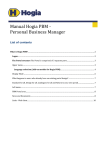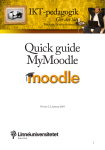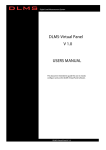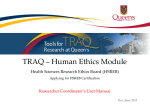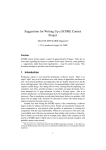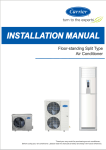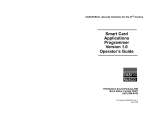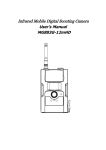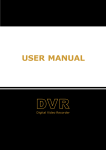Download User manual Hogia PBM Salary Reports
Transcript
User manual Hogia PBM Salary Reports List of Contents What is Hogia PBM Salary Reports .................................................................................................................... 2 The Portal structure........................................................................................................................................... 2 Home ............................................................................................................................................................. 2 My details ...................................................................................................................................................... 2 Language selection (Add-on module for Hogia PBM) ............................................................................... 3 User details ................................................................................................................................................ 3 Personal information .................................................................................................................................... 3 Left menu ...................................................................................................................................................... 3 The Portal area ............................................................................................................................................ 3 PBM Salary Reports ....................................................................................................................................... 7 Archived reports............................................................................................................................................ 9 Remove reports ............................................................................................................................................. 9 Sort and group reports .............................................................................................................................. 9 Report selection....................................................................................................................................... 10 Deleting reports ....................................................................................................................................... 11 Reqirements for HogiaLön Plus ....................................................................................................................... 13 Produkt Hogia PBM Salary Reports Version 13.4 Sida 2 (13) S What is Hogia PBM Salary Reports Hogia PBM Salary Reports Is a web based application that provides easy access to your reports from HogiaLön Plus irrespective of whether you are at the office or working at home. PBM Salary Reports are presented in Hogia PBM (Personal Business Manager), a product designed to bundle together all your business processes and web applications on a common start page. The Portal structure The Portal comprises of 3 different parts. A menu bar in the upper section offering the following selections, Home, My Details, Help and Log out. The menu also displays the current company you have elected to log in with as well as a choice of changing company when there are several to choose from. In Display mode there are also selections available to change the portal's content and appearance . A left side menu displaying the web applications available. A Portal area displaying different web parts. A web part can be described as an information window for the various web applications available. The web part simplifies the process of surveying changes or new activities taking place within the web application. Home Clicking on Home will return you to the Portal start page.. My details My details is comprised of the User details and Personal information tabs Under the User details tab you may change your log in password for the Portal . Produkt Hogia PBM Salary Reports Version 13.4 Sida 3 (13) S Language selection (Add-on module for Hogia PBM) Under the User details tab and in the text box marked Notification Language and Language you can select the language you wish to use on the web page and in notification mails. The available languages are Swedish or English. User details The username you have selected to log in with is displayed under the User details tab. Invariably your email address, mobile number, notification language and language are also displayed. Personal information Under the Personal information tab you can change your address, telephone number and next of kin information. The changes are updated in HogiaLön Plus and Hogia Personal automatically. No personal information available would imply a missing link between you and the Salary/ Human resources systems. The administrator is responsible for linking between personal information and Salary/ Human resources. If you have access to several companies make sure you are logged in to the company where you are employed. Left menu In the left menu you can see your available applications. You may also create common links. Clicking on one of the links will cause you to leave the Portal and start the selected application. The Portal area The Portal area displays all of the available web parts you have access to and have chosen to be displayed. You make your own selection as to which web parts are to be activated and their placement with the Display mode function. Select alternative catalogue while in the Display mode,. When you placed the Produkt Hogia PBM Salary Reports Version 13.4 Sida 4 (13) S window where you want it return to the Normal mode. You can minimise and expand a web part by clicking the arrow in the upper right corner, (information window) . The add-on program Hogia PBM Salary Reports allows you to open a window in the portal and display your reports. You could for example name the window My 10 latest salary reports. You may select to sort your reports in descending or ascending date order (chronological) by clicking the arrow on the left of the column header. Produkt Hogia PBM Salary Reports Version 13.4 Sida 5 (13) S If you prefer to view your reports per report group or type you may also select this option. Produkt Hogia PBM Salary Reports Version 13.4 Sida 6 (13) S Click the report you wish to open and read and specify whether the report is to be saved locally or opened directly. Produkt Hogia PBM Salary Reports Version 13.4 Sida 7 (13) S PBM Salary Reports The application PBM Salary Reports is opened from the Left side menu. In the standard installation set-up the application is named Hogia Salary Reports. You can view the Salary Reports that have been published to you. You can see all your reports, sorted per archived report group. You have the choice of displaying your reports per report date, group or type. Click the column header you wish to sort your reports by. Produkt Hogia PBM Salary Reports Version 13.4 Sida 8 (13) S You can group the reports by highlighting the appropriate column header and dragging it to the row above on the far left. Two blue coloured arrows will indicate where you should place the column text. If you wish to view a specific report type you may make your selection by entering the report type required in the data text box marked Type. See dialogue box below. If you wish to see several reports per page you can specify the number in the Reports per page text box. If you have too many reports to be displayed on one page they will be spread out over several pages and you will be able to scroll through the report pages. Click the report you wish to open and read and specify whether the report is to be saved locally or opened directly. Produkt Hogia PBM Salary Reports Version 13.4 Sida 9 (13) S Archived reports The reports you have received are saved under the All reports menu selection. They are saved in the same grouping as the reports in HogiaLön Plus. Expanding All reports allows you to see the report groups available to you. Remove reports The Remove reports function is available in the menu. Users with an overall administrative role should be assigned the permissions to remove reports for both themselves and their co-workers. The remove reports permissions should include both personal as well as other reports. This role could, for example be called Sysadmin. You will see the following view when you open Remove reports. You can sort and group the reports per report date. Start of employment date, Company name, Group, Type and Format.. Sort and group reports Click the column headline you wish the reports to be sorted under. An indicator to the right of the selected column header displays which type of sorting you have selected. If you select, for example to sort your reports per Group; select the column header Group and drag the column text to the far left and above the row. Two blue coloured arrows will indicate where you should place the column text. Produkt Hogia PBM Salary Reports Version 13.4 Sida 10 (13) S Report selection You can make various selections for the reports. You can, for example select all reports for one individual. You make your selections by specifying a specific employee number in the Employee number text box. Click the funnel icon and select the Equals alternative. After clicking the funnel icon five different alternatives will present themselves. If you have entered 203 in the Employee number text box and selected No filter; all the reports published in Hogia PBM Salary Reports for all employees will be displayed. The selection Contains display the reports for every employee whose employee number contains the numbers 203. Produkt Hogia PBM Salary Reports Version 13.4 Sida 11 (13) S EqualTo tells the program to only display the reports for the employee with 203 as their employee number. If you mark Greater than the reports for employees with a employee number of 204 or higher will be displayed. If you mark Less than the reports for employees with a employee number of 202 or lower will be displayed. Deleting reports If you wish to remove all the selected reports; tick the box marked Report date. All the selected reports will be highlighted and available for deletion by clicking the Delete icon. Produkt Hogia PBM Salary Reports Version 13.4 Sida 12 (13) S If your selection spans several pages you must tick the Report date for each separate page and then delete the reports. If you wish to delete individual reports highlight only the applicable reports. It is not possible under the report removal tab to open and read personal reports. You can only see the personal reports and their report date, employee number, group, type and format. You may only open and read reports specifically published to you. The reports you do not have permission to open are grayed out. Produkt Hogia PBM Salary Reports Version 13.4 Sida 13 (13) S Reqirements for HogiaLön Plus A license for Export profile is required. Under the employee register's PA tab every person registered as a “Användare PBM/Medarbetare registrerar sina avvikelser och tid på webben” . Report recipients/ Human resources PBM staff shall be registered as “Rapportmottagare/Personalansvar PBM”. Managers should be registered as “Chef PBM”. When creating a Report profile it is vital that every report file has the correct settings so that the reports end up at the right place in the network. The report recipient selection and format as given by the report recipient must be correct. For a more detailed instruction please see the F1-help text in HogiaLön Plus.