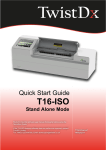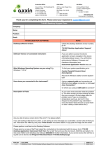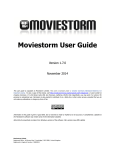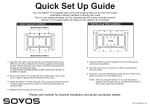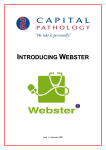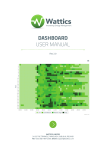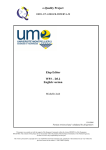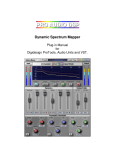Download T16 Desktop Software Manual
Transcript
Quick Start Guide T16-ISO DESKTOP SOFTWARE Study the desktop software user manual thoroughly before using the QuickStart Guide. If the T16-ISO desktop software does not perform as expected, contact TwistDx Limited: Tel: +44(0)1223 496700 | Email: [email protected] T1601manual Revision A TwistDx Limited | Minerva Building | Babraham Research Campus | Babrahan | Cambridge | CB22 3AT | UK Tel: +44(0)1223 496700 | Email: [email protected] | www.twistdx.co.uk DOCUMENT CONTROL DETAILS TITLE DOC No. CUSTOMER CONTACT QSG, Quick Start Guide, Desktop Software, Axxin T16-ISO Platform D004829 General Release DOCUMENT APPROVAL POSITION NAME CEO Andrew Lysikatos PROJECT ENGINEER Connie Hinchliffe SIGNATURE DATE REVISION HISTORY NO. 1 REVISION DESCRIPTION First Release AUTHOR DATE CCH 02 December 2013 NOTE: latest revision is first CONTENTS 1 Setup Guide .......................................................................................................................................................... 3 2 T16-ISO Desktop & Customisation tool Installation .............................................................................................. 4 3 Menu Structure ..................................................................................................................................................... 5 4 Connect Desktop Application To Instrument ......................................................................................................... 6 4.1 Instrument Modes ...................................................................................................................................... 6 5 Connect Via USB .................................................................................................................................................. 7 6 Connect via Network ............................................................................................................................................. 8 7 Creating a Test Type ............................................................................................................................................ 9 8 Running A Test ................................................................................................................................................... 10 9 Exporting a Test Package ................................................................................................................................... 10 D004829v1 QSG, Quick Start Guide, Desktop Software, Axxin T16-ISO Platform.docx TwistDx Limited | Minerva Building | Babraham Research Campus | Babrahan | Cambridge | CB22 3AT | UK Tel: +44(0)1223 496700 | Email: [email protected] | www.twistdx.co.uk 1 SETUP GUIDE Inspect the T16-ISO device packaging for any obvious signs of damage during shipping prior to opening Unpack the entire contents of the package and inspect all items for damage. Place the T16-ISO device on a stable, level bench, in a clean office or lab type environment. Unplug the power supply contents. Configure the power supply for your region. Connect the 12V power supply to the unit. Connect the power supply to mains power DHCP Hub or Router and Two Ethernet Cables An Ethernet cable is required to connect the T16-ISO device to a facility network, for network printing and to sync to network date/time settings. You will require two network cables to interface with the router. One to connect the T16-ISO device to the router and one to connect the laptop to the router. The router shall need to be set up to connect to the network. A USB key is used for export and import functions on the T16-ISO device. The SanDisk, Cruzer Blade brand flash memory key formatted for FAT32 with only 1 partition is the suggest USB key device for use. A mini USB Cable is used instead of a router to connect the instrument directly to the laptop PC. Windows Laptop PC system requirements for T16-ISO Desktop Application: Operating System Windows 7, 32 Bit Use Windows Update to make sure you have the latest Service Pack installed for your computer. Memory Minimum 1GB RAM Processor Minimum Intel® Core™ i3 Processor Peripherals Ethernet Connection USB Port Printer Requirements Network printers over Wi-Fi or Ethernet USB printer 3 of 10 D004829v1 QSG, Quick Start Guide, Desktop Software, Axxin T16-ISO Platform.docx TwistDx Limited | Minerva Building | Babraham Research Campus | Babrahan | Cambridge | CB22 3AT | UK Tel: +44(0)1223 496700 | Email: [email protected] | www.twistdx.co.uk 2 T16-ISO DESKTOP & CUSTOMISATION TOOL INSTALLATION Copy Installer Folder to USB Find the Installer folder in the T16-ISO Desktop Application file directory and copy to USB key. Open Installation Folder on USB on Laptop. Installer files Ensure the T16-ISO Desktop and Customisation Tool installers, and the Axxin Default T16 Customisation Profile file are in the Installer folder. The T16-ISO Desktop and Customisation Tool applications are bundled into an installer compatible for Windows 7 Operating system. The bundle is a Microsoft Compatible .msi file that can be executed on Windows computers. Install Bonjour Select icon from the Installer Folder. The Bonjour service is a prerequisite to the Desktop application. This needs to be installed once only, and is also found in the installer directory. Recommended Install Procedure: • Run ‘BonjourPSSetup.exe’ • Give Permission for application to Run. • Follow prompts in the Bonjour Print Service Installer • Read and Accept License Agreement • Read the Bonjour Print Service Information • Run install process Customisation Tool Installer Select Icon from the Installer Folder. This needs to be installed once only, and is also found in the installer directory. Recommended Install Procedure: • Run Iso Installer.CustomisationTool_ vX.X.X.X.exe • If required, give permission for application to Run. • Follow prompts in the Setup Wizard • Select Installation folder location (default location: C:\Program Files\Axxin\Axxin T16 ISO Customisation Tool\ • Axxin suggests the application be made available for all users on the computer. • Confirm installation process. • Read and accept License Agreement • The Customisation Tool application will be found in the Start Menu > All Programs > Axxin > T16-ISO Customisation Tool. D004829v1 QSG, Quick Start Guide, Desktop Software, Axxin T16-ISO Platform.docx 4 of 10 TwistDx Limited | Minerva Building | Babraham Research Campus | Babrahan | Cambridge | CB22 3AT | UK Tel: +44(0)1223 496700 | Email: [email protected] | www.twistdx.co.uk Desktop Application Installer Select Icon from the Installer Folder. This needs to be installed once only, and is also found in the installer directory. Recommended Install Procedure: • Run T16-ISO-Desktop_installer_v1.5.0.2.exe • If required, give permission for application to Run. • Follow prompts in the Setup Wizard • Select Installation folder location (default location: C:\Program Files\Axxin\Axxin T16 ISO Desktop\ • Axxin suggests the application be made available for all users on the computer. • Confirm installation process. • Read and accept License Agreement • In pop-up window, select Customisation Profile to apply (Default Axxin T16 Customisation Profile file is included in Installer Folder). • The T16-ISO Desktop application will be found in the Start Menu > All Programs > Axxin > T16-ISO Desktop. 3 MENU STRUCTURE HOME TEST TYPES ALGORITHM INSTRUMENT SUPPORT CONNECT OPEN CREATE TEST TYPE CREATE ALGORITHM INSTRUMENT INFO PRINT ABOUT LOCATE IMPORT CONNECT EDIT TEST ALGORITHM SELF TEST EXPORT PRINT EDIT TEST TYPE PARK OPTICS EXPORT CLONE CLONE SET TEMP. USER MANUAL SAVE AS NEW TEST NORMALISE TEMP. 5 of 10 D004829v1 QSG, Quick Start Guide, Desktop Software, A in T16-ISO la m TwistDx Limited | Minerva Building | Babraham Research Campus | Babrahan | Cambridge | CB22 3AT | UK Tel: +44(0)1223 496700 | Email: [email protected] | www.twistdx.co.uk 4 CONNECT DESKTOP APPLICATION TO INSTRUMENT After installation, open the T16-ISO Desktop application. Select the connect button and view a list of detected Axxin Instruments connected over the network. The T16-ISO Desktop application will automatically find and display all supported Axxin instruments. The connection between the Axxin instrument and computer is established by USB or Ethernet network over TCP/IP protocol. Figure 1 4.1 List of available instruments Instrument Modes Stand-alone mode: allows the instrument to run independently with the use of its touch screen. There is no need for a network or computer in this mode. Remote Connection mode: allows a computer with T16-ISO Desktop installed to control the instrument and obtain data from it. To allow remote connection navigate to the Instrument GUI Remote Mode Screen (Home > Settings > Remote Mode). NOTE 1. Remote mode does not allow the user to operate T16-ISO instrument independently. D004829v1 QSG, Quick Start Guide, Desktop Software, Axxin T16-ISO Platform.docx 6 of 10 TwistDx Limited | Minerva Building | Babraham Research Campus | Babrahan | Cambridge | CB22 3AT | UK Tel: +44(0)1223 496700 | Email: [email protected] | www.twistdx.co.uk 5 CONNECT VIA USB USB CABLE Desktop Application T16-ISO Instrument Figure 2 USB Setup Configuration A. Follow setup guide (section 1 above), connecting instrument to computer via USB cable. B. Press the power button for one second to power up and start the instrument. Confirm that splash screen is displayed at power up. C. Ensure Instrument is in Remote Mode. D. On desktop software, click Connect to view available units. E. Find instrument on USB list and connect. Figure 3 F. Connect to an Instrument with USB USB connection successful. Figure 4 7 of 10 Instrument Connection Status D004829v1 QSG, Quick Start Guide, Desktop Software, Axxin T16-ISO Platform.docx TwistDx Limited | Minerva Building | Babraham Research Campus | Babrahan | Cambridge | CB22 3AT | UK Tel: +44(0)1223 496700 | Email: [email protected] | www.twistdx.co.uk 6 CONNECT VIA NETWORK ETHERNET CABLE ETHERNET CABLE DHCP Hub or Router Desktop Application Figure 5 T16-ISO Instrument Network Configuration Setup A. Follow setup guide (section 1 above), connecting instrument to computer via Ethernet Cables and DHCP Hub or Router. B. Press the power button for one second to power up and start the instrument. Confirm that splash screen is displayed at power up. C. Ensure Instrument is in Remote Mode and observe IP Address. If IP address not shown, refresh instrument network settings by navigating to network settings screen: Settings > Administrator Settings > Network > D. On desktop software, click Connect to view available units. E. Find Instrument on Networking list by matching IP address. Click Locate to confirm choice, instrument will emit a tone. Click to connect to instrument. Figure 6 F. Connection to an instrument with Networking Network connection successful. Figure 7 Instrument connectivity status D004829v1 QSG, Quick Start Guide, Desktop Software, Axxin T16-ISO Platform.docx 8 of 10 TwistDx Limited | Minerva Building | Babraham Research Campus | Babrahan | Cambridge | CB22 3AT | UK Tel: +44(0)1223 496700 | Email: [email protected] | www.twistdx.co.uk 7 CREATING A TEST TYPE The Test setup is conducted under the Test Types tab where test parameters can be set. It enables a user to add and remove a test profile or to edit an existing test profile. A user can view and clone a test profile. User can clone a profile but must enter a new unique name for the new profile. Test Parameters include: • Selecting tubes to use (read) in a test. It can be any combination of 1-16 tubes • Selecting channels to read (e.g. FAM, HEX and ROX) • Selecting LED Settings • Setting Chanel LED levels (as a percent) • Setting test duration • Selecting a Decision algorithm, decision algorithms re created in the "Algorithms" Tab. • Setting test temperature • Building up workflow modules (up to 5 can be set) The test workflow is set up using a drag and drop input method. Each workflow step is configurable: o Pause: Set wait time 10-1200 seconds (20 minutes max) when T16-ISO device is at temperature; User Interface Message text required to save test type profile. o Read: Set read time 50-3600 seconds (60 minutes max) o Lid Action: Test proceeds when lid close action is recorded; set timeout 15-1200 seconds; User Interface Message text required to save test type profile. 9 of 10 D004829v1 QSG, Quick Start Guide, Desktop Software, Axxin T16-ISO Platform.docx TwistDx Limited | Minerva Building | Babraham Research Campus | Babrahan | Cambridge | CB22 3AT | UK Tel: +44(0)1223 496700 | Email: [email protected] | www.twistdx.co.uk 8 RUNNING A TEST HOME TAB RUN To run a test, select a previously created Test Type (with associated decision algorithm) from a drop down list and select “OK” The tube diagram on the screen will display in which locations tubes need to be inserted. Enter a: • User Name • The Lot ID of the test batch • Then enter the Sample ID for the tubes undergoing test. The T16-ISO will continue to heat up until the device is at temperature for testing. The Start Workflow button located at the bottom of the screen will be disabled until the device is ready. Close Lid: The device lid is required to be closed to initiate the start of a test. All Tubes: Depending on the number of tubes under test the results will be displayed in either a 16 tube or an eight tube format. 9 EXPORTING A TEST PACKAGE SUPPORT TAB EXPORT If a comprehensive list of Test Types and Decision Algorithms has been generated on an installed version of the T16-ISO Desktop Application then that list may be configured and exported for use in other installed version of the T16-ISO Desktop application or can be imported onto a T16-ISO device to operate in standalone mode. 1. Select the test types from a list of Test types that you would like to export. 2. Select Export 3. Choose a directory to save the Test Types (*.tar) file. 4. Enter a file name. 5. Select Save D004829v1 QSG, Quick Start Guide, Desktop Software, Axxin T16-ISO Platform.docx 10 of 10