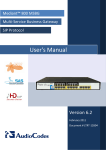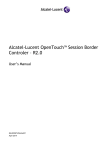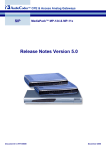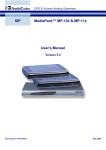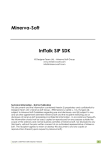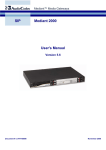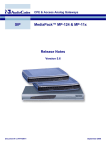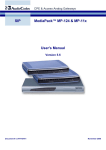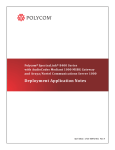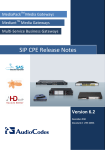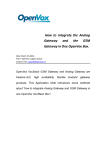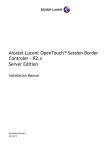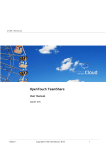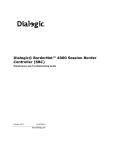Download Alcatel-Lucent OpenTouch™ Session Border Controller User
Transcript
Alcatel-Lucent OpenTouch™ Session
Border Controller
User Manual
Ver. 6.4
8AL90524USAA ed01
Alcatel-Lucent OpenTouch™ Session Border Controller
User Manual
Table of Contents
1
Introduction....................................................................................................... 10
2
Installing the Software ..................................................................................... 12
3
Changing Default IP Address to Suit your Network Addressing Scheme ... 13
4
Configuring Advanced Network Settings using the Web Interface .............. 15
5
Web-Based Management ................................................................................. 17
5.1
Getting Acquainted with the Web Interface ........................................................... 17
5.1.1
5.1.2
5.1.3
5.1.4
5.1.5
Computer Requirements ......................................................................................... 17
Accessing the Web Interface................................................................................... 18
Areas of the GUI ...................................................................................................... 19
Toolbar Description ................................................................................................. 20
Navigation Tree ....................................................................................................... 20
5.1.5.1 Displaying Navigation Tree in Basic and Full View.................................. 21
5.1.5.2 Showing / Hiding the Navigation Pane .................................................... 23
5.1.6 Working with Configuration Pages .......................................................................... 24
5.1.6.1 Accessing Pages...................................................................................... 24
5.1.6.2 Viewing Parameters ................................................................................. 25
5.1.6.3 Modifying and Saving Parameters ........................................................... 26
5.1.6.4 Entering Phone Numbers ......................................................................... 27
5.1.6.5 Working with Tables ................................................................................. 28
5.1.7 Searching for Configuration Parameters ................................................................. 31
5.1.8 Creating a Login Welcome Message ...................................................................... 33
5.1.9 Getting Help............................................................................................................. 34
5.1.10 Logging Off the Web Interface ................................................................................ 35
5.2
5.3
5.4
5.5
5.6
5.7
6
CLI-Based Management ................................................................................... 46
6.1
7
Configuring Telnet and SSH Settings ................................................................... 46
SNMP-Based Management .............................................................................. 47
7.1
7.2
7.3
7.4
8
Using the Home Page .......................................................................................... 36
Configuring Web User Accounts........................................................................... 38
Configuring Web Security Settings ....................................................................... 41
Web Login Authentication using Smart Cards ...................................................... 42
Configuring Web and Telnet Access List .............................................................. 43
Configuring RADIUS Settings............................................................................... 45
Configuring SNMP Community Strings ................................................................. 47
Configuring SNMP Trap Destinations ................................................................... 49
Configuring SNMP Trusted Managers .................................................................. 50
Configuring SNMP V3 Users ................................................................................ 51
INI File-Based Management ............................................................................. 53
8.1
INI File Format ..................................................................................................... 53
8.1.1
8.1.2
8.1.3
8.2
8.3
9
Configuring Individual ini File Parameters ............................................................... 53
Configuring ini File Table Parameters ..................................................................... 54
General ini File Formatting Rules ............................................................................ 55
Modifying an ini File.............................................................................................. 56
Secured Encoded ini File...................................................................................... 56
Configuring Certificates ................................................................................... 58
9.1
Replacing Device Certificate ................................................................................ 58
8AL90524USAAed01
2
July 2012
Alcatel-Lucent OpenTouch™ Session Border Controller
User Manual
9.2
9.3
9.4
Loading a Private Key .......................................................................................... 61
Mutual TLS Authentication ................................................................................... 62
Self-Signed Certificates ........................................................................................ 63
10 Date and Time ................................................................................................... 64
10.1 Manual Date and Time ......................................................................................... 64
10.2 Automatic Date and Time through SNTP Server .................................................. 65
11 Network ............................................................................................................. 68
11.1 Configuring Physical Ethernet Ports ..................................................................... 68
11.2 Configuring IP Interface Settings .......................................................................... 69
11.2.1 Network Configuration Overview ............................................................................. 73
11.2.1.1 Multiple Network Interfaces and VLANs .................................................. 73
11.2.1.2 Setting Up VoIP Networking .................................................................... 81
11.3 Configuring the IP Routing Table.......................................................................... 86
11.3.1 Routing Table Columns ........................................................................................... 87
11.3.1.1 Destination Column .................................................................................. 87
11.3.1.2 Prefix Length Column .............................................................................. 87
11.3.1.3 Gateway Column...................................................................................... 88
11.3.1.4 Interface Column ...................................................................................... 88
11.3.1.5 Metric Column .......................................................................................... 88
11.3.1.6 State Column ........................................................................................... 88
11.3.2 Routing Table Configuration Summary and Guidelines .......................................... 89
11.3.3 Troubleshooting the Routing Table ......................................................................... 89
11.4 Configuring QoS Settings ..................................................................................... 90
11.5 DNS ..................................................................................................................... 91
11.5.1 Configuring the Internal DNS Table ........................................................................ 91
11.5.2 Configuring the Internal SRV Table......................................................................... 92
11.6 NAT (Network Address Translation) Support ........................................................ 92
11.6.1 First Incoming Packet Mechanism .......................................................................... 93
11.6.2 No-Op Packets ........................................................................................................ 93
11.7 Configuring NFS Settings ..................................................................................... 95
11.8 Robust Receipt of Media Streams ........................................................................ 97
11.9 Multiple Routers Support ...................................................................................... 97
12 Security ............................................................................................................. 98
12.1 Configuring Firewall Settings ................................................................................ 98
12.2 Configuring General Security Settings ................................................................ 102
13 Media ............................................................................................................... 103
13.1 Configuring RTP/RTCP Settings ........................................................................ 103
13.1.1 Configuring RTP Base UDP Port .......................................................................... 104
13.1.1.1 Configuring RTP Base UDP Port using Web Interface .......................... 104
13.2 Configuring General Media Settings ................................................................... 105
13.3 Configuring Media Realms ................................................................................. 105
13.4 Configuring Media Security ................................................................................ 108
14 Enabling Applications .................................................................................... 109
15 Control Network.............................................................................................. 110
15.1 Configuring SRD Table ...................................................................................... 110
15.2 Configuring SIP Interface Table.......................................................................... 112
15.3 Configuring IP Groups ........................................................................................ 114
8AL90524USAAed01
3
July 2012
Alcatel-Lucent OpenTouch™ Session Border Controller
User Manual
15.4 Configuring Proxy Sets Table ............................................................................. 120
15.5 Configuring NAT Translation per IP Interface ..................................................... 126
15.6 Multiple SIP Signaling and Media Interfaces using SRDs ................................... 127
16 SIP Definitions ................................................................................................ 130
16.1
16.2
16.3
16.4
Configuring SIP General Parameters ................................................................. 130
Configuring Advanced Parameters ..................................................................... 131
Configuring Account Table ................................................................................. 132
Configuring Proxy and Registration Parameters ................................................. 135
17 Profiles ............................................................................................................ 137
17.1 Configuring IP Profiles........................................................................................ 137
18 Session Border Controller ............................................................................. 139
18.1 SBC Overview .................................................................................................... 139
18.1.1 Overview................................................................................................................ 139
18.1.1.1 NAT Traversal ........................................................................................ 140
18.1.1.2 VoIP Firewall .......................................................................................... 140
18.1.1.3 Topology Hiding ..................................................................................... 140
18.1.1.4 SIP Normalization .................................................................................. 141
18.1.1.5 Survivability ............................................................................................ 141
18.1.2 SIP Network Definitions ......................................................................................... 141
18.1.3 SIP Dialog Initiation Process ................................................................................. 141
18.1.3.1 Determining Source and Destination URL ............................................. 142
18.1.3.2 Source IP Group Classification .............................................................. 143
18.1.3.3 SBC IP-to-IP Routing ............................................................................. 145
18.1.3.4 IP-to-IP Inbound and Outbound Manipulation ....................................... 145
18.1.3.5 SIP Header Manipulation ....................................................................... 148
18.1.4 User Registration and Internal Database .............................................................. 150
18.1.4.1 Initial Registration Request Processing ................................................. 150
18.1.4.2 Internal Database ................................................................................... 151
18.1.4.3 Routing using Internal Database............................................................ 152
18.1.4.4 Registration Refreshes .......................................................................... 152
18.1.4.5 Registration Restriction Control ............................................................. 152
18.1.5 SBC Media Handling ............................................................................................. 154
18.1.5.1 Media Anchoring without Transcoding (Transparent) ............................ 155
18.1.5.2 No Media Anchoring .............................................................................. 156
18.1.5.3 Interworking DTMF Methods.................................................................. 157
18.1.5.4 Restricting Coders.................................................................................. 157
18.1.5.5 SRTP-RTP Transcoding ........................................................................ 160
18.1.5.6 Multiple RTP Media Streams per Call Session ...................................... 160
18.1.6 Fax Negotiation and Transcoding ......................................................................... 161
18.1.7 SIP Dialog Admission Control ............................................................................... 161
18.1.8 Limiting SBC Call Duration .................................................................................... 162
18.1.9 SIP Authentication Server for SBC Users ............................................................. 162
18.1.10 Handling SIP 3xx Redirect Responses ................................................................. 162
18.1.11 Interworking SIP Diversion and History-Info Headers ........................................... 164
18.1.12 Call Survivability .................................................................................................... 165
18.1.12.1 Auto-Provisioning of Subscriber-Specific Information for BroadWorks Server
for Survivability ...................................................................................................... 165
18.1.12.2 BroadSoft's Shared Phone Line Call Appearance for SBC Survivability166
18.1.12.3 Call Survivability for Call Centers........................................................... 167
18.1.12.4 Survivability Mode Display on Aastra IP Phones ................................... 169
18.1.13 Call Forking ........................................................................................................... 171
18.1.13.1 Initiating SIP Call Forking ....................................................................... 171
18.1.13.2 SIP Forking Initiated by SIP Proxy Server ............................................. 171
18.1.14 Alternative Routing on Detection of Failed SIP Response .................................... 171
8AL90524USAAed01
4
July 2012
Alcatel-Lucent OpenTouch™ Session Border Controller
User Manual
18.2 SBC Configuration.............................................................................................. 172
18.2.1
18.2.2
18.2.3
18.2.4
18.2.5
Configuring General Settings ................................................................................ 172
Configuring Admission Control .............................................................................. 173
Configuring Allowed Coder Groups ....................................................................... 175
Configuring SIP Message Policy Rules ................................................................. 176
Routing SBC .......................................................................................................... 178
18.2.5.1 Configuring Classification Rules ............................................................ 178
18.2.5.2 Configuring Condition Rules .................................................................. 182
18.2.5.3 Configuring SBC IP-to-IP Routing.......................................................... 183
18.2.5.4 Configuring Alternative Routing Reasons .............................................. 189
18.2.6 Dialing Plan Notation for Routing and Manipulation.............................................. 190
18.2.7 Manipulations SBC ................................................................................................ 192
18.2.7.1 Configuring Message Manipulations ...................................................... 192
18.2.7.2 Configuring IP-to-IP Inbound Manipulations .......................................... 195
18.2.7.3 Configuring IP-to-IP Outbound Manipulations ....................................... 198
19 Stand-Alone Survivability (SAS) Application ............................................... 201
19.1 Overview ............................................................................................................ 201
19.1.1 SAS Operating Modes ........................................................................................... 201
19.1.1.1 SAS Outbound Mode ............................................................................. 202
19.1.1.2 SAS Redundant Mode ........................................................................... 204
19.1.2 SAS Routing .......................................................................................................... 206
19.1.2.1 SAS Routing in Normal State................................................................. 206
19.1.2.2 SAS Routing in Emergency State .......................................................... 208
19.2 SAS Configuration .............................................................................................. 209
19.2.1 General SAS Configuration ................................................................................... 209
19.2.1.1 Enabling the SAS Application ................................................................ 209
19.2.1.2 Configuring Common SAS Parameters ................................................. 210
19.2.2 Configuring SAS Outbound Mode ......................................................................... 213
19.2.3 Configuring SAS Redundant Mode ....................................................................... 214
19.2.4 Advanced SAS Configuration ................................................................................ 215
19.2.4.1 Manipulating URI user part of Incoming REGISTER ............................. 215
19.2.4.2 Manipulating Destination Number of Incoming INVITE ......................... 217
19.2.4.3 SAS Routing Based on IP2IP Routing Table ......................................... 221
19.2.4.4 Blocking Calls from Unregistered SAS Users ........................................ 225
19.2.4.5 Configuring SAS Emergency Calls ........................................................ 225
19.2.4.6 Adding SIP Record-Route Header to SIP INVITE ................................. 226
19.2.4.7 Replacing Contact Header for SIP Messages ....................................... 226
19.3 Viewing Registered SAS Users .......................................................................... 227
19.4 SAS Cascading .................................................................................................. 227
20 Overview.......................................................................................................... 231
20.1
20.2
20.3
20.4
Revertive Mode .................................................................................................. 231
Initialization Process........................................................................................... 232
HA Status in the Home Page.............................................................................. 232
Device Failure Detection .................................................................................... 232
21 HA Configuration ............................................................................................ 233
21.1 Initial HA Configuration ....................................................................................... 233
21.1.1
21.1.2
21.1.3
21.1.4
21.1.5
Stage 1: Installation of Both Devices .................................................................... 233
Stage 2: Connect the Devices to Same Network Topology .................................. 233
Stage 3: Configure the First Device ...................................................................... 233
Stage 4: Configure the Second Device ................................................................. 234
Stage 5: Booting Up Second Device ..................................................................... 235
21.2 Configuration while HA State is Operational ....................................................... 235
21.3 Configuring Firewall Allowed Rules .................................................................... 237
8AL90524USAAed01
5
July 2012
Alcatel-Lucent OpenTouch™ Session Border Controller
User Manual
22 Troubleshooting HA ....................................................................................... 238
23 HA Maintenance.............................................................................................. 239
23.1
23.2
23.3
23.4
Maintenance of the Redundant Device ............................................................... 239
Replacing a Failed Device .................................................................................. 239
Forcing a Switchover .......................................................................................... 239
Software Upgrade .............................................................................................. 239
24 Basic Maintenance ......................................................................................... 241
24.1 Resetting the Device .......................................................................................... 242
24.2 Locking and Unlocking the Device ...................................................................... 244
24.3 Saving Configuration .......................................................................................... 245
25 High Availability Maintenance ....................................................................... 246
26 Software Upgrade ........................................................................................... 247
26.1 Loading Auxiliary Files ....................................................................................... 247
26.1.1 Auxiliary Configuration Files .................................................................................. 249
26.1.1.1 User Information Filefor SBC Users Database ...................................... 249
26.2 Loading Software Upgrade Key .......................................................................... 250
26.3 Software Upgrade Wizard .................................................................................. 252
26.4 Backing Up and Loading Configuration File ........................................................ 255
27 System Snapshot ........................................................................................... 256
27.1 Taking a Snapshot ............................................................................................. 256
27.2 Returning to a Snapshot State ........................................................................... 257
28 Restoring Factory Default Settings ............................................................... 259
28.1 Restoring Defaults using CLI .............................................................................. 259
28.2 Restoring Defaults using an ini File .................................................................... 260
29 System Status ................................................................................................. 262
29.1 Viewing Device Information ................................................................................ 262
29.2 Viewing Ethernet Port Information ...................................................................... 263
30 Carrier-Grade Alarms ..................................................................................... 264
30.1 Viewing Active Alarms ........................................................................................ 264
30.2 Viewing Alarm History ........................................................................................ 265
31 Performance Monitoring ................................................................................ 266
31.1 Viewing Quality of Experience ............................................................................ 266
31.2 Viewing Average Call Duration ........................................................................... 268
32 VoIP Status...................................................................................................... 269
32.1
32.2
32.3
32.4
Viewing Active IP Interfaces ............................................................................... 269
Viewing Performance Statistics .......................................................................... 270
Viewing SAS/SBC Registered Users .................................................................. 270
Viewing Call Routing Status ............................................................................... 271
33 Reporting Information to External Party....................................................... 272
33.1 Generating Call Detail Records .......................................................................... 272
33.1.1 CDR Fields for SBC Signaling............................................................................... 272
8AL90524USAAed01
6
July 2012
Alcatel-Lucent OpenTouch™ Session Border Controller
User Manual
33.1.2 CDR Fields for SBC Media .................................................................................... 273
33.1.3 Supported RADIUS Attributes ............................................................................... 274
34 Configuring Syslog Settings ......................................................................... 278
8AL90524USAAed01
7
July 2012
Alcatel-Lucent OpenTouch™ Session Border Controller
User Manual
Notice
This document describes installation of Alcatel-Lucent OpenTouch™ Session Border Controller.
Information contained in this document is believed to be accurate and reliable at the time of
printing. However, due to ongoing product improvements and revisions, Alcatel-Lucent cannot
guarantee accuracy of printed material after the Date Published nor can it accept responsibility for
errors or omissions. Before consulting this document, check the corresponding Release Notes
regarding feature preconditions and/or specific support in this release. In cases where there are
discrepancies between this document and the Release Notes, the information in the Release
Notes supersedes that in this document. Updates to this document and other documents as well as
software files can be downloaded by registered customers at http://www.alcatel-lucent.com.
© Copyright 2012 Alcatel-Lucent. All rights reserved.
This document is subject to change without notice.
Date Published: March-21-2012
Trademarks
Alcatel, Lucent, Alcatel-Lucent and the Alcatel-Lucent logo are trademarks of Alcatel-Lucent. All
other trademarks are the property of their respective owners. The information presented is
subject to change without notice. Alcatel-Lucent assumes no responsibility for inaccuracies
contained herein. Copyright 2012 Alcatel-Lucent. All rights reserved
WEEE EU Directive
Pursuant to the WEEE EU Directive, electronic and electrical waste must not be disposed of
with unsorted waste. Please contact your local recycling authority for disposal of this product.
Abbreviations and Terminology
Each abbreviation, unless widely used, is spelled out in full when first used.
8AL90524USAAed01
8
July 2012
Alcatel-Lucent OpenTouch™ Session Border Controller
User Manual
Related Documentation
Manual Name
Alcatel-Lucent OpenTouch™ Session Border Controller Release Notes
Alcatel-Lucent OpenTouch™ Session Border Controller Installation Manual
Product Reference Manual for SIP CPE Devices
Note: The scope of this document does not fully cover security aspects for deploying
the device in your environment. Security measures should be done in accordance
with your organization’s security policies.
Note: Throughout this manual, unless otherwise specified, the term device refers to the
Alcatel-Lucent OpenTouch™ Session Border Controller.
Note: Before configuring the device, ensure that it is installed correctly as instructed in
the Installation Manual.
8AL90524USAAed01
9
July 2012
Alcatel-Lucent OpenTouch™ Session Border Controller
User Manual
1
Introduction
The new Alcatel-Lucent OpenTouch™ Session Border Controller is a pure-software serverbased product enabling connectivity and security between enterprises' and Service Providers’
VoIP networks.
Alcatel-Lucent OpenTouch™ Session Border Controller provides perimeter defense as a way of
protecting companies from malicious VoIP attacks; voice and signaling mediation and
normalization for allowing the connection of any PBX and/or IP-PBX to any Service Provider;
and service assurance for service quality and manageability.
The device also offers call "survivability" using its Stand Alone Survivability (SAS) application,
which ensures service continuity to enterprises served by a centralized SIP-based IP-Centrex
server or branch offices of distributed enterprises. SAS enables internal office communication
between SIP clients in the case of disconnection from the centralized SIP IP-Centrex server or
IP-PBX.
The device allows full management through its HTTP/S-based Web server. This user-friendly
Web interface allows remote configuration using any standard Web browser (such as
Microsoft™ Internet Explorer™).
8AL90524USAAed01
10
July 2012
Alcatel-Lucent OpenTouch™ Session Border Controller
User Manual
P art I
G etting S tarted
Note: If you are implementing the High Availability feature, see also Part V, "High
Availability System" for initial setup.
8AL90524USAAed01
11
July 2012
Alcatel-Lucent OpenTouch™ Session Border Controller
User Manual
2
Installing the Software
The Alcatel-Lucent OpenTouch™ Session Border Controller package consists of an Installation
CD containing Alcatel-Lucent OpenTouch™ Session Border Controller software, utilities, and
related documentation. For installing the Alcatel-Lucent OpenTouch™ Session Border
Controller on a server, refer to the Installation Manual.
8AL90524USAAed01
12
July 2012
Alcatel-Lucent OpenTouch™ Session Border Controller
User Manual
3
Changing Default IP Address to Suit your
Network Addressing Scheme
Once you have installed the OpenTouch™ Session Border Controller, you can change its
default IP address to suit your network-addressing scheme. Once done, you can connect to the
OpenTouch™ Session Border Controller’s Web-based management tool (Web interface), using
this modified IP address.
The default IP addressing schemeis listedbelow:
IP Address:
192.168.0.2
Subnet Mask:
255.255.255.0
Default Gateway IP Address:
192.168.0.1
The procedure below describes how to modify the default IP address, using CLI.
To reconfigure the IP address, using CLI:
1.
Use the VGA monitor and keyboard to connect to the OpenTouch™ Session Border
Controller’s CLI management interface.
2.
At the prompt, type the username (default is Admin - case sensitive), and then press
Enter:
Username: Admin
3.
At the prompt, type the password (default is Admin - case sensitive), and then press
Enter:
Password: Admin
4.
At the prompt, type the following, and press Enter:
# enable
5.
At the prompt, type the password again and press ENTER:
Password: Admin
8AL90524USAAed01
13
July 2012
Alcatel-Lucent OpenTouch™ Session Border Controller
User Manual
6.
At the prompt, type the following commands to access the network interface configuration:
# configurevoip
(config-voip)# interface network-if 0
(network-if-0)#
Note: Use the Tab key to auto-complete partially entered commands.
7.
At the prompt, type the following commands to configure the IP address, prefix length and
default gateway:
(network-if-0)# set ip 10.4.212.155
(network-if-0)# set prefix-length 16
(network-if-0)# set gateway 10.4.0.1
8.
If OpenTouch™ Session Border Controller is connected to the IP network that uses VLAN
ID, type the following command to configure it:
(network-if-0)# set vlan-id 10
9.
At the prompt, type exit twice to complete the configuration:
(network-if-0)# exit
(config-voip)# exit
10. At the prompt, type the following to reset the device and activate the new configuration:
# reload
8AL90524USAAed01
14
July 2012
Alcatel-Lucent OpenTouch™ Session Border Controller
User Manual
4
Configuring Advanced Network Settings
using the Web Interface
Once you have assigned an IP address that suits your network environment, you can connect
remotely with this IP address to OpenTouch™ Session Border Controller's Web interface for
management and configuration.To access the Web interface, see Section 5 on page 17.
For initial setup, it is recommended to configure the following network settings:
To modify and configure IP network interfaces, see Section 11.2on page69
To configure the used physical Ethernet ports (Native VLAN, speed, and mode), see Section
11.1on page68
8AL90524USAAed01
15
July 2012
Alcatel-Lucent OpenTouch™ Session Border Controller
User Manual
P art II
Management T ools
This part provides an overview of the various management tools that can be used to configure
the device and describes how to configure the management settings. The following
management tools can be used to configure the device:
Embedded HTTP/S-based Web server - see 'Web-based Management' on page 17
Command Line Interface (CLI) - see 'CLI-Based Management' on page 46
Configuration INI file - see 'INI File-Based Management' on page 53
Simple Network Management Protocol (SNMP) browser software - see 'SNMP-Based
Management' on page 47
Note: Some configuration settings can only be done using specific
management tools. For example, the ini file method provides many
parameters that are not supported in the Web interface.
8AL90524USAAed01
16
July 2012
Alcatel-Lucent OpenTouch™ Session Border Controller
User Manual
5
Web-Based Management
The device's embedded Web server (hereafter referred to as the Web interface) provides
FCAPS (fault management, configuration, accounting, performance, and security) functionality.
The Web interface allows you to remotely configure the device for quick-and-easy deployment,
including the loading of software (.cmp), configuration (.ini), and auxiliary files. The Web
interface provides real-time, online monitoring of the device, including display of alarms and
their severity. In addition, the Web interface displays performance statistics of voice calls and
various traffic parameters.
The Web interface provides a user-friendly, graphical user interface (GUI), which can be
accessed using any standard Web browser (e.g., Microsoft™ Internet Explorer). Access to the
Web interface is controlled by various security mechanisms such as login user name and
password, read-write privileges, and limiting access to specific IP addresses.
Notes:
For a detailed description of all the parameters in the Web interface, see
'Configuration Parameters Reference' on page Erreur ! Signet non défini..
The parameters in the Web interface can alternatively be configured using their
corresponding ini file parameters, which are enclosed in square brackets
"[...]" in 'Configuration Parameters Reference' on page Erreur ! Signet non
défini..
The Web interface allows you to configure most of the device's settings. However,
additional configuration parameters may exist that are not provided in the
Web interface and which can only be configured using ini file parameters.
These parameters are listed without a corresponding Web parameter name
in 'Configuration Parameters Reference' on page Erreur ! Signet non
défini..
Some Web interface pages are Software Upgrade Key dependant. These pages
appear only if the installed Software Upgrade Key supports the features
related to the pages. For viewing your Software Upgrade Key, see 'Loading
Software Upgrade Key' on page 250.
5.1
Getting Acquainted with the Web Interface
This section provides a description of the Web interface, including the areas of the GUI,
navigation, and configuration methods.
5.1.1
Computer Requirements
The client computer requires the following to work with the Web interface of the device:
A network connection to the device.
One of the following Web browsers:
Microsoft™ Internet Explorer™ (Version 7.0)
Mozilla Firefox® (Version8.0)
The following recommended screen resolutions: 1024 x 768 pixels, or 1280 x 1024 pixels.
Note: Your Web browser must be JavaScript-enabled to access the Web interface.
8AL90524USAAed01
17
July 2012
Alcatel-Lucent OpenTouch™ Session Border Controller
User Manual
5.1.2
Accessing the Web Interface
The procedure below describes how to access the Web interface.
When initially accessing the Web interface, use
Note: For assigning an IP address to the device, refer to the Installation Manual.
To access the Web interface:
1.
Open a standard Web browser (see 'Computer Requirements' on page 17).
In the Web browser, specify the IP address of the device (e.g., http://10.1.10.10); the Web
interface's Login window appears, as shown below:
Figure 5-1: Login Screen
In the 'User Name' and 'Password' fields, enter the case-sensitive, user name and password
respectively.
Notes:
The default user name and password is "Admin". To change the login user name
and password, see 'Configuring the Web User Accounts' on page 38.
If you want the Web browser to remember your password, select the 'Remember
my credentials' check box. The next time you log in to the Web interface,
instead of entering your credentials as described in Step 3 above, all you
need to do is to click OK twice in succession.
Click OK; the Web interface is accessed, displaying the Home page (for a detailed description
of the Home page, see 'Using the Home Page' on page 36).
8AL90524USAAed01
18
July 2012
Alcatel-Lucent OpenTouch™ Session Border Controller
User Manual
Note: If access to the Web interface is denied ("Unauthorized") due to Microsoft Internet
Explorer security settings, do the following:
Delete all cookies in the Temporary Internet Files folder. If this does not resolve
the problem, the security settings may need to be altered (continue with Step
2).
In Internet Explorer, navigate to Tools menu >Internet Options>Security tab
>Custom Level, and then scroll down to the Logon options and select
Prompt for username and password. Select the Advanced tab, and then
scroll down until the HTTP 1.1 Settings are displayed and verify that Use
HTTP 1.1 is selected.
Quit the Web browser and start it again.
5.1.3
Areas of the GUI
The figure below displays the areas of the Web interface GUI:
Figure 5-2: Areas of the Web GUI
The Web GUI consists of the following main areas:
Title bar: Displays the corporate logo image and product name.
Toolbar: Provides frequently required command buttons (see 'Toolbar Description' on page
20).
Navigation Pane: Includes the following areas:
Navigation bar: Provides tabs for accessing the configuration menus (see 'Navigation
Tree' on page 20) and searching Web interface parameters (see 'Searching for
Configuration Parameters' on page 31).
Navigation tree: Displays the elements pertaining to the selected tab on the Navigation
bar (tree-like structure of the configuration menus or Search engine).
Work pane: Displays configuration pages in which configuration is done (see 'Working with
Configuration Pages' on page 24).
8AL90524USAAed01
19
July 2012
Alcatel-Lucent OpenTouch™ Session Border Controller
User Manual
5.1.4
Toolbar Description
The toolbar provides frequently required command buttons, as described in the table below:
Table 5-1: Description of Toolbar Buttons
Icon
Button
Name
Description
Submit
Applies parameter settings to the device (see 'Saving Configuration' on
page 245).
Note: This icon is grayed out when not applicable to the currently
opened page.
Burn
Saves parameter settings to flash memory (see 'Saving Configuration'
on page 245).
Device
Actions
Home
Opens a drop-down menu list with frequently needed commands:
Load Configuration File: opens the Configuration File page for loading
an ini file (see 'Backing Up and Loading Configuration File' on page
255).
Save Configuration File: opens the Configuration File page for saving
the ini file to a folder on a computer (see 'Backing Up and Loading
Configuration File' on page 255).
Reset: opens the Maintenance Actions page for resetting the device
(see 'Resetting the Device' on page 242).
Software Upgrade Wizard: starts the Software Upgrade wizard for
upgrading the device's software (see 'Software Upgrade Wizard' on
page 252).
Opens the Home page (see 'Using the Home Page' on page 36).
Help
Opens the Online Help topic of the currently opened configuration page
(see 'Getting Help' on page 34).
Log off
Logs off a session with the Web interface (see 'Logging Off the Web
Interface' on page 35).
Note: If you modify parameters that take effect only after a device reset, after you click
the Submit button, the toolbar displays "Reset" (in red color), as shown in the
figure below. This is a reminder that you need to later save your settings to flash
memory and reset the device.
Figure 5-3: "Reset" Displayed on Toolbar
5.1.5
Navigation Tree
The Navigation tree is located in the Navigation pane. It displays the menus pertaining to the
selected menu tab on the Navigation bar and is used for accessing the configuration pages.
8AL90524USAAed01
20
July 2012
Alcatel-Lucent OpenTouch™ Session Border Controller
User Manual
The Navigation tree displays a tree-like structure of menus. You can drill-down to the required
page item level to open its corresponding page in the Work pane.
The terminology used throughout this manual for referring to the hierarchical structure of the
tree is as follows:
menu: first level (highest level)
submenu: second level - contained within a menu
page item: last level (lowest level in a menu) - contained within a menu or submenu
Figure 5-4: Navigation Tree
To view menus in the Navigation tree:
On the Navigation bar, select the required tab - Configuration, Maintenance, or Status &
Diagnostics.
To navigate to a page:
1.
Navigate to the required page item, by performing the following:
Drilling-down using the plus
Drilling-up using the minus
sign to expand the menu and submenus.
sign to collapse the menu and submenus.
Select the required page item; the page opens in the Work pane.
5.1.5.1
Displaying Navigation Tree in Basic and Full View
You can view an expanded or reduced Navigation tree display regarding the number of listed
menus and submenus. This is relevant when using the configuration tabs (Configuration,
Maintenance, and Status & Diagnostics) on the Navigation bar.
The Navigation tree menu can be displayed in one of two views:
Basic: displays only commonly used menus
Full: displays all the menus pertaining to a configuration tab
8AL90524USAAed01
21
July 2012
Alcatel-Lucent OpenTouch™ Session Border Controller
User Manual
The advantage of the Basic view is that it prevents "cluttering" of the Navigation tree with
menus that may not be required. Therefore, a Basic view allows you to easily locate required
menus.
To toggle between Full and Basic view:
Select the Basic option, located below the Navigation bar, to display a reduced menu tree;
select the Full option to display all the menus. By default, the Basic option is selected.
Figure 5-5: Basic and Full View
Note: After you reset the device, the Web GUI is displayed in Basic view.
8AL90524USAAed01
22
July 2012
Alcatel-Lucent OpenTouch™ Session Border Controller
User Manual
5.1.5.2
Showing / Hiding the Navigation Pane
The Navigation pane can be hidden to provide more space for elements displayed in the Work
pane. This is especially useful when the Work pane displays a table that's wider than the Work
pane and to view all the columns, you need to use scroll bars. The arrow button located just
below the Navigation bar is used to hide and show the Navigation pane.
To hide the Navigation pane: click the left-pointing arrow
button is replaced by the right-pointing arrow button.
To show the Navigation pane: click the right-pointing arrow
the button is replaced by the left-pointing arrow button.
; the pane is hidden and the
; the pane is displayed and
Figure 5-6: Showing and Hiding Navigation Pane
8AL90524USAAed01
23
July 2012
Alcatel-Lucent OpenTouch™ Session Border Controller
User Manual
5.1.6
Working with Configuration Pages
The configuration pages contain the parameters for configuring the device and are displayed in
the Work pane, located to the right of the Navigation pane.
5.1.6.1
Accessing Pages
The configuration pages are accessed by clicking the required page item in the Navigation tree.
To open a configuration page:
1.
On the Navigation bar, click the required tab:
Configuration
Maintenance
Status & Diagnostics
The menus pertaining to the selected tab appear in the Navigation tree.
In the Navigation tree, drill-down to the required submenu and then click the required page
item; the page opens in the Work pane.
You can also access previously opened pages by clicking the Web browser's Back button until
you have reached the required page. This is useful if you want to view pages in which you have
performed configurations in the current Web session.
Notes:
You can also access certain pages from the Device Actions button located on the
toolbar (see 'Toolbar Description' on page 20).
To view all the menus in the Navigation tree, ensure that the Navigation tree is in
Full view (see 'Displaying Navigation Tree in Basic and Full View' on page
21).
To get Online Help for the currently displayed page, see 'Getting Help' on page
34.
Certain pages may not be accessible or may be read-only if your Web user
account's access level is low (see 'Configuring the Web User Accounts' on
page 38). If a page is read-only, 'Read-Only Mode' is displayed at the bottom
of the page.
8AL90524USAAed01
24
July 2012
Alcatel-Lucent OpenTouch™ Session Border Controller
User Manual
5.1.6.2
Viewing Parameters
For convenience, some pages allow you to view a reduced or expanded display of parameters.
The Web interface provides two methods for displaying page parameters:
Displaying "basic" and "advanced" parameters - see 'Displaying Basic and Advanced
Parameters' on page 25
Displaying parameter groups - see 'Showing / Hiding Parameter Groups' on page 26
5.1.6.2.1 Displaying Basic and Advanced Parameters
Some pages provide you with an Advanced Parameter List / Basic Parameter List toggle
button that allows you to show or hide advanced parameters (in addition to displaying the basic
parameters). This button is located on the top-right corner of the page and has two states:
Advanced Parameter List button with down-pointing arrow: click this button to display all
parameters.
Basic Parameter List button with up-pointing arrow: click this button to show only common
(basic) parameters.
The figure below shows an example of a page displaying basic parameters only, and then
showing advanced parameters as well, using the Advanced Parameter List button.
Figure 5-7: Toggling between Basic and Advanced View
For ease of identification, the basic parameters are displayed with a darker blue color
background than the advanced parameters.
Notes:
When the Navigation tree is in Full mode (see 'Navigation Tree' on page 20),
configuration pages display all their parameters (i.e., the Advanced
Parameter List view is displayed).
If a page contains only basic parameters, the Basic Parameter List button is not
displayed.
After you reset the device, the Web pages display only the basic parameters.
8AL90524USAAed01
25
July 2012
Alcatel-Lucent OpenTouch™ Session Border Controller
User Manual
5.1.6.2.2 Showing / Hiding Parameter Groups
Some pages provide groups of parameters, which can be hidden or shown. To toggle between
hiding and showing a group, simply click the group title button that appears above each group.
The button appears with a down-pointing or up-pointing arrow, indicating that it can be
collapsed or expanded when clicked, respectively.
Figure 5-8: Expanding and Collapsing Parameter Groups
5.1.6.3
Modifying and Saving Parameters
When you modify a parameter value on a page, the Edit
symbol appears to the right of the
parameter. This is useful for indicating the parameters that you have currently modified (before
applying the changes). After you apply your modifications, the
symbols disappear.
Figure 5-9: Edit Symbol after Modifying Parameter Value
8AL90524USAAed01
26
July 2012
Alcatel-Lucent OpenTouch™ Session Border Controller
User Manual
To save configuration changes on a page to the device's volatile memory (RAM), do one
of the following:
On the toolbar, click the Submit button.
At the bottom of the page, click the Submit
button.
When you click Submit, modifications to parameters with on-the-fly capabilities are immediately
applied to the device and take effect; other parameters displayed on the page with the lightning
symbol are not changeable on-the-fly and require a device reset (see 'Resetting the Device'
on page 242) before taking effect.
Notes:
Parameters saved to the volatile memory (by clicking Submit), revert to their
previous settings after a hardware or software reset (or if the device is
powered down). Therefore, to ensure parameter changes (whether on-the-fly
or not) are retained, save ('burn') them to the device's non-volatile memory,
i.e., flash (see 'Saving Configuration' on page 245).
If you modify a parameter value and then attempt to navigate away from the page
without clicking Submit, a message box appears notifying you of this. Click
Yes to save your modifications or No to ignore them.
If you enter an invalid parameter value (e.g., not in the range of permitted values) and then click
Submit, a message box appears notifying you of the invalid value. In addition, the parameter
value reverts to its previous value and is highlighted in red, as shown in the figure below:
Figure 5-10: Value Reverts to Previous Valid Value
5.1.6.4
Entering Phone Numbers
Phone numbers or prefixes that you need to configure throughout the Web interface must be
entered only as digits without any other characters. For example, if you wish to enter the phone
number 555-1212, it must be entered as 5551212 without the hyphen (-). If the hyphen is
entered, the entry is invalid.
8AL90524USAAed01
27
July 2012
Alcatel-Lucent OpenTouch™ Session Border Controller
User Manual
5.1.6.5
Working with Tables
This section describes how to work with configuration tables, which are provided in basic or
enhanced design (depending on the configuration page).
5.1.6.5.1 Basic Design Tables
The basic design tables provide the following command buttons:
Add Index: adds an index entry to the table.
Duplicate: duplicates a selected, existing index entry.
Compact: organizes the index entries in ascending, consecutive order.
Delete: deletes a selected index entry.
Apply: saves the configuration.
To add an entry to a table:
1.
In the 'Add Index' field, enter the desired index entry number, and then click Add Index; an
index entry row appears in the table:
Figure 5-11: Adding an Index Entry to a Table
Click Apply to save the index entry.
Notes:
Before you can add another index entry, ensure that you have applied the
previously added index entry (by clicking Apply).
If you leave the 'Add' field blank and then click Add Index, the existing index
entries are all incremented by one and the newly added index entry is
assigned the index 0.
To copy an existing index table entry:
1.
In the 'Index' column, select the index that you want to duplicate; the Edit button appears.
Click Edit; the fields in the corresponding index row become available.
Click Duplicate; a new index entry is added with identical settings as the selected index in Step
1. In addition, all existing index entries are incremented by one and the newly added index
entry is assigned the index 0.
8AL90524USAAed01
28
July 2012
Alcatel-Lucent OpenTouch™ Session Border Controller
User Manual
To edit an index table entry:
1.
In the 'Index' column, select the index corresponding to the table row that you want to edit.
Click Edit; the fields in the corresponding index row become available.
Modify the values as required, and then click Apply; the new settings are applied.
To organize the index entries in ascending, consecutive order:
Click Compact; the index entries are organized in ascending, consecutive order, starting from
index 0. For example, if you added three index entries 0, 4, and 6, then the index entry 4 is
re-assigned index number 1 and the index entry 6 is re-assigned index number 2.
Figure 5-12: Compacting a Web Interface Table
To delete an index table entry:
1.
In the 'Index' column, select the index corresponding to the table row that you want to
delete.
Click Delete; the table row is removed from the table.
8AL90524USAAed01
29
July 2012
Alcatel-Lucent OpenTouch™ Session Border Controller
User Manual
5.1.6.5.2 Enhanced Design Tables
The enhanced table structure includes the following buttons:
Add: adds a row entry to the table
Edit: edits the selected table row
Delete: deletes a selected table row
View/Unview: shows or hides all configuration settings of selected table rows
To add an entry:
1.
Click the Add button; the Add Record dialog box appears:
Figure 5-13: Add Record Dialog Box
Configure the required parameters, and then click Submit to apply your changes (or Cancel to
ignore your changes); the new row entry is added to the table. If the configuration is
invalid, the index of the table row is highlighted in red, as shown below:
Figure 5-14: Index Highlighted in Red
By default, the table displays 10 entries per page. However, you can change this to 5 by
selecting 5 from the drop-down list located immediately below the table. If your table spans over
multiple pages, you can navigate between the pages by clicking the left and right arrow buttons
located immediately below the table.
8AL90524USAAed01
30
July 2012
Alcatel-Lucent OpenTouch™ Session Border Controller
User Manual
To view the configuration settings of an entry:
1.
Select the table row that you want to view, and then click the View/Unview button; a
Details pane appears below the table, displaying the configuration settings of the selected
row, as shown below:
Figure 5-15: Displayed Details Pane
To hide the Details pane, click the View/Unview button again.
To edit an entry:
1.
Select the table row that you want to modify, and then click the Edit button; the Edit
Record dialog box appears.
Make the required changes, and then click Submit.
To delete an entry:
1.
Select the table row that you want to delete, and then click the Delete button; the Delete
message box appears:
Figure 5-16: Delete Message Box
Click Delete to confirm deletion (or Cancel to abort the process).
Some tables provide a link to a related table for advanced configuration of a selected row entry,
as shown below:
Figure 5-17: Link to Related Table
5.1.7
Searching for Configuration Parameters
The Web interface provides a search engine that allows you to search any ini file parameter
that is configurable in the Web interface (i.e., has a corresponding Web parameter). You can
search for a specific parameter (e.g., "EnableIPSec") or a substring of that parameter (e.g.,
8AL90524USAAed01
31
July 2012
Alcatel-Lucent OpenTouch™ Session Border Controller
User Manual
"sec"). If you search for a substring, all parameters containing the searched substring in their
names are listed.
To search for ini file parameters configurable in the Web interface:
1.
On the Navigation bar, click the Search tab; the Search engine appears in the Navigation
pane.
In the 'Search' field, enter the parameter name or substring of the parameter name that you
want to search. If you have done a previous search for such a parameter, instead of
entering the required string, you can use the 'Search History' drop-down list to select the
string saved from a previous search.
Click Search; a list of located parameters based on your search appears in the Navigation
pane. Each searched result displays the following:
ini file parameter name
Link (in green) to its location (page) in the Web interface
Brief description of the parameter
In the searched list, click the required parameter (link in green) to open the page in which the
parameter appears; the relevant page opens in the Work pane and the searched
parameter is highlighted in the page for easy identification, as shown in the figure below:
Figure 5-18: Searched Result Screen
8AL90524USAAed01
32
July 2012
Alcatel-Lucent OpenTouch™ Session Border Controller
User Manual
5.1.8
Creating a Login Welcome Message
You can create a Welcome message box (alert message) that appears after each successful
login to the Web interface. The WelcomeMessage ini file parameter table allows you to create
the Welcome message. Up to 20 lines of character strings can be defined for the message. If
this parameter is not configured, no Welcome message box is displayed after login.
An example of a Welcome message is shown in the figure below:
Figure 5-19: User-Defined Web Welcome Message after Login
Table 5-2: ini File Parameter for Welcome Login Message
Parameter
WelcomeMessage
8AL90524USAAed01
Description
Defines the Welcome message that appears after a successful login to the
Web interface. The format of this parameter is as follows:
[WelcomeMessage]
FORMAT WelcomeMessage_Index = WelcomeMessage_Text;
[\WelcomeMessage]
For Example:
[WelcomeMessage ]
FORMAT WelcomeMessage_Index = WelcomeMessage_Text;
WelcomeMessage 1 = "*********************************";
WelcomeMessage 2 = "********* This is a Welcome message **";
WelcomeMessage 3 = "*********************************";
[\WelcomeMessage]
Note: Each index represents a line of text in the Welcome message box. Up
to 20 indices can be defined.
33
July 2012
Alcatel-Lucent OpenTouch™ Session Border Controller
User Manual
5.1.9
Getting Help
The Web interface provides you with context-sensitive Online Help. The Online Help provides
brief descriptions of parameters pertaining to the currently opened page.
To view the Help topic of a currently opened page:
1.
On the toolbar, click the Help
appears, as shown below:
button; the Help topic pertaining to the opened page
Figure 5-20: Help Topic for Current Page
To view a description of a parameter, click the plus
collapse the description, click the minus
sign.
To close the Help topic, click the close
topic window or simply click the Help
sign to expand the parameter. To
button located on the top-right corner of the Help
button.
Note: Instead of clicking the Help button for each page you open, you can open it once
for a page and then simply leave it open. Each time you open a different page,
the Help topic pertaining to that page is automatically displayed.
8AL90524USAAed01
34
July 2012
Alcatel-Lucent OpenTouch™ Session Border Controller
User Manual
5.1.10 Logging Off the Web Interface
You can log off the Web interface and re-access it with a different user account. For more
information on Web User Accounts, see 'Configuring Web User Accounts' on page 38.
To log off the Web interface:
1.
On the toolbar, click the Log Off
appears:
button; the Log Off confirmation message box
Figure 5-21: Log Off Confirmation Box
Click OK; the Web session is logged off and the Log In button appears.
Figure 5-22: Web Session Logged Off
To log in again, simply click the Log In button, and then in the Login window, enter your user
name and password (see 'Accessing the Web Interface' on page 18).
8AL90524USAAed01
35
July 2012
Alcatel-Lucent OpenTouch™ Session Border Controller
User Manual
5.2
Using the Home Page
By default, the Home page is displayed when you access the device's Web interface. The
Home page provides you with a graphical display of the device's front panel, displaying colorcoded status icons for monitoring the functioning of the device. The Home page also displays
general device information (in the 'General Information' pane) such as the device's IP address
and firmware version.
To access the Home page:
On the toolbar, click the Home
icon.
Figure 5-23: Home Page
Note: The displayed number of Ethernet ports depends on your hardware configuration.
Table 5-3: Description of the Areas of the Home Page
Item #
Description
1
Displays the highest severity of an active alarm raised (if any) by the device:
Green = No alarms
Red = Critical alarm
Orange = Major alarm
Yellow = Minor alarm
To view a list of active alarms in the Active Alarms page (see Viewing Active Alarms on
page 264), click the Alarms area.
2
Gigabit Ethernet LAN port status icons:
(green): Ethernet link is working
(gray): Ethernet link is not connected
You can view detailed Ethernet port information, by clicking these icons. When clicked,
the Ethernet Port Information page is displayed(see Viewing Ethernet Port Information on
page 263).
8AL90524USAAed01
36
July 2012
Alcatel-Lucent OpenTouch™ Session Border Controller
User Manual
Item #
3&4
5
Description
Reserved for future use.
General Information pane displaying the following:
Firmware Version: software version currently running on the device
Protocol Type: signaling protocol currently used by the device (i.e. SIP)
Gateway Operational State: operational state of the device:
"LOCKED" - device is locked (i.e. no new calls are accepted)
"UNLOCKED" - device is not locked
"SHUTTING DOWN" - device is currently shutting down
High Availability: status of the device's HA mode:
"Not Operational": HA is not configured or device not installed with HA Feature Key
"Synchronizing": Redundant device synchronizing with Active device
"Operational": Device is in HA mode
"Stand Alone": HA is configured but Redundant device is missing and HA is currently
unavailable
"Not Available": HA is not configured correctly (error)
8AL90524USAAed01
37
July 2012
Alcatel-Lucent OpenTouch™ Session Border Controller
User Manual
5.3
Configuring Web User Accounts
To prevent unauthorized access to the Web interface, two Web user accounts are available
(primary and secondary) with assigned user name, password, and access level. When you
login to the Web interface, you are requested to provide the user name and password of one of
these Web user accounts. If the Web session is idle (i.e., no actions are performed) for more
than five minutes, the Web session expires and you are once again requested to login with your
user name and password. Up to five Web users can simultaneously open (log in to) a session
on the device's Web interface. Users can be banned for a period of time upon a user-defined
number of unsuccessful login attempts. Login information (such as how many login attempts
were made and the last successful login time) can be presented to the user.
Each Web user account is composed of three attributes:
User name and password: enables access (login) to the Web interface.
Access level: determines the extent of the access (i.e., availability of pages and read / write
privileges). The available access levels and their corresponding privileges are listed in the
table below:
Table 5-4: Web User Accounts Access Levels and Privileges
Access Level
Numeric
Representation*
Security Administrator
200
Read / write privileges for all pages.
Administrator
100
Read / write privileges for all pages except
security-related pages, which are read-only.
User Monitor
50
No access to security-related and file-loading
pages; read-only access to the other pages. This
read-only access level is typically applied to the
secondary Web user account.
No Access
0
No access to any page.
Privileges
* The numeric representation of the access level is used only to define accounts in a RADIUS server (the
access level ranges from 1 to 255).
The default attributes for the two Web user accounts are shown in the following table:
Table 5-5: Default Attributes for the Web User Accounts
Account / Attribute
User Name
(Case-Sensitive)
Password
(Case-Sensitive)
Access Level
Primary Account
Admin
Admin
Security Administrator
Note: The Access Level cannot be
changed for this account type.
Secondary Account
User
User
User Monitor
8AL90524USAAed01
38
July 2012
Alcatel-Lucent OpenTouch™ Session Border Controller
User Manual
To change the Web user accounts attributes:
1.
Open the Web User Accounts page (Configuration tab >System menu >Web User
Accounts).
Figure 5-24: WEB User Accounts Page (for Users with 'Security Administrator' Privileges)
Note: If you are logged into the Web interface as the Security Administrator, both Web
user accounts are displayed on the Web User Accounts page (as shown above). If you are
logged in with the secondary user account, only the details of the secondary account are
displayed on the page.
To change the access level of the secondary account:
a. From the 'Access Level' drop-down list, select the new access level.
Click Change Access Level; the new access level is applied immediately.
Notes:
The access level of the primary Web user account is 'Security Administrator',
which cannot be modified.
The access level of the secondary account can only be modified by the primary
account user or a secondary account user with 'Security Administrator'
access level.
To change the user name of an account, perform the following:
a.
In the field 'User Name', enter the new user name (maximum of 19 case-sensitive
characters).
Click Change User Name; if you are currently logged into the Web interface with this
account, the 'Enter Network Password' dialog box appears, requesting you to enter
the new user name.
8AL90524USAAed01
39
July 2012
Alcatel-Lucent OpenTouch™ Session Border Controller
User Manual
To change the password of an account, perform the following:
a. In the field 'Current Password', enter the current password.
In the fields 'New Password' and 'Confirm New Password', enter the new password
(maximum of 19 case-sensitive characters).
Click Change Password; if you are currently logged into the Web interface with this
account, the 'Enter Network Password' dialog box appears, requesting you to enter
the new password.
To prevent user access after a specific number of failed logins, do the following:
a.
From the 'Deny Access On Fail Count' drop-down list, select the number of failed
logins after which the user is prevented access to the device for a user-defined time
(see next step).
In the 'Deny Authentication Timer' field, enter the interval (in seconds) that the user needs
to wait before a new login attempt from the same IP address can be done after
reaching the number of failed login attempts (defined in the previous step).
To display user login information upon a successful login, from the 'Display Login Information'
drop-down list, select Yes. After you login, the following window is displayed:
Figure 5-25: Login Information Window
Click Submit to apply your changes.
8AL90524USAAed01
40
July 2012
Alcatel-Lucent OpenTouch™ Session Border Controller
User Manual
Notes:
For security, it's recommended that you change the default user name and
password.
A Web user with access level 'Security Administrator' can change all attributes of
all the Web user accounts. Web users with an access level other than
'Security Administrator' can only change their own password and user name.
To reset the two Web user accounts' user names and passwords to default, set
the ini file parameter ResetWebPassword to 1.
To access the Web interface with a different account, click the Log off button
located on the toolbar, click any button or page item, and then re-access the
Web interface with a different user name and password.
You can set the entire Web interface to read-only (regardless of Web user
account's access level), by using the ini file parameter DisableWebConfig
(see 'Web and Telnet Parameters' on page 290).
Access to the Web interface can be disabled, by setting the ini file parameter
DisableWebTask to 1. By default, access is enabled.
You can define additional Web user accounts using a RADIUS server (refer to the
Product Reference Manual).
For secured HTTP connection (HTTPS), refer to the Product Reference Manual.
5.4
Configuring Web Security Settings
The WEB Security Settings page is used to define a secure Web access communication
method. For a description of these parameters, see 'Web and Telnet Parameters' on page 290.
To define Web access security:
1.
Open the WEB Security Settings page (Configuration tab >System menu >Management
submenu >WEB Security Settings).
Figure 5-26: Web Security Page
Configure the parameters as required.
Click Submit to apply your changes.
To save the changes to flash memory, see 'Saving Configuration' on page 245.
8AL90524USAAed01
41
July 2012
Alcatel-Lucent OpenTouch™ Session Border Controller
User Manual
5.5
Web Login Authentication using Smart Cards
You can enable Web login authentication using certificates from a third-party, common access
card (CAC) with user identification. When a user attempts to access the device through the
Web browser (HTTPS), the device retrieves the Web user’s login username (and other
information, if required) from the CAC. The user attempting to access the device is only
required to provide the login password. Typically, a TLS connection is established between the
CAC and the device’s Web interface, and a RADIUS server is implemented to authenticate the
password with the username. Therefore, this feature implements a two-factor authentication what the user has (i.e., the physical card) and what the user knows (i.e., the login password).
This feature is enabled using the EnableMgmtTwoFactorAuthentication parameter.
Note: For specific integration requirements for implementing a third-party smart card for
Web login authentication, contact your representative.
To login to the Web interface using CAC:
1.
Insert the Common Access Card into the card reader.
Access the device using the following URL: https://<host name or IP address>; the device
prompts for a username and password.
Enter the password only. As some browsers require that the username be provided, it’s
recommended to enter the username with an arbitrary value.
8AL90524USAAed01
42
July 2012
Alcatel-Lucent OpenTouch™ Session Border Controller
User Manual
5.6
Configuring Web and Telnet Access List
The Web & Telnet Access List page is used to define IP addresses (up to ten) that are
permitted to access the device's Web, Telnet, and SSH interfaces. Access from an undefined IP
address is denied. If no IP addresses are defined, this security feature is inactive and the
device can be accessed from any IP address. The Web and Telnet Access List can also be
defined using the ini file parameter WebAccessList_x (see 'Web and Telnet Parameters' on
page 290).
To add authorized IP addresses for Web, Telnet, and SSH interfaces access:
1.
Open the Web & Telnet Access List page (Configuration tab >System menu
>Management submenu >Web & Telnet Access List).
Figure 5-27: Web & Telnet Access List Page - Add New Entry
To add an authorized IP address, in the 'Add an authorized IP address' field, enter the required
IP address, and then click Add New Entry; the IP address you entered is added as a new
entry to the Web & Telnet Access List table.
Figure 5-28: Web & Telnet Access List Table
To delete authorized IP addresses, select the Delete Row check boxes corresponding to the IP
addresses that you want to delete, and then click Delete Selected Addresses; the IP
addresses are removed from the table and these IP addresses can no longer access the
Web and Telnet interfaces.
To save the changes to flash memory, see 'Saving Configuration' on page 245.
8AL90524USAAed01
43
July 2012
Alcatel-Lucent OpenTouch™ Session Border Controller
User Manual
Notes:
The first authorized IP address in the list must be your PC's (terminal) IP address;
otherwise, access from your PC is denied.
Delete your PC's IP address last from the 'Web & Telnet Access List page. If it is
deleted before the last, subsequent access to the device from your PC is
denied.
8AL90524USAAed01
44
July 2012
Alcatel-Lucent OpenTouch™ Session Border Controller
User Manual
5.7
Configuring RADIUS Settings
The RADIUS Settings page is used for configuring the Remote Authentication Dial In User
Service (RADIUS) accounting parameters. For a description of these parameters, see
'Configuration Parameters Reference' on page Erreur ! Signet non défini..
To configure RADIUS:
1.
Open the RADIUS Settings page (Configuration tab >System menu >Management
submenu >RADIUS Settings).
Figure 5-29: RADIUS Parameters Page
Configure the parameters as required.
Click Submit to apply your changes.
To save the changes to flash memory, see 'Saving Configuration' on page 245.
8AL90524USAAed01
45
July 2012
Alcatel-Lucent OpenTouch™ Session Border Controller
User Manual
6
CLI-Based Management
This section provides an overview of the CLI-based management and configuration relating to
CLI management.
6.1
Configuring Telnet and SSH Settings
The Telnet/SSH Settings page is used to define Telnet and Secure Shell (SSH). For a
description of these parameters, see 'Web and Telnet Parameters' on page 290.
To define Telnet and SSH:
1.
Open the Telnet/SSH Settings page (Configuration tab >System menu >Management
submenu >Telnet/SSH Settings).
Figure 6-1: Telnet/SSH Settings Page
Configure the parameters as required.
Click Submit to apply your changes.
To save the changes to flash memory, see 'Saving Configuration' on page 245.
8AL90524USAAed01
46
July 2012
Alcatel-Lucent OpenTouch™ Session Border Controller
User Manual
7
SNMP-Based Management
The device provides an embedded SNMP Agent to operate with a third-party SNMP Manager
for operation, administration, maintenance, and provisioning (OAMP) of the device. The SNMP
Agent supports standard Management Information Base (MIBs) and proprietary MIBs, enabling
a deeper probe into the interworking of the device. The SNMP Agent can also send unsolicited
events (SNMP traps) towards the SNMP Manager. All supported MIB files are supplied to
customers as part of the release.
This section provides configuration relating to SNMP management.
Note: For more information on SNMP support, refer to the Product Reference Manual.
7.1
Configuring SNMP Community Strings
The SNMP Community String page allows you to configure up to five read-only and up to five
read-write SNMP community strings, and to configure the community string that is used for
sending traps. For more information on SNMP community strings, refer to the Product
Reference Manual. For detailed descriptions of the SNMP parameters, see 'SNMP Parameters'
on page 294.
To configure the SNMP community strings:
1.
Open the SNMP Community String page (Maintenance tab >System
>Management submenu >SNMP submenu >SNMP Community String).
menu
Figure 7-1: SNMP Community String Page
Configure the SNMP community strings parameters according to the table below.
Click Submit to apply your changes.
8AL90524USAAed01
47
July 2012
Alcatel-Lucent OpenTouch™ Session Border Controller
User Manual
To save the changes to flash memory, see 'Saving Configuration' on page 245.
To delete a community string, select the Delete check box corresponding to the community
string that you want to delete, and then click Submit.
Table 7-1: SNMP Community String Parameters Description
Parameter
Community String
Description
Read Only [SNMPReadOnlyCommunityString_x]: Up to five read-only
community strings (up to 19 characters each). The default string is
'public'.
Read / Write [SNMPReadWriteCommunityString_x]: Up to five read /
write community strings (up to 19 characters each). The default
string is 'private'.
Trap Community String
Community string used in traps (up to 19 characters).
[SNMPTrapCommunityString] The default string is 'trapuser'.
8AL90524USAAed01
48
July 2012
Alcatel-Lucent OpenTouch™ Session Border Controller
User Manual
7.2
Configuring SNMP Trap Destinations
The SNMP Trap Destinations page allows you to configure up to five SNMP trap managers.
To configure SNMP trap destinations:
1.
Open the SNMP Trap Destinations page (Maintenance tab >System
>Management submenu >SNMP submenu >SNMP Trap Destinations).
menu
Figure 7-2: SNMP Trap Destinations Page
Configure the SNMP trap manager parameters according to the table below.
Click Submit to apply your changes.
To save the changes to flash memory, see 'Saving Configuration' on page 245.
Note: Only table row entries whose corresponding check boxes are selected are
applied when clicking Submit; otherwise, settings revert to their defaults.
Table 7-2: SNMP Trap Destinations Parameters Description
Parameter
Description
SNMP Manager
[SNMPManagerIsUsed_x]
Determines the validity of the parameters (IP address and port
number) of the corresponding SNMP Manager used to receive
SNMP traps.
[0] (Check box cleared) = Disabled (default)
[1] (Check box selected) = Enabled
IP Address
[SNMPManagerTableIP_x]
IP address of the remote host used as an SNMP Manager. The
device sends SNMP traps to these IP addresses.
Enter the IP address in dotted-decimal notation, e.g.,
108.10.1.255.
Trap Port
[SNMPManagerTrapPort_x]
Defines the port number of the remote SNMP Manager. The
device sends SNMP traps to these ports.
The valid SNMP trap port range is 100 to 4000. The default
port is 162.
Trap Enable
Activates or de-activates the sending of traps to the
[SNMPManagerTrapSendingEnable_x] corresponding SNMP Manager.
[0] Disable = Sending is disabled.
[1] Enable = Sending is enabled (default).
8AL90524USAAed01
49
July 2012
Alcatel-Lucent OpenTouch™ Session Border Controller
User Manual
7.3
Configuring SNMP Trusted Managers
The SNMP Trusted Managers page allows you to configure up to five SNMP Trusted
Managers, based on IP addresses. By default, the SNMP agent accepts SNMP Get and Set
requests from any IP address, as long as the correct community string is used in the request.
Security can be enhanced by using Trusted Managers, which is an IP address from which the
SNMP agent accepts and processes SNMP requests.
To configure SNMP Trusted Managers:
1.
Open the SNMP Trusted Managers page (Maintenance tab >System
>Management submenu >SNMP submenu >SNMP Trusted Managers).
menu
Figure 7-3: SNMP Trusted Managers
Select the check box corresponding to the SNMP Trusted Manager that you want to enable and
for whom you want to define an IP address.
Define an IP address in dotted-decimal notation.
Click Submit to apply your changes.
To save the changes, see 'Saving Configuration' on page 245.
8AL90524USAAed01
50
July 2012
Alcatel-Lucent OpenTouch™ Session Border Controller
User Manual
7.4
Configuring SNMP V3 Users
The SNMP v3 Users page allows you to configure authentication and privacy for up to 10
SNMP v3 users.
To configure the SNMP v3 users:
1.
Open the SNMP v3 Users page (Maintenance tab >System menu >Management
submenu >SNMP submenu >SNMP V3 Users).
Figure 7-4: SNMP V3 Setting Page
To add an SNMP v3 user, in the 'Add Index' field, enter the desired row index, and then click
Add Index. A new row appears.
Configure the SNMP V3 Setting parameters according to the table below.
Click the Apply button to save your changes.
To save the changes, see 'Saving Configuration' on page 245.
Notes:
For a description of the web interface's table command buttons (e.g., Duplicate
and Delete), see 'Working with Tables' on page 28.
You can also configure SNMP v3 users using the ini file table parameter
SNMPUsers (see 'SNMP Parameters' on page 294).
Table 7-3: SNMP V3 Users Parameters
Parameter
Description
Index
[SNMPUsers_Index]
The table index.
The valid range is 0 to 9.
User Name
[SNMPUsers_Username]
Name of the SNMP v3 user. This name must be unique.
Authentication Protocol
[SNMPUsers_AuthProtocol]
Authentication protocol of the SNMP v3 user.
[0] None (default)
[1] MD5
[2] SHA-1
Privacy Protocol
[SNMPUsers_PrivProtocol]
Privacy protocol of the SNMP v3 user.
[0] None (default)
[1] DES
[2] 3DES
[3] AES-128
[4] AES-192
[5] AES-256
Authentication Key
[SNMPUsers_AuthKey]
Authentication key. Keys can be entered in the form of a text password or
long hex string. Keys are always persisted as long hex strings and keys
are localized.
8AL90524USAAed01
51
July 2012
Alcatel-Lucent OpenTouch™ Session Border Controller
User Manual
Parameter
Description
Privacy Key
[SNMPUsers_PrivKey]
Privacy key. Keys can be entered in the form of a text password or long
hex string. Keys are always persisted as long hex strings and keys are
localized.
Group
[SNMPUsers_Group]
The group with which the SNMP v3 user is associated.
[0] Read-Only (default)
[1] Read-Write
[2] Trap
Note: All groups can be used to send traps.
8AL90524USAAed01
52
July 2012
Alcatel-Lucent OpenTouch™ Session Border Controller
User Manual
8
INI File-Based Management
The ini file is a text-based file (created using, for example, Notepad) that can contain any
number of parameters settings. The ini file can be loaded to the device using the following
methods:
Web interface (see 'Backing Up and Loading Configuration File' on page 255)
Alcatel-Lucent' BootP/TFTP utility (refer to the Product Reference Manual)
Any standard TFTP server
When loaded to the device, the configuration settings of the ini file are saved to the device's
non-volatile memory. If a parameter is excluded from the loaded ini file, the following occurs,
depending on how you load the file:
Using the Load Auxiliary Files page (see 'Loading Auxiliary Files' on page 247): current settings
are retained for excluded parameters
All other methods: default value is assigned to excluded parameters (according to the .cmp file
running on the device), thereby, overriding values previously defined for these parameters
Notes:
For a list and description of the ini file parameters, see 'Configuration Parameters
Reference' on page Erreur ! Signet non défini..
Some parameters are configurable only through the ini file (and not the Web
interface).
To restore the device to default settings using the ini file, see 'Restoring Factory
Default Settings' on page 256.
8.1
INI File Format
The ini file can be configured with any number of parameters. These ini file parameters can be
one of the following types:
Individual parameters (see 'Configuring Individual ini File Parameters' on page 53)
Table parameters (see 'Configuring ini File Table Parameters' on page 54)
8.1.1
Configuring Individual ini File Parameters
The format of individual ini file parameters includes an optional, subsection name (group name)
to conveniently group similar parameters by their functionality. Following this line are the actual
parameter settings. These format lines are shown below:
[subsection name]
; the subsection name is optional.
Parameter_Name = Parameter_Value
Parameter_Name = Parameter_Value
; Remark
; For example:
[System Parameters]
SyslogServerIP = 10.13.2.69
EnableSyslog = 1
; these are a few of the system-related parameters.
For general ini file formatting rules, see 'General ini File Formatting Rules' on page 55.
8AL90524USAAed01
53
July 2012
Alcatel-Lucent OpenTouch™ Session Border Controller
User Manual
8.1.2
Configuring ini File Table Parameters
The ini file table parameters allow you to configure tables which can include multiple
parameters (columns) and row entries (indices). When loading an ini file to the device, it's
recommended to include only tables that belong to applications that are to be configured
(dynamic tables of other applications are empty, but static tables are not).
The ini file table parameter is composed of the following elements:
Title of the table: The name of the table in square brackets (e.g., [MY_TABLE_NAME]).
Format line: Specifies the columns of the table (by their string names) that are to be
configured.
The first word of the Format line must be 'FORMAT', followed by the Index field name and
then an equal (=) sign. After the equal sign, the names of the columns are listed.
Columns must be separated by a comma (,).
The Format line must only include columns that can be modified (i.e., parameters that are
not specified as read-only). An exception is Index fields, which are mandatory.
The Format line must end with a semicolon (;).
Data line(s): Contain the actual values of the columns (parameters). The values are interpreted
according to the Format line.
The first word of the Data line must be the table’s string name followed by the Index field.
Columns must be separated by a comma (,).
A Data line must end with a semicolon (;).
End-of-Table Mark: Indicates the end of the table. The same string used for the table’s title,
preceded by a backslash (\), e.g., [\MY_TABLE_NAME].
The following displays an example of the structure of an ini file table parameter.
[Table_Title]
; This is the title of the table.
FORMAT Index = Column_Name1, Column_Name2, Column_Name3;
; This is the Format line.
Index 0 = value1, value2, value3;
Index 1 = value1, $$, value3;
; These are the Data lines.
[\Table_Title]
; This is the end-of-the-table-mark.
The ini file table parameter formatting rules are listed below:
Indices (in both the Format and the Data lines) must appear in the same order. The Index field
must never be omitted.
The Format line can include a subset of the configurable fields in a table. In this case, all other
fields are assigned with the pre-defined default values for each configured line.
The order of the fields in the Format line isn’t significant (as opposed to the Index fields). The
fields in the Data lines are interpreted according to the order specified in the Format line.
The double dollar sign ($$) in a Data line indicates the default value for the parameter.
The order of the Data lines is insignificant.
Data lines must match the Format line, i.e., it must contain exactly the same number of Indices
and Data fields and must be in exactly the same order.
A row in a table is identified by its table name and Index field. Each such row may appear only
once in the ini file.
Table dependencies: Certain tables may depend on other tables. For example, one table may
include a field that specifies an entry in another table. This method is used to specify
8AL90524USAAed01
54
July 2012
Alcatel-Lucent OpenTouch™ Session Border Controller
User Manual
additional attributes of an entity, or to specify that a given entity is part of a larger entity.
The tables must appear in the order of their dependency (i.e., if Table X is referred to by
Table Y, Table X must appear in the ini file before Table Y).
For general ini file formatting rules, see 'General ini File Formatting Rules' on page 55.
The table below displays an example of an ini file table parameter:
[AccessList]
FORMAT AccessList_Index = AccessList_Source_IP,
AccessList_Source_Port, AccessList_PrefixLen, AccessList_Source_Port,
AccessList_Start_Port, AccessList_End_Port, AccessList_Protocol,
AccessList_Use_Specific_Interface, AccessList_Interface_ID,
AccessList_Packet_Size, AccessList_Byte_Rate, AccessList_Byte_Burst,
AccessList_Allow_Type;
[\AccessList]
Note: Do not include read-only parameters in the ini file table parameter as this can
cause an error when attempting to load the file to the device.
8.1.3
General ini File Formatting Rules
The ini file must adhere to the following formatting rules:
The ini file name must not include hyphens (-) or spaces; if necessary, use an underscore (_)
instead.
Lines beginning with a semi-colon (;) are ignored. These can be used for adding remarks in the
ini file.
A carriage return (i.e., Enter) must be done at the end of each line.
The number of spaces before and after the equals sign (=) is irrelevant.
Subsection names for grouping parameters are optional.
If there is a syntax error in the parameter name, the value is ignored.
Syntax errors in the parameter's value can cause unexpected errors (parameters may be set to
the incorrect values).
Parameter string values that denote file names (e.g., CallProgressTonesFileName) must be
enclosed with inverted commas ('…'), e.g., CallProgressTonesFileName = 'cpt_usa.dat'
The parameter name is not case-sensitive.
The parameter value is not case-sensitive, except for coder names.
The ini file must end with at least one carriage return.
8AL90524USAAed01
55
July 2012
Alcatel-Lucent OpenTouch™ Session Border Controller
User Manual
8.2
Modifying an ini File
You can modify an ini file currently used by the device. Modifying an ini file instead of loading
an entirely new ini file preserves the device's current configuration.
To modify an ini file:
1.
Save the current ini file from the device to your PC, using the Web interface (see 'Backing
Up and Loading Configuration File' on page 255).
Open the ini file (using a text file editor such as Notepad), and then modify the ini file
parameters according to your requirements.
Save the modified ini file, and then close the file.
Load the modified ini file to the device, using the Web interface (see 'Backing Up and Loading
Configuration File' on page 255).
Tip:
8.3
Before loading the ini file to the device, verify that the file extension of the ini file
is correct, i.e., .ini.
Secured Encoded ini File
The ini file contains sensitive information that is required for the functioning of the device. The
file may be loaded to the device using HTTP. These protocols are not secure and are
vulnerable to potential hackers. To overcome this security threat, the Alcatel-Lucent' TrunkPack
Downloadable Conversion Utility (DConvert) utility allows you to binary-encode (encrypt) the ini
file before loading it to the device (refer to the Product Reference Manual).
Notes:
The procedure for loading an encoded ini file is identical to the procedure for
loading an unencoded ini file (see 'Backing Up and Loading Configuration
File' on page 255).
If you download from the device (to a folder on your PC) an ini file that was loaded
encoded to the device, the file is saved as a regular ini file (i.e., unencoded).
8AL90524USAAed01
56
July 2012
Alcatel-Lucent OpenTouch™ Session Border Controller
User Manual
P art III
G eneral S ys tem
S ettings
This part provides general system configurations.
8AL90524USAAed01
57
July 2012
Alcatel-Lucent OpenTouch™ Session Border Controller
User Manual
9
Configuring Certificates
The Certificates page is used for configuring secure communication using HTTPS and SIP TLS.
This page allows you to do the following:
Replace the device's certificate - see 'Replacing Device Certificate' on page 58
Load a new private key from an external source - see 'Loading a Private Key' on page 61
Configure trusted root certificates - see 'Mutual TLS Authentication' on page 62
Regenerate keys and self-signed certificates - see 'Self-Signed Certificates' on page 63
Note: The device is shipped with a working TLS configuration. Therefore, configure
certificates only if required.
9.1
Replacing Device Certificate
The device is supplied with a working Transport Layer Security (TLS) configuration consisting of
a unique self-signed server certificate. If an organizational Public Key Infrastructure (PKI) is
used, you may wish to replace this certificate with one provided by your security administrator.
To replace the device's certificate:
1.
Your network administrator should allocate a unique DNS name for the device (e.g.,
dns_name.corp.customer.com). This DNS name is used to access the device and
therefore, must be listed in the server certificate.
If the device is operating in HTTPS mode, then set the 'Secured Web Connection (HTTPS)' field
(HTTPSOnly) to HTTP and HTTPS (see 'Configuring Web Security Settings' on page 41).
This ensures that you have a method for accessing the device in case the new certificate
does not work. Restore the previous setting after testing the configuration.
8AL90524USAAed01
58
July 2012
Alcatel-Lucent OpenTouch™ Session Border Controller
User Manual
Open the Certificates page (Configuration tab >System menu >Certificates).
Figure 9-1: Certificates Page
8AL90524USAAed01
59
July 2012
Alcatel-Lucent OpenTouch™ Session Border Controller
User Manual
Under the Certificate Signing Request group, do the following:
a. In the 'Subject Name [CN]' field, enter the DNS name.
Fill in the rest of the request fields according to your security provider's instructions.
Click CreateCSR; a textual certificate signing request is displayed.
Copy the text and send it to your security provider. The security provider (also known as
Certification Authority or CA) signs this request and then sends you a server certificate for
the device.
Save the certificate to a file (e.g., cert.txt). Ensure that the file is a plain-text file containing the
‘BEGIN CERTIFICATE’ header, as shown in the example of a Base64-Encoded X.509
Certificate below:
-----BEGIN CERTIFICATE----MIIDkzCCAnugAwIBAgIEAgAAADANBgkqhkiG9w0BAQQFADA/MQswCQYDVQQGEwJGUjETM
BEGA1UEChMKQ2VydGlwb3N0ZTEbMBkGA1UEAxMSQ2VydGlwb3N0ZSBTZXJ2ZXVyMB4XDT
k4MDYyNDA4MDAwMFoXDTE4MDYyNDA4MDAwMFowPzELMAkGA1UEBhMCRlIxEzARBgNVBAo
TCkNlcnRpcG9zdGUxGzAZBgNVBAMTEkNlcnRpcG9zdGUgU2VydmV1cjCCASEwDQYJKoZI
hvcNAQEBBQADggEOADCCAQkCggEAPqd4MziR4spWldGRx8bQrhZkonWnNm`+Yhb7+4Q67
ecf1janH7GcN/SXsfx7jJpreWULf7v7Cvpr4R7qIJcmdHIntmf7JPM5n6cDBv17uSW63e
r7NkVnMFHwK1QaGFLMybFkzaeGrvFm4k3lRefiXDmuOe+FhJgHYezYHf44LvPRPwhSrzi
9+Aq3o8pWDguJuZDIUP1F1jMa+LPwvREXfFcUW+w==
-----END CERTIFICATE----Scroll down to the Upload certificates files from your computer group, click the Browse
button corresponding to the 'Send Device Certificate...' field, navigate to the cert.txt file,
and then click Send File.
After the certificate successfully loads to the device, save the configuration with a device reset
(see 'Saving Configuration' on page 245); the Web interface uses the provided certificate.
Open the Certificates page again and verify that under the Certificate information group (at
the top of the page), the 'Private key' read-only field displays "OK"; otherwise, consult your
security administrator.
If the device was originally operating in HTTPS mode and you disabled it in Step 2, then return
it to HTTPS by setting the 'Secured Web Connection (HTTPS)' field to HTTPS Only.
Notes:
The certificate replacement process can be repeated when necessary (e.g., the
new certificate expires).
It is possible to use the IP address of the device (e.g., 10.3.3.1) instead of a
qualified DNS name in the Subject Name. This is not recommended since
the IP address is subject to changes and may not uniquely identify the
device.
The device certificate can also be loaded via the Automatic Update Facility, using
the HTTPSCertFileName ini file parameter.
8AL90524USAAed01
60
July 2012
Alcatel-Lucent OpenTouch™ Session Border Controller
User Manual
9.2
Loading a Private Key
The device is shipped with a self-generated random private key, which cannot be extracted
from the device. However, some security administrators require that the private key be
generated externally at a secure facility and then loaded to the device through configuration.
Since private keys are sensitive security parameters, take precautions to load them over a
physically-secure connection such as a back-to-back Ethernet cable connected directly to the
managing computer.
To replace the device's private key:
1.
Your security administrator should provide you with a private key in either textual PEM
(PKCS #7) or PFX (PKCS #12) format. The file may be encrypted with a short passphrase, which should be provided by your security administrator.
If the device is operating in HTTPS mode, then set the 'Secured Web Connection (HTTPS)' field
(HTTPSOnly) to HTTP and HTTPS (see 'Configuring Web Security Settings' on page 41).
This ensures that you have a method for accessing the device in case the new
configuration does not work. Restore the previous setting after testing the configuration.
Open the Certificates page (Configuration tab >System menu >Certificates) and scroll down
to the Upload certificate files from your computer group.
Fill in the 'Private key pass-phrase' field, if required.
Click the Browse button corresponding to the 'Send Private Key' field, navigate to the key file,
and then click Send File.
If the security administrator has provided you with a device certificate file, load it using the
'Send Device Certificate' field.
After the files successfully load to the device, save the configuration with a device reset (see
'Saving Configuration' on page 245); the Web interface uses the new configuration.
Open the Certificates page again, and verify that under the Certificate information group (at
the top of the page) the 'Private key' read-only field displays "OK"; otherwise, consult your
security administrator.
If the device was originally operating in HTTPS mode and you disabled it in Step 2, then enable
it by setting the 'Secured Web Connection (HTTPS)' field to HTTPS Only.
8AL90524USAAed01
61
July 2012
Alcatel-Lucent OpenTouch™ Session Border Controller
User Manual
9.3
Mutual TLS Authentication
By default, servers using TLS provide one-way authentication. The client is certain that the
identity of the server is authentic. When an organizational PKI is used, two-way authentication
may be desired - both client and server should be authenticated using X.509 certificates. This is
achieved by installing a client certificate on the managing PC and loading the root CA's
certificate to the device's Trusted Root Certificate Store. The Trusted Root Certificate file may
contain more than one CA certificate combined, using a text editor.
Since X.509 certificates have an expiration date and time, the device must be configured to use
NTP (see 'Simple Network Time Protocol Support' on page 65) to obtain the current date and
time. Without the correct date and time, client certificates cannot work.
To enable mutual TLS authentication for HTTPS:
1.
Set the 'Secured Web Connection (HTTPS)' field to HTTPS Only (see 'Configuring Web
Security Settings' on page 41) to ensure you have a method for accessing the device in
case the client certificate does not work. Restore the previous setting after testing the
configuration.
Open the Certificates page (see 'Replacing Device Certificate' on page 58).
In the Upload certificate files from your computer group, click the Browse button
corresponding to the 'Send Trusted Root Certificate Store ...' field, navigate to the file, and
then click Send File.
When the operation is complete, set the 'Requires Client Certificates for HTTPS connection'
field to Enable (see 'Configuring Web Security Settings' on page 41).
Save the configuration with a device reset (see 'Saving Configuration' on page 245).
When a user connects to the secured Web interface of the device:
If the user has a client certificate from a CA that is listed in the Trusted Root Certificate file, the
connection is accepted and the user is prompted for the system password.
If both the CA certificate and the client certificate appear in the Trusted Root Certificate file, the
user is not prompted for a password (thus, providing a single-sign-on experience - the
authentication is performed using the X.509 digital signature).
If the user does not have a client certificate from a listed CA or does not have a client
certificate, the connection is rejected.
Notes:
The process of installing a client certificate on your PC is beyond the scope of this
document. For more information, refer to your operating system
documentation, and/or consult your security administrator.
The root certificate can also be loaded via the Automatic Update facility, using the
HTTPSRootFileName ini file parameter.
You can enable Online Certificate Status Protocol (OCSP) on the device to check
whether a peer's certificate has been revoked by an OCSP server. For more
information, refer to the Product Reference Manual.
8AL90524USAAed01
62
July 2012
Alcatel-Lucent OpenTouch™ Session Border Controller
User Manual
9.4
Self-Signed Certificates
The device is shipped with an operational, self-signed server certificate. The subject name for
this default certificate is 'ACL_nnnnnnn', where nnnnnnn denotes the serial number of the
device. However, this subject name may not be appropriate for production and can be changed
while still using self-signed certificates.
To change the subject name and regenerate the self-signed certificate:
1.
Before you begin, ensure the following:
You have a unique DNS name for the device (e.g., dns_name.corp.customer.com). This
name is used to access the device and should therefore, be listed in the server
certificate.
No traffic is running on the device. The certificate generation process is disruptive to traffic
and should be executed during maintenance time.
Open the Certificates page (see 'Replacing Device Certificate' on page 58).
In the 'Subject Name [CN]' field, enter the fully-qualified DNS name (FQDN) as the certificate
subject, select the desired private key size (in bits), and then click Generate self-signed;
after a few seconds, a message appears displaying the new subject name.
Save the configuration with a device reset (see 'Saving Configuration' on page 245) for the new
certificate to take effect.
8AL90524USAAed01
63
July 2012
Alcatel-Lucent OpenTouch™ Session Border Controller
User Manual
10
Date and Time
The date and time of the device can be configured manually or it can be obtained automatically
from a Simple Network Time Protocol (SNTP) server.
10.1
Manual Date and Time
The date and time of the device can be configured manually.The Regional Settings page allows
you to define and view the device's internal date and time.
To configure the device's date and time:
1.
Open the Regional Settings page (Configuration tab >System menu >Regional
Settings).
Figure 10-1: Regional Settings Page
Enter the current date and time in the geographical location in which the device is installed.
Click the Submit button; the date and time are automatically updated.
Notes:
If the device is configured to obtain the date and time from an Simple Network
Time Protocol Support (SNTP) server, the fields on this page display the
received date and time and are read-only.
After performing a hardware reset, the date and time are returned to their defaults
and therefore, should be updated.
8AL90524USAAed01
64
July 2012
Alcatel-Lucent OpenTouch™ Session Border Controller
User Manual
10.2
Automatic Date and Time through SNTP Server
The Simple Network Time Protocol (SNTP) client functionality generates requests and reacts to
the resulting responses using the NTP version 3 protocol definitions (according to RFC 1305).
Through these requests and responses, the NTP client synchronizes the system time to a time
source within the network, thereby eliminating any potential issues should the local system
clock 'drift' during operation. By synchronizing time to a network time source, traffic handling,
maintenance, and debugging become simplified for the network administrator.
The NTP client follows a simple process in managing system time: the NTP client requests an
NTP update, receives an NTP response, and then updates the local system clock based on a
configured NTP server within the network.
The client requests a time update from a specified NTP server at a specified update interval. In
most situations, this update interval is every 24 hours based on when the system was restarted.
The NTP server identity (as an IP address) and the update interval are user-defined (using the
ini file parameters NTPServerIP and NTPUpdateInterval respectively), or an SNMP MIB object
(refer to the Product Reference Manual).
When the client receives a response to its request from the identified NTP server, it must be
interpreted based on time zone or location offset that the system is to a standard point of
reference called the Universal Time Coordinate (UTC). The time offset that the NTP client uses
is configurable using the ini file parameter NTPServerUTCOffset, or via an SNMP MIB object
(refer to the Product Reference Manual).
If required, the clock update is performed by the client as the final step of the update process.
The update is performed in such a way as to be transparent to the end users. For instance, the
response of the server may indicate that the clock is running too fast on the client. The client
slowly robs bits from the clock counter to update the clock to the correct time. If the clock is
running too slow, then in an effort to catch the clock up, bits are added to the counter, causing
the clock to update quicker and catch up to the correct time. The advantage of this method is
that it does not introduce any disparity in the system time that is noticeable to an end user or
that could corrupt call timeouts and timestamps.
The procedure below describes how to configure SNTP using the Web interface.
To configure SNTP using the Web interface:
1.
Open the Application Settings page (Configuration tab >System menu >Application
Settings).
Figure 10-2: Applications Settings Page
Configure the NTP parameters:
'NTP Server IP Address' (NTPServerIP) - defines the IP address of the NTP server
8AL90524USAAed01
65
July 2012
Alcatel-Lucent OpenTouch™ Session Border Controller
User Manual
'NTP UTC Offset' (NTPServerUTCOffset) - defines the time offset in relation to the UTC.
For example, if your region is 2 hours ahead of the UTC, enter "2".
'NTP Updated Interval' (NTPUpdateInterval) - defines the period after which the date and
time of the device is updated
Configure daylight saving, if required:
'Day Light Saving Time' (DayLightSavingTimeEnable) - enables daylight saving time
'Start Time' (DayLightSavingTimeStart) and 'End Time' (DayLightSavingTimeEnd) - defines
the period for which daylight saving time is relevant.
'Offset' (DayLightSavingTimeOffset) - defines the offset in minutes to add to the time for
daylight saving. For example, if your region has daylight saving of one hour, the time
received from the NTP server is 11:00, and the UTC offset for your region is +2 (i.e.,
13:00), you need to enter "60" to change the local time to 14:00.
Verify that the device is set to the correct date and time. You can do this by viewing the date
and time in the Regional Settings page, as described in 'Configuring Date and Time' on
page 64.
8AL90524USAAed01
66
July 2012
Alcatel-Lucent OpenTouch™ Session Border Controller
User Manual
P art IV
V oIP C onfiguration
This part describes VoIP configuration.
8AL90524USAAed01
67
July 2012
Alcatel-Lucent OpenTouch™ Session Border Controller
User Manual
11
Network
This section describes the network-related configuration.
11.1
Configuring Physical Ethernet Ports
The physical LAN ports are each assigned a group number. Each group can then be assigned
to IP network interfaces in the Multiple Interface table (see 'Configuring IP Interface Settings' on
page 69), thereby allowing physical separation of network interfaces. By the means of physical
separation of interfaces, the administrator can gain higher level of segregation of sub-networks.
Equipment connected to different physical ports is not accessible to one other. The only
connection between them can be established by cross connecting them with media stream (a
VoIP call).
For each LAN port, you can configure the speed, duplex mode, native VLAN (PVID), and
provide a brief description.
The Ethernet ports can also be configured using the ini file parameter table,
PhysicalPortsTable.
To configure the physical Ethernet ports:
2.
Open the Physical Ports Settings page (Configuration tab >VoIP menu >Network
submenu >Physical Ports Settings).
Figure 11-1: Physical Ports Settings Page
Select the 'Index' radio button corresponding to the port that you want to configure.
Click the Edit button.
Configure the ports (see the table below for a description of the parameters).
Click Apply and then Done.
Physical Port Settings Parameters Description
Parameter
Description
Port
(Read-only) Displays the port number. The displayed string value
represents the corresponding physical port on your server.
Mode
(Read-only) Displays the mode of the port:
[0] Disable
[1] Enable (default)
Native Vlan
Defines the Native VLAN or PVID of the port. Incoming packets without a
VLAN ID are tagged with this VLAN. For outgoing packets, if the VLAN ID
as defined in the Multiple Interface table is the same as the Native VLAN
ID, the device sends the packet without a VLAN; otherwise, the VLAN ID
as defined in the Multiple Interface table takes precedence.
The valid value range is 1 to 4096. The default is 1.
8AL90524USAAed01
68
July 2012
Alcatel-Lucent OpenTouch™ Session Border Controller
User Manual
Parameter
Description
Speed & Duplex
Defines the speed and duplex mode of the port.
[0] 10BaseT Half Duplex
[1] 10BaseT Full Duplex
[2] 100BaseT Half Duplex
[3] 100BaseT Full Duplex
[4] Auto Negotiation (default)
[6] 1000BaseT Half Duplex
[7] 1000BaseT Full Duplex
Description
Defines an arbitrary description of the port.
Group Member
(Read-only) Displays the group to which the port belongs.
Group Status
This field is reserved for future use.
11.2
Configuring IP Interface Settings
The Multiple Interface Table page allows you to configure logical VoIP network interfaces. Each
interface can be defined with the following:
Application type allowed on the interface:
Control - call control signaling traffic (i.e., SIP)
Media - RTP traffic
Operations, Administration, Maintenance and Provisioning (OAMP) - management (such
as Web- and SNMP-based management)
Maintenance - Maintenance interface used in High Availability (HA) mode - this interface
represents one of the LAN interfaces or Ethernet groups on each device used for the
Ethernet connectivity between the two devices
IP address and subnet
VLAN ID
Default Gateway
Primary and secondary DNS IP address
Associated physical Ethernet port group (Underlying Device) used for the interface - useful for
setting trusted and un-trusted networks on different physical ports
You can configure up to 48 interfaces - up to 47Control and Media interfaces (including a
Maintenance interface if implementing an HA system) and 1 OAMP interface. A combination of
multiple IP addresses of IPv4 and IPv6 interfaces can also be defined. However, only one
interface (of IPv4 type) must be defined for OAMP; the rest being Media, Control, or a
combination of Media and Control. The IPv6 Internet Layer protocol is based on the definition of
a 128-bit address (as opposed to 32 bits for IPv4).
The default VoIP interface is as follows:
Application type: OAMP + Media + Control
IP address: 192.168.0.2 with prefix length 24 (i.e., subnet mask 255.255.255.0)
Default gateway: 192.168.0.1
Name: "Voice"
VLAN ID: 1
8AL90524USAAed01
69
July 2012
Alcatel-Lucent OpenTouch™ Session Border Controller
User Manual
Notes:
For more information on HA and configuring the HA Maintenance application type,
see 'HA Configuration' on page 233.
For more information and examples of VoIP network interfaces configuration, see
'Network Configuration' on page 73.
You can define firewall rules (access list) to deny (block) or permit (allow) packets
received from a specific IP interface configured in this table. These rules are
configured using the AccessList parameter (see 'Configuring the Access List'
on page 98).
You can view currently active configured IP interfaces in the 'IP Active Interfaces
page (see 'Viewing Active IP Interfaces' on page 269).
You can also configure this table using the ini file table parameter InterfaceTable
(see 'Networking Parameters' on page 280).
For configuring Web interface tables, see 'Working with Tables' on page 28.
To configure VoIP network interfaces:
1.
Open the Multiple Interface Table page (Configuration tab >VoIP menu >Network
submenu >IP Settings).
Figure 11-2: Multiple Interface Table Page
In the 'Add Index' field, enter the desired index number for the new interface, and then click
Add Index; the index row is added to the table.
Configure the interface according to the table below.
Click the Apply button; the interface is added to the table and the Done button appears.
Click Done to validate the interface. If the interface is not valid (e.g., if it overlaps with another
interface in the table or if it does not adhere to the other rules as summarized in 'Multiple
Interface Table Configuration Summary and Guidelines' on page 78), a warning message
is displayed.
Save the changes to flash memory and reset the device (see 'Saving Configuration' on page
245).
To view network interfaces that are currently active, click the IP Interface Status Table
button. For a description of this display, see 'Viewing Active IP Interfaces' on page 269.
Table 11-1: Multiple Interface Table Parameters Description
Parameter
Description
Table parameters
Index
Table index row of the interface.
The range is 0 to 47.
Web: Application Type
EMS: Application Types
[InterfaceTable_ApplicationTypes]
Types of applications that are allowed on the specific interface.
[0] OAMP = Only Operations, Administration, Maintenance and
Provisioning (OAMP) applications (e.g., Web, Telnet, SSH,
and SNMP) are allowed on the interface.
[1] Media = Only Media (i.e., RTP streams of voice) is allowed on
the interface.
[2] Control = Only Call Control applications (e.g., SIP) are
allowed on the interface.
[3] OAMP + Media = Only OAMP and Media applications are
8AL90524USAAed01
70
July 2012
Alcatel-Lucent OpenTouch™ Session Border Controller
User Manual
Parameter
Description
allowed on the interface.
[4] OAMP + Control = Only OAMP and Call Control applications
are allowed on the interface.
[5] Media + Control = Only Media and Call Control applications
are allowed on the interface.
[6] OAMP + Media + Control = All application types are allowed
on the interface.
[99] MAINTENANCE = Only the HA Maintenance application is
allowed on this interface
Note:For valid configuration guidelines, see 'Multiple Interface
Table Configuration Summary and Guidelines' on page 78.
Web: Interface Mode
[InterfaceTable_InterfaceMode]
Determines the method that this interface uses to calculate its IP
address.
[3] IPv6 Manual Prefix = IPv6 manual prefix IP address
assignment.
[4] IPv6 Manual = IPv6 manual IP address assignment.
[10] IPv4 Manual = IPv4 manual IP address assignment.
Web/EMS: Prefix Length
[InterfaceTable_PrefixLength]
Defines the Classless Inter-Domain Routing (CIDR)-style
representation of a dotted decimal subnet notation. The CIDRstyle representation uses a suffix indicating the number of bits
which are set in the dotted decimal format (e.g. 192.168.0.0/16 is
synonymous with 192.168.0.0 and a subnet of 255.255.0.0.
Defines the number of ‘1’ bits in the subnet mask (i.e., replaces
the standard dotted-decimal representation of the subnet mask
for IPv4 interfaces). For example: A subnet mask of 255.0.0.0 is
represented by a prefix length of 8 (i.e., 11111111 00000000
00000000 00000000), and a subnet mask of 255.255.255.252 is
represented by a prefix length of 30 (i.e., 11111111 11111111
11111111 11111100).
The prefix length is a Classless Inter-Domain Routing (CIDR)
style presentation of a dotted-decimal subnet notation. The
CIDR-style presentation is the latest method for interpretation of
IP addresses. Specifically, instead of using eight-bit address
blocks, it uses the variable-length subnet masking technique to
allow allocation on arbitrary-length prefixes (refer to
http://en.wikipedia.org/wiki/Classless_Inter-Domain_Routing for
more information).
For IPv4 Interfaces, the prefix length values range from 0 to
31.For IPv6 interfaces, the prefix length must be set to 64.
Note: Subnets of different interfaces must not overlap in any way
(e.g., defining two interfaces with 10.0.0.1/8 and 10.50.10.1/24 is
invalid). Each interface must have its own address space.
Web/EMS: Gateway
[InterfaceTable_Gateway]
Defines the IP address of the default gateway for this interface.
Notes:
A default gateway can be defined for each interface.
The default gateway's IP address must be in the same subnet as
the interface address.
Web/EMS: VLAN ID
[InterfaceTable_VlanID]
Defines the VLAN ID for each interface.
Note: The VLAN ID must be unique for each interface.
Web/EMS: Interface Name
Defines a string (up to 16 characters) to name this interface. This
name is displayed in management interfaces (Web, CLI and
8AL90524USAAed01
71
July 2012
Alcatel-Lucent OpenTouch™ Session Border Controller
User Manual
Parameter
Description
[InterfaceTable_InterfaceName]
SNMP) for clarity (and has no functional use), as well as in the
Media Realm table and SIP Interface table.
Notes:
This parameter is mandatory.
The name must be unique for each interface.
Web/EMS: Primary DNS Server IP
address
[InterfaceTable_PrimaryDNSServerI
PAddress]
Defines the IP address (in dotted-decimal notation) of the primary
DNS server that is used for translating domain names into IP
addresses for each interface.
Note: This parameter is optional.
Web/EMS: Secondary DNS Server IP
address
[InterfaceTable_SecondaryDNSServ
erIPAddress]
Defines the IP address (in dotted-decimal notation) of the
secondary DNS server that is used for translating domain names
into IP addresses for each interface.
Note: This parameter is optional.
Underlying Interface
[InterfaceTable_UnderlyingInterface
]
Assigns a physical Ethernet port(Group Member) to the IP
interface. This is useful for separating trusted networks from untrusted networks, by assigning each to different physical ports.
To view the port groups and configure port settings, see
"Configuring Physical Ethernet Ports" on page 68.
8AL90524USAAed01
72
July 2012
Alcatel-Lucent OpenTouch™ Session Border Controller
User Manual
11.2.1 Network Configuration Overview
The device allows you to configure multiple IP addresses with associated VLANs for the VoIP
network, using the Multiple Interface table. Complementing this table is the Routing table, which
allows you to define VoIP network static routing rules for non-local hosts/subnets. This section
describes the various network configuration options offered by the device.
This section covers the VoIP network configuration (interfaces, static routing rules, and QoS
definitions).
11.2.1.1 Multiple Network Interfaces and VLANs
A need often arises to have logically separated network segments for various applications (for
administrative and security reasons). This can be achieved by employing Layer-2 VLANs and
Layer-3 subnets.
Figure 11-3: Multiple Network Interfaces
The figure depicts a typical configuration featuring in which the device is configured with three
network interfaces for:
Operations, Administration, Maintenance, and Provisioning (OAMP) applications
Call Control applications
Media
The Multiple Interfaces scheme allows the configuration of different IP addresses, each
associated with a unique VLAN ID. The configuration is performed using the Multiple Interface
table, which is configurable using the ini file, Web, and SNMP interfaces.
8AL90524USAAed01
73
July 2012
Alcatel-Lucent OpenTouch™ Session Border Controller
User Manual
11.2.1.1.1 Overview of Multiple Interface Table
The Multiple Interfaces scheme allows you to define different IP addresses and VLANs in a
table format, as shown below:
Table 11-2: Multiple Interface Table
Index
Mode
Application
Interface
IP Address
Prefix
Length
Default
Gateway
VLAN
ID
0
OAMP
IPv4
10.31.174.50
16
0.0.0.0
4
ManagementIF
1
Control
IPv4
10.32.174.50
16
0.0.0.0
5
ControlIF
2
Media
IPv4
10.33.174.50
16
10.33.0.1
6
Media1IF
3
Media
IPv4
10.34.174.50
16
0.0.0.0
7
Media2IF
4
Media
IPv4
10.35.174.50
16
10.35.0.1
8
Media3IF
5
Media
IPv4
10.36.174.50
16
0.0.0.0
9
Media4IF
6
Media
IPv4
10.37.174.50
16
0.0.0.0
10
Media5IF
7
Media
IPv4
10.38.174.50
16
0.0.0.0
11
Media6IF
8
Media
IPv4
10.39.174.50
16
10.39.0.1
12
Media7IF
9
Media
IPv4
10.40.174.50
16
10.40.0.1
13
Media8IF
10
Media &
Control
IPv4
10.41.174.50
16
0.0.0.0
14
MediaCtrl9IF
11
Media
IPv4
10.42.174.50
16
0.0.0.0
15
Media10IF
12
Media
IPv4
10.43.174.50
16
10.43.0.1
16
Media11IF
13
Media
IPv4
10.44.174.50
16
0.0.0.0
17
Media12IF
14
Media&
Control
IPv4
10.45.174.50
16
10.45.0.1
18
Media13IF
Interface Name
Complementing the network configuration are some VLAN-related parameters, determining if
VLANs are enabled and the ‘Native’ VLAN ID (see the sub-sections below) as well as VLAN
priorities and DiffServ values for the supported Classes Of Service.
Each row of the table defines a logical IP interface with its own IP address, subnet mask
(represented by Prefix Length), VLAN ID, name, and application types that are allowed on this
interface. Multiple interfaces can be defined with a default gateway. Traffic from this interface
destined to a subnet which does not meet any of the routing rules (either local or static routes)
are forwarded to this gateway.
8AL90524USAAed01
74
July 2012
Alcatel-Lucent OpenTouch™ Session Border Controller
User Manual
Index Column:
This column holds the index of each interface. Possible values are 0 to 47. Each interface index
must be unique.
Application Types Column:
This column defines the types of applications that are allowed on this interface:
OAMP – Operations, Administration, Maintenance and Provisioning applications such as Web,
Telnet, SSH, SNMP
CONTROL – Call Control protocols (i.e., SIP)
MEDIA – RTP streams of voice
Various combinations of the above mentioned types
The following table shows the possible values of this column and their descriptions:
Table 11-3: Application Types
Value
Description
0
OAMP: only OAMP applications are allowed on this interface.
1
MEDIA: only Media (RTP) are allowed on this interface.
2
CONTROL: only Call Control applications are allowed on this interface.
3
OAMP & MEDIA: only OAMP and Media (RTP) applications are allowed on this
interface.
4
OAMP & CONTROL: only OAMP and Call Control applications are allowed on this
interface.
5
MEDIA & CONTROL: only Media (RTP) and Call Control applications are allowed on this
interface.
6
OAMP, MEDIA & CONTROL: all of the application types are allowed on this interface.
99
MAINTENANCE: only HA maintenance applications are allowed this interface.
For valid configuration guidelines, see 'Multiple Interface Table Configuration Summary and
Guidelines' on page 78.
Interface Mode Column:
The Interface Mode column determines the method that this interface uses to acquire its IP
address. For IPv4 Manual IP Address assignment, use "IPv4 Manual" (10).
IP Address and Prefix Length Columns:
These columns allow the user to configure an IPv4 / IPv6 IP address and its related subnet
mask.
The Prefix Length column holds the Classless Inter-Domain Routing (CIDR)-style
representation of a dotted-decimal subnet notation. The CIDR-style representation uses a suffix
indicating the number of bits which are set in the dotted-decimal format, in other words,
192.168.0.0/16 is synonymous with 192.168.0.0 and a subnet 255.255.0.0 (Refer to
http://en.wikipedia.org/wiki/Classless_Inter-Domain_Routing for more information).
This CIDR notation lists the number of '1' bits in the subnet mask. So, a subnet mask of
255.0.0.0 (when broken down to its binary format) is represented by a prefix length of 8
(11111111 00000000 00000000 00000000), and a subnet mask of 255.255.255.252 is
represented by a prefix length of 30 (11111111 11111111 11111111 11111100).
Each interface must have its own address space. Two interfaces may not share the same
address space, or even part of it. The IP address should be configured as a dotted-decimal
notation.
For IPv4 interfaces, the prefix length values range from 0 to 30.For IPv6 interfaces, the prefix
length must be set to 64.
8AL90524USAAed01
75
July 2012
Alcatel-Lucent OpenTouch™ Session Border Controller
User Manual
Gateway Column:
This column defines a default gateway for each interface. A default gateway can be defined for
each interface. When traffic is sent from this interface to an unknown destination (i.e., not in the
same subnet and not defined for any static routing rule), it is forwarded to this default gateway.
The default gateway's address must be on the same subnet as the interface address. A
separate routing table allows configuring additional static routing rules. See 'Configuring the IP
Routing Table' on page 86for more details.
Note: In the example below, the default gateway for the OAMP application is
192.168.0.1, whereas for Media & Control applications it is 200.200.85.1.
Table 11-4: Configured Default Gateway Example
Index
Application
Type
Interface
Mode
IP Address
Prefix
Length
Gateway
VLAN
ID
Interface
Name
0
OAMP
IPv4
Manual
192.168.0.2
16
192.168.0.1
100
Mgmt
1
Media &
Control
IPv4
Manual
200.200.85.14
24
200.200.85.1
200
CntrlMedia
A separate routing table allows configuring static routing rules. Configuring the following routing
enable OAMP applications to access peers on subnet 17.17.0.0 through the gateway
192.168.10.1 (which is not the default gateway of the interface), and Media & Conrol
applications to access peers on subnet 171.79.39.0 through the gateway 200.200.85.10 (which
is not the default gateway of the interface).
Table 11-5: Separate Routing Table Example
Destination
Prefix Length
Gateway
Interface
Metric
Status
17.17.0.0
16
192.168.10.1
0
1
Active
171.79.39.0
24
200.200.85.10
1
1
Active
VLAN ID Column:
This column defines the VLAN ID for each interface. This column must hold a unique value for
each interface of the same address family.One IPv4 interface and one IPv6 interface may share
the same VLAN ID, allowing hybrid networks on a single broadcast domain.
Interface Name Column:
This column allows the configuration of a short string (up to 16 characters) to name this
interface. This name is displayed in management interfaces (Web, CLI, and SNMP) and is used
in the Media Realm table. This column must have a unique value for each interface (no two
interfaces can have the same name) and must not be left blank.
Primary / Secondary DNS Server IP Address Columns:
Defines the primary and secondary DNS server IP addresses for translating domain names into
IP addresses.
8AL90524USAAed01
76
July 2012
Alcatel-Lucent OpenTouch™ Session Border Controller
User Manual
11.2.1.1.2 Booting using DHCP
The DHCPEnable parameter enables the device to boot while acquiring an IP address from a
DHCP server. Note that when using this method, Multiple Interface table/VLANs and other
advanced configuration options are disabled.
11.2.1.1.3 Quality of Service Parameters
The device allows you to specify values for Layer-3 priorities, by assigning values to the
following service classes:
Premium Media service class – used for RTP Media traffic
Premium Control Service class – used for Call Control traffic
Gold Service class – used for streaming applications
Bronze Service class – used for OAMP applications
The Layer-3 QoS parameters define the values of the DiffServ field in the IP Header of the
frames related to a specific service class. The Layer-2 QoS parameters defines the values for
the 3 priority bits in the VLAN tag (according to the IEEE 802.1p standard) according to the
value of the DiffServ field found in the packet IP header.
The DiffServ Table (DiffServToVlanPriority) allows you to configure DiffServ-to-VLAN Priority
mapping (Layer 2 class of service). For each packet sent to the LAN, the VLAN Priority of the
packet is set according to the DiffServ value in the IP header of the packet. For Layer-3 CoS,
you can use the PremiumServiceClassMediaDiffServ, PremiumServiceClassControlDiffServ,
GoldServiceClassDiffServ, and BronzeServiceClassDiffServ parameters.
The mapping of an application to its CoS and traffic type is shown in the table below:
Table 11-6: Traffic/Network Types and Priority
Application
Traffic / Network Types
Class-of-Service (Priority)
Debugging interface
Management
Bronze
Telnet
Management
Bronze
DHCP
Management
Network
Web server (HTTP)
Management
Bronze
SNMP GET/SET
Management
Bronze
Web server (HTTPS)
Management
Bronze
RTP traffic
Media
Premium media
RTCP traffic
Media
Premium media
T.38 traffic
Media
Premium media
SIP
Control
Premium control
SIP over TLS (SIPS)
Control
Premium control
Syslog
Management
Bronze
SNMP Traps
Management
Bronze
8AL90524USAAed01
77
July 2012
Alcatel-Lucent OpenTouch™ Session Border Controller
User Manual
Application
Traffic / Network Types
Class-of-Service (Priority)
DNS client
Varies according to DNS settings:
OAMP
Control
Depends on traffic type:
Control: Premium Control
Management: Bronze
NTP
Varies according to NTP settings
(EnableNTPasOAM):
OAMP
Control
Depends on traffic type:
Control: Premium control
Management: Bronze
11.2.1.1.4 Assigning NTP Services to Application Types
NTP applications can be associated with different application types (OAMP or Control) in
different setups. The table below describes the parameter for configuring this:
Table 11-7: Application Type Parameters
Parameter
EnableNTPasOAM
Description
Determines the application type for NTP services.
[1] = OAMP (default)
[0] = Control.
Note: For this parameter to take effect, a device reset is required.
11.2.1.1.5 Multiple Interface Table Configuration Summary and Guidelines
Multiple Interface table configuration must adhere to the following rules:
Up to 48 different interfaces may be defined.
The indices used must be in the range between 0 and 47.
Each interface must have its own subnet. Defining two interfaces with addresses in the same
subnet (i.e. two interfaces with 192.168.0.1/16 and 192.168.100.1/16) is illegal.
Subnets in different interfaces must not be overlapping in any way (i.e. defining two interfaces
with 10.0.0.1/8 and 10.50.10.1/24 is invalid). Each interface must have its own address
space.
The Prefix Length replaces the dotted decimal Subnet Mask presentation. This column must
have a value of 0-30 for IPv4 interfaces.
8AL90524USAAed01
78
July 2012
Alcatel-Lucent OpenTouch™ Session Border Controller
User Manual
Only one IPv4 interface with OAMP "Application Types" must be configured. At least one IPv4
interface with CONTROL "Application Types" must be configured. At least one IPv4
interface with MEDIA "Application Types" must be configured. These application types
may be mixed (i.e. OAMP and CONTROL). Here are some examples for interface
configuration:
One IPv4 interface with "Application Types" OAMP, MEDIA & CONTROL (without VLANs).
One IPv4 interface with "Application Types" OAMP, one other or more IPv4 interfaces with
"Application Types" CONTROL, and one or more IPv4 interfaces with "Application
Types" MEDIA (with VLANs).
One IPv4 interface with "Application Types" OAMP & MEDIA, one other or more IPv4
interfaces with "Application Types" MEDIA & CONTROL.
Other configurations are also possible while keeping to the above-mentioned rule.
Each network interface may be defined with a default gateway. This default gateway address
must be in the same subnet as the associated interface. Additional routing rules may be
specified in the Routing table ('Configuring the IP Routing Table' on page 86).
The Interface Name column may have up to 16 characters. This column allows the user to
name each interface with an easier name to associate the interface with. This column must
have a unique value to each interface and must not be left blank.
Primary and Secondary DNS server address may be configured for each interface. Note:
Currently, the device supports DNS configuration for only one interface.
For IPv4 interfaces, the "Interface Mode" column must be set to "IPv4 Manual" (numeric value
10).
Quality of Service parameters specify the DiffServ field in the IP header according to service
classes. DiffServ-to-VLAN Priority mapping allows associating each DiffServ value with a
VLAN priority (according to IEEE 802.1p standard).
Network Configuration changes are offline. The new configuration should be saved and
becomes available at the next startup.
Upon system start up, the Multiple Interface table is parsed and passes comprehensive
validation tests. If any errors occur during this validation phase, the device sends an error
message to the Syslog server and falls back to a "safe mode", using a single interface and no
VLANs. Ensure that you view the Syslog messages that the device sends in system startup to
see if any errors occurred.
Note: When configuring the device using the Web interface, it is possible to perform a
quick validation of the configured Multiple Interface table and VLAN definitions, by
clicking the Done button in the Multiple Interface Table Web page. It is highly
recommended to perform this when configuring Multiple Interfaces and VLANs,
using the Web Interface to ensure the configuration is complete and valid.
8AL90524USAAed01
79
July 2012
Alcatel-Lucent OpenTouch™ Session Border Controller
User Manual
11.2.1.1.6 Troubleshooting the Multiple Interface Table
If any of the Multiple Interface table guidelines are violated, the device falls back to a "safe
mode" configuration, working temporarily with IP address 192.168.0.2. For more information on
validation failures, consult the Syslog messages.
Validation failures may be caused by one of the following:
One of the Application Types (OAMP, CONTROL, MEDIA) is missing in the IPv4 interfaces.
There are too many interfaces with "Application Types" of OAMP. Only one interface defined
but the "Application Types" column is not set to "OAM + Media + Control" (numeric value
6).
An IPv4 interface was defined with "Interface Type" different than "IPv4 Manual" (10).
Two interfaces have the exact VLAN ID value.
Two interfaces have the same name.
Two interfaces share the same address space or subnet.
Apart from these validation errors, connectivity problems may be caused by one of the
following:
Trying to access the device with untagged traffic when VLANs are on and Native VLAN is not
configured properly.
Routing Table is not configured properly.
8AL90524USAAed01
80
July 2012
Alcatel-Lucent OpenTouch™ Session Border Controller
User Manual
11.2.1.2 Setting Up VoIP Networking
11.2.1.2.1 Using the ini File
When configuring the network configuration using the ini File, use a textual presentation of the
Interface and Routing Tables, as well as some other parameters. The following shows an
example of a full network configuration, consisting of all the parameters described in this
section:
; *** TABLE InterfaceTable ***
[ InterfaceTable ]
FORMAT InterfaceTable_Index = InterfaceTable_ApplicationTypes,
InterfaceTable_InterfaceMode, InterfaceTable_IPAddress,
InterfaceTable_PrefixLength, InterfaceTable_Gateway, InterfaceTable_VlanID,
InterfaceTable_InterfaceName, InterfaceTable_PrimaryDNSServerIPAddress,
InterfaceTable_SecondaryDNSServerIPAddress,
InterfaceTable_UnderlyingInterface;
InterfaceTable 0 = 0, 10, 192.168.0.2, 16, 192.168.0.1, 501, Mgmt, , , ;
InterfaceTable 1 = 5, 10, 10.32.174.50, 24, 10.32.174.1, 2012, MediaCntrl, ,
, ;
InterfaceTable 2 = 1, 10, 10.33.174.50, 24, 10.33.174.1, 2013, Media1, , , ;
InterfaceTable 3 = 2, 10, 10.34.174.50, 24, 10.34.174.1, 2014, Cntrl1, , , ;
[ \InterfaceTable ]
; Routing Table Configuration:
[ StaticRouteTable ]
FORMAT StaticRouteTable_Index = StaticRouteTable_InterfaceName,
StaticRouteTable_Destination, StaticRouteTable_PrefixLength,
StaticRouteTable_Gateway, StaticRouteTable_Description;
StaticRouteTable 0 = 0, 10.31.174.0, 24, 192.168.11.1, ;
StaticRouteTable 1 = 1, 174.96.151.15, 24, 10.32.174.12, ;
StaticRouteTable 2 = 3, 10.35.174.0, 24, 10.34.174.240, ;
[ \StaticRouteTable ]
; Layer 3 QoS parameters (DiffServ):
PremiumServiceClassMediaDiffServ = 46
PremiumServiceClassControlDiffServ = 40
GoldServiceClassDiffServ = 26
BronzeServiceClassDiffServ = 10
; *** TABLE DiffServToVlanPriority ***
[ DiffServToVlanPriority ]
FORMAT DiffServToVlanPriority_Index = DiffServToVlanPriority_DiffServ,
DiffServToVlanPriority_VlanPriority;
DiffServToVlanPriority 0 = 0, 7;
DiffServToVlanPriority 1 = 46, 6;
DiffServToVlanPriority 2 = 40, 6;
DiffServToVlanPriority 3 = 26, 4;
DiffServToVlanPriority 4 = 10, 2;
[ \DiffServToVlanPriority ]
; Application Type for NTP applications:
EnableNTPasOAM = 1
This ini file shows the following:
A Multiple Interface table with a an interface for OAMP applications (192.168.0.2/16), an
8AL90524USAAed01
81
July 2012
Alcatel-Lucent OpenTouch™ Session Border Controller
User Manual
interface for Media & Control applications (10.32.174.50/24), an interface for Media
applications (10.33.174.50/24), and an interface for Control applications (10.34.174.50/24).
Each interface is defined with its own VLAN ID, Default Gateway, and name.
A Routing table is configured with three static routing rules:
Directing all traffic destined to subnet 10.31.174.0/24 to 192.168.11.1 over Interface Index
0
Directing all traffic destined to subnet 174.96.151.15/24 to 10.32.174.12 over Interface
Index 1
Directing all traffic destined to subnet 10.35.174.0/24 to 10.34.174.240 over Interface Index
3
Layer-3 QoS values are assigned:
For Media Service class, the default DiffServ value is set to 46
For Control Service class, the default DiffServ value is set to 40
For Gold Service class, the default DiffServ value is set to 26
For Bronze Service class, the default DiffServ value is set to 10
Layer-2 QoS values are assigned:
For packets sent with DiffServ value of 46, set VLAN priority to 6
For packets sent with DiffServ value of 40, set VLAN priority to 6
For packets sent with DiffServ value of 26, set VLAN priority to 4
For packets sent with DiffServ value of 10, set VLAN priority to 2
The NTP applications are configured to serve as OAMP applications.
Notes:
Lines that begin with a semicolon are considered a remark and are ignored.
When using the ini file, the Multiple Interface table and the DiffServ To VLAN
Priority table must have the prefix and suffix to allow the INI File parser to
correctly recognize and parse the table.
8AL90524USAAed01
82
July 2012
Alcatel-Lucent OpenTouch™ Session Border Controller
User Manual
11.2.1.2.2 Networking Configuration Examples
This section provides examples of network configurations (and their corresponding ini file
configuration).
Example 1 - One VoIP Interface for All Applications: Multiple Interface table with a single
interface for OAMP, Media and Control applications:
Table 11-8: Multiple Interface Table - Example 1
Index
0
Allowed
Applications
Interface
Mode
IP Address
Prefix
Length
Default
Gateway
VLAN
ID
OAMP, Media &
Control
IPv4
192.168.0.2
16
192.168.0.1
1
Interface
Name
myInterface
Additional static routing rules:
Table 11-9: Routing Table - Example 1
Destination
Prefix Length
Gateway
Interface
Metric
201.201.0.0
16
192.168.11.10
0
1
202.202.0.0
16
192.168.11.1
0
1
The NTP applications remain with their default application types.
The corresponding ini file configuration is shown below:
; Interface Table Configuration:
[InterfaceTable]
FORMAT InterfaceTable_Index = InterfaceTable_ApplicationTypes,
InterfaceTable_InterfaceMode, InterfaceTable_IPAddress,
InterfaceTable_PrefixLength, InterfaceTable_Gateway, InterfaceTable_VlanID,
InterfaceTable_InterfaceName, InterfaceTable_PrimaryDNSServerIPAddress,
InterfaceTable_SecondaryDNSServerIPAddress, InterfaceTable_UnderlyingInterface;
InterfaceTable 0 = 6, 10, 192.168.0.2, 16, 192.168.0.1, 1, myInterface, , ,
;
[\InterfaceTable]
; Routing Table Configuration:
[ StaticRouteTable ]
FORMAT StaticRouteTable_Index = StaticRouteTable_InterfaceName,
StaticRouteTable_Destination, StaticRouteTable_PrefixLength,
StaticRouteTable_Gateway, StaticRouteTable_Description;
StaticRouteTable 0 = 0, 201.201.0.0, 16, 192.168.11.10, ;
StaticRouteTable 1 = 0, 202.202.0.0, 16, 192.168.11.1, ;
[ \StaticRouteTable ]
Example 2 - Three VoIP Interfaces, One for each Application Exclusively: the Multiple
Interface table is configured with three interfaces, one exclusively for each application type: one
interface for OAMP applications, one for Call Control applications, and one for RTP Media
applications:
8AL90524USAAed01
83
July 2012
Alcatel-Lucent OpenTouch™ Session Border Controller
User Manual
Table 11-10: Multiple Interface Table - Example 2
Index
Allowed
Applications
Interface
Mode
IP Address
Prefix
Length
Default
Gateway
VLAN
ID
Interface Name
0
OAMP
IPv4
Manual
192.168.0.2
16
192.168.0.1
1
ManagementIF
1
Control
IPv4
Manual
200.200.85.14
24
200.200.85.1
200
myControlIF
2
Media
IPv4
Manual
211.211.85.14
24
211.211.85.1
211
myMediaIF
Additional static routing rules:
Table 11-11: Routing Table - Example2
Destination
Prefix Length
Gateway
Interface
Metric
176.85.49.0
24
192.168.11.1
0
1
All other parameters are set to their respective default values. The NTP application remains
with its default application types.
The corresponding ini file configuration is shown below:
; Interface Table Configuration:
[InterfaceTable]
FORMAT InterfaceTable_Index = InterfaceTable_ApplicationTypes,
InterfaceTable_InterfaceMode, InterfaceTable_IPAddress,
InterfaceTable_PrefixLength, InterfaceTable_Gateway, InterfaceTable_VlanID,
InterfaceTable_InterfaceName, InterfaceTable_PrimaryDNSServerIPAddress,
InterfaceTable_SecondaryDNSServerIPAddress, InterfaceTable_UnderlyingInterface;
InterfaceTable 0 = 0, 10, 192.168.0.2, 16, 192.168.0.1, 1, ManagementIF, , ,;
InterfaceTable 1 = 2, 10, 200.200.85.14, 24, 200.200.85.1, 200,
myControlIF, , ,;
InterfaceTable 2 = 1, 10, 211.211.85.14, 24, 211.211.85.1, 211, myMediaIF,
, ,;
[\InterfaceTable]
; Routing Table Configuration:
[ StaticRouteTable ]
FORMAT StaticRouteTable_Index = StaticRouteTable_InterfaceName,
StaticRouteTable_Destination, StaticRouteTable_PrefixLength,
StaticRouteTable_Gateway, StaticRouteTable_Description;
StaticRouteTable 0 = 0, 176.85.49.0, 24, 192.168.11.1, ;
[ \StaticRouteTable ]
Example 3 - Three Interfaces: one exclusively for management (OAMP applications) and two
others for Call Control and RTP (Control and Media applications) :
Table 11-12: Multiple Interface Table - Example 3
Index
Allowed
Applications
Interface
Mode
0
OAMP
IPv4
Manual
8AL90524USAAed01
IP Address
Prefix
Length
Default
Gateway
VLAN
ID
Interface
Name
192.168.0.2
16
192.168.0.1
1
Mgmt
84
July 2012
Alcatel-Lucent OpenTouch™ Session Border Controller
User Manual
Allowed
Applications
Interface
Mode
1
Media &
Control
2
Media &
Control
Index
IP Address
Prefix
Length
Default
Gateway
VLAN
ID
Interface
Name
IPv4
Manual
200.200.85.14
24
200.200.85.1
201
MediaCntrl1
IPv4
Manual
200.200.86.14
24
200.200.86.1
202
MediaCntrl2
Additional static routing rules
Table 11-13: Routing Table - Example 3
Destination
Destination Subnet
Mask/Prefix Length
Gateway
Interface
Metric
176.85.49.0
24
192.168.0.10
0
1
All other parameters are set to their respective default values. The NTP application remains
with its default application types.
The corresponding ini file configuration is shown below:
; Interface Table Configuration:
[InterfaceTable]
FORMAT InterfaceTable_Index = InterfaceTable_ApplicationTypes,
InterfaceTable_InterfaceMode, InterfaceTable_IPAddress,
InterfaceTable_PrefixLength, InterfaceTable_Gateway, InterfaceTable_VlanID,
InterfaceTable_InterfaceName, InterfaceTable_PrimaryDNSServerIPAddress,
InterfaceTable_SecondaryDNSServerIPAddress, InterfaceTable_UnderlyingInterface;
InterfaceTable 0 = 0, 10, 192.168.0.2, 16, 192.168.0.1, 1, Mgmt,,,;
InterfaceTable 1 = 5, 10, 200.200.85.14, 24, 200.200.85.1, 201,
MediaCntrl1,,,;
InterfaceTable 2 = 5, 10, 200.200.86.14, 24, 200.200.86.1, 202,
MediaCntrl2,,,;
[\InterfaceTable]
; Routing Table Configuration:
[ StaticRouteTable ]
FORMAT StaticRouteTable_Index = StaticRouteTable_InterfaceName,
StaticRouteTable_Destination, StaticRouteTable_PrefixLength,
StaticRouteTable_Gateway, StaticRouteTable_Description;
StaticRouteTable 0 = 0, 176.85.49.0, 24, 192.168.11.1, ;
[ \StaticRouteTable ]
8AL90524USAAed01
85
July 2012
Alcatel-Lucent OpenTouch™ Session Border Controller
User Manual
11.3
Configuring the IP Routing Table
The IP Routing Table page allows you to define up to 30 static IP routing rules for the device.
These rules can be associated with a network interface (defined in the Multiple Interface table)
and therefore, the routing decision is based on the source subnet/VLAN. If not associated with
an IP interface, the static IP rule is based on destination IP address.
To configure static IP routing:
1.
Open the IP Routing Table page (Configuration tab >VoIP menu >Network submenu >IP
Routing Table).
Figure 11-4: IP Routing Table Page
In the Add a new table entry table, add a new static routing rule according to the parameters
described in the table below.
Click Add New Entry; the new routing rule is added to the IP routing table.
To delete a routing rule from the table, select the 'Delete Row' check box corresponding to the
required routing rule, and then click Delete Selected Entries.
Notes:
You can delete only inactive routing rules.
You can also configure the IP Routing table using the ini file table parameter
StaticRouteTable.
Table 11-14: IP Routing Table Description
Parameter
Description
Destination IP Address
[StaticRouteTable_Destination]
Specifies the IP address of the destination host/network.
Prefix Length
[StaticRouteTable_PrefixLength]
Specifies the subnet mask of the destination host/network.
8AL90524USAAed01
86
July 2012
Alcatel-Lucent OpenTouch™ Session Border Controller
User Manual
Parameter
Description
The address of the host/network you want to reach is determined by an AND operation that is applied to
the fields 'Destination IP Address' and 'Destination Mask'. For example, to reach the network 10.8.x.x,
enter 10.8.0.0 in the field 'Destination IP Address' and 255.255.0.0 in the field 'Destination Mask'. As a
result of the AND operation, the value of the last two octets in the field 'Destination IP Address' is ignored.
To reach a specific host, enter its IP address in the field 'Destination IP Address' and 255.255.255.255 in
the field 'Destination Mask'.
Gateway IP Address
[StaticRouteTable_Gateway]
The IP address of the router (next hop) to which the packets are
sent if their destination matches the rules in the adjacent columns.
Note: The Gateway address must be in the same subnet as the IP
address of the interface over which you configure this static routing
rule.
Metric
The number of hops needed to get to the specified destination.
Note: The recommended value for this parameter is 1.
Interface Name
Assigns a network interface to this routing rule. This value is the
[StaticRouteTable_InterfaceName] index of the network interface as defined in the Multiple Interface
table (see 'Configuring IP Interface Settings' on page 68).
Note: The IP address of the 'Gateway IP Address' field must be in
the same subnet as this interface's IP address.
Status
Read-only field displaying the status of the static IP route:
"Active" - routing rule is used ny the device
"Inactive" - routing rule is not applied
11.3.1 Routing Table Columns
Each row of the Routing table defines a static routing rule. Traffic destined to the subnet
specified in the routing rule is re-directed to the defined gateway, reachable through the
specified interface.
The IP Routing table consists of the following:
Table 11-15: IP Routing Table Layout
Destination
Prefix Length
Gateway
Interface
Metric
Status
201.201.0.0
16
192.168.0.1
0
1
Active
202.202.0.0
16
192.168.0.2
0
1
Active
203.203.0.0
16
192.168.0.3
0
1
Active
225.225.0.0
16
192.168.0.25
0
1
Inactive
11.3.1.1 Destination Column
This column defines the destination of the route rule. The destination can be a single host or a
whole subnet, depending on the Prefix Length/Subnet Mask specified for this routing rule.
11.3.1.2 Prefix Length Column
The Prefix Length column holds the Classless Inter-Domain Routing (CIDR)-style
representation of a dotted-decimal subnet notation. The CIDR-style representation uses a suffix
indicating the number of bits that are set in the dotted-decimal format. For example, 16 is
synonymous with subnet 255.255.0.0.
8AL90524USAAed01
87
July 2012
Alcatel-Lucent OpenTouch™ Session Border Controller
User Manual
11.3.1.3 Gateway Column
The Gateway column defines the IP address of the next hop used for traffic destined to the
subnet/host as defined in the destination/mask columns. This gateway address must be on the
same subnet as the IP address of the interface configured in the Interface column.
11.3.1.4 Interface Column
This column defines the interface index (in the Multiple Interface table) from which the gateway
address is reached.
Note: The Interface Address family must be coherent with the Routing Rule Address
family. IPv4 interfaces cannot be selected in an IPv6 routing rule, and vice versa.
11.3.1.5 Metric Column
The Metric column must be set to 1 for each static routing rule.
11.3.1.6 State Column
The State column displays the state of each static route. Possible values are "Active" and
"Inactive". When the destination IP address is not on the same segment with the next hop or the
interface does not exist, the route state changes to "Inactive".
8AL90524USAAed01
88
July 2012
Alcatel-Lucent OpenTouch™ Session Border Controller
User Manual
11.3.2 Routing Table Configuration Summary and Guidelines
The Routing table configurations must adhere to the following rules:
Up to 30 different static routing rules may be defined.
The Prefix Length replaces the dotted-decimal subnet mask presentation. This column must
have a value of 0-31 for IPv4 interfaces and a value of 64 for IPv6 interfaces.
The "Gateway" IP Address must be on the same subnet as the IP address of the interfaces
configured in the Interface Index column.
The “Metric” column must be set to 1.
Network Configuration changes are offline. The new configuration should be saved and will be
available at the next startup.
11.3.3 Troubleshooting the Routing Table
When adding a new static routing rule, the added rule passes a validation test. If errors are
found, the routing rule is rejected and is not added to the IP Routing table. Failed routing
validations may result in limited connectivity (or no connectivity) to the destinations specified in
the incorrect routing rule. For any error found in the Routing table or failure to configure a
routing rule, the device sends a notification message to the Syslog server reporting the
problem.
Common routing rule configuration errors may include the following:
The IP address specified in the "Gateway" column is unreachable from the interface specified in
the "Interface" column.
The same destination is defined in two different routing rules.
More than 30 routing rules were defined.
Note: If a routing rule is required to access OAMP applications (for remote
management, for instance) and this route is not configured correctly, the route is
not added and the device is not accessible remotely. To restore connectivity, the
device must be accessed locally from the OAMP subnet and the required routes
be configured.
8AL90524USAAed01
89
July 2012
Alcatel-Lucent OpenTouch™ Session Border Controller
User Manual
11.4
Configuring QoS Settings
The Diff Serv Table page is used for configuring the Layer-2 and Layer-3 Quality of Service
(QoS) parameters for VoIP. DiffServ is an architecture providing different types or levels of
service for IP traffic. DiffServ (according to RFC 2474), prioritizes certain traffic types based on
their priority, thereby, accomplishing a higher-level QoS at the expense of other traffic types. By
prioritizing packets, DiffServ routers can minimize transmission delays for time-sensitive
packets such as VoIP packets.
This page allows you to assign Differentiated Services (DiffServ) to four classes of traffic (Media
Premium, Control Premium, Gold, and Bronze) and to assign VLAN priorities (IEEE 802.1p) to
various values of DiffServ. For a detailed description of the parameters appearing on this page,
see 'Networking Parameters' on page 280. For a description on QoS and the mapping of each
application to a class of service, see 'Quality of Service Parameters' on page 77.
Notes:
For the settings of this table to take effect, a device reset is required.
You can also configure the DiffServ table using the ini file table parameter
DiffServToVlanPriority.
To configure QoS:
1.
Open the Diff Serv Table page (Configuration tab >VoIP menu >Network submenu
>QoS Settings).
Figure 11-5: DiffServ Table Page
Configure DiffServ to VLAN priority mapping (Layer-2 QoS):
a. Enter an index entry, and then click Add.
In the 'Differentiated Services' field, enter the DiffServ value (0-63) and its corresponding
VLAN priority level (0-7).
Click Apply.
Configure the desired DiffServ (Layer-3 QoS) values for the following traffic classes:
Media Premium QoS: this affects Media RTP packets sent by the VoIP towards the LAN.
Control Premium QoS: this affects Control Protocol (SIP) packets sent by the VoIP towards
the LAN.
Gold QoS: this affects HTTP Streaming packets sent by the VoIP towards the LAN.
Bronze QoS: this affects OAMP packets sent by the VoIP towards the LAN.
Click Submit to apply your changes.
Save the changes to flash memory and reset the device (see 'Saving Configuration' on page
245).
8AL90524USAAed01
90
July 2012
Alcatel-Lucent OpenTouch™ Session Border Controller
User Manual
11.5
DNS
You can use the device's embedded domain name server (DNS) or an external, third-party DNS
to translate domain names into IP addresses. This is useful if domain names are used as the
destination in call routing.
The device supports the configuration of the following DNS types:
Internal DNS table - see 'Configuring the Internal DNS Table' on page 91
Internal SRV table - see 'Configuring the Internal SRV Table' on page 92
11.5.1 Configuring the Internal DNS Table
The Internal DNS Table page, similar to a DNS resolution translates up to 20 host (domain)
names into IP addresses. Up to four different IP addresses can be assigned to the same host
name (typically used for alternative call routing).
Notes:
The device initially attempts to resolve a domain name using the Internal DNS
table. If the domain name isn't listed in the table, the device performs a DNS
resolution using an external DNS server (defined in the Multiple Interface
table - see 'Configuring IP Interface Settings' on page 68).
You can also configure the DNS table using the ini file table parameter DNS2IP
(see 'DNS Parameters' on page 287).
To configure the internal DNS table:
1.
Open the Internal DNS Table page (Configuration tab >VoIP menu >Network submenu
>DNS submenu >Internal DNS Table).
Figure 11-6: Internal DNS Table Page
In the 'Domain Name' field, enter the host name to be translated. You can enter a string of up to
31 characters.
In the 'First IP Address' field, enter the first IP address (in dotted-decimal format notation) to
which the host name is translated.
8AL90524USAAed01
91
July 2012
Alcatel-Lucent OpenTouch™ Session Border Controller
User Manual
Optionally, in the 'Second IP Address', 'Third IP Address', and 'Second IP Address' fields, enter
the next IP addresses to which the host name is translated.
Click Submit to apply your changes.
To save the changes to flash memory, see 'Saving Configuration' on page 245.
11.5.2 Configuring the Internal SRV Table
The Internal SRV Table page resolves host names to DNS A-Records. Three different ARecords can be assigned to each host name. Each A-Record contains the host name, priority,
weight, and port.
Notes:
If the Internal SRV table is configured, the device initially attempts to resolve a
domain name using this table. If the domain name isn't found, the device
performs an Service Record (SRV) resolution using an external DNS server
(defined in the Multiple Interface table - see 'Configuring IP Interface
Settings' on page 68).
You can also configure the Internal SRV table using the ini file table parameter
SRV2IP (see 'DNS Parameters' on page 287).
To configure the Internal SRV table:
1.
Open the Internal SRV Table page (Configuration tab >VoIP menu >Network submenu
>DNS submenu >Internal SRV Table).
Figure 11-7: Internal SRV Table Page
In the 'Domain Name' field, enter the host name to be translated. You can enter a string of up to
31 characters.
From the 'Transport Type' drop-down list, select a transport type.
In the 'DNS Name 1' field, enter the first DNS A-Record to which the host name is translated.
In the 'Priority', 'Weight' and 'Port' fields, enter the relevant values
Repeat steps 4 through 5, for the second and third DNS names, if required.
Repeat steps 2 through 6, for each entry.
Click Submit to apply your changes.
To save the changes so they are available after a hardware reset or power fail, see 'Saving
Configuration' on page 245.
11.6
NAT (Network Address Translation) Support
Network Address Translation (NAT) is a mechanism that maps a set of internal IP addresses
used within a private network to global IP addresses, providing transparent routing to end hosts.
The primary advantages of NAT include (1) Reduction in the number of global IP addresses
8AL90524USAAed01
92
July 2012
Alcatel-Lucent OpenTouch™ Session Border Controller
User Manual
required in a private network (global IP addresses are only used to connect to the Internet); (2)
Better network security by hiding its internal architecture.
The following figure illustrates the device's supported NAT architecture.
Figure 11-8: NAT Support
The design of SIP creates a problem for VoIP traffic to pass through NAT. SIP uses IP
addresses and port numbers in its message body and the NAT server can’t modify SIP
messages and therefore, can’t change local to global addresses. Two different streams traverse
through NAT: signaling and media. A device (located behind a NAT) that initiates a signaling
path has problems in receiving incoming signaling responses (they are blocked by the NAT
server). Furthermore, the initiating device must notify the receiving device where to send the
media.
To resolve these issues, the following mechanisms are available:
First Incoming Packet Mechanism (see 'First Incoming Packet Mechanism' on page 93)
RTP No-Op packets according to the avt-rtp-noop draft (see 'No-Op Packets' on page 93)
For information on SNMP NAT traversal, refer to the Product Reference Manual.
11.6.1 First Incoming Packet Mechanism
If the remote device resides behind a NAT device, it’s possible that the device can activate the
RTP/RTCP/T.38 streams to an invalid IP address / UDP port. To avoid such cases, the device
automatically compares the source address of the incoming RTP/RTCP/T.38 stream with the IP
address and UDP port of the remote device. If the two are not identical, the transmitter modifies
the sending address to correspond with the address of the incoming stream. The RTP, RTCP
and T.38 can thus have independent destination IP addresses and UDP ports.
You can disable the NAT mechanism by setting the ini file parameter DisableNAT to 1. The two
parameters EnableIpAddrTranslation and EnableUdpPortTranslation allow you to specify the
type of compare operation that occurs on the first incoming packet. To compare only the IP
address, set EnableIpAddrTranslation to 1, and EnableUdpPortTranslation to 0. In this case, if
the first incoming packet arrives with only a difference in the UDP port, the sending addresses
won’t change. If both the IP address and UDP port need to be compared, then both parameters
need to be set to 1.
11.6.2 No-Op Packets
The device's No-Op packet support can be used to verify Real-Time Transport Protocol (RTP)
and T.38 connectivity, and to keep NAT bindings and Firewall pinholes open. The No-Op
packets are available for sending in RTP and T.38 formats.
You can control the activation of No-Op packets by using the ini file parameter NoOpEnable. If
No-Op packet transmission is activated, you can control the time interval in which No-Op
packets are sent in the case of silence (i.e., no RTP or T.38 traffic). This is performed using the
ini file parameter NoOpInterval. For a description of the RTP No-Op ini file parameters, see
'Networking Parameters' on page 280.
8AL90524USAAed01
93
July 2012
Alcatel-Lucent OpenTouch™ Session Border Controller
User Manual
RTP No-Op: The RTP No-Op support complies with IETF Internet-Draft draft-wing-avt-rtp-noop03 ("A No-Op Payload Format for RTP"). This IETF document defines a No-Op payload
format for RTP. The draft defines the RTP payload type as dynamic. You can control the
payload type with which the No-Op packets are sent. This is performed using the
RTPNoOpPayloadType ini parameter (see 'Networking Parameters' on page 280). AlcatelLucent’ default payload type is 120.
T.38 No-Op: T.38 No-Op packets are sent only while a T.38 session is activated. Sent packets
are a duplication of the previously sent frame (including duplication of the sequence
number).
Note: Receipt of No-Op packets is always supported.
8AL90524USAAed01
94
July 2012
Alcatel-Lucent OpenTouch™ Session Border Controller
User Manual
11.7
Configuring NFS Settings
Network File System (NFS) enables the device to access a remote server's shared files and
directories, and to handle them as if they're located locally. You can configure up to 16 different
NFS file systems. As a file system, the NFS is independent of machine types, operating
systems, and network architectures. NFS is used by the device to load the cmp, ini, and
auxiliary files, using the Automatic Update mechanism (refer to the Product Reference Manual).
Note that an NFS file server can share multiple file systems. There must be a separate row for
each remote file system shared by the NFS file server that needs to be accessed by the device.
To add remote NFS file systems:
1.
Open the Application Settings page (Configuration tab >System menu >Application
Settings).
Under the NFS Settings group, click the NFS Table
button; the NFS Settings page appears.
Click the Add button; the Add Record dialog box appears:
Figure 11-9: Add Record Dialog Box for NFS
Configure the NFS parameters according to the table below.
Click the Submit button; the remote NFS file system is immediately applied, which can be
verified by the appearance of the 'NFS mount was successful' message in the Syslog
server.
To save the changes to flash memory, see 'Saving Configuration' on page 245.
Notes:
To avoid terminating current calls, a row must not be deleted or modified while the
device is currently accessing files on that remote NFS file system.
The combination of 'Host Or IP' and 'Root Path' must be unique for each row in
the table. For example, the table must include only one row with a Host/IP of
192.168.1.1 and Root Path of /audio.
For configuring Web interface tables, see 'Working with Tables' on page 28.
You can also configure the NFS table using the ini file table parameter
NFSServers (see 'NFS Parameters' on page 286).
8AL90524USAAed01
95
July 2012
Alcatel-Lucent OpenTouch™ Session Border Controller
User Manual
Table 11-16: NFS Settings Parameters
Parameter
Description
Index
The row index of the remote file system.
The valid range is 1 to 16.
Host Or IP
The domain name or IP address of the NFS server. If a domain name is
provided, a DNS server must be configured.
Root Path
Path to the root of the remote file system in the format: /[path]. For
example, '/audio'.
NFS Version
NFS version used to access the remote file system.
[2] NFS Version 2
[3] NFS Version 3 (default)
Authentication Type
Authentication method used for accessing the remote file system.
[0] Null
[1] Unix (default)
User ID
User ID used in authentication when using Unix.
The valid range is 0 to 65537. The default is 0.
Group ID
Group ID used in authentication when using Unix.
The valid range is 0 to 65537. The default is 1.
VLAN Type
The VLAN type for accessing the remote file system.
[0] OAM
[1] MEDIA (default)
Note: This parameter applies only if VLANs are enabled or if Multiple IPs
is configured (see 'Network Configuration' on page 73).
8AL90524USAAed01
96
July 2012
Alcatel-Lucent OpenTouch™ Session Border Controller
User Manual
11.8
Robust Receipt of Media Streams
This mechanism filters out unwanted RTP streams that are sent to the same port number on
the device. These multiple RTP streams can result from traces of previous calls, call control
errors, and deliberate attacks. When more than one RTP stream reaches the device on the
same port number, the device accepts only one of the RTP streams and rejects the rest of the
streams.
The RTP stream is selected according to the following: The first packet arriving on a newly
opened channel sets the source IP address and UDP port from which further packets are
received. Thus, the source IP address and UDP port identify the currently accepted stream. If a
new packet arrives whose source IP address or UDP port are different to the currently accepted
RTP stream, one of the following occurs:
The device reverts to the new RTP stream when the new packet has a source IP address and
UDP port that are the same as the remote IP address and UDP port that were stated
during the opening of the channel.
The packet is dropped when the new packet has any other source IP address and UDP port.
11.9
Multiple Routers Support
Multiple routers support is designed to assist the device when it operates in a multiple routers
network. The device learns the network topology by responding to Internet Control Message
Protocol (ICMP) redirections and caches them as routing rules (with expiration time).
When a set of routers operating within the same subnet serve as devices to that network and
intercommunicate using a dynamic routing protocol, the routers can determine the shortest path
to a certain destination and signal the remote host the existence of the better route. Using
multiple router support, the device can utilize these router messages to change its next hop and
establish the best path.
Note: Multiple Routers support is an integral feature that doesn’t require configuration.
8AL90524USAAed01
97
July 2012
Alcatel-Lucent OpenTouch™ Session Border Controller
User Manual
12
Security
This section describes the VoIP security-related configuration.
12.1
Configuring Firewall Settings
The device provides an internal firewall, allowing you (the security administrator) to define
network traffic filtering rules. You can add up to 50 ordered firewall rules.
The access list provides the following firewall rules:
Block traffic from known malicious sources
Only allow traffic from known friendly sources, and block all others
Mix allowed and blocked network sources
Limit traffic to a pre-defined rate (blocking the excess)
Limit traffic to specific protocols, and specific port ranges on the device
For each packet received on the network interface, the table is scanned from the top down until
a matching rule is found. This rule can either deny (block) or permit (allow) the packet. Once a
rule in the table is located, subsequent rules further down the table are ignored. If the end of the
table is reached without a match, the packet is accepted. For more information on the internal
firewall, refer to the Product Reference Manual.
Notes:
It is recommended to add a rule at the end of your table that blocks all traffic and
add firewall rules above it (in the table) that allow traffic (with bandwidth
limitations). To block all traffic, the following must be set:
- IP address to 0.0.0.0
- Prefix length of 0 (implies the rule can match any IP address)
- Local port range 0-65535
- Protocol "Any"
- Action Upon Match "block"
If you are using the High Availability feature and you have added block rules, then
ensure that you also add allow rules concerned with HA traffic. For more
information, see 'Configuring Firewall Allowed Rules' on page 237.
You can also configure the firewall settings using the ini file table parameter
AccessList (see 'Security Parameters' on page 302).
8AL90524USAAed01
98
July 2012
Alcatel-Lucent OpenTouch™ Session Border Controller
User Manual
To add firewall rules:
1.
Open the Firewall Settings page (Configuration tab >VoIP menu >Security submenu
>Firewall Settings).
Figure 12-1: Firewall Settings Page
In the 'Add' field, enter the index of the access rule that you want to add, and then click Add; a
new firewall rule index appears in the table.
Configure the firewall rule's parameters according to the table below.
Click one of the following buttons:
Apply: saves the new rule (without activating it).
Duplicate Rule: adds a new rule by copying a selected rule.
Activate: saves the new rule and activates it.
Delete: deletes the selected rule.
To save the changes to flash memory, see 'Saving Configuration' on page 245.
The previous figure shows the following access list settings:
Rule #1: traffic from the host 'mgmt.customer.com' destined to TCP ports 0 to 80, is always
allowed.
Rule #2: traffic from the 192.xxx.yyy.zzz subnet, is limited to a rate of 40 Kbytes per second
(with an allowed burst of 50 Kbytes). Note that the rate is specified in bytes, not bits, per
second; a rate of 40000 bytes per second, nominally corresponds to 320 kbps.
Rule #3: traffic from the subnet 10.31.4.xxx destined to ports 4000-9000 is always blocked,
regardless of protocol.
Rule #4: traffic from the subnet 10.4.xxx.yyy destined to ports 4000-9000 is always blocked,
regardless of protocol.
All other traffic is allowed
To edit a rule:
1.
In the 'Edit Rule' column, select the rule that you want to edit.
Modify the fields as desired.
Click the Apply button to save the changes.
To save the changes to flash memory, see 'Saving Configuration' on page 245.
To activate a de-activated rule:
1.
In the 'Edit Rule' column, select the de-activated rule that you want to activate.
Click the Activate button; the rule is activated.
To de-activate an activated rule:
1.
In the 'Edit Rule' column, select the activated rule that you want to de-activate.
Click the DeActivate button; the rule is de-activated.
To delete a rule:
1.
Select the radio button of the entry you want to activate.
Click the Delete Rule button; the rule is deleted.
8AL90524USAAed01
99
July 2012
Alcatel-Lucent OpenTouch™ Session Border Controller
User Manual
To save the changes to flash memory, see 'Saving Configuration' on page 245.
Table 12-1: Internal Firewall Parameters
Parameter
Description
Rule Status
A read-only field indicating whether the rule is active or not.
Note: After device reset, all rules are active.
Source IP
[AccessList_Source_IP]
IP address (or DNS name) or a specific host name of the source
network (i.e., from where the incoming packet is received).
Source Port
[AccessList_Source_Port]
Defines the source UDP/TCP ports (on the remote host) from
where packets are sent to the device.
The valid range is 0 to 65535.
Note: When set to 0, this field is ignored and any source port
matches the rule.
Prefix Length
[AccessList_PrefixLen]
IP network mask. 32 for a single host, or the appropriate value
for the source IP addresses.
A value of 8 corresponds to IPv4 subnet class A (network mask
of 255.0.0.0).
A value of 16 corresponds to IPv4 subnet class B (network mask
of 255.255.0.0).
A value of 24 corresponds to IPv4 subnet class C (network mask
of 255.255.255.0).
The IP address of the sender of the incoming packet is trimmed
in accordance with the prefix length (in bits) and then compared
to the parameter ‘Source IP’.
Source Port
[AccessList_Source_Port]
Defines the source UDP or TCP ports (on the remote host) from
where packets are sent to the device.
The valid range is 0 to 65535.
Note: When set to 0, this field is ignored and any port matches
the rule.
Local Port Range
[AccessList_Start_Port]
[AccessList_End_Port]
The destination UDP/TCP ports (on this device) to which
packets are sent.
The valid range is 0 to 65535.
Note: When the protocol type isn't TCP or UDP, the entire range
must be provided.
Protocol
[AccessList_Protocol]
The protocol type (e.g., UDP, TCP, ICMP, ESP or 'Any'), or the
IANA protocol number (in the range of 0 (Any) to 255).
Note: This field also accepts the abbreviated strings 'SIP' and
'HTTP'. Specifying these strings implies selection of the TCP or
UDP protocols, and the appropriate port numbers as defined on
the device.
Use Specific Interface
Determines whether you want to apply the rule to a specific
[AccessList_Use_Specific_Interface] network interface defined in the Multiple Interface table (i.e.,
packets received from that defined in the Source IP field and
received on this network interface):
[0] Disable (default)
[1] Enable
Notes:
If enabled, then in the 'Interface Name' field (described below),
select the interface to which the rule is applied.
If disabled, then the rule applies to all interfaces.
Interface Name
8AL90524USAAed01
The network interface to which you want to apply the rule. This is
100
July 2012
Alcatel-Lucent OpenTouch™ Session Border Controller
User Manual
Parameter
Description
[AccessList_Interface_ID]
applicable if you enabled the 'Use Specific Interface' field. The
list displays interface names as defined in the Multiple Interface
table (see 'Configuring IP Interface Settings' on page 68).
Packet Size
[AccessList_Packet_Size]
Maximum allowed packet size.
The valid range is 0 to 65535.
Note: When filtering fragmented IP packets, this field relates to
the overall (re-assembled) packet size, and not to the size of
each fragment.
Byte Rate
[AccessList_Byte_Rate]
Expected traffic rate (bytes per second). This field defines the
allowed bandwidth for the specified protocol. In addition to this
field, the 'Burst Bytes' field provides additional allowance such
that momentary bursts of data may utilize more than the defined
byte rate, without being interrupted.
For example, if 'Byte Rate' is set to 40000 and 'Burst Bytes' to
50000, then this implies the following: the allowed bandwidth is
40000 bytes/sec with extra allowance of 50000 bytes; if, for
example, the actual traffic rate is 45000 bytes/sec, then this
allowance would be consumed within 10 seconds, after which all
traffic exceeding the allocated 40000 bytes/sec is dropped. If the
actual traffic rate then slowed to 30000 bytes/sec, then the
allowance would be replenished within 5 seconds.
Burst Bytes
[AccessList_Byte_Burst]
Tolerance of traffic rate limit (number of bytes).
Action Upon Match
[AccessList_Allow_Type]
Action upon match (i.e., 'Allow' or 'Block').
Match Count
[AccessList_MatchCount]
A read-only field displaying the number of packets
accepted/rejected by the specific rule.
8AL90524USAAed01
101
July 2012
Alcatel-Lucent OpenTouch™ Session Border Controller
User Manual
12.2
Configuring General Security Settings
The General Security Settings page is used to configure various security features. For a
description of the parameters appearing on this page, refer 'Configuration Parameters
Reference' on page Erreur ! Signet non défini..
To configure the general security parameters:
1.
Open the General Security Settings page (Configuration tab >VoIP menu >Security
submenu >General Security Settings).
Figure 12-2: General Security Settings Page
Configure the parameters as required.
Click Submit to apply your changes.
To save the changes to flash memory, refer to 'Saving Configuration' on page 245.
8AL90524USAAed01
102
July 2012
Alcatel-Lucent OpenTouch™ Session Border Controller
User Manual
13
Media
This section describes the media-related configuration.
13.1
Configuring RTP/RTCP Settings
The RTP/RTCP Settings page configures the Real-Time Transport Protocol (RTP) and RealTime Transport (RTP) Control Protocol (RTCP) parameters. For a detailed description of the
parameters appearing on this page, refer to 'Configuration Parameters Reference' on page
Erreur ! Signet non défini..
To configure the RTP/RTCP parameters:
1.
Open the RTP/RTCP Settings page (Configuration tab >VoIP menu >Media submenu
>RTP/RTCP Settings).
Figure 13-1: RTP/RTCP Settings Page
Note: Many of the parameters are on this page are currently not supported. For more
information, contact your sales representative.
Configure the parameters as required.
Click Submit to apply your changes.
To save the changes to flash memory, refer to 'Saving Configuration' on page 245.
8AL90524USAAed01
103
July 2012
Alcatel-Lucent OpenTouch™ Session Border Controller
User Manual
13.1.1 Configuring RTP Base UDP Port
You can configure the range of UDP ports for RTP, RTCP, and T.38. The UDP port range can
be configured using media realms in the Media Realm table, allowing you to assign different
port ranges (media realms) to different interfaces. However, if you do not use media realms,
you can configure the lower boundary of the UDP port used for RTP, RTCP (RTP port + 1) and
T.38 (RTP port + 2), using the 'RTP Base UDP Port' (BaseUDPport) parameter. For example, if
the Base UDP Port is set to 6000, then one channel may use the ports RTP 6000, RTCP 6001,
and T.38 6002, while another channel may use RTP 6010, RTCP 6011, and T.38 6012. The
range of possible UDP ports is 6,000 to 64,000 (default base UDP port is 6000).
The port range is calculated using the 'RTP Base UDP Port' (BaseUDPport) parameter as
follows: BaseUDPPort to (BaseUDPPort + <channels -1> * 10)
The maximum (when all channels are required) UDP port range is calculated as
follows:BaseUDPport to BaseUDPport + 4000*10
Notes:
The device allocates the UDP ports randomly to the channels.
If you are using Media Realms (see 'Configuring Media Realms' on page 105), the
port range configured for the Media Realm must be within this range defined
by the BaseUDPPort parameter.
13.1.1.1 Configuring RTP Base UDP Port using Web Interface
The procedure below describes how to configure the RTP base UDP port using the Web
interface.
To configure the RTP base UDP port:
1.
Open the RTP/RTCP Settings page (Configuration tab >VoIP menu >Media submenu
>RTP/RTCP Settings).
Set the 'RTP Base UDP Port' parameter to the required value.
Click Submit.
Reset the device for the settings to take effect.
8AL90524USAAed01
104
July 2012
Alcatel-Lucent OpenTouch™ Session Border Controller
User Manual
13.2
Configuring General Media Settings
The General Media Settings page allows you to configure various media parameters. For a
detailed description of the parameters appearing on this page, see 'Configuration Parameters
Reference' on page Erreur ! Signet non défini..
To configure general media parameters:
1.
Open the General Media Settings page (Configuration tab >VoIP menu >Media submenu
>General Media Settings).
Figure 13-2: General Media Settings Page
Configure the parameters as required.
Click Submit to apply your changes.
To save the changes to flash memory, see 'Saving Configuration' on page 245.
13.3
Configuring Media Realms
The Media Realm Table page allows you to define a pool of up to 64 SIP media interfaces,
termed Media Realms. Media Realms allow you to divide a Media-type interface (defined in the
Multiple Interface table - see 'Configuring IP Interface Settings' on page 68) into several realms,
where each realm is specified by a UDP port range. In addition, you can define the maximum
number of sessions per Media Realm. Once created, Media Realms can be assigned to IP
Groups (in the IP Group table - see 'Configuring IP Groups' on page 114) or SRDs (in the SRD
table - see 'Configuring SRD Table' on page 110).
For each Media Realm you can configure Quality of Experience parameters and their
thresholds for reporting to the Alcatel-Lucent SEM server used for monitoring the quality of
calls. For configuring this, see 'Configuring Quality of Experience Parameters per Media Realm'
on page 108.
Notes:
If different Media Realms are assigned to an IP Group and to an SRD, the IP
Group’s Media Realm takes precedence.
For this setting to take effect, a device reset is required.
You can also configure the Media Realm table using the ini file table parameter
CpMediaRealm.
8AL90524USAAed01
105
July 2012
Alcatel-Lucent OpenTouch™ Session Border Controller
User Manual
To define a Media Realm:
1.
Open the Media Realm Table page (Configuration tab >VoIP menu >Media submenu
>Media Realm Configuration).
Click the Add button; the following appears:
Figure 13-3: Add Record Dialog Box
Configure the parameters as required. See the table below for a description of each parameter
Click Submit to apply your settings.
Reset the device to save the changes to flash memory (see 'Saving Configuration' on page
245).
Table 13-1: Media Realm Table Parameter Descriptions
Parameter
Description
Index
[CpMediaRealm_Index]
Defines the required table index number.
Media Realm Name
[CpMediaRealm_MediaRealmName]
Defines an arbitrary, identifiable name for the Media Realm.
The valid value is a string of up to 40 characters.
Notes:
This parameter is mandatory.
The name assigned to the Media Realm must be unique.
This Media Realm name is used in the SRD and IP Groups
table.
IPv4 Interface Name
[CpMediaRealm_IPv4IF]
Assigns an IPv4 interface to the Media Realm.
Note: The name of this interface must be identical (i.e., casesensitive etc.) as configured in the Multiple Interface table
(InterfaceTable parameter).
IPv6 Interface Name
[CpMediaRealm_IPv6IF]
Assigns anIPv6 interface to the Media Realm.
Note: The name of this interface must be identical as
configured in the Multiple Interface table (InterfaceTable
parameter).
8AL90524USAAed01
106
July 2012
Alcatel-Lucent OpenTouch™ Session Border Controller
User Manual
Parameter
Description
Port Range Start
[CpMediaRealm_PortRangeStart]
Defines the starting port for the range of Media interface UDP
ports.
Notes:
You must either configure all media realms with port ranges or
without (not some with and some without).
The available UDP port range is calculated using the
BaseUDPport parameter:
BaseUDPport to BaseUDPport + 4000*10
Port ranges over 60,000 must not be used.
Ranges of Media Realm ports must not overlap.
Number of Media Session Legs
[CpMediaRealm_MediaSessionLeg]
Defines the number of media sessions associated with the
range of ports. This is the number of media sessions available
in the port range. For example, 100 ports correspond to 10
media sessions, since ports are allocated in chunks of 10.
Port Range End
[CpMediaRealm_PortRangeEnd]
Read-only field displaying the ending port for the range of Media
interface UDP ports. This field is calculated by adding the
'Media Session Leg' field (multiplied by the port chunk size) to
the 'Port Range Start' field. A value appears once a row has
been successfully added to the table.
Trans Rate Ratio
[CpMediaRealm_TransRateRatio]
Note: This field will be supported in the next applicable release.
Is Default
[CpMediaRealm_IsDefault]
Defines the Media Realm as the default Media Realm. This
default Media Realm is used when no Media Realm is
configured for an IP Group or SRD for a specific call.
[0] No (default)
[1] Yes
Notes:
This parameter can be set to Yes (1) for only one defined Media
Realm.
If this parameter is not configured, then the first Media Realm in
the table is used as default.
If the table is not configured, then the default Media Realm
includes all the configured media interfaces.
8AL90524USAAed01
107
July 2012
Alcatel-Lucent OpenTouch™ Session Border Controller
User Manual
13.4
Configuring Media Security
The Media Security page allows you to configure media security. For a detailed description of
the parameters appearing on this page, see 'Configuration Parameters Reference' on page
Erreur ! Signet non défini..
To configure media security:
1.
Open the Media Security page (Configuration tab >VoIP menu >Media submenu >Media
Security).
Configure the parameters as required.
Click Submit to apply your changes.
To save the changes to flash memory, see 'Saving Configuration' on page 245.
8AL90524USAAed01
108
July 2012
Alcatel-Lucent OpenTouch™ Session Border Controller
User Manual
14
Enabling Applications
The device supports the following main applications:
Stand-Alone Survivability (SAS) application
Session Border Control (SBC) application
The procedure below describes how to enable these applications. Once an application is
enabled, the Web GUI provides menus and parameter fields relevant to the application.
Notes:
This page displays the application only if the device is installed with the relevant
Software Upgrade Key supporting the application (see 'Loading Software
Upgrade Key' on page 250).
For configuring the SAS application, see 'Stand-Alone Survivability (SAS)
Application' on page 201.
For configuring the SBC application, see Session Border Controller on page 139.
For enabling an application, a device reset is required.
To enable an application:
1.
Open the Applications Enabling page (Configuration tab >VoIP menu >Applications
Enabling submenu >Applications Enabling).
Figure 14-1: Applications Enabling Page
From the relevant application drop-down list, select Enable.
Save (burn) the changes to the device's flash memory with a device reset (see 'Saving
Configuration' on page 245).
8AL90524USAAed01
109
July 2012
Alcatel-Lucent OpenTouch™ Session Border Controller
User Manual
15
Control Network
This section describes configuration of the network at the SIP control level.
15.1
Configuring SRD Table
The SRD Settings page allows you to configure up to 32 signaling routing domains (SRD). An
SRD is configured with a unique name and assigned a Media Realm (defined in the Media
Realm table - see 'Configuring Media Realms' on page 105). In addition, other SBC attributes
such as media anchoring and user registration can also be configured. Once configured, you
can use the SRDs as follows:
Associate it with a SIP Interface (see 'Configuring SIP Interface Table' on page 112)
Associate it with an IP Group (see Configuring IP Groups on page 114)
Associate it with a Proxy Set (see Configuring Proxy Sets Table on page 120)
Apply an Admission Control rule to it (see Configuring Admission Control Table on page 173)
Define it as a Classification rule for the incoming SIP request (see Configuring Classification
Table on page 178)
Use it as a destination IP-to-IP routing rule (see 'Configuring IP-to-IP Routing Table' on page
183)
Therefore, an SRD is a set of definitions together creating multiple, virtual multi-service IP
gateways:
Multiple and different SIP signaling interfaces (SRD associated with a SIP Interface) and RTP
media (associated with a Media Realm) for multiple Layer-3 networks. Due to the B2BUA
nature of the SBC application, different interfaces can be assigned to each leg of the call.
Can operate with multiple gateway customers that may reside either in the same or in different
Layer-3 networks as the device. This allows separation of signaling traffic between
different customers. In such a scenario, the device is configured with multiple SRD's.
Typically, one SRD is defined for each group of SIP UAs (e.g. proxies, IP phones, application
servers, gateways, and softswitches) that communicate with each other. This provides these
entities with VoIP services that reside on the same Layer-3 network (must be able to
communicate without traversing NAT devices and must not have overlapping IP addresses).
Routing from one SRD to another is possible, whereby each routing destination (IP Group or
destination address) indicates the SRD to which it belongs.
The SRD Settings page also displays the IP Groups, Proxy Sets, and SIP Interfaces associated
with a selected SRD index.
Notes:
For a detailed description of SRD's, see 'Multiple SIP Signaling/Media Interfaces
Environment' on page 127.
The SRD table can also be configured using the ini file table parameter SRD.
8AL90524USAAed01
110
July 2012
Alcatel-Lucent OpenTouch™ Session Border Controller
User Manual
To configure SRDs:
1.
Open the SRD Settings page (Configuration tab >VoIP menu >Control Network
submenu >SRD Table).
Figure 15-1: SRD Settings Page
From the 'SRD Index' drop-down list, select an index for the SRD, and then configure it
according to the table below.
Click Submit to apply your changes.
To save the changes to flash memory, see 'Saving Configuration' on page 245.
Note: The SRD Settings page also allows you to define a SIP Interface in the SIP
Interface table, instead of navigating to the SIP Interface Table page as described
in 'Configuring SIP Interface Table' on page 112.
Table 15-1: SRD Table Parameters
Parameter
Description
SRD Name
[SRD_Name]
Mandatory descriptive name of the SRD.
The valid value can be a string of up to 21 characters.
Media Realm
[SRD_MediaRealm]
Defines the Media Realm associated with the SRD. The entered
string value must be identical (including case-sensitive) to the
Media Realm name as defined in the Media Realm table.
The valid value is a string of up to 40 characters.
Notes:
If the Media Realm is later deleted from the Media Realm table,
then this value becomes invalid in the SRD table.
For configuring Media Realms, see 'Configuring Media Realms' on
page 105.
8AL90524USAAed01
111
July 2012
Alcatel-Lucent OpenTouch™ Session Border Controller
User Manual
Parameter
Description
Internal SRD Media Anchoring
[SRD_IntraSRDMediaAnchoring]
Determines whether the device performs media anchoring or not
on media for the SRD.
[0] Anchor Media (default) = RTP traverses the device and each
leg uses a different coder or coder parameters.
[1] Don't Anchor Media = The RTP packet flow does not traverse
the device; instead, the two SIP UA's establish a direct
RTP/SRTP (media) flow between one another.
Notes:
When No Media Anchoring is enabled:
The device does not perform manipulation on SDP data
(offer/answer transactions) such as ports, IP address, and
coders.
Opening voice channels and allocation of IP media ports are
not required.
When two UA's pertain to the same SRD and this parameter is set
to [1], and one of the UA's is defined as a foreign user
(example, “follow me service”) located on the WAN while the
other UA is located on the LAN, then calls between these two
UA's can’t be established until this parameter is set to 0, as the
device doesn’t interfere in the SIP signaling. In other words,
parameters such as IP addresses are not manipulated for calls
between LAN and WAN (although required).
When the global parameter SBCDirectMedia is disabled, you
cannot enable No Media Anchoring for two UA's pertaining to
separate SRDs; No Media Anchoring can only be enable for
two UA's pertaining to the same SRD.
For more information on media handling, see SBC Media Handling
on page 154.
Block Unregistered Users
[SRD_BlockUnRegUsers]
Determines whether the device blocks (rejects) incoming calls
(INVITE requests) from unregistered users (pertaining to USERtype IP Groups) for the SRD.
[0] No = Calls from unregistered users are not blocked (default).
[1] Yes = Blocks calls from unregistered users.
Note: When the call is blocked, the device sends a SIP 500
"Server Internal Error" response to the remote end.
Max Number of Registered Users
[SRD_MaxNumOfRegUsers]
Maximum number of users belonging to this SRD that can register
with the device. By default, no limitation exists for registered users
Enable Un-Authenticated
Registrations
[SRD_EnableUnAuthenticatedReg
istrations]
Determines whether the device blocks REGISTER requests from
new users (i.e., users not registered in the device's registration
database) when the destination IP Group is of type USER.
[0] No = The device sends REGISTER requests to the SIP proxy
server and only if authenticated by the server does the device
add the user registration to its database.
[1] Yes = The device adds REGISTER requests to its database
even if the requests are not authenticated by a SIP proxy
(default).
15.2
Configuring SIP Interface Table
The SIP Interface Table page allows you to configure up to 32 SIP signaling interfaces, referred
to as SIP Interfaces. A SIP Interface consists of a combination of ports (UDP, TCP, and TLS),
8AL90524USAAed01
112
July 2012
Alcatel-Lucent OpenTouch™ Session Border Controller
User Manual
associated with a specific IP address (IPv4 / IPv6) and for a specific application (i.e., SAS and
SBC). Once defined, the SIP Interface can then be associated with an SRD (in the SRD
Settings page - see 'Configuring SRD Table' on page 110).
SIP Interfaces can be used for the following:
Implementing SIP signaling interfaces for each call leg (i.e., each SIP UA communicates with a
specific SRD).
Implementing different SIP signaling ports (listening UDP, TCP, and TLS, and the UDP source
ports) for a single interface or for multiple interfaces.
Differentiating between applications (i.e., SAS and SBC) by creating SIP Interfaces per
application.
Separating signaling traffic between networks (e.g., different customers) to use different routing
tables, manipulations, SIP definitions, and so on.
Notes:
The SIP Interface table also appears in the SRD Settings page, allowing you to
add SIP Interfaces there as well.
For more information on SIP interfaces, see 'Multiple SIP Signaling/Media
Interfaces Environment' on page 127.
The SIP Interface table can also be configured using the ini file table parameter
SIPInterface.
To configure the SIP Interface table:
1.
Open the SIP Interface Table page (Configuration tab >VoIP menu >Control Network
submenu >SIP Interface Table).
Figure 15-2: SIP Interface Table Page
Add an entry and then configure it according to the table below.
Click the Apply button to save your changes.
To save the changes to flash memory, see 'Saving Configuration' on page 245.
Table 15-2: SIP Interface Table Parameters
Parameter
Description
Network Interface
Defines the Control-type IP network interface that you want to
[SIPInterface_NetworkInterface] associate with the SIP Interface. This value string must be identical
(including case-sensitive) to that configured in the 'Interface Name' in
the Multiple Interface table (see 'Configuring IP Interface Settings' on
page 68).
The default is "Not Configured".
Note: SIP Interfaces that are assigned to a specific SRD must be
defined with the same network interface. For example, if you define
three SIP Interfaces for SRD ID #8, all these SIP Interfaces must be
defined with the same network interface (e.g., "SIP1").
Application Type
[SIPInterface_ApplicationType]
Defines the application type associated with the SIP Interface.
[1] SAS = Stand-Alone Survivability (SAS) application
[2] SBC = SBC application
UDP Port
Defines the listening and source UDP port.
8AL90524USAAed01
113
July 2012
Alcatel-Lucent OpenTouch™ Session Border Controller
User Manual
Parameter
Description
[SIPInterface_UDPPort]
The valid range is 1 to 65534. The default is 5060.
Notes:
This port must be outside of the RTP port range.
Each SIP Interface must have a unique signaling port (i.e., no two SIP
Interfaces can share the same port - no port overlapping).
TCP Port
[SIPInterface_TCPPort]
Defines the listening TCP port.
The valid range is 1 to 65534. The default is 5060.
Notes:
This port must be outside of the RTP port range.
Each SIP Interface must have a unique signaling port (i.e., no two SIP
Interfaces can share the same port - no port overlapping).
TLS Port
[SIPInterface_TLSPort]
Defines the listening TLS port.
The valid range is 1 to 65534. The default is 5061.
Notes:
This port must be outside of the RTP port range.
Each SIP Interface must have a unique signaling port (i.e., no two SIP
Interfaces can share the same port - no port overlapping).
SRD
[SIPInterface_SRD]
Defines the SRD ID associated with the SIP Interface.
The default SRD is 0.
Notes:
Each SRD can be associated with up to three SIP Interfaces, where
each SIP Interface pertains to a different Application Type
(GW/IP2IP, SAS, and SBC).
SIP Interfaces that are assigned to a specific SRD must be defined
with the same network interface. For example, if you define three
SIP Interfaces for SRD ID #8, all these SIP Interfaces must be
defined with the same network interface (e.g., "SIP1").
To configure SRDs, see 'Configuring SRD Table' on page 110.
Message Policy
[SIPInterface_MessagePolicy]
Assigns a SIP message policy to the SIP interface.
Note: To configure SIP message policies, see Configuring SIP
Message Policy Rules.
15.3
Configuring IP Groups
The IP Group Table page allows you to create up to 32 logical IP entities called IP Groups. An
IP Group is an entity with a set of definitions such as a Proxy Set ID (see 'Configuring Proxy
Sets Table' on page 120), which represents the IP address of the IP Group.
IP Groups provide the following uses:
SIP dialog registration and authentication (digest user/password) of a specific IP Group (Served
IP Group, e.g., corporate IP-PBX) with another IP Group (Serving IP Group, e.g., ITSP).
This is configured in the Account table (see 'Configuring Account Table' on page 132).
For the SBC application, IP Groups are used to classify incoming SIP dialog-initiating requests
(e.g., INVITE messages) to a source IP Group, based on Proxy Set ID (defined in
Configuring Classification Table on page 178). This occurs if the database search for a
registered user is unsuccessful. The classification process locates a Proxy Set ID
(associated with the SIP dialog request’s IP address) in the Proxy Set table, and then
locates a match with an IP Group that is associated with this Proxy Set in the IP Group
table. This classification is enabled using the parameter Classify By Proxy Set.
8AL90524USAAed01
114
July 2012
Alcatel-Lucent OpenTouch™ Session Border Controller
User Manual
Notes:
When operating with multiple IP Groups, the default Proxy server must not be
used (i.e., the parameter IsProxyUsed must be set to 0).
If different SRDs are configured in the IP Group and Proxy Set tables, the SRD
defined for the Proxy Set takes precedence.
You cannot modify IP Group index 0. This IP Group is set to default values and is
used by the device when IP Groups are not implemented.
You can also configure the IP Groups table using the ini file table parameter
IPGroup (see 'Configuration Parameters Reference' on page Erreur ! Signet
non défini.).
To configure IP Groups:
1.
Open the IP Group Table page (Configuration tab >VoIP menu >Control Network
submenu >IP Group Table).
Figure 15-3: IP Group Table
Configure the IP group parameters according to the table below.
Click Submit to apply your changes.
To save the changes to flash memory, see 'Saving Configuration' on page 245.
8AL90524USAAed01
115
July 2012
Alcatel-Lucent OpenTouch™ Session Border Controller
User Manual
Table 15-3: IP Group Parameters
Parameter
Description
Common Parameters
Type
[IPGroup_Type]
The IP Group can be defined as one of the following types:
[0] SERVER = used when the destination address (configured by
the Proxy Set) of the IP Group (e.g., ITSP, Proxy, IP-PBX, or
Application server) is known.
[1] USER = represents a group of users (such as IP phones and
softphones) where their location is dynamically obtained by
the device when REGISTER requests and responses traverse
(or are terminated) by the device. These users are considered
remote (far-end) users.
Typically, this IP Group is configured with a Serving IP Group
that represents an IP-PBX, Application or Proxy server that
serves this USER-type IP Group. Each SIP request sent by a
user of this IP Group is proxied to the Serving IP Group. For
registrations, the device updates its internal database with the
AOR and contacts of the users.
Digest authentication using SIP 401/407 responses (if
needed) is performed by the Serving IP Group. The device
forwards these responses directly to the SIP users.
To route a call to a registered user, a rule must be configured
in the IP2IP Routing Table table (see 'Configuring SBC IP-toIP Routing' on page 183). The device searches the dynamic
database (by using the request URI) for an entry that matches
a registered AOR or Contact. Once an entry is found, the IP
destination is obtained from this entry, and a SIP request is
sent to the destination.The device also supports NAT traversal
for the SIP clients that are behind NAT. In this case, the
device must be defined with a global IP address.
[2] GATEWAY = This is applicable only to the SBC application in
scenarios where the device receives requests to and from a
gateway representing multiple users. This IP Group type is
necessary as the other IP Group types are not suitable:
The IP Group cannot be defined as a SERVER since its
destination address is unknown during configuration.
The IP Group cannot be defined as a USER since the SIP
Contact header of the incoming REGISTER does not
represent a specific user. The Request-URI user part can
change and therefore, the device is unable to identify an
already registered user and therefore, adds an additional
record to the database.
The IP address of the “GATEWAY” IP Group is obtained
dynamically from the host part of the Contact header in the
REGISTER request received from the IP Group. Therefore,
routing to this IP Group is possible only once a REGISTER
request is received. If a REGISTER refresh request arrives,
the device updates the new location (i.e., IP address) of the IP
Group. If the REGISTER fails, no update is performed. If an
UN-REGISTER request arrives, the IP address associated
with the IP Group is deleted and therefore, no routing to the IP
Group is done.
Note: This field is available only if the SBC application is
enabled.
Description
Brief string description of the IP Group.
The value range is a string of up to 29 characters. The default is
8AL90524USAAed01
116
July 2012
Alcatel-Lucent OpenTouch™ Session Border Controller
User Manual
Parameter
Description
[IPGroup_Description]
an empty field.
Proxy Set ID
[IPGroup_ProxySetId]
The Proxy Set ID (defined in 'Configuring Proxy Sets Table' on
page 120) associated with the IP Group. All INVITE messages
destined to this IP Group are sent to the IP address associated
with the Proxy Set.
Notes:
Proxy Set ID 0 must not be selected; this is the device's default
Proxy.
The Proxy Set is applicable only to SERVER-type IP Groups.
SIP Group Name
[IPGroup_SIPGroupName]
The SIP Request-URI host name used in INVITE and REGISTER
messages sent to the IP Group, or the host name in the From
header of INVITE messages received from the IP Group. If not
specified, the value of the global parameter, ProxyName (see
'Configuring Proxy and Registration Parameters' on page 135) is
used instead.
The value range is a string of up to 100 characters. The default is
an empty field.
Note: If the IP Group is of type USER, this parameter is used
internally as a host name in the Request-URI. For example, if an
incoming call is routed to a USER-type IP Group, the device first
creates the Request-URI (<destination_number>@<SIP Group
Name>), and then it searches the user’s internal database for a
match.
Contact User
[IPGroup_ContactUser]
Defines the user part for the From, To, and Contact headers of
SIP REGISTER messages, and the user part for the Contact
header of INVITE messages that are received from the IP Group
and forwarded by the device to another IP Group.
Notes:
This parameter is applicable only to SERVER-type IP Groups.
This parameter is overridden by the ‘Contact User’ parameter in
the ‘Account’ table (see 'Configuring Account Table' on page
132).
Domain Name in Contact
[IPGroup_ContactName]
Defines the host name (string) that the device uses in the SIP
message's Via and Contact headers. This is typically used to
define an FQDN as the host name. The device uses this string
for Via and Contact headers in outgoing INVITE messages to a
specific IP Group, and the Contact header in SIP 18x and 200
OK responses for incoming INVITE messages from a specific IP
Group. The Inbound IP Routing table can be used to identify the
source IP Group from where the INVITE message was received.
If this parameter is not configured (default), these headers are
populated with the device's dotted-decimal IP address of the
network interface on which the message is sent.
Note: To ensure proper device handling, this parameter should
be a valid FQDN.
SRD
[IPGroup_SRD]
The SRD (defined in Configuring SRD Table on page 110)
associated with the IP Group.
The default is 0.
Note: For this parameter to take effect, a device reset is
required.
Media Realm
Assigns a Media Realm to the IP Group. The entered string value
must be identical (including case-sensitive) to the Media Realm
8AL90524USAAed01
117
July 2012
Alcatel-Lucent OpenTouch™ Session Border Controller
User Manual
Parameter
Description
[IPGroup_MediaRealm]
name as defined in the Media Realm table.
Notes:
For this parameter to take effect, a device reset is required.
If the Media Realm is later deleted from the Media Realm table,
then this value becomes invalid.
For configuring Media Realms, see Configuring Media Realms on
page 105.
IP Profile ID
[IPGroup_ProfileId]
The IP Profile (defined in to 'Configuring IP Profile Settings' on
page 137) that you want assigned to this IP Group.
The default is 0.
SBC Parameters
Classify By Proxy Set
[IPGroup_ClassifyByProxySet]
Determines whether the incoming INVITE is classified to an IP
Group according to the Proxy Set.
[0] Disable
[1] Enable (default)
This classification occurs only if classification according to the
device's database fails for locating whether the INVITE arrived
from a registered user. The classification proceeds with checking
whether the INVITE's IP address (if host names, then according
to the dynamically resolved IP address list) is defined in the IP
Group's Proxy Set ID (in the Proxy Set table). If the IP address is
listed, then the INVITE is assigned to this IP Group.
Notes:
This parameter is applicable only to SERVER-type IP Groups.
This classification is not relevant in cases where multiple IP
Groups use the same Proxy Set.
Max Number Of Registered Users
[IPGroup_MaxNumOfRegUsers]
Maximum number of users belonging to this IP Group that can
register with the device. By default, no limitation exists for
registered users.
Note: This field is applicable only to USER-type IP Groups.
Inbound Message Manipulation Set
[IPGroup_InboundManSet]
Message Manipulation Set (rule) that you want to assign to this IP
Group for SIP message manipulation rule on the inbound
message. The Message Manipulation rules are configured using
the MessageManipulations parameter (see Configuring Message
Manipulations on page 192).
Outbound Message Manipulation Set
[IPGroup_OutboundManSet]
Message Manipulation Set (rule) that you want to assign to this IP
Group for SIP message manipulation on the outbound message.
The Message Manipulation rules are configured using the
MessageManipulations parameter (see Configuring Message
Manipulations on page 192).
Registration Mode
[IPGroup_RegistrationMode]
Defines the registration mode for an IP Group:
[0] User initiates registrations (default)
[1] SBC initiate registrations (works only with User Info file) =
Used when the device serves as a client (e.g., with an IP
PBX).
[2] No registrations needed = The device adds users to its
database in active state.
8AL90524USAAed01
118
July 2012
Alcatel-Lucent OpenTouch™ Session Border Controller
User Manual
Parameter
Description
Authentication Mode
[PGroup_AuthenticationMode]
Defines the authentication mode.
[0] User Authenticates (default) = The device does not handle the
authentication, but simply passes the authentication messages
between the SIP user agents.
[1] SBC Authenticates (as client) = The device authenticates as a
client. It receives the 401/407 response from the proxy
requesting for authentication. The device sends the proxy the
authorization credentials (i.e., user name and password)
according to one of the following: 1) account defined in the
Account table (only if authenticating SERVER-type IP Group),
2) User Information file, or 3) sends request to users
requesting credentials (only if authenticating USER-type IP
Group).
[2] SBC Authenticates (as server) = The device authenticates as
a server (using the User Information file).
Authentication Method List
[IPGroup_MethodList]
Defines SIP methods that the device must challenge. Multiple
entries are separated by the forward slash "/". If none are defined
(default), no methods are challenged.
Enable SBC Client Forking
[IPGroup_EnableSBCClientForking]
Enables call forking for USER-type IP Groups.
[0] No (default)
[1] Yes = The device forks INVITE messages (to up to five
separate SIP outgoing legs).
8AL90524USAAed01
119
July 2012
Alcatel-Lucent OpenTouch™ Session Border Controller
User Manual
15.4
Configuring Proxy Sets Table
The Proxy Sets Table page allows you to define Proxy Sets. A Proxy Set is a group of Proxy
servers defined by IP address or fully qualified domain name (FQDN). You can define up to 32
Proxy Sets, each with a unique ID number and up to five Proxy server addresses. For each
Proxy server address you can define the transport type (i.e., UDP, TCP, or TLS). In addition,
Proxy load balancing and redundancy mechanisms can be applied per Proxy Set (if a Proxy Set
contains more than one Proxy address).
Proxy Sets can later be assigned to IP Groups of type SERVER (see 'Configuring IP Groups' on
page 114). When the device sends an INVITE message to an IP Group, it is sent to the IP
address or domain name defined for the Proxy Set that is associated with the IP Group. In other
words, the Proxy Set represents the destination of the call. Typically, for IP-to-IP call routing, at
least two Proxy Sets are defined for call destination – one for each leg (IP Group) of the call
(i.e., both directions). For example, one Proxy Set for the Internet Telephony Service provider
(ITSP) interfacing with one 'leg' of the device and another Proxy Set for the second SIP entity
(e.g., ITSP) interfacing with the other 'leg' of the device.
Notes:
You can also configure the Proxy Sets table using two complementary ini file table
parameters (see 'Configuration Parameters Reference' on page Erreur !
Signet non défini.):
- ProxyIP: used for creating a Proxy Set ID defined with IP addresses.
- ProxySet: used for defining various attributes for the Proxy Set ID.
Proxy Sets can be assigned only to SERVER-type IP Groups.
Each IP Group can be classified according to its Proxy Set ID, if in the IP Group
table the parameter ClassifyByProxySet is enabled.
8AL90524USAAed01
120
July 2012
Alcatel-Lucent OpenTouch™ Session Border Controller
User Manual
To add Proxy servers:
1.
Open the Proxy Sets Table page (Configuration tab >VoIP menu >Control Network
submenu >Proxy Sets Table).
Figure 15-4: Proxy Sets Table Page
From the 'Proxy Set ID' drop-down list, select an ID for the desired group.
Configure the Proxy parameters according to the following table.
Click Submit to apply your changes.
To save the changes to flash memory, see 'Saving Configuration' on page 245.
Table 15-4: Proxy Sets Table Parameters
Parameter
Web: Proxy Set ID
EMS: Index
[ProxySet_Index]
8AL90524USAAed01
Description
The Proxy Set identification number.
The valid range is 0 to 31. The Proxy Set ID 0 is used as the default
Proxy Set.
Typically, when IP Groups are used, there is no need to use the default
Proxy, and all routing and registration rules can be configured using IP
Groups and the Account tables (see 'Configuring Account Table' on
page 132).
121
July 2012
Alcatel-Lucent OpenTouch™ Session Border Controller
User Manual
Parameter
Description
Proxy Address
[ProxyIp_IpAddress]
The IP address (and optionally port number) of the Proxy server. Up to
five IP addresses can be configured per Proxy Set. Enter the IP address
as an FQDN or in dotted-decimal notation (e.g., 201.10.8.1). You can
also specify the selected port in the format: <IP address>:<port>.
If you enable Proxy Redundancy (by setting the parameter
EnableProxyKeepAlive to 1 or 2), the device can operate with multiple
Proxy servers. If there is no response from the first (primary) Proxy
defined in the list, the device attempts to communicate with the other
(redundant) Proxies in the list. When a redundant Proxy is located, the
device either continues operating with it until the next failure occurs or
reverts to the primary Proxy (refer to the parameter
ProxyRedundancyMode). If none of the Proxy servers respond, the
device goes over the list again.
The device also provides real-time switching (Hot-Swap mode) between
the primary and redundant proxies (refer to the parameter
IsProxyHotSwap). If the first Proxy doesn't respond to the INVITE
message, the same INVITE message is immediately sent to the next
Proxy in the list. The same logic applies to REGISTER messages.
Notes:
If EnableProxyKeepAlive is set to 1 or 2, the device monitors the
connection with the Proxies by using keep-alive messages
(OPTIONS or REGISTER).
To use Proxy Redundancy, you must specify one or more redundant
Proxies.
When a port number is specified (e.g., domain.com:5080), DNS
NAPTR/SRV queries aren't performed, even if ProxyDNSQueryType
is set to 1 or 2.
Transport Type
[ProxyIp_TransportType]
The transport type per Proxy server.
[0] UDP
[1] TCP
[2] TLS
[-1] = Undefined
Note: If no transport type is selected, the value of the global parameter
SIPTransportType is used (see 'Configuring SIP General Parameters'
on page 130).
8AL90524USAAed01
122
July 2012
Alcatel-Lucent OpenTouch™ Session Border Controller
User Manual
Parameter
Description
Web/EMS: Enable Proxy Keep
Alive
[ProxySet_EnableProxyKeep
Alive]
Determines whether Keep-Alive with the Proxy is enabled or disabled.
This parameter is configured per Proxy Set.
[0] Disable = Disable (default).
[1] Using Options = Enables Keep-Alive with Proxy using SIP OPTIONS
messages.
[2] Using Register = Enables Keep-Alive with Proxy using SIP
REGISTER messages.
If set to 'Using Options', the SIP OPTIONS message is sent every userdefined interval (configured by the parameter ProxyKeepAliveTime). If
set to 'Using Register', the SIP REGISTER message is sent every userdefined interval (configured by the RegistrationTime parameter for the
GW/IP2IP application or by the SBCProxyRegistrationTime parameter
for SBC application). Any response from the Proxy, either success (200
OK) or failure (4xx response) is considered as if the Proxy is
communicating correctly.
Notes:
For Survivability mode for USER-type IP Groups, this parameter must
be enabled (1 or 2).
This parameter must be set to 'Using Options' when Proxy redundancy
is used.
When this parameter is set to 'Using Register', the homing redundancy
mode is disabled.
When the active proxy doesn't respond to INVITE messages sent by the
device, the proxy is tagged as 'offline'. The behavior is similar to a
Keep-Alive (OPTIONS or REGISTER) failure.
If this parameter is enabled and the proxy uses the TCP/TLS transport
type, you can enable CRLF Keep-Alive mechanism, using the
UsePingPongKeepAlive parameter.
Web: Proxy Keep Alive Time
EMS: Keep Alive Time
[ProxySet_ProxyKeepAliveTi
me]
Defines the Proxy keep-alive time interval (in seconds) between KeepAlive messages. This parameter is configured per Proxy Set.
The valid range is 5 to 2,000,000. The default value is 60.
Note: This parameter is applicable only if the parameter
EnableProxyKeepAlive is set to 1 (OPTIONS). When the parameter
EnableProxyKeepAlive is set to 2 (REGISTER), the time interval
between Keep-Alive messages is determined by the parameter
RegistrationTime for the GW/IP2IP application or by the
SBCProxyRegistrationTime parameter for SBC application.
8AL90524USAAed01
123
July 2012
Alcatel-Lucent OpenTouch™ Session Border Controller
User Manual
Parameter
Description
Web: Proxy Load Balancing
Method
EMS: Load Balancing Method
[ProxySet_ProxyLoadBalanci
ngMethod]
Enables the Proxy Load Balancing mechanism per Proxy Set ID.
[0] Disable = Load Balancing is disabled (default)
[1] Round Robin
[2] Random Weights
When the Round Robinalgorithm is used, a list of all possible Proxy IP
addresses is compiled. This list includes all IP addresses per Proxy Set,
after necessary DNS resolutions (including NAPTR and SRV, if
configured). After this list is compiled, the Proxy Keep-Alive mechanism
(according to parameters EnableProxyKeepAlive and
ProxyKeepAliveTime) tags each entry as 'offline' or 'online'. Load
balancing is only performed on Proxy servers that are tagged as 'online'.
All outgoing messages are equally distributed across the list of IP
addresses.
The IP addresses list is refreshed according to ProxyIPListRefreshTime.
If a change in the order of the entries in the list occurs, all load statistics
are erased and balancing starts over again.
When the Random Weights algorithm is used, the outgoing requests are
not distributed equally among the Proxies. The weights are received
from the DNS server by using SRV records. The device sends the
requests in such a fashion that each Proxy receives a percentage of the
requests according to its' assigned weight. A single FQDN should be
configured as a Proxy IP address. The Random Weights Load
Balancing is not used in the following scenarios:
The Proxy Set includes more than one Proxy IP address.
The only Proxy defined is an IP address and not an FQDN.
SRV is not enabled (DNSQueryType).
The SRV response includes several records with a different Priority
value.
Web/EMS: Is Proxy Hot-Swap
[ProxySet_IsProxyHotSwap]
Enables the Proxy Hot-Swap redundancy mode per Proxy Set.
[0] No (default)
[1] Yes
If Proxy Hot-Swap is enabled, the SIP INVITE/REGISTER message is
initially sent to the first Proxy/Registrar server. If there is no response
from the first Proxy/Registrar server after a specific number of
retransmissions (configured by the parameter HotSwapRtx), the
message is resent to the next redundant Proxy/Registrar server.
Web/EMS: Redundancy Mode
[ProxySet_ProxyRedundancy
Mode]
Determines whether the device switches back to the primary Proxy after
using a redundant Proxy (per this Proxy Set).
[-1] = Not configured – the “global” parameter ProxyRedundancyMode
applies (default).
[0] Parking = The device continues operating with a redundant (now
active) Proxy until the next failure, after which it operates with the
next redundant Proxy.
[1] Homing = The device always attempts to operate with the primary
Proxy server (i.e., switches back to the primary Proxy whenever it's
available).
Notes:
To use the Proxy Redundancy mechanism, you need to enable the
keep-alive with Proxy option, by setting the parameter
EnableProxyKeepAlive to 1 or 2.
If this parameter is configured, then the global parameter is ignored.
Web/EMS: SRD Index
The SRD (defined in Configuring SRD Table on page 110) associated
8AL90524USAAed01
124
July 2012
Alcatel-Lucent OpenTouch™ Session Border Controller
User Manual
Parameter
Description
[ProxySet_ProxySet_SRD]
with the Proxy Set ID.
Notes:
For this parameter to take effect, a device reset is required.
If no SRD is defined for this parameter, by default, SRD ID #0 is
associated with the Proxy Set.
Web/EMS: Classification Input
[ClassificationInput]
Classifies an IP call to a Proxy Set, based on either its IP address, or
based on its IP address, port, and transport type:
[0] Compare only IP = IP call classified to Proxy Set according to IP
address only (default).
[1] Compare IP, port and transport type = IP call classified to Proxy Set
according to IP address, port, and transport type.
8AL90524USAAed01
125
July 2012
Alcatel-Lucent OpenTouch™ Session Border Controller
User Manual
15.5
Configuring NAT Translation per IP Interface
The NAT Translation table defines network address translation (NAT)rules for translating
source IP addresses per VoIP interface (SIP control and RTP media traffic) into NAT IP
addresses (public or global). This allows, for example, the separation of VoIP traffic between
different ISTP’s, and topology hiding of internal IP addresses to the “public” network. Each IP
interface (configured in the Multiple Interface table - InterfaceTable parameter) can be
associated with a NAT rule in this table, translating the source IP address and port of the
outgoing packet into the NAT address (IP address and port range).
The device’s priority method for performing NAT is as follows (not relevant for the SBC
application):
Uses an external STUN server (STUNServerPrimaryIP parameter) to assign a NAT address to
all interfaces.
Uses the StaticNATIP parameter to define one NAT IP address for all interfaces.
Uses the NATTranslation parameter to define NAT per interface.
If NAT is not configured (by any of the above-mentioned methods), the device sends the packet
according to its IP address defined in the Multiple Interface table.
To configure NAT translation rules:
1.
Open the NAT Translation Table page (Configuration tab >VoIP menu >Control Network
submenu >NAT Translation Table).
Figure 15-5: NAT Translation Table Page
Configure the parameters according to the table below.
Click Submittoapply your changes.
To save the changes to flash memory, see 'Saving Configuration' on page 245.
Table 15-5: NAT Translation Table Parameters
Parameter
Index
[NATTranslation_Index]
Description
Defines the table index entry. This table can include up to
32 entries.
Source Interface Name
Defines the name of the IP interface, as appears in the
[NATTranslation_SourceIPInterfaceName] Multiple Interface table.
Target IP Address
[NATTranslation_TargetIPAddress]
Defines the global IP address.
Source Start Port
[NATTranslation_SourceStartPort]
Defines the optional starting port range (1-65536) of the IP
interface. If no ports are required, leave this field blank.
Source End Port
[NATTranslation_SourceEndPort]
Defines the optional ending port range (1-65536) of the IP
interface. If no ports are required, leave this field blank.
Target Start Port
[NATTranslation_TargetStartPort]
Defines the optional starting port range (1-65536) of the
global address. If no ports are required, leave this field
blank.
Target End Port
[NATTranslation_TargetEndPort]
Defines the optional ending port range (1-65536) of the
global address. If no ports are required, leave this field
blank.
8AL90524USAAed01
126
July 2012
Alcatel-Lucent OpenTouch™ Session Border Controller
User Manual
15.6
Multiple SIP Signaling and Media Interfaces using
SRDs
The device supports the configuration of multiple, logical SIP signaling interfaces and media
(RTP) interfaces. Multiple SIP and media interfaces allow you to:
Separate SIP and media traffic between different applications (i.e., SAS and SBC)
Separate SIP and media traffic between different Layer-3 networks (e.g., when operating with
multiple ITSPs - separation of signaling traffic between different customers). This
separation allows you to use different routing rules, manipulations, SIP definitions, etc. per
network (customer). This is also applicable for networks residing in the same or in different
Layer-3 networks as the device. In such a scenario, the device is configured with multiple
SRDs.
Due to the back-to-back user agent (B2BUA) nature of the SBC application, different interfaces
can be assigned to each leg of the call.
Implement different SIP signaling ports (listening UDP, TCP, and TLS, and the UDP source
ports) for single or multiple interfaces.
Only one signaling interface per application type is allowed per SRD. An SRD can be
associated with many SIP interfaces which are based on one Layer-3 interface, with
different ports.
Multiple SIP and RTP interfaces are implemented using SRDs (Signaling Routing Domains). An
SRD is a set of definitions of IP interfaces, device resources, SIP behaviors and other
definitions that together create (from the IP user's perspective), multiple, virtual multi-service
gateways, from one physical device.
An SRD is composed of the following main entities:
Media Realm: A Media Realm is a range of UDP ports associated with a specific Media-type IP
interface (defined in the Multiple Interface table in 'Configuring IP Interface Settings' on
page 68). You can configure multiple Media Realms (each with a specified UDP port
range) for a specific media IP interface, thereby allowing you to divide a media IP interface
(RTP traffic) into a pool of media realms. Media Realms are configured in the Media Realm
table (see 'Configuring Media Realms' on page 105). Once configured, you can assign
Media Realms to an SRDs (and/or IP Groups).
SIP Interface: A SIP Interface is a combination of UDP, TCP, and/or TLS ports associated with
a specific Control-type IP interface (defined in the Multiple Interface table). Therefore, a
SIP Interface represents a SIP signaling interface. SIP Interfaces are configured n the SIP
Interface table (see 'Configuring SIP Interface Table' on page 112) where they are
assigned to SRDs:
Each SIP Interface is defined with a unique signaling port (i.e., no two SIP Interfaces can
share the same port - no overlapping).
SIP Interfaces assigned to a specific SRD ID must all be defined with the same network
interface (from the Multiple Interface table). For example, if you define three SIP
Interfaces for SRD ID #8, all these SIP Interfaces must be defined with the same
network interface (e.g., "SIP1").
Each SIP Interface assigned to a specific SRD ID must be defined with a different
application type (i.e., SAS and SBC). Therefore, up to three SIP Interfaces can be
assigned to a specific SRD.
Once configured, you can use an SRD as follows:
Use it in classification rules for identifying incoming SIP requests (see Configuring Classification
Table on page 178)
Associate it with an IP Group (see Configuring IP Groups on page 114).
Associate it with a Proxy Set (see Configuring Proxy Sets Table on page 120).
Define it as a destination SRD for IP-to-IP routing rules (see 'Configuring IP-to-IP Routing Table'
on page 183). Routing from one SRD to another is possible, where each routing
destination (IP Group or destination address) indicates the SRD to which it belongs.
8AL90524USAAed01
127
July 2012
Alcatel-Lucent OpenTouch™ Session Border Controller
User Manual
Apply an Admission Control rule to it (see Configuring Admission Control Table on page 173).
Figure 15-6: Configuring SRDs and Assignment
Typically, an SRD is defined per group of SIP UAs (e.g., proxies, IP phones, application
servers, gateways, softswitches) that communicate with each other. This provides these entities
with VoIP services that reside on the same Layer-3 network (must be able to communicate
without traversing NAT devices and must not have overlapping IP addresses).
8AL90524USAAed01
128
July 2012
Alcatel-Lucent OpenTouch™ Session Border Controller
User Manual
The figure below illustrates two SRD's - one for Network-1 and one for Network-2. Each
application (i.e., SAS and SBC) pertains to the same SRD, but each has its own SIP interface.
Figure 15-7: SIP Interfaces per Application using Multiple SRDs (Example)
The figure below illustrates the SBC call flow between an enterprises LAN (IP PBX) and an
ITSP (Network-2) implementing different interfaces (IP addresses and ports) for RTP packets
and SIP signaling. In addition, for each leg, different interfaces are used.
The example uses the following IP addresses:
IP-PBX: 10.2.2.6
Network-1: 10.2.2.3
Network-2: 212.179.1.12
ITSP: 212.179.1.13
Network-1 Media: 10.2.2.2:5000-6000
Network-2 Media: 212.179.1.11:7000-8000
Figure 15-8: Back-to-Back SBC Call Flow (RTP and Signaling)
Reader's Notes
8AL90524USAAed01
129
July 2012
Alcatel-Lucent OpenTouch™ Session Border Controller
User Manual
16
SIP Definitions
This section describes configuration of SIP parameters.
16.1
Configuring SIP General Parameters
The SIP General Parameters page is used to configure general SIP parameters. For a
description of the parameters appearing on this page, see 'Configuration Parameters
Reference' on page Erreur ! Signet non défini..
To configure general SIP parameters:
1.
Open the SIP General Parameters page (Configuration tab >VoIP menu >SIP
Definitions submenu >General Parameters).
Figure 16-1: SIP General Parameters
Configure the parameters as required.
Click Submit to apply your changes.
To save the changes to flash memory, see 'Saving Configuration' on page 245.
8AL90524USAAed01
130
July 2012
Alcatel-Lucent OpenTouch™ Session Border Controller
User Manual
16.2
Configuring Advanced Parameters
The Advanced Parameters page allows you to configure advanced SIP control parameters. For
a description of the parameters appearing on this page, see 'Configuration Parameters
Reference' on page Erreur ! Signet non défini..
To configure advanced general protocol parameters:
1.
Open the Advanced Parameters page (Configuration tab >VoIP menu >SIP Definitions
submenu >Advanced Parameters).
Figure 16-2: Advanced Parameters Parameters
Configure the parameters as required.
Click Submit to apply your changes.
To save the changes to flash memory, see 'Saving Configuration' on page 245.
8AL90524USAAed01
131
July 2012
Alcatel-Lucent OpenTouch™ Session Border Controller
User Manual
16.3
Configuring Account Table
The Account Table page allows you to define up to 32Accounts per source IP Group (Served IP
Group). This is used for registration and/or digest authentication (user name and password) to a
destination IP address (Serving IP Group). The Account table can be used, for example, to
register to an ITSP on behalf of an IP-PBX to which the device is connected. The registrations
are sent to the Proxy Set ID (see 'Configuring Proxy Sets Table' on page 120) associated with
these Serving IP Groups.
A source IP Group can register to more than one Serving IP Group (e.g., ITSP's). This can be
achieved by configuring multiple entries in the Account table with the same Served IP Group,
but with different Serving IP Groups, user name/password, host name, and contact user values.
Notes:
For viewing Account registration status, see 'Viewing Registration Status' on page
271.
You can also configure the Account table using the ini file table parameter
Account (see 'Configuration Parameters Reference' on page Erreur ! Signet
non défini.).
To configure Accounts:
1.
Open the Account Table page (Configuration tab >VoIP menu >SIP Definitions
submenu >Account Table).
Figure 16-3: Account Table Page
To add an Account, in the 'Add' field, enter the desired table row index, and then click Add. A
new row appears.
Configure the Account parameters according to the table below.
Click the Apply button to save your changes.
To save the changes, see 'Saving Configuration' on page 245.
To perform registration, click the Register button; to unregister, click Unregister. .
Note: For a description of the Web interface's table command buttons (e.g., Duplicate
and Delete), see 'Working with Tables' on page 28.
8AL90524USAAed01
132
July 2012
Alcatel-Lucent OpenTouch™ Session Border Controller
User Manual
Table 16-1: Account Table Parameters Description
Parameter
Description
Serving IP Group
[Account_ServingIPGroup]
The destination IP Group ID (defined in 'Configuring IP Groups' on
page 114) to where the REGISTER requests (if enabled) are sent or
authentication is performed. The actual destination to where the
REGISTER requests are sent is the IP address defined for the Proxy
Set ID (see 'Configuring Proxy Sets Table' on page 120) associated
with the IP Group. This occurs only in the following conditions:
The parameter 'Register' in this table is set to 1.
In addition, for a SIP call that is identified by both the Served Served
IP Group and Serving IP Group, the username and password for
digest authentication defined in this table is used.
Username
[Account_Username]
Digest MD5 Authentication user name (up to 50 characters).
Password
[Account_Password]
Digest MD5 Authentication password (up to 50 characters).
Note: After you click the Apply button, this password is displayed as
an asterisk (*).
Host Name
[Account_HostName]
Defines the Address of Record (AOR) host name. It appears in
REGISTER From/To headers as ContactUser@HostName. For
successful registrations, this HostName is also included in the INVITE
request's From header URI. If not configured or if registration fails, the
'SIP Group Name' parameter from the ‘IP Group’ table is used instead.
This parameter can be up to 49 characters.
Register
[Account_Register]
Enables registration.
[0] No = Don't register
[1] Yes = Enables registration
When enabled, the device sends REGISTER requests to the Serving
IP Group. The Host Name (i.e., host name in SIP From/To headers)
and Contact User (user in From/To and Contact headers) are taken
from this table upon a successful registration. See the example below:
REGISTER sip:xyz SIP/2.0
Via: SIP/2.0/UDP
10.33.37.78;branch=z9hG4bKac1397582418
From: <sip:ContactUser@HostName>;tag=1c1397576231
To: <sip: ContactUser@HostName >
Call-ID: [email protected]
CSeq: 1 REGISTER
Contact:
<sip:[email protected]>;expires=3600
Expires: 3600
User-Agent: Sip-Gateway/v.6.00A.008.002
Content-Length: 0
Contact User
[Account_ContactUser]
Defines the AOR user name. It appears in REGISTER From/To
headers as ContactUser@HostName, and in INVITE/200 OK Contact
headers as ContactUser@<device's IP address>. If not configured,
the 'Contact User' parameter in the IP Group Table page is used
instead.
Note: If registration fails, then the user part in the INVITE Contact
header contains the source party number.
Application Type
[Account_ApplicationType]
Defines the application type:
[2] SBC = SBC application
8AL90524USAAed01
133
July 2012
Alcatel-Lucent OpenTouch™ Session Border Controller
User Manual
8AL90524USAAed01
134
July 2012
Alcatel-Lucent OpenTouch™ Session Border Controller
User Manual
16.4
Configuring Proxy and Registration Parameters
The Proxy & Registration page allows you to configure the Proxy server and registration
parameters. For a description of the parameters appearing on this page, see 'Configuration
Parameters Reference' on page Erreur ! Signet non défini..
Note: To view whether the device or its endpoints have registered to a SIP
Registrar/Proxy server, see 'Viewing Registration Status' on page 271.
To configure the Proxy and registration parameters:
1.
Open the Proxy & Registration page (Configuration tab >VoIP menu >SIP Definitions
submenu >Proxy & Registration).
Figure 16-4: Proxy & Registration Page
Configure the parameters as required.
Click Submit to apply your changes.
8AL90524USAAed01
135
July 2012
Alcatel-Lucent OpenTouch™ Session Border Controller
User Manual
Click the Register or Un-Register buttons to save your changes and register/unregister the
device to a Proxy/Registrar.
To save the changes to flash memory, see 'Saving Configuration' on page 245.
Click the Proxy Set Table
button to Open the Proxy Sets Table page to configure groups of
proxy addresses. Alternatively, you can open this page from the Proxy Sets Table page item
(see 'Configuring Proxy Sets Table' on page 120for a description of this page).
8AL90524USAAed01
136
July 2012
Alcatel-Lucent OpenTouch™ Session Border Controller
User Manual
17
Profiles
This section describes configuration of the SIP profiles parameters.
17.1
Configuring IP Profiles
The IP Profile Settings page allows you to define up to nine SIP profiles for IP calls (termed IP
Profile). Each IP Profile contains a set of parameters for configuring various behaviors, for
example, used coder, echo canceller support, and jitter buffer. Once configured, different IP
Profiles can be assigned to specific inbound and outbound calls. For example, specific calls can
be assigned an IP Profile that must use the G.711 coder. Thus, implementing IP Profiles
provides high-level adaptation when connected to a variety of equipment and protocols (at both
Tel and IP sides), each of which may require different system behavior.
The IP Profiles can be used in the following tables:
IP Group table - see 'Configuring IP Groups' on page 114
IP2IP Routing Table - see 'Configuring SBC IP-to-IP Routing' on page 183
Notes:
For a detailed description of each IP Profile parameter, refer to its corresponding
"global" parameter (configured as an individual parameter).
IP Profiles can also be implemented when operating with a Proxy server (when
the AlwaysUseRouteTable parameter is set to 1).
You can use IP Profiles in the IP Group table and IP2IP Routing table. The device
selects the IP Profile as follows:
1) If different IP Profiles (not default) are assigned to these tables, the
device uses the IP Profile with the highest preference level (as set in the
'Profile Preference' field). If they have the same preference level, the device
uses the IP Profile assigned to the IP Group table.
2) If different IP Profiles are assigned to these tables and one table is set to
the default IP Profile, the device uses the IP Profile that is not the default.
You can also configure IP Profiles using the ini file table parameter IPProfile (see
'Configuration Parameters Reference' on page Erreur ! Signet non défini.).
8AL90524USAAed01
137
July 2012
Alcatel-Lucent OpenTouch™ Session Border Controller
User Manual
To configure IP Profiles:
1.
Open the IP Profile Settings page (Configuration tab >VoIP menu >Coders And Profiles
submenu >IP Profile Settings).
Figure 17-1: IP Profile Settings Page
From the 'Profile ID' drop-down list, select the IP Profile index.
In the 'Profile Name' field, enter an arbitrary name that allows you to easily identify the IP
Profile.
Configure the parameters as required.
To save the changes to flash memory, see 'Saving Configuration' on page 245.
8AL90524USAAed01
138
July 2012
Alcatel-Lucent OpenTouch™ Session Border Controller
User Manual
18
Session Border Controller
This section provides a detailed description of the device's SBC application.
Note: For guidelines on how to deploy your E-SBC device based on network topology
and for SBC deployment examples, please refer to the Typical SBC Deployments
Guidedocument.
18.1
SBC Overview
This section provides a detailed description of the device's SBC application.
This section includes the following subsections:
Overview of the SBC application (see 'Overview' on page 139)
SIP networking definitions (see 'SIP Network Definitions' on page 141)
SIP dialog-initiation process (see 'SIP Dialog Initiation Process' on page 141)
User registration and the device's database (see 'User Registration and Internal Database' on
page 150)
Media handling (see 'SBC Media Handling' on page 154)
SBC Dialog Admission Control (see 'SIP Dialog Admission Control' on page 161)
Handling SIP 3xx Redirect Responses (see 'Handling SIP 3xx Redirect Responses' on page
162)
SIP Diversion and History-Info headers interworking (see 'Interworking SIP Diversion and
History-Info Headers' on page 164)
18.1.1 Overview
The SBC application provides the following main features:
NAT traversal (see 'NAT Traversal' on page 140)
VoIP firewall and security for signaling and media (see 'VoIP Firewall' on page 140)
Topology hiding (see 'Topology Hiding' on page 140)
SIP normalization (see 'SIP Normalization' on page 141)
Survivability (see 'Survivability' on page 141)
Routing (see 'SIP Network Definitions' on page 141and 'SIP Dialog Initiation Process' on page
141):
IP-to-IP routing translations of SIP, UDP, TCP, TLS (when extensive transcoding is not
required)
Load balancing and redundancy of SIP servers
Routing according to Request-URI\Specific IP address\Proxy\FQDN
Alternative routing
Routing between different Layer-3 networks
Load balancing\redundancy of SIP servers
Internet Telephony Service Providers (ITSP) accounts
SIP URI user and host name manipulations (see 'SIP Dialog Initiation Process' on page 141)
8AL90524USAAed01
139
July 2012
Alcatel-Lucent OpenTouch™ Session Border Controller
User Manual
18.1.1.1 NAT Traversal
The device supports NAT traversal, allowing, for example, communication with ITSPs with
globally unique IP addresses, for LAN-to-WAN VoIP signaling (and bearer), using two
independent legs. In addition, it also enables communication for "far-end" users located behind
a NAT on the WAN. The device supports this by:
Continually registering far-end users in its dynamic database
Maintaining remote NAT binding state by frequent registrations, thereby, off-loading far-end
registrations from the LAN IP PBX
Using Symmetric RTP (RFC 4961) to overcome bearer NAT traversal
18.1.1.2 VoIP Firewall
The device provides a firewall for VoIP:
SIP signaling:
Deep and stateful inspection of all SIP signaling packets
SIP dialog initiations may be rejected based on values of incoming SIP INVITE message
and other Layer-3 characteristics
Packets not belonging to an authorized SIP dialog are discarded
RTP:
Opening pinholes (ports) in the device's firewall based on Offer-Answer SDP negotiations
Deep packet inspection of all RTP packets
Late rouge detection - if a SIP session was gracefully terminated and someone tries to
"ride on it" with rouge traffic from the already terminated RTP and SIP context, the
VoIP Firewall prevents this from occurring
Disconnects call (after user-defined time) if RTP connection is broken
Black/White lists for both Layer-3 firewall and SIP classification
18.1.1.3 Topology Hiding
The device intrinsically supports topology hiding, limiting the amount of topology information
displayed to external parties. For example, IP addresses of ITSPs' equipment (e.g. proxies,
gateways, and application servers) can be hidden from outside parties.
The device's topology hiding is provided by implementing back-to-back user agent (B2BUA) leg
routing:
Strips all incoming SIP Via header fields and creates a new Via value for the outgoing message
Each leg has its own Route/Record Route set
Modifies SIP To, From, and Request-URI host names (must be configured using the Message
Manipulations table - see 'Configuring Message Manipulations' on page 192)
Generates a new SIP Call-ID header value (different between legs)
Changes the SIP Contact header to the device's own address
Layer-3 topology hiding by modifying source IP address in the SIP IP header
8AL90524USAAed01
140
July 2012
Alcatel-Lucent OpenTouch™ Session Border Controller
User Manual
18.1.1.4 SIP Normalization
The device supports SIP normalization, whereby the SBC application can overcome
interoperability problems between SIP user agents. This is achieved by the following:
Manipulation of SIP URI user and host parts
Connection to ITSP SIP trunks on behalf of an IP-PBX - the device can register and utilize user
and password to authenticate for the IP-PBX
18.1.1.5 Survivability
The device's SBC application provides two survivability features:
Routing calls to alternative routes
Routing calls between user agents in the local network using a dynamic database (built
according to registrations of SIP user agents)
18.1.2 SIP Network Definitions
The device's SBC application can implement multiple SIP signaling and RTP (media) interfaces.
For more information, see 'Mutiple SIP Signaling/Media Interfaces Environment' on page 127.
18.1.3 SIP Dialog Initiation Process
The device's SIP dialog initiation process concerns all incoming SIP dialog initiation requests.
This includes SIP methods such as INVITE, SUBSCRIBE, OPTIONS, REFER, INFO,
UNSOLICITED NOTIFY, MESSAGE, and REGISTER.
The SIP dialog initiation process consists of the following stages:
Determining Source and Destination URL (see 'Determining Source and Destination URL' on
page 142)
Classifying Source IP Group (see 'Source IP Group Classification' on page 143)
IP-to-IP Routing (see 'SBC IP-to-IP Routing' on page 145)
Manipulating IP-to-IP Inbound and Outbound SIP dialogs (see 'IP-to-IP Inbound and Outbound
Manipulation' on page 145)
For a description of the Registration process, see 'User Registration and Internal Database' on
page 150.
8AL90524USAAed01
141
July 2012
Alcatel-Lucent OpenTouch™ Session Border Controller
User Manual
The flowchart below illustrates this process:
Figure 18-1: Routing Process
18.1.3.1 Determining Source and Destination URL
The SIP protocol has more than one URL in a dialog establishing request that might represent
the source and destination URL. When handling an incoming request, the device determines
which SIP headers are used for source and destination URLs. Once these URLs are
determined, the input user and host are taken from them.
INVITE dialogs:
Source URL: if exists, obtained from the P-Asserted\Preferred-Identity header; otherwise,
from the From header
Destination URL: obtained from the Request-URI
REGISTER dialogs:
Source URL: obtained from the To header
Destination URL: obtained from the Request-URI
8AL90524USAAed01
142
July 2012
Alcatel-Lucent OpenTouch™ Session Border Controller
User Manual
18.1.3.2 Source IP Group Classification
The device supports the configuration of rules for classifying incoming SIP dialog initiating
request. The classification identifies the incoming SIP dialog request as belonging to a specific
IP Group (from where the SIP dialog request originated).
Classification begins with the device's Registration database, where it searches for a match by
checking if the request arrived from a registered user:
Compares received Contact to the Contact of the registered user
Compares P-Asserted/From URL to the registered AOR
If the database search is unsuccessful, the classification process proceeds with locating a
Proxy Set (associated with the SIP dialog request's IP address, or IP address, port, and
transport type if the ClassificationInput parameter is enabled in the Proxy Set) and then finding
a match with a corresponding IP Group in the IP Group table. Each IP Group can be classified
according to its Proxy Set (if in the IP Group table the parameter ClassifyByProxySet is
enabled). If enabled, the device classifies Requests arriving from the IP Group's Proxy Set as
coming from this IP Group. The classification is done according to the Proxy IP list (in case of
host names, then according to the dynamically resolved IP address list). Note that this
classification is not relevant in cases where multiple IP Groups use the same Proxy Set.
If classification based on Proxy Set is unsuccessful, the device proceeds to the Classification
table, which searches for a source IP Group based on the following matching rules: Source IP
Address, Source Username Prefix, Source Host Prefix, Destination Username Prefix,
Destination Host Prefix, and Source SRD.
If the above classification process fails to determine the source IP Group to which the incoming
packet belongs, the call can either be rejected, or allowed and processed (by assigning it to the
default IP Group of the default SRD). This last classification is determined by the parameter
AllowUnclassifiedCalls.
This IP Group is afterwards used for the following purposes:
Input for the manipulation and routing processes
Defining SIP behavior and IP Profile, Media Realm and matching account
Note: Incoming REGISTER messages are recorded in the device's database and sent
to a destination only if they are associated with a source IP Group that is of
USER type.
8AL90524USAAed01
143
July 2012
Alcatel-Lucent OpenTouch™ Session Border Controller
User Manual
The flowchart below illustrates the classification process:
Figure 18-2: Classification Process (Identifying IP Group or Rejecting Call)
8AL90524USAAed01
144
July 2012
Alcatel-Lucent OpenTouch™ Session Border Controller
User Manual
18.1.3.3 SBC IP-to-IP Routing
The device's SBC application employs a comprehensive and flexible routing scheme:
Routing rules according to Layer-3/4 and SIP characteristics
Routing to different destination types:
Request-URI (of incoming SIP dialog initiating requests)
Specific destination IP address (based on IP address, host name, port, transport type,
and/or SRD). Routing to a host name can be resolved using NAPTR/SRV/A-Record.
Specific FQDN (NAPTR/SRV/A-Record Resolutions)
Registered User Contact listed in the device's database (only for USER-type IP Groups)
Destination IP Group (address defined by Proxy Set associated with the IP Group) with the
ability of load balancing and redundancy
ENUM query
Alternative Routing
Routing between two different Layer-3 networks
Transport protocol translator (UDP to TCP to TLS)
Source and destination user name manipulation (pre/post routing)
The device's IP-to-IP routing rules are configured in the IP-to-IP Routing table. This table
provides enhanced IP-to-IP call routing capabilities for routing received SIP messages such as
INVITE messages to a destination IP address. The routing rule must match one of the following
input characteristics: Source IP Group, Source Phone Prefix, and/or Source Host Prefix.
For all destination types listed above except destination IP Group, the IP Group can optionally
be itself, configured to provide destination SRD and/or IP Profile. If neither destination SRD nor
destination IP Group is defined, the destination SRD is the source SRD and the destination IP
Group is its default IP Group.
Figure 18-3: IP-to-IP Routing Types
18.1.3.4 IP-to-IP Inbound and Outbound Manipulation
The device supports SIP URI user part (source and destination) manipulations for inbound and
outbound routing. These manipulations can be applied to a source IP group, source and
8AL90524USAAed01
145
July 2012
Alcatel-Lucent OpenTouch™ Session Border Controller
User Manual
destination host and user prefixes, and/or user-defined SIP request (e.g., INVITE, OPTIONS,
SUBSCRIBE, and/or REGISTER). Since outbound manipulations are performed after routing,
the outbound manipulation rule matching can also be done by destination IP Group.
Manipulated destination user and host are performed on the following SIP headers: RequestURI, To, and Remote-Party-ID (if exists). Manipulated source user and host are performed on
the following SIP headers: From, P-Asserted (if exists), P-Preferred (if exists), and RemoteParty-ID (if exists).
Figure 18-4: SIP URI Manipulation in IP-to-IP Routing
In addition, you can restrict source user identity in outgoing SIP dialogs in the Outbound
Manipulation table (using the column PrivacyRestrictionMode):
[0] Transparent (default): no device intervention in anything SIP data related to privacy
[1] Don't change privacy: the user identity remains the same as in the incoming INVITE. If a
restricted number exists, the restricted presentation is normalized as follows:
From URL header - [email protected].
If a P-Asserted-Identity header exists (either in the incoming INVITE or added by the
device), a Privacy header is added with the value "id".
[2] Restrict: the user identity is restricted (the restricted presentation is as mentioned above).
[3] Remove Restriction: the device attempts to reveal the user identity by setting user values to
the From header and removing the privacy "id" value if the Privacy header exists.
If the From header user is anonymous, the value is taken from the P-Preferred-Identity, PAsserted-Identity, or Remote-Party-ID header (if exists).
The device identifies an incoming user as restricted if one of the following exists:
From header user is anonymous.
P-Asserted-Identity and Privacy headers contain the value "id".
All restriction logic is performed after the user number has been manipulated.
The
manipulations
are
configured
using
the
IPOutboundManipulation
and
IPInboundManipulation parameters.
Host name (source and destination) manipulations are simply host name substitutions with the
names defined for the source and destination IP Groups respectively (if any, in the IP Group
table).
8AL90524USAAed01
146
July 2012
Alcatel-Lucent OpenTouch™ Session Border Controller
User Manual
Below is an example of a call flow and consequent SIP URI manipulations:
Figure 18-5: SIP INVITE (Manipulations)
The SIP message manipulations in the example above (contributing to typical topology hiding)
are as follows:
SIP Manipulation
Inbound Source SIP URI User Name
Source IP Group Name (SIP URI Host Name)
Inbound Destination SIP URI User Name
Destination IP Group Name (SIP URI Host Name)
8AL90524USAAed01
147
From
To
7000
97000 (blue)
10.2.2.6
IP_PBX (blue)
1000
9721000 (red)
10.2.2.3
ITSP (red)
July 2012
Alcatel-Lucent OpenTouch™ Session Border Controller
User Manual
18.1.3.5 SIP Header Manipulation
The device provides enhanced SIP header manipulation, including insertion, removal, and/or
modification of SIP headers and parameters. This manipulation is configured in the Message
Manipulations table (MessageManipulations parameter). This feature enables the normalization
of SIP messaging fields between communicating network segments. For example, it allows
service providers to design their own policies on the SIP messaging fields that must be present
before a SIP call enters their network. Similarly, enterprises and small businesses may have
policies for the information that can enter or leave their networks for policy or security reasons
from a service provider. The manipulations can also be implemented to resolve incompatibilities
between SIP devices inside the enterprise network.
SIP Messaging manipulation supports the following:
Addition of new headers.
Removal of headers ("Black list").
Modification of header components - value, header value (e.g., URI value of the P-AssertedIdentity header can be copied to the From header), call's parameter values.
Deletion of SIP body (e.g., if a message body isn’t supported at the destination network this
body is removed).
Translating one SIP response code to another.
Topology hiding (generally present in SIP headers such as Via, Record Route, Route and
Service-Route).
Configurable identity hiding (information related to identity of subscribers for example, PAsserted-Identity, Referred-By, Identity and Identity-Info).
Apply conditions per rule - the condition can be on parts of the message or call’s parameters.
Multiple manipulation rules on the same SIP message.
Figure 18-6: SIP Header Manipulation Example
The manipulation is performed on SIP messages according to the Classification table
(source/destination of username/host prefixes and source IP address). The manipulation can be
8AL90524USAAed01
148
July 2012
Alcatel-Lucent OpenTouch™ Session Border Controller
User Manual
performed on message type (Method, Request/Response, and Response type). Message
manipulations are performed only after the classification, inbound manipulations and routing are
successfully preformed (i.e., manipulations are performed only in the outgoing leg).
SIP Message manipulation rules can be assigned to an IP Group in the IP Group table
(IPGroup parameter) and determined whether they must be performed for inbound or outbound
messages.
Notes:
Unknown SIP parts can only be added or removed.
SIP manipulations do not allow you to remove or add mandatory SIP headers.
Only the modify option is available for mandatory headers and is performed
only on requests that initiate new dialogs. Mandatory SIP headers include
To, From, Via, CSeq, Call-Id, and Max-Forwards. Mandatory SDP headers
include v, o, s, t ,c, and m.
When multiple manipulations rules apply to the same header, the second rule
applies to the result string of the first rule.
Manipulating any value in the message body causes a change to the Contentlength header automatically.
SDP body manipulations are currently not supported.
8AL90524USAAed01
149
July 2012
Alcatel-Lucent OpenTouch™ Session Border Controller
User Manual
18.1.4 User Registration and Internal Database
To allow registrations to traverse the SBC, the device must be configured with at least one IP
Group of type USER. USER IP Groups represent a group of user agents that share the
following characteristics:
Perform registrations and share the same serving proxy\registrar
Possess identical SIP and media behavior
Reside on the same Layer-3 network and are associated with the same SRD
Typically, the device is configured as the user agent's outbound proxy and the device is
configured (using the IP2IP Routing table) to route requests received from this IP Group to the
serving proxy and vice versa. Survivability can be achieved using the alternative routing
feature.
18.1.4.1 Initial Registration Request Processing
Registration requests have different processing policies than other SIP methods:
1.
Determining source and destination URL's:
The source URL is obtained from the To header
The destination URL is obtained from the Request URI
Classification: The REGISTER classification process is the same as the general classification
process (described in previous sections). The source IP Group must be of type USER. If
classification fails or the source IP Group is not of type USER, the registration is rejected.
Routing: The REGISTER routing is performed using the IP2IP Routing table:
The destination type can be an IP Group, specific IP address, Request-URI, or ENUM
query (can also use DNS queries).
If the destination IP Group is of type USER, then the registration is not be forwarded.
Instead, the device accepts (replies with 200 OK response) or rejects (Reply with 4xx)
the request according to the user group policy.
Internal registration database: If the source IP Group is of type User and registration succeeds
(replied with 200 OK by the IP-PBX), then the device adds a record to its database that
identified the specific contact of this specific user (AOR). This record is used later to route
requests to this specific user (either in normal or in survivability modes).
Alternative Routing: Alternative routing can be configured in the IP2IP Routing table for
REGISTER requests.
Inbound Manipulation: The SBC record in the device's database includes the Contact header.
Every REGISTER request is added to the database before manipulation, allowing correct
user identification in the SBC Classification process for the next received request.
Session Admission Control: Applies various limitations on incoming and outgoing REGISTER
requests. For example, limiting REGISTER requests from a certain IP Group/SRD. Note
that this limitation is only for concurrent register dialogs and not concurrent registrations in
the internal database.
The device can retain the original value of the SIP Expires header received from the user or
proxy, in the outgoing REGISTER message. This feature also applies when the device is in
“survivability” state (i.e., REGISTER requests cannot be forwarded to the proxy and is
terminated by the device). This is configured by the SBCUserRegistrationTime,
SBCProxyRegistrationTime, and SBCSurvivabilityRegistrationTime parameters.
8AL90524USAAed01
150
July 2012
Alcatel-Lucent OpenTouch™ Session Border Controller
User Manual
By default, the Contact of the outgoing REGISTER is populated with a unique Contact
generated by the device and associated with this specific registration. Alternatively, the
original user can be retained in the Contact and used in the outgoing REGISTER request
(using the SBCKeepContactUserinRegister parameter).
18.1.4.2 Internal Database
The device manages a dynamic database that is updated according to registration requests that
traverse the SBC. Each database entry represents a binding between an AOR and one or more
contact. Database bindings are added upon successful registration responses. For specific
registrations, the AOR is obtained from the SIP To header and the contact is taken from the SIP
Contact header.
Database bindings are removed in the following cases:
Successful de-registration responses (REGISTER with Expires header that equals zero)
Registration failure responses
Timeout of the Expires header value (in scenarios where the user agent did not send a refresh
registration request)
The device's database can include up to 600 registered SBC users.
The database has the following limitations:
Maximum of five contacts per AOR
The same contact cannot belong to more than one AOR
Contacts with identical URIs and different ports and transport types are not supported (same
key is created)
Multiple contacts in a single REGISTER is not supported
One database is shared between all USER-type IP Groups
8AL90524USAAed01
151
July 2012
Alcatel-Lucent OpenTouch™ Session Border Controller
User Manual
18.1.4.3 Routing using Internal Database
Typically, routing using the database is applicable to all method types other than registrations.
To route to a registered user (using the internal dynamic database), the following steps must be
taken:
1.
An IP2IP Routing rule with the desired input parameters (matching characteristics) and the
destination type as IP Group (operation rule).
The destination IP Group must be of type USER.
To find a match for these specific rules, the device attempts to locate a match between the
incoming Request-URI and (according to the description order):
a.
Unique contact - the Contact generated by the SBC and sent in the initial registration
request to the serving proxy
Registered AOR - the AOR of the incoming REGISTER request
Registered contact - the Contact of the incoming REGISTER request
If registrations are destined to the database (using the above rules), the device does not
attempt to find a database match, but instead replies with 200 OK (used for Survivability). Once
a match is found, the request is routed either to the contact received in the initial registration or
(if the device identifies that the user agent is behind a NAT) to the source IP address of the
initial registration.
18.1.4.4 Registration Refreshes
Registration refreshes are incoming REGISTER requests that are associated with a specific
registered user. The association is performed by searching the internal registration database.
These refreshes are routed to the serving proxy only if the serving proxy Expires time is about
to expire; otherwise, the device responds with a 200 OK without routing the REGISTER. Each
such refreshes also refresh the internal timer time set on the device for this specific registration.
18.1.4.5 Registration Restriction Control
The device provides flexibility in controlling user's registration:
Limiting Number of Registrations per Source SRD and/or IP Group: You can limit the
number of users that can register with the device. This limitation can be applied per source
IP Group and/or SRD. By default, no limitation exists for registered users. This is
configured using the parameters SRD or IPGroup.
Blocking Incoming Calls from Unregistered Users: You can block incoming calls (INVITE
requests) from unregistered users (pertaining to USER-type IP Groups). By default, calls
from unregistered users are not blocked. This is configured using the parameter SRD. The
flowchart below depicts the process for blocking unregistered users. When the call is
rejected, the device sends a SIP 500 "Server Internal Error" response to the remote end.
8AL90524USAAed01
152
July 2012
Alcatel-Lucent OpenTouch™ Session Border Controller
User Manual
Figure 18-7: Blocking Incoming Calls from Unregistered Users
8AL90524USAAed01
153
July 2012
Alcatel-Lucent OpenTouch™ Session Border Controller
User Manual
18.1.5 SBC Media Handling
Media behavior includes anything related to the establishment, management and termination of
media sessions within the SIP protocol. Media sessions are created using the SIP
"offer"/"answer" mechanism. If successful, the result is a bi-directional media (RTP) flow (e.g.
audio, fax, modem, DTMF). Each offer/answer may create more than one media session of
different types (e.g. audio and fax). In a SIP dialog, multiple offer/answer transactions may
occur, each may change the media sessions characteristics (e.g. IP address, port, coders,
media types, and RTP mode). The media capabilities exchanged in an offer/answer transaction
include the following:
Media types (Audio, Secure Audio, Video, Fax, Text...)
IP addresses and ports of the media flow
Media flow mode (send receive, receive only, send only, inactive)
Media coders (coders and their characteristics used in each media flow)
Other (standard or proprietary) media and session characteristics
Even though the device usually does not change the negotiated media capabilities (mainly
performed by the remote user agents), it does examine the media exchange to control
negotiated media types (if necessary) and to know how to open the RTP media channels (IP
addresses, coder type, payload type etc.).
The device is aware and sometimes active in the offer\answer process due to the following:
NAT traversal: the device changes the SDP address to be its own address, thereby, resolving
NAT problems.
Firewall and security:
RTP pin holes - only RTP packets related to a successful offer\answer negotiation traverse
the device: When the device initializes, there are no RTP pin holes opened, this
means that each RTP\RTCP packets destined to the device are discarded. Once an
offer\answer transaction ends successfully, an RTP pin hole is opened and
RTP\RTCP flows between the two remote user agents. Once a pin hole is opened, the
payload type and RTP header version is validated for each packet. RTP pin holes
close if one of the associated SIP dialogs is closed (may also be due to broken
connection).
Late rogue detection - once a dialog is disconnected, the related pin holes also disconnect.
Deep Packet inspection of the RTP that flows through the opened pin holes.
Adding of media functionality to SIP user agents:
Transcoding (for a description on the transcoding modes, see 'Transcoding Modes' on
page 157)
Broken connection
According to the above functionalities, the call can be configured to operate in one of the
following modes:
Media Anchoring without Transcoding (Transparent): RTP traverses the device with
minimal RTP packet changes (no DSP resources needed). This is typically used to solve
NAT, firewall, and security issues. In this mode, all the "audio" coders in the received offer
are included in the SBC outgoing offer. The Coder Table configuration has no effect on the
coders in the outgoing offer. For more information, see 'Media Anchoring without
Transcoding (Transparent)' on page 155.
No Media Anchoring: The RTP packet flow does not traverse the device. Instead, the two SIP
UA's establish a direct RTP/SRTP flow between one another (see 'No Media Anchoring' on
page 156).
8AL90524USAAed01
154
July 2012
Alcatel-Lucent OpenTouch™ Session Border Controller
User Manual
18.1.5.1 Media Anchoring without Transcoding (Transparent)
To direct the RTP to flow through the device (for NAT traversal, firewall and security), all IP
address fields in the SDP are modified:
Origin: IP address, session and version id
Session connection attribute ('c=' field)
Media connection attribute ('c=' field)
Media port number
RTCP media attribute IP address and port (if the parameter EnableRTCPAttribute is set to 1)
Each SBC leg allocates and uses the device's local ports (e.g., for RTP\RTCP\fax). The local
ports are allocated from a Media Realm associated with each leg. The legs are associated with
a Media Realm as follows: If the leg's IP Group is configured with a Media Realm, then this is
the associated Media Realm; otherwise, the leg's SRD Media Realm is the associated one. The
figure below illustrates an example of SDP handling for a call between IP Phone 10.2.2.6
(Network-1) and a remote IP Phone 212.179.1.13 (Network-2).
Figure 18-8: SDP Offer/Answer Example
8AL90524USAAed01
155
July 2012
Alcatel-Lucent OpenTouch™ Session Border Controller
User Manual
18.1.5.2 No Media Anchoring
The No Media Anchoring feature enables the use of SBC signaling capabilities without handling
the RTP/SRTP (media) flow between remote SIP user agents (UA). The RTP packet flow does
not traverse the device, instead, the two SIP UA's establish a direct RTP/SRTP flow (i.e., direct
call) between one another. Signaling continues to traverse the device with minimal
intermediation and involvement to enable certain SBC abilities such as routing.
In contrast to the regular SBC implementation, the No Media Anchoring feature:
Does not perform any manipulation on SDP data (offer/answer transaction) such as ports, IP
address, coders.
Opening voice channels and allocation of IP media ports are not required.
The No Media Anchoring feature is typically implemented in the following scenarios:
SBC device is located within the LAN.
Calls between two SIP UA's in the same LAN and signals are sent to a SIP proxy server that is
located in a different network.
The benefits of implementing the No Media Anchoring feature include the following:
Saves network bandwidth
Reduces CPU usage (no RTP/SRTP handling)
Avoids interference in SDP negotiation and header manipulation on RTP/SRTP
The No Media Anchoring process is as follows:
1.
Identifies a No Media Anchoring call - according to configuration and the call’s properties
(such as source, destination, IP Group, and SRD).
Handles the identified No Media Anchoring call.
The No Media Anchoring feature is enabled using the SBCDirectMedia parameter. You can
also enable No Media Anchoring per SRD (using the IntraSRDMediaAnchoring parameter),
whereby calls between two UA's that pertain to the same SRD (source and destination) are
handled as No Media Anchoring (direct media) calls.
Notes:
No Media Anchoring can be used when the SBC does not do NAT traversal (for
media) where all the users are in the same domain.
No Media Anchoring calls cannot operate simultaneously with the following SBC
features:
- Extension of RFC 2833/Out-of-band DTMF/In-band DTMF
- Extension of SRTP/RTP
All restriction features (Allowed Coders, restrict SRTP/SRT, restrict RFC
2833) can operate simultaneously. Once No Media Anchoring is enabled, the
features listed above are disabled.
The Coder Restriction feature operates simultaneously with No Media Anchoring
calls. Restricted coders are removed from the SDP offer message.
When two UA's pertain to the same SRD, the parameter IntraSRDMediaAnchoring
is set to 1, and one of the UA's is defined as a foreign user (example, “follow
me service”) located in the WAN, while the other UA is located in the LAN:
calls between these two UA's can’t be established until
IntraSRDMediaAnchoring is set to 0, as the device doesn’t interfere in the
SIP signaling. In other words, parameters such as IP addresses are not
manipulated for calls between LAN and WAN (although required).
When the parameter SBCDirectMedia is disabled, No Media Anchoring calls
between two UA's belonging to separate SRD’s cannot be configured. No
Media Anchoring calls between two UA's belonging to the same SRD is
configurable only (in this case).
8AL90524USAAed01
156
July 2012
Alcatel-Lucent OpenTouch™ Session Border Controller
User Manual
18.1.5.3 Interworking DTMF Methods
The device supports interworking between various DTMF methods such as RFC 2833, In-Band
DTMF’s, and SIP INFO (Cisco\Nortel\Korea). By default, the device allows the remote user
agents to negotiate (in case of RFC 2833) and passes DTMF without intervention. However, if
two user agents (UA) support different DTMF methods, the device can interwork these different
DTMF methods at each leg.
This DTMF interworking feature is enabled using IP Profiles (ini file parameter IPProfile):
SBCRFC2833Behavior - affects the RFC 2833 SDP offer\answer negotiation:
[0] (default): the device does not intervene in the RFC 2833 negotiation.
[1]: each outgoing offer\answer includes RFC 2833 in the offered SDP (the device adds
RFC 2833 only if the incoming offer does not include RFC 2833).
[2]: the device removes RFC 2833 from the incoming offer.
SBCAlternativeDTMFMethod – the device's first priority for DTMF method at each leg is RFC
2833. Therefore, if a specific leg negotiates RFC 2833 successfully, then the chosen
DTMF method for this leg is RFC 2833. For legs where RFC 2833 is not negotiated
successfully, the device uses this parameter to determine the DTMF method for the leg.
[0] (default): the device does not attempt to interwork any special DTMF method
[1]: In Band
[2]: INFO, Cisco
[3]: INFO, Nortel
[4]: INFO, Korea
The chosen DTMF method determines (for each leg) which DTMF method is used for sending
DTMF’s. If the device interworks between different DTMF methods and one of the methods is
In-band\RFC 2833, detection and generation of DTMF methods requires DSP allocation.
18.1.5.4 Restricting Coders
The SBC Allowed Coders (coders restriction) feature determines the coders that can be used
for a specific SBC leg. This provides greater control over bandwidth by enforcing the use of
specific coders (allowed coders groups) while preventing the use of other coders. This is done
by defining a group of allowed coders for the SBC leg, as described below:
1.
Configure a Coders Group for allowed coders, using the AllowedCodersGroup parameter.
Select this Coders Group using the SBCAllowedCodersGroupID parameter of the IP Profile
table.
Enable this feature by setting the SBCAllowedCodersMode parameter of the IP Profile table to
Restriction or Restriction and Preference.
Coders that are not listed in the Allowed Coders Group are removed from the SDP offer.
Therefore, only coders common between the SDP offer and Allowed Coders Group are used.
In addition to restricting the use of coders, the device can prioritize the coders listed in the SDP
offer. This feature is referred to as Coder Preference. This is done on both SBC legs:
Incoming SDP offer: The coders list is re-arranged according to their order in the Allowed
Coders Group table. The coders listed higher up in the table take preference over ones
listed lower down in the table. This feature is enabled by setting the
SBCAllowedCodersMode parameter of the IP Profile table to Preference or Restriction
and Preference.
Outgoing SDP offer: The coders are arranged in the SDP offer according to the above if only
allowed coders are used.
8AL90524USAAed01
157
July 2012
Alcatel-Lucent OpenTouch™ Session Border Controller
User Manual
Notes:
If Allowed Coder Groups are configured, unknown coders are blocked by the
device.
Allowed Coder Groups are applicable only to audio media.
For configuring Allowed Coder Groups, use the AllowedCodersGroup parameter.
The Allowed Coders process is as follows:
a. The device receives an incoming SIP message with SDP (offer) and checks the offered
coders.
The source (first) leg may have Allowed Coders (i.e. list of coders that can be used - enforced).
The device checks for common coders between the SDP offered coders and the Allowed
Coders Group list.
For example, assume the following:
The SDP coder offer includes the following coders: G.729, G.711, and G.723.
The source (first) leg includes the following Allowed Coders: G.711 and G.729.
The device selects the common coders, i.e., G.711 and G.729 (with changed preferred coder
priority - highest for G.711). In other words, it removes the coders that are not in the Allowed
Coders list and the order of priority is first according to the Allowed Coders list.
Now assume that the destination (second) leg also includes Allowed Coders. Therefore, the
device performs the Allowed Coders procedure (common coders) between the updated coder
list and the destination leg's Allowed Coders list. Adding to the example, assume the following:
For the first leg, the device selects the common coders G.711 and G.729 (explained in the
example above).
Assume that the second leg includes the following Allowed Coders: G.723, G.726, and G.729.
As a result, the device selects the common coders, i.e., G.729 and G.726.
If the Allowed Coders policy on SDP returns an empty coders list, the device (source leg)
rejects the call (SIP 488 or ACK and BYE).
Below is an example, assuming that Allowed Coders list (ordered) includes G711A-law
(PCMA), G729, and G711U-law (PCMU).
1.
SDP offer - original offer:
m=audio 6050 RTP/AVP 0 8 4 96
a=rtpmap:0 PCMU/8000
a=rtpmap:8 PCMA/8000
a=rtpmap:4 G723/8000
a=fmtp:4 annexa=no
a=rtpmap:96 telephone-event/8000
a=fmtp:96 0-15
a=ptime:20
a=sendrecv
SDP offer - after manipulation:
8AL90524USAAed01
158
July 2012
Alcatel-Lucent OpenTouch™ Session Border Controller
User Manual
m=audio 6010 RTP/AVP 8 0 96
a=rtpmap:0 PCMU/8000
a=rtpmap:8 PCMA/8000
a=rtpmap:96 telephone-event/8000
a=fmtp:96 0-15
a=ptime:20
a=sendrecv
a=rtpmap:18 G729/8000
a=fmtp:18 annexb=no
In the SDP, the "m=audio 6010 RTP/AVP 8 0 96 18" line shows that the coder priority has
changed - G.711A-law ("8") and then G.711U-law ("0"). The G.723 coder ("4) in the original
offer was removed as it was not defined in the Allowed Coders list (i.e., a restricted coder).
8AL90524USAAed01
159
July 2012
Alcatel-Lucent OpenTouch™ Session Border Controller
User Manual
18.1.5.5 SRTP-RTP Transcoding
The device supports transcoding between SRTP and RTP. The device can also enforce SBC
legs to use SRTP\RTP, using the IP Profile parameter SBCMediaSecurityBehaviour:
As is (default): no special handling for RTP\SRTP is done.
SRTP: SBC legs negotiate only SRTP media lines, and RTP media lines are removed from the
incoming SDP offer\answer.
RTP: SBC legs negotiate only RTP media lines, and SRTP media lines are removed from the
incoming offer\answer.
Both: each offer\answer is extended (if not already) to two media lines - one RTP and the other
SRTP.
If two SBC legs (after offer\answer negotiation) use different security types (i.e., one RTP and
the other SRTP), then the device performs RTP-SRTP transcoding.
To transcode between RTP and SRTP, the following prerequisites must be met:
At least one supported SDP "crypto" attribute and parameters
EnableMediaSecurity must be set to 1
If one of the above transcoding prerequisites is not met:
Any value other than “As is” is discarded.
18.1.5.6 Multiple RTP Media Streams per Call Session
The device's SBC application supports multiple RTP media streams per SBC call session. Up to
five different media types can be included in a session:
Audio (m=audio)
Video (m=video)
Text (m=text)
Fax (m=image)
8AL90524USAAed01
160
July 2012
Alcatel-Lucent OpenTouch™ Session Border Controller
User Manual
18.1.6 Fax Negotiation and Transcoding
The device can allow fax transmissions to traverse transparently (i.e., without transcoding) or it
can handle the fax as follows:
Allow interoperability between different fax machines, supporting fax transcoding if required.
Restrict usage of specific fax coders to save bandwidth, enhance performance, or comply with
supported coders. These coders include G.711 (A-Law or Mu-Law), VBD (G.711 A-Law or
G.711 Mu-Law), and T38.
Fax configuration is done in the IP Profile and Coder Group Settings tables. The IP Profile table
determines the supported fax coders and the negotiation method used between the incoming
and outgoing fax legs, using the following fax-related parameters:
SBCFaxBehavior: defines the offer negotiation method - pass fax transparently, negotiate fax
according to fax settings in IP Profile, or enforce remote UA to first establish a voice
channel before fax negotiation.
SBCFaxCodersGroupID: defines the supported fax coders (from the Coders Group Settings
table).
SBCFaxOfferMode: determines the fax coders sent in the outgoing SDP offer.
SBCFaxAnswerMode: determines the fax coders sent in the outgoing SDP answer.
Notes:
Currently, FAX transcoding is not supported.
The voice-related coder configuration (Allowed coders) is independent of the faxrelated coder configuration, with the exception of the G.711 coder. If the
G.711 coder is restricted by the Allowed Coders Group table, it is not used
for fax processing even if it is listed in the Coders Group Settings table for
faxes. However, support for G.711 coders for voice is not dependent upon
which fax coders are listed in the Coders Group Settings table.
18.1.7 SIP Dialog Admission Control
The device allows you to limit the number of concurrent calls (SIP dialogs). These call limits can
be applied per SRD and/or IP Group, and per user (identified by its registered contact).This
feature can be useful for implementing Service Level Agreements (SLA) policies.
The SIP dialog limits can be defined per SIP request type and direction (inbound or outbound).
These relate to requests that initiate SIP dialogs and not the subsequent requests that can be
of different type and direction. The SIP dialog-initiating request types can include SIP INVITEs,
REGISTER, and/or SUBSCRIBE, or it can be configured to include all dialogs. Requests that
supersede the defined limit are rejected with a SIP 486 "Busy Here" response.
SIP-dialog rate control can also be configured using the “token bucket” mechanism. The token
bucket is a control mechanism that dictates the rate of SIP-dialog setups based on the
presence of tokens in the bucket – a logical container that holds aggregate SIP dialogs to be
accepted or transmitted. Tokens in the bucket are removed ("cashed in") for the ability to setup
a dialog. Therefore, a flow can set up dialogs up to its peak burst rate if there are adequate
tokens in the bucket and if the burst threshold is configured appropriately:
Every SIP dialog setup request must attempt to take a token from the bucket.
If there are no tokens, the request is dropped.
New tokens are added to the bucket at a user-defined rate (token rate).
If the bucket contains the maximum number of tokens, tokens to be added at that moment are
dropped.
A token bucket is configured using the following new parameters:
8AL90524USAAed01
161
July 2012
Alcatel-Lucent OpenTouch™ Session Border Controller
User Manual
Rate = Rate at which tokens are added to the bucket (i.e., token rate). One token is added to
the bucket every 1000/Rate milliseconds. The rate of dialog setups per second or unlimited
if set to 0 (default).
Max Burst = Maximum tokens that can fill the bucket. At any given time, the bucket cannot
contain more than this amount of tokens. The maximum burst size for the dialog setup
rate, unlimited if set to 0 (default).
Dropped requests are replied with the 486 “Busy Here” SIP response. Dropped requests are
not counted in the bucket.
The SIP dialog limits are defined in the Admission Control table (SBCAdmissionControl).
18.1.8 Limiting SBC Call Duration
You can define a maximum allowed duration (in minutes) for SBC calls. If an established call
reaches this user-defined limit, the device terminates the call. This feature ensures calls are
properly terminated, allowing available resources for new calls. This feature is configured using
the MaxCallDuration parameter.
18.1.9 SIP Authentication Server for SBC Users
The device can function as an authentication server for SIP SBC message requests, based on
HTTP authentication DIGEST with MD5. Alternatively, such requests can be authenticated by
an external, third-party server.
When functioning as an authentication server (set by the IP Group table parameter,
AuthenticationMode), the device authenticates users belonging to a USER-type IP Group.
When the device receives an INVITE or REGISTER request from a client (e.g., SIP phone) for
SIP message authorization, the device processes the authorization as follows:
1.
The device verifies the type of incoming SIP method (e.g., INVITE) that must be
challenged for authorization. This is configured using the IP Group table parameter,
MethodList.
If the message is received without an Authorization header, the device "challenges" the client
by sending a 401 or 407 SIP response. The client then resends the request with an
Authorization header (containing the user name and password).
The device validates the SIP message according to the settings of the parameters,
AuthNonceDuration, AuthChallengeMethod and AuthQOP.
If validation fails, the message is rejected and the device sends a 403 "Forbidden"
response.
If validation succeeds, the device verifies identification of the SBC user. This is done by
checking that the user name and password received from the user is the same
username and password that appears in the device's database. The SBC users in the
database are obtained from the User Information file. If the SIP SBC user is not
successfully authenticated after three attempts, the device sends a 403 "Forbidden"
response.
If the user is successfully identified, the SIP message request is processed.
18.1.10 Handling SIP 3xx Redirect Responses
By default, the device's handling of SIP 3xx responses is to send the Contact header
unchanged. However, some network setups require that the new INVITE message sent as a
result of the 3xx traverse the device. This is enabled by the parameter SBC3xxBehavior.
Reasons for enforcing resultant INVITEs to traverse the SBC may vary:
The user that receives the 3xx can’t route to the 3xx contact (i.e., the user is on the LAN and
the new contact is on the WAN). In such a scenario, the device helps the user reach the
WAN contact and overcome NAT problems.
Enforce certain SBC policies (e.g., call admission control, header manipulation, and
8AL90524USAAed01
162
July 2012
Alcatel-Lucent OpenTouch™ Session Border Controller
User Manual
transcoding) on the resultant INVITE.
The device enforces this by modifying each Contact in the 3xx response as follows:
Changes the host part to the device's IP address – this change causes the remote user agent to
send the INVITE to the device.
Adds a special prefix ("T~&R_") to the Contact user part – to identify the new INVITE as a 3xx
resultant INVITE.
The SBC handling for the 3xx resultant INVITE is as follows:
1.
The incoming INVITE is identified as a 3xx resultant INVITE according to the special prefix.
The device automatically replaces the SBC host part (in the Request-URI) with the host from
the 3xx Contact.
The prefix ("T~&R_") remains in the user part for the classification, manipulation, and routing
mechanisms.
The classification, manipulation, and routing processes are done exactly like any other INVITE
handling. The special prefix can be used for specific routing rules for 3xx resultant
INVITEs.
The prefix is removed before the resultant INVITE is sent to the destination.
Figure 18-9: SIP 3xx Response Handling
The process of this feature is described using an example:
1.
The device receives the Redirect server's SIP 3xx
<sip:User@IPPBX:5060;transport=tcp;param=a>;q=0.5).
response
(e.g.,
Contact:
The device replaces the Contact header value with the special prefix and database key value
as user part, and with the device's URL as host part (e.g., Contact:
<sip:Prefix_Key_User@SBC:5070;transport=udp>;q=0.5).
The device sends this manipulated SIP 3xx response to the Far-End User (FEU).
The FEU sends a new request with the Request-URI set to the value of the received 3xx
response's
Contact
header
(e.g.,
RequestURI:
sip:Prefix_Key_User@SBC:5070;transport=udp).
Upon receipt of the new request from the FEU, the device replaces the Request-URI with the
new
destination
address
(e.g.,
RequestURI:
sip:Prefix_User@IPPBX:5070;transport=tcp;param=a).
The device removes the user prefix from the Request-URI, and then sends this Request-URI to
the new destination (e.g., RequestURI: sip:User@IPPBX:5070;transport=tcp;param=a).
8AL90524USAAed01
163
July 2012
Alcatel-Lucent OpenTouch™ Session Border Controller
User Manual
18.1.11 Interworking SIP Diversion and History-Info Headers
This device can be configured to interwork between the SIP Diversion and History-Info headers.
This is important, for example, to networks that support the Diversion header but not the
History-Info header, or vice versa. Therefore, mapping between these headers is crucial for
preserving the information in the SIP dialog regarding how and why (e.g., call redirection) the
call arrived at a certain SIP UA.
This feature is configured in the IP Profile table (IPProfile parameter) using the following new
parameters:
SBCDiversionMode - defines the device's handling of the Diversion header
SBCHistoryInfoMode - defines the device’s handling of the History-Info header
The handling of the SIP Diversion and History-Info headers is described in the table below:
Table 18-1: Handling of SIP Diversion and History-Info Headers
Parameter Value
SIP Header Present in Received SIP Message
Diversion
HistoryInfoMode = Add
DiversionMode = Remove
History-Info
Diversion converted
to History-Info.
Diversion removed.
Diversion and History-Info
Not present
Diversion removed.
HistoryInfoMode = Remove Not present.
DiversionMode = Add
History-Info
converted to
Diversion.
History-Info
removed.
History-Info added to Diversion.
History-Info removed.
HistoryInfoMode = Disable
DiversionMode = Add
Diversion converted
to History-Info.
Not present.
Diversion added to History-Info.
HistoryInfoMode = Disable
DiversionMode = Add
Not present.
History-Info
converted to
Diversion.
History-Info added to Diversion.
HistoryInfoMode = Add
DiversionMode = Add
Diversion converted
to History-Info.
History-Info
converted to
Diversion.
Headers are synced and sent.
History-Info
removed.
Both removed.
HistoryInfoMode = Remove Diversion removed.
DiversionMode = Remove
8AL90524USAAed01
164
July 2012
Alcatel-Lucent OpenTouch™ Session Border Controller
User Manual
18.1.12 Call Survivability
This section describes various call survivability features supported by the SBC device.
18.1.12.1
Auto-Provisioning of Subscriber-Specific Information for BroadWorks
Server for Survivability
This feature enables SBC user registration for interoperability with BroadSoft BroadWorks
server to provide call survivability in case of connectivity failure with the BroadWorks server, for
example, due to a WAN failure. This feature enables local users to dial a local extension (or any
other configured alias) that identifies another local user, in survivability mode. This feature is
enabled using the SBCExtensionsProvisioningMode parameter.
In normal operation, when subscribers (such as IP phones) register to the BroadWorks server
through the device, the device includes the SIP Allow-Events header in the sent REGISTER
message. In response, the BroadWorks server sends the device a SIP 200 OK containing an
XML body with subscriber information such as extension number, phone number, and URIs
(aliases). The device forwards the 200 OK to the subscriber (without the XML body).
Figure 18-10: Interoperability with BroadWorks Registration Process
The device saves the users in its registration database with their phone numbers and
extensions, enabling future routing to these destinations during survivability mode. When in
survivability mode, the device routes the call to the Contact associated with the dialed phone
number or extension number in the registration database.
Below is an example of an XML body received from the BroadWorks server:
<?xml version="1.0" encoding="utf-8"?>
<BroadsoftDocument version="1.0" content="subscriberData">
<phoneNumbers>
<phoneNumber>2403645317</phoneNumber>
<phoneNumber>4482541321</phoneNumber>
</phoneNumbers>
<aliases>
<alias>sip:[email protected]</alias>
<alias>sip:[email protected]</alias>
</aliases>
<extensions>
<extension>5317</extension>
<extension>1321</extension>
</extensions>
</BroadSoftDocument>
8AL90524USAAed01
165
July 2012
Alcatel-Lucent OpenTouch™ Session Border Controller
User Manual
18.1.12.2
BroadSoft's Shared Phone Line Call Appearance for SBC Survivability
The device can provide redundancy for BroadSoft's Shared Call Appearance feature. When the
BroadSoft application server switch (AS) fails or does not respond, or when the network
connection between the device and the BroadSoft AS is down, the device manages the Shared
Call Appearance feature for the SIP clients.
This feature is supported by configuring a primary extension and associating it with secondary
extensions (i.e., shared lines) so that incoming calls to the primary extension also ring at the
secondary extensions. The call is established with the first extension to answer the call, and
consequently, the ringing at the other extensions stop. For example, assume primary extension
number 600 is shared with secondary extensions 601 and 602. In the case of an incoming call
to 600, all three phone extensions ring simultaneously (using the device's call forking feature as
described in 'SIP Forking Initiated by SIP Proxy Server' on page 171). Note that incoming calls
specific to extensions 601 or 602 ring only at these specific extensions.
Figure 18-11: Call Survivability for BroadSoft's Shared Line Appearance
To configure this capability, you need to configure a shared-line, inbound manipulation rule for
registration requests to change the destination number of the secondary extension numbers
(e.g. 601 and 602) to the primary extension (e.g., 600). In addition, call forking must also be
enabled. The procedure below describes the main configuration required.
Notes:
The device enables outgoing calls from all equipment that share the same line
simultaneously (usually only one simultaneous call is allowed per a specific
shared line).
The LED indicator of a shared line may display the wrong current state.
8AL90524USAAed01
166
July 2012
Alcatel-Lucent OpenTouch™ Session Border Controller
User Manual
To configure the Shared Line feature:
1.
Create a SERVER-type IP Group for the BroadWorks server.
Create a USER-type IP Group for the IP phone users and set the EnableSBCClientForking to
enable so that the device forks incoming calls to all contacts under the same AOR that are
registered in the device's registration database.
Create a call routing rule in the IP2IP Routing table for routing calls between the above
configured IP Groups.
Create a manipulation rule in the IP to IP Inbound Manipulation table for the secondary
extensions (e.g., 601 and 602) so that they also register in the device's database under the
primary extension (e.g., 600) contact:
Set the 'Manipulation Purpose' field to Shared Line.
Set the 'Source IP Group' field to the IP Group ID that you created for the users (e.g., 2).
Set the 'Source Username Prefix' field to represent the secondary extensions (e.g., 601
and 602).
Set the 'Manipulated URI' field to Source to manipulate the source URI.
Set the 'Remove From Right' field to "1" to remove the last digit of the extensions (e.g., 601
is changed to 60).
Set the 'Suffix to Add' field to "0" to add 0 to the end of the manipulated number (e.g., 60 is
changed to 600).
Figure 18-12: Manipulation Rule for Shared Line
18.1.12.3
Call Survivability for Call Centers
The device supports call survivability for call centers. When a communication failure (e.g., in the
network) occurs with the remote voice application server responsible for handling the call center
application (such as IVR), the device routes the incoming calls received from the customer (i.e.,
from the TDM gateway) to the call center agents.
In normal operation, the device registers the agents in its users registration database. Calls
received from the TDM gateway are forwarded by the device to the application server, which
processes the calls and sends them to specific call center agents, through the device. Upon a
failure with the application server, the device routes the calls from the TDM Gateway to the
agents. The device routes the call to the first available user it founds. If the call is not answered
by the user, the device routes it to the next available user. The SBC can handle a sequence of
up to five users, after which the session is timed out and the call is dropped.
8AL90524USAAed01
167
July 2012
Alcatel-Lucent OpenTouch™ Session Border Controller
User Manual
Figure 18-13: Normal Operation in Call Center Application
Figure 18-14: Call Survivability for Call Center
8AL90524USAAed01
168
July 2012
Alcatel-Lucent OpenTouch™ Session Border Controller
User Manual
To configure call survivability for a call center application:
1.
Configure IP Groups in the IP Group table (see 'Configuring IP Groups' on page 114) for
the following entities:
TDM Gateway (SERVER-type IP Group). This entity forwards the customer calls, through
the device, to the Application server.
Application server (SERVER-type IP Group). This entity processes the call and sends the
call, through the device, to the specific call center agent located on a different network
(remote).
Call center agents (USER-type IP Group). You can configure multiple IP Groups to
represent different groups of call center agents, for example, agents and managers.
In the Classification table (see 'Configuring Classification Table' on page 178), configure rules
to classify incoming calls received from the entities listed in Step 1 to IP Groups.
In the SBC IP2IP Routing table (see 'Configuring SBC IP-to-IP Routing' on page 183), configure
the following IP-to-IP routing rules:
For normal operation:
Routing from TDM Gateway to Application server.
Routing from Application server to call center agents.
For call survivability mode: Routing from TDM Gateway to call center agents. This
configuration is unique due to the following settings:
The 'Source IP Group ID' field is set to the IP Group of the TDM Gateway.
The 'Destination Type' field is set to Hunt Group, which is specifically used for call
center survivability.
The 'Destination IP Group ID' field is set to the IP Group of the call center agents.
The figure below displays a routing rule example, assuming IP Group "1" represents the
TDM Gateway and IP Group "3" represents the call center agents:
Figure 18-15: Routing Rule for Call Survivability of Call Center
18.1.12.4
Survivability Mode Display on Aastra IP Phones
If the SBC device is deployed in an Enterprise network with Aastra IP phones and connectivity
with the WAN fails, the device provides call survivability by enabling communication between IP
phone users within the LAN enterprise. In such a scenario, the device can be configured to
8AL90524USAAed01
169
July 2012
Alcatel-Lucent OpenTouch™ Session Border Controller
User Manual
notify the IP phones that it is currently operating in Survivability mode. When this occurs, the
Aastra IP phones display the message, "StandAlone Mode" on their LCD screens. This feature
is enabled by setting the SBCEnableAASTRASurvivabilityNotice parameter to 1.
When this feature is enabled and the SBC device is in Survivability mode, it responds to SIP
REGISTER messages from the IP phones with a SIP 200 OK containing the following XML
body:
Content-Type: application/xml
<?xml version="1.0" encoding="utf-8"?>
<LMIDocument version="1.0">
<LocalModeStatus>
<LocalModeActive>true</LocalModeActive>
<LocalModeDisplay>StandAlone Mode</LocalModeDisplay>
</LocalModeStatus>
</LMIDocument>
8AL90524USAAed01
170
July 2012
Alcatel-Lucent OpenTouch™ Session Border Controller
User Manual
18.1.13 Call Forking
18.1.13.1
Initiating SIP Call Forking
The SBC device enables call forking, whereby an incoming call is forked to multiple SBC users
(destinations). In such a scenario, upon an incoming call, all the extensions of a user ring
simultaneously and the first extension to pick up the call receives the call and all other
extensions stop ringing. Call forking is supported by the device's ability to register in its
database multiple SIP client user phone contacts (mobile and fixed-line extensions) to the same
Address of Record (AOR).
This feature can be implemented in the following example scenarios:
An enterprise Help Desk, where incoming customer calls are simultaneously sent to multiple
customer service agent extensions.
An employee's phone devices, where the incoming call is simultaneously sent to multiple
devices (e.g., to the employee's office phone and mobile SIP phone).
An enterprise reception desk, where an incoming call is simultaneously sent to multiple
receptionists.
The Call Forking feature is configured by creating a USER-type IP Group with the
EnableSBCClientForking parameter set to enabled (in the IP Group table).
18.1.13.2
SIP Forking Initiated by SIP Proxy Server
The device can handle SIP forking responses received from a proxy server in response to an
INVITE sent by the device from a UA. In other words, received responses with a different SIP
To header 'tag' parameter for the request forwarded by the device. This occurs in scenarios, for
example, where a proxy server forks the INVITE request to several UAs, and hence, the SBC
device may receive several replies for a single request.
Forked SIP responses may result in a single SDP offer with two or more SDP answers during
call setup. The SBC handles this scenario by "hiding" the forked responses from the INVITEinitiating UA. This is achieved by marking the UA that responded first to the INVITE as the
active UA, and only requests/responses from that UA are subsequently forwarded. All other
requests/responses from other UAs are handled by the SBC (SDP offers from these users are
answered with an 'inactive' media).
If the active UA is the first one to send the final response (e.g., 200 OK), the call is established
and all other final responses are acknowledged and a BYE is sent if needed. If another UA
sends the first final response, then it is possible that the SDP answer that was forwarded to the
INVITE-initiating UA is not relevant, and media synchronization is needed between the two
UAs. Media synchronization is done by sending a re-INVITE request immediately after the call
is established. The re-INVITE is sent without an offer to the INVITE-initiating UA. This causes
the UA to send an offer which is forwarded to the UA that confirmed the call. The media
synchronization process is enabled by the EnableSBCMediaSync parameter.
18.1.14 Alternative Routing on Detection of Failed SIP Response
The device can detect failure of a sent SIP response (e.g., TCP timeout, and UDP ICMP). In
such a scenario, the device re-sends the response to an alternative destination. This support is
in addition to alternative routing if the device detects failed SIP requests.
For example, assume the device sends a SIP 200 OK in response to a received INVITE
request. If the device does not receive a SIP ACK in response to this, it sends a new 200 OK to
the next alternative destination (e.g., to the next given IP address resolved from a DNS from the
Contact or Record-Route header in the request related to the response).
8AL90524USAAed01
171
July 2012
Alcatel-Lucent OpenTouch™ Session Border Controller
User Manual
18.2
SBC Configuration
This section describes the configuration of the SBC application.
Note: For the SBC application, the following requirements must be met:
The SBC application is enabled (see 'Enabling Applications' on page 109).
The 'SBC' Software Upgrade Key is installed on the device (see 'Loading Software
Upgrade Key' on page 250).
18.2.1 Configuring General Settings
The General Settings page allows you to configure general SBC parameters. For a description
of these parameters, see 'SBC Parameters' on page 339.
To configure general parameters:
1.
Open the General Settings page (Configuration tab >VoIP menu >SBC submenu
>General Settings).
Figure 18-16: General Settings Page
Configure the parameters as required.
Click Submit to apply your changes.
To save the changes to flash memory, see 'Saving Configuration' on page 245.
8AL90524USAAed01
172
July 2012
Alcatel-Lucent OpenTouch™ Session Border Controller
User Manual
18.2.2 Configuring Admission Control
The Admission Control page allows you to define up to 100 rules for limiting the number of
concurrent calls (SIP dialogs). These call limits can be applied per SRD, IP Group, SIP request
type (e.g., INVITEs), SIP dialog direction (e.g., inbound), and/or per user (identified by its
registered contact). This feature can be useful for implementing Service Level Agreements
(SLA) policies.
The SIP dialog limits can be defined per SIP request type and direction. These relate to
requests that initiate SIP dialogs and not the subsequent requests that can be of different type
and direction. The SIP dialog-initiating request types can include SIP INVITEs, REGISTER,
and/or SUBSCRIBE, or it can be configured to include the total number of all dialogs.
This feature also provides support for SIP-dialog rate control, using the “token bucket”
mechanism. The token bucket is a control mechanism that dictates the rate of SIP-dialog
setups based on the presence of tokens in the bucket – a logical container that holds aggregate
SIP dialogs to be accepted or transmitted. Tokens in the bucket are removed ("cashed in") for
the ability to setup a dialog. Therefore, a flow can setup dialogs up to its peak burst rate if there
are adequate tokens in the bucket and if the burst threshold is configured appropriately.
Requests that reach the user-defined call limit (maximum concurrent calls and/or call rate) are
sent to an alternative route, if configured in the IP2IP Routing table for the SRD or IP Group. If
no alternative routing rule is located, the device rejects the SIP request with a SIP 486 "Busy
Here" response.
Notes:
The enforcement of a configured limitation for the incoming leg is performed
immediately after the Classification process. If the call/request is rejected at
this stage, no routing is performed. The enforcement for the outgoing leg is
performed within each alternative route iteration. This is accessed from two
places: one during initial classification/routing, and another during alternative
routing process.
For configuring Admission Control using the ini file, refer to the parameter
SBCAdmissionControl.
To configure Admission Control rules:
1.
Open the Admission Control page (Configuration tab >VoIP menu >SBC submenu
>Admission Control).
Figure 18-17: Admission Control Page
Add an entry and then configure it according to the table below.
Click the Apply button to save your changes.
To save the changes to flash memory, see 'Saving Configuration' on page 245.
8AL90524USAAed01
173
July 2012
Alcatel-Lucent OpenTouch™ Session Border Controller
User Manual
Table 18-2: Admission Control Parameters
Parameter
Description
Limit Type
Limitation rule defined per IP group or SRD.
[0] IP Group (default)
[1] SRD
IP Group ID
IP Group to which you want to apply the SIP dialog limit. To apply the rule to
all IP Groups, set this parameter to -1 (default).
Note: This parameter is applicable only if Limit Type is set to IP Group.
SRD ID
SRD to which you want to apply the SIP dialog limit. To apply the rule to all
SRD's, set this parameter to -1 (default).
Note: This parameter is applicable only if Limit Type is set to SRD.
Request Type
SIP dialog-initiating request type that initiates the SIP dialog to which you
want to apply the SIP dialog limit (not the subsequent requests that can be of
different type and direction). The SIP dialog-initiating request types can
include:
[0] All = include the total number of all dialogs (default)
[1] INVITE
[2] SUBSCRIBE
[3] Other
Request Direction
The direction of the SIP request to which the limitation is applied.
[0] Both = Applied to inbound and outbound SIP dialogs (default)
[1] Inbound = Applies only to inbound SIP dialogs
[2] Outbound = Applies only to outbound SIP dialogs
Limit
Maximum number of concurrent SIP dialogs per IP Group or SRD. You can
also use the following special values:
[0] 0 = Disallow/block all these dialogs
[-1] -1 = No limit (default)
Limit Per User
Maximum number of concurrent SIP dialogs per user belonging to the
configured IP Group or SRD. You can also use the following special values:
[0] 0 = Disallow/block all these dialogs
[-1] -1 = No limit (default)
Rate
Rate at which tokens are added to the bucket per second (i.e., token rate) or
unlimited if set to 0 (default). One token is added to the bucket every 1000
divided by the value of this parameter (in milliseconds).
Note: The token bucket feature is per IP Group, SRD, SIP request type, and
SIP request direction.
MaxBurst
The maximum number of tokens (SIP dialogs) that the bucket can hold,
where 0 is unlimited (default). The device only accepts a SIP dialog if a token
exists in the bucket. Once the SIP dialog is accepted, a token is removed
from the bucket. If a SIP dialog is received by the device and the token
bucket is empty, then the device rejects the SIP dialog. Alternatively, if the
bucket is full, for example, 100 tokens, and 101 SIP dialogs arrive (before
another token is added to the bucket, i.e., faster than that defined in the Rate
field), then the device accepts the first 100 SIP dialogs and rejects the last
one.
Dropped requests are replied with the 486 “Busy Here” SIP response.
Dropped requests are not counted in the bucket.
Note: The token bucket feature is per IP Group, SRD, SIP request type, and
SIP request direction.
8AL90524USAAed01
174
July 2012
Alcatel-Lucent OpenTouch™ Session Border Controller
User Manual
18.2.3 Configuring Allowed Coder Groups
The Allowed Coders Group page allows you to define up to five Allowed Coder Groups, each
with up to 10 coders. Allowed Coder Groups determine the coders that can be used for a
specific SBC leg. Therefore, the device's SBC application can enforce the use of specific
coders while preventing the use of other coders. Coders excluded from the Allowed Coders
Group are removed from the SDP offer. Only common coders between SDP offered coders and
coders configured in the Allowed Coder Groups are used.
The order of appearance of coders in the Allowed Coder Group determines the coder priority
(preference), whereby the first coder is given the highest priority. For more information on
working with Allowed and Extension coders, and coder preference, see 'Restricting Coders' on
page 157.
Notes:
Each coder can appear only once per Allowed Coder Group.
If Allowed Coder Groups are configured, coders not included are blocked by the
device.
Allowed Coder Groups are applicable only to audio media.
Allowed Coder Groups can be assigned to IP Profiles (see 'Configuring IP Profiles'
on page 137).
You can also configure Allowed Coder Groups using the ini file parameter table
AllowedCodersGroup.
To configure Allowed Coder Groups:
1.
Open the Allowed Coders Group page (Configuration tab >VoIP menu >SBC submenu
>Allowed Coders Group).
Figure 18-18: Allowed Coders Group Page
From the 'Allowed Coders Group ID' drop-down list, select an ID for the Allowed Coder Group.
In the Coder Name table, select coders for the Allowed Coder Group.
Click Submit to apply your changes.
To save the changes to flash memory, see 'Saving Configuration' on page 245.
8AL90524USAAed01
175
July 2012
Alcatel-Lucent OpenTouch™ Session Border Controller
User Manual
18.2.4 Configuring SIP Message Policy Rules
You can configure SIP message policies for blocking (blacklist) unwanted incoming SIP
messages and allowing (whitelist) receipt of desired messages. This feature allows you to
define legal and illegal characteristics of a SIP message. The message policy can apply
globally (default) or per signaling domain (i.e., assigned to a SIP interface in the SIP Interface
table - see 'Configuring SIP Interface Table' on page 112).
This feature is helpful against VoIP fuzzing (also known as robustness testing), which sends
different types of packets to its "victims" for finding bugs and vulnerabilities. For example, the
attacker might try sending a SIP message containing either an over-sized parameter or too
many occurrences of a parameter.
SIP message security rules are configured in the new Message Policy table (MessagePolicy).
Each policy can be defined with the following:
Maximum message length
Maximum SIP header length
Maximum message body length
Maximum number of headers
Maximum number of bodies
Option to send 400 "Bad Request" response if message request is rejected
Blacklist and whitelist for defined SIP methods (e.g., INVITE)
Blacklist and whitelist for defined SIP bodies
To configure SIP message policy rules:
1.
Open the Message Policy Table page (Configuration tab >VoIP menu >SBC submenu
>Message Policy Table).
Click the Add button; the Add Record dialog box appears:
Figure 18-19: Adding SIP Message Policy Rule
The policy defined in the previous figure limits messages to 32768 characters, headers to
256 characters, bodies to 512 characters, limits number of headers to 16, and only permits
8AL90524USAAed01
176
July 2012
Alcatel-Lucent OpenTouch™ Session Border Controller
User Manual
two bodies. Invalid requests are rejected. Only INVITE and BYE requests are permitted
and there are no restrictions on bodies.
Configure the SIP message policy rule as required. See the table below for a description of
each parameter.
Click Submit to apply your changes.
To save the changes to flash memory, see 'Saving Configuration' on page 245.
Table 18-3: SIP Message Policy Parameters
Parameter
Description
Index
[MessagePolicy_Index]
Defines the table index entry.
Max Message Length
[MessagePolicy_MaxMessageLength]
Defines the maximum SIP message length.
The valid value is up to 32768 characters.
Max Header Length
[MessagePolicy_MaxHeaderLength]
Defines the maximum SIP header length.
The valid value is up to 256 characters.
Max Body Length
[MessagePolicy_MaxBodyLength]
Defines the maximum SIP message body length. This is the
value of the Content-Length header.
The valid value is up to 512 characters.
Max Num Headers
[MessagePolicy_MaxNumHeaders]
Defines the maximum number of headers.
The valid value is any number up to 16.
Max Num Bodies
[MessagePolicy_MaxNumBodies]
Defines the maximum number of bodies.
The valid value is any number up to 2.
Send Rejection
[MessagePolicy_SendRejection]
Determines whether the device sends a 400 "Bad Request"
response if a message request is rejected.
Policy Reject = If the message is a request, then the device
sends a response to reject the request.
Policy Drop = The device ignores the message without sending
any response.
Method List
[MessagePolicy_MethodList]
Defines the SIP methods (e.g., INVITE\BYE) to which the rule
applies. The syntax for entering the methods is as follows:
Methods must be separated by a backslash (\).
The entered value is not case sensitive.
Method List Type
[MessagePolicy_MethodListType]
Determines the policy for the SIP methods.
Policy Blacklist = The specified methods (in the 'Method List'
field) are rejected by the policy.
Policy Whitelist = The specified methods (in the 'Method List'
field) are allowed by the policy.
Body List
[MessagePolicy_BodyList]
Defines the SIP body (i.e., value of the Content-Type header)
to which the rule applies.
Body List Type
[MessagePolicy_BodyListType]
Determines the policy for the defined SIP body.
Policy Blacklist =The specified SIP body (in the 'Body List'
field) is rejected by the policy.
Policy Whitelist = The specified SIP body (in the 'Body List'
field) is allowed by the policy.
8AL90524USAAed01
177
July 2012
Alcatel-Lucent OpenTouch™ Session Border Controller
User Manual
18.2.5 Routing SBC
This section describes the configuration of the routing entities for the SBC application. These
include the following:
Classification rules - see 'Configuring the Classification Table' on page 178
Condition rules - see 'Configuring Condition Rules' on page 182
IP-to-IP routing rules - see 'Configuring the IP-to-IP Routing' on page 183
Alternative routing reasons - see 'Configuring Alternative Routing Reasons' on page 189
18.2.5.1 Configuring Classification Rules
The Classification table allows you to configure classification rules. Classification rules are used
to classify incoming SIP dialog-initiating requests (e.g., SIP INVITE messages) to source IP
Groups from where the SIP dialog request originated. Classification rules also enhance security
by allowing you to create a SIP access list of whitelists and blacklists. Incoming SIP dialog
requests matching the user-defined classification characteristics can be denied (i.e., blacklist)
or allowed (i.e., whitelist). The identified source IP Group is later used in manipulation and
routing processes.
The Classification table is used to classify the incoming SIP dialog request only if classification
based on the device's registration database and Proxy Set fails. The classification process is as
follows:
1.
Classification starts with the device's registration database, where it searches for a match
by checking if the request arrived from a registered user in the database:
Compares Contact header of the received SIP dialog to the Contact of the registered user
Compares P-Asserted/From URL to the registered AOR
If the database search fails, the classification process proceeds with locating a Proxy Set
associated with the IP address of the SIP dialog request, and then locating an IP Group
associated with this Proxy Set (in the IP Group table). This classification stage is relevant
only if enabled for the IP Group, using the ClassifyByProxySet parameter (see 'Configuring
IP Groups' on page 114). If enabled, the device classifies requests arriving from the IP
Group’s Proxy Set as coming from this IP Group. The classification is done according to
the Proxy IP list (in case of host names, then according to the dynamically resolved IP
address list). Note that this classification is irrelevant in cases where multiple IP Groups
use the same Proxy Set.
If classification based on Proxy Set fails, the device uses the Classification table to classify the
SIP dialog to an IP Group. If it locates a classification rule whose characteristics (such as
source IP address) match the incoming SIP dialog, then the SIP dialog is assigned to the
associated IP Group. If the classification rule is defined as a whitelist, the SIP dialog is
allowed and proceeds in the manipulation, routing and other processes. If the classification
rule is defined as a blacklist, the SIP dialog is denied.
If the above classification process fails to determine the source IP Group to which the incoming
packet belongs, the call is rejected or allowed, depending on the setting of the
AllowUnclassifiedCalls parameter. If this parameter is enabled, the incoming SIP dialog is
allowed and assigned to the default IP Group of the default SRD.
If the incoming SIP dialog cannot be classified according to the Classification table, the call is
accepted or rejected based on the settings of the AllowUnclassifiedCalls parameter.
8AL90524USAAed01
178
July 2012
Alcatel-Lucent OpenTouch™ Session Border Controller
User Manual
The flowchart below illustrates the classification process:
Figure 18-20: Classification Process (Identifying IP Group or Rejecting Call)
Notes:
Incoming REGISTER messages are saved in the device’s registration database
and sent to a destination only if they are associated with a source IP Group
that is of USER type.
The Classification table can also be configured using the ini file table parameter
Classification (see 'SBC Parameters' on page 339).
8AL90524USAAed01
179
July 2012
Alcatel-Lucent OpenTouch™ Session Border Controller
User Manual
To configure classification rules:
1.
Open the Classification Table page (Configuration tab >VoIP menu >SBC submenu
>Routing SBC submenu >Classification Table).
Click the Add button; the following appears:
Figure 18-21: Classification Table Page
The figure above shows an example classification rule that identifies an incoming SIP
dialog to IP Group ID #4, if its source IP address is 10.8.6.15, source port is 5060, SIP
transport is TLS, and matches the Message Condition rule 1. The rule also allows
(whitelist) this SIP dialog.
Configure the classification rule as required. For a description of the parameters, see the table
below.
Click Submit to apply your changes.
To save the changes to flash memory, see 'Saving Configuration' on page 245.
Table 18-4: Classification Table Parameters
Parameter
Index
Description
Defines the index number of the table row entry.
Matching Characteristics
Source SRD ID
[Classification_SrcSRDID]
Selects the SRD ID of the incoming SIP dialog.
The default is -1 (i.e., no SRD is assigned).
Notes:
The SRDs are configured in the SRD table (see 'Configuring
SRD Table' on page 110).
The SRDs are also associated with a port number as defined by
the SIP Interface used by the SRD (see 'Configuring SIP
Interface Table' on page 112).
Source IP Address
Defines the source IP address (in dotted-decimal notation) of the
8AL90524USAAed01
180
July 2012
Alcatel-Lucent OpenTouch™ Session Border Controller
User Manual
Parameter
Description
[Classification_SrcAddress]
incoming SIP dialog.
Notes:
If this parameter is not configured or is configured as an ‘*’
(asterisk), then any source IP address is accepted.
The IP address can include the "x" wildcard to represent single
digits. For example: 10.8.8.xx represents all the addresses
between 10.8.8.10 to 10.8.8.99.
The IP address can include the asterisk (*) wildcard to represent
any number between 0 and 255. For example, 10.8.8.*
represents all addresses between 10.8.8.0 and 10.8.8.255.
Source Port
[Classification_SrcPort]
Defines the source port number of the incoming SIP dialog.
Source Transport Type
[Classification_SrcTransportType]
Defines the source transport type (UDP, TCP, or TLS) of the
incoming SIP dialog.
Source Username Prefix
[Classification_SrcUsernamePrefix]
Defines the prefix of the source URI user part of the incoming
SIP dialog. This is typically located in the SIP From URI.
Note: The prefix can be a single digit or a range of digits. For
available notations, see 'Dialing Plan Notation for Routing and
Manipulation' on page 190.
Source Host Prefix
[Classification_SrcHost]
Defines the prefix of the source URI host name in the From
header of the incoming SIP dialog request. If this routing rule is
not required, leave the field empty. The asterisk (*) symbol can
be used to denote any source host prefix.
Destination Username Prefix
Defines the prefix of the destination Request-URI user part of
[Classification_DestUsernamePrefix] the incoming SIP dialog.
Note: The prefix can be a single digit or a range of digits. For
available notations, see 'Dialing Plan Notation for Routing and
Manipulation' on page 190.
Destination Host Prefix
[Classification_DestHost]
Defines the prefix of the destination Request-URI host name of
the incoming SIP dialog request. If this routing rule is not
required, leave the field empty. The asterisk (*) symbol can be
used to denote any destination host prefix.
Message Condition
[Classification_MessageCondition]
Assigns a Condition rule which can also be used to classify the
incoming SIP dialog.
Note: Condition rules are configured in the Condition Table (see
'Configuring Condition Rules for Classification' on page 182).
8AL90524USAAed01
181
July 2012
Alcatel-Lucent OpenTouch™ Session Border Controller
User Manual
Parameter
Description
Operation Rule
Source IP Group ID
[Classification_SrcIPGroupID]
Assigns an IP Group to the incoming SIP dialog request if this
SIP dialog matches the matching rule.
The default is -1 (i.e., no IP Group is assigned).
Notes:
The IP Group must be associated with the selected SRD.
The IP Group is used for SBC routing and manipulations.
To define IP Groups, see 'Configuring IP Groups' on page 114.
Action Type
[Classification_ActionType]
Defines a whitelist or blacklist for incoming SIP dialog requests
that match the characteristics of the classification rule.
[0] Deny = Blocks incoming SIP dialogs that match the
characteristics of the Classification rule (blacklist).
[1] Allow = Allows incoming SIP dialogs that match the
characteristics of the Classification rule (whitelist), and
assigns it to the associated IP Group. (default)
18.2.5.2 Configuring Condition Rules
Condition rules allow you to enhance the process of classifying an incoming SIP dialog to an IP
Group by using SIP message rules. Condition rules are later assigned to classification rules in
the Classification table (see 'Configuring Classification Table' on page 178). When a
classification rule is associated with a condition rule, the classification is used only if the
classification rule and its associated condition rule are matched.
Condition rules are SIP message conditions configured using the same syntax (matchcondition) as in the Message Manipulations table (for example, "header.to.host contains
company"). You can also define complex rules using the "AND" or "OR" Boolean operands.
To configure condition rules:
1.
Open the Condition Table page (Configuration tab >VoIP menu >SBC submenu
>Routing SBC submenu >Condition Table).
Figure 18-22: Condition Table Page
The figure above shows the following configurations:
Index 1: Incoming SIP dialog that is classified as belonging to a USER-type IP Group.
Index 2: Incoming SIP dialog with a SIP Via header.
Index 3: Incoming SIP dialog with "101" as the user part in the SIP From header.
Click the Add button to add an entry, and then configure it according to the table below.
Click the Apply button to save your changes.
To save the changes to flash memory, see 'Saving Configuration' on page 245.
8AL90524USAAed01
182
July 2012
Alcatel-Lucent OpenTouch™ Session Border Controller
User Manual
Table 18-5: Condition Table Parameters
Parameter
Description
Condition
[ConditionTable_Condition]
Defines the condition rule of the SIP message.
The valid value is a string. For a description of the string syntax, see
'Syntax' on page 408.
Note: Enclose user and host parts in single quotes.
Description
Defines a brief description of the condition rule.
[ConditionTable_Description]
18.2.5.3 Configuring SBC IP-to-IP Routing
The IP2IP Routing Table page configures up to 120 SBC IP-to-IP routing rules. This table
provides enhanced IP-to-IP call routing capabilities for routing received SIP dialog messages
(e.g., INVITE) to a destination IP address. The SIP message is routed according to a routing
rule whose configured input characteristics (e.g., Source IP Group) match the incoming SIP
message. If the characteristics of an incoming call does not match the first rule, the call
characteristics is then compared to those of the second rule, and so on until a matching rule is
located. If no rule is matched, the call is rejected.
The IP-to-IP call destination can be one of the following:
Registered user Contact listed in the device's database (only for USER-type IP Groups).
Proxy Set associated with the destination IP Group (allows redundancy/load balancing).
Specific destination address (can be based on IP address, host name, port, transport type,
and/or SRD). Routing to a host name can be resolved using NAPTR/SRV/A-Record.
Incoming Request-URI.
ENUM query.
For all destination types listed above except destination IP Group, the IP Group can optionally
be itself, configured to provide the destination SRD and/or IP Profile. If neither destination SRD
nor destination IP Group is defined, the destination SRD is the source SRD and the destination
IP Group is its default IP Group.
In addition to the alternative routing/load balancing provided by the Proxy Set associated with
the destination IP Group, the table allows the configuration of alternative routes whereby if a
route fails, the next adjacent (below) rule in the table that is configured as 'Alt Route
Ignore/Consider Inputs' are used. The alternative routes rules can be set to enforce the input
matching criteria or to ignore any matching criteria.
Alternative routing occurs upon one of the following conditions:
A request sent by the device is responded with one of the following:
SIP response code (i.e., 4xx, 5xx, and 6xx SIP responses) configured in the SBC
Alternative Routing Reasons table (see 'Configuring Alternative Routing Reasons' on
page 189).
SIP 408 Timeout or no response (after timeout).
The DNS resolution includes IP addresses that the device has yet to try (for the current call).
Messages are re-routed with the same SIP Call-ID and CSeq header fields (increased by 1).
Notes:
For a specific IP-to-IP routing rule to be effective, the incoming SIP dialog
message must match the characteristics configured for that rule.
The IP2IP Routing table can also be configured using the ini file table parameter
IP2IPRouting (see 'SBC Parameters' on page 339).
8AL90524USAAed01
183
July 2012
Alcatel-Lucent OpenTouch™ Session Border Controller
User Manual
To configure SBC IP-to-IP routing rules:
1.
Open the IP2IP Routing Table page (Configuration tab >VoIP menu >SBC submenu
>Routing SBC submenu >IP to IP Routing Table).
Click the Add button; the Add Record dialog box appears:
Figure 18-23: SBC IP2IP Routing Table - Add Record Dialog Box
Add an entry and then configure it according to the table below.
Click the Apply button to save your changes.
To save the changes to flash memory, see 'Saving Configuration' on page 245.
8AL90524USAAed01
184
July 2012
Alcatel-Lucent OpenTouch™ Session Border Controller
User Manual
Table 18-6: IP2IP Routing Table Parameters
Parameter
Description
Matching Characteristics
Source IP Group ID
[IP2IPRouting_SrcIPGroupID]
Selects the IP Group from where the IP-to-IP call originated.
Typically, the IP Group of an incoming SIP dialog is determined
(or classified) using the ‘Classification’ table (see 'Configuring
Classification Table' on page 178). If not used (i.e., any IP
Group), simply leave the field empty.
The default is -1.
Source Username Prefix
[IP2IPRouting_SrcUsernamePrefix]
Defines the prefix of the user part of the incoming SIP dialog's
source URI (usually the From URI).
The default is "*".
Note: The prefix can be a single digit or a range of digits. For
available notations, see 'Dialing Plan Notation for Routing and
Manipulation' on page 190.
Source Host
[IP2IPRouting_SrcHost]
Defines the host part of the incoming SIP dialog's source URI
(usually the From URI). If this rule is not required, leave the field
empty. To denote any host name, use the asterisk (*) symbol.
The default is "*".
Destination Username Prefix
Defines the prefix of the incoming SIP dialog's destination URI
[IP2IPRouting_DestUsernamePrefix] (usually the Request URI) user part. If this rule is not required,
leave the field empty. To denote any prefix, use the asterisk (*)
symbol.
The default is "*".
Note: The prefix can be a single digit or a range of digits. For
available notations, see 'Dialing Plan Notation for Routing and
Manipulation' on page 190.
Destination Host
[IP2IPRouting_DestHost]
Defines the host part of the incoming SIP dialog’s destination
URI (usually the Request-URI). If this rule is not required, leave
the field empty. The asterisk (*) symbol can be used to denote
any destination host.
The default is "*".
Request Type
[IP2IPRouting_RequestType]
Defines the SIP dialog request type of the incoming SIP dialog.
[0] All (default)
[1] INVITE
[2] REGISTER
[3] SUBSCRIBE
[4] INVITE and REGISTER
[5] INVITE and SUBSCRIBE
[6] OPTIONS
Message Condition
[IP2IPRouting_MessageCondition]
Selects a Message Condition rule. To configure Message
Condition rules, see 'Configuring Condition Rules' on page 182.
8AL90524USAAed01
185
July 2012
Alcatel-Lucent OpenTouch™ Session Border Controller
User Manual
Parameter
Description
Operation Routing Rule (when match occurs in characteristics)
Destination Type
[IP2IPRouting_DestType]
Determines the destination type to which the outgoing SIP dialog
is sent.
[0] IP Group (default) = The SIP dialog is sent to the IP Group’s
Proxy Set (SERVER-type IP Group) or registered contact
from the database (if USER-type IP Group).
[1] Dest Address = The SIP dialog is sent to the address
configured in the following fields: 'Destination SRD ID',
'Destination Address', 'Destination Port', and 'Destination
Transport Type'.
[2] Request URI = The SIP dialog is sent to the address
indicated in the incoming Request-URI. If the fields
'Destination Port' and 'Destination Transport Type' are
configured, the incoming Request-URI parameters are
overridden and these fields take precedence.
[3] ENUM = An ENUM query is sent to include the destination
address. If the fields 'Destination Port' and 'Destination
Transport Type' are configured, the incoming Request-URI
parameters are overridden and these fields take precedence.
[4] Hunt Group = Used for call center survivability. For more
information, see 'Call Survivability for Call Centers' on page
167.
Destination IP Group ID
[IP2IPRouting_DestIPGroupID]
Defines the IP Group ID to where you want to route the call. The
SIP dialog messages are sent to the IP address defined for the
Proxy Set associated with this IP Group. If you select an IP
Group, it is unnecessary to configure a destination IP address (in
the 'Destination Address' field). However, if both parameters are
configured, then the IP Group takes precedence.
If the destination IP Group is of USER type, the device searches
for a match between the Request-URI (of the received SIP
dialog) to an AOR registration record in the device's database.
The SIP dialog is then sent to the IP address of the registered
contact.
The default is -1.
Notes:
This parameter is only relevant if the parameter 'Destination
Type' is set to 'IP Group'. However, regardless of the settings
of the parameter 'Destination Type', the IP Group is still used only for determining the IP Profile or outgoing SRD. If neither
IP Group nor SRD are defined in this table, the destination
SRD is determined according to the source SRD associated
with the Source IP Group (configured in the IP Group table,
see 'Configuring IP Groups' on page 114). If this table does
not define an IP Group but only an SRD, then the first IP
Group associated with this SRD (in the IP Group table) is
used.
If the selected destination IP Group ID is type SERVER, the
request is routed according to the IP Group addresses.
If the selected destination IP Group ID is type USER, the request
is routed according to the IP Group specific database (i.e.,
only to registered users of the selected database).
If the selected destination IP Group ID is ANY USER ([-2]), the
request is routed according to the general database (i.e., any
matching registered user).
8AL90524USAAed01
186
July 2012
Alcatel-Lucent OpenTouch™ Session Border Controller
User Manual
Parameter
Description
Destination SRD ID
[IP2IPRouting_DestSRDID]
Defines the SRD ID. The default is None.
Note: The destination IP Group must belong to the destination
SRD, if both are configured in this table.
Destination Address
[IP2IPRouting_DestAddress]
Defines the destination IP address (or domain name, e.g.,
domain.com) to where the call is sent.
Notes:
This parameter is applicable only if the parameter 'Destination
Type' is set to 'Dest Address' [1].
When using domain names, enter a DNS server IP address or
alternatively, define these names in the 'Internal DNS Table'
(see 'Configuring the Internal SRV Table' on page 92).
Destination Port
[IP2IPRouting_DestPort]
Defines the destination port to where the call is sent.
Destination Transport Type
[IP2IPRouting_DestTransportType]
Defines the transport layer type for sending the call:
[-1] Not Configured (default)
[0] UDP
[1] TCP
[2] TLS
Note: When this parameter is set to -1, the transport type is
determined by the parameter SIPTransportType.
Alternative Route Options
[IP2IPRouting_AltRouteOptions]
Determines whether this routing rule is the main routing rule or
an alternative routing rule (to the rule defined directly above it in
the table).
[0] Route Row (default) = Main routing rule - the device first
attempts to route the call to this route if the incoming SIP
dialog's input characteristics matches this rule.
[1] Alt Route Ignore Inputs = If the call cannot be routed to the
main route (Route Row), the call is routed to this alternative
route regardless of the incoming SIP dialog's input
characteristics.
[2] Alt Route Consider Inputs = If the call cannot be routed to the
main route (Route Row), the call is routed to this alternative
route only if the incoming SIP dialog matches this routing
rule's input characteristics.
Notes:
The alternative routing entry ([1] or [2]) must be defined in the
next consecutive table entry index to the Route Row entry
(i.e., directly below it). For example, if Index 4 is configured as
a Route Row, Index 5 must be configured as the alternative
route.
For IP-to-IP alternative routing, configure SBC alternative routing
reasons upon receipt of 4xx, 5xx, and 6xx SIP responses (see
'Configuring Alternative Routing Reasons' on page 189).
However, if no response, ICMP, or a SIP 408 response is
received, the device attempts to use the alternative route
even if no entries are configured in the ‘SBC Alternative
Routing Reasons’ table.
Multiple alternative route entries can be configured (e.g., Index 1
is the main route - Route Row - and indices 2 through 4 are
configured as alternative routes).
8AL90524USAAed01
187
July 2012
Alcatel-Lucent OpenTouch™ Session Border Controller
User Manual
Parameter
Cost Group
[IP2IPRouting_CostGroup]
8AL90524USAAed01
Description
Reserved for future use.
188
July 2012
Alcatel-Lucent OpenTouch™ Session Border Controller
User Manual
18.2.5.4 Configuring Alternative Routing Reasons
The SBC Alternative Routing Reasons page allows you to define up to five different call release
(termination) reasons for call releases. If a call is released as a result of one of these reasons
provided in SIP 4xx, 5xx, and 6xx response codes, the device attempts to locate an alternative
route for the call. The call release reason type can be configured, for example, when there is no
response to an INVITE message (after INVITE re-transmissions), where the device issues an
internal 408 'No Response' implicit release reason.
Release reasons can also be configured to indicate that a route for an SRD or IP Group has
reached its call admission control limit (i.e., maximum concurrent calls and/or call rate), as set in
the Admission Control table (see 'Configuring Admission Control' on page 173). In such a
scenario, an alternative route configured in the IP-to-IP Routing table can be used.
Alternative routes are configured in the IP2IP Routing table (see 'Configuring SBC IP-to-IP
Routing Table' on page 183).
Notes:
Alternative routing occurs even if this table is not configured upon scenarios where
no response, ICMP, or a SIP 408 response is received.
SIP requests pertaining to an SRD or IP Group that reach the call limit (maximum
concurrent calls and/or call rate) as defined in the Call Admission table are
sent to an alternative route if configured in the IP2IP Routing table for the
SRD or IP Group. If no alternative routing rule is located, the device
automatically rejects the SIP request with a SIP 486 "Busy Here" response.
You can also configure alternative routing reasons using the ini file table
parameter SBCAlternativeRoutingReasons.
To configure SIP reason codes for alternative IP routing:
1.
Open the SBC Alternative Routing Reasons page (Configuration tab >VoIP menu >SBC
submenu >Routing SBC submenu >Alternative Routing Reasons).
Figure 18-24: Alternative Routing Reasons Page
Configure different call failure reasons that invoke alternative routing.
Click Submit to apply your changes.
To save the changes to flash memory, see 'Saving Configuration' on page 245.
8AL90524USAAed01
189
July 2012
Alcatel-Lucent OpenTouch™ Session Border Controller
User Manual
18.2.6 Dialing Plan Notation for Routing and Manipulation
The device supports flexible dialing plan notations for denoting the prefix and/or suffix source
and/or destination numbers and SIP URI user names in the routing and manipulation tables.
Table 18-7: Dialing Plan Notations for Prefixes and Suffixes
Notation
Description
x (letter "x")
Denotes any single digit.
# (pound symbol)
When used at the end of a prefix, it denotes the end of a number. For example,
54324xx# represents a 7-digit number that starts with the digits 54324.
When used anywhere in the suffix, it is part of the number. For example, (3#45)
can represent the number string, 123#45.
* (asterisk symbol)
When used in the prefix, it denotes any number. When used in the suffix, it is
part of the number. For example, (3*45) can represent the number string,
123*45.
Range of Digits
Notes:
Dial plans denoting a prefix that is a range must be enclosed in square brackets, e.g., [4-8] or 23xx[456].
Dial plans denoting a prefix that is not a range is not enclosed, e.g., 12345#.
Dial plans denoting a suffix must be enclosed in parenthesis, e.g., (4) and (4-8).
Dial plans denoting a suffix that include multiple ranges, the range must be enclosed in square brackets,
e.g., (23xx[4,5,6]).
An example for entering a combined prefix and suffix dial plan - assume you want to match a rule whose
destination phone prefix is 4 to 8, and suffix is 234, 235, or 236. The entered value would be the
following: [4-8](23[4,5,6]).
[n-m] or (n-m)
8AL90524USAAed01
Represents a range of numbers. For example:
To denote numbers from 5551200 to 5551300:
Prefix: [5551200-5551300]#
Suffix: (5551200-5551300)
To denote numbers from 123100 to 123200:
Prefix: 123[100-200]
Suffix: (123[100-200])
To denote prefix and suffix numbers together:
03(100): for any number that starts with 03 and ends with 100.
[100-199](100,101,105): for a number that starts with 100 to 199 and ends
with 100, 101 or 105.
03(abc): for any number that starts with 03 and ends with abc.
03(5xx): for any number that starts with 03 and ends with 5xx.
03(400,401,405): for any number that starts with 03 and ends with 400 or
401 or 405.
Notes:
The value n must be less than the value m.
Only numerical ranges are supported (not alphabetical letters).
For suffix ranges, the starting (n) and ending (m) numbers in the range must
have the same number of digits. For example, (23-34) is correct, but (3-12)
is not.
190
July 2012
Alcatel-Lucent OpenTouch™ Session Border Controller
User Manual
Notation
[n,m,...] or (n,m,...)
Description
Represents multiple numbers. For example, to denote a one-digit number
starting with 2, 3, 4, 5, or 6:
Prefix: [2,3,4,5,6]#
Suffix: (2,3,4,5,6)
Prefix with Suffix: [2,3,4,5,6](8,7,6) - prefix is denoted in square brackets; suffix
in parenthesis
For prefix only, the notations d[n,m]e and d[n-m]e can also be used:
To denote a five-digit number that starts with 11, 22, or 33: [11,22,33]xxx#
To denote a six-digit number that starts with 111 or 222: [111,222]xxx#
Note: Up to three digits can be used to denote each number.
[n1-m1,n2-m2,a,b,c,n3- Represents a mixed notation of single numbers and multiple ranges. For
m3] or (n1-m1,n2example, to denote numbers 123 to 130, 455, 766, and 780 to 790:
m2,a,b,c,n3-m3)
Prefix: [123-130,455,766,780-790]
Suffix: (123-130,455,766,780-790)
Note: The ranges and the single numbers used in the dial plan must have the
same number of digits. For example, each number range and single number in
the dialing plan example above consists of three digits.
8AL90524USAAed01
191
July 2012
Alcatel-Lucent OpenTouch™ Session Border Controller
User Manual
18.2.7 Manipulations SBC
This section describes the configuration of the manipulation rules for the SBC application.
These include the following:
SIP message manipulation - see 'SIP Message Manipulations' on page 192
IP-to-IP inbound manipulation - see 'Configuring IP-to-IP Inbound Manipulations' on page 195
IP-to-IP outbound manipulation - see 'Configuring IP-to-IP Outbound Manipulations' on page
198
18.2.7.1 Configuring Message Manipulations
The Message Manipulations page allows you to define up to 200 SIP message manipulation
rules. This manipulation includes insertion, removal, and/or modification of SIP headers.
Multiple manipulation rules can be configured for the same SIP message.
SIP message manipulation rules are assigned to IP Groups in the IP Group table and can be
applied to inbound or outbound messages.
Notes:
For more information on the syntax for configuring SIP message manipulation
rules in the Message Manipulation table, see Appendix B, 'SIP Message
Manipulation Description.
The values entered in the table are not case-sensitive.
Each message can be manipulated twice - once for the source leg manipulation
rules and once in the destination leg (source and destination IP Groups).
Unknown SIP parts can only be added or removed.
SIP manipulations do not allow you to remove or add mandatory SIP headers.
They can only be modified and only on requests that initiate new dialogs.
Mandatory SIP headers include To, From, Via, CSeq, Call-Id, and MaxForwards.
Manipulation of SDP body is currently not supported.
For configuring Message Manipulation using the ini file, see the parameter
MessageManipulations.
8AL90524USAAed01
192
July 2012
Alcatel-Lucent OpenTouch™ Session Border Controller
User Manual
To configure SIP message manipulation rules:
1.
Open the Message Manipulations page (Configuration tab >VoIP menu >SBC submenu
>Manipulations SBC submenu >Message).
Figure 18-25: Message Manipulations Page
The previous figure shows the following message manipulation rules:
Index 1: adds the suffix ".com" to the host part of the To header.
Index 2: changes the user part of the SIP From header to 200.
Index 3: changes the user part of the From header to the user part of the P-Asserted-ID.
Index 4: if the user part of the From header equals "unknown", then it is changed according
to the srcIPGroup call’s parameter.
Index 5: removes the Priority header from an incoming INVITE message.
Add an entry and then configure it according to the table below.
Click the Apply button to save your changes.
To save the changes to flash memory, see 'Saving Configuration' on page 245.
8AL90524USAAed01
193
July 2012
Alcatel-Lucent OpenTouch™ Session Border Controller
User Manual
Table 18-8: Message Manipulations Parameters
Parameter
Manipulation Set ID
[ManSetID]
Description
Defines a Manipulation Set ID for the rule. You can define the same
Manipulation Set ID for multiple rules and thereby, create a group of rules
that you can assign to an IP entity. The Manipulation Set IDs are later used
to assign the manipulation rules to an IP Group (see 'Configuring IP Groups'
on page 114) for inbound and/or outbound messages.
Matching Characteristics
Message Type
[MessageType]
Defines the SIP message type that you want to manipulate. The valid value is
a string denoting the SIP message.
For example:
Empty = rule applies to all messages
Invite = rule applies to all INVITE requests and responses
Invite.Request = rule applies to INVITE requests
Invite.Response = rule applies to INVITE responses
subscribe.response.2xx = rule applies to SUBSCRIBE confirmation
responses
Note: Currently, SIP 100 Trying messages cannot be manipulated.
Condition
[Condition]
Defines the condition that must exist for the rule to apply.
The valid value is a string.
For example:
header.from.url.user== '100' (indicates that the user part of the From header
must have the value "100")
header.contact.param.expires >'3600'
header.to.url.host contains 'domain'
param.call.dst.user != '100'
Note: Currently, SDP body message types are not supported.
Operation
Action Subject
[ActionSubject]
Defines the SIP header upon which the manipulation is performed.
Action Type
[ActionType]
Defines the type of manipulation.
[0] Add (default) = adds new header/param/body (header or parameter
elements).
[1] Remove = removes header/param/body (header or parameter elements).
[2] Modify = sets element to the new value (all element types).
[3] Add Prefix = adds value at the beginning of the string (string element
only).
[4] Add Suffix = adds value at the end of the string (string element only).
[5] Remove Suffix = removes value from the end of the string (string element
only).
[6] Remove Prefix = removes value from the beginning of the string (string
element only).
8AL90524USAAed01
194
July 2012
Alcatel-Lucent OpenTouch™ Session Border Controller
User Manual
Parameter
Description
Action Value
[ActionValue]
Defines a value (string) that you want to use in the manipulation.
The syntax is as follows:
string/<message-element>/<call-param> + string/<message-element>/<callparam>
For example:
'itsp.com'
header.from.url.user
param.call.dst.user
param.call.dst.host + '.com'
param.call.src.user + '<' + header.from.url.user + '@' + header.p-assertedid.url.host + '>'
Note: Only single quotation marks must be used.
Row Role
[RowRole]
Determines which condition must be used for the rule of this table row.
[0] Use Current Condition = The condition entered in this row must be
matched in order to perform the defined action (default).
[1] Use Previous Condition = The condition of the rule configured directly
above this row must be used in order to perform the defined action. This
option allows you to configure multiple actions for the same condition.
Note: When multiple manipulations rules apply to the same header, the next
rule applies to the result string of the previous rule.
18.2.7.2 Configuring IP-to-IP Inbound Manipulations
The IP to IP Inbound Manipulation page allows you to configure up to 100 manipulation rules for
manipulating the SIP URI user part (source and destination) of inbound SIP dialog requests.
You can apply these manipulations to different SIP dialog message types (e.g., INVITE or
REGISTER).
Manipulated destination URI user part are done on the following SIP headers: Request-URI, To,
and Remote-Party-ID (if exists)
Manipulated source URI user part are done on the following SIP headers: From, P-Asserted (if
exists), P-Preferred (if exists), and Remote-Party-ID (if exists)
Notes:
For a specific manipulation rule to be effective, the incoming SIP dialog must
match the configured characteristics.
SIP URI host name (source and destination) manipulations are configured in the
IP Group table (see 'Configuring IP Groups' on page 114). These
manipulations are simply host name substitutions with the names defined for
the source and destination IP Groups respectively.
The IP to IP Inbound Manipulation table can also be configured using the ini file
table parameter IPInboundManipulation (see 'SBC Parameters' on page
339).
8AL90524USAAed01
195
July 2012
Alcatel-Lucent OpenTouch™ Session Border Controller
User Manual
To configure IP-to-IP inbound manipulation rules:
1.
Open the IP to IP Inbound Manipulation page (Configuration tab >VoIP menu >SBC
submenu >Manipulations SBC submenu >IP to IP Inbound).
Figure 18-26: IP to IP Inbound Manipulation Page
The figure above shows a manipulation configuration example that removes the
destination URI user name prefix "976" in incoming INVITE messages received from IP
Group #1 .
Add an entry and then configure it according to the table below.
Click the Apply button to save your changes.
To save the changes to flash memory, see 'Saving Configuration' on page 245.
Table 18-9: IP to IP Inbound Manipulation Parameters
Parameter
Description
Matching Characteristics
Is Additional Manipulation
Determines whether additional SIP URI user part manipulation is done for
[IsAdditionalManipulation] the table entry rule listed directly above it.
[0] 0 = Regular manipulation rule (not done in addition to the rule above it).
[1] 1 = If the above row entry rule matched the call, consider this row entry
as a match as well and perform the manipulation specified by this rule.
Note: Additional manipulation can only be performed on a different SIP URI
(either source or destination) to the rule configured in the row above
(defined by the parameter ManipulatedURI).
Manipulation Purpose
[ManipulationPurpose]
Defines the purpose of the manipulation:
[0] Normal = Inbound manipulations affect the routing input and source
and/or destination number (default).
[1] Routing input only = Inbound manipulations affect the routing input only,
retaining the original source and destination number.
[2] Shared Line = Used for the Shared-Line Appearance feature. This
manipulation is for registration requests to change the destination
number of the secondary extension numbers to the primary extension.
Source IP Group
[SrcIpGroup]
Defines the IP Group from where the incoming INVITE is received. For any
Source IP Group, enter the value -1.
Source Username Prefix
[SrcUsernamePrefix]
Defines the prefix of the source SIP URI user name (usually in the From
header). For any prefix, enter the asterisk "*" symbol (default).
Note: The prefix can be a single digit or a range of digits. For available
notations, see 'Dialing Plan Notation for Routing and Manipulation' on page
190.
Source Host
[SrcHost]
Defines the source SIP URI host name - full name (usually in the From
header). For any host name, enter the asterisk "*" symbol (default).
Destination Username
Prefix
[DestUsernamePrefix]
Defines the prefix of the destination SIP URI user name (usually in the
Request-URI). For any prefix, enter the asterisk "*" symbol (default).
Note: The prefix can be a single digit or a range of digits. For available
notations, see 'Dialing Plan Notation for Routing and Manipulation' on page
8AL90524USAAed01
196
July 2012
Alcatel-Lucent OpenTouch™ Session Border Controller
User Manual
Parameter
Description
190.
Destination Host
[DestHost]
Defines the destination SIP URI host name - full name (usually in the
Request URI). For any host name, enter the asterisk "*" symbol (default).
Request Type
[RequestType]
Defines the SIP request type to which the manipulation rule is applied.
[0] All = all SIP messages (default)
[1] INVITE = all SIP messages except REGISTER and SUBSCRIBE
[2] REGISTER = only SIP REGISTER messages
[3] SUBSCRIBE = only SIP SUBSCRIBE messages
[4] INVITE and REGISTER = all SIP messages except SUBSCRIBE
[5] INVITE and SUBSCRIBE = all SIP messages except REGISTER
Manipulated URI
[ManipulatedURI]
Determines whether the source or destination SIP URI user part is
manipulated.
[0] Source = Manipulation is done on the source SIP URI user part.
(default)
[1] Destination = Manipulation is done on the destination SIP URI user part.
Operation Manipulation Rule (when match occurs in characteristics)
Remove From Left
[RemoveFromLeft]
Defines the number of digits to remove from the left of the user name prefix.
For example, if you enter 3 and the user name is "john", the new user name
is "n".
Remove From Right
[RemoveFromRight]
Defines the number of digits to remove from the right of the user name
prefix. For example, if you enter 3 and the user name is "john", the new
user name is "j".
Leave From Right
[LeaveFromRight]
Defines the number of characters that you want retained from the right of
the user name.
Prefix to Add
[Prefix2Add]
Defines the number or string that you want added to the front of the user
name. For example, if you enter 'user' and the user name is "john", the new
user name is "userjohn".
Suffix to Add
[Suffix2Add]
Defines the number or string that you want added to the end of the user
name. For example, if you enter '01' and the user name is "john", the new
user name is "john01".
8AL90524USAAed01
197
July 2012
Alcatel-Lucent OpenTouch™ Session Border Controller
User Manual
18.2.7.3 Configuring IP-to-IP Outbound Manipulations
The IP to IP Outbound Manipulation page allows you to configure up to 100 manipulation rules
for manipulating SIP URI user part (source and destination) of outbound SIP dialog requests.
Manipulation rules in the table are located according to the source IP Group, and source and
destination host and user prefixes and can be applied to a user-defined SIP request type (e.g.,
INVITE, OPTIONS, SUBSCRIBE, and /or REGISTER). However, since outbound manipulations
are done only after routing, the outbound manipulation rule matching can also be done by
destination IP Group.
Manipulated destination URI user part are performed on the following SIP headers: Request
URI, To, and Remote-Party-ID (if exists). Manipulated source URI user part are performed on
the following SIP headers: From, P-Asserted (if exists), P-Preferred (if exists), and RemoteParty-ID (if exists).
Notes:
For a specific manipulation rule to be effective, the incoming SIP dialog must
match the characteristics configured for that rule.
SIP URI host name (source and destination) manipulations are configured in the
IP Group table. These manipulations are simply host name substitutions with
the names defined for the source and destination IP Groups respectively.
The IP to IP Outbound Manipulation table can also be configured using the ini file
table parameter IPOutboundManipulation (see 'SBC Parameters' on page
339).
To configure IP-to-IP outbound manipulation rules:
1.
Open the IP to IP Outbound Manipulation page (Configuration tab >VoIP menu >SBC
submenu >Manipulations SBC submenu >IP to IP Outbound).
Figure 18-27: IP to IP Outbound Manipulation Page
Add an entry and then configure it according to the table below.
Click the Apply button to save your changes.
To save the changes to flash memory, see 'Saving Configuration' on page 245.
Table 18-10: IP to IP Outbound Manipulation Table Parameters
Parameter
Description
Matching Characteristics
Is Additional Manipulation
Determines whether additional SIP URI user part manipulation is done for
[IsAdditionalManipulation] the table entry rule listed directly above it.
[0] 0 = Regular manipulation rule - not done in addition to the rule above it
(default).
[1] 1 = If the previous table row entry rule matched the call, consider this
row entry as a match as well and perform the manipulation specified by
this rule.
Note: Additional manipulation can only be performed on a different SIP URI
8AL90524USAAed01
198
July 2012
Alcatel-Lucent OpenTouch™ Session Border Controller
User Manual
Parameter
Description
(either source or destination) to the rule configured in the row above
(defined by the parameter ManipulatedURI).
Source IP Group ID
[SrcIPGroupID]
Defines the IP Group from where the INVITE is received. For any Source IP
Group, enter the value -1.
Destination IP Group ID
[DestIPGroupID]
Defines the IP Group to where the INVITE is to be sent. For any Destination
IP Group, enter the value -1.
Source Username Prefix
[SrcUsernamePrefix]
Defines the prefix of the source SIP URI user name (usually in the From
header). For any prefix, enter the asterisk "*" symbol (default).
Note: The prefix can be a single digit or a range of digits. For available
notations, see 'Dialing Plan Notation for Routing and Manipulation' on page
190.
Source Host
[SrcHost]
Defines the source SIP URI host name - full name (usually in the From
header). For any host name, enter the asterisk "*" symbol (default).
Destination Username
Prefix
[DestUsernamePrefix]
Defines the prefix of the destination SIP URI user name (usually in the
Request-URI). For any prefix, enter the asterisk "*" symbol (default).
Note: The prefix can be a single digit or a range of digits. For available
notations, see 'Dialing Plan Notation for Routing and Manipulation' on page
190.
Destination Host
[DestHost]
Defines the destination SIP URI host name - full name (usually in the
Request URI). For any host name, enter the asterisk "*" symbol (default).
Request Type
[RequestType]
Defines the SIP request type to which the manipulation rule is applied.
[0] All = all SIP messages (default)
[1] INVITE = all SIP messages except REGISTER and SUBSCRIBE
[2] REGISTER = only SIP REGISTER messages
[3] SUBSCRIBE = only SIP SUBSCRIBE messages
[4] INVITE and REGISTER = all SIP messages except SUBSCRIBE
[5] INVITE and SUBSCRIBE = all SIP messages except REGISTER
Manipulated URI
Determines whether the source or destination SIP URI user part is
[IsAdditionalManipulation] manipulated.
[0] Source = Manipulation is done on the source SIP URI user part
(default).
[1] Destination = Manipulation is done on the destination SIP URI user part.
Operation Manipulation Rule (when match occurs in characteristics)
Remove From Left
[RemoveFromLeft]
Defines the number of digits to remove from the left of the user name prefix.
For example, if you enter 3 and the user name is "john", the new user name
is "n".
Remove From Right
[RemoveFromRight]
Defines the number of digits to remove from the right of the user name
prefix. For example, if you enter 3 and the user name is "john", the new
user name is "j".
Leave From Right
[LeaveFromRight]
Defines the number of characters that you want retained from the right of
the user name.
Prefix to Add
[Prefix2Add]
Defines the number or string that you want added to the front of the user
name. For example, if you enter 'user' and the user name is "john", the new
user name is "userjohn".
Suffix to Add
[Suffix2Add]
Defines the number or string that you want added to the end of the user
name. For example, if you enter '01' and the user name is "john", the new
user name is "john01".
8AL90524USAAed01
199
July 2012
Alcatel-Lucent OpenTouch™ Session Border Controller
User Manual
Parameter
Description
Privacy Restriction Mode
[PrivacyRestrictionMode]
Determines user privacy handling (i.e., restricting source user identity in
outgoing SIP dialogs).
[0] Transparent = No intervention in SIP privacy (default).
[1] Don't change privacy = The user identity remains the same as in the
incoming SIP dialog. If a restricted number exists, the restricted
presentation is normalized as follows:
From URL header: [email protected].
If a P-Asserted-Identity header exists (either in the incoming SIP dialog
or added by the device), a Privacy header is added with the value
"id".
[2] Restrict = The user identity is restricted (the restricted presentation is as
mentioned above).
[3] Remove Restriction = The device attempts to reveal the user identity by
setting user values in the From header and removing the privacy "id"
value if the Privacy header exists.
If the From header user is anonymous, the value is taken from the PPreferred-Identity, P-Asserted-Identity, or Remote-Party-ID header (if
exists).
The device identifies an incoming user as restricted if one of the following
exists:
From header user is anonymous.
P-Asserted-Identity and Privacy headers contain the value "id".
Note: All restriction logic is performed after the user number has been
manipulated.
8AL90524USAAed01
200
July 2012
Alcatel-Lucent OpenTouch™ Session Border Controller
User Manual
19
Stand-Alone Survivability (SAS) Application
This section describes the Sand-Alone Survivability application.
19.1
Overview
The device's Stand-Alone Survivability (SAS) feature ensures telephony communication
continuity (survivability) for enterprises using hosted IP services (such as IP Centrex) or IP-PBX
in cases of failure of these entities. In case of failure of the IP Centrex, IP-PBX servers (or even
WAN connection and access Internet modem), the enterprise typically loses its internal
telephony service at any branch, between its offices, and with the external environment.
Notes:
The SAS application is available only if the device is installed with the SAS
Software Upgrade Key.
Throughput this section, the term user agent (UA) refers to the enterprise's LAN
phone user (i.e., SIP telephony entities such as IP phones).
Throughout this section, the term proxy or proxy server refers to the enterprise's
centralized IP Centrex or IP-PBX.
Throughout this section. the term SAS refers to the SAS application running on
the device.
19.1.1 SAS Operating Modes
The device's SAS application can be implemented in one of the following main modes:
Outbound Proxy: In this mode, SAS receives SIP REGISTER requests from the enterprise's
UAs and forwards these requests to the external proxy (i.e., outbound proxy). When a
connection with the external proxy fails, SAS enters SAS emergency state and serves as a
proxy, by handling internal call routing for the enterprise's UAs - routing calls between UAs.
For more information, see 'SAS Outbound Mode' on page 202.
Redundant Proxy: In this mode, the enterprise's UAs register with the external proxy and
establish calls directly through the external proxy, without traversing SAS (or the device
per se'). Only when connection with the proxy fails, do the UAs register with SAS, serving
now as the UAs redundant proxy. SAS then handles the calls between UAs. This mode is
operational only during SAS in emergency state. This mode can be implemented, for
example, for proxies that accept only SIP messages that are sent directly from the UAs.
For more information, see 'SAS Redundant Mode' on page 204.
Note: It is recommended to implement the SAS outbound mode.
8AL90524USAAed01
201
July 2012
Alcatel-Lucent OpenTouch™ Session Border Controller
User Manual
19.1.1.1 SAS Outbound Mode
This section describes the SAS outbound mode, which includes the following states:
Normal state (see 'Normal State' on page 202)
Emergency state (see 'Emergency State' on page 203)
19.1.1.1.1 Normal State
In normal state, SAS receives REGISTER requests from the enterprise's UAs and forwards
them to the external proxy (i.e., outbound proxy). Once the proxy replies with a SIP 200 OK, the
device records the Contact and address of record (AOR) of the UAs in its internal SAS
registration database. Therefore, in this mode, SAS maintains a database of all the registered
UAs in the network. In addition, SAS continuously maintains a keep-alive mechanism toward
the external proxy, using SIP OPTIONS messages. The figure below illustrates the operation of
SAS outbound mode in normal state:
Figure 19-1: SAS Outbound Mode in Normal State (Example)
8AL90524USAAed01
202
July 2012
Alcatel-Lucent OpenTouch™ Session Border Controller
User Manual
19.1.1.1.2 Emergency State
When a connection with the external proxy fails (detected by the device's keep-alive
messages), the device enters SAS emergency state. The device serves as a proxy for the UAs,
by handling internal call routing of the UAs (within the LAN enterprise).
When the device receives calls, it searches its SAS registration database to locate the
destination address (according to AOR or Contact). If the destination address is not found, SAS
forwards the call to the default gateway. Typically, the default gateway is defined as the device
itself (on which SAS is running).
The routing logic of SAS in emergency state is described in detail in 'SAS Routing in
Emergency State' on page 208.
The figure below illustrates the operation of SAS outbound mode in emergency state:
Figure 19-2: SAS Outbound Mode in Emergency State (Example)
When emergency state is active, SAS continuously attempts to communicate with the external
proxy, using keep-alive SIP OPTIONS. Once connection to the proxy returns, the device exits
SAS emergency state and returns to SAS normal state, as explained in 'Exiting Emergency and
Returning to Normal State' on page 205.
8AL90524USAAed01
203
July 2012
Alcatel-Lucent OpenTouch™ Session Border Controller
User Manual
19.1.1.2 SAS Redundant Mode
In SAS redundant mode, the enterprise's UAs register with the external proxy and establish
calls directly through it, without traversing SAS (or the device per se'). Only when connection
with the proxy fails, do the UAs register with SAS, serving now as the UAs redundant proxy.
SAS then handles the calls between UAs, and between the UAs.
This mode is operational only during SAS in emergency state.
Note: In this SAS deployment, the UAs (e.g., IP phones) must support configuration for
primary and secondary proxy servers (i.e., proxy redundancy), as well as homing.
Homing allows the UAs to switch back to the primary server from the secondary
proxy once the connection to the primary server returns (UAs check this using
keep-alive messages to the primary server). If homing is not supported by the
UAs, you can configure SAS to ignore messages received from UAs in normal
state (the 'SAS Survivability Mode' parameter must be set to 'Always Emergency'
/ 2) and thereby, “force” the UAs to switch back to their primary proxy.
19.1.1.2.1 Normal State
In normal state, the UAs register and operate directly with the external proxy.
Figure 19-3: SAS Redundant Mode in Normal State (Example)
8AL90524USAAed01
204
July 2012
Alcatel-Lucent OpenTouch™ Session Border Controller
User Manual
19.1.1.2.2 Emergency State
If the UAs detect that their primary (external) proxy does not respond, they immediately register
to SAS and start routing calls to it.
Figure 19-4: SAS Redundant Mode in Emergency State (Example)
19.1.1.2.3 Exiting Emergency and Returning to Normal State
Once the connection with the primary proxy is re-established, the following occurs:
UAs: switch back to operate with the primary proxy.
SAS: ignores REGISTER requests from the UAs, forcing the UAs to switch back to the primary
proxy.
Note: This is applicable only if the 'SAS Survivability Mode' parameter is set to 'Always
Emergency' (2).
8AL90524USAAed01
205
July 2012
Alcatel-Lucent OpenTouch™ Session Border Controller
User Manual
19.1.2 SAS Routing
This section provides flowcharts describing the routing logic for SAS in normal and emergency
states.
19.1.2.1 SAS Routing in Normal State
The flowchart below displays the routing logic for SAS in normal state for INVITE messages
received from the UAs:
Figure 19-5: Flowchart of INVITE from UA's in SAS Normal State
8AL90524USAAed01
206
July 2012
Alcatel-Lucent OpenTouch™ Session Border Controller
User Manual
The flowchart below displays the routing logic for SAS in normal state for INVITE messages
received from the external proxy:
Figure 19-6: Flowchart of INVITE from Primary Proxy in SAS Normal State
8AL90524USAAed01
207
July 2012
Alcatel-Lucent OpenTouch™ Session Border Controller
User Manual
19.1.2.2 SAS Routing in Emergency State
The flowchart below shows the routing logic for SAS in emergency state:
Figure 19-7: Flowchart for SAS Emergency State
8AL90524USAAed01
208
July 2012
Alcatel-Lucent OpenTouch™ Session Border Controller
User Manual
19.2
SAS Configuration
SAS supports various configuration possibilities, depending on how the device is deployed in
the network and the network architecture requirements. This section provides step-by-step
procedures on configuring the SAS application, using the device's Web interface.
The SAS configuration includes the following:
General SAS configuration that is common to all SAS deployment types (see 'General SAS
Configuration' on page 209)
SAS outbound mode (see 'Configuring SAS Outbound Mode' on page 213)
SAS redundant mode (see 'Configuring SAS Redundant Mode' on page 214)
Optional, advanced SAS features (see 'Advanced SAS Configuration' on page 215)
19.2.1 General SAS Configuration
This section describes the general configuration required for the SAS application. This
configuration is applicable to all SAS modes.
19.2.1.1 Enabling the SAS Application
Before you can configure SAS, you need to enable the SAS application on the device. Once
enabled, the device's Web interface provides the SAS pages for configuring SAS.
Note: The SAS application is available only if the device is installed with the SAS
Software Upgrade Key. If your device is not installed with the SAS feature,
contact your representative.
To enable the SAS application:
1.
Open the Applications Enabling page (Configuration tab >VoIP menu >Applications
Enabling > Applications Enabling).
From the 'SAS Application' drop-down list, select Enable.
Figure 19-8: Enabling SAS
Click Submit.
Save the changes to the flash memory with a device reset; after the device resets, the SAS
menu appears and you can now begin configuring the SAS application.
8AL90524USAAed01
209
July 2012
Alcatel-Lucent OpenTouch™ Session Border Controller
User Manual
19.2.1.2 Configuring Common SAS Parameters
The procedure below describes how to configure SAS settings that are common to all SAS
modes. This includes various SAS parameters as well as configuring the Proxy Set for the SAS
proxy (if required). The SAS Proxy Set ID defines the address of the UAs' external proxy.
To configure common SAS settings:
1.
Open the SAS Configuration page (Configuration tab >VoIP menu >SAS > Stand Alone
Survivability).
Define the port used for sending and receiving SAS messages. This can be any of the following
port types:
UDP port - defined in the 'SAS Local SIP UDP Port' field
TCP port - defined in the 'SAS Local SIP TCP Port' field
TLS port - defined in the 'SAS Local SIP TLS Port' field
Note: This SAS port must be different than the device's local gateway port (i.e., that
defined for the 'SIP UDP/TCP/TLS Local Port' parameter in the 'SIP General
Parameters page page - Configuration tab >VoIP menu >SIP
Definitions>General Parameters).
In the ‘SAS Default Gateway IP‘ field, define the IP address and port (in the format x.x.x.x:port)
of the device. Note that the port of the device is defined by the parameter ‘SIP UDP Local
Port’ (refer to the note in Step 2 above).
In the 'SAS Registration Time' field, define the value for the SIP Expires header, which is sent in
the 200 OK response to an incoming REGISTER message when SAS is in emergency
state.
From the 'SAS Binding Mode' drop-down list, select the database binding mode:
0-URI: If the incoming AOR in the REGISTER request uses a ‘tel:’ URI or ‘user=phone’,
the binding is done according to the Request-URI user part only. Otherwise, the
binding is done according to the entire Request-URI (i.e., user and host parts user@host).
1-User Part Only: Binding is done according to the user part only.
You must select 1-User Part Only in cases where the UA sends REGISTER messages as
SIP URI, but the INVITE messages sent to this UA include a Tel URI. For example, when
the AOR of an incoming REGISTER is sip:[email protected], SAS adds the entire SIP
URI (e.g., sip:[email protected]) to its database (when the parameter is set to '0-URI').
However, if a subsequent Request-URI of an INVITE message for this UA arrives with
sip:[email protected] user=phone, SAS searches its database for "3200", which it does not
find. Alternatively, when this parameter is set to '1-User Part Only', then upon receiving a
REGISTER message with sip:[email protected], SAS adds only the user part (i.e.,
"3200") to its database. Therefore, if a Request-URI of an INVITE message for this UA
arrives with sip:[email protected] user=phone, SAS can successfully locate the UA in its
database.
8AL90524USAAed01
210
July 2012
Alcatel-Lucent OpenTouch™ Session Border Controller
User Manual
Figure 19-9: Configuring Common Settings
In the 'SAS Proxy Set' field, enter the Proxy Set used for SAS. The SAS Proxy Set must be
defined only for the following SAS modes:
Outbound mode: In SAS normal state, SAS forwards REGISTER and INVITE messages
received from the UAs to the proxy servers defined in this Proxy Set.
Redundant mode and only if UAs don't support homing: SAS sends keep-alive
messages to this proxy and if it detects that the proxy connection has resumed, it
ignores the REGISTER messages received from the UAs, forcing them to send their
messages directly to the proxy.
If you define a SAS Proxy Set ID, you must configure the Proxy Set as described in Step 8
below.
Click Submit to apply your settings.
If you defined a SAS Proxy Set ID in Step 6 above, then you must configure the SAS Proxy Set
ID:
a.
Open the Proxy Sets Table page (Configuration tab >VoIP menu >Control
Networks>Proxy Set Table).
From the 'Proxy Set ID' drop-down list, select the required Proxy Set ID.
Notes:
The selected Proxy Set ID number must be the same as that specified in the 'SAS
Proxy Set' field in the 'SAS Configuration page (see Step 6).
Do not use Proxy Set ID 0.
In the 'Proxy Address' field, enter the IP address of the external proxy server.
8AL90524USAAed01
211
July 2012
Alcatel-Lucent OpenTouch™ Session Border Controller
User Manual
From the 'Enable Proxy Keep Alive' drop-down list, select Using Options. This instructs
the device to send SIP OPTIONS messages to the proxy for the keep-alive
mechanism.
Figure 19-10: Defining UAs' Proxy Server
Click Submit to apply your settings.
8AL90524USAAed01
212
July 2012
Alcatel-Lucent OpenTouch™ Session Border Controller
User Manual
19.2.2 Configuring SAS Outbound Mode
This section describes how to configure the SAS outbound mode. These settings are in addition
to the ones described in 'Configuring Common SAS Parameters' on page 210.
Note: The VoIP CPEs (such as IP phones or residential gateways) need to be defined
so that their proxy and registrar destination addresses and ports are the same as
that configured for the device's SAS IP address and SAS local SIP port. In some
cases, on the UAs, it is also required to define SAS as their outbound proxy,
meaning that messages sent by the UAs include the host part of the external
proxy, but are sent (on Layer 3/4) to the IP address / UDP port of SAS.
To configure SAS outbound mode:
1.
Open the SAS Configuration page (Configuration tab >VoIP menu >SAS > Stand Alone
Survivability).
From the 'SAS Survivability Mode' drop-down list, select Standard.
Click Submit.
8AL90524USAAed01
213
July 2012
Alcatel-Lucent OpenTouch™ Session Border Controller
User Manual
19.2.3 Configuring SAS Redundant Mode
This section describes how to configure the SAS redundant mode. These settings are in
addition to the ones described in 'Configuring Common SAS Parameters' on page 210.
Note: The VoIP CPEs (such as IP phones or residential gateways) need to be defined
so that their primary proxy is the external proxy, and their redundant proxy
destination addresses and port is the same as that configured for the device's
SAS IP address and SAS SIP port.
To configure SAS redundant mode:
1.
Open the SAS Configuration page (Configuration tab >VoIP menu >SAS >Stand Alone
Survivability).
From the 'SAS Survivability Mode' drop-down list, select one of the following, depending on
whether the UAs support homing (i.e., they always attempt to operate with the primary
proxy, and if using the redundant proxy, they switch back to the primary proxy whenever
it's available):
UAs support homing: Select Always Emergency. This is because SAS does not need to
communicate with the primary proxy of the UAs; SAS serves only as the redundant
proxy of the UAs. When the UAs detect that their primary proxy is available, they
automatically resume communication with it instead of with SAS.
UAs do not support homing: Select Ignore REGISTER. SAS uses the keep-alive
mechanism to detect availability of the primary proxy (defined by the SAS Proxy Set).
If the connection with the primary proxy resumes, SAS ignores the messages
received from the UAs, forcing them to send their messages directly to the primary
proxy.
Click Submit.
8AL90524USAAed01
214
July 2012
Alcatel-Lucent OpenTouch™ Session Border Controller
User Manual
19.2.4 Advanced SAS Configuration
This section describes the configuration of advanced SAS features that can be optionally
implemented in your SAS deployment:
Manipulating incoming SAS Request-URI user part of REGISTER message (see 'Manipulating
URI user part of Incoming REGISTER' on page 215)
Manipulating destination number of incoming SAS INVITE messages (see 'Manipulating
Destination Number of Incoming INVITE' on page 217)
Defining SAS routing rules based on the IP2IP Routing table (see 'SAS Routing Based on IP2IP
Routing Table' on page 221)
Blocking unregistered SAS UA's (see 'Blocking Calls from Unregistered SAS Users' on page
225)
Defining SAS emergency calls (see 'Configuring SAS Emergency Calls' on page 225)
Adding SIP Record-Route header to INVITE messages (see 'Adding SIP Record-Route Header
to SIP INVITE' on page 226)
Replacing SIP Contact header (see 'Replacing Contact Header for SIP Messages' on page
226)
19.2.4.1 Manipulating URI user part of Incoming REGISTER
There are scenarios in which the UAs register to the proxy server with their full phone number
(for example, "976653434"), but can receive two types of INVITE messages (calls):
INVITEs whose destination is the UAs' full number (when the call arrives from outside the
enterprise)
INVITES whose destination is the last four digits of the UAs' phone number ("3434" in our
example) when it is an internal call within the enterprise
Therefore, it is important that the device registers the UAs in the SAS registered database with
their extension numbers (for example, "3434") in addition to their full numbers. To do this, you
can define a manipulation rule to manipulate the SIP Request-URI user part of the AOR (in the
To header) in incoming REGISTER requests. Once manipulated, it is saved in this manipulated
format in the SAS registered users database in addition to the original (un-manipulated) AOR.
For example: Assume the following incoming REGISTER message is received and that you
want to register in the SAS database the UA's full number as well as the last four digits from the
right of the SIP URI user part:
REGISTER sip:10.33.38.2 SIP/2.0
Via: SIP/2.0/UDP 10.33.4.226:5050;branch=z9hG4bKac10827
Max-Forwards: 70
From: <sip: [email protected]>;tag=1c30219
To: <sip: [email protected]>
Call-ID: [email protected]
CSeq: 1 REGISTER
Contact: <sip: [email protected]:5050>;expires=180
Allow:
REGISTER,OPTIONS,INVITE,ACK,CANCEL,BYE,NOTIFY,PRACK,REFER,INFO,SUBSCRIBE,UPD
ATE
Expires: 180
User-Agent: Alcatel-Lucent-Sip-Gateway-/v.
Content-Length: 0
After manipulation, SAS registers the user in its database as follows:
8AL90524USAAed01
215
July 2012
Alcatel-Lucent OpenTouch™ Session Border Controller
User Manual
AOR: [email protected]
Associated AOR: [email protected] (after manipulation, in which only the four digits from the
right of the URI user part are retained)
Contact: [email protected]
8AL90524USAAed01
216
July 2012
Alcatel-Lucent OpenTouch™ Session Border Controller
User Manual
The procedure below describes how to configure the manipulation example scenario above
(relevant ini parameter is SASRegistrationManipulation):
To manipulate incoming Request-URI user part of REGISTER message:
1.
Open the SAS Configuration page (Configuration tab >VoIP menu >SAS >Stand Alone
Survivability).
In the SAS Registration Manipulation table, in the 'Leave From Right' field, enter the number of
digits (e.g., "4") to leave from the right side of the user part. (The Leave From Right' field
defines the number of digits to retain from the right side of the user part; all other digits in
the user part are removed.)
Figure 19-11: Manipulating User Part in Incoming REGISTER
Click Submit.
19.2.4.2 Manipulating Destination Number of Incoming INVITE
You can define a manipulation rule to manipulate the destination number in the Request-URI of
incoming INVITE messages when SAS is in emergency state. This is required, for example, if
the call is destined to a registered user but the destination number in the received INVITE is not
the number assigned to the registered user in the SAS registration database. To overcome this
and successfully route the call, you can define manipulation rules to change the INVITE's
destination number so that it matches that of the registered user in the database. This is done
using the IP to IP Inbound Manipulation table.
For example, in SAS emergency state, assume an incoming INVITE has a destination number
"7001234" which is destined to a user registered in the SAS database as "552155551234". In
this scenario, the received destination number needs to be manipulated to the number
"552155551234". The outgoing INVITE sent by the device then also contains this number in the
Request-URI user part.
In normal state, the numbers are not manipulated. In this state, SAS searches the number
552155551234 in its database and if found, it sends the INVITE containing this number to the
UA.
8AL90524USAAed01
217
July 2012
Alcatel-Lucent OpenTouch™ Session Border Controller
User Manual
To manipulate destination number in SAS emergency state:
2.
Open the SAS Configuration page (Configurationtab >VoIP menu >SAS >Stand Alone
Survivability).
From the 'SAS Inbound Manipulation Mode' (SASInboundManipulationMode) drop-down list,
select Emergency Only.
Click Submit; the SAS Inbound Manipulation Mode Table
button appears on the page.
Click this button to open the IP to IP Inbound Manipulation page.
Figure 19-12: Manipulating INVITE Destination Number
The figure above displays a manipulation rule for the example scenario described above
whereby the destination number "7001234" is changed to "552155551234":
'Manipulated URI' field: Destination
'Destination Username Prefix' field: "700xxxx"
'Request Type' field: INVITE
'Remove From Left' field: "3"
'Prefix to Add' field: "55215555"
Add your SAS manipulation rule as desired. See the table below for descriptions of the
parameters.
Click Apply to save your changes.
Notes: The following fields of the IP to IP Inbound Manipulation table are not applicable
to SAS and must be left at their default values:
Additional Manipulation - default is "0"
Manipulation Purpose - default is Normal
Source IP Group - default is "-1"
8AL90524USAAed01
218
July 2012
Alcatel-Lucent OpenTouch™ Session Border Controller
User Manual
Table 19-1: SAS IP to IP Inbound Manipulation Parameters
Parameter
Description
Matching Characteristics
Is Additional Manipulation
Determines whether additional SIP URI user part manipulation is done for
[IsAdditionalManipulation] the table entry rule listed directly above it.
[0] 0 = Regular manipulation rule (not done in addition to the rule above it).
[1] 1 = If the above row entry rule matched the call, consider this row entry
as a match as well and perform the manipulation specified by this rule.
Note: Additional manipulation can only be performed on a different SIP URI
(either source or destination) to the rule configured in the row above
(defined by the parameter ManipulatedURI).
Manipulation Purpose
[ManipulationPurpose]
Defines the purpose of the manipulation:
[0] Normal = Inbound manipulations affect the routing input and source
and/or destination number (default).
[1] Routing input only = Inbound manipulations affect the routing input only,
retaining the original source and destination number.
[2] Shared Line = Used for the Shared-Line Appearance feature. This
manipulation is for registration requests to change the destination
number of the secondary extension numbers to the primary extension.
Source IP Group
[SrcIpGroup]
Defines the IP Group from where the incoming INVITE is received. For any
Source IP Group, enter the value -1.
Source Username Prefix
[SrcUsernamePrefix]
Defines the prefix of the source SIP URI user name (usually in the From
header). For any prefix, enter the asterisk "*" symbol (default).
Note: The prefix can be a single digit or a range of digits. For available
notations, see ''Dialing Plan Notation for Routing and Manipulation'' on page
190.
Source Host
[SrcHost]
Defines the source SIP URI host name - full name (usually in the From
header). For any host name, enter the asterisk "*" symbol (default).
Destination Username
Prefix
[DestUsernamePrefix]
Defines the prefix of the destination SIP URI user name (usually in the
Request-URI). For any prefix, enter the asterisk "*" symbol (default).
Note: The prefix can be a single digit or a range of digits. For available
notations, see ''Dialing Plan Notation for Routing and Manipulation'' on page
190.
Destination Host
[DestHost]
Defines the destination SIP URI host name - full name (usually in the
Request URI). For any host name, enter the asterisk "*" symbol (default).
Request Type
[RequestType]
Defines the SIP request type to which the manipulation rule is applied.
[0] All = all SIP messages (default)
[1] INVITE = all SIP messages except REGISTER and SUBSCRIBE
[2] REGISTER = only SIP REGISTER messages
[3] SUBSCRIBE = only SIP SUBSCRIBE messages
[4] INVITE and REGISTER = all SIP messages except SUBSCRIBE
[5] INVITE and SUBSCRIBE = all SIP messages except REGISTER
Manipulated URI
[ManipulatedURI]
Determines whether the source or destination SIP URI user part is
manipulated.
[0] Source = Manipulation is done on the source SIP URI user part.
(default)
[1] Destination = Manipulation is done on the destination SIP URI user part.
Operation Manipulation Rule (when match occurs in characteristics)
8AL90524USAAed01
219
July 2012
Alcatel-Lucent OpenTouch™ Session Border Controller
User Manual
Parameter
Description
Remove From Left
[RemoveFromLeft]
Defines the number of digits to remove from the left of the user name prefix.
For example, if you enter 3 and the user name is "john", the new user name
is "n".
Remove From Right
[RemoveFromRight]
Defines the number of digits to remove from the right of the user name
prefix. For example, if you enter 3 and the user name is "john", the new
user name is "j".
Leave From Right
[LeaveFromRight]
Defines the number of characters that you want retained from the right of
the user name.
Prefix to Add
[Prefix2Add]
Defines the number or string that you want added to the front of the user
name. For example, if you enter 'user' and the user name is "john", the new
user name is "userjohn".
Suffix to Add
[Suffix2Add]
Defines the number or string that you want added to the end of the user
name. For example, if you enter '01' and the user name is "john", the new
user name is "john01".
8AL90524USAAed01
220
July 2012
Alcatel-Lucent OpenTouch™ Session Border Controller
User Manual
19.2.4.3 SAS Routing Based on IP2IP Routing Table
SAS routing based on rules configured in the SAS Routing table is applicable for SAS in the
following states:
SAS in normal state, if the SASSurvivabilityMode parameter is set to 4
SAS in emergency state, if the SASSurvivabilityMode parameter is not set to 4
The SAS routing rule destination can be an IP Group, IP address, Request-URI, or ENUM
query.
The IP2IP Routing Table page allows you to configure up to 120 SAS routing rules (for Normal
and Emergency modes). The device routes the SAS call (received SIP INVITE message) once
a rule in this table is matched. If the characteristics of an incoming call do not match the first
rule, the call characteristics is then compared to the settings of the second rule, and so on until
a matching rule is located. If no rule is matched, the call is rejected.
When SAS receives a SIP INVITE request from a proxy server, the following routing logic is
performed:
a. Sends the request according to rules configured in the IP2IP Routing table.
If no matching routing rule exists, the device sends the request according to its SAS registration
database.
If no routing rule is located in the database, the device sends the request according to the
Request-URI header.
Note: The IP2IP Routing table can also be configured using the ini file table parameter
IP2IPRouting (see 'Configuration Parameters Reference' on page Erreur ! Signet
non défini.).
To configure the IP2IP Routing table for SAS:
3.
In the SAS Configuration page, click the SAS Routing Table
Routing Table page appears.
button; the IP2IP
Click Add.
Figure 19-13: Add Record Dialog Box for Adding SAS Routing Rule
Configure the rule according to the table below.
Click Submit to apply your changes.
8AL90524USAAed01
221
July 2012
Alcatel-Lucent OpenTouch™ Session Border Controller
User Manual
To save the changes to flash memory, see 'Saving Configuration' on page 245.
Note: The following parameters are not applicable to SAS and should be ignored:
Source IP Group ID, Destination IP Group ID, Destination SRD ID, and
Alternative Route Options.
Table 19-2: SAS IP2IP Routing Table Parameters
Parameter
Description
Matching Characteristics
Source IP Group ID
[IP2IPRouting_SrcIPGroupID]
Selects the IP Group from where the IP-to-IP call originated. Typically,
the IP Group of an incoming SIP dialog is determined (or classified)
using the ‘Classification’ table (see ''Configuring Classification Table''
on page 178). If not used (i.e., any IP Group), simply leave the field
empty.
The default is -1.
Source Username Prefix
[IP2IPRouting_SrcUsernamePr
efix]
Defines the prefix of the user part of the incoming SIP dialog's source
URI (usually the From URI).
The default is "*".
Note: The prefix can be a single digit or a range of digits. For
available notations, see ''Dialing Plan Notation for Routing and
Manipulation'' on page 190.
Source Host
[IP2IPRouting_SrcHost]
Defines the host part of the incoming SIP dialog's source URI (usually
the From URI). If this rule is not required, leave the field empty. To
denote any host name, use the asterisk (*) symbol.
The default is "*".
Destination Username Prefix
[IP2IPRouting_DestUsernameP
refix]
Defines the prefix of the incoming SIP dialog's destination URI (usually
the Request URI) user part. If this rule is not required, leave the field
empty. To denote any prefix, use the asterisk (*) symbol.
The default is "*".
Note: The prefix can be a single digit or a range of digits. For
available notations, see ''Dialing Plan Notation for Routing and
Manipulation'' on page 190.
Destination Host
[IP2IPRouting_DestHost]
Defines the host part of the incoming SIP dialog’s destination URI
(usually the Request-URI). If this rule is not required, leave the field
empty. The asterisk (*) symbol can be used to denote any destination
host.
The default is "*".
Request Type
[IP2IPRouting_RequestType]
Defines the SIP dialog request type of the incoming SIP dialog.
[0] All (default)
[1] INVITE
[2] REGISTER
[3] SUBSCRIBE
[4] INVITE and REGISTER
[5] INVITE and SUBSCRIBE
[6] OPTIONS
Message Condition
[IP2IPRouting_MessageConditi
on]
Selects a Message Condition rule. To configure Message Condition
rules, see ''Configuring Condition Rules'' on page 182.
8AL90524USAAed01
222
July 2012
Alcatel-Lucent OpenTouch™ Session Border Controller
User Manual
Parameter
Description
Operation Routing Rule (when match occurs in characteristics)
Destination Type
[IP2IPRouting_DestType]
Determines the destination type to which the outgoing SIP dialog is
sent.
[0] IP Group (default) = The SIP dialog is sent to the IP Group’s Proxy
Set (SERVER-type IP Group) or registered contact from the
database (if USER-type IP Group).
[1] Dest Address = The SIP dialog is sent to the address configured in
the following fields: 'Destination SRD ID', 'Destination Address',
'Destination Port', and 'Destination Transport Type'.
[2] Request URI = The SIP dialog is sent to the address indicated in
the incoming Request-URI. If the fields 'Destination Port' and
'Destination Transport Type' are configured, the incoming RequestURI parameters are overridden and these fields take precedence.
[3] ENUM = An ENUM query is sent to include the destination
address. If the fields 'Destination Port' and 'Destination Transport
Type' are configured, the incoming Request-URI parameters are
overridden and these fields take precedence.
[4] Hunt Group = Used for call center survivability. For more
information, see ''Call Survivability for Call Centers'' on page 167.
Destination IP Group ID
[IP2IPRouting_DestIPGroupID]
Defines the IP Group ID to where you want to route the call. The SIP
dialog messages are sent to the IP address defined for the Proxy Set
associated with this IP Group. If you select an IP Group, it is
unnecessary to configure a destination IP address (in the 'Destination
Address' field). However, if both parameters are configured, then the
IP Group takes precedence.
If the destination IP Group is of USER type, the device searches for a
match between the Request-URI (of the received SIP dialog) to an
AOR registration record in the device's database. The SIP dialog is
then sent to the IP address of the registered contact.
The default is -1.
Notes:
This parameter is only relevant if the parameter 'Destination Type' is
set to 'IP Group'. However, regardless of the settings of the
parameter 'Destination Type', the IP Group is still used - only for
determining the IP Profile or outgoing SRD. If neither IP Group nor
SRD are defined in this table, the destination SRD is determined
according to the source SRD associated with the Source IP Group
(configured in the IP Group table, see ''Configuring IP Groups'' on
page 114). If this table does not define an IP Group but only an
SRD, then the first IP Group associated with this SRD (in the IP
Group table) is used.
If the selected destination IP Group ID is type SERVER, the request is
routed according to the IP Group addresses.
If the selected destination IP Group ID is type USER, the request is
routed according to the IP Group specific database (i.e., only to
registered users of the selected database).
If the selected destination IP Group ID is ANY USER ([-2]), the
request is routed according to the general database (i.e., any
matching registered user).
Destination SRD ID
[IP2IPRouting_DestSRDID]
Defines the SRD ID. The default is None.
Note: The destination IP Group must belong to the destination SRD, if
both are configured in this table.
8AL90524USAAed01
223
July 2012
Alcatel-Lucent OpenTouch™ Session Border Controller
User Manual
Parameter
Description
Destination Address
[IP2IPRouting_DestAddress]
Defines the destination IP address (or domain name, e.g.,
domain.com) to where the call is sent.
Notes:
This parameter is applicable only if the parameter 'Destination Type' is
set to 'Dest Address' [1].
When using domain names, enter a DNS server IP address or
alternatively, define these names in the 'Internal DNS Table' (see
''Configuring the Internal SRV Table'' on page 92).
Destination Port
[IP2IPRouting_DestPort]
Defines the destination port to where the call is sent.
Destination Transport Type
[IP2IPRouting_DestTransportT
ype]
Defines the transport layer type for sending the call:
[-1] Not Configured (default)
[0] UDP
[1] TCP
[2] TLS
Note: When this parameter is set to -1, the transport type is
determined by the parameter SIPTransportType.
Alternative Route Options
[IP2IPRouting_AltRouteOption
s]
Determines whether this routing rule is the main routing rule or an
alternative routing rule (to the rule defined directly above it in the
table).
[0] Route Row (default) = Main routing rule - the device first attempts
to route the call to this route if the incoming SIP dialog's input
characteristics matches this rule.
[1] Alt Route Ignore Inputs = If the call cannot be routed to the main
route (Route Row), the call is routed to this alternative route
regardless of the incoming SIP dialog's input characteristics.
[2] Alt Route Consider Inputs = If the call cannot be routed to the main
route (Route Row), the call is routed to this alternative route only if
the incoming SIP dialog matches this routing rule's input
characteristics.
Notes:
The alternative routing entry ([1] or [2]) must be defined in the next
consecutive table entry index to the Route Row entry (i.e.,
directly below it). For example, if Index 4 is configured as a Route
Row, Index 5 must be configured as the alternative route.
For IP-to-IP alternative routing, configure SBC alternative routing
reasons upon receipt of 4xx, 5xx, and 6xx SIP responses (see
''Configuring Alternative Routing Reasons'' on page 189). However,
if no response, ICMP, or a SIP 408 response is received, the
device attempts to use the alternative route even if no entries are
configured in the ‘SBC Alternative Routing Reasons’ table.
Multiple alternative route entries can be configured (e.g., Index 1 is the
main route - Route Row - and indices 2 through 4 are configured
as alternative routes).
Cost Group
[IP2IPRouting_CostGroup]
Reserved for future use.
8AL90524USAAed01
224
July 2012
Alcatel-Lucent OpenTouch™ Session Border Controller
User Manual
19.2.4.4 Blocking Calls from Unregistered SAS Users
To prevent malicious calls (for example, Service Theft), it is recommended to configure the
feature for blocking SIP INVITE messages received from SAS users that are not registered in
the SAS database. This applies to SAS in normal and emergency states.
To block calls from unregistered SAS users:
1.
Open the SAS Configuration page (Configuration tab >VoIP menu >SAS
Survivability).
Stand Alone
From the 'SAS Block Unregistered Users' drop-down list, select Block.
Click Submit to apply your changes.
19.2.4.5 Configuring SAS Emergency Calls
You can configure SAS to route emergency calls (such as 911 in North America) directly to the
PSTN (through another gateway). Therefore, even during a communication failure with the
external proxy, enterprise UAs can still make emergency calls.
You can define up to four emergency numbers, where each number can include up to four
digits. When SAS receives a SIP INVITE (from a UA) that includes one of the user-defined
emergency numbers in the SIP user part, it forwards the INVITE directly to the default gateway
(see 'SAS Routing in Emergency State' on page 208). The default gateway is defined in the
'SAS Default Gateway IP' field (this can be the device itself). The gateway then sends the call
directly to the PSTN.
This feature is applicable to SAS in normal and emergency states.
To configure SAS emergency numbers:
1.
Open the SAS Configuration page (Configuration tab >VoIP menu >SAS >Stand Alone
Survivability).
In the ‘SAS Default Gateway IP' field, define the IP address and port (in the format x.x.x.x:port)
of the gateway.
Note: The port of the device is defined in the 'SIP UDP/TCP/TLS Local Port' field in the
SIP General Parameters page (Configuration tab >VoIP menu >SIP Definitions
>General Parameters).
In the 'SAS Emergency Numbers' field, enter an emergency number in each field box.
Figure 19-14: Configuring SAS Emergency Numbers
Click Submit to apply your changes.
8AL90524USAAed01
225
July 2012
Alcatel-Lucent OpenTouch™ Session Border Controller
User Manual
19.2.4.6 Adding SIP Record-Route Header to SIP INVITE
You can configure SAS to add the SIP Record-Route header to SIP requests (e.g. INVITE)
received from enterprise UAs. SAS then sends the request with this header to the proxy. The
Record-Route header includes the IP address of the SAS application. This ensures that future
requests in the SIP dialog session from the proxy to the UAs are routed through the SAS
application. If not configured, future request within the dialog from the proxy are sent directly to
the UAs (and do not traverse SAS). When this feature is enabled, the SIP Record-Route header
includes the URI "lr" parameter, indicating loose routing, as shown in the following example:
Record-Route: <sip:server10.biloxi.com;lr>
Notes:
This feature is applicable only to SAS outbound mode.
This feature can also be enabled using the SASEnableRecordRoute ini file
parameter.
To enable the Record-Route header:
1.
Open the SAS Configuration page (Configuration tab >VoIP menu >SAS >Stand Alone
Survivability).
From the ‘Enable Record-Route' drop-down list, select Enable.
Click Submit to apply your changes.
19.2.4.7 Replacing Contact Header for SIP Messages
You can configure SAS to change the SIP Contact header so that it points to the SAS host.
Therefore, this ensures that in the message, the top-most SIP Via header and the Contact
header point to the same host.
Notes:
This feature is applicable only to SAS outbound mode.
The device may become overloaded if this feature is enabled, as all incoming SIP
dialog requests traverse the SAS application.
Currently, this feature can only be configured using the SASEnableContactReplace ini file
parameter.
[0] (default): Disable - when relaying requests, SAS adds a new Via header (with the IP
address of the SAS application) as the top-most Via header and retains the original
Contact header. Thus, the top-most Via header and the Contact header point to different
hosts.
[1]: Enable - SAS changes the Contact header so that it points to the SAS host and therefore,
the top-most Via header and the Contact header point to the same host.
8AL90524USAAed01
226
July 2012
Alcatel-Lucent OpenTouch™ Session Border Controller
User Manual
19.3
Viewing Registered SAS Users
You can view all the users that are registered in the SAS registration database. This is
displayed in the 'SAS/SBC Registered Users page, as described in 'Viewing SAS/SBC
Registered Users' on page 270.
Note: Despite the maximum number of SAS users, you can increase this capacity by
implementing the SAS Cascading feature, as described in 'SAS Cascading' on
page 227.
19.4
SAS Cascading
The SAS Cascading feature allows you to increase the number of SAS users above the
maximum supported by the SAS gateway. This is achieved by deploying multiple SAS
gateways in the network. For example, if the SAS gateway supports up to 600 users, but your
enterprise has 1,500 users, you can deploy three SAS gateways to accommodate all users: the
first SAS gateway can service 600 registered users, the second SAS gateway the next 600
registered users, and the third SAS gateway the rest (i.e., 300 registered users).
In SAS Cascading, the SAS gateway first attempts to locate the called user in its SAS
registration database. Only if the user is not located, does the SAS gateway send it on to the
next SAS gateway according to the SAS Cascading configuration.
There are two methods for configuring SAS Cascading. This depends on whether the users can
be identified according to their phone extension numbers:
SAS Routing Table: If users can be identified with unique phone extension numbers, then the
SAS Routing table is used to configure SAS Cascading. This SAS Cascading method
routes calls directly to the SAS Gateway (defined by IP address) to which the called SAS
user is registered.
The following is an example of a SAS Cascading deployment of users with unique phone
extension numbers:
users registered to the first SAS gateway start with extension number “40”
users registered to the second SAS gateway start with extension number “20”
users registered to the third SAS gateway start with extension number “30”
The SAS Routing table rules for SAS Cascading are created using the destination (called)
extension number prefix (e.g., “30”) and the destination IP address of the SAS gateway to
which the called user is registered. Such SAS routing rules must be configured at each
SAS gateway to allow routing between the SAS users. The routing logic for SAS
Cascading is similar to SAS routing in Emergency state (see the flowchart in 'SAS Routing
in Emergency State' on page 208). For a description on the SAS Routing table, see 'SAS
Routing Based on SAS Routing Table' on page 221.
8AL90524USAAed01
227
July 2012
Alcatel-Lucent OpenTouch™ Session Border Controller
User Manual
The figure below illustrates an example of a SAS Cascading call flow configured using the
SAS Routing table. In this example, a call is routed from SAS Gateway (A) user to a user
on SAS Gateway (B).
Figure 19-15: SAS Cascading Using SAS Routing Table - Example
SAS Redundancy mode: If users cannot be distinguished (i.e., associated to a specific SAS
gateway), then the SAS Redundancy feature is used to configure SAS Cascading. This
mode routes the call in a loop fashion, from one SAS gateway to the next, until the user is
located. Each SAS gateway serves as the redundant SAS gateway (“redundant SAS proxy
server”) for the previous SAS gateway (in a one-way direction). For example, if a user calls
a user that is not registered on the same SAS gateway, the call is routed to the second
SAS gateway, and if not located, it is sent to the third SAS gateway. If the called user is not
located on the third (or last) SAS gateway, it is then routed back to the initial SAS gateway,
which then routes the call to the default gateway (i.e., to the PSTN).
Each SAS gateway adds its IP address to the SIP via header in the INVITE message
before sending it to the next (“redundant”) SAS gateway. If the SAS gateway receives an
INVITE and its IP address appears in the SIP via header, it sends it to the default gateway
(and not to the next SAS gateway), as defined by the SASDefaultGatewayIP parameter.
Therefore, this mode of operation prevents looping between SAS gateways when a user is
not located on any of the SAS gateways.
8AL90524USAAed01
228
July 2012
Alcatel-Lucent OpenTouch™ Session Border Controller
User Manual
The figure below illustrates an example of a SAS Cascading call flow when configured
using the SAS Redundancy feature. In this example, a call is initiated from a SAS Gateway
(A) user to a user that is not located on any SAS gateway. The call is subsequently routed
to the PSTN.
Figure 19-16: SAS Cascading Using SAS Redundancy Mode - Example
8AL90524USAAed01
229
July 2012
Alcatel-Lucent OpenTouch™ Session Border Controller
User Manual
P art V
High A vailability
This part describes the configuration of the High Availability system.
8AL90524USAAed01
230
July 2012
Alcatel-Lucent OpenTouch™ Session Border Controller
User Manual
20
Overview
The device's High Availability (HA) feature provides full redundancy between two OpenTouch™
Session Border Controller devices.
In HA mode, one of the LAN interfaces (Ethernet Group) on each device is used for the
Ethernet connectivity between the two devices and is referred to as the Maintenance interface.
The devices must be connected through their Maintenance interface to each other on the same
broadcast domain. This connection can be one of the following:
A direct connection (i.e., port to port). However, in this setup, the physical port group used for
this connection can only be used for the Maintenance interface.
Indirect connection through a switch. In this setup, the physical port group used for this
connection can also be used for other interfaces (i.e., OAMP, Media, and/or Control) in
addition to the Maintenance interface.
Each device has its own Maintenance interface with a unique address and each device is
familiar with the Maintenance address of the remote device.
Under normal operation, one of the devices is in “Active” state while the second device is in
"Redundant" state. In the Active device, all logical interfaces are active (i.e., Media, Control,
OAMP, Maintenance, etc…). In the Redundant device, only the Maintenance interface is active
(used for connectivity with the Active device). Therefore, management of the device is done
only through the Active device.
Upon a major functional failure in the Active device, the Redundant device becomes active and
activates all its logical interfaces exactly as was configured in the Active device.
Note: It is recommended to avoid using Spanning Tree Protocol (STP) on the interface
used for Maintenance. The Ethernet connectivity of the Maintenance interface
between the two devices should be constantly reliable without any disturbances.
20.1
Revertive Mode
The HA system can be set to the Revertive mode, which allows specifying one of the devices
as the favorite or prioritized device between the two devices. When operating in Revertive
mode, each device is configured with a priority level between 1 and 10 (where 1 is the lowest).
Whenever the device that is set with a higher priority recovers from a failure, it first becomes the
redundant device and then it issues an automatic switchover to become the active device once
again (otherwise, after recovery, it becomes the redundant device and remains as redundant).
If you increase the priority of the redundant device to a level that is higher than the active
device and then reset the redundant device, then a switchover occurs to the redundant device
which becomes the active device.
If both devices are configured with the same priority level, then Revertive mode is irrelevant.
When Revertive mode is disabled, a switchover is done only upon failure of the active device.
8AL90524USAAed01
231
July 2012
Alcatel-Lucent OpenTouch™ Session Border Controller
User Manual
20.2
Initialization Process
When only one device is running, it is in HA stand-alone state, i.e., the Active device without
connectivity to the Redundant device. When the second device is loaded it recognizes the
Active device through the Maintenance network and acquires the HA Redundant state. It then
begins synchronizing for HA with the Active device.
Synchronization between the Active and Redundant devices may take several minutes in which
the Active device provides the Redundant device with all its current configuration settings
(including loaded files). In addition, the Active device also provides it with the software (.cmp
file) if the Redundant device is loaded with a different software version. Once loaded to the
Redundant device, the Redundant device reboots to apply the new configuration.
20.3
HA Status in the Home Page
When the device operates in HA mode, the Home page displays "Operational" in the 'High
Availability' field.
20.4
Device Failure Detection
Constant keep-alive messages are sent between both devices to verify connectivity. Upon
detection of a device failure, the following occurs:
Active device failure: The Redundant device issues a switch-over operation. As part of this
switch-over operation, the failed device resets and the previously Redundant device
becomes the Active device in stand-alone mode until a Redundant device is detected. The
previously Active device reboots. If the failure in the Active device is repaired after reset, it
is initialized as the Redundant device and the system returns to HA mode.
Redundant device failure: The Active device moves itself into stand-alone mode until the
Redundant device is returned to functional operation. If the failure in the Redundant device
is repaired after reset, it's initialized as the Redundant device once again and the system
returns to HA mode.
8AL90524USAAed01
232
July 2012
Alcatel-Lucent OpenTouch™ Session Border Controller
User Manual
21
HA Configuration
This section describes the configuration of the HA system.
21.1
Initial HA Configuration
By default, HA is disabled. When a device is loaded with valid HA configuration, if it is the first
device to be loaded it becomes the active device. The second device that is loaded with HA
configuration becomes the redundant (standby) device. If Revertive mode is enabled, then
when a redundant device with higher priority is loaded, it issues a switchover to gain control of
the system.
21.1.1 Stage 1: Installation of Both Devices
Follow the installation instructions as described in Chapter 2 of the Installation Manual. You
must assign each device a temporary address, using the CLI,which is used for first connection
to the Web management of the devices.
In the following sections, the first device is configured with IP address 10.0.0.1 and the second
device is configured with IP address 10.0.0.2.
21.1.2 Stage 2: Connect the Devices to Same Network Topology
This stage describes physical connection between the devices.
To connect the devices in the same network topology:
2.
Connect the physical ports of each device in the same way (first port of both devices is
connected to the same broadcast domain and the second port of both devices is
connected to the same broadcast domain).
Ensure that the physical ports used for the Maintenance interface on both devices are
connected to each other (according to your network topology - directly or indirectly).
21.1.3 Stage 3: Configure the First Device
The first stage is to configure the first device for HA, as described below.
To configure the first device for HA:
3.
Connect to the Web interface of the first device, using its OAMP network address (for
example, 10.0.0.1).
Perform regular device configuration as desired as if it were a stand-alone unit.
Add the HA Maintenance interface:
a.
Open the Multiple Interface table (Configuration tab >VoIP menu >Network
submenu >IP Settings). For more information on configuring IP interfaces, see
Configuring IP Interface Settings.
Add an interface for the 'Application Type' MAINTENANCE.
8AL90524USAAed01
233
July 2012
Alcatel-Lucent OpenTouch™ Session Border Controller
User Manual
Configure the HA parameters:
a. Open the HA Settings page (Configuration tab >System menu >HA Settings).
In the 'HA Remote Address' field, enter the Maintenance IP address ofthe second device.
This must be on the same subnet as the configured address of the Maintenance
interface (configured in Step 3).
(Optional) Enable the HA Revertive mode by selecting Enable from the 'HA Revertive'
drop-down list, and then in the 'HA Priority' field, enter the HA priority level of this
device. The 'Redundant HA Priority' field is only later used in the Web interface of the
redundant device, or in the Web interface of this active device once HA is already up
and running.
Reset the device (see 'Resetting the Device' on page 242) and ensure that it is operating
normally as a standalone unit.
21.1.4 Stage 4: Configure the Second Device
This stage configures the second device for HA, as described below.
Note: After you configure the second device for HA, its regular device configuration
(i.e., not related to HA) is received later from the first (Active) device during HA
synchronization.
To configure the second device for HA:
4.
Connect to the Web interface of the second device, using its OAMP network address (for
example, 10.0.0.2).
Add the HA Maintenance interface:
a.
Open the Multiple Interface table (Configuration tab >VoIP menu >Network
submenu >IP Settings). For more information on configuring IP interfaces, see
Configuring IP Interface Settings.
Add an interface for the 'Application Type' MAINTENANCE.
Note: The Maintenance interface must be configured with the same settings (e.g., same
VLAN ID and Ethernet port group) as the first device, except for the IP address
which must be the same as the HA Remote address configured in the first device.
Configure the HA parameters:
a. Open the HA Settings page (Configuration tab >System menu >HA Settings).
In the 'HA Remote Address' field, enter the Maintenance address of the first device. This
must be on the same subnet as the configured address of the Maintenance interface
(configured in Step 3).
(Optional) Enable the HA Revertive mode by selecting Enable from the 'HA Revertive'
drop-down list, and then in the 'Redundant HA Priority' field, enter the HA priority level
of the second device.
Reset the second device (see 'Resetting the Device' on page 242) to apply changes.
8AL90524USAAed01
234
July 2012
Alcatel-Lucent OpenTouch™ Session Border Controller
User Manual
21.1.5 Stage 5: Booting Up Second Device
At this final stage, the second device boots up and synchronizes with the first device.After the
second device boots-up, it starts synchronizing with the first device and updates its
configuration according to first device.
During synchronization, the Web interface Home page of the first device displays the HA status
as "Synchronizing".
When synchronization completes successfully, the second device is reloaded to apply the
received configuration.
When both devices are up and running, the Web interface Home page displays the HA status
as "Operational". At this stage, the first device is active and the second device is redundant.
21.2
Configuration while HA State is Operational
When the device is up and running in HA state, configuration is as follows:
All configurations (including HA) is done through the Active device only.
Non-HA configuration done on the Active device is automatically updated to the Redundant
device.
HA configuration done on the Active device is updated to the Redundant device as follows:
Configuring a new Maintenance interface address for the Active device is automatically set
as the new 'HA Remote Address' value in the Redundant device. Configuring a new
'HA Remote Address' value on the Active device automatically sets it as the new
Maintenance interface address in the Redundant device (this requires a device reset).
All other Maintenance interface parameters (e.g., Gateway address and VLAN ID) are
updated also to the Maintenance interface of the Redundant device.
'HA Revertive' mode is updated to the Redundant device (this requires a device reset).
The 'HA Priority' parameter is set for the Active device and the 'Redundant HA Priority'
parameter is set for the Redundant device (requires a device reset).
Tip:
If the HA system is already in Revertive mode and you want to change the
prioritized device, to ensure that system service is maintained and traffic is
not disrupted, it is recommended to set the higher priority to the Redundant
device and then reset it. After it synchronizes with the Active device, it issues
a switch over and becomes the new Active device (the original Active device
resets and becomes the new Redundant device).
Changing the subnet network of the HA Maintenance interface must be done separately on
each device, as described below.
8AL90524USAAed01
235
July 2012
Alcatel-Lucent OpenTouch™ Session Border Controller
User Manual
To change the subnet of the Maintenance interface:
5.
On the Redundant device (A):
a.
Disconnect the device from the all networking ports and connect it to another isolated
network; the device changes its HA state to "Standlalone", displayed in the Web
interface 'High Availability' field.
Connect to the device's Web interface (OAMP address) and change the subnet of the
Maintenance interface in the Multiple Interface table.
Configure the HA Remote Address of the Active device (B) to correspond with the new
subnet.
Reset the device.
Check that your settings were successfully applied.
Disconnect the Active device (B) from all networking ports.
Re-connect the Redundant device (A) to the network; it now becomes the active device.
On device B:
a.
Connect the device to another isolated network; the device changes its HA state to
"Standlalone", displayed in the Web interface 'High Availability' field.
Connect to the device's Web interface (OAMP address) and change the subnet of the
Maintenance interface in the Multiple Interface table.
Configure the HA Remote Address (i.e., IP address of device A).
Reset the device.
Check that your settings were successfully applied.
Re-connect device B to the network; the Web interface 'High Availability' field now displays
"Operational".
8AL90524USAAed01
236
July 2012
Alcatel-Lucent OpenTouch™ Session Border Controller
User Manual
21.3
Configuring Firewall Allowed Rules
The device allows you to add firewall rules that can deny or allow specified traffic. This is done
in the Firewall Settings page, as described later in this manual (see Configuring Firewall
Settings). If you do add firewall rules that block certain traffic, you then also need to add certain
rules that ensure that traffic concerned with the HA feature is allowed. These allowed HA rules
include the following:
Keep-alive packets between the Active and Redundant devices - for example, Rules #1 and #2
in the figure below.
HA control and data packets between the Active and Redundant devices - for example, Rules
#3 and #4 in the figure below.
HA control and data packets between the Active and Redundant devices after a switch over for example, Rules #5 and #6 in the figure below. These rules are the same as Rules #3
and #4 respectively, but are required as the TCP source and destination port IDs are not
symmetric.
HTTP protocol for file transferring - Rule #7 in the figure below.
HTTP protocol for file transferring after switch over - for example, Rule #8 (same as Rule #7) in
the figure below.
The figure below displays an example of the required firewall rules. In this example, 10.31.4.61
is the HA Maintenance interface of the Redundant device, and 10.31.4.62 is the HA
Maintenance interface of the Active device. "HA_IF" is the name of the Maintenance interface.
Figure 21-1: Allowed Firewall Rules for HA
8AL90524USAAed01
237
July 2012
Alcatel-Lucent OpenTouch™ Session Border Controller
User Manual
22
Troubleshooting HA
The table below provides troubleshooting for HA.
Table 22-1: Troubleshooting HA
Problem
During initial installation, the device fails to load in HA mode (indicated in the Home
page by the 'High Availability' field displaying an empty string or an error status)
Corrective
Actions
Verify that the HA feature key is enabled and installed on the device.
Ensure that a valid Maintenance network interface has been defined.
Ensure that the 'HA Remote Address' parameter is set with an address that is in the
same subnet as the Maintenance interface address.
Problem
Both devices load in HA Active state
Corrective
Actions
Verify network connectivity of each device with the Maintenance interface.
Ensure on both devices that the 'Underlying Interface' value (i.e., Ethernet port
group) of the Maintenance interface is configured correctly.
1
8AL90524USAAed01
238
July 2012
Alcatel-Lucent OpenTouch™ Session Border Controller
User Manual
23
HA Maintenance
This section describes HA maintenance procedures.
23.1
Maintenance of the Redundant Device
As described before, the only interface that is operational on the Redundant device is the
Maintenance interface. For maintenance, there are several protocols available on this interface
(unlike the Active device which use the logical OAMP / management interface for these
protocols):
Syslog: To receive Syslog messages from the Redundant device, ensure there is a valid VLAN
and route defined from the system maintenance network to where the Syslog server is
located on the network.
Telnet: A Telnet server is always available on the Redundant device (even if it is disabled by
configuration)
23.2
Replacing a Failed Device
If you need to replace a non-functional device with a new one, the new device must be
configured as the second device, as described in 'Stage 2: Configure the Second Device' on
page 234. This new device must be configured with the same HA configuration as was done on
the replaced device.
23.3
Forcing a Switchover
If required, you can force a switchover between Active and Redundant SBCs. For more
information, see 'High Availability Maintenance' on page 246.
23.4
Software Upgrade
The following types of software upgrades are available on the HA system:
Software Upgrade with Device Reset: Both Active and Redundant devices burn and reboot
with the new software version. This method is quick and simple, but it does not maintain
service (i.e., traffic affecting).
Hitless Software Upgrade: This method maintains service (i.e., not traffic affecting). The
process takes longer than the method above and can be summarized as follows:
a. The Redundant device burns and resets with the new software version.
A switch over is done between the Active and Redundant devices, whereby the Redundant
device becomes the active one.
The previously Active device burns and resets with the new software version.
The previously Active device switches back to being active.
For more information on upgrading the software, see 'Software Upgrade Wizard' on page 252.
8AL90524USAAed01
239
July 2012
Alcatel-Lucent OpenTouch™ Session Border Controller
User Manual
P art V I
Maintenanc e
This part describes the maintenance procedures.
8AL90524USAAed01
240
July 2012
Alcatel-Lucent OpenTouch™ Session Border Controller
User Manual
24
Basic Maintenance
The Maintenance Actions page allows you to perform the following:
Reset the device - see 'Resetting the Device' on page 242
Lock and unlock the device - see 'Locking and Unlocking the Device' on page 244
Save configuration to the device's flash memory - see 'Saving Configuration' on page 245
To access the Maintenance Actions page, do one of the following:
On the toolbar, click the Device Actions button, and then from the drop-down menu, choose
Reset.
On the Navigation bar, click the Maintenance tab, and then in the Navigation tree, select the
Maintenance menu and choose Maintenance Actions.
Figure 24-1: Maintenance Actions Page
8AL90524USAAed01
241
July 2012
Alcatel-Lucent OpenTouch™ Session Border Controller
User Manual
24.1
Resetting the Device
The Maintenance Actions page allows you to remotely reset the device. In addition, before
resetting the device, you can choose the following options:
Save the device's current configuration to the device's flash memory (non-volatile).
Perform a graceful shutdown, i.e., device reset starts only after a user-defined time (i.e.,
timeout) or after no more active traffic exists (the earliest thereof).
Notes:
Throughout the Web interface, parameters preceded by the lightning
symbol
are not applied on-the-fly and require that you reset the device for them to
take effect.
When you modify parameters that require a device reset, once you click the
Submit button in the relevant page, the toolbar displays "Reset" (see
'Toolbar' on page 20) to indicate that a device reset is required.
After you reset the device, the Web GUI is displayed in Basic view (see
'Displaying Navigation Tree in Basic and Full View' on page 21).
Upon reboot, the device restores the settings from its configuration file. However,
if reboot attempts fail three times consecutively, the device resets the
configuration file by restoring factory defaults before attempting to reboot.
To reset the device:
1.
Open the Maintenance Actions page (see 'Basic Maintenance' on page 241).
Under the 'Reset Configuration' group, from the 'Burn To FLASH' drop-down list, select one of
the following options:
Yes: The device's current configuration is saved (burned) to the flash memory prior to
reset (default).
No: Resets the device without saving the current configuration to flash (discards all
unsaved modifications).
Under the 'Reset Configuration' group, from the 'Graceful Option' drop-down list, select one of
the following options:
Yes: Reset starts only after the user-defined time in the 'Shutdown Timeout' field (see Step
4) expires or after no more active traffic exists (the earliest thereof). In addition, no
new traffic is accepted.
No: Reset starts regardless of traffic, and any existing traffic is terminated at once.
In the 'Shutdown Timeout' field (relevant only if the 'Graceful Option' in the previous step is set
to Yes), enter the time after which the device resets. Note that if no traffic exists and the
time has not yet expired, the device resets.
Click the Reset button; a confirmation message box appears, requesting you to confirm.
Figure 24-2: Reset Confirmation Message Box
Click OK to confirm device reset; if the parameter 'Graceful Option' is set to Yes (in Step 3), the
8AL90524USAAed01
242
July 2012
Alcatel-Lucent OpenTouch™ Session Border Controller
User Manual
reset is delayed and a screen displaying the number of remaining calls and time is
displayed. When the device begins to reset, a message appears notifying you of this.
8AL90524USAAed01
243
July 2012
Alcatel-Lucent OpenTouch™ Session Border Controller
User Manual
24.2
Locking and Unlocking the Device
The Lock and Unlock options allow you to lock the device so that it doesn't accept any new
calls. This is useful when, for example, you are uploading new software files to the device and
you don't want any traffic to interfere with the process.
To lock the device:
1.
Open the Maintenance Actions page (see 'Basic Maintenance' on page 241).
Under the 'LOCK / UNLOCK' group, from the 'Graceful Option' drop-down list, select one of the
following options:
Yes: The device is 'locked' only after the user-defined time in the 'Lock Timeout' field (see
Step 3) expires or no more active traffic exists (the earliest thereof). In addition, no
new traffic is accepted.
No: The device is 'locked' regardless of traffic. Any existing traffic is terminated
immediately.
Note: These options are only available if the current status of the device is in the Unlock
state.
In the 'Lock Timeout' field (relevant only if the parameter 'Graceful Option' in the previous step
is set to Yes), enter the time (in seconds) after which the device locks. Note that if no traffic
exists and the time has not yet expired, the device locks.
Click the LOCK button; a confirmation message box appears requesting you to confirm device
Lock.
Figure 24-3: Device Lock Confirmation Message Box
Click OK to confirm device Lock; if 'Graceful Option' is set to Yes, the lock is delayed and a
screen displaying the number of remaining calls and time is displayed. Otherwise, the lock
process begins immediately. The Current Admin State' field displays the current state "LOCKED" or "UNLOCKED".
To unlock the device:
1.
Open the Maintenance Actions page (see 'Maintenance Actions' on page 241).
Under the 'LOCK / UNLOCK' group, click the UNLOCK button. Unlock starts immediately and
the device accepts new incoming calls.
Note: The Home page's General Information pane displays whether the device is
locked or unlocked (see 'Using the Home Page' on page 36).
8AL90524USAAed01
244
July 2012
Alcatel-Lucent OpenTouch™ Session Border Controller
User Manual
24.3
Saving Configuration
The Maintenance Actions page allows you to save (burn) the current parameter configuration
(including loaded auxiliary files) to the device's non-volatile memory (i.e., flash). The parameter
modifications that you make throughout the Web interface's pages are temporarily saved (to the
volatile memory - RAM) when you click the Submit button on these pages. Parameter settings
that are saved only to the device's RAM revert to their previous settings after a
hardware/software reset (or power failure). Therefore, to ensure that your configuration
changes are retained, you must save them to the device's flash memory using the burn option
described below.
To save the changes to the non-volatile flash memory :
1.
Open the Maintenance Actions page (see 'Basic Maintenance' on page 241).
Under the 'Save Configuration' group, click the BURN button; a confirmation message appears
when the configuration successfully saves.
Notes:
Saving configuration to the non-volatile memory may disrupt current traffic on the
device. To avoid this, disable all new traffic before saving, by performing a
graceful lock (see 'Locking and Unlocking the Device' on page 244).
Throughout the Web interface, parameters preceded by the lightning
symbol
are not applied on-the-fly and require that you reset the device for them to
take effect (see 'Resetting the Device' on page 242).
The Home page's General Information pane displays whether the device is
currently "burning" the configuration (see 'Using the Home Page' on page
36).
8AL90524USAAed01
245
July 2012
Alcatel-Lucent OpenTouch™ Session Border Controller
User Manual
25
High Availability Maintenance
The High Availability Maintenance page allows you to perform a switch-over between the Active
and Redundant SBCs. It also allows you to reset the Redundant SBC.
Note: When performing a switchover or a reset on the Redundant SBC, the HA mode
becomes temporarily unavailable.
To perform an SBC switch-over:
2.
Open the High Availability Maintenance page (Maintenance tab >Maintenance menu
>High Availability Maintenance).
Figure 25-1: High Availability Maintenance Page
Under the 'Switch Over' group, click Switch Over; a confirmation box appears requesting you to
confirm.
Click OK.
To reset the Redundant SBC:
3.
Under the 'Redundant Options' group, click Reset; a confirmation box appears requesting
you to confirm.
Click OK.
8AL90524USAAed01
246
July 2012
Alcatel-Lucent OpenTouch™ Session Border Controller
User Manual
26
Software Upgrade
The Software Update menu allows you to upgrade the device's software, install Software
Upgrade Key, and load/save configuration file. This menu includes the following page items:
Load Auxiliary Files (see 'Loading Auxiliary Files' on page 247)
Software Upgrade Key (see 'Loading Software Upgrade Key' on page 250)
Software Upgrade Wizard (see 'Software Upgrade Wizard' on page 252)
Configuration File (see 'Backing Up and Loading Configuration File' on page 255)
26.1
Loading Auxiliary Files
The Load Auxiliary Files page allows you to load various auxiliary files to the device. These
auxiliary files are briefly described in the table below:
Table 26-1: Auxiliary Files Descriptions
File
Description
INI
Provisions the device’s parameters. The Web interface enables practically full device
provisioning, but customers may occasionally require new feature configuration
parameters in which case this file is loaded.
Note: Loading this file only provisions those parameters that are included in the ini
file. For more information on the ini file, see 'INI File-Based Management' on page
53.
Dial Plan
This file contains dialing plans, used by the device. For more information on the Dial
Plan file, see Dial Plan File on page 249.
User Info
The User Information file maps PBX extensions to IP numbers. This file can be used
to represent PBX extensions as IP phones in the global 'IP world'. For more
information on the User Info file, see 'User Information File' on page 249.
Notes:
You can schedule automatic loading of updated auxiliary files using HTTP/HTTPS
(for more information, refer to the Product Reference Manual).
For more information on auxiliary files, see 'Auxiliary Configuration Files' on page
249.
When loading an ini file using this Web page, parameters that are excluded from
the loaded ini file retain their current settings (incremental).
Saving an auxiliary file to flash memory may disrupt traffic on the device. To avoid
this, disable all traffic on the device, by performing a graceful lock (see
'Locking and Unlocking the Device' on page 244).
For deleting auxiliary files, see 'Viewing Device Information' on page 262.
8AL90524USAAed01
247
July 2012
Alcatel-Lucent OpenTouch™ Session Border Controller
User Manual
The auxiliary files can be loaded to the device using the Web interface's 'Load Auxiliary Files
page, as described in the procedure below.
To load an auxiliary file to the device using the Web interface:
1.
Open the Load Auxiliary Files page (Maintenance tab >Software Update menu >Load
Auxiliary Files).
Figure 26-1: Load Auxiliary Files Page
Note: The appearance of certain file load fields depends on the installed Software
Upgrade Key.
Click the Browse button corresponding to the file type that you want to load, navigate to the
folder in which the file is located, and then click Open; the name and path of the file appear
in the field next to the Browse button.
Click the Load File button corresponding to the file you want to load.
Repeat steps 2 through 3 for each file you want to load.
Save the loaded auxiliary files to flash memory, see 'Saving Configuration' on page 245and
reset the device (if you have loaded a Call Progress Tones file), see 'Resetting the Device'
on page 242.
8AL90524USAAed01
248
July 2012
Alcatel-Lucent OpenTouch™ Session Border Controller
User Manual
26.1.1 Auxiliary Configuration Files
This section describes the auxiliary files that can be loaded to the device:
User Information (see 'User Information File' on page 249)
You can load these auxiliary files to the device using one of the following methods:
Loading the files directly to the device using the device's Web interface (see 'Loading Auxiliary
Files' on page 247).
Specifying the auxiliary file name in the ini file (see 'Auxiliary and Configuration Files
Parameters' on page 358) and then loading the ini file to the device. The Auxiliary files
listed in the ini file are then uploaded to the device through TFTP during device startup. If
the ini file does not contain a specific auxiliary file type, the device uses the last auxiliary
file of that type that was stored on its non-volatile memory.
26.1.1.1 User Information Filefor SBC Users Database
The User Information file can be loaded to the device by using one of the following methods:
ini file, using the parameter UserInfoFileName (described in 'Auxiliary and Configuration Files
Parameters' on page 358)
Web interface (see 'Loading Auxiliary Files' on page 247)
Automatic update mechanism, using the parameter UserInfoFileURL (refer to the Product
Reference Manual)
You can create an SBC users database from a loaded User Information file. This feature is
enabled by the EnableUserInfoUsage parameter. Up to 600 SBC users can be defined in the
User Information file.
The User Information file lists the SBC users under the "[SBC]" section, as shown below:
[ SBC ]
FORMAT LocalUser,UserName,Password,IPGroupID
john,john_user,john_pass,2
sue,sue_user,sue_pass,1
where:
LocalUser identifies the user and is used as the URI user part for the AOR in the database
UserName is the user's authentication username.
Password is the user's authentication password.
IPGroupID is the IP Group ID to which the user belongs and is used as the URI source host
part for the AOR in the database
The SBC users database can be used for the following:
Register to an external registrar server on behalf of a specific user.
Authenticate (for any SIP request and as a client) on behalf of a specific user if challenged by
an external server.
Authenticate (as a server) incoming user requests (for SBC security).
If the SBC registers on behalf of users and the users do not perform registration at all, any SIP
request destined to the user is routed to the Proxy Set associated with the user’s IP Group.
8AL90524USAAed01
249
July 2012
Alcatel-Lucent OpenTouch™ Session Border Controller
User Manual
26.2
Loading Software Upgrade Key
The Software Upgrade Key Status page allows you to load a new Software Upgrade Key to the
device. The device is supplied with a Software Upgrade Key, which determines the device's
supported features, capabilities, and available resources. The availability of certain Web pages
depends on the loaded Software Upgrade Key. You can upgrade or change your device's
supported features by purchasing a new Software Upgrade Key to match your requirements.
The Software Upgrade Key is provided in string format in a text-based file (.out). When you load
a Software Upgrade Key, it is loaded to the device's non-volatile flash memory and overwrites
the previously installed key.
Warning: Do not modify the contents of the Software Upgrade Key file.
Note: The Software Upgrade Key is an encrypted key.
To load a Software Upgrade Key:
1.
Open the Software Upgrade Key Status page (Maintenance tab >Software Update menu
>Software Upgrade Key).
Figure 26-2: Software Upgrade Key Status Page
8AL90524USAAed01
250
July 2012
Alcatel-Lucent OpenTouch™ Session Border Controller
User Manual
Backup your current Software Upgrade Key as a precaution so that you can re-load this backup
key to restore the device's original capabilities if the new key doesn’t comply with your
requirements:
a. In the 'Current Key' field, copy the string of text and paste it into any standard text file.
Save the text file to a folder on your PC with a name of your choosing and file extension
.out.
Open the new Software Upgrade Key file and ensure that the first line displays '[LicenseKeys]'
and that it contains one or more lines in the following format: S/N<serial number> = <long
Software Upgrade Key string>
For example: S/N370604 = jCx6r5tovCIKaBBbhPtT53Yj...
Follow one of the following procedures, depending on whether you are loading a single or
multiple key S/N lines:
Single key S/N line(applicable only to non-HA system):
a.
Open the Software Upgrade Key text file (using, for example, Microsoft
Notepad).
Select and copy the key string and paste it into the field 'Add a Software Upgrade
Key'.
Click the Add Key button.
Multiple S/N lines (as shown below):
Figure 26-3: Software Upgrade Key with Multiple S/N Lines
a.
In the 'Load Upgrade Key file' field, click the Browse button and navigate to the
folder in which the Software Upgrade Key text file is located on your PC.
Click the Load File button; the new key is loaded to the device and validated. If the
key is valid, it is burned to memory and displayed in the 'Current Key' field.
Verify that the Software Upgrade Key file was successfully loaded to the device, by using one of
the following methods:
In the ‘Key features’ group, ensure that the features and capabilities activated by the
installed string match those that were ordered.
Access the Syslog server (refer to the Product Reference Manual) and ensure that the
following message appears in the Syslog server:
"S/N___ Key Was Updated. The Board Needs to be Reloaded with ini file\n".
Reset the device; the new capabilities and resources are active.
Note: If the Syslog server indicates that the Software Upgrade Key file was
unsuccessfully loaded (i.e., the 'SN_' line is blank), do the following preliminary
troubleshooting procedures:
1.
Open the Software Upgrade Key file and check that the S/N line appears. If
it does not appear, contact your representative.
Verify that you’ve loaded the correct file. Open the file and ensure that the first
line displays [LicenseKeys].
Verify that the content of the file has not been altered.
8AL90524USAAed01
251
July 2012
Alcatel-Lucent OpenTouch™ Session Border Controller
User Manual
26.3
Software Upgrade Wizard
The Software Upgrade Wizard allows you to upgrade the device's firmware (compressed .cmp
file) as well as load an ini file (typically loaded using the Load Auxiliary File page described in
'Loading Auxiliary Files' on page 247). However, it is mandatory when using the wizard to first
load a .cmp file to the device. You can then choose to also load an ini file, but this cannot be
done without first loading a .cmp file. For the ini file type, you can choose to load a new file or
not load a file but use the existing file (i.e., maintain existing configuration) running on the
device.
Warning: The Software Upgrade Wizard requires the device to be reset at the end of the
process, which may disrupt traffic. To avoid this, disable all traffic on the device
before initiating the wizard, by performing a graceful lock (see 'Basic
Maintenance' on page 241).
Notes:
Before upgrading the device, it is recommended that you save a copy of the
device's configuration settings (i.e., ini file) to your PC. If an upgrade failure
occurs, you can then restore your configuration settings by uploading the
backup file to the device. For saving and restoring configuration, see
'Backing Up and Loading Configuration File' on page 255.
Before you can load an ini, you must first load a .cmp file.
When you activate the wizard, the rest of the Web interface is unavailable. After
the files are successfully loaded, access to the full Web interface is restored.
If you upgraded your .cmp and the "SW version mismatch" message appears in
the Syslog or Web interface, then your Software Upgrade Key does not
support the new .cmp file version. Contact support for assistance.
If you use the wizard to load an ini file, parameters excluded from the ini file are
assigned default values (according to the .cmp file running on the device),
thereby, overriding values previously defined for these parameters.
You can schedule automatic loading of these files using HTTP/HTTPS (refer to
the Product Reference Manual).
8AL90524USAAed01
252
July 2012
Alcatel-Lucent OpenTouch™ Session Border Controller
User Manual
To load files using the Software Upgrade Wizard:
1.
Stop all traffic on the device using the Graceful Lock feature (refer to the warning bulletin
above).
Open the Software Upgrade wizard, by performing one of the following:
Select the Maintenance tab, click the Software Update menu, and then click Software
Upgrade Wizard.
On the toolbar, click Device Actions, and then choose Software Upgrade Wizard.
Figure 26-4: Start Software Upgrade Wizard Screen
Click the Start Software Upgrade button; the wizard starts, requesting you to browses to a
.cmp file for uploading.
Note: At this stage, you can quit the Software Update Wizard, by clicking Cancel
,
without requiring a device reset. However, once you start uploading a cmp file,
the process must be completed with a device reset. If you choose to quit the
process in any of the subsequent pages, the device resets.
Click the Browse button, navigate to the .cmp file, and then click Load File; a progress bar
appears displaying the status of the loading process. When the .cmp file is successfully
loaded to the device, a message appears notifying you of this.
If you want to load only a .cmp file, then click the Reset
button to reset the device with the
newly loaded .cmp file, utilizing the existing configuration (ini) file. To load additional files,
skip to Step 7.
Note: Device reset may take a few minutes depending on cmp file version (this may
even take up to 10 minutes).
8AL90524USAAed01
253
July 2012
Alcatel-Lucent OpenTouch™ Session Border Controller
User Manual
Click the Next
button; the wizard page for loading an ini file appears. You can now
perform one of the following:
Load a new ini file: Click Browse, navigate to the ini file, and then click Send File; the ini
file is loaded to the device and you're notified as to a successful loading.
Retain the existing configuration (ini file): Do not select an ini file, and ensure that the 'Use
existing configuration' check box is selected (default).
Return the device's configuration settings to factory defaults: Do not select an ini file, and
clear the 'Use existing configuration' check box.
When you have completed loading all the desired files, click the Next
wizard page appears ("FINISH" is highlighted in the left pane).
button until the last
Click the Reset
button to complete the upgrade process; the device 'burns' the newly
loaded files to flash memory and then resets the device.
Note: Device reset may take a few minutes (depending on .cmp file version, this may
even take up to 30 minutes).
After the device resets, the End of Process wizard page appears displaying the new .cmp
and auxiliary files loaded to the device.
Figure 26-5: End Process Wizard Page
Click End Process to close the wizard; the Web Login dialog box appears.
Enter your login user name and password, and then click OK; a message box appears
informing you of the new .cmp file.
Click OK; the Web interface becomes active, reflecting the upgraded device.
8AL90524USAAed01
254
July 2012
Alcatel-Lucent OpenTouch™ Session Border Controller
User Manual
26.4
Backing Up and Loading Configuration File
You can save a copy/backup of the device's current configuration settings as an ini file to a
folder on your PC, using the 'Configuration File page. The saved ini file includes only
parameters that were modified and parameters with other than default values. The
Configuration File page also allows you to load an ini file to the device. If the device has "lost"
its configuration, you can restore the device's configuration by loading the previously saved ini
file or by simply loading a newly created ini file.
Note: When loading an ini file using this Web page, parameters not included in the ini
file are reset to default settings.
To save the ini / data file:
Open the Configuration File page (Maintenance tab >Software Update menu >Configuration
File). You can also access this page from the toolbar, by clicking Device Actions, and
then choosing Load Configuration File or Save Configuration File.
Figure 26-6: Configuration File Page
To save the Voice ini file to a folder on your PC:
2.
Click the Save INI File button; the 'File Download' dialog box appears.
Click the Save button, navigate to the folder in which you want to save the ini file on your PC,
and then click Save; the device copies the ini file to the selected folder.
To load the ini file:
3.
Click the Browse button, navigate to the folder in which the ini file is located, select the file,
and then click Open; the name and path of the file appear in the field beside the Browse
button.
Click the Load INI File button, and then at the prompt, click OK; the device uploads the ini file
and then resets (from the cmp version stored on the flash memory). Once complete, the
Login screen appears, requesting you to enter your user name and password.
8AL90524USAAed01
255
July 2012
Alcatel-Lucent OpenTouch™ Session Border Controller
User Manual
27
System Snapshot
System Snapshot captures a complete OpenTouch™ Session Border Controller state, including
the following:
Installed OpenTouch™ Session Border Controller software
Current configuration
Auxiliary files
Software Feature Key
The device does a first snapshot automatically upon initial installation. You may do up to 10
additional snapshots, if required, as described in Section 27.1 below.You can restore
OpenTouch™ Session Border Controller to a previous snapshot, as described in Section 27.2.
27.1
Taking a Snapshot
The procedure below describes how to make a snapshot of the current device state.
To take a snapshot,using the CLI:
4.
Establish a CLI connection with the device.
5.
At the prompt, type the following command:
#enable
6.
At the prompt, type the password:
Password: Admin
7.
At the prompt, type the following commands to take a snapshot:
# configure system
# startup-n-recovery
# create-system-snapshot <snapshot name>
8AL90524USAAed01
256
July 2012
Alcatel-Lucent OpenTouch™ Session Border Controller
User Manual
27.2
Returning to a Snapshot State
If you want to restore the device to a previous snapshot state, then follow the procedure below.
To return to a previous snapshot state:
8.
Reboot the server.
9.
In the GRUB menu, displayed for 5 seconds during the server start-up, press the Down ↓
key to prevent the server from starting the OpenTouch™ Session Border Controller
software.
Figure 27-1: GRUB Menu
10. Select System Snapshots and then press Enter; you’re prompted to select a snapshot.
Figure 27-2: Selecting a Snapshot
11. Select a snapshot and then press Enter; the system returns to the selected snapshot state.
Figure 27-3: System Returning to Snapshot State
8AL90524USAAed01
257
July 2012
Alcatel-Lucent OpenTouch™ Session Border Controller
User Manual
This operation may take up to 10 minutes to complete. The system automatically reboots after
the return is complete.
8AL90524USAAed01
258
July 2012
Alcatel-Lucent OpenTouch™ Session Border Controller
User Manual
28
Restoring Factory Default Settings
You can restore the device's configuration to factory defaults using one of the following
methods:
Using the CLI (see 'Restoring Defaults using CLI' on page 259)
Loading an empty ini file (see 'Restoring Defaults using an ini File' on page 260)
28.1
Restoring Defaults using CLI
The device can be restored to factory defaults using CLI, as described in the procedure below.
To restore factory defaults using CLI:
1.
Access the CLI:
a.
Connect the RS-232 serial port of the device to the communication port on your PC.
For cabling the device, refer to the Hardware Installation Manual.
Establish serial communication with the device using a serial communication program
(such as HyperTerminalTM) with the following communication port settings:
Baud Rate:115,200 bps
Data Bits: 8
Parity: None
Stop Bits: 1
Flow Control: None
At the CLI prompt, type the username (default is "Admin" - case sensitive), and then press
Enter:
#Username: Admin
At the prompt, type the password (default is "Admin" - case sensitive), and then press Enter:
#Password: Admin
At the prompt, type the following, and then press Enter:
#enable
At the prompt, type the password again, and then press Enter:
#Password: Admin
At the prompt, type the following to reset the device to default settings, and then press Enter:
# write factory
8AL90524USAAed01
259
July 2012
Alcatel-Lucent OpenTouch™ Session Border Controller
User Manual
28.2
Restoring Defaults using an ini File
You can restore the device to factory default settings by loading an empty ini file to the device,
using the Web interface's Configuration File page (see 'Backing Up and Loading Configuration
File' on page 255). The only settings that are not restored to default are the management
(OAMP) LAN IP address and the Web interface's login user name and password. The loaded ini
file must be empty (i.e., contain no parameters), or include only comment signs (i.e.,
semicolons ";") preceding lines (parameters). The default values assigned to the parameters
are according to the cmp file running on the device.
8AL90524USAAed01
260
July 2012
Alcatel-Lucent OpenTouch™ Session Border Controller
User Manual
P art V II
S tatus , P erformanc e
Monitoring & R eporting
This part describes how to view the status of the device,monitor its performance, and report
performance information to external application servers.
8AL90524USAAed01
261
July 2012
Alcatel-Lucent OpenTouch™ Session Border Controller
User Manual
29
System Status
This section describes how to view system status.
Device information - see 'Viewing Device Information' on page 262
Ethernet port information - see 'Viewing Ethernet Port Information' on page 263
29.1
Viewing Device Information
The Device Information page displays the device's specific hardware and software product
information. This information can help you expedite troubleshooting. Capture the page and email it to Alcatel-Lucent Technical Support personnel to ensure quick diagnosis and effective
corrective action. This page also displays any loaded files used by the device (stored in the
RAM) and allows you to remove them.
To access the Device Information page:
Open the Device Information page (Status & Diagnostics tab >System Status menu >Device
Information).
Figure 29-1: Device Information Page
To delete a loaded file:
Click the Delete button corresponding to the file that you want to delete. Deleting a file takes
effect only after device reset (see 'Resetting the Device' on page 242).
8AL90524USAAed01
262
July 2012
Alcatel-Lucent OpenTouch™ Session Border Controller
User Manual
29.2
Viewing Ethernet Port Information
The Ethernet Port Information page displays read-only information on the Ethernet port
connections. This includes information such as activity status, duplex mode, and speed.
Note: The Ethernet Port Information page can also be accessed from the Home page
(see 'Using the Home Page' on page 36).
To view Ethernet port information:
Open the Ethernet Port Information page (Status & Diagnostics tab >System Status menu
>Ethernet Port Information).
Figure 29-2: Ethernet Port Information Page
Table 29-1: Ethernet Port Information Parameters
Parameter
Description
Active
Displays whether the port is active or not.
Speed
Displays the speed (in Mbps) of the Ethernet port.
Duplex Mode
Displays whether the port is half- or full-duplex mode.
State
Displays one of the following:
"Forwarding" - port is receiving and sending data.
"Disabled" - port is disabled
8AL90524USAAed01
263
July 2012
Alcatel-Lucent OpenTouch™ Session Border Controller
User Manual
30
Carrier-Grade Alarms
This section describes how to view the following types of alarms:
Active alarms - see 'Viewing Active Alarms' on page 264
Alarm history - see 'Viewing Alarm History' on page 265
30.1
Viewing Active Alarms
The Active Alarms page displays a list of currently active alarms. You can also access this page
from the Home page (see 'Using the Home Page' on page 36).
To view the list of active alarms:
Open the Active Alarms page (Status & Diagnostics tab >System Status menu >CarrierGrade Alarms>Active Alarms).
Figure 30-1: Active Alarms Page
For each alarm, the following information is provided:
Severity: severity level of the alarm:
Critical - alarm displayed in red
Major - alarm displayed in orange
Minor - alarm displayed in yellow
Source: unit from which the alarm was raised
Description: brief explanation of the alarm
Date: date and time that the alarm was generated
You can view the next 20 alarms (if exist), by clicking the Go to page button.
8AL90524USAAed01
264
July 2012
Alcatel-Lucent OpenTouch™ Session Border Controller
User Manual
30.2
Viewing Alarm History
The Alarms History page displays a list of alarms that have been raised and traps that have
been cleared.
To view the list of history alarms:
Open the Alarms History page (Status & Diagnostics tab >System Status menu >CarrierGrade Alarms>Alarms History).
Figure 30-2: Alarms History Page
For each alarm, the following information is provided:
Severity: severity level of the alarm:
Critical - alarm displayed in red
Major - alarm displayed in orange
Minor - alarm displayed in yellow
Cleared - alarm displayed in green
Source: unit from which the alarm was raised
Description: brief explanation of the alarm
Date: date and time that the alarm was generated
You can view the next 20 alarms (if exist), by clicking the Go to page button.
8AL90524USAAed01
265
July 2012
Alcatel-Lucent OpenTouch™ Session Border Controller
User Manual
31
Performance Monitoring
This section describes how to view the following performance monitoring graphs:
Quality of Experience - see Viewing Quality of Experience on page 266
Average Call Duration - see Viewing Average Call Duration on page 268
31.1
Viewing Quality of Experience
The Quality Of Experience page provides statistical information on calls per SRD or IP Group.
The statistics can be further filtered to display incoming and/or outgoing call direction, and type
of SIP dialog (INVITE, SUBSCRIBE, or all).
Note: This page is available only if the SBC application has been enabled.
This page provides three pie charts:
Dialog Success Ratio: displays the SIP call and subscribe (SUBSCRIBE) dialog success-failed
ratio.
Dialog Failed Attempts: displays the failed call attempts. This includes the number of calls and
subscribes which were successfully and abnormally terminated.
Dialog Termination Ratio: displays call termination by reason (e.g., due to no answer).
To view Quality of Experience:
2.
Open the Quality Of Experience page (Status & Diagnostics tab >Performance
Monitoring menu >Quality Of Experience).
Figure 31-1: Quality Of Experience Graph
From the 'SRD/IpGroup' drop-down list, select whether you want to view QoE for an SRD or IP
Group.
From the 'Index' drop-down list, select the SRD or IP Group index.
8AL90524USAAed01
266
July 2012
Alcatel-Lucent OpenTouch™ Session Border Controller
User Manual
From the 'Dir' drop-down list, select the call direction:
In - incoming calls
Out - outgoing calls
Both - incoming and outgoing calls
From the 'Type' drop-down list, select the SIP message type:
Invite - INVITE
Subscribe - SUBSCRIBE
Other - all SIP messages
To refresh the charts, click Refresh. To reset the counters, click Reset Counters.
8AL90524USAAed01
267
July 2012
Alcatel-Lucent OpenTouch™ Session Border Controller
User Manual
31.2
Viewing Average Call Duration
The Average Call Duration page displays information about a specific SRD or IP Group. This
page includes two graphs:
Upper graph: displays the number of calls (INVITEs).
Lower graph: displays the average call duration.
Note: This page is available only if the SBC application has been enabled.
To view average call duration:
3.
Open the Average Call Duration page (Status & Diagnostics tab >Performance
Monitoring menu >Average Call Duration).
Figure 31-2: Average Call Duration Graph
From the 'SRD/IpGroup' drop-down list, select whether you want to view information for an SRD
or IP Group.
From the 'Index' drop-down list, select the SRD or IP Group index.
Use the Zoom In
button to increase the displayed time resolution or the Zoom Out
button to decrease it. Instead of using these zoom buttons, you can use the slide ruler.
As you increase the resolution, more data is displayed on the graph. The minimum resolution is
about 30 seconds; the maximum resolution is about an hour.
To pause the graph, click the Pause button; click Play to resume.
8AL90524USAAed01
268
July 2012
Alcatel-Lucent OpenTouch™ Session Border Controller
User Manual
32
VoIP Status
This section describes how to view the following VoIP status and statistics:
IP network interface - see 'Viewing Active IP Interfaces' on page 269
Performance - see 'Viewing Performance Statistics' on page 270
SAS/SBC registered users - see Viewing SAS/SBC Registered Users on page 270
Call routing - see 'Viewing Call Routing Status' on page 271
Registration - see Viewing Registration Status on page 271
IP connectivity - see 'Viewing IP Connectivity' on page Erreur ! Signet non défini.
32.1
Viewing Active IP Interfaces
The IP Interface Status page displays the device's active IP interfaces, which are configured in
the Multiple Interface Table page (see 'Configuring IP Interface Settings' on page 68).
To view the Active IP Interfaces page:
Open the IP Interface Status page (Status & Diagnostics tab >VoIP Status menu >IP
Interface Status).
Figure 32-1: IP Interface Status Page
8AL90524USAAed01
269
July 2012
Alcatel-Lucent OpenTouch™ Session Border Controller
User Manual
32.2
Viewing Performance Statistics
The Basic Statistics page provides read-only, device performance statistics. This page is
refreshed every 60 seconds. The duration that the currently displayed statistics has been
collected is displayed above the statistics table.
To view performance statistics:
Open the Basic Statistics page (Status & Diagnostics tab >VoIP Status menu >Performance
Statistics).
Figure 32-2: Basic Statistics Page
To reset the performance statistics to zero, click the Reset Statistics button.
32.3
Viewing SAS/SBC Registered Users
The SAS/SBC Registered Users page displays a list of registered SAS/SBC users recorded in
the device's database.
To view registered users:
Open the SAS/SBC Registered Users page (Status & Diagnostics tab >VoIP Status menu
>SAS/SBC Registered Users).
Figure 32-3: SAS/SBC Registered Users Page
Table 32-1: SAS/SBC Registered Users Parameters
Column Name
Description
Address of Record
An address-of-record (AOR) is a SIP or SIPS URI that points to a domain with a
location service that can map the URI to another URI (Contact) where the user
might be available.
Contact
SIP URI that can be used to contact that specific instance of the User Agent for
subsequent requests.
8AL90524USAAed01
270
July 2012
Alcatel-Lucent OpenTouch™ Session Border Controller
User Manual
32.4
Viewing Call Routing Status
The Call Routing Status page provides you with information on the current routing method used
by the device. This information includes the IP address and FQDN (if used) of the Proxy server
with which the device currently operates.
To view the call routing status:
Open the Call Routing Status page (Status & Diagnostics tab >VoIP Status menu >Call
Routing Status).
Figure 32-4: Call Routing Status Page
Table 32-2: Call Routing Status Parameters
Parameter
Description
Call-Routing Method
Proxy/GK = Proxy server is used to route calls.
IP Address
Not Used = Proxy server isn't defined.
IP address and FQDN (if exists) of the Proxy server with which the device
currently operates.
State
N/A = Proxy server isn't defined.
OK = Communication with the Proxy server is in order.
Fail = No response from any of the defined Proxies.
8AL90524USAAed01
271
July 2012
Alcatel-Lucent OpenTouch™ Session Border Controller
User Manual
33
Reporting Information to External Party
33.1
Generating Call Detail Records
The Call Detail Record (CDR) contains vital statistic information on calls made from the device.
CDRs are generated at the end and optionally, at the beginning of each call (defined by the
CDRReportLevel parameter). Once generated, they are sent to a Syslog server. The
destination IP address for CDR logs is defined by the CDRSyslogServerIP parameter. For CDR
in RADIUS format, see 'Supported RADIUS Attributes' on page 274.
33.1.1 CDR Fields for SBC Signaling
The CDR fields for SBC signaling are listed in the table below. The signaling CDRs are
published for each SBC leg.
Table 33-1: CDR Fields for SBC Signaling
CDR Field Name
Description
SBCReportType
Report Type (call start, connect, or end)
EPTyp
Endpoint type
SIPCallId
Unique ID of call
SessionId
Unique Session ID
Orig
Call originator ("LCL" for local; "RMT" for remote)
SourceIp
Source IP address
SourcePort
Source UDP port
DestIp
Destination IP address
DestPort
Destination UDP port
TransportType
Transport type (UDP, TCP, or TLS)
SrcURI
Source URI
SrcURIBeforeMap
Source URI before manipulation
DstURI
Destination URI
DstURIBeforeMap
Destination URI before manipulation
Durat
Call duration
TrmSd
Termination side (local or remote)
TrmReason
Termination reason
TrmReasonCategory
Termination reason category
SetupTime
Call setup time
ConnectTime
Call connect time
ReleaseTime
Call release time
RedirectReason
Redirect reason
RedirectURINum
Redirection URI
RedirectURINumBeforeMap
Redirect URI number before manipulation
TxSigIPDiffServ
Signaling IP DiffServ
8AL90524USAAed01
272
July 2012
Alcatel-Lucent OpenTouch™ Session Border Controller
User Manual
CDR Field Name
Description
IPGroup
IP Group description
SrdId
SRD name
SIPInterfaceId
SIP Interface ID
ProxySetId
Proxy Set ID
IpProfileId
IP Profile ID
MediaRealm
Media Realm name
DirectMedia
Direct media or traversing SBC (yes or no)
33.1.2 CDR Fields for SBC Media
The CDR fields for SBC media are listed in the table below. The media CDRs are published for
each active media stream, thereby allowing multiple media CDRs, where each media CDR has
a unique call ID corresponding to the signaling CDR.
Table 33-2: CDR Fields for SBC Media
CDR Field Name
Description
MediaReportType
Report type (media start, update, or end)
SIPCallId
Unique call ID
Cid
Channel CID
MediaType
Media type (audio, video, or text)
Coder
Coder name
PacketInterval
Coder packet interval
LocalRtpIp
Local RTP IP address
LocalRtpPort
Local RTP port
RemoteRtpIp
Remote RTP IP address
RemoteRtpPort
Remote RTP port
InPackets
Number of received packets
OutPackets
Number of sent packets
LocalPackLoss
Local packet loss
RemotePackLoss
Remote packet loss
RTPdelay
RTP delay
RTPjitter
RTP jitter
TxRTPssrc
Tx RTP SSRC
RxRTPssrc
Local RTP SSRC
LocalRFactor
Local conversation quality
RemoteRFactor
Remote conversation quality
LocalMosCQ
Local MOS for conversation
RemoteMosCQ
Remote MOS for conversation
8AL90524USAAed01
273
July 2012
Alcatel-Lucent OpenTouch™ Session Border Controller
User Manual
CDR Field Name
Description
TxRTPIPDiffServ
Media IP DiffServ
33.1.3 Supported RADIUS Attributes
The following table provides descriptions on the RADIUS attributes included in the
communication packets transmitted between the device and a RADIUS Server.
Table 33-3: Supported RADIUS Attributes
Attribute
Number
Attribute
Name
VSA
No.
Purpose
Value
Format
AAA1
Example
Request Attributes
String up
to 15
5421385747
digits
long
Start Acc
Stop Acc
1
User-Name
Account number or calling
party number or blank
4
NAS-IPAddress
IP address of the requesting
device
Numeric
192.168.14.43
Start Acc
Stop Acc
6
Service-Type
Type of service requested
Numeric
1: login
Start Acc
Stop Acc
26
H323IncomingConf-Id
1
SIP call identifier
Up to 32
octets
Start Acc
Stop Acc
26
H323RemoteAddress
23
IP address of the remote
gateway
Numeric
Stop Acc
26
H323-Conf-ID
24
H.323/SIP call identifier
Up to 32
octets
Start Acc
Stop Acc
26
H323-SetupTime
25
Setup time in NTP format 1
String
Start Acc
Stop Acc
26
H323-CallOrigin
26
The call’s originator:
Answering (IP) or Originator
(PSTN)
String
Answer,
Originate etc
Start Acc
Stop Acc
26
H323-CallType
27
Protocol type or family used
on this leg of the call
String
VoIP
Start Acc
Stop Acc
26
H323Connect-Time
28
Connect time in NTP format
String
Stop Acc
26
H323DisconnectTime
29
Disconnect time in NTP
format
String
Stop Acc
26
H323DisconnectCause
30
Q.931 disconnect cause
code
Numeric
Stop Acc
26
H323-Gw-ID
33
Name of the gateway
String
SIPIDString
Start Acc
Stop Acc
26
SIP-Call-ID
34
SIP Call ID
String
[email protected]
Start Acc
Stop Acc
8AL90524USAAed01
274
July 2012
Alcatel-Lucent OpenTouch™ Session Border Controller
User Manual
Attribute
Number
26
30
Attribute
Name
CallTerminator
VSA
No.
Purpose
Value
Format
35
The call's terminator: PSTNterminated call (Yes); IPterminated call (No).
String
Yes, No
Stop Acc
String
8004567145
Start Acc
Destination phone number
String
2427456425
Stop Acc
Calling Party Number (ANI)
String
5135672127
Start Acc
Stop Acc
Account Request Type
(start or stop)
Note: ‘start’ isn’t supported
on the Calling Card
application.
Numeric
1: start, 2: stop
Start Acc
Stop Acc
No. of seconds tried in
sending a particular record
Numeric
5
Start Acc
Stop Acc
Number of octets received
for that call duration
Numeric
Stop Acc
Number of octets sent for
that call duration
Numeric
Stop Acc
CalledStation-ID
A unique accounting
identifier - match start &
stop
String
AAA1
Example
Start Acc
Stop Acc
34832
For how many seconds the
user received the service
Numeric
Stop Acc
Number of packets received
during the call
Numeric
Stop Acc
Number of packets sent
during the call
Numeric
Stop Acc
Physical port type of device
on which the call is active
String
The reason for failing
authentication (0 = ok, other
number failed)
Numeric
0:
Asynchronous
Start Acc
Stop Acc
0 Request
accepted
Stop Acc
Response Attributes
26
H323-ReturnCode
44
Acct-SessionID
103
A unique accounting
identifier – match start &
stop
String
Stop Acc
Below is an example of RADIUS Accounting, where the non-standard parameters are preceded
with brackets.
8AL90524USAAed01
275
July 2012
Alcatel-Lucent OpenTouch™ Session Border Controller
User Manual
Accounting-Request (361)
user-name = 111
acct-session-id = 1
nas-ip-address = 212.179.22.213
nas-port-type = 0
acct-status-type = 2
acct-input-octets = 4841
acct-output-octets = 8800
acct-session-time = 1
acct-input-packets = 122
acct-output-packets = 220
called-station-id = 201
calling-station-id = 202
// Accounting non-standard parameters:
(4923 33) h323-gw-id =
(4923 23) h323-remote-address = 212.179.22.214
(4923 1) h323-ivr-out = h323-incoming-conf-id:02102944 600a1899
3fd61009 0e2f3cc5
(4923 30) h323-disconnect-cause = 22 (0x16)
(4923 27) h323-call-type = VOIP
(4923 26) h323-call-origin = Originate
(4923 24) h323-conf-id = 02102944 600a1899 3fd61009 0e2f3cc5
8AL90524USAAed01
276
July 2012
Alcatel-Lucent OpenTouch™ Session Border Controller
User Manual
P art V III
Diagnos tic s
This part describes the diagnostics procedures.
8AL90524USAAed01
277
July 2012
Alcatel-Lucent OpenTouch™ Session Border Controller
User Manual
34
Configuring Syslog Settings
The Syslog Settings page allows you to configure the device's embedded Syslog client. For a
detailed description on the Syslog parameters, see 'Syslog, CDR and Debug Parameters' on
page 299. For more information on Syslog messages and using third-party Syslog servers, refer
to the Product Reference Manual.
To configure the Syslog client:
1.
Open the Syslog Settings page (Configuration tab >System menu >Syslog Settings).
Figure 34-1: Syslog Settings Page
Configure the parameters as required, and then click Submit to apply your changes.
To save the changes to flash memory, see 'Saving Configuration' on page 245.
8AL90524USAAed01
278
July 2012
Alcatel-Lucent OpenTouch™ Session Border Controller
User Manual
P art IX
A ppendic es
This part includes appendices.
8AL90524USAAed01
279
July 2012
Alcatel-Lucent OpenTouch™ Session Border Controller
User Manual
Configuration Parameters Reference
The device's configuration parameters, default values, and their descriptions are documented in
this section.
Parameters and values enclosed in square brackets ([...]) represent the ini file parameters and
their enumeration values; parameters not enclosed in square brackets represent their
corresponding Web interface.
Note: Some parameters are configurable only through the ini file.
Networking Parameters
This subsection describes the device's networking parameters.
Ethernet Parameters
The Ethernet parameters are described in the table below.
Table A-1: Ethernet Parameters
Parameter
Web: Physical Ports
Settings
[PhysicalPortsTable]
8AL90524USAAed01
Description
This parameter table configures the physical Ethernet ports. The format of
this parameter is as follows:
[ PhysicalPortsTable ]
FORMAT PhysicalPortsTable_Index = PhysicalPortsTable_Port,
PhysicalPortsTable_Mode, PhysicalPortsTable_NativeVlan,
PhysicalPortsTable_SpeedDuplex, PhysicalPortsTable_PortDescription,
PhysicalPortsTable_GroupMember, PhysicalPortsTable_GroupStatus;
[ \PhysicalPortsTable ]
For example:
PhysicalPortsTable 0 = GE_4_1, 1, 1, 4, "User Port #0", GROUP_1, Active;
PhysicalPortsTable 1 = GE_4_2, 1, 1, 4, "User Port #1", GROUP_1,
Redundant;
280
July 2012
Alcatel-Lucent OpenTouch™ Session Border Controller
User Manual
VoIP Multiple Network Interfaces and VLAN Parameters
The IP network interfaces and VLAN parameters are described in the table below.
TableA-2: IP Network Interfaces and VLAN Parameters
Parameter
Description
Multiple Interface Table
Web: Multiple Interface
Table
EMS: IP Interface Settings
CLI: configure voip >
interface network-if display
[InterfaceTable]
This parameter table configures the Multiple Interface table for configuring
the IP addresses of the voice and/or data functionalities and logical IP
addresses. The format of this parameter is as follows:
[InterfaceTable]
FORMAT InterfaceTable_Index = InterfaceTable_ApplicationTypes,
InterfaceTable_InterfaceMode, InterfaceTable_IPAddress,
InterfaceTable_PrefixLength, InterfaceTable_Gateway,
InterfaceTable_VlanID, InterfaceTable_InterfaceName,
InterfaceTable_PrimaryDNSServerIPAddress,
InterfaceTable_SecondaryDNSServerIPAddress,
InterfaceTable_UnderlyingInterface;
[\InterfaceTable]
For example:
InterfaceTable 0 = 0, 0, 192.168.85.14, 16, 0.0.0.0, 1, Management;
InterfaceTable 1 = 2, 0, 200.200.85.14, 24, 0.0.0.0, 200, Control;
InterfaceTable 2 = 1, 0, 211.211.85.14, 24, 211.211.85.1, 211, Media;
Notes:
For this parameter table to take effect, a device reset is required.
Up to 48 logical IP addresses with associated VLANs can be defined
(indices 0-47).
Each interface index must be unique.
Each interface must have a unique VLAN ID.
Each interface must have a unique subnet.
Subnets in different interfaces must not overlap (e.g., defining two interfaces
with 10.0.0.1/8 and 10.50.10.1/24 is invalid). Each interface must have
its own address space.
Upon device start up, this table is parsed and passes comprehensive
validation tests. If any errors occur during this validation phase, the
device sends an error message to the Syslog server and falls back to a
“safe mode”, using a single IPv4 interface and without VLANs. Therefore,
check the Syslog for any error messages.
To configure multiple VoIP IP interfaces in the Web interface and for a
detailed description of the table's parameters, see 'Configuring IP
Interface Settings' on page 68).
For a description of configuring ini file table parameters, see 'Configuring ini
File Table Parameters' on page 54.
[EnableNTPasOAM]
Defines the application type for NTP services.
[1] = OAMP (default)
[0] = Control.
Note: For this parameter to take effect, a device reset is required.
8AL90524USAAed01
281
July 2012
Alcatel-Lucent OpenTouch™ Session Border Controller
User Manual
VoIP Static Routing Parameters
The static routing parameters are described in the table below.
Table A-3: Static Routing Parameters
Parameter
Description
Static IP Routing Table
Web/EMS: IP Routing
Table
CLI: configure voip > static
[StaticRouteTable]
8AL90524USAAed01
Defines up to 30 static VoIP IP routing rules for the device. These rules can
be associated with IP interfaces defined in the Multiple Interface table
(InterfaceTable parameter). The routing decision for sending the outgoing IP
packet is based on the source subnet/VLAN. If not associated with an IP
interface, the static IP rule is based on destination IP address.
When the destination of an outgoing IP packet does not match one of the
subnets defined in the Multiple Interface table, the device searches this
table for an entry that matches the requested destination host/network. If
such an entry is found, the device sends the packet to the indicated router
(i.e., next hop). If no explicit entry is found, the packet is sent to the default
gateway according to the source interface of the packet (if defined).
The format of this parameter is as follows:
[ StaticRouteTable ]
FORMAT StaticRouteTable_Index = StaticRouteTable_InterfaceName,
StaticRouteTable_Destination, StaticRouteTable_PrefixLength,
StaticRouteTable_Gateway, StaticRouteTable_Description;
[ \StaticRouteTable ]
Notes:
The Gateway address must be in the same subnet as configured in the
Multiple Interface table for VoIP network interfaces (refer to 'Configuring
IP Interface Settings' on page 68).
The StaticRouteTable_Description parameter is a string value of up to 30
characters.
The metric value (next hop) is automatically set to 1.
282
July 2012
Alcatel-Lucent OpenTouch™ Session Border Controller
User Manual
|Quality of Service Parameters
The Quality of Service (QoS) parameters are described in the table below.
The device allows you to specify DiffServ (Differentiated Services) values for four predifined
service classes:
Premium Media service class – used for RTP Media traffic
Premium Control Service class – used for Call Control traffic
Gold Service class – used for streaming applications
Bronze Service class – used for OAMP applications
The Layer-3 QoS parameters enables setting the values of the DiffServ field in the IP Header of
the frames related to a specific service class. The Layer-2 QoS parameters enable setting the
values for the 3 priority bits in the VLAN tag (IEEE 802.1p standard) according to the value of
the DiffServ field found in the packet IP header.
Table A-4: QoS Parameters
Parameter
Description
Layer-2 Class Of Service (CoS) Parameters (VLAN Tag Priority Field)
Web: DiffServ Table
EMS: QoS Settings – DSCP to QoS
Mapping
CLI: configure voip > vlan-mapping
[DiffServToVlanPriority]
This parameter table allows you to configure DiffServ-toVLAN Priority mapping.
For each packet sent to the LAN, the VLAN Priority of the
packet is set according to the DiffServ value in the IP
header of the packet. The format of this ini file is as follows:
[ DiffServToVlanPriority ]
FORMAT DiffServToVlanPriority_Index =
DiffServToVlanPriority_DiffServ,
DiffServToVlanPriority_VlanPriority;
[ \DiffServToVlanPriority ]
For example:
DiffServToVlanPriority 0 = 46, 6;
DiffServToVlanPriority 1 = 40, 6;
DiffServToVlanPriority 2 = 26, 4;
DiffServToVlanPriority 3 = 10, 2;
Notes:
For this parameter to take effect, a device reset is required.
You can configure up to 64 VLAN tag priorities (i.e., indices
0-63).
The valid range of the parameter DiffServ is 0-63.
The valid range of the parameter VlanPriority is 0-7.
To set a default VLAN Priority (used for ARPs and
automated ICMP packets, as well as for IP Packets
without DiffServ value), set a VLAN Priority value for
DiffServ 0.
Layer-3 Class of Service (TOS/DiffServ) Parameters
Web: Media Premium QoS
EMS: Premium Service Class Media Diff
Serv
CLI: media-qos
[PremiumServiceClassMediaDiffServ]
8AL90524USAAed01
Defines the DiffServ value for Premium Media CoS content.
The valid range is 0 to 63. The default value is 46.
Notes:
For this parameter to take effect, a device reset is required.
The value for the Premium Control DiffServ is determined by
the following (according to priority):
IPDiffServ value in the selected IP Profile (IPProfile
parameter).
283
July 2012
Alcatel-Lucent OpenTouch™ Session Border Controller
User Manual
Parameter
Description
PremiumServiceClassMediaDiffServ.
Web: Control Premium QoS
EMS: Premium Service Class Control Diff
Serv
CLI: control-qos
[PremiumServiceClassControlDiffServ]
Defines the DiffServ value for Premium Control CoS content
(Call Control applications).
The valid range is 0 to 63. The default value is 40.
Notes:
For this parameter to take effect, a device reset is required.
The value for the Premium Control DiffServ is determined by
the following (according to priority):
SiglPDiffserv value in the selected IP Profile (IPProfile
parameter).
PremiumServiceClassControlDiffServ.
Web: Gold QoS
EMS: Gold Service Class Diff Serv
CLI: gold-qos
[GoldServiceClassDiffServ]
Defines the DiffServ value for the Gold CoS content
(Streaming applications).
The valid range is 0 to 63. The default value is 26.
Note: For this parameter to take effect, a device reset is
required.
Web: Bronze QoS
EMS: Bronze Service Class Diff Serv
CLI: bronze-qos
[BronzeServiceClassDiffServ]
Defines the DiffServ value for the Bronze CoS content
(OAMP applications).
The valid range is 0 to 63. The default value is 10.
Note: For this parameter to take effect, a device reset is
required.
8AL90524USAAed01
284
July 2012
Alcatel-Lucent OpenTouch™ Session Border Controller
User Manual
NAT Parameters
The Network Address Translation (NAT) parameters are described in the table below.
Table A-5: NAT Parameters
Parameter
Description
NAT Parameters
Web/EMS: NAT Traversal
CLI: disable-NAT-traversal
[DisableNAT]
Enables the NAT mechanism.
[0] Enable
[1] Disable (default)
Note: The compare operation that is performed on the IP address is
enabled by default and is configured by the parameter
EnableIPAddrTranslation. The compare operation that is performed on
the UDP port is disabled by default and is configured by the parameter
EnableUDPPortTranslation.
Web: NAT IP Address
EMS: Static NAT IP Address
CLI: nat-ip-addr
[StaticNatIP]
Defines the global (public) IP address of the device to enable static NAT
between the device and the Internet.
Note: For this parameter to take effect, a device reset is required.
[EnableIPAddrTranslation]
Enables IP address translation for RTP, RTCP, and T.38 packets.
[0] = Disable IP address translation.
[1] = Enable IP address translation (default).
When enabled, the device compares the source IP address of the first
incoming packet to the remote IP address stated in the opening of the
channel. If the two IP addresses don't match, the NAT mechanism is
activated. Consequently, the remote IP address of the outgoing stream is
replaced by the source IP address of the first incoming packet.
Note: The NAT mechanism must be enabled for this parameter to take
effect (i.e., the parameter DisableNAT is set to 0).
[EnableUDPPortTranslation] Enables UDP port translation.
[0] = Disables UDP port translation (default).
[1] = Enables UDP port translation. The device compares the source UDP
port of the first incoming packet to the remote UDP port stated in the
opening of the channel. If the two UDP ports don't match, the NAT
mechanism is activated. Consequently, the remote UDP port of the
outgoing stream is replaced by the source UDP port of the first
incoming packet.
Notes:
For this parameter to take effect, a device reset is required.
The NAT mechanism and the IP address translation must be enabled for
this parameter to take effect (i.e., set the parameter DisableNAT to 0
and the parameter EnableIpAddrTranslation to 1).
8AL90524USAAed01
285
July 2012
Alcatel-Lucent OpenTouch™ Session Border Controller
User Manual
NFS Parameters
The Network File Systems (NFS) configuration parameters are described in the table below.
Table A-6: NFS Parameters
Parameter
CLI: base-port
[NFSBasePort]
Description
Defines the start of the range of numbers used for local UDP ports used by
the NFS client. The maximum number of local ports is maximum channels
plus maximum NFS servers.
The valid range is 0 to 65535. The default is 47000.
Web: NFS Table
EMS: NFS Settings
[NFSServers]
8AL90524USAAed01
This parameter table defines up to 16 NFS file systems so that the device
can access a remote server's shared files and directories for loading cmp,
ini, and auxiliary files (using the Automatic Update mechanism). As a file
system, the NFS is independent of machine types, OSs, and network
architectures. Note that an NFS file server can share multiple file systems.
There must be a separate row for each remote file system shared by the
NFS file server that needs to be accessed by the device.
The format of this ini file table parameter is as follows:
[NFSServers]
FORMAT NFSServers_Index = NFSServers_HostOrIP,
NFSServers_RootPath, NFSServers_NfsVersion, NFSServers_AuthType,
NFSServers_UID, NFSServers_GID, NFSServers_VlanType;
[\NFSServers]
For example:
NFSServers 1 = 101.1.13, /audio1, 3, 1, 0, 1, 1;
Notes:
You can configure up to 16 NFS file systems (where the first index is 0).
To avoid terminating current calls, a row must not be deleted or modified
while the device is currently accessing files on the remote NFS file
system.
The combination of host/IP and Root Path must be unique for each index in
the table. For example, the table must include only one index entry with a
Host/IP of '192.168.1.1' and Root Path of '/audio'.
This parameter is applicable only if VLANs are enabled or Multiple IPs is
configured.
For a detailed description of the table's parameters and to configure NFS
using the Web interface, see 'Configuring NFS Settings' on page 95.
For a description of configuring ini file table parameters, see 'Configuring ini
File Table Parameters' on page 54.
286
July 2012
Alcatel-Lucent OpenTouch™ Session Border Controller
User Manual
DNS Parameters
The Domain name System (DNS) parameters are described in the table below.
Table A-7: DNS Parameters
Parameter
Description
Internal DNS Table
Web: Internal DNS Table
EMS: DNS Information
CLI: configure voip >
control-network dns Dns2Ip
[DNS2IP]
This parameter table defines the internal DNS table for resolving host
names into IP addresses. Up to four different IP addresses (in dotteddecimal notation) can be assigned to a host name.
The format of this parameter is as follows:
[Dns2Ip]
FORMAT Dns2Ip_Index = Dns2Ip_DomainName, Dns2Ip_FirstIpAddress,
Dns2Ip_SecondIpAddress, Dns2Ip_ThirdIpAddress,
Dns2Ip_FourthIpAddress;
[\Dns2Ip]
For example:
Dns2Ip 0 = DnsName, 1.1.1.1, 2.2.2.2, 3.3.3.3, 4.4.4.4;
Notes:
This parameter can include up to 20 indices.
If the internal DNS table is used, the device first attempts to resolve a
domain name using this table. If the domain name isn't found, the device
performs a DNS resolution using an external DNS server.
To configure the internal DNS table using the Web interface and for a
description of the parameters in this ini file table parameter, see
'Configuring the Internal DNS Table' on page 91.
For configuring ini file table parameters, see 'Configuring ini File Table
Parameters' on page 54.
Internal SRV Table
Web: Internal SRV Table
EMS: DNS Information
CLI: configure voip >
control-network dns Srv2Ip
[SRV2IP]
This parameter table defines the internal SRV table for resolving host
names into DNS A-Records. Three different A-Records can be assigned to
a host name. Each A-Record contains the host name, priority, weight, and
port. The format of this parameter is as follows:
[SRV2IP]
FORMAT SRV2IP_Index = SRV2IP_InternalDomain,
SRV2IP_TransportType, SRV2IP_Dns1, SRV2IP_Priority1,
SRV2IP_Weight1, SRV2IP_Port1, SRV2IP_Dns2, SRV2IP_Priority2,
SRV2IP_Weight2, SRV2IP_Port2, SRV2IP_Dns3, SRV2IP_Priority3,
SRV2IP_Weight3, SRV2IP_Port3;
[\SRV2IP]
For example:
SRV2IP 0 = SrvDomain,0,Dnsname1,1,1,500,Dnsname2,2,2,501,$$,0,0,0;
Notes:
This parameter can include up to 10 indices.
If the Internal SRV table is used, the device first attempts to resolve a
domain name using this table. If the domain name isn't located, the
device performs an SRV resolution using an external DNS server.
To configure the Internal SRV table using the Web interface and for a
description of the parameters in this ini file table parameter, see
'Configuring the Internal SRV Table' on page 92.
For configuring ini file table parameters, see 'Configuring ini File Table
8AL90524USAAed01
287
July 2012
Alcatel-Lucent OpenTouch™ Session Border Controller
User Manual
Parameter
Description
Parameters' on page 54.
DHCP Parameters
The Dynamic Host Control Protocol (DHCP) parameters are described in the table below.
Table A-8: DHCP Parameters
Parameter
Description
Web: Enable DHCP
EMS: DHCP Enable
[DHCPEnable]
Enables Dynamic Host Control Protocol (DHCP) functionality.
[0] Disable = Disable DHCP support on the device (default).
[1] Enable = Enable DHCP support on the device.
Notes:
For this parameter to take effect, a device reset is required.
After you enable the DHCP server, perform the following procedure:
Enable DHCP and save the configuration.
Perform a cold reset using the device's hardware reset button (soft reset
using the Web interface doesn't trigger the DHCP procedure and this
parameter reverts to 'Disable').
For more information on DHCP, refer to the Product Reference Manual.
This parameter is a special 'Hidden' parameter. Once defined and saved in
flash memory, its assigned value doesn't revert to its default even if the
parameter doesn't appear in the ini file.
EMS: DHCP Speed Factor
[DHCPSpeedFactor]
Defines the DHCP renewal speed.
[0] = Disable
[1] = Normal (default)
[2] to [10] = Fast
When set to 0, the DHCP lease renewal is disabled. Otherwise, the renewal
time is divided by this factor. Some DHCP-enabled routers perform better
when set to 4.
Note: For this parameter to take effect, a device reset is required.
8AL90524USAAed01
288
July 2012
Alcatel-Lucent OpenTouch™ Session Border Controller
User Manual
NTP and Daylight Saving Time Parameters
The Network Time Protocol (NTP) and daylight saving time parameters are described in the
table below.
Table A-9: NTP and Daylight Saving Time Parameters
Parameter
Description
NTP Parameters
Note: For more information on Network Time Protocol (NTP), see 'Simple Network Time Protocol Support'
on page 65.
Web: NTP Server IP Address
EMS: Server IP Address
CLI: primary-server
[NTPServerIP]
Defines the IP address (in dotted-decimal notation) of the NTP server.
The default IP address is 0.0.0.0 (i.e., internal NTP client is disabled).
Web: NTP UTC Offset
EMS: UTC Offset
CLI: utc-offset
[NTPServerUTCOffset]
Defines the Universal Time Coordinate (UTC) offset (in seconds) from
the NTP server.
The default offset is 0. The offset range is -43200 to 43200.
Web: NTP Update Interval
EMS: Update Interval
CLI: update-interval
[NTPUpdateInterval]
Defines the time interval (in seconds) that the NTP client requests for a
time update.
The default interval is 86400 (i.e., 24 hours). The range is 0 to
214783647.
Note: It is not recommend to set this parameter to beyond one month
(i.e., 2592000 seconds).
Daylight Saving Time Parameters
Web: Day Light Saving Time
Enables daylight saving time.
EMS: Mode
[0] Disable (default)
CLI: summer-time
[1] Enable
[DayLightSavingTimeEnable]
Web: Start Time
EMS: Start
CLI: start
[DayLightSavingTimeStart]
Defines the date and time when daylight saving begins.
The format of the value is mo:dd:hh:mm (month, day, hour, and
minutes).
Web: End Time
EMS: End
CLI: end
[DayLightSavingTimeEnd]
Defines the date and time when daylight saving ends.
The format of the value is mo:dd:hh:mm (month, day, hour, and
minutes).
Web/EMS: Offset
CLI: offset
[DayLightSavingTimeOffset]
Defines the daylight saving time offset (in minutes).
The valid range is 0 to 120. The default is 60.
8AL90524USAAed01
289
July 2012
Alcatel-Lucent OpenTouch™ Session Border Controller
User Manual
Management Parameters
This subsection describes the device's Web and Telnet parameters.
General Parameters
The general management parameters are described in the table below.
Table A-10: General Management Parameters
Parameter
Description
Web: Web and Telnet Access
List Table
EMS: Web Access
Addresses
[WebAccessList_x]
Defines up to ten IP addresses that are permitted to access the device's
Web interface and Telnet interfaces. Access from an undefined IP
address is denied. When no IP addresses are defined in this table, this
security feature is inactive (i.e., the device can be accessed from any IP
address).
The default value is 0.0.0.0 (i.e., the device can be accessed from any IP
address).
For example:
WebAccessList_0 = 10.13.2.66
WebAccessList_1 = 10.13.77.7
For defining the Web and Telnet Access list using the Web interface, see
'Configuring Web and Telnet Access List' on page 43.
Web: Use RADIUS for
Web/Telnet Login
EMS: Web Use Radius Login
CLI: enable-mgmt-login
[WebRADIUSLogin]
Enables RADIUS queries for Web and Telnet authentication.
[0] Disable (default).
[1] Enable = Logging into the device's Web and Telnet embedded servers
is done through a RADIUS server. The device contacts a user-defined
server and verifies the given user name and password against a
remote database, in a secure manner.
Notes:
The parameter EnableRADIUS must be set to 1.
RADIUS authentication requires HTTP basic authentication, meaning the
user name and password are transmitted in clear text over the
network. Therefore, it's recommended to set the parameter
HTTPSOnly to 1 to force the use of HTTPS, since the transport is
encrypted.
If using RADIUS authentication when logging in to the CLI, only the
primary Web User Account (which has Security Administration access
level) can access the device's CLI (see 'Configuring Web User
Accounts' on page 38).
8AL90524USAAed01
290
July 2012
Alcatel-Lucent OpenTouch™ Session Border Controller
User Manual
Web Parameters
The Web parameters are described in the table below.
Table A-11: Web Parameters
Parameter
Description
Web: Deny Access On Fail Count
[DenyAccessOnFailCount]
Defines the maximum number of login attempts after which the
requesting IP address is blocked.
The valid value range is 0 to 32768. The values 0 and 1 mean
immediate block. The default is 3.
Web: Deny Authentication Timer
[DenyAuthenticationTimer]
Defines the time (in seconds) that login to the Web interface is
denied for a user that has reached maximum login attempts as
defined by the DenyAccessOnFailCount parameter. Only after this
time expires can the user attempt to login from the same IP address.
The default is 0.
Web: Display Login Information
[DisplayLoginInformation]
Enables display of user's login information on each successful login
attempt.
[0] = Disable (default)
[1] = Enable
[EnableMgmtTwoFactorAuthenti
cation]
Enables Web login authentication using a third-party, smart card.
[0] = Disable (default)
[1] = Enable
When enabled, the device retrieves the Web user’s login username
from the smart card, which is automatically displayed (read-only) in
the Web Login screen; the user is then required to provide only the
login password.
Typically, a TLS connection is established between the smart card
and the device’s Web interface, and a RADIUS server is
implemented to authenticate the password with the username. Thus,
this feature implements a two-factor authentication - what the user
has (the physical card) and what the user knows (i.e., the login
password).
[DisableWebTask]
Enables device management through the Web interface.
[0] = Enable Web management (default).
[1] = Disable Web management.
Note: For this parameter to take effect, a device reset is required.
CLI: http-port
[HTTPport]
Defines the LAN HTTP port for Web management (default is 80). To
enable Web management from the LAN, configure the desired port.
Note: For this parameter to take effect, a device reset is required.
8AL90524USAAed01
291
July 2012
Alcatel-Lucent OpenTouch™ Session Border Controller
User Manual
Parameter
Description
EMS: Disable WEB Config
[DisableWebConfig]
Determines whether the entire Web interface is read-only.
[0] = Enables modifications of parameters (default).
[1] = Web interface is read-only.
When in read-only mode, parameters can't be modified. In addition,
the following pages can't be accessed: 'Web User Accounts',
'Certificates', 'Regional Settings', 'Maintenance Actions' and all fileloading pages ('Load Auxiliary Files', 'Software Upgrade Wizard',
and 'Configuration File').
Note: For this parameter to take effect, a device reset is required.
[ResetWebPassword]
Determines whether the device resets the username and password
of the primary and secondary accounts to their default settings.
[0] = Password and username retain their values (default).
[1] = Password and username are reset.
Notes:
For this parameter to take effect, a device reset is required.
The username and password cannot be reset from the Web
interface (i.e., via AdminPage or by loading an ini file).
[WelcomeMessage]
This parameter table defines the Welcome message that appears
after a Web interface login. The format of this parameter is as
follows:
[WelcomeMessage ]
FORMAT WelcomeMessage_Index = WelcomeMessage_Text
[\WelcomeMessage]
For Example:
FORMAT WelcomeMessage_Index = WelcomeMessage_Text
WelcomeMessage 1 = "**********************************" ;
WelcomeMessage 2 = "********* This is a Welcome message ***" ;
WelcomeMessage 3 = "**********************************" ;
Notes:
Each index represents a line of text in the Welcome message box.
Up to 20 indices can be defined.
The configured text message must be enclosed in double quotation
marks (i.e., "...").
If this parameter is not configured, no Welcome message is
displayed.
For a description on using ini file table parameters, see 'Configuring
ini File Table Parameters' on page 54.
8AL90524USAAed01
292
July 2012
Alcatel-Lucent OpenTouch™ Session Border Controller
User Manual
Telnet Parameters
The Telnet parameters are described in the table below. Note: Telnet is currently supported
only for debugging from the LAN interface.
Table A-12: Telnet Parameters
Parameter
Description
Web: Embedded Telnet Server
EMS: Server Enable
CLI: telnet
[TelnetServerEnable]
Enables the device's embedded Telnet server. Telnet is disabled by
default for security.
[0] Disable (default)
[1] Enable Unsecured
[2] Enable Secured (SSL)
Note: Only the primary Web User Account (which has Security
Administration access level) can access the device using Telnet (see
'Configuring Web User Accounts' on page 38).
Web: Telnet Server TCP Port
EMS: Server Port
CLI: telnet-port
[TelnetServerPort]
Defines the port number for the embedded Telnet server.
The valid range is all valid port numbers. The default port is 23.
Web: Telnet Server Idle
Timeout
EMS: Server Idle Disconnect
CLI: idle-timeout
[TelnetServerIdleDisconnect]
Defines the timeout (in minutes) for disconnection of an idle Telnet
session. When set to zero, idle sessions are not disconnected.
The valid range is any value. The default value is 0.
Note: For this parameter to take effect, a device reset is required.
8AL90524USAAed01
293
July 2012
Alcatel-Lucent OpenTouch™ Session Border Controller
User Manual
SNMP Parameters
The SNMP parameters are described in the table below.
Table A-13: SNMP Parameters
Parameter
Description
Web: Enable SNMP
CLI: disable
[DisableSNMP]
Enables SNMP.
[0] Enable = SNMP is enabled (default).
[1] Disable = SNMP is disabled and no traps are sent.
CLI: port
[SNMPPort]
Defines the device's local (LAN) UDP port used for SNMP
Get/Set commands.
The range is 100 to 3999. The default port is 161.
Note: For this parameter to take effect, a device reset is
required.
CLI: trusted-managers
[SNMPTrustedMGR_x]
Defines up to five IP addresses of remote trusted SNMP
managers from which the SNMP agent accepts and processes
SNMP Get and Set requests.
Notes:
By default, the SNMP agent accepts SNMP Get and Set requests
from any IP address, as long as the correct community string
is used in the request. Security can be enhanced by using
Trusted Managers, which is an IP address from which the
SNMP agent accepts and processes SNMP requests.
If no values are assigned to these parameters any manager can
access the device.
Trusted managers can work with all community strings.
[ChassisPhysicalAlias]
Defines the 'alias' name object for the physical entity as specified
by a network manager, and provides a non-volatile 'handle' for
the physical entity.
The valid range is a string of up to 255 characters.
[ChassisPhysicalAssetID]
Defines the user-assigned asset tracking identifier object for the
device's chassis as specified by an EMS, and provides nonvolatile storage of this information.
The valid range is a string of up to 255 characters.
[ifAlias]
Defines the textual name of the interface. The value is equal to
the ifAlias SNMP MIB object.
The valid range is a string of up to 64 characters.
EMS: Keep Alive Trap Port
[KeepAliveTrapPort]
Defines the port to which keep-alive traps are sent.
The valid range is 0 - 65534. The default is port 162.
[SendKeepAliveTrap]
Enables keep-alive traps and sends them every 9/10 of the time
as defined by the NATBindingDefaultTimeout parameter.
[0] = Disable
[1] = Enable
Note: For this parameter to take effect, a device reset is
required.
CLI: sys-oid
[SNMPSysOid]
Defines the base product system OID.
The default is eSNMP_AC_PRODUCT_BASE_OID_D.
Note: For this parameter to take effect, a device reset is
required.
8AL90524USAAed01
294
July 2012
Alcatel-Lucent OpenTouch™ Session Border Controller
User Manual
Parameter
Description
[SNMPTrapEnterpriseOid]
Defines the Trap Enterprise OID.
The default is eSNMP_AC_ENTERPRISE_OID.
The inner shift of the trap in the AcTrap subtree is added to the
end of the OID in this parameter.
Note: For this parameter to take effect, a device reset is
required.
[acUserInputAlarmDescription]
Defines the description of the input alarm.
[acUserInputAlarmSeverity]
Defines the severity of the input alarm.
[AlarmHistoryTableMaxSize]
Defines the maximum number of rows in the Alarm History table.
This parameter can be controlled by the Config Global Entry Limit
MIB (located in the Notification Log MIB).
The valid range is 50 to 1000. The default value is 500.
Note: For this parameter to take effect, a device reset is
required.
CLI: engine-id
[SNMPEngineIDString]
Defines the SNMP engine ID for SNMPv2/SNMPv3 agents. This
is used for authenticating a user attempting to access the SNMP
agent on the device.
The ID can be a string of up to 36 characters. The default value
is 00:00:00:00:00:00:00:00:00:00:00:00 (12 Hex octets
characters). The provided key must be set with 12 Hex values
delimited by a colon (":") in the format xx:xx:...:xx. For example,
00:11:22:33:44:55:66:77:88:99:aa:bb
Notes:
For this parameter to take effect, a device reset is required.
Before setting this parameter, all SNMPv3 users must be
deleted; otherwise, the parameter setting is ignored.
If the supplied key does not pass validation of the 12 Hex values
input or it is set with the default value, the engine ID is
generated according to RFC 3411.
Web: SNMP Trap Destination Parameters
EMS: Network > SNMP Managers Table
Note: Up to five SNMP trap managers can be defined.
SNMP Manager
CLI: is-used
[SNMPManagerIsUsed_x]
Determines the validity of the parameters (IP address and port
number) of the corresponding SNMP Manager used to receive
SNMP traps.
[0] (Check box cleared) = Disabled (default)
[1] (Check box selected) = Enabled
Web: IP Address
EMS: Address
CLI: ip-address
[SNMPManagerTableIP_x]
Defines the IP address of the remote host used as an SNMP
Manager. The device sends SNMP traps to this IP address.
Enter the IP address in dotted-decimal notation, e.g.,
108.10.1.255.
Web: Trap Port
EMS: Port
CLI: port
[SNMPManagerTrapPort_x]
Defines the port number of the remote SNMP Manager. The
device sends SNMP traps to this port.
The valid SNMP trap port range is 100 to 4000. The default port
is 162.
Web: Trap Enable
[SNMPManagerTrapSendingEnable
_x]
Enables the sending of traps to the corresponding SNMP
manager.
[0] Disable = Sending is disabled.
[1] Enable = Sending is enabled (default).
8AL90524USAAed01
295
July 2012
Alcatel-Lucent OpenTouch™ Session Border Controller
User Manual
Parameter
Description
CLI: send-trap
[SNMPManagerTrapUser_x]
This parameter can be set to the name of any configured
SNMPV3 user to associate with this trap destination. This
determines the trap format, authentication level, and encryption
level. By default, the trap is associated with the SNMP trap
community string.
Web: Trap Manager Host Name
CLI: manager-host-name
[SNMPTrapManagerHostName]
Defines an FQDN of a remote host that is used as an SNMP
manager. The resolved IP address replaces the last entry in the
Trap Manager table (defined by the parameter
SNMPManagerTableIP_x) and the last trap manager entry of
snmpTargetAddrTable in the snmpTargetMIB.
For example: 'mngr.corp.mycompany.com'.
The valid range is a 99-character string.
SNMP Community String Parameters
Community String
CLI: ro-community-string
[SNMPReadOnlyCommunityString_
x]
Defines up to five read-only SNMP community strings (up to 19
characters each). The default string is 'public'.
Community String
CLI: rw-community-string
Defines up to five read/write SNMP community strings (up to 19
[SNMPReadWriteCommunityString_ characters each). The default string is 'private'.
x]
Trap Community String
CLI: community-string
[SNMPTrapCommunityString]
Defines the Community string used in traps (up to 19 characters).
The default string is 'trapuser'.
Web: SNMP V3 Table
EMS: SNMP V3 Users
[SNMPUsers]
8AL90524USAAed01
This parameter table defines SNMP v3 users. The format of this
parameter is as follows:
[SNMPUsers]
FORMAT SNMPUsers_Index = SNMPUsers_Username,
SNMPUsers_AuthProtocol, SNMPUsers_PrivProtocol,
SNMPUsers_AuthKey, SNMPUsers_PrivKey,
SNMPUsers_Group;
[\SNMPUsers]
For example:
SNMPUsers 1 = v3admin1, 1, 0, myauthkey, -, 1;
The example above configures user 'v3admin1' with security level
authNoPriv(2), authentication protocol MD5, authentication text
password 'myauthkey', and ReadWriteGroup2.
Notes:
This parameter can include up to 10 indices.
For a description of this table's individual parameters and for
configuring the table using the Web interface, see 'Configuring
SNMP V3 Users' on page 51.
For configuring ini file table parameters, see 'Configuring ini File
Table Parameters' on page 54
296
July 2012
Alcatel-Lucent OpenTouch™ Session Border Controller
User Manual
Serial Parameters
The RS-232 serial parameters are described in the table below.
Table A-14: Serial Parameters
Parameter
Description
[DisableRS232]
Enables the device's RS-232 (serial) port.
[0] = Enabled
[1] = Disabled (default)
The RS-232 serial port can be used to change the networking parameters
and view error/notification messages. For how to establish a serial
communication with the device, refer to the Installation Manual.
Note: For this parameter to take effect, a device reset is required.
EMS: Baud Rate
[SerialBaudRate]
Defines the RS-232 baud rate.
The valid values include the following: 1200, 2400, 9600, 14400, 19200,
38400, 57600, or 115200 (default).
Note: For this parameter to take effect, a device reset is required.
EMS: Data
[SerialData]
Defines the RS-232 data bit.
[7] = 7-bit.
[8] = 8-bit (default).
Note: For this parameter to take effect, a device reset is required.
EMS: Parity
[SerialParity]
Defines the RS-232 polarity.
[0] = None (default).
[1] = Odd.
[2] = Even.
Note: For this parameter to take effect, a device reset is required.
EMS: Stop
[SerialStop]
Defines the RS-232 stop bit.
[1] = 1-bit (default).
[2] = 2-bit.
Note: For this parameter to take effect, a device reset is required.
EMS: Flow Control
[SerialFlowControl]
Defines the RS-232 flow control.
[0] = None (default).
[1] = Hardware.
Note: For this parameter to take effect, a device reset is required.
8AL90524USAAed01
297
July 2012
Alcatel-Lucent OpenTouch™ Session Border Controller
User Manual
Debugging and Diagnostics Parameters
This subsection describes the device's debugging and diagnostic parameters.
General Parameters
The general debugging and diagnostic parameters are described in the table below.
Table A-15: General Debugging and Diagnostic Parameters
Parameter
Description
EMS: Enable Diagnostics
[EnableDiagnostics]
Determines the method for verifying correct functioning of the
different hardware components on the device. On completion of
the check and if the test fails, the device sends information on the
test results of each hardware component to the Syslog server.
[0] = Rapid and Enhanced self-test mode (default).
[1] = Detailed self-test mode (full test of DSPs, PCM, Switch,
LAN, PHY and Flash).
[2] = A quicker version of the Detailed self-test mode (full test of
DSPs, PCM, Switch, LAN, PHY, but partial test of Flash).
For more information, refer to the Product Reference Manual.
Note: For this parameter to take effect, a device reset is
required.
Web: Enable LAN Watchdog
[EnableLanWatchDog]
Enables the LAN watchdog feature.
[0] Disable (default).
[1] Enable.
When LAN watchdog is enabled, the device's overall
communication integrity is checked periodically. If no
communication is detected for about three minutes, the device
performs a self test:
If the self-test succeeds, the problem is a logical link down (i.e.,
Ethernet cable disconnected on the switch side) and the Busy
Out mechanism is activated if enabled (i.e., the parameter
EnableBusyOut is set to 1).
If the self-test fails, the device restarts to overcome internal fatal
communication error.
Notes:
For this parameter to take effect, a device reset is required.
Enable LAN watchdog is relevant only if the Ethernet connection
is full duplex.
Web: Delay After Reset [sec]
CLI: delay-after-reset
[GWAppDelayTime]
Defines the time interval (in seconds) that the device's operation
is delayed after a reset.
The valid range is 0 to 45. The default value is 7 seconds.
Note: This feature helps overcome connection problems caused
by some LAN routers or IP configuration parameters'
modifications by a DHCP server.
8AL90524USAAed01
298
July 2012
Alcatel-Lucent OpenTouch™ Session Border Controller
User Manual
Syslog, CDR and Debug Parameters
The Syslog, CDR and debug parameters are described in the table below.
Table A-16: Syslog, CDR and Debug Parameters
Parameter
Description
Web: Enable Syslog
EMS: Syslog enable
CLI: syslog
[EnableSyslog]
Determines whether the device sends logs and error messages generated
by the device to a Syslog server.
[0] Disable= Logs and errors are not sent to the Syslog server (default).
[1] Enable= Enables the Syslog server.
Notes:
If you enable Syslog, you must enter an IP address of the Syslog server
(using the SyslogServerIP parameter).
Syslog messages may increase the network traffic.
To configure Syslog SIP message logging levels, use the GwDebugLevel
parameter.
For more information on Syslog, refer to the Product Reference Manual.
Web/EMS: Syslog Server IP
Address
CLI: syslog-ip
[SyslogServerIP]
Defines the IP address (in dotted-decimal notation) of the computer on
which the Syslog server is running. The Syslog server is an application
designed to collect the logs and error messages generated by the device.
Default IP address is 0.0.0.0.
For information on Syslog, refer to the Product Reference Manual.
Web: Syslog Server Port
EMS: Syslog Server Port
Number
CLI: syslog-port
[SyslogServerPort]
Defines the UDP port of the Syslog server.
The valid range is 0 to 65,535. The default port is 514.
For information on Syslog, refer to the Product Reference Manual.
CLI: mx-syslog-lgth
[MaxBundleSyslogLength]
Defines the maximum size (in bytes) threshold of logged Syslog
messages bundled into a single UDP packet, after which they are sent to
a Syslog server.
The valid value range is 0 to 1220 (where 0 indicates that no bundling
occurs). The default is 1220.
Note: This parameter is applicable only if the GWDebugLevel parameter
is set to 7.
Web: CDR Server IP Address
EMS: IP Address of CDR
Server
CLI: cdr-srvr-ip-adrr
[CDRSyslogServerIP]
Defines the destination IP address to where CDR logs are sent.
The default value is a null string, which causes CDR messages to be sent
with all Syslog messages to the Syslog server.
Notes:
The CDR messages are sent to UDP port 514 (default Syslog port).
This mechanism is active only when Syslog is enabled (i.e., the parameter
EnableSyslog is set to 1).
Web/EMS: CDR Report Level Determines whether Call Detail Records (CDR) are sent to the Syslog
CLI: cdr-report-level
server and when they are sent.
[CDRReportLevel]
[0] None = CDRs are not used (default).
[1] End Call = CDR is sent to the Syslog server at the end of each call.
[2] Start & End Call = CDR report is sent to Syslog at the start and end of
each call.
[3] Connect & End Call = CDR report is sent to Syslog at connection and
at the end of each call.
[4] Start & End & Connect Call = CDR report is sent to Syslog at the start,
at connection, and at the end of each call.
8AL90524USAAed01
299
July 2012
Alcatel-Lucent OpenTouch™ Session Border Controller
User Manual
Parameter
Description
Notes:
The CDR Syslog message complies with RFC 3161 and is identified by:
Facility = 17 (local1) and Severity = 6 (Informational).
This mechanism is active only when Syslog is enabled (i.e., the parameter
EnableSyslog is set to 1).
Web/EMS: Debug Level
CLI: debug-level
[GwDebugLevel]
Defines the Syslog debug logging level.
[0] 0 (default) = Debug is disabled.
[1] 1 = Flow debugging is enabled.
[5] 5 = Flow, device interface, stack interface, session manager, and
device interface expanded debugging are enabled.
[7] 7 = This option is recommended when the device is running under
"heavy" traffic. In this mode:
The Syslog debug level automatically changes between level 5, level
1, and level 0, depending on the device's CPU consumption so
that VoIP traffic isn’t affected.
Syslog messages are bundled into a single UDP packet, after which
they are sent to a Syslog server (bundling size is determined by
the MaxBundleSyslogLength parameter). Bundling reduces the
number of UDP Syslog packets, thereby improving CPU utilization.
Note that when this option is used, in order to read Syslog messages
with Wireshark, a special plug-in (i.e., acsyslog.dll) must be used.
Once the plug-in is installed, the Syslog messages are decoded as "AC
SYSLOG" and are dispalyed using the ‘acsyslog’ filter instead of the
regular ‘syslog’ filter.
Notes:
This parameter is typically set to 5 if debug traces are required. However,
in cases of heavy traffic, option 7 is recommended.
Options 2, 3, 4, and 6 are not recommended.
Syslog Facility Number
[SyslogFacility]
Defines the Facility level (0 through 7) of the device’s Syslog messages,
according to RFC 3164. This allows you to identify Syslog messages
generated by the device. This is useful, for example, if you collect the
device’s and other equipments’ Syslog messages, at one single server.
The device’s Syslog messages can easily be identified and distinguished
from other Syslog messages by its Facility level. Therefore, in addition to
filtering Syslog messages according to IP address, the messages can be
filtered according to Facility level.
[16] = local use 0 (local0) - default
[17] = local use 1 (local1)
[18] = local use 2 (local2)
[19] = local use 3 (local3)
[20] = local use 4 (local4)
[21] = local use 5 (local5)
[22] = local use 6 (local6)
[23] = local use 7 (local7)
8AL90524USAAed01
300
July 2012
Alcatel-Lucent OpenTouch™ Session Border Controller
User Manual
Parameter
Description
Web: Activity Types to Report Defines the Activity Log mechanism of the device, which sends log
via Activity Log Messages
messages (to a Syslog server) for reporting certain types of Web
[ActivityListToLog]
operations according to the below user-defined filters.
[pvc] Parameters Value Change = Changes made on-the-fly to
parameters.
[afl] Auxiliary Files Loading = Loading of auxiliary files.
[dr] Device Reset = Reset of device via the 'Maintenance Actions page.
Note: For this option to take effect, a device reset is required.
[fb] Flash Memory Burning = Burning of files or parameters to flash (in
'Maintenance Actions page).
[swu] Device Software Update = cmp file loading via the Software
Upgrade Wizard.
[ard] Access to Restricted Domains = Access to restricted domains, which
include the following Web pages:
(1) ini parameters (AdminPage)
(2) General Security Settings
(3) Configuration File
(5) Software Upgrade Key Status
(7) Web & Telnet Access List
(8) WEB User Accounts
[naa] Non-Authorized Access = Attempt to access the Web interface with
a false or empty user name or password.
[spc] Sensitive Parameters Value Change = Changes made to sensitive
parameters:
(1) IP Address
(2) Subnet Mask
(3) Default Gateway IP Address
(4) ActivityListToLog
[ll] Login and Logout = Every login and logout attempt.
For example: ActivityListToLog = 'pvc', 'afl', 'dr', 'fb', 'swu', 'ard', 'naa', 'spc'
Note: For the ini file, values must be enclosed in single quotation marks.
8AL90524USAAed01
301
July 2012
Alcatel-Lucent OpenTouch™ Session Border Controller
User Manual
Security Parameters
This subsection describes the device's security parameters.
General Parameters
The general security parameters are described in the table below.
Table A-17: General Security Parameters
Parameter
Description
Web: Internal Firewall Parameters
EMS: Firewall Settings
CLI: configure voip > access-list
[AccessList]
8AL90524USAAed01
This parameter table defines the device's access list (firewall), which defines
network traffic filtering rules. For each packet received on the network
interface, the table is scanned from the top down until a matching rule is
found. This rule can either deny (block) or permit (allow) the packet. Once a
rule in the table is located, subsequent rules further down the table are
ignored. If the end of the table is reached without a match, the packet is
accepted.
The format of this parameter is as follows:
[AccessList]
FORMAT AccessList_Index = AccessList_Source_IP,
AccessList_Source_Port, AccessList_PrefixLen, AccessList_Source_Port,
AccessList_Start_Port, AccessList_End_Port, AccessList_Protocol,
AccessList_Use_Specific_Interface, AccessList_Interface_ID,
AccessList_Packet_Size, AccessList_Byte_Rate, AccessList_Byte_Burst,
AccessList_Allow_Type;
[\AccessList]
For example:
AccessList 10 = mgmt.customer.com, , , 32, 0, 80, tcp, 1, OAMP, 0, 0, 0,
allow;
AccessList 22 = 10.4.0.0, , , 16, 4000, 9000, any, 0, , 0, 0, 0, block;
In the example above, Rule #10 allows traffic from the host
‘mgmt.customer.com’ destined to TCP ports 0 to 80 on interface OAMP
(OAMP). Rule #22 blocks traffic from the subnet 10.4.xxx.yyy destined to
ports 4000 to 9000.
Notes:
This parameter can include up to 50 indices.
To configure the firewall using the Web interface and for a description of the
parameters of this ini file table parameter, see 'Configuring Firewall
Settings' on page 98.
For a description of configuring with ini file table parameters, see 'Configuring
ini File Table Parameters' on page 54.
302
July 2012
Alcatel-Lucent OpenTouch™ Session Border Controller
User Manual
HTTPS Parameters
The Secure Hypertext Transport Protocol (HTTPS) parameters are described in the table
below.
Table A-18: HTTPS Parameters
Parameter
Description
Web: Secured Web Connection
(HTTPS)
EMS: HTTPS Only
CLI: secured-connection
[HTTPSOnly]
Determines the protocol used to access the Web interface.
[0] HTTP and HTTPS (default).
[1] HTTPs Only = Unencrypted HTTP packets are blocked.
Note: For this parameter to take effect, a device reset is required.
EMS: HTTPS Port
CLI: https-port
[HTTPSPort]
Defines the local Secured HTTPS port of the device. This
parameter allows secure remote device Web management from the
LAN. To enable secure Web management from the LAN, configure
the desired port.
The valid range is 1 to 65535 (other restrictions may apply within
this range).
The default port is 443.
Note: For this parameter to take effect, a device reset is required.
EMS: HTTPS Cipher String
CLI: https-cipher-string
[HTTPSCipherString]
Defines the Cipher string for HTTPS (in OpenSSL cipher list
format). For the valid range values, refer to URL
http://www.openssl.org/docs/apps/ciphers.html.
The default value is ‘EXP’ (Export encryption algorithms). For
example, use ‘ALL’ for all ciphers suites (e.g., for ARIA encryption
for TLS). The only ciphers available are RC4 and DES, and the
cipher bit strength is limited to 56 bits.
Notes:
If the “Strong Encryption” Software Upgrade Key is enabled, the
default of the HTTPSCipherString parameter is changed to
‘RC4:EXP’, enabling RC-128bit encryption.
The value ‘ALL’ can be configured only if the “Strong Encryption”
Software Upgrade Key is enabled.
Web: HTTP Authentication Mode
EMS: Web Authentication Mode
CLI: http-auth-mode
[WebAuthMode]
Determines the authentication mode used for the Web interface.
[0] Basic Mode = Basic authentication (clear text) is used (default).
[1] Digest When Possible = Digest authentication (MD5) is used.
[2] Basic if HTTPS, Digest if HTTP = Digest authentication (MD5) is
used for HTTP, and basic authentication is used for HTTPS.
Note: When RADIUS login is enabled (i.e., the parameter
WebRADIUSLogin is set to 1), basic authentication is forced.
8AL90524USAAed01
303
July 2012
Alcatel-Lucent OpenTouch™ Session Border Controller
User Manual
Parameter
Description
CLI: req-client-cert
[HTTPSRequireClientCertificate]
Determines whether client certificates are required for HTTPS
connection.
[0] = Client certificates are not required (default).
[1] = Client certificates are required. The client certificate must be
preloaded to the device and its matching private key must be
installed on the managing PC. Time and date must be correctly
set on the device for the client certificate to be verified.
Notes:
For this parameter to take effect, a device reset is required.
For a description on implementing client certificates, see 'Client
Certificates' on page 62.
8AL90524USAAed01
304
July 2012
Alcatel-Lucent OpenTouch™ Session Border Controller
User Manual
SRTP Parameters
The Secure Real-Time Transport Protocol (SRTP) parameters are described in the table below.
Table A-19: SRTP Parameters
Parameter
Description
Web: Media Security
EMS: Enable Media Security
CLI: media-security-enable
[EnableMediaSecurity]
Enables Secure Real-Time Transport Protocol (SRTP).
[0] Disable = SRTP is disabled (default).
[1] Enable = SRTP is enabled.
Note: For this parameter to take effect, a device reset is required.
Web/EMS: Media Security
Behavior
[MediaSecurityBehaviour]
Determines the device's mode of operation when SRTP is used (i.e.,
when the parameter EnableMediaSecurity is set to 1).
[0] Preferable = The device initiates encrypted calls. However, if
negotiation of the cipher suite fails, an unencrypted call is established.
Incoming calls that don't include encryption information are accepted.
(default)
[1] Mandatory = The device initiates encrypted calls, but if negotiation of
the cipher suite fails, the call is terminated. Incoming calls that don't
include encryption information are rejected.
[2] Disable = The IP Profile for which this parameter is set does not
support encrypted calls (i.e., SRTP).
[3] Preferable - Single Media = The device sends SDP with a single
media ('m=') line only (e.g., m=audio 6000 RTP/AVP 4 0 70 96) with
RTP/AVP and crypto keys. The remote UA can respond with SRTP or
RTP parameters:
If the remote SIP UA does not support SRTP, it uses RTP and ignores
the crypto lines.
In the opposite direction, if the device receives an SDP offer with a
single media (as shown above), it responds with SRTP
(RTP/SAVP) if the EnableMediaSecurity parameter is set to 1. If
SRTP is not supported (i.e., EnableMediaSecurity is set to 0), it
responds with RTP.
Notes:
Before configuring this parameter, set the EnableMediaSecurity
parameter to 1.
If this parameter is set to Preferable [3] and two 'm=' lines are received in
the SDP offer, the device prefers the SAVP (secure audio video
profile) regardless of the order in the SDP.
Option [2] Disable is applicable only to IP Profiles.
This parameter can also be configured per IP Profile, using the IPProfile
parameter (see 'Configuring IP Profiles' on page 137).
Web: Master Key Identifier
(MKI) Size
EMS: Packet MKI Size
CLI: SRTP-tx-packet-MKI-size
[SRTPTxPacketMKISize]
Defines the size (in bytes) of the Master Key Identifier (MKI) in SRTP Tx
packets.
The range is 0 to 4. The default value is 0.
CLI: symmetric-mki
[EnableSymmetricMKI]
Enables symmetric MKI negotiation.
[0] = Disabled (default) - the device includes the MKI in its 200 OK
response according to the SRTPTxPacketMKISize parameter (if set to
0, then it is not included; if set to any other value, it is included with
this value).
[1] = Enabled - the answer crypto line contains (or excludes) an MKI
8AL90524USAAed01
305
July 2012
Alcatel-Lucent OpenTouch™ Session Border Controller
User Manual
Parameter
Description
value according to the selected crypto line in the offer. For example,
assume that the device receives an INVITE containing the following
two crypto lines in SDP:
a=crypto:2 AES_CM_128_HMAC_SHA1_80
inline:TAaxNnQt8/qLQMnDuG4vxYfWl6K7eBK/ufk04pR4|2^31
|1:1
a=crypto:3 AES_CM_128_HMAC_SHA1_80
inline:bnuYZnMxSfUiGitviWJZmzr7OF3AiRO0l5Vnh0kH|2^31
The first crypto line includes the MKI parameter "1:1". In the 200 OK
response, the device selects one of the crypto lines (i.e., '2' or '3'). If it
selects crypto line '2', it includes the MKI parameter in its answer SDP,
for example:
a=crypto:2 AES_CM_128_HMAC_SHA1_80
inline:R1VyA1xV/qwBjkEklu4kSJyl3wCtYeZLq1/QFuxw|2^31
|1:1
If the device selects a crypto line that does not contain the MKI
parameter, then the MKI parameter is not included in the crypto line in
the SDP answer (even if the SRTPTxPacketMKISize parameter is set
to any value other than 0).
Note: To enable symmetric MKI, the SRTPTxPacketMKISize parameter
must be set to any value other than 0.
Web/EMS: SRTP offered
Suites
CLI: offer-srtp-cipher
[SRTPofferedSuites]
Defines the offered crypto suites (cipher encryption algorithms) for SRTP.
[0] = All available crypto suites (default)
[1] CIPHER SUITES AES CM 128 HMAC SHA1 80 = device uses AESCM encryption with a 128-bit key and HMAC-SHA1 message
authentication with a 80-bit tag.
[2] CIPHER SUITES AES CM 128 HMAC SHA1 32 = device uses AESCM encryption with a 128-bit key and HMAC-SHA1 message
authentication with a 32-bit tag.
Note: This parameter also affects the selection of the crypto in the
device's answer. For example, if the device receives an offer with two
crypto lines containing HMAC_SHA1_80 and HMAC_SHA_32, it uses the
HMAC_SHA_32 key in its SIP 200 OK response if the parameter is set to
2.
Web: Disable Authentication
On Transmitted RTP Packets
EMS: RTP
AuthenticationDisable Tx
CLI: RTP-authenticationdisable-tx
[RTPAuthenticationDisableT
x]
Enables authentication on transmitted RTP packets in a secured RTP
session.
[0] Enable (default)
[1] Disable
Web: Disable Encryption On
Transmitted RTP Packets
EMS: RTP EncryptionDisable
Tx
CLI: RTP-encryption-disabletx
[RTPEncryptionDisableTx]
Enables encryption on transmitted RTP packets in a secured RTP
session.
[0] Enable (default)
[1] Disable
Web: Disable Encryption On
Transmitted RTCP Packets
EMS: RTCP
EncryptionDisable Tx
Enables encryption on transmitted RTCP packets in a secured RTP
session.
[0] Enable (default)
[1] Disable
8AL90524USAAed01
306
July 2012
Alcatel-Lucent OpenTouch™ Session Border Controller
User Manual
Parameter
Description
CLI: RTCP-encryptiondisable-tx
[RTCPEncryptionDisableTx]
8AL90524USAAed01
307
July 2012
Alcatel-Lucent OpenTouch™ Session Border Controller
User Manual
TLS Parameters
The Transport Layer Security (TLS) parameters are described in the table below.
Table A-20: TLS Parameters
Parameter
Description
Web/EMS: TLS Version
CLI: version
[TLSVersion]
Determines the supported versions of SSL/TLS (Secure Socket
Layer/Transport Layer Security.
[0] SSL 2.0-3.0 and TLS 1.0 = SSL 2.0, SSL 3.0, and TLS 1.0 are
supported (default).
[1] TLS 1.0 Only = only TLS 1.0 is used.
When set to 0, SSL/TLS handshakes always start with SSL 2.0
and switch to TLS 1.0 if both peers support it. When set to 1, TLS
1.0 is the only version supported; clients attempting to contact the
device using SSL 2.0 are rejected.
Note: For this parameter to take effect, a device reset is required.
Web: TLS Client Re-Handshake
Interval
EMS: TLS Re Handshake Interval
CLI: tls-re-hndshk-int
[TLSReHandshakeInterval]
Defines the time interval (in minutes) between TLS ReHandshakes initiated by the device.
The interval range is 0 to 1,500 minutes. The default is 0 (i.e., no
TLS Re-Handshake).
Web: TLS Mutual Authentication
EMS: SIPS Require Client Certificate
[SIPSRequireClientCertificate]
Determines the device's behavior when acting as a server for TLS
connections.
[0] Disable = The device does not request the client certificate
(default).
[1] Enable = The device requires receipt and verification of the
client certificate to establish the TLS connection.
Notes:
For this parameter to take effect, a device reset is required.
The SIPS certificate files can be changed using the parameters
HTTPSCertFileName and HTTPSRootFileName.
Web/EMS: Peer Host Name
Verification Mode
[PeerHostNameVerificationMode]
Determines whether the device verifies the Subject Name of a
remote certificate when establishing TLS connections.
[0] Disable = Disable (default).
[1] Server Only = Verify Subject Name only when acting as a
server for the TLS connection.
[2] Server & Client = Verify Subject Name when acting as a server
or client for the TLS connection.
When a remote certificate is received and this parameter is not
disabled, the value of SubjectAltName is compared with the list of
available Proxies. If a match is found for any of the configured
Proxies, the TLS connection is established.
The comparison is performed if the SubjectAltName is either a
DNS name (DNSName) or an IP address. If no match is found and
the SubjectAltName is marked as ‘critical’, the TLS connection is
not established. If DNSName is used, the certificate can also use
wildcards (‘*’) to replace parts of the domain name.
If the SubjectAltName is not marked as ‘critical’ and there is no
match, the CN value of the SubjectName field is compared with
the parameter TLSRemoteSubjectName. If a match is found, the
connection is established. Otherwise, the connection is terminated.
8AL90524USAAed01
308
July 2012
Alcatel-Lucent OpenTouch™ Session Border Controller
User Manual
Parameter
Description
Web: TLS Client Verify Server
Certificate
EMS: Verify Server Certificate
CLI: tls-vrfy-srvr-cert
[VerifyServerCertificate]
Determines whether the device, when acting as a client for TLS
connections, verifies the Server certificate. The certificate is
verified with the Root CA information.
[0] Disable (default).
[1] Enable.
Note: If Subject Name verification is necessary, the parameter
PeerHostNameVerificationMode must be used as well.
Web/EMS: TLS Remote Subject
Name
CLI: tls-rmt-subs-name
[TLSRemoteSubjectName]
Defines the Subject Name that is compared with the name defined
in the remote side certificate when establishing TLS connections.
If the SubjectAltName of the received certificate is not equal to any
of the defined Proxies Host names/IP addresses and is not
marked as 'critical', the Common Name (CN) of the Subject field is
compared with this value. If not equal, the TLS connection is not
established. If the CN uses a domain name, the certificate can
also use wildcards (‘*’) to replace parts of the domain name.
The valid range is a string of up to 49 characters.
Note: This parameter is applicable only if the parameter
PeerHostNameVerificationMode is set to 1 or 2.
Web:Client Cipher String
CLI: client-cipher-string
[TLSClientCipherString]
Defines the cipher-suite string for TLS clients.
The valid value is up to 255 strings. The default is "ALL:!ADH".
For example: TLSClientCipherString = 'EXP'
This parameter complements the HTTPSCipherString parameter
(which affects TLS servers). For possible values and additional
details, refer to: http://www.openssl.org/docs/apps/ciphers.html
CLI: pkey-size
[TLSPkeySize]
Defines the key size (in bits) for RSA public-key encryption for
newly self-signed generated keys for SSH.
[512]
[768]
[1024] (default)
[2048]
8AL90524USAAed01
309
July 2012
Alcatel-Lucent OpenTouch™ Session Border Controller
User Manual
SSH Parameters
Secure Shell (SSH) parameters are described in the table below.
Table A-21: SSH Parameters
Parameter
Description
Web/EMS: SSH Server Enable
CLI: ssh
[SSHServerEnable]
Enables the device's embedded SSH server.
[0] Disable (default)
[1] Enable
Web/EMS: SSH Server Port
cli: ssh-port
[SSHServerPort]
Defines the port number for the embedded SSH server.
Range is any valid port number. The default port is 22.
CLI: ssh-admin-key
[SSHAdminKey]
Defines the RSA public key for strong authentication for logging in to
the SSH interface (if enabled).
The value should be a base64-encoded string. The value can be a
maximum length of 511 characters.
For more information, refer to the Product Reference Manual.
CLI: ssh-max-login-attempts
[SSHMaxLoginAttempts]
Defines the maximum SSH login attempts allowed for entering an
incorrect password by an administrator before the SSH session is
rejected.
The valid range is 1 to 3. the default is 3.
CLI: ssh-last-login-message
Enables message display in SSH sessions of the time and date of the
[SSHEnableLastLoginMessage] last SSH login. The SSH login message displays the number of
unsuccessful login attempts since the last successful login.
[0] Disable
[1] Enable (default)
Note: The last SSH login information is cleared when the device is
reset.
CLI: ssh-max-sessions
[SSHMaxSessions]
Defines the maximum number of simultaneous SSH sessions.
The valid range is 1 to 2. The default is 2 sessions.
CLI: ssh-require-public-key
[SSHRequirePublicKey]
Enables RSA public keys for SSH.
[0] = RSA public keys are optional if a value is configured for the
parameter SSHAdminKey (default).
[1] = RSA public keys are mandatory.
Note: To define the key size, use the TLSPkeySize parameter.
8AL90524USAAed01
310
July 2012
Alcatel-Lucent OpenTouch™ Session Border Controller
User Manual
OCSP Parameters
The Online Certificate Status Protocol (OCSP) parameters are described in the table below.
Table A-22: OCSP Parameters
Parameter
Description
Web: Enable OCSP Server
EMS: OCSP Enable
CLI: enable
[OCSPEnable]
Enables or disables certificate checking using OCSP.
[0] Disable (default).
[1] Enable.
For a description of OCSP, refer to the Product Reference Manual.
Web: Primary Server IP
EMS: OCSP Server IP
CLI: server-ip
[OCSPServerIP]
Defines the IP address of the OCSP server.
The default IP address is 0.0.0.0.
Web: Secondary Server IP
Defines the IP address (in dotted-decimal notation) of the secondary OCSP
CLI: secondary-server-ip
server (optional).
[OCSPSecondaryServerIP] The default IP address is 0.0.0.0.
Web: Server Port
EMS: OCSP Server Port
CLI: server-port
[OCSPServerPort]
Defines the OCSP server's TCP port number.
The default port number is 2560.
Web: Default Response
When Server Unreachable
EMS: OCSP Default
Response
CLI: default-response
[OCSPDefaultResponse]
Determines the default OCSP behavior when the server cannot be
contacted.
[0] Disable = Rejects peer certificate (default).
[1] Enable = Allows peer certificate.
8AL90524USAAed01
311
July 2012
Alcatel-Lucent OpenTouch™ Session Border Controller
User Manual
RADIUS Parameters
The RADIUS parameters are described in the table below. For supported RADIUS attributes,
see 'Supported RADIUS Attributes' on page 274.
Table A-23: RADIUS Parameters
Parameter
Description
Web: Enable RADIUS Access
Control
CLI: enable
[EnableRADIUS]
Enables the RADIUS application.
[0] Disable = RADIUS application is disabled (default).
[1] Enable = RADIUS application is enabled.
Note: For this parameter to take effect, a device reset is required.
Web: Accounting Server IP
Address
CLI: accounting-server-ip
[RADIUSAccServerIP]
Defines the IP address of the RADIUS accounting server.
Web: Accounting Port
CLI: accounting-port
[RADIUSAccPort]
Defines the port of the RADIUS accounting server.
The default value is 1646.
Web/EMS: RADIUS Accounting
Type
CLI: radius-accounting
[RADIUSAccountingType]
Determines when the RADIUS accounting messages are sent to the
RADIUS accounting server.
[0] At Call Release = Sent at call release only (default).
[1] At Connect & Release = Sent at call connect and release.
[2] At Setup & Release = Sent at call setup and release.
Web: AAA Indications
EMS: Indications
CLI: aaa-indications
[AAAIndications]
Determines the Authentication, Authorization and Accounting (AAA)
indications.
[0] None = No indications (default).
[3] Accounting Only = Only accounting indications are used.
Web: Device Behavior Upon
Defines the device's response upon a RADIUS timeout.
RADIUS Timeout
[0] Deny Access = Denies access.
CLI: timeout-behavior
[1] Verify Access Locally = Checks password locally (default).
[BehaviorUponRadiusTimeout]
[MaxRADIUSSessions]
Defines the number of concurrent calls that can communicate with the
RADIUS server (optional).
The valid range is 0 to 240. The default value is 240.
[RADIUSRetransmission]
Defines the number of retransmission retries.
The valid range is 1 to 10. The default value is 3.
[RadiusTO]
Defines the time interval (measured in seconds) that the device waits
for a response before a RADIUS retransmission is issued.
The valid range is 1 to 30. The default value is 10.
Web: RADIUS Authentication
Server IP Address
CLI: auth-server-ip
[RADIUSAuthServerIP]
Defines the IP address of the RADIUS authentication server.
Note: For this parameter to take effect, a device reset is required.
Web:RADIUS Authentication
Server Port
CLI: auth-server-port
[RADIUSAuthPort]
Defines the port of the RADIUS Authentication Server.
Note: For this parameter to take effect, a device reset is required.
Web: RADIUS Shared Secret
Defines the 'Secret' used to authenticate the device to the RADIUS
8AL90524USAAed01
312
July 2012
Alcatel-Lucent OpenTouch™ Session Border Controller
User Manual
Parameter
Description
CLI: shared-secret
[SharedSecret]
server. This should be a cryptically strong password.
Web: Default Access Level
CLI: default-access-level
[DefaultAccessLevel]
Defines the default access level for the device when the RADIUS
(authentication) response doesn't include an access level attribute.
The valid range is 0 to 255. The default value is 200 (Security
Administrator').
Web: Local RADIUS Password
Cache Mode
CLI: local-cache-mode
[RadiusLocalCacheMode]
Determines the device's mode of operation regarding the timer
(configured by the parameter RadiusLocalCacheTimeout) that
determines the validity of the user name and password (verified by the
RADIUS server).
[0] Absolute Expiry Timer = when you access a Web page, the timeout
doesn't reset, instead it continues decreasing.
[1] Reset Timer Upon Access = upon each access to a Web page, the
timeout always resets (reverts to the initial value configured by
RadiusLocalCacheTimeout).
Web: Local RADIUS Password
Cache Timeout
CLI: local-cache-timeout
[RadiusLocalCacheTimeout]
Defines the time (in seconds) the locally stored user name and
password (verified by the RADIUS server) are valid. When this time
expires, the user name and password become invalid and a must be
re-verified with the RADIUS server.
The valid range is 1 to 0xFFFFFF. The default value is 300 (5
minutes).
[-1] = Never expires.
[0] = Each request requires RADIUS authentication.
Web: RADIUS VSA Vendor ID
CLI: vsa-vendor-id
[RadiusVSAVendorID]
Defines the vendor ID that the device accepts when parsing a RADIUS
response packet.
The valid range is 0 to 0xFFFFFFFF. The default value is 5003.
Web: RADIUS VSA Access
Level Attribute
CLI: vsa-access-level
[RadiusVSAAccessAttribute]
Defines the code that indicates the access level attribute in the Vendor
Specific Attributes (VSA) section of the received RADIUS packet.
The valid range is 0 to 255. The default value is 35.
8AL90524USAAed01
313
July 2012
Alcatel-Lucent OpenTouch™ Session Border Controller
User Manual
SIP Media Realm Parameters
The Media Realm parameters are described in the table below.
Table A-24: Media Realm Parameters
Parameter
Description
Media Realm Table
Web: Media Realm Table
EMS: Protocol Definition
> Media Realm
CLI: configure voip > media
realm
[CpMediaRealm]
8AL90524USAAed01
This parameter table defines the Media Realm table. The Media Realm
table allows you to divide a Media-type interface (defined in the Multiple
Interface table) into several realms, where each realm is specified by a UDP
port range.
The format of this parameter is as follows:
[CpMediaRealm]
FORMAT CpMediaRealm_Index = CpMediaRealm_MediaRealmName,
CpMediaRealm_IPv4IF, CpMediaRealm_IPv6IF,
CpMediaRealm_PortRangeStart, CpMediaRealm_MediaSessionLeg,
CpMediaRealm_PortRangeEnd, CpMediaRealm_TransRateRatio,
CpMediaRealm_IsDefault;
[\CpMediaRealm]
For example,
CpMediaRealm 1 = Mrealm1, Voice, , 6600, 20, 6790, , 1;
CpMediaRealm 2 = Mrealm2, Voice, , 6800, 10, 6890; , 0;
Notes:
For this parameter to take effect, a device reset is required.
This table can include up to 64 indices (where 0 is the first index).
Each table index must be unique.
A Media Realm can be assigned to an IP Group (in the IP Group table) or
an SRD (in the SRD table). If different Media Realms are assigned to
both an IP Group and SRD, the IP Group’s Media Realm takes
precedence.
The parameter IPv6IF is not applicable.
For a detailed description of all the parameters included in this ini file table
parameter and for configuring Media Realms using the Web interface,
see 'Configuring Media Realms' on page 105.
For a description on configuring ini file table parameters, see 'Configuring ini
File Table Parameters' on page 54.
314
July 2012
Alcatel-Lucent OpenTouch™ Session Border Controller
User Manual
Control Network Parameters
IP Group, Proxy, Registration and Authentication Parameters
The proxy server, registration and authentication SIP parameters are described in the table
below.
Table A-25: Proxy, Registration and Authentication SIP Parameters
Parameter
Description
IP Group Table
Web: IP Group Table
EMS: Endpoints > IP Group
CLI: configure voip > control-network
ip-group
[IPGroup]
8AL90524USAAed01
This parameter table configures the IP Group table. The format of
this parameter is as follows:
[IPGroup]
FORMAT IPGroup_Index = IPGroup_Type, IPGroup_Description,
IPGroup_ProxySetId, IPGroup_SIPGroupName,
IPGroup_ContactUser, IPGroup_EnableSurvivability,
IPGroup_ServingIPGroup, IPGroup_SipReRoutingMode,
IPGroup_AlwaysUseRouteTable, IPGroup_RoutingMode,
IPGroup_SRD, IPGroup_MediaRealm,
IPGroup_ClassifyByProxySet, IPGroup_ProfileId,
IPGroup_MaxNumOfRegUsers, IPGroup_InboundManSet,
IPGroup_OutboundManSet, IPGroup_RegistrationMode,
IPGroup_AuthenticationMode, IPGroup_MethodList,
IPGroup_EnableSBCClientForking, IPGroup_ContactName;
[/IPGroup]
For example:
IPGroup 1 = 0, "dol gateway", 1, firstIPgroup, , 0, -1, 0, 0, -1, 0,
mrealm1, 1, 1, ;
IPGroup 2 = 0, "abc server", 2, secondIPgroup, , 0, -1, 0, 0, -1, 0,
mrealm2, 1, 2, ;
IPGroup 3 = 1, "IP phones", 1, thirdIPGroup, , 0, -1, 0, 0, -1, 0,
mrealm3, 1, 2, ;
Notes:
For this parameter to take effect, a device reset is required.
This table parameter can include up to 32 indices (where 1 is the
first index).
For a detailed description of the ini file table's parameters and for
configuring this table using the Web interface, see 'Configuring
IP Groups' on page 114.
For configuring ini file table parameters, see 'Configuring ini File
Table Parameters' on page 54.
315
July 2012
Alcatel-Lucent OpenTouch™ Session Border Controller
User Manual
Parameter
Description
Account Table
Web: Account Table
EMS: SIP Endpoints > Account
CLI: configure voip > sip-definition
account
[Account]
This parameter table configures the Account table for registering
and/or authenticating (digest) IP Groups (e.g., an IP-PBX) to a
Serving IP Group (e.g., an Internet Telephony Service Provider ITSP). The format of this parameter is as follows:
[Account]
FORMAT Account_Index = Account_ServedTrunkGroup,
Account_ServedIPGroup, Account_ServingIPGroup,
Account_Username, Account_Password, Account_HostName,
Account_Register, Account_ContactUser,
Account_ApplicationType;
[\Account]
For example:
Account 1 = 1, -1, 1, user, 1234, acl, 1, ITSP1, 0;
Notes:
This table can include up to 32 indices (where 1 is the first index).
For a detailed description of this table's parameters and for
configuring this table using the Web interface, see 'Configuring
Account Table' on page 132.
For configuring ini file table parameters, see 'Configuring ini File
Table Parameters' on page 54.
Proxy Registration Parameters
Web: Use Default Proxy
EMS: Proxy Used
CLI: enable-proxy
[IsProxyUsed]
Enables the use of a SIP proxy server.
[0] No = Proxy isn't used and instead, the internal routing table is
used (default).
[1] Yes = Proxy server is used. Define the IP address of the proxy
server in the Proxy Sets table (see 'Configuring Proxy Sets
Table' on page 120).
Web/EMS: Proxy Name
CLI: proxy-name
[ProxyName]
Defines the Home Proxy domain name. If specified, this name is
used as the Request-URI in REGISTER, INVITE, and other SIP
messages, and as the host part of the To header in INVITE
messages. If not specified, the Proxy IP address is used instead.
The value must be string of up to 49 characters.
Web: Redundancy Mode
EMS: Proxy Redundancy Mode
CLI: redundancy-mode
[ProxyRedundancyMode]
Determines whether the device switches back to the primary
Proxy after using a redundant Proxy.
[0] Parking = device continues working with a redundant (now
active) Proxy until the next failure, after which it works with the
next redundant Proxy (default).
[1] Homing = device always tries to work with the primary Proxy
server (i.e., switches back to the primary Proxy whenever it's
available).
Note: To use this Proxy Redundancy mechanism, you need to
enable the keep-alive with Proxy option, by setting the parameter
EnableProxyKeepAlive to 1 or 2.
Web: Proxy IP List Refresh Time
EMS: IP List Refresh Time
CLI: proxy-ip-lst-rfrsh-time
[ProxyIPListRefreshTime]
Defines the time interval (in seconds) between each Proxy IP list
refresh.
The range is 5 to 2,000,000. The default interval is 60.
Web/EMS: Always Use Proxy
CLI: always-use-proxy
[AlwaysSendToProxy]
Determines whether the device sends SIP messages and
responses through a Proxy server.
[0] Disable = Use standard SIP routing rules (default).
8AL90524USAAed01
316
July 2012
Alcatel-Lucent OpenTouch™ Session Border Controller
User Manual
Parameter
Description
[1] Enable = All SIP messages and responses are sent to the
Proxy server.
Note: This parameter is applicable only if a Proxy server is used
(i.e., the parameter IsProxyUsed is set to 1).
Web/EMS: DNS Query Type
CLI: dns-query
[DNSQueryType]
Enables the use of DNS Naming Authority Pointer (NAPTR) and
Service Record (SRV) queries to resolve Proxy and Registrar
servers and to resolve all domain names that appear in the SIP
Contact and Record-Route headers.
[0] A-Record (default)
[1] SRV
[2] NAPTR
If set to A-Record [0], no NAPTR or SRV queries are performed.
If set to SRV [1] and the Proxy/Registrar IP address parameter,
Contact/Record-Route headers, or IP address defined in the
Routing tables contain a domain name, an SRV query is
performed. The device uses the first host name received from the
SRV query. The device then performs a DNS A-record query for
the host name to locate an IP address.
If set to NAPTR [2], an NAPTR query is performed. If it is
successful, an SRV query is sent according to the information
received in the NAPTR response. If the NAPTR query fails, an
SRV query is performed according to the configured transport
type.
If the Proxy/Registrar IP address parameter, the domain name in
the Contact/Record-Route headers, or the IP address defined in
the Routing tables contain a domain name with port definition, the
device performs a regular DNS A-record query.
If a specific Transport Type is defined, a NAPTR query is not
performed.
Note: To enable NAPTR/SRV queries for Proxy servers only, use
the parameter ProxyDNSQueryType.
Web: Proxy DNS Query Type
CLI: proxy-dns-query
[ProxyDNSQueryType]
Enables the use of DNS Naming Authority Pointer (NAPTR) and
Service Record (SRV) queries to discover Proxy servers.
[0] A-Record (default)
[1] SRV
[2] NAPTR
If set to A-Record [0], no NAPTR or SRV queries are performed.
If set to SRV [1] and the Proxy IP address parameter contains a
domain name without port definition (e.g., ProxyIP =
domain.com), an SRV query is performed. The SRV query returns
up to four Proxy host names and their weights. The device then
performs DNS A-record queries for each Proxy host name
(according to the received weights) to locate up to four Proxy IP
addresses. Therefore, if the first SRV query returns two domain
names and the A-record queries return two IP addresses each, no
additional searches are performed.
If set to NAPTR [2], an NAPTR query is performed. If it is
successful, an SRV query is sent according to the information
received in the NAPTR response. If the NAPTR query fails, an
SRV query is performed according to the configured transport
type.
If the Proxy IP address parameter contains a domain name with
port definition (e.g., ProxyIP = domain.com:5080), the device
8AL90524USAAed01
317
July 2012
Alcatel-Lucent OpenTouch™ Session Border Controller
User Manual
Parameter
Description
performs a regular DNS A-record query.
If a specific Transport Type is defined, a NAPTR query is not
performed.
Note: When enabled, NAPTR/SRV queries are used to discover
Proxy servers even if the parameter DNSQueryType is disabled.
Web/EMS: Password
CLI: password-4-auth
[Password]
Defines the password for Basic/Digest authentication with a
Proxy/Registrar server. A single password is used for all device
ports.
The default is 'Default_Passwd'.
Web/EMS: Cnonce
CLI: cnonce-4-auth
[Cnonce]
Defines the Cnonce string used by the SIP server and client to
provide mutual authentication.
The value is free format, i.e., 'Cnonce = 0a4f113b'. The default is
'Default_Cnonce'.
Proxy IP Table
Web:Proxy IP Table
EMS: Proxy IP
CLI: configure voip > control-network
proxy-ip
[ProxyIP]
8AL90524USAAed01
This parameter table configures the Proxy Set table with Proxy
Set IDs, each with up to five Proxy server IP addresses (or fully
qualified domain name/FQDN). Each Proxy Set can be defined
with a transport type (UDP, TCP, or TLS). The format of this
parameter is as follows:
[ProxyIP]
FORMAT ProxyIp_Index = ProxyIp_IpAddress,
ProxyIp_TransportType, ProxyIp_ProxySetId;
[\ProxyIP]
For example:
ProxyIp 0 = 10.33.37.77, -1, 0;
ProxyIp 1 = 10.8.8.10, 0, 2;
ProxyIp 2 = 10.5.6.7, -1, 1;
Notes:
This parameter can include up to 32 indices (0-31).
To assign various attributes (such as Proxy Load Balancing) per
Proxy Set ID, use the parameter ProxySet.
For configuring the Proxy Set ID table using the Web interface
and for a detailed description of the parameters of this ini file
table, see 'Configuring Proxy Sets Table' on page 120.
For configuring ini file table parameters, see 'Configuring ini File
Table Parameters' on page 54.
318
July 2012
Alcatel-Lucent OpenTouch™ Session Border Controller
User Manual
Parameter
Description
Proxy Set Table
Web: Proxy Set Table
EMS: Proxy Set
CLI: configure voip > control-network
proxy-set
[ProxySet]
This parameter table configures the Proxy Set ID table. It is used
in conjunction with the ProxyIP ini file table parameter, which
defines the IP addresses per Proxy Set ID.
The ProxySet ini file table parameter defines additional attributes
per Proxy Set ID. This includes, for example, Proxy keep-alive
and load balancing and redundancy mechanisms (if a Proxy Set
contains more than one proxy address).
The format of this parameter is as follows:
[ProxySet]
FORMAT ProxySet_Index = ProxySet_EnableProxyKeepAlive,
ProxySet_ProxyKeepAliveTime,
ProxySet_ProxyLoadBalancingMethod,
ProxySet_IsProxyHotSwap, ProxySet_SRD,
ProxySet_ClassificationInput, ProxySet_ProxyRedundancyMode;
[\ProxySet]
For example:
ProxySet 0 = 0, 60, 0, 0, 0, , 1;
ProxySet 1 = 1, 60, 1, 0, 1, , 0;
Notes:
This table parameter can include up to 32 indices (0-31).
For configuring the Proxy Set IDs and their IP addresses, use the
parameter ProxyIP.
For configuring the Proxy Set ID table using the Web interface
and for a detailed description of the parameters of this ini file
table, see 'Configuring Proxy Sets Table' on page 120.
For configuring ini file table parameters, see 'Configuring ini File
Table Parameters' on page 54.
Registrar Parameters
Web/EMS: Registration Time
CLI: registration-time
[RegistrationTime]
Defines the time interval (in seconds) for registering to a Proxy
server. The value is used in the SIP Expires header. In addition,
this parameter defines the time interval between Keep-Alive
messages when the parameter EnableProxyKeepAlive is set to 2
(REGISTER).
Typically, the device registers every 3,600 sec (i.e., one hour).
The device resumes registration according to the parameter
RegistrationTimeDivider.
The valid range is 10 to 2,000,000. The default value is 180.
Web: Re-registration Timing [%]
EMS: Time Divider
CLI: re-registration-timing
[RegistrationTimeDivider]
Defines the re-registration timing (in percentage). The timing is a
percentage of the re-register timing set by the Registrar server.
The valid range is 50 to 100. The default value is 50.
For example: If this parameter is set to 70% and the Registration
Expires time is 3600, the device re-sends its registration request
after 3600 x 70% (i.e., 2520 sec).
Note: This parameter may be overridden if the parameter
RegistrationTimeThreshold is greater than 0.
Web/EMS: Registration Retry Time
CLI: registration-retry-time
[RegistrationRetryTime]
Defines the time interval (in seconds) after which a registration
request is re-sent if registration fails with a 4xx response or if
there is no response from the Proxy/Registrar server.
The default is 30 seconds. The range is 10 to 3600.
8AL90524USAAed01
319
July 2012
Alcatel-Lucent OpenTouch™ Session Border Controller
User Manual
Parameter
Description
Web: Registration Time Threshold
EMS: Time Threshold
CLI: registration-time-thres
[RegistrationTimeThreshold]
Defines a threshold (in seconds) for re-registration timing. If this
parameter is greater than 0, but lower than the computed reregistration timing (according to the parameter
RegistrationTimeDivider), the re-registration timing is set to the
following: timing set by the Registration server in the SIP Expires
header minus the value of the parameter
RegistrationTimeThreshold.
The valid range is 0 to 2,000,000. The default value is 0.
Web: Re-register On INVITE Failure
EMS: Register On Invite Failure
CLI: reg-on-invite-fail
[RegisterOnInviteFailure]
Enables immediate re-registration if no response is received for
an INVITE request sent by the device.
[0] Disable (default)
[1] Enable
When enabled, the device immediately expires its re-registration
timer and commences re-registration to the same Proxy upon any
of the following scenarios:
The response to an INVITE request is 407 (Proxy Authentication
Required) without an authentication header included.
The remote SIP UA abandons a call before the device has
received any provisional response (indicative of an outbound
proxy server failure).
The remote SIP UA abandons a call and the only provisional
response the device has received for the call is 100 Trying
(indicative of a home proxy server failure, i.e., the failure of a
proxy in the route after the outbound proxy).
The device terminates a call due to the expiration of RFC 3261
Timer B or due to the receipt of a 408 (Request Timeout)
response and the device has not received any provisional
response for the call (indicative of an outbound proxy server
failure).
The device terminates a call due to the receipt of a 408 (Request
Timeout) response and the only provisional response the
device has received for the call is the 100 Trying provisional
response (indicative of a home proxy server failure).
Web: ReRegister On Connection
Failure
EMS: Re Register On Connection
Failure
CLI: reg-on-conn-failure
[ReRegisterOnConnectionFailure]
Enables the device to perform SIP re-registration upon TCP/TLS
connection failure.
[0] Disable (default)
[1] Enable
CLI: expl-un-reg
[UnregistrationMode]
Enables the device to perform explicit unregisters.
[0] Disable (default)
[1] Enable = The device sends an asterisk ("*") value in the SIP
Contact header, instructing the Registrar server to remove all
previous registration bindings. The device removes SIP User
Agent (UA) registration bindings in a Registrar, according to
RFC 3261. Registrations are soft state and expire unless
refreshed, but they can also be explicitly removed. A client can
attempt to influence the expiration interval selected by the
Registrar. A UA requests the immediate removal of a binding
by specifying an expiration interval of "0" for that contact
address in a REGISTER request. UA's should support this
mechanism so that bindings can be removed before their
expiration interval has passed. Use of the "*" Contact header
field value allows a registering UA to remove all bindings
8AL90524USAAed01
320
July 2012
Alcatel-Lucent OpenTouch™ Session Border Controller
User Manual
Parameter
Description
associated with an address-of-record (AOR) without knowing
their precise values.
Note: The REGISTER-specific Contact header field value of "*"
applies to all registrations, but it can only be used if the Expires
header field is present with a value of "0".
Web/EMS: Add Empty Authorization
Header
CLI: add-empty-author-hdr
[EmptyAuthorizationHeader]
Enables the inclusion of the SIP Authorization header in initial
registration (REGISTER) requests sent by the device.
[0] Disable (default)
[1] Enable
The Authorization header carries the credentials of a user agent
(UA) in a request to a server. The sent REGISTER message
populates the Authorization header with the following parameters:
username - set to the value of the private user identity
realm - set to the domain name of the home network
uri - set to the SIP URI of the domain name of the home network
nonce - set to an empty value
response - set to an empty value
For example:
Authorization: Digest
[email protected],
realm=”home1.net”, nonce=””,
response=”e56131d19580cd833064787ecc”
Note: This registration header is according to the IMS 3GPP
TS24.229 and PKT-SP-24.220 specifications.
Web: Add initial Route Header
CLI: add-init-rte-hdr
[InitialRouteHeader]
Enables the inclusion of the SIP Route header in initial registration
or re-registration (REGISTER) requests sent by the device.
[0] Disable (default)
[1] Enable
When the device sends a REGISTER message, the Route header
includes either the Proxy's FQDN, or IP address and port
according to the configured Proxy Set, for example:
Route: <sip:10.10.10.10;lr;transport=udp>
or
Route: <sip: pcscfgm.ims.rr.com;lr;transport=udp>
8AL90524USAAed01
321
July 2012
Alcatel-Lucent OpenTouch™ Session Border Controller
User Manual
Parameter
Description
[UsePingPongKeepAlive]
Enables the use of the carriage-return and line-feed sequences
(CRLF) Keep-Alive mechanism, according to RFC 5626
“Managing Client-Initiated Connections in the Session Initiation
Protocol (SIP)” for reliable, connection-orientated transport types
such as TCP.
[0] Disable (default)
[1] Enable
The SIP user agent/client (i.e., device) uses a simple periodic
message as a keep-alive mechanism to keep their flow to the
proxy or registrar alive (used for example, to keep NAT bindings
open). For connection-oriented transports such as TCP/TLS this
is based on CRLF. This mechanism uses a client-to-server "ping"
keep-alive and a corresponding server-to-client "pong" message.
This ping-pong sequence allows the client, and optionally the
server, to tell if its flow is still active and useful for SIP traffic. If the
client does not receive a pong in response to its ping, it declares
the flow “dead” and opens a new flow in its place. In the CRLF
Keep-Alive mechanism the client periodically (defined by the
PingPongKeepAliveTime parameter) sends a double-CRLF (the
"ping") then waits to receive a single CRLF (the "pong"). If the
client does not receive a "pong" within an appropriate amount of
time, it considers the flow failed.
Note: The device sends a CRLF message to the Proxy Set only if
the Proxy Keep-Alive feature (EnableProxyKeepAlive parameter)
is enabled and its transport type is set to TCP or TLS. The device
first sends a SIP OPTION message to establish the TCP/TLS
connection and if it receives any SIP response, it continues
sending the CRLF keep-alive sequences.
[PingPongKeepAliveTime]
Defines the periodic interval (in seconds) after which a “ping”
(double-CRLF) keep-alive is sent to a proxy/registrar, using the
CRLF Keep-Alive mechanism.
The default range is 5 to 2,000,000. The default is 120.
The device uses the range of 80-100% of this user-defined value
as the actual interval. For example, if the parameter value is set to
200 sec, the interval used is any random time between 160 to 200
seconds. This prevents an “avalanche” of keep-alive by multiple
SIP UAs to a specific server.
8AL90524USAAed01
322
July 2012
Alcatel-Lucent OpenTouch™ Session Border Controller
User Manual
Network Application Parameters
The SIP network application parameters are described in the table below.
Table A-26: SIP Network Application Parameters
Parameter
Description
Signaling Routing Domain Table
Web: SRD Settings
EMS: SRD Table
CLI: config voip > controlnetwork srd
[SRD]
This parameter table configures the Signaling Routing Domain (SRD) table.
The format of this parameter is as follows:
[SRD]
FORMAT SRD_Index = SRD_Name, SRD_MediaRealm,
SRD_IntraSRDMediaAnchoring, SRD_BlockUnRegUsers,
SRD_MaxNumOfRegUsers, SRD_EnableUnAuthenticatedRegistrations;
[\SRD]
For example:
SRD 1 = LAN1_SRD, Mrealm1, 0, 1, 15, 1;
SRD 2 = LAN2_SRD, Mrealm2, 0, 1, 15, 1;
Notes:
This table can include up to 32 indices (where 0 is the first index).
For a detailed description of the table's individual parameters and for
configuring the table using the Web interface, see 'Configuring SRD
Table' on page 110.
For a description on configuring ini file table parameters, see 'Configuring ini
File Table Parameters' on page 54.
SIP Interface Table
Web: SIP Interface Table
EMS: SIP Interfaces Table
CLI: configure voip >
control-network sipinterface
[SIPInterface]
8AL90524USAAed01
This parameter table configures the SIP Interface table. The SIP Interface
represents a SIP signaling entity, comprising ports (UDP, TCP, and TLS)
and associated with a specific IP interface and an SRD ID. The format of
this parameter is as follows:
[SIPInterface]
FORMAT SIPInterface_Index = SIPInterface_NetworkInterface,
SIPInterface_ApplicationType, SIPInterface_UDPPort,
SIPInterface_TCPPort, SIPInterface_TLSPort, SIPInterface_SRD;
[\SIPInterface]
For example:
SIPInterface 0 = Voice, 2, 5060, 5060, 5061, 1;
SIPInterface 1 = Voice, 2, 5070, 5070, 5071, 2;
SIPInterface 2 = Voice, 0, 5090, 5000, 5081, 2;
Notes:
This table can include up to 32 indices (where 0 is the first index).
Each SIP Interface must have a unique signaling port (i.e., no two SIP
Interfaces can share the same port - no port overlapping).
You can define up to three different SIP Interfaces per SRD, where each
SIP Interface pertains to a different application type (i.e., GW, SAS, and
SBC).
For a detailed description of the table's individual parameters and for
configuring the table using the Web interface, see 'Configuring SIP
Interface Table' on page 112.
For a description on configuring ini file table parameters, see 'Format of ini
File Table Parameters' on page 54.
323
July 2012
Alcatel-Lucent OpenTouch™ Session Border Controller
User Manual
Parameter
Description
NAT Translation Table
Web: NAT Translation
Table
CLI: configure voip >
control-network
NATTranslation
[NATTranslation]
8AL90524USAAed01
This parameter table defines NAT rules for translating source IP addresses
per VoIP interface (SIP control and RTP media traffic) into NAT IP
addresses. This allows, for example, the separation of VoIP traffic between
different ISTP’s, and topology hiding (of internal IP addresses to the “public”
network). Each IP interface (configured in the Multiple Interface table InterfaceTable parameter) can be associated with a NAT rule in this table,
translating the source IP address and port of the outgoing packet into the
NAT address (IP address and port range).
The format of this parameter is as follows:
[ NATTranslation ]
FORMAT NATTranslation_Index =
NATTranslation_SourceIPInterfaceName,
NATTranslation_TargetIPAddress, NATTranslation_SourceStartPort,
NATTranslation_SourceEndPort, NATTranslation_TargetStartPort,
NATTranslation_TargetEndPort;
[ \NATTranslation ]
Where:
SourceIPInterfaceName = name of the IP interface as defined in the Multiple
Interface table.
TargetIPAddress = global IP address.
TargetStartPort and TargetEndPort = (optional) port range (1-65536) of the
global address. If no ports are required, leave this field blank.
SourceStartPort and SourceEndPort = (optional) port range (1-65536) of the
IP interface. If no ports are required, leave this field blank.
Notes:
This table can include up to 32 indices.
If NAT is not configured (by any of the above-mentioned methods), the
device sends the packet according to its IP address defined in the
Multiple Interface table.
324
July 2012
Alcatel-Lucent OpenTouch™ Session Border Controller
User Manual
General SIP Parameters
The general SIP parameters are described in the table below.
Table A-27: General SIP Parameters
Parameter
Description
Web/EMS: Max SIP Message Length
[KB]
[MaxSIPMessageLength]
Defines the maximum size (in Kbytes) for each SIP message that
can be sent over the network. The device rejects messages
exceeding this user-defined size.
The valid value range is 1 to 50. The default is 50.
[SIPForceRport]
Determines whether the device sends SIP responses to the UDP
port from where SIP requests are received even if the 'rport'
parameter is not present in the SIP Via header.
[0] (default) = Disabled - the device sends the SIP response to
the UDP port defined in the Via header. If the Via header
contains the 'rport' parameter, the response is sent to the
UDP port from where the SIP request is received.
[1] = Enabled - SIP responses are sent to the UDP port from
where SIP requests are received even if the 'rport' parameter
is not present in the Via header.
Web/EMS: PRACK Mode
CLI: prack-mode
[PrackMode]
Determines the PRACK (Provisional Acknowledgment)
mechanism mode for SIP 1xx reliable responses.
[0] Disable
[1] Supported (default)
[2] Required
Notes:
The Supported and Required headers contain the '100rel' tag.
The device sends PRACK messages if 180/183 responses are
received with '100rel' in the Supported or Required headers.
Web: Session-Expires Time
EMS: Sip Session Expires
CLI: session-expires-time
[SIPSessionExpires]
Defines the numerical value sent in the Session-Expires header
in the first INVITE request or response (if the call is answered).
The valid range is 1 to 86,400 sec. The default is 0 (i.e., the
Session-Expires header is disabled).
Web: Minimum Session-Expires
EMS: Minimal Session Refresh Value
CLI: min-session-expires
[MinSE]
Defines the time (in seconds) that is used in the Min-SE header.
This header defines the minimum time that the user agent
refreshes the session.
The valid range is 10 to 100,000. The default value is 90.
Web/EMS: Session Expires Method
CLI: session-exp-method
[SessionExpiresMethod]
Determines the SIP method used for session-timer updates.
[0] Re-INVITE = Uses Re-INVITE messages for session-timer
updates (default).
[1] UPDATE = Uses UPDATE messages.
Notes:
The device can receive session-timer refreshes using both
methods.
The UPDATE message used for session-timer is excluded from
the SDP body.
8AL90524USAAed01
325
July 2012
Alcatel-Lucent OpenTouch™ Session Border Controller
User Manual
Parameter
Description
[RemoveToTagInFailureResponse]
Determines whether the device removes the ‘to’ header tag from
final SIP failure responses to INVITE transactions.
[0] = Do not remove tag (default).
[1] = Remove tag.
[EnableRTCPAttribute]
Enables the use of the 'rtcp' attribute in the outgoing SDP.
[0] = Disable (default)
[1] = Enable
EMS: Options User Part
[OPTIONSUserPart]
Defines the user part value of the Request-URI for outgoing SIP
OPTIONS requests.
A special value is ‘empty’, indicating that no user part in the
Request-URI (host part only) is used.
The valid range is a 30-character string. The default value is an
empty string (‘’).
Web: SIP Transport Type
EMS: Transport Type
CLI: app-sip-transport-type
[SIPTransportType]
Determines the default transport layer for outgoing SIP calls
initiated by the device.
[0] UDP (default)
[1] TCP
[2] TLS (SIPS)
Notes:
It's recommended to use TLS for communication with a SIP
Proxy and not for direct device-to-device communication.
For received calls (i.e., incoming), the device accepts all these
protocols.
The value of this parameter is also used by the SAS application
as the default transport layer for outgoing SIP calls.
Web: SIP UDP Local Port
EMS: Local SIP Port
CLI: sip-udp-local-port
[LocalSIPPort]
Defines the local UDP port for SIP messages.
The valid range is 1 to 65534. The default value is 5060.
Web: SIP TCP Local Port
EMS: TCP Local SIP Port
CLI: sip-tcp-local-port
[TCPLocalSIPPort]
Defines the local TCP port for SIP messages.
The valid range is 1 to 65535. The default value is 5060.
Web: SIP TLS Local Port
EMS: TLS Local SIP Port
CLI: sip-tls-local-port
[TLSLocalSIPPort]
Defines the local TLS port for SIP messages.
The valid range is 1 to 65535. The default value is 5061.
Note: The value of this parameter must be different from the
value of the parameter TCPLocalSIPPort.
Web/EMS: Enable SIPS
CLI: enable-sips
[EnableSIPS]
Enables secured SIP (SIPS URI) connections over multiple hops.
[0] Disable (default).
[1] Enable.
When the SIPTransportType parameter is set to 2 (i.e., TLS) and
the parameter EnableSIPS is disabled, TLS is used for the next
network hop only. When the parameter SIPTransportType is set
to 2 or 1 (i.e., TCP or TLS) and EnableSIPS is enabled, TLS is
used through the entire connection (over multiple hops).
Note: If this parameter is enabled and the parameter
SIPTransportType is set to 0 (i.e., UDP), the connection fails.
Web/EMS: Enable TCP Connection
Reuse
Enables the reuse of the same TCP connection for all calls to the
same destination.
8AL90524USAAed01
326
July 2012
Alcatel-Lucent OpenTouch™ Session Border Controller
User Manual
Parameter
Description
CLI: tcp-conn-reuse
[EnableTCPConnectionReuse]
[0] Disable = Use a separate TCP connection for each call.
[1] Enable = Use the same TCP connection for all calls (default).
Web/EMS: Reliable Connection
Persistent Mode
CLI: reliable-conn-persistent
[ReliableConnectionPersistentMode
]
Enables setting of all TCP/TLS connections as persistent and
therefore, not released.
[0] = Disable (default) - all TCP connections (except those that
are set to a proxy IP) are released if not used by any SIP
dialog\transaction.
[1] = Enable - TCP connections to all destinations are persistent
and not released unless the device reaches 70% of its
maximum TCP resources.
While trying to send a SIP message connection, reuse policy
determines whether live connections to the specific destination
are re-used.
Persistent TCP connection ensures less network traffic due to
fewer setting up and tearing down of TCP connections and
reduced latency on subsequent requests due to avoidance of
initial TCP handshake. For TLS, persistent connection may
reduce the number of costly TLS handshakes to establish
security associations, in addition to the initial TCP connection set
up.
Note: If the destination is a Proxy server, the TCP/TLS
connection is persistent regardless of the settings of this
parameter.
Web/EMS: TCP Timeout
CLI: tcp-timeout
[SIPTCPTimeout]
Defines the Timer B (INVITE transaction timeout timer) and
Timer F (non-INVITE transaction timeout timer), as defined in
RFC 3261, when the SIP Transport Type is TCP.
The valid range is 0 to 40 sec. The default value is 64*SIPT1Rtx
msec.
Web: SIP Destination Port
EMS: Destination Port
CLI: sip-dst-port
[SIPDestinationPort]
Defines the SIP destination port for sending initial SIP requests.
The valid range is 1 to 65534. The default port is 5060.
Note: SIP responses are sent to the port specified in the Via
header.
Web: Tel to IP No Answer Timeout
EMS: IP Alert Timeout
CLI: tel2ip-no-ans-timeout
[IPAlertTimeout]
Defines the time (in seconds) that the device waits for a 200 OK
response from the called party (IP side) after sending an INVITE
message. If the timer expires, the call is released.
The valid range is 0 to 3600. The default value is 180.
Web/EMS: Enable GRUU
CLI: enable-gruu
[EnableGRUU]
Determines whether the Globally Routable User Agent URIs
(GRUU) mechanism is used, according to RFC 5627. This is
used for obtaining a GRUU from a registrar and for
communicating a GRUU to a peer within a dialog.
[0] Disable (default)
[1] Enable
A GRUU is a SIP URI that routes to an instance-specific UA and
can be reachable from anywhere. There are a number of
contexts in which it is desirable to have an identifier that
addresses a single UA (using GRUU) rather than the group of
UA’s indicated by an Address of Record (AOR). For example, in
call transfer where user A is talking to user B, and user A wants
to transfer the call to user C. User A sends a REFER to user C:
REFER sip:[email protected] SIP/2.0
From: sip:[email protected];tag=99asd
To: sip:[email protected]
8AL90524USAAed01
327
July 2012
Alcatel-Lucent OpenTouch™ Session Border Controller
User Manual
Parameter
Description
Refer-To: (URI that identifies B's UA)
The Refer-To header needs to contain a URI that user C can use
to place a call to user B. This call needs to route to the specific
UA instance that user B is using to talk to user A. User B should
provide user A with a URI that has to be usable by anyone. It
needs to be a GRUU.
Obtaining a GRUU: The mechanism for obtaining a GRUU is
through registrations. A UA can obtain a GRUU by generating
a REGISTER request containing a Supported header field
with the value “gruu”. The UA includes a “+sip.instance”
Contact header parameter of each contact for which the
GRUU is desired. This Contact parameter contains a globally
unique ID that identifies the UA instance. The global unique
ID is created from one of the following:
If the REGISTER is per the device’s client (endpoint), it is the
MAC address concatenated with the phone number of the
client.
If the REGISTER is per device, it is the MAC address only.
When using TP, “User Info” can be used for registering per
endpoint. Thus, each endpoint can get a unique id – its
phone number. The globally unique ID in TP is the MAC
address concatenated with the phone number of the
endpoint.
If the remote server doesn’t support GRUU, it ignores the
parameters of the GRUU. Otherwise, if the remote side also
supports GRUU, the REGISTER responses contain the “gruu”
parameter in each Contact header. This parameter contains a
SIP or SIPS URI that represents a GRUU corresponding to the
UA instance that registered the contact. The server provides the
same GRUU for the same AOR and instance-id when sending
REGISTER again after registration expiration. RFC 5627
specifies that the remote target is a GRUU target if its’ Contact
URL has the "gr" parameter with or without a value.
Using GRUU: The UA can place the GRUU in any header field
that can contain a URI. It must use the GRUU in the following
messages: INVITE request, its 2xx response, SUBSCRIBE
request, its 2xx response, NOTIFY request, REFER request
and its 2xx response.
Web: User-Agent Information
EMS: User Agent Display Info
CLI: user-agent-info
[UserAgentDisplayInfo]
Defines the string that is used in the SIP User-Agent and Server
response headers. When configured, the string
<UserAgentDisplayInfo value>/software version' is used, for
example:
User-Agent: myproduct/v.6.00.010.006
If not configured, the default string, <Alcatel-Lucent productname>/software version' is used, for example:
User-Agent: Alcatel-Lucent-Sip-Gateway-Mediant
1000 MSBG/v.6.00.010.006
The maximum string length is 50 characters.
Note: The software version number and preceding forward slash
(/) cannot be modified. Therefore, it is recommended not to
include a forward slash in the parameter's value (to avoid two
forward slashes in the SIP header, which may cause problems).
Web/EMS: SDP Session Owner
CLI: sdp-session-owner
8AL90524USAAed01
Defines the value of the Owner line ('o' field) in outgoing SDP
messages.
328
July 2012
Alcatel-Lucent OpenTouch™ Session Border Controller
User Manual
Parameter
Description
[SIPSDPSessionOwner]
The valid range is a string of up to 39 characters. The default
value is 'Alcatel-LucentGW'.
For example:
o=Alcatel-LucentGW 1145023829 1145023705 IN
IP4 10.33.4.126
CLI: sdp-ver-nego
[EnableSDPVersionNegotiation]
Enables the device to ignore new SDP re-offers (from the media
negotiation perspective) in certain scenarios (such as session
expires). According to RFC 3264, once an SDP session is
established, a new SDP offer is considered a new offer only
when the SDP origin value is incremented. In scenarios such as
session expires, SDP negotiation is irrelevant and thus, the origin
field is not changed.
Even though some SIP devices don’t follow this behavior and
don’t increment the origin value even in scenarios where they
want to re-negotiate, the device can assume that the remote
party operates according to RFC 3264, and in cases where the
origin field is not incremented, the device does not re-negotiate
SDP capabilities.
[0] Disable = The device negotiates any new SDP re-offer,
regardless of the origin field (default).
[1] Enable = The device negotiates only an SDP re-offer with an
incremented origin field.
Web/EMS: Subject
CLI: usr-def-subject
[SIPSubject]
Defines the Subject header value in outgoing INVITE messages.
If not specified, the Subject header isn't included (default).
The maximum length is up to 50 characters.
Web: Multiple Packetization Time
Format
EMS: Multi Ptime Format
CLI: mult-ptime-format
[MultiPtimeFormat]
Determines whether the 'mptime' attribute is included in the
outgoing SDP.
[0] None = Disabled (default)
[1] PacketCable = includes the 'mptime' attribute in the outgoing
SDP - PacketCable-defined format
The mptime' attribute enables the device to define a separate
Packetization period for each negotiated coder in the SDP. The
mptime' attribute is only included if this parameter is enabled,
even if the remote side includes it in the SDP offer. Upon receipt,
each coder receives its 'ptime' value in the following precedence:
from 'mptime' attribute, from 'ptime' attribute, and then from
default value.
EMS: Enable P Time
[EnablePtime]
Determines whether the 'ptime' attribute is included in the SDP.
[0] = Remove the 'ptime' attribute from SDP.
[1] = Include the 'ptime' attribute in SDP (default).
Web/EMS: 3xx Behavior
CLI: 3xx-behavior
[3xxBehavior]
Determines the device's behavior regarding call identifiers when
a 3xx response is received for an outgoing INVITE request. The
device can either use the same call identifiers (Call-ID, Branch,
To, and From tags) or change them in the new initiated INVITE.
[0] Forward = Use different call identifiers for a redirected INVITE
message (default).
[1] Redirect = Use the same call identifiers.
Web/EMS: Enable P-Charging Vector
CLI: p-charging-vector
[EnablePChargingVector]
Enables the inclusion of the P-Charging-Vector header to all
outgoing INVITE messages.
[0] Disable (default)
[1] Enable
8AL90524USAAed01
329
July 2012
Alcatel-Lucent OpenTouch™ Session Border Controller
User Manual
Parameter
Description
Web/EMS: Retry-After Time
CLI: retry-aftr-time
[RetryAfterTime]
Defines the time (in seconds) used in the Retry-After header
when a 503 (Service Unavailable) response is generated by the
device.
The time range is 0 to 3,600. The default value is 0.
Web/EMS: Fake Retry After [sec]
CLI: fake-retry-after
[FakeRetryAfter]
Determines whether the device, upon receipt of a SIP 503
response without a Retry-After header, behaves as if the 503
response included a Retry-After header and with the period (in
seconds) specified by this parameter.
[0] Disable
Any positive value (in seconds) for defining the period
When enabled, this feature allows the device to operate with
Proxy servers that do not include the Retry-After SIP header in
SIP 503 (Service Unavailable) responses to indicate an
unavailable service.
The Retry-After header is used with the 503 (Service
Unavailable) response to indicate how long the service is
expected to be unavailable to the requesting SIP client. The
device maintains a list of available proxies, by using the KeepAlive mechanism. The device checks the availability of proxies by
sending SIP OPTIONS every keep-alive timeout to all proxies.
If the device receives a SIP 503 response to an INVITE, it also
marks that the proxy is out of service for the defined "Retry-After"
period.
Web/EMS: Enable P-Associated-URI
Header
CLI: p-associated-uri-hdr
[EnablePAssociatedURIHeader]
Determines the device usage of the P-Associated-URI header.
This header can be received in 200 OK responses to REGISTER
requests. When enabled, the first URI in the P-Associated-URI
header is used in subsequent requests as the From/P-AssertedIdentity headers value.
[0] Disable (default).
[1] Enable.
Note: P-Associated-URIs in registration responses is handled
only if the device is registered per endpoint (using the User
Information file).
Web/EMS: Source Number Preference Determines from which SIP header the source (calling) number is
CLI: src-nb-preference
obtained in incoming INVITE messages.
[SourceNumberPreference]
If not configured (i.e., empty string) or if any string other than
"From" or "Pai2" is configured, the calling number is obtained
from a specific header using the following logic:
a. P-Preferred-Identity header.
If the above header is not present, then the first P-AssertedIdentity header is used.
If the above header is not present, then the Remote-Party-ID
header is used.
If the above header is not present, then the From header is
used.
"From" = The calling number is obtained from the From header.
"Pai2" = The calling number is obtained using the following logic:
a. If a P-Preferred-Identity header is present, the number is
obtained from it.
If no P-Preferred-Identity header is present and two PAsserted-Identity headers are present, the number is
obtained from the second P-Asserted-Identity header.
If only one P-Asserted-Identity header is present, the calling
8AL90524USAAed01
330
July 2012
Alcatel-Lucent OpenTouch™ Session Border Controller
User Manual
Parameter
Description
number is obtained from it.
Notes:
The "From" and "Pai2" values are not case-sensitive.
Once a URL is selected, all the calling party parameters are set
from this header. If P-Asserted-Identity is selected and the
Privacy header is set to 'id', the calling number is assumed
restricted.
Web: Forking Timeout
CLI: forking-timeout
[ForkingTimeOut]
Defines the timeout (in seconds) that is started after the first SIP
2xx response has been received for a User Agent when a Proxy
server performs call forking (Proxy server forwards the INVITE to
multiple SIP User Agents). The device sends a SIP ACK and
BYE in response to any additional SIP 2xx received from the
Proxy within this timeout. Once this timeout elapses, the device
ignores any subsequent SIP 2xx.
The number of supported forking calls per channel is 20. In other
words, for an INVITE message, the device can receive up to 20
forking responses from the Proxy server.
The valid range is 0 to 30. The default is 30.
Web/EMS: Enable Reason Header
CLI: reason-header
[EnableReasonHeader]
Enables the usage of the SIP Reason header.
[0] Disable
[1] Enable (default)
Web/EMS: Gateway Name
CLI: gw-name
[SIPGatewayName]
Defines a name for the device (e.g., device123.com').
Notes:
Ensure that the name defined is the one with which the Proxy is
configured to identify the device.
If specified, the device name is used as the host part of the SIP
URI in the From header. If not specified, the device's IP
address is used instead (default).
[ZeroSDPHandling]
Determines the device's response to an incoming SDP that
includes an IP address of 0.0.0.0 in the SDP's Connection
Information field (i.e., "c=IN IP4 0.0.0.0").
[0] = Sets the IP address of the outgoing SDP's c= field to
0.0.0.0 (default).
[1] = Sets the IP address of the outgoing SDP c= field to the IP
address of the device. If the incoming SDP doesn’t contain
the "a=inactive" line, the returned SDP contains the
"a=recvonly" line.
Web/EMS: Enable Delayed Offer
CLI: delayed-offer
[EnableDelayedOffer]
Determines whether the device sends the initial INVITE message
with or without an SDP. Sending the first INVITE without SDP is
typically done by clients for obtaining the far-end's full list of
capabilities before sending their own offer. (An alternative
method for obtaining the list of supported capabilities is by using
SIP OPTIONS, which is not supported by every SIP agent.)
[0] Disable = The device sends the initial INVITE message with
an SDP (default).
[1] Enable = The device sends the initial INVITE message
without an SDP.
[DisableCryptoLifeTimeInSDP]
Enables the device to send "a=crypto" lines without the lifetime
parameter in the SDP. For example, if the SDP contains
"a=crypto:12 AES_CM_128_HMAC_SHA1_80
inline:hhQe10yZRcRcpIFPkH5xYY9R1de37ogh9G1MpvNp|2^31
8AL90524USAAed01
331
July 2012
Alcatel-Lucent OpenTouch™ Session Border Controller
User Manual
Parameter
Description
", it removes the lifetime parameter "2^31".
[0] Disable (default)
[1] Enable
Web/EMS: Enable Contact Restriction
CLI: contact-restriction
[EnableContactRestriction]
Determines whether the device sets the Contact header of
outgoing INVITE requests to ‘anonymous’ for restricted calls.
[0] Disable (default)
[1] Enable
EMS: P Asserted User Name
[PAssertedUserName]
Defines a 'representative number' (up to 50 characters) that is
used as the user part of the Request-URI in the P-AssertedIdentity header of an outgoing INVITE (for Tel-to-IP calls).
The default value is null.
EMS: Use URL In Refer To Header
[UseAORInReferToHeader]
Defines the source for the SIP URI set in the Refer-To header of
outgoing REFER messages.
[0] = Use SIP URI from Contact header of the initial call (default).
[1] = Use SIP URI from To/From header of the initial call.
Web: Enable User-Information Usage
CLI: user-inf-usage
[EnableUserInfoUsage]
Enables the usage of the User Information, which is loaded to the
device in the User Information auxiliary file. (For a description on
User Information, see 'Loading Auxiliary Files' on page 247.)
[0] Disable (default).
[1] Enable
[HandleReasonHeader]
Determines whether the device uses the value of the incoming
SIP Reason header for Release Reason mapping.
[0] Disregard Reason header in incoming SIP messages.
[1] Use the Reason header value for Release Reason mapping
(default).
[EnableRport]
Enables the usage of the 'rport' parameter in the Via header.
[0] = Disabled (default).
[1] = Enabled.
The device adds an 'rport' parameter to the Via header of each
outgoing SIP message. The first Proxy that receives this
message sets the 'rport' value of the response to the actual port
from where the request was received. This method is used, for
example, to enable the device to identify its port mapping outside
a NAT.
If the Via header doesn't include the 'rport' parameter, the
destination port of the response is obtained from the host part of
the Via header.
If the Via header includes the 'rport' parameter without a port
value, the destination port of the response is the source port of
the incoming request.
If the Via header includes 'rport' with a port value (e.g.,
rport=1001), the destination port of the response is the port
indicated in the 'rport' parmeter.
[EnableRekeyAfter181]
Enables the device to send a Re-INVITE with a new (different)
SRTP key (in the SDP) upon receipt of a SIP 181 response ("call
is being forwarded").
[0] = Disable (default)
[1] = Enable
Note: This parameter is applicable only if SRTP is used.
8AL90524USAAed01
332
July 2012
Alcatel-Lucent OpenTouch™ Session Border Controller
User Manual
Parameter
Description
[NumberOfActiveDialogs]
Defines the maximum number of active SIP dialogs that are not
call related (i.e., REGISTER and SUBSCRIBE). This parameter
is used to control the Registration/Subscription rate.
The valid range is 1 to 20. The default value is 20.
Web: Enable Microsoft Extension
CLI: microsoft-ext
[EnableMicrosoftExt]
Enables the modification of the called and calling number for
numbers received with Microsoft's proprietary "ext=xxx"
parameter in the SIP INVITE URI user part. Microsoft Office
Communications Server sometimes uses this proprietary
parameter to indicate the extension number of the called or
calling party.
[0] Disable (default)
[1] Enable
For example, if a calling party makes a call to telephone number
622125519100 Ext. 104, the device receives the SIP INVITE
(from Microsoft's application) with the URI user part as INVITE
sip:622125519100;[email protected] (or INVITE
tel:622125519100;ext=104). If the parameter EnableMicrosofExt
is enabled, the device modifies the called number by adding an
"e" as the prefix, removing the "ext=" parameter, and adding the
extension number as the suffix (e.g., e622125519100104). Once
modified, the device can then manipulate the number further,
using the Number Manipulation tables to leave only the last 3
digits (for example) for sending to a PBX.
[TimeoutBetween100And18x]
Defines the timeout (in msec) between receiving a 100 Trying
response and a subsequent 18x response. If a 18x response is
not received within this timeout period, the call is disconnected.
The valid range is 0 to 180,000 (i.e., 3 minutes). The default
value is 32000 (i.e., 32 sec).
[IgnoreRemoteSDPMKI]
Determines whether the device ignores the Master Key Identifier
(MKI) if present in the SDP received from the remote side.
[0] Disable (default)
[1] Enable
Retransmission Parameters
Web: SIP T1 Retransmission Timer
[msec]
EMS: T1 RTX
CLI: t1-re-tx-time
[SipT1Rtx]
8AL90524USAAed01
Defines the time interval (in msec) between the first transmission
of a SIP message and the first retransmission of the same
message.
The default is 500.
Note: The time interval between subsequent retransmissions of
the same SIP message starts with SipT1Rtx. For INVITE
requests, it is multiplied by two for each new retransmitted
message. For all other SIP messages, it is multiplied by two until
SipT2Rtx. For example, assuming SipT1Rtx = 500 and SipT2Rtx
= 4000:
The first retransmission is sent after 500 msec.
The second retransmission is sent after 1000 (2*500) msec.
The third retransmission is sent after 2000 (2*1000) msec.
The fourth retransmission and subsequent retransmissions until
SIPMaxRtx are sent after 4000 (2*2000) msec.
333
July 2012
Alcatel-Lucent OpenTouch™ Session Border Controller
User Manual
Parameter
Description
Web: SIP T2 Retransmission Timer
[msec]
EMS: T2 RTX
CLI: t2-re-tx-time
[SipT2Rtx]
Defines the maximum interval (in msec) between retransmissions
of SIP messages (except for INVITE requests).
The default is 4000.
Note: The time interval between subsequent retransmissions of
the same SIP message starts with SipT1Rtx and is multiplied by
two until SipT2Rtx.
Web: SIP Maximum RTX
EMS: Max RTX
CLI: sip-max-rtx
[SIPMaxRtx]
Defines the maximum number of UDP transmissions (first
transmission plus retransmissions) of SIP messages.
The range is 1 to 30. The default value is 7.
Web: Number of RTX Before HotSwap
EMS: Proxy Hot Swap Rtx
CLI: nb-of-rtx-b4-hot-swap
[HotSwapRtx]
Defines the number of retransmitted INVITE/REGISTER
messages before the call is routed (hot swap) to another
Proxy/Registrar.
The valid range is 1 to 30. The default value is 3.
8AL90524USAAed01
334
July 2012
Alcatel-Lucent OpenTouch™ Session Border Controller
User Manual
Profile Parameters
The profile parameters are described in the table below.
Table A-28: Profile Parameters
Parameter
Description
IP Profile Table
Web: IP Profile
Settings
EMS: Protocol
Definition > IP
Profile
CLI: config voip >
coders-and-profiles
ip-profile
[IPProfile]
8AL90524USAAed01
This parameter table configures the IP Profile table. Each IP Profile ID includes a
set of parameters (which are typically configured separately using their individual
"global" parameters).
The format of this parameter is as follows:
[IPProfile]
FORMAT IpProfile_Index = IpProfile_ProfileName, IpProfile_IpPreference,
IpProfile_CodersGroupID, IpProfile_IsFaxUsed, IpProfile_JitterBufMinDelay,
IpProfile_JitterBufOptFactor, IpProfile_IPDiffServ, IpProfile_SigIPDiffServ,
IpProfile_SCE, IpProfile_RTPRedundancyDepth, IpProfile_RemoteBaseUDPPort,
IpProfile_CNGmode, IpProfile_VxxTransportType, IpProfile_NSEMode,
IpProfile_IsDTMFUsed, IpProfile_PlayRBTone2IP, IpProfile_EnableEarlyMedia,
IpProfile_ProgressIndicator2IP, IpProfile_EnableEchoCanceller,
IpProfile_CopyDest2RedirectNumber, IpProfile_MediaSecurityBehaviour,
IpProfile_CallLimit, IpProfile_DisconnectOnBrokenConnection,
IpProfile_FirstTxDtmfOption, IpProfile_SecondTxDtmfOption,
IpProfile_RxDTMFOption, IpProfile_EnableHold, IpProfile_InputGain,
IpProfile_VoiceVolume, IpProfile_AddIEInSetup,
IpProfile_SBCExtensionCodersGroupID, IpProfile_MediaIPVersionPreference,
IpProfile_TranscodingMode, IpProfile_SBCAllowedCodersGroupID,
IpProfile_SBCAllowedCodersMode, IpProfile_SBCMediaSecurityBehaviour,
IpProfile_SBCRFC2833Behavior, IpProfile_SBCAlternativeDTMFMethod,
IpProfile_SBCAssertIdentity, IpProfile_AMDSensitivityParameterSuit,
IpProfile_AMDSensitivityLevel, IpProfile_AMDMaxGreetingTime,
IpProfile_AMDMaxPostSilenceGreetingTime, IpProfile_SBCDiversionMode,
IpProfile_SBCHistoryInfoMode, IpProfile_EnableQSIGTunneling,
IpProfile_SBCFaxCodersGroupID, IpProfile_SBCFaxBehavior,
IpProfile_SBCFaxOfferMode, IpProfile_SBCFaxAnswerMode;
[\IPProfile]
For example:
IPProfile 1 = ITSP, 1, 0, 0, 10, 10, 46, 40, 0, 0, 0, 0, 2, 0, 0, 0, 0, -1, 1, 0, 0, -1, 1, 4,
-1, 1, 1, 0, 0, , -1, 0, 0, -1, 0, 0, 0, 0, -1, 0, 8, 300, 400, -1, -1;
Notes:
You can configure up to nine IP Profiles (i.e., indices 1 through 9).
To use the settings of the corresponding "global" parameter, enter the value -1 (or
in the Web interface, the option 'Not Configured').
For a detailed description of each parameter, see its corresponding global
parameter:
The parameter IpPreference determines the priority of the IP Profile (1 to 20, where
20 is the highest preference). If both IP and Tel Profiles apply to the same call,
the coders and common parameters (i.e., parameters configurable in both IP
and Tel Profiles) of the preferred profile are applied to that call. If the Tel and IP
Profiles are identical, the Tel Profile parameters take precedence.
The parameter CallLimit defines the maximum number of concurrent calls allowed
for that Profile. If the Profile is set to some limit, the device maintains the number
of concurrent calls (incoming and outgoing) pertaining to the specific Profile. A
limit value of [-1] indicates that there is no limitation on calls (default). A limit
value of [0] indicates that all calls are rejected. When the number of concurrent
calls is equal to the limit, the device rejects any new incoming and outgoing calls
335
July 2012
Alcatel-Lucent OpenTouch™ Session Border Controller
User Manual
Parameter
Description
pertaining to that profile.
IP Profiles can also be used when operating with a Proxy server (set the parameter
AlwaysUseRouteTable to 1).
For a description of using ini file table parameters, see 'Configuring ini File Table
Parameters' on page 54.
8AL90524USAAed01
336
July 2012
Alcatel-Lucent OpenTouch™ Session Border Controller
User Manual
Channel Parameters
This subsection describes the device's channel parameters.
RTP, RTCP and T.38 Parameters
The RTP, RTCP and T.38 parameters are described in the table below.
Table A-29: RTP/RTCP and T.38 Parameters
Parameter
Description
Web: RTP Base UDP Port
EMS: Base UDP Port
[BaseUDPport]
Defines the lower boundary of the UDP port used for RTP,
RTCP (RTP port + 1) and T.38 (RTP port + 2). For example, if
the Base UDP Port is set to 6000, then one channel may use
the ports RTP 6000, RTCP 6001, and T.38 6002, while
another channel may use RTP 6010, RTCP 6011, and T.38
6012, and so on.
The range of possible UDP ports is 6,000 to 64,000. The
default base UDP port is 6000.
Once this parameter is configured, the UDP port range (lower
to upper boundary) is calculated as follows:
BaseUDPport to (BaseUDPport + 329*10)
Notes:
For this parameter to take effect, a device reset is required.
Once this parameter is configured, the UDP port range (lower
to upper boundary) is calculated as follows: BaseUDPport
to BaseUDPport + 4000*10
The UDP ports are allocated randomly to channels.
You can define a UDP port range per Media Realm (see
Configuring Media Realms on page 105).
If RTP Base UDP Port is not a factor of 10, the following
message is generated: 'invalid local RTP port'.
For more information on the default RTP/RTCP/T.38 port
allocation, refer to the Product Reference Manual.
EMS: No Op Enable
CLI: no-operation-enable
[NoOpEnable]
Enables the transmission of RTP or T.38 No-Op packets.
[0] = Disable (default)
[1] = Enable
This mechanism ensures that the NAT binding remains open
during RTP or T.38 silence periods.
EMS: No Op Interval
[NoOpInterval]
Defines the time interval in which RTP or T.38 No-Op packets
are sent in the case of silence (no RTP/T.38 traffic) when NoOp packet transmission is enabled.
The valid range is 20 to 65,000 msec. The default is 10,000.
Note: To enable No-Op packet transmission, use the
NoOpEnable parameter.
EMS: No Op Payload Type
CLI: no-operation-interval
[RTPNoOpPayloadType]
Defines the payload type of No-Op packets.
The valid range is 96 to 127 (for the range of Dynamic RTP
Payload Type for all types of non hard-coded RTP Payload
types, refer to RFC 3551). The default value is 120.
Note: When defining this parameter, ensure that it doesn't
cause collision with other payload types.
8AL90524USAAed01
337
July 2012
Alcatel-Lucent OpenTouch™ Session Border Controller
User Manual
Parameter
CLI: rtcp-act-mode
[RTCPActivationMode]
8AL90524USAAed01
Description
Disables RTCP traffic when there is no RTP traffic. This
feature is useful, for example, to stop RTCP traffic that is
typically sent when calls are put on hold (by an INVITE with
'a=inactive' in the SDP).
[0] Active Always = RTCP is active even during inactive RTP
periods, i.e., when the media is in 'recvonly' or 'inactive'
mode. (default)
[1] Inactive Only If RTP Inactive = No RTCP is sent when RTP
is inactive.
338
July 2012
Alcatel-Lucent OpenTouch™ Session Border Controller
User Manual
SBC Parameters
The SBC parameters are described in the table below.
Table A-30: SBC Parameters
Parameter
Description
Web: Enable SBC
EMS: Enable SBC
CLI: enable-sbc
[EnableSBCApplication]
Enables the Session Border Control (SBC) application.
[0] Disable (default)
[1] Enable
Notes:
For this parameter to take effect, a device reset is required.
In addition to enabling this parameter, the number of maximum
SBC/IP-to-IP sessions must be defined in the Software Upgrade
Key.
Web: Allow Unclassified Calls
CLI: unclassified-calls
[AllowUnclassifiedCalls]
Determines whether calls (incoming packets) that cannot be classified
(i.e. classification process fails) into a Source IP Group (in the
Classification table) are either rejected or processed.
[0] Reject = the call is rejected if classification fails.
[1] Allow = if classification fails, the incoming packet is assigned to the
default IP Group of the default SRD (and the call is subsequently
processed). (Default.)
Web: SBC No Answer Timeout
CLI: sbc-no-arelt-timeout
[SBCAlertTimeout]
Defines the timeout (in seconds) for SBC outgoing (outbound IP
routing) SIP INVITE messages. If the called IP party does not answer
the call within this user-defined interval, the device disconnects the
session. The device starts the timeout count upon receipt of a SIP 180
Ringing response from the called party. If no other SIP response (for
example, 200 OK) is received thereafter within this timeout, the call is
released.
The valid range is 0 to 3600 seconds. the default is 600.
Web: SBC Max Forwards Limit
[SBCMaxForwardsLimit]
Defines the Max-Forwards SIP header value. The Max-Forwards
header is used to limit the number of servers (such as proxies) that can
forward the SIP request. The Max-Forwards value indicates the
remaining number of times this request message is allowed to be
forwarded. This count is decremented by each server that forwards the
request.
This parameter affects the Max-Forwards header in the received
message as follows:
If the received header’s original value is 0, the message is not passed
on and is rejected.
If the received header’s original value is less than this parameter's
value, the header’s value is decremented before being sent on.
If the received header’s original value is greater than the parameter's
value, the header’s value is replaced by the user-defined
parameter’s value.
The valid value range is 1-70. The default is 10.
Web: Minimum Session-Expires
CLI: min-session-expires
[SBCMinSE]
Defines the minimum amount of time (in seconds) between session
refresh requests in a dialog before the session is considered timed out.
This value is conveyed in the SIP Min-SE header.
The valid range is 0 (default) to 1,000,000 (where 0 means that the
device does not limit Session-Expires).
Web/EMS: Handle P-Asserted-
Determines the device's privacy handling of the P-Asserted-Identity
8AL90524USAAed01
339
July 2012
Alcatel-Lucent OpenTouch™ Session Border Controller
User Manual
Parameter
Description
Identity
CLI: p-assert-id
[SBCAssertIdentity]
header. This indicates how the outgoing SIP message asserts identity.
[0] Don't Care (default) = P-Asserted Identity header is not affected.
[1] Add P-Asserted-Identity Header = Adds a P-Asserted-Identity
header. The header's values are taken from the source URL.
[2] Remove P-Asserted-Identity Header = Removes the P-AssertedIdentity header.
Notes:
This parameter affects only the initial INVITE request.
The configuration of privacy handling in the IP Group table takes
precedence over the settings of this global parameter.
If in the IP Group this parameter is set to 'Don’t care', then the
settings of this global parameter is used.
If this global parameter and the IP Group are set to 'Don’t care', the
device uses the same P-Asserted-Identity header (if present) in
the incoming message for the outgoing message.
This parameter can also be configured per IP Profile, using the
IPProfile parameter (see 'Configuring IP Profiles' on page 137).
Web: Keep original user in
Register
[SBCKeepContactUserinRegis
ter]
Determines whether the device replaces the Contact user with a
unique Contact user in the outgoing message in response to a
REGISTER request.
[0] Disable = (default) The device replaces the original Contact user
with a unique Contact user, for example:
Received Contact: <sip:[email protected]>
Outgoing (unique) Contact: <sip:FEU1_7_1@SBC>
[1] Enable = The original Contact user is retained and used in the
outgoing REGISTER request.
Note: This parameter is applicable only to REGISTER messages
received from USER IP Groups and that are sent to SERVER IP
Groups.
CLI: sbc-refer-bhvr
[SBCReferBehavior]
Determines the device's handling of REFER requests.
[0] = Refer-To header is unchanged (default).
[1] = Uses the database for Refer-To as described below.
When enabled, the device handles REFERs as follows:
1 Before passing on the REFER request, the device changes the host
part to the device's IP address and adds a special prefix ("T~&R_")
to the Contact user part.
The incoming INVITE is identified as a REFER-resultant INVITE
according to the special prefix.
The device replaces the host part (in the Request-URI) with the host
from the REFER contact. The prefix ("T~&R_") remains in the user
part for regular classification, manipulation, and routing. The special
prefix can be used for specific routing rules for REFER-resultant
INVITES.
The prefix is removed before the resultant INVITE is sent to the
destination.
CLI: sbc-xfer-prefix
[SBCXferPrefix]
When the SBCReferBehavior is set to 1, the device, while interworking
the SIP REFER message, adds the prefix "T~&R-" to the user part of
the URI in the Refer-To header. After this, the device can receive an
INVITE with such a prefix (the INVITE is sent by the UA that receives
the REFER message or 302 response). If the device receives an
INVITE with such a prefix, it replaces the prefix with the value defined
for the SBCXferPrefix parameter.
8AL90524USAAed01
340
July 2012
Alcatel-Lucent OpenTouch™ Session Border Controller
User Manual
Parameter
Description
The default value is empty ("").
Note: This feature is also applicable to 3xx redirect responses. The
device adds the prefix "T~&R-" to the URI user part in the Contact
header if the SBC3xxBehavior parameter is set to 1.
CLI: sbc-3xx-bhvt
[SBC3xxBehavior]
Determines the device's handling of SIP 3xx responses. When
enabled, the device handles SIP redirections between different
subnets. This is required where the new address provided by the
redirector (Redirect sever) may not be reachable by the far-end user
(FEU) located in another subnet. For example, a far-end user (FEU) in
the WAN sends a SIP request via the device to a Redirect server in the
LAN, and the Redirect server replies with a SIP 3xx response to a PBX
in the LAN in the Contact header. If the device sends this response as
is (i.e., with the original Contact header), the FEU is unable to reach
the new destination.
[0] (default) = The device sends the received SIP 3xx response without
changing the Contact header (transparent handling).
[1] = The device changes the URI in the Contact header of the
received SIP 3xx response to its own URI and adds a special user
prefix ("T~&R_”), which is then sent to the FEU. The FEU then
sends a new INVITE to the device, which the device then sends to
the correct destination.
Notes:
When this parameter is changed from 1 to 0, new 3xx Contact headers
remain unchanged. However, requests with the special prefix
continue using the device's database to locate the new destination.
Only one database entry is supported for the same host, port, and
transport combination. For example, the following URLs cannot be
distinguished by the device:
sip:10.10.10.10:5060;transport=tcp;param=a
sip:10.10.10.10:5060;transport=tcp;param=b
The database entry expires two hours after the last use.
The maximum number of destinations (i.e., database entries) is 50.
For more information on SIP 3xx Redirect response handling, see
'Handling SIP 3xx Redirect Responses' on page 162.
Web: Registration Mode
[IPGroup_RegistrationMode]
Defines the registration mode for an IP Group:
[0] User initiates registrations (default)
[1] SBC initiate registrations (works only with User Info file) = Used
when the device serves as a client (e.g., with an IP PBX)
[2] No registrations needed = The device adds users to its database
in active state.
Note: This is an IP Group table parameter.
Web: Authentication Mode
Defines the authentication mode:
[PGroup_AuthenticationMode] [0] User Authenticates (default) = The device does not handle the
authentication, but simply passes the authentication messages
between the SIP user agents.
[1] SBC Authenticates (as client) = The device authenticates as a
client. It receives the 401/407 response from the proxy requesting
for authentication. The device sends the proxy the authorization
credentials (i.e., user name and password) according to one of the
following: 1) account defined in the Account table (only if
authenticating SERVER-type IP Group), 2) global username and
password parameters (only if authenticating SERVER-type IP
Group), 3) User Information file, or 4) sends request to users
8AL90524USAAed01
341
July 2012
Alcatel-Lucent OpenTouch™ Session Border Controller
User Manual
Parameter
Description
requesting credentials (only if authenticating USER-type IP Group).
[2] SBC Authenticates (as server) = The device authenticates as a
server (using the User Information file).
Note: This is an IP Group table parameter.
Web: Authentication Method List
[IPGroup_MethodList]
Defines the SIP methods that the device must challenge. Multiple
entries are separated by the forward slash "/". If none are defined
(default), no methods are challenged.
Note: This is an IP Group table parameter.
Web: Lifetime of the nonce in
seconds
CLI: lifetime-of-nonce
[AuthNonceDuration]
Defines the lifetime (in seconds) that the current nonce is valid for
server-based authentication. The device challenges a message that
attempts to use a server nonce beyond this period. This parameter is
used to provide replay protection (i.e., ensures that old communication
streams are not used in replay attacks).
The valid value range is 30 to 600. The default value is 300.
Web: Authentication Challenge
Method
CLI: auth-chlng-mthd
[AuthChallengeMethod]
Defines the type of server-based authentication challenge.
[0] 0 = Send SIP 401 "Unauthorized" with a WWW-Authenticate
header as the authentication challenge response. (default)
[1] 1 = Send SIP 407 "Proxy Authentication Required" with a ProxyAuthenticate header as the authentication challenge response.
Web: Authentication Quality of
Protection
CLI: auth-qop
[AuthQOP]
Defines the authentication and integrity level of quality of protection
(QOP) for digest authentication offered to the client. When the device
challenges a SIP request (e.g., INVITE), it sends a SIP 401 response
with the Authorization header containing the 'qop' parameter indicating
the QoP level of the message to be authenticated. In response, the
SBC client needs to send the device another INVITE with the MD5
hash of the INVITE message and indicates its auth or auth-int support.
[0] Auth = The device sends 'qop=auth' in the SIP response,
requesting authentication (i.e., validates user by checking user
name and password). This option does not authenticate the
message body (i.e., SDP).
[1] auth-int = = The device sends 'qop=auth-int' in the SIP response,
indicating required authentication and authentication with integrity
(e.g., checksum). This option restricts the client to authenticating
the entire SIP message, including the body, if present.
[2] Auth-Int and Auth = The device sends 'qop=auth, auth-int' in the
SIP response, indicating either authentication or integrity (default).
This enables the client to choose auth or auth-int. If the client
chooses auth-int, the body is included in the authentication. If the
client chooses auth, then the body is not authenticated. (default)
Web: SBC User Registration
Time
CLI: sbc-usr-reg-time
[SBCUserRegistrationTime]
Defines the duration (in seconds) of the periodic registrations between
the user and the device (the device responds with this value to the
user). When set to 0, the device does not change the Expires header's
value received in the user’s REGISTER request. If no Expires header
is received in the REGISTER message and the
SBCUserRegistrationTime parameter is set to 0, then by default, the
Expires header's value is set to 180 seconds.
The valid range is 0 to 2,000,000 seconds. The default is 0.
Note: For this parameter to take effect, a device reset is required.
Web: SBC Proxy Registration
Time
CLI: sbc-prxy-reg-time
[SBCProxyRegistrationTime]
Defines the duration (in seconds) for which the user is registered in the
proxy database (after the device forwards the REGISTER message).
When set to 0, the device sends the Expires header's value as
received from the user to the proxy.
8AL90524USAAed01
342
July 2012
Alcatel-Lucent OpenTouch™ Session Border Controller
User Manual
Parameter
Description
The valid range is 0 to 2,000,000 seconds. The default is 0.
Web: SBC Survivability
Registration Time
CLI: sbc-surv-reg-time
[SBCSurvivabilityRegistration
Time]
Defines the duration of the periodic registrations between the user and
the device, when the device is in survivability state (i.e., when
REGISTER requests cannot be forwarded to the proxy and are
terminated by the device). When set to 0, the device uses the value set
by the SBCUserRegistrationTime parameter for the device's response.
The valid range is 0 to 2,000,000 seconds. The default is 0.
[SBCEnableAASTRASurvivabi
lityNotice]
Enables the device to notify Aastra IP phones that it is currently
operating in Survivability mode. When this occurs, the Aastra IP
phones display the message, "Stand Alone Mode" on their LCD
screens. Survivability mode occurs when connectivity with the WAN
fails and as a result, the device enables communication between IP
phone users within the LAN enterprise.
[0] = Disable
[1] = Enable
When this feature is enabled and the SBC device is in Survivability
mode, it responds to SIP REGISTER messages from the IP phones
with a SIP 200 OK containing the following XML body:
Content-Type: application/xml
<?xml version="1.0" encoding="utf-8"?>
<LMIDocument version="1.0">
<LocalModeStatus>
<LocalModeActive>true</LocalModeActive>
<LocalModeDisplay>StandAlone
Mode</LocalModeDisplay>
</LocalModeStatus>
</LMIDocument>
Web: SBC GRUU Mode
CLI: sbc-gruu-mode
[SBCGruuMode]
Determines the Globally Routable User Agent (UA) URI (GRUU)
support, according to RFC 5627.
[0] None = No GRUU is supplied to users.
[1] As Proxy = The device provides same GRUU types as the proxy
provided the device’s GRUU clients. (default)
[2] Temporary only = Supply only temporary GRUU to users. (Currently
not supported.)
[3] Public only = The device provides only public GRUU to users.
[4] Both = The device provides temporary and public GRUU to users.
(Currently not supported.)
This parameter allows the device to act as a GRUU server for its SIP
UA clients, providing them with public GRUU’s, according to RFC
5627. The public GRUU provided to the client is denoted in the SIP
Contact header parameters, "pub-gruu". Public GRUU remains the
same over registration expirations. On the other SBC leg
communicating with the Proxy/Registrar, the device acts as a GRUU
client.
The device creates a GRUU value for each of its registered clients,
which is mapped to the GRUU value received from the Proxy server. In
other words, the created GRUU value is only used between the device
and its clients (endpoints).
Public-GRUU: sip:[email protected];gr=unique-id
8AL90524USAAed01
343
July 2012
Alcatel-Lucent OpenTouch™ Session Border Controller
User Manual
Parameter
Description
Enable Bye Authentication
Enables authenticating a SIP BYE request before disconnecting the
[SBCEnableByeAuthentication call. This feature prevents, for example, a scenario in which the SBC
]
SIP client receives a BYE request from a third-party imposer assuming
the identity of a participant in the call and as a consequence, the call
between the first and second parties is inappropriately disconnected.
[0] Disable (default)
[1] Enable = The device forwards the SIP authentication response (for
the BYE request) to the request sender and waits for the user to
authenticate it. The call is disconnected only if the authenticating
server responds with a 200 OK.
[SBCExtensionsProvisioning
Mode]
Enables SBC user registration for interoperability with BroadSoft's
BroadWorks server, to provide call survivability in case of connectivity
failure with the BroadWorks server.
[0] = Normal processing of REGISTER messages (default).
[1] = Registration method for BroadWorks server. In a failure scenario
with BroadWorks, the device acts as a backup SIP proxy server,
maintaining call continuity between the enterprise LAN users
(subscribers).
Note: For a detailed description of this feature, see 'Auto-Provisioning
of Subscriber-Specific Information for BroadWorks Server' on page
165.
Web: SBC Direct Media
[SBCDirectMedia]
Enables the No Media Anchoring feature (i.e., direct media) for all SBC
calls. No Media Anchoring uses SIP signaling capabilities without
handling the RTP/SRTP (media) flow between remote SIP user agents
(UA). The RTP packets do not traverse the device, instead, the two SIP
UAs establish a direct RTP/SRTP flow between one another. Signaling
continues to traverse the device with minimal intermediation and
involvement to enable certain SBC abilities such as routing
[0] Disable = All SRD calls via SBC are not direct media - internal SRD
calls are according to SRD configuration (default).
[1] Enable = All SBC calls use the No Media Anchoring feature (i.e.,
direct media).
Notes:
For more information on No Media Anchoring, see 'No Media
Anchoring' on page 156.
When No Media Anchoring is enabled:
Manipulation is not done on SDP data (offer/answer transaction)
such as ports and IP addresses.
Opening voice channels and allocation of IP media ports are not
required.
The Coder Restriction feature (Allowed Coders List) operates
simultaneously with No Media Anchoring calls. Restricted
coders are removed from the SDP offer message.
No Media Anchoring is typically implemented in the following
scenarios:
SBC device is located in the LAN.
Calls between two SIP UAs in the same LAN and signals are sent
to a SIP proxy server that is located in the WAN.
SBC device does not do NAT traversal (for media) and all the users
are in the same domain.
The benefits of implementing the No Media Anchoring feature includes
the following: saves network bandwidth, reduces CPU usage (no
RTP/SRTP handling), and avoids interference in SDP negotiation
8AL90524USAAed01
344
July 2012
Alcatel-Lucent OpenTouch™ Session Border Controller
User Manual
Parameter
Description
and header manipulation on RTP/SRTP.
The process for handling the No Media Anchoring feature is as follows:
Identifying a No Media Anchoring call according to configuration
and the call’s properties (such as source, destination, IP Group,
and SRD).
Handing the identified No Media Anchoring call.
You can enable No Media Anchoring per SRD (using the
IntraSRDMediaAnchoring parameter), whereby calls between two
UAs that pertain to the same SRD (source and destination) are
handled as a No Media Anchoring (direct media) call.
Chosen configuration can’t handle call from any UA to a foreign UA
(vice versa) but both UAs belong to the same SRD and the
parameter IntraSRDMediaAnchoring for that specific SRD is > 0.
When this parameter is disabled, No Media Anchoring calls between
two UAs that belong to separate SRDs cannot be configured. No
Media Anchoring calls between two UAs that belong to the same
SRD is configurable only (in this case).
CLI: media-sec-bhvior
[IpProfile_SBCMediaSecurityB
ehaviour]
Determines the transcoding method between SRTP and RTP. The
device can also enforce SBC legs to use SRTP\RTP, using the IP
Profile parameter SBCMediaSecurityBehaviour:
[0] As is (default): no special handling for RTP\SRTP is done.
[1] SRTP: SBC legs negotiate only SRTP media lines, and RTP media
lines are removed from the incoming SDP offer\answer.
[2] RTP: SBC legs negotiate only RTP media lines, and SRTP media
lines are removed from the incoming offer\answer.
[3] Both: each offer\answer is extended (if not already) to two media
lines - one RTP and the other SRTP.
If two SBC legs (after offer\answer negotiation) use different security
types (i.e., one RTP and the other SRTP), then the device performs
RTP-SRTP transcoding. To transcode between RTP and SRTP, the
following prerequisites must be met:
At least one supported SDP "crypto" attribute and parameters
EnableMediaSecurity must be set to 1
If one of the above transcoding prerequisites is not met, then:
any value other than “As is” is discarded.
if the incoming offer is SRTP, force transcoding, coder transcoding,
and DTMF extensions are not applied.
Transcoding between RTP and SRTP requires alloctaion of one DSP.
SRTP-to-SRTP transcoding does not require any DSP allocation.
Note: This parameter can only be configured as an IP Profile, using the
IPProfile parameter (see 'Configuring IP Profiles' on page 137).
[IpProfile_SBCRFC2833Behavi
or]
Determines the RFC 2833 SDP offer\answer negotiation.
[0] As is = The device does not intervene in the RFC 2833 negotiation.
(default)
[1] Extend = Each outgoing offer\answer includes RFC 2833 in the
offered SDP (the device adds RFC 2833 only if the incoming offer
does not include RFC 2833).
[2] Disallow = The device removes RFC 2833 from the incoming offer.
Note: This parameter can only be configured as an IP Profile, using the
IPProfile parameter (see Configuring IP Profiles on page 137).
[IpProfile_SBCAlternativeDTMF
The device's first priority for DTMF method at each leg is RFC 2833.
Therefore, if a specific leg negotiates RFC 2833 successfully, then the
8AL90524USAAed01
345
July 2012
Alcatel-Lucent OpenTouch™ Session Border Controller
User Manual
Parameter
Method]
Description
chosen DTMF method for this leg is RFC 2833. For legs where RFC
2833 is not negotiated successfully, the device uses this parameter to
determine the chosen DTMF method for the leg.
[0] = Don’t care - the device does not attempt to interwork any special
DTMF method. (default)
[1] = In Band
[2] = INFO, Cisco
[3] = INFO, Nortel
[4] = INFO, Korea
Note: This parameter can only be configured as an IP Profile, using the
IPProfile parameter (see Configuring IP Profiles on page 137).
Web: Diversion Mode
Determines the device’s handling of the SIP Diversion header. For
[IpProfile_SBCDiversionMode] more information on interworking of the History-Info and Diversion
headers, see 'Interworking SIP Diversion and History-Info Headers' on
page 164.
[0] Don't Care = Diversion header is not handled. (default)
[1] Add = History-Info header converted to a Diversion header.
[2] Remove = Removes the Diversion header and the conversion to
the History-Info header depends on the settings of the
SBCHistoryInfoMode parameter.
Note: This parameter can only be configured as an IP Profile, using the
IPProfile parameter (see 'Configuring IP Profiles' on page 137).
Web: History Info Mode
[IpProfile_SBCHistoryInfoMod
e]
8AL90524USAAed01
Determines the device’s handling of the History-Info header. For more
information on interworking of the History-Info and Diversion headers,
see 'Interworking SIP Diversion and History-Info Headers' on page 164.
[0] Don't Care = History-Info header is not handled. (default)
[1] Add = Diversion header converted to a History-Info header.
[2] Remove = History-Info header removed from the SIP dialog and the
conversion to the Diversion header depends on the settings of the
SBCDiversionMode parameter.
Note: This parameter can only be configured as an IP Profile, using the
IPProfile parameter (see 'Configuring IP Profiles' on page 137).
346
July 2012
Alcatel-Lucent OpenTouch™ Session Border Controller
User Manual
Parameter
Description
Web: Allowed Coders Mode
[IpProfile_SBCAllowedCoders
Mode]
Determines the mode of the Allowed Coders feature for both SBC legs.
[0] Restriction = In the incoming SDP offer, the device uses only
coders that are also listed in the Allowed Coders Group; the rest are
removed from the SDP offer (i.e., only coders common between
SDP offered coders and Allowed Coders Group are used).
[1] Preference = The device re-arranges the priority (order) of the
coders in the incoming SDP offer according to their order of
appearance in the Allowed Coders Group list. (This option also
retains all the coders received in the SDP offer.)
[2] Restriction and Preference = Performs both Restriction and
Preference.
Notes:
If the AllowedCodersGroup parameter is set to None, then this
parameter is not applicable.
This parameter can only be configured as an IP Profile, using the
IPProfile parameter (see 'Configuring IP Profiles' on page 137).
To select the Allowed Coders Group ID, use the AllowedCodersGroup
parameter.
For more information on the Allowed Coders feature, see 'Coder
Restrictions Control' on page 157.
SBC Fax Coders Group ID
Selects the supported fax coders (Coders Group ID) for fax negotiation.
[IpProfile_SBCFaxCodersGrou Coders Groups are configured in the Coders Group Settings table.
pID]
Note: This parameter can only be configured as an IP Profile, using the
IPProfile parameter (see 'Configuring IP Profiles' on page 137).
SBC Fax Behavior
[IpProfile_SBCFaxBehavior]
Defines the negotiation method for fax offer:
[0] = Pass fax transparently, without interference (default).
[1] = Handle fax according to fax settings in the IP Profile for all offeranswer transactions (including the initial INVITE).
[2] = Handle fax according to fax settings in the IP Profile for all reINVITE offer-answer transactions (except for initial INVITE).
Note: This parameter can only be configured as an IP Profile, using the
IPProfile parameter (see 'Configuring IP Profiles' on page 137).
SBC Fax Offer Mode
[IpProfile_SBCFaxOfferMode]
Defines the coders included in the outgoing SDP offer (sent to the
called "fax").
[0] All = Use only (and all) the coders of the selected Coders Group ID
configured using the SBCFaxCodersGroupID parameter. (Default)
[1] Single = Use only one coder. If a coder in the incoming offer (from
the calling "fax") matches a coder in the SBCFaxCodersGroupID,
then the device uses this coder. If no match exists, then the device
uses the first coder listed in the Coders Group ID
(SBCFaxCodersGroupID).
Note: This parameter can only be configured as an IP Profile, using the
IPProfile parameter (see 'Configuring IP Profiles' on page 137).
8AL90524USAAed01
347
July 2012
Alcatel-Lucent OpenTouch™ Session Border Controller
User Manual
Parameter
Description
SBC Fax Answer Mode
[IpProfile_SBCFaxAnswerMod
e]
Defines the coders included in the outgoing SDP answer (sent to the
calling "fax").
[0] All = Use matched coders between the incoming offer coders (from
the calling "fax") and the coders of the selected Coders Group ID
(configured using the SBCFaxCodersGroupID parameter).
[1] Single = Use only one coder. If the incoming answer (from the
called "fax") includes a coder that matches a coder match between
the incoming offer coders (from the calling "fax") and the coders of
the selected Coders Group ID (SBCFaxCodersGroupID, then the
device uses this coder. If no match exists, the device uses the first
listed coder of the matched coders between the incoming offer
coders (from the calling "fax") and the coders of the selected
Coders Group ID. (Default)
Note: This parameter can only be configured as an IP Profile, using the
IPProfile parameter (see 'Configuring IP Profiles' on page 137).
Web: Enable SBC Client Forking
Enables call forking for USER-type IP Groups.
[IPGroup_EnableSBCClientFo [0] No (default)
rking]
[1] Yes = The device forks INVITE messages (to up to five separate
SIP outgoing legs).
Note: This parameter can only be configured for an IP Group, using
the IPGroup parameter.
[EnableSBCMediaSync]
Enables SBC media synchronization process for calls established from
SIP forking that is initiated by external proxy servers. It is possible that
a call is established with the media not synchronized between the SBC
legs. Media synchronization resolves this issue.
[0] Disable
[1] Enable (default)
Admission Control Table
Web: Admission Control
EMS: Call Admission Control
CLI: configure voip > sbc sbcadmission-control
[SBCAdmissionControl]
This parameter table defines limitations on the number of allowed
concurrent calls (SIP dialogs). This is useful for controlling bandwidth
utilization between Voice and Data traffic.
The format of this parameter is as follows:
[SBCAdmissionControl]
FORMAT SBCAdmissionControl_Index =
SBCAdmissionControl_LimitType, SBCAdmissionControl_IPGroupID,
SBCAdmissionControl_SRDID, SBCAdmissionControl_RequestType,
SBCAdmissionControl_RequestDirection,
SBCAdmissionControl_Limit, SBCAdmissionControl_LimitPerUser,
SBCAdmissionControl_Rate, SBCAdmissionControl_MaxBurst;
[\SBCAdmissionControl]
For example, the below configuration allows a maximum of 10
concurrent SIP INVITEs for IP Group 1:
SBCAdmissionControl 1 = 0, 1, -1, 1, 0, 10, -1, 0, 0;
Notes:
For a detailed description of the table's individual parameters and for
configuring the table using the Web interface, see 'Configuring
Admission Control' on page 173.
For a description on configuring ini file table parameters, see
'Configuring ini File Table Parameters' on page 54.
Allowed Audio Coders Table
Web: Allowed Audio Coders
8AL90524USAAed01
This parameter table allows you to define up to 5 Allowed Coders
348
July 2012
Alcatel-Lucent OpenTouch™ Session Border Controller
User Manual
Parameter
CLI: configure voip > sbc
allowed-coders-group
AllowedCodersGroup0
[AllowedCodersGroup0]
[AllowedCodersGroup1]
[AllowedCodersGroup2]
[AllowedCodersGroup3]
[AllowedCodersGroup4]
Description
Groups, each with up to 10 coders. The Allowed Coders Group
determines the coders that can be used for a specific SBC leg. Coders
excluded from the Allowed Coders Group are removed from the SDP
offer (only coders common between SDP offered coders and Allowed
Coders are used). In addition, coders defined in top entries in the
Allowed Coders Group are assigned higher priority than those entered
in lower entries.
[AllowedCodersGroupx]
FORMAT AllowedCodersGroup_Index = AllowedCodersGroup_Name;
[\AllowedCodersGroup]
Where,
AllowedCodersGroupx = Allowed Coders Group index (0-4).
Index = Coder index number per group (0-9).
Name = Coder name. For supported coders, see the CodersGroup
parameter.
For example, below represents two configured Allowed Coders
Groups, 0 and 1. Group 0 has two coders; Group 1 has one coder.
The highest priority coder is G.723.1.
[ AllowedCodersGroup0 ]
FORMAT AllowedCodersGroup0_Index =
AllowedCodersGroup0_Name;
AllowedCodersGroup0 0 = g7231;
AllowedCodersGroup0 1 = g711Alaw64k;
[ \AllowedCodersGroup0 ]
[ AllowedCodersGroup1 ]
FORMAT AllowedCodersGroup1_Index =
AllowedCodersGroup0_Name;
AllowedCodersGroup1 0 = g711Ulaw64k;
[ \AllowedCodersGroup1 ]
Notes:
The Allowed Coders table is performed on audio media only.
Allowed Coder Groups can be assigned to IP Profiles (see
'Configuring IP Profiles' on page 137).
For configuring the table using the Web interface, see 'Configuring
Allowed Coder Groups' on page 175.
For a description on configuring ini file table parameters, see
'Configuring ini File Table Parameters' on page 54.
Message Policy Table
Web: Message Policy Table
CLI: configure voip > sbc
message-policy
[MessagePolicy]
This parameter table configures SIP message policy rules. The format
of this parameter is as follows:
[MessagePolicy]
FORMAT MessagePolicy_Index = MessagePolicy_Policy,
MessagePolicy_MaxMessageLength,
MessagePolicy_MaxHeaderLength, MessagePolicy_MaxBodyLength,
MessagePolicy_MaxNumHeaders, MessagePolicy_MaxNumBodies,
MessagePolicy_SendRejection, MessagePolicy_MethodListType,
MessagePolicy_MethodList, MessagePolicy_BodyListType,
MessagePolicy_BodyList;
[/MessagePolicy]
Classification Table
Web: Classification Table
EMS: SBC Classification
8AL90524USAAed01
This parameter table configures the Classification table. This table
classifies the incoming SIP INVITE to a Source IP Group. The format
349
July 2012
Alcatel-Lucent OpenTouch™ Session Border Controller
User Manual
Parameter
Description
CLI: configure voip > sbc routing
classification
[Classification]
of this parameter is as follows:
[ Classification ]
FORMAT Classification_Index = Classification_MessageCondition,
Classification_SrcSRDID, Classification_SrcAddress,
Classification_SrcPort, Classification_SrcTransportType,
Classification_SrcUsernamePrefix, Classification_SrcHost,
Classification_DestUsernamePrefix, Classification_DestHost,
Classification_ActionType, Classification_SrcIPGroupID;
[ \Classification ]
For example:
Classification 1 = 1, , 10.8.6.15, 5060, 2, *, *, *, *, 1, 4;
Notes:
This table can include up to 20 indices (where 0 is the first index).
For a detailed description of the table's individual parameters and for
configuring the table using the Web interface, see 'Configuring
Classification Table' on page 178.
For a description on configuring ini file table parameters, see
'Configuring ini File Table Parameters' on page 54.
Condition Table
Web: Condition Table
CLI: configure voip > sbc routing
condition-table
[ConditionTable]
Configures Conditions for SIP messages and supports the same
syntax used in the SIP Message Manipulation table. These Condition
rules are later assigned to Classification rules in the Classification
table for enhancing the process for classifying an incoming SIP dialog
to an IP Group.
[ ConditionTable ]
FORMAT ConditionTable_Index = ConditionTable_Condition,
ConditionTable_Description;
[ \ConditionTable ]
SBC IP-to-IP Routing Table
Web: IP2IP Routing Table
EMS: IP to IP Routing
CLI: configure voip > sbc routing
ip2ip-routing
[IP2IPRouting]
8AL90524USAAed01
This parameter table configures the SBC IP-to-IP Routing table for
routing received SIP messages such as INVITE messages to an IP
destination. The format of this parameter is as follows:
[IP2IPRouting]
FORMAT IP2IPRouting_Index = IP2IPRouting_SrcIPGroupID,
IP2IPRouting_SrcUsernamePrefix, IP2IPRouting_SrcHost,
IP2IPRouting_DestUsernamePrefix, IP2IPRouting_DestHost,
IP2IPRouting_RequestType, IP2IPRouting_MessageCondition,
IP2IPRouting_DestType, IP2IPRouting_DestIPGroupID,
IP2IPRouting_DestSRDID, IP2IPRouting_DestAddress,
IP2IPRouting_DestPort, IP2IPRouting_DestTransportType,
IP2IPRouting_AltRouteOptions, IP2IPRouting_CostGroup;
[ \IP2IPRouting ]
For example:
IP2IPRouting 1 = 1, *, *, *, *, 3, 0, -1, -1, , 0, -1, 0,,;
Notes:
This table can include up to 120 indices (where 0 is the first index).
For a specific routing rule to be effective, the matching characteristics
must match. If no matching rule is located, the call is rejected.
For a detailed description of the table's individual parameters and for
configuring the table using the Web interface, see 'Configuring
SBC IP2IP Routing' on page 183.
For a description on configuring ini file table parameters, see
350
July 2012
Alcatel-Lucent OpenTouch™ Session Border Controller
User Manual
Parameter
Description
'Configuring ini File Table Parameters' on page 54.
SBC Alternative Routing Reasons Table
Web: SBC Alternative Routing
Reasons
EMS: Alternative Routing
Reasons
CLI: configure voip > sbc routing
sbc-alternative-routing-reasons
[SBCAlternativeRoutingReaso
ns]
This parameter table configures the SBC Alternative Routing Reasons
table. This table is used for alternative IP-to-IP routing (defined in the
IP2IP Routing table). If 4xx, 5xx, or 6xx SIP responses are received as
a result of outgoing SIP dialog-initiating methods (e.g., INVITE,
OPTIONS, and SUBSCRIBE messages), the device re-sends the
messages (to an alternative route) if the response is defined in this
table and if there are alternative routes configured in the IP2IP
Routing table.
The format of this parameter is as follows:
[ SBCAlternativeRoutingReasons ]
FORMAT SBCAlternativeRoutingReasons_Index =
SBCAlternativeRoutingReasons_ReleaseCause;
[ \SBCAlternativeRoutingReasons ]
For example:
SBCAlternaiveRoutingReasons 0 = 403;
SBCAlternativeRoutingReasons 1 = 404;
Notes:
This table can include up to five indices (where 0 is the first index).
For a description on configuring ini file table parameters, see
'Configuring ini File Table Parameters' on page 54.
Message Manipulations Table
Web: Message Manipulations
EMS: Message Manipulations
CLI: configure voip > sbc
manipulations messagemanipulations
[MessageManipulations]
8AL90524USAAed01
This parameter table defines manipulation rules for SIP header
messages.
The format of this parameter is as follows:
[ MessageManipulations]
FORMAT MessageManipulations_Index =
MessageManipulations_ManSetID,
MessageManipulations_MessageType,
MessageManipulations_Condition,
MessageManipulations_ActionSubject,
MessageManipulations_ActionType,
MessageManipulations_ActionValue,
MessageManipulations_RowRole;
[\MessageManipulations]
For example, the below configuration changes the user part of the SIP
From header to 200:
MessageManipulations 1 = 0, Invite.Request, , Header.From.Url.User,
2, 200, 0;
Notes:
This table can include up to 200 indices (where 1 is the first index).
You must enclose a string in a single apostrophe. If you are using
multiple strings, then the entire string must also be enclosed in
double apostrophe, for example, "<sip:' + header.from.url.user +
'@domain.com>'".
For a detailed description of the table's individual parameters and for
configuring the table using the Web interface, see 'Configuring
Message Manipulations' on page 192.
For a description on configuring ini file table parameters, see
'Configuring ini File Table Parameters' on page 54.
351
July 2012
Alcatel-Lucent OpenTouch™ Session Border Controller
User Manual
Parameter
Description
IP to IP Inbound Manipulation Table
Web: IP to IP Inbound
Manipulation
EMS: IP to IP Inbound
Manipulation
CLI: configure voip > sbc
manipulations ip-inboundmanipulation
[IPInboundManipulation]
This parameter table configures the IP to IP Inbound Manipulation
table. This table allows you to manipulate the SIP URI user part
(source and/or destination) of the inbound SIP dialog message. The
format of this parameter is as follows:
[IPInboundManipulation]
FORMAT IPInboundManipulation_Index =
IPInboundManipulation_IsAdditionalManipulation,
IPInboundManipulation_ManipulatedURI,
IPInboundManipulation_ManipulationPurpose,
IPInboundManipulation_SrcIPGroupID,
IPInboundManipulation_SrcUsernamePrefix,
IPInboundManipulation_SrcHost,
IPInboundManipulation_DestUsernamePrefix,
IPInboundManipulation_DestHost,
IPInboundManipulation_RequestType,
IPInboundManipulation_RemoveFromLeft,
IPInboundManipulation_RemoveFromRight,
IPInboundManipulation_LeaveFromRight,
IPInboundManipulation_Prefix2Add,
IPInboundManipulation_Suffix2Add;
[\IPInboundManipulation]
For example:
IPInboundManipulation 1 = 0, 0, 0, -1, *, abc, *, *, 0, 0, 0, 255, , ;
Notes:
This table can include up to 100 indices.
For SIP URI host name (source and destination) manipulations, you
can also use the IP Group table. These host names are simply
replaced with the names configured for the Source and Destination
IP Groups respectively.
For a detailed description of the table's individual parameters and for
configuring the table using the Web interface, see 'Configuring IPto-IP Inbound Manipulations' on page 195.
For a description on configuring ini file table parameters, see
'Configuring ini File Table Parameters' on page 54.
IP to IP Outbound Manipulation Table
Web: IP to IP Outbound
Manipulation
EMS: IP to IP Outbound
Manipulation
CLI: configure voip > sbc
manipulations ip-outboundmanipulation
[IPOutboundManipulation]
8AL90524USAAed01
This parameter table configures the IP to IP Outbound Manipulation
table. This table allows you to manipulate the SIP URI user part
(source and/or destination) of the outbound SIP dialog message. The
format of this parameter is as follows:
[IPOutboundManipulation]
FORMAT IPOutboundManipulation_Index =
IPOutboundManipulation_IsAdditionalManipulation,
IPOutboundManipulation_ManipulatedURI,
IPOutboundManipulation_SrcIPGroupID,
IPOutboundManipulation_DestIPGroupID,
IPOutboundManipulation_SrcUsernamePrefix,
IPOutboundManipulation_SrcHost,
IPOutboundManipulation_DestUsernamePrefix,
IPOutboundManipulation_DestHost,
IPOutboundManipulation_RequestType,
IPOutboundManipulation_RemoveFromLeft,
IPOutboundManipulation_RemoveFromRight,
IPOutboundManipulation_LeaveFromRight,
352
July 2012
Alcatel-Lucent OpenTouch™ Session Border Controller
User Manual
Parameter
Description
IPOutboundManipulation_Prefix2Add,
IPOutboundManipulation_Suffix2Add,
IPOutboundManipulation_PrivacyRestrictionMode;
[\IPOutboundManipulation]
For example:
IPOutboundManipulation 1 = 0, 0, 2, -1, *, *, *, *, 1, 3, 0, 255, , , 0;
Notes:
This table can include up to 100 indices (where 0 is the first index).
Manipulated destination SIP URI user names are done on the
following SIP headers: Request URI, To, and Remote-Party-ID (if
exists). Manipulated source SIP URI user names are done on the
following SIP headers: From, P-Asserted (if exists), P-Preferred (if
exists), and Remote-Party-ID (if exists).
For SIP URI host name (source and destination) manipulations, you
can also use the IP Group'table. These host names are simply
replaced with the names configured for the Source and Destination
IP Groups respectively.
For a detailed description of the table's individual parameters and for
configuring the table using the Web interface, see 'Configuring IPto-IP Outbound Manipulations' on page 198.
For a description on configuring ini file table parameters, see
'Configuring ini File Table Parameters' on page 54.
8AL90524USAAed01
353
July 2012
Alcatel-Lucent OpenTouch™ Session Border Controller
User Manual
Standalone Survivability Parameters
The Stand-alone Survivability (SAS) parameters are described in the table below.
Table A-31: SAS Parameters
Parameter
Description
Web: Enable SAS
EMS: Enable
CLI: enable-sas
[EnableSAS]
Enables the Stand-Alone Survivability (SAS) feature.
[0] Disable Disabled (default)
[1] Enable = SAS is enabled
When enabled, the device receives the registration requests from
different SIP entities in the local network and then forwards them to
the defined proxy. If the connection to the proxy fails ('Emergency
Mode'), the device serves as a proxy by allowing calls internal to the
local network.
Note: For this parameter to take effect, a device reset is required.
Web: SAS Local SIP UDP Port
EMS: Local SIP UDP
CLI: sas-local-sip-udp-port
[SASLocalSIPUDPPort]
Defines the local UDP port for sending and receiving SIP messages
for SAS. The SIP entities in the local network need to send the
registration requests to this port. When forwarding the requests to the
proxy ('Normal Mode'), this port serves as the source port.
The valid range is 1 to 65,534. The default value is 5080.
Web: SAS Default Gateway IP
EMS: Default Gateway IP
CLI: sas-default-gw-ip
[SASDefaultGatewayIP]
Defines the Default Gateway used in SAS 'Emergency Mode'. When
an incoming SIP INVITE is received and the destination Address-OfRecord is not included in the SAS database, the request is
immediately sent to this default gateway.
The address can be configured as an IP address (dotted-decimal
notation) or as a domain name (up to 49 characters). You can also
configure the IP address with a destination port, e.g., "10.1.2.3:5060".
The default is a null string, i.e., the local IP address of the gateway.
Web: SAS Registration Time
EMS: Registration Time
CLI: sas-registration-time
[SASRegistrationTime]
Defines the value of the SIP Expires header that is sent in a 200 OK
response to an incoming REGISTER message when in SAS
'Emergency Mode'.
The valid range is 0 (Analog) or 10 (Digital) to 2,000,000. The default
value is 20.
Web: SAS Local SIP TCP Port
EMS: Local SIP TCP Port
CLI: sas-local-sip-tcp-port
[SASLocalSIPTCPPort]
Defines the local TCP port used to send/receive SIP messages for
the SAS application. The SIP entities in the local network need to
send the registration requests to this port. When forwarding the
requests to the proxy ('Normal Mode'), this port serves as the source
port.
The valid range is 1 to 65,534. The default value is 5080.
Web: SAS Local SIP TLS Port
EMS: Local SIP TLS Port
CLI: sas-local-sip-tls-port
[SASLocalSIPTLSPort]
Defines the local TLS port used to send/receive SIP messages for
the SAS application. The SIP entities in the local network need to
send the registration requests to this port. When forwarding the
requests to the proxy ('Normal Mode'), this port serves as the source
port.
The valid range is 1 to 65,534. The default value is 5081.
Web/EMS: Enable Record-Route
CLI: record-route
[SASEnableRecordRoute]
Determines whether the device's SAS application adds the SIP
Record-Route header to SIP requests. This ensures that SIP
messages traverse the device's SAS agent by including the SAS IP
address in the Record-Route header.
[0] Disable (default)
[1] Enable
The Record-Route header is inserted in a request by a SAS proxy to
8AL90524USAAed01
354
July 2012
Alcatel-Lucent OpenTouch™ Session Border Controller
User Manual
Parameter
Description
force future requests in the dialog session to be routed through the
SAS agent. Each traversed proxy in the path can insert this header,
causing all future dialogs in the session to pass through it as well.
When this feature is enabled, the SIP Record-Route header includes
the URI "lr" parameter, indicating loose routing, for example:
Record-Route: <sip:server10.biloxi.com;lr>
Web: SAS Proxy Set
EMS: Proxy Set
CLI: sas-proxy-set
[SASProxySet]
Defines the Proxy Set (index number) used in SAS Normal mode to
forward REGISTER and INVITE requests from users that are served
by the SAS application.
The valid range is 0 to 5. The default value is 0 (i.e., default Proxy
Set).
Web: Redundant SAS Proxy Set
EMS: Redundant Proxy Set
CLI: rdcy-sas-proxy-set
[RedundantSASProxySet]
Defines the Proxy Set (index number) used in SAS Emergency mode
for fallback when the user is not found in the Registered Users
database. Each time a new SIP request arrives, the SAS application
checks whether the user is listed in the registration database. If the
user is located in the database, the request is sent to the user. If the
user is not found, the request is forwarded to the next redundant SAS
defined in the Redundant SAS Proxy Set. If that SAS Proxy IP
appears in the Via header of the request, it is not forwarded (thereby,
preventing loops in the request's course). If no such redundant SAS
exists, the SAS sends the request to its default gateway (configured
by the parameter SASDefaultGatewayIP).
The valid range is -1 to 5. The default value is -1 (i.e., no redundant
Proxy Set).
Web/EMS: SAS Block
Unregistered Users
CLI: sas-block-unreg-usrs
[SASBlockUnRegUsers]
Determines whether the device rejects SIP INVITE requests received
from unregistered SAS users. This applies to SAS Normal and
Emergency modes.
[0] Un-Block = Allow INVITE from unregistered SAS users (default).
[1] Block = Reject dialog-establishment requests from un-registered
SAS users.
CLI: sas-contact-replace
[SASEnableContactReplace]
Enables the device to change the SIP Contact header so that it
points to the SAS host and therefore, the top-most SIP Via header
and the Contact header point to the same host.
[0] (default) = Disable - when relaying requests, the SAS agent adds
a new Via header (with the SAS IP address) as the top-most Via
header and retains the original Contact header. Thus, the topmost Via header and the Contact header point to different hosts.
[1] = Enable - the device changes the Contact header so that it
points to the SAS host and therefore, the top-most Via header and
the Contact header point to the same host.
Note: Operating in this mode causes all incoming dialog requests to
traverse the SAS, which may cause load problems.
8AL90524USAAed01
355
July 2012
Alcatel-Lucent OpenTouch™ Session Border Controller
User Manual
Parameter
Description
Web: SAS Survivability Mode
EMS: Survivability Mode
CLI: sas-survivability
[SASSurvivabilityMode]
Determines the Survivability mode used by the SAS application.
[0] Standard = Incoming INVITE and REGISTER requests are
forwarded to the defined Proxy list of SASProxySet in Normal
mode and handled by the SAS application in Emergency mode
(default).
[1] Always Emergency = The SAS application does not use KeepAlive messages towards the SASProxySet, instead it always
operates in Emergency mode (as if no Proxy in the SASProxySet
is available).
[2] Ignore Register = Use regular SAS Normal/Emergency logic
(same as option [0]), but when in Normal mode incoming
REGISTER requests are ignored.
[3] Auto-answer REGISTER = When in Normal mode, the device
responds to received REGISTER requests by sending a SIP 200
OK (instead of relaying the registration requests to a Proxy), and
enters the registrations in its SAS database.
[4] Use Routing Table only in Normal mode = The device uses the
IP-to-IP Routing table to route IP-to-IP SAS calls only when in
SAS Normal mode (and is unavailable when SAS is in Emergency
mode). This allows routing of SAS IP-to-IP calls to different
destinations (and not only to the SAS Proxy Set).
Web: Enable ENUM
CLI: enable-enum
[SASEnableENUM]
Enables SAS to perform ENUM (E.164 number to URI mapping)
queries when receiving INVITE messages in SAS emergency mode.
[0] Disable (default)
[1] Enable
Web: SAS Binding Mode
EMS: Binding Mode
CLI: sasbindingmode
[SASBindingMode]
Determines the SAS application database binding mode.
[0] URI = If the incoming AoR in the INVITE requests is using a ‘tel:’
URI or ‘user=phone’ is defined, the binding is performed
according to the user part of the URI only. Otherwise, the binding
is according to the entire URI, i.e., User@Host (default).
[1] User Part only = The binding is always performed according to
the User Part only.
Web: SAS Emergency Numbers
CLI: sas-emerg-nb
[SASEmergencyNumbers]
Defines emergency numbers for the device's SAS application. When
the device's SAS agent receives a SIP INVITE (from an IP phone)
that includes one of the emergency numbers (in the SIP user part), it
forwards the INVITE to a default gateway (configured by the
parameter SASDefaultGatewayIP), which sends the call directly to
the PSTN. This is important for routing emergency numbers such as
911 (in North America) directly to the PSTN. This is applicable to
SAS operating in Normal and Emergency modes.
Up to four emergency numbers can be defined, where each number
can be up to four digits.
CLI: sas-emerg-prefix
[SASEmergencyPrefix]
Defines a prefix that is added to the Request-URI user part of the
INVITE message that is sent by the device's SAS agent when in
Emergency mode to the default gateway or to any other destination
(using the IP2IP Routing table). This parameter is required to
differentiate between normal SAS calls routed to the default gateway
and emergency SAS calls. Therefore, this allows you to define
different manipulation rules for normal and emergency calls.
This valid value is a character string. The default is an empty string
"".
Web: SAS Inbound Manipulation
Mode
Enables destination number manipulation in incoming INVITE
messages when SAS is in Emergency the state. The manipulation
8AL90524USAAed01
356
July 2012
Alcatel-Lucent OpenTouch™ Session Border Controller
User Manual
Parameter
Description
CLI: sas-inb-manipul-md
rule is done in the IP to IP Inbound Manipulation table.
[SASInboundManipulationMode] [0] None (default)
[1] Emergency only
Notes:
Inbound manipulation applies only to INVITE requests.
For more information on SAS inbound manipulation, see
'Manipulating Destination Number of Incoming INVITE' on page
217.
8AL90524USAAed01
357
July 2012
Alcatel-Lucent OpenTouch™ Session Border Controller
User Manual
Parameter
Description
SAS Registration Manipulation Table
Web: SAS Registration
Manipulation
EMS: Stand-Alone Survivability
CLI: config voip > sas
SASRegistrationManipulation
[SASRegistrationManipulation]
This parameter table configures the SAS Registration Manipulation
table. This table is used by the SAS application to manipulate the SIP
Request-URI user part of incoming INVITE messages and of
incoming REGISTER request AoR (To header), before saving it to
the registered users database. The format of this table parameter is
as follows:
[SASRegistrationManipulation]
FORMAT SASRegistrationManipulation_Index =
SASRegistrationManipulation_RemoveFromRight,
SASRegistrationManipulation_LeaveFromRight;
[\SASRegistrationManipulation]
RemoveFromRight = number of digits removed from the right side of
the user part before saving to the registered user database.
LeaveFromRight = number of digits to keep from the right side.
If both RemoveFromRight and LeaveFromRight are defined, the
RemoveFromRight is applied first. The registered database contains
the AoR before and after manipulation.
The range of both RemoveFromRight and LeaveFromRight is 0 to
30.
For example, the manipulation rule below routes an INVITE with
Request-URI header "sip:[email protected]" to user
"[email protected]" (i.e., keep only four digits from right of user
part):
SASRegistrationManipulation 0 = 0, 4;
Notes:
You can only configure one index entry.
For a detailed description of the individual parameters in this table
and for configuring this table using the Web interface, see
'Manipulating Destination Number of Incoming INVITE' on page
217.
Web: SAS IP-to-IP Routing Table
[IP2IPRouting]
This parameter table configures the IP-to-IP Routing table for SAS
routing rules. The format of this parameter is as follows:
[IP2IPRouting]
FORMAT IP2IPRouting_Index = IP2IPRouting_SrcIPGroupID,
IP2IPRouting_SrcUsernamePrefix, IP2IPRouting_SrcHost,
IP2IPRouting_DestUsernamePrefix, IP2IPRouting_DestHost,
IP2IPRouting_DestType, IP2IPRouting_DestIPGroupID,
IP2IPRouting_DestSRDID, IP2IPRouting_DestAddress,
IP2IPRouting_DestPort, IP2IPRouting_DestTransportType,
IP2IPRouting_AltRouteOptions;[\IP2IPRouting]
For example:
IP2IPRouting 1 = -1, *, *, *, *, 0, -1, -1, , 0, -1, 0;
Notes:
This table can include up to 120 indices (where 0 is the first index).
For a description on configuring ini file table parameters, see
'Configuring ini File Table Parameters' on page 54.
Auxiliary and Configuration Files Parameters
8AL90524USAAed01
358
July 2012
Alcatel-Lucent OpenTouch™ Session Border Controller
User Manual
This subsection describes the device's auxiliary and configuration files parameters.
Auxiliary/Configuration File Name Parameters
The configuration files (i.e., auxiliary files) can be loaded to the deviceusing the Web interface
(see 'Loading Auxiliary Files' on page 247). For loading these files using the ini file, you need to
configure these files in the ini file and configured whether they must be stored in the non-volatile
memory. The table below lists the ini file parameters associated with these auxiliary files. For
more information on the auxiliary files, see 'Auxiliary Configuration Files' on page 249.
Table A-32: Auxiliary and Configuration File Parameters
Parameter
Description
General Parameters
[SetDefaultOnIniFileProcess]
Determines if all the device's parameters are set to their defaults before
processing the updated ini file.
[0] Disable - parameters not included in the downloaded ini file are not
returned to default settings (i.e., retain their current settings).
[1] Enable (default)
Note: This parameter is applicable only for automatic HTTP update or
Web ini file upload (not applicable if the ini file is loaded using BootP).
[SaveConfiguration]
Determines if the device's configuration (parameters and files) is saved
to flash (non-volatile memory).
[0] = Configuration isn't saved to flash memory.
[1] = Configuration is saved to flash memory (default).
Auxiliary and Configuration File Name Parameters
Web: Dial Plan File
EMS: Dial Plan File Name
[DialPlanFileName]
Defines the name (and path) of the Dial Plan file (defining dial plans).
This file should be constructed using the DConvert utility (refer to the
Product Reference Manual).
[UserInfoFileName]
Defines the name (and path) of the file containing the User Information
data.
8AL90524USAAed01
359
July 2012
Alcatel-Lucent OpenTouch™ Session Border Controller
User Manual
Automatic Update Parameters
The automatic update of software and configuration files parameters are described in the table
below.
Table A-33: Automatic Update of Software and Configuration Files Parameters
Parameter
Description
General Automatic Update Parameters
[AutoUpdateCmpFile]
Enables the Automatic Update mechanism for the cmp file.
[0] = The Automatic Update mechanism doesn't apply to the cmp file
(default).
[1] = The Automatic Update mechanism includes the cmp file.
Note: For this parameter to take effect, a device reset is required.
[AutoUpdateFrequency]
Defines the number of minutes that the device waits between automatic
updates. The default value is 0 (i.e., the update at fixed intervals
mechanism is disabled).
Note: For this parameter to take effect, a device reset is required.
[AutoUpdatePredefinedTime]
Defines schedules (time of day) for automatic updates. The format of
this parameter is: 'HH:MM', where HH denotes the hour and MM the
minutes, for example, 20:18.
Notes:
For this parameter to take effect, a device reset is required.
The actual update time is randomized by five minutes to reduce the
load on the Web servers.
EMS: AUPD Verify Certificates
[AUPDVerifyCertificates]
Determines whether the Automatic Update mechanism verifies server
certificates when using HTTPS.
[0] = Disable (default)
[1] = Enable
[AUPDCheckIfIniChanged]
Determines whether the Automatic Update mechanism performs CRC
checking to determine if the ini file has changed prior to processing.
[0] = Do not check CRC. The ini file is loaded whenever the server
provides it. (default)
[1] = Check CRC for the entire file. Any change, including line order,
causes the ini file to be re-processed.
[2] = Check CRC for individual lines. Use this option when the HTTP
server scrambles the order of lines in the provided ini file.
[ResetNow]
Invokes an immediate device reset. This option can be used to activate
offline (i.e., not on-the-fly) parameters that are loaded using the
parameter IniFileUrl.
[0] = The immediate restart mechanism is disabled (default).
[1] = The device immediately resets after an ini file with this parameter
set to 1 is loaded.
8AL90524USAAed01
360
July 2012
Alcatel-Lucent OpenTouch™ Session Border Controller
User Manual
Parameter
Description
Software/Configuration File URL Path for Automatic Update Parameters
[CmpFileURL]
Defines the name of the cmp file and the path to the server (IP address
or FQDN) from where the device can load the cmp file and update
itself. The cmp file can be loaded using HTTP/HTTPS.
For example: http://192.168.0.1/filename
Notes:
For this parameter to take effect, a device reset is required.
When this parameter is configured, the device always loads the cmp
file after it is reset.
The cmp file is validated before it's burned to flash. The checksum of
the cmp file is also compared to the previously burnt checksum to
avoid unnecessary resets.
The maximum length of the URL address is 255 characters.
[IniFileURL]
Defines the name of the ini file and the path to the server (IP address or
FQDN) on which it is located. The ini file can be loaded using
HTTP/HTTPS.
For example:
http://192.168.0.1/filename
http://192.8.77.13/config<MAC>
https://<username>:<password>@<IP address>/<file name>
Notes:
For this parameter to take effect, a device reset is required.
When using HTTP or HTTPS, the date and time of the ini file are
validated. Only more recently dated ini files are loaded.
The optional string <MAC>' is replaced with the device's MAC address.
Therefore, the device requests an ini file name that contains its
MAC address. This option allows the loading of specific
configurations for specific devices.
The maximum length of the URL address is 99 characters.
[TLSRootFileUrl]
Defines the name of the TLS trusted root certificate file and the URL
from where it can be downloaded.
Note: For this parameter to take effect, a device reset is required.
[TLSCertFileUrl]
Defines the name of the TLS certificate file and the URL from where it
can be downloaded.
Note: For this parameter to take effect, a device reset is required.
[TLSPkeyFileUrl]
Defines the URL for downloading a TLS private key file using the
Automatic Update facility.
[UserInfoFileURL]
Defines the name of the User Information file and the path to the server
(IP address or FQDN) on which it is located.
For example: http://server_name/file, https://server_name/file
Note: The maximum length of the URL address is 99 characters.
8AL90524USAAed01
361
July 2012
Alcatel-Lucent OpenTouch™ Session Border Controller
User Manual
SIP Message Manipulation Syntax
This section provides a detailed description on the support and syntax for configuring SIP
message manipulation rules. For configuring message manipulation rules, see 'Configuring
Message Manipulations' on page 192.
Actions
The actions that can be done on SIP message manipulation in the Message Manipulations
table are listed in the table below.
Table B-1: Message Manipulation Actions
Action
Value
Add
0
Remove
1
Modify
2
Add Prefix
3
Add Suffix
4
Remove Suffix
5
Remove Prefix
6
The maximum length of the value for a manipulation is 299 characters.
Header Types
Accept
An example of the header is shown below:
Accept: application/sdp
The header properties are shown in the table below:
Header Level Action
Add
Delete
Modify
List Entries
Operations Supported
Yes
Yes
No
N/A
Keyword
Sub Types
Attributes
N/A
N/A
N/A
Below is a header manipulation example:
Rule:
Result:
If the supported header does not contain 'mm,100rel,timer,replaces', then in all INVITE
messages add an Accept header:
MessageManipulations 8 = 1, invite, header.supported !=
'mm,100rel,timer,replaces', header.accept, 0, ' application/xprivate ', 0;
Accept: application/x-private
8AL90524USAAed01
362
July 2012
Alcatel-Lucent OpenTouch™ Session Border Controller
User Manual
Accept-Language
An example of the header is shown below:
Accept-Language: da, en-gb;q=0.8, en;q=0.7
The header properties are shown in the table below:
Header Level Action
Operations Supported
Add
Yes
Yes
Keyword
N/A
Delete
Modify
No
List Entries
N/A
Sub Types
Attributes
N/A
N/A
Below is a header manipulation example:
Rule:
Result:
Add a new Language header to all INVITE messages:
MessageManipulations 0 = 1, invite, , header.accept-language, 0,
'en, il, cz, it', 0;
Accept-Language: en, il, cz, it
Allow
An example of the header is shown below:
Allow:
REGISTER,OPTIONS,INVITE,ACK,CANCEL,BYE,NOTIFY,PRACK,REFER,INFO,SUBSCR
IBE
The header properties are shown in the table below:
Header Level Action
Operations Supported
Add
Yes
Yes
Keyword
N/A
Delete
Sub Types
N/A
Modify
No
List Entries
N/A
Attributes
Read/Write
Below is a header manipulation example:
Rule:
Result:
Add an Allow header to all INVITE messages:
MessageManipulations 0 = 1, invite, , header.allow, 0,
'REGISTER,OPTIONS,INVITE,ACK,CANCEL,BYE,NOTIFY,PRACK,REFER,INFO,SUBS
CRIBE, XMESSAGE', 0;
Allow:
REGISTER,OPTIONS,INVITE,ACK,CANCEL,BYE,NOTIFY,PRACK,REFER,INFO,SUBSC
RIBE, XMESSAGE
8AL90524USAAed01
363
July 2012
Alcatel-Lucent OpenTouch™ Session Border Controller
User Manual
Call-Id
An example of the header is shown below:
Call-ID: [email protected]
The header properties are shown in the table below:
Header Level Action
Operations Supported
Add
No
No
Keyword
ID
Delete
Modify
No
List Entries
NA
Sub Types
Attributes
String
Read Only
Below is a header manipulation example:
Rule:
Add a proprietary header to all INVITE messages using the data in the Call-id header:
MessageManipulations 0 = 1, invite, , header.Xitsp-abc, 0,
header.call-id, 0;
Xitsp-abc: [email protected]
Result:
Contact
An example of the header is shown below:
Contact: <sip:[email protected]:5080>
The header properties are shown in the table below:
Header Level Action
Operations Supported
Add
Delete
No
No
Keyword
Sub Types
Modify
No
List Entries
8
Attributes
Expires
Integer
Read/Write
GruuContact
String
Read/Write
IsGRUU
Boolean
Read/Write
Name
String
Read/Write
Param
Param
Read/Write
URL
'URL' on page 391
Read/Write*
* Host name cannot be modified in the URL structure for a contact header.
Below is a header manipulation example:
Rule:
Result:
Change the user part in the Contact header in all INVITE messages to fred:
MessageManipulations 0 = 1, Invite, ,header.contact.url.user, 2,
'fred', 0;
Contact: <sip:[email protected]:5070>
8AL90524USAAed01
364
July 2012
Alcatel-Lucent OpenTouch™ Session Border Controller
User Manual
Cseq
An example of the header is shown below:
CSeq: 1 INVITE
The header properties are shown in the table below:
Header Level Action
Add
Operations Supported
Delete
No
No
Keyword
Modify
No
List Entries
N/A
Sub Types
Attributes
Num
Integer
Read Only
Type
String
Read Only
Below is a header manipulation example:
Rule:
If the Cseq number is 1, then modify the user in the Contact header to fred.
MessageManipulations 0 = 1, Invite,
header.cseq.num=='1',header.contact.url.user, 2, 'fred', 0;
Contact: <sip:[email protected]:5070>
Result:
Diversion
An example of the header is shown below:
Diversion: <sip:654@IPG2Host;user=phone>;reason=userbusy;screen=no;privacy=off;counter=1
The header properties are shown in the table below:
Header Level Action
Operations Supported
Add
Delete
Yes
Keyword
Yes
Modify
Yes
Sub Types
List Entries
3
Attributes
Name
String
Read/Write
Param
Param
Read/Write
Privacy
Enum Privacy (see 'Privacy' on page
398)
Read/Write
Reason
Enum Reason (see 'Reason
(Diversion)' on page 398)
Read/Write
Screen
Enum Screen (see 'Screen' on page
401)
Read/Write
URL
URL Structure (see 'URL' on page 391)
Read/Write
8AL90524USAAed01
365
July 2012
Alcatel-Lucent OpenTouch™ Session Border Controller
User Manual
Below are header manipulation examples:
Example 1
Rule:
Add a Diversion header to all INVITE messages:
MessageManipulations 0 = 1, invite, , header.Diversion,
0, '<tel:+101>;reason=unknown; counter=1;screen=no;
privacy=off', 0;
Diversion: <tel:+101>;reason=userbusy;screen=no;privacy=off;counter=1
Result:
Example 2
Rule:
Modify the Reason parameter in the header to 1, see 'Reason (Diversion)' on
page 398for possible values:
MessageManipulations 1 = 1, invite, ,
header.Diversion.reason, 2, '1', 0;
Diversion: <tel:+101>;reason=userbusy;screen=no;privacy=off;counter=1
Result:
Example 3
Rule:
The URL in the Diversion header is modified to that which is contained in the
header URL:
MessageManipulations 2 = 1, invite, ,
header.Diversion.URL, 2, header.from.url, 0;
Diversion:<sip:555@IPG2Host;user=phone>;reason=userbusy;screen=no;privacy=off;counter=1
Result:
Event
An example of the header is shown below:
Event: foo; id=1234
The header properties are shown in the table below:
Header Level Action
Operations Supported
Add
Delete
Yes
Yes
Keyword
Modify
Yes
List Entries
N/A
Sub Types
Attributes
EventKey
Event Structure (see 'Event
Structure' on page 389)
Read/Write
Param
Param
Read/Write
Below are header manipulation examples:
Example 1
Rule:
Result:
Example 2
Rule:
Result:
Example 3
Rule:
Result:
8AL90524USAAed01
Add parameter itsp-abc=voip to the Event header:
MessageManipulations 0 = 1, invite, ,
header.event.param.itsp-abc, 0, 'voip' , 0;
Event: foo;id=1234;itsp-abc=voip
Modify the Event ID string:
MessageManipulations 1 = 1, invite, ,
header.event.EVENTKEY.id, 2, '5678', 0;
Event: foo;id=5678;
Modify the Event package enum:
MessageManipulations 2 = 1, invite, ,
header.event.EVENTKEY.EVENTPACKAGE, 2, '2', 0;
Event: refer;id=5678
366
July 2012
Alcatel-Lucent OpenTouch™ Session Border Controller
User Manual
From
An example of the header is shown below:
From: <sip:[email protected];user=phone>;tag=YQLQHCAAYBWKKRVIMWEQ
The header properties are shown in the table below:
Header Level Action
Operations Supported
Add
Delete
No
No
Keyword
Sub Types
Modify
No
List Entries
NA
Attributes
Name
String
Read/Write
Param
Param
Read/Write
tag
String
Read Only
URL
URL Structure (refer to
'URL' on page 391)
Read/Write
Below are header manipulation examples:
Example 1
Rule:
Result:
Example 2
Rule:
Result:
Example 3
Rule:
Result:
8AL90524USAAed01
Change the user part of the From header if the user is not 654:
MessageManipulations 8 = 1, invite, header.from.url.user
!= '654', header.from.url.user, 2, 'fred', 0;
From: <sip:fred@IPG2Host;user=phone>;tag=1c20161
Add a new parameter to the From header called p1 and set its value to
myParameter:
MessageManipulations 1 = 1, Invite.request,
,header.from.param.p1, 0, 'myParameter', 0;
From:
<sip:fred@IPG2Host;user=phone>;p1=myParameter;tag=1c5891
Modify the URL in the From header:
MessageManipulations 0 = 1, any, , header.from.url, 2,
'sip:[email protected];tusunami=0', 0;
From:
<sip:[email protected];user=phone;tusunami=0>;tag=1c23750
367
July 2012
Alcatel-Lucent OpenTouch™ Session Border Controller
User Manual
History-Info
An example of the header is shown below:
History-Info: <sip:[email protected];index=1>
History-Info: <sip:[email protected];index=2>
The header properties are shown in the table below:
Header Level Action
Operations Supported
Add
Delete
Yes
Yes
Keyword
Modify
Yes
20
Sub Types
HistoryInfo
List Entries
Attributes
String
Read/Write
Below are header manipulation examples:
Example 1
Rule:
Result:
Example 2
Rule:
Result:
Example 3
Rule:
Result:
Add a new History-Info header to the message:
MessageManipulations 0 = 1, any, , header.History-Info,
0, '<sip:[email protected];index=3>', 0
History-Info:sip:[email protected];index=1
History-Info:sip:[email protected];index=2
History-Info: <sip:[email protected];index=3>
Delete an unwanted History-Info header from the message:
MessageManipulations 0 = 1, any, , header.HistoryInfo.1, 1, , 0;
History-Info: <sip:[email protected];index=1>
Delete all History-Info from the message:
MessageManipulations 0 = 1, any, , header.History-Info,
1, , 0;
All history-info headers are removed.
Min-Se and Min-Expires
An example of the header is shown below:
Min-SE: 3600
Min-Expires: 60
The header properties are shown in the table below:
Header Level Action
Operations Supported
Add
Delete
Yes
Yes
Keyword
Sub Types
Modify
Yes
List Entries
N/A
Attributes
Param
Param
Read/Write
Time
Integer
Read/Write
Below are header manipulation examples:
8AL90524USAAed01
368
July 2012
Alcatel-Lucent OpenTouch™ Session Border Controller
User Manual
Example 1
Rule:
Add a Min-Se header to the message using a value of 50:
MessageManipulations 1 = 1, any, , header.min-se, 0,
'50', 0;
Min-SE: 50
Result:
Example 2
Rule:
Modify a Min-Expires header with the min-expires value and add an additional 0:
MessageManipulations 0 = 1, Invite, , header.MinExpires.param, 2, header.Min-Expires.time + '0', 0;
Min-Expires: 340;3400
Result:
Example 3
Rule:
Modify a Min-Expires header changing the time to 700:
MessageManipulations 0 = 1, Invite, , header.MinExpires.time, 2, '700', 0;
Min-Expires: 700
Result:
P-Asserted-Identity
An example of the header is shown below:
P-Asserted-Identity: Jane Doe <sip:[email protected]>
The header properties are shown in the table below:
Header Level Action
Operations Supported
Add
Delete
Yes
Yes
Keyword
Modify
Yes
List Entries
1
Sub Types
Attributes
URL
URL Structure (see 'URL'
on page 391)
Read/Write
Name
String
Read/Write
Below are header manipulation examples:
Example 1
Rule:
Result:
Example 2
Rule:
Result:
8AL90524USAAed01
Add a P-Asserted-Id header to all INVITE messages:
MessageManipulations 2 = 1, invite, , header.p-assertedidentity, 0, '<sip:[email protected]>', 0;
P-Asserted-Identity: <sip:[email protected]>
Modify the P-Asserted-Identity host name to be the same as the host name in
the To header:
MessageManipulations 2 = 1, invite, , header.p-assertedidentity.URL.host, 2, header.to.url.host, 0;
P-Asserted-Identity: <sip:[email protected]>
369
July 2012
Alcatel-Lucent OpenTouch™ Session Border Controller
User Manual
P-Associated-Uri
An example of the header is shown below:
P-Associated-URI: <sip:[email protected]>
The header properties are shown in the table below:
Header Level Action
Operations Supported
Add
Delete
Yes
Yes
Keyword
Modify
Yes
List Entries
1
Sub Types
Attributes
Name
String
Read/Write
Param
Param
Read/Write
URL
URL Structure (see 'URL'
on page 391)
Read/Write
Below are header manipulation examples:
Example 1
Rule:
Add a P-Associated-Uri header to all INVITE response messages:
MessageManipulations 5 = 1, register.response, ,header.PAssociated-URI, 0, '<sip:[email protected]>', 0;
P-Associated-URI:<sip:[email protected]>
Result:
Example 2
Rule:
Modify the user portion of the URL in the header to 'alice':
MessageManipulations 5 = 1, register.response, ,header.PAssociated-URI.url.user, 2, 'alice', 0;
P-Associated-URI:<sip:[email protected]>
Result:
P-Called-Party-Id
An example of the header is shown below:
P-Called-Party-ID: <sip:[email protected]>
The header properties are shown in the table below:
Header Level Action
Operations Supported
Add
Delete
Yes
Yes
Keyword
Sub Types
Modify
Yes
List Entries
N/A
Attributes
Name
String
Read/Write
URL
URL Structure (see 'URL'
on page 391)
Read/Write
Below are header manipulation examples:
Example 1
Rule:
8AL90524USAAed01
Add a P-Called-Party-Id header to all messages:
MessageManipulations 8 = 1, any, , header.p-called-partyid, 0, 'sip:[email protected]', 0;
370
July 2012
Alcatel-Lucent OpenTouch™ Session Border Controller
User Manual
P-Called-Party-ID: <sip:[email protected]>
Result:
Example 2
Rule:
Append a parameter (p1) to all P-Called-Party-Id headers:
MessageManipulations 9 = 1, invite, , header.p-calledparty-id.param.p1, 0, 'red', 0;
P-Called-Party-ID: <sip:[email protected]>;p1=red
Result:
Example 3
Rule:
Add a display name to the P-Called-Party-Id header:
MessageManipulations 3 = 1, any, , header.p-called-partyid.name, 2, 'Secretary', 0;
Result:
P-Called-Party-ID: Secretary
<sip:[email protected]>;p1=red
P-Charging-Vector
An example of the header is shown below:
P-Charging-Vector: icid-value=1234bc9876e; icid-generatedat=192.0.6.8; orig-ioi=home1.net
The header properties are shown in the table below:
Header Level Action
Operations Supported
Add
Yes
Keyword
N/A
Delete
Yes
Modify
No
N/A
Sub Types
N/A
List Entries
Attributes
N/A
Below are header manipulation examples:
Rule:
Result:
Add a P-Charging-Vector header to all messages:
MessageManipulations 1 = 1, any, , header.P-Charging-Vector, 0,
'icid-value=1234bc9876e; icid-generated-at=192.0.6.8; origioi=home1.net', 0;
P-Charging-Vector: icid-value=1234bc9876e; icid-generatedat=192.0.6.8; orig-ioi=home1.net
8AL90524USAAed01
371
July 2012
Alcatel-Lucent OpenTouch™ Session Border Controller
User Manual
P-Preferred-Identity
An example of the header is shown below:
P-Preferred-Identity: "Cullen Jennings" <sip:[email protected]>
The header properties are shown in the table below:
Header Level Action
Operations Supported
Add
Delete
Yes
Yes
Keyword
Modify
Yes
List Entries
N/A
Sub Types
Attributes
Name
String
Read/Write
URL
URL Structure (see 'URL'
on page 391)
Read/Write
Below are header manipulation examples:
Example 1
Rule:
Add a P-Preferred-Identity header to all messages:
MessageManipulations 1 = 1, any, , header.P-PreferredIdentity, 0, 'Cullen Jennings <sip:[email protected]>', 0;
P-Preferred-Identity: "Cullen Jennings"
<sip:[email protected]>
Result:
Example 2
Rule:
Modify the display name in the P-Preferred-Identity header:
MessageManipulations 2 = 1, any, , header.P-PreferredIdentity.name, 2, 'Alice Biloxi', 0;
P-Preferred-Identity: "Alice Biloxi" <sip:[email protected]>
Result:
Privacy
An example of the header is shown below:
Privacy: none
The header properties are shown in the table below:
Header Level Action
Operations Supported
Add
Yes
Keyword
privacy
Delete
Yes
Modify
No
Sub Types
'Privacy Struct' on page 390
List Entries
N/A
Attributes
Read/Write
Below are header manipulation examples:
Example 1
Rule:
Result:
Example 2
Rule:
8AL90524USAAed01
Add a privacy header and set it to ‘'session':
MessageManipulations 1 = 1, any, , header.Privacy, 0,
'session', 0;
Privacy: session
Add ‘user’ to the list:
MessageManipulations 1 = 3, , ,
372
July 2012
Alcatel-Lucent OpenTouch™ Session Border Controller
User Manual
Example 1
Rule:
Add a privacy header and set it to ‘'session':
MessageManipulations 1 = 1, any, , header.Privacy, 0,
'session', 0;
Privacy: session
Result:
header.privacy.privacy.user, 2, '1', 0;
Privacy: session;user
Result:
Proxy-Require
An example of the header is shown below:
Proxy-Require: sec-agree
The header properties are shown in the table below:
Header Level Action
Operations Supported
Delete
Yes
Keyword
Capabilities
Add
Yes
Sub Types
SIPCapabilities Struct
Modify
Yes
List Entries
N/A
Attributes
Read/Write
Below are header manipulation examples:
Example 1
Rule:
Result:
Example 2
Rule:
Result:
Example 3
Rule:
Result:
8AL90524USAAed01
Add a Proxy-Require header to the message:
MessageManipulations 1 = 1, any, , header.Proxy-Require,
0, 'sec-agree', 0;
Proxy-Require: sec-agree
Modify the Proxy-Require header to itsp.com:
MessageManipulations 2 = 1, any, , header.Proxy-Require,
2, 'itsp.com' , 0;
Proxy-Require: itsp.com
Set the privacy options tag in the Proxy-Require header:
MessageManipulations 0 = 0, invite, , header. ProxyRequire.privacy, 0, 1 , 0;
Proxy-Require: itsp.com, privacy
373
July 2012
Alcatel-Lucent OpenTouch™ Session Border Controller
User Manual
Reason
An example of the header is shown below:
Reason: SIP ;cause=200 ;text="Call completed elsewhere"
The header properties are shown in the table below:
Header Level Action
Operations Supported
Add
Delete
Yes
Keyword
Yes
Modify
Yes
List Entries
N/A
Sub Types
Attributes
MLPP
MLPP Structure (see
'MLPP' on page 389)
Read/Write
Reason
Reason Structure (see
'Reason Structure' on page
390)
Read/Write
Below are header manipulation examples:
Example 1
Rule:
Result:
Example 2
Rule:
Result:
Example 3
Rule:
Result:
Add a Reason header:
MessageManipulations 0 = 1, any, ,header.reason, 0,
'SIP;cause=200;text="Call completed elsewhere"', 0;
Reason: SIP ;cause=200 ;text="Call completed elsewhere"
Modify the reason cause number:
MessageManipulations 0 = 1, any,
,header.reason.reason.cause, 0, '200', 0;
Reason: Q.850 ;cause=180 ;text="Call completed elsewhere"
Modify the cause number:
MessageManipulations 0 = 1, any,
,header.reason.reason.reason, 0, '483', 0;
Reason: SIP ;cause=483 ;text="483 Too Many Hops"
Note: The protocol (SIP or Q.850) is controlled by setting the cause number to be greater than
0. If the cause is 0, then the text string (see Example 3) is generated from the reason number.
8AL90524USAAed01
374
July 2012
Alcatel-Lucent OpenTouch™ Session Border Controller
User Manual
Referred-By
An example of the header is shown below:
Referred-By: <sip:[email protected]>;
The header properties are shown in the table below:
Header Level Action
Operations Supported
Add
Delete
Yes
Yes
Keyword
Modify
Yes
List Entries
N/A
Sub Types
Attributes
param
param
Read/Write
URL
URL Structure (see 'URL'
on page 391)
Read/Write
Below are header manipulation examples:
Example 1
Rule:
Result:
Example 2
Rule:
Result:
Example 3
Rule:
Result:
8AL90524USAAed01
Add a Referred-By header:
MessageManipulations 0 = 1, any, ,header.Referred-By, 0,
'<sip:[email protected]>', 0;
Referred-By: <sip: sip:[email protected]>
Modify the host:
MessageManipulations 0 = 1, any, ,header.ReferredBy.url.host, 0, 'yahoo.com', 0;
Referred-By: <sip:[email protected]>
Add a new parameter to the header:
MessageManipulations 0 = 1, any, ,header.ReferredBy.param.p1, 0, 'fxs', 0
Referred-By: <sip:[email protected]>;p1=fxs
375
July 2012
Alcatel-Lucent OpenTouch™ Session Border Controller
User Manual
Refer-To
An example of the header is shown below:
Refer-To: sip:[email protected]
Refer-To:
<sips:[email protected]?Replaces=12345601%40atlanta.examp
le.com%3bfrom-tag%3d314159%3bto-tag%3d1234567>
The header properties are shown in the table below:
Header Level Action
Operations Supported
Add
Yes
Keyword
N/A
Delete
Yes
Modify
No
N/A
Sub Types
N/A
List Entries
Attributes
N/A
Below are header manipulation examples:
Example 1
Rule:
Result:
Example 2
Rule:
Result:
8AL90524USAAed01
Add a basic header:
MessageManipulations 0 = 1, any, ,header.Refer-to, 0,
'<sip:[email protected]>', 0;
Refer-To: <sip:[email protected]>
Add a Refer-To header with URI headers:
MessageManipulations 0 = 1, any, ,header.Refer-to, 0,
'<sips:[email protected]?Replaces=12345601%40
atlanta.example.com%3bfrom-tag%3d314159%3btotag%3d1234567>', 0;
Refer-To:
<sips:[email protected]?Replaces=12345601%40a
tlanta.example.com%3bfrom-tag%3d314159%3btotag%3d1234567>
376
July 2012
Alcatel-Lucent OpenTouch™ Session Border Controller
User Manual
Remote-Party-Id
An example of the header is shown below:
Remote-Party-ID: "John Smith"
<sip:[email protected]>;party=calling; privacy=full;screen=yes
The header properties are shown in the table below:
Header Level Action
Operations Supported
Add
Yes
Keyword
Delete
Yes
Modify
Yes
Sub Types
List Entries
3
Attributes
Counter
Integer
Read/Write
Name
String
Read/Write
NumberPlan
Enum Number Plan (see 'Number Plan' on page 397)
Read/Write
NumberType
Enum Number Type (see 'NumberType' on page 397)
Read/Write
Param
Param
Read/Write
Privacy
Enum Privacy (see 'Privacy' on page 398)
Read/Write
Reason
Enum Reason (RPI) (see 'Reason (Remote-Party-Id)' on
page 401)
Read/Write
Screen
Enum Screen (see 'Screen' on page 401)
Read/Write
ScreenInd
Enum ScreenInd (see 'ScreenInd' on page 401)
Read/Write
URL
URL Structure (see 'URL' on page 391)
Read/Write
Below are header manipulation examples:
Example 1
Rule:
Result:
Example 2
Rule:
Result:
Example 3
Rule:
Result:
Example 4
Rule:
8AL90524USAAed01
Add a Remote-Party-Id header to the message:
MessageManipulations 0 = 1, invite, ,header.REMOTEPARTY-ID, 0, '<sip:[email protected]>;party=calling', 0;
Remote-Party-ID:
<sip:[email protected]>;party=calling;npi=0;ton=0
Create a Remote-Party-Id header using the url in the From header using the +
operator to concatenate strings:
MessageManipulations 0 = 1, Invite, ,header.REMOTEPARTY-ID, 0, '<'+header.from.url +'>' +
';party=calling', 0;
Remote-Party-ID:
<sip:[email protected];user=phone>;party=calling;npi=0;t
on=0
Modify the number plan to 1 (ISDN):
MessageManipulations 1 = 1, invite, , header.RemoteParty-ID.numberplan, 2, '1', 0;
Remote-Party-ID:
<sip:[email protected];user=phone>;party=calling;npi=1;t
on=0
Modify the Remote-Party-Id header to set the privacy parameter to 1 (Full):
MessageManipulations 1 = 1, invite, , header.RemoteParty-ID.privacy, 2, '1', 0;
377
July 2012
Alcatel-Lucent OpenTouch™ Session Border Controller
User Manual
Result:
Remote-Party-ID:
<sip:[email protected];user=phone>;party=calling;privacy
=full;npi=0;ton=0
Request-Uri
An example of the header is shown below:
sip:alice:[email protected];transport=tcp
SIP/2.0 486 Busy Here
The header properties are shown in the table below:
Header Level Action
Add
Delete
No
Modify
Yes
List Entries
Operations Supported
No
NA
Keyword
Sub Types
Attributes
Method
String
Read/Write
MethodType
Enum
Read/Write
URI
String
Read/Write
URL
URL Structure (see 'URL'
on page 391)
Read/Write
Below are header manipulation examples:
Example 1
Rule:
Result:
Example 2
Rule:
Result:
Example 3
Rule:
Result:
Test the Request-URI transport type. If 1 (TCP), then modify the URL portion of
the From header:
MessageManipulations 1 = 1, Invite.request,
header.REQUEST-URI.url.user == '101', header.REMOTEPARTY-ID.url, 2, 'sip:[email protected];tusunami=0', 0;
Remote-Party-ID:
<sip:[email protected];tusunami=0>;party=calling;npi=0;ton
=0
If the method type is 5 (INVITE), then modify the Remote-Party-Id header:
MessageManipulations 2 = 1, Invite.request,
header.REQUEST-URI.methodtype == '5', header.REMOTEPARTY-ID.url, 2, 'sip:[email protected];tusunami=0', 0;
Remote-Party-ID:
<sip:[email protected];tusunami=0>;party=calling;npi=0;ton
=0
For all request URI's whose method types are 488, modify the message type to
a 486:
MessageManipulations 1 = 1, , header.requesturi.methodtype=='488', header.request-uri.methodtype, 2,
'486', 0;
SIP/2.0 486 Busy Here
Require
An example of the header is shown below:
Require: 100rel
The header properties are shown in the table below:
8AL90524USAAed01
378
July 2012
Alcatel-Lucent OpenTouch™ Session Border Controller
User Manual
Header Level Action
Operations Supported
Delete
Yes
Keyword
Capabilities
Add
Yes
Modify
Yes
List Entries
N/A
Sub Types
SIPCapabilities Struct
Attributes
Read/Write
Below are header manipulation examples:
Example 1
Rule:
Result:
Example 2
Example 3
Require: em,replaces,early-session
Rule:
If a Require header exists, then delete it:
MessageManipulations 2 = 1, Invite, header.require exists
,header.require, 1, '', 0;
Result:
The Require header is deleted.
Rule:
Set the early media options tag in the header:
MessageManipulations 0 = 0, invite, ,
header.require.earlymedia, 0, 1 , 0;
Result:
Example 4
Add a Require header to all messages:
MessageManipulations 1 = 1, , ,header.require, 0, 'earlysession,em,replaces', 0;
Rule:
Result:
8AL90524USAAed01
Require: em,replaces,early-session, early-media
Set the privacy options tag in the Require header:
MessageManipulations 0 = 0, invite, ,
header.require.privacy, 0, 1 , 0;
Require: em,replaces,early-session, privacy
379
July 2012
Alcatel-Lucent OpenTouch™ Session Border Controller
User Manual
Resource-Priority
An example of the header is shown below:
Resource-Priority: wps.3
The header properties are shown in the table below:
Header Level Action
Operations Supported
Add
Delete
Yes
Yes
Keyword
Modify
Yes
List Entries
2
Sub Types
Attributes
Namespace
String
Read/Write
RPriority
String
Read/Write
Retry-After
An example of the header is shown below:
Retry-After: 18000
The header properties are shown in the table below:
Header Level Action
Operations Supported
Add
Yes
Yes
Keyword
Time
Delete
Modify
Yes
Sub Types
Integer
List Entries
N/A
Attributes
Read/Write
Below are header manipulation examples:
Example 1
Rule:
Result:
Example 2
Rule:
Result:
8AL90524USAAed01
Add a Retry-After header:
MessageManipulations 2 = 1, Invite,
0, '3600', 0;
,header.Retry-After,
Retry-After: 3600
Modify the Retry-Time in the header to 1800:
MessageManipulations 3 = 1, Invite,
After.time, 2, '1800', 0;
,header.Retry-
Retry-After: 1800
380
July 2012
Alcatel-Lucent OpenTouch™ Session Border Controller
User Manual
Server or User-Agent
An example of the header is shown below:
User-Agent: Sip Message Generator V1.0.0.5
The header properties are shown in the table below:
Header Level Action
Operations Supported
Add
Yes
Yes
Keyword
N/A
Delete
Modify
Yes
N/A
Sub Types
N/A
List Entries
Attributes
N/A
Below are header manipulation examples:
Example 1
Example 2
Rule:
Remove the User-Agent header:
MessageManipulations 2 = 1, Invite,
1, '', 0;
Result:
The header is removed.
Rule:
Change the user agent name in the header:
MessageManipulations 3 = 1, Invite,
2, 'itsp analogue gateway', 0;
Result:
8AL90524USAAed01
,header.user-agent,
,header.user-agent,
User-Agent: itsp analog gateway
381
July 2012
Alcatel-Lucent OpenTouch™ Session Border Controller
User Manual
Service-Route
An example of the header is shown below:
Service-Route: <sip:P2.HOME.EXAMPLE.COM;lr>,
<sip:HSP.HOME.EXAMPLE.COM;lr>
The header properties are shown in the table below:
Header Level Action
Operations Supported
Add
Yes
Yes
Keyword
ServiceRoute
Delete
Modify
Yes
Sub Types
String
List Entries
7
Attributes
Read/Write
Below are header manipulation examples:
Example 1
Rule:
Result:
Example 2
Rule:
Result:
Example 3
Rule:
Result:
8AL90524USAAed01
Add two Service-Route headers:
MessageManipulations 1 = 1, Invite, ,header.serviceroute, 0, '<P2.HOME.EXAMPLE.COM;lr>', 0;
MessageManipulations 2 = 1, Invite, ,header.serviceroute, 0, '<sip:HSP.HOME.EXAMPLE.COM;lr>', 0;
Service-Route:<P2.HOME.EXAMPLE.COM;lr>
Service-Route: <sip:HSP.HOME.EXAMPLE.COM;lr>
Modify the Service-Route header in list entry 1:
MessageManipulations 3 = 1, Invite, ,header.serviceroute.1.serviceroute, 2, '<sip:itsp.com;lr>', 0;
Service-Route:sip:itsp.com;lr
Service-Route: <sip:HSP.HOME.EXAMPLE.COM;lr>
Modify the Service-Route header in list entry 0:
MessageManipulations 4 = 1, Invite, ,header.serviceroute.0.serviceroute, 2, '<sip:home.itsp.com;lr>', 0;
Service-Route:sip:home.itsp.com;lr
Service-Route: <sip:itsp.com;lr>
382
July 2012
Alcatel-Lucent OpenTouch™ Session Border Controller
User Manual
Session-Expires
An example of the header is shown below:
Session-Expires: 480
The header properties are shown in the table below:
Header Level Action
Operations Supported
Add
Delete
Yes
Yes
Keyword
Sub Types
Modify
Yes
List Entries
N/A
Attributes
Param
Param
Read/Write
Refresher
Enum Refresher (see
'Refresher' on page 401)
Read/Write
Time
Integer
Read/Write
Below are header manipulation examples:
Example 1
Rule:
Result:
Example 2
Rule:
Result:
Example 3
Rule:
Result:
Example 4
Rule:
Result:
8AL90524USAAed01
Add a Session-Expires header:
MessageManipulations 0 = 1, any, , header.SessionExpires, 0, '48' + '0', 0;
Session-Expires: 480
Modify the Session-Expires header to 300:
MessageManipulations 1 = 1, any, , header.SessionExpires.time, 2, '300', 0;
Session-Expires: 300
Add a param called longtimer to the header:
MessageManipulations 1 = 1, any, , header.SessionExpires.param.longtimer, 0, '5', 0;
Session-Expires: 480;longtimer=5
Set the refresher to 1 (UAC):
MessageManipulations 3 = 1, any, , header.sessionexpires.refresher, 2, '1', 0;
Session-Expires: 300;refresher=uac;longtimer=5
383
July 2012
Alcatel-Lucent OpenTouch™ Session Border Controller
User Manual
Subject
An example of the header is shown below:
Subject: A tornado is heading our way!
The header properties are shown in the table below:
Header Level Action
Operations Supported
Add
Delete
Yes
Yes
Keyword
Modify
Yes
N/A
Sub Types
Subject
List Entries
Attributes
String
Read/Write
Below is a header manipulation example:
Rule:
Add a Subject header:
MessageManipulations 0 = 1, any, , header.Subject, 0, 'A tornado is
heading our way!', 0;
Subject: A tornado is heading our way!
Result:
Supported
An example of the header is shown below:
Supported: early-session
The header properties are shown in the table below:
Header Level Action
Operations Supported
Add
Yes
Yes
Keyword
Capabilities
Delete
Modify
Yes
N/A
Sub Types
SIPCapabilities Struct
List Entries
Attributes
Read/Write
Below is a header manipulation example:
Example 1
Rule:
Result:
Example 2
Rule:
Result:
8AL90524USAAed01
Add a Supported header:
MessageManipulations 1 = 1, Invite, ,header.supported, 0,
'early-session, 0;
Supported: early-session
Set path in the Supported headers options tag:
MessageManipulations 0 = 0, invite, ,
header.supported.path, 0, true, 0;
Supported: early-session, path
384
July 2012
Alcatel-Lucent OpenTouch™ Session Border Controller
User Manual
To
An example of the header is shown below:
To: <sip:[email protected];user=phone>
The header properties are shown in the table below:
Header Level Action
Operations Supported
Add
Delete
No
No
Keyword
Modify
No
List Entries
NA
Sub Types
Attributes
Name
String
Read/Write
Param
Param
Read/Write
tag
String
Read Only
URL
URL Structure (refer to
'URL' on page 391)
Read/Write
Below are header manipulation examples:
Example 1
Rule:
Result:
Example 2
Rule:
Result:
Example 3
Rule:
Result:
Example 4
Rule:
Result:
8AL90524USAAed01
Set the user phone Boolean to be false in the To header's URL:
MessageManipulations 4 = 1, invite.request, ,
header.to.url.UserPhone, 2, '0', 0;
To: <sip:[email protected]>
Change the URL in the To header:
MessageManipulations 4 = 1, invite.request, ,
header.to.url.UserPhone, 2, '0', 0;
To: <sip:[email protected]:65100>
Set the display name to 'Bob':
MessageManipulations 5 = 1, invite.request, ,
header.to.name, 2, 'Bob', 0;
To: "Bob Dylan" sip:[email protected]:65100
Add a proprietary parameter to all To headers:
MessageManipulations 6 = 1, invite.request, ,
header.to.param.artist, 0, 'singer', 0;
To: "Bob Dylan" <sip:[email protected]:65100>;artist=singer
385
July 2012
Alcatel-Lucent OpenTouch™ Session Border Controller
User Manual
Unsupported
An example of the header is shown below:
Unsupported: 100rel
The header properties are shown in the table below:
Header Level Action
Operations Supported
Add
Delete
Yes
Yes
Keyword
Modify
Yes
N/A
Sub Types
Capabilities
List Entries
Attributes
SIPCapabilities Struct
Read/Write
Below are header manipulation examples:
Example 1
Rule:
Add an Unsupported header to the message:
MessageManipulations 0 = 1, Invite.response,
,header.unsupported, 0, 'early-session,
myUnsupportedHeader', 0;
Unsupported: early-session
Result:
Example 2
Rule:
Modify the Unsupported header to 'replaces':
MessageManipulations 1 = 1, Invite, ,header.unsupported,
2, 'replaces', 0;
Unsupported: replaces
Result:
Example 3
Rule:
Set the path in the Unsupported headers options tag:
MessageManipulations 0 = 0, invite, ,
header.unsupported.path, 0, true, 0;
Result:
Unsupported: replaces, path
Via
An example of the header is shown below:
Via: SIP/2.0/UDP 10.132.10.128;branch=z9hG4bKUGOKMQPAVFKTAVYDQPTB
The header properties are shown in the table below:
Header Level Action
Operations Supported
Add
Delete
No
No
Keyword
Sub Types
Modify
No
List Entries
10
Attributes
Alias
Boolean
Read Only
Branch
String
Read Only
Host
Host Structure (see 'Host'
on page 389)
Read Only
MAddrIp
gnTIPAddress
Read Only
Param
Param
Read/Write
8AL90524USAAed01
386
July 2012
Alcatel-Lucent OpenTouch™ Session Border Controller
User Manual
Keyword
Sub Types
Attributes
Port
Integer
Read Only
TransportType
Enum TransportType (see
'TransportType' on page
402)
Read Only
Below is a header manipulation example:
Rule:
Check the transport type in the first Via header and if it's set to UDP, then modify the From
header's URL:
MessageManipulations 0 = 1, Invite.request,
header.VIA.0.transporttype == '0', header.from.url, 2,
'sip:[email protected];tusunami=0', 0;
From: <sip:[email protected];user=phone;tusunami=0>;tag=1c7874
Result:
Warning
An example of the header is shown below:
Warning: 307 isi.edu "Session parameter 'foo' not understood"
Warning: 301 isi.edu "Incompatible network address type 'E.164'"
The header properties are shown in the table below:
Header Level Action
Operations Supported
Add
Yes
Yes
Keyword
N/A
Delete
Modify
Yes
1
Sub Types
N/A
List Entries
Attributes
N/A
Below is a header manipulation example:
Rule:
Result:
Add a Warning header to the message:
MessageManipulations 0 = 1, Invite.response.180, ,header.warning,
0, 'Incompatible 380', 0;
Warning: Incompatible 380
8AL90524USAAed01
387
July 2012
Alcatel-Lucent OpenTouch™ Session Border Controller
User Manual
Unknown Header
An Unknown header is a SIP header that is not included in this list of supported headers. An
example of the header is shown below:
MYEXP: scooby, doo, goo, foo
The header properties are shown in the table below:
Header Level Action
Operations Supported
Add
Yes
Keyword
N/A
Delete
Yes
Modify
Yes
3
Sub Types
N/A
List Entries
Attributes
N/A
Below are header manipulation examples:
Example 1
Rule:
Result:
Example 2
Rule:
Result:
Example 3
Rule:
Result:
Example 4
Add a custom header to all messages:
MessageManipulations 0 = 1, , , header.myExp, 0, 'scooby,
doo, goo, foo', 0;
MYEXP: scooby, doo, goo, foo
Take the value from the Expires parameter in the Contact header, append 00 to
the value and create a new myExp header:
MessageManipulations 0 = 1, any, , header.media, 0,
header.Session-Expires.time + 'ooo' + ';refresher=' +
header.Session-Expires.Refresher, 0;
MEDIA: 3600ooo;refresher=1
Create lists of Unknown headers:
MessageManipulations 1 = 1, Invite, , header.myExp.1, 0,
'scooby, doo, goo, foo1', 0;
MessageManipulations 2 = 1, Invite, , header.myExp.2, 0,
'scooby, doo, goo, foo2', 0;
MYEXP: scooby, doo, goo, foo1
MYEXP: scooby, doo, goo, foo2
Rule:
Remove the SIP header 'colour' from INVITE messages:
MessageManipulations 1 = 1, Invite, , header.colour, 1,
'', 0;
Result:
The colour header is removed.
8AL90524USAAed01
388
July 2012
Alcatel-Lucent OpenTouch™ Session Border Controller
User Manual
Structure Definitions
Event Structure
The Event structure is used in the Event header (see 'Event' on page 366).
Table B-2: Event Structure
Keyword
Sub Types
Attributes
EventPackage
Enum Event Package (see
'Event Package' on page
396)
Read/Write
EventPackageString*
String
Read/Write
Id
String
Read/Write
Event package string is used for packages that are not listed in the Enum Event Package table
(see 'Event Package' on page 396).
Host
The host structure is applicable to the URL structure (see 'URL' on page 391) and the Via
header (see 'Via' on page 386).
Table B-3: Host Structure
Keyword
Sub Types
Port
Short
Name
String
MLPP
This structure is applicable to the Reason header (see 'Reason' on page 374).
Table B-4: MLPP Structure
Keyword
Sub Types
Type
Enum MLPP Reason (see 'MLPP Reason Type' on page 397)
Cause
Int
8AL90524USAAed01
389
July 2012
Alcatel-Lucent OpenTouch™ Session Border Controller
User Manual
Privacy Struct
This structure is applicable to the Privacy header (see 'Privacy' on page 372).
Table B-5: Privacy Structure
Keyword
Sub Types
NONE
Boolean
HEADER
Boolean
SESSION
Boolean
USER
Boolean
CRITICAL
Boolean
IDENTITY
Boolean
HISTORY
Boolean
Reason Structure
This structure is applicable to the Reason header (see 'Reason' on page 374).
Table B-6: Reason Structure
Keyword
Sub Types
Reason
Enum Reason (see 'Reason (Reason Structure)' on page 398)
Cause
Int
Text
String
SIPCapabilities
This structure is applicable to the following headers:
Supported (see 'Supported' on page 384)
Require (see 'Require' on page 378)
Proxy-Require (see 'Proxy-Require' on page 373)
Unsupported (see 'Unsupported' on page 386)
Table B-7: SIPCapabilities Structure
Keyword
Sub Types
EarlyMedia
Boolean
ReliableResponse
Boolean
Timer
Boolean
EarlySession
Boolean
Privacy
Boolean
Replaces
Boolean
History
Boolean
8AL90524USAAed01
390
July 2012
Alcatel-Lucent OpenTouch™ Session Border Controller
User Manual
Keyword
Sub Types
Unknown
Boolean
GRUU
Boolean
ResourcePriority
Boolean
TargetDialog
Boolean
SdpAnat
Boolean
URL
This structure is applicable to the following headers:
Contact (see 'Contact' on page 364)
Diversion (see 'Diversion' on page 365)
From (see 'From' on page 367)
P-Asserted-Identity (see 'P-Asserted-Identity' on page 369)
P-Associated-Uri (see 'P-Associated-Uri' on page 370)
P-Called-Party-Id (see 'P-Called-Party-Id' on page 370)
P-Preferred-Identity (see 'P-Preferred-Identity' on page 372)
Referred-By (see 'Referred-By' on page 375)
Refer-To (see 'Refer-To' on page 376)
Remote-Party-Id (see 'Remote-Party-Id' on page 377)
Request-Uri (see 'Request-Uri' on page 378)
To (see 'To' on page 385)
Table B-8: URL Structure
Keyword
Sub Types
Type
Enum Type (see 'Type' on page 402)
Host
Host Structure (see 'Host' on page 389)
MHost
Structure
UserPhone
Boolean
LooseRoute
Boolean
User
String
TransportType
Enum Transport (see 'TransportType' on page 402)
Param
Param
8AL90524USAAed01
391
July 2012
Alcatel-Lucent OpenTouch™ Session Border Controller
User Manual
Random Type
Manipulation rules can include random strings and integers. An example of a manipulation rule
using random values is shown below:
MessageManipulations 4 = 1, Invite.Request, , Header.john, 0,
rand.string.56.A.Z, 0;
In this example, a header called "john" is added to all INVITE messages received by the device
and a random string of 56 characters containing characters A through Z is added to the header.
For a description of using random values, see the subsequent subsections.
Random Strings
The device can generate random strings in header manipulation rules that may be substituted
where the type ‘String’ is required. The random string can include up to 298 characters and
include a range of, for example, from a to z or 1 to 10. This string is used in the table's 'Action
Value' field.
The syntax for using random strings is:
Rand.string.<number of characters in string>.<low character>.<high
character>
Examples:
Rand.string.5.a.z: This generates a 5-character string using characters a through z.
Rand.string.8.0.z: This generates an 8-character string using characters and digits.
Random Integers
The device can generate a random numeric value that may be substituted where the type ‘Int’ is
required. The syntax for random numeric values is:
Rand.number.<low number>.<high number>
Examples:
Rand.number.5.32: This generates an integer between 5 and 32
8AL90524USAAed01
392
July 2012
Alcatel-Lucent OpenTouch™ Session Border Controller
User Manual
Wildcarding for Header Removal
The device supports the use of the "*" wildcard character to remove headers. The "*" character
may only appear at the end of a string. For example, "X-*" is a valid wildcard request, but "X*ID" is not.
Below are examples of using the wildcard:
header.p-*
- removes all headers that have the prefix "p-"
header.via*
- removes all Via headers
header.x-vendor*
- removes all headers that start with "x-vendor"
header.*
- removes all non-critical headers
header.to*
protected
- removes all headers that start with "to", except the To header, which is
Note: The wildcard does not remove the following headers: Request-Uri, Via, From, To,
Callid, Cseq, and Contact.
8AL90524USAAed01
393
July 2012
Alcatel-Lucent OpenTouch™ Session Border Controller
User Manual
Message Manipulation using SDP Conditions
You can configure message manipulation rules based on user-defined SDP conditions. For
example, you can configure a manipulation rule to add a Diversion header to incoming INVITE
messages if the SDP contains a specific IP address, or a prefix or suffix of this IP address.
The device supports the following SDP condition syntax:
param.message.sdp.address suffix '10.10'
param.message.sdp.address prefix '10.132'
param.message.sdp.address=='10.33.37.78’
The example below shows a manipulation rule that adds a Diversion header ("Diversion:
<sip:[email protected]>;reason=no-answer") to incoming INVITE messages, if the SDP
contains the IP address 10.33.37.78 or the prefix of this IP address, i.e., 10.33. The IP address
is contained in the "c=" line of the SDP (e.g., "c=IN IP4 10.33.37.75").
Figure B-1: Message Manipulation using SDP Conditions
The table below shows the example configuration:
Parameter
Rule Index 1
Rule Index 2
Message Type
invite
invite
Condition
param.message.sdp.address
=='10.33.37.78'
param.message.sdp.address=='10.
33'
Action Subject
header.diversion
header.diversion
Action Type
Add
Add
Action Value
<sip:[email protected]>;rea
son=no-answer
<sip:[email protected]>;reason=n
o-answer
You can configure several such manipulation rules and then apply them per IP Group using the
'Inbound Message Manipulation Set' parameter.
8AL90524USAAed01
394
July 2012
Alcatel-Lucent OpenTouch™ Session Border Controller
User Manual
Copying Information between Messages using Variables
You can use variables in SIP message manipulation rules to copy specific information from one
message to another. Information from one message is copied to a variable and then information
from that variable is copied to any subsequent message. The device can store information in
local or global variables. Local variables are stored on a per call basis and change when a new
call is made. Up to two local variables can be used per call. Global variables do not change as
new calls are made. Up to 10 global variables can be used.
The syntax for using variables is as follows:
Var.call.<src || dst><local index>
where local index is an integer between 1 and 2 inclusive
Var.global.<global index>
where global index is an integer between 1 and 10 inclusive
To store data in a variable, add the name of the variable in the Action Subject field and set the
Action Type to Modify. To retrieve data from a variable, add it in the Action Value field and it
can be used in any manipulation where a ManStringElement is valid as an Action Subject.
Below are examples of manipulation rules implementing variables:
Example 1:
Store a value in a call variable: Stores the subject URI parameter from the To header:
MessageManipulations 0 = 0, Invite.Request, , var.call.dst.1,
2, header.to.url.param.subject, 0;
Use the stored value: Allocates a Subject header for the 200 OK response for the same
call and assigns it the stored value:
MessageManipulations 0 = 0, Invite.response.200, ,
header.subject, 0, var.call.dst.1, 0;
Example 2:
Store a value in a global variable: Stores the Priority header of the INVITE with ‘company’
in the host part of the From header:
MessageManipulations 0 = 0, Invite.Request,
header.from.url.host == ‘company’, var.global.1, 2,
header.priority, 0;
Use the stored value: Assigns the same priority as the INVITE request to SUBSCRIBE
requests arriving with 'company' in the host part of the From header:
MessageManipulations 0 = 0, Subscribe.request,
header.from.url.host == ‘company’, header.priority, 0,
var.global.1, 0;
8AL90524USAAed01
395
July 2012
Alcatel-Lucent OpenTouch™ Session Border Controller
User Manual
Enum Definitions
AgentRole
These ENUMs are applicable to the Server or User-Agent headers (see 'Server or User-Agent'
on page 381).
Table B-9: Enum Agent Role
AgentRole
Value
Client
1
Server
2
Event Package
These ENUMs are applicable to the Server or User-Agent (see 'Server or User-Agent' on page
381) and Event (see 'Event' on page 366) headers.
Table B-10: Enum Event Package
Package
Value
TELEPHONY
1
REFER
2
REFRESH
3
LINE_STATUS
4
MESSAGE_SUMMARY
5
RTCPXR
6
SOFT_SYNC
7
CHECK_SYNC
8
PSTN
9
DIALOG_PACKAGE
10
REGISTRATION
11
START_CWT
12
STOP_CWT
13
UA_PROFILE
14
LINE_SEIZE
15
8AL90524USAAed01
396
July 2012
Alcatel-Lucent OpenTouch™ Session Border Controller
User Manual
MLPP Reason Type
These ENUMs are applicable to the MLPP Structure (see 'MLPP' on page 389).
Table B-11: Enum MLPP Reason Type
Type
Value
PreEmption Reason
0
MLPP Reason
1
Number Plan
These ENUMs are applicable to the Remote-Party-Id header (see 'Remote-Party-Id' on page
377).
Table B-12: Enum Number Plan
Plan
Value
ISDN
1
Data
3
Telex
4
National
8
Private
9
Reserved
15
NumberType
These ENUMs are applicable to the Remote-Party-Id header (see 'Remote-Party-Id' on page
377).
Table B-13: Enum Number Type
Number Type
Value
INTERNATIONAL LEVEL2 REGIONAL
1
NATIONAL LEVEL1 REGIONAL
2
NETWORK PISN SPECIFIC NUMBER
3
SUBSCRIBE LOCAL
4
ABBREVIATED
6
RESERVED EXTENSION
7
8AL90524USAAed01
397
July 2012
Alcatel-Lucent OpenTouch™ Session Border Controller
User Manual
Privacy
These ENUMs are applicable to the Remote-Party-Id (see 'Remote-Party-Id' on page 377) and
Diversion (see 'Diversion' on page 365) headers.
Table B-14: Enum Privacy
Privacy Role
Value
Full
1
Off
2
Reason (Diversion)
These ENUMs are applicable to the Diversion header (see 'Diversion' on page 365).
Table B-15: Enum Reason
Reason
Value
Busy
1
No Answer
2
Unconditional
3
Deflection
4
Unavailable
5
No Reason
6
Out of service
7
Reason (Reason Structure)
These ENUMs are used in the Reason Structure (see 'Reason Structure' on page 390).
Table B-16: Enum Reason (Reason Structure)
Reason
Value
INVITE
5
REINVITE
6
BYE
7
OPTIONS
8
ACK
9
CANCEL
10
REGISTER
11
INFO
12
MESSAGE
13
NOTIFY
14
REFER
15
SUBSCRIBE
16
8AL90524USAAed01
398
July 2012
Alcatel-Lucent OpenTouch™ Session Border Controller
User Manual
Reason
Value
PRACK
17
UPDATE
18
PUBLISH
19
LAST_REQUEST
20
TRYING_100
100
RINGING_180
180
CALL_FORWARD_181
181
QUEUED_182
182
SESSION_PROGRESS_183
183
OK_200
200
ACCEPTED_202
202
MULTIPLE_CHOICE_300
300
MOVED_PERMANENTLY_301
301
MOVED_TEMPORARILY_302
302
SEE_OTHER_303
303
USE_PROXY_305
305
ALTERNATIVE_SERVICE_380
380
BAD_REQUEST_400
400
UNAUTHORIZED_401
401
PAYMENT_REQUIRED_402
402
FORBIDDEN_403
403
NOT_FOUND_404
404
METHOD_NOT_ALLOWED_405
405
NOT_ACCEPTABLE_406
406
AUTHENTICATION_REQUIRED_407
407
REQUEST_TIMEOUT_408
408
CONFLICT_409
409
GONE_410
410
LENGTH_REQUIRED_411
411
CONDITIONAL_REQUEST_FAILED_412
412
REQUEST_TOO_LARGE_413
413
REQUEST_URI_TOO_LONG_414
414
UNSUPPORTED_MEDIA_415
415
UNSUPPORTED_URI_SCHEME_416
416
UNKNOWN_RESOURCE_PRIORITY_417
417
BAD_EXTENSION_420
420
EXTENSION_REQUIRED_421
421
8AL90524USAAed01
399
July 2012
Alcatel-Lucent OpenTouch™ Session Border Controller
User Manual
Reason
Value
SESSION_INTERVAL_TOO_SMALL_422
422
SESSION_INTERVAL_TOO_SMALL_423
423
ANONYMITY_DISALLOWED_433
433
UNAVAILABLE_480
480
TRANSACTION_NOT_EXIST_481
481
LOOP_DETECTED_482
482
TOO_MANY_HOPS_483
483
ADDRESS_INCOMPLETE_484
484
AMBIGUOUS_485
485
BUSY_486
486
REQUEST_TERMINATED_487
NOT_ACCEPTABLE_HERE_488
488
BAD_EVENT_489
489
REQUEST_PENDING_491
491
UNDECIPHERABLE_493
493
SECURITY_AGREEMENT_NEEDED_494
494
SERVER_INTERNAL_ERROR_500
500
NOT_IMPLEMENTED_501
501
BAD_GATEWAY_502
502
SERVICE_UNAVAILABLE_503
503
SERVER_TIME_OUT_504
504
VERSION_NOT_SUPPORTED_505
505
MESSAGE_TOO_LARGE_513
513
PRECONDITION_FAILURE_580
580
BUSY_EVERYWHERE_600
600
DECLINE_603
603
DOES_NOT_EXIST_ANYWHERE_604
604
NOT_ACCEPTABLE_606
606
8AL90524USAAed01
400
July 2012
Alcatel-Lucent OpenTouch™ Session Border Controller
User Manual
Reason (Remote-Party-Id)
These ENUMs are applicable to the Remote-Party-Id header (see 'Remote-Party-Id' on page
377).
Table B-17: Enum Reason (RPI)
Reason
Value
Busy
1
Immediate
2
No Answer
3
Refresher
These ENUMs are used in the Session-Expires header (see 'Session-Expires' on page 383).
Table B-18: Enum Refresher
Refresher String
Value
UAC
1
UAS
2
Screen
These ENUMs are applicable to the Remote-Party-Id (see 'Remote-Party-Id' on page 377) and
Diversion (see 'Diversion' on page 365) headers.
Table B-19: Enum Screen
Screen
Value
Yes
1
No
2
ScreenInd
These ENUMs are applicable to the Remote-Party-Id header (see 'Remote-Party-Id' on page
377).
Table B-20: Enum ScreenInd
Screen
Value
User Provided
0
User Passed
1
User Failed
2
Network Provided
3
8AL90524USAAed01
401
July 2012
Alcatel-Lucent OpenTouch™ Session Border Controller
User Manual
TransportType
These ENUMs are applicable to the URL Structure (see 'URL' on page 391) and the Via header
(see 'Via' on page 386).
Table B-21: Enum TransportType
TransportType
Value
UDP
0
TCP
1
TLS
2
SCTP
3
Type
These ENUMs are applicable to the URL Structure (see 'URL' on page 391).
Table B-22: Enum Type
Type
Value
SIP
1
Tel
2
Fax
3
SIPS
4
8AL90524USAAed01
402
July 2012
Alcatel-Lucent OpenTouch™ Session Border Controller
User Manual
Actions and Types
Table 34-23: Action and Types
Element
Type
IPGroup
Command
Type
Command
Value Type
Match
==
String
Returns true if the parameter equals to the
value.
!=
String
Returns true if the parameter not equals to the
value.
contains
String
Returns true if the string given is found in the
parameter value.
!contains
String
Returns true if the string given is not found in
the parameter value.
==
String
Returns true if the parameter equals to the
value.
!=
String
Returns true if the parameter not equals to the
value.
contains
String
Returns true if the string given is found in the
parameter value.
!contains
String
Returns true if the string given is not found in
the parameter value.
==
String
Returns true if the body’s content equals to the
value.
!=
String
Returns true if the body’s content not equals to
the value.
contains
String
Returns true if the string given is found in the
body’s content.
!contains
String
Returns true if the string given is not found in
the body’s content.
CallMatch
Parameter
Body
Match
Action
exists
Returns true if this body type exists in the
message.
!exists
Returns true if this body type does not exist in
the message.
Modify
String
Modifies the body content to the new value.
Add
String
Adds a new body to the message.
If such body exists the body content will be
modified.
Remove
HeaderList
Match
8AL90524USAAed01
Remarks
Removes the body type from the message.
==
String
*Header-list
Returns true if the header’s list equals to the
string.
!=
String
*Header-list
Returns true if the header’s list not equals to
the string.
contains
String
Returns true if the header’s list contains the
403
July 2012
Alcatel-Lucent OpenTouch™ Session Border Controller
User Manual
Element
Type
Command
Type
Command
Value Type
Remarks
string.
!contains
Action
String
Returns true if the header’s list does not
contain the string.
exists
Returns true if at least one header exists in the
list.
!exists
Returns true if no headers exist in the list.
Modify
String
*Header
Removes all the headers from the list and
allocates a new header with the given value.
Add
String
*Header
Adds a new header to the end of the list.
Remove
Header
Match
Action
Removes the whole list from the message.
==
String
*Header
Returns true if a header equals to the value.
The header element must not be a list.
!=
String
*Header
Returns true if a header not equals to the value.
The header element must not be a list.
contains
String
Returns true if the header contains the string.
!contains
String
Returns true if the header does not contain the
string.
exists
Returns true if the header exists.
!exists
Returns true if the header does not exist.
Modify
String
*Header
Remove
Parameter Match
-List
8AL90524USAAed01
Replaces the entire header with the new value.
Removes the header from the message, if the
header is part of a list only that header will be
removed.
Add
String
*Header
Adds a new header to the end of the list.
==
String
Parameterlist
Returns true if the header’s list equals to the
string.
!=
String
Parameterlist
Returns true if the header’s list not equals to
the string.
contains
String
Returns true if the header’s list contains the
string.
!contains
String
Returns true if the header’s list does not
404
July 2012
Alcatel-Lucent OpenTouch™ Session Border Controller
User Manual
Element
Type
Command
Type
Command
Value Type
Remarks
contain the string.
Action
exists
Returns true if at least one parameter exists in
the list.
!exists
Returns true if the header’s parameter list is
empty.
Modify
String
Parameterlist
Replaces the current parameters with the new
value.
Add
String
Parameter
Adds a new parameter to the parameter’s list.
Remove
Parameter Match
Action
Removes all the unknown parameters from the
list.
==
String
Parameter
Returns true if the header’s parameter’s value
equals to the value.
!=
String
Parameter
Returns true if the header’s parameter’s value
not equals to the value.
contains
String
Returns true if the header’s parameter contains
the string.
!contains
String
Returns true if the header’s parameter does not
contain the string.
exists
Returns true if the header’s parameter exists.
!exists
Returns true if the header’s parameter does not
exist.
Modify
String
Parameter
Remove
Structure
Integer
Match
Sets the header’s parameter to the value.
Removes the header’s parameter from the
parameter list.
==
String
*Structure
Returns true if the header’s structure’s value
equals to the value.
The string given must be able to be parsed to
the structure.
!=
String
*Structure
Returns true if the header’s structure’s value
not equals to the value.
The string given must be able to be parsed to
the structure.
Action
Modify
String
*Structure
Sets the header’s structure to the value.
The string given must be able to be parsed to
the structure.
Match
==
Integer
Returns true if value equals to the integer
element
!=
Integer
Returns true if value not equals to the integer
element
8AL90524USAAed01
405
July 2012
Alcatel-Lucent OpenTouch™ Session Border Controller
User Manual
Element
Type
String
Command
Type
Command
Value Type
>
Integer
Returns true if value is greater than the value.
>=
Integer
Returns true if value is greater than or equals to
the value.
<
Integer
Returns true if value is less than the value.
<=
Integer
Returns true if value is less than or equals to
the value.
Action
Modify
Integer
Sets the integer element to the value.
A string value must be a representation of an
integer.
Match
==
String
Returns true if the string element equals to the
value.
!=
String
Returns true if the string element not equals to
the value.
contains
String
Returns true if the value is found in the string
element.
!contains
String
Returns true if the value is not found in the
string element.
>
String
Performs a character by character compare.
Returns true if the ASCII value of the character
is greater than that in the value
>=
String
Performs a character by character compare.
Returns true if the ASCII value of the character
is greater than or equal to that in the value
<
String
Performs a character by character compare.
Returns true if the ASCII value of the character
is less than that in the value
<=
String
Performs a character by character compare.
Returns true if the ASCII value of the character
is less than or equal to that in the value
Modify
String
Sets the string element to the value.
Add prefix
String
Adds the value to the beginning of the string
element.
Remove
prefix
String
Removes the value from the beginning of the
string element.
Add suffix
String
Adds the value to the end of the string element.
Remove
suffix
String
Removes the value from the end of the string
element.
==
Boolean
Returns true if the Boolean element equals to
the value.
Boolean – can be either 0 or 1.
Action
Boolean
Match
8AL90524USAAed01
406
Remarks
July 2012
Alcatel-Lucent OpenTouch™ Session Border Controller
User Manual
Element
Type
Attribute
Command
Type
Command
Value Type
!=
Boolean
Returns true if the Boolean element not equals
to the value.
Boolean – can be either 0 or 1.
>
Boolean
Returns true if the Boolean element not equals
to the value.
Boolean – can be either 0 or 1.
<
Boolean
Returns true if the Boolean element not equals
to the value.
Boolean – can be either 0 or 1.
Action
Modify
Boolean
Sets the Boolean element to the value.
Boolean – can be either 0 or 1.
Match
==
Integer
*Attribute
Returns true if the attribute element equals to
the value.
An attribute element value must be of the same
type of the attribute element.
!=
Integer
*Attribute
Returns true if the attribute element not equals
to the value.
An attribute element value must be of the same
type of the attribute element.
Modify
Integer
*Attribute
Sets the attribute element to the value.
An attribute element value must be of the same
type of the attribute element.
Action
8AL90524USAAed01
407
Remarks
July 2012
Alcatel-Lucent OpenTouch™ Session Border Controller
User Manual
Syntax
Rules table:
Man Set ID
ID
Message
Type
<messagetype>
2.
Condition
<matchcondition>
Action Element
<messageelement>
Action Type
Action
Value
<action-type>
<value>
Row
Rule
ID
message-type:
Description: Rule is applied only if this is the message's type
Syntax:<method>.<message-role>
Examples:
invite.request
invite.response.200
subscribe.response.2xx
a. method:
Description: Rule is applied only if this is the message's method
Syntax: token / any
Examples:
Invite, subscribe rule applies only to INVITE messages
Unknown
unknown methods are also allowed
Any
no limitation on the method type
message-role
Description: Rule is applied only if this is the message's role
Syntax: request / response.response-code / any
Examples:
Request
rule applies only on requests
Response.200
rule applies only on 200 OK messages
Any
no limitations on the type of the message
response-code
Description: Response code of the message
Syntax: 1xx / 2xx / 3xx / 4xx / 5xx / 6xx / 3digit / any
Examples:
3xx
any redirection response
200
only 200 OK response
Any
any response
match-condition:
Description: Matching criteria for the rule
Syntax: (message-element / param) SWS match-type [SWS value] * [ SWS logicalexpression SWS match-condition ]
Examples:
header.from.user == '100'
header.contact.header-param.expires > '3600'
header.to.host contains 'itsp'
param.call.dst.user != '100'
header.john exists
8AL90524USAAed01
408
July 2012
Alcatel-Lucent OpenTouch™ Session Border Controller
User Manual
header.john exists AND header.to.host !contains 'john'
header.from.user == '100' OR header.from.user == '102' OR header.from.user == '300'
a. match-type
Description: Comparison to be made
Syntax:
==
equals
!=
not equals
>
greater than
<
less than
>=
greater than or equal to
<=
less than or equal to
contains does a string contain a value (relevant only to string fields)
exists
does a certain header exists
!exists
does a certain header not exists
!contains does a string exclude a value. Relevant only to string fields
logical-expression:
Description: Condition for the logical expression
Syntax:
ANDlogical And
OR logical Or
Note: "A AND B OR C" is calculated as A AND (B OR C).
message-element:
Description: Element in the message
Syntax: (header / body ).message-element-name [.header-index ] * [.( sub-element / subelement-param )]
Examples:
header.from
header.via.2.host
header.contact.header-param.expires
header.to.uri-param.user-param
body.application/dtmf-relay
a. message-element-name
Description: Name of the message's element - "/" only used for body types
Syntax: 1 * ( token / "/" )
Examples:
from (header's name)
to (header's name)
application/dtmf-relay (body's name)
header-index
Description: Header's index in the list of headers
Syntax: Integer
Examples: If five Via headers arrive:
0 (default) refers to first Via header in message
1
second Via header
4
fifth Via header
sub-element
Description: Header's element
Syntax: sub-element-name
8AL90524USAAed01
409
July 2012
Alcatel-Lucent OpenTouch™ Session Border Controller
User Manual
Examples:
user
host
sub-element-param
Description: Header's element
Syntax: sub-element-name [.sub-element-param-name ]
Example:
header.from.param.expires
sub-element-param-name
Description: Header's parameter name - relevant only to parameter sub-elements
Syntax: token
Examples:
expires (contact's header's param)
duration (retry-after header's param)
unknown-param (any unknown param can be added/removed from the header)
param
Description: Params can be as values for match and action
Syntax: param.param-sub-element.param-dir-element.(call-param-entity / ipg-paramentity)
Examples:
param.ipg. src.user
param.ipg.dst.host
param.ipg.src.type
param.call.src.user
param-sub-element
Description: Determines whether the param being accessed is a call or an IP Group
Syntax:
call
relates to source or destination URI for the call
ipg
relates to source or destination IP Group
param-dir-element
Description: Direction relating to the classification
Syntax:
src
refers to source
ds
refers to destination
call-param-entity
Description: Parameters that can be accessed on the call
Syntax:
user
refers to username in request-URI for call
ipg-param-entity
Description: Name of the parameter
Syntax:
user
refers to Contact user in IP Group
host
refers to Group Name in IP Group table
type
refers to Type field in IP Group table
id
refers to IP Group ID (used to identify source or destination IP Group)
string
Description: String
Syntax: stringenclosed in single apostrophe
8AL90524USAAed01
410
July 2012
Alcatel-Lucent OpenTouch™ Session Border Controller
User Manual
Examples:
'username
'123'
'user@host'
integer
Description: A number
Syntax: 1 * digit
Example:
123
action-type:
Description: Action to be performed on the element
Syntax:
modify
sets element to new value (all element types)
add-prefix
adds value at beginning of string (string element only)
remove-prefix removes value from beginning of string (string element only)
add-suffix
adds value at end of string (string element only)
remove-suffix removes value from end of string (string element only)
add
adds a new header/param/body (header or parameter elements)
remove
removes a header/param/body (header or parameter elements)
value:
Description: Value for action and match
Syntax: ('string' / message-element / param) * (+ ('string' / message-element / param))
Examples:
'itsp.com'
header.from.user
param.ipg.src.user
param.ipg.dst.host + '.com'
param.call.src.user + '<' + header.from.user + '@' + header.p-asserted-id.host + '>'
8AL90524USAAed01
411
July 2012
Alcatel-Lucent OpenTouch™ Session Border Controller
User Manual
Technical Specifications
The device's technical specifications are listed in the table below.
Table C-1: Technical Specifications
Function
Specification
Networking Interfaces
LAN
Two1000Base-T (Gigabit Ethernet) LAN port interfaces
Physical port separation by selecting port group per network interface
High Availability (HA)
Full HA
Two deployed devices for 1+1 high availability, communicating through
a Maintenance network interface. Upon failure of the active device, all
functionality is switched over to the redundant device.
Media Processing
IP Transport
VoIP (RTP/RTCP) per IETF RFC 3550 and 3551, IPv6
Control and Management
Control Protocols
SIP-TCP, UDP, TLS and MSCML
Stand Alone Survivability for service continuity
Operations & Management
Embedded HTTP Web Server, Telnet, SNMP V2/V3
Remote configuration and software download via TFTP, HTTP, HTTPS,
DHCP
RADIUS, Syslog (for events, alarms and CDRs)
IP/VoIP Quality of Service
IEEE 802.1p, TOS, DiffServ
IEEE 802.1Q VLAN tagging
Shaping, Policing, Queuing, Bandwidth Reservation
Session Border Controller (SBC)
SIP Header conversion: IP to IP Routing translations of SIP, UDP, TCP,
TLS
Translation of RTP, SRTP; Support SIP trunk with multi-ITSP
(Registrations to ITSPs is invoked independently); Topology hiding;
Call Admission Control; Call Black/White list
Intrusion detection/prevention (NIDS); Anti SPIT & SPAM mechanisms
Hardware Specifications
Recommended Platform
8AL90524USAAed01
Platform: HP ProLiant DL120 G7
Processor:Intel Xeon E3-1220 (8M Cache, 3.10 GHz), 4 Cores
Memory: 8 GB
Disk space:72 GB or more
CD-ROM:Local
CLI support:
VGA monitor and keyboard
RS-232 serial port (optional)
412
July 2012