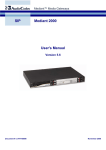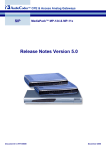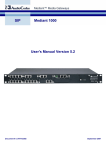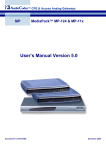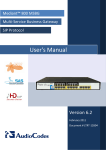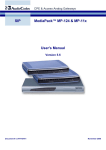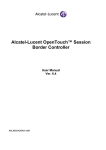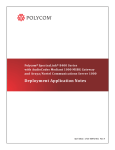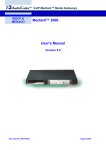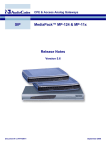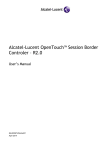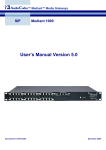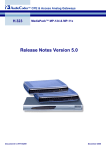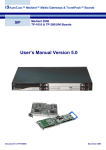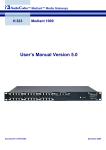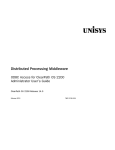Download User`s Manual
Transcript
User's Manual Version 5.4 Document #: LTRT-65410 May 2008 SIP User's Manual Contents Table of Contents 1 Overview ............................................................................................................15 1.1 Gateway Description .............................................................................................. 15 1.2 MediaPack Features .............................................................................................. 17 1.2.1 1.2.2 1.3 MP-11x Hardware Features ....................................................................................17 MP-124 Hardware Features ....................................................................................17 SIP Overview ......................................................................................................... 18 2 Configuration Concepts ...................................................................................19 3 Web-Based Management..................................................................................21 3.1 Computer Requirements ........................................................................................ 21 3.2 Accessing the Web Interface ................................................................................. 22 3.3 Getting Acquainted with the Web Interface............................................................ 23 3.3.1 3.3.2 3.3.3 3.3.4 3.3.5 3.3.6 3.3.7 3.3.8 3.3.9 3.4 Toolbar.....................................................................................................................24 Navigation Tree .......................................................................................................25 3.3.2.1 Displaying Navigation Tree in Basic and Full View................................. 26 3.3.2.2 Showing / Hiding the Navigation Pane.................................................... 27 Working with Configuration Pages ..........................................................................27 3.3.3.1 Accessing Pages..................................................................................... 28 3.3.3.2 Viewing Parameters ................................................................................ 28 3.3.3.3 Modifying and Saving Parameters .......................................................... 30 3.3.3.4 Entering Phone Numbers in Various Tables........................................... 32 3.3.3.5 Working with Tables ................................................................................ 32 Searching for Configuration Parameters .................................................................34 Working with Scenarios ...........................................................................................35 3.3.5.1 Creating a Scenario................................................................................. 35 3.3.5.2 Accessing a Scenario.............................................................................. 37 3.3.5.3 Editing a Scenario ................................................................................... 38 3.3.5.4 Saving a Scenario to a PC ...................................................................... 39 3.3.5.5 Loading a Scenario to the Device ........................................................... 40 3.3.5.6 Deleting a Scenario ................................................................................. 41 3.3.5.7 Exiting Scenario Mode ............................................................................ 42 Customizing the Web Interface ...............................................................................43 3.3.6.1 Replacing the Corporate Logo ................................................................ 43 3.3.6.2 Customizing the Product Name .............................................................. 46 3.3.6.3 Creating a Login Welcome Message ...................................................... 46 Getting Help.............................................................................................................47 Using the Home Page..............................................................................................48 3.3.8.1 Assigning a Name to a Port .................................................................... 49 3.3.8.2 Viewing Analog Port Information............................................................. 49 3.3.8.3 Resetting an Analog Channel ................................................................. 50 Logging Off the Web Interface.................................................................................51 Configuration Tab................................................................................................... 52 3.4.1 Version 5.4 Network Settings......................................................................................................52 3.4.1.1 Configuring the IP Settings ..................................................................... 52 3.4.1.2 Configuring the Multiple Interface Table ................................................. 56 3.4.1.3 Configuring the Application Settings ....................................................... 59 3.4.1.4 Configuring the NFS Settings.................................................................. 62 3.4.1.5 Configuring the IP Routing Table ............................................................ 63 3.4.1.6 Configuring the QoS Settings.................................................................. 65 3 May 2008 MediaPack Series 3.4.2 3.4.3 3.4.4 3.4.5 3.5 Management Tab ................................................................................................. 195 3.5.1 3.5.2 3.6 Management Configuration .................................................................................. 195 3.5.1.1 Configuring the Management Settings.................................................. 196 3.5.1.2 Configuring the Regional Settings......................................................... 203 3.5.1.3 Maintenance Actions ............................................................................. 204 Software Update ................................................................................................... 208 3.5.2.1 Loading Auxiliary Files .......................................................................... 208 3.5.2.2 Software Upgrade Wizard ..................................................................... 210 3.5.2.3 Backing Up and Restoring Configuration .............................................. 214 Status & Diagnostics Tab..................................................................................... 216 3.6.1 3.6.2 4 Media Settings .........................................................................................................67 3.4.2.1 Configuring the Voice Settings................................................................ 67 3.4.2.2 Configuring the Fax / Modem / CID Settings .......................................... 70 3.4.2.3 Configuring the RTP / RTCP Settings..................................................... 74 3.4.2.4 Configuring the General Media Settings ................................................. 77 3.4.2.5 Configuring the Hook-Flash Settings ...................................................... 78 Security Settings......................................................................................................79 3.4.3.1 Configuring the Web User Accounts ....................................................... 79 3.4.3.2 Configuring the Web and Telnet Access List .......................................... 81 3.4.3.3 Configuring the Firewall Settings ............................................................ 83 3.4.3.4 Configuring the Certificates..................................................................... 85 3.4.3.5 Configuring the General Security Settings .............................................. 89 3.4.3.6 Configuring the IPSec Table ................................................................... 93 3.4.3.7 Configuring the IKE Table ....................................................................... 96 Protocol Configuration .............................................................................................99 3.4.4.1 Configuring the Protocol Definition Parameters...................................... 99 3.4.4.2 Configuring the SIP Advanced Parameters .......................................... 126 3.4.4.3 Configuring the Number Manipulation Tables....................................... 148 3.4.4.4 Configuring the Routing Tables............................................................. 153 3.4.4.5 Configuring the Profile Definitions......................................................... 165 3.4.4.6 Configuring the Endpoint Settings......................................................... 171 3.4.4.7 Configuring the Endpoint Phone Numbers ........................................... 179 3.4.4.8 Configuring the Hunt and IP Groups ..................................................... 180 Advanced Applications ......................................................................................... 187 3.4.5.1 Configuring the Voice Mail (VM) Parameters........................................ 187 3.4.5.2 Configuring RADIUS Accounting Parameters....................................... 191 3.4.5.3 Configuring the FXO Parameters.......................................................... 192 Status & Diagnostics............................................................................................. 216 3.6.1.1 Viewing the Device's Syslog Messages................................................ 216 3.6.1.2 Viewing the Ethernet Port Information .................................................. 217 3.6.1.3 Viewing Device Information................................................................... 218 3.6.1.4 Viewing Performance Statistics............................................................. 218 3.6.1.5 Viewing Active Alarms........................................................................... 219 Gateway Statistics ................................................................................................ 220 3.6.2.1 Call Counters......................................................................................... 220 3.6.2.2 Call Routing Status................................................................................ 222 3.6.2.3 Registration Status ................................................................................ 223 3.6.2.4 SAS/SBC Registered Users.................................................................. 224 3.6.2.5 IP Connectivity ...................................................................................... 225 ini File Configuration ......................................................................................227 4.1 Secured Encoded ini File ..................................................................................... 227 4.2 The ini File Structure ............................................................................................ 228 4.2.1 4.2.2 4.2.3 4.2.4 SIP User's Manual Structure Rules ..................................................................................................... 228 Structure of Individual ini File Parameters............................................................ 228 Structure of ini File Table Parameters .................................................................. 229 Example of an ini File ........................................................................................... 231 4 Document #: LTRT-65410 SIP User's Manual 4.3 Modifying an ini File ............................................................................................. 231 4.4 Reference for ini File Parameters ........................................................................ 232 4.4.1 4.4.2 4.4.3 4.4.4 4.4.5 4.4.6 4.4.7 4.4.8 4.4.9 4.4.10 4.4.11 4.4.12 4.4.13 5 6 Networking Parameters ........................................................................................ 232 System Parameters .............................................................................................. 240 Web and Telnet Parameters................................................................................. 246 Security Parameters ............................................................................................. 248 RADIUS Parameters............................................................................................. 255 SNMP Parameters................................................................................................ 256 SIP Configuration Parameters.............................................................................. 258 Voice Mail Parameters.......................................................................................... 275 PSTN Parameters................................................................................................. 276 Analog Telephony Parameters ............................................................................. 277 Number Manipulation and Routing Parameters ................................................... 286 Channel Parameters............................................................................................. 297 Auxiliary / Configuration Files Parameters ........................................................... 302 Default Settings ...............................................................................................303 5.1 Defining Default Settings...................................................................................... 303 5.2 Restoring Factory Defaults................................................................................... 303 Auxiliary Configuration Files .........................................................................305 6.1 Configuring the Call Progress Tones File ............................................................ 305 6.2 Configuring the Distinctive Ringing Section of the ini File.................................... 308 6.2.1 7 Contents Examples of Ringing Signals................................................................................ 309 6.3 Prerecorded Tones (PRT) File ............................................................................. 309 6.4 Coefficient File ..................................................................................................... 310 6.5 User Information File............................................................................................ 311 IP Telephony Capabilities...............................................................................313 7.1 Configuring the DTMF Transport Types............................................................... 313 7.2 Fax and Modem Capabilities................................................................................ 314 7.2.1 7.2.2 7.2.3 7.2.4 7.3 Fax/Modem Operating Modes .............................................................................. 314 Fax/Modem Transport Modes .............................................................................. 315 7.2.2.1 T.38 Fax Relay Mode ............................................................................ 315 7.2.2.2 Fax/Modem Bypass Mode .................................................................... 316 7.2.2.3 Fax / Modem NSE Mode ....................................................................... 317 7.2.2.4 G.711 Fax / Modem Transport Mode .................................................... 318 7.2.2.5 Fax Fallback .......................................................................................... 318 7.2.2.6 Fax / Modem Transparent Mode........................................................... 319 7.2.2.7 Fax / Modem Transparent with Events Mode ....................................... 320 Supporting V.34 Faxes ......................................................................................... 320 7.2.3.1 Using Bypass Mechanism for V.34 Fax Transmission.......................... 320 7.2.3.2 Using Relay mode for both T.30 and V.34 faxes .................................. 321 Supporting V.152 Implementation ........................................................................ 321 FXO Operating Modes ......................................................................................... 322 7.3.1 7.3.2 Version 5.4 IP-to-Telephone Calls ........................................................................................... 322 7.3.1.1 One-Stage Dialing ................................................................................. 323 7.3.1.2 Two-Stage Dialing ................................................................................. 324 7.3.1.3 Call Termination (Disconnect Supervision) on FXO Devices................ 324 7.3.1.4 DID Wink ............................................................................................... 325 Telephone-to-IP Calls ........................................................................................... 326 7.3.2.1 Automatic Dialing .................................................................................. 326 7.3.2.2 Collecting Digits Mode........................................................................... 327 5 May 2008 MediaPack Series 7.3.2.3 7.3.2.4 Ring Detection Timeout......................................................................... 327 FXO Supplementary Services............................................................... 328 7.4 Event Notification using X-Detect Header............................................................ 328 7.5 RTP Multiplexing (ThroughPacket) ...................................................................... 330 7.6 Dynamic Jitter Buffer Operation ........................................................................... 330 7.7 Configuring Alternative Routing (Based on Connectivity and QoS) ..................... 331 7.7.1 7.7.2 7.7.3 Alternative Routing Mechanism............................................................................ 331 Determining the Availability of Destination IP Addresses..................................... 332 Relevant Parameters ............................................................................................ 332 7.8 Mapping PSTN Release Cause to SIP Response ............................................... 332 7.9 Call Detail Record ................................................................................................ 333 7.10 Supported RADIUS Attributes.............................................................................. 334 7.11 Proxy or Registrar Registration Example ............................................................. 336 7.12 Configuration Examples ....................................................................................... 338 7.12.1 7.12.2 7.12.3 7.12.4 SIP Call Flow ........................................................................................................ 338 SIP Authentication Example ................................................................................. 340 Establishing a Call between Two Devices............................................................ 342 Remote PBX Extension Between FXO and FXS Devices.................................... 343 7.12.4.1 Dialing from Remote Extension (Phone at FXS)................................... 344 7.12.4.2 Dialing from PBX Line or PSTN ............................................................ 345 7.12.4.3 Message Waiting Indication for Remote Extensions............................. 345 7.12.4.4 Call Waiting for Remote Extensions...................................................... 346 7.12.4.5 FXS Gateway Configuration.................................................................. 346 7.12.4.6 FXO Gateway Configuration ................................................................. 348 7.12.5 SIP Trunking between Enterprise and ITSPs ....................................................... 349 7.13 Working with Supplementary Services................................................................. 352 7.13.1 7.13.2 7.13.3 7.13.4 7.13.5 7.13.6 7.13.7 8 Call Hold and Retrieve.......................................................................................... 353 Consultation / Alternate ........................................................................................ 353 Call Transfer ......................................................................................................... 353 Call Forward ......................................................................................................... 354 Call Waiting........................................................................................................... 355 Message Waiting Indication.................................................................................. 356 Caller ID ................................................................................................................ 357 7.13.7.1 Caller ID Detection / Generation on the Tel Side.................................. 357 7.13.7.2 Debugging a Caller ID Detection on FXO ............................................. 358 7.13.7.3 Caller ID on the IP Side......................................................................... 359 Networking Capabilities..................................................................................361 8.1 Ethernet Interface Configuration .......................................................................... 361 8.2 NAT (Network Address Translation) Support....................................................... 361 8.2.1 8.2.2 8.2.3 STUN .................................................................................................................... 362 First Incoming Packet Mechanism........................................................................ 363 No-Op Packets ..................................................................................................... 364 8.3 IP Multicasting...................................................................................................... 364 8.4 Robust Reception of RTP Streams ...................................................................... 364 8.5 Multiple Routers Support...................................................................................... 365 8.6 Simple Network Time Protocol Support ............................................................... 365 8.7 IP QoS via Differentiated Services (DiffServ)....................................................... 366 SIP User's Manual 6 Document #: LTRT-65410 SIP User's Manual 8.8 VLANS and Multiple IPs....................................................................................... 366 8.8.1 8.8.2 8.8.3 9 Contents Multiple IPs ........................................................................................................... 366 IEEE 802.1p/Q (VLANs and Priority).................................................................... 367 Getting Started with VLANS and Multiple IPs ...................................................... 370 8.8.3.1 Integrating Using the Web Interface...................................................... 370 8.8.3.2 Integrating Using the ini File.................................................................. 373 Supplied SIP Software Package.....................................................................375 10 Selected Technical Specifications.................................................................377 10.1 MP-11x Specifications.......................................................................................... 377 10.2 MP-124 Specifications ......................................................................................... 380 11 Glossary...........................................................................................................383 Version 5.4 7 May 2008 MediaPack Series List of Figures Figure 1-1: Typical MediaPack VoIP Application ...................................................................................16 Figure 3-1: Enter Network Password Screen .........................................................................................22 Figure 3-2: Main Areas of the Web Interface GUI..................................................................................23 Figure 3-3: "Reset" Displayed on Toolbar ..............................................................................................24 Figure 3-4: Terminology for Navigation Tree Levels ..............................................................................25 Figure 3-5: Navigation Tree in Basic and Full View ...............................................................................26 Figure 3-6: Showing and Hiding Navigation Pane .................................................................................27 Figure 3-7: Toggling between Basic and Advanced Page View ............................................................29 Figure 3-8: Expanding and Collapsing Parameter Groups ....................................................................30 Figure 3-9: Editing Symbol after Modifying Parameter Value ................................................................31 Figure 3-10: Value Reverts to Previous Valid Value ..............................................................................31 Figure 3-11: Adding an Index Entry to a Table ......................................................................................32 Figure 3-12: Compacting a Web Interface Table ...................................................................................33 Figure 3-13: Searched Result Screen ....................................................................................................34 Figure 3-14: Scenario Creation Confirm Message Box..........................................................................35 Figure 3-15: Creating a Scenario ...........................................................................................................36 Figure 3-16: Scenario Loading Message Box ........................................................................................37 Figure 3-17: Scenario Example..............................................................................................................37 Figure 3-18: Scenario File Page.............................................................................................................40 Figure 3-19: Scenario Loading Message Box ........................................................................................41 Figure 3-20: Message Box for Confirming Scenario Deletion ................................................................42 Figure 3-21: Confirmation Message Box for Exiting Scenario Mode .....................................................42 Figure 3-22: Customizing Web Logo and Product Name.......................................................................43 Figure 3-23: Image Download Screen....................................................................................................44 Figure 3-24: User-Defined Web Welcome Message after Login............................................................46 Figure 3-25: Help Topic for Current Page ..............................................................................................47 Figure 3-26: MP-11x Home Page...........................................................................................................48 Figure 3-27: MP-124 Home Page ..........................................................................................................48 Figure 3-28: Shortcut Menu for Assigning a Port Name (e.g., MP-11x) ................................................49 Figure 3-29: Text Box for Typing in the Port Name (e.g., MP-11x)........................................................49 Figure 3-30: Accessing Port Settings from Shortcut Menu (e.g., MP-11x) ............................................50 Figure 3-31: Basic Channel Information Page .......................................................................................50 Figure 3-32: Shortcut Menu for Resetting a Channel (e.g., MP-11x).....................................................50 Figure 3-33: Log Off Confirmation Box...................................................................................................51 Figure 3-34: Web Session Logged Off ...................................................................................................51 Figure 3-35: IP Settings Page ................................................................................................................53 Figure 3-36: Confirmation Message for Accessing the Multiple Interface Table....................................56 Figure 3-37: Interface Table Page..........................................................................................................56 Figure 3-38: Application Settings Page ..................................................................................................59 Figure 3-39: NFS Settings Page ............................................................................................................62 Figure 3-40: IP Routing Table Page......................................................................................................64 Figure 3-41: QoS Settings Page ............................................................................................................65 Figure 3-42: Voice Settings Page...........................................................................................................67 Figure 3-43: Fax/Modem/CID Settings Page .........................................................................................70 Figure 3-44: RTP/RTCP Settings Page..................................................................................................74 Figure 3-45: General Media Settings Page ............................................................................................77 Figure 3-46: Hook-Flash Settings Page .................................................................................................78 Figure 3-47: Web User Accounts Page (for Users with 'Security Administrator' Privileges)..................80 Figure 3-48: Web & Telnet Access List Page - Add New Entry .............................................................82 Figure 3-49: Web & Telnet Access List Table ........................................................................................82 Figure 3-50: Firewall Settings Page .......................................................................................................83 Figure 3-51: Certificates Signing Request Page ....................................................................................86 Figure 3-52: General Security Settings Page.........................................................................................89 Figure 3-53: IPSec Table Page ..............................................................................................................93 Figure 3-54: IKE Table Page ..................................................................................................................96 Figure 3-55: SIP General Parameters Page ....................................................................................... 100 Figure 3-56: Proxy & Registration Parameters Page .......................................................................... 110 SIP User's Manual 8 Document #: LTRT-65410 SIP User's Manual Contents Figure 3-57: Proxy Sets Table Page ................................................................................................... 117 Figure 3-58: Coders Page ................................................................................................................... 122 Figure 3-59: DTMF & Dialing Page ..................................................................................................... 123 Figure 3-60: Advanced Parameters Page ........................................................................................... 127 Figure 3-61: Supplementary Services Page........................................................................................ 135 Figure 3-62: Metering Tones Page...................................................................................................... 140 Figure 3-63: Charge Codes Table Page ............................................................................................. 142 Figure 3-64: Keypad Features Page ................................................................................................... 143 Figure 3-65: SAS Configuration Page ................................................................................................. 146 Figure 3-66: Source Phone Number Manipulation Table for Tel-to-IP Calls....................................... 149 Figure 3-67: Phone Context Table Page............................................................................................. 152 Figure 3-68: Routing General Parameters Page................................................................................. 153 Figure 3-69: IP to Hunt Group Routing Page ...................................................................................... 160 Figure 3-70: Internal DNS Table Page ................................................................................................ 162 Figure 3-71: Internal SRV Table Screen ............................................................................................. 163 Figure 3-72: Reasons for Alternative Routing Page............................................................................ 164 Figure 3-73: Coder Group Settings Page............................................................................................ 166 Figure 3-74: Tel Profile Settings Page ................................................................................................ 168 Figure 3-75: IP Profile Settings Page .................................................................................................. 170 Figure 3-76: Authentication Page........................................................................................................ 172 Figure 3-77: Automatic Dialing Page................................................................................................... 173 Figure 3-78: Caller Display Information Page ..................................................................................... 174 Figure 3-79: Call Forward Table Page ................................................................................................ 175 Figure 3-80: Caller ID Permissions Page ............................................................................................ 177 Figure 3-81: Call Waiting Page ........................................................................................................... 178 Figure 3-82: Endpoint Phone Number Table Page ............................................................................. 179 Figure 3-83: Hunt Group Settings Page .............................................................................................. 181 Figure 3-84: IP Group Table Page ...................................................................................................... 184 Figure 3-85: Account Table Page........................................................................................................ 185 Figure 3-86: Voice Mail Settings Page ................................................................................................ 188 Figure 3-87: RADIUS Parameters Page ............................................................................................. 191 Figure 3-88: FXO Settings Page ......................................................................................................... 192 Figure 3-89: Management Settings Page............................................................................................ 196 Figure 3-90: SNMP Trap Destinations Page ....................................................................................... 199 Figure 3-91: SNMP Community Strings Page..................................................................................... 200 Figure 3-92: SNMP V3 Setting Page................................................................................................... 201 Figure 3-93: SNMP Trusted Managers ............................................................................................... 202 Figure 3-94: Regional Settings Page .................................................................................................. 203 Figure 3-95: Maintenance Actions Page ............................................................................................. 204 Figure 3-96: Reset Confirmation Message Box .................................................................................. 205 Figure 3-97: Device Lock Confirmation Message Box ........................................................................ 206 Figure 3-98: Load Auxiliary Files Page ............................................................................................... 209 Figure 3-99: Start Software Upgrade Wizard Screen.......................................................................... 211 Figure 3-100: Load a CMP File Wizard Page...................................................................................... 211 Figure 3-101: CMP File Successfully Loaded to Device ..................................................................... 212 Figure 3-102: Load an ini File Page .................................................................................................... 213 Figure 3-103: End Process Wizard Page ............................................................................................ 214 Figure 3-104: Message Box Informing of Upgraded CMP File ........................................................... 214 Figure 3-105: Configuration File Page ................................................................................................ 215 Figure 3-106: Message Log Screen .................................................................................................... 217 Figure 3-107: Ethernet Port Information Page .................................................................................... 217 Figure 3-108: Device Information Page............................................................................................... 218 Figure 3-109: Performance Statistics Page......................................................................................... 219 Figure 3-110: Active Alarms Page....................................................................................................... 219 Figure 3-111: Calls Count Page .......................................................................................................... 220 Figure 3-112: Call Routing Status Page.............................................................................................. 222 Figure 3-113: SAS Registered Users Page......................................................................................... 224 Figure 3-114: IP Connectivity Page..................................................................................................... 225 Figure 6-1: Example of a User Information File................................................................................... 311 Version 5.4 9 May 2008 MediaPack Series Figure 7-1: Call Flow for One-Stage Dialing........................................................................................ 323 Figure 7-2: Call Flow for Two-Stage Dialing........................................................................................ 324 Figure 7-3: Call Flow for Automatic Dialing ......................................................................................... 326 Figure 7-4: Call Flow for Collecting Digits Mode ................................................................................. 327 Figure 7-5: SIP Call Flow..................................................................................................................... 338 Figure 7-6: Assigning Phone Numbers to Device 10.2.37.10 ............................................................. 342 Figure 7-7: Assigning Phone Numbers to Device 10.2.37.20 ............................................................. 343 Figure 7-8: Routing Calls Between Devices........................................................................................ 343 Figure 7-9: FXO-FXS Remote PBX Extension (Example) .................................................................. 344 Figure 7-10: MWI for Remote Extensions ........................................................................................... 345 Figure 7-11: Call Waiting for Remote Extensions ............................................................................... 346 Figure 7-12: Assigning Phone Numbers to FXS Endpoints ................................................................ 346 Figure 7-13: Automatic Dialing for FXS Ports ..................................................................................... 347 Figure 7-14: Tel-to-IP Routing ............................................................................................................. 347 Figure 7-15: Assigning Phone Numbers to FXO Endpoints................................................................ 348 Figure 7-16: Automatic Dialing for FXO Endpoints ............................................................................. 348 Figure 7-17: FXO Tel-to-IP Routing Configuration.............................................................................. 348 Figure 7-18: SIP Trunking Example Setup.......................................................................................... 349 Figure 7-19: Configuring Proxy Set ID #1 in the Proxy Sets Table Page ........................................... 350 Figure 7-20: Configuring IP Groups #1 and #2 in the IP Group Table Page ...................................... 350 Figure 7-21: Configuring Hunt Groups ................................................................................................ 351 Figure 7-22: Configuring Hunt Group Registration Modes.................................................................. 351 Figure 7-23: Configuring Username and Password for Channels 5-8 in Authentication Page ........... 351 Figure 7-24: Configuring Account for Hunt Group #1 in the Account Page ........................................ 351 Figure 7-25: Configuring ITSP to Hunt Group Routing in the IP to Hunt Group Routing Page .......... 352 Figure 7-26: Configuring Hunt Group to ITSP Routing in the Tel to IP Routing Page ........................ 352 Figure 8-1: Nat Functioning ................................................................................................................. 362 Figure 8-2: Multiple Network Interfaces and VLANs ........................................................................... 368 Figure 8-3: VLAN Configuration in the IP Settings Page .................................................................... 371 Figure 8-4: OAM, Control, Media IP Configuration in the IP Settings Page........................................ 371 Figure 8-5: Multiple Interface Table Page ........................................................................................... 372 Figure 8-6: Static Routes for OAM/Control in IP Routing Table.......................................................... 372 SIP User's Manual 10 Document #: LTRT-65410 SIP User's Manual Contents List of Tables Table 1-1: Supported MediaPack Series Configurations .......................................................................15 Table 3-1: Description of Toolbar Buttons..............................................................................................24 Table 3-2: ini File Parameters for Changing Logo Image ......................................................................45 Table 3-3: ini File Parameters for Replacing Logo with Text .................................................................45 Table 3-4: ini File Parameters for Customizing Product Name ..............................................................46 Table 3-5: ini File Parameter for Welcome Login Message ...................................................................46 Table 3-6: Description of the Areas of the Home Page..........................................................................48 Table 3-7: Network Settings -- IP Settings Parameters .........................................................................54 Table 3-8: Multiple Interface Table Parameters Description ..................................................................57 Table 3-9: Application Settings Parameters ...........................................................................................60 Table 3-10: Network Settings -- NFS Settings Parameters....................................................................63 Table 3-11: IP Routing Table Description ..............................................................................................64 Table 3-12: QoS Settings Parameters ...................................................................................................66 Table 3-13: Media Settings, Voice Settings Parameters........................................................................68 Table 3-14: Media Settings -- Fax/Modem/CID Parameters ..................................................................70 Table 3-15: Media Settings, RTP / RTCP Parameters...........................................................................74 Table 3-16: Media Settings Parameters.................................................................................................77 Table 3-17: Hook-Flash Settings Parameters ........................................................................................78 Table 3-18: Web User Accounts Access Levels and Privileges............................................................79 Table 3-19: Default Attributes for the Web User Accounts ....................................................................80 Table 3-20: Internal Firewall Parameters ...............................................................................................84 Table 3-21: General Security Parameters..............................................................................................90 Table 3-22: Default IKE Second Phase Proposals ................................................................................94 Table 3-23: IPSec SPD Table Configuration Parameters ......................................................................94 Table 3-24: Default IKE First Phase Proposals......................................................................................97 Table 3-25: IKE Table Configuration Parameters ..................................................................................97 Table 3-26: SIP General Parameters (Protocol Definition) ................................................................. 101 Table 3-27: Proxy & Registration Parameters..................................................................................... 110 Table 3-28: Proxy Sets Table Parameters .......................................................................................... 118 Table 3-29: Supported Coders ............................................................................................................ 121 Table 3-30: DTMF and Dialing Parameters......................................................................................... 123 Table 3-31: Advanced Parameters Description .................................................................................. 128 Table 3-32: Supplementary Services Parameters .............................................................................. 136 Table 3-33: Metering Tones Parameters............................................................................................. 141 Table 3-34: Keypad Features Parameters Description ....................................................................... 144 Table 3-35: Stand-Alone Survivability Parameters Description .......................................................... 147 Table 3-36: Number Manipulation Parameters Description ................................................................ 150 Table 3-37: Dialing Plan Notations...................................................................................................... 151 Table 3-38: Phone-Context Parameters Description .......................................................................... 152 Table 3-39: Routing General Parameters Description ........................................................................ 154 Table 3-40: Tel to IP Routing Table Parameters Description.............................................................. 158 Table 3-41: IP to Hunt Group Routing Table Description.................................................................... 160 Table 3-42: Description of Parameters Unique to IP Profile ............................................................... 171 Table 3-43: Call Forward Table........................................................................................................... 176 Table 3-44: Endpoint Phone Number Table Description..................................................................... 179 Table 3-45: Hunt Group Settings Parameters Description.................................................................. 181 Table 3-46: IP Group Parameters Description .................................................................................... 184 Table 3-47: Account Parameters Description...................................................................................... 186 Table 3-48: Voice Mail Parameters ..................................................................................................... 188 Table 3-49: RADIUS Parameters Description ..................................................................................... 191 Table 3-50: FXO Parameters Description ........................................................................................... 193 Table 3-51: Management Settings Parameters................................................................................... 197 Table 3-52: SNMP Trap Destinations Parameters Description........................................................... 199 Table 3-53: SNMP Community Strings Parameters Description......................................................... 200 Table 3-54: SNMP V3 Users Parameters ........................................................................................... 201 Table 3-55: Auxiliary Files Descriptions .............................................................................................. 208 Table 3-56: Ethernet Port Information Parameters ............................................................................. 217 Version 5.4 11 May 2008 MediaPack Series Table 3-57: Call Counters Description ................................................................................................ 221 Table 3-58: Call Routing Status Parameters....................................................................................... 222 Table 3-59: SAS Registered Users Parameters ................................................................................. 224 Table 3-60: IP Connectivity Parameters.............................................................................................. 225 Table 4-1: Networking Parameters...................................................................................................... 232 Table 4-2: System Parameters............................................................................................................ 240 Table 4-3: Web and Telnet Parameters .............................................................................................. 246 Table 4-4: Security Parameters........................................................................................................... 248 Table 4-5: RADIUS Parameters .......................................................................................................... 255 Table 4-6: SNMP Parameters ............................................................................................................. 256 Table 4-7: SIP Parameters .................................................................................................................. 258 Table 4-8: Voice Mail Parameters ....................................................................................................... 275 Table 4-9: PSTN Parameters .............................................................................................................. 276 Table 4-10: Analog Telephony Parameters......................................................................................... 277 Table 4-11: Number Manipulation and Routing Parameters............................................................... 286 Table 4-12: Channel Parameters ........................................................................................................ 297 Table 4-13: Auxiliary / Configuration Files Parameters....................................................................... 302 Table 6-1: User Information Items....................................................................................................... 311 Table 7-1: Supported X-Detect Event Types....................................................................................... 328 Table 7-2: Supported CDR Fields ....................................................................................................... 333 Table 7-3: Supported RADIUS Attributes............................................................................................ 334 Table 8-1: Traffic / Network Types and Priority ................................................................................... 368 Table 8-2: Example of VLAN and Multiple IPs Configuration.............................................................. 370 Table 9-1: Supplied Software Package ............................................................................................... 375 Table 10-1: MP-11x Functional Specifications .................................................................................... 377 Table 10-2: MP-124 Functional Specifications.................................................................................... 380 Table 11-1: Glossary of Terms ............................................................................................................ 383 SIP User's Manual 12 Document #: LTRT-65410 SIP User's Manual Notices Notice This document describes the AudioCodes MediaPack series Voice over IP (VoIP) SIP media gateways. Information contained in this document is believed to be accurate and reliable at the time of printing. However, due to ongoing product improvements and revisions, AudioCodes cannot guarantee accuracy of printed material after the Date Published nor can it accept responsibility for errors or omissions. Before consulting this document, check the corresponding Release Notes regarding feature preconditions and/or specific support in this release. In cases where there are discrepancies between this documentand the Release Notes, the information in the Release Notes supersedes that in this document. Updates to this document and other documents can be viewed by registered customers at http://www.audiocodes.com. © Copyright 2008 AudioCodes Ltd. All rights reserved. This document is subject to change without notice. Date Published: May-20-2008 Tip: Date Printed: May-21-2008 When viewing this manual on CD, Web site or on any other electronic copy, all cross-references are hyperlinked. Click on the page or section numbers (shown in blue) to reach the individual cross-referenced item directly. To return back to the point from where you accessed the cross-reference, press the ALT and Å keys Trademarks AC logo, Ardito, AudioCoded, AudioCodes, AudioCodes logo, CTI², CTI Squared, InTouch, IPmedia, Mediant, MediaPack, MP-MLQ, NetCoder, Netrake, Nuera, Open Solutions Network, OSN, Stretto, 3GX, TrunkPack, VoicePacketizer, VoIPerfect, What's Inside Matters, Your Gateway To VoIP, are trademarks or registered trademarks of AudioCodes Limited. All other products or trademarks are property of their respective owners. WEEE EU Directive Pursuant to the WEEE EU Directive, electronic and electrical waste must not be disposed of with unsorted waste. Please contact your local recycling authority for disposal of this product. Customer Support Customer technical support and service are provided by AudioCodes’ Distributors, Partners, and Resellers from whom the product was purchased. For Customer support for products purchased directly from AudioCodes, contact [email protected]. Abbreviations and Terminology Each abbreviation, unless widely used, is spelled out in full when first used. Only industrystandard terms are used throughout this manual. Hexadecimal notation is indicated by 0x preceding the number. Version 5.4 13 May 2008 MediaPack Series Related Documentation Document # Manual Name LTRT-523xx (where xx is the document version) Product Reference Manual LTRT-656xx MP-11x and MP-124 SIP Release Notes LTRT-598xx MP-11x and MP-124 SIP Installation Manual LTRT-665xx CPE Configuration Guide for IP Voice Mail Warning: The device is supplied as a sealed unit and must only be serviced by qualified service personnel. Note: The following naming conventions are used throughout this manual, unless otherwise specified: • The term device refers to the MediaPack series gateways. • The term MediaPack refers to the MP-124, MP-118, MP-114, and MP112 VoIP devices. • The term MP-11x refers to the MP-118, MP-114, and MP-112 VoIP devices. Note: Where ‘network’ appears in this manual, it means Local Area Network (LAN), Wide Area Network (WAN), etc. accessed via the device’s Ethernet interface. Notes: SIP User's Manual • FXO (Foreign Exchange Office) is the interface replacing the analog telephone and connects to a Public Switched Telephone Network (PSTN) line from the Central Office (CO) or to a Private Branch Exchange (PBX). The FXO is designed to receive line voltage and ringing current, supplied from the CO or the PBX (just like an analog telephone). An FXO VoIP device interfaces between the CO/PBX line and the Internet. • FXS (Foreign Exchange Station) is the interface replacing the Exchange (i.e., the CO or the PBX) and connects to analog telephones, dial-up modems, and fax machines. The FXS is designed to supply line voltage and ringing current to these telephone devices. An FXS VoIP device interfaces between the analog telephone devices and the Internet. 14 Document #: LTRT-65410 SIP User's Manual 1 1. Overview Overview This manual provides you with information for configuring and operating the VoIP analog MediaPack series devices listed in the table below: Table 1-1: Supported MediaPack Series Configurations Product Name FXS FXO Combined FXS / FXO Number of Channels MP-124 9 8 8 24 MP-118 9 9 4+4 8 MP-114 9 9 2+2 4 MP-112* 9 8 8 2 * The MP-112 differs from the MP-114 and MP-118 in that its configuration excludes the RS-232 connector, Lifeline option, and outdoor protection. 1.1 Gateway Description The MediaPack series analog Voice-over-IP (VoIP) Session Initiation Protocol (SIP) media gateways (hereafter referred to as device) are cost-effective, cutting edge technology products. These stand-alone analog VoIP devices provide superior voice technology for connecting legacy telephones, fax machines and Private Branch Exchange (PBX) systems to IP-based telephony networks, as well as for integration with new IP-based PBX architectures. These devices are designed and tested to be fully interoperable with leading softswitches and SIP servers. The device is best suited for small and medium-sized enterprises (SME), branch offices, or residential media gateway solutions. The device enables users to make local or international telephone and / or fax calls over the Internet between distributed company offices, using their existing telephones and fax. These calls are routed over the existing network ensuring that voice traffic uses minimum bandwidth. The device also provides SIP trunking capabilities for Enterprises operating with multiple Internet Telephony Service Providers (ITSP) for VoIP services. The device supports the SIP protocol, enabling the deployment of VoIP solutions in environments where each enterprise or residential location is provided with a simple media gateway. This provides the enterprise with a telephone connection (i.e., RJ-11 connector) and the capability to transmit voice and telephony signals over a packet network. The device provides FXO and/or FXS analog ports for direct connection to an enterprise's PBX (FXO), and / or to phones, fax machines, and modems (FXS). Depending on model, the device can support up to 24 simultaneous VoIP calls. The device is also equipped with a 10/100Base-TX Ethernet port for connection to the network. The device provides LEDs for indicating operating status of the various interfaces. The device is a compact unit that can be easily mounted on a desktop, wall, or in a 19-inch rack. The device provides a variety of management and provisioning tools, including an HTTPbased embedded Web server, Telnet, and Simple Network Management Protocol (SNMP). The user-friendly, Web interface provides remote configuration using any standard Web browser (such as Microsoft™ Internet Explorer™). Version 5.4 15 May 2008 MediaPack Series The figure below illustrates a typical MediaPack VoIP application. Figure 1-1: Typical MediaPack VoIP Application SIP User's Manual 16 Document #: LTRT-65410 SIP User's Manual 1.2 1. Overview MediaPack Features This section provides a high-level overview of some of the many device supported features. For more updated information on the device's supported features, refer to the latest MP-11x & MP-124 SIP Release Notes. 1.2.1 MP-11x Hardware Features The MP-11x series hardware features include the following: 1.2.2 Combined FXS / FXO devices (four FXS and four FXO ports on the MP-118; two FXS and two FXO ports on the MP-114). MP-11x compact, rugged enclosure -- only one-half of a 19-inch rack unit, 1 U high. Lifeline - provides a wired phone connection to the PSTN line that becomes active upon a power or network failure (combined FXS/FXO devices provide a Lifeline connection that's available on all FXS ports). LEDs on the front panel that provide information on the device's operating status and the network interface. Reset button on the rear panel for restarting the MP-11x and for restoring the MP-11x parameters to their factory default settings. MP-124 Hardware Features The MP-124 hardware features include the following: MP-124 19-inch, 1U rugged enclosure provides up to 24 analog FXS ports, using a single 50-pin Telco connector. LEDs on the front panel that provide information on the device's operating status and the network interface. Reset button on the front panel for restarting the MP-124 and for restoring the MP-124 parameters to their factory default settings. Version 5.4 17 May 2008 MediaPack Series 1.3 SIP Overview Session Initiation Protocol (SIP) is an application-layer control (signaling) protocol used on the gateway for creating, modifying, and terminating sessions with one or more participants. These sessions can include Internet telephone calls, media announcements, and conferences. SIP invitations are used to create sessions and carry session descriptions that enable participants to agree on a set of compatible media types. SIP uses elements called Proxy servers to help route requests to the user's current location, authenticate and authorize users for services, implement provider call-routing policies and provide features to users. SIP also provides a registration function that enables users to upload their current locations for use by Proxy servers. SIP implemented in the gateway, complies with the Internet Engineering Task Force (IETF) RFC 3261 (refer to http://www.ietf.org). SIP User's Manual 18 Document #: LTRT-65410 SIP User's Manual 2 2. Configuration Concepts Configuration Concepts You can configure the device's parameters (including upgrading the software, and uploading configuration and auxiliary files), using the following tools: An HTTP-based Embedded Web Server (Web interface), using any standard Web browser (described in ''Web-based Management'' on page 21). A configuration file referred to as the ini file (refer to ''ini File Configuration'' on page 227). Command Line Interface - CLI (refer to the Product Reference Manual). Simple Network Management Protocol (SNMP) browser software (refer to the Product Reference Manual). AudioCodes’ Element Management System (refer to AudioCodes’ EMS User’s Manual or EMS Product Description). Note: To initialize the device by assigning it an IP address, a firmware file (cmp), and a configuration file (ini file), you can use AudioCodes' BootP/TFTP utility, which accesses the device using its MAC address (refer to the Product Reference Manual). Version 5.4 19 May 2008 MediaPack Series Reader's Notes SIP User's Manual 20 Document #: LTRT-65410 SIP User's Manual 3 3. Web-Based Management Web-Based Management The device's Embedded Web Server (Web interface) provides FCAPS (fault management, configuration, accounting, performance, and security) functionality. The Web interface allows you to remotely configure your device for quick-and-easy deployment, including uploading of configuration (software upgrade) and auxiliary files, and resetting the device. The Web interface provides real-time, online monitoring of the device, including display of alarms and their severity. In addition, it displays performance statistics of voice calls and related traffic parameters. The Web interface provides a user-friendly, graphical user interface (GUI), which can be accessed using any standard Web browser (e.g., Microsoft™ Internet Explorer). Access to the Web interface is controlled by various security mechanisms such as login user name and password, read / write privileges, and limiting access to specific IP addresses. Notes: 3.1 • The Web interface allows you to configure most of the device's parameters. Those parameters that are not available in the Web interface can be configured using the ini file. • Throughout this section, parameters enclosed in square brackets [...] depict the ini file parameters for configuring the device using the ini file. Computer Requirements To use the device's Web interface, the following is required: A connection to the Internet network (World Wide Web). A network connection to the device's Web interface. One of the following Web browsers: • Microsoft™ Internet Explorer™ (version 6.0 or later). • Netscape™ Navigator™ (version 7.2 or later). • Mozilla Firefox® (version 1.5.0.10 or later). Recommended screen resolution of 1024 x 768 pixels, or 1280 x 1024 pixels. Note: Your Web browser must be JavaScript-enabled in order to access the Web interface. Version 5.4 21 May 2008 MediaPack Series 3.2 Accessing the Web Interface The Web interface can be opened using any standard Web browser (refer to ''Computer Requirements'' on page 21). When initially accessing the Web interface, use the default user name ('Admin') and password ('Admin'). For changing the login user name and password, refer to ''Configuring the Web User Accounts'' on page 79). ¾ To access the Web interface, take these 4 steps: 1. Open a standard Web browser application. 2. In the Web browser's Uniform Resource Locator (URL) field, specify the device's IP address (e.g., http://10.1.10.10); the Web interface's 'Enter Network Password' dialog box appears, as shown in the figure below: Figure 3-1: Enter Network Password Screen 3. In the 'User Name' and 'Password' fields, enter the case-sensitive, user name and password. 4. Click the OK button; the Web interface is accessed, displaying the 'Home' page (for a detailed description of the 'Home' page, refer to ''Using the Home Page'' on page 48). Note: If access to the device's Web interface is denied ("Unauthorized") due to Microsoft Internet Explorer security settings, perform the following troubleshooting procedures: SIP User's Manual 1. Delete all cookies in the Temporary Internet Files folder. If this does not resolve the problem, the security settings may need to be altered (continue with Step 2). 2. In Internet Explorer, navigate to Tools menu > Internet Options > Security tab > Custom Level, and then scroll down to the Logon options and select Prompt for username and password. Select the Advanced tab, and then scroll down until the HTTP 1.1 Settings are displayed and verify that Use HTTP 1.1 is selected. 3. Quit and start the Web browser again. 22 Document #: LTRT-65410 SIP User's Manual 3.3 3. Web-Based Management Getting Acquainted with the Web Interface The figure below displays the general layout of the Graphical User Interface (GUI) of the Web interface: Figure 3-2: Main Areas of the Web Interface GUI The Web GUI is composed of the following main areas: Title bar: Displays the corporate logo and product name. For replacing the logo with another image or text, refer to ''Replacing the Corporate Logo'' on page 43. For customizing the product name, refer to ''Customizing the Product Name'' on page 46. Toolbar: Provides frequently required command buttons for configuration (refer to ''Toolbar'' on page 24). Navigation Pane: Consists of the following areas: Version 5.4 • Navigation bar: Provides tabs for accessing the configuration menus (refer to ''Navigation Tree'' on page 25), creating a Scenario (refer to ''Scenarios'' on page 35), and searching ini file parameters that have corresponding Web interface parameters (refer to ''Searching for Configuration Parameters'' on page 34). • Navigation tree: Displays the elements pertaining to the tab selected on the Navigation bar (tree-like structure of the configuration menus, Scenario Steps, or Search engine) . Work pane: Displays configuration pages where all configuration is performed (refer to ''Working with Configuration Pages'' on page 27). 23 May 2008 MediaPack Series 3.3.1 Toolbar The toolbar provides command buttons for quick-and-easy access to frequently required commands, as described in the table below: Table 3-1: Description of Toolbar Buttons Icon -- Button Name Description Submit Applies parameter settings to the device (refer to ''Saving Configuration'' on page 207). Note: This icon is grayed out when not applicable to the currently opened page. Burn Saves parameter settings to flash memory (refer to ''Saving Configuration'' on page 207). Device Actions Home Help Log off Opens a drop-down menu list with frequently needed commands: Load Configuration File: opens the 'Configuration File' page for loading an ini file (refer to ''Backing Up and Restoring Configuration'' on page 214). Save Configuration File: opens the 'Configuration File' page for saving the ini file to a PC (refer to ''Backing Up and Restoring Configuration'' on page 214). Reset: opens the 'Maintenance Actions' page for resetting the device (refer to ''Resetting the Device'' on page 204). Software Upgrade Wizard: opens the 'Software Upgrade Wizard' page for upgrading the device's software (refer to ''Software Upgrade Wizard'' on page 210). Opens the 'Home' page (refer to ''Using the Home Page'' on page 48). Opens the Online Help topic of the currently opened configuration page in the Work pane (refer to ''Getting Help'' on page 47). Logs off a session with the Web interface (refer to ''Logging Off the Web Interface'' on page 51). Note: If you modify parameters that take effect only after a device reset, after you click the Submit button, the toolbar displays the word "Reset" (in red color), as shown in the figure below. This is a reminder to later save ('burn') your settings to flash memory and reset the device. Figure 3-3: "Reset" Displayed on Toolbar SIP User's Manual 24 Document #: LTRT-65410 SIP User's Manual 3.3.2 3. Web-Based Management Navigation Tree The Navigation tree, located in the Navigation pane, displays the menus (pertaining to the menu tab selected on the Navigation bar) used for accessing the configuration pages. The Navigation tree displays a tree-like structure of menus. You can easily drill-down to the required page item level to open its corresponding page in the Work pane. The terminology used throughout this manual for referring to the hierarchical structure of the tree is as follows: menu: first level (highest level) submenu: second level - contained within a menu. page item: last level (lowest level in a menu) - contained within a menu or submenu. Figure 3-4: Terminology for Navigation Tree Levels ¾ To view menus in the Navigation tree, take this step: Version 5.4 On the Navigation bar, select the required tab: • Configuration (refer to ''Configuration Tab'' on page 52) • Management (refer to ''Management Tab'' on page 195) • Status & Diagnostics (refer to ''Status & Diagnostics Tab'' on page 216) 25 May 2008 MediaPack Series ¾ To navigate to a page, take these 2 steps: 1. 2. 3.3.2.1 Navigate to the required page item, by performing the following: • Drilling-down using the plus signs to expand the menus and submenus • Drilling-up using the minus signs to collapse the menus and submenus Select the required page item; the page opens in the Work pane. Displaying Navigation Tree in Basic and Full View You can view an expanded or reduced Navigation tree display regarding the number of listed menus and submenus. This is relevant when using the configuration tabs (Configuration, Management, and Status & Diagnostics) on the Navigation bar. The Navigation tree menu can be displayed in one of two views: Basic: displays only commonly used menus Full: displays all the menus pertaining to a configuration tab. The advantage of the Basic view is that it prevents "cluttering" the Navigation tree with menus that may not be required. Therefore, a Basic view allows you to easily locate required menus. ¾ To toggle between Full and Basic view, take this step: Select the Basic option (located below the Navigation bar) to display a reduced menu tree; select the Full option to display all the menus. By default, the Basic option is selected. Figure 3-5: Navigation Tree in Basic and Full View Note: When in Scenario mode (refer to ''Scenarios'' on page 35), the Navigation tree is displayed in 'Full' view (i.e., all menus are displayed in the Navigation tree). SIP User's Manual 26 Document #: LTRT-65410 SIP User's Manual 3.3.2.2 3. Web-Based Management Showing / Hiding the Navigation Pane The Navigation pane can be hidden to provide more space for elements displayed in the Work pane. This is especially useful when the Work pane displays a page with a table that's wider than the Work pane and to view the all the columns, you need to use scroll bars. The arrow button located just below the Navigation bar is used to hide and show the Navigation pane. To hide the Navigation pane: click the left-pointing arrow and the button is replaced by the right-pointing arrow button. To show the Navigation pane: click the right-pointing arrow ; the pane is displayed and the button is replaced by the left-pointing arrow button. ; the pane is hidden Figure 3-6: Showing and Hiding Navigation Pane 3.3.3 Working with Configuration Pages The configuration pages contain the parameters for configuring the device. The configuration pages are displayed in the Work pane, which is located to the right of the Navigation pane. Version 5.4 27 May 2008 MediaPack Series 3.3.3.1 Accessing Pages The configuration pages are accessed by clicking the required page item in the Navigation tree. ¾ To open a configuration page in the Work pane, take these 2 steps: 1. On the Navigation bar, click the required tab: • Configuration (refer to ''Configuration Tab'' on page 52) • Management (refer to ''Management Tab'' on page 195) • Status & Diagnostics (refer to ''Status & Diagnostics Tab'' on page 216) The menus of the selected tab appears in the Navigation tree. 2. In the Navigation tree, drill-down to the required page item; the page opens in the Work pane. You can also access previously opened pages, by clicking your Web browser's Back button until you have reached the required page. This is useful if you want to view pages in which you have performed configurations in the current Web session. Notes: 3.3.3.2 • You can also access certain pages from the Device Actions button located on the toolbar (refer to ''Toolbar'' on page 24). • To view all the menus in the Navigation tree, ensure that the Navigation tree is in 'Full' view (refer to ''Displaying Navigation Tree in Basic and Full View'' on page 26). • To get Online Help for the currently opened page, refer to ''Getting Help'' on page 47. • Certain pages may not be accessible if your Web user account's access level is low (refer to ''Configuring the Web User Accounts'' on page 79). Viewing Parameters For convenience, some pages allow you to view a reduced or expanded display of parameters. A reduced display allows you to easily identify required parameters, enabling you to quickly configure your device. The Web interface provides you with two methods for handling the display of page parameters: Display of "basic" and "advanced" parameters (refer to ''Displaying Basic and Advanced Parameters'' on page 29) Display of parameter groups (refer to ''Showing / Hiding Parameter Groups'' on page 30) Note: Certain pages may only be read-only if your Web user account's access level is low (refer to ''Configuring the Web User Accounts'' on page 79). If a page is read-only, 'Read-Only Mode' is displayed at the bottom of the page. SIP User's Manual 28 Document #: LTRT-65410 SIP User's Manual 3. Web-Based Management 3.3.3.2.1 Displaying Basic and Advanced Parameters Some pages provide you with an Advanced Parameter List / Basic Parameter List toggle button that allows you to show or hide advanced parameters (in addition to displaying the basic parameters). This button is located on the top-right corner of the page and has two states: Advanced Parameter List button with down-pointing arrow: click this button to display all parameters. Basic Parameter List button with up-pointing arrow: click this button to show only common (basic) parameters. The figure below shows an example of a page displaying basic parameters only, and then showing advanced parameters as well, using the Advanced Parameter List button. Figure 3-7: Toggling between Basic and Advanced Page View For ease of identification, the basic parameters are displayed with a darker blue color background than the advanced parameters. Note: When the Navigation tree is in 'Full' mode (refer to ''Navigation Tree'' on page 25), configuration pages display all their parameters (i.e., the 'Advanced Parameter List' view is displayed). Version 5.4 29 May 2008 MediaPack Series 3.3.3.2.2 Showing / Hiding Parameter Groups Some pages provide groups of parameters, which can be hidden or shown. To toggle between hiding and showing a group, simply click the group name button that appears above each group. The button appears with a down-pointing or up-pointing arrow, indicating that it can be collapsed or expanded when clicked, respectively. Figure 3-8: Expanding and Collapsing Parameter Groups 3.3.3.3 Modifying and Saving Parameters When you change parameter values on a page, the Edit symbol appears to the right of these parameters. This is especially useful for indicating the parameters that you have currently modified (before applying the changes). After you save your parameter modifications (refer to the procedure described below), the Edit symbols disappear. SIP User's Manual 30 Document #: LTRT-65410 SIP User's Manual 3. Web-Based Management Figure 3-9: Editing Symbol after Modifying Parameter Value ¾ To save configuration changes on a page to the device's volatile memory (RAM), take this step: Click the Submit button, which is located near the bottom of the page in which you are working; modifications to parameters with on-the-fly capabilities are immediately applied to the device and take effect; other parameters (displayed on the page with the lightning symbol) are not changeable on-the-fly and require a device reset (refer to ''Resetting the Device'' on page 204) before taking effect. Note: Parameters saved to the volatile memory (by clicking Submit), revert to their previous settings after a hardware or software reset (or if the device is powered down). Therefore, to ensure parameter changes (whether on-the-fly or not) are retained, you need to save ('burn') them to the device's nonvolatile memory, i.e., flash (refer to ''Saving Configuration'' on page 207). If you enter an invalid parameter value (e.g., not in the range of permitted values) and then click Submit, a message box appears notifying you of the invalid value. In addition, the parameter value reverts to its previous value and is highlighted in red, as shown in the figure below: Figure 3-10: Value Reverts to Previous Valid Value Version 5.4 31 May 2008 MediaPack Series 3.3.3.4 Entering Phone Numbers in Various Tables Phone numbers or prefixes that you enter in various tables throughout the Web interface such as the 'Tel to IP Routing' table, must only be entered as digits without any other characters. For example, if you wish to enter the phone number 555-1212, it must be entered as 5551212 without the hyphen (-). If the hyphen is entered, the entry is invalid. 3.3.3.5 Working with Tables The Web interface includes many configuration pages that provide tables for configuring the device. Some of these tables provide the following command buttons: Add: adds an index entry to the table. Duplicate: duplicates a selected, existing index entry. Compact: organizes the index entries in ascending, consecutive order. Delete: deletes a selected index entry. Apply: saves the configuration. ¾ To add an entry to a table, take these 2 steps: 1. In the 'Add' field, enter the desired index entry number, and then click Add; an index entry row appears in the table: Figure 3-11: Adding an Index Entry to a Table 2. Click Apply to save the index entry. Notes: • Before you can add another index entry, you must ensure that you have applied the previously added index entry (by clicking Apply). • If you leave the 'Add' field blank and then click Add, the existing index entries are all incremented by one and the newly added index entry is assigned the index 0. ¾ To add a copy of an existing index table entry, take these 3 steps: 1. In the 'Index' column, select the index that you want to duplicate; the Edit button appears. 2. Click Edit; the fields in the corresponding index row become available. SIP User's Manual 32 Document #: LTRT-65410 SIP User's Manual 3. 3. Web-Based Management Click Duplicate; a new index entry is added with identical settings as the selected index in Step 1. In addition, all existing index entries are incremented by one and the newly added index entry is assigned the index 0. ¾ To edit an existing index table entry, take these 3 steps: 1. In the 'Index' column, select the index corresponding to the table row that you want to edit. 2. Click Edit; the fields in the corresponding index row become available. 3. Modify the values as required, and then click Apply; the new settings are applied. ¾ To organize the index entries in ascending, consecutive order, take the following step: Click Compact; the index entries are organized in ascending, consecutive order, starting from index 0. For example, if you added three index entries 0, 4, and 6, then the index entry 4 is re-assigned index number 1 and the index entry 6 is re-assigned index number 2. Figure 3-12: Compacting a Web Interface Table ¾ To delete an existing index table entry, take these 3 steps: 1. In the 'Index' column, select the index corresponding to the table row that you want to delete. 2. Click Delete; the table row is removed from the table. Version 5.4 33 May 2008 MediaPack Series 3.3.4 Searching for Configuration Parameters The Web interface provides a search engine that allows you to search any ini file parameter that is configurable by the Web interface (i.e., has a corresponding Web parameter). You can search for a specific parameter (e.g., "EnableIPSec") or a sub-string of that parameter (e.g., "sec"). If you search for a sub-string, all parameters that contain the searched sub-string in their names are listed. ¾ To search for ini file parameters configurable in the Web interface, take these 4 steps: 1. On the Navigation bar, click the Search tab; the Search engine appears in the Navigation pane. 2. In the 'Search' field, enter the parameter name or sub-string of the parameter name that you want to search. If you have performed a previous search for such a parameter, instead of entering the required string, you can use the 'Search History' drop-down list to select the string (saved from a previous search). 3. Click Search; a list of located parameters based on your search appears in the Navigation pane. Each searched result displays the following: 4. • ini file parameter name • Link (in green) to its location (page) in the Web interface • Brief description of the parameter In the searched list, click the required parameter (link in green) to open the page in which the parameter appears; the relevant page opens in the Work pane and the searched parameter is highlighted for easy identification, as shown in the figure below: Figure 3-13: Searched Result Screen Note: If the searched parameter is not located, a notification message is displayed. SIP User's Manual 34 Document #: LTRT-65410 SIP User's Manual 3.3.5 3. Web-Based Management Working with Scenarios The Web interface allows you to create your own "menu" with up to 20 pages selected from the menus in the Navigation tree (i.e., pertaining to the Configuration, Management, and Status & Diagnostics tabs). The "menu" is a set of configuration pages grouped into a logical entity referred to as a Scenario. Each page in the Scenario is referred to as a Step. For each Step, you can select up to 25 parameters in the page that you want available in the Scenario. Therefore, the Scenario feature is useful in that it allows you quick-and-easy access to commonly used configuration parameters specific to your network environment. When you login to the Web interface, your Scenario is displayed in the Navigation tree, thereby, facilitating your configuration. Instead of creating a Scenario, you can also load an existing Scenario from a PC to the device (refer to ''Loading a Scenario to the Device'' on page 40). 3.3.5.1 Creating a Scenario The Web interface allows you to create one Scenario with up to 20 configuration pages, as described in the procedure below: ¾ To create a Scenario, take these 10 steps: 1. On the Navigation bar, click the Scenarios tab; a message box appears, requesting you to confirm creation of a Scenario: Figure 3-14: Scenario Creation Confirm Message Box Note: If a Scenario already exists, the Scenario Loading message box appears. 2. Click OK; the Scenario mode appears in the Navigation tree as well as the menus of the Configuration tab. Note: If a Scenario already exists and you wish to create a new one, click the Create Scenario button, and then click OK in the subsequent message box. 3. In the 'Scenario Name' field, enter an arbitrary name for the Scenario. 4. On the Navigation bar, click the Configuration or Management tab to display their respective menus in the Navigation tree. 5. In the Navigation tree, select the required page item for the Step, and then in the page itself, select the required parameters by selecting the check boxes corresponding to the parameters. 6. In the 'Step Name' field, enter a name for the Step. Version 5.4 35 May 2008 MediaPack Series 7. Click the Next button located at the bottom of the page; the Step is added to the Scenario and appears in the Scenario Step list: Figure 3-15: Creating a Scenario 8. Repeat steps 5 through 8 to add additional Steps (i.e., pages). 9. When you have added all the required Steps for your Scenario, click the Save & Finish button located at the bottom of the Navigation tree; a message box appears informing you that the Scenario has been successfully created. 10. Click OK; the Scenario mode is quit and the menu tree of the Configuration tab appears in the Navigation tree. Notes: SIP User's Manual • You can add up to 20 Steps to a Scenario, where each Step can contain up to 25 parameters. • When in Scenario mode, the Navigation tree is in 'Full' display (i.e., all menus are displayed in the Navigation tree) and the configuration pages are in 'Advanced Parameter List' display (i.e., all parameters are shown in the pages). This ensures accessibility to all parameters when creating a Scenario. For a description on the Navigation tree views, refer to ''Navigation Tree'' on page 25. • If you previously created a Scenario and you click the Create Scenario button, the previously created Scenario is deleted and replaced with the one you are creating. • Only users with access level of 'Security Administrator' can create a Scenario. 36 Document #: LTRT-65410 SIP User's Manual 3.3.5.2 3. Web-Based Management Accessing a Scenario Once you have created the Scenario, you can access it at anytime by following the procedure below: ¾ To access the Scenario, take these 2 steps: 1. On the Navigation bar, select the Scenario tab; a message box appears, requesting you to confirm the loading of the Scenario. Figure 3-16: Scenario Loading Message Box 2. Click OK; the Scenario and its Steps appear in the Navigation tree, as shown in the example figure below: Figure 3-17: Scenario Example When you select a Scenario Step, the corresponding page is displayed in the Work pane. In each page, the available parameters are indicated by a dark-blue background; the unavailable parameters are indicated by a gray or light-blue background. Version 5.4 37 May 2008 MediaPack Series To navigate between Scenario Steps, you can perform one of the following: In the Navigation tree, click the required Scenario Step. In an opened Scenario Step (i.e., page appears in the Work pane), use the following navigation buttons: • Next: opens the next Step listed in the Scenario. • Previous: opens the previous Step listed in the Scenario. Note: If you reset the device while in Scenario mode, after the device resets, you are returned once again to the Scenario mode. 3.3.5.3 Editing a Scenario You can modify a Scenario anytime by adding or removing Steps (i.e., pages) or parameters, and changing the Scenario name and the Steps' names. Note: Only users with access level of 'Security Administrator' can edit a Scenario. ¾ To edit a Scenario, take these 6 steps: 1. On the Navigation bar, click the Scenarios tab; a message box appears, requesting you to confirm Scenario loading. 2. Click OK; the Scenario appears with its Steps in the Navigation tree. 3. Click the Edit Scenario button located at the bottom of the Navigation pane; the 'Scenario Name' and 'Step Name' fields appear. 4. You can perform the following edit operations: • • SIP User's Manual Add Steps: a. On the Navigation bar, select the desired tab (i.e., Configuration or Management); the tab's menu appears in the Navigation tree. b. In the Navigation tree, navigate to the desired page item; the corresponding page opens in the Work pane. c. In the page, select the required parameter(s) by marking the corresponding check box(es). d. Click Next. Add or Remove Parameters: a. In the Navigation tree, select the required Step; the corresponding page opens in the Work pane. b. To add parameters, select the check boxes corresponding to the desired parameters; to remove parameters, clear the check boxes corresponding to the parameters that you want removed. c. Click Next. 38 Document #: LTRT-65410 SIP User's Manual • • • 3.3.5.4 3. Web-Based Management Edit the Step Name: a. In the Navigation tree, select the required Step. b. In the 'Step Name' field, modify the Step name. c. In the page, click Next. Edit the Scenario Name: a. In the 'Scenario Name' field, edit the Scenario name. b. In the displayed page, click Next. Remove a Step: a. In the Navigation tree, select the required Step; the corresponding page opens in the Work pane. b. In the page, clear all the check boxes corresponding to the parameters. c. Click Next. 5. After clicking Next, a message box appears notifying you of the change. Click OK. 6. Click Save & Finish; a message box appears informing you that the Scenario has been successfully modified. The Scenario mode is exited and the menus of the Configuration tab appear in the Navigation tree. Saving a Scenario to a PC You can save a Scenario to a PC (as a dat file). This is especially useful when requiring more than one Scenario to represent different environment setups (e.g., where one includes PBX interoperability and another not). Once you create a Scenario and save it to your PC, you can then keep on saving modifications to it under different Scenario file names. When you require a specific network environment setup, you can simply load the suitable Scenario file from your PC (refer to ''Loading a Scenario to the Device'' on page 40). Version 5.4 39 May 2008 MediaPack Series ¾ To save a Scenario to a PC, take these 5 steps: 1. On the Navigation bar, click the Scenarios tab; the Scenario appears in the Navigation tree. 2. Click the Get/Send Scenario File button (located at the bottom of the Navigation tree); the 'Scenario File' page appears, as shown below: Figure 3-18: Scenario File Page 3.3.5.5 3. Click the Get Scenario File button; the 'File Download' window appears. 4. Click Save, and then in the 'Save As' window navigate to the folder to where you want to save the Scenario file. When the file is successfully downloaded to your PC, the 'Download Complete' window appears. 5. Click Close to close the 'Download Complete' window. Loading a Scenario to the Device Instead of creating a Scenario, you can load a Scenario file (data file) from your PC to the device. ¾ To load a Scenario to the device, take these 4 steps: 1. On the Navigation bar, click the Scenarios tab; the Scenario appears in the Navigation tree. 2. Click the Get/Send Scenario File button (located at the bottom of the Navigation tree); the 'Scenario File' page appears (refer to ''Saving a Scenario to a PC'' on page 39). SIP User's Manual 40 Document #: LTRT-65410 SIP User's Manual 3. Web-Based Management 3. Click the Browse button, and then navigate to the Scenario file stored on your PC. 4. Click the Send File button. Notes: 3.3.5.6 • You can only load a Scenario file to a device that has an identical hardware configuration setup to the device in which it was created. For example, if the Scenario was created in a device with FXS interfaces, the Scenario cannot be loaded to a device that does not have FXS interfaces. • The loaded Scenario replaces any existing Scenario. • You can also load a Scenario file using BootP, by loading an ini file that contains the ini file parameter ScenarioFileName (refer to ''Web and Telnet Parameters'' on page 246). The Scenario dat file must be located in the same folder as the ini file. For a detailed description on BootP, refer to the Product Reference Manual. Deleting a Scenario You can delete the Scenario by using the Delete Scenario File button, as described in the procedure below: ¾ To delete the Scenario, take these 4 steps: 1. On the Navigation bar, click the Scenarios tab; a message box appears, requesting you to confirm: Figure 3-19: Scenario Loading Message Box 2. Version 5.4 Click OK; the Scenario mode appears in the Navigation tree. 41 May 2008 MediaPack Series 3. Click the Delete Scenario File button; a message box appears requesting confirmation for deletion. Figure 3-20: Message Box for Confirming Scenario Deletion 4. Click OK; the Scenario is deleted and the Scenario mode closes. Note: You can also delete a Scenario using the following alternative methods: 3.3.5.7 • Loading an empty dat file (refer to ''Loading a Scenario to the Device'' on page 40). • Loading an ini file with the ScenarioFileName parameter set to no value (i.e., ScenarioFileName = ""). Exiting Scenario Mode When you want to close the Scenario mode after using it for device configuration, follow the procedure below: ¾ To close the Scenario mode, take these 2 steps: 1. Simply click any tab (besides the Scenarios tab) on the Navigation bar, or click the Cancel Scenarios button located at the bottom of the Navigation tree; a message box appears, requesting you to confirm exiting Scenario mode, as shown below. Figure 3-21: Confirmation Message Box for Exiting Scenario Mode 2. Click OK to exit. SIP User's Manual 42 Document #: LTRT-65410 SIP User's Manual 3.3.6 3. Web-Based Management Customizing the Web Interface You can customize the device's Web interface to suit your company preferences. The following Web interface elements can be customized: 3.3.6.1 Corporate logo displayed on the Title bar (refer to ''Replacing the Corporate Logo'' on page 43) Product’s name displayed on the Title bar (refer to ''Customizing the Product Name'' on page 46) Login welcome message (refer to ''Creating a Login Welcome Message'' on page 46) Replacing the Corporate Logo The corporate logo that appears in the Title bar can be replaced either with a different logo image (refer to ''Replacing the Corporate Logo with an Image'' on page 43) or text (refer to ''Replacing the Corporate Logo with Text'' on page 45). The figure below shows an example of a customized Title bar. The top image displays the Title bar with AudioCodes logo and product name. The bottom image displays a customized Title bar with a different image logo and product name. Figure 3-22: Customizing Web Logo and Product Name 3.3.6.1.1 Replacing the Corporate Logo with an Image You can replace the logo that appears in the Web interface's Title bar, using either the Web interface or the ini file. ¾ To replace the default logo with a different image via the Web interface, take these 7 steps: 1. Access the device's Web interface (refer to ''Accessing the Web Interface'' on page 22). 2. In the URL field, append the case-sensitive suffix ‘AdminPage’ to the IP address (e.g., http://10.1.229.17/AdminPage); the 'Admin' page appears. Version 5.4 43 May 2008 MediaPack Series 3. On the left pane, click Image Load to Device; the 'Image Download' page is displayed, as shown in the figure below: Figure 3-23: Image Download Screen 4. Click the Browse button, and then navigate to the folder in which the logo image file that you want to use is located. 5. Click the Send File button; the image file uploads to the device. When loading is complete, the page is automatically refreshed and the uploaded logo image is displayed in the Web interface's title bar. 6. If you want to modify the width of the image, in the 'Logo Width' field, enter the new width (in pixels) and then click the Set Logo Width button. 7. To save the image to flash memory, refer to ''Saving Configuration'' on page 207. Notes: Tip: SIP User's Manual • The logo image must be a GIF, JPG, or JPEG file. • The logo image must have a fixed height of 30 pixels. The width can be up to 199 pixels, the default being 141 pixels. • The size of the image file can be up to 64 Kbytes. If you encounter any problem during the loading of the file or you want to restore the default image, click the Restore Default Images button. 44 Document #: LTRT-65410 SIP User's Manual 3. Web-Based Management ¾ To replace the default logo with a different image using the ini file, take these 3 steps: 1. Place your corporate logo image file on the TFTP server in the same folder where the device’s ini file is located. 2. Configure the ini file parameters as described in the table below. (For a description on using the ini file, refer to ''Modifying an ini File'' on page 231.) 3. Load the ini file to the device using BootP / TFTP (i.e., not through the Web interface). For detailed information on the BootP/TFTP application, refer to the Product Reference Manual. Table 3-2: ini File Parameters for Changing Logo Image Parameter Description LogoFileName The name of the image file for your corporate logo. Use a gif, jpg or jpeg image file. The default is AudioCodes’ logo file. Note: The length of the name of the image file is limited to 48 characters. LogoWidth Width (in pixels) of the logo image. The range is 0 - 199. The default value is 141 (which is the width of AudioCodes’ displayed logo). Note: The optimal setting depends on the screen resolution settings. 3.3.6.1.2 Replacing the Corporate Logo with Text The corporate logo can be replaced with a text string instead of an image. To replace AudioCodes’ default logo with a text string using the ini file, configure the ini file parameters listed in the table below. (For a description on using the ini file, refer to ''Modifying an ini File'' on page 231.) Table 3-3: ini File Parameters for Replacing Logo with Text Parameter UseWebLogo WebLogoText Description [0] = Logo image is used (default). [1] = Text string used instead of a logo image. Text string that replaces the logo image. The string can be up to 15 characters. Note: When a text string is used instead of a logo image, the Web browser’s title bar displays the string assigned to the WebLogoText parameter. Version 5.4 45 May 2008 MediaPack Series 3.3.6.2 Customizing the Product Name You can customize the product name (text) that appears in the Title bar, using the ini file parameters listed in the table below. (For a description on using the ini file, refer to ''Modifying an ini File'' on page 231.) Table 3-4: ini File Parameters for Customizing Product Name Parameter UseProductName UserProductName 3.3.6.3 Description Defines whether or not to change the product name: [0] = Don’t change the product name (default). [1] = Enable product name change. The text string that replaces the product name. The default is ‘MediaPack. The string can be up to 29 characters. Creating a Login Welcome Message You can create a Welcome message box (alert message) that appears after each successful login to the device's Web interface. The ini file table parameter WelcomeMessage allows you to create the Welcome message. Up to 20 lines of character strings can be defined for the message. If this parameter is not configured, no Welcome message box is displayed after login. An example of a Welcome message is shown in the figure below: Figure 3-24: User-Defined Web Welcome Message after Login Table 3-5: ini File Parameter for Welcome Login Message Parameter WelcomeMessage Description Defines the Welcome message that appears after a successful login to the Web interface. The format of this parameter is as follows: [WelcomeMessage] FORMAT WelcomeMessage_Index = WelcomeMessage_Text; [\WelcomeMessage] For Example: [WelcomeMessage ] FORMAT WelcomeMessage_Index = WelcomeMessage_Text; WelcomeMessage 1 = "*********************************"; WelcomeMessage 2 = "********* This is a Welcome message **"; WelcomeMessage 3 = "*********************************"; [\WelcomeMessage] Note: Each index represents a line of text in the Welcome message box. Up to 20 indices can be defined. SIP User's Manual 46 Document #: LTRT-65410 SIP User's Manual 3.3.7 3. Web-Based Management Getting Help The Web interface provides you with context-sensitive Online Help. The Online Help provides you with brief descriptions of most of the parameters you'll need to successfully configure the device. The Online Help provides descriptions of parameters pertaining to the currently opened page. ¾ To view the Help topic for a currently opened page, take these 4 steps: 1. Using the Navigation tree, open the required page for which you want Help. 2. On the toolbar, click the Help page appears, as shown below: button; the Help topic pertaining to the opened Figure 3-25: Help Topic for Current Page 3. To view a description of a parameter, click the plus sign. To collapse the description, click the minus 4. To close the Help topic, click the close the Help topic window. sign to expand the parameter. button located on the top-right corner of Note: Instead of clicking the Help button for each page you open, you can open it once for a page, and then simply leave it open. Each time you open a different page, the Help topic pertaining to that page is automatically displayed. Version 5.4 47 May 2008 MediaPack Series 3.3.8 Using the Home Page The 'Home' page provides you with a graphical display of the device's front panel, displaying color-coded status icons for monitoring the functioning of the device. By default, the 'Home' page is displayed when you access the device's Web interface. When you are configuring the device (in a configuration page), you can always return to the 'Home' page, by simply clicking the Home icon on the toolbar. The 'Home' page also displays general device information (in the 'General Information' pane) such as the device's IP address and firmware version. ¾ To access the Home page, take this step: On the toolbar, click the Home icon; the 'Home' page is displayed: Figure 3-26: MP-11x Home Page Figure 3-27: MP-124 Home Page Note: The number and type of channels displayed in the 'Home' page depends on the device's model (e.g., MP-118 or MP-114). The table below describes the areas of the 'Home' page. Table 3-6: Description of the Areas of the Home Page Item# / Label Alarms Description Displays the highest severity of an active alarm raised (if any) by the device: Green = no alarms. Red = Critical alarm Orange = Major alarm Yellow = Minor alarm To view a list of active alarms in the 'Active Alarms' page (refer to "Viewing Active Alarms" on page 219), click the Alarms area. SIP User's Manual 48 Document #: LTRT-65410 SIP User's Manual 3. Web-Based Management Item# / Label Channel / Ports Description Displays the status of the ports (channels): (red): line not connected (only applicable to FXO devices) (grey): channel inactive (blue): handset is off-hook (green): active RTP stream You can also view the channel's port settings (refer to "Viewing Port Information" on page 49), reset the port (refer to "Releasing an Analog Channel" on page 50), and assign a name to the port (refer to "Assigning a Name to a Port" on page 49). Uplink (MP- If clicked, the 'Ethernet Port Information' page opens, displaying Ethernet port 11x) configuration settings (refer to "Viewing Ethernet Port Information" on page 217). LAN (MP-124 Fail Currently not supported. Ready Currently not supported. Power Always lit green, indicating power received by the device. 3.3.8.1 Assigning a Name to a Port The 'Home' page allows you to assign an arbitrary name or a brief description to each port. This description appears as a tooltip when you move your mouse over the port. ¾ To add a port description, take these 3 steps: 1. Click the required port icon; a shortcut menu appears, as shown below: Figure 3-28: Shortcut Menu for Assigning a Port Name (e.g., MP-11x) 2. From the shortcut menu, choose Update Port Info; a text box appears. Figure 3-29: Text Box for Typing in the Port Name (e.g., MP-11x) 3. 3.3.8.2 Type a brief description for the port, and then click Apply Port Info. Viewing Analog Port Information The 'Home' page allows you to view detailed information on a specific port such as RTP/RTCP and voice settings. Version 5.4 49 May 2008 MediaPack Series ¾ To view detailed port information, take these 3 steps: 1. Click the port for which you want to view port settings; the shortcut menu appears. Figure 3-30: Accessing Port Settings from Shortcut Menu (e.g., MP-11x) 2. From the shortcut menu, click Port Settings; the 'Basic Channel Information' page appears. Figure 3-31: Basic Channel Information Page 3. 3.3.8.3 To view RTP/RTCP or voice settings, click the relevant button. Resetting an Analog Channel The 'Home' page allows you to inactivate (reset) an FXO or FXS analog channel. This is sometimes useful in scenarios, for example, when the device (FXO) is connected to a PBX and the communication between the two can't be disconnected (e.g., when using reverse polarity). ¾ To reset a channel, take this step: Click the required FXS or FXO port icon, and then from the shortcut menu, choose Reset Channel; the channel is changed to inactive (i.e., the port icon is displayed in grey). Figure 3-32: Shortcut Menu for Resetting a Channel (e.g., MP-11x) SIP User's Manual 50 Document #: LTRT-65410 SIP User's Manual 3.3.9 3. Web-Based Management Logging Off the Web Interface You can log off the Web interface and re-access it with a different user account. For detailed information on the Web User Accounts, refer to User Accounts. ¾ To log off the Web interface, take these 2 steps: 1. On the toolbar, click the Log Off appears: button; the 'Log Off' confirmation message box Figure 3-33: Log Off Confirmation Box 2. Click OK; the Web session is logged off and the Log In button appears. Figure 3-34: Web Session Logged Off To log in again, simply click the Log In button, and then in the 'Enter Network Password' dialog box, enter your user name and password (refer to ''Accessing the Web Interface'' on page 22). Version 5.4 51 May 2008 MediaPack Series 3.4 Configuration Tab The Configuration tab on the Navigation bar displays all menus related to device configuration. These menus appear in the Navigation tree and include the following: Network Settings (refer to ''Network Settings'' on page 52) Media Settings (refer to ''Media Settings'' on page 67) Security Settings (refer to ''Security Settings'' on page 79) Protocol Configuration (refer to ''Protocol Configuration'' on page 99) Advanced Applications (refer to ''Advanced Applications'' on page 187) ¾ To access the menus of the Configuration tab, take this step: 3.4.1 On the Navigation bar, click the Configuration tab; the Navigation tree displays the configuration menus pertaining to the Configuration tab. Network Settings The Network Settings menu allows you to configure various networking parameters. This menu contains the following page items: 3.4.1.1 IP Settings (refer to ''Configuring the IP Settings'' on page 52) Application Settings (refer to ''Configuring the Application Settings'' on page 59) IP Routing Table (refer to ''Configuring the IP Routing Table'' on page 63) QoS Settings (refer to ''Configuring the QoS Settings'' on page 65) Configuring the IP Settings The 'IP Settings' page is used for configuring basic IP networking parameters such as the device's IP address. However, from this page you can also access the 'Multiple Interface Table' page for configuring multiple interfaces. Note: Once you configure multiple interfaces in the 'Multiple Interface Table' page (accessed by clicking the button), when clicking the IP Settings page item in the Navigation tree, the 'Multiple Interface Table' page is accessed (instead of the 'IP Settings' page). SIP User's Manual 52 Document #: LTRT-65410 SIP User's Manual 3. Web-Based Management ¾ To configure the IP settings parameters, take these 4 steps: 1. Open the 'IP Settings' page (Configuration tab > Network Settings menu > IP Settings page item). Figure 3-35: IP Settings Page 2. Configure the IP parameters according to the table below. 3. Click the Submit button to save your changes. 4. To save the changes to flash memory, refer to ''Saving Configuration'' on page 207. Version 5.4 53 May 2008 MediaPack Series Table 3-7: Network Settings -- IP Settings Parameters Parameter Description IP Settings IP Networking Mode [EnableMultipleIPs] Determines the IP network scheme. [0] Single IP Network = Single IP network (default). [1] Multiple IP Networks = Multiple IP networks (OAMP, Media, and Control). [1] Dual IP (Media & Control) = Multiple IP networks. [1] Dual IP (OAM & Control) = Multiple IP networks. [1] Dual IP (OAM & Medial) = Multiple IP networks. Note: This parameter is not relevant when using Multiple Interface button tables, activated by clicking the Multiple Interface Table described below (refer to ''Configuring the Multiple Interface Table'' on page 56). For detailed information on Multiple IPs, refer to ''Multiple IPs'' on page 366. Single IP Settings IP Address IP address of the device. Enter the IP address in dotted-decimal notation, for example, 10.8.201.1. Notes: Subnet Mask A warning message is displayed (after clicking Submit) if the entered value is incorrect. After changing the IP address, you must reset the device. Subnet mask of the device. Enter the subnet mask in dotted-decimal notation, for example, 255.255.0.0. Notes: Default Gateway Address A warning message is displayed (after clicking Submit) if the entered value is incorrect. After changing the subnet mask, you must reset the device. IP address of the default Gateway used by the device. Enter the IP address in dotted-decimal notation, for example, 10.8.0.1. Notes: A warning message is displayed (after clicking Submit) if the entered value is incorrect. After changing the default Gateway IP address, you must reset the device. For detailed information on multiple routers support, refer to ''Multiple Routers Support'' on page 365. OAM Network Settings (Available only in Multiple IP and Dual IP modes.) IP Address [LocalOAMIPAddress] The device's source IP address in the operations, administration, maintenance, and provisioning (OAMP) network. The default value is 0.0.0.0. Subnet Mask [LocalOAMSubnetMask] The device's subnet mask in the OAMP network. The default subnet mask is 0.0.0.0. Default Gateway Address [LocalOAMDefaultGW] N/A. Use the IP Routing table instead (refer to ''Configuring the IP Routing Table'' on page 63). SIP User's Manual 54 Document #: LTRT-65410 SIP User's Manual 3. Web-Based Management Parameter Description Control Network Settings (Available only in Multiple IP and Dual IP modes.) IP Address [LocalControlIPAddress] The device's source IP address in the Control network. The default value is 0.0.0.0. Subnet Mask The device's subnet mask in the Control network. [LocalControlSubnetMask] The default subnet mask is 0.0.0.0. Default Gateway Address [LocalControlDefaultGW] N/A. Use the IP Routing table instead (refer to ''Configuring the IP Routing Table'' on page 63). Media Network Settings (Available only in Multiple IP and Dual IP modes.) IP Address [LocalMediaIPAddress] The device's source IP address in the Media network. The default value is 0.0.0.0. Subnet Mask [LocalMediaSubnetMask] The device's subnet mask in the Media network. The default subnet mask is 0.0.0.0. Default Gateway Address [LocalMediaDefaultGW] The device's default Gateway IP address in the Media network. The default value is 0.0.0.0. Multiple Interface Settings Multiple Interface Table button to open the 'Multiple Interface Click the right-pointing arrow Table' page. For a description of configuring multiple IP interfaces, refer to ''Configuring the Multiple Interface Table'' on page 56. VLAN (For detailed information on the device's VLAN implementation, refer to ''VLANS and Multiple IPs'' on page 366.) VLAN Mode [VlANMode] Enables the VLAN functionality. [0] Disable (default). [1] Enable. [2] PassThrough = N/A. Note: This parameter cannot be changed on-the-fly and requires a device reset. VALN ID Settings Native VLAN ID [VLANNativeVlanID] Defines the native VLAN identifier (Port VLAN ID - PVID). The valid range is 1 to 4094. The default value is 1. OAM VLAN ID [VLANOamVlanID] Defines the OAMP VLAN identifier. The valid range is 1 to 4094. The default value is 1. Control VLAN ID [VLANControlVlanID] Defines the Control VLAN identifier. The valid range is 1 to 4094. The default value is 2. Media VLAN ID [VLANMediaVlanID] Defines the Media VLAN identifier. The valid range is 1 to 4094. The default value is 3. NAT Settings NAT IP Address [StaticNatIP] Version 5.4 Global (public) IP address of the device to enable static Network Address Translation (NAT) between the device and the Internet. 55 May 2008 MediaPack Series 3.4.1.2 Configuring the Multiple Interface Table The 'Multiple Interface Table' page allows you to configure up to three logical network interfaces, each with its own IP address, unique VLAN ID (if enabled), interface name, and application types (i.e., Control, Media, and/or Operations, Administration, Maintenance and Provisioning - OAMP) permitted on the interface. In addition, this page provides VLANrelated parameters for enabling VLANs, and for defining the 'Native' VLAN ID (VLAN ID to which incoming, untagged packets are assigned). For assigning VLAN priorities and Differentiated Services (DiffServ) for the supported Class of Service (CoS), refer to ''Configuring the QoS Settings'' on page 65. Notes: • Once you access the 'Multiple Interface Table' page, the 'IP Settings' page is no longer available. • You can also configure this table using the ini file table parameter InterfaceTable (refer to ''Networking Parameters'' on page 232). ¾ To configure the multiple IP interface table, take these 7 steps: 1. Open the 'IP Settings' page (refer to ''Configuring the IP Settings'' on page 52). 2. Under the Multiple Interface Settings group, click the right-arrow Multiple Interface Table; a confirmation message box appears: button alongside Figure 3-36: Confirmation Message for Accessing the Multiple Interface Table 3. Click OK to confirm; the 'Multiple Interface Table' page appears: Figure 3-37: Interface Table Page 4. In the 'Add' field, enter the desired index number for the new interface, and then click Add; the index row is added to the table. 5. Configure the interface according to the table below. 6. Click the Apply button; the interface is immediately applied to the device. 7. To save the changes to flash memory, refer to ''Saving Configuration'' on page 207. SIP User's Manual 56 Document #: LTRT-65410 SIP User's Manual 3. Web-Based Management Notes: • When adding more than one interface to the table, ensure that you enable VLANs, using the 'VLAN Mode' (VlANMode) parameter. • When booting using BootP/DHCP protocols (refer to the Product Reference Manual), an IP address is obtained from the server. This address is used as the OAMP address for this session, overriding the IP address you configured in the 'Multiple Interface Table' page. The address specified in this table takes effect only after you save the configuration to the device's flash memory. This enables the device to use a temporary IP address for initial management and configuration, while retaining the address (defined in this table) for deployment. • For a detailed description on multiple IP interfaces and VLANs, refer to ''VLANS and Multiple IPs'' on page 366. • For a description of the Web interface's table command buttons (e.g., Duplicate and Delete), refer to ''Working with Tables'' on page 32. Table 3-8: Multiple Interface Table Parameters Description Parameter Index Description Index of each interface. The range is 0-3. Note: Each interface index must be unique. Types of applications that are allowed on the specific interface. ApplicationTypes 0 = (OAMP) Only Operations, Administration, Maintenance and Provisioning applications (e.g., Web, Telnet, SSH, and SNMP) are allowed on the interface. 1 = (MEDIA) Only Media (i.e., RTP streams of voice/video) is allowed on the interface. 2 = (CONTROL) Only Call Control applications (e.g., SIP) are allowed on the interface. 3 = (OAMP & MEDIA) Only OAMP and Media (RTP) applications are allowed on the interface. 4 = (OAMP & CONTROL) Only OAMP and Call Control applications are allowed on the interface. 5 = (MEDIA & CONTROL) Only Media (RTP) and Call Control applications are allowed on the interface. 6 = (ALL) All of the applications are allowed on the interface. Notes: IPv6InterfaceMode IPAddress Version 5.4 Only one IPv4 interface with OAMP (0) can be configured. Only one IPv4 interface with CONTROL (2) can be configured. At least one interface with MEDIA (1) must be configured. The IPv6 interface mode. This feature will be supported in the next applicable release. Currently, all interfaces must have the value 0 assigned to this parameter. The IPv4 IP address in dotted-decimal notation. Note: Each interface must be assigned a unique IP address. 57 May 2008 MediaPack Series Parameter PrefixLength Description This column lists the number of ‘1’ bits in the subnet mask (i.e., replaces the standard dotted-decimal representation of the subnet mask for IPv4 interfaces). For example: A subnet mask of 255.0.0.0 is represented by a prefix length of 8 (i.e., 11111111 00000000 00000000 00000000), and a subnet mask of 255.255.255.252 is represented by a prefix length of 30 (i.e., 11111111 11111111 11111111 11111100). The prefix length is a Classless Inter-Domain Routing (CIDR) style presentation of a dotted-decimal subnet notation. The CIDR-style presentation is the latest method for interpretation of IP addresses. Specifically, instead of using eight-bit address blocks, it uses the variablelength subnet masking technique to allow allocation on arbitrary-length prefixes (refer to http://en.wikipedia.org/wiki/Classless_Inter-Domain_Routing for more information). The prefix length values range from 0 to 31. Defines the IP address of the default gateway used by the device. Notes: Only one default gateway can be configured for the device and it must be configured on an interface for Media traffic. All other table entries for this column must have the value 0.0.0.0. The default gateway's IP address must be in the same subnet as the interface address. For configuring additional routing rules for other interfaces, refer to ''Configuring the IP Routing Table'' on page 63. Gateway VlanID InterfaceName Defines the VLAN ID for each interface. When using VLANs, the VLAN ID must be unique for each interface. Incoming traffic tagged with this VLAN ID is routed to the corresponding interface, and outgoing traffic from that interface is tagged with this VLAN ID. Defines a string (up to 16 characters) to name this interface. This name is displayed in management interfaces (Web, CLI and SNMP) for better readability and has no functional use. Note: The interface name is a mandatory parameter and must be unique for each interface. VLAN Mode [VlANMode] Native VLAN ID [VLANNativeVlanID] For a description of this parameter, refer to ''Configuring the IP Settings'' on page 52. Defines the VLAN ID to which untagged incoming traffic is assigned. Outgoing packets sent to this VLAN are sent only with a priority tag (VLAN ID = 0). When this parameter is equal to one of the VLAN IDs in the Interface Table (and VLANs are enabled), untagged incoming traffic is considered as an incoming traffic for that interface. Outgoing traffic sent from this interface is sent with the priority tag (tagged with VLAN ID = 0). When this parameter is different from any value in the 'VLAN ID' column in the Interface Table, untagged incoming traffic is discarded, and all outgoing traffic is tagged. Note: If this parameter is not set (i.e., default value is 1), but one of the interfaces has a VLAN ID configured to 1, this interface is still considered the ‘Native’ VLAN. If you do not wish to have a ‘Native’ VLAN ID and want to use VLAN ID 1, set this parameter to a value other than any VLAN ID in the table. SIP User's Manual 58 Document #: LTRT-65410 SIP User's Manual 3.4.1.3 3. Web-Based Management Configuring the Application Settings The 'Application Settings' page is used for configuring various application parameters such as Telnet. ¾ To configure the Application settings parameters, take these 4 steps: 1. Open the 'Application Settings' page (Configuration tab > Network Settings menu > Application Settings page item). Figure 3-38: Application Settings Page 2. Configure the Applications parameters according to the table below. 3. Click the Submit button to save your changes. 4. To save the changes to flash memory, refer to ''Saving Configuration'' on page 207. Version 5.4 59 May 2008 MediaPack Series Table 3-9: Application Settings Parameters Parameter Description NTP Settings (For detailed information on Network Time Protocol (NTP), refer to ''Simple Network Time Protocol Support'' on page 365.) NTP Server IP Address [NTPServerIP] IP address (in dotted-decimal notation) of the NTP server. The default IP address is 0.0.0.0 (i.e., internal NTP client is disabled). NTP UTC Offset [NTPServerUTCOffset] Defines the Universal Time Coordinate (UTC) offset (in seconds) from the NTP server. The default offset is 0. The offset range is -43200 to 43200. NTP Update Interval [NTPUpdateInterval] Defines the time interval (in seconds) that the NTP client requests for a time update. The default interval is 86400 (i.e., 24 hours). The range is 0 to 214783647. Note: AudioCodes does not recommend setting this parameter to beyond one month (i.e., 2592000 seconds). Telnet Settings Embedded Telnet Server [TelnetServerEnable] Telnet Server TCP Port [TelnetServerPort] Enables or disables the device's embedded Telnet server. Telnet is disabled by default for security reasons. [0] Disable (default) [1] Enable Unsecured [2] Enable Secured (SSL) Defines the port number for the embedded Telnet server. The valid range is all valid port numbers. The default port is 23. Telnet Server Idle Timeout Defines the timeout (in minutes) for disconnection of an idle Telnet [TelnetServerIdleDisconnect session. When set to zero, idle sessions are not disconnected. The valid range is any value. The default value is 0. ] SSH Server Enable [SSHServerEnable] SSH Server Port [SSHServerPort] Enables or disables the embedded Secure Shell (SSH) server. [0] Disable (default) [1] Enable Defines the port number for the embedded SSH server. Range is any valid port number. The default port is 23. DNS Settings DNS Primary Server IP [DNSPriServerIP] IP address of the primary DNS server. Enter the IP address in dotteddecimal notation, for example, 10.8.2.255. Note: To use Fully Qualified Domain Names (FQDN) in the 'Tel to IP Routing' table, you must define this parameter. DNS Secondary Server IP [DNSSecServerIP] IP address of the second DNS server. Enter the IP address in dotteddecimal notation, for example, 10.8.2.255. STUN Settings Enable STUN [EnableSTUN] Determines whether Simple Traversal of UDP through NATs (STUN) is enabled. [0] Disable (default) [1] Enable When enabled, the device functions as a STUN client and communicates with a STUN server located in the public Internet. SIP User's Manual 60 Document #: LTRT-65410 SIP User's Manual 3. Web-Based Management Parameter Description STUN is used to discover whether the device is located behind a NAT and the type of NAT. In addition, it is used to determine the IP addresses and port numbers that the NAT assigns to outgoing signaling messages (using SIP) and media streams (using RTP, RTCP and T.38). STUN works with many existing NAT types and does not require any special behavior from them. For detailed information on STUN, refer to ''STUN'' on page 362. Notes: For defining the STUN server domain name, use the ini file parameter STUNServerDomainName (refer to ''Networking Parameters'' on page 232). This parameter cannot be changed on-the-fly and requires a device reset. STUN Server Primary IP [STUNServerPrimaryIP] Defines the IP address of the primary STUN server. The valid range is the legal IP addresses. The default value is 0.0.0.0. STUN Server Secondary IP [STUNServerSecondaryIP] Defines the IP address of the secondary STUN server. The valid range is the legal IP addresses. The default value is 0.0.0.0. NFS Settings NFS Table For detailed information on configuring the NFS table, refer to ''Configuring the NFS Settings'' on page 62. DHCP Settings Enable DHCP [DHCPEnable] Determines whether Dynamic Host Control Protocol (DHCP) is enabled. [0] Disable = Disable DHCP support on the device (default). [1] Enable = Enable DHCP support on the device. After the device powers up, it attempts to communicate with a BootP server. If a BootP server does not respond and if DHCP is enabled, then the device attempts to obtain its IP address and other networking parameters from the DHCP server. Notes: Version 5.4 After you enable the DHCP server, perform the following procedure: 1. Click the Submit button, and then save the configuration (refer to ''Saving Configuration'' on page 207). 2. Perform a cold reset using the device's hardware reset button (soft reset via Web interface doesn't trigger the BootP/DHCP procedure and this parameter reverts to 'Disable'). Throughout the DHCP procedure the BootP/TFTP application must be deactivated, otherwise, the device receives a response from the BootP server instead of from the DHCP server. For additional information on DHCP, refer to the Product Reference Manual. DHCPEnable is a special 'Hidden' parameter. Once defined and saved in flash memory, its assigned value doesn't revert to its default even if the parameter doesn't appear in the ini file. 61 May 2008 MediaPack Series 3.4.1.4 Configuring the NFS Settings Network File System (NFS) enables the device to access a remote server's shared files and directories, and to handle them as if they're located locally. You can configure up to five different NFS file systems. As a file system, the NFS is independent of machine types, OSs, and network architectures. NFS is used by the device to load the cmp, ini, and auxiliary files, using the Automatic Update mechanism (refer to Automatic Update Mechanism). Note that an NFS file server can share multiple file systems. There must be a separate row for each remote file system shared by the NFS file server that needs to be accessed by the device. ¾ To add remote NFS file systems, take these 6 steps: 1. Open the 'Application Settings' page (refer to ''Configuring the Application Settings'' on page 59). 2. Under the NFS Settings group, click the right-arrow the 'NFS Settings' page appears. button alongside NFS Table; Figure 3-39: NFS Settings Page 3. In the 'Add' field, enter the index number of the remote NFS file system, and then click Add; an empty entry row appears in the table. 4. Configure the NFS parameters according to the table below. 5. Click the Apply button; the remote NFS file system is immediately applied, which can be verified by the appearance of the 'NFS mount was successful' message in the Syslog server. 6. To save the changes to flash memory, refer to ''Saving Configuration'' on page 207. Notes: SIP User's Manual • To avoid terminating current calls, a row must not be deleted or modified while the device is currently accessing files on that remote NFS file system. • The combination of 'HostOrIP' and 'RootPath' must be unique for each row in the table. For example, the table must include only one row with a Host / IP of 192.168.1.1 and Root Path of /audio. • For a description of the web interface's table command buttons (e.g., Duplicate and Delete), refer to ''Working with Tables'' on page 32. • You can also configure the NFS table using the ini file table parameter NFSServers (refer to ''Networking Parameters'' on page 232). 62 Document #: LTRT-65410 SIP User's Manual 3. Web-Based Management Table 3-10: Network Settings -- NFS Settings Parameters Parameter Description Index The row index of the remote file system. The valid range is 0 to 4. HostOrIP The domain name or IP address of the NFS server. If a domain name is provided, a DNS server must be configured. RootPath Path to the root of the remote file system in the format: /[path]. For example, '/audio'. NFSVersion NFS version used with the remote file system: 2 or 3 (default). Authentication method used with the remote file system. AuthType [0] Auth NULL. [1] Auth UNIX (default). UID User ID used in authentication when using Auth UNIX. The valid range is 0 to 65537. The default is 0. GID Group ID used in authentication when using Auth UNIX. The valid range is 0 to 65537. The default is 1. The VLAN type for accessing the remote file system. VLANType [0] = OAMP. [1] = Media (default). Note: This parameter applies only if VLANs are enabled or if Multiple IPs is configured (refer to ''VLANS and Multiple IPs'' on page 366). 3.4.1.5 Configuring the IP Routing Table The 'IP Routing Table' page allows you to define up to 50 static IP routing rules for the device. For example, you can define static routing rules for the OAMP and Control networks since a default gateway is supported only for the Media traffic network (refer to ''Configuring the Multiple Interface Table'' on page 56). Before sending an IP packet, the device searches this table for an entry that matches the requested destination host / network. If such an entry is found, the device sends the packet to the indicated router. If no explicit entry is found, the packet is sent to the default gateway (configured in the 'IP Settings' page-- refer to ''Configuring the IP Settings'' on page 52). Version 5.4 63 May 2008 MediaPack Series ¾ To configure static IP routing, take these 3 steps: 1. Open the 'IP Routing Table' page (Configuration tab > Network Settings menu > IP Routing Table page item). Figure 3-40: IP Routing Table Page 2. In the 'Add a new table entry' group, add a new static routing rule according to the parameters described in the table below. 3. Click Add New Entry; the new routing rule is added to the IP routing table. To delete a routing rule from the table, select the 'Delete Row' check box that corresponds to the routing rule entry, and then click Delete Selected Entries. Table 3-11: IP Routing Table Description Parameter Description Destination IP Address [RoutingTableDestinationsCol Specifies the IP address of the destination host / network. umn] Destination Mask [RoutingTableDestinationMask Specifies the subnet mask of the destination host / network. sColumn] The address of the host / network you want to reach is determined by an AND operation that is applied to the fields 'Destination IP Address' and 'Destination Mask'. For example, to reach the network 10.8.x.x, enter 10.8.0.0 in the field 'Destination IP Address' and 255.255.0.0 in the field 'Destination Mask'. As a result of the AND operation, the value of the last two octets in the field 'Destination IP Address' is ignored. To reach a specific host, enter its IP address in the field 'Destination IP Address' and 255.255.255.255 in the field 'Destination Mask'. SIP User's Manual 64 Document #: LTRT-65410 SIP User's Manual 3. Web-Based Management Parameter Description Gateway IP Address The IP address of the router (next hop) to which the packets are [RoutingTableGatewaysColum sent if their destination matches the rules in the adjacent columns. n] Note: The Gateway address must be in the same subnet on which the address is configured on the 'Multiple Interface Table' page (refer to ''Configuring the Multiple Interface Table'' on page 56). A read-only field that indicates the time period for which the specific routing rule is valid. The lifetime of a static route is infinite. TTL Hop Count The maximum number of allowed routers (hops) between the [RoutingTableHopsCountColu device and destination. mn] Note: This parameter must be set to 1 for the routing rule to be valid. Routing entries with Hop Count equals 0 are local routes set automatically by the device. Interface Specifies the interface (network type) to which the routing rule is [RoutingTableInterfacesColum applied. n] [0] = OAMP (default). [1] = Media. [2] = Control. For detailed information on the network types, refer to ''Configuring the Multiple Interface Table'' on page 56. 3.4.1.6 Configuring the QoS Settings The 'QoS Settings' page is used for configuring the Quality of Service (QoS) parameters. This page allows you to assign VLAN priorities (IEEE 802.1p) and Differentiated Services (DiffServ) for the supported Class of Service (CoS). ¾ To configure QoS, take these 4 steps: 1. Open the 'QoS Settings' page (Configuration tab > Network Settings menu > QoS Settings page item). Figure 3-41: QoS Settings Page Version 5.4 65 May 2008 MediaPack Series 2. Configure the QoS parameters according to the table below. 3. Click the Submit button to save your changes. 4. To save the changes to flash memory, refer to ''Saving Configuration'' on page 207. Table 3-12: QoS Settings Parameters Parameter Description Priority Settings Network Priority [VLANNetworkServiceClassPriority] Defines the priority for Network Class of Service (CoS) content. The valid range is 0 to 7. The default value is 7. Media Premium Priority Defines the priority for the Premium CoS content and [VLANPremiumServiceClassMediaPrio media traffic. The valid range is 0 to 7. The default value is 6. rity] Control Premium Priority Defines the priority for the Premium CoS content and [VLANPremiumServiceClassControlPri control traffic. The valid range is 0 to 7. The default value is 6. ority] Gold Priority [VLANGoldServiceClassPriority] Defines the priority for the Gold CoS content. The valid range is 0 to 7. The default value is 4. Bronze Priority [VLANBronzeServiceClassPriority] Defines the priority for the Bronze CoS content. The valid range is 0 to 7. The default value is 2. Differential Services (For detailed information on IP QoS using Differentiated Services, refer to ''IP QoS via Differentiated Services (DiffServ)'' on page 366). Network QoS [NetworkServiceClassDiffServ] Defines the DiffServ value for Network CoS content. The valid range is 0 to 63. The default value is 48. Media Premium QoS [PremiumServiceClassMediaDiffServ] Defines the DiffServ value for Premium Media CoS content (only if IPDiffServ is not set in the selected IP Profile). The valid range is 0 to 63. The default value is 46. Note: The value for the Premium Control DiffServ is determined by the following (according to priority): IPDiffServ value in the selected IP Profile. PremiumServiceClassMediaDiffServ. Control Premium QoS Defines the DiffServ value for Premium Control CoS [PremiumServiceClassControlDiffServ] content (only if ControlIPDiffserv is not set in the selected IP Profile). The valid range is 0 to 63. The default value is 40. Note: The value for the Premium Control DiffServ is determined by the following (according to priority): ControlPDiffserv value in the selected IP Profile. PremiumServiceClassControlDiffServ. Gold QoS [GoldServiceClassDiffServ] Defines the DiffServ value for the Gold CoS content. The valid range is 0 to 63. The default value is 26. Bronze QoS [BronzeServiceClassDiffServ] Defines the DiffServ value for the Bronze CoS content. The valid range is 0 to 63. The default value is 10. SIP User's Manual 66 Document #: LTRT-65410 SIP User's Manual 3.4.2 3. Web-Based Management Media Settings The Media Settings menu allows you to configure the device's channel parameters. These parameters are applied to all the device's channels. This menu contains the following page items: Voice Settings (refer to ''Configuring the Voice Settings'' on page 67) Fax/Modem/CID Settings (refer to ''Configuring the Fax / Modem / CID Settings'' on page 70) RTP/RTCP Settings (refer to ''Configuring the RTP / RTCP Settings'' on page 74) General Media Settings (refer to ''Configuring the General Media Settings'' on page 77) Hook-Flash Settings (refer to "Configuring the Hook-Flash Settings" on page 78) Notes: 3.4.2.1 • Channel parameters can be modified on-the-fly. Changes take effect from the next call. • Some channel parameters can be configured per endpoint or call routing, using profiles (refer to ''Configuring the Profile Definitions'' on page 165). • The parameter 'Fax Transport Mode' (Fax / Modem / CID Settings screen) is overridden by the parameter IsFaxUsed. Configuring the Voice Settings The 'Voice Settings' page is used for configuring various voice parameters such as voice volume. ¾ To configure the Voice parameters, take these 4 steps: 1. Open the 'Voice Settings' page (Configuration tab > Media Settings menu > Voice Settings page item). Figure 3-42: Voice Settings Page Version 5.4 67 May 2008 MediaPack Series 2. Configure the Voice parameters according to the table below. 3. Click the Submit button to save your changes. 4. To save the changes to flash memory, refer to ''Saving Configuration'' on page 207. Table 3-13: Media Settings, Voice Settings Parameters Parameter Description Voice Volume [VoiceVolume] Voice gain control (in decibels). This parameter sets the level for the transmitted (IP-to-/Tel) signal. The valid range is -32 to 31 dB. The default value is 0 dB. Input Gain [InputGain] Pulse-code modulation (PCM) input gain control (in decibels). This parameter sets the level for the received (Tel/-to-IP) signal. The valid range is -32 to 31 dB. The default value is 0 dB. Silence Suppression [EnableSilenceCompression] Silence Suppression is a method for conserving bandwidth on VoIP calls by not sending packets when silence is detected. [0] Disable = Silence Suppression is disabled (default). [1] Enable = Silence Suppression is enabled. [2] Enable without Adaptation = A single silence packet is sent during a silence period (applicable only to G.729). Note: If the selected coder is G.729, the following rules determine the value of the 'annexb' parameter of the fmtp attribute in the SDP: Echo Canceler [EnableEchoCanceller] If EnableSilenceCompression is 0: 'annexb=no'. If EnableSilenceCompression is 1: 'annexb=yes'. If EnableSilenceCompression is 2 and IsCiscoSCEMode is 0: 'annexb=yes'. If EnableSilenceCompression is 2 and IsCiscoSCEMode is 1: 'annexb=no'. Determines whether echo cancellation is enabled to remove echo from voice calls. [0] Off = Echo Canceler is disabled. [1] On = Echo Canceler is enabled (default). Note: This parameter is used to maintain backward compatibility. DTMF Transport Type [DTMFTransportType] Determines the DTMF transport type. [0] DTMF Mute = Erases digits from voice stream and doesn't relay to remote. [2] Transparent DTMF = Digits remain in voice stream. [3] RFC 2833 Relay DTMF = Erases digits from voice stream and relays to remote according to RFC 2833 (default). [7] RFC 2833 Relay Rcv Mute = DTMFs are sent according to RFC 2833 and muted when received. Note: This parameter is automatically updated if one of the following parameters is configured: TxDTMFOption or RxDTMFOption. MF Transport Type [MFTransportType] SIP User's Manual Not Applicable. 68 Document #: LTRT-65410 SIP User's Manual 3. Web-Based Management Parameter Description DTMF Volume (-31 to 0 dB) [DTMFVolume] DTMF gain control value (in decibels) to the or analog side. The valid range is -31 to 0 dB. The default value is -11 dB. Enable Answer Detector [EnableAnswerDetector] N/A. Answer Detector Activity Delay N/A. [AnswerDetectorActivityDelay] Answer Detector Silence Time [AnswerDetectorSilenceTime] N/A. Answer Detector Redirection [AnswerDetectorRedirection] N/A. Answer Detector Sensitivity [AnswerDetectorSensitivity] Determines the Answer Detector sensitivity. The range is 0 (most sensitive) to 2 (least sensitive). The default is 0. DTMF Generation Twist [DTMFGenerationTwist] Defines the range (in decibels) between the high and low frequency components in the DTMF signal. Positive decibel values cause the higher frequency component to be stronger than the lower one. Negative values cause the opposite effect. For any parameter value, both components change so that their average is constant. The valid range is -10 to 10 dB. The default value is 0 dB. Version 5.4 69 May 2008 MediaPack Series 3.4.2.2 Configuring the Fax / Modem / CID Settings The 'Fax/Modem/CID Settings' page is used for configuring fax, modem, and Caller ID (CID) parameters. ¾ To configure the fax, modem, and CID parameters, take these 4 steps: 1. Open the 'Fax/Modem/CID Settings' page (Configuration tab > Media Settings menu > Fax/Modem/CID Settings page item). Figure 3-43: Fax/Modem/CID Settings Page 2. Configure the fax, Modem, and CID parameters according to the table below. 3. Click the Submit button to save your changes. 4. To save the changes to flash memory, refer to ''Saving Configuration'' on page 207. Table 3-14: Media Settings -- Fax/Modem/CID Parameters Parameter Description Fax Transport Mode [FaxTransportMode] Fax transport mode used by the device. [0] Disable = transparent mode. [1] T.38 Relay = (default). [2] Bypass. [3] Events Only. Note: If parameter IsFaxUsed = 1, then FaxTransportMode is always set to 1 (T.38 relay). SIP User's Manual 70 Document #: LTRT-65410 SIP User's Manual 3. Web-Based Management Parameter Caller ID Transport Type [CallerIDTransportType] Caller ID Type [CallerIDType] Description Determines the device's behavior for Caller ID detection. [0] Disable = Caller ID is not detected - DTMF digits remain in the voice stream. [1] Relay = Caller ID is detected - DTMF digits are erased from the voice stream. [3] Mute = Caller ID is detected - DTMF digits are erased from the voice stream (default). Defines one of the following standards for detection (FXO) and generation (FXS) of Caller ID, and detection (FXO) and generation (FXS) of MWI (when specified) signals: [0] Bellcore = Caller ID and MWI (default) [1] ETSI = Caller ID and MWI [2] NTT [4] Britain [16] DTMF ETSI [17] Denmark = Caller ID and MWI [18] India [19] Brazil Notes: V.21 Modem Transport Type [V21ModemTransportType] V.22 Modem Transport Type [V22ModemTransportType] Version 5.4 Typically, the Caller ID signals are generated/detected between the first and second rings. However, sometimes the Caller ID is detected before the first ring signal. In such a scenario, configure RingsBeforeCallerID to 0. Caller ID detection for Britain [4] is not supported on the device’s FXO ports. Only FXS ports can generate the Caller ID for Britain [4]. To select the Bellcore Caller ID sub standard, use the parameter BellcoreCallerIDTypeOneSubStandard. To select the ETSI Caller ID sub-standard, use the parameter ETSICallerIDTypeOneSubStandard. To select the Bellcore MWI sub standard, use the parameter BellcoreVMWITypeOneStandard. To select the ETSI MWI sub standard, use the parameter ETSIVMWITypeOneStandard. If you define Caller ID Type as NTT [2], you need to define the NTT DID signaling form (FSK or DTMF) using NTTDIDSignallingForm. V.21 Modem Transport Type used by the device. [0] Disable = Disable (Transparent) -- default [1] Enable Relay = N/A [2] Enable Bypass. [3] Events Only = Transparent with Events. V.22 Modem Transport Type used by the device. [0] Disable = Disable (Transparent) [1] Enable Relay = N/A [2] Enable Bypass = (default) [3] Events Only = Transparent with Events 71 May 2008 MediaPack Series Parameter V.23 Modem Transport Type [V23ModemTransportType] V.32 Modem Transport Type [V32ModemTransportType] Description V.23 Modem Transport Type used by the device. [0] Disable = Disable (Transparent) [1] Enable Relay = N/A [2] Enable Bypass = (default) [3] Events Only = Transparent with Events V.32 Modem Transport Type used by the device. [0] Disable = Disable (Transparent) [1] Enable Relay = N/A [2] Enable Bypass = (default) [3] Events Only = Transparent with Events Note: This option applies to V.32 and V.32bis modems. V.34 Modem Transport Type [V34ModemTransportType] Fax Relay Redundancy Depth [FaxRelayRedundancyDepth] V.90 / V.34 Modem Transport Type used by the device. [0] Disable = Disable (Transparent) [1] Enable Relay = N/A [2] Enable Bypass = (default) [3] Events Only = Transparent with Events Number of times that each fax relay payload is retransmitted to the network. [0] = No redundancy (default). [1] = One packet redundancy. [2] = Two packet redundancy. Note: This parameter is applicable only to non-V.21 packets. Fax Relay Enhanced Number of times that control packets are retransmitted when using Redundancy Depth the T.38 standard. [FaxRelayEnhancedRedundanc The valid range is 0 to 4. The default value is 2. yDepth] Fax Relay ECM Enable [FaxRelayECMEnable] Fax Relay Max Rate (bps) [FaxRelayMaxRate] Determines whether the Error Correction Mode (ECM) mode is used during fax relay. [0] Disable = ECM mode is not used during fax relay. [1] Enable = ECM mode is used during fax relay (default). Maximum rate (in bps), at which fax relay messages are transmitted (outgoing calls). [0] 2400 = 2.4 kbps. [1] 4800 = 4.8 kbps. [2] 7200 = 7.2 kbps. [3] 9600 = 9.6 kbps. [4] 12000 = 12.0 kbps. [5] 14400 = 14.4 kbps (default). Note: The rate is negotiated between the sides (i.e., the device adapts to the capabilities of the remote side). SIP User's Manual 72 Document #: LTRT-65410 SIP User's Manual 3. Web-Based Management Parameter Description Fax/Modem Bypass Coder Type Coder used by the device when performing fax/modem bypass. [FaxModemBypassCoderType] Usually, high-bit-rate coders such as G.711 should be used. [0] G.711Alaw= G.711 A-law 64 (default). [1] G.711Mulaw = G.711 µ-law. Fax/Modem Bypass Packing Factor [FaxModemBypassM] Number of (20 msec) coder payloads that are used to generate a fax/modem bypass packet. The valid range is 1, 2, or 3 coder payloads. The default value is 1 coder payload. CNG Detector Mode [CNGDetectorMode] Determines whether the device detects the fax Calling tone (CNG). Version 5.4 [0] Disable = The originating device doesn’t detect CNG; the CNG signal passes transparently to the remote side (default). [1] Relay = CNG is detected on the originating side. CNG packets are sent to the remote side according to T.38 (if IsFaxUsed = 1) and the fax session is started. A Re-INVITE message isn’t sent and the fax session starts by the terminating device. This option is useful, for example, when the originating device is located behind a firewall that blocks incoming T.38 packets on ports that have not yet received T.38 packets from the internal network (i.e., originating device). [2] Events Only = CNG is detected on the originating side and a fax session is started by the originating side using the ReINVITE message. Usually, T.38 fax session starts when the ‘preamble’ signal is detected by the answering side. Some SIP devices don’t support the detection of this fax signal on the answering side and thus, in these cases it is possible to configure the device to start the T.38 fax session when the CNG tone is detected by the originating side. However, this mode is not recommended. 73 May 2008 MediaPack Series 3.4.2.3 Configuring the RTP / RTCP Settings The 'RTP/RTCP Settings' page allows you to configure the Real-Time Transport Protocol (RTP) and Real-Time Transport (RTP) Control Protocol (RTCP) parameters. ¾ To configure the RTP / RTCP parameters, take these 4 steps: 1. Open the 'RTP/RTCP Settings' page (Configuration tab > Media Settings menu > RTP / RTCP Settings page item). Figure 3-44: RTP/RTCP Settings Page 2. Configure the RTP / RTCP parameters according to the table below. 3. Click the Submit button to save your changes. 4. To save the changes to flash memory, refer to ''Saving Configuration'' on page 207. Table 3-15: Media Settings, RTP / RTCP Parameters Parameter Description Dynamic Jitter Buffer Minimum Delay [DJBufMinDelay] Minimum delay (in msec) for the Dynamic Jitter Buffer. The valid range is 0 to 150. The default delay is 10. Dynamic Jitter Buffer Optimization Factor [DJBufOptFactor] Dynamic Jitter Buffer frame error / delay optimization factor. The valid range is 0 to 13. The default factor is 10. Note: For more information on Jitter Buffer, refer to ''Dynamic Jitter Buffer Operation'' on page 330. Notes: SIP User's Manual Set to 13 for data (fax and modem) calls. For more information on Jitter Buffer, refer to ''Dynamic Jitter Buffer Operation'' on page 330. 74 Document #: LTRT-65410 SIP User's Manual 3. Web-Based Management Parameter RTP Redundancy Depth [RTPRedundancyDepth] Description Determines whether the device generates redundant packets. [0] 0 = Disable the generation of redundant packets (default). [1] 1 = Enable the generation of RFC 2198 redundancy packets. Packing Factor [RTPPackingFactor] N/A. Controlled internally by the device according to the selected coder. Basic RTP Packet Interval [BasicRTPPacketInterval] N/A. Controlled internally by the device according to the selected coder. RTP Directional Control [RTPDirectionControl] N/A. Controlled internally by the device according to the selected coder. RFC 2833 TX Payload Type [RFC2833TxPayloadType] N/A. Use the ini file parameter RFC2833PayloadType instead. RFC 2833 RX Payload Type [RFC2833RxPayloadType] N/A. Use the ini file parameter RFC2833PayloadType instead. RFC 2198 Payload Type [RFC2198PayloadType] RTP redundancy packet payload type, according to RFC 2198. The range is 96-127. The default is 104. Note: This parameter is applicable only if RTP Redundancy Depth = 1. Fax Bypass Payload Type [FaxBypassPayloadType] Determines the fax bypass RTP dynamic payload type. The valid range is 96 to 120. The default value is 102. Enable RFC 3389 CN Payload Determines whether Silence Indicator (SID) packets are sent Type according to RFC 3389. [EnableStandardSIDPayloadTy [0] Disable = G.711 SID packets are sent in a proprietary pe] method (default). Comfort Noise Generation Negotiation [ComfortNoiseNegotiation] [1] Enable = SID (comfort noise) packets are sent with the RTP SID payload type according to RFC 3389. Applicable to G.711 and G.726 coders. Enables negotiation and usage of Comfort Noise (CN). [0] Disable = Disable (default). [1] Enable = Enable. The use of CN is indicated by including a payload type for CN on the media description line of the SDP. The device can use CN with a codec whose RTP timestamp clock rate is 8,000 Hz (G.711/G.726). The static payload type 13 is used. The use of CN is negotiated between sides. Therefore, if the remote side doesn't support CN, it is not used. Note: Silence Suppression must be enabled to generate CN. Analog Signal Transport Type [AnalogSignalTransportType] Determines the analog signal transport type. Version 5.4 [0] Ignore Analog Signals = Ignore (default) [1] RFC2833 Analog Signal Relay = Transfer hookflash via RFC 2833 75 May 2008 MediaPack Series Parameter Description RTP Base UDP Port [BaseUDPPort] Lower boundary of UDP port used for RTP, RTCP (RTP port + 1) and T.38 (RTP port + 2). The upper boundary is the Base UDP Port + 10 * (number of device's channels). The range of possible UDP ports is 6,000 to 64,000. The default base UDP port is 6000. For example: If the Base UDP Port is set to 6000 (default) then: 1) The first channel uses the following ports RTP 6000, RTCP 6001, and T.38 6002, 2) the second channel uses RTP 6010, RTCP 6011, and T.38 6012, etc. Note: If RTP Base UDP Port is not a factor of 10, the following message is generated: 'invalid local RTP port'. For detailed information on the default RTP/RTCP/T.38 port allocation, refer to the Product Reference Manual. Remote RTP Base UDP Port [RemoteBaseUDPPort] Determines the lower boundary of UDP ports used for RTP, RTCP and T.38 by a remote device. If this parameter is set to a non-zero value, ThroughPacket™ (RTP multiplexing) is enabled. The device uses this parameter (and BaseUDPPort) to identify and distribute the payloads from the received multiplexed IP packet to the relevant channels. The valid range is the range of possible UDP ports: 6,000 to 64,000. The default value is 0 (i.e., RTP multiplexing is disabled). For detailed information on RTP multiplexing, refer to RTP Multiplexing (ThroughPacket) on page 330. Notes: The value of this parameter on the local device must equal the value of BaseUDPPort on the remote device. To enable RTP multiplexing, the parameters L1L1ComplexTxUDPPort and L1L1ComplexRxUDPPort must be set to a non-zero value. When VLANs are implemented, RTP multiplexing is not supported. RTP Multiplexing Local UDP Port Determines the local UDP port used for outgoing multiplexed RTP packets (applies to RTP multiplexing). [L1L1ComplexTxUDPPort] The valid range is the range of possible UDP ports: 6,000 to 64,000. The default value is 0 (i.e., RTP multiplexing is disabled). This parameter cannot be changed on-the-fly and requires a device reset. RTP Multiplexing Remote UDP Port [L1L1ComplexRxUDPPort] Determines the remote UDP port to where the multiplexed RTP packets are sent, and the local UDP port used for incoming multiplexed RTP packets (applies to RTP multiplexing). The valid range is the range of possible UDP ports: 6,000 to 64,000. The default value is 0 (i.e., RTP multiplexing is disabled). This parameter cannot be changed on-the-fly and requires a device reset. Note: All devices that participate in the same RTP multiplexing session must use this same port. SIP User's Manual 76 Document #: LTRT-65410 SIP User's Manual 3.4.2.4 3. Web-Based Management Configuring the General Media Settings The 'General Media Settings' page allows you to configure various media parameters. ¾ To configure general media parameters, take these 4 steps: 1. Open the 'General Media Settings' page (Configuration tab > Media Settings menu > General Media Settings page item). Figure 3-45: General Media Settings Page 2. Configure the general media parameters according to the table below. 3. Click the Submit button to save your changes. 4. To save the changes to flash memory, refer to ''Saving Configuration'' on page 207. Table 3-16: Media Settings Parameters Parameter Description Max Echo Canceller Length Maximum Echo Canceler Length (in msec): [MaxEchoCancellerLengt [0] Default = based on various internal device settings to attain h] maximum channel capacity (default) [1] = 15 msec [2] = 20 msec [3] = 25 msec [4] = 30 msec [5] = 35 msec [6] = 40 msec [4] = 32 msec Notes: Enable Continuity Tones Version 5.4 Reset the device after modifying this parameter. It isn't necessary to configure the parameter EchoCancellerLength as it automatically acquires its value from this parameter. N/A. 77 May 2008 MediaPack Series 3.4.2.5 Configuring the Hook-Flash Settings The 'Hook-Flash Settings' page allows you to configure hook-flash parameters. ¾ To configure the Hook-Flash parameters, take these 4 steps: 1. Open the 'Hook-Flash Settings' page (Configuration tab > Media Settings menu > Hook-Flash Settings page item). Figure 3-46: Hook-Flash Settings Page 2. Configure the hook-flash parameters according to the table below. 3. Click the Submit button to save your changes. 4. To save the changes to flash memory, refer to ''Saving Configuration'' on page 207. Table 3-17: Hook-Flash Settings Parameters Parameter Description Min. Flash-Hook Detection Period Defines the minimum time (in msec) for detection of a hook-flash [msec] event. The valid range is 25 to 300. The default value is 300. [MinFlashHookTime] Detection is guaranteed for hook-flash periods of at least 60 msec (when setting the minimum time to 25). Hook-flash signals that last a shorter period of time are ignored. Notes: This parameter is applicable only to FXS interfaces. It's recommended to reduce the detection time by 50 msec from the desired value (e.g., if you want to set the value to 200 msec, then enter 150 msec (i.e., 200 minus 50). Max. Flash-Hook Detection Period Defines the hook-flash period (in msec) for both analog and IP [msec] sides. For the IP side, it defines the hook-flash period that is reported to the IP. [FlashHookPeriod] For the analog side, it defines the following: FXS interfaces: Maximum hook-flash detection period. A longer signal is considered an off-hook or on-hook event. FXS interfaces: Hook-flash generation period upon detection of a SIP INFO message containing a hook-flash signal. FXO interfaces: Hook-flash generation period. The valid range is 25 to 3,000. The default value is 700. Note: For FXO interfaces, a constant of 100 msec must be added to the required hook-flash period. For example, to generate a 450 msec hook-flash, set this parameter to 550. SIP User's Manual 78 Document #: LTRT-65410 SIP User's Manual 3.4.3 3. Web-Based Management Security Settings The Security Settings menu allows you to configure various security settings. This menu contains the following page items: 3.4.3.1 Web User Accounts (refer to ''Configuring the Web User Accounts'' on page 79) Web & Telnet Access List (refer to ''Configuring the Web and Telnet Access List'' on page 81) Firewall Settings (refer to ''Configuring the Firewall Settings'' on page 83) Certificates (refer to ''Configuring the Certificates'' on page 85) General Security Settings (refer to ''Configuring the General Security Settings'' on page 89) IPSec Table (refer to ''Configuring the IPSec Table'' on page 93) IKE Table (refer to ''Configuring the IKE Table'' on page 96) Configuring the Web User Accounts To prevent unauthorized access to the Web interface, two Web user accounts are available (primary and secondary) with assigned user name and password. When you login to the Web interface, you are requested to provide this user name and password. If the Web session is idle (i.e., no actions are performed) for more than five minutes, the Web session expires and you are once again requested to login with your user name and password. Up to five Web users can simultaneously open (log in to) a session on the device's Web interface. Each Web user account is composed of three attributes: User name and password: enables access (login) to the Web interface. Access level: determines the extent of the access (i.e., availability of pages and read / write privileges). You can change the user name, password, and access level of each Web user account. The available access levels and their corresponding privileges are listed in the table below: Table 3-18: Web User Accounts Access Levels and Privileges Access Level Numeric Representation* Security Administrator 200 Read / write privileges for all pages. Administrator 100 read / write privileges for all pages except security-related pages, which are read-only. User Monitor 50 No access to security-related and file-loading pages; read-only access to the other pages. No Access 0 No access to any page. Privileges * The numeric representation of the access level is used only to define accounts in a RADIUS server (the access level ranges from 1 to 255). Read-only access level (i.e., 'User Monitor') is typically applied to the secondary Web user account. The distribution of the primary and secondary Web user accounts to users is according to your organization's security policy. Version 5.4 79 May 2008 MediaPack Series The default attributes for the two Web user accounts are shown in the following table: Table 3-19: Default Attributes for the Web User Accounts Account / Attribute User Name (Case-Sensitive) Password (Case-Sensitive) Access Level Primary Account Admin Admin Security Administrator Secondary Account User User User Monitor ¾ To change the Web user accounts attributes, take these 4 steps: 1. Open the 'Web User Accounts' page (Configuration tab > Security Settings menu > Web User Accounts page item). Figure 3-47: Web User Accounts Page (for Users with 'Security Administrator' Privileges) 2. To change the access level of the secondary account (the access level of the primary account cannot be changed), from the 'Access Level' drop-down list, select the new access level, and then click Change Access Level; the new access level is applied immediately. Note that access level can only be modified by the Web user with 'Security Administrator' access level. 3. To change the user name of an account, perform the following: a. In the field 'User Name', enter the new user name (maximum of 19 case-sensitive characters). b. Click Change User Name; the new user name is applied immediately and the 'Enter Network Password' screen appears. c. In the 'Enter Network Password' screen, enter the new user name. SIP User's Manual 80 Document #: LTRT-65410 SIP User's Manual 4. 3. Web-Based Management To change the password of an account, perform the following: a. In the field 'Current Password', enter the current password (maximum of 19 casesensitive characters). b. In the fields 'New Password' and 'Confirm New Password', enter the new password. c. Click Change Password; the new password is applied immediately and the 'Enter Network Password' screen appears. d. In the 'Enter Network Password' screen, enter the new password. Notes: 3.4.3.2 • For security, it's recommended that you change the default user name and password used for initially accessing the Web interface. • The access level of the primary Web user account is 'Security Administrator', which cannot be modified; all its' other account-attributes can be modified. • A Web user with access level 'Security Administrator' can change all attributes of all the Web user accounts. Web users with an access level other than 'Security Administrator' can only change their own password and user name. • To access the Web interface with a different account, click the Log off button located on the toolbar, click any button or page item, and then reaccess the Web interface with a different user name and password. • You can set the entire Web interface to read-only (regardless of Web user account's access level), by using the ini file parameter DisableWebConfig (refer to ''Web and Telnet Parameters'' on page 246). • To reset the two Web user accounts' user names and passwords to default, set the ini file parameter ResetWebPassword to 1. • Access to the Web interface can be disabled, by setting the ini file parameter DisableWebTask to 1. By default, access is enabled. • You can define additional Web user accounts using a RADIUS server (refer to the Product Reference Manual). • For secured HTTP connection (HTTPS) (refer to the Product Reference Manual). Configuring the Web and Telnet Access List The 'Web & Telnet Access List' page is used to define up to ten IP addresses that are permitted to access the device's Web and Telnet interfaces. Access from an undefined IP address is denied. If no IP addresses are defined, this security feature is inactive and the device can be accessed from any IP address. The Web and Telnet Access List can also be defined using the ini file parameter WebAccessList_x (refer to ''Web and Telnet Parameters'' on page 246). Version 5.4 81 May 2008 MediaPack Series ¾ To add authorized IP addresses for Web and Telnet interfaces access, take these 4 steps: 1. Open the 'Web & Telnet Access List' page (Configuration tab > Security Settings menu > Web & Telnet Access List page item). Figure 3-48: Web & Telnet Access List Page - Add New Entry 2. To add an authorized IP address, in the 'Add a New Authorized IP Address' field, enter the required IP address, and then click Add New Address; the IP address you entered is added as a new entry to the 'Web & Telnet Access List' table. Figure 3-49: Web & Telnet Access List Table 3. To delete authorized IP addresses, select the Delete Row check boxes corresponding to the IP addresses that you want to delete, and then click Delete Selected Addresses; the IP addresses are removed from the table and these IP addresses can no longer access the Web and Telnet interfaces. 4. To save the changes to flash memory, refer to ''Saving Configuration'' on page 207. Notes: SIP User's Manual • The first authorized IP address in the list must be your PC's (terminal) IP address; otherwise, access from your PC is denied. • Only delete your PC's IP address last from the 'Web & Telnet Access List' page. If it's deleted before the last, access from your PC is denied after it's deleted. 82 Document #: LTRT-65410 SIP User's Manual 3.4.3.3 3. Web-Based Management Configuring the Firewall Settings The device provides an internal firewall, allowing you (the security administrator) to define network traffic filtering rules. You can add up to 50 ordered firewall rules. For each packet received on the network interface, the table is scanned from the top down until a matching rule is found. This rule can either deny (block) or permit (allow) the packet. Once a rule in the table is located, subsequent rules further down the table are ignored. If the end of the table is reached without a match, the packet is accepted. For detailed information on the internal firewall, refer to the Product Reference Manual. Note: You can also configure the firewall settings using the ini file table parameter AccessList (refer to ''Security Parameters'' on page 248). ¾ To add firewall rules, take these 5 steps: 1. Open the 'Firewall Settings' page (Configuration tab > Security Settings menu > Firewall Settings page item). Figure 3-50: Firewall Settings Page 2. In the 'Add' field, enter the index of the access rule that you want to add, and then click Add; a new firewall rule index appears in the table. 3. Configure the firewall rule's parameters according to the table below. 4. Click one of the following buttons: 5. • Apply: saves the new rule (without activating it). • Duplicate Rule: adds a new rule by copying a selected rule. • Activate: saves the new rule and activates it. • Delete: deletes the selected rule. To save the changes to flash memory, refer to ''Saving Configuration'' on page 207. ¾ To edit a rule, take these 4 steps: 1. In the 'Edit Rule' column, select the rule that you want to edit. 2. Modify the fields as desired. 3. Click the Apply button to save the changes. 4. To save the changes to flash memory, refer to ''Saving Configuration'' on page 207. Version 5.4 83 May 2008 MediaPack Series ¾ To activate a de-activated rule, take these 2 steps: 1. In the 'Edit Rule' column, select the de-activated rule that you want to activate. 2. Click the Activate button; the rule is activated. ¾ To de-activate an activated rule, take these 2 steps: 1. In the 'Edit Rule' column, select the activated rule that you want to de-activate.. 2. Click the DeActivate button; the rule is de-activated. ¾ To delete a rule, take these 3 steps: 1. Select the radio button of the entry you want to activate. 2. Click the Delete Rule button; the rule is deleted. 3. To save the changes to flash memory, refer to ''Saving Configuration'' on page 207. Table 3-20: Internal Firewall Parameters Parameter Is Rule Active Source IP [AccessList_Source_IP] Description A read-only field indicating whether the rule is active or not. Note: After device reset, all rules are active. IP address (or DNS name) of source network, or a specific host. Subnet Mask [AccessList_Net_Mask] IP network mask - 255.255.255.255 for a single host or the appropriate value for the source IP addresses. The IP address of the sender of the incoming packet is bitwise ANDed with this mask and then compared to the field 'Source IP'. Local Port Range [AccessList_Start_Port] [AccessList_End_Port] The destination UDP/TCP ports (on this device) to which packets are sent. The valid range is 0 to 65535. Note: When the protocol type isn't TCP or UDP, the entire range must be provided. Protocol [AccessList_Protocol] The protocol type (e.g., UDP, TCP, ICMP, ESP or 'Any'), or the IANA protocol number (in the range of 0 (Any) to 255). Note: This field also accepts the abbreviated strings 'SIP' and 'HTTP'. Specifying these strings implies selection of the TCP or UDP protocols, and the appropriate port numbers as defined on the device. Packet Size [AccessList_Packet_Size] Maximum allowed packet size. The valid range is 0 to 65535. Note: When filtering fragmented IP packets, this field relates to the overall (re-assembled) packet size, and not to the size of each fragment. Byte Rate [AccessList_Byte_Rate] Expected traffic rate (bytes per second). Burst Bytes [AccessList_Byte_Burst] Tolerance of traffic rate limit (number of bytes). Action Upon Match [AccessList_Allow_Type] Action upon match (i.e., 'Allow' or 'Block'). Match Count [AccessList_MatchCount] A read-only field providing the number of packets accepted / rejected by the specific rule. SIP User's Manual 84 Document #: LTRT-65410 SIP User's Manual 3.4.3.4 3. Web-Based Management Configuring the Certificates The 'Certificates' page is used for the following: Replacing the server certificate (refer to ''Server Certificate Replacement'' on page 85) Replacing the client certificates (refer to ''Client Certificates'' on page 87) Regenerating Self-Signed Certificates (refer to ''Self-Signed Certificates'' on page 88) Updating the private key (using HTTPSPkeyFileName, as described in the Product Reference Manual). 3.4.3.4.1 Server Certificate Replacement The device is supplied with a working Secure Socket Layer (SSL) configuration consisting of a unique self-signed server certificate. If an organizational Public Key Infrastructure (PKI) is used, you may wish to replace this certificate with one provided by your security administrator. Notes: • The certificate replacement process can be repeated when necessary (e.g., the new certificate expires). • You can use the device's IP address (e.g., 10.3.3.1) instead of a qualified DNS name in the Subject Name. This is not recommended since the IP address is subject to changes and may not uniquely identify the device. • The server certificate can also be loaded via ini file using the parameter HTTPSCertFileName. ¾ To replace the device's self-signed certificate, take these 8 steps: 1. Version 5.4 Your network administrator should allocate a unique DNS name for the device (e.g., dns_name.corp.customer.com). This name is used to access the device, and should therefore be listed in the server certificate. 85 May 2008 MediaPack Series 2. Open the ‘Certificates Signing Request' page (Configuration tab > Security Settings menu > Certificates page item). Figure 3-51: Certificates Signing Request Page 3. In the 'Subject Name' field, enter the DNS name, and then click Generate CSR. A textual certificate signing request that contains the SSL device identifier is displayed. 4. Copy this text and send it to your security provider. The security provider (also known as Certification Authority or CA) signs this request and then sends you a server certificate for the device. 5. Save the certificate to a file (e.g., cert.txt). Ensure that the file is a plain-text file containing the ‘BEGIN CERTIFICATE’ header, as shown in the example of a Base64Encoded X.509 Certificate below: -----BEGIN CERTIFICATE----MIIDkzCCAnugAwIBAgIEAgAAADANBgkqhkiG9w0BAQQFADA/MQswCQYDVQQGEwJGUj ETMBEGA1UEChMKQ2VydGlwb3N0ZTEbMBkGA1UEAxMSQ2VydGlwb3N0ZSBTZXJ2ZXVy MB4XDTk4MDYyNDA4MDAwMFoXDTE4MDYyNDA4MDAwMFowPzELMAkGA1UEBhMCRlIxEz ARBgNVBAoTCkNlcnRpcG9zdGUxGzAZBgNVBAMTEkNlcnRpcG9zdGUgU2VydmV1cjCC ASEwDQYJKoZIhvcNAQEBBQADggEOADCCAQkCggEAPqd4MziR4spWldGRx8bQrhZkon WnNm`+Yhb7+4Q67ecf1janH7GcN/SXsfx7jJpreWULf7v7Cvpr4R7qIJcmdHIntmf7 JPM5n6cDBv17uSW63er7NkVnMFHwK1QaGFLMybFkzaeGrvFm4k3lRefiXDmuOe+FhJ gHYezYHf44LvPRPwhSrzi9+Aq3o8pWDguJuZDIUP1F1jMa+LPwvREXfFcUW+w== -----END CERTIFICATE----6. Set the parameter 'Secured Web Connection (HTTPS)' to 'Disable' (HTTPSOnly to 0) in ''Configuring the General Security Settings'' on page 89 to ensure you have a method of accessing the device in case the new certificate doesn’t work. Restore the previous setting after testing the configuration. 7. In the 'Certificates Files' group, click the Browse button corresponding to 'Send Server Certificate...', navigate to the cert.txt file, and then click Send File. 8. When the loading of the certificate is completed, save the configuration (refer to ''Saving Configuration'' on page 207) and restart the device; the Web interface uses the provided certificate. SIP User's Manual 86 Document #: LTRT-65410 SIP User's Manual 3. Web-Based Management 3.4.3.4.2 Client Certificates By default, Web servers using SSL provide one-way authentication. The client is certain that the information provided by the Web server is authentic. When an organizational PKI is used, two-way authentication may be desired: both client and server should be authenticated using X.509 certificates. This is achieved by installing a client certificate on the managing PC, and loading the same certificate (in base64-encoded X.509 format) to the device's Trusted Root Certificate Store. The Trusted Root Certificate file should contain both the certificate of the authorized user and the certificate of the CA. Since X.509 certificates have an expiration date and time, the device must be configured to use NTP (refer to ''Simple Network Time Protocol Support'' on page 365) to obtain the current date and time. Without the correct date and time, client certificates cannot work. ¾ To enable two-way client certificates, take these 5 steps: 1. Set the parameter 'Secured Web Connection (HTTPS)' to 'Disable' (HTTPSOnly to 0) in ''Configuring the General Security Settings'' on page 89 to ensure you have a method of accessing the device in case the client certificate doesn’t work. Restore the previous setting after testing the configuration. 2. Open the ‘Certificates Signing Request' page (refer to ''Server Certificate Replacement'' on page 85). 3. In the 'Certificates Files' group, click the Browse button corresponding to 'Send "Trusted Root Certificate Store" file ...', navigate to the file, and then click Send File. 4. When the operation is complete, HTTPSRequireClientCertificates to 1. 5. Save the configuration (refer to ''Saving Configuration'' on page 207), and then restart the device. set the ini file parameter When a user connects to the secured Web server: If the user has a client certificate from a CA that is listed in the Trusted Root Certificate file, the connection is accepted and the user is prompted for the system password. If both the CA certificate and the client certificate appear in the Trusted Root Certificate file, the user is not prompted for a password (thus, providing a single-signon experience - the authentication is performed using the X.509 digital signature). If the user doesn’t have a client certificate from a listed CA, or doesn’t have a client certificate at all, the connection is rejected. Notes: Version 5.4 • The process of installing a client certificate on your PC is beyond the scope of this document. For more information, refer to your Web browser or operating system documentation, and/or consult your security administrator. • The root certificate can also be loaded via ini file using the parameter HTTPSRootFileName. • You can enable Online Certificate Status Protocol (OCSP) on the device to check whether a peer's certificate has been revoked by an OCSP server. For further information, refer to the Product Reference Manual. 87 May 2008 MediaPack Series 3.4.3.4.3 Self-Signed Certificates The device is shipped with an operational, self-signed server certificate. The subject name for this default certificate is 'ACL_nnnnnnn', where nnnnnnn denotes the serial number of the device. However, this subject name may not be appropriate for production and can be changed while still using self-signed certificates. ¾ To change the subject name and regenerate the self-signed certificate, take these 4 steps: 1. Before you begin, ensure the following: • You have a unique DNS name for the device (e.g., dns_name.corp.customer.com). This name is used to access the device and should therefore, be listed in the server certificate. • No traffic is running on the device. The certificate generation process is disruptive to traffic and should be executed during maintenance time. 2. Open the ‘Certificates’ page (refer to ''Server Certificate Replacement'' on page 85). 3. In the 'Subject Name' field, enter the fully-qualified DNS name (FQDN) as the certificate subject, and then click Generate Self-signed; after a few seconds, a message appears displaying the new subject name. 4. Save configuration (refer to ''Saving Configuration'' on page 207), and then restart the device for the new certificate to take effect. Alternatively, the self-signed server certificate may be regenerated (e.g., using the subject name 'dns_name.corp.customer.com'), using the CLI command CertificateMgmt (CM) in the CONFiguration directory: /> /CONF/CM GENERATE dns_name.corp.customer.com ¾ To export the current server certificate to a file using Microsoft Internet Explorer, take these 6 steps: 1. Access the device's Web interface. 2. Double-click the yellow padlock icon displayed at the bottom of the Browser's window. 3. Select the 'Details' tab, and then click Copy to file. 4. Click Next, select 'Base64-encoded X.509', and then click Next. 5. Select a file name, and then click Next. 6. Click Finish; the certificate is saved to the selected file name. To export the current server certificate using CLI, type the following: /> /CONF/CM GETCERT The server certificate is displayed in base64-encoded PEM format. SIP User's Manual 88 Document #: LTRT-65410 SIP User's Manual 3.4.3.5 3. Web-Based Management Configuring the General Security Settings The 'General Security Settings' page is used to configure various security features. ¾ To configure the general security parameters, take these 4 steps: 1. Open the 'General Security Settings' page (Configuration tab > Security Settings menu > General Security Settings page item). Figure 3-52: General Security Settings Page 2. Configure the General Security parameters according to the table below. 3. Click the Submit button to save your changes. 4. To save the changes to flash memory, refer to ''Saving Configuration'' on page 207. Version 5.4 89 May 2008 MediaPack Series Table 3-21: General Security Parameters Parameter HTTP Authentication Mode [WebAuthMode] Description Determines the authentication mode for the Web interface. [0] Basic Mode = Basic authentication (clear text) is used (default). [1] Digest When Possible = Digest authentication (MD5) is used. [2] Basic if HTTPS, Digest if HTTP = Digest authentication (MD5) is used for HTTP, and basic authentication is used for HTTPS. Note: When RADIUS login is enabled (i.e., the parameter WebRADIUSLogin is set to 1), basic authentication is forced. Secured Web Connection (HTTPS) [HTTPSOnly] TLS version [TLSVersion] Determines the protocol types used to access the Web interface. [0] Disable = HTTP and HTTPS (default). [1] Enable = Unencrypted HTTP packets are blocked. Defines the supported versions of SSL/TLS (Secure Socket Layer/Transport Layer Security. [0] SSL 2.0-3.0 and TLS 1.0 = SSL 2.0, SSL 3.0, and TLS 1.0 are supported (default). [1] TLS 1.0 Only = only TLS 1.0 is used. When set to 0, SSL/TLS handshakes always start with SSL 2.0 and switch to TLS 1.0 if both peers support it. When set to 1, TLS 1.0 is the only version supported; clients attempting to contact the device using SSL 2.0 are rejected. Voice Menu Password [VoiceMenuPassword] Password for the voice menu used for configuration and status. To activate the menu, connect a POTS telephone and dial *** (three stars) followed by the password. The default value is 12345. For detailed information on the voice menu, refer to the device's Fast Track Guide. General RADIUS Settings Enable RADIUS Access Control Determines whether the RADIUS application is enabled. [EnableRADIUS] [0] Disable = RADIUS application is disabled (default). SIP User's Manual [1] Enable = RADIUS application is enabled. 90 Document #: LTRT-65410 SIP User's Manual 3. Web-Based Management Parameter Use RADIUS for Web/Telnet Login [WebRADIUSLogin] Description Uses RADIUS queries for Web and Telnet interface authentication. [0] Disable (default). [1] Enable. When enabled, logging in to the device's Web and Telnet embedded servers is performed via a RADIUS server. The device contacts a predefined server and verifies the given user name and password pair against a remote database, in a secure manner. Notes: The parameter EnableRADIUS must be set to 1. RADIUS authentication requires HTTP basic authentication, meaning the user name and password are transmitted in clear text over the network. Therefore, it's recommended to set the parameter HttpsOnly to 1 to force the use of HTTPS, since the transport is encrypted. RADIUS Authentication Server IP Address [RADIUSAuthServerIP] IP address of the RADIUS authentication server. RADIUS Authentication Server Port [RADIUSAuthPort] Port number of the RADIUS authentication server. The default value is 1645. RADIUS Shared Secret [SharedSecret] 'Secret' used to authenticate the device to the RADIUS server. Should be a cryptographically strong password. General RADIUS Authentication Device Behavior Upon RADIUS Defines device behavior upon a RADIUS timeout. Timeout [0] Deny Access = Denies access. [BehaviorUponRadiusTimeout [1] Verify Access Locally = Checks password locally (default). ] Default Access Level [DefaultAccessLevel] Defines the default access level for the device when the RADIUS (authentication) response doesn't include an access level attribute. The valid range is 0 to 255. The default value is 200 (Security Administrator'). Local RADIUS Password Cache Defines the device's mode of operation regarding the timer Mode (configured by the parameter RadiusLocalCacheTimeout) that determines the validity of the user name and password (verified by [RadiusLocalCacheMode] the RADIUS server). [0] Absolute Expiry Timer = when you access a Web page, the timeout doesn't reset but instead, continues decreasing. [1] Reset Timer Upon Access = upon each access to a Web page, the timeout always resets (reverts to the initial value configured by RadiusLocalCacheTimeout). Local RADIUS Password Cache Defines the time (in seconds) the locally stored user name and Timeout password (verified by the RADIUS server) are valid. When this time [RadiusLocalCacheTimeout] expires, the user name and password become invalid and a must be re-verified with the RADIUS server. The valid range is 1 to 0xFFFFFF. The default value is 300 (5 minutes). Version 5.4 [-1] = Never expires. [0] = Each request requires RADIUS authentication. 91 May 2008 MediaPack Series Parameter Description RADIUS VSA Vendor ID [RadiusVSAVendorID] Defines the vendor ID that the device accepts when parsing a RADIUS response packet. The valid range is 0 to 0xFFFFFFFF. The default value is 5003. RADIUS VSA Access Level Attribute [RadiusVSAAccessAttribute] Defines the code that indicates the access level attribute in the Vendor Specific Attributes (VSA) section of the received RADIUS packet. The valid range is 0 to 255. The default value is 35. EtherDiscover Setting EtherDiscover Operation Mode N/A. SRTP Setting Media Security [EnableMediaSecurity] Media Security Behavior [MediaSecurityBehaviour] Enables Secure Real-Time Transport Protocol (SRTP). [0] Disable = SRTP is disabled (default). [1] Enable = SRTP is enabled. Determines the device's mode of operation when SRTP is used (EnableMediaSecurity = 1). [0] Preferable = The device initiates encrypted calls. If negotiation of the cipher suite fails, an unencrypted call is established. Incoming calls that don't include encryption information are accepted. [1] Mandatory = The device initiates encrypted calls, but if negotiation of the cipher suite fails, the call is terminated. Incoming calls that don't include encryption information are rejected (default). IPSec Setting Enable IP Security [EnableIPSec] Dead Peer Detection Mode [IPSecDPDMode] Enables / disables the Internet Protocol security (IPSec) on the device. [0] Disable = IPSec is disabled (default). [1] Enable = IPSec is enabled. Enables the Dead Peer Detection (DPD) 'keep-alive' mechanism (according to RFC 3706) to detect loss of peer connectivity. [0] Disabled (default). [1] Periodic = message exchanges at regular intervals. [2] On Demand = message exchanges as needed (i.e., before sending data to the peer). If the liveliness of the peer is questionable, the device sends a DPD message to query the status of the peer. If the device has no traffic to send, it never sends a DPD message. For detailed information on DPD, refer to the Product Reference Manual. SIP User's Manual 92 Document #: LTRT-65410 SIP User's Manual 3.4.3.6 3. Web-Based Management Configuring the IPSec Table The 'IPSec Table' page allows you to configure the Security Policy Database (SPD) parameters for IP security (IPSec). Note: You can also configure the IPSec table using the ini file table parameter IPSEC_SPD_TABLE (refer to ''Security Parameters'' on page 248). ¾ To configure the IPSec SPD table, take these 5 steps: 1. Open the ‘IPSec Table’ page (Configuration tab > Security Settings menu > IPSec Table page item). Figure 3-53: IPSec Table Page 2. From the ‘Policy Index’ drop-down list, select the rule you want to edit (up to 20 policy rules can be configured). 3. Configure the IPSec SPD parameters according to the table below. 4. Click the button Create; the IPSec rule is applied on-the-fly to the device. 5. To save the changes to flash memory, refer to ''Saving Configuration'' on page 207. Version 5.4 93 May 2008 MediaPack Series If no IPSec methods are defined (Encryption / Authentication), the default settings, shown in the following table are applied. Table 3-22: Default IKE Second Phase Proposals Proposal Encryption Authentication Proposal 0 3DES SHA1 Proposal 1 3DES MD5 Proposal 2 DES SHA1 Proposal 3 DES MD5 Table 3-23: IPSec SPD Table Configuration Parameters Parameter Name IPSec Mode [IPSecMode] Description Defines the IPSec mode of operation. [0] Transport (Default) [1] Tunneling IPSec is applied to outgoing packets whose IP address, destination port, source port, and protocol type match Remote Subnet Mask Defines the subnet mask of the remote IPSec the values defined [IPsecPolicyRemoteSubne tunneling device. for these The default value is 255.255.255.255 (i.e., host-totMask] parameters. host IPSec tunnel). Remote Tunnel IP Address Defines the IP address of the remote IPSec [IPSecPolicyRemoteTunne tunneling device. lIPAddress] Note: This parameter is only available if the parameter IPSecMode is set to Tunneling (1). Note: This parameter is only available if the parameter IPSecMode is set to Tunneling (1). Remote IP Address Destination IP address (or FQDN) to which the [IPSecPolicyRemoteIPAdd IPSec mechanism is applied. ress] Notes: This parameter is mandatory. When an FQDN is used, a DNS server must be configured (DNSPriServerIP). Local IP Address Type Determines the local interface to which the [IPSecPolicyLocalIPAddre encryption is applied (applicable to multiple IPs and VLANs). ssType] [0] OAM = OAMP interface (default). [1] Control = Control interface. Source Port [IPSecPolicySrcPort] Defines the source port to which the IPSec mechanism is applied. The default value is 0 (i.e., any port). Destination Port [IPSecPolicyDstPort] Defines the destination port to which the IPSec mechanism is applied. The default value is 0 (i.e., any port). SIP User's Manual 94 Document #: LTRT-65410 SIP User's Manual 3. Web-Based Management Parameter Name Protocol [IPSecPolicyProtocol] Description Defines the protocol type to which the IPSec mechanism is applied. 0 = Any protocol (default). 17 = UDP. 6 = TCP. Any other protocol type defined by IANA (Internet Assigned Numbers Authority). Related Key Exchange Determines the index for the corresponding IKE entry. Note that several Method Index policies can be associated with a single IKE entry. [IPsecPolicyKeyExchange The valid range is 0 to 19. The default value is 0. MethodIndex] IKE Second Phase Parameters (Quick Mode) SA Lifetime (sec) [PsecPolicyLifeInSec] Determines the time (in seconds) that the SA negotiated in the second IKE session (quick mode) is valid. After the time expires, the SA is renegotiated. The default value is 28,800 (i.e., 8 hours). SA Lifetime (KB) [IPSecPolicyLifeInKB] Determines the lifetime (in kilobytes) that the SA negotiated in the second IKE session (quick mode) is valid. After this size is reached, the SA is re-negotiated. The default value is 0 (i.e., this parameter is ignored). These lifetime parameters [SA Lifetime (sec) and SA Lifetime (KB)] determine the duration for which an SA is valid. When the lifetime of the SA expires, it is automatically renewed by performing the IKE second phase negotiations. To refrain from a situation where the SA expires, a new SA is negotiated while the old one is still valid. As soon as the new SA is created, it replaces the old one. This procedure occurs whenever an SA is about to expire. First to Fourth Proposal Encryption Type [IPSecPolicyProposalEncr yption_X] First to Fourth Proposal Authentication Type [IPSecPolicyProposalAuth entication_X] Version 5.4 Determines the encryption type used in the quick mode negotiation for up to four proposals. For the ini file parameter, X depicts the proposal number (0 to 3)). The valid encryption values are: [0] None = No encryption [1] DES-CBC [2] Triple DES-CBC [3] AES-CBC Not Defined (default) Determines the authentication protocol used in the quick mode negotiation for up to four proposals. For the ini file parameter, X depicts the proposal number (0 to 3). The valid authentication values are: [2] HMAC-SHA-1-96 [4] HMAC-MD5-96 Not Defined (default) 95 May 2008 MediaPack Series 3.4.3.7 Configuring the IKE Table The 'IKE Table' page is used to configure the Internet Key Exchange (IKE) parameters. Note: You can also configure the IKE table using the ini file table parameter IPSec_IKEDB_Table (refer to ''Security Parameters'' on page 248). ¾ To configure the IKE table, take these 5 steps: 1. Open the ‘IKE Table’ page (Configuration tab > Security Settings menu > IKE Table page item). Figure 3-54: IKE Table Page 2. From the ‘Policy Index’ drop-down list, select the peer you want to edit (up to 20 peers can be configured). 3. Configure the IKE parameters according to the table below. Up to two IKE main mode proposals (Encryption / Authentication / DH group combinations) can be defined. The same proposals must be configured for all peers. 4. Click Create; a row is created in the IKE table. 5. To save the changes to flash memory, refer to ''Saving Configuration'' on page 207. To delete a peer from the IKE table, select it from the ‘Policy Index’ drop-down list, click the button Delete, and then click OK at the prompt. SIP User's Manual 96 Document #: LTRT-65410 SIP User's Manual 3. Web-Based Management If no IKE methods are defined (Encryption / Authentication / DH Group), the default settings (shown in the following table) are applied. Table 3-24: Default IKE First Phase Proposals Proposal Encryption Authentication DH Group Proposal 0 3DES SHA1 1024 Proposal 1 3DES MD5 1024 Proposal 2 3DES SHA1 786 Proposal 3 3DES MD5 786 The parameters described in the following table are used to configure the first phase (main mode) of the IKE negotiation for a specific peer. A different set of parameters can be configured for each of the 20 available peers. Table 3-25: IKE Table Configuration Parameters Parameter Name Authentication Method Description Determines the authentication method for IKE. [0] Pre-shared Key (default) [1] RSA Signature Notes: Shared Key For pre-shared key authentication, peers participating in an IKE exchange must have a prior (out-of-band) knowledge of the common key (see IKEPolicySharedKey parameter). For RSA signature authentication, peers must be loaded with a certificate signed by a common CA. For additional information on certificates, refer to ''Server Certificate Replacement'' on page 85. Determines the pre-shared key (in textual format). Both peers must register the same pre-shared key for the authentication process to succeed. Notes: IKE SA LifeTime (sec) Version 5.4 The pre-shared key forms the basis of IPSec security and should therefore, be handled cautiously (in the same way as sensitive passwords). It is not recommended to use the same pre-shared key for several connections. Since the ini file is in plain text format, loading it to the device over a secure network connection is recommended, preferably over a direct crossed-cable connection from a management PC. For added confidentiality, use the encoded ini file option (described in ''Secured Encoded ini File'' on page 227). After it is configured, the value of the pre-shared key cannot be obtained via Web interface, ini file, or SNMP (refer the Product Reference Manual). Determines the time (in seconds) the SA negotiated in the first IKE session (main mode) is valid. After the time expires, the SA is renegotiated. The default value is 28800 (i.e., 8 hours). 97 May 2008 MediaPack Series Parameter Name IKE SA LifeTime (KB) Description Determines the lifetime (in kilobytes) that the SA negotiated in the first IKE session (main mode) is valid. After this size is reached, the SA is re-negotiated. The default value is 0 (i.e., this parameter is ignored). These lifetime parameters [IKE SA LifeTime (sec) and IKE SA LifeTime (KB)] determine the duration the SA created in the main mode phase is valid. When the lifetime of the SA expires, it's automatically renewed by performing the IKE first phase negotiations. To refrain from a situation where the SA expires, a new SA is negotiated while the old one is still valid. As soon as the new SA is created, it replaces the old one. This procedure occurs whenever an SA is about to expire. First to Fourth Proposal Encryption Type First to Fourth Proposal Authentication Type First to Fourth Proposal DH Group SIP User's Manual Determines the encryption type used in the main mode negotiation for up to four proposals. For the ini file parameter, X depicts the proposal number (0 to 3). [1] DES-CBC [2] Triple DES-CBC [3] AES-CBC Not Defined (default) Determines the authentication protocol used in the main mode negotiation for up to four proposals. For the ini file parameter, X depicts the proposal number (0 to 3). [2] HMAC-SHA1-96) [4] HMAC-MD5-96 Not Defined (default) Determines the length of the key created by the DH protocol for up to four proposals. For the ini file parameter, X depicts the proposal number (0 to 3). [0] DH-786-Bit [1] DH-1024-Bit Not Defined (default) 98 Document #: LTRT-65410 SIP User's Manual 3.4.4 3. Web-Based Management Protocol Configuration The Protocol Configuration menu allows you to configure the device's SIP parameters and contains the following submenus: 3.4.4.1 Protocol Definition (refer to ''Configuring the Protocol Definition Parameters'' on page 99) SIP Advanced Parameters (refer to ''Configuring the SIP Advanced Parameters'' on page 126) Manipulation Tables (refer to ''Configuring the Number Manipulation Tables'' on page 148) Routing Tables (refer to ''Configuring the Routing Tables'' on page 153) Profile Definitions (refer to ''Configuring the Profile Definitions'' on page 165) Endpoint Settings (refer to "Configuring the Endpoint Settings" on page 171) Endpoint Phone Number (refer to "Configuring the Endpoint Phone Numbers" on page 179) Hunt/IP Group (refer to ''Configuring the Hunt and IP Groups'' on page 180) Configuring the Protocol Definition Parameters The Protocol Definition submenu allows you to configure the main SIP protocol parameters. This submenu contains the following page items: SIP General Parameters (refer to ''SIP General Parameters'' on page 100) Proxy & Registration (refer to ''Proxy & Registration Parameters'' on page 110) Proxy Sets Table (refer to ''Proxy Sets Table'' on page 117) Coders (refer to ''Coders'' on page 121) DTMF & Dialing (refer to ''DTMF & Dialing Parameters'' on page 123) Version 5.4 99 May 2008 MediaPack Series 3.4.4.1.1 SIP General Parameters The 'SIP General Parameters' page is used to configure general SIP parameters. ¾ To configure the general SIP protocol parameters, take these 4 steps: 1. Open the 'SIP General Parameters' page (Configuration tab > Protocol Configuration menu > Protocol Definition submenu > SIP General Parameters page item). Figure 3-55: SIP General Parameters Page SIP User's Manual 100 Document #: LTRT-65410 SIP User's Manual 3. Web-Based Management 2. Configure the parameters according to the table below. 3. Click the Submit button to save your changes. 4. To save the changes to flash memory, refer to ''Saving Configuration'' on page 207. Table 3-26: SIP General Parameters (Protocol Definition) Parameter PRACK Mode [PRACKMode] Description PRACK (Provisional Acknowledgment) mechanism mode for 1xx SIP reliable responses. [0] Disable [1] Supported (default) [2] Required Notes: Channel Select Mode [ChannelSelectMode] The Supported and Required headers contain the '100rel' tag. The device sends PRACK messages if the 180/183 response is received with '100rel' in the Supported or Required headers. Port (channel) allocation algorithm for IP-to-Tel calls. [0] By Dest Phone Number = Selects the device's channel according to the called number (defined in the 'Endpoint Phone Number' table -Configuring the Endpoint Phone Numbers on page 179). (default.) [1] Cyclic Ascending = Selects the next available channel in an ascending cyclic order. Always selects the next higher channel number in the hunt group. When the device reaches the highest channel number in the hunt group, it selects the lowest channel number in the hunt group and then starts ascending again. [2] Ascending = Selects the lowest available channel. It always starts at the lowest channel number in the hunt group and if that channel is not available, selects the next higher channel. [3] Cyclic Descending = Selects the next available channel in descending cyclic order. Always selects the next lower channel number in the hunt group. When the device reaches the lowest channel number in the hunt group, it selects the highest channel number in the hunt group and then starts descending again. [4] Descending = Selects the highest available channel. Always starts at the highest channel number in the hunt group and if that channel is not available, selects the next lower channel. [5] Dest Number + Cyclic Ascending = First selects the device's port according to the called number. If the called number isn't found, it then selects the next available channel in ascending cyclic order. Note that if the called number is found, but the port associated with this number is busy, the call is released. [6] By Source Phone Number = Selects the device's channel according to the calling number. Note: For defining the channel select mode per Hunt Group, refer to ''Configuring the Hunt Group Settings'' on page 180. Version 5.4 101 May 2008 MediaPack Series Parameter Enable Early Media [EnableEarlyMedia] Description Enables the device to send a 183 Session Progress response with SDP (instead of 180 Ringing), allowing the media stream to be established prior to the answering of the call. [0] Disable = Early Media is disabled (default). [1] Enable = Enables Early Media. Note that to send a 183 response, you must also set the parameter ProgressIndicator2IP to 1. If it is equal to 0, 180 Ringing response is sent. Session-Expires Time [SIPSessionExpires] Determines the numerical value that is sent in the Session-Expires header in the first INVITE request or response (if the call is answered). The valid range is 1 to 86,400 sec. The default is 0 (i.e., the SessionExpires header is disabled). Minimum SessionExpires [MinSE] Defines the time (in seconds) that is used in the Min-SE header. This header defines the minimum time that the user agent refreshes the session. The valid range is 10 to 100,000. The default value is 90. Session Expires Method Determines the SIP method used for session-timer updates. [SessionExpiresMethod [0] Re-INVITE = Uses Re-INVITE messages for session-timer updates ] (default). [1] UPDATE = Uses UPDATE messages. Notes: Asserted Identity Mode [AssertedIdMode] The device can receive session-timer refreshes using both methods. The UPDATE message used for session-timer is excluded from the SDP body. Determines whether P-Asserted-Identity or P-Preferred-Identity is used in the generated INVITE request for Caller ID (or privacy). [0] Disabled = None (default) [1] Adding PAsserted Identity [2] Adding PPreferred Identity The Asserted ID mode defines the header (P-Asserted-Identity or PPreferred-Identity) that is used in the generated INVITE request. The header also depends on the calling Privacy (allowed or restricted). The P-Asserted-Identity (or P-Preferred-Identity) headers are used to present the originating party's Caller ID. The Caller ID is composed of a Calling Number and (optionally) a Calling Name. P-Asserted-Identity (or P-Preferred-Identity) headers are used together with the Privacy header. If Caller ID is restricted (P-Asserted-Identity is not sent), the Privacy header includes the value 'id' ('Privacy: id'). Otherwise, for allowed Caller ID, 'Privacy: none' is used. If Caller ID is restricted (received from Tel or configured in the device), the From header is set to <[email protected]>. SIP User's Manual 102 Document #: LTRT-65410 SIP User's Manual 3. Web-Based Management Parameter Fax Signaling Method [IsFaxUsed] Description Determines the SIP signaling method for establishing and transmitting a fax session after a fax is detected. [0] No Fax = No fax negotiation using SIP signaling. Fax transport method is according to the parameter FaxTransportMode (default). [1] T.38 Relay = Initiates T.38 fax relay. [2] G.711 Transport = Initiates fax / modem using the coder G.711 Alaw/µ-law with adaptations (refer to Note below). [3] Fax Fallback = Initiates T.38 fax relay. If the T.38 negotiation fails, the device re-initiates a fax session using the coder G.711 A-law/µ-law with adaptations (refer to the Note below). Notes: Fax adaptations (for options 2 and 3): Echo Canceller = On Silence Compression = Off Echo Canceller Non-Linear Processor Mode = Off Dynamic Jitter Buffer Minimum Delay = 40 Dynamic Jitter Buffer Optimization Factor = 13 If the device initiates a fax session using G.711 (option 2 and possibly 3), a 'gpmd' attribute is added to the SDP in the following format: For A-law: 'a=gpmd:8 vbd=yes;ecan=on'. For µ-law: 'a=gpmd:0 vbd=yes;ecan=on'. When IsFaxUsed is set to 1, 2, or 3, the parameter FaxTransportMode is ignored. When the value of IsFaxUsed is other than 1, T.38 might still be used without the control protocol's involvement. To completely disable T.38, set FaxTransportMode to a value other than 1. For detailed information on fax transport methods, refer to ''Fax/Modem Transport Modes'' on page 315. Detect Fax on Answer Determines when the device initiates a T.38 session for fax transmission. Tone [0] Initiate T.38 on Preamble = device to which terminating fax is [DetFaxOnAnswerTone] connected initiates T.38 session on receiving HDLC preamble signal from fax (default). [1] Initiate T.38 on CED = device to which terminating fax is connected initiates T.38 session on receiving CED answer tone from fax. Note: This parameters is applicable only if IsFaxUsed is set to 1. SIP Transport Type [SIPTransportType] Determines the default transport layer for outgoing SIP calls initiated by the device. [0] UDP (default) [1] TCP [2] TLS (SIPS) Notes: SIP UDP Local Port [LocalSIPPort] Version 5.4 It's recommended to use TLS for communication with a SIP Proxy and not for direct device-to-device communication. The value of this parameter is also used by the SAS application as the default transport layer for outgoing SIP calls. Local UDP port for SIP messages. The valid range is 1 to 65534. The default value is 5060. 103 May 2008 MediaPack Series Parameter Description SIP TCP Local Port [TCPLocalSIPPort] Local TCP port for SIP messages. The valid range is 1 to 65534. The default value is 5060. SIP TLS Local Port [TLSLocalSIPPort] Local TLS port for SIP messages. The valid range is 1 to 65534. The default value is 5061. Note: The value of must be different than the value of 'SIP TCP Local Port' (TCPLocalSIPPort). Enable SIPS [EnableSIPS] Enables secured SIP (SIPS URI) connections over multiple hops. [0] Disable (default). [1] Enable. When 'SIP Transport Type' is set to TLS (SIPTransportType = 2) and 'Enable SIPS' is disabled, TLS is used for the next network hop only. When 'SIP Transport Type' is set to TCP or TLS (SIPTransportType = 2 or 1) and 'Enable SIPS' is enabled, TLS is used through the entire connection (over multiple hops). Note: If this parameter is enabled and 'SIP Transport Type' is set to UDP (SIPTransportType = 0), the connection fails. Enable TCP Connection Enables the reuse of the same TCP connection for all calls to the same Reuse destination. [EnableTCPConnection [0] Disable = Use a separate TCP connection for each call (default). Reuse] [1] Enable = Use the same TCP connection for all calls. TCP Timeout [SIPTCPTimeout] Defines the Timer B (INVITE transaction timeout timer) and Timer F (nonINVITE transaction timeout timer), as defined in RFC 3261, when the SIP Transport Type is TCP. The valid range is 0 to 40 sec. The default value is 64*SIPT1Rtx msec. SIP Destination Port [SIPDestinationPort] SIP destination port for sending initial SIP requests. The valid range is 1 to 65534. The default port is 5060. Note: SIP responses are sent to the port specified in the Via header. Use user=phone in SIP URL [IsUserPhone] Determines whether to add 'user=phone' string in SIP URI. [0] No = 'user=phone' string isn't used in SIP URI. [1] Yes = 'user=phone' string is part of the SIP URI (default). Use user=phone in From Determines whether to add 'user=phone' string in the From header. Header [0] No = Doesn't use 'user=phone' string in From header (default). [IsUserPhoneInFrom] [1] Yes = 'user=phone' string is part of the From header. Use Tel URI for Asserted Determines the format of the URI in the P-Asserted-Identity and PIdentity Preferred-Identity headers. [UseTelURIForAsserted [0] Disable = 'sip:' (default). ID] [1] Enable = 'tel:'. Tel to IP No Answer Timeout [IPAlertTimeout] Defines the time (in seconds) that the device waits for a 200 OK response from the called party (IP side) after sending an INVITE message. If the timer expires, the call is released. The valid range is 0 to 3600. The default value is 180. Enable Remote Party ID [EnableRPIheader] Enables Remote-Party-ID (RPI) headers for calling and called numbers for Tel-to-IP calls. SIP User's Manual [0] Disable (default). [1] Enable = RPI headers are generated in SIP INVITE messages for both called and calling numbers. 104 Document #: LTRT-65410 SIP User's Manual 3. Web-Based Management Parameter Description Add Number Plan and Determines whether the TON/PLAN parameters are included in the Type to Remote Party ID Remote-Party-ID (RPID) header. Header [0] No [AddTON2RPI] [1] Yes (default) If RPID header is enabled (EnableRPIHeader = 1) and AddTON2RPI = 1, it's possible to configure the calling and called number type and number plan using the Number Manipulation tables for Tel-to-IP calls. Enable History-Info Header [EnableHistoryInfo] Enables usage of the History-Info header. [0] Disable = Disable (default) [1] Enable = Enable User Agent Client (UAC) Behavior: Initial request: The History-Info header is equal to the Request URI. If a PSTN Redirect number is received, it is added as an additional History-Info header with an appropriate reason. Upon receiving the final failure response, the device copies the History-Info as is, adds the reason of the failure response to the last entry, and concatenates a new destination to it (if an additional request is sent). The order of the reasons is as follows: 1. Q.850 Reason 2. SIP Reason 3. SIP Response code Upon receiving the final response (success or failure), the device searches for a Redirect reason in the History-Info (i.e., 3xx/4xx SIP reason). If found, it is passed to ISDN according to the following table: SIP Reason Code ISDN Redirecting Reason 302 - Moved Temporarily Call Forward Universal (CFU) 408 - Request Timeout Call Forward No Answer (CFNA) 480 - Temporarily Unavailable 486 - Busy Here Call Forward Busy (CFB) 600 - Busy Everywhere If history reason is a Q.850 reason, it is translated to the SIP reason (according to the SIP-ISDN tables) and then to ISDN Redirect reason according to the table above. User Agent Server (UAS) Behavior: Version 5.4 The History-Info header is sent only in the final response. Upon receiving a request with History-Info, the UAS checks the policy in the request. If 'session', 'header', or 'history' policy tag is found, the (final) response is sent without History-Info; otherwise, it is copied from the request. 105 May 2008 MediaPack Series Parameter Description Use Source Number as Determines the use of Tel Source Number and Display Name for Tel-to-IP Display Name calls. [UseSourceNumberAsD [0] No = If a Tel Display Name is received, the Tel Source Number is isplayName] used as the IP Source Number and the Tel Display Name is used as the IP Display Name. If no Display Name is received from the Tel side, the IP Display Name remains empty (default). [1] Yes = If a Tel Display Name is received, the Tel Source Number is used as the IP Source Number and the Tel Display Name is used as the IP Display Name. If no Display Name is received from the Tel side, the Tel Source Number is used as the IP Source Number and also as the IP Display Name. [2] Overwrite = The Tel Source Number is used as the IP Source Number and also as the IP Display Name (even if the received Tel Display Name is not empty). Use Display Name as Determines the use of Source Number and Display Name for IP-to-Tel Source Number calls. [UseDisplayNameAsSo [0] No = If IP Display Name is received, the IP Source Number is used urceNumber] as the Tel Source Number and the IP Display Name is used as the Tel Display Name. If no Display Name is received from IP, the Tel Display Name remains empty (default). [1] Yes = If an IP Display Name is received, it is used as the Tel Source Number and also as the Tel Display Name, and Presentation is set to Allowed (0). If no Display Name is received from IP, the IP Source Number is used as the Tel Source Number and Presentation is set to Restricted (1). For example: When 'from: 100 <sip:[email protected]>' is received, the outgoing Source Number and Display Name are set to '100' and the Presentation is set to Allowed (0). When 'from: <sip:[email protected]>' is received, the outgoing Source Number is set to '100' and the Presentation is set to Restricted (1). Enable Contact Determines whether the device sets the Contact header of outgoing Restriction INVITE requests to ‘anonymous’ for restricted calls. [EnableContactRestricti [0] = Disabled (default) on] [1] = Enabled Play Ringback Tone to IP Determines whether or not the device plays a ringback tone (RBT) to the IP side of the call (IP-to-Tel calls). [PlayRBTone2IP] [0] Don't Play = Ringback tone isn't played (default). [1] Play = Ringback tone is played after SIP 183 session progress response is sent. Notes: SIP User's Manual This parameter is applicable only to FXS interfaces. To enable the device to send a 183/180+SDP responses, set EnableEarlyMedia to 1. If EnableDigitDelivery = 1, the device doesn't play a ringback tone to IP and doesn't send 183 or 180+SDP responses. 106 Document #: LTRT-65410 SIP User's Manual 3. Web-Based Management Parameter Play Ringback Tone to Tel [PlayRBTone2Tel] Use Tgrp Information [UseSIPTgrp] Description Determines the method used to play a ringback tone to the Tel side. [0] Don't Play = Ringback tone isn't played. [1] Play Local = Ringback tone is played to the Tel side of the call when 180/183 response is received. [2] Play According to Early Media = Ringback tone is played to the Tel side of the call if no SDP is received in 180/183 responses. If 180/183 with SDP message is received, the device cuts through the voice channel and doesn't play ringback tone (default). Determines whether the SIP 'tgrp' parameter, which specifies the Hunt Group to which the call belongs is used. Enable GRUU [EnableGRUU] [0] Disable = The 'tgrp' parameter isn't used (default). [1] Send Only = The Hunt Group number is added to the 'tgrp' parameter value in the Contact header of outgoing SIP messages. If a Hunt Group number is not associated with the call, the 'tgrp' parameter isn't included. If a 'tgrp' value is specified in incoming messages, it is ignored. [2] Send and Receive = The functionality of outgoing SIP messages is identical to the functionality described in option (1). In addition, for incoming SIP messages, if the Request-URI includes a 'tgrp' parameter, the device routes the call according to that value (if possible). If the Contact header includes a 'tgrp' parameter, it is copied to the corresponding outgoing messages in that dialog. Determines whether the Globally Routable User Agent URIs (GRUU) mechanism is used. [0] Disable = Disable (default) [1] Enable = Enable The device obtains a GRUU by generating a normal REGISTER request. This request contains a Supported header with the value 'gruu'. The device includes a '+sip.instance' Contact header parameter for each contact for which the GRUU is desired. This Contact parameter contains a globally unique ID that identifies the device instance. The global unique ID is as follows: If registration is per endpoint (AuthenticationMode=0), it is the MAC address of the device concatenated with the phone number of the endpoint. If the registration is per device (AuthenticationMode=1) it is only the MAC address. When the User Information mechanism is used, the globally unique ID is the MAC address concatenated with the phone number of the endpoint (defined in the User-Info file). If the Registrar/Proxy supports GRUU, the REGISTER responses contain the 'gruu' parameter in each Contact header field. The Registrar/Proxy provides the same GRUU for the same AOR and instance-id in case of sending REGISTER again after expiration of the registration. The device places the GRUU in any header field which contains a URI. It uses the GRUU in the following messages: INVITE requests, 2xx responses to INVITE, SUBSCRIBE requests, 2xx responses to SUBSCRIBE, NOTIFY requests, REFER requests, and 2xx responses to REFER. Version 5.4 107 May 2008 MediaPack Series Parameter Description Note: If the GRUU contains the 'opaque' URI parameter, the device obtains the AOR for the user by stripping the parameter. The resulting URI is the AOR. For example: AOR: sip:[email protected] GRUU: sip:[email protected];opaque="kjh29x97us97d" User-Agent Information Defines the string that is used in the SIP request header User-Agent and [UserAgentDisplayInfo] SIP response header Server. If not configured, the default string 'AudioCodes product-name s/w-version' is used (e.g., User-Agent: Audiocodes-Sip-Gateway-MP/v.5.40.010.006). When configured, the string 'UserAgentDisplayInfo s/w-version' is used (e.g., User-Agent: MyNewOEM/v.5.40.010.006). Note that the version number can't be modified. The maximum string length is 50 characters. SDP Session Owner Determines the value of the Owner line ('o' field) in outgoing SDP [SIPSDPSessionOwner] messages. The valid range is a string of up to 39 characters. The default value is 'AudiocodesGW'. For example: o=AudiocodesGW 1145023829 1145023705 IN IP4 10.33.4.126 Subject [SIPSubject] Defines the value of the Subject header in outgoing INVITE messages. If not specified, the Subject header isn't included (default). The maximum length is up to 50 characters. Multiple Packetization Time Format [MultiPtimeFormat] Determines whether the 'mptime' attribute is included in the outgoing SDP. [0] None = Disabled (default) [1] PacketCable = includes the 'mptime' attribute in the outgoing SDP - PacketCable-defined format The 'mptime' attribute enables the device to define a separate Packetization period for each negotiated coder in the SDP. The 'mptime' attribute is only included if this parameter is enabled, even if the remote side includes it in the SDP offer. Upon receipt, each coder receives its 'ptime' value in the following precedence: from 'mptime' attribute, from 'ptime' attribute, and then from default value. Enable Reason Header Enables / disables the usage of the SIP Reason header. [EnableReasonHeader] [0] Disable. [1] Enable (default). Enable Semi-Attended Determines the device behavior when Transfer is initiated while in Alerting Transfer state. [EnableSemiAttendedTr [0] Disable = Send REFER with Replaces (default). ansfer] [1] Enable = Send CANCEL, and after a 487 response is received, send REFER without Replaces. 3xx Behavior [3xxBehavior] Determines the device's behavior regarding call identifiers when a 3xx response is received for an outgoing INVITE request. The device can either use the same call identifiers (Call-ID, Branch, To, and From tags) or change them in the new initiated INVITE. SIP User's Manual [0] Forward = Use different call identifiers for a redirected INVITE message (default). [1] Redirect = Use the same call identifiers. 108 Document #: LTRT-65410 SIP User's Manual 3. Web-Based Management Parameter Description Enable P-Charging Enables the addition of a P-Charging-Vector header to all outgoing INVITE Vector messages. [EnablePChargingVecto [0] Disable = Disable (default) r] [1] Enable = Enable Enable VoiceMail URI [EnableVMURI] Enables or disables the interworking of target and cause for redirection from Tel to IP and vice versa, according to RFC 4468. [0] Disable = Disable (default). [1] Enable = Enable Retry-After Time [RetryAfterTime] Determines the time (in seconds) used in the Retry-After header when a 503 (Service Unavailable) response is generated by the device. The time range is 0 to 3,600. The default value is 0. Enable P-Associated-URI Header [EnablePAssociatedURI Header] Determines the device usage of the P-Associated-URI header. This header can be received in 200 OK responses to REGISTER requests. When enabled, the first URI in the P-Associated-URI header is used in subsequent requests as the From / P-Asserted-Id headers value. [0] Disable (default). [1] Enable. Note: P-Associated-URIs in registration responses is handled only if the device is registered per endpoint. Retransmission Parameters SIP T1 Retransmission Timer [msec] [SipT1Rtx] The time interval (in msec) between the first transmission of a SIP message and the first retransmission of the same message. The default is 500. Note: The time interval between subsequent retransmissions of the same SIP message starts with SipT1Rtx and is multiplied by two until SipT2Rtx. For example (assuming that SipT1Rtx = 500 and SipT2Rtx = 4000): The first retransmission is sent after 500 msec. The second retransmission is sent after 1000 (2*500) msec. The third retransmission is sent after 2000 (2*1000) msec. The fourth retransmission and subsequent retransmissions until SIPMaxRtx are sent after 4000 (2*2000) msec. SIP T2 Retransmission Timer [msec] [SipT2Rtx] The maximum interval (in msec) between retransmissions of SIP messages. The default is 4000. Note: The time interval between subsequent retransmissions of the same SIP message starts with SipT1Rtx and is multiplied by two until SipT2Rtx. SIP Maximum RTX [SIPMaxRtx] Maximum number of UDP transmissions (first transmission plus retransmissions) of SIP messages. The range is 1 to 30. The default value is 7. Version 5.4 109 May 2008 MediaPack Series 3.4.4.1.2 Proxy & Registration Parameters The 'Proxy & Registration' page allows you to configure parameters that are associated with Proxy and Registration. Note: To view whether the device or its endpoints have registered to a SIP Registrar/Proxy server, refer to 'Registration Status'' on page 223. ¾ To configure the Proxy & Registration parameters, take these 4 steps: 1. Open the 'Proxy & Registration' page (Configuration tab > Protocol Configuration menu > Protocol Definition submenu > Proxy & Registration page item). Figure 3-56: Proxy & Registration Parameters Page 2. Configure the Proxy and Registration parameters according to the following table. 3. Click the Submit button to save your changes, or click the Register or Un-Register buttons to save your changes and register / unregister to a Proxy / Registrar. 4. To save the changes to flash memory, refer to ''Saving Configuration'' on page 207. Table 3-27: Proxy & Registration Parameters Parameter Use Default Proxy [IsProxyUsed] SIP User's Manual Description Enables the use of a SIP Proxy server. [0] Don't Use Proxy = Proxy isn't used - the internal routing table is used instead (default). 110 Document #: LTRT-65410 SIP User's Manual 3. Web-Based Management Parameter Description [1] Use Proxy = Proxy is used. Parameters relevant to Proxy configuration are displayed. If you are using a Proxy server, enter the IP address of the Proxy server in the 'Proxy Sets table' (refer to ''Proxy Sets Table'' on page 117). If you are not using a Proxy server, you must configure the device's 'Tel to IP Routing' table (described in ''Tel to IP Routing Table'' on page 156). Proxy Parameters (Note: These parameters appear only if the 'Use Default Proxy' parameter is enabled.) Proxy Set Table button to open the 'Proxy Sets Table' page Click the right-pointing arrow to configure groups of proxy addresses. Alternatively, you can open this page from the Proxy Sets Table page item (refer to ''Proxy Sets Table'' on page 117 for a description of this page). Proxy Name [ProxyName] Defines the Home Proxy Domain Name. If specified, the Proxy Name is used as the Request-URI in REGISTER, INVITE, and other SIP messages, and as the host part of the To header in INVITE messages. If not specified, the Proxy IP address is used instead. The value must be string of up to 49 characters. Redundancy Mode Determines whether the device switches back to the primary Proxy after [ProxyRedundancyM using a redundant Proxy. ode] [0] Parking = device continues working with a redundant (now active) Proxy until the next failure, after which it works with the next redundant Proxy (default). [1] Homing = device always tries to work with the primary Proxy server (i.e., switches back to the primary Proxy whenever it's available). Note: To use ProxyRedundancyMode, enable Keep-alive with Proxy option (EnableProxyKeepAlive = 1 or 2). Proxy IP List Refresh Defines the time interval (in seconds) between each Proxy IP list refresh. Time The range is 5 to 2,000,000. The default interval is 60. [ProxyIPListRefreshTi me] Enable Fallback to Routing Table [IsFallbackUsed] Determines whether the device falls back to the 'Tel to IP Routing' table when Proxy servers are unavailable. [0] Disable = Fallback is not used (default). [1] Enable = 'Tel to IP Routing' table is used when Proxy servers are unavailable. When the device falls back to the internal 'Tel to IP Routing' table, the device continues scanning for a Proxy. When the device locates an active Proxy, it switches from internal routing back to Proxy routing. Note: To enable the redundant Proxies mechanism, set the parameter EnableProxyKeepAlive to 1 or 2. Prefer Routing Table [PreferRouteTable] Determines if the 'Tel to IP Routing' table takes precedence over a Proxy for routing calls. [0] No = Only Proxy is used to route calls (default). [1] Yes = The device checks the 'Dest Phone Prefix' and/or 'Source Phone Prefix' fields in the 'Tel to IP Routing' table for a match with the Tel-to-IP call. Only if a match is not found, a Proxy is used. Note: Applicable only if Proxy is not always used (AlwaysSendToProxy = 0, SendInviteToProxy = 0). Version 5.4 111 May 2008 MediaPack Series Parameter Use Routing Table for Host Names and Profiles [AlwaysUseRouteTabl e] Description Use the internal 'Tel to IP Routing' table to obtain the URI Host name and (optionally) an IP profile (per call), even if a Proxy server is used. [0] Disable = Don't use (default). [1] Enable = Use the internal 'Tel to IP Routing' table. Note: This domain name is used instead of a Proxy name or IP address in the INVITE SIP URI. Always Use Proxy Determines whether the device sends SIP messages and responses through [AlwaysSendToProxy a Proxy server. ] [0] Disable = Use standard SIP routing rules (default). [1] Enable = All SIP messages and responses are sent to a Proxy server. Note: Applicable only if Proxy server is used (i.e., the parameter IsProxyUsed is set to 1). Send All INVITE to Proxy [SendInviteToProxy] Determines whether INVITE messages, as a result of Transfer or Redirect are sent to a Proxy server instead of directly to the URI. [0] No = (default) INVITE messages from Transfer or Redirect are sent directly to the URI (according to the Refer-To header in the REFER message or Contact header in 30x response). [1] Yes = All INVITE messages, including those generated as a result of Transfer or Redirect are sent to a Proxy server. Note: Applicable only if a Proxy server is used and the parameter AlwaysSendtoProxy is set to 0. Proxy / Registrar Registration parameters (Note: The proxy and registrar parameter fields appear only if 'Enable Registration' is enabled.) Enable Registration [IsRegisterNeeded] Enables the device to register to a Proxy / Registrar server. [0] Disable = device doesn't register to Proxy / Registrar (default) server. [1] Enable = device registers to Proxy / Registrar server when the device is powered up and at every user-defined interval (configured by the parameter RegistrationTime). Note: The device sends a REGISTER request for each channel or for the entire device (according to the AuthenticationMode parameter). Registrar Name [RegistrarName] Registrar domain name. If specified, the name is used as the Request-URI in REGISTER messages. If it isn't specified (default), the Registrar IP address, or Proxy name or IP address is used instead. The valid range is up to 49 characters. Registrar Transport Determines the transport layer used for outgoing SIP dialogs initiated by the Type device to the Registrar. [RegistrarTransportT [-1] Not Configured (default) ype] [0] UDP [1] TCP [2] TLS Note: When set to ‘Not Configured’, the value of the parameter SIPTransportType is used. SIP User's Manual 112 Document #: LTRT-65410 SIP User's Manual 3. Web-Based Management Parameter Registrar IP Address [RegistrarIP] Description The IP address (or FQDN) and optionally, port number of the SIP Registrar server. The IP address is in dotted-decimal notation, e.g., 201.10.8.1:<5080>. Notes: If not specified, the REGISTER request is sent to the primary Proxy server. When a port number is specified, DNS NAPTR/SRV queries aren't performed, even if DNSQueryType is set to 1 or 2. If the RegistrarIP is set to an FQDN and is resolved to multiple addresses, the device also provides real-time switching (hotswap mode) between different Registrar IP addresses (IsProxyHotSwap is set to 1). If the first Registrar doesn't respond to the REGISTER message, the same REGISTER message is sent immediately to the next Proxy. EnableProxyKeepAlive must be set to 0 for this logic to apply. When a specific Transport Type is defined using RegistrarTransportType, a DNS NAPTR query is not performed even if DNSQueryType is set to 2. Registration Time [RegistrationTime] Defines the time interval (in seconds) for registering to a Proxy server. The value is used in the Expires header. In addition, this parameter defines the time interval between Keep-Alive messages when the parameter EnableProxyKeepAlive is set to 2 (REGISTER). Typically, the device registers every 3,600 sec (i.e., one hour). The device resumes registration according to the parameter RegistrationTimeDivider. The valid range is 10 to 2,000,000. The default value is 180. Re-registration Timing [%] [RegistrationTimeDivi der] Defines the re-registration timing (in percentage). The timing is a percentage of the re-register timing set by the Registrar server. The valid range is 50 to 100. The default value is 50. For example: If RegistrationTimeDivider is 70% and Registration Expires time is 3600, the device re-sends its registration request after 3600 x 70% = 2520 sec. Note: This parameter may be overriden if the parameter RegistrationTimeThreshold is greater than 0 (refer to the description of RegistrationTimeThreshold). Registration Retry Time Defines the time interval (in seconds) after which a Registration request is [RegistrationRetryTim resent if registration fails with a 4xx response or if there is no response from the Proxy/Registrar server. e] The default is 30 seconds. The range is 10 to 3600. Registration Time Threshold [RegistrationTimeThr eshold] Defines a threshold (in seconds) for re-registration timing. If this parameter is greater than 0, but lower than the computed re-registration timing (according to the parameter RegistrationTimeDivider), the re-registration timing is set to the following: timing set by the Registration server in the Expires header minus the value of the parameter RegistrationTimeThreshold. The valid range is 0 to 2,000,000. The default value is 0. Re-register On INVITE Enables immediate re-registration if a failure response is received for an Failure INVITE request sent by the device. [RegisterOnInviteFail [0] Disable = Disabled (default) ure] [1] Enable = Enabled Version 5.4 113 May 2008 MediaPack Series Parameter Description Miscellaneous parameters Gateway Name [SIPGatewayName] Assigns a name to the device (e.g., 'gateway1.com'). Ensure that the name you choose is the one with which the Proxy is configured to identify the device. Note: If specified, the device name is used as the host part of the SIP URI in the From header. If not specified, the device's IP address is used instead (default). Gateway Registration Defines the user name that is used in the From and To headers in Name REGISTER messages. If no value is specified (default) for this parameter, [GWRegistrationNam the UserName parameter is used instead. e] Note: This parameter is applicable only for single registration per device (i.e., AuthenticationMode is set to 1). When the device registers each channel separately (i.e., AuthenticationMode is set to 0), the user name is set to the channel's phone number. DNS Query Type [DNSQueryType] Enables the use of DNS Naming Authority Pointer (NAPTR) and Service Record (SRV) queries to resolve Proxy and Registrar servers and to resolve all domain names that appear in the Contact and Record-Route headers. [0] A-Record = A-Record (default) [1] SRV = SRV [2] NAPTR = NAPTR If set to A-Record [0], no NAPTR or SRV queries are performed. If set to SRV [1] and the Proxy / Registrar IP address parameter, Contact / Record-Route headers, or IP address defined in the Routing tables contains a domain name, an SRV query is performed. The device uses the first host name received from the SRV query. The device then performs a DNS Arecord query for the host name to locate an IP address. If set to NAPTR [2], an NAPTR query is performed. If it is successful, an SRV query is sent according to the information received in the NAPTR response. If the NAPTR query fails, an SRV query is performed according to the configured transport type. If the Proxy / Registrar IP address parameter, the domain name in the Contact / Record-Route headers, or the IP address defined in the Routing tables contains a domain name with port definition, the device performs a regular DNS A-record query. If a specific Transport Type is defined, a NAPTR query is not performed. Note: To enable NAPTR/SRV queries for Proxy servers only, use the parameter ProxyDNSQueryType. Proxy DNS Query Type Enables the use of DNS Naming Authority Pointer (NAPTR) and Service [ProxyDNSQueryType Record (SRV) queries to discover Proxy servers. ] [0] A-Record = A-Record (default) [1] SRV = SRV [2] NAPTR = NAPTR If set to A-Record [0], no NAPTR or SRV queries are performed. If set to SRV [1] and the Proxy IP address parameter contains a domain name without port definition (e.g., ProxyIP = domain.com), an SRV query is performed. The SRV query returns up to four Proxy host names and their weights. The device then performs DNS A-record queries for each Proxy host name (according to the received weights) to locate up to four Proxy IP SIP User's Manual 114 Document #: LTRT-65410 SIP User's Manual 3. Web-Based Management Parameter Description addresses. Therefore, if the first SRV query returns two domain names, and the A-record queries return two IP addresses each, no additional searches are performed. If set to NAPTR [2], an NAPTR query is performed. If it is successful, an SRV query is sent according to the information received in the NAPTR response. If the NAPTR query fails, an SRV query is performed according to the configured transport type. If the Proxy IP address parameter contains a domain name with port definition (e.g., ProxyIP = domain.com:5080), the device performs a regular DNS A-record query. If a specific Transport Type is defined, a NAPTR query is not performed. Note: When enabled, NAPTR/SRV queries are used to discover Proxy servers even if the parameter DNSQueryType is disabled. Subscription Mode [SubscriptionMode] Determines the method the device uses to subscribe to an MWI server. [0] Per Endpoint = Each endpoint subscribes separately - typically used for FXS interfaces (default). [1] Per Gateway = Single subscription for the entire device - typically used for FXO interfaces. Use Gateway Name for Determines whether the device uses its IP address or gateway name in OPTIONS keep-alive SIP OPTIONS messages. [UseGatewayNameFo [0] No = Use the device's IP address in keep-alive OPTIONS messages rOptions] (default). [1] Yes = Use 'Gateway Name' (SIPGatewayName) in keep-alive OPTIONS messages. The OPTIONS Request-URI host part contains either the device's IP address or a string defined by the parameter SIPGatewayName. The device uses the OPTIONS request as a keep-alive message to its primary and redundant Proxies (i.e., the parameter EnableProxyKeepAlive is set to 1). Number of RTX Before Number of retransmitted INVITE/REGISTER messages before call is routed Hot-Swap (hot swap) to another Proxy/Registrar. The valid range is 1 to 30. The default value is 3. [HotSwapRtx] Note: This parameter is also used for alternative routing using the 'Tel to IP Routing' table. If a domain name in the table is resolved into two IP addresses, and if there is no response for HotSwapRtx retransmissions to the INVITE message that is sent to the first IP address, the device immediately initiates a call to the second IP address. User Name [UserName] Password [Password] User name used for Registration and Basic/Digest authentication with a Proxy / Registrar server. The parameter doesn't have a default value (empty string). Notes: Applicable only if single device registration is used (i.e., Authentication Mode is set to Authentication Per gateway). The Authentication table can be used instead (refer to "Authentication" on page 172). The password used for Basic/Digest authentication with a Proxy / Registrar server. A single password is used for all device ports. The default is 'Default_Passwd'. Note: The Authentication table can be used instead (refer to "Authentication" on page 172). Version 5.4 115 May 2008 MediaPack Series Parameter Cnonce [Cnonce] Description Cnonce string used by the SIP server and client to provide mutual authentication. (Free format, i.e., 'Cnonce = 0a4f113b'). The default is 'Default_Cnonce'. Authentication Mode Determines the device's registration and authentication method. [AuthenticationMode] [0] Per Endpoint = Registration and Authentication separately for each endpoint. [1] Per Gateway = Single Registration and Authentication for the entire device (default). [3] Per FXS = Registration and Authentication for FXS endpoints. Typically, Authentication per endpoint is used for FXS interfaces,where each endpoint registers (and authenticates) separately with its own user name and password. Single Registration and Authentication (Authentication Mode = 1) is usually defined for FXO ports. Set Out-Of-Service On Enables setting an endpoint or the entire device (i.e., all endpoints) to out-ofRegistration Failure service if registration fails. [OOSOnRegistrationF [0] Disable = Disabled (default). ail] [1] Enable = Enabled. If the registration is per endpoint (i.e., AuthenticationMode is set to 0) and a specific endpoint registration fails (4xx or no response), then that endpoint is set to out-of-service until a success response is received in a subsequent registration request. When the registration is per the entire device (i.e., AuthenticationMode is set to 1) and registration fails, all endpoints are set to out-of-service. The out-of-service method is set according to the parameter FXSOOSBehavior. Challenge Caching Mode [SIPChallengeCachin gMode] Determines the mode for Challenge Caching, which reduces the number of SIP messages transmitted through the network. The first request to the Proxy is sent without authorization. The Proxy sends a 401/407 response with a challenge. This response is saved for further uses. A new request is resent with the appropriate credentials. Subsequent requests to the Proxy are automatically sent with credentials (calculated from the saved challenge). If the Proxy doesn't accept the new request and sends another challenge, the old challenge is replaced with the new one. [0] None = Challenges are not cached. Every new request is sent without preliminary authorization. If the request is challenged, a new request with authorization data is sent (default) [1] INVITE Only = Challenges issued for INVITE requests are cached. This prevents a mixture of REGISTER and INVITE authorizations. [2] Full = Caches all challenges from the proxies. Note: Challenge Caching is used with all proxies and not only with the active one. Mutual Authentication Determines the device's mode of operation when Authentication and Key Mode Agreement (AKA) Digest Authentication is used. [MutualAuthenticatio [0] Optional = Incoming requests that don't include AKA authentication nMode] information are accepted (default). SIP User's Manual [1] Mandatory = Incoming requests that don't include AKA authentication information are rejected. 116 Document #: LTRT-65410 SIP User's Manual 3. Web-Based Management 3.4.4.1.3 Proxy Sets Table The 'Proxy Sets Table' page allows you to define up to six groups of logical IP addresses (i.e., Proxy Sets), each containing up to five Proxy server IP addresses or FQDN's. In addition, Proxy load balancing and redundancy mechanisms can be applied per Proxy Set (if a Proxy Set contains more than one Proxy). The Proxy Set ID can later be assigned to an IP Group (refer to ''Configuring the IP Groups'' on page 183). When the device sends an INVITE message to an IP Group, it is sent to the IP address of the Proxy Set associated with the specific IP Group. Note: You can also configure the Proxy Sets table using the ini file table parameters ProxyIP and ProxySet (refer to ''SIP Configuration Parameters'' on page 258). ¾ To add Proxy servers and configure Proxy parameters, take these 5 steps: 1. Open the 'Proxy Sets Table' page (Configuration tab > Protocol Configuration menu > Protocol Definition submenu > Proxy Sets Table page item). Figure 3-57: Proxy Sets Table Page 2. From the Proxy Set ID drop-down list, select an ID for the desired group. 3. Configure the Proxy parameters according to the following table. 4. Click the Submit button to save your changes. 5. To save the changes to flash memory, refer to ''Saving Configuration'' on page 207. Version 5.4 117 May 2008 MediaPack Series Table 3-28: Proxy Sets Table Parameters Parameter Proxy Set ID Description The Proxy Set identification number. The valid range is 0 to 5 (i.e., up to 6 Proxy Set ID's can be configured). The Proxy Set ID #0 is used as the default Proxy Set, and if defined is backward compatible to the list of Proxies from earlier releases. You can define up to five IP addresses per Proxy Set. And per each IP address to define UDP, TCP or TLS transport type. Note: Although not recommended, you can use both default Proxy Set (ID #0) and IP Groups for call routing. For example, on the 'Hunt Group Settings' page (refer to ''Configuring the Hunt Group Settings'' on page 180), you can configure a Serving IP Group to where you want to route specific HuntGroup's endpoints, while all other device endpoints uses the default Proxy Set. At the same, you can also use IP Groups in the 'Tel to IP Routing' table (refer to ''Tel to IP Routing Table'' on page 156) to configure the default Proxy Set if the parameter PreferRouteTable is set to 1. To summarize, if the default Proxy Set is used, the INVITE message is sent according to the following preferences: To the Hunt Group's ServingIPGroupID, as defined in the 'Hunt Group Settings' table. According to the 'Tel to IP Routing' table, if the parameter PreferRouteTable is set to 1. To the default Proxy. Typically, when IP Groups are used, there is no need to use the default Proxy, and all routing and registration rules can be configured using IP Groups and the Account tables (refer to ''Configuring the Account Table'' on page 185). Proxy Address The IP address (and optionally port number) of the Proxy server. Up to five IP addresses can be configured per Proxy Set. Enter the IP address as an FQDN or in dotted-decimal notation (e.g., 201.10.8.1). You can also specify the selected port in the format: <IP Address>:<port>. If you enable Proxy Redundancy (by setting the parameter EnableProxyKeepAlive to 1 or 2), the device can operate with multiple Proxy servers. If there is no response from the first (primary) Proxy defined in the list, the device attempts to communicate with the other (redundant) Proxies in the list. When a redundant Proxy is located, the device either continues operating with it until the next failure occurs, or reverts to the primary Proxy (refer to the parameter ProxyRedundancyMode). If none of the Proxy servers respond, the device goes over the list again. The device also provides real-time switching (Hot-Swap mode) between the primary and redundant proxies (refer to the parameter IsProxyHotSwap). If the first Proxy doesn't respond to the INVITE message, the same INVITE message is immediately sent to the next Proxy in the list. The same logic applies to REGISTER messages (if RegistrarIP is not defined). Notes: SIP User's Manual If EnableProxyKeepAlive is set to 1 or 2, the device monitors the connection with the Proxies by using keep-alive messages (OPTIONS or REGISTER). To use Proxy Redundancy, you must specify one or more redundant Proxies. When a port number is specified (e.g., domain.com:5080), DNS NAPTR/SRV queries aren't performed, even if ProxyDNSQueryType is set to 1 or 2. 118 Document #: LTRT-65410 SIP User's Manual 3. Web-Based Management Parameter Transport Type Description The transport type per Proxy server. [0] UDP [1] TCP [2] TLS [-1] = Undefined Note: If no transport type is selected, the value of the global parameter SIPTransportType is used (refer to ''SIP General Parameters'' on page 100). Proxy Load Balancing Enables the Proxy Load Balancing mechanism per Proxy Set ID. Method [0] Disable = Load Balancing is disabled (default). [ProxyLoadBalancing [1] Round Robin = Round Robin. Method] [2] Random Weights = Random Weights. When the Round Robin algorithm is used, a list of all possible Proxy IP addresses is compiled. This list includes all IP addresses per Proxy Set, after necessary DNS resolutions (including NAPTR and SRV, if configured). After this list is compiled, the Proxy Keep-Alive mechanism (according to parameters EnableProxyKeepAlive and ProxyKeepAliveTime) tags each entry as 'offline' or 'online'. Load balancing is only performed on Proxy servers that are tagged as 'online'. All outgoing messages are equally distributed across the list of IP addresses. REGISTER messages are also distributed unless a RegistrarIP is configured. The IP addresses list is refreshed according to ProxyIPListRefreshTime. If a change in the order of the entries in the list occurs, all load statistics are erased and balancing starts over again. When the Random Weights algorithm is used, the outgoing requests are not distributed equally among the Proxies. The weights are received from the DNS server by using SRV records. The device sends the requests in such a fashion that each Proxy receives a percentage of the requests according to its' assigned weight. A single FQDN should be configured as a Proxy IP address. The Random Weights Load Balancing is not used in the following scenarios: The Proxy Set includes more than one Proxy IP address. The only Proxy defined is an IP address and not an FQDN. SRV is not enabled (DNSQueryType). Version 5.4 The SRV response includes several records with a different Priority value. 119 May 2008 MediaPack Series Parameter Description Enable Proxy Keep Determines whether Keep-Alive with the Proxy is enabled or disabled. This Alive parameter is configured per Proxy Set. [EnableProxyKeepAli [0] Disable = Disable (default). ve] [1] Using OPTIONS = Enables Keep-Alive with Proxy using OPTIONS. [2] Using REGISTER = Enable Keep-Alive with Proxy using REGISTER. If set to 'Using OPTIONS', the SIP OPTIONS message is sent every userdefined interval, as configured by the parameter ProxyKeepAliveTime. If set to 'Using REGISTER', the SIP REGISTER message is sent every userdefined interval, as configured by the parameter RegistrationTime. Any response from the Proxy, either success (200 OK) or failure (4xx response) is considered as if the Proxy is communicating correctly. Notes: This parameter must be set to 'Using OPTIONS' when Proxy redundancy is used. When this parameter is set to 'Using REGISTER', the homing redundancy mode is disabled. When the active proxy doesn't respond to INVITE messages sent by the device, the proxy is tagged as 'offline'. The behavior is similar to a KeepAlive (OPTIONS or REGISTER) failure. Proxy Keep Alive Time Defines the Proxy keep-alive time interval (in seconds) between Keep-Alive [ProxyKeepAliveTime] messages. This parameter is configured per Proxy Set. The valid range is 5 to 2,000,000. The default value is 60. Note: This parameter is applicable only if the parameter EnableProxyKeepAlive is set to 1 (OPTIONS). When the parameter EnableProxyKeepAlive is set to 2 (REGISTER), the time interval between Keep-Alive messages is determined by the parameter RegistrationTime. Is Proxy Hot-Swap [IsProxyHotSwap] Enables the Proxy Hot-Swap redundancy mode per Proxy Set. [0] No = Disabled (default). [1] Yes = Proxy Hot-Swap mode is enabled. If Proxy Hot-Swap is enabled, the SIP INVITE/REGISTER message is initially sent to the first Proxy/Registrar server. If there is no response from the first Proxy/Registrar server after a specific number of retransmissions (configured by the parameter HotSwapRtx), the INVITE/REGISTER message is resent to the next redundant Proxy/Registrar server. SIP User's Manual 120 Document #: LTRT-65410 SIP User's Manual 3. Web-Based Management 3.4.4.1.4 Coders The 'Coders' page allows you to configure up to five coders (and their attributes) for the device. The first coder in the list is the highest priority coder and is used by the device whenever possible. If the far-end device cannot use the first coder, the device attempts to use the next coder in the list, and so forth. Notes: • The device always uses the packetization time requested by the remote side for sending RTP packets. • For an explanation on V.152 support (and implementation of T.38 and VBD coders), refer to ''Supporting V.152 Implementation'' on page 321. • You can also configure the Coders table using the ini file table parameter CoderName (refer to ''SIP Configuration Parameters'' on page 258). The coders supported by the device are listed in the table below: Table 3-29: Supported Coders Coder Name Packetization Time Rate Payload Type Silence Suppression • Disable [0] Enable [1] G.711 A-law [g711Alaw64k] 10, 20 (default), 30, 40, 50, 60, 80, 100, 120 Always 64 G.711 µ-law [g711Ulaw64k] 10, 20 (default), 30, 40, 50, 60, 80, 100, 120 Always 64 EG.711 A-law [eg711Alaw] 10 (default), 20 Always 64 Dynamic (0-120) N/A EG.711 Mu-law [eg711Ulaw] 10 (default), 20 Always 64 Dynamic (0-120) N/A G.729 [g729] 10, 20 (default), 30, 40, 50, 60, 80, 100 Always 8 Always 18 Always 8 • Always 0 • • • • • Disable [0] Enable [1] Disable [0] Enable [1] Enable w/o Adaptations [2] Disable [0] Enable [1] 5.3 [0], 6.3 [1] Always 4 (default) • 10, 20 (default), 30, 40, 50, 60, 80, 100, 120 16 [0], 24 [1], Dynamic (0-120) 32 [2] (default) 40 [3] • G.711A-law_VBD [g711AlawVbd] 10, 20 (default), 30, 40, 50, 60, 80, 100, 120 Always 64 Dynamic (0-120) N/A G.711U-law_VBD [g711UlawVbd] 10, 20 (default), 30, 40, 50, 60, 80, 100, 120 Always 64 Dynamic (0-120) N/A T.38 [t38fax] N/A N/A N/A G.723.1 [g7231] 30 (default), 60, 90 G.726 [g726] Version 5.4 121 • • Disable [0] Enable [1] N/A May 2008 MediaPack Series ¾ To configure the device's coders, take these 9 steps: 1. Open the 'Coders' page (Configuration tab > Protocol Configuration menu > Protocol Definition submenu > Coders page item). Figure 3-58: Coders Page 2. From the 'Coder Name' drop-down list, select the coder you want to use. For the full list of available coders and their corresponding attributes, refer to the table below. 3. From the 'Packetization Time' drop-down list, select the packetization time (in msec) for the selected coder. The packetization time determines how many coder payloads are combined into a single RTP packet. 4. From the 'Rate' drop-down list, select the bit rate (in kbps) for the selected coder. 5. In the 'Payload Type' field, if the payload type for the selected coder is dynamic, enter a value from 0 to 120 (payload types of 'well-known' coders cannot be modified). The payload type identifies the format of the RTP payload. 6. From the 'Silence Suppression' drop-down list, enable or disable the silence suppression option for the selected coder. 7. Repeat steps 2 through 6 for the second to fifth optional coders. 8. Click the Submit button to save your changes. 9. To save the changes to flash memory, refer to ''Saving Configuration'' on page 207. Notes: SIP User's Manual • Each coder (i.e., 'Coder Name') can appear only once. • If packetization time and / or rate are not specified, the default value is applied. • Only the packetization time of the first coder in the coder list is declared in INVITE / 200 OK SDP, even if multiple coders are defined. • For G.729, it's also possible to select silence suppression without adaptations. • If the coder G.729 is selected and silence suppression is disabled (for this coder), the device includes the string 'annexb=no' in the SDP of the relevant SIP messages. If silence suppression is enabled or set to 'Enable w/o Adaptations', 'annexb=yes' is included. An exception to this logic is when the remote gateway is a Cisco device (IsCiscoSCEMode). 122 Document #: LTRT-65410 SIP User's Manual 3. Web-Based Management 3.4.4.1.5 DTMF & Dialing Parameters The 'DTMF & Dialing' page is used to configure parameters associated with dual-tone multi-frequency (DTMF) and dialing. ¾ To configure the DTMF and dialing parameters, take these 4 steps: 1. Open the 'DTMF & Dialing' page (Configuration tab > Protocol Configuration menu > Protocol Definition submenu > DTMF & Dialing page item). Figure 3-59: DTMF & Dialing Page 2. Configure the DTMF and dialing parameters according to the table below. 3. Click the Submit button to save your changes. 4. To save the changes to flash memory, refer to ''Saving Configuration'' on page 207. Table 3-30: DTMF and Dialing Parameters Parameter Description Max Digits in Phone Num Defines the maximum number of collected destination number digits that can be received (i.e., dialed) from the Tel side when Tel-to-IP overlap [MaxDigits] dialing is performed. When the number of collected digits reaches the maximum, the device uses these digits for the called destination number. The valid range is 1 to 49. The default value is 5. Notes: Version 5.4 Digit Mapping Rules can be used instead. Dialing ends when the maximum number of digits is dialed, the Interdigit Timeout expires, the '#' key is dialed, or a digit map pattern is matched. 123 May 2008 MediaPack Series Parameter Description Inter Digit Timeout for Overlap Dialing [sec] [TimeBetweenDigits] Defines the time (in seconds) that the device waits between digits that are received (i.e., dialed) from the Tel side when Tel-to-IP overlap dialing is performed . When this inter-digit timeout expires, the device uses the collected digits for the called destination number. The valid range is 1 to 10. The default value is 4. Declare RFC 2833 in SDP [RxDTMFOption] Defines the supported Receive DTMF negotiation method. [0] No = Don't declare RFC 2833 telephony-event parameter in SDP. [3] Yes = Declare RFC 2833 telephony-event parameter in SDP (default). The device is designed to always be receptive to RFC 2833 DTMF relay packets. Therefore, it is always correct to include the 'telephony-event' parameter as default in the SDP. However, some devices use the absence of the 'telephony-event' in the SDP to decide to send DTMF digits in-band using G.711 coder. If this is the case, you can set RxDTMFOption to 0. 1st to 5th Tx DTMF Option Determines a single or several preferred transmit DTMF negotiation methods. [TxDTMFOption] [0] Not Supported = No negotiation - DTMF digits are sent according to the parameters DTMFTransportType and RFC2833PayloadType (default). [1] INFO (Nortel) = Sends DTMF digits according to IETF <draftchoudhuri-sip-info-digit-00>. [2] NOTIFY = Sends DTMF digits according to <draft-mahy-sippingsignaled-digits-01>. [3] INFO (Cisco) = Sends DTMF digits according to Cisco format. [4] RFC 2833. [5] INFO (Korea) = Sends DTMF digits according to Korea Telecom format. Notes: SIP User's Manual DTMF negotiation methods are prioritized according to the order of their appearance. When out-of-band DTMF transfer is used ([1], [2], [3], or [5]), the parameter DTMFTransportType is automatically set to 0 (DTMF digits are erased from the RTP stream). When RFC 2833 (4) is selected, the device: 1) Negotiates RFC 2833 Payload Type (PT) using local and remote SDPs. 2) Sends DTMF packets using RFC 2833 PT according to the PT in the received SDP. 3) Expects to receive RFC 2833 packets with the same PT as configured by the parameter RFC2833PayloadType. 4) Sends DTMF digits in transparent mode (as part of the voice stream). When TxDTMFOption is set to 0, the RFC 2833 PT is set according to the parameter RFC2833PayloadType for both transmit and receive. The ini file table parameter TxDTMFOption can be repeated 5 times for configuring the DTMF transmit methods. 124 Document #: LTRT-65410 SIP User's Manual 3. Web-Based Management Parameter Description RFC 2833 Payload Type The RFC 2833 DTMF relay dynamic payload type. [RFC2833PayloadType] The valid range is 96 to 99, and 106 to 127. The default is 96. The 100, 102 to 105 range is allocated for proprietary usage. Notes: Hook-Flash Option [HookFlashOption] Certain vendors (e.g., Cisco) use payload type 101 for RFC 2833. When RFC 2833 payload type (PT) negotiation is used (the parameter TxDTMFOption is set to 4), this payload type is used for the received DTMF packets. If negotiation isn't used, this payload type is used for receive and for transmit. Determines the supported hook-flash Transport Type (i.e., method by which hook-flash is sent and received). [0] Not Supported = Hook-Flash indication isn't sent (default). [1] INFO = Send proprietary INFO message with Hook-Flash indication. [4] RFC 2833 [5] INFO (Lucent) = Send proprietary INFO message with Hook-Flash indication. Notes: Digit Mapping Rules [DigitMapping] The FXO interfaces support the receipt of RFC 2833 Hook-Flash signals. The FXS interfaces send Hook-Flash signals only if EnableHold is set to 0. Digit map pattern. If the digit string (i.e., dialed number) matches one of the patterns in the digit map, the device stops collecting digits and establishes a call with the collected number. The digit map pattern can contain up to 52 options, each separated by a vertical bar (|). The maximum length of the entire digit pattern is 152 characters. Available notations: • • • • • [n-m]: Range of numbers (not letters). . (single dot): Repeat digits until next notation (e.g., T). x: Any single digit. T: Dial timeout (configured by the parameter TimeBetweenDigits). S: Immediately applies a specific rule that is part of a general rule. For example, if your digit map includes a general rule 'x.T' and a specific rule '11x', for the specific rule to take precedence over the general rule, append 'S' to the specific rule (i.e., '11xS'). An example of a digit map is shown below: 11xS|00T|[1-7]xxx|8xxxxxxx|#xxxxxxx|*xx|91xxxxxxxxxx|9011x.T In the example above, the last rule can apply to International numbers - 9 for dialing tone, 011 Country Code, and then any number of digits for the local number ('x.'). Version 5.4 125 May 2008 MediaPack Series Parameter Dial Tone Duration [sec] [TimeForDialTone] Description Duration (in seconds) that the dial tone is played. FXS interface plays the dial tone after the phone is picked up (off-hook); while FXO interface plays the dial tone after port is seized in response to ringing (from PBX/PSTN). The default time is 16. Notes: During play of dial tone, the device waits for DTMF digits. This parameter is not applicable when Automatic Dialing is enabled. Hotline Dial Tone Duration (in seconds) of the Hotline dial tone. If no digits are received Duration during this duration, the device initiates a call to a user-defined number [HotLineToneDuration] (refer to "Automatic Dialing" on page 173). The valid range is 0 to 60. The default is 16. Note: This parameter is applicable for both FXS and FXO interfaces. Enable Special Digits [IsSpecialDigits] Determines whether the asterisk (*) and pound (#) digits can be used. [0] Disable = Use '*' or '#' to terminate number collection (refer to the parameter UseDigitForSpecialDTMF). (Default.) [1] Enable = Allows '*' and '#' for telephone numbers dialed by a user or for the endpoint telephone number. Note: These symbols can always be used as the first digit of a dialed number, even if you disable this parameter. Default Destination Number [DefaultNumber] Defines the default destination phone number used if the received message doesn't contain a called party number and no phone number is configured in the 'Endpoint Phone Number' table (refer to "Configuring the Endpoint Phone Numbers" on page 179). The parameter is used as a starting number for the list of channels comprising all hunt groups in the device. The default value is 1000. Special Digit Defines the representation for ‘special’ digits (‘*’ and ‘#’) that are used for Representation out-of-band DTMF signaling (using SIP INFO/NOTIFY). [UseDigitForSpecialDT [0] Special = Uses the strings ‘*’ and ‘#’ (default). MF] [1] Numeric = Uses the numerical values 10 and 11. 3.4.4.2 Configuring the SIP Advanced Parameters The SIP Advanced Parameters submenu allows you to configure advanced SIP control protocol parameters. This submenu contains the following page items: Advanced Parameters (refer to ''General Parameters'' on page 127) Supplementary Services (refer to ''Supplementary Services'' on page 135) Metering Tones (refer to "Metering Tones" on page 140) Charge Codes (refer to "Charge Codes Table" on page 141) Keypad Features (refer to "Keypad Features" on page 142) Stand-Alone Survivability (refer to "Stand-Alone Survivability" on page 145) SIP User's Manual 126 Document #: LTRT-65410 SIP User's Manual 3. Web-Based Management 3.4.4.2.1 Advanced Parameters The 'Advanced Parameters' page allows you to configure general control protocol parameters. ¾ To configure the advanced protocol parameters, take these 4 steps: 1. Open the 'Advanced Parameters' page (Configuration tab > Protocol Configuration menu > SIP Advanced Parameters submenu > Advanced Parameters page item). Figure 3-60: Advanced Parameters Page 2. Configure the parameters according to the table below. 3. Click the Submit button to save your changes. 4. To save the changes to flash memory, refer to ''Saving Configuration'' on page 207. Version 5.4 127 May 2008 MediaPack Series Table 3-31: Advanced Parameters Description Parameter Description General IP Security [SecureCallsFromIP] Determines whether the device accepts SIP calls received only from IP addresses listed in the 'Tel to IP Routing' table (refer to ''Tel to IP Routing Table'' on page 156). This is useful in preventing unwanted SIP calls or messages and/or VoIP spam. [0] Disable = Device accepts all SIP calls (default). [1] Enable = Device accepts SIP calls only from IP addresses defined in the 'Tel to IP Routing' table. The device rejects all calls from unknown IP addresses. Note: Specifying the IP address of a Proxy server in the 'Tel to IP Routing' table enables the device to accept only calls originating from the Proxy server and reject all other calls that don’t appear in this table. Filter Calls to IP [FilterCalls2IP] Enables filtering of Tel-to-IP calls when a Proxy is used (i.e., IsProxyUsed parameter is set to 1 -- refer to ''Proxy & Registration Parameters'' on page 110). [0] Don't Filter = device doesn't filter calls when using a Proxy. (default) [1] Filter = Filtering is enabled. When this parameter is enabled and a Proxy is used, the device first checks the 'Tel-to-IP Routing' table before making a call through the Proxy. If the number is not allowed (i.e., number isn't listed in the table or a call restriction routing rule of IP address 0.0.0.0 is applied), the call is released. Note: When no Proxy is used, this parameter must be disabled and filtering is according to the 'Tel-to-IP Routing' table. Enable Digit Delivery to IP [EnableDigitDelivery2IP] [0] Disable = Disabled (default). [1] Enable = Enable digit delivery to IP. The digit delivery feature enables sending DTMF digits to the destination IP address after the Tel-to-IP call is answered. To enable this feature, modify the called number to include at least one 'p' character.The device uses the digits before the 'p' character in the initial INVITE message. After the call is answered, the device waits for the required time (number of 'p' times 1.5 seconds) and then sends the rest of the DTMF digits using the method chosen (in-band or out-ofband). Note: The called number can include several 'p' characters (1.5 seconds pause), for example, 1001pp699, 8888p9p300. Enable Digit Delivery to Tel Enables the Digit Delivery feature, which sends DTMF digits (of the called number) to the device's port (phone line) after the call is answered [EnableDigitDelivery] [line offhooked (FXS) or seized (FXO)] for IP-to-Tel calls. [0] Disable = Disabled (default). [1] Enable = Enable Digit Delivery feature for the FXO/FXS device. Notes: SIP User's Manual The called number can include characters 'p' (1.5 seconds pause) and 'd' (detection of dial tone). If character 'd' is used, it must be the first 'digit' in the called number. The character 'p' can be used several times. For example (for FXS/FXO interfaces), the called number can be as 128 Document #: LTRT-65410 SIP User's Manual 3. Web-Based Management Parameter Description follows: d1005, dpp699, p9p300. To add the 'd' and 'p' digits, use the usual number manipulation rules. To use this feature with FXO interfaces, configure the device to operate in one-stage dialing mode. If this parameter is enabled, it is possible to configure the FXS/FXO interface to wait for dial tone per destination phone number (before or during dialing of destination phone number). Therefore, the parameter IsWaitForDialTone (configurable for the entire device) is ignored. The FXS interface send SIP 200 OK responses only after the DTMF dialing is complete. RTP Only Mode [RTPOnlyMode] Enable DID Wink [EnableDIDWink] Enables the device to start sending and/or receiving RTP packets to and from remote endpoints without the need to establish a Control session. The remote IP address is determined according to the 'Tel to IP Routing' table (refer to ''Tel to IP Routing Table'' on page 156). The port is the same port as the local RTP port (set by BaseUDPPort and the channel on which the call is received). [0] Disable = Disable (default). [1] Transmit & Receive = Send and receive RTP. [2] Transmit Only= Send RTP only. [3] Receive Only= Receive RTP only. Enables Direct Inward Dialing (DID) using Wink-Start signaling. [0] Disable = Disables DID Wink(default). [1] Enable = Enables DID Wink. If enabled, the device can be used for connection to EIA/TIA-464B DID Loop Start lines. Both FXO (detection) and FXS (generation) are supported. An FXO interface dials DTMF digits after a Wink signal is detected (instead of a Dial tone). An FXS interface generates the Wink signal after the detection of offhook (instead of playing a Dial tone). Delay Before DID Wink [DelayBeforeDIDWink] Defines the time interval (in seconds) between detection of offhook and generation of a DID Wink. Applicable only to FXS interfaces. The valid range is 0 to 1,000. The default value is 0. Reanswer Time [RegretTime] The time interval after the user hangs up the phone and before the call is disconnected (FXS). This allows the user to hang up and then pick up the phone (before this timeout) to continue the call conversation. Thus, it's also referred to as regret time. The valid range is 0 to 255 (in seconds). The default value is 0. Disconnect and Answer Supervision Send Digit Pattern on Connect [TelConnectCode] Defines a digit pattern to send to the Tel side after SIP 200 OK is received from the IP side. The digit pattern is a pre-defined DTMF sequence that is used to indicate an answer signal (e.g., for billing). The valid range is 1 to 8 characters. Note: This parameter is applicable to FXO and CAS. Enable Polarity Reversal Enables the polarity reversal feature. [EnableReversalPolarity] [0] Disable = Disable the polarity reversal service (default). [1] Enable = Enable the polarity reversal service. If the polarity reversal service is enabled, the FXS interface changes the line polarity on call answer and then changes it back on call release. The FXO interface sends a 200 OK response when polarity reversal Version 5.4 129 May 2008 MediaPack Series Parameter Description signal is detected (applicable only to one-stage dialing) and releases a call when a second polarity reversal signal is detected. Enable Current Disconnect Enables call release upon detection of a current disconnect signal. [EnableCurrentDisconnec [0] Disable = Disable the current disconnect service (default). t] [1] Enable = Enable the current disconnect service. If the current disconnect service is enabled, the FXO releases a call when a current disconnect signal is detected on its port, while the FXS interface generates a 'Current Disconnect Pulse' after a call is released from IP. The current disconnect duration is determined by the parameter CurrentDisconnectDuration. The current disconnect threshold (FXO only) is determined by the parameter CurrentDisconnectDefaultThreshold. The frequency at which the analog line voltage is sampled is determined by the parameter TimeToSampleAnalogLineVoltage. Disconnect on Broken Determines whether the device releases the call if RTP packets are not Connection received within a user-defined timeout. [DisconnectOnBrokenCo [0] No nnection] [1] Yes (default) Notes: The timeout is set by the parameter BrokenConnectionEventTimeout. This feature is applicable only if the RTP session is used without Silence Compression. If Silence Compression is enabled, the device doesn't detect a broken RTP connection. During a call, if the source IP address (from where the RTP packets are sent) is changed without notifying the device, the device filters these RTP packets. To overcome this, set DisconnectOnBrokenConnection to 0; the device doesn't detect RTP packets arriving from the original source IP address and switches (after 300 msec) to the RTP packets arriving from the new source IP address. Broken Connection The time period (in 100 msec units) that an RTP packet is not received Timeout after which a call is disconnected. [BrokenConnectionEvent The valid range is 1 to 1,000. The default value is 100 (i.e., 10 seconds). Timeout] Notes: Applicable only if DisconnectOnBrokenConnection = 1. Currently, this feature works only if Silence Suppression is disabled. Disconnect Call on Silence Determines whether calls are disconnected after detection of silence. Detection [1] Yes = The device disconnects calls in which silence occurs (in [EnableSilenceDisconnec both call directions) for more than a user-defined time. t] [0] No = Call is not disconnected when silence is detected (default). The silence duration can be set by the FarEndDisconnectSilencePeriod parameter (default 120). Note: To activate this feature, set EnableSilenceCompression and FarEndDisconnectSilenceMethod to 1. SIP User's Manual 130 Document #: LTRT-65410 SIP User's Manual 3. Web-Based Management Parameter Description Silence Detection Period Duration of silence period (in seconds) prior to call disconnection. [sec] The range is 10 to 28,800 (i.e., 8 hours). The default is 120 seconds. [FarEndDisconnectSilenc ePeriod] Silence Detection Method Silence detection method. [FarEndDisconnectSilenc [0] None = Silence detection option is disabled. eMethod] [1] Packets Count = According to packet count. Enable Fax Re-Routing [EnableFaxReRouting] [2] Voice/Energy Detectors = According to energy and voice detectors (default). [3] All = According to packet count, and energy and voice detectors. Enables or disables re-routing of Tel-to-IP calls that are identified as fax calls. [0] Disable = Disabled (default). [1] Enable = Enabled. If a CNG tone is detected on the Tel side of a Tel-to-IP call, a 'FAX' prefix is appended to the destination number before routing and manipulations. An entry of ‘FAX’ as destination number in the 'Tel-to-IP Routing' table is then used to route the call, and the destination number manipulation mechanism is used to remove the 'FAX' prefix, if required. If the initial INVITE used to establish the voice call (not fax) was already sent, a CANCEL (if not connected yet) or a BYE (if already connected) is sent to tear down the voice call. Notes: To enable this feature, set CNGDetectorMode to 2, and IsFaxUsed to 1, 2, or 3. The 'FAX' prefix in routing and manipulation tables is case sensitive. CDR and Debug CDR Server IP Address [CDRSyslogServerIP] Defines the destination IP address to where CDR logs are sent. The default value is a null string, which causes CDR messages to be sent with all Syslog messages to the Syslog server. Note: The CDR messages are sent to UDP port 514 (default Syslog port). CDR Report Level [CDRReportLevel] Determines whether Call Detail Records (CDR) are sent to the Syslog server and when they are sent. [0] None = CDRs are not used (default). [1] End Call = CDR is sent to the Syslog server at the end of each call. [2] Start & End Call = CDR report is sent to Syslog at the start and end of each call. [3] Connect & End Call = CDR report is sent to Syslog at connection and at the end of each call. [4] Start & Connect & End Call = CDR report is sent to Syslog at the start, at connection, and at the end of each call. The CDR Syslog message complies with RFC 3161 and is identified by: Facility = 17 (local1) and Severity = 6 (Informational). Version 5.4 131 May 2008 MediaPack Series Parameter Debug Level [GwDebugLevel] Description Syslog debug logging level. [0] 0 = Debug is disabled (default). [1] 1 = Flow debugging is enabled. [2] 2 = Flow and device interface debugging are enabled. [3] 3 = Flow, device interface, and stack interface debugging are enabled. [4] 4 = Flow, device interface, stack interface, and session manager debugging are enabled. [5] 5 = Flow, device interface, stack interface, session manager, and device interface expanded debugging are enabled. Note: Usually set to 5 if debug traces are needed. Misc. Parameters Progress Indicator to IP [ProgressIndicator2IP] Enable Busy Out [EnableBusyOut] For Analog (FXS/FXO) interfaces: [0] No PI = For Tel-to-IP calls, the device sends 180 Ringing SIP response to IP after placing a call to a phone (FXS) or PBX (FXO). [1] PI = 1, [8] PI = 8: For Tel-to-IP calls, if EnableEarlyMedia = 1, the device sends 183 Session Progress message with SDP immediately after a call is placed to a phone/PBX. This is used to cut-through the voice path before the remote party answers the call, enabling the originating party to listen to network Call Progress Tones (such as ringback tone or other network announcements). [-1] Not Configured = Default values are used.The default for FXO interfaces is 1; The default for FXS interfaces is 0. Determines whether the Busy Out feature is enabled. [0] Disable = 'Busy out' feature is not used (default). [1] Enable = 'Busy out' feature is enabled. When Busy Out is enabled and certain scenarios exist, the device plays a reorder tone (determined by FXSOOSBehavior) when the phone is offhooked. This behavior is performed due to one of the following scenarios: Physically disconnected from the network (i.e., Ethernet cable is disconnected). The Ethernet cable is connected, but the device can't communicate with any host. Note that LAN Watch-Dog must be activated (EnableLANWatchDog = 1). The device can't communicate with the proxy (according to the Proxy keep-alive mechanism) and no other alternative exists to send the call. The IP Connectivity mechanism is enabled (using AltRoutingTel2IPEnable) and there is no connectivity to any destination IP address. Notes: SIP User's Manual The FXSOOSBehavior parameter controls the behavior of the FXS endpoints when a Busy Out or Graceful Lock occurs. FXO endpoints during Busy Out and Lock are inactive. Refer to the LifeLineType parameter for complementary optional behavior. 132 Document #: LTRT-65410 SIP User's Manual 3. Web-Based Management Parameter Default Release Cause [DefaultReleaseCause] Description Default Release Cause (to IP) for IP-to-Tel calls when the device initiates a call release and an explicit matching cause for this release isn't found. The default release cause is NO_ROUTE_TO_DESTINATION (3). Other common values include NO_CIRCUIT_AVAILABLE (34), DESTINATION_OUT_OF_ORDER (27), etc. Notes: The default release cause is described in the Q.931 notation and is translated to corresponding SIP 40x or 50x values. For example, 404 for 3, 503 for 34, and 502 for 27. When the Trunk is disconnected or is not synchronized, the internal cause is 305. This cause is mapped, by default, to SIP 503 Reply. For SIP-to-Q.931 and Q.931-to-SIP release cause mapping, refer to Release Reason Mapping. Delay After Reset [sec] [GWAppDelayTime] Defines the time interval (in seconds) that the device's operation is delayed after a reset. The valid range is 0 to 45. The default value is 7 seconds. Note: This feature helps to overcome connection problems caused by some LAN routers or IP configuration parameters' modifications by a DHCP server. Max Number of Active Calls [MaxActiveCalls] Defines the maximum number of simultaneous active calls supported by the device. If the maximum number of calls is reached, new calls are not established. The default value is the maximum available channels (no restriction on the maximum number of calls). The valid range is 1 to maximum number of channels. Max Call Duration (min) [MaxCallDuration] Defines the maximum call duration (in minutes). If this time expires, both sides of the call are released (IP and Tel). The valid range is 0 to 35,791. The default is 0 (i.e., no limitation). Enable LAN Watchdog [EnableLanWatchDog] Determines whether the LAN Watch-Dog feature is enabled. [0] Disable = Disable LAN Watch-Dog (default). [1] Enable = Enable LAN Watch-Dog. When LAN Watch-Dog is enabled, the device's overall communication integrity is checked periodically. If no communication for about 3 minutes is detected, the device performs a self test. If the self test succeeds, the problem is logical link down (i.e., Ethernet cable disconnected on the switch side), and the Busy Out mechanism is activated if enabled (EnableBusyOut = 1). Lifeline is activated if enabled. If the self test fails, the device restarts to overcome internal fatal communication error. Notes: Version 5.4 Enable LAN Watchdog is relevant only if the Ethernet connection is full duplex. LAN Watchdog is not applicable to MP-118. 133 May 2008 MediaPack Series Parameter Enable Calls Cut Through [CutThrough] Description Enables users to receive incoming IP calls while the port is in off-hook state. [0] Disable = Disabled (default). [1] Enable = Enabled. If enabled, the FXS interface answers the call and 'cuts through' the voice channel if there is no other active call on the port, even if the port is in off-hook state. When the call is terminated (by the remote party), the device plays a reorder tone for a user-defined time (configured by the parameter TimeForReorderTone) and is then ready to answer the next incoming call without on-hooking the phone. The waiting call is automatically answered by the device when the current call is terminated (configured by setting the parameter EnableCallWaiting to 1). Note: This option is applicable only to FXS interfaces. Enable User-Information Usage [EnableUserInfoUsage] Out-Of-Service Behavior [FXSOOSBehavior] Enables or disables usage of the User Information loaded to the device in the User Information auxiliary file. (For a description on User Information, refer to ''Loading Auxiliary Files'' on page 208.) [0] Disable = Disabled (default). [1] Enable = Enabled. Determines the behavior of undefined FXS endpoints as well as all FXS endpoints when a Busy Out condition exists. [0] None = Normal operation. No response is provided to undefined endpoints. A dial tone is played to FXS endpoints when a Busy Out condition exists. [1] Reorder Tone = The device plays a reorder tone to the connected phone / PBX (default). [2] Polarity Reversal = The device reverses the polarity of the endpoint, marking it unusable (relevant, for example, to PBX DID lines). This option can't be configured on-the-fly. [3] Reorder Tone + Polarity Reversal = Same as 2 and 3 combined. This option can't be configured on-the-fly. [4] Current Disconnect = The device disconnects the current of the FXS endpoint. This option can't be configured on-the-fly. Emergency Calls Emergency Numbers [EmergencyNumbers] Defines a list of numbers which are defined as 'emergency numbers'. When one of these numbers is dialed, the outgoing INVITE message includes the Priority and Resource-Priority headers. If the user sets the phone on-hook, the call is not disconnected, but instead a Hold ReINVITE request is sent to the remote party. Only if the remote party disconnects the call (i.e., a BYE is received) or a timer expires (set by the parameter EmergencyRegretTimeout) is the call terminated. The list can include up to four different numbers, where each number can be up to four digits long. Example: EmergencyNumbers = ‘100’,’911’,’112’ Note: Applicable only to FXS interfaces. SIP User's Manual 134 Document #: LTRT-65410 SIP User's Manual 3. Web-Based Management Parameter Description Emergency Calls Reanswer Timeout [EmergencyRegretTimeo ut] Determines the time (in minutes) that the device waits before tearingdown an emergency call (defined by the parameter EmergencyNumbers). Until this time expires, an emergency call can only be disconnected by the remote party [(typically, by a Public Safety Answering Point (PSAP)]. The valid range is 1 to 30. The default value is 10. Note: Applicable only to FXS interfaces. 3.4.4.2.2 Supplementary Services The 'Supplementary Services' page is used to configure parameters that are associated with supplementary services. For detailed information on supplementary services, refer to ''Working with Supplementary Services'' on page 352. ¾ To configure supplementary services' parameters, take these 4 steps: 1. Open the 'Supplementary Services' page (Configuration tab > Protocol Configuration menu > SIP Advanced Parameters submenu > Supplementary Services page item). Figure 3-61: Supplementary Services Page Version 5.4 135 May 2008 MediaPack Series 2. Configure the supplementary services parameters according to the table below. 3. Click the Submit button to save your changes, or click the Subscribe to MWI or Unsubscribe to MWI buttons to save your changes and to subscribe / unsubscribe to the MWI server. 4. To save the changes to flash memory, refer to ''Saving Configuration'' on page 207. Table 3-32: Supplementary Services Parameters Parameter Enable Hold [EnableHold] Description [0] Disable = Disables the Hold service. [1] Enable = Enables the Hold service (default). If the Hold service is enabled, a user can place the call on hold (or remove from hold) using the hook-flash. On receiving a Hold request, the remote party is placed on hold and hears the hold tone. Note: To use this service, the devices at both ends must support this option. Hold Format [HoldFormat] Determines the format of the call hold request. [0] 0.0.0.0 = The connection IP address in SDP is 0.0.0.0 (default). [1] Send Only = The SDP contains the attribute 'a=sendonly'. Call Hold Reminder Ring Defines the timeout (in seconds) for applying the Call Hold Reminder Ring. Timeout If a user hangs up while a call is still on hold, then the FXS interface immediately rings the extension for the duration specified by this [CHRRTimeout] parameter. If the user off-hooks the phone, the call becomes active. The valid range is 0 to 600. The default value is 30. Note: This parameter is applicable only to FXS interfaces. Enable Transfer [EnableTransfer] Determines whether call transfer is enabled. [0] Disable = Disable the call transfer service. [1] Enable = Enable the call transfer service (using REFER) (default). If the transfer service is enabled, the user can activate Transfer using hook-flash signaling. If this service is enabled, the remote party performs the call transfer. Notes: Transfer Prefix [xferPrefix] To use call transfer, the devices at both ends must support this option. To use call transfer, set the parameter EnableHold to 1. Defines the string that is added as a prefix to the transferred / forwarded called number when the REFER / 3xx message is received. Notes: Enable Call Forward [EnableForward] The number manipulation rules apply to the user part of the REFERTO / Contact URI before it is sent in the INVITE message. This parameter can be used to apply different manipulation rules to differentiate transferred / forwarded number from the originally dialed number. Determines whether Call Forward is enabled. [0] Disable = Disable the Call Forward service. [1] Enable = Enable Call Forward service (using REFER) (default). For FXS interfaces, the 'Call Forward' table (refer to "Call Forward" on page 175) must be defined to use the Call Forward service. SIP User's Manual 136 Document #: LTRT-65410 SIP User's Manual 3. Web-Based Management Parameter Description Note: To use this service, the devices at both ends must support this option. Enable Call Waiting [EnableCallWaiting] Determines whether Call Waiting is enabled. [0] Disable = Disable the Call Waiting service. [1] Enable = Enable the Call Waiting service (default). If enabled, when an FXS interface receives a call on a busy endpoint, it responds with a 182 response (and not with a 486 busy). The device plays a call waiting indication signal. When hook-flash is detected, the device switches to the waiting call. The device that initiated the waiting call plays a Call Waiting Ringback tone to the calling party after a 182 response is received. Notes: The device's Call Progress Tones file must include a Call Waiting Ringback tone (caller side) and a Call Waiting tone (called side, FXS only). The EnableHold parameter must be enabled on both the calling and the called side. You can use the ini file table parameter CallWaitingPerPort to enable Call Waiting per port (refer to "Call Waiting" on page 178). For information on the Call Waiting feature, refer to ''Call Waiting'' on page 355. For information on the Call Progress Tones file, refer to Configuring the Call Progress Tones File. Number of Call Waiting Number of Call Waiting indications that are played to the called telephone Indications that is connected to the device (FXS only) for Call Waiting. [NumberOfWaitingIndic The valid range is 1 to 100 indications. The default value is 2. ations] Time Between Call Time (in seconds) between consecutive call waiting indications (FXS only) Waiting Indications for call waiting. [TimeBetweenWaitingIn The valid range is 1 to 100. The default value is 10. dications] Time Before Waiting Defines the interval (in seconds) before a call waiting indication is played to Indications the port that is currently in a call (FXS only). [TimeBeforeWaitingIndi The valid range is 0 to 100. The default time is 0 seconds. cation] Waiting Beep Duration Duration (in msec) of call waiting indications that are played to the port that [WaitingBeepDuration] is receiving the call (FXS only). The valid range is 100 to 65535. The default value is 300. Enable Caller ID [EnableCallerID] Determines whether Caller ID is enabled. [0] Disable = Disable the Caller ID service (default). [1] Enable = Enable the Caller ID service. If the Caller ID service is enabled, then for FXS interfaces, calling number and Display text (from IP) are sent to the device's port. For FXO interfaces, the Caller ID signal is detected and sent to IP in the SIP INVITE message (as 'Display' element). For information on the Caller ID table, refer to "Caller ID" on page 174. To disable/enable caller ID generation per port, refer to "Call Forward" on page 175. Version 5.4 137 May 2008 MediaPack Series Parameter Caller ID Type [CallerIDType] Description Defines one of the following standards for detection (FXO) and generation (FXS) of Caller ID, and detection (FXO) generation (FXS) of MWI (when specified) signals: [0] Standard Bellcore = Caller ID and MWI (default) [1] Standard ETSI = Caller ID and MWI [2] Standard NTT [4] Standard BT = Britain [16] Standard DTMF Based ETSI [17] Standard Denmark = Caller ID and MWI [18] Standard India [19] Standard Brazil Notes: Hook-Flash Code [HookFlashCode] Typically, the Caller ID signals are generated/detected between the first and second rings. However, sometimes the Caller ID is detected before the first ring signal (in such a scenario, configure RingsBeforeCallerID to 0). Caller ID detection for Britain [4] is not supported on the device’s FXO ports. Only FXS ports can generate the Britain [4] Caller ID. To select the Bellcore Caller ID sub standard, use the parameter BellcoreCallerIDTypeOneSubStandard. To select the ETSI Caller ID substandard, use the parameter ETSICallerIDTypeOneSubStandard. To select the Bellcore MWI sub standard, use the parameter BellcoreVMWITypeOneStandard. To select the ETSI MWI sub standard, use the parameter ETSIVMWITypeOneStandard. Determines a digit pattern that when received from the Tel side, indicates a Hook Flash event. The valid range is a 25-character string. The default is a null string. Message Waiting Indication (MWI) Parameters Enable MWI [EnableMWI] Enables Message Waiting Indication (MWI). [0] Disable = Disabled (default). [1] Enable = MWI service is enabled. Notes: MWI Analog Lamp [MWIAnalogLamp] This parameter is applicable only to FXS interfaces. The device supports only the receipt of SIP MWI NOTIFY messages (the device doesn't generate these messages). For detailed information on MWI, refer to "Message Waiting Indication" on page 356. Enables visual display of MWI. [0] Disable = Disable (default). [1] Enable = Enables visual Message Waiting Indication by supplying line voltage of approximately 100 VDC to activate the phone's lamp. Note: This parameter is applicable only for FXS interfaces. SIP User's Manual 138 Document #: LTRT-65410 SIP User's Manual 3. Web-Based Management Parameter MWI Display [MWIDisplay] Description Determines whether MWI information is sent to the phone display. [0] Disable = MWI information isn't sent to display (default). [1] Enable = The device generates an MWI message (determined by the parameter CallerIDType), which is displayed on the MWI display. Note: This parameter is applicable only to FXS interfaces. Subscribe to MWI Enables subscription to an MWI server. [EnableMWISubscriptio [0] No = Disables MWI subscription (default). n] [1] Yes = Enables subscription to MWI (to MWIServerIP address). Note: Use the parameter SubscriptionMode (described in Proxy & Registration Parameters on page 110) to determine whether the device subscribes per endpoint or per the entire device. MWI Server IP Address [MWIServerIP] MWI server's IP address. If provided, the device subscribes to this IP address. The MWI server address can be configured as a numerical IP address or as a domain name. If not configured, the Proxy IP address is used instead. MWI Server Transport Determines the transport layer used for outgoing SIP dialogs initiated by Type the device to the MWI Server. [MWIServerTransportTy [-1] Not Configured (default) pe] [0] UDP [1] TCP [2] TLS Note: When set to ‘Not Configured’, the value of the parameter SIPTransportType is used. MWI Subscribe Expiration Time [MWIExpirationTime] Stutter Tone Duration [StutterToneDuration] The MWI subscription expiration time in seconds. The default is 7200 seconds. The range is 10 to 72000. Duration (in msec) of the played stutter dial tone, indicating enabled Call Forward or waiting message(s). The Stutter tone is played (instead of a regular dial tone), when Call Forward is enabled on the specific port or when Message Waiting Indication (MWI) is received. The tone is composed of a Confirmation tone, which is played for a user-defined duration (StutterToneDuration), followed by a Stutter tone. Both tones are defined in the CPT file. After this duration, a dial tone is played. The range is 1,000 to 60,000. The default is 2,000 (i.e., 2 seconds). Notes: MWI Subscribe Retry Time [SubscribeRetryTime] Version 5.4 This parameter is applicable only to FXS interfaces. The MWI tone takes precedence over the Call Forwarding Reminder tone. For detailed information on MWI, refer to "Message Waiting Indication" on page 356. Subscription retry time (in seconds) after last subscription failure. The default is 120 seconds. The range is 10 to 7200. 139 May 2008 MediaPack Series Parameter Description Conference Parameters Enable 3-Way Enables or disables the 3-Way Conference feature. Conference [0] Disable = Disable (default) [Enable3WayConferenc [1] Enable = Enables 3-way conferencing e] Establish Conference Code [ConferenceCode] Defines the digit pattern, which upon detection generates the Conferenceinitiating INVITE when 3-way conferencing is enabled (Enable3WayConference is set to 1). The valid range is a 25-character string. The default is “!” (Hook-Flash). Conference ID [ConferenceID] Defines the Conference Identification string (up to 16 characters). The default value is 'conf'. The device uses this identifier in the Conference-initiating INVITE that is sent to the media server when Enable3WayConference is set to 1. For example: ConferenceID = MyConference. 3.4.4.2.3 Metering Tones The FXS interfaces can generate 12/16 KHz metering pulses towards the Tel side (e.g., for connection to a payphone or private meter). Tariff pulse rate is determined according to an internal table. This capability enables users to define different tariffs according to the source / destination numbers and the time-of-day. The tariff rate includes the time interval between the generated pulses and the number of pulses generated on answer. Note: The 'Metering Tones' page is only available if the device provides FXS interfaces. ¾ To configure the Metering tones, take these 4 steps: 1. Open the 'Metering Tones' page (Configuration tab > Protocol Configuration menu > SIP Advanced Parameters submenu > Metering Tones page item). Figure 3-62: Metering Tones Page 2. Configure the Metering tones parameters according to the table below. 3. Click the Submit button to save your changes. 4. To save the changes to the flash memory, refer to ''Saving Configuration'' on page 207. Note: In the 'Tel to IP Routing' table (refer to ''Tel to IP Routing Table'' on page 156), assign a charge code rule to the routing rules you require. When a new call is established, the 'Tel to IP Routing' table is searched for the destination IP addresses. Once a route is found, the Charge Code (configured for that route) is used to associate the route with an entry in the 'Charge Codes' table. SIP User's Manual 140 Document #: LTRT-65410 SIP User's Manual 3. Web-Based Management Table 3-33: Metering Tones Parameters Parameter Description Generate Metering Tones Determines the method used to configure the metering tones that are [PayPhoneMeteringMod generated to the Tel side. e] [0] Disable = Metering tones aren't generated (default). [1] Internal Table = Metering tones are generated according to the internal table configured by the parameter ChargeCode. Notes: Metering Tone Type [MeteringType] This parameter is applicable only to FXS interfaces. If you select 'Internal Table', you must configure the 'Charge Codes Table' (refer to ''Charge Codes Table'' on page 141). Defines the metering tone (12 or 16 kHz) that is generated by FXS interfaces. [0] 12 kHz = 12-kHz metering tone (default). [1] 16 kHz = 16-kHz metering tone. Note: A suitable (12 or 16 KHz) FXS Coefficient file must be used for FXS interfaces. Charge Codes Table If you configured the 'Generate Metering Tones' parameter to 'Internal . For Table', access the 'Charge Codes Table' page, by clicking detailed information on configuring the Charge Codes table, refer to ''Charge Codes Table'' on page 141. 3.4.4.2.4 Charge Codes Table The 'Charge Codes Table' page is used to configure the metering tones (and their time interval) that the FXS interfaces generate to the Tel side. To associate a charge code to an outgoing Tel-to-IP call, use the 'Tel to IP Routing' table. Notes: Version 5.4 • The 'Charge Codes Table' page is only available if the device provides FXS interface. • You can also configure the Charge Codes table using the ini file table parameter ChargeCode (refer to ''Analog Telephony Parameters'' on page 277). 141 May 2008 MediaPack Series ¾ To configure the Charge Codes table, take these 4 steps: 1. Access the 'Charge Codes Table' page (Configuration tab > Protocol Configuration menu > SIP Advanced Parameters submenu > Charge Codes page item). Alternatively, you can also access this page from the 'Metering Tones' page (refer to ''Metering Tones'' on page 140). Figure 3-63: Charge Codes Table Page 2. Use the table to define up to 25 different charge codes (each charge code is defined per row). Each code can include from a single and up to four different time periods in a day (24 hours). Each time period is composed of: • The end of the time period (in a 24 rounded-hour's format). • The time interval between pulses (in seconds). • The number of pulses sent on answer. The first time period always starts at midnight (00). It is mandatory that the last time period of each rule ends at midnight (00). This prevents undefined time frames in a day. The device selects the time period by comparing the device 's current time to the end time of each time period of the selected Charge Code. The device generates the Number of Pulses on Answer once the call is connected and from that point on, it generates a pulse each Pulse Interval. If a call starts at a certain time period and crosses to the next, the information of the next time period is used. 3. Click the Submit button to save your changes. 4. To save the changes to the flash memory, refer to ''Saving Configuration'' on page 207. 3.4.4.2.5 Keypad Features The 'Keypad Features' page (applicable only to FXS interfaces) enables you to activate and deactivate the following features directly from the connected telephone's keypad: Call Forward (refer to ''Call Forward'' on page 175) Caller ID Restriction (refer to ''Caller ID'' on page 174) Hotline (refer to ''Automatic Dialing'' on page 173) SIP User's Manual 142 Document #: LTRT-65410 SIP User's Manual 3. Web-Based Management Notes: • The 'Keypad Features' page is only available if the device supports FXS interface . • The method used by the device to collect dialed numbers is identical to the method used during a regular call (i.e., max digits, interdigit timeout, digit map, etc.). • The activation of each feature remains in effect until it is deactivated (i.e., not deactivated after a call). ¾ To configure the keypad features, take these 4 steps: 1. Open the 'Keypad Features' page (Configuration tab > Protocol Configuration menu > SIP Advanced Parameters submenu > Keypad Features page item). Figure 3-64: Keypad Features Page 2. Configure the Keypad Features according to the table below. 3. Click the Submit button to save your changes. 4. To save the changes to the flash memory, refer to ''Saving Configuration'' on page 207. Version 5.4 143 May 2008 MediaPack Series Table 3-34: Keypad Features Parameters Description Parameter Description Forward (Note: The forward type and number can be viewed in the 'Call Forward' table - refer to ''Call Forward'' on page 175.) Unconditional [KeyCFUnCond] Keypad sequence that activates the immediate call forward option. No Answer [KeyCFNoAnswer] Keypad sequence that activates the forward on no answer option. On Busy [KeyCFBusy] Keypad sequence that activates the forward on busy option. On Busy or No Answer [KeyCFBusyOrNoAnsw Keypad sequence that activates the forward on 'busy or no answer' option. er] Do Not Disturb [KeyCFDoNotDisturb] Keypad sequence that activates the Do Not Disturb option (immediately reject incoming calls). To activate the required forward method from the telephone: 1. Dial the preconfigured sequence number on the keypad; a dial tone is heard. 2. Dial the telephone number to which the call is forwarded (terminate the number with #); a confirmation tone is heard. Deactivate [KeyCFDeact] Keypad sequence that deactivates any of the call forward options. After the sequence is pressed, a confirmation tone is heard. Caller ID Restriction (Note: The caller ID presentation can be viewed in the 'Caller Display Information' table - refer to ''Caller ID'' on page 174.) Activate [KeyCLIR] Keypad sequence that activates the restricted Caller ID option. After the sequence is pressed, a confirmation tone is heard. Deactivate [KeyCLIRDeact] Keypad sequence that deactivates the restricted Caller ID option. After the sequence is pressed, a confirmation tone is heard. Hotline (Note: The destination phone number and the auto dial status can be viewed in the 'Automatic Dialing' table - refer to ''Automatic Dialing'' on page 173.) Activate [KeyHotLine] Deactivate [KeyHotLineDeact] SIP User's Manual Keypad sequence that activates the delayed hotline option. To activate the delayed hotline option from the telephone, perform the following: Dial the preconfigured sequence number on the keypad; a dial tone is heard. Dial the telephone number to which the phone automatically dials after a configurable delay (terminate the number with #); a confirmation tone is heard. Keypad sequence that deactivates the delayed hotline option. After the sequence is pressed, a confirmation tone is heard. 144 Document #: LTRT-65410 SIP User's Manual 3. Web-Based Management Parameter Description Transfer Blind [KeyBlindTransfer] Keypad sequence that activates blind transfer for Tel-to-IP calls. There are two possible scenarios: Option 1: After this sequence is dialed, the current call is put on hold (using Re-INVITE), a dial tone is played to the phone, and then phone number collection starts. Option 2: A Hook-Flash is pressed, the current call is put on hold, a dial tone is played to the phone, and then digit collection starts. After this sequence is identified, the device continues the collection of the destination phone number. For both options, after the phone number is collected, it's sent to the transferee in a SIP REFER request (without a Replaces header). The call is then terminated and a confirmation tone is played to the phone. If the phone number collection fails due to a mismatch, a reorder tone is played to the phone. Notes: This parameter is applicable to FXO and FXS interfaces, but for FXO the Web interface does not display this parameter. It is possible to configure whether the KeyBlindTransfer code is added as a prefix to the dialed destination number, by using the parameter KeyBlindTransferAddPrefix (refer to ''Channel Parameters'' on page 297). Call Waiting (Note: The call waiting can be viewed in the 'Call Waiting' table - refer to ''Call Waiting'' on page 355.) Activate [KeyCallWaiting] Keypad sequence that activates the Call Waiting option. After the sequence is pressed, a confirmation tone is heard. Deactivate Keypad sequence that deactivates the Call Waiting option. After the [KeyCallWaitingDeact] sequence is pressed, a confirmation tone is heard. Reject Anonymous Call (Note: You can reject anonymous calls per device, using RejectAnonymousCallPerPort - refer to ''Analog Telephony Parameters'' on page 277.) Activate Keypad sequence that activates the reject anonymous call option, whereby [KeyRejectAnonymous the device rejects incoming anonymous calls. After the sequence is pressed, a confirmation tone is heard. Call] Deactivate Keypad sequence that de-activates the reject anonymous call option. After [KeyRejectAnonymous the sequence is pressed, a confirmation tone is heard. CallDeact] 3.4.4.2.6 Stand-Alone Survivability The 'SAS Configuration' page allows you to configure the device's Stand-Alone Survivability (SAS) feature. This feature is useful for providing a local backup via the PSTN in Small or Medium Enterprises (SME) that are serviced by IP Centrex services. In such environments, the enterprise's incoming and outgoing telephone calls (external and internal) are controlled by the Proxy, which communicates with the enterprise through the WAN interface. SAS ensures that incoming, outgoing, and internal calls service is maintained in case of a WAN or Proxy failure, using a PSTN (or an alternate VoIP) backup connection and the device's built-in internal routing. Version 5.4 145 May 2008 MediaPack Series To utilize the SAS feature, the VoIP CPEs such as IP phones or residential gateways, need to be defined so that their Proxy and Registrar destination addresses and UDP port equal the SAS feature's IP address and SAS local SIP UDP port. The SAS feature operates in one of two modes: Normal Mode: Initially, the SAS feature acts as a registrar so that every VoIP CPE within the SME's LAN registers to it, while the SAS feature passes all registration requests to the Proxy. In this mode, the SAS functions as a stateful proxy, passing all SIP requests received from the enterprise to the Proxy, and vice versa. In parallel, the SAS feature continuously maintains a ‘Keep-Alive’ handshake with the Proxy using SIP OPTIONS or re-INVITE messages. Emergency Mode: The SAS feature switches to Emergency mode if it determines (from the ‘Keepalive’ responses) that the connection with the Proxy is lost. This can occur due to Proxy server failure or WAN problems. In this mode, when the connection with the Proxy server is down, the SAS feature controls all internal calls within the enterprise. In the case of outgoing calls, the SAS feature forwards them to a local VoIP gateway (this can be the same gateway where the SAS feature resides or a separate analog or digital gateway). For PSTN fallback, the local VoIP gateway should be equipped with analog (FXO) lines for PSTN connectivity. In this way, the enterprise preserves its capability for internal and outgoing calls. When Emergency mode is active, the SAS feature continuously attempts to access the Proxy using the regular ‘Keepalive’ method. After the connection is re-established, the SAS feature switches to pre-Normal mode. In this mode, the SAS feature maintains all terminations of existing calls while any new SIP call signaling (issued by new INVITE sessions) is transacted to/from the Proxy server. This is accomplished using the SAS feature 's database of current active calls. After releasing all calls established during Emergency mode, the SAS feature can continue operating in Normal mode. ¾ To configure the Stand-Alone Survivability parameters, take these 4 steps: 1. Open the 'SAS Configuration' page (Configuration tab > Protocol Configuration menu > SIP Advanced Parameters submenu > Stand-Alone Survivability page item). Figure 3-65: SAS Configuration Page 2. Configure the parameters according to the table below. 3. Click the Submit button to apply your changes. 4. To save the changes to flash memory, refer to ''Saving Configuration'' on page 207. SIP User's Manual 146 Document #: LTRT-65410 SIP User's Manual 3. Web-Based Management Table 3-35: Stand-Alone Survivability Parameters Description Parameter Enable SAS [EnableSAS] Description Enables the Stand-Alone Survivability (SAS) feature. [0] Disable Disabled (default) [1] Enable = SAS is enabled When enabled, the device receives the registration requests from different SIP entities in the local network and then forwards them to the defined proxy. If the connection to the proxy fails ('Emergency Mode'), the device serves as a proxy by allowing calls internal to the local network or outgoing to PSTN. SAS Local SIP UDP Port Local UDP port for sending and receiving SIP messages for SAS. The SIP [SASLocalSIPUDPPort] entities in the local network need to send the registration requests to this port. When forwarding the requests to the proxy ('Normal Mode'), this port serves as the source port. The valid range is 1 to 65,534. The default value is 5080. SAS Default Gateway IP The default gateway used in SAS 'Emergency Mode'. When an incoming [SASDefaultGatewayIP] SIP INVITE is received and the destination Address-Of-Record is not included in the SAS database, the request is immediately sent to this default gateway. The address can be configured as an IP address (dotted-decimal notation) or as a domain name (up to 49 characters). The default is a null string, which is interpreted as the local IP address of the gateway. SAS Registration Time Determines the value of the SIP Expires header that is sent in a 200 OK [SASRegistrationTime] response to an incoming REGISTER message when in SAS 'Emergency Mode'. The valid range is 0 to 2,000,000. The default value is 20. Short Number Length Determines the length of the suffix used for SAS Short Numbering support. [SASShortNumberLeng The dialed number is compared to the registered number. The registered (full) and dialed (full or short) numbers match only if one of the following th] conditions is met: The numbers match entirely (i.e., they are of the same length and all characters match). The dialed number is shorter than the registered one, its length equals to the length specified by the parameter and it equals the suffix of the registered number determined by the length in the parameter. When set to 0, only a full match between the dialed and registered numbers is valid. The valid range is 0 to 63 characters. The default value is no character. Note: This logic is only relevant in SAS Emergency mode. SAS Local SIP TCP Port Local TCP port used to send/receive SIP messages for the SAS [SASLocalSIPTCPPort] application. The SIP entities in the local network need to send the registration requests to this port. When forwarding the requests to the proxy ('Normal Mode'), this port serves as the source port. The valid range is 1 to 65,534. The default value is 5080. SAS Local SIP TLS Port Local TLS port used to send/receive SIP messages for the SAS [SASLocalSIPTLSPort] application. The SIP entities in the local network need to send the registration requests to this port. When forwarding the requests to the proxy ('Normal Mode'), this port serves as the source port. The valid range is 1 to 65,534. The default value is 5081. Version 5.4 147 May 2008 MediaPack Series 3.4.4.3 Configuring the Number Manipulation Tables The device provides four Number Manipulation tables for incoming (IP-to-Tel) and outgoing (Tel-to-IP) calls. These tables are used to modify the destination and source telephone numbers so that the calls can be routed correctly. Telephone number manipulation can be implemented for the following usage examples: Strip or add dialing plan digits from or to the number. For example, a user may need to first dial 9 before dialing the phone number to indicate an external line. This number (9) can then be removed (by the Manipulation table) before the call is setup. Allow or disallow Caller ID information to be sent according to destination or source prefixes. For detailed information on Caller ID, refer to Caller Display Information on page 174. The number manipulation is performed in the following tables: Destination Phone Number Manipulation Table for IP-to-Tel Calls (NumberMapIP2Tel ini file parameter) Destination Phone Number Manipulation Table for Tel-to-IP Calls (NumberMapTel2IP ini file parameter) Source Phone Number Manipulation Table for IP-to-Tel Calls (SourceNumberMapIP2Tel ini file parameter) Source Phone Number Manipulation Table for Tel-to-IP Calls (SourceNumberMapTel2IP ini file parameter) Notes: • Number manipulation can occur before or after a routing decision is made. For example, you can route a call to a specific Hunt Group according to its original number, and then you can remove or add a prefix to that number before it is routed. To determine when number manipulation is performed, configure the 'IP to Tel Routing Mode' parameter (RouteModeIP2Tel) described in ''IP to Hunt Group Routing'' on page 159, and 'Tel to IP Routing Mode' parameter (RouteModeTel2IP) described in ''Tel to IP Routing Table'' on page 156. • For configuring number manipulation using ini file table parameters NumberMapIP2Tel, NumberMapTel2IP, SourceNumberMapIP2Tel, and SourceNumberMapTel2IP, refer to ''Number Manipulation and Routing Parameters'' on page 286. ¾ To configure the Number Manipulation tables, take these 5 steps: 1. Open the required 'Number Manipulation' page (Configuration tab > Protocol Configuration menu > Manipulation Tables submenu > Dest Number IP->Tel, Dest Number Tel->IP, Source Number IP->Tel, or Source Number Tel->IP page item); the relevant Manipulation table page is displayed (e.g., 'Source Phone Number Manipulation Table for TelÆIP Calls' page). SIP User's Manual 148 Document #: LTRT-65410 SIP User's Manual 3. Web-Based Management Figure 3-66: Source Phone Number Manipulation Table for Tel-to-IP Calls The figure above shows an example of the use of manipulation rules in the 'Source Phone Number Manipulation Table for TelÆIP Calls': • When the destination number is 035000 and source number is 20155, the source number is changed to 97120155. • When the source number is 1001876, it is changed to 587623. • When the source number is 1234510012001, it is changed to 20018. • When the source number is 3122, it is changed to 2312. 2. From the 'Table Index' drop-down list, select the range of entries that you want to edit (up to 20 entries can be configured for Source Number Manipulation and 50 entries for Destination Number Manipulation). 3. Configure the Number Manipulation table according to the table below. 4. Click the Submit button to save your changes. 5. To save the changes to flash memory, refer to ''Saving Configuration'' on page 207. Notes: Version 5.4 • The manipulation rules are executed in the following order: 1. Number of stripped digits. 2. Number of digits to leave. 3. Prefix / suffix to add. • The manipulation rules are applied to any incoming call whose: 1. Destination number prefix matches the prefix defined in the 'Destination Prefix' field. 2. Source number prefix matches the prefix defined in the 'Source Prefix' field. 3. Source IP address matches the IP address defined in the 'Source IP' field (if applicable). The number manipulation can be performed using a combination of each of the above criteria, or using each criterion independently. • For available notations that represent multiple numbers, refer to ''Dialing Plan Notation'' on page 151. 149 May 2008 MediaPack Series Table 3-36: Number Manipulation Parameters Description Parameter Description Destination Prefix Destination (called) telephone number prefix. An asterisk (*) represents any number. Source Prefix Source (caller) telephone number prefix. An asterisk (*) represents any number. Source IP Source IP address of the caller (obtained from the Contact header in the INVITE message). Notes: This parameter is only applicable to the Number Manipulation tables for IP-to-Tel calls. The source IP address can include the 'x' wildcard to represent single digits. For example: 10.8.8.xx represents all IP addresses between 10.8.8.10 to 10.8.8.99. The source IP address can include the asterisk (*) wildcard to represent any number between 0 and 255. For example, 10.8.8.* represents all IP addresses between 10.8.8.0 and 10.8.8.255. Number of Stripped Digits Number of digits removed from the left of the telephone number prefix: Enter the number of digits that you want removed. For example, if you enter 3 and the phone number is 5551234, the new phone number is 1234. Number of digits removed from the right of the telephone number prefix: Enter the number of digits in parenthesis (). Note: A combination of the two options is allowed, e.g., 2(3). Prefix (Suffix) to Add Prefix: Enter the number or string you want added to the front of the phone number. For example, if you enter 9 and the phone number is 1234, the new number is 91234. Suffix: Enter the number or string in brackets you want added to the end of the phone number. For example, if you enter (00) and the phone number is 1234, the new number is 123400. Note: A combination of the two options is allowed, e.g., 9(00). Number of Digits to Leave Enter the number of digits that you want to retain from the right of the phone number. Presentation Determines whether Caller ID is permitted: Allowed = sends Caller ID information when a call is made using these destination / source prefixes. Restricted = restricts Caller ID information for these prefixes. Not Configured = privacy is determined according to the Caller ID table (refer to ''Caller ID'' on page 174). Notes: SIP User's Manual Only applicable to Number Manipulation tables for Tel-to-IP source number manipulation. If 'Presentation' is set to 'Restricted' and 'Asserted Identity Mode' is set to 'P-Asserted', the From header in the INVITE message includes the following: From: 'anonymous' <sip: [email protected]> and 'privacy: id' header. 150 Document #: LTRT-65410 SIP User's Manual 3. Web-Based Management 3.4.4.3.1 Dialing Plan Notation The dialing plan notation applies to all the Number Manipulation tables as well as to the 'Tel to IP Routing' table (refer to ''Tel to IP Routing Table'' on page 156) and to the 'IP to Hunt Group Routing' table (refer to ''IP to Hunt Group Routing'' on page 159). The dialing notation applies to digits entered for the destination and source prefixes to represent multiple numbers. Table 3-37: Dialing Plan Notations Notation Description Example [n-m] [5551200-5551300]#: Represents all numbers Represents a range of from 5551200 to 5551300. numbers. Note: Range of letters is not 123[100-200]#: Represents all numbers from supported. 123100 to 123200. [n,m] Represents multiple numbers. Note: This notation only supports single-digit numbers. x Represents any single digit. 54324: Represents any number that starts with 54324. Pound sign (#) Represents the end of a at the end of a number. number A single asterisk (*) Represents any number. [2,3,4]xxx#: Represents four-digit numbers that start with 2, 3 or 4. 54324xx#: Represents a 7-digit number that starts with 54324. *: Represents any number. The device matches the rules starting at the top of the table (i.e., top rules take precedence over lower rules). For this reason, enter more specific rules above more generic rules. For example, if you enter 551 in entry 1 and 55 in entry 2, the device applies rule 1 to numbers that starts with 551 and applies rule 2 to numbers that start with 550, 552, 553, 554, 555, 556, 557, 558 and 559. However if you enter 55 in entry 1 and 551 in entry 2, the device applies rule 1 to all numbers that start with 55 including numbers that start with 551. 3.4.4.3.2 Mapping NPI/TON to Phone-Context The 'Phone-Context Table' page is used to map NPI and TON to the Phone-Context SIP parameter. When a call is received from the Tel, the NPI and TON are compared against the table and the Phone-Context value is used in the outgoing SIP INVITE message. The same mapping occurs when an INVITE with a Phone-Context attribute is received. The Phone-Context parameter appears in the standard SIP headers where a phone number is used (Request-URI, To, From, Diversion). Version 5.4 151 May 2008 MediaPack Series ¾ To configure the Phone-Context tables, take these 4 steps: 1. Open the 'Phone Context Table' page (Configuration tab > Protocol Configuration menu > Manipulation Tables submenu > Phone Context Table page item). Figure 3-67: Phone Context Table Page 2. Configure the Phone Context table according to the table below. 3. Click the Submit button to save your changes. 4. To save the changes to flash memory, refer to ''Saving Configuration'' on page 207. Notes: • Several rows with the same NPI-TON or Phone-Context are allowed. In such a scenario, a Tel-to-IP call uses the first match. • Phone-Context '+' is a unique case as it doesn't appear in the RequestURI as a Phone-Context parameter. Instead, it's added as a prefix to the phone number. The '+' isn't removed from the phone number in the IP-toTel direction. • You can also configure the Phone Context table using the ini file table parameter PhoneContext (refer to ''Number Manipulation and Routing Parameters'' on page 286). Table 3-38: Phone-Context Parameters Description Parameter Description Add Phone Context As Prefix Determines whether the received Phone-Context parameter is added [AddPhoneContextAsPrefix] as a prefix to the outgoing Called and Calling numbers. NPI SIP User's Manual [0] Disable = Disable (default). [1] Enable = Enable. Select the Number Plan assigned to this entry. [0] Unknown = Unknown (default) [1] E.164 Public = E.164 Public [9] Private = Private 152 Document #: LTRT-65410 SIP User's Manual 3. Web-Based Management Parameter Description Select the Number Type assigned to this entry. TON Phone Context 3.4.4.4 If you selected Unknown as the NPI, you can select Unknown [0]. If you selected Private as the NPI, you can select Unknown [0], Level 2 Regional [1], Level 1 Regional [2], PSTN Specific [3], or Level 0 Regional (Local) [4]. If you selected E.164 Public as the NPI, you can select Unknown [0], International [1], National [2], Network Specific [3], Subscriber [4], or Abbreviated [6]. The Phone-Context SIP URI parameter. Configuring the Routing Tables The Routing Tables submenu allows you to configure the device's call routing. This submenu includes the following page items: Routing General Parameters (refer to ''Routing General Parameters'' on page 153) Tel to IP Routing (refer to ''Tel to IP Routing Table'' on page 156) IP to Hunt Group Routing (refer to ''IP to Hunt Group Routing'' on page 159) Internal DNS Table (refer to ''Internal DNS Table'' on page 162) Internal SRV Table (refer to ''Internal SRV Table'' on page 163) Reasons for Alternative Routing (refer to ''Reasons for Alternative Routing'' on page 164) 3.4.4.4.1 Routing General Parameters The 'Routing General Parameters' page allows you to configure the device's IP-to-Tel and Tel-to-IP routing parameters. ¾ To configure the general routing parameters, take these 4 steps: 1. Open the 'Routing General Parameters' page (Configuration tab > Protocol Configuration menu > Routing Tables submenu > Routing General Parameters page item). Figure 3-68: Routing General Parameters Page Version 5.4 153 May 2008 MediaPack Series 2. Configure the general parameters according to the table below. 3. Click the Submit button to save your changes. 4. To save the changes to flash memory, refer to ''Saving Configuration'' on page 207. Table 3-39: Routing General Parameters Description Parameter Add Hunt Group ID as Prefix [AddTrunkGroupAsPrefix] Description Determines whether the device's Hunt Group ID is added as a prefix to the destination phone number for Tel-to-IP calls. [0] No = Don't add Hunt Group ID as prefix (default). [1] Yes = Add Hunt Group ID as prefix to called number. Notes: Add Trunk ID as Prefix [AddPortAsPrefix] This option can be used to define various routing rules. To use this feature, you must configure the Hunt Group IDs (refer to "Configuring the Endpoint Phone Numbers" on page 179). Determines whether the port number is added as a prefix to the called number for Tel-to-IP calls. [0] No = Don't add port number as prefix (default). [1] Yes = Enable add port number as prefix. If enabled, the port number (single digit in the range 1 to 8 for 8port devices, two digits in the range 01 to 24 for MP-124) is added as a prefix to the called (destination) phone number. This option can be used to define various routing rules. IP to Tel Remove Routing Table Prefix [RemovePrefix] Determines whether the device removes the prefix from the destination number for IP-to-Tel calls. [0] No = Don't remove prefix (default) [1] Yes = Remove the prefix (defined in the 'IP to Hunt Group Routing' table - refer to ''IP to Hunt Group Routing'' on page 159) from a telephone number for an IP-to-Tel call, before forwarding it to Tel. For example: To route an incoming IP-to-Tel call with destination number 21100, the 'IP to Hunt Group Routing' table is scanned for a matching prefix. If such a prefix is found (e.g., 21), then before the call is routed to the corresponding Hunt Group, the prefix (21) is removed from the original number, and therefore, only 100 remains. Notes: SIP User's Manual Applicable only if number manipulation is performed after call routing for IP-to-Tel calls (i.e., RouteModeIP2Tel parameter is set to 0). Similar operation (of removing the prefix) is also achieved by using the usual number manipulation rules. 154 Document #: LTRT-65410 SIP User's Manual 3. Web-Based Management Parameter Enable Alt Routing Tel to IP [AltRoutingTel2IPEnable] Description Enables the Alternative Routing feature for Tel-to-IP calls. [0] Disable = Disables the Alternative Routing feature (default). [1] Enable = Enables the Alternative Routing feature. [2] Status Only = The Alternative Routing feature is disabled, but read-only information on the Quality of Service of the destination IP addresses is provided. For information on the Alternative Routing feature, refer to ''Configuring Alternative Routing (Based on Connectivity and QoS)'' on page 331. Alt Routing Tel to IP Mode [AltRoutingTel2IPMode] Determines the event(s) reason for triggering Alternative Routing. [0] None = Alternative routing is not used. [1] Connectivity = Alternative routing is performed if ping to initial destination fails. [2] QoS = Alternative routing is performed if poor QoS is detected. [3] Both = Alternative routing is performed if either ping to initial destination fails, poor Quality of Service is detected, or DNS host name is not resolved (default). Notes: QoS is quantified according to delay and packet loss calculated according to previous calls. QoS statistics are reset if no new data is received within two minutes. For information on the Alternative Routing feature, refer to ''Configuring Alternative Routing (Based on Connectivity and QoS)'' on page 331. To receive quality information (displayed in the 'Quality Status' and 'Quality Info.' fields in ''IP Connectivity'' on page 225) per destination, this parameter must be set to 2 or 3. Alt Routing Tel to IP Connectivity Determines the method used by the device for periodically Method querying the connectivity status of a destination IP address. [AltRoutingTel2IPConnMethod] [0] ICMP Ping (default) = Internet Control Message Protocol (ICMP) ping messages. Max Allowed Packet Loss for Alt Routing [%] [IPConnQoSMaxAllowedPL] [1] SIP OPTIONS = The remote destination is considered offline if the latest OPTIONS transaction timed out. Any response to an OPTIONS request, even if indicating an error, brings the connectivity status to online. Packet loss percentage at which the IP connection is considered a failure and Alternative Routing mechanism is activated. The range is 1 to 20%. The default value is 20%. Max Allowed Delay for Alt Transmission delay (in msec) at which the IP connection is Routing [msec] considered a failure and Alternative Routing mechanism is [IPConnQoSMaxAllowedDelay] activated. The range is 100 to 1000. The default value is 250. Version 5.4 155 May 2008 MediaPack Series 3.4.4.4.2 Tel to IP Routing Table The 'Tel to IP Routing' page provides a table for routing Tel calls to IP addresses. This routing table associates a called / calling telephone number's prefixes with a destination IP address or with a Fully Qualified Domain Name (FQDN). When a call is routed by the device (i.e., a Proxy server isn't used), the called and calling numbers are compared to the list of prefixes in this table. Calls that match these prefixes are sent to the corresponding IP address. If the number dialed does not match these prefixes, the call is not made. You can add up to 50 Tel-to-IP routing rules in the table. When using a Proxy server, you do not need to configure this table, unless you require one of the following: Fallback routing when communication with Proxy servers is lost. Implement the 'Filter Calls to IP' and 'IP Security' features. Obtain different SIP URI host names (per called number). Assign IP profiles. Note that for this table to take precedence over a Proxy for routing calls, set the parameter PreferRouteTable to 1. The device checks the 'Destination IP Address' field in this table for a match with the outgoing call. A Proxy is used only if a match is not found. Possible uses for Tel-to-IP routing include the following: Fallback to internal routing table if there is no communication with the Proxy servers. Call Restriction (when Proxy isn't used): rejects all outgoing Tel-to-IP calls that are associated with the destination IP address 0.0.0.0. IP Security: When the IP Security feature is enabled (SecureCallFromIP = 1), the device accepts only those IP-to-Tel calls with a source IP address defined in the 'Tel to IP Routing' table. Filter Calls to IP: When a Proxy is used, the device checks the 'Tel to IP Routing' table before a telephone number is routed to the Proxy. If the number is not allowed (number isn't listed or a Call Restriction routing rule is applied), the call is released. Always Use Routing Table: When this feature is enabled (AlwaysUseRouteTable = 1), even if a Proxy server is used, the SIP URI host name in the sent INVITE message is obtained from this table. Using this feature, you can assign a different SIP URI host name for different called and/or calling numbers. Assign Profiles to destination addresses (also when a Proxy is used). Alternative Routing (when a Proxy isn't used): an alternative IP destination for telephone number prefixes is available. To associate an alternative IP address to called telephone number prefix, assign it with an additional entry (with a different IP address), or use an FQDN that resolves into two IP addresses. The call is sent to the alternative destination when one of the following occurs: • No ping to the initial destination is available, poor QoS (delay or packet loss, calculated according to previous calls) is detected, or a DNS host name is not resolved. For detailed information on Alternative Routing, refer to ''Configuring Alternative Routing (Based on Connectivity and QoS'' on page 331. • A release reason defined in the 'Reasons for Alternative Tel to IP Routing' table is received (refer to ''Reasons for Alternative Routing'' on page 164). SIP User's Manual 156 Document #: LTRT-65410 SIP User's Manual 3. Web-Based Management Alternative routing (using this table) is commonly implemented when there is no response to an INVITE message (after INVITE retransmissions). The device then issues an internal 408 'No Response' implicit release reason. If this reason is included in the 'Reasons for Alternative Routing' table, the device immediately initiates a call to the redundant destination using the next matched entry in the 'Tel to IP Routing' table. Note that if a domain name in this table is resolved into two IP addresses, the timeout for INVITE retransmissions can be reduced by using the parameter 'Number of RTX Before Hotswap'. Notes: • If the alternative routing destination is the device itself, the call can be configured to be routed back to the PSTN. This feature is referred to as 'PSTN Fallback', meaning that if poor voice quality occurs over the IP network, the call is routed through the legacy telephony system (PSTN). • Tel-to-IP routing can be performed before or after applying the number manipulation rules. To control when number manipulation is performed, use the 'Tel to IP Routing Mode' (or RouteModeTel2IP ini file) parameter, described in the table below. • You can also configure the 'Tel to IP Routing' table using the ini file table parameter Prefix (refer to ''Number Manipulation and Routing Parameters'' on page 286). ¾ To configure the Tel to IP Routing table, take these 6 steps: 1. Open the 'Tel to IP Routing' page (Configuration tab > Protocol Configuration menu > Routing Tables submenu > Tel to IP Routing page item). 2. From the 'Routing Index' drop-down list, select the range of entries that you want to add. 3. From the 'Tel to IP Routing Mode' drop-down list, select the required Tel to IP routing mode regarding number manipulation (refer to the table below). 4. Configure the Tel to IP Routing table according to the table below. 5. Click the Submit button to save your changes. 6. To save the changes to flash memory, refer to ''Saving Configuration'' on page 207. Version 5.4 157 May 2008 MediaPack Series Table 3-40: Tel to IP Routing Table Parameters Description Parameter Tel to IP Routing Mode [RouteModeTel2IP] Description Determines whether to route Tel calls to IP before or after manipulation of destination number. [0] Route calls before manipulation = Tel-to-IP calls are routed before the number manipulation rules are applied (default). [1] Route calls after manipulation = Tel-to-IP calls are routed after the number manipulation rules are applied. Notes: Not applicable if outbound Proxy routing is used. Src. Trunk Group ID The source Hunt Group for Tel-to-IP calls. The range is 1-99. Notes: If this parameter is not required in the routing rule, leave the field empty. To denote any Hunt Group, you can enter the asterisk (*) symbol. Dest. Phone Prefix Represents a called telephone number prefix. The prefix can be 1 to 19 digits long. An asterisk (*) represents all numbers. Source Phone Prefix Represents a calling telephone number prefix. The prefix can be 1 to 19 digits long. An asterisk (*) represents all numbers. Any telephone number whose destination number matches the prefix defined in the 'Dest. Phone Prefix' field and whose source number matches the prefix defined in the 'Source Phone Prefix' field is sent to the IP address defined in the 'Dest. IP Address' field. Notes: Tel-to-IP routing can be performed according to a combination of source and destination phone prefixes, or using each independently. An additional entry of the same prefixes can be assigned to enable alternative routing. For available notations that represent multiple numbers, refer to ''Dialing Plan Notation'' on page 151. Dest. IP Address The IP address (and optionally port number) assigned to the prefix. For example, <IP address>:<Port>. Domain names such as domain.com can be used instead of IP addresses. To discard outgoing IP calls, enter 0.0.0.0. The IP address 127.0.0.1 can be used when the IP address of the device itself is unknown (for example, when DHCP is used). Note: When using domain names, you must enter a DNS server IP address or alternatively, define these names in the 'Internal DNS Table' (refer to ''Internal DNS Table'' on page 162). Dest IP Group ID The IP Group (1-9) to where you want to route the Tel-to-IP call. The INVITE messages are sent to the IP address(es) of the Proxy Set that is associated with the selected IP Group. Typically, if you select an IP Group, it is unnecessary to configure a destination IP address (in the 'Dest IP Address' field). However, if both parameters are configured, the INVITE message is sent only to the IP Group. If the parameter AlwaysUseRouteTable is set to 1 (in the IP Group table, refer to ''Configuring the IP Groups'' on page 183), the request URI host name in the INVITE message is set to the value of the parameter 'Dest IP Address' (if not empty); otherwise, it is set to the value of the parameter 'SIP Group Name' (defined in the IP Group table). Note: To configure Proxy Sets, refer to ''Proxy Sets Table'' on page 117. SIP User's Manual 158 Document #: LTRT-65410 SIP User's Manual 3. Web-Based Management Parameter Description IP Profile ID IP profile number assigned to the destination IP address that is defined in the 'Dest. IP Address' field. Status A read-only field representing the Quality of Service of the destination IP address: n/a = Alternative Routing feature is disabled. OK = IP route is available. Ping Error = No ping to IP destination; route is not available. QoS Low = Bad QoS of IP destination; route is not available. Charge Code DNS Error = No DNS resolution (only when domain name is used instead of an IP address). An optional Charge Code (1 to 25) can be applied to each routing rule to associate it with an entry in the Charge Code table (refer to "Charge Codes Table" on page 141). 3.4.4.4.3 IP to Hunt Group Routing The 'IP to Hunt Group Routing Table' page provides a table for routing incoming IP calls to groups of channels (FXS/FXO endpoints)called Hunt Groups. You can add up to 24 entries in the table. The IP-to-Tel calls are routed to Hunt Groups according to any of the following (or a combination thereof): Destination phone prefix Source phone prefix Source IP address Once the call is routed to the specific Hunt Group, the call is sent to the device's channels pertaining to the Hunt Group. The specific channel within the Hunt Group to which the call is sent is determined according to the Hunt Group's channel selection mode. This mode is defined per Hunt Group in the 'Hunt Group Settings' page (refer to ''Configuring the Hunt Group Settings'' on page 180) or for all Hunt Groups in the 'SIP General Parameters' page (refer to ''SIP General Parameters'' on page 100) using the global parameter ChannelSelectMode. If a mode is not specified for a Hunt Group, then this global parameter applies. Hunt Groups can be used for FXO and FXS channels, but they are typically used for FXO interfaces. Hunt Group ID's are assigned to the device's channels in the 'Endpoint Phone Number' page (refer to "Configuring the Endpoint Phone Numbers" on page 179). Notes: Version 5.4 • When a release reason, defined in the 'Reasons for Alternative IP to Tel Routing' table (refer to ''Reasons for Alternative Routing'' on page 164) is received for a specific IP-to-Tel call, an alternative Hunt Group for that call is available. To associate an alternative Hunt Group to an incoming IP call, assign it with an additional entry in the 'IP to Hunt Group Routing' table (repeat the same routing rules with a different Hunt Group ID). • You can also configure the 'IP to Hunt Group Routing' table using the ini file table parameter PSTNPrefix (refer to ''Number Manipulation and Routing Parameters'' on page 286). 159 May 2008 MediaPack Series ¾ To configure the IP to Hunt Group Routing table, take these 6 steps: 1. Open the 'IP to Hunt Group Routing' page (Configuration tab > Protocol Configuration menu > Routing Tables submenu > IP to Hunt Group Routing page item). Figure 3-69: IP to Hunt Group Routing Page 2. From the 'Routing Index' drop-down list, select the range of entries that you want to add. 3. From the 'IP to Tel Routing Mode' field, select the IP to Tel routing mode regarding number manipulation (refer to the table below). 4. Configure the table according to the table below. 5. Click the Submit button to save your changes. 6. To save the changes so they are available after a power failure, refer to ''Saving Configuration'' on page 207. Table 3-41: IP to Hunt Group Routing Table Description Parameter IP to Tel Routing Mode [RouteModeIP2Tel] Description Determines whether to route IP calls to the Hunt group before or after manipulation of destination number. [0] Route calls before manipulation = IP-to-Tel calls are routed before the number manipulation rules are applied (default). [1] Route calls after manipulation = IP-to-Tel calls are routed after the number manipulation rules are applied. Note: To configure number manipulation, refer to ''Configuring the Number Manipulation Tables'' on page 148. Dest. Host Prefix The request URI host name prefix of the incoming INVITE message. If configured, the device uses it for IP-to-Tel routing. If not used, it must be left empty. Note: The asterisk (*) symbol cannot be used to depict any destination host prefix. SIP User's Manual 160 Document #: LTRT-65410 SIP User's Manual 3. Web-Based Management Parameter Source Host Prefix Description The From URI host name prefix of the incoming INVITE message. If configured, the device uses it for IP-to-Tel routing. If not used, it must be left empty. Notes: Dest. Phone Prefix The asterisk (*) symbol cannot be used to depict any source host prefix. If the P-asserted-ID header is present in the incoming INVITE message, then the parameter 'Source Host Prefix' is compared to the P-Asserted-ID URI hostname and not to the From header. Represents a called telephone number prefix. The prefix can be 1 to 49 digits long. Note: An asterisk (*) represents all numbers. Source Phone Prefix Represents a calling telephone number prefix. The prefix can be 1 to 49 digits long. Note: An asterisk (*) represents all numbers. Source IP Address The source IP address of an IP-to-Tel call (obtained from the Contact header in the INVITE message) that can be used for routing decisions. Notes: Hunt Group ID You can configure from where the source IP address is taken, using the ini file parameter SourceIPAddressInput (refer to ''Number Manipulation and Routing Parameters'' on page 286). The source IP address can include the letter ex (x) wildcard to represent single digits. For example: 10.8.8.xx represents all the addresses between 10.8.8.10 to 10.8.8.99. The source IP address can include the asterisk (*) wildcard to represent any number between 0 and 255. For example, 10.8.8.* represents all addresses between 10.8.8.0 and 10.8.8.255. The Hunt Group to which calls are assigned that match the phone prefixes defined in the table. Any incoming SIP call whose destination prefix number, source prefix number, and source IP address matches those defined in the parameters described above is assigned to the corresponding Hunt Group ID. Notes: IP-to-Hunt Group routing can be performed according to any combination of source / destination phone prefixes and source IP address, or using each independently. For available notations that represent multiple numbers (used in the prefix columns), refer to ''Dialing Plan Notation'' on page 151. Profile ID IP profile assigned to the routing rule. Source IP Group ID Selects the source IP Group (1-9) associated with the incoming IP-to-Tel call. This is the IP Group from where the INVITE message was sent. This IP Group can later be used as the 'ServingIPGroup' in the Account table (refer to ''Configuring the Account Table'' on page 185) for obtaining authentication user name/password for this call. Version 5.4 161 May 2008 MediaPack Series 3.4.4.4.4 Internal DNS Table The 'Internal DNS Table' page, similar to a DNS resolution is used to translate up to 10 host (domain) names into IP addresses (e.g., when using the 'Tel to IP Routing' table). Two different IP addresses can be assigned to the same host name, typically used for alternative routing (using the 'Tel to IP Routing' table). Notes: • The device initially attempts to resolve a domain name using this Internal DNS table. If the domain name isn't listed in the table, the device performs a DNS resolution using an external DNS server. • You can also configure the DNS table using the ini file table parameter DNS2IP (refer to ''Networking Parameters'' on page 232). ¾ To configure the internal DNS table, take these 6 steps: 1. Open the 'Internal DNS Table' page (Configuration tab > Protocol Configuration menu > Routing Tables submenu > Internal DNS Table page item). Figure 3-70: Internal DNS Table Page 2. In the 'Domain Name' field, enter the host name to be translated. You can enter a string of up to 31 characters long. 3. In the 'First IP Address' field, enter the first IP address (in dotted-decimal format notation) to which the host name is translated. 4. In the 'Second IP Address' field, enter the second IP address to which the host name is translated. 5. Click the Submit button to save your changes. 6. To save the changes to flash memory, refer to ''Saving Configuration'' on page 207. SIP User's Manual 162 Document #: LTRT-65410 SIP User's Manual 3. Web-Based Management 3.4.4.4.5 Internal SRV Table The 'Internal SRV Table' page provides a table for resolving host names to DNS ARecords. Three different A-Records can be assigned to each host name. Each A-Record contains the host name, priority, weight, and port. Notes: • If the Internal SRV table is configured, the device initially attempts to resolve a domain name using this table. If the domain name isn't found, the device performs an Service Record (SRV) resolution using an external DNS server. • You can also configure the Internal SRV table using the ini file table parameter SRV2IP (refer to ''Networking Parameters'' on page 232). ¾ To configure the Internal SRV table, take these 9 steps: 1. Open the 'Internal SRV Table' page (Configuration tab > Protocol Configuration menu > Routing Tables submenu > Internal SRV Table page item). Figure 3-71: Internal SRV Table Screen 2. In the 'Domain Name' field, enter the host name to be translated. You can enter a string of up to 31 characters long. 3. From the 'Transport Type' drop-down list, select a transport type. 4. In the 'DNS Name 1' field, enter the first DNS A-Record to which the host name is translated. 5. In the 'Priority', 'Weight' and 'Port' fields, enter the relevant values 6. Repeat steps 4 through 5, for the second and third DNS names, if required. 7. Repeat steps 2 through 6, for each entry. 8. Click the Submit button to save your changes. 9. To save the changes so they are available after a hardware reset or power fail, refer to ''Saving Configuration'' on page 207. Version 5.4 163 May 2008 MediaPack Series 3.4.4.4.6 Reasons for Alternative Routing The 'Reasons for Alternative Routing' page includes two groups - IP to Tel Reasons and Tel to IP Reasons. Each group allows you to define up to four different release reasons. If a call is released as a result of one of these reasons, the device tries to find an alternative route for that call. The release reason for IP-to-Tel calls is provided in Q.931 notation. The release reason for Tel-to-IP calls is provided in SIP 4xx, 5xx, and 6xx response codes. For Tel-to-IP calls, an alternative IP address is provided; for IP-to-Tel calls an alternative Hunt Group is provided. Refer to ''Tel to IP Routing Table'' on page 156 for information on defining an alternative IP address; refer to ''IP to Hunt Group Routing'' on page 159 for information on defining an alternative Hunt Group. You can use the 'Reasons for Alternative Routing' page for the following example scenarios: Tel-to-IP calls: when there is no response to an INVITE message (after INVITE retransmissions), the device issues an internal 408 'No Response' implicit release reason. IP-to-Tel calls: when the destination is busy and release reason #17 is issued or for other call releases that issue the default release reason (#3). Refer to DefaultReleaseCause in ''Advanced Parameters'' on page 127. Notes: • The reasons for alternative routing for Tel-to-IP calls only apply when a Proxy isn't used. • For Tel-to-IP calls, the device sends the call to an alternative route only after the call has failed and the device has subsequently attempted twice to establish the call unsuccessfully. • You can also configure alternative routing using the ini file table parameters AltRouteCauseTel2IP and AltRouteCauseIP2Tel (refer to ''Number Manipulation and Routing Parameters'' on page 286). ¾ To configure reasons for alternative routing, take these 5 steps: 1. Open the 'Reasons for Alternative Routing' page (Configuration tab > Protocol Configuration menu > Routing Tables submenu > Reasons for Alternative Routing page item). Figure 3-72: Reasons for Alternative Routing Page SIP User's Manual 164 Document #: LTRT-65410 SIP User's Manual 3.4.4.5 3. Web-Based Management 2. In the 'IP to Tel Reasons' group, select up to four different call failure reasons that invoke an alternative IP-to-Tel routing. 3. In the 'Tel to IP Reasons' group, select up to four different call failure reasons that invoke an alternative Tel-to-IP routing. 4. Click the Submit button to save your changes. 5. To save the changes to flash memory, refer to ''Saving Configuration'' on page 207. Configuring the Profile Definitions The Profile Definitions submenu includes the following page items: Coder Group Settings (refer to ''Coder Group Settings'' on page 166) Tel Profile Settings (refer to ''Tel Profile Settings'' on page 168) IP Profile Settings (refer to ''IP Profile Settings'' on page 170) Profile Definitions submenu allows you to implement the device's Profiles feature, which provides the device with high-level adaptation when connected to a variety of equipment (at both Tel and IP sides) and protocols, each of which requires different system behavior. You can assign different Profiles (behavior) per call, using the 'Tel to IP Routing' page (refer to ''Tel to IP Routing Table'' on page 156) and 'IP to Hunt Group Routing' page (refer to ''IP to Hunt Group Routing'' on page 159), or associate different Profiles per the device's channels. Each Profile contains a set of parameters such as coders, T.38 Relay, Voice and DTMF Gain, Silence Suppression, Echo Canceler, RTP DiffServ, Current Disconnect and more. The Profiles feature allows you to customize these parameters or turn them on or off, per source or destination routing and/or per the device's endpoints (channels). For example, specific ports can be assigned a Profile that always uses G.711. Each call can be associated with one or two Profiles - Tel Profile and/or IP Profile. If both IP and Tel profiles apply to the same call, the coders and other common parameters of the preferred Profile (determined by the Preference option) are applied to that call. If the Preference of the Tel and IP Profiles is identical, the Tel Profile parameters take precedence. Notes: Version 5.4 • The default values of the parameters in the 'Tel Profile Settings' and 'IP Profile Settings' pages are identical to their default values in their respective primary configuration page. • If you modify a parameter in its primary configuration page (orini file) that also appears in the profile pages, the parameter's new value is automatically updated in the profile pages. However, once you modify any parameter in the profile pages, modifications to parameters in the primary configuration pages (orini file) no longer impact that profile pages. 165 May 2008 MediaPack Series 3.4.4.5.1 Coder Group Settings The 'Coder Group Settings' page provides a table for defining up to four different coder groups. These coder groups are used in the 'Tel Profile Settings' and 'IP Profile Settings' pages to assign different coders to Profiles. For each coder group you can define up to five coders, where the first coder (and its attributes) in the table takes precedence over the second coder, and so on. The first coder is the highest priority coder and is used by the device whenever possible. If the far end device cannot use the coder assigned as the first coder, the device attempts to use the next coder and so on. For a list of coders supported by the device, refer to ''Coders'' on page 121. Note: You can also configure the coder groups using the ini file table parameter CoderName (refer to ''SIP Configuration Parameters'' on page 258). ¾ To configure coder groups, take these 11 steps: 1. Open the 'Coder Group Settings' page (Configuration tab > Protocol Configuration menu > Profile Definitions submenu > Coder Group Settings page item). Figure 3-73: Coder Group Settings Page 2. From the 'Coder Group ID' drop-down list, select a coder group ID. 3. From the 'Coder Name' drop-down list, select the first coder for the coder group. 4. From the 'Packetization Time' drop-down list, select the packetization time (in msec) for the coder. The packetization time determines how many coder payloads are combined into a single RTP packet. 5. From the 'Rate' drop-down list, select the bit rate (in kbps) for the coder you selected. 6. In the 'Payload Type' field, if the payload type for the coder you selected is dynamic, enter a value from 0 to 120 (payload types of 'well-known' coders cannot be modified). The payload type identifies the format of the RTP payload. 7. From the 'Silence Suppression' drop-down list, enable or disable the silence suppression option for the coder you selected. SIP User's Manual 166 Document #: LTRT-65410 SIP User's Manual 3. Web-Based Management 8. Repeat steps 3 through 7 for the second to fifth coders (optional). 9. Repeat steps 2 through 8 for the second to fourth coder groups (optional). 10. Click the Submit button to save your changes. 11. To save the changes to flash memory, refer to ''Saving Configuration'' on page 207. Notes: Version 5.4 • Each coder can appear only once per Coder Group. • The device always uses the packetization time requested by the remote side for sending RTP packets. If not specified, the packetization time (ptime) is assigned the default value. • Only the packetization time of the first coder in the defined coder list is declared in INVITE / 200 OK SDP, even if multiple coders are defined. • For G.729 it is also possible to select silence suppression without adaptations. • If the coder G.729 is selected and silence suppression is enabled (for this coder), the device includes the string 'annexb=no' in the SDP of the relevant SIP messages. If silence suppression is set to 'Enable w/o Adaptations', 'annexb=yes' is included. An exception to this logic is when the remote device is a Cisco gateway (IsCiscoSCEMode). 167 May 2008 MediaPack Series 3.4.4.5.2 Tel Profile Settings The 'Tel Profile Settings' page allows you to define up to nine different Tel Profiles. You can then assign these Tel Profiles to the device's channels (in the 'Endpoint Phone Number Table' page), thereby applying different behaviors to different channels (i.e., ports). Note: You can also configure Tel Profiles using the ini file table parameter TelProfile (refer to ''SIP Configuration Parameters'' on page 258). ¾ To configure Tel Profiles, take these 9 steps: 1. Open the 'Tel Profile Settings' page (Configuration tab > Protocol Configuration menu > Profile Definitions submenu > Tel Profile Settings page item). Figure 3-74: Tel Profile Settings Page SIP User's Manual 168 Document #: LTRT-65410 SIP User's Manual 3. Web-Based Management 2. From the 'Profile ID' drop-down list, select the Tel Profile identification number you want to configure. 3. In the 'Profile Name' field, enter an arbitrary name that enables you to easily identify the Tel Profile. 4. From the 'Profile Preference' drop-down list, select the priority of the Tel Profile, where '1' is the lowest priority and '20' is the highest. If both IP and Tel profiles apply to the same call, the coders and other common parameters (noted by an asterisk in the description of the parameter TelProfile) of the preferred Profile are applied to that call. If the Preference of the Tel and IP Profiles is identical, the Tel Profile parameters are applied. Note: If the coder lists of both IP and Tel Profiles apply to the same call, only the coders common to both are used. The order of the coders is determined by the preference. 5. Configure the Profile's parameters according to your requirements. For detailed information on each parameter, refer to its description on the page in which it is configured as an individual parameter. 6. From the 'Coder Group' drop-down list, select the Coder Group (refer to ''Coder Group Settings'' on page 166) or the device's default coder (refer to ''Coders'' on page 121) to which you want to assign the Profile. 7. Repeat steps 2 through 6 to configure additional Tel Profiles (optional). 8. Click the Submit button to save your changes. 9. To save the changes to flash memory, refer to ''Saving Configuration'' on page 207. Version 5.4 169 May 2008 MediaPack Series 3.4.4.5.3 IP Profile Settings The 'IP Profile Settings' page allows you to define up to nine different IP Profiles. You can then assign these IP Profiles to routing rules in the 'Tel to IP Routing' page (refer to ''Tel to IP Routing Table'' on page 156) and 'IP to Hunt Group Routing' page (refer to ''IP to Hunt Group Routing'' on page 159). IP Profiles can also be used when working with a Proxy server (set AlwaysUseRouteTable to 1). Note: You can also configure the IP Profiles using the ini file table parameter IPProfile (refer to ''SIP Configuration Parameters'' on page 258). ¾ To configure the IP Profile settings, take these 9 steps: 1. Open the 'IP Profile Settings' page (Configuration tab > Protocol Configuration menu > Profile Definitions submenu > IP Profile Settings page item). Figure 3-75: IP Profile Settings Page 2. From the 'Profile ID' drop-down list, select an identification number for the IP Profile. 3. In the 'Profile Name' field, enter an arbitrary name that allows you to easily identify the IP Profile. SIP User's Manual 170 Document #: LTRT-65410 SIP User's Manual 3. Web-Based Management 4. From the 'Profile Preference' drop-down list, select the priority of the IP Profile, where '1' is the lowest priority and '20' is the highest. If both IP and Tel profiles apply to the same call, the coders and other common parameters (noted by an asterisk in the description of the parameter IPProfile) of the preferred Profile are applied to that call. If the Preference of the Tel and IP Profiles is identical, the Tel Profile parameters are applied. Note: If the coder lists of both IP and Tel Profiles apply to the same call, only the coders common to both are used. The order of the coders is determined by the preference. 5. Configure the IP Profile's parameters according to your requirements. For detailed information on each parameter, refer to the description on the page in which it is configured as an individual parameter. Parameters that are unique to IP Profile are described in the table below. 6. From the 'Coder Group' drop-down list, select the coder group you want to assign to the Profile. You can select the device's default coders (refer to ''Coders'' on page 121) or one of the coder groups you defined in the 'Coder Group Settings' page (refer to ''Coder Group Settings'' on page 166). 7. Repeat steps 2 through 6 for the next IP Profiles (optional). 8. Click the Submit button to save your changes. 9. To save the changes to flash memory, refer to ''Saving Configuration'' on page 207. Table 3-42: Description of Parameters Unique to IP Profile Parameter Number of Calls Limit 3.4.4.6 Description Maximum number of concurrent calls. If the profile is set to some limit, the device maintains the number of concurrent calls (incoming and outgoing) pertaining to the specific profile. A limit value of '-1' indicates that there is no limitation on calls for that specific profile (default). A limit value of '0' indicates that all calls are rejected. When the number of concurrent calls is equal to the limit, the device rejects any new incoming and outgoing calls belonging to that profile. Configuring the Endpoint Settings The Endpoint Settings submenu allows you to configure port-specific parameters. This submenu includes the following page items: Authentication (refer to ''Authentication'' on page 172) Automatic Dialing (refer to ''Automatic Dialing'' on page 173) Caller Display Information (refer to ''Caller Display Information'' on page 174) Call Forward (refer to ''Call Forward'' on page 175) Caller ID Permissions (refer to ''Caller ID Permissions'' on page 176) Call Waiting (refer to ''Call Waiting'' on page 178) Version 5.4 171 May 2008 MediaPack Series 3.4.4.6.1 Authentication The 'Authentication' page defines a user name and password for authenticating each device port. Authentication is typically used for FXS interfaces, but can also be used for FXO interfaces. Notes: • The 'Authentication Mode' parameter (refer to ''Proxy & Registration Parameters'' on page 110) determines whether authentication is performed per port or for the entire device. If authentication is performed for the entire device, the configuration in the 'Authentication' page is ignored. • If either the user name or password field is omitted, the port's phone number (defined in Configuring the Endpoint Phone Numbers on page 179) and global password (refer to the parameter 'Password' described in ''Proxy & Registration Parameters'' on page 110) are used instead. • You can also configure Authentication using the ini file table parameter Authentication (refer to ''SIP Configuration Parameters'' on page 258). ¾ To configure the Authentication Table, take these 5 steps: 1. Set the 'Authentication Mode' parameter to 'Per Endpoint' (refer to ''Proxy & Registration Parameters'' on page 110). 2. Open the 'Authentication' page (Configuration tab > Protocol Configuration menu > Endpoint Settings submenu > Authentication page item). Figure 3-76: Authentication Page 3. In the 'User Name' and 'Password' fields corresponding to a port, enter the user name and password respectively. 4. Click the Submit button to save your changes. 5. To save the changes to flash memory, refer to ''Saving Configuration'' on page 207. SIP User's Manual 172 Document #: LTRT-65410 SIP User's Manual 3. Web-Based Management 3.4.4.6.2 Automatic Dialing The 'Automatic Dialing' page allows you to define a telephone number that is automatically dialed when an FXS or FXO port is used (e.g., off-hooked). ¾ To configure Automatic Dialing, take these 5 steps: 1. Open the 'Automatic Dialing' page (Configuration tab > Protocol Configuration menu > Endpoint Settings submenu > Automatic Dialing page item). Figure 3-77: Automatic Dialing Page 2. In the 'Destination Phone Number' field corresponding to a port, enter the telephone number that you want automatically dialed. 3. From the 'Auto Dial Status' drop-down list, select one of the following: • Enable [1]: The number in the 'Destination Phone Number' field is automatically dialed if the phone is off-hooked (for FXS interfaces) or a ring signal (from PBX/PSTN switch) is generated to a port (FXO interfaces). • Disable [0]: The automatic dialing feature for the specific port is disabled (i.e., the number in the 'Destination Phone Number' field is ignored). • Hotline [2]: When a phone is off-hooked and no digit is dialed for a user-defined interval (Hotline Dial Tone Duration - refer to ''DTMF & Dialing Parameters'' on page 123), the number in the 'Destination Phone Number' field is automatically dialed (applies to FXS and FXO interfaces). 4. Click the Submit button to save your changes. 5. To save the changes to flash memory, refer to ''Saving Configuration'' on page 207. Notes: Version 5.4 • After a ring signal is detected on an 'Enabled' FXO port, the device initiates a call to the destination number without seizing the line. The line is seized only after the call is answered. • After a ring signal is detected on a 'Disabled' or 'Hotline' FXO port, the device seizes the line. • You can also configure automatic dialing using the ini file table parameter TargetOfChannel (refer to ''Analog Telephony Parameters'' on page 277). 173 May 2008 MediaPack Series 3.4.4.6.3 Caller Display Information The 'Caller Display Information' page allows you to enable the device to send Caller ID information to IP when a call is made. The called party can use this information for caller identification. The information configured in this page is sent in an INVITE message in the 'From' header. For information on Caller ID restriction according to destination / source prefixes, refer to ''Configuring the Number Manipulation Tables'' on page 148. Notes: • This page is relevant only for FXS and FXO interfaces. • When FXS ports receive 'Private' or 'Anonymous' strings in the From header, they don't send the calling name or number to the Caller ID display. • If Caller ID name is detected on an FXO line (EnableCallerID = 1), it is used instead of the Caller ID name defined on this page. • When the 'Presentation' field is set to 'Restricted', the Caller ID is sent to the remote side using only the P-Asserted-Identity and P-PreferredIdentity headers (AssertedIdMode). • To maintain backward compatibility, when the strings ‘Private’ or ‘Anonymous’ are entered in the 'Caller ID/Name' field, the Caller ID is restricted and the value in the 'Presentation' field is ignored. • The value of the 'Presentation' field can be overridden by configuring the 'Presentation' field in the 'Source Number Manipulation' table (refer to ''Configuring the Number Manipulation Tables'' on page 148). • You can also configure this table using the ini file table parameter CallerDisplayInfo (refer to ''Analog Telephony Parameters'' on page 277). ¾ To configure the Caller Display Information, take these 5 steps: 1. Open the 'Caller Display Information' page (Configuration tab > Protocol Configuration menu > Endpoint Settings submenu > Caller Display Information page item). Figure 3-78: Caller Display Information Page 2. In the' Caller ID/Name' field corresponding to the desired port, enter the Caller ID string (up to 18 characters). SIP User's Manual 174 Document #: LTRT-65410 SIP User's Manual 3. 3. Web-Based Management From the 'Presentation' drop-down list, select one of the following: • 'Allowed' [0] - sends the string defined in the 'Caller ID/Name' field when a Tel-toIP call is made using the corresponding device port. • 'Restricted' [1] - the string defined in the 'Caller ID/Name' field is not sent. 4. Click the Submit button to save your changes. 5. To save the changes to flash memory, refer to ''Saving Configuration'' on page 207. 3.4.4.6.4 Call Forward The 'Call Forwarding Table' page allows you to forward (redirect) IP-to-Tel calls (using SIP 302 response) originally destined to specific device ports, to other device ports or to an IP destination. Notes: • The 'Call Forwarding Table' page is relevant to FXS and FXO interfaces • Ensure that the Call Forward feature is enabled (default) for the settings on this page to take effect. To enable Call Forward, use the parameter EnableForward (''Supplementary Services'' on page 135). • You can also configure the Call Forward table using the ini file table parameter FwdInfo (refer to ''Analog Telephony Parameters'' on page 277). ¾ To configure Call Forward per port, take these 4 steps: 1. Open the 'Call Forward Table' page (Configuration tab > Protocol Configuration menu > Endpoint Settings submenu > Call Forward page item). Figure 3-79: Call Forward Table Page 2. Configure the Call Forward parameters for each port according to the table below. 3. Click the Submit button to save your changes. 4. To save the changes to flash memory, refer to ''Saving Configuration'' on page 207. Version 5.4 175 May 2008 MediaPack Series Table 3-43: Call Forward Table Parameter Description Determines the scenario for forwarding a call. Forward Type [0] Deactivate = Don't forward incoming calls (default). [1] On Busy = Forward incoming calls when the port is busy. [2] Unconditional = Always forward incoming calls. [3] No Answer = Forward incoming calls that are not answered within the time specified in the 'Time for No Reply Forward' field. [4] On Busy or No Answer = Forward incoming calls when the port is busy or when calls are not answered within the time specified in the 'Time for No Reply Forward' field. [5] Do Not Disturb = Immediately reject incoming calls. The telephone number or URI (<number>@<IP address>) to where the call is forwarded. Forward to Phone Number Note: If this field only contains a telephone number and a Proxy isn't used, the 'forward to' phone number must be specified in the 'Tel to IP Routing' table (refer to ''Tel to IP Routing Table'' on page 156). If you have set the 'Forward Type' for this port to 'No Answer', enter the number of seconds the device waits before forwarding the call to the phone number specified. Time for No Reply Forward 3.4.4.6.5 Caller ID Permissions The 'Caller ID Permissions' page allows you to enable or disable (per port), the Caller ID generation (for FXS interfaces) and detection (for FXO interfaces). If a port isn't configured, its Caller ID generation / detection are determined according to the global parameter EnableCallerID described in ''Supplementary Services'' on page 135. Notes: SIP User's Manual • The 'Caller ID Permissions' page is relevant to FXS and FXO interfaces . • You can also configure the Caller ID Permissions table using the ini file table parameter EnableCallerID (refer to ''Analog Telephony Parameters'' on page 277). 176 Document #: LTRT-65410 SIP User's Manual 3. Web-Based Management ¾ To configure Caller ID Permissions per port, take these 4 steps: 1. Open the 'Caller ID Permissions' page (Configuration tab > Protocol Configuration menu > Endpoint Settings submenu > Caller ID Permissions page item). Figure 3-80: Caller ID Permissions Page 2. From the 'Caller ID' drop-down list, select one of the following: • 'Enable': Enables Caller ID generation (FXS) or detection (FXO) for the specific port. • 'Disable': Caller ID generation (FXS) or detection (FXO) for the specific port is disabled. • Not defined: Caller ID generation (FXS) or detection (FXO) for the specific port is determined according to the parameter 'Enable Caller ID' (described in ''Supplementary Services'' on page 135). 3. Click the Submit button to save your changes. 4. To save the changes to flash memory, refer to ''Saving Configuration'' on page 207. Version 5.4 177 May 2008 MediaPack Series 3.4.4.6.6 Call Waiting The 'Call Waiting' page allows you to enable or disable call waiting per device FXS port. Notes: • This page is applicable only to FXS interfaces. • Instead of using this page, you can enable or disable call waiting for all the device's ports, using the global call waiting parameter 'Enable Call Waiting' (refer to ''Supplementary Services'' on page 135). • You can also configure the Call Waiting table using the ini file table parameter CallWaitingPerPort (refer to ''SIP Configuration Parameters'' on page 258). ¾ To configure Call Waiting, take these 4 steps: 1. Open the 'Caller Waiting' page (Configuration tab > Protocol Configuration menu > Endpoint Settings submenu > Call Waiting page item). Figure 3-81: Call Waiting Page 2. From the 'Call Waiting Configuration' drop-down list corresponding to the port you want to configure for call waiting, select one of the following options: • 'Enable': Enables call waiting for the specific port. When the device receives a call on a busy endpoint (port), it responds with a 182 response (and not with a 486 busy). The device plays a call waiting indication signal. When hook-flash is detected by the device, the device switches to the waiting call. The device that initiated the waiting call plays a Call Waiting Ringback tone to the calling party after a 182 response is received. • 'Disable': No call waiting for the specific port. • Empty: Call waiting is determined according to the global parameter 'Enable Call Waiting' (described in ''Supplementary Services'' on page 135). 3. Click the Submit button to save your changes. 4. To save the changes to flash memory, refer to ''Saving Configuration'' on page 207. SIP User's Manual 178 Document #: LTRT-65410 SIP User's Manual 3.4.4.7 3. Web-Based Management Configuring the Endpoint Phone Numbers The 'Endpoint Phone Number Table' page allows you to activate the device's ports (endpoints), by defining telephone numbers for the endpoints and assigning them to Hunt Groups and profiles. Notes: • Each endpoint (i.e., channel) must be assigned a unique phone number. In other words, no two endpoints can have the same phone number. • You can also configure the endpoint phone numbers using the ini file table parameter TrunkGroup (refer to ''Number Manipulation and Routing Parameters'' on page 286). ¾ To configure the Endpoint Phone Number table, take these 4 steps: 1. Open the ‘Endpoint Phone Number Table’ page (Configuration tab > Protocol Configuration menu > Endpoint Number submenu > Endpoint Phone Number page item). Figure 3-82: Endpoint Phone Number Table Page 2. Configure the endpoint phone numbers according to the table below. You must enter a number in the 'Phone Number' fields for each port that you want to use. 3. Click the Submit button to save your changes, or click the Register or Un-Register buttons to save your changes and to register / unregister to a Proxy / Registrar. 4. To save the changes to the flash memory, refer to ''Saving Configuration'' on page 207. Table 3-44: Endpoint Phone Number Table Description Parameter Channel(s) Version 5.4 Description The port numbers (channels / endpoints) as labeled on the device's rear-panel. To enable a device channel, you must enter the port (channel) number. You can enter a range of ports using the format [n-m], where n represents the lower port number and m the higher port number. For example, [1-4] specifies ports 1 through 4. 179 May 2008 MediaPack Series Parameter Description Phone Number The telephone number that is assigned to the channel. For a range of channels, only enter the first telephone number. Subsequent channels are assigned the next consecutive telephone number. For example, if you enter 400 for channels 1 to 4, then channel 1 is assigned phone number 400, channel 2 is assigned phone number 401, and so on. These numbers are also used for port allocation for IP-to-Tel calls if the Hunt Group’s ‘Channel Select Mode’ is set to ‘By Phone Number’. Hunt Group ID The Hunt Group ID (1-99) optionally assigned to the channel(s). The same Hunt Group ID can be assigned to multiple channels. The Hunt Group ID defines a group of common channel behavior for routing IP-to-Tel calls. If an IP-to-Tel call is assigned to a Hunt Group, the call is routed to the channel(s) that are assigned to the same Hunt Group ID. You can also configure the 'Hunt Group Settings' table (refer to ''Configuring the Hunt Group Settings'' on page 180) to determine the method in which new calls are assigned to channels within the Hunt Groups Note: If you enter a Hunt Group ID, you must configure the 'IP to Hunt Group Routing Table' page (refer to IP to Hunt Group Routing), which assigns incoming IP calls to the appropriate Hunt Group. If you do not configure the 'IP to Hunt Group Routing Table', calls are not established. Profile ID The Tel Profile ID (refer to ''Tel Profile Settings'' on page 168) assigned to the endpoint(s). 3.4.4.8 Configuring the Hunt and IP Groups The Hunt/IP Group menu allows you to configure groups of channels. This submenu includes the following page items: Hunt Group Settings (refer to ''Configuring the Hunt Group Settings'' on page 180) IP Group Table (refer to ''Configuring the IP Groups'' on page 183) Account Table (refer to ''Configuring the Account Table'' on page 185) 3.4.4.8.1 Configuring the Hunt Group Settings The 'Hunt Group Settings' page is mainly used to select the method for which IP-to-Tel calls are assigned to channels within each Hunt Group. If no method is selected (for a specific Hunt Group), the setting of the global parameter ChannelSelectMode in the 'SIP General Parameters' page (refer to ''SIP General Parameters'' on page 100) applies. In addition, this page also defines the method for registering Hunt Groups to selected Serving IP Group IDs (if defined). You can add up to entries in this table. Note: You can also configure the Hunt Group Settings table using the ini file table parameter TrunkGroupSettings (refer to ''Number Manipulation and Routing Parameters'' on page 286). SIP User's Manual 180 Document #: LTRT-65410 SIP User's Manual 3. Web-Based Management ¾ To configure the Hunt Group Settings table, take these 5 steps: 1. Open the 'Hunt Group Settings' page (Configuration tab > Protocol Configuration menu > Hunt/IP Group submenu > Hunt Group Settings page item). Figure 3-83: Hunt Group Settings Page 2. From the 'Routing Index' drop-down list, select the range of entries that you want to edit (up to 24 entries can be configured). 3. Configure the Hunt Group according to the table below. 4. Click the Submit button to save your changes. 5. To save the changes to flash memory, refer to ''Saving Configuration'' on page 207. Table 3-45: Hunt Group Settings Parameters Description Mode Description Hunt Group ID The Hunt Group ID that you want to configure. The valid range is 1-99. Channels are assigned to Hunt Groups in the ‘Endpoint Phone Numbers’ page (refer to "Configuring the Endpoint Phone Numbers" on page 179). Channel Select Mode The method in which IP-to-Tel calls are assigned to channels pertaining to a Hunt Group: Version 5.4 By Dest Phone Number = Selects the device's channel according to the called number defined in the 'Endpoint Phone Number' (refer to "Configuring the Endpoint Phone Numbers" on page 179). Cyclic Ascending (default) = Selects the next available channel in an ascending cyclic order. The next highest channel number in the Hunt Group is always selected. When the highest channel number in the Hunt Group is reached, the lowest channel number in the Hunt Group is selected, and then it starts ascending again. Ascending = Selects the lowest available channel. The lowest channel number in the Hunt Group is always first selected, and if that channel is unavailable, the next highest channel is selected. Cyclic Descending = Selects the next available channel in descending cyclic order. The next lowest channel number in the Hunt Group is always first selected. When the lowest channel number in the Hunt Group is reached, it selects the highest channel number in the Hunt Group and then start descending again. Descending = Selects the highest available channel. The highest channel number in the Hunt Group is always first selected, and if that channel is unavailable, the next lowest channel is selected. Dest Number + Cyclic Ascending = The channel is first selected according to the called number. If the called number isn't found, the next available 181 May 2008 MediaPack Series Mode Description channel in ascending cyclic order is selected. Note that if the called number is found, but the channel associated with the number is busy, the call is released. Registration Mode By Source Phone Number = Selects the channel according to the calling number. Registration mode per Hunt Group: Per Gateway = Single registration for the entire device (default). This mode is applicable only if a default Proxy or Registrar IP are configured, and Registration is enabled (i.e., parameter IsRegisterUsed is set to 1). In this mode, the URI userpart in the From, To, and Contact headers is set to the value of the global registration parameter GWRegistrationName (refer to ''Proxy & Registration Parameters'' on page 110) or username if GWRegistrationName is not configured. Per Endpoint = Each channel in the Hunt Group registers individually. The registrations are sent to the ServingIPGroupID if defined in the table, otherwise to the default Proxy, and if no default Proxy, then to the Registrar IP. Don't Register = No registrations are sent by endpoints pertaining to the Hunt Group. For example, if the device is configured globally to register all its endpoints (using the parameter ChannelSelectMode), you can exclude some endpoints from being registered by assigning them to a Hunt Group and configuring the Hunt Group registration mode to 'Don't Register'. Per Account = Registrations are sent (or not) according to the settings in the Account table (refer to ''Configuring the Account Table'' on page 185). Notes: To enable Hunt Group registrations, configure the global parameter IsRegisterNeeded to 1. This is unnecessary for 'Per Account' registration mode. If no mode is selected, the registration is performed according to the global registration parameter ChannelSelectMode (refer to ''Proxy & Registration Parameters'' on page 110). If the device is configured globally (ChannelSelectMode) to register Per Endpoint, and a Hunt Group comprising four FXO endpoints is configured to register Per Gateway, the device registers all endpoints except the first four endpoints. The Hunt Group of these four endpoints sends a single registration request. Serving IP Group ID The Serving IP Group ID to where INVITE messages initiated by the Hunt Group endpoints are sent. The actual destination to where these INVITE messages are sent is to the Proxy Set ID (refer to ''Proxy Sets Table'' on page 117) associated with this Serving IP Group. The Request URI hostname in the INVITE and REGISTER messages (except for 'Per Account' registration modes) is set to the value for the field 'SIP Group Name' defined in the 'IP Group' table (refer to ''Configuring the IP Groups'' on page 183). If no ServingIPGroupID is selected, the INVITE messages are sent to the default Proxy or according to the 'Tel to IP Routing Table' (refer to ''Tel to IP Routing Table'' on page 156). Note: If the parameter PreferRouteTable is set to 1 (refer to ''Proxy & Registration Parameters'' on page 110), the routing rules in the 'Tel to IP Routing Table' prevails over the selected ServingIPGroupID. SIP User's Manual 182 Document #: LTRT-65410 SIP User's Manual 3. Web-Based Management Mode Description Gateway Name The host name used in the From header in INVITE messages, and as a host name in From/To headers in REGISTER requests. If not configured, the global parameter SIPGatewayName is used instead. Contact User This is used as the user part in the Contact URI in INVITE messages, and as a user part in From, To, and Contact headers in REGISTER requests. This is applicable only if the field 'Registration Mode' is set to 'Per Account', and the Registration through the Account table is successful. Notes: • • If registration fails, then the userpart in the INVITE Contact header contains the source party number. The 'ContactUser' parameter in the 'Account Table' page overrides this parameter. An example is shown below of a REGISTER message for registering endpoint "101" using registration Per Endpoint mode. The "SipGroupName" in the request URI is taken from the IP Group table. REGISTER sip:SipGroupName SIP/2.0 Via: SIP/2.0/UDP 10.33.37.78;branch=z9hG4bKac862428454 From: <sip:101@GatewayName>;tag=1c862422082 To: <sip:101@GatewayName> Call-ID: [email protected] CSeq: 3 REGISTER Contact: <sip:[email protected]>;expires=3600 Expires: 3600 User-Agent: Audiocodes-Sip-Gateway-MP-118 FXS_FXO/v.5.40A.008.002 Content-Length: 0 3.4.4.8.2 Configuring the IP Groups The 'IP Group Table' page allows you to create logical IP entities (IP Groups) that are later used in the call routing tables. The IP Groups are typically implemented in Tel-to-IP call routing. The IP Group can be used as a destination entity (DestIPGroupID) in the 'Tel to IP Routing' table, and ServingIPGroupID in the 'Hunt Group Settings' (refer to ''Configuring the Hunt Group Settings'' on page 180) and 'Account' (refer to ''Configuring the Account Table'' on page 185) tables. These call routing tables are used for identifying the IP Group from where the INVITE is sent for obtaining a digest user/password from the 'Account' table if there is a need to authenticate subsequent SIP requests in the call. The IP Group can also be implemented in IP-to-Tel call routing as a source IP Group (SourceIPGroupID). The IP Groups are assigned various entities such as a Proxy Set ID, which represents an IP address (created in ''Proxy Sets Table'' on page 117). You can also assign the IP Group with a host name and other parameters that reflect parameters sent in SIP Request From\To. Version 5.4 183 May 2008 MediaPack Series Notes: • By default, if you disable the use of a proxy (i.e., IsProxyUsed is set to 0), then only one IP Group is defined (and working with multiple IP Groups is not valid). • You can also configure the IP Groups table using the ini file table parameter IPGroup (refer to ''SIP Configuration Parameters'' on page 258). ¾ To configure IP Groups, take these 4 steps: 1. Open the 'IP Group Table' page (Configuration tab > Protocol Configuration menu > Hunt/IP Group submenu > IP Group Table page item). Figure 3-84: IP Group Table Page 2. Configure the IP group parameters according to the table below. 3. Click the Submit button to save your changes. 4. To save the changes to flash memory, refer to ''Saving Configuration'' on page 207. Table 3-46: IP Group Parameters Description Parameter Description IP Group ID The identifying number of the IP Group. The range is 1-9. Description Brief string description of the IP Group. The value range is a string of up to 29 characters. The default is an empty field. Proxy Set ID Selects the Proxy Set ID to be associated with the IP Group. All INVITE messages configured to be 'sent' to the specific IP Group are physically sent to the IP address associated with the Proxy Set. The range is 0-5, where 0 is the default Proxy Set. Note: To configure Proxy Set ID's, refer to ''Proxy Sets Table'' on page 117. SIP Group Name SIP User's Manual The request URI host name used in INVITE and REGISTER messages. If not specified, the value of the global parameter ProxyName (refer to ''Proxy & Registration Parameters'' on page 110) is used instead. The value range is a string of up to 49 characters. The default is an empty field. 184 Document #: LTRT-65410 SIP User's Manual 3. Web-Based Management Parameter Send Invite To Proxy Description Determines whether INVITE messages are sent to the IP Group. Always Use Route Table Disable (default). Enable = INVITE messages as a result of REFER/3xx messages are sent to the IP Group, overriding the Refer-To/Contact destination. Determines the Request URI host name in outgoing INVITE messages. Disable (default). Enable = The device uses the IP address (or domain name) defined in the 'Tel to IP Routing' table (''Tel to IP Routing Table'' on page 156) as the Request URI host name in outgoing INVITE messages, instead of the value entered in the 'SIP Group Name' field. 3.4.4.8.3 Configuring the Account Table The 'Account Table' page allows you to define accounts per Hunt Group (referred to as Served Trunk Group) for registration and/or digest authentication (user name and password) to a destination IP address (Serving IP Group). The Accounts table can be used, for example, to register to an Internet Telephony Service Provider (ITSP) on behalf of an IP-PBX to which the device is connected. The registrations are sent to the Proxy Set ID (refer to ''Proxy Sets Table'' on page 117) associated with these Serving IP Groups. A Hunt Group can register to more than one Serving IP Group (e.g., ITSP's), by configuring multiple entries in this Account table with the same Served Trunk Group, but with different Serving IP Groups, user name/password, Host Name, and Contact User parameters. Note: You can also configure the Account table using the ini file table parameter Account (refer to ''SIP Configuration Parameters'' on page 258). ¾ To configure Accounts, take these 5 steps: 1. Open the 'Account Table' page (Configuration tab > Protocol Configuration menu > Hunt/IP Group submenu > Account Table page item). Figure 3-85: Account Table Page 2. To add an Account, in the 'Add' field, enter the desired table row index, and then click Add. A new row appears. 3. Configure the Account parameters according to the table below. 4. Click the Apply button to save your changes. 5. To save the changes, refer to ''Saving Configuration'' on page 207. Note: For a description of the Web interface's table command buttons (e.g., Duplicate and Delete), refer to ''Working with Tables'' on page 32. Version 5.4 185 May 2008 MediaPack Series Table 3-47: Account Parameters Description Parameter Description Served Trunk Group The Hunt Group ID for which the device performs registration and/or authentication to a destination IP Group (i.e., Serving IP Group). For Tel-to-IP calls, the ServedTrunkGroup is the source Hunt Group from where the call initiated. For IP-to-Tel calls, the ServedTrunkGroup is the 'HuntGroup ID' defined in the 'IP to Hunt Group Routing' table (refer to ''IP to Hunt Group Routing'' on page 159). For defining Hunt Groups, refer to "Configuring the Endpoint Phone Numbers" on page 179. Serving IP Group The destination Serving IP Group ID (defined in ''Configuring the IP Groups'' on page 183) to where the REGISTER requests (if enabled) are sent. The actual destination to where the Hunt Group registers is the IP address defined for the Proxy Set ID (refer to ''Proxy Sets Table'' on page 117) associated with the Serving IP Group. This occurs only in the following conditions: The parameter 'Registration Mode' is set to 'Per Account' in the 'Hunt Group Settings' table (refer to ''Configuring the Hunt Group Settings'' on page 180). The parameter 'Register' in this table is set to 1. In addition, a SIP call identified by ServedTrunkGroup and ServingIPGroup, the username and password for digest authentication defined in this table is used. For Tel-to-IP calls, the ServingIPGroup is the destination IP Group defined in the 'Hunt Group Settings' table or 'Tel to IP Routing' table (refer to ''Tel to IP Routing Table'' on page 156). For IP-to-Tel calls, the ServingIPGroup is the 'Source IPGroup ID' defined in the 'IP to Hunt Group Routing' table (refer to ''IP to Hunt Group Routing'' on page 159). Note: If no match is found in the 'Account' table for incoming or outgoing calls, the username and password defined in the 'Authentication' table (refer to "Authentication" on page 172) or the global parameters (UserName and Password) defined on the 'Proxy & Registration' page (refer to ''Proxy & Registration Parameters'' on page 110) are used. Username Digest MD5 Authentication user name (up to 50 characters). Password Digest MD5 Authentication password (up to 50 characters). HostName Defines the Address of Record (AOR) host name. It appears in REGISTER From/To headers as ContactUser@HostName. For successful registrations, this HostName is also included in the INVITE request's From header URI. If not configured or if registration fails, the 'Gateway Name' parameter from the 'Hunt Group Settings' page (refer to "Configuring the Hunt Group Settings" on page 180) is used instead. This parameter can be up to 49 characters. Register Enables registration. 0 = Disable. 1 = Enable. When enabled, the device sends REGISTER requests to the ServingIPGroup. In addition, to activate the 'Account' table registration, you also need to set the parameter 'Registration Mode' to 'Per Account' in the 'Hunt Group Settings' table (refer to ''Configuring the Hunt Group Settings'' on page 180) for the specific Hunt Group. The HostName (Host name in From/To headers) and ContactUser (user in From/To and Contact headers) are taken from this 'Account' table upon a successful registration. See the example below: SIP User's Manual 186 Document #: LTRT-65410 SIP User's Manual 3. Web-Based Management Parameter Description REGISTER sip:audiocodes SIP/2.0 Via: SIP/2.0/UDP 10.33.37.78;branch=z9hG4bKac1397582418 From: <sip:ContactUser@HostName>;tag=1c1397576231 To: <sip: ContactUser@HostName > Call-ID: [email protected] CSeq: 1 REGISTER Contact: <sip:[email protected]>;expires=3600 Expires: 3600 User-Agent: Audiocodes-Sip-Gateway-MP-118 FXS_FXO/v.5.40A.008.002 Content-Length: 0 Note: The TrunkGroup account registration is not effected by the parameter IsRegisterNeeded. Contact User Defines the AOR user name. It appears in REGISTER From/To headers as ContactUser@HostName, and in INVITE/200 OK Contact headers as ContactUser@<device's IP address>. If not configured, the 'Contact User' parameter from the 'Hunt Group Settings' page (refer to "Configuring the Hunt Group Settings" on page 180) is used instead. Note: If registration fails, then the userpart in the INVITE Contact header contains the source party number. 3.4.5 Advanced Applications The Advanced Applications menu allows you to configure advanced SIP-based applications. This menu includes the following page items: 3.4.5.1 Voice Mail Settings (refer to ''Configuring the Voice Mail Parameters'' on page 187) RADIUS Parameters (refer to ''Configuring RADIUS Accounting Parameters'' on page 191) FXO Settings (refer to "Configuring the FXO Parameters" on page 192) Configuring the Voice Mail (VM) Parameters The 'Voice Mail Settings' page allows you to configure the voice mail parameters. The voice mail application applies only to FXO interfaces. For detailed information on voice mail, refer to the CPE Configuration Guide for Voice Mail User's Manual. Note: The 'Voice Mail' page is only available for devices providing FXO interfaces. Version 5.4 187 May 2008 MediaPack Series ¾ To configure the Voice Mail parameters, take these 4 steps: 1. Open the 'Voice Mail Settings' page (Configuration tab > Advanced Applications menu > Voice Mail Settings page item). Figure 3-86: Voice Mail Settings Page 2. Configure the voice mail parameters according to the table below. 3. Click the Submit button to save your changes. 4. To save the changes to flash memory, refer to ''Saving Configuration'' on page 207. Table 3-48: Voice Mail Parameters Parameter Description General Voice Mail Interface [VoiceMailInterface] SIP User's Manual Enables the voice mail application on the device and determines the communication method used between the PBX and the device. [0] None (default) [1] DTMF [2] SMDI 188 Document #: LTRT-65410 SIP User's Manual 3. Web-Based Management Parameter Line Transfer Mode [LineTransferMode] Description Determines the call transfer method used by the device. [0] None = IP (default). [1] Blind = PBX blind transfer. After receiving a REFER message from the IP side, the FXO sends a hook-flash to the PBX, dials the digits (that are received in the Refer-To header), and then immediately drops the line (on-hook). The PBX performs the transfer internally. [2] Semi Supervised = PBX Semi-Supervised transfer. After receiving a REFER message from the IP side, the FXO sends a hookflash to the PBX, and then dials the digits (that are received in the Refer-To header). If no Busy or Reorder tones are detected (within approximately 2 seconds), the device completes the call transfer by releasing the line; otherwise, the transfer is cancelled, the device sends a SIP NOTIFY message with a failure reason in the NOTIFY body (such as 486 if busy tone detected), and generates an additional hook-flash towards the FXO line to restore connection to the original call. [3] Supervised = PBX Supervised transfer. After receiving a REFER message from the IP side, the FXO sends a hook-flash to the PBX, and then dials the digits (that are received in the Refer-To header). The FXO waits for connection of the transfer call and if speech is detected (e.g., "hello") within approximately 2 seconds, the device completes the call transfer by releasing the line; otherwise, the transfer is cancelled, the device sends a SIP NOTIFY message with a failure reason in the NOTIFY body (such as 486 if busy tone detected), and generates an additional hook-flash towards the FXO line to restore connection to the original call. Digit Patterns The following digit pattern parameters apply only to voice mail applications that use the DTMF communication method. For the available patterns' syntaxes, refer to the CPE Configuration Guide for Voice Mail. Forward on Busy Digit Determines the digit pattern used by the PBX to indicate 'call forward on Pattern (Internal) busy' when the original call is received from an internal extension. [DigitPatternForwardOnB The valid range is a 120-character string. usy] Forward on No Answer Determines the digit pattern used by the PBX to indicate 'call forward on Digit Pattern (Internal) no answer' when the original call is received from an internal extension. [DigitPatternForwardOnN The valid range is a 120-character string. oAnswer] Forward on Do Not Disturb Digit Pattern (Internal) [DigitPatternForwardOnD ND] Determines the digit pattern used by the PBX to indicate 'call forward on do not disturb' when the original call is received from an internal extension. The valid range is a 120-character string. Forward on No Reason Digit Pattern (Internal) [DigitPatternForwardNoR eason] Determines the digit pattern used by the PBX to indicate 'call forward with no reason' when the original call is received from an internal extension. The valid range is a 120-character string. Forward on Busy Digit Pattern (External) [DigitPatternForwardOnB usyExt] Determines the digit pattern used by the PBX to indicate 'call forward on busy' when the original call is received from an external line (not an internal extension). The valid range is a 120-character string. Version 5.4 189 May 2008 MediaPack Series Parameter Description Forward on No Answer Digit Pattern (External) [DigitPatternForwardOnN oAnswerExt] Determines the digit pattern used by the PBX to indicate 'call forward on no answer' when the original call is received from an external line (not an internal extension). The valid range is a 120-character string. Forward on Do Not Disturb Digit Pattern (External) [DigitPatternForwardOnD NDExt] Determines the digit pattern used by the PBX to indicate 'call forward on do not disturb' when the original call is received from an external line (not an internal extension). The valid range is a 120-character string. Forward on No Reason Digit Pattern (External) [DigitPatternForwardNoR easonExt] Determines the digit pattern used by the PBX to indicate 'call forward with no reason' when the original call is received from an external line (not an internal extension). The valid range is a 120-character string. Internal Call Digit Pattern Determines the digit pattern used by the PBX to indicate an internal call. [DigitPatternInternalCall] The valid range is a 120-character string. External Call Digit Pattern Determines the digit pattern used by the PBX to indicate an external call. [DigitPatternExternalCall] The valid range is a 120-character string. Disconnect Call Digit Pattern [TelDisconnectCode] Determines a digit pattern that when received from the Tel side, indicates the device to disconnect the call. The valid range is a 25-character string. Digit To Ignore Digit A digit pattern that if received as Src (S) or Redirect (R) numbers is Pattern ignored and not added to that number. [DigitPatternDigitToIgnor The valid range is a 25-character string. e] Message Waiting Indication (MWI) MWI Off Digit Pattern [MWIOffCode] Determines the digit code used by the device to notify the PBX that there aren't any messages waiting for a specific extension. This code is added as prefix to the dialed number. The valid range is a 25-character string. MWI On Digit Pattern [MWIOnCode] Determines the digit code used by the device to notify the PBX of messages waiting for a specific extension. This code is added as prefix to the dialed number. The valid range is a 25-character string. MWI Suffix Pattern [MWISuffixCode] Determines the digit code used by the device as a suffix for 'MWI On Digit Pattern' and 'MWI Off Digit Pattern'. This suffix is added to the generated DTMF string after the extension number. The valid range is a 25-character string. SMDI Enable SMDI [SMDI] Enables Simplified Message Desk Interface (SMDI) interface on the device. [0] Disable = Normal serial (default). [1] Bellcore [2] Ericsson MD-110 [3] NEC (ICS) Note: When the RS-232 connection is used for SMDI messages (Serial SMDI), it cannot be used for other applications, for example, to access the Command Line Interface (CLI). SIP User's Manual 190 Document #: LTRT-65410 SIP User's Manual 3. Web-Based Management Parameter SMDI Timeout [SMDITimeOut] 3.4.5.2 Description Determines the time (in msec) that the device waits for an SMDI Call Status message before or after a SETUP message is received. This parameter synchronizes the SMDI and analog CAS interfaces. If the timeout expires and only an SMDI message is received, the SMDI message is dropped. If the timeout expires and only a SETUP message is received, the call is established. The valid range is 0 to 10000 (i.e., 10 seconds). The default value is 2000. Configuring RADIUS Accounting Parameters The 'RADIUS Parameters' page is used for configuring the Remote Authentication Dial In User Service (RADIUS) accounting parameters. ¾ To configure the RADIUS parameters, take these 4 steps: 1. Open the ‘RADIUS Parameters' page (Configuration tab > Advanced Applications menu > RADIUS Parameters page item). Figure 3-87: RADIUS Parameters Page 2. Configure the RADIUS accounting parameters according to the table below. 3. Click the Submit button to save your changes. 4. To save the changes to flash memory, refer to ''Saving Configuration'' on page 207. Table 3-49: RADIUS Parameters Description Parameter Enable RADIUS Access Control EnableRADIUS Description Enables or disables the RADIUS application. [0] Disables = disables RADIUS application (default) [1] Enable = enables RADIUS application Accounting Server IP Address [RADIUSAccServerIP] IP address of the RADIUS accounting server. Accounting Port [RADIUSAccPort] Port of the RADIUS accounting server. The default value is 1646. Version 5.4 191 May 2008 MediaPack Series Parameter Description RADIUS Accounting Type Determines when the RADIUS accounting messages are sent to the [RADIUSAccountingType] RADIUS accounting server. AAA Indications [AAAIndications] 3.4.5.3 [0] At Call Release = Sent at call release only (default). [1] At Connect & Release = Sent at call connect and release. [2] At Setup & Release = Sent at call setup and release. Determines the Authentication, Authorization and Accounting (AAA) indications. [0] None = No indications (default). [3] Accounting Only = Only accounting indications are used. Configuring the FXO Parameters The 'FXO Settings' page allows you to configure the device's specific FXO parameters. Note: The 'FXO Settings' page is only available for the FXO interfaces. ¾ To configure the FXO parameters, take these 4 steps: 1. Open the 'FXO Settings' page (Configuration tab > Advanced Applications menu > FXO Settings page item). Figure 3-88: FXO Settings Page 2. Configure the FXO parameters according to the table below. 3. Click the Submit button to save your changes. 4. To save the changes to flash memory, refer to ''Saving Configuration'' on page 207. SIP User's Manual 192 Document #: LTRT-65410 SIP User's Manual 3. Web-Based Management Table 3-50: FXO Parameters Description Parameter Dialing Mode [IsTwoStageDial] Description Determines the dialing mode for IP-to-Tel (FXO) calls. [0] One Stage = One-stage dialing. [1] Two Stages = Two-stage dialing (default). If two-stage dialing is enabled, the device seizes one of the PSTN/PBX lines without performing any dialing, connects the remote IP user to the PSTN/PBX, and all further signaling (dialing and Call Progress Tones) is performed directly with the PBX without the device's intervention. If one-stage dialing is enabled, the device seizes one of the available lines (according to the parameter ChannelSelectMode), and dials the destination phone number received in the INVITE message. Use the parameter IsWaitForDialTone to specify whether the dialing must start after detection of the dial tone or immediately after seizing the line. Waiting For Dial Tone [IsWaitForDialTone] Determines whether the device waits for a dial tone before dialing the phone number for IP-to-Tel (FXO) calls. [0] No = Don't wait for dial tone. [1] Yes = Wait for dial tone (default). When one-stage dialing and this parameter are enabled, the device dials the phone number (to the PSTN/PBX line) only after it detects a dial tone. If this parameter is disabled, the device immediately dials the phone number after seizing the PSTN/PBX line without 'listening' for a dial tone. Notes: Time to Wait before Dialing [msec] [WaitForDialTime] The correct dial tone parameters should be configured in the Call Progress Tones file. The device may take 1 to 3 seconds to detect a dial tone (according to the dial tone configuration in the Call Progress Tones file). Determines the delay after hook-flash is generated and until dialing begins. Applies to call transfer (i.e., the parameter TrunkTransferMode is set to 3) on CAS devices. Determines the delay before the device starts dialing on the FXO line in the following scenarios: The delay between the time the line is seized and dialing begins during the establishment of an IP-to-Tel call. Note: Applicable only for one-stage dialing, when the parameter IsWaitForDialTone is disabled. The delay between detection of a Wink and the start of dialing during the establishment of an IP-to-Tel call (for DID lines, EnableDIDWink is set to 1). For call transfer - the delay after hook-flash is generated and dialing begins. The valid range (in milliseconds) is 0 to 20,000 (i.e., 20 seconds). The default value is 1,000 (i.e., 1 second). Version 5.4 193 May 2008 MediaPack Series Parameter Description Ring Detection Timeout [sec] Defines the timeout (in seconds) for detecting the second ring after the first detected ring. [FXOBetweenRingTime] If automatic dialing is not used and Caller ID is enabled, the device seizes the line after detection of the second ring signal (allowing detection of caller ID sent between the first and the second rings). If the second ring signal is not received within this timeout, the device doesn't initiate a call to IP. If automatic dialing is used, the device initiates a call to IP when the ringing signal is detected. The FXO line is seized only if the remote IP party answers the call. If the remote party doesn't answer the call and the second ring signal is not received within this timeout, the device releases the IP call. This parameter is typically set to between 5 and 8. The default is 8. Note: This parameter is applicable only for Tel-to-IP calls. Reorder Tone Duration [sec] Busy or Reorder tone duration (in seconds) that the device plays before releasing the line. [TimeForReorderTone] The valid range is 0 to 254. The default is 0 seconds. Typically, after playing a Reorder / Busy tone for the specified duration, the device starts playing an Offhook Warning tone. Notes: Answer Supervision [EnableVoiceDetection] Selection of Busy or Reorder tone is performed according to the release cause received from IP. Refer also to the parameter CutThrough, described in ''Advanced Parameters'' on page 127. Enables sending of 200 OK upon detection of speech, fax, or modem. [1] Yes = device sends 200 OK (to INVITE) messages when speech/fax/modem is detected. [0] No = 200 OK is sent only once the device completes dialing (default). Typically, this feature is used only when early media (EnableEarlyMedia) is used to establish the voice path before the call is answered. Note: This feature is applicable only for one-stage dialing. Rings before Detecting Caller Determines the number of rings before the device starts detecting ID Caller ID. [RingsBeforeCallerID] [0] 0 = Before first ring. [1] 1 = After first ring (default). [2] 2 = After second ring. Send Metering Message to IP N/A. [SendMetering2IP] Disconnect Call on Detection [0] Enable = Do not disconnect call on detection of busy tone. of Busy Tone [1] Disable = Call is released if busy or reorder (fast busy) tones [DisconnectOnBusyTone] are detected on the device's FXO port (default). SIP User's Manual 194 Document #: LTRT-65410 SIP User's Manual 3. Web-Based Management Parameter Disconnect on Dial Tone [DisconnectOnDialTone] Description The device can disconnect a call after a dial tone is detected from the PBX. [0] Disable = Call isn't released. [1] Enable = Call is released if dial tone is detected on the device's FXO port (default). Note: This option is in addition to the mechanism that disconnects a call when either busy or reorder tones are detected. Guard Time Between Calls [GuardTimeBetweenCalls] Defines the time interval (in seconds) after a call has ended and a new call can be accepted for IP-to-Tel (FXO) calls. The valid range is 0 to 10. The default value is 1. Note: Occasionally, after a call ends and on-hook is applied, a delay is required before placing a new call (and performing off-hook). This is necessary to prevent incorrect hook-flash detection or other glare phenomena. 3.5 Management Tab The Management tab on the Navigation bar displays all menus related to device management. These menus appear in the Navigation tree and include the following: 3.5.1 Management Configuration (refer to ''Management Configuration'' on page 195) Software Update (refer to ''Software Update'' on page 208) Management Configuration The Management Configuration menu allows you to configure the device's management parameters. This menu contains the following page items: Management Settings (refer to ''Configuring the Management Settings'' on page 196) Regional settings (refer to ''Configuring the Regional Settings'' on page 203) Maintenance Actions (refer to ''Maintenance Actions'' on page 204) Version 5.4 195 May 2008 MediaPack Series 3.5.1.1 Configuring the Management Settings The 'Management Settings' page allows you to configure the device's management parameters. ¾ To configure the Management parameters, take these 4 steps: 1. Open the 'Management Settings' page (Management tab > Management Configuration menu > Management Settings page item). Figure 3-89: Management Settings Page 2. Configure the Management Settings according to the table below. 3. Click the Submit button to save your changes. 4. To save the changes to flash memory, refer to ''Saving Configuration'' on page 207. SIP User's Manual 196 Document #: LTRT-65410 SIP User's Manual 3. Web-Based Management Table 3-51: Management Settings Parameters Parameter Description Syslog Settings Syslog Server IP Address [SyslogServerIP] IP address (in dotted-decimal notation) of the computer you are using to run the Syslog server. The Syslog server is an application designed to collect the logs and error messages generated by the device. Default IP address is 0.0.0.0. For information on Syslog, refer to the Product Reference Manual. Syslog Server Port Defines the UDP port of the Syslog server. The valid range is 0 to 65,535. The default port is 514. For information on the Syslog, refer to the Product Reference Manual. [SyslogServerPort] Enable Syslog [EnableSyslog] Sends the logs and error message generated by the device to the Syslog server. [0] Disable = Logs and errors are not sent to the Syslog server (default). [1] Enable = Enables the Syslog server. Notes: If you enable Syslog, you must enter an IP address and a port number (using SyslogServerIP and SyslogServerPort parameters). You can configure the device to send Syslog messages implementing Debug Recording (refer to Debug Recording (DR)), by using the SyslogOutputMethod ini file parameter. Syslog messages may increase the network traffic. To configure Syslog logging levels, use the parameter GwDebugLevel, as described in ''Advanced Parameters'' on page 127. For information on the Syslog, refer to the Product Reference Manual. Logs are also sent to the RS-232 serial port. For information on establishing a serial communications link with the device, refer to the device's Fast Track Guide. SNMP Settings For detailed information on the SNMP parameters that can be configured via the ini file, refer to ''SNMP Parameters'' on page 256. For detailed information on developing an SNMP-based program to manage your device, refer to the Product Reference Manual. SNMP Trap Destinations button to configure the SNMP trap destinations Click the arrow (refer to ''Configuring the SNMP Trap Destinations Table'' on page 198). SNMP Community String button to configure the SNMP community strings Click the arrow (refer to ''Configuring the SNMP Community Strings'' on page 200). SNMP V3 Table button to configure the SNMP V3 users (refer to Click the arrow ''Configuring SNMP V3 Table'' on page 201). SNMP Trusted Managers button to configure the SNMP Trusted Managers Click the arrow (refer to ''Configuring SNMP Trusted Managers'' on page 202). Enable SNMP [DisableSNMP] [0] Enable = SNMP is enabled (default). [1] Disable = SNMP is disabled and no traps are sent. Version 5.4 197 May 2008 MediaPack Series Parameter Description Trap Manager Host Name [SNMPTrapManagerHostNa me] Defines an FQDN of a remote host that is used as an SNMP manager. The resolved IP address replaces the last entry in the Trap Manager table (defined by the parameter SNMPManagerTableIP_x) and the last trap manager entry of snmpTargetAddrTable in the snmpTargetMIB. For example: 'mngr.corp.mycompany.com'. The valid range is a 99-character string. Activity Types to Report via 'Activity Log' Messages The Activity Log mechanism enables the device to send log messages (to a Syslog server) for reporting on certain types of Web operations according to the below user-defined filters. Parameters Value Change [ActivityListToLog = PVC] Changes made on-the-fly to parameters. Auxiliary Files Loading [ActivityListToLog = AFL] Loading of auxiliary files (e.g., via 'Certificate' page). Device Reset [ActivityListToLog = DR] Reset of device via the 'Maintenance Actions' page. Flash Memory Burning [ActivityListToLog = FB] Burning of files / parameters to flash (e.g., 'Maintenance Actions' page). Device Software Update [ActivityListToLog = SWU] cmp loading via the Software Upgrade Wizard. Access to Restricted Domains Access to Restricted Domains, which includes the following pages: [ActivityListToLog = ARD] ini parameters (AdminPage) General Security Settings Configuration File IPSec/IKE tables Software Upgrade Key (N/A) Internal Firewall Web Access List Web User Accounts Non-Authorized Access [ActivityListToLog = NAA] Attempt to access the Web interface with a false / empty user name or password. Sensitive Parameters Value Change [ActivityListToLog = SPC] Changes made to sensitive parameters: (1) IP Address (2) Subnet Mask (3) Default Gateway IP Address (4) ActivityListToLog 3.5.1.1.1 Configuring the SNMP Trap Destinations Table The 'SNMP Trap Destinations' page allows you to configure up to five SNMP trap managers. ¾ To configure the SNMP Trap Destinations table, take these 5 steps: 1. Access the 'Management Settings' page, as described in ''Configuring the Management Settings'' on page 196. SIP User's Manual 198 Document #: LTRT-65410 SIP User's Manual 2. 3. Web-Based Management In the 'SNMP Trap Destinations' field, click the right-pointing arrow 'SNMP Trap Destinations' page appears. button; the Figure 3-90: SNMP Trap Destinations Page 3. Configure the SNMP trap managers parameters according to the table below. 4. Click the Submit button to save your changes. 5. To save the changes to flash memory, refer to ''Saving Configuration'' on page 207. Note: Only table row entries whose corresponding check boxes are selected are applied when clicking Submit; otherwise, settings revert to their defaults. Table 3-52: SNMP Trap Destinations Parameters Description Parameter SNMP Manager [SNMPManagerIsUsed_x] Description Determines the validity of the parameters (IP address and port number) of the corresponding SNMP Manager used to receive SNMP traps. [0] (Check box cleared) = Disabled (default) [1] (Check box selected) = Enabled IP Address [SNMPManagerTableIP_x] IP address of the remote host used as an SNMP Manager. The device sends SNMP traps to these IP addresses. Enter the IP address in dotted-decimal notation, e.g., 108.10.1.255. Trap Port [SNMPManagerTrapPort_x] Defines the port number of the remote SNMP Manager. The device sends SNMP traps to these ports. The valid SNMP trap port range is 100 to 4000. The default port is 162. Trap Enable Activates or de-activates the sending of traps to the [SNMPManagerTrapSendingEnable_x] corresponding SNMP Manager. Version 5.4 [0] Disable = Sending is disabled. [1] Enable = Sending is enabled (default). 199 May 2008 MediaPack Series 3.5.1.1.2 Configuring the SNMP Community Strings The 'SNMP Community String' page allows you to configure up to five read-only and up to five read-write SNMP community strings, and to configure the community string that is used for sending traps. For detailed information on SNMP community strings, refer to the Product Reference Manual. ¾ To configure the SNMP community strings, take these 5 steps: 1. Access the 'Management Settings' page, as described in ''Configuring the Management Settings'' on page 196. 2. In the 'SNMP Community String' field, click the right-pointing arrow 'SNMP Community String' page appears. button; the Figure 3-91: SNMP Community Strings Page 3. Configure the SNMP community strings parameters according to the table below. 4. Click the Submit button to save your changes. 5. To save the changes to flash memory, refer to ''Saving Configuration'' on page 207. Note: To delete a community string, select the Delete check box corresponding to the community string that you want to delete, and then click Submit. Table 3-53: SNMP Community Strings Parameters Description Parameter Community String Description Read Only [SNMPReadOnlyCommunityString_x]: Up to five read-only community strings (up to 19 characters each). The default string is 'public'. Read / Write [SNMPReadWriteCommunityString_x]: Up to five read / write community strings (up to 19 characters each). The default string is 'private'. Trap Community String Community string used in traps (up to 19 characters). [SNMPTrapCommunity The default string is 'trapuser'. String] SIP User's Manual 200 Document #: LTRT-65410 SIP User's Manual 3. Web-Based Management 3.5.1.1.3 Configuring SNMP V3 Users The 'SNMP V3 Settings' page allows you to configure authentication and privacy for up to 10 SNMP v3 users. ¾ To configure the SNMP v3 users, take the following 6 steps: 1. Access the 'Management Settings' page, as described in ''Configuring the Management Settings'' on page 196. 2. In the 'SNMP V3 Table' field, click the right-pointing arrow Settings' page appears. button; the 'SNMP V3 Figure 3-92: SNMP V3 Setting Page 3. To add an SNMP v3 user, in the 'Add' field, enter the desired row index, and then click Add. A new row appears. 4. Configure the SNMP V3 Setting parameters according to the table below. 5. Click the Apply button to save your changes. 6. To save the changes, refer to ''Saving Configuration'' on page 207. Notes: • For a description of the web interface's table command buttons (e.g., Duplicate and Delete), refer to ''Working with Tables'' on page 32. • You can also configure SNMP v3 users using the ini file table parameter SNMPUsers (refer to ''SNMP Parameters'' on page 256). Table 3-54: SNMP V3 Users Parameters Parameter Description Index [SNMPUsers_Index] The table index. The valid range is 0 to 9. Username [SNMPUsers_Username] Name of the SNMP v3 user. This name must be unique. AuthProtocol Authentication protocol of the SNMP v3 user. [SNMPUsers_AuthProtocol] 0 = None (default) Version 5.4 1 = MD5 2 = SHA-1 201 May 2008 MediaPack Series Parameter Description PrivProtocol Privacy protocol of the SNMP v3 user. [SNMPUsers_PrivProtocol] 0 = none (default) 1 = DES 2 = 3DES 3 = AES128 4 = AES192 5 = AES256 AuthKey [SNMPUsers_AuthKey] Authentication key. Keys can be entered in the form of a text password or long hex string. Keys are always persisted as long hex strings and keys are localized. PrivKey [SNMPUsers_PrivKey] Privacy key. Keys can be entered in the form of a text password or long hex string. Keys are always persisted as long hex strings and keys are localized. Group [SNMPUsers_Group] The group with which the SNMP v3 user is associated. 0 = read-only group (default) 1 = read-write group 2 = trap group Note: All groups can be used to send traps. 3.5.1.1.4 Configuring SNMP Trusted Managers The 'SNMP Trusted Managers' page allows you to configure up to five SNMP Trusted Managers, based on IP addresses. By default, the SNMP agent accepts SNMP Get and Set requests from any IP address, as long as the correct community string is used in the request. Security can be enhanced by using Trusted Managers, which is an IP address from which the SNMP agent accepts and processes SNMP requests. ¾ To configure the SNMP Trusted Managers, take the following 6 steps: 1. Access the 'Management Settings' page, as described in ''Configuring the Management Settings'' on page 196. 2. In the 'SNMP Trusted Managers' field, click the right-pointing arrow 'SNMP Trusted Managers' page appears. button; the Figure 3-93: SNMP Trusted Managers SIP User's Manual 202 Document #: LTRT-65410 SIP User's Manual 3.5.1.2 3. Web-Based Management 3. Select the check box corresponding to the SNMP Trusted Manager that you want to enable and for whom you want to define an IP address. 4. Define an IP address in dotted-decimal notation. 5. Click the Submit button to apply your changes. 6. To save the changes, refer to ''Saving Configuration'' on page 207. Configuring the Regional Settings The 'Regional Settings' page allows you to define and view the device's internal date and time. ¾ To configure the device's date and time, take these 3 steps: 1. Open the 'Regional Settings' page (Management tab > Management Configuration menu > Regional Settings page item). Figure 3-94: Regional Settings Page 2. Enter the current date and time in the geographical location in which the device is installed. 3. Click the Submit button; the date and time are automatically updated. Notes: Version 5.4 • If the device is configured to obtain the date and time from an SNTP server (refer to ''Configuring the Application Settings'' on page 59), the fields on this page are read-only and cannot be modified. For an explanation on SNTP, refer to ''Simple Network Time Protocol Support'' on page 365. • After performing a hardware reset, the date and time are returned to their defaults and therefore, should be updated. 203 May 2008 MediaPack Series 3.5.1.3 Maintenance Actions The 'Maintenance Actions' page allows you to perform the following operations: Reset the device (refer to ''Resetting the Device'' on page 204) Lock and unlock the device (refer to ''Locking and Unlocking the Device'' on page 206) Save the configuration to the device's flash memory (refer to ''Saving Configuration'' on page 207) ¾ To access the 'Maintenance Actions' page, take this step: On the Navigation bar, click the Management tab, and then in the Navigation tree, select the Management Configuration menu, and then choose the Maintenance Actions page item. Figure 3-95: Maintenance Actions Page 3.5.1.3.1 Resetting the Device The 'Maintenance Actions' page allows you to remotely reset the device. In addition, before resetting the device, you can choose the following options: Save the device's current configuration to the device's flash memory (non-volatile). Perform a graceful shutdown, i.e., device reset starts only after a user-defined time expires (i.e., timeout) or after no more active traffic exists (the earliest thereof). ¾ To reset the device, take these 6 steps: 1. Open the 'Maintenance Actions' page (refer to ''Maintenance Actions'' on page 204). 2. Under the 'Reset Configuration' group, from the 'Burn To FLASH' drop-down list, select one of the following options: • 'Yes': The device's current configuration is saved (burned) to the flash memory prior to reset (default). • 'No': Resets the device without saving the current configuration to flash (discards all unsaved modifications). SIP User's Manual 204 Document #: LTRT-65410 SIP User's Manual 3. 3. Web-Based Management Under the 'Reset Configuration' group, from the 'Graceful Option' drop-down list, select one of the following options: • 'Yes': Reset starts only after the user-defined time in the 'Shutdown Timeout' field (refer to Step 4) expires or after no more active traffic exists (the earliest thereof). In addition, no new traffic is accepted. • 'No': Reset starts regardless of traffic, and any existing traffic is terminated at once. 4. In the 'Shutdown Timeout' field (relevant only if the 'Graceful Option' in the previous step is set to 'Yes'), enter the time after which the device resets. Note that if no traffic exists and the time has not yet expired, the device resets. 5. Click the Reset button; a confirmation message box appears, requesting you to confirm. Figure 3-96: Reset Confirmation Message Box 6. Click OK to confirm device reset; if the parameter 'Graceful Option' is set to 'Yes' (in Step 3), the reset is delayed and a screen displaying the number of remaining calls and time is displayed. When the device begins to reset, a message appears notifying you of this. Notes: Version 5.4 • Throughout the Web interface, parameters preceded by the lightning symbol are not applied on-the-fly to the device and require that you reset the device for them to take effect. • If you modify parameters that only take effect after a device reset, after you click the Submit button, the toolbar displays the word 'Reset' (refer to ''Toolbar'' on page 24) to remind you to later reset the device. 205 May 2008 MediaPack Series 3.5.1.3.2 Locking and Unlocking the Device The Lock and Unlock options allow you to lock the device so that it doesn't accept any new incoming calls. This is useful when, for example, you are uploading new software files to the device and you don't want any traffic to interfere with the process. ¾ To lock the device, take these 5 steps: 1. Open the 'Maintenance Actions' page (refer to ''Maintenance Actions'' on page 204). 2. Under the 'LOCK / UNLOCK' group, from the 'Graceful Option' drop-down list, select one of the following options: • 'Yes': The device is 'locked' only after the user-defined time in the 'Lock Timeout' field (refer to Step 3) expires or no more active traffic exists (the earliest thereof). In addition, no new traffic is accepted. • 'No': The device is 'locked' regardless of traffic. Any existing traffic is terminated immediately. Note: These options are only available if the current status of the device is in the Unlock state. 3. In the 'Lock Timeout' field (relevant only if the parameter 'Graceful Option' in the previous step is set to 'Yes'), enter the time (in seconds) after which the device locks. Note that if no traffic exists and the time has not yet expired, the device locks. 4. Click the LOCK button; a confirmation message box appears requesting you to confirm device Lock. Figure 3-97: Device Lock Confirmation Message Box 5. Click OK to confirm device Lock; if 'Graceful Option' is set to 'Yes', the lock is delayed and a screen displaying the number of remaining calls and time is displayed. Otherwise, the lock process begins immediately. The 'Current Admin State' field displays the current state: LOCKED or UNLOCKED. ¾ To unlock the device, take these 2 steps: 1. Open the 'Maintenance Actions' page (refer to ''Maintenance Actions'' on page 204). 2. Under the 'LOCK / UNLOCK' group, click the UNLOCK button. Unlock starts immediately and the device accepts new incoming calls. SIP User's Manual 206 Document #: LTRT-65410 SIP User's Manual 3. Web-Based Management 3.5.1.3.3 Saving Configuration The 'Maintenance Actions' page allows you to save (burn) the current parameter configuration (including loaded auxiliary files) to the device's non-volatile memory (i.e., flash). The parameter modifications that you make throughout the Web interface's pages are temporarily saved (to the volatile memory - RAM) when you click the Submit button on these pages. Parameter settings that are only saved to the device's RAM revert to their previous settings after a hardware/software reset (or power failure). Therefore, to ensure that your configuration changes are retained, you must save them to the device's flash memory using the burn option described below. ¾ To save the changes to the non-volatile flash memory , take these 2 steps: 1. Open the 'Maintenance Actions' page (refer to ''Maintenance Actions'' on page 204). 2. Under the 'Save Configuration' group, click the BURN button; a confirmation message appears when the configuration successfully saves. Notes: Version 5.4 • Saving configuration to the non-volatile memory may disrupt traffic on the device. To avoid this, disable all new traffic before saving, by performing a graceful lock (refer to ''Locking and Unlocking the Device'' on page 206). • Throughout the Web interface, parameters preceded by the lightning symbol are not applied on-the-fly to the device and require that you reset the device (refer to ''Resetting the Device'' on page 204) for them to take effect. 207 May 2008 MediaPack Series 3.5.2 Software Update The Software Update menu allows you to upgrade the device's software by loading a new cmp file (compressed firmware) along with the ini file and a suite of auxiliary files, or to update existing auxiliary files. The Software Update menu includes the following page items: 3.5.2.1 Load Auxiliary Files (refer to ''Loading Auxiliary Files'' on page 208) Software Upgrade Wizard (refer to ''Software Upgrade Wizard'' on page 210) Configuration File (refer to ''Backing Up and Restoring Configuration'' on page 214) Loading Auxiliary Files The 'Load Auxiliary Files' page allows you to load to the device various auxiliary files (described in the table below). For detailed information on these files, refer to ''Auxiliary Configuration Files'' on page 305. For information on deleting these files from the device, refer to ''Device Information'' on page 218. Table 3-55: Auxiliary Files Descriptions File Type ini Description Provisions the device’s parameters. The Web interface enables practically full device provisioning, but customers may occasionally require new feature configuration parameters in which case this file is loaded. Note: Loading this file only provisions those parameters that are included in the ini file. Parameters that are not specified in the ini file are reset to factory default values. FXS Coefficient This file contains the telephony interface configuration information for the device. This information includes telephony interface characteristics such as DC and AC impedance, feeding current, and ringing voltage. This file is specific to the type of telephony interface that the device supports. In most cases, you are required to load this type of file. Note: Use the parameter CountryCoefficients (described in "Analog Telephony Parameters" on page 277) to configure the FXO coefficients. Call Progress Tones This is a region-specific, telephone exchange-dependent file that contains the Call Progress Tones (CPT) levels and frequencies that the device uses. The default CPT file is: U.S.A. Prerecorded Tones The dat PRT file enhances the device's capabilities of playing a wide range of telephone exchange tones that cannot be defined in the Call Progress Tones file. User Info SIP User's Manual The User Information file maps PBX extensions to IP numbers. This file can be used to represent PBX extensions as IP phones in the global 'IP world'. 208 Document #: LTRT-65410 SIP User's Manual 3. Web-Based Management ¾ To load an auxiliary file to the device using the Web interface, take these 6 steps: 1. Open the 'Load Auxiliary Files' page (Management tab > Software Update menu > Load Auxiliary Files page item). Figure 3-98: Load Auxiliary Files Page 2. Click the Browse button corresponding to the file type that you want to load, navigate to the folder in which the file is located, and then click Open; the name and path of the file appear in the field next to the Browse button. 3. Click the Load File button corresponding to the file you want to load. 4. Repeat steps 2 through 3 for each file you want to load. 5. To save the loaded auxiliary files to flash memory, refer to ''Saving Configuration'' on page 207. 6. To reset the device (if you have loaded a Call Progress Tones file), refer to ''Resetting the Device'' on page 204. Notes: • Saving an auxiliary file to flash memory may disrupt traffic on the device. To avoid this, disable all traffic on the device by performing a graceful lock (refer to ''Locking and Unlocking the Device'' on page 206). • You can schedule automatic loading of updated auxiliary files using HTTP, HTTPS, FTP, or NFS (refer to the Product Reference Manual). You can also load the Auxiliary files using the ini file. Before you load the files to the device, in the ini file you need to include certain ini file parameters associated with these files. These ini file parameters specify the files that you want loaded and whether they must be stored in the non-volatile memory. For a description of the ini file parameters associated with the auxiliary files, refer to ''Configuration Files Parameters'' on page 302. Version 5.4 209 May 2008 MediaPack Series ¾ To load the auxiliary files via the ini file, take these 3 steps: 3.5.2.2 1. In the ini file, define the auxiliary files to be loaded to the device. You can also define in the ini file whether the loaded files must be stored in the non-volatile memory so that the TFTP process is not required every time the device boots up. 2. Save the auxiliary files you want to load and the ini file in the same directory on your PC. 3. Invoke a BootP/TFTP session; the ini and auxiliary files are loaded to the device. Software Upgrade Wizard The Software Upgrade Wizard guides you through the process of software upgrade: selecting files and loading them to the device. The wizard also enables you to upgrade software while maintaining the existing configuration. Using the wizard obligates you to load and burn a cmp file to the device. You can choose to also use the wizard to load the ini and auxiliary files (e.g., Call Progress Tones), but this option cannot be pursued without loading the cmp file. For the ini and each auxiliary file type, you can choose to reload an existing file, load a new file, or not load a file at all. The Software Upgrade Wizard allows you to load the following files: cmp (mandatory) - compressed firmware file ini - configuration file Auxiliary files: • CPT (Call Progress Tone) • PRT (Prerecorded Tones) • FXS Coefficient • USRINF (User Info) Warnings: • Before upgrading the device to a new major software version (e.g., from version 5.2 to 5.4), save a copy of the device's configuration settings (i.e., ini file) to your PC (refer to ''Backing Up and Restoring Configuration'' on page 214), and ensure that you have all the original auxiliary files (e.g., CPT file) currently being used by the device. After you have upgraded the device, upload these files to the device. • The Software Upgrade Wizard requires the device to be reset at the end of the process, which may disrupt its traffic. To avoid this, disable all traffic on the device before initiating the wizard by performing a graceful lock (refer to ''Locking and Unlocking the Device'' on page 206). • Before you can load an ini or any auxiliary file, you must first load a cmp file. • When you activate the wizard, the rest of the Web interface is unavailable. After you load the desired files, access to the full Web interface is restored. • You can schedule automatic loading of cmp, ini, and auxiliary files using HTTP, HTTPS, FTP, or NFS. (Refer to the Product Reference Manual). Notes: SIP User's Manual 210 Document #: LTRT-65410 SIP User's Manual 3. Web-Based Management ¾ To use the Software Upgrade Wizard, take these 11 steps: 1. Stop all traffic on the device (refer to the note above). 2. Open the 'Software Upgrade Wizard' (Management tab > Software Update menu > Software Upgrade Wizard); the 'Software Upgrade Wizard' page appears. Figure 3-99: Start Software Upgrade Wizard Screen 3. Click the Start Software Upgrade button; the 'Load a CMP file' Wizard page appears. Figure 3-100: Load a CMP File Wizard Page Version 5.4 211 May 2008 MediaPack Series Note: At this stage, you can quit the Software Update Wizard, by clicking Cancel , without requiring a device reset. However, once you start uploading a cmp file, the process must be completed with a device reset. 4. Click the Browse button, navigate to the cmp file, and then click Send File; the cmp file is loaded to the device and you're notified as to a successful loading, as shown below. Figure 3-101: CMP File Successfully Loaded to Device 5. Click one of the following buttons: • • Reset; the device resets with the newly loaded cmp, and utilizing the current configuration and auxiliary files. Next; the 'Load an ini File' wizard page opens. Note that as you progress by clicking Next, the relevant file name corresponding to the applicable Wizard page is highlighted in the file list on the left. SIP User's Manual 212 Document #: LTRT-65410 SIP User's Manual 6. 7. 8. Version 5.4 3. Web-Based Management In the 'Load an ini File' page, you can now choose to either: • Click Browse, navigate to the ini file, and then click Send File; the ini file is loaded to the device and you're notified as to a successful loading. • Use the ini file currently used by the device, by not selecting an ini file and by ensuring that the 'Use existing configuration' check box is marked (default). • Return the device's configuration settings to factory defaults, by not selecting an ini file and by clearing the 'Use existing configuration' check box. Figure 3-102: Load an ini File Page You can now choose to either: • Click Reset; the device resets, utilizing the new cmp and ini file you loaded up to now as well as utilizing the other auxiliary files. • Click Back; the 'Load a cmp file' page is opened again. • Click Next; the next page opens for loading the next consecutive auxiliary file listed in the Wizard. Follow the same procedure as for loading the ini file (Step 6) for loading the auxiliary files. 213 May 2008 MediaPack Series 9. In the 'FINISH' page, complete the upgrade process by clicking Reset; the device 'burns' the newly loaded files to flash memory and then resets t.he device. After the device resets, the 'End Process' screen appears displaying the burned configuration files (refer to the figure below). Figure 3-103: End Process Wizard Page 10. Click End Process to close the wizard, and then in the 'Enter Network Password' dialog box, enter your login user name and password (described in ''Accessing the Web Interface'' on page 22) and click OK; a message box appears informing you of the new CMP file: Figure 3-104: Message Box Informing of Upgraded CMP File 11. Click OK; the Web interface now becomes active and reflecting the upgraded device. 3.5.2.3 Backing Up and Restoring Configuration The 'Configuration File' page allows you to save a copy of the device's current configuration file modifications as an ini file to a PC. This is useful for backing up your configuration to protect your device configuration. The saved ini file includes only those parameters that were modified as well as parameters with other than default values. In addition, this page allows you to load an ini file to the device. If the device has lost its configuration, you can restore the device's configuration by loading the previously saved ini file, or by simply loading a newly created ini file. SIP User's Manual 214 Document #: LTRT-65410 SIP User's Manual 3. Web-Based Management ¾ To save and restore the ini file, take these 3 steps: 1. Open the 'Configuration File' page (Management tab > Software Update menu > Configuration File). Figure 3-105: Configuration File Page 2. 3. Version 5.4 To save the ini file to a PC, perform the following: a. Click the Save INI File button; the 'File Download' dialog box opens. b. Click the Save button, navigate to the folder in which you want to save the ini file on your PC, and then click Save; the device copies the ini file to the selected folder. To load an ini file to the device, perform the following: a. Click the Browse button, navigate to the folder in which the ini file is located, select the file, and then click Open; the name and path of the file appear in the field beside the Browse button. b. Click the Load INI File button, and then at the prompt, click OK; the device uploads the ini file and then resets (from the cmp version stored on the flash memory). Once complete, the 'Enter Network Password' dialog box appears, requesting you to enter your user name and password. 215 May 2008 MediaPack Series 3.6 Status & Diagnostics Tab The Status & Diagnostics tab on the Navigation bar displays all menus related to the operating status of the device and device diagnostics. These menus appear in the Navigation tree and include the following: 3.6.1 Status & Diagnostics (refer to ''Status & Diagnostics'' on page 216) Gateway Statistics (refer to ''Gateway Statistics'' on page 220) Status & Diagnostics The Status & Diagnostics menu is used to view and monitor the device's channels, Syslog messages, hardware and software product information, and to assess the device's statistics and IP connectivity information. This menu includes the following page items: 3.6.1.1 Message Log (refer to ''Viewing the Device's Syslog Messages'' on page 216) Ethernet Port Information (refer to ''Viewing Ethernet Port Information'' on page 217) Device Information (refer to ''Viewing Device Information'' on page 218) Performance Statistics (refer to ''Viewing Performance Statistics'' on page 218) Active Alarms (refer to ''Viewing Active Alarms'' on page 219) Viewing the Device's Syslog Messages The 'Message Log' page displays Syslog debug messages sent by the device. You can select the Syslog messages in this page, and then copy and paste them into a text editor such as Notepad. This text file (txt) can then be sent to AudioCodes Technical Support for diagnosis and troubleshooting. Note: It's not recommended to keep a Message Log session open for a prolonged period. This may cause the device to overload. For prolonged (and detailed) debugging, use an external Syslog server (refer to the Product Reference Manual). ¾ To activate the Message Log, take these 3 steps: 1. In the 'Advanced Parameters' page (refer ''Advanced Parameter'' on page 127), set the parameter 'Debug Level' (or ini file parameter GwDebugLevel) to 6. This parameter determines the Syslog logging level in the range 0 to 6, where 6 is the highest level. 2. Open the 'Message Log' page (Status & Diagnostics tab > Status & Diagnostics menu > Message Log page item); the 'Message Log' page is displayed and the log is activated. SIP User's Manual 216 Document #: LTRT-65410 SIP User's Manual 3. Web-Based Management Figure 3-106: Message Log Screen The displayed logged messages are color coded as follows: • • • 3. Yellow - fatal error message Blue - recoverable error message (i.e., non-fatal error) Black - notice message To clear the page of Syslog messages, in the Navigation tree, click the page item Message Log again; the page is cleared and new messages begin appearing. ¾ To stop the Message Log, take this step: 3.6.1.2 Close the page by accessing any another page in the Web interface. Viewing the Ethernet Port Information The 'Ethernet Port Information' page displays read-only information on the Ethernet connection used by the device. This includes duplex mode, and speed. You can also access this page from the 'Home' page (refer to ''Using the Home Page'' on page 48). For detailed information on the Ethernet redundancy scheme, refer to Ethernet Interface Redundancy. For detailed information on the Ethernet interface configuration, refer to ''Ethernet Interface Configuration'' on page 361. ¾ To view Ethernet port information, take the following step: Open the ‘Ethernet Port Information’ page (Status & Diagnostics tab > Status & Diagnostics menu > Ethernet Port Information page item). Figure 3-107: Ethernet Port Information Page Table 3-56: Ethernet Port Information Parameters Parameter Description Duplex Mode Displays the Duplex mode of the Ethernet port (Half Duplex or Full Duplex). Speed Displays the speed (in Mbps) of the Ethernet port (10 Mbps; 100 Mbps). Version 5.4 217 May 2008 MediaPack Series 3.6.1.3 Viewing Device Information The 'Device Information' page displays the device's specific hardware and software product information. This information can help you to expedite troubleshooting. Capture the page and e-mail it to AudioCodes Technical Support personnel to ensure quick diagnosis and effective corrective action. This page also displays any loaded files used by the device (stored in the RAM) and allows you to remove them. ¾ To access the 'Device Information' page, take this step: Open the 'Device Information' page (Status & Diagnostics tab > Status & Diagnostics menu > Device Information page item). Figure 3-108: Device Information Page ¾ To delete any of the loaded files, take this step: 3.6.1.4 Click the Delete button corresponding to the files that you want to delete. Deleting a file takes effect only after the device is reset (refer to ''Resetting the Device'' on page 204). Viewing Performance Statistics The 'Performance Statistics' page provides read-only, device performance statistics. This page is refreshed with new statistics every 60 seconds. The duration that the current statistics has been collected, is displayed above the statistics table. SIP User's Manual 218 Document #: LTRT-65410 SIP User's Manual 3. Web-Based Management ¾ To view performance statistics, take the following step: Open the 'Performance Statistics’ page (Status & Diagnostics tab > Status & Diagnostics menu > Performance Statistics page item). Figure 3-109: Performance Statistics Page ¾ To reset the performance statistics to zero, take the following step: 3.6.1.5 Click the Reset Statistics button. Viewing Active Alarms The 'Active Alarms' page displays a list of currently active alarms. For each alarm, the following information is provided: Severity: severity level of the alarm: • Critical - alarm displayed in red • Major - alarm displayed in orange • Minor - alarm displayed in yellow Source: unit from which the alarm was raised Description: brief explanation of the alarm Date: date and time that the alarm was generated You can also access this page from the 'Home' page (refer to ''Using the Home Page'' on page 48). ¾ To view the list of alarms, take this step: Open the 'Active Alarms’ page (Status & Diagnostics tab > Status & Diagnostics menu > Active Alarms page item). Figure 3-110: Active Alarms Page Version 5.4 219 May 2008 MediaPack Series 3.6.2 Gateway Statistics The 'Gateway Statistics' page allows you to monitor real-time activity such as IP connectivity information, call details and call statistics, including the number of call attempts, failed calls, fax calls, etc. This menu includes the following page items: IP to Tel Calls Count and Tel to IP Calls Count (refer to ''Call Counters'' on page 220) Call Routing Status (refer to ''Call Routing Status'' on page 222) Registration Status (refer to "Registration Status" on page 223) SAS/SBC Registered Users (refer to "SAS/SBC Registered Users" on page 223) IP Connectivity (refer to ''IP Connectivity'' on page 225) Note: The 'Gateway Statistics' pages don't refresh automatically. To view updated information, re-access the required page. 3.6.2.1 Call Counters The 'IP to Tel Calls Count' and 'Tel to IP Calls Count' pages provide you with statistical information on incoming (IP-to-Tel) and outgoing (Tel-to-IP) calls. The statistical information is updated according to the release reason that is received after a call is terminated (during the same time as the end-of-call Call Detail Record or CDR message is sent). The release reason can be viewed in the 'Termination Reason' field in the CDR message. You can reset the statistical data displayed on the page (i.e., refresh the display), by clicking the Reset Counters button located on the page. ¾ To view the IP-to-Tel and Tel-to-IP Call Counters pages, take this step: Open the Call Counters page that you want to view (Status & Diagnostics tab > Gateway Statistics menu > IP to Tel Calls Count or Tel to IP Calls Count page item); the figure below shows the 'IP to Tel Calls Count' page. Figure 3-111: Calls Count Page SIP User's Manual 220 Document #: LTRT-65410 SIP User's Manual 3. Web-Based Management Table 3-57: Call Counters Description Counter Description Number of Attempted Calls Indicates the number of attempted calls. It is composed of established and failed calls. The number of established calls is represented by the 'Number of Established Calls' counter. The number of failed calls is represented by the failed-call counters. Only one of the established / failed call counters is incremented every time. Number of Established Calls Indicates the number of established calls. It is incremented as a result of one of the following release reasons if the duration of the call is greater than zero: GWAPP_REASON_NOT_RELEVANT (0) GWAPP_NORMAL_CALL_CLEAR (16) GWAPP_NORMAL_UNSPECIFIED (31) And the internal reasons: RELEASE_BECAUSE_UNKNOWN_REASON RELEASE_BECAUSE_REMOTE_CANCEL_CALL RELEASE_BECAUSE_MANUAL_DISC RELEASE_BECAUSE_SILENCE_DISC RELEASE_BECAUSE_DISCONNECT_CODE Note: When the duration of the call is zero, the release reason GWAPP_NORMAL_CALL_CLEAR increments the 'Number of Failed Calls due to No Answer' counter. The rest of the release reasons increment the 'Number of Failed Calls due to Other Failures' counter. Percentage of Successful Calls (ASR) The percentage of established calls from attempted calls. Indicates the number of calls that failed as a result of a busy line. It is Number of Calls Terminated due to a incremented as a result of the following release reason: GWAPP_USER_BUSY (17) Busy Line Number of Calls Terminated due to No Answer Indicates the number of calls that weren't answered. It's incremented as a result of one of the following release reasons: GWAPP_NO_USER_RESPONDING (18) GWAPP_NO_ANSWER_FROM_USER_ALERTED (19) GWAPP_NORMAL_CALL_CLEAR (16) (when the call duration is zero) Number of Calls Terminated due to Forward Indicates the number of calls that were terminated due to a call forward. The counter is incremented as a result of the following release reason: RELEASE_BECAUSE_FORWARD Number of Failed Calls due to No Route Indicates the number of calls whose destinations weren't found. It is incremented as a result of one of the following release reasons: Number of Failed Calls due to No Matched Capabilities Version 5.4 GWAPP_UNASSIGNED_NUMBER (1) GWAPP_NO_ROUTE_TO_DESTINATION (3) Indicates the number of calls that failed due to mismatched device capabilities. It is incremented as a result of an internal identification of capability mismatch. This mismatch is reflected to CDR via the value of the parameter DefaultReleaseReason (default is GWAPP_NO_ROUTE_TO_DESTINATION (3)) or by the GWAPP_SERVICE_NOT_IMPLEMENTED_UNSPECIFIED (79) reason. 221 May 2008 MediaPack Series Counter Description Number of Failed Calls due to No Resources Indicates the number of calls that failed due to unavailable resources or a device lock. The counter is incremented as a result of one of the following release reasons: GWAPP_RESOURCE_UNAVAILABLE_UNSPECIFIED RELEASE_BECAUSE_GW_LOCKED Number of Failed Calls due to Other Failures This counter is incremented as a result of calls that failed due to reasons not covered by the other counters. Average Call Duration (ACD) [sec] The average call duration (ACD) in seconds of established calls. The ACD value is refreshed every 15 minutes and therefore, this value reflects the average duration of all established calls made within a 15 minute period. Attempted Fax Calls Counter Indicates the number of attempted fax calls. Successful Fax Calls Counter Indicates the number of successful fax calls. 3.6.2.2 Call Routing Status The 'Call Routing Status' page provides you with information on the current routing method used by the device. This information includes the IP address and FQDN (if used) of the Proxy server with which the device currently operates. ¾ To view the call routing status, take this step: Open the 'Call Routing Status' page (Status & Diagnostics tab > Gateway Statistics menu > Calls Routing Status page item). Figure 3-112: Call Routing Status Page Table 3-58: Call Routing Status Parameters Parameter Description Current Call-Routing Method Current Proxy Current Proxy State SIP User's Manual Proxy = Proxy server is used to route calls. Routing Table preferred to Proxy = The 'Tel to IP Routing' table takes precedence over a Proxy for routing calls ('Prefer Routing Table' parameter is set to 'Yes' as described in ''Proxy & Registration Parameters'' on page 110). Not Used = Proxy server isn't defined. IP address and FQDN (if exists) of the Proxy server with which the device currently operates. N/A = Proxy server isn't defined. OK = Communication with the Proxy server is in order. Fail = No response from any of the defined Proxies. 222 Document #: LTRT-65410 SIP User's Manual 3.6.2.3 3. Web-Based Management Registration Status The 'Registration Status' page displays whether the device or endpoints are registered to a SIP Registrar/Proxy server. ¾ To view endpoint Registration status, take this step: Open the 'Registration Status' page (Status & Diagnostics tab > Gateway Statistics menu > Registration Status page item). If a channel is registered, then 'REGISTERED' is displayed in the 'Status' column corresponding to the channel; otherwise, 'NOT REGISTERED' is displayed. If registration is per device, then 'YES' is displayed alongside 'Registered Per Gateway'; otherwise, 'NO' is displayed. Version 5.4 223 May 2008 MediaPack Series 3.6.2.4 SAS/SBC Registered Users The 'SAS Registered Users' page displays a list of up to 40 Stand Alone Survivability (SAS) registered users. The SAS feature is configured in the 'SAS Configuration' page (refer to ''Stand-Alone Survivability'' on page 145). ¾ To view the SAS registered users, take this step: Open the 'SAS Registered Users' page (Status & Diagnostics tab > Gateway Statistics menu > SAS/SBC Registered Users page item). Figure 3-113: SAS Registered Users Page Table 3-59: SAS Registered Users Parameters Column Name Description Address of Record An address-of-record (AOR) is a SIP or SIPS URI that points to a domain with a location service that can map the URI to another URI (Contact) where the user might be available. Contact SIP User's Manual SIP URI that can be used to contact that specific instance of the User Agent for subsequent requests. 224 Document #: LTRT-65410 SIP User's Manual 3.6.2.5 3. Web-Based Management IP Connectivity The 'IP Connectivity' page displays online, read-only network diagnostic connectivity information on all destination IP addresses configured in the 'Tel to IP Routing' page (refer to ''Tel to IP Routing Table'' on page 156). Notes: • This information is available only if the parameter 'Enable Alt Routing Tel to IP' (refer to ''Routing General Parameters'' on page 153) is set to 1 (Enable) or 2 (Status Only). • The information in columns 'Quality Status' and 'Quality Info' (per IP address) is reset if two minutes elapse without a call to that destination. ¾ To view the IP connectivity information, take these 2 steps: 1. In the 'Routing General Parameters' page, set the parameter 'Enable Alt Routing Tel to IP' (or ini file parameter AltRoutingTel2IPEnable) to Enable [1] or Status Only [2]. 2. Open the 'IP Connectivity' page (Status & Diagnostics tab > Gateway Statistics menu > IP Connectivity page item). Figure 3-114: IP Connectivity Page Table 3-60: IP Connectivity Parameters Column Name IP Address Description The IP address can be one of the following: IP address defined as the destination IP address in the 'Tel to IP Routing' table (refer to ''Tel to IP Routing Table'' on page 156). IP address resolved from the host name defined as the destination IP address in the 'Tel to IP Routing' table. Host Name Host name (or IP address) defined as the destination IP address in the 'Tel to IP Routing' table. Connectivity Method The method according to which the destination IP address is queried periodically (ICMP ping or SIP OPTIONS request). Version 5.4 225 May 2008 MediaPack Series Column Name Description Connectivity Status The status of the IP address' connectivity according to the method in the 'Connectivity Method' field. OK = Remote side responds to periodic connectivity queries. Lost = Remote side didn't respond for a short period. Fail = Remote side doesn't respond. Init = Connectivity queries not started (e.g., IP address not resolved). Quality Status Disable = The connectivity option is disabled, i.e., parameter 'Alt Routing Tel to IP Mode' (AltRoutingTel2IPMode ini) is set to 'None' or 'QoS' (refer to ''Routing General Parameters'' on page 153). Determines the QoS (according to packet loss and delay) of the IP address. Unknown = Recent quality information isn't available. OK Poor Notes: Quality Info. DNS Status SIP User's Manual This parameter is applicable only if the parameter 'Alt Routing Tel to IP Mode' is set to 'QoS' or 'Both' (AltRoutingTel2IPMode = 2 or 3). This parameter is reset if no QoS information is received for 2 minutes. Displays QoS information: delay and packet loss, calculated according to previous calls. Notes: This parameter is applicable only if the parameter 'Alt Routing Tel to IP Mode' is set to 'QoS' or 'Both' (AltRoutingTel2IPMode = 2 or 3). This parameter is reset if no QoS information is received for 2 minutes. DNS status can be one of the following: DNS Disable DNS Resolved DNS Unresolved 226 Document #: LTRT-65410 SIP User's Manual 4 4. ini File Configuration ini File Configuration As an alternative to configuring the device using the Web interface (as described in ''WebBased Management'' on page 21), you can configure the device by loading an ini file containing user-defined parameters. The ini file can be loaded using the following methods: AudioCodes' BootP/TFTP utility (refer to the Product Reference Manual) Any standard TFTP server Web interface (refer to ''Backing Up and Restoring Configuration'' on page 214) The ini file configuration parameters are saved in the device's non-volatile memory after the file is loaded to the device. When a parameter is absent from the ini file, the default value is assigned to that parameter (according to the cmp file loaded to the device) and stored in the non-volatile memory (thereby, overriding the value previously defined for that parameter). Some of the device's parameters are configurable only through the ini file (and not the Web interface). These parameters usually determine a low-level functionality and are seldom changed for a specific application. Notes: 4.1 • For a list of the ini file parameters, refer to ''The ini File Parameter Reference'' on page 232. The ini file parameters that are configurable in the Web interface are described in ''Web-Based Management'' on page 21. The ini parameters that can't be configured using the Web interface are described in this section. • To define or restore default settings using the ini file, refer to ''Default Settings'' on page 303. Secured Encoded ini File The ini file contains sensitive information that is required for the functioning of the device. Typically, it is loaded to or retrieved from the device using TFTP or HTTP. These protocols are not secure and vulnerable to potential hackers. To overcome this security threat, the AudioCodes' TrunkPack Downloadable Conversion Utility (DConvert) allows you to binary-encode the ini file before loading it to the device (refer to the Product Reference Manual). If you retrieve an ini file from the device using the Web interface (refer to Backing Up and Restoring Configuration) that was initially loaded as encoded to the device, the file is retrieved as encoded and vice versa. Note: The procedure for loading an encoded ini file is identical to the procedure for loading an unencoded ini file. Version 5.4 227 May 2008 MediaPack Series 4.2 The ini File Structure The ini file can contain any number of parameters. The ini file can contain the following types of parameters: 4.2.1 Individual parameters, which are conveniently grouped (optional) by their functionality (refer to ''Structure of Individual ini File Parameters'' on page 228) Table parameters, which include multiple individual parameters (refer to ''Structure of ini File Table Parameters'' on page 229) Structure Rules The ini file must adhere to the following format rules: 4.2.2 The ini file name must not include hyphens (-) or spaces; if necessary, use an underscore (_) instead. Lines beginning with a semi-colon (;) are ignored. These can be used for adding remarks in the ini file. A carriage return (i.e., Enter) must be done at the end of each line. The number of spaces before and after the equals sign (=) is irrelevant. Subsection names for grouping parameters are optional. If there is a syntax error in the parameter name, the value is ignored. Syntax errors in the parameter's value can cause unexpected errors (parameters may be set to the incorrect values). Parameter string values that denote file names (e.g., CallProgressTonesFileName), must be enclosed with inverted commas ('…'), e.g., CallProgressTonesFileName = 'cpt_usa.dat' The parameter name is not case-sensitive. The parameter value is not case-sensitive, except for coder names. The ini file must end with at least one carriage return. Structure of Individual ini File Parameters The structure of individual ini file parameters in an ini file is shown below: [Subsection Name] Parameter_Name = Parameter_Value Parameter_Name = Parameter_Value ; REMARK SIP User's Manual 228 Document #: LTRT-65410 SIP User's Manual 4. ini File Configuration An example of an ini file containing individual ini file parameters is shown below: [SYSTEM Params] SyslogServerIP = 10.13.2.69 EnableSyslog = 1 ; These are a few of the system-related parameters. [WEB Params] LogoWidth = '339' WebLogoText = 'My Device' UseWeblogo = 1 ; These are a few of the Web-related parameters. [Files] CallProgressTonesFileName = 'cpusa.dat' 4.2.3 Structure of ini File Table Parameters You can use anini file to configure table parameters, which include several parameters (table columns) grouped according to the applications they configure (e.g., NFS and IPSec). When loading an ini file to the device, it's recommended to include only tables that belong to applications that are to be configured (dynamic tables of other applications are empty, but static tables are not). A table is defined as a secret table (i.e., concealed) if it contains at least one secret data field or if it depends on another secret table. For example, in the IPSec application, IPSec tables are defined as secret tables as the IKE table contains a pre-shared key that must be concealed. Therefore, the SPD table that depends on the IKE table is defined as a secret table as well. Secret tables are always concealed when loading an ini file to the device. However, there is a commented title that states that the secret table exists in the device, but is not to be revealed. Secret tables are always stored in the device's non-volatile memory and can be overwritten by new tables that are provided in a new ini file. If a secret table appears in an ini file, it replaces the current table regardless of its content. To delete a secret table from the device, include an empty table of the same type (with no data lines) as part of a new ini file. The ini file table parameter is composed of the following elements: Title of the table: The name of the table in square brackets (e.g., [MY_TABLE_NAME]). Format line: Specifies the columns (parameters) of the table (by their string names) that are to be configured. Version 5.4 • The first word of the Format line must be 'FORMAT', followed by the Index field name, and then an equal (=) sign. After the equal sign, the names of the parameters (items) are listed. • Items must be separated by a comma (,). • The Format line must only include columns that can be modified (i.e., parameters that are not specified as read-only). An exception is Index fields that are always mandatory. • The Format line must end with a semicolon (;). 229 May 2008 MediaPack Series Data line(s): Contain the actual values of the parameters. The values are interpreted according to the Format line. • The first word of the Data line must be the table’s string name followed by the Index field. • Items must be separated by a comma (,). • A Data line must end with a semicolon (;). End-of-Table Mark: Indicates the end of the table. The same string used for the table’s title, preceded by a backslash (\), e.g., [\MY_TABLE_NAME]. The following displays an example of the structure of an ini file table parameter. [Table_Title] ; This is the title of the table. FORMAT Item_Index = Item_Name1, Item_Name2, Item_Name3; ; This is the Format line. Item 0 = value1, value2, value3; Item 1 = value1, $$, value3; ; These are the Data lines. [\Table_Title] ; This is the end-of-the-table-mark. Refer to the following notes: Indices (in both the Format and the Data lines) must appear in the same order. The Index field must never be omitted. The Format line can include a subset of the configurable fields in a table. In this case, all other fields are assigned with the pre-defined default values for each configured line. The order of the fields in the Format line isn’t significant (as opposed to the Index fields). The fields in the Data lines are interpreted according to the order specified in the Format line. The double dollar sign ($$) in a Data line indicates the default value for the parameter. The order of the Data lines is insignificant. Data lines must match the Format line, i.e., it must contain exactly the same number of Indices and Data fields and must be in exactly the same order. A line in a table is identified by its table name and Index fields. Each such line may appear only once in the ini file. Table dependencies: Certain tables may depend on other tables. For example, one table may include a field that specifies an entry in another table. This method is used to specify additional attributes of an entity, or to specify that a given entity is part of a larger entity. The tables must appear in the order of their dependency (i.e., if Table X is referred to by Table Y, Table X must appear in the ini file before Table Y). SIP User's Manual 230 Document #: LTRT-65410 SIP User's Manual 4. ini File Configuration The table below displays an example of an ini file table parameter: [ PREFIX ] FORMAT PREFIX_Index = PREFIX_DestinationPrefix, PREFIX_DestAddress, PREFIX_SourcePrefix, PREFIX_ProfileId, PREFIX_MeteringCode, PREFIX_DestPort; PREFIX 0 = 10, 10.13.83.5, *, 0, 255, 0; PREFIX 1 = 20, 10.13.83.7, *, 0, 255, 0; PREFIX 2 = 30, 10.13.83.6, *, 0, 255, 0; PREFIX 3 = 20, 10.13.83.2, *, 0, 255, 0; [ \PREFIX ] Note: Do not include read-only parameters in the ini file table parameter, as this can cause an error when trying to load the file to the device. 4.2.4 Example of an ini File Below is an example of an ini file for the VoIP device. ;Channel Params DJBufMinDelay = 75 RTPRedundancyDepth = 1 IsProxyUsed = 1 ProxyIP = 192.168.122.179 [CoderName] FORMAT CoderName_Index = CoderName_Type, CoderName_PacketInterval, CoderName_rate, CoderName_PayloadType, CoderName_Sce; CoderName 1= g7231,90 [\CoderName] CallProgressTonesFilename = 'CPUSA.dat' SaveConfiguration = 1 4.3 Modifying an ini File You can modify an ini file currently used by a device. Modifying an ini file instead of loading an entirely new ini file preserves the device's current configuration, including factory default values. ¾ To modify an ini file, take these 4 steps: 1. Save the ini file from the device to your PC using the Web interface (refer to ''Backing Up and Restoring Configuration'' on page 214). 2. Open the ini file (using a text file editor such as Microsoft Notepad), and then modify the ini file parameters according to your requirements. 3. Save the modified ini file, and then close the file. 4. Load the modified ini file to the device, using either the BootP/TFTP utility or the Web interface (refer to ''Backing Up and Restoring Configuration'' on page 214). Tip: Version 5.4 Before loading the ini file to the device, verify that the file extension of the ini file saved on your PC is correct, i.e., *.ini. 231 May 2008 MediaPack Series 4.4 Reference for ini File Parameters This subsection lists all the ini file parameters. References to their descriptions in the Web interface are provided except for those ini file parameters that can only be configured using the ini file. 4.4.1 Networking Parameters Table 4-1: Networking Parameters ini File Parameter Description EthernetPhyConfiguratio Defines the Ethernet connection mode type. n [0] = 10Base-T half-duplex (currently not supported) [1] = 10Base-T full-duplex [2] = 100Base-TX half-duplex [3] = 100Base-TX full-duplex [4] = Auto-negotiate (default) For detailed information on Ethernet interface configuration, refer to ''Ethernet Interface Configuration'' on page 361. DHCPEnable For a description of this parameter, refer to ''Configuring the IP Settings'' on page 52. DHCPSpeedFactor Determines the DHCP renewal speed. [0] = Disable [1] = Normal (default) [2] to [10] = Fast When set to 0, the DHCP lease renewal is disabled. Otherwise, the renewal time is divided by this factor. Some DHCP-enabled routers perform better when set to 4. EnableDHCPLeaseRenew Enables or disables DHCP renewal support. al [0] = Disable (default) [1] = Enable This parameter is applicable only if DHCPEnable is set to 0 for cases where booting up the device via DHCP is not desirable, but renewing DHCP leasing is. When the device is powered up, it attempts to communicate with a BootP server. If there is no response and if DHCP is disabled, the device boots from flash. It then attempts to communicate with the DHCP server to renew the lease. EnableLANWatchDog For a description of this parameter, refer to ''General Parameters'' on page 127. DNSPriServerIP For a description of this parameter, refer to ''Configuring the IP Settings'' on page 52. DNSSecServerIP For a description of this parameter, refer to ''Configuring the IP Settings'' on page 52. SIP User's Manual 232 Document #: LTRT-65410 SIP User's Manual 4. ini File Configuration ini File Parameter DNS2IP Description This ini file table parameter configures the internal DNS table for resolving host names to IP addresses. Two different IP addresses (in dotted-decimal notation) can be assigned to a host name. The format of this parameter is as follows: [Dns2Ip] FORMAT Dns2Ip_Index = Dns2Ip_DomainName, Dns2Ip_FirstIpAddress, Dns2Ip_SecondIpAddress; [\Dns2Ip] Where, DomainName = Host name. FirstIpAddress = First IP address. SecondIpAddress = Second IP address. For example: [Dns2Ip] Dns2Ip 0 = DnsName, 1.1.1.1, 2.2.2.2; [\Dns2Ip] Notes: SRV2IP If the internal DNS table is used, the device first attempts to resolve a domain name using this table. If the domain name isn't found, the device performs a DNS resolution using an external DNS server. This parameter can include up to 10 indices. To configure the internal DNS table using the Web interface, refer to ''Internal DNS Table'' on page 162. For an explanation on using ini file table parameters, refer to ''Structure of ini File Table Parameters'' on page 229. This ini file table parameter defines the internal SRV table for resolving host names to DNS A-Records. Three different A-Records can be assigned to a host name. Each A-Record contains the host name, priority, weight, and port. The format of this parameter is as follows: [SRV2IP] FORMAT SRV2IP_Index = SRV2IP_InternalDomain, SRV2IP_TransportType, SRV2IP_Dns1, SRV2IP_Priority1, SRV2IP_Weight1, SRV2IP_Port1, SRV2IP_Dns2, SRV2IP_Priority2, SRV2IP_Weight2, SRV2IP_Port2, SRV2IP_Dns3, SRV2IP_Priority3, SRV2IP_Weight3, SRV2IP_Port3; [\SRV2IP] Where, InternalDomain = Internal domain name. TransportType = Transport type. Dns1, Dns2, Dns3 = DNS name 1, 2, and 3. Priority1, Priority2, Priority3 = Priority 1, 2, and 3. Weight1, Weight2, Weight3 = Weight 1, 2, and 3. Port1, Port2, Port3 = Port 1, 2, and 3. For example: [SRV2IP] SRV2IP 0 = SrvDomain,0,Dnsname1,1,1,500,Dnsname2,2,2,501,$$,0,0,0; Version 5.4 233 May 2008 MediaPack Series ini File Parameter Description [\SRV2IP] Notes: If the Internal SRV table is used, the device first attempts to resolve a domain name using this table. If the domain name isn't located, the device performs an SRV resolution using an external DNS server. This parameter can include up to 10 indices. To configure the Internal SRV table using the Web interface, refer to ''Internal SRV Table'' on page 163. For an explanation on using ini file table parameters, refer to ''Structure of ini File Table Parameters'' on page 229. EnableSTUN For a description of this parameter, refer to ''Configuring the Application Settings'' on page 59. STUNServerPrimaryIP For a description of this parameter, refer to ''Configuring the Application Settings'' on page 59. STUNServerSecondaryIP For a description of this parameter, refer to ''Configuring the Application Settings'' on page 59. STUNServerDomainName Defines the domain name for the Simple Traversal of User Datagram Protocol (STUN) server's address (used for retrieving all STUN servers with an SRV query). The STUN client can perform the required SRV query to resolve this domain name to an IP address and port, sort the server list, and use the servers according to the sorted list. Note: Use either the STUNServerPrimaryIP or the STUNServerDomainName parameter, with priority to the first one. NATBindingDefaultTimeo Defines the default NAT binding lifetime in seconds. STUN is used to refresh the binding information after this time expires. ut The valid range is 0 to 2,592,000. The default value is 30. DisableNAT Enables / disables the Network Address Translation (NAT) mechanism. [0] = Enabled. [1] = Disabled (default). Note: The compare operation that is performed on the IP address is enabled by default and is controlled by the parameter EnableIPAddrTranslation. The compare operation that is performed on the UDP port is disabled by default and is controlled by the parameter EnableUDPPortTranslation. EnableIPAddrTranslation [0] = Disable IP address translation. [1] = Enable IP address translation for RTP, RTCP and T.38 packets (default). [2] = Enable IP address translation for ThroughPacket™. [3] = Enable IP address translation for all protocols (RTP, RTCP, T38 and ThroughPacket™). When enabled, the device compares the source IP address of the first incoming packet, to the remote IP address stated in the opening of the channel. If the two IP addresses don't match, the NAT mechanism is activated. Consequently, the remote IP address of the outgoing stream is replaced by the source IP address of the first incoming packet. Note: The NAT mechanism must be enabled for this parameter to take effect (DisableNAT = 0). SIP User's Manual 234 Document #: LTRT-65410 SIP User's Manual 4. ini File Configuration ini File Parameter Description EnableUDPPortTranslatio n [0] = Disable UDP port translation (default). [1] = Enable UDP port translation. When enabled, the device compares the source UDP port of the first incoming packet, to the remote UDP port stated in the opening of the channel. If the two UDP ports don't match, the NAT mechanism is activated. Consequently, the remote UDP port of the outgoing stream is replaced by the source UDP port of the first incoming packet. Note: The NAT mechanism and the IP address translation must be enabled for this parameter to take effect (DisableNAT = 0, EnableIpAddrTranslation = 1). NoOpEnable Enables or disables the transmission of RTP or T.38 No-Op packets. [0] = Disable (default) [1] = Enable This mechanism ensures that the NAT binding remains open during RTP or T.38 silence periods. NoOpInterval Defines the time interval in which RTP or T.38 No-Op packets are sent in the case of silence (no RTP / T.38 traffic) when No-Op packet transmission is enabled. The valid range is 20 to 65,000 msec. The default is 10,000. Note: To enable No-Op packet transmission, use the NoOpEnable parameter. RTPNoOpPayloadType Determines the payload type of No-Op packets. The valid range is 96 to 127 (for the range of Dynamic RTP Payload Type for all types of non hard-coded RTP Payload types, refer to RFC 3551). The default value is 120. Note: When defining this parameter, ensure that it doesn't cause collision with other payload types. EnableDetectRemoteMA CChange Changes the RTP packets according to the MAC address of received RTP packets and according to Gratuitous Address Resolution Protocol (GARP) messages. [0] = nothing is changed. [1] = If the device receives RTP packets with a different source MAC address (than the MAC address of the transmitted RTP packets), then it sends RTP packets to this MAC address and removes this IP entry from the device's ARP cache table. [2] = The device uses the received GARP packets to change the MAC address of the transmitted RTP packets. [3] = both 1 and 2 options above are used (default). StaticNatIP For a description of this parameter, refer to ''Configuring the IP Settings'' on page 52. SyslogServerIP For a description of this parameter, refer to ''Configuring the Management Settings'' on page 196. SyslogServerPort For a description of this parameter, refer to ''Configuring the Management Settings'' on page 196. EnableSyslog For a description of this parameter, refer to ''Configuring the Management Settings'' on page 196. Version 5.4 235 May 2008 MediaPack Series ini File Parameter SyslogOutputMethod Description Determines the method used for Syslog messages. [0] = Send all Syslog messages to the defined Syslog server (default). [1] = Send all Syslog messages using the Debug Recording mechanism. [2] = Send only Error and Warning level Syslog messages using the Debug Recording mechanism. For a detailed description on Debug Recording, refer to Debug Recording (DR). BaseUDPport For a description of this parameter, refer to ''Configuring the RTP / RTCP Settings'' on page 74. RemoteBaseUDPPort For a description of this parameter, refer to Configuring the RTP / RTCP Settings on page 74. L1L1ComplexTxUDPPort For a description of this parameter, refer to Configuring the RTP / RTCP Settings on page 74. L1L1ComplexRxUDPPort For a description of this parameter, refer to Configuring the RTP / RTCP Settings on page 74. NTPServerIP For a description of this parameter, refer to ''Configuring the Application Settings'' on page 59. NTPServerUTCOffset For a description of this parameter, refer to ''Configuring the Application Settings'' on page 59. NTPUpdateInterval For a description of this parameter, refer to ''Configuring the Application Settings'' on page 59. IP Routing Table parameters: The IP routing ini file parameters are array parameters. Each parameter configures a specific column in the IP routing table. The first entry in each parameter refers to the first row in the IP routing table, the second entry to the second row and so forth. In the following example, two rows are configured when the device is in network 10.31.x.x: RoutingTableDestinationsColumn = 130.33.4.6, 83.4.87.6 RoutingTableDestinationMasksColumn = 255.255.255.255, 255.255.255.0 RoutingTableGatewaysColumn = 10.31.0.1, 10.31.0.112 RoutingTableInterfacesColumn = 0, 1 RoutingTableHopsCountColumn = 20, 20 RoutingTableDestination For a description of this parameter, refer to ''Configuring the IP Routing Table'' on page 63. sColumn RoutingTableDestination For a description of this parameter, refer to ''Configuring the IP Routing Table'' on page 63. MasksColumn RoutingTableGatewaysC For a description of this parameter, refer to ''Configuring the IP Routing Table'' on page 63. olumn RoutingTableHopsCount For a description of this parameter, refer to ''Configuring the IP Routing Table'' on page 63. Column RoutingTableInterfacesC For a description of this parameter, refer to ''Configuring the IP Routing Table'' on page 63. olumn VLAN Parameters VLANMode SIP User's Manual For a description of this parameter, refer to ''Configuring the IP Settings'' on page 52. 236 Document #: LTRT-65410 SIP User's Manual 4. ini File Configuration ini File Parameter Description VLANNativeVLANID For a description of this parameter, refer to ''Configuring the IP Settings'' on page 52. VLANOamVLANID For a description of this parameter, refer to ''Configuring the IP Settings'' on page 52. VLANControlVLANID For a description of this parameter, refer to ''Configuring the IP Settings'' on page 52. VLANMediaVLANID For a description of this parameter, refer to ''Configuring the IP Settings'' on page 52. VLANNetworkServiceCla For a description of this parameter, refer to ''Configuring the QoS Settings'' on page 65. ssPriority VLANPremiumServiceCla For a description of this parameter, refer to ''Configuring the QoS Settings'' on page 65. ssMediaPriority VLANPremiumServiceCla For a description of this parameter, refer to ''Configuring the QoS Settings'' on page 65. ssControlPriority VlanGoldServiceClassPri For a description of this parameter, refer to ''Configuring the QoS Settings'' on page 65. ority VLANBronzeServiceClas For a description of this parameter, refer to ''Configuring the QoS Settings'' on page 65. sPriority EnableDNSasOAM EnableNTPasOAM This parameter applies to both Multiple IPs and VLAN mechanisms. Multiple IPs: Determines the network type for DNS services. VLAN: Determines the traffic type for DNS services. [1] = OAMP (default) [0] = Control. This parameter applies to both Multiple IPs and VLAN mechanisms. Multiple IPs: Determines the network type for NTP services. VLAN: Determines the traffic type for NTP services. [1] = OAMP (default) [0] = Control. VLANSendNonTaggedOn Specify whether to send non-tagged packets on the native VLAN. Native [0] = Sends priority tag packets (default). [1] = Sends regular packets (with no VLAN tag). Multiple IPs Parameters EnableMultipleIPs For a description of this parameter, refer to ''Configuring the IP Settings'' on page 52. Note: This parameter is not applicable when configuring multiple interfaces using the ini file table parameter InterfaceTable. LocalMediaIPAddress For a description of this parameter, refer to ''Configuring the IP Settings'' on page 52. LocalMediaSubnetMask For a description of this parameter, refer to ''Configuring the IP Settings'' on page 52. LocalMediaDefaultGW For a description of this parameter, refer to ''Configuring the IP Settings'' on page 52. LocalControlIPAddress For a description of this parameter, refer to ''Configuring the IP Settings'' on page 52. Version 5.4 237 May 2008 MediaPack Series ini File Parameter Description LocalControlSubnetMask For a description of this parameter, refer to ''Configuring the IP Settings'' on page 52. LocalControlDefaultGW For a description of this parameter, refer to ''Configuring the IP Settings'' on page 52. LocalOAMIPAddress For a description of this parameter, refer to ''Configuring the IP Settings'' on page 52. LocalOAMSubnetMask For a description of this parameter, refer to ''Configuring the IP Settings'' on page 52. LocalOAMDefaultGW For a description of this parameter, refer to ''Configuring the IP Settings'' on page 52. Multiple Interface Table This ini file table parameter configures the Multiple Interface table for configuring logical IP addresses. The format of this parameter is as follows: [InterfaceTable] FORMAT InterfaceTable_Index = InterfaceTable_ApplicationTypes, InterfaceTable_IPv6InterfaceMode, InterfaceTable_IPAddress, InterfaceTable_PrefixLength, InterfaceTable_Gateway, InterfaceTable_VlanID, InterfaceTable_InterfaceName; InterfaceTable 0 = 6, 0, 192.168.85.14, 16, 192.168.0.1, 1, myAll; [\InterfaceTable] InterfaceTable For example: [InterfaceTable] FORMAT InterfaceTable_Index = InterfaceTable_ApplicationTypes, InterfaceTable_IPv6InterfaceMode, InterfaceTable_IPAddress, InterfaceTable_PrefixLength, InterfaceTable_Gateway, InterfaceTable_VlanID, InterfaceTable_InterfaceName; InterfaceTable 0 = 0, 0, 192.168.85.14, 16, 0.0.0.0, 1, ManagementIF; InterfaceTable 1 = 2, 0, 200.200.85.14, 24, 0.0.0.0, 200, myControlIF; InterfaceTable 2 = 1, 0, 211.211.85.14, 24, 211.211.85.1, 211, myMediaIF; [\InterfaceTable] The above example, configures three network interfaces (OAMP, Control, and Media applications). Notes: To configure the Multiple Interface table using the Web interface, refer to ''Configuring the Multiple Interface Table'' on page 56. For a description of configuring ini file table parameters, refer to ''Structure of ini File Table Parameters'' on page 229. Differential Services. For detailed information on IP QoS via Differentiated Services, refer to ''IP QoS via Differentiated Services (DiffServ)'' on page 366. NetworkServiceClassDiff For a description of this parameter, refer to ''Configuring the QoS Settings'' on page 65. Serv PremiumServiceClassMe For a description of this parameter, refer to ''Configuring the QoS Settings'' on page 65. diaDiffServ PremiumServiceClassCo For a description of this parameter, refer to ''Configuring the QoS Settings'' on page 65. ntrolDiffServ SIP User's Manual 238 Document #: LTRT-65410 SIP User's Manual 4. ini File Configuration ini File Parameter Description GoldServiceClassDiffSer For a description of this parameter, refer to ''Configuring the QoS Settings'' on page 65. v BronzeServiceClassDiffS For a description of this parameter, refer to ''Configuring the QoS Settings'' on page 65. erv NFS Table Parameter (NFSServers) This ini file table parameter defines Network File Systems (NFS) so that the device can access a remote server's shared files and directories for loading cmp, ini, and auxiliary files (using the Automatic Update mechanism). Alternatively, you can configure NFS using the Web interface (refer to ''Configuring the NFS Settings'' on page 62). The format of this ini file table parameter is as follows: [NFSServers] FORMAT NFSServers_Index = NFSServers_HostOrIP, NFSServers_RootPath, NFSServers_NfsVersion, NFSServers_AuthType, NFSServers_UID, NFSServers_GID, NFSServers_VlanType; [\NFSServers] Where, Index = Row index (0-4) of the remote file system. HostOrIP = Domain name or IP address of the NFS server. NFSServers RootPath = Path to the root of the remote file system in the format: /[path]. For example, '/audio'. NfsVersion = NFS version 2 or 3. AuthType = Authentication method: 0 (NULL) or 1 (UNIX). UID = User ID (0 to 65537) for UNIX authentication. GID = Group ID (0 to 65537) for UNIX authentication. VlanType= VLAN type for accessing remote file system: 0 (OAMP) or 1 (Media). For example: [NFSServers] FORMAT NFSServers_Index = NFSServers_HostOrIP, NFSServers_RootPath, NFSServers_NfsVersion, NFSServers_AuthType, NFSServers_UID, NFSServers_GID, NFSServers_VlanType; NFSServers 1 = 101.1.13, /audio1, 3, 1, 0, 1, 1; [\NFSServers] Notes: Version 5.4 You can configure up to five NFS file systems. The combination of Host / IP and Root Path must be unique for each index in the table. For example, the table must include only one index entry with a Host / IP of '192.168.1.1' and Root Path of '/audio'. This parameter is applicable only if VLANs are enabled or if Multiple IPs is configured. For a description of configuring ini file table parameters, refer to ''Structure of ini File Table Parameters'' on page 229. 239 May 2008 MediaPack Series 4.4.2 System Parameters Table 4-2: System Parameters ini File Parameter EnableDiagnostics Description Checks the correct functionality of the different hardware components on the device. On completion of the check, if the test fails, the device sends information on the test results of each hardware component to the Syslog server. [0] = Rapid and Enhanced self-test mode (default). [1] = Detailed self-test mode (full test of DSPs, PCM, Switch, LAN, PHY and Flash). [2] = A quicker version of the Detailed self-test mode (full test of DSPs, PCM, Switch, LAN, PHY, but partial test of Flash). For detailed information, refer to the Product Reference Manual. WatchDogStatus LifeLineType [0] = Disable device's watch dog. [1] = Enable device's watch dog (default). Defines the Lifeline phone type. The Lifeline phone is available on port 1 of MP-11x FXS devices and on ports 1 - 4 of the MP-118 FXS/FXO devices. The Lifeline is activated upon one of the following options: [0] = Power down (default). [1] = Power down or when link is down (physical disconnect). [2] = Power down or when link is down or on network failure (logical link disconnect). Notes: To enable Lifeline switching on network failure, LAN watch dog must be activated (EnableLANWatchDog = 1). This parameter is only applicable to FXS interface. GWAppDelayTime For a description of this parameter, refer to ''Advanced Parameters'' on page 127. ActivityListToLog The Activity Log mechanism enables the device to send log messages (to a Syslog server) that report certain types of Web actions according to a pre-defined filter. The following filters are available: SIP User's Manual [PVC] (Parameters Value Change) = Changes made on-the-fly to parameters. [AFL] (Auxiliary Files Loading) = Loading of auxiliary files (e.g., via 'Certificate' screen). [DR] (Device Reset) = Reset of device via the 'Maintenance Actions' screen. [FB] (Flash Memory Burning) = Burning of files / parameters to flash (in 'Maintenance Actions' screen). [SWU] (Device Software Update) = cmp loading via the Software Upgrade Wizard. [ARD] (Access to Restricted Domains) = Access to Restricted Domains. The following screens are restricted: (1) ini parameters (AdminPage) 240 Document #: LTRT-65410 SIP User's Manual 4. ini File Configuration ini File Parameter Description (2) 'General Security Settings' (3) 'Configuration File' (4) 'IPSec/IKE' tables (5) 'Software Upgrade Key' (6) 'Internal Firewall' (7) 'Web Access List' (8) 'Web User Accounts' [NAA] (Non Authorized Access) = Attempt to access the Web interface with a false / empty user name or password. [SPC] (Sensitive Parameters Value Change) = Changes made to sensitive parameters: (1) IP Address (2) Subnet Mask (3) Default Gateway IP Address (4) ActivityListToLog For example: ActivityListToLog = 'pvc', 'afl', 'dr', 'fb', 'swu', 'ard', 'naa', 'spc' ECHybridLoss Sets the four wire to two wire worst-case Hybrid loss, the ratio between the signal level sent to the hybrid and the echo level returning from the hybrid. [0] = 6 dB (default) [1] = N/A [2] = 0 dB [3] = 3 dB GwDebugLevel For a description of this parameter, refer to ''Advanced Parameters'' on page 127. CDRReportLevel For a description of this parameter, refer to ''Advanced Parameters'' on page 127. CDRSyslogServerIP For a description of this parameter, refer to ''Advanced Parameters'' on page 127. HeartBeatDestIP Destination IP address (in dotted format notation) to which the device sends proprietary UDP 'ping' packets. The default IP address is 0.0.0.0. HeartBeatDestPort Destination UDP port to which the heartbeat packets are sent. The range is 0 to 64000. The default is 0. HeartBeatIntervalmsec Delay (in msec) between consecutive heartbeat packets. EnableRAI [10] = 100000. [-1] = disabled (default). [0] = Disable RAI (Resource Available Indication) service (default). [1] = Enable RAI service. If RAI is enabled, an SNMP 'acBoardCallResourcesAlarm' Alarm Trap is sent if device's busy endpoints exceed a predefined (configurable) threshold. Version 5.4 241 May 2008 MediaPack Series ini File Parameter RAIHighThreshold Description High threshold percentage of total calls that are active (busy endpoints). When the percentage of the device's busy endpoints exceeds this High Threshold, the device sends the SNMP acBoardCallResourcesAlarm Alarm Trap with a 'major' Alarm Status. The range is 0 to 100. The default value is 90. Note: The percentage of busy endpoints is calculated by dividing the number of busy endpoints by the total number of “enabled” endpoints . RAILowThreshold Low threshold percentage of total calls that are active (busy endpoints). When the percentage of the device's busy endpoints falls below this Low Threshold, the device sends an SNMP acBoardCallResourcesAlarm Alarm Trap with a 'cleared' Alarm Status. The range is 0 to 100%. The default value is 90%. RAILoopTime Time interval (in seconds) that the device periodically checks call resource availability. The valid range is 1 to 200. The default is 10. Disconnect Supervision Parameters TelConnectCode For a description of this parameter, refer to ''Advanced Parameters'' on page 127. DisconnectOnBrokenCon For a description of this parameter, refer to ''Advanced Parameters'' on page 127. nection BrokenConnectionEvent For a description of this parameter, refer to ''Advanced Parameters'' on page 127. Timeout EnableSilenceDisconnect For a description of this parameter, refer to ''Advanced Parameters'' on page 127. FarEndDisconnectSilenc For a description of this parameter, refer to ''Advanced Parameters'' on page 127. ePeriod FarEndDisconnectSilenc For a description of this parameter, refer to ''Advanced Parameters'' on page 127. eMethod FarEndDisconnectSilenc Threshold of the packet count (in percentages) below which is considered silence by the device. eThreshold The valid range is 1 to 100%. The default is 8%. Note: Applicable only if silence is detected according to packet count (FarEndDisconnectSilenceMethod = 1). Automatic Update Parameters CmpFileURL Specifies the name of the cmp file and the location of the server (IP address or FQDN) from which the device loads a new cmp file and updates itself. The cmp file can be loaded using HTTP, HTTPS, FTP, FTPS, or NFS. For example: http://192.168.0.1/filename Notes: When this parameter is set in the ini file, the device always loads the cmp file after it is reset. The cmp file is validated before it's burned to flash. The checksum of the cmp file is also compared to the previously-burnt checksum to avoid unnecessary resets. SIP User's Manual The maximum length of the URL address is 255 characters. 242 Document #: LTRT-65410 SIP User's Manual 4. ini File Configuration ini File Parameter IniFileURL Description Specifies the name of the ini file and the location of the server (IP address or FQDN) from which the device loads the ini file. The ini file can be loaded using: HTTP, HTTPS, FTP, FTPS or NFS. For example: http://192.168.0.1/filename http://192.8.77.13/config<MAC> https://<username>:<password>@<IP address>/<file name> Notes: When using HTTP or HTTPS, the date and time of the ini file are validated. Only more recently-dated ini files are loaded. The optional string '<MAC>' is replaced with the device's MAC address. Therefore, the device requests an ini file name that contains its MAC address. This option enables loading different configurations for specific devices. The maximum length of the URL address is 99 characters. PrtFileURL Specifies the name of the Prerecorded Tones file and the location of the server (IP address or FQDN) from which it is loaded. For example: http://server_name/file, https://server_name/file. Note: The maximum length of the URL address is 99 characters. CptFileURL Specifies the name of the CPT file and the location of the server (IP address or FQDN) from which it is loaded. For example: http://server_name/file, https://server_name/file. Note: The maximum length of the URL address is 99 characters. FXSCoeffFileURL Specifies the name of the FXS coefficients file and the location of the server (IP address or FQDN) from where it is loaded. For example: http://server_name/file, https://server_name/file. The maximum length of the URL address is 99 characters. TLSRootFileUrl Specifies the name of the TLS trusted root certificate file and the location URL from where it's downloaded. TLSCertFileUrl Specifies the name of the TLS certificate file and the location URL from where it's downloaded. UserInfoFileURL Specifies the name of the User Information file and the location of the server (IP address or FQDN) from which it is loaded. For example: http://server_name/file, https://server_name/file. Note: The maximum length of the URL address is 99 characters. AutoUpdateCmpFile Enables / disables the Automatic Update mechanism for the cmp file. AutoUpdateFrequency [0] = The Automatic Update mechanism doesn't apply to the cmp file (default). [1] = The Automatic Update mechanism includes the cmp file. Determines the number of minutes the device waits between automatic updates. The default value is 0 (the update at fixed intervals mechanism is disabled). AutoUpdatePredefinedTi Schedules an automatic update to a predefined time of the day. The range is 'HH:MM' (24-hour format). me For example: 20:18 Note: The actual update time is randomized by five minutes to reduce the load on the Web servers. Version 5.4 243 May 2008 MediaPack Series ini File Parameter ResetNow Description Invokes an immediate restart of the device. This option can be used to activate offline (i.e., not on-the-fly) parameters that are loaded via IniFileUrl. [0] = The immediate restart mechanism is disabled (default). [1] = The device immediately restarts after an ini file with this parameter set to 1 is loaded. BootP and TFTP Parameters The BootP parameters are special 'Hidden' parameters. Once defined and saved in the flash memory, they are used even if they don't appear in the ini file. BootPRetries Note: This parameter only takes effect from the next reset of the device. This parameter is used to: Set the number of BootP requests the device sends during start-up. The device stops sending BootP requests when either BootP reply is received or number of retries is reached. [1] = 4 DHCP packets [1] = 1 BootP retry, 1 sec. [2] = 5 DHCP packets [2] = 2 BootP retries, 3 sec. [3] = 6 DHCP packets (default) [3] = 3 BootP retries, 6 sec. (default). [4] = 7 DHCP packets [5] = 8 DHCP packets [6] = 9 DHCP packets [7] = 10 DHCP packets [15] = 18 DHCP packets [4] = 10 BootP retries, 30 sec. [5] = 20 BootP retries, 60 sec. [6] = 40 BootP retries, 120 sec. BootPSelectiveEnable Set the number of DHCP packets the device sends. After all packets were sent, if there's still no reply, the device loads from flash. [7] = 100 BootP retries, 300 sec. [15] = BootP retries indefinitely. Enables the Selective BootP mechanism. [1] = Enabled. [0] = Disabled (default). The Selective BootP mechanism (available from Boot version 1.92) enables the device's integral BootP client to filter unsolicited BootP/DHCP replies (accepts only BootP replies that contain the text 'AUDC' in the vendor specific information field). This option is useful in environments where enterprise BootP/DHCP servers provide undesired responses to the device's BootP requests. Note: When working with DHCP (DHCPEnable = 1) the selective BootP feature must be disabled. BootPDelay The interval between the device's startup and the first BootP/DHCP request that is issued by the device. [1] = 1 second (default). [2] = 3 second. [3] = 6 second. [4] = 30 second. [5] = 60 second. Note: This parameter only takes effect from the next reset of the device. SIP User's Manual 244 Document #: LTRT-65410 SIP User's Manual 4. ini File Configuration ini File Parameter ExtBootPReqEnable Description [0] = Disable (default). [1] = Enable extended information to be sent in BootP request. If enabled, the device uses the vendor specific information field in the BootP request to provide device-related initial startup information such as blade type, current IP address, software version, etc. For a full list of the vendor specific Information fields, refer to the Product Reference Manual. The BootP/TFTP configuration utility displays this information in the 'Client Info' column (refer to the Product Reference Manual). Note: This option is not available on DHCP servers. Serial Parameters DisableRS232 [0] = RS-232 serial port is enabled (default). [1] = RS-232 serial port is disabled. The RS-232 serial port can be used to change the networking parameters and view error / notification messages. For information on establishing a serial communications link with the device, refer to the device's Fast Track. SerialBaudRate Determines the value of the RS-232 baud rate. The valid range is any value. It is recommended to use the following standard values: 1200, 2400, 9600 (default), 14400, 19200, 38400, 57600, 115200. SerialData Determines the value of the RS-232 data bit. SerialParity SerialStop SerialFlowControl Version 5.4 [7] = 7-bit. [8] = 8-bit (default). Determines the value of the RS-232 polarity. [0] = None (default). [1] = Odd. [2] = Even. Determines the value of the RS-232 stop bit. [1] = 1-bit (default). [2] = 2-bit. Determines the value of the RS-232 flow control. [0] = None (default). [1] = Hardware. 245 May 2008 MediaPack Series 4.4.3 Web and Telnet Parameters Table 4-3: Web and Telnet Parameters ini File Parameter WebAccessList_x Description Defines up to ten IP addresses that are permitted to access the device's Web interface and Telnet interfaces. Access from an undefined IP address is denied. This security feature is inactive (i.e., the device can be accessed from any IP address) when the table is empty. For example: WebAccessList_0 = 10.13.2.66 WebAccessList_1 = 10.13.77.7 The default value is 0.0.0.0 (i.e., the device can be accessed from any IP address). For defining the Web and Telnet Access list using the Web interface, refer to ''Configuring the Web and Telnet Access List'' on page 81. WebRADIUSLogin For a description of this parameter, refer to ''Configuring the General Security Settings'' on page 89. DisableWebTask [0] = Enable Web management (default). [1] = Disable Web management. ResetWebPassword Resets the username and password of the primary and secondary accounts to their defaults. [0] = Password and username retain their values (default). [1] = Password and username are reset (for the default username and password, refer to User Accounts). Note: The username and password cannot be reset from the Web interface (i.e., via AdminPage or by loading an ini file). WelcomeMessage This ini file table parameter configures the Welcome message that appears after a Web interface login. The format of this parameter is as follows: [WelcomeMessage ] FORMAT WelcomeMessage_Index = WelcomeMessage_Text WelcomeMessage 1 = "..." ; WelcomeMessage 2 = "..." ; WelcomeMessage 3 = "..." ; [\WelcomeMessage] For Example: [WelcomeMessage ] FORMAT WelcomeMessage_Index = WelcomeMessage_Text WelcomeMessage 1 = "**********************************" ; WelcomeMessage 2 = "********* This is a Welcome message ***" ; WelcomeMessage 3 = "**********************************" ; [\WelcomeMessage] Notes: SIP User's Manual Each index represents a line of text in the Welcome message box. Up to 20 indexes can be defined. If this parameter is not configured, no Welcome message box is displayed. For a description on using ini file table parameters, refer to ''Structure of ini File Table Parameters'' on page 229. 246 Document #: LTRT-65410 SIP User's Manual 4. ini File Configuration ini File Parameter DisableWebConfig Description Determines whether the entire Web interface is in read-only mode. [0] = Enables modifications of parameters (default). [1] = Web interface in read-only mode. When in read-only mode, parameters can't be modified. In addition, the following pages can't be accessed: 'Web User Accounts', 'Certificates', 'Regional Settings', 'Maintenance Actions' and all file-loading pages ('Load Auxiliary Files', 'Software Upgrade Wizard', and 'Configuration File'). Note: To return to read/write after you have applied read-only using this parameter (set to 1), you need to reboot your device with an ini file that doesn't include this parameter, using the BootP/TFTP Server utility (refer to the Product Reference Manual). HTTPport HTTP port used for Web management (default is 80). ScenarioFileName Defines the file name of the Scenario file to be loaded to the device. The file name must have the dat extension and can be up to 47 characters. For loading a Scenario using the Web interface, refer to ''Loading a Scenario to the Device'' on page 40. Telnet Parameters TelnetServerEnable For a description of this parameter, refer to ''Configuring the Application Settings'' on page 59. TelnetServerPort For a description of this parameter, refer to ''Configuring the Application Settings'' on page 59. TelnetServerIdleDisconne For a description of this parameter, refer to ''Configuring the Application Settings'' on page 59. ct SSHServerEnable For a description of this parameter, refer to ''Configuring the Application Settings'' on page 59. SSHServerPort For a description of this parameter, refer to ''Configuring the Application Settings'' on page 59. Customizing the Web Appearance Parameters For detailed information on customizing the Web interface interface, refer to ''Customizing the Web Interface'' on page 43. UseProductName Determines whether the UserProductName text string is displayed instead of the default product name. [0] = Disabled (default). [1] = Enables the display of the user-defined UserProductName text string (in the Web interface interface and in the extracted ini file). If enabled, the UserProductName text string is displayed instead of the default product name. UserProductName Version 5.4 Text string that replaces the default product name that appears in the Web interface (upper right-hand corner) and the extracted ini file. The default is 'MediaPack'. The string can be up to 29 characters. 247 May 2008 MediaPack Series ini File Parameter UseWebLogo Description [0] = Logo image is used (default). [1] = Text string is used instead of a logo image. If enabled, AudioCodes' default logo (or any other logo defined by the LogoFileName parameter) is replaced with a text string defined by the WebLogoText parameter. WebLogoText Text string that replaces the logo image. The string can be up to 15 characters. LogoWidth Width (in pixels) of the logo image. Note: The optimal setting depends on the resolution settings. The default value is 441, which is the width of AudioCodes' displayed logo. LogoFileName Name of the image file (of type GIF, JPEG, or JPG) containing the user's logo. File name can be up to 47 characters. The logo file name can be used to replace AudioCodes' default Web logo with a user defined logo. 4.4.4 Security Parameters Table 4-4: Security Parameters ini File Parameter EnableMediaSecurity Description For a description of this parameter, refer to ''Configuring the General Security Settings'' on page 89. MediaSecurityBehaviou For a description of this parameter, refer to ''Configuring the General Security Settings'' on page 89. r EnableSIPS For a description of this parameter, refer to ''General Parameters'' on page 127. TLSVersion For a description of this parameter, refer to ''Configuring the General Security Settings'' on page 89. TLSLocalSIPPort For a description of this parameter, refer to ''General Parameters'' on page 127. TLSReHandshakeInterv Defines the time interval (in minutes) between TLS Re-Handshakes initiated by the device. al The interval range is 0 to 1,500 minutes. The default is 0 (i.e., no TLS ReHandshake). SIP User's Manual 248 Document #: LTRT-65410 SIP User's Manual 4. ini File Configuration ini File Parameter Description PeerHostNameVerificati Determines whether the device verifies the Subject Name of a remote certificate when establishing TLS connections. onMode [0] = Disable (default). [1] = Verify Subject Name only when acting as a server for the TLS connection. [2] = Verify Subject Name when acting as a server or client for the TLS connection. When a remote certificate is received and this parameter is not disabled, the SubjectAltName value is compared with the list of available Proxies. If a match is found for any of the configured Proxies, the TLS connection is established. The comparison is performed if the SubjectAltName is either a DNS name (DNSName) or an IP address. If no match is found and the SubjectAltName is marked as ‘critical’, the TLS connection is not established. If the SubjectAltName is not marked as ‘critical’ and there is no match, the CN value of the SubjectName field is compared with the parameter TLSRemoteSubjectName. If a match is found, the connection is established. Otherwise, the connection is terminated. VerifyServerCertificate Determines whether the device, when acting as client for TLS connections, verifies the Server certificate. The certificate is verified with the Root CA information. [0] = Disable (default). [1] = Enable. Note: If Subject Name verification is necessary, the parameter PeerHostNameVerificationMode must be used as well. OCSPEnable Enables or disables certificate checking using Online Certificate Status Protocol (OCSP). [0] = Disable (default). [1] = Enable. OCSPServerIP Defines the IP address of the OCSP server. The default IP address is 0.0.0.0. OCSPServerPort Defines the OCSP server's TCP port number. The default port number is 2560. OCSPDefaultResponse Determines the default OCSP behavior when the server cannot be contacted. [0] = Rejects peer certificate (default). [1] = Allows peer certificate. TLSRemoteSubjectNam Defines the Subject Name that is compared with the name defined in the remote side certificate when establishing TLS connections. e If the SubjectAltName of the received certificate is not equal to any of the defined Proxies Host names/IP addresses and is not marked as 'critical', the Common Name (CN) of the Subject field is compared with this value. If not equal, the TLS connection is not established. The valid range is a string of up to 49 characters. Note: This parameter is applicable only if the parameter PeerHostNameVerificationMode is set to 1 or 2. Version 5.4 249 May 2008 MediaPack Series ini File Parameter EnableSecureStartup Description Enables the Secure Startup mode. In this mode, downloading the *.ini file to the device is restricted to a URL provided in initial configuration (see parameter IniFileURL) or using DHCP. [0] Disable (default). [1] Enable = disables TFTP and allows secure protocols such as HTTPS to fetch the device configuration. Note: For a detailed explanation on Secure Startup, refer to the Product Reference Manual. SIPSRequireClientCerti Determines the device's behavior when acting as a server for TLS connections. ficate [0] = The device does not request the client certificate (default). [1] = The device requires receipt and verification of the client certificate to establish the TLS connection. Notes: The SIPS certificate files can be changed using the parameters HTTPSCertFileName and HTTPSRootFileName. This parameter cannot be changed on-the-fly and requires a device reset. IPSec Parameters EnableIPSec For a description of this parameter, refer to ''Configuring the General Security Settings'' on page 89. IPSecDPDMode For a description of this parameter, refer to ''Configuring the General Security Settings'' on page 89. IPSEC_SPD_TABLE This ini file table parameter configures the IPSec SPD table. The format of this parameter is as follows: [IPSEC_SPD_TABLE] Format SPD_INDEX = IPSecMode, IPSecPolicyRemoteIPAddress, IPSecPolicySrcPort, IPSecPolicyDStPort,IPSecPolicyProtocol, IPSecPolicyLifeInSec, IPSecPolicyLifeInKB, IPSecPolicyProposalEncryption_X, IPSecPolicyProposalAuthentication_X, IPSecPolicyKeyExchangeMethodIndex, IPSecPolicyLocalIPAddressType, IPSecPolicyRemoteTunnelIPAddress, IPsecPolicyRemoteSubnetMask; [\IPSEC_SPD_TABLE] Where, SIP User's Manual Mode = IPSec mode of operation: [0] Transport, [1] Tunneling. PolicyRemoteIPAddress = Destination IP address (or FQDN) to which the IPSec mechanism is applied. PolicySrcPort = Source port to which the IPSec mechanism is applied. PolicyDStPort = Destination port to which the IPSec mechanism is applied. PolicyProtocol = Protocol type to which the IPSec mechanism is applied: [0] Any protocol (default), [17] (UDP), [6] (TCP), any other protocol type defined by IANA (Internet Assigned Numbers Authority). PolicyLifeInSec = Time (in seconds) that the SA negotiated in the second IKE session (quick mode) is valid. After the time expires, the SA 250 Document #: LTRT-65410 SIP User's Manual 4. ini File Configuration ini File Parameter Description is re-negotiated. PolicyLifeInKB = Lifetime (in kilobytes) that the SA negotiated in the second IKE session (quick mode) is valid. After this size is reached, the SA is re-negotiated. PolicyProposalEncryption_X = Encryption type used in the quick mode negotiation for up to four proposals (X depicts the proposal number 0 to 3): [0] No encryption, [1] DES-CBC, [2] Triple DES-CBC, [3] AES-CBC. PolicyProposalAuthentication_X = Authentication protocol used in the quick mode negotiation for up to four proposals (X depicts the proposal number 0 to 3): [2] HMAC-SHA-1-96, [4] HMAC-MD5-96. PolicyKeyExchangeMethodIndex = Index for the corresponding IKE entry. PolicyLocalIPAddressType = Local interface to which the encryption is applied (applicable to multiple IPs and VLANs): [0] OAMP, [1] Control. PolicyRemoteTunnelIPAddress = IP address of the remote IPSec tunneling device. PolicyRemoteSubnetMask = subnet mask of the remote IPSec tunneling device. For example: [IPSEC_SPD_TABLE] Format SPD_INDEX = IPSecMode, IPSecPolicyRemoteIPAddress, IpsecPolicySrcPort, IPSecPolicyDStPort,IPSecPolicyProtocol, IPSecPolicyLifeInSec, IPSecPolicyProposalEncryption_0, IPSecPolicyProposalAuthentication_0, IPSecPolicyProposalEncryption_1, IPSecPolicyProposalAuthentication_1, IPSecPolicyKeyExchangeMethodIndex, IPSecPolicyLocalIPAddressType; IPSEC_SPD_TABLE 0 = 0, 10.11.2.21, 0, 0, 17, 900, 1,2, 2,2 ,1, 0; [\IPSEC_SPD_TABLE] In the example above, all packets designated to IP address 10.11.2.21 that originate from the OAMP interface (regardless of their destination and source ports) and whose protocol is UDP are encrypted. The IPSec SPD also defines an SA lifetime of 900 seconds and two security proposals (DES/SHA1 and 3DES/SHA1). IPsec is performed using the Transport mode. Notes: Version 5.4 Each line in the table refers to a different IP destination. To support more than one Encryption / Authentication proposal, for each proposal specify the relevant parameters in the Format line. The proposal list must be contiguous. To configure the IKE table using the Web interface, refer to ''Configuring the IPSec Table'' on page 93. For an explanation on using ini file table parameters, refer to ''Structure of ini File Table Parameters'' on page 229. 251 May 2008 MediaPack Series ini File Parameter Description IKE Parameters IPSec_IKEDB_Table This ini file table parameter configures the IKE table. The format of this parameter is as follows: [IPSec_IKEDB_Table] Format IKE_DB_INDEX = IKEPolicySharedKey, IKEPolicyProposalEncryption_X, IKEPolicyProposalAuthentication_X, IKEPolicyProposalDHGroup_X, IKEPolicyLifeInSec, IKEPolicyLifeInKB, IkePolicyAuthenticationMethod; [\IPSEC_IKEDB_TABLE] Where, SharedKey = Pre-shared key (in textual format). ProposalEncryption_X = Encryption type for up to four proposals (0 to 3): [1] DES-CBC, [2] Triple DES-CBC, [3] AES-CBC. ProposalAuthentication_X = Authentication protocol for up to four proposals (0 to 3): [2] HMAC-SHA1-96), [4] HMAC-MD5-96. ProposalDHGroup_X = Length of key created by the DH protocol for up to four proposals (0 to 3): [0] DH-786-Bit, [1] DH-1024-Bit. LifeInSec = Time (in seconds) that the SA negotiated in the first IKE session (main mode) is valid. After the time expires, the SA is renegotiated. LifeInKB = Lifetime (in kilobytes) that the SA negotiated in the first IKE session (main mode) is valid. After this size is reached, the SA is renegotiated. AuthenticationMethod = Authentication method for IKE: [0] Pre-shared Key (default), [1] RSA Signature. For example: [IPSec_IKEDB_Table] Format IKE_DB_INDEX = IKEPolicySharedKey, IKEPolicyProposalEncryption_0, IKEPolicypRoposalAuthentication_0, IKEPolicyProposalDHGroup_0, IKEPolicyProposalEncryption_1, IKEPolicyProposalAuthentication_1, IKEPolicyProposalDHGroup_1, IKEPolicyLifeInSec, IkePolicyAuthenticationMethod; IPSEC_IKEDB_TABLE 0 = 123456789, 1, 2, 0, 2, 2, 1, 28800, 0; [\IPSEC_IKEDB_TABLE] In the example above, a single IKE peer is configured and a pre-shared key authentication is selected. Its pre-shared key is 123456789. Two security proposals are configured: DES/SHA1/786DH and 3DES/SHA1/1024DH Notes: SIP User's Manual Each line in the table refers to a different IKE peer. To support more than one Encryption / Authentication / DH Group proposal, for each proposal specify the relevant parameters in the Format line. The proposal list must be contiguous. To configure the IKE table using the Web interface, refer to ''Configuring the IKE Table'' on page 96. For an explanation on using ini file table parameters, refer to ''Structure of ini File Table Parameters'' on page 229. 252 Document #: LTRT-65410 SIP User's Manual 4. ini File Configuration ini File Parameter Description Secure Hypertext Transport Protocol (HTTPS) Parameters HTTPSOnly For a description of this parameter, refer to ''Configuring the General Security Settings'' on page 89. HTTPSPort Determines the local Secured HTTPS port of the device. The valid range is 1 to 65535 (other restrictions may apply within this range). The default port is 443. HTTPSCipherString Defines the Cipher string for HTTPS (in OpenSSL cipher list format). Refer to URL http://www.openssl.org/docs/apps/ciphers.html. The range is EXP, RC4. Default is 0. WebAuthMode For a description of this parameter, refer to ''Configuring the General Security Settings'' on page 89. HTTPSRequireClientCe Requires client certificates for HTTPS connection. The client certificate must be preloaded to the device, and its matching private key must be rtificate installed on the managing PC. Time and date must be correctly set on the device, for the client certificate to be verified. HTTPSRootFileName [0] = Client certificates are not required (default). [1] = Client certificates are required. Defines the name of the HTTPS trusted root certificate file to be loaded via TFTP. The file must be in base64-encoded PEM (Privacy Enhanced Mail) format. The valid range is a 47-character string. Note: This parameter is only relevant when the device is loaded via BootP/TFTP. For information on loading this file via the Web interface, refer to the Product Reference Manual. HTTPSPkeyFileName Defines the name of a private key file (in unencrypted PEM format) to be loaded from the TFTP server. HTTPSCertFileName Defines the name of the HTTPS server certificate file to be loaded via TFTP. The file must be in base64-encoded PEM format. The valid range is a 47-character string. Note: This parameter is only relevant when the device is loaded using BootP/TFTP. For information on loading this file via the Web interface, refer to the Product Reference Manual. VoiceMenuPassword Version 5.4 For a description of this parameter, refer to Configuring the General Security Settings on page 89. 253 May 2008 MediaPack Series ini File Parameter Description Internal Firewall Parameters This ini file table parameter configures the device's access list (firewall), which defines network traffic filtering rules. The format of this parameter is as follows: [ACCESSLIST] FORMAT AccessList_Index = AccessList_Source_IP, AccessList_Net_Mask, AccessList_Start_Port, AccessList_End_Port, AccessList_Protocol, AccessList_Packet_Size, AccessList_Byte_Rate, AccessList_Byte_Burst, AccessList_Allow_Type; [\ACCESSLIST] Where, AccessList Source_IP = IP address (or DNS name) of source network, or a specific host. Net_Mask = IP network mask 255.255.255.255 for a single host or the appropriate value for the source IP addresses. Start_Port = Start destination UDP/TCP ports (on this device) to which packets are sent. End_Port = End destination UDP/TCP ports (on this device) to which packets are sent. Protocol = Protocol type (e.g., UDP, TCP, ICMP, ESP) or the IANA protocol number. Packet_Size = Maximum allowed packet size. Byte_Rate = Expected traffic rate (bytes per second). Byte_Burst = Tolerance of traffic rate limit (number of bytes). Allow_Type = Action upon match (i.e., 'Allow' or 'Block'). For example: [ACCESSLIST] FORMAT AccessList_Index = AccessList_Source_IP, AccessList_Net_Mask, AccessList_Start_Port, AccessList_End_Port, AccessList_Protocol, AccessList_Packet_Size, AccessList_Byte_Rate, AccessList_Byte_Burst, AccessList_Allow_Type; AccessList 10 = mgmt.customer.com, 255.255.255.255, 0, 80, tcp, 0, 0, 0, allow; AccessList 22 = 10.4.0.0, 255.255.0.0, 4000, 9000, any, 0, 0, 0, block; [\ACCESSLIST] In the example above, Rule #10 allows traffic from the host ‘mgmt.customer.com’ destined to TCP ports 0 to 80. Rule #22 blocks traffic from the subnet 10.4.xxx.yyy destined to ports 4000 to 9000. Notes: This parameter can include up to 50 indices. If the end of the table is reached without a match, the packet is accepted. To configure the firewall using the Web interface, refer to ''Structure of ini File Table Parameters'' on page 229. AccessList_MatchCoun For a description of this parameter, refer to ''Configuring the Firewall Settings'' on page 83. t SIP User's Manual 254 Document #: LTRT-65410 SIP User's Manual 4.4.5 4. ini File Configuration RADIUS Parameters For detailed information on the supported RADIUS attributes, refer to ''Supported RADIUS Attributes'' on page 334. Table 4-5: RADIUS Parameters ini File Parameter Description EnableRADIUS For a description of this parameter, refer to ''Configuring the General Security Settings'' on page 89. AAAIndications For a description of this parameter, refer to ''Configuring RADIUS Accounting Parameters'' on page 191. BehaviorUponRadiusTimeout For a description of this parameter, refer to ''Configuring the General Security Settings'' on page 89. MaxRADIUSSessions Number of concurrent calls that can communicate with the RADIUS server (optional). The valid range is 0 to 240. The default value is 240. SharedSecret For a description of this parameter, refer to ''Configuring the General Security Settings'' on page 89. RADIUSRetransmission Number of retransmission retries. The valid range is 1 to 10. The default value is 3. RadiusTO Determines the time interval (measured in seconds) the device waits for a response before a RADIUS retransmission is issued. The valid range is 1 to 30. The default value is 10. RADIUSAuthServerIP For a description of this parameter, refer to ''Configuring the General Security Settings'' on page 89. RADIUSAuthPort For a description of this parameter, refer to ''Configuring the General Security Settings'' on page 89. RADIUSAccServerIP For a description of this parameter, refer to ''Configuring RADIUS Accounting Parameters'' on page 191. RADIUSAccPort For a description of this parameter, refer to ''Configuring RADIUS Accounting Parameters'' on page 191. RadiusAccountingType For a description of this parameter, refer to ''Configuring RADIUS Accounting Parameters'' on page 191. DefaultAccessLevel For a description of this parameter, refer to ''Configuring the General Security Settings'' on page 89. RadiusLocalCacheMode For a description of this parameter, refer to ''Configuring the General Security Settings'' on page 89. RadiusLocalCacheTimeout For a description of this parameter, refer to ''Configuring the General Security Settings'' on page 89. RadiusVSAVendorID For a description of this parameter, refer to ''Configuring the General Security Settings'' on page 89. RadiusVSAAccessAttribute For a description of this parameter, refer to ''Configuring the General Security Settings'' on page 89. Version 5.4 255 May 2008 MediaPack Series 4.4.6 SNMP Parameters Table 4-6: SNMP Parameters ini File Parameter Description DisableSNMP For a description of this parameter, refer to ''Configuring the Management Settings'' on page 196. SNMPPort The device's local UDP port used for SNMP Get/Set commands. The range is 100 to 3999. The default port is 161. SNMPTrustedMGR_x Up to five IP addresses of remote trusted SNMP managers from which the SNMP agent accepts and processes get and set requests. Notes: If no values are assigned to these parameters any manager can access the device. Trusted managers can work with all community strings. KeepAliveTrapPort The port to which the keep-alive traps are sent. The valid range is 0 - 65534. The default is port 162. SendKeepAliveTrap When enabled, this parameter invokes the keep-alive trap and sends it every 9/10 of the time defined in the parameter defining NAT Binding Default Timeout. [0] = Disable [1] = Enable SNMPSysOid Defines the base product system OID. Default is eSNMP_AC_PRODUCT_BASE_OID_D. SNMPTrapEnterpriseOid Defines a Trap Enterprise OID. Default is eSNMP_AC_ENTERPRISE_OID. The inner shift of the trap in the AcTrap subtree is added to the end of the OID in this parameter. acUserInputAlarmDescription Defines the description of the input alarm. acUserInputAlarmSeverity Defines the severity of the input alarm. AlarmHistoryTableMaxSize Determines the maximum number of rows in the Alarm History table. The parameter can be controlled by the Config Global Entry Limit MIB (located in the Notification Log MIB). The valid range is 50 to 100. The default value is 100. SNMP Trap Parameters SNMPManagerTableIP_x For a description of this parameter, refer to ''Configuring the SNMP Managers Table'' on page 198. SNMPManagerTrapPort_x For a description of this parameter, refer to ''Configuring the SNMP Managers Table'' on page 198. SNMPManagerTrapUser_x This parameter can be set to the name of any configured SNMPV3 user to associate with this trap destination. This determines the trap format, authentication level, and encryption level. By default, the trap is associated with the SNMP trap community string. SNMPManagerIsUsed_x For a description of this parameter, refer to ''Configuring the SNMP Managers Table'' on page 198. SIP User's Manual 256 Document #: LTRT-65410 SIP User's Manual 4. ini File Configuration ini File Parameter Description SNMPManagerTrapSendingEn For a description of this parameter, refer to ''Configuring the SNMP Managers Table'' on page 198. able_x SNMPTrapManagerHostName For a description of this parameter, refer to ''Configuring the Management Settings'' on page 196. SNMP Community String Parameters SNMPReadOnlyCommunityStri For a description of this parameter, refer to ''Configuring the SNMP Community Strings'' on page 200. ng_x SNMPReadWriteCommunityStr For a description of this parameter, refer to ''Configuring the SNMP Community Strings'' on page 200. ing_x SNMPTrapCommunityString For a description of this parameter, refer to ''Configuring the SNMP Community Strings'' on page 200. SNMP v3 Users Parameters SNMPUsers This ini file table parameter configures SNMP v3 users. The format of this parameter is as follows: [SNMPUsers] FORMAT SNMPUsers_Index = SNMPUsers_Username, SNMPUsers_AuthProtocol, SNMPUsers_PrivProtocol, SNMPUsers_AuthKey, SNMPUsers_PrivKey, SNMPUsers_Group; [\SNMPUsers] Where, Username = Name of the SNMP v3 user. AuthProtocol = Authentication protocol. PrivProtocol = Privacy protocol. AuthKey = Authentication key. PrivKey = Privacy key. Group = Group (read/write) with which the SNMP v3 user is associated. For example: [SNMPUsers] FORMAT SNMPUsers_Index = SNMPUsers_Username, SNMPUsers_AuthProtocol, SNMPUsers_PrivProtocol, SNMPUsers_AuthKey, SNMPUsers_PrivKey, SNMPUsers_Group; SNMPUsers 1 = v3admin1, 1, 0, myauthkey, -, 1; [\SNMPUsers] The example above configures user 'v3admin1' with security level authNoPriv(2), authentication protocol MD5, authentication text password 'myauthkey', and ReadWriteGroup2. Notes: Version 5.4 This parameter can include up to 10 indices. To configure SNMP v3 users through the Web interface, refer to ''Configuring SNMP V3 Users'' on page 201. For an explanation on using ini file table parameters, refer to ''Structure of ini File Table Parameters'' on page 229. 257 May 2008 MediaPack Series 4.4.7 SIP Configuration Parameters Table 4-7: SIP Parameters ini File Parameter Description SIPTransportType For a description of this parameter, refer to ''SIP General Parameters'' on page 100. TCPLocalSIPPort For a description of this parameter, refer to ''SIP General Parameters'' on page 100. SIPDestinationPort For a description of this parameter, refer to ''SIP General Parameters'' on page 100. EnableTCPConnectionReu For a description of this parameter, refer to ''SIP General Parameters'' on page 100. se SIPTCPTimeout For a description of this parameter, refer to ''SIP General Parameters'' on page 100. LocalSIPPort For a description of this parameter, refer to ''SIP General Parameters'' on page 100. EnableFaxReRouting For a description of this parameter, refer to ''SIP General Parameters'' on page 100. SIPGatewayName For a description of this parameter, refer to ''Proxy & Registration Parameters'' on page 110. IsProxyUsed For a description of this parameter, refer to ''Proxy & Registration Parameters'' on page 110. ProxyName For a description of this parameter, refer to ''Proxy & Registration Parameters'' on page 110. AlwaysSendToProxy For a description of this parameter, refer to ''Proxy & Registration Parameters'' on page 110. SendInviteToProxy For a description of this parameter, refer to ''Proxy & Registration Parameters'' on page 110. PreferRouteTable For a description of this parameter, refer to ''Proxy & Registration Parameters'' on page 110. EnableProxyKeepAlive For a description of this parameter, refer to ''Proxy & Registration Parameters'' on page 110. ProxyKeepAliveTime For a description of this parameter, refer to ''Proxy & Registration Parameters'' on page 110. DNSQueryType For a description of this parameter, refer to ''Proxy & Registration Parameters'' on page 110. ProxyDNSQueryType For a description of this parameter, refer to ''Proxy & Registration Parameters'' on page 110. SIP User's Manual 258 Document #: LTRT-65410 SIP User's Manual 4. ini File Configuration ini File Parameter ProxyIP Description This ini file table parameter configures the Proxy Set ID table for configuring up to six Proxy Sets, each with up to five Proxy server IP addresses. The format of this parameter is as follows: [ProxyIP] FORMAT ProxyIp_Index = ProxyIp_IpAddress, ProxyIp_TransportType, ProxyIp_ProxySetId; [\ProxyIP] Where, IpAddress = Proxy server's IP address. TransportType = Not configured (-1) - the global SIPTransportType type is used; UDP (0); TCP (1); TLS (2). ProxySetId = ID of the Proxy Set. For example: [ProxyIP] FORMAT ProxyIp_Index = ProxyIp_IpAddress, ProxyIp_TransportType, ProxyIp_ProxySetId; ProxyIp 0 = 10.33.37.77, -1, 0; ProxyIp 1 = 10.8.8.10, 0, 2; ProxyIp 2 = 10.8.8.40, -1, 1; ProxyIp 3 = 10.5.6.7, -1, 1; [\ProxyIP] Notes: Version 5.4 This parameter can include up to 30 indices (0-29). For assigning various attributes (such as Proxy Load Balancing) to each Proxy Set ID, refer to the ini file parameter ProxySet. For configuring the Proxy Set ID table using the Web interface, refer to ''Proxy Sets Table'' on page 117. For an explanation on using ini file table parameters, refer to ''Structure of ini File Table Parameters'' on page 229. 259 May 2008 MediaPack Series ini File Parameter ProxySet Description This ini file table parameter configures the Proxy Set table by assigning various attributes per Proxy Set ID. The format of this parameter is as follows: [ProxySet] FORMAT ProxySet_Index = ProxySet_EnableProxyKeepAlive, ProxySet_ProxyKeepAliveTime, ProxySet_ProxyLoadBalancingMethod, ProxySet_IsProxyHotSwap; [\ProxySet] For example: [ProxySet] FORMAT ProxySet_Index = ProxySet_EnableProxyKeepAlive, ProxySet_ProxyKeepAliveTime, ProxySet_ProxyLoadBalancingMethod, ProxySet_IsProxyHotSwap; ProxySet 0 = 0, 60, 0, 0; ProxySet 1 = 1, 60, 1, 0; [\ProxySet] Notes: This table parameter can include up to 6 indices (0-5). For configuring the Proxy Sets, refer to the ini file parameter ProxyIP. For configuring the Proxy Set ID table using the Web interface, refer to ''Proxy Sets Table'' on page 117. For an explanation on using ini file table parameters, refer to ''Structure of ini File Table Parameters'' on page 229. UseSIPTgrp For a description of this parameter, refer to ''SIP General Parameters'' on page 100. EnableGRUU For a description of this parameter, refer to ''SIP General Parameters'' on page 100. UserAgentDisplayInfo For a description of this parameter, refer to ''SIP General Parameters'' on page 100. SIPSDPSessionOwner For a description of this parameter, refer to ''SIP General Parameters'' on page 100. RetryAfterTime For a description of this parameter, refer to ''SIP General Parameters'' on page 100. EnablePAssociatedURIHe For a description of this parameter, refer to ''SIP General Parameters'' on page 100. ader EnableContactRestriction For a description of this parameter, refer to ''SIP General Parameters'' on page 100. ReRegisterOnConnection Enables the device to perform SIP Re-Registration upon TCP/TLS connection failure. Failure SIP User's Manual [0] Disable (default). [1] Enable. 260 Document #: LTRT-65410 SIP User's Manual 4. ini File Configuration ini File Parameter Description SourceNumberPreference Determines the SIP header used to determine the Source Number in incoming INVITE messages. “” (empty string) = Use device's internal logic for header preference (default). “FROM” = Use the Source Number received in the From header. The valid range is a string of up to 10 characters. The default is an empty string. EnableRTCPAttribute OfferUnencryptedSRTCP Enables or disables the use of the 'rtcp' attribute in the outgoing SDP. [0] = Disable [1] = Enable (default) Determines whether the device adds the UNENCRYPTED_SRTCP attribute to outgoing SDP messages when SRTP/SRTCP is enabled. [0] Disable (default). [1] Enable. For example: a=crypto:1 AES_CM_128_HMAC_SHA1_80 inline:WxMz3YE0fcbjVJOGgSxweCZxySisl6SWi103t6No UNENCRYPTED_SRTCP Note: When enabled, the device adds the UNENCRYPTED_SRTCP attribute to the ‘crypto’ attribute of the outgoing SDP (SRTCP is still encrypted). To disable the sending of RTCP packets, set the parameter RTCPInterval to 0 (refer to ''Configuring the RTP / RTCP Settings'' on page 74). OPTIONSUserPart Defines the User-Part value of the Request-URI for outgoing SIP OPTIONS requests. If no value is configured, the endpoint number is used. A special value is ‘empty’, indicating that no User-Part in the RequestURI (Host-Part only) is used. The valid range is a 30-character string. The default value is an empty string (‘’). UseGatewayNameForOpti For a description of this parameter, refer to ''Proxy & Registration Parameters'' on page 110. ons IsProxyHotSwap For a description of this parameter, refer to ''Proxy & Registration Parameters'' on page 110. HotSwapRtx For a description of this parameter, refer to ''Proxy & Registration Parameters'' on page 110. ProxyRedundancyMode For a description of this parameter, refer to ''Proxy & Registration Parameters'' on page 110. ProxyLoadBalancingMeth For a description of this parameter, refer to ''Proxy & Registration Parameters'' on page 110. od ProxyIPListRefreshTime For a description of this parameter, refer to ''Proxy & Registration Parameters'' on page 110. IsFallbackUsed For a description of this parameter, refer to ''Proxy & Registration Parameters'' on page 110. UserName For a description of this parameter, refer to ''Proxy & Registration Parameters'' on page 110. Version 5.4 261 May 2008 MediaPack Series ini File Parameter Description Password For a description of this parameter, refer to ''Proxy & Registration Parameters'' on page 110. Cnonce For a description of this parameter, refer to ''Proxy & Registration Parameters'' on page 110. SIPChallengeCachingMod For a description of this parameter, refer to ''Proxy & Registration Parameters'' on page 110. e MutualAuthenticationMod For a description of this parameter, refer to ''Proxy & Registration Parameters'' on page 110. e IsRegisterNeeded For a description of this parameter, refer to ''Proxy & Registration Parameters'' on page 110. RegistrarIP For a description of this parameter, refer to ''Proxy & Registration Parameters'' on page 110. RegistrarTransportType For a description of this parameter, refer to ''Proxy & Registration Parameters'' on page 110. RegistrarName For a description of this parameter, refer to ''Proxy & Registration Parameters'' on page 110. GWRegistrationName For a description of this parameter, refer to ''Proxy & Registration Parameters'' on page 110. AuthenticationMode For a description of this parameter, refer to ''Proxy & Registration Parameters'' on page 110. OOSOnRegistrationFail For a description of this parameter, refer to ''Proxy & Registration Parameters'' on page 110. RegistrationTime For a description of this parameter, refer to ''Proxy & Registration Parameters'' on page 110. RegistrationTimeDivider For a description of this parameter, refer to ''Proxy & Registration Parameters'' on page 110. RegistrationRetryTime For a description of this parameter, refer to ''Proxy & Registration Parameters'' on page 110. RegisterOnInviteFailure For a description of this parameter, refer to ''Proxy & Registration Parameters'' on page 110. RegistrationTimeThreshol For a description of this parameter, refer to ''Proxy & Registration Parameters'' on page 110. d ZeroSDPHandling SIP User's Manual Determines the device's response to an incoming SDP with an IP address of 0.0.0.0 in the Connection line. [0] Sets the IP address of the outgoing SDP Connection line to 0.0.0.0 (default). [1] Sets the IP address of the outgoing SDP Connection line to the device's own IP address and adds a 'a=sendonly' line to the SDP. 262 Document #: LTRT-65410 SIP User's Manual 4. ini File Configuration ini File Parameter ForkingHandlingMode Description Determines how the device reacts to forking of outgoing INVITE messages by the Proxy. [0] = Sequential. The device opens a voice stream toward the first 18x SIP response that includes an SDP, and disregards any 18x response with an SDP received thereafter (default). [1] = Parallel. The device opens a voice stream toward the first 18x SIP response that includes an SDP, and re-opens the stream toward any subsequent 18x responses with an SDP. Note: Regardless of the ForkingHandlingMode value, once a 200 OK response is received, the device uses the RTP information and re-opens the voice stream, if necessary. Account This ini file table parameter configures the Account table for registering and/or authenticating (digest) a Hunt Group (e.g., IP-PBX) to a Serving IP Group (e.g., Internet Telephony Service Provider - ITSP). The format of this parameter is as follows: [Account] FORMAT Account_Index = Account_ServedTrunkGroup, Account_ServedIPGroup, Account_ServingIPGroup, Account_Username, Account_Password, Account_HostName, Account_Register; [\Account] Where, ServedTrunkGroup = Hunt Group ID for which the device performs registration/authentication to a destination IP Group. ServedIPGroup = Currently not applicable (see note below). ServingIPGroup = Destination IP (Group) to where the device sends the REGISTER requests (and/or digest authentication username and password) for registering (and/or authenticating) the Hunt Group. Username = Digest authentication user name. Password = Digest authentication password. HostName = Register request URI host name sent by the device to the Serving IP Group. Register = Enables registration mode (i.e., device sends REGISTER requests to Serving IP Group). For example: [Account] FORMAT Account_Index = Account_ServedTrunkGroup, Account_ServedIPGroup, Account_ServingIPGroup, Account_Username, Account_Password, Account_HostName, Account_Register; Account 0 = 1, -1, 1, user, 1234, acl, 1; [\Account] Notes: Version 5.4 This table can include up to 10 indices. The table item Account_ServedIPGroup is currently not applicable and must be left empty (or assigned the value -1). It is used only for IP-to-IP routing applications (supported in the next applicable release). 263 May 2008 MediaPack Series ini File Parameter IPGroup Description You can define multiple table indices having the same ServedTrunkGroup with different ServingIPGroups, username, password, and other parameters. This provides the capability for registering the same Hunt Group to several ITSP's (i.e., Serving IP Groups). For configuring the Account table using the Web interface, refer to ''Configuring the Account Table'' on page 185. For an explanation on using ini file table parameters, refer to ''Structure of ini File Table Parameters'' on page 229. This ini file table parameter configures the IP Group table. The format of this parameter is as follows: [IPGroup] FORMAT IPGroup_Index = IPGroup_Type, IPGroup_Description, IPGroup_ProxySetId, IPGroup_SIPGroupName, IPGroup_ContactUser, IPGroup_EnableSurvivability, IPGroup_ServingIPGroup, IPGroup_SendInviteToProxy, IPGroup_AlwaysUseRouteTable; [\IPGroup] Where, Description = Brief description of the IP Group. ProxySetId = Proxy Set ID associated with the IP Group. SIPGroupName = Request URI host name used in INVITE and REGISTER messages. SendInviteToProxy = If enabled (1), the INVITE as a result of REFER/3xx messages are sent to the IP Group, overriding the Refer-To/Contact destination. AlwaysUseRouteTable = If enabled (1), the device uses the IP address (or domain name) defined in the 'Tel to IP Routing' table (refer to ''Tel to IP Routing Table'' on page 156) as the Request URI host name in outgoing INVITE messages, instead of the value entered in the SIPGroupName. For example: [IPGroup] FORMAT IPGroup_Index = IPGroup_Type, IPGroup_Description, IPGroup_ProxySetId, IPGroup_SIPGroupName, IPGroup_ContactUser, IPGroup_EnableSurvivability, IPGroup_ServingIPGroup, IPGroup_SendInviteToProxy, IPGroup_AlwaysUseRouteTable; IPGroup 1 = 0, "Veriz gateway", 1, firstIPgroup, , 0, -1, 0, 0; IPGroup 2 = 0, "Av server", 2, secondIPgroup, , 0, -1, 0, 0; IPGroup 3 = 0, "IP phones", 1, thirdIPGroup, , 0, -1, 0, 0; [\IPGroup] Notes: SIP User's Manual This table parameter can include up to 9 indices (1-9). The parameters IPGroup_Type, IPGroup_ContactUser, IPGroup_EnableSurvivability, and IPGroup_ServingIPGroup are currently not applicable and must be left empty (or -1). These parameters are used only for IP-to-IP call routing applications (supported in the next applicable release). For configuring the IP Group table using the Web interface, refer to ''Configuring the IP Groups'' on page 183. For an explanation on using ini file table parameters, refer to ''Structure of ini File Table Parameters'' on page 229. 264 Document #: LTRT-65410 SIP User's Manual 4. ini File Configuration ini File Parameter Description NumberOfActiveDialogs Defines the maximum number of active SIP dialogs that are not call related (i.e., REGISTER and SUBSCRIBE). This parameter is used to control the Registration / Subscription rate. The valid range is 1 to 5. The default value is 5. PrackMode For a description of this parameter, refer to ''SIP General Parameters'' on page 100. AssertedIdMode For a description of this parameter, refer to ''SIP General Parameters'' on page 100. PAssertedUserName Defines a 'representative number' (up to 50 characters) that is used as the User Part of the Request-URI in the P-Asserted-Identity header of an outgoing INVITE (for Tel-to-IP calls). The default value is NULL. UseAORInReferToHeader Defines the source for the SIP URI set in the Refer-To header of outgoing REFER messages. [0] = Use SIP URI from Contact header of the initial call (default). [1] = Use SIP URI from To/From header of the initial call. UseTelURIForAssertedID For a description of this parameter, refer to ''SIP General Parameters'' on page 100. EnableRPIheader For a description of this parameter, refer to ''SIP General Parameters'' on page 100. IsUserPhone For a description of this parameter, refer to ''SIP General Parameters'' on page 100. IsUserPhoneInFrom For a description of this parameter, refer to ''SIP General Parameters'' on page 100. IsUseToHeaderAsCalledN Determines whether the called number is set in the user part of the To header. umber [0] = Sets the destination number to the user part of the RequestURI for IP-to-Tel calls, and sets the Contact header to the source number for Tel-to-IP calls (default). [1] = Sets the destination number to the user part of the To header for IP-to-Tel calls, and sets the Contact header to the username parameter for Tel-to-IP calls. EnableHistoryInfo For a description of this parameter, refer to ''SIP General Parameters'' on page 100. SIPSubject For a description of this parameter, refer to ''SIP General Parameters'' on page 100. MultiPtimeFormat For a description of this parameter, refer to ''SIP General Parameters'' on page 100. EnableReasonHeader For a description of this parameter, refer to ''SIP General Parameters'' on page 100. EnableSemiAttendedTran For a description of this parameter, refer to ''SIP General Parameters'' on page 100. sfer EnablePtime Version 5.4 Determines whether the ptime header is included in the SDP. [0] = Remove the ptime header from SDP. [1] = Include the ptime header in SDP (default). 265 May 2008 MediaPack Series ini File Parameter Description EnableUserInfoUsage For a description of this parameter, refer to ''Advanced Parameters'' on page 127. HandleReasonHeader Determines whether the device uses the value of the incoming SIP Reason header for Release Reason mapping. [0] Disregard Reason header in incoming SIP messages. [1] Use the Reason header value for Release Reason mapping (default). EnableSilenceSuppInSDP Determines the device's behavior upon receipt of SIP Re-INVITE messages that include the silencesupp:off attribute. EnableRport [0] = Disregard the silecesupp attribute (default). [1] = Handle incoming Re-INVITE messages that include the silencesupp:off attribute in the SDP as a request to switch to the Voice-Band-Data (VBD) mode. Enables / disables the usage of the 'rport' parameter in the Via header. [0] = Enabled. [1] = Disabled (default). The device adds an 'rport' parameter to the Via header of each outgoing SIP message. The first Proxy that receives this message sets the 'rport' value of the response to the actual port from which the request was received. This method is used, for example, to enable the device to identify its port mapping outside a NAT. If the Via doesn't include 'rport' tag, the destination port of the response is taken from the host part of the Via header. If the Via includes 'rport' tag without a port value, the destination port of the response is the source port of the incoming request. If the Via includes 'rport' tag with a port value (rport=1001), the destination port of the response is the port indicated in the 'rport' tag. IsFaxUsed For a description of this parameter, refer to ''SIP General Parameters'' on page 100. T38UseRTPPort Defines the port (with relation to RTP port) for sending and receiving T.38 packets. [0] = Use the RTP port +2 to send / receive T.38 packets (default). [1] = Use the same port as the RTP port to send / receive T.38 packets. DefaultReleaseCause For a description of this parameter, refer to ''SIP General Parameters'' on page 100. IPAlertTimeout For a description of this parameter, refer to ''SIP General Parameters'' on page 100. SIPPSessionExpires For a description of this parameter, refer to ''SIP General Parameters'' on page 100. SessionExpiresMethod For a description of this parameter, refer to ''SIP General Parameters'' on page 100. MINSE For a description of this parameter, refer to ''SIP General Parameters'' on page 100. SIPMaxRtx For a description of this parameter, refer to ''SIP General Parameters'' on page 100. SIP User's Manual 266 Document #: LTRT-65410 SIP User's Manual 4. ini File Configuration ini File Parameter Description SipT1Rtx For a description of this parameter, refer to ''SIP General Parameters'' on page 100. SipT2Rtx For a description of this parameter, refer to ''SIP General Parameters'' on page 100. EnableEarlyMedia For a description of this parameter, refer to ''SIP General Parameters'' on page 100. EnableTransfer For a description of this parameter, refer to ''Supplementary Services'' on page 135. XferPrefix For a description of this parameter, refer to ''Supplementary Services'' on page 135. EnableHold For a description of this parameter, refer to ''Supplementary Services'' on page 135. HoldFormat For a description of this parameter, refer to ''Supplementary Services'' on page 135. EnableForward For a description of this parameter, refer to ''Supplementary Services'' on page 135. CallWaitingPerPort This ini file table parameter defines call waiting per port. The format of this parameter is as follows: [CallWaitingPerPort] FORMAT CallWaitingPerPort_Index = CallWaitingPerPort_IsEnabled; CallWaitingPerPort_Port, CallWaitingPerPort_Module; [\CallWaitingPerPort] Where, IsEnabled = Enables [1] or disables [0] call waiting. Port = Port number. Module = Module number. For example: [CallWaitingPerPort] CallWaitingPerPort 0 = 0,1,1$$; CallWaitingPerPort 1 = 1,2,1$$; [\CallWaitingPerPort] If enabled, when an FXS interface receives a call on a busy endpoint, it responds with a 182 response (and not with a 486 busy). The device plays a call waiting indication signal. When hook-flash is detected, the device switches to the waiting call. The device that initiates the waiting call plays a Call Waiting Ringback tone to the calling party after a 182 response is received. Notes: Version 5.4 If this parameter is not configured (default), use the global parameter EnableCallWaiting (refer to Supplementary Services on page 135). The numbering of channels starts at 0. This parameter can appear up to eight times for 8-port devices, and up to 24 times for MP-124. The device's Call Progress Tones file must include a 'call waiting Ringback' tone (caller side) and a 'call waiting' tone (called side, FXS interfaces only). 267 May 2008 MediaPack Series ini File Parameter Description The EnableHold parameter must be enabled on both the calling and the called sides. To define call waiting using the Web interface, refer to "Call Waiting" on page 355. For a description on using ini file table parameters, refer to Structure of ini File Table Parameters on page 229. CHRRTimeout For a description of this parameter, refer to Supplementary Services on page 135. EnableCallWaiting For a description of this parameter, refer to ''Supplementary Services'' on page 135. 3WayConferenceMode Defines the mode of operation when the 3-Way Conference feature is used. [0] = Conference-initiating INVITE (sent by the device), uses the ConferenceID concatenated with a unique identifier as the RequestUR (default). [1] = Conference-initiating INVITE (sent by the device), uses only the ConferenceID as the Reques-URI. If 3wayConferenceMode is set to 0, the Conference-initiating INVITE sent by the device uses the ConferenceID concatenated with a unique identifier as the Request-URI. This same Request-URI is set as the Refer-To header value in the REFER messages that are sent to the two remote parties. If 3wayConferenceMode is set to 1, the Conference-initiating INVITE sent by the device only uses the ConferenceID as the Reques-URI. The media server sets the Contact header of the 200 OK response to the actual unique identifier (Conference URI) to be used by the participants. This Conference URI is included (by the device) in the Refer-To header value in the REFER messages sent by the device to the remote parties. The remote parties join the conference by sending INVITE messages to the media server using this conference URI. Enable3WayConference For a description of this parameter, refer to Supplementary Services on page 135. ConferenceCode For a description of this parameter, refer to Supplementary Services on page 135. ConferenceID For a description of this parameter, refer to Supplementary Services on page 135. Send180ForCallWaiting Determines the SIP response code for indicating call waiting. HookFlashCode [0] = Use 182 Queued response to indicate call waiting (default). [1] = Use 180 Ringing response to indicate call waiting. For a description of this parameter, refer to ''Supplementary Services'' on page 135. UseSIPURIForDiversionHe Sets the URI format in the SIP Diversion header. ader [0] = 'tel:' (default) WarningToneDuration SIP User's Manual [1] = 'sip:' Defines the duration (in seconds) for which Off-Hook Warning Tone is played to the user. The valid range is -1 to 2,147,483,647. The default is 600. Note: A negative value indicates that the tone is played infinitely. 268 Document #: LTRT-65410 SIP User's Manual 4. ini File Configuration ini File Parameter FirstCallWaitingToneID RTPOnlyMode Description Determines the index of the first Call Waiting Tone in the CPT file. This feature enables the called party to distinguish between four different call origins (e.g., external vs. internal calls). The device plays the tone received in the 'play tone CallWaitingTone#' parameter of an INFO message + the value of this parameter - 1. The valid range is -1 to 100. The default value is -1 (not used). Notes: It is assumed that all Call Waiting Tones are defined in sequence in the CPT file. This feature is relevant only to Broadsoft's application servers (the tone is played using INFO message). For a description of this parameter, refer to ''Advanced Parameters'' on page 127. TimeoutBetween100And1 Defines the timeout (in msec) between receiving a 100 Trying response and a subsequent 18x response. If a 18x response is not received 8x before this timer expires, the call is disconnected. The valid range is 0 to 32,000. The default value is 0 (i.e., no timeout). RxDTMFOption For a description of this parameter, refer to ''DTMF & Dialing Parameters'' on page 123. TxDTMFOption This ini file table parameter determines a single or several (up to 5) preferred transmit DTMF negotiation methods. The format of this parameter is as follows: [TxDTMFOption] FORMAT TxDTMFOption_Index = TxDTMFOption_Type; [\TxDTMFOption] For example: [TxDTMFOption] TxDTMFOption 0 = 1; [\TxDTMFOption] Notes: DTMF negotiation methods are prioritized according to the order of their appearance. When out-of-band DTMF transfer is used ([1], [2], or [3]), the parameter DTMFTransportType is automatically set to 0 (DTMF digits are erased from the RTP stream). When RFC 2833 ([4]) is used, the device: 1) Negotiates RFC 2833 Payload Type (PT) using local and remote SDPs. 2) Sends DTMF packets using RFC 2833 PT according to the PT in the received SDP. 3) Expects to receive RFC 2833 packets with the same PT as configured by the parameter RFC2833PayloadType. 4) Uses the same PT for send and receive if the remote party doesn't include the RFC 2833 DTMF PT in its SDP. When TxDTMFOption is set to [0], the RFC 2833 PT is set according to the parameter RFC2833PayloadType for transmit and receive. For defining this parameter using the Web interface, refer to ''DTMF & Dialing Parameters'' on page 123. Version 5.4 For a description on using ini file table parameters, refer to 269 May 2008 MediaPack Series ini File Parameter Description ''Structure of ini File Table Parameters'' on page 229. DisableAutoDTMFMute Enables / disables the automatic muting of DTMF digits when out-ofband DTMF transmission is used. [0] = Automatic mute is used (default). [1] = No automatic mute of in-band DTMF. When DisableAutoDTMFMute = 1, the DTMF transport type is set according to the parameter DTMFTransportType and the DTMF digits aren't muted if out-of-band DTMF mode is selected (TxDTMFOption =1, 2 or 3). This enables the sending of DTMF digits in-band (transparent of RFC 2833) in addition to out-of-band DTMF messages. Note: Usually this mode is not recommended. EnableReasonHeader For a description of this parameter, refer to ''SIP General Parameters'' on page 100. 3xxBehavior For a description of this parameter, refer to ''SIP General Parameters'' on page 100. EnablePChargingVector For a description of this parameter, refer to ''SIP General Parameters'' on page 100. EnableVMURI For a description of this parameter, refer to ''SIP General Parameters'' on page 100. EmergencyRegretTimeout For a description of this parameter, refer to Advanced Parameters on page 127. EmergencyNumbers For a description of this parameter, refer to Advanced Parameters on page 127. MaxActiveCalls For a description of this parameter, refer to ''Advanced Parameters'' on page 127. MaxCallDuration For a description of this parameter, refer to ''Advanced Parameters'' on page 127. EnableBusyOut For a description of this parameter, refer to ''Advanced Parameters'' on page 127. EnableDigitDelivery2IP For a description of this parameter, refer to ''Advanced Parameters'' on page 127. EnableDigitDelivery For a description of this parameter, refer to ''Advanced Parameters'' on page 127. SIP User's Manual 270 Document #: LTRT-65410 SIP User's Manual 4. ini File Configuration ini File Parameter Authentication Description This ini file table parameter defines a username and password combination for authenticating each device port. The format of this parameter is as follows: [Authentication] FORMAT Authentication_Index = Authentication_UserId, Authentication_UserPassword, Authentication_Port, Authentication_Module; [\Authentication] Where, UserId = User name UserPassword = Password Port = Port number Module = Module number (0 - 5) N/A For example: [Authentication] Authentication 1 = david,14325,1,$$; Authentication 2 = Alex,18552,1,$$; Authentication 3 = user1, 1234,1,$$; [\Authentication] Notes: SourceIPAddressInput You can omit either the username or password using the sign '$$'. If omitted, the port's phone number is used for authentication. The indexing of this ini file table parameter starts at 1. To configure the authentication username and password using the Web interface, refer to "Authentication" on page 172. For an explanation on using ini file table parameters, refer to Structure of ini File Table Parameters on page 229. Determines the IP address which the device uses to decide the source of incoming INVITE messages for IP-to-Tel routing. [-1] = Not configured (default). [0] = Use the IP address received in the Contact header of the incoming INVITE message. [1] = Use the actual IP address (Layer 3) from which the SIP packet was received. EnableSAS For a description of this parameter, refer to "Stand-Alone Survivability" on page 145. SASLocalSIPUDPPort For a description of this parameter, refer to "Stand-Alone Survivability" on page 145. SASDefaultGatewayIP For a description of this parameter, refer to "Stand-Alone Survivability" on page 145. SASRegistrationTime For a description of this parameter, refer to "Stand-Alone Survivability" on page 145. SASShortNumberLength For a description of this parameter, refer to "Stand-Alone Survivability" on page 145. SASLocalSIPTCPPort For a description of this parameter, refer to "Stand-Alone Survivability" on page 145. Version 5.4 271 May 2008 MediaPack Series ini File Parameter SASLocalSIPTLSPort Description For a description of this parameter, refer to "Stand-Alone Survivability" on page 145. Profile Parameters CoderName This ini file table parameter defines the device's coder list. This includes up to five groups of coders (consisting of up to five coders per group) that can be associated with IP or Tel profiles ('Coder Group Settings' page in the Web interface -- refer to ''Coder Group Settings'' on page 166). The first group of coders (indices 0 through 4) is the default coder list and default coder group. The format of this parameter is as follows: [CoderName] FORMAT CoderName_Index = CoderName_Type, CoderName_PacketInterval, CoderName_rate, CoderName_PayloadType, CoderName_Sce; [\CoderName] Where, Type = Coder name PacketInterval = Packetization time Rate = Packetization rate PayloadType = Payload type Sce = Silence suppression mode For example: [CoderName] CoderName 0 = g711Alaw64k, 20,,,0; CoderName 1 = g726, $$, 3, 38, 0; CoderName 2 = g729, 40, 255, 255, 1; [\CoderName] Notes: The coder name is case-sensitive. If silence suppression is not defined for a specific coder, the value defined by the parameter EnableSilenceCompression is used. The value of several fields is hard-coded according to common standards (e.g., payload type of G.711 U-law is always 0). Other values can be set dynamically. If no value is specified for a dynamic field, a default value is assigned. If a value is specified for a hardcoded field, the value is ignored. Only the ptime of the first coder in the defined coder list is declared in INVITE / 200 OK SDP, even if multiple coders are defined. If the coder G.729 is selected and silence suppression is enabled (for this coder), the device includes the string 'annexb=no' in the SDP of the relevant SIP messages. If silence suppression is set to 'Enable w/o Adaptations', 'annexb=yes' is included. An exception is when the remote device is a Cisco gateway (IsCiscoSCEMode). SIP User's Manual This parameter can include up to 25 indices (i.e., five coders per five coder groups). For a list of supported coders, refer to ''Coders'' on page 121. To configure the 'Coders' table in the Web interface, refer to ''Coders'' on page 121. For a description of using ini file table parameters, refer to ''Structure of ini File Table Parameters'' on page 229. 272 Document #: LTRT-65410 SIP User's Manual 4. ini File Configuration ini File Parameter IPProfile Description This ini file table parameter configures the IP profiles table. The format of this parameter is as follows: [IPProfile] FORMAT IPProfile_Index = IPProfile_ProfileName, IPProfile_IpPreference, IPProfile_CodersGroupID, IPProfile_IsFaxUsed*, IPProfile_JitterBufMinDelay*, IPProfile_JitterBufOptFactor*, IPProfile_IPDiffServ*, IPProfile_SigIPDiffServ*, N/A, IPProfile_RTPRedundancyDepth, IPProfile_RemoteBaseUDPPort, IPProfile_CNGmode, IPProfile_VxxTransportType, IPProfile_NSEMode, N/A, IPProfile_PlayRBTone2IP, IPProfile_EnableEarlyMedia*, IPProfile_ProgressIndicator2IP*, IPProfile_EnableEchoCanceller*, IPProfile_MediaSecurityBehaviour, IPProfile_CallLimit; [\IPProfile] For example: [IPProfile] IPProfile_1 = name1,2,1,0,10,13,15,44,1,1,6000,0,2,0,0,0,1,0,1,0,-1; IPProfile_2 = name2,$$,$$,$$,$$,$$,$$,$$,$$,$$,$$,$$,$$,$$,$$,$$,$$,$$,$$,$$,,$$,4 0; [\IPProfile] Notes: Version 5.4 This parameter can appear up to 9 times (i.e., indices 1-9). * Indicates common parameters used in both IP and Tel profiles. IpPreference = determines the priority of the Profile (1 to 20, where 20 is the highest preference). If both IP and Tel profiles apply to the same call, the coders and other common parameters (indicated with an asterisk) of the preferred Profile are applied to that call. If the Tel and IP profiles are identical, the Tel Profile parameters are applied. Two adjacent dollar signs ('$$') indicate that the parameter's default value is used. IPProfile can be used in the 'Tel to IP Routing' and 'IP to Hunt Group Routing' tables (Prefix and PSTNPrefix parameters). The 'Profile Name' assigned to a Profile index, must enable users to identify it intuitively and easily. To configure the IP Profile table using the Web interface, refer to ''IP Profile Settings'' on page 170. For a description of using ini file table parameters, refer to ''Structure of ini File Table Parameters'' on page 229. 273 May 2008 MediaPack Series ini File Parameter TelProfile Description This ini file table parameter configures the Tel Profile Settings table. The format of this parameter is as follows: [TelProfile] FORMAT TelProfile_Index = TelProfile_ProfileName, TelProfile_TelPreference, TelProfile_CodersGroupID, TelProfile_IsFaxUsed*, TelProfile_JitterBufMinDelay*, TelProfile_JitterBufOptFactor*, TelProfile_IPDiffServ*, TelProfile_SigIPDiffServ*, TelProfile_DtmfVolume, TelProfile_InputGain, TelProfile_VoiceVolume, TelProfile_EnableReversePolarity, TelProfile_EnableCurrentDisconnect, TelProfile_EnableDigitDelivery, TelProfile_EnableEC, TelProfile_MWIAnalog, TelProfile_MWIDisplay, TelProfile_FlashHookPeriod, TelProfile_EnableEarlyMedia*, TelProfile_ProgressIndicator2IP*, TelProfile_TimeForReorderTone*; [\TelProfile] * = Indicates common parameters used in both IP and Tel profiles. TelPreference = determines the priority of the Profile (1 to 20, where 20 is the highest preference). If both IP and Tel profiles apply to the same call, the coders and other common parameters (indicated with an asterisk) of the preferred Profile are applied to that call. If the preference of the Tel and IP profiles is identical, the Tel Profile parameters are applied. For example: [TelProfile] TelProfile 1 = FaxProfile,1,1,1,40,13,22,33,$$,$$,$$,0,0,0,1,0,0,$$,0,$$; TelProfile 2 = ModemProfile,2,2,0,40,13,$$,$$,$$,$$,$$,$$,$$,$$,0,0, 0,$$, 0,$$; [\TelProfile] Notes: SIP User's Manual This parameter can appear up to 9 times (i.e., indices 1-9). Two adjacent dollar signs ('$$') indicates that the parameter's default value is used. The TelProfile index can be used in the 'Endpoint Phone Number' table (TrunkGroup parameter). The 'Profile Name' assigned to a Profile index must enable users to identify it intuitively and easily. To configure the Tel Profile table using the Web interface, refer to ''Tel Profile Settings'' on page 168. For a description of using ini file table parameters, refer to ''Structure of ini File Table Parameters'' on page 229. 274 Document #: LTRT-65410 SIP User's Manual 4.4.8 4. ini File Configuration Voice Mail Parameters For detailed information on the Voice Mail application, refer to the CPE Configuration Guide for Voice Mail. Table 4-8: Voice Mail Parameters ini File Parameter Description VoiceMailInterface For a description of this parameter, refer to ''Configuring the Voice Mail (VM) Parameters'' on page 187. SMDI For a description of this parameter, refer to Configuring the Voice Mail (VM) Parameters on page 187. SMDITimeOut For a description of this parameter, refer to Configuring the Voice Mail (VM) Parameters on page 187. LineTransferMode For a description of this parameter, refer to ''Configuring the Voice Mail (VM) Parameters'' on page 187. WaitForDialTime For a description of this parameter, refer to ''Configuring the Voice Mail (VM) Parameters'' on page 187. MWIOnCode For a description of this parameter, refer to ''Configuring the Voice Mail (VM) Parameters'' on page 187. MWIOffCode For a description of this parameter, refer to ''Configuring the Voice Mail (VM) Parameters'' on page 187. MWISuffixCode For a description of this parameter, refer to ''Configuring the Voice Mail (VM) Parameters'' on page 187. Digit Patterns The following digit pattern parameters apply only to VM applications that use the DTMF communication method. For the available pattern syntaxes, refer to the CPE Configuration Guide for Voice Mail. DigitPatternForwardOnBu For a description of this parameter, refer to ''Configuring the Voice Mail (VM) Parameters'' on page 187. sy DigitPatternForwardOnNo For a description of this parameter, refer to ''Configuring the Voice Mail (VM) Parameters'' on page 187. Answer DigitPatternForwardOnD For a description of this parameter, refer to ''Configuring the Voice Mail (VM) Parameters'' on page 187. ND DigitPatternForwardNoRe For a description of this parameter, refer to ''Configuring the Voice Mail (VM) Parameters'' on page 187. ason DigitPatternForwardOnBu For a description of this parameter, refer to ''Configuring the Voice Mail (VM) Parameters'' on page 187. syExt DigitPatternForwardOnNo For a description of this parameter, refer to ''Configuring the Voice Mail (VM) Parameters'' on page 187. AnswerExt DigitPatternForwardOnD For a description of this parameter, refer to ''Configuring the Voice Mail (VM) Parameters'' on page 187. NDExt DigitPatternForwardNoRe For a description of this parameter, refer to ''Configuring the Voice Mail (VM) Parameters'' on page 187. asonExt DigitPatternInternalCall Version 5.4 For a description of this parameter, refer to ''Configuring the Voice Mail (VM) Parameters'' on page 187. 275 May 2008 MediaPack Series ini File Parameter Description DigitPatternExternalCall For a description of this parameter, refer to ''Configuring the Voice Mail (VM) Parameters'' on page 187. TelDisconnectCode For a description of this parameter, refer to ''Configuring the Voice Mail (VM) Parameters'' on page 187. DigitPatternDigitToIgnore For a description of this parameter, refer to ''Configuring the Voice Mail (VM) Parameters'' on page 187. 4.4.9 PSTN Parameters Table 4-9: PSTN Parameters ini File Parameter CallPriorityMode Description Enables Priority Calls handling. [0] Disable (default). [1] MLPP = Priority Calls handling is enabled. MLPPDiffserv Defines the DiffServ value (DSCP) used in IP packets containing SIP messages that are related to MLPP calls. For a description of this parameter, refer to The valid range is 0 to 63. The default value is 50. PlayRBTone2Tel For a description of this parameter, refer to ''SIP General Parameters'' on page 100. PlayRBTone2IP For a description of this parameter, refer to ''SIP General Parameters'' on page 100. ProgressIndicator2IP For a description of this parameter, refer to ''Advanced Parameters'' on page 127. TimeForReorderTone For a description of this parameter, refer to "Configuring the FXO Parameters" on page 192. DisconnectOnBusyTone For a description of this parameter, refer to "Configuring the FXO Parameters" on page 192 EnableVoiceDetection For a description of this parameter, refer to "Configuring the FXO Parameters" on page 192. DigitMapping For a description of this parameter, refer to ''DTMF & Dialing Parameters'' on page 123. TimeBetweenDigits For a description of this parameter, refer to ''DTMF & Dialing Parameters'' on page 123. MaxDigits For a description of this parameter, refer to ''DTMF & Dialing Parameters'' on page 123. TimeForDialTone For a description of this parameter, refer to ''DTMF & Dialing Parameters'' on page 123. RegretTime For a description of this parameter, refer to ''Advanced Parameters'' on page 127. SIP User's Manual 276 Document #: LTRT-65410 SIP User's Manual 4. ini File Configuration 4.4.10 Analog Telephony Parameters Table 4-10: Analog Telephony Parameters ini File Parameter Prefix2ExtLine Description Defines a string prefix (e.g., '9') that when dialed from an FXS port causes the device's FXS port to play a secondary dial tone and then restart digit collection. The valid range is a 1-character string. The default is an empty string. Note: This parameter is applicable only to FXS interfaces. FirstCallRBTId Defines the index of the first Ringback Tone in the Call Progress Tones (CPT) file. The valid range is -1 to 1,000. The default value is -1 (play standard Ringback tone). PrecedenceRingingType Defines the index of the Precedence Ringing tone in the Call Progress Tones (CPT) file. This tone is used when CallPriorityMode is set to 1 and a Precedence call is received from the IP side. The valid range is -1 to 16. The default value is -1 (plays standard Ringing tone). FXONumberOfRings Defines the number of rings before the device's FXO interface answers a call. When set to 0, the FXO seizes the line after one ring. When set to 1, the FXO seizes the line after two rings. The valid range is 0 to 255. The default is 0 seconds. Note: If caller ID is enabled, and if the number of rings defined by the parameter RingsBeforeCallerID is greater than the number of rings defined by this parameter, the greater value is used. CountryCoefficients ChargeCode Determines the FXO line characteristics (AC and DC) according to USA or TBR21 standard. [66] = TBR21 [70] = United States (default) This ini file table parameter configures metering tones (and their time intervals) that the device's FXS interface generates to the Tel side. The format of this parameter is as follows: [ChargeCode] FORMAT ChargeCode_Index = ChargeCode_EndTime1, ChargeCode_PulseInterval1, ChargeCode_PulsesOnAnswer1, ChargeCode_EndTime2, ChargeCode_PulseInterval2, ChargeCode_PulsesOnAnswer2, ChargeCode_EndTime3, ChargeCode_PulseInterval3, ChargeCode_PulsesOnAnswer3, ChargeCode_EndTime4, ChargeCode_PulseInterval4, ChargeCode_PulsesOnAnswer4; [\ChargeCode] Where, EndTime = Period (1 - 4) end time. PulseInterval = Period (1 - 4) pulse interval. PulsesOnAnswer = Period (1 - 4) pulses on answer. For example: Version 5.4 277 May 2008 MediaPack Series ini File Parameter Description [ChargeCode] ChargeCode 1 = 7,30,1,14,20,2,20,15,1,0,60,1; ChargeCode 2 = 5,60,1,14,20,1,0,60,1; ChargeCode 3 = 0,60,1; ChargeCode 0 = 6, 3, 1, 12, 2, 1, 18, 5, 2, 0, 2, 1; [\ChargeCode] Notes: TargetOfChannel The parameter can appear up to 25 times (i.e., up to 25 different metering rules can be defined). To configure the Charge Codes table using the Web interface, refer to "Charge Codes Table" on page 141. For an explanation on configuration using ini file table parameters, refer to ''Structure of ini File Table Parameters'' on page 229. This ini file table parameter defines telephone numbers that are automatically dialed when a specific port is used. The format of this parameter is as follows: [TargetOfChannel] FORMAT TargetOfChannel_Index = TargetOfChannel_Destination, TargetOfChannel_Type, TargetOfChannel_Port, TargetOfChannel_Module; [\TargetOfChannel] Where, Destination = Destination phone number. Type: [1] = Destination phone number is automatically dialed if phone is offhooked (for FXS interface) or ring signal is applied to port (FXO interface). [0] = automatic dialing is disabled. [2] = enables Hotline - when a phone is off- hooked and no digit is pressed for HotLineToneDuration, the destination phone number is automatically dialed. Port = Port number. Module = Module number (0 - 5) N/A. For example: [TargetOfChannel] TargetOfChannel 2 = 108,1,7,$$; [\TargetOfChannel] (Automatic dialing on port 7) Notes: SIP User's Manual The indexing of this ini file table parameter starts at 1. The numbering of channels starts at 0. Define this parameter for each device port that implements Automatic Dialing. This parameter can appear up to 8 times for 8-port devices and up to 24 times for MP-124 devices. To configure the Automatic Dialing Table using the Web interface, refer to ''Automatic Dialing'' on page 173. For an explanation on using ini file table parameters, refer to ''Structure of ini File Table Parameters'' on page 229. 278 Document #: LTRT-65410 SIP User's Manual 4. ini File Configuration ini File Parameter CallerDisplayInfo Description This ini file table parameter enables the device to send Caller ID information to IP when a call is made. The format of this parameter is as follows: [CallerDisplayInfo] FORMAT CallerDisplayInfo_Index = CallerDisplayInfo_DisplayString, CallerDisplayInfo_IsCidRestricted, CallerDisplayInfo_Port, CallerDisplayInfo_Module; [\CallerDisplayInfo] Where, DisplayString = Caller ID string. IsCidRestricted = Restriction - [0] not restricted (default); [1] restricted. Port = Port number. Module = Module number (0 - 5) N/A. For example: [CallerDisplayInfo] CallerDisplayInfo 1 = Mark M.,0,5,$$; [\CallerDisplayInfo] (Caller ID on channel 5) Notes: FwdInfo The indexing of this ini file table parameter starts at 1. The numbering of channels starts with 0. To configure Caller Display Information using the Web interface, refer to ''Caller ID'' on page 174. For a description on using ini file table parameters, refer to ''Structure of ini File Table Parameters'' on page 229. This ini file table parameter forwards IP-to-Tel calls (using SIP 302 response), based on the device's port to which the call is routed. The format of this parameter is as follows: [FwdInfo] FORMAT FwdInfo_Index = FwdInfo_Type, FwdInfo_Destination, FwdInfo_NoReplyTime, FwdInfo_Port, FwdInfo_Module; [\FwdInfo] Where, Type = Forward Type (for a list of options, refer to ''Call Forward'' on page 175). Destination = Telephone number or URI (number@IP address) to which the call is forwarded. NoReplyTime = Timeout (in seconds) for No Reply. If you have set the Forward Type for this port to No Answer [3], enter the number of seconds the device waits before forwarding the call to the phone number specified. Port = Port number. Module = Module number (0 - 5). For example: [FwdInfo] FwdInfo 1 = 1,1001,$$,2,$$; FwdInfo 2 = 1,[email protected],$$,2,$$; FwdInfo 3 = 3,2005,30,2,$$; [\FwdInfo] Version 5.4 279 May 2008 MediaPack Series ini File Parameter Description Notes: EnableCallerID The indexing of this parameter starts at 1. The device ports starts at 0. This parameter can appear up to 24 times for MP-124. To configure the Call Forward table using the Web interface, refer to ''Call Forward'' on page 175. For an explanation on ini file table parameters, refer to ''Structure of ini File Table Parameters'' on page 229. This ini file table parameter configures Caller ID permissions. The format of this parameter is as follows: [EnableCallerID] FORMAT EnableCallerID_Index = EnableCallerID_IsEnabled, EnableCallerID_Port, EnableCallerID_Module; [\EnableCallerID] Where, IsEnabled = Enables [1] or disables [0] (default) Caller ID. Port = Port number. Module = Module number (0-5) N/A. For example: [EnableCallerID] EnableCallerID 1 = 1,3,$$; EnableCallerID 2 = 0,$$,$$; [\EnableCallerID] Notes: The indexing of this ini file table parameter starts at 1. The numbering of ports starts at 0. If a port isn't configured, its Caller ID generation / detection are determined according to the global parameter EnableCallerID (described in ''Supplementary Services'' on page 135). This parameter can appear up to 8 times for 8-port devices and up to 24 times for MP-124 devices. To configure Call ID Permissions using the Web interface, refer to ''Caller ID Permissions'' on page 176. For an explanation on ini file table parameters, refer to ''Structure of ini File Table Parameters'' on page 229. EnableDIDWink For a description of this parameter, refer to ''Advanced Parameters'' on page 127. DelayBeforeDIDWink For a description of this parameter, refer to ''Advanced Parameters'' on page 127. EnableReversalPolarity For a description of this parameter, refer to ''Advanced Parameters'' on page 127. EnableCurrentDisconne For a description of this parameter, refer to ''Advanced Parameters'' on page 127. ct CutThrough SIP User's Manual For a description of this parameter, refer to ''Advanced Parameters'' on page 127. 280 Document #: LTRT-65410 SIP User's Manual 4. ini File Configuration ini File Parameter FXSOOSBehavior Description For a description of this parameter, refer to ''Advanced Parameters'' on page 127. NumberOfWaitingIndicat For a description of this parameter, refer to ''Supplementary Services'' on page 135. ions TimeBetweenWaitingIndi For a description of this parameter, refer to ''Supplementary Services'' on page 135. cations TimeBeforeWaitingIndic For a description of this parameter, refer to ''Supplementary Services'' on page 135. ation WaitingBeepDuration For a description of this parameter, refer to ''Supplementary Services'' on page 135. EnableCallerID For a description of this parameter, refer to ''Supplementary Services'' on page 135. CallerIDType For a description of this parameter, refer to ''Supplementary Services'' on page 135. SubscriptionMode For a description of this parameter, refer to ''Proxy & Registration Parameters'' on page 110. EnableMWI For a description of this parameter, refer to ''Supplementary Services'' on page 135. MWIAnalogLamp For a description of this parameter, refer to ''Supplementary Services'' on page 135. MWIDisplay For a description of this parameter, refer to ''Supplementary Services'' on page 135. EnableMWISubscription For a description of this parameter, refer to ''Supplementary Services'' on page 135. MWIServerIP For a description of this parameter, refer to ''Supplementary Services'' on page 135. SubscribeRetryTime For a description of this parameter, refer to ''Supplementary Services'' on page 135. MWIServerTransportTyp For a description of this parameter, refer to ''Supplementary Services'' on page 135. e MWIExpirationTime For a description of this parameter, refer to ''Supplementary Services'' on page 135. StutterToneDuration For a description of this parameter, refer to ''Supplementary Services'' on page 135. PayPhoneMeteringMode For a description of this parameter, refer to ''Metering Tones'' on page 140. MeteringType For a description of this parameter, refer to ''Metering Tones'' on page 140. KeyCFUnCond For a description of this parameter, refer to ''Keypad Features'' on page 142. KeyCFNoAnswer For a description of this parameter, refer to ''Keypad Features'' on page 142. KeyCFBusy For a description of this parameter, refer to ''Keypad Features'' on page 142. Version 5.4 281 May 2008 MediaPack Series ini File Parameter Description KeyCFBusyOrNoAnswer For a description of this parameter, refer to ''Keypad Features'' on page 142. KeyCFDoNotDisturb For a description of this parameter, refer to ''Keypad Features'' on page 142. KeyCFDeact For a description of this parameter, refer to ''Keypad Features'' on page 142. KeyCLIR For a description of this parameter, refer to ''Keypad Features'' on page 142. KeyCLIRDeact For a description of this parameter, refer to ''Keypad Features'' on page 142. KeyHotLine For a description of this parameter, refer to ''Keypad Features'' on page 142. KeyHotLineDeact For a description of this parameter, refer to ''Keypad Features'' on page 142. KeyBlindTransfer For a description of this parameter, refer to ''Keypad Features'' on page 142. KeyCallWaitingDeact For a description of this parameter, refer to ''Keypad Features'' on page 142. KeyCallWaiting For a description of this parameter, refer to ''Keypad Features'' on page 142. KeyRejectAnonymousCa For a description of this parameter, refer to ''Keypad Features'' on page 142. ll KeyRejectAnonymousCa For a description of this parameter, refer to ''Keypad Features'' on page 142. llDeact BlindTransferDisconnect Defines the duration (in milliseconds) for which the device waits for a disconnection from the Tel side after the Blind Transfer Code Timeout (KeyBlindTransfer) has been identified. When this timer expires, a SIP REFER message is sent toward the IP side. If this parameter is set to 0, the REFER message is immediately sent. The valid range is 0 to 1,000,000. The default is 0. RejectAnonymousCallPe This ini file table parameter determines whether the device rejects incoming anonymous calls on FXS interfaces. The format of this rPort parameter is as follows: [RejectAnonymousCallPerPort] FORMAT RejectAnonymousCallPerPort_Index = RejectAnonymousCallPerPort_Enable; [\RejectAnonymousCallPerPort] Where, Enable = accept [0] (default) or reject [1] incoming anonymous calls. For example: [RejectAnonymousCallPerPort] RejectAnonymousCallPerPort 0 = 0; RejectAnonymousCallPerPort 1 = 1; [\RejectAnonymousCallPerPort] If enabled, when a device's FXS interface receives an anonymous call, it responds with a 433 (Anonymity Disallowed) SIP response. SIP User's Manual 282 Document #: LTRT-65410 SIP User's Manual 4. ini File Configuration ini File Parameter Description Notes: This parameter is applicable only to FXS interfaces. This parameter is per device. This parameter can appear up to 8 times for 8-port MP-11x devices and up to 24 times for MP-124 devices. The double dollar ($$) symbol represents the default value. For an explanation on using ini file table parameters, refer to ''Structure of ini File Table Parameters'' on page 229. IsTwoStageDial For a description of this parameter, refer to ''Configuring the FXO Parameters'' on page 192. IsWaitForDialTone For a description of this parameter, refer to ''Configuring the FXO Parameters'' on page 192. FXOBetweenRingTime For a description of this parameter, refer to ''Configuring the FXO Parameters'' on page 192. RingsBeforeCallerID For a description of this parameter, refer to ''Configuring the FXO Parameters'' on page 192. DisconnectOnDialTone For a description of this parameter, refer to ''Configuring the FXO Parameters'' on page 192. GuardTimeBetweenCalls For a description of this parameter, refer to ''Configuring the FXO Parameters'' on page 192. NTTDIDSignallingForm Determines the type of Direct Inward Dialing (DID) signaling support for NTT (Japan) modem: DTMF- or Frequency Shift Keying (FSK)-based signaling. The devices can be connected to Japan's NTT PBX using 'Modem' DID lines. These DID lines are used to deliver a called number to the PBX. [0] = FSK-based signaling (default) [1] = DTMF-based signaling Note: This parameter is applicable only to FXS interfaces. EnableDID This ini file table parameter enables support for Japan NTT 'Modem' Direct Inward Dialing (DID). FXS interfaces can be connected to Japan's NTT PBX using 'Modem' DID lines. These DID lines are used to deliver a called number to the PBX. The DID signal can be sent alone or combined with an NTT Caller ID signal. The format of this parameter is as follows: [EnableDID] FORMAT EnableDID_Index = EnableDID_IsEnable, EnableDID_Port, EnableDID_Module; [\EnableDID] Where, IsEnable = Enables [1] or disables [0] (default) Japan NTT Modem DID support. Port = Port number. Module = Module number (N/A). For example: [EnableDID] EnableDID 0 = 1,2,$$; [\EnableDID] Version 5.4 283 May 2008 MediaPack Series ini File Parameter Description Notes: This parameter is applicable only to FXS interfaces. For an explanation on using ini file table parameters, refer to ''Structure of ini File Table Parameters'' on page 229. EnableCallerIDTypeTwo Disables the generation of Caller ID type 2 when the phone is off-hooked. Caller ID type 2, also known as off-hook Caller ID is sent to a currently busy telephone to display the caller ID of the waiting call. PolarityReversalType [0] = Caller ID type 2 isn't played. [1] = Caller ID type 2 is played (default). Defines the voltage change slope during polarity reversal or wink. [0] = Soft reverse polarity (default). [1] = Hard reverse polarity. Notes: This parameter is applicable only to FXS interfaces. Some Caller ID signals use reversal polarity and/or Wink signals. In these cases, it is recommended to set PolarityReversalType to 1 (Hard). CurrentDisconnectDurati The duration (in msec) of the current disconnect pulse. The range is 200 to 1500. The default is 900. on Notes: This parameter is applicable for both FXS and FXO interfaces. The FXO interface detection range is approximately 200 msec of the parameter's value plus 100. For example, if CurrentDisconnectDuration is 200 msec, then the detection range is 100 to 500 msec. CurrentDisconnectDefau Determines the line voltage threshold which, when reached, is considered a current disconnect detection. ltThreshold The valid range is 0 to 20 Volts. The default value is 4 Volts. Note: Applicable only to FXO interfaces. TimeToSampleAnalogLi Determines the frequency at which the analog line voltage is sampled (after offhook), for detection of the current disconnect threshold. neVoltage The valid range is 100 to 2500 msec. The default value is 1000 msec. Note: Applicable only to FXO interfaces. AnalogCallerIDTimimgM ode [0] = Caller ID is generated between the first two rings (default). [1] = The device attempts to find an optimized timing to generate the Caller ID according to the selected Caller ID type. Notes: Applicable only to FXS interfaces. When used with distinctive ringing, the Caller ID signal doesn't change the distinctive ringing timing. BellcoreCallerIDTypeOn Selects the Bellcore Caller ID sub-standard. eSubStandard [0] = Between rings (default). SIP User's Manual [1] = Not ring related. 284 Document #: LTRT-65410 SIP User's Manual 4. ini File Configuration ini File Parameter Description ETSICallerIDTypeOneSu Selects the ETSI FSK Caller ID Type 1 sub-standard (FXS only). bStandard [0] = ETSI between rings (default). [1] = ETSI before ring DT_AS. [2] = ETSI before ring RP_AS. [3] = ETSI before ring LR_DT_AS. [4] = ETSI not ring related DT_AS. [5] = ETSI not ring related RP_AS. [6] = ETSI not ring related LR_DT_AS. ETSIVMWITypeOneStan Selects the ETSI Visual Message Waiting Indication (VMWI) Type 1 substandard. dard [0] = ETSI VMWI between rings (default) [1] = ETSI VMWI before ring DT_AS [2] = ETSI VMWI before ring RP_AS [3] = ETSI VMWI before ring LR_DT_AS [4] = ETSI VMWI not ring related DT_AS [5] = ETSI VMWI not ring related RP_AS [6] = ETSI VMWI not ring related LR_DT_AS BellcoreVMWITypeOneS Selects the Bellcore VMWI sub-standard. tandard [0] = Between rings (default). Version 5.4 [1] = Not ring related. 285 May 2008 MediaPack Series 4.4.11 Number Manipulation and Routing Parameters Table 4-11: Number Manipulation and Routing Parameters ini File Parameter TrunkGroup Description This ini file table parameter defines the device's endpoints. Alternatively, you can use the Web interface (refer to "Configuring the Endpoint Phone Numbers" on page 179). The format of this parameter is shown below: [TrunkGroup] FORMAT TrunkGroup_Index = TrunkGroup_TrunkGroupNum, TrunkGroup_FirstTrunkId, TrunkGroup_LastTrunkId, TrunkGroup_FirstBChannel, TrunkGroup_LastBChannel, TrunkGroup_FirstPhoneNumber, TrunkGroup_ProfileId, TrunkGroup_Module; [\TrunkGroup] Where, TrunkGroupNum = Hunt Group ID (1 to 99) FirstTrunkId = Starting physical trunk number, where 0 is the first trunk (N/A) FirstBChannel = Starting channel (from 1) LastBChannel = Ending channel (up to 31) FirstPhoneNumber = Phone number associated with the first channel (optional) ProfileId = Optional Tel Profile ID (1 to 9) applied to the group of channels LastTrunkId = Ending physical trunk number (N/A) Module = Module number (N/A) For example: [TrunkGroup] TrunkGroup 4 = 3, 0, 0, 1, 4, 101, 0, 1; (4 channels) TrunkGroup 4 = 3, 0, 0, 5, 8, 201, 0, 0; (4 channels) [\TrunkGroup] Notes: This parameter can appear up to 8 times for 8-port devices and up to 24 times for MP-124 devices. For a description on ini file table parameters, refer to ''Structure of ini File Table Parameters'' on page 229. DefaultNumber For a description of this parameter, refer to ''DTMF & Dialing Parameters'' on page 123. ChannelSelectMode For a description of this parameter, refer to ''SIP General Parameters'' on page 100. SIP User's Manual 286 Document #: LTRT-65410 SIP User's Manual 4. ini File Configuration ini File Parameter TrunkGroupSettings Description This ini file table parameter defines rules for port allocation per Hunt Group. If no rule exists, the global rule defined by the parameter ChannelSelectMode takes effect. The format of this parameter is as follows: [TrunkGroupSettings] FORMAT TrunkGroupSettings_Index = TrunkGroupSettings_TrunkGroupId, TrunkGroupSettings_ChannelSelectMode, TrunkGroupSettings_RegistrationMode, TrunkGroupSettings_GatewayName,TrunkGroupSettings_ContactUse r, TrunkGroupSettings_ServingIPGroup; [\TrunkGroupSettings] Where, TrunkGroupId = Hunt Group ID number. ChannelSelectMode = Channel select mode for the HuntGroup. Available values are identical to those defined by the ChannelSelectMode parameter. RegistrationMode = Registration mode for the HuntGroup (Per Endpoint [0], Per Gateway [1], or Do Not Register [4]). If not configured [-1], the value of AuthenticationMode is used. GatewayName = SIPGatewayName used as a hostname in the From header in INVITE and REGISTER messages. If not configured, the parameter SIPGatewayName is used. ContactUser = User part in contact URI in INVITE, and in From, To and Contact headers in REGISTER. ServingIPGroup = Serving IP Group ID to where INVITE messages initiated by the Hunt Group endpoints are sent. For example: [TrunkGroupSettings] TrunkGroupSettings 0 = 1, 0, 5, audiocodes, user, 1; TrunkGroupSettings 1 = 2, 1, 0, localname, user1, 2; [\TrunkGroupSettings] Notes: This parameter can include up to 24 indices. For configuring Hunt Groups using the Web interface, refer to ''Configuring Hunt Group Settings'' on page 180. For a description on using ini file table parameters, refer to ''Structure of ini File Table Parameters'' on page 229. AddTrunkGroupAsPrefix For a description of this parameter, refer to ''Routing General Parameters'' on page 153. AddPortAsPrefix For a description of this parameter, refer to ''Routing General Parameters'' on page 153. UseSourceNumberAsDisp For a description of this parameter, refer to ''Routing General Parameters'' on page 153. layName UseDisplayNameAsSourc For a description of this parameter, refer to ''SIP General Parameters'' on page 100. eNumber AlwaysUseRouteTable Version 5.4 For a description of this parameter, refer to ''Proxy & Registration Parameters'' on page 110. 287 May 2008 MediaPack Series ini File Parameter Prefix Description This ini file table parameter configures the 'Tel to IP Routing' table for routing Tel-to-IP calls (i.e., to a destination IP address). The format of this parameter is as follows: [PREFIX] FORMAT PREFIX_Index = PREFIX_DestinationPrefix, PREFIX_DestAddress, PREFIX_SourcePrefix, PREFIX_ProfileId, PREFIX_MeteringCode, PREFIX_SrcIPGroupID, PREFIX_DestHostPrefix, PREFIX_DestIPGroupID, PREFIX_SrcHostPrefix, PREFIX_TransportType, PREFIX_SrcTrunkGroupID; [\PREFIX] Where, DestinationPrefix = Destination phone prefix. DestAddress = Destination IP address. SourcePrefix =Source phone prefix. ProfileID = Profile ID number. MeteringCode = Charge code. DestHostPrefix = N/A. DestIPGroupID = IP Group (1-9) to where you want to route the Telto-IP call. SrcHostPrefix = N/A. TransportType = Destination transport type: Not configured (-1), the global SIPTransportType type is used; UDP (0); TCP (1); TLS (2). SrcTrunkGroupID = N/A. For example: [PREFIX] FORMAT PREFIX_Index = PREFIX_DestinationPrefix, PREFIX_DestAddress, PREFIX_SourcePrefix, PREFIX_ProfileId, PREFIX_MeteringCode, PREFIX_SrcIPGroupID, PREFIX_DestHostPrefix, PREFIX_DestIPGroupID, PREFIX_SrcHostPrefix, PREFIX_TransportType, PREFIX_SrcTrunkGroupID; PREFIX 0 = *, quest, *, 0, 255, -1, , 1, , -1, -1; PREFIX 1 = 20, 10.33.37.77, *, 0, 255, -1, , 2, , 0, -1; PREFIX 2 = 30, 10.33.37.79, *, 1, 255, -1, , -1, , 2, -1; [\PREFIX] Notes: SIP User's Manual This parameter can include up to 50 indices. The parameters SrcIPGroupID, DestHostPrefix, and SrcHostPrefix are currently not applicable and must be left empty (or -1). (They are used only for IP-to-IP routing, supported in the next applicable release). The phone prefix for destination (DestinationPrefix) and source (SourcePrefix) addresses can be a single number or a range of numbers. Parameters can be skipped using two dollar ($$) symbols, for example: Prefix = $$,10.2.10.2,202,1. The IP address can include wildcards. The 'x' wildcard is used to represent single digits, e.g., 10.8.8.xx represents all addresses 288 Document #: LTRT-65410 SIP User's Manual 4. ini File Configuration ini File Parameter Description between 10.8.8.10 to 10.8.8.99. The '*' wildcard represents any number between 0 and 255, e.g., 10.8.8.* represents all addresses between 10.8.8.0 and 10.8.8.255. PSTNPrefix If the string 'ENUM' is specified for the destination IP address, an ENUM query containing the destination phone number is sent to the DNS server. The ENUM reply includes a SIP URI used as the Request-URI in the outgoing INVITE and for routing (if Proxy is not used). For detailed information on this feature and for configuring the 'Tel to IP Routing' table using the Web interface, refer to ''Tel to IP Routing Table'' on page 156. For available notations, refer to ''Dialing Plan Notation'' on page 151. For a description on using ini file table parameters, refer to ''Structure of ini File Table Parameters'' on page 229. This ini file table parameter configures the routing of IP-to-Tel calls to Hunt Groups. The format of this parameter is as follows: [PSTNPrefix] FORMAT PstnPrefix_Index = PstnPrefix_DestPrefix, PstnPrefix_TrunkGroupId, PstnPrefix_SourcePrefix, PstnPrefix_SourceAddress, PstnPrefix_ProfileId, PstnPrefix_SrcIPGroupID, PstnPrefix_DestHostPrefix, PstnPrefix_SrcHostPrefix; [\PSTNPrefix] Where, DestPrefix = Destination number prefix. TrunkGroupId = Hunt Group ID (1-99). SourcePrefix = Source number prefix. SourceAddress = Source IP address (obtained from the Contact header in the INVITE message). ProfileId = Optional IP Profile ID (1-4) that can be applied to each routing rule. SrcIPGroupID = Source IP Group (1-9) associated with the incoming IP-to-Tel call. DestHostPrefix = Request URI host name prefix of the incoming INVITE message. SrcHostPrefix = From URI host name prefix of the incoming INVITE message. For example: [PSTNPrefix] FORMAT PstnPrefix_Index = PstnPrefix_DestPrefix, PstnPrefix_TrunkGroupId, PstnPrefix_SourcePrefix, PstnPrefix_SourceAddress, PstnPrefix_ProfileId, PstnPrefix_SrcIPGroupID, PstnPrefix_DestHostPrefix, PstnPrefix_SrcHostPrefix; PstnPrefix 0 = 100, 1, 200, *, 0, 2, , ; PstnPrefix 1 = *, 2, *, , 1, 3, acl, joe; [\PSTNPrefix] Notes: Version 5.4 This parameter can include up to 24 indices. 289 May 2008 MediaPack Series ini File Parameter Description To support the In-Call Alternative Routing feature, you can use two entries that support the same call, but assigned with a different HuntGroup. The second entry functions as an alternative selection if the first rule fails as a result of one of the release reasons listed in the AltRouteCauseIP2Tel table. Selection of Hunt Groups (for IP-to-Tel calls) is according to destination number, source number,and source IP address. The source IP address (SourceAddress) can include the 'x' wildcard to represent single digits. For example: 10.8.8.xx represents all IP addresses between 10.8.8.10 and 10.8.8.99. The source IP address (SourceAddress) can include the asterisk ('*') wildcard to represent any number between 0 and 255. For example, 10.8.8.* represents all addresses between 10.8.8.0 and 10.8.8.255. To configure IP-to-Tel routing using the Web interface, refer to ''IP to Hunt Group Routing'' on page 159. For available notations that represent multiple numbers, refer to ''Dialing Plan Notation'' on page 151. For a description on using ini file table parameters, refer to ''Structure of ini File Table Parameters'' on page 229. RemovePrefix For a description of this parameter, refer to ''Routing General Parameters'' on page 153. RouteModeIP2Tel For a description of this parameter, refer to ''IP to Hunt Group Routing'' on page 159. RouteModeTel2IP For a description of this parameter, refer to ''Tel to IP Routing Table'' on page 156. SwapTel2IPCalled&Calling If enabled, the device swaps the calling and called numbers received from the Tel side. The INVITE message contains the swapped numbers. Numbers Applicable for Tel-to-IP calls. [0] = Disabled (default) [1] = Swap calling and called numbers AddTON2RPI For a description of this parameter, refer to ''SIP General Parameters'' on page 100. NumberMapTel2IP This ini file table parameter manipulates manipulates the destination number of Tel-to-IP calls. The format of this parameter is as follows: [NumberMapTel2Ip] FORMAT NumberMapTel2Ip_Index = NumberMapTel2Ip_DestinationPrefix, NumberMapTel2Ip_SourcePrefix, NumberMapTel2Ip_SourceAddress, NumberMapTel2Ip_NumberType, NumberMapTel2Ip_NumberPlan, NumberMapTel2Ip_RemoveFromLeft, NumberMapTel2Ip_RemoveFromRight, NumberMapTel2Ip_LeaveFromRight, NumberMapTel2Ip_Prefix2Add, NumberMapTel2Ip_Suffix2Add, NumberMapTel2Ip_IsPresentationRestricted; [\NumberMapTel2Ip] Where, SIP User's Manual DestinationPrefix = Destination number prefix. 290 Document #: LTRT-65410 SIP User's Manual 4. ini File Configuration ini File Parameter Description SourcePrefix = Source number prefix. SourceAddress = N/A. NumberType = Number Type used in RPID header. NumberPlan = Number Type used in RPID header. RemoveFromLeft = Number of stripped digits from the left. RemoveFromRight = Number of stripped digits from the right. LeaveFromRight = Number of remaining digits from the right. Prefix2Add = String to add as prefix. Suffix2Add = String to add as suffix. IsPresentationRestricted = N/A (set to $$). For example: [NumberMapTel2Ip] NumberMapTel2Ip 0 = 01,$$,*,0,0,2,$$,$$,971,$$,$$; NumberMapTel2Ip 1 = 10,10,*,255,255,3,0,5,100,$$,255; [\NumberMapTel2Ip] Notes: RemoveFromLeft, RemoveFromRight, Prefix2Add, Suffix2Add, LeaveFromRight, NumberType, and NumberPlan are applied if the called and calling numbers match the DestinationPrefix and SourcePrefix conditions. The manipulation rules are executed in the following order: RemoveFromLeft, RemoveFromRight, LeaveFromRight, Prefix2Add, and Suffix2Add. NumberMapIP2Tel Parameters can be skipped by using two dollar signs ('$$'). Number Plan and Type can optionally be used in Remote Party ID (RPID) header by using EnableRPIHeader and AddTON2RPI. To configure manipulation of destination numbers for Tel-to-IP calls using the Web interface (i.e., in the 'Destination Phone Number Manipulation Table for Tel-to-IP Calls' table), refer to ''Configuring the Number Manipulation Tables'' on page 148). For a description on using ini file table parameters, refer to ''Structure of ini File Table Parameters'' on page 229. This ini file table parameter manipulates the destination number of IP-toTel calls. The format of this parameter is as follows: [NumberMapIp2Tel] FORMAT NumberMapIp2Tel_Index = NumberMapIp2Tel_DestinationPrefix, NumberMapIp2Tel_SourcePrefix, NumberMapIp2Tel_SourceAddress, NumberMapIp2Tel_NumberType, NumberMapIp2Tel_NumberPlan, NumberMapIp2Tel_RemoveFromLeft, NumberMapIp2Tel_RemoveFromRight, NumberMapIp2Tel_LeaveFromRight, NumberMapIp2Tel_Prefix2Add, NumberMapIp2Tel_Suffix2Add, NumberMapIp2Tel_IsPresentationRestricted; [\NumberMapIp2Tel] Where, Version 5.4 DestinationPrefix = Destination number prefix. SourcePrefix = Source number prefix. 291 May 2008 MediaPack Series ini File Parameter Description SourceAddress = Source IP address (obtained from the Contact header in the INVITE message). NumberType = N/A (set to $$). NumberPlan = N/A (set to $$). RemoveFromLeft = Number of stripped digits from the left. RemoveFromRight = Number of stripped digits from the right. LeaveFromRight = Number of remaining digits from the right. Prefix2Add = String to add as prefix. Suffix2Add = String to add as suffix. IsPresentationRestricted = N/A (set to $$). For example: [NumberMapIp2Tel] NumberMapIp2Tel 0 = 03,22,$$,$$,$$,2,667,$$,$$; [\NumberMapIp2Tel] Notes: RemoveFromLeft, RemoveFromRight, Prefix2Add, Suffix2Add, and LeaveFromRight are applied if the called and calling numbers match the DestinationPrefix, SourcePrefix, and SourceAddress conditions. The manipulation rules are executed in the following order: RemoveFromLeft, RemoveFromRight, LeaveFromRight, Prefix2Add, and Suffix2Add. Parameters can be skipped using two dollar signs ('$$'). The Source IP address can include the 'x' wildcard to represent single digits. For example: 10.8.8.xx represents all addresses between 10.8.8.10 and 10.8.8.99. The Source IP address can include the asterisk ('*') wildcard to represent any number between 0 and 255. For example, 10.8.8.* represents all the addresses between 10.8.8.0 and 10.8.8.255. To configure manipulation of destination numbers for IP-to-Tel calls using the Web interface (i.e., in the 'Destination Phone Number Manipulation Table for IP-to-Tel Calls' table), refer to ''Configuring the Number Manipulation Tables'' on page 148). For a description on using ini file table parameters, refer to ''Structure of ini File Table Parameters'' on page 229. SourceNumberMapTel2IP This ini file table parameter manipulates the source phone number for Tel-to-IP calls. The format of this parameter is as follows: [SourceNumberMapTel2Ip] FORMAT SourceNumberMapTel2Ip_Index = SourceNumberMapTel2Ip_DestinationPrefix, SourceNumberMapTel2Ip_SourcePrefix, SourceNumberMapTel2Ip_SourceAddress, SourceNumberMapTel2Ip_NumberType, SourceNumberMapTel2Ip_NumberPlan, SourceNumberMapTel2Ip_RemoveFromLeft, SourceNumberMapTel2Ip_RemoveFromRight, SourceNumberMapTel2Ip_LeaveFromRight, SourceNumberMapTel2Ip_Prefix2Add, SourceNumberMapTel2Ip_Suffix2Add, SourceNumberMapTel2Ip_IsPresentationRestricted; SIP User's Manual 292 Document #: LTRT-65410 SIP User's Manual 4. ini File Configuration ini File Parameter Description [\SourceNumberMapTel2Ip] Where, DestinationPrefix = Destination number prefix. SourcePrefix = Source number prefix. SourceAddress = Source IP address (obtained from the RequestURI in the INVITE message). NumberType = Number Type used in RPID header. NumberPlan = Number Plan used in RPID header. RemoveFromLeft = Number of stripped digits from the left. RemoveFromRight = Number of stripped digits from the right. LeaveFromRight = Number of remaining digits from the right. Prefix2Add = String to add as prefix. Suffix2Add = String to add as suffix. IsPresentationRestricted = Calling number presentation (0 to allow presentation; 1 to restrict presentation). For example: [SourceNumberMapTel2Ip] SourceNumberMapTel2Ip 0 = 22,03,$$,0,0,$$,2,$$,667,$$,0; SourceNumberMapTel2Ip 0 = 10,10,*,255,255,3,0,5,100,$$,255; [\SourceNumberMapTel2Ip] Notes: Version 5.4 RemoveFromLeft, RemoveFromRight, Prefix2Add, Suffix2Add, LeaveFromRight, NumberType, NumberPlan, and IsPresentationRestricted are applied if the called and calling numbers match the DestinationPrefix and SourcePrefix conditions. The manipulation rules are executed in the following order: RemoveFromLeft, RemoveFromRight, LeaveFromRight, Prefix2Add, and Suffix2Add. Parameters can be skipped by using two dollar signs ('$$'). An asterisk ('*') represents all IP addresses. IsPresentationRestricted is set to 'Restricted' only if 'Asserted Identity Mode' is set to 'P-Asserted'. Number Plan and Type can optionally be used in Remote Party ID (RPID) header by using the EnableRPIHeader. To configure manipulation of source numbers for Tel-to-IP calls using the Web interface (i.e., in the 'Source Phone Number Manipulation Table for Tel-to-IP Calls' table), refer to ''Configuring the Number Manipulation Tables'' on page 148). For a description on using ini file table parameters, refer to ''Structure of ini File Table Parameters'' on page 229. 293 May 2008 MediaPack Series ini File Parameter Description SourceNumberMapIP2Tel This ini file table parameter manipulates the source number for IP-to-Tel calls. The format of this parameter is as follows: [SourceNumberMapIp2Tel] FORMAT SourceNumberMapIp2Tel_Index = SourceNumberMapIp2Tel_DestinationPrefix, SourceNumberMapIp2Tel_SourcePrefix, SourceNumberMapIp2Tel_SourceAddress, SourceNumberMapIp2Tel_NumberType, SourceNumberMapIp2Tel_NumberPlan, SourceNumberMapIp2Tel_RemoveFromLeft, SourceNumberMapIp2Tel_RemoveFromRight, SourceNumberMapIp2Tel_LeaveFromRight, SourceNumberMapIp2Tel_Prefix2Add, SourceNumberMapIp2Tel_Suffix2Add, SourceNumberMapIp2Tel_IsPresentationRestricted; [\SourceNumberMapIp2Tel] Where, DestinationPrefix = Destination number prefix. SourcePrefix = Source number prefix. SourceAddress = Source IP address (obtained from the RequestURI in the INVITE message). NumberType = N/A (set to $$). NumberPlan = N/A (set to $$). RemoveFromLeft = Number of stripped digits from the left. RemoveFromRight = Number of stripped digits from the right. LeaveFromRight = Number of remaining digits from the right. Prefix2Add = String to add as prefix. Suffix2Add = String to add as suffix. IsPresentationRestricted = N/A, set to $$. For example: [SourceNumberMapIp2Tel] SourceNumberMapIp2Tel 0 = 22,03,$$,$$,$$,$$,2,667,$$,$$; SourceNumberMapIp2Tel 1 = 034,01,1.1.1.1,$$,0,2,$$,$$,972,$$,10; [\SourceNumberMapIp2Tel] Notes: RemoveFromLeft, RemoveFromRight, Prefix2Add, Suffix2Add, and LeaveFromRight are applied if the called and calling numbers match the DestinationPrefix, SourcePrefix, and SourceAddress conditions. The manipulation rules are executed in the following order: RemoveFromLeft, RemoveFromRight, LeaveFromRight, Prefix2Add, and Suffix2Add. SIP User's Manual Parameters can be skipped by using two dollar signs ('$$'). The Source IP address can include the 'x' wildcard to represent single digits. For example: 10.8.8.xx represents all addresses between 10.8.8.10 and 10.8.8.99. The Source IP address can include the asterisk ('*') wildcard to represent any number between 0 and 255. For example, 10.8.8.* represents all the addresses between 10.8.8.0 and 10.8.8.255. 294 Document #: LTRT-65410 SIP User's Manual 4. ini File Configuration ini File Parameter Description To configure manipulation of source numbers for IP-to-Tel calls using the Web interface (i.e., in the 'Source Phone Number Manipulation Table for IP-to-Tel Calls' table), refer to ''Configuring the Number Manipulation Tables'' on page 148). For a description on using ini file table parameters, refer to ''Structure of ini File Table Parameters'' on page 229. SecureCallsFromIP For a description of this parameter, refer to ''Advanced Parameters'' on page 127. AltRouteCauseTel2IP This ini file table parameter configures SIP call failure reason values received from the IP side. If a call is released as a result of one of these reasons, the device attempts to locate an alternative route to the call in the 'Tel to IP Routing' table (if Proxy is not used) or used as a redundant Proxy (when Proxy is used). The format of this parameter is as follows: [AltRouteCauseTel2IP] FORMAT AltRouteCauseTel2IP_Index = AltRouteCauseTel2IP_ReleaseCause; [\AltRouteCauseTel2IP] For example: [AltRouteCauseTel2IP] AltRouteCauseTel2IP 0 = 486; (Busy Here) AltRouteCauseTel2IP 1 = 480; (Temporarily Unavailable) AltRouteCauseTel2IP 2 = 408; (No Response) [\AltRouteCauseTel2IP] Notes: Version 5.4 The 408 reason can be used to specify no response from the remote party to the INVITE request. This parameter can include up to 5 indices. For defining the Reasons for Alternative Routing table using the Web interface, refer to ''Reasons for Alternative Routing'' on page 164. For an explanation on using ini file table parameters, refer to ''Structure of ini File Table Parameters'' on page 229. 295 May 2008 MediaPack Series ini File Parameter AltRouteCauseIP2Tel Description This ini file table parameter configures call failure reason values received from the TelPSTN side . If a call is released as a result of one of these reasons, the device attempts to locate an alternative Hunt Group for the call in the 'IP to Hunt Group Routing' table. The format of this parameter is as follows: [AltRouteCauseIP2Tel] FORMAT AltRouteCauseIP2Tel_Index = AltRouteCauseIP2Tel_ReleaseCause; [\AltRouteCauseIP2Tel] For example: [AltRouteCauseIP2Tel] AltRouteCauseIP2Tel 0 = 3 (No Route to Destination) AltRouteCauseIP2Tel 1 = 1 (Unallocated Number) AltRouteCauseIP2Tel 2 = 17 (Busy Here) [\AltRouteCauseIP2Tel] Notes: FilterCalls2IP This parameter can include up to 5 indices. For defining the Reasons for Alternative Routing table using the Web interface, refer to ''Reasons for Alternative Routing'' on page 164. For an explanation on usng ini file table parameters, refer to ''Structure of ini File Table Parameters'' on page 229. For a description of this parameter, refer to ''Advanced Parameters'' on page 127. Alternative Routing Parameters RedundantRoutingMode Determines the type of redundant routing mechanism to implement when a call can’t be completed using the main route. [0] = No redundant routing is used. If the call can’t be completed using the main route (using the active Proxy or the first matching rule in the internal routing table), the call is disconnected. [1] = Internal routing table is used to locate a redundant route (default). [2] = Proxy list is used to locate a redundant route. AltRoutingTel2IPEnable For a description of this parameter, refer to ''Routing General Parameters'' on page 153. AltRoutingTel2IPMode For a description of this parameter, refer to ''Routing General Parameters'' on page 153. AltRoutingTel2IPConnMet For a description of this parameter, refer to ''Routing General Parameters'' on page 153. hod IPConnQoSMaxAllowedPL For a description of this parameter, refer to ''Routing General Parameters'' on page 153. IPConnQoSMaxAllowedDe For a description of this parameter, refer to ''Routing General Parameters'' on page 153. lay Phone-Context Parameters AddPhoneContextAsPrefi For a description of this parameter, refer to ''Mapping NPI/TON to Phone-Context'' on page 151. x PhoneContext SIP User's Manual This ini file table parameter defines the Phone Context table. The format 296 Document #: LTRT-65410 SIP User's Manual 4. ini File Configuration ini File Parameter Description for this parameter is as follows: [PhoneContext] FORMAT PhoneContext_Index = PhoneContext_Npi, PhoneContext_Ton, PhoneContext_Context; [\PhoneContext] Where, Npi = Number Plan. Ton = Type of Number. Context = Phone-Context value. When a call is received from the Tel, the NPI and TON are compared to the table, and the Phone-Context value is used in the outgoing SIP INVITE message. The same mapping occurs when an INVITE with a Phone-Context attribute is received. The Phone-Context parameter appears in the standard SIP headers where a phone number is used (Request-URI, To, From, Diversion). For example: [PhoneContext] PhoneContext 0 = 0,0,unknown.com PhoneContext 1 = 1,1,host.com PhoneContext 2 = 9,1,na.e164.host.com [\PhoneContext] Notes: This parameter can include up to 20 indices. Several entries with the same NPI-TON or Phone-Context are allowed. In this scenario, a Tel-to-IP call uses the first match. Phone-Context '+' is a unique as it doesn't appear in the RequestURI as a Phone-Context parameter. Instead, it's added as a prefix to the phone number. The '+' isn't removed from the phone number in the IP-to-Tel direction. To configure the Phone Context table using the Web interface, refer to ''Mapping NPI/TON to Phone-Context'' on page 151. For a description on using ini file table parameters, refer to ''Structure of ini File Table Parameters'' on page 229. 4.4.12 Channel Parameters The Channel Parameters define the DTMF, fax and modem transfer modes. Table 4-12: Channel Parameters ini File Parameter Description DJBufMinDelay For a description of this parameter, refer to ''Configuring the RTP / RTCP Settings'' on page 74. DJBufOptFactor For a description of this parameter, refer to ''Configuring the RTP / RTCP Settings'' on page 74. AnalogSignalTransportType For a description of this parameter, refer to Configuring the RTP / RTCP Settings on page 74. Version 5.4 297 May 2008 MediaPack Series ini File Parameter FaxTransportMode Description For a description of this parameter, refer to ''Configuring the Fax / Modem / CID Settings'' on page 70. FaxRelayEnhancedRedundanc For a description of this parameter, refer to ''Configuring the Fax / Modem / CID Settings'' on page 70. yDepth FaxRelayRedundancyDepth For a description of this parameter, refer to ''Configuring the Fax / Modem / CID Settings'' on page 70. FaxRelayMaxRate For a description of this parameter, refer to ''Configuring the Fax / Modem / CID Settings'' on page 70. FaxRelayECMEnable For a description of this parameter, refer to ''Configuring the Fax / Modem / CID Settings'' on page 70. FaxModemBypassCoderType For a description of this parameter, refer to ''Configuring the Fax / Modem / CID Settings'' on page 70. CNGDetectorMode For a description of this parameter, refer to ''Configuring the Fax / Modem / CID Settings'' on page 70. FaxCNGMode Determines the device's behavior upon detection of a CNG tone. [0] = Does not send a SIP Re-INVITE upon detection of a fax CNG tone when CNGDetectorMode is set to 1 (default). [1] = Sends a SIP Re-INVITE upon detection of a fax CNG tone when CNGDetectorMode is set to 1. FaxModemBypassM For a description of this parameter, refer to ''Configuring the Fax / Modem / CID Settings'' on page 70. FaxBypassPayloadType For a description of this parameter, refer to ''Configuring the RTP / RTCP Settings'' on page 74. CallerIDTransportType For a description of this parameter, refer to ''Configuring the Fax / Modem / CID Settings'' on page 70. ModemBypassPayloadType Modem Bypass dynamic payload type. The range is 0-127. The default value is 103. FaxModemRelayVolume Determines the fax gain control. The range -18 to -3 corresponds to -18 dBm to -3 dBm in 1-dB steps. The default is -6 dBm fax gain control. DetFaxOnAnswerTone For a description of this parameter, refer to ''SIP General Parameters'' on page 100. NTEMaxDuration Maximum time for sending Named Telephony Events (NTEs) to the IP side, regardless of the time range when the TDM signal is detected. The range is -1 to 200,000,000 msec (i.e., 55 hours). The default is -1 (i.e., NTE stops only upon detection of an End event). EchoCancellerAggressiveNLP Enables or disables the Aggressive NLP at the first 0.5 second of the call. When enabled, the echo is removed only in the first half a second of the incoming IP signal. SIP User's Manual [0] = Disable (default) [1] = Enable 298 Document #: LTRT-65410 SIP User's Manual 4. ini File Configuration ini File Parameter Description FaxModemBypassBasicRTPPa Determines the basic frame size that is used during fax / modem bypass sessions. cketInterval [0] = Determined internally (default) [1] = 5 msec (not recommended) [2] = 10 msec [3] = 20 msec Note: When set for 5 msec (1), the maximum number of simultaneous channels supported is 120. FaxModemBypassDJBufMinDe Determines the Jitter Buffer delay (in milliseconds) during fax and modem bypass session. lay The range is 0 to 150 msec. The default is 40. EnableFaxModemInbandNetw orkDetection Enables or disables inband network detection related to fax/modem. [0] = Disable (default) [1] = Enable When this parameter is enabled on Bypass mode (VxxTransportType = 2), a detection of an Answer Tone from the network triggers a switch to bypass mode in addition to the local Fax/Modem tone detections. However, only a high bit-rate coder voice session effectively detects the Answer Tone sent by a remote Endpoint. This can be useful when, for example, the payload of voice and bypass is the same, allowing the originator to switch to bypass mode as well. NSEMode Cisco compatible fax and modem bypass mode. [0] = NSE disabled (default) [1] = NSE enabled Notes: This feature can be used only if VxxModemTransportType = 2 (Bypass). If NSE mode is enabled, the SDP contains the following line: 'a=rtpmap:100 X-NSE/8000'. To use this feature: -- The Cisco gateway must include the following definition: 'modem passthrough nse payload-type 100 codec g711alaw'. -- Set the Modem transport type to Bypass mode (VxxModemTransportType = 2) for all modems. -- Configure the gateway parameter NSEPayloadType = 100. In NSE bypass mode, the device starts using G.711 A-Law (default) or G.711µ-Law according to the parameter FaxModemBypassCoderType. The payload type used with these G.711 coders is a standard one (8 for G.711 A-Law and 0 for G.711 µ-Law). The parameters defining payload type for the 'old' AudioCodes' Bypass mode FaxBypassPayloadType and ModemBypassPayloadType are not used with NSE Bypass. The bypass packet interval is selected according to the parameter FaxModemBypassBasicRtpPacketInterval. Version 5.4 299 May 2008 MediaPack Series ini File Parameter Description NSEPayloadType NSE payload type for Cisco Bypass compatible mode. The valid range is 96-127. The default value is 105. Note: Cisco gateways usually use NSE payload type of 100. V21ModemTransportType For a description of this parameter, refer to ''Configuring the Fax / Modem / CID Settings'' on page 70. V22ModemTransportType For a description of this parameter, refer to ''Configuring the Fax / Modem / CID Settings'' on page 70. V23ModemTransportType For a description of this parameter, refer to ''Configuring the Fax / Modem / CID Settings'' on page 70. V32ModemTransportType For a description of this parameter, refer to ''Configuring the Fax / Modem / CID Settings'' on page 70. V34ModemTransportType For a description of this parameter, refer to ''Configuring the Fax / Modem / CID Settings'' on page 70. BellModemTransportType Determines the Bell modem transport method. [0] = Transparent (default). [2] = Bypass. [3] = Transparent with events. InputGain For a description of this parameter, refer to ''Configuring the Voice Settings'' on page 67. VoiceVolume For a description of this parameter, refer to ''Configuring the Voice Settings'' on page 67. RTPRedundancyDepth For a description of this parameter, refer to ''Configuring the RTP / RTCP Settings'' on page 74. RFC2198PayloadType For a description of this parameter, refer to ''Configuring the RTP / RTCP Settings'' on page 74. EnableSilenceCompression For a description of this parameter, refer to ''Configuring the Voice Settings'' on page 67. IsCiscoSCEMode Determines whether a Cisco gateway exists at the remote side. [0] = No Cisco gateway exists at the remote side (default). [1] = A Cisco gateway exists at the remote side. When there is a Cisco gateway at the remote side, the device must set the value of the 'annexb' parameter of the fmtp attribute in the SDP to 'no'. This logic is used if EnableSilenceCompression = 2 (enable without adaptation). In this case, Silence Suppression is used on the channel, but not declared in the SDP. Note: The IsCiscoSCEMode parameter is only relevant when the selected coder is G.729. EnableEchoCanceller For a description of this parameter, refer to ''Configuring the Voice Settings'' on page 67. MaxEchoCancellerLength For a description of this parameter, refer to Configuring the General Media Settings on page 77. EchoCancellerAggressiveNLP Enables or disables the Aggressive Non-Linear Processor (NLP) in the first 0.5 second of the call. SIP User's Manual [0] = Disabled (default) [1] = Enabled 300 Document #: LTRT-65410 SIP User's Manual 4. ini File Configuration ini File Parameter TestMode Description Defines the type of testing mode: [0] = CoderLoopback, encoder-decoder loopback inside DSP. [1] = PCMLoopback, loopback the incoming PCM to the outgoing PCM. [2] = ToneInjection, generates a 1000-Hz tone to outgoing PCM. [3] = NoLoopback, (default). EnableStandardSIDPayloadTy pe For a description of this parameter, refer to ''Configuring the RTP / RTCP Settings'' on page 74. ComfortNoiseNegotiation For a description of this parameter, refer to ''Configuring the RTP / RTCP Settings'' on page 74. RTPSIDCoeffNum Determines the number of spectral coefficients added to an SID packet being sent according to RFC 3389. Valid only if EnableStandardSIDPayloadType is set to 1. The valid values are [0] (default), [4], [6], [8] and [10]. DTMFVolume For a description of this parameter, refer to ''Configuring the Voice Settings'' on page 67. DTMFGenerationTwist For a description of this parameter, refer to ''Configuring the Voice Settings'' on page 67. DTMFInterDigitInterval Time in msec between generated DTMF digits to PSTN side (if TxDTMFOption = 1, 2 or 3). The default value is 100 msec. The valid range is 0 to 32767. DTMFDigitLength Time (in msec) for generating DTMF tones to the PSTN side (if TxDTMFOption = 1, 2 or 3). It also configures the duration that is sent in INFO (Cisco) messages. The valid range is 0 to 32767. The default value is 100. RxDTMFHangOverTime Defines the Voice Silence time (in msec units) after playing DTMF or MF digits to the Tel / PSTN side that arrive as Relay from the IP side. Valid range is 0 to 2,000 msec. The default is 1,000 msec. TxDTMFHangOverTime Defines the Voice Silence time (in msec units) after detecting the end of DTMF or MF digits at the Tel / PSTN side when the DTMF Transport Type is either Relay or Mute. Valid range is 0 to 2,000 msec. The default is 1,000 msec. DTMFTransportType For a description of this parameter, refer to ''Configuring the Voice Settings'' on page 67. AnswerDetectorSensitivity For a description of this parameter, refer to Configuring the Voice Settings on page 67. RFC2833PayloadType For a description of this parameter, refer to ''DTMF & Dialing Parameters'' on page 123. UserDefinedToneDetectorEna ble Enables or disables detection of User Defined Tones signaling. [0] = Disable [1] = Enable UDTDetectorFrequencyDeviati Defines the deviation (in Hz) allowed for the detection of each signal frequency. on The valid range is 1 to 50. The default value is 50. Version 5.4 301 May 2008 MediaPack Series ini File Parameter Description CPTDetectorFrequencyDeviati Defines the deviation (in Hz) allowed for the detection of each CPT signal frequency. on The valid range is 1 to 30. The default value is 10. MGCPDTMFDetectionPoint KeyBlindTransferAddPrefix [0] = DTMF event is reported on the end of a detected DTMF digit. [1] = DTMF event is reported on the start of a detected DTMF digit (default). Determines whether the device adds the Blind Transfer code (KeyBlindTransfer) to the dialed destination number. [0] Disable (default). [1] Enable. Note: This parameter is applicable to FXO and FXS interfaces. MinFlashHookTime For a description of this parameter, refer to "Configuring the HookFlash Settings" on page 78. FlashHookOption For a description of this parameter, refer to "DTMF & Dialing Parameters" on page 123. FlashHookPeriod For a description of this parameter, refer to "Configuring the HookFlash Settings" on page 78. 4.4.13 Auxiliary / Configuration Files Parameters The configuration files (i.e., auxiliary files) can be loaded to the device using the Web interface or a TFTP session (refer to ''Auxiliary Files'' on page 208). Before you load them to the device, you need to specify these files in the ini file and whether they must be stored in the non-volatile memory. The table below lists the ini file parameters associated with these auxiliary files: Table 4-13: Auxiliary / Configuration Files Parameters ini File Parameter CallProgressTonesFilename Description The name of the file containing the Call Progress Tones definitions. Refer to the Product Reference Manual for additional information on how to create and load this file. FXSLoopCharacteristicsFileName The name (and path) of the file providing the FXS line characteristic parameters. PrerecordedTonesFileName The name (and path) of the file containing the Prerecorded Tones. UserInfoFileName The name (and path) of the file containing the User Information data. SaveConfiguration Determines if the device's configuration (parameters and files) is saved to flash (non-volatile memory). SIP User's Manual [0] = Configuration isn't saved to flash memory. [1] = Configuration is saved to flash memory (default). 302 Document #: LTRT-65410 SIP User's Manual 5 5. Default Settings Default Settings You can restore the device's factory default settings or define your own default settings for the device. Note: You can also restore factory default settings using the device's hardware reset button (refer to the device's Fast Track Guide). 5.1 Defining Default Settings The device is shipped with factory default configuration values stored on its non-volatile flash memory. However, you can define your own default values instead of using the factory defaults. This is performed using anini file that includes the header '[ClientDefaults]'. Below this header, simply define new default values for the required ini file parameters. The parameters are defined in the same format as in the standard ini file, and loaded to the device using TFTP (i.e., not via the Web interface). ¾ To define default values for device parameters, take these 2 steps: 1. Configure the ClientDefaults ini file with new default parameter values, as needed. 2. Load the ClientDefaults ini file to the device using TFTP (refer to the Product Reference Manual). An example of a ClientsDefault ini file for defining default values for Syslog server parameters is shown below: [ClientDefaults] EnableSyslog = 1 SyslogServerIP = 10.13.2.20 ¾ To remove user-defined defaults and restore factory default values, take this step: 5.2 Load an empty (i.e., without any parameters) ClientDefaults ini file to the device, using TFTP. Restoring Factory Defaults You can restore all default settings to th edevice using the ini file. When a parameter is absent from a loaded ini file, the default value is assigned to that parameter (according to the cmp file loaded to the device) and stored in the non-volatile memory (thereby, overriding the value previously defined for that parameter). Therefore, to restore the device's default configuration parameters, load an ini file without any parameters or with a semicolon (;) preceding all lines in the file. Version 5.4 303 May 2008 MediaPack Series Reader's Notes SIP User's Manual 304 Document #: LTRT-65410 SIP User's Manual 6 6. Auxiliary Configuration Files Auxiliary Configuration Files This section describes the auxiliary files (with the dat file extension), which are loaded, in addition to the ini file, to the device. You can load the auxiliary files to the device using one of the following methods: 6.1 Web interface (refer to ''Loading Auxiliary Files'' on page 208) ini file: specify the name of the relevant auxiliary file in the device's ini file and then load the ini file to the device (refer to ''Loading Auxiliary Files'' on page 208). Configuring the Call Progress Tones File The Call Progress Tones (CPT) and Distinctive Ringing auxiliary file used by the device is a binary file (with file extension dat). This file is comprised of two sections. The first section contains the definitions of the Call Progress Tones (levels and frequencies) that are detected / generated by the device. The second section contains the characteristics of the distinctive ringing signals that are generated by the device (refer to Configuring the Distinctive Ringing Section of the ini File on page 308). You can either use one of the supplied device auxiliary (dat) files or create your own file. To create your own auxiliary file, it's recommended to modify the supplied usa_tone.ini file (in any standard text editor) to suit your specific requirements, and to convert the modified ini file into binary format using the TrunkPack Downloadable Conversion Utility. For the description of the procedure on how to convert CPT ini file into a binary dat file, refer to the Product Reference Manual. To load the Call Progress Tones (dat) file to the device, use the Web interface or ini file (refer to ''Loading Auxiliary Files'' on page 208). Note: Only the dat file can be loaded to the device. You can create up to 32 different Call Progress Tones, each with frequency and format attributes. The frequency attribute can be single or dual-frequency (in the range of 300 to 1980 Hz), or an Amplitude Modulated (AM). In total, up to 64 different frequencies are supported. Only eight AM tones, in the range of 1 to 128 kHz, can be configured (the detection range is limited to 1 to 50 kHz). Note that when a tone is composed of a single frequency, the second frequency field must be set to zero. The format attribute can be one of the following: Continuous: (e.g., dial tone) a steady non-interrupted sound. Only the 'First Signal On time' should be specified. All other on and off periods must be set to zero. In this case, the parameter specifies the detection period. For example, if it equals 300, the tone is detected after 3 seconds (300 x 10 msec). The minimum detection time is 100 msec. Cadence: A repeating sequence of on and off sounds. Up to four different sets of on / off periods can be specified. Burst: A single sound followed by silence. Only the 'First Signal On time' and 'First Signal Off time' should be specified. All other on and off periods must be set to zero. The burst tone is detected after the off time is completed. Version 5.4 305 May 2008 MediaPack Series You can specify several tones of the same type. These additional tones are used only for tone detection. Generation of a specific tone conforms to the first definition of the specific tone. For example, you can define an additional dial tone by appending the second dial tone's definition lines to the first tone definition in the ini file. The device reports dial tone detection if either of the two tones is detected. The Call Progress Tones section of the ini file comprises the following segments: [NUMBER OF CALL PROGRESS TONES]: Contains the following key: 'Number of Call Progress Tones' defining the number of Call Progress Tones that are defined in the file. [CALL PROGRESS TONE #X]: containing the Xth tone definition (starting from 1 and not exceeding the number of Call Progress Tones defined in the first section) using the following keys: • Tone Type: Call Progress Tone types: ♦ [1] Dial Tone ♦ [2] Ringback Tone ♦ [3] Busy Tone ♦ [7] Reorder Tone ♦ [8] Confirmation Tone (Applicable only to Analog devices) ♦ [9] Call Waiting Tone (Applicable only to Analog devices) ♦ [15] Stutter Dial Tone (Applicable only to Analog devices) ♦ [16] Off Hook Warning Tone (Applicable only to Analog devices) ♦ [17] Call Waiting Ringback Tone ♦ [23] Hold Tone • Tone Modulation Type: Either Amplitude Modulated (1) or regular (0). • Tone Form: The tone's format can be one of the following: ♦ Continuous (1) ♦ Cadence (2) ♦ Burst (3) • Low Freq [Hz]: frequency (in Hz) of the lower tone component in case of dual frequency tone, or the frequency of the tone in case of single tone. This is not relevant to Amplitude Modulated (AM) tones. • High Freq [Hz: frequency (in Hz) of the higher tone component in case of dual frequency tone, or zero (0) in case of single tone (not relevant to AM tones). • Low Freq Level [-dBm]: generation level 0 dBm to -31 dBm in dBm (not relevant to AM tones). • High Freq Level: generation level. 0 to -31 dBm. The value should be set to 32 in the case of a single tone (not relevant to AM tones). • First Signal On Time [10 msec]: 'Signal On' period (in 10 msec units) for the first cadence on-off cycle. For be continuous tones, this parameter defines the detection period. For burst tones, it defines the tone's duration. • First Signal Off Time [10 msec]: 'Signal Off' period (in 10 msec units) for the first cadence on-off cycle (for cadence tones). For burst tones, this parameter defines the off time required after the burst tone ends and the tone detection is reported. For continuous tones, this parameter is ignored. SIP User's Manual 306 Document #: LTRT-65410 SIP User's Manual 6. Auxiliary Configuration Files • Second Signal On Time [10 msec]: 'Signal On' period (in 10 msec units) for the second cadence on-off cycle. Can be omitted if there isn't a second cadence. • Second Signal Off Time [10 msec]: 'Signal Off' period (in 10 msec units) for the second cadence on-off cycle. Can be omitted if there isn't a second cadence. • Third Signal On Time [10 msec]: 'Signal On' period (in 10 msec units) for the third cadence ON-OFF cycle. Can be omitted if there isn't a third cadence. • Third Signal Off Time [10 msec]: 'Signal Off' period (in 10 msec units) for the third cadence ON-OFF cycle. Can be omitted if there isn't a third cadence. • Fourth Signal On Time [10 msec]: 'Signal On' period (in 10 msec units) for the fourth cadence ON-OFF cycle. Can be omitted if there isn't a fourth cadence. • Fourth Signal Off Time [10 msec]: 'Signal Off' period (in 10 msec units) for the fourth cadence ON-OFF cycle. Can be omitted if there isn't a fourth cadence. • Carrier Freq [Hz]: frequency of the carrier signal for AM tones. • Modulation Freq [Hz]: frequency of the modulated signal for AM tones (valid range from 1 to 128 Hz). • Signal Level [-dBm]: level of the tone for AM tones. • AM Factor [steps of 0.02]: amplitude modulation factor (valid range from 1 to 50. Recommended values from 10 to 25). Notes: • When the same frequency is used for a continuous tone and a cadence tone, the 'Signal On Time' parameter of the continuous tone must have a value that is greater than the 'Signal On Time' parameter of the cadence tone. Otherwise the continuous tone is detected instead of the cadence tone. • The tones frequency should differ by at least 40 Hz from one tone to other defined tones. For example, to configure the dial tone to 440 Hz only, enter the following text: #Dial tone [CALL PROGRESS TONE #1] Tone Type=1 Tone Form =1 (continuous) Low Freq [Hz]=440 High Freq [Hz]=0 Low Freq Level [-dBm]=10 (-10 dBm) High Freq Level [-dBm]=32 (use 32 only if a single tone is required) First Signal On Time [10msec]=300; the dial tone is detected after 3 sec First Signal Off Time [10msec]=0 Second Signal On Time [10msec]=0 Second Signal Off Time [10msec]=0 Version 5.4 307 May 2008 MediaPack Series 6.2 Configuring the Distinctive Ringing Section of the ini File Distinctive Ringing is only applicable to FXS interface. Using the distinctive ringing section of this auxiliary file, you can create up to 16 distinctive ringing patterns. Each ringing pattern configures the ringing tone frequency and up to four ringing cadences. The same ringing frequency is used for all the ringing pattern cadences. The ringing frequency can be configured in the range of 10 to 200 Hz with a 5 Hz resolution. Each of the ringing pattern cadences is specified by the following parameters: Burst Ring On Time: Configures the cadence to be a burst cadence in the entire ringing pattern. The burst relates to On time and the Off time of the same cadence. It must appear between 'First/Second/Third/Fourth' string and the 'Ring On/Off Time' This cadence rings once during the ringing pattern. Otherwise, the cadence is interpreted as cyclic: it repeats for every ringing cycle. Ring On Time: specifies the duration of the ringing signal. Ring Off Time: specifies the silence period of the cadence. The distinctive ringing section of the ini file format contains the following strings: [NUMBER OF DISTINCTIVE RINGING PATTERNS]: Contains the following key: • 'Number of Distinctive Ringing Patterns' defining the number of Distinctive Ringing signals that are defined in the file. [Ringing Pattern #X]: Contains the Xth ringing pattern definition (starting from 0 and not exceeding the number of Distinctive Ringing patterns defined in the first section minus 1) using the following keys: • Ring Type: Must be equal to the Ringing Pattern number. • Freq [Hz]: Frequency in hertz of the ringing tone. • First (Burst) Ring On Time [10 msec]: 'Ring On' period (in 10 msec units) for the first cadence on-off cycle. • First (Burst) Ring Off Time [10 msec]: 'Ring Off' period (in 10 msec units) for the first cadence on-off cycle. • Second (Burst) Ring On Time [10 msec]: 'Ring On' period (in 10 msec units) for the second cadence on-off cycle. • Second (Burst) Ring Off Time [10 msec]: 'Ring Off' period (in 10 msec units) for the second cadence on-off cycle. • Third (Burst) Ring On Time [10 msec]: 'Ring On' period (in 10 msec units) for the third cadence on-off cycle. • Third (Burst) Ring Off Time [10 msec]: 'Ring Off' period (in 10 msec units) for the third cadence on-off cycle. • Fourth (Burst) Ring On Time [10 msec]: 'Ring Off' period (in 10 msec units) for the fourth cadence on-off cycle. • Fourth (Burst) Ring Off Time [10 msec]: 'Ring Off' period (in 10 msec units) for the fourth cadence on-off cycle. Note: In SIP, the distinctive ringing pattern is selected according to Alert-Info header that is included in the INVITE message. For example, Alert-Info <Bellcoredr2>, or Alert-Info<http://…/Bellcore-dr2>. 'dr2' defines ringing pattern # 2. If the Alert-Info header is missing, the default ringing tone (0) is played. SIP User's Manual 308 Document #: LTRT-65410 SIP User's Manual 6.2.1 6. Auxiliary Configuration Files Examples of Ringing Signals Below is an example of a ringing burst: #Three ringing bursts followed by repeated ringing of 1 sec on and 3 sec off. [NUMBER OF DISTINCTIVE RINGING PATTERNS] Number of Ringing Patterns=1 [Ringing Pattern #0] Ring Type=0 Freq [Hz]=25 First Burst Ring On Time [10msec]=30 First Burst Ring Off Time [10msec]=30 Second Burst Ring On Time [10msec]=30 Second Burst Ring Off Time [10msec]=30 Third Burst Ring On Time [10msec]=30 Third Burst Ring Off Time [10msec]=30 Fourth Ring On Time [10msec]=100 Fourth Ring Off Time [10msec]=300 Below is an example of various ringing signals: [NUMBER OF DISTINCTIVE RINGING PATTERNS] Number of Ringing Patterns=3 #Regular North American Ringing Pattern [Ringing Pattern #0] Ring Type=0 Freq [Hz]=20 First Ring On Time [10msec]=200 First Ring Off Time [10msec]=400 #GR-506-CORE Ringing Pattern 1 [Ringing Pattern #1] Ring Type=1 Freq [Hz]=20 First Ring On Time [10msec]=200 First Ring Off Time [10msec]=400 #GR-506-CORE Ringing Pattern 2 [Ringing Pattern #2] Ring Type=2 Freq [Hz]=20 First Ring On Time [10msec]=80 First Ring Off Time [10msec]=40 Second Ring On Time [10msec]=80 Second Ring Off Time [10msec]=400 6.3 Prerecorded Tones (PRT) File The Call Progress Tones (CPT) mechanism has several limitations such as a limited number of predefined tones and a limited number of frequency integrations in one tone. To work around these limitations and provide tone generation capability that is more flexible, the Prerecorded Tones (PRT) file can be used. If a specific prerecorded tone exists in the PRT file, it takes precedence over the same tone that exists in the CPT file and is played instead of it. Note: Version 5.4 The Prerecorded tones are used only for generation of tones. Detection of tones is performed according to the CPT file. 309 May 2008 MediaPack Series The PRT dat file contains a set of prerecorded tones to be played by the device during operation. Up to 40 tones (totaling approximately 10 minutes) can be stored in a single file in flash memory. The prerecorded tones are prepared offline using standard recording utilities (such as CoolEditTM) and combined into a single file using the TrunkPack Downloadable Conversion utility (refer to the Product Reference Manual). The raw data files must be recorded with the following characteristics: Coders: G.711 A-law or G.711 µ-law Rate: 8 kHz Resolution: 8-bit Channels: mono The generated PRT file can then be loaded to the device using the BootP/TFTP utility or via the Web interface (refer to ''Loading Auxiliary Files'' on page 208). The prerecorded tones are played repeatedly. This enables you to record only part of the tone and play it for the full duration. For example, if a tone has a cadence of 2 seconds on and 4 seconds off, the recorded file should contain only these 6 seconds. The PRT module repeatedly plays this cadence for the configured duration. Similarly, a continuous tone can be played by repeating only part of it. 6.4 Coefficient File The Coeff_FXS.dat file is used to provide best termination and transmission quality adaptation for different line types for FXS interfaces. This adaptation is performed by modifying the telephony interface characteristics (such as DC and AC impedance, feeding current, and ringing voltage). The coeff.dat auxiliary file is produced specifically for each market after comprehensive performance analysis and testing, and can be modified on request. The current file supports US line type of 600 ohm AC impedance and 40 V RMS ringing voltage for REN = 2. To load the coeff.dat file to the device, use the Web interface or specify the FXS coeff.dat file name in the device's ini file (refer to ''Loading Auxiliary Files'' on page 208). The Coeff.dat file consists of a set of parameters for the signal processor of the loop interface devices. This parameter set provides control of the following AC and DC interface parameters: DC (battery) feed characteristics AC impedance matching Transmit gain Receive gain Hybrid balance Frequency response in transmit and receive direction Hook thresholds Ringing generation and detection parameters This means, for example, that changing impedance matching or hybrid balance doesn't require hardware modifications, so that a single device is able to meet requirements for different markets. The digital design of the filters and gain stages also ensures high reliability, no drifts (over temperature or time) and simple variations between different line types. In future software releases, it is to be expanded to consist of different sets of line parameters, which can be selected in the ini file, for each port. SIP User's Manual 310 Document #: LTRT-65410 SIP User's Manual 6. Auxiliary Configuration Files Note: 6.5 To configure the FXO coefficients, use the parameter CountryCoefficients (described in Analog Telephony Parameters on page 277) . User Information File The User Information file is a text file that maps PBX extensions, connected to the device, to global IP numbers. In this context, a global IP phone number (alphanumerical) serves as a routing identifier for calls in the 'IP World'. The PBX extension uses this mapping to emulate the behavior of an IP phone. Note: The mapping mechanism is disabled by default and must be activated using the parameter EnableUserInfoUsage (refer to ''Advanced Parameters'' on page 127). Each line in the file represents a mapping rule of a single PBX extension. Up to 1,00 rules can be configured. Each line includes five items separated with commas. The items are described in the table below: Table 6-1: User Information Items Item Description PBX extension # The relevant PBX extension number. Maximum Size (Characters) 10 Global phone # The relevant global phone number. 20 Display name A string that represents the PBX extensions for the Caller ID. 30 Username A string that represents the user name for SIP registration. 40 Password A string that represents the password for SIP registration. 20 An example of a User Information file is shown in the figure below: Figure 6-1: Example of a User Information File Note: The last line in the User Information file must end with a carriage return (i.e., by pressing the <Enter> key). Version 5.4 311 May 2008 MediaPack Series The User Information file can be loaded to the device using the ini file (UserInfoFileName parameter described in ''Auxiliary / Configuration Files Parameters'' on page 302), the Web interface (refer to ''Loading Auxiliary Files'' on page 208), or by using the automatic update mechanism (UserInfoFileURL, refer to the Product Reference Manual). The maximum permissible size of the file is 10,800 bytes. Each PBX extension registers separately (a REGISTER message is sent for each entry only if AuthenticationMode is set to Per Endpoint) using the IP number in the From / To headers. The REGISTER messages are sent gradually. Initially, the device sends requests according to the maximum number of allowed SIP dialogs (configured by the parameter NumberOfActiveDialogs). After each received response, the subsequent request is sent. Therefore, no more than NumberOfActiveDialogs dialogs are active simultaneously. The user name and password are used for SIP Authentication when required. The calling number of outgoing Tel-to-IP calls is first translated to an IP number and then (if defined), the manipulation rules are performed. The Display Name is used in the From header in addition to the IP number. The called number of incoming IP-to-Tel calls is translated to a PBX extension only after manipulation rules (if defined) are performed. SIP User's Manual 312 Document #: LTRT-65410 SIP User's Manual 7 7. IP Telephony Capabilities IP Telephony Capabilities This section describes the device's IP telephony capabilities. 7.1 Configuring the DTMF Transport Types You can control the way DTMF digits are transported over the IP network to the remote endpoint, by using one of the following modes: Using INFO message according to Nortel IETF draft: DTMF digits are carried to the remote side in INFO messages. To enable this mode, define the following: • RxDTMFOption = 0 (ini file); 'Declare RFC 2833 in SDP' field = 'No' (Web interface -- refer to ''DTMF & Dialing Parameters'' on page 123) • TxDTMFOption = 1 (ini file); '1st to 5th Tx DTMF Option' field = 'INFO (Nortel)' (Web interface -- refer to ''DTMF & Dialing Parameters'' on page 123) Note that in this mode, DTMF digits are erased from the audio stream [DTMFTransportType is automatically set to 0 ('DTMF Transport Type' field = 'DTMF Mute' -- Web interface)]. Using INFO message according to Cisco’s mode: DTMF digits are carried to the remote side in INFO messages. To enable this mode, define the following: • RxDTMFOption = 0 (ini file); 'Declare RFC 2833 in SDP' field = 'No' (Web interface -- refer to ''DTMF & Dialing Parameters'' on page 123) • TxDTMFOption = 3 (ini file); '1st to 5th Tx DTMF Option' field = 'INFO (Cisco)' (Web interface -- refer to ''DTMF & Dialing Parameters'' on page 123) Note that in this mode, DTMF digits are erased from the audio stream (DTMFTransportType is automatically set to 0 ('DTMF Transport Type' field = 'DTMF Mute' -- Web interface)]. Using NOTIFY messages according to <draft-mahy-sipping-signaled-digits01.txt>: DTMF digits are carried to the remote side using NOTIFY messages. To enable this mode, define the following: • RxDTMFOption = 0 (ini file); 'Declare RFC 2833 in SDP' field = 'No' (Web interface -- refer to ''DTMF & Dialing Parameters'' on page 123) • TxDTMFOption = 2 (ini file); '1st to 5th Tx DTMF Option' field = 'NOTIFY' (Web interface -- refer to ''DTMF & Dialing Parameters'' on page 123) Note that in this mode, DTMF digits are erased from the audio stream (DTMFTransportType is automatically set to 0 ('DTMF Transport Type' field = 'DTMF Mute' -- Web interface)]. Version 5.4 Using RFC 2833 relay with Payload type negotiation: DTMF digits are carried to the remote side as part of the RTP stream in accordance with RFC 2833 standard. To enable this mode, define the following: • RxDTMFOption = 3 (ini file); 'Declare RFC 2833 in SDP' field = 'Yes' (Web interface -- refer to ''DTMF & Dialing Parameters'' on page 123) • TxDTMFOption = 4 (ini file); '1st to 5th Tx DTMF Option' field = 'RFC 2833' (Web interface -- refer to ''DTMF & Dialing Parameters'' on page 123) 313 May 2008 MediaPack Series Note that to set the RFC 2833 payload type with a different value (other than its default, 96) configure the RFC2833PayloadType (RFC 2833 Payload Type) parameter. The device negotiates the RFC 2833 payload type using local and remote SDP and sends packets using the payload type from the received SDP. The device expects to receive RFC 2833 packets with the same payload type as configured by the RFC2833PayloadType parameter. If the remote side doesn’t include ‘telephonyevent’ in its SDP, the device sends DTMF digits in transparent mode (as part of the voice stream). Sending DTMF digits (in RTP packets) as part of the audio stream (DTMF Relay is disabled): This method is typically used with G.711 coders; with other low-bit rate (LBR) coders, the quality of the DTMF digits is reduced. To enable this mode, define the following: • RxDTMFOption = 0 (ini file); 'Declare RFC 2833 in SDP' field = 'No' (Web interface -- refer to ''DTMF & Dialing Parameters'' on page 123) • TxDTMFOption = 0 (ini file); '1st to 5th Tx DTMF Option' field = 'Disable' (Web interface -- refer to ''DTMF & Dialing Parameters'' on page 123) • DTMFTransportType = 2 (DTMF Transport Type = Transparent DTMF) Using INFO message according to Korea mode: DTMF digits are carried to the remote side in INFO messages. To enable this mode, define the following: • RxDTMFOption = 0 (ini file); 'Declare RFC 2833 in SDP' field = 'No' (Web interface -- refer to ''DTMF & Dialing Parameters'' on page 123) • TxDTMFOption = 3 (ini file); '1st to 5th Tx DTMF Option' field = 'INFO (Korea)' (Web interface -- refer to ''DTMF & Dialing Parameters'' on page 123) Note that in this mode, DTMF digits are erased from the audio stream (DTMFTransportType is automatically set to 0 (DTMF Mute)). Notes: • The device is always ready to receive DTMF packets over IP in all possible transport modes: INFO messages, NOTIFY, and RFC 2833 (in proper payload type) or as part of the audio stream. • To exclude RFC 2833 Telephony event parameter from the device's SDP, set RxDTMFOption to 0 in the ini file. The following parameters affect the way the device handles the DTMF digits: TxDTMFOption, RxDTMFOption, and RFC2833PayloadType (described in ''DTMF & Dialing Parameters'' on page 123) MGCPDTMFDetectionPoint, DTMFVolume, DTMFTransportType, DTMFDigitLength, and DTMFInterDigitInterval (refer to ''Channel Parameters'' on page 297) 7.2 Fax and Modem Capabilities 7.2.1 Fax/Modem Operating Modes The device supports two modes of operations: Fax / modem negotiation that isn’t performed during the establishment of the call. VBD mode for V.152 implementation (refer to ''Supporting V.152 Implementation'' on page 321): fax / modem capabilities are negotiated between the device and the SIP User's Manual 314 Document #: LTRT-65410 SIP User's Manual 7. IP Telephony Capabilities remote endpoint at the establishment of the call. During a call, when a fax / modem signal is detected, transition from voice to VBD (or T.38) is automatically performed and no additional SIP signaling is required. If negotiation fails (i.e., no match is achieved for any of the transport capabilities), fallback to existing logic occurs (according to the parameter IsFaxUsed). 7.2.2 Fax/Modem Transport Modes The device supports the following transport modes for fax per modem type (V.22/V.23/Bell/V.32/V.34): T.38 fax relay (refer to ''Fax Relay Mode'' on page 315) Fax and modem bypass: a proprietary method that uses a high bit rate coder (refer to ''Fax/Modem Bypass Mode'' on page 316) NSE Cisco’s Pass-through bypass mode for fax and modem (refer to ''Fax / Modem NSE Mode'' on page 317) Transparent: passing the fax / modem signal in the current voice coder (refer to ''Fax / Modem Transparent Mode'' on page 319) Transparent with events: passing the fax / modem signal in the current voice coder with adaptations (refer to ''Fax / Modem Transparent with Events Mode'' on page 320) G.711 Transport: switching to G.711 when fax/modem is detected (refer to ''G.711 Fax / Modem Transport Mode'' on page 318) Fax fallback to G.711 if T.38 is not supported (refer to ''Fax Fallback'' on page 318) ‘Adaptations’ refer to automatic reconfiguration of certain DSP features for handling fax/modem streams differently than voice. 7.2.2.1 T.38 Fax Relay Mode In Fax Relay mode, fax signals are transferred using the T.38 protocol. T.38 is an ITU standard for sending fax across IP networks in real-time mode. The device currently supports only the T.38 UDP syntax. T.38 can be configured in the following ways: Switching to T.38 mode using SIP Re-INVITE messages (refer to ''Switching to T.38 Mode using SIP Re-INVITE'' on page 316) Automatically switching to T.38 mode without using SIP Re-INVITE messages (refer to ''Automatically Switching to T.38 Mode without SIP Re-INVITE'' on page 316) When fax transmission ends, the reverse switching from fax relay to voice is automatically performed at both the local and remote endpoints. You can change the fax rate declared in the SDP, using the parameter FaxRelayMaxRate (this parameter doesn’t affect the actual transmission rate). In addition, you can enable or disable Error Correction Mode (ECM) fax mode using the FaxRelayECMEnable parameter. When using T.38 mode, you can define a redundancy feature to improve fax transmission over congested IP networks. This feature is activated using the FaxRelayRedundancyDepth and FaxRelayEnhancedRedundancyDepth parameters. Although this is a proprietary redundancy scheme, it should not create problems when working with other T.38 decoders. Version 5.4 315 May 2008 MediaPack Series 7.2.2.1.1 Switching to T.38 Mode using SIP Re-INVITE In the Switching to T.38 Mode using SIP Re-INVITE mode, upon detection of a fax signal, the terminating device negotiates T.38 capabilities using a Re-INVITE message. If the farend device doesn't support T.38, the fax fails. In this mode, the parameter FaxTransportMode is ignored. To configure T.38 mode using SIP Re-INVITE messages, set IsFaxUsed to 1. Additional configuration parameters include the following: FaxRelayEnhancedRedundancyDepth FaxRelayRedundancyDepth FaxRelayECMEnable FaxRelayMaxRate 7.2.2.1.2 Automatically Switching to T.38 Mode without SIP Re-INVITE In the Automatically Switching to T.38 Mode without SIP Re-INVITE mode, when a fax signal is detected, the channel automatically switches from the current voice coder to answer tone mode, and then to T.38-compliant fax relay mode. To configure automatic T.38 mode, perform the following configurations: 7.2.2.2 IsFaxUsed = 0 FaxTransportMode = 1 Additional configuration parameters: • FaxRelayEnhancedRedundancyDepth • FaxRelayRedundancyDepth • FaxRelayECMEnable • FaxRelayMaxRate Fax/Modem Bypass Mode In this proprietary mode, when fax or modem signals are detected, the channel automatically switches from the current voice coder to a high bit-rate coder (according to the parameter FaxModemBypassCoderType). In addition, the channel is automatically reconfigured with the following fax / modem adaptations: disables silence suppression, enables echo cancellation for fax and disables it for modem, and performs certain jitter buffering optimizations. The network packets generated and received during the bypass period are regular voice RTP packets (per the selected bypass coder), but with a different RTP payload type (according to the parameters FaxBypassPayloadType and ModemBypassPayloadType). During the bypass period, the coder uses the packing factor, which is defined by the parameter FaxModemBypassM. The packing factor determines the number of coder payloads (each the size of FaxModemBypassBasicRTPPacketInterval) that are used to generate a single fax/modem bypass packet. When fax/modem transmission ends, the reverse switching, from bypass coder to regular voice coder is carried out. To configure fax / modem bypass mode, perform the following configurations: IsFaxUsed = 0 FaxTransportMode = 2 SIP User's Manual 316 Document #: LTRT-65410 SIP User's Manual 7. IP Telephony Capabilities V21ModemTransportType = 2 V22ModemTransportType = 2 V23ModemTransportType = 2 V32ModemTransportType = 2 V34ModemTransportType = 2 BellModemTransportType = 2 Additional configuration parameters: • FaxModemBypassCoderType • FaxBypassPayloadType • ModemBypassPayloadType • FaxModemBypassBasicRTPPacketInterval • FaxModemBypassDJBufMinDelay Note: When the device is configured for modem bypass and T.38 fax, V.21 lowspeed modems are not supported and fail as a result. Tip: 7.2.2.3 When the remote (non-AudioCodes’) gateway uses G711 coder for voice and doesn’t change the coder payload type for fax or modem transmission, it is recommended to use the Bypass mode with the following configuration: • EnableFaxModemInbandNetworkDetection = 1 • FaxModemBypassCoderType = same coder used for voice • FaxModemBypassM = same interval as voice • ModemBypassPayloadType = 8 if voice coder is A-Law; 0 if voice coder is Mu-Law Fax / Modem NSE Mode In this mode, fax and modem signals are transferred using Cisco-compatible Pass-through bypass mode. Upon detection of fax or modem answering tone signal, the terminating device sends three to six special NSE RTP packets (using NSEpayloadType, usually 100). These packets signal the remote device to switch to G.711 coder (according to the parameter FaxModemBypassCoderType). After a few NSE packets are exchanged between the devices, both devices start using G.711 packets with standard payload type (8 for G.711 A-Law and 0 for G.711 Mu-Law). In this mode, no Re-INVITE messages are sent. The voice channel is optimized for fax/modem transmission (same as for usual bypass mode). The parameters defining payload type for the proprietary AudioCodes’ Bypass mode FaxBypassPayloadType and ModemBypassPayloadType are not used with NSE Bypass. When configured for NSE mode, the device includes in its SDP the following line: a=rtpmap:100 X-NSE/8000 (where 100 is the NSE payload type) Version 5.4 317 May 2008 MediaPack Series The Cisco gateway must include the following definition: "modem passthrough nse payload-type 100 codec g711alaw". To configure NSE mode, perform the following configurations: 7.2.2.4 IsFaxUsed = 0 FaxTransportMode = 2 NSEMode = 1 NSEPayloadType = 100 V21ModemTransportType = 2 V22ModemTransportType = 2 V23ModemTransportType = 2 V32ModemTransportType = 2 V34ModemTransportType = 2 BellModemTransportType = 2 G.711 Fax / Modem Transport Mode In this mode, when the terminating device detects fax or modem signals (CED or AnsAM), it sends a Re-INVITE message to the originating device requesting it to re-open the channel in G.711 VBD with the following adaptations: Echo Canceller = off Silence Compression = off Echo Canceller Non-Linear Processor Mode = off Dynamic Jitter Buffer Minimum Delay = 40 Dynamic Jitter Buffer Optimization Factor = 13 After a few seconds upon detection of fax V.21 preamble or super G3 fax signals, the device sends a second Re-INVITE enabling the echo canceller (the echo canceller is disabled only on modem transmission). A ‘gpmd’ attribute is added to the SDP according to the following format: For G.711A-law: a=gpmd:0 vbd=yes;ecan=on (or off, for modems) For G.711 µ-law: a=gpmd:8 vbd=yes;ecan=on (or off for modems) The parameters FaxTransportMode and VxxModemTransportType are ignored and automatically set to the mode called ‘transparent with events’. To configure fax / modem transparent mode, set IsFaxUsed to 2. 7.2.2.5 Fax Fallback In this mode, when the terminating device detects a fax signal, it sends a Re-INVITE message to the originating device with T.38. If the remote device doesn’t support T.38 (replies with 415 Media Not Supported), the device sends a new Re-INVITE with G.711 VBD with the following adaptations: Echo Canceller = on Silence Compression = off SIP User's Manual 318 Document #: LTRT-65410 SIP User's Manual 7. IP Telephony Capabilities Echo Canceller Non-Linear Processor Mode = off Dynamic Jitter Buffer Minimum Delay = 40 Dynamic Jitter Buffer Optimization Factor = 13 When the device initiates a fax session using G.711, a ‘gpmd’ attribute is added to the SDP according to the following format: For G.711A-law: a=gpmd:0 vbd=yes;ecan=on For G.711 µ-law: a=gpmd:8 vbd=yes;ecan=on In this mode, the parameter FaxTransportMode is ignored and automatically set to ‘transparent’. To configure fax fallback mode, set IsFaxUsed to 3. 7.2.2.6 Fax / Modem Transparent Mode In this mode, fax and modem signals are transferred using the current voice coder without notifications to the user and without automatic adaptations. It's possible to use the Profiles mechanism (refer to ''Configuring the Profile Definitions'' on page 165) to apply certain adaptations to the channel used for fax / modem (e.g., to use the coder G.711, to set the jitter buffer optimization factor to 13, and to enable echo cancellation for fax and disable it for modem). To configure fax / modem transparent mode, use the following parameters: IsFaxUsed = 0 FaxTransportMode = 0 V21ModemTransportType = 0 V22ModemTransportType = 0 V23ModemTransportType = 0 V32ModemTransportType = 0 V34ModemTransportType = 0 BellModemTransportType = 0 Additional configuration parameters: • CoderName • DJBufOptFactor • EnableSilenceCompression • EnableEchoCanceller Note: This mode can be used for fax, but is not recommended for modem transmission. Instead, use the modes Bypass (refer to ''Fax/Modem Bypass Mode'' on page 316) or Transparent with Events (refer to ''Fax / Modem Transparent with Events Mode'' on page 320) for modem. Version 5.4 319 May 2008 MediaPack Series 7.2.2.7 Fax / Modem Transparent with Events Mode In this mode, fax and modem signals are transferred using the current voice coder with the following automatic adaptations: Echo Canceller = on (or off, for modems) Echo Canceller Non-Linear Processor Mode = off Jitter buffering optimizations To configure fax / modem transparent with events mode, perform the following configurations: 7.2.3 IsFaxUsed = 0 FaxTransportMode = 3 V21ModemTransportType = 3 V22ModemTransportType = 3 V23ModemTransportType = 3 V32ModemTransportType = 3 V34ModemTransportType = 3 BellModemTransportType = 3 Supporting V.34 Faxes Unlike T.30 fax machines, V.34 fax machines have no relay standard to transmit the data over IP to the remote side. Therefore, the device provides the following operation modes for transporting V.34 fax data over the IP: Using bypass mechanism for V.34 fax transmission (refer to ''Using Bypass Mechanism for V.34 Fax Transmission'' on page 320) Using relay mode, i.e., fallback to T.38 (refer to ''Using Relay mode for both T.30 and V.34 faxes'' on page 321) Note: The CNG detector is disabled (CNGDetectorMode = 0) in all the following examples. 7.2.3.1 Using Bypass Mechanism for V.34 Fax Transmission In this proprietary scenario, the device uses bypass (or NSE) mode to transmit V.34 faxes, enabling the full utilization of its speed. Configure the following parameters to use bypass mode for both T.30 and V.34 faxes: FaxTransportMode = 2 (Bypass) V34ModemTransportType = 2 (Modem bypass) V32ModemTransportType = 2 V23ModemTransportType = 2 V22ModemTransportType = 2 SIP User's Manual 320 Document #: LTRT-65410 SIP User's Manual 7. IP Telephony Capabilities Configure the following parameters to use bypass mode for V.34 faxes and T.38 for T.30 faxes: 7.2.3.2 FaxTransportMode = 1 (Relay) V34ModemTransportType = 2 (Modem bypass) V32ModemTransportType = 2 V23ModemTransportType = 2 V22ModemTransportType = 2 Using Relay mode for both T.30 and V.34 faxes In this scenario, V.34 fax machines are forced to use their backward compatibility with T.30 faxes and operate in the slower T.30 mode. Use the following parameters to use T.38 mode for both V.34 faxes and T.30 faxes: 7.2.4 FaxTransportMode = 1 (Relay) V34ModemTransportType = 0 (Transparent) V32ModemTransportType = 0 V23ModemTransportType = 0 V22ModemTransportType = 0 Supporting V.152 Implementation The device supports the ITU-T recommendation V.152 (Procedures for Supporting VoiceBand Data over IP Networks). Voice-band data (VBD) is the transport of modem, facsimile, and text telephony signals over a voice channel of a packet network with a codec appropriate for such signals. For V.152 capability, the device supports T.38 as well as VBD codecs (i.e., G.711 A-law and G.711 µ-law). The selection of capabilities is performed using the coders table (refer to ''Coders'' on page 121). When in VBD mode for V.152 implementation, support is negotiated between the device and the remote endpoint at the establishment of the call. During this time, initial exchange of call capabilities is exchanged in the outgoing SDP. These capabilities include whether VBD is supported and associated RTP payload types ('gpmd' SDP attribute), supported codecs, and packetization periods for all codec payload types ('ptime' SDP attribute). After this initial negotiation, no Re-INVITE messages are necessary as both endpoints are synchronized in terms of the other side's capabilities. If negotiation fails (i.e., no match was achieved for any of the transport capabilities), fallback to existing logic occurs (according to the parameter IsFaxUsed). Below is an example of media descriptions of an SDP indicating support for V.152. v=0 o=- 0 0 IN IPV4 <IPAdressA> s=t=0 0 p=+1 c=IN IP4 <IPAddressA m=audio <udpPort A> RTP/AVP 18 0 a=ptime:10 a=rtpmap:96 PCMU/8000 a=gpmd: 96 vbd=yes Version 5.4 321 May 2008 MediaPack Series In the previous example, V.152 implementation is supported (using the dynamic payload type 96 and G.711 u-law as the VBD codec) as well as the voice codecs G.711 µ-law and G.729. Instead of using VBD transport mode, the V.152 implementation can use alternative relay fax transport methods (e.g., fax relay over IP using T.38). The preferred V.152 transport method is indicated by the SDP ‘pmft’ attribute. Omission of this attribute in the SDP content means that VBD mode is the preferred transport mechanism for voice-band data. To configure T.38 mode, use the CoderName parameter. 7.3 FXO Operating Modes This section provides a description of the FXO operating modes and device configurations for Tel-to-IP and IP-to-Tel calls. 7.3.1 IP-to-Telephone Calls The FXO device provides the following operating modes for IP-to-Tel calls: One-stage dialing (refer to ''One-Stage Dialing'' on page 323) • Waiting for dial tone ''Two-Stage Dialing'' on page 324 • Time to wait before dialing • Answer supervision Two-stage dialing (refer to ''Two-Stage Dialing'' on page 324) Dialing time • Disconnect supervision (refer to ''Call Termination (Disconnect Supervision) on FXO Devices'' on page 324) • DID wink (refer to ''DID Wink'' on page 325) SIP User's Manual 322 Document #: LTRT-65410 SIP User's Manual 7.3.1.1 7. IP Telephony Capabilities One-Stage Dialing One-stage dialing is when the FXO device receives an IP-to-Tel call, off-hooks the PBX line connected to the telephone, and then immediately dials the destination telephone number. In other words, the IP caller doesn't dial the PSTN number upon hearing a dial tone. Figure 7-1: Call Flow for One-Stage Dialing One-stage dialing incorporates the following FXO functionality: Waiting for Dial Tone: Enables the device to dial the digits to the Tel side only after detecting a dial tone from the PBX line. The ini file parameter IsWaitForDialTone is used to configure this operation. Time to Wait Before Dialing: Defines the time (in msec) between seizing the FXO line and starting to dial the digits. The ini file parameter WaitForDialTime is used to configure this operation. Note: The ini file parameter IsWaitForDialTone must be disabled for this mode. Version 5.4 Answer Supervision: The Answer Supervision feature enables the FXO device to determine when a call is connected, by using one of the following methods: • Polarity Reversal: device sends a 200 OK in response to an INVITE only when it detects a polarity reversal. • Voice Detection: device sends a 200 OK in response to an INVITE only when it detects the start of speech (or ringback tone) from the Tel side. (Note that the IPM detectors must be enabled). 323 May 2008 MediaPack Series 7.3.1.2 Two-Stage Dialing Two-stage dialing is when the IP caller is required to dial twice. The caller initially dials to the FXO device and only after receiving a dial tone from the PBX (via the FXO device), dials the destination telephone number. Figure 7-2: Call Flow for Two-Stage Dialing Two-stage dialing implements the Dialing Time feature. Dialing Time allows you to define the time that each digit can be separately dialed. By default, the overall dialing time per digit is 200 msec. The longer the telephone number, the greater the dialing time. The relevant parameters for configuring Dialing Time include the following: 7.3.1.3 DTMFDigitLength (100 msec): time for generating DTMF tones to the PSTN (PBX) side DTMFInterDigitInterval (100 msec): time between generated DTMF digits to PSTN (PBX) side Call Termination (Disconnect Supervision) on FXO Devices The FXO Disconnect Supervision enables the device's FXO ports to monitor call-progress tones from a PBX or from the PSTN. This allows the FXO to determine when the call has terminated on the PBX side, and thereby, prevents analog trunks (i.e., lines to the PBX) from getting “stuck” when the called phone hangs up. The PBX doesn't disconnect the call, but instead signals to the device that the call is disconnected using one of the following methods: Detection of polarity reversal / current disconnect: The call is immediately disconnected after polarity reversal or current disconnect is detected on the Tel side (assuming the PBX / CO produces this signal). This is the recommended method. Relevant parameters: EnableReversalPolarity, EnableCurrentDisconnect, CurrentDisconnectDuration, CurrentDisconnectDefaultThreshold, and TimeToSampleAnalogLineVoltage. SIP User's Manual 324 Document #: LTRT-65410 SIP User's Manual 7. IP Telephony Capabilities Detection of Reorder, Busy, Dial, and Special Information Tone (SIT) tones: The call is immediately disconnected after a Reorder, Busy, Dial, or SIT tone is detected on the Tel side (assuming the PBX / CO generates this tone). This method requires the correct tone frequencies and cadence to be defined in the Call Progress Tones file. If these frequencies are not known, define them in the CPT file (the tone produced by the PBX / CO must be recorded and its frequencies analyzed -- refer to Adding a Reorder Tone to the CPT File in the Reference Manual). This method is slightly less reliable than the previous one. You can use the CPTWizard (described in Call Progress Tones Wizard in the Reference Manual) to analyze Call Progress Tones generated by any PBX or telephone network. Relevant parameters: DisconnectOnBusyTone and DisconnectOnDialTone. Detection of silence: The call is disconnected after silence is detected on both call directions for a specific (configurable) amount of time. The call isn’t disconnected immediately; therefore, this method should only be used as a backup option. Relevant parameters: EnableSilenceDisconnect and FarEndDisconnectSilencePeriod. Special DTMF code: A digit pattern that when received from the Tel side, indicates to the device to disconnect the call. Relevant ini file parameter: TelDisconnectCode. Interruption of RTP stream: Relevant parameters: BrokenConnectionEventTimeout and DisconnectOnBrokenConnection. Note: This method operates correctly only if silence suppression is not used. Protocol-based termination of the call from the IP side Note: The implemented disconnect method must be supported by the CO or PBX. 7.3.1.4 DID Wink The device's FXO ports support Direct Inward Dialing (DID). DID is a service offered by telephone companies that enables callers to dial directly to an extension on a PBX without the assistance of an operator or automated call attendant. This service makes use of DID trunks, which forward only the last three to five digits of a phone number to the PBX. If, for example, a company has a PBX with extensions 555-1000 to 555-1999, and a caller dials 555-1234, the local central office (CO) would forward, for example, only 234 to the PBX. The PBX would then ring extension 234. DID wink enables the originating end to seize the line by going off-hook. It waits for acknowledgement from the other end before sending digits. This serves as an integrity check that identifies a malfunctioning trunk and allows the network to send a re-order tone to the calling party. The "start dial" signal is a wink from the PBX to the FXO device. The FXO then sends the last four to five DTMF digits of the called number. The PBX uses these digits to complete the routing directly to an internal station (telephone or equivalent) DID Wink can be used for connection to EIA/TIA-464B DID Loop Start lines Both FXO (detection) and FXS (generation) are supported Version 5.4 325 May 2008 MediaPack Series 7.3.2 Telephone-to-IP Calls The FXO device provides the following FXO operating modes for Tel-to-IP calls: 7.3.2.1 Automatic Dialing (refer to ''Automatic Dialing'' on page 326) Collecting Digits Mode (refer to ''Collecting Digits Mode'' on page 327) Ring Detection Timeout (refer to ''Ring Detection Timeout'' on page 327) FXO Supplementary Services (refer to ''FXO Supplementary Services'' on page 328) • Hold/Transfer Toward the Tel side • Hold/Transfer Toward the IP side • Blind Transfer to the Tel side Automatic Dialing Automatic dialing is defined using the ini file parameter table TargetOfChannel (refer to ''Analog Telephony Parameters'' on page 277) or the embedded Web server's 'Automatic Dialing' screen (refer to ''Automatic Dialing'' on page 173). The SIP call flow diagram below illustrates Automatic Dialing. Figure 7-3: Call Flow for Automatic Dialing SIP User's Manual 326 Document #: LTRT-65410 SIP User's Manual 7.3.2.2 7. IP Telephony Capabilities Collecting Digits Mode When automatic dialing is not defined, the device collects the digits. The SIP call flow diagram below illustrates the Collecting Digits Mode. Figure 7-4: Call Flow for Collecting Digits Mode 7.3.2.3 Ring Detection Timeout The ini file parameters IsWaitForDialTone and WaitForDialTone apply to Ring Detection Timeout. The operation of Ring Detection Timeout depends on the following: No automatic dialing and Caller ID is enabled: if the second ring signal doesn’t arrive for Ring Detection Timeout, the device doesn’t initiate a call to the IP. Automatic dialing is enabled: if the remote party doesn't answer the call, and the ringing signal stops for Ring Detection Timeout, the FXO releases the IP call. Ring Detection Timeout supports full ring cycle of ring on and ring off (from ring start to ring start). Version 5.4 327 May 2008 MediaPack Series 7.3.2.4 FXO Supplementary Services The FXO supplementary services include the following: Hold / Transfer toward the Tel side: The ini file parameter LineTransferMode must be set to 0 (default). If the FXO receives a hook-flash from the IP side (using out-ofband or RFC 2833), the device sends the hook-flash to the Tel side by performing one of the following: • Performing a hook flash (i.e., on-hook and off-hook) • Sending a hook-flash code (defined by the ini file parameter HookFlashCode) The PBX may generate a dial tone that is sent to the IP, and the IP side may dial digits of a new destination. Blind Transfer to the Tel side: A blind transfer is one in which the transferring phone connects the caller to a destination line before ringback begins. The ini file parameter LineTransferMode must be set to 1. The blind transfer call process is as follows: 7.4 • FXO receives a REFER request from the IP side • FXO sends a hook-flash to the PBX, dials the digits (that are received in the Refer-To header), and then drops the line (on-hook). Note that the time between flash to dial is according to the WaitForDialTime parameter. • PBX performs the transfer internally Hold / Transfer toward the IP side: The FXO device doesn't initiate hold / transfer as a response to input from the Tel side. If the FXO receives a REFER request (with or without replaces), it generates a new INVITE according to the Refer-To header. Event Notification using X-Detect Header The device supports the sending of notifications to a remote party notifying the occurrence (or detection) of certain events on the media stream. Event detection and notifications is performed using the X-Detect SIP message header, and only when establishing a SIP dialog. For supporting some events, certain device configurations need to be performed. The table below lists the support event types (and subtypes) and the corresponding device configurations, if required: Table 7-1: Supported X-Detect Event Types Events Required Configuration Type Subtype CPT SIT SITDetectorEnable = 1 UserDefinedToneDetectorEnable = 1 FAX CED (IsFaxUsed ≠ 0) or (IsFaxUsed = 0, and FaxTransportMode ≠ 0) PTT modem VxxModemTransportType = 3 voice-start voice-end EnableDSPIPMDetectors = 1 SIP User's Manual 328 Document #: LTRT-65410 SIP User's Manual 7. IP Telephony Capabilities The X-Detect event notification process is as follows: 1. For IP-to-Tel or Tel-to-IP calls, the device receives a SIP request message (using the X-Detect header) that the remote party wishes to detect events on the media stream. For incoming (IP-to-Tel) calls, the request must be indicated in the initial INVITE and responded to either in the 183 response (for early dialogs) or in the 200 OK response (for confirmed dialogs). For outgoing calls (Tel-to-IP), the request may be received in the 183 (for early dialogs) and responded to in the PRACK, or received in the 200 OK (for confirmed dialogs) and responded to in the ACK. 2. Once the device receives such a request, it sends a SIP response message (using the X-Detect header) to the remote party, listing all supported events that can be detected. The absence of the X-Detect header indicates that no detections are available. 3. Each time the device detects a supported event, the event is notified to the remote party, by sending an INFO message with the following message body: • Content-Type: application/X-DETECT • Type = [CPT | FAX | PTT…] • Subtype = xxx (according to the defined subtypes of each type) Below is an example of SIP messages implementing the X-Detect header: INVITE sip:[email protected];user=phone SIP/2.0 Via: SIP/2.0/UDP 10.33.2.53;branch=z9hG4bKac5906 Max-Forwards: 70 From: "anonymous" <sip:[email protected]>;tag=1c25298 To: <sip:[email protected];user=phone> Call-ID: [email protected] CSeq: 1 INVITE Contact: <sip:[email protected]> X- Detect: Request=CPT,FAX SIP/2.0 200 OK Via: SIP/2.0/UDP 10.33.2.53;branch=z9hG4bKac5906 From: "anonymous" <sip:[email protected]>;tag=1c25298 To: <sip:[email protected];user=phone>;tag=1c19282 Call-ID: [email protected] CSeq: 1 INVITE Contact: <sip:[email protected]> X- Detect: Response=CPT,FAX INFO sip:[email protected];user=phone SIP/2.0 Via: SIP/2.0/UDP 10.33.2.53;branch=z9hG4bKac5906 Max-Forwards: 70 From: "anonymous" <sip:[email protected]>;tag=1c25298 To: <sip:[email protected];user=phone> Call-ID: [email protected] CSeq: 1 INVITE Contact: <sip:[email protected]> X- Detect: Response=CPT,FAX Content-Type: Application/X-Detect Content-Length: xxx Type = CPT Subtype = SIT Version 5.4 329 May 2008 MediaPack Series 7.5 RTP Multiplexing (ThroughPacket) The device supports a proprietary method to aggregate RTP streams from several channels to reduce the bandwidth overhead caused by the attached Ethernet, IP, UDP, and RTP headers, and to reduce the packet / data transmission rate. This option reduces the load on network routers and can typically save 50% (e.g., for G.723) on IP bandwidth. RTP Multiplexing (ThroughPacket™) is accomplished by aggregating payloads from several channels that are sent to the same destination IP address into a single IP packet. RTP multiplexing can be applied to the entire device (refer to ''Configuring the RTP / RTCP Settings'' on page 74) or to specific IP destinations using the IP Profile feature (refer to ''IP Profile Settings'' on page 170). To enable RTP Multiplexing, set the parameter RemoteBaseUDPPort to a nonzero value. Note that the value of RemoteBaseUDPPort on the local device must equal the value of BaseUDPPort of the remote device. The device uses these parameters to identify and distribute the payloads from the received multiplexed IP packet to the relevant channels. In RTP Multiplexing mode, the device uses a single UDP port for all incoming multiplexed packets and a different port for outgoing packets. These ports are configured using the parameters L1L1ComplexTxUDPPort and L1L1ComplexRxUDPPort. When RTP Multiplexing is used, call statistics aren’t available (since there is no RTCP flow). Notes: 7.6 • RTP Multiplexing must be enabled on both devices. • When VLANs are imlemented, the RTP Multiplexing mechanism is not supported. Dynamic Jitter Buffer Operation Voice frames are transmitted at a fixed rate. If the frames arrive at the other end at the same rate, voice quality is perceived as good. In many cases, however, some frames can arrive slightly faster or slower than the other frames. This is called jitter (delay variation), and degrades the perceived voice quality. To minimize this problem, the device uses a jitter buffer. The jitter buffer collects voice packets, stores them and sends them to the voice processor in evenly spaced intervals. The device uses a dynamic jitter buffer that can be configured using the following two parameters: Minimum delay: DJBufMinDelay (0 msec to 150 msec) Defines the starting jitter capacity of the buffer. For example, at 0 msec, there is no buffering at the start. At the default level of 10 msec, the device always buffers incoming packets by at least 10 msec worth of voice frames. Optimization Factor: DJBufOptFactor (0 to 12, 13) Defines how the jitter buffer tracks to changing network conditions. When set at its maximum value of 12, the dynamic buffer aggressively tracks changes in delay (based on packet loss statistics) to increase the size of the buffer and doesn’t decay back down. This results in the best packet error performance, but at the cost of extra delay. At the minimum value of 0, the buffer tracks delays only to compensate for clock drift and quickly decays back to the minimum level. This optimizes the delay performance but at the expense of a higher error rate. SIP User's Manual 330 Document #: LTRT-65410 SIP User's Manual 7. IP Telephony Capabilities The default settings of 10 msec Minimum delay and 10 Optimization Factor should provide a good compromise between delay and error rate. The jitter buffer ‘holds’ incoming packets for 10 msec before making them available for decoding into voice. The coder polls frames from the buffer at regular intervals in order to produce continuous speech. As long as delays in the network do not change (jitter) by more than 10 msec from one packet to the next, there is always a sample in the buffer for the coder to use. If there is more than 10 msec of delay at any time during the call, the packet arrives too late. The coder tries to access a frame and is not able to find one. The coder must produce a voice sample even if a frame is not available. It therefore compensates for the missing packet by adding a BadFrame-Interpolation (BFI) packet. This loss is then flagged as the buffer being too small. The dynamic algorithm then causes the size of the buffer to increase for the next voice session. The size of the buffer may decrease again if the device notices that the buffer is not filling up as much as expected. At no time does the buffer decrease to less than the minimum size configured by the Minimum delay parameter. For certain scenarios, the Optimization Factor is set to 13: One of the purposes of the Jitter Buffer mechanism is to compensate for clock drift. If the two sides of the VoIP call are not synchronized to the same clock source, one RTP source generates packets at a lower rate, causing under-runs at the remote Jitter Buffer. In normal operation (optimization factor 0 to 12), the Jitter Buffer mechanism detects and compensates for the clock drift by occasionally dropping a voice packet or by adding a BFI packet. Fax and modem devices are sensitive to small packet losses or to added BFI packets. Therefore, to achieve better performance during modem and fax calls, the Optimization Factor should be set to 13. In this special mode the clock drift correction is performed less frequently - only when the Jitter Buffer is completely empty or completely full. When such condition occurs, the correction is performed by dropping several voice packets simultaneously or by adding several BFI packets simultaneously, so that the Jitter Buffer returns to its normal condition. 7.7 Configuring Alternative Routing (Based on Connectivity and QoS) The Alternative Routing feature enables reliable routing of Tel-to-IP calls when a Proxy isn’t used. The device periodically checks the availability of connectivity and suitable Quality of Service (QoS) before routing. If the expected quality cannot be achieved, an alternative IP route for the prefix (phone number) is selected. 7.7.1 Alternative Routing Mechanism When a Tel-to-IP call is routed through the device, the call’s destination number is compared to the list of prefixes defined in the 'Tel to IP Routing' table (described in ''Tel to IP Routing Table'' on page 156). The 'Tel to IP Routing' table is scanned for the destination number’s prefix starting at the top of the table. For this reason, enter the main IP route above any alternative route. When an appropriate entry (destination number matches one of the prefixes) is found, the prefix’s corresponding destination IP address is verified. If the destination IP address is disallowed (or if the original call fails and the device has made two additional attempts to establish the call without success), an alternative route is searched in the table. , after which an alternative route is used. Destination IP address is disallowed if no ping to the destination is available (ping is continuously initiated every seven seconds), when an inappropriate level of QoS was detected, or when a DNS host name is not resolved. The QoS level is calculated according to delay or packet loss of previously ended calls. If no call statistics are received for two minutes, the QoS information is reset. Version 5.4 331 May 2008 MediaPack Series 7.7.2 Determining the Availability of Destination IP Addresses To determine the availability of each destination IP address (or host name) in the routing table, one (or all) of the following (configurable) methods are applied: 7.7.3 Connectivity: The destination IP address is queried periodically (currently only by ping). QoS: The QoS of an IP connection is determined according to RTCP statistics of previous calls. Network delay (in msec) and network packet loss (in percentage) are separately quantified and compared to a certain (configurable) threshold. If the calculated amounts (of delay or packet loss) exceed these thresholds, the IP connection is disallowed. DNS resolution: When host name is used (instead of IP address) for the destination route, it is resolved to an IP address by a DNS server. Connectivity and QoS are then applied to the resolved IP address. Relevant Parameters The following parameters (described in ''Routing General Parameters'' on page 153) are used to configure the Alternative Routing mechanism: 7.8 AltRoutingTel2IPEnable AltRoutingTel2IPMode IPConnQoSMaxAllowedPL IPConnQoSMaxAllowedDelay Mapping PSTN Release Cause to SIP Response The device's FXO interface interoperates between the SIP network and the PSTN/PBX. This interoperability includes the mapping of PSTN/PBX Call Progress Tones to SIP 4xx or 5xx responses for IP-to-Tel calls. The converse is also true: for Tel-to-IP calls, the SIP 4xx or 5xx responses are mapped to tones played to the PSTN/PBX. When establishing an IP-to-Tel call, the following rules are applied: If the remote party (PSTN/PBX) is busy and the FXO device detects a Busy tone, it sends 486 Busy to IP. If it detects a Reorder tone, it sends 404 Not Found (no route to destination) to IP. In both cases the call is released. Note that if DisconnectOnBusyTone is set to 0, the FXO device ignores the detection of Busy/Reorder tones and doesn’t release the call. For all other FXS/FXO release types (caused when there are no free channels in the specific Hunt Group, or when an appropriate rule for routing the call to a Hunt Group doesn’t exist, or if the phone number isn’t found), the device sends a SIP response (to IP) according to the parameter DefaultReleaseCause. This parameter defines Q.931 release causes. Its default value is ‘3’, which is mapped to the SIP 404 response. By changing its value to ‘34’, the SIP 503 response is sent. Other causes can be used as well. SIP User's Manual 332 Document #: LTRT-65410 SIP User's Manual 7.9 7. IP Telephony Capabilities Call Detail Record The Call Detail Record (CDR) contains vital statistic information on calls made by the device. CDRs are generated at the end and (optionally) at the beginning of each call (determined by the parameter CDRReportLevel), and then sent to a Syslog server. The destination IP address for CDR logs is determined by the parameter CDRSyslogServerIP. For CDR in RADIUS format, refer to ''Supported RADIUS Attributes'' on page 334. The following table lists the CDR fields that are supported. Table 7-2: Supported CDR Fields Field Name Description ReportType Report for either Call Started, Call Connected, or Call Released Cid Port Number CallId SIP Call Identifier Trunk Physical Trunk Number (always set to '-1', as not applicable) BChan Selected B-Channel (always set to '0', as not applicable) ConId SIP Conference ID TG Trunk Group Number EPTyp Endpoint Type Orig Call Originator (IP, Tel) SourceIp Source IP Address DestIp Destination IP Address TON Source Phone Number Type NPI Source Phone Number Plan SrcPhoneNum Source Phone Number SrcNumBeforeMap Source Number Before Manipulation TON Destination Phone Number Type NPI Destination Phone Number Plan DstPhoneNum Destination Phone Number DstNumBeforeMap Destination Number Before Manipulation Durat Call Duration Coder Selected Coder Intrv Packet Interval RtpIp RTP IP Address Port Remote RTP Port TrmSd Initiator of Call Release (IP, Tel, Unknown) TrmReason Termination Reason Fax Fax Transaction during the Call InPackets Number of Incoming Packets Version 5.4 333 May 2008 MediaPack Series Field Name Description OutPackets Number of Outgoing Packets PackLoss Local Packet Loss RemotePackLoss Number of Outgoing Lost Packets UniqueId unique RTP ID SetupTime Call Setup Time ConnectTime Call Connect Time ReleaseTime Call Release Time RTPdelay RTP Delay RTPjitter RTP Jitter RTPssrc Local RTP SSRC RemoteRTPssrc Remote RTP SSRC RedirectReason Redirect Reason TON Redirection Phone Number Type MeteringPulses Number of Generated Metering Pulses NPI Redirection Phone Number Plan RedirectPhonNum Redirection Phone Number 7.10 Supported RADIUS Attributes Use the following table for explanations on the RADIUS attributes contained in the communication packets transmitted between the device and a RADIUS Server. Table 7-3: Supported RADIUS Attributes Attribute Number Attribute Name VSA No. Purpose Value Format Example AAA1 Request Attributes String up to 15 5421385747 digits long 1 User-Name Account number or calling party number or blank 4 NAS-IPAddress IP address of the requesting Start Acc Numeric 192.168.14.43 device Stop Acc 6 Service-Type Type of service requested Numeric 1: login Start Acc Stop Acc 26 H323IncomingConf-Id 1 SIP call identifier Up to 32 octets Start Acc Stop Acc 26 H323-RemoteAddress 23 IP address of the remote gateway Numeric Stop Acc 26 H323-Conf-ID 24 H.323/SIP call identifier Up to 32 Start Acc SIP User's Manual 334 Start Acc Stop Acc Document #: LTRT-65410 SIP User's Manual Attribute Number Attribute Name 7. IP Telephony Capabilities VSA No. Purpose Value Format Example AAA1 octets Stop Acc Start Acc Stop Acc 26 H323-SetupTime 25 Setup time in NTP format 1 String 26 H323-CallOrigin 26 The call’s originator: Answering (IP) or Originator (PSTN) String Answer, Originate etc Start Acc Stop Acc 26 H323-CallType 27 Protocol type or family used on this leg of the call String VoIP Start Acc Stop Acc 26 H323Connect-Time 28 Connect time in NTP format String Stop Acc 26 H323DisconnectTime 29 Disconnect time in NTP format String Stop Acc 26 H323DisconnectCause 30 Q.931 disconnect cause code Numeric Stop Acc 26 H323-Gw-ID 33 Name of the gateway String SIPIDString Start Acc Stop Acc 26 SIP-Call-ID 34 SIP Call ID String [email protected] Start Acc Stop Acc 26 CallTerminator 35 The call's terminator: PSTNterminated call (Yes); IPterminated call (No). String Yes, No Stop Acc 30 Called-StationID String 8004567145 Start Acc Destination phone number String 2427456425 Stop Acc 31 CallingStation-ID Calling Party Number (ANI) String 5135672127 Start Acc Stop Acc 40 Acct-StatusType Account Request Type (start or stop) Start Acc Note: ‘start’ isn’t supported Numeric 1: start, 2: stop Stop Acc on the Calling Card application. 41 Acct-DelayTime No. of seconds tried in sending a particular record Numeric 5 Start Acc Stop Acc 42 Acct-InputOctets Number of octets received for that call duration Numeric Stop Acc 43 Acct-OutputOctets Number of octets sent for that call duration Numeric Stop Acc 44 Acct-SessionID A unique accounting identifier - match start & stop 46 Acct-SessionTime For how many seconds the Numeric user received the service Stop Acc 47 Acct-InputPackets Number of packets received Numeric during the call Stop Acc Version 5.4 335 String 34832 Start Acc Stop Acc May 2008 MediaPack Series Attribute Number Attribute Name VSA No. Purpose 48 Acct-OutputPackets Number of packets sent during the call 61 NAS-PortType Physical port type of device on which the call is active Value Format Example Numeric String AAA1 Stop Acc 0: Start Acc Asynchronous Stop Acc Response Attributes 26 H323-ReturnCode 44 Acct-SessionID 103 The reason for failing 0 Request authentication (0 = ok, other Numeric accepted number failed) Stop Acc A unique accounting identifier – match start & stop Stop Acc String Below is an example of RADIUS Accounting, where the non-standard parameters are preceded with brackets. Accounting-Request (361) user-name = 111 acct-session-id = 1 nas-ip-address = 212.179.22.213 nas-port-type = 0 acct-status-type = 2 acct-input-octets = 4841 acct-output-octets = 8800 acct-session-time = 1 acct-input-packets = 122 acct-output-packets = 220 called-station-id = 201 calling-station-id = 202 // Accounting non-standard parameters: (4923 33) h323-gw-id = (4923 23) h323-remote-address = 212.179.22.214 (4923 1) h323-ivr-out = h323-incoming-conf-id:02102944 600a1899 3fd61009 0e2f3cc5 (4923 30) h323-disconnect-cause = 22 (0x16) (4923 27) h323-call-type = VOIP (4923 26) h323-call-origin = Originate (4923 24) h323-conf-id = 02102944 600a1899 3fd61009 0e2f3cc5 7.11 Proxy or Registrar Registration Example Below is an example of Proxy and Registrar Registration: REGISTER sip:servername SIP/2.0 VIA: SIP/2.0/UDP 212.179.22.229;branch=z9hG4bRaC7AU234 From: <sip:GWRegistrationName@sipgatewayname>;tag=1c29347 To: <sip:GWRegistrationName@sipgatewayname> Call-ID: [email protected] Seq: 1 REGISTER Expires: 3600 Contact: sip:[email protected] Content-Length: 0 SIP User's Manual 336 Document #: LTRT-65410 SIP User's Manual 7. IP Telephony Capabilities The ‘servername’ string is defined according to the following rules: The "servername" is equal to "RegistrarName" if configured. The "RegistrarName" can be any string. Otherwise, the "servername" is equal to "RegistrarIP" (either FQDN or numerical IP address), if configured. Otherwise, the "servername" is equal to "ProxyName" if configured. The "ProxyName" can be any string. Otherwise, the "servername" is equal to "ProxyIP" (either FQDN or numerical IP address). The parameter GWRegistrationName can be any string. This parameter is used only if registration is per device. If the parameter is not defined, the parameter UserName is used instead. If the registration is per endpoint, the endpoint phone number is used. The 'sipgatewayname' parameter (defined in the ini file or Web interface) can be any string. Some Proxy servers require that the 'sipgatewayname' (in REGISTER messages) is set equal to the Registrar / Proxy IP address or to the Registrar / Proxy domain name. The 'sipgatewayname' parameter can be overwritten by the TrunkGroupSettings_GatewayName value if the TrunkGroupSettings_RegistrationMode is set to 'Per Endpoint'. REGISTER messages are sent to the Registrar's IP address (if configured) or to the Proxy's IP address. A single message is sent once per device, or messages are sent per channel according to the parameter AuthenticationMode. There is also an option to configure registration mode per Hunt Group using the TrunkGroupSettings table. The registration request is resent according to the parameter RegistrationTimeDivider. For example, if RegistrationTimeDivider = 70 (%) and Registration Expires time = 3600, the device resends its registration request after 3600 x 70% = 2520 sec. The default value of RegistrationTimeDivider is 50%. If registration per channel is selected, on device startup the device sends REGISTER requests according to the maximum number of allowed SIP dialogs (configured by the parameter NumberOfActiveDialogs). After each received response, the subsequent REGISTER request is sent. Version 5.4 337 May 2008 MediaPack Series 7.12 Configuration Examples 7.12.1 SIP Call Flow The SIP call flow (shown in the following figure), describes SIP messages exchanged between two devices during a simple call. In this call flow example, device (10.8.201.158) with phone number ‘6000’ dials device (10.8.201.161) with phone number ‘2000’. Figure 7-5: SIP Call Flow F1 (10.8.201.108 >> 10.8.201.10 INVITE): INVITE sip:[email protected];user=phone SIP/2.0 Via: SIP/2.0/UDP 10.8.201.108;branch=z9hG4bKacsiJkDGd From: <sip:[email protected]>;tag=1c5354 To: <sip:[email protected]> Call-ID: [email protected] CSeq: 18153 INVITE Contact: <sip:[email protected];user=phone> User-Agent: Audiocodes-Sip-Gateway/device/v.5.40.010.006 Supported: 100rel,em Allow: REGISTER,OPTIONS,INVITE,ACK,CANCEL,BYE, NOTIFY,PRACK,REFER,INFO Content-Type: application/sdp Content-Length: 208 v=0 o=AudiocodesGW 18132 74003 IN IP4 10.8.201.108 s=Phone-Call c=IN IP4 10.8.201.108 t=0 0 m=audio 4000 RTP/AVP 8 96 a=rtpmap:8 pcma/8000 a=rtpmap:96 telephone-event/8000 a=fmtp:96 0-15 a=ptime:20 SIP User's Manual 338 Document #: LTRT-65410 SIP User's Manual 7. IP Telephony Capabilities F2 (10.8.201.10 >> 10.8.201.108 TRYING): SIP/2.0 100 Trying Via: SIP/2.0/UDP 10.8.201.108;branch=z9hG4bKacsiJkDGd From: <sip:[email protected]>;tag=1c5354 To: <sip:[email protected]> Call-ID: [email protected] Server: Audiocodes-Sip-Gateway/device/v.5.40.010.006 CSeq: 18153 INVITE Content-Length: 0 F3 (10.8.201.10 >> 10.8.201.108 180 RINGING): SIP/2.0 180 Ringing Via: SIP/2.0/UDP 10.8.201.108;branch=z9hG4bKacsiJkDGd From: <sip:[email protected]>;tag=1c5354 To: <sip:[email protected]>;tag=1c7345 Call-ID: [email protected] Server: Audiocodes-Sip-Gateway/device/v.5.40.010.006 CSeq: 18153 INVITE Supported: 100rel,em Content-Length: 0 Note: Phone ‘1000’ answers the call and then sends a 200 OK message to device 10.8.201.108. F4 (10.8.201.10 >> 10.8.201.108 200 OK): SIP/2.0 200 OK Via: SIP/2.0/UDP 10.8.201.108;branch=z9hG4bKacsiJkDGd From: <sip:[email protected]>;tag=1c5354 To: <sip:[email protected]>;tag=1c7345 Call-ID: [email protected] CSeq: 18153 INVITE Contact: <sip:[email protected];user=phone> Server: Audiocodes-Sip-Gateway/Device/v.5.40.010.006 Supported: 100rel,em Allow: REGISTER,OPTIONS,INVITE,ACK,CANCEL,BYE, NOTIFY,PRACK,REFER,INFO Content-Type: application/sdp Content-Length: 206 v=0 o=AudiocodesGW 30221 87035 IN IP4 10.8.201.10 s=Phone-Call c=IN IP4 10.8.201.10 t=0 0 m=audio 7210 RTP/AVP 8 96 a=rtpmap:8 pcma/8000 a=ptime:20 a=rtpmap:96 telephone-event/8000 a=fmtp:96 0-15 F5 (10.8.201.108 >> 10.8.201.10 ACK): ACK sip:[email protected];user=phone SIP/2.0 Via: SIP/2.0/UDP 10.8.201.108;branch=z9hG4bKacZYpJWxZ From: <sip:[email protected]>;tag=1c5354 To: <sip:[email protected]>;tag=1c7345 Call-ID: [email protected] User-Agent: Audiocodes-Sip-Gateway/device/v.5.40.010.006 CSeq: 18153 ACK Supported: 100rel,em Content-Length: 0 Version 5.4 339 May 2008 MediaPack Series Note: Phone ‘8000’ goes on-hook and device 10.8.201.108 sends a BYE to device 10.8.201.10. Voice path is established. F6 (10.8.201.108 >> 10.8.201.10 BYE): BYE sip:[email protected];user=phone SIP/2.0 Via: SIP/2.0/UDP 10.8.201.108;branch=z9hG4bKacRKCVBud From: <sip:[email protected]>;tag=1c5354 To: <sip:[email protected]>;tag=1c7345 Call-ID: [email protected] User-Agent: Audiocodes-Sip-Gateway/device/v.5.40.010.006 CSeq: 18154 BYE Supported: 100rel,em Content-Length: 0 F7 (10.8.201.10 >> 10.8.201.108 200 OK): SIP/2.0 200 OK Via: SIP/2.0/UDP 10.8.201.108;branch=z9hG4bKacRKCVBud From: <sip:[email protected]>;tag=1c5354 To: <sip:[email protected]>;tag=1c7345 Call-ID: [email protected] Server: Audiocodes-Sip-Gateway/Device/v.5.40.010.006 CSeq: 18154 BYE Supported: 100rel,em Content-Length: 0 7.12.2 SIP Authentication Example The device supports basic and digest (MD5) authentication types, according to SIP RFC 3261 standard. A proxy server might require authentication before forwarding an INVITE message. A Registrar/Proxy server may also require authentication for client registration. A proxy replies to an unauthenticated INVITE with a 407 Proxy Authorization Required response, containing a Proxy-Authenticate header with the form of the challenge. After sending an ACK for the 407, the user agent can then resend the INVITE with a ProxyAuthorization header containing the credentials. User agent, redirect or registrar servers typically use 401 Unauthorized response to challenge authentication containing a WWW-Authenticate header, and expect the reINVITE to contain an Authorization header. The following example describes the Digest Authentication procedure, including computation of user agent credentials: 1. The REGISTER request is sent to Registrar/Proxy server for registration, as follows: REGISTER sip:10.2.2.222 SIP/2.0 Via: SIP/2.0/UDP 10.1.1.200 From: <sip: [email protected]>;tag=1c17940 To: <sip: [email protected]> Call-ID: [email protected] User-Agent: Audiocodes-Sip-Gateway/gateway/v.5.40.010.006 CSeq: 1 REGISTER Contact: sip:[email protected]: Expires:3600 SIP User's Manual 340 Document #: LTRT-65410 SIP User's Manual 2. 7. IP Telephony Capabilities Upon receipt of this request, the Registrar/Proxy returns 401 Unauthorized response. SIP/2.0 401 Unauthorized Via: SIP/2.0/UDP 10.2.1.200 From: <sip:[email protected] >;tag=1c17940 To: <sip:[email protected] > Call-ID: [email protected] Cseq: 1 REGISTER Date: Mon, 30 Jul 2001 15:33:54 GMT Server: Columbia-SIP-Server/1.17 Content-Length: 0 WWW-Authenticate: Digest realm="audiocodes.com", nonce="11432d6bce58ddf02e3b5e1c77c010d2", stale=FALSE, algorithm=MD5 3. According to the sub-header present in the WWW-Authenticate header, the correct REGISTER request is formed. 4. Since the algorithm is MD5, then: 5. 6. Version 5.4 • The username is equal to the endpoint phone number 122. • The realm return by the proxy is audiocodes.com. • The password from the ini file is AudioCodes. • The equation to be evaluated is (according to RFC this part is called A1) ‘122:audiocodes.com:AudioCodes’. • The MD5 algorithm is run on this equation and stored for future usage. • The result is ‘a8f17d4b41ab8dab6c95d3c14e34a9e1’. Next, the par called A2 needs to be evaluated: • The method type is ‘REGISTER’. • Using SIP protocol ‘sip’. • Proxy IP from ini file is ‘10.2.2.222’. • The equation to be evaluated is ‘REGISTER:sip:10.2.2.222’. • The MD5 algorithm is run on this equation and stored for future usage. • The result is ’a9a031cfddcb10d91c8e7b4926086f7e’. Final stage: • The A1 result: The nonce from the proxy response is ‘11432d6bce58ddf02e3b5e1c77c010d2’. • The A2 result: The equation to be evaluated is ‘A1:11432d6bce58ddf02e3b5e1c77c010d2:A2’. • The MD5 algorithm is run on this equation. The outcome of the calculation is the response needed by the device to register with the Proxy. • The response is ‘b9c45d0234a5abf5ddf5c704029b38cf’. 341 May 2008 MediaPack Series At this time, a new REGISTER request is issued with the following response: REGISTER sip:10.2.2.222 SIP/2.0 Via: SIP/2.0/UDP 10.1.1.200 From: <sip: [email protected]>;tag=1c23940 To: <sip: [email protected]> Call-ID: [email protected] Server: Audiocodes-Sip-Gateway/device/v.5.40.010.006 CSeq: 1 REGISTER Contact: sip:[email protected]: Expires:3600 Authorization: Digest, username: 122, realm="audiocodes.com”, nonce="11432d6bce58ddf02e3b5e1c77c010d2", uri=”10.2.2.222”, response=“b9c45d0234a5abf5ddf5c704029b38cf” 7. Upon receiving this request and if accepted by the Proxy, the proxy returns a 200 OK response closing the REGISTER transaction: SIP/2.0 200 OK Via: SIP/2.0/UDP 10.1.1.200 From: <sip: [email protected]>;tag=1c23940 To: <sip: [email protected]> Call-ID: [email protected] Cseq: 1 REGISTER Date: Thu, 26 Jul 2001 09:34:42 GMT Server: Columbia-SIP-Server/1.17 Content-Length: 0 Contact: <sip:[email protected]>; expires="Thu, 26 Jul 2001 10:34:42 GMT"; action=proxy; q=1.00 Contact: <[email protected]:>; expires="Tue, 19 Jan 2038 03:14:07 GMT"; action=proxy; q=0.00 Expires: Thu, 26 Jul 2001 10:34:42 GMT 7.12.3 Establishing a Call between Two Devices This section provides an example on configuring two AudioCodes' devices with FXS interfaces for establishing call communication. After configuration, you can make calls between telephones connected to the same device or between the two devices. In the example, the IP address of the first device is 10.2.37.10 and its endpoint numbers are 101 to 104. The IP address of the second device is 10.2.37.20 and its endpoint numbers are 201 to 204. In this example, a SIP Proxy is not used. Internal call routing is performed using the device's ‘Tel to IP Routing’ table. ¾ To configure the two devices for call communication, take these 4 steps: 1. For the first device (10.2.37.10), in the ‘Endpoint Phone Number Table' page (refer to Configuring the Endpoint Phone Numbers on page 179), assign the phone numbers 101 to 104 to the device's endpoints. Figure 7-6: Assigning Phone Numbers to Device 10.2.37.10 SIP User's Manual 342 Document #: LTRT-65410 SIP User's Manual 2. 7. IP Telephony Capabilities For the second device (10.2.37.20), in the ‘Endpoint Phone Number Table' page, assign the phone numbers 201 to 204 to the device's endpoints. Figure 7-7: Assigning Phone Numbers to Device 10.2.37.20 3. Configure the following settings for both devices: In the ‘Tel to IP Routing’ page (refer to ''Tel to IP Routing Table'' on page 156), add the following routing rules: a. In the first row, enter 10 for the destination phone prefix and enter 10.2.37.10 for the destination IP address (i.e., IP address of the first device). b. In the second row, enter 20 for the destination phone prefix and 10.2.37.20 for the destination IP address (i.e., IP address of the second device). These settings enable the routing (from both devices) of outgoing Tel-to-IP calls that start with 10 to the first device and calls that start with 20 to the second device. Figure 7-8: Routing Calls Between Devices 4. Make a call. Pick up the phone connected to port #1 of the first device and dial 102 (to the phone connected to port #2 of the same device). Listen for progress tones at the calling phone and for the ringing tone at the called phone. Answer the called phone, speak into the calling phone, and check the voice quality. Dial 201 from the phone connected to port #1 of the first device; the phone connected to port #1 of the second device rings. Answer the call and check the voice quality. 7.12.4 Remote PBX Extension Between FXO and FXS Devices Remote PBX extension offers a company the capability of extending the "power" of its local PBX by allowing remote phones (remote offices) to connect to the company's PBX over the IP network (instead of via PSTN). This is as if the remote office is located in the head office (where the PBX is installed). PBX extensions are connected through FXO ports to the IP network, instead of being connected to individual telephone stations. At the remote office, FXS units connect analog phones to the same IP network. To produce full transparency, each FXO port is mapped to an FXS port (i.e., one-to-one mapping). This allows individual extensions to be extended to remote locations. To call a remote office worker, a PBX user or a PSTN caller simply dials the PBX extension that is mapped to the remote FXS port. This section provides an example on how to implement a remote telephone extension through the IP network, using 8-port FXO and 8-port FXS devices. In this configuration, the FXO device routes calls received from the PBX to the ‘Remote PBX Extension’ connected to the FXS device. The routing is transparent as if the telephone connected to the FXS device is directly connected to the PBX. Version 5.4 343 May 2008 MediaPack Series The following is required: One FXO device with ports connected directly to the PBX lines (shown in the figure below) One FXS device for the 'remote PBX extension' Analog phones (POTS) PBX (one or more PBX loop start lines) LAN network Figure 7-9: FXO-FXS Remote PBX Extension (Example) 7.12.4.1 Dialing from Remote Extension (Phone at FXS) The procedure below describes how to dial from the 'remote PBX extension' (i.e., phone connected to the FXS device). ¾ To make a call from the FXS device, take these 3 steps: 1. Off-hook the phone and wait for the dial tone from the PBX. This is as if the phone is connected directly to the PBX. The FXS and FXO devices establish a voice path connection from the phone to the PBX immediately after the phone is off-hooked. 2. Dial the destination number (e.g., phone number 201). The DTMF digits are sent over IP directly to the PBX. All the audible tones are generated from the PBX (such as ringback, busy, or fast busy tones). One-to-one mapping occurs between the FXS ports and PBX lines. 3. The call disconnects when the phone connected to the FXS goes on-hook. SIP User's Manual 344 Document #: LTRT-65410 SIP User's Manual 7. IP Telephony Capabilities 7.12.4.2 Dialing from PBX Line or PSTN The procedure below describes how to dial from a PBX line (i.e., from a telephone directly connected to the PBX) or from the PSTN to the 'remote PBX extension' (i.e., telephone connected to the FXS device). ¾ To dial from a telephone directly connected to the PBX or from the PSTN, take this step: Dial the PBX subscriber number (e.g., phone number 101) in the same way as if the user’s phone was connected directly to the PBX. As soon as the PBX rings the FXO device, the ring signal is ‘sent’ to the phone connected to the FXS device. Once the phone connected to the FXS device is off-hooked, the FXO device seizes the PBX line and the voice path is established between the phone and PBX. There is one-to-one mapping between PBX lines and FXS device ports. Each PBX line is routed to the same phone (connected to the FXS device). The call disconnects when the phone connected to the FXS device is on-hooked. 7.12.4.3 Message Waiting Indication for Remote Extensions The device supports the relaying of Message Waiting Indications (MWI) for remote extensions (and voice mail applications). Instead of subscribing to an MWI server to receive notifications of pending messages, the FXO device receives subscriptions from the remote FXS device and notifies the appropriate extension when messages (and the number of messages) are pending. The FXO device detects an MWI message from the Tel (PBX) side using any one of the following methods: 100 VDC (sent by the PBX to activate the phone's lamp) Stutter dial tone from the PBX MWI display signal (according to the parameter CallerIDType) Upon detection of an MWI message, the FXO device sends a SIP NOTIFY message to the IP side. When receiving this NOTIFY message, the remote FXS device generates an MWI signal toward its Tel side. Figure 7-10: MWI for Remote Extensions Version 5.4 345 May 2008 MediaPack Series 7.12.4.4 Call Waiting for Remote Extensions When the FXO device detects a Call Waiting indication (FSK data of the Caller Id CallerIDType2) from the PBX, it sends a proprietary INFO message, which includes the caller identification to the FXS device. Once the FXS device receives this INFO message, it plays a call waiting tone and sends the caller ID to the relevant port for display. The remote extension connected to the FXS device can toggle between calls using the Hook Flash button. Figure 7-11: Call Waiting for Remote Extensions 7.12.4.5 FXS Gateway Configuration The procedure below describes how to configure the FXS device (at the 'remote PBX extension'). ¾ To configure the FXS interface, take these 3 steps: 1. In the ‘Endpoint Phone Numbers’ page (refer to Configuring the Endpoint Phone Numbers on page 179, assign the phone numbers 100 to 107 to the device's endpoints. Figure 7-12: Assigning Phone Numbers to FXS Endpoints 2. In the ‘Automatic Dialing’ page (refer to ''Automatic Dialing'' on page 173), enter the phone numbers of the FXO device in the ‘Destination Phone Number’ fields. When a phone connected to Port #1 off-hooks, the FXS device automatically dials the number ‘200’. SIP User's Manual 346 Document #: LTRT-65410 SIP User's Manual 7. IP Telephony Capabilities Figure 7-13: Automatic Dialing for FXS Ports 3. In the ‘Tel to IP Routing’ page (refer to ''Tel to IP Routing Table'' on page 156), enter 20 for the destination phone prefix, and 10.1.10.2 for the IP address of the FXO device. Figure 7-14: Tel-to-IP Routing Note: For the transfer to function in remote PBX extensions, Hold must be disabled at the FXS device (i.e., Enable Hold = 0) and hook-flash must be transferred from the FXS to the FXO (HookFlashOption = 4). Version 5.4 347 May 2008 MediaPack Series 7.12.4.6 FXO Gateway Configuration The procedure below describes how to configure the FXO device (to which the PBX is directly connected). ¾ To configure the FXO device, take these 4 steps: 1. In the ‘Endpoint Phone Numbers’ page, assign the phone numbers 200 to 207 to the device’s FXO endpoints. Figure 7-15: Assigning Phone Numbers to FXO Endpoints 2. In the ‘Automatic Dialing’ page, enter the phone numbers of the FXS device in the ‘Destination Phone Number’ fields. When a ringing signal is detected at Port #1, the FXO device automatically dials the number ‘100’. Figure 7-16: Automatic Dialing for FXO Endpoints 3. In the ‘Tel to IP Routing’ page, enter 10 in the ‘Destination Phone Prefix’ field, and the IP address of the FXS device (10.1.10.3) in the field ‘IP Address’. Figure 7-17: FXO Tel-to-IP Routing Configuration 4. In the ‘FXO Settings’ page (refer to ''Configuring the FXO Parameters'' on page 192), set the parameter ‘Dialing Mode’ to ‘Two Stages’ (IsTwoStageDial = 1). SIP User's Manual 348 Document #: LTRT-65410 SIP User's Manual 7. IP Telephony Capabilities 7.12.5 SIP Trunking between Enterprise and ITSPs By implementing the device's enhanced and flexible routing configuration capabilities using Proxy Sets, IP Groups, and Accounts, you can "design" complex routing schemes. This section provides an example of an elaborate routing scheme for SIP trunking between an Enterprise and two Internet Telephony Service Providers (ITSP), using AudioCodes' device. Scenario: In this example, an Enterprise has depployed the 8-FXS port MediaPack. The first four phones connected to MediaPack's FXS ports are to operate with ITSP 1 (using UDP), while the next four phones (channels 5-8) are to operate with ITSP 2 (using TCP). ITSP 1 requires single registration (i.e., one registration for all four phones), while ITSP 2 requires registration per phone. Each ITSP implements two servers for redundancy and load balancing. The figure below illustrates the example setup: Figure 7-18: SIP Trunking Example Setup Version 5.4 349 May 2008 MediaPack Series ¾ To configure call routing between Enterprise and two ITSPs using the device, take these 8 steps: 1. Enable the device to register to a Proxy / Registrar server, using the parameter IsRegisterNeeded in the 'Proxy & Registration' page (refer to ''Proxy & Registration Parameters'' on page 110). 2. In the 'Proxy Sets Table' page (refer to ''Proxy Sets Table'' on page 117), configure two Proxy Sets and for each, enable Proxy Keep-Alive (using SIP OPTIONS) and 'round robin' load-balancing method: • Proxy Set #1 includes two IP addresses of the first ITSP (ITSP 1) - 10.33.37.77 and 10.33.37.79 - and using UDP. • Proxy Set #2 includes two IP addresses of the second ITSP (ITSP 2) - 10.8.8.40 and 10.8.8.10 - and using TCP. The figure below displays the configuration of Proxy Set ID #1. Perform similar configuration for Proxy Set ID #2, but using different IP addresses. Figure 7-19: Configuring Proxy Set ID #1 in the Proxy Sets Table Page 3. In the 'IP Group Table' page (refer to ''Configuring the IP Groups'' on page 183), configure the two IP Groups #1 and #2. Assign Proxy Sets #1 and #2 to IP Groups #1 and #2 respectively. Figure 7-20: Configuring IP Groups #1 and #2 in the IP Group Table Page SIP User's Manual 350 Document #: LTRT-65410 SIP User's Manual 4. 7. IP Telephony Capabilities In the ‘Endpoint Phone Number Table’ page (refer to "Configuring the Endpoint Phone Numbers" on page 179), configure Hunt Group ID #1 for channels 1-4, and Hunt Group ID #2 for channels 5-8. Figure 7-21: Configuring Hunt Groups 5. In the 'Hunt Group Settings' page (refer to ''Configuring the Hunt Group Settings'' on page 180), configure 'Per Account' registration for Hunt Group ID #1 and associate it with IP Group #1; Configure 'Per Endpoint' registration for Hunt Group ID #2 and associated it with IP Group #2. Figure 7-22: Configuring Hunt Group Registration Modes 6. In the 'Authentication' page (refer to "Authentication" on page 172), for channels 5-8 (i.e., Hunt Group ID #2), define for each channel the registration (authentication) user name and password. Figure 7-23: Configuring Username and Password for Channels 5-8 in Authentication Page 7. In the 'Account Table' page (refer to ''Configuring the Account Table'' on page 185), configurea single Account for Hunt Group ID #1, including an authentication user name and password, and enable registration for this Account to ITSP 1 (i.e., Serving IP Group is 1). Figure 7-24: Configuring Account for Hunt Group #1 in the Account Page Version 5.4 351 May 2008 MediaPack Series 8. In the 'IP to Hunt Group Routing' page (refer to ''IP to Hunt Group Routing'' on page 159), configure that INVITEs with "ITSP1" as the hostname in the From URI are routed to Hunt Group #1, and INVITEs with "ITSP2" as the hostname in the From URI are routed to Hunt Group #2. In addition, configure calls received from ITSP1 as associated with IP Group #1. Figure 7-25: Configuring ITSP to Hunt Group Routing in the IP to Hunt Group Routing Page 9. In the 'Tel to IP Routing' page (refer to ''Tel to IP Routing Table'' on page 156), configure Tel-to-IP routing rules for calls from Hunt Group #1 to IP Group #1, and from Hunt Group #2 to IP Group #2. Figure 7-26: Configuring Hunt Group to ITSP Routing in the Tel to IP Routing Page 7.13 Working with Supplementary Services The device supports the following supplementary services: Call Hold and Retrieve (refer to ''Call Hold and Retrieve'' on page 353). Consultation / Alternate (refer to "Consultation / Alternate" on page 353). Call Transfer (refer to ''Call Transfer'' on page 353). Call Forward: 3xx Redirect Responses (refer to "Call Forward" on page 354). Call Waiting - 182 Queued Response (refer to "Call Waiting" on page 355). Message Waiting Indication - MWI (refer to "Message Waiting Indication" on page 356). Caller ID (refer to "Caller ID" on page 357). To activate these supplementary services (Hold, Transfer, Forward, Waiting and MWI) on the device, enable each service’s corresponding parameter either from the Web interface or via the ini file. Notes: SIP User's Manual • All call participants must support the specific supplementary service that is used. • When working with certain application servers (such as BroadSoft’s BroadWorks) in client server mode (the application server controls all supplementary services and keypad features by itself), the device's supplementary services must be disabled. 352 Document #: LTRT-65410 SIP User's Manual 7. IP Telephony Capabilities 7.13.1 Call Hold and Retrieve Initiating Hold / Retrieve: Active calls can be put on-hold by pressing the phone's hook-flash button. The party that initiates the hold is called the holding party; the other party is called the held party. After a successful Hold, the holding party hears a Dial Tone (HELD_TONE, defined in the device's Call Progress Tones file). Call retrieve can be performed only by the holding party while the call is held and active. The holding party performs the retrieve by pressing the hook-flash. After a successful retrieve, the voice is connected again. Hold is performed by sending Re-INVITE message with IP address 0.0.0.0 or a=sendonly in the SDP according to the parameter HoldFormat. Receiving Hold / Retrieve When an active call receives Re-INVITE message with either the IP address 0.0.0.0 or the ‘inactive’ string in SDP, the device stops sending RTP and plays a local Held Tone. When an active call receives Re-INVITE message with ‘sendonly’ string in SDP, the device stops sending RTP and listens to the remote party. In this mode, it is expected that on-hold music (or any other hold tone) is to be played (over IP) by the remote party. 7.13.2 Consultation / Alternate The consultation feature is relevant only for the holding party (applicable only to the FXS module). After holding a call (by pressing hook-flash), the holding party hears a dial tone and can now initiate a new call, which is called a consultation call. While hearing a dial tone, or when dialing to the new destination (before dialing is complete), the user can retrieve the held call by pressing hook-flash. The held call can’t be retrieved while Ringback tone is heard. After the consultation call is connected, the user can switch between the held and active call by pressing hook-flash. 7.13.3 Call Transfer There are two types of call transfers: Consultation Transfer (REFER and REPLACES): The common way to perform a consultation transfer is as follows: In the transfer scenario there are three parties: Party A = transferring, Party B = transferred, Party C = transferred to. Version 5.4 • A Calls B. • B answers. 353 May 2008 MediaPack Series • A presses the hook-flash and puts B on-hold (party B hears a hold tone). • A dials C. • After A completes dialing C, A can perform the transfer by on-hooking the A phone. • After the transfer is complete, B and C parties are engaged in a call. The transfer can be initiated at any of the following stages of the call between A and C: • Just after completing dialing C phone number - transfer from setup. • While hearing Ringback – transfer from alert. • While speaking to C - transfer from active. Blind Transfer (REFER): Blind transfer is performed after we have a call between A and B, and party A decides to immediately transfer the call to C without speaking with C. The result of the transfer is a call between B and C (just like consultation transfer only skipping the consultation stage). Notes: • Transfer is initiated by sending REFER with REPLACES. • The device can receive and act upon receiving REFER with or without REPLACES. • The device can receive and act upon receiving INVITE with REPLACES, in which case the old call is replaced by the new one. • The INVITE with REPLACES can be used to implement Directed Call Pickup. 7.13.4 Call Forward The following forms of call forward are supported: Immediate: incoming call is forwarded immediately and unconditionally. Busy: incoming call is forwarded if the endpoint is busy. No Reply: incoming call is forwarded if it isn't answered for a specified time. On Busy or No Reply: incoming call is forwarded if the port is busy or when calls are not answered after a specified time. Do Not Disturb: immediately reject incoming calls. Upon receiving a call to Do Not Disturb call, the 603 Decline SIP response code is sent. Three forms of forwarding parties are available: Served party: party configured to forward the call (FXS device). Originating party: party that initiated the first call (FXS or FXO device). Diverted party: new destination of the forwarded call (FXS or FXO device). SIP User's Manual 354 Document #: LTRT-65410 SIP User's Manual 7. IP Telephony Capabilities The served party (FXS interface) can be configured through the Web interface (refer to ''Call Forward'' on page 175) or ini file to activate one of the call forward modes. These modes are configurable per device's endpoints. Notes: • When call forward is initiated, the device sends a SIP 302 response with a contact that contains the phone number from the forward table and its corresponding IP address from the routing table (or when a proxy is used, the proxy’s IP address). • For receiving call forward, the device handles SIP 3xx responses for redirecting calls with a new contact. 7.13.5 Call Waiting The Call Waiting feature enables FXS devices to accept an additional (second) call on busy endpoints. If an incoming IP call is designated to a busy port, the called party hears call waiting tone (several configurable short beeps) and (for Bellcore and ETSI Caller IDs) can view the Caller ID string of the incoming call. The calling party hears a Call Waiting Ringback Tone. The called party can accept the new call using hook-flash, and can toggle between the two calls. To enable Call Waiting: Set EnableCallWaiting = 1 (or using the Web interface, refer to ''Supplementary Services'' on page 135) Set EnableHold = 1. Define the Call Waiting indication and Call Waiting Ringback tones in the Call Progress Tones file. You can define up to four Call Waiting indication tones (refer to the parameter FirstCallWaitingToneID in ''SIP Configuration Parameters'' on page 258). To configure the Call Waiting indication tone cadence, modify the following parameters: NumberOfWaitingIndications, WaitingBeepDuration and TimeBetweenWaitingIndications (or using the Web interface, refer to ''Supplementary Services'' on page 135). To configure a delay interval before a Call Waiting Indication is played to the currently busy port use the parameter TimeBeforeWaitingIndication (or using the Web interface, refer to ''Supplementary Services'' on page 135). This enables the caller to hang up before disturbing the called party with Call Waiting Indications. Applicable only to FXS modules. Both the calling and called sides are supported by FXS modules; the FXO modules support only the calling side. To indicate Call Waiting, the device sends a 182 Call Queued response. The device identifies a Waiting Call when a 182 Call Queued response is received. Version 5.4 355 May 2008 MediaPack Series 7.13.6 Message Waiting Indication Support for Message Waiting Indication (MWI) according to IETF <draft-ietf-sipping-mwi04.txt>, including SUBSCRIBE (to MWI server). The FXS device can accept an MWI NOTIFY message that indicates waiting messages or that the MWI is cleared. Users are informed of these messages by a stutter dial tone. The stutter and confirmation tones are defined in the CPT file (refer to Configuring the Call Progress Tones File in the Product Reference Manual). If the MWI display is configured, the number of waiting messages is also displayed. If the MWI lamp is configured, the phone’s lamp (on a phone that is equipped with an MWI lamp) is lit. The device can subscribe to the MWI server per port (usually used on FXS) or per device (used on FXO). To configure MWI, set the following parameters: EnableMWI (or using the Web interface, refer to ''Supplementary Services'' on page 135) MWIServerIP (or using the Web interface, refer to ''Supplementary Services'' on page 135) MWIAnalogLamp (or using the Web interface, refer to ''Supplementary Services'' on page 135) MWIDisplay (or using the Web interface, refer to ''Supplementary Services'' on page 135) StutterToneDuration (or using the Web interface, refer to ''Supplementary Services'' on page 135) EnableMWISubscription (or using the Web interface, refer to ''Supplementary Services'' on page 135) MWIExpirationTime (or using the Web interface, refer to ''Supplementary Services'' on page 135) SubscribeRetryTime (or using the Web interface, refer to ''Supplementary Services'' on page 135) SubscriptionMode (or using the Web interface, refer to ''Proxy & Registration Parameters'' on page 110) CallerIDType -- determines the standard for detection of MWI signals (or using the Web interface, refer to ''Supplementary Services'' on page 135) ETSIVMWITypeOneStandard (for a description, refer to ''Analog Telephony Parameters'' on page 277) BellcoreVMWITypeOneStandard (for a description, refer to ''Analog Telephony Parameters'' on page 277) SIP User's Manual 356 Document #: LTRT-65410 SIP User's Manual 7. IP Telephony Capabilities 7.13.7 Caller ID This section discusses the device's Caller ID support. 7.13.7.1 Caller ID Detection / Generation on the Tel Side By default, generation and detection of Caller ID to the Tel side is disabled. To enable Caller ID, set the parameter EnableCallerID to 1. When the Caller ID service is enabled: For FXS: the Caller ID signal is sent to the device's port For FXO: the Caller ID signal is detected The configuration for Caller ID is described below: Use the parameter CallerIDType to define the Caller ID standard. Note that the Caller ID standard that is used on the PBX or phone must match the standard defined in the device. Select the Bellcore caller ID sub standard using the parameter BellcoreCallerIDTypeOneSubStandard Select the ETSI FSK caller ID sub standard using the parameter ETSICallerIDTypeOneSubStandard Enable or disable (per port) the caller ID generation (for FXS) and detection (for FXO) using the ‘Generate / Detect Caller ID to Tel’ table (EnableCallerID). If a port isn’t configured, its caller ID generation / detection are determined according to the global parameter EnableCallerID. EnableCallerIDTypeTwo: disables / enables the generation of Caller ID type 2 when the phone is off-hooked (used for call waiting). RingsBeforeCallerID: sets the number of rings before the device starts detection of caller ID (FXO only). By default, the device detects the caller ID signal between the first and second rings. AnalogCallerIDTimimgMode: determines the time period when a caller ID signal is generated (FXS only). By default, the caller ID is generated between the first two rings. PolarityReversalType: some Caller ID signals use reversal polarity and/or wink signals. In these scenarios, it is recommended to set PolarityReversalType to 1 (Hard) (FXS only). The Caller ID interworking can be changed using the parameters UseSourceNumberAsDisplayName and UseDisplayNameAsSourceNumber. Version 5.4 357 May 2008 MediaPack Series 7.13.7.2 Debugging a Caller ID Detection on FXO ¾ To debug a Caller ID detection on an FXO interface, take these 7 steps: 1. Verify that the parameter EnableCallerID is set to 1. 2. Verify that the caller ID standard (and substandard) of the device matches the standard of the PBX (CallerIDType, BellcoreCallerIDTypeOneSubStandard, and ETSICallerIDTypeOneSubStandard). 3. Define the number of rings before the device starts detection of caller ID (RingsBeforeCallerID). 4. Verify that the coefficient file loaded to the device is correct (if the caller ID signal is distorted, the device won’t recognize it). 5. Connect a phone to the analog line of the PBX (instead of to the device's FXO interface) and verify that it displays the caller ID. 6. Configure the following parameters: • FXOSeizeLine = 0 • RTPOnlyMode = 1 (or 2) - the RTP is sent without SIP signaling • Coder G.711 • In the 'Tel to IP Routing' table, route all calls to the PC used for capturing • EnableCallerID = 0 • RingsBeforeCallerID = 0 • Set the automatic dialing to hotline (e.g., TargetOfChannel7 = 9005,2) • HotLineToneDuration = 0 The above settings allow the FXO to send RTP without immediately seizing the line after receiving the first ring at your PC. 7. Capture the RTP using Wireshark (you can also use DSP trace) and send the file to AudioCodes. SIP User's Manual 358 Document #: LTRT-65410 SIP User's Manual 7. IP Telephony Capabilities 7.13.7.3 Caller ID on the IP Side Caller ID is provided by the From header containing the caller's name and "number", for example: From: “David” <SIP:[email protected]>;tag=35dfsgasd45dg If Caller ID is restricted (received from Tel or configured in the device), the From header is set to: From: “anonymous” <[email protected]>; tag=35dfsgasd45dg The P-asserted (or P-preferred) headers are used to present the originating party’s caller ID even when the caller ID is restricted. These headers are used together with the Privacy header. If Caller ID is restricted: • The From header is set to “anonymous” <[email protected]> • The ‘Privacy: id’ header is included • The P-Asserted-Identity (or P-preferred-Identity) header shows the caller ID If Caller ID is allowed: • The From header shows the caller ID • The ‘Privacy: none’ header is included • The P-Asserted-Identity (or P-preferred-Identity) header shows the caller ID In addition, the caller ID (and presentation) can be displayed in the Calling Remote-PartyID header. The ‘Caller Display Information’ table (CallerDisplayInfo) is used for the following: FXS interfaces - to define the caller ID (per port) that is sent to IP. FXO interfaces - to define the caller ID (per port) that is sent to IP if caller ID isn’t detected on the Tel side, or when EnableCallerID = 0. FXS and FXO interfaces - to determine the presentation of the caller ID (allowed or restricted). To maintain backward compatibility - when the strings ‘Private’ or ‘Anonymous’ are set in the Caller ID/Name field, the caller ID is restricted and the value in the Presentation field is ignored. The value of the ‘Presentation’ field that is defined in the ‘Caller Display Information’ table can be overridden by configuring the ‘Presentation’ parameter in the ‘Tel to IP Source Number Manipulation’ table. Therefore, this table can be used to set the presentation for specific calls according to Source / Destination prefixes. The caller ID can be restricted / allowed (per port) using keypad features KeyCLIR and KeyCLIRDeact (FXS only). AssertedIdMode defines the header that is used (in the generated INVITE request) to deliver the caller ID (P-Asserted-Identity or P-preferred-Identity). Use the parameter UseTelURIForAssertedID to determine the format of the URI in these headers (sip: or tel:). EnableRPIheader enables Remote-Party-ID (RPI) headers for calling and called numbers for Tel-to-IP calls. Version 5.4 359 May 2008 MediaPack Series Reader's Notes SIP User's Manual 360 Document #: LTRT-65410 SIP User's Manual 8. Networking Capabilities 8 Networking Capabilities 8.1 Ethernet Interface Configuration The device's Ethernet connection can be configured (using the ini file parameter EthernetPhyConfiguration) for one of the following modes: Manual mode: • 10Base-T Full-Duplex • 100Base-TX Half-Duplex or 100Base-TX Full-Duplex Auto-Negotiation: chooses common transmission parameters such as speed and duplex mode Auto-Negotiation falls back to Half-Duplex mode when the opposite port is not in AutoNegotiation mode, but the speed (i.e., 10/100Base-T) in this mode is always configured correctly. Note that configuring the device to Auto-Negotiation mode while the opposite port is set manually to Full-Duplex (either 10/100Base-T) is invalid (as it causes the device to fall back to Half-Duplex mode while the opposite port is Full-Duplex). It's also invalid to set the device to one of the manual modes when the opposite port is either Auto-Negotiation or not exactly matching (both in speed and in duplex mode). It's recommended to configure the port for Full-Duplex connections (not Half-Duplex) and 100Base-TX (not 10Base-T) due to the larger bandwidth. It's also strongly recommended to use the same mode in both link partners. Any mismatch configuration can yield unexpected functioning of the Ethernet connection. Note that when remote configuration is performed, the device should be in the correct Ethernet setting prior to the time this parameter takes effect. When, for example, the device is configured using BootP/TFTP, the device must perform many Ethernet-based transactions prior to reading the ini file containing this device configuration parameter. To resolve this problem, the device always uses the last Ethernet setup mode configured. In this way, if you want to configure the device to operate in a new network environment in which the current Ethernet setting of the device is invalid, you should first modify this parameter in the current network so that the new setting holds next time the device is restarted. After reconfiguration has completed, connect the device to the new network and restart it. As a result, the remote configuration process that takes place in the new network uses a valid Ethernet configuration. 8.2 NAT (Network Address Translation) Support Network Address Translation (NAT) is a mechanism that maps a set of internal IP addresses used within a private network to global IP addresses, providing transparent routing to end hosts. The primary advantages of NAT include (1) Reduction in the number of global IP addresses required in a private network (global IP addresses are only used to connect to the Internet); (2) Better network security by hiding its internal architecture. Version 5.4 361 May 2008 MediaPack Series The following figure illustrates the device's supported NAT architecture. Figure 8-1: Nat Functioning The design of SIP creates a problem for VoIP traffic to pass through NAT. SIP uses IP addresses and port numbers in its message body and the NAT server can’t modify SIP messages and therefore, can’t change local to global addresses. Two different streams traverse through NAT: signaling and media. A device (located behind a NAT) that initiates a signaling path has problems in receiving incoming signaling responses (they are blocked by the NAT server). Furthermore, the initiating device must notify the receiving device where to send the media. To resolve these issues, the following mechanisms are available: STUN (refer to ''STUN'' on page 362) First Incoming Packet Mechanism (refer to ''First Incoming Packet Mechanism'' on page 363) RTP No-Op packets according to the avt-rtp-noop draft (refer to ''No-Op Packets'' on page 364) For information on SNMP NAT traversal, refer to the Product Reference Manual. 8.2.1 STUN Simple Traversal of UDP through NATs (STUN), based on RFC 3489 is a client / server protocol that solves most of the NAT traversal problems. The STUN server operates in the public Internet and the STUN clients are embedded in end-devices (located behind NAT). STUN is used both for the signaling and the media streams. STUN works with many existing NAT types and does not require any special behavior. STUN enables the device to discover the presence (and types) of NATs and firewalls located between it and the public Internet. It provides the device with the capability to determine the public IP address and port allocated to it by the NAT. This information is later embedded in outgoing SIP / SDP messages and enables remote SIP user agents to reach the device. It also discovers the binding lifetime of the NAT (the refresh rate necessary to keep NAT ‘Pinholes’ open). On startup, the device sends a STUN Binding Request. The information received in the STUN Binding Response (IP address:port) is used for SIP signaling. This information is updated every user-defined period (NATBindingDefaultTimeout). At the beginning of each call and if STUN is required (i.e., not an internal NAT call), the media ports of the call are mapped. The call is delayed until the STUN Binding Response (that includes a global IP:port) for each media (RTP, RTCP and T.38) is received. SIP User's Manual 362 Document #: LTRT-65410 SIP User's Manual 8. Networking Capabilities To enable STUN, perform the following: Enable the STUN feature using either the Web interface (refer to ''Configuring the Application Settings'' on page 59) or the ini file (set EnableSTUN to 1). Define the STUN server address using one of the following methods: • Define the IP address of the primary and the secondary (optional) STUN servers using either the Web interface (refer to ''Configuring the Application Settings'' on page 59) or the ini file (STUNServerPrimaryIP and STUNServerSecondaryIP). If the primary STUN server isn’t available, the device attempts to communicate with the secondary server. • Define the domain name of the STUN server using the ini file parameter StunServerDomainName. The STUN client retrieves all STUN servers with an SRV query to resolve this domain name to an IP address and port, sort the server list, and use the servers according to the sorted list. Use the ini file parameter NATBindingDefaultTimeout to define the default NAT binding lifetime in seconds. STUN is used to refresh the binding information after this time expires. Notes: 8.2.2 • STUN only applies to UDP (doesn’t support TCP and TLS). • STUN can’t be used when the device is located behind a symmetric NAT. • Use either the STUN server IP address (STUNServerPrimaryIP) or domain name (STUNServerDomainName) method, with priority to the first one. First Incoming Packet Mechanism If the remote device resides behind a NAT device, it’s possible that the device can activate the RTP/RTCP/T.38 streams to an invalid IP address / UDP port. To avoid such cases, the device automatically compares the source address of the incoming RTP/RTCP/T.38 stream with the IP address and UDP port of the remote device. If the two are not identical, the transmitter modifies the sending address to correspond with the address of the incoming stream. The RTP, RTCP and T.38 can thus have independent destination IP addresses and UDP ports. You can disable the NAT mechanism by setting the ini file parameter DisableNAT to 1. The two parameters EnableIpAddrTranslation and EnableUdpPortTranslation allow you to specify the type of compare operation that occurs on the first incoming packet. To compare only the IP address, set EnableIpAddrTranslation to 1, and EnableUdpPortTranslation to 0. In this case, if the first incoming packet arrives with only a difference in the UDP port, the sending addresses won’t change. If both the IP address and UDP port need to be compared, then both parameters need to be set to 1. Version 5.4 363 May 2008 MediaPack Series 8.2.3 No-Op Packets The device's No-Op packet support can be used to verify Real-Time Transport Protocol (RTP) and T.38 connectivity, and to keep NAT bindings and Firewall pinholes open. The No-Op packets are available for sending in RTP and T.38 formats. You can control the activation of No-Op packets by using the ini file parameter NoOpEnable. If No-Op packet transmission is activated, you can control the time interval in which No-Op packets are sent in the case of silence (i.e., no RTP or T.38 traffic). This is performed using the ini file parameter NoOpInterval. For a description of the RTP No-Op ini file parameters, refer to ''Networking Parameters'' on page 232. RTP No-Op: The RTP No-Op support complies with IETF’s draft-wing-avt-rtp-noop03.txt (titled ‘A No-Op Payload Format for RTP’). This IETF document defines a NoOp payload format for RTP. The draft defines the RTP payload type as dynamic. You can control the payload type with which the No-Op packets are sent. This is performed using the RTPNoOpPayloadType ini parameter (refer to ''Networking Parameters'' on page 232). AudioCodes’ default payload type is 120. T.38 No-Op: T.38 No-Op packets are sent only while a T.38 session is activated. Sent packets are a duplication of the previously sent frame (including duplication of the sequence number). Note: Receipt of No-Op packets is always supported. 8.3 IP Multicasting The device supports IP Multicasting level 1 according to RFC 2236 (i.e., IGMP version 2) for RTP channels. The device is capable of transmitting and receiving Multicast packets. 8.4 Robust Reception of RTP Streams This mechanism filters out unwanted RTP streams that are sent to the same port number on the device. These multiple RTP streams can result from traces of previous calls, call control errors, and deliberate attacks. When more than one RTP stream reaches the device on the same port number, the device accepts only one of the RTP streams and rejects the rest of the streams. The RTP stream is selected according to the following: The first packet arriving on a newly opened channel sets the source IP address and UDP port from which further packets are received. Thus, the source IP address and UDP port identify the currently accepted stream. If a new packet arrives whose source IP address or UDP port are different to the currently accepted RTP stream, one of the following occurs: The device reverts to the new RTP stream when the new packet has a source IP address and UDP port that are the same as the remote IP address and UDP port that were stated during the opening of the channel. The packet is dropped when the new packet has any other source IP address and UDP port. SIP User's Manual 364 Document #: LTRT-65410 SIP User's Manual 8.5 8. Networking Capabilities Multiple Routers Support Multiple routers support is designed to assist the device when it operates in a multiple routers network. The device learns the network topology by responding to Internet Control Message Protocol (ICMP) redirections and caches them as routing rules (with expiration time). When a set of routers operating within the same subnet serve as devices to that network and intercommunicate using a dynamic routing protocol, the routers can determine the shortest path to a certain destination and signal the remote host the existence of the better route. Using multiple router support, the device can utilize these router messages to change its next hop and establish the best path. Note: Multiple Routers support is an integral feature that doesn’t require configuration. 8.6 Simple Network Time Protocol Support The Simple Network Time Protocol (SNTP) client functionality generates requests and reacts to the resulting responses using the NTP version 3 protocol definitions (according to RFC 1305). Through these requests and responses, the NTP client synchronizes the system time to a time source within the network, thereby eliminating any potential issues should the local system clock 'drift' during operation. By synchronizing time to a network time source, traffic handling, maintenance, and debugging become simplified for the network administrator. The NTP client follows a simple process in managing system time: the NTP client requests an NTP update, receives an NTP response, and then updates the local system clock based on a configured NTP server within the network. The client requests a time update from a specified NTP server at a specified update interval. In most situations, this update interval is every 24 hours based on when the system was restarted. The NTP server identity (as an IP address) and the update interval are user-defined using either the Web interface (refer to ''Configuring the Application Settings'' on page 59), the ini file (NTPServerIP and NTPUpdateInterval respectively), or an SNMP MIB object (refer to the Product Reference Manual). When the client receives a response to its request from the identified NTP server, it must be interpreted based on time zone or location offset that the system is to a standard point of reference called the Universal Time Coordinate (UTC). The time offset that the NTP client uses is configurable using the Web interface (refer to ''Configuring the Application Settings'' on page 59), the ini file (NTPServerUTCOffset), or via an SNMP MIB object (refer to the Product Reference Manual). If required, the clock update is performed by the client as the final step of the update process. The update is performed in such a way as to be transparent to the end users. For instance, the response of the server may indicate that the clock is running too fast on the client. The client slowly robs bits from the clock counter to update the clock to the correct time. If the clock is running too slow, then in an effort to catch the clock up, bits are added to the counter, causing the clock to update quicker and catch up to the correct time. The advantage of this method is that it does not introduce any disparity in the system time that is noticeable to an end user or that could corrupt call timeouts and timestamps. Version 5.4 365 May 2008 MediaPack Series 8.7 IP QoS via Differentiated Services (DiffServ) DiffServ is an architecture providing different types or levels of service for IP traffic. DiffServ (according to RFC 2474) offers the capability to prioritize certain traffic types depending on their priority, thereby, accomplishing a higher-level QoS at the expense of other traffic types. By prioritizing packets, DiffServ routers can minimize transmission delays for time-sensitive packets such as VoIP packets. The device can be configured to set a different DiffServ value to IP packets according to their class-of-service: Network, Premium Media, Premium Control, Gold, and Bronze. The DiffServ parameters are described in ''Networking Parameters'' on page 232. For the mapping of an application to its class-of-service, refer to ''IEEE 802.1p/Q (VLANs and Priority)'' on page 367. 8.8 VLANS and Multiple IPs 8.8.1 Multiple IPs Media, Control, and Management (OAMP) traffic in the device can be assigned one of the following IP addressing schemes: Single IP address for all traffic (i.e., for Media, Control, and OAMP). Separate IP address for each of the three traffic types: The different traffic types are separated into three dedicated networks. Instead of a single IP address, the device is assigned three IP addresses and subnet masks, each relating to a different traffic type. This architecture enables you to integrate the device into a three-network environment that is focused on security and segregation. Each entity in the device (e.g., Web and RTP) is mapped to a single traffic type (according to the table in ''IEEE 802.1p/Q (VLANs and Priority)'' on page 367) in which it operates. Dual IP mode: The device is assigned two IP addresses for the different traffic types. One IP address is assigned to a combination of two traffic types (Media and Control, OAMP and Control, or OAMP and Media), while the other IP address is assigned to whichever traffic type not included in this combination. For example, a typical scenario using this mode includes one IP address assigned to Control and OAMP, and another IP address assigned to Media. For detailed information on integrating the device into a VLAN and multiple IPs network, refer to ''Getting Started with VLANS and Multiple IPs'' on page 370. For detailed information on configuring the multiple IP parameters, refer to ''Networking Parameters'' on page 232. Notes: SIP User's Manual • A default Gateway is supported only for the Media traffic type; for Control and OAM traffic, use the 'IP Routing' table (refer to ''Configuring the IP Routing Table'' on page 63). • The IP address and subnet mask used in the Single IP Network mode are used for the OAM traffic type in the Multiple IP Network mode. 366 Document #: LTRT-65410 SIP User's Manual 8.8.2 8. Networking Capabilities IEEE 802.1p/Q (VLANs and Priority) The Virtual Local Area Network (VLAN) mechanism enables the device to be integrated into a VLAN-aware environment that includes switches, routers and endpoints. When in VLAN-enabled mode, each packet is tagged with values that specify its priority (class-ofservice / IEEE 802.1p) and the identifier (traffic type) of the VLAN to which it belongs (Media, Control, or OAMP / IEEE 802.1Q). The class-of-service (CoS) mechanism can be utilized to accomplish Ethernet Quality of Service (QoS). Packets sent by the device to the Ethernet network are divided into five different-priority classes (Network, Premium Media, Premium Control, Gold, and Bronze). The priority of each class is determined by a corresponding ini file parameter. Traffic type tagging can be used to implement Layer 2 VLAN security. By discriminating traffic into separate and independent domains, the information is preserved within the VLAN. Incoming packets received from an incorrect VLAN are discarded. The traffic tagging mechanism is as follows: Outgoing packets (from the device to the switch): All outgoing packets are tagged, each according to its interface (Control, Media or OAMP). If the device’s native VLAN ID is identical to one of the other IDs (usually to the OAMP's VLAN ID), this ID (e.g., OAMP) is set to zero on outgoing packets (VlanSendNonTaggedOnNative set to 0). This method is called Priority Tagging (p tag without Q tag). If the parameter VlanSendNonTaggedOnNative is set to 1, the device sends regular packets (with no VLAN tag). Incoming packets (from the switch to the device): The switch sends all packets intended for the device (according to the switch’s configuration) to the device without altering them. For packets whose VLAN ID is identical to the switch’s PVID, the switch removes the tag and sends a packet. The device accepts only packets that have a VLAN ID identical to one of its interfaces (Control, Media or OAMP). Packets with a VLAN ID that is 0 or untagged packets are accepted only if the device’s native VLAN ID is identical to the VLAN ID of one of its interfaces. In this case, the packets are sent to the relevant interface. All other packets are rejected. Media traffic type is assigned ‘Premium media’ CoS, Management traffic type is assigned ‘Bronze’ CoS, and Control traffic type is assigned ‘Premium control’ CoS. For example, RTP/RTCP traffic is assigned the Media VLAN ID and ‘Premium media’ CoS, whereas Web traffic is assigned the Management VLAN ID and ‘Bronze’ CoS. Each of these parameters can be configured with a 802.1p/Q value: traffic type to VLAN ID, and CoS to 802.1p priority. Version 5.4 367 May 2008 MediaPack Series Figure 8-2: Multiple Network Interfaces and VLANs Notes: • For security, the VLAN mechanism is activated only when the device is loaded from the flash memory. Therefore, when using BootP: Load an ini file with VlanMode set to 1 and SaveConfiguration set to 1. Then (after the device is active) reset the device with TFTP disabled or by using any method except for BootP. • For information on how to configure VLAN parameters, refer to ''Configuring the IP Settings'' on page 52. • The device must be connected to a VLAN-aware switch and the switch’s PVID must be equal to the device’s native VLAN ID. The mapping of an application to its CoS and traffic type is shown in the table below: Table 8-1: Traffic / Network Types and Priority Application Traffic / Network Types Class-of-Service (Priority) Debugging interface Management Bronze Telnet Management Bronze DHCP Management Network Web server (HTTP) Management Bronze SNMP GET/SET Management Bronze Web server (HTTPS) Management Bronze IPSec IKE Determined by the service Determined by the service RTP traffic Media Premium media SIP User's Manual 368 Document #: LTRT-65410 SIP User's Manual Application 8. Networking Capabilities Traffic / Network Types Class-of-Service (Priority) RTCP traffic Media Premium media T.38 traffic Media Premium media SIP Control Premium control SIP over TLS (SIPS) Control Premium control Syslog Management Bronze ICMP Management Determined by the initiator of the request ARP listener Determined by the initiator of the request Network SNMP Traps Management Bronze DNS client DNS (EnableDNSasOAM) Network Depends on traffic type: NTP NFS Version 5.4 NTP (EnableNTPasOAM) NFSServers_VlanType in the NFSServers table 369 Control: Premium control Management: Bronze Gold May 2008 MediaPack Series 8.8.3 Getting Started with VLANS and Multiple IPs By default, the device operates without VLANs and multiple IPs, using a single IP address, subnet mask and default Gateway IP address. This section provides an example of the configuration required to integrate the device into a multiple IPs network withVLANs, using the Web interface (refer to ''Integrating Using the Web Interface'' on page 370) and ini file (refer to ''Integrating Using the ini File'' on page 373). The following table shows an example configuration used in this subsection: Table 8-2: Example of VLAN and Multiple IPs Configuration Network Type IP Address Subnet Mask Default Gateway IP Address VLAN ID External Routing Rule OAMP 10.31.174.50 255.255.0.0 0.0.0.0 4 83.4.87.X Control 10.32.174.50 255.255.0.0 0.0.0.0 5 130.33.4.6 Media 10.33.174.50 255.255.0.0 10.33.0.1 6 -- Notes: 8.8.3.1 • The values provided in this section are only used as an example. • Since a default Gateway is available only for the Media network, for the device to be able to communicate with an external device/network on its OAMP and Control networks, IP routing rules must be used. Integrating Using the Web Interface The procedure below describes how to integrate the device into a multiple IPs network withVLANs, using the Web interface. ¾ To integrate the device into a multiple IPs network withVLANs using the Web interface, take these 6 steps: 1. Access the Web interface (refer to ''Accessing the Web Interface'' on page 22). 2. Use the Software Upgrade Wizard (refer to ''Software Upgrade Wizard'' on page 210) to load and burn the firmware version to the device (VLANs and multiple IPs support is available only when the firmware is burned to flash). 3. Configure the VLAN parameters by completing the following steps: a. SIP User's Manual Open the 'IP Settings' page (refer to ''Configuring the IP Settings'' on page 52). 370 Document #: LTRT-65410 SIP User's Manual b. 8. Networking Capabilities Modify the VLAN parameters to correspond to the values shown in the following figure: Figure 8-3: VLAN Configuration in the IP Settings Page c. 4. Click the Submit button to save your changes. Configure the multiple IP parameters by completing the following steps: a. In the ‘IP Settings’ page, modify the IP parameters to correspond to the values shown in the figure below. Note that the OAM, Control, and Media Network Settings parameters appear only after you select the options ‘Multiple IP Networks’ or 'Dual IP' in the field ‘IP Networking Mode’. Figure 8-4: OAM, Control, Media IP Configuration in the IP Settings Page Version 5.4 371 May 2008 MediaPack Series Instead of configuring in the ‘IP Settings’ page, you can use the 'Multiple Interface Table' page, which is accessed from the ‘IP Settings’ page by clicking the right-arrow button alongside the label 'Multiple Interface Table' (refer to ''Configuring the Multiple Interface Table'' on page 56). The 'Multiple Interface Table' page provides greater configuration flexibility whereby you can also assign VLANs to the different interfaces. Figure 8-5: Multiple Interface Table Page b. Click the Submit button to save your changes. Note: Configure the OAM parameters only if the OAM networking parameters are different from the networking parameters used in the Single IP Network mode. 5. Configure the 'IP Routing' table to define static routing rules for the OAMP and Control networks, since a default gateway isn’t supported on these networks: a. Open the ‘IP Routing Table’ page (refer to ''Configuring the IP Routing Table'' on page 63). Figure 8-6: Static Routes for OAM/Control in IP Routing Table b. Use the Add New Entry to add the routing rules listed in the following table: Destination IP Address Destination Mask Gateway IP Address Hop Count Interface 87.66.15.8 255.255.255.255 10.13.0.1 20 Control 85.44.115.50 255.255.255.0 10.31.0.1 20 OAMP 6. Save your changes to flash memory (refer to ''Saving Configuration'' on page 207) and reset the device (refer to ''Resetting the Device'' on page 204). SIP User's Manual 372 Document #: LTRT-65410 SIP User's Manual 8.8.3.2 8. Networking Capabilities Integrating Using the ini File The procedure below describes how to integrate the device into a multiple IPs network with VLANs, using the ini file. The procedure below is based on the example setup described in ''Getting Started with VLANS and Multiple IPs'' on page 370. ¾ To integrate the device into a multiple IPs network withVLANs using the ini file, take these 3 steps: 1. Prepare an ini file (using the ini file table parameter InterfaceTable) with relevant parameters: • If the BootP/TFTP utility and the OAMP interface are located on the same network, the Native VLAN ID (VlanNativeVlanId) must be equal to the OAMP VLAN ID (VlanOamVlanId), which in turn must be equal to the PVID of the switch port to which the device is connected. Therefore, set the PVID of the switch port to 4 (in this example). • Configure the OAMP parameters only if the OAMP networking parameters are different from the networking parameters used in the Single IP Network mode. • The 'IP Routing' table is required to define static routing rules for the OAMP and Control networks since a default Gateway isn’t supported for these networks. Below is an example of an ini file containing VLAN and Multiple IPs parameters: ; Interface Table Configuration: [InterfaceTable] FORMAT InterfaceTable_Index = InterfaceTable_ApplicationTypes, InterfaceTable_IPv6InterfaceMode, InterfaceTable_IPAddress, InterfaceTable_PrefixLength, InterfaceTable_Gateway, InterfaceTable_VlanID, InterfaceTable_InterfaceName; InterfaceTable 0 = 0, 0, 10.31.174.50, 16, 0.0.0.0, 4, OAMP; InterfaceTable 0 = 1, 0, 10.33.174.50, 16, 10.33.0.1, 6, Media; InterfaceTable 0 = 2, 0, 10.32.174.50, 16, 0.0.0.0, 5, Control; [\InterfaceTable] ; VLAN related parameters: VlanMode = 1 VlanNativeVlanId=4 ; Routing Table Configuration: ; IP Routing table parameters RoutingTableDestinationsColumn = 130.33.4.6, 83.4.87.6 RoutingTableDestinationMasksColumn = 255.255.255.255 , 255.255.255.0 RoutingTableGatewaysColumn = 10.32.0.1 , 10.31.0.1 RoutingTableInterfacesColumn = 2,0 RoutingTableHopsCountColumn = 20,20 ; Class Of Service parameters: VlanNetworkServiceClassPriority = 7 VlanPremiumServiceClassMediaPriority = 6 VlanPremiumServiceClassControlPriority = 6 VlanGoldServiceClassPriority = 4 VlanBronzeServiceClassPriority = 2 NetworkServiceClassDiffServ = 48 PremiumServiceClassMediaDiffServ = 46 PremiumServiceClassControlDiffServ = 40 GoldServiceClassDiffServ = 26 BronzeServiceClassDiffServ = 10 ; Application Type for applications: EnableDNSasOAM = 1 EnableSCTPasControl = 1 EnableNTPasOAM = 1 Version 5.4 373 May 2008 MediaPack Series 2. Use the BootP/TFTP utility (refer to the Product Reference Manual) to load and burn the firmware version and the ini file you prepared in the previous step to the device (multiple IPs and VLANs support is available only when the firmware is burned to flash). 3. Reset the device after disabling it on the BootP/TFTP utility. Instead of using the ini file table parameter InterfaceTable, you can configure multiple IPs and VLANs using the individual ini file parameters, as shown below: ; VLAN Configuration VlanMode=1 VlanOamVlanId=4 VlanNativeVlanId=4 VlanControlVlanId=5 VlanMediaVlanID=6 ; Multiple IPs Configuration EnableMultipleIPs=1 LocalMediaIPAddress=10.33.174.50 LocalMediaSubnetMask=255.255.0.0 LocalMediaDefaultGW=10.33.0.1 LocalControlIPAddress=10.32.174.50 LocalControlSubnetMask=255.255.0.0 LocalControlDefaultGW=0.0.0.0 LocalOAMPAddress=10.31.174.50 LocalOAMSubnetMask=255.255.0.0 LocalOAMDefaultGW=0.0.0.0 ; IP Routing table parameters RoutingTableDestinationsColumn = 130.33.4.6, 83.4.87.6 RoutingTableDestinationMasksColumn = 255.255.255.255, 255.255.255.0 RoutingTableGatewaysColumn = 10.32.0.1 , 10.31.0.1 RoutingTableInterfacesColumn = 1 , 0 RoutingTableHopsCountColumn = 20,20 SIP User's Manual 374 Document #: LTRT-65410 SIP User's Manual 9 9. Supplied SIP Software Package Supplied SIP Software Package The table below lists the standard SIP software package supplied with the SIP device. Table 9-1: Supplied Software Package File Name Description Ram.cmp file MP124_SIP_xxx.cmp Image file containing the software for the MP-124/FXS device. MP118_SIP_xxx.cmp Common Image file Image file containing the software for MP-11x/FXS devices. ini files SIPgw_MP124.ini Sample ini file for MP-124/FXS device. SIPgw_fxs_MP118.ini Sample ini file for MP-118/FXS devices. SIPgw_fxs_MP114.ini Sample ini file for MP-114/FXS devices. SIPgw_fxs_MP112.ini Sample ini file for MP-112/FXS devices. MP1xx_Coeff_FXS.dat Telephony interface configuration file for MediaPack/FXS devices. Usa_tones_xx.dat Default loadable Call Progress Tones dat file Usa_tones_xx.ini Call Progress Tones ini file (used to create dat file) Utilities DConvert TrunkPack Downloadable Conversion Utility - to create Call Progress Tones files ACSyslog Syslog server BootP BootP/TFTP configuration utility CPTWizard Call Progress Tones Wizard MIB Files MIB library for SNMP browser Version 5.4 375 May 2008 MediaPack Series Reader's Notes SIP User's Manual 376 Document #: LTRT-65410 SIP User's Manual 10 10. Selected Technical Specifications Selected Technical Specifications The main technical specifications of the MP-11x and MP-124 devices are listed in the following subsections. Note: All specifications in this document are subject to change without prior notice. 10.1 MP-11x Specifications The table below lists the main technical specifications of the MP-11x. Table 10-1: MP-11x Functional Specifications Function Specification Channel Capacity Available Ports MP-112: 2 ports* MP-114: 4 ports MP-118: 8 ports * The MP-112 differs from the MP-114 and MP-118. Its configuration excludes the RS-232 connector, the Lifeline option and outdoor protection. MP-11x/FXS Functionality FXS Capabilities Short or Long Haul (Automatic Detection): Ringer Equivalency Number (REN) 3 per FXS port - up to 9 km (30,000 feet) using a 24-AWG line. Note: The lines have been tested under the following conditions: ring voltage greater than 30 Vrms; offhook loop current greater than 20 mA (all lines ring simultaneously) Lightning and high voltage protection for outdoor operation Caller ID generation: Bellcore GR-30-CORE Type 1 using Bell 202 FSK modulation, ETSI Type 1, NTT, Denmark, India, Brazil, British and DTMF ETSI CID (ETS 300-659-1) Programmable Line Characteristics: Battery feed, line current, hook thresholds, AC impedance matching, hybrid balance, Tx & Rx frequency response, Tx & Rx Gains Note: For a specific coefficient file, please contact AudioCodes. Configurable ringing signal: up to four cadences and frequency from 15 to 200 Hz Loopback for testing and maintenance MP-11x / FXO Functionality FXO Capabilities (Note: Applicable only to MP-114 & MP-118) Version 5.4 Short or Long Haul Lightning and high voltage protection for outdoor operation Programmable Line Characteristics: AC impedance matching, hybrid balance, Tx & Rx frequency response, Tx & Rx Gains, ring detection threshold, DC characteristics Note: For country-specific coefficients, use the parameter CountryCoefficients. Caller ID detection: Bellcore GR-30-CORE Type 1 using Bell 202 FSK 377 May 2008 MediaPack Series Function Specification modulation, ETSI Type 1, NTT, Denmark, India, Brazil, and DTMF ETSI CID (ETS 300-659-1) Additional Features Polarity Reversal / Wink Immediate or smooth to prevent erroneous ringing Metering Tones 12/16 KHz sinusoidal bursts (applicable only to FXS interfaces) Distinctive Ringing By frequency (15-100 Hz) and cadence patterns Message Waiting Indication DC voltage generation (TIA/EIA-464-B), V23 FSK data, stutter dial tone and DTMF based Voice & Tone Characteristics Voice Compression G.711 PCM at 64 kbps µ-law/A-law; EG.711 µ-law/A-law at 64 kbps; G.723.1 MP-MLQ at 5.3 or 6.3 kbps; G.726 at 32 kbps ADPCM; G.729 CS-ACELP 8 Kbps Annex A / B Silence Suppression G.723.1 Annex A; G.729 Annex B; PCM and ADPCM [Standard Silence Descriptor (SID) with Proprietary Voice Activity Detection (VAD) and Comfort Noise Generation (CNG)] Packet Loss Concealment G.711 appendix 1; G.723.1; G.729 a/b Echo Canceler G.165 and G.168 2000, 64 msec Gain Control Configurable DTMF Transport (InBand) Mute, transfer in RTP payload or relay in compliance with RFC 2833 DTMF Detection and Generation Dynamic range 0 to -25 dBm, compliant with TIA 464B and Bellcore TRNWT-000506 Call Progress Tone Detection and Generation 32 tones: single tone, dual tones or AM tones, configurable frequency & amplitude; 64 frequencies in the range 300 to 1980 Hz, 1 to 4 cadences per tone, up to 4 sets of ON/OFF periods Output Gain Control -32 dB to +31 dB in steps of 1 dB Input Gain Control -32 dB to +31 dB in steps of 1 dB Fax/Modem Relay Fax Relay Modem Transparency Group 3 fax relay up to 14.4 kbps with automatic fallback T.38 compliant, real time fax relay Tolerant network delay (up to 9 seconds round trip) Auto switch to PCM or ADPCM on V.34 or V.90 modem detection Protocols VoIP Signaling Protocol SIP RFC 3261 Communication Protocols RTP/RTCP packetization IP stack (UDP, TCP, RTP) Remote software upload (TFTP, HTTP and HTTPS) Line Signaling Protocols SIP User's Manual Loop-start signaling 378 Document #: LTRT-65410 SIP User's Manual 10. Selected Technical Specifications Function Specification Processor Control Processor Motorola PowerQUICC 870 Control Processor Memory SDRAM - 32 MB Signal Processors AudioCodes AC482 VoIP DSP Interfaces FXS Telephony Interface 2, 4, or 8 Analog FXS phone or fax ports, loop start (RJ-11) FXO Telephony Interface 4 or 8 Analog FXO PSTN/PBX loop start ports Combined FXS / FXO MP-118: 4 FXS & 4 FXO ports MP-114: 2 FXS & 2 FXO ports Network Interface 10/100Base-TX RS-232 Interface RS-232 Terminal Interface (requires a DB-9 to PS/2 adaptor) Indicators Channel status and activity LEDs Lifeline The Lifeline provides a wired analog POTS phone connection to any PSTN or PBX FXS port when there is no power or the network fails. Combined FXS/FXO devices provide a Lifeline connection available on all FXS ports. Note: The Lifeline splitter (for FXS devices) is a special order option. Connectors & Switches (Rear Panel) Analog Lines MP-118 (8 analog lines): 8 x RJ-11 connectors MP-114 (4 analog lines): 4 x RJ-11 connectors MP-112 (2 analog lines): 2 x RJ-11 connectors AC Power Supply Socket 100-240~0.3A max. Ethernet 10/100Base-TX, RJ-45 RS-232 Console PS/2 port Reset Button Resets the MP-11x Physical Dimensions (HxWxD) 42 mm (1.65 in.) x 172 mm (6.8 in.) x 220 mm (8.7 in.) Weight 0.5 kg (Approx.) Environmental Operational: 5 to 40°C (41 to 104°F) Storage: -25 to 70°C (-77 to 158°F) Humidity: 10 to 90% non-condensing Mounting Desktop, 19-inch rack, and wall mounting Note: The rack mount is a special order option. Power 100-240 VAC Nominal 50/60 Hz Management Configuration Version 5.4 HTTP-based Embedded Web Server (Web browser) or ini file 379 May 2008 MediaPack Series Function Management and Maintenance Specification SNMP v2c; SNMP v3 Syslog according to RFC 3164 Local RS-232 terminal Web Management via HTTP or HTTPS Telnet Type Approvals Safety and EMC 10.2 UL 60950-1, FCC part 15 Class B CE Mark EN 60950-1, EN 55022, EN 55024, EN61000-3-2, EN61000-3-3, EN55024. MP-124 Specifications The table below lists the main technical specifications of the MP-124. Table 10-2: MP-124 Functional Specifications Function Specification Channel Capacity Available Ports 24 analog ports FXS Functionality FXS Capabilities Short or Long Haul (Automatic Detection): REN3 - up to 9 km (30,000 feet) using a 24-AWG line Note: The lines have been tested under the following conditions: ring voltage greater than 32 Vrms; offhook loop current greater than 20 mA (all lines ring simultaneously). Lightning and high voltage protection for outdoor operation Caller ID generation: Bellcore GR-30-CORE Type 1 using Bell 202 FSK modulation, ETSI Type 1, NTT, Denmark, India, Brazil, British, and DTMF ETSI CID (ETS 300-659-1) Programmable Line Characteristics: Battery feed, line current, hook thresholds, AC impedance matching, hybrid balance, Tx & Rx frequency response, Tx & Rx Gains Note: For a specific coefficient file, please contact AudioCodes. Configurable ringing signal: up to 4 cadences and frequency from 15 to 200 Hz Loop-backs for testing and maintenance Additional Features Polarity Reversal / Wink Immediate or smooth to prevent erroneous ringing Metering Tones 12/16 KHz sinusoidal bursts (applicable only to FXS interfaces) Distinctive Ringing By frequency (15 - 100 Hz) and cadence patterns Message Waiting Indication DC voltage generation (TIA/EIA-464-B), V23 FSK data, Stutter dial tone, DTMF based SIP User's Manual 380 Document #: LTRT-65410 SIP User's Manual 10. Selected Technical Specifications Function Specification Voice & Tone Characteristics Voice Compression G.711 PCM at 64 kbps µ-law/A-law; EG.711 µ-law/A-law at 64 kbps; G.723.1 MP-MLQ at 5.3 or 6.3 kbps; G.726 at 32 kbps ADPCM; G.729 CS-ACELP 8 Kbps Annex A / B Silence Suppression G.723.1 Annex A; G.729 Annex B; PCM and ADPCM [Standard Silence Descriptor (SID) with Proprietary Voice Activity Detection (VAD) and Comfort Noise Generation (CNG)]. Packet Loss Concealment G.711 appendix 1; G.723.1; G.729 a/b Echo Canceler G.165 and G.168 2000, 64 msec Gain Control Configurable DTMF Transport (inband) Mute, transfer in RTP payload or relay in compliance with RFC 2833 DTMF Detection and Generation Dynamic range 0 to -25 dBm, compliant with TIA 464B and Bellcore TRNWT-000506 Call Progress Tone Detection and Generation 32 tones: single tone, dual tones or AM tones; configurable frequency & amplitude; 64 frequencies in the range 300 to 1980 Hz; 1 to 4 cadences per tone; up to 4 sets of ON/OFF periods Output Gain Control -32 dB to +31 dB in steps of 1 dB Input Gain Control -32 dB to +31 dB in steps of 1 dB Fax/Modem Relay Fax Relay Modem Transparency Group 3 fax relay up to 14.4 kbps with automatic fallback T.38 compliant, real time fax relay Tolerant network delay (up to 9 seconds round trip) Auto switch to PCM or ADPCM on V.34 or V.90 modem detection Protocols VoIP Signaling Protocol SIP RFC 3261 Communication Protocols RTP/RTCP packetization IP stack (UDP, TCP, RTP) Remote software upload (TFTP, HTTP and HTTPS) Line Signaling Protocols Loop-start signaling Processor Control Processor Motorola PowerQUICC 860 Control Processor Memory SDRAM – 64 MB Signal Processors AudioCodes AC482 VoIP DSP Version 5.4 381 May 2008 MediaPack Series Function Specification Interfaces FXS Telephony Interface 24 Analog FXS phone or fax ports, loop start (RJ-11) Network Interface 10/100Base-TX RS-232 Interface RS-232 Terminal Interface (DB-9) Indicators Channel status and activity LEDs Connectors & Switches Rear Panel: 24 Analog Lines 50-pin Telco shielded connector Ethernet 10/100Base-TX, RJ-45 shielded connector RS-232 DB-9 console port AC power supply socket 100-240~0.8A max Front Panel: Reset Button Resets the MP-124 Physical Enclosure Dimensions 1U, 19-inch rack Width x height x depth: 445 mm (17.5 in.) x 44.5 mm (1.75 in.) x 269 mm (10.6 in.) Weight 1.8 kg (4 lb) Environmental Operational: 5 to 40°C (41 to 104°F) Storage: -25 to 70°C (-77 to 158°F) Humidity: 10 to 90% non-condensing Mounting Rack mount or desktop Electrical 100-240 VAC Nominal 50/60 Hz Management Configuration HTTP-based Embedded Web Server (Web browser) or ini file Management and Maintenance SNMP v2c; SNMP v3 Syslog (RFC 3164) Local RS-232 terminal Web Management via HTTP or HTTPS Telnet UL 60950-1 FCC part 15 Class B CE Mark Type Approvals Safety and EMC SIP User's Manual EN 60950-1, EN 55022, EN 55024, EN 61000-3-2, EN 61000-3-3, EN 55024 382 Document #: LTRT-65410 SIP User's Manual 11 11. Glossary Glossary Table 11-1: Glossary of Terms Term Meaning ADPCM Adaptive Differential PCM - voice compression A-law Standard companding algorithm, used in European digital communications systems to optimize the dynamic range of an analog signal for digitizing. AOR Address of Record bps Bits per second BootP AudioCodes Proprietary Bootstrap Loader Utility CoS Class of Service CMP Compressed File (device Firmware) CPT Call Progress Tones dB Decibels DHCP Dynamic Host Control Protocol DID Direct Inward Dial DiffServ Differentiated Services DNS Domain Name System (or Server) DR Debug Recording DSP Digital Signal Processor (or Processing) DTMF Dual Tone Multiple Frequency (Touch Tone) ETSI European Telecommunications Standards Institute FQDN Fully Qualified Domain Name FXS Foreign Exchange Station FXO Foreign Exchange Office GRUU Globally Routable User Agent URIs IETF Internet Engineering Task Force IKE Internet Key Exchange (for IPSec) IP Internet Protocol IPSec IP Security ISO International Standards Organization ITU International Telecommunications Union ITU-T Telecommunications section of the ITU IVR Interactive Voice Response Jitter Variation of interpacket timing interval kbps Kilobit per second. 1,000 bits per second LAPD Line Access Protocol for the D-channel Version 5.4 383 May 2008 MediaPack Series Term Meaning Mbps Megabit per second. Million bits per second MIB Management Information Base MLPP Multilevel Precedence and Preemption ms or msec Millisecond; a thousandth part of a second MSCML Media Server Control Markup Language MWI Message Waiting Indicator NAPTR Naming Authority Pointer NAT Network Address Translation NetCoder AudioCodes Proprietary High Quality, Speech Coder NFS Network File System NPI Numbering Plan Indicator NTP Network Time Protocol OAMP Operations, Administration, Maintenance and Provisioning OSI Open Systems Interconnection (Industry Standard) PBX Private Branch Exchange PCI Personal Computer Interface (Industry Standard) PCM Pulse-Code Modulation PI Progress Indicator PKI Public-Key Infrastructures POTS Plain Old Telephone System or Service PRT Prerecorded Tones (File) PSTN Public Switched Telephone Network PVID Port VLAN ID (VLAN ID assignment to Ethernet packet by switch) QoS Quality of Service RFC Request for Comment issued by IETF RTCP Real-Time Transport (RTP) Control Protocol RTP Real-Time Transport Protocol SA Security Associations (contains encryption keys and profile used by IPSec to encrypt the IP stream) SAS Stand Alone Survivability Feature SDP Session Description Protocol SIP Session Initiation Protocol SMDI Simplified Message Desk Interface SME Small and Medium-sized Enterprise SNMP Simple Network Management Protocol SRTP Secure Real-Time Transport Protocol SIP User's Manual 384 Document #: LTRT-65410 SIP User's Manual 11. Glossary Term Meaning SRV Service Record SSH Secure Shell SSL Secure Socket Layer (also known as Transport Layer Security (TLS)) STUN Simple Traversal of UDP through NATs TCP Transmission Control Protocol TCP/IP Transmission Control Protocol / Internet Protocol TDM Time-Division Multiplexing TFTP Trivial File Transfer Protocol TLS Transport Layer Security TON Type of Numbering UA SIP User Agent UDP User Datagram Protocol URI (SIP URIs) SIP Uniform Resource Indicators VBD Voice-band data VLAN Virtual Local Area Network VoIP Voice over Internet Protocol VoP Voice over Packet(s) VP Voice Prompts (File) VPN Virtual Private Network µ-Law A companding algorithm, used in the digital telecommunication systems Version 5.4 385 May 2008 User's Manual Version 5.4 www.audiocodes.com