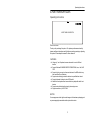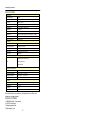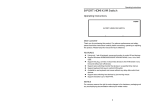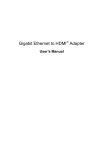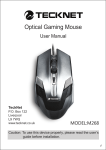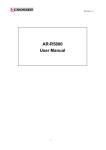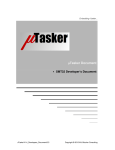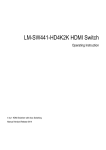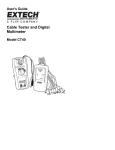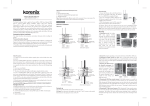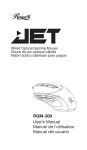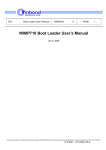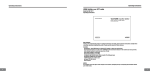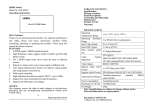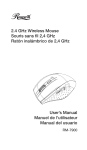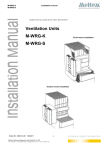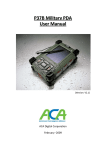Download user manual. - Global Sources
Transcript
Operating Instructions
4-PORT HDMI KVM Switch
Operating Instructions
4-PORT HDMI KVM SWITCH
Dear Customer
Thank you for purchasing this product. For optimum performance and safety,
please read these instructions carefully before connecting, operating or adjusting
this product. Please keep this manual for future reference.
FEATURES
l
l
l
l
l
l
l
l
Using only 1 set of keyboard, mouse and monitor to control 4/8 host
devices.
Support Windows 95/98/2000/2003/NT/XP/WIN7/WIN8, Linux, Unix, MAC
OSS.
Support hot plug, connect or disconnect devices to the KVM switch in any
time and without turn off devices.
Support auto switching (monitor the devices in a specified time interval.
Support keyboard hot keys to control KVM switch.
Available to use keyboard and mouse without any delay after switch host
devices.
Support auto switching host devices by just moving mouse.
Support resolution up to 1920*1440.
NOTICE
Our company reserve the right to make changes in the hardware, packaging and
any accompanying documentation without prior written notice.
1
Operating Instructions
SPECIFICATIONS
Specification
Resolutions (Max)
1080p
Scan interval
Default 6 seconds
Switch by
Button / Hot key
Switch control Way
Auto switching, Set the switch time by hot key ,Mouse
Audio Output
Support LPCM,5.1 Audio channel
USB version
1.1 Version
Bandwidth
2.25Gbps
HDMI cable
Advice the HDMI cable: Input no more than 6m, Output no
Power input
12V DC
Power consumption
4 Watts (Max)
Connector
Console Input Ports
4 xUSB Type B Femal
Console Output Ports
2 x USB Type A Femal
Video input
4 X HDMI Type A,19-pin, Female
Video output
1 HDMI type A,19-pin, Female
Power port
1x DC Jack
LED Lights
HDMI input Selected LED ( Green)
LED
USB Link LED (Green)
Reset LED (RED)
Operational requirements
Port Selection
Front Panel Pushbuttons; hot keys
Operating Temperature
+32 to +104 ℉
Storage Temperature
-4 to +140 ℉
Relative
20-90%RH(No condensation)
(0 to +40℃)
(-20 to +60℃)
Physical
Dimensions (WXHXD)
225*93*41mm
Unit Weight
0.75kg
Carton qty
20
Carton size
56.5x44.5x35mm
Note: Specifications are subject to change without notice. Mass and
dimensions are approximate.
PACKING CONTENTS
1) HDMI KVM switch, 1 user manual.
2) 12VDC Power Supply.
3) Operating Instructions.
4) Mounting ear 1 pair.
2
Operating Instructions
Operating Instructions
4) Safety check: After repairs or service, ask the servicer to perform safety
checks to confirm that the unit is in proper working condition.
PANEL DESCRIPTIONS
Front Panel
WARRANTY
If your product does not work properly because of a defect in materials or
workmanship, our Company (referred to as "the warrantor" ) will , for the length of
the period indicated as below, (Parts(2)Year ,Labor(90) Days) which starts with
the date of original purchase ("Limited Warranty period"), at its option either(a)
repair your product with new or refurbished parts, or (b) replace it with a new of a
refurbished product. The decision to repair or replace will be made by the
warrantor.
During the "Labor" Limited Warranty period there will be no charge for labor.
During the "Parts" warranty period, there will be no charge for parts. You must
mail-in your product during the warranty period. This Limited Warranty is extended
only to the original purchaser and only covers product purchased as new. A
purchase receipt or other proof of original purchase date is required for Limited
Warranty service.
Input 1
Input 2
Input 3
Input 4
1) Working status indicators.
3) Reset button.
Mail-In Service
2) Switch button.
4) Rest status indication.
Back Panel
When shipping the unit carefully pack and send it prepaid, adequately insured and
preferably in the original carton. Include a letter detailing the complaint and
provide a day time phone and/or email address where you can be reached.
OUTPUT
INPUT1
INPUT2
INPUT3
INPUT4
LIMITED WARRANTY LIMITS AND EXCLUSIONS
1) This Limited Warranty ONLY COVERS failures due to defects in materials or
workmanship, and DOES NOT COVER normal wear and tear or cosmetic damage.
The Limited Warranty ALSO DOES NOT COVER damages which occurred in
shipment, or failures which are caused by products not supplied by warrantor,or
failures which result from accidents,misuse,abuse,neglect, mishandling,
misapplication, alteration, faulty installation, set-up adjustments, misadjustment of
consumer controls, improper maintenance, power line surge, lightning damage,
modification, or service by anyone other than a Factory Service center or other
Authorized Servicer, or damage that is attributable to acts of God.
2) THERE ARE NO EXPRESS WARRANTIES EXCEPT AS LISTED UNDER
"LIMITED WARRANTY COVERAGE".THE WARRANTOR IS NOT LIABLE FOR
INCIDENTAL OR CONSEQUENTIAL DAMAGES RESULTING FROM THE USE
OF THIS PRODUCT, OR ARISING OUT OF ANY BREACH OF THIS WARRNTY.
(As examples, this excludes damages for lost time, cost of having someone
remove or re-install an installed unit if applicable, travel to and from the service,
loss of or damage to media or images, data or other recorded content. The items
listed are not exclusive, but are for illustration only.)
3) PARTS AND SERVICE, WHICH ARE NOT COVERED BY THIS LIMITED
WARRANTY, ARE YOUR RESPONSIBILITY.
6
DC/12V
1) 12V DC power input.
3) USB keyboard and mouse output ports.
5) USB keyboard and mouse input ports.
2) HDMI out port.
4) HDMI in ports.
Connecting and Operating
(1) Connect all the PCs to the HDMI KVM switch, then start all the PCs.
(2) After all the PCs are started in step 1, then you can swith to any PC by
keyboard hot key or the key pad on the KVM panel. (For example, if you want
to control the PC connected to HDMI IN 2 just press the key under the PORT 2
LED indicator, or the keyboard hotkey commands described following).
3
Operating Instructions
Operating Instructions
FAQ
CONNECTION DIAGRAM
Problems
Solutions
Try below ways:
x4
1. Unplug and plug the USB keyboard and mouse
2. Make sure the USB cable connections from
Keyboard and mouse don’t work at all no
OUTPUT
INPUT1
INPUT2
INPUT3
INPUT4
matter which input port is switched to
KVM switch to host devices are all correct
3. Reset the KVM switch by press RESET key
4. Unplug and plug the power cord of the KVM
switch then press RESET key
DC/12V
5. Make sure the precision of the mouse is less
than 2000DPI
Only after switch to some input port the
keyboard and mouse don’t work
Make sure the USB cable connection from KVM
switch to host devices is correct and the USB
cable isn’t broken
1. Go to device manager of the Windows, make
sure the KVM USB device is recognized by
HOW TO USE KEYBOARD HOT KEYS:
1)
2)
Hit ScroIILock key twice within 2 seconds, then the buzzer will beep twice.
After step 1 then enter following hot key commonds within 3 seconds, the
KVM will excute the corresponding commands.
Mouse is slowed down/lag/delayed in
Windows 95/98/2000 system
Windows, if not, go to Windows control panel and
add new hardware manually
2. After KVM USB device is recognized by
Windows, install USB drivers in Windows device
manager
Scroll
LocK
+
Scroll
LocK
+
Page
Up
Scroll
LocK
+
Scroll
LocK
+
Page
Down
Scroll
LocK
+
Scroll
LocK
+
Previous port
MAINTENANCE
Scroll
LocK
+
Scroll
LocK
+
Scroll
LocK
+
Scroll
LocK
+
1
~4
0
SPACE
Next port
Select port by
port number
Synchronization mode
Auto switching
Note: default auto switching time interval is 6
seconds, you are able to change this value
by following hot key commands.
Scroll
LocK
+
Scroll
LocK
+
+/—
Increase or decrease auto
switching time interval
Note: 1 second per step.
Scroll
LocK
+
Scroll
LocK
+
F12
Enable or disable buzzer sound
Scroll
LocK
+
Scroll
LocK
+
9
Auto switch ports by mouse movement
4
Clean this unit with a soft, dry cloth. Never use alcohol, paint thinner of benzine
to clean this unit.
PRODUCT SERVICE
1) Damage requiring service: The unit should be serviced by qualified service
personnel if:
(a)The DC power supply cord or AC adaptor has been damaged;
(b)Objects or liquids have gotten into the unit;
(c)The unit has been exposed to rain;
(d)The unit does not operate normally or exhibits a marked change in
performance;
(e)The unit has been dropped or the cabinet damaged.
2) Servicing Personnel: Do not attempt to service the unit beyond that
described in these operating instructions. Refer all other servicing to authorized
servicing personnel.
3) Replacement parts: When parts need replacing ensure the servicer uses
parts specified by the manufacturer or parts that have the same characteristics
as the original parts. Unauthorized substitutes may result in fire, electric shock,
or other hazards.
5