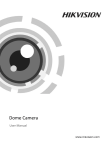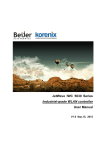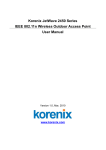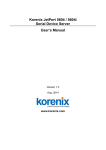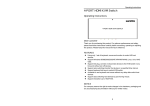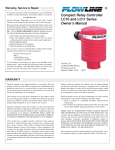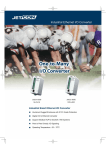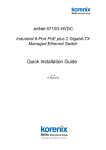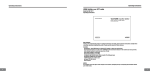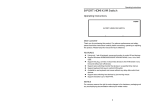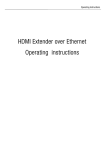Download QIG
Transcript
A Beijer Electronics Group Company JetWave 3200/3300/3400 Series Quick Installation Guide V1.1 Overview The Quick Installation Guide is applied to Korenix JetWave 3200 Series Industrial IEEE 802.11n 2.4G/5G MIMO Wireless AP/Bridge, JetWave 3300 Series Industrial Ethernet/802.11n WIFI to 3G IP Gateway and JetWave 3400 Series Industrial Ethernet/802.11n WIFI to LTE IP Gateway. The 3 product series are equipped with the same 802.11n WIFI technology, the same hardware/software platform and the same installation consideration for indoor or outdoor field box. Please refer to the product datasheet and user manual for detailed product specification. In the description below, the JetWave 3200 series stands for the whole JetWave 3200/3300/3400 product series. Preparation before Installation This chapter describes safety precautions and product information before installing the product. Professional Installation Required 1. Please seek assistance from a professional installer for field installation or professional IT Engineer for indoor/outdoor installation. The engineers must be well-trained in the RF (Radio Frequency) installation and knowledgeable for the Wireless AP setup and field plan. 2. The JetWave 3200 series is distributed by distributors and system installers with professional technicians and will not be sold directly through retail stores. Optional External Antenna Mounting Accessory includes: Antenna Mounting L Plate 90cm RG 316 Extended SMA Type Radio Cable Wall Mounting Plate Note: Different model needs different number of the accessories. If you are not aware of the number, please consult with our Sales or Technical Service Engineer. Installation Hardware Installation PoE Injector. Then the AP can be powered and user can access its management interface through the cable. The figure on the right is an example of Connect AP to the PoE injector. Note: Please choose Korenix Industrial IEEE 802.3at compliant PoE Injector or Switch as power input source. Thus Korenix can provide better quality assurance for your network. Appearance Mounting Ant. A Ant. A Ant. C Package Check List The product package you have received should contain the following items. If any of them are not included or damaged, please contact your local vendor for support. JetWave 3200 Series Unit (depends on the model you chosen.) 2.4G/5G Dual Band Antenna (Ex: 4 for dual WIFI radio, 3 for WIFI + 3G/LTE radio) Mounting Kit Quick Installation Guide Ant. C System LED System LED Reset Reset Ethernet Port LED Eth 2 Eth 1(PoE) Dual Power Input Digital Input/Output Ant. D Ant. B Antenna No.: A: WIFI 1-1 C: WIFI 2-1 Ethernet Port LED Eth 2 M12 Eth 1 M12 (PoE) Dual Power Input Digital Input/Output Ant. D Ant. B Antenna No.: A: WIFI 1-1 C: WIFI 2-1 B: WIFI 1-2 D: WIFI 2-2 B: WIFI 1-2 D: WIFI 2-2 JetWave 3220-M12 Appearance JetWave 3220 Appearance Safety Precautions 1. To keep you safe and install the hardware properly, please read and follow these safety precautions. 2. If you are installing JetWave 3200 series in the field box, for your safety as well as others’, please seek assistance from a professional installer who has received safety training on the hazards involved. Keep safety as well as performance in mind when selecting your installation site, especially where there are electric power and phone lines. Please note the following things as well: Do not use a metal ladder; Do not work on a wet or windy day; Wear shoes with rubber soles and heels, rubber gloves, long sleeved shirt or jacket. 3. If you are installing JetWave 3200 series in the indoor office or factory, be aware of the power source and grounding must be well installed. The professional Wireless IT Engineer can provide service for AP location, channel and field plan to get better performance and coverage. 4. Users MUST use the safety certificated PoE switch/injector with the JetWave 3200 series. The Korenix JetNet Industrial PoE Switch is recommended. 5. When the system is operating with high gain antenna, avoid standing directly in front of it. Strong RF fields are present when the transmitter is on. Note that Field EMD (Lightning) DAMAGE IS NOT COVERED UNDER WARRNTY. Powered by PoE: 1. Connect the Ethernet cable to the Ethernet Port in the front of the JetWave 3200 Series. The Ethernet port 1 is an IEEE 802.3at compliant PoE port. 2. If you are connecting the JetWave 3200 Series, the PoE function is applied to the port Eth 1. Eth 2 is only available for data transmission. 3. While selecting power source by PoE, connect the other end of the Ethernet cable to the PoE Switch or 1. Mounting the AP: The JetWave 3200 series supports Din-Rail mounting. The Din-Rail mounting kit is Din 35 compliant and pre-installed in the back of the AP. The JetWave 3200 series also provide celling-mount plate as optional accessory. The ceiling-mount plate is available for both ceiling and wall mount installation in, for example, the vehicle, railway and warehouse. 2. Ground: Mounting the grounding, it is located in the bottom of the JetWave 3200 series. 3. Mounting the default antenna on unit: There are dual band antennas for the JetWave3200 Series in the product package. You can install the default antenna to the SMA socket on the front. Each radio supports 2T2R MIMO technology and you must install 2 antennas for one radio. Ant. A Ant. C Ant. A System LED SIM Reset Eth 2 Eth 1(PoE) Ant. B Ant. C System LED SIM Serial Port RS232/422/485 Ethernet Port LED Serial Port RS232/422/485 Ethernet Port LED Reset Eth 2 Dual Power Input Digital Input/Output Ant. D Eth 1(PoE) Ant. B Dual Power Input Digital Input/Output Ant. D M12 Ethernet for JetWave 3320-M12 M12 Ethernet for JetWave 3420-M12 Antenna No.: A: WIFI 1-1 B: WIFI 1-2 C: 3G D: Reserved GPS JetWave 3320/3320-M12 Appearance Antenna No.: A: WIFI 1-1 B: WIFI 1-2 C: LTE Main D: LTE Aux. JetWave 3420/3420-M12 Appearance Connect up The system provides both DC power input and PoE power input. DC Input: Insert the positive and negative wires into the V+ and V- contact on the terminal block connector. The typical power source is DC 24V. 4. Mounting the default antenna for vibration environment: You can purchase our external antenna mount kit accessories. There are antenna mounting L plates and extended RF cable package to ease such mounting installation need. The antenna mounting L plate is available for both N-Type and SMA type antenna. 5. Mounting the SMA-Type external antenna: If the default antenna is not suitable for your environment, you can purchase the external antenna per your environment need. While selecting the SMA-type external antenna, you must notice that the antenna should support Dual Polarization for 2T2R MIMO radio transmission. You can choose SMA-type Dual Polarization antenna and follow the same steps as “Mounting the default antenna on unit” to install your antenna. 6. Mounting the N-Type external antenna: While selecting the N-type external antenna, you must notice that the antenna should support Dual Polarization for 2T2R MIMO radio transmission. The JetWave 3200 series external antenna mounting L plate is available for both SMA and N-Type antenna. Purchase the external N-type antenna mounting kit from your sales. Using the External Antenna Select the other 802.11 Mode and the chance settings, Radio Output power and data rate Consult your system integrator or our technical support engineer to choose the suitable external antenna with SMA-type or N-Type connector for your application. Different antenna supports different bands and different range of coverage. per your environment need. Select the Security Settings, Advanced Settings and Access Control of the Radio. Refer to the user manual for detailed configuration. Note: Please check the User Manual to configure the other software settings. Front Left: The antenna of the Radio 1. There are 2 SMA connectors for MIMO radio transmission. Front Right: The antenna of the Radio 2. There are 1-2 SMA connectors. It may be WIFI MIMO, 3G or LTE antenna connector, depending on the model you purchase. Lightning Arrestor: While you install the external antenna in outside area, the Arrestor is a must accessory to avoid the environment attack through the antenna. The arrestor protects the insulation and conductors of the system from the damaging effects of lightning. For example, the JWA-Arrestor-5803 is 0-6G Arrestor for N-Type Antenna. Note: When preparing the external antenna, make sure the antenna can support Dual Polarization. Most of the high gain antenna supports Dual Polarization. Most of high gain external antennas are installed in higher place than AP. Get low power lost antenna cable in advance. While installing the AP within metal field box, connect the extended antenna cable to outside the box is must to avoid the Radio lost. Web GUI Settings The JetWave 3200 Series provides web management interface for basic and advanced settings. Before configuration, please make sure your system meets the following requirements: A computer coupled with 10/100/1000 Base-T(X) adapter Configure the computer with a static IP address of 192.168.1.X/192.168.10.X(X can not be 0,1, nor 255) JetWave 3300/3400 Cellular Setup The 3G/LTE cellular module is pre-installed within the system. Plug-in the 3G/LTE SIM and make sure your account is available before you start the cellular connection. Power off the device first. Plug in the SIM card to the SIM socket and then power on the system. Normally, the system will directly connect to the Internet Service Provider (ISP) after power on. If you are not available to connect to the ISP, please check the account information with your ISP and then configure the information through Web GUI. Follow above Login steps and you can find the “3G” / "Cellular" Setup page. Configure the related account info and check its status. Note: If you still can’t access the Internet after checking the settings, please send the 3G Status and Settings to the distributor for further help. JetWave Korenix View Utility The Korenix View Utility provides you convenient tool to scan the network and configure the AP. Step 1: Open the Korenix View Utility. (Must later than V1.5.4) Step 2: Select the correct NIC (Network Interface Card) from the NIC list. Step 3: Click “Discovery”, and then the Nodes and its IP address can be found and listed in Node list. Support 5 Years Warranty Each of Korenix’s product line is designed, produced, and tested with high industrial standard. Korenix warrants that the Product(s) shall be free from defects in materials and workmanship for a period of five (5) years from the date of delivery provided that the Product was properly installed and used. This warranty is voided if defects, malfunctions or failures of the warranted Product are caused by damage resulting from force measure (such as floods, fire, etc.), other external forces such as power disturbances, over spec power input, or incorrect cabling; or the warranted Product is misused, abused, or operated, altered and repaired in an unauthorized or improper way. Attention! To avoid system damage caused by sparks, please DO NOT plug in power connector when power is on. The product is in compliance with Directive 2002/95/EC and 2011/65/EU of the European Parliament and of the Council of 27 January 2003 on the restriction of the use of certain hazardous substances in electrical and electronics equipment(RoHS Directives & RoHS 2.0) Korenix Customer Service KoreCARE is Korenix Technology's global service center, where our professional staffs are ready to solve your problems at any time Korenix global service center's e-mail is [email protected]. For more information and documents download please visit our website: http://www.korenix.com/downloads.htm 1 2 3 4 5 The default IP Address of JetWave 3220 is 192.168.10.1. (Bridge mode) The default IP address of JetWave 3320/3420 Eth 1(WAN) is 192.168.1.1, Eth 2 (LAN) is 192.168.10.1 and DHCP Server mode is enabled. (Router mode) How to Login the Web-based Interface Open IE and enter the IP address (Default: 192.168.10.1) JetWave 3200 series into the address field. You will see the System Login page. If you don’t know the IP address, you can use Korenix View Utility to discover the device, find its IP address or change IP address. Enter the name of Account (Default: admin) and password (Default: admin) respectively and click “Login” to login the main page of JetWave 3200 series. Step 4: After you scan the network, select the AP and click “Open Web GUI” to access the web management interface. You can also modify the IP address/Netmask directly on Utility and then click “Change IP“ to change IP settings. Note: Please check the User Manual to configure the other software settings. JetWave 3200 WLAN Setup Go to the “Wireless” Setup. Choose the WLAN 1 or WLAN 2 you would like to configure. The “WLAN 1“ Basic Settings allows you to Disable Wireless LAN Interface or configure the Wireless Mode, SSID, Output power, etc. Wireless Mode A service set of the wireless mode which includes the AP, Client, WDS-AP, WDS-Client, Redundant AP and Redundant Client modes. SSID A service set identifier (SSID) is a name that identifies a particular 802.11 wireless LAN. Broadcast SSID Network administrator can choose to broadcast beacon messages of a virtual AP. Troubleshooting Korenix Technology Co., Ltd. What if I cannot access the Web-based management interface? Please check the followings: Check whether the power supply is OK; try to power on the unit again. Check whether the IP address of PC is correct (in the same network segment as the unit). Login the unit via other browsers such as Firefox, Google Chrome. Use Korenix View Utility to scan the AP and modify the IP address. (A Beijer Electronics Group Company) Tel:+886-2-89111000 Fax:+886-2-29123328 Business service:[email protected] Customer service:[email protected] www.korenix.com CPQ000W3400001 Patent No. (Taiwan): Granted Invention: I 313547 Granted Invention: I 321415 Granted Invention: I 344766 Granted Invention: I 346480 Granted Invention: I 356616 Granted Invention: I 364684 Granted Invention: I 376118 Granted Invention: I 393317 Granted Invention: I 398066 Granted Invention: I 398125 Granted Invention: I 459757 Utility Model: M 339841 Utility Model: M 339840