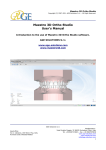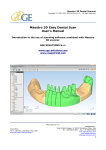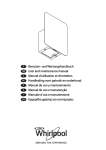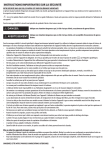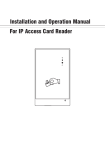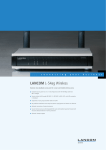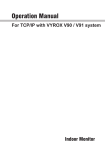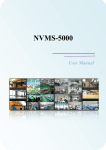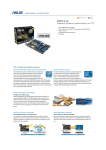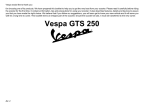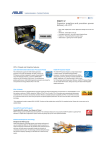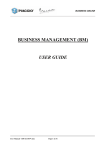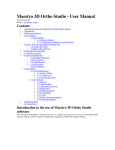Download Maestro Dental Scanner Manual
Transcript
Maestro 3D Dental Scanner Copyright (C) 2007-2011 AGE Solutions S.r.l. - All Right Reserved. Maestro 3D Dental Scanner Information and Advice Introduction to the use of Maestro 3D Dental Scanner. AGE SOLUTIONS S.r.l. www.age-solutions.com www.maestro3d.com AGE Solutions S.r.l. Head office: Via C. Cattaneo, 166 56121 Pisa, Italy P.Iva\Vat Code IT01832790503 Headquarters: Viale Rinaldo Piaggio, 32 56025 Pontedera (Pisa), Italy Tel. +39 0587274815 - Fax. +39 0587970038 www.age-solutions.com www.maestro3d.com [email protected] 1 Maestro 3D Dental Scanner Copyright (C) 2007-2011 AGE Solutions S.r.l. - All Right Reserved. Information and Advice to the use of Maestro 3D Dental Scanner AGE SOLUTIONS S.r.l. Revision: 1.3. AGE SOLUTIONS documentation set. Published 01 September 2011 Copyright © 2007-2011 AGE SOLUTIONS S.r.l. All Information in this document is subject to change without notice and does not represent a commitment on the part of AGE SOLUTIONS. The software products described in this document are furnished under a license agreement or nondisclosure agreement. The software may be used or copied only in accordance with the terms of agreement. It is against the law to copy the software on any medium except as specifically allowed in the license or nondisclosure agreement. The licensee may make one copy of the software for backup purposes. No part of this manual may be reproduced or transmitted in any form or by any means, electronic or mechanical, including photocopying, recording, or information storage and retrieval systems, for any purpose other than the licensee’s personal use, without the express written permission of AGE SOLUTIONS. Product names mentioned in this manual may be trademarks or registered trademarks of their respective companies and are hereby acknowledged. AGE Solutions S.r.l. Head office: Via C. Cattaneo, 166 56121 Pisa, Italy P.Iva\Vat Code IT01832790503 Headquarters: Viale Rinaldo Piaggio, 32 56025 Pontedera (Pisa), Italy Tel. +39 0587274815 - Fax. +39 0587970038 www.age-solutions.com www.maestro3d.com [email protected] 2 Maestro 3D Dental Scanner Copyright (C) 2007-2011 AGE Solutions S.r.l. - All Right Reserved. General Informations Purpose of the document This document is intended to introduce the user, in a simple and quick way, to the install Maestro 3D Scanner. Please read this manual carefully before making use of scanning software. AGE Solutions S.r.l. Head office: Via C. Cattaneo, 166 56121 Pisa, Italy P.Iva\Vat Code IT01832790503 Headquarters: Viale Rinaldo Piaggio, 32 56025 Pontedera (Pisa), Italy Tel. +39 0587274815 - Fax. +39 0587970038 www.age-solutions.com www.maestro3d.com [email protected] 3 Maestro 3D Dental Scanner Copyright (C) 2007-2011 AGE Solutions S.r.l. - All Right Reserved. Index 1. Important informations 1.1. Precautions 1.2. Disposing of your used product 1.3. Important safeguards 1.3.1. Installation 1.3.2. Fire and shock precautions Chapter 1 2. Recommended PC hardware configuration Chapter 2 3. Drivers installation 3.1. USB connection 3.2. VGA connection 3.3 Device manager Chapter 3 4. Install the calinration files Chapter 4 5. Windows Aero theme Chapter 5 6. Screens configuration Chapter 6 7. Problems with antivirus or firewall Chapter 7 8. Problems with power options Chapter 8 9. Problems with projector Chapter 9 10. Scanner manutention Chapter 10 11. Troubleshooting 11.1 VGA connection: fail 11.2 Bad rangemap: impossible to scan the object 11.3 Camera LX\RX not open 11.4 Object has moved during scanning Chapter 11 12. Shipping and Transport Considerations Chapter 12 13. Warranty Chapter 13 14. Contacting AGE SOLUTIONS Chapter 14 AGE Solutions S.r.l. Head office: Via C. Cattaneo, 166 56121 Pisa, Italy P.Iva\Vat Code IT01832790503 Headquarters: Viale Rinaldo Piaggio, 32 56025 Pontedera (Pisa), Italy Tel. +39 0587274815 - Fax. +39 0587970038 www.age-solutions.com www.maestro3d.com [email protected] 4 Maestro 3D Dental Scanner Copyright (C) 2007-2011 AGE Solutions S.r.l. - All Right Reserved. 1. Important informations 1.1. Precautions Please read this manual carefully before using your Maestro 3D Scanner and keep the manual handy for future reference. Your serial number is located on the rear of your Scanner. Record it here: Serial Number: ....................................................................................................... It will be necessary to specify the serial number for all comunications related to the warranty and eventual problems. CAUTION To turn off main power, switch off the power button located on rear of the Scanner. Only after done this you can remove the plug from power outlet. The power outlet socket should be installed as near to the equipment as possible, and should be easily accessible. TO PREVENT SHOCK, DO NOT OPEN THE CABINET. THERE ARE HIGH-VOLTAGE COMPONENTS INSIDE. REFER TO QUALIFIED SERVICE PERSONNEL. This symbol warns the user that uninsulated voltage within the unit may be sufficient to cause electrical shock. Therefore, it is dangerous to make any kind of contact with any part inside of the unit. This symbol alerts the user that important information concerning the operation and maintenance of this unit has been provided. The information should be read carefully to avoid problems. AGE Solutions S.r.l. Head office: Via C. Cattaneo, 166 56121 Pisa, Italy P.Iva\Vat Code IT01832790503 Headquarters: Viale Rinaldo Piaggio, 32 56025 Pontedera (Pisa), Italy Tel. +39 0587274815 - Fax. +39 0587970038 www.age-solutions.com www.maestro3d.com [email protected] 5 Maestro 3D Dental Scanner Copyright (C) 2007-2011 AGE Solutions S.r.l. - All Right Reserved. WARNING: TO PREVENT FIRE OR SHOCK, DO NOT EXPOSE THIS UNIT TO RAIN OR MOISTURE. DO NOT USE THIS UNIT’S PLUG WITH AN EXTENSION CORD OR IN AN OUTLET UNLESS ALL THE PRONGS CAN BE FULLY INSERTED. These recommendations are presented in summary form by the following images that can be found on the rear of the Scanner. AGE Solutions S.r.l. Head office: Via C. Cattaneo, 166 56121 Pisa, Italy P.Iva\Vat Code IT01832790503 Headquarters: Viale Rinaldo Piaggio, 32 56025 Pontedera (Pisa), Italy Tel. +39 0587274815 - Fax. +39 0587970038 www.age-solutions.com www.maestro3d.com [email protected] 6 Maestro 3D Dental Scanner Copyright (C) 2007-2011 AGE Solutions S.r.l. - All Right Reserved. 1.2. Disposing of your used product EU-wide legislation as implemented in each Member State requires that used electrical and electronic products carrying the mark (left) must be disposed of separately from normal household waste. This includes projectors and their electrical accessories or lamps. When you dispose of such products, please follow the guidance of your local authority and/or ask the shop where you purchased the product. After collecting the used products, they are reused and recycled in a proper way. This effort will help us reduce the wastes as well as the negative impact such as mercury contained in a lamp to the human health and the environment at the minimum level. The mark on the electrical and electronic products only applies to the current European Union Member States. AGE Solutions S.r.l. Head office: Via C. Cattaneo, 166 56121 Pisa, Italy P.Iva\Vat Code IT01832790503 Headquarters: Viale Rinaldo Piaggio, 32 56025 Pontedera (Pisa), Italy Tel. +39 0587274815 - Fax. +39 0587970038 www.age-solutions.com www.maestro3d.com [email protected] 7 Maestro 3D Dental Scanner Copyright (C) 2007-2011 AGE Solutions S.r.l. - All Right Reserved. 1.3. Important safeguards These safety instructions are to ensure the long life of your Scanner and to prevent fire and shock. Please read them carefully and heed all warnings. 1.3.1 Installation Do not place the Scanner in the following conditions: ● on an unstable cart, stand, or table. ● near water, baths or damp rooms. ● in direct sunlight, near heaters or heat radiating appliances. ● in a dusty, smoky or steamy environment. ● on a sheet of paper or cloth, rugs or carpets. Maestro 3D Dental Scanner contains a projection unit. The Scanner should not be installed in any way other than the desktop, otherwise lamp life of its projection unit could decrease dramatically and the Scanner could work not properly or return incomplete or incorrect results. 1.3.2 Fire and shock precautions ● ● ● ● ● ● Ensure that there is sufficient ventilation and that vents are unobstructed to prevent the build-up of heat inside your Scanner. Allow at least 4 inches (10cm) of space between your Scanner and a wall. Do not try to touch the ventilation outlet placed on the back of the Scanner as it can become heated while the Scanner is turned on. Prevent foreign objects such as paper clips and bits of paper from falling into your Scanner. Do not attempt to retrieve any objects that might fall into your Scanner. Do not insert any metal objects such as a wire or screwdriver into your Scanner. If something should fall into your Scanner, disconnect it immediately and have the object removed by a qualified service personnel. Do not place any objects on top of the Scanner. Do not touch the power plug during a thunderstorm. Doing so can cause electrical shock or fire. The Scanner is designed to operate on a power supply of 120-240V AC 50/60 Hz. Ensure that your power supply fits this requirement before attempting to use your AGE Solutions S.r.l. Head office: Via C. Cattaneo, 166 56121 Pisa, Italy P.Iva\Vat Code IT01832790503 Headquarters: Viale Rinaldo Piaggio, 32 56025 Pontedera (Pisa), Italy Tel. +39 0587274815 - Fax. +39 0587970038 www.age-solutions.com www.maestro3d.com [email protected] 8 Maestro 3D Dental Scanner Copyright (C) 2007-2011 AGE Solutions S.r.l. - All Right Reserved. ● ● ● ● ● ● Scanner. Do not look into the projection unit lens while the Scanner is on. Serious damage to your eyes could result. Keep any items such as magnifying glass out of the light path of the projection unit. The light being projected from the lens is extensive, therefore any kind of abnormal objects that can redirect light coming out of the lens, can cause unpredictable outcome such as fire or injury to the eyes. Do not cover the projection unit lens with cap or similar while the Scanner is on. Doing so can lead to melting of the cap and possibly burning your hands due to the heat emitted from the light output. Do not place any objects, which are easily affected by heat, in front of the projection unit lens or a projector exhaust vent. Doing so could lead to the object melting or getting your hands burned from the heat that is emitted from the light output and exhaust. Handle the power cable carefully. A damaged or frayed power cable can cause electric shock or fire. ○ Do not use any power cables than the supplied one. ○ Do not bend or tug the power cable excessively. ○ Do not place the power cable under the Scanner, or any heavy object. ○ Do not cover the power cable with other soft materials such as rugs. ○ Do not heat the power cable. ○ Do not handle the power plug with wet hands. Turn off the Scanner, unplug the power cable and have the object removed by a qualified AGE Solutions service personnel under the following conditions: ○ When the power cable or plug is damaged or frayed. ○ If liquid has been spilled into the Scanner, or if it has been exposed to rain or water. ○ If the Scanner does not operate normally when you follow the instructions described in this user's manual. ○ If the Scanner has been dropped or the cabinet has been damaged. ○ If the Scanner exhibits a distinct change in performance, indicating a need for service. ○ Disconnect the power cable and any other cables before carrying the Scanner. ○ Turn off the Scanner and unplug the power cable before cleaning the cabinet. AGE Solutions S.r.l. Head office: Via C. Cattaneo, 166 56121 Pisa, Italy P.Iva\Vat Code IT01832790503 Headquarters: Viale Rinaldo Piaggio, 32 56025 Pontedera (Pisa), Italy Tel. +39 0587274815 - Fax. +39 0587970038 www.age-solutions.com www.maestro3d.com [email protected] 9 Maestro 3D Dental Scanner Copyright (C) 2007-2011 AGE Solutions S.r.l. - All Right Reserved. 2. Recommended PC hardware configuration CPU: – – Intel® Core™ i5 - 3,00 GHz (or highest) Intel® Core™ i7 - 3,00 GHz (or highest) Ram: 4GB or 8GB DDR2/DDR3 Graphic card: Pci-Express Technology GeForce 210 / GT520 / GT220 / GT430 / GTX550 / GTX560 / GTX580 with 1 GB DDR3 (or highest) USB 2.0 (Not use USB 3.0) OS: Microsoft Windows 7 64 Bit AGE Solutions S.r.l. Head office: Via C. Cattaneo, 166 56121 Pisa, Italy P.Iva\Vat Code IT01832790503 Headquarters: Viale Rinaldo Piaggio, 32 56025 Pontedera (Pisa), Italy Tel. +39 0587274815 - Fax. +39 0587970038 www.age-solutions.com www.maestro3d.com [email protected] 10 Maestro 3D Dental Scanner Copyright (C) 2007-2011 AGE Solutions S.r.l. - All Right Reserved. 3. Drivers installation Use Windows 7 - 64 bit Install the chipset drivers and usb drivers of the PC motherboard Install all Windows update available Install the last graphics card available from NVIDIA web site www.nvidia.com Don't connect the usb cable from scanner and PC before installing the drivers AGE Solutions S.r.l. Head office: Via C. Cattaneo, 166 56121 Pisa, Italy P.Iva\Vat Code IT01832790503 Headquarters: Viale Rinaldo Piaggio, 32 56025 Pontedera (Pisa), Italy Tel. +39 0587274815 - Fax. +39 0587970038 www.age-solutions.com www.maestro3d.com [email protected] 11 Maestro 3D Dental Scanner Copyright (C) 2007-2011 AGE Solutions S.r.l. - All Right Reserved. Run Maestro.3D.USB Driver.Setup.x32.x64.exe Every time that windows show the alert window please click on: Install this driver software anyway. This windows can appers 3, 4 or 5 times. After that reboot the PC. AGE Solutions S.r.l. Head office: Via C. Cattaneo, 166 56121 Pisa, Italy P.Iva\Vat Code IT01832790503 Headquarters: Viale Rinaldo Piaggio, 32 56025 Pontedera (Pisa), Italy Tel. +39 0587274815 - Fax. +39 0587970038 www.age-solutions.com www.maestro3d.com [email protected] 12 Maestro 3D Dental Scanner Copyright (C) 2007-2011 AGE Solutions S.r.l. - All Right Reserved. 3.1. USB connection After the reboot you can connect the USB cable of the scanner to the PC. After that you can turn on the power back buttons. When you connect the first time the USB cable of the scanner to the PC the operating system could show some alert windows to search the driver of some scanner's components. In this case if this windows appears, click to search automatically the drivers into the PC. This can happen every time that you change the usb port. WARNING: be sure to use USB 2.0, not use USB 3.0 port AGE Solutions S.r.l. Head office: Via C. Cattaneo, 166 56121 Pisa, Italy P.Iva\Vat Code IT01832790503 Headquarters: Viale Rinaldo Piaggio, 32 56025 Pontedera (Pisa), Italy Tel. +39 0587274815 - Fax. +39 0587970038 www.age-solutions.com www.maestro3d.com [email protected] 13 Maestro 3D Dental Scanner Copyright (C) 2007-2011 AGE Solutions S.r.l. - All Right Reserved. 3.2. VGA connection Connect the supplied VGA cable to the Scanner then connect the other plug of the supplied cable to the host PC auxiliar video out. Make sure that the cable is plugged entirely in the apposite connector, then fix the security screws placed on VGA cable (both on the Scanner and PC). A cable not correctly plugged can cause the malfunction of the Scanner and can lead to incorrect results. Some recent video cards use a DVI output instead of VGA for secondary video output. In this case use the supplied adapter in conjunction with the VGA cable. AGE Solutions S.r.l. Head office: Via C. Cattaneo, 166 56121 Pisa, Italy P.Iva\Vat Code IT01832790503 Headquarters: Viale Rinaldo Piaggio, 32 56025 Pontedera (Pisa), Italy Tel. +39 0587274815 - Fax. +39 0587970038 www.age-solutions.com www.maestro3d.com [email protected] 14 Maestro 3D Dental Scanner Copyright (C) 2007-2011 AGE Solutions S.r.l. - All Right Reserved. CAUTION: Make sure that the VGA cable is fully inserted in secondary video output of Host PC because a cable not fully inserted can cause malfunction of the Scanner. Depending of video card of host PC, in some circumstances, this is a condition not detectable by Scanner diagnostics tools. In the following image you can see a screenshot of connectors of a Nvidia 8600 GT Video Card. In this case you must connect the Scanner to the DVI port using the supplied DVI to VGA connector. IMPORTANT: when you turn on your PC make sure the VGA cable is connected to the PC and the scanner, (also with the scanner turned off). Otherwise can happen that when you turn on your PC the Graphic Card not having a VGA cable connected with the scanner it can disable the video output. In this case need to plug the VGA cable and restart the PC. AGE Solutions S.r.l. Head office: Via C. Cattaneo, 166 56121 Pisa, Italy P.Iva\Vat Code IT01832790503 Headquarters: Viale Rinaldo Piaggio, 32 56025 Pontedera (Pisa), Italy Tel. +39 0587274815 - Fax. +39 0587970038 www.age-solutions.com www.maestro3d.com [email protected] 15 Maestro 3D Dental Scanner Copyright (C) 2007-2011 AGE Solutions S.r.l. - All Right Reserved. 3.3. Device manager From the Device Manager you can see this: The name of the drivers may be different. If some hardware components are not correctly installed, try to right mouse click and try to update driver over Internet. Install the scanning software. (See the manual of the scanning software). After that: right mouse click over scanning software icon and Properties -> Advanced -> (check) Run As Administrator. AGE Solutions S.r.l. Head office: Via C. Cattaneo, 166 56121 Pisa, Italy P.Iva\Vat Code IT01832790503 Headquarters: Viale Rinaldo Piaggio, 32 56025 Pontedera (Pisa), Italy Tel. +39 0587274815 - Fax. +39 0587970038 www.age-solutions.com www.maestro3d.com [email protected] 16 Maestro 3D Dental Scanner Copyright (C) 2007-2011 AGE Solutions S.r.l. - All Right Reserved. 4. Install the calibration files To Install the calibration files: copy the two xml files: • • camera.calibration.xml rotary.table.calibration.xml into the folder of the scanning software. IMPORTANT: each calibration is different for each scanner. AGE Solutions S.r.l. Head office: Via C. Cattaneo, 166 56121 Pisa, Italy P.Iva\Vat Code IT01832790503 Headquarters: Viale Rinaldo Piaggio, 32 56025 Pontedera (Pisa), Italy Tel. +39 0587274815 - Fax. +39 0587970038 www.age-solutions.com www.maestro3d.com [email protected] 17 Maestro 3D Dental Scanner Copyright (C) 2007-2011 AGE Solutions S.r.l. - All Right Reserved. 5. Windows Aero theme Use the Windows Aero theme. AGE Solutions S.r.l. Head office: Via C. Cattaneo, 166 56121 Pisa, Italy P.Iva\Vat Code IT01832790503 Headquarters: Viale Rinaldo Piaggio, 32 56025 Pontedera (Pisa), Italy Tel. +39 0587274815 - Fax. +39 0587970038 www.age-solutions.com www.maestro3d.com [email protected] 18 Maestro 3D Dental Scanner Copyright (C) 2007-2011 AGE Solutions S.r.l. - All Right Reserved. 6. Screens configuration Set the projector (1) to the right of the main monitor with a resolution of 1024x768. The projector could be the screen with label 1 or label 2 depending of video card configuration. Orientation: Landscape Multiple displays: Extend these displays AGE Solutions S.r.l. Head office: Via C. Cattaneo, 166 56121 Pisa, Italy P.Iva\Vat Code IT01832790503 Headquarters: Viale Rinaldo Piaggio, 32 56025 Pontedera (Pisa), Italy Tel. +39 0587274815 - Fax. +39 0587970038 www.age-solutions.com www.maestro3d.com [email protected] 19 Maestro 3D Dental Scanner Copyright (C) 2007-2011 AGE Solutions S.r.l. - All Right Reserved. 7. Problems with antivirus or firewall If the software freezed or the projection of the patterns is very slow, could be due to the presence of some antivirus or firewall installed on the PC. This softwares can scan and analyze the transit of information between a PC and scanner, slowing or stopping the operation of the scanner. To remove this problem and should be added "Maestro 3D Easy Dental Scan" to the list of exclusions of the antivirus or of the firwall, or unistall this software. AGE Solutions S.r.l. Head office: Via C. Cattaneo, 166 56121 Pisa, Italy P.Iva\Vat Code IT01832790503 Headquarters: Viale Rinaldo Piaggio, 32 56025 Pontedera (Pisa), Italy Tel. +39 0587274815 - Fax. +39 0587970038 www.age-solutions.com www.maestro3d.com [email protected] 20 Maestro 3D Dental Scanner Copyright (C) 2007-2011 AGE Solutions S.r.l. - All Right Reserved. 8. Problems with power options In order to ensure that scanner works properly please check for Power options in Control Panel. Ensure that monitor it's never disabled. Below it's an example of configuration done in Windows 7 64 bit. AGE Solutions S.r.l. Head office: Via C. Cattaneo, 166 56121 Pisa, Italy P.Iva\Vat Code IT01832790503 Headquarters: Viale Rinaldo Piaggio, 32 56025 Pontedera (Pisa), Italy Tel. +39 0587274815 - Fax. +39 0587970038 www.age-solutions.com www.maestro3d.com [email protected] 21 Maestro 3D Dental Scanner Copyright (C) 2007-2011 AGE Solutions S.r.l. - All Right Reserved. AGE Solutions S.r.l. Head office: Via C. Cattaneo, 166 56121 Pisa, Italy P.Iva\Vat Code IT01832790503 Headquarters: Viale Rinaldo Piaggio, 32 56025 Pontedera (Pisa), Italy Tel. +39 0587274815 - Fax. +39 0587970038 www.age-solutions.com www.maestro3d.com [email protected] 22 Maestro 3D Dental Scanner Copyright (C) 2007-2011 AGE Solutions S.r.l. - All Right Reserved. AGE Solutions S.r.l. Head office: Via C. Cattaneo, 166 56121 Pisa, Italy P.Iva\Vat Code IT01832790503 Headquarters: Viale Rinaldo Piaggio, 32 56025 Pontedera (Pisa), Italy Tel. +39 0587274815 - Fax. +39 0587970038 www.age-solutions.com www.maestro3d.com [email protected] 23 Maestro 3D Dental Scanner Copyright (C) 2007-2011 AGE Solutions S.r.l. - All Right Reserved. 9. Problems with projector In order to ensure that scanner works properly please verify the projector status. Sometimes could happens that the scanning software detects that the projector is turned on when in fact this is turned off or vice versa. This can cause problems during the scanning phase. To check that status of the projector is consistent it's necessary press the info button and wait that the scanning software detect the hardware status. Into the info windows it's possible to check if the status of the projector it's turn on or turn off. Now the user should really make sure that the projector is really turned on or really tuned off. To do this, it is enough to verify if the projector emits a light, especially if it projects the desktop background. When the projector is turned on and all cables are correctly connected from scanner and PC the projector project the desktop background image. So if you put a white paper in front the projector you must see the background image of your desktop. CASE 1: if the software detect that the projector is turned on but in fact this is turned off this is the resolution: Press the power on button and choose YES into the messagebox. In this way both projector and software will be in a consistent state, because projector will be phisically turned on and software still continue to detect the projector as turned on . CASE 2: if the software detect that the projector is turned off but in fact this is turned on this is the resolution: Press the power off button and choose YES into the messagebox. In this way both projector and software will be in a consistent state, because projector will be phisically turned off and software still continue to detect the projector as turned off. This inconsistency happens when: • the projector is turned on and the user turns off the scanner from back power button. AGE Solutions S.r.l. Head office: Via C. Cattaneo, 166 56121 Pisa, Italy P.Iva\Vat Code IT01832790503 Headquarters: Viale Rinaldo Piaggio, 32 56025 Pontedera (Pisa), Italy Tel. +39 0587274815 - Fax. +39 0587970038 www.age-solutions.com www.maestro3d.com [email protected] 24 Maestro 3D Dental Scanner Copyright (C) 2007-2011 AGE Solutions S.r.l. - All Right Reserved. • the usb drivers of the projector are not properly loaded (from Windows) after connecting the usb cable. When this happens, just try to unplug the usb cable from PC, reboot the PC and plug it again in the same usb 2.0 port (not use usb 3.0) or into another. Usually after plugging the usb cable is better wait one minute before running the scanning software. Warning: before to turns off the scanner from back power button, be sure to have turned off the projector from the scanning software. AGE Solutions S.r.l. Head office: Via C. Cattaneo, 166 56121 Pisa, Italy P.Iva\Vat Code IT01832790503 Headquarters: Viale Rinaldo Piaggio, 32 56025 Pontedera (Pisa), Italy Tel. +39 0587274815 - Fax. +39 0587970038 www.age-solutions.com www.maestro3d.com [email protected] 25 Maestro 3D Dental Scanner Copyright (C) 2007-2011 AGE Solutions S.r.l. - All Right Reserved. 10. Scanner manutention This chapter provides the needed informations for Maestro 3D Dental Scanner Manutention. Please read carefully this chapter before cleaning the Scanner or before perform any other manutention operation. CAUTION: Never touch the lenses or the other optical components, if not strictly necessary. Clean lenses only if after touching accidentally the lenses quality of Scanner results appears to be decreased. 1. Turn off the Scanner before cleaning. 2. Clean the cabinet periodically with a damp cloth. If heavily soiled, use a mild detergent. Never use strong detergents or solvents such as alcohol or thinner. 3. Use a blower or lens paper to clean the lenses, and be careful not to scratch or mar the lenses. AGE Solutions S.r.l. Head office: Via C. Cattaneo, 166 56121 Pisa, Italy P.Iva\Vat Code IT01832790503 Headquarters: Viale Rinaldo Piaggio, 32 56025 Pontedera (Pisa), Italy Tel. +39 0587274815 - Fax. +39 0587970038 www.age-solutions.com www.maestro3d.com [email protected] 26 Maestro 3D Dental Scanner Copyright (C) 2007-2011 AGE Solutions S.r.l. - All Right Reserved. 11. Troubleshooting The following are the most common error messages you may encounter during the scanning. 11.1 VGA connection: fail Check the following items: ● ● ● ● ● verify that the VGA cable is properly connected (on some PC it is not possible to detect if the cable is disconnected), see chapter 3.2 verify that you use an Aero theme, see chapter 5 verify the screen configuration, see chapter 6 verify the power options, see chapter 8 verify the projector status, see chapter 9 After that: ● close the scanning software ● restart the PC ● start again the scanning software 11.2 Bad rangemap: impossible to scan the object Check the following items: ● ● ● ● ● ● ● verify that the VGA cable is properly connected (on some PC it is not possible to detect if the cable is disconnected), see chapter 3.2 verify that you use an Aero theme, see chapter 5 verify the screen configuration, see chapter 6 verify the power options, see chapter 8 verify the projector status, see chapter 9 verify the material of the object. If the material being scanned is metal, dark or other reflective material it is necessary to treat the object with a special spray opacifier. Make sure that the scanner door is closed during every scan session AGE Solutions S.r.l. Head office: Via C. Cattaneo, 166 56121 Pisa, Italy P.Iva\Vat Code IT01832790503 Headquarters: Viale Rinaldo Piaggio, 32 56025 Pontedera (Pisa), Italy Tel. +39 0587274815 - Fax. +39 0587970038 www.age-solutions.com www.maestro3d.com [email protected] 27 Maestro 3D Dental Scanner Copyright (C) 2007-2011 AGE Solutions S.r.l. - All Right Reserved. 11.3 Camera LX\RX not open Check the following items: ● ● verify the USB connection, see chapter 3.1 verify the device manager, see chapter 3.3 After that: ● ● ● ● ● ● close the scanning software turn off the PC unplug the usb cable change usb port turn on the PC start again the scanning software 11.4 Object has moved during scanning Check the following items: ● ● lock the object to the plate with the putty the number of acquisitions does not allow sufficient overlap between the shots, try to increase the number of acquisitions AGE Solutions S.r.l. Head office: Via C. Cattaneo, 166 56121 Pisa, Italy P.Iva\Vat Code IT01832790503 Headquarters: Viale Rinaldo Piaggio, 32 56025 Pontedera (Pisa), Italy Tel. +39 0587274815 - Fax. +39 0587970038 www.age-solutions.com www.maestro3d.com [email protected] 28 Maestro 3D Dental Scanner Copyright (C) 2007-2011 AGE Solutions S.r.l. - All Right Reserved. 12. Shipping and Transport Considerations Remember to remove all cables carefully, remove all objects and all support plates inside the scanner before transport. When moving the Scanner please remember to take it carefully. Transport the Scanner in supplied Maestro 3D Packaging. Do not flip the Maestro 3D Packaging during transport. Avoid strong shock or vibrations during transport. AGE Solutions S.r.l. Head office: Via C. Cattaneo, 166 56121 Pisa, Italy P.Iva\Vat Code IT01832790503 Headquarters: Viale Rinaldo Piaggio, 32 56025 Pontedera (Pisa), Italy Tel. +39 0587274815 - Fax. +39 0587970038 www.age-solutions.com www.maestro3d.com [email protected] 29 Maestro 3D Dental Scanner Copyright (C) 2007-2011 AGE Solutions S.r.l. - All Right Reserved. 13. Warranty AGE SOLUTIONS (AGE) warrants that this scanner Maestro and all products of AGE are free from defects in workmanship and material for 12 months from the date of purchase. If any failure should occur under normal and proper usage within the period of the warranty then AGE will, through its service organizations, repair the product, at no charge. This limited warranty does not cover: • • • • • • • • • • Products for which appropriate proof of purchase by the original customer cannot be provided. Damage caused by incorrect use, carelessness, unauthorized alterations, improper storage, unauthorized repairs or service or damage resulting from the operation of the product by incorrect supply or signal voltages. Cleaning of internal parts when used in a smoke affected atmosphere. Damage originating from equipment not delivered by AGE. Damage originating from any operations not made by AGE. Damage originating from incorrect handling or other negligence by Customer, i.e., non-compliance with the operating instructions. Damage originating from the use of the equipment for purposes other than designated for. Damage originating from other cause than the ordinary use of the equipment, such as transportation or calamity of nature (i.e., lightning, fire, floods). Failure of the projector, or any part of the projector, due to smoke, dirt, dust or use in a smoke affected atmosphere. In such cases the warranty will be void. Damage to external parts. Lamps. These are warrantied for 6 months. Details can also be obtained from your reseller or from our website at: www.agesolutions.com Should you encounter problems operating your scanner please first contact your reseller. If this product is defective your remedy is repair as set out above. Transport costs and customs for the withdrawal of defective goods and the shipment of repaired goods are charged to the customer. To the maximum extent permitted by applicable law, AGE will not be liable for any damages whatsoever (including, without limitation, incidental or consequential damages) arising out of the use, or the inability to use this product even if AGE or its reseller has been advised of the possibility of such damages. This warranty is in addition to, and does not affect, your statutory rights. AGE Solutions S.r.l. Head office: Via C. Cattaneo, 166 56121 Pisa, Italy P.Iva\Vat Code IT01832790503 Headquarters: Viale Rinaldo Piaggio, 32 56025 Pontedera (Pisa), Italy Tel. +39 0587274815 - Fax. +39 0587970038 www.age-solutions.com www.maestro3d.com [email protected] 30 Maestro 3D Dental Scanner Copyright (C) 2007-2011 AGE Solutions S.r.l. - All Right Reserved. 14. Contacting AGE SOLUTIONS AGE Solutions S.r.l. Head office: via Carlo Cattaneo, 166 56121 Pisa Italy P.IVA\VAT CODE IT01832790503 Headquarters: viale Rinaldo Piaggio, 32 56025 Pontedera (PISA) Italy tel: +39 0587274815 fax: +39 0587291904 Web: www.age-solutions.com Web: www.maestro3d.com e-mail (sales) [email protected] e-mail (info/support) [email protected] / [email protected] AGE Solutions S.r.l. Head office: Via C. Cattaneo, 166 56121 Pisa, Italy P.Iva\Vat Code IT01832790503 Headquarters: Viale Rinaldo Piaggio, 32 56025 Pontedera (Pisa), Italy Tel. +39 0587274815 - Fax. +39 0587970038 www.age-solutions.com www.maestro3d.com [email protected] 31