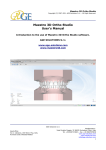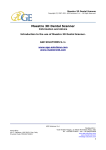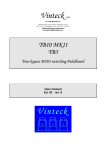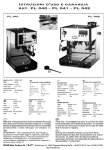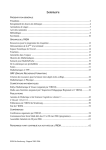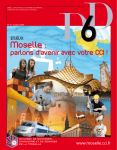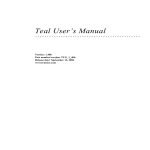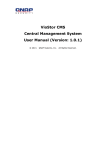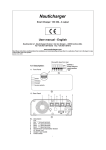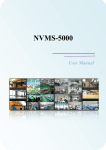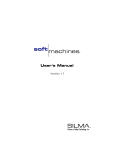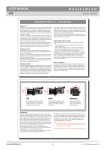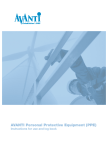Download Maestro 3D Easy Dental Scan User`s Manual
Transcript
Maestro 3D Dental Scanner Copyright (C) 2007-2011 AGE Solutions S.r.l. - All Right Reserved. Maestro 3D Easy Dental Scan User's Manual Introduction to the use of scanning software combined with Maestro 3D scanner. AGE SOLUTIONS S.r.l. www.age-solutions.com www.maestro3d.com AGE Solutions S.r.l. Head office: Via C. Cattaneo, 166 56121 Pisa, Italy P.Iva\Vat Code IT01832790503 Headquarters: Viale Rinaldo Piaggio, 32 56025 Pontedera (Pisa), Italy Tel. +39 0587274815 - Fax. +39 0587970038 www.age-solutions.com www.maestro3d.com [email protected] 1 Maestro 3D Dental Scanner Copyright (C) 2007-2011 AGE Solutions S.r.l. - All Right Reserved. Introduction to the use of scanning software combined with Maestro 3D dental scanner. AGE SOLUTIONS S.r.l. Revision: 1.7. AGE SOLUTIONS documentation set. Published 15 Ottobre 2011 Copyright © 2007-2011 AGE SOLUTIONS All Information in this document is subject to change without notice and does not represent a commitment on the part of AGE SOLUTIONS. The software products described in this document are furnished under a license agreement or nondisclosure agreement. The software may be used or copied only in accordance with the terms of agreement. It is against the law to copy the software on any medium except as specifically allowed in the license or nondisclosure agreement. The licensee may make one copy of the software for backup purposes. No part of this manual may be reproduced or transmitted in any form or by any means, electronic or mechanical, including photocopying, recording, or information storage and retrieval systems, for any purpose other than the licensee’s personal use, without the express written permission of AGE SOLUTIONS. Product names mentioned in this manual may be trademarks or registered trademarks of their respective companies and are hereby acknowledged. AGE Solutions S.r.l. Head office: Via C. Cattaneo, 166 56121 Pisa, Italy P.Iva\Vat Code IT01832790503 Headquarters: Viale Rinaldo Piaggio, 32 56025 Pontedera (Pisa), Italy Tel. +39 0587274815 - Fax. +39 0587970038 www.age-solutions.com www.maestro3d.com [email protected] 2 Maestro 3D Dental Scanner Copyright (C) 2007-2011 AGE Solutions S.r.l. - All Right Reserved. General Informations Purpose of the document This document is intended to introduce the user, in a simple and quick way, to the use of the scan control software Maestro 3D Dental Easy Scan. Please read this manual carefully before making use of scanning software. AGE Solutions S.r.l. Head office: Via C. Cattaneo, 166 56121 Pisa, Italy P.Iva\Vat Code IT01832790503 Headquarters: Viale Rinaldo Piaggio, 32 56025 Pontedera (Pisa), Italy Tel. +39 0587274815 - Fax. +39 0587970038 www.age-solutions.com www.maestro3d.com [email protected] 3 Maestro 3D Dental Scanner Copyright (C) 2007-2011 AGE Solutions S.r.l. - All Right Reserved. Index 1 Introduction Chapter 1 2 Software installation Chapter 2 3 User Interface 3.1 Main Toolbar 3.2 Visualization Area 3.3 Bottom Toolbar 3.4 Info Area 3.5 Tree Area Chapter 3 4 Scanning params 4.1 Settings Area 4.2 Buttons Area Chapter 4 5 Scanning process 5.1 Arch 5.2 Arch with palate 5.3 Stumps 5.4 Maxillary Mandibolary Relationship Chapter 5 6 Editing of the models Chapter 6 7 Hole filling Chapter 7 8 Decimation of the models Chapter 8 9 Stumps registration Chapter 9 10 Antagonists registration Chapter 10 11 Manual register 3-2-1 alignment Chapter 11 12 Measures distance/angle Chapter 12 13 Scanner status Chapter 13 14 Raccomanded PC hardware configuration Chapter 14 AGE Solutions S.r.l. Head office: Via C. Cattaneo, 166 56121 Pisa, Italy P.Iva\Vat Code IT01832790503 Headquarters: Viale Rinaldo Piaggio, 32 56025 Pontedera (Pisa), Italy Tel. +39 0587274815 - Fax. +39 0587970038 www.age-solutions.com www.maestro3d.com [email protected] 4 Maestro 3D Dental Scanner Copyright (C) 2007-2011 AGE Solutions S.r.l. - All Right Reserved. 15 Contacting AGE SOLUTIONS Chapter 15 AGE Solutions S.r.l. Head office: Via C. Cattaneo, 166 56121 Pisa, Italy P.Iva\Vat Code IT01832790503 Headquarters: Viale Rinaldo Piaggio, 32 56025 Pontedera (Pisa), Italy Tel. +39 0587274815 - Fax. +39 0587970038 www.age-solutions.com www.maestro3d.com [email protected] 5 Maestro 3D Dental Scanner Copyright (C) 2007-2011 AGE Solutions S.r.l. - All Right Reserved. 1. Introduction Maestro 3D Easy Dental Scan is the software provided with the line of Maestro 3D dental scanners. The software allows, with one click, automatic acquisition of the dental objects and creation of 3D surfaces of the acquired data entirely in automatic without any user intervention. The innovative software guarantees exceptional performances fully exploiting the parallel calculation offered by the most recent multicore and multithreading technologies available on the market. AGE Solutions S.r.l. Head office: Via C. Cattaneo, 166 56121 Pisa, Italy P.Iva\Vat Code IT01832790503 Headquarters: Viale Rinaldo Piaggio, 32 56025 Pontedera (Pisa), Italy Tel. +39 0587274815 - Fax. +39 0587970038 www.age-solutions.com www.maestro3d.com [email protected] 6 Maestro 3D Dental Scanner Copyright (C) 2007-2011 AGE Solutions S.r.l. - All Right Reserved. 2. Software installation To install the control software of the scanner, double click with left mouse button on the file: Maestro.3D.Easy.Dental.Scan.vx.xx.xxx.Setup.exe which is in the CD. Step 1: Select the installation language. Step 2: A welcome installation window of Maestro Easy Dental Scan appears. Press Next to continue. AGE Solutions S.r.l. Head office: Via C. Cattaneo, 166 56121 Pisa, Italy P.Iva\Vat Code IT01832790503 Headquarters: Viale Rinaldo Piaggio, 32 56025 Pontedera (Pisa), Italy Tel. +39 0587274815 - Fax. +39 0587970038 www.age-solutions.com www.maestro3d.com [email protected] 7 Maestro 3D Dental Scanner Copyright (C) 2007-2011 AGE Solutions S.r.l. - All Right Reserved. Step 3: Please read the license agreement carefully, accept it as shown in the red circle and press Next to continue. Step 4: Select the destination folder. (We recommend to use the default folder). Press Next to continue. AGE Solutions S.r.l. Head office: Via C. Cattaneo, 166 56121 Pisa, Italy P.Iva\Vat Code IT01832790503 Headquarters: Viale Rinaldo Piaggio, 32 56025 Pontedera (Pisa), Italy Tel. +39 0587274815 - Fax. +39 0587970038 www.age-solutions.com www.maestro3d.com [email protected] 8 Maestro 3D Dental Scanner Copyright (C) 2007-2011 AGE Solutions S.r.l. - All Right Reserved. Step 5: Select the menu start folder. (We recommend to use the default folder). Press Next to continue. Step 6: Select if you want a program icon on the desktop and into the quick launch bar. Press Next to continue. AGE Solutions S.r.l. Head office: Via C. Cattaneo, 166 56121 Pisa, Italy P.Iva\Vat Code IT01832790503 Headquarters: Viale Rinaldo Piaggio, 32 56025 Pontedera (Pisa), Italy Tel. +39 0587274815 - Fax. +39 0587970038 www.age-solutions.com www.maestro3d.com [email protected] 9 Maestro 3D Dental Scanner Copyright (C) 2007-2011 AGE Solutions S.r.l. - All Right Reserved. Step 7: A this point a summary of installation information appears. Press Install to install the software. A progress bar shows the progress of the installation process. Step 8: Installation complete. Press Finish to complete the installation. AGE Solutions S.r.l. Head office: Via C. Cattaneo, 166 56121 Pisa, Italy P.Iva\Vat Code IT01832790503 Headquarters: Viale Rinaldo Piaggio, 32 56025 Pontedera (Pisa), Italy Tel. +39 0587274815 - Fax. +39 0587970038 www.age-solutions.com www.maestro3d.com [email protected] 10 Maestro 3D Dental Scanner Copyright (C) 2007-2011 AGE Solutions S.r.l. - All Right Reserved. Step 9: After the installation, the last operation to perform is to install the calibration data associated with the purchased Scanner. Copy the the 2 xml files: • • camera.calibration.xml rotary.table.calibration.xml into the software folder. WARNINGS: Use Windows 7 - 64 bit Install all Windows update available Install the last graphics card available from NVIDIA web site www.nvidia.com Right mouse click over software icon and Properties -> Advanced -> (check) Run As Administrator. AGE Solutions S.r.l. Head office: Via C. Cattaneo, 166 56121 Pisa, Italy P.Iva\Vat Code IT01832790503 Headquarters: Viale Rinaldo Piaggio, 32 56025 Pontedera (Pisa), Italy Tel. +39 0587274815 - Fax. +39 0587970038 www.age-solutions.com www.maestro3d.com [email protected] 11 Maestro 3D Dental Scanner Copyright (C) 2007-2011 AGE Solutions S.r.l. - All Right Reserved. 3. User Interface Maestro 3D Easy Dental Scan is the scan control software, working on Microsoft Windows, that allows the user to view and process, in a simple and intuitive way, models scanned with the Maestro 3D Dental Scanner. The figure below shows the composition of the user interface. Main toolbar Visualization area Tree area Bottom toolbar Info area AGE Solutions S.r.l. Head office: Via C. Cattaneo, 166 56121 Pisa, Italy P.Iva\Vat Code IT01832790503 Headquarters: Viale Rinaldo Piaggio, 32 56025 Pontedera (Pisa), Italy Tel. +39 0587274815 - Fax. +39 0587970038 www.age-solutions.com www.maestro3d.com [email protected] 12 Maestro 3D Dental Scanner Copyright (C) 2007-2011 AGE Solutions S.r.l. - All Right Reserved. 3.1. Main Toolbar The Main Toolbar contains buttons to access the main features of the program. Start a new scan and power on the system Hardware monitoring Postprocess. Converts the data acquired in a triangular geometry. Adds a new group in the Tree Area. It is possible to move elements of the Tree in/out of a group using mouse drag&drop Editing filters STL Exports stumps alignment Change camera view Automatic MMR registration Power on/off manual alignment procedure Exit Measures AGE Solutions S.r.l. Head office: Via C. Cattaneo, 166 56121 Pisa, Italy P.Iva\Vat Code IT01832790503 Headquarters: Viale Rinaldo Piaggio, 32 56025 Pontedera (Pisa), Italy Tel. +39 0587274815 - Fax. +39 0587970038 www.age-solutions.com www.maestro3d.com [email protected] 13 Maestro 3D Dental Scanner Copyright (C) 2007-2011 AGE Solutions S.r.l. - All Right Reserved. 3.2. Visualization Area The Visualization Area is the area of the window in which you can see the scene. The models selected in the Tree Area will be displayed in the Visualization Area, (as shown below). In order to examine the models displayed in the visualization / editing area camera parameters (position, scale and rotation) can be setted using an instrument called trackball. The trackball is very simple to use. Just use the Left mouse button dragging to rotate around the model, the mouse wheel to Zoom in / Zoom out and the Right mouse dragging to move (pan) the camera. AGE Solutions S.r.l. Head office: Via C. Cattaneo, 166 56121 Pisa, Italy P.Iva\Vat Code IT01832790503 Headquarters: Viale Rinaldo Piaggio, 32 56025 Pontedera (Pisa), Italy Tel. +39 0587274815 - Fax. +39 0587970038 www.age-solutions.com www.maestro3d.com [email protected] 14 Maestro 3D Dental Scanner Copyright (C) 2007-2011 AGE Solutions S.r.l. - All Right Reserved. 3.3. Bottom Toolbar The bottom toolbar is the area of the screen containing a progress bar that is displayed and updated during each computation of the program and the controls for changing the visual settings of the visualization / editing area. Smooth shading [Key S] Flat shading [Key F] Magnify in [Key PGDown] Magnify out [Key PgUp] Reset trackball [Key R] Show / Hide trackball Parallel projection [Key O] Perspective projection [Key P] Show faces Show edges [Key E] Show vertices [Key V] AGE Solutions S.r.l. Head office: Via C. Cattaneo, 166 56121 Pisa, Italy P.Iva\Vat Code IT01832790503 Headquarters: Viale Rinaldo Piaggio, 32 56025 Pontedera (Pisa), Italy Tel. +39 0587274815 - Fax. +39 0587970038 www.age-solutions.com www.maestro3d.com [email protected] 15 Maestro 3D Dental Scanner Copyright (C) 2007-2011 AGE Solutions S.r.l. - All Right Reserved. 3.4. Info Area Show the number of triangles and points representing the current scene, the scan date of the model (as shown below). The labels X, Y, Z, respectively, describe the size of the scene in terms of the axis aligned bounding box. AGE Solutions S.r.l. Head office: Via C. Cattaneo, 166 56121 Pisa, Italy P.Iva\Vat Code IT01832790503 Headquarters: Viale Rinaldo Piaggio, 32 56025 Pontedera (Pisa), Italy Tel. +39 0587274815 - Fax. +39 0587970038 www.age-solutions.com www.maestro3d.com [email protected] 16 Maestro 3D Dental Scanner Copyright (C) 2007-2011 AGE Solutions S.r.l. - All Right Reserved. 3.5. Tree Area The Tree Area contains all scanned models. The Tree Area helps you to organize and sort your scanned models. To select a model of the Tree Area click on it with the left mouse button. The models selected will appear on Visualization Area. To select more than one model press the CTRL/SHIFT key during the left mouse click of desidered items. Delete item Import STL file Each of Tree area element types has associated a set of operations (enabled icons into the Main Toolbar) that allows the user to access all the features of post-processing data related to the particular item. AGE Solutions S.r.l. Head office: Via C. Cattaneo, 166 56121 Pisa, Italy P.Iva\Vat Code IT01832790503 Headquarters: Viale Rinaldo Piaggio, 32 56025 Pontedera (Pisa), Italy Tel. +39 0587274815 - Fax. +39 0587970038 www.age-solutions.com www.maestro3d.com [email protected] 17 Maestro 3D Dental Scanner Copyright (C) 2007-2011 AGE Solutions S.r.l. - All Right Reserved. 4. Scanning params The scanning process as shown in the previuos paragraphs is activated using the following button: Start a new scan and power on the system. AGE Solutions S.r.l. Head office: Via C. Cattaneo, 166 56121 Pisa, Italy P.Iva\Vat Code IT01832790503 Headquarters: Viale Rinaldo Piaggio, 32 56025 Pontedera (Pisa), Italy Tel. +39 0587274815 - Fax. +39 0587970038 www.age-solutions.com www.maestro3d.com [email protected] 18 Maestro 3D Dental Scanner Copyright (C) 2007-2011 AGE Solutions S.r.l. - All Right Reserved. Through this window you can choose the type of model to be scanned and you can set the scanning params. From the upper toolbar you can choose the type of model that you want to scan. The scanning models are the followings: • • • • • M.M.R. (maxillary mandibular relationship, upper and lower or arch with bite) Arch (upper and lower) Gingiva (arch with removible gingiva) Waxup (arch with waxup) Stump (use multidie plate) AGE Solutions S.r.l. Head office: Via C. Cattaneo, 166 56121 Pisa, Italy P.Iva\Vat Code IT01832790503 Headquarters: Viale Rinaldo Piaggio, 32 56025 Pontedera (Pisa), Italy Tel. +39 0587274815 - Fax. +39 0587970038 www.age-solutions.com www.maestro3d.com [email protected] 19 Maestro 3D Dental Scanner Copyright (C) 2007-2011 AGE Solutions S.r.l. - All Right Reserved. 4.1. Settings Area Number of acquisitions: This number defines the number of acquisition shots (3D Photo) necessary in order to acquire the model. These shots will be uniformly distributed over a complete 360 or 180 degree rotation of the rotary table. For example, if you choose 4 acquisitions for 360 degree rotation, the model on the rotary table rotates 90 degrees after each acquisition. A larger number of acquisitions involves more time to complete the scan but can results in more acquired points. WARNING It may happen that with a low number of acquisitions (eg 4-5) for certain models may fail to scan because there is not sufficient overlap geometry between the various shots. In this case it is sufficient to increase the number of acquisitions. Faces (triangles): This number defines the number of triangles you want in your final model. The figure below shows the same model with 45000, 10000 and 2500 triangles. The precision and accuracy in the 3 models is equivalent. Among the 3 models changes the number of triangles that approximate the surface geometry. The system acquires always at max precision and max accurancy. Only after obtaining the final three-dimensional model at max number of triangles, it is decimated to obtain the desired number of triangles. Is also possible to decimate the model later, 45000 triangles 10000 triangles 2500 triangles AGE Solutions S.r.l. Head office: Via C. Cattaneo, 166 56121 Pisa, Italy P.Iva\Vat Code IT01832790503 Headquarters: Viale Rinaldo Piaggio, 32 56025 Pontedera (Pisa), Italy Tel. +39 0587274815 - Fax. +39 0587970038 www.age-solutions.com www.maestro3d.com [email protected] 20 Maestro 3D Dental Scanner Copyright (C) 2007-2011 AGE Solutions S.r.l. - All Right Reserved. WARNING: Greater is the number of triangles, greater is the size of the STL file. • • • 30000 triangles -> 1,42 MB STL file 45000 triangles -> 2,14 MB STL file 250000 triangles -> 11,90 MB STL file Recommended values: Arch Stump MMR 100000 - 250000 triangles 15000 - 45000 triangles 200000 - 250000 triangles Height of interest: This param allows you to choose the height of interest of the model, (this height value is measured starting from top to bottom). First picture (from left to right) shows the model of a stump where the height of interest parameter is disabled and then the stump is acquired entirely including the adhesive putty support that sustains it. Subsequent images display the same stump with the height of interest parameter set at 20 mm and 14 mm respectively (as can be seen the adhesive putty support is automatically removed). It is important to remember that, in order to make the best use of this parameter, the model (arc, one or more stumps, etc...) must be placed perpendicular to the surface of AGE Solutions S.r.l. Head office: Via C. Cattaneo, 166 56121 Pisa, Italy P.Iva\Vat Code IT01832790503 Headquarters: Viale Rinaldo Piaggio, 32 56025 Pontedera (Pisa), Italy Tel. +39 0587274815 - Fax. +39 0587970038 www.age-solutions.com www.maestro3d.com [email protected] 21 Maestro 3D Dental Scanner Copyright (C) 2007-2011 AGE Solutions S.r.l. - All Right Reserved. the rotary table. IMPORTANT: Cut the model choosing the height of interest reduces the computation time of postprocessing and can improve the quality of the results. (Especially a smaller volume of the point cloud of the stumps can lead to a better yield of the final model). In any case, you can always remove the not interesting geometry, at any time, by editing the model IMPORTANT: Remember that the rotary table rotates clockwise. Postprocessing (convert the data acquired in a 3D model): If this option is checked, the system automatically postprocessing the data acquired and it builds the triangular geometry surface. If it is not checked the data will be not postprocessed. It is possible postprocess the data acquired later by clicking the button TIPS: To reduce the time of interaction with the scanner, where you have many models to be scanned is advisable not to make the postprocessing after each scan. In this case it is recommended scan all model (not check the option "Postprocessing", no check the option "Turn off") and at the end of the work, turn off the system and select from the tree area all items (rangemaps) and press button to postprocess all models. Turn off the system after the scan: Turn off the system after the end of the scan. TIPS: Remember to turn the system off when not in use to avoid wasting the lamp. AGE Solutions S.r.l. Head office: Via C. Cattaneo, 166 56121 Pisa, Italy P.Iva\Vat Code IT01832790503 Headquarters: Viale Rinaldo Piaggio, 32 56025 Pontedera (Pisa), Italy Tel. +39 0587274815 - Fax. +39 0587970038 www.age-solutions.com www.maestro3d.com [email protected] 22 Maestro 3D Dental Scanner Copyright (C) 2007-2011 AGE Solutions S.r.l. - All Right Reserved. 4.2. Buttons Area This area contains the buttons needed for the scan process. Default Params Set the default scanning params Cancel Close the window and return to the main window Acquire Proceed with the scan AGE Solutions S.r.l. Head office: Via C. Cattaneo, 166 56121 Pisa, Italy P.Iva\Vat Code IT01832790503 Headquarters: Viale Rinaldo Piaggio, 32 56025 Pontedera (Pisa), Italy Tel. +39 0587274815 - Fax. +39 0587970038 www.age-solutions.com www.maestro3d.com [email protected] 23 Maestro 3D Dental Scanner Copyright (C) 2007-2011 AGE Solutions S.r.l. - All Right Reserved. 5. Scanning process To make a new scan, place the model to be acquired over the rotary table of the scanner Maestro, secure it carefully with the plasticine support or other adhesive putty and click the button 5.1. Arch Step 1: After setting the scanning params described above, click on the button Acquire. Step 2: The progress of the scan as shown below is represented by a progress bar. AGE Solutions S.r.l. Head office: Via C. Cattaneo, 166 56121 Pisa, Italy P.Iva\Vat Code IT01832790503 Headquarters: Viale Rinaldo Piaggio, 32 56025 Pontedera (Pisa), Italy Tel. +39 0587274815 - Fax. +39 0587970038 www.age-solutions.com www.maestro3d.com [email protected] 24 Maestro 3D Dental Scanner Copyright (C) 2007-2011 AGE Solutions S.r.l. - All Right Reserved. After this operation, if the the option "Postprocessing" was checked the software automatically generates the surface of the model from the acquired points, and adds to the Tree Area a new element. Then selecting it in the Tree Area, the model is displayed into the Visualization Area. If the option "Postprocessing" was not checked, the software adds to the Tree Area a new element with a greyscale icon. Before you can perform any operation (including viewing) of this model is necessary to postprocess the data acquired by clicking the button WARNING: Before scanning make sure that the model is correctly positioned on the rotary table and that the front door of the scanner is closed. During the scan please don't move neiter the scanner nor its support plane. Proper positioning In the following the correct positioning of the models on the rotary table is showed. The image below shows an arch correctly positioned on the rotary table. The arch should be placed at the center of rotary table supported by the plasticine or any other adhesive putty that keeps it well anchored to the table. AGE Solutions S.r.l. Head office: Via C. Cattaneo, 166 56121 Pisa, Italy P.Iva\Vat Code IT01832790503 Headquarters: Viale Rinaldo Piaggio, 32 56025 Pontedera (Pisa), Italy Tel. +39 0587274815 - Fax. +39 0587970038 www.age-solutions.com www.maestro3d.com [email protected] 25 Maestro 3D Dental Scanner Copyright (C) 2007-2011 AGE Solutions S.r.l. - All Right Reserved. The arch should be parallel to the surface and should not be tilted. The image below shows an incorrect positioning of the arch that should be avoided. AGE Solutions S.r.l. Head office: Via C. Cattaneo, 166 56121 Pisa, Italy P.Iva\Vat Code IT01832790503 Headquarters: Viale Rinaldo Piaggio, 32 56025 Pontedera (Pisa), Italy Tel. +39 0587274815 - Fax. +39 0587970038 www.age-solutions.com www.maestro3d.com [email protected] 26 Maestro 3D Dental Scanner Copyright (C) 2007-2011 AGE Solutions S.r.l. - All Right Reserved. 5.2. Arch with palate Checked the “arch with palate” option. Repeat step 2 and 3 seen previously. At the end of the normal scan of the arch, the software (as shown below), asks the user to place the arch in front of the scanner with an angle of 45 degrees or 90 degree to make a single acquisition of the palate and the upper surface of the model. Once the model is placed on the rotary table, press the button as shown in the following image. AGE Solutions S.r.l. Head office: Via C. Cattaneo, 166 56121 Pisa, Italy P.Iva\Vat Code IT01832790503 Headquarters: Viale Rinaldo Piaggio, 32 56025 Pontedera (Pisa), Italy Tel. +39 0587274815 - Fax. +39 0587970038 www.age-solutions.com www.maestro3d.com [email protected] 27 Maestro 3D Dental Scanner Copyright (C) 2007-2011 AGE Solutions S.r.l. - All Right Reserved. It is enough to tilt the arch as shown by the following images in order to allow the scanner to make an acquisition of the palate. TIPS: Remember to place the arch in front of the scanner with an angle of 45 degrees or 90 degrees. AGE Solutions S.r.l. Head office: Via C. Cattaneo, 166 56121 Pisa, Italy P.Iva\Vat Code IT01832790503 Headquarters: Viale Rinaldo Piaggio, 32 56025 Pontedera (Pisa), Italy Tel. +39 0587274815 - Fax. +39 0587970038 www.age-solutions.com www.maestro3d.com [email protected] 28 Maestro 3D Dental Scanner Copyright (C) 2007-2011 AGE Solutions S.r.l. - All Right Reserved. 5.3. Stumps Repeat step 2 and 3 seen previously. It is possible to put on the rotary table of the scanner more stumps simultaneously. See the following pictures to observe the proper placement of stumps. After the scanning process, the software automatically recognizes and separates the individual stumps, adding an item in the Tree Area for each acquired stump. Proper positioning The pictures below show how to correctly place the stumps on the rotary table of the scanner. (The scanner may be equipped with a multidie plate of 7 or 8 teeth). The numbering (1..8) on the plate meets the numbering of the elements added to the Tree Area only if the plate is placed in front of the scanner. AGE Solutions S.r.l. Head office: Via C. Cattaneo, 166 56121 Pisa, Italy P.Iva\Vat Code IT01832790503 Headquarters: Viale Rinaldo Piaggio, 32 56025 Pontedera (Pisa), Italy Tel. +39 0587274815 - Fax. +39 0587970038 www.age-solutions.com www.maestro3d.com [email protected] 29 Maestro 3D Dental Scanner Copyright (C) 2007-2011 AGE Solutions S.r.l. - All Right Reserved. When working with more than a stump it is absolutely necessary that adhesive putties sustaining stumps and the body of each stumps will be separated at least some millimeters from each other. In this way the scanning software is able to recognize each stump, see the correct stumps position in the picture below: AGE Solutions S.r.l. Head office: Via C. Cattaneo, 166 56121 Pisa, Italy P.Iva\Vat Code IT01832790503 Headquarters: Viale Rinaldo Piaggio, 32 56025 Pontedera (Pisa), Italy Tel. +39 0587274815 - Fax. +39 0587970038 www.age-solutions.com www.maestro3d.com [email protected] 30 Maestro 3D Dental Scanner Copyright (C) 2007-2011 AGE Solutions S.r.l. - All Right Reserved. An example of incorrect positioning: WARNING: Shown in the picture above an incorrect positioning of the stumps. The support of the putty of each stumps should not join and the bodies of the stumps shall not touch or should not be too close because this incorrect positioning prevents the scanning software to identify and separate the individual elements. TIPS: The stump/s should not be placed with an excessive inclination, because the scanner is not able, in these conditions, to acquire all the margin line. So you should always place the stumps perpendicular to the rotary table surface. AGE Solutions S.r.l. Head office: Via C. Cattaneo, 166 56121 Pisa, Italy P.Iva\Vat Code IT01832790503 Headquarters: Viale Rinaldo Piaggio, 32 56025 Pontedera (Pisa), Italy Tel. +39 0587274815 - Fax. +39 0587970038 www.age-solutions.com www.maestro3d.com [email protected] 31 Maestro 3D Dental Scanner Copyright (C) 2007-2011 AGE Solutions S.r.l. - All Right Reserved. 5.4. Mandibolary Maxillary Relationship Repeat step 2 and 3 seen previously. At this point the scan asks to place the two dental arcs (the lower and upper) stiched toghether on the rotary table. Resulting acquired object will be used as a reference in the next step to making the registration of antagonist models. Proper positioning The pictures below show how to place and hold together the two opposing models. AGE Solutions S.r.l. Head office: Via C. Cattaneo, 166 56121 Pisa, Italy P.Iva\Vat Code IT01832790503 Headquarters: Viale Rinaldo Piaggio, 32 56025 Pontedera (Pisa), Italy Tel. +39 0587274815 - Fax. +39 0587970038 www.age-solutions.com www.maestro3d.com [email protected] 32 Maestro 3D Dental Scanner Copyright (C) 2007-2011 AGE Solutions S.r.l. - All Right Reserved. 6. Editing of the models The editing of scanned models can remove artifacts of the scan, or remove the adhesive putty from stumps and more. To edit some models, select the models from Tree Area and press button To make the selection on the models press the SHIFT key and left mouse button and draw the selection rectangle. Remove the selected area AGE Solutions S.r.l. Head office: Via C. Cattaneo, 166 56121 Pisa, Italy P.Iva\Vat Code IT01832790503 Headquarters: Viale Rinaldo Piaggio, 32 56025 Pontedera (Pisa), Italy Tel. +39 0587274815 - Fax. +39 0587970038 www.age-solutions.com www.maestro3d.com [email protected] 33 Maestro 3D Dental Scanner Copyright (C) 2007-2011 AGE Solutions S.r.l. - All Right Reserved. Clear selection Invert selection Backfaces mode Undo/Redo From Bottom Toolbar: Save and terminate the operation Cancel and terminate the operation AGE Solutions S.r.l. Head office: Via C. Cattaneo, 166 56121 Pisa, Italy P.Iva\Vat Code IT01832790503 Headquarters: Viale Rinaldo Piaggio, 32 56025 Pontedera (Pisa), Italy Tel. +39 0587274815 - Fax. +39 0587970038 www.age-solutions.com www.maestro3d.com [email protected] 34 Maestro 3D Dental Scanner Copyright (C) 2007-2011 AGE Solutions S.r.l. - All Right Reserved. 7. Hole filling of the models The hole filling of scanned models can fill the hole into the model, for example with the holefilling you can fill the bottom of the base of a model. To apply the hole filling, select the models from Tree Area and press button AGE Solutions S.r.l. Head office: Via C. Cattaneo, 166 56121 Pisa, Italy P.Iva\Vat Code IT01832790503 Headquarters: Viale Rinaldo Piaggio, 32 56025 Pontedera (Pisa), Italy Tel. +39 0587274815 - Fax. +39 0587970038 www.age-solutions.com www.maestro3d.com [email protected] 35 Maestro 3D Dental Scanner Copyright (C) 2007-2011 AGE Solutions S.r.l. - All Right Reserved. before after AGE Solutions S.r.l. Head office: Via C. Cattaneo, 166 56121 Pisa, Italy P.Iva\Vat Code IT01832790503 Headquarters: Viale Rinaldo Piaggio, 32 56025 Pontedera (Pisa), Italy Tel. +39 0587274815 - Fax. +39 0587970038 www.age-solutions.com www.maestro3d.com [email protected] 36 Maestro 3D Dental Scanner Copyright (C) 2007-2011 AGE Solutions S.r.l. - All Right Reserved. 8. Decimation of the models The decimation of scanned models can reduce the total number of triangular faces preserving the features of the model. To decimate some models, select the models from Tree Area and press button Decimate Undo/Redo AGE Solutions S.r.l. Head office: Via C. Cattaneo, 166 56121 Pisa, Italy P.Iva\Vat Code IT01832790503 Headquarters: Viale Rinaldo Piaggio, 32 56025 Pontedera (Pisa), Italy Tel. +39 0587274815 - Fax. +39 0587970038 www.age-solutions.com www.maestro3d.com [email protected] 37 Maestro 3D Dental Scanner Copyright (C) 2007-2011 AGE Solutions S.r.l. - All Right Reserved. From Bottom Toolbar: Save and terminate the operation Cancel and terminate the operation AGE Solutions S.r.l. Head office: Via C. Cattaneo, 166 56121 Pisa, Italy P.Iva\Vat Code IT01832790503 Headquarters: Viale Rinaldo Piaggio, 32 56025 Pontedera (Pisa), Italy Tel. +39 0587274815 - Fax. +39 0587970038 www.age-solutions.com www.maestro3d.com [email protected] 38 Maestro 3D Dental Scanner Copyright (C) 2007-2011 AGE Solutions S.r.l. - All Right Reserved. 9. Stumps registration The registration of stumps is totally automatic and it allows to replace the low resolution stumps, acquired with the arch, by the high resolution stumps acquired without the arch. Step 1: Select into the Tree Area the arch with the stumps (which are to be replaced) and click the button After the arc is displayed in the Visualization Area with a constrained view so that it can be inspected only from above. Step 2: To add the stumps to substitute, select these from tree area and press the button AGE Solutions S.r.l. Head office: Via C. Cattaneo, 166 56121 Pisa, Italy P.Iva\Vat Code IT01832790503 Headquarters: Viale Rinaldo Piaggio, 32 56025 Pontedera (Pisa), Italy Tel. +39 0587274815 - Fax. +39 0587970038 www.age-solutions.com www.maestro3d.com [email protected] 39 Maestro 3D Dental Scanner Copyright (C) 2007-2011 AGE Solutions S.r.l. - All Right Reserved. Add stump If the selected stump is not the correct stump, click on remove it from the registration process. of the preview window to You can repeat step 2 to select the next stump to be registered (as shown in the image below). You can register up to 16 stumps simultaneously. Step 3: After having selected and added the stumps, press the SHIFT key and left mouse button double click with the left mouse button over the center of the head of the low resolution stumps to indicate the position where every stump must be registered. By double clicking over the head of the stumps, it is added to the Visualization Area a sphere (called marker) associated with a number. Color and number, as shown in the picture, these are associated with the right stump. To remove a marker double-click on it. Before to proceed with the registration, please make sure that each marker is associated with the right stump. To proced with the registration press the button A progress bar placed in the Bottom Toolbar will indicate the progress of the registration process. AGE Solutions S.r.l. Head office: Via C. Cattaneo, 166 56121 Pisa, Italy P.Iva\Vat Code IT01832790503 Headquarters: Viale Rinaldo Piaggio, 32 56025 Pontedera (Pisa), Italy Tel. +39 0587274815 - Fax. +39 0587970038 www.age-solutions.com www.maestro3d.com [email protected] 40 Maestro 3D Dental Scanner Copyright (C) 2007-2011 AGE Solutions S.r.l. - All Right Reserved. Step 4: At the end of the registration process the result of the registration is displayed in the Visualization Area, where low resolution stumps have been replaced with high resolution stumps. If you are satisfied with the result press the button obtained or press the button to finish and save the registration to return to previous step. If one or more stumps are not correct aligned, press button near the marker and then after having completed this task you can re-register only those stumps. If the registration is not satisfactory, please verify that markers have been placed in the correct position as explainded in section 3 (in the center of the head of each stump and in the correct order). TIPS: It is also possible substitute the stumps on the arch with a manual alignment. AGE Solutions S.r.l. Head office: Via C. Cattaneo, 166 56121 Pisa, Italy P.Iva\Vat Code IT01832790503 Headquarters: Viale Rinaldo Piaggio, 32 56025 Pontedera (Pisa), Italy Tel. +39 0587274815 - Fax. +39 0587970038 www.age-solutions.com www.maestro3d.com [email protected] 41 Maestro 3D Dental Scanner Copyright (C) 2007-2011 AGE Solutions S.r.l. - All Right Reserved. AGE Solutions S.r.l. Head office: Via C. Cattaneo, 166 56121 Pisa, Italy P.Iva\Vat Code IT01832790503 Headquarters: Viale Rinaldo Piaggio, 32 56025 Pontedera (Pisa), Italy Tel. +39 0587274815 - Fax. +39 0587970038 www.age-solutions.com www.maestro3d.com [email protected] 42 Maestro 3D Dental Scanner Copyright (C) 2007-2011 AGE Solutions S.r.l. - All Right Reserved. 10. Antagonists registration The process of registration of antagonists is fully automatic and consists to align the upper arch with the lower arch using an antagonists model previously acquired and explained in paragraph 5.4, or to align the arch with a bite usign the reference model (arch + bite) previously acquired. Step 1: Select in the Tree Area the antagonists model (reference model), if necessary clean it in edit mode to remove the scanner artefacts, in this way you should get a model with only the geometry of the two arcs or arch with bite and press . Step 2: To add the arcs to register, or the arch and the bite to register, select these from tree area and press the button . If the selected model is not desired, simply click on of the preview window to remove it from register process. AGE Solutions S.r.l. Head office: Via C. Cattaneo, 166 56121 Pisa, Italy P.Iva\Vat Code IT01832790503 Headquarters: Viale Rinaldo Piaggio, 32 56025 Pontedera (Pisa), Italy Tel. +39 0587274815 - Fax. +39 0587970038 www.age-solutions.com www.maestro3d.com [email protected] 43 Maestro 3D Dental Scanner Copyright (C) 2007-2011 AGE Solutions S.r.l. - All Right Reserved. Add a model to register (arch or bite) To proced with the registration press the button A progress bar placed in the Bottom Toolbar will indicate the progress of the registration process. Step 3: At the end of the registration process the result of the registration is displayed in the Visualization Area. If you are satisfied with the result press the button obtained or press the button to finish and save the registration to return to previous step. AGE Solutions S.r.l. Head office: Via C. Cattaneo, 166 56121 Pisa, Italy P.Iva\Vat Code IT01832790503 Headquarters: Viale Rinaldo Piaggio, 32 56025 Pontedera (Pisa), Italy Tel. +39 0587274815 - Fax. +39 0587970038 www.age-solutions.com www.maestro3d.com [email protected] 44 Maestro 3D Dental Scanner Copyright (C) 2007-2011 AGE Solutions S.r.l. - All Right Reserved. TIPS: If the registration is not satisfactory, try to remove the bases from all models. Edit and clear the reference model from scanner artefacts. (see the picture below). TIPS: It is also possible register the antagonists with a manual alignment. AGE Solutions S.r.l. Head office: Via C. Cattaneo, 166 56121 Pisa, Italy P.Iva\Vat Code IT01832790503 Headquarters: Viale Rinaldo Piaggio, 32 56025 Pontedera (Pisa), Italy Tel. +39 0587274815 - Fax. +39 0587970038 www.age-solutions.com www.maestro3d.com [email protected] 45 Maestro 3D Dental Scanner Copyright (C) 2007-2011 AGE Solutions S.r.l. - All Right Reserved. 11. Manual register 3-2-1 alignment With the manual registration process, is possible to align any pair of models. To align two models. For example useful to align a stump on an arch or an arch/bite with a antagonists reference model. To align the two models need to select the fixed model floating model (example arch) and the (example stump). Press the SHIFT key and left mouse button double click to add a point over the model. AGE Solutions S.r.l. Head office: Via C. Cattaneo, 166 56121 Pisa, Italy P.Iva\Vat Code IT01832790503 Headquarters: Viale Rinaldo Piaggio, 32 56025 Pontedera (Pisa), Italy Tel. +39 0587274815 - Fax. +39 0587970038 www.age-solutions.com www.maestro3d.com [email protected] 46 Maestro 3D Dental Scanner Copyright (C) 2007-2011 AGE Solutions S.r.l. - All Right Reserved. Clear fixed/floating points Compute fine alignment (Before find 3 similar points on each model). Undo/Redo The fine alignment improves the result obtained by identifying only 3 pairs of points. From Bottom Toolbar: Save and terminate the operation Cancel and terminate the operation TIPS: It is also possible register the antagonists with a manual alignment. AGE Solutions S.r.l. Head office: Via C. Cattaneo, 166 56121 Pisa, Italy P.Iva\Vat Code IT01832790503 Headquarters: Viale Rinaldo Piaggio, 32 56025 Pontedera (Pisa), Italy Tel. +39 0587274815 - Fax. +39 0587970038 www.age-solutions.com www.maestro3d.com [email protected] 47 Maestro 3D Dental Scanner Copyright (C) 2007-2011 AGE Solutions S.r.l. - All Right Reserved. 12. Measures distance/angle To make measurements on a model, select it from Tree Area and press button With this feature it's possible to measuring distance from to points or misuring an angle. Press the SHIFT key and left mouse button double click to add a control point over the model. Press SHIFT key and drag with left mouse button to move the point over the geometry surface. Distance from 2 points AGE Solutions S.r.l. Head office: Via C. Cattaneo, 166 56121 Pisa, Italy P.Iva\Vat Code IT01832790503 Headquarters: Viale Rinaldo Piaggio, 32 56025 Pontedera (Pisa), Italy Tel. +39 0587274815 - Fax. +39 0587970038 www.age-solutions.com www.maestro3d.com [email protected] 48 Maestro 3D Dental Scanner Copyright (C) 2007-2011 AGE Solutions S.r.l. - All Right Reserved. Angle From Bottom Toolbar: Cancel and terminate the operation AGE Solutions S.r.l. Head office: Via C. Cattaneo, 166 56121 Pisa, Italy P.Iva\Vat Code IT01832790503 Headquarters: Viale Rinaldo Piaggio, 32 56025 Pontedera (Pisa), Italy Tel. +39 0587274815 - Fax. +39 0587970038 www.age-solutions.com www.maestro3d.com [email protected] 49 Maestro 3D Dental Scanner Copyright (C) 2007-2011 AGE Solutions S.r.l. - All Right Reserved. 13. Scanner status The software allows to monitor the hardware status of the system. To access this feature, click on the button In this window you can see the projector status (on/off) and the lamp lifetime in terms of hours, camera's status, rotary table status and fan cooling status (see image below). AGE Solutions S.r.l. Head office: Via C. Cattaneo, 166 56121 Pisa, Italy P.Iva\Vat Code IT01832790503 Headquarters: Viale Rinaldo Piaggio, 32 56025 Pontedera (Pisa), Italy Tel. +39 0587274815 - Fax. +39 0587970038 www.age-solutions.com www.maestro3d.com [email protected] 50 Maestro 3D Dental Scanner Copyright (C) 2007-2011 AGE Solutions S.r.l. - All Right Reserved. 14. Recommended PC hardware configuration Processor: the clock rate of CPU is very important, at least 3.0 Ghz, our software fully exploiting the parallel calculation offered by the multicore and multithreading technologies, for this reason, you can also use a quad core. We will recommend the following product line: – – Intel® Core™ i5 - 3,00 GHz (or highest) Intel® Core™ i7 - 3,00 GHz (or highest) Ram: 4GB or 8GB DDR2/DDR3 Graphic card: Pci-Express Technology GeForce 210 / GT520 / GT220 / GT430 / GTX550 / GTX560 / GTX580 with 1 GB DDR3 (or highest) USB 2.0 OS: Microsoft Windows 7 64 Bit AGE Solutions S.r.l. Head office: Via C. Cattaneo, 166 56121 Pisa, Italy P.Iva\Vat Code IT01832790503 Headquarters: Viale Rinaldo Piaggio, 32 56025 Pontedera (Pisa), Italy Tel. +39 0587274815 - Fax. +39 0587970038 www.age-solutions.com www.maestro3d.com [email protected] 51 Maestro 3D Dental Scanner Copyright (C) 2007-2011 AGE Solutions S.r.l. - All Right Reserved. 15. Contacting AGE SOLUTIONS S.r.l. AGE Solutions S.r.l. Head office: via Carlo Cattaneo, 166 56121 Pisa Italy P.IVA\VAT CODE IT01832790503 Headquarters: viale Rinaldo Piaggio, 32 56025 Pontedera (PISA) Italy tel: +39 0587274815 fax: +39 0587291904 Web: www.age-solutions.com Web: www.maestro3d.com e-mail (sales) [email protected] e-mail (info/support) [email protected] / [email protected] AGE Solutions S.r.l. Head office: Via C. Cattaneo, 166 56121 Pisa, Italy P.Iva\Vat Code IT01832790503 Headquarters: Viale Rinaldo Piaggio, 32 56025 Pontedera (Pisa), Italy Tel. +39 0587274815 - Fax. +39 0587970038 www.age-solutions.com www.maestro3d.com [email protected] 52