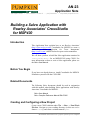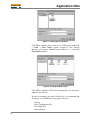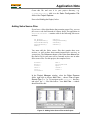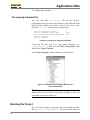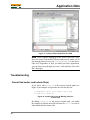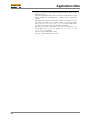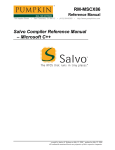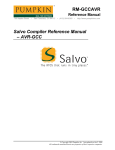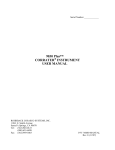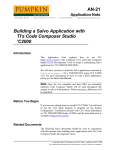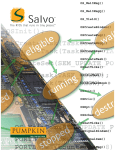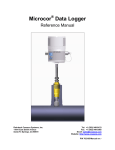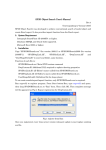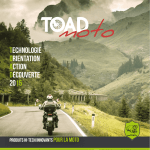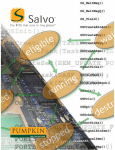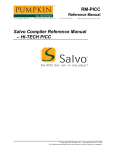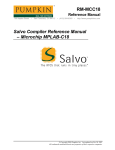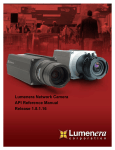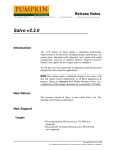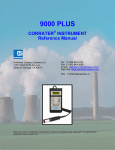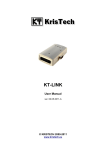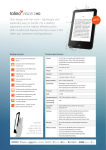Download Application Note
Transcript
AN-23
Application Note
750 Naples Street
•
San Francisco, CA 94112
• (415) 584-6360
•
http://www.pumpkininc.com
Building a Salvo Application with
Rowley Associates' CrossStudio
for MSP430
Introduction
This Application Note explains how to use Rowley Associates'
(http://www.rowley.co.uk/) CrossStudio for MSP430 to create a
multitasking Salvo application for Texas Instruments'
(http://www.ti.com/) MSP430 ultra-low-power microcontrollers.
We will show you how to build the Salvo application contained in
\salvo\ex\ex1\main.c for an MSP430F149 using CS430. For
more information on how to write a Salvo application, please see
the Salvo User Manual.
Before You Begin
If you have not already done so, install CrossStudio for MSP430.
Familiarize yourself with the CS430 IDE.
Related Documents
The following Salvo documents should be used in conjunction
with this manual when building Salvo applications with Rowley
Associates' CrossStudio for MSP430:
Salvo User Manual
Salvo Compiler Reference Manual RM-CS430
Creating and Configuring a New Project
Create a new CS430 solution under File → New → New Blank
Solution. Navigate to your working directory (in this case we've
chosen c:\temp) and create a solution named myex1:
created by Andrew E. Kalman on Mar 19, 2003 updated on Jul 23, 2003
All trademarks mentioned herein are properties of their respective companies.
Application Note
Figure 1: Creating the New Solution
Click OK to continue. Now create a new CS430 project under File
→ New → New Project. Again, navigate to your working
directory and create a standard project named myex1 using the
Executable template:
Figure 2: Creating the New Project
Click OK to continue. CS430 will automatically save the project
whenever you close it.
In order to manage your project effectively, we recommend that
you create a set of folders for your project. They are:
Listings
Salvo Configuration File
Salvo Help Files
Salvo Libraries
2
AN-23 Building a Salvo Application with Rowley Associates' CrossStudio for MSP430
Application Note
Salvo Source Files
Source Files
For each1 folder, left-click on the project in the Project Explorer
window, right-click, choose New Folder…, enter the desired
name under Name of the new folder and click Ok.
Figure 3: Creating a Folder
When finished, your Project Explorer2 window should look like
this:
Figure 4: Project Explorer Window with Folders
Now let's setup the project's options for Salvo's pathnames, etc.
Note We recommend that you do set of these options at the
solution level unless it's imperative that they be set at the project
level.
Select the solution by left-clicking on the solution in the Project
Explorer window.
In the Properties window3, under
Preprocessor Options → User Include Directories, add4 the
project's own include path and /salvo/inc: 5
Figure 5: CS430 Options – User Include Directories
AN-23 Building a Salvo Application with Rowley Associates' CrossStudio for MSP430
3
Application Note
Next, define any symbols6 you may need for your project under
Preprocessor Options → Preprocessor Definitions:
Figure 6: CS430 Options – Preprocessor Definitions
Lastly, in the Properties window, select the MSP430F149 under
General Options → Target Processor.
Figure 7: CS430 Options –Target Processor Selection
Adding your Source File(s) to the Project
Now it's time to add files to your project. In the Project Explorer
window, select the Source Files folder, right-click to choose Add
Existing File …, choose Files of type: C Files, navigate to your
project's directory, select your main.c and click Open. Your Add
Files… window should look like this:
Figure 8: Project Files Window
4
AN-23 Building a Salvo Application with Rowley Associates' CrossStudio for MSP430
Application Note
When finished, your Project Manager window should look like
this:
Figure 9: Project Manager Window with Project-Specific
Source Files
Adding Salvo-specific Files to the Project
Now it's time to add the Salvo files your project needs. Salvo
applications can be built by linking to precompiled Salvo libraries,
or with the Salvo source code files as nodes in your project.
Adding a Library
For a library build, a fully-featured Salvo freeware library for the
MSP430 for use with CS430 is libsfcs430-a.hza.7 Select the
Salvo Libraries folder in the Project Explorer window, rightclick, choose Add Existing File …, choose Files of type: All
Files, navigate to the \salvo\lib\cs430 directory and select
libsfcs430-a.hza:
Figure 10: Adding the Library to the Project
Click Open when you are finished. You can find more information
on Salvo libraries in the Salvo User Manual and in the Salvo
Compiler Reference Manual RM-CS430.
AN-23 Building a Salvo Application with Rowley Associates' CrossStudio for MSP430
5
Application Note
Adding Salvo's mem.c
Salvo library builds also require Salvo's mem.c source file as part
of each project. Select the Salvo Source Files folder in the
Project Explorer window, right-click, choose Add Existing File
…, choose Files of type: All Files, navigate to the \salvo\src
directory and select mem.c:
Figure 11: Adding mem.c to the Project
Click Open when you are finished. Your Project Explorer
window will look like this:
Figure 12: Project Manager Window for a Library Build
The salvocfg.h Header File
You will also need a salvocfg.h file for this project. To use the
library selected in Figure 10, your salvocfg.h should contain
only:
#define OSUSE_LIBRARY
#define OSLIBRARY_TYPE
#define OSLIBRARY_CONFIG
TRUE
OSF
OSA
Listing 1: salvocfg.h for a Library Build
6
AN-23 Building a Salvo Application with Rowley Associates' CrossStudio for MSP430
Application Note
Create this file and save it in your project directory, e.g.
c:\temp\salvocfg.h. Add it to the Salvo Configuration File
folder in the Project Explorer.
Proceed to Building the Project, below.
Adding Salvo Source Files
If you have a Salvo distribution that contains source files, you can
do a source code build instead of a library build. The application in
\salvo\ex\ex1\main.c contains calls to the following Salvo user
services:
OS_Delay()
OS_WaitBinSem()
OSCreateBinSem()
OSCreateTask()
OSEi()
OSInit()
OSSignalBinSem()
OSSched()
OSTimer()
You must add the Salvo source files that contain these user
services, as well as those that contain internal Salvo services, to
your project. The Reference chapter of the Salvo User Manual lists
the source file for each user service. Internal services are in other
Salvo source files. For this project, the complete list is:
binsem.c
delay.c
event.c
idle.c
init.c
inittask.c
mem.c
portcs430.asm
qins.c
sched.c
timer.c
In the Project Manager window, select the Salvo Sources
folder, right-click to choose Add Files…, choose Files of type:
Source Files (*.c, *.s, *.h), navigate to the \salvo\src directory
and select8 the *.c files listed above. Your Add Files… window
should look like this:
Figure 13: Adding Salvo Source Files to the Project
AN-23 Building a Salvo Application with Rowley Associates' CrossStudio for MSP430
7
Application Note
Click Open when finished.
The salvocfg.h Header File
You will also need a salvocfg.h file for this project.
Configuration files for source code builds are quite different from
those for library builds (see Listing 1, above). For a source code
build, the salvocfg.h for this project contains only:
#define
#define
#define
#define
#define
OSBYTES_OF_DELAYS
OSENABLE_IDLING_HOOK
OSENABLE_BINARY_SEMAPHORES
OSEVENTS
OSTASKS
1
TRUE
TRUE
1
3
Listing 2: salvocfg.h for a Source Code Build
Create this file and save it in your project directory, e.g.
c:\temp\salvocfg.h. Add it to the Salvo Configuration File
folder in the Project Explorer.
Your Project Manager window should now look like this:
Figure 14: Complete Project Manager Window for a
Source-Code Build
Tip The advantage of placing the various project files in the
groups shown above is that you can quickly navigate to them and
open them for viewing, editing, etc.
Building the Project
For a successful compile, your project must also include a header
file (e.g. #include <msp430x14x.h>) for the particular chip you
8
AN-23 Building a Salvo Application with Rowley Associates' CrossStudio for MSP430
Application Note
are using. Normally, this is included in each of your source files
(e.g. main.c), or in a header file that's included in each of your
source files (e.g. main.h).
With everything in place, you can now build the project using
Project → Rebuild myex1 or Project → Rebuild Solution. The
IDE's status window will reflect the hcc command lines:
Delete C:/temp/Debug/myex1.hzx
[SNIP]
Delete C:/temp/Debug/portcs430.hzo
Debug/main.hzo does not exist.
[SNIP]
Debug/portcs430.hzo does not exist.
Compiling main.c [Debug]
cd C:/temp
C:/PROGRAM FILES/ROWLEY ASSOCIATES LIMITED/CROSSWORKS MSP430
1.0.0/bin/hcc -DSYSX -DMAKE_WITH_SOURCE -D__CROSSWORKS
-D__TARGET_PROCESSOR=MSP430F149 -g -I/temp -I/salvo/inc
-JC:/PROGRAM FILES/ROWLEY ASSOCIATES LIMITED/CROSSWORKS MSP430
1.0.0/include main.c -o Debug/main.hzo -mmpy D__CROSSWORKS_MSP430
[SNIP]
Assembling portcs430.asm [Debug]
cd C:/temp
C:/PROGRAM FILES/ROWLEY ASSOCIATES LIMITED/CROSSWORKS MSP430
1.0.0/bin/has -DSYSX -DMAKE_WITH_SOURCE -D__CROSSWORKS
-D__TARGET_PROCESSOR=MSP430F149 -g -I/temp -I/salvo/inc
-JC:/PROGRAM FILES/ROWLEY ASSOCIATES LIMITED/CROSSWORKS MSP430
1.0.0/include ../salvo/src/portcs430.asm -o Debug/portcs430.hzo
-D__CROSSWORKS_MSP430
Linking myex1 [Debug]
cd C:/temp
C:/PROGRAM FILES/ROWLEY ASSOCIATES LIMITED/CROSSWORKS MSP430
1.0.0/bin/hld C:/PROGRAM FILES/ROWLEY ASSOCIATES
LIMITED/CROSSWORKS MSP430 1.0.0/lib/crt0.hzo Debug/main.hzo
Debug/mem.hzo Debug/timer.hzo Debug/binsem.hzo Debug/delay.hzo
Debug/event.hzo Debug/idle.hzo Debug/init.hzo
Debug/inittask.hzo Debug/qins.hzo Debug/sched.hzo
Debug/portcs430.hzo -g -LC:/PROGRAM FILES/ROWLEY ASSOCIATES
LIMITED/CROSSWORKS MSP430 1.0.0/lib D___vfprintf=___vfprintf_int -D___vfscanf=___vfscanf_int
-GCODE=L -GCONST=L -TINTVEC=ffe0 -GINTVEC=L
-TCODE,CONST=1100-ffff -T.abs=0 -G.abs=L TIDATA0,UDATA0=200-9ff -DRAM_Start_Address=512 -DRAM_Size=2048
-Fhzx -o Debug/myex1.hzx
Build Complete
Listing 3: Build Results for A Successful Source-Code
Build
The Symbol Browser9 contains address, symbol and other useful
information:
AN-23 Building a Salvo Application with Rowley Associates' CrossStudio for MSP430
9
Application Note
Figure 15: Symbol Browser Window
In Figure 15 you can see that the application requires 44 bytes of
RAM (UDATA0) and 1,364 instructions in ROM (CODE).
Additionally, you can see the locations and the sizes of Salvo's
global variables (e.g. OSeligQP, the eligible queue pointer).
Note The CS430 projects supplied in the Salvo for TI's MSP430
distributions contain additional help files in each project's Salvo
Help Files group.
IDE Extras
Disassembly
One very useful feature of the CS430 IDE is the ability to view the
assembly-language output of the compiler directly inside the IDE.
To do this, the project must have been successfully built. Then,
select (left-click) the C file of interest, then right-click and choose
Disassemble. A window will open, displaying the C-language
source code along with the MSP430 instructions.
Browsing
CS430's Symbol Browser enables you to go directly to the source
where functions and variables are defined. This works with any
source code (project- or Salvo-specific), and also with the i-option
Salvo libraries that include debugging information.
10
AN-23 Building a Salvo Application with Rowley Associates' CrossStudio for MSP430
Application Note
Figure 16: Browsing at the Source-Code Level
Testing the Application
You can test and debug this application using the Flash Emulation
Tool. Choose Debug → Start Debugging to begin a debugging
session.
You can use all of the IDE's supported features when debugging
and testing Salvo applications. This includes breakpoints, watch
windows, etc.
AN-23 Building a Salvo Application with Rowley Associates' CrossStudio for MSP430
11
Application Note
Figure 17: Testing a Salvo Application in CS430
Note CS430 supports debugging at the source code level. Only
Salvo Pro source-code-build or library-build projects enable you to
step through Salvo services (e.g. OSCreateBinSem()) at the source
code level. Regardless of how you build your Salvo application,
you can always step through your own C and assembly code in the
IDE / debugger.
Troubleshooting
Cannot find and/or read include file(s)
If you fail to add \salvo\inc to the project's include paths (see
Figure 5) the compiler will generate an error like this one:
c:/temp/main.c(15): error E1023: can't find
include file "salvo.h"
Figure 18: Compiler Error due to Missing \salvo\inc
Include Path
By adding \salvo\inc to the project's include path, you enable
the compiler to find the main Salvo header file salvo.h, as well as
other included Salvo header files.
12
AN-23 Building a Salvo Application with Rowley Associates' CrossStudio for MSP430
Application Note
If you fail to add the project's own directory to the project's
include paths (see Figure 5) the compiler will generate an error like
this one:
c:/temp/main.c(14): error E1023: can't find
include file "main.h"
/salvo/inc/salvo.h(331): error E1023: included
from c:/temp/main.c(15): can't find include
file "salvocfg.h"
Figure 19: Compiler Error due to Missing Project Include
Path
By adding the project's own directory to the project's include path,
you enable the compiler to find the project-specific header file
salvocfg.h.
Example Projects
Example projects for CS430 are found in the \salvo\tut\tu1directories. The include path for each of these projects
includes \salvo\tut\tu1\sysx, and each project defines the SYSX
symbol.
6\sysx
Complete projects using Salvo freeware libraries are contained in
the project files \salvo\tut\tu1-6\sysx\tu1-6lite.hzp. These
projects also define the MAKE_WITH_FREE_LIB symbol.
Complete projects using Salvo standard libraries are contained in
the project files \salvo\tut\tu1-6\sysx\tu1-6le.hzp. These
projects also define the MAKE_WITH_STD_LIB symbol.
Complete projects using Salvo standard libraries with embedded
debugging information are contained in the project files
\salvo\tut\tu1-6\sysx\tu1-6prolib.hzp. These projects also
define the MAKE_WITH_STD_LIB symbol.
Complete projects using Salvo source code are contained in the
project files \salvo\tut\tu1-6\sysx\tu1-6pro.hzp. These
projects also define the MAKE_WITH_SOURCE symbol.
1
2
3
4
The Source Files folder is already present in a new project.
Use View → Project Explorer if not visible.
Use View → Properties if not visible. This App Note assumes you have
selected Categorized View to arrange the properties.
You can type directory names separated by semicolons (';'), or you can click
on the ellipsis ('…') button at the end of the user entry field, which will
AN-23 Building a Salvo Application with Rowley Associates' CrossStudio for MSP430
13
Application Note
5
6
7
8
9
14
present you with the User Include Directories window, which greatly
facilitates user entry.
CS430 also supports pathnames relative to the project's home directory. Using
relative pathnames is recommended, as it makes a project much more
portable.
This Salvo project supports a wide variety of targets and compilers. For use
with CS430, it requires the SYSX defined symbol, as well as the symbols
MAKE_WITH_FREE_LIB or MAKE_WITH_STD_LIB for library builds. When
you write your own projects, you may not require any symbols.
This Salvo Lite library contains all of Salvo's basic functionality. The
corresponding Salvo LE and Pro libraries are libslcs430-a.a and
libslcs430ia.a, respectively.
You can Ctrl-select multiple files at once.
Use View → Symbol Browser if not visible.
AN-23 Building a Salvo Application with Rowley Associates' CrossStudio for MSP430