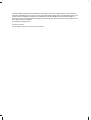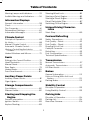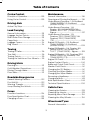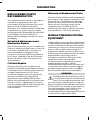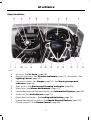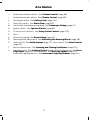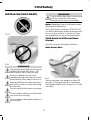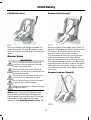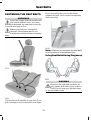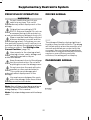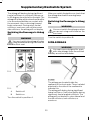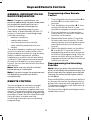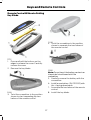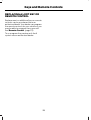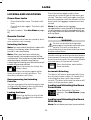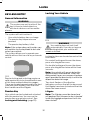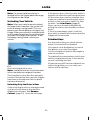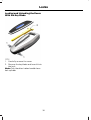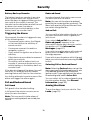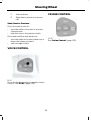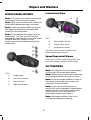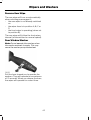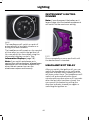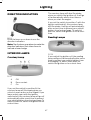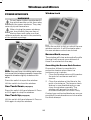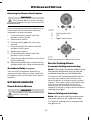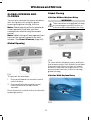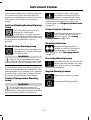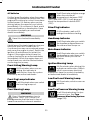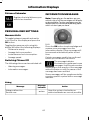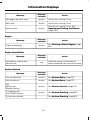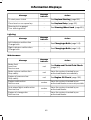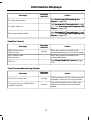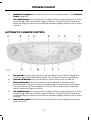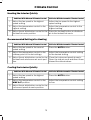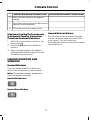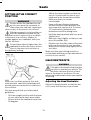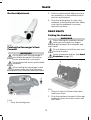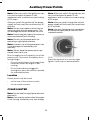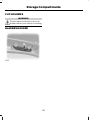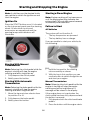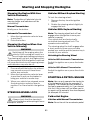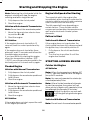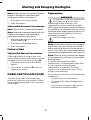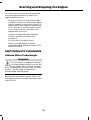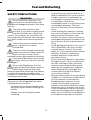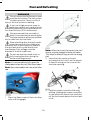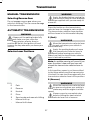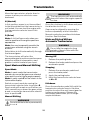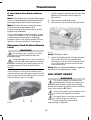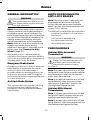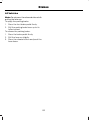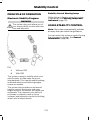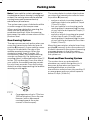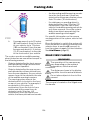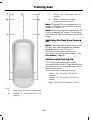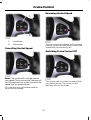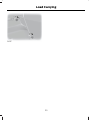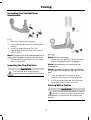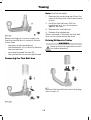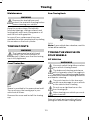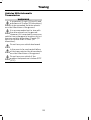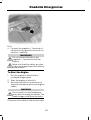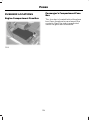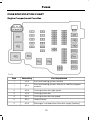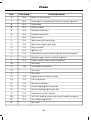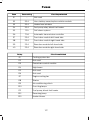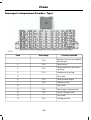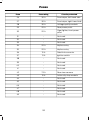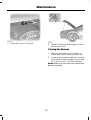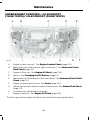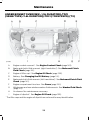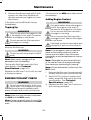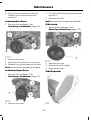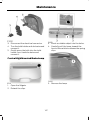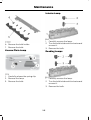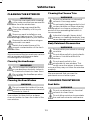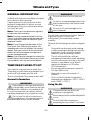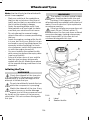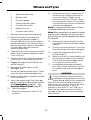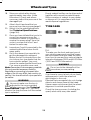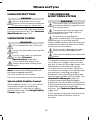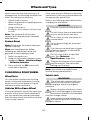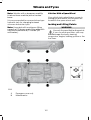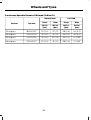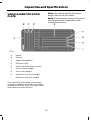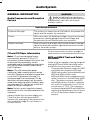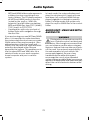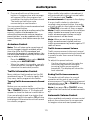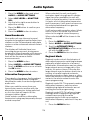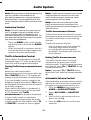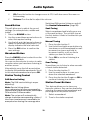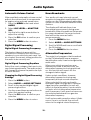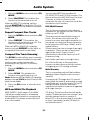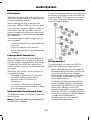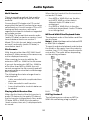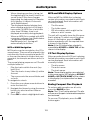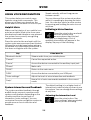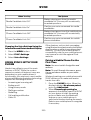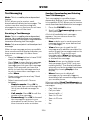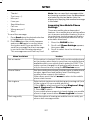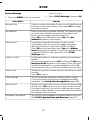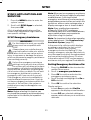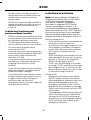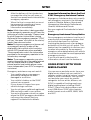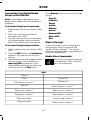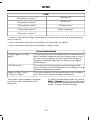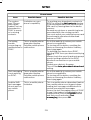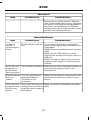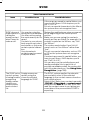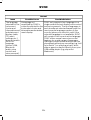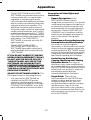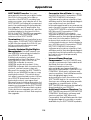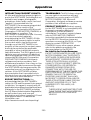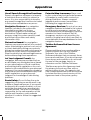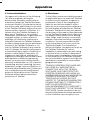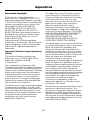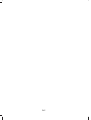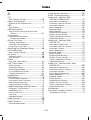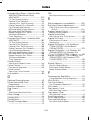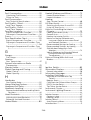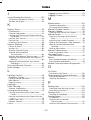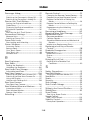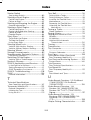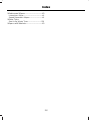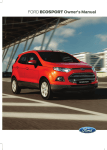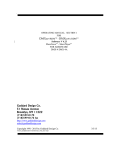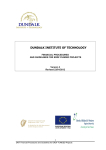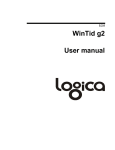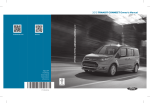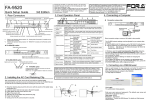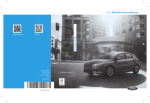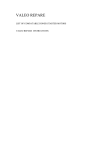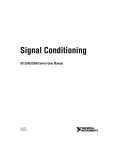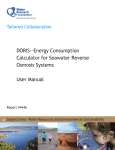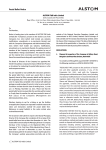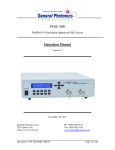Download FORD B-MAX Owner`s Manual - Ford B
Transcript
FORD B-MAX Owner's Manual
The information contained in this publication was correct at the time of going to print. In the interest of
continuous development, we reserve the right to change specifications, design or equipment at any time
without notice or obligation. No part of this publication may be reproduced, transmitted, stored in a
retrieval system or translated into any language in any form by any means without our written permission.
Errors and omissions excepted.
© Ford Motor Company 2012
All rights reserved.
Part Number: CG3573en 07/2012 20120727135841
Table of Contents
Keyless Entry....................................................32
Introduction
About This Manual...........................................5
Symbols Glossary.............................................5
Replacement Parts
Recommendation.........................................7
Mobile Communications
Equipment.......................................................7
Security
Passive Anti-Theft System.........................35
Anti-Theft Alarm............................................35
Steering Wheel
Adjusting the Steering Wheel...................38
Audio Control...................................................38
Voice Control...................................................39
Cruise Control..................................................39
At a Glance
At a Glance..........................................................8
Child Safety
Installing Child Seats.....................................14
Child Seat Positioning...................................16
Child Safety Locks..........................................19
Wipers and Washers
Windscreen Wipers.......................................40
Autowipers.......................................................40
Windscreen Washers.....................................41
Rear Window Wiper and Washers............41
Seat Belts
Fastening the Seat Belts.............................20
Seat Belt Minder..............................................21
Lighting
Lighting Control..............................................43
Autolamps........................................................43
Instrument Lighting Dimmer.....................44
Headlamp Exit Delay....................................44
Daytime Running Lamps.............................45
Front Fog Lamps............................................45
Rear Fog Lamps..............................................45
Headlamp Levelling......................................46
Direction Indicators........................................47
Interior Lamps..................................................47
Supplementary Restraints
System
Principle of Operation...................................22
Driver Airbag.....................................................22
Passenger Airbag............................................22
Side Airbags.....................................................23
Knee Airbag......................................................24
Side Curtain Airbags.....................................24
Keys and Remote Controls
General Information on Radio
Frequencies..................................................25
Remote Control...............................................25
Replacing a Lost Key or Remote
Control...........................................................28
Windows and Mirrors
Power Windows.............................................48
Exterior Mirrors................................................49
Interior Mirror...................................................50
Childminder Mirror.........................................50
Global Opening and Closing.......................51
Locks
Locking and Unlocking.................................29
Sliding Door......................................................30
Manual Liftgate................................................31
Instrument Cluster
Gauges...............................................................53
1
Table of Contents
Warning Lamps and Indicators.................53
Audible Warnings and Indicators.............56
Steering Wheel Lock.....................................85
Starting a Petrol Engine..............................85
Starting a Diesel Engine..............................86
Diesel Particulate Filter................................87
Switching Off the Engine............................88
Information Displays
General Information.....................................58
Clock....................................................................61
Trip Computer..................................................61
Personalised Settings..................................62
Information Messages..................................62
Unique Driving Characteristics
Start-Stop........................................................89
Climate Control
Fuel and Refuelling
Principle of Operation..................................68
Air Vents............................................................68
Manual Climate Control..............................69
Automatic Climate Control........................70
Hints on Controlling the Interior
Climate...........................................................72
Heated Windows and Mirrors....................75
Safety Precautions.........................................91
Fuel Quality - Petrol......................................92
Fuel Quality - Diesel......................................92
Running Out of Fuel......................................92
Catalytic Converter........................................93
Refuelling..........................................................93
Fuel Consumption.........................................95
Technical Specifications.............................96
Seats
Transmission
Sitting in the Correct Position....................76
Head Restraints..............................................76
Manual Seats...................................................78
Rear Seats.........................................................79
Heated Seats...................................................80
Front Seat Armrest.......................................80
Manual Transmission....................................97
Automatic Transmission.............................97
Hill Start Assist...............................................99
Brakes
Auxiliary Power Points..................................81
Cigar Lighter......................................................81
General Information.....................................101
Hints on Driving With Anti-Lock
Brakes............................................................101
Parking Brake..................................................101
Storage Compartments
Stability Control
Cup Holders......................................................82
Glasses Holder................................................82
Principle of Operation.................................103
Using Stability Control...............................103
Starting and Stopping the
Engine
Parking Aids
Auxiliary Power Points
Principle of Operation................................104
Parking Aid......................................................104
Rear View Camera.......................................106
General Information......................................83
Ignition Switch................................................83
Keyless Starting..............................................83
2
Table of Contents
Cruise Control
Maintenance
Principle of Operation................................109
Using Cruise Control...................................109
General Information....................................134
Opening and Closing the Bonnet...........134
Under Bonnet Overview - 1.0L EcoBoost
(74kW/100PS)/1.0L EcoBoost
(90kW/120PS).........................................136
Under Bonnet Overview - 1.4L
Duratec-16V (66kW/90PS)/1.6L
Duratec-16V Ti-VCT (77kW/105PS) Sigma............................................................137
Under Bonnet Overview - 1.5L
Duratorq-TDCi (55kW/75PS)/1.6L
Duratorq-TDCi (70kW/95PS)
(T3)...............................................................138
Engine Oil Dipstick - 1.0L EcoBoost
(74kW/100PS)/1.0L EcoBoost
(90kW/120PS).........................................139
Engine Oil Dipstick - 1.4L Duratec-16V
(66kW/90PS)/1.6L Duratec-16V
Ti-VCT (77kW/105PS) - Sigma..........139
Engine Oil Dipstick - 1.5L Duratorq-TDCi
(55kW/75PS)/1.6L Duratorq-TDCi
(70kW/95PS) (T3).................................139
Engine Oil Check...........................................139
Engine Coolant Check................................140
Brake and Clutch Fluid Check...................141
Washer Fluid Check......................................141
Changing the 12V Battery...........................141
Checking the Wiper Blades.......................141
Changing the Wiper Blades.......................141
Removing a Headlamp...............................142
Changing a Bulb............................................143
Bulb Specification Chart...........................149
Technical Specifications...........................150
Driving Aids
Active City Stop...............................................111
Load Carrying
General Information.....................................113
Luggage Anchor Points...............................113
Rear Under Floor Storage...........................113
Cargo Nets........................................................114
Luggage Covers..............................................114
Dog Guard........................................................114
Towing
Towing a Trailer..............................................116
Tow Ball............................................................116
Towing Points.................................................119
Towing the Vehicle on Four Wheels.......119
Driving Hints
Running-In........................................................121
Cold Weather Precautions.........................121
Driving Through Water.................................121
Floor Mats.........................................................121
Roadside Emergencies
Hazard Warning Flashers...........................122
First Aid Kit......................................................122
Warning Triangle...........................................122
Jump-Starting the Vehicle.........................122
Vehicle Care
Cleaning the Exterior...................................153
Cleaning the Interior....................................153
Repairing Minor Paint Damage...............154
Cleaning the Alloy Wheels........................154
Fuses
Fuse Box Locations......................................124
Fuse Specification Chart............................125
Changing a Fuse............................................133
Wheels and Tyres
General Information....................................155
3
Table of Contents
Temporary Mobility Kit...............................155
Tyre Care..........................................................158
Using Winter Tyres.......................................159
Using Snow Chains......................................159
Tyre Pressure Monitoring System..........159
Changing a Road Wheel............................160
Technical Specifications...........................164
Appendices
Electromagnetic compatibility...............225
End User Licence Agreement..................226
Capacities and Specifications
Vehicle Identification Plate.......................167
Vehicle Identification Number................168
Technical Specifications...........................168
Audio System
General Information......................................171
Audio unit - Vehicles With:
AM/FM/CD..................................................172
Audio unit - Vehicles With:
AM/FM/CD/Bluetooth............................177
Audio unit - Vehicles With: Sony
AM/FM/CD..................................................182
Audio System Security...............................187
Compact Disc Player - Vehicles With:
AM/FM/CD..................................................187
Compact Disc Player - Vehicles With:
AM/FM/CD/Bluetooth/Sony
AM/FM/CD.................................................190
Auxiliary Input Socket.................................194
Audio Troubleshooting...............................195
SYNC
General Information....................................196
Using Voice Recognition............................198
Using SYNC® With Your Phone............200
SYNC® Applications and Services..........211
Using SYNC® With Your Media
Player.............................................................213
SYNC® Troubleshooting...........................218
4
Introduction
Safety alert
ABOUT THIS MANUAL
Thank you for choosing Ford. We
recommend that you take some time to
get to know your vehicle by reading this
manual. The more that you know about it,
the greater the safety and pleasure you
will get from driving it.
See Owner's Manual
Anti-lock braking system
WARNING
Avoid smoking, flames or sparks
Always drive with due care and
attention when using and operating
the controls and features on your
vehicle.
Battery
Note: This manual describes product
features and options available throughout
the range, sometimes even before they are
generally available. It may describe options
not fitted to your vehicle.
Battery acid
Brake fluid - non petroleum
based
Note: Some of the illustrations in this
manual may be used for different models,
so may appear different to your vehicle.
However, the essential information in the
illustrations is always correct.
Brake system
Cabin air filter
Note: Always use and operate your vehicle
in line with all applicable laws and
regulations.
Check fuel cap
Note: Pass on this manual when selling
your vehicle. It is an integral part of the
vehicle.
Child safety door lock or unlock
Protecting the Environment
You must play your part in protecting the
environment. Correct vehicle usage and
the authorised disposal of waste, cleaning
and lubrication materials are significant
steps toward this aim.
Child seat lower anchor
Child seat tether anchor
SYMBOLS GLOSSARY
Cruise control
These are some of the symbols you may
see on your vehicle.
Do not open when hot
5
Introduction
Engine air filter
Jack
Engine coolant
Lighting control
Engine coolant temperature
Low tyre pressure warning
Engine oil
Maintain correct fluid level
Explosive gas
Panic alarm
Fan warning
Parking aid
Fasten seat belt
Parking brake
Front airbag
Power steering fluid
Front fog lamps
Power windows front/rear
Fuel pump reset
Power window lockout
Fuse compartment
Service engine soon
Hazard warning flashers
Side airbag
Heated rear window
Stability control
Heated windscreen
Windscreen wash and wipe
Interior luggage compartment
release
6
Introduction
Warranty on Replacement Parts
REPLACEMENT PARTS
RECOMMENDATION
Genuine Ford and Motorcraft replacement
parts are the only replacement parts that
benefit from a Ford Warranty. Damage
caused to your vehicle as a result of the
failure of non-Ford parts may not be
covered by the Ford Warranty. For
additional information, refer to the terms
and conditions of the Ford Warranty.
Your vehicle has been built to the highest
standards using quality parts. We
recommend that you demand the use of
genuine Ford and Motorcraft parts
whenever your vehicle requires scheduled
maintenance or repair. You can clearly
identify genuine Ford and Motorcraft parts
by looking for the Ford, FoMoCo or
Motorcraft branding on the parts or their
packaging.
MOBILE COMMUNICATIONS
EQUIPMENT
Scheduled Maintenance and
Mechanical Repairs
Using mobile communications equipment
is becoming increasingly important in the
conduct of business and personal affairs.
However, you must not compromise your
own or others’ safety when using such
equipment. Mobile communications can
enhance personal safety and security when
appropriately used, particularly in
emergency situations. Safety must be
paramount when using mobile
communications equipment to avoid
negating these benefits. Mobile
communication equipment includes, but
is not limited to, cellular phones, pagers,
portable email devices, text messaging
devices and portable two-way radios.
One of the best ways for you to make sure
that your vehicle provides years of service
is to have it maintained in line with our
recommendations using parts that
conform to the specifications detailed in
this Owner’s Manual. Genuine Ford and
Motorcraft parts meet or exceed these
specifications.
Collision Repairs
We hope that you never experience a
collision, but accidents do happen. Genuine
Ford replacement collision parts meet our
stringent requirements for fit, finish,
structural integrity, corrosion protection
and dent resistance. During vehicle
development we validate these parts
deliver the intended level of protection as
a whole system. A great way to know for
sure you are getting this level of protection
is to use genuine Ford replacement
collision parts.
WARNING
Driving while distracted can result in
loss of vehicle control, accident and
injury. We strongly recommend that
you use extreme caution when using any
device or feature that may take your focus
off the road. Your primary responsibility is
the safe operation of your vehicle. We
recommend against the use of any
handheld device while driving and that you
comply with all applicable laws.
7
At a Glance
Front Exterior Overview
A
See Locking and Unlocking (page 29). See Keyless Entry (page 32).
B
See Active City Stop (page 111).
C
See Changing the Wiper Blades (page 141).
D
See Maintenance (page 134).
E
See Towing Points (page 119).
F
See Changing a Bulb (page 143).
G
Tyre pressures. See Technical Specifications (page 164).
H
See Changing a Road Wheel (page 160).
8
At a Glance
Vehicle Interior Overview
A
See Transmission (page 97).
B
See Locking and Unlocking (page 29).
C
See Power Windows (page 48). See Exterior Mirrors (page 49).
D
See Head Restraints (page 76).
E
See Fastening the Seat Belts (page 20).
F
See Rear Seats (page 79).
G
See Manual Seats (page 78).
H
See Parking Brake (page 101).
I
See Opening and Closing the Bonnet (page 134).
9
At a Glance
Instrument Panel Overview
Left-Hand Drive
10
At a Glance
Right-Hand Drive
A
Air vents. See Air Vents (page 68).
B
Direction indicators. See Direction Indicators (page 47). Main beam. See
Lighting Control (page 43).
C
Instrument cluster. See Gauges (page 53). See Warning Lamps and
Indicators (page 53).
D
Start button. See Starting and Stopping the Engine (page 83).
E
Wiper lever. See Wipers and Washers (page 40).
F
Information and entertainment display. See Information Displays (page 58).
G
Audio unit. See Audio System (page 171).
H
Power door lock button. See Locking and Unlocking (page 29).
I
Hazard warning flasher switch. See Hazard Warning Flashers (page 122).
J
Climate controls. See Climate Control (page 68).
11
At a Glance
J
Heated rear window switch. See Climate Control (page 68).
J
Heated windscreen switch. See Climate Control (page 68).
K
Parking aid switch. See Parking Aids (page 104).
L
Start-stop switch. See Start-Stop (page 89).
M
Card holder or airbag warning lamp. See Passenger Airbag (page 22).
N
Ignition switch. See Ignition Switch (page 83).
O
Cruise control switches. See Using Cruise Control (page 109).
P
Horn.
Q
Driver knee airbag. See Knee Airbag (page 24).
R
Steering wheel adjustment. See Adjusting the Steering Wheel (page 38).
S
Audio control. See Audio System (page 171). Voice control. See Voice Control
(page 39).
T
Bonnet release lever. See Opening and Closing the Bonnet (page 134).
U
Lighting control. See Lighting Control (page 43). Front fog lamps. See Front
Fog Lamps (page 45). Rear fog lamp. See Rear Fog Lamps (page 45).
Instrument lighting dimmer. See Instrument Lighting Dimmer (page 44).
12
At a Glance
Rear Exterior Overview
A
See Changing a Bulb (page 143).
B
See Changing the Wiper Blades (page 141).
C
See Changing a Bulb (page 143).
D
See First Aid Kit (page 122). See Warning Triangle (page 122). See Temporary
Mobility Kit (page 155). Spare wheel, jack, and wheel brace. See Changing a
Road Wheel (page 160). Towing eye. See Towing Points (page 119).
E
See Towing Points (page 119).
F
Tyre pressures. See Technical Specifications (page 164).
G
See Changing a Road Wheel (page 160).
H
See Refuelling (page 93).
13
Child Safety
INSTALLING CHILD SEATS
WARNINGS
If your vehicle has been involved in a
collision, have the child seats
checked by an authorised dealer.
Note: Mandatory use of child seats varies
from country to country.
Only child seats certified to ECE-R44.03
(or later) have been tested and approved
for use in your vehicle. A choice of these
are available from an authorised dealer.
Child Seats for Different Mass
Groups
Use the correct child seat as follows:
Baby Safety Seat
WARNINGS
Use an approved child seat to secure
children less than 59 inches (150
centimetres) tall in the rear seat.
Extreme Hazard! Do not use a
rearward facing child seat on a seat
protected by an air bag in front of it!
Secure children that weigh less than 29
pounds (13 kilogrammes) in a rearward
facing baby safety seat (Group 0+) on the
rear seat.
Read and follow the manufacturer’s
instructions when you are installing
a child seat.
Do not modify child seats in any way.
Do not hold a child on your lap when
your vehicle is moving.
Do not leave unattended children in
your vehicle.
14
Child Safety
Child Safety Seat
Booster Seat (Group 2)
Secure children that weigh between 29
and 40 pounds (13 and 18 kilogrammes)
in a child safety seat (Group 1) on the rear
seat.
Secure children that weigh more than 33
pounds (15 kilogrammes) but are less than
59 inches (150 centimetres) tall in a
booster seat or a booster cushion.
Booster Seats
We recommend that you use a booster
seat that combines a cushion with a
backrest instead of a booster cushion only.
The raised seating position will allow you
to position the shoulder strap of the adult
seat belt over the centre of your child’s
shoulder and the lap strap tightly across
their hips.
WARNINGS
Do not install a booster seat or a
booster cushion with only the lap
strap of the seat belt.
Do not install a booster seat or a
booster cushion with a seat belt that
is slack or twisted.
Booster Cushion (Group 3)
Do not put the seat belt under your
child’s arm or behind their back.
Do not use pillows, books or towels
to boost your child’s height.
Make sure that your children sit in an
upright position.
Note: When using a child seat on a rear
seat, make sure that the child seat rests
tightly against your vehicle seat. It may be
necessary to lift or remove the head
restraint. See Head Restraints (page 76).
15
Child Safety
ISOFIX Anchor Points
Attaching a Child Seat With Top
Tethers
WARNING
WARNINGS
Do not attach a tether strap to
anything other than the correct
tether anchor point.
Use an anti-rotation device when
using the ISOFIX system. We
recommend the use of a top tether
or support leg.
Make sure that the top tether strap
is not slack or twisted and is properly
located on the anchor point.
Note: When you are purchasing an ISOFIX
seat, make sure that you know the correct
mass group and ISOFIX size class for the
intended seating locations. See Child Seat
Positioning (page 16).
Note: Where applicable, remove the
luggage cover to ease installation. See
Luggage Covers (page 114).
Your vehicle has ISOFIX anchor points that
accommodate universally approved
ISOFIX child seats.
1.
Route the tether strap to the anchor
point.
The ISOFIX system comprises two rigid
attachment arms on the child seat that
attach to anchor points on the outboard
rear seats, where the cushion and backrest
meet. Tether anchor points are located
behind the outboard rear seats for child
seats with a top tether.
Top Tether Anchor Points
2. Push the child seat back firmly to
engage the ISOFIX lower anchor points.
3. Tighten the tether strap in line with the
child seat manufacturer's instructions.
CHILD SEAT POSITIONING
WARNINGS
See an authorised dealer for the
latest details relating to our
recommended child seats.
16
Child Safety
WARNINGS
Extreme Hazard! Do not use a
rearward facing child seat on a seat
protected by an air bag in front of it!
WARNINGS
The child seat must rest tightly
against the vehicle seat. It may be
necessary to lift or remove the head
restraint. See Head Restraints (page 76).
When using a child seat with a
support leg, the support leg must
rest securely on the floor.
Note: When using a child seat on a front
seat, always adjust the front passenger's
seat to its fully rearward position. If it proves
difficult to tighten the lap section of the seat
belt without slack remaining, adjust the
seatback to the fully upright position and
raise the height of the seat. See Seats
(page 76).
When using a child seat with a seat
belt, make sure that the seat belt is
not slack or twisted.
Mass group categories
0
0+
Up to 22
lbs (10 kg)
Up to 29
lbs (13 kg)
Front passenger's seat
with airbag ON
X
X
UF¹
UF¹
UF¹
Front passenger's seat
with airbag OFF
U¹
U¹
U¹
U¹
U¹
Rear seats
U
U
U
U
U
Seating positions
1
2
3
20 - 40 lbs 33 - 55 lbs 46 - 79 lbs
(9 - 18 kg) (15 - 25 kg) (22 - 36 kg)
X Not suitable for children in this mass group.
U Suitable for universal category child seats approved for use in this mass group.
U¹ Suitable for universal category child seats approved for use in this mass group. However,
we recommend that you secure children in a government approved child seat, on the rear
seat.
UF¹ Suitable for universal category forward facing child seats approved for use in this
mass group. However, we recommend that you secure children in a government approved
child seat, on the rear seat.
17
Child Safety
ISOFIX Child Seats
Mass group categories
0+
1
Rear facing
Forward facing
Up to 29 lbs (13 kg)
20 - 40 lbs (9 - 18 kg)
Seating positions
Front seat
Size class
Not ISOFIX equipped
Seat type
Rear outboard seat ISOFIX
Rear centre seat
Size class
C, D, E
Seat type
IL
Size class
**
*
*
A, B, B1
***
IL, IUF
Not ISOFIX equipped
Seat type
IL Suitable for particular ISOFIX child seat systems of the semi-universal category. Please
see child seat systems suppliers' vehicle recommendation lists.
IUF Suitable for ISOFIX forward facing child seat systems of universal category approved
for use in this mass group and ISOFIX size class.
1
The ISOFIX size class for both universal and semi-universal child seat systems is defined
by the capital letters A to G. These identification letters are displayed on the ISOFIX child
seat.
**
At time of publishing the recommended Group O+ ISOFIX baby safety seat is the Britax
Romer Baby Safe. See an authorised dealer for the latest details relating to our
recommended child seats.
***
At time of publishing the recommended Group 1 ISOFIX child seat is the Britax Romer
Duo. See an authorised dealer for the latest details relating to our recommended child
seats.
18
Child Safety
CHILD SAFETY LOCKS
WARNING
You cannot open the doors from
inside if you have put the child safety
locks on.
Left-Hand Side
Turn anticlockwise to lock and clockwise
to unlock.
Right-Hand Side
Turn clockwise to lock and anticlockwise
to unlock.
19
Seat Belts
Press the red button on the buckle to
release the belt. Let it retract completely
and smoothly.
FASTENING THE SEAT BELTS
WARNINGS
Insert the tongue into the buckle until
you hear a distinct click. You have
not fastened the seat belt correctly
if you do not hear a click.
Make sure that your seat belt is
securely stored away and is not
outside your vehicle when closing the
door.
Note: When not in use, place the seat belts
in to the slots on the outboard trim.
Using Seat Belts During Pregnancy
WARNING
Position the seat belt correctly for
your safety and that of your unborn
child. Do not use only the lap strap
or the shoulder strap.
Pull the belt out steadily. It may lock if you
pull it sharply or if your vehicle is on a slope.
20
Seat Belts
Pregnant women should always wear their
seat belt. The lap belt portion of a
combination lap and shoulder belt should
be positioned low across the hips below
the belly and worn as tight as comfort will
allow. The shoulder belt should be
positioned to cross the middle of the
shoulder and the centre of the chest.
SEAT BELT MINDER
WARNING
The system will only provide
protection when you use the seat
belt correctly.
The warning lamp illuminates and an
audible warning will sound when the
following conditions have been met:
• The front seat belts have not been
fastened.
• Your vehicle exceeds a relatively low
speed.
It will also illuminate when a front seat belt
is unfastened when your vehicle is moving.
If you do not fasten your seat belt both the
audible and visual warnings will switch off
automatically after approximately five
minutes.
Turning the Seat Belt Minder Off
See an authorised dealer.
21
Supplementary Restraints System
PRINCIPLE OF OPERATION
DRIVER AIRBAG
WARNINGS
Do not modify the front of your
vehicle in any way. This could
adversely affect deployment of the
airbags.
Original text according to ECE
R94.01: Extreme Hazard! Do not use
a rearward facing child restraint on
a seat protected by an airbag in front of it!
Wear a seat belt and keep sufficient
distance between yourself and the
steering wheel. Only when you use
the seat belt properly, can it hold you in a
position that allows the airbag to achieve
its optimum effect. See Sitting in the
Correct Position (page 76).
The airbag will deploy during significant
frontal or near-frontal collisions. The airbag
will inflate within a few thousandths of a
second and deflate on contact with the
occupant, thus cushioning forward body
movement. During minor frontal collisions,
overturns, rear collisions and side
collisions, the airbag will not deploy.
Have repairs to the steering wheel,
steering column, seats, airbags and
seat belts carried out by an
authorised dealer.
PASSENGER AIRBAG
Keep the areas in front of the airbags
free from obstruction. Do not affix
anything to or over the airbag covers.
Do not puncture the seat with pins,
needles or other pointed objects.
This could cause damage and
adversely affect deployment of the
airbags.
Use seat covers designed for seats
with side airbags. Have these fitted
by an authorised dealer.
Note: You will hear a loud bang and see a
cloud of harmless powdery residue if an
airbag deploys. This is normal.
Note: Only wipe airbag covers with a damp
cloth.
22
Supplementary Restraints System
The airbag will deploy during significant
frontal collisions or collisions that are up
to 30 degrees from the left or the right. The
airbag will inflate within a few thousandths
of a second and deflate on contact with
the occupant, thus cushioning forward
body movement. During minor frontal
collisions, overturns, rear collisions and
side collisions, the airbag will not deploy.
When you switch the ignition on, check that
the airbag deactivation warning lamp
illuminates.
Switching the Passenger's Airbag
On
WARNING
You must switch the airbag on when
you are not using a child seat on the
front seat.
Switching the Passenger's Airbag
Off
Turn the switch to position B.
WARNING
You must switch the airbag off when
using a rearward facing child seat on
the front seat.
SIDE AIRBAGS
WARNING
Use seat covers designed for seats
with side airbags. Have these fitted
by an authorised dealer.
The airbags are located inside the
seatback of the front seats. There is a label
attached to the side of the seatback to
indicate this.
A
Switch off
B
Switch on
The airbag will deploy during significant
lateral collisions. It will also deploy during
significant frontal angled collisions. The
airbag will not deploy in minor lateral and
frontal collisions, rear collisions, or
overturns.
Turn the switch to position A.
23
Supplementary Restraints System
The curtain airbag will deploy during
significant lateral collisions. It will also
deploy during significant frontal angled
collisions. The curtain airbag will not
deploy in minor lateral and frontal
collisions, rear collisions, or overturns.
KNEE AIRBAG
WARNING
Do not attempt to open the airbag
cover.
The airbag will deploy during frontal
collisions or collisions that are up to 30
degrees from the left or the right. The
airbag will inflate within a few thousandths
of a second and deflate on contact with
the occupants, thus providing a cushion
between the driver’s knees and the steering
column. During overturns, rear collisions
and side collisions, the knee airbag will not
deploy.
For item location: See At a Glance (page
8).
Note: The airbag has a lower deployment
threshold than the front airbags. During a
minor collision, it is possible that only the
knee airbag will deploy.
SIDE CURTAIN AIRBAGS
Curtain airbags are located over the front
and rear side windows.
24
Keys and Remote Controls
Programming a New Remote
Control
GENERAL INFORMATION ON
RADIO FREQUENCIES
1.
Note: Changes or modifications not
expressly approved by the party responsible
for compliance could void the user’s
authority to operate the equipment.
2.
The typical operating range for your
transmitter is approximately 33 feet (10
metres). A decrease in operating range
could be caused by:
• weather conditions
• nearby radio towers
• structures around your vehicle
• other vehicles parked next to your
vehicle.
3.
4.
5.
The radio frequency used by your remote
control can also be used by other short
distance radio transmissions (e.g. amateur
radios, medical equipment, wireless
headphones, remote controls and alarm
systems). If the frequencies are jammed,
you will not be able to use your remote
control. You can lock and unlock the doors
with the key.
Turn the ignition key from position 0 to
position II four times within six
seconds.
Turn the ignition to position 0. A tone
sounds to indicate that it is now
possible to program a remote control.
Press any button on a new remote
control within 10 seconds. A tone will
sound as confirmation.
Repeat step three within 10 seconds
for each new remote control. Do not
remove the key from the ignition when
pressing the button on the remote
control.
Switch the ignition back on (position
II) or wait for 10 seconds without
programming another remote control
to end the key programming. Only the
remote controls which you have just
programmed are now able to lock and
unlock your vehicle.
Reprogramming the Unlocking
Function
Note: Make sure your vehicle is locked
before leaving it unattended.
Note: When you press the unlock button
either all the doors are unlocked or only the
driver’s door and the tailgate are unlocked.
Pressing the unlock button again unlocks
all the doors.
Note: If you are in range, the remote control
will operate if you press any button
unintentionally.
Press and hold the unlock and lock buttons
on the remote control simultaneously for
at least four seconds with the ignition off.
The direction indicators will flash twice to
confirm the change.
REMOTE CONTROL
You can program a maximum of eight
remote controls to your vehicle. This
includes any that were supplied with your
vehicle. The remote controls must remain
inside your vehicle during the programming
procedure. Fasten the front seat belts and
close all doors to make sure that
conflicting chimes do not sound during
programming.
To return to the original unlocking function,
repeat the process.
25
Keys and Remote Controls
Changing the Remote Control
Battery
Make sure that you dispose of
old batteries in an
environmentally friendly way.
Seek advice from your local authority
regarding recycling.
Remote Control With a Folding Key
Blade
3. Twist the screwdriver in the position
shown to separate the two halves of
the remote control.
1.
Insert a screwdriver as far as possible
into the slot on the side of the remote
control, push it toward the key blade
and remove the key blade.
Note: Do not touch the battery contacts or
the printed circuit board with the
screwdriver.
4. Carefully remove the battery with the
screwdriver.
5. Install a new battery (3V CR 2032) with
the + facing downwards.
6. Assemble the two halves of the remote
control.
7. Install the key blade.
2. Twist the screwdriver in the position
shown to start separating the two
halves of the remote control.
26
Keys and Remote Controls
Remote Control Without a Folding
Key Blade
4. Twist the screwdriver in the position
shown to separate the two halves of
the remote control.
1.
Press and hold the buttons on the
edges to release the cover. Carefully
remove the cover.
2. Remove the key blade.
Note: Do not touch the battery contacts or
the printed circuit board with the
screwdriver.
5. Carefully remove the battery with the
screwdriver.
6. Install a new battery (3V CR 2032) with
the + facing downwards.
7.
Assemble the two halves of the remote
control.
8. Install the key blade.
3. Twist the screwdriver in the position
shown to start separating the two
halves of the remote control.
27
Keys and Remote Controls
REPLACING A LOST KEY OR
REMOTE CONTROL
Replacement or additional keys or remote
controls can be purchased from an
authorised dealer. Your dealer can program
the remote controls for your vehicle or you
may be able to program them yourself.
See Remote Control (page 25).
To re-program the passive anti-theft
system see an authorised dealer.
28
Locks
Press the button again within three
seconds to confirm that all the doors are
closed. The doors will lock again, and the
direction indicators will illuminate if all the
doors and the luggage compartment are
closed.
LOCKING AND UNLOCKING
Power Door Locks
•
•
Press the button once. The doors will
lock.
Press the button again. The doors will
unlock.
Note: If any door or the luggage
compartment is not closed, or if the bonnet
is not closed on vehicles equipped with an
anti-theft alarm or remote start, the lamps
will not flash.
For item location: See At a Glance (page
8).
Remote Control
Double Locking
The remote control can be used any time
your vehicle is not running.
WARNING
Do not use double locking when
passengers or animals are inside your
vehicle. You will not be able to
unlock the doors from the inside if you have
double locked them.
Unlocking the Doors
Note: You can unlock the driver's door with
the key. Use the key when the remote
control is not functioning.
Note: When you lock your vehicle for
several weeks, the remote control will be
switched off. Your vehicle must be unlocked
and the engine started using the key.
Unlocking and starting your vehicle once will
enable the remote control.
Double locking is a theft protection feature
that prevents someone from opening the
doors from the inside. You can only double
lock the doors if they are all closed.
Press the button twice within
three seconds.
Press the button to unlock the
driver’s door.
Automatic Relocking
Press the button again within
three seconds to unlock all doors. The
direction indicators will flash.
Reprogramming the Unlocking
Function
The doors will relock automatically if you
do not open a door within 45 seconds of
unlocking the doors with the remote
control. The door locks and the alarm will
return to their previous state.
You can reprogram the unlocking function
so that only the driver’s door is unlocked.
See Remote Control (page 25).
Locking and Unlocking the Doors
From Inside
Press the button. For item
location: See At a Glance (page
8).
Locking the Doors
Press the button to lock all the
doors. The direction indicators
will illuminate.
Locking and Unlocking the Doors
With the Key
Note: Do not leave your keys in your vehicle.
29
Locks
Locking With the Key
Turn the top of the key toward the front of
your vehicle.
Double Locking With the Key
Turn the key to the lock position twice
within three seconds.
Unlocking With the Key
Note: If the child safety locks are on and
you pull the interior handle, you will only
turn off the emergency locking, not the child
safety lock. You can only open the doors
using the external door handle.
Push to lock.
Note: If the doors have been unlocked using
this method, the doors must be locked
individually until the central locking function
has been repaired.
SLIDING DOOR
Unlock the driver's door using the key. You
can unlock all other doors individually by
pulling the interior door handles.
Note: When the central locking function
fails to operate, lock the doors individually
using the key in the position shown.
When the rear doors are fully open, make
sure that you do not step on the cable or
mechanism at the base of the door
aperture.
30
Locks
Opening and Closing the Liftgate
To Open the Liftgate
MANUAL LIFTGATE
WARNINGS
It is extremely dangerous to ride in
the cargo area, inside or outside of
your vehicle. In a collision, people
riding in these areas are more likely to be
seriously injured or killed. Do not allow
people to ride in any area of your vehicle
that does not have seats and seat belts.
Make sure everyone in your vehicle is in a
seat and using a seat belt correctly.
Press the button located in the top of the
liftgate pull cup handle to unlatch the
liftgate, then pull on the outside handle.
Opening With the Remote Control
Press the button twice within
three seconds.
Make sure that the liftgate is closed
to prevent exhaust fumes from being
drawn into your vehicle. This will also
prevent passengers and cargo from falling
out. If you must drive with the liftgate door
open, keep your vehicle well ventilated so
outside air does not enter your vehicle.
To Close the Liftgate
Note: Be careful when opening or closing
the liftgate in a garage or other enclosed
area to avoid damaging the liftgate.
Note: Do not hang anything (bike rack, etc.)
from the spoiler, glass or liftgate. This could
damage the liftgate and its components.
Note: Do not leave the liftgate open while
driving. This could damage the liftgate and
its components.
A recessed grip is located inside the liftgate
to help with closing.
31
Locks
Locking Your Vehicle
KEYLESS ENTRY
General Information
WARNING
The system may not function if the
key is close to metal objects or
electronic devices such as mobile
phones.
The system will not function if:
• Your vehicle battery has no charge.
• The passive key frequencies are
jammed.
• The passive key battery is flat.
WARNING
Note: If the system does not function, you
will need to use the key blade to lock and
unlock your vehicle.
Your vehicle does not lock itself
automatically. If you do not press a
locking button your vehicle will
remain unlocked.
The system allows you to operate your
vehicle without the use of a key or remote
control.
Locking buttons are located on each of the
front doors.
For central locking and to arm the alarm,
press a locking button once.
For double locking and to arm the alarm,
press a locking button twice within three
seconds.
Note: Your vehicle will remain locked for
approximately three seconds. When the
delay period is over, you can open the doors
again, provided the passive key is within the
respective detection range.
Passive locking and unlocking requires a
valid passive key to be located within one
of the three external detection ranges.
These are located approximately five feet
(one and a half metres) from the front
door handles and the liftgate.
Two short flashes of the direction
indicators confirms that all the doors and
the liftgate have been locked and that the
alarm has been armed.
Passive Key
Liftgate
Your vehicle can be locked and unlocked
with the passive key. You can use the
passive key as a remote control. See
Locking and Unlocking (page 29).
Note: The liftgate cannot be closed and
will pop back up if the passive key is located
inside the luggage compartment with the
doors locked.
32
Locks
Note: If a second valid passive key is
located within the liftgate detection range,
the liftgate can be closed.
If the driver’s door is the first door which is
opened, the other doors will remain locked.
All the other doors can be unlocked from
inside your vehicle by pressing the unlock
button on the instrument panel. For item
location: See At a Glance (page 8).
Doors can be unlocked individually by
pulling the interior door handles on those
doors.
Unlocking Your Vehicle
Note: When your vehicle remains locked
for longer than three days, the system will
enter an energy-saving mode. This is to
prevent your vehicle battery running out of
charge. When your vehicle is unlocked while
in this mode, the reaction time of the system
may be a little longer than normal. To exit
the energy-saving mode, unlock your
vehicle.
If the front passenger's door is the first
door which is opened, all the doors and the
liftgate will be unlocked.
Disabled Keys
Any keys left inside your vehicle interior
when it is locked will be disabled.
You cannot use a disabled key to switch
the ignition on or start the engine.
You must enable all passive keys again in
order to use them.
To enable all your passive keys, unlock your
vehicle using a passive key or the remote
control unlocking function.
All passive keys will then be enabled if you
switch the ignition on or you start your
vehicle with a valid key.
Press a locking button once.
Note: A valid passive key must be located
within the detection range of that door.
One long flash of the direction indicators
confirms that all the doors and the liftgate
have been unlocked and that the alarm
has been disarmed.
Unlocking Only the Driver's Door
If the unlocking function is reprogrammed
so that only the driver’s door and the
liftgate are unlocked. See Remote
Control (page 25). Note the following:
33
Locks
Locking and Unlocking the Doors
With the Key Blade
1. Carefully remove the cover.
2. Remove the key blade and insert it into
the lock.
Note: Only the driver's door handle has a
lock cylinder.
34
Security
PASSIVE ANTI-THEFT
SYSTEM
ANTI-THEFT ALARM
Principle of Operation
Your vehicle may have one of the following
alarm systems:
Alarm System
The engine immobiliser is a theft protection
system that prevents someone from
starting the engine with an incorrectly
coded key.
•
•
•
Coded Keys
Perimeter alarm.
Perimeter alarm with interior sensors.
Category one alarm with interior
sensors and battery back-up sounder.
Perimeter Alarm
Note: Do not shield your keys with metal
objects. This may prevent the receiver from
recognising your key as a valid one.
The perimeter alarm is a deterrent against
unauthorised access to your vehicle
through the doors and the bonnet. It also
protects the audio unit.
Note: Have all of your remaining keys
erased and recoded if you lose a key. Ask an
authorised dealer for further information.
Have replacement keys recoded together
with your existing keys.
Interior Sensors
If you lose a key, you can obtain a
replacement from an authroised dealer. If
possible, provide them with the key
number from the tag provided with the
original keys. You can also obtain
additional keys from an authroised dealer.
Arming the Engine Immobiliser
WARNINGS
Do not cover up the interior lamp unit
sensors.
After you switch the ignition off the engine
immobiliser will arm automatically after a
short time.
Do not arm the alarm with full guard
if passengers, animals or other
moving objects are inside your
vehicle.
Disarming the Engine Immobiliser
The engine immobiliser is disarmed
automatically when you switch the ignition
on with a correctly coded key.
The sensors act as a deterrent against
unauthorised intrusion by sensing any
movement within your vehicle.
When the indicator stays on, flashes for
approximately one minute or repeatedly
at irregular intervals, the key has not been
recognised. Remove the key and try again.
If you are unable to start the engine with a
correctly coded key, this indicates a
malfunction. Have the immobiliser checked
immediately.
35
Security
Battery Back-up Sounder
Reduced Guard
The battery back-up sounder is an extra
alarm system which will sound a siren
when the alarm is triggered. When you lock
your vehicle the system is armed. The
sounder has its own battery and will sound
an alarm siren even if someone
disconnects your vehicle battery or the
battery back-up sounder itself.
In reduced guard, the interior sensors are
off when you arm the alarm.
Triggering the Alarm
You can set the information display to ask
you each time which level of guard you
wish to set.
Note: You can set the alarm to reduced
guard for the current ignition cycle only. The
alarm will reset to full guard the next time
you switch the ignition on.
Ask on Exit
Once armed, the alarm is triggered in any
of the following ways:
•
•
•
•
•
If you select Ask on Exit, the message
Reduced guard? appears in the
information display each time you switch
the ignition off. See Information
Messages (page 62).
If someone opens a door, the liftgate
or the hood without a valid key or
remote control.
If someone removes the audio or
navigation system.
If you switch the ignition on without a
valid key.
If the interior sensors detect movement
within your vehicle.
On vehicles with a battery back-up
sounder, if someone disconnects your
vehicle battery or the battery back-up
sounder itself.
If you wish to arm the alarm with reduced
guard, press the OK button when this
message appears.
If you wish to arm the alarm with full guard,
leave your vehicle without pressing the OK
button.
Selecting Full or Reduced Guard
Note: Selecting Reduced does not set the
alarm permanently to reduced guard. It sets
it to reduced guard only for the current
ignition cycle. If you regularly set the alarm
to reduced guard, select Ask on Exit.
If the alarm is triggered, the alarm horn will
sound for 30 seconds and the hazard
warning flasher will flash for five minutes.
Any further attempts to perform one of the
above will trigger the alarm again.
Full and Reduced Guard
You can select full or reduced guard using
the information display. See General
Information (page 58).
Full Guard
Arming the Alarm
Full guard is the standard setting.
To arm the alarm, lock your vehicle. See
Locks (page 29).
In full guard, the interior sensors are on
when you arm the alarm.
Note: This may result in false alarms if
animals or moving objects are inside your
vehicle.
36
Security
Disarming the Alarm
Vehicles Without Keyless Entry
Perimeter Alarm
Disarm and silence the alarm by unlocking
the doors with the key and switching the
ignition on with a correctly coded key or
unlocking the doors with the remote
control.
Category One Alarm
Disarm and silence the alarm by unlocking
the doors with the key and switching the
ignition on with a correctly coded key
within 12 seconds or unlocking the doors
with the remote control.
Vehicles with Keyless Entry
Note: A valid passive key must be located
within the detection range of that door for
keyless entry. See Keyless Entry (page 32).
Perimeter Alarm
Disarm and silence the alarm by unlocking
the doors and switching the ignition on or
unlocking the doors with the remote
control.
Category One Alarm
Disarm and silence the alarm by unlocking
the doors and switching the ignition on
within 12 seconds or unlocking the doors
or the liftgate with the remote control.
37
Steering Wheel
ADJUSTING THE STEERING
WHEEL
WARNING
Do not adjust the steering wheel
when your vehicle is moving.
Note: Make sure that you are sitting in the
correct position. See Sitting in the Correct
Position (page 76).
3. Lock the steering column.
AUDIO CONTROL
Select the required source on the audio
unit.
You can operate the following functions
with the control:
1. Unlock the steering column.
2. Adjust the steering wheel to the desired
position.
38
A
Volume up
B
Seek up, next or end call
Steering Wheel
C
Volume down
D
Seek down, previous or accept
call
CRUISE CONTROL
Seek, Next or Previous
Press the seek button to:
• tune the radio to the next or previous
stored preset
• play the next or the previous track.
Press and hold the seek button to:
• tune the radio to the next station up or
down the frequency band
• seek through a track.
See Cruise Control (page 109).
VOICE CONTROL
Press the button to select or deselect voice
control. See SYNC (page 196).
39
Wipers and Washers
Intermittent Wipe
WINDSCREEN WIPERS
Note: Fully defrost the windscreen before
switching on the windscreen wipers.
Note: Make sure the windscreen wipers are
switched off before entering a car wash.
Note: Install new wiper blades as soon as
they begin to leave bands of water and
smears on the windscreen.
Note: Do not operate the wipers on a dry
windscreen. This may scratch the glass,
damage the wiper blades or cause the wiper
motor to burn out. Always use the
windscreen washers before wiping a dry
windscreen.
A
Short wipe interval
B
Intermittent wipe
C
Long wipe interval
Use the rotary control to adjust the
intermittent wipe interval.
Speed Dependent Wipers
When your vehicle speed increases, the
interval between wipes will decrease.
AUTOWIPERS
Note: Fully defrost the windscreen before
switching on the windscreen wipers.
A
Single wipe
B
Intermittent wipe
C
Normal wipe
D
High speed wipe
Note: Make sure the windscreen wipers are
switched off before entering a car wash.
Note: Install new wiper blades as soon as
they begin to leave bands of water and
smears on the windscreen.
Note: If you switch autolamps on in
conjunction with autowipers, dipped beam
headlamps will illuminate automatically
when the rain sensor activates the
windscreen wipers continuously.
Note: Wet road conditions can cause
unexpected wiping or smearing.
40
Wipers and Washers
To reduce smearing we recommend the
following:
• Lower the sensitivity of the autowipers.
• Switch to normal or high speed wipe.
• Switch the autowipers off.
WINDSCREEN WASHERS
Note: Do not operate the washers when
the washer reservoir is empty. This may
cause the washer pump to overheat.
Push the button to operate the washers.
They will operate for a maximum of 10
seconds. When you release the button, the
wipers will operate for a short time.
A
High sensitivity
B
On
C
Low sensitivity
REAR WINDOW WIPER AND
WASHERS
Intermittent Wipe
The wipers will function when moisture is
detected on the windscreen. The rain
sensor will continue to monitor the amount
of moisture on the windscreen and adjust
the speed of the wipers automatically.
Use the rotary control to adjust the
sensitivity of the rain sensor. With low
sensitivity, the wipers will operate when
the sensor detects a large amount of
moisture on the windscreen. With high
sensitivity, the wipers will operate when
the sensor detects a small amount of
moisture on the windscreen.
Keep the outside of the windscreen clean.
Sensor performance will be affected if the
area around the interior mirror is dirty. The
rain sensor is very sensitive and the wipers
may operate if dirt, mist or flies hit the
windscreen.
Pull the lever toward you.
41
Wipers and Washers
Reverse Gear Wipe
The rear wiper will turn on automatically
when selecting reverse gear if:
• the rear wiper is not already switched
on
• the wiper lever is in position A, B, C or
D
• the front wiper is operating (when set
to position B).
The rear wiper will follow the front wiper
interval (at intermittent or normal speed).
Rear Window Washer
Note: Do not operate the washers when
the washer reservoir is empty. This may
cause the washer pump to overheat.
Pull the lever toward you to operate the
washers. They will operate for a maximum
of 10 seconds. When you release the lever,
the wiper will operate for a short time.
42
Lighting
Main Beams
LIGHTING CONTROL
Lighting Control Positions
Pull the lever fully toward you to switch
the main beams on.
Push the lever forward to switch the main
beams off.
A
Off
B
Parking lamps, instrument panel
lamps, licence plate lamps and
rear lamps
C
Headlamps
Headlamp Flasher
Pull the lever toward you slightly and
release it to flash the headlamps.
AUTOLAMPS
Note: It may be necessary to switch your
headlamps on manually in severe weather
conditions.
Parking Lamps
Note: Prolonged use of the parking lamps
will cause the battery to run out of charge.
Note: If you have autolamps on, you can
only switch the main beam on once
autolamps has switched the headlamps on.
Switch the ignition off.
Turn the lighting control to position B.
Note: If you have autolamps on, you can
only switch the front fog lamps on once
autolamps has switched the headlamps on.
43
Lighting
INSTRUMENT LIGHTING
DIMMER
Note: If you disconnect the battery or it
loses charge, the illuminated components
will switch to the maximum setting.
The headlamps will switch on and off
automatically in low light situations or
during inclement weather.
The headlamps will remain on for a period
of time after you switch the ignition off.
You can adjust the time delay using the
information display controls. See
Information Displays (page 58).
Press repeatedly or press and hold until
the desired level is reached.
Note: If you switch autolamps on in
conjunction with autowipers, dipped beam
headlamps will illuminate automatically
when the rain sensor turns on the
windscreen wipers continuously.
HEADLAMP EXIT DELAY
After you switch the ignition off, you can
switch the headlamps on by pulling the
direction indicator lever toward you. You
will hear a short tone. The headlamps will
switch off automatically after three
minutes with any door open or 30 seconds
after the last door has been closed. You
can cancel this feature by pulling the
direction indicator toward you again or
switching the ignition on.
44
Lighting
DAYTIME RUNNING LAMPS
WARNING
Always remember to switch your
headlamps on in low light situations
or during inclement weather. The
system does not turn on the tail lamps and
may not provide adequate lighting during
these conditions. Failure to switch the
headlamps on under these conditions may
result in a collision.
The system switches the headlamps on in
low light situations.
To switch the system on:
Press the control to switch the fog lamps
on or off.
1. Switch the ignition on.
2. Turn the lighting control to the off,
autolamp or parking lamp position.
3. Make sure the transmission selector
lever is not in position P.
You can switch the fog lamps on when the
lighting control is in any position except
off.
REAR FOG LAMPS
FRONT FOG LAMPS
WARNING
Only use the front fog lamps when
visibility is considerably restricted by
fog, snow or rain.
Note: If you switch autolamps on, you can
only switch the front fog lamps on once
autolamps has switched the headlamps on.
WARNINGS
Only use the rear fog lamps when
visibility is restricted to less than 164
feet (50 metres).
45
Lighting
WARNINGS
Do not use the rear fog lamps when
it is raining or snowing and visibility
is more than 164 feet (50 metres).
Press the control to switch the fog lamps
on or off.
You can switch the fog lamps on when
either the front fog lamps or dipped beam
headlamps are on.
HEADLAMP LEVELLING
Note: Vehicles with Xenon headlamps have
automatic headlamp levelling.
1.
2. Rotate the button to the required
setting.
3. Push the button to the closed position.
Press to release the pop out button.
You can adjust the level of the headlamp
beams according to your vehicle load.
Recommended Headlamp Levelling Switch Positions
Load
1
Load in luggage
compartment
Switch position
-
-
0
2
3
-
2
3
Max
1
-
Max
Front seats
Second row seats
1-2
See Vehicle Identification Plate (page 167).
46
1.5
1
2.5
1
3.5
Lighting
The courtesy lamp will also illuminate
when you switch the ignition off. It will go
off automatically after a short time or
when you start the engine.
DIRECTION INDICATORS
If you set the switch to position C with the
ignition switched off, the courtesy lamp
will illuminate. It will go off automatically
after a short time to prevent your vehicle
battery from losing charge. To switch it
back on, switch the ignition on for a short
time.
Reading Lamps
Push the lever up or down to use the
direction indicators.
Note: Tap the lever up or down to make the
direction indicators flash three times to
indicate a lane change.
INTERIOR LAMPS
If you switch the ignition off, the reading
lamps will go off automatically after some
time to prevent your vehicle battery from
discharging. To switch them back on,
switch the ignition on for a short time.
Courtesy Lamp
A
Off
B
Door contact
C
On
If you set the switch to position B, the
courtesy lamp will illuminate when you
unlock or open a door or the liftgate. If you
leave a door open with the ignition
switched off, the courtesy lamp will go off
automatically after some time to prevent
your vehicle battery from losing charge. To
switch it back on, switch the ignition on for
a short time.
47
Windows and Mirrors
Window Lock
POWER WINDOWS
WARNINGS
Do not leave children unattended in
the vehicle and do not let them play
with the power windows. They may
seriously injure themselves.
When closing the power windows,
you should verify they are free of
obstructions and make sure that
children and pets are not in the proximity
of the window openings.
Press the control to lock or unlock the rear
window controls. It will illuminate when
the rear window controls are locked.
Bounce-Back (If Equipped)
The window will stop automatically while
closing. It will reverse some distance if
there is an obstacle in the way.
Overriding the Bounce-Back Feature
Proceed as follows to override this
protection feature when there is a
resistance, e.g. in winter:
Note: You may hear a rumbling noise when
just one of the windows are open. Lower the
opposite window slightly to reduce this
noise.
1.
Close the window twice until it reaches
the point of resistance and let it
reverse.
2. Close the window a third time to the
point of resistance. The bounce-back
feature is now disabled and you can
close the window manually. The
window will go past the point of
resistance and you can close it fully.
Press the switch to open the window.
Lift the switch to close the window.
One-Touch Down (If Equipped)
Press the switch fully and release it. Press
or lift it again to stop the window.
Contact your authorised dealer as soon as
possible if the window does not close after
the third attempt.
One-Touch Up (If Equipped)
Lift the switch fully and release it. Press or
lift it again to stop the window.
48
Windows and Mirrors
Resetting the Bounce-Back Feature
WARNING
The bounce-back function remains
deactivated until you have reset the
memory.
If you have disconnected the battery, you
must reset the bounce-back memory
separately for each window.
A
Left-hand mirror
1.
B
Off
C
Right-hand mirror
2.
3.
4.
5.
6.
7.
8.
Lift and hold the switch until the
window is fully closed.
Release the switch.
Lift the switch again for one more
second.
Press and hold the switch until the
window is fully open.
Release the switch.
Lift and hold the switch until the
window is fully closed.
Open the window and then try to close
it automatically.
Reset and repeat the procedure if the
window does not close automatically.
Press the arrows to adjust the mirror.
Electric Folding Mirrors
Automatic Folding and Unfolding
Accessory Delay (If Equipped)
Note: If the mirrors have been folded using
the manual fold button they can only be
unfolded using the manual fold button.
You can use the window switches for
several minutes after you have switched
the ignition off or until either front door is
opened.
The mirrors will fold automatically when
you lock your vehicle with the key, the
remote control or a keyless entry system
request. The mirrors will unfold when you
unlock your vehicle with the key, the
remote control, a keyless entry system
request, the driver's interior door handle or
starting the engine.
EXTERIOR MIRRORS
Power Exterior Mirrors
WARNING
Do not adjust the mirrors when your
vehicle is moving.
Manual Folding and Unfolding
Note: You can only fold the mirrors when
the mirror switch is set to position B off.
The electric folding mirrors operate with
the ignition on.
49
Windows and Mirrors
Note: You can operate the mirrors (mirror
tilting and folding) for several minutes after
you switch the ignition off. If you open a door
you can no longer operate the mirrors.
Note: Do not clean the housing or glass of
any mirror with harsh abrasives, fuel or other
petroleum or ammonia-based cleaning
products.
You can adjust the interior mirror to your
preference. Some mirrors also have a
second pivot point. This lets you move the
mirror head up or down and from side to
side.
Pull the tab below the mirror toward you
to reduce glare at night.
Auto-Dimming Mirror (If Equipped)
Note: Do not block the sensors on the front
and back of the mirror. Mirror performance
may be affected. A rear centre passenger or
raised rear centre head restraint may also
block light from reaching the sensor.
Press the downward arrow to fold or
unfold the mirrors.
The mirror will dim automatically to reduce
glare when bright lights are detected from
behind your vehicle. It will automatically
return to normal reflection when you select
reverse gear to make sure you have a clear
view when reversing.
If you press the switch again while the
mirrors are moving, they will stop and
reverse the direction of movement.
Note: When the mirrors are operated often
during a short period of time, the system
may become inoperable for a period of time
to prevent damage due to overheating.
CHILDMINDER MIRROR
Fold-Away Exterior Mirrors
Push the mirror toward the door window
glass. Make sure that you fully engage the
mirror in its support when returning it to its
original position.
INTERIOR MIRROR
WARNING
Do not adjust the mirror when your
vehicle is moving.
50
Windows and Mirrors
Global Closing
GLOBAL OPENING AND
CLOSING
Vehicles Without Keyless Entry
You can also operate the power windows
with the ignition off using the global
opening and global closing function.
WARNING
Take care when using global closing.
In an emergency, press the lock or
unlock button immediately to stop.
Note: Global opening will only operate for
a short period of time after you have
unlocked your vehicle using the remote
control.
Note: Global closing will only operate if you
have set the memory correctly for each
window. See Power Windows (page 48).
Global Opening
To close all the windows, press and hold
the remote control lock button for at least
three seconds. Press the lock or unlock
button to stop the closing function. The
bounce-back function is also on during
global closing.
Vehicles With Keyless Entry
To open all the windows:
1.
Press and release the remote control
unlock button.
2. Press and hold the remote control
unlock button for at least three
seconds.
Press the lock or unlock button to stop the
opening function.
51
Windows and Mirrors
WARNING
Take care when using global closing.
In an emergency, touch a door
handle lock sensor to stop.
Note: Global closing can be switched on
using the driver’s door handle. Global
opening and closing can also be switched
on using the buttons on the passive key.
To close all the windows, press and hold
the driver’s door handle for at least three
seconds. The bounce-back function is also
on during global closing.
52
Instrument Cluster
GAUGES
A
Tachometer
B
Information display
C
Speedometer
D
Fuel gauge
E
Tripmeter reset button
•
•
•
•
•
•
•
•
•
•
•
Fuel Gauge
Switch the ignition on. The fuel gauge will
indicate approximately how much fuel is
left in the fuel tank. The fuel gauge may
vary slightly when your vehicle is moving
or on a gradient. The arrow adjacent to the
fuel pump symbol indicates on which side
of your vehicle the fuel filler door is located.
WARNING LAMPS AND
INDICATORS
The following warning lamps and
indicators will illuminate when you switch
the ignition on.
53
Anti-lock braking system
Airbag
Brake system
Coolant temperature
Doors ajar
Engine
Frost
Ignition
Oil pressure
Power steering
Stability control
Instrument Cluster
When a warning lamp or indicator does not
illuminate once you have switched the
ignition on, it indicates a malfunction. Have
the system checked by an authorised
dealer.
If it stays on after starting or
illuminates when driving, this
indicates a malfunction. Stop
your vehicle as soon as it is safe to do so
and switch the engine off. Check the
coolant level. See Engine Coolant Check
(page 140).
Anti-lock Braking System Warning
Lamp
If it illuminates when you are
driving, this indicates a
malfunction. You will continue
to have normal braking (without anti-lock
braking system). Have the system checked
by an authorised dealer as soon as
possible.
Cruise Control Indicator
Brake System Warning Lamp
Flashes during operation. A
sudden increase in the rate of
flashing warns of a failed
indicator bulb. See Changing a Bulb
(page 143).
It will illuminate when you have
set a speed using the cruise
control system. See Using
Cruise Control (page 109).
Direction Indicator
It illuminates when you apply the
parking brake or when the brake
fluid level is low.
WARNING
Door Ajar Warning Lamp
Reduce your speed gradually and
stop your vehicle as soon as it is safe
to do so. Use your brakes with care.
Illuminates when you switch the
ignition on and remains on if any
door, the bonnet or the liftgate
is not closed properly.
If it illuminates when you are driving, check
that the parking brake is not applied. If the
parking brake is not applied, this indicates
a malfunction. Have the system checked
by an authorised dealer immediately.
Engine Warning Lamps
Malfunction Indicator Lamp
Coolant Temperature Warning
Lamp
Powertrain Warning Lamp
WARNING
Do not resume your journey if it
illuminates despite the level being
correct. Have the system checked by
a an authorised dealer immediately.
54
Instrument Cluster
All Vehicles
It will illuminate and glow orange
when the outside air
temperature is between 39ºF
(4ºC) and 32ºF (0ºC). It will glow red
when the temperature is below 32ºF
(0ºC).
If either lamp illuminates when the engine
is running, this indicates a malfunction. The
engine will continue to run but it may have
limited power. If it flashes when you are
driving, reduce the speed of your vehicle
immediately. If it continues to flash, avoid
heavy acceleration or deceleration. Have
the system checked by an authorised
dealer immediately.
Glow Plug Indicator
If it illuminates, wait until it
extinguishes before starting.
WARNING
Have this checked immediately.
Headlamp Indicator
It will illuminate when you switch
the headlamp dipped beam or
the side and rear lamps on.
If both lamps illuminate together, stop your
vehicle as soon as it is safe to do so
(continued use may cause reduced power
and cause the engine to stop). Switch the
ignition off and attempt to restart the
engine. If the engine restarts have the
system checked by an authorised dealer
immediately. When the engine does not
restart have your vehicle checked before
continuing your journey.
Main Beam Indicator
It will illuminate when you switch
the headlamp main beam on. It
will flash when you use the
headlamp flasher.
Ignition Warning Lamp
Front Airbag Warning Lamp
If it illuminates when you are
driving, this indicates a
malfunction. Have the system
checked by an authorised dealer.
If it illuminates when driving, this
indicates a malfunction. Switch
off all unnecessary electrical
equipment. Have the system checked by
an authorised dealer immediately.
Front Fog Lamp Indicator
Low Fuel Level Warning Lamp
If it illuminates, refuel as soon as
possible.
It will illuminate when you switch
the front fog lamps on.
Low Tyre Pressure Warning Lamp
Frost Warning Lamp
It will illuminate when the tyre
pressure is low. See Tyre
Pressure Monitoring System
(page 159).
WARNING
Even if the temperature rises to
above +39ºF (4ºC) there is no
guarantee that the road is free of
hazards caused by inclement weather.
55
Instrument Cluster
Message Centre Indicator
Shift Indicator
It will illuminate when a new
message is stored in the
information display. See
Information Messages (page 62).
It will illuminate to inform you
that shifting to a higher gear may
give better fuel economy and
lower CO2 emissions. It will not illuminate
during periods of high acceleration, braking
or when the clutch pedal is pressed.
Oil Pressure Warning Lamp
WARNING
Stability Control Indicator
Do not resume your journey if it
illuminates despite the level being
correct. Have the system checked by
an authorised dealer immediately.
While driving, it flashes when the
system is operating. After you
switch the ignition on, if it does
not illuminate or illuminates continuously
while driving, this indicates a malfunction.
During a malfunction, the system switches
off. Have the system checked by an
authorised dealer as soon as possible.
If it stays on after starting or
illuminates when driving, this
indicates a malfunction. Stop
your vehicle as soon as it is safe to do so
and switch the engine off. Check the engine
oil level. See Engine Oil Check (page 139).
If you switch the electronic stability
program off, the warning lamp will
illuminate. The lamp will go out when you
switch the system back on or when you
switch the ignition off.
Power Steering Warning Lamp
Illuminates to indicate a
malfunction of the power
steering system. You will
continue to have full steering but will need
to exert greater force on the steering
wheel. Have the system checked by an
authorised dealer as soon as possible.
AUDIBLE WARNINGS AND
INDICATORS
Automatic Transmission
Sounds when you open the driver's door
and do not move the transmission selector
lever to position P.
Rear Fog Lamp Indicator
It will illuminate when you switch
the rear fog lamps on.
Key Outside Car
Vehicles With Keyless System
Seat Belt Minder Warning Lamp
Sounds when you close the door, the
engine is running and the system does not
detect a passive key inside your vehicle.
It will illuminate when a seat belt
is not fastened. See Seat Belt
Minder (page 21).
Headlamps On
Sounds when you remove the key from the
ignition and open the driver's door and you
have left the headlamps or parking lamps
on.
56
Instrument Cluster
Low Fuel
Sounds when the low fuel warning lamp
illuminates.
Seat Belt Minder
WARNINGS
The seat belt minder remains in
stand-by mode when the front seat
belts have been fastened. It will
sound if either seat belt is unfastened.
Do not sit on top of a fastened seat
belt to prevent the seat belt minder
from coming on. The occupant
protection system will only provide
optimum protection when you use the seat
belt properly.
Sounds when your vehicle speed exceeds
the pre-determined limit and the front seat
belts are unfastened. The chime will stop
after a period of time.
57
Information Displays
Information Display Controls
GENERAL INFORMATION
WARNING
Driving while distracted can result in
loss of vehicle control, accident and
injury. We strongly recommend that
you use extreme caution when using any
device or feature that may take your focus
off the road. Your primary responsibility is
the safe operation of your vehicle. We
recommend against the use of any
handheld device while driving and that you
comply with all applicable laws.
To use the controls:
•
Note: The information display will remain
on for several minutes after you switch the
ignition off.
•
•
Various systems on your vehicle can be
controlled using the information display
controls on your audio unit. Corresponding
information is displayed in the information
display.
•
•
Device List
The icon changes to show the current
function in use.
Press the up and down arrow buttons
to scroll through and highlight the
options within a menu.
Press the right arrow button to enter a
sub-menu.
Press the left arrow button to exit a
menu.
Press and hold the left arrow button at
any time to return to the main menu
display (escape button).
Press the OK button to choose and
confirm settings or messages.
Menu Structure - Information
Display
CD
All Vehicles
Radio
You can access the menu using the
information display control.
Auxiliary input
Note: Some options may appear slightly
different or not at all if the items are
optional.
CD
Tracks and folders
58
Information Displays
Radio
FM
Stations
FM3-AST
Stations
AM
Stations
AM2-AST
Stations
DAB1
Stations
DAB2
Stations
SYNC-Media allows you to access the
SYNC® features.
SYNC-Phone
Dial number
Redial
Phonebook
Call history
Speed Dial
Text messaging
BT Devices
Phone settings
Menu
SYNC<Settings
Bluetooth on
Set defaults
Master reset
Install on SYNC
System info
Voice settings
SYNC-Apps
59
Information Displays
Menu
Ford EcoMode
Audio settings
Spd. Comp. Vol.
Sound
Occupancy Mode
DSP Equaliser
News
Alt. Frequency
Regional Mode
DAB Servicelink
Bluetooth
Vehicle settings
Traction control
Active City Stop
Deflation Detect
Hill Start Assist
Alarm
Powerfold Mirrors
Indicator
Ambient Light
Chimes
Clock Settings
Set Time
Set Date
24H Mode
Display Settings
Units of Measure
Language
Dimming
System Check
60
Information Displays
System Check
Trip Odometer
All active warnings will display first if
applicable. The system check menu may
appear different based upon equipment
options and current vehicle status. Use the
up and down arrow buttons to scroll
through the list.
Registers the distance travelled
of individual journeys.
Distance to Empty
CLOCK
Indicates the approximate
distance your vehicle will travel
on the fuel remaining in the tank.
Changes in driving pattern may cause the
value to vary.
Type 1
To adjust the clock, switch the ignition on
and press buttons H or M on the
information and entertainment display as
necessary.
Average Fuel Consumption
Type 2
Indicates the average fuel
consumption since the function
was last reset.
Note: Use the information display to adjust
the clock. See General Information (page
58).
TRIP COMPUTER
Instantaneous Fuel Consumption
Indicates the current fuel
consumption.
Stationary Fuel Consumption
Indicates the current fuel
consumption while stationary.
Press the button to scroll through the
displays.
You can reset the trip, average
fuel consumption and average
speed. Scroll to the required
display, then press and hold the button.
Average Speed
Indicates the average speed
calculated since the function
was last reset.
The trip computer includes the following
information displays:
61
Information Displays
Distance Odometer
INFORMATION MESSAGES
Registers the total distance your
vehicle has travelled.
Note: Depending on the options on your
vehicle, not all of the messages will display
or be available. Certain messages may be
abbreviated or shortened depending upon
which cluster type you have.
PERSONALISED SETTINGS
Measure Units
To toggle between imperial and metric
units, scroll to this display and press the
OK button.
Toggling the measure units using this
display will affect the following displays:
• Distance to empty.
• Average fuel consumption.
• Instantaneous fuel consumption.
• Average speed.
Press the OK button to acknowledge and
remove some messages from the
information display. Other messages will
be removed automatically after a short
time.
Certain messages need to be confirmed
before you can access the menus.
Switching Chimes Off
The message indicator
illuminates to supplement some
messages. It will be red or amber
depending on the severity of the message
and will remain on until the cause of the
message has been rectified.
The following chimes can be switched off:
• Warning messages.
• Information messages.
Some messages will be supplemented by
a system specific symbol with a message
indicator.
Airbag
Message
Airbag malfunction
Service now
Message
indicator
Action
amber
Have the system checked by an
authorised dealer as soon as possible.
62
Information Displays
Alarm
Message
Message
indicator
Action
Alarm triggered
Check vehicle
amber
See Security (page 35).
Interior scan deactivated
amber
See Security (page 35).
Alarm system malfunction
Next service
Have the system checked by an
authorised dealer.
-
Doors Open
Message
indicator
Action
Driver door open
red
Vehicle is moving. Stop your vehicle as
soon as safely possible and close.
Driver's rear door open
red
Vehicle is moving. Stop your vehicle as
soon as safely possible and close.
Passenger door open
red
Vehicle is moving. Stop your vehicle as
soon as safely possible and close.
Passenger rear door open
red
Vehicle is moving. Stop your vehicle as
soon as safely possible and close.
Boot open
red
Vehicle is moving. Stop your vehicle as
soon as safely possible and close.
Bonnet open
red
Vehicle is moving. Stop your vehicle as
soon as safely possible and close. See
Opening and Closing the Bonnet
(page 134).
Message
Driver door open
amber
Vehicle not moving. Close.
Driver's rear door open
amber
Vehicle not moving. Close.
Passenger door open
amber
Vehicle not moving. Close.
63
Information Displays
Message
Message
indicator
Action
Passenger rear door open
amber
Vehicle not moving. Close.
Boot open
amber
Vehicle not moving. Close.
Bonnet open
amber
Vehicle not moving. Close. See
Opening and Closing the Bonnet
(page 134).
Engine
Message
Engine preheating
Message
indicator
Action
amber
See Starting a Diesel Engine (page
86).
Message
indicator
Action
red
Have the system checked by an
authorised dealer as soon as possible.
Message
indicator
Action
Engine Immobiliser
Message
Immobiliser malfunction
Service now
Keyless System
Message
Key not detected
amber
See Keyless Entry (page 32).
Key outside car
amber
See Keyless Entry (page 32).
Key
Battery low
Replace battery
amber
See Remote Control (page 25).
Turn ignition off
Use POWER button
amber
See Keyless Starting (page 83).
To start press brake
-
See Keyless Starting (page 83).
64
Information Displays
Message
Message
indicator
Action
To start press clutch
-
See Keyless Starting (page 83).
Close boot or use spare key
-
See Keyless Entry (page 32).
Steering lock engaged
Turn steering wheel
-
See Steering Wheel Lock (page 85).
Message
indicator
Action
Lighting
Message
Left indicator malfunction
Change bulb
-
See Changing a Bulb (page 143).
Right indicator malfunction
Change bulb
-
See Changing a Bulb (page 143).
Maintenance
Message
Message
indicator
Action
Brake fluid
Level low
Service now
red
See Brake and Clutch Fluid Check
(page 141).
Brake system malfunction
Stop safely
red
Have the system checked by an
authorised dealer immediately.
Engine oil pressure low
Stop safely
red
See Engine Oil Check (page 139).
Engine malfunction
Service now
amber
Have the system checked by an
authorised dealer as soon as possible.
Auto wiper/lights malfunction
Next service
amber
Have the system checked by an
authorised dealer.
-
Have the system checked by an
authorised dealer.
Engine oil change due
Next service
65
Information Displays
Steering
Message
Message
indicator
Action
Steering malfunction
Service now
red
Have the system checked by an
authorised dealer immediately.
Steering malfunction
Stop safely
red
Have the system checked by an
authorised dealer immediately.
Power steering malfunction
Service now
amber
Full steering will be maintained but you
will need to exert greater force on the
steering wheel. Have the system
checked by an authorised dealer as
soon as possible.
Message
indicator
Action
Transmission
Message
Transmission malfunction
Service now
red
Have the system checked by an
authorised dealer immediately.
red
Under certain driving conditions it is
possible that the clutches in the transmission can overheat. In these circumstances it is necessary to press the
brake pedal and stop your vehicle to
prevent damage to the transmission.
Move the transmission selector lever
to position N or P and apply the
parking brake until the transmission
has cooled and the message disappears from the display.
Vehicle not in Park
Select P
-
See Automatic Transmission (page
97). See Starting and Stopping the
Engine (page 83).
To start select N or P
-
See Automatic Transmission (page
97). See Starting and Stopping the
Engine (page 83).
Transmission overtemp.
Stop safely
66
Information Displays
Message
Message
indicator
Action
To start press brake
-
See Starting and Stopping the
Engine (page 83).
To start select N
-
See Automatic Transmission (page
97). See Starting and Stopping the
Engine (page 83).
Door open apply brake
-
See Automatic Transmission (page
97). See Starting and Stopping the
Engine (page 83).
Message
indicator
Action
ABS malfunction
Service now
amber
Have the system checked by an
authorised dealer as soon as possible.
ESP malfunction
Next service
-
Have the system checked by an
authorised dealer.
ESP off
-
See Using Stability Control (page
103).
Stability Control
Message
Tyre Pressure Monitoring System
Message
indicator
Action
Check Tyre pressures
amber
The pressure in one or more tyres has
dropped. Check as soon as possible.
Tyre pressure sys malfunction
service required
amber
Permanent malfunction. Have your
vehicle checked by an authorised
dealer.
Message
67
Climate Control
Warming the Interior
PRINCIPLE OF OPERATION
Direct the air toward your feet. In cold or
humid weather conditions, direct some of
the air toward the windscreen and the door
windows.
Outside Air
Keep the air intakes in front of the
windscreen free from obstruction (snow,
leaves etc.) to allow the climate control
system to function effectively.
Cooling the Interior
Direct the air toward your face.
Recirculated Air
AIR VENTS
WARNING
Prolonged use of recirculated air may
cause the windows to mist up. If the
windows mist up, follow the settings
for demisting the windscreen.
Centre Air Vents
The air currently in the passenger's
compartment will be recirculated. Outside
air will not enter your vehicle.
Heating
Heating performance depends on the
temperature of the engine coolant.
Air Conditioning
Note: The air conditioning operates only
when the temperature is above 39°F (4°C).
Note: If you use the air conditioning, the
fuel consumption of your vehicle will be
higher.
Side Air Vent
Air is directed through the evaporator
where it is cooled. Humidity is extracted
from the air to help keep the windows free
of mist. The resulting condensation is
directed to the outside of your vehicle and
it is therefore normal if you see a small
pool of water under your vehicle.
General Information on Controlling
the Interior Climate
Fully close all the windows.
68
Climate Control
MANUAL CLIMATE CONTROL
A
Fan speed control: Controls the volume of air circulated in your vehicle. Adjust
to select the desired fan speed or switch off. If you switch the fan off, the
windscreen may fog up.
B
On and off: Press the button to turn the system on and off. When the system
is off, outside air is prevented from entering your vehicle.
C
Recirculated air: Press the button to switch between outside air and
recirculated air. When you select recirculated air, the button illuminates and
the air currently in the passenger compartment recirculates. This can reduce
the time needed to cool the interior and reduce unwanted odours from entering
your vehicle.
D
Air distribution control: Adjust to select the desired air distribution.
E
Heated windscreen: Press the button to defog and clear the windscreen of a
thin covering of ice.
F
Temperature control: Controls the temperature of the air circulated in your
vehicle. Adjust to select the desired temperature. If you select MAX A/C, the
system distributes recirculated air through the instrument panel air vents. This
mode is more economical and efficient than normal air conditioning.
G
Heated rear window: Press the button to defog and clear the rear window of
a thin covering of ice.
69
Climate Control
H
Heated front seats: Press the button to turn the heated seats on. See Heated
Seats (page 80).
I
Air conditioning: Press the button to switch the air conditioning on or off. Air
conditioning cools your vehicle using outside air. To improve air conditioning
when starting your vehicle, drive with the windows slightly open for two to three
minutes.
AUTOMATIC CLIMATE CONTROL
A
Fan speed: Controls the volume of air circulated in your vehicle. Rotate the
control to select the desired fan speed. The setting is shown in the display.
B
On and off button: Press the button to switch the system on and off.
C
Recirculated air: Press the button to switch between outside air and
recirculated air. The air currently in the passenger compartment recirculates.
This can reduce the time needed to cool the interior and reduce unwanted
odours from entering your vehicle.
D
Air conditioning: Press the button to switch the air conditioning on or off. Air
conditioning cools your vehicle using outside air. To improve air conditioning
when starting your vehicle, drive with the windows slightly open for two to three
minutes.
E
Instrument panel: Press the button to distribute air through the instrument
panel air vents.
70
Climate Control
F
Windscreen: Press the button to distribute air through the windscreen air vents.
You can also use this setting to defog and clear the windscreen of a thin covering
of ice.
G
Heated windscreen: Press the button to defog and clear the windscreen of a
thin covering of ice.
H
Temperature control: Controls the temperature of the air circulated in your
vehicle. Adjust to select the desired temperature. If you select MAX A/C, the
system distributes recirculated air through the instrument panel air vents. This
mode is more economical and efficient than normal air conditioning.
I
Heated rear window: Press the button to defog and clear the rear window of
a thin covering of ice.
J
Heated front seats: Press the button to turn the heated seats on. See Heated
Seats (page 80).
K
Footwell: Press the button to distribute air through the footwell air vents.
L
Windscreen defrosting and defogging: Press the button to distribute outside
air through the windscreen air vents. The heated windows and air conditioning
will be automatically selected. The fan will be set to the highest speed and the
temperature to high. When the air distribution is set in this position, you will be
unable to select recirculated air or manually adjust the fan speed and
temperature control. Press the AUTO button to return the system to auto mode.
M
AUTO: Press the button to select automatic operation. The system
automatically controls the temperature, amount and distribution of the airflow
to reach and maintain your previously selected temperature.
E
MAX A/C: Press the button to distribute maximum air conditioning through
the instrument panel air vents. This mode is more economical and efficient
than normal air conditioning.
71
Climate Control
Temperature Control
Note: Do not place objects under the front
seats as this may interfere with the airflow
to the rear seats.
Note: Remove any snow, ice or leaves from
the air intake area at the base of the
windscreen.
Manual Climate Control
Note: To reduce fogging of the windscreen
during humid weather, adjust the air
distribution control to the windscreen air
vents position. Increase the temperature
and fan speed to improve clearing, if
required.
Automatic Climate Control
You can set the temperature between 61°F
(16°C) and 82°F (28°C) in steps of 1°F
(0.5°C). In position low, the system will
switch to permanent cooling. In position
high, the system will switch to permanent
heating.
Note: Do not adjust the settings when your
vehicle interior is extremely hot or cold. The
system automatically adjusts to the
previously stored settings. For the system
to function efficiently, the instrument panel
and side air vents should be fully open.
Note: If you select either position low or
high, the system will not regulate a stable
temperature.
Note: At low ambient temperatures with
AUTO selected, the air stream is directed
toward the windscreen and side windows
for as long as the engine remains cold.
HINTS ON CONTROLLING THE
INTERIOR CLIMATE
Note: When the system is switched off,
outside air is prevented from entering your
vehicle.
General Hints
Note: When the system is in AUTO mode
and the interior and exterior temperatures
are high, the system automatically selects
recirculated air to maximize cooling of the
interior. When the selected air temperature
is reached, the system automatically selects
outside air.
Note: Prolonged use of recirculated air may
cause the windows to fog up.
Note: A small amount of air may be felt
from the footwell air vents regardless of the
air distribution setting.
Note: When you select windscreen
defrosting and defogging, the instrument
panel and footwell level functions
automatically switch off and air conditioning
switches on. Outside air flows into your
vehicle.
Note: To reduce humidity build-up inside
your vehicle, do not drive with the system
switched off or with recirculated air always
switched on.
72
Climate Control
Heating the Interior Quickly
Vehicles With Manual Climate Control
Vehicles With Automatic Climate Control
1
Adjust the fan speed to the highest
speed setting.
Adjust the fan speed to the highest
speed setting.
2
Adjust the temperature control to the
highest setting.
Adjust the temperature control to the
highest setting.
3
Adjust the air distribution control to the Press the footwell button to distribute
footwell air vents position.
air to the footwell air vents.
Recommended Settings for Heating
Vehicles With Manual Climate Control
Vehicles With Automatic Climate Control
1
Adjust the fan speed to the second
speed setting.
Press the AUTO button.
2
Adjust the temperature control to the
midway point of the hot settings.
Adjust the temperature control setting
to the desired setting.
3
Adjust the air distribution control to the Close the instrument panel air vents.
footwell and windscreen air vents posi- Open the side air vents and direct them
tion.
toward the side windows.
Cooling the Interior Quickly
Vehicles With Manual Climate Control
Vehicles With Automatic Climate Control
1
Adjust the fan speed to the highest
speed setting.
Press the AUTO button.
2
Adjust the temperature control to the
MAX A/C position.
Adjust the temperature control setting
to low.
3
Adjust the air distribution control to the
instrument panel air vents position.
73
Climate Control
Recommended Settings for Cooling
Vehicles With Manual Climate Control
Vehicles With Automatic Climate Control
1
Adjust the fan speed to the second
speed setting.
Press the AUTO button.
2
Adjust the temperature control to the
midway point of the cold settings.
Adjust the temperature control to the
desired setting.
3
Adjust the air distribution control to the Open all instrument panel air vents and
instrument panel air vents position.
direct as desired.
Vehicle Stationary for Extended Periods During Extreme High Ambient
Temperatures
Vehicles With Manual Climate Control
Vehicles With Automatic Climate Control
1
Apply the parking brake.
Apply the parking brake.
2
Move the transmission selector lever to
position P or neutral.
Move the transmission selector lever to
position P or neutral.
3
Adjust the temperature control to the
MAX A/C position.
Press the MAX A/C button.
4
Adjust the fan speed to the lowest speed
setting.
Side Window Defogging in Cold Weather
Vehicles With Manual Climate Control
Vehicles With Automatic Climate Control
1
Adjust the air distribution control to the Press the windscreen defrosting and
instrument panel and footwell air vents defogging button.
positions.
2
Press the A/C button.
3
Adjust the temperature control to the
desired setting.
Adjust the temperature control to the
desired setting.
74
Climate Control
Vehicles With Manual Climate Control
4
Adjust the fan speed to the highest
setting.
5
Direct the instrument panel side air vents
toward the side windows.
6
Close the instrument panel vents.
Vehicles With Automatic Climate Control
Heated Exterior Mirrors
Maximum Cooling Performance in
Instrument Panel or Instrument
Panel and Footwell Positions
Electric exterior mirrors have a heating
element that will defrost or demist the
mirror glass. They will switch on
automatically when you switch the heated
rear window on.
1.
Adjust the temperature control to the
lowest setting.
2. Press the A/C and recirculated air
buttons.
3. Adjust the fan speed to the highest
setting initially and then adjust it to suit
the desired comfort level.
HEATED WINDOWS AND
MIRRORS
Heated Windows
Use the heated windows to defrost or
demist the windscreen or rear window.
Note: The heated windows operate only
when the engine is running.
Heated Windscreen
Heated Rear Window
75
Seats
•
SITTING IN THE CORRECT
POSITION
WARNINGS
Do not recline the seatback too far
as this can cause the occupant to
slide under the seat belt, resulting in
serious injury in the event of a collision.
•
Sitting improperly, out of position or
with the seatback reclined too far,
can result in serious injury or death
in the event of a collision. Always sit
upright against your seatback, with your
feet on the floor.
•
•
•
Do not place objects higher than the
seatback to reduce the risk of serious
injury in the event of a collision or
during heavy braking.
Adjust the head restraint so that the
top of it is level with the top of your
head and as far forward as possible.
Make sure that you remain
comfortable.
Keep sufficient distance between
yourself and the steering wheel. We
recommend a minimum of 10 inches
(25 centimetres) between your
breastbone and the airbag cover.
Hold the steering wheel with your arms
slightly bent.
Bend your legs slightly so that you can
press the pedals fully.
Position the shoulder strap of the seat
belt over the centre of your shoulder
and position the lap strap tightly across
your hips.
Make sure that your driving position is
comfortable and that you can maintain full
control of your vehicle.
HEAD RESTRAINTS
WARNING
Fully adjust the head restraint before
you sit in or operate your vehicle. This
will help minimise the risk of neck
injury in the event of a collision. Do not
adjust the head restraint when your vehicle
is moving.
Adjusting the Head Restraints
When you use them properly, the seat,
head restraint, seat belt and airbags will
provide optimum protection in the event
of a collision.
Adjust the head restraint so that the top
of it is level with the top of your head.
We recommend that you follow these
guidelines:
• Sit in an upright position with the base
of your spine as far back as possible.
• Do not recline the seatback more than
30 degrees.
76
Seats
Rear Outer Head Restraint
1.
Press button A to move the restraint
rearward.
2. To move the restraint forward pull the
headrest.
1. Press and hold the locking button.
2. Using a suitable implement release the
retaining clip.
Rear Centre Head Restraint
Removing the Head Restraint
Press the locking buttons and remove the
head restraint.
1. Press and hold the locking button.
2. Using a suitable implement release the
retaining clip.
77
Seats
Adjusting the Lumbar Support
MANUAL SEATS
WARNINGS
Do not place cargo or any objects
behind the seatback before returning
it to the original position. Pull on the
seatback to make sure that it has fully
latched after returning the seatback to its
original position. An unlatched seat may
become dangerous if you stop suddenly or
have a collision.
Rock the seat backward and forward
after releasing the lever to make sure
that it is fully engaged in its catch.
Moving the Seat Backward and
Forward
Adjusting the Height of the
Driver’s Seat
78
Seats
Recline Adjustment
2. Fold the seat forward. Make sure that
the seatback is in the folded position
and securely latched.
3. Push the locking lever to return the
seatback to the vertical position. Make
sure that the seatback is securely
latched in position.
REAR SEATS
Folding the Seatback
WARNINGS
When folding the seatbacks down,
take care not to get your fingers
caught between the seatback and
seat frame.
Folding the Passenger's Seat
Forward
Do not attempt to fold the rear seat
cushion forward.
WARNINGS
Do not drive with the passenger's
seat folded forwards if the rear or
centre seat behind is occupied.
Lower the head restraints. See Head
Restraints (page 76).
Do not drive with items on the folded
seatback.
When folding the passenger's seat
forward, make sure that you keep
clear of the seatback and seat frame.
1.
Press the unlock buttons down and
hold them there.
2. Push the seatback forward. As the rear
seatback lowers the seat cushion will
also lower.
1.
Push the locking lever
79
Seats
Unfolding the Seatback
Do not do the following:
• Place heavy objects on the seat.
• Operate the heated seat if water or any
other liquid is spilled on the seat. Allow
the seat to dry thoroughly.
• Operate the heated seats unless the
engine is running. Doing so could drain
your vehicle battery.
WARNINGS
When folding the seatbacks up,
make sure that the belts are visible
to an occupant and not caught
behind the seat.
Make sure that the seats and the
seatbacks are secure and fully
engaged in their catches.
For item location: See Climate Control
(page 68).
The heated seat will only operate with the
ignition switched on.
The maximum temperature is reached
after five or six minutes. It is regulated
thermostatically.
The heated seat will remain on until either
the heated seat switch or the ignition is
switched off.
FRONT SEAT ARMREST
HEATED SEATS
WARNING
People who are unable to feel pain
to their skin because of advanced
age, chronic illness, diabetes, spinal
cord injury, medication, alcohol use,
exhaustion or other physical conditions,
must exercise care when using the heated
seat. The heated seat may cause burns
even at low temperatures, especially if
used for long periods of time. Do not place
anything on the seat that insulates against
heat, such as a blanket or cushion. This
may cause the heated seat to overheat.
Do not puncture the seat with pins, needles
or other pointed objects. This may damage
the heating element which may cause the
heated seat to overheat. An overheated
seat may cause serious personal injury.
80
Auxiliary Power Points
Note: When you switch the ignition on, you
can use the socket to power 12 volt
appliances with a maximum current rating
of 20 amps.
Note: When you switch the ignition on, you
can use the socket to power 12 volt
appliances with a maximum current rating
of 20 amps.
After you switch the ignition off the power
supply will only work for a maximum of 30
minutes.
Note: Do not insert objects other than an
accessory plug into the power point. This
will damage the outlet and blow the fuse.
Note: After you switch the ignition off the
power supply will only work for a maximum
of 30 minutes.
Note: Use only Ford accessory connectors
or connectors specified for use with SAE
standard sockets.
Note: Do not hang any type of accessory or
accessory bracket from the plug.
Note: Do not use the power point for
operating a cigar lighter element.
Note: Incorrect use of the power point can
cause damage not covered by your
warranty.
Note: Always keep the power point caps
closed when not in use.
Run the engine for full capacity use of the
power point. To prevent the battery from
losing charge:
•
•
Press the element in to use the cigar
lighter. It will pop out automatically.
Do not use the power point longer than
necessary when the engine is not
running.
Do not leave devices plugged in
overnight or when the vehicle is parked
for extended periods.
Location
Power points may be found:
•
•
on the rear of the centre console
on the centre console.
CIGAR LIGHTER
Note: Do not hold the cigar lighter element
pressed in.
Note: If you use the socket when the engine
is not running, the battery may lose charge.
81
Storage Compartments
CUP HOLDERS
WARNING
Do not place hot drinks in the cup
holders when your vehicle is moving.
GLASSES HOLDER
82
Starting and Stopping the Engine
GENERAL INFORMATION
IGNITION SWITCH
If you disconnect the battery, your vehicle
may exhibit some unusual driving
characteristics for approximately 5 miles
(8 kilometres) after you reconnect it. This
is because the engine management system
must realign itself with the engine. You can
disregard any unusual driving
characteristics during this period.
WARNINGS
Extended idling at high engine
speeds can produce very high
temperatures in the engine and
exhaust system, creating the risk of fire or
other damage.
0(off) - The ignition is off.
Note: When you switch the ignition off and
leave your vehicle, do not leave your key in
the ignition. This could cause your vehicle
battery to lose charge.
Do not park, idle or drive your vehicle
on dry grass or other dry ground
cover. The emission system heats up
the engine compartment and exhaust
system, creating the risk of fire.
I (accessory) - Allows the electrical
accessories such as the radio to operate
while the engine is not running.
Note: Do not leave the ignition key in this
position for too long to avoid your vehicle
battery losing charge.
Do not start the engine in a closed
garage or in other enclosed areas.
Exhaust fumes can be toxic. Always
open the garage door before you start the
engine.
II (on) - All electrical circuits operational.
Warning lamps and indicators are
illuminated.
III (start) - cranks the engine. Release the
key as soon as the engine starts.
If you smell exhaust fumes inside
your vehicle, have your vehicle
checked by your authorised dealer
immediately. Do not drive your vehicle if
you smell exhaust fumes.
KEYLESS STARTING
WARNINGS
The system may not function if the
key is close to metal objects or
electronic devices such as mobile
phones.
The powertrain control system meets all
Canadian interference-causing equipment
standard requirements regulating the
impulse electrical field or radio noise.
When you start the engine, avoid pressing
the accelerator pedal before and during
operation. Only use the accelerator pedal
when you have difficulty starting the
engine.
Always check that the steering wheel
lock is deactivated before
attempting to move your vehicle.
Note: The ignition will automatically switch
off when you leave your vehicle unattended.
This is to prevent your vehicle battery
running out of charge.
83
Starting and Stopping the Engine
Starting a Diesel Engine
Note: A valid key must be located inside
your vehicle to switch the ignition on and
start the engine.
Note: Engine cranking will not commence
until the engine glow plug indicator has
extinguished. This may take several seconds
in extremely cold conditions.
Ignition On
Press the START button once. It is located
on the instrument panel near the steering
wheel. All electrical circuits and
accessories are operational and the
warning lamps and indicators will
illuminate.
Failure to Start
All Vehicles
The system will not function if:
•
•
The key frequencies are jammed.
The key battery has no charge.
If you are unable to start your vehicle, do
the following.
Starting With Manual
Transmission
Note: Releasing the clutch pedal while the
engine is starting will stop the engine
cranking and return to ignition on.
1.
Hold the key next to the steering
column exactly as shown.
2. With the key in this position you can
use the button to switch the ignition on
and start your engine.
1. Fully depress the clutch pedal.
2. Briefly press the button.
Manual Transmission
Starting With Automatic
Transmission
Note: Releasing the clutch pedal while the
engine is starting will stop the engine
cranking and return to ignition on. A
message will be shown in the display.
Note: Releasing the brake pedal while the
engine is starting will stop the engine
cranking and return to ignition on.
If the engine does not crank when the
clutch pedal has been fully depressed and
the button is pressed:
1.
Move the transmission selector lever
to position P or N.
2. Fully depress the brake pedal.
3. Briefly press the button.
1.
Fully depress both the clutch and brake
pedals.
2. Press the button until the engine starts.
84
Starting and Stopping the Engine
Stopping the Engine With Your
Vehicle Stationary
Vehicles Without Keyless Starting
Note: The ignition, all electrical circuits
warning lamps and indicators will be
switched off.
1.
To lock the steering wheel:
Manual Transmission
Remove the key from the ignition
switch.
2. Rotate the steering wheel slightly to
engage the lock.
Briefly press the button.
Vehicles With Keyless Starting
Automatic Transmission
Note: The steering wheel lock will not
engage when the ignition is on or your
vehicle is moving.
1.
Move the transmission selector lever
to position P.
2. Press the button.
Your vehicle has an electronically
controlled steering wheel lock. This
operates automatically.
Stopping the Engine When Your
Vehicle is Moving
The steering wheel lock will engage after
a short period of time once you have
parked your vehicle and the passive key is
outside of your vehicle.
WARNING
Switching off the engine when the
vehicle is still moving will result in a
loss of brake and steering assistance.
The steering will not lock, but higher effort
will be required. With the ignition switched
off some electrical circuits, warning lamps
and indicators may also be off.
Unlocking the Steering Wheel
Vehicles With Automatic Transmission
Switch the ignition on or press the brake
pedal.
Vehicles With Manual Transmission
1.
Press and hold the button for at least
one second or press it three times
within two seconds.
2. Move the transmission selector lever
to position N and use the brakes to
bring your vehicle to a safe stop.
3. When your vehicle has stopped, move
the transmission selector lever to
position P or N and switch the ignition
off.
Switch the ignition on or press the clutch
pedal.
STARTING A PETROL ENGINE
Note: You can only operate the starter for
a limited period of time, for example 10
seconds. The number of start attempts is
limited to approximately six. If you exceed
this limit, the system will not allow you to
try again until a period of time has elapsed,
for example 30 minutes.
STEERING WHEEL LOCK
Cold or Hot Engine
WARNING
Always check that the steering is
unlocked before attempting to move
your vehicle.
Vehicles with Manual Transmission
Note: Do not touch the accelerator pedal.
85
Starting and Stopping the Engine
Engine Idle Speed after Starting
Note: Releasing the clutch pedal while the
engine is starting will stop the engine
cranking and return to ignition on.
The speed at which the engine idles
immediately after starting is optimised to
minimise vehicle emissions and maximise
cabin comfort and fuel economy.
1. Fully depress the clutch pedal.
2. Start the engine.
The idle speed will vary depending on
certain factors. These include vehicle
component and ambient temperatures as
well as electrical and climate system
demands.
Vehicles with Automatic Transmission
Note: Do not touch the accelerator pedal.
1.
Move the transmission selector lever
to position P or N.
2. Start the engine.
Failure to Start
All Vehicles
Vehicles with Manual Transmission
If the engine does not start within 10
seconds, wait for a short period and try
again.
If the engine does not crank when the
clutch pedal has been fully depressed and
the ignition key is turned to position III.
If the engine does not start after three
attempts, wait 10 seconds and follow the
flooded engine procedure.
1.
Fully depress the clutch and brake
pedals.
2. Turn the key to position III until the
engine has started.
If you have difficulty starting the engine
when the temperature is below -13°F
(-25°C), press the accelerator pedal to the
mid-way point of its travel and try again.
STARTING A DIESEL ENGINE
Flooded Engine
Cold or Hot Engine
Vehicles with Manual Transmission
All Vehicles
1. Fully depress the clutch pedal.
2. Fully depress the accelerator pedal and
hold it there.
3. Start the engine.
Note: When the temperature is below 5°F
(-15°C), you may need to crank the engine
for up to 10 seconds.
Vehicles with Automatic Transmission
Note: After a limited number of attempts
to start your engine, the system will not
allow you to try again until a period of time
has elapsed, for example 30 minutes.
Note: You can only operate the starter for
a limited period of time.
1.
Move the transmission selector lever
to position P or N.
2. Fully depress the accelerator pedal and
hold it there.
3. Start the engine.
Switch the ignition on and wait
until the glow plug indicator goes
off.
All Vehicles
Vehicles With Manual Transmission
If the engine does not start, repeat the cold
or hot engine procedure.
Note: Do not touch the accelerator pedal.
86
Starting and Stopping the Engine
Regeneration
Note: Releasing the clutch pedal while the
engine is starting will stop the engine
cranking and return to ignition on.
WARNINGS
Do not park or idle your vehicle over
dry leaves, dry grass or other
combustible materials. The
regeneration process creates very high
exhaust gas temperatures and the exhaust
will radiate a considerable amount of heat
during and after regeneration and after you
have switched the engine off. This is a
potential fire hazard.
1. Fully depress the clutch pedal.
2. Start the engine.
Vehicles With Automatic Transmission
Note: Do not touch the accelerator pedal.
Note: Releasing the brake pedal while the
engine is starting will stop the engine
cranking and return to ignition on.
Avoid running out of fuel.
1.
Move the transmission selector lever
to position P or N.
2. Fully depress the brake pedal.
3. Start the engine.
Note: During regeneration at low speed or
engine idle, you may smell a hot metallic
odour and could notice a clicking metallic
sound. This is due to the high temperatures
reached during regeneration and is normal.
Failure to Start
Vehicles With Manual Transmission
Note: After you have switched your engine
off the fans may continue to run for a short
period of time.
If the engine does not crank when the
clutch pedal has been fully depressed and
the ignition key is turned to position III.
A normal filter requires periodic
replacement. The diesel particulate filter
on your vehicle requires periodic
regeneration to maintain its correct
function. Your vehicle will carry out this
process automatically.
1.
Fully depress the clutch and brake
pedals.
2. Turn the key to position III until the
engine has started.
DIESEL PARTICULATE FILTER
If your journeys meet one of the following
conditions:
• You drive only short distances.
• You frequently switch the ignition on
and off.
• Your journeys contain a high level of
acceleration and deceleration.
The filter forms part of the emissions
reduction system on your vehicle. It filters
harmful diesel particulates (soot) from the
exhaust gas.
87
Starting and Stopping the Engine
You must carry out occasional trips with
the following conditions to assist the
regeneration process:
• Drive your vehicle in more favourable
conditions, which you will find at higher
vehicle speeds in normal driving, on a
main road or motorway for a minimum
of 20 minutes. This drive may include
short stops that will not affect the
regeneration process.
• Avoid prolonged idling and always
observe speed limits and road
conditions.
• Do not switch the ignition off.
• Select a suitable gear to ideally
maintain engine speed between 1500
and 3000 RPM.
SWITCHING OFF THE ENGINE
Vehicles With a Turbocharger
WARNING
Do not switch the engine off when it
is running at high speed. If you do, the
turbocharger will continue running
after the engine oil pressure has dropped
to zero. This will lead to premature
turbocharger bearing wear.
Release the accelerator pedal. Wait until
the engine has reached idle speed and then
switch it off.
88
Unique Driving Characteristics
Note: When the start-stop indicator flashes
amber, move the transmission selector lever
to neutral or depress the clutch pedal.
START-STOP
Note: For vehicles with start-stop the
battery requirement is different. It must be
replaced by one of exactly the same
specification as the original.
Note: If the system detects a malfunction,
it will switch off. Have the system checked
by an authorised dealer.
The system reduces fuel consumption and
CO2 emissions by shutting down the
engine when your vehicle is idling, for
example at traffic lights. The engine will
automatically restart when you press the
clutch pedal or when required by a vehicle
system, for example to recharge the
battery.
Note: When you switch the system off, the
switch will illuminate.
Note: The system automatically turns on
every time you switch the ignition on. To
switch the system off, press the switch in
the instrument panel. The system will only
be switched off for the current ignition cycle.
To turn it on, press the switch again. For item
location See At a Glance (page 8).
To obtain maximum benefit from the
system, move the transmission selector
lever to neutral and release the clutch
pedal during any stop of longer than three
seconds.
To Stop the Engine
Using Start-Stop
1. Stop your vehicle.
2. Move the transmission selector lever
to neutral.
3. Release the clutch pedal.
4. Release the accelerator pedal.
WARNINGS
The engine may restart
automatically if required by the
system.
Switch the ignition off before
opening the bonnet or carrying out
any maintenance.
The system may not shut down the engine
under certain conditions, for example:
• To maintain the interior climate.
• Low battery voltage.
• The outside temperature is too low or
too high.
• The driver's door has been opened.
• Low engine operating temperature.
• Low brake system vacuum.
• If a road speed of 3 mph (5 km/h) has
not been exceeded.
• The driver's seat belt has not been
fastened.
Always switch the ignition off before
leaving your vehicle, as the system
may have shut down the engine but
the ignition will still be live.
Note: The system only operates when the
engine is warm and the outside temperature
is between 32°F (0°C) and 86°F (30°C).
Note: If you stall the engine, and then
depress the clutch pedal within a short
period of time, the system will automatically
restart the engine.
Note: The start-stop indicator will
illuminate green when the engine shuts
down. See Warning Lamps and Indicators
(page 53).
89
Unique Driving Characteristics
To Re-Start the Engine
Note: The transmission selector lever must
be in neutral.
Depress the clutch pedal.
The system may automatically restart the
engine under certain conditions, for
example:
• Low battery voltage.
• To maintain the interior climate.
90
Fuel and Refuelling
•
SAFETY PRECAUTIONS
WARNINGS
Do not overfill the fuel tank. The
pressure in an overfilled tank may
cause leakage and lead to fuel spray
and fire.
The fuel system may be under
pressure. If you hear a hissing sound
near the fuel filler door (Easy Fuel
capless fuel system), do not refuel until
the sound stops. Otherwise, fuel may spray
out, which could cause serious personal
injury.
•
Automotive fuels can cause serious
injury or death if misused or
mishandled.
•
The flow of fuel through a fuel pump
nozzle can produce static electricity,
which can cause a fire if fuel is
pumped into an ungrounded fuel container.
Fuel ethanol and petrol may contain
benzene, which is a cancer-causing
agent.
•
When refuelling always shut the
engine off and never allow sparks or
open flames near the filler neck.
Never smoke while refuelling. Fuel vapour
is extremely hazardous under certain
conditions. Care should be taken to avoid
inhaling excess fumes.
•
Observe the following guidelines when
handling automotive fuel:
•
•
Extinguish all smoking materials and
any open flames before refuelling your
vehicle.
Always turn off the vehicle before
refuelling.
91
Automotive fuels can be harmful or
fatal if swallowed. Fuel such as petrol
is highly toxic and if swallowed can
cause death or permanent injury. If fuel
is swallowed, call a doctor
immediately, even if no symptoms are
immediately apparent. The toxic
effects of fuel may not be visible for
hours.
Avoid inhaling fuel vapours. Inhaling
too much fuel vapour of any kind can
lead to eye and respiratory tract
irritation. In severe cases, excessive or
prolonged breathing of fuel vapour can
cause serious illness and permanent
injury.
Avoid getting fuel liquid in your eyes. If
fuel is splashed in the eyes, remove
contact lenses (if worn), flush with
water for 15 minutes and seek medical
attention. Failure to seek proper
medical attention could lead to
permanent injury.
Fuels can also be harmful if absorbed
through the skin. If fuel is splashed on
the skin, clothing or both, promptly
remove contaminated clothing and
wash skin thoroughly with soap and
water. Repeated or prolonged skin
contact with fuel liquid or vapour
causes skin irritation.
Be particularly careful if you are taking
“Antabuse” or other forms of disulfiram
for the treatment of alcoholism.
Breathing petrol vapours, or skin
contact could cause an adverse
reaction. In sensitive individuals, serious
personal injury or sickness may result.
If fuel is splashed on the skin, promptly
wash skin thoroughly with soap and
water. Consult a doctor immediately if
you experience an adverse reaction.
Fuel and Refuelling
FUEL QUALITY - PETROL
WARNINGS
Use diesel that meets the
specification defined by EN 590 or
the relevant national specification.
WARNINGS
Do not mix petrol with oil, diesel or
other liquids. This could cause a
chemical reaction.
Note: We recommend that you use only
high quality fuel.
Do not use leaded petrol or petrol
with additives containing other
metallic compounds (e.g.
manganese-based). They could damage
the emission system.
Note: We do not recommend the use of
additional additives or other engine
treatments for normal vehicle use.
Note: We do not recommend the use of
additional additives to prevent fuel waxing.
Note: We recommend that you use only
high quality fuel.
Long-Term Storage
Note: We do not recommend the use of
additional additives or other engine
treatments for normal vehicle use.
Most diesel fuels contain biodiesel. We
recommend that you fill the fuel tank with
fuel that does not contain biodiesel if you
intend to store your vehicle for more than
two months. Alternatively, we recommend
that you seek advice from your dealer.
Use minimum 95 octane unleaded petrol
that meets the specification defined by EN
228 or the equivalent national
specification.
RUNNING OUT OF FUEL
Your vehicle is suitable for use with ethanol
blends up to 10% (E5 and E10).
Avoid running out of fuel because this
situation may have an adverse effect on
powertrain components.
Long-Term Storage
Most petrol contains ethanol. We
recommend that you fill the fuel tank with
fuel that does not contain ethanol if you
intend to store your vehicle for more than
two months. Alternatively, we recommend
that you seek advice from your dealer.
If you have run out of fuel:
•
FUEL QUALITY - DIESEL
WARNINGS
Do not mix diesel with oil, petrol or
other liquids. This could cause a
chemical reaction.
•
Do not add kerosene, paraffin or
petrol to diesel. This could cause
damage to the fuel system.
92
You may need to cycle the ignition from
off to on several times after refuelling
to allow the fuel system to pump the
fuel from the tank to the engine. On
restarting, cranking time will take a few
seconds longer than normal. With
keyless ignition, just start the engine.
Crank time will be longer than usual.
Normally, adding 1 gallon (4.6 litres) of
fuel is enough to restart the engine. If
your vehicle is out of fuel and on a
steep slope, more than 1 gallon (4.6
litres) may be required.
Fuel and Refuelling
Refilling With a Portable Fuel
Container
4. When done, clean the funnel or
properly dispose of it. Extra funnels can
be purchased from your authorised
dealer if you choose to dispose of the
funnel.
WARNINGS
Do not insert the nozzle of portable
fuel containers or aftermarket
funnels into the capless fuel system.
This could damage the fuel system and its
seal, and may cause fuel to run onto the
ground instead of filling the tank, which
could result in serious personal injury.
CATALYTIC CONVERTER
WARNING
Do not park or idle your vehicle over
dry leaves, dry grass or other
combustible materials. The exhaust
will radiate a considerable amount of heat
during use, and after you have switched
the engine off. This is a potential fire
hazard.
Do not try to pry open or push open
the capless fuel system with foreign
objects. This could damage the fuel
system and its seal and cause injury to you
or others.
Note: Do not use aftermarket funnels; they
will not work with the capless fuel system
and can damage it. The included funnel has
been specially designed to work safely with
your vehicle.
Driving with a Catalytic Converter
WARNINGS
Avoid running out of fuel.
When filling your vehicle’s fuel tank from
a portable fuel container, use the funnel
included with your vehicle.
Do not crank the engine for long
periods.
Do not run the engine when a spark
plug lead is disconnected.
Do not push-start or tow-start your
vehicle. Use booster cables. See
Jump-Starting the Vehicle (page
122).
Do not switch the ignition off when
driving.
REFUELLING
1.
Locate the plastic funnel in the glove
box.
2. Slowly insert the funnel into the
capless fuel system.
3. Fill your vehicle with fuel from the
portable fuel container.
WARNINGS
Do not attempt to start the engine if
you have filled the fuel tank with the
incorrect fuel. This could damage the
engine. Have the system checked by an
authorised dealer immediately.
93
Fuel and Refuelling
WARNINGS
Do not use any kind of flames or heat
near the fuel system. The fuel system
is under pressure. There is a risk of
injury if the fuel system is leaking.
If you use a high pressure spray to
wash your vehicle, only spray the fuel
filler flap briefly from a distance not
less than 8 inches (200 millimetres).
We recommend that you wait at
least 10 seconds before removing the
fuel pipe nozzle to allow any residual
fuel to drain into the fuel tank.
Stop refuelling after the fuel nozzle
stops the second time. Additional
fuel will fill the expansion space in
the fuel tank which could lead to fuel
overflowing. Fuel spillage could be
hazardous to other road users.
Note: When you insert the correct size fuel
nozzle, a spring loaded inhibitor will open.
This helps to avoid filling up with the wrong
fuel.
Do not remove the nozzle from its
fully inserted position during the
entire refuelling process.
2. Insert the fuel nozzle up to and
including the first notch on the nozzle
A. Keep it resting on the cover of the
fuel pipe opening.
Note: It is not possible to fully open the
sliding door when the fuel filler flap is open.
Note: Your vehicle does not have a fuel filler
cap.
1.
3. Hold the nozzle in position B during
refilling. Holding the nozzle in position
A may affect the flow of fuel and shut
off the fuel nozzle before the fuel tank
is full.
Press the flap to open it. Open the flap
fully until it engages.
94
Fuel and Refuelling
They are intended as a comparison
between makes and models of vehicles.
They are not intended to represent the real
world fuel consumption you may get from
your vehicle. Real world fuel consumption
is governed by many factors including:
driving style, high speed driving, stop-start
driving, air conditioning usage, the
accessories fitted, payload, towing, etc.
The advertised capacity is the indicated
capacity and the empty reserve combined.
Indicated capacity is the difference in the
amount of fuel in a full tank and a tank
when the fuel gauge indicates empty.
Empty reserve is the amount of fuel in the
tank after the fuel gauge indicates empty.
4. Operate the nozzle within the area
shown.
Filling the Tank
For consistent results when filling the fuel
tank:
•
•
Switch the ignition off before fuelling.
An inaccurate reading results if you
leave the engine running.
Use the same fill rate
(low-medium-high) each time the tank
is filled.
Allow no more than two automatic
shut-offs when filling.
5. Slightly raise the fuel nozzle to remove
it.
•
FUEL CONSUMPTION
Results are most accurate when the filling
method is consistent.
Note: The amount of usable fuel in the
empty reserve varies and should not be
relied upon to increase driving range. When
refuelling your vehicle after the fuel gauge
indicates empty, you might not be able to
refuel the full amount of the advertised
capacity of the fuel tank due to the empty
reserve still present in the tank.
Calculating Fuel Economy
Do not measure fuel economy during the
first 1000 miles (1600 km) of driving (this
is your engine’s running-in period). A more
accurate measurement is obtained after
2000 - 3000 miles (3200 - 4800 km).
Also, fuel expense, frequency of fill ups or
fuel gauge readings are not accurate ways
to measure fuel economy.
The CO2 and fuel consumption figures are
derived from laboratory tests according to
Regulation (EC) 715/2007 and subsequent
amendments are carried out by all vehicle
manufacturers.
1.
Fill the fuel tank completely and record
the initial odometer reading.
2. Each time you fill the tank, record the
amount of fuel added.
95
Fuel and Refuelling
3. After at least three to five tank fill ups,
fill the fuel tank and record the current
odometer reading.
4. Subtract your initial odometer reading
from the current odometer reading.
5. Calculate fuel economy by dividing
miles travelled by gallons used (For
Metric: Multiply litres used by 100, then
divide by kilometres travelled).
Keep a record for at least one month and
record the type of driving (city or
motorway). This provides an accurate
estimate of your vehicle’s fuel economy
under current driving conditions.
Additionally, keeping records during
summer and winter show how temperature
impacts fuel economy. In general, lower
temperatures mean lower fuel economy.
TECHNICAL SPECIFICATIONS
Fuel Consumption Figures
Urban
Extra-Urban
Combined
CO2 Emissions
l/100 km
(mpg)
l/100 km
(mpg)
l/100 km
(mpg)
g/km
6.6 (42.8)
4.3 (65.7)
5.1 (55.4)
119
1.0L EcoBoost
(74kW/100PS) with startstop
6 (47.1)
4.2 (67.3)
4.9 (57.6)
114
1.0L EcoBoost
(90kW/120PS)
6 (47.1)
4.2 (67.3)
4.9 (57.6)
114
1.4L Duratec-16V
7.9 (35.8)
4.9 (57.6)
6 (47.1)
139
1.6L Duratec-16V Ti-VCT
8.6 (32.8)
5.1 (55.4)
6.4 (44.1)
149
1.5L Duratorq-TDCi
4.7 (60.1)
3.6 (78.4)
4 (70.6)
104
1.6L Duratorq-TDCi
4.8 (58.9)
3.8 (74.3)
4.1 (68.9)
109
Variant
1.0L EcoBoost
(74kW/100PS) without
start-stop
96
Transmission
MANUAL TRANSMISSION
WARNING
Apply the brakes before moving the
transmission selector lever and keep
them applied until you are ready to
move off.
Selecting Reverse Gear
Do not engage reverse gear when your
vehicle is moving. This can cause damage
to the transmission.
Press the button on the transmission
selector lever to change to each position.
AUTOMATIC TRANSMISSION
The transmission selector lever position
will be shown in the information display.
WARNING
P (Park)
Always set the parking brake fully
and make sure you move the
transmission selector lever to
position P. Switch the ignition off and
remove the key whenever you leave your
vehicle.
WARNINGS
Move the transmission selector lever
to park only when your vehicle is
stationary.
Apply the parking brake and move
the transmission selector lever to
park before leaving your vehicle.
Make sure that the transmission selector
lever is latched in position.
Selector Lever Positions
Note: An audible warning will sound if you
open the driver's door and you have not
moved the transmission selector lever to
park.
In this position, power is not transmitted
to the drive wheels and the transmission
is locked. You can start the engine with the
transmission selector lever in this position.
R (Reverse)
P
Park
R
Reverse
N
Neutral
D
Drive
S
Sport mode and manual shifting
+
Manual shift up
-
Manual shift down
WARNINGS
Move the transmission selector lever
to reverse only when your vehicle is
stationary and the engine is at idle
speed.
Always come to a complete stop
before shifting the transmission
selector lever out of reverse.
97
Transmission
Move the transmission selector lever to
reverse to allow your vehicle to move
backward.
WARNINGS
The transmission will automatically
downshift when the engine speed is
too low.
N (Neutral)
In this position, power is not transmitted
to the drive wheels but the transmission is
not locked. You can start the engine with
the transmission selector lever in this
position.
Press the - button to shift down and press
the + button to shift up.
Gears may be skipped by pressing the
buttons repeatedly at short intervals.
D (Drive)
Manual mode also provides a kickdown
function. See Kickdown.
Note: A shift will occur only when your
vehicle speed and the engine speed are
appropriate.
Hints on Driving With an
Automatic Transmission
Note: You may temporarily override the
current gear selected using the + and buttons.
WARNING
Do not idle the engine for long
periods of time in drive with the
brakes applied.
Select drive to shift automatically through
the forward gears.
Moving Off
The transmission will select the
appropriate gear for optimum performance
based on ambient temperature, road
gradient, vehicle load and your input.
1. Release the parking brake.
2. Release the brake pedal and press the
accelerator pedal.
Sport Mode and Manual Shifting
Stopping
Sport Mode
1.
Release the accelerator pedal and
press the brake pedal.
2. Apply the parking brake.
3. Move the transmission selector lever
to N or P.
Note: In sport mode the transmission
operates as normal but gears are selected
more quickly and at higher engine speeds.
Note: In sport mode S will be shown in the
information display.
Kickdown
Switch on sport mode by moving the
transmission selector lever to position S.
Sport mode will remain on until either you
shift manually up or down the gears using
+ and - or move the transmission selector
lever to position D.
Press the accelerator pedal fully with the
transmission selector lever in the drive
position to select the next lowest gear for
optimum performance. Release the
accelerator pedal when you no longer
require kickdown.
Manual Shifting
WARNINGS
Do not hold the buttons permanently
in - or +.
98
Transmission
If Your Vehicle Gets Stuck In Mud or
Snow
1.
Apply the parking brake and switch the
ignition off before performing this
procedure.
2. Remove the retaining screw.
3. Remove the centre console side panel.
Note: Do not rock your vehicle if the engine
is not at normal operating temperature or
damage to the transmission may occur.
Note: Do not rock your vehicle for more
than a minute or damage to the
transmission and tyres may occur, or the
engine may overheat.
If your vehicle gets stuck in mud or snow,
it may be rocked out by shifting between
forward and reverse gears, stopping
between shifts in a steady pattern. Press
lightly on the accelerator in each gear.
Emergency Park Position Release
Lever
WARNINGS
Do not drive your vehicle until you
verify that the brake lamps are
working.
Note: The lever is pink.
If the parking brake is fully released,
but the brake warning lamp remains
illuminated, the brakes may not be
working correctly. See an authorised
dealer.
4. Apply the brake pedal. Using a suitable
tool rotate the lever forward while
pulling the transmission selector lever
out of the park position and into the
neutral position.
Note: See an authorised dealer as soon as
possible if this procedure is used.
Use the lever to move the transmission
selector lever from the park position in the
event of an electrical malfunction or if your
vehicle battery has no charge.
HILL START ASSIST
WARNINGS
The system does not replace the
parking brake. When you leave your
vehicle, always apply the parking
brake and move the transmission selector
lever into position P (Park).
You must remain in your vehicle once
you have activated the system.
During all times, you are responsible
for controlling your vehicle,
supervising the system and
intervening, if required.
99
Transmission
Switching the System On and Off
WARNINGS
If the engine is revved excessively, or
if a malfunction is detected, the
system will be deactivated.
Note: The system can only be switched on
and off for manual transmissions.
Note: Once you have switched off the
system, it will remain off until you switch it
on again.
The system makes it easier to pull away
when your vehicle is on a slope without the
need to use the parking brake.
Your vehicle comes with the system
already enabled. If desired, you can disable
the feature: See General Information
(page 58).
When the system is active, your vehicle will
remain stationary on the slope for two to
three seconds after you release the brake
pedal. This allows you time to move your
foot from the brake to the accelerator
pedal. The brakes are released
automatically once the engine has
developed sufficient drive to prevent your
vehicle from rolling down the slope. This
is an advantage when pulling away on a
slope, (for example from a car park ramp,
traffic lights or when reversing uphill into
a parking space).
The system will activate automatically on
any slope which can result in significant
vehicle rollback.
Using Hill Start Assist
1.
Press the brake pedal to bring your
vehicle to a complete standstill. Keep
the brake pedal pressed.
2. If the sensors detect that your vehicle
is on a slope, the system will be
activated automatically.
3. When you remove your foot from the
brake pedal, your vehicle will remain
on the slope without rolling away for
approximately two or three seconds.
This hold time will automatically be
extended if you are in the process of
driving off.
4. Drive off in the normal manner. The
brakes will be released automatically.
100
Brakes
GENERAL INFORMATION
HINTS ON DRIVING WITH
ANTI-LOCK BRAKES
WARNING
Note: When the system is operating, the
brake pedal will pulse and may travel
further. Maintain pressure on the brake
pedal. You may also hear a noise from the
system. This is normal.
The system does not relieve you of
your responsibility to drive with due
care and attention.
Note: Occasional brake noise is normal. If
a metal-to-metal, continuous grinding or
continuous squeal sound is present, the
brake linings may be worn-out. If the vehicle
has continuous vibration or shudder in the
steering wheel while braking, have your
vehicle checked by an authorised dealer.
The ABS will not eliminate the risks when:
• you drive too closely to the vehicle in
front of you
• your vehicle is aquaplaning
• you take corners too fast
• the road surface is poor.
Note: Brake dust may accumulate on the
wheels, even under normal driving
conditions. Some dust is inevitable as the
brakes wear. See Cleaning the Alloy
Wheels (page 154).
PARKING BRAKE
Vehicles With Automatic
Transmission
Wet brakes result in reduced braking
efficiency. Gently press the brake pedal a
few times when driving from a car wash or
standing water to dry the brakes.
WARNING
Always set the parking brake fully
and leave your vehicle with the
transmission selector lever in
position P.
Emergency Brake Assist
Emergency brake assist detects when you
brake heavily by measuring the rate at
which you press the brake pedal. It
provides maximum braking efficiency as
long as you press the pedal. Emergency
brake assist can reduce stopping distances
in critical situations.
Note: If you park your vehicle on a hill and
facing uphill move the transmission selector
lever to position P and turn the steering
wheel away from the kerb.
Note: If you park your vehicle on a hill and
facing downhill move the transmission
selector lever to position P and turn the
steering wheel toward the kerb.
Anti-lock Brake System
This system helps you maintain steering
control and vehicle stability during
emergency stops by keeping the brakes
from locking.
Vehicles With Manual
Transmission
Note: If you park your vehicle on a hill and
facing uphill select first gear and turn the
steering wheel away from the kerb.
Note: If you park your vehicle on a hill and
facing downhill select reverse gear and turn
the steering wheel toward the kerb.
101
Brakes
All Vehicles
Note: Do not press the release button while
pulling the lever up.
To apply the parking brake:
1. Press the foot brake pedal firmly.
2. Pull the parking brake lever up to its
fullest extent.
To release the parking brake:
1. Press the brake pedal firmly.
2. Pull the lever up slightly.
3. Press the release button and push the
lever down.
102
Stability Control
PRINCIPLE OF OPERATION
Stability Control Warning Lamp
Electronic Stability Program
While driving, it flashes when the system
is operating. See Warning Lamps and
Indicators (page 53).
WARNING
The system does not relieve you of
your responsibility to drive with due
care and attention.
USING STABILITY CONTROL
Note: The system automatically switches
on every time you switch the ignition on.
You can switch the system on and off using
the information display. See General
Information (page 58).
A
Without ESP
B
With ESP
The system supports stability when your
vehicle starts to slide away from your
intended path. This is performed by braking
individual wheels and reducing engine
torque as needed.
The system also provides an enhanced
traction control function by reducing
engine torque if the wheels spin when you
accelerate. This improves your ability to
pull away on slippery roads or loose
surfaces, and improves comfort by limiting
wheel spin in hairpin bends.
103
Parking Aids
Note: The outer sensors may detect the
side walls of a garage. If the distance
between the outer sensor and the side wall
remains constant for three seconds, the
tone will switch off. As you continue, the
inner sensors will detect rearward objects.
PRINCIPLE OF OPERATION
WARNINGS
The system does not relieve you of
your responsibility to drive with due
care and attention.
If your vehicles has a trailer tow
module not approved by us, the
system may not correctly detect
obstacles.
PARKING AID
WARNINGS
To help avoid personal injury, read
and understand the limitations of the
system as contained in this section.
Sensing is only an aid for some (generally
large and fixed) objects when moving in
reverse on a flat surface at parking speeds.
Traffic control systems, inclement
weather, air brakes and external motors
and fans may also affect the function of
the sensing system. This may include
reduced performance or a false activation.
The sensors may not detect objects
in heavy rain or other conditions that
cause disruptive reflections.
The sensors may not detect objects
with surfaces that absorb ultrasonic
waves.
The system does not detect
obstacles moving away from your
vehicle. They will only be detected
shortly after they start to move toward
your vehicle.
To help avoid personal injury, always
use caution when moving in reverse
and when using the sensing system.
Take particular care when reversing
with a tow ball arm or rear fitted
accessories e.g. a bicycle carrier, as
the rear parking aid will only indicate the
distance from the bumper to the obstacle.
This system is not designed to
prevent contact with small or moving
objects. The system is designed to
provide a warning to assist the driver in
detecting large stationary objects to avoid
damaging the vehicle. The system may not
detect smaller objects, particularly those
close to the ground.
If you use a high pressure spray to
wash your vehicle, only spray the
sensors briefly from a distance not
less than 8 inches (20 centimetres).
Certain add-on devices such as large
trailer hitches, bike or surfboard racks
and any device that may block the
normal detection zone of the system, may
create false audible warnings.
Note: If your vehicle has a tow ball arm, the
system is switched off automatically when
any trailer lamps (or lighting boards) are
connected to the 13-pin socket via a trailer
tow module we have approved.
Note: Keep the sensors free from dirt, ice
and snow. Do not clean with sharp objects.
Note: Keep the sensors located on the
bumper or fascia free from snow, ice and
large accumulations of dirt. If the sensors
are covered, the system’s accuracy can be
affected. Do not clean the sensors with
sharp objects.
Note: The system may emit false tones if
it detects a signal using the same frequency
as the sensors or if your vehicle is fully laden.
104
Parking Aids
Note: If your vehicle sustains damage to
the bumper or fascia, leaving it misaligned
or bent, the sensing zone may be altered
causing inaccurate measurement of
obstacles or false alarms.
The system detects certain objects when
you move the transmission selector lever
to position R (reverse):
• and your vehicle is moving toward a
stationary object at a speed of 3 mph
(5 km/h) or less
• but your vehicle is not moving, and a
moving object is approaching the rear
of your vehicle at a speed of 3 mph (5
km/h) or less
• and your vehicle is moving at a speed
of less than 3 mph (5 km/h) and a
moving object is approaching the rear
of your vehicle at a speed of less than
3 mph (5 km/h).
The system warns you of obstacles within
a certain range of the bumper area.
When receiving a detection warning, the
radio volume is reduced to a
predetermined level. After the warning
goes away, the radio volume returns to the
previous level.
Rear Sensing System
The rear sensors are only active when you
move the transmission selector lever to
position R (reverse). As your vehicle moves
closer to the obstacle, the rate of the
audible warning increases. When the
obstacle is fewer than 12 inches (30
centimetres) away, the audible warning
sounds continuously. If a stationary or
receding object is detected farther than 12
inches (30 centimetres) from the side of
your vehicle, the audible warning sounds
for only three seconds. Once the system
detects an object approaching, the audible
warning sounds again.
A
Move the transmission selector lever from
position R (reverse) to turn the system off.
If a fault is present in the system, a warning
message appears in the information
display and does not allow you to switch
the system on.
Front and Rear Sensing System
The system turns on automatically
whenever you switch the ignition on. It
becomes active when you press the
parking aid button or move the
transmission selector lever into position R
or reverse gear and your vehicle speed is
below 10 mph (16 km/h).
Coverage area of up to 72 inches
(183 centimetres) from the rear
bumper (with a decreased
coverage area at the outer
corners of the bumper).
105
Parking Aids
•
•
A
An alternating audible warning sounds
from the front and rear if there are
objects at both bumpers that are closer
than 12 inches (30 centimetres).
If a stationary or receding object is
detected further than 12 inches (30
centimetres) from the side of your
vehicle, the audible warning sounds for
only three seconds. Once the system
detects an object approaching, the
audible warning sounds again.
For specific information on the reverse
sensing portion of the system, refer to that
section.
Coverage area of up to 31 inches
(80 centimetres) from the front
of your vehicle, up to 72 inches
(183 centimetres) from the rear
bumper and about 6–14 inches
(15–35 centimetres) to the side
of the front end of your vehicle.
Press the button to switch the system off.
Press the button or move the transmission
selector lever to position R (reverse) to
turn the system on again. For item location:
See At a Glance (page 8).
REAR VIEW CAMERA
The system sounds an audible warning
when obstacles are near either bumper in
the following manner:
• Objects detected by the front sensors
are indicated by a high-pitched tone
from the front speakers.
• Objects detected by the rear sensors
are indicated by a lower pitched tone
from the rear speakers. As your vehicle
moves closer to the obstacle, the rate
of the audible warning increases.
• The sensing system reports the
obstacle which is closest to the front
or rear of your vehicle. For example, if
an obstacle is 24 inches (60
centimetres) from the front of your
vehicle and at the same time, an
obstacle is only 16 inches (40
centimetres) from the rear of your
vehicle, the lower pitched tone sounds.
WARNINGS
The operation of the camera may
vary depending on the ambient
temperature, vehicle and road
conditions.
The distances shown in the display
may differ from the actual distance.
Do not place objects in front of the
camera.
The camera is located on the liftgate near
the handle.
106
Parking Aids
WARNINGS
Marks are for general guidance only,
and are calculated for vehicles in
maximum load conditions on an
even road surface.
The lines show the distance from the outer
edge of the front tyre plus two inches (51
millimetres) and the rear bumper.
Switching the Rear View Camera
On
WARNING
The camera may not detect objects
that are close to your vehicle.
Switch the ignition and the audio unit on.
Press the parking aid switch in the
instrument panel or move the transmission
selector lever to position R (reverse).
The image is displayed on the screen.
The lamp in the switch illuminates when
the system is switched on.
The camera may not operate correctly in
the following conditions:
• Dark areas.
• Intense light.
• If the ambient temperature increases
or decreases rapidly.
• If the camera is wet, for example in rain
or high humidity.
• If the camera's view is obstructed, for
example by mud.
Using the Display
WARNINGS
Obstacles above the camera position
will not be shown. Inspect the area
behind your vehicle if necessary.
107
Parking Aids
C
Green - 24 - 35 inches (0.6 - 0.9
metre)
D
Black - centre line of the
projected vehicle path
Note: The green line is extended from 35
inches (0.9 metre) up to a distance of 126
inches (3.2 metres).
Note: When reversing with a trailer, the lines
on the screen are not shown. The camera
will show your vehicle direction and not the
trailer.
Switching the Rear View Camera
Off
Note: The system will automatically switch
off once your vehicle speed has reached
approximately 7 mph (12 km/h).
Press the parking aid switch in the
instrument panel. For item location: See
At a Glance (page 8).
Vehicles with Parking Aid
The display will additionally show a
coloured distance bar. This guide indicates
the distance from the rear bumper to the
detected obstacle.
These are colour coded as follows:
• Green - 24 - 71 inches (0.6 to 1.8
metres).
• Amber - 12 - 24 inches (0.3 to 0.6
metre).
• Red - 12 inches (0.3 metre) or less.
A
Red - up to 12 inches (0.3 metre)
B
Amber - 12 - 24 inches (0.3 - 0.6
metre)
108
Cruise Control
Setting a Speed
PRINCIPLE OF OPERATION
WARNING
The system does not relieve you of
your responsibility to drive with due
care and attention.
Cruise control allows you to control your
speed using the switches on the steering
wheel. You can use cruise control when
you exceed approximately 20 mph (30
km/h).
USING CRUISE CONTROL
Press to store and maintain your current
speed. The cruise control indicator will
illuminate. See Warning Lamps and
Indicators (page 53).
WARNING
Do not use cruise control in heavy
traffic, on twisty roads or when the
road surface is slippery.
Changing the Set Speed
WARNING
Switching Cruise Control On
When you are going downhill, your
speed may increase above the set
speed. The system will not apply the
brakes. Change down a gear to assist the
system in maintaining the set speed.
Note: If you accelerate by pressing the
accelerator pedal, the set speed will not
change. When you release the accelerator
pedal, your vehicle will return to the speed
that you previously set.
Note: The system is ready for you to set a
speed.
109
Cruise Control
Resuming the Set Speed
A
Accelerate
B
Decelerate
The cruise control indicator will illuminate
and the system will attempt to resume the
speed that you previously set.
Cancelling the Set Speed
Switching Cruise Control Off
Note: The system will no longer control
your speed. The cruise control indicator will
not illuminate but the system will retain the
speed that you previously set.
The system will not retain the speed that
you previously set. The cruise control
indicator will not illuminate.
You can also press the brake pedal to
cancel the set speed.
110
Driving Aids
ACTIVE CITY STOP
WARNINGS
If you install a windscreen not
approved by us, the system may not
function correctly.
General Information
WARNINGS
The system does not relieve you of
your responsibility to drive with due
care and attention.
If the engine stops after the system
has been switched on, the hazard
warning flashers will turn on.
The system may not function when
driving around sharp bends.
At all times you are responsible for
controlling your vehicle, supervising
the system and intervening if
required.
Note: Keep the windscreen free from
obstructions such as bird droppings, insects,
snow or ice.
Never look directly into the sensor
with any type of object. There is a risk
of eye injury.
Note: Keep the bonnet free of ice and snow,
otherwise the system may not function
correctly.
If the sensor becomes blocked the
system may not function.
A sensor is mounted behind the interior
rear view mirror. It continuously monitors
conditions to decide when to intervene.
To achieve full system performance,
you must bed the braking system in.
See Running-In (page 121).
The system is designed to help you reduce
low speed collisions into the rear of
another vehicle. It will also help you reduce
the impact damage or potentially avoid
the collision completely.
The system performance may vary
depending on your vehicle and road
conditions.
The system will not react to vehicles
driving in a different direction.
The system will not react to bicycles,
motorcycles, people or animals.
The system operates at speeds below
approximately 19 mph (30 km/h) by
applying the brakes when the sensor
detects that a collision is likely.
When the ignition is on the sensor
will constantly transmit a laser
beam.
You must depress the brake pedal to
obtain full braking force.
When the system is braking or has
automatically applied the brakes, a
message will be shown in the information
display.
The system will not operate during
harsh acceleration and steering.
In cold and severe weather
conditions the system may not
function. Rain, snow, spray and ice
can all influence the sensor.
Using Active City Stop
Switching the System Off and On
Do not carry out windscreen repairs
in the immediate area surrounding
the sensor.
Note: The system is on by default.
Note: In certain situations, it is advisable to
disable the system, for example driving off
road when objects may cover the
windscreen.
111
Driving Aids
Laser Sensor Information
You can switch the system off and on using
the information display. See General
Information (page 58).
Active City Stop Relearning Procedure
Note: When you disconnect the battery, the
system will go through a relearning
procedure. During this time the system will
not be available.
You must drive your vehicle above 31mph
(50 km/h) in a straight line for the
procedure to complete. This procedure
may take several minutes.
WARNINGS
Invisible laser radiation. Do not view
directly with optical instruments
(magnifiers). Class 1M laser product.
IEC 60825-1: 1993 + A2:2001.
Complies with FDA performance
standards for laser products except
for deviation pursuant to Laser Notice No.
50, dated July 26th, 2001.
Item
Specification
Max average power
45mW
Pulse duration
33ns
Wavelength
905nm
112
Load Carrying
GENERAL INFORMATION
REAR UNDER FLOOR
STORAGE
WARNINGS
Use load securing straps to an
approved standard, e.g. DIN.
Adjustable Load Floor
Make sure that you secure all loose
items properly.
Place luggage and other loads as low
and as far forward as possible within
the luggage or loadspace.
Do not drive with the tailgate or rear
door open. Exhaust fumes may enter
your vehicle.
Do not exceed the maximum front
and rear axle loads for your vehicle.
See Vehicle Identification Plate
(page 167).
Vehicles with the standard size spare tyre
can adjust the load floor to two positions.
The load floor can be placed on either the
high or the low position on shelves located
at the rear of the luggage compartment
trim.
Do not allow items to contact the
rear windows.
LUGGAGE ANCHOR POINTS
113
Load Carrying
CARGO NETS
Installing and Removing the Net
Installing the Net
DOG GUARD
WARNING
Keep a small distance between the
dog guard and the rear seats.
1.
Raise the rear outer head restraints.
See Head Restraints (page 76).
2. Attach the top securing clips to the
head restraint guides.
3. Attach the bottom securing clips to the
bottom anchor points.
Removing the Net
1.
Raise the rear outer head restraints.
See Head Restraints (page 76).
2. Remove the top and bottom securing
clips.
1.
LUGGAGE COVERS
WARNING
Do not place objects on the luggage
cover.
114
Attach the dog guard to the upper and
lower anchor points. Tighten the
handwheels.
Load Carrying
115
Towing
Steep Gradients
TOWING A TRAILER
WARNING
WARNINGS
Do not exceed 62 mph (100 km/h).
The anti-lock braking system does
not control the overrun brake on the
trailer.
The rear tyre pressures must be
increased by 3 psi (0.2 bar) above
specification. See Technical
Specifications (page 164).
Change down a gear before you reach a
steep downhill gradient.
Do not exceed the maximum gross
train weight stated on your vehicle
identification plate. See Vehicle
Identification Plate (page 167).
TOW BALL
WARNINGS
When not in use, always transport
the tow ball arm securely fastened
in the luggage compartment.
Do not exceed the maximum
permissible nose weight, i.e. vertical
weight on the tow ball, of 110 pounds
(50 kilogrammes).
Take special care when fitting the
tow ball arm as the safety of your
vehicle and the trailer depends on
The electrical system is not suitable
for towing trailers with more than
one rear fog lamp.
this.
Do not use any tools for mounting or
dismounting the tow ball arm.
Note: Not all vehicles are suitable or
approved to have tow bars fitted. Check
with your dealer first.
Do not modify the trailer coupling.
Place loads as low and central to the
axle(s) of the trailer as possible. If you are
towing with an unladen vehicle, the load
in the trailer should be placed toward the
nose, within the maximum nose load, as
this gives the best stability.
Do not disassemble or repair the tow
ball arm.
The stability of your vehicle to trailer
combination is very much dependant on
the quality of the trailer.
In high altitude regions above 3 281 feet (1
000 metres), the stipulated maximum
permitted gross train weight must be
reduced by 10% for every additional 3 281
feet (1 000 metres).
A 13-pin trailer socket and the tow ball arm
seat are provided under the rear bumper.
Turn the trailer socket down through 90
degrees until it engages in the end position.
116
Towing
Unlocking the Tow Ball Arm
Mechanism
1. Remove the protecting cap.
2. Insert the key and turn it clockwise to
unlock.
3. Hold the tow ball arm. Pull the
handwheel out and turn it clockwise
until it clicks.
Note: The red mark on the handwheel must
align with the green mark on the tow ball.
Note: Pull out the plug.
1.
Insert the tow ball arm vertically and
press it upwards until it engages.
Note: Do not hold your hand near the
handwheel.
4. Release the handwheel. The tow ball
arm is unlocked.
Inserting the Tow Ball Arm
WARNING
Note: The green mark on the handwheel
must align with the green mark on the tow
ball.
The tow ball arm may only be
inserted when completely unlocked.
2. Turn the key anti-clockwise and
remove the key to lock the tow ball.
3. Pull the protecting cap from the key
bow and press it onto the lock.
Driving With a Trailer
WARNING
If any of the below conditions cannot
be met, do not use the tow bar and
have it checked by an authorised
dealer.
117
Towing
Note: Unhitch the trailer.
1.
Remove the protecting cap. Press the
cap into the key bow. Insert the key and
unlock.
2. Hold the tow ball arm. Pull the
handwheel out, turn it clockwise
against the stop.
3. Remove the tow ball arm.
4. Release the handwheel.
When unlocked in this way, the tow ball
arm can be reinserted at any time.
Before starting your journey, make sure
that the tow ball arm is correctly locked.
Check that:
•
•
•
•
Driving Without a Trailer
WARNING
the green marks are aligned
the handwheel (A) is correctly fitted to
the tow ball arm
you have removed the key (B)
the tow ball arm is securely positioned.
Never unlock the tow ball arm with
the trailer attached.
Removing the Tow Ball Arm
Remove the tow ball arm. Insert the plug
into its seat (1).
118
Towing
Maintenance
Rear Towing Hook
WARNING
Remove the tow ball arm and
protect the seat with the plug before
steam cleaning your vehicle.
Keep the system clean. Periodically
lubricate bearings, sliding surfaces, and
locking balls with resin-free grease or oil
and the lock with graphite.
In case of loss, replacement keys are
available from the manufacturer by stating
the number on the lock cylinder.
TOWING POINTS
Note: If your vehicle has a tow bar, use this
to tow other vehicles.
WARNING
TOWING THE VEHICLE ON
FOUR WHEELS
The towing eye has a left-hand
thread. Turn it anticlockwise to
install it. Make sure that the towing
eye is fully tightened.
All Vehicles
WARNINGS
You must switch the ignition on when
your vehicle is being towed.
Front Towing Eye
The brake and steering assistance
will not operate unless the engine is
running. Press the brake pedal harder
and allow for increased stopping distances
and heavier steering.
Too much tension in the tow rope
could cause damage to your vehicle
or the vehicle that is towing.
Do not use a rigid tow bar on the
front towing eye.
Space is provided in the spare wheel well.
You must carry the towing eye in your
vehicle at all times.
When towing your vehicle you must
select neutral.
Remove the cover and install the towing
eye.
Drive off slowly and smoothly without
jerking the vehicle that is being towed.
119
Towing
Vehicles With Automatic
Transmission
WARNINGS
If a speed of 12 mph (20 km/h) and
a distance of 12 miles (20 kilometres)
is to be exceeded the drive wheels
must be lifted clear of the ground.
It is recommended not to tow with
the drive wheels on the ground.
However, if it is required to move your
vehicle from a dangerous location, do not
tow your vehicle faster than 12 mph (20
km/h) or further than 12 miles (20
kilometres).
Do not tow your vehicle backward.
In the event of a mechanical failure
of the transmission the drive wheels
must be lifted clear of the ground.
Do not tow your vehicle if the
ambient temperature is below 32°F
(0°C).
120
Driving Hints
RUNNING-IN
WARNINGS
Engine damage can occur if water
enters the air filter.
Tyres
WARNING
In an emergency, you can drive your vehicle
through water to a maximum depth of 8
inches (200 millimetres) and at a
maximum speed of 6 mph (10 km/h). You
must take extra care when driving through
flowing water.
New tyres need to be run-in for
approximately 300 miles (500
kilometres). During this time, you
may experience different driving
characteristics.
When driving in water, maintain a low
speed and do not stop your vehicle. After
driving through water and as soon as it is
safe to do so:
• Depress the brake pedal lightly to
check that the brakes are functioning
correctly.
• Check that the horn works.
• Check that your vehicle's lamps are
fully operational.
• Check the power assistance
of the steering system.
Brakes and Clutch
WARNING
Avoid heavy use of the brakes and
clutch if possible for the first 100
miles (150 kilometres) in town and
for the first 1000 miles (1500 kilometres)
on motorways.
Engine
WARNING
Avoid driving too fast during the first
1000 miles (1500 kilometres). Vary
your speed frequently and change
up through the gears early. Do not labour
the engine.
FLOOR MATS
WARNING
Make sure that the floor mat is
secured properly using the
appropriate fixings, and do not
position the floor mat so that it interferes
with the operation of the pedals.
COLD WEATHER
PRECAUTIONS
The functional operation of some
components and systems can be affected
at temperatures below -13°F (-25°C).
DRIVING THROUGH WATER
WARNINGS
Drive through water in an emergency
only and not as part of normal
driving.
121
Roadside Emergencies
To Connect the Booster Cables
HAZARD WARNING FLASHERS
Note: Depending on applicable laws and
regulations in the country for which your
vehicle was originally built, the hazard
warning flashers may flash if you brake
heavily.
For item location: See At a Glance (page
8).
FIRST AID KIT
Space is provided in the luggage
compartment.
WARNING TRIANGLE
Space is provided in the luggage
compartment.
JUMP-STARTING THE VEHICLE
WARNINGS
Do not use fuel lines, engine rocker
covers or the intake manifold as
grounding points.
Connect batteries with only the same
nominal voltage.
1.
A
Flat battery vehicle
B
Booster battery vehicle
C
Positive connection cable
D
Negative connection cable
Position the vehicles so that they do
not touch one another.
2. Switch off the engine and any electrical
equipment.
3. Connect the positive (+) terminal of
vehicle B with the positive (+) terminal
of vehicle A (cable C).
Always use jumper cables with
insulated clamps and adequate size
cable.
Note: Do not disconnect the battery from
your vehicle’s electrical system.
122
Roadside Emergencies
4. Connect the negative (-) terminal of
vehicle B to the ground connection of
vehicle A (cable D).
WARNINGS
Do not connect directly to the
negative (–) terminal of the flat
battery.
Make sure that the cables are clear
of any moving parts and fuel delivery
system parts.
To Start the Engine
1.
Run the engine of vehicle B at a
moderately high speed.
2. Start the engine of vehicle A.
3. Run both vehicles for a minimum of
three minutes before disconnecting the
cables.
WARNING
Do not switch on the headlamps
when disconnecting the cables. The
peak voltage could blow the bulbs.
Disconnect the cables in the reverse order.
123
Fuses
Passenger's Compartment Fuse
Box
FUSE BOX LOCATIONS
Engine Compartment Fuse Box
This fuse box is located behind the glove
box. Open the glove box and empty the
contents. Press the sides inwards and
swivel the glove box downward.
124
Fuses
FUSE SPECIFICATION CHART
Engine Compartment Fuse Box
Fuse
Fuse rating
Circuits protected
1
40 A
Anti-lock braking system module
1
30 A
Anti-lock braking system, electronic stability program
module
2
60 A
Cooling system fan high speed
3
40 A
Cooling system fan
3
30 A
Cooling system fan low speed
4
30 A
Heater blower
5
60 A
Passenger's compartment fuse box supply (battery)
125
Fuses
Fuse
Fuse rating
Circuits protected
6
30 A
Body control module
7
60 A
Passenger's compartment fuse box supply (ignition)
8
60 A
Glow plugs
8
50 A
DPS6 module
9
40 A
Heated windscreen
10
40 A
Heated windscreen
11
30 A
Starter relay
12
10 A
Main beam left-hand relay
13
10 A
Main beam right-hand relay
14
15 A
Run on pump
15
20 A
Ignition coil
16
15 A
Powertrain control module, high and low cooling fan
17
15 A
Heated oxygen sensors (petrol engines)
17
20 A
Power supply module (diesel engines)
18
-
Not used
19
7.5A
20
-
Air condition controller
Not used
21
-
Not used
22
15 A
Lighting control battery supply
23
15 A
Front fog lamps
24
15 A
Direction indicators
25
15 A
Exterior lighting left-hand side
26
15 A
Exterior lighting right-hand side
27
7.5 A
Powertrain control module
28
20 A
Anti-lock braking system, electronic stability program
29
10 A
Air conditioning clutch
30
-
Not used
126
Fuses
Fuse
Fuse rating
Circuits protected
31
-
32
20 A
Horn, battery saver, keyless vehicle module
33
20 A
Heated rear window
34
20 A
Fuel pump relay, diesel fuel heater
35
15 A
Cat1 alarm system
36
7.5A
Automatic transmission controller
37
25 A
Front door module left-hand side
38
25 A
Front door module right-hand side
39
25 A
Rear door module left-hand side
40
25 A
Rear door module right-hand side
Not used
Relay
Circuits switched
R1
Cooling system fan
R2
Not used
R3
Powertrain control module
R4
High beam
R5
Not used
R6
Not used
R7
Engine cooling fan
R8
Starter
R9
Air conditioning clutch
R10
Front fog lamps
R11
Fuel pump, diesel fuel heater
R12
Reversing lamp
R13
Heater blower
127
Fuses
Passenger's Compartment Fuse Box - Type 1
Fuse
Fuse rating
Circuits protected
1
7.5 A
Ignition, rain sensor, heated
windscreen
2
10 A
Stop lamps
3
7.5 A
Reversing lamp, rear view
camera
4
7.5 A
Headlamp levelling
5
-
6
15 A
Rear window wiper
7
15 A
Washer pump
Not used
8
-
9
15 A
Passenger's heated seat
10
15 A
Driver's heated seat
11
-
12
10 A
128
Not used
Not used
Airbag module
Fuses
Fuse
Fuse rating
Circuits protected
13
10 A
Ignition, electric power
assisted steering, instrument
cluster, passive anti-theft
system, anti-lock braking
system
14
7.5 A
Powertrain control module,
transmission selector lever,
fuel pump
15
7.5 A
Audio system, instrument
cluster
16
7.5 A
Heated windscreen
17
-
Not used
18
-
Not used
19
15 A
Data link connector
20
20 A
Multi function display, clock,
internal scanner, heating
vents, air conditioning panel
21
15 A
Audio system, navigation,
bluetooth
22
7.5 A
Instrument cluster
23
7.5 A
Trailer module
24
7.5 A
Sync module antenna
25
-
26
30 A
Front wiper, left-hand side
27
30 A
Front wiper, right-hand side
Relay
R1
Not used
Circuits switched
Ignition
129
Fuses
Passenger's Compartment Fuse Box - Type 2
Fuse
Fuse rating
Circuits protected
1
7.5 A
Ignition, rain sensor, heated
windscreen, dome lamp,
interior mirror
2
10 A
Stop lamps
3
7.5 A
Reversing lamp
4
7.5 A
Headlamp levelling
5
-
130
Not used
Fuses
Fuse
Fuse rating
Circuits protected
6
15 A
Rear window wiper
7
15 A
Washer pump
8
-
Not used
9
15 A
Passenger's heated seat
10
15 A
Driver's heated seat
11
-
12
10 A
Airbag module
13
10 A
Ignition, electric power
assisted steering, instrument
cluster, passive anti-theft
system, anti-lock braking
system
14
7.5 A
Powertrain control module,
gear selector lever, fuel
pump
15
7.5 A
Audio system, instrument
cluster
16
7.5 A
Heated windscreen righthand side
17
-
Not used
18
-
Not used
19
10 A
Data link connector
20
20 A
Trailer module
21
15 A
Audio system, navigation
22
7.5 A
Instrument cluster
23
7.5 A
Multi functional display,
clock, internal scanner,
heating vents, air conditioning panel
24
10 A
Sync module
25
-
131
Not used
Not used
Fuses
Fuse
Fuse rating
Circuits protected
26
30 A
Front wiper, left-hand side
27
30 A
Front wiper, right-hand side
28
30 A
Voltage quality module
29
20 A
Rear power point
30
20 A
Cigar lighter, front power
point
31
-
Not used
32
-
Not used
33
-
Not used
34
20 A
Keyless entry
35
20 A
Keyless entry
36
10 A
Data link connector
37
15 A
Ignition switch
38
-
Not used
39
-
Not used
40
-
Not used
41
-
Not used
42
7.5 A
Rear view camera
43
10 A
Active city stop module
44
-
Not used
45
-
Not used
46
-
Not used
47
-
Not used
48
-
Not used
49
-
Not used
132
Fuses
Relay
Circuits switched
R1
Ignition
R2
Cigar lighter
R3
Not used
R4
Active city stop relay
R5
Not used
R6
Keyless entry (accessory)
R7
Keyless entry (ignition)
R8
Battery saver relay
R9
Heated windscreen left-hand side
R10
Heated windscreen right-hand side
R11
Not used
R12
Not used
CHANGING A FUSE
WARNINGS
Do not modify the electrical system
of your vehicle in any way. Have
repairs to the electrical system and
the replacement of relays and high current
fuses carried out by an authorised dealer.
Switch the ignition and all electrical
equipment off before touching or
attempting to change a fuse.
Fit a replacement fuse with the same
rating as the one you have removed.
Note: You can identify a blown fuse by a
break in the filament.
Note: All fuses, except high current fuses,
are a push fit.
133
Maintenance
GENERAL INFORMATION
•
Have your vehicle serviced regularly to help
maintain its roadworthiness and resale
value. There is a large network of Ford
authorised repairers that are there to help
you with their professional servicing
expertise. Authorised repairers are best
qualified to service your vehicle properly
and expertly, with a wide range of highly
specialised tools.
•
In addition to regular servicing, we
recommend that you carry out the
following checks.
•
•
•
•
•
•
Washer fluid level. See Washer Fluid
Check (page 141).
Tyre pressures (when cold). See
Technical Specifications (page 164).
Tyre condition. See Wheels and Tyres
(page 155).
Monthly Checks
•
WARNINGS
Switch the ignition off before
touching or attempting adjustment
of any kind.
Do not touch the electronic ignition
system parts after you have switched
the ignition on or when the engine is
running. The system operates at high
voltage.
Engine coolant level (engine cold). See
Engine Coolant Check (page 140).
Pipes, hoses and reservoirs for leaks.
Air conditioning operation.
Parking brake operation.
Horn operation.
Tightness of wheel nuts. See
Technical Specifications (page 164).
OPENING AND CLOSING THE
BONNET
Opening the Bonnet
Keep your hands and clothing clear
of the engine cooling fan. Under
certain conditions, the fan may
continue to run for several minutes after
you have switched the engine off.
Make sure that you fit filler caps
securely after carrying out
maintenance checks.
Daily Checks
•
•
•
Exterior lamps.
Interior lamps.
Warning lamps and indicators.
Check When Refuelling
•
•
Engine oil level. See Engine Oil Check
(page 139).
Brake fluid level. See Brake and
Clutch Fluid Check (page 141).
1.
134
Pull the bonnet release handle.
Maintenance
2. Move the catch to the left.
3. Open the bonnet and support it with
the bonnet strut.
Closing the Bonnet
1.
Remove the bonnet strut from the
catch and secure correctly after use.
2. Lower the bonnet and allow it to drop
from under its own weight for the last
8 - 11 inches (20 – 30 centimetres).
Note: Make sure that you have closed the
bonnet correctly.
135
Maintenance
UNDER BONNET OVERVIEW - 1.0L ECOBOOST
(74KW/100PS)/1.0L ECOBOOST (90KW/120PS)
*
*
A
Engine coolant reservoir : See Engine Coolant Check (page 140).
B
Brake and clutch fluid reservoir (right-hand drive) : See Brake and Clutch
Fluid Check (page 141).
C
Engine oil filler cap : See Engine Oil Check (page 139).
D
Battery: See Changing the 12V Battery (page 141).
E
Brake and clutch fluid reservoir (left-hand drive) : See Brake and Clutch Fluid
Check (page 141).
*
*
*
F
Engine compartment fuse box. See Fuses (page 124).
G
Windscreen and rear window washer fluid reservoir: See Washer Fluid Check
(page 141).
H
Air cleaner: No maintenance necessary.
I
Engine oil dipstick : See Engine Oil Check (page 139).
*
The filler caps and the engine oil dipstick are coloured for easy identification.
136
Maintenance
UNDER BONNET OVERVIEW - 1.4L DURATEC-16V
(66KW/90PS)/1.6L DURATEC-16V TI-VCT (77KW/105PS) SIGMA
*
*
A
Engine coolant reservoir : See Engine Coolant Check (page 140).
B
Brake and clutch fluid reservoir (right-hand drive) : See Brake and Clutch
Fluid Check (page 141).
C
Engine oil filler cap : See Engine Oil Check (page 139).
D
Battery: See Changing the 12V Battery (page 141).
E
Brake and clutch fluid reservoir (left-hand drive) : See Brake and Clutch Fluid
Check (page 141).
F
Engine compartment fuse box. See Fuses (page 124).
G
Windscreen and rear window washer fluid reservoir: See Washer Fluid Check
(page 141).
H
Air cleaner: No maintenance necessary.
I
Engine oil dipstick : See Engine Oil Check (page 139).
*
*
*
*
The filler caps and the engine oil dipstick are coloured for easy identification.
137
Maintenance
UNDER BONNET OVERVIEW - 1.5L DURATORQ-TDCI
(55KW/75PS)/1.6L DURATORQ-TDCI (70KW/95PS) (T3)
*
*
A
Engine coolant reservoir : See Engine Coolant Check (page 140).
B
Brake and clutch fluid reservoir (right-hand drive) : See Brake and Clutch
Fluid Check (page 141).
C
Engine oil filler cap : See Engine Oil Check (page 139).
D
Battery: See Changing the 12V Battery (page 141).
E
Brake and clutch fluid reservoir (left-hand drive) : See Brake and Clutch Fluid
Check (page 141).
*
*
*
F
Engine compartment fuse box. See Fuses (page 124).
G
Windscreen and rear window washer fluid reservoir: See Washer Fluid Check
(page 141).
H
Air cleaner: No maintenance necessary.
I
Engine oil dipstick : See Engine Oil Check (page 139).
*
The filler caps and the engine oil dipstick are coloured for easy identification.
138
Maintenance
ENGINE OIL DIPSTICK - 1.0L
ECOBOOST
(74KW/100PS)/1.0L
ECOBOOST (90KW/120PS)
A
Minimum
B
Maximum
ENGINE OIL DIPSTICK - 1.5L
DURATORQ-TDCI
(55KW/75PS)/1.6L
DURATORQ-TDCI
(70KW/95PS) (T3)
ENGINE OIL DIPSTICK - 1.4L
DURATEC-16V
(66KW/90PS)/1.6L
DURATEC-16V TI-VCT
(77KW/105PS) - SIGMA
A
Minimum
B
Maximum
ENGINE OIL CHECK
WARNING
Do not use oil additives or other
engine treatments. Under certain
conditions, they could damage the
engine.
Note: The oil consumption of new engines
reaches its normal level after approximately
3000 miles (5000 kilometres).
Checking the Oil Level
A
Minimum
B
Maximum
Note: Check the level before starting the
engine.
Note: Make sure that the level is between
the MIN and the MAX marks.
1.
Make sure that your vehicle is on level
ground.
2. Switch off the engine and wait 10
minutes for the oil to drain into the oil
pan.
139
Maintenance
3. Remove the dipstick and wipe it with
a clean, lint free cloth. Replace the
dipstick and remove it again to check
the oil level.
If the level is at the MIN mark, add coolant
immediately.
Adding Engine Coolant
If the level is at the MIN mark, top up
immediately.
WARNINGS
Only add coolant when the engine is
cold. If the engine is hot, wait 10
minutes for the engine to cool down.
Topping Up
WARNINGS
Only top up when the engine is cold.
If the engine is hot, wait 10 minutes
for the engine to cool down.
Do not remove the filler cap when
the engine is running.
Do not remove the filler cap when
the engine is hot. Wait for the engine
to cool down.
Do not remove the filler cap when
the engine is running.
Undiluted coolant is flammable and
may ignite if spilt on a hot exhaust.
Remove the filler cap.
WARNING
Note: In an emergency, you can add just
water to the cooling system to reach a
vehicle service station. Have the system
checked by an authorised dealer as soon as
possible.
Do not top up further than the MAX
mark.
Note: Soak up any spillage with an
absorbent cloth immediately.
Note: Prolonged use of incorrect dilution
of the coolant can cause engine damage
from corrosion, overheating or freezing.
Top up with fluid that meets the Ford
specification. See Technical
Specifications (page 150).
Note: Do not add coolant further than the
MAX mark.
Replace the filler cap. Turn it until you feel
a strong resistance.
1.
Remove the filler cap. Any pressure will
escape slowly as you unscrew the cap.
2. Add a 50/50 mixture of coolant and
water using fluid that meets the Ford
specifications. See Technical
Specifications (page 150).
3. Replace the filler cap. Turn it until you
feel a strong resistance.
ENGINE COOLANT CHECK
WARNING
Do not allow the fluid to touch your
skin or eyes. If this happens, rinse the
affected areas immediately with
plenty of water and contact your doctor.
Note: Make sure that the level is between
the MIN and the MAX marks.
Note: Coolant expands when it is hot. The
level may therefore extend beyond the MAX
mark.
140
Maintenance
BRAKE AND CLUTCH FLUID
CHECK
CHANGING THE 12V BATTERY
WARNINGS
Use of any fluid other than the
recommended brake fluid may
reduce brake efficiency and not meet
Ford's performance standards.
For vehicles with start-stop the
battery requirement is different. You
must replace the battery with one of
exactly the same specification.
Do not allow the fluid to touch your
skin or eyes. If this happens, rinse the
affected areas immediately with
plenty of water and contact your doctor.
Note: Where applicable you must
reprogram the audio system using the
keycode.
WARNING
The battery is located in the engine
compartment. See Maintenance (page
134).
If the level is at the MIN mark, have
the system checked by an authorised
dealer as soon as possible.
CHECKING THE WIPER
BLADES
Note: Keep brake fluid clean and dry.
Contamination with dirt, water, petroleum
products or other materials may result in
brake system damage and possible failure.
Note: The brake and the clutch systems are
supplied from the same reservoir.
Add fluid that meets the Ford specification.
See Technical Specifications (page 150).
WASHER FLUID CHECK
Run the tip of your fingers over the edge of
the blade to check for roughness.
Note: The reservoir supplies the front and
rear washer systems.
Clean the wiper blades with washer fluid
or water applied with a soft sponge or
cloth.
When adding fluid, use a mixture of washer
fluid and water to help prevent freezing in
cold weather and improve the cleaning
capability. We recommend that you use
only high quality washer fluid.
CHANGING THE WIPER
BLADES
For information on fluid dilution, refer to
the product instructions.
Windscreen Wiper Blades
Note: The windscreen wiper blades are
different in length. See Technical
Specifications (page 150). If you install
wiper blades of the wrong length, the rain
sensor may not work correctly.
141
Maintenance
Changing the Windscreen Wiper Blades
Note: Make sure that the wiper blade locks
into place.
REMOVING A HEADLAMP
1.
Open the bonnet. See Opening and
Closing the Bonnet (page 134).
1. Press the locking buttons together.
2. Rotate and remove the wiper blade.
3. Install in the reverse order.
Note: Make sure that the wiper blade locks
into place.
Rear Window Wiper Blade
1.
Lift the wiper arm.
2. Remove the screws and push pins.
3. Lift the outer side of the headlamp to
disengage it from the lower fixing point.
4. Pull the headlamp as far as possible
toward the centre of your vehicle and
remove.
2. Position the wiper blade at right angles
to the wiper arm.
3. Disengage the wiper blade from the
wiper arm.
4. Remove the wiper blade.
5. Install in the reverse order.
142
Maintenance
5. Disconnect the electrical connector.
Note: When fitting the headlamp, make
sure that you reconnect the electrical
connector correctly.
A
Headlamp main beam
B
Headlamp dipped beam
C
Direction indicator
Direction Indicator
1.
Note: When fitting the headlamp, make
sure that you fully engage the headlamp in
the lower fixing point.
Remove the headlamp. See
Removing a Headlamp (page 142).
CHANGING A BULB
WARNINGS
Switch the lamps and the ignition off.
Let the bulb cool down before
removing it.
Do not touch the glass of the bulb.
Note: Only fit bulbs of the correct
specification.
Note: The following instructions describe
how to remove the bulbs. Fit replacements
in the reverse order unless otherwise stated.
Headlamp
2. Turn the bulb holder anticlockwise and
remove it.
Note: Remove the covers to gain access to
the bulbs.
143
Maintenance
3. Gently press the bulb into the bulb
holder, turn it anticlockwise and
remove it.
Headlamp Main Beam
3. Turn the bulb holder anticlockwise and
remove it.
4. Remove the bulb.
Note: Do not touch the glass of the bulb.
1.
Side Lamp
Remove the headlamp. See
Removing a Headlamp (page 142).
1.
2. Remove the cover.
3. Disconnect the electrical connector.
4. Release the clip and remove the bulb.
Note: Do not touch the glass of the bulb.
2. Remove the cover.
3. Remove the bulb holder.
4. Remove the bulb.
Headlamp Dipped Beam
1.
Remove the headlamp. See
Removing a Headlamp (page 142).
Side Repeater
Remove the headlamp. See
Removing a Headlamp (page 142).
2. Remove the cover.
144
Maintenance
1.
Carefully remove the side repeater.
2. Remove the bulb holder.
3. Remove the bulb.
Approach Lamp
2. Remove the lamp.
3. Remove the bulb.
Note: Position the mirror glass as far inward
as possible.
Front Fog Lamps
1.
Insert a screwdriver into the gap
between the mirror housing and the
mirror glass and release the metal
retaining clip.
Note: You cannot separate the fog lamp
bulb from the bulb holder.
1. Disconnect the electrical connector.
2. Turn the bulb holder anticlockwise and
remove it.
145
Maintenance
Rear Lamps
Direction Indicator, Rear and Brake
Lamp
1.
5. Remove the bulb holder.
6. Gently press the bulb into the bulb
holder, turn it anticlockwise and
remove it.
A. Rear and brake lamp
B. Direction indicator
Remove the trim panel.
Reversing Lamp and Fog Lamp
2. Disconnect the electrical connector.
3. Remove the wing nut.
4. Remove the lamp.
1. Open the liftgate.
2. Remove the trim panel.
146
Maintenance
3. Disconnect the electrical connector.
4. Turn the bulb holder anticlockwise and
remove it.
5. Gently press the bulb into the bulb
holder, turn it anticlockwise and
remove it.
3. Insert a suitable object into the holes.
4. Carefully pull the lamp toward the
front of the vehicle to release the spring
clips.
Central High Mounted Brake Lamp
5. Remove the lamp.
1.
Open the liftgate.
2. Detach the clips.
147
Maintenance
Interior Lamp
1. Carefully remove the lamp.
2. Turn the bulb holder anticlockwise and
remove it.
3. Remove the bulb.
6. Remove the bulb holder.
7. Remove the bulb.
Licence Plate Lamp
Reading Lamps
1. Carefully release the spring clip.
2. Remove the lamp.
3. Remove the bulb.
1. Carefully remove the lamp.
2. Turn the bulb holder anticlockwise and
remove it.
3. Remove the bulb.
148
Maintenance
Luggage Compartment Lamp,
Footwell Lamp and Liftgate Lamp
1. Carefully prise out the lamp.
2. Remove the bulb.
BULB SPECIFICATION CHART
Lamp
Specification
Power (watt)
PY21W
21
Headlamp main beam - high series
H1
55
Headlamp main beam - low series
H15
55
Headlamp dipped beam
H7
55
Front fog lamp
H11
55
W5W
5
WY5W
5
Front direction indicator
Side lamp - low series
Side repeater
Approach lamp
1
W5W
5
Rear direction indicator
PY21W
21
Brake and rear lamp
P21/5W
21/5
Rear fog lamp
H21W
21
Reversing lamp
P21W
21
149
Maintenance
Lamp
1
Specification
Power (watt)
Licence plate lamp
W5W
5
Luggage compartment lamp
W5W
5
Fit a replacement with the same rating as the one you have removed.
Note: On some vehicles the lamps are LED.
These are not serviceable items, see an
authorised dealer if they fail.
TECHNICAL SPECIFICATIONS
Vehicle Fluids
Note: Use fluids which meet the specifications or requirements defined. Use of other fluids
may lead to damage which is not covered by your warranty.
Item
Specification
Viscosity
Grade
Engine oil - petrol engines
only
WSS-M2C948-B
5W-20
Castrol or Ford Engine
Oil
Alternative engine oil - all
petrol engines except 1.0L
EcoBoost
WSS-M2C913-C
5W-30
Castrol or Ford Engine
Oil
Engine oil - diesel engines
WSS-M2C913-C
5W-30
Castrol or Ford Engine
Oil
Antifreeze
WSS-M97B44-D
-
Motorcraft SuperPlus
Antifreeze
Brake fluid
WSS-M6C65-A2 or
ISO 4925 Class 6
-
Motorcraft or Ford DOT
4 LV High Performance
Brake Fluid
Recommended fluid
Your engine has been designed to be used with Castrol and Ford Engine Oil, which gives
a fuel economy benefit while maintaining the durability of your engine.
Adding oil: If you are unable to find an oil that meets the specification defined by
WSS-M2C913-C or WSS-M2C948-B (petrol engines only), you must use SAE 5W-30
that meets the specification defined by ACEA A5/B5.
Using oils other than the one specified can result in longer engine cranking periods, reduced
engine performance, reduced fuel economy and increased emission levels.
Castrol engine oil recommended.
150
Maintenance
Variant
Item
Capacity in gallons
(litres)
All
Windscreen and
rear window washer
system
0.6 (2.5)
1.0L EcoBoost
Engine cooling
system
approximately 1.4
(6.3)
Vehicles with a petrol engine except 1.0L
EcoBoost
Engine cooling
system
approximately 1.2
(5.5)
Vehicles with a diesel engine
Engine cooling
system
approximately 1.3 (6)
Vehicles with a petrol engine
Fuel tank
10.6 (48)
Vehicles with a diesel engine
Fuel tank
10.3 (47)
1.0L EcoBoost
Engine lubrication
system - including
the oil filter
0.9 (4.1)
1.0L EcoBoost
Engine lubrication
system - excluding
the oil filter
0.9 (4.0)
1.4L Duratec-16V
Engine lubrication
system - including
the oil filter
0.9 (4.1)
1.4L Duratec-16V
Engine lubrication
system - excluding
the oil filter
0.8 (3.8)
1.6L Duratec-16V Ti-VCT
Engine lubrication
system - including
the oil filter
0.9 (4.1)
1.6L Duratec-16V Ti-VCT
Engine lubrication
system - excluding
the oil filter
0.8 (3.8)
151
Maintenance
Variant
Item
Capacity in gallons
(litres)
1.5L Duratorq-TDCi
Engine lubrication
system - including
the oil filter
0.8 (3.8)
1.5L Duratorq-TDCi
Engine lubrication
system - excluding
the oil filter
0.8 (3.4)
1.6L Duratorq-TDCi
Engine lubrication
system - including
the oil filter
0.8 (3.8)
1.6L Duratorq-TDCi
Engine lubrication
system - excluding
the oil filter
0.8 (3.5)
Engine Oil Adding Capacities
Engine
Capacity in gallons (litres)
1.0L EcoBoost
0.2 (0.8)
1.4L Duratec-16V and 1.6L Duratec-16V Ti-VCT
0.2 (0.8)
1.5L Duratorq-TDCi
0.4 (1.6)
1.6L Duratorq-TDCi
0.4 (1.6)
152
Vehicle Care
Cleaning the Chrome Trim
CLEANING THE EXTERIOR
WARNINGS
Do not use abrasives or chemical
solvents. Use soapy water.
WARNINGS
If you use a car wash with a waxing
cycle, make sure that you remove the
wax from the windscreen.
Do not apply cleaning product to hot
surfaces and do not leave cleaning
product on chrome surfaces for a
period of time exceeding that which is
recommended.
Prior to using a car wash facility
check the suitability of it for your
vehicle.
Some car wash installations use
water at high pressure. This could
damage certain parts of your vehicle.
Industrial-strength (heavy-duty)
cleaners, or cleaning chemicals, may
cause damage over a period of time.
Remove the aerial before using an
automatic car wash.
Body Paintwork Preservation
Switch the heater blower off to
prevent contamination of the fresh
air filter.
WARNINGS
Do not polish your vehicle in strong
sunshine.
We recommend that you wash your vehicle
with a sponge and lukewarm water
containing a car shampoo.
Do not allow polish to touch plastic
surfaces. It could be difficult to
remove.
Cleaning the Headlamps
Do not apply polish to the
windscreen or rear window. This
could cause the wipers to become
noisy and they may not clear the window
properly.
WARNINGS
Do not scrape the headlamp lenses
or use abrasives, alcoholic solvents
or chemical solvents to clean them.
We recommend that you wax the
paintwork once or twice a year.
Do not wipe the headlamps when
they are dry.
CLEANING THE INTERIOR
Cleaning the Rear Window
Seat Belts
WARNING
Do not scrape the inside of the rear
window or use abrasives or chemical
solvents to clean it.
WARNINGS
Do not use abrasives, or chemical
solvents to clean them.
Do not allow moisture to penetrate
the seat belt retractor mechanism.
Use a clean, lint free cloth or a damp
chamois leather to clean the inside of the
rear window.
153
Vehicle Care
Clean the seat belts with interior cleaner
or water applied with a soft sponge. Let
the seat belts dry naturally, away from
artificial heat.
Note: Industrial-strength (heavy-duty)
cleaners, or cleaning chemicals, in
combination with brush agitation to remove
brake dust and dirt, could wear away the
clear coat finish over a period time.
Instrument Cluster Screens, LCD
Screens and Radio Screens
Note: Do not use hydrofluoric acid-based
or high caustic-based wheel cleaners, steel
wool, fuels or strong household detergent.
WARNING
Note: If you intend parking your vehicle for
an extended period after cleaning the
wheels with a wheel cleaner, drive your
vehicle for a few minutes before doing so.
This will reduce the risk of increased
corrosion of the brake discs, brake pads and
linings.
Do not use abrasives, alcoholic
solvents or chemical solvents to
clean them.
Rear Windows
WARNING
Note: Some automatic car washes may
cause damage to the finish on your wheel
rims and covers.
Do not use any abrasive materials to
clean the interior of the rear
windows.
Alloy wheels and wheel covers are coated
with a clear coat paint finish. To maintain
their condition we recommend that you:
• Clean them weekly with the
recommended wheel and tyre cleaner.
• Use a sponge to remove heavy
deposits of dirt and brake dust
accumulation.
• Rinse them thoroughly with a
pressurised stream of water when you
have completed the cleaning process.
Note: Do not install stickers or labels to the
interior of the rear windows.
REPAIRING MINOR PAINT
DAMAGE
You should repair paintwork damage
caused by stones from the road or minor
scratches as soon as possible. A choice of
products are available from an authorised
dealer.
We recommend that you use Ford service
wheel cleaner. Make sure that you read
and follow the manufacturer’s instructions.
Remove particles such as bird droppings,
tree sap, insect deposits, tar spots, road
salt and industrial fallout before repairing
paint chips.
Using other non-recommended cleaning
products can result in severe and
permanent cosmetic damage.
Always read and follow the manufacturer’s
instructions before using the products.
CLEANING THE ALLOY
WHEELS
Note: Do not apply a cleaning chemical to
warm or hot wheel rims and covers.
154
Wheels and Tyres
GENERAL INFORMATION
WARNINGS
Do not use the kit on run flat tyre.
A decal with tyre pressure data is located
in the driver’s door opening.
Do not try to seal damage other than
that located within the visible tread
of the tyre.
Check and set the tyre pressure at the
ambient temperature in which you are
intending to drive your vehicle and when
the tyres are cold.
Do not try to seal damage to the
tyre’s sidewall.
Note: Check your tyre pressures regularly
to optimise fuel economy.
The kit seals most tyre punctures [with a
diameter of up to 1/4 inch (six
millimetres)] to temporarily restore
mobility.
Note: Use only approved wheel and tyre
sizes. Using other sizes could damage your
vehicle and will make the National Type
Approval invalid.
Observe the following rules when using the
kit:
Note: If you change the diameter of the
tyres from that fitted at the factory, the
speedometer may not display the correct
speed. Take your vehicle to an authorised
dealer to have the engine management
system reprogrammed.
•
•
Note: If you intend to change the size of the
wheels from that fitted at the factory, check
the suitability with an authorised dealer.
TEMPORARY MOBILITY KIT
•
Your vehicle may not have a spare tyre.
Therefore you will have an emergency kit
which will only repair one flat tyre.
•
The kit is located in the spare wheel well.
•
General Information
WARNINGS
Depending on the type and extent of
tyre damage, some tyres can only be
partially sealed or not sealed at all.
Loss of tyre pressure can affect vehicle
handling, leading to loss of vehicle control.
Drive with caution and avoid making
sudden steering or driving manoeuvres,
especially if your vehicle is heavily
loaded or you are towing a trailer.
The kit will provide you with an
emergency temporary repair, enabling
you to continue your journey to the next
vehicle or tyre dealer, or to drive a
maximum distance of 125 miles
(200 kilometres).
Do not exceed a maximum speed of
50 mph (80 km/h).
Keep the kit out of the reach of
children.
Only use the kit when the ambient
temperature is between -22°F (–30°C)
and +158°F (+70°C).
Using the Kit
WARNINGS
Compressed air can act as an
explosive or propellant.
Never leave the kit unattended while
in use.
Do not use the kit on a previously
damaged tyre, for example when it
has been driven under inflated.
Do not keep the compressor
operating for more than 10 minutes.
155
Wheels and Tyres
Note: Use the kit only for the vehicle with
which it was supplied.
•
•
•
•
•
•
WARNINGS
The sealant contains natural rubber
latex. Avoid contact with skin and
clothing. If this happens, rinse the
affected areas immediately with plenty of
water. Consult a doctor if you experience
an adverse reaction.
Park your vehicle at the roadside so
that you do not obstruct the flow of
traffic and so that you are able to use
the kit without being in danger.
Apply the parking brake, even if you
have parked on a level road, to make
sure that your vehicle will not move.
Do not attempt to remove foreign
objects like nails or screws penetrating
the tyre.
Leave the engine running while the kit
is in use, but not if your vehicle is in an
enclosed or poorly ventilated area (for
example, inside a building). In these
circumstances, switch the compressor
on with the engine turned off.
You must replace the sealant bottle
with a new one before the expiry date
(see top of bottle).
Inform all other users of your vehicle
that the tyre has been temporarily
sealed with the kit. Make them aware
of the special driving conditions to be
observed.
If the tyre inflation pressure does not
reach 26 psi (1.8 bar) within 10
minutes, the tyre may have suffered
excessive damage, making a temporary
repair impossible. In this case, do not
continue driving with this tyre.
Inflating the Tyre
WARNINGS
Check the sidewall of the tyre prior
to inflation. If there are any cracks,
bumps or similar damage, do not
attempt to inflate the tyre.
Do not stand directly beside the tyre
while the compressor is pumping.
Watch the sidewall of the tyre. If any
cracks, bumps or similar damage
appear, turn off the compressor and
let the air out by means of the pressure
relief valve I. Do not continue driving with
this tyre.
156
A
Label
B
Sealant bottle
Wheels and Tyres
C
Sealant bottle hose
D
Bottle holder
E
Pressure gauge
F
Power plug with cable
G
Compressor switch
H
Repair kit hose
I
Pressure relief valve
12.
Inflate the tyre for no longer than 10
minutes to an inflation pressure of
minimum 26 psi (1.8 bar) and a
maximum of 51 psi (3.5 bar). Move
the compressor switch G to position
0 and check the current tyre pressure
with pressure gauge E.
Note: If a tyre pressure of 26 psi (1.8 bar)
is not reached do not continue.
Note: When pumping in the sealant through
the tyre valve, the pressure may rise up to
87 psi (6 bar) but will drop again after about
30 seconds.
1. Remove the kit from the wrapping.
2. Peel off the label A showing the
maximum permissible speed of
50 mph (80 km/h) from the sealant
bottle and attach it to the instrument
panel in the driver’s field of view. Make
sure the label does not obscure
anything important.
3. Take the hose H with the pressure relief
valve I and the power plug with cable
F out of the kit.
4. Connect the hose H with the pressure
relief valve I to the sealant bottle B.
5. Engage the sealant bottle B into the
bottle holder D.
6. Remove the valve cap from the
damaged tyre.
7. Screw the sealant bottle hose C firmly
onto the valve of the damaged tyre.
8. Make sure that the compressor switch
G is in position 0.
9. Insert the power plug F into the cigar
lighter socket or auxiliary power socket.
See Cigar Lighter (page 81). See
Auxiliary Power Points (page 81).
10. Start the engine.
11.
Move the compressor switch G to
position 1.
13.
14.
15.
16.
17.
Remove the power plug F from the
cigar lighter socket or auxiliary power
socket.
Quickly unscrew the hose C from the
tyre valve. Fasten the valve cap again.
Leave the sealant bottle B in the
bottle holder D.
Make sure the kit is stored safely, but
still easily accessible in your vehicle.
The kit will be required again when
you check the tyre pressure.
Immediately drive approximately
two miles (three kilometres) so that
the sealant can seal the damaged
area.
WARNING
If you experience heavy vibrations,
unsteady steering behavior or noises
while driving, reduce your speed and
drive with caution to a place where it is
safe for you to stop your vehicle. Recheck
the tyre and its pressure. If the tyre
pressure is less than 14.7 psi (1 bar) or if
there are any cracks, bumps or similar
damage visible, do not continue driving
with this tyre.
157
Wheels and Tyres
18.
Stop your vehicle after driving
approximately two miles (three
kilometres). Check, and where
necessary, adjust the pressure of the
damaged tyre.
19. Attach the kit and read the tyre
pressure from the pressure gauge E.
20. Adjust it to the specified pressure.
See Technical Specifications
(page 164).
21. Once you have inflated the tyre to its
correct tyre pressure, move the
compressor switch G to position 0,
remove the power plug F from the
socket, unscrew the hose C and
fasten the valve cap.
22. Leave hose C and H connected to the
sealant bottle B and store the kit
away safely.
23. Go to the nearest tyre specialist to
get the damaged tyre replaced.
Before the tyre is removed from the
rim, inform your tyre dealer that the
tyre contains sealant. You must
renew the sealant bottle B and hose
C as soon as possible once used.
Note: Remember that emergency roadside
kits only provide temporary mobility.
Regulations concerning tyre repair after
usage of the kit may differ from country to
country. You should consult a tyre specialist
for advice.
Empty sealant bottles can be disposed of
together with normal household waste.
Return remains of sealant to your dealer
or dispose of it in compliance with local
waste disposal regulations.
WARNING
Examine the tyres regularly for cuts, foreign
objects and uneven wear of the tread.
Uneven wear could mean that the wheel
alignment is outside specification.
TYRE CARE
To make sure the front and rear tyres of
your vehicle wear evenly and last longer,
we recommend that you swap the tyres
from front to rear and vice versa at regular
intervals of between 3000 and 6000 miles
(5000 and 10000 kilometres).
WARNING
Do not scrub the sidewalls of the
tyres when you are parking.
If you have to mount a kerb, do so slowly
and approach it with the wheels at
right-angles to the curb.
You must, make sure the tyre is
adjusted to the recommended
inflation pressure. See Technical
Specifications (page 164). You must,
monitor the tyre pressure until the sealed
tyre is replaced.
Check the tyre pressures (including the
spare) when cold, every two weeks.
158
Wheels and Tyres
USING WINTER TYRES
TYRE PRESSURE
MONITORING SYSTEM
WARNING
WARNINGS
The system does not relieve you of
your responsibility to regularly check
the tyre pressures.
When using winter tyres on your
vehicle, you must make sure that you
fit the correct type of wheel nuts.
If winter tyres are used, make sure that the
tyre pressures are correct. See Technical
Specifications (page 164).
The system will only provide a low
tyre pressure warning. It will not
inflate the tyres.
Do not drive on significantly
under-inflated tyres. This may cause
the tyres to overheat and fail.
Under-inflation reduces fuel efficiency, tyre
tread life and may also affect your ability
to drive your vehicle safely.
USING SNOW CHAINS
WARNINGS
Do not exceed 30 mph (50 km/h).
Do not bend or damage the valves
when you are inflating the tyres.
Do not use snow chains on snow-free
roads.
Have tyres installed by an authorised
dealer.
Only fit snow chains to specified
tyres. See Technical
Specifications (page 164).
The deflation detection system will alert
you if there is a change of air pressure in
any tyre. It does this by using the anti-lock
braking sensors to detect the rolling
circumference of the wheels. When the
circumference changes, this indicates low
tyre pressure. A warning message is
displayed in the information display and
the message indicator will illuminate. See
Information Messages (page 62).
If your vehicle has wheel trims,
remove them before fitting snow
chains.
Note: The anti-lock braking system will
continue to operate normally.
Only use small link snow chains.
Only use snow chains on the front wheels.
If a low pressure warning message is
displayed in the information display, check
the tyre pressures as soon as possible and
inflate them to the recommended
pressure. See Technical Specifications
(page 164).
Vehicles With Stability Control
When stability control is on, your vehicle
may exhibit some unusual driving
characteristics. To reduce this, switch
traction control off. See Using Stability
Control (page 103).
If this happens frequently, have the cause
determined and rectified as soon as
possible.
159
Wheels and Tyres
Apart from a too low tyre pressure or a
damaged tyre, the following situations can
affect the rolling circumference:
• Vehicle load is uneven.
• When using a trailer or travelling up and
down an incline.
• Using snow chains.
• Driving on soft surfaces such as snow
or mud.
If the spare wheel is different to the other
road wheels, it will carry a yellow label with
the appropriate speed limit.
Refer to the following information before
changing the road wheel.
WARNINGS
Drive the shortest possible distances.
Do not fit more than one spare wheel
on your vehicle at any one time.
Note: The system will still function
correctly, but there may be an increased
detection time.
Do not carry out any tyre repairs on
a spare wheel.
System Reset
Do not drive through an automatic
car wash.
Note: Do not reset the system when your
vehicle is moving.
If you are unsure what type of spare
wheel you have do not exceed 80
km/h (50 mph).
Note: You should reset the system
following any adjustment to the tyre
pressures or any changing of tyres.
Only fit snow chains to specified
tyres. See Technical
Specifications (page 164).
1. Switch the ignition on.
2. Using the information display control,
navigate to Menu > Vehicle settings
> Deflation detection.
3. Press and hold the OK button until
confirmation appears.
The ground clearance of your vehicle
may be reduced. Take care when
parking next to a kerb.
Note: Your vehicle may exhibit some
unusual driving characteristics.
CHANGING A ROAD WHEEL
Vehicle Jack
Wheel Nuts
WARNINGS
The vehicle jack supplied with your
vehicle should only be used when
changing a wheel in emergency
situations.
You can obtain a replacement locking
wheel nut key and replacement locking
wheel nuts from your dealer using the
reference number certificate.
Vehicles With a Spare Wheel
Before using the vehicle jack, check
that it is not damaged or deformed
and that the thread is lubricated and
free from foreign matter.
If the spare wheel is exactly the same type
and size as the other fitted road wheels,
you can replace the existing road wheel
with the spare wheel and continue to drive
in the normal manner.
Never place anything between the
jack and the ground, or the jack and
your vehicle.
160
Wheels and Tyres
Note: Vehicles with a temporary mobility
kit do not have a vehicle jack or a wheel
brace.
Vehicles With a Spare Wheel
Your vehicle jack, wheel brace, screw-in
towing eye and wheel trim remover are
located in the spare wheel well.
It is recommended to use a workshop type
hydraulic jack for changing between
summer and winter tyres.
Jacking and Lifting Points
Note: Use a jack with a minimum lifting
capacity of 1.5 tonnes and a lifting plate with
a minimum diametre of 3.1 inches (80
millimetres).
A
Emergency use only
B
Maintenance
WARNING
Use only the specified jacking points.
If you use other positions, you may
damage the body, steering,
suspension, engine, braking system or the
fuel lines.
161
Wheels and Tyres
Assembling the Wheel Brace
WARNING
The screw-in towing eye has a
left-hand thread. Turn it
anticlockwise to install it. Make sure
that the towing eye is fully tightened.
A
Small arrow-shaped marks on
the sills show the location of the
jacking points.
Insert the screw-in towing eye into the
wheel brace.
Removing the Wheel Trim
1. Insert the wheel trim remover.
2. Remove the wheel trim.
162
Wheels and Tyres
Note: Make sure that you pull the wheel
trim remover at right angles to the trim.
Note: The spare wheel is located under the
floor cover in the luggage compartment.
Removing a Road Wheel
1.
Install the locking wheel nut key.
WARNINGS
Park your vehicle in such a position
that neither the traffic nor you are
hindered or endangered.
Set up a warning triangle.
Make sure that your vehicle is on firm,
level ground with the wheels pointing
straight ahead.
Switch the ignition off and apply the
parking brake.
If your vehicle has a manual
transmission, move the selector lever
to first or reverse gear. If it has an
automatic transmission, move the selector
lever to position (P).
Have the passengers leave your
vehicle.
Secure the diagonally opposite
wheel with an appropriate block or
wheel chock.
2. Slacken the wheel nuts.
3. Jack up your vehicle until the tyre is
clear of the ground.
4. Remove the wheel nuts and the wheel.
Make sure that the arrows on
directional tyres point in the direction
of rotation when your vehicle is
moving forward. If you have to fit a spare
wheel with the arrows pointing in the
opposite direction, have the tyre refitted
in the correct direction by an authorised
dealer.
Installing a Road Wheel
WARNINGS
Use only approved wheel and tyre
sizes. Using other sizes could
damage your vehicle and will make
the National Type Approval invalid. See
Technical Specifications (page 164).
Do not work underneath your vehicle
when it is supported only by a jack.
Make sure that the jack is vertical to
the jacking point and the base is flat
on the ground.
Do not fit run flat tyres on vehicles
that were not originally fitted with
them. Contact an authorised dealer
for more details about compatibility.
Note: Do not lay alloy wheels face down
on the ground, this will damage the paint.
163
Wheels and Tyres
WARNING
Do not install alloy wheels using
wheel nuts designed for use with
steel wheels.
Note: The wheel nuts of alloy wheels and
spoked steel wheels can also be used for
the steel spare wheel for a short time
(maximum two weeks).
Note: Make sure the wheel and hub contact
surfaces are free from foreign matter.
Note: Make sure that the cones on the
wheel nuts are against the wheel.
1. Install the wheel.
2. Install the wheel nuts finger tight.
3. Install the locking wheel nut key.
4. Partially tighten the wheel nuts in the
sequence shown.
5. Lower your vehicle and remove the
jack.
6. Fully tighten the wheel nuts in the
sequence shown. See Technical
Specifications (page 164).
7. Install the wheel trim using the ball of
your hand.
WARNING
Have the wheel nuts checked for
tightness and the tyre pressure
checked as soon as possible.
TECHNICAL SPECIFICATIONS
Wheel Nut Torque
Wheel type
Ib-ft (Nm)
All
100 (135)
164
Wheels and Tyres
Tyre Pressures (Cold Tyres)
Up to 50 mph (80 km/h)
Normal load
Variant
Temporary spare
wheel when it
differs from the
other fitted wheels
Tyre size
125/80 R15
Full load
Front
Rear
Front
Rear
lbf/in²
(bar)
lbf/in²
(bar)
lbf/in²
(bar)
lbf/in²
(bar)
61 (4.2)
61 (4.2)
61 (4.2)
61 (4.2)
Up to 100mph (160 km/h)
Normal load
Variant
*
Tyre size
Full load
Front
Rear
Front
Rear
lbf/in²
(bar)
lbf/in²
(bar)
lbf/in²
(bar)
lbf/in²
(bar)
All engines
185/60 R15
*
33 (2.3)
29 (2)
36 (2.5)
41 (2.8)
All engines
195/60 R15
32 (2.2)
29 (2)
36 (2.5)
46 (3.2)
All engines
195/55 R16
32 (2.2)
29 (2)
36 (2.5)
41 (2.8)
All engines
205/45 R17
33 (2.3)
29 (2)
36 (2.5)
41 (2.8)
Only fit snow chains to specified tyres.
165
Wheels and Tyres
Continuous Speed in Excess of 100mph (160 km/h)
Normal load
Variant
Tyre size
Full load
Front
Rear
Front
Rear
lbf/in²
(bar)
lbf/in²
(bar)
lbf/in²
(bar)
lbf/in²
(bar)
31 (2.1)
38 (2.6)
46 (3.2)
All engines
185/60 R15
*
35 (2.4)
All engines
195/60 R15
32 (2.2)
31 (2.1)
36 (2.5)
46 (3.2)
All engines
195/55 R16
32 (2.2)
32 (2.2)
36 (2.5)
41 (2.8)
All engines
205/45 R17
35 (2.4)
31 (2.1)
38 (2.6)
41 (2.8)
166
Capacities and Specifications
Note: Your vehicle identification plate
design may vary to that shown.
VEHICLE IDENTIFICATION
PLATE
A
Model
B
Variant
C
Engine designation
D
Emission level
E
Vehicle identification number
F
Gross vehicle weight
G
Gross train weight
H
Maximum front axle weight
I
Maximum rear axle weight
Note: The information shown on the vehicle
identification plate is dependant upon
market requirements.
Your vehicle identification number and
maximum weights are shown on a plate
located on the lock side of the right-hand
door aperture at the bottom.
167
Capacities and Specifications
Your vehicle identification number is
stamped into the floor panel on the
right-hand side, beside the front seat. It is
also shown on the left-hand side of the
instrument panel.
VEHICLE IDENTIFICATION
NUMBER
TECHNICAL SPECIFICATIONS
Vehicle dimensions
Dimension description
Dimension in inches (mm)
Maximum length
160.5 (4077)
Overall width including exterior mirrors
81.4 (2067)
Overall height - EC kerb weight
63.1 - 63.5 (1604 - 1613)
Wheelbase
98.0 (2489)
Front track
58.5 - 58.7 (1487 - 1492)
Rear track
58.1 - 58.3 (1477 - 1482)
168
Capacities and Specifications
Towing equipment dimensions
169
Capacities and Specifications
Item
Dimension description
Dimension in inches (mm)
A
Bumper – end of tow ball
3.1 (78)
B
Attachment point – centre of tow ball
0.7 (18)
C
Wheel centre – centre of tow ball
D
Centre of tow ball – side member
20.3 (516)
E
Distance between side members
40.6 (1032)
F
Centre of tow ball – centre 1. attachment
point
16.5 (419)
G
Centre of tow ball – centre 2. attachment
point
26.3 (668)
170
33.3 (845)
Audio System
GENERAL INFORMATION
WARNING
Radio sound levels can go above
85dCB. Listening to sounds about 85
decibels can harm the human
auditory system.
Radio Frequencies and Reception
Factors
Radio Reception Factors
Distance/Strength
The further you travel from an FM station, the weaker the
signal and the weaker the reception.
Terrain
Hills, mountains, tall buildings, bridges, tunnels, motorway
overpasses, parking garages, dense tree foliage and
thunderstorms can interfere with your reception.
Station overload
When you pass near a radio transmission tower, a stronger
signal can override a weaker signal and can cause interference in the audio system.
Do not expose discs to direct sunlight or
heat sources for extended periods of time.
CD and CD Player Information
Note: CD units are designed to play
commercially-pressed 4.75 inch (12
centimetre) audio compact discs only. Due
to technical incompatibility, certain
recordable and re-recordable compact discs
may not function correctly when used in
Ford CD players.
MP3 and WMA Track and Folder
Structure
Audio systems capable of recognising and
playing MP3 and WMA individual tracks
and folder structures work as follows:
• There are two different modes for MP3
and WMA disc playback: MP3 and
WMA track mode (system default) and
MP3 and WMA folder mode.
• MP3 and WMA track mode ignores any
folder structure on the MP3 and WMA
disc. The player numbers each MP3
and WMA track on the disc (noted by
the .mp3 file extension) from T001 to
a maximum of T255. The maximum
number of playable MP3 and WMA files
may be less depending on the structure
of the CD and exact model of radio
present.
Note: CDs with homemade paper
(adhesive) labels should not be inserted
into the CD player as the label may peel and
cause the CD to become jammed. It is
recommended that homemade CDs be
identified with permanent felt tip marker
rather than adhesive labels. Ballpoint pens
may damage CDs. Contact an authorised
dealer for further information.
Note: Do not use any irregularly shaped
discs or discs with a scratch protection film
attached.
Always handle discs by their edges only.
Clean the disc with an approved CD
cleaner only, wiping from the centre of the
disc toward the edge. Do not clean in a
circular motion.
171
Audio System
•
•
MP3 and WMA folder mode represents
a folder structure consisting of one
level of folders. The CD player numbers
all MP3 and WMA tracks on the disc
(noted by the .mp3 or . WMA file
extension) and all folders containing
MP3 and WMA files, from F001 (folder)
T001 (track) to F253 T255.
Creating discs with only one level of
folders helps with navigation through
the disc files.
In track mode, the system displays and
plays the structure as if it were only one
level deep (all .mp3 and WMA files are
played, regardless of being in a specific
folder). In folder mode, the system only
plays the .mp3 or WMA files in the current
folder.
AUDIO UNIT - VEHICLES WITH:
AM/FM/CD
If you are burning your own MP3 and WMA
discs, it is important to understand how
the system reads the structures you create.
While various files may be present, (files
with extensions other than mp3 and
WMA), only files with the .mp3 and WMA
extension are played; other files are
ignored by the system. This enables you to
use the same MP3 and WMA disc for a
variety of tasks on your work computer,
home computer and your in-vehicle
system.
WARNING
Driving while distracted can result in
loss of vehicle control, accident and
injury. We strongly recommend that
you use extreme caution when using any
device or feature that may take your focus
off the road. Your primary responsibility is
the safe operation of your vehicle. We
recommend against the use of any
handheld device while driving and
encourage the use of voice-operated
systems when possible. Make sure you are
aware of all applicable local laws that may
affect the use of electronic devices while
driving.
172
Audio System
A
Eject: Press the button to eject a CD.
B
Cursor arrows: Press a button to scroll through on-screen choices.
C
CD slot: Where you insert a CD.
D
OK: Press the button to confirm on-screen selections.
E
INFO: Press the button to access radio, CD, USB and IPod information.
F
TA: Press the button to turn traffic announcements on or off and cancels
announcements during an active announcement.
G
Numeric keypad: Press the button to recall a previously stored station. To
store a favourite station press and hold until the sound returns.
H
Seek up: Press the button to go to the next station up the radio frequency band
or the next track on a CD.
I
On, Off and Volume: Press the button to switch the audio system on or off.
Turn the dial to adjust the volume.
J
Seek down: Press the button to go to the next station down the radio frequency
band or the previous track on a CD.
173
Audio System
K
MENU: Press the button to access different audio system features.
L
SOUND: Press the button to adjust the sound settings for bass, treble, middle,
balance and fade.
M
AUX: Press the button to access the AUX and SYNC features, it will also cancel
the menu or list browsing.
N
RADIO: Press the button to select different radio bands, it will also cancel the
menu or list browsing.
O
CD: Press the button to change source to CD, it will also cancel the menu or
list browsing.
Manual Tuning
Sound Button
1. Press the MENU button.
2. Select RADIO mode and then
MANUAL TUNE.
3. Use the left and right arrow buttons to
tune down or up the waveband in small
increments or press and hold to
increment quickly, until you find a
station you want to listen to.
4. Press OK to continue listening to a
station.
This will allow you to adjust the sound
settings (for example bass, middle and
treble).
1. Press the SOUND button.
2. Use the up and down arrow buttons to
select the required setting.
3. Use the left and right arrow buttons to
make the necessary adjustment. The
display indicates the level selected.
4. Press the OK button to confirm the
new settings.
Scan Tuning
Waveband Button
Scan allows you to listen to a few seconds
of each station detected.
Press the RADIO button to select from the
wavebands available.
1. Press the MENU button.
2. Select RADIO mode and then SCAN.
3. Use the seek buttons to scan up or
down the selected waveband.
4. Press OK to continue listening to a
station.
You can use the selector to return to radio
reception when you have been listening to
another source.
Alternatively, press the left arrow button
to display the available wavebands. Scroll
to the required waveband and press OK.
Station Preset Buttons
Station Tuning Control
This feature allows you to store your
favourite stations, they can be recalled by
selecting the appropriate waveband and
pressing one of the preset buttons.
Seek Tuning
Select a waveband and briefly press one
of the seek buttons. The unit will stop at
the first station it finds in the direction you
have chosen.
1. Select a waveband.
2. Tune to the station required.
174
Audio System
3. Press and hold one of the preset
buttons. A progress bar and message
will appear. When the progress bar
completes the station has been stored.
The audio unit will also mute
momentarily as confirmation.
When traffic information is broadcast, it
will automatically interrupt normal radio
or CD playback and Traffic
announcement will appear in the display.
If a non-traffic station is selected or
recalled using a preset button, the audio
unit will remain on that station unless TA
or TRAFFIC is turned off, then on again.
You can repeat this on each waveband and
for each preset button.
Note: When you drive to another part of the
country, stations that broadcast on
alternative frequencies and are stored on
preset buttons, may be updated with the
correct frequency and station name for that
area.
Note: If traffic announcement is on and you
select a preset or manual tune to a non
traffic announcement station no traffic
announcement will be heard.
Note: When you are listening to a non
traffic announcement station and turn
traffic announcement off and on again a TP
seek will occur.
Autostore Control
Note: This will store up to a maximum of
the six strongest signals available, either
from the AM or the FM waveband and
overwrite the previously stored stations. You
can also store stations manually in the same
way as other wavebands.
•
•
Traffic Announcement Volume
Traffic announcements interrupt normal
broadcasts at a preset minimum level that
is usually louder than normal listening
volumes.
Press the MENU button, select RADIO
mode, press AUTOSTORE.
When the search is complete, sound is
restored and the strongest signals are
stored on the autostore presets.
To adjust the preset volume:
•
Traffic Information Control
Use the volume control to make the
necessary adjustment during an
incoming traffic announcement
broadcast. The display will show the
level selected.
Ending Traffic Announcements
Many stations that broadcast on the FM
waveband have a TP code to signify that
they carry traffic program information.
The audio unit will return to normal
operation at the end of each traffic
announcement. To end the announcement
prematurely, press TA or TRAFFIC during
the announcement.
Turning Traffic Announcements On and
Off
Before you can receive traffic
announcements, you must press either the
TA or TRAFFIC button. A TA display will
appear to show the feature is switched on.
Note: If you press TA or TRAFFIC at any
other time it will switch all announcements
off.
If you are already tuned to a station that
broadcasts traffic information, TP will also
be displayed. Otherwise the unit will search
for a traffic program.
Automatic Volume Control
When available, automatic volume control
adjusts the volume level to compensate
for engine noise and road speed noise.
175
Audio System
1.
2.
3.
4.
5.
Press the MENU button and select
AUDIO or AUDIO SETTINGS.
Select AVC LEVEL or ADAPTIVE
VOL.
Use the left or right arrow button to
adjust the setting.
Press the OK button to confirm your
selection.
Press the MENU button to return.
When selected, the unit continually
evaluates signal strength and if a better
signal becomes available, the unit will
switch to that alternative. It mutes while
it checks a list of alternative frequencies
and if necessary, it will search once across
the selected waveband for a genuine
alternative frequency.
It will restore radio reception when it finds
one or if one is not found, the unit will
return to the original stored frequency.
News Broadcasts
When selected, AF will be shown in the
display.
Your audio unit may interrupt normal
reception to broadcast news bulletins from
stations on the FM waveband, radio data
system or other enhanced network linked
stations.
1. Press the MENU button.
2. Select AUDIO or AUDIO SETTINGS.
3. Scroll to ALTERNAT FREQ or
ALTERNATIVE FREQ and turn on or
off with the OK button.
4. Press the MENU button to return.
The display will indicate there is an
incoming announcement, during news
broadcasts. When the audio unit interrupts
for a news broadcast the preset volume
level will be the same as traffic
announcements.
Regional Mode
Regional mode controls the behavior of
alternative frequencies switching between
regionally related networks of a parent
broadcaster. A broadcaster may run a fairly
large network across a large part of the
country. At various times of the day this
large network may be broken down into a
number of smaller regional networks,
typically centred on major towns or cities.
When the network is not split into regional
variants, the whole network caries the
same programming.
1. Press the MENU button.
2. Select AUDIO or AUDIO SETTINGS.
3. Scroll to NEWS and turn on or off with
the OK button.
4. Press the MENU button to return.
Alternative Frequencies
The majority of programs that broadcast
on the FM waveband have a program
identification code, it can be recognised by
audio units.
Regional mode ON: This prevents random
alternative frequency switches when
neighbouring regional networks are not
carrying the same programming.
When your vehicle moves from one
transmission area to another with the
alternative frequencies tuning switched
on, this function will search for the
strongest station signal.
Regional mode OFF: This allows a larger
coverage area if neighbouring regional
networks are carrying the same
programming, but can cause random
alternative frequency switches if they are
not.
Under certain conditions, alternative
frequencies tuning may temporarily disrupt
normal reception.
1.
176
Press the MENU button.
Audio System
2. Select AUDIO or AUDIO SETTINGS.
3. Scroll to RDS REGIONAL and turn on
or off with the OK button.
4. Press the MENU button to return.
AUDIO UNIT - VEHICLES WITH:
AM/FM/CD/BLUETOOTH
WARNING
Driving while distracted can result in
loss of vehicle control, accident and
injury. We strongly recommend that
you use extreme caution when using any
device or feature that may take your focus
off the road. Your primary responsibility is
the safe operation of your vehicle. We
recommend against the use of any
handheld device while driving and
encourage the use of voice-operated
systems when possible. Make sure you are
aware of all applicable local laws that may
affect the use of electronic devices while
driving.
177
Audio System
A
Eject: Press the button to eject a CD.
B
Cursor arrows: Press a button to scroll through on-screen choices.
C
CD slot: Where you insert a CD.
D
OK: Press the button to confirm on-screen selections.
E
INFO: Press the button to access radio, CD, USB and IPod information.
F
TA: Press the button to turn traffic announcements on or off and cancels
announcements during an active announcement.
G
Sound: Press the button to adjust the sound settings for bass, treble, middle,
balance and fade.
H
Numeric keypad: Press the button to recall a previously stored station. To
store a favourite station press and hold until the sound returns.
I
Function button 4: Press the button to select different functions of the audio
system depending on which mode (i.e. radio or CD) you are in.
J
Function button 3: Press the button to select different functions of the audio
system depending on which mode (i.e. radio or CD) you are in.
K
Seek up: Press the button to go to the next station up the radio frequency band
or the next track on a CD.
L
On, Off and Volume: Press the button to switch the audio system on or off.
Turn the dial to adjust the volume.
M
Seek down: Press the button to go to the next station down the radio frequency
band or the previous track on a CD.
N
Function button 2: Press the button to select different functions of the audio
system depending on which mode (i.e. radio or CD) you are in.
O
Function button 1: Press the button to select different functions of the audio
system depending on which mode (i.e. radio or CD) you are in.
P
MENU: Press the button to access different audio system features.
Q
PHONE: Press the button to access the phone feature of the SYNC system by
pressing PHONE then MENU. See separate manual.
R
AUX: Press the button to access the AUX and SYNC features, it will also cancel
the menu or list browsing.
S
RADIO: Press the button to select different radio bands, it will also cancel the
menu or list browsing.
T
CD: Press the button to change source to CD, it will also cancel the menu or
list browsing.
178
Audio System
Sound Button
Seek Tuning
This will allow you to adjust the sound
settings (for example bass, middle and
treble).
Select a waveband and briefly press one
of the seek buttons. The unit will stop at
the first station it finds in the direction you
have chosen.
1. Press the sound button.
2. Use the up and down arrow buttons to
select the required setting.
3. Use the left and right arrow buttons to
make the necessary adjustment. The
display indicates the level selected.
4. Press the OK button to confirm the
new settings.
Manual Tuning
1. Press function button 2.
2. Use the left and right arrow buttons to
tune down or up the waveband in small
increments or press and hold to
increment quickly, until you find a
station you want to listen to.
3. Press OK to continue listening to a
station.
Waveband Button
Press the RADIO button to select from the
wavebands available.
Scan Tuning
Scan allows you to listen to a few seconds
of each station detected.
You can use the selector to return to radio
reception when you have been listening to
another source.
Station Tuning Control
1. Press function button 3.
2. Use the seek buttons to scan up or
down the selected waveband.
3. Press function button 3 again or OK
to continue listening to a station.
DAB Service Linking
Station Preset Buttons
Note: The DAB service linking is as per
default off.
This feature allows you to store your
favourite stations, they can be recalled by
selecting the appropriate waveband and
pressing one of the preset buttons.
Alternatively, press the left arrow button
to display the available wavebands. Scroll
to the required waveband and press OK.
Note: Service linking allows
cross-referencing to other corresponding
frequencies of the same station, for example
FM and other DAB ensembles.
1. Select a waveband.
2. Tune to the station required.
3. Press and hold one of the preset
buttons. A progress bar and message
will appear. When the progress bar
completes the station has been stored.
The audio unit will also mute
momentarily as confirmation.
Note: The system will automatically
change to another corresponding station if
the current one becomes unavailable, for
example when leaving the coverage area.
Switching DAB service linking on and off.
See General Information (page 58).
You can repeat this on each waveband and
for each preset button.
179
Audio System
Note: When you drive to another part of the
country, stations that broadcast on
alternative frequencies, and are stored on
preset buttons, may be updated with the
correct frequency and station name for that
area.
Note: If traffic announcement is on and you
select a preset or manual tune to a non
traffic announcement station no traffic
announcement will be heard.
Note: When you are listening to a non
traffic announcement station and turn
traffic announcement off and on again a TP
seek will occur.
Autostore Control
Note: This will store up to a maximum of
the 10 strongest signals available, either
from the AM or the FM waveband, and
overwrite the previously stored stations. You
can also store stations manually in the same
way as other wavebands.
•
•
Traffic Announcement Volume
Traffic announcements interrupt normal
broadcasts at a preset minimum level that
is usually louder than normal listening
volumes.
Press the MENU button, select audio
mode then press and hold the RADIO
button.
When the search is complete, sound is
restored and the strongest signals are
stored on the autostore presets.
To adjust the preset volume:
•
Traffic Information Control
Use the volume control to make the
necessary adjustment during an
incoming traffic announcement
broadcast. The display will show the
level selected.
Ending Traffic Announcements
Many stations that broadcast on the FM
waveband have a TP code to signify that
they carry traffic program information.
The audio unit will return to normal
operation at the end of each traffic
announcement. To end the announcement
prematurely, press TA or TRAFFIC during
the announcement.
Turning Traffic Announcements On and
Off
Note: If you press TA or TRAFFIC at any
other time it will switch all announcements
off.
Before you can receive traffic
announcements, you must press either the
TA or TRAFFIC button. A TA display will
appear to show the feature is switched on.
Automatic Volume Control
If you are already tuned to a station that
broadcasts traffic information, TP will also
be displayed. Otherwise the unit will search
for a traffic program.
When available, automatic volume control
adjusts the volume level to compensate
for engine noise and road speed noise.
1.
Press the MENU button and select
AUDIO or AUDIO SETTINGS.
2. Select AVC LEVEL or ADAPTIVE
VOL.
3. Use the left or right arrow button to
adjust the setting.
4. Press the OK button to confirm your
selection.
When traffic information is broadcast, it
will automatically interrupt normal radio
or CD playback and Traffic
announcement will appear in the display.
If a non-traffic station is selected or
recalled using a preset button, the audio
unit will remain on that station unless TA
or TRAFFIC is turned off, then on again.
180
Audio System
5. Press the MENU button to return.
It will restore radio reception when it finds
one or if one is not found, the unit will
return to the original stored frequency.
News Broadcasts
When selected, AF will be shown in the
display.
Your audio unit may interrupt normal
reception to broadcast news bulletins from
stations on the FM waveband, radio data
system or other enhanced network linked
stations.
1. Press the MENU button.
2. Select AUDIO or AUDIO SETTINGS.
3. Scroll to ALTERNAT FREQ. or
ALTERNATIVE FREQ. and turn on or
off with the OK button.
4. Press the MENU button to return.
The display will indicate there is an
incoming announcement, during news
broadcasts. When the audio unit interrupts
for a news broadcast the preset volume
level will be the same as traffic
announcements.
Regional Mode
1. Press the MENU button.
2. Select AUDIO or AUDIO SETTINGS.
3. Scroll to NEWS and turn on or off with
the OK button.
4. Press the MENU button to return.
Regional mode controls the behaviour of
alternative frequencies switching between
regionally related networks of a parent
broadcaster. A broadcaster may run a fairly
large network across a large part of the
country. At various times of the day this
large network may be broken down into a
number of smaller regional networks,
typically centred on major towns or cities.
When the network is not split into regional
variants, the whole network caries the
same programming.
Alternative Frequencies
The majority of programs that broadcast
on the FM waveband have a program
identification code, it can be recognised by
audio units.
Regional mode ON: This prevents random
alternative frequency switches when
neighbouring regional networks are not
carrying the same programming.
When your vehicle moves from one
transmission area to another with the
alternative frequencies tuning switched
on, this function will search for the
strongest station signal.
Regional mode OFF: This allows a larger
coverage area if neighbouring regional
networks are carrying the same
programming, but can cause random
alternative frequency switches if they are
not.
Under certain conditions, alternative
frequencies tuning may temporarily disrupt
normal reception.
When selected, the unit continually
evaluates signal strength and, if a better
signal becomes available, the unit will
switch to that alternative. It mutes while
it checks a list of alternative frequencies
and if necessary, it will search once across
the selected waveband for a genuine
alternative frequency.
1. Press the MENU button.
2. Select AUDIO or AUDIO SETTINGS.
3. Scroll to RDS REGIONAL and turn on
or off with the OK button.
4. Press the MENU button to return.
181
Audio System
AUDIO UNIT - VEHICLES WITH:
SONY AM/FM/CD
WARNING
Driving while distracted can result in
loss of vehicle control, accident and
injury. We strongly recommend that
you use extreme caution when using any
device or feature that may take your focus
off the road. Your primary responsibility is
the safe operation of your vehicle. We
recommend against the use of any
handheld device while driving and
encourage the use of voice-operated
systems when possible. Make sure you are
aware of all applicable local laws that may
affect the use of electronic devices while
driving.
A
On, Off: Press the button to switch the audio system on or off.
B
DISPLAY: Press the button to turn on the display into idle mode.
182
Audio System
C
Numeric keypad: Press the button to recall a previously stored station. To
store a favourite station press and hold until the sound returns.
D
CD slot: Where you insert a CD.
E
Cursor arrows: Press the button to scroll through on-screen choices.
F
Digital signal processing: Press the button to access the digital signal
processing functions.
G
Eject: Press the button to eject a CD.
H
INFO: Press the button to access radio, CD, USB and IPod information.
I
CLOCK: Press the button to access the clock functions.
J
Seek up: Press the button to go to the next station up the radio frequency band
or the next track on a CD when in CD mode. In phone mode, use the button to
end a phone call. An incoming call can be rejected.
K
MUTE: Press the button to turn the sound off, press again to turn the sound
on.
L
TA: Press the button to turn traffic announcements on or off and cancels
announcements during an active announcement.
M
Function button 4: Press the button to select different functions of the audio
system depending on which mode (i.e. radio or CD) you are in.
N
SOUND: Press the button to adjust the sound settings for bass, treble, middle,
balance and fade.
O
Function button 3: Press the button to select different functions of the audio
system depending on which mode (i.e. radio or CD) you are in.
P
OK: Press the button to confirm on-screen selections.
Q
Function button 2: Press the button to select different functions of the audio
system depending on which mode (i.e. radio or CD) you are in.
R
MENU: Press the button to access different audio system features.
S
Function button 1: Press the button to select different functions of the audio
system depending on which mode (i.e. radio or CD) you are in.
T
PHONE: Press the button to access the phone feature of the SYNC system by
pressing PHONE then MENU. See separate manual.
U
AUX: Press the button to access the AUX and SYNC features, it will also cancel
the menu or list browsing.
V
Seek down: Press the button to go to the next station down the radio frequency
band or the previous track on a CD, When in CD mode. In phone mode use the
button to begin a phone call. An incoming phone call can be accepted.
W
RADIO: Press the button to select different radio bands, it will also cancel the
menu or list browsing.
183
Audio System
X
CD: Press the button to change source to CD, it will also cancel the menu or
list browsing.
Y
Volume: Turn the dial to adjust the volume.
Switching DAB service linking on and off.
See General Information (page 58).
Sound Button
This will allow you to adjust the sound
settings (for example bass, middle and
treble).
Seek Tuning
Select a waveband and briefly press one
of the seek buttons. The unit will stop at
the first station it finds in the direction you
have chosen.
1. Press the SOUND button.
2. Use the up and down arrow buttons to
select the required setting.
3. Use the left and right arrow buttons to
make the necessary adjustment. The
display indicates the level selected.
4. Press the OK button to confirm the
new settings.
Manual Tuning
1. Press function button 2.
2. Use the left and right arrow buttons to
tune down or up the waveband in small
increments or press and hold to
increment quickly, until you find a
station you want to listen to.
3. Press OK to continue listening to a
station.
Waveband Button
Press the RADIO button to select from the
wavebands available.
You can use the selector to return to radio
reception when you have been listening to
another source.
Scan Tuning
Scan allows you to listen to a few seconds
of each station detected.
Alternatively, press the left arrow button
to display the available wavebands. Scroll
to the required waveband and press OK.
1. Press function button 3.
2. Use the seek buttons to scan up or
down the selected waveband.
3. Press function button 3 again or OK to
continue listening to a station.
Station Tuning Control
DAB Service Linking
Note: The DAB service linking is as per
default off.
Station Preset Buttons
This feature allows you to store your
favourite stations, they can be recalled by
selecting the appropriate waveband and
pressing one of the preset buttons.
Note: Service linking allows
cross-referencing to other corresponding
frequencies of the same station, for example
FM and other DAB ensembles.
1. Select a waveband.
2. Tune to the station required.
Note: The system will automatically
change to another corresponding station if
the current one becomes unavailable, for
example when leaving the coverage area.
184
Audio System
3. Press and hold one of the preset
buttons. A progress bar and message
will appear. When the progress bar
completes the station has been stored.
The audio unit will also mute
momentarily as confirmation.
If you are already tuned to a station that
broadcasts traffic information, TP will also
be displayed. Otherwise the unit will search
for a traffic program.
When traffic information is broadcast, it
will automatically interrupt normal radio
or CD playback and Traffic announcement
will appear in the display.
You can repeat this on each waveband and
for each preset button.
Note: When you drive to another part of the
country, stations that broadcast on
alternative frequencies, and are stored on
preset buttons, may be updated with the
correct frequency and station name for that
area.
If a non-traffic station is selected or
recalled using a preset button, the audio
unit will remain on that station unless TA
or TRAFFIC is turned off, then on again.
Note: If traffic announcement is on and you
select a preset or manual tune to a non
traffic announcement station no traffic
announcement will be heard.
Autostore Control
Note: This will store up to a maximum of
the 10 strongest signals available, either
from the AM or the FM waveband, and
overwrite the previously stored stations. You
can also store stations manually in the same
way as other wavebands.
Note: When you are listening to a non
traffic announcement station and turn
traffic announcement off and on again a TP
seek will occur.
Note: You must select either FM AST or
AM AST to use this function.
Traffic announcements interrupt normal
broadcasts at a preset minimum level that
is usually louder than normal listening
volumes.
•
•
Traffic Announcement Volume
Press the MENU button, select audio
mode then press and hold the RADIO
button.
When the search is complete, sound is
restored and the strongest signals are
stored on the autostore presets.
To adjust the preset volume:
•
Traffic Information Control
Many stations that broadcast on the FM
waveband have a TP code to signify that
they carry traffic program information.
Use the volume control to make the
necessary adjustment during an
incoming traffic announcement
broadcast. The display will show the
level selected.
Ending Traffic Announcements
The audio unit will return to normal
operation at the end of each traffic
announcement. To end the announcement
prematurely, press TA or TRAFFIC during
the announcement.
Turning Traffic Announcements On and
Off
Before you can receive traffic
announcements, you must press either the
TA or TRAFFIC button. A TA display will
appear to show the feature is switched on.
Note: If you press TA or TRAFFIC at any
other time it will switch all announcements
off.
185
Audio System
Automatic Volume Control
News Broadcasts
When available, automatic volume control
adjusts the volume level to compensate
for engine noise and road speed noise.
Your audio unit may interrupt normal
reception to broadcast news bulletins from
stations on the FM waveband, radio data
system or other enhanced network linked
stations.
1.
2.
3.
4.
5.
Press the MENU button and select
AUDIO.
Select AVC LEVEL or ADAPTIVE
VOL.
Use the left or right arrow button to
adjust the setting.
Press the OK button to confirm your
selection.
Press the MENU button to return.
The display will indicate there is an
incoming announcement, during news
broadcasts. When the audio unit interrupts
for a news broadcast the preset volume
level will be the same as traffic
announcements.
1. Press the MENU button.
2. Select AUDIO or AUDIO SETTINGS.
3. Scroll to NEWS and turn on or off with
the OK button.
4. Press the MENU button to return.
Digital Signal Processing
Digital Signal Processing Occupancy
This feature takes into account the
differences in distance from the various
speakers in your vehicle to each seat. You
must select the correct sitting position for
the audio to be correctly set.
Alternative Frequencies
The majority of programs that broadcast
on the FM waveband have a program
identification code, it can be recognised by
audio units.
Digital Signal Processing Equaliser
When your vehicle moves from one
transmission area to another with the
alternative frequencies tuning switched
on, this function will search for the
strongest station signal.
Select the music category that most suits
your listening preference. The audio output
will change to enhance the particular style
of music chosen.
Under certain conditions, however,
alternative frequencies tuning may
temporarily disrupt normal reception.
Changing the Digital Signal Processing
Settings
1. Press the MENU button.
2. Select AUDIO or AUDIO SETTINGS.
3. Scroll to the required digital signal
processing function.
4. Use the up and down arrow buttons to
select the required setting.
5. Press the OK button to confirm your
selection.
6. Press the MENU button to return.
When selected, the unit continually
evaluates signal strength and, if a better
signal becomes available, the unit will
switch to that alternative. It mutes while
it checks a list of alternative frequencies
and if necessary, it will search once across
the selected waveband for a genuine
alternative frequency.
It will restore radio reception when it finds
one or if one is not found, the unit will
return to the original stored frequency.
186
Audio System
When selected, AF will be shown in the
display.
AUDIO SYSTEM SECURITY
1. Press the MENU button.
2. Select AUDIO or AUDIO SETTINGS.
3. Scroll to ALTERNAT FREQ. or
ALTERNATIVE FREQ. and turn on or
off with the OK button.
4. Press the MENU button to return.
Each unit incorporates a unique code that
is linked to the vehicle identification
number. The system will automatically
check that the audio unit and vehicle
match before allowing operation.
If a security code message appears, see an
authorised dealer.
Regional Mode
COMPACT DISC PLAYER VEHICLES WITH: AM/FM/CD
Regional mode controls the behaviour of
alternative frequencies switching between
regionally related networks of a parent
broadcaster. A broadcaster may run a fairly
large network across a large part of the
country. At various times of the day this
large network may be broken down into a
number of smaller regional networks,
typically centred on major towns or cities.
When the network is not split into regional
variants, the whole network caries the
same programming.
Compact Disc Playback
Note: During playback, the display indicates
the disc, track and time that has elapsed
since the start of the track.
During radio reception, press the CD button
once to start CD playback.
After a disc is loaded, playback will start
immediately.
Regional mode ON: This prevents random
alternative frequency switches when
neighbouring regional networks are not
carrying the same programming.
Track Selection
Regional mode OFF: This allows a larger
coverage area if neighbouring regional
networks are carrying the same
programming, but can cause 'random'
alternative frequency switches if they are
not.
1. Press the MENU button.
2. Select AUDIO or AUDIO SETTINGS.
3. Scroll to RDS REGIONAL and turn on
or off with the OK button.
4. Press the MENU button to return.
•
Press the seek down button once to
replay the current track. If pressed
within two seconds of the start of a
track, the previous track will be
selected.
•
Press the up or down arrow buttons to
select the required track, then press
the OK button.
Fast Forward and Reverse
Press and hold the seek down or up
buttons to search backward or forward
within the tracks on the disc.
Shuffle and Random
Random track playback, also known as
shuffle, plays all tracks on the CD in
random order.
187
Audio System
1.
Press the MENU button and select CD
MODE.
2. Select SHUFFLE. This enables the
function to be switched on or off.
You can play MP3 files recorded on
CD-ROM, CD-R and CD-RW formats. The
disc must be in the ISO 9660 level 1 or level
2 format, or Joliet or Romeo in the
expansion format. You can also use a disc
recorded in multi session.
When an MP3 CD is playing, options
include SHUFFLE for the whole CD, or to
play all the tracks in the folder in a random
order.
ISO 9660 Format
This is the most common international
standard for the logical format of files and
folders on a CD-ROM.
Repeat Compact Disc Tracks
1.
Press the MENU button and select CD
MODE.
2. Select REPEAT. This enables the
function to be switched on or off. The
track will replay once ended.
There are several specification levels. In
Level 1, file names must be in the 8.3
format (no more than eight characters in
the name, no more than three characters
in the extension .MP3 and . WMA) and in
capital letters.
When an MP3 or WMA CD is playing,
options include REPEAT for the track, or
to repeat all the tracks in the folder.
Folder names can be no longer than eight
characters. There can be no more than
eight folder levels (trees). Level 2
specifications allow file names up to 31
characters long.
Compact Disc Track Scanning
The SCAN function allows you to preview
each track for approximately five seconds.
Each folder can have up to eight trees.
Various scan modes are possible,
according to the type of CD currently
playing.
For Joliet or Romeo in the expansion
format, consider these restrictions when
configuring your CD writing software.
1.
Multi Session
Press the MENU button and select CD
MODE.
2. Select SCAN. This enables the
function to be switched on or off.
Note: When an MP3 or WMA CD is playing,
options include SCAN for the CD or just the
tracks in the folder.
This is a recording method that enables
adding of data using the track-at-once
method.
Conventional CDs begin at a CD control
area called the lead-in and end at an area
called lead-out. A multi session CD is a CD
having multiple sessions, with each
segment from lead-in to lead-out regarded
as a single session.
3. Press the OK button to stop the scan
mode.
MP3 and WMA File Playback
CD-Extra: The format that records audio
(audio CD data) as tracks on session 1, and
records data as tracks on session 2.
MP3 (MPEG 1 Audio Layer-3) or WMA
(Windows media audio) is a standard
technology and format for compressing
audio data. This allows a more efficient
use of the media.
Mixed CD: In this format, data is recorded
as track 1 and audio (audio CD data) is
recorded as track 2.
188
Audio System
File Formats
To specify a desired playback order before
the folder or file name. Input the order by
number (e.g., 01, 02) then record contents
onto a disc. The order differs depending
on the writing software.
With formats other than ISO 9660 level 1
and level 2, folder names or file names may
not be displayed correctly.
When naming, be sure to add the file
extension .MP3 or . WMA to the file name.
If you put the extension .MP3 or . WMA to
a file other than MP3 or WMA, the unit
cannot recognise the file correctly and will
generate random noise that could damage
your speakers.
The following discs take a longer time to
start playback.
•
•
•
A disc recorded with complicated tree
structure.
A disc recorded in multi session.
A non-finalised disc to which data can
be added.
Playing a Multi Session Disc
When the first track of the first session is
audio CD data only, the audio CD data of
the first session is played back. Non-audio
CD data, MP3 or WMA file information
(track number, time, etc.) is displayed with
no sound.
ID3 Tag Version 2
The following occurs when an MP3 or
WMA file containing a tag is played:
•
When the first track of the first session is
not audio CD data:
•
•
If an MP3 or WMA file is on the disc,
only MP3, WMA or other data is
skipped. Audio CD data is not
recognised.
If no MP3 or WMA file is in the disc,
nothing is played back. Audio CD data
is not recognised.
•
MP3 and WMA Files Playback Order
•
The playback order of the folders and files
are as shown.
Note: A folder that does not include an MP3
or WMA file is skipped.
189
When skipping a portion of a tag (at
the beginning of the track) there is no
sound output. Skip time changes
depending the tag capacity. Example:
At 64 kbytes, it is about 2 seconds
(with RealJukebox).
The displayed elapsed playing time
when skipping a portion of the tag is
inaccurate. For MP3 files of a bit rate
other than 128 kbps, time is not
displayed accurately during playback.
When an MP3 file is created with MP3
conversion software (e.g. RealJukebox
- a registered trademark of
RealNetworks Inc), the tag will
automatically be written.
Audio System
MP3 or WMA Navigation
CD Text Display Options
MP3 tracks may be recorded on the CD in
several ways. They can all be placed in the
root directory like a conventional audio CD,
or they can be placed in folders that may
represent, for example, an album, artist, or
genre.
When an audio disc with CD text is playing,
limited information encoded in each track
can be displayed. Such information will
normally include:
•
•
•
The normal playing sequence on CDs with
multiple folders is:
•
•
•
Note: These display options are selected
in the same way as MP3 displays. NO DISC
NAME or NO TRACK NAME will be shown
in the display if no information has been
encoded.
Play the tracks within the root (top
level) first
Then the tracks in any folder(s) within
the root
Then move onto the second folder, and
so forth.
Ending Compact Disc Playback
To navigate to a track.
To restore radio reception on all units,
press the RADIO button.
1.
Press the up or down arrow buttons to
enter the track list.
2. Navigate the hierarchy using the arrow
buttons to select another folder or
track (file).
3. Press OK to select a highlighted track.
Note: The CD will not be ejected. The disc
will pause at the point where radio reception
was restored.
To resume CD playback, press the CD
button again.
MP3 and WMA Display Options
COMPACT DISC PLAYER VEHICLES WITH:
AM/FM/CD/BLUETOOTH/SONY
AM/FM/CD
When an MP3 or WMA disc is playing,
certain information encoded in each track
can be displayed. Such information will
normally include:
•
•
•
The disc name.
The artist name.
The track name.
The file name.
The folder name.
ID3 information which might be the
album or artist’s name.
Compact Disc Playback
Note: During playback, the display indicates
the disc, track and time that has elapsed
since the start of the track.
The unit will normally show the file name
that is playing. To select one of the other
items of information, press the INFO
button repeatedly until the required item
is shown in the display.
During radio reception, press the CD button
once to start CD playback.
After a disc is loaded, playback will start
immediately.
Note: If the ID3 information selected is
unavailable, NO MP3 or WMA TAG will be
shown in the display.
190
Audio System
Track Selection
Compact Disc Track Scanning
•
Press the seek down button once to
replay the current track. If pressed
within two seconds of the start of a
track, the previous track will be
selected.
1. Press function button 3.
Note: When an MP3 or WMA CD is playing,
options include SCAN for the CD, or just the
tracks in the folder. Repeat presses of
function button 3 will toggle these options.
•
Press the up or down arrow buttons to
select the required track, then press
the OK button.
2. Press function button 3 again to stop
the scan mode.
MP3 and WMA File Playback
The desired track number may be entered
using the numeric keypad. Dial the required
track number until complete (for example
1 then 2 for track 12), or dial the number
and directly press OK.
MP3 (MPEG 1 Audio Layer-3) or WMA
(Windows media audio) is a standard
technology and format for compressing
audio data. This allows a more efficient
use of the media.
Fast Forward and Reverse
You can play MP3 files recorded on
CD-ROM, CD-R and CD-RW formats. The
disc must be in the ISO 9660 level 1 or level
2 format, or Joliet or Romeo in the
expansion format. You can also use a disc
recorded in multi session.
Press and hold the seek down or up
buttons to search backward or forward
within the tracks on the disc.
Shuffle and Random
Random track playback, also known as
shuffle, plays all tracks on the CD in
random order.
ISO 9660 Format
This is the most common international
standard for the logical format of files and
folders on a CD-ROM.
Press function button 2.
Note: When an MP3 CD is playing, options
include shuffle for the whole CD, or to play
all the tracks in the folder in a random order.
Repeat presses of function button 2 will
toggle these options.
There are several specification levels. In
Level 1, file names must be in the 8.3
format (no more than eight characters in
the name, no more than three characters
in the extension .MP3 and . WMA) and in
capital letters.
Use the seek up or down button to select
the next track to shuffle if required.
Folder names can be no longer than eight
characters. There can be no more than
eight folder levels (trees). Level 2
specifications allow file names up to 31
characters long.
Repeat Compact Disc Tracks
Press function button 1.
When an MP3 or WMA CD is playing,
options include REPEAT for the track, or
to repeat all the tracks in the folder. Repeat
presses of function button 1 will toggle
these options.
Each folder can have up to eight trees.
For Joliet or Romeo in the expansion
format, consider these restrictions when
configuring your CD writing software.
191
Audio System
Multi Session
When the first track of the first session is
not audio CD data:
This is a recording method that enables
adding of data using the track-at-once
method.
•
Conventional CDs begin at a CD control
area called the lead-in and end at an area
called lead-out. A multi session CD is a CD
having multiple sessions, with each
segment from lead-in to lead-out regarded
as a single session.
•
If an MP3 or WMA file is on the disc,
only MP3, WMA or other data is
skipped. Audio CD data is not
recognised.
If no MP3 or WMA file is in the disc,
nothing is played back. Audio CD data
is not recognised.
MP3 and WMA Files Playback Order
CD-Extra: The format that records audio
(audio CD data) as tracks on session 1, and
records data as tracks on session 2.
The playback order of the folders and files
are as shown.
Note: A folder that does not include an MP3
or WMA file is skipped.
Mixed CD: In this format, data is recorded
as track 1 and audio (audio CD data) is
recorded as track 2.
To specify a desired playback order before
the folder or file name. Input the order by
number (e.g., 01, 02) then record contents
onto a disc. The order differs depending
on the writing software.
File Formats
With formats other than ISO 9660 level 1
and level 2, folder names or file names may
not be displayed correctly.
When naming, be sure to add the file
extension .MP3 or . WMA to the file name.
If you put the extension .MP3 or . WMA to
a file other than MP3 or WMA, the unit
cannot recognise the file correctly and will
generate random noise that could damage
your speakers.
The following discs take a longer time to
start playback.
•
•
•
A disc recorded with complicated tree
structure.
A disc recorded in multi session.
A non-finalised disc to which data can
be added.
Playing a Multi Session Disc
ID3 Tag Version 2
When the first track of the first session is
audio CD data only, the audio CD data of
the first session is played back. Non-audio
CD data, MP3 or WMA file information
(track number, time, etc.) is displayed with
no sound.
The following occurs when an MP3 or
WMA file containing a tag is played:
192
Audio System
•
•
•
MP3 and WMA Display Options
When skipping a portion of a tag (at
the beginning of the track) there is no
sound output. Skip time changes
depending the tag capacity. Example:
At 64 kbytes, it is about 2 seconds
(with RealJukebox).
The displayed elapsed playing time
when skipping a portion of the tag is
inaccurate. For MP3 files of a bit rate
other than 128 kbps, time is not
displayed accurately during playback.
When an MP3 file is created with MP3
conversion software (e.g. RealJukebox
- a registered trademark of
RealNetworks Inc), the tag will
automatically be written.
When an MP3 or WMA disc is playing,
certain information encoded in each track
can be displayed. Such information will
normally include:
•
•
•
The unit will normally show the file name
that is playing. To select one of the other
items of information, press the INFO
button repeatedly until the required item
is shown in the display.
Note: If the ID3 information selected is
unavailable, NO MP3 or WMA TAG will be
shown in the display.
MP3 or WMA Navigation
MP3 tracks may be recorded on the CD in
several ways. They can all be placed in the
root directory like a conventional audio CD,
or they can be placed in folders that may
represent, for example, an album, artist, or
genre.
CD Text Display Options
When an audio disc with CD text is playing,
limited information encoded in each track
can be displayed. Such information will
normally include:
The normal playing sequence on CDs with
multiple folders is:
•
•
The file name.
The folder name.
ID3 information which might be the
album or artist’s name.
•
•
•
Play the tracks within the root (top
level) first
Then the tracks in any folder(s) within
the root
Then move onto the second folder, and
so forth.
The disc name.
The artist name.
The track name.
To navigate to a track.
Note: These display options are selected
in the same way as MP3 displays. NO DISC
NAME or NO TRACK NAME will be shown
in the display if no information has been
encoded.
1.
Ending Compact Disc Playback
•
Press the up or down arrow buttons to
enter the track list.
To restore radio reception on all units,
press the RADIO button.
2. Navigate the hierarchy using the arrow
buttons to select another folder or
track (file).
3. Press OK to select a highlighted track.
Note: The CD will not be ejected. The disc
will pause at the point where radio reception
was restored.
To resume CD playback, press the CD
button again.
193
Audio System
The auxiliary input jack allows you to
connect and play music from your portable
music player through your vehicle speakers.
You can use any portable music player
designed for use with headphones. Your
audio extension cable must have male
one-eighth inch (three and one-half
millimetre) connectors at each end.
AUXILIARY INPUT SOCKET
WARNINGS
Driving while distracted can result in
loss of vehicle control, accident and
injury. We strongly recommend that
you use extreme caution when using any
device or feature that may take your focus
off the road. Your primary responsibility is
the safe operation of your vehicle. We
recommend against the use of any
handheld device while driving and
encourage the use of voice-operated
systems when possible. Make sure you are
aware of all applicable local laws that may
affect the use of electronic devices while
driving.
1.
2.
3.
For safety reasons, do not connect
or adjust the settings on your
portable music player while your
vehicle is moving.
4.
5.
Store the portable music player in a
secure location, such as the centre
console or the glove box, when your
vehicle is in moving. Hard objects may
become projectiles in a collision or sudden
stop, which may increase the risk of serious
injury. The audio extension cable must be
long enough to allow the portable music
player to be safely stored while your
vehicle is moving.
6.
7.
194
Make sure your vehicle, radio and
portable music player are turned off
and move the transmission selector
lever to position P.
Plug the extension cable from the
portable music player into the auxiliary
input jack.
Switch the radio on. Select either a
tuned FM station or a CD.
Adjust the volume as desired.
Switch the portable music player on
and adjust its volume to half its
maximum level.
Press AUX until LINE or LINE IN
appears in the display. You should hear
music from your device even if it is low.
Adjust the volume on your portable
music player until it reaches the volume
level of the FM station or CD. Do this
by switching back and forth between
the AUX and FM or CD controls.
Audio System
AUDIO TROUBLESHOOTING
Audio unit display
Rectification
PLEASE CHECK CD
General error message for CD fault conditions, such as
cannot read the CD, data-CD inserted, etc. Make sure
the disc is loaded correct way up. Clean and re-try, or
replace disc with known music disc. If error persists
contact your dealer.
CD DRIVE MALFUNCTION
General error message for CD fault conditions such as
possible mechanism fault.
CD DRIVE HIGH TEMP
Ambient temperature too hot – unit will not work until
it has cooled down.
195
SYNC
GENERAL INFORMATION
Make sure that you review your device's
user guide before using it with SYNC.
SYNC is an in-vehicle communications
system that works with your
Bluetooth-enabled mobile phone and
portable media player. This allows you to:
• make and receive calls
• access and play music from your
portable music player
• use emergency assistance
• access phonebook contacts and music
using voice commands
• stream music from your connected
mobile phone
• select pre-defined text messages
• use the advanced voice recognition
system
• charge your USB device (if your device
supports this).
Support
For further support please contact an
authorised dealer. More information is
available from the Ford website.
196
SYNC
Safety Information
Privacy Information
When a mobile phone is connected to
SYNC, the system creates a profile within
your vehicle that is linked to that mobile
phone. This profile is created in order to
offer you more mobile features and to
operate more efficiently. Among other
things, this profile may contain data about
your phone book, text messages (read and
unread) and call history. Including the
history of calls when your mobile phone
was not connected to the system. In
addition, if you connect a media device,
the system creates and retains an index of
supported media content. The system also
records a short development log of
approximately 10 minutes of all recent
system activity. The log profile and other
system data may be used to improve the
system and help diagnose any problems
that may occur.
WARNING
Driving while distracted can result in
loss of vehicle control, collision and
injury. We strongly recommend that
you use extreme caution when using any
device that may take your focus off the
road. Your primary responsibility is the safe
operation of your vehicle. We recommend
against the use of any handheld device
while driving, encourage the use of
voice-operated systems when possible
and that you become aware of applicable
country and local laws that may affect use
of electronic devices while driving.
When using SYNC:
• Do not operate playing devices if the
power cords or cables are broken, split
or damaged. Carefully place cords and
cables where they cannot be stepped
on or interfere with the operation of
pedals, seats, compartments or safe
driving abilities.
• Do not leave playing devices in your
vehicle during extreme conditions as it
could cause them damage. Refer to
your device's user guide for further
information.
• Do not attempt to service or repair the
system. See an authorised dealer.
The mobile phone profile, media device
index, and development log will remain in
your vehicle unless you delete it and are
generally accessible only in your vehicle
when the mobile phone or media player is
connected. If you no longer plan to use the
system or your vehicle, we recommend you
perform a master reset to erase all stored
information.
System data cannot be accessed without
special equipment and access to your
vehicle's SYNC module. We will not access
the system data for any purpose other than
as described absent consent, a court order,
or where required by law enforcement,
other government authorities or other third
parties acting with lawful authority. Other
parties may seek to access the information
independently of us. For further privacy
information, see the sections on
emergency assistance.
197
SYNC
USING VOICE RECOGNITION
Speak naturally, without long pauses
between words.
This system helps you control many
features using voice commands. This
allows you to keep your hands on the
wheel and focus on what is in front of you.
You can interrupt the system at anytime
while it is speaking by pressing the voice
icon. You can also cancel a voice session
by pressing and holding the voice icon at
any time.
Helpful Hints
Initiating a Voice Session
Make sure the interior of your vehicle is as
quiet as possible. Wind noise from open
windows and road vibrations may prevent
the system from correctly recognising
spoken commands.
Press the voice button and wait
until the system voice
announcement has finished
followed by a single beep. A list of
available commands will appear in the
display. Say any of the following:
Press the voice button and wait until the
system voice announcement has finished
followed by a single beep before giving a
command. Any command spoken prior to
this does not register with the system.
Say
If You Want To
"Bluetooth Audio"
Stream audio from your mobile phone.
"Cancel"
Cancel the requested action.
"Line in"
Access the device connected to the auxiliary input jack.
"Phone"
Make calls.
"SYNC"
Return to the main menu.
"USB"
Access the device connected to your USB port.
"Voice settings"
Adjust the level of voice interaction and feedback.
"Help"
Hear a list of voice commands available in the current
mode.
The default setting is to a higher level of
interaction in order to help you learn to use
the system. You can change these settings
at any time.
System Interaction and Feedback
The system provides feedback through
audible tones, prompts, questions and
spoken confirmations depending on the
situation and the chosen level of
interaction (voice settings). You can
customise the voice recognition system to
provide more or less instruction and
feedback.
Adjusting the Interaction Level
Press the voice button. Say
"Voice settings" when prompted,
then any of the following:
198
SYNC
When You Say
The System
"Interaction Mode Advanced"
Provides less audible interaction and more
tone prompts.
"Interaction Mode Standard"
Provides more detailed interaction and
guidance.
The system defaults to the standard interaction mode.
Press the voice button to change the
confirmation prompts setting. Say "Voice
settings" when prompted, then any of the
following:
Confirmation prompts are short questions
the system asks when it is not sure of your
request or when there are multiple possible
responses to your request. For example,
the system may ask "Phone, is that
correct?".
When You Say
The System
"Confirmation Prompts Off"
Makes a best guess from the command.
You may still occasionally be asked to
confirm settings.
"Confirmation Prompts On"
Clarifies your voice command with a short
question.
For example say, "1" after the tone to call
John Doe at home or "2" after the tone to
call Johnny Doe on mobile or "3" after the
tone to call Jane Doe at home.
The system creates candidate lists when
it has the same confidence level of several
options based on your voice command.
When turned on, you may be prompted
with as many as four possibilities for
clarification.
The same logic applies to media content.
For example say: "1" after the tone to play
John Doe or "2" after the tone to play
Johnny Doe or "3" after the tone to play
Jane Doe.
199
SYNC
When You Say
The System
"Media Candidate Lists Off"
Makes a best guess from the media
candidate list. You may still occasionally
be asked questions.
"Media Candidate Lists On"
Clarifies your voice command for media
candidates.
"Phone Candidate Lists Off"
Makes a best guess from the mobile phone
candidate list. You may still occasionally
be asked questions.
"Phone Candidate Lists On"
Clarifies your voice command for mobile
phone candidates
Other features such as text messaging
using Bluetooth and automatic phonebook
download are mobile phone-dependent
features. To check your mobile phone's
compatibility, refer to your mobile phone's
user manual or visit the regional Ford
website.
Changing the Voice Settings Using the
Information and Entertainment Display
1. Press the MENU button.
2. Select SYNC-Settings.
3. Select Voice Settings.
Pairing a Mobile Phone For the
First Time
USING SYNC® WITH YOUR
PHONE
Note: You must switch the ignition and
radio on.
Hands-free calling is one of the main
features of SYNC. While the system
supports a variety of features, many are
dependent on your mobile phone's
functionality. At a minimum, most mobile
phones with Bluetooth wireless technology
support the following functions:
• Answering an incoming call.
• Ending a call.
• Using privacy mode.
• Dialling a number.
• Redialling.
• Call waiting notification.
• Caller ID.
Note: To scroll through the menus, press
the up and down arrows on your audio
system.
Wirelessly pairing your mobile phone with
SYNC allows you to make and receive
hands-free calls.
1.
Press the PHONE button. When the
display indicates No phones paired,
press the Add button.
2. When Please begin pairing by
appears in the display, search for SYNC
on your device to start the pairing
process. Make sure the Bluetooth
feature on your mobile phone is
switched on before starting the search.
Refer to your mobile phone's user guide
if necessary.
200
SYNC
3. When prompted on your mobile
phone's display, enter the six-digit PIN
provided by SYNC in the display. The
display indicates when the pairing is
successful
2. Scroll to and select BT Devices.
3. Press the OK button.
4. Press the Add button to start the
pairing process.
5. When Please begin pairing by
appears in the display, search for SYNC
on your device to start the pairing
process. Refer to your mobile phone's
user guide if necessary.
6. When prompted on your mobile
phone's display, enter the six-digit PIN
provided by SYNC in the audio display.
The display indicates when the pairing
is successful.
Depending on your mobile phone's
capability and your market, the system
may prompt you with questions such as
setting the current mobile phone as the
primary phone (the mobile phone SYNC
automatically tries to connect with first
upon vehicle start-up), downloading your
mobile phone book, etc.
Pairing Subsequent Mobile Phones
The system then prompts with questions
such as would you like to set the current
mobile phone as the primary mobile phone
(the mobile phone SYNC automatically
tries to connect with first upon vehicle
start-up), download your mobile phone
book, etc.
Note: Make sure the radio is switched on.
Note: To scroll through the menus, press
the up and down arrows on your audio
system.
1.
Press the PHONE button.
Mobile Phone Voice Commands
"PHONE"
"Go to privacy"
1
"Call <name>"
1
"Call <name> at home"
"Join"
1
"Call <name> at work"
1
2,4
"Call <name> in office"
"Menu"
1
"Call <name> on cell"
"Phonebook <name>"
"Call <name> on other"
"Call history incoming"
"Call history missed"
2
2
"Call history outgoing"
"Hold"
1
2
2
"Phonebook <name> at home"
"Phonebook <name> in office"
"Phonebook <name> at work"
2
2
"Phonebook <name> on cell"
201
2
2
SYNC
"PHONE"
2
"Connections"
"Phonebook <name> on other"
-
1,3
"Dial"
1
2
These commands do not require you to say "Phone" first.
2
These commands are not available until your mobile phone information has completely
downloaded using Bluetooth.
3
See Dial table.
4
See Menu table.
Phonebook commands. When you ask
SYNC to access a mobile phone book
name, number, etc, the requested
information appears in the display to view.
Press the Phone button and say "call" to
call the contact.
"DIAL"
"112" (one-one-two), etc.
"700" (seven hundred)
"800" (eight hundred)
"900" (nine hundred)
"Pound", (#)
"Number <0-9>"
"Asterisk" (*)
"Clear" (deletes all entered digits)
"Delete" (deletes one digit)
"Plus"
"Star"
Note: To exit dial mode, press and hold the
phone button, press MENU or any other
button.
202
SYNC
"MENU"
"(Phone) connections"
"(Phone) settings (message) notification off"
"(Phone) settings (message) notification on"
"(Phone) settings (set) phone ringer"
"(Phone) settings (set) ringer 1"
"(Phone) settings (set) ringer 2"
"(Phone) settings (set) ringer 3"
"(Phone) settings (set) ringer off"
"Phone name"
"Text message inbox"
Words in ( ) are optional and do not have to be spoken for the system to understand
the command.
Making Calls
Receiving Calls
Press the voice button and when
prompted say:
When receiving a call, you can:
• Answer the call by pressing the Accept
Call button on the steering wheel or
select Accept Call on the display and
press OK.
• To reject the call press the Reject Call
button on the steering wheel or select
on the display and press OK.
• Ignore the call by doing nothing.
1.
"Call <name>" or "Dial", then say the
number.
2. When the system confirms the number,
say "Dial" again to initiate the call.
To erase the last spoken digit, say "Delete"
or press the left arrow button. To erase all
spoken digits, say "Clear" or press and hold
the left arrow button.
Mobile Phone Options During an
Active Call
To end the call, press the End Call button
on the steering wheel or select End Call
on the display and press OK.
During an active call, you have additional
menu features which become available
such as putting a call on hold, joining calls,
etc.
To access choose one of the options
available at the bottom of the display or
press More.
203
SYNC
When You Select
You Can
Mic. off
Turns your vehicle's microphone off. To turn the microphone on, press the Mic off button again.
Privacy
Switch a call from an active hands-free environment to
your mobile phone for a more private conversation.
When selected, Privacy will be shown in the display.
Hold
Put an active call on hold.
When selected, Hold will be shown in the display.
Dial a number
Enter numbers, for example numbers for passwords using
the system keypad.
Join Calls
Join two separate calls. (SYNC supports a maximum of
three callers on a multi-party or conference call.)
1. Press More.
2. Access the desired contact through SYNC or use voice
commands to place the second call. Once actively in the
second call, press the More button.
3. Scroll until Join Calls appears and press OK.
Phonebook
Access your phonebook contacts.
1. Press More.
2. Scroll until Phonebook appears and press OK.
3. Scroll through your phonebook contacts.
2. Press OK again when the desired selection appears in
the display.
3. Press the OK or Dial button to call the selection.
Call History
Access your call history log.
1. Press More.
2. Scroll until Call history appears and press OK.
3. Scroll through your call history options (incoming,
outgoing or missed).
4. Press OK when the desired selection appears in the
display.
5. Press the OK or Dial button to call the selection.
1.
Press the PHONE button to enter the
mobile phone menu.
2. Select one of the options available.
Accessing Features through the
Mobile Phone Menu
You can access your call history,
phonebook, sent text messages as well as
access mobile phone and system settings.
You can also access advanced features
such as emergency assistance.
204
SYNC
When You Select
Dial a number
Dial a number using the system keypad.
Redial
Redial the last number called (if available). Press OK to
select.
Allows you to access your downloaded phonebook.
1. Press OK to confirm and enter. You can use the buttons
at the bottom of the screen to quickly access an alphabetical category. You can also use the letters on the keypad
to jump in the list.
2. Scroll until the desired contact appears, then press OK.
3. Press OK or the Dial button to call the desired selection.
1,2
Phonebook
Call History
Allows you to access any previously dialled, received or
missed calls.
1. Press OK to select.
2. Scroll to select from Incoming calls, Outgoing calls or
Missed calls. Press OK make your selection.
3. Press OK or the Dial button to call the desired selection.
The system attempts to automatically re-download your
phonebook and call history each time your mobile phone
connects to SYNC (if the auto download feature is on and
your Bluetooth-enabled mobile phone supports this
feature).
1
Speed Dial
Text message
Select one of ten speed dial entries. To set a speed dial
entry go to the phonebook and press and hold one of the
numbers between 0 and 9 on the system keypad.
Allows you to send, download and delete text messages.
1
BT Devices
Phone settings
Access Bluetooth Devices menu listings (add, connect,
set as primary, on or off, delete).
1
Emergency Assistance
1
You Can
Allows you to view your mobile phone's status, set ring
tones, select your message notification, change phonebook
entries, automatically download your mobile phone's
phonebook, and any other features on your mobile phone.
Allows you to turn the emergency assistance feature on
or off.
This is a mobile phone dependent feature.
205
SYNC
Text Messaging
Sending, Downloading and Deleting
Your Text Messages
Note: This is a mobile phone dependent
feature.
Text messaging is a mobile phone
dependent feature. If your mobile phone
is compatible, SYNC allows you to receive,
send, download and delete text messages.
SYNC allows you to receive, send,
download and delete text messages. The
system can also read incoming text
messages to you so that you do not have
to take your eyes off the road.
1. Press the PHONE button.
2. Scroll until Text messaging appears,
then press OK.
Receiving a Text Message
A list of all available text messages
appears. You can choose from the
following options:
• New enables you to send a new text
message based on a pre-defined set
of 15 messages.
• View allows you to read the full
message and in addition provides the
option to get the message read out to
you by SYNC. To go to the next
message select More this allows you
to reply to the sender, call the sender
or forward the message.
• Delete allows you to delete current
text messages from SYNC (not your
mobile phone). The display indicates
when all your text messages have been
deleted by showing Empty in the
display.
• More allows you to delete all
messages or to manually trigger a
download of all unread messages from
your mobile phone.
Note: This is a mobile phone dependent
feature. Your mobile phone must support
downloading text messages using Bluetooth
to receive incoming text messages.
Note: Only one recipient is allowed per text
message.
When a new message arrives, an audible
tone sounds and the display indicates you
have a new message. You have these
options:
• Press the Listen button to have SYNC
read the message to you.
• Press View to open the text message,
press ignore or do nothing and the
message goes into your text message
inbox. Once pressed, you have the
ability to have the message read out
to you, to view other messages or to
select More.
• Open a voice session and say "Read
text message"
• Select more and scroll. Choose
between:
• Reply to sender: Press OK to
access and then scroll through the
list of pre-defined messages to
send.
• Call sender: Press OK to call the
sender of the message.
• Forward msg: Press OK to forward
the message to anyone in your
phonebook or call history. You can
also choose to enter a number.
When you select Send Text Message you
have the following choices of pre-defined
messages:
• Can't talk now.
• Call you later.
• Heavy traffic :-(.
• See u in 10 min.
• See u in 20 min.
• Yes.
• No.
206
SYNC
•
•
•
•
•
•
•
•
Thanks!.
Too funny :-).
Miss you.
I love you.
Send directions.
Call me.
Where are you?
Why?
Note: You can send text messages either
by choosing a contact from the phonebook
and selecting the text option from the
display or by replying to a received message
in the inbox.
Accessing Your Mobile Phone
Settings
These are mobile phone dependent
features. Your mobile phone settings allow
you to access and adjust features such as
your ring tone, text message notification,
modify your phonebook and also set up
automatic download.
To send the message:
1.
Press Send when the desired selection
is highlighted in the display.
2. Press Yes when the contact appears
and press OK again to confirm when
the system asks if you would like to
send the message. Each text message
is sent with the following signature:
This message was sent from my Ford.
1. Press the PHONE button.
2. Scroll until Phone Settings appears,
then press OK.
3. Scroll to select from the following
options:
When You Select
You Can
Set as master
If this option is checked, SYNC will use this mobile phone
as the master when there is more than one mobile phone
available within your vehicle that is paired to SYNC. This
option can be changed for all paired mobile phones (not
only for the active one) using the BT Devices menu.
Phone Status
See the mobile phone name, provider name, mobile phone
number, signal level and battery level. Providing your
mobile phone supports this feature.
When done, press the left arrow to return to the mobile
phone status menu.
Set ringtone
Select which ring tone sounds during an incoming call (one
of the system's or your mobile phone's).
1. Press OK to select and scroll to hear Ringtone 1, Ringtone 2, Ringtone 3 and Phone ringtone.
2. Press OK to select.
If your mobile phone supports in-band ringing, your mobile
phone's ringer sounds when Phone ringtone is chosen.
Text msg notify
Have the option of hearing an audible tone to notify you
when a text message arrives.
207
SYNC
When You Select
You Can
1. Press OK to turn on or off the audible tone.
Phonebook pref.
Modify the contents of your phonebook (i.e. add, delete,
download). Press OK to select and scroll between:
Add contacts: Press OK to add more contacts from your
phonebook. Push the desired contact(s) on your mobile
phone. Refer to your mobile phone's user guide on how to
push contacts.
Delete: Press OK to delete the current phonebook and
call history. When Delete phonebook? appears, press
Yes to confirm. SYNC takes you back to the Phone
Settings menu.
Download now: Press OK to select and download your
phonebook to SYNC.
Auto-download:
Check or uncheck this option to automatically download
your phonebook each time your mobile phone connects
to SYNC. Downloading times are mobile phone dependent
and quantity dependent.
When auto download is switched on, any changes, additions or deletions saved in SYNC since your last download
are deleted.
To not download your phonebook every time your mobile
phone connects to SYNC select off.
Your phonebook, call history and text messages can only
be accessed when your paired mobile phone is connected
to SYNC.
Bluetooth Devices Menu Options
BT Devices
1.
Press the PHONE button to enter the
mobile phone menu.
2. Scroll until BT Devices appears, then
press OK.
3. Scroll to select from the following
options:
This menu provides access to your
bluetooth devices. Use the arrow buttons
to scroll through the menu options.
The BT Devices menu allows you to add,
connect and delete devices and set a
mobile phone as primary.
If You Select
Add
You Can
Pair additional mobile phones to the system.
1. Press Add button to start the pairing process.
208
SYNC
If You Select
You Can
2. When Please begin pairing by appears in the display,
search for SYNC on your device to start the pairing
process. Refer to your mobile phone's user guide if necessary.
3. When prompted on your mobile phone's display, enter
the six-digit PIN provided by SYNC in the radio display.
The display indicates when the pairing is successful.
4. Set phone name as the favorite mobile phone? Choose
between Yes and No.
5. Depending on the functionality of your mobile phone,
you may be asked additional questions (i.e. if you would
like to download your phonebook). Press Yes or No to
select your responses.
Delete
Delete a paired mobile phone.
Press Delete and confirm with Yes when asked to delete
the selected device from SYNC. After deleting a mobile
phone from the list, the mobile phone can only be
connected again by executing the pairing process.
Master
Set a previously paired mobile phone as your primary
mobile phone.
Press Master to select the desired mobile phone as the
primary mobile phone.
SYNC attempts to connect with the primary mobile phone
every time the ignition is switched on. When a mobile
phone is selected as primary, it appears first in the list and
is marked with an asterisk
*
Conn.
Connect a previously paired bluetooth-enabled mobile
phone. You can only have one device connected at a time
to use the mobile phone functionality. When another
mobile phone is connected, the previous mobile phone
will be disconnected for the telephone services. SYNC
allows you to use different Bluetooth devices for the
mobile phone functionality and the BT Audio music playback feature at the same time.
Press Conn. to connect to the selected previously paired
mobile phone.
Discon.
Disconnects the selected mobile phone. Press Discon.
and confirm with Yes when asked. After disconnecting a
mobile phone, it can be connected again without
performing the full pairing process.
209
SYNC
System Settings
1.
system's menu.
2. Select SYNC-Settings, then press OK.
Press the MENU button to enter the
If You Select
You Can
Bluetooth on
Check or uncheck this option to turn on or off the Bluetooth
interface of the system. Select, then press OK to change
the option's status.
Set defaults
Return to the factory default settings. This selection does
not erase your indexed information (phonebook, call
history, text messages and paired devices).
Press OK to select and then press Yes when Set
defaults? appears in the display.
Master reset
Completely erase all information stored on SYNC
(phonebook, call history, text messages and paired
devices) and return to the factory default settings.
Press OK to select and then press Yes when Master
reset? appears in the display. The display indicates when
complete and SYNC takes you back to the SYNCSettings menu.
Install on SYNC
Install applications or software updates you have downloaded.
Scroll to select and then press OK. Confirm with Yes when
Install on SYNC appears in the display. There must be a
valid SYNC application or update available on the USB
thumb drive in order to finish an installation successfully.
System info
Display the system's version numbers as well as its serial
number.
Press OK to select.
Voice settings
The voice settings submenu contains Interact. mode,
Confirm prompt, mobile Phone candidate and Media
candidate. See Using Voice Recognition (page 198).
Browse USB
Browse the actual menu structure of the connected USB
device. Press OK and use the up or down arrows to scroll
the folders and files. Use the left or right arrows to enter
and leave a folder. Media content can be directly selected
for playback from this menu.
Emergency assistance
You can turn the emergency assistance feature on or off.
See SYNC® Applications and Services (page 211).
210
SYNC
Note: When you turn emergency assistance
on or off, that setting will apply for all paired
mobile phones. If you have turned
emergency assistance off and a previously
paired phone connects when you switch the
ignition on, either a voice message plays, a
display message or icon is shown or both.
SYNC® APPLICATIONS AND
SERVICES
1.
Press the MENU button to enter the
system's menu.
2. Scroll until SYNC-Apps is selected,
then press OK.
Note: Every mobile phone operates
differently. While SYNC emergency
assistance works with most mobile phones,
some mobile phones may experience
difficulties using this feature.
A list of available applications will be
shown. Each application might have its
own specific settings.
SYNC Emergency Assistance
Note: For important information regarding
airbag deployment: See Supplementary
Restraints System (page 22).
WARNINGS
For this feature to work, your mobile
phone must be compatible with
SYNC.
In the event of a collision which deploys
an airbag or activates the fuel cut-off
switch, the system may contact
emergency services by dialling 112 (the
wireless emergency number that works in
most European countries) through a paired
and connected mobile phone. For more
information about SYNC and emergency
assistance visit your regional Ford website.
Always place your mobile phone in
a secure location inside your vehicle.
Failure to do so may cause serious
injury to someone or damage the phone
which could prevent emergency assistance
from working correctly.
Unless the emergency assistance
setting is set to on prior to a collision,
the system will not attempt to place
an emergency call which could delay the
response time, potentially increasing the
risk of serious injury or death. Do not wait
for emergency assistance to make an
emergency call if you can do it yourself.
Dial emergency services immediately to
avoid a delayed response time. If you do
not hear emergency assistance within five
seconds of the collision, the system or
mobile phone may be damaged or non
functional.
Setting Emergency Assistance On:
1.
2.
3.
4.
5.
Press the PHONE button to enter the
mobile Phone menu.
Scroll to emergency assistance.
Press OK to confirm and enter the
emergency assistance menu.
Scroll through and highlight the On or
Off selection.
Press OK to confirm the selection.
Display options:
•
Note: Before selecting this feature, you
must read the emergency assistance privacy
notice later in this section for important
information.
•
211
In case On was selected, Set On
appears in the display as confirmation.
In case Off was selected a dialogue
appears which allows you to set a voice
reminder.
SYNC
•
•
In the Event of a Collision
Off with voice reminder provides a
display and voice reminder when the
mobile phone connects and your
vehicle starts.
Off without voice reminder provides a
display reminder only without a voice
reminder when the mobile phone
connects.
Note: Not every collision will deploy an
airbag or activate the fuel cut-off switch
(which may activate emergency
assistance). However, if emergency
assistance is triggered, SYNC tries to
contact the emergency services. If a
connected mobile phone is damaged or
loses connection to SYNC, SYNC searches
for and tries to connect to, any available
previously paired mobile phone and will
attempt to make an emergency call to 112.
To Make Sure That Emergency
Assistance Works Correctly:
•
•
•
•
•
•
•
SYNC must have power and be working
correctly at the time of the collision and
during feature activation and use.
The emergency assistance feature
must be set to on prior to the incident.
You must have a mobile phone
connected to SYNC.
In certain countries it may be necessary
to have a valid and registered SIM card
with credit in order to place and
maintain a 112 call.
A connected mobile phone must have
the ability to make and maintain an
outgoing call at the time of the
incident.
A connected mobile phone must have
adequate network coverage, battery
power and signal strength.
Your vehicle must have battery power
and be located in a European country
or region where SYNC emergency
assistance can call the local
emergency services. See your regional
Ford website for details.
Before making a call:
• If the call has not been cancelled and
a successful call is made, the
introductory message is played first for
the emergency operator, followed by
hands-free communication between
your vehicle occupant and the
operator.
• SYNC provides a short window of time
(approximately 10 seconds) to cancel
the call. If the call is not cancelled
SYNC will attempt to dial 112.
• SYNC says the following, or a similar
message: "SYNC will attempt to make
an emergency call. To cancel the call,
please choose cancel from the screen
or press the hang up button".
During a call
• Emergency assistance uses vehicle
GPS or mobile network information
when available to determine the most
appropriate language to alert the
emergency operator of the collision
and deliver the introductory message.
Which may include your vehicles GPS
coordinates.
• The language used to interact with your
vehicle occupants is pre-selected by
the user for all SYNC functions and
may differ from the language used by
SYNC to deliver information to the
Emergency Operator.
212
SYNC
•
•
After the delivery of the introductory
message the voice line will open so
that you can speak hands-free with the
emergency operator.
When the line is connected, you must
be prepared to provide your name,
phone number and location
information immediately.
Important Information About the Ford
SYNC Emergency Assistance Feature
Emergency Assistance does not currently
call emergency services in the following
markets: Albania, Belarus, Bosnia and
Herzegovina, Macedonia, Netherlands,
Ukraine, Moldova and Russia.
See your regional Ford website for latest
details.
Note: While information is being provided
to the emergency operator you will hear the
following or similar message "Please stand
by while important information is being
delivered to the emergency operator." SYNC
will say “line open” or similar at the start of
hands-free communication.
Emergency Assistance Privacy Notice
Once emergency assistance is set to on, it
may disclose to emergency services that
your vehicle has been in a collision
involving the deployment of an airbag or
activation of the fuel cut-off switch. This
feature has the capability to disclose your
location information to the emergency
operator or other details about your vehicle
or collision to provide the most appropriate
emergency services.
Note: During an emergency assistance call,
an emergency priority screen will be
displayed in your vehicle which contains
vehicle GPS coordinates when available.
These coordinates match the information
provided to the emergency operator in the
introductory message.
If you do not want to disclose this
information, do not turn the feature on.
Note: The emergency operator may also
receive information from the mobile network
such as mobile phone number, mobile
phone location and mobile phone carrier
name independent from SYNC emergency
assistance.
USING SYNC® WITH YOUR
MEDIA PLAYER
You can access and play music from your
digital music player over your vehicle's
speaker system using the system's media
menu or voice commands. You can also
sort and play your music by specific
categories such as artists, albums, etc.
Emergency assistance may not work if:
• Your mobile phone or emergency
assistance hardware has been
damaged in a collision.
• Your vehicle's battery or the SYNC
system has no power.
• If your phone is thrown from your
vehicle during a collision.
• You do not have a valid and registered
SIM card with credit in your phone.
• You are in a European country or region
where the SYNC emergency assistance
call cannot be placed. See your
regional Ford website for details.
SYNC is capable of hosting nearly any
digital media player including: iPod®,
Zune™, Plays from device players, and
most USB drives. SYNC also supports
audio formats such as MP3, WMA, WAV
and ACC.
213
SYNC
Connecting Your Digital Media
Player to the USB Port
Press Browse. Now you can scroll through
the list:
• Play all.
• Playlists.
• Songs.
• Artists.
• Albums.
• Genres.
• Browse USB.
• Reset USB.
• Exit.
Note: If your digital media player has a
power switch, make sure that the device is
turned on.
To Connect Using Voice Commands
1.
Plug the device into your vehicle's USB
port.
2. Press the voice button and when
prompted, say "USB".
3. You can now play music by saying any
of the appropriate voice commands.
Refer to the media voice commands.
What's Playing?
At any time when a track is playing, you
can press the voice icon and ask the
system "What's playing?" The system
reads the metadata tags (if populated) of
the track being played.
To Connect Using the System Menu
1.
Plug the device into your vehicle's USB
port.
2. Press the AUX button until initialising
appears in the top left corner of the
display.
3. Depending on how many digital media
files are on your connected device,
Indexing USB may appear in the
display. When indexing is complete, the
screen returns to the Play menu.
Media Voice Commands
Press the voice button and when
prompted say "USB", and then
any of the following:
"USB"
"Pause"
"Play"
"Repeat off"
"Play album <name>"
"Repeat on"
1,2
"Play All"
"Search album <name>"
1,2
"Search artist <name>"
1,2
"Search genre <name>"
"Play artist <name>"
"Play genre <name>"
3
1,2
1,2
"Play next folder"
"Search song <name>"
"Play next track"
"Search track <name>"
1
1
1,2
214
SYNC
"USB"
"Play playlist <name>"
"Play previous folder"
"Shuffle off"
1,2
"Shuffle on"
3
"Play previous track"
"Similar music"
"What's playing?"
1
"Play song <name>"
"Play track <name>"
1,2
1
<name> is a dynamic listing, meaning that it could be the name of any desired group,
artist, song, etc.
2
Voice commands which are not available until indexing is complete.
3
Voice commands which are only available in folder mode.
Voice Command Guide
"Search genre" or "Play
genre"
The system searches all the data from your indexed music
and if available, begins to play the chosen type of music.
You can only play genres of music which are present in
the genre metadata tags that you have on your digital
media player.
"Similar music"
The system compiles a playlist and then plays similar
music to what is currently playing from the USB port using
indexed metadata information.
Search or Play, "Artist",
"Track, or "Album"
The system searches for a specific artist, track or album
from the music indexed through the USB port.
To switch the Bluetooth audio on use the
AUX or Source button or press the voice
button and when prompted say "Bluetooth
audio", then any of the following:
The system is also capable of playing
music from your mobile phone via
Bluetooth.
215
SYNC
"BLUETOOTH AUDIO"
"Connections"
"Pause"
"Play"
"Play next track"
"Play previous track"
1.
Press AUX to select USB playback and
then Options to enter the Media
menu.
2. Scroll to cycle through:
Media Menu Features
The media menu allows you to select how
to play your music (by artist, genre, shuffle,
repeat, etc.) and to find similar music or
reset the index of your USB devices.
When You Select
You Can
Shuffle playlist and Repeat
track
Choose to shuffle or repeat your music. Once these
selections are turned on, they will remain on until switched
off.
Similar music
You can play similar types of music to the current playlist
from the USB port. The system uses the metadata
information of each song to compile a playlist. The system
then creates a new list of similar songs and will then begin
playing. Each track must have the metadata tags populated for this feature. With certain playing devices, if your
metadata tags are not populated, the tracks will not be
available in voice recognition, play menu or similar music.
However, if you place these tracks onto your playing device
in mass storage device mode they are available in voice
recognition, Play menu browsing and Similar Music.
Unknowns are placed into any unpopulated metadata
tag.
Reset SYNC USB
Resets the USB index. After the new indexing is complete
you can choose what to play from the USB song library.
216
SYNC
Accessing Your USB Song Library
2. Press AUX to select USB playback and
then Browse.
This menu allows you to select and play
your media by artist, album, genre, playlist,
track or even to browse what is on your
USB device.
1.
If there are no media files to access, the
display indicates there is no media. If there
are media files, you have the following
options to scroll through and select from:
Make sure that your device is plugged
into the USB port and is turned on.
When You Select
Play all
You Can
Play all indexed media (tracks) from your playing device
one at a time in numerical order. *
Press OK to select. The first track title appears in the
display.
Playlists
Access your playlists (from formats such as . ASX, .M3U,
. WPL or . MTP). *
1. Press OK to select.
2. Scroll to select the desired playlist, then press OK.
Songs
Search for and play a specific track which has been
indexed. *
1. Press OK to select.
2. Scroll to select the desired track, then press OK.
Artists
Sort all indexed media by artist. Once selected, the system
lists and then plays all artists and tracks alphabetically. *
1. Press OK to select.
2. Scroll to select the desired artist, then press OK.
Albums
Sort all indexed media by albums. *
1. Press OK to select.
2. Scroll to select the desired albums, then press OK.
Genres
Sort indexed music by genre (category) type. *
1. Press OK to select.
2. Scroll to select the desired genre, then press OK.
Browse USB
Browse all supported digital media on your media device
connected to the USB port. You can only view media
content which is compatible with SYNC, other files saved
are not visible.
1. Press OK to select.
217
SYNC
When You Select
You Can
2. Scroll to browse indexed media on your flash drive, then
press OK.
Reset USB
Resets the USB index. After the new indexing is complete
you can choose what to play from the USB song library.
You can use the buttons at the bottom of the screen to quickly jump to a certain
alphabetical category. You can also use the letters on you're the number pad to jump in
the list.
*
Bluetooth Devices and System
Settings
SYNC® TROUBLESHOOTING
You can access these menus using the
display. See Using SYNC® With Your
Phone (page 200).
Your SYNC system is easy to use. However,
should questions arise, please refer to the
tables below.
Use the Ford website to check your mobile
phone's compatibility.
Phone Issues
Issue
A lot of background noise
during a phone
call.
Possible Cause
Possible Solution
The audio control
settings on your phone
may be affecting SYNC
performance.
Review your phone's user guide regarding
audio adjustments.
During a call, I
Possible phone malfunccan hear the
tion.
other person
but they cannot
hear me.
Try turning off the device, resetting the
device, removing the device's battery, then
trying again. Make sure that the Mic off
option of SYNC is set to off.
SYNC is not
able to download my phonebook.
Go to the website to review your phone's
compatibility.
Try turning off the device, resetting the
device or removing the device's battery,
then trying again.
Try pushing your phonebook contacts to
SYNC by using the Add contacts feature.
You must switch your mobile phone on and
the automatic phonebook download
feature on SYNC.
This is a phonedependent feature.
Possible phone malfunction.
218
SYNC
Phone Issues
Issue
Possible Cause
Possible Solution
The system
Limitations on your
says "Phonephone's capability.
book downloaded" but my
phonebook in
SYNC is empty
or is missing
contacts.
Try pushing your phonebook contacts to
SYNC by using the Add contacts feature.
If the missing contacts are stored on your
SIM card, try moving them to the device
memory.
Remove any pictures or special ring tones
associated with the missing contact.
You must switch your mobile phone on and
the automatic phonebook download
feature on SYNC.
I'm having
trouble
connecting my
mobile phone to
SYNC.
Go to the website to review your mobile
phone's compatibility.
Try turning off the device, resetting the
device or removing the device's battery,
then trying again.
Try deleting your device from SYNC,
deleting SYNC from your device and trying
again.
Always check the security and auto accept
prompt settings relative to the SYNC
Bluetooth connection on your mobile
phone.
Update your device's firmware.
Turn off the Auto phonebook download
setting.
This is a mobile phonedependent feature.
Possible mobile phone
malfunction.
Text messaging This is a mobile phoneis not working
dependent feature.
on SYNC.
Possible mobile phone
malfunction.
Go to the website to review your mobile
phone's compatibility.
Try turning off the device, resetting the
device or removing the device's battery,
then trying again.
Audible SMS
text messages
do not work on
my mobile
phone.
This is a mobile phone-dependent feature.
Your mobile phone must support downloading text messages via Bluetooth to
receive incoming text messages.
Access the text messaging menu of SYNC
to see if the feature is supported by your
mobile phone. Press the PHONE button
and then scroll and select Text
messaging, then press OK.
This is a mobile phone
limitation.
219
SYNC
Phone Issues
Issue
Possible Cause
Possible Solution
Because each mobile phone is different
refer to the mobile phone's user’s guide for
the specific mobile phone being paired. In
fact, there can be differences between
mobile phones due to brand, model, service
provider and software version.
USB and Media Issues
Issue
I'm having
trouble
connecting my
device.
Possible Cause
Possible Solution
Possible device malfunc- Try turning off the device, resetting the
tion.
device, removing the device's battery, then
trying again.
Make sure you are using the manufacturer's
cable.
Make sure the USB cable is correctly
inserted into the device and your vehicle's
USB port.
Make sure that the device does not have
an auto-install program or active security
settings.
SYNC does not This is a device limitation. Make sure you are not leaving the device in
recognise my
your vehicle during very hot or cold
device when I
temperatures.
start my vehicle.
Bluetooth audio This is a mobile phonedoes not
dependent feature.
stream.
The device is not
connected.
SYNC does not
recognise music
that is on my
device.
Make sure the device is connected to SYNC
and that you have pressed play on your
device.
Your music files may not Make sure that all song details are popucontain the correct artist, lated.
song title, album or genre
information.
220
SYNC
USB and Media Issues
Issue
Possible Cause
Possible Solution
The file may be
corrupted.
The song may have
copyright protection
which does not allow it
to play.
Some devices require you to change the
USB settings from mass storage to media
transfer protocol class.
When my
This is a device limitation.
iPhone or iPod
Touch is
connected via
the USB and
Bluetooth Audio
at the same
time, I sometimes do not
hear any sound.
From the iPhone or iPod Touch music now
playing screen, select the audio device
airplay icon at the very bottom of your
iPhone or iPod Touch screen.
To listen to the iPhone or iPod Touch via
Bluetooth Audio, select SYNC.
To listen to the iPhone or iPod Touch via
USB, select Dock Connector.
Voice Command Issues
Issue
Possible Cause
Possible Solution
SYNC does not
understand
what I am
saying.
You may be using the
wrong voice commands.
You may be speaking too
soon or at the wrong
time.
Review the mobile phone voice commands
and the media voice commands at the
beginning of their respective sections.
Refer to the screen during an active voice
session, you will find a list of voice
commands there.
The microphone for the system is either in
your rear view mirror or in the headliner just
above the windscreen.
SYNC does not
understand the
name of a song
or artist.
You may be using the
wrong voice commands.
You may not be saying
the name exactly as it is
saved.
The system may not be
reading the name the
same way you are saying
it.
Review the media voice commands at the
beginning of the media section.
Say the song or artist exactly as they are
listed. If you say "Play Artist Prince" the
system does not play music by Prince and
the Revolution or Prince and the New
Power Generation.
Make sure you are saying the complete title
such as "California remix featuring Jennifer
Nettles".
221
SYNC
Voice Command Issues
Issue
Possible Cause
Possible Solution
If the songs are saved in capital letters, you
have to spell them. LOLA requires you to
say "L-O-L-A".
Do not use special characters in the title as
the system does not recognise them.
SYNC does not
understand or is
calling the
wrong contact
when I want to
make a call.
You may be using the
wrong voice commands.
You may not be saying
the name exactly as it is
saved.
Contacts in your phonebook may be very short
and similar, or they may
contain special characters.
Your phonebook
contacts may be saved
in capital letters.
Review the mobile phone voice commands
at the beginning of the mobile phone
section.
Make sure you are saying the contacts
exactly as they are listed. For example, if a
contact is saved as Joe Wilson, say "Call
Joe Wilson".
The system works better if you list full
names such as "Joe Wilson" rather than
"Joe".
Do not use special characters such as 123
or ICE as the system does not recognise
them.
If contacts are saved in capital letters, you
have to spell them. JAKE requires you to
say "Call J-A-K-E".
You can also use the mobile phone and
media candidate lists to get a list of
possible candidates when the system did
not fully understand you. See Using Voice
Recognition (page 198).
The SYNC voice
control system
is having trouble
recognising
foreign names
stored in my
mobile phone
book contact
list.
Foreign names are
spoken using the
currently selected
language for SYNC.
The SYNC system applies the phonetic
pronunciation rules of the selected
language to the contact names stored on
your mobile phone.
Helpful Hint: Select your contact manually
(PHONE > Phonebook > contact name)
and press the Hear It soft-key. SYNC will
read the contact name to you, giving you
some idea of the pronunciation SYNC is
expecting.
222
SYNC
Voice Command Issues
Issue
The SYNC voice
control system
is having trouble
recognising
foreign tracks,
artists, albums,
genres and
playlist names
from my USB
media player or
USB flash drive.
Possible Cause
Possible Solution
Foreign names are
spoken using the
currently selected
language for SYNC.
The SYNC system applies the phonetic
pronunciation rules of the selected
language to the names stored on your USB
media player or USB flash drive. The system
is able to make some exceptions for very
popular artist names (e.g. U2) such that
you can always use the English pronunciation for these artists.
Voice prompts The SYNC system uses
are electronic- text-to-speech voice
ally generated, prompt technology.
and the pronunciation of some
words may not
be accurate for
my language.
The system uses a synthetically-generated
voice rather than pre-recorded human
voice.
SYNC offers several new voice control
features for a wide range of languages.
Dialling a contact name directly from the
phonebook without pre-recording (e.g. “call
John Smith”) or selecting a track, artist,
album, genre or playlist directly from your
USB media player (e.g." play artist
Madonna).
My previous
bluetooth voice
control system
allowed me to
control the
radio, CD, and
climate control
systems. Why
can I not control
these systems
with SYNC?
SYNC offers significant capability above
and beyond the previous system such as.
Dialling a contact name directly from the
phonebook without pre-recording (e.g. “call
John Smith”) or selecting a track, artist,
album, genre or playlist directly from your
USB media player (e.g." play artist
Madonna).
The focus of SYNC is
controlling your mobile
devices and the content
stored on your devices.
223
SYNC
General
Issue
Possible Cause
Possible Solution
The language
selected for the
instrument
cluster and
information and
entertainment
display (radio,
CD, menu
settings, etc.)
does not match
the SYNC
language
(phone, USB,
Bluetooth
audio, voice
control and
voice prompts).
A language not
supported by SYNC is
currently selected for the
instrument cluster and
information and entertainment display.
SYNC only supports four languages in a
single module for text display, voice control
and voice prompts. The four languages in
each bundle are selected based upon the
most popular languages spoken in the
country where your vehicle is sold. If the
selected language is not available, SYNC
will remain in the current active language.
SYNC offers several new voice control
features for a wide range of languages.
Dialling a contact name directly from the
phonebook without pre-recording (e.g. “call
John Smith”) or selecting a track, artist,
album, genre or playlist directly from your
USB media player (e.g. play artist
Madonna).
224
Appendices
ELECTROMAGNETIC
COMPATIBILITY
WARNINGS
The radio frequency transmitter
equipment (e.g. mobile telephones,
amateur radio transmitters etc.) may
only be fitted to your vehicle if they keep
to the parameters shown in the table
below. There are no special provisions or
conditions for installations or use.
WARNINGS
Your vehicle has been tested and
certified to legislations relating to
electromagnetic compatibility
(72/245/EEC, UN ECE Regulation 10 or
other applicable local requirements). It is
your responsibility to make sure that any
equipment you have fitted complies with
applicable local legislations. Have any
equipment fitted by an authorised dealer.
Do not mount any transceiver,
microphones, speakers, or any other
item in the deployment path of the
airbag system.
Do not fasten antenna cables to
original vehicle wiring, fuel pipes and
brake pipes.
Keep antenna and power cables at
least 4 inches (10 centimetres) from
any electronic modules and airbags.
Frequency Band Maximum output power Watt (Peak
MHz
RMS)
Antenna Positions
1 – 30
50 W
3, 4
30 – 54
50 W
1, 2, 3
68 – 87.5
50 W
1, 2, 3
225
Appendices
Frequency Band Maximum output power Watt (Peak
MHz
RMS)
142 – 176
50 W
1, 2, 3
380 – 512
50 W
1, 2, 3
806 – 940
10 W
1, 2, 3
1200 – 1400
10 W
1, 2, 3
1710 – 1885
10 W
1, 2, 3
1885 – 2025
10 W
1, 2, 3
Note: After the installation of radio
frequency transmitters, check for
disturbances from and to all electrical
equipment in your vehicle, both in the
standby and transmit modes.
Check all electrical equipment:
• with the ignition ON
• with the engine running
• during a road test at various speeds.
•
Check that electromagnetic fields
generated inside your vehicle cabin by the
transmitter installed do not exceed
applicable human exposure requirements.
END USER LICENCE
AGREEMENT
SYNC® End User Licence
Agreement (EULA)
•
Antenna Positions
You have acquired a device ("DEVICE")
that includes software licenced by
FORD MOTOR COMPANY from an
affiliate of Microsoft Corporation
("MS") . Those installed software
products of MS origin, as well as
associated media, printed materials,
226
and "online" or electronic
documentation ("MS SOFTWARE")
are protected by international
intellectual property laws and treaties.
The MS SOFTWARE is licenced, not
sold. All rights reserved.
The MS SOFTWARE may interface with
and/or communicate with, or may be
later upgraded to interface with and/or
communicate with additional software
and/or systems provided by FORD
MOTOR COMPANY. The additional
software and systems of FORD
MOTOR COMPANY origin, as well as
associated media, printed materials,
and "online" or electronic
documentation ("FORD SOFTWARE")
are protected by international
intellectual property laws and treaties.
The FORD SOFTWARE is licenced, not
sold. All rights reserved.
Appendices
•
•
The MS SOFTWARE and/or FORD
SOFTWARE may interface with and/or
communicate with, or may be later
upgraded to interface with and/or
communicate with additional software
and/or systems provided by third party
software and service suppliers. The
additional software and services of
third party origin, as well as associated
media, printed materials, and "online"
or electronic documentation ("THIRD
PARTY SOFTWARE") are protected by
international intellectual property laws
and treaties. The THIRD PARTY
SOFTWARE is licenced, not sold. All
rights reserved.
The MS SOFTWARE, FORD
SOFTWARE and THIRD PARTY
SOFTWARE hereinafter collectively
and individually will be referred to as
"SOFTWARE".
Description of Other Rights and
Limitations
•
•
IF YOU DO NOT AGREE TO THIS END
USER LICENCE AGREEMENT ("EULA")
DO NOT USE THE DEVICE OR COPY
THE SOFTWARE. ANY USE OF THE
SOFTWARE, INCLUDING BUT NOT
LIMITED TO USE ON THE DEVICE, WILL
CONSTITUTE YOUR AGREEMENT TO
THIS EULA (OR RATIFICATION OF ANY
PREVIOUS CONSENT).
•
GRANT OF SOFTWARE LICENCE: This
EULA grants you the following licence:
•
•
You may use the SOFTWARE as
installed on the DEVICE and as
otherwise interfacing with systems
and/or services provide by or through
FORD MOTOR COMPANY or its third
party software and service providers.
227
Speech Recognition: If the
SOFTWARE includes speech
recognition component(s), you should
understand that speech recognition is
an inherently statistical process and
that recognition errors are inherent in
the process. Neither FORD MOTOR
COMPANY nor its suppliers shall be
liable for any damages arising out of
errors in the speech recognition
process.
Limitations on Reverse Engineering,
Decompilation and Disassembly:
You may not reverse engineer,
decompile, or disassemble nor permit
others to reverse engineer, decompile
or disassemble the SOFTWARE, except
and only to the extent that such activity
is expressly permitted by applicable
law notwithstanding this limitation.
Limitations on Distributing,
Copying, Modifying and Creating
Derivative Works: You may not
distribute, copy, make modifications
to or create derivative works based on
the SOFTWARE, except and only to the
extent that such activity is expressly
permitted by applicable law
notwithstanding this limitation.
Single EULA: The end user
documentation for the DEVICE and
related systems and services may
contain multiple EULAs, such as
multiple translations and/or multiple
media versions (e.g., in the user
documentation and in the software).
Even if you receive multiple EULAs, you
are licenced to use only one (1) copy
of the SOFTWARE.
Appendices
•
•
•
SOFTWARE Transfer: You may
permanently transfer your rights under
this EULA only as part of a sale or
transfer of the DEVICE, provided you
retain no copies, you transfer all of the
SOFTWARE (including all component
parts, the media and printed materials,
any upgrades, and, if applicable, the
Certificate(s) of Authenticity), and the
recipient agrees to the terms of this
EULA. If the SOFTWARE is an upgrade,
any transfer must include all prior
versions of the SOFTWARE.
Termination: Without prejudice to any
other rights, FORD MOTOR COMPANY
or MS may terminate this EULA if you
fail to comply with the terms and
conditions of this EULA.
Security Updates/Digital Rights
Management: Content owners use
the WMDRM technology included in
your DEVICE to protect their
intellectual property, included
copyrighted content. Portions of the
SOFTWARE on your DEVICE use
WMDRM software to access
WMDRM-protected content. If the
WMDRM software fails to protect the
content, content owners may ask
Microsoft to revoke the SOFTWARE's
ability to use WMDRM to play or copy
protected content. This action does
not affect unprotected content. When
your DEVICE downloads licences for
protected content, you agree that
Microsoft may include a revocation list
with the licences. Content owners may
require you to upgrade the SOFTWARE
on your DEVICE to access their content.
If you decline an upgrade, you will not
be able to access content that requires
the upgrade.
•
•
•
228
Consent to Use of Data: You agree
that MS, Microsoft Corporation, FORD
MOTOR COMPANY, third party
software and systems suppliers, their
affiliates and/or their designated agent
may collect and use technical
information gathered in any manner as
part of product support services related
to the SOFTWARE or related services.
MS, Microsoft Corporation, FORD
MOTOR COMPANY, third party
software and services suppliers, their
affiliates and/or their designated agent
may use this information solely to
improve their products or to provide
customized services or technologies to
you. MS, Microsoft Corporation, FORD
MOTOR COMPANY, third party
software and systems suppliers, their
affiliates and/or their designated agent
may disclose this information to others,
but not in a form that personally
identifies you.
Internet-Based Services
Components: The SOFTWARE may
contain components that enable and
facilitate the use of certain
Internet-based services. You
acknowledge and agree that MS,
Microsoft Corporation, FORD MOTOR
COMPANY, third party software and
service suppliers, their affiliates and/or
their designated agent may
automatically check the version of the
SOFTWARE and/or its components
that you are utilizing and may provide
upgrades or supplements to the
SOFTWARE that may be automatically
downloaded to your DEVICE.
Additional Software/Services: The
SOFTWARE may permit FORD MOTOR
COMPANY, third party software and
service suppliers, MS, Microsoft
Corporation, their affiliates and/or their
designated agent to provide or make
available to you SOFTWARE updates,
Appendices
supplements, add-on components, or
Internet-based services components
of the SOFTWARE after the date you
obtain your initial copy of the
SOFTWARE ("Supplemental
Components").
•
If FORD MOTOR COMPANY or third party
software and services suppliers provide or
make available to you Supplemental
Components and no other EULA terms are
provided along with the Supplemental
Components, then the terms of this EULA
shall apply.
If MS, Microsoft Corporation, their affiliates
and/or their designated agent make
available Supplemental Components, and
no other EULA terms are provided, then
the terms of this EULA shall apply, except
that the MS, Microsoft Corporation or
affiliate entity providing the Supplemental
Component(s) shall be the licensor of the
Supplemental Component(s).
FORD MOTOR COMPANY, MS, Microsoft
Corporation, their affiliates and/or their
designated agent reserve the right to
discontinue without liability any
Internet-based services provided to you or
made available to you through the use of
the SOFTWARE.
•
Links to Third Party Sites: The MS
SOFTWARE may provide you with the
ability to link to third party sites through
the use of the SOFTWARE. The third
party sites are not under the control of
MS, Microsoft Corporation, their
affiliates and/or their designated
agent. Neither MS nor Microsoft
Corporation nor their affiliates nor their
designated agent are responsible for
(i) the contents of any third party sites,
any links contained in third party sites,
or any changes or updates to third
party sites, or (ii) webcasting or any
other form of transmission received
from any third party sites. If the
SOFTWARE provides links to third
party sites, those links are provided to
you only as a convenience, and the
inclusion of any link does not imply an
endorsement of the third party site by
MS, Microsoft Corporation, their
affiliates and/or their designated
agent.
Obligation to Drive Responsibly:
You recognise your obligation to drive
responsibly and keep attention on the
road. You will read and abide with the
DEVICE operating instructions
particularly as they pertain to safety
and assumes any risk associated with
the use of the DEVICE.
UPGRADES AND RECOVERY MEDIA:
If the SOFTWARE is provided by FORD
MOTOR COMPANY separate from the
DEVICE on media such as a ROM chip, CD
ROM disk(s) or via web download or other
means, and is labelled "For Upgrade
Purposes Only" or "For Recovery Purposes
Only" you may install one (1) copy of such
SOFTWARE onto the DEVICE as a
replacement copy for the existing
SOFTWARE, and use it in accordance with
this EULA, including any additional EULA
terms accompanying the upgrade
SOFTWARE.
229
Appendices
INTELLECTUAL PROPERTY RIGHTS:
All title and intellectual property rights in
and to the SOFTWARE (including but not
limited to any images, photographs,
animations, video, audio, music, text and
"applets" incorporated into the
SOFTWARE), the accompanying printed
materials, and any copies of the
SOFTWARE, are owned by MS, Microsoft
Corporation, FORD MOTOR COMPANY, or
their affiliates or suppliers. The
SOFTWARE is licenced, not sold. You may
not copy the printed materials
accompanying the SOFTWARE. All title
and intellectual property rights in and to
the content which may be accessed
through use of the SOFTWARE is the
property of the respective content owner
and may be protected by applicable
copyright or other intellectual property
laws and treaties. This EULA grants you no
rights to use such content. All rights not
specifically granted under this EULA are
reserved by MS, Microsoft Corporation,
FORD MOTOR COMPANY, third party
software and service providers, their
affiliates and suppliers. Use of any on-line
services which may be accessed through
the SOFTWARE may be governed by the
respective terms of use relating to such
services. If this SOFTWARE contains
documentation that is provided only in
electronic form, you may print one copy of
such electronic documentation.
TRADEMARKS: This EULA does not grant
you any rights in connection with any
trademarks or service marks of FORD
MOTOR COMPANY, MS, Microsoft
Corporation, third party software or service
providers, their affiliates or suppliers.
PRODUCT SUPPORT: Product support
for the SOFTWARE is not provided by MS,
its parent corporation Microsoft
Corporation, or their affiliates or
subsidiaries. For product support, please
refer to FORD MOTOR COMPANY
instructions provided in the documentation
for the DEVICE. Should you have any
questions concerning this EULA, or if you
desire to contact FORD MOTOR
COMPANY for any other reason, please
refer to the address provided in the
documentation for the DEVICE.
No Liability for Certain Damages:
EXCEPT AS PROHIBITED BY LAW, FORD
MOTOR COMPANY, ANY THIRD PARTY
SOFTWARE OR SERVICES SUPPLIERS,
MS, MICROSOFT CORPORATION AND
THEIR AFFILIATES SHALL HAVE NO
LIABILITY FOR ANY INDIRECT, SPECIAL,
CONSEQUENTIAL OR INCIDENTAL
DAMAGES ARISING FROM OR IN
CONNECTION WITH THE USE OR
PERFORMANCE OF THE SOFTWARE. THIS
LIMITATION SHALL APPLY EVEN IF ANY
REMEDY FAILS OF ITS ESSENTIAL
PURPOSE. IN NO EVENT SHALL MS,
MICROSOFT CORPORATION AND/OR
THEIR AFFILIATES BE LIABLE FOR ANY
AMOUNT IN EXCESS OF U.S. TWO
HUNDRED FIFTY DOLLARS (U.S.
$250.00).
EXPORT RESTRICTIONS: You
acknowledge that the SOFTWARE is
subject to U.S. and European Union export
jurisdiction. You agree to comply with all
applicable international and national laws
that apply to the SOFTWARE, including
the U.S. Export Administration Regulations,
as well as end-user, end-use and
destination restrictions issued by U.S. and
other governments. For additional
information, see
http://www.microsoft.com/exporting/.
•
230
THERE ARE NO WARRANTIES OTHER
THAN THOSE THAT MAY EXPRESSLY
BE PROVIDED FOR YOUR NEW
VEHICLE.
Appendices
End User Notice
WARNING
Operating certain parts of this
system while driving can distract
your attention away from the road,
and possibly cause an accident or other
serious consequences. Do not change
system settings or enter data non-verbally
(using your hands) while driving. Stop the
vehicle in a safe and legal manner before
attempting these operations. This is
important since while setting up or
changing some functions you might be
required to distract your attention away
from the road and remove your hands from
the wheel.
Microsoft® Windows® Mobile for
Automotive Important Safety
Information
This system Ford SYNC™ contains
software that is licenced to Manufacturer
FORD MOTOR COMPANY by an affiliate
of Microsoft Corporation pursuant to a
licence agreement. Any removal,
reproduction, reverse engineering or other
unauthorised use of the software from this
system in violation of the licence
agreement is strictly prohibited and may
subject you to legal action.
Read and follow instructions: Before
using your Windows Automotive- based
system, read and follow all instructions
and safety information provided in this end
user manual ("User's Guide"). Not
following precautions found in this User's
Guide can lead to an accident or other
serious consequences.
General Operation
Voice Command Control: Functions
within the Windows Automotive-based
system may be accomplished using only
voice commands. Using voice commands
while driving allows you to operate the
system without removing your hands from
the wheel.
Keep User's Guide in vehicle: When kept
in the vehicle, the User's Guide will be a
ready reference for you and other users
unfamiliar with the Windows
Automotive-based system. Please make
certain that before using the system for
the first time, all persons have access to
the User's Guide and read its instructions
and safety information carefully.
Prolonged Views of Screen: Do not
access any function requiring a prolonged
view of the screen while you are driving.
Pull over in a safe and legal manner before
attempting to access a function of the
system requiring prolonged attention. Even
occasional short scans to the screen may
be hazardous if your attention has been
diverted away from your driving task at a
critical time.
Volume Setting: Do not raise the volume
excessively. Keep the volume at a level
where you can still hear outside traffic and
emergency signals while driving. Driving
while unable to hear these sounds could
cause an accident.
231
Appendices
Use of Speech Recognition Functions:
Speech recognition software is inherently
a statistical process which is subject to
errors. It is your responsibility to monitor
any speech recognition functions included
in the system and address any errors.
Potential Map Inaccuracy: Maps used
by this system may be inaccurate because
of changes in roads, traffic controls or
driving conditions. Always use good
judgment and common sense when
following the suggested routes.
Navigation Features: Any navigation
features included in the system are
intended to provide turn by turn
instructions to get you to a desired
destination. Please make certain all
persons using this system carefully read
and follow instructions and safety
information fully.
Emergency Services: Do not rely on any
navigation features included in the system
to route you to emergency services. Ask
local authorities or an emergency services
operator for these locations. Not all
emergency services such as police, fire
stations, hospitals and clinics are likely to
be contained in the map database for such
navigation features.
Distraction Hazard: Any navigation
features may require manual (non-verbal)
setup. Attempting to perform such set-up
or insert data while driving can seriously
distract your attention and could cause an
accident or other serious consequences.
Stop the vehicle in a safe and legal manner
before attempting these operations.
TeleNav Software End User Licence
Agreement
Please read these terms and conditions
carefully before you use the TeleNav
Software. Your use of the TeleNav
Software indicates that you accept these
terms and conditions. If you do not accept
these terms and conditions, do not break
the seal of the package, launch, or
otherwise use the TeleNav Software.
Let Your Judgment Prevail: Any
navigation features are provided only as
an aid. Make your driving decisions based
on your observations of local conditions
and existing traffic regulations. Any such
feature is not a substitute for your personal
judgment. Any route suggestions made by
this system should never replace any local
traffic regulations or your personal
judgment or knowledge of safe driving
practices.
TeleNav may revise this Agreement and
the privacy policy at any time, with or
without notice to you. You agree to visit
http://www.telenav.com from time to time
to review the then current version of this
Agreement and of the privacy policy.
Route Safety: Do not follow the route
suggestions if doing so would result in an
unsafe or illegal manoeuver, if you would
be placed in an unsafe situation, or if you
would be directed into an area that you
consider unsafe. The driver is ultimately
responsible for the safe operation of the
vehicle and therefore, must evaluate
whether it is safe to follow the suggested
directions.
232
Appendices
1. Safe and Lawful Use
3. Software Licence
You acknowledge that devoting attention
to the TeleNav Software may pose a risk
of injury or death to you and others in
situations that otherwise require your
undivided attention, and you therefore
agree to comply with the following when
using the TeleNav Software: (a) observe
all traffic laws and otherwise drive safely;
(b) use your own personal judgment while
driving. If you feel that a route suggested
by the TeleNav Software instructs you to
perform an unsafe or illegal manoeuver,
places you in an unsafe situation, or directs
you into an area that you consider to be
unsafe, do not follow such instructions; (c)
do not input destinations, or otherwise
manipulate the TeleNav Software, unless
your vehicle is stationary and parked; (d)
do not use the TeleNav Software for any
illegal, unauthorised, unintended, unsafe,
hazardous, or unlawful purposes, or in any
manner inconsistent with this Agreement;
(e) arrange all GPS and wireless devices
and cables necessary for use of the
TeleNav Software in a secure manner in
your vehicle so that they will not interfere
with your driving and will not prevent the
operation of any safety device (such as an
airbag).
Subject to your compliance with the terms
of this Agreement, TeleNav hereby grants
to you a personal, non-exclusive,
non-transferable licence (except as
expressly permitted below in connection
with your permanent transfer of the
TeleNav Software licence), without the
right to sublicence, to use the TeleNav
Software (in object code form only) in
order to access and use the TeleNav
Software. This licence shall terminate upon
any termination or expiration of this
Agreement. You agree that you will use the
TeleNav Software only for your personal
business or leisure purposes, and not to
provide commercial navigation services to
other parties.
You agree to indemnify and hold TeleNav
harmless against all claims resulting from
any dangerous or otherwise inappropriate
use of the TeleNav Software in any moving
vehicle, including as a result of your failure
to comply with the directions above.
2. Account Information
You agree: (a) when registering the
TeleNav Software, to provide TeleNav with
true, accurate, current, and complete
information about yourself, and (b) to
inform TeleNav promptly of any changes
to such information, and to keep it true,
accurate, current and complete.
233
Appendices
3.1 Licence Limitations
4. Disclaimers
You agree not to do any of the following:
(a) reverse engineer, decompile,
disassemble, translate, modify, alter or
otherwise change the TeleNav Software
or any part thereof; (b) attempt to derive
the source code, audio library or structure
of the TeleNav Software without the prior
express written consent of TeleNav; (c)
remove from the TeleNav Software, or
alter, any of TeleNav's or its suppliers'
trademarks, trade names, logos, patent or
copyright notices, or other notices or
markings; (d) distribute, sublicence or
otherwise transfer the TeleNav Software
to others, except as part of your permanent
transfer of the TeleNav Software; or (e)
use the TeleNav Software in any manner
that (i) infringes the intellectual property
or proprietary rights, rights of publicity or
privacy or other rights of any party, (ii)
violates any law, statute, ordinance or
regulation, including but not limited to laws
and regulations related to spamming,
privacy, consumer and child protection,
obscenity or defamation, or (iii) is harmful,
threatening, abusive, harassing, tortuous,
defamatory, vulgar, obscene, libellous, or
otherwise objectionable; and (f) lease, rent
out, or otherwise permit unauthorised
access by third parties to the TeleNav
Software without advanced written
permission of TeleNav.
To the fullest extent permissible pursuant
to applicable law, in no event will TeleNav,
its licensors and suppliers, or agents or
employees of any of the foregoing, be
liable for any decision made or action
taken by you or anyone else in reliance on
the information provided by the TeleNav
Software. TeleNav also does not warrant
the accuracy of the map or other data used
for the TeleNav Software. Such data may
not always reflect reality due to, among
other things, road closures, construction,
weather, new roads and other changing
conditions. You are responsible for the
entire risk arising out of your use of the
TeleNav Software. For example but
without limitation, you agree not to rely on
the TeleNav Software for critical
navigation in areas where the well-being
or survival of you or others is dependent
on the accuracy of navigation, as the maps
or functionality of the TeleNav Software
are not intended to support such high risk
applications, especially in more remote
geographical areas.
TELENAV EXPRESSLY DISCLAIMS AND
EXCLUDES ALL WARRANTIES IN
CONNECTION WITH THE TELENAV
SOFTWARE, WHETHER STATUTORY,
EXPRESS OR IMPLIED, INCLUDING ALL
WARRANTIES WHICH MAY ARISE FROM
COURSE OF DEALING, CUSTOM OR
TRADE AND INCLUDING, BUT NOT
LIMITED TO, THE IMPLIED WARRANTIES
OF MERCHANTABILITY, FITNESS FOR A
PARTICULAR PURPOSE AND
NON-INFRINGEMENT OF THIRD PARTY
RIGHTS WITH RESPECT TO THE TELENAV
SOFTWARE. Certain jurisdictions do not
permit the disclaimer of certain warranties,
so this limitation may not apply to you.
234
Appendices
5. Limitation of Liability
6. Arbitration and Governing Law
TO THE EXTENT PERMITTED UNDER
APPLICABLE LAW, UNDER NO
CIRCUMSTANCES SHALL TELENAV OR
ITS LICENSORS AND SUPPLIERS BE
LIABLE TO YOU OR TO ANY THIRD PARTY
FOR ANY INDIRECT, INCIDENTAL,
CONSEQUENTIAL, SPECIAL OR
EXEMPLARY DAMAGES (INCLUDING IN
EACH CASE, BUT NOT LIMITED TO,
DAMAGES FOR THE INABILITY TO USE
THE EQUIPMENT OR ACCESS DATA,
LOSS OF DATA, LOSS OF BUSINESS,
LOSS OF PROFITS, BUSINESS
INTERRUPTION OR THE LIKE) ARISING
OUT OF THE USE OF OR INABILITY TO
USE THE TELENAV SOFTWARE, EVEN IF
TELENAV HAS BEEN ADVISED OF THE
POSSIBILITY OF SUCH DAMAGES.
You agree that any dispute, claim or
controversy arising out of or relating to this
Agreement or the TeleNav Software shall
be settled by independent arbitration
involving a neutral arbitrator and
administered by the American Arbitration
Association in the County of Santa Clara,
California. The arbitrator shall apply the
Commercial Arbitration Rules of the
American Arbitration Association, and the
judgment upon the award rendered by the
arbitrator may be entered by any court
having jurisdiction. Note that there is no
judge or jury in an arbitration proceeding
and the decision of the arbitrator shall be
binding upon both parties. You expressly
agree to waive your right to a jury trial.
This Agreement and performance
hereunder will be governed by and
construed in accordance with the laws of
the State of California, without giving
effect to its conflict of laws provisions. To
the extent judicial action is necessary in
connection with the binding arbitration,
both TeleNav and you agree to submit to
the exclusive jurisdiction of the courts of
the County of Santa Clara, California. The
United Nations Convention on Contracts
for the International Sale of Goods shall
not apply.
NOTWITHSTANDING ANY DAMAGES
THAT YOU MIGHT INCUR FOR ANY
REASON WHATSOEVER (INCLUDING,
WITHOUT LIMITATION, ALL DAMAGES
REFERENCED HEREIN AND ALL DIRECT
OR GENERAL DAMAGES IN CONTRACT,
TORT (INCLUDING NEGLIGENCE) OR
OTHERWISE), THE ENTIRE LIABILITY OF
TELENAV AND OF ALL OF TELENAV'S
SUPPLIERS SHALL BE LIMITED TO THE
AMOUNT ACTUALLY PAID BY YOU FOR
THE TELENAV SOFTWARE. SOME
STATES AND/OR JURISDICTIONS DO NOT
ALLOW THE EXCLUSION OR LIMITATION
OF INCIDENTAL OR CONSEQUENTIAL
DAMAGES, SO THE ABOVE LIMITATIONS
OR EXCLUSIONS MAY NOT APPLY TO
YOU.
235
Appendices
7. Assignment
8.3
You may not resell, assign, or transfer this
Agreement or any of your rights or
obligations, except in totality, in connection
with your permanent transfer of the
TeleNav Software, and expressly
conditioned upon the new user of the
TeleNav Software agreeing to be bound
by the terms and conditions of this
Agreement. Any such sale, assignment or
transfer that is not expressly permitted
under this paragraph will result in
immediate termination of this Agreement,
without liability to TeleNav, in which case
you and all other parties shall immediately
cease all use of the TeleNav Software.
Notwithstanding the foregoing, TeleNav
may assign this Agreement to any other
party at any time without notice, provided
the assignee remains bound by this
Agreement.
By using the TeleNav Software, you
consent to receive from TeleNav all
communications, including notices,
agreements, legally required disclosures
or other information in connection with the
TeleNav Software (collectively, "Notices")
electronically. TeleNav may provide such
Notices by posting them on TeleNav's
Website or by downloading such Notices
to your wireless device. If you desire to
withdraw your consent to receive Notices
electronically, you must discontinue your
use of the TeleNav Software.
8.4
TeleNav's or your failure to require
performance of any provision shall not
affect that party's right to require
performance at any time thereafter, nor
shall a waiver of any breach or default of
this Agreement constitute a waiver of any
subsequent breach or default or a waiver
of the provision itself.
8. Miscellaneous
8.1
This Agreement constitutes the entire
agreement between TeleNav and you with
respect to the subject matter hereof.
8.5
If any provision herein is held
unenforceable, then such provision will be
modified to reflect the intention of the
parties, and the remaining provisions of
this Agreement will remain in full force and
effect
8.2
Except for the limited licences expressly
granted in this Agreement, TeleNav retains
all right, title and interest in and to the
TeleNav Software, including without
limitation all related intellectual property
rights. No licences or other rights which are
not expressly granted in this Agreement
are intended to, or shall be, granted or
conferred by implication, statute,
inducement, estoppel or otherwise, and
TeleNav and its suppliers and licensors
hereby reserve all of their respective rights
other than the licences explicitly granted
in this Agreement
8.6
The headings in this Agreement are for
convenience of reference only, will not be
deemed to be a part of this Agreement,
and will not be referred to in connection
with the construction or interpretation of
this Agreement. As used in this Agreement,
the words "include" and "including" and
variations thereof, will not be deemed to
be terms of limitation, but rather will be
deemed to be followed by the words
"without limitation".
236
Appendices
9. Other Vendors Terms and Conditions
NT holds a nonexclusive licence from the
United States Postal Service ® to publish
and sell ZIP+4 ® information.
The TeleNav Software utilizes map and
other data licenced to TeleNav by third
party vendors for the benefit of you and
other end users. This Agreement includes
end-user terms applicable to these
companies (included at the end of this
Agreement), and thus your use of the
TeleNav Software is also subject to such
terms. You agree to comply with the
following additional terms and conditions,
which are applicable to TeleNav's third
party vendor licensors:
© United States Postal Service ® 2009.
Prices are not established, controlled or
approved by the United States Postal
Service ® The following trademarks and
registrations are owned by the USPS:
United States Postal Service, USPS, and
ZIP+4.
The Data for Mexico includes certain Data
from Instituto Nacional de Estadística y
Geografía.
NavTeq End User Licence Agreement
TERMS AND CONDITIONS
END USER TERMS
Licence Limitations on Use: You agree
that your licence to use this Data is limited
to and conditioned on use for solely
personal, non-commercial purposes, and
not for service bureau, timesharing or other
similar purposes. Except as otherwise set
forth herein, you agree not to otherwise
reproduce, copy, modify, decompile,
disassemble or reverse engineer any
portion of this Data, and may not transfer
or distribute it in any form, for any purpose,
except to the extent permitted by
mandatory laws.
The content provided ("Data") is licenced,
not sold. By opening this package, or
installing, copying, or otherwise using the
Data, you agree to be bound by the terms
of this agreement. If you do not agree to
the terms of this agreement, you are not
permitted to install, copy, use, resell or
transfer the Data. If you wish to reject the
terms of this agreement, and have not
installed, copied, or used the Data, you
must contact your retailer or NAVTEQ
North America, LLC ("NT") within thirty
(30) days of purchase for a refund of your
purchase price. To contact NT, please visit
www.navteq.com.
Licence Limitations on Transfer: Your
limited licence does not allow transfer or
resale of the Data, except on the condition
that you may transfer the Data and all
accompanying materials on a permanent
basis if: (a) you retain no copies of the
Data; (b) the recipient agrees to the terms
of this End User Licence Agreement; and
(c) you transfer the Data in the exact same
form as you purchased it by physically
transferring the original media (e.g., the
CD-ROM or DVD you purchased), all
original packaging, all Manuals and other
documentation. Specifically, Multi-disc
sets may only be transferred or sold as a
complete set as provided to you and not
as a subset thereof.
The Data is provided for your personal,
internal use only and may not be resold. It
is protected by copyright, and is subject to
the following terms (this "End User Licence
Agreement") and conditions which are
agreed to by you, on the one hand, and
NAVTEQ North America, LLC ("NT") and
its licensors (including their licensors and
suppliers) on the other hand.
The Data for areas of Canada includes
information taken with permission from
Canadian authorities, including: © Her
Majesty the Queen in Right of Canada, ©
Queen's Printer for Ontario, © Canada Post
Corporation, GeoBase®.
237
Appendices
Additional Licence Limitations: Except
where you have been specifically licenced
to do so by NT in a separate written
agreement, and without limiting the
preceding paragraph, your licence is
conditioned on use of the Data as
prescribed in this agreement, and you may
not (a) use this Data with any products,
systems, or applications installed or
otherwise connected to or in
communication with vehicles capable of
vehicle navigation, positioning, dispatch,
real time route guidance, fleet
management or similar applications; or (b)
with, or in communication with, including
without limitation, cellular phones,
palmtop and handheld computers, pagers,
and personal digital assistants or PDAs.
Disclaimer of Warranty: NT AND ITS
LICENSORS (INCLUDING THEIR
LICENSORS AND SUPPLIERS) DISCLAIM
ANY WARRANTIES, EXPRESS OR IMPLIED,
OF QUALITY, PERFORMANCE,
MERCHANTABILITY, FITNESS FOR A
PARTICULAR PURPOSE OR
NON-INFRINGEMENT. Some States,
Territories and Countries do not allow
certain warranty exclusions, so to that
extent the above exclusion may not apply
to you.
Disclaimer of Liability: NT AND ITS
LICENSORS (INCLUDING THEIR
LICENSORS AND SUPPLIERS) SHALL NOT
BE LIABLE TO YOU IN RESPECT OF ANY
CLAIM, DEMAND OR ACTION,
IRRESPECTIVE OF THE NATURE OF THE
CAUSE OF THE CLAIM, DEMAND OR
ACTION ALLEGING ANY LOSS, INJURY OR
DAMAGES, DIRECT OR INDIRECT, WHICH
MAY RESULT FROM THE USE OR
POSSESSION OF THIS DATA; OR FOR ANY
LOSS OF PROFIT, REVENUE, CONTRACTS
OR SAVINGS, OR ANY OTHER DIRECT,
INDIRECT, INCIDENTAL, SPECIAL OR
CONSEQUENTIAL DAMAGES ARISING
OUT OF YOUR USE OF OR INABILITY TO
USE THIS DATA, ANY DEFECT IN THIS
DATA, OR THE BREACH OF THESE TERMS
OR CONDITIONS, WHETHER IN AN
ACTION IN CONTRACT OR TORT OR
BASED ON A WARRANTY, EVEN IF NT OR
ITS LICENSORS HAVE BEEN ADVISED OF
THE POSSIBILITY OF SUCH DAMAGES.
Some States, Territories and Countries do
not allow certain liability exclusions or
damages limitations, so to that extent the
above may not apply to you.
WARNING
This Data may contain inaccurate or
incomplete information due to the
passage of time, changing
circumstances, sources used and the
nature of collecting comprehensive
geographic Data, any of which may lead
to incorrect results.
No Warranty: This Data is provided to you
"as is" , and you agree to use it at your own
risk. NT and its licensors (and their
licensors and suppliers) make no
guarantees, representations or warranties
of any kind, express or implied, arising by
law or otherwise, including but not limited
to, content, quality, accuracy,
completeness, effectiveness, reliability,
fitness for a particular purpose, usefulness,
use or results to be obtained from this
Data, or that the Data or server will be
uninterrupted or error free.
238
Appendices
Export Control: You agree not to export
from anywhere any part of the Data or any
direct product thereof except in
compliance with, and with all licences and
approvals required under, applicable
export laws, rules and regulations,
including but not limited to the laws, rules
and regulations administered by the Office
of Foreign Assets Control of the U.S.
Department of Commerce and the Bureau
of Industry and Security of the U.S.
Department of Commerce. To the extent
that any such export laws, rules or
regulations prohibit NT from complying
with any of its obligations hereunder to
deliver or distribute Data, such failure shall
be excused and shall not constitute a
breach of this Agreement.
Government End Users: If the Data is
being acquired by or on behalf of the
United States government or any other
entity seeking or applying rights similar to
those customarily claimed by the United
States government, this Data is a
"commercial term" as that term is defined
at 48 C.F.R. ("FAR") 2.101, is licenced in
accordance with this End User Licence
Agreement, and each copy of Data
delivered or otherwise furnished shall be
marked and embedded as appropriate
with the following "Notice of Use", and be
treated in accordance with such Notice:
Entire Agreement: These terms and
conditions constitute the entire agreement
between NT (and its licensors, including
their licensors and suppliers) and you
pertaining to the subject matter hereof,
and supersedes in their entirety any and
all written or oral agreements previously
existing between us with respect to such
subject matter.
NAME:
Severability: You and NT agree that if any
portion of this agreement is found illegal
or unenforceable, that portion shall be
severed and the remainder of the
Agreement shall be given full force and
effect.
This Data is a commercial item as defined
in FAR 2.101
Governing Law: The above terms and
conditions shall be governed by the laws
of the State of Illinois, without giving effect
to (i) its conflict of laws provisions, or (ii)
the United Nations Convention for
Contracts for the International Sale of
Goods, which is explicitly excluded. You
agree to submit to the personal jurisdiction
of the State of Illinois for any and all
disputes, claims and actions arising from
or in connection with the Data provided to
you hereunder.
© 2011 NAVTEQ. All rights reserved.
NOTICE OF USE
CONTRACTOR
(MANUFACTURER/SUPPLIER)
NAVTEQ
CONTRACTOR
(MANUFACTURER/SUPPLIER)
ADDRESS:
425 West Randolph Street, Chicago, IL
60606.
and is subject to the End User Licence
Agreement under
which this Data was provided.
If the Contracting Officer, federal
government agency, or any federal official
refuses to use the legend provided herein,
the Contracting Officer, federal
government agency, or any federal official
must notify NAVTEQ prior to seeking
additional or alternative rights in the Data.
Wi-Fi hotspot data provided by JiWire, ©
2013 JiWire.
239
Appendices
Gracenote® Copyright
You agree that you will use the content
from Gracenote ("Gracenote Content") ,
Gracenote Data, the Gracenote Software,
and Gracenote Servers for your own
personal, non-commercial use only. You
agree not to assign, copy, transfer or
transmit the Gracenote Content,
Gracenote Software or any Gracenote
Data (except in a Tag associated with a
music file) to any third party. YOU AGREE
NOT TO USE OR EXPLOIT GRACENOTE
CONTENT, GRACENOTE DATA, THE
GRACENOTE SOFTWARE, OR
GRACENOTE SERVERS, EXCEPT AS
EXPRESSLY PERMITTED HEREIN.
CD and music-related data from
Gracenote, Inc., copyright© 2000-2007
Gracenote. Gracenote Software, copyright
© 2000-2007 Gracenote. This product and
service may practice one or more of the
following U.S. Patents #5,987,525,
#6,061,680, #6,154,773, #6,161,132,
#6,230,192, #6,230,207, #6.240,459,
#6,330,593 and other patents issued or
pending. Some services supplied under
licence from Open Globe, Inc. for U.S.
Patent: #6,304,523.
Gracenote and CDDB are registered
trademarks of Gracenote. The Gracenote
logo and logotype, and the "Powered by
Gracenote™" logo are trademarks of
Gracenote.
You agree that your non-exclusive licences
to use the Gracenote Content, Gracenote
Data, the Gracenote Software, and
Gracenote Servers will terminate if you
violate these restrictions. If your licences
terminate, you agree to cease any and all
use of the Gracenote Content, Gracenote
Data, the Gracenote Software, and
Gracenote Servers. Gracenote,
respectively, reserve all rights in Gracenote
Data, the Gracenote Software, and the
Gracenote Servers and Gracenote Content,
including all ownership rights. Under no
circumstances will either Gracenote
become liable for any payment to you for
any information that you provide, including
any copyrighted material or music file
information. You agree that Gracenote
may enforce its respective rights,
collectively or separately, under this
agreement against you, directly in each
company's own name.
Gracenote® End User Licence Agreement
(EULA)
This device contains software from
Gracenote, Inc. of 2000 Powell Street
Emeryville, California 94608
("Gracenote").
The software from Gracenote (the
"Gracenote Software") enables this device
to do disc and music file identification and
obtain music-related information, including
name, artist, track, and title information
("Gracenote Data") from online servers
("Gracenote Servers"), and to perform
other functions. You may use Gracenote
Data only by means of the intended End
User functions of this device.
This device may contain content belonging
to Gracenote's providers. If so, all of the
restrictions set forth herein with respect to
Gracenote Data shall also apply to such
content and such content providers shall
be entitled to all of the benefits and
protections set forth herein that are
available to Gracenote.
Gracenote uses a unique identifier to track
queries for statistical purposes. The
purpose of a randomly assigned numeric
identifier is to allow Gracenote to count
queries without knowing anything about
who you are. For more information, see the
web page at www.gracenote.com for the
Gracenote Privacy Policy.
240
Appendices
THE GRACENOTE SOFTWARE, EACH ITEM
OF GRACENOTE DATA AND THE
GRACENOTE CONTENT ARE LICENCED
TO YOU "AS IS". NEITHER GRACENOTE
MAKES ANY REPRESENTATIONS OR
WARRANTIES, EXPRESS OR IMPLIED,
REGARDING THE ACCURACY OF ANY
GRACENOTE DATA FROM THE
GRACENOTE SERVERS OR GRACENOTE
CONTENT. GRACENOTE COLLECTIVELY
AND SEPARATELY RESERVE THE RIGHT
TO DELETE DATA AND/OR CONTENT
FROM THE COMPANIES' RESPECTIVE
SERVERS OR, IN THE CASE OF
GRACENOTE, CHANGE DATA
CATEGORIES FOR ANY CAUSE THAT
GRACENOTE DEEMS SUFFICIENT. NO
WARRANTY IS MADE THAT EITHER
GRACENOTE CONTENT OR THE
GRACENOTE SOFTWARE OR
GRACENOTE SERVERS ARE ERROR-FREE
OR THAT THE FUNCTIONING OF THE
GRACENOTE SOFTWARE OR
GRACENOTE SERVERS WILL BE
UNINTERRUPTED. GRACENOTE IS NOT
OBLIGATED TO PROVIDE YOU WITH ANY
ENHANCED OR ADDITIONAL DATA TYPES
THAT GRACENOTE MAY CHOOSE TO
PROVIDE IN THE FUTURE AND IS FREE
TO DISCONTINUE ITS ONLINE SERVICES
AT ANY TIME. GRACENOTE DISCLAIM ALL
WARRANTIES EXPRESS OR IMPLIED,
INCLUDING, BUT NOT LIMITED TO,
IMPLIED WARRANTIES OF
MERCHANTABILITY, FITNESS FOR A
PARTICULAR PURPOSE, TITLE, AND
NON-INFRINGEMENT. NEITHER
GRACENOTE WARRANTS THE RESULTS
THAT WILL BE OBTAINED BY YOUR USE
OF THE GRACENOTE SOFTWARE OR ANY
GRACENOTE SERVER. IN NO CASE WILL
GRACENOTE BE LIABLE FOR ANY
CONSEQUENTIAL OR INCIDENTAL
DAMAGES OR FOR ANY LOST PROFITS
OR LOST REVENUES FOR ANY REASON
WHATSOEVER.
FCC ID: KMHSYNCG2
IC: 1422A-SYNCG2
This device complies with Part 15 of the
FCC Rules and with RSS-210 of Industry
Canada. Operation is subject to the
following two conditions: (1) This device
may not cause harmful interference, and
(2) this device must accept any
interference received, including
interference that may cause undesired
operation.
WARNING
Changes or modifications not
expressively approved by the party
responsible for compliance could
void the user's authority to operate the
equipment. The term "IC" before the radio
certification number only signifies that
Industry Canada technical specifications
were met.
The antenna used for this transmitter must
not be co-located or operating in
conjunction with any other antenna or
transmitter.
© Gracenote 2007.
241
242
Index
A
Audio System Security................................187
Audio Troubleshooting...............................195
Audio unit - Vehicles With:
AM/FM/CD/Bluetooth..............................177
A/C
See: Climate Control..........................................68
Alternative Frequencies....................................181
Automatic Volume Control............................180
Autostore Control..............................................180
News Broadcasts.................................................181
Regional Mode......................................................181
Sound Button.......................................................179
Station Preset Buttons.....................................179
Station Tuning Control......................................179
Traffic Information Control.............................180
Waveband Button..............................................179
About This Manual...........................................5
Protecting the Environment...............................5
ABS
See: Brakes............................................................101
ABS driving hints
See: Hints on Driving With Anti-Lock
Brakes.................................................................101
Accessories
See: Replacement Parts
Recommendation..............................................7
Audio unit - Vehicles With:
AM/FM/CD...................................................172
Active City Stop...............................................111
General Information............................................111
Laser Sensor Information.................................112
Using Active City Stop.........................................111
Alternative Frequencies....................................176
Automatic Volume Control.............................175
Autostore Control...............................................175
News Broadcasts................................................176
Regional Mode.....................................................176
Sound Button.......................................................174
Station Preset Buttons......................................174
Station Tuning Control......................................174
Traffic Information Control..............................175
Waveband Button...............................................174
Adjusting the Steering Wheel...................38
Air Conditioning
See: Climate Control..........................................68
Air Vents............................................................68
Centre Air Vents....................................................68
Side Air Vent..........................................................68
Alarm
See: Anti-Theft Alarm........................................35
Audio unit - Vehicles With: Sony
AM/FM/CD...................................................182
Anti-Theft Alarm............................................35
Alarm System........................................................35
Arming the Alarm.................................................36
Disarming the Alarm............................................37
Full and Reduced Guard....................................36
Triggering the Alarm............................................36
Alternative Frequencies...................................186
Automatic Volume Control............................186
Autostore Control...............................................185
Digital Signal Processing.................................186
News Broadcasts...............................................186
Regional Mode.....................................................187
Sound Button......................................................184
Station Preset Buttons.....................................184
Station Tuning Control.....................................184
Traffic Information Control.............................185
Waveband Button..............................................184
Appendices....................................................225
At a Glance..........................................................8
Front Exterior Overview........................................8
Instrument Panel Overview..............................10
Rear Exterior Overview........................................13
Vehicle Interior Overview.....................................9
Audible Warnings and Indicators.............56
Autolamps........................................................43
Automatic Climate Control........................70
Automatic Transmission...................................56
Headlamps On......................................................56
Key Outside Car....................................................56
Low Fuel...................................................................57
Seat Belt Minder....................................................57
Temperature Control...........................................72
Audio Control...................................................38
.....................................................................................38
Audio System..................................................171
General Information............................................171
243
Index
Automatic Transmission.............................97
Changing a Road Wheel............................160
Emergency Park Position Release
Lever....................................................................99
Hints on Driving With an Automatic
Transmission....................................................98
Selector Lever Positions....................................97
Sport Mode and Manual Shifting..................98
Assembling the Wheel Brace.........................162
Installing a Road Wheel...................................163
Jacking and Lifting Points.................................161
Removing a Road Wheel.................................163
Removing the Wheel Trim...............................162
Vehicle Jack..........................................................160
Vehicles With a Spare Wheel........................160
Wheel Nuts...........................................................160
Autowipers.......................................................40
Auxiliary Input Socket.................................194
Auxiliary Power Points..................................81
Changing the 12V Battery...........................141
Changing the Wiper Blades.......................141
Location....................................................................81
Rear Window Wiper Blade..............................142
Windscreen Wiper Blades................................141
B
Checking the Wiper Blades........................141
Childminder Mirror.........................................50
Child Safety.......................................................14
Child Safety Locks..........................................19
Bonnet Lock
See: Opening and Closing the Bonnet.......134
Brake and Clutch Fluid Check...................141
Brakes................................................................101
Left-Hand Side......................................................19
Right-Hand Side....................................................19
General Information...........................................101
Bulb Specification Chart...........................149
Child Seat Positioning...................................16
Cigar Lighter......................................................81
Cleaning the Alloy Wheels........................154
Cleaning the Exterior...................................153
C
Capacities and Specifications.................167
Body Paintwork Preservation.........................153
Cleaning the Chrome Trim..............................153
Cleaning the Headlamps.................................153
Cleaning the Rear Window.............................153
Technical Specifications.................................168
Cargo Nets........................................................114
Installing and Removing the Net...................114
Car Wash
Cleaning the Interior....................................153
See: Cleaning the Exterior...............................153
Instrument Cluster Screens, LCD Screens
and Radio Screens........................................154
Rear Windows......................................................154
Seat Belts..............................................................153
Catalytic Converter........................................93
Driving with a Catalytic Converter.................93
Changing a Bulb............................................143
Climate Control..............................................68
Approach Lamp..................................................145
Central High Mounted Brake Lamp..............147
Front Fog Lamps.................................................145
Headlamp..............................................................143
Interior Lamp........................................................148
Licence Plate Lamp...........................................148
Luggage Compartment Lamp, Footwell
Lamp and Liftgate Lamp............................149
Reading Lamps...................................................148
Rear Lamps..........................................................146
Side Lamp.............................................................144
Side Repeater......................................................144
Principle of Operation........................................68
Clock....................................................................61
Type 1.........................................................................61
Type 2........................................................................61
Cold Weather Precautions.........................121
Changing a Fuse............................................133
244
Index
Compact Disc Player - Vehicles With:
AM/FM/CD/Bluetooth/Sony
AM/FM/CD..................................................190
DRL
See: Daytime Running Lamps.........................45
E
CD Text Display Options..................................193
Compact Disc Playback..................................190
Compact Disc Track Scanning.......................191
Ending Compact Disc Playback....................193
Fast Forward and Reverse...............................191
MP3 and WMA Display Options...................193
MP3 and WMA File Playback..........................191
Repeat Compact Disc Tracks..........................191
Shuffle and Random..........................................191
Track Selection.....................................................191
Electromagnetic compatibility...............225
End User Licence Agreement..................226
SYNC® End User Licence Agreement
(EULA)..............................................................226
Engine Coolant Check................................140
Adding Engine Coolant....................................140
Engine Immobiliser
See: Passive Anti-Theft System.....................35
Compact Disc Player - Vehicles With:
AM/FM/CD...................................................187
Engine Oil Check...........................................139
Checking the Oil Level......................................139
Topping Up...........................................................140
CD Text Display Options..................................190
Compact Disc Playback...................................187
Compact Disc Track Scanning......................188
Ending Compact Disc Playback...................190
Fast Forward and Reverse...............................187
MP3 and WMA Display Options...................190
MP3 and WMA File Playback........................188
Repeat Compact Disc Tracks........................188
Shuffle and Random.........................................187
Track Selection....................................................187
Engine Oil Dipstick - 1.0L EcoBoost
(74kW/100PS)/1.0L EcoBoost
(90kW/120PS)...........................................139
Engine Oil Dipstick - 1.4L Duratec-16V
(66kW/90PS)/1.6L Duratec-16V
Ti-VCT (77kW/105PS) - Sigma...........139
Engine Oil Dipstick - 1.5L Duratorq-TDCi
(55kW/75PS)/1.6L Duratorq-TDCi
(70kW/95PS) (T3)...................................139
Coolant Check
...................................................................................139
See: Engine Coolant Check............................140
Exterior Mirrors................................................49
Cruise Control..................................................39
Electric Folding Mirrors......................................49
Fold-Away Exterior Mirrors...............................50
Power Exterior Mirrors........................................49
Principle of Operation......................................109
Cruise control
See: Using Cruise Control...............................109
Cup Holders......................................................82
F
D
Fastening the Seat Belts.............................20
Daytime Running Lamps.............................45
Diesel Particulate Filter................................87
First Aid Kit......................................................122
Flat Tyre Inflation
Using Seat Belts During Pregnancy..............20
Regeneration..........................................................87
See: Temporary Mobility Kit...........................155
Direction Indicators........................................47
Dog Guard........................................................114
DPF
Floor Mats.........................................................121
Fog Lamps - Front
See: Front Fog Lamps........................................45
Fog Lamps - Rear
See: Diesel Particulate Filter............................87
Driver Airbag.....................................................22
See: Rear Fog Lamps..........................................45
.....................................................................................22
Front Fog Lamps............................................45
Front Seat Armrest.......................................80
Fuel and Refuelling........................................91
Driving Aids.......................................................111
Driving Hints.....................................................121
Driving Through Water.................................121
Technical Specifications...................................96
.....................................................................................121
245
Index
Fuel Consumption.........................................95
Heated Windows and Mirrors....................75
Calculating Fuel Economy................................95
Filling the Tank......................................................95
Heated Exterior Mirrors.......................................75
Heated Windows..................................................75
Fuel Consumption
Heating
See: Technical Specifications.........................96
See: Climate Control..........................................68
Fuel Quality - Diesel......................................92
Hill Start Assist...............................................99
Long-Term Storage.............................................92
Switching the System On and Off...............100
Using Hill Start Assist.......................................100
Fuel Quality - Petrol......................................92
Hints on Controlling the Interior
Climate............................................................72
Long-Term Storage.............................................92
Fuse Box Locations......................................124
Engine Compartment Fuse Box....................124
Passenger's Compartment Fuse Box.........124
Cooling the Interior Quickly...............................73
General Hints..........................................................72
Heating the Interior Quickly..............................73
Maximum Cooling Performance in
Instrument Panel or Instrument Panel
and Footwell Positions..................................75
Recommended Settings for Cooling ............74
Recommended Settings for Heating............73
Side Window Defogging in Cold
Weather...............................................................74
Vehicle Stationary for Extended Periods
During Extreme High Ambient
Temperatures....................................................74
Fuses.................................................................124
Fuse Specification Chart............................125
Engine Compartment Fuse Box....................125
Passenger's Compartment Fuse Box - Type
1.............................................................................128
Passenger's Compartment Fuse Box - Type
2............................................................................130
G
Gauges...............................................................53
Hints on Driving With Anti-Lock
Brakes.............................................................101
Fuel Gauge..............................................................53
Gearbox
See: Transmission................................................97
I
General Information on Radio
Frequencies...................................................25
Glasses Holder................................................82
Global Opening and Closing.......................51
Ignition Switch................................................83
Information Displays.....................................58
Global Closing........................................................51
Global Opening......................................................51
General Information............................................58
Information Messages..................................62
Installing Child Seats.....................................14
H
Attaching a Child Seat With Top
Tethers..................................................................16
Booster Seats.........................................................15
Child Seats for Different Mass Groups..........14
ISOFIX Anchor Points..........................................16
Top Tether Anchor Points..................................16
Handbrake
See: Parking Brake..............................................101
Hazard Warning Flashers...........................122
Headlamp Exit Delay....................................44
Headlamp Levelling......................................46
Instrument Cluster.........................................53
Instrument Lighting Dimmer.....................44
Recommended Headlamp Levelling Switch
Positions.............................................................46
.....................................................................................44
Head Restraints..............................................76
Interior Lamps..................................................47
.....................................................................................76
Adjusting the Head Restraints.........................76
Removing the Head Restraint..........................77
Courtesy Lamp......................................................47
Reading Lamps......................................................47
Interior Mirror...................................................50
Heated Seats...................................................80
Auto-Dimming Mirror.........................................50
Introduction........................................................5
246
Index
J
Luggage Anchor Points...............................113
Luggage Covers..............................................114
Jump-Starting the Vehicle.........................122
M
To Connect the Booster Cables.....................122
To Start the Engine.............................................123
Maintenance..................................................134
K
General Information..........................................134
Technical Specifications..................................150
Manual Climate Control..............................69
Manual Liftgate................................................31
Keyless Entry....................................................32
Disabled Keys.........................................................33
General Information............................................32
Locking and Unlocking the Doors With the
Key Blade............................................................34
Locking Your Vehicle...........................................32
Passive Key.............................................................32
Unlocking Your Vehicle.......................................33
Opening and Closing the Liftgate...................31
Manual Seats...................................................78
Adjusting the Height of the Driver’s
Seat.......................................................................78
Adjusting the Lumbar Support.......................78
Folding the Passenger's Seat Forward........79
Moving the Seat Backward and
Forward...............................................................78
Recline Adjustment.............................................79
Keyless Starting..............................................83
Failure to Start......................................................84
Ignition On..............................................................84
Starting a Diesel Engine....................................84
Starting With Automatic
Transmission....................................................84
Starting With Manual Transmission.............84
Stopping the Engine When Your Vehicle is
Moving.................................................................85
Stopping the Engine With Your Vehicle
Stationary..........................................................85
Manual Transmission....................................97
Selecting Reverse Gear......................................97
Message Centre
See: Information Displays.................................58
Mirrors
See: Heated Windows and Mirrors................75
See: Windows and Mirrors................................48
Mobile Communications Equipment.........7
Keys and Remote Controls.........................25
Knee Airbag......................................................24
O
L
Oil Check
Lighting Control..............................................43
Opening and Closing the Bonnet...........134
Headlamp Flasher...............................................43
Lighting Control Positions.................................43
Main Beams............................................................43
Parking Lamps......................................................43
Closing the Bonnet.............................................135
Opening the Bonnet..........................................134
See: Engine Oil Check.......................................139
P
Lighting..............................................................43
Load Carrying..................................................113
Parking Aid......................................................104
Front and Rear Sensing System...................105
Rear Sensing System........................................105
General Information...........................................113
Locking and Unlocking.................................29
Parking Aids...................................................104
Locking and Unlocking the Doors From
Inside....................................................................29
Locking and Unlocking the Doors With the
Key........................................................................29
Power Door Locks................................................29
Remote Control....................................................29
Principle of Operation......................................104
Parking Brake..................................................101
All Vehicles............................................................102
Vehicles With Automatic
Transmission....................................................101
Vehicles With Manual Transmission............101
Locks...................................................................29
247
Index
Passenger Airbag............................................22
Remote Control...............................................25
.....................................................................................22
Switching the Passenger's Airbag Off..........23
Switching the Passenger's Airbag On..........23
Changing the Remote Control Battery........26
Programming a New Remote Control..........25
Remote Control With a Folding Key
Blade....................................................................26
Remote Control Without a Folding Key
Blade.....................................................................27
Reprogramming the Unlocking
Function..............................................................25
Passive Anti-Theft System.........................35
Arming the Engine Immobiliser......................35
Coded Keys.............................................................35
Disarming the Engine Immobiliser.................35
Principle of Operation.........................................35
PATS
Removing a Headlamp...............................142
Repairing Minor Paint Damage...............154
Replacement Parts
Recommendation..........................................7
See: Passive Anti-Theft System.....................35
Personalised Settings..................................62
Measure Units........................................................62
Switching Chimes Off.........................................62
Collision Repairs......................................................7
Scheduled Maintenance and Mechanical
Repairs....................................................................7
Warranty on Replacement Parts.......................7
Power Door Locks
See: Locking and Unlocking.............................29
Power Windows.............................................48
Replacing a Lost Key or Remote
Control.............................................................28
Roadside Emergencies...............................122
Running-In........................................................121
Accessory Delay...................................................49
Bounce-Back.........................................................48
One-Touch Down................................................48
One-Touch Up......................................................48
Window Lock.........................................................48
Brakes and Clutch................................................121
Engine.......................................................................121
Tyres..........................................................................121
R
Running Out of Fuel......................................92
Rear Fog Lamps..............................................45
Rear Seats.........................................................79
Refilling With a Portable Fuel
Container............................................................93
Folding the Seatback..........................................79
Unfolding the Seatback....................................80
S
Rear Under Floor Storage...........................113
Safety Precautions.........................................91
Seat Belt Minder..............................................21
Adjustable Load Floor........................................113
Rear View Camera.......................................106
Switching the Rear View Camera Off........108
Switching the Rear View Camera On..........107
Using the Display................................................107
Vehicles with Parking Aid................................108
Turning the Seat Belt Minder Off.....................21
Seat Belts..........................................................20
Seats...................................................................76
Security..............................................................35
Side Airbags.....................................................23
Side Curtain Airbags.....................................24
Rear View Camera
See: Rear View Camera...................................106
Rear Window Wiper and Washers............41
.....................................................................................24
Intermittent Wipe..................................................41
Rear Window Washer.........................................42
Reverse Gear Wipe..............................................42
Sitting in the Correct Position....................76
Sliding Door......................................................30
Snow Chains
Refuelling..........................................................93
See: Using Snow Chains..................................159
Speed Control
See: Cruise Control............................................109
Stability Control............................................103
Principle of Operation.......................................103
248
Index
Starter Switch
Tow Ball............................................................116
See: Ignition Switch.............................................83
Driving With a Trailer...........................................117
Driving Without a Trailer...................................118
Inserting the Tow Ball Arm...............................117
Maintenance.........................................................119
Removing the Tow Ball Arm............................118
Unlocking the Tow Ball Arm
Mechanism........................................................117
Starting a Diesel Engine..............................86
Cold or Hot Engine..............................................86
Failure to Start.......................................................87
Starting and Stopping the Engine...........83
General Information............................................83
Starting a Petrol Engine..............................85
Towing a Trailer..............................................116
Cold or Hot Engine...............................................85
Engine Idle Speed after Starting....................86
Failure to Start......................................................86
Flooded Engine.....................................................86
Steep Gradients...................................................116
Start-Stop........................................................89
Towing Points.................................................119
Towing the Vehicle on Four
Wheels............................................................119
To Re-Start the Engine......................................90
To Stop the Engine..............................................89
Using Start-Stop..................................................89
All Vehicles.............................................................119
Vehicles With Automatic
Transmission...................................................120
Steering Wheel Lock.....................................85
Towing...............................................................116
Transmission....................................................97
Trip Computer..................................................61
Vehicles With Keyless Starting.......................85
Vehicles Without Keyless Starting................85
Steering Wheel...............................................38
Storage Compartments..............................82
Supplementary Restraints System.........22
......................................................................................61
Distance Odometer.............................................62
Tyre Care..........................................................158
Tyre Inflation When Punctured
Principle of Operation.........................................22
Switching Off the Engine............................88
See: Temporary Mobility Kit...........................155
Vehicles With a Turbocharger.........................88
Tyre Pressure Monitoring System..........159
Symbols Glossary.............................................5
SYNC® Applications and Services..........211
System Reset.......................................................160
Tyre Pressures
In the Event of a Collision................................212
Setting Emergency Assistance On:...............211
SYNC Emergency Assistance..........................211
See: Technical Specifications........................164
Tyre Repair Kit
See: Temporary Mobility Kit...........................155
SYNC® Troubleshooting...........................218
SYNC.................................................................196
Tyres
See: Wheels and Tyres.....................................155
General Information..........................................196
U
T
Under Bonnet Overview - 1.0L EcoBoost
(74kW/100PS)/1.0L EcoBoost
(90kW/120PS)...........................................136
Under Bonnet Overview - 1.4L
Duratec-16V (66kW/90PS)/1.6L
Duratec-16V Ti-VCT (77kW/105PS) Sigma..............................................................137
Under Bonnet Overview - 1.5L
Duratorq-TDCi (55kW/75PS)/1.6L
Duratorq-TDCi (70kW/95PS)
(T3).................................................................138
Unique Driving Characteristics.................89
Technical Specifications
See: Capacities and Specifications.............167
Temporary Mobility Kit...............................155
General Information..........................................155
Inflating the Tyre.................................................156
Using the Kit.........................................................155
249
Index
Using Cruise Control...................................109
Ventilation
Cancelling the Set Speed.................................110
Changing the Set Speed.................................109
Resuming the Set Speed..................................110
Setting a Speed..................................................109
Switching Cruise Control Off..........................110
Switching Cruise Control On..........................109
See: Climate Control..........................................68
Vents
See: Air Vents........................................................68
VIN
See: Vehicle Identification Number.............168
Voice Control...................................................39
Using Snow Chains......................................159
W
Vehicles With Stability Control.....................159
Using Stability Control...............................103
...................................................................................103
Warning Lamps and Indicators.................53
Using SYNC® With Your Media
Player..............................................................213
Anti-lock Braking System Warning
Lamp....................................................................54
Brake System Warning Lamp..........................54
Coolant Temperature Warning Lamp..........54
Cruise Control Indicator.....................................54
Direction Indicator...............................................54
Door Ajar Warning Lamp...................................54
Engine Warning Lamps......................................54
Front Airbag Warning Lamp.............................55
Front Fog Lamp Indicator.................................55
Frost Warning Lamp...........................................55
Glow Plug Indicator.............................................55
Headlamp Indicator............................................55
Ignition Warning Lamp.......................................55
Low Fuel Level Warning Lamp........................55
Low Tyre Pressure Warning Lamp.................55
Main Beam Indicator...........................................55
Message Centre Indicator.................................56
Oil Pressure Warning Lamp.............................56
Power Steering Warning Lamp.......................56
Rear Fog Lamp Indicator...................................56
Seat Belt Minder Warning Lamp....................56
Shift Indicator........................................................56
Stability Control Indicator.................................56
Accessing Your USB Song Library.................217
Bluetooth Devices and System
Settings.............................................................218
Connecting Your Digital Media Player to the
USB Port............................................................214
Media Menu Features.......................................216
Media Voice Commands..................................214
What's Playing?..................................................214
Using SYNC® With Your Phone............200
Accessing Features through the Mobile
Phone Menu...................................................204
Accessing Your Mobile Phone
Settings.............................................................207
BT Devices...........................................................208
Making Calls........................................................203
Mobile Phone Options During an Active
Call.....................................................................203
Mobile Phone Voice Commands..................201
Pairing a Mobile Phone For the First
Time..................................................................200
Pairing Subsequent Mobile Phones............201
Receiving Calls...................................................203
Text Messaging..................................................206
Warning Triangle...........................................122
Washer Fluid Check......................................141
Washers
Using Voice Recognition............................198
Helpful Hints........................................................198
Initiating a Voice Session................................198
System Interaction and Feedback...............198
See: Wipers and Washers.................................40
Washing
Using Winter Tyres.......................................159
See: Cleaning the Exterior...............................153
V
Wheels and Tyres.........................................155
Vehicle Care....................................................153
Vehicle Identification Number................168
Vehicle Identification Plate.......................167
Windows and Mirrors...................................48
Windscreen Washers.....................................41
General Information..........................................155
Technical Specifications..................................164
250
Index
Windscreen Wipers.......................................40
Intermittent Wipe................................................40
Speed Dependent Wipers................................40
Winter Tyres
See: Using Winter Tyres...................................159
Wipers and Washers....................................40
251
252
CG3573en