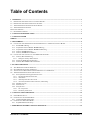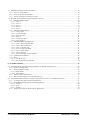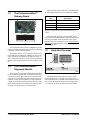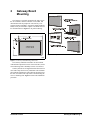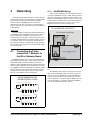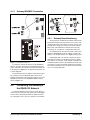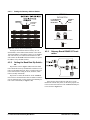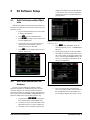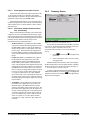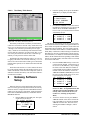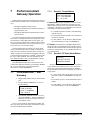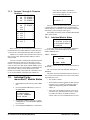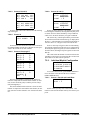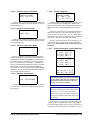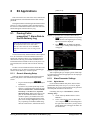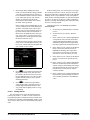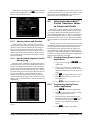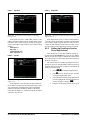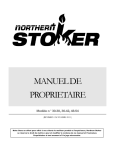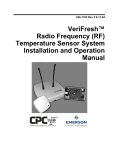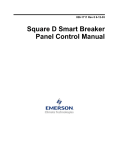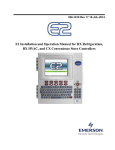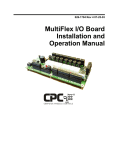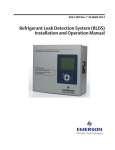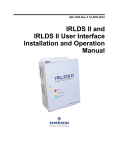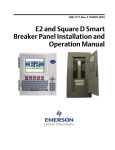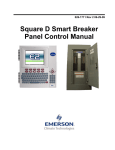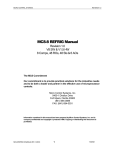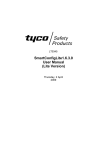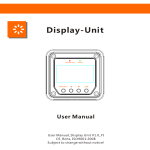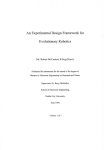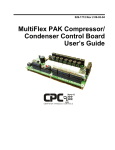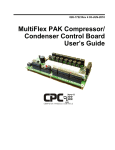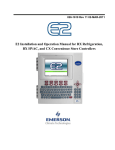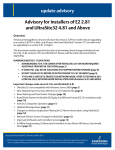Download 026-1724 - Emerson Climate Technologies
Transcript
026-1724 Rev 1 15-JAN-2009 Copeland® PerformanceAlert™ Integration with E2 RX Refrigeration Controllers 1640 Airport Road, Suite 104 Kennesaw, GA 30144 Phone: (770) 425-2724 Fax: (770) 425-9319 ALL RIGHTS RESERVED. The information contained in this manual has been carefully checked and is believed to be accurate. However, Computer Process Controls, Inc. assumes no responsibility for any inaccuracies that may be contained herein. In no event will Computer Process Controls, Inc. be liable for any direct, indirect, special, incidental, or consequential damages resulting from any defect or omission in this manual, even if advised of the possibility of such damages. In the interest of continued product development, Computer Process Controls, Inc. reserves the right to make improvements to this manual, and the products described herein, at any time without notice or obligation. Table of Contents 1 OVERVIEW ................................................................................................................................................................... 1 1.1. PERFORMANCEALERT™ USING A GATEWAY BOARD .................................................................................................. 1.2. PERFORMANCEALERT™ INTERFACING WITH E2 ......................................................................................................... 1.3. THE PERFORMANCEALERT™ GATEWAY BOARD......................................................................................................... 1.4. THE PERFORMANCEALERT™ DIAGNOSTIC MODULE ........................................................................................................................................................... 1.5. HAND-HELD TERMINAL ............................................................................................................................................... 1 1 2 2 2 2 GATEWAY BOARD MOUNTING ............................................................................................................................. 3 3 GATEWAY POWER WIRING............................................................................................................................................................................... 4 4 NETWORKING............................................................................................................................................................. 5 4.1. CONNECTING THE PERFORMANCEALERT™ MODULES TO THE E2 OR GATEWAY BOARD .......................................... 4.1.1. E2 MODBUS Wiring............................................................................................................................................. 4.1.2. PerformanceAlert™ Module MODBUS Wiring ................................................................................................... 4.1.3. PerformanceAlert™ Module MODBUS Addressing ............................................................................................ 4.1.4. Gateway MODBUS Wiring................................................................................................................................... 4.1.5. Gateway MODBUS Termination .......................................................................................................................... 4.2. CONNECTING THE GATEWAY TO THE RS485 I/O NETWORK ....................................................................................... 4.2.1. Gateway Board Numbering .................................................................................................................................. 5 5 6 6 6 7 7 7 4.2.1.1. Setting the Gateway Address Switch.................................................................................................................................. 8 4.2.2. Setting the Baud Rate Dip Switches...................................................................................................................... 8 4.2.3. Gateway Board RS485 I/O Termination............................................................................................................... 8 5 E2 SOFTWARE SETUP ............................................................................................................................................... 9 5.1. ADD PERFORMANCEALERT MODULES ......................................................................................................................... 9 5.2. SET PERFORMANCEALERT ADDRESSES ........................................................................................................................ 9 5.3. ASSOCIATION OF PERFORMANCEALERT MODULES TO COMPRESSORS ...................................................................... 10 5.4. THE E2 PERFORMANCEALERT APPLICATION ............................................................................................................. 11 5.4.1. E2 PerformanceAlert Application Overview ...................................................................................................... 11 5.4.1.1. 5.4.1.2. 5.4.1.3. 5.4.1.4. The E2/PerformanceAlert Interface.................................................................................................................................. Alarm Status ..................................................................................................................................................................... Alarm Setpoints and Code Lockout.................................................................................................................................. Association, Welded Contactor Detection, and Proofing ................................................................................................. 11 11 12 12 5.4.2. Summary Screen.................................................................................................................................................. 12 5.4.3. Status Screen ....................................................................................................................................................... 13 5.4.4. Setup Screens ...................................................................................................................................................... 13 5.4.4.1. The 7 Day Screen.............................................................................................................................................................. 13 5.4.4.2. The History Table Screen ................................................................................................................................................. 14 6 GATEWAY SOFTWARE SETUP............................................................................................................................. 14 6.1. E2 I/O BOARD SETUP ................................................................................................................................................. 6.2. I/O SETUP FOR CONDENSED MODE ............................................................................................................................ 6.2.1. Condensed Mode Point Setup ............................................................................................................................. 6.3. I/O SETUP FOR EXPANDED MODE .............................................................................................................................. 6.3.1. Expanded Mode Point Setup ............................................................................................................................... 15 15 16 16 17 7 PERFORMANCEALERT GATEWAY OPERATION ........................................................................................... 19 026-1724 Rev 1 15-JAN-2009 Table of Contents • v 7.1. PERFORMANCEALERT™ STAT SUMMARY.................................................................................................................. 19 7.1.1. Screen 1: Comm Status ....................................................................................................................................... 19 7.1.2. Screen 2: PF Alert Alarm Status ......................................................................................................................... 19 7.1.3. Screens 3 through 6: Firmware Versions ........................................................................................................... 20 7.2. INDIVIDUAL PERFORMANCEALERT™ MODULE STATUS ............................................................................................ 20 7.2.1. Individual Module Status .................................................................................................................................... 20 7.2.1.1. 7.2.1.2. 7.2.1.3. 7.2.1.4. 7.2.1.5. Screen 1............................................................................................................................................................................. Screen 2............................................................................................................................................................................. Screen 3............................................................................................................................................................................. Screen 4............................................................................................................................................................................. Screen 5............................................................................................................................................................................. 20 21 21 21 21 7.2.2. Individual Module History .................................................................................................................................. 21 7.2.2.1. 7.2.2.2. 7.2.2.3. 7.2.2.4. 7.2.2.5. 7.2.2.6. Screens 1 and 2 ................................................................................................................................................................. Screens 3 through 11......................................................................................................................................................... Screens 12 and 13 ............................................................................................................................................................. Screen 14........................................................................................................................................................................... Screens 15 through 17....................................................................................................................................................... Screen 18 and 19............................................................................................................................................................... 21 21 22 22 22 22 7.2.3. Individual Module Configuration........................................................................................................................ 22 7.2.3.1. 7.2.3.2. 7.2.3.3. 7.2.3.4. 7.2.3.5. 7.2.3.6. 7.2.3.7. Screen 1: Rack # and Install Date ..................................................................................................................................... Screen 2: Date of Installation............................................................................................................................................ Screen 3: Customer Code ................................................................................................................................................. Screen 4: Compressor Model............................................................................................................................................ Screen 5: Serial Number ................................................................................................................................................... Screen 5: Setpoints............................................................................................................................................................ Screens 6 through 8: Lockout Setpoints ........................................................................................................................... 22 23 23 23 23 23 23 7.2.4. Communication Statistics.................................................................................................................................... 24 7.2.5. Resets................................................................................................................................................................... 24 7.2.5.1. Clear History Log ............................................................................................................................................................. 24 7.2.5.2. Reset PerformanceAlert™ Module................................................................................................................................... 24 8 E2 APPLICATIONS .................................................................................................................................................... 25 8.1. PASSING PERFORMANCEALERT™ ALARM DATA TO THE E2 ADVISORY LOG........................................................... 25 8.1.1. Generic Alarming Setup ...................................................................................................................................... 25 8.1.2. Alarm Parameter Settings ................................................................................................................................... 25 8.1.2.1. Digital Alarms................................................................................................................................................................... 25 8.1.2.2. Analog Alarms .................................................................................................................................................................. 26 8.1.3. Advisory Values and Priorities ........................................................................................................................... 27 8.1.4. How the Alarm Appears in the E2 Advisory Log ................................................................................................ 27 8.2. USING PERFORMANCEALERT™ CURRENT TRANSDUCER VALUES AS COMPRESSOR PROOFS ................................... 27 8.2.1. Creating Analog Sensor Control Applications.................................................................................................... 27 8.2.2. Programming Analog Sensor Control Applications ........................................................................................... 27 8.2.2.1. General.............................................................................................................................................................................. 28 8.2.2.2. Inputs ................................................................................................................................................................................ 28 8.2.2.3. Setpoints............................................................................................................................................................................ 28 8.2.3. Setting Up Proofing in Suction Group Applications........................................................................................... 28 vi • PerformanceAlert Gateway I&O Manual 026-1724 Rev 1 15-JAN-2009 1 Overview The Copeland® PerformanceAlert™ is a module installable on Copeland® compressors that monitors and analyzes data (such as current flow and discharge line temperature). Up to 30 PerformanceAlert™ modules may be connected via MODBUS network with an E2 RX refrigeration controller to share alarm information, temperature and current flow data, and status. Network connectivity between E2 and PerformanceAlert™ may be achieved in either of two ways: 1. 2. 1.1. By using a PerformanceAlert™ Gateway board, which communicates with the module via MODBUS and mimics the behavior of a MultiFlex 16 input board, passing along data from the PerformanceAlert™ modules about compressor behavior to the site controller in the form of virtual board/point addresses. The Gateway’s board/point addresses may be used by the site controller for I/O control, logging, and alarming. If the version of E2 is 2.68F01 or above, and the PerformanceAlert modules are version 1.01F00 or above, PerformanceAlert can be connected directly to E2 without the use of a Gateway. Up to 30 PerformanceAlert™ modules may be directly connected to the E2 via MODBUS. PerformanceAlert™ Using a Gateway Board Gateway Board is also connected to the E2 via the I/O network, where it mimics the behavior of a MultiFlex input board (16AI) and sends values from the modules to the E2 as virtual board/point addresses. The PerformanceAlert™ Gateway is capable of operating in one of two different modes: a Condensed Mode, which maps a single 16AI point to the alarm status of each PerformanceAlert™ module, and an Expanded Mode, which maps sixteen 16AI points for each module, including alarm status for all alarm types, current transducer values, and discharge line temperature. In Condensed Mode, the PerformanceAlert™ Gateway mimics the equivalent of one 16AI board. In Expanded Mode, the PerformanceAlert™ Gateway mimics the equivalent of up to fourteen 16AI boards. 1.2. PerformanceAlert™ Interfacing with E2 E2 RX REFRIGERATION CONTROLLER (E2 2.68F01 or GREATER) PERFORMANCEALERT MODULES (FIRMWARE REV. 1.01F00 OR GREATER) MODBUS NETWORK Figure 1-2 - Typical Layout of PerformanceAlert™ Modules and Gateway Board If using E2 version 2.68F01 or greater, PerformanceAlert™ modules may be connected via MODBUS directly to one of the COM ports on the E2 controller. Up to 30 modules may be interconnected in a single daisychain, as shown in Figure 1-2. Direct connection of the PerformanceAlert™ modules to E2 has numerous advantages over using a Gateway board, allowing full access to all PerformanceAlert™ system information without requiring each module to use a 16AI board address for each module. Figure 1-1 - Typical Layout of PerformanceAlert™ Modules and Gateway Board A typical layout of a CPC-controlled PerformanceAlert™ network configuration is shown in Figure 11. Each compressor in each rack is equipped with one PerformanceAlert™ Diagnostic Module. All modules are wired together in a single MODBUS daisy-chain and connected to the PerformanceAlert™ Gateway board. The PerformanceAlert™ Using a Gateway Board Overview • 1 1.3. The PerformanceAlert™ Gateway Board 5 9 4 11 3 10 2 1 8 1 2 3 4 5 6 The PerformanceAlert™ Gateway is compatible with the following PerformanceAlert™ module part numbers: Copeland® P/N 943-0059-00 Application 1-phase Scroll 943-0057-00 3-phase Scroll 943-0053-00 1-phase Reciprocating 943-0055-00 3-phase Reciprocating Table 1-1 - Copeland® PerformanceAlert™ Module Part Numbers 7 6 LEGEND Hand-Held Terminal Jack 7 Alarm Status LED 8 Dip Switch RS485 I/O Network 9 Power Connector RS485 Receiver Bus Net I/O Net Term Jumpers 10 I/O Net Status LED Receiver Bus Term Jumpers 11 Receiver Bus Status LED Figure 1-3 - Gateway Board Installation and operation of the Copeland® PerformanceAlert™ Diagnostic Module is documented and supported by Copeland®, and is beyond the scope of this document. For more information, visit www.EmersonClimate.com or contact Emerson Climate Technologies, Inc. at 1-888-EMR-9950. The PerformanceAlert™ Gateway (Figure 1-3) is only required for connecting PerformanceAlert™ to an E2 using a firmware version before E2 2.68F01. 1.5. General Status LED 26502044 Hand-Held Terminal The Gateway allows you to connect up to fourteen (14) PerformanceAlert™ Diagnostic Modules. On the I/O network, the Gateway board mimics the behavior of one or more 16AI boards, which use virtual 16AI board/point addresses to pass along information from the modules to the E2. 1.4. The PerformanceAlert™ Diagnostic Module The Copeland® PerformanceAlert™ Diagnostic Module is a breakthrough innovation for troubleshooting refrigeration system faults. The module can be installed in the electrical box of the condensing unit near the compressor contactor or in the electrical panel of a refrigeration rack system. By monitoring and analyzing data from the Copeland® brand compressors, the module can accurately detect the cause of electrical and system related issues. 2 • PerformanceAlert Gateway I&O Manual Figure 1-4 - Hand-Held Terminal (HHT) The Hand-Held Terminal (HHT) (P/N 811-3110), shown in Figure 1-4, is required when using a PerformanceAlert™ Gateway. The HHT connects directly to the RJ11 jack on the Gateway and is used to configure and view status for the Gateway and its associated modules. 026-1724 Rev 1 15-JAN-2009 2 Gateway Board Mounting The Gateway is typically mounted in the same area as the site controller, near the controller’s 16AI, 8RO, and other RS485 Network peripherals. The Gateway is designed to fit into a standard 3" snap track (supplied with the board) or may be mounted in a panel or on stand-offs. Follow the dimensions in Figure 2-1 for panel mounting. Figure 2-2 - Snap-Track Installation Figure 2-1 - Gateway Board Mounting Dimensions The Gateway should be mounted in an environment with ambient temperature between -40°F and 150°F, with a non-condensing relative humidity between 5% and 95%. Gateway boards are not supplied with an enclosure but come with a snap-track for easy installation. The insulation sheet and I/O board must be removed from the track before the track is mounted. The snap-track is mounted using the 0.1875” mounting slots. Figure 2-2 shows this installation procedure. Hand-Held Terminal Gateway Board Mounting • 3 3 Gateway Power Wiring Input Voltage Power 24VAC, Class 2, 50/60Hz 5VA Table 3-1 - Gateway Power Requirements The Gateway requires 24VAC power from a Class 2 center-tapped transformer. Emerson Climate Technologies Retail Solutions supplies several sizes of center-tapped transformers for powering multiple 16AIs, 8ROs, and other RS485 peripheral boards of the E2, Einstein, and REFLECS systems. Refer to your controller’s user manual for information on how to use the center-tapped transformers listed in Table 3-1 to power multiple RS485 I/O devices for the US and Canada. Figure 3-1 shows how to connect the 56VA and 80VA transformers to the Gateway power connector. Three-Board P/N Power Rating Six-Board 640-0056 640-0080 56 VA 80 VA Table 3-1-US and Canada Power Ratings for CPC Transformers Figure 3-1 - Pinout for the 56VA (640-0056) and 80VA (6400080) Transformers 4 • PerformanceAlert Gateway I&O Manual 026-1724 Rev 1 15-JAN-2009 4 Networking 4.1.1. Networking the PerformanceAlert™ requires interconnecting all PerformanceAlert™ modules on a single MODBUS network segment, and connecting the modules directly to an E2’s MODBUS port or to the PerformanceAlert™ Gateway. If a Gateway is being used, the Gateway must also be connected to the E2 via the RS485 I/ O network port. E2 MODBUS Wiring There are three COM ports on an E2 that may be used to connect a MODBUS network: COM2, which is located on the E2’s Power Interface Board; COM4, which is available only with the RS485 COM Card (P/N 537-4890); and COM6, which is available only with the Modem/COM Expansion Card (P/N 637-4871, 637-4872, or 637-4873). Figure 4-2 shows the locations of these ports. E2 PIB MODBUS COM PORTS Cable Type Emerson Climate Technologies Retail Solutions specifies all RS485 I/O and MODBUS wiring used by the E2 must be Belden 8641 (24AWG, 300V, CPC P/N 1358641); Belden 8761 (22 AWG, 300V not stocked by CPC); or a 600V-shielded 22AWG equivalent stocked by CPC (P/ N 135-0600). These are two-connector shielded twisted pair cables that support a maximum daisy chain cable distance of 4000 feet (1219 m) between the E2 and the end device on the network. 4.1. Connecting the PerformanceAlert™ Modules To the E2 or Gateway Board MODBUS network devices must be installed using a daisy-chain network structure. A daisy-chain connects the PerformanceAlert™ modules and the E2 or Gateway Board in a single unbranched network segment, with termination resistance applied to the network at the two end devices. Figure 4-1 shows two diagrams of valid daisy-chain network structures, one with the E2 or Gateway at the beginning of the network segment, and one with the E2 or Gateway in the middle of a network segment. PERFORMANCEALERT MODBUS DAISY CHAIN TERMINATION E2 Enclosure (Right Side) E2 Modem/Expansion COM Card Mounted Above PIB COM6 Plug-In Modem Card RS485 COM Card (2 Connectors) COM4 COM2 POWER INTERFACE BOARD (PIB) Serial Device RS485 COM Port (2 Connectors) Figure 4-2 - COM Ports on E2 That May Be Used as MODBUS Ports The MODBUS cable must be connected to one of the three-terminal MODBUS connectors on the E2 port you wish to use for ECT MODBUS. Connect the MODBUS network cable segment(s) so that the BLACK wire connects to all positive (+) terminals and the WHITE wire connects to all negative (-) terminals. Connect the SHIELD wire to the GND terminal of the connector. PERFORMANCEALERT MODULES E2 or Gateway PERFORMANCEALERT MODULES TERMINATION TERMINATION PERFORMANCEALERT MODULES E2 or Gateway TERMINATION PERFORMANCEALERT MODULES Figure 4-1 - MODBUS Daisy Chain Structures Connecting the PerformanceAlert™ Modules To the E2 or Gateway Board Networking • 5 sections). • Electrical system earth ground. WHITE 0V SHIELD BLACK + Note: If grounding against a metal plate or panel that is coated or painted, scrape away the coating to expose the bare metal before making the ground attachment. 4.1.3. TO OTHER MODBUS DEVICES Figure 4-3 - MODBUS wiring to E2 COM Port Terminals 4.1.2. PerformanceAlert™ Module MODBUS Wiring PerformanceAlert™ Module MODBUS Addressing ADDRESS #1 ADDRESS #2 ADDRESS #3 ADDRESS #4 ADDRESS #5 ADDRESS #6 AD1 AD1 AD1 AD1 AD1 AD1 AD2 AD2 AD2 AD2 AD2 AD2 AD3 AD3 AD3 AD3 AD3 AD3 AD4 AD4 AD4 AD4 AD4 AD4 AD5 AD5 AD5 AD5 AD5 AD5 ADDRESS #7 ADDRESS #8 ADDRESS #9 ADDRESS #10 ADDRESS #11 ADDRESS #12 AD1 AD1 AD1 AD1 AD1 AD1 AD2 AD2 AD2 AD2 AD2 AD2 AD3 AD3 AD3 AD3 AD3 AD3 AD4 AD4 AD4 AD4 AD4 AD4 AD5 AD5 AD5 AD5 AD5 AD5 ADDRESS #13 ADDRESS #14 ADDRESS #15 ADDRESS #16 ADDRESS #17 ADDRESS #18 AD1 AD1 AD1 AD1 AD1 AD1 AD2 AD2 AD2 AD2 AD2 AD2 AD3 AD3 AD3 AD3 AD3 AD3 AD4 AD4 AD4 AD4 AD4 AD4 AD5 AD5 AD5 AD5 AD5 AD5 ADDRESS #19 ADDRESS #20 ADDRESS #21 ADDRESS #22 ADDRESS #23 ADDRESS #24 AD1 AD1 AD1 AD1 AD1 AD1 AD2 AD2 AD2 AD2 AD2 AD2 AD3 AD3 AD3 AD3 AD3 AD3 AD4 AD4 AD4 AD4 AD4 AD4 AD5 AD5 AD5 AD5 AD5 AD5 ADDRESS #25 ADDRESS #26 ADDRESS #27 ADDRESS #28 ADDRESS #29 ADDRESS #30 AD1 AD1 AD1 AD1 AD1 AD1 AD2 AD2 AD2 AD2 AD2 AD2 AD3 AD3 AD3 AD3 AD3 AD3 AD4 AD4 AD4 AD4 AD4 AD4 AD5 AD5 AD5 AD5 AD5 AD5 Figure 4-5 - PerformanceAlert™ MODBUS Addressing Jumpers AD1 through AD5 on the PerformanceAlert™ module set the MODBUS device address. Modules should be uniquely numbered in sequence starting with 1 and continuing in numerical order up to 30. Refer to Figure 4-5 for jumper settings for each address number. 4.1.4. Gateway MODBUS Wiring Figure 4-4 - PerformanceAlert™ MODBUS Wire Connection The MODBUS connector for the PerformanceAlert™ module is located as shown in Figure 4-4. Connect the MODBUS network cable segment(s) so that the BLACK wire connects to all positive (+) terminals and the WHITE wire connects to all negative (-) terminals. Connect the SHIELD wire to the GND terminal of the connector. The GND terminal of each module must also be connected to a separate solid earth ground, using a 14AWG wire no more than six (6) inches in length. The best earth ground sources to use are listed below, in priority order: • A large metal panel or plate that is connected to a good electrical ground. A panel or plate that is at least 3 feet by 3 feet (0.9 m by 0.9 m) is desirable. • Earth grounded steel rack. Figure 4-6 - Gateway Board MODBUS Wiring Connect the Gateway to the MODBUS network as shown in Figure 4-6. Connect the BLACK wire to RS485+, the WHITE wire to RS485-. Connect the SHIELD wire to the middle (0v) terminal. For convenience, when the Gateway is not the end of the daisy-chain, the MODBUS connector has a second set of terminals. • Water pipes (metal, assuming there are no plastic 6 • PerformanceAlert Gateway I&O Manual 026-1724 Rev 1 15-JAN-2009 4.1.5. Gateway MODBUS Termination Figure 4-8 - Connecting the Gateway to the RS485 Network 4.2.1. Gateway Board Numbering The E2, Einstein, or REFLECS controller interprets the PerformanceAlert™ Gateway board as one or more 16AI Analog Input boards. The number of virtual "boards" is dependent on two things: the setting of the board’s address DIP switch, and whether the PerformaceAlert Gateway will operate in "Condensed" or "Expanded" data mode. In Condensed mode, the Gateway behaves in the same manner as one 16AI board whose address is equal to the address set by the DIP switches (see Figure 4-9 on page 8). Figure 4-7 - MODBUS Termination To minimize network interference on the MODBUS network, the daisy chain must be terminated at both endpoints, with all devices in between left unterminated. Refer to the diagram in Figure 4-1 for diagrams showing the daisy chain endpoints. In Expanded mode, the Gateway assigns each PerformanceAlert™ module a 16AI address equal to its MODBUS address. For example, when modules 1 through 8 are enabled through the Gateway in Expanded mode, the Gateway behaves as eight 16AI boards numbered 1 through 8. The address DIP switches have no function when the Gateway is set to Expanded mode. The PerformanceAlert™ module is terminated by placing a jumper across the TRMNTR pins. The Gateway board is terminated by setting the three jumpers next to the MODBUS connector to the TERMINATION setting as shown in Figure 4-7. 4.2. Connecting the Gateway to the RS485 I/O Network Connect the RS485 I/O Network wire to the three-terminal connector on the Gateway board as shown in Figure 4-8. For further information about how RS485 networks are configured, refer to your site controller’s user manual. Connecting the Gateway to the RS485 I/O Network Networking • 7 4.2.1.1. Setting the Gateway Address Switch GATEWAY DIP SWITCH MODBUS BAUD RATE I/O NETWORK OR COM A AND D BAUD RATE MODBUS BAUD RATE 1 2 3 4 5 6 7 8 I/O NET BAUD RATE SETTINGS 9600 19200 MODBUS BAUD RATE SETTINGS 9600 Figure 4-9 - Gateway Dip Switch Numbering Figure 4-10 - Dip Switch Setting for Numbering Gateway If using the PerformanceAlert™ Gateway in Condensed Mode, set the address DIP switches to the virtual 16AI board address you wish the Gateway to use (Figure 4-9). The Gateway in Condensed mode behaves in the same manner as one 16AI board whose address is equal to the address set by the DIP switches. 4.2.3. 4.2.2. Gateway Board RS485 I/O Termination Setting the Baud Rate Dip Switches Dip switches 6 and 7 (Figure 4-10) control the baud rate at which the Gateway communicates with the site controller on the RS485 Network. These switches must be set to the same baud rate setting as the E2, Einstein, or REFLECS (usually 9600 baud). Dip switch 8 controls the baud rate on the MODBUS network. Since the PerformanceAlert™ module communicates at 9600 baud only, set this switch to the DOWN position to select 9600 baud (see Figure 4-10). 8 • PerformanceAlert Gateway I&O Manual Figure 4-11 - Gateway RS485 I/O Network Termination If the Gateway board will be an end device on the RS485 I/O network daisy chain, set the three jumpers next to the I/O Network connector to the TERMINATION position as shown in Figure 4-11. 026-1724 Rev 1 15-JAN-2009 5 E2 Software Setup 5.1. Add PerformanceAlert Modules module in the Name field. The default name is .PA.XX.YY, where XX is the unit number of the E2 and YY is a sequential number beginning with 01. Add the total number of PerformanceAlert modules to be connected to this E2 in the "Perf Alert" field in the Connected I/O screen: 1. Log in to the E2 with the access level needed to change configuration. 2. Press I to access the Main Menu. 3. Press to navigate to the Connected I/ O screen (Figure 5-1). 4. 5. Use the arrow keys to select the Perf Alert field. Enter the total number of PerformanceAlert devices in this field. Press J to save changes and exit to the Network Setup menu. Figure 5-2 - Controller Setup Screen (Before Commissioning PerformanceAlert) 4. Press D: SET ADDRESS. From the menu that appears, press 2 - COMMISSION DEVICE. 5. The E2 will prompt you to enter the MODBUS address of the PerformanceAlert module you are setting up. Enter the address and press e. The message "MODBUS Device Address is set" will appear at the bottom of the dialog box (Figure 5-3). Figure 5-1 - Add PerformanceAlert Devices 5.2. Set PerformanceAlert Addresses The next step after adding the number of PerformanceAlert modules is commissioning each one in the Controller Setup screen. This step assumes all PerformanceAlert modules are powered, on-line, and addressed. If not, follow the steps in Section 3 and Section 4 to configure the modules before proceeding with this step. 1. Login and press I to navigate to the Controller Setup screen (Figure 5-2). 2. Use the arrow keys to select the Name of the PerformanceAlert you wish to commission. 3. If desired, enter a 15-character name for the Add PerformanceAlert Modules Figure 5-3 - Set Address for PerformanceAlert 6. Press ) to return to the Controller Setup screen. The address number will be shown in the Node/Board# field for the module you just configured. Repeat these steps to set up E2 Software Setup • 9 all PerformanceAlert modules (Figure 5-4). 2. Press (Associations). 3. Press to select "PerformanceAlert/ISD" from the Associations menu. The screen will display the ISD/PerformanceAlert Suction Group Associations screen will appear (Figure 5-6) Figure 5-4 - Controller Setup (After PerformanceAlert Commissioning) When finished commissioning, all PerformanceAlert modules should be properly communicating with the E2. Press J to exit the Controller Setup screen, then press to view the Controller Status screen. The PerformanceAlert modules you added should be displayed here showing a status of "Online" (Figure 5-5). Figure 5-6 - ISD/PerformanceAlert Suction Group Associations Screen NOTE: Before proceeding with this stage, you may need to write down the stage numbers of each compressor as they are set up in the Enhanced Suction Group application(s). You may find this information in tab C7 of the Enhanced Suction Group setup screens. Figure 5-5 - Controller Status Screen If one or more PerformanceAlert modules read "Offline," check network wiring and addressing. If the Status reads "No Port," this means the COM port the modules are connected to is not set up as a MODBUS port. Press 6++ and set the COM port type to "MODBUS." 5.3. All PerformanceAlert modules will be listed in this screen. Associate each module with a compressor belonging to an Enhanced Suction Group application: 1. 2. Press the RIGHT ARROW key to highlight the Comp field. Enter the stage number assigned to this compressor in the suction group application. If the physical compressor has an unloader, the Comp field in this screen should contain the number of the stage that is defined as "Comp" in the suction group’s Stage Setup screen. 3. Leave the Unld1 and Unld2 fields blank (PerformanceAlert does not support unloaders). 4. If you wish for the PerformanceAlert to be used as a proof checking device, leave the Proof field set to "YES." Otherwise, highlight this field and press * to change this field to "No" if you do not wish to use Perfor- Association of PerformanceAlert Modules to Compressors Once all PerformanceAlert modules are online, the final step in setup is to associate each PerformanceAlert module to the compressor stage to which it is assigned in an E2 Enhanced Suction Group application. 1. Press I to access the Main Menu. 10 • PerformanceAlert Gateway I&O Manual Highlight the Suction Appl field and press D. Select the name of the suction group application and press >. 026-1724 Rev 1 15-JAN-2009 manceAlert as a proof checking device. Continue until all modules are associated. Press J to save and exit when finished. The association connections will be made when you exit the screen (see Section 5.4.1.4.). 5.4. The E2 PerformanceAlert Application Each PerformanceAlert module connected to the E2 is associated with its own PerformanceAlert application in the E2. The application allows display of module status in E2 status and summary screens as well as the ability to log & graph data, pass alarms from the PerformanceAlert module to the E2’s Advisory Log, and read/write setpoints. 5.4.1. E2 PerformanceAlert Application Overview 5.4.1.1. The E2/PerformanceAlert Interface From the point a PerformanceAlert module is commissioned, the PerformanceAlert application in the E2 that was created when the module was commissioned becomes the primary interface to the PerformanceAlert. Setpoints and other configuration data are stored in the PerformanceAlert application, and all changes to these setpoints must be made through the application. Upon commissioning, the E2 automatically reads the PerformanceAlert’s model type. The model type is used to customize the application’s alarm codes and set point visibility for the specific model type (alarm codes 6 and 7, for example, are different dependent on model type). 5.4.1.2. Alarm Status The E2’s PerformanceAlert application receives the alarm status from the PerformanceAlert module and displays it in the PerformanceAlert status and summary screens. When alarms occur in the PerformanceAlert module, the associated E2 PerformanceAlert application passes the alarm into the E2 Advisory Log. Each alarm code type that the PerformanceAlert module can generate must be programmed with the desired advisory characteristics: the advisory type (ALARM, NOTICE, FAIL, or DISABLED), and the advisory priority (from 1 to 99). Table 5-1 shows the alarm codes that generate E2 advisories, along with the default advisory characteristics. Note that Code 6 and Code 7 alarms are different depending on the model of PerformanceAlert used. Alarm Code Default Alarm Type Pri # HIGH DISCHARGE (Code 1) Notice 99 COMPONENT TRIP (Code 2) Notice 99 SHORT CYCLING (Code 3) Notice 99 LOCKED ROTOR (Code 4) Failure 20 OPEN CKT COMPR (Code 5) Failure 20 OPEN START (Code 6, singlephase models) MISSING PHASE (Code 6, three phase models) Failure 20 OPEN RUN (Code 6, single-phase models) REVERSE PHASE (Code 7, threephase scroll) Failure 20 WELDED CONTACTS (Code 8) Failure 20 LOW VOLTAGE (Code 9) Notice 99 Table 5-1 - PerformanceAlert Alarms & Parameters In addition, the E2 application has three advisory types which are not linked to an alarm code in the PerformanceAlert, but is generated by the application: • DLT Sensor Fail - Occurs when the sensor measuring discharge line temperature fails. • Wrong Device - Occurs when a device that is not a PerformanceAlert is given a MODBUS number currently assigned to a PerformanceAlert in E2’s Network Services. • Incompatible Firmware - Occurs when a PerformanceAlert’s firmware revision number is not high enough to be supported by the current version of E2. Table 5-2 shows the default alarm configuration parameters for these three advisory types. Alarm Code Default Alarm Type Pri # DLT Sensor Type Notice 99 Wrong Device Notice 99 Incompatible Firmware Fail 20 Table 5-2 - PerformanceAlert Alarms Initiated by E2 The E2 PerformanceAlert Application E2 Software Setup • 11 5.4.1.3. Alarm Setpoints and Code Lockout 5.4.2. Summary Screen Alarm codes such as the DLT high temperature (Code 1) will require setpoints to be defined by the installer. Alarm setpoints are entered in the E2’s PerformanceAlert application setup screens (see Section 5.4.4.). All PerformanceAlert alarms (Code 1 through Code 9) can also be programmed to cause lockout of the compressor when an alarm occurs a certain number of times within a 24-hour period. 5.4.1.4. Association, Welded Contactor Detection, and Proofing When a PerformanceAlert module is associated with a compressor as part of an Enhanced Suction Group, input/ output connections between the PerformanceAlert application and the Enhanced Suction Group application are automatically made so that the Suction Group can use information from the PerformanceAlert: • Welded Contactor - The WELD CONT ALERT output of the PerformanceAlert application is tied to the WELDED CONTCTx input of the Enhanced Suction Group (where x is the number of the compressor stage). The PerformanceAlert application turns this output ON when a welded contactor alarm occurs, which will then notify the Enhanced Suction Group. • Compressor Proof - The PROOF OUT output of the PerformanceAlert application is tied to the COMP PROOFx input of the Enhanced Suction Group (wherex is the number of the compressor stage). The PerformanceAlert application turns this output ON only when the compressor is called to be ON and the current sensors read a level of current above 0.1 amps. For single-phase models, CT1 must be above 0.1 amps; for three-phase models, both CT1 and CT3 must be above 0.1 amps. PROOF OUT will be OFF if one or both current sensors do not show proper current levels, which will result in the Suction Group detecting the compressor as being in proof failure. Figure 5-7 - PerformanceAlert Summary Screen If more than one PerformanceAlert module is connected to this E2, the PerformanceAlert Summary Screen provides an at-a-glance look at the status of all PerformanceAlert modules. To access the Summary Screen: 1. Press I followed by (Configured Applications). 2. Select "PerformanceAlert" from the Configured Apps menu. Each PerformanceAlert shown in this screen displays the DLT Temperature, Network Status (Online or Offline), the most current active alarm code and alert message (or ".." and "No Alert" if no code is active). To select a single PerformanceAlert application to view additional information, use the arrow keys to highlight the module you wish to view and press >. The application’s Status Screen will appear. • Actual Run - The ACT RUN OUT output of the PerformanceAlert application is tied to the ACT RUN INx input of the Enhanced Suction Group (wherex is the number of the compressor stage). The PerformanceAlert application uses this output to reflect the current operating state of the compressor as verified by analyzing the current sensors. This output is ON when the relay status is ON and current sensor CT1 (and CT3, if a three-phase module) reads above 0.1 amps. Otherwise, this output will read OFF. 12 • PerformanceAlert Gateway I&O Manual 026-1724 Rev 1 15-JAN-2009 5.4.3. Status Screen All setup fields in the PerformanceAlert application have on-line help that describes their function and instructions on how to configure them. To access on-line help for a parameter, highlight the field using the arrow keys, then press F. There are two screens in the PerformanceAlert Setup Screens that are actually status screens that display runtime and history information read from the PerformanceAlert module: the 7 Day screen, and the History screen. 5.4.4.1. The 7 Day Screen Figure 5-8 - PerformanceAlert Status Screen The Status Screen shows the current values of all PerformanceAlert error codes, input values (such as DLT, input voltage, and CT currents), run times, and whether the compressor is in lockout or trip mode. Press E from the Status Screen to access the PerformanceAlert Setup Screens. 5.4.4. Setup Screens Figure 5-10 - The 7 Day Screen (Setup Screens) The 7 Day screen is accessible by pressing E from the PerformanceAlert Status Screen and pressing 4+ to select the "7 Day" tab. This screen shows the number of compressor starts and the total amount of run time (in minutes) over the last seven "days." "Days" in this screen are not calendar days but 24hour divisions of time from the current time; in other words, "Day 1" consists of the period from the current time to 24 hours ago, and Day 2 is the period of 24 hours before that. Figure 5-9 The PerformanceAlert Setup Screens are where alarm set points and other configuration settings are edited. Use the A and B keys to scroll through the setup screens, and the arrow keys to select fields within the setup screens. The E2 PerformanceAlert Application E2 Software Setup • 13 5.4.4.2. The History Table Screen 2. From the opening screen, press the DOWN ARROW key to display the Main Menu screen. SELECT: 1 1=INDIVIDUAL 2=STAT SUMMARY 3=GW SETUP 3. PF PF PF PF Figure 5-11 - The History Table (Setup Screen) The History Table shows a summary of which alarm codes have occurred over the last 8 days. Each alarm code from 1 to 11 is shown here next to eight columns numbered 1 through 8. The columns represent the previous eight "days," which are not calendar days but 24 hour divisions of time from the current day. In other words, "Day 1" consists of the period from the current time to 24 hours ago, and Day 2 is the period of 24 hours before that. Each numbered column will have either a "Y" or an "N" to signify if the alarm code occurred on that day. A "Y" indicates one or more alarm codes of that type occurred in the numbered time period; an "N" indicates the alarm code did not occur. 4. Gateway Software Setup Plug the HHT into the HHT jack. The Opening Screen will be shown. PF ALERT GATEWAY 810-3730 VER: 1.10B07 02 (PRESS ) 14 • PerformanceAlert Gateway I&O Manual : : : : UNK UNK UNK UNK Press the RIGHT ARROW key to move the cursor to the PF ALERT 1 field at the top of the screen. Use the MINUS (-) key to change the field’s value from DIS (if no module is connected that uses this address) or ENB (if a module will use this address). Use the UP ARROW and DOWN ARROW keys to move the cursor to other fields on the screen, and repeat until all are set correctly. PF PF PF PF When the Gateway and all PerformanceAlert™ modules are correctly powered up and networked, the Gateway firmware must be configured with a Hand-Held Terminal (HHT) to set the Gateway’s data mode, enable used PerformanceAlert™ MODBUS addresses, and disable unused MODBUS addresses. 1. ALERT-1 ALERT-2 ALERT-3 ALERT-4 The four PF Alert Enable screens have a total of fourteen fields numbered PF ALERT-1 through PF ALERT-30. These fields correspond to the addresses of the connected PerformanceAlert™ modules. The field values represent whether the module at that address is enabled (ENB), disabled (DIS), or unknown (UNK) meaning no module with that address is currently communicating with the gateway. For each address, if a module is connected and is using that address, the PF ALERT field corresponding to that number must be set to ENB (enable). All others must be set to DIS or left in the UNK state. Each alarm code also has a "Count" column. The number in this column contains the total number of this type of alarm code that has occurred for this compressor (since installation or the last time history was cleared out of the PerformanceAlert module). 6 Press RIGHT ARROW to move the cursor to the SELECT field, then press 3 to choose GW SETUP. Press the DOWN ARROW key twice to enter your selection and view the PF Alert Enable screens. ALERT-1 ALERT-2 ALERT-3 ALERT-4 : : : : ENB ENB ENB ENB IMPORTANT: Always set unused addresses to "DIS." In Expanded Mode, this will allow the 16AI board number to be used by other I/O network devices (see Section 6.3., I/O Setup for Expanded Mode). 5. To move to the next screen, press DOWN ARROW until the cursor moves off the bottom of the HHT screen, then press DOWN ARROW one more time. The next screen, showing PF ALERT-5 through 8, will be shown. 026-1724 Rev 1 15-JAN-2009 6. Repeat steps 4 and 5 until all PF ALERT fields are set. From the fourth and last PF ALERT field screen, press the DOWN ARROW key to scroll to the next config screen, the Data Mode screen. Log in to the E2 with an access level high enough to change configuration, and press I to open the Connected I/O Boards and Controllers screen. PF ALERT DATA: CONDENSED 7. Press RIGHT ARROW to move the cursor to the Data Mode field. Use the MINUS (-) key to toggle between CONDENSED and EXPANDED mode. Refer to Section 6.2., I/O Setup for Condensed Mode, and Section 6.3., I/O Setup for Expanded Mode, for a complete description of both modes. When finished, press DOWN ARROW twice to save changes and move to the next screen. 8. The final screen under the GW SETUP menu option is a read-only status screen showing the configuration of the I/O and MODBUS networks. The first two lines, IONET ADDRESS and IONET BAUD, show the board number and baud rate as set by the Gateway board’s DIP switches. The last two lines, MOD BAUD and MOD PARITY, will always read 9600 and NONE respectively, since the Gateway’s MODBUS port needs to be set to 9600 baud with no parity. If MOD BAUD reads 19200, the Gateway dip switch is set wrong and must be switched to the DOWN position (see Figure 4-10 on page 8) IONET ADDR:1 IONET BAUD:9600 MOD BAUD :9600 MOD PARITY:NONE 6.1. E2 I/O Board Setup The E2 must be configured to communicate with the Gateway by adding the board(s) to the system configuration. Figure 6-1 - Connected I/O Boards Screen Add as many 16AIs as are necessary to cover the board number(s) used by the PerformanceAlert™ Gateway. The E2 will add the specified number of 16AI boards, numbered 1 through the number you entered, to the network configuration. Press Jto save and exit. After adding the board(s), press I (ONLINE STATUS) to view the current status of the network. Verify that the address(es) used by the PerformanceAlert™ Gateway are shown in this list and read "Online." 6.2. I/O Setup for Condensed Mode Note: If you will be using the PerformanceAlert™ Gateway in Expanded Mode, skip this section and follow the instructions in Section 6.3., I/O Setup for Expanded Mode. In Condensed Mode, the Gateway behaves as a single 16AI board address whose address is set by the board’s address DIP switches (see Section 4.2.1.1., Setting the Gateway Address Switch). Points 1 through 14 of this virtual board correspond to the overall alarm status of PerformanceAlert™ modules #1 through #14. The point will be ON as long as one or more of the following failure conditions are active: E2 I/O Board Setup 1. The PerformanceAlert™ module is not communicating with the Gateway, OR 2. Alert code 4, 5, 6, 7, 8, and/or 10 are active, OR Gateway Software Setup • 15 3. 6.2.1. The compressor is in lockout Condensed Mode Point Setup 6.3. To set up the Gateway’s virtual 16AI points for use in logging, alarming, and I/O control, press I (INPUT DEFINITIONS) to access the Input Status screen. If you will be using the PerformanceAlert™ Gateway in Condensed Mode, skip this section and follow the instructions in Section 6.2., I/O Setup for Condensed Mode. Sixteen rows in the Input Status table will have the same number in the Brd field as the virtual 16AI address of the Gateway board. These rows correspond to "points" 1 through 16 on the Gateway. Since 15 and 16 are invalid PerformanceAlert™ module addresses, these points will be unused and will always be OFF. NOTE: Expanded Mode may not be used if networking the Gateway to an RMCC. The RMCC will only support Condensed Mode. To make a point ready for use by the E2, you must set the input name and type from this screen: 4. Use the arrow keys until the cursor highlights the Application field in the row corresponding to the point you wish to set up. 5. Press A - SETUP 6. When prompted to select the data type, select - Digital. The Digital Input setup screen will be displayed. 7. 8. 9. In the Point Name field, enter a unique name that will help you & others easily know the function of this point. For example, if setting up point 1, which will be the alarm status of PerformanceAlert™ module #1, an appropriate name would be PF ALERT CMP1. Press J to save the name and return to the Input Status screen. The point will now display a "D" (for digital) in the Type column, and will also display the current value of the point in the Value field (ON or OFF). Repeat steps 1 through 5 until all points are defined. When finished, the points are ready for use in E2 applications. If you wish to set up the Condensed Mode points so that alarms from PerformanceAlert™ are written to the E2 Advisory Log, refer to Section 8.1.1., Generic Alarming Setup. You may wish to use the Gateway points as inputs for Digital Sensor control applications, where you may set up output control. Refer to the E2 User’s Guide (P/N 0261610) for Digital Sensor Control setup instructions. I/O Setup for Expanded Mode In Expanded mode, for every PerformanceAlert™ module address set to "enable" (ENB) in the Gateway (see step 4 of the Gateway Setup instructions in Section 5.4.), the Gateway board will emulate a 16AI board whose board number is the same number as the PerformanceAlert™ module. When a PerformanceAlert™ module is set to "disable" (DIS) in the Gateway, the Gateway board does not use this board number, meaning it may be used by other MultiFlex input boards. Each virtual 16AI board address shares sixteen data points corresponding to alarm states and sensor values from the PerformanceAlert™ module. The point numbers and functions are fixed and are the same for each module. Table 6-1 lists the point numbers and their data types and functions. Point # Type Function 1 Digital High DLT Warning 2 Digital System Component Trip 3 Digital Compressor Short Cycle 4 Digital Compressor Locked Rotor 5 Digital Open Circuit 6 Digital Missing Phase 7 Digital 3 Phase Circuit Failure 8 Digital Welded Contactor 9 Digital Low Voltage Notice 10 Digital Communication Failure 11 Digital DLT Open/Short Failure Table 6-1 - PerformanceAlert™ Gateway Expanded Mode Input Map 16 • PerformanceAlert Gateway I&O Manual 026-1724 Rev 1 15-JAN-2009 Point # Type High DLT warning for PerformanceAlert™ module #3, an appropriate name would be HIGH DLT CMP3. Function 12 Digital Relay State 13 Analog T1 Current (0-655 Amps) 14 Analog T3 Current (0-655 Amps) 15 Analog Discharge Line Temperature (-58°F—266°F) 16 Digital Digital Summary (same as alarm summary output in Condensed mode (Section 6.2.) ) Table 6-1 - PerformanceAlert™ Gateway Expanded Mode Input Map Points 1 through 11 are alarm states. They will be ON whenever the corresponding alarm type is active on the PerformanceAlert™ module, and OFF when the alarm type is not active. 5. Press J to save the name and return to the Input Status screen. The point will now display a "D" (for digital) in the Type column, and will also display the current value of the point in the Value field (ON or OFF). 6. Repeat steps 1 through 5 until all digital points are defined. Setup for Points 13 and 14 (Current Transducers) 1. Use the arrow keys until the cursor highlights the Application field in the row corresponding to the point you wish to set up. 2. Press A - SETUP Point 12 represents the digital state of the PerformanceAlert™’s compressor relay (ON when the compressor relay is ON, and OFF when the compressor is OFF). 3. Points 13 and 14 are the measured currents through T1 and T3 respectively. 4. Point 16 has the same function as the alarm state point in Condensed Mode. It is ON whenever any alarm is active on the PerformanceAlert™ module. Consequently, whenever any of the points from 1 through 11 are ON, point 16 will be ON as well. In the Point Name field, enter a unique name that will help you & others easily know the function of this point. For example, if setting up point 13 on board #3, which will be the T1 current for PerformanceAlert™ module #3, an appropriate name would be T1 AMPS CMP3. 5. 6.3.1. In the Sensor Type field, press F4 to access the Look-Up table. Highlight "Linear" as the sensor type, and press > to select. 6. In the Select Eng. Units field, press F4 to access the Look-UP table. Highlight "A" as the unit type, and press > to select. 7. The Low Eng Units and High Eng Units fields near the bottom of the screen must be set to 0 and 655.5 respectively. The Low Eng Units by default should read 0 and will not require modification. Move the cursor to the High Eng Units field and enter 655.5 as the new value. 8. Press J to save the name and return to the Input Status screen. The point will now display a "A" (for digital) in the Type column, and will also display the current value of the point in the Value field (ON or OFF). 9. Repeat steps 1 through 8 until all current transducer points have been defined. will be displayed. Point 15 is the measured temperature read from the discharge line temperature sensor. Expanded Mode Point Setup To set up the Gateway’s virtual 16AI points for use in logging, alarming, and I/O control, press I (INPUT DEFINITIONS) to access the Input Status screen. For every board number used by the PerformanceAlert™ Gateway, there will be sixteen rows in the Input Status table corresponding to "points" 1 through 16 on the Gateway. To make a point ready for use by the E2, you must set the input name and type from this screen. Setup for Digital Points (1-12, 16) 1. Use the arrow keys until the cursor highlights the Application field in the row corresponding to the point you wish to set up. 2. Press A - SETUP 3. When prompted to select the data type, select - Digital. The Digital Input setup screen will be displayed. 4. In the Point Name field, enter a unique name that will help you & others easily know the function of this point. For example, if setting up point 1 on board #3, which will be the I/O Setup for Expanded Mode When prompted to select the data type, select - Analog. The Analog Input setup screen Setup for Point 15 (Discharge Line Temp) 1. Use the arrow keys until the cursor highlights the Application field in the row corresponding to the point you wish to set up. Gateway Software Setup • 17 2. 3. Press A - SETUP When prompted to select the data type, select - Analog. The Analog Input setup screen will be displayed. 4. In the Point Name field, enter a unique name that will help you & others easily know the function of this point. For example, if setting up point 15 on board #1, an appropriate name would be DLT CMP1. 5. In the Sensor Type field, press F4 to access the Look-Up table. Highlight "Linear" as the sensor type, and press > to select. 6. In the Select Eng. Units field, press F4 to access the Look-UP table. Highlight "DF" (if using °F on this E2) or "DC" (if using °C on this E2) as the unit type, and press > to select. 7. Set the Low Eng Units and High Eng Units. • If using °C (DC) as the unit, enter -50 as the Low Eng Unit and 130 as the High Eng Unit. • If using °F (DF) as the unit, enter -58 as the Low Eng Unit and 266 as the High Eng Unit. 8. Press J to save the name and return to the Input Status screen. The point will now display a "D" (for digital) in the Type column, and will also display the current value of the point in the Value field (ON or OFF). When finished, the points are ready for use in E2 applications. You may wish to use the Gateway points as inputs for Analog and Digital Sensor control applications, where you may set up logging, alarming, and (if desired) output control. Refer to the E2 User’s Guide (P/N 026-1610) for Analog and Digital Sensor Control setup instructions. 18 • PerformanceAlert Gateway I&O Manual 026-1724 Rev 1 15-JAN-2009 7 PerformanceAlert Gateway Operation During normal operation the operating status of the PerformanceAlert™ modules can be viewed in either of three ways: • Through E2 appliction status screens, • Through PerformanceAlert™ Software loaded on a laptop computer, and • Through the Hand-Held Terminal interface on the Gateway board. The means for checking status on the E2 will depend on how you have configured the Gateway board points. If you created Sensor Control applications for each point, you may view the PerformanceAlert™ status using the Sensor Control status and summary screens. Refer to the E2 User’s Guide (P/N 026-1610) for more details. The PerformanceAlert™ Software is a utility which connects the PerformanceAlert™ module to an RS232 or USB port on the computer and allows direct viewing of a module’s diagnostics information and setpoints. This tool is documented and supported by Copeland®, and is beyond the scope of this document. For more information, visit www.EmersonClimate.com or contact Emerson Climate Technologies, Inc. at 1-888-EMR-9950. The Hand-Held Terminal can be used to look at the overall online and alarm summary of all modules (Section 7.1.) as well as the status of an individual PerformanceAlert™ module (Section 7.2.). 7.1. PerformanceAlert™ Stat Summary 1. Plug the HHT into the Gateway board’s HHT jack. 2. Press the DOWN ARROW key to move to the Main Menu. SELECT: 2 1=INDIVIDUAL 2=STAT SUMMARY 3=GW SETUP 3. 7.1.1. Screen 1: Comm Status COMM STATUS: 12345678901234 111111XXXXXXXX E2: ACTIVE Comm Status. The list of characters on Line 3 of the HHT display, which are numbered 1 through 14 by the numbers above them on Line 2, represent the online status of modules 1 through 14. For each module, this character will display one of the following states: • 1 - PerformanceAlert™ module is communicating with the Gateway. • 0 - PerformanceAlert™ module is not communicating with the Gateway • X - This address is set to “disable” (DIS) and thus not communicating (see step 4 of Section 5.4.). E2 Status. The bottom line of the HHT display shows the current state of communication between the Gateway and the E2. This field will read ACTIVE when the Gateway and E2 are communicating, or NO COMM when they are not communicating. 7.1.2. Screen 2: PF Alert Alarm Status PF ALERT ALARM STATUS: 1234567901234 000000XXXXXXX The list of characters on Line 4, numbered 1 through 14 by the numbers above them on Line 3, show the current alarm active status of the PerformanceAlert™ modules. For each module, this character will display one of the following states: • 1 - Active alarm, following the same criteria as the alarm status outputs (see Section 6.2. for ON criteria) • 0 - No alarms are active on the PerformanceAlert™ module • X - This address is set to “disable” (DIS) and thus not communicating (see step 4 of Section 5.4.). Press RIGHT ARROW and then 2 to select "STAT SUMMARY." Press the DOWN ARROW key two times to navigate to the first stat summary screen. The six screens under the Stat Summary heading will show you online status, alarm status, and firmware version for the PerformanceAlert™ modules. PerformanceAlert™ Stat Summary PerformanceAlert Gateway Operation • 19 7.1.3. Screens 3 through 6: Firmware Versions 1 ON [2.00B02] 2 ON [2.00B02] 3 ON [2.00B02] 4 ON [2.00B02] 5 ON [2.00B02] 6 ON [2.00B02] 7 OFF [ ] 8 OFF [ ] 9 OFF [ ] 10 OFF [ ] 11 OFF [ ] 12 OFF [ ] 13 OFF [ ] 14 OFF [ ] field, enter the number of the PerformanceAlert™ module you wish to view. Press DOWN ARROW twice. PF ALERT 1-14 SELECT: 1 You may only select a PerformanceAlert™ address for a module that is set to ENABLE and is communicating with the Gateway. If a module is not enabled or is not communicating, an error message will be given. If the address selected is on-line, the Individual Module Menu will be shown. 7.2.1. Individual Module Status SELECT: 1 1=STATUS 4=STATS 2=HISTORY5=RESET 3=CONFIG These screens show the enable/disable status of all 14 PerformanceAlert™ module addresses, and the firmware versions of the connected PerformanceAlert™ modules. To view the status screens, press RIGHT ARROW to move the cursor to the Select field. Press 1 and then DOWN ARROW twice. Addresses set to enable will be shown as ON or OFF in these screens, while disabled module addresses will be shown as DIS. 7.2.1.1. Screen 1 Any time a module is enabled and communicated with a PerformanceAlert™ Gateway, its firmware revision number is recorded by the Gateway and displayed in this screen. In most cases, this means enabled modules will be shown with firmware revision numbers, and disabled ones will be shown without revision numbers between the brackets. If a module is later removed or disabled, however, its revision number will remain in its address slot. 7.2. Individual PerformanceAlert™ Module Status 1. Plug the HHT into the Gateway board’s HHT jack. 2. Press the DOWN ARROW key to move to the Main Menu. SELECT: 1 1=INDIVIDUAL 2=STAT SUMMARY 3=GW SETUP 3. Press RIGHT ARROW and then 1 to select “INDIVIDUAL.” Press the DOWN ARROW key two times. 4. Press the RIGHT ARROW key. In the Select 20 • PerformanceAlert Gateway I&O Manual PF ALERT: 1 ONLINE ALARM: NONE This screen shows the on-line status and alarm status of the module. The on-line status will read ONLINE, OFFLINE, or DISABLE. The alarm status will read NONE when no alarm is active. It will read ACTIVE when one or more of the following conditions are true: • The module is offline, • The PerformanceAlert™ module has shut down the compressor (see Copeland® PerformanceAlert™ Application Engineering Bulletin and Section 7.2.3.7., or • Alert codes 4 (Locked Rotor Alarm), 5 (Open Circuit Detected), 6 (Missing Phase Alarm), 7 (Open Circuit/Reverse Phase), 8 (Welded Contactor Alarm), and/or 10 (Lost Communication) are active. 026-1724 Rev 1 15-JAN-2009 7.2.2.1. Screens 1 and 2 7.2.1.2. Screen 2 IN ST: 00000000 OUT ST: 00000000 SYS ST:0 0000 FLAGS : 00000000 LAST 10 ALARMS: A1 -MOST RECENT A10-PAST 24H A1: 10 A2: 4 A3:6 A4 :4 A5:6 A6 :4 A7:6 A8 :8 A9:10 A10:1 This status screen shows the input, output, system, and warning flag status displayed as bits. 7.2.1.3. Screen 3 POWER V : CT1 (A) : CT2 (A) : LRA PEAK: 0.00 1.04 0.96 0.00 This status screen shows the module’s input power (in volts), the value of CT1 and CT2 (in amps), and the LRA Peak (in amps). Screens 1 and 2 show the last 10 alert condition codes that have occured on this module in the past 24 hours (counting back from the current time). The alarm codes are shown from most recent (A1) to least recent (A10). 7.2.2.2. Screens 3 through 11 HIGH DISCHARGE DAYS: C1234567 NNNNYNNN COUNT: 3 7.2.1.4. Screen 4 PK RMS A : 1.0 LINE TEMP: 78.00 NOW ALERT: 0 This status screen shows the peak RMS current (in amps), the current discharge line temperature (in degrees Farrenheit), and the alarm code of the current alert being displayed. If any alert is being displayed, its alert description will be shown in Line 4 of the display; otherwise, Line 4 will be blank. 7.2.1.5. Screen 5 PAST ALERT: 10 NO COMMUNICATION This status screen shows the code number and description of the last alert that occurred in the module (not the one currently active, if an alert is currently active). 7.2.2. Individual Module History SELECT: 2 1=STATUS 4=STATS 2=HISTORY5=RESET 3=CONFIG To view the status screens, press RIGHT ARROW to move the cursor to the Select field. Press 2 and then DOWN ARROW twice. Screens 3 through 11 show the 7-day history of each of the alarm codes from 1 through 9, showing which days they have occurred. The current "day," which represents the period of time between the current time and 24 hours ago, is displayed under the "C." The remaining seven fields represent alarm occurrences from 1 to 7 days previous to the current time. If one or more alarms have occurred during any of the days displayed on this screen, a Y will appear under the day the alarm or alarms occurred. Otherwise, an N will be shown, meaning no alarms of that type occurred on that day. The Count field at the bottom of each screen shows the cumulative total of alarms that have occurred on this module in its entire time of operation. Table 7-1 shows the order of the screens for each alarm code type. Screen # Alarm Code 3 HIGH DISCHARGE (Code 1) 4 COMPONENT TRIP (Code 2) 5 SHORT CYCLING (Code 3) 6 LOCKED ROTOR (Code 4) 7 OPEN CKT COMPR (Code 5) 8 MISSING PHASE (Code 6) 9 REVERSE PHASE (Code 7) 10 WELDED CONTACTS (Code 8) 11 LOW VOLTAGE (Code 9) Table 7-1 - Alarm Status Screen Order (By Code) Individual PerformanceAlert™ Module Status PerformanceAlert Gateway Operation • 21 7.2.2.6. Screen 18 and 19 7.2.2.3. Screens 12 and 13 WF0 WF1 WF2 WF3 WF4 WF5 WF6 WF7 HI DLT LCK ROT OPEN CIR LOW V MMC DLT OPEN DLT SHOR OFF OFF OFF OFF OFF OFF OFF OFF Screens 6 and 7 shows the current state of the warning flags 0 through 7. 7.2.2.4. Screen 14 NOW ALERT : LAST ALERT: 0 10 Screen 8 shows the current alert code active in the module (NOW ALERT), and the alert code that was active previous to the current one (LAST ALERT). 7.2.2.5. Screens 15 through 17 CMPR: START DAY1: 0 DAY2: 0 DAY3: 0 CMPR: START DAY4: 0 DAY5: 0 DAY6: 0 CMPR: START DAY7: 0 STARTS: 0 RUN : 0 RUN 0 0 0 RUN 0 0 0 RUN 0 The Day1 through Day7 fields show the number of times the compressor has started and the runtime (in minutes) for the current day (Day1) and the previous 6 days (Day2 through Day7). The Starts and Run fields on Screen 17 show the total number of compressor starts and the total runtime (in minutes) since the last time statistics were cleared in the module. 22 • PerformanceAlert Gateway I&O Manual TRIP HISTORY: DAYS: C1234567 NNNNNNNN COUNT : 0 BYPASS HISTORY: DAYS: C1234567 NNNNNNNN COUNT : 0 Screens 18 and 19 show the 7-day history of trip conditions and bypass conditions, showing which days they have occurred. Screen 18 shows the history of trip conditions, while screen 19 shows the history of bypass conditions. The current "day," which represents the period of time between the current time and 24 hours ago, is displayed under the "C." The remaining seven fields represent alarm occurrences from 1 to 7 days previous to the current time. If one or more trips or bypasses have occurred during any of the days displayed on this screen, a Y will appear under the day the trip(s) or bypass(es) occurred. Otherwise, an N will be shown, meaning no trips or bypasses occurred on that day. The Count field at the bottom of each screen shows the cumulative total of trips or bypasses that have occurred on this module in its entire time of operation. 7.2.3. Individual Module Configuration SELECT: 3 1=STATUS 4=STATS 2=HISTORY5=RESET 3=CONFIG To view the status screens, press RIGHT ARROW to move the cursor to the Select field. Press 3 and then DOWN ARROW twice. 7.2.3.1. Screen 1: Rack # and Install Date PF ALERT: 1 RACK : 2 On this screen, you may enter a rack number . This number is stored in the module memory for reference purposes. 026-1724 Rev 1 15-JAN-2009 7.2.3.2. Screen 2: Date of Installation DATE OF INSTALLATION: DATE: 08-15-0 On this screen, you may enter the date the compressor was installed. This date is stored in the module memory for reference purposes. 7.2.3.3. Screen 3: Customer Code CUSTOMER CODE CODE: 000 On this screen, you may enter a three-character customer code number. This code is stored in the module memory for reference purposes. 7.2.3.4. Screen 4: Compressor Model COMPRESSOR MODEL This screen enables you to enter a description of the compressor model the PerformanceAlert™ module is attached to. Press the RIGHT ARROW key to make the cursor appear in Line 3 of the display. To enter text on this line, for each character use the POINT "." and MINUS "-" keys to scroll through the alphanumeric characters until the desired character is shown. Press RIGHT ARROW to move to the next character. When finished, press DOWN ARROW to enter the name, and DOWN ARROW again to save changes and exit to Screen 4. 7.2.3.5. Screen 5: Serial Number COMPRESSOR S/N S/N: 1234567890 On this screen, you may enter a ten-character string of text. This code is stored in the module memory for reference purposes. 7.2.3.6. Screen 5: Setpoints DLT TTP : 230.0 SEVERE ALERT OFF TIME : 20 LO V SP: 217.0 The DLT TTP is the high temperature setpoint for tripping on high discharge line temperature. When the discharge line temperature is above the DLT TTP setpoint (in degrees Farrenheit), a HIGH DISCHARGE alert will occur. The Severe Alert OFF Time is the minimum number of minutes the compressor will remain OFF when a trip occurs as a result of an alarm code 1, 4, 6, or 7. When one of these alarm codes occurs, the compressor will not reset until the Severe Alert OFF Time delay has elapsed. The LO V STP is the setpoint for low voltage trip. An voltage below this value will cause a LOW VOLTAGE alert to occur. This setpoint is a fixed value and may not be altered. 7.2.3.7. Screens 6 through 8: Lockout Setpoints DISABLED = 255 C1 LOUT CNT: 2 C2 LOUT CNT: 2 C3 LOUT CNT: 2 DISABLED = 255 C4 LOUT CNT: 2 C6 LOUT CNT: 1 C7 LOUT CNT: 1 OPEN CDT : 90 MIN ON TM : 0.10 MIN OFF TM: 0.10 CAUTION! Setting an Cx LOUT CNT field to any number other than 255 will allow the PerformanceAlert™ to shut down the compressor under severe conditions. NOTE - For lockout to be enabled, the PerformanceAlert™ module’s Lockout Jumper must be properly set. See the Copeland® PerformanceAlert™ Application Engineering Bulletin for more information about this jumper and how to set it. For alert codes 1,2,3,4,6, and 7, the LOUT CNT field with the number corresponding to the alert code number sets the maximum number of times per day the alert must occur before a lockout will occur. For example, C1 LOUT Individual PerformanceAlert™ Module Status PerformanceAlert Gateway Operation • 23 CNT will be the number of times a HIGH DISCHARGE PROTECTION alert must occur in a single 24-hour period to cause a lockout. If you wish to set a lockout setpoint for an alert code, enter the desired maximum number of daily occurrences in the field. If you do not wish to lockout for an alert code, set the field value to 255. Table 7-2 shows the minimum and maximum values for each field. Property Min # of Occurrences Max # of Occurrences C1 LOUT CNT 2 6 C2 LOUT CNT 2 10 C3 LOUT CNT 2 240 C4 LOUT CNT 2 10 C6 LOUT CNT 1 10 C7 LOUT CNT 1 10 Table 7-2 - Min/Max Field Values for LOUT CNT Parameters The Open CDT field sets the delay time (in minutes) of the lockout that will occur when an open circuit condition is present. Enter a desired lockout time between 60 and 180 minutes. The Minimum ON Time and Minimum OFF Time fields set the minimum ON and OFF times of the compressor (in minutes or tenths of a minute). Specify the desired minimum times from 0.1 to 15.0 minutes. 7.2.4. Communication Statistics SELECT: 4 1=STATUS 4=STATS 2=HISTORY5=RESET 3=CONFIG The Communication Statistics screen is designed to help troubleshoot potential network problems between the Gateway and a PerformanceAlert™ module. From the Individual Menu, select 4 to view the Communication Statistics screen. MSG SNT: 45520 NO RESP: 2 BAD CRC: 0 INVALID:0 MX:1 MSG SNT: The total number of messages sent. NO RESP: The number of messages that resulted in no response. BAD CRC: The number of messages received that had a bad CRC. INVALID: The number of messages that resulted in an unexpected response (such as a MODBUS exception) 24 • PerformanceAlert Gateway I&O Manual MX: The maximum number of consecutive times an error condition was detected in responses. To clear all counts on this screen, press the CANCEL key. The MSG SNT, NO RESP, BAD CRC, INVALID, and MX counts will all reset to zero. 7.2.5. Resets SELECT: 5 1=STATUS 4=STATS 2=HISTORY5=RESET 3=CONFIG From the "Reset" menu option, you may clear a PerformanceAlert™ module’s history log or reset the module itself. From the Individual Menu, select 5 to view the Reset Menu. 7.2.5.1. Clear History Log SELECT: 1 1=CLEAR HISTORY 2=RESET PF ALERT Performing a "Clear History" operation will erase all history statistics for the selected PerformanceAlert™ module (see Section 7.2.2.). Select 1 from the Reset menu to clear history. THIS WILL CLEAR THE HISTORY LOG. CLR HISTORY: NO Press RIGHT ARROW to move the cursor to the Clr History field, and press the MINUS "-" key to toggle the field from "NO" to "YES." Press RIGHT ARROW and UP ARROW to execute the change and return to the Reset menu. The history will be erased. 7.2.5.2. Reset PerformanceAlert™ Module SELECT: 2 1=CLEAR HISTORY 2=RESET PF ALERT By selecting "Reset PF Alert" you may force a reset of the PerformanceAlert™ module. Select 2 from the Reset menu to reset the module. THIS RESTARTS THE PF ALERT. RESET UNIT : NO Press RIGHT ARROW to move the cursor to the Reset Unit field, and press the MINUS "-" key to toggle the field from "NO" to "YES." Press RIGHT ARROW and UP ARROW to execute the change and return to the Reset menu. The module will reset. 026-1724 Rev 1 15-JAN-2009 8 E2 Applications points set up: This section will cover some of the most common and useful applications of PerformanceAlert™ data in E2 applications. If using PerformanceAlert through a PerformanceAlert Gateway, it will be required to follow the instructions in this section to translate PerformanceAlert error codes into alarms that appear in the E2 Advisory Log. 8.1. Passing PerformanceAlert™ Alarm Data to the E2 Advisory Log Figure 8-1 - Input Status Screen (Condensed Mode Shown) Note: The E2 automatically creates advisories for PerformanceAlert error codes when directly connected to the E2 via MODBUS. Skip this section unless you are using a Gateway. 3. Highlight the point you want to set up. Press A: SETUP. The Digital Input or Analog Input screen will be displayed. 4. Press A: SET ALARMS. The Digital Alarm Setup or Analog Alarm Setup screen will appear. The E2 features many advanced alarm control capabilities, all of which are centered around the collection of alarms kept in the E2 Advisory Log. Though the PerformanceAlert™ Gateway passes alarm information from PerformanceAlert™ modules to the E2, it only does so as I/O point data, not as alarms written to the E2 Advisory Log. In order to write PerformanceAlert™ alarm data to the E2 Advisory Log, you must set up Generic Alarming parameters on the Gateway’s virtual I/O points. 8.1.1. Generic Alarming Setup Setting up Generic Alarming for PerformanceAlert™ Gateway I/O points is done from the E2 Input Status Screen. 1. 2. Log in to the E2 and press I (Input Definitions). If you have not yet done point setup for the Gateway’s virtual I/O points, follow the steps outlined in Section 6.2.1., Condensed Mode Point Setup or Section 6.3.1., Expanded Mode Point Setup. When point setup is complete for all PerformanceAlert™ Gateway virtual I/O points, you should see the letter "D" next to each PerformanceAlert™ input point. In the example (Figure 8-1), the Gateway is operating in Condensed Mode designated as 16AI board #1, with all fourteen I/O Figure 8-2 - Digital Alarm Setup Screen After completing Step 4, complete generic alarm setup by following the instructions appropriate for the input type (Digital or Analog). 8.1.2. Alarm Parameter Settings 8.1.2.1. Digital Alarms For all Condensed Mode data points, and for all Expanded Mode data points except 13, 14, and 15, digital alarming may be set up so that an alarm will be generated when the point transitions to the ON state. Continuing from step 4 of Section 8.1.1., Generic Alarming Setup: Passing PerformanceAlert™ Alarm Data to the E2 Advisory Log 5. Set the Advisory Method field to "Select Methods." 6. In the "Alarm On an" field, set this field to "Yes" and press >. A field will appear to the right of the cursor where you may choose which digital state will trigger the alarm. Set this field to ON. E2 Applications • 25 7. In the Report Delay and Report Priority Fields, you must decide three things: whether you want a PerformanceAlert™ advisory to be an ALARM or NOTICE in the E2 Advisory log; what report priority you want the alarm to be; and how long the PerformanceAlert™ alarm must be active before the alarm will be generated. Of these analog points, it is not necessary to set up generic alarming on points 13 and 14. On point 15, the discharge line temperature, alarming already occurs with high discharge causes a trip condition to occur (in Expanded Mode, Generic Alarming should be set up for this condition on point 1). If desired, you may use Generic Alarming to generate a warning when discharge line temperature runs too close to the trip setpoint. In the example shown in Figure 8-3, the advisoryis configured to be an ALARM generated after a ten minute delay with a report priority of 20. You will generally want to set up critical alarms such as Locked Rotor or Phase Fail as ALARM advisories with a priority of 20 or above. To keep a point from generating notices, the Report Priority under the Notice column is set to 0 Continuing from step 4 of Section 8.1.1., Generic Alarming Setup: To make an advisory appear as a low-priority notice, enter a 99 in the Report Priority "Notice Levels" column and a 0 in the Report Priority "Alarm Levels" column. Figure 8-3 - Digital Alarm Settings 8. 9. Press J to save changes and return to the Digital Input Setup screen. Note the OUTPUT fields at the bottom of the screen now has the additional letter "A" at the end. This signifies that this point has active generic alarming parameters. 5. Set the Advisory Method field to "Absolute Levels." 6. Set the Advisory Use field to "Instantaneous." 7. In the "Notice Levels" column, highlight the "Occupied Hi" field, and enter the desired warning temperature threshold. This value should not be higher than the programmed DLT trip setpoint in the PerformanceAlert™. 8. In the "Notice Levels" column, set the Report Delay to the desired amount of time (in HH:MM) the discharge line temperature must remain at or above the Occupied Hi field value to cause the advisory to occur. 9. In the "Notice Levels" column, set the Report Priority to 99 (the lowest possible priority level). 10. In the "Notice Levels" column, highlight the Return to Normal Delta field, and enter the number of degrees the discharge line temperature must fall below the value in the Occupied Hi field to set the advisory status to "return-to-normal." 11. In the "Alarm Levels" column, highlight the Report Priority field and change its value to zero to disable generation of ALARM advisories. Press J to return to the Input Status screen. Repeat steps 1 through 8 for the remaining digital PerformanceAlert™ Gateway points until all digital points are set up for alarming. 8.1.2.2. Analog Alarms The only analog values on the PerformanceAlert™ Gateway are points 13, 14, and 15 of each virtual 16AI board that represents a PerformanceAlert™ module when the Gateway is operating in Expanded Mode. Points 13 and 14 are current values; point 15 is the discharge line temperature. 26 • PerformanceAlert Gateway I&O Manual 026-1724 Rev 1 15-JAN-2009 When finished, the Analog Alarm Setup screen should appear similar to Figure 8-4. Press J to save changes and exit to the Input Status screen. In the example in Figure 8-5, since point #1 of the PerformanceAlert™ gateway was named "PF COMP 1" when the point was set up in Section 6.2.1., the origin of the alarm can be seen in the application name. 8.2. Figure 8-4 - Analog Alarm Setup Parameters 8.1.3. Advisory Values and Priorities Using PerformanceAlert™ Current Transducer Values as Compressor Proofs The values of current transducer points CT1 and CT3 on the PerformanceAlert module may be used in compressor proofing. When the PerformanceAlert™ Gateway is used in Expanded Mode, the CT1 and/or CT3 compressor current values passed in points 13 and 14 of each virtual 16AI board can be used to verify a compressor is running when commanded to run and OFF when commanded to be OFF. When setting up Generic Alarming, you will want to choose advisory types and advisory priorities that are appropriate to the overall alarm filtering and reporting settings for the E2. When alarm dial-outs or annunciation devices are being used, the E2 will generally be set up to filter out low-priority alarms and notices. Refer to the E2 User’s Guide for more information about alarm reporting and dial-out settings. For each compressor with a PerformanceAlert™ module installed, one Sensor Control application must be created and programmed to read the current values from the PerformanceAlert™ Gateway and turn an output ON or OFF depending on whether the current values signify the compressor is ON or OFF. This Sensor Control output will be used as the compressor proof and tied to the appropriate Suction Group compressor proof input. 8.1.4. 8.2.1. How the Alarm Appears in the E2 Advisory Log Because Generic Alarming is not designed specific to PerformanceAlert™ Gateway, the alarm message generated when a PerformanceAlert™ alarm occurs will not specifically say anything about PerformanceAlert™. Digital alarm messages will read "State Switched ’ON’", and analog alarm messages will read "Occupied Hi Limit Exceeded." The only indicator of which PerformanceAlert™ module generated the alarm will be from the point name you entered during point setup, which will be shown in the alarm’s "Property or Board/Point" column in the alarm log (Figure 8-5). 8.2.2. Creating Analog Sensor Control Applications 1. Log in to the E2 and press I (Add Application). 2. In the "Type" field, select "Analog Sensor Control." In the "How many?" field, enter the number of compressor proofs you will be creating. 3. Press >. The applications will be created. Press * when E2 asks if you want to edit new applications. 4. Press H to return to the home screen. Programming Analog Sensor Control Applications 5. Press I (Configured Applications). 6. Press to select "Sensor Controls" from the Configured Applications menu. 7. From the Sensor Control summary screen, highlight the name of the analog sensor control you wish to edit, and press >. The Sensor Control’s Status Screen will be shown. 8. Press E (Setup) to begin editing. Figure 8-5 - Example of Advisory Log with "State switched On" Advisory Using PerformanceAlert™ Current Transducer Values as Compressor Proofs E2 Applications • 27 8.2.2.1. General 8.2.2.3. Setpoints Figure 8-6 - Analog Sensor Control Compressor Proofing General Screen Figure 8-8 - Analog Sensor Control Compressor Proofing Setpoints Screen In the Name field, enter "CMP x PRF" (where x is the address of the PerformanceAlert™ module whose current transducer values will be using for proofing by this application). Set all other values in this screen as shown in Figure 8-6: Num Inputs: 2 Eng Units: A Comb Method: MIN Show Advanced: No In the Setpoints tab, enter 3.0 in the CUTIN field and 2.5 in the CUTOUT field. These setpoints will result in the sensor control output being ON when the current is above 3 amps and OFF whenever it falls below 2.5 amps. Leave the Cut In Delay and Cut Out Delay fields set to 0:00:00. 8.2.2.2. Inputs 8.2.3. Setting Up Proofing in Suction Group Applications After entering the CUTIN and CUTOUT setpoints in the Setpoints tab (Section 8.2.2.3.), press ) to save changes and exit. You are now ready to configure the compressor in the suction group to use the output of the sensor control application as its proof. The instructions below assume the compressor rack is already set up in a pre-existing Enhanced Suction group application. Refer to the E2 User’s Guide for information on setting up a suction group. 1. Press I (Configured Applications). 2. Press to select "Suction Groups" from the Configured Applications menu. 3. If more than one Suction Group application is present, highlight the suction group the compressor belongs to, and press >. 4. From the suction group’s Status Screen, press Figure 8-7 - Analog Sensor Control Compressor Proofing Inputs Screen In the Inputs tab, enter the board and point address of the T1 and T3 currents from the PerformanceAlert™ Gateway in the Input1 and Input2 fields. The board number should correspond to the address number of the PerformanceAlert™ module. T1 will always be point #13 and T3 will always be point #14. 28 • PerformanceAlert Gateway I&O Manual 026-1724 Rev 1 15-JAN-2009 E: SETUP. APPLICATION: Choose the name (CMPR x PROOF) you entered for the Analog Sensor Control application OUTPUT: Choose COMMAND OUT Figure 8-9 - Analog Sensor Control Compressor Proofing Inputs Screen 5. Press 4+ to navigate to the Stage Setup tab (Figure 8-9). 6. Locate the compressor stage for which you wish to set up proofing. For this stage, change the value of the Proof field from "No" to "Yes." 7. Figure 8-11 - Defined Compressor Proof Output If defined correctly, the proof should look similar to Figure 8-11. Press J to save changes and exit. Repeat the process outlined in this section to create all necessary compressor proofs. Press 4+ to bring up the Additional Tabs menu. Press ) to select the "Proof" tab. Figure 8-10 - Analog Sensor Control Compressor Proofing Setpoints Screen 8. The Proof tab should have a blank Board/ Point definition named COMP PROOF with a number next to the name equal to the number of the compressor stage. Move the cursor to highlight the Board field of this COMP PROOF definition, and press C to change the definition type from a Board/ Point to a Controller/Application/Output type definition. 9. For each field in the Controller/Application/ Output, use the Look-Up Table (D) to point the COMP PROOF input to the output of the Analog Sensor Control application. CONTROLLER: Name of this E2 Using PerformanceAlert™ Current Transducer Values as Compressor Proofs E2 Applications • 29 30 • PerformanceAlert Gateway I&O Manual 026-1724 Rev 1 15-JAN-2009