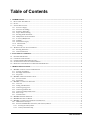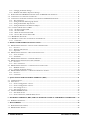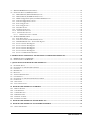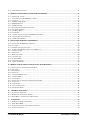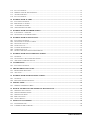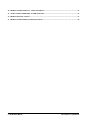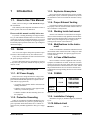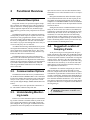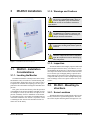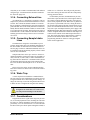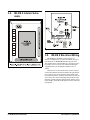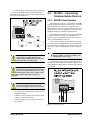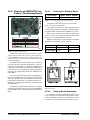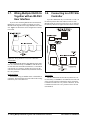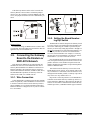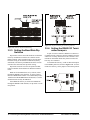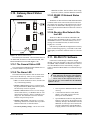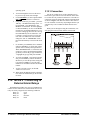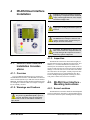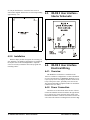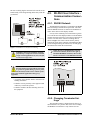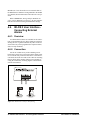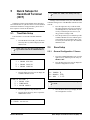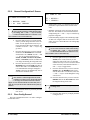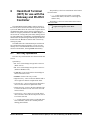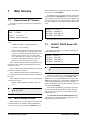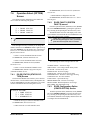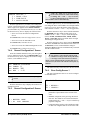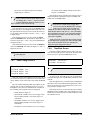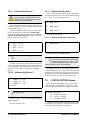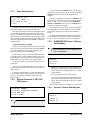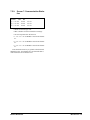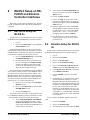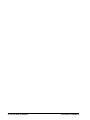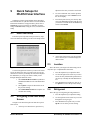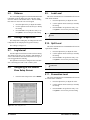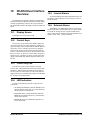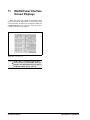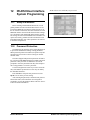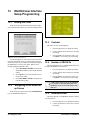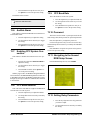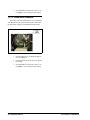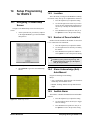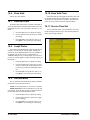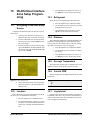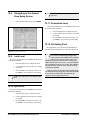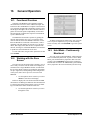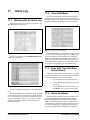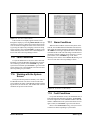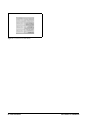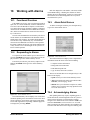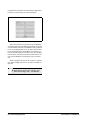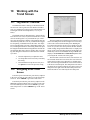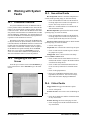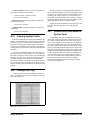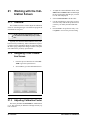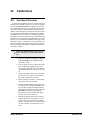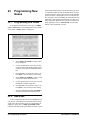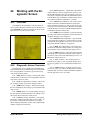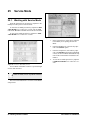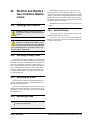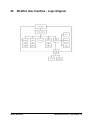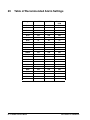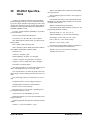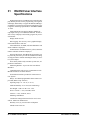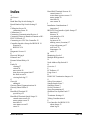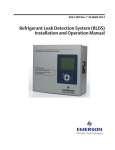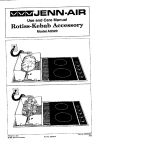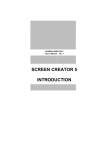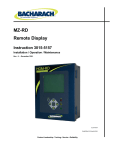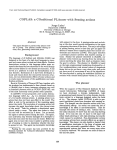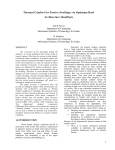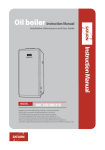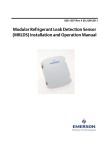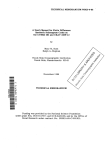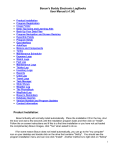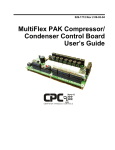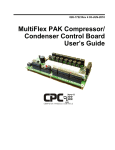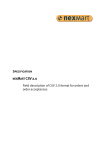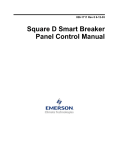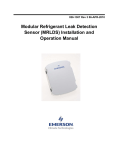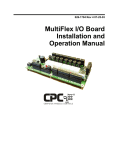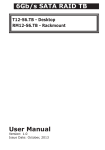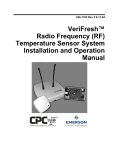Download IRLDS II.book - Emerson Climate Technologies
Transcript
026-1305 Rev 4 12-APR-2010 IRLDS II and IRLDS II User Interface Installation and Operation Manual 3240 Town Point Drive NW Suite 100 Kennesaw, GA 30144 Phone: 770-425-2724 Fax: 770-425-9319 ALL RIGHTS RESERVED The information contained in this manual has been carefully checked and is believed to be accurate. However, Computer Process Controls, Inc. assumes no responsibility for any inaccuracies that may be contained herein. In no event will Computer Process Controls, Inc. be liable for any direct, indirect, special, incidental, or consequential damages resulting from any defect or omission in this manual, even if advised of the possibility of such damages. In the interest of continued product development, Computer Process Controls, Inc. reserves the right to make improvements to this manual, and the products described herein, at any time without notice or obligation. READ ALL INSTRUCTIONS CAREFULLY If the equipment is not used in the manner specified by the manufacturer, the protection provided by the equipment may be impaired. Table of Contents 1 INTRODUCTION.......................................................................................................................................................... 1 1.1. HOW TO USE THIS MANUAL ........................................................................................................................................ 1.2. NOTES ........................................................................................................................................................................... 1.3. SAFETY PRECAUTIONS .................................................................................................................................................. 1.3.1. AC Power Supply .................................................................................................................................................. 1.3.2. Protective Grounding............................................................................................................................................ 1.3.3. Explosive Atmosphere ........................................................................................................................................... 1.3.4. Proper Exhaust Venting ........................................................................................................................................ 1.3.5. Working Inside Instrument.................................................................................................................................... 1.3.6. Modifications to the Instrument ............................................................................................................................ 1.3.7. In Case of Malfunction.......................................................................................................................................... 1.3.8. FUSING ................................................................................................................................................................ 1.3.9. Installation Category ............................................................................................................................................ 1.3.10. Altitude Limit....................................................................................................................................................... 1.3.11. Cleaning .............................................................................................................................................................. 1.4. WARNING AND CAUTION STATEMENTS ....................................................................................................................... 1.4.1. Warning Statements .............................................................................................................................................. 1.4.2. Caution Statements ............................................................................................................................................... 1 1 1 1 1 1 1 1 1 1 1 1 1 2 2 2 2 2 FUNCTIONAL OVERVIEW ....................................................................................................................................... 3 2.1. 2.2. 2.3. 2.4. 2.5. GENERAL DESCRIPTION ................................................................................................................................................ COMMUNICATION OPTIONS .......................................................................................................................................... UNDERSTANDING MONITORING LEVELS ...................................................................................................................... SUGGESTED LOCATION OF SAMPLING POINTS ............................................................................................................. RESPONSE TO THE PRESENCE OF MULTIPLE REFRIGERANTS ....................................................................................... 3 3 3 3 4 3 IRLDS II INSTALLATION.......................................................................................................................................... 5 3.1. IRLDS II - INSTALLATION CONSIDERATIONS .............................................................................................................. 5 3.1.1. Locating the Monitor ............................................................................................................................................ 5 3.1.2. Warnings and Cautions......................................................................................................................................... 5 3.1.3. Inspection .............................................................................................................................................................. 5 3.2. IRLDS II - MOUNTING INSTRUCTIONS ......................................................................................................................... 5 3.2.1. Screw Locations .................................................................................................................................................... 5 3.2.2. Installation ............................................................................................................................................................ 6 3.3. IRLDS II - CONNECTING AIR LINES ............................................................................................................................ 6 3.3.1. Overview ............................................................................................................................................................... 6 3.3.2. Tubing Considerations.......................................................................................................................................... 6 3.3.3. Connecting Purge Line ......................................................................................................................................... 6 3.3.4. Connecting Exhaust Line ...................................................................................................................................... 7 3.3.5. Connecting Sample Intake Lines........................................................................................................................... 7 3.3.6. Water Trap ............................................................................................................................................................ 7 3.3.7. Considerations ...................................................................................................................................................... 7 3.4. IRLDS II INTERIOR SCHEMATIC .................................................................................................................................. 8 3.5. IRLDS II ELECTRICAL WIRING .................................................................................................................................... 8 3.6. IRLDS II - CONNECTING COMMUNICATION DEVICES ................................................................................................. 9 3.6.1. IRLDS II User Interface........................................................................................................................................ 9 3.6.2. Einstein and REFLECS Controllers (The Gateway Board)................................................................................ 10 3.6.2.1. Powering the Gateway Board ........................................................................................................................................... 10 3.6.2.2. Gateway Board Networking ............................................................................................................................................. 10 Table of Contents • v 3.6.3. Changing Terminator Settings ............................................................................................................................ 11 3.6.4. IRLDS II Node Address Dip Switch Settings....................................................................................................... 11 3.7. WIRING MULTIPLE IRLDS IIS TOGETHER WITH AN IRLDS II USER INTERFACE...................................................... 12 3.8. CONNECTING TO A CPC SITE CONTROLLER............................................................................................................... 12 3.9. CONNECTING THE GATEWAY BOARD TO THE EINSTEIN OR REFLECS NETWORK ................................................... 13 3.9.1. Wire Connection.................................................................................................................................................. 13 3.9.2. Setting the Board Numbering Dip Switch ........................................................................................................... 13 3.9.3. Setting the Baud Rate Dip Switches .................................................................................................................... 14 3.9.4. Setting the RS485 I/O Termination Jumpers....................................................................................................... 14 3.10. GATEWAY BOARD STATUS LEDS ............................................................................................................................ 15 3.10.1. The General Status LED ................................................................................................................................... 15 3.10.2. The Alarm LED ................................................................................................................................................. 15 3.10.3. RS485 I/O Network Status LED ........................................................................................................................ 15 3.10.4. Receiver Bus Network Status LED .................................................................................................................... 15 3.11. IRLDS II PC SOFTWARE .......................................................................................................................................... 15 3.12. IRLDS II - CONNECTING TO EXTERNAL ALARM RELAYS ....................................................................................... 16 3.12.1. Connection ........................................................................................................................................................ 16 4 IRLDS II USER INTERFACE INSTALLATION.................................................................................................... 17 4.1. IRLDS II USER INTERFACE - INSTALLATION CONSIDERATIONS ................................................................................ 17 4.1.1. Overview.............................................................................................................................................................. 17 4.1.2. Warnings and Cautions....................................................................................................................................... 17 4.1.3. Inspection ............................................................................................................................................................ 17 4.2. IRLDS II USER INTERFACE - MOUNTING INSTRUCTIONS .......................................................................................... 17 4.2.1. Screw Locations .................................................................................................................................................. 17 4.2.2. Installation .......................................................................................................................................................... 18 4.3. IRLDS II USER INTERFACE - INTERIOR SCHEMATIC.................................................................................................. 18 4.4. IRLDS II USER INTERFACE ELECTRICAL WIRING ..................................................................................................... 18 4.4.1. Overview.............................................................................................................................................................. 18 4.4.2. Power Connection ............................................................................................................................................... 18 4.5. IRLDS II USER INTERFACE - COMMUNICATION CONNECTIONS ................................................................................ 19 4.5.1. IRLDS II Network................................................................................................................................................ 19 4.5.2. Changing Terminator Settings ............................................................................................................................ 19 4.6. IRLDS II USER INTERFACE - CONNECTING EXTERNAL ALARMS .............................................................................. 20 4.6.1. Overview.............................................................................................................................................................. 20 4.6.2. Connection .......................................................................................................................................................... 20 5 QUICK SETUPS FOR HAND-HELD TERMINAL (HHT).................................................................................... 21 5.1. TIME/DATE SETUP ...................................................................................................................................................... 21 5.2. ZONE SETUP ................................................................................................................................................................ 21 5.2.1. General Configuration 1 Screen ......................................................................................................................... 21 5.2.2. General Configuration 2 Screen ......................................................................................................................... 22 5.2.3. Zone Config Screen 1 .......................................................................................................................................... 22 5.2.4. Zone Config Screen 2 .......................................................................................................................................... 23 5.3. STATUS OPTION SCREEN ....................................................................................................................................... 23 5.3.1. Zone Status Screen .............................................................................................................................................. 23 5.3.2. General Controller (CTRL STATUS) Screen ...................................................................................................... 24 6 HAND-HELD TERMINAL (HHT) FOR USE WITH THE GATEWAY AND IRLDS II CONTROLLER ..... 25 6.1. HHT KEY OPERATIONS .............................................................................................................................................. 25 7 MAIN SCREENS ......................................................................................................................................................... 26 7.1. HOME SCREEN (F1 SCREEN)....................................................................................................................................... 26 7.2. IRLDS ENABLE SCREEN............................................................................................................................................. 26 vi • IRLDS II I&O Manual 026-1305 Rev 4 12-APR-2010 7.3. SELECT IRLDS SCREEN (F2 SCREEN) ..................................................................................................................... 7.4. OPERATION SELECT (OPTION) SCREEN .................................................................................................................... 7.4.1. IRLDS STATUS (STATUS OPTION) Screen ...................................................................................................... 7.4.2. IRLDS FAULTS (SYSTEM FAULTS) screen ...................................................................................................... 7.4.3. IRLDS Configuration Option (CONFIG OPTION) Screen. ............................................................................... 7.4.4. General Configuration 1 Screen ......................................................................................................................... 7.4.5. General Configuration 2 Screen ......................................................................................................................... 7.4.6. Zone Config Screen 1.......................................................................................................................................... 7.4.7. Zone Config Screen 2.......................................................................................................................................... 7.4.8. Time/Date Screen ................................................................................................................................................ 7.4.9. Calibrate Gas Screen 1 ....................................................................................................................................... 7.4.10. Calibrate Gas Screen 2 ..................................................................................................................................... 7.4.11. Calibrate Gas Screen 3 ..................................................................................................................................... 26 27 27 27 27 28 28 28 29 29 30 30 30 7.4.11.1. Calibrate Gas Screen 3 Continued .................................................................................................................................. 30 7.5. STATUS OPTION SCREEN ....................................................................................................................................... 7.5.1. Zone Status Screen .............................................................................................................................................. 7.5.2. General Controller (CTRL STATUS) Screen...................................................................................................... 7.5.3. DIAGNOSTICS Screen 1: Sensor Data Register................................................................................................ 7.5.4. Screen 2: Sensor Data Register .......................................................................................................................... 7.5.5. Screen 3: Sensor Data Register .......................................................................................................................... 7.5.6. Screen 4: Sensor Data Register .......................................................................................................................... 7.5.7. Screen 5: Sensor Data Register .......................................................................................................................... 7.5.8. Screen 6: Sensor Data Register .......................................................................................................................... 7.5.9. Screen 7: Communication Statistics ................................................................................................................... 30 31 31 31 31 32 32 32 32 33 8 IRLDS II SETUP ON REFLECS AND EINSTEIN CONTROLLER INTERFACES ......................................... 34 8.1. REFLECS SETUP FOR IRLDS IIS .............................................................................................................................. 34 8.2. EINSTEIN SETUP FOR IRLDS IIS ................................................................................................................................ 34 9 QUICK SETUPS FOR IRLDS II USER INTERFACE ........................................................................................... 37 9.1. DATE/TIME SETUP ...................................................................................................................................................... 9.2. NAVIGATING TO THE ZONE SETUP SCREEN ............................................................................................................... 9.3. LOCATION ................................................................................................................................................................... 9.4. REFRIGERANT ............................................................................................................................................................. 9.5. DISTANCE ................................................................................................................................................................... 9.6. AVERAGE TEMPERATURE ........................................................................................................................................... 9.7. LOG INTERVAL ........................................................................................................................................................... 9.8. NAVIGATING TO THE SECOND ZONE SETUP SCREEN ................................................................................................. 9.9. LEAK LEVEL ............................................................................................................................................................... 9.10. SPILL LEVEL ............................................................................................................................................................. 9.11. EVACUATION LEVEL................................................................................................................................................. 37 37 37 37 38 38 38 38 38 38 38 10 IRLDS II USER INTERFACE OVERVIEW ......................................................................................................... 39 10.1. 10.2. 10.3. 10.4. 10.5. 10.6. DISPLAY SCREEN ...................................................................................................................................................... CONTROL KEYS ........................................................................................................................................................ CURSOR KEY PAD .................................................................................................................................................... LED INDICATORS ..................................................................................................................................................... INTERNAL ALARMS................................................................................................................................................... EXTERNAL ALARMS ................................................................................................................................................. 39 39 39 39 39 39 11 IRLDS II USER INTERFACE SCREEN DISPLAYS ........................................................................................... 40 12 IRLDS II USER INTERFACE SYSTEM PROGRAMMING .............................................................................. 41 12.1. SETUP PARAMETERS ................................................................................................................................................. 41 Table of Contents • vii 12.2. PASSWORD PROTECTION ........................................................................................................................................... 41 13 IRLDS II USER INTERFACE SETUP PROGRAMMING .................................................................................. 42 13.1. SETTING THE CLOCK................................................................................................................................................. 42 13.2. NAVIGATING TO THE RDM SETUP SCREEN............................................................................................................. 42 13.3. CONTRAST ................................................................................................................................................................ 42 13.4. NUMBER OF IRLDS IIS............................................................................................................................................. 42 13.5. HGM BAUD RATE .................................................................................................................................................... 42 13.6. AUDIBLE ALARM ...................................................................................................................................................... 43 13.7. ENABLING CPC SYSTEM CONNECTION .................................................................................................................... 43 13.8. CPC NODE ADDRESS ................................................................................................................................................ 43 13.9. CPC BAUD RATE ...................................................................................................................................................... 43 13.10. PASSWORD .............................................................................................................................................................. 43 13.11. NAVIGATING TO THE SECOND RDM SETUP SCREEN ............................................................................................. 43 13.12. SETTING RELAY PARAMETERS ............................................................................................................................... 43 13.13. HGM NODE ADDRESS ............................................................................................................................................ 44 14 SETUP PROGRAMMING FOR IRLDS II............................................................................................................. 45 14.1. NAVIGATING TO HGM SETUP SCREEN .................................................................................................................... 45 14.2. LOCATION ................................................................................................................................................................. 45 14.3. NUMBER OF ZONES INSTALLED ................................................................................................................................ 45 14.4. ALARM ACKNOWLEDGE (ACK) - AUTO/MANUAL .................................................................................................... 45 14.5. AUDIBLE ALARM ...................................................................................................................................................... 45 14.6. ZONE HOLD .............................................................................................................................................................. 46 14.7. DETECTION LIMIT ..................................................................................................................................................... 46 14.8. LOOP2 FACTOR ......................................................................................................................................................... 46 14.9. RE-ZERO MODE ........................................................................................................................................................ 46 14.10. ZONE HOLD TIME ................................................................................................................................................... 46 14.11. SERVICE TIME OUT ................................................................................................................................................. 46 15 IRLDS II USER INTERFACE ZONE SETUP PROGRAMMING...................................................................... 47 15.1. NAVIGATING TO THE ZONE SETUP SCREEN.............................................................................................................. 47 15.2. LOCATION ................................................................................................................................................................. 47 15.3. REFRIGERANT ........................................................................................................................................................... 47 15.4. DISTANCE ................................................................................................................................................................. 47 15.5. AVERAGE TEMPERATURE ......................................................................................................................................... 47 15.6. CURRENT PPM ......................................................................................................................................................... 47 15.7. LOG INTERVAL.......................................................................................................................................................... 47 15.8. NAVIGATING TO THE SECOND ZONE SETUP SCREEN ............................................................................................... 48 15.9. LEAK LEVEL ............................................................................................................................................................. 48 15.10. SPILL LEVEL ........................................................................................................................................................... 48 15.11. EVACUATION LEVEL ............................................................................................................................................... 48 15.12. RE-SETTING PEAK .................................................................................................................................................. 48 16 GENERAL OPERATION........................................................................................................................................ 49 16.1. FUNCTIONAL OVERVIEW .......................................................................................................................................... 49 16.2. WORKING WITH THE ZONE SCREEN ......................................................................................................................... 49 16.3. HOLD MODE - CONTINUOUSLY MONITORED ........................................................................................................... 49 17 ALARM LOG ............................................................................................................................................................ 50 17.1. WORKING WITH THE ALARM LOG ............................................................................................................................ 50 17.2. ZONE HOLD MODE .................................................................................................................................................. 50 17.3. ZONE HOLD TIME OUT (ZONE SETUP SCREEN) ....................................................................................................... 50 17.4. ALARM CONDITIONS ................................................................................................................................................. 50 viii • IRLDS II I&O Manual 026-1305 Rev 4 12-APR-2010 17.5. 17.6. 17.7. 17.8. FAULT CONDITIONS .................................................................................................................................................. WORKING WITH THE SYSTEM SCREEN ..................................................................................................................... ALARM CONDITIONS ................................................................................................................................................ FAULT CONDITIONS .................................................................................................................................................. 51 51 51 51 18 WORKING WITH ALARMS .................................................................................................................................. 53 18.1. FUNCTIONAL OVERVIEW .......................................................................................................................................... 18.2. RESPONDING TO ALARMS ......................................................................................................................................... 18.3. ALARM DETAIL SCREEN .......................................................................................................................................... 18.4. ACKNOWLEDGING ALARMS...................................................................................................................................... 53 53 53 53 19 WORKING WITH THE TREND SCREEN ........................................................................................................... 55 19.1. LOG INTERVAL - OVERVIEW .................................................................................................................................... 55 19.2. NAVIGATING TO THE TREND SCREEN ...................................................................................................................... 55 20 WORKING WITH SYSTEM FAULTS .................................................................................................................. 56 20.1. 20.2. 20.3. 20.4. 20.5. 20.6. 20.7. FUNCTIONAL OVERVIEW .......................................................................................................................................... NAVIGATING TO THE FAULT SCREEN ....................................................................................................................... NON-CRITICAL FAULTS............................................................................................................................................. CRITICAL FAULTS ..................................................................................................................................................... CLEARING SYSTEM FAULTS ..................................................................................................................................... VIEWING FAULT LOG ............................................................................................................................................... OPTIONAL UNIT SHUT-DOWN ON SYSTEM FAULT ................................................................................................... 56 56 56 56 57 57 57 21 WORKING WITH THE CALIBRATION SCREEN ............................................................................................ 58 21.1. OVERVIEW ................................................................................................................................................................ 58 21.2. NAVIGATING TO THE CALIBRATION SCREEN ........................................................................................................... 58 21.3. ADJUSTING CALIBRATION FACTOR .......................................................................................................................... 58 22 CALIBRATIONS....................................................................................................................................................... 59 22.1. FUNCTIONAL OVERVIEW .......................................................................................................................................... 59 23 PROGRAMMING NEW GASES............................................................................................................................. 60 23.1. PROGRAMMING NEW GASES .................................................................................................................................... 60 23.2. ADD A GAS ............................................................................................................................................................... 60 24 WORKING WITH THE DIAGNOSTIC SCREEN ............................................................................................... 61 24.1. OVERVIEW ................................................................................................................................................................ 61 24.2. DIAGNOSTIC SCREEN OVERVIEW ............................................................................................................................. 61 25 SERVICE MODE ...................................................................................................................................................... 62 25.1. WORKING WITH SERVICE MODE .............................................................................................................................. 62 26 IRLDS II AND IRLDS II USER INTERFACE MAINTENANCE ...................................................................... 63 26.1. 26.2. 26.3. 26.4. 26.5. WARNINGS AND CAUTIONS ...................................................................................................................................... SERVICING PRIMARY FILTER .................................................................................................................................... SERVICING AIR LINES............................................................................................................................................... REPLACING FUSES .................................................................................................................................................... ANNUAL SERVICE ..................................................................................................................................................... 63 63 63 63 63 27 OPTIONAL ACCESSORIES ................................................................................................................................... 64 27.1. INTAKE MANIFOLDS ................................................................................................................................................. 64 27.2. 4-20MADC INTERFACE BOARD................................................................................................................................. 64 Table of Contents • ix 28 IRLDS II USER INTERFACE - LOGIC DIAGRAM............................................................................................ 65 29 TABLE OF RECOMMENDED ALARM SETTINGS........................................................................................... 66 30 IRLDS II SPECIFICATIONS................................................................................................................................... 67 31 IRLDS II USER INTERFACE SPECIFICATIONS .............................................................................................. 68 x • IRLDS II I&O Manual 026-1305 Rev 4 12-APR-2010 1 Introduction 1.1. How to Use This Manual Thank you for investing in a CPC IRLDS II Refrigerant Gas Monitor. This manual provides important information on how to install, operate, and service the IRLDS II. Please read this manual carefully before use. If you have a working knowledge of refrigerant monitors, you will find this manual useful as a reference tool. If you are new to the use of refrigerant monitors, you can educate yourself about the principles of refrigerant gas detection and the proper operation of this device by reading this manual thoroughly. 1.2. Notes CPC reserves the right to change the operation or specifications of this instrument at any time without notice. If any errors or ambiguities are discovered in this manual, please promptly inform CPC. No part of this manual may be reproduced or recreated, in any form or by any means, without the express prior permission of CPC. 1.3. Safety Precautions 1.3.1. AC Power Supply Ensure the source voltage matches the voltage of the product before energizing the equipment. It is highly suggested that the IRLDS II be placed on a separate circuit (with UPS or surge protection.) • A switch or circuit-breaker shall be included in the building installation • It shall be in close proximity to the equipment and within easy reach of the operator • It shall be marked as the disconnecting device for the equipment 1.3.2. Protective Grounding Under no circumstances should the IRLDS II be operated without connection to a protective ground. Doing so poses a potential shock hazard and is also a violation of electrical safety standards applicable to this type of equipment. IRLDS II I&O Manual 1.3.3. Explosive Atmosphere Do not operate this equipment in the presence of flammable liquids, vapors, or aerosols. Operation of any electrical instrument in such an environment constitutes a safety hazard. 1.3.4. Proper Exhaust Venting It is imperative that the exhaust port on this instrument be properly vented as described in this manual. Failure to do so constitutes a safety hazard. 1.3.5. Working Inside Instrument Extreme care should be exercised when accessing the interior of this instrument. Only qualified electrical maintenance personnel should perform connections and adjustments. Always de-energize the power supply before working on the interior of the instrument. 1.3.6. Modifications to the Instrument Under no circumstances should this instrument be modified without written consent from CPC. Changes or modifications to this instrument, not expressly approved, will void the warranty. 1.3.7. In Case of Malfunction Do not continue to use this equipment if there are any symptoms of malfunction or failure. In the case of such occurrence, de-energize the power supply and contact a qualified repair technician or the nearest Service Center. ONLY the provided knockouts are to be used for electrical and communication wiring. Drilling into the box will void the warranty. 1.3.8. FUSING IRLDS II IRLDS II User Interface F1, F2 1AMP, 250VAC, FAST ACTING F3, F4 5AMP, 250VAC, FAST ACTING F1, F2 1AMP, 250VAC, FAST ACTING Table 1-1 - Fusing Requirements 1.3.9. Installation Category Installation Category II, Pollution Degree II, as defined by UL. 1.3.10.Altitude Limit IRLDS II 6561 feet Introduction • 1 IRLDS II User Interface 6561 feet 1.3.11.Cleaning If, during period maintenance inspection it becomes necessary to clean the outside of the case, DO NOT USE SOAP AND WATER. USE A DRY CLOTH. 1.4. Warning and Caution Statements 1.4.1. Warning Statements The use of the wordWARNING in this manual denotes a potential hazard associated with the use of this equipment. It calls attention to a procedure, practice, or condition, or the like, which if not correctly performed or adhered to, could result in injury or death of personnel using this instrument. 1.4.2. Caution Statements The use of the word CAUTION in this manual denotes a potential hazard associated with the use of this equipment. It calls attention to a procedure, practice, condition, or the like, which if not correctly performed or adhered to, could result in damage to the instrument. 2 • Warning and Caution Statements 026-1305 Rev 4 12-APR-2010 2 2.1. Functional Overview General Description Refrigerant monitors are specified to support compliance to federal, state and local safety codes governing refrigerant emissions. Avoiding significant refrigerant loss reduces equipment replacement costs, maintains equipment efficiency, promotes safety, and protects the environment. The IRLDS II provides for the continuous monitoring of refrigerant gas levels in up to 16 separate test zones. The instrument is easily programmed to monitor a variety of gases. Leak (small), spill (medium), and evacuation (large) levels may be designated for each zone. The instrument also retains a log of previous readings that can be easily accessed for analysis by the User Interface. An audible alarm and large LED indicators are provided to signal alarm conditions, and relay contacts are provided for connection of external alarm devices. The system also includes two (2) 4-20mA current loop interfaces (optional) for connection to external devices. The IRLDS II requires only minor periodic maintenance such as the occasional replacement of filters. The instrument incorporates active diagnostics that continuously monitor the system for proper operation. An LED indicator is provided to indicate system malfunctions, and fault codes are generated that enable the user to identify the source of the fault. 2.2. Communication Options The IRLDS II features full two-way communications via an RS485 interface. MODBUS RTU is the communication protocol standard. The instrument can be connected directly to a CPC system or it may be operated as a standalone system using the Display Module (IRLDS II User Interface). An RS232C port is also provided for connection to a PC. This enables enhanced setup of the unit. 2.3. Understanding Monitoring Levels quire corrective action. You can reduce nuisance alarms and needless service calls if the alarm levels are set at practical limits. Refrigerant manufacturers define allowable exposure levels and threshold limit values in units of parts per million (PPM). Recommended monitoring levels based on compliance to ANSI/BSR ASHRE 15-1994 and ASHRAE Safety Code 34-1992 have been developed and are listed in Sections 29 and 30. Setting the unit at these recommended alarm levels will satisfy the needs of most users. However, the PPM levels generated by system leaks into the environment are greatly influenced by the volume of air in the sampling area, air circulation, size of the leak, distance to the monitoring point, and a host of other variables. In some cases the set points may need to be adjusted either up or downto achieve effective monitoring. Please contact your CPC sales engineer for assistance in obtaining these levels. 2.4. Suggested Location of Sampling Points At the point of origin of a refrigerant leak, the gas is highly concentrated. The farther away an IRLDS II sample point is from a refrigerant leak, the longer it will take to detect the leak, and the lower the concentration of refrigerant in the air will be. Therefore, place the termination of the collection line as near as possible to the point where refrigerant leaks are the most likely, or else the unit will read a diluted mixture of the refrigerant gas and air, and may require adjustment of alarm levels. It should also be noted that refrigerant gas is heavier than air and tends to collect below the point of a leak. Therefore, samples taken near the floor will have a greater concentration of gas than those collected above the source of a leak. Consequently, sampling points should ideally be located as close as possible to the source of potential leaks. Line-end filters should be mounted 12” to 18” above the floor. If this is impractical, then the alarm set points should be adjusted for that zone to compensate for the dilution of the refrigerant gas. NOTE: For information about using the IRLDS II in wet locations, see Section 3.3.7., Considerations. Effective use of this instrument requires an understanding of what constitutes reasonable alarm set points for the type of gases being monitored. All AC&R systems leak some refrigerant. In a good “tight” installation these background levels will be acceptably low and often do not re- IRLDS II I&O Manual Functional Overview • 3 2.5. Response to the Presence of Multiple Refrigerants Technically speaking, the IRLDS II is a refrigerant level monitor, not a gas analyzer. You must program the instrument to test for a specific refrigerant in each zone, and it will only return accurate concentration readings for that particular refrigerant. If a leak occurs of another refrigerant gas type, the instrument may return deceptive readings. Most applications only require detection of a single refrigerant and the problems that are associated with monitoring multiple gases are rarely an issue. If there is a possibility of multiple refrigerants leaking in the same sampling zone, you should consider carefully which refrigerant compound you program the instrument to monitor, or make system design considerations to cover this event. Please consult your CPC sales engineer for assistance in setting up the IRLDS II system to cover this event. 4 • Response to the Presence of Multiple Refrigerants 026-1305 Rev 4 12-APR-2010 3 IRLDS II Installation 3.1.2. Warnings and Cautions WARNING: Do not operate this equipment in the presence of flammable liquids, vapors, or aerosols. Operation of any electrical instrument in such an environment constitutes a safety hazard. WARNING: Drilling holes in the IRLDS II and IRLDS II User Interface enclosure will void the warranty. Please use knockouts provided for electrical connections. WARNING: Always de-energize the power supply before working on the interior of the instrument. CAUTION: The IRLDS II contains sensitive electronic components that can be easily damaged. Be careful not to touch or disturb any of these components. Figure 3-1 - IRLDS II Leak Detection System 3.1.3. Inspection 3.1. IRLDS II - Installation Considerations 3.1.1. Locating the Monitor The IRLDS II should be centrally located in the facility and should be easily accessible for visual monitoring and servicing. Intake sample lines can be up to 500 feet, but it is important to remember that sampling cycle time is proportional to the total number and length of individual sample lines. Dirt, grease, and oils can adversely affect the operation of the IRLDS II. The monitor should be installed out of direct sunlight in a clean, dry area that is not subject to temperature or humidity extremes. Installation of the monitor in a mechanical room is acceptable provided reasonable environmental conditions exist. If there is a question, consider installing the unit outside of the mechanical room in a cleaner area of the facility. IRLDS II I&O Manual The IRLDS II has been thoroughly inspected and tested prior to shipment from the factory. Nevertheless, it is recommended that the monitor be re-checked prior to installation. Inspect the outside of theenclosure to make sure there are no obvious signs of shipping damage. Open the door latches and inspect the interior of the instrument for loose components that may have become dislodged during shipment. If damage is discovered, please contact CPC for assistance. 3.2. IRLDS II - Mounting Instructions 3.2.1. Screw Locations The IRLDS II should be installed plumb and level and securely fastened to a rigid mounting surface. The enclosure utilizes keyhole mounting brackets designed for #12 IRLDS II Installation • 5 pan head fasteners. Locate the four screws as shown in the diagram and leave the screw heads protruding approximately 3/16”. residual gas away from the monitor. All sample line connections are made on the left side of the enclosure as indicated in Figure 3-3. 7.0" 14.0" IRLDS II (BACK OF UNIT) Figure 3-3 - Left Side of IRLDS (Tubing & RS485 Connections) 3.3.2. Tubing Considerations Figure 3-2 - IRLDS II Mounting Dimensions 3.2.2. Installation Hold the monitor flat against the mounting surface and allow it to slide down, engaging the screw heads in the keyhole slots of the mounting brackets. Adjust the screws as necessary to hold the monitor securely against the mounting surface. 3.3. IRLDS II - Connecting Air Lines 3.3.1. Overview Individual sample lines are run from the IRLDS II to each area of the facility to be monitored. Additionally, a purge line is installed to provide clean air for resetting the infrared zero baseline. An exhaust line is installed to vent 6 • IRLDS II - Connecting Air Lines Use ¼” outside diameter (0.040” wall) flex tubing for all air lines or equivalent. The tubing should be clean and free of residual moisture or other contaminants. The tubing should be cut cleanly with a sharp knife and care should be taken not to distort the tubing end. To connect the air lines to the monitor simply push the tubing firmly onto the connector. All tubing bends should have a radius of no less than 5” to insure proper airflow. If kinks or obstructions occur in any of the air lines the instrument may not function properly. 3.3.3. Connecting Purge Line A purge line is required to draw fresh air into the instrument and should not exceed 100 feet in length. A charcoal filter assembly has been provided to assure clean air is being drawn in through the purge line. This filter should be mounted close to the IRLDS II. It is advisable to terminate the line outdoors, provided the input is not exposed to rain, snow, ice, exhaust fumes, or other airborne contaminates. If an outdoor installation is impractical, the line should be run to an area inside the fa- 026-1305 Rev 4 12-APR-2010 cility that you are certain is notcontaminated with ambient refrigerant gas. A termination filter should be attached to the end of the purge line. within 2" to 3" of the floor. This will provide protection from water entering the end of the line filter and possibly causing premature failure. 3.3.4. Connecting Exhaust Line For maximum protection, the IRLDS II may be shut down when a System Fault occurs. This might be desired, for example, when the IRLDS II is used in wet locations such as meat preparation rooms. When water is pulled into the system, a System Fault will occur, closing the fault relay located at the bottom of the main control board. To turn power off to the IRLDS II when this occurs, wire the fault relay into a spare 16AI input. Route the power supply to the IRLDS II through an 8RO output using the normally closed contacts. Program the Einstein to alarm the fault input on a contact closure and turn on the 8RO output when this occurs. This can be done using a Digital Sensor Control application in the Einstein. Refer to the CPC Einstein programming manual for details on setting up a Digital Sensor Control application. An exhaust line (¼” OD tubing) is required to vent gas samples away from the instrument and should not exceed 100 feet. The exhaust line should terminate in a location that is completely isolated from the purge line termination point and other areas of the facility that will be monitored. Ideally this line should terminate outdoors in a location that is not exposed to the elements. This line does not require a termination filter. If the exhaust line terminates outside the building, position the tubing so that no water or moisture can enter it. 3.3.5. Connecting Sample Intake Lines The IRLDS II is designed to accommodate up to 16 separate sample intake lines. The standard configuration of the unit includes one manifold of four intake connectors and one purge connector. Additional manifolds can be easily installed to increase monitoring capacity. Please contact CPC for more information. Sample intake lines can be up to 500 feet. All line terminations should be positioned to reduce the possibility of mists, aerosols, oil, water, dust, or other contaminates being drawn into the instrument. A termination filter (included) should be attached to the end of each sample intake line. Line end filters should be placed 12” to 18” above the floor. Please refer to the earlier section on Refrigerant Gas Detection to learn more about where to locate the monitoring points. 3.3.6. Water Trap A water trap has been installed as a standard feature. The water trap prevents condensation or moisture from entering the infrared device and causing serious damage. To empty the water trap, loosen the wing nut and allow water to drain. Be sure to retighten the wing nut after draining. CAUTION: The introduction of contaminants through the air intake lines can result in serious and permanent damage to the monitor. 3.3.7. Considerations In applications where regular water usage may be an issue, as in meat preparation rooms, mounting the end of the line filter is a solution. Mount the end of the line filter approximately 18" to 24" from the floor. Cover the end of the line filter with a piece ofPVC plastic tubing that extends to IRLDS II I&O Manual IRLDS II Installation • 7 3.4. IRLDS II Interior Schematic Figure 3-5 - Schematic of IRLDS II Processor Board 3.5. Figure 3-4 - Diagram of IRLDS II Interior IRLDS II Electrical Wiring The IRLDS II is available in either 120VAC or 240VAC configurations. For more information on power specifications, see Section 30, IRLDS II Specifications. The monitor can be connected directly to the power source, preferably on its own circuit. The connection should be completed with a UL rated multi-conductor wire (14 AWG). Locate the service knockouts on the exterior of the enclosure and install the electrical conduit in the typical manner. Locate the AC power connector on the inside of the instrument and remove it from the circuit board. Secure the wire leads to the connector orienting them as shown in the diagram. Carefully plug the connector back onto the circuit board. Finally, locate the ground lug and securely fasten the ground lead. 8 • IRLDS II Interior Schematic 026-1305 Rev 4 12-APR-2010 A second connector is provided to wire an external device (such as the IRLDS II User Interface) through the IRLDS II power circuit. Locate the connector and complete the wiring as described above. 3.6. IRLDS II - Connecting Communication Devices 3.6.1. IRLDS II User Interface The IRLDS II User Interface is connected to the IRLDS II using a shielded twisted pair instrument cable. The cable from the IRLDS II User Interface is connected to the RS485 interface in the interior of the instrument. The maximum distance between the IRLDS II User Interface and IRLDS II is 4000 feet for RS485 communications. The IRLDS II User Interface is connected to the IRLDS II using a shielded twister pair cable (Belden 8641 or equivalent). The maximum distance between the User Interface and the IRLDS II is 4000 feet. Use any of the remaining service knockouts to gain access to the interior of the IRLDS II. Locate the RS485 connector and remove it from the circuit board. Secure the wire leads to the connector orienting them as shown in the diagram. Figure 3-6 - AC Power Connection WARNING: Electrical installation should be performed by a certified electrician and should comply with all applicable local, state, and federal electrical safety codes. WARNING: Under no circumstances should this instrument be operated without connection to a protective ground. Doing so poses a potential shock hazard and is also a violation of electrical safety standards applicable to this type of equipment. NOTE: Wire the IRLDS B connector to RS485+, IRLDS A connector to RS485-, and IRLDS GND connector to 0v. Check to make sure the polarity matches the wiring of the connector in the IRLDS II User Interface (Figure 3-7). When finished, carefully plug the connector back onto the circuit board. WARNING: Drilling holes in the IRLDS II enclosure will void the warranty. Please use knockouts provided for electrical connections. • A switch or circuit-breaker shall be included in the building installation • It shall be in close proximity to the equipment and within easy reach of the operator • It shall be marked as the disconnecting device for the equipment Figure 3-7 - RS485 Connector IRLDS II I&O Manual IRLDS II Installation • 9 3.6.2. Einstein and REFLECS Controllers (The Gateway Board) 3.6.2.1. Powering the Gateway Board Input Voltage 24VAC, Class 2, 50/60Hz Power 5VA Table 3-1 - VeriFresh Gateway Power Requirements The Gateway board requires 24VAC power from a Class 2 center-tapped transformer. CPC supplies several sizes of center-tapped transformers for powering multiple 16AIs, 8ROs, and other RS485 peripheral boards of the Einstein and REFLECS systems. Refer to your controller’s user manual for information on how to use the center-tapped transformers listed in Table 3-1 to power multiple RS485 I/O devices. Figure 3-1 shows how to connect the 56VA and 80VA transformers to the Gateway power connector. Three-Board P/N Figure 3-8 - Gateway Board Layout NOTE: Before installing the Gateway board, verify the jumper JP7 (located near the top center of the board) is set to the "NORMAL" position (not the "TEST" position). Operating the Gateway with the jumper in TEST position may cause board damage. Power Rating Six-Board 640-0056 640-0080 56 VA 80 VA Table 3-1-Power Ratings for CPC Transformers The IRLDS II may be connectedto a CPC controller using a Gateway Board. The Gateway Board is a special interface device that allowsCPC’s Einstein or REFLECS site controllers to communicate with up to three IRLDS IIs as if each of them were a standard 16AI Analog Input board, and allows for programming with the CPC Hand-Held Terminal (HHT). The Gateway Board communicates with the IRLDS II units via the MODBUS network, which is connected to the Gateway’s “Receiver Bus” networkterminal. The Gateway communicates with the CPC site controllers (Einstein or REFLECS) via the RS485 I/O Network (COM A & COM D for REFLECS). In addition to being an interface with the site controller, the Gateway Board also allows you use a CPC Hand-Held Terminal (HHT) device to program the IRLDS II and view status. Figure 3-1 - Pinout for the 56VA (640-0056) and 80VA (6400080) Transformers 3.6.2.2. Gateway Board Networking To connect the Gateway to an IRLDS II, punch out one of the remaining service knockouts to gain access to the interior of the IRLDS II monitor. Locate the RS485 connector and remove it from the circuit board. Secure the wire 10 • IRLDS II - Connecting Communication Devices 026-1305 Rev 4 12-APR-2010 leads to the connector orienting them as shown in Figure 3-2. When you are through securing the connections, carefully plug the connector back onto the circuit board. to the “out” position. Locate the switch and determine its position. If it needs to be moved, slide the switch to the appropriate position. Figure 3-3 - Positioning the Termination Switch 3.6.4. IRLDS II Node Address Dip Switch Settings Figure 3-2 - IRLDS II and the Gateway Board 3.6.3. Changing Terminator Settings The terminator switch is shipped from the factory in the terminated or “in” position. This is the correct setting if the IRLDS II is connected to a single device, or it is the last device on the network chain. If the IRLDS II is being installed in the middle of a network, the terminator must be moved Each IRLDS II on the network must have a distinct node address. A dip switch on the main circuit board is used to define this value. Locate the switch and set it to the desired node address. The node address may be set from 1 to 16. Example: For node address “13” switch 1, 4, & 8 are ON. For node address “5” switch 1 and 4 are ON. Refer to (Figure 3-5). NOTE: If connecting IRLDS II units to a CPC site controller network, you MUST number the units from 1-3. The Gateway Board will not recognize any IRLDS II unit with a number that is not 1, 2, or 3. NOTE: Power must be cycled after changing the dip switch settings to make the system recognize the change. IRLDS II I&O Manual IRLDS II Installation • 11 3.7. Wiring Multiple IRLDS IIs Together with an IRLDS II User Interface If you are not connecting IRLDS IIs to an Einstein or REFLECS system, it is possible to network up to four IRLDS II units together with a single IRLDS II User Interface. Figure 3-4 shows how such a configuration would be networked. 3.8. Connecting to a CPC Site Controller Up to three IRLDS IIs may be connected to a CPC via the Gateway Board. The node address switch on each IRLDS II must be set in succession from 1 to 3 in order for the Gateway Board to recognize the units on the network. Figure 3-4 - Wiring IRLDS IIs w/o Einstein or REFLECS Termination The four IRLDS IIs and the single IRLDS II User Interface are connected serially via MODBUS, with the device on each end of the networkbus terminated (i.e. termination switch in the “in” position). All other devices not on the end of the network are unterminated (termination switch in the “out” position). Network Wiring For network wiring, use Belden #8762 or #8641cable or equivalent. The total length of network cable in this configuration may not exceed 4921 feet. Figure 3-5 - Wiring IRLDS IIs w/o Einstein or REFLECS Termination The three IRLDS IIs and the Gateway Board are connected serially via MODBUS. If an IRLDS II is at the end of the network segment, terminate the unit by setting the termination switch to the “in” position. Otherwise, set the termination switch to the “out” position to leave the unit unterminated. 12 • Wiring Multiple IRLDS IIs Together with an IRLDS II User Interface 026-1305 Rev 4 12-APR-2010 If the Gateway Board is at the end of a network, the Gateway Board’s “Receiver Bus” termination jumpers must be set to the “terminate” position (Figure 3-6). Otherwise, the jumpers should be set to the “unterminate” position. Figure 3-7 - Connecting the Gateway to the RS485 Network Figure 3-6 - Gateway Board Termination Jumpers Network Wiring For network wiring, use Belden #8762 or # 8641 cable or equivalent. The total length of network cable in this configuration may not exceed 4921 feet. 3.9. Connecting the Gateway Board to the Einstein or REFLECS Network Each Einstein or REFLECS site controller that will communicate with one or more IRLDS IIs must have a Gateway Board installed on its RS485 I/O Network. For Einstein controllers, this means the Gateway will be installed on the RS485 I/O Network; for RMCC, BEC, BCU, and other REFLECS products, the Gateway will be installed on the COM A or COM D network. 3.9.1. Wire Connection Using shielded three-conductor network cable (Belden #8641 or equivalent), connect the RS485 I/O Network wire to the three-terminal connector on the Gateway board as shown in Figure 3-7. For further information about how RS485 networks are configured, refer to your site controller’s user manual. IRLDS II I&O Manual 3.9.2. Setting the Board Numbering Dip Switch The REFLECS controller interprets the Gateway board as a series of three 16AI Analog Input boards numbered in succession. Addressing the “boards” represented by the Gateway is achieved by setting dip switches 1 through 4 to the first board number to be used. When this number is set, the Gateway will also use the next two board numbers above the first board number. For example, if a Gateway dip switch is set to board number 3, the Gateway will use board numbers 3, 4, and 5 on the I/O Network. Once the IRLDS II Gateway has been added to the network, the input board setup screen will also need to be adjusted to show the correct number of input boards. This number should be the total number of input boards plus the number of IRLDS II units. Note that because the Gateway reserves three 16AI Board numbers for its own use, an I/O network with a Gateway is limited to 13 16AI boards. Note also that since 16 is the highest board number possible, a Gateway’s dip switch may not be set to any number above 14. Dip switch 8 in the ON position is set for REFELECS controller mode and the Gateway emulates up to three (3) 16AI controllers in REFLECS. Dip switch 8 in the OFF position is set for Einstein controller mode and the Gateway emulates up to three (3) IRLDS controller types in Einstein. IRLDS II Installation • 13 Figure 3-9 - Dip Switch Setting for Numbering Gateway Figure 3-8 - Gateway Dip Switch Numbering 3.9.3. Setting the Baud Rate Dip Switches Dip switches 6 and 7 control the baud rate at which the Gateway communicates with the site controller on the RS485 Network. These switches must be set to the same baud rate setting as the Einstein or REFLECS (usually 9600 baud). All Gateways and IRLDS IIs on the network must have the same baud rate dip switch setting. Dip switch 8 must be set to the ON position for REFLECS controller mode and OFF for Einstein controller mode. 3.9.4. Setting the RS485 I/O Termination Jumpers As part of an area controller’s RS485 I/O (COM A or COM D) Network, a Gateway must be terminated if it is the end device of a daisy chain. Refer to the controller’s user manual for information about daisy chain networks and how they are terminated. To terminate the Gateway, set the I/O Network Jumpers to the RIGHT position as shown in Figure 3-10. To unterminate the Gateway, set the jumpers to the LEFT position. Baud rate for the IRLDS II is set by software, either through the IRLDS II User Interface, or on the Gateway Board via Hand-Held Terminal. It is recommended you use 19200 baud as the MODBUS Network baud rate, as it is the default baud rate used by the IRLDS II. If the IRLDS II Gateway is connected to IRLDS IIs through the IRLDS II User Interface, set dip switch 5 to the ON position. Figure 3-10 - Gateway RS485 I/O Network Termination 14 • Connecting the Gateway Board to the Einstein or REFLECS Network 026-1305 Rev 4 12-APR-2010 3.10. Gateway Board Status LEDs IRLDS IIs is offline. If all are offline, check wiring. If just one is offline, check that IRLDS II controller. 3.10.3.RS485 I/O Network Status LED The RS485 I/O Network Status LED flashes ORANGE to indicate traffic on the I/O Network (between the Gateway and the site controller). If this light does not come on at all and the ALARM LED is flashing once per second, there is a problem with the RS485 I/O Network or the area controller. 3.10.4.Receiver Bus Network Status LED The Receiver Bus Network Status LED blinks ORANGE each time the IRLDS II Gateway sends a message on MODBUS. However, when the Gateway receives a message from the IRLDS II units, the LED will flash brightly for 1/2 second. If the Gateway has IRLDS II configurations in memory and is communicating properly, you should see this LED flash brightly several times within the course of a few minutes. Figure 3-11 - Gateway LED Locations The Gateway has four LEDs: a General Status LED, an ALARM LED, an RS485 I/O NET STATUS LED, and a RECEIVER BUS STATUS LED (Figure 3-11). 3.10.1.The General Status LED The General Status LED light flashes GREEN once every second to indicate it is powered up. 3.10.2.The Alarm LED The Alarm LED (red) indicates when an alarm condition exists for the Gateway. There are five possible LED states, each of which indicates a different condition. • OFF - No alarm conditions are active, and the Gateway is functioning normally. • Flashes 4 times/second - There is a problem with the physical hardware (ROM) of the Gateway board. The board may need to be replaced. • Flashes 2 times/second - There is no user configuration on this Gateway - no IRLDS II units are commissioned in its memory, and it is essentially in an empty state. This LED state will occur when the board is first powered up on-site. • Flashes 1 time/second - The Gateway is not communicating with the area controller due to a possible RS485 I/O Network or controller failure. • ON with no flashing (steady) - One or more of the IRLDS II I&O Manual 3.11. IRLDS II PC Software Connection is made through a standard “straight through” serial port connection. A three-wire connection is used (RXD, TXD, and GND). No hardware flow control is used. The IRLDS II software automatically configures COM1 to match the IRLDS II RS-232 communications parameters. NOTE: The PC software uses COM1 by default. Therefore, the interface cable should be connected to the port configured as COM1 on the PC. Also, no other software drivers or devices in the PC may control COM1 when the IRLDS II software is in use. 1. Turn on power to IRLDS II and allow unit to warm up. 2. Connect RS-232 interface cable (Radio Shack 6’ 232 CABL 9m-9F) to PC and RS232 port on the IRLDS II. 3. Open the IRLDS II software using Windows Explorer. Upon start up, the program will immediately attempt to download data from the IRLDS II. Several beeps can be heard as the program communicates with the IRLDS II. Copying software to the hard drive increases IRLDS II Installation • 15 operating speed. 4. To move through the screen use the arrow keys to move up, down, left and right. 5. Use the ENTER key to select options and the ESCAPE key to back out of a selection. 6. Using the arrow keys go to EDIT – press ENTER key – the EDIT Menu drops down – select SYSTEM – press ENTER key. The IRLDS II “LOCATION” becomes highlighted. Press ENTER key to move to the IRLDS II TAG area, use the BACKSPACE key to remove the existing tag, then enter in a new tag. Press ENTER and you are returned to “LOCATION.” Use the arrow key to select the next item to be addressed. You CANNOT change the “SN” or “FIRMWARE” items. Press the ESCAPE key to return to the menu bar. 7. Go to EDIT – press ENTER, select “ZONES” and press ENTER key. You may now select a specific zone to identify and set parameters. When “REFRIGERANT” is selected use the arrow keys to move up and down through the gas library to locate the gas type for that zone – highlight the gas type and press ENTER. 8. To set the ALARMS – select EVAC LEVEL first, press ENTER key and use the BACKSPACE key to clear the previous setting and type in the new PPM level. Use the same method to set the SPILL LEVEL and LEAK LEVEL. 9. To close or bypass a zone, set the DISTANCE to 0 (zero) feet. 3.12.1.Connection Use the AC conduit or any of the remaining service knockouts to gain cable access to the interior of the monitor. Locate the relay connector and remove it from the circuit board. Secure the leads tothe connector orienting them as shown in Figure 3-12. Wire the leads to either the N.C. or N.O. terminals of each relay, dependingon whether you want the relay to be CLOSED or OPEN when de-energized. When you are through securing the connections, carefully plug the connector back onto the circuit board. Figure 3-12 - IRLDS II Relay Contact Wiring 10. When setting the IRLDS II clock command, time will be set automatically by the PC internal clock. 3.12. IRLDS II - Connecting to External Alarm Relays Each IRLDS II includes four (4) Form C SPDT alarm contacts for the connection of external alarm devices. The relays are factory assigned to the following conditions: Relay #1 Leak Relay #2 Spill Relay #3 Evacuate Relay #4 Fault 16 • IRLDS II - Connecting to External Alarm Relays 026-1305 Rev 4 12-APR-2010 4 IRLDS II User Interface Installation WARNING: Electrical installation should be performed by a certified electrician and should comply with all applicable local, state, and federal electrical safety codes. WARNING: Always de-energize the power supply before working on the interior of the instrument. WARNING: Drilling holes in the IRLDS II and IRLDS II User Interface enclosure will void the warranty. Please use knockouts provided for electrical connections. CAUTION: The IRLDS II User Interface contains sensitive electronic components that can be easily damaged. Be careful not to touch or disturb any of these components. Figure 4-1 - IRLDS II User Interface 4.1.3. Inspection 4.1. IRLDS II User Interface Installation Considerations 4.1.1. Overview Up to four IRLDS II monitors may be connected to each IRLDS II User Interface. The IRLDS II User Interface can be located anywhere up to 4000 feet from the farthest IRLDS II. The display module should be installed out of direct sunlight in a clean area that is not subject to temperature or humidity extremes. 4.1.2. Warnings and Cautions WARNING: Do not operate this equipment in the presence of flammable liquids, vapors or aerosols. Operation of any electrical instrument in such an environment constitutes a safety hazard. IRLDS II I&O Manual The IRLDS II User Interface has been thoroughly inspected and tested prior to shipment from the factory. Nevertheless, it is recommended that the instrument be rechecked prior to installation. Inspect the outside of the enclosure to make sure there are noobvious signs of shipping damage. Loosen the four screws on the sides of the enclosure and remove the front panel. Visually inspect the interior of the display for loose components that may have become dislodged during shipment. If damage is discovered, please contact CPC Service for assistance. 4.2. IRLDS II User Interface Mounting Instructions 4.2.1. Screw Locations The IRLDS II User Interface should be installed plumb and level and securely fastened to a rigid mounting surface. The enclosure utilizes keyhole mounting brackets designed IRLDS II User Interface Installation • 17 for #12 pan head fasteners. Locate the four screws as shown in the diagram and leave the screw heads protruding approximately 3/16”. 4.3. IRLDS II User Interface Interior Schematic Figure 4-2 - IRLDS II Mounting Dimensions 4.2.2. Installation Hold the display module flat against the mounting surface and allow it to slidedown engaging the screw heads in the keyhole slots of the mounting brackets. Adjust the screws as necessary to hold the unit securely against the mounting surface. Figure 4-3 - IRLDS II User Interface Interior Schematic 4.4. IRLDS II User Interface Electrical Wiring 4.4.1. Overview The IRLDS II User Interface is available in both 120VAC or 240VAC configurations. For more information on power specifications, see Section 31, IRLDS II User Interface Specifications. The display should be connected directly to the power source, preferably on its own circuit. The connection should be completed with a UL rated multiconductor wire (14 AWG). 4.4.2. Power Connection Locate the service knockouts on the exterior of the enclosure and install the electrical conduit in the typical manner. Locate the AC power connector on the inside of the instrument and remove it from the circuit board. Secure the wire leads to the connector orienting them as shown in Fig- 18 • IRLDS II User Interface - Interior Schematic 026-1305 Rev 4 12-APR-2010 ure 4-4. Carefully plug the connector back onto the circuit board. Finally, locate the ground lug and securely fasten the ground lead. 4.5. IRLDS II User Interface Communication Connections 4.5.1. IRLDS II Network The IRLDS II User Interface is connected to the IRLDS II network using a shielded twisted pair cable. The cable from the IRLDS II monitor is connected to the RS485 interface in the interior of the display module. Use any of the remaining service knockouts to gain access to the interior of the display module. Locate the RS485 monitor connector and remove it from the circuit board. Secure the wire leads to the connector orienting them as shown in Figure 4-5. Check to make sure the polarity matches the wiring of the connector in the IRLDS II. When you are through securing the connections, carefully plug the connector back onto the circuit board. Figure 4-4 - IRLDS II User Interface Power Wiring WARNING: Electrical installation should be performed by a certified electrician and should comply with all applicable local, state, and federal electrical safety codes. NOTE: Do not use the RS485 Host Network connection terminals (located to the right of the RS485 MODBUS terminals). These terminals are not used on a CPC IRLDS II network. WARNING: Under no circumstances should this instrument be operated without connection to a protective ground. Doing so poses a potential shock hazard and is also a violation of electrical safety standards applicable to this type of equipment. • A switch or circuit-breaker shall be included in the building installation • It shall be in close proximity to the equipment and within easy reach of the operator • It shall be marked as the disconnecting device for the equipment Figure 4-5 - IRLDS II User Interface RS485 Connection 4.5.2. Changing Terminator Settings The terminator jumper is shipped from the factory in the terminated or “in” position. This is the correct setting if the IRLDS II User Interface is only connected to one IRLDS II I&O Manual IRLDS II User Interface Installation • 19 IRLDS II, or if it is the last device on a network chain. If the IRLDS II User Interface is being installed in the middle of a network, the terminator must be moved to the “out” position. Refer to Section 3.7., Wiring Multiple IRLDS IIs Together with an IRLDS II User Interface, for more information about network structuring and termination settings. 4.6. IRLDS II User Interface Connecting External Alarms 4.6.1. Overview Two SPDT alarm contacts are available for the connection of external alarm devices. These alarms are useful for alerting the user to global conditions anywhere on the network. Each relay can be programmed to respond to alarm, fault, or ready conditions. 4.6.2. Connection Use the AC conduit or any of the remaining service knockouts to gain access to the interior of the display module. Locate the relay connector and remove it from the circuit board. Secure the wire leads to the connector orienting them as shown in the diagram. When you are through securing the connections, carefully plug the connector back onto the circuit board. Figure 4-6 - IRLDS II User Interface Relay Wiring 20 • IRLDS II User Interface - Connecting External Alarms 026-1305 Rev 4 12-APR-2010 5 Quick Setups for Hand-Held Terminal (HHT) Summaries of Zone Setup and Date/Time Setup have been included here for your convenience. For more detailed information about these setup procedures, please refer to their respective sections in this manual. 5.1. NOTE: For TIME, enter military time only. A change in the Time/Date on any one of the IRLDS II controllers changes ALL of the IRLDS II controllers on the network. 6. Press the right arrow key to edit the fields. The right and down arrow keys scroll downward through the list, while the left or up arrow keys will backspace the arrow so you may go back to change a field. 7. Press the up arrow key to scroll back up to the CONFIG OPTION screen to calibrate gases. Your changes are saved and the data is written when you scroll back up to the CONFIG OPTION screen. Time/Date Setup Time and date is set from the CONFIG OPTION screen. 1. From the Home screen (F1), press the down arrow key three (3) times to display the OPTION screen: NOTE: There is a short interval after the message WAITING ON READ FROM IRLDS II. OPTION: 1 = 2 = 3 = Zone Setup 5.2.1. General Configuration 1 Screen 1 IRLDS STATUS IRLDS FAULTS IRLDS CONFIG 2. Press the right arrow key and select 3. 3. Press the down arrow key twice to display the CONFIG OPTION screen: CONFIG 1 = 2 = 3 = 5.2. Ux: UxUxUx- 1. From the CONFIGOPTION screen, press the right arrow key and then press the 1 key for IRLDS CTRL. 2. Press the down arrow key twice to display the General Configuration 1 screen: ENABLED:DISABLED ZONES: 8 MODEL: 300 REV : 1.12 OPTION: 1 IRLDS CTRL TIME/DATE CALIB GASES NOTE: x is the IRLDS II currently being accessed. 4. Press the right arrow key and select 2. 3. 5. Press the down arrow key twice to open the TIME/DATE screen: Press the down arrow key to display the General Configuration 2 screen: 1-DATE: xx-xx-xx 1-TIME: xx:xx:xx IRLDS II I&O Manual Quick Setups for Hand-Held Terminal (HHT) • 21 5.2.2. General Configuration 2 Screen 01: ZONE 01 LOC U1: NAME OF CONTROLLER 1 - BUZZER: NONE 1 - AL ACK: MANUAL NOTE: The “blank” line is used to provide a cursor so the user knows which character they are editing. The “.” and “—” keys are used to scroll an individual character selection or numeric numbers can be entered directly. 4. 5. 6. Press the right arrow key to activate the U1 field so you can change the name of the controller. Use the right and left arrow keys to move across the field to select each letter, and remember to use the “.” and “—” keys to toggle letters. Press the down arrow key to move from the U1 field to the BUZZER field. The default for this field is set to NONE. Use the “.” and “—” keys to scroll through the choices: NONE, ALARM, FAULT, LEAK, SPILL, EVAC, or MN OFF (monitor is offline and is no longer monitoring the refrigerant lines). Press the down arrow key to move from the BUZZER field to theAL ACK field. The default for this field is set to MANUAL, but it is recommended the setting be changed to AUTO so the zone can automatically reset itself after the condition clears. NOTE: In MANUAL mode an alarm will not clear until it is acknowledged and the alarm condition is no longer active. Even if the alarm is no longer active and it has been acknowledged, it is not cleared until the next time that zone is read. On a 16-zone device this will take at least four (4) minutes. 7. 5.2.3. Press the down arrow key to scroll you to the next screen: Zone Config Screen 1 01 - REFRIG: 01 - LENGTH: • ZONE (name) can be 1-12 characters and is an alphanumeric representation of the location of the zone. • REFRIG (refrigerant) is the gas being detected in that zone. The default is set to R134a and must be changed using the “.” and “—” keys to select the appropriate refrigerant. • LENGTH (tubing length) is the total tubing length for that zone. Length is 500 feet for an active zone and 0 (zero) for a deactivated zone. The tubing range is 0-500 feet. NOTE: The “blank” line is used to provide a cursor so the user knows which character they are editing. The “.” and “—” keys are used to scroll an individual character selection or numeric numbers can be entered directly. 8. Press the right arrow key to activate the ZONE (name of zone) field so you can change the name of the zone. Use the right and left arrow keys to move across the field to select each letter, and remember touse the “.” and “—” keys to toggle letters. 9. Press the down arrow key to move from the ZONE field to the REFRIG field. The default for this field is set to R134a, but use the “.” and “—” keys to scroll through the refrigerant choices. 10. Press the down arrow key to move from the REFRIG field to the LENGTH field. Enter the length of tubing for the zone. NOTE: Set LENGTH to 0 (zero) for any zones not being used. 11. Press the down arrow key to display the Zone Config Screen 2: The Zone Configuration Screen 1 is used to configure an individual zone: 22 • Zone Setup 026-1305 Rev 4 12-APR-2010 5.2.4. Zone Config Screen 2 01-ZONE TMP: 01-ALM LEAK: 01-ALM SPIL: 01-ALM EVAC: xxx xxx xxx xxx This zone screen is where alarm levels for each zone are set. Each zone can be set to a different level for each of the values, and the values activate the relays inside the IRLDS II. 01 is the variable indicating which zone number you are working with. Use the up and down arrow keys to cycle through the active zones for each IRLDS II. Continue for the remaining zones until all zones are configured. • ZONE TMP is in degrees C • ALM LEAK= LEAK Level: Level to trigger a leak alarm in PPM. (Default is 100 with a range of 11000 PPM) • ALM SPIL= SPILL Level: Level to trigger a spill alarm in PPM. (Default is 300 with a range of 11000 PPM) • ALM EVAC= EVACUATE Level: Level to trigger an evacuate alarm in PPM. (Default is 500 with a range of 1-1000 PPM) Press the down arrow from the Zone Config Screen 2 to display the IRLDS Configuration Option (CONFIG OPTION) screen. (Section 7.4.3.) The WAITING ON WRITE TO IRLDS II message displays, and after a short interval prompts you to the CONFIG OPTION screen. 5.3. STATUS OPTION Screen From the STATUS OPTION screen, you are able to check zone status (individual zones), ctrl status (overall controller status), and diagnostics (diagnostic zone data). STATUS OPTION: 1 = ZONE STATUS 2 = CTRL STATUS 3 = DIAGNOSTICS To display ZONE STATUS: (individual zones), press the right arrow key and press 1. Press the down arrow key twice. The ZONE STATUS screen displays: 5.3.1. Zone Status Screen 01: ZONE 01 LOC 1-01: 0 LEAK A 02: ZONE 02 LOC 1-02: A ACKNOWLEDGING ALARMS: Each status will be listed for each individual zone, and any alarms can be noted from here. Press the down arrow key from the Zone Status screen to scroll through the status concentration for each of the zones in use. The PPM concentration will be shown, alarm/ failure indication, and if the alarm is acknowledged. If the zone is normal (no alarm detected), the alarm/failure fields and alarm acknowledge field (where LEAK A appears) should be blank. In order to acknowledge the alarm, press the CANCEL key so the A appears next to the alarm. LEAK, SPIL(L), or EVAC(UATE) will display if there is an alarm. If there is a flow problem (failure) for the zone, FLOW displays. A failure cannot be acknowledged--only LEAK, SPIL, or EVAC alarms can be acknowledged. Press the down arrow key to scrollthrough and view all of the zones. NOTE: If the user selects a specific channel that is an alarm and presses the CANCEL key, the alarm will be acknowledged. To display CTRL STATUS: (overall controller status), press the right arrow key and press2. Press the down arrow key twice. The General Controller (CTRL STATUS) screen displays: 5.3.2. General Controller (CTRL STATUS) Screen Ux-MODE: NORMAL Ux-STAT: <ZEROING:SAMPLE> Ux-ALARM CNT: Ux-ACT ZONE: NOTE: x is the IRLDS II. If the user selects the MODE field they will be able to change the mode the zone is in. If the user selects the ACT ZONE field, the current zone being sampled can be changed. The user can toggle the zone mode (in theMODE field) by pressing the right arrow key to activate the field and using the “.” and “—” keys to select between NORMAL, HOLD, and SERVICE. If the zone is set to HOLD mode, the zone is continuously sampled. Press the down or up arrow key to go back to the STATUS OPTION screen. Your changes are saved and data written upon scrolling back to the STATUS OPTION screen. NOTE: When setting up multiple zones in one area (such as a motor room), stagger these zones as they enter the IRLDS II. For example, if there are two motor rooms served by one IRLDS II, each motor room has three sensing zones. Make the first motor room zones 1, 3, and 5, and make the second motor room zones 2, 4, and 6. This will allow the leak detection system to return to that area being sensed more regularly. If the zone exists in a location where air flow will affect the dispersion of refrigerant, reduce the alarm limits to a lower level than usual. This will allow for dispersion of the refrigerant in the air. 24 • STATUS OPTION Screen 026-1305 Rev 4 12-APR-2010 6 Hand-Held Terminal (HHT) for use with the Gateway and IRLDS II Controller The Hand-Held Terminal (HHT) connects directly to the Gateway and is used for the initial setup and to run the system. The HHT allows the user to make set point and setup adjustments during system start-up, and changes for routine or emergency maintenance. The HHT displays several screens for viewing leak system status, making control set point adjustments, and adjusting at what PPM an alarm should sound. Set point changes made through the HHT are transferred to the IRLDS II controller and overwrite any existing set points. The period key is the lower-most button on the bottom left of the HHT. • “—” - Toggle option select fields or scroll alpha characters for names, and acts as a minus sign for numeric entry. The dash key is the lower-most button on the bottom right of the HHT. NOTE: Editable fields are activated when the right arrow appears next to them. The HHT shares the communication port with the I/O Net, and while the HHT is plugged in you can get a momentary loss of communication on the I/O Net. This may result in concentrations, showing NONE momentarily. 6.1. HHT Key Operations The arrow keys will beused to move between fields and screens. Special Keys: • F1 - Save current changes and go back to Screen 1 (Home screen). • F2 - Save current changes and go back to Screen 3 (SELECT IRLDS screen). • CANCEL - Clear an edit field or acknowledge an alarm on the status screen. • ENTER - Checks if the entry is valid. • Right arrow key - moves to the next editable field or moves right one character in alpha name fields. • Left arrow key - moves to the previous edit field or moves left one character in alpha name fields. • Down arrow key - moves to the next edit field if one is selected or advances to the next screen if no edit field is selected. • Up arrow key - moves to the previous edit field if one is selected or moves back to the previous screen if no field is selected. • “.” - Toggle option select fields or scroll alpha characters for names, and acts as a decimal point for floating point numbers. IRLDS II I&O Manual Hand-Held Terminal (HHT) for use with the Gateway and IRLDS II Controller • 25 7 7.1. Main Screens units. It will then start scanning for each unit. If it finds a unit, it marks it as ENABLED. Home Screen (F1 Screen) If an IRLDS is not present on the network, the user can mark that IRLDS as DISABLED to prevent the Gateway from scanning for that unit. When the unit is disabled, the Gateway stops trying to access the IRLDS II controller and does not respond to the association request on the I/O Network. Press F1 at any point to save changes and display the Home screen: IRLDS GATEWAY VER: 1.00A01 FAIL: I/O NET (PRESS DOWN ARROW) The HHT is used to display the following on the Home screen: • “IRLDS GATEWAY”: Model information • “1.00A01”: Version number • FAIL: I/O NET: Displays the operation mode on the third line of the HHT screen. This indicates which type of area controller the IRLDS II Gateway is attached to. The dip switch 8 is set to ON or OFF. ON = REFLECS, OFF = Einstein. If a failure condition exists with the IRLDS II Gateway, this line shows one of the following failure messages: FAIL: I/O NET indicates that no communication with the I/O Net exists, and that communication between the controllers is down. FAIL: FLASH/CLK indicates the hardware is bad and the Gateway should be replaced. FAIL: USER CFG indicates that no IRLDS IIs have been found on the network, and have not been configured by the user. FAIL: IRLDS CTRL indicates that one ormore IRLDS II controllers are down. • PRESS “DOWN ARROW” indicates what to do next. NOTE: Pressing the down arrow scrolls you to the next screen. 7.2. IRLDS Enable Screen IRLDS II LIST: IRLDS1: ENABLED IRLDS2: DISABLED IRLDS3: DISABLED Press the down arrow to go to the next screen: 7.3. SELECT IRLDS Screen (F2 Screen) Press F2 at any point to save changes and display the SELECT IRLDS screen: SELECT IRLDS: 1 IRLDS1: ONLINE IRLDS2: DISABLED IRLDS3: DISABLED NOTE: SELECT IRLDS: 1 defaults to 1. The F2 screen allows you to select the desired IRLDS II. The F2 screen shows the general ONLINE or OFFLINE status for the enabled IRLDS II controllers. ONLINE means the Gateway is successfully communicating with an enabled IRLDS II controller. If it is unknown whether an IRLDS II is present on the network, the screen will display UNKNOWN. Select the desired IRLDS by pressing the right arrow key and selecting the desired IRLDS number. Press the down arrow key to prompt you to the Operation Select (OPTION) screen. The WAITING ON READ FROM IRLDS II message displays, and after a short delay prompts you to the Operation Select (OPTION) screen. The second screen will show whether a particular unit is enabled, disabled, or unknown. When the IRLDS II Gateway first powers up it will show UNKOWN for all 26 • Home Screen (F1 Screen) 026-1305 Rev 4 12-APR-2010 7.4. Operation Select (OPTION) Screen The Operation Select (OPTION) screen enables the user to select the following entry points: OPTION: 1 = 2 = 3 = 1 IRLDS STATUS IRLDS FAULTS IRLDS CONFIG NOTE: OPTION: 1 defaults to 1. Press the right arrow key to enable you to change the number selection next to OPTION. When a right arrow appears after OPTION, press the number key of the desired screen (1,2, or 3). Press the down arrow key twice to display the selected screen. See Section 7.5.2., General Controller (CTRL STATUS) Screen. • DIAGNOSTICS is diagnostic zone data See Section 7.5.3., DIAGNOSTICS Screen 1: Sensor Data Register. 7.4.2. IRLDS FAULTS (SYSTEM FAULTS) screen From the Operation Select (OPTION) screen, (Section 7.4.) select IRLDS FAULTS by pressing the right arrow key, selecting 2, and pressing the down arrow key twice. The IRLDS FAULTS screen will display a list of the system failures associated with the selected IRLDS II. One failure will be displayed on each line. NOTE: Once a fault is detected and repaired, the unit will go through an entire cycle and the fault will clear itself and return to normal. SYSTEM FAULTS • Select 1 to access the IRLDS STATUS screen See Section 7.5., STATUS OPTION Screen. • Select 2 to access the IRLDS FAULTS screen See Section 7.4.2., IRLDS FAULTS (SYSTEM FAULTS) screen. • Select 3 to access the IRLDS CONFIG screen See Section 7.4.3., IRLDS Configuration Option (CONFIG OPTION) Screen. 7.4.1. IRLDS STATUS (STATUS OPTION) Screen The STATUS OPTION screen allows you to check individual zones, overall controller status, and diagnostic data. Refer to Section 7.5., STATUS OPTION Screen to find out more information about accessing these screens. The following are failure messages that are used: CLIPPNG FAULT - A/D out of range ZERO FAULT - Zero voltage outside factory limits NO FLOW - No flow on any zone PURGE FLOW - No flow on purge ZONE FLOW - No flow on one or more zones TRIGGER FAULT - IR Source clock trigger missing CONFIG FAULT - No zones enabled LOOP FAULT - Open current loop PRESSURE RANGE - Pressure out of range BENCH TEMP - Bench temperature out of range BOX TEMP - Box temperature fault 7.4.3. STATUS OPTION: 1 = ZONE STATUS 2 = CTRL STATUS 3 = DIAGNOSTICS • ZONE STATUS gives status on individual zones IRLDS Configuration Option (CONFIG OPTION) Screen. From the Operation Select (OPTION) screen, (Section 7.4.) select IRLDS CONFIG by pressing the right arrow key, selecting 3, and pressing the down arrow key twice. The CONFIG OPTION screen displays and allows the user to configure the selected IRLDS II: See Section 7.5.1., Zone Status Screen. • CTRL STATUS is overall controller status IRLDS II I&O Manual Main Screens • 27 CONFIG 1 = 2 = 3 = OPTION: 1 IRLDS CTRL TIME/DATE CALIB GASES Press the right arrow key to enable you to change the number selection that appears next to CONFIG OPTION. When a right arrow appears after CONFIG OPTION, press the number key of the desired screen (1,2, or 3). Press the down arrow key twice to display the selected screen. • Select 1 to access the General Configuration 1 Screen See Section 7.4.4., General Configuration 1 Screen. • Select 2 to access the Time/Date screen See Section 7.4.8., Time/Date Screen. • Select 3 to access the Calibrate/Refrigerant screens See Section 7.4.9., Calibrate Gas Screen 1. 7.4.4. Press the right arrow key to activate theU1 field so you can change the name of the controller. Use the right and left arrow keys to move across the field to select each letter, and remember to use the “.” and “—” keys to toggle letters. Press the down arrow key to move from the U1 field to the BUZZER field. The default for this field is set to NONE. Use the “.” and “—” keys to scroll through the choices: NONE, ALARM, FAULT, LEAK, SPILL, EVAC, or MN OFF (monitor is offline and is no longer monitoring the refrigerant lines). Press the down arrow key to move from the BUZZER field to the AL ACK field. The default for this field is set to MANUAL, but it is recommended the setting be changed to AUTO so the zone can automatically reset itself after the condition clears. General Configuration 1 Screen From the CONFIG OPTION screen, press the right arrow key and then press the 1 key for IRLDS CTRL. Press the down arrow key twice to display the General Configuration 1 (a non-editable) screen: Ux: UxUxUx- NOTE: The “blank” line is used to provide a cursor so the user knows which character they are editing. The “.” and “—” keys are used to scroll an individual character selection or numeric numbers can be entered directly. ENABLED:DISABLED ZONES: 8 MODEL: 300 REV : 1.12 NOTE: In MANUAL mode, an alarm will not clear until it is acknowledged and the alarm condition is no longer active. Even if the alarm is no longer active and it has been acknowledged, it is not cleared until the next time that zone is read. On a 16-zone device this will take at least four (4) minutes. The down arrow key will scroll you to the next screen: 7.4.6. Zone Config Screen 1 The Zone Configuration Screen 1 is used to configure an individual zone: NOTE: x is the IRLDS II currently being accessed. 01: ZONE 01 LOC Press the down arrow key to display the General Configuration 2 screen: 7.4.5. General Configuration 2 Screen U1: NAME OF CONTROLLER 1 - BUZZER: NONE 1 - AL ACK: MANUAL 01 - REFRIG: 01 - LENGTH: • ZONE (name) can be 1-12 characters and is an alphanumeric representation of the location of the zone. • REFRIG (refrigerant) is the gas being detected in that zone. The default is set to R134a and must be changed using the “.” and “—” keys to select the appropriate refrigerant. • LENGTH (tubing length) is the total tubing length for that zone. Length is 500 feet for an active zone 28 • Operation Select (OPTION) Screen 026-1305 Rev 4 12-APR-2010 and 0 (zero) for a deactivated zone. The tubing length range is 0-500 feet. NOTE: The “blank” line is used to provide a cursor so the user knows which character they are editing. The “.” and “—” keys are used to scroll an individual character selection or numeric numbers can be entered directly. Press the right arrow key to activate the ZONE (name of zone) field so you can change the name of the zone. Use the right and left arrow keys to move across the field to select each letter, and remember to use the “.” and “—” keys to toggle letters. Press the down arrow key to move from the ZONE field to the REFRIG field. The default for this field is set to R134a, but use the “.” and — “ ” keys to scroll through the refrigerant choices. Press the down arrow key to move from the REFRIG field to the LENGTH field. Enter the length (1’ to 500’) of tubing for the zone. NOTE: Set LENGTH to 0 (zero) for any zones not being used. 7.4.7. Zone Config Screen 2 01-ZONE TMP: 01-ALM LEAK: 01-ALM SPIL: 01-ALM EVAC: xxx xxx xxx xxx This zone screen is where alarm levels for each zone are set. Each zone can be set to a different level for each of the values, and the values activate the relays inside the IRLDS II. 01 is the variable indicating which zone number you are working with. Use the up and down arrow keys to cycle through the active zones for each IRLDS II. Continue for the remaining zones until all zones are configured. • ZONE TMP is in degrees C • ALM LEAK= LEAK Level: Level to trigger a leak alarm in PPM. (Default is 100 with a range of 11000 PPM) an evacuate alarm in PPM. (Default is 500 with a range of 1-1000 PPM) Press the down arrow from the Zone Config Screen 2 to display the IRLDS Configuration Option (CONFIG OPTION) screen. (Section 7.4.3.) NOTE: When setting up multiple zones in one area (such as a motor room), stagger these zones as they enter the IRLDS II. For example, if there are two motor rooms served by one IRLDS II, each motor room has three sensing zones. Make the first motor room zones 1, 3, and 5, and make the second motor room zones 2, 4, and 6. This will allow the leak detection system to return to that area being sensed more regularly. If the zone exists in a location where air flow will affect the dispersion of refrigerant, reduce the alarm limits to a lower level than usual. This will allow for dispersion of the refrigerant in the air. 7.4.8. Time/Date Screen From the CONFIG OPTION screen, set the time and date. Press the right arrow key and select2. Press the down arrow key twice to open the TIME/DATE screen: 1-DATE: xx-xx-xx 1-TIME: xx:xx:xx NOTE: For TIME, enter military time only. A change in the Time/Dateon any one of the IRLDS II controllers changes ALL of the IRLDS II controllers on the network. Press the right arrow key to edit the fields. Theright and down arrow keys scroll downward through the list, while the left or up arrow keys will backspace the arrow so you may go back to change a field. Press the up arrow key to scroll back up to the CONFIG OPTION screen to calibrate gases. Your changes are saved and the data is written when you scroll back up to the CONFIG OPTION screen. • ALM SPIL= SPILL Level: Level to trigger a spill alarm in PPM. (Default is 300 with a range of 11000 PPM) • ALM EVAC= EVACUATE Level: Level to trigger IRLDS II I&O Manual Main Screens • 29 7.4.9. Calibrate Gas Screen 1 CAUTION: The Calibrate Gas screens are rarely used. Before modifying values in the Calibration screens, contact your CPC representative for Correction Values. The Calibrate Data message is used to calibrate the gases used. It is read only if the user enters the configuration screen for HHT screens. From the CONFIG OPTION screen, press the right arrow key and then press the 3 key for CALIB GASES. Press the down arrow key twice and wait for the WAITING ON READ FROM IRLDS II message to clear to display the Calibration Gas screens. x x x x - R11: R12: R22: R23: xxx.x xxx.x xxx.x xxx.x 7.4.11. Calibrate Gas Screen 3 User can select names for each new gas/refrigerants by pressing the right arrow key to activate the field and using the “.” and “—” keys to toggle the letters. 1: NEW GAS1 2: NEW GAS2 3: NEW GAS3 Press the down arrow key: 7.4.11.1. Calibrate Gas Screen 3 Continued 3: NEW GAS3 The default gas name is NEW GAS1. NOTE: User enter a floating point number for x. Press the down arrow key so the Calibrate Gas Screen 1 will cycle through all 33 gases and view the available gases in the gas library. Press the down arrow key to cycle Calibrate Gas screens 2 and 3 to complete the calibration process: 7.4.10. Calibrate Gas Screen 2 1 - CURVE 1: xxx 1 - CURVE 2: xxx 1 - CURVE 3: xxx <blank> NOTE: User enter a curve number for New Gas Type 1 for x. Use the “.” and “—” keys to scroll through the supported gas/refrigerants. Press the down arrow key: 30 • STATUS OPTION Screen NOTE: The “blank” line is used to provide a cursor so the user knows which character they are editing. The user can use “.” and “—” keys to scroll an individual character selection or numeric numbers can be entered directly. Pressing the down arrow key brings you back to the CONFIG OPTION screen. To move back to the STATUS OPTION screen, first press the up arrow key to go back to the OPTION screen and select 1 for IRLDS STATUS. You should now be back at the STATUS OPTION screen. 7.5. STATUS OPTION Screen From the STATUS OPTION screen, you are able to check zone status (individual zones), ctrl status (overall controller status), and diagnostics (diagnostic zone data). STATUS OPTION: 1 = ZONE STATUS 2 = CTRL STATUS 3 = DIAGNOSTICS To display ZONE STATUS: (individual zones), press the right arrow key and press 1. Press the down arrow key twice. The ZONE STATUS screen displays: 026-1305 Rev 4 12-APR-2010 7.5.1. Zone Status Screen 01: ZONE 01 LOC 1-01: 0 LEAK A 02: ZONE 02 LOC 1-02: A The PPM count, alarm status, and alarm acknowledge information is displayed for each individual zone. Press the down arrow key from the Zone Status screen to scroll through the status concentration for each of the zones in use. The PPM concentration will be shown, alarm/ failure indication, and if the alarm is acknowledged. If the zone is normal (no alarm detected), the alarm/failure fields and alarm acknowledge field (where LEAK A appears) should be blank. If the user selects the MODE field they will be able to change the mode the zone is in. If the user selects the ACT ZONE field, the current zone being sampled can be changed. The user can togglethe zone mode (in theMODE field) by pressing the right arrow key to activate the field and using the “.” and “—” keys to select between NORMAL, HOLD, and SERVICE. If the zone is set to HOLD mode, the zone is continuously sampled. Press the down or up arrow key to go back to the STATUS OPTION screen. Your changes are saved and data written upon scrolling back to the STATUS OPTION screen. To display DIAGNOSTICS: (diagnostic zone data), press the right arrow key and press3. Press the down arrow key twice. The first screen in a series of seven displays: 7.5.3. ACKNOWLEDGING ALARMS: In order to acknowledge an alarm, press the left or right arrow keys to select the zone and then press the CANCEL key so the A appears next to the alarm. When the A appears, the alarm has been acknowledged. LEAK, SPIL(L), or EVAC(UATE) will display if there is an alarm. Ifthere is a flow problem (failure) for the zone, FLOW displays. A failure cannot be acknowledged--only LEAK, SPIL, or EVAC alarms can be acknowledged. Use the down arrow key to scroll through and view all of the zones. After you have scrolled through the zones you are back at the STATUS OPTION screen where you can make another selection. To display CTRL STATUS: (overall controller status), press the right arrow key and press 2. Press the down arrow key twice. The General Controller (CTRL STATUS) screen displays: 7.5.2. General Controller (CTRL STATUS) Screen DIAGNOSTICS Screen 1: Sensor Data Register NOTE: Please refer to the Diagnostic Screen Overview (Section 24.2) for a complete list of values and definitions. x-PRESS : x-P VOLT: x-VAC P : • PRESS is the current absolute manifold pressure in PSIA along with the output voltage of the pressure sensor. This value should always be 0.2 to 1.0 PSIA below ambient. • P VOLT is pressure sensor output voltage. • VAC P is the current absolute manifold pressure in PSIA along with the output voltage of the pressure sensor. This value should always be 0.2 to 1.0 PSIA below ambient. Press the down arrow key to display the second screen: Ux-MODE: NORMAL Ux-STAT: <ZEROING:SAMPLE> Ux-ALARM CNT: Ux-ACT ZONE: NOTE: x is the IRLDS II. 7.5.4. Screen 2: Sensor Data Register x-BOX T : x-BOX V : x-BNCH T: x-BNCH V: • BOX T is enclosure temperature in degrees C along IRLDS II I&O Manual Main Screens • 31 with the raw voltage from the temperature sensor. 7.5.7. Screen 5: Sensor Data Register • BOX V is box temperature sensor output voltage. • BNCH T is optical bench temperature in degrees C. The current IR sensor temperature in degrees C as well as the raw voltage coming from the temperature sensor itself. This value can range from ambient to ambient +15 degrees C. • BNCH V is bench temperature sensor output voltage. Press the down arrow key to display the third screen: 7.5.5. Screen 3: Sensor Data Register x-NOISE : x-AU : x-AVG AU: x-BNCH P: • NOISE is the largest change in running average: 16point running average of the noise portion of IR bench output. This reading is valuable mainly when refrigerant is NOT present. • AU is the current absorbance value. x-AMB P : x-BNCH Z: x-BOX Z : • AMB P is measured every purge cycle with the sample pump off and the manifold open. Its value is weather and altitude dependent and can range from 10.0 to 15.5 PSIA. • BNCH Z is optical bench temperature in degrees C at last zero interval. • BOX Z is box temperature in degrees C at last zeroing. Press the down arrow key to display the fourth screen: 7.5.6. Screen 4: Sensor Data Register • AVG AU is the running average of absorbance level (Average Absorbency). In the absence of refrigerant, the absorbency is 0.000AU. When sampling refrigerants, its value varies proportionally with the refrigerant concentration. • BNCH P is PPM in bench, based on zone gas selection (uncorrected). Press the down arrow key to display the sixth screen: 7.5.8. Screen 6: Sensor Data Register x-STPPPM: x-BNCH L: x-AMB L : • STPPPM is PPM corrected to STP (1 atm, 25 deg C). x-PEAK x-PEAK x-AVG x-ZERO C: V: V: V: • BNCH L is micromoles/liter in bench (uncorrected). • AMB L is micromoles/liter corrected to ambient pressure. Press the down arrow key to display the seventh screen: • PEAK C is the currentpeak to peak A/Dcounts from detector. • PEAK V is the current peakto peak voltage from detector. • AVG V is the running average voltage from detector. • ZERO V is the voltage measured at last zeroing and the IR sensor output that was stored during the last purge cycle. Press the down arrow key to display the fifth screen: 32 • STATUS OPTION Screen 026-1305 Rev 4 12-APR-2010 7.5.9. Screen 7: Communication Statistics SENT TRY NO 1: <ct> <ct> 2: <ct> <ct> 3: <ct> <ct> <ct> <ct> <ct> • SENT is total messages sent. • TRY is number of retries needed for a message. • NO is no response after all four tries. • 1: <ct> <ct> <ct> is IRLDS 1 count for each statistic. • 2: <ct> <ct> <ct> is IRLDS 2 count for each statistic. • 3: <ct> <ct> <ct> is IRLDS 3 count for each statistic. Press the down arrow key to go back to the STATUS OPTION screen. Your changes are saved and the data is written. Statistics are cleared on reset. IRLDS II I&O Manual Main Screens • 33 8 9. IRLDS II Setup on REFLECS and Einstein Controller Interfaces 10. Press 4 for Sensor Control. 11. Press 2 for Setup--up to 48 sensor control programs are allowed. Select one of the 48 units and press Enter to reach the SENSOR SETUP screen. Dip switch 8 on the Gateway should be set to the OFF position for Einstein and the ON position for REFLECS controllers. 8.1. 12. Press the right arrow to move to the Name field to change the name, and press the down or right arrow to move to the (sensor) Type field. Use the “.” and “—” keys to scroll through the options and select IRLDS. REFLECS Setup for IRLDS IIs 13. Use the arrow keys to move off the active fields and press 0 (zero) twice to go back to the main screen. Set dip switch 8 to ON and follow the steps for setting up IRLDS IIs through the REFLECS controller interface: 1. Log on. 2. Press 7 for Configuration to reach the CONFIGURATION screen. Input Definitions should be set here to show how the sensor control is linked to the zone. The number of devices and IRLDS IIs are connected to the Gateway and enabled is the number of address slots the Gateway will use. 3. Press 1 for Input Definitions to reach the INPUT DEFINITIONS screen. 4. Pressing the down arrow several times will get you to the input list of SENS01-48. Bd (board) is the address of the Gateway, Pt (point) is the zone and allows you to define where the sensor input comes from. The board number for the IRLDS II setup is the address of the Gateway. If there are three or less IRLDS II controllers connected to a Gateway, the Gateway address = the IRLDS II address. However, if there are more than three IRLDS controllers, the second Gateway address will be the one entered for the board number, but the IRLDS II controllers are set 1 to 3 on the second Gateway. 5. Press 0 (zero) to go back to the CONFIGURATION screen. 6. Press 7 for I/O Brd Setup to reach the I/O BOARD MENU screen. 7. Press 2 to Set Device #’s. The Gateway will react as three 16AI boards. The number of IRLDS II controllers plus the real number of 16AIs = the total number of 16AIs to enter in the next step: 8. At the I/O BOARD DEVICE NUMBERS screen, press the down arrow key to reach Number 16AI Boards and enter the number of how many 16AI boards and IRLDS II controllers there are. Press Enter. 34 • REFLECS Setup for IRLDS IIs Arrow down to the I/O BOARD MENU and press 0 (zero) twice to go back to the MAIN MENU screen. 8.2. Einstein Setup for IRLDS IIs Set dip switch 8 to OFF and follow the steps for setting up IRLDS IIs through the Einstein controller interface: 1. Log on. 2. Press F8 for ACTIONS. 3. Press Y for System Setup. 4. Press 4 for Network Status/Setup. 5. Press 2 for Connected I/O Boards & Controllers to open the Network Setup screen. 6. Under Boards on I/O Network, set the number of IRLDS Controllers. 7. Press F9 HOME to go back to the Home screen. 8. Set the Gateway to 1. Each Gateway can handle three IRLDS II controllers, so if four IRLDS II controllers are on the network, two Gateways are needed. The first Gateway will be address 1 and the IRLDS IIs are numbered as 1,2,3. The second Gateway will be addressed as 4, but the IRLDS II is set to 1 because all units on the Gateway are numbered sequentially 1 to 3. The IRLDS II controllers are always numbered 1 to 3 when connected to the Gateway. To see a summary of IRLDS controllers on the network: 1. Press F5 for MORE. 2. Press L for Leak Detection. 3. The leak detectors are listed under See Sum- 026-1305 Rev 4 12-APR-2010 mary. Press the down arrow to highlight a unit and press Enter to show the summary of units listed. The status screen for the selected IRLDS II controller is shown. 4. F8 for ACTIONS. 5. Press B for Setup--you can name the IRLDS II in the Name field. 6. Press the down arrow to the Num Channels field to add the number of zones. 7. Press F10 to go back and see the current status of the zones. 8. Press F9 HOME to go back to the Home screen. IRLDS II I&O Manual IRLDS II Setup on REFLECS and Einstein Controller Interfaces • 35 36 • Einstein Setup for IRLDS IIs 026-1305 Rev 4 12-APR-2010 9 adjacent to the zone you wish to work with. Quick Setups for IRLDS II User Interface Summaries of Zone Setup and Date/Time Setup have been included here for your convenience. For more detailed information about these setup procedures, please refer to Section 14, Setup Programming for IRLDS II, for Zone Setup, and Section 13.1., Setting the Clock, for Date/Time Setup. 9.1. 2. To select a different zone, use the up/down arrow cursor keys or select NEXT to scroll the screen display. 3. From the System Screen, press the key adjacent to the IRLDS II associated with the zone you wish to work with. From the HGM Setup Screen select ZONE. Date/Time Setup From the top level System Screen press the key adjacent to the date/time field to go to the Clock Setup Screen. Figure 9-2 - Zone Setup Screen 4. 9.3. Figure 9-1 - Clock Setup Screen Use the left/right arrow cursor keys to move the cursor across the field to the value you wish to edit. Use the up/ down arrow cursor keys to modify the field value and press the ENTER key to accept your entries. When you are through editing the date/time value: 1. 9.2. Select QUIT to reject all edits and revert to the previous setting. 3. Select SET RDM CLOCK to accept the current date/time setting. Navigating to the Zone Setup Screen Navigate to the Zone Setup Screen from the top level Zone Screen. 1. Location This is the name you assign to the monitoring zone. It may have up to 12 alphanumeric characters. Select SET HGM CLOCKS to synchronize all IRLDS II monitors to the current date/time setting. 2. At the Zone Setup Screen, use the left/right arrow cursor keys to switch the display to a different zone. 9.4. 1. Press the adjacent key to adjust the name. 2. Use the left/right arrow cursor keys to move across the entry field and the up/down arrow cursor keys to modify the individual characters. 3. Press ENTER to accept the new entry or select QUIT to revert to the previous setting. Refrigerant This is the type of refrigerant gas being monitored. 1. Press the adjacent key to adjust the setting. 2. Use the up/down arrow cursor keys to scroll through the list of gas types. 3. Press ENTER to accept the entry or select QUIT to revert to the previous setting. At the top level Zone Screen, press the key IRLDS II I&O Manual Quick Setups for IRLDS II User Interface • 37 9.5. Distance This is the tubing length in feet from the IRLDS II tothe termination of the air intake line. This value may range from 0 to 500 feet. The default value is -100 feet. Setting this value to 0 causes the zone to be skipped. 9.6. 1. Press the adjacent key to adjust the number. 2. Use the up/down arrow cursor keys to modify the setting. 3. Press ENTER to accept the new entry or select QUIT to revert to the previous setting. The reading is in degrees C. Log Interval Sets the length of time between entries in the trend log. The default is one entry every 24 hours (1440 minutes). A value of 000 indicates that each measurement for a given zone is logged into the trend log. This parameter will only be changed if the User Interface is not being used with a CPC control system. 9.8. Leak Level This is the concentration level in PPM that will activate a leak alarm condition. 1. Press the adjacent key to adjust the value. 2. Use the up/down arrow cursor keys to modify the setting. 3. Press ENTER to accept the new entry or select QUIT to revert to the previous setting. NOTE: This value must be less than the spill level. Average Temperature This temperature reading may be changed to the exact temperature at the sample point for greater accuracy. 9.7. 9.9. 9.10. Spill Level This is the concentration level in PPM that will activate a spill alarm condition. 1. Press the adjacent key to adjust the value. 2. Use the up/down arrow cursor keys to modify the setting. 3. Press ENTER to accept the new entry or select QUIT to revert to the previous setting. NOTE: This value must be less than the evacuate level. Navigating to the Second Zone Setup Screen 1. From the Zone Setup Screen select MORE. 9.11. Evacuation Level This is the concentration level in PPM that will activate an evacuate alarm condition. 1. Press the adjacent key to adjust the value. 2. Use the up/down arrow cursor keys to modify the setting. 3. Press ENTER to accept the new entry or select QUIT to revert to the previous setting. Figure 9-3 - Zone Setup Screen 2 38 • Distance 026-1305 Rev 4 12-APR-2010 10 IRLDS II User Interface Overview The IRLDS II User Interface displays comprehensive information about the IRLDS II network status and enables complete programming control of all system operations. The prominent features of the display module are discussed below. 10.1. Display Screen The display screen is a back-lit LCD. 10.5. Internal Alarms An internal audible alarm is provided which can be programmed to sound when there is an occurrence of the selected condition. 10.6. External Alarms Additionally, two SPDT alarm contacts are provided for the connection of external alarm devices. These alarms are useful for alerting the user to global conditions anywhere on the network. Each relay can be programmed to respond to alarm, fault, or ready conditions. 10.2. Control Keys The four keys on each side of the display window are used to navigate between screen displays. A graphic box open to the edge of the window indicates that the adjacent control key is active. The three up arrow keys along the bottom of the window are also used to navigate between screens. A text block directly above the key indicates that the key is active. An active key can be used to navigate to another screen. A graphic box, that is not open to the edge, displays information only and the adjacent control key is inactive. 10.3. Cursor Key Pad The cursor key pad is used to maneuver through screens, enter setup information, and choose between setup parameters. When entering information, the left/right arrow keys move the cursor across an entry field, while the up/down arrow keys scroll data entry options. The ENTER key is used to accept data entries. 10.4. LED Indicators The three LED indicators provide a synopsis of network status: • ALARM (red) illuminates when the IRLDS II User Interface detects a leak, spill, or evacuate alarm condition anywhere on the network. • SYSTEM FAULT (yellow) illuminates when the IRLDS II User Interface detects a system fault anywhere on the network. • MONITOR ON (green) illuminates when the system is operational. IRLDS II I&O Manual IRLDS II User Interface Overview • 39 11 IRLDS II User Interface Screen Displays When first powered up, a splash screen appears indicating the serial number and firmware revision number. After a brief moment the System Screen is displayed. Please refer to Section 28, IRLDS II User Interface - Logic Diagram for a diagram of all the screen displays. Figure 11-1 - System Screen NOTE: This is a 15-minute warm-up when power is turned on. Under HGMS, warm-up is displayed. The MONITOR ON (green) light on the IRLDS II blinks during warm-up. 40 • External Alarms 026-1305 Rev 4 12-APR-2010 12 IRLDS II User Interface System Programming NOTE: Please note and SAVE your password. 12.1. Setup Parameters Before working with the IRLDS II network, several global parameters must be defined. Most of these are entered in the IRLDS II User Interface Setup Screens or via the PC software. Parameters must also be defined for each IRLDS II monitor connected tothe network. These settings serve to identify each monitor and define how they operate. The settings are entered in the IRLDS II User Interface Setup Screens. Finally, parameters must be defined for each individual monitoring zone. These parameters are entered in the Zone Setup Screens. Figure 12-1 - Password Screen 12.2. Password Protection The IRLDS II User Interface can be passwordprotected to prevent the unauthorized editing of setup parameters. When password protection is enabled, an operator may still navigate between screens to observe settings or monitor network status. The unit is shipped with password protection off. Entering a password in the RDM Setup Screen enables password protection. Once protection is enabled the user will be prompted to enter the password when they first attempt to edit a setup parameter. To enter a password: Use the left/right arrow cursor keys to move across the entry field and the up/down arrow cursor keys to modify the individual characters. Press ENTER to accept the new password or select QUIT to revert to the previous setting. After entering the password, a 30-minute time period is allowed for entries, after which the user will again be prompted to re-enter the password. Please call CPC Service Center for further information. IRLDS II I&O Manual IRLDS II User Interface System Programming • 41 13 IRLDS II User Interface Setup Programming 13.1. Setting the Clock From the top level System Screen press the key adjacent to the date/time field to go to the Clock Setup Screen. Figure 13-2 - RDM Setup Screen 13.3. Contrast This value sets the screen brightness. 1. Press the adjacent key to adjust the setting. 2. Use the up/down arrow cursor keys to modify the setting. 3. Press ENTER to accept the new entry or select QUIT to revert to the previous setting. Figure 13-1 - Clock Setup Screen Use the left/right arrow cursor keys to move the cursor across the field to the value you wish to edit. Use the up/ down arrow cursor keys to modify the field value and press the ENTER key to accept your entries. When you are through editing the date/time value: 1. 13.2. Select SET HGM CLOCKS to synchronize all IRLDS II monitors to the current date/time setting. 2. Select QUIT to reject all edits and revert to the previous setting. 3. Select SET RDM CLOCK to accept the current date/time setting. Navigating to the RDM Setup Screen From the top level System Screen press RDM SETUP to go to the RDM Setup Screen. 13.4. Number of IRLDS IIs This is the number from 1-4 of IRLDS II monitors connected to the IRLDS II User Interface. 1. Press the adjacent key to adjust the number. 2. Use the up/down arrow cursor keys to modify the setting. 3. Press ENTER to accept the new entry or select QUIT to revert to the previous setting. NOTE: When first powered up, the IRLDS II User Interface will automatically detect all IRLDS IIs on the network with unique node addresses. 13.5. HGM Baud Rate This is the baud rate of all IRLDS II monitors connected to the network. 42 • Setting the Clock 1. Press the adjacent key to adjust the baud rate. 2. Use the up/down arrow cursor keys to scroll the setting. 026-1305 Rev 4 12-APR-2010 3. Press ENTER to accept the new entry or select QUIT to revert to the previous setting. The default value is 19200. NOTE: All IRLDS IIs on the network must have the same baud rate. 13.9. CPC Baud Rate This is the baud rate of the CPC System. 1. Press the adjacent key to adjust the baud rate. 2. Use the up/down arrow cursor keys to scroll the setting. 3. Press ENTER to accept the new entry or select QUIT to revert to the previous setting. 13.6. Audible Alarm This enables or disables the IRLDS II User Interface internal audible alarm. 1. Press the adjacent key to adjust the setting. 2. Use the up/down arrow cursor keys to toggle the setting. 3. Press ENTER to accept the new entry or select QUIT to revert to the previous setting. 13.7. Enabling CPC System Connection This enables or disables the connection to a CPC System. 1. Press the key adjacent to BMS ENABLE to adjust the setting. 2. Use the up/down arrow cursor keys to toggle the setting. 3. Press ENTER to enable. Select QUIT to revert to the previous setting. 13.10. Password This field is used to define a system password. The default setting is 000, which provides no password protection. Press the adjacent key to adjust the password. Use the left/right cursor keys to move across the entry field and the up/down cursor keys to modify the individual characters. Press ENTER to accept the new password or QUIT to revert to the previous setting. 13.11. Navigating to the Second RDM Setup Screen From the RDM Setup Screen, select MORE: When trying to talk to an IRLDS II though the IRLDS II User Interface, the BMS ENABLE parameter must be set to ENABLE. This allows the IRLDS UserInterface to pass through any messages to addresses of IRLDS IIs connected to the network. 13.8. CPC Node Address This value is the node address assigned to the IRLDS II User Interface on a CPC System. 1. Press the adjacent key to adjust the address. 2. Use the up/down arrow cursor keys to modify the setting. 3. Press ENTER to accept the new entry or select QUIT to revert to the previous setting. IRLDS II I&O Manual Figure 13-3 - RDM Setup Screen 2 13.12. Setting Relay Parameters 1. Press the key adjacent to the relay parameter you want to adjust. 2. Use the up/down arrow cursor keys to modify the setting. IRLDS II User Interface Setup Programming • 43 3. Press ENTER to accept the new entry or select QUIT to revert to the previous setting. 13.13. HGM Node Address This value is the node address from 1 to 16 assigned to each IRLDS II on the network. These values must match the dip switch settings on each IRLDS II circuit board. Figure 13-4 - Node Address 1. Press the adjacent key to adjust the address for each IRLDS II. 2. Use the up/down arrow cursor keys to modify the setting. 3. Press ENTER to accept the new entry or select QUIT to revert to the previous setting. 44 • HGM Node Address 026-1305 Rev 4 12-APR-2010 14 Setup Programming for IRLDS II 14.1. Navigating To HGM Setup Screen Navigate to the HGM Setup Screen from the System Screen. 1. At the System Screen, press the key adjacent to the target IRLDS II to go to the mainHGM Setup Screen. 14.2. Location This is the name you assign to the IRLDS II to identify its location. It may have up to 12 alphanumeric characters. 1. Press the adjacent key to adjust the setting. 2. Use the left/right arrow cursor keys to move across the entry field and the up/down arrow cursor keys to modify the individual characters. 3. Press ENTER to accept the new entry or select QUIT to revert to the previous setting. 14.3. Number of Zones Installed Number of Zones Installed is the number of zones from 1 to 16 connected to the instrument. 1. Press the adjacent key to adjust the number. 2. Use the up/down arrow cursor keys to modify the number. 3. Press ENTER to accept the new number or select QUIT to revert to the previous setting. NOTE: The IRLDS II auto setting detects the number of zones present on power-up. The number detected on power-up is the default value for this parameter. Figure 14-1 - HGM Setup Screen 2. Select SETUP to go to the next HGM Setup Screen. 14.4. Alarm Acknowledge (Ack) Auto/Manual Program for latching or non-latching. Relays: • Auto - non-latching: Allows alarms to be cleared automatically when condition clears • Manual - latching: Alarms are kept until acknowledged 14.5. Audible Alarm This enables or disables the IRLDS II internal audible indicator. Figure 14-2 - HGM Setup Screen 2 IRLDS II I&O Manual 1. Press the adjacent key to adjust the setting. 2. Use the up/down arrow cursor keys to toggle between settings. 3. Press ENTER to accept the new entry or select QUIT to revert to the previous setting. Setup Programming for IRLDS II • 45 14.6. Zone Hold Allows up to 999 minutes. 14.7. Detection Limit Essentially, Detection Limit is a squelch setting that instructs the instrument to interpret PPM readings below the designated level as 0. You can set this value from 1 to 99 PPM. 1. Press the adjacent key to adjust the setting. 2. Use the up/down arrow cursor keys to modify the setting. 3. Press ENTER to accept the new entry or select QUIT to revert to the previous setting. 14.10. Zone Hold Time Zone Hold Time sets the length of time that a zone will be monitored when the zone held feature is actuated (see Zones Screen). The default is 15 minutes. This parameter can be set to any value between 01 and 999 minutes. 14.11. Service Time Out Service Time Out allows you set the minutes for service mode and stops monitor for up to 240 (4 hours) minutes to allow for servicing of the unit. 14.8. Loop2 Factor Loop2 Factor sets the PPM scale factor for current loop number 2. To calculate the current output, multiply the scale factor by the PPM and add four (4). For example, at the default scale factor of 0.016, a measurement of 100PPM would generate a current output of 5.6 mAdc. In no case can current output exceed the 20 mAdc capacity of the interface. 1. Press the adjacent key to adjust the setting. 2. Use the left/right arrow cursor keys to move across the entry field and the up/down arrow cursor keys to modify the individual characters. 3. Press ENTER to accept the new entry or select QUIT to revert to the previous setting. Figure 14-3 - Service Time Out Screen 14.9. Re-Zero Mode This is a parameter that defines the frequency which the instrument re-zeros the optical sensor. AUTO sets the instrument to re-zero every 10 minutes. ZONE CHANGE sets the instrument tore-zero at each zone change. This is the most accurate setting but increases the time interval between measurement cycles. 1. Press the adjacent key to adjust the setting. 2. Use the up/down arrow cursor keys to toggle between settings. 3. Press ENTER to accept the new entry or select QUIT to revert to the previous setting. 46 • Zone Hold 026-1305 Rev 4 12-APR-2010 15 IRLDS II User Interface Zone Setup Programming 3. Press ENTER to accept the new entry or select QUIT to revert to the previous setting. 15.3. Refrigerant This is the type of refrigerant gas being monitored. 15.1. Navigating to the Zone Setup Screen Navigate to the Zone Setup Screen from the top level Zone Screen. 1. At the top level Zone Screen, press the key adjacent to the zone you wish to work with. 2. To select a different zone, use the up/down arrow cursor keys or select NEXT to scroll the screen display. 3. From the System Screen, press the key adjacent to the IRLDS II associated with the zone you wish to work with. From the HGM Setup Screen, select ZONE. 1. Press the adjacent key to adjust the setting. 2. Use the up/down arrow cursor keys to scroll through the list of gas types. 3. Press ENTER to accept the entry or select QUIT to revert to the previous setting. 15.4. Distance This is the tubing length in feet from the IRLDS II to the termination of the air intake line. This value may range from 0 to 500 feet. The default value is -100 feet. Setting this value to 0 causes the zone to be skipped. 1. Press the adjacent key to adjust the number. 2. Use the up/down arrow cursor keys to modify the setting. 3. Press ENTER to accept the new entry or select QUIT to revert to the previous setting. 15.5. Average Temperature This temperature reading may be changed to the exact temperature at the sample point for greater accuracy. 15.6. Current PPM This box displays the last PPM measurement recorded in this zone. Figure 15-1 - Zone Setup Screen 4. NOTE: You cannot modify this value. At the Zone Setup Screen, use the left/right arrow cursor keys to switch the display to a different zone. 15.2. Location 15.7. Log Interval This is the name you assign to the monitoring zone. It may have up to 12 alphanumeric characters. Sets the length of time between entries in the trend log. The default is one entry every 24 hours (1440 minutes). A value of 000 indicates that each measurement for a given zone is logged into the trend log. 1. Press the adjacent key to adjust the name. 2. Use the left/right arrow cursor keys to move across the entry field and the up/down arrow cursor keys to modify the individual characters. IRLDS II I&O Manual IRLDS II User Interface Zone Setup Programming • 47 15.8. Navigating to the Second Zone Setup Screen 1. NOTE: This value must be less than the evacuate level. From the Zone Setup Screen select MORE. 15.11. Evacuation Level This is the concentration level in PPM that will activate an evacuate alarm condition. 1. Press the adjacent key to adjust the value. 2. Use the up/down arrow cursor keys to modify the setting. 3. Press ENTER to accept the new entry or select QUIT to revert to the previous setting. 15.12. Re-Setting Peak Pressing this key resets the current peak PPM level stored in memory and displays it at the top of the screen. Figure 15-2 - Zone Setup Screen 2 15.9. Leak Level This is the concentration level in PPM that will activate a leak alarm condition. 1. Press the adjacent key to adjust the value. 2. Use the up/down arrow cursor keys to modify the setting. 3. Press ENTER to accept the new entry or select QUIT to revert to the previous setting. NOTE: This value must be less than the spill level. NOTE: When setting up multiple zones in one area (such as a motor room), stagger these zones as they enter the IRLDS II. For example, if there are two motor rooms served by one IRLDS II, each motor room has three sensing zones. Make the first motor room zones 1, 3, and 5, and make the second motor room zones 2, 4, and 6. This will allow the leak detection system to return to that area being sensed more regularly. If the zone exists in a location where air flow will affect the dispersion of refrigerant, reduce the alarm limits to a lower level than usual. This will allow for dispersion of the refrigerant in the air. 15.10. Spill Level This is the concentration level in PPM that will activate a spill alarm condition. 1. Press the adjacent key to adjust the value. 2. Use the up/down arrow cursor keys to modify the setting. 3. Press ENTER to accept the new entry or select QUIT to revert to the previous setting. 48 • Navigating to the Second Zone Setup Screen 026-1305 Rev 4 12-APR-2010 16 General Operation 16.1. Functional Overview Normally each IRLDS II will sequentially perform measurements on its active zones without user input. The total time it takes an IRLDS II to complete a measurement cycle is directly proportional to the number of active zones and the physical length of the air lines. Monitors linked together on a network operate independently of each other and consequently complete their respective measurement cycles at different rates. The IRLDS II User Interface operates by polling the network approximately once every 12 seconds to determine the current status of the IRLDS II monitors. If more than one IRLDS II is connected to the network, it will sequentially poll each monitor for its status. As a practical matter, this simply means that the more complicated the network, the longer it will takethe IRLDS II User Interface to update the status information for all zones. Figure 16-1 - Zone Screen To further investigate the status of any zone, press the zone’s respective adjacent key to go to the Zone Setup Screen. You may also select SYSTEM to go to the System Screen. To work with zones, navigate to the System Screen and select ZONES. 16.3. Hold Mode - Continuously Monitored 16.2. Working with the Zone Screen Any zone can be put into Hold Mode, which means the zone is continuously monitored. To place a zone in Hold Mode, press and hold the key adjacent to that zone until you hear a beep. HOLDING appears in the graphic box and will flash. To release out of Hold Mode, press and hold the key adjacent to the zone in hold until you hear a beep. The top level Zone Screen provides a summary view of zone activity across the network. Each screen displays information from a single IRLDS II monitor as indicated at the top of the display. Each screen can display information for up to eight zones, and depending on the configuration of the system, there can be up to two screens for each IRLDS II. 1. Use the up/down arrow cursor keys or select NEXT to scroll the screen display. Each box displays the zone location and the last PPM measurement. A blinking box indicates that a measurement is currently being taken in that location. An inverse flashing box indicates an alarm condition in that zone. 2. Use the left/right arrow cursor keys to move through the zones. IRLDS II I&O Manual General Operation • 49 17 Alarm Log 17.1. Working with the Alarm Log From the System Screen, press the key adjacent to the IRLDS II that you wish to view. 17.2. Zone Hold Mode You can suspend normal system operation and hold measurement activity on any given zone by pressing and holding the adjacent key. Aftera short interval, the unit will beep and the display will change as shown in the photo. Figure 17-3 - Zone Screen (Hold Mode) Figure 17-1 - Alarm Log Screen Press the key adjacent to the ALARM EVENT LOG, and the log is displayed: Once in Hold Mode, you can further investigate the status of the zone by pressing the adjacent key and going to the Zone Setup Screen. To release the zone from Hold Mode, press and hold the adjacent key until the unit beeps and the screen display reverts to normal. You may also press and hold the key adjacent to any other zone to release the current zone and put the new zone in Hold Mode. 17.3. Zone Hold Time Out (Zone Setup Screen) This is the length of time in minutes from 1 to 99 that the system will hold at a zone when the hold command is issued. The default time out is 15-999 minutes. Figure 17-2 Use the left/right arrow cursor keys to move through the log. The alarm log shows the last 20 alarm events. An alarm event is the occurrence of any alarm, any change in alarm level, or the clearing of any alarm. The alarm level is indicated by an L (leak), S (spill), or E (evacuate). The time and date of the alarm are displayed when the cursor is placed on the alarm. 50 • Working with the Alarm Log 1. Press the adjacent key to adjust the value. 2. Use the up/down arrow cursor keys to modify the setting. 3. Press ENTER to accept the new entry or select QUIT to revert to the previous setting. 17.4. Alarm Conditions When an alarm condition is detected anywhere on the network the ALARM LED will illuminate on both the IRLDS II and IRLDS II User Interface and an audible alarm will sound if that feature has been enabled. An inverse flashing box indicates an alarm condition in the affected zone. Additionally, the appropriate relays will be activated on the IRLDS II and IRLDS II User Interface. 026-1305 Rev 4 12-APR-2010 Figure 17-4 - Zone Screen (Alarm Mode) If the current screen display appears normal, scroll through the displays by selecting NEXT/BACK or the up/ down arrow cursor keys until you locate the affected zone. You can further investigate the status of the affected zone by pressing the adjacent key and going to the Zone Setup Screen. You may also select ALARM to go directly to the Alarm Summary Screen. Please refer to the subsequent section to learn more about responding to alarms. 17.5. Fault Conditions If a system malfunction occurs, the FAULT LED will illuminate on both the IRLDS II and IRLDS II User Interface indicating a problem. Select SYSTEM to go to the System Screen and then press FAULTS to go to the Fault Screen. Please refer to the subsequent section to learn more about responding to system faults. Figure 17-5 - System Screen 17.7. Alarm Conditions When an alarm condition is detected anywhere on the network, the ALARM LED will illuminate red and an audible alarm will sound if that feature has been enabled. The ALARMS box in the upper right hand corner of the screen will blink and the count value will change to indicate the total number of alarm conditions on the network. To investigate an alarm, select ALARMS to go to the Alarm Summary Screen. Please refer to Section 18, Working with Alarms to learn more about responding to alarms. 17.6. Working with the System Screen The System Screen provides a summary view of the entire IRLDS II network. The boxes on the left side of the screen indicate the status of each IRLDS II monitor including the name, the current zone, and whether fault or alarm conditions are present on the network. Figure 17-6 - System Screen (Alarm Mode) 17.8. Fault Conditions If a system malfunction occurs, the SYSTEM FAULT LED will illuminate indicating a problem. The FAULTS box on the right of the screen will blink and then counts the number of HGM units on the system with a fault. To investigate a fault, select FAULTS to go to the Fault Screen. Please refer to Section 20, Working with System Faults to learn more about responding to system faults. IRLDS II I&O Manual Alarm Log • 51 Figure 17-7 - System Screen (Fault Mode) 52 • Fault Conditions 026-1305 Rev 4 12-APR-2010 18 Working with Alarms Each box displays the zone number, zone name, and the current PPM reading. A flashing box indicates an alarm that has not been acknowledged. A static box represents an alarm that has been acknowledged but has not yet been cleared from the system. 18.1. Functional Overview If the PPM levels for any zone exceed their designated spill, leak, or evacuate thresholds, an alarm condition will be created. Once the IRLDS II completes a measurement cycle in the affected zone, the alarm condition is indicated. At that time the ALARM LED on the IRLDS II will illuminate, and if an external alarm is connected to the alarm relay it will activate. 18.3. Alarm Detail Screen To further investigate an alarm, press the adjacent key to go to the Alarm Detail Screen. The next time the IRLDS II User Interface polls the affected monitor, the ALARM LED will illuminate and the audible alarm will sound if it was enabled during IRLDS II User Interface setup. Additionally, any external alarms connected to the IRLDS II User Interface will respond to this alarm condition and activate. The alarm condition may or may not have to be acknowledged for the system to return to normal operation. 18.2. Responding to Alarms To respond to an alarm from the top level Zone Screen, press the ALARMS up arrow key at the bottom of the display window to go to the Alarm Summary Screen. From the System Screen, press the key adjacent to the blinking ALARMS field to go to the Alarm Summary Screen. Figure 18-2 - Alarm Detail Screen The Alarm Detail Screen displays more comprehensive information about the nature of the alarm including: • Complete location information • Refrigerant and current PPM • Peak PPM and peak time • Type of alarm, alarm time, and date This screen includes three active navigation keys at the bottom of the display: • QUIT returns you to the Alarm Summary Screen. • ACK acknowledges the alarm as described in Section 18.4., Acknowledging Alarms. • SETUP takes you to the Zone Setup Screen, which enables you to review the zone setup parameters and access the Trend Screen. 18.4. Acknowledging Alarms Figure 18-1 - Alarm Summary Screen The Alarm Summary Screen displays a list of all alarm conditions pending across the network. The screen is divided into eight boxes, and each box represents a single alarm. If more than eight alarms are pending, additional pages can be displayed by selecting MORE. IRLDS II I&O Manual Each pending alarm may require, depending upon selected alarm mode, acknowledgment before the system returns to normal operation. To acknowledge an alarm, navigate to the Alarm Detail Screen and select ACK as described in Section 18.3., Alarm Detail Screen. You will then be returned to the Alarm Summary Screen and the box associated with that alarm will no longer be blinking, indi- Working with Alarms • 53 cating that the alarm has been acknowledged. Repeat this procedure to acknowledge any remaining alarms. Figure 18-3 - Alarm Summary Screen (Acknowledge Mode) Once all the alarms associated with a given IRLDS II are acknowledged, the ALARM LED will turn off and any external alarms connected to the IRLDS II relays will deactivate. All pending alarms across the entire network must be acknowledged before the IRLDS II User Interface returns to normal operation. Once that occurs, the ALARM LED will turn off and any associated external alarms connected to the IRLDS II User Interface relays will deactivate. Keep in mind that the system will continue to generate new alarms if PPM values above the alarm thresholds are detected. NOTE: For more information about acknowledging alarms, please refer to Section 14.4., Alarm Acknowledge (Ack) - Auto/Manual. 54 • Acknowledging Alarms 026-1305 Rev 4 12-APR-2010 19 Working with the Trend Screen 19.1. Log Interval - Overview The IRLDS II retains a data log of 100 measurements for each zone. The log interval is the number of minutes from 1 to 1440 between each log point. This parameter can be changed from the Zone Setup menu (i.e., every 24 hours). The default setting for this parameter is 1440. If the log interval time is set to 0 (zero), then measurement is recorded in the trend log after every measurement cycle. Therefore, after the trend log is filled, it will contain the last 100 measurement points for a zone. If you want the data logged less frequently you should increase this value. It is important to remember that cycle time is dependent on many factors, including the number of zones being monitored, input line length, and whether Run Zeroing Mode is selected. Before changing this value it may be useful to first review the log data using the Trend Screen to determine the nominal cycle time. 1. Press the adjacent key to adjust the value. 2. Use the up/down arrow cursor keys to modify the setting. 3. Press ENTER to accept the new entry or select QUIT to revert to the previous setting. 19.2. Navigating to the Trend Screen Figure 19-1 - Trend Screen The trend graph opens with the cursor located over the most recent data point. Use the left/right arrow cursor keys to move the cursor to different data points. Holding the keys down will cause the cursor to move rapidly across the screen. As you move the cursor position, the date and time of that reading, along with the PPM value, are displayed at the top of the screen abovethe graph. The trend graph is automatically scaled to accommodate the largest PPM value displayed. The ZOOM OUT and ZOOM IN options allow you to adjust the vertical scale of the graph. The trend data is stored on a first-in, first-out basis. After 100 trend values have been stored, the 101st value will replace the first value stored. Therefore, in normal operation, when entering Trend Mode the cursor will be located at the most recent data point. The data points to the left of the initial cursor location will be the next most recent. The data point to the right will be the oldest data point in the buffer and will be over-written by the next data point. From the top level Zone Screen, press the key adjacent to the zone you wish to work with to go to the Zone Setup Screen #1. Select TREND to go to the Trend Screen. From the System Screen, press the key adjacent to the IRLDS II associated with the zone you wish to work with. From the HGM System Screen select ZONE to go to the Zone Setup Screen #1. Select TREND to go to the Trend Screen. IRLDS II I&O Manual Working with the Trend Screen • 55 20 Working with System Faults 20.1. Functional Overview If a system malfunction occurs, the IRLDS II will detect the problem and the SYSTEM FAULT LED will illuminate. If an external alarm is connected to the fault relay, it will also activate. The next time the IRLDS II User Interface polls the affected monitor its SYSTEM FAULT LED will also illuminate. Additionally, any external alarms connected to the IRLDS II User Interface and programmed to respond to a fault condition will activate. Depending on the nature of the fault, the IRLDS II may or may not continue to operate normally. Under a non-critical fault condition, the IRLDS II continues to measure and log data, but some peripheral functions may be compromised. Under a critical fault condition, action is required for the IRLDS II to operate normally. Refer to Section 20.3., Non-critical Faults and Section 20.4., Critical Faults for various fault conditions and explanations on what action should be taken to correct the problem. 20.3. Non-critical Faults Box Temp Fault: Internal - Enclosure temperature is outside normal operating range (or sensor has failed). • Check the installation to make sure the monitor is not being subjected to extremes of temperature. If not, the sensor may need to be serviced. • Make sure ventilation holes are not obstructed on sides and bottom of unit. Bench Temp Fault: Optical bench is outside normal operating range (or sensor has failed). • Check the installation to make sure the monitor is not being subjected to extremes of temperature. If not, the optical bench may need to be serviced. Processor Sensor: Manifold pressure is outside normal operating range (or sensor has failed) • Service call is required. Loop Fault: One or both of the current loops are open. • Check to make sure the current loops are closed or the jumpers are in place. Config Fault: There is an error in the Zone Setup Screen, Number of Zones field. 20.2. Navigating to the Fault Screen • Check to make sure the actual number of zones installed in the monitor is equal to the number indicated in the Zone Setup Screen. From the top level Zone Screen select SYSTEM to go to the System Screen. Select FAULTS to go to the Fault Screen. • Check to make sure manifold solenoid cable connector is securely fastened to its terminal connection. • Check for illegal parameters. • Reset CPU on IRLDS II. Hold left button, press right button, and release it. Listen for five beeps, then release left button. Reprogram IRLDS II. 20.4. Critical Faults Trigger Fault: No trigger from IR source pulser • Service call required. No Flow on Zone: One or more zones is indicating no flow Figure 20-1 - Fault Screen • Check the air intake lines and the termination filters for any constrictions. No Flow on Purge: No flow on the purge air zone • Check the purge line and the termination filter for any constrictions. 56 • Functional Overview 026-1305 Rev 4 12-APR-2010 No Flow Detected: No flow on any zone (typically indicates that the pump is not operating) • Check water trap - drain if necessary. • Service call is required. Rezone Volt Tol: The detector output on purge air is outside operating limits • Service call is required. Clipping Fault: The detector output is exceeding its usable range • Service call is required. 20.5. Clearing System Faults If the fault conditionis associated with an IRLDS II, the monitor will return to normal operating mode soon after the problem is corrected. At that time the SYSTEM FAULT LED will turn off and any external alarms connected to it will deactivate. The IRLDS II User Interface will return to normal operation the next time it polls the affected IRLDS II monitor. Once the system malfunction has been corrected it may take some time for the fault condition to clear completely. If the fault is associated with a specific zone, the IRLDS II must first cycle back to the affected zone before it returns to normal operating mode. At that time the SYSTEM FAULT LED will turn off and any external alarms connected to it will deactivate. The IRLDS II User Interface will return to normal operation the next time it polls the affected monitor. The Fault Log Screen lists potential fault conditions in the left column and displays a check mark indicating which problems were associated with each fault condition as represented by the vertical cursor bar. As you move the bar horizontally using the left/right arrow cursor keys, the date and time the fault condition was detected is displayed in the upper right hand corner of the display window. Anytime the fault statuschanges, there is an entry in the Fault Log, both when the fault occurs and when it is cleared. 20.7. Optional Unit Shut-down on System Fault For maximum protection, the IRLDS II may be shut down when a System Fault occurs. This might be desired, for example, when the IRLDS II is used in wet locations such as meat preparation rooms. When water is pulled into the system, a System Fault will occur, closing the fault relay located at the bottom of the main control board. To turn power off to the IRLDS II when this occurs, wire the fault relay into a spare 16AI input. Route the power supply to the IRLDS II through an 8RO output using the normally closed contacts. Program the Einstein to alarm the fault input on a contact closure and turn on the 8RO output when this occurs. This can be done using a Digital Sensor Control application in the Einstein. Refer to the CPC Einstein programming manual for details on setting up a Digital Sensor Control application. 20.6. Viewing Fault Log A data log of the last 20 fault conditions is retained in memory. From the Fault Screen select LOG to view a display of the Fault Log. Figure 20-2 - Fault Log Screen IRLDS II I&O Manual Working with System Faults • 57 21 Working with the Calibration Screen 21.1. Overview The Calibration Screen is used to adjust the calibration factor for each refrigerant gas. It is alsoused to program the instrument for new gases. 1. To adjust the current calibration factor, select PREV GAS or NEXT GAS to scroll through the list of refrigerants until the gas you wish to work with is displayed. 2. Select CAL FACTOR to edit the value. 3. Use the left/right arrow cursor keys to move across the entry field and the up/down arrow cursor keys to modify the individual numbers. 4. Press ENTER to accept the new entry or select QUIT to revert to the previous setting. NOTE: Changing information in the CAL FACTOR box will VOID the factory calibration. Typically, the unit will remain within the factory-calibrated accuracy indefinitely, and no calibration is required. Complex software algorithms adjust for temperature drift, IR source aging, and pressure changes in order to keep the unit within factory accuracy specifications. 21.2. Navigating To the Calibration Screen 1. From the top level Zone Screen select SYSTEM to go to the System Screen. 2. Select CAL to go to the Calibration Screen. Figure 21-1 - Calibration Screen 21.3. Adjusting Calibration Factor The factory default CAL FACTOR for standard units is 1.0. This value may be different if the high accuracy option is ordered. 58 • Overview 026-1305 Rev 4 12-APR-2010 22 Calibrations 22.1. Functional Overview If greater than standard accuracy is desired on any particular gas, the nominal cal factor of 1.00 may be adjusted by selecting CAL FACTOR on the IRLDS II User Interface HGM Setup Screen or by using the PC interface software. The cal factor is determined by sampling a known dilution of the refrigerant to be adjusted. The sample must be prepared to less than half the desired accuracy and the concentration must be corrected for ambient temperature and pressure at the time ofmeasurement. Calibration is best performed at or near full scale (1000 PPM); however, it can be done at any concentrationand ideally in the range where maximum accuracy is desired down to, but not below 100 PPM. A gas sample bag must be used to insure sampling occurs at ambient conditionsand a minimum sample size of five liters is required. NOTE: The HGM should be operating for at least one hour prior to performing a calibration. 1. Prepare the HGM for sampling by setting the CAL FACTOR for the refrigerant being measured to 1.000. 2. Next, set up the zone to be used for the proper type of refrigerant, logging interval set to zero minutes, and finally, place the HGM in zone Hold Mode for the zone you wish to set up. 3. Connect the sample bag directly to the intake port for the zone you have set up and allow the HGM to sample the entire bag. 4. When sampling is complete, view the trend data for the zone used to sample. 5. Read the measured PPM by placing the cursor on the spikes caused by the sample. If the bag was large enough for multiple samples, average the most stable ones. The new CAL FACTOR is computed by dividing the known value by the measured value and is typically between 0.95 and 1.05. 6. Enter the computed value into the cal table using the IRLDS II User Interface or PC interface. This value is stored in non-volatile memory. This procedure can be performed at any time, with any gas in the library, as desired. IRLDS II I&O Manual Calibrations • 59 23 Programming New Gases 23.1. Programming New Gases To program the instrument for a new gas, use PREV GAS or NEXT GAS to scroll through the list of available choices until a NEW GAS box is displayed. selected and renamed to the desired refrigerant type. Next a "matching" refrigerant from the standard library is selected and a cal factor is entered. The selection of the matching gas and cal factor is performed by YCA by analyzing the new refrigerant. Once the matching gas is determined, field calibration is also possible using the same procedure as for other refrigerants. When the new gasentry is complete, setup the appropriate zone for NEW GASX where X is the number of the placeholder you used. Figure 23-1 - New Gas Screen 1. Select NEW GAS NAME to assign a name to the refrigerant. 2. Use the left/right arrow cursor keys to move across the entry field and the up/down arrow cursor keys to modify the individual characters. 3. Press ENTER to accept the new entry or select QUIT to revert to the previous setting. 4. Select NEW GAS CURVE to select a refrigerant with a similar calibration curve. 5. Use the up/down arrow cursor keys to scroll through the available refrigerants. 6. Press ENTER to accept the new entry or select QUIT to revert to the previous setting. 7. You may then adjust the CAL FACTOR for the new gas if desired as described above. 23.2. Add a Gas As new refrigerants come into use, the IRLDS II allows you, the user, to add them to its on-board software library. At the end of the gas library list are five placeholders for adding new gases; they are NEW GAS1|NEW GAS5. From the calibration menu, aplaceholder for the new gas is 60 • Programming New Gases 026-1305 Rev 4 12-APR-2010 24 Working with the Diagnostic Screen 24.1. Overview The Diagnostic Screen displays reference values for use by repair technicians. From the top level Zone Screen select SYSTEM to go to the System Screen. Press the Diagnostic key to view the reference values. Line 6: UM/L (uMoles/L) - Theabsolute concentration in micro-moles per liter of refrigerant base on line 4, and the internal calibration. There are two figures given. The first (which is annotated by a B) is the actual measurement at the IR bench. The second is the calculated value corrected to ambient conditions (temperature + pressure). Line 7: PPM (Parts Per Million) - The volume concentration referenced to standard temperature and pressure, and is computed from lines 5, 8, and 12. There are two figures given. The first (annotated by a B) is the actual PPM at the IR branch. The second is a PPM reading normalized to standard temperature and pressure. Line 8: ZERO (Zero Temperature) - This line contains the sensor and enclosure temperature measured and stored during the last purge cycle in degrees C. Line 9: BNCH (Bench Temperature) - The current IR sensor temperature in degrees C as well as the raw voltage coming from the temperature sensor itself. This value can range from ambient to ambient +15 degrees C. Line 10: BOX (Box Temperature) - The current internal enclosure temperature along with the raw voltage from the temperature sensor, and has the same range as line 8. Line 11: PRES (Pressure) - This is the current absolute manifold pressure in PSIA along with the output voltage of the pressure sensor. This value should always be 0.2 to 1.0 PSIA below ambient (line 12). Figure 24-1 - Diagnostic Screen 24.2. Diagnostic Screen Overview The diagnostic screen contains sensor data and status information useful for troubleshooting various fault conditions. An explanation of each line is given below along with normal operating ranges: Line 12: VAC (Vacuum) - The vacuum pressure is measured every purge cycle by closing all sample valves. Its value is typically 2.5 to 4.0 PSIA below ambient (line 12). Line 13: AMB (Ambient) - Ambient pressure is measured every purge cycle with the sample pump off and the manifold open. Its value is weather and altitude dependent and can range from 10.0 to 15.5 PSIA. Line 1: DET (Detector Voltage) - Peak to peak output of the IR sensor. In the absence of refrigerant this value can range from 3.900V to 4.500V. Line 2: AVE (Average Detector Voltage) - This is simply a running average of the values displayed in line 1. Line 3: ZERO (Zero Voltage) - The IR sensor output that was stored during the last purge cycle and hasthe same range as line 1. Line 4: NOISE (Noise) - A 16-point running average of the noise portion of IR bench output. This reading is valuable mainly when refrigerant is NOT present. Line 5: AVEAU (Average Absorbency) - The optical absorbency computed from the values in lines 2 and 3. In the absence of refrigerant, the absorbency is 0.000AU. When sampling refrigerants, its value varies proportionally with the refrigerant concentration. IRLDS II I&O Manual Working with the Diagnostic Screen • 61 25 Service Mode 25.1. Working with Service Mode From the System Screen, press the key adjacent to the HGM you wish to place in Service Mode. To enter Service Mode press the key adjacent to SERVICE MODE twice within three seconds. The ALARM LED on the IRLDS II will blink when in the Service Mode. To exit Service Mode press the key adjacent to SERVICE MODE twice within three seconds. Figure 25-2 - Service Mode Screen 1. In the System Screen, select the key adjacent to the HGM you are putting into Service Mode. 2. From the HGM Screen, select the key adjacent to the SETUP option. 3. From the Setup Screen, select the key adjacent to the MORE option (bottom right hand corner), the Service Mode durationis the only item on this second menu. The default is 60 minutes. 4. To exit Service Mode press the key adjacent to SERVICE MODE twice within three seconds. Figure 25-1 - Service Mode Entry Screen Service Mode will disable a unit for a specified length of time when activated. NOTE: While in Service Mode no measurements are made, nor are any alarms activated. The Service Mode duration is set in the second HGMSetup Screen: 62 • Working with Service Mode 026-1305 Rev 4 12-APR-2010 26 IRLDS II and IRLDS II User Interface Maintenance 26.1. Warnings and Cautions WARNING: Always de-energize the power supply before working on the interior of the instrument. CAUTION: When working inside the instrument be very careful not to dislodge any electrical wiring or pneumatic tubing. The IRLDS II contains sensitive electronic components that can be easily damaged. Be careful not to touch or disturb any of these components. The IRLDS II incorporates four (4) fuses (two are 1 amp) for main power to the IRLDS II and two are 5 amp (for the relays) which protect the instrument from electrical damage. Locate the fuse holdersand carefully lift each fuse holder off the circuit board and visually inspect the fuses for damage. Replace the fuses if necessary and reinstall the fuse holders on the circuit board. The IRLDS II User Interface fuses are 1 amp, two (2) required. 26.5. Annual Service Clock battery location - under daughter board on both IRLDS II & IRLDS II User Interface. A two-year service call is recommended to replace the Real Time Clock (RTC) battery and check the overall performance of the system. 26.2. Servicing Primary Filter Locate the primary filter andinspect it for obvious signs of contamination. The filter is mounted near the top of the IRLDS II. If the filter is contaminated or has started to turn red in color it should be replaced. To replace the filter, remove it from the retaining clip and carefully slide the two pieces of tubing off the fittings. Re-fit the tubing on the new filter, making sure the flow arrow points to the right. Complete the installation by pushing the new filter back into the retaining clip. 26.3. Servicing Air Lines System air line(s) should be checked periodically for obvious signs of kinks, damage, and contamination. Replace the tubing as required. The air line termination filters should be checked periodically and replaced when there are obvious signs of contamination. To service the filter simply remove it from the line and replace it. 26.4. Replacing Fuses NOTE: Disconnect unit from power source prior to accessing fuses. IRLDS II I&O Manual IRLDS II and IRLDS II User Interface Maintenance • 63 27 Optional Accessories 27.1. Intake Manifolds Up to three additional intake manifolds can be installed in the IRLDS II to increase the total capacity to 16 zones. Each manifold requires a sample line end filter for each of the four (4) zones. Please follow the instructions provided to install the manifolds. Then follow the instructions earlier in this manual to install the air lines and complete the zone programming steps. The IRLDS II setup must also be updated to recognize the new zones. Please contact your CPC representative for more information. 27.2. 4-20mAdc Interface Board The optional 4-20mAdc Interface Board allows the operator to take advantage of the current loop interfaces provided for connection of external devices to the IRLDS II. The interface board plugs into the socket provided on the main circuit board, and the external devices are thencabled to the IRLDS II as described earlier in this manual. Please contact your CPC representative for more information. 64 • Intake Manifolds 026-1305 Rev 4 12-APR-2010 28 IRLDS II User Interface - Logic Diagram IRLDS II I&O Manual IRLDS II User Interface - Logic Diagram • 65 29 Table of Recommended Alarm Settings Refrigerant Leak PPM Spill PPM Evacuate PPM R11 100 300 500 R12 100 300 500 R22 100 300 500 R23 100 300 500 R113 100 300 500 R114 100 300 500 R123 15 25 35 R124 100 300 500 R134a 100 300 500 R401a 100 300 500 R402a 100 300 500 R402b 100 300 500 R404a 100 300 500 R407a 100 300 500 R407c 100 300 500 R409a 100 300 500 R410a 100 300 500 R500 100 300 500 R502 100 300 500 R503 100 300 500 R507 100 300 500 H508b 100 300 500 H1301 100 300 500 Table 29-1 66 • 4-20mAdc Interface Board 026-1305 Rev 4 12-APR-2010 30 IRLDS II Specifications Product Type: Multiple refrigerant gas and multiple area monitoring system for low level continuous monitoring of CFC, HCFC and HFC refrigerant gases used in most commercial refrigeration systems. System design supports compliance to the refrigerant monitoring requirements of ANS/BSR ASHRE 15-1994. Coverage: 4-point standard, expandable to 16 points in 4-point increments Detector Type: Infrared Non-Dispersive Gas Library: CFC: R11, R12, R113, R114, R502 HFC: R404a (HP62), R407a, R407c (AC9000), R134a, R410a (AZ20), R507 (AZ50), 508b (SUVA95), R23 HCFC: R22, R123, R124, R500, R503, R401a (MP39), 402a (HP80), R402b (HP81), R408a, R409a HALON: 1301 Alarms: Four SDDT alarm contacts are provided (Rated 5 amp 120VAC) Three assigned to ppm level alarms - One assigned to system faults Communications: Full two-way communication with IRLDS II User Interface Display Module or CPC System via RS485 serial interface. RS232C communication port standard Power Safety Mode: Fully automatic system reset. All programmed parameters retained. Operating Temp: 32 - 122 °F (0 - 50 °C) Ambient Humidity: 5% to 90% (non-condensing) Size/Weight: 17"H x 12"W x 5.5"D - 15 lbs. Power: 120VAC +/-10%, 60 Hz, 6 amps 240VAC +/-10%, 50 Hz, 6 amps Certification: Designed and certified for compliance to UL #3101-1 and CE #EN61326 & EN61010-1 Warranty: Two (2) years from date of shipment Altitude Limit: 6561 feet Sensitivity: All gases 1 ppm Measuring Range: All gases 0 to 1000 ppm Accuracy: All gases ±10 ppm from 0 to 100 ppm All gases ± 10% of reading from 100 to 1000 ppm Front Panel: 3 Indicator lights One green light will be "on" when unit is operating normally, or flashing when unit is in warm-up mode One red light will be "on" when any point is above the alarm setting, or will be flashing when the unit is in service mode One yellow light will be "on" when there is a system fault Temperature Drift: ±3% of reading per degrees C Sampling Mode: Automatic or manual (hold) Re-Zero: Auto or on zone change Response Time: 5 to 120 seconds - depending on air line length and number of zones System Noise: Less than 40dB(A) @ 10 feet Monitoring Distance: Up to 500 feet maximum air line length (each zone) Conditioned Signal: Dual optional 4-20mAdc isolated outputs. Channel 1 = zone area Channel 2 = ppm IRLDS II I&O Manual IRLDS II Specifications • 67 31 IRLDS II User Interface Specifications Product Description: The IRLDS II User Interface Display Module provides remote programming, interrogation and display functionality to support the IRLDS II Refrigerant Monitor. The system design supports compliance to the refrigerant monitoring requirements of ANS/BSR ASHRE 15-1994. Inputs: IRLDS II User Interface Display Module accepts input from up to four IRLDS II monitors. It offers a wide variety of displays and can fully program any associated monitor. Display: Back lit LCD Data Logging: The user may view a graphical display of the PPM trend for each zone Alarm Indication: ALARM (red) LED illuminates and alarm condition is displayed Fault Indication: SYSTEM FAULT (yellow) LED illuminates and fault condition is displayed Password Protection: The IRLDS II User Interface can be password protected to prevent the unauthorized editing of setup parameters without disturbing the ability to monitor system outputs. Power Safety Mode: Fully automatic system reset; all parameters maintained. Monitoring Distance: Up to 1500 feet from farthest IRLDS II Communications: Full two-way communication with IRLDS II monitors via 4S485 interface Second 4S485 interface provided for connection to a CPC System Relays: Two SDDT programmable alarm contacts are provided (Rated 5 amp 120VAC) Operating Temp: 32 - 122 °F (0 - 50 °C) Ambient Humidity: 5% to 90% (non-condensing) Size/Weight: 11"H x 10"W x 3"D - 5 lbs. Power: 120VAC +/-10%, 50/60 Hz, 60VA 240VAC +/-10%, 50/60 Hz, 60VA Mounting: Wall Mount Certification: Designed and certified for UL #3101-1 and CE #EN61326 & EN61010-1 Warranty: Two (2) years from date of shipment Altitude Limit: 6561 feet 68 • 4-20mAdc Interface Board 026-1305 Rev 4 12-APR-2010 Index A Air Lines 6 B Baud Rate Dip Switch Setting 14 Board Number Dip Switch Setting 13 C Calibration Screen 58 calibration factor 58 Calibrations 59 Connecting Communication Devices 9 Connecting Gateway Board to Einstein or REFLECS Network 13 Connecting to a CPC Site Controller 12 Controller Interface Setups for IRLDS II 34 Einstein 34 REFLECS 34 D Diagnostic Screen 61 E Electrical Wiring 8 Exhaust Line 7 External Alarm Relays 16 F Faults 56 clearing 57 critical 56 non-critical 56 shut-down on system fault 57 the fault screen 56 viewing fault log 57 G Gases 60 adding 60 Gateway Board Communications 10 Gateway Board LEDs 15 H Hand-Held Terminal 25 special keys 25 Hand-Held Terminal Quick Setups 21 control status screen 24 status option screen 23 time/date 21 zone status screen 23 zones 21 IRLDS II I&O Manual Hand-Held Terminal Screens 26 control status 31 sensor data register screens 31 status option 30 time/date 29 zone status 30 I Installation Considerations 5 inspection 5 IRLDS II User Interface Quick Setups 37 date/time 37 distance 38 evacuation level 38 leak level 38 log interval 38 naming zones (Location) 37 select refrigerant gas 37 spill level 38 temperature 38 zones 37 M Monitoring Levels 3 Multiple Refrigerants 4 N Node Address Dip Switch 11 O Overview 3 P PC Software 15 Purge Line 6 R RS485 I/O Termination Jumpers 14 S Safety Precautions 1 Sample Intake Lines 7 Sampling Points 3 Screw Locations 5 Setup Programming 45 Shut-down on System Fault 57 T Terminator Settings 11 Tubing Considerations 6 U User Interface for IRLDS II 39 about alarms 53 alarm log 50 Index • 69 baud rate setting 42 clock setting 42 CPC system connection 43 evacuation level 48 keys and key pad 39 leak level 48 LED indicators 39 numbering the IRLDS IIs 42 overview 49 parameter setup 41 password 43 password protection 41 RDM setup screen 42 screen displays 40 setup programming 42 spill level 48 system faults 56 system programming 41 zone holds 50 zone setup programming 47 User Interface Installation 17 communication connections 19 electrical wiring 18 external alarms 20 inspection 17 mounting instructions 17 W Warning and Caution Statements 2 Water Trap 7 Wire Connection 13 Wiring Multiple IRLDS IIs Together 12 70 • Index 026-1305 Rev 4 12-APR-2010