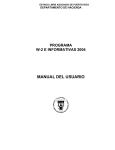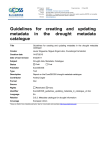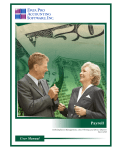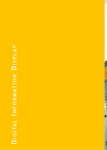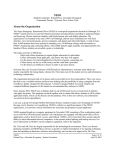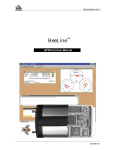Download Importing Information to the Program
Transcript
COMMONWEALTH OF PUERTO RICO DEPARTMENT OF THE TREASURY 2003 W-2 AND INFORMATIVE RETURNS PROGRAM USER MANUAL INDICE Warning.....................................................................................................................................1 Instructions for Users of the Program in CD .........................................................................2 Program Installation from the CD............................................................................................ 2 Instructions to Copy your Company’s File to the Hard Disk.................................................... 3 General Instructions ................................................................................................................5 Accessing the Program ...........................................................................................................6 Creating a Company ................................................................................................................7 Open Company.......................................................................................................................11 Main Menu...............................................................................................................................12 Entering Information to the Forms .......................................................................................15 Withholding Statements (499R-2/W-2PR).............................................................................16 Printing Drafts and Reviewing the Forms ............................................................................. 17 Editing the Forms.................................................................................................................. 19 Electronic Transfer................................................................................................................ 20 3.5 Floppy Disk .................................................................................................................20 Internet..............................................................................................................................22 Confirmation Report ..........................................................................................................23 Printing the Forms ................................................................................................................ 24 Summary and Reconciliation ................................................................................................ 26 Reconciliation Statement (499 R-3) ..................................................................................26 Corrected Withholding Statement (499R-2c/W-2cPR).......................................................... 27 Informative Returns ...............................................................................................................29 Printing Drafts and Reviewing the Forms ............................................................................. 30 Editing the Forms.................................................................................................................. 32 Electronic Transfer................................................................................................................ 33 Printing the Forms ................................................................................................................ 34 Summary and Reconciliation ................................................................................................ 35 Summary of Informative Returns (480.5) ..........................................................................35 Annual Reconciliation Statement of Income Subject to Withholding (480.6B.1) ...............36 Amending Informative Returns (480.6X)............................................................................... 37 Importing Information to the Program..................................................................................39 Importing to the Withholding Statements .............................................................................. 40 Importing to the Informative Returns..................................................................................... 43 Labeling and Shipping Instructions for the Magnetic Media..............................................46 Warning The Department of the Treasury, the Commonwealth of Puerto Rico, its agents or representatives are not responsible for the use of this Program or for corrections, and the accuracy of the end result from the process of generating the forms. For preservation of documents reasons, you may only use a Laser printer. We are not responsible for problems that may occur to the forms due to the use of another type of printer other than the one specified above. The information in this document is subject to change without prior notice. The examples of companies, organizations, products, persons and events herein represented are fictitious. It is the responsibility of the user to comply with any copyright laws applicable. Notwithstanding copyright’s limitations, no part of this manual or databases may be reproduced or transmitted in any form or by any means, electronic or mechanical, including photocopying, recording, or information storage and retrieval systems, for any purpose other than the Taxpayer’s personal use, without the express written permission of the Department of the Treasury. 1 Instructions for Users of the Program in CD Program Installation from the CD • To install the Program provided by the Department of the Treasury in CD, proceed with the following instructions: STEP 1 2 3 4 5 Windows Explorer screen example ACTION Insert the Program CD into your computer’s CD Drive. From My Computer or Windows Explorer, select the CD Drive to read the CD. The following folders will appear on screen: Full Install and Manual. The Full Install folder contains the following subfolders: Floppy and Single. In the Single subfolder you will find the installation for the Program “Informative2003.exe”. • Directory of the file for installation (Informative2003.exe). Continued on the next page 2 Instructions for Users of the Program in CD, Continued Program Installation from the CD, continued STEP 6 ACTION Select “Informative2003.exe” and follow the instructions that appear on your screen to install the Program. 7 Once the Program is installed, you will see on your Desktop the 2003 W-2 and Informative Returns Program © icon. In the Manual’s folder, you will find the User Manual for the 2003 W-2 and Informative Returns Program. Please print the instruction’s Manual before using the Program. It is not necessary to leave the Program CD in the computer in order to use it. 8 9 Instructions to • To copy the data file, proceed with the following instructions: Copy your Company’s File to the Hard Disk. STEP 1 ACTION Insert the diskette provided by the Department of the Treasury into the Drive (A:) of your computer. 2 From My Computer o Windows Explorer, select the Drive (A:) to install the Program. A file will appear with your Employer’s Identification Number.I03. Select the file with your Employer’s Identification Number.I03 to copy it on your computer. Select the COPY option from the menu bar. Go to My Computer or Windows Explorer, select Drive (C:) and look for the following Directory: C:\DH\INFORMATIVES\Data\2003. 3 4 5 6 7 8 In the 2003 folder, select from the menu bar the PASTE option. This process will copy the file in the diskette to the hard disk of your computer. Once this process is finished, remove the diskette from Drive (A:). In the Desktop, select the 2003 W-2 and Informative Returns Program© icon. Continued on the next page 3 Instructions for Users of the Program in CD, Continued STEP 9 ACTION Once you open the Program, select: 10 After selecting Open Company, you will see a message of Information to the User. If you agree, press OK. 11 A screen will appear indicating the File Name. In this screen, you will find a file with the Employer’s Identification Number.103, select and press Open. 12 The Connection screen will then appear, refer to the Open Company section in page 11. IMPORTANT: If you have any questions regarding the installation of the 2003 W-2 and Informative Returns Program, please call TEL. (787) 725-4200 or (787) 725-4219. 4 General Instructions Due Dates for Filing Program Symbols The due dates for filing the following forms are: Form Date 499R-2/W-2PR February 2, 2004 480.6A and 480.6B March 1, 2004 480.6C April 15, 2004 You will see throughout the Program a series of repetitive symbols that represent an action. Following are some examples of these with their definitions. ACTION SYMBOL DEFINITION Exit Saves the changes and returns to the previous screen. Cancel Returns to the previous screen without saving changes. Arrow When pressed, it will give a list of options to choose from. You will find it in the print, edit, or duplicate screens. Print Calendar Sends the document to the printer. It is used to select a specific date. This symbol can be found in the company information screen, where you indicate the cease of operations date, and in the Form 499R-3 (Reconciliation Statement of Income Tax Withheld). 5 Accessing the Program Program Access The first screen on the Program is the following: The following are the different options provided by the menu: File Utilities Create Company – Use this option to create the working file of your company. Open Company – If you have already created a working file, select this option to access the file. Set Default Data Path – You can browse throughout your directory in order to change the address where new files will be saved. If the file’s location is not changed, it will be saved in your computer’s hard disk. Exit Program – Closes the Program. Calculator – Provides a calculator you can use on screen to make mathematic calculations. Language Español – If you wish to change the language from English to Spanish, select Español. 6 Creating a Company Creating a Company • Before creating your company’s file, you must agree to the terms of the Department of The Treasury. • This step will be done only once. Afterwards, you will select Open Company to enter. • To create a company, proceed with the following instructions: STEP 1 2 ACTION In this screen select OK to continue. Enter the Employer’s Identification Number and the Access Code assigned by the Department of The Treasury, twice. Press CREATE to continue. IMPORTANT: On October 22, 2003, the Department of The Treasury sent a Notification to all employers and withholding agents with the Access Code, which is the same assigned for the 2002 taxable year. If you did not receive this Notification, you may call (787) 7212020, extension 4511, or send a fax to (787) 977-1337 or (787) 977-1338 to request the Access Code. Continued on the next page 7 Creating a Company, Continued STEP 3 ACTION Verify that the Employer’s Identification Number is correct, since this number CANNOT be changed. IMPORTANT: To complete this step, you must be connected to the Internet. If you have problems with the Internet connection, refer to step 12. 4 Press Yes, if the information is correct, or No if you have to change the information on the previous screen. The following message will appear: 5 If the file has been already created, you cannot create it again. The following message will appear: 6 If the company’s file was already created, refer to Open Company on page 11. Continued on the next page 8 Creating a Company, Continued STEP 7 ACTION Once you have selected CREATE, complete the information in each corresponding box. 8 • To continue, you must complete all of the following fields: Name, Employer’s Identification Number, Postal Address, Municipality, Country, Zip Code and Type of Taxpayer. • If you are a Specialist, please enter your Registry Number. • Include the Personal Identification Number (PIN) assigned by the Social Security Administration. To request your PIN, you may call to (1) (800) 772-6270, Monday through Friday from 7:00 a.m. to 7:00 p.m. Also, you may obtain it through: www.socialsecurity.gov/employer. Select “Register for a Pin” and “Registration”. This service is available Monday through Friday, from 5:00 a.m. to 1:00 a.m.; Saturdays from 9:00 a.m. to 11:00 p.m. and Sundays from 8:00 a.m. to 10:00 p.m. • If you select Individual in the Taxpayer Type question, you will not have access to the withholding statements part of the Program. The following message will appear when pressing OK, if you selected Individual. Continued on the next page 9 Creating a Company, Continued STEP 9 ACTION • When you finish entering the information, select OK. • It is important that in the following screen you review all the information, since ONCE YOU CREATE THE COMPANY, YOU CANNOT CHANGE THIS INFORMATION, except for the telephone number. • Press EDIT to change any information or CREATE, if you wish to continue. 10 • The file will be created automatically in your computer’s directory defined in the Utilities menu (see next section). • The file name will be your Employer’s Identification Number.103. Example: 123456789.103 11 As part of the process of creating the file, the Program needs access to the Internet, if you are not connected, the following message will appear: Continued on the next page 10 Creating a Company, Continued STEP 12 • • • • ACTION Verify your connection to the Internet and try again. If you have problems with the Internet connection or if you are working from a “LAN”, you may send us by email a description of your particular situation to: [email protected] As an alternative, we can send you by email your company’s file so that it can be copied directly to your computer directory. If you want this option, write to us at: [email protected], or send us a fax at (787) 977-1337 or (787) 977-1338 requesting the file. When you receive the email with your company’s file, refer to page 3 (from step 4 forward) in order to copy the file to the hard disk of your computer. Open Company Open Company • To open a company, proceed with the following instructions: STEP ACTION 1 • You must agree with the terms of the Department of the Treasury to continue. Press OK. Continued on the next page 11 Open Company, Continued STEP 2 ACTION • Enter the Employer’s Identification Number and the Access Code, assigned by the Department of the Treasury twice. Press ENTER to continue. IMPORTANT: On October 22, 2003, the Department of The Treasury sent a Notification to all employers and withholding agents with the Access Code, which is the same assigned for the 2002 taxable year. Main Menu Main Menu Screen • This is the main menu once you have created or opened the company, it contains the following: FILE / FORMS / UTILITIES Continued on the next page 12 Main Menu, Continued • Following a description of the alternatives under each option: File Alternatives Definition Company Information You may view the company information previously created. Close Company Closes the file and returns to the previous screen. Forms Alternatives Forms Withholding Statement 499R-2/W-2PR and 499R-2c/W-2cPR Informative Return 480.6A, 480.6B, 480.6C and Amended Continued on the next page 13 Main Menu, Continued Utilities Alternatives Definition Calculator Available to make numeric calculations. Import Information To import the information to the withholding statements (499R-2/W-2PR), and informative returns (480.6A, 480.6B and 480.6C) from a spreadsheet in Excel, Lotus or text format. Electronic Transfer To transfer electronically the forms completed, by Internet or to a 3.5 floppy disk. Summary and Reconciliation Returns To complete and print the 499R-3, 480.5 and 480.6B.1 forms. Print Confirmation Report To print the Confirmation Report when the electronic transfer was done by Internet. Print Magnetic Media Transmittal Form To print the Magnetic Media Transmittal form when the electronic transfer was done to a 3.5 floppy disk. 14 Entering Information to the Forms • There are two ways to create the Withholding Statements and Informative Returns: Entering Information to the Forms Alternative Action 1 Enter the information directly to the corresponding form screen. 2 Import the Program. information automatically to the • To enter information to the forms, proceed with the following instructions: If… Then… the option you choose is to continue on this section. complete the information directly to the form’s screen, the option that you choose is refer to the section Importing Information to the to import the information to Program on page 39 for instructions on how to import the information. the forms, 15 Withholding Statements (499R-2/W-2PR) Forms 499R2/W-2PR • To complete the withholding statements, follow the instructions below: STEP 1 ACTION • Withholding Statement Screen (499R-2/W-2PR) • In this screen, you will enter the information in the corresponding form for each employee. • The required fields are: Name, Last Name, Social Security Number, Postal Address, Municipality, Country, Zip Code and any of the income boxes. • Following is a description of the buttons that you will use to move, create or erase the withholding statements. 2 IMPORTANT: The Program automatically changes the characters to capital letters. Enter the information of the employee for whom you are preparing the form in the corresponding boxes. Continued on the next page 16 Withholding Statements (499R-2/W-2PR), Continued STEP ACTION 3 Once you finish entering the first employee’s information, you may press the Next or New buttons, to add another withholding statement. 4 Repeat this process as many times as you need to complete the withholding statements for all the employees of your company. 5 If you need to delete or erase the employee’s record that you see on screen, press the Delete button. Printing Drafts • Once the process of entering all the withholding statements data is completed, and you must print a draft of the forms and review them in order to avoid the transfer Reviewing the of incorrect information. Forms WARNING: If you don’t review the withholding statement’s drafts and the information is transmitted with errors, YOU WILL NOT BE ABLE TO MAKE CHANGES. You will have to file a Correction Statement (499R-2C/W-2cPR) in paper form, since these cannot be electronically transferred with the Program. • To print these forms as draft, select the option Print / 499R-2/W-2PR Form/All 499R-2/W-2PR from the menu. Continued on the next page 17 Withholding Statements (499R-2/W-2PR), Continued Printing Drafts • The printed form will include a watermark with the phrase “For Review and Purposes Only”. Reviewing the • To print out the form on screen, select from the menu: File / Print to begin Forms printing. (continued) IMPORTANT: Remember that in order to print the forms without the watermark “For Review Purposes Only”, you must first complete the electronic transfer process. Continued on the next page 18 Withholding Statements (499R-2/W-2PR), Continued Editing the Forms • If after reviewing the draft forms you found an error in any of the withholding statements, proceed with the following steps: Steps 1 Action Go to the withholding statements screen. 2 Look for the withholding statement of the employee you need to edit. (The withholding statements are ordered by social security number). Use the Previous and Next buttons to search. 3 Once you have found the withholding statement, make all the necessary changes to the employee’s form. 4 After you finish editing the forms and make sure that all the forms are correct, you may begin the process of electronic transfer to the Department of the Treasury. IMPORTANT: Remember that you will NOT BE ABLE TO MAKE CHANGES to the withholding statements after you have electronically transferred the same. 19 Electronic Transfer Electronic Transfer • The electronic transfer process can be completed through the Internet or to a 3.5 floppy disk. • Select from the menu: Utilities / Electronic Transfer / 499R-2/W-2PR (Withholding Statement). Screen 3.5 Floppy Disk To electronically transfer to a 3.5 floppy disk, complete the following instructions: (if you choose to file through the Internet, go to page 22.) STEP ACTION 1 • Insert a blank disk into your computer, and follow the Program’s instructions until the process is completed. See the following diagram: Continued on the next page 20 Electronic Transfer, Continued 3.5 Floppy Disk STEP 2 ACTION Once this process is completed: • Print the Magnetic Media Transmittal Form, which must be enclosed with the 3.5 floppy disk. • This Magnetic Media Transmittal Form is available through the main menu: Utilities / Print Magnetic Media Transmittal Form / Transmittal Form 499R-2/W-2PR. IMPORTANT: The Program completes part of the Magnetic Media Transmittal Form automatically. You must complete the name and telephone number of the contact person, the filing date and indicate if the disk is original or amended. 3 • Select: File / Print Continued on the next page 21 Electronic Transfer, Continued Internet • • For the electronic transfer through the Internet, follow the Program’s instructions until the process is completed. See the following diagram: Continued on the next page 22 Electronic Transfer, Continued Internet Confirmation Report • Once the electronic transfer process is completed through the Internet, a Confirmation Report will automatically appear on screen, which you should print for your records as evidence of filing. • Select File / Print. • If you do not wish to print the Confirmation Report at that moment, you may select from the menu File / Close and you will be able to print it at another time. Screen Confirmation Report • To print the Confirmation Report of the electronic transfer, select from the main menu: Utilities / Print Confirmation Report / Confirmation Report of 499R-2/W-2PR. Screen 23 Printing the Forms Printing the Forms • To print a form, select the option Print / Form 499R-2/W-2PR from the menu. • You will be able to print: o a specific withholding statement, o all 499R-2/W-2PR, o the Employer’s Copy, or o the Social Security Administration’s copy. Screen Printing the Forms Printing Specific Forms • To print a specific form, you can select from the following screen: o the Social Security number, or o the employee’s name. • You may also begin to type the employee’s name or social security number and the Program will match it. Screen Printing Specific Forms Continued on the next page 24 Printing the Forms, Continued Print Selection • Press the Printer symbol, the following message will appear: • Answer Yes to view the form on screen. • Answer No to send the form to print. • To print the form that appears on screen, select from the menu: File / Print. Screen Printing the Forms 25 Summary and Reconciliation Reconciliation Statement (499 R-3) • The Program will automatically complete the Reconciliation Statement of Income Tax Withheld (499 R-3). • You can only edit or correct the information of the non-shaded fields. • You can print the form for your records by pressing the Printer symbol. • This year, you do NOT need to file the signed form with the Department of the Treasury. Screen Reconciliation Statement (499 R-3) 26 Corrected Withholding Statement (499R-2c/W-2cPR) Form 499R-2c/W2cPR • You will only have access to this screen if you have completed the electronic transfer process. • In this screen, you can correct the withholding statement of any employee. You will only be able to correct the original withholding statement up to TWO times per employee. • Select if you are going to correct the original withholding statement (499R-2/W2PR) or a previously amended withholding statement (499R-2c/W-2cPR). • From this screen, you can select: o the social security number, or o the employee’s name. • You may also begin to type the employee’s name or social security number and the Program will match it. Continued on the next page 27 Corrected Withholding Statement (499R-2c/W-2cPR), Continued Form 499R2c/W-2cPR, (continued) • You can only edit or correct the information of the non-shaded fields. • To print the corrected withholding statement, press Print from the menu. • Once you have printed the corrected withholding statement, you must sign it and file it with the Department of the Treasury, since the Program does not provide for the electronic transfer of this forms. • If the corrected withholding statement changes the total amounts of the Reconciliation Statement of Income Tax Withheld (Form 499R-3), you must print and file it along with the corrected withholding statement to the Department of the Treasury. Remember that you must sign both forms before filing them. Important: This year, the Program provides for the automatic update of Form 499 R-3 when corrected withholding statements change the total amounts that were originally filed. 28 Informative Returns Informative Returns • To complete the Informative Returns, you must follow these instructions. STEPS 1 ACTION • Informative Return’s Screen (480.6A, 480.6B and 480.6C) • In this screen, you will enter the information to the appropriate form for each individual or entity. • The required fields are: Social Security Number or the Employer Identification Number, Name, Postal Address, Municipality, State, Zip Code, Amounts Paid, Amounts Withheld. • Following a description of the buttons you will use for moving, creating or deleting the informative returns: IMPORTANT: The Program automatically changes the characters to capital letters. Continued on the next page 29 Informative Returns, Continued STEPS ACTION 3 When you finish entering the information for the first individual or entity, press the Next or New button to add another informative return. Repeat this process as many times as necessary to complete all the informative returns of the individuals or entities of your company. 4 5 If you need to delete or erase a particular individual or entity informative return, press the Delete button. Printing Drafts • Once you finished entering all the informative returns data, you must print out a and draft of the forms in order to avoid the transfer of incorrect information. Reviewing the Forms • To print out the draft forms, select the option Print / Form (480.6A, 480.6B or 480.6C) from the menu. • Select: Print / All 480.6A forms. WARNING: If you do not review the informative return’s drafts and the information is transmitted with errors, the only way you can edit and correct the same will be by creating an amended informative return. You will have to resubmit the informative returns electronic file. Continued on the next page 30 Informative Returns, Continued Printing Drafts • The printed form will include a watermark with the phrase “For Review and Purposes Only”. Reviewing the • To print out the form on screen, select from the menu: File / Print to begin Forms, printing. (Continued) IMPORTANT: Remember that in order to print out the forms without the watermark “For Review Purposes Only”, you must first complete the electronic transfer process. Continued on the next page 31 Informative Returns, Continued Editing the Forms • If after reviewing the draft forms you found an error in any of the informative returns, proceed with the following steps: Steps 1 Action Go to the informative returns screen. 2 Look for the informative return of the individual or entity you need to edit. (The informative returns are ordered by social security number). Use the Previous and Next buttons to search. 3 Once you have found the informative return, make all the necessary changes to the individual or entity return. 4 After you finish editing the forms and make sure that all the forms are correct, you may begin the process of electronic transfer to the Department of the Treasury. 32 Electronic Transfer Electronic Transfer • The electronic transfer process can be completed through the Internet or to a 3.5 floppy disk. • Select from the menu: Utilities / Electronic Transfer / 480.6X (Informative Return). Screen • The following screen will appear: • Select the forms you will transfer electronically. You may select either one or a combination of the forms. • To continue with the electronic transfer, select: o 3.5 Floppy Disk, please refer to the Electronic Transfer section of the Withholding Statements (see page 20), or o Internet, please refer to the Electronic Transfer section of the Withholding Statements (see page 22). • To print the Confirmation Report of the electronic transfer, please refer to page 23. 33 Printing the Forms Printing the Forms • To print a form, select the option Print / Form 480.6A, 480.6B, 480.6C from the menu. • You will be able to print: o a specific Informative Return, o all 480.6A, 480.6B, 480.6C, or o the Withholding Agent’s copy. Screen Printing the Forms • To continue printing the forms, please refer to the printing section of the withholding statements (see page 24). 34 Summary and Reconciliation Summary and Reconciliation • In this option you can review, edit and print the following forms: o Summary of the Informative Returns (480.5) o Annual Reconciliation Statement of Income Subject to Withholding (480.6B.1) Screen Summary of Informative Returns (480.5) • The Program automatically completes the Summary of Informative Returns. • Select the form (480.6A, 480.6B or 480.6C) for which you would like to see the Summary. • You can print the form for your records by pressing the Printer symbol. This year, you do NOT have to file the signed form with the Department of the Treasury. Screen Continued on the next page 35 Summary and Reconciliation, Continued Annual Reconciliation Statement of Income Subject to Withholding (480.6B.1) • The Program only completes the 1st and 2nd columns of the form. You must complete the remaining fields. • Once you have completed all the form, you can print it by pressing the Printer symbol. • Remember that you must sign the Annual Reconciliation Statement of Income Subject to Withholding Form and file it with the Department of the Treasury. The Program does not provide for the electronic transfer of this form. Screen Annual Reconciliation Statement of Income Subject to Withholding (480.6B.1) 36 Amending Informative Returns (480.6X) Form 480.6X • You will only have access to this screen if you have completed the electronic transfer process. Select from the menu: Forms / Informative Return (480.6X) / Amended Return (480.6X) / Create Amended. • In this screen you can Create an amended informative return. Form 480.6X Screen • Select the type of form you want to amend. • From this screen you can select: o the social security number, or o the name of the entity. • You may also begin to type the name or social security number and the Program will match it. Continued on the next page 37 Amending Informative Returns (480.6X), Continued Form 480.6X Screen, (Continued) • You can only edit or correct the information of the non-shaded fields. • To print and review the draft of the amended form, press the Printer symbol. • To print the amended forms without the watermark “For Review Purposes Only”, you must complete the whole electronic transfer process again. • Please refer to the Electronic Transfer section on page 33. 38 Importing Information to the Program Importing Information to the Program • This section only applies to users that will import information to the Program. • You may import the information (data) to the forms from an “Excel or Lotus” spreadsheet, or text format. • To see the layout and examples of how the data must be organized, you must search for the following directory: o To import to the Withholding Statements: C:\DH\INFORMATIVAS\Import Layout\2003\Import_499R2W2.xls o To import to the Informative Returns: C:\DH\INFORMATIVAS\Import Layout\2003\Import_4806.xls Important • These files (Import_499R2W2.xls or Import_4806.xls) have 2 tabs each: one includes the data structure layout specifications and the other tab includes an example of the data. • It is very important to follow the order of the fields as they are shown in the layout including the headers of each column. • If you are not able to export the payroll data into an electronic “Excel or Lotus” spreadsheet or text format from your current accounting application, you should contact your software provider. • In general, all accounting applications provide tools to generate electronic spreadsheets. Continued on the next page 39 Importing Information to the Program, Continued Importing to the Withholding Statements • From the Utilities menu, select Import Information. • Then, select Withholding Statements. • Specify the type of file from where the data will be imported. • See the following screen: • Press the diskette button and select the file from the following screen (or from the directory where you may have saved the file): Continued on the next page 40 Importing Information to the Program, Continued Importing to the Withholding Statements, (continued) • If the file does not appear on this screen: o you must browse through your computer system to find the location of the file o then, select Open. • When the Program finishes importing, the following message will appear if there were no information errors, indicating how many withholding statements were correctly processed: • If there were information errors, the following message will appear: • Then, the Program will ask if you want to see the records that were not imported. Press Yes and you will be able to see the records on screen. Continued on the next page 41 Importing Information to the Program, Continued Importing to the Withholding Statements, (continued) • The error report is a list that includes: o name, o social security number, and o the fields of the withholding statement per employee. • The checked boxes are the fields that have errors. • To print this report, select from the menu File/Print. • You must: o open the “Excel, Lotus” or Text file, o correct the marked information, and o begin the import process again until there are no errors in the report. Continued on the next page 42 Importing Information to the Program, Continued Importing to the Informative Returns • The importing process for the Informative Returns is similar to the process for the Withholding Statements. • However, when you select the type of file from where you will import the data, you must specify and select which informative return you will be completing: o 480.6A o 480.6B o 480.6C • See the following example: Continued on the next page 43 Importing Information to the Program, Continued Importing to the Informative Returns (Continued) • Press the diskette button and select the file from the following screen (or from the directory where you may have saved the file): • If the file does not appear on this screen: o you must browse through your computer system to find the location of the file. o then, select Open. • When the Program finishes importing, the following message will appear if there were no information errors, indicating how many informative returns were correctly processed: Continued on the next page 44 Importing Information to the Program, Continued Importing to the Informative Returns (Continued) • If the data information was not imported, the following message will appear: • Then, the Program will ask if you want to see the records that were not imported. • Press Yes to see the records on screen. • The error report is a list that includes: o name, o social security number or the employer’s identification number, and o the fields of the informative returns for the individuals or entities. • The checked boxes are the fields that have errors. • Please refer to the example on page 42. • To print this report, select from the menu File/Print. • You must: o open the “Excel, Lotus” or Text file, o correct the marked information, and o begin the import process again until there are no errors in the report. 45 Labeling and Shipping Instructions for the Magnetic Media Withholding Statements 499R-2/W-2PR • Place an external label on the 3.5 floppy disk for the Department of The Treasury. • See the following example: Department of The Treasury MMW2PR-1 EIN:______________________________ Name:__________________________ Tel:___________________ • If your company will submit a copy to the Social Security Administration, place an external label on the 3.5 floppy disk as shown: SSA AWR MMREF-1 EIN:____________________________ Name:__________________________ Address: ____ _______________________________ City:____________ Country:______ Zip Code:_______________ Phone:___________________ Continued on the Next Page 46 Labeling and Shipping Instructions for the Magnetic Media, Continued Informative Returns 480.6A, 480.6B and 480.6C • Place an external label on the 3.5 floppy disk for the Department of The Treasury. • See the following example: Department of The Treasury Informative Returns EIN:_____________________________ Name:_________________________ Tel:___________________ • Do not use paper clips, rubber bands or staples on the 3.5 floppy disks. Packaging Instructions for • Insert each 3.5 floppy disk in its own protective sleeve before packaging. the 3.5 floppy • Send the 3.5 floppy disk an appropriate container to prevent damage in disk transit. • Use an appropriate disposable container. o Special mailers for 3.5 floppy diskettes are available in the market. • We do not return special containers. Address Information for Sending the Magnetic Media (3.5 floppy disk) to the Social Security Administration • If you are going to send it by the U.S. Postal Service, use the following address: Social Security Administration AWR Magnetic Media Processing 5-F-17, NB, Metro West PO Box 33014 Baltimore, MD 21290-3014 • If you are going to send it through ANOTHER CARRIER other than the U.S. Postal Service, use the following address: Social Security Administration AWR Magnetic Media Processing 5-F-17, NB, Metro West 300 N. Greene Street Baltimore, MD 21290 - 0300 Continued on the next page 47 Labeling and Shipping Instructions for the Magnetic Media, Continued Address Information for • If you are going to send it by the U.S. Postal Service, use the following address: Sending the Magnetic Media (3.5 Department of the Treasury floppy disk) to Information Technology Section the Department Production Control Section of the Treasury PO BOX 9022501 San Juan, PR 00902-2501 • If you are going to send it through ANOTHER CARRIER other than the U.S. Postal Service, use the following address: Department of the Treasury Information Technology Section Production Control Section Intendente Ramírez Building 10 Paseo Covadonga San Juan, PR 00902 Important In order for the Department of the Treasury to properly read and process the 3.5 floppy disk, it is very important that you do not block the security holes on both ends of the diskette with the company information label. Do not block Do not block 48