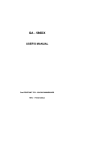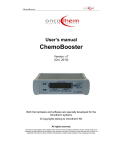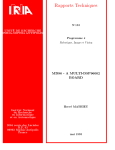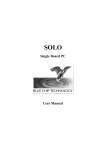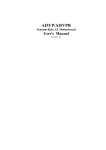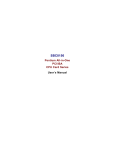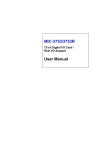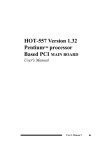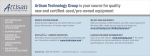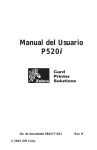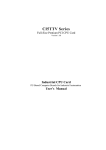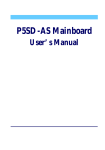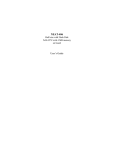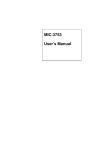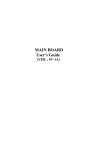Download EXP8661 - Motherboards.org
Transcript
451-011200400 REVISION:D EXP8661 TABLE OF CONTENTS CHAPTER 1 INTRODUCTION ........................................................ 1 1.1 OVERVIEW .................................................................. 1 1.2 SYSTEM FEATURES................................................... 1 1.3 SYSTEM SPECIFICATION .......................................... 2 1.4 SYSTEM PERFORMANCE.......................................... 2 1.5 EXP8661 BOARD LAYOUT ......................................... 3 CHAPTER 2 INSTALLATION.......................................................... 4 2.1 DRAM INSTALLATION ................................................ 4 2.2 SRAM INSTALLATION................................................. 6 2.3 CPU TYPE JUMPER SETTING ................................... 7 2.4 CPU I/O & CPU CORE VOLTAGE SELECT..................... 8 2.5 FLASH ROM INSTALLATION...................................... 9 2.6 EPP MODE SETTING .................................................10 2.7 OTHER JUMPER & CONNECTOR INSTALLATION..11 CHAPTER 3 SYSTEM BIOS SETUP.............................................. 14 3.1 SYSTEM SETUP.........................................................16 3.2 SECURITY SETUP .....................................................22 3.3 DEFAULT SETUP .......................................................25 CHAPTER 4 SYSTEM AWARD BIOS SETUP ................................29 4.1 ENTERING SETUP ..........................................................29 4.2 CONTROL KEYS ........................................................29 4.3 GETTING HELP ..........................................................30 4.4 THE MAIN MENU........................................................30 4.5 STANDARD CMOS SETUP MENU ............................32 4.6 BIOS FEATURES SETUP...........................................35 4.7 CHIPSET FEATURES SETUP....................................38 4.8 POWER MANAGEMENT ............................................39 4.9 PNP/PCI CONFIGURATION SETUP..........................41 4.10 INTEGRATED PERIPHERALS ...................................42 4.11 PASSWORD SETTING ...............................................43 4.12 IDE HDD AUTO DETECTION.....................................44 RMA FORM CHAPTER 1 EXP8661 User’s Manual INTRODUCTION 1.1 OVERVIEW The EXP8661 motherboard is complemented by a maximum 512K L2 Write-Back cache, providing workstation level computing performance. SIMM and DIMM sockets support up to 128MB of DRAM. The EXP8661 motherboard offers the outstanding I/O capabilities. Three PCI Local Bus slots provide a high bandwidth data path for data-movement intensive functions such as graphics. Four ISA slots complete the I/O mix. The EXP8661 motherboard provides the foundation for cost effective, high performance, and highly expandable platforms which deliver the latest CPU and I/O technologies. 1.2 SYSTEM FEATURES The EXP8661 motherboard supports the following features: INTEL PENTIUM 75/90/100/120/133/150/166/200 MHz CPU, CYRIX 6x86-120+(100MHz)/ 6x86-133+(110MHz)/6x86150+(120MHz)/6x86-166+(133MHz) AMD 5K86-P75/5K86-P90/5K86-P100/K5-PR120(90MHz)/K5PR133(100MHz)/K5-PR166 CPU 3 MASTER 32-bit PCI Bus L1/L2 Write Back/Write Through Cache 256KB/512KB cache cize 72-pin SIMM Modules and 168-pin DIMM Module 2 Serial/1 Parallel/1 FDC on board 2-CHANNEL PCI IDE on board MESI (Modified Exclusive Shared Invalid) protocol to maintain the data coherence for L2 Cache to optimize CPU bus. 1 EXP8661 User’s Manual 1.3 SYSTEM SPECIFICATIONS Processor: MHz CPU AMD 5K86-P75/ PR166 CPU CPU Clock Speed: Memory: SRAM: BIOS type: Additional BIOS Feature: Slot type: Dimension: INTEL PENTIUM 75/90/100/120/133/150/166/200 CYRIX 6x86-120+(100MHz)/6x86-133+(110MHz)/ 6x86-150+(120MHz)/ 6x86-166+(133MHz) CPU; 5K86-P90/5K86-P100/K5-PR120/K5-PR133/K550/55/60/66 MHz 8MB to 128MB 256K/512K AMI/AWARD BIOS Set Program Resides in ROM Four 16-bit ISA Bus Three 32-bit PCI Bus 28x22 cm Additional Features Miscellaneous Connectors: Reset button, Suspend button Board Design: 4-layer Implementation for Low noise operation 1.4 SYSTEM PERFORMANCE SOFTWARE CPU TYPE PENTIUM 75 PENTIUM 90 PENTIUM 100 PENTIUM 120 PENTIUM 133 PENTIUM 150 PENTIUM 166 PENTIUM 200 CYRIX 6x86-120+ (100MHZ) CYRIX 6x86-133+ (110MHZ) CYRIX 6x86-150+ (120MHZ) CYRIX 6x86-166+ (133MHZ) AMD 5K86-P75 AMD 5K86-P90 AMD 5K86-P100 LANDMARK V2.0 POWER METER V1.8 MIPS NORTON V8.0 CPU SPEED 433.85 MHz 526.85 MHz 578.51 MHz 702.43 MHz 771.33 MHz 878.06 MHz 964.19 MHz 1157.04 MHz 1209.95 MHz 1353.98 MHz 1469.25 MHz 1613.31 MHz 673.26 MHz 817.55 MHz 897.68 MHz 36.9 MIPS 45.1 MIPS 49.9 MIPS 61.8 MIPS 67.7 MIPS 76.9 MIPS 83.6 MIPS 94.8 MIPS 67.7 MIPS 74.8 MIPS 81.3 MIPS 84.3 MIPS 39.0 MIPS 47.4 MIPS 53.7 MIPS 238.2 289.2 317.6 385.6 423.5 482.1 529.3 635.2 680.3 761.2 826 907 297.7 361.5 397 2 EXP8661 User’s Manual AMD K5-PR120 (90MHz) AMD K5-PR133 (100MHz) AMD K5-PR166 1.5 817.54 MHz 897.72 MHz 1047.35 MHz 59.2 MIPS 64.6 MIPS 76.9 MIPS EXP8661 BOARD LAYOUT USB J 1 3 5 7 KEYBOARD 394.3 433 505.1 IR 1 J3 1 J2 MS COM1 1O 2 1 JP W8376 8 1 1 JP2 1 KEYBOAR 4 BANK J18 BANK0 BANK0 BANK1 BANK1 9 10 9 10 1 PR J13 N POWE R 25 1 2 1 2 1 2 FDC J2 33 PCI 3 U6 PCI 2 PCI IDE1 39 40 39 82371S B SIMM1 SIMM2 SIMM3 DIM J22 U1 1 JP 2701 DS1288 0 JP6 JP7 JP JP101 3 82437VX JPA 1 JP1 1 1 JPA CPU JP1 U2 U26 IDE_LE 1 J26 82438V U1 2 JP9 JP1 82438V U9 JP1 6 JP1 JP22 43 3 1 JP2 1 JP23 PB J25 1 1 RESET SPEAKER J24 JP1 3 JP1 U2 4 PB EXP8661 User’s Manual CHAPTER 2 INSTALLATION Before the system is ready to operate, the hardware must be set up for various functions of the system. To set up the EXP8661 motherboard is a simple task. The user only has to set a few jumpers, connectors and sockets. 2.1 DRAM INSTALLATION The EXP8661 motherboard can support expanded memory from 2MB to 128MB. The board layout below shows the locations of the DRAM memory banks: BANK BANK0 BANK0 BANK1 SIMM1 SIMM2 SIMM3 DIM 1 SIMM1+SIM DRAM INSTALLATION + SIMM3+SIMM 4 DIM or TOTA = EXP8661 User’s Manual Each group includes two SIMMs each SIMM size can be 1, 2, 4, 8,16, 32MB, please install the same DRAM size in one group. 5 EXP8661 User’s Manual TABLE 1 (SIMM) BANK 0 BANK 1 SIMM1 SIMM2 SIMM3 SIMM4 TOTAL MEMORY 4MB 4MB 8MB 4MB 8MB 8MB 16MB 4MB 16MB 8MB 16MB 16MB 32MB 4MB 32MB 8MB 32MB 16MB 32MB 32MB 4MB 4MB 8MB 4MB 8MB 8MB 16MB 4MB 16MB 8MB 16MB 16MB 32MB 4MB 32MB 8MB 32MB 16MB 32MB 32MB None 4MB None 8MB 4MB 8MB None 16MB 4MB 16MB 8MB 16MB None 32MB 4MB 32MB 8MB 32MB 16MB 32MB None 4MB None 8MB 4MB 8MB None 16MB 4MB 16MB 8MB 16MB None 32MB 4MB 32MB 8MB 32MB 16MB 32MB 8MB 16MB 16MB 24MB 24MB 32MB 32MB 40MB 40MB 48MB 48MB 64MB 64MB 72MB 72MB 80MB 80MB 96MB 96MB 128MB TABLE 2 (DIMM) DIM1 (BANK0) TOTAL MEMORY 8MB 16MB 8MB 16MB Note :DIMM and SIMM can’t install together. 2.2 SRAM INSTALLATION 6 EXP8661 User’s Manual U9 J22 JP1 JP101 U1 1 JP 2701 DS1288 0 JP6 JP7 JP JP9 U1 3 82437VX JPA 1 JP1 11 JPA CPU JP1 U2 U26 IDE_LE 1 J26 82438V 82438V JP1 6 JP1 JP22 43 3 1 JP2 1 JP23 U2 4 PB PB J25 1 1 RESET SPEAKER JP1 J24 JP1 CACHE SIZE CONFIGURATION ♣256K NON CACHE JP15 JP1 1 2 DATA RAM U26 8KX8,16KX8, 32KX8 U24,U25 32KX32 JP15 3 • 21 • JP21 TAG RAM JP1 1 3 2 1 512K (on Board) 512K TAG RAM DATA RAM TAG RAM DATA RAM U26 16KX8, 32KX8 U24, U25, J22 32KX32 U26 16KX8, 32KX8 U24, U25 64KX32 •• JP1 JP15 •• 1 2 • • JP21 3 2 1 JP15 JP1 •1 •2 ♣ Default setting 2.3 2 • • JP21 CPU TYPE JUMPER SETTING 7 • • JP21 3 2 1 EXP8661 User’s Manual CPU TYPE JUMPER SETTING JP 5 JP • • JP • • JP1 JP1 AMD 5K86-P90/AMD K5PR120/ PENTIUM 90MHz JP 5 JP • • JP1 JP1 AMD 5K86-P100/AMD K5PR133/ PENTIUM 100MHz JP 5 JP JP1 JP1 INTEL PENTIUM 120MHz JP 5 JP JP1 JP1 INTEL PENTIUM 133MHz JP 5 JP JP JP1 JP1 INTEL PENTIUM 150MHz JP 5 JP • • JP JP 5 JP JP INTEL PENTIUM 200MHz JP 5 JP JP CYRIX 6x86-120+(100MHz) JP 5 JP CYRIX 6x86-133+(110MHz) JP 5 JP • • CYRIX 6x86-150+(120MHz) JP 5 JP • • JP CYRIX 6x86-166+(133MHz) JP 5 JP JP AMD 5K86-P75/PENTIUM 75MHz AMD K5-PR166/PENTIUM 166MHz 8 JP JP • • JP • • JP • • JP • • JP1 • • JP1 • • • • • • • • JP1 • • JP1 JP1 JP1 JP1 JP1 JP1 JP1 JP1 JP1 JP1 JP1 • • • • • • • • EXP8661 User’s Manual 2.4 CPU I/O & CPU CORE VOLTAGE SELECT U9 J22 JP1 JP101 U1 1 JP 2701 DS1288 0 JP6 JP7 JP JP9 82438V U1 3 82437VX JPA 1 JP1 1 1 JPA CPU JP1 U2 U26 IDE_LE 1 J26 82438V JP1 6 JP1 JP22 43 3 1 JP2 1 JP23 U2 4 PB PB J25 1 1 RESET SPEAKER JP1 J24 JP1 CPU I/O VOLTAGE SELECT The jumper setting is only for Dual Voltage CPU (INTEL P55C etc..) 3.3V 3 2 •• ♣Normal CPU (Single Voltage) 3.45V 1 3 2 • •JP22 1 3 2 1 JP22 JP22 CPU CORE VOLTAGE SELECT ♣3.3V 2.9V •• JPA JPA1 1 2 3 JPA2 3.45V~3.6V 1 •2 • 3JPA2 ♣ Default setting 9 JPA •• 1 2 JPA 3 EXP8661 User’s Manual 2.5 FLASH ROM INSTALLATION U9 J22 JP 2701 DS1288 0 JP1 JP101 U1 1 JP6 JP7 JP JP9 82438V U1 2 3 82437VX JPA 1 JP1 1 1 JPA CPU JP1 U2 U26 IDE_LE 1 J26 82438V JP1 6 JP1 JP22 43 3 1 JP2 1 JP23 PB JP1 J25 1 1 RESET SPEAKER JP1 ♣5V FLASH ROM 1 2 •• 12V FLASH ROM 3 1 2 • •JP10 JP10 ♣ Default Setting 10 U2 4 PB EXP8661 User’s Manual 2.6 EPP MODE SETTING USB J 1 3 5 7 KEYBOARD IR 1 J3 1 J2 COM1 1O 2 1 JP W8376 8 1 1 JP2 MS 1 KEYBOAR 4 BANK J18 9 10 9 10 BANK0 BANK0 BANK1 BANK1 1 PR J13 N POWE R 25 1 2 1 2 1 2 FDC J2 33 PCI 3 U6 82371S B PCI 2 PCI 1 IDE1 39 40 39 SIMM1 SIMM2 SIMM3 DIM DMA CHANNEL CONFIGURATION (FOR EPP DEVICE) DMA1 DMA3 1 1 2 •• •• 3 JP3 JP2 11 2 • • JP3 • • JP2 EXP8661 User’s Manual 2.7 OTHER JUMPER & CONNECTOR INSTALLATION USB J 1 3 5 7 KEYBOARD IR 1 J3 1 J2 MS 1 KEYBOAR 4 COM1 1 W8376 8 2 1 J18 9 10 9 10 1 PR J13 N POWE R 25 1 2 1 2 1 2 FDC J2 33 PCI 3 U6 82371S B PCI 2 PCI 1 IDE1 39 40 39 DIM U1 1 2701 DS1288 0 82438V U1 2 JP JP9 JP1 82437VX CPU U26 JP1 6 JP1 4 IDE_LE 1 J26 82438V U9 JP23 J25 1 1 RESET SPEAKER J24 12 EXP8661 User’s Manual OTHER JUMPER DESCRIPTION JUMPE R JP4 JP8 JP9 JP12 DESCRIPTION •• FOR PARALLEL PORT EPP MODE FOR STANDARD PARALLEL PORT ♣ AT BUS CLOCK EQUAL PCICLK/3 (FOR FREQUENCY 50MHZ) • (•FOR FREQUENCY 60, 66MHZ) AT BUS CLOCK PCICLK/4 NORMAL MODE •• SMI MODE NORMAL •• CLEAR CMOS ♣ Default Setting 13 ♣ EXP8661 User’s Manual CONNECTOR DESCRIPTION CONNEC TOR J1 IR CONNECTOR J2, J3 USB CONNECTOR JP23 RESET J24 KEYLOCK CONNECTOR J25 SPEAKER CONNECTOR J26 IDE_LED MS1 PS/2 MOUSE CONNECTOR PIN OUT SIGNAL NAME 1 2 3 4 5 1 2 3 4 1 2 1 2 3 4 5 1 2 3 4 1 2 3 4 1 2 3 4 VCC NC IRRX GROUND IRTX +5V DC DATA OUT DATA OUT GROUND GROUND RESET IN VCC NC GROUND KEYBOARD INHIBITOR GROUND DATA LINE NC GROUND +5V DC +5V DC DATA OUT DATA OUT +5V DC DATA DATA GROUND VCC JP9: EXTERNAL POWER SAVING CONNECTOR. 14 EXP8661 User’s Manual CHAPTER 3 SYSTEM AMI BIOS SETUP WinBIOS Setup can be accessed via keyboard, mouse, or pen. The mouse click functions are: • single click change or select both global and current fields and • double click to perform an operation in the selected field. Using the keyboard with WinBIOS Setup WinBIOS Setup has a built-in keyboard driver that uses simple keystroke combinations: KEYSTROKE <Tab> →,←,↑,↓ <Enter> + <Esc> <PgUp> <PgDn> <Home> <End> <Alt>,<H> <Alt>,<Spacebar> Alphabetic keys FUNCTION Move to the next window or field. Move to the next field to the right, left, above, or below. Select in the current field. Increments a value. Decrements a value. Closes the current operation and return to previous level. Returns to the previous page. Advances to the next page. Returns to the beginning of the text. Advances to the end of the text. Access a help window. Exit WinBIOS Setup. A to Z are used in the Virtual Keyboard, and are not case sensitive. 15 EXP8661 User’s Manual Numeric Keys 0 to 9 are used in the Virtual Keyboard and Numeric Keypad. The hardware features and options of the EXP8661 are on-site selectable for maximum flexibility. You will need to configure these options through the built-in Setup Utility prior to using EXP8661 for the first time. This setup Utility is a multi-screen, menu driven program and is contained within the BIOS EPROM. 16 EXP8661 User’s Manual The following sections show the procedures that you may need to configure the EXP8661: 1. Press<DEL>while turning on or rebooting the system to invoke Setup Utility program. 2. The main menu will be shown as follows: Figure 1 3. The functions are grouped into four categories which are Setup, Utility, Security and Default. 4. By using <TAB>key or mouse cursor to select the function group. 5. Use arrow keys or mouse to select the function icon within the group. Then press <Enter>key to invoke the setup function. 6. Use<Esc>key to go back to the previous screen. 17 EXP8661 User’s Manual 3.1 SYSTEM SETUP 3.1.1 Advanced Setup Optimal Setting You can load the optimal default settings for the WINBIOS by pressing the “END” key upon power-up. The Optimal default settings are best-case values that should optimize system performance. The Optimal settings will automatically detect and load the parameter of hard disk type. Advanced Setup Advanced Setup options are displayed by choosing the Advanced icon from the WINBIOS Setup main menu. All Advanced Setup options are described in this section. Quick Boot Set this option to Enabled to instruct AMIBIOS to boot quickly when the computer is powered on. This option replaces the old Above 1 MB Memory Test Advanced Setup option. The settings are: Setting Disabled Enabled Description AMIBIOS test all system memory. AMIBIOS waits up to 40 seconds for a READY signal from the IDE hard disk drive. AMIBIOS waits for .5 seconds after sending a RESET signal to the IDE drive to allow the IDE drive time to get ready again. AMIBIOS checks for a <Del> key press and runs WINBIOS Setup if the key has been pressed. AMIBIOS does not test system memory above 1 MB. AMIBIOS does not wait up to 40 seconds for a READY signal from the IDE hard disk drive. If a READY signal is not received immediately from the IDE drive, AMIBIOS does not configure that drive. AMIBIOS does not wait for .5 seconds after sending a RESET signal to the IDE drive to allow the IDE drive time to get ready again. You cannot run WINBIOS Setup at system boot, because there is no delay for the Hit <Del> to run Setup message. The Optimal and Fail-Safe default settings are Enabled. 18 EXP8661 User’s Manual OS/2 Compatible Mode Set this option to Enabled to permit AMIBIOS to run with IBM OS/2. The settpings are Enabled or Disabled. The default settings are Disabled. System BIOS Cacheable When this option is set to Enabled, the contents of the F0000h system memory segment can be read from or written to L2 secondary cache memory. The contents of the F0000h memory segment are always copied from the BIOS ROM to system RAM for faster execution. The settings are Enabled or Disabled. The Optimal default setting is Enabled. The Fail-Safe default setting is Disabled. 3.1.2 Power Management Setup Power Management Setup options are displayed by choosing the Power Mgmt icon from the WINBIOS Setup main menu. All Power Management Setup options are described in this section. Power Management/APM Set this option to Enabled to enable the power management and APM Advanced Power Management) features. The settings are Enabled or Disabled. The default settings are Disabled. Instant On Timeout Set this option to Enabled to allow the computer to go to full power on mode when leaving a power-conserving state. This option is only available if supported by the computer hardware. AMIBIOS uses the RTC Alarm function to wake the computer at a prespecified time. The settings are Enabled or Disabled. The default settings are Disabled. Green PC Monitor Power State This option specifies the power management state that the Green PCcompliant video monitor enters after the specified period of display 19 EXP8661 User’s Manual inactivity has expired. The settings are Disabled, Off, Standby, or Suspend. The default settings are Disabled. Video Power Down Mode This option specifies the power management state that the video subsystem enters after the specified period of display inactivity has expired. The settings are Disabled, Standby, or Suspend. The default settings are Disabled. Hard Disk Power Down Mode This option specifies the power management state that the hard disk drive enters after the specified period of display inactivity has expired. The settings are Disabled, Standby, or Suspend. The default settings are Disabled. Hard Disk Time out (Min) This option specifies the length of a period of hard disk inactivity. When this period expires, the hard disk drive enters the power-conserving mode specified in the Hard Disk Power Down Mode option described on the previous page. The settings are Disabled, 1 Min (minutes), and all one minute intervals up to and including 15 Min. The default settings are Disabled. Standby Time out This option specifies the length of the period of system inactivity when the computer is in Full-On mode before the computer is placed in Standby mode. In Standby mode, some power use is curtailed. The settings are Disabled, 1 Min, 2 Min, and all one minute intervals up to and including 15 Min. The default settings are Disabled. Suspend Time out This option specifies the length of the period of system inactivity when the computer is already in Standby mode before the computer is placed in Suspend mode. In Suspend mode, nearly all power use is curtailed. The settings are Disabled, 1 Min, 2 Min, and all one minute intervals up to and including 15 Min. The default settings are Disabled. Slow Clock Ratio 20 EXP8661 User’s Manual This option specifies the speed at which the system clock runs in power saving modes. The settings are expressed as a ratio between the normal clock speed and the power down clock speed. The settings are 1:1, 1:2 (half as fast as normal), 1:4 (the normal clock speed), 1:8, 1:16, 1:32, 1:64, or 1:128. The default setting is 1:1. Display Activity This option specifies if AMIBIOS is to monitor activity on the display monitor for power conservation purposes. When this options set to Monitor and there is no display activity for the length of time specified in the value in the Full-On to Standby Timeout (Min) option, the computer enters a power saving state. The settings are Monitor or Ignore. The default settings are Ignore. IRQ XX These options enable event monitoring. When the computer is in a power saving mode, activity on the named interrupt request line is monitored by AMIBIOS. When any activity occurs, the computer enters Full On mode. Each of these options can be set to Monitor or Ignore. The default setting for all options is Ignore. 3.1.3 PCI/PnP Setup PCI/PnP Setup options are displayed by choosing the PCI/PnP Setup icon from the WINBIOS Setup main menu. All PCI/PnP Setup options are described in this section Plug and Play Aware O/S Set this option to Yes if the operating system installed in the computer is Plug and Play-aware. AMIBIOS only detects and enables PnP ISA adapter cards that are required for system boot. The Windows 95 operating system detects and enables all other PnP-aware adapter cards. Windows 95 is 21 EXP8661 User’s Manual PnP-aware. Set this option to No if the operating system (such as DOS, OS/2, Windows 3.x) does not use PnP. You must set this option correctly or PnP-aware adapter cards installed in your computer will not be configured properly. The settings are No or Yes. The Optimal and Fail-Safe default settings are No. PCI Burst Mode Set this option to Enabled to enable PCI burst mode. The settings are Disabled or Enabled. The Optimal default setting is Enabled. The Fail-Safe default setting is Disabled. PCI Latency Timer (PCI Clocks) This option sets latency of all PCI devices on the PCI bus. The settings are in units equal to PCI clocks. The settings are 32, 64, 96, 128, 160, 192, 224, or 248. The Optimal and Fail-Safe default settings are 64. PCI VGA Palette Snoop This option must be set to Enabled if any ISA adapter card installed in the computer requires VGA palette snooping. The settings are Disabled or Enabled. The Optimal and Fail-Safe default settings are Disabled. PCI IDE BusMaster Set this option to Enabled to specify that the IDE controller on the PCI local bus has bus mastering capability. The settings are Disabled or Enabled. The Optimal and Fail-Safe default settings are Disabled. Offboard PCI IDE Card This option specifies if an offboard PCI IDE controller adapter card is used in the computer. You must also specify the PCI expansion slot on the motherboard where the offboard PCI IDE controller card is installed. If an offboard PCI IDE controller is used, the onboard IDE controller on the motherboard is automatically disabled. The settings are Disabled, Auto, Slot1, Slot2, Slot3, or Slot4. If Auto is selected, AMIBIOS automatically determines the correct setting for this option. The Optimal and Fail-Safe default settings are Auto. 22 EXP8661 User’s Manual In the AMIBIOS for the Intel Triton chipset, this option forces IRQ 14 and 15 to a PCI slot on the PCI local bus. This is necessary to support noncompliant PCI IDE adapter cards. Offboard PCI IDE Primary IRQ This option specifies the PCI interrupt used by the primary IDE channel on the offboard PCI IDE controller. The settings are Disabled, INTA, INTB, INTC, or INTD. The Optimal and Fail-Safe default settings are Disabled. Offboard PCI IDE Secondary IRQ This option specifies the PCI interrupt used by the secondary IDE channel on the offboard PCI IDE controller. The settings are Disabled, INTA, INTB, INTC, or INTD. The Optimal and Fail-Safe default settings are Disabled. PCI/PnP Setup These options specify the bus that the named interrupt request lines (IRQs) are used on. These options allow you to specify IRQs for use by legacy ISA adapter cards. These options determine if AMIBIOS should remove an IRQ from the pool of available IRQs passed to BIOS configurable devices. The available IRQ pool is determined by reading the ESCD NVRAM. If more IRQs must be removed from the pool, the end user can use these PCI/PnP Setup options to remove the IRQ by assigning the option to the ISA/EISA setting. Onboard I/O is configurable by AMIBIOS. The IRQs used by onboard I/O are configured as PCI/PnP. The settings are PCI/PnP or ISA/EISA. The Optimal and Fail-Safe default settings are PCI/PnP. Reserved Memory Size This option specifies the size of the memory area reserved for legacy ISA adapter cards. The settings are Disabled, 16K, 32K, or 64K. The Optimal and Fail-Safe default settings are Disabled. Reserved Memory Address This option specifies the beginning address (in hex) of the reserved memory area. The specified ROM memory area is reserved for use by legacy ISA adapter cards. 23 EXP8661 User’s Manual The settings are C0000, C4000, C8000, CC000, D0000, D4000, D8000, or DC000. The Optimal and Fail-Safe default settings are C0000. 24 EXP8661 User’s Manual 3.2 Security Setup WinBIOS Setup has an optional password feature. The system can be configured so that all users must enter a password every time the system boots or when WinBIOS Setup is executed. The following screen appears when you select the password icon. Figure 2 You can enter a password by: • typing the password on the keyboard, • selecting each letter via the mouse, or • selecting each letter via the pan stylus. Pen access must be customized for each specific hardware platform. The password check option is enabled in Advanced Setup by choosing either Always ( the password prompt appears every time the system is powered on ) or Setup ( the password prompt appears only when WinBIOS Setup is run). The password is stored in CMOS RAM CMOS RAM. The system asks for a password. 25 EXP8661 User’s Manual Enter a 1-6 character password. The password does not appear on the screen when typed. WinBIOS will ask you to retype the password . Make sure you write it down. If you forget it, you must drain CMOS RAM and reconfigure the system. WinBIOS will then display the following: Figure 3 Select the Password icon from the Security section of the WinBIOS Setup main menu. Enter the password and press <Enter>. The screen does not display the characters entered. After the new password is entered, retype the new password as prompted and press<Enter>. If the password confirmation is incorrect, an error message appears. If the new password is entered without error, press<Esc>to return to the WinBIOS Setup Main Menu. The password is stored in CMOS RAM after WinBIOS Setup completes. The next time the system boots, you are prompted for the password if the password function is present and is enabled. Remember the Password Keep a record of the new password when the password is changed. If you forget the password and you computer has an American 26 EXP8661 User’s Manual Megatrends motherboard, remove the computer cover, set switch 1-2 ( the DIAG switch ) to ON, power on the computer. WinBIOS erases the password. When this icon is selected from the Security section of the WinBIOS Setup main menu, WinBIOS issues a warning when any program (or virus) issues a Disk Format command or attempts to write to the boot sector of the hard disk drive. The following screen appears when you select the Anti-Virus icon: Figure 4 The setting are Enabled or Disabled. If enabled, the following appears when a write is attempted to the boot sector. You may have to type N several times to prevent the boot sector write. 27 EXP8661 User’s Manual 3.3 Default Setup The icons in this section permit you to select a group of settings for all WinBIOS Setup options. Not only can you use these icons to quickly set system configuration parameters, you can choose a group of settings that have a better chance of working when the system is having configuration-related problems. Original Choose the Original icon to return to the system configuration values present in WinBIOS Setup when you first began this WinBIOS Setup session. Optimal You can load the optimal default settings for the WinBIOS Setup options by selecting the Optimal icon. The Optimal default settings are best-case values that should optimize system performance. If CMOS RAM is corrupted, the Optimal settings are loaded automatically. Fail-Safe You can load the Fail-Safe WinBIOS Setup option settings by selecting the Fail-Safe icon from the Default section of the WinBIOS Setup main menu. 28 EXP8661 User’s Manual The Fail-Safe settings provide far from optimal system performance, but are the most stable settings. Use this option as a diagnostic aid if the system is behaving erratically. 29 EXP8661 User’s Manual Figure 5 Figure 6 30 EXP8661 User’s Manual WINBIOS BEEP CODES ERROR MESSAGE DESCRIPTION BEEP S 1 Refresh Failure 2 Parity Error 3 Base 64 KB Memory Failure 4 Timer Not Operational 5 Processor Error 6 8042-Gate A20 Failure 7 Processor Exception Interrupt Error 8 Display Memory Read/Write Error 9 ROM Checksum Error 10 11 The memory refresh circuitry is faulty. Parity error in the base memory (the first 64 KB block) of memory. Memory failure in first 64 KB. A memory failure in the first 64 KB of memory, or Timer 1 is not functioning. The CPU generated an error. Cannot switch to protected mode. The CPU on the CPU Card generated an exception interrupt. The system video adapter is either missing or its memory is faulty. This is not a fatal error. The ROM checksum value does not match the value encoded in WinBIOS. The shutdown register for CMOS RAM has failed. CMOS Shutdown Register Read/Write Error The cache memory test failed. Cache memory is disabled. Do not press<Ctrl><Alt><Shift> <+>to enable cache memory. Cache Memory Bad Do Not Enable Cache 31 EXP8661 User’s Manual What to Do If the Computer Beeps Here is what you need to do if your computer has a WinBIOS and it starts beeping: IF THE SYSTEM THEM... BEEPS...... 1, 2, or 3 times... 6 times... 8 times... 9 times... 11 times... 4, 5, 7 or 10 times... Reseat the memory SIMMs or DIPs. If the system still beeps, replace the memory. Reseat the keyboard controller chip. If it still beeps, replace the keyboard controller. If it still beeps, try a different keyboard, or replace the keyboard fuse, if the keyboard has one. There is a memory error on the video adapter. Replace the video adapter , or the RAM on the video adapter. The BIOS ROM chip is bad. The system probably needs a new BIOS ROM chip. Reseat the cache memory on the motherboard. If it still beeps, replace the cache memory. The motherboard must be replaced. 32 EXP8661 User’s Manual CHAPTER 4 SYSTEM AWARD BIOS SETUP The section will explain how to set up the system configuration (CMOS) underr the AWARD BIOS. The SETUP program is contained in the system’s Read-Only-Memory rather than on a diskette. 4.1 ENTERING SETUP Power on the computer and press <Del> immediately will allow you to enter Setup. The other way to enter Setup is to power on the computer, when the below message appears briefly at the bottom of the screen during the (Power On Self Test), press <Del> key or simultaneously press <Ctrl>, <Alt>, and <Esc> keys. TO ENTER SETUP BEFORE BOOT PRESS <CTRL-ALT-ESC> OR <DEL> KEY If the message disappears before you respond and you still wish to enter Setup, restart the system to try again by turning it OFF then ON or pressing the "RESET" button on the system case. You may also restart by simultaneously pressing <Ctrl>, <Alt>, and <Delete> keys. If you do not press the keys at the correct time and the system does not boot, an error message will be displayed and you will again be asked to, PRESS <F1> TO CONTINUE, <CTRL-ALT-ESC> OR <DEL> TO ENTER SETUP 4.2 CONTROL KEYS Up arrow Down arrow Left arrow Right arrow Esc key PgUp / “+” key Move to previous item Move to next item Move to the item in the left hand Move to the item in the right hand Main Menu -- Quit and not save changes into CMOS Status Page Setup Menu and Option Page Setup Menu -- Exit current page and return to Main Menu Increase the numeric value or make changes 33 EXP8661 User’s Manual PgDn / “−“ key F1 key (Shift)F2 key F3 key F4 key F8 key F9 key F10 key Decrease the numeric value or make changes General help, only for Status Page Setup Menu and Option Page Setup Menu Change color from total 16 colors. F2 to select color forward, (Shift) F2 to select color backward Reserved Reserved Reserved Reserved Save all the CMOS changes, only for Main Menu 4.3 GETTING HELP • Main Menu The on-line description of the highlighted setup function is displayed at the bottom of the screen. Status Page Setup Menu/Option Page Setup Menu Press F1 to pop up a small help window that describes the appropriate keys to use and the possible selections for the highlighted item. To exit the Help Window press <F1> or <Esc>. 4.4 THE MAIN MENU Once you enter AWARD BIOS CMOS Setup Utility, the Main Menu will appear on the screen. The Main Menu allows you to select from ten setup functions and two exit choices. Use arrow keys to select among the items and press <Enter> to accept or enter the sub-menu. ROM PCI/ISA BIOS CMOS SETUP UTILITY AWARD SOFTWARE, INC. STANDARD CMOS SETUP INTEGRATED PERIPHERALS BIOS FEATURES SETUP SUPERVISOR PASSWORD CHIPSET FEATURES SETUP USER PASSWORD POWER MANAGEMENT SETUP IDE HDD AUTO DETECTION PNP/PCI CONFIGURATION HDD LOW LEVEL FORMAT LOAD BIOS DEFAULTS SAVE & EXIT SETUP 34 EXP8661 User’s Manual LOAD SETUP DEFAULTS EXIT WITHOUT SAVING ↑ ↓ → ← : Select Item (Shift) F2 : Change Color Esc : Quit F10 : Save & Exit Setup Time, Date, Hard Disk Type... • Standard CMOS Setup This setup page includes all the items in a standard compatible BIOS. • BIOS Features Setup This setup page includes all the items of Award special enhanced features. • Chipset Features Setup This setup page includes all the items of chipset special features. • Power Management Setup This category determines how much power consumption for system after selecting belo items. Default value is Disable. • PNP/PCI Configuration Setup This category specifies the balue (in units of PCI bus clocks) of the latency timer for this PCI bus master and the IRQ level for PCI device. • Load BIOS Defaults BIOS defaults indicates the most appropriate value of the system parameter which the system would be in minimum performance. The OEM manufacturer may change the defaults through MODBIN before the binary image burn into the ROM. • Load Setup Defaults Chipset defaults indicates the values required by the system for the maximum performance. The OEM manufacturer may change to defaults through MODBIN before the binary image burn into the ROM. • User Password 35 EXP8661 User’s Manual Change, set, or disable password. It allows you to limit access to the system and Setup, or just to Setup. • IDE HDD Auto Detection Automatically configure hard disk parameters. • Save & Exit Setup Save CMOS value changes to CMOS and exit setup. • Exit Without Save Abandon all CMOS value changes and exit setup. 36 EXP8661 User’s Manual 4.5 STANDARD CMOS SETUP MENU The items in Standard CMOS Setup Menu are divided into 10 categories. Each category includes no, one or more than one setup items. Use the arrow keys to highlight the item and then use the <PgUp> or <PgDn> keys to select the value you want in each item. ROM PCI/ISA BIOS STANDARD CMOS SETUP AWARD SOFTWARE, INC. Date (mm:dd:yy) : Time(hh:mm:ss) : HARD DISKS SECTOR MODE Primary Master : Primary Slave : Secondary Master : Secondary Slave : Tue, July 23 1996 10:21:21 TYPE Auto Auto Auto Auto SIZE 0 0 0 0 CYLS 0 0 0 0 HEAD 0 0 0 0 PRECOMP 0 0 0 0 0 0 0 0 LANDE 0 0 0 0 AUTO AUTO AUTO AUTO Drive A : 1.44M, 3.5 in. Drive B : None Base : 640K Memory Video : EGA/VGA Extended : 15360K Memory Halt On : All Errors Other : 384K Memory ESC: Quit Modify F1 : Help Total Memory ↑↓→←: Select Item MONTH YEAR • PU / PD /+ /− : (Shift)F2: Change Color • Date The date format is <day>, <date> <month> <year>. calendar. DAY DATE : 16384K Press <F3> to show the The day of week, from Sun to Sat, determined by the BIOS, is read only The date, from 1 to 31 (or the maximum allowed in the month), can key in the numerical / function key The month, Jan through Dec. The year, depend on the year of BIOS Time 37 EXP8661 User’s Manual The time format is <hour> <minute> <second>. which accepts both function key or numerical key The time is calculated based on the 24-hour military-time clock. For example, 1 p.m. is 13:00:00. • Drive C Type/Drive D Type The categories identify the types of hard disk drive C or drive D that have been installed in the computer. There are 45 predefined types and 2 user definable types are for Normal BIOS.. Type 1 to Type 45 are predefined. Type User is userdefinable. • Primary Master/Primary Slave/Secondary Master/Secondary Slave The categories identify the types of 2 channels that have been installed in the computer. There are 45 predefined types and 4 user definable types are for Enhanced IDE BIOS. Type 1 to Type 45 are predefined. Type User is userdefinable. Press PgUp/<+> or PgDn/<−> to select a numbered hard disk type or type the number and press <Enter>. Note that the specifications of your drive must match with the drive table. The hard disk will not work properly if you enter improper information for this category. If your hard disk drive type is not matched or listed, you can use Type User to define your own drive type manually. If you select Type User, related information is asked to be entered to the following items. Enter the information directly from the keyboard and press <Enter>. This information should be provided in the documentation from your hard disk vendor or the system manufacturer. If the controller of HDD interface is ESDI, the selection shall be “Type 1”. If the controller of HDD interface is SCSI, the selection shall be “None”. If the controller of HDD interface is CD-ROM, the selection shall be “None”. CYLS. HEADS PRECOMP LANDZONE SECTORS MODE Number of Cylinders Nnumber of Heads Write Precom Landing Zone Nnumber of Sectors HDD Aaccess Mode If a hard disk has not been installed select NONE and press <Enter>. • Drive A Type/Drive B Type 38 EXP8661 User’s Manual The category identifies the types of floppy disk drive A or drive B that have been installed in the computer. NONE 360K, 5-1/4 inch 1.2M, 5-1/4 inch 720K, 3-1/2 inch 1.44M, 3-1/2 inch 2.88M, 3-1/2 inch NO FLOPPY DRIVE INSTALLED 5-1/4 inch PC-type standard drive; 360 kilobyte capacity 5-1/4 inch AT-type high-density drive; 1.2 megabyte capacity 3-1/2 inch double-sided drive; 720 kilobyte capacity 3-1/2 inch double-sided drive; 1.44 megabyte capacity 3-1/2 inch double-sided drive; 2.88 megabyte capacity • Video The category selects the type of adapter used for the primary system monitor that must match your video display card and monitor. Although secondary monitors are supported, you do not have to select the type in Setup. You have two ways to boot up the system: 1. 2. When VGA as primary and monochrome as secondary, the selection of the video tape is “VGA Mode”. When monochrome as primary and VGA as secondary, the selection of the video type is “Monochrome mode”. EGA/VGA Enhanced Graphics Adapter/video Graphics Array. For EGA, VGA, SEGA, or PGA monitor adapters. Color Graphics Adapter, power up in 40 column mode Color Graphics Adapter, power up in 80 column mode Monochrome adapter, includes high resolution monochrome adapters CGA 40 CGA 80 MONO • Error Halt The category determines whether the computer will stop if an error is detected during power up. No errors All errors All, Keyboard All, Diskette All, Disk/Key • But Whenever the BIOS detects a non-fatal error the system will be stopped and you will be prompted. The system boot will not be stopped for any error that may be detected. The system boot will not stop for a keyboard error; it will stop for all other errors. But The system boot will not stop for a disk error; it will stop for all other errors. But The system boot will not stop for a keyboard or disk error; it will stop for all other errors. Memory 39 EXP8661 User’s Manual The category is display-only which is determined by POST (Power On Self Test) of the BIOS. Base Memory The POST of the BIOS will determine the amount of base (or conventional) memory installed in the system. The value of the base memory is typically 512K for systems with 512K memory installed on the motherboard, or 640K for systems with 640K or more memory installed on the motherboard. Extended Memory The BIOS determines how much extended memory is present during the POST. This is the amount of memory located above 1MB in the CPU's memory address map. Other Memory This refers to the memory located in the 640K to 1024K address space. This is memory that can be used for different applications. DOS uses this area to load device drivers to keep as much base memory free for application programs. Most use for this area is Shadow RAM. • Total Memory System total memory is the sum of basic memory, extended memory, and other memory. 40 EXP8661 User’s Manual 4.6 BIOS FEATURES SETUP MENU ROM PCI/ISA BIOS BIOS FEATURES SETUP AWARD SOFTWARE, INC. Virus Warning CPU Internal Cache External Cache Quick Power On Self Test Boot Sequence Swap Floppy Drive Boot Up Floppy Seek Boot Up NumLock Status Boot Up System Speed Gate A20 Option Typematic Rate Setting Typematic Rate (Chars/Sec) Typematic Delay (Msec) Security Option PCI/VGA Palette Snoop OS Select For DRAM > 64MB : : : : : : : : : : : : : : : : Disabled Enabled Enabled Disabled A ,C Disabled Enabled On High Fast Disabled 6 250 Setup Disabled Non-OS2 Video BIOS Shadow C8000-CBFFF Shadow CC000-CFFFF Shadow D0000-D3FFF Shadow D4000-D7FFF Shadow D8000-DBFFF Shadow DC000-DFFFF Shadow ESC : Item F1 : F5 : F6 : F7 : • : : : : : : : Enabled Disabled Disabled Disabled Disabled Disabled Disabled Quit ↑ ↓ → ← : Select Help Old Values Load BIOS Defaults Load Setup Defaults PU/PD/+/- : Modify (Shift) F2 : Color Virus Warning This category flashes on the screen. During and after the system boots up, any attempt to write to the boot sector or partition table of the hard disk drive will halt the system and the following error message will appear, in the mean time, you can run an anti-virus program to locate the problem. ! WARNING ! Disk boot sector is to be modified Type "Y" to accept write or "N" to abort write Award Software, Inc. ENABLED Activates automatically when the system boots up causing a warning message to appear when anything attempts to access the boot sector or hard disk partition table. 41 EXP8661 User’s Manual DISABLED No warning message to appear when anything attempts to access the boot sector or hard disk partition table. Note: This function is available only for DOS and other OSes that do not trap INT13. • CPU Internal Cache/External Cache These two categories speed up memory access. However, it depends on CPU/chipset design. The default value is Enable. If your CPU without Internal Cache then this item “CPU Internal Cache” will not be show. Enabled Disabled Enable cache Disable cache • Quick Power On Self Test This category speeds up Power On Self Test (POST) after you power on the computer. If it is set to Enable, BIOS will shorten or skip some check items during POST. Enabled Disabled Enable quick POST Normal POST • Boot Sequence This category determines which drive computer searches first for the disk operating system (i.e., DOS). Default value is A,C. C,A A,C System will first search for hard disk drive then floppy disk drive. System will first search for floppy disk drive then hard disk drive. Note: This function is only available for IDE type For SCSI type is always boot from A. • Boot Up Floppy Seek During POST, BIOS will determine if the floppy disk drive installed is 40 or 80 tracks. 360K type is 40 tracks while 760K, 1.2M and 1.44M are all 80 tracks. Enabled Disabled BIOS searches for floppy disk drive to determine if it is 40 or 80 tracks. Note that BIOS can not tell from 720K, 1.2M or 1.44M drive type as they are all 80 tracks. BIOS will not search for the type of floppy disk drive by track number. Note that there will not be any warning message if the drive installed is 360K. • Boot Up NumLock The default value is On. Status 42 EXP8661 User’s Manual On Off Keypad is number keys Keypad is arrow keys Boot Up System Speed • It selects the default system speed - the speed that the system will run at immediately after power up. High Low • Set the speed to high Set the speed to low IDE HDD Block Mode Enabled Disabled Enable IDE HDD Block Mode. The BIOS will detect the block size of the HDD and send block command automatically. Disable IDE HDD Block Mode Gate A20 Option • Normal Fast The A20 signal is controlled by keyboard controller or chipset hardware. Default : Fast. The A20 signal is controlled by Port 92 or chipset specific method. • Typematic Rate Setting This determines the typematic rate. Enabled Disabled • Enable typematic rate and typematic delay programming Disable typematic rate and typematic delay programming. The system BIOS will use default value of this 2 items and the default is controlled by keyboard. Typematic Rate (Chars/Sec) 6 8 10 12 15 20 24 30 6 characters per second 8 characters per second 10 characters per second 12 characters per second 15 characters per second 20 characters per second 24 characters per second 30 characters per second • Typematic Delay (Msec) When holding a key, the time between the first and second character displayed. 250 500 750 1000 250 msec 500 msec 750 msec 1000 msec 43 EXP8661 User’s Manual • Security Option This category allows you to limit access to the system and Setup, or just to Setup. System The system will not boot and access to Setup will be denied if the correct password is not entered at the prompt. The system will boot, but access to Setup will be denied if the correct password is not entered at the prompt. Setup Note: To disable security, select PASSWORD SETTING at Main Menu and then you will be asked to enter password. Do not type anything and just press <Enter>, it will disable security. Once the security is disabled, the system will boot and you can enter Setup freely. • System BIOS Shadow It determines whether system BIOS will be copied to RAM or the system BIOS is always shadow to support LBA HDD. Enabled Disabled System shadow is enabled System shadow is disabled • Video BIOS Shadow It determines whether video BIOS will be copied to RAM, however, it is optional from chipset design. Video Shadow will increase the video speed. Enabled Disabled Video shadow is enabled Video shadow is disabled 4.7 CHIPSET FEATURES SETUP ROM PCI/ISA BIOS CHIPSET FEATURES SETUP AWARD SOFTWARE, INC. Auto Configuration DRAM Timing : Enabled : 70 ns DRAM RAS# Precharge Time DRAM R/W Leadoff Timing Fast RAS To CAS Delay DRAM Read Burst (EDO/FP) DRAM Write Burst Timing Fast MA to RAS# Delay CLK Fast EDO Path Select : 4 : 7 : 3 : x222/x333 : x333 : 1 : Disabled 44 EXP8661 User’s Manual Refresh RAS# Assertion ISA Bus Clock : 5 Clks : PCICLK/4 System BIOS Cacheable Video BIOS Cacheable 8 Bit I/O Recovery Time 16 Bit I/O Recovery Time : : : : Memory Hole At 15M-16M : Disabled Peer Concurrency : Enabled Disabled Disabled 1 1 ES C F1 F5 F6 F7 : Quit ↑↓→← : Help PU/PD/+/ : Old Values (Shift)F2 : Load BIOS Defaults : Load Setup Defaults : Select : Modify : Color 4.8 POWER MANAGEMENT SETUP The Power management setup will appear on your screen like this: ROM PCI/ISA BIOS POWER MANAGEMENT SETUP AWARD SOFTWARE, INC. Power Management PM Control by APM Video Off Method : Disable ** Power Down & Resume Events ** : Yes IRQ3 (COM2) : ON IRQ4 (COM1) : ON MODEM Use IRQ : V/H SYNC+ Blank : 3 IRQ5 IRQ6 : ON : ON Doze Mode Standby Mode : Disable : Disable IRQ7 IRQ8 Suspend Mode : Disable IRQ9 HDD Power Down : Disable IRQ1 0 IRQ1 1 IRQ1 2 IRQ1 3 IRQ1 4 IRQ1 5 (LPT2) (Floppy Disk) (LPT1) (RTC Alarm) (IRQ2 Redir) (Reserved ) (Reserved ) (PS/2 Mouse) (Coproces sor) (Hard Disk) (Reserved ) ** Wake Up Events Standby ** IRQ3 (Wake-up Event) IRQ4 (Wake-up Event) IRQ8 (Wake-up Event) In Doze & : ON : ON : OFF 45 : ON : OFF : ON : ON : ON : ON : ON : ON : ON EXP8661 User’s Manual IRQ12 (Wake-up Event) : ON ES C F1 : Quit ↑↓→← : Select : Help : Modify F5 PU / PD / + /(Shift)F2 : Old Values : Load BIOS Defaults : Load Setup Defaults F6 F7 • : Color Power Management This category determines how much power consumption for system after selecting below items. Default value is Disable. The following pages tell you the options of each item & describe the meanings of each options. ITEM A. Power Management OPTIONS 1. Disable DESCRIPTIONS Global Power Management will be disabled Users can configure their own power management Pre-defined timer values are used such that all timers are in their MAX value Pre-defined timer values are used such that all timers MIN value System BIOS will ignore APM when power managing the system System BIOS will wait for APM’s prompt before it enter any PM mode e.g. DOZE, STANDBY or SUSPEND Note: If APM is installed, & if there is a task running, even the timer is time 2. User Define 3. Min Saving 4. Max Saving B. PM Control by APM 1. No 2. Yes 46 EXP8661 User’s Manual C. Video Off Option 1. Always On 2. Suspend −> Off 3. Susp, Stby −> Off 4. All Modes −> Off out, the APM will not prompt the BIOS to put the system into any power saving mode! Note: − if APM is no installed, this option has no effect System BIOS will never turn off the screen Screen off when system is in SUSPEND mode Screen off when system is in STANDBY or SUSPEND mode Screen off when system is in DOZE, STANDBY or SUSPEND mode Note: The M/B markers are recommended to fix this item to (2) or (3) & hidden it by using MODBIN Utility 4.9 PNP/PCI CONFIGURATION SETUP You can manually configurate the PCI Device’s IRQ. The following pages tell you the options of each item & describe the meanings of each options. ROM PCI/ISA BIOS PNP/PCI CONFIGURATION SETUP AWARD SOFTWARE, INC. Resources Controlled : Manual PCI IRQ Actived BY 47 : Level EXP8661 User’s Manual By Reset Configuration Data : Disabled PCI IDE IRQ Map To : PCI-AUTO IRQ-3 assigned to : Legacy ISA Primary IDE INT# Secondary IDE INT# : A : B IRQ-4 IRQ-5 IRQ-7 IRQ-9 IRQ10 IRQ11 IRQ12 IRQ14 IRQ15 DMA0 DMA1 DMA3 DMA5 DMA6 DMA7 assigned to assigned to assigned to assigned to assigned to : : : : : assigned to : PCI/ISA PnP assigned to : PCI/ISA PnP assigned to : PCI/ISA PnP assigned to : PCI/ISA PnP assigned to : PCI/ISA PnP assigned to : PCI/ISA PnP assigned to Legacy ISA PCI/ISA PnP PCI/ISA PnP PCI/ISA PnP PCI/ISA PnP : Quit ↑↓→← : Select Item : PCI/ISA PnP ES C F1 : Help PU/PD/+/ - : Modify assigned to : PCI/ISA PnP F5 assigned to : PCI/ISA PnP F6 assigned to : PCI/ISA PnP F7 : Old Values : Load BIOS Defaults : Load Setup Defaults (Shift)F2 : Color The following pages tell you the options of each item & describe the meanings of each options. 48 EXP8661 User’s Manual 4.10 INTEGRATED PERIPHERALS ROM PCI/ISA BIOS INTEGRATED PERIPHERALS AWARD SOFTWARE, INC. IDE HDD Block MODE IDE Primary Master PIO IDE Primary Slave PIO IDE Secondary Master PIO IDE Secondary Slave PIO On-Chip Primary PCI IDE On-Chip Secondary PCI IDE PCI Slot IDE 2nd Channel USB Controller : : : : Enabled Auto Auto Auto Onboard FDD Controller Onboard Serial Port 1 Onboard Serial Port 2 UART2 Mode : : : : Onboard Parallel Port Onboard Parallel Mode : 378/IRQ7 : SPP : Auto : Enabled : Enabled : Enabled : Disabled Enabled Auto Auto Standard ES C F1 F5 F6 F7 49 : Quit : Help ↑↓→← PU/PD/+/ : Old Values (Shift)F2 : Load BIOS Defaults : Load Setup Defaults : Select : Modify : Color EXP8661 User’s Manual 4.11 PASSWORD SETTING ROM PCI/ISA BIOS CMOS SETUP UTILITY AWARD SOFTWARE, INC. STANDARD CMOS SETUP INTEGRATED PERIPHERALS BIOS FEATURES SETUP SUPERVISOR PASSWORD CHIPSET FEATURES SETUP USER PASSWORD POWER MANAGEMENT SETUP IDE HDD AUTO DETECTION PNP/PCI CONFIRURATION HDD LOW LEVEL FORMAT LOAD BIOS DEFAULT Enter Password: T SETUP LOAD SETUP DEFAULTS Esc : Quit F1 : Save & Exit Setup 0 EXIT WITHOUT SAVING : Select Item ↑↓→← (Shift)F2 : Change Color Change /set /Disable Password When you select this function, the following message will appear at the center of the screen to assist you in creating a password. ENTER PASSWORD: Type the password, up to eight characters, and press <Enter>. The password typed now will clear any previously entered password from CMOS memory. You will be asked to confirm the password. Type the password again and press <Enter>. You may also press <Esc> to abort the selection and not enter a password. 50 EXP8661 User’s Manual To disable password, just press <Enter> when you are prompted to enter password. A message will confirm the password being disabled. Once the password is disabled, the system will boot and you can enter Setup freely. PASSWORD DISABLED. If you select System at Security Option of BIOS Features Setup Menu, you will be prompted for the password every time the system is rebooted or any time you try to enter Setup. If you select Setup at Security Option of BIOS Features Setup Menu, you will be prompted only when you try to enter Setup. 4.12 IDE HDD AUTO DETECTION The Enhance IDE features was included in all Award BIOS. Below is a brief description of this feature. 1. Setup Changes <I> Auto-detection • BIOS setup will display all possible modes that supported by the HDD including NORMAL, LBA & LARGE. • If HDD does not support LBA modes, no ‘LBA’option will be shown. • If no of cylinders is less than or equal to 1024, no ‘LARGE’ option will be show. • Users can select a mode which is appropriate for them. ROM PCI/ISA BIOS CMOS SETUP UTILITY AWARD SOFTWARE, INC. 51 EXP8661 User’s Manual HARD DISKS TYPE SIZE CYLS HEAD PRECOMP LANDZ SECTOR MODE Primary Master : 1282 621 64 0 2483 63 LBA Select Primary Slave Option (N = Skip ) : N Primary Slave : OPTIONS SECTOR 1(Y) NORMAL SIZE MODE 0 0 CYLS HEADS 0 PRECOMP 0 LANDZ 0 0 Note: Some OSes (like SCO-UNIX) must use “NORMAL “ for ESC: 52 RMA FORM When the motherboard can not work well, please fill up this form to describe related situations. If the space is not enough to use, you can attach separate paper. MODEL: MODEL NO: HARDWARE , Model , Speed CPU : Brand MHz , Model , Speed CD-PROCESSOR: Brand MHz , Speed ns, Q’ty SIMM: Brand pcs,Total MB , Speed ns,Total CACHE: Brand K ns TAG RAM: Brand , Speed BIOS DATA CODE: MHz SYSTEM SPEED RUNNING , RAM , VGA Mode VIDEO CARD: Chip Bus (ISA,VESA or PCI) OTHER ADD-ON CARDS: SOFTWARE OPERATING SYSTEM VERSION SOFTWARE PROGRAM BIOS SETUP: DRAM Wait State CACHE Wait State If you change BIOS SETUP, please describe the changes: <A>ERROR HANG UP FLOPPY R/W ERROR HARD DISK R/W ERROR OTHER NO SCREEN PARITY MEMORY ERROR EXP8661 User’s Manual <B>ERROR MESSAGES ON YOUR SCREEN (PLEASE SHOW US THE WHOLE SENTENCE) <C>PROBLEM DESCRIPTION 1