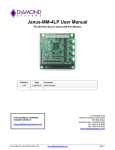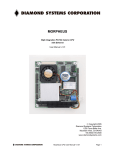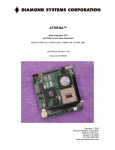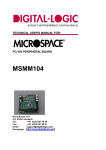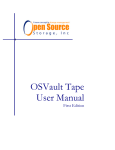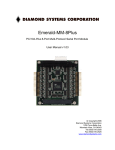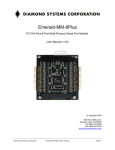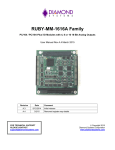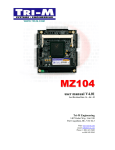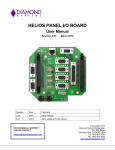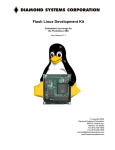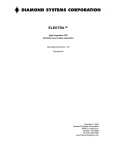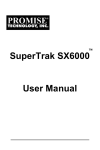Download PROMETHEUS-LC™
Transcript
PROMETHEUS-LC™ Model PR-Z16-LC-ST Low-Power PC/104 CPU Board With ZFx86 Processor User Manual V1.0 © Copyright 2003 Diamond Systems Corporation 8430-D Central Ave. Newark, CA 94560 Tel (510) 456-7800 www.diamondsystems.com PROMETHEUS-LC Low-Power PC/104 CPU Board with ZFx86 Processor TABLE OF CONTENTS 1. DESCRIPTION........................................................................................................ 4 2. FEATURES............................................................................................................. 5 3. PROMETHEUS-LC BOARD DRAWING ................................................................ 6 4. I/O HEADERS......................................................................................................... 7 4.1 4.2 4.3 4.4 4.5 4.6 4.7 4.8 4.9 5. Main I/O Connector – J3 ................................................................................................7 Input Power – J11 ..........................................................................................................9 Output Power – J12......................................................................................................10 USB – J5 ......................................................................................................................10 Auxiliary Serial Port Connector – J15...........................................................................11 Watchdog/Failsafe Features – J6.................................................................................11 Floppy Drive – J7 .........................................................................................................12 IDE Drive – J8 ..............................................................................................................12 PC/104 Bus Connectors...............................................................................................13 JUMPER CONFIGURATION ................................................................................ 14 5.1 5.2 6. System Configuration – J10 .........................................................................................14 Watchdog Timer & System Recovery – J6...................................................................15 SYSTEM FEATURES ........................................................................................... 16 6.1 6.2 6.3 6.4 6.5 6.6 6.7 6.8 7. System Resources .......................................................................................................16 CPU Chip Selects.........................................................................................................16 Console Redirection to a Serial Port ............................................................................17 Watchdog Timer ...........................................................................................................18 Failsafe Mode / BIOS Recovery ...................................................................................19 Flash Memory...............................................................................................................19 Backup Battery .............................................................................................................19 System Reset ...............................................................................................................19 BIOS FEATURES ................................................................................................. 20 7.1 7.2 8. BIOS Settings...............................................................................................................20 BIOS Download / Recovery..........................................................................................21 DISK-ON-BOARD™ FLASH FILE STORAGE..................................................... 22 9. SYSTEM I/O.......................................................................................................... 24 9.1 9.2 10. Serial Ports...................................................................................................................24 Parallel Port..................................................................................................................24 NOTES ON OPERATING SYSTEMS AND BOOTING PROCEDURES .............. 25 10.1 10.2 11. Installing an OS From a Floppy Drive onto a Flashdisk Module ..................................25 Installing an OS from a Hard Disk onto a Flashdisk Module ........................................26 FLASHDISK MODULE ......................................................................................... 27 11.2 11.3 11.4 Configuration ................................................................................................................27 Using the Flashdisk with Another IDE Drive.................................................................27 Power Supply ...............................................................................................................27 (continued on next page) Prometheus-LC CPU User Manual V1.0 Page 2 TABLE OF CONTENTS (CONTINUED) 12. I/O PANEL BOARD .............................................................................................. 28 12.1 12.2 12.3 12.4 12.5 12.6 12.7 12.8 Description ...................................................................................................................28 Panel Board I/O Connectors ........................................................................................29 Panel Board Cables .....................................................................................................29 Panel Board Hardware .................................................................................................29 Panel Board Power Connections .................................................................................30 Speaker and Miscellaneous Connector........................................................................31 Watchdog Timer ...........................................................................................................32 Installation ....................................................................................................................32 13. FLASH DISK PROGRAMMER BOARD............................................................... 33 14. I/O CABLES.......................................................................................................... 34 15. VGA ACCESSORY BOARD................................................................................. 35 16. MOUNTING PROMETHEUS-LC ON A BASEBOARD ........................................ 36 17. PC/104 MECHANICAL DRAWING....................................................................... 38 Prometheus-LC CPU User Manual V1.0 Page 3 PROMETHEUS-LC Low-Power PC/104 CPU Board with ZFx86 Processor 1. DESCRIPTION Prometheus-LC is a PC/104 CPU board that offers low cost, low power consumption, and extended temperature operation. It includes 4 serial ports and memory soldered onto the board. DOS and application files can be stored directly in the 1MB on-board flash memory, eliminating the need for a flashdisk module or hard disk drive. Prometheus-LC is an excellent choice for DOS-based embedded applications where a low-cost, simple, single-board solution is required. Prometheus-LC conforms to the PC/104 standard, an embedded computing standard that is based on the ISA and PCI buses and provides a compact, rugged mechanical design for embedded systems. PC/104 modules feature a pin and socket connection system in place of card edge connectors, as well as mounting holes in each corner. The result is an extremely rugged computer system fit for mobile and miniature applications. PC/104 modules stack together with 0.6” spacing between boards (0.662” pitch including the thickness of the PCB). A mechanical drawing of a standard PC/104 board is shown on page 38. For more information on PC/104, visit www.pc104.org. Diamond Systems manufactures a wide variety of compatible PC/104 add-on boards for analog I/O, digital I/O, counter/timer functions, serial ports, and DC/DC power supply. In addition, our easy-to-use enclosure, Pandora, offers quick and cable-free assembly of the Prometheus-LC family of CPU boards, providing a complete, packaged system ready to deploy in both industrial and mobile environments. Prometheus-LC CPU User Manual V1.0 Page 4 2. FEATURES System Features Processor Section ♦ 486-DX2 processor running at 100MHz with co-processor ♦ Pentium class platform including burst-mode SDRAM and PCI-based IDE controller and USB ♦ 16MB SDRAM system memory ♦ 50MHz memory bus for improved performance ♦ 1MB 16-bit-wide flash memory for BIOS and user program storage ♦ 8KB unified level 1 cache I/O ♦ 4 RS-232 serial ports, 115.2kbaud max - 2 ports are 16550-compatible with 16-byte FIFOs - 2 ports are 16850-compatible with 128-byte FIFOs ♦ 2 full-featured powered USB 1.1 ports ♦ 1 ECP-compatible parallel port ♦ Floppy drive connector ♦ IDE drive connector (44-pin version for notebook drives) ♦ Accepts solid-state flashdisk modules directly on board ♦ IrDA port (requires external transceiver) ♦ PS/2 keyboard and mouse ports ♦ Speaker, LED, and Reset connections System Features ♦ Plug and play BIOS with IDE autodetection, 32-bit IDE access, and LBA support ♦ Built-in disk emulation for OS and file storage in on-board flash memory ♦ Built-in fail-safe boot ROM for system recovery in case of BIOS corruption ♦ Serial console capability eliminates need for video board and monitor ♦ On-board lithium backup battery for real-time-clock and CMOS RAM ♦ ATX power switching capability ♦ Watchdog timer with hardware and software trigger and programmable delay ♦ Power surge monitor for fail-safe operation ♦ Zero wait-state capability for flash memory and PC/104 bus ♦ +5V-only operation ♦ Extended temperature range operation (-40 to +85oC) ♦ Cable-free assembly when used with Diamond Systems’ PNL-Z32 Panel I/O board Prometheus-LC CPU User Manual V1.0 Page 5 3. PROMETHEUS-LC BOARD DRAWING I/O Connectors J1 PC/104 8-bit bus connector J2 PC/104 16-bit bus connector J3 Main user I/O connector J4 Not present J5 Dual USB ports J7 Floppy drive connector J8 IDE drive connector J11 Input power connector J12 Switched output power connector J14 Not present J15 Auxiliary serial port connector Configuration Jumper Blocks J6 System recovery jumper block J10 System configuration jumper block J13 Not present Prometheus-LC CPU User Manual V1.0 Page 6 4. I/O HEADERS All cables mentioned in this chapter are included in Diamond Systems’ cable kit C-PRZ-KIT. These cables are further described in chapter 14. Some cables are also available individually. 4.1 Main I/O Connector – J3 An 80-pin high-density connector is provided for access to the standard user I/O: ♦ ♦ ♦ ♦ ♦ ♦ 4 serial ports Parallel port Watchdog timer I/O ♦ ♦ ♦ PS/2 keyboard PS/2 mouse IrDA port ATX Power switch Reset switch Power and HDD LEDs This connector mates with Diamond Systems’ cable no. C-PRZ-01, which consists of a dualribbon-cable assembly with industry-standard connectors at the user end. The CPU mating connector includes integral latches for enhanced reliability. Each ribbon cable has 40 wires. Cable “A” COM 1 COM 2 COM 3 COM 4 Utilities A 1 2 3 4 5 6 7 8 9 10 11 12 13 14 15 16 17 18 19 20 21 22 23 24 25 26 27 28 29 30 31 32 33 34 35 36 37 38 39 40 DCD1 DSR 1 RXD 1 RTS 1 TXD 1 CTS 1 DTR 1 RI 1 Ground DCD 2 DSR 2 RXD 2 RTS 2 TXD 2 CTS 2 DTR 2 RI 2 Ground DCD 3 DSR 3 RXD 3 RTS 3 TXD 3 CTS 3 DTR 3 RI 3 Ground DCD 4 DSR 4 RXD 4 RTS 4 TXD 4 CTS 4 DTR 4 RI 4 Ground +5V Out Speaker Out IDE Drive LED Power LED Cable “B” LPT 1 Keyboard Mouse Utilities B 1 2 3 4 5 6 7 8 9 10 11 12 13 14 15 16 17 18 19 20 21 22 23 24 25 26 27 28 29 30 31 32 33 34 35 36 37 38 39 40 STBAFDPD0 ERRPD1 INITPD2 SLINPD3 Ground PD4 Ground PD5 Ground PD6 Ground PD7 Ground ACKGround BUSY Ground PE Ground SLCT KB Clk KB/MS VKB Data KB/MS V+ MS Clk KB/MS VMS Data KB/MS V+ Ground ResetATX Power KB Lock IR RX IR TX +5V In Prometheus-LC CPU User Manual V1.0 Page 7 Notes on J3 Signals COM1 – COM4 The signals on these pins are RS-232 level signals and may be connected directly to RS-232 devices. The pinout of these signals is designed to allow a 9-pin male IDC connector to be crimped onto the corresponding ribbon cable wires to provide the correct pinout for a PC serial port connector (DTE). LPT1 The signals on these pins comprise a standard PC parallel port. The pinout of these signals is designed to allow a 25-pin female IDC connector to be crimped onto the corresponding ribbon cable wires to provide the correct pinout for a PC parallel port connector. Keyboard, Mouse These are PS/2 signals for keyboard and mouse. Clk VData V+ Clock pin; connects to pin 5 of the PS/2 connector. Power pin; connects to pin 3 of the PS/2 connector. Data pin; connects to pin 1 of the PS/2 connector. Power pin; connects to pin 4 of the PS/2 connector. Pins 2 and 6 on the Mini-Din-6 PS/2 connectors are unused. Utilities A +5V Out Speaker Out IDE Drive LED Power LED This pin is a switched power pin that is turned on and off with the ATX power switch or with the +5V input. The signal on this pin is referenced to +5V Out. Connect a speaker between this pin and +5V Out. Referenced to +5V Out. Does not require a series resistor. Connect LED directly between this pin and +5V Out. Referenced to +5V Out. Does not require a series resistor. Connect LED directly between this pin and +5V Out. Utilities B ResetATX Power KB Lock IR RX, IR TX +5V In Connection between this pin and Ground will generate a Reset condition. When ATX is enabled, a momentary contact between this pin and Ground causes the CPU to turn on, and a contact of 4 seconds or longer will generate a power shutdown. ATX power control is enabled with a jumper on jumper block J10 (see page 14). When this pin is connected to Ground, the keyboard and mouse inputs are ignored. IrDA pins. Can be connected directly to an IrDA transceiver. Connected to +5V input power on J11 (see page 9). This pin is not switched by ATX control. This pin is provided for auxiliary use such as front panel lighting or other circuitry at the user’s discretion. Connector Part Numbers J3 plug on CPU board: 3M / Robinson Nugent no. P50E-080P1-S1-TG Both cable-mount and board-mount connectors are available to mate with J3: Cable-mount socket: 3M / Robinson Nugent no. P50E-080S-TG Board-mount socket: 3M / Robinson Nugent no. P50-080S-R1-TG Prometheus-LC CPU User Manual V1.0 Page 8 4.2 Input Power – J11 1 2 3 4 5 6 7 8 9 +5V In Ground Ground +12V In Ground +5V In -12V In -5V In ATX Control Input power for Prometheus-LC may be supplied either through J11 from an external supply or directly through the PC/104 bus power pins if a PC/104 power supply is used with the CPU. Prometheus-LC requires only +5VDC input power to operate. All other required voltages are generated on board with miniature switching regulators. However since the PC/104 bus includes pins for ±5V and ±12V, these voltages may be supplied through J11 if needed. The +5V and +12V voltages are controlled by the ATX power manager switches, while -5V and -12V are routed directly to the corresponding pins on PC/104 bus and are not controlled by the ATX function. Make sure that the power supply used has enough current capacity to drive your system. The Prometheus-LC CPU requires up to 1.1A on the +5V line. If you have a disk drive or other modules connected, you need additional power. In particular, many disk drives need extra current during startup. If your system fails to boot properly, or if disk accesses do not work properly, the first thing to check is the power supply voltage level. Many boot-up problems are caused simply by insufficient voltage due to excess current draw on the +5V supply. Multiple +5V and Ground pins are provided for extra current carrying capacity if needed. Each pin is rated at 3A max (15W). For the Prometheus-LC CPU, the panel I/O board, and a video board, 3A is sufficient, so +5 and Ground require only a single wire each. In this case the first 4 pins may be connected to a standard 4-pin miniature PC power connector if desired. For a larger PC/104 stack the total power requirements should be calculated to determine whether additional wires are necessary. ATX control enables the +5V and +12V power to be switched on and off with an external momentary switch. A short press on the switch will turn on power, and holding the switch on for 4 seconds or longer will turn off power. Diamond Systems’ cable no. 6981009 mates with J11. It provides 9 color-coded wires with stripped and tinned leads for connection to user-supplied power sources. This cable may also be used with Diamond Systems’ Jupiter-MM series power supplies in vehicle-based applications. In this configuration, the input power is supplied to the Jupiter-MM board, and the Jupiter-MM output power is connected to J11 on the CPU using cable 6981009. When used in this way, make sure the two red +5V wires are both connected to the +5V output screw terminal on Jupiter-MM. Prometheus-LC CPU User Manual V1.0 Page 9 4.3 Output Power – J12 1 2 3 4 +5V Out Ground Ground +12V Out J12 provides switched power for use with external drives. If ATX is enabled, the power is switched on and off with the ATX input switch. If ATX is not enabled, the power is switched on and off in conjunction with the external power. Diamond Systems’ cable no. 6981006 mates with J12. It provides a standard full-size power connector for a hard drive or CD-ROM drive and a standard miniature power connector for a floppy drive. 4.4 USB – J5 Key (pin cut) USB2 PwrUSB2 Data+ USB2 DataUSB2 Pwr+ 1 3 5 7 9 2 4 6 8 10 Shield USB1 PwrUSB1 Data+ USB1 DataUSB1 Pwr+ J5 is a 2x5 pin header. It mates with Diamond Systems’ cable no. 6981012, which provides 2 standard USB type A jacks in a panel-mount housing. Prometheus-LC CPU User Manual V1.0 Page 10 4.5 Auxiliary Serial Port Connector – J15 1 2 3 4 5 6 RX COM1 TX COM1 Ground RX COM2 TX COM2 Ground Pin 2 on DB9 #1 Pin 3 on DB9 #1 Pin 5 on DB9 #1 Pin 2 on DB9 #2 Pin 3 on DB9 #2 Pin 5 on DB9 #2 This 6-pin header is provided for auxiliary access to serial ports 1 and 2 with signals RX, TX, and Ground for each port. This connector may be used in low-cost limited I/O configurations as an alternative to the 80-pin connector J3. Do not use both J15 and the corresponding pins on J3 simultaneously. Diamond Systems’ cable no. 6981005 converts the 6 pins to two standard DB9M connectors with industry-standard pinout for RS-232 DTE. 4.6 Watchdog/Failsafe Features – J6 ZFIX +3.3V PRST- 1 3 5 2 4 6 Ground WDI WDO J6 serves two main functions. It is used for watchdog timer access, and it is used to enable the ZFx86 failsafe feature (ZFIX mode) for reprogramming the BIOS or downloading files to the flash memory. J6 also contains a reset indicator signal PRST- that goes low for 200ms whenever a system reset occurs. When the CPU is installed with a Panel Board, the failsafe feature is activated with a momentary switch on the panel board labeled ZFIX, and the watchdog timer feature is accessed with header J9 on the upper right edge of the panel board. The watchdog timer circuit is described on page 18 of this manual. It may be programmed directly, as described in the ZFx86 training manual included with the Prometheus-LC documents, or with Diamond Systems’ Universal Driver software. The failsafe feature is described on page 19 of this manual. Prometheus-LC CPU User Manual V1.0 Page 11 4.7 Floppy Drive – J7 Ground Ground Ground Ground Ground Ground Ground Ground Ground Ground Ground Ground Ground Ground Ground Ground Ground 1 3 5 7 9 11 13 15 17 19 21 23 25 27 29 31 33 2 4 6 8 10 12 14 16 18 20 22 24 26 28 30 32 34 High Density Unused Unused Index Motor Enable Drive Select B Drive Select A Motor Enable Direction Step Write Data Write Enable Track 0 Write Protect Read Data Select Protect Disk Change J7 is a 2x17 pin header. It mates with Diamond Systems’ cable no. 6981008 or any standard floppy drive interface cable. Up to two floppy drives can be connected. The connector furthest away from the others is used to connect to the board. The connector at the far end of the cable (after the twist) is for Drive A, and the middle connector is for Drive B. 4.8 IDE Drive – J8 RESETD7 D6 D5 D4 D3 D2 D1 D0 Ground DRQ IDEIOWIDEIORIORDY DACKIRQ14 A1 A0 CS0LED+5V Ground 1 3 5 7 9 11 13 15 17 19 21 23 25 27 29 31 33 35 37 39 41 43 2 4 6 8 10 12 14 16 18 20 22 24 26 28 30 32 34 36 38 40 42 44 Ground D8 D9 D10 D11 D12 D13 D14 D15 Key (Not Used) Ground Ground Ground Ground Ground Pulled low for 16-bit operation Not Used A2 CS1Ground +5V Not Used J8 is a 2x22 (44-pin) 2mm-pitch pin header. It mates with Diamond Systems’ cable no. 6981004, and may be used to connect up to 2 IDE drives (hard disks, CD-ROMs, or flashdisk modules). The 44-pin connector includes power and mates directly with notebook drives and flashdisk modules. To use a standard format hard disk or CD-ROM drive with a 40-pin connector, an adapter PCB such as Diamond Systems’ ACC-IDEEXT is required. Prometheus-LC CPU User Manual V1.0 Page 12 4.9 PC/104 Bus Connectors The PC/104 bus is essentially identical to the ISA Bus except for the physical design. It specifies two pin and socket connectors for the bus signals. A 64-pin header J1 incorporates the 62-pin 8bit bus connector signals, and a 40-pin header J2 incorporates the 36-pin 16-bit bus connector signals. The additional pins on the PC/104 connectors are used as ground or key pins. The female sockets on the top of the board enable stacking another PC/104 board on top of the board, while the male pins on the bottom enable the board to plug into another board below it. In the pinout figures below, the tops correspond to the left edge of the connector when the board is viewed from the primary side (side with the CPU chip and the female end of the PC/104 connector) and the board is oriented so that the PC/104 connectors are along the bottom edge of the board. View from Top of Board J2: PC/104 16-bit bus connector Ground MEMCS16IOCS16IRQ10 IRQ11 IRQ12 IRQ15 IRQ14 DACK0DRQ0 DACK5DRQ5 DACK6DRQ6 DACK7DRQ7 +5V MASTERGround Ground D0 D1 D2 D3 D4 D5 D6 D7 D8 D9 D10 D11 D12 D13 D14 D15 D16 D17 D18 D19 C0 C1 C2 C3 C4 C5 C6 C7 C8 C9 C10 C11 C12 C13 C14 C15 C16 C17 C18 C19 Ground SBHELA23 LA22 LA21 LA20 LA19 LA18 LA17 MEMRMEMWSD8 SD9 SD10 SD11 SD12 SD13 SD14 SD15 Key (pin cut) J1: PC/104 8-bit bus connector IOCHCHKSD7 SD6 SD5 SD4 SD3 SD2 SD1 SD0 IOCHRDY AEN SA19 SA18 SA17 SA16 SA15 SA14 SA13 SA12 SA11 SA10 SA9 SA8 SA7 SA6 SA5 SA4 SA3 SA2 SA1 SA0 Ground A1 A2 A3 A4 A5 A6 A7 A8 A9 A10 A11 A12 A13 A14 A15 A16 A17 A18 A19 A20 A21 A22 A23 A24 A25 A26 A27 A28 A29 A30 A31 A32 B1 B2 B3 B4 B5 B6 B7 B8 B9 B10 B11 B12 B13 B14 B15 B16 B17 B18 B19 B20 B21 B22 B23 B24 B25 B26 B27 B28 B29 B30 B31 B32 Prometheus-LC CPU User Manual V1.0 Ground RESET +5V IRQ9 -5V DRQ2 -12V 0WS+12V Key (pin cut) SMEMWSMEMRIOWIORDACK3DRQ3 DACK1DRQ1 RefreshSYSCLK IRQ7 IRQ6 IRQ5 IRQ4 IRQ3 DACK2TC BALE +5V OSC Ground Ground Page 13 5. JUMPER CONFIGURATION Refer to the Prometheus-LC board drawing on page 6 for locations of the configuration items mentioned here. 5.1 System Configuration – J10 Jumper block J10 is used for configuration of IRQ levels, wait states, ATX power control, and CMOS RAM. Note: The A/D features described here are not present on this model and should be ignored. Serial Port and A/D IRQ Settings COM3 may be set to IRQ4 or IRQ9. COM4 may be set to IRQ3 or IRQ15. In addition, it is possible to configure both ports to share IRQ4 or IRQ5. Wait States The ISA bus may be configured for standard wait states or zero wait states. In most configurations and board combinations, the zero wait state setting will work properly and provide faster performance. However it should be tested in your application to verify correct operation. In standard configuration, the CPU issues 2 wait states for 16-bit cycles and 3 wait states for 8-bit cycles. ATX Power Control The ATX power control is set with this jumper block. If the ATX jumper is out, ATX works normally; an external momentary switch may be used to turn power on and off. A quick contact turns the power on, and a long contact (> 4 seconds) turns the power off. If the ATX jumper is in, the ATX function is bypassed and the system will power up as soon as power is connected. Erasing CMOS RAM The CMOS RAM may be cleared with a jumper as shown on the next page. This will cause the CPU to power up with the default BIOS settings. To clear the CMOS RAM, power down the CPU, install the jumper as shown, return it to its default position, and then power up again. Before erasing CMOS RAM, write down any custom BIOS settings you have made! Default Settings Prometheus-LC CPU User Manual V1.0 Page 14 The different configurations for J10 are shown below. Each illustration shows only the jumper of interest. An asterisk (*) indicates the default setting. 5.2 Watchdog Timer & System Recovery – J6 J6 is used to configure the watchdog timer and enable system recovery (failsafe mode) in case of BIOS corruption. This jumper has different dimensions than J10 and J13, and the jumpers are not interchangeable. Watchdog timer operation is described in detail on page 18. Failsafe mode operation is described on page 19. Prometheus-LC CPU User Manual V1.0 Page 15 6. SYSTEM FEATURES 6.1 System Resources The table below lists the default system resources utilized by the circuits on Prometheus. Device Address (Hex) IRQ DMA Serial Port COM1 I/O 3F8-3FF 4 - Serial Port COM2 I/O 2F8 – 2FF 3 - Serial Port COM3 I/O 3E8 – 3EF 4 - Serial Port COM4 I/O 2E8 – 2EF 3 - Parallel Port LPT1 I/O 378 – 37F 7 3 IDE Controller I/O 1F0 – 1F7 14 - Floppy Controller - USB 11 - 6.2 CPU Chip Selects The ZF Micro CPU chip contains 4 user-configurable I/O chip selects and 4 user-configurable memory chip selects. These chip selects are visible in the BIOS setup screens. I/O chip selects 1 and 2 are used for the two serial ports COM3 and COM4. I/O chip selects 0 and 3 are not used. Chip Select Function Mode Address Range I/O Size Window Size 0 Not used -- -- -- -- 1 COM3 R/W 3E8 – 3EF 8 bits 8 bytes 2 COM4 R/W 2E8 – 2EF 8 bits 8 bytes 3 Not used -- -- -- -- These chip select settings should not be modified unless you need to change the addresses of one or more of the affected circuits for a special system configuration and are fully aware of the impact of your changes. Prometheus-LC CPU User Manual V1.0 Page 16 6.3 Console Redirection to a Serial Port Prometheus-LC provides keyboard and terminal emulation by means of console redirection, or serial console. This involves redirecting keyboard input and character output to a serial port (console redirection). A serial port on another PC can be connected to the serial port on Prometheus-LC with a null modem cable, and a terminal emulation program (such as Hyperterminal) can be used to establish the connection. The terminal program must be capable of transmitting special characters including F2 (some programs or configurations trap special characters or may require special configuration). The default Prometheus-LC BIOS setting enables console redirection onto COM2 during POST (power on self-test). The communication parameters are 115.2Kbaud, N, 8, 1. When the CPU is powered up, the BIOS will output POST information to COM2 and monitor it for any keyboard activity. You can enter the BIOS by pressing F2 during this time. In the default configuration, after POST is finished and the CPU boots, console redirection is disabled. There are three possible configurations for console redirection: ♦ POST only (default) ♦ Always On ♦ Disabled To modify the console redirection settings, enter the BIOS, select the Advanced menu, and then select Console Redirection. In Com Port Address, select Disabled to disable the function, Onboard COM A for COM1, or On-board COM B for COM2 (default). If you select Disabled, you will not be able to enter BIOS again during power-up through the serial port. To reenter BIOS when console redirection is disabled, you must either install a PC/104 video board and use a keyboard and terminal or erase the CMOS RAM, which will return the BIOS to its default settings. CMOS RAM may be erased by moving a jumper. See page 14 for instructions. Before erasing CMOS RAM, write down any custom BIOS settings you have made! If you erase the CMOS RAM, the next time the CPU powers up COM2 will return to the default settings of 115.2Kbaud, N, 8, 1 and operate only during POST. If you selected COMA or COMB, then continue with the configuration: For Console Type select PC ANSI. You can modify the baud rate and flow control here if desired. At the bottom, for Continue C.R. after POST, select Off (default) to turn off after POST or select On to remain on always. (C.R. = Console Redirection) Exit the BIOS and save your settings. Prometheus-LC CPU User Manual V1.0 Page 17 6.4 Watchdog Timer Prometheus-LC contains a watchdog timer circuit consisting of two programmable timers, WD1 and WD2, cascaded together. The input to the circuit is WDI, and the output is WDO. Both signals appear on I/O connector WDI may be triggered in hardware or in software. A special “early” version of WDO may be output on the WDO pin. When this signal is connected to WDI, the watchdog circuit will be retriggered automatically. A block diagram is provided here: The duration of each timer is user-programmable. When WD1 is triggered, it begins to count down. When it reaches zero, it triggers WD2 and may also generate a user-selectable combination of these events: ♦ Non-maskable interrupt (NMI) ♦ System controller interrupt (SCI) ♦ System Management interrupt (SMI) ♦ Hardware reset WD2 then begins to count down. When WD2 counter reaches zero, it will unconditionally cause a hardware reset. The WD2 timer is provided to give external circuits time to respond to the WDO event before the hardware reset occurs. The watchdog timer circuit is programmed via I/O registers 0CH through 12H. Detailed programming information is in the ZFx86 Training Manual included in the Documents folder of the Diamond Systems CD. The watchdog timer is supported in the DSC Universal Driver software version 5.1 and later. Prometheus-LC CPU User Manual V1.0 Page 18 6.5 Failsafe Mode / BIOS Recovery The ZFx86 failsafe feature consists of a small command interpreter built in to the ZFx86 CPU chip. The ZFx86 contains a ROM with the command interpreter as well as an 8KB RAM. It may be used to power up the system and download the BIOS to recover from situations in which the BIOS accidentally becomes corrupted or erased. The failsafe feature is used in the factory to program the BIOS in new Prometheus-LC boards for the first time. To enable the failsafe feature when the panel board is not used, install a jumper between pins 1 and 3 of J6 on Prometheus. To enable failsafe feature when the panel board is used, press the ZFIX button on the panel board while pressing and releasing the Reset button (the ZFIX button must be released after the Reset button is released). During the next system reset, the board will power up to the failsafe boot ROM and provide user I/O through COM1. At this point the DSC utility program ZFTERM.EXE may be used to download the BIOS to the board. See the information in the \Utilities\BIOS Recovery folder of the Prometheus-LC files area of the DSC customer CD for instructions on using this program. 6.6 Flash Memory Prometheus-LC contains a 1Mbyte 16-bit wide flash memory chip for storage of BIOS and optional user files. The BIOS occupies the upper 256Kbytes, leaving the rest available for user applications. 6.7 Backup Battery Prometheus-LC contains an integrated RTC / CMOS RAM backup battery. The battery is located adjacent to the PC/104 bus connector J1. This battery has a capacity of 30mAH and will last approximately 2 years in power-off state. The battery is activated for the first time during initial factory configuration and test. Thus the age of the battery can be determined by inspecting the date label on the board. 6.8 System Reset Prometheus-LC contains a chip to control system reset operation. Reset will occur under either of two conditions: ♦ User causes reset with a ground contact on the Reset input ♦ Input voltage drops below 3.0V. The ISA Reset signal is an active high pulse with a duration of 200ms. Prometheus-LC CPU User Manual V1.0 Page 19 7. BIOS FEATURES 7.1 BIOS Settings Prometheus-LC uses a BIOS from Phoenix Technologies modified to support the custom features of the ZF Micro ZFx86 chip and the Prometheus-LC board. Some of these features are described here. To enter the BIOS during system startup (POST – power on self-test), press F2. Serial Ports -The address and interrupt settings for serial ports COM1 – COM4 may be modified. COM1 and COM2 address and interrupt settings are done in the BIOS, Advanced menu, I/O Device Configuration. See page 24 for details. -The addresses of COM3 and COM4 are configurable in the BIOS. Select Advanced menu, Advanced Chipset Control, ISA I/O Chip Select Setup. See page 24 for details. Parallel Port -The parallel port settings may be modified on the same screen as serial ports COM1 and COM2 (I/O Device Configuration). Data Acquisition -The on-board data acquisition circuit is modified on the same screen as serial ports COM3 and COM4 (ISA I/O Chip Select Setup). Floppy / IDE Settings -On the Advanced screen, I/O Device Configuration, the following settings should be retained: Floppy disk controller Base I/O address Local Bus IDE adapter Enabled Primary Primary Miscellaneous -On the Advanced screen, the following settings should be retained: USB Host Controller USB BIOS Legacy Support Installed O/S Large Disk Access Mode Remote Management Baud Rate Enabled Disabled (Legacy support is not currently provided) Other DOS Ignore; feature not supported on Prometheus -On the PCI Configuration page (from the Advanced screen), the following setting should be retained: ISA Graphics Device Installed No PCI IRQ Level 1-4 Autoselect for all PCI/PNP ISA UMB Region Exclusion Available for all -The features on the Power screen are not supported on Prometheus. Prometheus-LC CPU User Manual V1.0 Page 20 7.2 BIOS Download / Recovery Because the BIOS is stored in reprogrammable Flash memory, it is possible that the BIOS could be accidentally erased when trying to write other files into the Flash. To recover from this situation the CPU chip on Prometheus-LC contains a special failsafe Boot-Up ROM (BUR) that can be activated on power-up. A Diamond Systems software utility is provided to enable system recovery by downloading the BIOS to the flash memory through serial port COM1 when the CPU is booted up to the BUR. The recovery procedure requires another PC running Windows 95, or Windows 98. This host machine is connected to the Prometheus-LC CPU using a null modem serial cable connected to COM1 on each computer. Three files are required on the host PC: Zftrm.exe, Loadbios.com, and the file containing the BIOS, Prm1.rom. These files should be in the same directory. PC Serial Port End (DB-9) Prometheus-LC COM1 end Corresponding pin on J6 2 (RX) 3 (TX) 2 (TX) 3 (TX) 2 (RX) 1 (RX) 5 (Ground) 5 (Ground) 3 (Ground) Null modem cable required pinout To boot up the Prometheus-LC CPU to BUR, set the jumper on J6 on Prometheus-LC to the BUR position. If using the Panel I/O board, press the Link switch while powering up or resetting the computer. The link switch must be held down slightly longer than the reset switch is released in order to power up to the BUR. When the Prometheus-LC CPU boots up you will see the BUR display in the terminal program. The required communication parameters are 9600, n, 8, 1. Now run the accompanying batch file recover.bat to begin the process. This batch file executes the following command: zftrm.exe loadbios.com prm1.rom Each flash manufacturer utilizes a different programming protocol. Zfterm.exe knows about AMD and Atmel parts, which are used on Prometheus-LC boards. If the software cannot recognize the flash device as an AMD or Atmel part then the CPU might have a hardware problem, or else the program is an old version and needs to be upgraded. If this is the case, the software will exit with a message indicating that the device is not supported. Contact Diamond Systems technical support for further assistance. After the software recognizes the device, it first completely erases the flash chip. This might take up to 90 seconds. After the chip is erased the software reports “Flash Erased” and then starts downloading the BIOS image from the host and programming the chip. To completely download and reprogram the BIOS takes several minutes. While this happens characters are continuously scrolled across the screen of the host PC. It is recommended that no other applications or tasks be running on the host PC during this time. When the device is completely reprogrammed with the BIOS, the host will report the completion and the program will terminate. The Prometheus-LC CPU is now ready to reboot in normal mode. Remove the null modem cable, and return the jumper on J6 to its default position. Prometheus-LC CPU User Manual V1.0 Page 21 8. DISK-ON-BOARD™ FLASH FILE STORAGE Prometheus-LC supports the use of its on-board flash memory as a disk drive. About 1.45Mbytes of the total 2MB capacity is available for this function. This valuable feature lets you run a DOS operating system right from the flash without having to use any external storage media in your finished application. You save the cost of external disk drives or flashdisk modules and associated cables and assembly time. Simply format the unused portion of the on-board flash to work as a disk drive, connect a floppy or hard disk to transfer your files, then disconnect them, and the system is ready to run. Complete instructions are included here. To use the Disk-On-Board feature, you must have BIOS version 1.07M or later installed on your Prometheus. When you power up the board, the screen will indicate the BIOS version number. If you have an earlier version, you can download the latest BIOS from the Diamond Systems website along with an update utility program. The instructions for updating the BIOS are included with the BIOS package on our website and are also included in this manual. All Prometheus-LC boards shipped on or after Septeember 23, 2002 include the Disk-On-Board feature. Initial Setup • Install BIOS version 1.07M or later if not already installed. Earlier versions of the Prometheus-LC BIOS do not support this feature. Please see the BIOS recovery section of the users manual or the instructions included with the BIOS upgrade package on our website. • Boot the system and enter the BIOS setup by pressing F2 early in the boot up. • Go to Advanced->Advanced Chipset Control and enable the “Flash Virtual Drive”. • Save and exit the BIOS by hitting F10. WARNING: Do not skip this step. • The system will boot again. Reenter the BIOS after it boots by hitting the F2 key. • Go to Advanced->Advanced Chipset Control again. Highlight “FLASH Initialize” then hit <enter>. You will see a percentage complete indicator. After completion the BIOS will return to the “Advanced” screen. WARNING: When you press enter, the flash memory will be initialized and erased. Any data currently in the flash (except the BIOS) will be lost! • Hit the <ESC> key to return to the main tabbed menus. • Go to the Boot tab. • Highlight “Removable Devices” and hit <enter>. • The “Onboard Flash” will be listed after “Legacy Floppy Drives”. This will make it a nonbootable B: drive. You can change it to a bootable A: drive by hitting the <+> or <-> key to move it to the top. This should only be done after it has been formatted and loaded with operating system files (see below), otherwise your system will not boot. • Save and exit the BIOS by hitting the F10 key. Operating System Formatting • Attach a floppy drive to Prometheus. • Boot to a DOS system disk in the floppy drive. • At the A: prompt type “format b: /s” to format the Onboard Flash drive with the system files. • To make this drive a bootable A: drive, reboot the system and re-enter the BIOS. Go back to the Boot menu to change the boot order by listing the “Onboard Flash” before the “Legacy Floppy Drive”. Prometheus-LC CPU User Manual V1.0 Page 22 Known Limitations • RFD (onboard flash drive) is not compatible with DOS expanded memory configuration in EMM386.EXE. Use the NOEMS switch appended to the end of the EMM386 line in your config.sys to bypass EMS. Example line in config.sys: device=c:\DOS\EMM386.exe NOEMS • The onboard flash chip has a limitation of 2,000,000 erase cycles, so swap drives or virtual memory functions should not be used. • Only 16-bit operating systems are supported with this Onboard Flash. MSDOS 6.22, ROMDOS 6.22 and 7.0, and FreeDOS have been tested. Other operating systems may work as long as they have a 16-bit compatibility mode. Life Cycle Management and Calculations The Disk-On-Board feature provides a simple form of wear leveling. Each time data is written, the next consecutive available memory space is used, and the current location is marked as garbage and made available for later use. This way the system walks through the entire available space before rewriting the current file location. This technique helps to dramatically increase the chip’s lifetime, because the entire chip is used to spread out the wear caused by the repeated erase cycles. A typical embedded application consists of reading a file, updating it, and repeating the process over and over again. The formula for calculating the number of times this may be done before the flash reaches its limit is as follows: Number of file writes = (size of chip / size of file) * lifetime of chip Where size of chip = 1.45MB and lifetime of chip = 2,000,000. This formula reveals the increase in lifetime provided by the wear leveling. The lifetime is increased by the ratio of the chip’s total capacity to the file size. To calculate the number of days the chip will last, simply factor in the number of updates per day: Lifetime in days = number of file writes / file writes per day Prometheus-LC CPU User Manual V1.0 Page 23 9. SYSTEM I/O 9.1 Serial Ports Prometheus-LC contains 4 serial ports. Each port is capable of transmitting at speeds of up to 115.2Kbaud. Ports COM1 and COM2 are built into the ZF Micro CPU chip. They consist of standard 16550 type UARTs with 16-byte FIFOs. Ports COM3 and COM4 are derived from an Exar 16C2850 dual UART chip and include 128-byte FIFOs. Ports 3 and 4 may be operated at speeds up to 1.5Mbaud with installation of high-speed drivers as a custom option. The serial ports use the following default system resources: Port Address range IRQ COM1 I/O 3F8 – 3FF 4 COM2 I/O 2F8 – 2FF 3 COM3 I/O 3E8 – 3EF 4 COM4 I/O 2E8 – 2EF 3 The settings of COM1 and COM2 may be changed in the system BIOS. Select the Advanced menu, then I/O Device Configuration. Serial Port A is COM1, and Serial Port B is COM2. The base address and interrupt level may be modified on this page. The settings of COM3 and COM4 may be changed using a different procedure: The addresses of these two ports are selected on the Advanced menu of the BIOS. Select Advanced Chipset Control, then ISA I/O Chip Select Setup. I/O Window – io_cs1 is for COM3 and I/O window – io_cs2 is for COM4. The only parameter that may be changed is the address. The other settings must remain in their default values: Window state: Base Address: Read/Write control: Window data width: Active Level: Window size: Enabled (user selectable) Read/Write 8-bits Active Low 08 After making any desired changes, go to the top-level Exit menu and select Exit Saving Changes. The interrupt (IRQ) settings for COM3 and COM4 are selected with J10. COM3 may use IRQ4 or IRQ9. COM4 may use IRQ3 or IRQ15. If both serial ports share the same IRQ, they may share IRQ4 or IRQ5. See page 14 for serial port IRQ jumper settings. 9.2 Parallel Port The parallel port (LPT1) is an IEEE-1284 compatible bidirectional port. It includes filtering for reduced EMI operation. It operates in ECP mode (set up in the BIOS). The parallel port has the following default configuration: Port Mode Address range IRQ DMA LPT1 ECP I/O 378 – 37F 7 3 The parallel port settings may be modified in the BIOS. Select Advanced menu, then I/O Device Configuration. The above four settings may then be modified. Prometheus-LC CPU User Manual V1.0 Page 24 10. NOTES ON OPERATING SYSTEMS AND BOOTING PROCEDURES 10.1 Installing an OS From a Floppy Drive onto a Flashdisk Module 1. 2. 3. 4. 5. 6. 7. 8. 9. 10. 11. 12. 13. 14. Make sure the flashdisk module jumper is configured for Master. Install the flashdisk module onto the CPU. See installation instructions on page 27. Power up your system and enter the BIOS during startup. Go to the Boot screen and change the boot sequence to boot from floppy disk. Save the new settings and exit the BIOS. The system will now boot to floppy. If necessary, run FDISK and perform the following steps: a. Remove all partitions on the flashdisk module. b. Create a primary DOS partition on the flashdisk module. c. Make the DOS partition the active partition. d. Save your changes and exit. Boot the system again from the floppy disk. Format the flashdisk module using FORMAT C: /S. Copy the operating system files and any other needed files to the flashdisk module. Reboot your system and enter the BIOS during startup. Go to the Boot screen and change the boot sequence to boot from hard disk. Save the new settings and exit the BIOS. Power down the system and disconnect the floppy drive. The system is now able to boot from the flashdisk module. Prometheus-LC CPU User Manual V1.0 Page 25 10.2 Installing an OS from a Hard Disk onto a Flashdisk Module To install an operating system such as DOS or VxWorks from a hard drive onto a flashdisk module, follow the procedure below. The process requires a floppy drive with a bootable DOS diskette, a hard disk with the operating system, the flashdisk module, the IDE extender board, and associated cables. You must boot to the floppy drive rather than the hard drive, because if you boot to the hard drive, it must be the master drive, making the flashdisk the slave drive. DOS will not allow you to create a bootable partition on a slave drive, and you must create the bootable partition on the flashdisk, so the flashdisk must be configured for the master. As an alternative to this procedure you may also install the operating system from the floppy drive as outlined on page 25. 2. 3. 4. 5. 6. 7. 8. 9. 10. 11. 12. 13. 14. 15. 16. 17. 18. 19. 20. First install the operating system onto a hard disk. Configure the hard disk jumper for Slave and the flashdisk module jumper for Master. Install the flashdisk module onto the IDE extender board, model ACC-IDEEXT. Connect the extender board to the CPU’s IDE connector using the 44-pin ribbon cable. Connect the hard disk to the appropriate connector on the extender board. If using a 44-pin cable (such as DSC no. 6981004), no power cable is required. If using a 40-pin cable (such as DSC no. C-40-18), a separate power cable is required. The power may be provided either from one of the two 4-pin headers on the extender board or from the Auxiliary Power Out connector J12 on the Prometheus-LC CPU. Use DSC cable no. 6981006 for the power connection. Attach a floppy drive to J7 on the Prometheus-LC using DSC cable no. 6981008 and provide power to it. DSC cable 6981006 can be used for the floppy drive power. Install a bootable floppy disk into the floppy drive. Power up the system. Make sure the BIOS is configured to boot from floppy. Press F2 to enter BIOS when booting, and go to the Boot screen to make this configuration. Once the system is booted, switch to drive D: (the hard disk with the OS on it) and change to the DOS directory. If necessary, run FDISK and perform the following steps: a. Remove all partitions on the flashdisk module. b. Create a primary DOS partition on the flashdisk module. c. Make the DOS partition the active partition. d. Save your changes and exit. Boot the system again from the floppy disk. Switch to the hard disk (D:) and change to the DOS directory. Format the flashdisk module using FORMAT C: /S. Copy the operating system files and any other needed files onto the flashdisk module. Power down the system. Remove the hard disk and extender board and install the flashdisk module directly onto the IDE connector J8 on the Prometheus-LC CPU. Power up the system again. Enter the BIOS (F2) and change the bootup sequence to boot from hard disk C: (which now means the flashdisk module). Prometheus-LC CPU User Manual V1.0 Page 26 11. FLASHDISK MODULE Prometheus-LC is designed to accommodate an optional flashdisk module. This module contains 32MB to 256MB of solid state non-volatile memory that operates like an IDE drive without requiring any additional driver software support. Model FD-32-XT FD-64-XT FD-128-XT FD-256-XT Capacity 32MB 64MB 128MB 256MB 11.1 Installation The flashdisk module installs directly on the IDE connector J8 and is held down with a spacer and two screws onto a mounting hole on the board. It fits within the height limit of the PC/104 specification, so another board may be installed on top of the Prometheus-LC CPU. The flashdisk module contains a jumper for master/slave configuration. For master, install the jumper over pins 1&2, and for slave install the jumper over pins 2&3. 11.2 Configuration To configure the CPU to work with the Flashdisk module, enter the BIOS (press F2 during startup). Select the Main menu, then select IDE Primary Master. Enter the following settings: Type: Cylinders: Heads: Sectors: Multi Sector Transfer: LBA Mode Control: 32 Bit I/O: Transfer Mode: Ultra DMA Mode: User 489 for 32MB flashdisk 4 for 32MB flashdisk 32 for 32MB flashdisk Disable Enable Disable Fast PIO 1 Disable Exit the BIOS and save your change. The system will now boot and recognize the FlashDisk module as drive C:. 11.3 Using the Flashdisk with Another IDE Drive Since the flashdisk occupies the board’s IDE connector, mounting it on the board prevents the simultaneous use of another IDE drive. To utilize both the flashdisk and another drive, an adapter board, such as Diamond Systems’ ACC-IDEEXT, and cables are required. The ACC-IDEEXT adapter board is described on page 33. 11.4 Power Supply The 44-pin cable carries power from the CPU to the adapter board and will power the flashdisk module and any drive using a 44-pin connector, such as a notebook hard drive. A drive utilizing a 40-pin connector, such as a CD-ROM or full-size hard drive, requires an external power source through an additional cable. The power may be provided from the CPU’s power out connector (J12) or from one of the two 4-pin headers on the ACC-IDEEXT board. Diamond Systems’ cable no. 6981006 may be used with either power connector to bring power to the drive. Prometheus-LC CPU User Manual V1.0 Page 27 12. I/O PANEL BOARD 12.1 Description An I/O panel board accessory, model no. PNL-Z32-E, is available to convert all I/O headers on Prometheus-LC to industry-standard connectors. Using this panel board eliminates all internal cables, resulting in increased ruggedness and quicker assembly. In addition a standard precut cover plate is available to enable mounting the panel board and CPU in Diamond Systems’ Pandora enclosure system. Pandora comes in several sizes ranging from 1.7” to 10”, to accommodate a different number of expansion boards. The 1.7” case accommodates only the CPU, the panel board, and an optional hard drive. The 3.0” case accommodates up to 2 additional PC/104 expansion boards. Other available standard sizes are 5”, 7”, and 10”. Custom sizes and colors may also be available based on order quantity. PNL-Z32-E / PNL-Z32-EA I/O Panel Board for Prometheus Prometheus-LC CPU User Manual V1.0 Page 28 12.2 Panel Board I/O Connectors The I/O connectors below are located on the top side of the board and are for connection to external equipment. Location J2 J4 J6 Type DB-9M DB-9M DB-9M Description Serial port COM1 Serial port COM2 Serial port COM3 J7 J10 DB-9M DB-25F Serial port COM4 Parallel port LPT1 J11 2.5mm +5VDC input power (tip = +, ring = -) J13 J14 J15 DB-9M MD-6 MD-6 Multi I/O power connector PS/2 mouse connector PS/2 keyboard connector J18 J21 J22 J23 J27 RJ-45 IDC-50 USB A USB A DB-15F Ethernet connector (not present) Data acquisition connector (not present) USB connector USB connector Video (VGA) connector (passthrough for add-on board) Panel Board Top Side / External Use I/O Connectors Additional connectors are on the bottom side and are intended for use with other boards and circuitry inside the enclosure, such as a video board or DC/DC power supply. Location J3 J5 J12 J25 Type Pin header Pin header Pin header Pin header Description Speaker and miscellaneous functions Power connection to DC/DC power supply input Power connection to/from DC/DC power supply Pass-through connector for VGA board Panel Board Bottom Side / Internal Use I/O Connectors 12.3 Panel Board Cables The panel board ships with a 10-wire video cable (DSC part no. 6981010) and a 2-wire power cable (DSC part no. 6981011). These are intended for use with the optional accessory video board and a Jupiter-MM (JMM) power supply when these boards are used together with the Prometheus-LC CPU and panel board. The 10-wire video cable connects the VGA output of the video board to pin header J25 on the panel board. J25 is compatible with a number of companies’ PC/104 video boards that provide a 10-pin connector for the video out. 12.4 Panel Board Hardware The panel board also comes with mounting hardware for installing it and the CPU into an enclosure such as the Pandora system. Prometheus-LC CPU User Manual V1.0 Page 29 12.5 Panel Board Power Connections Prometheus-LC requires only +5V for operation. The panel boad is simply a connector board and requires no power. Make sure that the power supply used has enough current capacity to drive your system. The Prometheus-LC CPU requires up to 1.1A. If you have a disk drive or other modules connected, you need additional power. In particular, many disk drives need extra current during startup. If your system fails to boot properly, or if disk accesses do not work properly, the first thing to check is the power supply voltage level. Many boot-up problems are caused simply by insufficient voltage due to excess current draw on the +5V supply. The panel board has two external input power connectors, J11 and J13, to satisfy a variety of input power scenarios. J11 is a circular jack with a 2.5mm post. This connector is intended for direct 5VDC +/-5% input from the Diamond Systems PS-5VUS-01 wall adapter or an equivalent supply. The polarity for the power connector is tip = +5V, ring = Ground. J13 is a DB9 male connector with multiple input voltages and applications. If a latching connector is required, the DB9 can be used in place of the circular jack to provide +5VDC. If multiple system voltages are required, for example +5V, -5V, +12V, and/or -12V, these voltages can be supplied through J13 as well. The +5V and +12V are controlled by the CPU’s ATX power circuit, while the -5V and -12V are connected directly to the PC/104 bus pins. J13 can also be used with a DC/DC power supply, such as Diamond Systems’ Jupiter-MM modules, in applications where the supply voltage is different from the required +5V. In this scenario, the input voltage is fed to the DB9 and routed to the power supply with cable connected between the supply and connector J5 or J12 on the bottom side of the panel board. J5 is used when the power is to be routed from the output of the power supply directly onto the PC/104 bus through the PC/104 bus connectors on the power supply. In this application use the 2-wire power cable no. 6981011. This cable contains a blue positive wire and a black negative wire. Connect the blue wire to the + screw terminal on the JMM power supply input connector and connect the black wire to the – terminal. Either J4 or J5 on the JMM board may be used for the power connection. J12 is used when the supply voltages are intended to be switched by the ATX circuit on Prometheus. In this application the input and output of the power supply are connected to J12. The +5V and +12V are controlled by the ATX function, while the -5V and -12V are connected directly to the PC/104 bus pins. 1 2 3 4 5 6 7 8 9 10 -12V In -5V In Ground +5V In +5V In +12V In Ground Power Input Ground Shutdown/ATX J12 pinout (to/from DC/DC power supply) Prometheus-LC CPU User Manual V1.0 Page 30 1 2 3 4 5 6 7 8 9 Power Switch Power Input +12V In +5V In Ground Power Input Shutdown +5V In Ground J13 pinout (user connection) 12.6 Speaker and Miscellaneous Connector J3 is used for optional connection of an auxiliary speaker or control switches. The panel board contains a miniature speaker which is enabled by default. To enable this speaker, install a jumper across pins 11 and 13 of J3 (default setting). If a different speaker is desired, or if no speaker is desired, remove the jumper. To connect an auxiliary speaker, connect the speaker across pins 7-8 (for a speaker with a 2-pin 2-position housing) or across pins 7-13 (for a speaker with a 2-pin 4-position housing when the two wires are on the two end positions of the housing). External momentary switches may be connected to J3 to control power or reset. For power, connect the switch between pins 1 and 2 of J3. For reset, connect the switch between pins 3 and 4. Each switch operates by connecting the selected control signal to ground. To lock out the keyboard and mouse ports on the panel board, install a jumper across pins 5-6. To disable the ATX power function, connect a jumper across pins 12 and 14 on J3. An auxiliary switched +5V pin is provided on J3 for customer application. In addition the unswitched power may be used on this header to power a panel light or other customer circuit, with the current limited to 1A. Ground Ground Ground +5VDC Unswitched +5VDC Switched Internal Speaker Speaker 1 3 5 7 9 11 13 2 4 6 8 10 12 14 Power Switch Reset Switch Keyboard/Mouse Lockout Speaker N/C Ground ATX Disable J3 Pinout Prometheus-LC CPU User Manual V1.0 Page 31 12.7 Watchdog Timer J9 may be used to connect an external watchdog timer circuit to the CPU. For watchdog timer programming information, see page 18 and the ZFx86 Training Manual included in the Documents folder of the Prometheus-LC CD. 1 2 3 Ground Watchdog In Watchdog Out J9 Pinout 12.8 Installation The panel board includes a hardware kit containing spacers of various sizes along with screws and nuts. There are three sizes of spacers: 7mm (0.276”), 14mm (0.551”), and 0.600”. All hardware for assembling the stack and mounting it to the enclosure front panel is #4-40 thread. The Pandora enclosure includes an additional hardware kit of #6-32 screws for assembling the front and back panels to the enclosure body. Refer to the assembly drawings provided with the panel board for proper assembly of the PC/104 stack and Pandora enclosure. The panel board connects to the following headers on the Prometheus-LC CPU: J3 Main I/O J4 Ethernet J5 USB J6 Watchdog timer J11 Input power J14 Data acquisition (-EA models) To install the panel board onto the Prometheus-LC CPU board, first remove any jumpers on J6 of the CPU (upper right corner) since these will interfere with the mating header on the bottom of the panel board. Insert the four 7mm male/female hex spacers into the holes on top of the panel board and fix them in place with the four 14mm female/female hex spacers below. Then plug the panel board onto the connectors of the CPU board, being careful to align all the connectors properly. Note that there are mating connectors on all 4 edges of the board for the –EA (analog I/O) version, and connectors on 3 sides for the -E (no analog I/O) version. When the boards are properly mated, the 80-pin high-density connectors on the right edges of the boards will seat completely, while the pin headers on the other sides will show a slight gap. This is normal and does not cause any problem with reliable connections on these connectors. If you do not install the 14mm spacers between the two boards, you will still be able to mate the two boards satisfactorily, but they will be slightly tilted, since the high-density connector has a slightly larger board-to-board distance than the other pin headers. The board stack may be mounted inside the Pandora enclosure in one of two ways. The stack may “hang” from the front panel, or it may be mounted to both the front and rear panel. The assembly drawings included with the Pandora enclosure show both options. The stack mounts to the front panel with four #4 flat head screws that install onto the four spacers on the top of the panel board as well as 14 #4 screwlocks that connect to the 7 Dsub connectors on the panel board. Finally select one of the two options for fixing the bottom of the stack. Either install four #4 pan head screws on the bottom of the CPU board into the four spacers between it and the panel board, or attach the four 0.6” male/female round PC/104 spacers on the bottom of the board and then install four #4 flat head screws through the case’s rear panel into the PC/104 spacers. Prometheus-LC CPU User Manual V1.0 Page 32 13. FLASH DISK PROGRAMMER BOARD The Flash Disk Programmer Board accessory model no. ACC-IDEEXT may be used for several purposes. Its primary purpose is to enable the simultaneous connection of both a flashdisk module and a standard IDE hard drive or CD-ROM drive to allow file transfers to/from the flashdisk. This operation is normally done at system setup. The board can also be used to enable the simultaneous connection of two drives to the CPU. J1 connects to the IDE connector on Prometheus-LC with a 44-pin ribbon cable (Diamond Systems’ part no. 6981004). Both 40-pin .1” spacing (J4) and 44-pin 2mm spacing (J3) headers are provided for the external hard drive or CD-ROM drive. A dedicated connector (J2) is provided for the flashdisk module. Any two devices may be connected simultaneously using this board with proper master / slave jumper configurations on the devices. The Flash Disk Programmer Board comes with a 44-wire cable no. (DSC no. 6981004) and a 40wire cable no. (DSC no. C-40-18) for connection to external drives. The flashdisk module is sold separately. The 44-pin connector (J1, J2, and J3) and mating cable carry power, but the 40-pin connector (J4) and mating cable do not. J5 and J6 on the accessory board may be used to provide power to a 44-pin device attached to the board when the board is attached to a PC via a 40-pin cable. These headers are compatible with the floppy drive power connector on a standard PC internal power cable. ACC-IDEEXT FlashDisk Programmer Board Prometheus-LC CPU User Manual V1.0 Page 33 14. I/O CABLES When the panel I/O board PNL-Z32 is used, no cabling or wiring is required to operate the CPU (unless you want to connect to an external IDE drive or floppy drive). However for custom installations as well as development, Diamond Systems offers a cable kit no. C-PRZ-KIT with 9 cables to connect to all I/O headers on the board. Some cables are also available separately. The mating cable for each I/O connector is listed in the chapter on I/O Headers starting on page 7. Photo No. 2 Cable No. C-PRZ-01 Description 80-wire / 2-cable breakout cable assembly with serial, parallel, PS/2 mouse/keyboard, power, reset, speaker, & LED connectors 6 C-PRZ-02 6-wire Ethernet cable with panel-mount RJ-45 connector 3 C-50-18 50-wire data acquisition cable 5 6981004 44-wire IDE cable for 1 or 2 drives 7 6981005 6-wire auxiliary serial port cable 8 6981006 4-wire output power cable for external drives 4 6981008 34-wire floppy cable for 1 or two drives 9 6981009 9-wire input power cable with stripped/tinned leads for connection to external power source 1 6981012 Dual USB cable Cable Kit C-PRZ-KIT Prometheus-LC CPU User Manual V1.0 Page 34 15. VGA ACCESSORY BOARD The Prometheus-LC development kit ships with a PC/104 VGA module from Arcom Control Systems, model no. AIM-104-VGA-CRT-OEM. The Diamond Systems part no. for this board is ACC-VGA-02. The VGA board has several configuration jumpers, LK1 – LK3. Their functions are described in the board’s documentation. For proper operation with Prometheus, jumper LK1 must be out. The VGA output connector on the Arcom board is a 16-pin connector labeled PL5, located on the left edge of the board. When used with the Diamond Systems panel board model PNL-Z32-E / EA, this connector connects to the 10-pin VGA input header J25 on the panel board using Diamond Systems cable no. 6981013. The pinout of this cable is shown below. Each row represents one wire on the cable. PL5 pin no. 1 2 3 4 5 6 7 8 9 10 11 12 13 14 15, 16 PL5 Signal Red Red Return Green Not connected Blue Green Return Not connected Not connected Blue Return Ground Ground H Sync Not connected V Sync Not connected J25 pin no. 1 2 3 4 5 6 8 7 9 - J25 Signal Red Ground Green Ground Blue Ground Not connected PCB shield Not connected Not connected Not connected H Sync Not connected V Sync Not connected To connect PL5 directly to a VGA monitor with a high-density DB15 connector, use the multicolor ribbon cable supplied with the video board. This cable has the following pinout: PL5 pin no. 1 2 3 4 5 6 7 8 9 10 11 12 13 14 15 16 DB15F pin no. 1 6 2 4 3 7 9 11 8 5 10 13 12 14 15 - Signal Red Red Return Green No Function Blue Green Return No Function No Function Blue Return Ground Ground H Sync No Function V Sync No Function No Wire Prometheus-LC CPU User Manual V1.0 Page 35 16. MOUNTING PROMETHEUS-LC ON A BASEBOARD Prometheus-LC is designed to allow installation upside down onto a custom baseboard. The CPU board may be thought of as a “macro-component” when used in this way. All the key I/O headers on the board face up and are at an even height, allowing the board to be turned over and mounted onto a base board. A mechanical drawing showing locations of mating connectors on the baseboard is shown on the following page. The board-to-board mounting height for this application is 14mm (.551”). Spacers for this application can be purchased from many suppliers of metric hardware. Standard spacers with metric length will have metric threads (for example M3 x 0.5). Diamond Systems can supply a custom-designed 14mm aluminum hex male/female spacer with #4-40 threads (DSC part no. 684045). Using the board in this manner eliminates all connecting cables for most applications. All connections except IDE, floppy drive, and switched power output are accessible through the vertical I/O headers on the board. If you need to use IDE, floppy, or switched power output, you will need to use cables to access the corresponding I/O headers. The following is a list of conectors that mate with the corresponding vertical-mount I/O headers on Prometheus: Connector on Board J1 J2 J3 J4 J5 J6 J11 J14 Manufacturer Generic Generic 3M / Robinson Nugent G-LINKS Samtec G-LINKS Samtec G-LINKS Samtec G-LINKS Samtec G-LINKS Samtec Manufacturer Part No. .1” dual row pin header, 2x32 .1” dual row pin header, 2x20 P50-080S-R1-TG PSPH1-1X6GOB11.05-2.3 ESQ-106-12-G-S PSPH1-2X5GOB11.05-2.3 ESQ-105-12-G-D PSPH1-2X3GOB11.05-2.3 ESQ-103-12-G-D PSPH1-1X9GOB11.05-2.3 ESQ-109-12-G-S PSPH1-2X25GOB11.05-2.3 ESQ-125-12-G-D Website information: G-Links (Taiwan) www.g-links.com.tw Samtec www.samtec.com 3M www.3m.com/us/electronics_mfg/interconnects/ Note: The -12- in the Samtec part numbers above indicates standard insertion force components. This may be replaced by -37- for low insertion force components. Because of the number and location of the mating headers, the effort to remove the Prometheus-LC from a mating board is significant and requires careful effort. Therefore low-insertion force components may be preferred. Prometheus-LC CPU User Manual V1.0 Page 36 Prometheus-LC CPU User Manual V1.0 Page 37 17. PC/104 MECHANICAL DRAWING The following drawing is from the PC/104 specification. This document may be downloaded from www.pc104.org or from www.diamondsystems.com/support/techliterature. Prometheus-LC CPU User Manual V1.0 Page 38