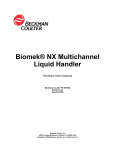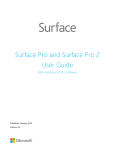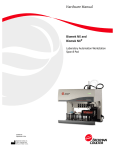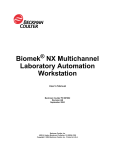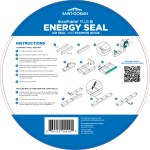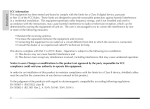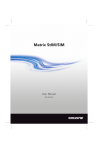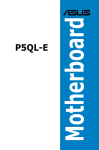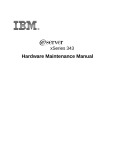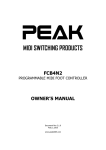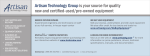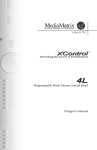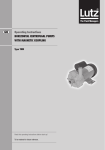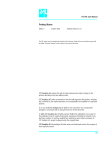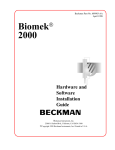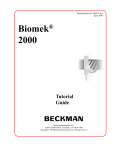Download Biomek FX and FXp Laboratory Automation Workstations
Transcript
® Biomek FX and FXP Laboratory Automation Workstations User’s Manual Beckman Coulter PN 987834 Revision AE March 2010 Beckman Coulter, Inc 250 S. Kraemer Blvd., Brea, CA 92821 Copyright © 2010 Beckman Coulter, Inc. ii Except as provided in writing signed by an officer to Beckman Coulter, Inc., this system and any related documentation are provided “as is” without warranty of any kind, expressed or implied, including that the system is “error free.” This information is presented in good faith, but Beckman Coulter, Inc. does not warrant, guarantee, or make any representations regarding the use or the results of the use of this system and related documentation in terms of correctness, accuracy, reliability, currentness, omissions, or otherwise. The entire risk as to the use, results, and performance of this system and related documentation is assumed by the user. Except as expressly provided herein, Beckman Coulter, Inc. makes no other warranty, whether oral or written, expressed or implied, as to any matter whatsoever, including but not limited to those concerning merchantability and fitness for a particular purpose, nor is freedom from any patent owned by Beckman Coulter, Inc. or by others to be inferred. LIMITATIONS OF LIABILITY Beckman Coulter, Inc. shall not be liable, to any extent whatsoever, for any damages resulting from or arising out of the use or performance of this system and related documentation or the procedures specified in this manual, regardless of foreseeability or the form of action, whether in contract, tort (including negligence), breach of warranty, strict liability or otherwise, and including but not limited to damages resulting from loss of data, loss of anticipated profits, or any special, indirect, incidental or consequential damages. In no event shall Beckman Coulter, Inc.’s liability to the user exceed the amount paid by the user to Beckman Coulter, Inc. hereunder. The user assumes full responsibility for the results obtained from the use of this system and related documentation and for application of such results. Beckman Coulter, SAGIAN Operations Indianapolis, Indiana www.beckmancoulter.com SILAS is a trademark and Biomek, SAMI and ORCA are registered trademarks of Beckman Coulter, Inc. Microsoft and MS-DOS are registered trademarks and Windows is a trademark of Microsoft Corporation. All other trademarks appearing in this manual are owned by their respective companies. Copyright 2010 by Beckman Coulter, Inc. All rights reserved. No part of this publication may be reproduced, distributed, or transmitted in any form or by any means, electronic, mechanical, photocopying, recording, or otherwise, or stored in a database or retrieval system, without the prior written permission of Beckman Coulter, Inc. Beckman Coulter, Inc. iii Warranty and Returned Goods Requirements All standard Beckman Coulter, Inc. policies governing returned goods apply to this product. Subject to the exceptions and upon the conditions stated below, the Company warrants that the products sold under this sales agreement shall be free from defects in workmanship and materials for one year after delivery of the products to the original Purchaser by the Company, and if any such product should prove to be defective within such one year period, the Company agrees, at its option, either (1) to correct by repair or at the Company’s election by replacement, any such defective product provided that investigation and factory inspection discloses that such defect developed under normal and proper use, or (2) to refund the purchase price. The exceptions and conditions mentioned above are as follows: a. Components or accessories manufactured by the Company which by their nature are not intended to and will not function for one year are warranted only to reasonable service for a reasonable time. What constitutes a reasonable time and a reasonable service shall be determined solely by the Company. A complete list of such components and accessories is maintained at the factory. b. The Company makes no warranty with respect to components or accessories not manufactured by it. In the event of defect in any such component or accessory, the Company will give reasonable assistance to Purchaser in obtaining from the manufacturer’s own warranty. c. Any product claimed to be defective must, if required by the Company, be returned to the factory, transportation charges prepaid, and will be returned to Purchaser with transportation charges collect unless the product is found to be defective, in which case the product must be properly decontaminated of any chemical, biological, or radioactive hazardous material. d. The Company shall be released from all obligations under all warranties, either expressed or implied, if any product covered hereby is repaired or modified by persons other than its own authorized service personnel, unless such repair by others is made with the written consent of the Company. e. If the product is a reagent or the like, it is warranted only to conform to the quantity and content and for the period (but not in excess of one year) stated on the label at the time of delivery. It is expressly agreed that the above warranty shall be in lieu of all warranties of fitness and of the warranty of merchantability, and that the company shall have no liability for special or consequential damages of any kind or from any cause whatsoever arising out of the manufacture, use, sale, handling, repair, maintenance, or replacement of any of the products sold under the sales agreement. Representatives and warranties made by any person, including dealers and representatives of the Company, which are consistent or in conflict with the terms of this warranty, shall not be binding upon the Company unless reduced in writing and approved by an expressly authorized officer of the Company. Parts replaced during the warranty period are warranted to the end of the instrument warranty. Note: Performance characteristics and specifications are only warranted when Beckman Coulter replacement parts are used. Biomek® FX and FX-P Laboratory Automation Workstations User’s Manual v Safety Information All Warnings and Cautions in this document include an exclamation point, a lightning bolt, or a light burst symbol framed within a triangle. Please pay special attention to the specific safety information associated with these symbols. WARNING: If the equipment is used in a manner not specified by Beckman Coulter, Inc., the protection provided by the equipment may be impaired. Warning and Caution Definitions The exclamation point symbol is an international symbol which serves as a reminder that all safety instructions should be read and understood before installation, use, maintenance, and servicing is attempted. When this symbol is displayed in this manual, pay special attention to the specific safety information associated with the symbol. WARNING A WARNING calls attention to a condition or possible situation that could cause injury to the operator. CAUTION A CAUTION calls attention to a condition or possible situation that could damage or destroy the product or the operator’s work. Biomek® FX and FX-P Laboratory Automation Workstations User’s Manual vi Safety Information Electrical Safety To prevent electrically related injuries and property damage, properly inspect all electrical equipment prior to use and immediately report any electrical deficiencies. Contact an Beckman Coulter service representative for any servicing of equipment requiring the removal of covers or panels. High Voltage This symbol indicates the potential of an electrical shock hazard existing from a high voltage source and that all safety instructions should be read and understood before proceeding with the installation, maintenance, and servicing of all modules. Do not remove system covers. To avoid electrical shock, use supplied power cords only and connect to properly grounded (three-holed) wall outlets. Do not use multiplug power strips. Disposal of Electronic Equipment It is important to understand and follow all laws regarding the safe and proper disposal of electrical instrumentation. The symbol of a crossed-out wheeled bin on the product is required in accordance with the Waste Electrical and Electronic Equipment (WEEE) Directive of the European Union. The presence of this marking on the product indicates that: • the device was put on the European Market after August 13, 2005. • the device is not to be disposed via the municipal waste collection system of any member state of the European Union. For products under the requirement of WEEE directive, please contact your dealer or local Beckman Coulter office for the proper decontamination information and take back program, which will facilitate the proper collection, treatment, recovery, recycling, and safe disposal of the device. Laser Light This symbol indicates that a potential hazard to personal safety exists from a laser source. When this symbol is displayed in this manual, pay special attention to the specific safety information associated with the symbol. Laser Specifications Laser Type: Class II Laser Diode Maximum Output:11 mW Wavelength: 670 Beckman Coulter, Inc. Safety Information vii Chemical and Biological Safety Normal operation of the Biomek FX may involve the use of materials that are toxic, flammable, or otherwise biologically harmful. When using such materials, observe the following precautions: • Handle infectious samples according to good laboratory procedures and methods to prevent the spread of disease. • Observe all cautionary information printed on the original solutions containers prior to their use. • Dispose of all waste solutions according to your facility’s waste disposal procedures. • Operate the Biomek FX in accordance with the instructions outlined in this manual, and take all the necessary precautions when using pathological, toxic, or radioactive materials. • Splashing of liquids may occur; therefore, take appropriate safety precautions, such as using safety glasses and wearing protective clothing, when working with potentially hazardous liquids. • Use an appropriately contained environment when using hazardous materials. • Observe the appropriate cautionary procedures as defined by your safety officer when using flammable solvents in or near a powered-up instrument. • Observe the appropriate cautionary procedures as defined by your safety officer when using toxic, pathological, or radioactive materials. Note: Observe all warnings and cautions listed for any external devices attached or used during operation of the Biomek FX. Refer to applicable external device user’s manuals for operating procedures of that device. Biomek® FX and FX-P Laboratory Automation Workstations User’s Manual viii Safety Information Moving Parts To avoid injury due to moving parts, observe the following: • Never attempt to exchange labware, reagents, or tools while the instrument is operating. • Never attempt to physically restrict any of the moving components of the Biomek FX. • Keep the Biomek FX work area clear to prevent obstruction of the movement. Cleaning Observe the cleaning procedures outlined in this user’s manual for the Biomek FX. Prior to cleaning equipment that has been exposed to hazardous material: • Appropriate Chemical and Biological Safety personnel should be contacted. • The Chemical and Biological Safety information contained in this user’s manual should be reviewed. Maintenance Perform only the maintenance described in this manual. Maintenance other than that specified in this manual should be performed only by Beckman Coulter service representatives. Important It is your responsibility to decontaminate components of the Biomek FX before requesting service by a Beckman Coulter service representative or returning parts to Beckman Coulter for repair. Beckman Coulter will NOT accept any items which have not been decontaminated where it is appropriate to do so. If any parts are returned, they must be enclosed in a sealed plastic bag stating that the contents are safe to handle and are not contaminated. Beckman Coulter, Inc. Safety Information ix Warnings and Cautions Found in this Manual Please read and observe all cautions and instructions. Remember, the most important key to safety is to operate the Biomek FX with care. The WARNINGs and CAUTIONs found within this document are listed below. WARNING: If the equipment is used in a manner not specified by Beckman Coulter, Inc., the protection provided by the equipment may be impaired. WARNING: Either safety shields or light curtains must be installed along the front and sides of the Biomek FX instrument to provide the required safety. The Biomek FX operates with a force that could cause injury if a hand is in the way during the loading of tips or other movement of the pipetting head. The safety shields and light curtains prevent entry into the work area during machine movement. WARNING: To reduce the risk of personal injury, the safety shields or light curtains must be in place before operating. WARNING: Dark non-reflective material affects the sensitivity of the light curtain and adversely impact its effectiveness. Typical lab dress, such as lab coats and latex gloves, do not degrade light curtain operation; however, it is advisable to test the impact of the all lab dress on light curtain sensitivity before operating the Biomek FX. Verify lab dress impact on light curtain sensitivity as follows: Use Manual Control in the software and insert the material no more than 1” past and approximately 21” above the light curtain panel. Make sure the solid amber indicator light changes to blinking amber. WARNING: To prevent injury, use proper decontamination procedures. CAUTION: If service is required, contact a Beckman Coulter Service Engineer. WARNING: Do not remove tower covers to access electrical wiring or fuses. Change only the fuses that are accessed from the outside of the instrument, without removing covers. Contact a Beckman Coulter Service Engineer if further access is required. WARNING: Turn off and unplug power to the instrument before changing fuses. Failure to do so can cause electrical shock or equipment damage. CAUTION: Use labware and tip combinations labeled as ‘Limited’ with caution. Tips could become wedged inside labware, picking the labware up with the probe when the probe is raised. CAUTION: To prevent damage due to electrical static discharge (ESD), wear a wrist ground strap when working with tips on the Span-8 Pod. CAUTION: Do not perform aspirate or dispense operations without mandrels installed and tubing attached to fixed tips. To operate the system without the mandrels installed and the tubing attached to tips may cause corrosion in the tip interface. Biomek® FX and FX-P Laboratory Automation Workstations User’s Manual x Safety Information WARNING: SPILL HAZARD WARNING: Use an appropriately contained environment when using hazardous materials. WARNING: Do not spill liquids on or around the instrument. Wipe up any spills immediately according to the procedures outlined by the laboratory safety officer. WARNING: Observe cautionary procedures as defined by your safety officer when using toxic, pathological, or radioactive materials. WARNING: Always wear protective gloves when removing the tips. CAUTION: Do not perform aspirate or dispense operations without mandrels installed and tubing attached to disposable tips. To operate the system without the mandrels installed and the tubing attached to tips may cause corrosion in the tip interface. CAUTION: Do not overtighten the tip shuck tube. Problems with unloading tips may result. CAUTION: Do not run syringes more than a few cycles without fluid in the syringes. CAUTION: Do not kink tubing between the supply container, the Span-8 pumps, and the Speed Pump. CAUTION: Do not kink tubing between the waste container, the Span-8 Pod pumps, and the Span-8 Tip Wash ALP. CAUTION: The system fluid must be degassed prior to use. CAUTION: Do not purge the system without mandrels installed and tubing attached to disposable or fixed tips. To purge the system without the mandrels installed and the tubing attached to tips may cause corrosion in the tip interface. WARNING: Debris resulting from installing a fitting in the supply container may clog the tubing. WARNING: Using a dirty supply container may clog the tubing. CAUTION: Do not remove the cover of the Speed Pump. WARNING: Turn off power to the Biomek FX before connecting CAN communication cables. Beckman Coulter, Inc. Safety Information xi WARNING: Do not connect or disconnect any cable while power is applied to the Biomek FX CAUTION: To prevent damage due to electrical static discharge (ESD), wear a wrist ground strap when installing pin plates. CAUTION: Carefully hold the pin plate by the edges to avoid bending or damaging the pins. CAUTION: To prevent damage due to electrical static discharge (ESD), wear a wrist ground strap when installing the HDR Tool Body. CAUTION: Carefully hold the pin plate by the edges to avoid bending or damaging the tips. CAUTION: Always store pins in the pin plate or pin storage case to prevent pins from getting damaged or bent. CAUTION: To prevent damage due to electrical static discharge (ESD), wear a wrist ground strap when removing a multichannel head. CAUTION: Before removing the fourth shoulder screw, take hold of the head firmly to make sure it does not fall once all screws are removed. CAUTION: To prevent damage due to electrical static discharge (ESD), wear a wrist ground strap when installing a multichannel head. WARNING: Gripper fingers may bend if not taught (framed) properly with the AccuFrame. WARNING: Avoid all labware on the Biomek FX deck when removing or installing gripper fingers. It is recommended that all labware in the vicinity of the pod be moved or removed to avoid spills and contact with labware. CAUTION: Use caution when removing gripper fingers. Since gripper fingers mount tightly into the Multichannel Pod, they pull free of the Multichannel Pod suddenly. WARNING: Avoid all labware on the Biomek FX deck when removing or installing grippers. It is recommended that all labware in the vicinity of the pod be moved or removed to avoid spills and contact with labware. CAUTION: Do not make any changes to the pod axes limits in Hardware Setup without contacting a Beckman Coulter Service Engineer or Beckman Coulter Customer Technical Support. CAUTION: If the hardware configuration is not updated using Hardware Setup, hardware crashes or inaccurate liquid transfer may occur. CAUTION: To avoid hardware crashes, a new D-axis limit must be established and the gripper framed in the Biomek Software after the head has been configured in Hardware Setup. Biomek® FX and FX-P Laboratory Automation Workstations User’s Manual xii Safety Information CAUTION: Do not use Correlate Pods in Hardware Setup without contacting a Beckman Coulter Service Engineer or Beckman Coulter Customer Technical Support. CAUTION: Do not use Correlate Z Axes in Hardware Setup without contacting a Beckman Coulter Service Engineer or Beckman Coulter Technical Support. CAUTION: Do not choose Cancel; if testing is stopped before the probe sensitivities have been completed, liquid level sensing will not function and Find Sensitivities must be repeated. CAUTION: Do not make any changes to the axes limits and pod settings without consulting a Beckman Coulter Service Engineer. CAUTION:Before selecting OK to home all axes, the following conditions must be met: Make sure there is no liquid present in the tips. Make sure there are no disposable tips loaded. Make sure the Framing Probe is NOT installed on the Multichannel Pod. Make sure the gripper on the Multichannel Pod is retracted. Make sure either disposable tip mandrels or fixed tips ARE installed on the Span-8 Pod. Make sure that the two arms are not near each other at either end of the rail. CAUTION: Always ensure that the gripper is retracted before homing. CAUTION: When using Manual Teach to frame a position with the HDR Tool Body, move the D-axis all the way down to prevent the gripper from crashing into the microplate. CAUTION: To prevent damage due to electrical static discharge (ESD), wear a wrist ground strap when installing the HDR Framing Fixture. WARNING: Turn off power to the Biomek FX instrument before attaching or removing AccuFrame from the instrument deck. WARNING: Make sure the light curtain is not violated by the AccuFrame cable. If the light curtain is violated, the framing process halts immediately. WARNING: Make sure the AccuFrame cable does not interfere with pod movement. CAUTION: Use Shift deck only before other ALPs or positions are taught. Shift deck shifts all ALPs and positions, resulting in incorrect coordinates if applied to previously framed ALPs and positions. CAUTION: Always ensure that the gripper is retracted before homing. CAUTION: Select Move Z-Max to move the pod to its highest point before extending the gripper. To avoid breaking labware or bending the gripper fingers, make sure the gripper will not hit any labware when extended. Beckman Coulter, Inc. Safety Information xiii CAUTION: Do not retract gripper when it is holding labware. WARNING: CLASS II LASER PRODUCT THIS PRODUCT CONFORMS TO APPLICABLE REQUIREMENTS OF 21 CFR 1040 AT THE DATE OF MANUFACTURE. CAUTION: To avoid serious damage to the instrument, make sure that the laboratory site voltage/frequency matches the voltage/frequency that was ordered for the instrument. WARNING: Do not attempt to remove or replace covers while the unit is powered on. Disconnect power before removing or replacing a cover. WARNING: Avoid direct exposure to the laser beam. Never look directly into the laser beam, and never leave the laser on, open, or unattended. WARNING: Always have the laser module access cover, located on the bar code reader, in place when operating or troubleshooting the laser module. CAUTION: If labware other than that specified in the Stacker Carousel User’s Manual is used, an increase in bad reads or no reads may occur. CAUTION: If a label is applied by any means other than the Beckman Coulter Print and Apply device, an increase in bad reads or no reads may occur. CAUTION: To prevent damage to the shuttle, first place the AccuFrame into the Framing Tool Adaptor. Then place the AccuFrame with the attached adaptor on the shuttle. CAUTION: Turn off power to the Biomek FX instrument before attaching or removing AccuFrame from the instrument deck. CAUTION: Use Manual Control to move the probes in the Y-axis. Dragging the probes by hand may affect alignment and the ability to access labware. Biomek® FX and FX-P Laboratory Automation Workstations User’s Manual xv Table of Contents Safety Information . . . . . . . . . . . . . . . . . . . . . . . . . . . . . . . . . . . . . . . . . . v Warning and Caution Definitions . . . . . . . . . . . . . . . . . . . . . . . . . . . . . . . . . . . . . . . . . . . . . v Electrical Safety . . . . . . . . . . . . . . . . . . . . . . . . . . . . . . . . . . . . . . . . . . . . . . . . . . . . . . . . . . vi High Voltage. . . . . . . . . . . . . . . . . . . . . . . . . . . . . . . . . . . . . . . . . . . . . . . . . . . . . . . . vi Disposal of Electronic Equipment . . . . . . . . . . . . . . . . . . . . . . . . . . . . . . . . . . . . . . . vi Laser Light . . . . . . . . . . . . . . . . . . . . . . . . . . . . . . . . . . . . . . . . . . . . . . . . . . . . . . . . . . . . . . vi Laser Specifications . . . . . . . . . . . . . . . . . . . . . . . . . . . . . . . . . . . . . . . . . . . . . . . . . . vi Chemical and Biological Safety . . . . . . . . . . . . . . . . . . . . . . . . . . . . . . . . . . . . . . . . . . . . . vii Moving Parts . . . . . . . . . . . . . . . . . . . . . . . . . . . . . . . . . . . . . . . . . . . . . . . . . . . . . . . . . . . viii Cleaning . . . . . . . . . . . . . . . . . . . . . . . . . . . . . . . . . . . . . . . . . . . . . . . . . . . . . . . . . . . . . . . viii Maintenance. . . . . . . . . . . . . . . . . . . . . . . . . . . . . . . . . . . . . . . . . . . . . . . . . . . . . . . . . . . . viii Warnings and Cautions Found in this Manual. . . . . . . . . . . . . . . . . . . . . . . . . . . . . . . . . . . ix Table of Contents . . . . . . . . . . . . . . . . . . . . . . . . . . . . . . . . . . . . . . . . . . xv List of Figures . . . . . . . . . . . . . . . . . . . . . . . . . . . . . . . . . . . . . . . . . . . . . xix List of Tables. . . . . . . . . . . . . . . . . . . . . . . . . . . . . . . . . . . . . . . . . . . . . xxv Biomek® FX and FX-P Laboratory Automation Workstations User’s Manual xvi Table of Contents 1 Biomek® FX Introduction 1.1 1.2 1.3 1.4 Overview . . . . . . . . . . . . . . . . . . . . . . . . . . . . . . . . . . . . . . . . . . . . . . . . . . . . . . . . 1-1 1.1.1 Pod Configurations for the Biomek FX . . . . . . . . . . . . . . . . . . . . . . . . . 1-2 1.1.2 Control Modes . . . . . . . . . . . . . . . . . . . . . . . . . . . . . . . . . . . . . . . . . . . . 1-2 System Components . . . . . . . . . . . . . . . . . . . . . . . . . . . . . . . . . . . . . . . . . . . . . . . 1-3 1.2.1 Towers . . . . . . . . . . . . . . . . . . . . . . . . . . . . . . . . . . . . . . . . . . . . . . . . . . 1-4 1.2.2 Bridges . . . . . . . . . . . . . . . . . . . . . . . . . . . . . . . . . . . . . . . . . . . . . . . . . . 1-7 1.2.3 Pods and Heads . . . . . . . . . . . . . . . . . . . . . . . . . . . . . . . . . . . . . . . . . . . . 1-7 1.2.4 Deck . . . . . . . . . . . . . . . . . . . . . . . . . . . . . . . . . . . . . . . . . . . . . . . . . . . . 1-8 1.2.5 Protective Barriers . . . . . . . . . . . . . . . . . . . . . . . . . . . . . . . . . . . . . . . . . 1-9 Preventive Maintenance. . . . . . . . . . . . . . . . . . . . . . . . . . . . . . . . . . . . . . . . . . . . 1-12 1.3.1 Light Curtain Maintenance . . . . . . . . . . . . . . . . . . . . . . . . . . . . . . . . . . 1-12 Troubleshooting . . . . . . . . . . . . . . . . . . . . . . . . . . . . . . . . . . . . . . . . . . . . . . . . . . 1-13 1.4.1 Changing Fuses. . . . . . . . . . . . . . . . . . . . . . . . . . . . . . . . . . . . . . . . . . . 1-14 2 Multichannel Pod 2.1 2.2 2.3 2.4 2.5 2.6 Overview . . . . . . . . . . . . . . . . . . . . . . . . . . . . . . . . . . . . . . . . . . . . . . . . . . . . . . . . 2-1 2.1.1 Main Components of the Multichannel Pod . . . . . . . . . . . . . . . . . . . . . . 2-3 Pod . . . . . . . . . . . . . . . . . . . . . . . . . . . . . . . . . . . . . . . . . . . . . . . . . . . . . . . . . . . . . 2-4 2.2.1 Pod Movements . . . . . . . . . . . . . . . . . . . . . . . . . . . . . . . . . . . . . . . . . . . 2-4 2.2.2 Control Modes . . . . . . . . . . . . . . . . . . . . . . . . . . . . . . . . . . . . . . . . . . . . 2-4 Interchangeable Heads . . . . . . . . . . . . . . . . . . . . . . . . . . . . . . . . . . . . . . . . . . . . . . 2-5 2.3.1 Interchangeable Pin Plates for the HDR Tool Body. . . . . . . . . . . . . . . . 2-6 2.3.2 Changing Heads . . . . . . . . . . . . . . . . . . . . . . . . . . . . . . . . . . . . . . . . . . 2-10 Gripper . . . . . . . . . . . . . . . . . . . . . . . . . . . . . . . . . . . . . . . . . . . . . . . . . . . . . . . . . 2-19 2.4.1 Framing the Gripper . . . . . . . . . . . . . . . . . . . . . . . . . . . . . . . . . . . . . . . 2-20 Preventive Maintenance. . . . . . . . . . . . . . . . . . . . . . . . . . . . . . . . . . . . . . . . . . . . 2-20 Troubleshooting . . . . . . . . . . . . . . . . . . . . . . . . . . . . . . . . . . . . . . . . . . . . . . . . . . 2-21 2.6.1 Replacing Gripper Fingers . . . . . . . . . . . . . . . . . . . . . . . . . . . . . . . . . . 2-22 3 Span-8 Pod 3.1 3.2 3.3 Overview . . . . . . . . . . . . . . . . . . . . . . . . . . . . . . . . . . . . . . . . . . . . . . . . . . . . . . . . 3-1 3.1.1 Main Components of the Span-8 Pod . . . . . . . . . . . . . . . . . . . . . . . . . . . 3-3 Probes. . . . . . . . . . . . . . . . . . . . . . . . . . . . . . . . . . . . . . . . . . . . . . . . . . . . . . . . . . . 3-4 3.2.1 Probe Movements . . . . . . . . . . . . . . . . . . . . . . . . . . . . . . . . . . . . . . . . . . 3-4 3.2.2 Control Modes . . . . . . . . . . . . . . . . . . . . . . . . . . . . . . . . . . . . . . . . . . . . 3-4 Interchangeable Tips . . . . . . . . . . . . . . . . . . . . . . . . . . . . . . . . . . . . . . . . . . . . . . . 3-5 3.3.1 Liquid Level Sensing . . . . . . . . . . . . . . . . . . . . . . . . . . . . . . . . . . . . . . . 3-6 3.3.2 Clot Detection (available only with a Biomek FXP Instrument) . . . . . . . 3-7 3.3.3 Selecting Which Type of Tips to Use . . . . . . . . . . . . . . . . . . . . . . . . . . . 3-9 3.3.4 Electro-Static Discharge Protection when Changing Tips on the Span-8 Pod 3-12 3.3.5 Fixed Tips . . . . . . . . . . . . . . . . . . . . . . . . . . . . . . . . . . . . . . . . . . . . . . . 3-13 3.3.6 Disposable Tip Mandrels . . . . . . . . . . . . . . . . . . . . . . . . . . . . . . . . . . . 3-20 Beckman Coulter, Inc. Table of Contents 3.4 3.5 3.6 3.7 3.8 Pump Assembly . . . . . . . . . . . . . . . . . . . . . . . . . . . . . . . . . . . . . . . . . . . . . . . . . . 3.4.1 Pumps . . . . . . . . . . . . . . . . . . . . . . . . . . . . . . . . . . . . . . . . . . . . . . . . . . 3.4.2 Syringes . . . . . . . . . . . . . . . . . . . . . . . . . . . . . . . . . . . . . . . . . . . . . . . . Liquid System . . . . . . . . . . . . . . . . . . . . . . . . . . . . . . . . . . . . . . . . . . . . . . . . . . . 3.5.1 System Fluid . . . . . . . . . . . . . . . . . . . . . . . . . . . . . . . . . . . . . . . . . . . . . 3.5.2 Tubing. . . . . . . . . . . . . . . . . . . . . . . . . . . . . . . . . . . . . . . . . . . . . . . . . . 3.5.3 Supply Container . . . . . . . . . . . . . . . . . . . . . . . . . . . . . . . . . . . . . . . . . 3.5.4 Waste Container . . . . . . . . . . . . . . . . . . . . . . . . . . . . . . . . . . . . . . . . . . 3.5.5 Preparing the Liquid System. . . . . . . . . . . . . . . . . . . . . . . . . . . . . . . . . Speed Pump . . . . . . . . . . . . . . . . . . . . . . . . . . . . . . . . . . . . . . . . . . . . . . . . . . . . . 3.6.1 Speed Pump Specifications. . . . . . . . . . . . . . . . . . . . . . . . . . . . . . . . . . 3.6.2 Adding a Speed Pump to the Biomek FX Instrument . . . . . . . . . . . . . 3.6.3 Setting Address Switches . . . . . . . . . . . . . . . . . . . . . . . . . . . . . . . . . . . Preventive Maintenance. . . . . . . . . . . . . . . . . . . . . . . . . . . . . . . . . . . . . . . . . . . . Troubleshooting . . . . . . . . . . . . . . . . . . . . . . . . . . . . . . . . . . . . . . . . . . . . . . . . . . xvii 3-28 3-29 3-29 3-37 3-37 3-39 3-40 3-43 3-45 3-47 3-49 3-49 3-52 3-53 3-54 4 Configuring the Biomek® FX in Hardware Setup 4.1 4.2 4.3 4.4 4.5 Overview . . . . . . . . . . . . . . . . . . . . . . . . . . . . . . . . . . . . . . . . . . . . . . . . . . . . . . . . 4-1 4.1.1 Accessing Hardware Setup . . . . . . . . . . . . . . . . . . . . . . . . . . . . . . . . . . . 4-2 4.1.2 Understanding the Options in Hardware Setup . . . . . . . . . . . . . . . . . . . 4-3 Configuring the Biomek FX Instrument . . . . . . . . . . . . . . . . . . . . . . . . . . . . . . . . 4-4 Configuring a Multichannel Pod . . . . . . . . . . . . . . . . . . . . . . . . . . . . . . . . . . . . . . 4-6 4.3.1 Configuring a New Head . . . . . . . . . . . . . . . . . . . . . . . . . . . . . . . . . . . . 4-6 4.3.2 Correlating the Pods . . . . . . . . . . . . . . . . . . . . . . . . . . . . . . . . . . . . . . . . 4-8 4.3.3 Setting Multichannel Pod Properties . . . . . . . . . . . . . . . . . . . . . . . . . . . 4-9 Configuring a Span-8 Pod . . . . . . . . . . . . . . . . . . . . . . . . . . . . . . . . . . . . . . . . . . 4-12 4.4.1 Configuring the Probes for Fixed or Disposable Tips . . . . . . . . . . . . . 4-12 4.4.2 Configuring a Speed Pump . . . . . . . . . . . . . . . . . . . . . . . . . . . . . . . . . . 4-16 4.4.3 Correlating the Pods . . . . . . . . . . . . . . . . . . . . . . . . . . . . . . . . . . . . . . . 4-21 4.4.4 Correlating the Z Axes . . . . . . . . . . . . . . . . . . . . . . . . . . . . . . . . . . . . . 4-21 4.4.5 Performing Find LLS Sensitivities . . . . . . . . . . . . . . . . . . . . . . . . . . . . 4-21 4.4.6 Performing Clot Detection Sensitivities . . . . . . . . . . . . . . . . . . . . . . . . 4-26 4.4.7 Setting Span-8 Pod Properties . . . . . . . . . . . . . . . . . . . . . . . . . . . . . . . 4-31 4.4.8 Enabling Purge Settings . . . . . . . . . . . . . . . . . . . . . . . . . . . . . . . . . . . . 4-33 Saving, Restoring, and Deleting Settings . . . . . . . . . . . . . . . . . . . . . . . . . . . . . . 4-34 4.5.1 Saving Pod Settings . . . . . . . . . . . . . . . . . . . . . . . . . . . . . . . . . . . . . . . 4-34 4.5.2 Restoring Pod Settings . . . . . . . . . . . . . . . . . . . . . . . . . . . . . . . . . . . . . 4-35 4.5.3 Deleting Pod Settings . . . . . . . . . . . . . . . . . . . . . . . . . . . . . . . . . . . . . . 4-36 Biomek® FX and FX-P Laboratory Automation Workstations User’s Manual xviii Table of Contents 5 Framing the Biomek® FX 5.1 5.2 5.3 5.4 5.5 Overview . . . . . . . . . . . . . . . . . . . . . . . . . . . . . . . . . . . . . . . . . . . . . . . . . . . . . . . . 5-1 5.1.1 Precision When Teaching Two Pods . . . . . . . . . . . . . . . . . . . . . . . . . . . 5-1 Framing Deck Positions on the Biomek® FX Using AccuFrame. . . . . . . . . . . . . 5-2 5.2.1 Homing All Axes of the Pods . . . . . . . . . . . . . . . . . . . . . . . . . . . . . . . . . 5-3 5.2.2 Attaching the Framing Fixture to the Pod . . . . . . . . . . . . . . . . . . . . . . . 5-4 5.2.3 Installing AccuFrame . . . . . . . . . . . . . . . . . . . . . . . . . . . . . . . . . . . . . . 5-10 5.2.4 Framing the Position . . . . . . . . . . . . . . . . . . . . . . . . . . . . . . . . . . . . . . . 5-11 Manually Framing Deck Positions on the Biomek FX . . . . . . . . . . . . . . . . . . . . 5-15 Framing the Gripper on a Multichannel Pod . . . . . . . . . . . . . . . . . . . . . . . . . . . . 5-22 5.4.1 Testing Gripper Framing Accuracy . . . . . . . . . . . . . . . . . . . . . . . . . . . 5-27 Troubleshooting . . . . . . . . . . . . . . . . . . . . . . . . . . . . . . . . . . . . . . . . . . . . . . . . . . 5-28 6 Manually Controlling the Biomek® FX in Biomek Software 6.1 6.2 6.3 6.4 6.5 6.6 Overview . . . . . . . . . . . . . . . . . . . . . . . . . . . . . . . . . . . . . . . . . . . . . . . . . . . . . . . . 6-1 Accessing Manual Control. . . . . . . . . . . . . . . . . . . . . . . . . . . . . . . . . . . . . . . . . . . 6-2 Using Manual Control . . . . . . . . . . . . . . . . . . . . . . . . . . . . . . . . . . . . . . . . . . . . . . 6-3 6.3.1 Homing all Axes of the Pod or Pods. . . . . . . . . . . . . . . . . . . . . . . . . . . . 6-3 6.3.2 Moving a Pod to a Specific Deck Position . . . . . . . . . . . . . . . . . . . . . . . 6-5 6.3.3 Stopping a Pod . . . . . . . . . . . . . . . . . . . . . . . . . . . . . . . . . . . . . . . . . . . . 6-5 6.3.4 Viewing the Firmware Version. . . . . . . . . . . . . . . . . . . . . . . . . . . . . . . . 6-6 6.3.5 Accessing Advanced Manual Control . . . . . . . . . . . . . . . . . . . . . . . . . . 6-6 Using Advanced Manual Control with the Multichannel Pod. . . . . . . . . . . . . . . . 6-7 6.4.1 Viewing the Current Position of a Multichannel Pod. . . . . . . . . . . . . . . 6-9 6.4.2 Moving a Multichannel Pod to a Safe Roving Height . . . . . . . . . . . . . . 6-9 6.4.3 Performing Relative Moves for the Multichannel Pod . . . . . . . . . . . . . 6-10 6.4.4 Performing Absolute Moves for the Multichannel Pod . . . . . . . . . . . . 6-13 6.4.5 Extending and Retracting the Gripper . . . . . . . . . . . . . . . . . . . . . . . . . 6-14 Using Advanced Manual Control with the Span-8 Pod. . . . . . . . . . . . . . . . . . . . 6-15 6.5.1 Viewing the Current Position of a Span-8 Pod. . . . . . . . . . . . . . . . . . . 6-17 6.5.2 Moving a Span-8 Pod to a Safe Roving Height . . . . . . . . . . . . . . . . . . 6-17 6.5.3 Performing Relative Moves for the Span-8 Pod. . . . . . . . . . . . . . . . . . 6-18 6.5.4 Performing Absolute Moves for the Span-8 Pod . . . . . . . . . . . . . . . . . 6-20 6.5.5 Setting Valve States . . . . . . . . . . . . . . . . . . . . . . . . . . . . . . . . . . . . . . . 6-21 6.5.6 Verifying Liquid Level Sensing . . . . . . . . . . . . . . . . . . . . . . . . . . . . . . 6-22 6.5.7 Purging Air from the Syringes and Tubing . . . . . . . . . . . . . . . . . . . . . 6-22 Using Advanced Manual Control to Manually Control Speed Pumps . . . . . . . . 6-24 Beckman Coulter, Inc. Table of Contents xix Appendix A: Specifications . . . . . . . . . . . . . . . . . . . . . . . . . . . . . . . . . .A-1 Appendix B: Using a Stacker Carousel . . . . . . . . . . . . . . . . . . . . . . . .B-1 B.1 Overview. . . . . . . . . . . . . . . . . . . . . . . . . . . . . . . . . . . . . . . . . . . . . . . . . . . . . . . . . . B-1 B.2 Integrating the Stacker Carousel. . . . . . . . . . . . . . . . . . . . . . . . . . . . . . . . . . . . . . . . B-2 B.2.1 Positioning the Stacker Carousel on the Deck. . . . . . . . . . . . . . . . . . . . . . B-3 B.2.2 Mounting the Stacker Carousel . . . . . . . . . . . . . . . . . . . . . . . . . . . . . . . . . B-5 B.2.3 Attaching the Side Shield . . . . . . . . . . . . . . . . . . . . . . . . . . . . . . . . . . . . . B-8 B.2.4 Operating the Stacker Carousel . . . . . . . . . . . . . . . . . . . . . . . . . . . . . . . . B-12 B.2.5 Preventive Maintenance and Troubleshooting . . . . . . . . . . . . . . . . . . . . B-12 B.3 Integrating the Bar Code Reader . . . . . . . . . . . . . . . . . . . . . . . . . . . . . . . . . . . . . . B-13 B.3.1 Attaching Bar Code Reader Bracket . . . . . . . . . . . . . . . . . . . . . . . . . . . . B-13 B.3.2 Attaching Bar Code Reader to Shuttle. . . . . . . . . . . . . . . . . . . . . . . . . . . B-14 B.3.3 Positioning Bar Code Reader. . . . . . . . . . . . . . . . . . . . . . . . . . . . . . . . . . B-16 B.3.4 Applying Power to the Bar Code Reader. . . . . . . . . . . . . . . . . . . . . . . . . B-22 B.3.5 Aligning the Laser Beam . . . . . . . . . . . . . . . . . . . . . . . . . . . . . . . . . . . . . B-22 B.4 Configuring the Stacker Carousel in Hardware Setup . . . . . . . . . . . . . . . . . . . . . . B-25 B.4.1 Installing Stacker Carousels. . . . . . . . . . . . . . . . . . . . . . . . . . . . . . . . . . . B-25 B.4.2 Configuring Stacker Carousels . . . . . . . . . . . . . . . . . . . . . . . . . . . . . . . . B-27 B.4.3 Removing Stacker Carousels . . . . . . . . . . . . . . . . . . . . . . . . . . . . . . . . . . B-28 B.5 Framing the Stacker Carousel. . . . . . . . . . . . . . . . . . . . . . . . . . . . . . . . . . . . . . . . . B-29 Index. . . . . . . . . . . . . . . . . . . . . . . . . . . . . . . . . . . . . . . . . . . . . . . . . . . xxvii Biomek® FX and FX-P Laboratory Automation Workstations User’s Manual xix List of Figures Figure 1-1. Biomek FX main components................................................................................... 1-3 Figure 1-2. Main components and connections of the Biomek FX towers ................................. 1-4 Figure 1-3. Inside and outside tower connections (detail view) .................................................. 1-5 Figure 1-4. Bridges move in the X-axis, and hold and move pods in the Y- and Z-axes............ 1-7 Figure 1-5. Protective barriers for the Biomek FX instrument.................................................... 1-9 Figure 1-6. Replacing fuses in tower ......................................................................................... 1-14 Figure 2-1. Multichannel Pod installed on Biomek FX............................................................... 2-2 Figure 2-2. Multichannel Pod — main components.................................................................... 2-3 Figure 2-3. Wrist ground strap attached to the deck.................................................................... 2-7 Figure 2-4. Fastening the pin plate to the HDR Tool Body......................................................... 2-8 Figure 2-5. Wrist ground strap attached to the deck.................................................................. 2-10 Figure 2-6. Bottom cover removed from the pod ...................................................................... 2-11 Figure 2-7. Plunger screws and shoulder screws removed from multichannel head................. 2-12 Figure 2-8. Sequence for removing four plunger screws and four shoulder screws on all multichannel heads ............................................................................................ 2-13 Figure 2-9. Chamfer location on a Multichannel head .............................................................. 2-14 Figure 2-10. Sequence for installing four plunger screws and four shoulder screws on all multichannel heads ............................................................................................ 2-15 Figure 2-11. Chamfer locations on the HDR Tool Body........................................................... 2-16 Figure 2-12. Fastening the HDR Tool Body with shoulder screws........................................... 2-17 Figure 2-13. Sequence for installing four plunger screws and four shoulder screws on the HDR Tool Body .......................................................................................................... 2-18 Figure 2-14. Gripper .................................................................................................................. 2-19 Figure 2-15. Installed replaceable gripper fingers ..................................................................... 2-22 Figure 2-16. Removable front gripper assembly ....................................................................... 2-23 Figure 3-1. Span-8 Pod installed on a single pod Biomek FX instrument .................................. 3-2 Figure 3-2. Span-8 Pod (detailed view) ....................................................................................... 3-3 Figure 3-3. Fixed tip height and width restrictions.................................................................... 3-11 Figure 3-4. Disposable tip height and width restrictions ........................................................... 3-11 Figure 3-5. Disposable tip and tip shuck tube width restrictions with 10mm test tubes ........... 3-12 Figure 3-6. Wrist ground strap attached to the deck.................................................................. 3-13 Biomek® FX and FX-P Laboratory Automation Workstations User’s Manual xx List of Figures Figure 3-7. Inserting a fixed tip into the tubing ......................................................................... 3-14 Figure 3-8. Passing collar over fixed tip.................................................................................... 3-15 Figure 3-9. Installed fixed tip .................................................................................................... 3-16 Figure 3-10. Fully installed fixed tip ......................................................................................... 3-17 Figure 3-11. Pulling the collar off the fixed tip ......................................................................... 3-18 Figure 3-12. Removing a fixed tip............................................................................................. 3-19 Figure 3-13. Inserting a disposable tip mandrel into the tubing ................................................ 3-20 Figure 3-14. Passing collar over a disposable tip mandrel ........................................................ 3-21 Figure 3-15. Installing a tip shuck tube on a disposable tip mandrel ........................................ 3-22 Figure 3-16. Installed disposable tip mandrel............................................................................ 3-23 Figure 3-17. Fully installed disposable tip mandrel .................................................................. 3-24 Figure 3-18. Removing a tip shuck tube from a disposable tip mandrel ................................... 3-25 Figure 3-19. Removing the collar from a disposable tip mandrel ............................................. 3-26 Figure 3-20. Detaching a disposable tip mandrel from the probe tubing .................................. 3-27 Figure 3-21. Span-8 pump assembly ......................................................................................... 3-28 Figure 3-22. Pump and syringe.................................................................................................. 3-29 Figure 3-23. Installing syringes — assembling the syringe....................................................... 3-31 Figure 3-24. Installing syringes — push the syringe up into the valve and screw it in .................................................................................... 3-32 Figure 3-25. Installing syringes — push the thumbscrew up .................................................... 3-33 Figure 3-26. Removing syringes — loosen the thumbscrew and pull down ............................. 3-34 Figure 3-27. Removing syringes — unscrewing and pull down on the syringe........................ 3-34 Figure 3-28. Removing syringes — pulling the syringe out of the glass casing ....................... 3-35 Figure 3-29. Supply container ................................................................................................... 3-41 Figure 3-30. Replacing the supply container ............................................................................. 3-42 Figure 3-31. Waste container..................................................................................................... 3-44 Figure 3-32. Replacing the waste container............................................................................... 3-45 Figure 3-33. Speed Pump (front view) ...................................................................................... 3-47 Figure 3-34. Speed Pump (back view)....................................................................................... 3-48 Figure 3-35. Tubing and ferrule attachment to the tubing connector ........................................ 3-50 Figure 3-36. Attaching the tubing connector to the back of the Speed Pump ........................... 3-51 Figure 4-1. Hardware Setup for a dual-pod system with a Multichannel Pod and Span-8 Pod .. 4-2 Figure 4-2. Warning after choosing Home All Axes................................................................... 4-3 Figure 4-3. Hardware Setup configuration for Biomek FX......................................................... 4-5 Figure 4-4. Hardware Setup showing the configuration view for a Multichannel Pod ............... 4-7 Figure 4-5. Warnings must be addressed before homing process begins .................................... 4-7 Figure 4-6. Hardware Setup displaying Enable Plate Sensor .................................................... 4-11 Figure 4-7. Error for no plate sensed ......................................................................................... 4-11 Figure 4-8. Hardware Setup showing the configuration view for a Span-8 Pod ....................... 4-13 Figure 4-9. Warning on Hardware Setup that pod must be homed and Find Sensitivities performed when tip types are changed........................... 4-14 Figure 4-10. Warning that pod must be homed and Find Sensitivities performed when tip types are changed .............................................................. 4-15 Figure 4-11. Hardware Setup..................................................................................................... 4-16 Figure 4-12. New Devices ......................................................................................................... 4-17 Figure 4-13. A Speed Pump has been added to the Hardware Setup ........................................ 4-18 Beckman Coulter, Inc. List of Figures xxi Figure 4-14. Right-clicking on Devices to add a Speed Pump in Hardware Setup ................... 4-19 Figure 4-15. Selecting a Speed Pump for a Span-8 Pod ............................................................ 4-20 Figure 4-16. Find Sensitivities (Start)........................................................................................ 4-22 Figure 4-17. Find Sensitivities (Start) tip detection................................................................... 4-22 Figure 4-18. Find Sensitivities (Load Tips)............................................................................... 4-23 Figure 4-19. Find Sensitivities (Tip Configuration) .................................................................. 4-23 Figure 4-20. Find Sensitivities Load Tips error......................................................................... 4-24 Figure 4-21. Find Sensitivities (Choose Position) ..................................................................... 4-24 Figure 4-22. Find Sensitivities (Test Sensitivities).................................................................... 4-25 Figure 4-23. Find Sensitivities (Test Sensitivities) indicating testing progress ........................ 4-25 Figure 4-24. Find Sensitivities (Update Settings)...................................................................... 4-26 Figure 4-25. Hardware Setup Find CD Sensitivities button ...................................................... 4-27 Figure 4-26. Find Clot Detection Sensitivities (Start) ............................................................... 4-27 Figure 4-27. Find Clot Detection Sensitivities (Load Tips) ...................................................... 4-28 Figure 4-28. Find Clot Detection Sensitivities (Choose Position)............................................. 4-29 Figure 4-29. Find Clot Detection Sensitivities (Test Sensitivities) ........................................... 4-30 Figure 4-30. Find Clot Detection Sensitivities (Test Sensitivities) testing progress ................. 4-30 Figure 4-31. Find Clot Detection Sensitivities (Update Settings) ............................................. 4-31 Figure 4-32. Save Configuration ............................................................................................... 4-34 Figure 4-33. Load Settings......................................................................................................... 4-35 Figure 4-34. Confirmation to reset stored configuration ........................................................... 4-35 Figure 4-35. Delete Settings ...................................................................................................... 4-36 Figure 4-36. Confirmation to delete stored configuration ......................................................... 4-36 Figure 5-1. AccuFrame framing tool ........................................................................................... 5-2 Figure 5-2. Warning to address before homing process begins................................................... 5-4 Figure 5-3. Framing Fixture......................................................................................................... 5-5 Figure 5-4. HDR Framing Fixture ............................................................................................... 5-6 Figure 5-5. Fastening HDR Framing Fixture to the HDR Tool Body ......................................... 5-7 Figure 5-6. Framing a Span-8 Pod............................................................................................... 5-8 Figure 5-7. Attaching a Framing Shaft (details) .......................................................................... 5-9 Figure 5-8. Deck Editor ............................................................................................................. 5-11 Figure 5-9. Position Properties .................................................................................................. 5-12 Figure 5-10. Confirm ................................................................................................................. 5-12 Figure 5-11. Teaching Instructions ............................................................................................ 5-13 Figure 5-12. Deck Editor ........................................................................................................... 5-15 Figure 5-13. Position Properties for a Positive Position ALP ................................................... 5-16 Figure 5-14. Manual Teaching (Warning) ................................................................................. 5-16 Figure 5-15. Manual Teaching if tips are not already loaded. ................................................... 5-17 Figure 5-16. Manual Teaching if tips are loaded....................................................................... 5-17 Figure 5-17. Manual Teaching................................................................................................... 5-18 Figure 5-18. Manual Teach warning on tips descending into a microplate............................... 5-20 Figure 5-19. Manual Teaching (Teach Z).................................................................................. 5-20 Figure 5-20. Hardware Setup..................................................................................................... 5-23 Figure 5-21. Warning to make sure gripper are ready for framing............................................ 5-23 Figure 5-22. Pick previously framed deck position to frame the grippers................................. 5-24 Figure 5-23. Advanced Manual Control for moving gripper during framing............................ 5-25 Biomek® FX and FX-P Laboratory Automation Workstations User’s Manual xxii List of Figures Figure 5-24. Moving pod into gripping position ....................................................................... 5-25 Figure 5-25. Gripper framing position on the AccuFrame ........................................................ 5-26 Figure 5-26. Correct and incorrect gripper framing alignment.................................................. 5-26 Figure 6-1. Confirms Manual Control is connecting ................................................................... 6-2 Figure 6-2. Manual Control ......................................................................................................... 6-2 Figure 6-3. Warnings must be addressed before homing process begins .................................... 6-4 Figure 6-4. Warning to address if the system is dual-pod ........................................................... 6-4 Figure 6-5. Warning to address if a Span-8 Tip Wash ALP has not been added to the deck configuration ........................................................................................................ 6-4 Figure 6-6. Warning that the Span-8 probes are about to go down to the washstation ............... 6-4 Figure 6-7. Information for a Span-8 Pod.................................................................................... 6-5 Figure 6-8. Firmware version information .................................................................................. 6-6 Figure 6-9. Overview Advanced Manual Control for a Multichannel Pod ................................. 6-7 Figure 6-10. Vector Builder....................................................................................................... 6-12 Figure 6-11. Enter Absolute Move Coordinates ........................................................................ 6-13 Figure 6-12. Overview Advanced Manual Control for a Span-8............................................... 6-15 Figure 6-13. Vector Builder for the Span-8 Pod........................................................................ 6-19 Figure 6-14. Absolute Move for Span-8 Pod............................................................................. 6-20 Figure 6-15. Valve Settings ....................................................................................................... 6-21 Figure 6-16. Warning to address if a Span-8 Tip Wash ALP is not defined ............................. 6-22 Figure 6-17. Information............................................................................................................ 6-23 Figure 6-18. Advanced Manual Control for a selected Speed Pump......................................... 6-24 Figure B-1. Stacker Carousel.......................................................................................................B-2 Figure B-2. Stacker shuttle positions ...........................................................................................B-3 Figure B-3. Stacker Carousel integration ....................................................................................B-4 Figure B-4. Right horizontal alignment bracket ..........................................................................B-5 Figure B-5. Left horizontal alignment bracket ............................................................................B-5 Figure B-6. Attach alignment bracket..........................................................................................B-6 Figure B-7. Attaching riser plate .................................................................................................B-7 Figure B-8. Stacker attachment ...................................................................................................B-8 Figure B-9. Plexiglas side shield cutout blank orientations.........................................................B-9 Figure B-10. Diagram for attaching blank to shield and shield to Biomek FX .........................B-10 Figure B-11. Attach side shield .................................................................................................B-11 Figure B-12. Side view with side panel attached.......................................................................B-11 Figure B-13. Stacker Carousel final placement (top view rear position, right side) .................B-12 Figure B-14. Bar code reader bracket ........................................................................................B-13 Figure B-15. Bar code reader shuttle mount access cover removed..........................................B-14 Figure B-16. Mounting bracket attachment ...............................................................................B-14 Figure B-17. Mounting bar code reader.....................................................................................B-15 Figure B-18. Bar code reader in narrow side scanning position................................................B-16 Figure B-19. Bar code reader in narrow side scanning position................................................B-17 Figure B-20. Bar code reader in wide right side scanning position...........................................B-17 Figure B-21. Bar code reader in wide right side scanning position (bottom view).....................................................................................................B-18 Figure B-22. Bar code reader in rear narrow side scanning position.........................................B-18 Beckman Coulter, Inc. List of Figures xxiii Figure B-23. Bar code reader in rear narrow side scanning position (bottom view).....................................................................................................B-19 Figure B-24. Bar code reader in wide left side scanning position .............................................B-19 Figure B-25. Bar code reader in wide left side scanning position (bottom view).....................................................................................................B-20 Figure B-26. Bar code reader in front narrow side scanning position .......................................B-20 Figure B-27. Bar code reader in front narrow side scanning position (bottom view).....................................................................................................B-21 Figure B-28. Bar code reader attachment bracket .....................................................................B-21 Figure B-29. Bar code reader — Laser beam position over bar code label...............................B-23 Figure B-30. Adjust laser alignment as necessary .....................................................................B-23 Figure B-31. Label positioning on microplate...........................................................................B-24 Figure B-32. New Devices.........................................................................................................B-25 Figure B-33. Adding a Stacker Carousel ...................................................................................B-26 Figure B-34. Hardware Setup showing the configuration view for a Stacker Carousel........................................................................................B-27 Figure B-35. Adding the Accuframe and Framing Tool Adaptor to the Stacker Carousel shuttle...........................................................................B-30 Biomek® FX and FX-P Laboratory Automation Workstations User’s Manual xxv List of Tables Table 1-1. Indicator Light Key .................................................................................................... 1-6 Table 1-2. Troubleshooting the Biomek FX Instrument............................................................ 1-13 Table 2-1. Multichannel Pod Axes Movement ............................................................................ 2-4 Table 2-2. Tip compatibility and max volumes on Multichannel Heads..................................... 2-5 Table 2-3. Pin Types .................................................................................................................... 2-6 Table 2-4. Multichannel Pod Troubleshooting .......................................................................... 2-21 Table 3-1. Span-8 Pod Axes Movement ...................................................................................... 3-4 Table 3-2. Span-8 Tip Types ....................................................................................................... 3-9 Table 3-3. Labware and Tip Compatibility .............................................................................. 3-10 Table 3-4. Span-8 Cutoff Velocities for Syringes ..................................................................... 3-36 Table 3-5. Parts and materials along the Span-8 fluid flow path............................................... 3-38 Table 3-6. Parts and materials along the Span-8 Tip Wash ALP fluid flow path ...................................................................................... 3-39 Table 3-7. Speed Pump Specifications ...................................................................................... 3-49 Table 3-8. Span-8 Pod Troubleshooting .................................................................................... 3-54 Table 4-1. Hardware Setup Options ............................................................................................ 4-3 Table 4-2. Multichannel Pod Properties ...................................................................................... 4-9 Table 4-3. Span-8 Pod Properties .............................................................................................. 4-32 Table 4-4. Purge Settings........................................................................................................... 4-33 Table 5-1. Troubleshooting Framing ......................................................................................... 5-28 Table 6-1. Advanced Manual Control selection areas for the Multichannel Pod........................ 6-8 Table 6-2. Advanced Manual Control selection areas for the Span-8 Pod................................ 6-16 Table A-1. System Specifications............................................................................................... A-1 Biomek® FX and FX-P Laboratory Automation Workstations User’s Manual 1-1 1 1.1 Biomek® FX Introduction Overview Note: Unless otherwise noted, all information in this hardware manual refers to both the Biomek® FX and FXP instruments. The Biomek® FX Laboratory Automation Workstation (Figure 1-1) is a multiaxis liquid-handling instrument used in the drug discovery laboratory. The openarchitecture design, along with the extensible operating software, provides a foundation for integrating current and future specific-use components. The design of the Biomek FX provides the foundation for continual evolution and expansion of liquid-handling systems. The Biomek FX is available as a single- or dual-pod instrument. Different operating components can be installed on each pod, providing options for performing a variety of functions sequentially or simultaneously, depending upon desired tasks and configurations. A variety of labware and hardware adapt the deck of the Biomek FX to accomplish multiple tasks, ranging from performing simple labware positioning and liquid transfers to completing complex activities that typically require additional devices in the laboratory. The capabilities of the Biomek FX depend on the components installed, including the pod(s) and head(s), ALPs, and third party devices. The chapters in this user’s manual are arranged according to the components of the Biomek FX: • Biomek FX instrument basics (this chapter). • Multichannel Pod (Chapter 2). • Span-8 Pod (Chapter 3). • Configuring the Biomek® FX in Hardware Setup (Chapter 4). • Framing the Biomek® FX (Chapter 5). • Manually Controlling the Biomek® FX in Biomek Software (Chapter 6). Biomek® FX and FX-P Laboratory Automation Workstations User’s Manual 1-2 Biomek® FX Introduction The appendices include system specifications and instructions for integrating the Biomek FX with a Stacker Carousel: • Appendix A: Specifications. • Appendix B: Using a Stacker Carousel. 1.1.1 Pod Configurations for the Biomek FX The Biomek FX instrument is capable of supporting up to two bridges. Each bridge on the Biomek FX instrument holds one pod. The available pod configurations for a single-pod instrument are: • One Multichannel Pod (with either a 96-Channel 20 μL Head, a 96-Channel 200 μL Head, a 384-Channel Head, or an HDR Tool Body) • One Span-8 Pod Available pod configurations for a dual-pod instrument are: • Two Multichannel Pods (any combination of heads) • One Multichannel Pod (any head) and one Span-8 Pod Note: For detailed information on the Multichannel Pod and interchangeable heads, refer to Chapter 2, Multichannel Pod. For detailed information on the Span-8 Pod and probes, refer to Chapter 3, Span-8 Pod. 1.1.2 Control Modes The Biomek FX is controlled using Biomek Software operated from the host computer. The Biomek FX can be: Beckman Coulter, Inc. • Operated as a standalone instrument, gripping and moving microplates without the assistance of a laboratory robot. • Integrated into an automated robotic system. • Operated using a combination of these capabilities. Biomek® FX Introduction 1.2 1-3 System Components The system components described below correspond to the components shown in Figure 1-1. Multichannel Pods and Heads (Section 1.2.3) Span-8 Pods and Heads (Section 1.2.3) Bridges (Section 1.2.2) Towers (Section 1.2.1) ALPs (Section 1.2.4.1) Deck (Section 1.2.4) Figure 1-1. Biomek FX main components Biomek® FX and FX-P Laboratory Automation Workstations User’s Manual 1-4 Biomek® FX Introduction 1.2.1 Towers The Biomek FX towers form the rear vertical and horizontal uprights of the base unit along which the bridges travel in the X-axis. The links for master control of the Biomek FX, plus utility hook-ups and ALP connections, are on the towers. Built into the towers are green and amber indicator lights that keep users aware of the current operational status of Biomek FX instrument. X-axis linear rail Inside tower connections (see Figure 1-3 for close-up) X-axis travel plate Left tower Right tower Outside left tower connections (see Figure 1-3 for close-up) Outside right tower connections (see Figure 1-3 for close-up) Main power switch Figure 1-2. Main components and connections of the Biomek FX towers Beckman Coulter, Inc. Biomek® FX Introduction 1-5 The towers house the following main components (Figure 1-2) and connections (Figure 1-3): • X-axis linear rail travel plate for the bridges. • Main power switch on the outside of the right tower. • Communication hookup to host computer via RS232 on the outside of the left tower. • Electrical plug-ins and CAN connections for active ALPs on the inside and outside of both towers. • Pneumatically regulated air supply ports on the inside and outside of both towers for active ALPs. • Main power fuses for the instrument on the outside of the right tower. Inside tower connections Left Right Outside tower connections Left Right Main power switch Fuse carrier Figure 1-3. Inside and outside tower connections (detail view) Biomek® FX and FX-P Laboratory Automation Workstations User’s Manual 1-6 Biomek® FX Introduction 1.2.1.1 Indicator Lights A status indicator panel with green and amber indicator lights is built into the main cover and indicates the current operational status of the Biomek instrument and light curtain (refer to Section 1.2.5.1, Light Curtain Protection System). Table 1-1 defines the indicator light and the operational status each represents. Table 1-1. Indicator Light Key Light Indicator Beckman Coulter, Inc. State Operational Status Solid Green Idle System is functional and in a ready state. It is safe to access the instrument and deck without violating the light curtain protective zone. Blinking Green Pause Planned pause. This may be written into a method to allow periodic access to the deck. When pause is terminated, the light curtain is reactivated and the method continues. Solid Amber Active A method is running. A violation of the light curtain will halt operation. Blinking Amber Error Caused by light curtain violation or system error. Halts pod and head operations immediately. Software communicates the cause. Biomek® FX Introduction 1.2.2 1-7 Bridges The Biomek FX bridges (Figure 1-4) are structures that move in the X-axis. The bridges hold the pods and move them in the Y- (front to back) and Z-axes (up and down). One or two bridges are available on the Biomek FX instrument to create a single- or dual-pod instrument. In a dual-pod system, the pods can work together to expand liquid-handling capabilities. Note: The left and right bridges on a dual-pod instrument are defined by viewing the instrument from the front. Bridges on a single-pod instrument Multichannel Pod Figure 1-4. Bridges move in the X-axis, and hold and move pods in the Y- and Z-axes 1.2.3 Pods and Heads Pods are self-contained components supported and positioned by the bridges. There are two types of pods available for the Biomek FX instrument: • Multichannel Pod — holds various removable and interchangeable heads, such as the 96-Channel 200 μL Head, that perform liquid-handling operations, and a pair of grippers for labware movement operations. Refer to Chapter 2, Multichannel Pod, for more information on the Multichannel Pod and interchangeable heads. • Span-8 Pod — holds a series of eight probes that perform liquid-handling operations independent of each other. Refer to Chapter 3, Span-8 Pod, for more information on the Span-8 Pod. The operation of the pods, heads, and probes are controlled by Biomek Software from the Biomek controller host PC. Biomek® FX and FX-P Laboratory Automation Workstations User’s Manual 1-8 Biomek® FX Introduction 1.2.4 Deck The deck is the worksurface of the Biomek FX instrument. The three-section stainless steel deck is mounted on a cast aluminum base plate and laser-etched with standard deck positions. The deck also contains predrilled locating holes used to precisely position ALPs (refer to Section 1.2.4.1, ALPs), and thumbscrew holes to fasten ALPs securely to the deck. Sections of the deck are removable so external devices (refer to Section 1.2.4.2, Optional Devices and Solutions) can be positioned within the Biomek FX perimeter, making them accessible by a pod. Note: Some ALPs and devices require a Device Controller (Section 1.2.4.3) to provide power and communications between the device and the Biomek FX instrument. 1.2.4.1 ALPs Automated Labware Positioners (ALPs) are removable and interchangeable platform structures that are installed on the Biomek deck to allow automated assays to be performed. ALPs are either: • Passive ALPs — some hold labware in place on the deck while others act as a receptacles for by-products from methods, such as system fluid and disposed tips, tip boxes, and labware. OR • Active ALPs — contain mechanisms that may hook to power and/or air sources for mechanical operation, such as tip loading, tip washing, mixing/ stirring, shaking, and precisely positioning labware. Note: Refer to the ALPs User’s Manual for detailed information on all available ALPs for the Biomek FX. 1.2.4.2 Optional Devices and Solutions Optional devices and solutions, such as a Stacker Carousel, can be integrated with the Biomek FX instrument to accommodate specific operations. Note: Refer to Appendix B: Using a Stacker Carousel for information about integrating a Stacker Carousel. 1.2.4.3 Device Controller A Device Controller is a peripheral box that connects to the Biomek FX to provide a means to control a number of high voltage (110VAC-220VAC) and low voltage (24VDC) devices, and low voltage digital inputs. High voltage devices receive power through an AC Power Input, while low voltage devices receive power through the Controller Area Network (CAN) interface located on the back of the Device Controller. Some ALPs and devices require a Device Controller to use them on the deck of the Biomek FX. Note: Refer to the ALPs User’s Manual, Appendix A:, Device Controller for detailed information about connecting and controlling devices using a device controller. Beckman Coulter, Inc. Biomek® FX Introduction 1.2.5 1-9 Protective Barriers A perimeter protective safety system is standard for the Biomek FX instrument. This safety system helps protect against operator injury, damage to the equipment, and interruptions during the liquid-handling process. The standard Biomek FX perimeter protective system includes a diffuse-reflective light curtain along the front of the instrument and either diffuse-reflective side light curtains, or protective side safety shields along the left and right sides of the instrument. Components of the perimeter protective safety system may include: • A diffuse-reflective perimeter light curtain along the front edge of the Biomek FX instrument. • A diffuse-reflective perimeter light curtain along either or both sides of the Biomek FX instrument. • Side safety shields. • An overhead canopy. Canopy Side light curtain Protective side safety shield Front light curtain Figure 1-5. Protective barriers for the Biomek FX instrument Biomek® FX and FX-P Laboratory Automation Workstations User’s Manual 1-10 Biomek® FX Introduction WARNING: Either safety shields or light curtains must be installed along the front and sides of the Biomek FX instrument to provide the required safety. The Biomek FX operates with a force that could cause injury if a hand is in the way during the loading of tips or other movement of the pipetting head. The safety shields and light curtains prevent entry into the work area during machine movement. WARNING: To reduce the risk of personal injury, the safety shields or light curtains must be in place before operating. Configuration options for the perimeter protective system include: • Front light curtain with both left and right side light curtains. • Front light curtain, left side light curtain, and right side safety shield. • Front light curtain, right side light curtain, and left side safety shield. • Front light curtain with both left and right side safety shields. 1.2.5.1 Light Curtain Protection System WARNING: Dark non-reflective material affects the sensitivity of the light curtain and adversely impact its effectiveness. Typical lab dress, such as lab coats and latex gloves, do not degrade light curtain operation; however, it is advisable to test the impact of the all lab dress on light curtain sensitivity before operating the Biomek FX. Verify lab dress impact on light curtain sensitivity as follows: Use Manual Control in the software and insert the material no more than 1” past and approximately 21” above the light curtain panel. Make sure the solid amber indicator light changes to blinking amber. The diffuse-reflective perimeter light curtain along the front edge of the Biomek FX instrument is a standard component; however, light curtains can also be installed along both sides of the Biomek FX instrument. Note: Either side light curtains or side safety shields must be installed by a Beckman Coulter Service Representative when the Biomek FX instrument is installed. The light curtain projects a diffused array of infrared light, rather than a vertical laserlike beam (Figure 1-5). When a part of the human body or an object larger than approximately 1" in diameter (such as labware and large cables) penetrates this protective zone, the instrument shuts down immediately, stopping all pod and head operations. Some ALP operations, such as shaking or stirring, continue. ALPs respond to a violation according to safety and operational requirements specific to each ALP. For example, a refilling reservoir may continue to operate if user safety is not compromised. ALPs that operate with a motion that could present a danger to the operator go to a safe state when the light curtain is violated. Note: When active ALPs or optional devices are operating and the light curtain is violated, an error message may not appear until after the ALP or optional device operation is complete. Note: It is important to become familiar with this protected zone. This reduces the possibility of causing the instrument to shut down accidentallly during operation by unintentionally violating the light curtain zone. When the instrument is sitting idle or in the paused mode, no violations are registered when the protective zone is penetrated. This allows full access to instrument components, ALPs, and labware on the Biomek FX deck during a pause or system idle time. Beckman Coulter, Inc. Biomek® FX Introduction 1.2.5.2 1-11 Protective Side Safety Shields WARNING: To reduce the risk of personal injury, operate the Biomek FX instrument only with all protective shields in place. Protective shields are available for installation along the sides of the Biomek FX instrument when side light curtains are not in use. Protective shields are installed by the Beckman Coulter Service Engineer if side light curtain options are not utilized. If the instrument overhangs the table work surface on either side, a protective bottom shield is also installed on the side of the instrument overhanging the instrument envelope. Note: Either side light curtains or side safety shields must be installed by a Beckman Coulter Service Representative when the Biomek FX instrument is installed on site. 1.2.5.3 Canopy The Biomek FX light curtain is blocked by a canopy that attaches to the towers and extends over the top of the instrument (Figure 32-3). The canopy stops light curtain violations resulting from movement above the instrument. Biomek® FX and FX-P Laboratory Automation Workstations User’s Manual 1-12 1.3 Biomek® FX Introduction Preventive Maintenance To ensure optimum operation of the Biomek FX, perform the following maintenance procedures as necessary. WARNING: To prevent injury, use proper decontamination procedures. • Wipe up all spills on the deck immediately. • Approximately every six to twelve months, schedule a Beckman Coulter service call to lubricate the linear rail. 1.3.1 Light Curtain Maintenance To ensure optimum operation of the light curtain protective system, perform the following maintenance procedures as necessary: Beckman Coulter, Inc. • Once a week, verify proper operation of light curtain using Manual Control in the software (refer to Chapter 6, Manually Controlling the Biomek® FX in Biomek Software)and the light curtain test rod supplied with the Biomek FX. Insert the test rod no more than 1” past and approximately 21” above the front light curtain panel. If side light curtains are installed on your Biomek FX instrument, repeat this process approximately 24” above the side light curtain panel(s). Check to make sure the solid amber indicator light changes to blinking amber each time the light curtain is violated. If not, contact your Beckman Coulter Service Engineer. • When necessary, clean light curtain panels with a lint-free cloth. • Once every 2-3 months, clean light curtain panels with a non-abrasive cleaner, making sure not to scratch the strip. Biomek® FX Introduction 1.4 1-13 Troubleshooting CAUTION: If service is required, contact a Beckman Coulter Service Engineer. Perform the troubleshooting techniques provided in Table 1-2 when necessary. In the case of any other instrument-related problems, contact a Beckman Coulter Service Engineer. Note: For troubleshooting information regarding the specific pods, refer to the Troubleshooting section in those respective chapters. Table 1-2. Troubleshooting the Biomek FX Instrument If Then All indicator lights are out Check fuses The power is on, but system does not run Check fuses The fuses appear burned or filaments are broken Change fuses (refer to Section 1.4.1, Changing Fuses) All indicator lights are out, the power is on, the fuses are okay, and the system does not run Contact a Beckman Coulter Service Engineer Power is lost to pod Contact a Beckman Coulter Service Engineer. Y-axis motion is choppy Contact a Beckman Coulter Service Engineer. A grinding or growling noise is heard Contact a Beckman Coulter Service Engineer. Experiencing problems relating to the Refer to Section 2.6, Troubleshooting in Chapter 2, Multichannel Pod, for Multichannel Pod more information. Experiencing problems relating to the Refer to Section 3.8, Troubleshooting in Chapter 3, Span-8 Pod, for more Span-8 Pod information. Constant light curtain errors, even when no violation Clean light curtain panels as described in Section 1.3.1, Light Curtain Maintenance. Contact your Beckman Coulter Service Engineer. Biomek® FX and FX-P Laboratory Automation Workstations User’s Manual 1-14 Biomek® FX Introduction 1.4.1 Changing Fuses WARNING: Do not remove tower covers to access electrical wiring or fuses. Change only the fuses that are accessed from the outside of the instrument, without removing covers. Contact a Beckman Coulter Service Engineer if further access is required. WARNING: Turn off and unplug power to the instrument before changing fuses. Failure to do so can cause electrical shock or equipment damage. The Biomek FX instrument uses any AC power source between 100V and 240V. The fuse holder holds two fuses. Fuses are located in the outside right tower (Figure 1-6). If power is lost, check the fuses that are accessed from the outside of the instrument. If fuses appear burned, change them by completing the following: 1. Turn off the instrument power switch. 2. Unplug the instrument from the power source. 3. Using a small flathead screwdriver, pry open the fuse carrier containing two fuses (Figure 33-4) from the AC power input module. Fuses Fuse carrier Fuse carrier cover Figure 1-6. Replacing fuses in tower Beckman Coulter, Inc. Biomek® FX Introduction 1-15 4. Gently pull old fuses from the carrier by hand. 5. Gently place new fuses into carrier by hand. Note: Use 250v 3.15 amp 5x20 slow-blow type fuses for replacement. 6. Replace the fuse carrier into the AC power input module. 7. Plug the instrument into the power source. 8. Turn on the instrument power switch. Biomek® FX and FX-P Laboratory Automation Workstations User’s Manual 2-1 2 2.1 Multichannel Pod Overview The Multichannel Pod is a self-contained working unit installed on the right, left, or both bridges of the Biomek FX (Figure 2-1). The Multichannel Pod is a fullmicroplate replication tool incorporating a gripper and interchangeable heads to accommodate a variety of functions (refer to Section 2.3, Interchangeable Heads). The Multichannel Pod contains its own electrical cabling, communication, and pneumatic connections with the base unit, and it interacts with ALPs located over the entire deck area of the Biomek FX. Note: When installed on a dual-pod system, the pod mounted on the left side of the Biomek FX instrument is only capable of accessing ALPs on that side of the deck, while a pod mounted on the right side of the Biomek FX instrument can only access ALPs on the right side of the deck. The sections in this chapter include: • Pod (Section 2.2) • Interchangeable Heads (Section 2.3) • Gripper (Section 2.4) • Preventive Maintenance (Section 2.5) • Troubleshooting (Section 2.6) Biomek® FX and FX-P Laboratory Automation Workstations User’s Manual 2-2 Multichannel Pod f Multichannel Pod (gripper extended) Head Figure 2-1. Multichannel Pod installed on Biomek FX Beckman Coulter, Inc. Multichannel Pod 2.1.1 2-3 Main Components of the Multichannel Pod The main components of the Multichannel Pod are (Figure 2-2): • Pod (Section 2.2) — Houses operating mechanism, pneumatic air line, communication and electrical power connections to the base unit, and moves in the Y-, Z-, and D-axes for liquid-handling functions. • Interchangeable Heads (Section 2.3) — Holds mandrels and tips for performing full-plate replication. • Gripper (Section 2.4) — Grip labware along the long side of the labware. Pod Mandrels Grippers Head Figure 2-2. Multichannel Pod — main components Biomek® FX and FX-P Laboratory Automation Workstations User’s Manual 2-4 2.2 Multichannel Pod Pod The Multichannel Pod is a full-microplate replication tool incorporating a gripper and interchangeable heads to accommodate a variety of functions. 2.2.1 Pod Movements The Multichannel Pod performs movements in the Y-, Z-, and D-axes (see Table 2-1). Table 2-1. Multichannel Pod Axes Movement Axis Movement Y- Entire pod moves front-to-back. Z- Entire pod moves up-and-down. D- Up-and-down aspirate/dispense, disposable tip shucking, and close/ open gripper. 2.2.2 Control Modes Commands entered via Biomek Software on the host computer control the operations of the Multichannel Pod. Manual control associated with the operation of the Multichannel Pod is accessed through Biomek Software. Note: Refer to Chapter 6, Manually Controlling the Biomek® FX in Biomek Software for information on manually controlling the Multichannel Pod. Beckman Coulter, Inc. Multichannel Pod Interchangeable Heads An interchangeable, multichannel head is attached to the bottom of the pod to perform a specific liquid-handling procedure. Depending on the head and the desired liquid-handling procedure, different tip types may be used. Presently, there are four types of heads that can be attached to the Multichannel Pod: • 96-Channel 20 μL Head • 96-Channel 200 μL Head • 384-Channel 30 μL Head • HDR Tool Body Interchangeable heads installed on the Multichannel Pod aspirate and dispense liquid using disposable tips. The tips compatible and the maximum volume that may be aspirated and dispensed with those tips varies for each head, as described in Table 22. Note: The HDR Tool Body uses pin plates to perform low-volume liquid transfers by liquid adhesion (refer to Section 2.3.1, Interchangeable Pin Plates for the HDR Tool Body). P20 P20_Barrier P30 P30_Barrier P200 P200_Barrier Table 2-2. Tip compatibility and max volumes on Multichannel Heads 96-Channel 20 μL Head 55 μL 20 μL -- -- 55 μL 50 μL 96-Channel 200 μL Head 120 μL 20 μL -- -- 225 μL 125 μL 384-Channel 30 μL Head -- -- 35 μL 30 μL -- -- Head Tip Type 2.3 2-5 Biomek® FX and FX-P Laboratory Automation Workstations User’s Manual 2-6 Multichannel Pod 2.3.1 Interchangeable Pin Plates for the HDR Tool Body An interchangeable pin plate is attached to the mount plate on the bottom of the HDR Tool Body. Pin plates are available in 96-pin and 384-pin capacities and may have any of the pin types presented in Table 2-3: Table 2-3. Pin Types Pin Type 2.3.1.1 Description 0.045” Post A cylindrical pin with a 0.045” diameter. Can access 96- and 384-well microplates. 0.015” Post A cylindrical pin with a 0.015” diameter. Can access 96-, 384-, and 1536-well microplates. 0.015” Nail A cylindrical pin with a 0.015” conical tip. Can access 96- and 384-well microplates. Installing Pin Plates To install a pin plate on the HDR Tool Body: Note: When a pin plate is changed, the Hardware Setup must be changed appropriately. If the hardware configuration is not updated using Hardware Setup, inaccurate liquid transfers may occur (refer to the ALPs User’s Manual, Section 6.3, Installing and Configuring Devices Associated with the HDR Pin Drying ALP and Circulating Reservoir in Hardware Setup). Also check the Tip Type Editor and make sure the settings for the Pins tip type match the manufacturer’s specifications for the pins installed on the HDR Tool Body (refer to the Biomek Software User’s Manual, Section 8.2.3, Changing Tip Properties). Beckman Coulter, Inc. Multichannel Pod 2-7 CAUTION: To prevent damage due to electrical static discharge (ESD), wear a wrist ground strap when installing pin plates. Note: A wrist ground strap, which must be attached to the instrument deck (base plate) using the “alligator” clip, is supplied with the Biomek FX instrument (Figure 2-3). Strap portion of wrist ground strap snugly attached to the wrist “Alligator” clip clamped to the instrument deck (base plate) Figure 2-3. Wrist ground strap attached to the deck 1. Using Manual Control, lower the pod along the D-axis 0.9 cm from the maximum height and extend the gripper (refer to Chapter 6, Manually Controlling the Biomek® FX in Biomek Software). 2. Turn off power to the Biomek FX instrument. Biomek® FX and FX-P Laboratory Automation Workstations User’s Manual 2-8 Multichannel Pod CAUTION: Carefully hold the pin plate by the edges to avoid bending or damaging the pins. 3. Slide the pin plate up between the gripper to the HDR Tool Body such that the holes in the pin plate line up with the locating pins on the HDR Tool Body. 4. While holding the pin plate in position, tighten the two Phillips head captive screws to attach the pin plate to the HDR Tool Body (Figure 2-8). Pin plate HDR Tool Body Captive screws Figure 2-4. Fastening the pin plate to the HDR Tool Body 2.3.1.2 Removing Pin Plates To remove a pin plate from the HDR Tool Body: CAUTION: To prevent damage due to electrical static discharge (ESD), wear a wrist ground strap when installing the HDR Tool Body. Note: A wrist ground strap, which must be attached to the instrument deck (base plate) using the “alligator” clip, is supplied with the Biomek FX instrument. 1. Using Manual Control, lower the pod along the D-axis 0.9 cm from the maximum height and extend the grippers. 2. Turn off power to the Biomek FX instrument. CAUTION: Carefully hold the pin plate by the edges to avoid bending or damaging the tips. 3. While holding the pin plate, loosen the two Phillips head captive screws to free the pin plate from the HDR Tool Body (Figure 2-8). 4. Remove the pin plate by sliding it down between the grippers. 5. Store pin plate according to instructions in Section 2.3.1.4, Storing HDR Pins. Beckman Coulter, Inc. Multichannel Pod 2.3.1.3 2-9 Replacing Bent or Damaged Pins To replace damaged or bent pins: 1. Remove the pin plate from the HDR Tool Body (refer to Section 2.3.1.2, Removing Pin Plates). 2. Place the populated pin plate with pins pointing down in a 96-well microplate for a 96-pin plate or a 384-well microplate for a 384-pin plate. 3. Remove any damaged or bent pins by lifting them out of the pin plate. 4. Drop the replacement pin gently into position. 5. Reinstall the pin plate on the HDR Tool Body (refer to Section 2.3.1.1, Installing Pin Plates). 2.3.1.4 Storing HDR Pins To store HDR pins: CAUTION: Always store pins in the pin plate or pin storage case to prevent pins from getting damaged or bent. 1. Place the populated pin plate with pins pointing down in a 96-well microplate for a 96-pin plate or a 384-well microplate for a 384-pin plate. 2. Put on the pin capture plate to keep pins from falling out. 3. Return the pin plate and pins to the original packing materials and store in a dry, dust-free, environmentally controlled area. Note: It is desirable to allow the pin plate and pins to air-dry before returning them to the original packing materials. Biomek® FX and FX-P Laboratory Automation Workstations User’s Manual 2-10 Multichannel Pod 2.3.2 Changing Heads Each Multichannel head can be removed and replaced to accommodate the needs of a particular method. Note: When a head is changed, the Hardware Setup must be changed appropriately. If the hardware configuration is not updated using Hardware Setup, inaccurate pipetting may occur (refer to Section 4.3, Configuring a Multichannel Pod). 2.3.2.1 Removing Heads CAUTION: To prevent damage due to electrical static discharge (ESD), wear a wrist ground strap when removing a multichannel head. Note: A wrist ground strap, which must be attached to the instrument deck (base plate) using the “alligator” clip, is supplied with the Biomek FX instrument (Figure 2-5). Strap portion of wrist ground strap snugly attached to the wrist “Alligator” clip clamped to the instrument deck (base plate) Figure 2-5. Wrist ground strap attached to the deck The same method is used to remove the 96-Channel 20 μL Head, 96-Channel 200 μL Head, 384-Channel 30 μL Head, and HDR Tool Body. Removing a head from the Multichannel Pod includes: Beckman Coulter, Inc. • removing the bottom cover. • removing the head. Multichannel Pod 2.3.2.1.1 2-11 Removing the Bottom Cover To remove the bottom cover to expose the head: 1. In Hardware Setup, select the appropriate Multichannel Pod. Note: A Multichannel Pod is identified with a 96 or 384 and a Span-8 Pod is identified with an 8. 2. Choose Change Head. Note: Choosing Change Head moves the D-axis to –0.6 cm and extends the grippers. 3. Turn off power to the Biomek FX instrument. 4. Position the strap portion of the wrist ground strap snugly around the wrist. 5. Clamp the “alligator” clip of the wrist ground strap to the instrument deck (base plate) (Figure 2-3). 6. Using a Phillips screwdriver, remove the three screws from the plastic bottom cover (Figure 2-4). Figure 2-6. Bottom cover removed from the pod 7. Carefully open and remove the bottom cover. Do NOT removethe top cover. 2.3.2.1.2 Removing the Head To remove the head from the pod: Note: Remove the pin plate before removing an HDR Tool Body (refer to Section 2.3.1.2, Removing Pin Plates). 1. Make sure the head is completely in the down position (D-axis) before proceeding with removing the head. This helps to ensure that the seals are protected during removal. 2. Using the 9/64 Allen wrench provided, remove the four plunger screws from the plunger plate (Figure 2-5) in the sequence designated in Figure 2-6. Biomek® FX and FX-P Laboratory Automation Workstations User’s Manual 2-12 Multichannel Pod CAUTION: Before removing the fourth shoulder screw, take hold of the head firmly to make sure it does not fall once all screws are removed. 3. With the same 9/64 Allen wrench, remove the four shoulder screws from the mandrel plate (Figure 2-7) in the sequence designated in Figure 2-8. Plunger plate Mandrel plate Plunger screws Shoulder screws Figure 2-7. Plunger screws and shoulder screws removed from multichannel head Note: It is very important to remove the plunger screws in the correct sequence before removing the shoulder screws in the correct sequence. Beckman Coulter, Inc. Multichannel Pod Shoulder 2 Plunger 2 Plunger 4 Plunger 3 Plunger 1 Shoulder 3 2-13 Shoulder 4 Shoulder 1 Figure 2-8. Sequence for removing four plunger screws and four shoulder screws on all multichannel heads 4. Slide the head down and out of the pod. Due to the weight of the head (approximately five pounds), maintain a firm grasp on the head while sliding the head out. 5. Cover and store the head flat side down in a clean, cool, dry place. 2.3.2.2 Installing Multichannel Heads CAUTION: To prevent damage due to electrical static discharge (ESD), wear a wrist ground strap when installing a multichannel head. Note: A wrist ground strap, which must be attached to the instrument deck (base plate) using the “alligator” clip, is supplied with the Biomek FX instrument. The same method is used to install the 96-Channel 20 μL Head, 96-Channel 200 μL Head, and 384-Channel 30 μL Head. Note: Refer to Section 2.3.2.3, Installing an HDR Tool Body, for instructions on installing the HDR Tool Body. To install a head: 1. In Hardware Setup, select the appropriate Multichannel Pod. Note: A Multichannel Pod is identified with a 96 or 384 and a Span-8 Pod is identified with an 8. 2. Choose Change Head. Note: Choosing Change Head moves the D-axis to –0.6 cm and extends the grippers. Biomek® FX and FX-P Laboratory Automation Workstations User’s Manual 2-14 Multichannel Pod 3. Turn off power and make sure the plastic bottom cover is removed . Note: Do not remove top cover. 4. Position the strap portion of the wrist ground strap snugly around the wrist. 5. Clamp the “alligator” clip of the wrist ground strap to the instrument deck (base plate) . 6. With the chamfers (Figure 2-9) pointed to the back of the instrument, carefully slide the head up into the pod. Chamfers Figure 2-9. Chamfer location on a Multichannel head Beckman Coulter, Inc. Multichannel Pod 2-15 7. Slide the first shoulder screw (Shoulder 1) into the head (Figure 2-7). Make sure the shoulder screw is in far enough to engage the threads. Shoulder 2 Plunger 2 Plunger 4 Plunger 3 Plunger 1 Shoulder 3 Shoulder 4 Shoulder 1 Figure 2-10. Sequence for installing four plunger screws and four shoulder screws on all multichannel heads 8. Using a 9/64 Allen wrench, tighten the first shoulder screw until it is snug, then back it off (loosen it) 1/2 turn. Note: This 1/2 turn allows the other three shoulder screws to be installed without skewing the head. 9. Using the sequence designated in Figure 2-10, follow the procedure in step 6 to install the remaining three shoulder screws. 10. After all four shoulder screws are installed, go back and tighten them securely in the same order. 11. Using a 9/64 Allen wrench, follow the installation sequence designated in Figure 34-8 to install the four plunger screws. Turn each plunger screw until barely snug. 12. After all four plunger screws are installed, go back and tighten all of them securely in the same order. 13. Replace the bottom pod cover and tighten the three screws. 14. Turn on the power. 15. Retract the gripper using Advanced Manual Control. Note: After installing a multichannel head on a Multichannel Pod, Hardware Setup must be updated (refer to Section 4.3, Configuring a Multichannel Pod). Biomek® FX and FX-P Laboratory Automation Workstations User’s Manual 2-16 Multichannel Pod 2.3.2.3 Installing an HDR Tool Body CAUTION: To prevent damage due to electrical static discharge (ESD), wear a wrist ground strap when installing the HDR Tool Body. Note: A wrist ground strap, which must be attached to the instrument deck (base plate) using the “alligator” clip, is supplied with the Biomek FX instrument. To install the HDR Tool Body: 1. Turn on the Biomek FX instrument. 2. In Hardware Setup, select the appropriate Multichannel Pod. Note: A Multichannel Pod is identified with a 96 or 384 and a Span-8 Pod is identified with an 8. 3. Choose Change Head. Note: Choosing Change Head moves the pod along the D-axis to –0.6 cm and extends the grippers. 4. Turn off power and make sure the plastic bottom cover is removed (refer to Section 2.3.2.1.1, Removing the Bottom Cover). Note: Do not remove top cover. 5. Position the strap portion of the wrist ground strap snugly around the wrist. 6. Clamp the “alligator” clip of the wrist ground strap to the instrument deck (base plate). 7. With the chamfers (Figure 2-11) pointed to the back of the instrument, carefully slide the HDR Tool Body up into the pod. Chamfers Figure 2-11. Chamfer locations on the HDR Tool Body Beckman Coulter, Inc. Multichannel Pod 2-17 8. Slide the first shoulder screw (Shoulder 1) into the HDR Tool Body (Figure 212). Make sure the shoulder screw is in far enough to engage the thread. Multichannel Pod HDR Tool Body Shoulder screws Figure 2-12. Fastening the HDR Tool Body with shoulder screws 9. Using a 9/64 Allen wrench, tighten the first shoulder screw until it is snug, then back it off (loosen it) 1/2 turn. Note: This 1/2 turn allows the other three shoulder screws to be installed without skewing the HDR Tool Body. Biomek® FX and FX-P Laboratory Automation Workstations User’s Manual 2-18 Multichannel Pod 10. Using the sequence designated in Figure 2-14, follow the procedure in steps 8 and 9 to install the remaining three shoulder screws. Shoulder 2 Shoulder 4 Shoulder 3 Shoulder 1 Figure 2-13. Sequence for installing four plunger screws and four shoulder screws on the HDR Tool Body 11. After all four shoulder screws are installed, go back and tighten them securely in the same order. 12. Replace the bottom pod cover and tighten the three screws. 13. Turn on the power to the Biomek FX instrument. 14. Retract the gripper using Advanced Manual Control. Note: After installing the HDR Tool Body on a Multichannel Pod, Hardware Setup must be updated (refer to Section 4.3, Configuring a Multichannel Pod). Beckman Coulter, Inc. Multichannel Pod 2.4 2-19 Gripper The Multichannel Pod incorporates a gripper tool (gripper) (Figure 2-14) that grasps and moves labware from one location on the Biomek FX deck to another. The gripper can: • move labware no taller than 2.35 inches in height. • move stacks of standard height labware no more than four plates high (maximum 2.35 inches). Note: The gripper stacks and unstacks groups of labware from the bottom. If a stack containing four pieces of labware is being unstacked, the gripper grasps the top three and moves them to a new position. Then, the gripper grasps the top two of that stack and moves them; finally, the gripper grasps the top piece of labware in that stack and moves it to a new location. • place lids on and remove lids from labware. Gripper shaft Gripper shaft Gripper fingers Figure 2-14. Gripper The gripper contains two fingers: • a double gripper located to the front of the instrument • a single gripper located to the back of the instrument Biomek® FX and FX-P Laboratory Automation Workstations User’s Manual 2-20 Multichannel Pod 2.4.1 Framing the Gripper WARNING: Gripper fingers may bend if not taught (framed) properly with the AccuFrame. The gripper is framed during installation by a Beckman Coulter Service Engineer. The framing process for the gripper must be repeated when: • A head is changed. • Extraordinary circumstances occur, such as accidentally bending a gripper. Should the gripper need to be framed, refer to Section 5.4, Framing the Gripper on a Multichannel Pod. 2.5 Preventive Maintenance The Multichannel Pod requires little preventive maintenance; however, to ensure optimum operation, perform the following maintenance procedures as necessary. WARNING: To prevent injury, use proper decontamination procedures. • Wipe up all spills immediately. • Return heads to their original packaging when they are not in use. • Check connections periodically to make sure that all are secure (refer to Section 2.6, Troubleshooting). • Check and tighten head mount screws and gripper mount screws. • Make sure that gripper shafts are straight and gripper pads are in good condition. Replace as needed (refer to Section 2.6.1, Replacing Gripper Fingers). • Make sure all pins on the HDR Pin Tool Body are clean and straight. Note: Dirt or grease residue on pins could result in poor liquid transfer results. Keep pins and the pin plate clean. Note: Bent pins could result in poor liquid transfer results or labware crashes. Replace any bent pins immediately (refer to Section 2.3.1.3, Replacing Bent or Damaged Pins). Beckman Coulter, Inc. Multichannel Pod 2.6 2-21 Troubleshooting WARNING: Do not connect or disconnect any cable while power is applied to the Biomek FX. Perform the troubleshooting techniques provided in Table 2-4 when necessary. Note: In the case of any other pod-related problems, contact a Beckman Coulter Service Engineer. Table 2-4. Multichannel Pod Troubleshooting If Then Power is lost to the pod. Contact a Beckman Coulter Service Engineer. The gripper is not deploying. Check input air pressure. Contact a Beckman Coulter Service Engineer. Power is lost to the Y-axis. Contact a Beckman Coulter Service Engineer. The head does not work properly. Contact a Beckman Coulter Service Engineer. Aspiration or dispense actions are not accurate. Contact a Beckman Coulter Service Engineer. A mandrel on the head is damaged. Contact a Beckman Coulter Service Engineer—the head may need to be returned to the factory for repair or replacement. Liquid transfer operations with the HDR Pin Tool Body are not accurate. Make sure pins are clean and replace any bent pins. Contact a Beckman Coulter Service Engineer. Front gripper shaft is bent. Front gripper pads look worn. Rear gripper shaft is bent. Rear gripper pads look worn. Replace the front gripper fingers using Front Removeable Rod Assembly, Beckman Coulter Part Number 394062. Refer to Section 2.6.1, Replacing Gripper Fingers, for instructions. Replace the rear gripper fingers using Rear Removeable Rod Assembly, Beckman Coulter Part Number 394063. Refer to Section 2.6.1, Replacing Gripper Fingers, for instructions. Biomek® FX and FX-P Laboratory Automation Workstations User’s Manual 2-22 Multichannel Pod 2.6.1 Replacing Gripper Fingers Gripper fingers are easily replaced by pulling the damaged gripper fingers out of the head and pushing the replacement fingers into the head. Note: Not all Multichannel Pods are equipped with the replaceable gripper. If the Multichannel Pod does not have the replaceable gripper, contact a Beckman Coulter Service Engineer for assistance. Pod front Pod rear Front removeable gripper assembly Rear removeable gripper assembly Figure 2-15. Installed replaceable gripper fingers Beckman Coulter, Inc. Multichannel Pod 2.6.1.1 2-23 Removing Gripper Fingers WARNING: Avoid all labware on the Biomek FX deck when removing or installing gripper fingers. It is recommended that all labware in the vicinity of the pod be moved or removed to avoid spills and contact with labware. CAUTION: Use caution when removing gripper fingers. Since gripper fingers mount tightly into the Multichannel Pod, they pull free of the Multichannel Pod suddenly. To remove gripper finger: 1. Move the Multichannel Pod to the maximum Y- and Z-axis limits (refer to Section 6.4, Using Advanced Manual Control with the Multichannel Pod). 2. Grasp both sides of the gripper (Figure 2-16). 3. Apply force in a downward direction to pull the gripper from the head. Note: Since gripper figners mount tightly into the Multichannel Pod, they pull free of the Multichannel Pod suddenly. Front gripper assembly Gripper shaft Gripper finger Gripper pads Front of gripper Figure 2-16. Removable front gripper assembly Biomek® FX and FX-P Laboratory Automation Workstations User’s Manual 2-24 Multichannel Pod 2.6.1.2 Installing Gripper Fingers WARNING: Avoid all labware on the Biomek FX deck when removing or installing grippers. It is recommended that all labware in the vicinity of the pod be moved or removed to avoid spills and contact with labware. To install gripper fingers: 1. Move the Multichannel Pod to the maximum Y- and Z-axis limits (refer to Section 6.4, Using Advanced Manual Control with the Multichannel Pod). 2. Orient the gripper finger so that the front of the gripper finger faces the outside and gripper pads face the inside of the Multichannel Pod (Figure 2-16). 3. Grasping both sides of the gripper finger, push the finger straight up into the Multichannel Pod. Note: A click can be heard and felt when the gripper fingers are seated in the Multichannel Pod. 4. Pull down on the gripper finger to ensure that it is fully seated in the pod. 5. Reframe the Multichannel Pod (refer to Section 5.4, Framing the Gripper on a Multichannel Pod). Beckman Coulter, Inc. 3-1 3 3.1 Span-8 Pod Overview The Span-8 Pod is a self-contained working unit installed on the Biomek FX instrument (Figure 3-1). The Span-8 Pod is a liquid-handling tool capable of performing liquid transfers from test tubes and large pieces of labware to smaller pieces of labware, or vice versa. The Span-8 Pod can also perform liquid level sensing (LLS) during liquid transfers when liquid level sensing enabled tips are attached to the probes. ¾ FXP — The Span-8 Pod can also perform clot detection (CD) during liquid transfers when conductive tips are attached to the probes. Note: Conductive disposable tips are identified as LLS in the Tip Type Editor. Fixed tips are also conductive. The Span-8 Pod performs liquid transfers using a series of eight probes that can move independently in the Z-axis, pipette independently in the D-axis, and span from 9mm to 20mm between the probes in the S-axis (Figure 3-1). The pipetting action of the Span-8 Pod is accomplished using pumps and either fixed or disposable tips, with or without liquid level sensing capabilities. The Span-8 Pod contains its own electrical cabling, and communication with the base unit, and it interacts with ALPs located over the entire deck of the Biomek FX. Note: When installed on a dual-pod system, the pod mounted on the left side of the Biomek FX instrument is capable of accessing all ALPs on the deck excluding those in the far right column, while a pod mounted on the right side of the Biomek FX instrument is capable of accessing all ALPs on the deck excluding those in the far left column. The sections in this chapter include: • Probes (Section 3.2) • Interchangeable Tips (Section 3.3) • Pump Assembly (Section 3.4) • Liquid System (Section 3.5) • Speed Pump (Section 3.6) Biomek® FX and FX-P Laboratory Automation Workstations User’s Manual 3-2 Span-8 Pod • Preventive Maintenance (Section 3.7) • Troubleshooting (Section 3.8) Tubing System fluid moves through the tubing. Span-8 Pod Pump assembly Pumps and syringes Bridge Probes Tips Figure 3-1. Span-8 Pod installed on a single pod Biomek FX instrument Beckman Coulter, Inc. Span-8 Pod 3.1.1 3-3 Main Components of the Span-8 Pod The Span-8 Pod houses the operating mechanisms, communications, and electrical connections to the base unit, and moves the probes in the D, Z, and Y axes for liquidhandling functions (Figure 3-1 and Figure 3-2). The main components of a Span-8 Pod are (Figure 3-1): • Probes (Section 3.2) — Move independently in the Z-axis and pipette independently in the D-axis with the assistance of the pump assembly. Hold the tip interface for fixed or disposable tips, both Liquid Level Sensing (LLS) capable and non-LLS capable, used to perform liquid-handling operations (refer to Section 3.3, Interchangeable Tips) (Figure 3-1 and Figure 3-2); probes move in the Y-, Z-, S(pan), and D(ispense) axes (Figure 3-1). • Interchangeable Tips (Section 3.3) — Fixed or disposable tips that are attached to the Span-8 probes used to perform microplate-to-microplate, test tube-to-microplate, and test tube-to-test tube liquid transfers. • Pump Assembly (Section 3.4) — Houses the individual pumps and syringes which control the flow of system fluid to and from each of the eight probes by controlling the D-axis (Figure 3-1) (Figure 3-3); located between the towers at the back of the Biomek FX instrument (Figure 3-1) (refer to Section 1.2, System Components). • Liquid System (Section 3.5) — Stores and transports system fluid used to provide a vacuum for pipetting, wash tips, and perform bulk dispense operations. • Speed Pump (Section 3.6) — Optional device which propels system fluid through fixed tips at a rate of speed greater than can be supplied by the pumps and syringes for increased tip washing efficiency. Probes Span-8 Pod Probes Tip interface Tips are attached to the probes at the tip interface. Figure 3-2. Span-8 Pod (detailed view) Biomek® FX and FX-P Laboratory Automation Workstations User’s Manual 3-4 3.2 Span-8 Pod Probes The Span-8 Pod uses eight probes that can move independently in the Z-axis and pipette independently in the D-axis with the assistance of the pumps. Movement in the S-axis provides a span between the probes. The pipetting action of the Span-8 Pod is accomplished using either fixed or disposable tips attached to the tip interface of the probes. These tips may or may not be liquid level sensing capable (refer to Section 3.3, Interchangeable Tips). Note: The Span-8 Pod can perform liquid level sensing (LLS) during any liquid transfers, but only if liquid level sensing tips are attached to the probes. 3.2.1 Probe Movements The Span-8 Pod performs movements in the Y, Z, D, and S axes (refer to Section 3-1, Span-8 Pod Axes Movement). Table 3-1. Span-8 Pod Axes Movement Axis Movement Y- The eight probes move simultaneously front to back. Z- The eight probes move up and down independently. D- The aspirate/dispense action is controlled by the pumps S- The span (or distance) between the eight probes can expand and collapse. Note: The span between each of the eight probes is always equal. 3.2.2 Control Modes Commands entered via the Biomek Software on the host computer control the operations of the Span-8 Pod. Manual control associated with the operation of the Span-8 Pod is accessed through the Biomek Software. Refer to Chapter 6, Manually Controlling the Biomek® FX in Biomek Software, for information on manually controlling the Span-8 Pod. Beckman Coulter, Inc. Span-8 Pod 3.3 3-5 Interchangeable Tips CAUTION: Use Manual Control to move the probes in the Y-axis. Dragging the probes by hand may affect alignment and the ability to access labware. WARNING: Use care when handling septa fluted tips; they are extremely sharp. CAUTION: Use care when handling septa fluted tips; they are extremely fragile. Interchangeable tips are attached to the Span-8 probes to perform liquid-handling procedures. The following interchangeable tips are used on the Span-8 Pod although septa fluted are available only with a Biomek FXP instrument: • Fixed • Disposable • Septa Fluted — fixed; but also capable of piercing septum when the Requires Piercing Tips property of the Septum Piercing Tube Racks is checked in the Labware Type Editor (refer to the Biomek Software User’s Manual, Chapter 8.3.6, Editing Labware Type Properties). Septa fluted tips are available only with a Biomek FXP instrument. Fixed tips are available in two sizes with or without Teflon coating. Disposable tip mandrels may also be installed on the Span-8 probes. When using disposable tip mandrels, any standard, LLS-capable, or barrier disposable tips may be loaded onto and unloaded from the disposable tip mandrels. Biomek® FX and FX-P Laboratory Automation Workstations User’s Manual 3-6 Span-8 Pod 3.3.1 Liquid Level Sensing If the liquid level in a piece of labware is not known, the Span-8 Pod can determine the liquid level when Liquid Level Sensing (LLS) capable tips are attached to the probes. Note: LLS tips must be attached to the probes to detect the liquid level. Note: An LLS plate option used on a 1 x1 Passive ALP can improve LLS capabilities (refer to the ALPs User’s Manual, Chapter 19.1.1.1, 1 x 1 Passive ALP with LLS Plate Option). LLS tips are used to determine the liquid level in a piece of labware by detecting a shift in the capacitance. The LLS tip moves to a specified height within a well and then slowly moves down into the well. When the tip contacts liquid, there is a large change in the capacitance detected. The liquid level is sensed by determining the height at which this change in capacitance occurs. Refer to Section 6.5.6, Verifying Liquid Level Sensing, for more information on detecting the liquid level in labware. The Span-8 Pod on the Biomek FX supports the following liquid level sensing tips: • Fixed 60 (Coated and Uncoated) — maximum of 1000 μL liquid and/or air capacity • Fixed 100 (Coated and Uncoated) — maximum of 1000 μL liquid and/or air capacity Note: Fixed tips can pull samples into the tubing, but the maximum sample volume is limited to syringe capacity (refer to Section 3.4.2, Syringes). Note: • Fixed tips can be used only with the Span-8 Pod. Septa Fluted — maximum of 1000 μL liquid and/or air capacity Note: Septa FlutedFixed tips can pull samples into the tubing, but the maximum sample volume is limited to syringe capacity (refer to Section 3.4.2, Syringes). ¾ FXP — Septa Fluted are only available with this instrument. • Disposable 20μL LLS — up to 100 μL liquid capacity; up to 120 μL air capacity • Disposable 200μL LLS — up to 220 μL liquid capacity; up to 240 μL air capacity Note: The Multichannel Pod can load disposable LLS tips, but it is not liquid level sensing capable. The Span-8 is the only pod capable of performing liquid level sensing; therefore, disposable LLS tips should be used only with a Span-8 Pod. • Disposable P1000 LLS (sterile and non-sterile) — up to 1000 μL liquid and air capacity • Disposable P1000 LLS (barrier) — up to 1000 μL liquid and air capacity Note: Refer to Section 3.3, Interchangeable Tips, for more information on tips available for use with the Span-8 Pod. Beckman Coulter, Inc. Span-8 Pod 3.3.1.1 3-7 Liquid Level Sensing Settings Sensitivity settings for liquid level sensing affect the magnitude of change required for LLS tips to detect the liquid. A higher sensitivity setting detects smaller changes in the capacitance detected (refer to Section 6.5.6, Verifying Liquid Level Sensing). 3.3.1.2 Disabling Liquid Level Sensing If LLS is disabled in the Technique governing the liquid-handling procedure, LLS is unavailable regardless of the type of tips attached to the probes. Refer to the Biomek Software User’s Manual, Section 10.4, Setting Technique Values, for enabling and using liquid level sensing in techniques. 3.3.2 Clot Detection (available only with a Biomek FXP Instrument) WARNING: When working with blood samples, observe the cautionary procedures as defined by your safety officer. The Span-8 Pod can detect if a possible clot is on the end of a tip after an aspirate operation when conductive tips (called LLS in the Tip Type Editor) are attached to the probes. Note: Conductive tips must be attached to the probes to enable clot detection. Note: An LLS plate option used on a 1 x1 Passive ALP can improve clot detection capabilities (refer to the ALPs User’s Manual, Chapter 19.1.1.1, 1 x 1 Passive ALP with LLS Plate Option). Conductive tips (fixed, disposable, or septa fluted) are used to determine if a clot is detected by detecting a shift in the capacitance. The tip moves to a specified height within the well and then slowly moves down into the well. When the tip aspirates and rises out of the liquid, there is a large change in capacitance detected. A clot is detected by determining the change in capacitance as the tip moves up after aspiration. 3.3.2.1 Clot Detection Settings Sensitivity settings for clot detection sensing affect the magnitude of change required for conductive tips to detect a clot. A smaller sensitivity setting detects smaller changes in the capacitance (refer to the Biomek Software User’s Manual, Chapter 10.4, Setting Technique Values). 3.3.2.2 Clot Detecting Tips WARNING: Use care when handling septa fluted tips; they are extremely sharp. CAUTION: Use care when handling septa fluted tips; they are extremely fragile. Biomek FXP Span-8 supports the following clot detecting tips: • Fixed 60 (Coated and Uncoated) — maximum of 1000 μL liquid and/or air capacity • Fixed 100 (Coated and Uncoated) — maximum of 1000 μL liquid and/or air capacity Biomek® FX and FX-P Laboratory Automation Workstations User’s Manual 3-8 Span-8 Pod • Septa Fluted — maximum of 1000 μL liquid and/or air capacity Note: Fixed and septum piercing tips can pull samples into the tubing, but the maximum sample volume is limited to syringe capacity (refer to Section 3.4.2, Syringes). • Disposable 20μL LLS — up to 100 μL liquid capacity; up to 120 μL air capacity • Disposable 200μL LLS — up to 220 μL liquid capacity; up to 240 μL air capacity • Disposable P1000 LLS (sterile and non-sterile) — up to 1000 μL liquid and air capacity • Disposable P1000 LLS (barrier) — up to 1000 μL liquid and air capacity Note: Refer to Section 3.3, Interchangeable Tips, for more information on tips available for use with the Span-8 Pod. 3.3.2.3 Disabling Clot Detection If clot detection is disabled in the Technique governing the liquid-handling procedure, clot detection is unavailable regardless of the type of tips attached to the probes. Refer to the Biomek Software User’s Manual, Chapter 10.4, Setting Technique Values, for enabling and using clot detection in techniques. Beckman Coulter, Inc. Span-8 Pod 3.3.3 3-9 Selecting Which Type of Tips to Use The best tips to use depends on a number of factors relating to the application, such as the liquid and labware types used and volumes required for aspirate and dispense operations. There are 11 types and sizes of fixed and disposable tips that can be attached to the Span-8 probes. These tips are listed in Table 3-2. Table 3-2. Span-8 Tip Types Tip Type Tip Name (Software) LLS/CD Capable Tip Volume Fixed 60 (Coated*) Fixed 60 (Uncoated) Fixed60 Yes maximum of 1000 μL liquid and/or air capacity, depending on syringe size Fixed 100 (Coated*) Fixed 100 (Uncoated) Fixed100 Yes maximum of 1000 μL liquid and/or air capacity, depending on syringe size Septa Piercing (Fixed) SeptaFluted Yes maximum of 1000 μL liquid and/or air capacity, depending on syringe size Disposable 20μL LLS AP96_20_LLS Yes Disposable 20μL Span_8_20μL No maximum of 100 μL liquid capacity; up to 120 μL air capacity, depending on syringe size ¾ FXP — available only with this instrument. Disposable 200μL LLS AP96_200_LLS Yes maximum of 220 μL liquid capacity; up to 240 μL air capacity, depending on syringe size Disposable 200μL Span_8_200μL No Disposable 20μL barrier tips Span_8_20μL_Barrier Yes maximum of 20 μL liquid and/or air capacity, depending on syringe size** Disposable 200μL barrier tips Span_8_200μL_Barrier Yes maximum of 125 μL liquid and/or air capacity, depending on syringe size** Biomek® FX and FX-P Laboratory Automation Workstations User’s Manual 3-10 Span-8 Pod Table 3-2. Span-8 Tip Types Tip Type Tip Name (Software) Disposable P1000 μL Span8_P1000_LLS (sterile and non-sterile) Disposable P1000 μL barrier tips Span8_P1000_LLS_Barrier LLS/CD Capable Tip Volume Yes maximum of 1000 μL liquid and/or air capacity, depending on syringe size Yes maximum of 1000 μL liquid and/or air capacity, depending on syringe size** * Coated refers to tips covered with a Teflon coating. The coating assists in preventing crosscontamination. Solutions are less likely to adhere to the Teflon coating than to uncoated stainless steel fixed tips and are easier to wash off, thereby reducing the potential for cross-contamination. Note: The Biomek Software does not distinguish between Coated/Uncoated fixed tips. ** Barrier tips are recommended when using disposable tips with liquids that are susceptible to contamination, such as blood. Beckman Coulter, Inc. Span-8 Pod 3.3.3.1 3-11 Labware and Tip Compatibility with the Span-8 Pod The Span-8 Pod cannot access 1536 microplates. However, it can access all other types of labware supported by the Biomek FX instrument, although specific types of tips are recommended to access specific types of labware. Table 3-3 shows some tips supported by the Span-8 Pod and their accessibility to some types of labware supported by the Biomek FX instrument. Note: Table 3-3 is provided as a general reference and does not cover all commercially available microplate types. It is the user’s responsibility to verify that labware functions properly with the selected tip type. For example, a flat 384 square well microplate has a larger top cross-sectional area than a flat 384 round well microplate; therefore, Fixed 100 tips can be used to access the flat 384 square well microplate, but Fixed 60 tips would be more reliable when accessing the smaller area flat 384 round well microplate. Consult Customer Technical Support for information on labware and tip compatibility not covered in Table 3-3. CAUTION: Use labware and tip combinations labeled as ‘Limited’ with caution. Tips could become wedged inside labware, picking the labware up with the probe when the probe is raised. Table 3-3. Labware and Tip Compatibility Tip Type Labware Flat 96 Deep 96 Flat 384 Fixed 100 R R b L R R R Disposable AP96_200 μL R R Disposable AP96_20 μL R L a P1000 R R L c R N La N c R L R L c BCTubeRack_10mm (x75 mm) R La L c BCTubeRack_12mm (x75 mm) R La R R R BCTubeRack_13mm (x100 mm) R La R R R BCTubeRack_15mm (x100 mm) R La R R R Deep 384 b Fixed 60 L R = Recommended L = Limited Access (due to height and/or width restrictions) (see Caution above) N = No Access a. The tip (fixed or disposable) is too short to allow the tip to access fluid in the bottom of the test tube (Figure 3-3 and Figure 3-4). b. Fixed 100 tips are designed to fully access test tubes, while Fixed 60 tips are designed to increase reliability in accessing high density (384-well) microplates. c. The maximum diameter of the disposable tip is too wide to allow the tip to fully access the labware (Figure 3-3, Figure 3-4, and Figure 3-5). Biomek® FX and FX-P Laboratory Automation Workstations User’s Manual 3-12 Span-8 Pod Maximum diameter Height Figure 3-3. Fixed tip height and width restrictions Maximum diameter Height Figure 3-4. Disposable tip height and width restrictions Beckman Coulter, Inc. Span-8 Pod 3-13 Tip shuck tube Only the disposable tip portion should descend into 10mm test tubes; tip shuck tubes should not descend into 10mm test tubes. The clearance between the tip shuck tubes and a 10mm test tubes is too tight to safely allow the tip shuck tubes to access 10mm test tubes. Maximum diameter Accessibility of disposable tips into a 10mm test tube is limited to the height of the tip. Tip height 10mm test tube Figure 3-5. Disposable tip and tip shuck tube width restrictions with 10mm test tubes 3.3.4 Electro-Static Discharge Protection when Changing Tips on the Span-8 Pod CAUTION: To prevent damage due to electrical static discharge (ESD), wear a wrist ground strap when working with tips on the Span-8 Pod. A wrist ground strap must be attached to the instrument deck (base plate) prior to installing or removing tips on the Span-8 Pod or moving the Span-8 Pod by hand. Note: A wrist ground strap, which must be attached to the instrument deck (base plate) using the “alligator” clip, is supplied with the Biomek FX instrument. To attach a wrist ground strap: 1. Turn off the power to the Biomek FX instrument. 2. Position the strap portion of the wrist ground strap snugly around the wrist. Biomek® FX and FX-P Laboratory Automation Workstations User’s Manual 3-14 Span-8 Pod 3. Clamp the “alligator” clip of the wrist ground strap to the instrument deck (Figure 3-6). 4. Power-up the Biomek FX instrument. Strap portion of wrist ground strap snugly attached to the wrist “Alligator” clip clamped to the instrument deck (base plate) Figure 3-6. Wrist ground strap attached to the deck 3.3.5 Fixed Tips All fixed tips are LLS-capable when liquid level sensing is enabled in the technique governing the liquid-handling procedure. If liquid level sensing is disabled in the technique, LLS is unavailable regardless of the type of tips attached to the probes. (Refer to Section 6.5.6, Verifying Liquid Level Sensing, for more information on detecting the liquid level in labware. Refer to the Biomek Software User’s Manual, Section 10.4, Setting Technique Values, for enabling and using liquid level sensing in techniques.) To use fixed tips, they must be physically installed on the probes and configured for use in Hardware Setup (refer to Chapter 4.4, Configuring a Span-8 Pod). Note: After installing fixed tips, it is necessary to frame the Span-8 Pod. 3.3.5.1 Installing Fixed Tips CAUTION: Do not perform aspirate or dispense operations without mandrels installed and tubing attached to fixed tips. To operate the system without the mandrels installed and the tubing attached to tips may cause corrosion in the tip interface. CAUTION: To prevent damage due to electrical static discharge (ESD), wear a wrist ground strap when working with tips on the Span-8 Pod. Note: A wrist ground strap must be attached to the instrument deck (base plate) prior to installing or removing tips on the Span-8 Pod (refer to Section 3.3.4, Electro-Static Discharge Protection when Changing Tips on the Span-8 Pod). Beckman Coulter, Inc. Span-8 Pod 3-15 To install fixed tips: 1. Place the end of a fixed tip into the tubing that extends from the bottom of the Span-8 probe (Figure 3-3). 2. While holding the tip in one hand, push the tubing down over the tapered end of the tip until it is flush with the flat portion of the tip with the other hand. Make sure the tip is secure to prevent air entering the system and fluid leaks around the tip. Note: The ends of the tubing may become damaged or stretched after repeated tip installation and removal. It may be necessary to cut a small portion (1/2”) of tubing off the end prior to attaching to ensure a tight fit. Note: Since the tubing is Teflon, it may be difficult to hold. Holding the tubing with a Kimwipe® may prevent slipping while pushing the tubing down onto the tip. Probe Tip Interface Tubing Fixed Tip Figure 3-7. Inserting a fixed tip into the tubing 3. Gently push the tubing and tip up into the Span-8 probe. Biomek® FX and FX-P Laboratory Automation Workstations User’s Manual 3-16 Span-8 Pod 4. Pass the collar up over the tip to the tip interface (Figure 3-8). Probe Tip Interface Fixed Tip Collar Figure 3-8. Passing collar over fixed tip Beckman Coulter, Inc. Span-8 Pod 3-17 5. Screw the collar clockwise onto the tip interface until a tight fit is achieved. The tip is now installed (Figure 3-9). 6. Repeat steps 1 through 5 for any other probes requiring fixed tips. Probe Tip Interface Collar Fixed Tip Figure 3-9. Installed fixed tip Biomek® FX and FX-P Laboratory Automation Workstations User’s Manual 3-18 Span-8 Pod 3.3.5.2 Removing Fixed Tips WARNING: SPILL HAZARD WARNING: Use an appropriately contained environment when using hazardous materials. WARNING: Do not spill liquids on or around the instrument. Wipe up any spills immediately according to the procedures outlined by the laboratory safety officer. WARNING: Observe cautionary procedures as defined by your safety officer when using toxic, pathological, or radioactive materials. WARNING: Always wear protective gloves when removing the tips. CAUTION: To prevent damage due to electrical static discharge (ESD), wear a wrist ground strap when working with tips on the Span-8 Pod. Note: A wrist ground strap must be attached to the instrument deck (base plate) prior to installing or removing tips on the Span-8 Pod (refer to Section 3.3.4, Electro-Static Discharge Protection when Changing Tips on the Span-8 Pod). To remove fixed tips: 1. Unscrew the collar from the bottom of the probe by turning the collar counterclockwise (Figure 3-10). Probe Tip Interface Collar Fixed Tip Figure 3-10. Fully installed fixed tip Beckman Coulter, Inc. Span-8 Pod 3-19 2. Pull the collar down and off the tip (Figure 3-11). Probe Tip Interface Fixed Tip Collar Figure 3-11. Pulling the collar off the fixed tip 3. Gently pull the tubing and tip down from the Span-8 probe until enough tubing is extended to grasp between thumb and forefinger (Figure 3-12). Biomek® FX and FX-P Laboratory Automation Workstations User’s Manual 3-20 Span-8 Pod 4. While holding the tip in one hand, pull the tubing off the tip with the other hand. Note: Since the tubing is Teflon, it may be difficult to hold. Holding the tubing with a Kimwipe may prevent slipping while pulling the tubing off the tip. Note: Carefully twisting the fixed tip while pulling on the tubing may ease removal of the tip. Probe Tip Interface Tubing Fixed Tip Figure 3-12. Removing a fixed tip 5. Repeat steps 1 through 4 to remove the remaining tips. Beckman Coulter, Inc. Span-8 Pod 3.3.6 3-21 Disposable Tip Mandrels Disposable tips can be used on the Multichannel Pod or the Span-8 Pod, but LLS disposable tips should be used only on the Span-8 Pod. To use the disposable tips option, disposable tip mandrels must be installed on the Span-8 probes and configured for use in the Hardware Setup (refer to Section 4.4, Configuring a Span-8 Pod). 3.3.6.1 Installing Disposable Tip Mandrels CAUTION: Do not perform aspirate or dispense operations without mandrels installed and tubing attached to disposable tips. To operate the system without the mandrels installed and the tubing attached to tips may cause corrosion in the tip interface. CAUTION: To prevent damage due to electrical static discharge (ESD), wear a wrist ground strap when working with tips on the Span-8 Pod. Note: A wrist ground strap must be attached to the instrument deck (base plate) prior to installing or removing tip mandrels on the Span-8 Pod (refer to Section 3.3.4, Electro-Static Discharge Protection when Changing Tips on the Span-8 Pod). To install disposable tip mandrels: 1. Place the end of a disposable tip mandrel into the tubing that extends from the bottom of the tip interface (Figure 3-13). Probe Tip Interface Tubing Disposable Tip Mandrel Figure 3-13. Inserting a disposable tip mandrel into the tubing Biomek® FX and FX-P Laboratory Automation Workstations User’s Manual 3-22 Span-8 Pod 2. While holding the disposable tip mandrel in one hand, push the tubing down onto the disposable tip mandrel with the other hand. Make sure the disposable tip mandrel is secure to prevent air entering the system and fluid leaks around the tip. Note: The ends of the tubing may become damaged or stretched after repeated tip installation and removal. It may be necessary to cut a small portion (1/2”) of tubing off the end prior to attaching to ensure a tight fit. Note: Since the tubing is Teflon, it may be difficult to hold. Holding the tubing with a Kimwipe may prevent slipping while pushing the tubing down onto the tip. 3. Gently push the tubing and disposable tip mandrel up into the tip interface. 4. Pass the collar up over the disposable tip mandrel to the tip interface (Figure 3-14). Probe Tip Interface Disposable Tip Mandrel Collar Figure 3-14. Passing collar over a disposable tip mandrel 5. Screw the collar clockwise into the tip interface until a tight fit is achieved. Note: If the tip mandril is not held, the syringe line twists at the top of the probe assembly and kinks. Note: Each week, check that disposal tip collars are securely fastened to the tip interface. Disposal tips may not shuck if collars are loose. Beckman Coulter, Inc. Span-8 Pod 3-23 6. Pass the tip shuck tube up over the disposable tip mandrel to the tip interface (Figure 3-15). Probe Tip Interface Disposable Tip Mandrel Tip Shuck Tube Figure 3-15. Installing a tip shuck tube on a disposable tip mandrel Biomek® FX and FX-P Laboratory Automation Workstations User’s Manual 3-24 Span-8 Pod CAUTION: Do not overtighten the tip shuck tube. Problems with unloading tips may result. 7. Screw the tip shuck tube clockwise into the tip interface until a tight fit is achieved. Make sure the tip shuck tube is securely tightened to prevent it from working off during operation. The disposable tip mandrel is now installed (Figure 3-16). Probe Tip Interface Tip Shuck Tube Disposable Tip Mandrel Figure 3-16. Installed disposable tip mandrel 8. Repeat steps 1 through 7 for any other probes requiring disposable tips. Beckman Coulter, Inc. Span-8 Pod 3.3.6.2 3-25 Removing the Disposable Tips Option To remove the disposable tips option, the disposable tip mandrels must be removed from the Span-8 probes. WARNING: SPILL HAZARD WARNING: Use an appropriately contained environment when using hazardous materials. WARNING: Do not spill liquids on or around the instrument. Wipe up any spills immediately according to the procedures outlined by the laboratory safety officer. WARNING: Observe cautionary procedures as defined by your safety officer when using toxic, pathological, or radioactive materials. WARNING: Always wear protective gloves when removing the tips. CAUTION: To prevent damage due to electrical static discharge (ESD), wear a wrist ground strap when working with tips on the Span-8 Pod. Note: Disposable tips should be disposed of into a Span-8 Disposal ALP prior to removal of the disposal tips option. Note: A wrist ground strap must be attached to the instrument deck prior to installing or removing tip mandrels on the Span-8 Pod (refer to Section 3.3.4, ElectroStatic Discharge Protection when Changing Tips on the Span-8 Pod). To remove the disposable tips option: 1. Unscrew the tip shuck tube counterclockwise from the bottom of the tip interface (Figure 3-17). Probe Tip Interface Tip Shuck Tube Disposable Tip Mandrel Figure 3-17. Fully installed disposable tip mandrel Biomek® FX and FX-P Laboratory Automation Workstations User’s Manual 3-26 Span-8 Pod 2. Pull the tip shuck tube down and off the disposable tip mandrel (Figure 3-18). Probe Tip Interface Disposable Tip Mandrel Tip Shuck Tube Figure 3-18. Removing a tip shuck tube from a disposable tip mandrel 3. Unscrew the collar counterclockwise from the bottom of the tip interface. Beckman Coulter, Inc. Span-8 Pod 3-27 4. Pull the collar down and off the disposable tip mandrel (Figure 3-19). Probe Tip Interface Disposable Tip Mandrel Collar Figure 3-19. Removing the collar from a disposable tip mandrel 5. Gently pull the tubing and disposable tip mandrel down from the tip interface until enough tubing is extended to grasp between thumb and forefinger (Figure 3-20). Biomek® FX and FX-P Laboratory Automation Workstations User’s Manual 3-28 Span-8 Pod 6. While holding the disposable tip mandrel in one hand, gently pull the tubing off the mandrel with the other hand (Figure 3-20). Note: Since the tubing is Teflon, it may be difficult to hold. Holding the tubing with a Kimwipe may prevent slipping. Note: Carefully twisting the mandrel while pulling on the tubing may ease removal of the mandrel. Probe Tip Interface Tubing Disposable Tip Mandrel Figure 3-20. Detaching a disposable tip mandrel from the probe tubing 7. Repeat steps 1 through 6 for any other probes requiring disposable tip mandrels. Beckman Coulter, Inc. Span-8 Pod 3.4 3-29 Pump Assembly The pump assembly comprises eight pumps and syringes, one for each of the eight probes in the Span-8 Pod (Figure 3-21). The pumps and syringes of the pump assembly provide a vacuum which allows the aspirate and dispense actions of the Span-8 Pod. Pump Assembly The pump assembly consists of the eight pumps, one for each of the Span-8 probes. Pump Syringe Figure 3-21. Span-8 pump assembly Biomek® FX and FX-P Laboratory Automation Workstations User’s Manual 3-30 Span-8 Pod 3.4.1 Pumps The pumps control the flow of system fluid into the syringes, tubes, and probes of the Span-8 Pod. The amount and direction for the flow of system fluid is controlled by setting the state of the valve in the pump. The valve can be set to one of three states: • Input — Opens the valve and allows system fluid to flow to and from the syringe with the supply container as the source/destination of the fluid. • Output — Opens the valve and allows system fluid to flow to and from the syringe with the tip as the source/destination of the fluid. • Bypass — Opens the valve and allows system fluid to flow through the valve without activating (bypassing) the syringe. Note: The state of a valve can be changed in Advanced Manual Control, if necessary (refer to Section 6.5.5, Setting Valve States). Input Output Valve Pump Syringe thumbscrew Figure 3-22. Pump and syringe 3.4.2 Syringes A syringe is housed in each of the eight pumps in the pump assembly (Figure 3-21 and Figure 3-22). Syringes provide pipetting accuracy by controlling the amount of system fluid aspirated from and dispensed into the tubing for each of the eight Span-8 probes. The volume of fluid aspirated and dispensed by the syringes is equivalent to the volume the probes aspirate and dispense. Beckman Coulter, Inc. Span-8 Pod 3.4.2.1 3-31 How Syringes Affect Pipetting Accuracy Syringes affect pipetting accuracy by: • controlling the amount of system fluid aspirated from and dispensed into the tubing for each of the eight Span-8 probes. Note: The volume of fluid aspirated into and dispensed from the Span-8 tubing is approximately equivalent to the volume of fluid a tip aspirates and dispenses. • maintaining a minimum and maximum operational speed which dictates how fast fluid can be aspirated into and dispensed from the syringes and, ultimately, the tips. • controlling the amount of fluid dispensed per second by a syringe before the dispense action of the syringe abruptly stops. Note: The speed at which fluid is dispensed per second prior to the dispense action abruptly stopping is called the Cutoff Velocity. If the Cutoff Velocity in the technique or liquid type governing the pipetting operation is too slow, droplets can be left at the end of tips after a dispense pipetting operation rather than all the liquid dispensing into the labware. 3.4.2.2 Syringe Size The size of a syringe dictates the maximum amount of fluid aspirated into and dispensed from the tubing for each of the eight Span-8 probes and the speed at which the fluid flows. Syringes are available in three sizes: • 250μL • 500μL • 1mL Two different sizes of syringes can be used in the pump assembly at the same time in order to perform pipetting operations at different volumes during a single method. Note: Probes 1 through 4 must all use the same size syringe, and probes 5 through 8 must all use the same size. If two different sizes of syringes are required to ensure pipetting accuracy within a single method, or the size of syringes installed in the Biomek FX instrument changes frequently, new techniques for each size of syringe should be created. This is accomplished by copying the Span-8 techniques to create multiple sets of techniques and by editing the Cutoff Velocity and other pipetting paramaters in those techniques to support the size of syringe(s) installed. Note: Refer to the Biomek Software User’s Manual, Section 10.9, Modifying Saved Techniques, for more information on copying techniques and Section 10.4.8, Overriding Liquid Type Values, for more information on editing liquid types. Biomek® FX and FX-P Laboratory Automation Workstations User’s Manual 3-32 Span-8 Pod 3.4.2.3 Assembling and Installing Syringes Syringes are shipped in two pieces: • Plunger • Glass casing Once assembled, these two pieces constitute the syringe. Note: A syringe reflecting the maximum volume most frequently aspirated and dispensed during a method should be installed in the pumps. To assemble and install syringes: 1. Remove the syringe components (plunger and glass casing) from their original packaging material. 2. Moisten the rubber gasket on the end of the plunger with water. 3. Insert the end of the plunger with a rubber gasket into the glass casing. 4. Push the plunger into the glass casing until it stops (Figure 3-23). The syringe is now assembled. Glass Casing Rubber gasket Plunger Figure 3-23. Installing syringes — assembling the syringe 5. Gently insert the top of the syringe into the valve (Figure 3-24). Beckman Coulter, Inc. Span-8 Pod 3-33 6. Screw the top of the syringe into the valve by turning the syringe to the right until finger tight (Figure 3-24). Note: Make sure the syringe is secure to prevent air entering the system and fluid leaks around the syringe. Pump Valve Top of the Syringe Syringe Base of the Syringe Thumbscrew Figure 3-24. Installing syringes — push the syringe up into the valve and screw it in Biomek® FX and FX-P Laboratory Automation Workstations User’s Manual 3-34 Span-8 Pod 7. Push the thumbscrew up to the base of the syringe (Figure 3-25). 8. Tighten the thumbscrew at the base of the syringe by turning the thumbscrew to the right until finger tight. Pump Valve Syringe Base of the syringe Thumbscrew Figure 3-25. Installing syringes — push the thumbscrew up Note: Four syringes are configured at a time: syringes for probes 1 through 4 and syringes for probes 5 through 8. Probes 1 through 4 may be configured with one size of syringe and probes 5 through 8 may be configured with another size of syringe. Beckman Coulter, Inc. Span-8 Pod 3.4.2.4 3-35 Removing and Disassembling Syringes To remove and disassemble syringes: 1. Loosen the thumbscrew at the base of the syringe by turning the thumbscrew to the left. 2. Pull the thumbscrew down (away) from the syringe (Figure 3-26). Pump Valve Syringe Base of the Syringe Thumbscrew Figure 3-26. Removing syringes — loosen the thumbscrew and pull down 3. Unscrew the top of the syringe from the valve by turning the syringe to the left. 4. Gently pull the syringe down from the valve (Figure 3-27). Pump Valve Top of the Syringe Syringe Base of the Syringe Thumbscrew Figure 3-27. Removing syringes — unscrewing and pull down on the syringe Biomek® FX and FX-P Laboratory Automation Workstations User’s Manual 3-36 Span-8 Pod 5. Gently pull the plunger out of the glass casing (Figure 3-28). Glass Casing Plunger Figure 3-28. Removing syringes — pulling the syringe out of the glass casing 6. Return the syringe components (plunger and glass casing) to their original packaging material. Note: Syringes are configured in two sets of four. Each set of four syringes may be configured with different size syringes. 3.4.2.5 Syringe Cutoff Velocities The speed at which fluid is dispensed per second prior to the dispense action abruptly stopping is called the Cutoff Velocity. If the Cutoff Velocity in the technique or liquid type governing the pipetting operation is too slow, droplets can be left at the end of tips after a dispense pipetting operation. Accurately setting the Cutoff Velocity causes the liquid to be ejected at a speed sufficient to prevent droplets from forming on the end of a tip. Note: Refer to the Biomek Software User’s Manual, Section 10.4.8.1, Syringe Cutoff Velocities (FX, NX-S8 only), and the Biomek Software User’s Manual, Section 9.2.2, Changing the Cutoff Velocity for Span-8 Pods in Liquid Type Editor (FX, NX-S8 only). Beckman Coulter, Inc. Span-8 Pod 3-37 The minimum and maximum Cutoff Velocity for the syringes supported by the Biomek FX are listed in Table 3-4. Note: The default Cutoff Velocity value for all techniques and liquid types is the recommended Cutoff Velocity for a 1 mL syringe. When 250 μL or 500 μL syringes are installed on the Biomek FX instrument, changes must be made to the technique governing the pipetting operation in the Technique Editor, and to the parameters of the fluid used during the pipetting operation in the Liquid Type Editor. Note: The Cutoff Velocities recommended in Table 3-4 are intended as a starting point. The values provided should be experimented with in order to determine the most accurate Cutoff Velocity for a specific liquid handling operation. Table 3-4. Span-8 Cutoff Velocities for Syringes Syringe Size Minimum Cutoff Velocity* Maximum Cutoff Velocity** Recommended Cutoff Velocity 250 μL 2.08 μL per second 112.5 μL per second 100 μL per second 500 μL 4.17 μL per second 225 μL per second 150 μL per second 1 mL 8.33 μL per second 450 μL per second 150 μL per second * The minimum Cutoff Velocity for each syringe is established using the following equation: 50 x <Syringe size in μL>/6000. ** The maximum Cutoff Velocity for each syringe is established using this equation: 2700 x <Syringe size in μL>/6000. 3.4.2.6 Optimizing Syringe Performance and Life Expectancy Syringes should be used, cleaned, and stored in accordance with the manufacturer’s specifications in order to achieve optimal performance and maximum life expectancy. CAUTION: Do not run syringes more than a few cycles without fluid in the syringes. Syringes should not actuate while dry unless the system is being primed (refer to Section 3.5.5.2, Priming the System with System Fluid). When priming the system, the syringes should cycle at maximum volume as few times as possible in order to flood the syringe with system fluid as quickly as possible. Note: A cycle is one up or down motion of the plunger in a syringe. Refer to Section 3.4.2.3, Assembling and Installing Syringes, for identification of the parts of a syringe. Biomek® FX and FX-P Laboratory Automation Workstations User’s Manual 3-38 3.5 Span-8 Pod Liquid System The Span-8 Pod uses a liquids system to provide a vacuum for pipetting operations, as well as for tip washing and bulk dispense. The Span-8 liquid system includes: • System Fluid — Acts as a medium for syringes to apply a vacuum used during pipetting operations and is used to wash tips in the Span-8 Tip Wash ALP (refer to Section 3.5.1, System Fluid). • Tubing — System fluids are moved through the tubing (refer to Section 3.5.2, Tubing). • Supply Container — Source of system fluid for the Span-8 Pod (refer to Section 3.5.3, Supply Container). • Waste Container — Final destination of fluids dispensed to the Span-8 Tip Wash ALP and overflow from the Span-8 pumps (refer to Section 3.5.4, Waste Container). 3.5.1 System Fluid System fluid is used to create a vacuum that facilitates the aspirate and dispense actions of the Span-8 Pod. System fluid is also used to wash fixed tips positioned in the Span-8 Tip Wash ALP. CAUTION: Tap water is not supported due to high mineral content which could cause blockages in the tubing and increase the possibility of leaks at tubing connections. The following liquids are supported as system fluid for the Span-8 Pod: • De-ionized water • Distilled water Note: It is possible to use system fluids other than those supported for use with the Span-8 Pod. However, the corrosive nature of each fluid and its impact on system components along the Span-8 system fluid flow path and in the Span-8 Tip Wash ALP must be considered. 3.5.1.1 Using Non-Supported System Fluids System fluids other than those listed as supported system fluids (refer to Section 3.5.1, System Fluid) may damage the components along the Span-8 system fluid flow path and the Span-8 Tip Wash ALP. Therefore, before using non-supported system fluids, use Table 3-5 to verify that component parts along the Span-8 system fluid flow path are not susceptible to the caustic nature of any non-supported system fluids. Use Table 3-6 to verify the parts on the Span-8 Tip Wash ALP are not susceptible to the caustic nature of any non-supported system fluids. Note: All system fluid, whether supported or non-supported, must be degassed prior to use. The system must then be primed with the new system fluid and the Span-8 system tubing must be purged of air. Refer to Section 3.5.5, Preparing the Liquid System, for more information on degassing, priming, and air purging procedures. Beckman Coulter, Inc. Span-8 Pod 3.5.1.1.1 3-39 Parts Along the Span-8 System Fluid Flow Path Each of the Span-8 system parts listed in Table 3-5 comes into contact with the system fluid and must be considered for possible susceptibility to the caustic nature of non-supported system fluid. Table 3-5. Parts and materials along the Span-8 fluid flow path Part Material Carboy Polypropylene Supply carboy tubing Tygon 2075 Carboy Cap Polypropylene Tubing (cap to quick disconnect) Tygon 2075 Quick Disconnect body Polypropylene, EPDM, and Stainless Steel Quick Disconnect insert Polypropylene, EPDM, and Stainless Steel Supply tubing Tygon 2075 Manifold Inlet fitting Polypropylene Manifold There are two styles of manifolds: Teflon manifolds (Part # 717892) Polypropylene manifolds (Part # 719964) Tubing (manifold to pump) Teflon Stainless Steel and Polypropylene fittings should not contact liquid if tightened properly. Pump valve Kel-F Valve plug Virgin Teflon Syringe Glass Syringe piston seal Teflon Tubing (pump to the tips) Teflon Note: Polypropylene fittings should not contact liquid if tightened properly. Tips: Fixed Stainless Steel or Teflon Coated Stainless Steel Disposable Polypropylene Conductive Disposable tips Polypropylene Impregnated with Carbon Disposable tip mandrel Stainless Steel Note: All fitting threads may be wrapped with Teflon tape. Biomek® FX and FX-P Laboratory Automation Workstations User’s Manual 3-40 Span-8 Pod 3.5.1.1.2 Parts Along the Wash Station System Fluid Flow Path Since system fluid may be used as a wash fluid, each of the Span-8 Tip Wash ALP parts that comes into contact with the system fluid or waste fluid must also be considered for possible susceptibility to the caustic nature of non-supported system fluid and is therefore listed in Table 3-6. Table 3-6. Parts and materials along the Span-8 Tip Wash ALP fluid flow path Part Material 8-Channel Passive Wash ALP Polypropylene Outlet Fitting Polypropylene Tubing Tygon 2075 Quick Disconnect insert Polypropylene, EPDM, and Stainless Steel Quick Disconnect body Polypropylene, EPDM, and Stainless Steel Tubing Tygon 2075 Cap Polypropylene Carboy Polypropylene Note: All fitting threads may be wrapped with Teflon tape. 3.5.2 Tubing The tubing is a means of transporting system fluid to and from the Span-8 Pod. The Span-8 Pod uses 3/8” tubing from the supply container to the pumps, 1/8” tubing from the pumps to the probes of the Span-8 Pod, and 1/4” tubing from the pump assemblies overflow to the waste container. Note: The 3/8” and 1/4” tubing are Tygon 2075 (ultra-chemical resistant). All 1/8” tubing is Teflon. Note: All diameters refer to outer diameter dimensions. Beckman Coulter, Inc. Span-8 Pod 3.5.3 3-41 Supply Container WARNING: SPILL HAZARD. CAUTION: Do not kink tubing between the supply container, the Span-8 pumps, and the Speed Pump. WARNING: Do not spill liquids on or around the instrument. Wipe up any spills immediately according to the procedures outlined by the laboratory safety officer. The supply container is the source of the system fluid used by the Span-8 Pod and Speed Pump (refer to Section 3.6, Speed Pump). Note: A Beckman Coulter Service Representative installs the Speed Pump during the initial installation of the Biomek FX instrument when one is purchased with the instrument. The installation instructions in Section 3.6, Speed Pump, are used when the Speed Pump is purchased and installed after initial Biomek FX instrument installation. Biomek® FX and FX-P Laboratory Automation Workstations User’s Manual 3-42 Span-8 Pod The supply container also receives system fluid overflow from the Speed Pump. It is connected to the Span-8 Pod and Speed Pump with 3/8” tubing and quick disconnect fittings. Note: The supply container and its tubing are installed by a Beckman Coulter Service Representative during system installation; however, when the supply container runs out of system fluid (refer to Section 3.5.1, System Fluid) the container must be replaced. Note: Supply containers can be reused when they are filled with a system fluid recommended for the Span-8 Pod (refer to Section 3.5.1, System Fluid). Overflow Connection Overflow for the Speed Pump is directed back into the supply container. This connection is used only when a Speed Pump is installed. Supply Connection The supply line runs from the supply container to the Span-8 pumps or to the Speed Pump. Quick Disconnect Fittings 3/8” Tubing Cap Figure 3-29. Supply container 3.5.3.1 Replacing a Supply Container The supply container attaches to the Biomek FX instrument via quick disconnect fittings and 3/8” tubing on its cap. To replace a supply container: 1. Detach the supply and overflow connections by pressing in and pulling up on the tabs on the quick disconnect fittings (Figure 3-29). 2. Unscrew the cap on the supply container by turning it counterclockwise. 3. Lift the cap straight up and off of the bottle until the internal supply tubing clears the top of the supply container. 4. Remove the empty supply container. Note: Supply containers can be refilled with system fluid, degassed, and then reattached to the Biomek FX instrument. Beckman Coulter, Inc. Span-8 Pod 3-43 5. Position a new supply container in the same location the original supply container occupied. Note: The supply container is positioned at installation to minimize tubing length and to keep kinks and bends out of the tubing and to reduce uphill slopes as much as possible. Positioning the new supply container in the same location ensures proper alignment of the tubing and reduces pipetting errors due to air in the tubing. 6. Lower the cap so that the internal supply tubing is inside the new supply container. 7. Screw the cap on the supply container by turning the cap clockwise until hand tight. 8. Reattach the supply and overflow connections by pressing the quick disconnect fittings down onto the fittings on the supply container cap until the connections snap into place. The supply container has been replaced. Overflow Connection Overflow from the Speed Pump is directed back into the supply container. This connection is used only when a Speed Pump is installed. Quick Disconnect Fittings Supply Connection The supply line runs from the supply container to the Span-8 pumps or to the Speed Pump. Supply Quick Disconnect Fittings Pressing on the tabs on the quick disconnect fittings releases the fittings. 3/8” Tubing Internal tubing is attached to the supply connection, not the overflow connection. Cap Figure 3-30. Replacing the supply container Biomek® FX and FX-P Laboratory Automation Workstations User’s Manual 3-44 Span-8 Pod 3.5.4 Waste Container WARNING: SPILL HAZARD. CAUTION: Do not kink tubing between the waste container, the Span-8 Pod pumps, and the Span-8 Tip Wash ALP. WARNING: Use an appropriately contained environment when using hazardous materials. WARNING: Observe cautionary procedures as defined by your safety officer when using toxic, pathological, or radioactive materials. WARNING: Do not spill liquids on or around the instrument. Wipe up any spills immediately according to the procedures outlined by the laboratory safety officer. The waste container (Figure 3-31) is an off-deck disposal site for fluid from the Span8 pumps and the Span-8 Tip Wash ALP (refer to the ALPs User’s Manual, Chapter 18, Span-8 Tip Wash ALP). It is connected to the Span-8 pumps and the Span-8 Tip Wash ALP with 3/8” tubing and quick disconnect fittings. Note: Separate waste containers can be used for each Span-8 Tip Wash ALP on the deck if it is undesirable to mix the contaminates washed off the tips. Note: The waste container and its tubing are installed by a Beckman Coulter Service Engineer during system installation; however, when the container is full, it must be replaced. Beckman Coulter, Inc. Span-8 Pod 3-45 Span-8 Tip Wash ALP Waste Connection Used wash fluid from the Span-8 Tip Wash ALP terminates in the waste container. Pump Waste Connection Waste from the Span-8 pump assembly overflow terminates in the waste container. (Waste from the pumps is a safety overflow in case of leaks in the tubing attachments.) Quick Disconnect Fittings 3/8” Tubing Cap Figure 3-31. Waste container 3.5.4.1 Replacing a Waste Container The waste container attaches to the Biomek FX instrument via quick disconnect fittings and 3/8” tubing on its cap. To replace a waste container: 1. Detach the pump and Span-8 Tip Wash ALP connections by pressing in and pulling up on the tabs on the quick disconnect fittings (Figure 3-31). 2. Unscrew the cap on the waste container by turning the cap counterclockwise. 3. Lift the cap straight up and off the bottle. 4. Remove the full waste container and dispose of as directed by the laboratory safety officer. Note: Waste containers can be reused; however, waste materials contained in the waste container must be disposed of as directed by the laboratory safety officer. 5. Position a new waste container in the same location the original waste container occupied. Note: The waste container is positioned at installation to minimize tubing length to keep kinks and bends out of the tubing and to reduce uphill slopes as much as possible. Positioning the new waste container in the same location ensures proper alignment of the tubing and maximizes drainage from the Span-8 Tip Wasp ALP and the Span-8 pumps. Biomek® FX and FX-P Laboratory Automation Workstations User’s Manual 3-46 Span-8 Pod 6. Screw the cap on the waste container by turning the cap clockwise until hand tight. 7. Reattach the pump and Span-8 Tip Wash ALP waste connections by pressing the quick disconnect fittings down onto the fittings on the waste container cap until the connections snap into place. The waste container has been replaced. Quick Disconnect Fittings Pump Waste Connection Waste from the Span-8 pump assembly overflow terminates in the waste container. Span-8 Tip Wash ALP Waste Connection Used wash fluid from the Span-8 Tip Wash ALP terminates in the waste container. Cap Figure 3-32. Replacing the waste container 3.5.5 Preparing the Liquid System Air must be removed from the liquid system to maximize the pipetting performance of the Span-8 Pod. Air removal is accomplished by: • Degassing the system fluid (refer to Section 3.5.5.1, Degassing the System Fluid). • Priming the system (filling all tubing) with system fluid (refer to Section 3.5.5.2, Priming the System with System Fluid). • Purging the tubing of air by passing a high volume of system fluid through the tubing (refer to Section 3.5.5.3, Purging the Tubing and Syringes of Air). 3.5.5.1 Degassing the System Fluid CAUTION: The system fluid must be degassed prior to use. Degassing the system fluid improves pipetting accuracy by reducing the amount of air in the system fluid. The system fluid is compressed and released in the syringes to create a vacuum used during pipetting operations; however, air in the system fluid compresses at a different rate than the system fluid itself, which can cause pipetting errors. To reduce pipetting errors caused by air in the system fluid, the system fluid must be degassed prior to priming the Biomek FX instrument with the system fluid. Beckman Coulter, Inc. Span-8 Pod 3-47 Degassing the system fluid is accomplished by letting the system fluid rest in the supply container for 24 to 48 hours prior to attaching it to the Biomek FX instrument (refer to Section 3.5.3, Supply Container). The lack of motion allows the air bubbles in the system fluid to escape or burst prior to use. Note: It is recommended that extra supply containers be degassed at all times so that properly degassed system fluid is readily available when a supply container must be replaced (refer to Section 3.5.3, Supply Container). 3.5.5.2 Priming the System with System Fluid Priming the system is the initial aspiration of system fluid into the tubing for the Span-8 Pod. It ensures that system fluid is in all the tubing prior to purging the system of air and performing any pipetting actions. Priming the system with system fluid is accomplished through Manual Control (refer to Section 6.5.7, Purging Air from the Syringes and Tubing). 3.5.5.3 Purging the Tubing and Syringes of Air CAUTION: Do not purge the system without mandrels installed and tubing attached to disposable or fixed tips. To purge the system without the mandrels installed and the tubing attached to tips may cause corrosion in the tip interface. To accurately transfer liquid using a Span-8 Pod, air must be purged from the tubing and syringes prior to running a method. The tubing and syringes must also be purged of air after new tips or syringes are installed. The purging process draws system fluid through the tubing and syringes until all air bubbles are removed from the tubing and syringes. Purging the tubing and syringes of air is accomplished through Manual Control (refer to Section 6.5.7, Purging Air from the Syringes and Tubing). Biomek® FX and FX-P Laboratory Automation Workstations User’s Manual 3-48 3.6 Span-8 Pod Speed Pump The Speed Pump (Figure 3-33) is an optional device used to increase the speed of the tip washing process in the Span-8 Tip Wash ALP (refer to the ALPs User’s Manual, Chapter 18, Span-8 Tip Wash ALP). The Speed Pump propels system fluid through fixed tips at a rate of speed greater than can be supplied by the pumps and syringes. The increased speed, when used in conjunction with the Span-8 Tip Wash ALP, is sufficient to clean the inside and outside of any fixed tips. The flow of system fluid is controlled by the Speed Pump without actuating the pumps or syringes. When the Span-8 Pod needs to perform a tip wash in the Span-8 Tip Wash ALP with the assistance of a Speed Pump, a Device Action step must be inserted in the method prior to the Span-8 Wash Tips step, and the Use speed pump option must be selected. The Use speed pump option facilitates setting the valves in the pumps to bypass, so the pumps and syringes are not used (refer to the Biomek Software User’s Manual, Section 23.6.1.7, Configuring the Device Action Step for a Positive Position ALP (FX, NX only)). Note: The volume of fluid used during the tip wash and the number of wash cycles completed are set in the Span-8 Wash Tips step configuration(refer to the Biomek Software User’s Manual, Section 19.8, Span-8 Wash Tips Step). Note: The Speed Pump is used only during the tip wash process for fixed tips. Disposable tips cannot be washed in the Span-8 Tip Wash ALP. Figure 3-33. Speed Pump (front view) Note: The Speed Pump must be positioned in line between the supply container (the source of the system fluid) and the pumps. Beckman Coulter, Inc. Span-8 Pod 3-49 WARNING: Debris resulting from installing a fitting in the supply container may clog the tubing. WARNING: Using a dirty supply container may clog the tubing. Located on the back of the Speed Pump are (Figure 3-34): • Two CAN communication ports Note: A Controller Area Network (CAN) interface with a small microcontroller provides power and communication to the Speed Pump. • Two address switches • One fluid out port • One fluid in port • One [fluid] overflow port Fluid out Address switches Fluid in CAN ports Overflow Figure 3-34. Speed Pump (back view) The Speed Pump is shipped in two pieces: • The Speed Pump (Figure 3-34). • The tubing connector (with the fluid in and overflow tubes already attached) (Figure 3-35). Biomek® FX and FX-P Laboratory Automation Workstations User’s Manual 3-50 Span-8 Pod 3.6.1 Speed Pump Specifications Table 3-7. Speed Pump Specifications Item Description Environment Indoor use only Input Power Requirements 36V (supplied via the CAN bus) Dimensions 7.52” wide x 6.04” deep x 5.91” high Weight 3.25 lbs. Ambient Operating Temperature 5-30°C (41-86°F) Humidity Restrictions <85% (non-condensing) @ 30°C (86°F) Speed Pump manufactured by: Beckman Coulter, Inc. 4300 N. Harbor Boulevard Fullerton, CA 92834-3100 3.6.2 Adding a Speed Pump to the Biomek FX Instrument A Speed Pump can be installed anywhere convenient for normal operation of the Biomek FX instrument, as long as it is positioned in line between the supply container and the pumps. Installing the Speed Pump involves attaching the tubing connector to the Speed Pump and attaching the system tubing from the Biomek FX instrument to the vacant port on the tubing connector. Note: A Speed Pump must be configured in Hardware Setup after installation to the Biomek FX instrument (refer to Section 4.4.2, Configuring a Speed Pump). CAUTION: Do not remove the cover of the Speed Pump. WARNING: Turn off power to the Biomek FX before connecting CAN communication cables. To install a Speed Pump: 1. Turn off power to the Biomek FX instrument before attaching the Speed Pump. 2. Using the Speed Pumps CAN communication cable, connect the Speed Pump to a CAN communications port on a Biomek FX tower. Note: Three CAN communications ports are located on each side of the Biomek FX instrument. When making the decision on which CAN communications port to use, consider the number of CAN communication ports in use and try to even the load. Note: Up to three Speed Pumps can be chained together. Up to two Speed Pump can connect to a CAN communications port on another Speed Pump, but one of the three Speed Pumps must be connected to a CAN communications port on a Biomek FX tower. Beckman Coulter, Inc. Span-8 Pod 3-51 3. Position the Speed Pump in an off-deck location that does not interfere with the normal operation of the Biomek FX instrument. Note: The Speed Pump must be in line between the supply container (the source of the system fluid) and the pumps. 4. Remove the ferrule from the vacant port on the tubing connector (Figure 3-35). 5. Slide the ferrule from the vacant port on the tubing connector up approximately 1” from the end of the tubing projecting from the distribution manifold at the back of the pump assembly (Figure 3-34). 6. Slide the end of the tubing with the ferrule over the vacant port on the tubing connector (Figure 3-35). Note: Make sure the tubing is securely seated to the port on the tubing connector. Note: When tubing is repeatedly removed and reattached, the end of the tubing may stretch out or split. If tubing is not forming a tight fit or if tubing is damaged, cut off approximately 1/2” of tubing to remove the damaged portion before attaching the tubing to the port. 7. Slide the ferrule down onto the port. 8. Tightly screw the ferrule onto the port by turning the screw to the right. Visually verify that it is fully seated (Figure 3-35). Attached tubing and ferrule The tubing and ferrule are positioned so they are flush with the base of the port. Tubing connector Tubing port Tubing Ferrule Figure 3-35. Tubing and ferrule attachment to the tubing connector Biomek® FX and FX-P Laboratory Automation Workstations User’s Manual 3-52 Span-8 Pod 9. Attach the tubing connector to the back of the Speed Pump by squeezing the tabs on each side of the connector and pushing it firmly onto the ports on the back of the Speed Pump (Figure 3-36). The tabs snap into place when the tubing connector is attached. Note: Ensure that the tubing connector is attached to the Speed Pump so the tubing projecting from the distribution manifold to the pump assembly is attached to the Fluid Out port. Fluid out port Fluid passes from the Speed Pump, through the Fluid Out port, and into the distribution manifold for the pump assembly. Fluid in port Fluid passes from the supply container, through the Fluid In port, and into the Speed Pump. Overflow port Unused system fluid passes through the Overflow port on its way back to the supply container. Tabs Squeeze the silver tabs to mount the tubing connector to the Speed Pump. (There are two tabs, one on each end of the tubing connector.) Tubing connector Figure 3-36. Attaching the tubing connector to the back of the Speed Pump 10. Run the tubing connected to the Fluid In port to the supply container containing the system fluid. 11. Cut the length of the Fluid In tubing so no excess tubing is used. 12. Run the tubing connected to the Overflow port to the supply container. Note: The supply container must be positioned below the height of the Speed Pump. 13. Cut the length of the Overflow tubing so no excess tubing is used and no rises or bumps occur between the Speed Pump and the supply container. The Speed Pump is installed. Beckman Coulter, Inc. Span-8 Pod 3.6.3 3-53 Setting Address Switches When more than one Speed Pump is attached to the system, a separate address must be set for each one to enable the software to identify the Speed Pump assigned a specific operation. Addresses are set using the Address Switches on the back of the Speed Pump (Figure 3-34). To set Speed Pump addresses: 1. Make sure the power to the Biomek FX instrument is off. 2. On the first Speed Pump, make sure Address Switch 1 is set to 3. 3. On the first Speed Pump, make sure Address Switch 2 is set to 0. Note: Default settings for all Speed Pumps are Address Switch 1 is set to 3 and Address Switch 2 is set to 0. 4. For a second Speed Pump, make sure Address Switch 1 is set to 3. 5. For a second Speed Pump, turn Address Switch 2 to 1. 6. For a third Speed Pump, make sure Address Switch 1 is set to 3. 7. For a third Speed Pump, turn Address Switch 2 to 2. 8. Turn on power to the Biomek FX instrument. The Speed Pump(s) can now be identified by the Biomek FX instrument. Biomek® FX and FX-P Laboratory Automation Workstations User’s Manual 3-54 3.7 Span-8 Pod Preventive Maintenance The Span-8 Pod requires little preventive maintenance; however, to ensure optimum operation, perform the following maintenance procedures as necessary. WARNING: To prevent injury, use proper decontamination procedures. • Make sure all spills are wiped up immediately. • Return fixed tips, disposable tip mandrels, syringes, speed pumps, and accessories to their original packaging when they are not in use. • Check for leaks at all tubing fittings periodically to make sure that all are tight. Note: When tubing is repeatedly removed and reattached, the end of the tubing may stretch out or split. If tubing is not forming a tight fit, cut off approximately 1/2” of tubing to remove the damaged portion before attaching the tubing to the port. • Beckman Coulter, Inc. Check that disposable tip collars are securely tightened to the tip interfaces each week. Span-8 Pod 3.8 3-55 Troubleshooting WARNING: Do not connect or disconnect any cable while power is applied to the Biomek FX Perform the troubleshooting techniques presented in (see Table 3-8) when necessary. Table 3-8. Span-8 Pod Troubleshooting If Then Power is lost to the pod Contact a Beckman Coulter Service Engineer. Motion is lost in an axis Contact a Beckman Coulter Service Engineer. The probes do not work properly Contact a Beckman Coulter Service Engineer. The Span-8 Pod is leaking from tubing connections Cut off approximately ½” of tubing to remove the damaged portion before reattaching the tubing. Leaking is occurring around syringes Tighten the syringes. Leaks are occurring around fixed tips Make sure the tip is inserted securely into the tubing. Cut off approximately ½” of tubing off the end to ensure a tight fit. Make sure the collar is securely tightened to the tip interface. Leaks are occurring around disposable tips Make sure the disposable tip mandrel is inserted securely into the tubing. Cut off approximately ½” of tubing off the end to ensure a tight fit. Make sure the collar is securely tightened to the tip interface. Disposable tips are not mounting correctly Make sure the tip shuck tube is securely tightened to the tip interface. Disposable tips are not shucking Make sure the collar is securely tightened to the tip interface. If the collar is loose, turn the collar clockwise until a tight fit is achieved. Refer to Section 3.3.6.1, Installing Disposable Tip Mandrels, for more information. Biomek® FX and FX-P Laboratory Automation Workstations User’s Manual Table 3-8. Span-8 Pod Troubleshooting (Continued) If Liquid level sensing is not working Then Make sure LLS tips are being used (refer to Section 3.3, Interchangeable Tips). Make sure LLS tips are correctly mounted to the probes (refer to Section 3.3.5, Fixed Tips, and 3.3.6, Disposable Tip Mandrels). Make sure LLS is enabled in the Technique governing the method Refer to the Biomek Software User’s Manual, Chapter 10, Understanding and Creating Techniques and the Biomek Software User’s Manual, Chapter 9, Understanding and Creating Liquid Types. Contact a Beckman Coulter Service Engineer. Aspirate and dispense actions are not being completed Ensure there is system fluid in the supply container (refer to Section 3.5.3, Supply Container). Aspirate and dispense actions are inaccurate Ensure tubing connections are secure (refer to Section 3.3.5, Fixed Tips and refer to Section 3.3.6.2, Removing the Disposable Tips Option). Ensure fixed tip seating is secure (refer to Section 3.3.5, Fixed Tips). Ensure disposable tip mandrels are correctly mounted (refer to Section 3.3.6.1, Installing Disposable Tip Mandrels). Ensure system fluid and tubing have been purged of air (refer to Section 3.5.1, System Fluid). Tips are clipping edges of labware or not able to access labware Reframe the position. Check to see if tip or mandrel is obviously bent. Contact a Beckman Coulter Service Engineer. Speed Pump is not operational. Check the CAN cable connection. Span-8 Pod 3-57 Table 3-8. Span-8 Pod Troubleshooting (Continued) If Then The Span-8 Pod has not performed aspirate or dispense actions since installation of the Speed Pump Make sure valves are set to bypass in Advanced Manual Control (refer to Section 6.5.5, Setting Valve States). Contact a Beckman Coulter Service Engineer. The Speed Pumps CAN connection has been verified, its valves are set to bypass, and the Speed Pump is still not operational Check to make sure supply container is full. The Speed Pumps CAN connection has been verified, pumps are set to bypass and the unit is not dispensing fluid to the probes Contact a Beckman Coulter Service Engineer. The Speed Pump is leaking from an area other than a tubing connection Contact a Beckman Coulter Service Engineer. The Speed Pump is leaking from a tubing connection Cut off approximately 1/2” of tubing to remove the damaged portion before reattaching the tubing. Note: In the case of any other pod-related problems, contact a Beckman Coulter Service Engineer. Biomek® FX and FX-P Laboratory Automation Workstations User’s Manual 4-1 4 4.1 Configuring the Biomek® FX in Hardware Setup Overview The Biomek FX Laboratory Automation Workstation must be configured in Biomek Software to ensure proper operation. Hardware Setup tells Biomek Software what devices, pods, and heads to expect on the instrument by providing a connection between the instrument and the software. This connection is established by installing, configuring, and removing devices in Hardware Setup. After a device has been physically installed, the device is detected on the Biomek FX instrument and must be properly installed and configured in Hardware Setup. While a new device is normally installed and configured in Hardware Setup when the device is installed, it also may be necessary to install, configure, and remove other devices using Hardware Setup. CAUTION: Do not make any changes to the pod axes limits in Hardware Setup without contacting a Beckman Coulter Service Engineer or Beckman Coulter Customer Technical Support. Hardware Setup is used for: • Configuring the Biomek FX Instrument (Section 4.2) • Configuring a Multichannel Pod (Section 4.3) • Configuring a Span-8 Pod (Section 4.4) • Saving, Restoring, and Deleting Settings (Section 4.5) Note: Any active ALPs that require a CAN communication or other devices integrated on the deck of the Biomek FX must also be configured in Hardware Setup. Refer to the ALPs User’s Manual or the specific device integration manual for instructions on configuring the ALP or device in Hardware Setup. Note: Refer to Section B.4, Configuring the Stacker Carousel in Hardware Setup, for information on configuring the Stacker Carousel in Hardware Setup. Biomek® FX and FX-P Laboratory Automation Workstations User’s Manual 4-2 Configuring the Biomek® FX in Hardware Setup 4.1.1 Accessing Hardware Setup Hardware Setup (Figure 4-1) is accessed from within Biomek Software. To access Hardware Setup: 1. Choose Start>Programs>Beckman Coulter>Biomek Software. Biomek Software appears. 2. From the Instrument menu, choose Hardware Setup. Hardware Setup appears (Figure 4-1). Figure 4-1. Hardware Setup for a dual-pod system with a Multichannel Pod and Span-8 Pod Note: A single-pod system lists only the one installed pod. Beckman Coulter, Inc. Configuring the Biomek® FX in Hardware Setup 4.1.2 4-3 Understanding the Options in Hardware Setup An understanding of the options on the toolbar in Hardware Setup (Figure 4-1) is necessary to properly install, configure, and remove devices. Table 4-1 lists and describes the toolbar options in Hardware Setup: Table 4-1. Hardware Setup Options Option Description Reconnect Allows Hardware Setup to reexamine the devices present. Choose this option to determine what devices are present rather than closing and reopening Hardware Setup. Home All Axes Gives the Biomek FX instrument a point of reference from which to make subsequent moves. For a single-pod system, home position is left, back. For a dual-pod system, home position for the first (left) pod is left, back and for the second (right) pod is right, back. Note: Pods should be homed each time the Biomek FX instrument is powered on. Depending on the type of pods on the system, a Warning (Figure 4-2) appears. After confirming that the actions have been addressed properly, choose OK. Refer to Section 6.3.1, Homing all Axes of the Pod or Pods, for more information on homing all axes of the pods. Add Device Installs a device. Remove Device Removes a device. Accept Saves all changes to the instrument and closes Hardware Setup. Choose this option after the device has been installed and configured. Cancel Closes Hardware Setup without saving the modifications to the instrument. Figure 4-2. Warning after choosing Home All Axes Biomek® FX and FX-P Laboratory Automation Workstations User’s Manual 4-4 4.2 Configuring the Biomek® FX in Hardware Setup Configuring the Biomek FX Instrument The Biomek FX instrument is configured in Hardware Setup to relate information about the configuration (single-arm or dual-arm) of the pod(s) on the system to the software and to specify the communications port to which it is connected. To configure the Biomek FX instrument: 1. From Hardware Setup, select Biomek® FX from the left pane. The configuration view appears in the right pane (Figure 4-3). 2. Make sure the serial number listed in Hardware Setup corresponds to the serial number on the Biomek FX instrument. 3. Choose the appropriate Port. 4. If two pods are located on the instrument, check This is a dual-armed system. 5. Choose the appropriate type for Left Pod Type and Right Pod Type from the drop-down menus. Beckman Coulter, Inc. Configuring the Biomek® FX in Hardware Setup 4-5 6. Configure the left and right pods appropriately according to the instructions in Section 4.3, Configuring a Multichannel Pod, or Section 4.4, Configuring a Span-8 Pod. 7. Choose Accept. Hardware Setup closes. Note: Accept must be chosen after the instrument has been configured to allow Hardware Setup to accept the configurations. However, other devices may be configured when the Biomek FX instrument is configured, and Accept may be chosen after all devices have been configured. Note: An asterisk next to the device indicates the device has been modified since the instrument was loaded. Figure 4-3. Hardware Setup configuration for Biomek FX Biomek® FX and FX-P Laboratory Automation Workstations User’s Manual 4-6 4.3 Configuring the Biomek® FX in Hardware Setup Configuring a Multichannel Pod The Multichannel Pod is a full-microplate replication tool incorporating a gripper and interchangeable heads to accommodate a variety of functions (refer to Chapter 2, Multichannel Pod). A Multichannel Pod may be installed on the right, left, or both bridges of the Biomek FX. Configuring a Multichannel Pod in Hardware Setup includes: • Configuring a New Head (Section 4.3.1). Note: • An HDR Tool Body is configured as a head in Hardware Setup. Correlating the Pods (Section 4.3.2). Note: Correlating the pods should be performed only by a Beckman Coulter Service Engineer at initial setup. • Setting Multichannel Pod Properties (Section 4.3.3), as instructed by a Beckman Coulter Service Engineer. Note: The settings for a Multichannel Pod can be saved, restored, and deleted (refer to Section 4.5, Saving, Restoring, and Deleting Settings). 4.3.1 Configuring a New Head When a head on a Multichannel Pod is changed, the Hardware Setup must be changed appropriately. CAUTION: If the hardware configuration is not updated using Hardware Setup, hardware crashes or inaccurate liquid transfer may occur. CAUTION: To avoid hardware crashes, a new D-axis limit must be established and the gripper framed in the Biomek Software after the head has been configured in Hardware Setup. To change the head: Note: First, physically change the head on a Multichannel Pod (refer to Section 2.3.2, Changing Heads) and then configure Hardware Setup according to the following instructions. 1. In Hardware Setup, select the appropriate Multichannel Pod (Figure 4-4). Note: A Multichannel Pod is identified with a 96 or 384 and a Span-8 Pod is identified with an 8. 2. Change the Serial Number to correspond to the serial number on the new head. Beckman Coulter, Inc. Configuring the Biomek® FX in Hardware Setup 4-7 3. Choose the appropriate head in Head Type (Figure 4-4). Figure 4-4. Hardware Setup showing the configuration view for a Multichannel Pod 4. Choose Home All Axes. The following Warning appears (Figure 4-5): Note: Choosing Home All Axes homes all of the axes for all pods. Figure 4-5. Warnings must be addressed before homing process begins 5. Choose OK after confirming that the Warning has been addressed appropriately. Note: Other Warnings may also appear depending upon the type of heads and deck configuration of the Biomek FX instrument. Respond to all warnings appropriately and choose OK to continue. Biomek® FX and FX-P Laboratory Automation Workstations User’s Manual 4-8 Configuring the Biomek® FX in Hardware Setup 6. In Hardware Setup, choose Set D to establish a new D-axis limit. Note: Address any warnings that appear appropriately. 7. Choose Set Z to establish a new Z-axis limit. Note: Address any warnings that appear appropriately. 8. Frame the gripper according to the procedures outlined in Section 5.4, Framing the Gripper on a Multichannel Pod. Note: An asterisk next to the pod indicates that the head has been modified since the instrument configuration file was loaded. Note: Choose Change Head only when physically removing or installing a head. Choosing Change Head moves the D-axis to –0.6 cm and extends the gripper to remove and install a head (refer to Section 2.3.2.1, Removing Heads and Section 2.3.2.2, Installing Multichannel Heads). 4.3.2 Correlating the Pods CAUTION: Do not use Correlate Pods in Hardware Setup without contacting a Beckman Coulter Service Engineer or Beckman Coulter Customer Technical Support. To avoid collisions in a dual-pod system, the pods must be correlated. This procedure is performed during initial setup by a Beckman Coulter Service Engineer in Hardware Setup and should not be repeated. Beckman Coulter, Inc. Configuring the Biomek® FX in Hardware Setup 4.3.3 4-9 Setting Multichannel Pod Properties Most of the properties, including pod settings and axes limits, of a Multichannel Pod are initially configured by a Beckman Coulter Service Engineer in Hardware Setup and should not be modified without specific instructions from a Beckman Coulter Service Engineer or Beckman Coulter Technical Support. New D- and Z-axis limits must be established, however, when switching between the HDR Tool Body and a Multichannel head. CAUTION: Do not make any changes to the pod axes limits without contacting a Beckman Coulter Service Engineer or Beckman Coulter Customer Technical Support. Table 4-2 describes the pod properties and axes limits listed in Hardware Setup for a Multichannel Pod. Note: Some of the fields listed in the following table (see Table 4-2) may be accessed by choosing Additional Pod Settings and Tip and Gripper Settings in Hardware Setup (Figure 4-4). Tip settings are not applicable to the HDR Tool Body. Table 4-2. Multichannel Pod Properties Property Description Additional Roving Height Margin above the default height for the pod as it moves over everything on the deck. Additional Timeout Specifies a number of seconds to wait in addition to the normal time it takes to carry out a step before a timeout error occurs. Use when experiencing timeout problems without actual hardware problems. Always move to max Z when roving Check this field to move the pod to its maximum height during any move in the X- or Y-axis. Enable Plate Sensor Enables the plate sensor on the gripper to sense labware. Default setting is not checked. Refer to Section 4.3.3.1, Using the Plate Sensor. Final D Position Position the pod returns to along the D-axis after (under Tip Load Settings) loading tips. Final D Position (under Tip Unload Settings) Position the pod returns to along the D-axis after unloading tips. Gripper Extend Time Specifies the time the pod takes to extend grippers. Gripper Retract Time Specifies the time the pod takes to retract grippers. Gripper X, Y, Z, D Offsets Controls gripping operation along X-, Y-, Z-, and D-axes from center of back edge of deck position. These offsets are automatically updated when the gripper is framed. Note: Gripper X offset is read-only. Last Validation Set by a Beckman Coulter Service Engineer, using the Set Validation button. Biomek® FX and FX-P Laboratory Automation Workstations User’s Manual 4-10 Configuring the Biomek® FX in Hardware Setup Table 4-2. Multichannel Pod Properties (Continued) Property Description Maximum X, Y, Z, D The maximum position the pod may move to along the X-, Y-, Z-, and D-axes (relative to the Home position). Set by using the appropriate buttons under the X (cm), Y (cm), Z (cm), and D (μL) columns. The D-axis must be established when a head is changed, but do not change the other axes limits without contacting a Beckman Coulter Service Engineer. Minimum X,Y, Z, D The minimum position the pod may move to along the X-, Y-, Z-, and D-axes (relative to the Home position). Set by using the appropriate buttons under the X (cm), Y (cm), Z (cm), and D (μL) columns. The D-axis must be established when a head is changed, but do not change the other axes limits without contacting a Beckman Coulter Service Engineer Speed Limit Controls the speed for pod movement based on a percent of its maximum speed. Tip Settle Time Specifies the time required for tips to settle on the mandrels after loading. Tip Unload Time Specifies the amount of time the pod takes to unload tips. Unload Speed Controls the pod speed when unloading tips, based on a percentage of the maximum pod speed. Recommended that this be modified only by a Beckman Coulter Service Engineer. 4.3.3.1 Using the Plate Sensor The plate sensor on the gripper is available on newer Biomek FX instruments. To enable the plate sensor, the Multichannel Pod must have: • Master Controller firmware version 2.62 • ZD Board version 0.11.0 or later Note: To verify the Master Controller and ZD Board versions, refer to Section 6.3.4, Viewing the Firmware Version. • Biomek Software version 3.0 or later Note: To verify the software version, choose Help>About from Biomek Software. Beckman Coulter, Inc. Configuring the Biomek® FX in Hardware Setup 4-11 When the gripper has a plate sensor and Enable Plate Sensor (Figure 4-6) is checked in Hardware Setup and for the specific labware in the Labware Type Editor, labware can be sensed when the gripper is squeezed. Enable Plate Sensor Figure 4-6. Hardware Setup displaying Enable Plate Sensor An error message appears if labware is not sensed when the gripper is squeezed (Figure 4-7). Refer to the Biomek Software User’s Manual, Chapter 26, Handling and Preventing Errors, for information on recovering from errors. Note: By default, Enable Plate Sensor is not checked. Figure 4-7. Error for no plate sensed Biomek® FX and FX-P Laboratory Automation Workstations User’s Manual 4-12 4.4 Configuring the Biomek® FX in Hardware Setup Configuring a Span-8 Pod Configuring a Span-8 Pod in Hardware Setup includes: • Configuring the Probes for Fixed or Disposable Tips (Section 4.4.1). • Configuring a Speed Pump (Section 4.4.2). • Correlating the Pods (Section 4.4.3). Note: Correlating the pods should be performed only by a Beckman Coulter Service Engineer at initial setup. • Correlating the Z Axes (Section 4.4.4). Note: Correlating the Z axes should be performed only by a Beckman Coulter Service Engineer at initial setup. • Performing Find LLS Sensitivities (Section 4.4.5). • Performing Clot Detection Sensitivities (available only with a Biomek FXP Instrument) (Section 4.4.6). Note: Clot detection is only available with a Biomek FXP instrument. • Setting Span-8 Pod Properties (Section 4.4.7), as instructed by a Beckman Coulter Service Engineer. • Enabling Purge Settings (Section 4.4.8), by a Beckman Coulter Service Engineer. Note: The settings for a Multichannel Pod can be saved, restored, and deleted (refer to Section 4.5, Saving, Restoring, and Deleting Settings). 4.4.1 Configuring the Probes for Fixed or Disposable Tips The probes on the Span-8 Pod may be configured for fixed or disposable tips. This configuration must be accomplished in Hardware Setup. The probes on the Span-8 Pod must be configured when: • Changing from disposable tips to fixed tips. • Changing from fixed tips to disposable tips. • Changing the type of fixed tips. When probe configuration is changed from disposable to fixed tips or from fixed to disposable tips, the pod must be homed (refer to Section 6.3.1, Homing all Axes of the Pod or Pods) and Find Sensitivities must be performed (refer to Section 4.4.5, Performing Find LLS Sensitivities). Note: The pod may be homed by choosing Home All Axes from Hardware Setup. Note: The Span-8 Pod is capable of accessing all types of labware supported by the Biomek FX instrument; however, specific types of tips are recommended to access specific types of labware (refer to Section 3.3.3.1, Labware and Tip Compatibility with the Span-8 Pod). Beckman Coulter, Inc. Configuring the Biomek® FX in Hardware Setup 4-13 To configure probes: 1. In Hardware Setup, select the appropriate Span-8 Pod from the left pane to access the configuration area in the right pane (Figure 4-8). Note: A Multichannel Pod is identified with a 96 or 384 and a Span-8 Pod is identified with an 8. Figure 4-8. Hardware Setup showing the configuration view for a Span-8 Pod 2. To choose the probe type, click on the desired probes to configure from the graphical representation of the probes. Note: The graphical representation of the probes changes according to the type: disposable or fixed. Biomek® FX and FX-P Laboratory Automation Workstations User’s Manual 4-14 Configuring the Biomek® FX in Hardware Setup 3. From the drop-down menu, choose the tips in Probes 1- 4 use. . . tips. Note: To choose probes 1 through 8 at one time, hold down Ctrl with probes 1 through 4 highlighted and then click on probes 5 though 8. Note: Probes 1 through 4 may be configured with one type of fixed tips or disposable tips and probes 5 through 8 may be configured with another type of fixed tips or disposable tips. To mix the type of tips, select probes 1 through 4 and choose the tip type. Then select probes 5 through 8 and choose the tip type. Note: When tips are changed from disposable to fixed or from fixed to disposable, a Warning (Figure 4-9) appears on Hardware Setup that the pod must be homed and Find Sensitivities performed. When Accept is chosen, another device is configured in Hardware Setup, or a dialog is chosen from Tools, another Warning (Figure 4-10) appears that the pod must be homed and Find Sensitivities performed. Figure 4-9. Warning on Hardware Setup that pod must be homed and Find Sensitivities performed when tip types are changed Beckman Coulter, Inc. Configuring the Biomek® FX in Hardware Setup 4-15 Figure 4-10. Warning that pod must be homed and Find Sensitivities performed when tip types are changed 4. To choose the syringe type, click on the desired probes to configure from the graphical representation of the probes. 5. From the drop-down menu, choose the syringes in Probes 1 - 4 use. . . syringes. Note: To choose probes 1 through 8 at one time, hold down Ctrl with probes 1 through 4 highlighted and then click on probes 5 though 8. Note: Probes 1 through 4 may be configured with one size of syringe and probes 5 through 8 may be configured with another size of syringe. To mix the size of syringes, select probes 1 through 4 and choose the syringe size. Then select probes 5 through 8 and choose the syringe size. 6. In Disabled Probes, choose any probes that should not be used. 7. Choose Accept. Hardware Setup closes. Biomek® FX and FX-P Laboratory Automation Workstations User’s Manual 4-16 Configuring the Biomek® FX in Hardware Setup 4.4.2 Configuring a Speed Pump After a Speed Pump has been physically added to the Biomek FX instrument, it must be added to the system configuration (refer to Section 3.6, Speed Pump). A Speed Pump is added to the system configuration through Hardware Setup. To add a Speed Pump to the system configuration: 1. Choose Instrument>Hardware Setup to open Hardware Setup. Hardware Setup appears (Figure 4-11). Add Device Use Add Device to open New Devices. List of Devices Figure 4-11. Hardware Setup Beckman Coulter, Inc. Configuring the Biomek® FX in Hardware Setup 4-17 2. Select Add Device. New Devices appears (Figure 4-12). Figure 4-12. New Devices 3. Select SpeedPump (HW Address: 00) for the first Speed Pump added to the Biomek FX instrument. Select SpeedPump (HW Address: 01) for the second Speed Pump added to the instrument and SpeedPump (HW Address: 02) for the third. Note: Only three Speed Pumps can be added to the Biomek FX instrument at one time. Biomek® FX and FX-P Laboratory Automation Workstations User’s Manual 4-18 Configuring the Biomek® FX in Hardware Setup 4. In New Devices, choose Install to add the new Speed Pump to the Hardware Setup and close New Devices. A Speed Pump has been added to the Hardware Setup (Figure 4-13). Go to step 8 below to associate the Speed Pump with a Span-8 Pod. Figure 4-13. A Speed Pump has been added to the Hardware Setup OR 5. From Hardware Setup, right-click on Devices (Figure 4-14). 6. Select Add Device. A Speed Pump has been added to the Hardware Setup. Beckman Coulter, Inc. Configuring the Biomek® FX in Hardware Setup 4-19 7. Select SpeedPump (HW Address: 00) for the first Speed Pump added to the Biomek FX instrument. Select SpeedPump (HW Address: 01) for the second Speed Pump added to the instrument and SpeedPump (HW Address: 02) for the third. Note: Only three Speed Pumps can be added to the Biomek FX instrument at one time. Figure 4-14. Right-clicking on Devices to add a Speed Pump in Hardware Setup 8. Select the Span-8 Pod in the system hierarchy displayed in the left pane of the Hardware Setup (Figure 4-15). The Span-8 Pod configuration appears in the right pane. Biomek® FX and FX-P Laboratory Automation Workstations User’s Manual 4-20 Configuring the Biomek® FX in Hardware Setup 9. Select a Pump for the pod in the pod configuration options displayed (Figure 415). Note: A Speed Pump propels system fluid through every probe on the Span-8 Pod, not selected or individual probes. Select a Speed Pump for the Span-8 Pod here Figure 4-15. Selecting a Speed Pump for a Span-8 Pod 10. Choose Accept. Hardware Setup closes. The Speed Pump is configured for use. Note: The operation of the Speed Pump is controlled through Manual Control prior to running a method (refer to the Biomek® FX and FX-P Laboratory Automation Workstations User’s Manual, Section 6.6, Using Advanced Manual Control to Manually Control Speed Pumps), or through a Device Action step during a method run (refer to the Biomek Software User’s Manual, Section 23.6, Device Action Step), or by selecting the Speed Pump option in a Transfer step using a Span-8 Pod. Beckman Coulter, Inc. Configuring the Biomek® FX in Hardware Setup 4.4.3 4-21 Correlating the Pods CAUTION: Do not use Correlate Pods in Hardware Setup without contacting a Beckman Coulter Service Engineer or Beckman Coulter Technical Support. To avoid collisions in a dual-pod system, the pods must be correlated. This procedure is performed during initial setup by a Beckman Coulter Service Engineer in Hardware Setup and should not be repeated. 4.4.4 Correlating the Z Axes CAUTION: Do not use Correlate Z Axes in Hardware Setup without contacting a Beckman Coulter Service Engineer or Beckman Coulter Technical Support. To eliminate mechanical variances, the Z axes on the probes must be correlated. This procedure is performed during initial setup by a Beckman Coulter Service Engineer in Hardware Setup and should not be repeated. 4.4.5 Performing Find LLS Sensitivities Performing Find LLS Sensitivities is necessary to test each probe on an individual system to ensure the liquid level sensing capability operates properly. This procedure adjusts the system to the individual liquid level sensitivity settings on each probe. Although Find LLS Sensitivities is performed during initial setup by a Beckman Coulter Service Engineer, the procedure must be repeated when: • Changing from disposable to fixed tips. • Changing from fixed to disposable tips. • Difficulties, such as false trips or failed senses, are experienced using liquid level sensing. To perform Find LLS Sensitivities: 1. In Hardware Setup, select the appropriate Span-8 Pod from the left pane to access the configuration area in the right pane (Figure 4-14). Note: A Multichannel Pod is identified with a 96 or 384 and a Span-8 Pod is identified with an 8. Biomek® FX and FX-P Laboratory Automation Workstations User’s Manual 4-22 Configuring the Biomek® FX in Hardware Setup 2. Choose Find LLS Sensitivities. Find Sensitivities opens with Start (Figure 4-16). After a few seconds, the tips are detected and (Figure 4-17) appears. Note: On the left side of Find Sensitivities, a list of steps required to complete the procedure is displayed. As the steps of Find Sensitivities are accessed, they are highlighted on the left. Note: A Span-8 Pod that is configured with all fixed tips will not display Load Tips on the left side of Find Sensitivities. Load Tips will not be displayed here if all probes are configured with fixed tips. Figure 4-16. Find Sensitivities (Start) Figure 4-17. Find Sensitivities (Start) tip detection Beckman Coulter, Inc. Configuring the Biomek® FX in Hardware Setup 4-23 3. Choose Next. Find Sensitivities (Load Tips) appears (Figure 4-18). Note: If tips are detected that were not configured in Hardware Setup or if there are probes that must be calibrated, Find Sensitivities (Tip Configuration) appears (Figure 4-19). (Refer to Section 4.4.1, Configuring the Probes for Fixed or Disposable Tips, to correctly configure the probes in Hardware Setup.) If probes are not calibrated, configure the disposable tip in Find Sensitivities (Tip Calibration) to match the tip that is currently attached to the probe (Figure 4-19). Choose Next to proceed through the wizard. Figure 4-18. Find Sensitivities (Load Tips) Figure 4-19. Find Sensitivities (Tip Configuration) Note: If all probes are configured with fixed tips, Find Sensitivities (Choose Position) appears rather than Find Sensitivities (Load Tips). Go immediately to step 9. Biomek® FX and FX-P Laboratory Automation Workstations User’s Manual 4-24 Configuring the Biomek® FX in Hardware Setup 4. In Load, choose the appropriate tip type. Note: Any probe configured to use disposable tips must be loaded with a conductive tip. 5. In mandrels, choose the desired probes. 6. Click on the position where tips should be loaded. 7. Choose unload them to unload tips when Find Sensitivities is completed OR leave them on to leave tips on when Find Sensitivities is completed. 8. Choose Next. Tips are loaded. Find Sensitivities (Choose Position) appears (Figure 4-21). Note: If any tips fail to load, follow the recovery instructions displayed on Find Sensitivities (Load Tips) (Figure 4-20). Figure 4-20. Find Sensitivities Load Tips error P12 has been selected where the pod can determine its LLS sensitivity. Figure 4-21. Find Sensitivities (Choose Position) Beckman Coulter, Inc. Configuring the Biomek® FX in Hardware Setup 4-25 9. Select a deck position by clicking on the position. Note: The deck position must be an ALP with a solid ground plane; for example, a 1x3 or 1x5 Passive ALP, or a 4x4 High-Density Passive ALP. If using a 1x1 Passive ALP, it must have an LLS plate installed. 10. Choose Next. Find Sensitivities (Test Sensitivities) appears (Figure 4-22). A few seconds later, Figure 4-23 appears indicating testing is in progress. Figure 4-22. Find Sensitivities (Test Sensitivities) Figure 4-23. Find Sensitivities (Test Sensitivities) indicating testing progress Biomek® FX and FX-P Laboratory Automation Workstations User’s Manual 4-26 Configuring the Biomek® FX in Hardware Setup CAUTION: Do not choose Cancel; if testing is stopped before the probe sensitivities have been completed, liquid level sensing will not function and Find Sensitivities must be repeated. Note: It takes several minutes to complete the testing. When testing is completed, choose Next. Find Sensitivities (Update Settings) appears indicating the probe sensitivities have been completed (Figure 4-24). Note: If tips have been configured to unload, they will unload now. Figure 4-24. Find Sensitivities (Update Settings) 11. Choose Finish. Find Sensitivities closes. 12. Choose Accept. Hardware Setup closes. 4.4.6 Performing Clot Detection Sensitivities (available only with a Biomek FXP Instrument) Performing Find Clot Detection Sensitivities is necessary to test each probe on an individual system to ensure the clot detection sensing capability is calibrated. This procedure adjusts the system to the individual clot detection sensitivity settings on each probe. Although Find Clot Detection Sensitivities is performed during initial setup by a Beckman Coulter Service Engineer, the procedure must be repeated when: Beckman Coulter, Inc. • Changing from disposable to fixed tips. • Changing from fixed to disposable tips. • Difficulties, such as false trips or failed senses, are experienced using clot detection. Configuring the Biomek® FX in Hardware Setup 4-27 To perform Find CD Sensitivities: 1. In Hardware Setup, select the Span-8 Pod from the left pane to access the configuration area in the right pane. 2. Choose Find CD Sensitivities. Find Clot Detection Sensitivities opens with Start (Figure 4-25). After a few seconds, the tips are detected and Figure 4-26 appears. Figure 4-25. Hardware Setup Find CD Sensitivities button Load Tips will not be displayed here if all probes are configured with fixed tips. Figure 4-26. Find Clot Detection Sensitivities (Start) Note: On the left side of Find Clot Detection Sensitivities, a list of steps required to complete the procedure is displayed. As the steps of Find CD Sensitivities are accessed, they are highlighted on the left. Note: A Span-8 Pod that is configured with all fixed tips will not display Load Tips on the left side of Find Clot Detection Sensitivities. Biomek® FX and FX-P Laboratory Automation Workstations User’s Manual 4-28 Configuring the Biomek® FX in Hardware Setup 3. Choose Next. Find Clot Detection Sensitivities (Load Tips) appears (Figure 4-27). Note: If tips that were not configured in Hardware Setup are detected or if there are probes that must be calibrated, Find Clot Detection Sensitivities (Tip Configuration) appears. If probes are not calibrated, configure the disposable tip in Find Clot Detection Sensitivities (Tip Calibration) to match the tip that is currently attached to the probe. Choose Next to proceed through the wizard. Figure 4-27. Find Clot Detection Sensitivities (Load Tips) Note: If all probes are configured with fixed tips, Find Clot Detection Sensitivities (Choose Position) appears rather than Find Clot Detection Sensitivities (Load Tips). Go immediately to step 9. 4. In Load, choose the appropriate tip type. Note: Any probe configured to use disposable tips must be loaded with a conductive tip. 5. In mandrels, choose the desired probes. 6. Click on the position where tips should be loaded. 7. Choose unload them to unload tips when Find Clot Detection Sensitivities is completed. OR Choose leave them on to leave tips on when Find Clot Detection Sensitivities is completed. Beckman Coulter, Inc. Configuring the Biomek® FX in Hardware Setup 4-29 8. Choose Next. Tips are loaded. Find Clot Detection Sensitivities (Choose Position) appears (Figure 4-28). Figure 4-28. Find Clot Detection Sensitivities (Choose Position) Note: If any tips fail to load, follow the recovery instructions displayed on Find Sensitivities (Load Tips) (Figure 4-20). 9. Select a deck position by clicking on the position. Note: The deck position must be an ALP with a solid ground plane; for example, a 1x3 Passive ALP. If using a 1x1 Passive ALP or High Density 4x3 Passive ALP, the deck position must have an LLS plate installed. Biomek® FX and FX-P Laboratory Automation Workstations User’s Manual 4-30 Configuring the Biomek® FX in Hardware Setup 10. Choose Next. Find Clot Detection Sensitivities (Test Sensitivities) appears (Figure 4-29). A few seconds later, testing begins with a dialog box that tracks the test progress (Figure 4-30). Figure 4-29. Find Clot Detection Sensitivities (Test Sensitivities) Figure 4-30. Find Clot Detection Sensitivities (Test Sensitivities) testing progress Beckman Coulter, Inc. Configuring the Biomek® FX in Hardware Setup 4-31 Do not choose Cancel; if testing is stopped before the probe sensitivities have been completed, clot detection will not function and Find Clot Detection Sensitivities must be repeated. It takes nearly 30 minutes to complete the testing. 11. When testing is completed, choose Next. Find Clot Detection Sensitivities (Update Settings) appears indicating the probe sensitivities have been completed (Figure 4-31). Figure 4-31. Find Clot Detection Sensitivities (Update Settings) Note: If tips have been configured to unload, they will unload now. 12. Choose Finish. Find Clot Detection Sensitivities closes. 13. Choose Accept. Hardware Setup closes. 4.4.7 Setting Span-8 Pod Properties Most of the properties, which include the settings and axes limits, of a Span-8 Pod are initially configured by a Beckman Coulter Service Engineer in Hardware Setup and should not be modified without specific instructions from a Beckman Coulter Service Engineer or Technical Support. However, pod properties should be adjusted when physical changes have been made to the Biomek FX instrument. Always consult a Beckman Coulter Service Engineer before changing values. Biomek® FX and FX-P Laboratory Automation Workstations User’s Manual 4-32 Configuring the Biomek® FX in Hardware Setup CAUTION: Do not make any changes to the axes limits and pod settings without consulting a Beckman Coulter Service Engineer. Table 4-3 describes the pod properties and axes limits listed in Hardware Setup for a Span-8 Pod. Note: Some of the fields listed in the following table (see Table 4-3) may be accessed by choosing Additional Pod Settings in Hardware Setup. Table 4-3. Span-8 Pod Properties Property Description Additional Roving Height Margin above the default height for the pod as it moves over everything on the deck. Additional Timeout Specifies the number of seconds to wait in addition to the normal time it takes to carry out a step before a timeout error occurs. Use when experiencing timeout problems without actual hardware problems. Always Move to Z-max when roving Check this field to move the pod to its maximum height during any move in the X- or Y-axis. Last Validation Set by a Beckman Coulter Service Engineer. Maximum X, Y, Z, D, and Span (S) The maximum position the pod may go to along the X-, Y-, Z-, D-, and Span (S-) axes (relative to the Home position). Set by using the appropriate buttons under the X (cm) and Y (cm) columns. Do not change the axes limits without contacting a Beckman Coulter Service Engineer. Minimum X, Y, Z, D, and Span (S) The minimum position the pod may go to along the X-, Y-, D-, and Span (S-) axes (relative to the Home position). Set by using the appropriate buttons under the X (cm) and Y (cm) columns. Do not change the axes limits without contacting a Beckman Coulter Service Engineer. Post-Run Wash Volume Amount of liquid in mL run through the probes after a method is run. Probe Size Thickness of the probe along the Y-axis. Speed Limit Controls the speed for pod movement based on a percentage of its maximum speed. System Trailing Airgap Volume of air between the system liquid and the additional air gaps that are drawn into the tip. Unload Speed Controls the pod speed when unloading tips, based on a percentage of its maximum pod speed. Recommended that this be modified only by a Beckman Coulter Service Engineer. Note: Pod properties for a Span-8 Pod may be saved, restored, and deleted using Save Settings, Restore Settings, and Delete Settings (refer to Section 4.5, Saving, Restoring, and Deleting Settings). Do not change axes limits without contacting a Beckman Coulter Service Engineer. Beckman Coulter, Inc. Configuring the Biomek® FX in Hardware Setup 4.4.8 4-33 Enabling Purge Settings The purge settings of a Span-8 Pod are enabled via Re-Establish Air Gap and initially configured by a Beckman Coulter Service Engineer in Hardware Setup. These settings should not be enabled or modified without specific instructions from a Beckman Coulter Service Engineer or Technical Support. When Re-establish Air Gap is enabled and configured, the behavior of the Span-8 Pod is noticeably different during liquid pipetting. Depending on the Cycle Threshold setting, the pod moves to the Span-8 Tip Wash ALP during pipetting operations to purge liquid and air to re-establish an acceptable air gap. If using disposable tips, they will be shucked and new tips loaded. CAUTION: Do not make any changes to the purge settings without consulting a Beckman Coulter Service Engineer. Table 4-4 describes the purge settings listed in Hardware Setup for a Span-8 Pod. Table 4-4. Purge Settings Property Description Re-establish Air Gap When checked, allows the purge settings to be enabled and configured to allow an acceptable air gap to be re-established. Cycle Threshold Number of aspirate and dispense cycles before the air gap is re-established. Post-Purge Delay Amount of time in milliseconds the system waits after purging air and liquid to the Span-8 Tip Wash ALP. Dispense Amount of liquid in milliliters that is dispensed to the reservoir of the Span-8 Tip Wash ALP. Wash Amount of liquid in milliliters that is used to wash the tips of the Span-8 Tip Wash ALP in the eight cleaning wells. Use speed pump When checked, uses the speed pump to bypass the pump valves to accelerate the speed of the system fluid as it passes through the tubing and is dispensed from the tips into the Span-8 Tip Wash ALP. Biomek® FX and FX-P Laboratory Automation Workstations User’s Manual 4-34 4.5 Configuring the Biomek® FX in Hardware Setup Saving, Restoring, and Deleting Settings The axes limits and pod settings may be saved, restored, and deleted using the Save Settings, Restore Settings, and Delete Settings options in Hardware Setup. Note: These options are particularly useful when changing heads on a Multichannel Pod. Because a new D-axis limit must be established when a head is changed, these options allow the D-axis limit to be saved and restored for specific head types. When settings are no longer needed, they may be deleted. 4.5.1 Saving Pod Settings To save settings: 1. In Hardware Setup, select the appropriate Pod from the left pane to access the configuration area in the right pane. Note: A Multichannel Pod is identified with a 96 or 384 and a Span-8 Pod is identified with an 8. 2. Choose Save Settings. Save Configuration appears (Figure 4-32). Figure 4-32. Save Configuration 3. If desired, enter a description of the configuration. 4. Choose OK. The settings are saved. Beckman Coulter, Inc. Configuring the Biomek® FX in Hardware Setup 4.5.2 4-35 Restoring Pod Settings To load the saved settings: 1. In Hardware Setup, select the appropriate Pod from the left pane to access the configuration area in the right pane. Note: A Multichannel Pod is identified with a 96 or 384 and a Span-8 Pod is identified with an 8. 2. Choose Restore Settings. Load Settings appears (Figure 4-33). Desired settings to load are selected here. Figure 4-33. Load Settings 3. Select the desired settings. 4. Choose OK. The following Confirm appears (Figure 4-34). Figure 4-34. Confirmation to reset stored configuration 5. Choose Yes. The stored configuration is reset. Biomek® FX and FX-P Laboratory Automation Workstations User’s Manual 4-36 Configuring the Biomek® FX in Hardware Setup 4.5.3 Deleting Pod Settings To delete settings: 1. In Hardware Setup, select the appropriate Pod from the left pane to access the configuration area in the right pane. Note: A Multichannel Pod is identified with a 96 or 384 and a Span-8 Pod is identified with an 8. 2. Choose Delete Settings. Delete Settings appear (Figure 4-35). Select desired settings to delete here. Figure 4-35. Delete Settings 3. Select the desired settings to delete. 4. Choose OK. The following Confirm appears (Figure 4-36). Figure 4-36. Confirmation to delete stored configuration 5. Choose Yes. The stored configuration is deleted. Beckman Coulter, Inc. 5-1 5 5.1 Framing the Biomek® FX Overview Framing is the procedure of teaching Biomek Software the location of the ALPs and devices positioned on the deck. Biomek Software uses this framing information to move the pod(s) to the appropriate positions to perform liquid-handling operations and manipulate labware. A Beckman Coulter Service Engineer frames the Biomek FX instrument during system installation. It may be necessary to repeat the framing if: • ALPs or devices are added, moved, or removed from the deck. • the head on the Multichannel Pod is changed. • the probes on the Span-8 Pod are changed. Framing deck positions can be performed automatically using the AccuFrame framing tool, or manually using a piece of labware to visually align the pod to the wells. The gripper on the Multichannel Pod may also be framed manually using the AccuFrame framing tool. Framing the Biomek FX instrument includes: • Framing Deck Positions on the Biomek® FX Using AccuFrame (Section 5.2) • Manually Framing Deck Positions on the Biomek FX (Section 5.3) • Framing the Gripper on a Multichannel Pod (Section 5.4) 5.1.1 Precision When Teaching Two Pods After framing with a pod, Pod 1 for example, Pod 2 Coordinates change to match those of Pod 1. The Precision field for Pod 2, however, still displays Not Framed until Pod 2 is actually framed for that position. When precision is critical, as when using 384-well plates, each position accessed must be framed by both pods. Note: If Pod 2 in the example above is framed before Pod 1, the Coordinates of Pod 2 do not change to match those of Pod 1. Note: After teaching both pods, the coordinates displayed for the two pods typically are slightly different. Biomek® FX and FX-P Laboratory Automation Workstations User’s Manual 5-2 5.2 Framing the Biomek® FX Framing Deck Positions on the Biomek® FX Using AccuFrame The AccuFrame is a tool used for framing ALP and labware positions on the Biomek FX deck (Figure 5-1). Framing using the AccuFrame tool requires no human judgment of alignment and is reproducible. Hard stop AccuFrame light beams Gripper cutout Gripper fingers are framed in the cutout at the bottom of both sides of frame tool. Power light AccuFrame light beam indicators Figure 5-1. AccuFrame framing tool The AccuFrame fits snugly on an ALP, and a teaching process is performed through Biomek Software to obtain the coordinates for each deck position. The framing is completed by breaking two light sensors on the AccuFrame at their intersection point. The coordinates for each ALP are generated automatically through the software based upon teaching one position; however, when precision is critical, as when using 384well plates, each pod must be used to frame each position before using the Biomek FX instrument. This ensures that the pods and gripper locate each position reliably. There are three indicator lights on the AccuFrame: • First light indicates that the AccuFrame is powered on. • Middle light indicates the framing status of the Y-axis. • Third light indicates the framing status of the X- and Z-axes. Note: The AccuFrame is calibrated by a Beckman Coulter Service Engineer. The calibration values are stored on the AccuFrame and read as necessary by Biomek Software. Beckman Coulter, Inc. Framing the Biomek® FX 5-3 Framing the deck positions of the Biomek FX using AccuFrame is performed in the same manner for either a Multichannel Pod or Span-8 Pod, except a framing fixture is attached to the head of a Multichannel Pod while a framing shaft is attached to a probe of a Span-8 Pod. Note: When framing multiple position ALPs such as the 1 X 3 Passive ALP, all positions on the ALP should be framed to increase precision. To frame the deck positions of the Biomek FX, the following operations must be completed: • Homing All Axes of the Pods (Section 5.2.1). • Attaching the Framing Fixture to the Pod (Section 5.2.2). • Installing AccuFrame (Section 5.2.3). • Framing the Position (Section 5.2.4). Note: Some ALPs require additional or slightly modified procedures to frame properly. Consult the ALPs User’s Manual for the specific ALP to frame for any special instructions. Note: Deck positions on the Biomek FX can also be framed by choosing Manual Teach on Position Properties. Manual Teach involves loading tips and visually aligning them with the wells on a piece of labware (refer to Section 5.3, Manually Framing Deck Positions on the Biomek FX). Manual Teach is useful if specialized or very high density labware is used, or when Auto Teach yields unsatisfactory results. Some ALPs, such as the Span-8 Tip Wash ALP and the Positive Position ALP, must be framed manually. 5.2.1 Homing All Axes of the Pods CAUTION:Before selecting OK to home all axes, the following conditions must be met: Make sure there is no liquid present in the tips. Make sure there are no disposable tips loaded. Make sure the Framing Probe is NOT installed on the Multichannel Pod. Make sure the gripper on the Multichannel Pod is retracted. Make sure either disposable tip mandrels or fixed tips ARE installed on the Span-8 Pod. Make sure that the two arms are not near each other at either end of the rail. Prior to framing the Biomek FX deck with either a Multichannel Pod or a Span-8 Pod, all axes must be homed. Homing the pods gives Biomek FX a point of reference from which to make subsequent moves. For a single-pod system, home position is left, back. For a dual-pod system, home position for the first (left) pod is left, back and for the second (right) pod is right, back. Note: Home the pods each time the Biomek FX instrument is powered on. When attempting to use the pod, error messages result until the pod is homed. Note: While it is necessary to home the pods after the Biomek FX instrument is powered on, it is not necessary to home the pods each time the host computer is turned on or the software is accessed. Biomek® FX and FX-P Laboratory Automation Workstations User’s Manual 5-4 Framing the Biomek® FX CAUTION: Always ensure that the gripper is retracted before homing. To home the pods: 1. Choose Start>Programs>Beckman Coulter>Biomek Software to open the Biomek Software. 2. From the Instrument menu, choose Home All Axes. Warning appears (Figure 5-2). Note: Home All Axes may also be accessed by choosing Instrument>Manual Control>Home All Axes or Hardware Setup>Home All Axes. Note: Additional Warnings and Information may appear, depending on the instrument configuration . Note: Choosing Home All Axes homes all of the axes for all pods. Figure 5-2. Warning to address before homing process begins 3. Choose OK on each Warning and Information after confirming that the actions have been addressed appropriately. 5.2.2 Attaching the Framing Fixture to the Pod After homing the pod(s), the appropriate framing fixture must be installed on the pod used for framing. The type of framing fixture required depends on the type of pod and head installed. Beckman Coulter, Inc. • Multichannel Pod with a 96-channel or 384-channel head (refer to Section 5.2.2.1, Attaching the Framing Fixture to the 96-Channel or 384-Channel Head of a Multichannel Pod) • Multichannel Pod with the HDR Tool Body (refer to Section 5.2.2.2, Attaching the Framing Fixture to the HDR Tool Body of a Multichannel Pod) • Span-8 Pod (refer to Section 5.2.2.3, Attaching the Framing Shaft to the Span-8 Pod) Framing the Biomek® FX 5.2.2.1 5-5 Attaching the Framing Fixture to the 96-Channel or 384-Channel Head of a Multichannel Pod When positioning the framing fixture, the framing probe must be pointed down and away from the mandrels of the head. From the front perspective, the framing guides on the framing fixture must be to the back and left. To install the framing fixture on the multichannel head: 1. Hold the framing fixture (Figure 5-3) against the head with the framing guides pressed to the outside of the back row and left column of mandrels. Note: Make sure the front of the framing fixture is to the front of the instrument, and the framing guides are to the back and left of the instrument (Figure 5-3). 2. Gently pull the framing fixture to the front and right. Verify the framing guides are touching the mandrels. 3. Tighten each thumb screw by turning to the right until the framing fixture is firmly attached to the head. The pod is now ready for framing. Framing guides Front of framing fixture Back of framing fixture Framing probe Thumbscrews Four thumb screws attach the framing fixture to the Multichannel head. Figure 5-3. Framing Fixture 4. Install AccuFrame in the position to frame (refer to Section 5.2.3, Installing AccuFrame) and frame the Multichannel Pod according to the procedure in Section 5.2.4, Framing the Position. Biomek® FX and FX-P Laboratory Automation Workstations User’s Manual 5-6 Framing the Biomek® FX 5.2.2.2 Attaching the Framing Fixture to the HDR Tool Body of a Multichannel Pod When positioning the HDR Framing Fixture (Figure 5-4), the framing probe must be pointed down and away from the mandrels of the head. From the front perspective, the framing guides on the framing fixture must be to the back and left. CAUTION: When using Manual Teach to frame a position with the HDR Tool Body, move the D-axis all the way down to prevent the gripper from crashing into the microplate. Note: Manual Teach should be used only to frame the HDR Tool Body with a 384pin plate installed. Automated framing is the recommended mode of framing when using a 96-pin plate. Figure 5-4. HDR Framing Fixture To frame the HDR Tool Body: CAUTION: To prevent damage due to electrical static discharge (ESD), wear a wrist ground strap when installing the HDR Framing Fixture. Note: A wrist ground strap, which must be attached to the instrument deck (base plate) using the “alligator” clip, is supplied with the Biomek FX instrument. 1. Using Manual Control, lower the pod along the D-axis 0.9 cm from the maximum height and extend the grippers. 2. Turn off power to the Biomek FX instrument. 3. Slide the HDR Framing Fixture up between the gripper fingers to the HDR Tool Body such that the holes in the HDR Framing Fixture line up with the locating pins on the HDR Tool Body. Note: If a pin plate is already installed on the HDR Tool Body, remove the pin plate before installing the HDR Framing Fixture (refer to Section 2.3.1.2, Removing Pin Plates). Beckman Coulter, Inc. Framing the Biomek® FX 5-7 4. Tighten the two thumb screws to fasten the HDR Framing Fixture to the HDR Tool Body (Figure 2-8). Thumbscrews Figure 5-5. Fastening HDR Framing Fixture to the HDR Tool Body 5. Install AccuFrame in the position to frame (refer to Section 5.2.3, Installing AccuFrame) and frame the Multichannel Pod according to the procedure in Section 5.2.4, Framing the Position. Biomek® FX and FX-P Laboratory Automation Workstations User’s Manual 5-8 Framing the Biomek® FX 5.2.2.3 Attaching the Framing Shaft to the Span-8 Pod After homing all axes of the pod and installing and positioning the AccuFrame, the framing shaft is attached to either probe #1 or probe #7 on the Span-8 Pod . The framing shaft is attached to probe #1 when all positions, except those along the front of the deck, are framed (Figure 5-6). Because probe #1 is unable to reach the AccuFrame when it is placed in the front deck positions, probe #7 must be used to frame positions along the front of the deck. Note: Probes on the Span-8 Pod are numbered from back to front; more specifically, probe #1 is at the back of the Span-8 Pod and probe #8 is at the front of the pod. Back of the Biomek FX instrument Front of the Biomek FX instrument The framing shaft is attached to probe #1 to frame all deck positions, except those in the front row of the Biomek FX deck. AccuFrame on ALP Figure 5-6. Framing a Span-8 Pod Beckman Coulter, Inc. The framing shaft is attached to probe #7 to frame positions in the front row of the Biomek FX deck. Framing the Biomek® FX 5-9 To attach the framing shaft to a probe: 1. Remove the tip from the desired Span-8 probe (probe #1 or #7) (refer to Section 3.3, Interchangeable Tips). 2. Screw the framing shaft onto the appropriate probe (Figure 5-7). Detail A Probes Framing shaft Detail B Figure 5-7. Attaching a Framing Shaft (details) 3. Install AccuFrame in the position to frame (refer to Section 5.2.3, Installing AccuFrame) and frame the Span-8 Pod according to the procedure in Section 5.2.4, Framing the Position. Biomek® FX and FX-P Laboratory Automation Workstations User’s Manual 5-10 Framing the Biomek® FX 5.2.3 Installing AccuFrame The AccuFrame is used during the framing process of the Multichannel Pod, and the Accuframe and Framing Shaft are used to frame the Span-8 Pod. After these tools are attached to the ALP and Pod respectively, the framing process is completed through the software. WARNING: Turn off power to the Biomek FX instrument before attaching or removing AccuFrame from the instrument deck. 1. Turn off power to the Biomek FX instrument before connecting the AccuFrame. 2. Plug AccuFrame into an available CAN port on the Biomek FX tower. WARNING: Make sure the light curtain is not violated by the AccuFrame cable. If the light curtain is violated, the framing process halts immediately. WARNING: Make sure the AccuFrame cable does not interfere with pod movement. 3. Turn on power to the Biomek FX instrument. 4. Manually place the AccuFrame onto the ALP position that requires framing by placing the back right corner first and pushing the AccuFrame gently down onto the ALP position. Note: The deck is usually framed from from left to right, starting at the back left position. However, ALPs may be framed in any order. 5. Make sure that the AccuFrame is fully seated along the posts along the top and right sides of the position. Note: When framing a dual-pod system, frame both pods to each position. Note: Some ALPs require a framing adaptor to accommodate using AccuFrame to frame the position. Make sure the correct adaptor is used for each type of ALP. Framing proceeds as normal once the AccuFrame is placed on the appropriate adaptor. Beckman Coulter, Inc. Framing the Biomek® FX 5.2.4 5-11 Framing the Position To frame the Biomek FX deck position: Note: Some ALPs require additional or slightly modified procedures to frame properly. Consult the ALPs User’s Manual for the specific ALP to frame for any special framing instructions. 1. In the Biomek Software, choose Instrument>Deck Editor. Deck Editor appears (Figure 5-8). Figure 5-8. Deck Editor 2. In the Biomek Software, open the deck that requires framing in the Deck Editor. Verify that it reflects the current configuration of ALPs on the physical deck. If it does not reflect the current physical deck configuration, place devices on the appropriate deck locations in the Deck Editor by dragging and dropping from the list onto the deck. When the Deck Editor reflects the configuration of the current physical deck, proceed to step 3. Biomek® FX and FX-P Laboratory Automation Workstations User’s Manual 5-12 Framing the Biomek® FX 3. Double-click on the deck position containing the AccuFrame. Position Properties appears (Figure 5-9). Note: The coordinates displayed are default values, so the software must be taught precisely where the position is on the physical deck. Figure 5-9. Position Properties 4. If using a dual-pod system, choose the pod being taught: Pod 1 or Pod 2. 5. Choose Auto Teach. A Confirm similar to Figure 5-10 appears. Note: This moves the pod to the position being taught. The framing probe should be above the AccuFrame in that position. Figure 5-10. Confirm 6. Visually verify that the framing probe is positioned to avoid hitting the wall of the AccuFrame and that it is positioned to lower within the AccuFrame tool. Beckman Coulter, Inc. Framing the Biomek® FX 5-13 7. Choose OK. Note: The pod lowers and moves around inside the AccuFrame automatically until it breaks both light beams (Figure 5-1). The pod stops after teaching (framing) is completed, and the two light beam indicators are illuminated. Note: An error message appears if both light beams are not broken when the pod is lowered into the AccuFrame. If this occurs, using Advanced Manual Control (if necessary, refer to Chapter 6, Manually Controlling the Biomek® FX in Biomek Software), move the pod until the probe breaks both light beams and all the indicator lights are on. Choose Teach, and the pod continues the teaching process. The pod may also be moved by hand until the probe breaks both light beams and all the indicator lights are on. 8. Wait until the pod stops moving and Teaching Instructions appears (Figure 511). Figure 5-11. Teaching Instructions 9. Choose from Shift deck, Shift ALP, or Shift position for appropriate teaching instructions (refer to Section 5.2.4.1, Selecting Appropriate Teaching Instructions). 10. If the coordinates displayed appear reasonable, choose OK. Position Properties appears again, and the position is framed for the selected pod. 11. Choose OK to close Position Properties. 12. For framing additional positions, move the AccuFrame to the next position to frame (refer to Section 5.2.3, Installing AccuFrame) and repeat steps 3 through 11. Note: When framing positions using the Span-8 Pod, the framing shaft must be moved to probe #7 to frame positions in the front row of the deck (refer to Section 5.2.2.3, Attaching the Framing Shaft to the Span-8 Pod). 13. Choose Save to save framing information for all positions and close the Deck Editor (Figure 5-8). Note: Choosing Cancel loses all changes to the deck, including framing information, since the Deck Editor was opened. Biomek® FX and FX-P Laboratory Automation Workstations User’s Manual 5-14 Framing the Biomek® FX 14. Remove the framing fixture from the head of the Multichannel Pod. OR Remove the framing shaft from the probe on the Span-8 Pod. 5.2.4.1 Selecting Appropriate Teaching Instructions In Teaching Instructions (Figure 5-11), the entire deck, a deck position, or an ALP can be shifted by the teaching process. Determine what should be shifted using the following information: CAUTION: Use Shift deck only before other ALPs or positions are taught. Shift deck shifts all ALPs and positions, resulting in incorrect coordinates if applied to previously framed ALPs and positions. • Shift deck — shifts all ALPs and positions associated with the deck by the change amounts shown. Choose Shift deck when framing the first location of a new deck. The shift amount required typically is not large, but everything on the deck may need to move 1 cm, for example. • Shift ALP — shifts the entire ALP and all deck positions associated with the ALP by the change amounts shown. Shift ALP typically is precise enough for using 96-well plates. • Shift position — shifts only the deck position containing the AccuFrame by the amounts shown. Shift position is the most precise teaching procedure, and it is useful when 384-well microplates are used (especially on larger ALPs, such as the 4x4); otherwise, Shift ALP is usually sufficient. Note: When framing a multiple-position ALP (1x3, 1x5, 4x3, or 4x4), Shift ALP on the first position, then Shift position on the rest. Beckman Coulter, Inc. Framing the Biomek® FX 5.3 5-15 Manually Framing Deck Positions on the Biomek FX Manual Teach is a wizard-type interface that is used manually frame deck positions, primarily for using high density labware. Since the wells of high density labware are relatively small, using Manual Teach helps to ensure that the tips can access the wells without causing any damage to the tips, probes, pod, or ALP. Note: Some ALPs, such as the Positive Position ALP, must be framed using Manual Teach to improve pipetting accuracy to high density labware. Note: When not using high density labware, the standard framing procedure using the AccuFrame is acceptable. To frame using the AccuFrame, refer to Section 5.2, Framing Deck Positions on the Biomek® FX Using AccuFrame. To frame using Manual Teach: 1. Choose Start>Programs>Beckman Coulter>Biomek Software to open the Biomek Software. 2. Choose Instrument>Deck Editor. Deck Editor appears (Figure 5-12). Figure 5-12. Deck Editor Biomek® FX and FX-P Laboratory Automation Workstations User’s Manual 5-16 Framing the Biomek® FX 3. Open Position Properties for the desired deck position by double-clicking on the deck position. Position Properties appears (Figure 5-13). Figure 5-13. Position Properties for a Positive Position ALP 4. In Name, verify that the ALP is assigned a unique name. 5. In Pod, select the pod used to frame the desired position. 6. Choose Manual Teach. Manual Teaching opens with a Warning (Figure 514). Note: On the left side of Manual Teaching, a list of steps required to complete the teaching process is displayed. As the steps of Manual Teaching are accessed, the steps are highlighted on the left. Figure 5-14. Manual Teaching (Warning) Beckman Coulter, Inc. Framing the Biomek® FX 5-17 7. Choose Next and either Figure 5-15 or Figure 5-16 appears, depending on whether or not tips are already loaded onto the pod. Figure 5-15. Manual Teaching if tips are not already loaded. Figure 5-16. Manual Teaching if tips are loaded 8. In Line tips up against, select the appropriate labware type of the labware placed in the position to frame. Biomek® FX and FX-P Laboratory Automation Workstations User’s Manual 5-18 Framing the Biomek® FX 9. Choose Next. Teach X,Y appears (Figure 5-17). Delta value The magnitude of change applied to the tips each time a directional button is selected. Graphic alignment tool The graphic alignment tool is a visual representation of the tip (small circle) and the wells of the microplate (the four squares). The small circle is moved until it represents the tip’s current physical location in relation to the wells of the microplate on the ALP. Directional buttons The directional buttons move the pod by the amount shown in Delta with each press of a button. Hysteresis compensation Leave Hysteresis compensation at the default setting of On. This compensates for any variance along the X-axis from the front of the bridge to the back of the bridge. The Biomek FX determines a pods position in the X-axis based on the position of the bridge at the back of the Biomek FX instrument). Figure 5-17. Manual Teaching 10. To align the tips in the X- and Y-axes with the wells of the microplate on top of the ALP, lower the tips in the Z-axis until they are approximately 1 mm above the top of the ALP. Note: Since tip height is set in the next step in the Manual Teaching process, it is safe to move the pod to any height to make aligning the tips with the microplate easier. 11. Visually verify the physical position of the tips in relation to the physical position of the wells of the microplate on top of the ALP. Beckman Coulter, Inc. Framing the Biomek® FX 5-19 12. Select Well Corner to align the tips to the corners, or junction, of four wells. Note: Well Corner is available only when framing to a deck position occupied by a piece of labware with square wells. OR Select Well Center to align the tips to the center of the wells. 13. In Delta, select the magnitude of change applied to the tips each time a directional button is selected (Figure 5-17). Note: The default Delta value is 0.05 cm. If the tips are a considerable distance from the desired location, increase the distance traveled by increasing the Delta value (maximum setting is 1.0 cm). If the tips are almost to the desired location, reduce the Delta value to fine tune the position (minimum setting is 0.005 cm). 14. Select the directional button representing the motion required to physically move the tip into position over the wells of the microplate on top of the ALP (Figure 5-17). Note: Each time a directional button is selected, the pod and tips move the distance specified in Delta in the indicated direction. Note: The tips can be can physically positioned over the wells of a microplate using: • • • the directional buttons in Manual Teach. the directional keys on the keyboard. the directional keys on the numeric keypad. The directional buttons displayed in Manual Teach parallel the keys on the numeric keypad. More specifically, Fwd. correlates to the ‘1’ on the numeric keypad, while Down is found on the ‘2’, Left is found on the ‘4’, Right on ‘6’, Up on ‘8’, and Back on ‘9’. OR Using the graphic alignment tool (Figure 5-17), drag the center (small) circle until it represents the tip’s physical position in relation to the wells of the microplate on top of the ALP. Note: The small circle represents the tips on the pod. The objective is to provide the software with a representation of the tip’s position in relation to the wells of the microplate on top of the ALP. The software uses this graphical representation to know approximately how far in any direction the tips must move. 15. Select Go. The pod moves in accordance with the position of the small circle in relation to the large circle. Note: When the move is completed, the small circle resets itself to the center of the large circle. The values displayed in Total Moved from Start (cm) changes each time steps 10 through 15 are completed. If desired, the values in Total Moved from Start (cm) can be reset to zero by selecting Reset. 16. Visually verify the position of the tips on the Biomek FX instrument in relation to the wells of the microplate on top of the ALP. If the tips are still not accurately positioned above the microplate, repeat steps 10 through 16 until they are accurately positioned above the microplate. Biomek® FX and FX-P Laboratory Automation Workstations User’s Manual 5-20 Framing the Biomek® FX 17. Choose Next and Figure 5-18 appears. Figure 5-18. Manual Teach warning on tips descending into a microplate 18. Address the Warning and choose OK. Teach Z appears (Figure 5-19). Figure 5-19. Manual Teaching (Teach Z) 19. In Delta, select the magnitude of change applied to the tips each time a directional button is selected (Figure 5-19). Note: The default Delta value is 0.05 cm. If the tips are a considerable distance above the ALP, increase the distance traveled by increasing the Delta value (maximum setting is 1.0 cm). If the tips are almost to the desired location, reduce the Delta value (minimum setting is 0.005 cm). Note: Since the X and Y axes were framed previously, it is safe to move the pod in the X and Y axes if it makes framing the pod in the Z- axis easier. Beckman Coulter, Inc. Framing the Biomek® FX 5-21 20. Select the directional button representing the motion required to physically move the tip down into the wells of the microplate until the tips touch the bottom of the wells. Note: Each time a directional button is selected, the pod and tips move the distance specified in Delta in the indicated direction. Note: The tips can be can physically positioned over the wells of a microplate using: • • • the directional buttons in Manual Teach. the directional keys on the keyboard. the directional keys on the numeric keypad. The directional buttons displayed in Manual Teach parallel the keys on the numeric keypad. More specifically, Fwd. correlates to the ‘1’ on the numeric keypad, while Down is found on the ‘2’, Left is found on the ‘4’, Right on ‘6’, Up on ‘8’, and Back on ‘9’. 21. Select Finish. The pod moves up to its maximum height in the Z-axis, Manual Teaching closes, and Position Properties appears (Figure 5-13). 22. Choose OK to save the framing information and close Position Properties. Note: Both pods on a dual-pod Biomek FX instrument must frame the same deck position. 23. Repeat steps 3 to 22 to frame additional deck positions using manual teach. 24. Choose Save to save framing information for all positions and close the Deck Editor (Figure 5-12). Note: Choosing Cancel loses all changes to the deck, including framing information, since the Deck Editor was opened. Biomek® FX and FX-P Laboratory Automation Workstations User’s Manual 5-22 5.4 Framing the Biomek® FX Framing the Gripper on a Multichannel Pod A Beckman Coulter Service Engineer frames the gripper on a Multichannel Pod during system installation; however, it may be necessary to repeat the framing procedure if: • the head on a Multichannel Pod is changed. • gripper is replaced. • extraordinary circumstances occur, such as accidentally bending a gripper finger. Before framing the gripper, make sure: • instrument is homed (refer to Section 5.2.1, Homing All Axes of the Pods). • deck position is framed prior to framing the gripper to that location (refer to Section 5.2, Framing Deck Positions on the Biomek® FX Using AccuFrame). • AccuFrame is installed on the appropriate position (refer to Section 5.2.3, Installing AccuFrame). • framing fixture is not attached to the Multichannel Pod. To frame the grippers: 1. Choose Start>Programs>Beckman Coulter>Biomek Software to start the Biomek Software. 2. From the Instrument menu, choose Hardware Setup. Hardware Setup appears. Beckman Coulter, Inc. Framing the Biomek® FX 5-23 3. Choose the desired Multichannel Pod. The configuration to frame the gripper appears on the right (Figure 5-20). Figure 5-20. Hardware Setup 4. Choose Frame Gripper. 5. When a Warning appears, make sure the topics that appear in the Warning are addressed and choose OK (Figure 5-21). Figure 5-21. Warning to make sure gripper are ready for framing Biomek® FX and FX-P Laboratory Automation Workstations User’s Manual 5-24 Framing the Biomek® FX 6. In Pick Position (Figure 5-22), select a previously framed deck position and frame the gripper to that location. The deck position must be framed first and should be a small passive ALP, if possible. Note: Make sure that the AccuFrame is correctly placed on the selected position (refer to Section 5.2.3, Installing AccuFrame). Figure 5-22. Pick previously framed deck position to frame the grippers Beckman Coulter, Inc. Framing the Biomek® FX 5-25 7. Choose OK. This moves the pod to that position and extends the grippers. Advanced Manual Control (Figure 5-23) and Frame Gripper (Figure 5-24) appear side by side. Note: The gripper is extended a little high and opened a little wide at the end of the move initiated by step 6. Figure 5-23. Advanced Manual Control for moving gripper during framing Note: Do not select Close; if Advanced Manual Control closes, the framing process must be completed again, beginning with step 1. Figure 5-24. Moving pod into gripping position Biomek® FX and FX-P Laboratory Automation Workstations User’s Manual 5-26 Framing the Biomek® FX 8. Use Advanced Manual Control to move the gripper fingers until they are aligned with the bottom of the AccuFrame (Figure 5-25), and squeeze the gripper fingers until they firmly touch the AccuFrame inside the notches at the bottom of the AccuFrame (Figure 5-26). (If necessary, refer to Chapter 6, Manually Controlling the Biomek® FX in Biomek Software). Note: Both front and rear gripper fingers must touch at the same time when squeezing, which usually necessitates a move along the Y-axis. Note: Assessing the position of the gripper fingers in step 7 is a visual task (Figure 2-19). Figure 5-25. Gripper framing position on the AccuFrame Correct Gripper Alignment Bottom of gripper finger aligned to bottom of AccuFrame and aligned to the inside of cut-out. Incorrect Gripper Alignment Top of gripper finger aligned to top of cut-out of AccuFrame without aligning to inside of cut-out. Figure 5-26. Correct and incorrect gripper framing alignment Beckman Coulter, Inc. Framing the Biomek® FX 5-27 9. In Frame Gripper, choose OK (Figure 5-24). Note: The gripper is now framed for the selected pod. If necessary, complete the gripper framing process for the other Multichannel pod in a dual-pod system. 10. From Hardware Setup, choose Accept. Hardware Setup closes. 11. From the Instrument menu, choose Manual Control. Manual Control appears. 12. Choose Advanced Controls and select the Multichannel Pod. Advanced Manual Control appears (Figure 5-23). 13. Choose Move Z-Max. Note: Choosing Move Z-Max raises the pod to access the AccuFrame. 14. Choose Close to close Advanced Manual Control. 15. Choose Exit to close Manual Control. 16. Remove the AccuFrame from the ALP position. 5.4.1 Testing Gripper Framing Accuracy To make sure the gripper works properly, create and run a method at reduced speed (around 10%) to move a piece of labware from one framed deck position to another (refer to Section 4.3.3, Setting Multichannel Pod Properties). If problems occur, repeat the gripper framing process until the gripper is working correctly. Biomek® FX and FX-P Laboratory Automation Workstations User’s Manual 5-28 5.5 Framing the Biomek® FX Troubleshooting Perform the troubleshooting techniques provided in Table 5-1 when necessary. Note: In the case of any other framing-related problems, contact a Beckman Coulter Service Engineer. Table 5-1. Troubleshooting Framing If AccuFrame power light not on Then Check the CAN connection to make sure the AccuFrame is connected to Biomek FX instrument. The Y-axis and the X/Z-axes Light Make sure the AccuFrame is Beams cannot be broken when receiving power. moving a finger around the interior of AccuFrame One or both beam indicator lights on AccuFrame stay on when no objects are breaking the light beams Beckman Coulter, Inc. There is most likely an internal obstruction to sensors. Call a Beckman Coulter Service Engineer. 6-1 6 6.1 Manually Controlling the Biomek® FX in Biomek Software Overview Manual Control and Advanced Manual Control are used to control: • Movement of the bridge, head, and gripper independently of a method. Note: Many activities performed in Advanced Manual Control are the same for the Multichannel Pod and the Span-8; however, the dialogs are different and the buttons for performing these activities may be placed in different areas. • Pod when teaching the deck, framing the grippers, and recovering from errors. • HDR Pin Drying, Tip Loader, Magnetic Bead, Microplate Shaking, Positive Position, Orbital Shaker, and Stirring ALP and the Speed Pump independently of a method. Note: Refer to the ALPs User’s Manual for information on manually controlling specific ALPs. The sections in this chapter include: • Using Manual Control (Section 6.3) • Using Advanced Manual Control with the Multichannel Pod (Section 6.4) • Using Advanced Manual Control with the Span-8 Pod (Section 6.5) • Using Advanced Manual Control to Manually Control Speed Pumps (Section 6.6) Biomek® FX and FX-P Laboratory Automation Workstations User’s Manual 6-2 6.2 Manually Controlling the Biomek® FX in Biomek Software Accessing Manual Control To open Manual Control, choose Instrument>Manual Control. An Information dialog (Figure 6-1) appears briefly as the connection is made with the Biomek FX instrument, immediately followed by Manual Control (Figure 6-2). Note: Manual Control is available only when a method is not being executed. If a need for manual control is realized during a method run, stop the method using the Stop button or Snap Continuation button (refer to the Biomek Software User’s Manual, Chapter 26.11.2, Snapping a Continuation) on the toolbar before accessing Manual Control. Figure 6-1. Confirms Manual Control is connecting Figure 6-2. Manual Control Beckman Coulter, Inc. Manually Controlling the Biomek® FX in Biomek Software 6.3 6-3 Using Manual Control Use Manual Control for: • Homing all Axes of the Pod or Pods (Section 6.3.1). • Moving a Pod to a Specific Deck Position (Section 6.3.2). • Stopping a Pod (Section 6.3.3). • Viewing the Firmware Version (Section 6.3.4). • Accessing Advanced Manual Control (Section 6.3.5). 6.3.1 Homing all Axes of the Pod or Pods CAUTION:Before selecting OK to home all axes, the following conditions must be met: Make sure there is no liquid present in the tips. Make sure there are no disposable tips loaded. Make sure the Framing Probe is NOT installed on the Multichannel Pod. Make sure the gripper on the Multichannel Pod is retracted. Make sure either disposable tip mandrels or fixed tips ARE installed on the Span-8 Pod. Make sure that the two arms are not near each other at either end of the rail. Home the pods each time the Biomek FX instrument is powered on. Homing the pods gives Biomek FX a point of reference from which to make subsequent moves. For a single-pod system, home position is left, back. For a dual-pod system, home position for the first (left) pod is left, back and for the second (right) pod is right, back. Note: When attempting to use the pod, error messages result until the pod is homed. Note: While it is necessary to home the pods after the Biomek FX instrument is powered on, it is not necessary to home the pods each time the host computer is turned on or the software is accessed. Biomek® FX and FX-P Laboratory Automation Workstations User’s Manual 6-4 Manually Controlling the Biomek® FX in Biomek Software CAUTION: Always ensure that the gripper is retracted before homing. To home the pods: 1. Choose Instrument>Manual Control. Manual Control appears (Figure 6-2). 2. Choose Home All Axes. The following Warnings and Information appear, depending on the type of pods on the system (Figure 6-3), (Figure 6-4), (Figure 6-5), (Figure 6-6), and (Figure 6-7): Figure 6-3. Warnings must be addressed before homing process begins Figure 6-4. Warning to address if the system is dual-pod Figure 6-5. Warning to address if a Span-8 Tip Wash ALP has not been added to the deck configuration Figure 6-6. Warning that the Span-8 probes are about to go down to the washstation Beckman Coulter, Inc. Manually Controlling the Biomek® FX in Biomek Software 6-5 Figure 6-7. Information for a Span-8 Pod Note: Choosing Home All Axes homes all of the axes for all pods. 3. Choose OK on each Warning and Information after confirming that the actions have been addressed appropriately. 6.3.2 Moving a Pod to a Specific Deck Position Use Manual Control to easily move the pod to a specific deck position. Manual Control moves the pod to the top of the Z-axis, then centers it over the selected position. To move a pod to a specific deck position: 1. Choose Instrument>Manual Control. Manual Control appears (Figure 6-2). 2. In Click on a position to move, select the desired pod. 3. Click on the desired deck position on the Manual Control Deck Display (Figure 6-2). 6.3.3 Stopping a Pod To stop a pod once a movement has started: 1. Choose Instrument>Manual Control. Manual Control appears (Figure 6-2). 2. In Click on a position to move, select the desired pod. 3. Choose Stop. Biomek® FX and FX-P Laboratory Automation Workstations User’s Manual 6-6 Manually Controlling the Biomek® FX in Biomek Software 6.3.4 Viewing the Firmware Version Get Version shows the current firmware version for installed devices, pods, and main firmware. To view the firmware version: 1. Choose Instrument>Manual Control. Manual Control appears (Figure 6-2). 2. Choose Get Version. The firmware version displays in an Information dialog similar to Figure 6-8. Figure 6-8. Firmware version information 3. To close Information, choose OK. 6.3.5 Accessing Advanced Manual Control To access Advanced Manual Control: 1. Choose Instrument>Manual Control. Manual Control appears (Figure 6-2). 2. Choose Advanced Controls. 3. Select a device from the menu. Advanced Manual Control for the selected device appears. Beckman Coulter, Inc. Manually Controlling the Biomek® FX in Biomek Software 6.4 6-7 Using Advanced Manual Control with the Multichannel Pod Use Advanced Manual Control for the Multichannel Pod to: • Viewing the Current Position of a Multichannel Pod (Section 6.4.1). • Moving a Multichannel Pod to a Safe Roving Height (Section 6.4.2). • Performing Relative Moves for the Multichannel Pod (Section 6.4.3). • Performing Absolute Moves for the Multichannel Pod (Section 6.4.4). • Extending and Retracting the Gripper (Section 6.4.5). Note: Many activities performed in Advanced Manual Control are the same for the Multichannel Pod and the Span-8; however, the dialogs are different and the buttons for performing these activities may be placed in different areas. Vector Builder Builds a movement vector — controls the direction and distance the pod moves. These choices change the values in the Movement Vector displayed below. Delta Controls the amount of change applied to the Movement Vector when the Vector Builder is used. Home D Moves D-axis to the home position. D Units Sets the D-axis units. Choose cm to set squeeze units and or μL to set aspirate units. Home Z, XY Moves Z and then X and Y axes to home positions. Current Position Displays the current position of the selected pod. Move Z-Max Moves pod to highest configured height. Absolute Move Builds a vector to an absolute coordinate from the current coordinate. Movement Vector Indicates the amount the pod moves when Go is selected. Figure 6-9. Overview Advanced Manual Control for a Multichannel Pod Note: See Table 6-1 for further descriptions of fields. Biomek® FX and FX-P Laboratory Automation Workstations User’s Manual 6-8 Manually Controlling the Biomek® FX in Biomek Software Refer to specific subsections for instructional use. Table 6-1. Advanced Manual Control selection areas for the Multichannel Pod Area Description Absolute Move Builds a vector to an absolute coordinate from the current coordinate. Auto Clear When checked, each time Go is selected the Movement Vector resets to the 0 vector (no movement). Note: Auto Clear is on by default. Clear Sets movement vector entries to 0. Current Position Current location of the pod (after the pod has been homed). D Units Sets the D-axis units. Note: Choose cm to set squeeze units or μL to set aspirate units. Delta Sets the magnitude of change the Vector Builder applies to the Movement Vector for each axis. Extend Gripper Extends the grippers. Home D Moves D-axis to home position. Home Z, XY Moves Z- and then X- and Y-axes to home position. Move Z-Max Moves the pod to highest configured height. Movement Vector The amount of movement that occurs when Go is selected. Movement vectors are relative to the current position. Retract Gripper Retracts the grippers. Speed Sets the speed of the pod, with 0 percent meaning use current speed. Vector Builder Relative moves, which allow the pod to move from its current location to anywhere on the deck, are created using the Vector Builder. Each time a Vector Builder button is pressed, the Movement Vector is changed in the corresponding axis by the amount indicated in Delta. Up and Down move the pod in the Z-axis, Left and Right move the pod in the X-axis, and Back and Fwd move the pod in the Y-axis. Squeeze/Aspirate and UnSqueeze/Dispense move the head in the D-axis based upon the selection made in D Units. Beckman Coulter, Inc. Manually Controlling the Biomek® FX in Biomek Software 6.4.1 6-9 Viewing the Current Position of a Multichannel Pod The current position of a Multichannel Pod is displayed as four coordinates. Each axis coordinate is the distance from the home position. X, Y, and Z are displayed in centimeters. The D-axis is displayed in either centimeters (cm) or microliters (μL). (Refer to the description for D Units in Table 6-1.) To view the current position of a pod: 1. Choose Instrument>Manual Control. Manual Control appears (Figure 6-2). 2. Choose Advanced Controls. 3. Select Pod1 or Pod2. Advanced Manual Control for the selected Multichannel Pod appears (Figure 6-9). The current position is shown in Current Position. 4. Choose Close to close Advanced Manual Control. 5. Choose Exit to close Manual Control. 6.4.2 Moving a Multichannel Pod to a Safe Roving Height Use Move Z-Max in Advanced Manual Control for a selected Multichannel Pod to move it to its highest configured height. This helps to avoid collisions when moving the pod around the deck manually. Note: The possibility of collisions is not completely eliminated by this command; for example, if the gripper is extended and holding a microplate, and the pod is moved over a tip box on a tiploader, a collision could occur. 1. Choose Instrument>Manual Control. Manual Control appears (Figure 6-2). 2. Choose Advanced Controls. 3. Select Pod1 or Pod2. Advanced Manual Control for the selected Multichannel Pod appears (Figure 6-9). 4. Choose Move Z-Max. 5. Choose Close to close Advanced Manual Control. 6. Choose Exit to close Manual Control. Biomek® FX and FX-P Laboratory Automation Workstations User’s Manual 6-10 Manually Controlling the Biomek® FX in Biomek Software 6.4.3 Performing Relative Moves for the Multichannel Pod Relative moves allow the pod to move from its current location to anywhere on the deck. Relative moves are created in the Vector Builder using the Delta values, or the vector can be manually edited. Note: Use Auto Clear when the values in the Movement Vector fields must be reset to zero after the move is performed. Turn off Auto Clear to retain the values after the move has occurred. Choose Clear to set the values back to zero at any time. To move a pod relative to its current position: 1. Choose Instrument>Manual Control. Manual Control appears (Figure 6-2). 2. Choose Advanced Controls. 3. Select Pod1 or Pod2. Advanced Manual Control for the selected Multichannel Pod appears (Figure 6-9). 4. Choose Clear to change the Movement Vector values to 0. 5. Enter the desired X, Y, Z, and D values in Movement Vector. OR Set the Delta values as desired (refer to Section 6.4.3.1, Setting Delta Values for the Multichannel Pod) and click the appropriate buttons on Vector Builder (refer to Section 6.4.3.2, Understanding and Using the Vector Builder for the Multichannel Pod), until the desired values appear in Movement Vector. Note: Hold the button down to quickly add Delta value to the Movement Vector. Note: Positive values move the pod to the right (X), toward the front of the deck (Y), up (Z) and squeeze/aspirate (D). Negative values move the pod to the left (X), towards the back of the deck (Y), down (Z) and unsqueeze/dispense (D). Note: Minimum and Maximum X, Y, Z, and D values displayed in Hardware Setup indicate how far the pod is able to move. These values are also displayed as a tool tip when hovering over the fields in Movement Vectors. 6. Enter a value in Speed to specify the percent of the pod’s maximum speed. 7. Choose Go. The pod moves from its current position to a new position by the values displayed in the Movement Vector. The new position is displayed in Current Position. 8. Choose Close to close Advanced Manual Control. 9. Choose Exit to close Manual Control. Beckman Coulter, Inc. Manually Controlling the Biomek® FX in Biomek Software 6.4.3.1 6-11 Setting Delta Values for the Multichannel Pod A Delta value is the amount of change in an axis that is applied to the Movement Vector when a button in the Vector Builder is pressed. For example, if the Delta value for X is 3, each time Right is clicked in the Vector Builder, 3 cm is added to the X-axis of the Movement Vector. Note: The move does not occur until Go is selected in the Movement Vector area of Advanced Manual Control. To set Delta values: 1. Choose Insturment>Manual Control. Manual Control appears. 2. Choose Advanced Controls. 3. Select Pod1 or Pod2. Advanced Manual Control for the selected Multichannel Pod appears (Figure 6-9). 4. Enter a value in X, Y, Z, and D to set the Delta value for each axis. 5. In D Units, select cm or μL. 6. Choose Close to close Advanced Manual Control for the selected pod. 7. Choose Exit to close Manual Control. Biomek® FX and FX-P Laboratory Automation Workstations User’s Manual 6-12 Manually Controlling the Biomek® FX in Biomek Software 6.4.3.2 Understanding and Using the Vector Builder for the Multichannel Pod The use of Advanced Manual Control for the Multichannel Pod centers around the building and applying of movement vectors. A movement vector simply indicates the magnitude and direction of motion applied to the pod. Use the Vector Builder buttons (Figure 6-10) to add positive or negative values to the Movement Vector for the pod. Each time a Vector Builder button is pressed, the Delta value for that axis is added or subtracted from the appropriate Movement Vector for the pod. With the point of reference at the front and center of the unit, positive and negative values for the pod are as follows: Figure 6-10. Vector Builder Beckman Coulter, Inc. • Right = Positive value X = right motion of the pod • Left = Negative value X = left motion of the pod • Fwd = Positive value Y = forward motion of the pod • Back = Negative value Y = back motion of the pod • Up = Positive value Z = up motion of the probes • Down = Negative value Z = down motion of the probes • Squeeze/Aspirate = Positive value D = squeezing of the gripper or aspirating motion of the probes • Unsqueeze/Dispense = Negative value D = unsqueezing of the gripper or dispensing motion of the probes • Widen = Positive Span = widening motion between the probes • Narrow = Negative Span = narrowing motion between the probes Manually Controlling the Biomek® FX in Biomek Software 6.4.4 6-13 Performing Absolute Moves for the Multichannel Pod Absolute Move allows the pod to move to a specific coordinate position in the workspace of the instrument. Use Absolute Move when the coordinates of the desired position are known. Note: When an Absolute Move is entered, the values displayed in Movement Vector reflect the relative move required to physically move the pod to the desired position. Make sure the physical location of the pod is not changed between the time the vector is built and the time the Go button is pressed. 1. Choose Instrument>Manual Control. Manual Control appears (Figure 6-2). 2. Choose Advanced Controls. 3. Select Pod1 or Pod2. Advanced Manual Control for the selected Multichannel Pod appears (Figure 6-9). 4. Choose Absolute Move. Absolute Move appears (Figure 6-11). Figure 6-11. Enter Absolute Move Coordinates 5. Enter the X, Y, Z, and D values for the desired position. Note: Minimum and Maximum X, Y, Z, and D values displayed in Hardware Setup indicate how far the pod is able to move. These values are also displayed as a tool tip when hovering over the fields in Movement Vectors. 6. Choose OK. The Movement Vector changes to reflect the necessary relative move. 7. Enter a value in Speed to specify the percent of the pod’s maximum speed to use for the move. 8. Choose Go. The pod moves from its current position to a specified absolute position. The new position is displayed in Current Position. 9. Choose Close to close Advanced Manual Control. 10. Choose Exit to close Manual Control Biomek® FX and FX-P Laboratory Automation Workstations User’s Manual 6-14 Manually Controlling the Biomek® FX in Biomek Software 6.4.5 Extending and Retracting the Gripper Use Advanced Manual Control to extend or retract the gripper when changing the head on the pod. CAUTION: Select Move Z-Max to move the pod to its highest point before extending the gripper. To avoid breaking labware or bending the gripper fingers, make sure the gripper will not hit any labware when extended. CAUTION: Do not retract gripper when it is holding labware. From Advanced Manual Control for the selected Multichannel Pod: Beckman Coulter, Inc. • Choose Extend Gripper to extend the gripper. • Choose Retract Gripper to retract the gripper. Manually Controlling the Biomek® FX in Biomek Software 6.5 6-15 Using Advanced Manual Control with the Span-8 Pod Use Advanced Manual Control for the Span-8 Pod to: • Viewing the Current Position of a Span-8 Pod (Section 6.5.1). • Moving a Span-8 Pod to a Safe Roving Height (Section 6.5.2). • Performing Relative Moves for the Span-8 Pod (Section 6.5.3). • Performing Absolute Moves for the Span-8 Pod (Section 6.5.4). • Setting Valve States (Section 6.5.5). • Verifying Liquid Level Sensing (Section 6.5.6). • Purging Air from the Syringes and Tubing (Section 6.5.7). Note: Many activities performed in Advanced Manual Control are the same for the Multichannel Pod and the Span-8 Pod; however, the dialogs are different and the buttons for performing these activities may be placed in different areas. Home Z, XY Moves Z- and then X- and Y-axes to the home positions. Vector Builder Used to build a movement vector — controls the direction and amount the pod and/or probes move. These choices change the values in the Movement Vector. Move Z-Max Moves pod to highest configured height. Purge Syringes Removes air from the tubing and syringes. Set Valve States Get Tip Sets valves on the Status pump to allow system Indicates fluid to input, output, or which bypass the syringes. probes have tips. Absolute Move Builds a vector to an absolute coordinate from the current coordinate. Current Position Displays the current position of the selected pod. Checkmarks select probes that descend when Go is selected. Delta Controls the amount of change applied to the Movement Vector when the Vector Builder is used. LLS Z Move Verifies liquid level sensing. Movement Vector Indicates the amount the pod and/or probes move when Go is selected. Figure 6-12. Overview Advanced Manual Control for a Span-8 Note: See Table 6-2 for further descriptions. Biomek® FX and FX-P Laboratory Automation Workstations User’s Manual 6-16 Manually Controlling the Biomek® FX in Biomek Software Refer to specific subsections for instructional use. Table 6-2. Advanced Manual Control selection areas for the Span-8 Pod Area Description Absolute Move Builds a vector to an absolute coordinate from the current coordinate. Active Axes Checkmarks disable any probes that should not descend when Go is clicked. Auto Clear When checked, each time Go is selected the Movement Vector resets to the 0 vector (no movement). Note: Auto Clear is on by default. Beckman Coulter, Inc. Clear Sets movement vector entries to 0. Current Position Current location of the pod (after the pod has been homed). Delta Sets the magnitude of change the Vector Builder applies to the Movement Vector for each axis. Get Tip Status Indicates which probes have tips. Home Z, XY Moves Z, then X and Y to the home positions. LLS Z Move Verifies liquid level sensing by allowing probes to descend and then stop once they hit liquid Move Z-Max Moves pod to highest configured height. Movement Vector The amount of movement that occurs when Go is selected. Movement vectors are relative to the current position. Purge Syringes Removes air from the tubing and syringes and ensures lines are filled with system fluid. Refresh Updates the current position of the pod after it has been physically moved without using Manual Control. Set Valve States Sets valves on the pumps to allow system fluid to fill, empty, or bypass the syringes. Speed Sets the speed of the pod, with 0 percent meaning use current speed. Vector Builder Relative moves are created using the Vector Builder. Each time a Vector Builder button is pressed, the Movement Vector is changed in the corresponding axis by the amount indicated in the Delta box. Up and Down move the pod in the Z-axis, Left and Right move the pod in the X- axis, and Back and Fwd move the pod in the Y-axis. Widen/ Narrow change the Span of the probes. Aspirate/Dispense move the probes on the Span-8 Pod in the D-axis based upon the selection made in D Units. Manually Controlling the Biomek® FX in Biomek Software 6.5.1 6-17 Viewing the Current Position of a Span-8 Pod The current position of a Span-8 Pod is displayed as five coordinates. The X,Y, Z, and D axes coordinates are the distances from the home position. The Span is the distance between the probes. X, Y, and Z are displayed in centimeters; the D-axis is displayed in microliters; and the Span is displayed in millimeters To view the current position of a pod: 1. Choose Instrument>Manual Control. Manual Control appears (Figure 6-2). 2. Choose Advanced Controls. 3. Select Pod1 or Pod2. Advanced Manual Control for the selected Span-8 Pod appears (Figure 6-12). The current position is shown in Current Position. 4. Choose Close to close Advanced Manual Control. 5. Choose Exit to close Manual Control. 6.5.2 Moving a Span-8 Pod to a Safe Roving Height Use Move Z-Max in Advanced Manual Control for a selected Span-8 Pod to move it to its highest configured height. This helps to avoid collisions when moving the pod around the deck manually. Note: The possibility of collisions is not completely eliminated by Move Z-Max. 1. Choose Instrument>Manual Control. Manual Control appears. 2. Choose Advanced Controls. 3. Select Pod1 or Pod2. Advanced Manual Control for the selected Span-8 Pod appears (Figure 6-12). 4. Choose Move Z-Max. 5. Choose Close to close Advanced Manual Control for the selected pod. 6. Choose Exit to close Manual Control. Biomek® FX and FX-P Laboratory Automation Workstations User’s Manual 6-18 Manually Controlling the Biomek® FX in Biomek Software 6.5.3 Performing Relative Moves for the Span-8 Pod Relative moves allow the pod to move from its current location to anywhere on the deck. Relative moves are created in the Vector Builder using the Delta values, or the vector can be manually edited. Note: Use Auto Clear when the values in Movement Vector must be reset to zero after the move is performed. Turn off Auto Clear to retain the values after the move has occurred. Choose Clear to set the values back to zero at any time. To move a pod relative to its current position: 1. Choose Instrument>Manual Control. Manual Control appears (Figure 6-2). 2. Choose Advanced Controls. 3. Select Pod1 or Pod2. Advanced Manual Control for the selected Span-8 Pod appears (Figure 6-12). 4. Choose Clear to change the Movement Vector values to 0. 5. Enter the desired X, Y, Z, D, and Span values in Movement Vector. OR Set the Delta values as desired (refer to Section 6.5.3.1, Setting Delta Values for the Span-8 Pod) and click the appropriate buttons on Vector Builder (refer to Section 6.5.3.2, Understanding and Using the Vector Builder for the Span-8 Pod), until the desired values appear in Movement Vector. Note: Hold the button down to quickly add Delta value to the Movement Vector. Note: Positive values move the pod to the right (X) and toward the front of the deck (Y). Positive values also move the probes up (Z), aspirate (D), and widen (Span) the distance between the probes. Negative values move the pod to the left (X) and towards the back of the deck (Y). Negative values also move the probes down (Z), dispense (D), and narrow (Span) the distance between the probes. Note: Minimum and Maximum X, Y, Z, and D values displayed in the Hardware Setup indicate how far the pod is able to move. These values are also displayed as a tool tip when hovering over the fields in Movement Vectors. 6. Enter a value in Speed to specify the percent of the pod’s maximum speed. 7. Choose Go. The pod moves from its current position to a new position by the values displayed in the Movement Vector. The new position is displayed in Current Position. 8. Choose Close to close Advanced Manual Control. 9. Choose Exit to close Manual Control. Beckman Coulter, Inc. Manually Controlling the Biomek® FX in Biomek Software 6.5.3.1 6-19 Setting Delta Values for the Span-8 Pod A Delta value is the amount of change applied to the Movement Vector when a button in the Vector Builder is pressed. For example, if the Delta value for X is 3, each time Right is clicked in the Vector Builder, 3 cm is added to the X-axis of the Movement Vector. Note: The move does not occur until Go is selected in Movement Vector of Advanced Manual Control. To set Delta values: 1. Choose Instrument>Manual Control. Manual Control appears (Figure 6-2). 2. Choose Advanced Controls. 3. Select Pod1 or Pod2. Advanced Manual Control for the selected Span-8 Pod appears (Figure 6-12). 4. Enter a value in X, Y, Z, D, and Span to set the Delta value for each axis. 5. Choose Close to close Advanced Manual Control. 6. Choose Exit to close Manual Control. 6.5.3.2 Understanding and Using the Vector Builder for the Span-8 Pod The use of Advanced Manual Control for the Span-8 Pod centers around building and applying movement vectors using the Vector Builder. A movement vector indicates the magnitude and direction of motion applied to the pod or probes. Use the Vector Builder buttons (Figure 6-13) to add positive or negative values to the Movement Vector for the pod. Each time a Vector Builder button is pressed, the Delta value for that axis is added or subtracted from the appropriate Movement Vector for the pod. With the point of reference at the front and center of the unit, positive and negative values for the pod are as follows: Figure 6-13. Vector Builder for the Span-8 Pod • Positive value X = right motion of the pod • Negative value X = left motion of the pod • Positive value Y = forward motion of the pod • Negative value Y = back motion of the pod • Positive value Z = up motion of the probes • Negative value Z = down motion of the probes • Positive value D = aspirating motion of the probes • Negative value D = dispensing motion of the probes • Positive Span = widening motion between the probes • Negative Span = narrowing motion between the probes Biomek® FX and FX-P Laboratory Automation Workstations User’s Manual 6-20 Manually Controlling the Biomek® FX in Biomek Software 6.5.4 Performing Absolute Moves for the Span-8 Pod Absolute Move allows the pod to move to a specific coordinate position in the workspace of the instrument. Use Absolute Move when the coordinates of the desired position are known. Note: When an Absolute Move is entered, the values displayed in Movement Vector reflect the relative move required to physically move the pod to the desired position. Make sure the physical location of the pod is not changed between the time the vector is built and the time the Go button is pressed. 1. Choose Instrument>Manual Control. Manual Control appears (Figure 6-2). 2. Choose Advanced Controls. 3. Select Pod1 or Pod2. Advanced Manual Control for the selected Span-8 Pod appears (Figure 6-12). 4. Choose Absolute Move. Absolute Move appears (Figure 6-14). Figure 6-14. Absolute Move for Span-8 Pod 5. Enter the desired X, Y, Z, D, and Span values. Note: Minimum and Maximum X, Y, Z, and D values displayed in Hardware Setup indicate how far the pod is able to move. These values are also displayed as a tool tip when hovering over the fields in Movement Vectors. 6. Choose OK. The Movement Vector changes to reflect the necessary relative move. 7. Enter a value in Speed to specify the percent of the pod’s maximum speed to use for the move. 8. Choose Go. The pod moves from its current position to a specified absolute position. The new position is displayed in Current Position. 9. Choose Close to close Advanced Manual Control. 10. Choose Exit to close Manual Control Beckman Coulter, Inc. Manually Controlling the Biomek® FX in Biomek Software 6.5.5 6-21 Setting Valve States The valves on the pumps may be set to allow system fluid to flow: • To and from the syringe with the supply container as the source/destination of the fluid. • To and from the syringe with tip as the source/destination of the fluid. • Through the valve without activating (bypassing) the syringe. To set the valves on the probes: 1. Choose Instrument>Manual Control. Manual Control appears (Figure 6-2). 2. Choose Advanced Controls. 3. Select Pod1 or Pod2. Advanced Manual Control for the selected Span-8 Pod appears. 4. Choose Set Valve States. Valve Setter appears (Figure 6-15). Figure 6-15. Valve Settings 5. Select the valves by placing a checkmark next to the valve(s) to be set. Note: Choosing All selects all of the valves; choosing None selects none. 6. Choose Input to open the valve and allow system fluid to flow to and from the syringe with the supply container as the source/destination of the fluid. OR Choose Output to open the valve and allow system fluid to flow to and from the syringe with the tip as the source/destination of the fluid. OR Choose Bypass to open the valve and allow system fluid to flow through the valve without activating (bypassing) the syringe. 7. Choose Done after the valves have been set as desired. Valve Setter closes. 8. Choose Close to close Advanced Manual Control. 9. Choose Exit to close Manual Control. Biomek® FX and FX-P Laboratory Automation Workstations User’s Manual 6-22 Manually Controlling the Biomek® FX in Biomek Software 6.5.6 Verifying Liquid Level Sensing It may be useful to verify the operation of liquid level sensing. Use LLS Z Move to allow probes to descend and then stop once they hit liquid. 1. Choose Instrument>Manual Control. Manual Control appears (Figure 6-2). 2. Choose Advanced Controls. 3. Select Pod1 or Pod2. Advanced Manual Control for the selected Span-8 Pod appears. 4. Check LLS Z Move. 5. In Movement Vector, enter the maximum Z distance each probe should descend. Note: Use Active Axes (Figure 6-12) to disable any probes that should not descend. Checkmarks next to the probe number indicate the probe will descend when Go is chosen. Choosing All selects all the probes; choosing None selects none of the probes. 6. Choose Go. 7. Choose Close to close Advanced Manual Control. 8. Choose Exit to close Manual Control. 6.5.7 Purging Air from the Syringes and Tubing To accurately transfer liquid using a Span-8 Pod, air must be purged from the syringes and tubing. Note: It is necessary to purge air from the syringes and tubing before running all methods. To purge air from the syringes and tubing: 1. Choose Instrument>Manual Control. Manual Control appears (Figure 6-2). 2. Choose Advanced Controls. 3. Select Pod1 or Pod2. Advanced Manual Control for the selected Span-8 Pod appears. 4. Choose Purge Syringes. The following warning appears if a Span-8 Tip Wash Station is not defined (Figure 6-16). Figure 6-16. Warning to address if a Span-8 Tip Wash ALP is not defined Beckman Coulter, Inc. Manually Controlling the Biomek® FX in Biomek Software 6-23 5. If necessary, take the appropriate action to address the warning and choose OK. Information appears (Figure 6-17). Figure 6-17. Information 6. Follow the instructions displayed in Information. When completed choose OK. The air is purged from the syringes and tubing. 7. Choose Close to close Advanced Manual Control. 8. Choose Exit to close Manual Control. Biomek® FX and FX-P Laboratory Automation Workstations User’s Manual 6-24 6.6 Manually Controlling the Biomek® FX in Biomek Software Using Advanced Manual Control to Manually Control Speed Pumps Use Advanced Manual Control for a selected Speed Pump to: • Turn on the Speed Pump. • Turn off the Speed Pump. To turn on a Speed Pump: 1. Choose Instrument>Manual Control. Manual Control appears. 2. Choose Advanced Controls. 3. Select the desired Speed Pump. Advanced Manual Control for the selected Speed Pump appears (Figure 6-18). Figure 6-18. Advanced Manual Control for a selected Speed Pump 4. From Command, choose On. 5. Choose Go. 6. Choose Close to close Advanced Manual Control. 7. Choose Exit to close Manual Control. To turn off the Speed Pump: 1. Choose Instrument>Manual Control. Manual Control appears. 2. Choose Advanced Controls. 3. Select the desired Speed Pump. Advanced Manual Control for the selected Speed Pump appears (Figure 6-18). 4. From Command, choose Off. 5. Choose Go. 6. Choose Close to close Advanced Manual Control. 7. Choose Exit to close Manual Control. Beckman Coulter, Inc. A-1 Appendix A: Specifications Table A-1. System Specifications Item Description Environment Indoor use only Power Requirements US: 100-120VAC, 60Hz Europe: 200-240VAC, 50Hz Pneumatic Requirements Air Pressure: 40 - 100 psi of compressed air — 275 - 690 kPa of compressed air Air Flow: 2.25 cfm @ 40 psi — 0.064 m3/min @ 275 kPa System Fluid Requirements De-ionized or distilled water Ambient operating temperature is 59-86°F (15-30°C). System Fluid should be degassed for 24 hours prior to use. Dimensions base unit: with Canopy without Caonpy 152 cm (L) x 81.28 cm (W) x 139.7 cm (H) 152 cm. (L) x 81.28 cm (W) x 109.22 cm (H) Weight 250 lbs. with one bridge, one pod, and a canopy 330 lbs with two bridges, two pods, and a canopy Ambient Operating Temperature 5-30°C (41-86°F) Humidity Restrictions <85% (non-condensing) @ 30°C (86°F) Altitude Restrictions up to 2000m (6562ft) Installation Category Category II Pollution Degree 2 Sound Pressure Level Maximum sound pressure: 79 dB Maximum sound pressure at 1 meter: 76 dB Fuses US: 250VAC, 5 amp, 5x20 mm, SLO-BLO, UL recognized, CSA certified Europe: 250VAC, 5 amp, 5x20 mm, SLO-BLO, CENELEC approved Communications to Host RS-232 port Biomek® FX and FX-P Laboratory Automation Workstations User’s Manual A-2 Specifications Table A-1. System Specifications (Continued) Item Description Communications to Tip Loader CAN Communications to Active ALPs CAN Biomek controller host PC The following specifications are the minimum requirements needed for the IBM PC. CPU: Pentium IV, 2 GHz RAM: 512 MB Hard Drive: 13.5 GB CD ROM Drive: 24X Monitor: 17", Super VGA, 1024 x 768, small fonts, w/ 16-bit color Operating System: Windows XP with Service Pack 1a Other Software: SQL Server Personal Edition Beckman Coulter, Inc. B-1 Appendix B: Using a Stacker Carousel B.1 Overview The Stacker Carousel (Figure B-1) is integrated into the system to dispense and load labware onto the Biomek FX deck. It provides expanded labware capacity and increases walk-away automation in genetic analysis and drug discovery applications. Each carousel contains locations for four stackers. A shuttle is incorporated for transporting labware to and from the carousel. Note: For a more comprehensive description of the Stacker Carousel, its components, functionality, and operations, refer to the Stacker Carousel User’s Manual (Beckman Coulter PN 148598). A bar code reader may be mounted to the Stacker Carousel to scan any one of the four sides of a microplate. Note: For maximum scanning reliability, it is recommended that labels be applied to the narrow sides of the microplate. This label orientation accommodates scanning of skewed labels and requires less adjustment of the bar code reader position. The sections in this appendix include: • Integrating the Stacker Carousel (Section B.2) • Integrating the Bar Code Reader (Section B.3) • Configuring the Stacker Carousel in Hardware Setup (Section B.4) • Framing the Stacker Carousel (Section B.5) Biomek® FX and FX-P Laboratory Automation Workstations User’s Manual B-2 Using a Stacker Carousel B.2 Integrating the Stacker Carousel Note: Install only in conjunction with the Biomek FX model incorporating Plexiglas safety shields along the sides of the instrument in lieu of side light curtains. Figure B-1. Stacker Carousel Integrating the Stacker Carousel into the system requires: Beckman Coulter, Inc. • Positioning the Stacker Carousel on the Deck (Section B.2.1). • Mounting the Stacker Carousel (Section B.2.2). • Attaching the Side Shield (Section B.2.3). • Operating the Stacker Carousel (Section B.2.4). Using a Stacker Carousel B-3 B.2.1 Positioning the Stacker Carousel on the Deck The Stacker Carousel shuttle can be positioned using the following deck positions (Figure B-2): • Left side — Position 1 or 2 • Right side — Position 17 or 18 Mount Stacker Carousel on P1, P2, P17, or P18. Figure B-2. Stacker shuttle positions Note: Do not pipette liquid into labware that is sitting on the Stacker Carousel shuttle. Biomek® FX and FX-P Laboratory Automation Workstations User’s Manual B-4 Using a Stacker Carousel To position the Stacker Carousel: Position the Stacker Carousel outside the Biomek FX deck (Figure B-3). Figure B-3. Stacker Carousel integration Beckman Coulter, Inc. Using a Stacker Carousel B-5 B.2.2 Mounting the Stacker Carousel Mounting the Stacker Carousel to the Biomek FX requires attaching an upper alignment bracket, a right or left horizontal alignment bracket, and a riser plate. Then the Stacker Carousel is positioned and leveled. Note: There is a specific horizontal alignment bracket for mounting the Stacker Carousel on the right side of the Biomek FX instrument (Figure B-4) and a specific horizontal alignment bracket for mounting on the left side of the instrument (Figure B-5). Slot for P17 mounting Slot for P18 mounting Slot for P17 mounting Slot for P18 mounting Figure B-4. Right horizontal alignment bracket Slot for P2 mounting Slot for P1 mounting Slot for P2 mounting Slot for P1 mounting Figure B-5. Left horizontal alignment bracket Biomek® FX and FX-P Laboratory Automation Workstations User’s Manual B-6 Using a Stacker Carousel Also included with the alignment bracket is the following mounting hardware: • Two 1/4-20 x 1” long stainless steel socket-head cap screws • Two 1/4” flat washers • Two 1/4” lock washers • Upper alignment bracket • Two 1/4-20 x 1” long stainless steel flat-head cap screws B.2.2.1 Attaching Alignment Brackets Attach the upper alignment bracket, the right or left alignment bracket, and the riser plate to prepare for positioning and leveling the Stacker Carousel as follows: 1. Choose the right or left side of the Biomek FX instrument on which the Stacker Carousel will be located. 2. Choose the deck position the shuttle will occupy (Figure B-2). Note: Position P1 or P17 (back mount) or Position P2 or P18 (front mount). 3. Remove the deck plate from the Biomek FX deck. 4. Attach the upper alignment bracket to the Biomek FX deck in the appropriate base mounting holes for front or back mounting (Figure B-6). 5. Using the appropriate mounting slots (Figure B-4 or Figure B-5), attach the right or left horizontal alignment bracket to the upper alignment bracket. 6. Adjust the height of the horizontal alignment bracket so that the bottom surface of the bracket is sitting flush on the surface on which the Biomek FX is mounted, then tighten the fasteners (Figure B-6). Use front two base mounting holes for front mount Use middle two base mounting holes for back mount Upper alignment bracket Horizontal alignment bracket Figure B-6. Attach alignment bracket Beckman Coulter, Inc. Using a Stacker Carousel B-7 7. Place the riser plate over the alignment pins of the horizontal alignment bracket (Figure B-7). 8. Verify that the riser plate is set firmly on the Biomek FX alignment bracket and the table. Riser plate Riser alignment pins Figure B-7. Attaching riser plate Biomek® FX and FX-P Laboratory Automation Workstations User’s Manual B-8 Using a Stacker Carousel B.2.2.2 Attaching the Stacker Carousel Attach the stacker as follows: 1. Place the stacker onto the riser plate over the riser alignment pins (Figure B-8). Figure B-8. Stacker attachment 2. Level the stacker. 3. Adjust the height of the stacker until the distance between the Biomek FX deck surface and the top of the flat surface of the stacker shuttle measures 5 in. + 1/8 in. Note: If necessary, refer to the Stacker Carousel User’s Manual, for instructions on how to adjust the height of the stacker. B.2.3 Attaching the Side Shield Attach the side shield as follows: 1. Attach the cutout blank and Plexiglas side shield in the appropriate orientation for the shuttle to access the cutout without obstruction (Figure B-9 through Figure B-12). Note: Use the same cutout blank to form either the rear or front cutout orientations by turning the blank 180° in the appropriate direction. Beckman Coulter, Inc. Using a Stacker Carousel B-9 Right side shield with cutout blanked Right side shield with rear cutout blank Use for deck position P1 or P17 Right side shield with front cutout blank Use for deck position P2 or P18 Figure B-9. Plexiglas side shield cutout blank orientations 2. Following this diagram in (Figure B-10), attach the cutout blank to the Plexiglas shield. Biomek® FX and FX-P Laboratory Automation Workstations User’s Manual B-10 Using a Stacker Carousel 3. Attach the shield to the Biomek FX. Note: Use the same attachment procedure for either side of the instrument. 719318 Biomek FX right tower side 804514 (7) 810590 (5) 717750 (7) 719296 717710 804409 (3) 864678 (5) Biomek FX right front rail end 804491 (6) Figure B-10. Diagram for attaching blank to shield and shield to Biomek FX Beckman Coulter, Inc. Using a Stacker Carousel B-11 4. Align the shuttle to load and dispense labware through the Plexiglas side panel opening (Figure B-11) and (Figure B-12). Side shield fasteners Blanking plate (rear orientation) Mount bracket Figure B-11. Attach side shield Bar code reader laser beam Figure B-12. Side view with side panel attached Biomek® FX and FX-P Laboratory Automation Workstations User’s Manual B-12 Using a Stacker Carousel 5. Connect the Stacker Carousel (Figure B-13). Note: To connect the Stacker Carousel, connect the supplied serial cable from the side panel of the Stacker Carousel to a PC Controller’s communication port. If more than two communication ports are required, install the extra serial ports in the PC at this time. Figure B-13. Stacker Carousel final placement (top view rear position, right side) B.2.4 Operating the Stacker Carousel To operate the Stacker Carousel, refer to the Stacker Carousel User’s Manual, supplied with the Stacker Carousel. Note: Do not pipette liquid into labware that is on the Stacker Carousel shuttle. Note: The Stacker Carousel shuttle must be framed using Teach; do not use Auto Teach or Manual Teach. Refer to the Stacker Carousel User’s Manual for more information on framing the Stacker Carousel. B.2.5 Preventive Maintenance and Troubleshooting Refer to the Stacker Carousel User’s Manual for information on preventive maintenance and troubleshooting. Beckman Coulter, Inc. Using a Stacker Carousel B-13 B.3 Integrating the Bar Code Reader A bar code reader may be mounted to the Stacker Carousel to scan any one of the four sides of a microplate. Note: For maximum scanning reliability, it is recommended that labels be applied to the narrow sides of the microplate. This label orientation accommodates scanning of skewed labels and requires less adjustment of the bar code reader position. WARNING: CLASS II LASER PRODUCT THIS PRODUCT CONFORMS TO APPLICABLE REQUIREMENTS OF 21 CFR 1040 AT THE DATE OF MANUFACTURE. Integrating the bar code reader requires: • Attaching Bar Code Reader Bracket (Section B.3.1). • Attaching Bar Code Reader to Shuttle (Section B.3.2). • Positioning Bar Code Reader (Section B.3.3). • Applying Power to the Bar Code Reader (Section B.3.4). • Aligning the Laser Beam (Section B.3.5). B.3.1 Attaching Bar Code Reader Bracket Attach the bar code reader mounting bracket to the bar code reader as follows: 1. Turn off the Stacker Carousel power switch. 2. Using a Phillips head screwdriver, fasten the bar code reader (Microscan MS710) to the bracket using two M4 x 6 flat head screws (Figure B-14). M4 x 6 flat Bar code reader Bar code reader mount Bar code reader cable lamp Alignment bracket adjustment screws Figure B-14. Bar code reader bracket Biomek® FX and FX-P Laboratory Automation Workstations User’s Manual B-14 Using a Stacker Carousel B.3.2 Attaching Bar Code Reader to Shuttle Attach the bar code reader to the Stacker Carousel shuttle as follows: 1. Remove the mount access cover (Figure B-15) and store in a safe place. Bar code reader shuttle mount access Shuttle mount access cover Figure B-15. Bar code reader shuttle mount access cover removed 2. Screw mount standoffs onto shuttle arm assembly mount points inside shuttle mount access (Figure B-16). 3. Using the fasteners, attach mount base to standoffs. Fasteners Mount standoffs Mount base Figure B-16. Mounting bracket attachment Beckman Coulter, Inc. Using a Stacker Carousel B-15 4. Attach bar code reader bracket assembly to bar code reader mount base (Figure B-17). Bar code reader laser beam Bar code reader mount base Bar code reader bracket assembly Figure B-17. Mounting bar code reader Biomek® FX and FX-P Laboratory Automation Workstations User’s Manual B-16 Using a Stacker Carousel B.3.3 Positioning Bar Code Reader The Stacker Carousel bar code reader can be mounted to scan any one of the four sides of a microplate. Note: For maximum scanning reliability, it is recommended that labels be applied to the narrow sides of the microplate. This label orientation accommodates scanning of skewed labels and requires less adjustment of the bar code reader position Position the bracket so the highest edge is parallel with and away from the microplate side to be scanned (Figure B-18 through Figure B-28). Laser beam Figure B-18. Bar code reader in narrow side scanning position Beckman Coulter, Inc. Using a Stacker Carousel B-17 Laser beam Figure B-19. Bar code reader in narrow side scanning position Laser beam Figure B-20. Bar code reader in wide right side scanning position Biomek® FX and FX-P Laboratory Automation Workstations User’s Manual B-18 Using a Stacker Carousel Laser beam Figure B-21. Bar code reader in wide right side scanning position (bottom view) Laser beam Figure B-22. Bar code reader in rear narrow side scanning position Beckman Coulter, Inc. Using a Stacker Carousel B-19 Laser beam Figure B-23. Bar code reader in rear narrow side scanning position (bottom view) Laser beam Figure B-24. Bar code reader in wide left side scanning position Biomek® FX and FX-P Laboratory Automation Workstations User’s Manual B-20 Using a Stacker Carousel Laser beam Figure B-25. Bar code reader in wide left side scanning position (bottom view) Laser beam Figure B-26. Bar code reader in front narrow side scanning position Beckman Coulter, Inc. Using a Stacker Carousel B-21 Laser beam Figure B-27. Bar code reader in front narrow side scanning position (bottom view) Bar code reader Bar code reader laser beam Bracket fasteners Fastener collars Bracket Figure B-28. Bar code reader attachment bracket Biomek® FX and FX-P Laboratory Automation Workstations User’s Manual B-22 Using a Stacker Carousel B.3.4 Applying Power to the Bar Code Reader CAUTION: To avoid serious damage to the instrument, make sure that the laboratory site voltage/frequency matches the voltage/frequency that was ordered for the instrument. WARNING: Do not attempt to remove or replace covers while the unit is powered on. Disconnect power before removing or replacing a cover. Apply power to the bar code reader as follows: 1. Secure the MS710 power cable to the rear panel of the Stacker Carousel. Note: Make sure the cable is connected to the port marked BCR and the cable routing does not interfere with the operation of the Stacker Carousel. 2. Turn on the Stacker Carousel power switch. B.3.5 Aligning the Laser Beam WARNING: Avoid direct exposure to the laser beam. Never look directly into the laser beam, and never leave the laser on, open, or unattended. WARNING: Always have the laser module access cover, located on the bar code reader, in place when operating or troubleshooting the laser module. To align the laser beam correctly: 1. Verify that the red laser beam is scanning down across the path of the shuttle. If the laser beam is not directed downward toward the shuttle, turn off the Stacker Carousel power switch. 2. Review Section B.3.3, Positioning Bar Code Reader, before correcting the orientation of the MS710. 3. Visually check to make sure the red laser beam is scanning down across the path of the shuttle. If the laser beam is not directed downward toward the shuttle, turn off the Stacker Carousel power switch, and complete step 2 again. If the laser beam is scanning down across the path of the shuttle, continue to step 4. 4. Make sure the laser scans down through the appropriate tunnel opening. For reading labels on the narrow side of the microplate, the laser should scan down through one of two slots in the top of the shuttle tunnel. For reading labels on the wide side of the microplate, the laser should scan down through one of the two slots in the side of the shuttle tunnel. 5. If the position of the MS710 needs to be adjusted; loosen the screw/washer assemblies that attach the bar code reader bracket (Figure B-28) to the shuttle tunnel, adjust the tilt of the bar code reader until it is aimed properly, then tighten the screw/washer assemblies. Beckman Coulter, Inc. Using a Stacker Carousel B-23 6. To verity correct laser alignment, use the pendant to move the shuttle with the labeled microplate through the laser beam. The laser beam should pass over all vertical bars on the bar code label simultaneously. Note: Correct and incorrect laser/label alignments are shown in (Figure B-29). Correct laser alignment Incorrect laser alignment Figure B-29. Bar code reader — Laser beam position over bar code label. 7. Using a Phillips head screwdriver, loosen laser alignment adjustment screws to adjust laser alignment as necessary (Figure B-30). Retighten screws when adjustment is complete. Laser beam Laser alignment adjustment screws Figure B-30. Adjust laser alignment as necessary Note: The bar code reader is pre-configured to read a variety of bar codes. Biomek® FX and FX-P Laboratory Automation Workstations User’s Manual B-24 Using a Stacker Carousel CAUTION: If labware other than that specified in the Stacker Carousel User’s Manual is used, an increase in bad reads or no reads may occur. CAUTION: If a label is applied by any means other than the Beckman Coulter Print and Apply device, an increase in bad reads or no reads may occur. 8. If label needs to be applied to the microplate, it is recommended that a Beckman Coulter Print and Apply device be used to position the label on the microplate properly (Figure B-31). 0.56 + 0.25 in. 1.45 + 0.25 in. 0.03 + 0.02 in. 0.03 + 0.02 in. Narrow side Figure B-31. Label positioning on microplate Beckman Coulter, Inc. Wide side Using a Stacker Carousel B-25 B.4 Configuring the Stacker Carousel in Hardware Setup Use Hardware Setup to install, configure, and remove Stacker Carousels. Refer to the Biomek® FX and FX-P Laboratory Automation Workstations User’s Manual, Chapter 4, Configuring the Biomek® FX in Hardware Setup for more information on Hardware Setup. Hardware Setup is accessed from within Biomek Software. B.4.1 Installing Stacker Carousels To install Stacker Carousels: 1. Choose Start>Programs>Beckman Coulter>Biomek Software. Biomek Software appears. 2. From the Instrument menu, choose Hardware Setup. Hardware Setup appears. 3. Choose Add Device>Stacker Carousel. New Devices appears (Figure B32). Figure B-32. New Devices Biomek® FX and FX-P Laboratory Automation Workstations User’s Manual B-26 Using a Stacker Carousel 4. Check Stacker Carousel and choose Install. The device is displayed under Stacker Carousels in the left pane. Note: The first Stacker Carousel added to the instrument is named Stacker1, the second is named Stacker2, and so forth. OR Right-click Stacker Carousel and choose Add Device>Stacker Carousel. The device is displayed under Stacker Carousels in the left pane (Figure B-33). Figure B-33. Adding a Stacker Carousel Beckman Coulter, Inc. Using a Stacker Carousel B-27 B.4.2 Configuring Stacker Carousels To configure Stacker Carousels: 1. In Hardware Setup, select the desired stacker under Stacker Carousels in the left pane of Hardware Setup and the configuration view appears in the right pane (Figure B-34). Figure B-34. Hardware Setup showing the configuration view for a Stacker Carousel 2. Enter the correct Serial Number to correspond to the serial number on the Stacker Carousel. 3. Choose the appropriate Port. 4. Check This device has a Bar Code Reader when a bar code reader has been attached to the Stacker Carousel. 5. Choose the appropriate stacker type for each stacker on the carousel. Note: Up to four stackers may be attached to the Stacker Carousel. Stackers are identified on the Stacker Carousel as A, B, C, or D. Make sure the correct stacker type is selected for each stacker on the carousel. Stacker types may be Stacker 10, Stacker 20, or Stacker HD. 6. Choose Accept. Hardware Setup closes. Note: Accept must be chosen after the Stacker Carousel has been configured to allow Hardware Setup to accept the configuration. Biomek® FX and FX-P Laboratory Automation Workstations User’s Manual B-28 Using a Stacker Carousel B.4.3 Removing Stacker Carousels To remove Stacker Carousels: 1. In Hardware Setup, right-click the desired device under Stacker Carousels. 2. Choose Remove Device. The device is removed from the installed stackers under Stacker Carousels in the left pane. OR 1. Select the desired stacker under Stacker Carousel. 2. Choose Remove Device from the top of Hardware Setup. The device is removed the installed devices under Stacker Carousels in the left pane. Beckman Coulter, Inc. Using a Stacker Carousel B-29 B.5 Framing the Stacker Carousel The Stacker Carousel is framed using the AccuFrame and the Framing Tool Adaptor. To frame the Stacker Carousel: 1. Using the Control Pendant, choose SHUTTLE IN and SHUTTLE OUT to ensure the shuttle of the Stacker Carousel is in the correct position for framing. Note: Refer to the Stacker Carousel User’s Manual (Beckman Part Number 148598) for more information on using the Control Pendant. CAUTION: To prevent damage to the shuttle, first place the AccuFrame into the Framing Tool Adaptor. Then place the AccuFrame with the attached adaptor on the shuttle. 2. Manually place the AccuFrame into the Framing Tool Adaptor by placing the front right corner first and pushing the AccuFrame gently down into the adaptor (Figure B-35). Biomek® FX and FX-P Laboratory Automation Workstations User’s Manual B-30 Using a Stacker Carousel 3. Place the AccuFrame with the attached adaptor on the shuttle of the Stacker Carousel so that the locating pins on the bottom of the Framing Tool Adaptor align with the locating holes on the shuttle (Figure B-35). First, gently push the AccuFrame down into the adaptor. Then, place the AccuFrame (with the attached adaptor) on the shuttle so the locating pins on the adaptor align with the locating holes on the shuttle. Figure B-35. Adding the Accuframe and Framing Tool Adaptor to the Stacker Carousel shuttle CAUTION: Turn off power to the Biomek FX instrument before attaching or removing AccuFrame from the instrument deck. 4. Turn off power to main unit before connecting the AccuFrame. 5. Plug the AccuFrame into any available CAN port on the Biomek FX tower. Beckman Coulter, Inc. Using a Stacker Carousel B-31 WARNING: Make sure the light curtain is not violated by the AccuFrame cable. If the light curtain is violated, the framing process halts immediately. WARNING: Make sure the AccuFrame cable does not interfere with pod movement. 6. Turn on power to main unit. 7. Frame the Stacker Carousel according to procedures outlined in Chapter 5, Framing the Biomek® FX. Note: The Stacker Carousel shuttle must be framed using Teach; do not use Auto Teach or Manual Teach. Biomek® FX and FX-P Laboratory Automation Workstations User’s Manual xxvii Index Numerics 384-Channel 30μL Head description 2-5 96-Channel 200μL Head description 2-5 A Absolute Move using in Advanced Manual Control 6-13, 6-20 AccuFrame defined 5-2 installing the 5-10 troubleshooting 5-28 using the 5-10 active ALPs defined 1-8 Advanced Manual Control accessing 6-6 defined 6-1 selection areas for Multichannel Pod 6-8 selection areas for the Span-8 Pod 6-16 verifying liquid level sensing 6-22 ALPs active defined 1-8 defined 1-8 overview 1-8 passive defined 1-8 B Bar Code Reader aligning laser beam B-22 applying power to B-22 attachment bracket B-21 integrating with Stacker Carousel B-13 positioning labels on microplates B-24 positioning on Stacker Carousel B-16 Biomek FX described 1-1 main components 1-3 ALPs 1-8 bridge 1-7 canopy 1-11 deck 1-8 Device Controller 1-8 heads 1-7 light curtain 1-10 pods 1-7 protective side safety shields 1-11 tower 1-4 bridge defined 1-7 C canopy defined 1-11 clot detection defined 3-7 how to disable 3-8 performing Find Clot Detection Biomek® FX and FX-P Laboratory Automation Workstations User’s Manual xxviii Index Sensitivities 4-26 sensitivity settings 3-7 tips supported 3-7 control modes for the Multichannel Pod 2-4 for the Span-8 Pod 3-4 overview 1-2 Correlating the Pods in Hardware Setup 4-8 Correlating the Z Axes in Hardware Setup 4-21 cutoff velocity defined 3-30 equation to determine 3-36 maximum 3-36 minimum 3-36 of syringes 3-35 firmware version viewing 6-6 fixed tips installing 3-13 removing 3-17 framing (teaching) instructions 5-1 precision when teaching two pods 5-1 Stacker Carousel B-29 using Manual Teach 5-15 framing fixture attaching to the head of Multichannel Head 5-5 framing shaft attaching to a probe of a Span-8 Pod 5-8 fuses changing in tower 1-14 D deck defined 1-8 Delta defined 6-7 setting values for the Multichannel Pod 6-11 setting values for the Span-8 Pod 6-19 Device Controller defined 1-8 devices optional overview 1-8 disposable tips installing disposable tip mandrels 3-20 removing disposable tip mandrels 3-24 G grippers defined 2-20 extending and retracting 6-14 framing 2-20 removing 2-23 testing framing accuracy 5-27 troubleshooting 2-21 E electrical connections on inside of tower (detailed view) 1-5 connections on outside of tower (detailed view) 1-5 ESD protection 3-12 F Find CD Sensitivities performing 4-27 Find Sensitivities performing 4-21 Beckman Coulter, Inc. H Hardware Setup accessing 4-2 choosing Frame Gripper 5-23 configuring a Multichannel Pod in 4-6 configuring a new head in 4-6 configuring a Span-8 Pod in 4-12 configuring the Biomek FX in 4-4 configuring the probes in 4-12 correlating the pods in 4-8 correlating the Z axes in 4-21 defined 4-1 deleting settings 4-36 Multichannel Pod properties in 4-9 performing Clot Detection Sensitivities 4-26 performing Find Sensitivities 4-21 restoring settings 4-35 saving setting 4-34 Index Span-8 Pod properties in 4-31 understanding the options in 4-3 using Accept in 4-3 using Change Workspace in 4-3 HDR Tool Body installing on Multichannel Pod 2-16 interchangeable pin plates 2-6 installing 2-6 removing 2-8 heads changing 2-10 installing 2-13 overview 1-7 removing 2-11 homing all axes of a pod 6-3 pod 5-5 I indicator lights defined 1-6 instrument graphic of 1-3 L light curtain defined 1-9 maintenance 1-12 status indicator lights 1-6 Liquid Level Sensing (LLS) defined 3-6 disposable tips and 3-20 ensuring accuracy 4-21 fixed tips and 3-13 how to disable 3-7, 3-8 performing Find Sensitivities 4-21 sensitivity settings 3-6, 3-7 tips supported 3-6 M Manual Control accessing 6-2 defined 6-1 dialog display 6-1, 6-2 using 6-2 Manual Teach using 5-15 xxix Move Z-Max using in Advanced Manual Control for a Multichannel Pod 6-9 for a Span-8 Pod 6-17 movement vectors understanding for a Multichannel Pod 6-12 understanding for a Span-8 Pod 6-19 Multichannel Pod control modes 2-4 current position displayed as coordinates 6-9 defined 2-1 installing HDR Tool Body 2-16 main components 2-3 movements 2-4 moving to a safe roving height 6-9 performing absolute moves for 6-13 performing relative moves 6-10 wrist ground strap changing heads 2-11 O open architecture instrument design concept 1-1 optional devices defined B-1 P passive ALPs defined 1-8 pin plates installing 2-6 interchangeable 2-6 removing 2-8 storing 2-9 pins interchangeable plates 2-6 replacing 2-9 types 2-6 pod configurations dual-pod instrument 1-2 single-pod instrument 1-2 framing (teaching) Multichannel 5-3 Span-8 5-3 manually controlling 6-3 Biomek® FX and FX-P Laboratory Automation Workstations User’s Manual xxx Index moving to a specific deck position 6-5 Multichannel defined 2-1, 4-6 overview 1-7 Span-8 defined 3-1 stopping in Manual Control 6-5 system configuration for 1-2 teaching (framing) Multichannel 5-3 Span-8 5-3 Pod Editor properties defined 4-9 pod movements (for Span-8 Pod) 3-4 pod settings deleting 4-36 restoring 4-35 saving 4-34 probes configuring in Hardware Setup 4-12 defined 3-4 identifying 1 thru 8 5-8 pump assembly defined 3-28 pumps defined 3-29 purge settings 4-33 R Reconnect using in Hardware Setup 4-3 S septa fluted tips 3-5, 3-7 Span-8 Pod accessibility to deck 3-1 control modes 3-4 current position displayed as coordinates 6-17 defined 3-1 disposable tips 3-20 fixed tips 3-13 labware and tip compatibility 3-10 main components of 3-3 supply container 3-37 Beckman Coulter, Inc. system fluid 3-37 tubing 3-37 waste container 3-37 movement values defined 6-12, 6-19 movements defined 3-4 moving to a safe roving height 6-17 overview 3-1, 3-3 performing absolute moves 6-20 performing relative moves 6-18 preventative maintenance 3-53 pump assembly defined 3-28 purging air from the syringes and tubing 6-22 setting valve states 6-21 speed pump 3-47 syringes 3-29 tips supported 3-5 troubleshooting 3-54 using non-supported system fluids 3-37 wrist ground strap when accessing tips 3-12 specifications Biomek FX system A-1 Speed Pump adding a 3-49 configuring 4-16 connections 3-48 defined 3-47 manually controlling 6-24 setting address switches 3-52 specifications 3-49 Stacker Carousel, Biomek FX attaching alignment bracket B-6 attaching side shields B-8 attaching stacker B-8 framing B-29 integrating B-1 mounting B-5 operating B-12 positioning the B-3 supply container defined 3-37, 3-40 replacing 3-41 syringes assembling 3-31 Index cutoff velocity 3-35 defined 3-29 disassembling 3-34 how size affects pipetting accuracy 3-30 how they affect pipetting accuracy 3-30 installing 3-31 optimizing life expectancy 3-36 optimizing performance 3-36 removing 3-34 sizes supported 3-30 system fluid defined 3-37 degassing 3-45 priming the system with 3-46 purging the tubing and syringes of air with 3-46 T teaching (framing) grippers 5-22 instructions 5-1 precision when teaching two pods 5-1 Stacker Carousel B-29 using Manual Teach 5-15 tower changing fuses in 1-14 electrical connections (detail view) 1-5 xxxi electrical connections (instrument graphic) 1-4 overview 1-4 troubleshooting 1-13 tubing defined 3-37 types required 3-39 V Vector Builder defined 6-7 using 6-12 W waste container defined 3-37, 3-43 replacing 3-44 wrist ground strap changing heads 2-11 changing tips 3-12 X X-axis lubricating 1-12 Y Y-axis lubricating 1-12 Biomek® FX and FX-P Laboratory Automation Workstations User’s Manual