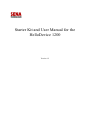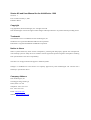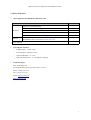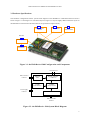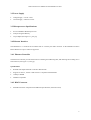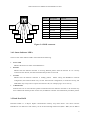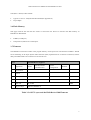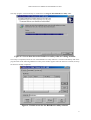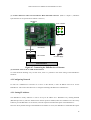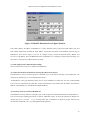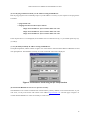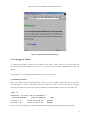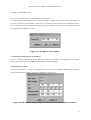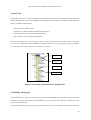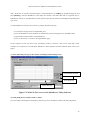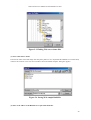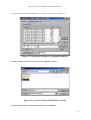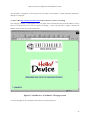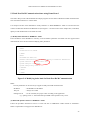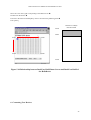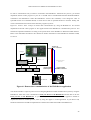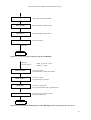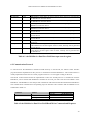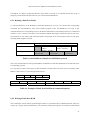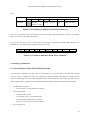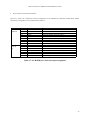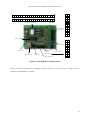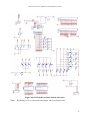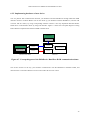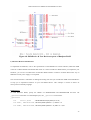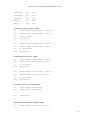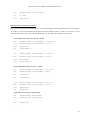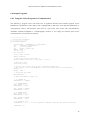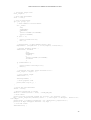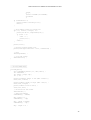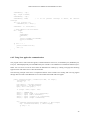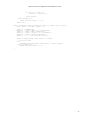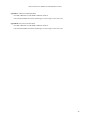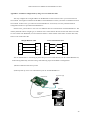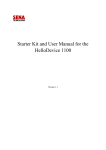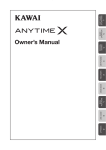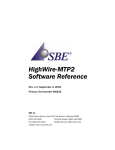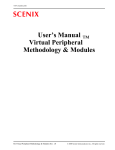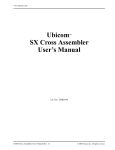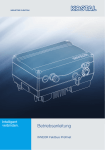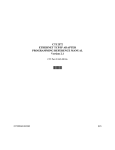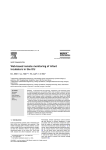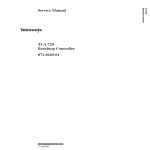Download Starter Kit and User Manual for the HelloDevice 1200
Transcript
Starter Kit and User Manual for the HelloDevice 1200 Version 1.2 Starter Kit and User Manual for the HelloDevice 1200 Version 1.1 Last revised on January 3, 2001 Printed in Korea Copyright Copyright 2000, Sena Technologies, Inc. All rights reserved. Sena Technologies reserves the right to make changes and improvements to its product without providing notice. Trademark The HelloDevice™ is a trademark of Sena Technologies, Inc. Windows® is a registered trademark of Microsoft Corporation. Ethernet® is a registered trademark of XEROX Corporation. Notice to Users When a system failure may cause serious consequences, protecting life and property against such consequences with a backup system or safety device is essential. The user agrees that protection against consequences resulting from system failure is the user's responsibility. This device is not approved for life-support or medical systems. Changes or modifications to this device not explicitly approved by Sena Technologies will void the user's authority to operate this device. Company Address Sena Technologies, Inc. 210 Yangjae-dong, Seocho-gu Seoul, Korea 137-130 Telephone: +82-2-573-7772 Fax: +82-2-573-7710 Email: [email protected] Website: http://www.sena.com Table of Contents 1. Before You Start 2. Overview 3. Main Board Specifications 3.1. External Interface 3.2. Power Supply 3.3. Microprocessor 3.4. Ethernet Interface 3.5. Dual-Port RAM 3.6. Flash Memory 3.7. Firmware 4. Setting Up the Hardware 4.1. Installing Utility Software 4.2. Connecting Hardware 4.3. Setting Up Network 5. Quick Tour 5.1. Building a Homepage 5.2. Dual-Port Communication Demo Using Demo Board 6. Connecting User devices 6.1. Dual-Port RAM Communication 6.2. Communication Protocol 6.3. Setting Up Hardware 6.4. Sample Programs Appendix A. Dual-port RAM Data Sheet Appendix B. A/D Converter Data Sheet Appendix C. IP address configuration by using crossover Ethernet cable Starter Kit and User Manual for the HelloDevice 1200 1. Before You Start. !" Items supplied in the HelloDevice 1200 Starter Kit Items Piece(s) Hardware Software HelloDevice 1200 Main Board 1 5V Switching Mode Power Supply (SMPS) or Power Adaptor 1 HelloDevice 1200 Demo Board 1 Dual-port RAM Interface Cable (26 pins, 2.5mm pitch) 1 A/D Converter & I/O Interface Cable (20 pins, 2.5mm pitch) 1 HelloDevice Utility Software and Sample Demo Program (Download the latest version at http://www.sena.com) User’s Manual 1 1 !" Operating Environment − Voltage Supply = 5V DC ±10% − Current Supply = 200mA or lower − Operating Humidity = 0 ~ 95% − Operating Temperature = 0 ~ 50 Degrees Centigrade !" Technical Support Sena Technologies, Inc. 210 Yangjae-dong, Seocho-gu, Seoul, Korea 137-130 Phone: (+82-2) 573-7772 Fax: (+82-2) 573-7710 Email: [email protected] http://www.sena.com 1 Starter Kit and User Manual for the HelloDevice 1200 2. Overview The HelloDevice is a connectivity solution that allows any device in any industry to communicate over any network, using any interface. The HelloDevice 1x00 product family is a board-level Ethernet controller that lets manufacturers and system integrators connect devices such as home appliances and industrial control systems directly to the Internet via Ethernet, and remotely communicate with and control them with standard web browsers such as Microsoft Explore and Netscape Navigator. The HelloDevice 1x00 product family is categorized into three types depending on how the HelloDevice connects to a user device: !" Digital I/O communication module (HelloDevice 1100) !" Dual-port RAM communication module (HelloDevice 1200) !" Serial communication module (HelloDevice 1300) Table 2.1 shows the basic specifications of the HelloDevice 1x00 Series. Model Basic Spec. HelloDevice 1100 HelloDevice 1300 Scenix Sx52BD (8 bits microprocessor, 50 MIPS) 512 Kb flash memory (Saves user Web files) CPU Memory Network Connection 10 Base-T Ethernet Interface (IEEE802.3) Connection to the User device Internet Protocol Support Utility Software HelloDevice 1200 16 contact points digital 1 channel input 2 KB dual port RAM RS-232/485 16 contact points digital Max. 38,400 bps output HTTP1 / SMTP / BOOTP TCP / UDP IP / ICMP / ARP Ethernet (IEEE802.3) HelloDevice utility software (for Windows 95/98/NT/2000 platform) : IP addressing and Web page uploading Table 2.1 Basic specifications of the HelloDevice 1x00 1 Currently, HTTP 1.1 specifications are supported. 2 Starter Kit and User Manual for the HelloDevice 1200 3. Hardware Specifications The hardware configuration and the system block diagram of the HelloDevice 1200 Main Board are shown below in Figure 3.1 and Figure 3.2. (The board layout in Figure 3.1 may be slightly different from the layout of the HelloDevice main board in the Starter Kit for the performance improvement.) 1 External Interface connector 2 Microprocessor 3 10Base T Ethernet controller Rear side 4 2KB Dual-port RAM 5 512 KB Flash memory Figure 3.1. the HelloDevice 1200 Configuration and Components LED Interface RJ45 connector interface 10 Base-T filter 512 KB Flash Memory Power supply interface Ethernet controller (10 Base-T) Sx52BD microprocessor 2 KB Dual-Port RAM Dual-Port RAM interface Figure 3.2. the HelloDevice 1200 System Block Diagram 3 Starter Kit and User Manual for the HelloDevice 1200 3.1 External Interface The HelloDevice provides JP1 and JP2 connectors that has 38 signal pins for external interface, which allows internal components of the main board such as microprocessor, Ethernet controller and dual-port RAM to be interfaced with the user device. Figure 3.3 and Table 3.1 represent the pin assignment for the external interface of the HelloDevice 1200. BA0 BA1 BA2 BA3 BA4 1 BA5 2 3 BA6 4 5 BA7 6 7 BA8 8 BA9 BA10 BD0 BD1 BD2 BD3 BD4 BD5 BD6 BD7 GND busy IRQ Read CE Write 9 10 11 12 13 14 15 16 17 18 19 20 JP1 40 39 38 37 36 35 34 33 32 31 30 29 28 27 26 25 24 23 22 21 JP2 Vcc Rx- Rx+ Tx- Tx+ Led0 Led1 Led2 Reset Figure 3.3. The HelloDevice 1200 External Interface Pin 1~ 11 12 ~ 19 20 21 22 23 24 25 26 27 ~ 32 33 ~ 35 36 37 38 39 40 Symbol BA0 ~ BA10 BD0 ~ BD7 GND Write CE Read IRQ Busy Reset Not Used LED0 ~ LED2 Tx+ TxRx+ RxVcc Description Dual-Port RAM Address Dual-Port RAM Data Ground Dual-Port RAM Control Signal (Write) Dual-Port RAM Control Signal (Chip Enable) Dual-Port RAM Control Signal (Read) Dual-Port RAM Control Signal (IRQ) Dual-Port RAM Control Signal (Busy) Microprocessor Reset Ethernet Status Indicator LED (Tx, Rx, Collision) RJ45 Connector Ethernet Data Power Supply Vcc Table 3.1. Pin Assignment of the HelloDevice External Interface 4 Starter Kit and User Manual for the HelloDevice 1200 3.2 Power Supply !" Voltage Supply = 5V DC ±10% !" Current Supply = 200mA or lower 3.3 Microprocessor Specifications !" Scenix SX52BD 8 Bit Microprocessor !" 4 Kbytes Program Memory !" 52-pin PQFP (See Figure 3.1, part [2]) 3.4 Ethernet Interface The HelloDevice is connected to an Ethernet hub or switch by the RJ45 connector on the HelloDevice Demo Board. Distances of up to 100m are supported. 3.4.1 Ethernet Controller The Ethernet Controller provides the functions of framing and addressing data, and detecting and avoiding errors and collisions (See Figure 3.1, Part [3]). Specifications: !" RealTek Full-duplex Ethernet Controller: RTL8019AS !" Supports 10 base-5, 10 base-2 and 10 base-T compliant with IEEE802.3 !" 16 Kbytes SRAM !" NE2000 Compatible 3.4.2 RJ45 Connector !" Shielded Connector compliant with AT&T258 specifications (In Demo board) 5 Starter Kit and User Manual for the HelloDevice 1200 1=Tx+ 8=NC 2=Tx- 7=NC 3=Rx+ 4=NC 6=Rx- Pin No. Description Red Line 1 Tx+ White with orange 2 Tx- Orange 3 Rx+ White with green 4 Not used Blue 5 Not used White with blue 6 Rx- Green 7 Not used White with brown 8 Not used Brown 5=NC Figure 3.4. RJ45 connector 3.4.3 Status Indicator LED's There are four status indicator LED’s which indicate the following. !" Power LED Indicates the Power-On status of the HelloDevice. !" Rx LED Indicates that the Ethernet controller is receiving Ethernet packets from the network. If it is correctly connected to the network, this LED will blink when packets are received !" Tx LED Indicates that the Ethernet controller is sending packets. Before setting the HelloDevice network configuration, this LED will blink every second. After network configuration, if connected correctly, this LED blinks only in response to requests from the user's PC, for example ping or server activity. !" Collision LED Indicates that one or more Ethernet packets transmitted from the Ethernet controller to the network may have collided with another packets. In this case, the Ethernet controller will automatically resend the packets. 3.5 Dual-Port RAM Dual-Port RAM is a 2 Kbytes duplex communication memory chip which both a user device and the HelloDevice can read/write. This memory can be accessed through 8 data lines (BD0 ~ BD7) and 11 address 6 Starter Kit and User Manual for the HelloDevice 1200 lines (BA0 ~ BA10) of JP1 and JP2. !" Cypress CY7C136 2 Kbytes Dual-Port RAM (See Appendix A) !" 52-pin PQFP 3.6 Flash Memory Web page resources files that the user creates to control the user device are stored in the flash memory of HelloDevice Main Board. !" 4 MBits (512 Kbytes) !" Composed of 2,048 sectors of 256 Bytes. 3.7 Firmware The HelloDevice Firmware resides in the program memory of microprocessor. The firmware includes a TCP/IP stack conforming to the Open System Interconnection (OSI) requirements for an Internet connection, and the dual-port RAM interface for connection to the user devices. Layer The HelloDevice Supports: HTTP Dual-Port RAM Communication 7 Application 6 Presentation 5 Session 4 Transport 3 Network TCP 2 Data link IP / ICMP 1 Physical layer Ethernet (IEEE802.3) System Configuration BOOTP UDP ARP Table 3.2. OSI 7 Layers and the HelloDevice 1200 Firmware 7 Starter Kit and User Manual for the HelloDevice 1200 4. Setting Up the Hardware The HelloDevice 1200 is as follows: !" Install the HelloDevice Utility Software on user's PC !" Connect the HelloDevice to the power supply and Ethernet !" Set the IP address of HelloDevice !" Check the HelloDevice network connection. 4.1 Installing Utility Software Run setup1x00.exe in the HelloDevice CD-ROM from the PC that is connect to the network. Setup1x00.exe can be run in Microsoft Windows 95/98, NT and 2000. Select [Complete] and press [Next] button in the setup type display screen. Figure 4.1. Initial screen of the HelloDevice utility software installation program 8 Starter Kit and User Manual for the HelloDevice 1200 The setup program will automatically be installed onto c:\Program Files\HelloDevice utility folder. Figure 4.2. Screen that shows the HelloDevice utility software is being installed Once setup is completed, a shortcut icon of the HelloDevice Utility Software is created on the desktop and on the program menu. If the following HelloDevice utility main window appears when the shortcut is clicked, the setup has been successfully completed. Figure 4.3. Initial screen for the HelloDevice utility software 9 Starter Kit and User Manual for the HelloDevice 1200 4.2 Connecting Hardware The HelloDevice 1200 interfaces with your device through external interface pins only. Therefore, RJ45 connector and LED along with microprocessor should be implemented on the your device side, and the HelloDevice 1200 will be plugged into it. The demo board in Starter Kit can be a good reference for your device design. Figure 4.4 shows the HelloDevice 1200 Main Board and Demo Board. Figure 4.4. The HelloDevice 1200 Main Board and Demo Board (1)Plug Main Board onto the Demo Board through JP1 and JP2 connectors of the Main Board. At this point, make sure that the JP1/JP2 of Main Board are connected to the corresponding JP1/JP2 of the Demo Board, and pin numbers of both Main Board and Demo Board from 1 to 40 are connected properly. Figure 4.5 shows a picture of the HelloDevice mounted on Demo Board correctly. Note: Be sure to check not to reverse connection. The reverse connection makes fatal problem. Fig 4.5 shows that HelloDevice is mounted on the demo board correctly. 10 Starter Kit and User Manual for the HelloDevice 1200 Figure 4.5 Mounting the HelloDevice Main Board on Demo Board (2) Hook up Demo Board to the 5V power supply adapter. HelloDevice 1200 110/220 V HelloDevice Demo board 5Vpower supply Figure 4.6. Connecting the HelloDevice to 5V Power Supply 11 Starter Kit and User Manual for the HelloDevice 1200 (3) Connect Ethernet cable between Ethernet Hub and RJ45 connector. (Refer to chapter 3, Hardware Specifications for the specifications of RJ45 connector.) HelloDevice 1200 Power Collision Rx Tx 110/220 V HelloDevice Demo Board Ethernet Cable Hub or Switch 5V Power Supply Ethernet backbone Figure 4.7 Connecting the HelloDevice to Ethernet (4) Check the status of the Tx LED on Demo Board. Tx LED should be blinking every second. If not, there is a problem in the initial setting of the HelloDevice hardware. 4.3 Configuring Network In order for a HelloDevice to function as a server on the network, a static IP address must be set for the HelloDevice. This section describes how to configure and change IP address for a HelloDevice. 4.3.1 Setting IP Address The HelloDevice Utility Software is used to set up an IP address for a HelloDevice by utilizing BOOTP (BOOTstrap Protocol), which is defined in the Internet protocol standard, RFC-951 and RFC-1542. The Utility Software provides BOOTP a server function, and will respond to the BOOTP request of the HelloDevice. Since the factory default setting of the HelloDevice IP address is 0.0.0.0, the HelloDevice sends BOOTP request 12 Starter Kit and User Manual for the HelloDevice 1200 for IP assignment, when it is powered up for the first time. Thus, users can see Tx LED keeps blinking periodically as a reminder. Since IP address of the HelloDevice is managed by an IP address database, a properly allocated MAC2-IP address record should be entered into the database (See Figure 4.8). For a valid IP address, users should ask their network administrator. BOOTP database record management function BOOTP database list BOOTP server function IP address tracing/modifying function Figure 4.8 IP address setting screen of the HelloDevice utility software Take the following steps to set up the IP address, using the HelloDevice Utility Software. Setting an IP address with the HelloDevice Utility Software: (1) Run the HelloDevice Utility shortcut icon on the desktop of your PC and select [IP Set-up] menu click on the [IP Set-up] window. This window provides the BOOTP server function for IP address setup (([BootP Start], [BootP Stop]), trace function ([IP Find]) and IP address initialize functions ([IP Clear]). (2) Press the [Add] button and enter the BOOTP database record as shown below. 2 MAC(Media Access Control) address is total 6 bytes and it is composed of 3 bytes-organization code and 3 bytes-product code. MAC address of HelloDevice is composed of 00-01-95 which is a company code and xx-xxxx which is a product code. E.g. 00-01-95-01-aa-08 13 Starter Kit and User Manual for the HelloDevice 1200 Figure 4.9 BOOTP Database Record Input Window Enter MAC address, IP address of HelloDevice. 1 and 6 should be always entered for H/W address type and H/W address length items for Ethernet. MAC address is printed on the sticker on the Ethernet controller chip of HelloDevice main board. Figure 4.9 shows an example setting of 00:01:95:04:02:03 MAC address and 192.168.1.15 IP address. Since the BOOTP function of HelloDevice is working by using broadcast message, you don’t have to enter gateway address and sub net mask. (3) Click [Add] button to finish database editing. The records entered in step (2) are added to the IP database. (4) Launch the functions of BOOTP by pressing the [BootP start] button. The HelloDevice Utility will then operate as a BOOTP server. Note that the message on the [Status] bar will change from “Monitoring” to “Listening BOOTP request”. If HelloDevice Utility gets BOOTP request from a certain HelloDevice which does not exist in BOOTP DB List, it will run "DB Setting for BOOTP" window automatically. User should enter IP address and Gateway address of the HelloDevice, and add them to BOOTP DB list. (5) Check the status of Tx LED on HelloDevice. The HelloDevice Utility Software will send a reply for IP assignment to the BOOTP request of the HelloDevice. The Tx LED will be blinking periodically to indicate a BOOTP request. At this point, [Status] bar displays the “BootP reply sent... [ 192.168. 1. 15 ]” message. Wait until Tx LED does not blink any longer, and then stop the functions of BOOTP server by clicking [BOOTP Stop] button. 14 Starter Kit and User Manual for the HelloDevice 1200 (6) Use the ping command to check your IP address setting of HelloDevice. Run the ping program at the command prompt. If your IP address is correctly set, the response to the ping will be as follows: >> ping 192.168.1.15 >> Pinging 192.168.1.15 with 32 bytes of data: Reply from 192.168.1.15: bytes=32 time=10ms TTL=251 Reply from 192.168.1.15: bytes=32 time<10ms TTL=251 Reply from 192.168.1.15: bytes=32 time=10ms TTL=251 If the response above is not displayed, the IP address was not entered correctly, so you should repeat steps (4), (5) and (6). (7) Use [IP Find] to identify IP address setting of HelloDevice. Click [IP Find] button, and the window in figure 4.10 will be shown. Enter the MAC address of HelloDevice and click [Find] button. The IP address currently set in the “Found IP” item will be displayed. Figure 4.10 IP address check using the [IP Find] function (8) Check if the HelloDevice web server operates correctly. The HelloDevice has a built-in 404.html file in flash memory (factory default). To check the functions of your web server, run any web browser and connect to the address http://192.168.1.15. The web page in Figure 4.11 verifies that the HelloDevice works successfully as a web server. 15 Starter Kit and User Manual for the HelloDevice 1200 Figure 4.11 HelloDevice default Web page 4.3.2 Changing IP address To change the IP address, initialize the IP address to the factory default value of 0.0.0.0, and repeat the procedures of setting an IP address in section 4.3.1. At this point, ask your network administrator for a new IP address. For example, let's try to change IP address of 192.168.1.15 to 192.168.1.18. (1) Initializing IP address Before you initialize IP address of HelloDevice, you have to remove IP/MAC address data stored in your PC. This information is stored in ARP cache, and you can make sure what is stored in the cache by using the following command. This is the response of the command in case that IP address of user PC is 192.168.1.100. >>arp -a Interface: 192.168.1.100 on Interface 2 Internet Address Physical Address Type 192.168.1.15 00-01-95-04-02-03 dynamic 192.168.1.23 01-a0-11-34-11-0d dynamic Remove the corresponding item to the current HelloDevice information by using the following command. 16 Starter Kit and User Manual for the HelloDevice 1200 >> arp –d 192.168.1.15 Now, you are ready to initialize current IP address of HelloDevice. Go to [IP Setup] window and click [IP Clear] button to display a window where you can clear the IP address. If you want to clear the current IP address of 192.168.1.15, just enter the current setting of the IP address as shown below in figure 4.12 and click [OK] button. Then, the present IP address of 192.168.1.15 set on HelloDevice will be changed to factory default of 0.0.0.0. Figure 4.12 IP address Clear window (2) Verifying the initialization of an IP address Check if Tx LED of HelloDevice blinks. When an IP address is initialized, the HelloDevice will send the BOOTP request message. The Tx LED of the HelloDevice will keep blinking. (3) Resetting an IP address To reset an IP address to 192.168.1.18, edit/modify the contents of the IP address database using the [Edit] function and repeat the procedures of setting an IP address in section 4.3.1. Figure 4.13 IP address change using the [Edit] function in the IP address database 17 Starter Kit and User Manual for the HelloDevice 1200 5. Quick Tour This chapter shows how to build a homepage on the HelloDevice web server and demonstrates the Dual-Port RAM communication between the HelloDevice Main Board and Demo Board. The following sample program files are included in the Starter Kit. (1) First web server demo sample (2) Sample for web-based Dual-Port RAM communication (3) Java applet source code for Dual-Port RAM demo (4) C program source for Dual-Port RAM demo Section 5.1 describes how to use the sample (1) to start a web server for the first time, while section 5.2 provides an exercise to communicate with the HelloDevice Dual-Port RAM over the web using the sample (2). Samples of (3) and (4) are described in chapter 6, Connecting User Devices. Sample (1) Sample (2) Sample (4) Sample (3) Figure 5.1 Location of the HelloDevice Sample Files 5.1 Building a Homepage For the HelloDevice to function as a web server, web resources like HTML files, image files, and Java class files should be stored on the flash memory of the HelloDevice up to 256 files or a total data size of 500 Kbytes can be stored on the flash memory. Since the HelloDevice does not use a general operating ststems, web files are managed in the form of “file index 18 Starter Kit and User Manual for the HelloDevice 1200 table”. Web files are stored in the flash memory of the HelloDevice by building an integrated image file and then uploading it onto the HelloDevice. This image file contains a file index table that is recognized only by HelloDevice web server. The HelloDevice Utility Software provides the functions of building and uploading this type of file. To make HelloDevice function as a web server, perform the following steps: (1) Create the web pages with a web-publishing tool. (2) Use the HelloDevice Utility Software to transform the created web pages into an uploadable form. (3) Upload the transformed files to the HelloDevice. (4) Use a web browser to connect to the uploaded web page. In this example, use the web files in the “FirstDemo” folder to construct a web server home page. These examples are composed of: an index.html, HelloDevice block diagram and cube animation demo with a Java applet. (1) Select [Web files] tab to go to the window containing web file manager tools. Find and Build Web File List box clear Select Build File Upload Built File Figure 5.2. Web File Tool screen of the HelloDevice Utility Software (2) Click [Find] button to find web files to build. Go to the folder containing the example files, select the top-level “FirstDemo” folder, and click [OK] button. 19 Starter Kit and User Manual for the HelloDevice 1200 Figure 5.3. Finding Web server demo files (3) Select a file name to build. Enter the file name of the built image and click [Save] button to save. By default the HelloDevice web files built, will have the extension “hd”. The current window closes and “Build complete” dialog box appears. Figure 5.4. Saving Web sample Build file (4) Enter an IP address of the HelloDevice to upload the built files. 20 Starter Kit and User Manual for the HelloDevice 1200 It is assumed that the IP address of HelloDevice is 192.168.1.15, as is shown in chapter 4. Figure 5.5. Entering the IP address to upload the built files (5) Click the [Target file] button to select the built image files to upload. Figure 5.6. Screen of selecting the Build files to upload (6) Click [Upload] button to upload the built image files to HelloDevice. 21 Starter Kit and User Manual for the HelloDevice 1200 This procedure is displayed on the Progress bar, and when it has finished, a “Flash download completed!!” dialog box will appear. (7) Enter URL http://192.168.1.15/index.html in the web browser, and try connecting. The web page in Figure 5.7 will appear. If not, you might not have entered the value of the IP address correctly and as a result the web server will not operate successfully. If the web page fails to appear, check the IP address setting of web server and reload the file. Figure 5.7. HelloDevice, “FirstDemo” Web page screen A user's homepage can be customized in the same way as described above. 22 Starter Kit and User Manual for the HelloDevice 1200 5.2 Dual-Port RAM Communication demo using Demo Board The Starter Kit provides a Demo Board and sample programs for the demo of Dual-Port RAM communication. This section describes how to run the demo. Use sample web files of the HelloDevice Utility Software in “Demo\DPRDemo” folder to read and write the contents of Dual-Port RAM of the HelloDevice (See Figure 5.1 for the location of the sample files). index.html, dpram.jar and 404.html files in the folder are used. (1) Modify index.html file in “DPRDemo” folder. Enter IP address of the HelloDevice currently in the IP address parameter associated with Java applet within index.html file. Save the file without modifying other parameters. <HTML> <HEAD> <TITLE>Simulator</TITLE> </HEAD> <BODY> <H1>DPRAM R/W demo</H1> <APPLET CODE=Simulator.class ARCHIVE=dpram.jar WIDTH=520 HEIGHT=450> <param name=host value="192.168.1.15"> <param name=port value=6001> <param name=polling value=1> </APPLET> </BODY> </HTML> Figure 5.8. Modifying index.html for Dual-Port RAM Communication Note: Several parameters can be used for java applet of dual-port RAM communication. IP address : the HelloDevice IP address TCP port : Always set as 6001 Polling interval : 10 ms resolution, Set proper value according to the application e.g. “polling value =1” means that dual-port RAM will be polled at every 10 ms. (2) Build and upload web files in “DPRDemo” folder. Follow the procedure described in section 5.1 with web files in “DPRDemo” folder instead of “FirstDemo” folder to upload these web pages to the HelloDevice. 23 Starter Kit and User Manual for the HelloDevice 1200 (3) When uploading has been completed, run the web browser to go to http://192.168.1.15/index.html page. If the web page in figure 5.9 is not displayed, retry the procedure (2). If it continues to fail displaying the web page, contact the Technical Support team at Sena Technologies. Figure 5.9 Web Page for Dual-Port RAM Demonstration This demo screen shows how to read and write the 255 bytes area of the HelloDevice Dual-Port RAM. The java applet periodically reads and displays the Dual-Port RAM, the address of which is from 0x00 to 0xFE. You can also change the 1-byte value of each address. Figure 5.10 shows the screen and the real mappings of Dual-Port RAM. The value in the grids shown in Figure 5.9 will represent the current value of memory. (4) Check if Dual-Port RAM has been written successfully. Try changing the current value of Dual-Port RAM address 0x010 to 0xFF. 24 Starter Kit and User Manual for the HelloDevice 1200 Move the cursor to the grid corresponding to the address 0x10. # Double-click the mouse. # Enter FF in the edit box labeled [Hex:] which is located in the [Address] panel # Press [Enter] HelloDevice 2Kbyte Dual-Port RAM 0x000 0x0FF 0x000 0x00F 0x0F0 0x0FF 0x800 Figure 5.10 Relationship between Dual-Port RAM Demo Screen and Dual-Port RAM of the HelloDevice 6. Connecting User Devices 25 Starter Kit and User Manual for the HelloDevice 1200 In order to communicate with your device connected to the HelloDevice 1200 from the your PC, you should implement Internet socket program of your PC. It should send a TCP/IP-based Dual-Port RAM Read/Write command to the HelloDevice. When the HelloDevice receives this command, it will change the value of specified location of its Dual-Port RAM, or sends current value of specified location to network. Finally, this value is transmitted to the Internet socket interface program of you PC. Figure 6.1 shows a basic concept of remote data communication by using the HelloDevice. You should implement an Internet socket program or Java applet based on the HelloDevice communication protocol. You should also implement hardware according to the specification of the HelloDevice Dual-Port RAM interface. Refer to the Data Sheet attached to this manual for further information of the HelloDevice Dual-Port RAM, CY7C136. User's Device 192.168.1.15 : TCP 6001 Port Interrupt Data 0 ~ 7 HelloDevice Communication Protocol Address 0 ~ 10 Microprocessor Actuator LCD Sensor Dual-Port RAM Read Response Dual-Port RAM Read/Write Command Ethernet 192.168.1.23 User PC 192.168.1.21 User PC Figure 6.1 Remote data communication of the HelloDevice application You should consider a couple of point of view in designing Dual-Port RAM communication system by using the HelloDevice 1200. One is the communication from your device to the HelloDevice and the other is the one from your PC to the HelloDevice. In your PC side, Dual-Port RAM Read/Write application should be implemented based on TCP/IP protocol, either by using Java applet or socket application. In your device side, hardware and firmware should be implemented to read and write Dual-Port RAM of the HelloDevice. 26 Starter Kit and User Manual for the HelloDevice 1200 6.1 Dual-Port RAM Communications the HelloDevice has 2 Kbytes of Dual-Port RAM, the address of which is from 0x000 ~ 0x7FF. The first 2032bytes of the memory area is for user’s data, whereas the last 16-bytes is the registers for interrupt-based communication. Your device may receive interrupt from the HelloDevice or can generate interrupt to the HelloDevice, by using these registers. Figure 6.2 shows the HelloDevice memory map of Dual-Port RAM area. 0x000 DataArea 0x7EF Reserved Reserved Reserved Reserved IN IN IN AddrMSB AddrLSB LenMSB IN OUT OUT OUT LenLSB AddrMSB AddrLSB LenMSB 0x7F0 0x7F4 0x7F7 0x7F1 0x7F2 0x7F3 0x7F5 0x7F6 0x7F8 0x7F9 OUT Reserved Reserved INTR_R LenLSB INTR_L 0x7FA 0x7FB 0x7FC 0x7FD 0x7FE 0x7FF Figure 6.2. the HelloDevice Dual-Port RAM memory map As you can see 2032-bytes of user data area in the Figure 6.2, there’s no specified memory area mapping scheme such as write area, read area, message box and so on. Various memory-map can be applied to this memory area, based on your communication design scheme. Thus, you should be careful in implementation of communication routines, since the memory mapping rule should be reflected in the memory-based communication routines. For example, you may reserve the 1016-bytes of the memory area as InBox, from which the HelloDevice can read data. The address of this area may be from 0x000 to 0x3F7. You may also reserve the rest of the data area (0x3F8 ~ 0x7EF), as OutBox from which your device can read data. In this case, you will have to implement the host-side application to read data from this InBox area. You can read device information to make your device write device-specific data to this area. If interrupt-based communication is required, interrupt control registers will be used in the communication. Typically, there are two cases that users use interrupt-registers in the communication. A. the HelloDevice requests your device to read data from its Dual-Port RAM area This interrupt is used when the HelloDevice want to inform the your device of the fact that it has updated the 27 Starter Kit and User Manual for the HelloDevice 1200 certain area of Dual-Port RAM. Then, your device may perform certain device-specific tasks by using the data read from the memory. e.g. an interrupt service routine of your device may read specified memory area first and then it may display the LCD screen from this data or may drive actuators from the data. Note: the HelloDevice does not have any interrupt reentrancy-protection mechanism. Thus, the processing time of the interrupt service routine should be less than 5 ms, since the minimal time required to generate interrupt from the HelloDevice is 5 ms. This is the case that next interrupt may be generated before the previous interrupt service routine is finished. There will be no problem, if your device services interrupt from the HelloDevice in less than 5 ms. If a host application sends data at the interval larger than 5 ms, there may not be any problem. B. Your device requests the HelloDevice to read data from Dual-Port RAM area This interrupt is used when your device want to inform the HelloDevice of the fact that it has updated the certain area of Dual-Port RAM. Then, the HelloDevice will read this data first and then it will send this data to the host PC connected to the HelloDevice, by TCP/IP protocol. e.g. your device may be composed of sensors for temperature, pressure or some other sensing units. Whenever the sensor output is updated, your device may notify the fact to the HelloDevice. Eventually, the data will be sent to application of host PC. Note: Interrupt generation interval of your device should be larger than 5 ms, since the minimal time required to process interrupt from your device is 5 ms. Fig 6.3 shows the flow chart that the user device generates interrupting into the HelloDevice for sending data to PC. Fig 6.4 shows the flow chart that HelloDevice generates interrupting of dual port ram Read to the user device so that user device can read data from the HelloDevice. The terminologies, IN/OUT used in the figure are described in terms of interrupt direction. In the HelloDevice side, it will be In, if interrupt is generated into the HelloDevice from your device or vice versa. The symbols of OUTAddr, OUTLen, INAddr, INLen is described in Table 6.1, Interrupt control register. 28 Starter Kit and User Manual for the HelloDevice 1200 Write data Update data in Dual-Port RAM Write INAddr Write the address of data written Write INLen Write the length of data written Write 0xAA to INTR_L Generate interrupt Interrupt Return Figure 6.3. User device is generating interrupt into the HD1200 Interrupt into user device - INTR_L register = 0xAA nIRQ pin = LOW Read OUTAddr User device reads specified address of Dual-Port RAM. Read OUTLen User device reads specified length of the data. Read data Do something User device reads data From specified address By specified length User device perform certain tasks by using the data read Return Figure 6.4. User device data handling process after HD1200 generates interrupt into the user device 29 Starter Kit and User Manual for the HelloDevice 1200 Symbol INAddrMSB Address 0x7F4 INAddrLSB 0x7F5 INLenMSB 0x7F6 INLenLSB 0x7F7 OUTAddrMSB 0x7F8 OUTAddrLSB 0x7F9 OUTLenMSB 0x7FA OUTLenLSB 0x7FB INTR_R 0x7FE INTR_L 0x7FF Description MSB Address of the data to be sent to host PC when interrupt is generated into the HelloDevice from user device LSB Address of the data to be sent to host PC when interrupt is generated into the HelloDevice from user device MSB length of the data to be sent to host PC when interrupt is generated into the HelloDevice from user device LSB length of the data to be sent to host PC when interrupt is generated into the HelloDevice from user device MSB Address of the data to be read by user device when interrupt is generated into user device LSB Address of the data to be read by user device when interrupt is generated into user device MSB length of the data to be read by user device when interrupt is generated into user device LSB length of the data to be read by user device when interrupt is generated into user device Used that HelloDevice generates interrupt into user device. If the HelloDevice sets this register value as 0xAA, interrupt will be generated into user device. Used that user device generates interrupt into the HelloDevice. If user device sets this register value as 0xAA, interrupt will be generated into the HelloDevice. Table 6.1. the HelloDevice Dual-Port RAM interrupt control register 6.2 Communication Protocol To read and write the HelloDevice Dual-Port RAM remotely on the Internet, the Internet socket interface program should be implemented on the your PC to communicate with the HelloDevice. This socket interface is usually implemented in the form of a socket program written in C or Java applet working on the web. The Internet socket interface should be implemented to allow the TCP/IP protocol to communicate with the HelloDevice, and it should send Read/Write command to the TCP port 6001 and current IP address of the HelloDevice. The HelloDevice will interpret this command to read and write Dual-Port RAM of the HelloDevice. The communication command and corresponding response between socket interface and the HelloDevice are summarized in Table 6.2. Command Packets Dual-Port RAM Read Get command Get response Set command Dual-Port RAM Write Direction User PC the HelloDevice # $ # Table 6.2 the HelloDevice Dual-Port RAM Read/Write Command and Response 30 Starter Kit and User Manual for the HelloDevice 1200 The address of 2 Kbytes of Dual-Port RAM is from 0x000 to 0x7EF. So you should consider this scope in designing communication interface between your system and the HelloDevice. 6.2.1 Reading a Dual-Port RAM To read specified area of the HelloDevice Dual-Port RAM from your PC, you should send corresponding commands into the HelloDevice from socket interface program of PC. the HelloDevice will reply to this command and returns corresponding response. The Read command and corresponding response are summarized in table 6.3. As it is shown as the table 6.3, the maximum readable data length is limited to 1450(=0x5AA) byte. This limitation is from the fact that maximum number of bytes that can be sent in Ethernet frame is 1500 bytes including header lengths of TCP/IP. Command Number of Byte 1 2 3 4 5 … 0x77 Dual-Port RAM Data length Address (0x000 ~ 0x05AA) (0x0000 ~ 0x07EF) Address of Length of Data value of the Response data Response data specified size Read command Read response Table 6.3. the HelloDevice Dual-Port RAM Read protocol This is the command that will read specified address of HelloDevice Dual-Port RAM and will be followed by the corresponding response. Let’s say that you want to read 4 bytes of data, the address of which starts from 0x10. If the current data of that address is 0x12345678, it will be displayed like table 6.4. 0x00 Address 0x77 0x00 Command Address 0x10 0x10 0x00 Length 0x00 0x04 Length 0x04 0x12 Data 0x34 0x56 0x78 Table 6.4. Example of Dual-Port RAM Read command/response 6.2.2 Writing a Dual-Port RAM This command is used to change specified length of data in a specified location of Dual-Port RAM. It does not require any response from the HelloDevice. The maximum writing data length is also limited to 249(=0x0F9) 31 Starter Kit and User Manual for the HelloDevice 1200 byte. Type Number of Bytes 1 2 3 0x78 Dual-Port RAM Address (0x000 ~ 0x7EF) Write command 4 5 Data length (0x001 ~ 0x5AA) 6 7~ Interrupt Data Flag (Max. 1450 bytes) Table 6.5. the HelloDevice Dual-Port RAM Write protocol If you want to generate interrupt into user device after writing data to Dual-Port RAM, you have to set interrupt flag as 0xAA when you transmit TCP packet. Let’s say that you want to write a 4-byte data of 0x12345678 to the Dual-Port RAM address 0x0FF of the HelloDevice, you should send the command as listed in table 6.6. 0x78 0x00 Command Address 0xFF 0x00 0x04 Length 0xAA 0x12 Interrupt Data 0x34 0x56 0x78 Table 6.6. Example of Dual-Port RAM Write command 6.3 Setting Up Hardware 6.3.1 the HelloDevice Dual-Port RAM Demo Board A Demo Board is designed to supply power to the HelloDevice, to provide interface with Ethernet by RJ45 connector, and to communicate with your board through Dual-Port RAM using Dual-Port RAM interface connector. Depending on the your board implementation, he can run simple I/O control demo and A/D converter demo by using built-in components of the Demo Board. Demo Board is composed of the following modules. !" The HelloDevice interface − 40 pin connector for the HelloDevice interface !" User board interface − 1 channel A/D converter − 4 point Input switch / 4 point output LED − 26 pin Dual-Port RAM interface connector − 20 pin I/O, A/D converter interface connector !" Power adapter jack 32 Starter Kit and User Manual for the HelloDevice 1200 !" RJ45 connector for Ethernet interface Figure 6.5 shows the components and pin assignment of the HelloDevice Dual-Port RAM Demo Board. Interface pin assignment is also summarized in Table 6.7. Connector DPRAM ADC & IO Pin 1 2 ~ 12 13 ~ 20 21 22 23 24 25 26 1~8 9 10 11 12 13 ~ 16 17 ~ 20 Symbol Vcc BA0 ~ BA10 BD0 ~ BD7 nBusy NIRQ nRead NCE nWrite NGND DB0 ~ DB7 ADRD ADCS ADINTR ADWR IN0 ~ IN3 OUT0 ~ OUT3 Description Vcc Dual-Port RAM address line Dual-Port RAM data line Dual-Port RAM control line (Busy) Dual-Port RAM control line (IRQ) Dual-Port RAM control line (Read) Dual-Port RAM control line (Chip Enable) Dual-Port RAM control line (Write) GND AD converter 8 bit data line AD converter control line (Read) AD converter control line (Chip Select) AD converter control line (Interrupt) AD converter control line (Write) 4 point input line 4 point output line Table 6.7. the HelloDevice demo board pin assignment 33 Starter Kit and User Manual for the HelloDevice 1200 21 22 23 24 25 26 27 28 29 30 31 32 33 34 35 36 37 38 39 40 JP2 20 19 18 17 16 15 14 13 12 11 10 JP1 26 25 24 23 22 21 9 8 7 HelloDevice interface 6 5 4 3 2 1 20 19 18 17 4 point Input switch/LED 16 15 14 13 12 11 Dual-Port RAM connector 10 9 8 7 6 5 4 3 2 1 A/D converter 20 19 18 17 Variable resistor 16 15 14 13 12 11 Reset switch RJ45 connector A/D converter I/O Control connector Power connector Status LED 10 9 8 7 6 5 4 3 2 1 4 point output LED Figure 6.5 the HelloDevice Demo Board Figure 6.6 shows a Schematic of the HelloDevice Demo Board. You can refer to this to design your own hardware for the HelloDevice interface. 34 Starter Kit and User Manual for the HelloDevice 1200 Figure 6.6 the HelloDevice Demo Board Schematic Note: JP3(Debug J1,J2) is connected with jumper when you make board 35 Starter Kit and User Manual for the HelloDevice 1200 6.3.2 Implementing hardware of user device You can perform data communication between your hardware and the HelloDevice through Dual-Port RAM interface connector of Demo Board. You can also hook up your hardware with the HelloDevice, and test A/D converter and I/O control, by using corresponding interface connector. You may implement Dual-Port RAMbased device control/monitor demo by using both interface. Figure 6.7 shows the conceptual diagram of using Demo Board to implement the Dual-Port RAM communication. HelloDevice Dual-Port RAM HelloDevice Dual-Port RAM Interface Dual-Port RAM Interface Microprocessor Dual-Port RAM HelloDevice demo board I/O, ADC Interface I/O, ADC Interface User board Figure 6.7. Concept diagram of the HelloDevice Dual-Port RAM communication demo This section focuses on the way your hardware communicates with the HelloDevice Dual-Port RAM, and describes how to use Demo Board to test I/O control and A/D converter control. 36 Starter Kit and User Manual for the HelloDevice 1200 Figure 6.8. HelloDevice & User Device use ports of Dualport RAM 1) Dual-Port RAM Communication To implement the hardware, refer to the specifications of the HelloDevice external interface, Dual-Port RAM connector of Demo Board and attached data sheet of CY7C136 Dual-Port RAM. When you implement your hardware, you can use Vcc/GND lines of Dual-Port RAM interface connector of Demo Board. This way an additional 5V DC power supply is not required. This section illustrates a subroutine of reading and writing each one byte in Dual-Port RAM of the HelloDevice to help you to implement firmware of your user-defined device. This example is written in Scenix Sx microprocessor assembly language. Read memory To read Dual-Port RAM, specify the address for DPROffsetLSB and DPROffsetLSB and then call _dpramread subroutine. To read multiple bytes, call _dpramread several times. _dpramread mov !datalo,#$FF ; Set Data Read line as input (refer to pin 19 ~ 26) mov addlo, DPROffsetLSB ; Set memory address (Address 0 ~ 7) : refer to 9 ~ 16 mov addhi, DPROffsetMSB ; Set memory address (Address 8 ~ 10): refer to 17 ~ 18, 33 37 Starter Kit and User Manual for the HelloDevice 1200 ; Ser as Read Active (pin 30, nWR=HIGH) setb rw clrb dpramcs ; Chip Enable (pin 31, nCE=LOW) mov Scratch0, datalo ; Read data from Data line and save it to Scratch0 variable (refer to pin 19~26) setb ; Chip Disable (pin 31, nCE=HIGH) dpramcs ; Save the value of Scratch0 into w register mov w, Scratch0 retp Write memory To write Dual-Port RAM, specify address for DPROffsetLSB and DPROffsetLSB, save appropriate 1 byte value to w-register, and call _dpramwrite subroutine. To save multiple byte values, call _dpramwrite several times. _dpramwrite ; Save the data to be written to Scratch0 variable mov Scratch0, w mov ; Set Data Read line as output (refer to pin 19 ~ 26) !datalo,#$00 mov addlo, DPROffsetLSB ; Set memory address (Address 0 ~ 7) : refer to pin 9 ~ 16 mov addhi, DPROffsetMSB ; Set memory address (Address 8 ~ 10): refer to 17 ~ 18, 33 mov datalo, Scratch0 ; Write the value of Scratch0 to Data line (refer to 19~26) ; Chip Enable (pin 31, nCE=LOW) clrb dpramcs clrb rw ; Set Write Active (pin 30, nWR=LOW) setb rw ; Clear Write Active (pin 30, nWR=HIGH) setb dpramcs ; Chip Disable (pin 31, nCE=HIGH) retp Generating interrupt into the HelloDevice Before you generate an interrupt to the HelloDevice, you should specify the address and length of the data to be read by the HelloDevice. In this sample, your device will specify the address value at InAddrMSB and InAddrLSB of interrupt control register location, by writing as such. You will also specify the data length at InLenMSB, InLenLSB, by writing such. And then, you will have to write data to the specified location. Next, you will have to generate interrupt by writing 0xAA value to INTR_L register. Then, interrupt is generated into the HelloDevice, and the HelloDevice will read the data written by user device. The following is a sample code. InAddrMSB equ $7F4 InAddrLSB equ $7F5 InLenMSB equ $7F6 InLenLSB equ $7F7 OutAddrMSB equ $7F8 38 Starter Kit and User Manual for the HelloDevice 1200 OutAddrLSB equ $7F9 OutLenMSB equ $7FA OutLenLSB equ $7FB INTR_R equ $7FE INTR_L equ $7FF ; Write specified address into InAddr.. registers mov DPROffsetMSB, #(InAddrMSB & $ff00)>>8 mov DPROffsetLSB, #(InAddrMSB & $00ff) mov w, AddressMSB call @dpramwrite mov DPROffsetMSB, #(InAddrLSB & $ff00)>>8 mov DPROffsetLSB, #(InAddrLSB & $00ff) mov w, AddressLSB call @dpramwrite ; Write specified length into InLen.. registers mov DPROffsetMSB, #(InLenMSB & $ff00)>>8 mov DPROffsetLSB, #(InLenMSB & $00ff) mov w, LengthMSB call @dpramwrite mov DPROffsetMSB, #(InLenLSB & $ff00)>>8 mov DPROffsetLSB, #(InLenLSB & $00ff) mov w, LengthLSB call @dpramwrite ; Write data for the loop count of specified length mov DPROffsetMSB, AddressMSB mov DPROffsetLSB, AddressLSB …………… call @dpramwrite …………… ; Generate interrupt by writing $AA into INTR_L register mov DPROffsetMSB, #(Intr_L&$ff00)>>8 39 Starter Kit and User Manual for the HelloDevice 1200 mov DPROffsetLSB, #Intr_L&$00ff mov w, #$AA call @dpramwrite Interrupt service routine of user device If you receive interrupt from the HelloDevice, you should read data from the specified location. To read data at the location, you should read address and length of data from OutBox register. And then, you will have to read data from the address. After you finish reading the data, you will need to do something with this data. ; Read specified data address from OutAddr… registers Mov DPROffsetMSB, #(OutAddrMSB & $ff00)>>8 Mov DPROffsetLSB, #(OutAddrMSB & $00ff) call @dpramread mov AddressMSB, w Mov DPROffsetMSB, #(OutAddrLSB & $ff00)>>8 Mov DPROffsetLSB, #(OutAddrLSB & $00ff) call @dpramread mov AddressLSB, w ; Read specified data length from OutLen… registers Mov DPROffsetMSB, #(OutLenMSB & $ff00)>>8 Mov DPROffsetLSB, #(OutLenMSB & $00ff) call @dpramread mov LengthMSB, w Mov DPROffsetMSB, #(OutLenLSB & $ff00)>>8 Mov DPROffsetLSB, #(OutLenLSB & $00ff) call @dpramread mov LengthLSB, w ; Read data for the loop count of specified length mov DPROffsetMSB, AddressMSB mov DPROffsetLSB, AddressLSB …………… call @dpramread …………… 40 Starter Kit and User Manual for the HelloDevice 1200 ; Do something required to control user device by using the data read 2) A/D Converter Test Refer to the included specifications of both the HelloDevice external interface and Demo Board ADC connector for hardware implementation. Next, refer to the A/D converter Data Sheet attached to this manual for National Semiconductor’s ADC0804.. 8 data lines and 4 control lines are required for an A/D converter interface. 5V DC signal is connected to input line of A/D converter. By changing the value of 10K variable resistor on Demo Board, the input value of A/D converter is changed. You can implement a simple program to read output of A/D converter and to write this numeric to specified location of Dual-Port RAM. Eventually, you can test the change of the A/D converter output, if you poll the HelloDevice Dual-Port RAM by using socket interface program. 3) I/O Control Test When you select the switch of Demo Board, a signal of 5V TTL level falls from high to low on the input line (Low Active). Your device may read the status of input line and write the result to Dual-Port RAM. Also, your device may read data from the specified location of Dual-Port RAM, and then turn on/off the LED of Demo Board by setting output line as 5V HIGH level. If the output is High, LED turns on (High Active). 41 Starter Kit and User Manual for the HelloDevice 1200 6.4 Sample Programs 6.4.1 Using the Socket Program for Communication The following C program source code shows how to implement Internet socket interface program for the HelloDevice communication. This sample code is implemented to read and to write Dual-Port RAM data, by using Berkeley socket C API functions. This source is a part of the entire source code “the HelloDevice installation folder\Src\C\dprdemo.c”. TestThroughput() function is for testing the maximal speed of the communication in your network environment. //--------------------// Process Test Throughput //--------------------void TestThroughput() { unsigned char commandBuf[5], *ResponseBuf ; int commandLen, lenReceived ; int j, total_length=0 ; int offset, length, tmp ; double bps=0 ; int err, loop ; int clientLen ; clock_t start, finish; double duration; // Enter loop count for this test... printf("\nEnter loop count of this demo....\n>>") ; // Read loop count scanf("%d", &loop) ; // Fix the size as 1450, which is max. of Ethernet packet size // This is max. size of the DPRAM data that can be transferred in the HelloDevice offset = 0 ; length = 1450 ; // Initialize TCP socket TCPSocketInit() ; // Make TCP command : 6-byte coce // 1) Command ID commandBuf[0] = DPRGet ; // 2) DPRAM address tmp = offset >> 8 ; commandBuf[1] = tmp ; tmp = offset & 0x00FF ; commandBuf[2] = tmp ; // 3) DPRAM length tmp = length >> 8 ; commandBuf[3] = tmp ; tmp = length & 0x00FF ; commandBuf[4] = tmp ; // 4) Interrupt flag commandBuf[5] = 0 ; // 0: Do not generate Interrupt to device, AA: Generate interrupt commandLen = 6 ; 42 Starter Kit and User Manual for the HelloDevice 1200 // Initialize length count total_length=0; // Start time measurement start = clock(); // Loop of send/receive for (j=0; j<loop; j++) { // Send command to the HelloDevice err = sendto ( sock, &commandBuf, commandLen, 0, (struct sockaddr*)&clientAddr, sizeof(clientAddr) ) ; if (err == -1) { perror("\nsend error\n"); exit (1); } // Response data = 4-byte address/length + data ResponseBuf = (unsigned char *) calloc(length+4, sizeof(char)) ; // Receive incomming packet.... lenReceived = recvfrom ( sock, ResponseBuf, length+4, 0, (struct sockaddr*)&clientAddr, &clientLen ); if (lenReceived < 0) { perror("\nError receiving???\n") ; exit(0) ; } // Accumulate Total data length received so far... total_length += length + 4 ; // Clear receive length lenReceived = 0 ; free(ResponseBuf) ; // Print progress count printf("%dth loop\r", j) ; } // Finish the time measurment finish = clock(); // Measure elapsed time in second duration = (double)(finish - start) / CLOCKS_PER_SEC; // Print result printf("\n\n\n%2.3f seconds elapsed for %d loops...\n", duration, loop); bps = ((total_length*8.0)/duration)/1000.0 ; // total bytes * 8 bit/byte / duration sec / 1000 (Kbps) printf("Total %.1f Kbytes transferred...\n", (double)total_length/1000.0) ; printf("%.3f Kbps throughput measured...\n", bps) ; // Close TCP socket TCPSocketClose() ; 43 Starter Kit and User Manual for the HelloDevice 1200 } //--------------------// Process DPR Read //--------------------void DPR_Read() { unsigned char commandBuf[5], *ResponseBuf ; int commandLen, lenReceived ; int i, count, err ; int clientLen ; int offset, length, tmp ; printf("\n\nEnter offset in hex (MAX. 0x7FF):") ; scanf("%x", &offset) ; printf("\nEnter length in digit (MAX. 1450):") ; scanf("%d", &length) ; // Initialize TCP socket TCPSocketInit() ; // Make TCP command // 1) Command ID commandBuf[0] = DPRGet ; // 2) DPRAM address tmp = offset >> 8 ; commandBuf[1] = tmp ; tmp = offset & 0x00FF ; commandBuf[2] = tmp ; // 3) DPRAM length tmp = length >> 8 ; commandBuf[3] = tmp ; tmp = length & 0x00FF ; commandBuf[4] = tmp ; // 4) Interrupt flag commandBuf[5] = 0 ; interrupt // 0: Do not generate Interrupt to device, AA: Generate commandLen = 6 ; // Send command to the HelloDevice err = sendto ( sock, &commandBuf, commandLen, 0, (struct sockaddr*)&clientAddr, sizeof(clientAddr) ) ; if (err == -1) { perror("\nsend error\n"); exit (1); } // Allocate buffer for incoming packet ResponseBuf = calloc(length+4, sizeof(char)) ; // Receive incomming packet.... lenReceived = recvfrom ( sock, ResponseBuf, 44 Starter Kit and User Manual for the HelloDevice 1200 length, 0, (struct sockaddr*)&clientAddr, &clientLen ); if (lenReceived < 0) { perror("\nError receiving???\n") ; exit(0) ; } // Store memory status for future use for (i=0, count=0; i<length; i++) { printf("%2.2x:\t", ResponseBuf[i+4]) ; if (count == 9) { count = 0 ; printf("\n") ; } count++ ; } printf("\n\n") ; // Display incoming packet size printf("\n%d bytes received...\n\n", lenReceived) ; // Free free(ResponseBuf) ; // Close TCP socket TCPSocketClose() ; } //--------------------// Process DPRAM Write //--------------------void DPR_Write() { char commandBuf[1450+6+1]="", data[1450+1] ; int commandLen ; int offset, length, tmp ; int i, err ; printf("\n\nEnter offset in hex (MAX. 0x7FF):") ; scanf("%x", &offset) ; printf("\nEnter length in digit (MAX. 1450):") ; scanf("%d", &length) ; printf("\nEnter value in hex:") ; scanf("%s", data) ; // Re-Initialize TCP socket TCPSocketInit() ; // Make TCP command commandBuf[0] = DPRSet; tmp =offset >> 8 ; commandBuf[1] = tmp; tmp = offset & 0x00FF ; commandBuf[2] = tmp ; tmp = length >> 8 ; 45 Starter Kit and User Manual for the HelloDevice 1200 commandBuf[3] = tmp ; tmp = length & 0x00FF ; commandBuf[4] = tmp ; commandBuf[5] =0xAA; interrupt // 0: Do not generate Interrupt to device, AA: Generate for (i=0; i<length; i++) commandBuf[i+6] = data[i] ; commandLen = 6 + strlen(data) ; // Send command to the HelloDevice err = sendto ( sock, &commandBuf, commandLen, 0, (struct sockaddr*)&clientAddr, sizeof(clientAddr) ) ; if (err == -1 ) { perror("\nsend error\n"); exit (1); } } 6.4.2 Using Java applet for communication The program source codes with Java applets, as demonstrated in section 5.2, are Simulator.java, RamPanel.java, Util.java, ValueDisplayPanel.java and DPRComm.java located at “the HelloDevice installation folder\Src\java” folder. You can access a web site and control the linked device remotely by creating web pages and inserting applets written with these source codes into html files. The following example shows how to implement Internet socket interface for sending and receiving signals through TCP Port 6001 of the HelloDevice to control Dual-Port RAM with Java applets. public synchronized byte[] readValue(int addr, int length) { int inputData = 0; int tmp = 0; byte rxData[] = new byte[length+4]; byte retData[] = new byte[length]; byte[] data = new byte[5]; if (length > 0xff) length = 0xff; data[0] data[1] data[2] data[3] data[4] = = = = = COMMAND_GET; (byte) ((addr >> 8) & 0x000000ff); (byte) (addr & 0x000000ff); (byte) ((length >> 8) & 0x000000ff); (byte) (length & 0x000000ff); try { socketTCP.getOutputStream().write(data, 0, data.length); tmp = instream.read(rxData, 0, rxData.length); if (tmp != -1) { 46 Starter Kit and User Manual for the HelloDevice 1200 for (int i=0; i<256; i++) retData[i] = rxData[i+4] ; return retData; } } catch (Exception e) { System.out.println("Err : " + e); } return data; } public synchronized void writeValue(int addr, int length, byte[] buffer) { byte[] txData = new byte[ length + 6 ]; txData[0] txData[1] txData[2] txData[3] txData[4] txData[5] = = = = = = COMMAND_SET; (byte) ((addr >> 8) & 0x000000ff); (byte) (addr & 0x000000ff); (byte) ((length >> 8) & 0x000000ff); (byte) (length & 0x000000ff); 0 ; // Set interrupt flags as 0 System.arraycopy(buffer, addr, txData, 6, length); // Initialize socket try { socketTCP.getOutputStream().write(txData, 0, txData.length); } catch (Exception e) { System.out.println("Err: " + e); } } } 47 Starter Kit and User Manual for the HelloDevice 1200 Appendix A. Dual-port RAM Data Sheet Provided in HelloDevice CD-ROM as PDF file format or Can be downaloadable from Sena Technologies’ web site (http://www.sena.com) Appendix B. A/D Converter Data Sheet Provided in HelloDevice CD-ROM as PDF file format or Can be downaloadable from Sena Technologies’ web site (http://www.sena.com) 48 Starter Kit and User Manual for the HelloDevice 1200 Appendix C. IP address configuration by using cross-over Ethernet cable You may configure the wrong IP address for the HelloDevice that cannot be run in your current network environment. You might not initialize the IP address of the HelloDevice before you install it to different network environment. In these cases, you cannot access the HelloDevice via network, since only network-based IP configuration function is provided in the HelloDevice. In these cases, you will have to use cross-over Ethernet cable for communication with the HelloDevice. The ordinary Ethernet cable is straight type, in which Rx line is connected into Rx line of other side and Tx line with Tx line of other side. Meanwhile, crossover Ethernet cable is a cable with Rx connected to Tx of the other side, and Tx to Rx of the other side. Straight Ethernet cable Cross-over Ethernet cable Rx+ Rx+ Rx+ Tx- Rx- Rx- Rx- Tx+ Tx+ Tx+ Tx+ Rx- Tx- Tx- Tx- Rx+ You can emulate the 1:1 networking if you hook up cross-over cable between your PC and the HelloDevice, without being affected by network routing. Take following steps for IP address reconfiguration. 1) Remove Ethernet cable from your PC 2) Directly hook up cross-over cable between your PC and the HelloDevice HelloDevice 5Vpower suply RJ45 User PC Cross over Ethernet Cable 49 Starter Kit and User Manual for the HelloDevice 1200 3) Configure the network environment set-up of your PC so that it can communicate with the HelloDevice. TCP/IP parameters of network configuration should be modified temporarily. e.g. Let’s say that IP address of the HelloDevice is 192.168.1.23 and that of your PC is 172.168.1.22. Modify the IP address of your PC and gateway as shown in the following picture. You may modify the IP address to different IP address of 192.168.1.xx other than 192.168.1.23, since those addresses can also be working in the subnet. Then, press [OK] button. You will have to keep in mind your original network environment set-up parameters, since this is temporary set-up for IP address reconfiguration of the HelloDevice. 4) Make sure if your PC can communicate with the HelloDevice by using ping utility >> ping 192.168.1.23 >> Pinging 192.168.1.23 with 32 bytes of data: Reply from 192.168.1.23: bytes=32 time=10ms TTL=251 Reply from 192.168.1.23: bytes=32 time<10ms TTL=251 Reply from 192.168.1.23: bytes=32 time=10ms TTL=251 5) Run the HelloDevice Utility program 6) Take steps described in chapter 4.3.2, “Changing IP address” 50