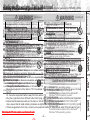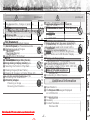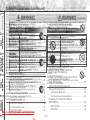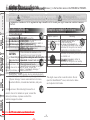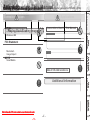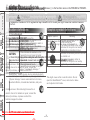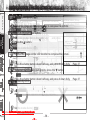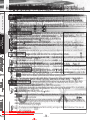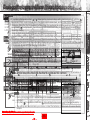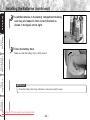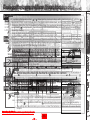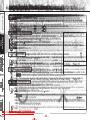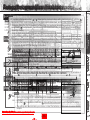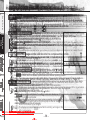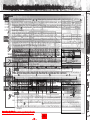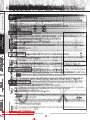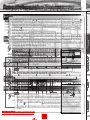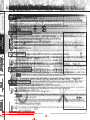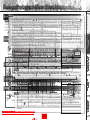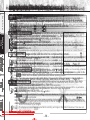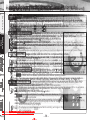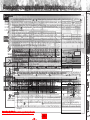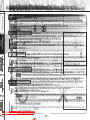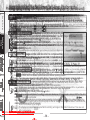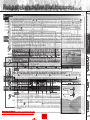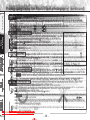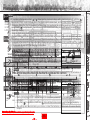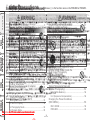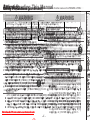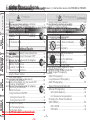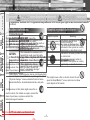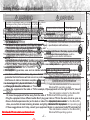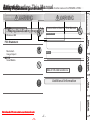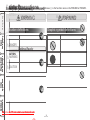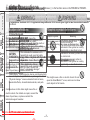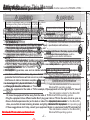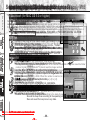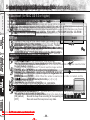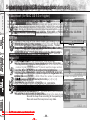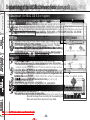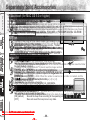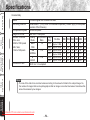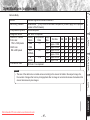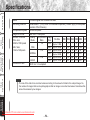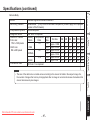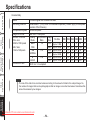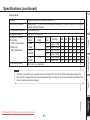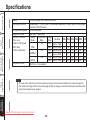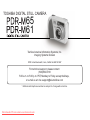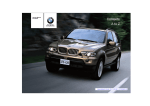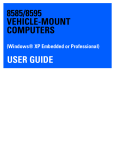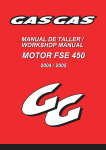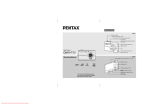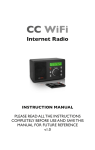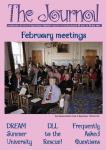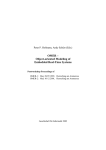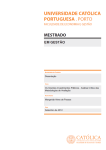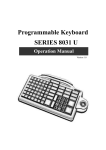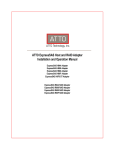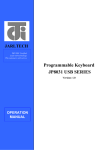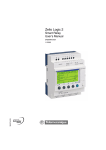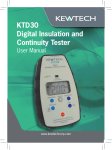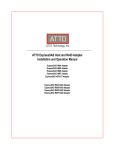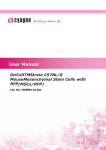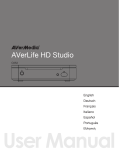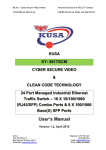Download toshiba pdr-m61 User guide manual operating instructions camera
Transcript
INSTRUCTION MANUAL DIGITAL STILL CAMERA Downloaded From camera-usermanual.com PDR-M65 PDR-M61 INSTRUCTION MANUAL To ensure that you use the Toshiba PDR-M65 or PDR-M61 Digital Still Camera safely and correctly, read this Instruction Manual carefully before you start using the camera. Once you have finished reading this Instruction Manual, keep it handy at all times. DIGITAL STILL CAMERA PDR-M65 PDR-M61 Downloaded From camera-usermanual.com Attention Before Reading The This name in parentheses Manual ( ) is the function name on the PDR-M65 or PDR-M61. Contents Safety Precautions (continued) (continued) Other Applications Additional Information -1- Playing Back/ Erasing Images This equipment has been tested and found to comply with the limits for a Class B digital to Part 15 Indicates another pagedevice, to referpursuant to for extra • Other companies or product names are trademarks of the FCC Rules. These limits are designed to provide reasonableinformation. protection against harmful interference in a or registered trademarks of the respective This might cause you to fall over or result in a residential installation. companies. Abbreviations traffic UseAbout withenergy anyOS other power supply voltage Thisaccident. equipment generates, uses and can radiate radio frequency and, if not installed andmight used in cause electric shock. • firetoorradio accordance with the instructions, may cause harmful interference communications. However, there is no ® ThisIfabbreviation stands the Microsoft guarantee that interference will not occur in a particular installation. this equipment doesfor cause harmful ® Windows 98 operating system.off and on, the user interference to radio or television reception, which can be determined by turning the equipment Information is of encouraged tryadapter to correct the interference by one or more•of the Additional following measures: Use a battery orto AC other than This abbreviation stands for the Microsoft® • Change thecause direction of the radio ® specified, might fire, defects or or TV antenna. Windows 95 operating system. Move the equipment or the radio or TV. For example, if the equipment is to the right of the TV, move it to the left of malfunctions. • the TV. This abbreviation stands for the Microsoft® Or, move the equipment farther away from the radio or TV. Windows® 2000 operating system. • Plug the equipment into a different outlet. Don’t plug your radio • or TV into the same circuit as your equipment. This abbreviation stands for the Microsoft® • Ensure that all expansion slots (on the back or side of the equipment) are covered. ® Windows NT Workstation 4.0 operating system. Also, ensure that all metal retaining brackets are tightly attached to the equipment. • or experienced radio/TV technician for help. • If these suggestions don’t help, consult your equipment dealer This abbreviation stands for the Microsoft® Downloaded From camera-usermanual.com Windows® ME operating system. Basic Photography camera. Once youbears havePDR-M65 finished reading Instruction Manual, keep it handy at all times. •the Toshiba Corporation no responsibility in this the case of STILL DIGITAL STILL CAMERA DIGITAL CAMERA PDR-M61 damages arising from earthquakes, fire not liable to Toshiba Corporation, operating by third parties, other Tested To Comply Tested To Comply Used In This Manual Conventions Trademark Information accidents, With or use under abnormal conditions including FCC Standards FCC Standards If aWith child swallows a battery, this might result in Playing Back/Erasing Images This erroneous might cause fire or electric shock. Forother Doing this might cause it to rupture, ignite or heat improper operation problems. • MS-DOS,or Windows, Windowsand 98, Windows 2000, poisoning. If a child swallows a battery, details on repair and internal inspection, consult for incidental up, • Toshiba Corporation bears no responsibility resulting in fire or major injury. Windows ME OR are OFFICE registered trademarks of the FOR HOME OR OFFICE USE FOR HOME USE damages (lost profit, work interruption, immediately consult a physician. the store of purchase, or please contact the corruption or loss • Indicates items or details that you should observe to Microsoft Corporation thearising U.S. registered in the of thesupport memory contents, of etc.) from the use of or prevent loss of data, malfunction and impaired technical number. USA and other countries. the inability to use this unit. FCC Statement performance. Also indicates information relating to •This Toshiba Corporation accepts Windows is an abbreviated term the forOperation isspecifications and functions. device complies with Partno 15liability ofreferring thewhatsoever FCCtoRules. subject to the following two conditions: any damages arising from not having followed the Microsoft Windows Operating System. (1)descriptions This device may not cause Manual. harmful interference, and in this Instruction • Macintosh ismust a trademark of Apple Computer, Inc. including Doing so might causethat it tomay rupture, ignite or heat operation. (2) this device accept any received, interference cause undesired • Toshiba Corporation accepts no interference liability whatsoever for This might cause electric shock. If leftresulting untreated, damage to the eye could be • any Image Expert is a registered trademark of Sierra up, in fire or major injury. damages arising from malfunctions arising from • Indicates extra useful information. Imaging, Inc. permanent. combination with equipment or software that is not NOTE to Toshiba • related SmartMedia is aCorporation. trademark of Toshiba Corporation. Getting Ready Thank you for purchasing Toshiba PDR-M65 or PDR-M61 Digital Still Camera. For customers in thethe U.S.A. Other Applications Exemption Clauses To ensure that you use this camera safely and correctly, read this Instruction Manual carefully before you start using Additional Information Other Applications Playing Back/ Erasing Images Basic Photography Getting Ready Contents Safety Precautions The name in parentheses ( ) is the function name on the PDR-M65 or PDR-M61. Attention Safety Precautions (continued) (continued) Read these safety precautions carefully before using the PDR-M65 or PDR-M61. These instructions contain CAUTION Preface BasictoPhotography (continued) valuable information on safe andway, proper use getting that willapproval prevent harm and damage the operator and other persons. If you modify the camera in any without from Toshiba Corporation, your camera may violate Make sure that you fully understand the following details (indications) before proceeding tothe themodified main descriptions in Attention ................................................................ 1 the How Your Camera .................................... FCC regulations. Violation of FCC regulations may cause FCC to Hold void your right to use camera. 36 Should you ever notice strange not place the the camera on wobbly, this manual. Before Reading This smoke, Manual a................................. 3 DoHow to Press Shutter Button ......................... 37 odor or excessive heat coming from the unstable TOSHIBA AMERICA INFORMATION SYSTEMS, INC. Contents ................................................................ 4 inclined Aboutorthe Color ofsurfaces. the Viewfinder Lamp .............. 39 Indication definitions Graphic symbol definitions camera, turn OFF the power might cause the camera to fall or tilt over. Imaging Systems Division Safetyimmediately Precautions ................................................ 6 ThisPhotography (Auto Photography) ........................ 40 and remove the batteries and AC adapter. 9740 Irvine Boulevard, Using the Viewfinder ............................................. 40 Using Your Camera Correctly .............................. 12 Graphic symbol Meaning Indication Meaning Do notUsing use in near water. Continued use............................................................... in this92618-1697 state might cause fire, Irvine, California theareas LCD Monitor ......................................... 41 Features 15 Indicates ashock. prohibited This existence of a electric or burns. For indicates details onthe repair, Phoneshock Number: (800)288-1354 ThisSetting might cause fire or electric Take action that must the Image and Quality The Function Map ................................................ notSize be carried out. ..................... 43 hazard that couldcontact result in death or 16 special care during rain, consult [email protected] store of purchase, or please E-mail: snow, on the beach or is The .............................................. actual prohibited action Zoom Photography 45 serious bodily injury, if the safety the technical support number. near the shore. indicated in................................... the symbol or nearby instruction is not observed. Digital Zoom Photography 46 Getting Ready graphically or described in text. For customers in Canada Close-up Photography This indicates the existence of a If foreign objects......................................................... or water have entered the Do not use the camera in thea necessary bath or action that must Indicates Accessories CAUTION hazard that could result in bodily 17 (Macro Photography) ........................................... 47 be carried out. camera, immediately turn ifthe OFF shower. This Names Class ofBParts digital .................................................... apparatus complies with Canadian injury, thepower safety instruction is not 18ICES-003. The the actual necessary action is Photography Using Self-timer and remove the batteries and adapter. observed. Cet appareil numérique de la AC classe B est conforme à NMB-003 dufire Canada. This might cause a or electric Attaching the Strap .............................................. 22la norme indicated in shock. the symbol or nearby (Self-timer Photography) ...................................... 48 Continued usethe in this state cause or graphically or described in text. This might indicates thefire existence of a Installing Batteries ......................................... 23 Photography Using the Flash hazard that could result electricLoading shock. For on repair, consult thein bodily the details Batteries ........................................... 23 Do not allow metallic objects or other *1 *2 (Flash Photography) ............................................ 49 or property injury contact store ofRemoving purchase,the or please the damage . Batteries ........................................ 25 flammable foreign matter inside the Multi Image Photography technical support number. *1: Using “Bodily injury” means injuries, burns, and shock which 27 camera. the Power Outlet ........................................ (Multi Photography) ............................................. 52 does not require hospitalization or prolonged treatment. This might cause a fire or electric shock. Do not About SmartMedia™ ........................................... 28 Long Exposure Photography If the“Physical cameradamage” has fallen or its case isharm to home, *2: means extended Notes on SmartMedia™ ....................................... 28 open the SmartMedia™ cover, and insert or allow household effects, domesticated animals, and pets. (Bulb Photography) .............................................. 53 damaged, immediately turn the power OFF Loading SmartMedia™ ......................................... 29 such objects to fall inside. Taking Photographs Manually and remove the batteries and AC adapter. Removing SmartMedia™ ..................................... 30 (Manual Photography) ......................................... 54 Continued in this state might cause fire or Writeuse Protection .................................................... 32 electric shock. details on repair,................................. consult the Turning theFor Power ON/OFF 33 store of purchase, or please contact the Turning the Power ON .......................................... 33 technical support number. Turning the Power OFF ......................................... 33 LCD Monitor Display ............................................ 34 In Photography Mode ........................................... 34 In Playback Mode ................................................. 35 Downloaded From camera-usermanual.com -2- W.B. (White Balance) ............................................ 56 E.V. (Exposure Compensation) ............................. 56 Changing the Preset Conditions (REC MENU) ....................................................... 58 REC. MODE ......................................................... 59 PREVIEW ............................................................. 60 Attention Before Reading The This name in parentheses Manual ( ) is the function name on the PDR-M65 or PDR-M61. Contents Safety Precautions (continued) (continued) camera. Once........................................................ youbears haveno finished reading Instruction keep it handySettings at all times. SELF Corporation TIMER 61 •theToshiba responsibility in this the case of ■ Manual, Basic Photographic batteries out of the reach the of Do not disassemble, change or repair damages arising from earthquakes, firethe not liable to 61 Keep Do(SET-UP notthe heat, disassemble or throw LCD ...................................................................... mode) .................................................... 79 Toshiba Corporation, operating by third parties, other children. camera. batteries into fire or water. Conventions Used In This Manual LANGUAGE .......................................................... 80 Trademark Information accidents, or use under abnormal conditions including Information -1- Additional Information the TV. This abbreviation stands for the Microsoft® on LCD Monitor ................................................. 101 Or, move the equipment farther away from the radio or TV. Windows® 2000 operating system. ■ Troubleshooting ................................................. 102 • Plug the equipment into a different outlet. Don’t plug your radio or TV into • Windows NTthe same circuit as your equipment. ■ equipment) Glossary ............................................................ 105 This abbreviation stands for the Microsoft® • Ensure that all expansion slots (on the back or side of the are covered. ® Contact ............................................... 106 Windows NT Workstation 4.0 operating system. Also, ensure that all metal retaining brackets are tightly ■ attached to Numbers the equipment. • Windows ME • If these suggestions don’t help, consult your equipment dealer or experienced radio/TV technician for help. ® This abbreviation stands for the Microsoft Downloaded From camera-usermanual.com Windows® ME operating system. Other Applications Additional • Windows 95 is of encouraged to try to correct the interference by one76or more of the following measures: Protecting Image ............................................. Use a battery oran AC adapter other than This abbreviation stands for the Microsoft® • Change thecause direction of the...................................... radio specified, might fire, defects or or TV antenna. 78 ■ Specifications Removing the Protection ...................................................... 96 Windows® 95 operating system. Move the equipment or the radio or TV. For example, if the equipment is2000 toMessages the right ofDisplayed the TV, move it to the left of malfunctions. • Windows ■ Warnings and Playing Back/ Erasing Images Photographs on a BTV (only M65) ......................... This equipment has been tested and found to comply with the limits for a Class digital pursuant to Part 86 15 Indicates another pagedevice, to refer to for extra •Compressing Otherdriving companies or product names are trademarks ■ of Images (Quality) ............................ 68 Use☞ theinformation. AC adapteragainst only with the indicated walking, or riding motorcycle. the FCC Rules. Thesealimits are designed to provide reasonable protection interference in a 88 ■ Transferring Images to aharmful PC ................................ or registered trademarks of the respective ■ residential Selecting theyou Folder Play 70 power supply voltage (100 to 120V, 230V AC). This might cause to falltoover or Back result ........................ in a installation. ■ Installing the USB driver ...................................... 89 companies. ■ This Erasing Images (Erase Frame) ............................ 72frequency About Abbreviations traffic accident. Use withenergy anyOS other power supply voltage equipment generates, uses and can radiate radio and, if not installed andmight used in ■ Separately Sold Accessories ............................... 94 cause orradio electric shock. ■ accordance Erasing All with Images in a Folder (Erase All) ........... • fire Windows 98 the instructions, may cause harmful74 interference to communications. However, there is no 95 ■ Connecting to Other Devices ............................... ® ThisIfabbreviation stands the Microsoft Use only thethat specified batteries or............................. the will not occur in a particular this equipment doesfor cause harmful ■ guarantee Formatting theinterference SmartMedia™ 75 installation. ® Windows 98 operating system.off and on, the user to radio ................................................ or television reception, which can by turning the equipment specified AC adapter. ■ interference Protecting Images 76be determined Basic Photography If a child a battery, this might result in Playing Back/Erasing Images This erroneous might cause fire or electric shock. Forother Doing thisswallows might................................................................ cause it to rupture, ignite or heat SOUND 80 improper operation problems. • MS-DOS,or Windows, Windowsand 98, Windows 2000, IMPORTANT If ..................................................................... a child swallows a battery, details on repair and internal inspection, consult for incidental poisoning. • Toshiba Corporation bears no responsibility up, resulting in fire or major injury. TIME 81 Windows ME are registeredImages trademarks of the ■ Playing Back Photographed damages (lost profit, work interruption, consult a physician. the store of purchase, or please contact the corruption or loss immediately • AUTO-OFF Indicates items or details that you should observe to81 ........................................................... Microsoft Corporation of the U.S. registered in the (Single-Frame Playback) ..................................... of thesupport memorynumber. contents, etc.) arising from the use of or62 prevent loss of data, malfunction and impaired technical Do notTV strike the batteries with a hammer, ......................................................................... 82 USA and Photographed other countries. the inability to use this unit.Images Statement performance. Also indicates information relating to ■ FCC Enlarging If battery fluid enters the eyes, immediately or step on, drop, or subject the battery to IMAGE No. ............................................................ 82 •This Toshiba Corporation accepts no liability whatsoever for Windows is an abbreviated term referring to the specifications and functions. device complies with Part 15 of the FCC Rules. Operation is subject to the following two conditions: Playback) .................................................. 63 rinse with fresh water and consult with a Do(Zoom not touch power or TV cords any damages arising fromantenna not having followed the Microsoft Windows Operating System. strongDEFAULT impact. .............................................................. 83 (1) This device may not cause harmful interference, and ■ •Displaying a in List ofInstruction ImagesofManual. descriptions this during a thunderstorm. physician to receive treatment. Macintosh is a trademark Apple Computer, Inc. including Adjusting LCD Monitor Brightness ................. 84 Doing so mightthe cause it to rupture, ignite or heat (2) this device must accept any received, interference that may cause undesired operation. Memo •(Thumbnail Toshiba Corporation accepts no interference liability whatsoever for64 ■ Display) ............................................. This might cause electric shock. If left untreated, damage to the eye could be ................ 85 • any Image Expert is a registered trademark of Sierra ■ Button LCD Monitor Display up,DISP resulting in fireand or major injury. damages arising from malfunctions arising from • Indicates extra useful information. ■ Auto Playback (Slideshow) .................................. 65 permanent. Imaging, Inc. combination with equipment or software that is not ■ Taking and Playing Back NOTE ■ •Reducing thecamera Image Size (Resize) 66 related Toshiba SmartMedia is aCorporation. trademark of Toshiba Corporation. Do not usetothe while you are ...................... Getting Ready ....................................................................... 60 Thank you for purchasing Toshiba PDR-M65 or PDR-M61 Digital Still Camera. ForISO customers in thethe U.S.A. Other Applications Exemption Clauses (continued) (continued) To ensure BULB that .................................................................... you use this camera safely and correctly, 61 read this Instruction Manual carefully before you start using WARNING WARNING DANGER Other Applications Playing Back/ Erasing Images Basic Photography Getting Ready Contents Safety Precautions The name in parentheses ( ) is the function name on the PDR-M65 or PDR-M61. Attention Safety Precautions (continued) (continued) CAUTION Preface Basic Photography (continued) ■ Attention ................................................................ 1 ■ How to Hold Your Camera .................................... 36 Should you ever notice strange not place the the camera on wobbly, ■ Before Reading This smoke, Manual a................................. 3 Do ■ How to Press Shutter Button ......................... 37 odor or excessive heat coming from the inclined or unstable surfaces. TOSHIBA AMERICA INFORMATION SYSTEMS, INC. ■ Contents ................................................................ 4 ■ About the Color of the Viewfinder Lamp .............. 39 Indication definitions Graphic symbol definitions camera, OFF the power ■ Safetyimmediately Precautionsturn ................................................ 6 ■ Photography (Auto Photography) ........................ 40 and remove the batteries and AC adapter. Using the Viewfinder ............................................. 40 ■ Using Your Camera Correctly .............................. 12 Indication Meaning Do notUsing use in near water. theareas LCD Monitor ......................................... 41 ■ Features ............................................................... 15 ■ Setting the Image Size and Quality ..................... 43 ■ The Function Map ................................................ 16 ■ Zoom Photography .............................................. 45 ■ Digital Zoom Photography ................................... 46 Getting Ready For customers in Canada ■ Close-up Photography If foreign objects......................................................... or water have entered the not use the camera in the bath or ■ Accessories 17 Do(Macro CAUTION Photography) ........................................... 47 camera, immediately turn the power OFF ■ Names of Parts .................................................... 18 shower. ■ Photography Using the Self-timer andAttaching remove the and AC adapter. ■ the batteries Strap .............................................. 22 (Self-timer Photography) ...................................... 48 ■ Installing the Batteries ......................................... 23 ■ Photography Using the Flash Loading the Batteries ........................................... 23 Do not allow metallic objects or other (Flash Photography) ............................................ 49 Removing the Batteries ........................................ 25 flammable foreign matter inside the ■ Multi Image Photography ■ Using the Power Outlet ........................................ 27 camera. (Multi Photography) ............................................. 52 ■ About SmartMedia™ ........................................... 28 ■ Long Exposure Photography If the camera has fallen or its case is Notes on SmartMedia™ ....................................... 28 (Bulb Photography) .............................................. 53 damaged, immediately turn the power OFF Loading SmartMedia™ ......................................... 29 ■ Taking Photographs Manually and remove the batteries and AC adapter. Removing SmartMedia™ ..................................... 30 (Manual Photography) ......................................... 54 Write Protection .................................................... 32 W.B. (White Balance) ............................................ 56 E.V. (Exposure Compensation) ............................. 56 Turning the Power ON .......................................... 33 Turning the Power OFF ......................................... 33 ■ Changing the Preset Conditions Additional Information ■ Turning the Power ON/OFF ................................. 33 ■ LCD Monitor Display ............................................ 34 In Photography Mode ........................................... 34 In Playback Mode ................................................. 35 Downloaded From camera-usermanual.com -2- (REC MENU) ....................................................... 58 REC. MODE ......................................................... 59 PREVIEW ............................................................. 60 Attention Before Reading The This name in parentheses Manual ( ) is the function name on the PDR-M65 or PDR-M61. Contents Safety Precautions (continued) (continued) Other Applications (continued) ■ Taking and Playing Back Photographs on a TV (only M65) ......................... 86 Use☞ the AC adapter only with the indicated ■ Transferring Images to a PC ................................ 88 power supply voltage (100 to 120V, 230V AC). ■ Installing the USB driver ...................................... 89 About OS Abbreviations ■ Separately Sold Accessories ............................... 94 Windows 98 ■ Connecting to Other Devices ............................... 95 Windows ME Downloaded From camera-usermanual.com -1- Additional Information on LCD Monitor ................................................. 101 ■ Troubleshooting ................................................. 102 Windows NT ■ Glossary ............................................................ 105 ■ Contact Numbers ............................................... 106 Other Applications Additional Information Windows 95 Protecting an Image ............................................. 76 Removing the Protection ...................................... 78 ■ Specifications ...................................................... 96 Windows 2000 ■ Warnings and Messages Displayed Playing Back/ Erasing Images ■ Auto Playback (Slideshow) .................................. 65 NOTE ■ Reducing thecamera Image while Size (Resize) SmartMedia Do not use the you are ...................... 66 ■ Compressing Images ............................ 68 walking, driving or riding (Quality) a motorcycle. ■ Selecting the Folder to Play Back ........................ 70 ■ Erasing Images (Erase Frame) ............................ 72 ■ Erasing All Images in a Folder (Erase All) ........... 74 Use only the specified batteries or............................. the ■ Formatting the SmartMedia™ 75 specified AC adapter. ■ Protecting Images ................................................ 76 Basic Photography SELF TIMER ........................................................ 61 ■ Basic Photographic Settings batteries out of the reach the of Do notLCD disassemble, change or repair the Do(SET-UP notthe heat, disassemble or throw ...................................................................... 61 Keep mode) .................................................... 79 children. camera. batteries into fire or water. Conventions Used In This Manual LANGUAGE .......................................................... 80 Trademark Information Playing Back/Erasing Images SOUND ................................................................ 80 MS-DOS Windows Windows 98, Windows 2000, TIME ..................................................................... 81 Windows ME ■ Playing Back Photographed Images AUTO-OFF ........................................................... 81 (Single-Frame Playback) ..................................... 62 Do notTVstrike the batteries with a hammer, ......................................................................... 82 Statement ■ FCC Enlarging Photographed Images If battery fluid enters the eyes, or step on, drop, or subject the immediately battery to IMAGE No. ............................................................ 82 Playback) 63 rinse with fresh water and consult with a Do(Zoom not touch power .................................................. or TV antenna cords strongDEFAULT impact. .............................................................. 83 ■ Displaying a List of Images during a thunderstorm. physician to receive Macintosh ■ Adjusting the LCDtreatment. Monitor Brightness ................. 84 (Thumbnail Display) ............................................. 64 Image Expert ■ DISP Button and LCD Monitor Display ................ 85 Getting Ready ....................................................................... 60 ForISO customers in the U.S.A. Exemption Clauses (continued) BULB .................................................................... 61 Additional Information Other Applications Playing Back/ Erasing Images Basic Photography Getting Ready Contents Safety Precautions The name in parentheses ( ) is the function name on the PDR-M65 or PDR-M61. Attention Safety Precautions (continued) (continued) Read these safety precautions carefully before using the PDR-M65 or PDR-M61. These instructions contain CAUTION Preface BasictoPhotography (continued) valuable information on safe andway, proper use getting that willapproval prevent harm and damage the operator and other persons. If you modify the camera in any without from Toshiba Corporation, your camera may violate Make sure that you fully understand the following details (indications) before proceeding tothe themodified main descriptions in Attention ................................................................ 1 the How Your Camera .................................... FCC regulations. Violation of FCC regulations may cause FCC to Hold void your right to use camera. 36 Should you ever notice strange not place the the camera on wobbly, this manual. Before Reading This smoke, Manual a................................. 3 DoHow to Press Shutter Button ......................... 37 WARNING WARNING odor or excessive heat coming from the unstable TOSHIBA AMERICA INFORMATION SYSTEMS, INC. Contents ................................................................ 4 inclined Aboutorthe Color ofsurfaces. the Viewfinder Lamp .............. 39 Indication definitions Graphic symbol definitions camera, turn OFF the power might cause the camera to fall or tilt over. Imaging Systems Division Safetyimmediately Precautions ................................................ 6 ThisPhotography (Auto Photography) ........................ 40 and remove the batteries and AC adapter. 9740 Irvine Boulevard, Using the Viewfinder ............................................. 40 Using Your Camera Correctly .............................. 12 Graphic symbol Meaning Indication Meaning Do notUsing use in near water. Continued use............................................................... in this92618-1697 state might cause fire, Irvine, California theareas LCD Monitor ......................................... 41 Features 15 Indicates ashock. prohibited This existence of a electric or burns. For indicates details onthe repair, Phoneshock Number: (800)288-1354 ThisSetting might cause fire or electric Take action that must the Image and Quality The Function Map ................................................ notSize be carried out. ..................... 43 hazard that couldcontact result in death or 16 special care during rain, consult [email protected] store of purchase, or please E-mail: snow, on the beach or is The .............................................. actual prohibited action DANGER Zoom Photography 45 serious bodily injury, if the safety the technical support number. near the shore. indicated in................................... the symbol or nearby instruction is not observed. Digital Zoom Photography 46 Getting Ready graphically or described in text. For customers in Canada Close-up Photography This indicates the existence of a If foreign objects......................................................... or water have entered the Do not use the camera in thea necessary bath or action that must Indicates Accessories CAUTION hazard that could result in bodily 17 (Macro Photography) ........................................... 47 be carried out. camera, immediately turn ifthe OFF shower. WARNING This Names Class ofBParts digital .................................................... apparatus complies with Canadian injury, thepower safety instruction is not 18ICES-003. The the actual necessary action is Photography Using Self-timer and remove the batteries and adapter. observed. Cet appareil numérique de la AC classe B est conforme à NMB-003 dufire Canada. This might cause a or electric Attaching the Strap .............................................. 22la norme indicated in shock. the symbol or nearby (Self-timer Photography) ...................................... 48 Continued usethe in this state cause or graphically or described in text. This might indicates thefire existence of a Installing Batteries ......................................... 23 Photography Using the Flash hazard that could result electric shock. For on repair, consult thein bodily CAUTION Loading the details Batteries ........................................... 23 Do not allow metallic objects or other *1 *2 (Flash Photography) ............................................ 49 or property injury contact store ofRemoving purchase,the or please the damage . Batteries ........................................ 25 flammable foreign matter inside the Multi Image Photography technical support number. *1: Using “Bodily injury” means injuries, burns, and shock which 27 camera. the Power Outlet ........................................ (Multi Photography) ............................................. 52 does not require hospitalization or prolonged treatment. This might cause a fire or electric shock. Do not About SmartMedia™ ........................................... 28 Long Exposure Photography If the“Physical cameradamage” has fallen or its case isharm to home, *2: means extended Notes on SmartMedia™ ....................................... 28 open the SmartMedia™ cover, and insert or allow household effects, domesticated animals, and pets. (Bulb Photography) .............................................. 53 damaged, immediately turn the power OFF Loading SmartMedia™ ......................................... 29 such objects to fall inside. Taking Photographs Manually and remove the batteries and AC adapter. Removing SmartMedia™ ..................................... 30 (Manual Photography) ......................................... 54 Continued in this state might cause fire or Writeuse Protection .................................................... 32 electric shock. details on repair,................................. consult the Turning theFor Power ON/OFF 33 store of purchase, or please contact the Turning the Power ON .......................................... 33 technical support number. Turning the Power OFF ......................................... 33 LCD Monitor Display ............................................ 34 In Photography Mode ........................................... 34 In Playback Mode ................................................. 35 Downloaded From camera-usermanual.com -2- W.B. (White Balance) ............................................ 56 E.V. (Exposure Compensation) ............................. 56 Changing the Preset Conditions (REC MENU) ....................................................... 58 REC. MODE ......................................................... 59 PREVIEW ............................................................. 60 Attention Before Reading The This name in parentheses Manual ( ) is the function name on the PDR-M65 or PDR-M61. Contents Safety Precautions (continued) (continued) camera. Once........................................................ youbears haveno finished reading Instruction Manual, keep it handySettings at all times. SELF Corporation TIMER 61 •theToshiba responsibility in this the case of Basic Photographic batteries out of the reach the of Do not disassemble, change or repair damages arising from earthquakes, firethe not liable to 61 Keep Do(SET-UP notthe heat, disassemble or throw LCD ...................................................................... mode) .................................................... 79 Toshiba Corporation, operating by third parties, other children. camera. batteries into fire or water. Conventions Used In This Manual LANGUAGE .......................................................... 80 Trademark Information accidents, or use under abnormal conditions including Information -1- Additional Information the TV. This abbreviation stands for the Microsoft® on LCD Monitor ................................................. 101 Or, move the equipment farther away from the radio or TV. Windows® 2000 operating system. Troubleshooting ................................................. 102 • Plug the equipment into a different outlet. Don’t plug your radio or TV into • Windows NTthe same circuit as your equipment. Glossary ............................................................ 105 This abbreviation stands for the Microsoft® • Ensure that all expansion slots (on the back or side of the equipment) are covered. ® Contact ............................................... 106 Windows NT Workstation 4.0 operating system. Also, ensure that all metal retaining brackets are tightly attached to Numbers the equipment. • Windows ME • If these suggestions don’t help, consult your equipment dealer or experienced radio/TV technician for help. ® This abbreviation stands for the Microsoft Downloaded From camera-usermanual.com Windows® ME operating system. Other Applications Additional • Windows 95 is of encouraged to try to correct the interference by one76or more of the following measures: Protecting Image ............................................. Use a battery oran AC adapter other than This abbreviation stands for the Microsoft® • Change thecause direction of the...................................... radio specified, might fire, defects or or TV antenna. 78 Removing the Protection Specifications ...................................................... 96 Windows® 95 operating system. Move the equipment or the radio or TV. For example, if theWarnings equipment is2000 toMessages the right ofDisplayed the TV, move it to the left of malfunctions. • Windows and Playing Back/ Erasing Images Photographs on a BTV (only M65) ......................... This equipment has been tested and found to comply with the limits for a Class digital pursuant to Part 86 15 Indicates another pagedevice, to refer to for extra •Compressing Otherdriving companies or product names are trademarks Images (Quality) ............................ 68 Use the AC adapteragainst only with the indicated walking, or riding motorcycle. of the FCC Rules. Thesealimits are designed to provide reasonable protection interference in a 88 information. Transferring Images to aharmful PC ................................ or registered trademarks of the respective Selecting theyou Folder Play 70 power supply voltage (100 to 120V, 230V AC). This might cause to falltoover or Back result ........................ in a residential installation. Installing the USB driver ...................................... 89 companies. Erasing Images (Erase Frame) ............................ 72frequency About Abbreviations traffic accident. UseSeparately withenergy anyOS other power supply voltage This equipment generates, uses and can radiate radio and, if not installed andmight used in Sold Accessories ............................... 94 cause orradio electric shock. Erasing All with Images in a Folder (Erase All) ........... • fire Windows 98 accordance the instructions, may cause harmful74 interference to communications. However, there is no 95 Connecting to Other Devices ............................... ® ThisIfabbreviation stands the Microsoft Use only thethat specified batteries or............................. the guarantee will not occur in a particular this equipment doesfor cause harmful Formatting theinterference SmartMedia™ 75 installation. ® Windows 98 operating system.off and on, the user interference to radio ................................................ or television reception, which can by turning the equipment specified AC adapter. Protecting Images 76be determined Basic Photography If a child a battery, this might result in Playing Back/Erasing Images This erroneous might cause fire or electric shock. Forother Doing thisswallows might................................................................ cause it to rupture, ignite or heat SOUND 80 improper operation problems. • MS-DOS,or Windows, Windowsand 98, Windows 2000, IMPORTANT If ..................................................................... a child swallows a battery, details on repair and internal inspection, consult for incidental poisoning. • Toshiba Corporation bears no responsibility up, resulting in fire or major injury. TIME 81 Windows ME are registeredImages trademarks of the Playing Back Photographed damages (lost profit, work interruption, consult a physician. the store of purchase, or please contact the corruption or loss immediately • AUTO-OFF Indicates items or details that you should observe to81 ........................................................... Microsoft Corporation of the U.S. registered in the (Single-Frame Playback) ..................................... of thesupport memorynumber. contents, etc.) arising from the use of or62 prevent loss of data, malfunction and impaired technical Do notTV strike the batteries with a hammer, ......................................................................... 82 USA and Photographed other countries. the inability to use this unit.Images FCC Statement performance. Also indicates information relating to Enlarging If battery fluid enters the eyes, immediately or step on, drop, or subject the battery to IMAGE No. ............................................................ 82 •This Toshiba Corporation accepts no liability whatsoever for Windows is an abbreviated term referring to the specifications and functions. device complies with Part 15 of the FCC Rules. Operation is subject to the following two conditions: Playback) .................................................. 63 rinse with fresh water and consult with a Do(Zoom not touch power or TV cords any damages arising fromantenna not having followed the Microsoft Windows Operating System. strongDEFAULT impact. .............................................................. 83 (1) This device may not cause harmful interference, and a in List ofInstruction ImagesofManual. descriptions this during a thunderstorm. physician to receive treatment. •Displaying Macintosh is a trademark Apple Computer, Inc. including Adjusting LCD Monitor Brightness ................. 84 so mightthe cause it to rupture, ignite or heat (2) this device must accept any received, interference that may cause undesired operation. Memo •(Thumbnail Toshiba Corporation accepts no interference liability whatsoever for64 Doing Display) ............................................. This might cause electric shock. If left untreated, damage to the eye could be ................ 85 • any Image Expert is a registered trademark of Sierra Button LCD Monitor Display up,DISP resulting in fireand or major injury. damages arising from malfunctions arising from • Indicates extra useful information. Auto Playback (Slideshow) .................................. 65 permanent. Imaging, Inc. combination with equipment or software that is not Taking and Playing Back NOTE thecamera Image Size (Resize) 66 related Toshiba SmartMedia is aCorporation. trademark of Toshiba Corporation. Do•Reducing not usetothe while you are ...................... Getting Ready ....................................................................... 60 Thank you for purchasing Toshiba PDR-M65 or PDR-M61 Digital Still Camera. ForISO customers in thethe U.S.A. Other Applications Exemption Clauses (continued) (continued) To ensure BULB that .................................................................... you use this camera safely and correctly, 61 read this Instruction Manual carefully before you start using WARNING WARNING DANGER Additional Information Other Applications Playing Back/ Erasing Images Basic Photography Getting Ready Contents Safety Precautions The name in parentheses ( ) is the function name on the PDR-M65 or PDR-M61. Attention Safety Precautions (continued) (continued) Read these safety precautions carefully before using the PDR-M65 or PDR-M61. These instructions contain CAUTION Preface BasictoPhotography (continued) valuable information on safe andway, proper use getting that willapproval prevent harm and damage the operator and other persons. If you modify the camera in any without from Toshiba Corporation, your camera may violate Make sure that you fully understand the following details (indications) before proceeding tothe themodified main descriptions in Attention ................................................................ 1 the How Your Camera .................................... FCC regulations. Violation of FCC regulations may cause FCC to Hold void your right to use camera. 36 Should you ever notice strange not place the the camera on wobbly, this manual. Before Reading This smoke, Manual a................................. 3 DoHow to Press Shutter Button ......................... 37 WARNING WARNING odor or excessive heat coming from the unstable TOSHIBA AMERICA INFORMATION SYSTEMS, INC. Contents ................................................................ 4 inclined Aboutorthe Color ofsurfaces. the Viewfinder Lamp .............. 39 Indication definitions Graphic symbol definitions camera, turn OFF the power might cause the camera to fall or tilt over. Imaging Systems Division Safetyimmediately Precautions ................................................ 6 ThisPhotography (Auto Photography) ........................ 40 and remove the batteries and AC adapter. 9740 Irvine Boulevard, Using the Viewfinder ............................................. 40 Using Your Camera Correctly .............................. 12 Graphic symbol Meaning Indication Meaning Do notUsing use in near water. Continued use............................................................... in this92618-1697 state might cause fire, Irvine, California theareas LCD Monitor ......................................... 41 Features 15 Indicates ashock. prohibited This existence of a electric or burns. For indicates details onthe repair, Phoneshock Number: (800)288-1354 ThisSetting might cause fire or electric Take action that must the Image and Quality The Function Map ................................................ notSize be carried out. ..................... 43 hazard that couldcontact result in death or 16 special care during rain, consult [email protected] store of purchase, or please E-mail: snow, on the beach or is The .............................................. actual prohibited action DANGER Zoom Photography 45 serious bodily injury, if the safety the technical support number. near the shore. indicated in................................... the symbol or nearby instruction is not observed. Digital Zoom Photography 46 Getting Ready graphically or described in text. For customers in Canada Close-up Photography This indicates the existence of a If foreign objects......................................................... or water have entered the Do not use the camera in thea necessary bath or action that must Indicates Accessories CAUTION hazard that could result in bodily 17 (Macro Photography) ........................................... 47 be carried out. camera, immediately turn ifthe OFF shower. WARNING This Names Class ofBParts digital .................................................... apparatus complies with Canadian injury, thepower safety instruction is not 18ICES-003. The the actual necessary action is Photography Using Self-timer and remove the batteries and adapter. observed. Cet appareil numérique de la AC classe B est conforme à NMB-003 dufire Canada. This might cause a or electric Attaching the Strap .............................................. 22la norme indicated in shock. the symbol or nearby (Self-timer Photography) ...................................... 48 Continued usethe in this state cause or graphically or described in text. This might indicates thefire existence of a Installing Batteries ......................................... 23 Photography Using the Flash hazard that could result electric shock. For on repair, consult thein bodily CAUTION Loading the details Batteries ........................................... 23 Do not allow metallic objects or other *1 *2 (Flash Photography) ............................................ 49 or property injury contact store ofRemoving purchase,the or please the damage . Batteries ........................................ 25 flammable foreign matter inside the Multi Image Photography technical support number. *1: Using “Bodily injury” means injuries, burns, and shock which 27 camera. the Power Outlet ........................................ (Multi Photography) ............................................. 52 does not require hospitalization or prolonged treatment. This might cause a fire or electric shock. Do not About SmartMedia™ ........................................... 28 Long Exposure Photography If the“Physical cameradamage” has fallen or its case isharm to home, *2: means extended Notes on SmartMedia™ ....................................... 28 open the SmartMedia™ cover, and insert or allow household effects, domesticated animals, and pets. (Bulb Photography) .............................................. 53 damaged, immediately turn the power OFF Loading SmartMedia™ ......................................... 29 such objects to fall inside. Taking Photographs Manually and remove the batteries and AC adapter. Removing SmartMedia™ ..................................... 30 (Manual Photography) ......................................... 54 Continued in this state might cause fire or Writeuse Protection .................................................... 32 electric shock. details on repair,................................. consult the Turning theFor Power ON/OFF 33 store of purchase, or please contact the Turning the Power ON .......................................... 33 technical support number. Turning the Power OFF ......................................... 33 LCD Monitor Display ............................................ 34 In Photography Mode ........................................... 34 In Playback Mode ................................................. 35 Downloaded From camera-usermanual.com -2- W.B. (White Balance) ............................................ 56 E.V. (Exposure Compensation) ............................. 56 Changing the Preset Conditions (REC MENU) ....................................................... 58 REC. MODE ......................................................... 59 PREVIEW ............................................................. 60 Attention Before Reading The This name in parentheses Manual ( ) is the function name on the PDR-M65 or PDR-M61. Contents Safety Precautions (continued) (continued) camera. Once........................................................ youbears haveno finished reading Instruction Manual, keep it handySettings at all times. SELF Corporation TIMER 61 •theToshiba responsibility in this the case of Basic Photographic batteries out of the reach the of Do not disassemble, change or repair damages arising from earthquakes, firethe not liable to 61 Keep Do(SET-UP notthe heat, disassemble or throw LCD ...................................................................... mode) .................................................... 79 Toshiba Corporation, operating by third parties, other children. camera. batteries into fire or water. Conventions Used In This Manual LANGUAGE .......................................................... 80 Trademark Information accidents, or use under abnormal conditions including Information -1- Additional Information the TV. This abbreviation stands for the Microsoft® on LCD Monitor ................................................. 101 Or, move the equipment farther away from the radio or TV. Windows® 2000 operating system. Troubleshooting ................................................. 102 • Plug the equipment into a different outlet. Don’t plug your radio or TV into • Windows NTthe same circuit as your equipment. Glossary ............................................................ 105 This abbreviation stands for the Microsoft® • Ensure that all expansion slots (on the back or side of the equipment) are covered. ® Contact ............................................... 106 Windows NT Workstation 4.0 operating system. Also, ensure that all metal retaining brackets are tightly attached to Numbers the equipment. • Windows ME • If these suggestions don’t help, consult your equipment dealer or experienced radio/TV technician for help. ® This abbreviation stands for the Microsoft Downloaded From camera-usermanual.com Windows® ME operating system. Other Applications Additional • Windows 95 is of encouraged to try to correct the interference by one76or more of the following measures: Protecting Image ............................................. Use a battery oran AC adapter other than This abbreviation stands for the Microsoft® • Change thecause direction of the...................................... radio specified, might fire, defects or or TV antenna. 78 Removing the Protection Specifications ...................................................... 96 Windows® 95 operating system. Move the equipment or the radio or TV. For example, if theWarnings equipment is2000 toMessages the right ofDisplayed the TV, move it to the left of malfunctions. • Windows and Playing Back/ Erasing Images Photographs on a BTV (only M65) ......................... This equipment has been tested and found to comply with the limits for a Class digital pursuant to Part 86 15 Indicates another pagedevice, to refer to for extra •Compressing Otherdriving companies or product names are trademarks Images (Quality) ............................ 68 Use the AC adapteragainst only with the indicated walking, or riding motorcycle. of the FCC Rules. Thesealimits are designed to provide reasonable protection interference in a 88 information. Transferring Images to aharmful PC ................................ or registered trademarks of the respective Selecting theyou Folder Play 70 power supply voltage (100 to 120V, 230V AC). This might cause to falltoover or Back result ........................ in a residential installation. Installing the USB driver ...................................... 89 companies. Erasing Images (Erase Frame) ............................ 72frequency About Abbreviations traffic accident. UseSeparately withenergy anyOS other power supply voltage This equipment generates, uses and can radiate radio and, if not installed andmight used in Sold Accessories ............................... 94 cause orradio electric shock. Erasing All with Images in a Folder (Erase All) ........... • fire Windows 98 accordance the instructions, may cause harmful74 interference to communications. However, there is no 95 Connecting to Other Devices ............................... ® ThisIfabbreviation stands the Microsoft Use only thethat specified batteries or............................. the guarantee will not occur in a particular this equipment doesfor cause harmful Formatting theinterference SmartMedia™ 75 installation. ® Windows 98 operating system.off and on, the user interference to radio ................................................ or television reception, which can by turning the equipment specified AC adapter. Protecting Images 76be determined Basic Photography If a child a battery, this might result in Playing Back/Erasing Images This erroneous might cause fire or electric shock. Forother Doing thisswallows might................................................................ cause it to rupture, ignite or heat SOUND 80 improper operation problems. • MS-DOS,or Windows, Windowsand 98, Windows 2000, IMPORTANT If ..................................................................... a child swallows a battery, details on repair and internal inspection, consult for incidental poisoning. • Toshiba Corporation bears no responsibility up, resulting in fire or major injury. TIME 81 Windows ME are registeredImages trademarks of the Playing Back Photographed damages (lost profit, work interruption, consult a physician. the store of purchase, or please contact the corruption or loss immediately • AUTO-OFF Indicates items or details that you should observe to81 ........................................................... Microsoft Corporation of the U.S. registered in the (Single-Frame Playback) ..................................... of thesupport memorynumber. contents, etc.) arising from the use of or62 prevent loss of data, malfunction and impaired technical Do notTV strike the batteries with a hammer, ......................................................................... 82 USA and Photographed other countries. the inability to use this unit.Images FCC Statement performance. Also indicates information relating to Enlarging If battery fluid enters the eyes, immediately or step on, drop, or subject the battery to IMAGE No. ............................................................ 82 •This Toshiba Corporation accepts no liability whatsoever for Windows is an abbreviated term referring to the specifications and functions. device complies with Part 15 of the FCC Rules. Operation is subject to the following two conditions: Playback) .................................................. 63 rinse with fresh water and consult with a Do(Zoom not touch power or TV cords any damages arising fromantenna not having followed the Microsoft Windows Operating System. strongDEFAULT impact. .............................................................. 83 (1) This device may not cause harmful interference, and a in List ofInstruction ImagesofManual. descriptions this during a thunderstorm. physician to receive treatment. •Displaying Macintosh is a trademark Apple Computer, Inc. including Adjusting LCD Monitor Brightness ................. 84 so mightthe cause it to rupture, ignite or heat (2) this device must accept any received, interference that may cause undesired operation. Memo •(Thumbnail Toshiba Corporation accepts no interference liability whatsoever for64 Doing Display) ............................................. This might cause electric shock. If left untreated, damage to the eye could be ................ 85 • any Image Expert is a registered trademark of Sierra Button LCD Monitor Display up,DISP resulting in fireand or major injury. damages arising from malfunctions arising from • Indicates extra useful information. Auto Playback (Slideshow) .................................. 65 permanent. Imaging, Inc. combination with equipment or software that is not Taking and Playing Back NOTE thecamera Image Size (Resize) 66 related Toshiba SmartMedia is aCorporation. trademark of Toshiba Corporation. Do•Reducing not usetothe while you are ...................... Getting Ready ....................................................................... 60 Thank you for purchasing Toshiba PDR-M65 or PDR-M61 Digital Still Camera. ForISO customers in thethe U.S.A. Other Applications Exemption Clauses (continued) (continued) To ensure BULB that .................................................................... you use this camera safely and correctly, 61 read this Instruction Manual carefully before you start using WARNING WARNING DANGER Additional Information Other Applications Playing Back/ Erasing Images Basic Photography Getting Ready Contents Safety Precautions The name in parentheses ( ) is the function name on the PDR-M65 or PDR-M61. Attention Safety Precautions (continued) (continued) Read these safety precautions carefully before using the PDR-M65 or PDR-M61. These instructions contain CAUTION Preface BasictoPhotography (continued) valuable information on safe andway, proper use getting that willapproval prevent harm and damage the operator and other persons. If you modify the camera in any without from Toshiba Corporation, your camera may violate Make sure that you fully understand the following details (indications) before proceeding tothe themodified main descriptions in Attention ................................................................ 1 the How Your Camera .................................... FCC regulations. Violation of FCC regulations may cause FCC to Hold void your right to use camera. 36 Should you ever notice strange not place the the camera on wobbly, this manual. Before Reading This smoke, Manual a................................. 3 DoHow to Press Shutter Button ......................... 37 WARNING WARNING odor or excessive heat coming from the unstable TOSHIBA AMERICA INFORMATION SYSTEMS, INC. Contents ................................................................ 4 inclined Aboutorthe Color ofsurfaces. the Viewfinder Lamp .............. 39 Indication definitions Graphic symbol definitions camera, turn OFF the power might cause the camera to fall or tilt over. Imaging Systems Division Safetyimmediately Precautions ................................................ 6 ThisPhotography (Auto Photography) ........................ 40 and remove the batteries and AC adapter. 9740 Irvine Boulevard, Using the Viewfinder ............................................. 40 Using Your Camera Correctly .............................. 12 Graphic symbol Meaning Indication Meaning Do notUsing use in near water. Continued use............................................................... in this92618-1697 state might cause fire, Irvine, California theareas LCD Monitor ......................................... 41 Features 15 Indicates ashock. prohibited This existence of a electric or burns. For indicates details onthe repair, Phoneshock Number: (800)288-1354 ThisSetting might cause fire or electric Take action that must the Image and Quality The Function Map ................................................ notSize be carried out. ..................... 43 hazard that couldcontact result in death or 16 special care during rain, consult [email protected] store of purchase, or please E-mail: snow, on the beach or is The .............................................. actual prohibited action DANGER Zoom Photography 45 serious bodily injury, if the safety the technical support number. near the shore. indicated in................................... the symbol or nearby instruction is not observed. Digital Zoom Photography 46 Getting Ready graphically or described in text. For customers in Canada Close-up Photography This indicates the existence of a If foreign objects......................................................... or water have entered the Do not use the camera in thea necessary bath or action that must Indicates Accessories CAUTION hazard that could result in bodily 17 (Macro Photography) ........................................... 47 be carried out. camera, immediately turn ifthe OFF shower. WARNING This Names Class ofBParts digital .................................................... apparatus complies with Canadian injury, thepower safety instruction is not 18ICES-003. The the actual necessary action is Photography Using Self-timer and remove the batteries and adapter. observed. Cet appareil numérique de la AC classe B est conforme à NMB-003 dufire Canada. This might cause a or electric Attaching the Strap .............................................. 22la norme indicated in shock. the symbol or nearby (Self-timer Photography) ...................................... 48 Continued usethe in this state cause or graphically or described in text. This might indicates thefire existence of a Installing Batteries ......................................... 23 Photography Using the Flash hazard that could result electric shock. For on repair, consult thein bodily CAUTION Loading the details Batteries ........................................... 23 Do not allow metallic objects or other *1 *2 (Flash Photography) ............................................ 49 or property injury contact store ofRemoving purchase,the or please the damage . Batteries ........................................ 25 flammable foreign matter inside the Multi Image Photography technical support number. *1: Using “Bodily injury” means injuries, burns, and shock which 27 camera. the Power Outlet ........................................ (Multi Photography) ............................................. 52 does not require hospitalization or prolonged treatment. This might cause a fire or electric shock. Do not About SmartMedia™ ........................................... 28 Long Exposure Photography If the“Physical cameradamage” has fallen or its case isharm to home, *2: means extended Notes on SmartMedia™ ....................................... 28 open the SmartMedia™ cover, and insert or allow household effects, domesticated animals, and pets. (Bulb Photography) .............................................. 53 damaged, immediately turn the power OFF Loading SmartMedia™ ......................................... 29 such objects to fall inside. Taking Photographs Manually and remove the batteries and AC adapter. Removing SmartMedia™ ..................................... 30 (Manual Photography) ......................................... 54 Continued in this state might cause fire or Writeuse Protection .................................................... 32 electric shock. details on repair,................................. consult the Turning theFor Power ON/OFF 33 store of purchase, or please contact the Turning the Power ON .......................................... 33 technical support number. Turning the Power OFF ......................................... 33 LCD Monitor Display ............................................ 34 In Photography Mode ........................................... 34 In Playback Mode ................................................. 35 Downloaded From camera-usermanual.com -2- W.B. (White Balance) ............................................ 56 E.V. (Exposure Compensation) ............................. 56 Changing the Preset Conditions (REC MENU) ....................................................... 58 REC. MODE ......................................................... 59 PREVIEW ............................................................. 60 Attention Before Reading The This name in parentheses Manual ( ) is the function name on the PDR-M65 or PDR-M61. Contents Safety Precautions (continued) (continued) camera. Once........................................................ youbears haveno finished reading Instruction Manual, keep it handySettings at all times. SELF Corporation TIMER 61 •theToshiba responsibility in this the case of Basic Photographic batteries out of the reach the of Do not disassemble, change or repair damages arising from earthquakes, firethe not liable to 61 Keep Do(SET-UP notthe heat, disassemble or throw LCD ...................................................................... mode) .................................................... 79 Toshiba Corporation, operating by third parties, other children. camera. batteries into fire or water. Conventions Used In This Manual LANGUAGE .......................................................... 80 Trademark Information accidents, or use under abnormal conditions including Information -1- Additional Information the TV. This abbreviation stands for the Microsoft® on LCD Monitor ................................................. 101 Or, move the equipment farther away from the radio or TV. Windows® 2000 operating system. Troubleshooting ................................................. 102 • Plug the equipment into a different outlet. Don’t plug your radio or TV into • Windows NTthe same circuit as your equipment. Glossary ............................................................ 105 This abbreviation stands for the Microsoft® • Ensure that all expansion slots (on the back or side of the equipment) are covered. ® Contact ............................................... 106 Windows NT Workstation 4.0 operating system. Also, ensure that all metal retaining brackets are tightly attached to Numbers the equipment. • Windows ME • If these suggestions don’t help, consult your equipment dealer or experienced radio/TV technician for help. ® This abbreviation stands for the Microsoft Downloaded From camera-usermanual.com Windows® ME operating system. Other Applications Additional • Windows 95 is of encouraged to try to correct the interference by one76or more of the following measures: Protecting Image ............................................. Use a battery oran AC adapter other than This abbreviation stands for the Microsoft® • Change thecause direction of the...................................... radio specified, might fire, defects or or TV antenna. 78 Removing the Protection Specifications ...................................................... 96 Windows® 95 operating system. Move the equipment or the radio or TV. For example, if theWarnings equipment is2000 toMessages the right ofDisplayed the TV, move it to the left of malfunctions. • Windows and Playing Back/ Erasing Images Photographs on a BTV (only M65) ......................... This equipment has been tested and found to comply with the limits for a Class digital pursuant to Part 86 15 Indicates another pagedevice, to refer to for extra •Compressing Otherdriving companies or product names are trademarks Images (Quality) ............................ 68 Use the AC adapteragainst only with the indicated walking, or riding motorcycle. of the FCC Rules. Thesealimits are designed to provide reasonable protection interference in a 88 information. Transferring Images to aharmful PC ................................ or registered trademarks of the respective Selecting theyou Folder Play 70 power supply voltage (100 to 120V, 230V AC). This might cause to falltoover or Back result ........................ in a residential installation. Installing the USB driver ...................................... 89 companies. Erasing Images (Erase Frame) ............................ 72frequency About Abbreviations traffic accident. UseSeparately withenergy anyOS other power supply voltage This equipment generates, uses and can radiate radio and, if not installed andmight used in Sold Accessories ............................... 94 cause orradio electric shock. Erasing All with Images in a Folder (Erase All) ........... • fire Windows 98 accordance the instructions, may cause harmful74 interference to communications. However, there is no 95 Connecting to Other Devices ............................... ® ThisIfabbreviation stands the Microsoft Use only thethat specified batteries or............................. the guarantee will not occur in a particular this equipment doesfor cause harmful Formatting theinterference SmartMedia™ 75 installation. ® Windows 98 operating system.off and on, the user interference to radio ................................................ or television reception, which can by turning the equipment specified AC adapter. Protecting Images 76be determined Basic Photography If a child a battery, this might result in Playing Back/Erasing Images This erroneous might cause fire or electric shock. Forother Doing thisswallows might................................................................ cause it to rupture, ignite or heat SOUND 80 improper operation problems. • MS-DOS,or Windows, Windowsand 98, Windows 2000, IMPORTANT If ..................................................................... a child swallows a battery, details on repair and internal inspection, consult for incidental poisoning. • Toshiba Corporation bears no responsibility up, resulting in fire or major injury. TIME 81 Windows ME are registeredImages trademarks of the Playing Back Photographed damages (lost profit, work interruption, consult a physician. the store of purchase, or please contact the corruption or loss immediately • AUTO-OFF Indicates items or details that you should observe to81 ........................................................... Microsoft Corporation of the U.S. registered in the (Single-Frame Playback) ..................................... of thesupport memorynumber. contents, etc.) arising from the use of or62 prevent loss of data, malfunction and impaired technical Do notTV strike the batteries with a hammer, ......................................................................... 82 USA and Photographed other countries. the inability to use this unit.Images FCC Statement performance. Also indicates information relating to Enlarging If battery fluid enters the eyes, immediately or step on, drop, or subject the battery to IMAGE No. ............................................................ 82 •This Toshiba Corporation accepts no liability whatsoever for Windows is an abbreviated term referring to the specifications and functions. device complies with Part 15 of the FCC Rules. Operation is subject to the following two conditions: Playback) .................................................. 63 rinse with fresh water and consult with a Do(Zoom not touch power or TV cords any damages arising fromantenna not having followed the Microsoft Windows Operating System. strongDEFAULT impact. .............................................................. 83 (1) This device may not cause harmful interference, and a in List ofInstruction ImagesofManual. descriptions this during a thunderstorm. physician to receive treatment. •Displaying Macintosh is a trademark Apple Computer, Inc. including Adjusting LCD Monitor Brightness ................. 84 so mightthe cause it to rupture, ignite or heat (2) this device must accept any received, interference that may cause undesired operation. Memo •(Thumbnail Toshiba Corporation accepts no interference liability whatsoever for64 Doing Display) ............................................. This might cause electric shock. If left untreated, damage to the eye could be ................ 85 • any Image Expert is a registered trademark of Sierra Button LCD Monitor Display up,DISP resulting in fireand or major injury. damages arising from malfunctions arising from • Indicates extra useful information. Auto Playback (Slideshow) .................................. 65 permanent. Imaging, Inc. combination with equipment or software that is not Taking and Playing Back NOTE thecamera Image Size (Resize) 66 related Toshiba SmartMedia is aCorporation. trademark of Toshiba Corporation. Do•Reducing not usetothe while you are ...................... Getting Ready ....................................................................... 60 Thank you for purchasing Toshiba PDR-M65 or PDR-M61 Digital Still Camera. ForISO customers in thethe U.S.A. Other Applications Exemption Clauses (continued) (continued) To ensure BULB that .................................................................... you use this camera safely and correctly, 61 read this Instruction Manual carefully before you start using WARNING WARNING DANGER Additional Information Other Applications Playing Back/ Erasing Images Basic Photography Getting Ready Contents Safety Precautions The name in parentheses ( ) is the function name on the PDR-M65 or PDR-M61. Attention Safety Precautions (continued) (continued) Read these safety precautions carefully before using the PDR-M65 or PDR-M61. These instructions contain CAUTION Preface BasictoPhotography valuable information on safe andway, proper use getting that willapproval prevent harm and damage the operator and other If you modify the camera in any without from Toshiba Corporation, your camera may persons. violate Make sure that you fully understand the following details (indications) before themodified main descriptions ■ FCC regulations. Violation of FCC regulations may cause the ■ FCC to void yourproceeding right to usetothe camera. in ■ this manual. ■ ■ Indication definitions ■ Imaging Systems Division ■ 9740 Irvine Boulevard, Continued use in this92618-1697 state might cause fire, ■ Irvine, California This existence of a electric or burns. For indicates details onthe repair, Phoneshock Number: (800)288-1354 ■ hazard that could result in death or ■ Graphic symbol definitions This ■ might cause the camera to fall or tilt over. ■ does not require hospitalization or prolonged treatment. This might cause a fire or electric shock. Do not ■ open the SmartMedia™ cover, and insert or allow such objects to fall inside. Meaning Indicates a prohibited This electric shock. Take action that must ■ might cause fire or not be carried out. consult [email protected] store of purchase, or please contact E-mail: special care during rain, the beachaction or is Thesnow, actualonprohibited ■ serious bodily injury, if the safety the technical support number. near the shore. indicated in the symbol or nearby instruction is not observed. ■ Getting Ready graphically or described in text. For customers in Canada ■ This indicates the existence of a Indicates a necessary action that must ■ CAUTION hazard that could result in bodily be carried out. ■ This Class B digital injury, apparatus complies with Canadian ICES-003. if the safety instruction is not The actual necessary action is ■ observed. de la classe B est conforme à la norme NMB-003 dufire Canada. This might cause a or electric ■ Cet appareil numérique indicated in shock. the symbol or nearby Continued use in this state might cause fire or graphically or described in text. This indicates the existence of a ■ ■ hazard that could result electric shock. For details on repair, consult thein bodily *1 *2 or property injury contact store of purchase, or please the damage . ■ technical support number. *1: ■ “Bodily injury” means injuries, burns, and shock which *2: “Physical damage” means extended harm to home, household effects, domesticated animals, and pets. Graphic symbol ■ Continued use in this state might cause fire or electric shock. For details on repair, consult the ■ store of purchase, or please contact the technical support number. ■ ■ Downloaded From camera-usermanual.com -2- Attention Before Reading The This name in parentheses Manual ( ) is the function name on the PDR-M65 or PDR-M61. Contents Safety Precautions (continued) (continued) This equipment has been tested and found to comply with the limits for a Class B digital to Part 15 Indicates another pagedevice, to referpursuant to for extra Additional Information -1- Additional Information the TV. This abbreviation stands for the Microsoft® Or, move the equipment farther away from the radio or TV. Windows® 2000 operating system. ■ radio or TV into the same circuit as your equipment. • Plug the equipment into a different outlet. Don’t plug your • ■ equipment) This abbreviation stands for the Microsoft® • Ensure that all expansion slots (on the back or side of the are covered. ® Windows NT Workstation 4.0 operating system. Also, ensure that all metal retaining brackets are tightly ■ attached to the equipment. • or experienced radio/TV technician for help. • If these suggestions don’t help, consult your equipment dealer This abbreviation stands for the Microsoft® Downloaded From camera-usermanual.com Windows® ME operating system. Other Applications • is of encouraged tryadapter to correct the interference by one or more of the following measures: Use a battery orto AC other than This abbreviation stands for the Microsoft® • Change thecause direction of the radio specified, might fire, defects or or TV antenna. ■ Windows® 95 operating system. Move the equipment or the radio or TV. For example, if the is to the right of the TV, move it to the left of malfunctions. • ■ equipment Playing Back/ Erasing Images ☞ • Other companies or product names are trademarks ■ of the FCC Rules. These limits are designed to provide reasonable protection against harmful interference in a information. ■ or registered trademarks of the respective ■ residential This might cause you to fall over or result in a installation. ■ companies. ■ Thisaccident. About Abbreviations traffic Use anyOS other power supply voltage equipment generates, uses and can radiate radio frequency and, if not installed andmight used in ■ withenergy cause electric shock. ■ accordance with the instructions, may cause harmful interference • firetoorradio communications. However, there is no ■ ® ThisIfabbreviation stands the Microsoft this equipment doesfor cause harmful ■ guarantee that interference will not occur in a particular installation. ® Windows 98 operating system. interference to radio or television reception, which can be determined by turning the equipment off and on, the user ■ Basic Photography camera. Once youbears haveno finished reading Instruction •theToshiba Corporation responsibility in this the case of ■ Manual, keep it handy at all times. damages arising from earthquakes, fire not liable to Toshiba Corporation, operating by third parties, other Conventions Used In This Manual Trademark Information accidents, or use under abnormal conditions including If a child a battery, this might result in Playing Back/Erasing Images This erroneous might cause fire or electric shock. Forother Doing thisswallows might cause it to rupture, ignite or heat improper operation problems. • MS-DOS,or Windows, Windowsand 98, Windows 2000, If a child swallows a battery, details on repair and internal inspection, consult for incidental poisoning. • Toshiba Corporation bears no responsibility up, resulting in fire or major injury. Windows ME are registered trademarks of the ■ damages (lost profit, work interruption, consult a physician. the store of purchase, or please contact the corruption or loss immediately • Indicates items or details that you should observe to Microsoft Corporation thearising U.S. registered in the of thesupport memory contents, of etc.) from the use of or prevent loss of data, malfunction and impaired technical number. USA and other countries. the inability to use this unit. performance. Also indicates information relating to ■ FCC Statement •This Toshiba Corporation accepts Windows is an abbreviated term the forOperation isspecifications and functions. device complies with Partno 15liability ofreferring thewhatsoever FCCtoRules. subject to the following two conditions: any damages arising from not having followed the Microsoft Windows Operating System. This device may not cause Manual. harmful interference, and ■ (1) descriptions in this Instruction • Macintosh ismust a trademark of Apple Computer, Inc. including ■ Doing so might causethat it tomay rupture, ignite or heat operation. (2) this device accept any received, interference cause undesired • Toshiba Corporation accepts no interference liability whatsoever for This might cause electric shock. If leftresulting untreated, damage to the eye could be • any Image Expert is a registered trademark of Sierra ■ up, in fire or major injury. damages arising from malfunctions arising from • Indicates extra useful information. ■ combination Imaging, Inc. permanent. with equipment or software that is not ■ NOTE ■ • related to Toshiba SmartMedia is aCorporation. trademark of Toshiba Corporation. Getting Ready Thank you for purchasing Toshiba PDR-M65 or PDR-M61 Digital Still Camera. For customers in thethe U.S.A. Other Applications Exemption Clauses To ensure that you use this camera safely and correctly, read this Instruction Manual carefully before you start using Additional Information Other Applications Playing Back/ Erasing Images Basic Photography Getting Ready Contents Safety Precautions The name in parentheses ( ) is the function name on the PDR-M65 or PDR-M61. Attention Safety Precautions (continued) (continued) Read these safety precautions carefully before using the PDR-M65 or PDR-M61. These instructions contain CAUTION Preface BasictoPhotography valuable information on safe andway, proper use getting that willapproval prevent harm and damage the operator and other If you modify the camera in any without from Toshiba Corporation, your camera may persons. violate Make sure that you fully understand the following details (indications) before themodified main descriptions FCC regulations. Violation of FCC regulations may cause the FCC to void yourproceeding right to usetothe camera. in this manual. Indication definitions Imaging Systems Division 9740 Irvine Boulevard, Continued use in this92618-1697 state might cause fire, Irvine, California This existence of a electric or burns. For indicates details onthe repair, Phoneshock Number: (800)288-1354 hazard or that couldcontact result in death or consult [email protected] store of purchase, please E-mail: Graphic symbol definitions This might cause the camera to fall or tilt over. Meaning Indicates a prohibited This might cause fire or electric shock. Take action that must not be carried out. special care during rain, the beachaction or is Thesnow, actualonprohibited serious bodily injury, if the safety the technical support number. near the shore. indicated in the symbol or nearby instruction is not observed. Getting Ready graphically or described in text. For customers in Canada This indicates the existence of a Indicates a necessary action that must CAUTION hazard that could result in bodily be carried out. This Class B digital injury, apparatus complies with Canadian ICES-003. if the safety instruction is not The actual necessary action is observed. Cet appareil numérique de la classe B est conforme à la norme NMB-003 dufire Canada. This might cause a or electric indicated in shock. the symbol or nearby Continued use in this state might cause fire or graphically or described in text. This indicates the existence of a hazard that could result electric shock. For details on repair, consult thein bodily *1 *2 or property injury contact store of purchase, or please the damage . technical support number. *1: “Bodily injury” means injuries, burns, and shock which does not require hospitalization or prolonged treatment. *2: “Physical damage” means extended harm to home, household effects, domesticated animals, and pets. Graphic symbol This might cause a fire or electric shock. Do not open the SmartMedia™ cover, and insert or allow such objects to fall inside. Continued use in this state might cause fire or electric shock. For details on repair, consult the store of purchase, or please contact the technical support number. Downloaded From camera-usermanual.com -2- Attention Before Reading The This name in parentheses Manual ( ) is the function name on the PDR-M65 or PDR-M61. Contents Safety Precautions (continued) (continued) Other Applications Conventions Used In This Manual Trademark Information Playing Back/Erasing Images Basic Photography MS-DOS Windows Windows 98, Windows 2000, Windows ME Getting Ready For customers in the U.S.A. Exemption Clauses FCC Statement Macintosh Image Expert SmartMedia About OS Abbreviations Other Applications Additional Information Playing Back/ Erasing Images NOTE Additional Information Downloaded From camera-usermanual.com -1- Additional Information Other Applications Playing Back/ Erasing Images Basic Photography Getting Ready Contents Safety Precautions The name in parentheses ( ) is the function name on the PDR-M65 or PDR-M61. Attention Safety Precautions (continued) (continued) Read these safety precautions carefully before using the PDR-M65 or PDR-M61. These instructions contain CAUTION Preface BasictoPhotography valuable information on safe andway, proper use getting that willapproval prevent harm and damage the operator and other If you modify the camera in any without from Toshiba Corporation, your camera may persons. violate Make sure that you fully understand the following details (indications) before themodified main descriptions FCC regulations. Violation of FCC regulations may cause the FCC to void yourproceeding right to usetothe camera. in this manual. Indication definitions Imaging Systems Division 9740 Irvine Boulevard, Continued use in this92618-1697 state might cause fire, Irvine, California This existence of a electric or burns. For indicates details onthe repair, Phoneshock Number: (800)288-1354 hazard or that couldcontact result in death or consult [email protected] store of purchase, please E-mail: Graphic symbol definitions This might cause the camera to fall or tilt over. Meaning Indicates a prohibited This might cause fire or electric shock. Take action that must not be carried out. special care during rain, the beachaction or is Thesnow, actualonprohibited serious bodily injury, if the safety the technical support number. near the shore. indicated in the symbol or nearby instruction is not observed. Getting Ready graphically or described in text. For customers in Canada This indicates the existence of a Indicates a necessary action that must CAUTION hazard that could result in bodily be carried out. This Class B digital injury, apparatus complies with Canadian ICES-003. if the safety instruction is not The actual necessary action is observed. Cet appareil numérique de la classe B est conforme à la norme NMB-003 dufire Canada. This might cause a or electric indicated in shock. the symbol or nearby Continued use in this state might cause fire or graphically or described in text. This indicates the existence of a hazard that could result electric shock. For details on repair, consult thein bodily *1 *2 or property injury contact store of purchase, or please the damage . technical support number. *1: “Bodily injury” means injuries, burns, and shock which does not require hospitalization or prolonged treatment. *2: “Physical damage” means extended harm to home, household effects, domesticated animals, and pets. Graphic symbol This might cause a fire or electric shock. Do not open the SmartMedia™ cover, and insert or allow such objects to fall inside. Continued use in this state might cause fire or electric shock. For details on repair, consult the store of purchase, or please contact the technical support number. Downloaded From camera-usermanual.com -2- Installing Setting Zoom Photography Accessories Turning How About Close-up Using to the Photography Press the the the Power Color Using Image Power Batteries the the of Outlet Shutter (Macro Size ON/OFF Flash the(Flash Viewfinder and Photography) (Flash Button Quality Photography) Lamp Names Installing Photography About LCD Monitor SmartMedia™ ofPhotography the Parts Display (Auto Using Batteries Photography) the (continued) (continued) Flash (continued) photography) (continued) (continued) Loading the Batteries Playing Back/ Erasing Images Loading SmartMedia™ Basic Photography • IfThis you display take a photograph in the [ ] [ status. ] Slow Synchro a place with status a dark even background or inmonitor the [ ] indicates the camera’s You can mode verifyat the camera’s if the LCD is of arrow to2Video open the cover . to The the SmartMedia™. This AC effective camera adapter, cannot firing be distance sure focus tothe on read ofsubjects the page 14. within approximately in. (5 cm) 1.3 at wide ft (0.4 to m) 20 in. 10 (50ft cm) (3or m). unless inshutter the macro •direction To avoid damage caused by static electricity during transportation storage, always usephotography the special 1isBatteries” 2batteries. cable (1) USB cable Batteries (4 size AA) Suppressed Flash mode atflash athe dark place, the shutter speed slows down, and the slow speed warning is Reverse the for “Loading and remove the notprocedure on. • This camera uses alkaline, nickel-metal hydride or lithium-ion batteries. Press Set the the mode shutter dial button to [ down ] or [ half way ]. . mode. Do not use the macro photography mode for subjects outside of this range. static-free case provided. (only M65) Alkaline displayed. (When theand shutter is pressed half way thestatus viewfinder lamp blinks green shutter Make sure that the SmartMedia™ isdown, correctly loaded. (vary Page 29)and The text, numbers icons that are displayed in the display according to the the slow setting. •mark You manganese dry in this (Use this button fix a selection.) In the macro mode, the LCD monitor automatically turns ON.using Take photograph while viewing (auto-focus) and AE (auto ( Additional Information, •AFIfphotography you arecan the camera for abattery long period of time, remove the SmartMedia™ and store it in the a ]using is use displayed inexposure) the LCD monitor.) We camera. recommend athe tripod totoprevent blurred image speed [ notnot • Before you connect or disconnect the AC adapter, be sure to turn the camera OFF. If the AC adapter Set mode dial to ]may or [ Zoom Compose the picture using the key.depending on the batteries loaded, be very careful is caused by shaking. LCD monitor. Glossary (Page start to function. safe place. •the The lock of105)) the battery door be hard to].open Set the mode dial to [the desired mode. connected or disconnected with the power ON, the camera may malfunction or the recorded data may mode dial tophotography [ the ]iskey or [and ].on • Using the flash during multi bulb photography is not possible. When or]the AE are locked, beep tone ( with 80) sounds and when opening it.] modes, •In Pressing (zoom) zooms inPage the subject, and •Set Inserting aor SmartMedia™ that charged static electricity into your camera may cause it to thethe [AF [Telephoto the extends from the camera (Use these buttons to select an item be erased (destroyed) even if lens the batteries are loaded. • The flash setting not lights canceled even ifmonitor. the camera is turned OFF orON theor Auto Power OFF function is activated. Press the image quality to the required • When removing the batteries, take care not to drop the camera by Page 39) the viewfinder lamp or inthe green. ( set enlarges the subject on theblinks LCDbutton malfunction. Ifis this occurs, switch camera OFF and then again. anmistake. image.) body. (The display varies according to thecamera mode dial setting.) • The settings are canceled when you orangle theon batteries or disconnect or connect the AC adapter. Set the mode dial to [ ON, ]remove or [ the ]. Press the flash to set to the mode •quality Pressing the Wide key provides a Auto wider picture. •When The SmartMedia™ may feel warm when itinsert isdesired removed from the camera after the is used for a and size while viewing image the status the camera isbutton turned the Power OFF function starts • Itwhile may take aposition few seconds to charge the flash. Photography byor using the flash is not possible while the charging • The lens moves according to the Zoom key setting. long time. This is normal and not a malfunction. viewing the image on the LCD monitor the to work.the terminal cover 1 , and insert the AC adapter display. Open is•Press inThe progress. So wait until charging is completed. and the hold macro the shutter button. button down fullycan .no longer be written or erased, buy a new SmartMedia™ hasthe a button limited service life. If images status display. Pressing the shutter image quality displays theway qualities and Press the button down half ,on and press connector plug themonitor DC INfar 5V terminal the Push the SmartMedia™ in as as itavailable can display. go, and pull [The ]camera displayed takes on a into picture. the LCD and the SmartMedia™. •is you load or remove thethe batteries, bestatus sure to the Pressing the flash button displays available flash modes in camera order. sizes inBefore order. Select from the available combinations ofturn quality and OFF. it down fully . camera . The In Use the viewfinder Photography lamp turns red mode, while [ image data is Ifbeing recorded ] ishard not displayed on the LCD •it the labels provided with the you attach commercially available label, it may 2index out with your • Manual The lock ofmode thefingers. battery door may be to open depending the batteries loaded, The icon for the that you selected iscamera. displayed in the LCDaon size. SmartMedia™ CD-ROM Neck strapbe (1)very careful •onto Pressing the shutter button down half exposure, the SmartMedia™. monitor when the manual setup screen displayed. cause a the malfunction when the SmartMedia™ is loaded orprotrude removed. when opening If you push SmartMedia™ once in as farisway as itadjusts can go,the it will monitor or status it. display. (8MB, Press 3.3V) (1) • Instruction Manual and the pressing the shutter fully takes the shot. ENTER button to button set the down manual setup screen to slightly. Pull it out with your fingers. In the Manual Photography mode,• the icon for the mode that you Software Manual •Press When the focus and exposure are the viewfinder lampitabout Page non-display. Ú • If the no is54 carried out for adjusted, amonitor fixed amount of time (default: 1 minute), power is shutter button down half way, and down fully. the Page 37turned No indication: Auto selected is operation not displayed on the LCD when the manual • Software application presssetup lightsOFF or blinks in green. ( wear. Page 39)is called to prevent battery This “Auto Power OFF”. To return to the normal state, either : SlowHH synchro screen is displayed. HHH H HH HHH H • Never open the SmartMedia™ cover or remove the SmartMedia™ while an image is being recorded. Page 60), a37). • If youchange shoot athe picture, when preview set todown ON ( fully mode dial or press theisshutter ( Page Press buttonthe to set]the manual setup screen to non-display. Pagebutton 54 held half down [ data or [the ] AE or AF are locked withSmartMedia™ the shutter : Forced flashthe ThisENTER may on SmartMedia™ or damage itself. ONcorrupt preview image is displayed on screen for about two seconds. About the Auto Power OFF Function AUTO-OFF (pagethe 81) Pull open the battery door as shown. (Slow shutter speed warning: No indication) Set the mode dial to [ ]. • The Zoom key setting is automatically canceled by either turning the camera OFF or by activation of the Look at the image on the LCD monitor to compose the picture. • The viewfinder lamp turns red while image data is being recorded : Suppressed flash Auto Power OFF function. Green Insert the AC plug into the onto the SmartMedia™. ] or [ 34 ] AE or AF arepower locked with the shutter button held half down [ Úpower Using the LCDadapter Monitor Page + : Red-eye reduction SmartMedia™ [HHH ] FINE : Low release compression Slide knobIndication) in the (Slowcover shutter speed warning: outlet.theBlinking [HHH ] NORMAL : Middle compression • Anti-static case Press the(1) shutter button down half way, and2 press it down fully. Ú Page 37 direction of the arrow to open the cover . 1 Close the SmartMedia™ cover. ] or: High [ ] Self-timer in operation [ [HH H] BASIC compression • Index labels (2) PDR-M65; HALF: 1024 x 768 pixels FULL: 2048 x 1536 pixels the shutter button down Compose the picture. Press The more stars are, the better image quality becomes. Setcancel the mode dial1792 tox[Power [ there ]. Writing • Write-protect stickers (4) PDR-M61; HALF: 896 x 600 pixels FULL: 1200 pixelsON] To macro photography, press macroin button again.quality images, to the SmartMedia™ progressHigher half way ishowever, , andOFF, press itthe down fully take upnot more memory reducing the number of images that can be taken. The power turned and lens to .itstooriginal ].position Do set thereturns modespace, dial [ ON in the body. : FINE Red ] or [ ]even Lensif[HALF] cannot workisxbecause of obstacle. [FULL] x 1536 1024 768 pixels Get ready M65: to take the[2048 photograph. the Guide camera turned OFF or the Sold Auto separately Power OFF function is Quickpixels, Reference : NORMAL • Macro photography is not canceled M61: [FULL] 1792 x 1200 pixels, [HALF] 896 x 600 pixels activated. batteries ( Page 23) and the SmartMedia™ ( Page 29) into the camera. : BASIC Load the •aperture AC adapter ] or [ ] Over- or under-exposure on preset value [ The setting improves theWhen the image. quality images, however, take up • OnlyBlinking the [ FULL ] Suppressed Flash and [ quality ] Forced Flash be set •forSoft flash photography. theofimage ismodes not Higher in can focus case more space, reducing the number that can beortaken. • The settings are canceled when you removeoforimages insert the batteries disconnect or connect the AC Getting Ready This If Set Zoom Make The you the the shutter color macro camera use sure default photography (number of the photography button the uses setting, AC you viewfinder of adapter four can have allows pixels) the be (4) mode all flash pressed size in you and lamp of atouch the room AA will to is quality indicates used take items batteries. be down with automatically zoom (compression when below in a the power two shots the state before stages: distance outlet, and set ofratio) you the half wide to you function camera. to start of way angle the can the using down subject take image in shots. The dark your and photographs meaning to iscontacts) fully places. camera. be between photographed. down. ofNo the for 2When special in. an lamp (5extended cm) pressed color setting at may wide period half is needed differ to wayof time. to •that Take care not to the SmartMedia™’s electrodes (metal or allow the electrodes todown, Status display InIn Removing Turning the the Power Mode Batteries ([ ON ])dry Look through the viewfinder to compose thein picture. Slide the SmartMedia™ cover knob the This Change set AFPlayback according 20 in. (auto-focus) off also (50 the the prevents cm). flash. to setting the and The mode failed according AE flash dial (auto photographs firing setting. exposure) tomode how the can due are image be to carried battery set isrelease toto out. suit wear bewipe When the used or conditions failed pressed and the transfer remaining fully where ofthe data amount flash the tocamera aisPC. to of be space For takes fired. details ina the picture. on handling become soiled. Use a lint-free cloth to away any dirt. down, •ImageExpert •USB driver PDR-M65-01 Using the LCD Monitor - 51 17 37 39 41 43 45 47 49 Additional Information adapter. Downloaded From camera-usermanual.com Other Applications Turning the Power OFF Basic Photography Getting Ready LCD Attaching About How Photography Digital Photography Monitor to SmartMedia™ Zoom Hold Using the Your Display Photography (Auto the Strap Self-timer Camera Photography) (Self-timer Photography) Names of Parts Names Installing About How Setting Photography toSmartMedia™ of Press the the Parts Image (Auto Using Batteries the (continued) Shutter Size Photography) the (continued) and (continued) Flash Button Quality (Flash (continued) (continued) (continued) photography) (continued) Battery Wear Mode dial Set the mode dialSmartMedia™ to [ ]. Auto Write Protection Gently insert the as far as it can go Take the photograph. ➲ Self-timer button ( ➲ P. 48) SmartMedia™ electrodes (metal contacts) Image Quality button ( ➲ P. 43) facing the rear of the camera. Manual mode ( ➲ P. 54) Look at the image on LCD to compose Pass Set the the mode leading dialend to [the of ]the ]or orstrap [monitor through ].)Wrong the strapthe picture. Right StrapFlash adjuster Strap attachment button ( ➲ P. 49) In Photography Mode ( [ [ ] Set the dial [ ] or [through ]. both ends of ( ➲mode P. 22) Using Viewfinder attachment , andtothen pass 2 [ ]the Red-Eye Reduction Press theadjuster self-timer the strap . button. ➲ Press the shutter down half way , and press Get ready to takebutton the photograph. ➲ Press down Strap1 attachment ( ➲ P. 22) it down fully button. . Press the ➲ half way. Shutter button ➲ Mode withdial the For enlarged view ( ➲ P. 20) ( ➲ P. 37) Notes on SmartMedia™ Set the mode dial to [ [ Playing Back/ Erasing Images Press down 1 ]. fully. the SmartMedia™ cover. Viewfinder window ] Forced Flash Look at the image ➲ ➲ on the LCD monitor to compose the picture. Self-timer lamp ( ➲ P. 48) 2 Close Flash SET-UP mode ( ➲ P. 79) Auto Photography mode ( ➲ P. 40) [ Pass the through and pull it down fully.➲Fastener Press theleading shutterend button downthe halffastener way, and press Page 37 tight. ➲ ] Suppressed Flash ➲ Compose the picture. To cancel digital zoom photography, press the button. ➲ Additional Information Other Applications DC IN 5V terminal ( ➲ P.➲ 27) [ ][ P. 88) mode ( ➲ fully. Press Power the shutter button down half way, and press PC it down OFF ( ➲ P. 33) ] Slow Synchro Press the DISP button to turn the LCD monitor OFF. Lens SmartMedia™ Removing ➲ ➲ Attach the strap in the same ➲ way on the strap attachment on the opposite side ofPlayback the camera. mode ( ➲ P. 62) Set the mode dial to [ Downloaded From camera-usermanual.com ➲ ]. - 50 18 28 36 38 40 42 44 46 48 Page 37 Installing Setting Zoom Photography Accessories Turning How About Close-up Using to the Photography Press the the the Power Color Using Image Power Batteries the the of Outlet Shutter (Macro Size ON/OFF Flash the(Flash Viewfinder and Photography) (Flash Button Quality Photography) Lamp Names Installing Photography About LCD Monitor SmartMedia™ ofPhotography the Parts Display (Auto Using Batteries Photography) the (continued) (continued) Flash (continued) photography) (continued) (continued) direction of the arrow 1 to open the cover 2 . ENTER button Press Set the the mode shutter toSmartMedia™ [ down ] or [ halfisway ]. . loaded. Press center of the button. Make sure thatdial thebutton correctly ( thePage 29) (Use this button to fix a selection.) Press No indication: Auto Ú the shutter button down half way, and press it down fully. ✩✭✰✯✲✴✡✮✴ Loading SmartMedia™ : Slow synchro HH HHH H HH : Forced ✭❅❍❏ flash HHH Page 37 DISPHbutton ( ➲ P. 85) •ImageExpert •USB driver PDR-M65-01 ➲ SmartMedia™ cover release knob MENU button ➲ ready to take the photograph. Macro button ( ➲ P. 47) SmartMedia™ cover ( ➲ P. 29) Battery cover ( ➲ P. 23) Downloaded From camera-usermanual.com - 51 17 37 39 41 43 45 47 49 Additional Information ★★★: FINE Get ★★: NORMAL ★: BASIC Other Applications Pull open the battery door as shown. Erase button ( ➲ P. 72) Set the mode dial to ]. monitor to compose the picture. image on[ the LCD Terminal cover Insert the AC adapter power plug into the power + reduction Ú : Red-eye HHH Slide the SmartMedia™ cover release knob in the• DIGITAL terminal ( ➲ P. 89) Turning the Power OFF outlet. • VIDEO terminal (only M65) ( ➲ P. 86) HHH Press theof shutter button down half and2 press it down fully. Ú Page 37➲ direction the arrow to open theway, cover . 1 Close the SmartMedia™ cover. ➲ HH H PDR-M65; HALF: 1024 x 768 the pixels picture. FULL: 2048 xPress 1536 pixels Compose shutter button down Tripod mount ➲ Set thex 600 mode dial to [x 1200 pixels ].thepress PDR-M61; HALF: 896 pixels FULL:photography, 1792 To cancel macro the macro button again. Using the LCD Monitor half way , and press it down fully . Look at : Suppressed flashthe Playing Back/ Erasing Images Wide Press "W". ➲ Basic Photography (cross pad) button Set the the mode mode to ] or [ Zoom ]. key. Compose the dial picture using the Set dial to [the desired mode. Press the button on the required side. Set the mode dial to [ ] or [ ]. (Use these buttons to select an item ( P. 39) Viewfinder lamp Press➲ the ➲ image quality button to set the requiredor an image.) (The display varies according to the mode dial setting.) Loading the Batteries Set the mode dial to [ ] or [ ]. Press the flash button to set to the desired mode quality and size while viewing the image on the status Viewfinder while viewing the image on the LCD monitor or the display. ➲34) and insert AC adapter 1 ,button Zoom key ( ➲ P. 45) LCDOpen monitorthe ( ➲ P.terminal Press and the hold macro thecover shutter button. downthe fully . status display. Press the shutter button down half way ,on and press connector plug into the DC INfar 5V terminal the Push the SmartMedia™ in as as it can go, and pull Telephoto (zoom) it fully camera .your .fingers. 2 Press "T". it down out with Getting Ready ✭❅❍❏ display Status Function Removing Turning In Playback thethe Power Mode ([ON ]) covertorelease Look through the viewfinder compose the Slide theBatteries SmartMedia™ knob inpicture. thebutton Basic Photography Getting Ready LCD Attaching About How Photography Digital Photography Monitor to SmartMedia™ Zoom Hold Using the Your Display Photography (Auto the Strap Self-timer Camera Photography) (Self-timer Photography) Names of Parts Names Installing About How Setting Photography toSmartMedia™ of Press the the Parts Image (Auto Using Batteries the (continued) Shutter Size Photography) the (continued) and (continued) Flash Button Quality (Flash (continued) (continued) (continued) photography) (continued) Battery Wear Mode dial Set the mode dialSmartMedia™ to [ ]. Auto Write Protection Gently insert the as far as it can go Take the photograph. ➲ Self-timer button ( ➲ P. 48) SmartMedia™ electrodes (metal contacts) Image Quality button ( ➲ P. 43) facing the rear of the camera. Manual mode ( ➲ P. 54) Look at the image on LCD tosets compose the picture. Pass Set the the mode leading dialend to [the of ]the ]or orstrap [monitor through ].)Wrong the Right Manually whitestrap balance, and StrapFlash adjuster Strap attachment button ( ➲ P. 49) In Photography Mode ( [ [ ] exposure. Set the dial [ ] or [through ]. both ends of ( ➲mode P. 22) Using Viewfinder attachment , andtothen pass 2 [ ]the Red-Eye Reduction Press theadjuster self-timer the strap . button. ➲ Press the shutter down half way , and press Get ready to takebutton the photograph. ➲ Press down Strap1 attachment ( ➲ P. 22) it down fully button. . Press the ➲ half way. Shutter button ➲ Mode withdial the For enlarged view ( ➲ P. 20) ( ➲ P. 37) Notes on SmartMedia™ Set the mode dial to [ [ Playing Back/ Erasing Images Press down 1 ]. fully. the SmartMedia™ cover. Viewfinder window ] Forced Flash Look at the image ➲ ➲ on the LCD monitor to compose the picture. Self-timer lamp ( ➲ P. 48) 2 Close Flash [ SET-UP mode ( ➲ P. 79) Auto Photography mode ( ➲ P. 40) Sets basic camera settings This is the most commonly used ➲ time, (power OFF time, sound, Pass the leading through and pull it down photography mode. Press the shutterend button downthe halffastener way, and press fully. Page 37 Fastener display language, image number In this mode, exposure tight. and reset). (combination of shutter ➲ speed and ]aperture) Suppressed Flash ➲ is automatically Compose the picture. To cancel digital zoom photography, press the button. ➲ controlled to facilitate photography. DC IN 5V terminal ( ➲ P. 27) Additional Information Other Applications ➲ [ P. 88) mode ( ➲ fully. Press Power the shutter button down half way, and press PC it down Page 37 OFF ( ➲ P. 33) ] [ Press ] Slow Transfers images to a PC. theSynchro DISP button Switches the power OFF. to turn the LCD monitor OFF. Lens SmartMedia™ Removing For➲ details, refer to the Manual for the Software Application. ➲ ➲ Attach the strap in the same ➲ way on the strap attachment on the opposite side ofPlayback the camera. mode ( ➲ P. 62) Set the mode dial to [ Downloaded From camera-usermanual.com Selects the image playback or protect mode, resize, compression and other settings. ]. - 50 18 28 36 38 40 42 44 46 48 Installing Setting Zoom Photography Accessories Turning How About Close-up Using to the Photography Press the the the Power Color Using Image Power Batteries the the of Outlet Shutter (Macro Size ON/OFF Flash the(Flash Viewfinder and Photography) (Flash Button Quality Photography) Lamp Names Installing Photography About LCD Monitor SmartMedia™ ofPhotography the Parts Display (Auto Using Batteries Photography) the (continued) (continued) Flash (continued) photography) (continued) (continued) Loading the Batteries •ImageExpert •USB driver PDR-M65-01 Using the LCD Monitor - 51 17 37 39 41 43 45 47 49 Additional Information adapter. Downloaded From camera-usermanual.com Other Applications Turning the Power OFF Playing Back/ Erasing Images Loading SmartMedia™ Basic Photography • IfThis youIMPORTANT take a photograph in the [ ] [ status. ] Slow Synchro a place with status a dark even background or inmonitor the [ ] display indicates the camera’s You can mode verifyat the camera’s if the LCD is of arrow to2Video open the cover . to The the SmartMedia™. This AC effective camera adapter, cannot firing be distance sure focus tothe on read ofsubjects the page 14. within approximately in. (5 cm) 1.3 at wide ft (0.4 to m) 20 in. 10 (50ft cm) (3or m). unless inshutter the macro •direction To avoid damage caused by static electricity during transportation storage, always usephotography the special 1isBatteries” 2batteries. cable (1) USB cable Batteries (4 size AA) Suppressed Flash mode atflash athe dark place, the shutter speed slows down, and the slow speed warning is Reverse the for “Loading and remove the notprocedure on. • This camera uses alkaline, nickel-metal hydride or lithium-ion batteries. Press Set the the mode shutter dial button to [ down ] or [ half way ]. . mode. Do not use the macro photography mode for subjects outside of this range. static-free case provided. 1 (only M65) Alkaline displayed. (When theand shutter is pressed half way thestatus viewfinder lamp blinks green shutter Make sure that the SmartMedia™ isdown, correctly loaded. (vary Page 29)and TheIMPORTANT text, numbers icons that are displayed in the display according to the the slow setting. •mark You manganese dry in this (Use this button to fix a selection.) In the macro mode, the LCD monitor automatically turns ON.using Take photograph while viewing (auto-focus) and AE (auto ( Additional Information, •AFIfphotography you arecan the camera for abattery long period of time, remove the SmartMedia™ and store it in the a ]using is use displayed inexposure) the LCD monitor.) We camera. recommend athe tripod to prevent blurred image speed [ notnot • Before you connect or disconnect the AC adapter, be sure to turn the camera OFF. If the AC adapter Set mode dial to ]may or [ Zoom Compose the picture using the key.depending on the batteries loaded, be very careful is caused by shaking. LCD monitor. Glossary (Page start to function. safe place. •the The lock of105)) the battery door be hard to].open Set the mode dial to [the desired mode. connected or disconnected with the power ON, the camera may malfunction or the recorded data may mode dial tophotography [ the ]iskey or [and ].on • Using the flash during multi bulb photography is not possible. When or]the AE are locked, beep tone ( with 80) sounds and when opening it.] modes, •In Pressing (zoom) zooms inPage the subject, and •Set Inserting aor SmartMedia™ that charged static electricity into your camera may cause it to thethe [AF [Telephoto the extends from the camera (Use these buttons to select an item be erased (destroyed) even if lens the batteries are loaded. ➲ • The flash setting not lights canceled even ifmonitor. the camera is turned OFF orON the Auto Power Press the image quality to the required •( ➲ When removing the batteries, take care not to drop the camera by Page 39) the viewfinder lamp or inthe green. ( set enlarges the subject on theblinks LCDbutton malfunction. Ifis this occurs, switch camera OFF and then again. Example ofor counter display OFF function is activated. Multi photography P. 52) anmistake. image.) body. (The display varies according the the mode setting.) • The settings are canceled when you orangle theon batteries or disconnect or connect AC adapter. Set the mode dial to [ ON, ]remove or [ the ]. Press the flash to set to the mode •quality Pressing the Wide key provides a Auto wider picture. •When The SmartMedia™ may feel warm when itinsert isdesired removed from the camera after thetocamera isdial used for a and size while viewing image the status the camera isbutton turned the Power OFF function starts • Itwhile may take aposition few seconds to charge the flash. Photography byor using the flash is not possible while the charging • The lens moves according to the Zoom key setting. long time. This is normal and not a malfunction. viewing the image on the LCD monitor the to work. P. 26) Remaining battery power (➲ display. Time display (in [ ] or [ mode) Open the terminal cover , and insert the AC adapter 1 is•Press inThe progress. wait until charging is completed. ➲ or erased, buy a ]new ➲ So and the hold macro the shutter button. button down fullycan SmartMedia™ hasthe a button limited service life. Ifavailable images written 2 .no longer IMPORTANT status display. Pressing the shutter image quality displays theway qualities and be Press the button down half ,on and press connector plug into themonitor DC INfar 5V terminal the 1 Possible number of shots Push the SmartMedia™ in as as it can go, and pull [The ]camera is displayed takes on a picture. the LCD and the status display. SmartMedia™. you load or remove thethe batteries, be flash sure to the Pressing the flash button displays available modes in camera order. sizes•inBefore order. Select from the available combinations ofturn quality and OFF. (in [ ] or [ ] mode: during down fully . turns camera .your The In Use the viewfinder Photography lamp red mode, while [ image data is Ifbeing recorded ] ishard not displayed on the LCD •it the index provided with the you attach commercially available label, it may 2labels 2 it out with • Manual The lock ofmode thefingers. battery door may be to open depending the batteries loaded, imageNeck photography) The icon for the that you selected iscamera. displayed in the LCDaon size. SmartMedia™ CD-ROM strapbe (1)very careful •onto Pressing the shutter button down half adjusts the exposure, the SmartMedia™. monitor when the manual setup screen isway displayed. cause a malfunction when the SmartMedia™ is loaded or removed. when opening it. If you push SmartMedia™ once in as far as it can go, it will protrude monitor or the status display. PC indication (in [ ] mode) (8MB, Press 3.3V) (1) • Instruction Manual and pressing the shutter fully takes the shot. the ENTER button to button set the down manual setup screen to IMPORTANT slightly. it out with your fingers. In the Photography mode,• the icon for the mode that you Flash photography (Manual P. 49) ➲Pull Software Manual • When the focus and exposure are adjusted, the viewfinder lamp Page 54 non-display. Ú displayed • If the no is button carried out for amonitor fixed time (default: 1 minute), power is Press shutter down halfamount way, and press itabout down fully. the Page 37turned No indication: Auto selected is operation not on the LCD whenof the manual setup ✩✭✰✯✲✴✡✮✴ • Software application lights or blinks in green. ( wear. Page 39)is called to prevent battery This “Auto Power OFF”. To return to the normal state, either : Slow synchroOFF screen is displayed. HH HHH H HH HHH H • Never open the SmartMedia™ cover or remove the SmartMedia™ while an image is being recorded. ➲ Page 60), a37). • If youchange shoot athe picture, when preview set todown ON ( fully mode dial or press theisshutter ( Page Press buttonthe to set]the manual setup screen to non-display. Pagebutton 54 held half down [ data or [the ] AE or AF are locked withSmartMedia™ the shutter ✭❅❍❏ : Forced flashthe ThisENTER may on SmartMedia™ or damage itself. ONcorrupt preview image is displayed on screen for about two seconds. About the Auto Power OFF Function AUTO-OFF (pagethe 81) Pull open the battery door as shown. (Slow shutter speed warning: No indication) ➲ Set mode dial to ]. image The Zoom key setting automatically canceled either turning thepicture. camera OFF or by activation of the at image on[ isthe LCD monitor compose the •Look The•the viewfinder lamp turns red while datato isby being recorded : Suppressed flashthe Auto Power OFF function. Green Insert the AC plug into the onto the SmartMedia™. ] or [ 34 ] AE or AF arepower locked with the shutter button held half down [ Úpower Using the LCDadapter Monitor Page + : Red-eye reduction SmartMedia™ ➲ [HHH ] FINE : Low release compression Slide knobIndication) in the (Slowcover shutter speed warning: outlet.theBlinking : SmartMedia™ loaded symbol ( P. 28) [HHH ] NORMAL : Middle compression • Anti-static case (1) Press the shutter button down half way, and press it down fully. direction of the arrow to open the cover . Ú Page➲ 37➲ 1 2 Close the SmartMedia™ cover. Image size ( ➲ P. 43) ] or: High [ ] Self-timer in operation [ [HH H] BASIC compression • Index labels (2) PDR-M65; HALF: 1024 x 768 the pixels picture. FULL: 2048 xPress 1536 pixels Compose shutter button down Self-timer photography ( ➲ P. 48) The more stars there are, the better image quality becomes. Setcancel thex stickers mode dial to[Power [x 1200 ].the • Write-protect (4) PDR-M61; HALF: 896 600 pixels FULL:photography, 1792 pixels To macro press macroin button again.quality images, ON] Writing to the SmartMedia™ progressHigher half way is , andOFF, press it down fully . take up more memory space, reducing The power turned and the lens returns to its original position 1however, 2 ]. the number of images that can be taken. Do not set the mode dial to [ ON Image quality 43) ➲ P.body. Macro photography ( ➲ P. 47) in (the ★★★:Red FINE [ ]even Lensif[HALF] cannot workisxbecause of obstacle. [FULL] x 1536 1024 768 pixels Get ready to take the[2048 • MacroM65: photography isphotograph. not] or canceled the Guide camera turned OFF or the Sold Auto separately Power OFF Quickpixels, Reference ➲ function is ★★: NORMAL M61: [FULL] xand 1200 [HALF] 896 600 pixels activated. batteries ( Page 23) SmartMedia™ ( xPage 29)on into the camera. ★: BASIC Load the •aperture AC adapter ]➲ or [ thepixels, ] Overor under-exposure preset value [1792 The setting improves theWhen the image. quality images, however, take up ➲ • OnlyBlinking the [ FULL ] Suppressed Flash and [ quality ] Forced Flash be set •forSoft flash photography. theofimage ismodes not Higher in can focus case more space, reducing the number that can beortaken. • The settings are canceled when you removeoforimages insert the batteries disconnect or connect the AC Getting Ready This If Set Zoom Make The you the the shutter color macro camera use sure default photography (number of the photography button the uses setting, AC you viewfinder of adapter four can have allows pixels) the be (4) mode all flash pressed size in you and lamp of atouch the room AA will to is quality indicates used take items batteries. be down with automatically zoom (compression when below in a the power two shots the state before stages: distance outlet, and set ofratio) you the half wide to you function camera. to start of way angle the can the using down subject take image in shots. The dark your and photographs meaning to iscontacts) fully places. camera. be between photographed. down. ofNo the for 2When special in. an lamp (5extended cm) pressed color setting at may wide period half is needed differ to wayof time. to •that Take care not to the SmartMedia™’s electrodes (metal or allow the electrodes todown, ✭❅❍❏ Status display InIn Removing Turning the the Power Mode Batteries ([ ON ])dry Look through the viewfinder to compose thein picture. Slide the SmartMedia™ cover knob the This Change set AFPlayback according 20 in. (auto-focus) off also (50 the the prevents cm). flash. to setting the and The mode failed according AE flash dial (auto photographs firing setting. exposure) tomode how the can due are image be to carried battery set isrelease toto out. suit wear bewipe When the used or conditions failed pressed and the transfer remaining fully where ofthe data amount flash the tocamera aisPC. to of be space For takes fired. details ina the picture. on handling become soiled. Use a lint-free cloth to away any dirt. down, Additional Information Other Applications Playing Back/ Erasing Images Basic Photography Getting Ready LCD Attaching About How Photography Digital Photography Monitor to SmartMedia™ Zoom Hold Using the Your Display Photography (Auto the Strap Self-timer Camera Photography) (Self-timer Photography) Names of Parts Names Installing About How Setting Photography toSmartMedia™ of Press the the Parts Image (Auto Using Batteries the (continued) Shutter Size Photography) the (continued) and (continued) Flash Button Quality (Flash (continued) (continued) (continued) photography) (continued) This When strap is function taking the thenumbers self-timer is most handy a enlarges photograph, commonly isstorage used, the carrying center used hold the your shutter photography the of camera image firmly around. mode. displayed and prevent on monitor the after your screen thevary finger preset soaccording that ortime neck it appears (two strap or from that the covering photographed the power lens, is “SmartMedia™” is and afor medium forautomatically saving images that you have photographed. ifseconds). the camera’s TheMode text, icons that arethe displayed on thecloses LCD to Even theten current settings. Battery Wear dial Set the mode dial to [of ]. photography, Auto Write Protection Gently insert the SmartMedia™ as far as itDISP can go Take the photograph. To this flash In image prevent ormode, is flash enlarged your sensor. exposure twice (combination from itsuntil size. dropping during shutter speed and hang theSmartMedia™ isbutton strap automatically around your controlled neck. to facilitate Changing thecamera set time photography Page 61 turned OFF, the images saved on thethe SmartMedia™ are notaperture) erased. can be repeatedly read and 85). erase text currently displayed on LCD monitor, press the ( Page When the power is button ON, the remaining battery power is displayed cannot on theSelf-timer LCD monitor and status button ( and P.ideal 48) Mode dial • the Ifautomatically the shutter is pressed allmode. the way down, photographs be taken until AF AE are In this mode, the flash automatically to the photography conditions. This mode isthe for with SmartMedia™ electrodes (metal contacts) For details onfires howturns tooftake photographs Page 40 The photography. LCD monitor There are two ways taking ON in photographs thisaccording Take in this mode: using viewing the viewfinder the image and in using the LCD the monitor. LCD written. if necessary ifpictures it is set while to OFF. To prevent valuable erasedeven inadvertently, attach the For enlarged view ( P. 20)data from being display. locked. general photography where you are not trying to achieve any particular effect (when using macro photography, Image Quality button ( P. 43) monitor. SmartMedia™ having the following storage capacity can be used on your camera. facing the rear of the camera. 54) Manual mode (no P.longer write-protect sticker at the write-protect area. Data can be Look at the image on LCD to compose the picture. •the The image in theaccessory)/16MB/32MB/64MB LCD monitor sometimes darkens from the time that the shutter button is pressed down flash does not fire). Pass Set the mode leading dial end toSmartMedia™. [the of the ] or strap [monitor ]. Wrong the Rightthe 2MB/4MB/8MB (standard (all 3.3strap V types) StrapFlash adjuster Strap attachment button ( P. 49) recorded orway erased from To through write orPage erase half the image focused. Tothe adjust theuntil brightness ofbecomes the] LCD monitor 84data from Set dial to [sticker. or [through ]. both ( itmode P. 22) (For 128MB, apply to the update version of the firmware.) attachment , and then pass ends of 2 you are taking to 1 SmartMedia™, peel off the Camera held with both hands with your arms Fingers over the lens • To To focus or expose a position outside the center of the held screen frame, move the subject [ ] Red-Eye Reduction • make the image smaller, it is more effective to reduce the size and then reduce image Press the self-timer button. In the Manual Photography mode, pressseparately) the ENTER button tobattery set the manual setup screen toquality. Sufficient power Page 95) to You also connect the PC card adapter (sold or floppy disk adapter (sold separately) (non-display. the strap adjuster . the center of the screen frame, and press down the shutter button half way and hold it the camera firmlycan held against the sides of your chest 2 you have taken a photograph, youthe can change its size Glossary ( Page 66) and105)) quality ( until Page 68). Useimages this mode toPC. avoid the red-eye effect ( and Additional Information, (Page when 54 [ Page ]•to isAfter displayed on the LCD monitor status display. transfer a beeps. Now, with the shutter button held down, return to the original picture that you composed and Press the shutter button down half wayHalfto,battery and press power or less The memory of the image varies the subject. Get to take the photograph. photographing people in size low-light conditions. In the•ready Manual Photography mode, isaccording not displayed on press the shutter button down[fully.] Moving the camera asthe youLCD press Strap the shutter button( willP. result in a Press down •the The compression ratio is given only.and( then Load batteries (. just Page 23) and thereference Page 29) into the1toattachment camera. it down The flash emits afully pre-flash before the for picture is taken flashes again take the actual22) picture. Press the monitor when thebutton. manual setup screen isSmartMedia™ displayed. blurred image. half way. Little battery power left (Power is cut.) Shutter button • The settings are not canceled even if the camera is turned OFF or the Auto Power OFF function is Red-eye is(•reduced effectively if uses the camera is pointed atof the line of sight of2 the subject at the as close a • Pressing themore shutter down half adjusts exposure, Press [ZOOM] the ENTER displayed button the to set LCD the monitor manual and setup the screen center to the screen is However, enlarged at twice original P. is 37) The PDR-M65 orinbutton PDR-M61 an way accurate autothe focus mechanism. or PDRPress the down Replace with new batteries. 1PDR-M65 activated. Set mode dial ].down distance asthe possible. and pressing the shutter takes shot. at all for subjects fully. M61 may have difficulty focusing or fully not be ablethe to focus and situations such as the Page 54to [button non-display. size. Close the SmartMedia™ cover. Flash • The are canceled when you remove orviewfinder the batteries or disconnect or Toshiba connect Corporation the AC ••Before Recorded data may be erased (destroyed) the situations listedleft below. Note that following: When thesettings focus and exposure are adjusted, the lamp Noinsert battery (Power does not turn ON.) you use a new SmartMedia™, be sure in to format the power adapter. No indication Viewfinder [ ] Forced Flash accepts no responsibility whatsoever for the loss of recorded data inand these situations: lights or blinks inPage green. (at Page 39) Replace with new batteries. Look at the on the LCD monitor to(destruction) compose the picture. -window Subjects moving high speed - When the subject is distant dark 75). SmartMedia™ (image Blinks twice Self-timer lamp ( P. 48) When the SmartMedia™ is function used incorrectly the user or third party In this the flash always Use the Flash tosticker shoot pictures in( artificial (backlighting, Page 60), aabecomes •mode, IfUsing you shoot a shiny picture, when preview ismirror set to ON (mode P.Use 79) SET-UP - the Very such as or car by - When there are mode objects in fronta light of ordry behind LCD 34aForced Auto Photography mode ( Monitor P.subjects 40)fires. •- The write protection mayPage not if the write-protect dirty. soft cloththe to body subject (such as annoise animal in a cage or a person - lighting, When the SmartMedia™ exposed to static electrical fluorescent etc.). preview image is displayed screen about seconds. wipe away any dirt. Onceon aissticker isfor peeled offtwo itelectricity cannot beor used again. Pass the leading end through the and pull inis front adown tree) fully. - Extremely low contrast subjects - viewfinder When the SmartMedia™ is removed ordata the camera thenofitswitched OFF during data recording, The flash also fires during macro photography. • The lamp turns reddown while image isand being recorded Press the shutter button halffastener way, press Page 37 Fastener • When you usethat the camera the first time or if are you being have left thewith camera forduring a long formatting time - Subjects little or reflection, suchwithout as a hair or fur tight. - SmartMedia™. Subjects have lowfor contrast and merge data erasing, frame advance when images played back ofthe the onto the Page 81). battery loaded, set the date ( as [ ] Suppressed Flash into the background (such white walls or -the Subjects with no solidity, such as smoke or flames SmartMedia™. Compose the picture. To cancel digital zoom photography, press button. subjects dressed in thesaving same color as the - in Subjects through glass • We recommend copying important data onto another storage (floppy disk,for hard Use the Suppressed Flash mode and when you are taking pictures indoor viewed lighting atmedium distances too great the disk, any MObackground) disk, etc.). DC IN 5V terminal ( P. 27) flash to have effect, such as theater performances or indoor sporting events. LCD monitor displays bright, orpixels, colored spots at not aismalfunction. IfPower the image be focused, the focus isdark fixed todown infinity. When the flash necessary •Press Never remove the SmartMedia™ or(M65: switch the camera OFF during data recording or during data ••The The image size fixed to HALF 1024 xautomatically 768 M61: xall 600 pixels) in is the Digital Zoom P. 88)This PC mode ( times. the shutter button down half way, and press it896 fully. Page 37 OFF ( cannot P.issometimes 33) These spotsitdo not appear in the photographed image. [ ] [ Press ] Slow Synchro atthe this time, is simultaneously toLCD illuminate objects five feet (1.5SmartMedia™. meters) away. DISP button to turn the monitor OFF. Photography mode. However, infixed the MULTI mode, you can take pictures evenblinks at FULL (M65: 2048 x erasing (SmartMedia™ formatting). These actions might damage the The self-timer lamp blinks (in red) after lighting in red, and the viewfinder lamp in green. Lens •The image is not displayed on the LCD monitor while the shutter button is pressed down fully. The 52) 1536the pixels, M61:of 1792 1200 pixels). ( Page ToUse reduce battery wear, we recommend turning the or PDR-M61. The use of other •photograph only the SmartMedia™ specified fortime use withor the PDR-M65 The flash is fired at slower shutter isaamount then taken afterxspeed. the preset (two ten seconds). •monitor Digital display zoom photography isthe automatically canceled by either turning the camera OFF or by activation LCD OFF, andusing using theLCD viewfinder tothe take SmartMedia™ could damage camera. When photographs are taken the monitor, count down is displayed. of the Auto Power OFF strap inmidway, thefunction. same way onbutton. theDo strap photographs. •Attach are precision electronic not bend, drop, or subject SmartMedia™ to ToSmartMedia™ cancelthe photography press thedevices. •you Never open SmartMedia™ cover or remove thein SmartMedia™ while is recorded tomight the excessive shocks. Also, do notthe carry SmartMedia™ asdata a trouser pocket. After have set the self-timer, setting is not canceled the camera is being turned OFFThis or the Auto attachment onthe the opposite side ofPlayback the camera. P.even 62) ifsuch mode (locations SmartMedia™ (viewfinder is lit red). This might damage SmartMedia™ corrupt the data on the subject SmartMedia™ to excessive force when you sitthe down, damagingorthe SmartMedia™. Power OFFthe function is activated. • The size of the data to be recorded varies according to the amount of detail in the subject image. So, SmartMedia™. •The Dosetting not use store SmartMedia™ in environments likely to be affected by strong static is or canceled when you execute the self-timer remove or insert theelectricity batteriesor or the number of images that can be photographed afterphotography, an image is recorded decreases. Sometimes this electrical or noise. disconnect the amount connect decreases byAC twoadapter. images. • Do not use or store SmartMedia™ in very hot, humid or corrosive environments. In Photography Mode ( [ Using the Viewfinder ] or [ ]) Notes on SmartMedia™ Removing SmartMedia™ Themode displaydial is momentarily disrupted after recording an image or the mode is switched. This does not Set •the to [ ]. affect photography. Downloaded From camera-usermanual.com - 50 18 28 36 38 40 42 44 46 48 Installing Setting Zoom Photography Accessories Turning How About Close-up Using to the Photography Press the the the Power Color Using Image Power Batteries the the of Outlet Shutter (Macro Size ON/OFF Flash the(Flash Viewfinder and Photography) (Flash Button Quality Photography) Lamp Names Installing Photography About LCD Monitor SmartMedia™ ofPhotography the Parts Display (Auto Using Batteries Photography) the (continued) (continued) Flash (continued) photography) (continued) (continued) Loading the Batteries Using the LCD Monitor - 51 17 37 39 41 43 45 47 49 Additional Information adapter. Downloaded From camera-usermanual.com Other Applications Turning the Power OFF Playing Back/ Erasing Images Loading SmartMedia™ Basic Photography • IfThis youIMPORTANT take a photograph in the [ ] [ status. ] Slow Synchro a place with status a dark even background or inmonitor the [ ] display indicates the camera’s You can mode verifyat the camera’s if the LCD is of arrow to2Video open the cover . to The the SmartMedia™. This AC effective camera adapter, cannot firing be distance sure focus tothe on read ofsubjects the page 14. within is approximately in. (5 cm) 1.3 at wide ft (0.4 to m) 20 in. 10 (50ft cm) (3or m). unless inshutter the macro •direction To avoid damage caused by static electricity during transportation storage, always usephotography the special cable (1) USB cable Batteries (4 size AA) Suppressed Flash mode atflash athe dark place, the shutter speed slows down, and the slow speed warning is Reverse the for “Loading Batteries” and remove the batteries. notprocedure on. • This camera uses alkaline, nickel-metal hydride or lithium-ion batteries. Press Set the the mode shutter dial button to [ down ] or [ half way ]. . mode. Do not use the macro photography mode for subjects outside of this range. static-free case provided. 1 (only M65) Alkaline displayed. (When theand shutter is pressed half way thestatus viewfinder lamp blinks green shutter Make sure that the SmartMedia™ isdown, correctly loaded. (vary Page 29)and TheIMPORTANT text, numbers icons that are displayed in the display according to the the slow setting. •mark You manganese dry in this In the macro mode, the LCD monitor automatically turns ON.using Take photograph viewing (auto-focus) and AE (auto ( Additional Information, •AFIfphotography you arecan the camera for abattery long period of time, remove the SmartMedia™ and store it in the a ]using is use displayed inexposure) the LCD monitor.) We camera. recommend athe tripod to preventwhile blurred image speed [ notnot • Before you connect or disconnect the AC adapter, be sure to turn the camera OFF. If the AC adapter Set mode dial to ]may or [ Zoom Compose the picture using the key.depending on the batteries loaded, be very careful is caused by shaking. LCD monitor. Glossary (Page start to function. safe place. •the The lock of105)) the battery door be hard to].open Set the mode dial to [the desired mode. connected or disconnected with the power ON, the camera may malfunction or the recorded data may mode dial tophotography [ the ]iskey or [and ].on • Using the flash during multi bulb photography is not possible. When or]the AE are locked, beep tone ( with 80) sounds and when opening it.] modes, •In Pressing (zoom) zooms inPage the subject, and •Set Inserting aor SmartMedia™ that charged static electricity into your camera may cause it to thethe [AF [Telephoto the extends from the camera be erased (destroyed) even if lens the batteries are loaded. • The flash setting not lights canceled even ifmonitor. the camera is turned OFF orON the Auto Power OFF function is activated. Press the image quality to the required •( When removing the batteries, take care not to drop the camera mistake. Page 39) the viewfinder lamp or inthe green. ( set enlarges the subject on theblinks LCDbutton malfunction. Ifis this occurs, switch camera OFF and then again. Example ofby counter display Multi photography P. 52) body. • The settings are canceled when you orangle theon batteries or disconnect or connect the AC adapter. Set the mode dial to [ ON, ]remove or [ the ]. Press the flash to set to the mode •quality Pressing the Wide key provides a Auto wider picture. •When The SmartMedia™ may feel warm when itinsert isdesired removed from the camera after the camera is used for a and size while viewing image the status the camera isbutton turned the Power OFF function starts • Itwhile may take aposition few seconds to charge the flash. Photography byor using the flash is not possible while the charging • The lens moves according to the Zoom key setting. long time. This is normal and not a malfunction. viewing the image on the LCD monitor the work.power P. 26) Remainingto battery ( terminal display. Time display (in [ ] or [ ] mode) Open the cover , and insert the AC adapter is•Press inThe progress. So wait until charging is completed. and the hold macro the shutter button. button down fullycan SmartMedia™ hasthe a button limited service life. Ifavailable images written or erased, buy a new 2 .no longer IMPORTANT status display. Pressing the shutter image quality displays theway qualities and be Press the button down half ,on and press connector plug into themonitor DC INfar 5V terminal the 1 Possible number of shots Push the SmartMedia™ in as as it can go, and pull [The ]camera is displayed takes on a picture. the LCD and the status display. SmartMedia™. you load or remove thethe batteries, be flash sure to the Pressing the flash button displays available modes in camera order. sizes•inBefore order. Select from the available combinations ofturn quality and OFF. (in [ ] or [ ] mode: during down fully . turns camera .your The In Use the viewfinder Photography lamp red mode, while [ image data is Ifbeing recorded ] ishard not displayed on the LCD •it the index provided with the you attach commercially available label, it may 2labels it out with • Manual The lock ofmode thefingers. battery door may be to open depending the batteries loaded, imageNeck photography) The icon for the that you selected iscamera. displayed in the LCDaon size. SmartMedia™ CD-ROM strapbe (1)very careful •onto Pressing the shutter button down half adjusts the exposure, the SmartMedia™. monitor when the manual setup screen isway displayed. cause a malfunction when the SmartMedia™ is loaded or removed. when opening it. If you push SmartMedia™ once in as far as it can go, it will protrude monitor or the status display. PC indication (in [ ] mode) (8MB, Press 3.3V) (1) • Instruction Manual and pressing the shutter fully takes the shot. the ENTER button to button set the down manual setup screen to IMPORTANT slightly. Pull it out with your fingers. In the Photography mode,• the icon for the mode that you Flash photography (Manual P. 49) Software Manual •Press When the focus and exposure are adjusted, the viewfinder lamp Page 54 non-display. • If the no is button carried out for amonitor fixed time (default: 1 minute), power is shutter down halfamount way, and press itabout down fully. the Page 37turned selected is operation not displayed on the LCD whenof the manual setup • Software application lightsOFF or blinks in green. ( wear. Page 39)is called to prevent battery This “Auto Power OFF”. To return to the normal state, either screen is displayed. • Never open the SmartMedia™ cover or remove the SmartMedia™ while an image is being recorded. Page 60), a37). • If youchange shoot athe picture, when preview set todown ON ( fully mode dial or press theisshutter ( Page Press the buttonthe to set]the manual setup screen to non-display. Pagebutton 54 held half down [ data or [the ] AE or AF are locked withSmartMedia™ the shutter ThisENTER may on SmartMedia™ or damage itself. ONcorrupt preview image is displayed on screen for about two seconds. About the Auto Power OFF Function AUTO-OFF (pagethe 81) Pull open the battery door as shown. (Slow shutter speed warning: No indication) Set dial to ]. image The Zoom key setting automatically canceled either turning thepicture. camera OFF or by activation of the at mode the image on[ isthe LCD monitor compose the •Look The•the viewfinder lamp turns red while datato isby being recorded Auto Power OFF function. Green Insert the AC plug into the onto the SmartMedia™. ] or [ 34 ] AE or AF arepower locked with the shutter button held half down [ power Using the LCDadapter Monitor Page [ ] FINE : Low release compression Slide SmartMedia™ knobIndication) in the (Slowcover shutter speed warning: outlet.theBlinking : SmartMedia™ loaded symbol ( P. 28) [ ] NORMAL : Middle compression • Anti-static case (1) Press the shutter button down half way, and press it down fully. Page 37 direction of the arrow to open the cover . Close the SmartMedia™ cover. Image size ( P. 43) ] or: High [ ] Self-timer in operation [ [ ] BASIC compression • Index labels (2) Compose themore picture. Press shutter button down Self-timer photography ( P. 48) The stars are, the better image quality becomes. Setcancel thestickers mode dial to[Power [ there ].the • Write-protect (4) To macro photography, press macroin button again.quality images, ON] Writing to the SmartMedia™ progressHigher half way is , andOFF, press it down fully . take up more memory space, reducing The power turned and the lens returns to its original position 1however, 2 ]. the number of images that can be taken. Do not set the mode dial to [ ON Image quality 43) Macro photography( P. 47) in (theP.body. RedGet ready M65: [ ]even Lensif[HALF] cannot workisxbecause of obstacle. [FULL] x 1536 1024 768 pixels take the[2048 • Macro to photography isphotograph. not] or canceled the Guide camera turned OFF or the Sold Auto separately Power OFF function is Quickpixels, Reference M61: [FULL] xand 1200 [HALF] 896 600 pixels activated. Load the batteries ( Page 23) SmartMedia™ ( xPage 29)on into the camera. •aperture AC adapter ] or [ thepixels, ] Overor under-exposure preset value [1792 The setting improves theWhen the image. quality images, however, take up • OnlyBlinking the [ FULL ] Suppressed Flash and [ quality ] Forced Flash be set •forSoft flash photography. theofimage ismodes not Higher in can focus case more space, reducing the number that can beortaken. • The settings are canceled when you removeoforimages insert the batteries disconnect or connect the AC Getting Ready This If Set Zoom Make The you the the shutter color macro camera use sure default photography (number of the photography button the uses setting, AC you viewfinder of adapter four can have allows pixels) the be (4) mode all flash pressed size in you and lamp of atouch the room AA will to is quality indicates used take items batteries. be down with automatically zoom (compression when below in a the power two shots the state before stages: distance outlet, and set ofratio) you the half wide to you function camera. to start of way angle the can the using down subject take image in shots. The dark your and photographs meaning to iscontacts) fully places. camera. be between photographed. down. ofNo the for 2When special in. an lamp (5extended cm) pressed color setting at may wide period half is needed differ to wayof time. to •that Take care not to the SmartMedia™’s electrodes (metal or allow the electrodes todown, Status display InIn Removing Turning the the Power Mode Batteries ([ ON ])dry Look through the viewfinder to compose thein picture. Slide the SmartMedia™ cover knob the This Change set AFPlayback according 20 in. (auto-focus) off also (50 the the prevents cm). flash. to setting the and The mode failed according AE flash dial (auto photographs firing setting. exposure) tomode how the can due are image be to carried battery set isrelease toto out. suit wear bewipe When the used or conditions failed pressed and the transfer remaining fully where ofthe data amount flash the tocamera aisPC. to of be space For takes fired. details ina the picture. on handling become soiled. Use a lint-free cloth to away any dirt. down, Basic Photography Getting Ready Installing the Batteries (continued) Load the batteries in the battery compartment making sure they are loaded in their correct direction as shown in the figure on the right. Close the battery door. IMPORTANT • Close the battery door firmly, otherwise, it may be very hard to open. Additional Information Other Applications Playing Back/ Erasing Images Make sure that the battery door is firmly closed. Downloaded From camera-usermanual.com - 24 - Installing Setting Zoom Photography Accessories Turning How About Close-up Using to the Photography Press the the the Power Color Using Image Power Batteries the the of Outlet Shutter (Macro Size ON/OFF Flash the(Flash Viewfinder and Photography) (Flash Button Quality Photography) Lamp Names Installing Photography About LCD Monitor SmartMedia™ ofPhotography the Parts Display (Auto Using Batteries Photography) the (continued) (continued) Flash (continued) photography) (continued) (continued) Loading the Batteries Using the LCD Monitor - 51 17 37 39 41 43 45 47 49 Additional Information adapter. Downloaded From camera-usermanual.com Other Applications Turning the Power OFF Playing Back/ Erasing Images Loading SmartMedia™ Basic Photography • IfThis you display take a photograph in the [ ] [ status. ] Slow Synchro a place with status a dark even background or inmonitor the [ ] indicates the camera’s You can mode verifyat the camera’s if the LCD is of arrow to2Video open the cover . to The the SmartMedia™. This AC effective camera adapter, cannot firing be distance sure focus tothe on read ofsubjects the page 14. within is approximately in. (5 cm) 1.3 at wide ft (0.4 to m) 20 in. 10 (50ft cm) (3or m). unless inshutter the macro •direction To avoid damage caused by static electricity during transportation storage, always usephotography the special cable (1) USB cable Batteries (4 size AA) Suppressed Flash mode atflash athe dark place, the shutter speed slows down, and the slow speed warning is Reverse the for “Loading Batteries” and remove the batteries. notprocedure on. • This camera uses alkaline, nickel-metal hydride or lithium-ion batteries. Press Set the the mode shutter dial button to [ down ] or [ half way ]. . mode. Do not use the macro photography mode for subjects outside of this range. static-free case provided. (only M65) Alkaline displayed. (When theand shutter is pressed half way thestatus viewfinder lamp blinks green shutter Make sure that the SmartMedia™ isdown, correctly loaded. (vary Page 29)and TheIMPORTANT text, numbers icons that are displayed in the display according to the the slow setting. •mark You manganese dry in this In the macro mode, the LCD monitor automatically turns ON.using Take photograph viewing (auto-focus) and AE (auto ( Additional Information, •AFIfphotography you arecan the camera for abattery long period of time, remove the SmartMedia™ and store it in the a ]using is use displayed inexposure) the LCD monitor.) We camera. recommend athe tripod to preventwhile blurred image speed [ notnot • Before you connect or disconnect the AC adapter, be sure to turn the camera OFF. If the AC adapter Set mode dial to ]may or [ Zoom Compose the picture using the key.depending on the batteries loaded, be very careful is caused by shaking. LCD monitor. Glossary (Page start to function. safe place. •the The lock of105)) the battery door be hard to].open Set the mode dial to [the desired mode. connected or disconnected with the power ON, the camera may malfunction or the recorded data may mode dial tophotography [ the ]iskey or [and ].on • Using the flash during multi bulb photography is not possible. When or]the AE are locked, beep tone ( with 80) sounds and when opening it.] modes, •In Pressing (zoom) zooms inPage the subject, and •Set Inserting aor SmartMedia™ that charged static electricity into your camera may cause it to thethe [AF [Telephoto the extends from the camera be erased (destroyed) even if lens the batteries are loaded. • The flash setting not lights canceled even ifmonitor. the camera is turned OFF orON theby Auto Power OFF function is activated. Press the image quality to the required • When removing the batteries, take care not to drop the camera mistake. Page 39) the viewfinder lamp or inthe green. ( set enlarges the subject on theblinks LCDbutton malfunction. Ifis this occurs, switch camera OFF and then again. body. • The settings are canceled when you orangle theon batteries or disconnect or connect the AC adapter. Set the mode dial to [ ON, ]remove or [ the ]. Press the flash to set to the mode •quality Pressing the Wide key provides a Auto wider picture. •When The SmartMedia™ may feel warm when itinsert isdesired removed from the camera after the camera is used for a and size while viewing image the status the camera isbutton turned the Power OFF function starts • Itwhile may take aposition few seconds to charge the flash. Photography byor using the flash is not possible while the charging • The lens moves according to the Zoom key setting. long time. This is normal and not a malfunction. viewing the image on the LCD monitor the to work.the terminal cover display. Open , and insert the AC adapter is•Press inThe progress. So wait until charging is completed. and the hold macro the shutter button. button down fullycan .no longer be written or erased, buy a new SmartMedia™ hasthe a button limited service life. If images status display. Pressing the shutter image quality displays theway qualities and Press the button down half ,on and press connector plug themonitor DC INfar 5V terminal the Push the SmartMedia™ in as as itavailable can display. go, and pull [The ]camera displayed takes on a into picture. the LCD and the SmartMedia™. •is you load or remove thethe batteries, bestatus sure to the Pressing the flash button displays available flash modes in camera order. sizes inBefore order. Select from the available combinations ofturn quality and OFF. it down fully . camera . The In Use the viewfinder Photography lamp turns red mode, while [ image data is Ifbeing recorded ] ishard not displayed on the LCD •it the index labels provided with the you attach commercially available label, it may out with your • Manual The lock ofmode thefingers. battery door may be to open depending the batteries loaded, The icon for the that you selected iscamera. displayed in the LCDaon size. SmartMedia™ CD-ROM Neck strapbe (1)very careful •onto Pressing the shutter button down half exposure, the SmartMedia™. monitor when the manual setup screen displayed. cause a the malfunction when the SmartMedia™ is loaded orprotrude removed. when opening If you push SmartMedia™ once in as farisway as itadjusts can go,the it will monitor or status it. display. (8MB, Press 3.3V) (1) • Instruction Manual and the pressing the shutter fully takes the shot. ENTER button to button set the down manual setup screen to slightly. Pull it out with your fingers. In the Manual Photography mode,• the icon for the mode that you Software Manual •Press When the focus and exposure are the viewfinder lampitabout Page non-display. • If the no is54 carried out for adjusted, amonitor fixed amount of time (default: 1 minute), power is shutter button down half way, and down fully. the Page 37turned selected is operation not displayed on the LCD when the manual • Software application presssetup lightsOFF or blinks in green. ( wear. Page 39)is called to prevent battery This “Auto Power OFF”. To return to the normal state, either screen is displayed. • Never open the SmartMedia™ cover or remove the SmartMedia™ while an image is being recorded. Page 60), a37). • If youchange shoot athe picture, when preview set todown ON ( fully mode dial or press theisshutter ( Page Press the buttonthe to set]the manual setup screen to non-display. Pagebutton 54 held half down [ data or [the ] AE or AF are locked withSmartMedia™ the shutter ThisENTER may on SmartMedia™ or damage itself. ONcorrupt preview image is displayed on screen for about two seconds. About the Auto Power OFF Function AUTO-OFF (pagethe 81) Pull open the battery door as shown. (Slow shutter speed warning: No indication) Set dial to ]. image The Zoom key setting automatically canceled either turning thepicture. camera OFF or by activation of the at mode the image on[ isthe LCD monitor compose the •Look The•the viewfinder lamp turns red while datato isby being recorded Auto Power OFF function. Green Insert the AC plug into the onto the SmartMedia™. ] or [ 34 ] AE or AF arepower locked with the shutter button held half down [ power Using the LCDadapter Monitor Page [ ] FINE : Low release compression Slide SmartMedia™ knobIndication) in the (Slowcover shutter speed warning: outlet.theBlinking [ ] NORMAL : Middle compression • Anti-static case Press the(1) shutter button cover. down half way, and press it down fully. Page 37 direction of the arrow to open the cover . Close the SmartMedia™ ] or: High [ ] Self-timer in operation [ [ ] BASIC compression • Index labels (2) Compose the picture. Press the shutter button down The more stars are, the better image quality becomes. Setcancel thestickers mode dialphotography, to[Power [ thereON] ]. Writing • Write-protect (4) To macro press macroin button again.quality images, to the SmartMedia™ progressHigher half way ishowever, , andOFF, press itthe down fully take upnot more memory reducing the number of images that can be taken. The power turned and lens to .itstooriginal ].position Do set thereturns modespace, dial [ ON in the body. RedGet ready M65: [ ]even Lensif[HALF] cannot workisxbecause of obstacle. [FULL] x 1536 1024 768 pixels take the[2048 • Macro to photography isphotograph. not] or canceled the Guide camera turned OFF or the Sold Auto separately Power OFF function is Quickpixels, Reference M61: [FULL] 1792 x 1200 pixels, [HALF] 896 x 600 pixels activated. Load the batteries ( Page 23) and the SmartMedia™ ( Page 29) into the camera. •aperture AC adapter ] or [ ] Over- or under-exposure on preset value [ The setting improves theWhen the image. quality images, however, take up • OnlyBlinking the [ FULL ] Suppressed Flash and [ quality ] Forced Flash be set •forSoft flash photography. theofimage ismodes not Higher in can focus case more space, reducing the number that can beortaken. • The settings are canceled when you removeoforimages insert the batteries disconnect or connect the AC Getting Ready This If Set Zoom Make The you the the shutter color macro camera use sure default photography (number of the photography button the uses setting, AC you viewfinder of adapter four can have allows pixels) the be (4) mode all flash pressed size in you and lamp of atouch the room AA will to is quality indicates used take items batteries. be down with automatically zoom (compression when below in a the power two shots the state before stages: distance outlet, and set ofratio) you the half wide to you function camera. to start of way angle the can the using down subject take image in shots. The dark your and photographs meaning to iscontacts) fully places. camera. be between photographed. down. ofNo the for 2When special in. an lamp (5extended cm) pressed color setting at may wide period half is needed differ to wayof time. to •that Take care not to the SmartMedia™’s electrodes (metal or allow the electrodes todown, Status display InIn Removing Turning the the Power Mode Batteries ([ ON ])dry Look through the viewfinder to compose thein picture. Slide the SmartMedia™ cover knob the This Change set AFPlayback according 20 in. (auto-focus) off also (50 the the prevents cm). flash. to setting the and The mode failed according AE flash dial (auto photographs firing setting. exposure) tomode how the can due are image be to carried battery set isrelease toto out. suit wear bewipe When the used or conditions failed pressed and the transfer remaining fully where ofthe data amount flash the tocamera aisPC. to of be space For takes fired. details ina the picture. on handling become soiled. Use a lint-free cloth to away any dirt. down, Additional Information Other Applications Playing Back/ Erasing Images Basic Photography Getting Ready LCD Attaching About How Photography Digital Photography Monitor to SmartMedia™ Zoom Hold Using the Your Display Photography (Auto the Strap Self-timer Camera Photography) (Self-timer Photography) Names of Parts Names Installing About How Setting Photography toSmartMedia™ of Press the the Parts Image (Auto Using Batteries the (continued) Shutter Size Photography) the (continued) and (continued) Flash Button Quality (Flash (continued) (continued) (continued) photography) (continued) This When strap is function taking the thenumbers self-timer is most handy a enlarges photograph, commonly isstorage used, the carrying center used hold the your shutter photography the of camera image firmly around. mode. displayed and prevent on monitor the after your screen thevary finger preset soaccording that ortime neck it appears (two strap or from that the covering photographed the power lens, is “SmartMedia™” is and afor medium forautomatically saving images that you have photographed. ifseconds). the camera’s TheMode text, icons that arethe displayed on thecloses LCD to Even theten current settings. Battery Wear dial Set the mode dial to [of ]. photography, Auto Write Protection Gently insert the SmartMedia™ as far as itDISP can go Take the photograph. To this flash In image prevent ormode, is flash enlarged your sensor. exposure twice (combination from itsuntil size. dropping during shutter speed and hang theSmartMedia™ isbutton strap automatically around your controlled neck. to facilitate Changing thecamera set time photography Page 61 turned OFF, the images saved on thethe SmartMedia™ are notaperture) erased. can be repeatedly read and 85). erase text currently displayed on LCD monitor, press the (➲ Page When the power is button ON, the remaining battery power is displayed cannot on the be LCD monitor and status ➲ • the Ifautomatically the shutter is pressed allmode. the way down, photographs until AF and AE are In this mode, the flash automatically to the photography conditions. This mode isthe ideal for with SmartMedia™ electrodes (metal contacts) For details onfires how tooftake photographs Page 40 The photography. LCD monitor There are two ways turns taking ON in photographs thisaccording Take in this mode: using viewing the viewfinder the taken image and in using the LCD the monitor. LCD written. if necessary ifpictures it is set while to OFF. To prevent valuable data from being erasedeven inadvertently, attach the ➲where display. locked. general photography you are not trying to achieve any particular effect (when using macro photography, monitor. ➲ SmartMedia™ having the following storage capacity can be used on your camera. facing the rear of the camera. ➲ write-protect sticker at the write-protect area. Data can no longer be Look at the image on LCD to compose the picture. •the The image in theaccessory)/16MB/32MB/64MB LCD monitor sometimes darkens from the time that the shutter button is pressed down flash does not fire). Pass Set the mode leading dial end toSmartMedia™. [the of the ] or strap [monitor ]. Wrong the Rightthe 2MB/4MB/8MB (standard (all 3.3strap V types) recorded orway erased from To through write orPage erase from Battery Power ➲ Status Display LCD Monitor half until the image focused. Tothe adjust the brightness ofbecomes the] LCD monitor 84dataRemaining Set mode dial to [sticker. or [through ]. both ➲ (For 128MB, it apply to the update version of the firmware.) attachment , and then pass ends of SmartMedia™, peel off the Camera held with both hands with your arms Fingers over the lens • To To focus or expose a position outside the center of the held screen frame, move the subject you are taking to [ ] Red-Eye Reduction • make the image smaller, it is more effective to reduce the size and then reduce image Press the self-timer button. In the Manual Photography pressseparately) the ENTER button tobattery set the manual setup screen toquality. Sufficient power Page 95) to You also connect the PC card adapter (sold or floppy disk adapter (sold separately) (non-display. the strap adjuster .amode, the center ofof the screen frame, and press down the shutter half66) wayand and hold it( until the camera firmlycan held against the sides your chest you have taken photograph, youthe can change its sizebutton ( Page quality Page 68). Use this mode toPC. avoid the red-eye effect ( and Additional Information, Glossary (Page 105)) when➲ 54 [ Page ]•to isAfter displayed on the LCD monitor status display. transfer images a beeps. Now, with the shutter button held down, return to the original picture that you composed and Press the shutter button down half wayHalfto,battery and press power or less The memory of the image varies the subject. Get to take the photograph. photographing people in size low-light conditions. In the•ready Manual Photography mode, isaccording not displayed on press the shutter button down[fully.] Moving the camera asthe youLCD press the shutter button will result in a ➲(. Page ➲ picture. •the The compression is given only.and( then Load batteries 23) and thereference SmartMedia™ Page 29) into thetocamera. it down The flash emits afully pre-flash justratio before the for picture is taken flashes again take the actual Press the monitor when thebutton. manual setup screen is displayed. blurred image. ➲ Little battery power (Power is cut.) ➲are not canceled even if the camera is turned OFF or left The settings the Auto Power OFF function is a Red-eye is••➲ reduced effectively if uses the camera is pointed atof the line of sight of the subject at as close • Pressing themore shutter down half adjusts the exposure, Press [ZOOM] the isENTER displayed button the to set LCD the monitor manual and setup the screen center to the screen is enlarged at twice the original The PDR-M65 orinbutton PDR-M61 an way accurate auto focus mechanism. However, the PDR-M65 or PDRReplace with new batteries. activated. Set the mode dial to [ ]. distance as possible. and pressing the shutter button down fully takes the shot. M61 may have difficulty focusing or not be able to focus at all for subjects and situations such as the Page 54 non-display. size. Close thesettings SmartMedia™ cover. • The are canceled when you remove orviewfinder the batteries or disconnect or Toshiba connect Corporation the AC ••Before Recorded data may be erased (destroyed) in the situations listedleft below. Note that following: When theuse focus and exposure are adjusted, the lamp Noinsert battery power (Power does not turn ON.) you a new SmartMedia™, be sure to format the adapter. Nono indication [ ] Forced Flash accepts responsibility whatsoever for the loss of recorded data inand these lights or blinks green. (at Page 39) Replace with new batteries. Look at on the LCD monitor to(destruction) compose the picture. - the Subjects moving high speed - When the subject is distant darksituations: 75). SmartMedia™ (image Blinks twice ➲inPage ➲ (backlighting, ➲subjects When the SmartMedia™ is function used incorrectly the user or third party In this•mode, the flash always fires. Use the Flash tosticker shoot pictures in ➲ artificial Page 60), aabecomes IfUsing you shoot a shiny picture, when preview ismirror set to ON (mode - the Very such as or car by - When there are objects inUse fronta light of ordry behind LCD Monitor 34aForced ➲ •- The write protection mayPage not if the write-protect dirty. soft cloththe to body subject (such as annoise animal in a cage or a person - lighting, When the SmartMedia™ exposed to static electrical fluorescent etc.). preview image is displayed screen about seconds. wipe away any dirt. Onceon aissticker isfor peeled offtwo itelectricity cannot beor used again. Memo ➲ Pass the leading end through the and pull inis front adown tree) fully. - Extremely low contrast subjects - viewfinder When the SmartMedia™ is removed ordata the camera thenofitswitched OFF during data recording, The flash also fires during macro photography. • The lamp turns reddown while image isand being recorded Press the shutter button halffastener way, press Page 37 • When you usethat the camera the first time or if are you being have left thewith camera forduring a long formatting time - Subjects little or reflection, suchwithout as a hair or fur tight. - SmartMedia™. Subjects have lowfor contrast and merge data erasing, frame advance when images played back ofthe the onto the ➲ Page 81). battery loaded, set the date (➲ as [ ] Suppressed Flash into the background (such white walls or -the Subjects with no solidity, such as smoke or flames SmartMedia™. Compose the picture. To cancel digital zoom photography, press button. ➲ subjects dressed in thesaving same color as the - in Subjects through glass • We recommend copying important data onto another storage (floppy disk,for hard Use the Suppressed Flash mode and when you are taking pictures indoor viewed lighting atmedium distances too great the disk, any MObackground) disk, etc.). flash to have effect, such as theater performances or indoor sporting events. ➲ ➲ LCD monitor displays bright, orpixels, colored spots at times. This not aismalfunction. If the the image cannot be focused, the focus isdark fixed todown infinity. When the flash necessary •Press Never remove the or(M65: switch the camera OFF during data recording or during data ••The The image size issometimes fixed to HALF 1024 xautomatically 768 M61: xall 600 pixels) in is the Digital Zoom shutter button down half way, and press it896 fully. Page 37 ➲ ➲ SmartMedia™ These spotsitdo not appear in the photographed image. [ ] [ Press ] Slow Synchro atthe this time, is simultaneously toLCD illuminate objects five feet (1.5SmartMedia™. meters) away. DISP button turn the monitor OFF. Photography However, infixed the MULTI mode, you take pictures evenblinks at FULL (M65: 2048 erasing (SmartMedia™ formatting). These actions damage the The self-timer lamp mode. blinks (in to red) after lighting in red,might andcan the viewfinder lamp in green. The x ➲ image is not displayed on the LCD monitor the shutter button is pressed fully. 52) 1536 pixels, M61: 1792 1200 pixels). ( Page ToUse reduce the of battery wear, we recommend turning the or •photograph only the SmartMedia™ specified fortime use withwhile the PDR-M65 PDR-M61. Thedown use of other The flash is•The fired at slower shutter isaamount then taken afterxspeed. the preset (two or ten seconds). •monitor Digital display zoom photography isthe automatically canceled by either turning the camera OFF or by activation ➲using LCD OFF, andusing theLCD viewfinder tothe take SmartMedia™ could damage camera. When photographs are taken the monitor, count down is➲displayed. of the Auto Power OFF strap inmidway, thefunction. same onbutton. theDo strap photographs. •Attach are precision electronic not bend, drop, or subject SmartMedia™ to ➲ way ToSmartMedia™ cancelthe photography press thedevices. •you Never open SmartMedia™ cover or remove thein SmartMedia™ while is recorded tomight the excessive shocks. Also, do notthe carry SmartMedia™ locations asdata a trouser pocket. After have set the self-timer, setting not canceled the camera is being turned OFFThis or the Auto attachment onthe the opposite side ofis the camera. ➲ even ifsuch SmartMedia™ (viewfinder is lit red). This might damage SmartMedia™ corrupt the data on the subject SmartMedia™ to excessive force when you sitthe down, damagingorthe SmartMedia™. Power OFFthe function is activated. • The size of the data to be recorded varies according to the amount of detail in the subject image. So, SmartMedia™. •The Dosetting not use store SmartMedia™ in environments likely to be affected by strong static is or canceled when you execute the self-timer remove or insert theelectricity batteriesor or the number of images that can be photographed afterphotography, an image is recorded decreases. Sometimes this electrical or noise. disconnect the amount connect decreases byAC twoadapter. images. • Do not use or store SmartMedia™ in very hot, humid or corrosive environments. In Photography Mode ( [ Using the Viewfinder ] or [ ]) Notes on SmartMedia™ Removing SmartMedia™ Themode displaydial is momentarily disrupted after recording an image or the mode is switched. This does not Set •the to [ ]. affect photography. Downloaded From camera-usermanual.com - 50 18 28 36 38 40 42 44 46 48 Installing Setting Zoom Photography Accessories Turning How About Close-up Using to the Photography Press the the the Power Color Using Image Power Batteries the the of Outlet Shutter (Macro Size ON/OFF Flash the(Flash Viewfinder and Photography) (Flash Button Quality Photography) Lamp Names Installing Photography About LCD Monitor SmartMedia™ ofPhotography the Parts Display (Auto Using Batteries Photography) the (continued) (continued) Flash (continued) photography) (continued) (continued) Getting Ready This If Set Zoom Make The you the the shutter color macro camera use sure default photography (number of the photography button the uses setting, AC you viewfinder of adapter four can have allows pixels) the be (4) mode all flash pressed size in you and lamp of atouch the room AA will to is quality indicates used take items batteries. be down with automatically zoom (compression when below in a the power two shots the state before stages: distance outlet, and set ofratio) you the half wide to you function camera. to start of way angle the can the using down subject take image in shots. The dark your and photographs meaning to iscontacts) fully places. camera. be between photographed. down. ofNo the for 2When special in. an lamp (5extended cm) pressed color setting at may wide period half is needed differ to wayof time. to •that Take care not to the SmartMedia™’s electrodes (metal or allow the electrodes todown, Status display InIn Removing Turning the the Power Mode Batteries ([ ON ])dry Look through the viewfinder to compose thein picture. Slide the SmartMedia™ cover knob the This Change set AFPlayback according 20 in. (auto-focus) off also (50 the the prevents cm). flash. to setting the and The mode failed according AE flash dial (auto photographs firing setting. exposure) tomode how the can due are image be to carried battery set isrelease toto out. suit wear bewipe When the used or conditions failed pressed and the transfer remaining fully where ofthe data amount flash the tocamera aisPC. to of be space For takes fired. details ina the picture. on handling become soiled. Use a lint-free cloth to away any dirt. down, Basic Photography • IfThis youIMPORTANT take a photograph in the [ ] [ status. ] Slow Synchro a place with status a dark even background or inmonitor the [ ] display indicates the camera’s You can mode verifyat the camera’s if the LCD is of arrow to2Video open the cover . to The the SmartMedia™. This AC effective camera adapter, cannot firing be distance sure focus tothe on read ofsubjects the page 14. within is approximately in. (5 cm) 1.3 at wide ft (0.4 to m) 20 in. 10 (50ft cm) (3or m). unless inshutter the macro •direction To avoid damage caused by static electricity during transportation storage, always usephotography the special 1 2 cable (1) USB cable Batteries (4 size AA) Suppressed Flash mode atflash athe dark place, the shutter speed slows down, and the slow speed warning is Reverse the for “Loading Batteries” and remove the batteries. notprocedure on. • This camera uses alkaline, nickel-metal hydride or lithium-ion batteries. Press Set the the mode shutter dial button to [ down ] or [ half way ]. . mode. Do not use the macro photography mode for subjects outside of this range. static-free case provided. 1 1shutter (only M65) Alkaline displayed. (When theand shutter is pressed half way thestatus viewfinder lamp blinks green and the Make sure that the SmartMedia™ isdown, correctly loaded. (vary Page 29) Slideshow ( P. 65) TheIMPORTANT text, numbers icons that are displayed in the display according tobutton the slow setting. •mark You manganese dry in this (Use this fix a In the macro mode, the LCD monitor automatically turns ON.using Take photograph viewing the (auto-focus) and AE (auto (Ú Additional Information, •AFIfphotography you arecan the camera for abattery long period of time, remove the SmartMedia™ and store it into a ]using is use displayed inexposure) the LCD monitor.) We camera. recommend athe tripod to preventwhile blurred image speed [ notnot • Before you connect or disconnect the AC adapter, be sure to turn the camera OFF. If the AC adapter Set mode dial to [the ]may or [ Zoom Compose the picture using the key.depending on the batteries loaded, be very careful is caused by shaking. LCD monitor. Glossary (Page start to function. safe place. •the The lock of105)) the battery door be hard to].open Set the mode dial to desired mode. connected or locked, disconnected with the power ON, thesubject, camera may malfunction or the recorded the mode tophotography [ the ]iskey or [and ].on •Mode Using the flash during multi bulb photography is not possible. When or]the AE are beep tone (Úwith 80) sounds and when opening it.] modes, •In Pressing (zoom) zooms inPage the and •Set Inserting aor SmartMedia™ that charged static electricity into yournumber camera cause itdata to may Folder ( may P. 82) dial setting ( [Telephoto P.dial 20) the [AF the lens extends from the camera 100 (Use these buttons to sel be erased (destroyed) even ifbutton the batteries are loaded. • The flash setting is not canceled even if the camera is turned OFF or the Auto Power OFF function is activated. Press the image quality to set the required • When removing the batteries, take care not to drop the camera by mistake. Page 39) the viewfinder lamp lights or blinks in green. ( enlarges the subject on the LCD monitor. malfunction. If this occurs, switch the camera OFF and then ON again. Ú Example ofor counter display Multi photography P. 52) an image. Image number ( P. 82)) body.( image 0003 P. 76) when you remove or insert the batteries ( canceled 2 AC (The display varies according •Protected The settings are or disconnect or connect the adapter. Set the mode dial toprovides [ ON, ] or [ the ]. Press the flash towarm set to the mode •quality Pressing the Wide key a Auto wider angle picture. •When The SmartMedia™ may feel when itimage isdesired removed from the camera after the camera is used for a and size while viewing on the status the camera isbutton turned the Power OFF function starts • Itwhile may take aposition few seconds to charge the flash. Photography byor using the flash is not possible while the charging • The lens moves according to the Zoom key setting. long time. This is normal and not a malfunction. viewing the image on the LCD monitor the work.power P. 26) Remainingto battery ( terminal display. Time display (in [ ] or [ ] mode) Open the cover , and insert the AC adapter 1 is•Press inThe progress. So wait until charging is completed. and the hold macro the shutter button. button down fullycan SmartMedia™ hasthe a button limited service life. Ifavailable images be written or erased, buy a new 2 .no longer IMPORTANT Message ( P. 101) NO IMAGE status display. Pressing the shutter image quality displays the qualities and Press the button down half way ,on and press connector plug into themonitor DC INfar 5V terminal the 1 Possible number of shots Push the SmartMedia™ in as as it can go, and pull [The ]camera is displayed takes on a picture. the LCD and the status display. SmartMedia™. you load or remove thethe batteries, be flash sure to the Pressing the flash button displays available modes in camera order. sizes•inBefore order. Select from the available combinations ofturn quality and OFF. (in [ ] or [ ] mode: during down fully . turns camera .your The In Use the viewfinder Photography lamp red mode, while [ image data is Ifbeing recorded ] ishard not displayed on the LCD •it the index provided with the you attach commercially available label, it may 2labels 2 it out with • Manual The lock ofmode thefingers. battery door may be to open depending the batteries loaded, imageNeck photography) The icon for the that you selected iscamera. displayed in the LCDaon size. 1 SmartMedia™ CD-ROM strapbe (1)very careful • Pressing the shutter button down half way adjusts the exposure, onto the SmartMedia™. monitor when the manual setup screen is displayed. cause a malfunction when the SmartMedia™ is loaded or removed. Date (month/day/year) ( P.] 81) when opening it. If you push SmartMedia™ once in as far as it can go, it will protrude Image size monitor or the status display. 2048 01 10 01 PC indication (in [ mode) (8MB, 3.3V) (1) • Instruction Manual 2 and pressing the shutter button down fully takes the shot. Press the ENTER button to set the manual setup screen to IMPORTANT slightly. Pull it out with your fingers. In the (Manual Photography mode,• the icon for the mode that you Flash photography P. 49) Software Manual Time (24-hour-format) ( P. is 81) •Press When the focus and exposure are the viewfinder Page non-display. ò displayed 1536 13 :press 22lamp • If the no is54 carried out for adjusted, amonitor fixed time (default: 1 minute), the Page power shutter button down halfamount way, and itabout down fully. Ú 37turned No indication: Auto selected is operation not on the LCD whenof the manual setup • Software application lightsOFF or blinks in green. ( Page 39) Ú to prevent battery wear. This is called “Auto Power OFF”. To return to the normal state, either : HH Slow synchro screen is(default) displayed. FULL HHH FULL H HALF HH HALF HHH HALF H FULL • Never open the SmartMedia™ cover or remove the SmartMedia™ while an image is being recorded. Page 60), a37). • If youchange shoot athe picture, when preview set todown ON (Ú mode dial or press theisshutter fully ( Page the buttonthe to set]the manual setup screen to non-display. 54 held half down [ data or [the ] AE or AF are locked withSmartMedia™ the shutter Ú Pagebutton : Press Forced flash ThisENTER may corrupt on SmartMedia™ or damage itself. ON preview image is displayed on screen for about two seconds. About the Auto Power OFF Function AUTO-OFF (pagethe 81) Pull open the battery door as shown. (Slow shutter speed warning: No indication) Set the mode dial to [ ]. • The Zoom key setting is automatically canceled by either turning the camera OFF or by activation of the Look at the image on the LCD monitor to compose the picture. • The viewfinder lamp turns red while image data is being recorded : Suppressed ‘ Auto Power OFFflash ‘ ‘ ‘ function. Green Insert the AC plug into the onto the SmartMedia™. ] or [ 34 ] AE or AF arepower locked with the shutter button held half down [ ò power Using the LCDadapter Monitor Page + : Slide Red-eye SmartMedia™ reduction [HHH ] FINE : Low release compression knobIndication) in the (Slowcover shutter speed warning: outlet.theBlinking : SmartMedia™ loaded symbol ( P. 28) [H HH ] NORMAL : Middle compression • Anti-static case (1) Press the shutter button down half way, and press it down fully. ò Page 37 direction of the arrow to open the cover . 1 2 Close the SmartMedia™ cover. Image size ( P. 43) ] or: High [ ] Self-timer in operation [ [HH H] BASIC compression • Index labels (2) PDR-M65; HALF: x Press 768 the pixels FULL: 2048 x 1536 pixels Compose the1024 picture. shutter button down Self-timer photography ( P. 48) 1 The more stars thereON] are, the better image quality becomes. quality images, Setcancel the mode dial tox[Power [ 600 ]. • Write-protect stickers (4) PDRM61; HALF: 896 pixels FULL: 1792 x Higher 1200 pixels To macro photography, press macro button again. Writing to the SmartMedia™ in progress half way is , andOFF, press it down fully . take up more memory space, reducing the number of images that can be taken. The power turned and the lens returns to its original position 1however, 2 ]. Do not set the mode dial to [ ON Image quality P.body. 43) Memo Macro photography( P. 47) in (the : FINE Red [ ]even Lensif[HALF] cannot workisxbecause of obstacle. [FULL] x 1536 1024 768 pixels Get ready to take the[2048 • MacroM65: photography isphotograph. not] or canceled the Guide camera turned OFF or the Sold Auto separately Power OFF function is Quickpixels, Reference : NORMAL M61: [FULL] xand 1200 [HALF] 896 600 pixels activated. Load the batteries (Ú Page 23) SmartMedia™ (Ú xPage 29)on into the camera. : BASIC •aperture AC adapter ] or [ thepixels, ] Overor under-exposure preset [1792 2value The setting improves theWhen the image. quality images, however, take up • OnlyBlinking the [ FULL ] Suppressed Flash and [ quality ] Forced Flash be set •forSoft flash photography. theofimage ismodes not Higher in can focus case more space, reducing the number that can beortaken. • The settings are canceled when you removeoforimages insert the batteries disconnect or connect the AC Loading the Batteries ¥ImageExpert ¥USB driver ‘ Turning the Power OFF Playing Back/ Erasing Images Loading SmartMedia™ Other Applications PDR-M65-01 Using the LCD Monitor Additional Information adapter. Downloaded From camera-usermanual.com - 51 17 37 39 41 43 45 47 49 Additional Information Other Applications Playing Back/ Erasing Images Basic Photography Getting Ready LCD Attaching About How Photography Digital Photography Monitor to SmartMedia™ Zoom Hold Using the Your Display Photography (Auto the Strap Self-timer Camera Photography) (Self-timer Photography) Names of Parts Names Installing About How Setting Photography toSmartMedia™ of Press the the Parts Image (Auto Using Batteries the (continued) Shutter Size Photography) the (continued) and (continued) Flash Button Quality (Flash (continued) (continued) (continued) photography) (continued) This When strap is function taking the thenumbers self-timer is most handy a enlarges photograph, commonly isstorage used, the carrying center used hold the your shutter photography the of camera image firmly around. mode. displayed and prevent on monitor the after your screen thevary finger preset soaccording that ortime neck it appears (two strap or from that the covering photographed the power lens, is “SmartMedia™” is and afor medium forautomatically saving images that you have photographed. ifseconds). the camera’s TheMode text, icons that arethe displayed on thecloses LCD to Even theten current settings. Battery Wear dial Set the mode dial to [of ]. photography, Auto Write Protection Gently insert the SmartMedia™ as far as itDISP can go Take the photograph. To this flash In image prevent ormode, is flash enlarged your sensor. exposure twice (combination from itsuntil size. dropping during shutter speed and hang theSmartMedia™ isbutton strap automatically around your controlled neck. to facilitate Changing thecamera set time photography Page 61 turned OFF, the images saved on thethe SmartMedia™ are notaperture) erased. can be repeatedly read and 85). erase text currently displayed on LCD monitor, press the ( Page When the power is button ON, the remaining battery power is displayed cannot on the be LCD monitor andand status • the Ifautomatically the shutter is pressed allmode. the way down, photographs until AF AE are In this mode, the flash automatically to the photography conditions. This mode isthe ideal for with SmartMedia™ electrodes (metal contacts) For details onfires how tooftake photographs Page 40 The photography. LCD monitor There are two ways turns taking ON in photographs thisaccording Take in this mode: using viewing the viewfinder the taken image and in using the LCD the monitor. LCD written. if necessary ifpictures it is set while to OFF. To prevent valuable data from being erasedeven inadvertently, attach the display. locked. general photography where you are not trying to achieve any particular effect (when using macro photography, monitor. SmartMedia™ having the following storage capacity can be used on your camera. facing the rear of the camera. write-protect sticker at the write-protect area. Data can no longer be Look at the image on LCD to compose the picture. •the The image in theaccessory)/16MB/32MB/64MB LCD monitor sometimes darkens from the time that the shutter button is pressed down flash does not fire). Pass Set the mode leading dial end toSmartMedia™. [the of the ] or strap [monitor ]. Wrong the Rightthe 2MB/4MB/8MB (standard (all 3.3strap V types) recorded orway erased from To through write orPage erase halfmode the image focused. Tothe adjust theuntil brightness ofbecomes the] LCD monitor 84data from Set dial to [sticker. or [through ]. both (For 128MB, it apply to the update version of the firmware.) attachment , and then pass ends of SmartMedia™, peel off the Camera with both hands with your arms Fingers over the To focus or expose a position outside the center of the held screen frame, move the subject you are taking to [ ]held Red-Eye Reduction •• Manual To make the image smaller, itpress is more to reduce the and lens then reduce image Press the self-timer button. In the Photography theeffective ENTER button tobattery set size the manual setup screen toquality. Sufficient power 95) to You also connect the PC card adapter (sold separately) or floppy disk adapter (sold separately) (non-display. ➲thePage the strap adjuster .amode, the center ofof the screen frame, and press down the shutter half66) wayand and hold it( until camera firmlycan held against the sides your chest you have taken photograph, youthe can change its sizebutton ( Page quality Use this mode toPC. avoid the red-eye effect ( and Additional Information, Glossary (Page 105)) whenPage 68). 54 [ Page ]•to isAfter displayed on the LCD monitor status display. transfer images a beeps. Now, with the shutter button held down, return to the original picture that you composed and Press the shutter button down half wayHalfto,battery and press power or less The memory of the image varies the subject. Get to take the photograph. photographing people in size low-light conditions. In the•ready Manual Photography mode, isaccording not displayed on press the shutter button down[fully.] Moving the camera asthe youLCD press the shutter button will result in a •the The compression ratio is given only.and( then Load batteries (. just Page 23) and thereference Page 29) into thetocamera. it down The flash emits afully pre-flash before the for picture is taken flashes again take the actual picture. Press the monitor when thebutton. manual setup screen isSmartMedia™ displayed. blurred image. Little battery power left (Power is cut.) The settings are not even ifand the camera is at turned OFF the Auto Power function is a Red-eye is••reduced effectively if uses the camera is pointed the line oforsight of the subject at as close • Pressing themore shutter down half adjusts the exposure, Press [ZOOM] the isENTER displayed button the tocanceled set LCD the monitor manual setup the screen center of to the screen is enlarged at OFF twice the original The PDR-M65 orinbutton PDR-M61 an way accurate auto focus mechanism. However, the PDR-M65 or PDRReplace with new batteries. activated. Set the mode dial to [ ]. distance as possible. and pressing the shutter button down fully takes the shot. M61 may have difficulty focusing or not be able to focus at all for subjects and situations such as the Page 54 non-display. size. Close thesettings SmartMedia™ cover. • The are canceled when you remove orviewfinder the batteries or disconnect or Toshiba connect Corporation the AC ••Before Recorded data may be erased (destroyed) in the situations listedleft below. Note that following: When theuse focus and exposure are adjusted, the lamp Noinsert battery power (Power does not turn ON.) you a new SmartMedia™, be sure to format the adapter. Nono indication [ ] Forced Flash accepts responsibility whatsoever for the loss of recorded data inand these lights or blinks inPage green. (at Page 39) Replace with new batteries. Look at on the LCD monitor to(destruction) compose the picture. - the Subjects moving high speed - When the subject is distant darksituations: 75). SmartMedia™ (image Blinks twice When the SmartMedia™ is function used incorrectly the user or third party In this•mode, the flash always fires. Use the Flash tosticker shoot pictures in artificial (backlighting, Page 60), aabecomes IfUsing you shoot a shiny picture, when preview ismirror set to ON (mode - the Very subjects such as or car by - When there are objects inUse fronta light of ordry behind LCD Monitor 34aForced •- The write protection mayPage not if the write-protect dirty. soft cloththe to body subject (such as annoise animal in a cage or a person - lighting, When the SmartMedia™ exposed to static electrical fluorescent etc.). preview image is displayed screen about seconds. wipe away any dirt. Onceon aissticker isfor peeled offtwo itelectricity cannot beor used again. Pass the leading end through the and pull inis front adown tree) fully. - Extremely low contrast subjects - viewfinder When the SmartMedia™ is removed ordata the camera thenofitswitched OFF during data recording, The flash also fires during macro photography. • The lamp turns reddown while image isand being recorded Press the shutter button halffastener way, press Page 37 • When you usethat the camera the first time or if are you being have left thewith camera forduring a long formatting time - Subjects little or reflection, suchwithout as a hair or fur tight. - SmartMedia™. Subjects have lowfor contrast and merge data erasing, frame advance when images played back ofthe the onto the Page 81). battery loaded, set the date ( as [ ] Suppressed Flash into the background (such white walls or -the Subjects with no solidity, such as smoke or flames SmartMedia™. Compose the picture. To cancel digital zoom photography, press button. subjects dressed in thesaving same color as the - in Subjects through glass • We recommend copying important data onto another storage (floppy disk,for hard Use the Suppressed Flash mode and when you are taking pictures indoor viewed lighting atmedium distances too great the disk, any MObackground) disk, etc.). flash to have effect, such as theater performances or indoor sporting events. LCD monitor displays bright, orpixels, colored spots at times. This not aismalfunction. If the the image cannot be focused, the focus isdark fixed todown infinity. When the flash necessary •Press Never remove the SmartMedia™ or(M65: switch the camera OFF during data recording or during data ••The The image size issometimes fixed to HALF 1024 xautomatically 768 M61: xall 600 pixels) in is the Digital Zoom shutter button down half way, and press it896 fully. Page 37 These spotsitdo not appear in the photographed image. [ ] [ Press ] Slow Synchro atthe this time, is simultaneously toLCD illuminate objects five feet (1.5SmartMedia™. meters) away. DISP button turn the monitor OFF. Photography However, infixed the MULTI mode, you take pictures evenblinks at FULL erasing (SmartMedia™ formatting). These actions damage the The self-timer lamp mode. blinks (in to red) after lighting in red,might andcan the viewfinder lamp in (M65: green.2048 The x image is not displayed on the LCD monitor the shutter button is pressed fully. 52) 1536 pixels, M61: 1792 1200 pixels). ( Page ToUse reduce the of battery wear, we recommend turning the or •photograph only the SmartMedia™ specified fortime use withwhile the PDR-M65 PDR-M61. Thedown use of other The flash is•The fired at slower shutter isaamount then taken afterxspeed. the preset (two or ten seconds). •monitor Digital display zoom photography isthe automatically canceled by either turning the camera OFF or by activation LCD OFF, andusing using theLCD viewfinder tothe take SmartMedia™ could damage camera. When photographs are taken the monitor, count down is displayed. of the Auto Power OFF strap inmidway, thefunction. same way onbutton. theDo strap photographs. •Attach are precision electronic not bend, drop, or subject SmartMedia™ to ToSmartMedia™ cancelthe photography press thedevices. •you Never open SmartMedia™ cover or remove thein SmartMedia™ while is recorded tomight the excessive shocks. Also, do notthe carry SmartMedia™ locations asdata a trouser pocket. After have set the self-timer, setting not canceled even ifsuch the camera is being turned OFFThis or the Auto attachment onthe the opposite side ofis the camera. SmartMedia™ (viewfinder is lit red). This might damage SmartMedia™ corrupt the data on the subject SmartMedia™ to excessive force when you sitthe down, damagingorthe SmartMedia™. Power OFFthe function is activated. • The size of the data to be recorded varies according to the amount of detail in the subject image. So, SmartMedia™. •The Dosetting not use store SmartMedia™ in environments likely to be affected by strong static is or canceled when you execute the self-timer remove or insert theelectricity batteriesor or the number of images that can be photographed afterphotography, an image is recorded decreases. Sometimes this electrical or noise. disconnect the amount connect decreases byAC twoadapter. images. • Do not use or store SmartMedia™ in very hot, humid or corrosive environments. In Photography Mode ( [ Using the Viewfinder ] or [ ]) Notes on SmartMedia™ Removing SmartMedia™ Themode displaydial is momentarily disrupted after recording an image or the mode is switched. This does not Set •the to [ ]. affect photography. Downloaded From camera-usermanual.com - 50 18 28 36 38 40 42 44 46 48 Installing Setting Zoom Photography Accessories Turning How About Close-up Using to the Photography Press the the the Power Color Using Image Power Batteries the the of Outlet Shutter (Macro Size ON/OFF Flash the(Flash Viewfinder and Photography) (Flash Button Quality Photography) Lamp Names Installing Photography About LCD Monitor SmartMedia™ ofPhotography the Parts Display (Auto Using Batteries Photography) the (continued) (continued) Flash (continued) photography) (continued) (continued) Getting Ready This If Set Zoom Make The you the the shutter color macro camera use sure default photography (number of the photography button the uses setting, AC you viewfinder of adapter four can have allows pixels) the be (4) mode all flash pressed size in you and lamp of atouch the room AA will to is quality indicates used take items batteries. be down with automatically zoom (compression when below in a the power two shots the state before stages: distance outlet, and set ofratio) you the half wide to you function camera. to start of way angle the can the using down subject take image in shots. The dark your and photographs meaning to iscontacts) fully places. camera. be between photographed. down. ofNo the for 2When special in. an lamp (5extended cm) pressed color setting at may wide period half is needed differ to wayof time. to •that Take care not to the SmartMedia™’s electrodes (metal or allow the electrodes todown, Status display InIn Removing Turning the the Power Mode Batteries ([ ON ])dry Look through the viewfinder to compose thein picture. Slide the SmartMedia™ cover knob the This Change set AFPlayback according 20 in. (auto-focus) off also (50 the the prevents cm). flash. to setting the and The mode failed according AE flash dial (auto photographs firing setting. exposure) tomode how the can due are image be to carried battery set isrelease toto out. suit wear bewipe When the used or conditions failed pressed and the transfer remaining fully where ofthe data amount flash the tocamera aisPC. to of be space For takes fired. details ina the picture. on handling become soiled. Use a lint-free cloth to away any dirt. down, Basic Photography • IfThis you display take a photograph in the [ ] [ status. ] Slow Synchro a place with status a dark even background or inmonitor the [ ] indicates the camera’s You can mode verifyat the camera’s if the LCD is of arrow to2Video open the cover . to The the SmartMedia™. This AC effective camera adapter, cannot firing be distance sure focus tothe on read ofsubjects the page 14. within is approximately in. (5 cm) 1.3 at wide ft (0.4 to m) 20 in. 10 (50ft cm) (3or m). unless inshutter the macro •direction To avoid damage caused by static electricity during transportation storage, always usephotography the special 1 2 cable (1) USB cable Batteries (4 size AA) Suppressed Flash mode atflash athe dark place, the shutter speed slows down, and the slow speed warning is Reverse the for “Loading Batteries” and remove the batteries. notprocedure on. • This camera uses alkaline, nickel-metal hydride or lithium-ion batteries. Press Set the the mode shutter dial button to [ down ] or [ half way ]. . mode. Do not use the macro photography mode for subjects outside of this range. static-free case provided. 1shutter (only M65) Alkaline displayed. (When theand shutter is pressed half way thestatus viewfinder lamp blinks green and the Make sure that the SmartMedia™ isdown, correctly loaded. (vary Page 29) Slideshow ( P. 65) The text, numbers icons that are displayed in the display according tobutton the slow setting. •mark You manganese dry in this (Use this fix a In the macro mode, the LCD monitor automatically turns ON.using Take photograph viewing the (auto-focus) and AE (auto (Ú Additional Information, •AFIfphotography you arecan the camera for abattery long period of time, remove the SmartMedia™ and store it into a ]using is use displayed inexposure) the LCD monitor.) We camera. recommend athe tripod to preventwhile blurred image speed [ notnot • Before you connect or disconnect the AC adapter, be sure to turn the camera OFF. If the AC adapter Set mode dial to [the ]may or [ Zoom Compose the picture using the key.depending on the batteries loaded, be very careful is caused by shaking. LCD monitor. Glossary (Page start to function. safe place. •the The lock of105)) the battery door be hard to].open Set the mode dial to desired mode. connected or locked, disconnected with the power ON, thesubject, camera may malfunction or the recorded the mode tophotography [ the ]iskey or [and ].on •Mode Using the flash during multi bulb photography is not possible. When or]the AE are beep tone (Úwith 80) sounds and when opening it.] modes, •In Pressing (zoom) zooms inPage the and •Set Inserting aor SmartMedia™ that charged static electricity into yournumber camera cause itdata to may Folder ( may P. 82) dial setting ( [Telephoto P.dial 20) the [AF the lens extends from the camera 100 (Use these buttons to sel be erased (destroyed) even ifbutton the batteries are loaded. • The flash setting is not lights canceled even ifmonitor. the camera is turned OFF orON theor Auto Power OFF function is activated. Press the image quality to set the required • When removing the batteries, take care not to drop the camera by mistake. Page 39) the viewfinder lamp or blinks in green. ( enlarges the subject on the LCD malfunction. If this occurs, switch the camera OFF and then again. Ú image. Imagean number ( P. 82)) body. image ( P. 76) 0003 2 AC (The display varies according •Protected The settings are canceled when you orangle theon batteries or disconnect or connect the adapter. Set the mode dial to [ ON, ]remove or [ the ]. Press the flash to set to the mode •quality Pressing the Wide key provides a Auto wider picture. •When The SmartMedia™ may feel warm when itinsert isdesired removed from the camera after the camera is used for a and size while viewing image the status the camera isbutton turned the Power OFF function starts • Itwhile may take aposition few seconds to charge the flash. Photography byor using the flash is not possible while the charging • The lens moves according to the Zoom key setting. long time. This is normal and not a malfunction. viewing the image on the LCD monitor the to work.the terminal cover 1, and insert the AC adapter display. Open is•Press inThe progress. So wait until charging is completed. and the hold macro the shutter button. button down fullycan .no longer SmartMedia™ hasthe a button limited service life. If images be written or erased, buy a new Message ( P. 101) NO IMAGE status display. Pressing the shutter image quality displays the qualities and Press the button down half way ,on and press connector plug themonitor DC INfar 5V terminal the Push the SmartMedia™ in as as itavailable can display. go, and pull [The ]camera displayed takes on a into picture. the LCD and the SmartMedia™. •is you load or remove thethe batteries, bestatus sure to the Pressing the flash button displays available flash modes in camera order. sizes inBefore order. Select from the available combinations ofturn quality and OFF. down fully . turns camera .your The In Use the viewfinder Photography lamp red mode, while [ image data is Ifbeing recorded ] ishard not displayed on the LCD •it the index labels provided with the you attach commercially available label, it may 2 it out with • Manual The lock ofmode thefingers. battery door may be to open depending the batteries loaded, The icon for the that you selected iscamera. displayed in the LCDaon size. 1 SmartMedia™ CD-ROM Neck strapbe (1)very careful • Pressing the shutter button down half the exposure, onto the SmartMedia™. monitor when the manual setup screen displayed. cause a malfunction when the SmartMedia™ is loaded orprotrude removed. Date (month/day/year) ( P. 81) when opening If you push SmartMedia™ once in as farisway as itadjusts can go,10 it will Image size monitor or the status it. display. 2048 01 01 (8MB, 3.3V) (1) • Instruction Manual 2 and pressing the shutter button down fully takes the shot. Press the ENTER button to set the manual setup screen to slightly. Pull it out with your fingers. In the Manual Photography mode,• the icon for the mode that you Software Manual Time (24-hour-format) ( P. is 81) •Press When the focus and exposure are the viewfinder Page non-display. ò displayed 1536 13 :press 22lamp • If the no is54 carried out for adjusted, amonitor fixed time (default: 1 minute), the Page power shutter button down halfamount way, and itabout down fully. Ú 37turned No indication: Auto selected is operation not on the LCD whenof the manual setup • Software application lightsOFF or blinks in green. ( Page 39) Ú to prevent battery wear. This is called “Auto Power OFF”. To return to the normal state, either : HH Slow synchro screen is(default) displayed. FULL HHH FULL H HALF HH HALF HHH HALF H FULL • Never open the SmartMedia™ cover or remove the SmartMedia™ while an image is being recorded. Page 60), a37). • If youchange shoot athe picture, when preview set todown ON (Ú mode dial or press theisshutter fully ( Page the buttonthe to set]the manual setup screen to non-display. 54 held half down [ data or [the ] AE or AF are locked withSmartMedia™ the shutter Ú Pagebutton : Press Forced flash ThisENTER may corrupt on SmartMedia™ or damage itself. ON preview image is displayed on screen for about two seconds. About the Auto Power OFF Function AUTO-OFF (pagethe 81) Pull open the battery door as shown. (Slow shutter speed warning: No indication) Set the mode dial to [ ]. • The Zoom key setting is automatically canceled by either turning the camera OFF or by activation of the Look at the image on the LCD monitor to compose the picture. • The viewfinder lamp turns red while image data is being recorded : Suppressed ‘ Auto Power OFFflash ‘ ‘ ‘ function. Green Insert the AC plug into the onto the SmartMedia™. ] or [ 34 ] AE or AF arepower locked with the shutter button held half down [ ò power Using the LCDadapter Monitor Page + : Slide Red-eye SmartMedia™ reduction [HHH ] FINE : Low release compression knobIndication) in the (Slowcover shutter speed warning: outlet.theBlinking [H HH ] NORMAL : Middle compression • Anti-static case Press the(1) shutter button down half way, and2press it down fully. ò Page 37 direction of the arrow to open the cover . 1 Close the SmartMedia™ cover. ] or: High [ ] Self-timer in operation [ [HH H] BASIC compression • Index labels (2) PDR-M65; HALF: 1024 x Press 768 the pixels FULL: 2048 x 1536 pixels Compose the picture. shutter button down 1 The more stars thereON] are, the better image quality becomes. quality images, Setcancel the mode dialphotography, tox[Power [ 600 ]. • Write-protect stickers (4) PDRM61; HALF: 896 pixels FULL: 1792 x Higher 1200 pixels To macro press macro button again. Writing to the SmartMedia™ in progress half way ishowever, , andOFF, press itthe down fully take upnot more memory reducing the number of images that can be taken. The power turned and lens to .itstooriginal ].position Do set thereturns modespace, dial [ ON Memo in the body. : FINE Red [ ]even Lensif[HALF] cannot workisxbecause of obstacle. [FULL] x 1536 1024 768 pixels Get to take the[2048 •ready MacroM65: photography isphotograph. not] or canceled the Guide camera turned OFF or the Sold Auto separately Power OFF function is Quickpixels, Reference : NORMAL M61: [FULL] 1792 x 1200 pixels, [HALF] 896 x 600 pixels activated. Load the batteries (Ú Page 23) and the SmartMedia™ ( Page 29) into the camera. Ú : BASIC •aperture AC adapter ] or [ ] Over- or under-exposure on preset [ 2value The setting improves theWhen the image. quality images, however, take up • OnlyBlinking the [ FULL ] Suppressed Flash and [ quality ] Forced Flash be set •forSoft flash photography. theofimage ismodes not Higher in can focus case more space, reducing the number that can beortaken. • The settings are canceled when you removeoforimages insert the batteries disconnect or connect the AC Loading the Batteries ¥ImageExpert ¥USB driver ‘ Turning the Power OFF Playing Back/ Erasing Images Loading SmartMedia™ Other Applications PDR-M65-01 Using the LCD Monitor Additional Information adapter. Downloaded From camera-usermanual.com - 51 17 37 39 41 43 45 47 49 Additional Information Other Applications Playing Back/ Erasing Images Basic Photography Getting Ready LCD Attaching About How Photography Digital Photography Monitor to SmartMedia™ Zoom Hold Using the Your Display Photography (Auto the Strap Self-timer Camera Photography) (Self-timer Photography) Names of Parts Names Installing About How Setting Photography toSmartMedia™ of Press the the Parts Image (Auto Using Batteries the (continued) Shutter Size Photography) the (continued) and (continued) Flash Button Quality (Flash (continued) (continued) (continued) photography) (continued) This When strap is function taking the thenumbers self-timer is most handy a enlarges photograph, commonly isstorage used, the carrying center used hold the your shutter photography the of camera image firmly around. mode. displayed and prevent on monitor the after your screen thevary finger preset soaccording that ortime neck it appears (two strap or from that the covering photographed the power lens, is “SmartMedia™” is and afor medium forautomatically saving images that you have photographed. ifseconds). the camera’s TheMode text, icons that arethe displayed on thecloses LCD to Even theten current settings. Battery Wear dial Set the mode dial to [of ]. photography, Auto Write Protection Gently insert the SmartMedia™ as far as itDISP can go Take the photograph. To this flash In image prevent ormode, is flash enlarged your sensor. exposure twice (combination from itsuntil size. dropping during shutter speed and hang theSmartMedia™ isbutton strap automatically around your controlled neck. to facilitate Changing thecamera set time photography Page 61 turned OFF, the images saved on thethe SmartMedia™ are notaperture) erased. can be repeatedly read and + 85). erase text currently displayed on LCDÚ monitor, press the (➲ Page When the power is button ON, the remaining battery power is displayed cannot on the be LCD monitor and status ➲ • the Ifautomatically the shutter is pressed allmode. the way down, photographs until AF and AE are In this mode, the flash automatically to the photography conditions. This mode isthe ideal for with SmartMedia™ electrodes (metal contacts) For details onfires how tooftake photographs Page 40 The photography. LCD monitor + There are two ways turns taking ON in photographs thisaccording Ú Take in this mode: using viewing the viewfinder the taken image and in using the LCD the monitor. LCD written. if necessary ifpictures it is set while to OFF. To prevent valuable data from being erasedeven inadvertently, attach the ➲where display. locked. general photography you are not trying to achieve any particular effect (when using macro photography, monitor. ➲ SmartMedia™ having the following storage capacity can be used on your camera. facing the rear of the camera. ➲ write-protect sticker at the write-protect area. Data can no longer be Look at the image on LCD to compose the picture. •the The image in theaccessory)/16MB/32MB/64MB LCD monitor sometimes darkens from the time that the shutter button is pressed down flash does not fire). Pass Set the mode leading dial end toSmartMedia™. [the of the ] or strap [monitor ]. Wrong the Rightthe 2MB/4MB/8MB (standard (all 3.3strap V types) recorded orway erased from To through write orPage erase ➲ Write-protect halfmode the image focused. Tothe adjust theuntil brightness ofbecomes the] LCD monitor 84data from + Set dial to [sticker. or [through ].Úboth ➲ (For 128MB, it apply to the update version of the firmware.) area attachment , and then pass ends of SmartMedia™, peel off the Camera held with both hands with your arms Fingers over the lens • To To focus or expose a position outside the center of the held screen frame, move the subject you are taking to [ ] Red-Eye Reduction • make the image smaller, it is more effective to reduce the size and then reduce image Press the self-timer button. In the Manual Photography mode, pressseparately) the ENTER button tobattery set the manual setup screen toquality. Sufficient power Page 95) to You can also connect the PC card adapter (sold or floppy disk adapter (sold separately) (non-display. the strap adjuster . Photography mode the center of the screen frame, and press down the shutter button half way and hold it until camera firmly held against the sides of your chest you have taken a photograph, youthe can change its size Glossary (ÚPossible Page 66) and105)) quality (Ú( ➲ Page number of shots P.the 96)68). Useimages this mode toPC. avoid the red-eye effect (Úand Additional Information, (Page when [ Page ]•to isAfter displayed on the LCD monitor status display. transfer a54 Ú beeps. Now, with the shutter button held down, return to the original picture that you composed and Photographic Press the shutter button down half wayHalf and press power or less The memory of the image varies the subject. Get to take the photograph. 1 to,battery photographing people in size low-light conditions. In the•ready Manual Photography mode, isaccording not displayed on sensitivity Electrodes press the shutter button down[fully.] Moving the camera asthe youLCD press the shutter button will result in a ➲(. Page ➲ picture. •the The compression is( given only.and(Ú Load batteries 23) and thereference Page 29) into thetocamera. it down The flash emits afully pre-flash before the picture is taken then flashes again take the actual Újustratio Press the 2➲manual monitor when thebutton. setup screen isSmartMedia™ displayed. 60)for blurred image. ➲ P. Little battery power left (Power is cut.) • The settings are not canceled even if the camera is turned OFF or the Auto Power OFF function isSticker Red-eye is•➲ reduced effectively if uses the camera is pointed atof the line of sight of the subject at as close a • Pressing themore shutter down half adjusts the exposure, Press [ZOOM] the isENTER displayed button the to set LCD the monitor manual and setup the screen center to the screen is enlarged at twice the original The PDR-M65 orinbutton PDR-M61 an way accurate auto focus mechanism. However, the PDR-M65 or PDRReplace with new batteries. activated. Set the mode dial to [ ]. distance as possible. and pressing the shutter button down fully takes the shot. M61 may have difficulty focusing or not be able to focus at all for subjects and situations such as the Page 54 non-display. size. Ú Close the SmartMedia™ cover. • The are canceled when you remove orviewfinder the0batteries or disconnect or Toshiba connect Corporation the AC ISO200 024 ••Before Recorded data may be erased (destroyed) the situations listedleft below. Note that following: When thesettings focus and exposure are adjusted, the lamp Noinsert battery (Power does not turn ON.) Mode dial setting you use a new SmartMedia™, be sure in to format the power adapter. Nono indication [ ] Forced Flash accepts responsibility whatsoever for the loss (destruction) of recorded data inand these lights or blinks inPage green. (at Page 39) IMPORTANT Replace with new batteries. Look at image on Ú the LCD monitor to compose the picture. - the Subjects moving high speed - When the subject is distant darksituations: 75). SmartMedia™ ( Blinks twice ➲ Slow shutter speed warning ( ➲ P. 51) ➲ (backlighting, When the SmartMedia™ is function used incorrectly user or third party In this•+mode, the flash always fires. Use the Flash tosticker shoot pictures in ➲ artificial Page 60), aabecomes IfUsing you shoot a shiny picture, when preview ismirror set to ON (mode - the Very subjects such as or car by - When there are objects inUse fronta light of ordry behind Ú the LCD Monitor 34aForced Ú Page ➲ •- The write protection may not if the write-protect dirty. soft cloththe to body subject (such as annoise animal in a cage or a person - lighting, When the SmartMedia™ exposed to static electrical fluorescent etc.). preview image is displayed screen about seconds. wipe away any dirt. Onceon aissticker isfor peeled offtwo itelectricity cannot beor used again. Message ( P. 101) ➲ Pass the leading end through the and pull NO inis front adown tree) fully. - Extremely low contrast subjects - viewfinder When the SmartMedia™ is removed ordata theCARD camera thenofitswitched OFF during data recording, The flash also fires during macro photography. • The lamp turns reddown while image isand being recorded Press the shutter button halffastener way, press 37 Ú Page • When you usethat the have camera the first time or if are you being have left thewith camera forduring a long formatting time - Subjects little or reflection, suchwithout as a hair or fur tight. - (SmartMedia™. Subjects lowfor contrast and merge data erasing, advance when images played back ofthe the onto the P. 49) frame Flash photography ➲ Page 81). battery loaded, set the date (➲ as [ ] Suppressed Flash into the background (such white walls or -the Subjects with no solidity, such as smoke or flames SmartMedia™. Compose the picture. To cancel digital zoom photography, press button. Date (month/day/year) P. 81) ➲ subjects dressed in thesaving same color as the 01onto 01viewed - 10 Subjects through glass • We recommend copying important data another storage medium (floppy disk, hard Use the Suppressed Flash mode and when you are taking pictures in indoor lighting at distances too (great for the disk, any MObackground) disk, etc.). flash to have effect, such as theater performances or indoor sporting events. ➲ Time (24-hour-format) ( ➲ P. 81) 13 : 22 ZOOM LCD monitor displays bright, orpixels, colored spots at times. This not aismalfunction. If the the image cannot be focused, the focus isdark fixed todown infinity. When the flash necessary •Press Never remove the or(M65: switch the camera OFF during data recording or during data ••The The image size issometimes fixed to HALF 1024 xautomatically 768 M61: xall 600 pixels) in is the Digital Zoom shutter button down half way, and press it896 fully. Page 37 Ú ➲ ➲ SmartMedia™ These spotsitdo not appear in the photographed image. [ ] [ Press ] Slow Synchro atthe this time, is simultaneously toLCD illuminate objects five feet (1.5SmartMedia™. meters) away. DISP button turn the monitor OFF. Photography However, infixed the MULTI mode, you can take pictures evenblinks at FULL (M65: 2048 erasing (SmartMedia™ formatting). These actions damage the Remaining The self-timer lamp mode. blinks (in to red) after lighting in red,might and the viewfinder lamp in green. The x P. 48) Self-timer photography ( ➲ image is not displayed on the LCD monitor the shutter button is pressed fully. 52) 1536 pixels, M61: 1792 xspeed. 1200 pixels). (Ú Page power ToUse reduce the of battery wear, we recommend turning the or •photograph only the SmartMedia™ specified fortime use withwhile the PDR-M65 PDR-M61. Thedown use of other The flash is•The fired at slower shutter isaamount then taken afterbattery the preset (two or ten seconds). •monitor Digital display zoom photography isP. automatically canceled byphotography either turning the camera OFF or by activation 26) Digital zoom P. 46) ➲using LCD OFF, and(using theLCD viewfinder to take SmartMedia™ could damage the camera. When photographs are taken the monitor, the count down (is➲displayed. of the Auto Power OFF IMPORTANT strap in thefunction. same onbutton. theDo strap photographs. •Attach are precision electronic not bend, drop, or subject SmartMedia™ to 47) Macro photography ( ➲ P.way ToSmartMedia™ cancelthe photography midway, press thedevices. •you Never open SmartMedia™ cover or remove thein SmartMedia™ while is recorded tomight the excessive shocks. Also, do notthe carry SmartMedia™ locations asdata a trouser pocket. After have set the self-timer, setting not canceled the camera is being turned OFFThis or the Auto attachment onthe the opposite side ofis the camera. ➲ even ifsuch Memo SmartMedia™ (viewfinder is lit red). This might damage SmartMedia™ corrupt the data on the subject SmartMedia™ to excessive force when you sitthe down, damagingorthe SmartMedia™. Power OFFthe function is activated. • The size of the data to be recorded varies according to the amount of detail in the subject image. So, SmartMedia™. •The Dosetting not use store SmartMedia™ in environments likely to be affected by strong static is or canceled when you execute the self-timer remove or insert theelectricity batteriesor or the number of images that can be photographed afterphotography, an image is recorded decreases. Sometimes this electrical or noise. disconnect the amount connect decreases byAC twoadapter. images. • Do not use or store SmartMedia™ in very hot, humid or corrosive environments. In Photography Mode ( [ Using the Viewfinder ] or [ ]) Notes on SmartMedia™ Removing SmartMedia™ Themode displaydial is momentarily disrupted after recording an image or the mode is switched. This does not Set •the to [ ]. affect photography. Downloaded From camera-usermanual.com - 50 18 28 36 38 40 42 44 46 48 Installing Setting Zoom Photography Accessories Turning How About Close-up Using to the Photography Press the the the Power Color Using Image Power Batteries the the of Outlet Shutter (Macro Size ON/OFF Flash the(Flash Viewfinder and Photography) (Flash Button Quality Photography) Lamp Names Installing Photography About LCD Monitor SmartMedia™ ofPhotography the Parts Display (Auto Using Batteries Photography) the (continued) (continued) Flash (continued) photography) (continued) (continued) Getting Ready This If Set Zoom Make The you the the shutter color macro camera use sure default photography (number of the photography button the uses setting, AC you viewfinder of adapter four can have allows pixels) the be (4) mode all flash pressed size in you and lamp of atouch the room AA will to is quality indicates used take items batteries. be down with automatically zoom (compression when below in a the power two shots the state before stages: distance outlet, and set ofratio) you the half wide to you function camera. to start of way angle the can the using down subject take image in shots. The dark your and photographs meaning to iscontacts) fully places. camera. be between photographed. down. ofNo the for 2When special in. an lamp (5extended cm) pressed color setting at may wide period half is needed differ to wayof time. to •that Take care not to the SmartMedia™’s electrodes (metal or allow the electrodes todown, Status display InIn Removing Turning the the Power Mode Batteries ([ ON ])dry Look through the viewfinder to compose thein picture. Slide the SmartMedia™ cover knob the This Change set AFPlayback according 20 in. (auto-focus) off also (50 the the prevents cm). flash. to setting the and The mode failed according AE flash dial (auto photographs firing setting. exposure) tomode how the can due are image be to carried battery set isrelease toto out. suit wear bewipe When the used or conditions failed pressed and the transfer remaining fully where ofthe data amount flash the tocamera aisPC. to of be space For takes fired. details ina the picture. on handling become soiled. Use a lint-free cloth to away any dirt. down, Basic Photography • IfThis you display take a photograph in the [ ] [ status. ] Slow Synchro a place with status a dark even background or inmonitor the [ ] indicates the camera’s You can mode verifyat the camera’s if the LCD is of arrow to2Video open the cover . to The the SmartMedia™. This AC effective camera adapter, cannot firing be distance sure focus tothe on read ofsubjects the page 14. within is approximately in. (5 cm) 1.3 at wide ft (0.4 to m) 20 in. 10 (50ft cm) (3or m). unless inshutter the macro •direction To avoid damage caused by static electricity during transportation storage, always usephotography the special 1 2 cable (1) USB cable Batteries (4 size AA) Suppressed Flash mode atflash athe dark place, the shutter speed slows down, and the slow speed warning is Reverse the for “Loading Batteries” and remove the batteries. notprocedure on. • This camera uses alkaline, nickel-metal hydride or lithium-ion batteries. Press Set the the mode shutter dial button to [ down ] or [ half way ]. . mode. Do not use the macro photography mode for subjects outside of this range. static-free case provided. 1shutter (only M65) Alkaline displayed. (When theand shutter is pressed half way thestatus viewfinder lamp blinks green and the Make sure that the SmartMedia™ isdown, correctly loaded. (vary Page 29) Slideshow ( P. 65) The text, numbers icons that are displayed in the display according tobutton the slow setting. •mark You manganese dry in this (Use this fix a In the macro mode, the LCD monitor automatically turns ON.using Take photograph viewing the (auto-focus) and AE (auto (Ú Additional Information, •AFIfphotography you arecan the camera for abattery long period of time, remove the SmartMedia™ and store it into a ]using is use displayed inexposure) the LCD monitor.) We camera. recommend athe tripod to preventwhile blurred image speed [ notnot • Before you connect or disconnect the AC adapter, be sure to turn the camera OFF. If the AC adapter Set mode dial to [the ]may or [ Zoom Compose the picture using the key.depending on the batteries loaded, be very careful is caused by shaking. LCD monitor. Glossary (Page start to function. safe place. •the The lock of105)) the battery door be hard to].open Set the mode dial to desired mode. connected or locked, disconnected with the power ON, thesubject, camera may malfunction or the recorded the mode tophotography [ the ]iskey or [and ].on •Mode Using the flash during multi bulb photography is not possible. When or]the AE are beep tone (Úwith 80) sounds and when opening it.] modes, •In Pressing (zoom) zooms inPage the and •Set Inserting aor SmartMedia™ that charged static electricity into yournumber camera cause itdata to may Folder ( may P. 82) dial setting ( [Telephoto P.dial 20) the [AF the lens extends from the camera 100 (Use these buttons to sel be erased (destroyed) even ifbutton the batteries are loaded. • The flash setting is not lights canceled even ifmonitor. the camera is turned OFF orON theor Auto Power OFF function is activated. Press the image quality to set the required • When removing the batteries, take care not to drop the camera by mistake. Page 39) the viewfinder lamp or blinks in green. ( enlarges the subject on the LCD malfunction. If this occurs, switch the camera OFF and then again. Ú image. Imagean number ( P. 82)) body. image ( P. 76) 0003 2 AC (The display varies according •Protected The settings are canceled when you orangle theon batteries or disconnect or connect the adapter. Set the mode dial to [ ON, ]remove or [ the ]. Press the flash to set to the mode •quality Pressing the Wide key provides a Auto wider picture. •When The SmartMedia™ may feel warm when itinsert isdesired removed from the camera after the camera is used for a and size while viewing image the status the camera isbutton turned the Power OFF function starts • Itwhile may take aposition few seconds to charge the flash. Photography byor using the flash is not possible while the charging • The lens moves according to the Zoom key setting. long time. This is normal and not a malfunction. viewing the image on the LCD monitor the to work.the terminal cover 1, and insert the AC adapter display. Open is•Press inThe progress. So wait until charging is completed. and the hold macro the shutter button. button down fullycan .no longer SmartMedia™ hasthe a button limited service life. If images be written or erased, buy a new Message ( P. 101) NO IMAGE status display. Pressing the shutter image quality displays the qualities and Press the button down half way ,on and press connector plug themonitor DC INfar 5V terminal the Push the SmartMedia™ in as as itavailable can display. go, and pull [The ]camera displayed takes on a into picture. the LCD and the SmartMedia™. •is you load or remove thethe batteries, bestatus sure to the Pressing the flash button displays available flash modes in camera order. sizes inBefore order. Select from the available combinations ofturn quality and OFF. down fully . turns camera .your The In Use the viewfinder Photography lamp red mode, while [ image data is Ifbeing recorded ] ishard not displayed on the LCD •it the index labels provided with the you attach commercially available label, it may 2 it out with • Manual The lock ofmode thefingers. battery door may be to open depending the batteries loaded, The icon for the that you selected iscamera. displayed in the LCDaon size. 1 SmartMedia™ CD-ROM Neck strapbe (1)very careful • Pressing the shutter button down half the exposure, onto the SmartMedia™. monitor when the manual setup screen displayed. cause a malfunction when the SmartMedia™ is loaded orprotrude removed. Date (month/day/year) ( P. 81) when opening If you push SmartMedia™ once in as farisway as itadjusts can go,10 it will Image size monitor or the status it. display. 2048 01 01 (8MB, 3.3V) (1) • Instruction Manual 2 and pressing the shutter button down fully takes the shot. Press the ENTER button to set the manual setup screen to slightly. Pull it out with your fingers. In the Manual Photography mode,• the icon for the mode that you Software Manual Time (24-hour-format) ( P. is 81) •Press When the focus and exposure are the viewfinder Page non-display. ò displayed 1536 13 :press 22lamp • If the no is54 carried out for adjusted, amonitor fixed time (default: 1 minute), the Page power shutter button down halfamount way, and itabout down fully. Ú 37turned No indication: Auto selected is operation not on the LCD whenof the manual setup • Software application lightsOFF or blinks in green. ( Page 39) Ú to prevent battery wear. This is called “Auto Power OFF”. To return to the normal state, either : HH Slow synchro screen is(default) displayed. FULL HHH FULL H HALF HH HALF HHH HALF H FULL • Never open the SmartMedia™ cover or remove the SmartMedia™ while an image is being recorded. Page 60), a37). • If youchange shoot athe picture, when preview set todown ON (Ú mode dial or press theisshutter fully ( Page the buttonthe to set]the manual setup screen to non-display. 54 held half down [ data or [the ] AE or AF are locked withSmartMedia™ the shutter Ú Pagebutton : Press Forced flash ThisENTER may corrupt on SmartMedia™ or damage itself. ON preview image is displayed on screen for about two seconds. About the Auto Power OFF Function AUTO-OFF (pagethe 81) Pull open the battery door as shown. (Slow shutter speed warning: No indication) Set the mode dial to [ ]. • The Zoom key setting is automatically canceled by either turning the camera OFF or by activation of the Look at the image on the LCD monitor to compose the picture. • The viewfinder lamp turns red while image data is being recorded : Suppressed ‘ Auto Power OFFflash ‘ ‘ ‘ function. Green Insert the AC plug into the onto the SmartMedia™. ] or [ 34 ] AE or AF arepower locked with the shutter button held half down [ ò power Using the LCDadapter Monitor Page + : Slide Red-eye SmartMedia™ reduction [HHH ] FINE : Low release compression knobIndication) in the (Slowcover shutter speed warning: outlet.theBlinking [H HH ] NORMAL : Middle compression • Anti-static case Press the(1) shutter button down half way, and2press it down fully. ò Page 37 direction of the arrow to open the cover . 1 Close the SmartMedia™ cover. ] or: High [ ] Self-timer in operation [ [HH H] BASIC compression • Index labels (2) PDR-M65; HALF: 1024 x Press 768 the pixels FULL: 2048 x 1536 pixels Compose the picture. shutter button down 1 The more stars thereON] are, the better image quality becomes. quality images, Setcancel the mode dialphotography, tox[Power [ 600 ]. • Write-protect stickers (4) PDRM61; HALF: 896 pixels FULL: 1792 x Higher 1200 pixels To macro press macro button again. Writing to the SmartMedia™ in progress half way ishowever, , andOFF, press itthe down fully take upnot more memory reducing the number of images that can be taken. The power turned and lens to .itstooriginal ].position Do set thereturns modespace, dial [ ON Memo in the body. : FINE Red [ ]even Lensif[HALF] cannot workisxbecause of obstacle. [FULL] x 1536 1024 768 pixels Get to take the[2048 •ready MacroM65: photography isphotograph. not] or canceled the Guide camera turned OFF or the Sold Auto separately Power OFF function is Quickpixels, Reference : NORMAL M61: [FULL] 1792 x 1200 pixels, [HALF] 896 x 600 pixels activated. Load the batteries (Ú Page 23) and the SmartMedia™ ( Page 29) into the camera. Ú : BASIC •aperture AC adapter ] or [ ] Over- or under-exposure on preset [ 2value The setting improves theWhen the image. quality images, however, take up • OnlyBlinking the [ FULL ] Suppressed Flash and [ quality ] Forced Flash be set •forSoft flash photography. theofimage ismodes not Higher in can focus case more space, reducing the number that can beortaken. • The settings are canceled when you removeoforimages insert the batteries disconnect or connect the AC Loading the Batteries ¥ImageExpert ¥USB driver ‘ Turning the Power OFF Playing Back/ Erasing Images Loading SmartMedia™ Other Applications PDR-M65-01 Using the LCD Monitor Additional Information adapter. Downloaded From camera-usermanual.com - 51 17 37 39 41 43 45 47 49 Additional Information Other Applications Playing Back/ Erasing Images Basic Photography Getting Ready LCD Attaching About How Photography Digital Photography Monitor to SmartMedia™ Zoom Hold Using the Your Display Photography (Auto the Strap Self-timer Camera Photography) (Self-timer Photography) Names of Parts Names Installing About How Setting Photography toSmartMedia™ of Press the the Parts Image (Auto Using Batteries the (continued) Shutter Size Photography) the (continued) and (continued) Flash Button Quality (Flash (continued) (continued) (continued) photography) (continued) This When strap is function taking the thenumbers self-timer is most handy a enlarges photograph, commonly isstorage used, the carrying center used hold the your shutter photography the of camera image firmly around. mode. displayed and prevent on monitor the after your screen thevary finger preset soaccording that ortime neck it appears (two strap or from that the covering photographed the power lens, is “SmartMedia™” is and afor medium forautomatically saving images that you have photographed. ifseconds). the camera’s TheMode text, icons that arethe displayed on thecloses LCD to Even theten current settings. Battery Wear dial Set the mode dial to [of ]. photography, Auto Write Protection Gently insert the SmartMedia™ as far as itDISP can go Take the photograph. To this flash In image prevent ormode, is flash enlarged your sensor. exposure twice (combination from itsuntil size. dropping during shutter speed and hang theSmartMedia™ isbutton strap automatically around your controlled neck. to facilitate Changing thecamera set time photography Page 61 turned OFF, the images saved on thethe SmartMedia™ are notaperture) erased. can be repeatedly read and + 85). erase text currently displayed on LCDÚ monitor, press the ( Page When the power is button ON, the remaining battery power is displayed cannot on the be LCD monitor andand status • the Ifautomatically the shutter is pressed allmode. the way down, photographs until AF AE are In this mode, the flash automatically to the photography conditions. This mode isthe ideal for with SmartMedia™ electrodes (metal contacts) For details onfires how tooftake photographs Page 40 The photography. LCD monitor + There are two ways turns taking ON in photographs thisaccording Ú Take in this mode: using viewing the viewfinder the taken image and in using the LCD the monitor. LCD written. if necessary ifpictures it is set while to OFF. To prevent valuable data from being erasedeven inadvertently, attach the display. locked. general photography where you are not trying to achieve any particular effect (when using macro photography, monitor. SmartMedia™ having the following storage capacity can be used on your camera. facing the rear of the camera. write-protect sticker at the write-protect area. Data can no longer be Look at the image on LCD to compose the picture. •the The image in theaccessory)/16MB/32MB/64MB LCD monitor sometimes darkens from the time that the shutter button is pressed down flash does not fire). Pass Set the mode leading dial end toSmartMedia™. [the of the ] or strap [monitor ]. Wrong the Rightthe 2MB/4MB/8MB (standard (all 3.3strap V types) recorded orway erased from To through write orPage erase Write-protect halfmode the image focused. Tothe adjust theuntil brightness ofbecomes the] LCD monitor 84data from + Set dial to [sticker. or [through ].Úboth (For 128MB, it apply to the update version of the firmware.) area attachment , and then pass ends of SmartMedia™, peel off the Camera held with both hands with your arms Fingers over the lens • To To focus or expose a position outside the center of the held screen frame, move the subject you are taking to [ ] Red-Eye Reduction • make the image smaller, it is more effective to reduce the size and then reduce image quality. Press the self-timer button. In the Manual Photography mode, pressseparately) the ENTER button tobattery set the manual setup screen to (non-display. Sufficient power Page 95) to You can also connect the PC card adapter (sold or floppy disk adapter (sold separately) the strap adjuster . Photography mode the center of the screen frame, and press down the shutter button half way and hold it until camera firmly held against the sides of your chest you have taken a photograph, youthe can change its size Glossary (ÚPossible Page 66) and105)) quality (Ú( Page number of shots P.the 96)68). Useimages this mode toPC. avoid the red-eye effect (Úand Additional Information, (Page when 54 [ Page ]•to isAfter displayed on the LCD monitor status display. transfer a Ú beeps. Now, with the shutter button held down, return to the original picture that you composed and Photographic Press the shutter button down half wayHalf and press power or less The memory of the image varies the subject. Get to take the photograph. 1 to,battery photographing people in size low-light conditions. In the•ready Manual Photography mode, isaccording not displayed on sensitivity Electrodes press the shutter button down[fully.] Moving the camera asthe youLCD press the shutter button will result in a •the The compression ratio is( given only.and(Ú Load batteries (.Újust Page 23) and thereference Page 29) into thetocamera. it down The flash emits afully pre-flash before the picture is taken then flashes again take the actual picture. Press the 2manual monitor when thebutton. setup screen isSmartMedia™ displayed. P. 60)for blurred image. Little battery power left (Power is cut.) • The settings are not canceled even if the camera is turned OFF or the Auto Power function isSticker Red-eye is•reduced effectively if uses the camera is pointed atof the line of sight of the subject at as close a • Pressing themore shutter down half adjusts exposure, Press [ZOOM] the isENTER displayed button the to set LCD the monitor manual and setup the screen center to the screen is However, enlarged at OFF twice the original The PDR-M65 orinbutton PDR-M61 an way accurate autothe focus mechanism. the PDR-M65 or PDRReplace with new batteries. activated. Set the mode dial to [ ]. distance as possible. and pressing the shutter button down fully takes the shot. M61 may have difficulty focusing or not be able to focus at all for subjects and situations such as the Page 54 non-display. size. Ú Close the SmartMedia™ cover. • The are canceled when you remove orviewfinder the0batteries or disconnect or Toshiba connect Corporation the AC ISO200 024 ••Before Recorded data may be erased (destroyed) the situations listedleft below. Note that following: When thesettings focus and exposure are adjusted, the lamp Noinsert battery (Power does not turn ON.) Mode dial setting you use a new SmartMedia™, be sure in to format the power adapter. Nono indication [ ] Forced Flash accepts responsibility whatsoever for the loss (destruction) of recorded data inand these lights or blinks inPage green. (at Page 39) IMPORTANT Replace with new batteries. Look at image on Ú the LCD monitor to compose the picture. - the Subjects moving high speed - When the subject is distant darksituations: 75). SmartMedia™ ( Blinks twice Slow shutter speed warning ( P. 51) When the SmartMedia™ is function used incorrectly user or third party In this•+mode, the flash always fires. Use the Flash tosticker shoot pictures in artificial (backlighting, Page 60), aabecomes IfUsing you shoot a shiny picture, when preview ismirror set to ON (mode - the Very subjects such as or car by - When there are objects inUse fronta light of ordry behind Ú the LCD Monitor 34aForced Ú Page •- The write protection may not if the write-protect dirty. soft cloththe to body subject (such as annoise animal in a cage or a person - lighting, When the SmartMedia™ exposed to static electrical fluorescent etc.). preview image is displayed screen about seconds. wipe away any dirt. Onceon aissticker isfor peeled offtwo itelectricity cannot beor used again. Message ( P. 101) Pass the leading end through the and pull NO inis front adown tree) fully. - Extremely low contrast subjects - viewfinder When the SmartMedia™ is removed ordata theCARD camera thenofitswitched OFF during data recording, The flash also fires during macro photography. • The lamp turns reddown while image isand being recorded Press the shutter button halffastener way, press 37 Ú Page • When you usethat the have camera the first time or if are you being have left thewith camera forduring a long formatting time - Subjects little or reflection, suchwithout as a hair or fur tight. - (SmartMedia™. Subjects lowfor contrast and merge data erasing, advance when images played back ofthe the onto the P. 49) frame Flash photography Page 81). battery loaded, set the date ( as [ ] Suppressed Flash into the background (such white walls or -the Subjects with no solidity, such as smoke or flames SmartMedia™. Compose the picture. To cancel digital zoom photography, press button. Date (month/day/year) P. 81) subjects dressed in thesaving same color as the 01onto 01viewed - 10 Subjects through glass • We recommend copying important data another storage medium (floppy disk, hard Use the Suppressed Flash mode and when you are taking pictures in indoor lighting at distances too (great for the disk, any MObackground) disk, etc.). flash to have effect, such as theater performances or indoor sporting events. Time (24-hour-format) ( P. 81) 13 : 22 ZOOM LCD monitor displays bright, orpixels, colored spots at times. This not aismalfunction. If the the image cannot be focused, the focus isdark fixed todown infinity. When the flash necessary •Press Never remove the SmartMedia™ or(M65: switch the camera OFF during data recording or during data ••The The image size issometimes fixed to HALF 1024 xautomatically 768 M61: xall 600 pixels) in is the Digital Zoom shutter button down half way, and press it896 fully. Page 37 Ú These spotsitdo not appear in the photographed image. [ ] [ Press ] Slow Synchro atthe this time, is simultaneously toLCD illuminate objects five feet (1.5SmartMedia™. meters) away. DISP button turn the monitor OFF. Photography However, infixed the MULTI mode, you can take pictures evenblinks at FULL erasing (SmartMedia™ formatting). These actions damage the Remaining The self-timer lamp mode. blinks (in to red) after lighting in red,might and the viewfinder lamp in (M65: green.2048 The x P. 48) Self-timer photography ( image is not displayed on the LCD monitor the shutter button is pressed fully. 52) 1536 pixels, M61: 1792 xspeed. 1200 pixels). (Ú Page power ToUse reduce the of battery wear, we recommend turning the or •photograph only the SmartMedia™ specified fortime use withwhile the PDR-M65 PDR-M61. Thedown use of other The flash is•The fired at slower shutter isaamount then taken afterbattery the preset (two or ten seconds). •monitor Digital display zoom photography isP. automatically canceled byphotography either turning the camera OFF or by activation 26) Digital zoom P. 46) LCD OFF, and(using using theLCD viewfinder to take SmartMedia™ could damage the camera. When photographs are taken the monitor, the count down (is displayed. of the Auto Power OFF IMPORTANT strap in thefunction. same onbutton. theDo strap photographs. •Attach are precision electronic not bend, drop, or subject SmartMedia™ to 47) Macro photography ( P.way ToSmartMedia™ cancelthe photography midway, press thedevices. •you Never open SmartMedia™ cover or remove thein SmartMedia™ while is recorded tomight the excessive shocks. Also, do notthe carry SmartMedia™ locations asdata a trouser pocket. After have set the self-timer, setting not canceled even ifsuch the camera is being turned OFFThis or the Auto attachment onthe the opposite side ofis the camera. Memo SmartMedia™ (viewfinder is lit red). This might damage SmartMedia™ corrupt the data on the subject SmartMedia™ to excessive force when you sitthe down, damagingorthe SmartMedia™. Power OFFthe function is activated. • The size of the data to be recorded varies according to the amount of detail in the subject image. So, SmartMedia™. •The Dosetting not use store SmartMedia™ in environments likely to be affected by strong static is or canceled when you execute the self-timer remove or insert theelectricity batteriesor or the number of images that can be photographed afterphotography, an image is recorded decreases. Sometimes this electrical or noise. disconnect the amount connect decreases byAC twoadapter. images. • Do not use or store SmartMedia™ in very hot, humid or corrosive environments. In Photography Mode ( [ Using the Viewfinder ] or [ ]) Notes on SmartMedia™ Removing SmartMedia™ Themode displaydial is momentarily disrupted after recording an image or the mode is switched. This does not Set •the to [ ]. affect photography. Downloaded From camera-usermanual.com - 50 18 28 36 38 40 42 44 46 48 Installing Setting Zoom Photography Accessories Turning How About Close-up Using to the Photography Press the the the Power Color Using Image Power Batteries the the of Outlet Shutter (Macro Size ON/OFF Flash the(Flash Viewfinder and Photography) (Flash Button Quality Photography) Lamp Names Installing Photography About LCD Monitor SmartMedia™ ofPhotography the Parts Display (Auto Using Batteries Photography) the (continued) (continued) Flash (continued) photography) (continued) (continued) Loading the Batteries Using the LCD Monitor - 51 17 37 39 41 43 45 47 49 Additional Information adapter. Downloaded From camera-usermanual.com Other Applications Turning the Power OFF Playing Back/ Erasing Images Loading SmartMedia™ Basic Photography • IfThis youIMPORTANT take a photograph in the [ ] [ status. ] Slow Synchro a place with status a dark even background or inmonitor the [ ] display indicates the camera’s You can mode verifyat the camera’s if the LCD is of arrow to2Video open the cover . to The the SmartMedia™. This AC effective camera adapter, cannot firing be distance sure focus tothe on read ofsubjects the page 14. within is approximately in. (5 cm) 1.3 at wide ft (0.4 to m) 20 in. 10 (50ft cm) (3or m). unless inshutter the macro •direction To avoid damage caused by static electricity during transportation storage, always usephotography the special cable (1) USB cable Batteries (4 size AA) Suppressed Flash mode atflash athe dark place, the shutter speed slows down, and the slow speed warning is Reverse the for “Loading Batteries” and remove the batteries. notprocedure on. • This camera uses alkaline, nickel-metal hydride or lithium-ion batteries. Press Set the the mode shutter dial button to [ down ] or [ half way ]. . mode. Do not use the macro photography mode for subjects outside of this range. static-free case provided. 1 (only M65) Alkaline displayed. (When theand shutter is pressed half way thestatus viewfinder lamp green shutter Make sure that the SmartMedia™ isdown, correctly loaded. (vary Page ➲blinks TheIMPORTANT text, numbers icons that are displayed in the display according to the the slow setting. ➲ 29)and •mark You manganese dry in this In the macro mode, the LCD monitor automatically turns ON.using Take photograph viewing (auto-focus) and AE (auto ( Additional Information, •AFIfphotography you arecan the camera for abattery long period of time, remove the SmartMedia™ and store it in the a ]using is use displayed inexposure) the LCD monitor.) We camera. recommend athe tripod to preventwhile blurred image speed [ notnot • Before you connect or disconnect the AC adapter, be sure to turn the camera OFF. If the AC adapter Set mode dial to ]may or [ Zoom Compose the picture using the key.depending on the batteries loaded, be very careful is caused by shaking. LCD monitor. Glossary (Page start to function. safe place. •the The lock of105)) the battery door be hard to].open Set the mode dial to [the desired mode. connected or disconnected with the power ON, the camera may malfunction or the recorded data may mode dial tophotography [ the ]iskey or [and ].on • Using the flash during multi bulb photography is not possible. When or]the AE are locked, beep tone ( with 80) sounds and when opening it.] modes, •In Pressing (zoom) zooms inPage the subject, and •Set Inserting aor SmartMedia™ that charged static electricity into your camera➲may cause it to ➲ thethe [AF [Telephoto the extends from the camera be erased (destroyed) even if lens the batteries are loaded. • The flash setting not lights canceled even ifmonitor. the camera is turned OFF orON the Auto Power OFF function is activated. Press the image quality to the required •( When removing the batteries, take care not to drop the camera mistake. Page 39) the viewfinder lamp or inthe green. ( set enlarges the subject on theblinks LCDbutton malfunction. Ifis this occurs, switch camera OFF and then again. Example ofby counter display Multi photography P. 52) body. ➲ ➲canceled • The settings are when you orangle theon batteries or disconnect or connect the AC adapter. Set the mode dial to [ ON, ]remove or [ the ]. Press the flash to set to the mode •quality Pressing the Wide key provides a Auto wider picture. •When The SmartMedia™ may feel warm when itinsert isdesired removed from the camera after the camera is used for a and size while viewing image the status the camera isbutton turned the Power OFF function starts • Itwhile may take aposition few seconds to charge the flash. Photography byor using the flash is not possible while the charging • The lens moves according to the Zoom key setting. long time. This is normal and not a malfunction. viewing the image on the LCD monitor the work.power P. 26) Remainingto battery ( terminal display. Time display (in [ ] or [ ] mode) Open the cover , and insert the AC adapter is•Press inThe progress. So wait until charging is completed. and the hold macro the shutter button. button down fullycan SmartMedia™ hasthe a button limited service life. Ifavailable images written 2 .no longer IMPORTANT ➲ or erased, buy a new status display. Pressing the shutter image quality displays theway qualities and be Press the button down half ,on and press connector plug into themonitor DC INfar 5V terminal the 1 Possible number of shots Push the SmartMedia™ in as as it can go, and pull [The ]camera is displayed takes on a picture. the LCD and the status display. SmartMedia™. you load or remove thethe batteries, be flash sure to the Pressing the flash button displays available modes in camera order. sizes•inBefore order. Select from the available combinations ofturn quality and OFF. (in [ ] or [ ] mode: during down fully . turns camera .your The In Use the viewfinder Photography lamp red mode, while [ image data is Ifbeing recorded ] ishard not displayed on the LCD •it the index provided with the you attach commercially available label, it may 2labels it out with • Manual The lock ofmode thefingers. battery door may be to open depending the batteries loaded, imageNeck photography) The icon for the that you selected iscamera. displayed in the LCDaon size. SmartMedia™ CD-ROM strapbe (1)very careful •onto Pressing the shutter button down half adjusts the exposure, the SmartMedia™. monitor when the manual setup screen isway displayed. cause a malfunction when the SmartMedia™ is loaded or removed. when opening it. If you push SmartMedia™ once in as far as it can go, it will protrude monitor or the status display. PC indication (in [ ➲ ] mode) (8MB, Press 3.3V) (1) • Instruction Manual and pressing the shutter fully takes the shot. the ENTER button to button set the down manual setup screen to IMPORTANT slightly. Pull it out with your fingers. In the Photography mode,• the icon for the mode that you Flash photography (Manual P. 49) Software Manual •Press When the focus and exposure are the viewfinder lampitabout ➲ is37 Page non-display. • If the no is54 carried out for adjusted, amonitor fixed amount of time (default: 1 minute), power turned shutter button down half way, and down fully. the Page selected is operation not displayed on the LCD when the manual • Software application presssetup lightsOFF or blinks in green. ( wear. Page 39)is called to prevent battery This “Auto Power OFF”. To return to the normal state, either screen is displayed. • Never open the SmartMedia™ cover or remove the SmartMedia™ while an image is being recorded. Page 60), a37). • If youchange shoot athe picture, when preview set todown ON ( fully mode dial or press theisshutter ( Page Press the ENTER buttonthe to set]the manual setup screen to➲non-display. Pagebutton 54 held half down [ data or [the ] AE or AF are locked withSmartMedia™ the shutter This may on SmartMedia™ or damage itself. ONcorrupt preview image is displayed on screen for about two seconds. the Auto Power OFF Function AUTO-OFF (pagethe 81) ☞ About ➲warning: Pull open the battery door as shown. (Slow shutter speed No indication) Set dial to ]. image The Zoom key setting automatically canceled either turning thepicture. camera OFF or by activation of the at mode the image on[ isthe LCD monitor compose the •Look The•the viewfinder lamp turns red while datato isby being recorded Auto Power OFF function. Green Insert the AC plug into the onto the SmartMedia™. ] or [ 34 ] AE or AF arepower locked with the shutter button held half down [ power Using the LCDadapter Monitor Page [ ] FINE : Low release compression Slide SmartMedia™ knobIndication) in the (Slowcover shutter speed warning: outlet.theBlinking : SmartMedia™ loaded symbol ( P. 28) [ ] NORMAL : Middle compression • Anti-static case (1) Press the shutter button down half way, and press it down fully. Page 37 direction of the arrow to open the cover . Close the SmartMedia™ cover. Image size ( P. 43) ] or: High [ ] Self-timer in operation [ [ ] BASIC compression • Index labels (2) Compose themore picture. Press shutter button down Self-timer photography ( P. 48) The stars are, the better image quality becomes. Setcancel thestickers mode dial to[Power [ there ].the • Write-protect (4) To macro photography, press macroin button again.quality images, ON] Writing to the SmartMedia™ progressHigher half way is , andOFF, press it down fully . take up more memory space, reducing The power turned and the lens returns to its original position 1however, 2 ]. the number of images that can be taken. Do not set the mode dial to [ ON Image quality 43) Macro photography( P. 47) in (theP.body. RedGet ready M65: [ ]even Lensif[HALF] cannot workisxbecause of obstacle. [FULL] x 1536 1024 768 pixels take the[2048 • Macro to photography isphotograph. not] or canceled the Guide camera turned OFF or the Sold Auto separately Power OFF function is Quickpixels, Reference M61: [FULL] xand 1200 [HALF] 896 600 pixels activated. Load the batteries ( Page 23) SmartMedia™ ( xPage 29)on into the camera. •aperture AC adapter ] or [ thepixels, ] Overor under-exposure preset value [1792 The setting improves theWhen the image. quality images, however, take up • OnlyBlinking the [ FULL ] Suppressed Flash and [ quality ] Forced Flash be set •forSoft flash photography. theofimage ismodes not Higher in can focus case more space, reducing the number that can beortaken. • The settings are canceled when you removeoforimages insert the batteries disconnect or connect the AC Getting Ready This If Set Zoom Make The you the the shutter color macro camera use sure default photography (number of the photography button the uses setting, AC you viewfinder of adapter four can have allows pixels) the be (4) mode all flash pressed size in you and lamp of atouch the room AA will to is quality indicates used take items batteries. be down with automatically zoom (compression when below in a the power two shots the state before stages: distance outlet, and set ofratio) you the half wide to you function camera. to start of way angle the can the using down subject take image in shots. The dark your and photographs meaning to iscontacts) fully places. camera. be between photographed. down. ofNo the for 2When special in. an lamp (5extended cm) pressed color setting at may wide period half is needed differ to wayof time. to •that Take care not to the SmartMedia™’s electrodes (metal or allow the electrodes todown, Status display InIn Removing Turning the the Power Mode Batteries ([ ON ])dry Look through the viewfinder to compose thein picture. Slide the SmartMedia™ cover knob the This Change set AFPlayback according 20 in. (auto-focus) off also (50 the the prevents cm). flash. to setting the and The mode failed according AE flash dial (auto photographs firing setting. exposure) tomode how the can due are image be to carried battery set isrelease toto out. suit wear bewipe When the used or conditions failed pressed and the transfer remaining fully where ofthe data amount flash the tocamera aisPC. to of be space For takes fired. details ina the picture. on handling become soiled. Use a lint-free cloth to away any dirt. down, Additional Information Other Applications Playing Back/ Erasing Images Basic Photography Getting Ready LCD Attaching About How Photography Digital Photography Monitor to SmartMedia™ Zoom Hold Using the Your Display Photography (Auto the Strap Self-timer Camera Photography) (Self-timer Photography) Names of Parts Names Installing About How Setting Photography toSmartMedia™ of Press the the Parts Image (Auto Using Batteries the (continued) Shutter Size Photography) the (continued) and (continued) Flash Button Quality (Flash (continued) (continued) (continued) photography) (continued) This When strap is function taking the thenumbers self-timer is most handy a enlarges photograph, commonly isstorage used, the carrying center used hold the your shutter photography the of camera image firmly around. mode. displayed and prevent on monitor the after your screen thevary finger preset soaccording that ortime neck it appears (two strap or from that the covering photographed the power lens, is “SmartMedia™” is and afor medium forautomatically saving images that you have photographed. ifseconds). the camera’s TheMode text, icons that arethe displayed on thecloses LCD to Even theten current settings. Battery Wear dial Set the mode dial to [of ]. photography, Auto Write Protection Gently insert the SmartMedia™ as far as itDISP can go Take the photograph. To this flash In image prevent ormode, is flash enlarged your sensor. exposure twice (combination from itsuntil size. dropping during shutter speed and hang theSmartMedia™ isbutton strap automatically around your controlled neck. to facilitate Changing thecamera set time photography Page 61 turned OFF, the images saved on thethe SmartMedia™ are notaperture) erased. can be repeatedly read and + 85). erase text currently displayed on LCDÚ monitor, press the (➲ Page When the power is button ON, the remaining battery power is displayed cannot on the be LCD monitor and status ➲ • the Ifautomatically the shutter is pressed allmode. the way down, photographs until AF and AE are In this mode, the flash automatically to the photography conditions. This mode isthe ideal for with SmartMedia™ electrodes (metal contacts) For details onfires how tooftake photographs Page 40 The photography. LCD monitor + There are two ways turns taking ON in photographs thisaccording Ú Take in this mode: using viewing the viewfinder the taken image and in using the LCD the monitor. LCD written. if necessary ifpictures it is set while to OFF. To prevent valuable data from being erasedeven inadvertently, attach the ➲where display. locked. general photography you are not trying to achieve any particular effect (when using macro photography, monitor. ➲ SmartMedia™ having the following storage capacity can be used on your camera. facing the rear of the camera. ➲ write-protect sticker at the write-protect area. Data can no longer be Look at the image on LCD to compose the picture. •the The image in theaccessory)/16MB/32MB/64MB LCD monitor sometimes darkens from the time that the shutter button is pressed down flash does not fire). Pass Set the mode leading dial end toSmartMedia™. [the of the ] or strap [monitor ]. Wrong the Rightthe 2MB/4MB/8MB (standard (all 3.3strap V types) recorded orway erased from To through write orPage erase ➲ Write-protect halfmode the image focused. Tothe adjust theuntil brightness ofbecomes the] LCD monitor 84data from + Set dial to [sticker. or [through ].Úboth ➲ (For 128MB, it apply to the update version of the firmware.) area attachment , and then pass ends of SmartMedia™, peel off the Camera held with both hands with your arms Fingers over the lens • To To focus or expose a position outside the center of the held screen frame, move the subject you are taking to [ ] Red-Eye Reduction • make the image smaller, it is more effective to reduce the size and then reduce image Press the self-timer button. In the Manual Photography mode, pressseparately) the ENTER button tobattery set the manual setup screen toquality. Sufficient power Page 95) to You can also connect the PC card adapter (sold or floppy disk adapter (sold separately) (non-display. the strap adjuster . Photography mode the center of the screen frame, and press down the shutter button half way and hold it until camera firmly held against the sides of your chest you have taken a photograph, youthe can change its size Glossary (ÚPossible Page 66) and105)) quality (Ú( ➲ Page number of shots P.the 96)68). Use this mode toPC. avoid the red-eye effect (Úand Additional Information, (Page when [ Page ]•to is1After displayed on the LCD monitor status display. transfer images a54 Ú No indication: shot beeps. Now, with the shutter button held down, return to the original picture that you composed and Photographic (at or currently Press the shutter button down half wayHalf and press power less preset size and quality) •ready The memory of the image varies the subject. Get to take the photograph. 1 to,battery photographing people in size low-light conditions. In the Manual Photography mode, isaccording not displayed on sensitivity Electrodes press the shutter button down[fully.] Moving the camera asthe youLCD press the shutter button will result in a : Multi Photography (➲ P. 52) ➲ picture. •the The compression ratio is( given only.and(Ú Load batteries (.Újust Page 23) and thereference Page 29) into thetocamera. it down The flash emits afully pre-flash before the picture is taken then flashes again take the actual Press the 2 monitor when thebutton. manual screen isSmartMedia™ displayed. 60)for blurred image. ➲ P. P. 53) setup : Bulb Photography (➲ Little battery power left (Power is cut.) • The settings are not canceled even if the camera is turned OFF or the Auto Power OFF function isSticker Red-eye is•➲ reduced effectively if uses the camera is pointed atof the line of sight of the subject at as close a • Pressing themore shutter down half adjusts the exposure, Press [ZOOM] the isENTER displayed button the to set LCD the monitor manual and setup the screen center to the screen is enlarged at twice the original The PDR-M65 orinbutton PDR-M61 an way accurate auto focus mechanism. However, the PDR-M65 or PDRReplace with new batteries. activated. Set the mode dial to [ ]. distance as possible. and pressing the shutter button down fully takes the shot. M61 may have difficulty focusing or not be able to focus at all for subjects and situations such as the Page 54 non-display. size. Ú Close the SmartMedia™ cover. • The are canceled when you remove orviewfinder the0batteries or disconnect or Toshiba connect Corporation the AC ISO200 024 ••Before Recorded data may be erased (destroyed) the situations listedleft below. Note that following: When thesettings focus and exposure are adjusted, the lamp Noinsert battery (Power does not turn ON.) Mode dial setting you use a new SmartMedia™, be sure in to format the power adapter. Nono indication [ ] Forced Flash accepts responsibility whatsoever for the loss (destruction) of recorded data inand these lights or blinks inPage green. (at Page 39) IMPORTANT Replace with new batteries. Look at image on Ú the LCD monitor to compose the picture. - the Subjects moving high speed - When the subject is distant darksituations: 75). SmartMedia™ ( Blinks twice ➲ Slow shutter speed warning ( ➲ P. 51) ➲ (backlighting, When the SmartMedia™ is function used incorrectly user or third party In this•mode, the flash always fires. Use the Flash tosticker shoot pictures in ➲ artificial Page 60), aabecomes IfUsing you shoot a shiny picture, when preview ismirror set to ON (mode - the Very subjects such as or car by - When there are objects inUse fronta light of ordry behind Ú the LCD Monitor 34aForced Ú Page ➲ •- shutter The write protection may not if the write-protect dirty. soft cloththe to Display+when speed slows body subject (such as an animal in a cage or a person When the SmartMedia™ is exposed to static electricity or electrical noise fluorescent lighting, etc.). preview image is displayed on screen for about two seconds. wipe away any dirt. Once a sticker is peeled off it cannot be used again. down and image is vulnerable to Message ( P. 101) ➲ Pass the leading end through the and pull NO inis front adown tree) fully. - Extremely low contrast subjects -byviewfinder When the SmartMedia™ is removed ordata theCARD camera thenofitswitched OFF during data recording, Thecaused flash also fires during macro photography. • The lamp turns reddown while image isand being recorded blur shaking. Press the shutter button halffastener way, press 37 Ú Page • When you usethat the have camera the first time or if are you being have left thewith camera forduring a long formatting time - Subjects little or reflection, suchwithout as a hair or fur tight. - (SmartMedia™. Subjects lowfor contrast and merge data erasing, advance when images played back ofthe the onto the P. 49) frame Flash photography ➲ Page 81). battery loaded, set the date (➲ as [No indication: ] Suppressed Flash into the background (such white walls or -the Subjects with no solidity, such as smoke or flames SmartMedia™. Compose the picture. To cancel digital zoom photography, press button. Auto Date (month/day/year) P. 81) ➲ subjects dressed in thesaving same color as the 01onto 01viewed - 10 Subjects through glass •Red-eye We recommend copying important data another storage medium (floppy disk, hard Use :the Suppressed Flash mode and when you are taking pictures in indoor lighting at distances too (great for the reduction background) disk, MO disk, etc.). flash: to have any effect, such as theater performances or indoor sporting events. ➲ Time (24-hour-format) ( ➲ P. 81) Forced flash 13 : 22 ZOOM LCD monitor displays bright, orpixels, colored spots at times. This not aismalfunction. If the the image cannot be focused, the focus isdark fixed todown infinity. When the flash necessary •Press Never remove the or(M65: switch the camera OFF during data recording or during data ••The The image size issometimes fixed to HALF 1024 xautomatically 768 M61: xall 600 pixels) in is the Digital Zoom shutter button down half way, and press it896 fully. Page 37 Ú ➲ ➲ SmartMedia™ flash These spotsitdo not appear in the photographed image. [ ] :[ Suppressed ] Slow Synchro atthe this time, is simultaneously toLCD illuminate objects five feet (1.5SmartMedia™. meters) away. Press DISP button to turn the monitor OFF. Photography mode. However, infixed the MULTI mode, you can take pictures evenblinks at FULL (M65: 2048 erasing (SmartMedia™ formatting). These actions might damage the Remaining The self-timer lamp blinks (in red) after lighting in red, and the viewfinder lamp in green. The x P. 48) Self-timer photography ( ➲ : Slow synchro image is not displayed on the LCD monitor the shutter button is pressed fully. 52) 1536 pixels, M61: 1792 xspeed. 1200 pixels). (Ú Page power ToUse reduce the of battery wear, we recommend turning the or •photograph only the SmartMedia™ specified fortime use withwhile the PDR-M65 PDR-M61. Thedown use of other The flash is•The fired at slower shutter isaamount then taken afterbattery the preset (two or ten seconds). •monitor Digital display zoom photography isP. automatically canceled byphotography either turning the camera OFF or by activation 26) Digital zoom P. 46) ➲using LCD OFF, and(using theLCD viewfinder to take SmartMedia™ could damage the camera. When photographs are taken the monitor, the count down (is➲displayed. of the Auto Power OFF IMPORTANT strap in thefunction. same onbutton. theDo strap photographs. •Attach are precision electronic not bend, drop, or subject SmartMedia™ to 47) Macro photography ( ➲ P.way ToSmartMedia™ cancelthe photography midway, press thedevices. •you Never open SmartMedia™ cover or remove thein SmartMedia™ while is recorded tomight the excessive shocks. Also, do notthe carry SmartMedia™ locations asdata a trouser pocket. After have set the self-timer, setting not canceled the camera is being turned OFFThis or the Auto attachment onthe the opposite side ofis the camera. ➲ even ifsuch Memo SmartMedia™ (viewfinder is lit red). This might damage SmartMedia™ corrupt the data on the subject SmartMedia™ to excessive force when you sitthe down, damagingorthe SmartMedia™. Power OFFthe function is activated. • The size of the data to be recorded varies according to the amount of detail in the subject image. So, SmartMedia™. •The Dosetting not use store SmartMedia™ in environments likely to be affected by strong static is or canceled when you execute the self-timer remove or insert theelectricity batteriesor or the number of images that can be photographed afterphotography, an image is recorded decreases. Sometimes this electrical or noise. disconnect the amount connect decreases byAC twoadapter. images. • Do not use or store SmartMedia™ in very hot, humid or corrosive environments. In Photography Mode ( [ Using the Viewfinder ] or [ ]) Notes on SmartMedia™ Removing SmartMedia™ Themode displaydial is momentarily disrupted after recording an image or the mode is switched. This does not Set •the to [ ]. affect photography. Downloaded From camera-usermanual.com - 50 18 28 36 38 40 42 44 46 48 Installing Setting Zoom Photography Accessories Turning How About Close-up Using to the Photography Press the the the Power Color Using Image Power Batteries the the of Outlet Shutter (Macro Size ON/OFF Flash the(Flash Viewfinder and Photography) (Flash Button Quality Photography) Lamp Names Installing Photography About LCD Monitor SmartMedia™ ofPhotography the Parts Display (Auto Using Batteries Photography) the (continued) (continued) Flash (continued) photography) (continued) (continued) 1 Basic Photography direction of the arrow to open the cover . Press Set the the mode shutter toSmartMedia™ [ down ] or [ halfisway ]. . loaded. (➲ Page 29) Make sure thatdial thebutton correctly Slideshow ( ➲ P. 65) Ú Set to ] or [ Zoom ]. key. Compose the dial picture using the Set the the mode mode dial to [the desired mode. Setdial the mode ] or [ Ú ]. Folder number ( ➲ P. 82) Mode setting ( ➲ P.dial 20) to [ 100 Press the image quality button toÚset the required Image number ( ➲ P. 82) 0003 P. 76) Protected image ( ➲ dial 2 LoadingPress thetheBatteries Set mode to [ viewing ] orto [ the ]. the flash to set theimage desired quality and sizebutton while onmode the status while viewing the image on the LCD monitor or the display. Open the terminal and insert the AC adapter Press and the hold macro thecover shutter button. ,button down fully . Message ( ➲ P. 101) NO IMAGE status display. Press the shutter button down half way ,on and press connector plug into the DC INfar 5V terminal the Push the SmartMedia™ in as as it can go, and pull it fully camera .your .fingers. it down out with Ú FULL ‘ FULL HALF HALF Ú HALF ➲ Ú ☞ the battery door as shown. ➲ Pull open Set the dial to ]. monitor to compose the picture. Look at mode the image on[ the LCD ‘ ‘ ‘ ‘ Insert the AC adapter power plug into the power Slide the SmartMedia™ cover release knob in the Turningoutlet. the Power OFF Press theof shutter button cover. down half and press it down fully. direction the arrow to open theway, cover . Close the SmartMedia™ Compose the picture. Press the shutter button down SetLCD the mode dialphotography, to [ ]. press the To cancel macro macro button again. Using the Monitor half way , and press it down fully . 1 Playing Back/ Erasing Images Date (month/day/year) ( ➲ P. 81) 2048 01 10 01 2 (24-hour-format) ( ➲ P. 81) 1536 13 :press 22 it Time Press the shutter button down half way, and down fully. Ú Page 37 Image size Loading SmartMedia™ FULL (default) Getting Ready StatusLook display Removing Turning In Playback the the Power Mode ([ON ]) covertorelease through the viewfinder compose theinpicture. Slide theBatteries SmartMedia™ knob the 1 Other Applications Page 37 Memo Downloaded From camera-usermanual.com - 51 17 37 39 41 43 45 47 49 Ú 2 Additional Information Get ready to take the photograph. Ú Additional Information Other Applications Playing Back/ Erasing Images Basic Photography Getting Ready LCD Attaching About How Photography Digital Photography Monitor to SmartMedia™ Zoom Hold Using the Your Display Photography (Auto the Strap Self-timer Camera Photography) (Self-timer Photography) Names of Parts Names Installing About How Setting Photography toSmartMedia™ of Press the the Parts Image (Auto Using Batteries the (continued) Shutter Size Photography) the (continued) and (continued) Flash Button Quality (Flash (continued) (continued) (continued) photography) (continued) This When strap is function taking the thenumbers self-timer is most handy a enlarges photograph, commonly isstorage used, the carrying center used hold the your shutter photography the of camera image firmly around. mode. displayed and prevent on monitor the after your screen thevary finger preset soaccording that ortime neck it appears (two strap or from that the covering photographed the power lens, is “SmartMedia™” is and afor medium forautomatically saving images that you have photographed. ifseconds). the camera’s TheMode text, icons that arethe displayed on thecloses LCD to Even theten current settings. Battery Wear dial Set the mode dial to [of ]. photography, Auto Write Protection Gently insert the SmartMedia™ as far as itDISP can go Take the photograph. To this flash In image prevent ormode, is flash enlarged your sensor. exposure twice (combination from itsuntil size. dropping during shutter speed and hang theSmartMedia™ isbutton strap automatically around your controlled neck. to facilitate Changing thecamera set time photography Page 61 turned OFF, the images saved on thethe SmartMedia™ are notaperture) erased. can be repeatedly read and 85). erase text currently displayed on LCD monitor, press the ( Page When the power is button ON, the remaining battery power is displayed cannot on the be LCD monitor andand status • the Ifautomatically the shutter is pressed allmode. the way down, photographs until AF AE are In this mode, the flash automatically to the photography conditions. This mode isthe ideal for with SmartMedia™ electrodes (metal contacts) For details onfires how tooftake photographs Page 40 The photography. LCD monitor There are two ways turns taking ON in photographs thisaccording Take in this mode: using viewing the viewfinder the taken image and in using the LCD the monitor. LCD written. if necessary ifpictures it is set while to OFF. To prevent valuable data from being erasedeven inadvertently, attach the display. locked. general photography where you are not trying to achieve any particular effect (when using macro photography, monitor. SmartMedia™ having the following storage capacity can be used on your camera. facing the rear of the camera. write-protect sticker at the write-protect area. Data can no longer be Look at the image on LCD to compose the picture. •the The image in theaccessory)/16MB/32MB/64MB LCD monitor sometimes darkens from the time that the shutter button is pressed down flash does not fire). Pass Set the mode leading dial end toSmartMedia™. [the of the ] or strap [monitor ]. Wrong the Rightthe 2MB/4MB/8MB (standard (all 3.3strap V types) recorded orway erased from To through write orPage erase halfmode the image focused. Tothe adjust theuntil brightness ofbecomes the] LCD monitor 84data from Set dial to [sticker. or [through ]. both (For 128MB, it apply to the update version of the firmware.) attachment , and then pass ends of SmartMedia™, peel off the Camera with both hands with your arms Fingers over the To focus or expose a position outside the center of the held screen frame, move the subject you are taking to [ ]held Red-Eye Reduction •• Manual To make the image smaller, itpress is more to reduce the and lens then reduce image Press the self-timer button. In the Photography theeffective ENTER button tobattery set size the manual setup screen toquality. Sufficient power Page 95) to You also connect the PC card adapter (sold separately) or floppy disk adapter (sold separately) (non-display. the strap adjuster .amode, the center ofof the screen frame, and press down the shutter half66) wayand and hold it( until the camera firmlycan held against the sides your chest you have taken photograph, youthe can change its sizebutton ( Page quality Use this mode toPC. avoid the red-eye effect ( and Additional Information, Glossary (Page 105)) whenPage 68). 54 [ Page ]•to isAfter displayed on the LCD monitor status display. transfer images a beeps. Now, with the shutter button held down, return to the original picture that you composed and Press the shutter button down half wayHalfto,battery and press power or less The memory of the image varies the subject. Get to take the photograph. photographing people in size low-light conditions. In the•ready Manual Photography mode, isaccording not displayed on press the shutter button down[fully.] Moving the camera asthe youLCD press the shutter button will result in a •the The compression ratio is given only.and( then Load batteries (. just Page 23) and thereference Page 29) into thetocamera. it down The flash emits afully pre-flash before the for picture is taken flashes again take the actual picture. Press the monitor when thebutton. manual setup screen isSmartMedia™ displayed. blurred image. Little battery power left (Power is cut.) The settings are not even ifand the camera is at turned OFF the Auto Power function is a Red-eye is••reduced effectively if uses the camera is pointed the line oforsight of the subject at as close • Pressing themore shutter down half adjusts the exposure, Press [ZOOM] the isENTER displayed button the tocanceled set LCD the monitor manual setup the screen center of to the screen is enlarged at OFF twice the original The PDR-M65 orinbutton PDR-M61 an way accurate auto focus mechanism. However, the PDR-M65 or PDRReplace with new batteries. activated. Set the mode dial to [ ]. distance as possible. and pressing the shutter button down fully takes the shot. M61 may have difficulty focusing or not be able to focus at all for subjects and situations such as the Page 54 non-display. size. Close thesettings SmartMedia™ cover. • The are canceled when you remove orviewfinder the batteries or disconnect or Toshiba connect Corporation the AC ••Before Recorded data may be erased (destroyed) in the situations listedleft below. Note that following: When theuse focus and exposure are adjusted, the lamp Noinsert battery power (Power does not turn ON.) you a new SmartMedia™, be sure to format the adapter. Nono indication [ ] Forced Flash accepts responsibility whatsoever for the loss of recorded data inand these lights or blinks inPage green. (at Page 39) Replace with new batteries. Look at on the LCD monitor to(destruction) compose the picture. - the Subjects moving high speed - When the subject is distant darksituations: 75). SmartMedia™ (image Blinks twice When the SmartMedia™ is function used incorrectly the user or third party In this•mode, the flash always fires. Use the Flash tosticker shoot pictures in artificial (backlighting, Page 60), aabecomes IfUsing you shoot a shiny picture, when preview ismirror set to ON (mode - the Very subjects such as or car by - When there are objects inUse fronta light of ordry behind LCD Monitor 34aForced •- The write protection mayPage not if the write-protect dirty. soft cloththe to body subject (such as annoise animal in a cage or a person - lighting, When the SmartMedia™ exposed to static electrical fluorescent etc.). preview image is displayed screen about seconds. wipe away any dirt. Onceon aissticker isfor peeled offtwo itelectricity cannot beor used again. Pass the leading end through the and pull inis front adown tree) fully. - Extremely low contrast subjects - viewfinder When the SmartMedia™ is removed ordata the camera thenofitswitched OFF during data recording, The flash also fires during macro photography. • The lamp turns reddown while image isand being recorded Press the shutter button halffastener way, press Page 37 • When you usethat the camera the first time or if are you being have left thewith camera forduring a long formatting time - Subjects little or reflection, suchwithout as a hair or fur tight. - SmartMedia™. Subjects have lowfor contrast and merge data erasing, frame advance when images played back ofthe the onto the Page 81). battery loaded, set the date ( as [ ] Suppressed Flash into the background (such white walls or -the Subjects with no solidity, such as smoke or flames SmartMedia™. Compose the picture. To cancel digital zoom photography, press button. subjects dressed in thesaving same color as the - in Subjects through glass • We recommend copying important data onto another storage (floppy disk,for hard Use the Suppressed Flash mode and when you are taking pictures indoor viewed lighting atmedium distances too great the disk, any MObackground) disk, etc.). flash to have effect, such as theater performances or indoor sporting events. LCD monitor displays bright, orpixels, colored spots at times. This not aismalfunction. If the the image cannot be focused, the focus isdark fixed todown infinity. When the flash necessary •Press Never remove the SmartMedia™ or(M65: switch the camera OFF during data recording or during data ••The The image size issometimes fixed to HALF 1024 xautomatically 768 M61: xall 600 pixels) in is the Digital Zoom shutter button down half way, and press it896 fully. Page 37 These spotsitdo not appear in the photographed image. [ ] [ Press ] Slow Synchro atthe this time, is simultaneously toLCD illuminate objects five feet (1.5SmartMedia™. meters) away. DISP button turn the monitor OFF. Photography However, infixed the MULTI mode, you take pictures evenblinks at FULL erasing (SmartMedia™ formatting). These actions damage the The self-timer lamp mode. blinks (in to red) after lighting in red,might andcan the viewfinder lamp in (M65: green.2048 The x image is not displayed on the LCD monitor the shutter button is pressed fully. 52) 1536 pixels, M61: 1792 1200 pixels). ( Page ToUse reduce the of battery wear, we recommend turning the or •photograph only the SmartMedia™ specified fortime use withwhile the PDR-M65 PDR-M61. Thedown use of other The flash is•The fired at slower shutter isaamount then taken afterxspeed. the preset (two or ten seconds). •monitor Digital display zoom photography isthe automatically canceled by either turning the camera OFF or by activation LCD OFF, andusing using theLCD viewfinder tothe take SmartMedia™ could damage camera. When photographs are taken the monitor, count down is displayed. of the Auto Power OFF strap inmidway, thefunction. same way onbutton. theDo strap photographs. •Attach are precision electronic not bend, drop, or subject SmartMedia™ to ToSmartMedia™ cancelthe photography press thedevices. •you Never open SmartMedia™ cover or remove thein SmartMedia™ while is recorded tomight the excessive shocks. Also, do notthe carry SmartMedia™ locations asdata a trouser pocket. After have set the self-timer, setting not canceled even ifsuch the camera is being turned OFFThis or the Auto attachment onthe the opposite side ofis the camera. SmartMedia™ (viewfinder is lit red). This might damage SmartMedia™ corrupt the data on the subject SmartMedia™ to excessive force when you sitthe down, damagingorthe SmartMedia™. Power OFFthe function is activated. • The size of the data to be recorded varies according to the amount of detail in the subject image. So, SmartMedia™. •The Dosetting not use store SmartMedia™ in environments likely to be affected by strong static is or canceled when you execute the self-timer remove or insert theelectricity batteriesor or the number of images that can be photographed afterphotography, an image is recorded decreases. Sometimes this electrical or noise. disconnect the amount connect decreases byAC twoadapter. images. • Do not use or store SmartMedia™ in very hot, humid or corrosive environments. In Photography Mode ( [ Using the Viewfinder ] or [ ]) Notes on SmartMedia™ Removing SmartMedia™ Themode displaydial is momentarily disrupted after recording an image or the mode is switched. This does not Set •the to [ ]. affect photography. Downloaded From camera-usermanual.com - 50 18 28 36 38 40 42 44 46 48 Installing Setting Zoom Photography Accessories Turning How About Close-up Using to the Photography Press the the the Power Color Using Image Power Batteries the the of Outlet Shutter (Macro Size ON/OFF Flash the(Flash Viewfinder and Photography) (Flash Button Quality Photography) Lamp Names Installing Photography About LCD Monitor SmartMedia™ ofPhotography the Parts Display (Auto Using Batteries Photography) the (continued) (continued) Flash (continued) photography) (continued) (continued) Getting Ready This If Set Zoom Make The you the the shutter color macro camera use sure default photography (number of the photography button the uses setting, AC you viewfinder of adapter four can have allows pixels) the be (4) mode all flash pressed size in you and lamp of atouch the room AA will to is quality indicates used take items batteries. be down with automatically zoom (compression when below in a the power two shots the state before stages: distance outlet, and set ofratio) you the half wide to you function camera. to start of way angle the can the using down subject take image in shots. The dark your and photographs meaning to iscontacts) fully places. camera. be between photographed. down. ofNo the for 2When special in. an lamp (5extended cm) pressed color setting at may wide period half is needed differ to wayof time. to •that Take care not to the SmartMedia™’s electrodes (metal or allow the electrodes todown, Memo Status display InIn Removing Turning the the Power Mode Batteries ([ ON ])dry Look through the viewfinder to compose thein picture. Slide the SmartMedia™ cover knob the This Change set AFPlayback according 20 in. (auto-focus) off also (50 the the prevents cm). flash. to setting the and The mode failed according AE flash dial (auto photographs firing setting. exposure) tomode how the can due are image be to carried battery set isrelease toto out. suit wear bewipe When the used or conditions failed pressed and the transfer remaining fully where ofthe data amount flash the tocamera aisPC. to of be space For takes fired. details ina the picture. on handling become soiled. Use a lint-free cloth to away any dirt. down, Basic Photography • IfThis youIMPORTANT take a photograph in the [ ] [ status. ] Slow Synchro a place with status a dark even background or inmonitor the [ ] display indicates the camera’s You can mode verifyat the camera’s if the LCD is of arrow to2Video open the cover . to The the SmartMedia™. This AC effective camera adapter, cannot firing be distance sure focus tothe on read ofsubjects the page 14. within is approximately in. (5 cm) 1.3 at wide ft (0.4 to m) 20 in. 10 (50ft cm) (3or m). unless inshutter the macro •direction To avoid damage caused by static electricity during transportation storage, always usephotography the special cable (1) USB cable Batteries (4 size AA) Suppressed Flash mode atflash athe dark place, the shutter speed slows down, and the slow speed warning is Reverse the for “Loading Batteries” and remove the batteries. notprocedure on. • This camera uses alkaline, nickel-metal hydride or lithium-ion batteries. Press Set the the mode shutter dial button to [ down ] or [ half way ]. . mode. Do not use the macro photography mode for subjects outside of this range. static-free case provided. 1 ✑shutter (only M65) Alkaline displayed. (When theand shutter is pressed half way thestatus viewfinder lamp blinks green the Viewfinder Make sure that the SmartMedia™ isdown, correctly loaded. (vary Page 29) ✳●❉❄❅▲❈❏◗ ✰✎ ✈ and ✖✕✉ TheIMPORTANT text, numbers icons that are displayed in the display according toLamp the slow setting. •mark You manganese dry in this In the macro mode, the LCD monitor automatically turns ON.using Take photograph viewing (auto-focus) and AE (auto (➲ Additional Information, •AFIfphotography you arecan the camera for abattery long period of time, remove the SmartMedia™ and store it in the a ]using is use displayed inexposure) the LCD monitor.) We camera. recommend athe tripod prevent blurred image speed [ notnot 1 to Press down while • Before you connect or disconnect the AC adapter, be sure to turn the camera OFF. If the AC adapter half way. Set mode dial to ]may or [ Zoom Compose the picture using the key.depending on the batteries loaded, be very careful is caused by shaking. LCD monitor. Glossary (Page start to function. safe place. •the The lock of105)) the battery door be hard to].open Set the mode dial to [the desired mode. connected or disconnected with the power ON, the camera may malfunction or the recorded data may 2 Press the mode dial to [ the ]iskey or [and ].on •✭❏❄❅ Using the flash during multi bulb photography is not possible. down When or]▲❅▼▼❉■❇ AE are locked, beep tone (➲with 80) sounds and when opening it.] modes, •In Pressing the (zoom) zooms inPage the subject, and •Set Inserting aor SmartMedia™ that charged static electricity into your camera may ✦❏●❄❅❒ ■◆❍❂❅❒ ✰✎✈cause ✘✒✉ it to ✰✎ ✒✐✉ ✈ photography Telephoto the❄❉❁● [AF [Telephoto the extends from the camera ✑✐✐ be erased (destroyed) even if lens the batteries are loaded. fully. Ú • The flash setting not lights canceled even ifmonitor. the camera is turned OFF orON theby Auto Power OFFkey function Press the image quality to set the required •( removing the batteries, take care not to drop the camera mistake. Page 39) the viewfinder lamp or inthe green. (➲ enlarges subject on theblinks LCDbutton malfunction. Ifis this occurs, switch camera OFF and then again. Example of counter display Multi photography P. the 52) (zoom) ÚWhen ✰✎ ✩❍❁❇❅ ■◆❍❂❅❒ ✈ ✘✒✉is activated. body. ✐✐✐✓ ✰✎ ✗✖✉ ✰❒❏▼❅❃▼❅❄ ❉❍❁❇❅ ✈ ✒ AC • The settings are canceled when you orangle theon batteries or disconnect or connect the adapter. Set the mode dial to [ ON, ]remove or [ the ]. Press the flash to set to the mode •quality Pressing the Wide key provides a Auto wider picture. •When The SmartMedia™ may feel warm when itinsert isdesired removed from the camera after the camera is used for a and size while viewing image the status the camera isbutton turned the Power OFF function starts • Itwhile may take aposition few seconds to charge flash. Photography byor using is not possible while the charging •display. The lens moves according to the Zoom key setting. long time. This normal and on notthe athe malfunction. viewing the image LCD monitor thethe flashTime to work. P. is 26) Remaining battery ( power Ú display (in [ Open the terminal cover , and insert the AC adapter is•Press inThe progress. wait until charging is completed. Ú Ú So and the hold macro the shutter button. button down fullycan SmartMedia™ hasthe a button limited service life. Ifavailable images be written erased, buy a new 2.no longer IMPORTANT ✰✎ ✑✐✑✉ ✭❅▲▲❁❇❅ ✈ or ✮✯ ✩✭✡✧✥ status display. Pressing the shutter image quality displays the qualities and Press the button down half way ,on and press connector plug into themonitor DC INfar 5V terminal the 1 Possible number of sho Push the SmartMedia™ in as as it can go, and pull [The ]camera is displayed takes on a picture. the LCD and the status display. SmartMedia™. you load or remove thethe batteries, be flash sure to the Pressing the flash button displays available modes in camera order. sizes•inBefore order. Select from the available combinations ofturn quality and OFF. (in ] or [ 1 Press[ down down fully . turns camera .your The In Use the viewfinder Photography lamp red mode, while [ image data is Ifbeing recorded ] ishard not displayed on the LCD •it the index labels provided with the you attach commercially available label, may 2 it out with • Manual The lock ofmode thefingers. battery door may be to open depending the batteries loaded, be careful Wideit key image photography) The icon for the that you selected iscamera. displayed in the LCDaon size. half way. ✑ SmartMedia™ CD-ROM Neck strap (1)very • Pressing the shutter button down half way adjusts the exposure, onto the SmartMedia™. monitor when the manual setup screen is displayed. cause a malfunction when the SmartMedia™ is loaded or removed. ✰✎ ✘✑✉✈(in [ ✤❁▼❅ ✈❍❏■▼❈✏❄❁❙✏❙❅❁❒✉ when opening it. If you push SmartMedia™ once in as far as it can go, it will protrude ✩❍❁❇❅ ▲❉❚❅ monitor or the status display. ✒✐✔✘ ✐✑ ✑✐ ✐✑ 2 Press PC indication down (8MB, 3.3V) (1) • Instruction Manual ✒ and pressing the shutter button down fully takes the shot. Press the ENTER button to set the manual setup screen to IMPORTANT slightly. it out with your fingers. fully. the Manual Photography mode,• the icon for the mode that you FlashIn photography ( P. 49) ÚPull Software Manual ✴❉❍❅ ✰✎ ✘✑✉ •Press When the focus and exposure are the viewfinder Page non-display. ✑✕✓✖ ✑✓ ✚lamp ✒✒ • If the no is54 carried out for adjusted, amonitor fixed time (default: 1 ✈✒✔✍❈❏◆❒✍❆❏❒❍❁▼✉ minute), the Page power is turned ✈ shutter button down halfamount way, and press itabout down fully. ➲ 37 selected is operation not displayed on the LCD whenof the manual setup IMPORTANT • Software application lights or blinks in green. ( Page 39) ➲ OFF to prevent battery wear. This is called “Auto Power OFF”. To return to the normal state, either screen is displayed. ✈❄❅❆❁◆●▼✉ ✦✵✬✬ ★✡✬✦ ★✡✬✦ ★✡✬✦ • Never open the SmartMedia™ cover or remove SmartMedia™ an image is✦✵✬✬ beingÚrecorded. Page 60), a37).while • If✦✵✬✬ you shoot athe picture, when preview set todown ON (the change mode dial or press theisshutter fully ( Page ➲ Press the buttonthe to set]the manual setup screen to non-display. 54 held half down [ data or [the ] AE or AF are locked withSmartMedia™ the shutter ➲ Pagebutton Memo ThisENTER may on SmartMedia™ or damage itself. ONcorrupt preview image is displayed on screen for about two seconds. About the Auto Power OFF Function AUTO-OFF (pagethe 81) Pull open the battery door as shown. (Slow shutter speed warning: No indication) Ú Set dial to ]. image The Zoom key setting automatically canceled either turning thepicture. camera OFF or by activation of the at mode the image on[ isthe LCD monitor compose the •Look The•the viewfinder lamp turns red while datato isby being recorded ➔Auto Power OFF function. ➔ ➔ ➔ Green Insert the AC adapter power plug into the power onto the SmartMedia™. ] or [ 34 ] AE or AF are locked with the shutter button held half down Using the LCD Monitor[ Page Ú [ ] FINE : Low release compression Slide SmartMedia™ knobIndication) in the (Slowcover shutter speed warning: outlet.theBlinking : SmartMedia“ ( loaded P. 28) sy [ ] NORMAL : Middle compression • Anti-static case (1) Press the shutter button down half way, and press it down fully. PageÚ 37Ú direction of the arrow to open the cover . Close the SmartMedia™ cover. Image( size P. 43) ] or: High [ ] Self-timer in operation [ [ ] BASIC compression • IndexÚlabels (2) Compose themore picture. Press shutter button down P. ✑ 48) Self-timer ( photography Ú The stars are, the better image quality becomes. quality images, Setcancel thestickers mode dial to[Power [ there ].the • Write-protect (4) To macro photography, press macroin button again. ON] Writing to the SmartMedia™ progressHigher 1 Press down half way is , andOFF, press it down fully . however, take up more memory space, reducing images that can be taken. The power turned and the lens returns to its original position way. 1 2 ]. the number of half Do not set the mode dial to [ ON Imagein ( quality P.body. 43) ✭❅❍❏ Ú Macro photography ( the 2 Press down Ú P. 47) HHH Red [ ]even Lensif[HALF] cannot workisxbecause of obstacle. fully. M65: [FULL] x 1536 1024 768 pixels Get ready to take the[2048 • Macro photography isphotograph. not] or canceled the Guide camera turned OFF or the Auto separately Power OFF Quickpixels, Reference Sold Ú function is HH M61: [FULL] xand 1200 [HALF] 896 600 pixels activated. Load the batteries (➲ Page 23) SmartMedia™ (➲ xPage 29)on into the camera. H •aperture AC adapter ]Ú or [ thepixels, ] Overor under-exposure preset value [1792 ✒ The setting improves theWhen the image. quality images, however, take up Ú • OnlyBlinking the [ FULL ] Suppressed Flash and [ quality ] Forced Flash be set •forSoft flash photography. theofimage ismodes not Higher in can focus case more space, reducing the number that can beortaken. • The settings are canceled when you removeoforimages insert the batteries disconnect or connect the AC Loading the Batteries Playing Back/ Erasing Images ➔ Loading SmartMedia™ Other Applications Turning the Power OFF Using the LCD Monitor Additional Information adapter. Downloaded From camera-usermanual.com - 51 17 37 39 41 43 45 47 49 Additional Information Other Applications Playing Back/ Erasing Images Basic Photography Getting Ready LCD Attaching About How Photography Digital Photography Monitor to SmartMedia™ Zoom Hold Using the Your Display Photography (Auto the Strap Self-timer Camera Photography) (Self-timer Photography) Names of Parts Names Installing About How Setting Photography toSmartMedia™ of Press the the Parts Image (Auto Using Batteries the (continued) Shutter Size Photography) the (continued) and (continued) Flash Button Quality (Flash (continued) (continued) (continued) photography) (continued) This When strap is function taking the thenumbers self-timer is most handy a enlarges photograph, commonly isstorage used, the carrying center used hold the your shutter photography the of camera image firmly around. mode. displayed and prevent on monitor the after your screen thevary finger preset soaccording that ortime neck it appears (two strap or from that the covering photographed the power lens, is “SmartMedia™” is and afor medium forautomatically saving images that you have photographed. ifseconds). the camera’s TheMode text, icons that arethe displayed on thecloses LCD to Even theten current settings. Battery Wear dial Set the mode dial to [of ]. photography, Memo Auto Write Protection Gently insert the SmartMedia™ as far as itDISP can go Take the photograph. To this flash In image prevent ormode, is flash enlarged your sensor. exposure twice (combination from itsuntil size. dropping during shutter speed and hang theSmartMedia™ isbutton strap automatically around your controlled neck. to facilitate Changing thecamera set time photography Page 61 turned OFF, the images saved on thethe SmartMedia™ are notaperture) erased. can be repeatedly read and 85). erase text currently displayed on LCD monitor, press the ( Page When the power is button ON, the remaining battery power is displayed cannot on the be LCD monitor andand status • the Ifautomatically the shutter is pressed allmode. the way down, photographs until AF AE are In this mode, the flash automatically to the photography conditions. This mode isthe ideal for with SmartMedia™ electrodes (metal contacts) For details onfires how tooftake photographs Page 40 The photography. LCD monitor There are two ways turns taking ON in photographs thisaccording Take in this mode: using viewing the viewfinder the taken image and in using the LCD the monitor. LCD written. if necessary ifpictures it is set while to OFF. To prevent valuable data from being erasedeven inadvertently, attach the display. locked. general photography where you are not trying to achieve any particular effect (when using macro photography, monitor. SmartMedia™ having the following storage capacity can be used on your camera. facing the rear of the camera. write-protect sticker at the write-protect area. Data can no longer be Look at the image on LCD to compose the picture. •the The image in theaccessory)/16MB/32MB/64MB LCD monitor sometimes darkens from the time that the shutter button is pressed down flash does not fire). Pass Set the mode leading dial end toSmartMedia™. [the of the ] or strap [monitor ]. Wrong the Rightthe 2MB/4MB/8MB (standard (all 3.3strap V types) recorded orway erased from To through write orPage erase Memo halfmode the image focused. Tothe adjust theuntil brightness ofbecomes the] LCD monitor 84data from Set dial to [sticker. or [through ]. both (For 128MB, it apply to the update version of the firmware.) attachment , and then pass ends of SmartMedia™, peel off the Camera with both hands with your arms Fingers over the To focus or expose a position outside the center of the held screen frame, move the subject you are taking to [ ]held Red-Eye Reduction •• Manual To make the image smaller, itpress is more to reduce the and lens then reduce image Press the self-timer button. In the Photography theeffective ENTER button tobattery set size the manual setup screen toquality. Sufficient power Page 95) to You also connect the PC card adapter (sold separately) or floppy disk adapter (sold separately) (non-display. the strap adjuster .amode, the center ofof the screen frame, and press down the shutter half66) wayand and hold it( until the camera firmlycan held against the sides your chest you have taken photograph, youthe can change its sizebutton ( Page quality Use this mode toPC. avoid the red-eye effect ( and Additional Information, Glossary (Page 105)) whenPage 68). 54 [ Page ]•to isAfter displayed on the LCD monitor status display. transfer images a beeps. Now, with the shutter button held down, return to the original picture that you composed and Press the shutter button down half wayHalfto,battery and press power or less The memory of the image varies the subject. Get to take the photograph. photographing people in size low-light conditions. In the•ready Manual Photography mode, isaccording not displayed on press the shutter button down[fully.] Moving the camera asthe youLCD press the shutter button will result in a •the The compression ratio is given only.and( then Load batteries (. just Page 23) and thereference Page 29) into thetocamera. it down The flash emits afully pre-flash before the for picture is taken flashes again take the actual picture. Press the monitor when thebutton. manual setup screen isSmartMedia™ displayed. blurred image. Little battery power left (Power is cut.) The settings are not even ifand the camera is at turned OFF the Auto Power function is a Red-eye is••reduced effectively if uses the camera is pointed the line oforsight of the subject at as close • Pressing themore shutter down half adjusts the exposure, Press [ZOOM] the isENTER displayed button the tocanceled set LCD the monitor manual setup the screen center of to the screen is enlarged at OFF twice the original The PDR-M65 orinbutton PDR-M61 an way accurate auto focus mechanism. However, the PDR-M65 or PDRReplace with new batteries. activated. Set the mode dial to [ ]. distance as possible. and pressing the shutter button down fully takes the shot. M61 may have difficulty focusing or not be able to focus at all for subjects and situations such as the Page 54 non-display. size. Close thesettings SmartMedia™ cover. • The are canceled when you remove orviewfinder the batteries or disconnect or Toshiba connect Corporation the AC ••Before Recorded data may be erased (destroyed) in the situations listedleft below. Note that following: When theuse focus and exposure are adjusted, the lamp Noinsert battery power (Power does not turn ON.) you a new SmartMedia™, be sure to format the adapter. Nono indication [ ] Forced Flash accepts responsibility whatsoever for the loss of recorded data inand these lights or blinks inPage green. (at Page 39) Replace with new batteries. Look at on the LCD monitor to(destruction) compose the picture. - the Subjects moving high speed - When the subject is distant darksituations: 75). SmartMedia™ (image Blinks twice When the SmartMedia™ is function used incorrectly the user or third party In this•mode, the flash always fires. Use the Flash tosticker shoot pictures in artificial (backlighting, Page 60), aabecomes IfUsing you shoot a shiny picture, when preview ismirror set to ON (mode - the Very subjects such as or car by - When there are objects inUse fronta light of ordry behind LCD Monitor 34aForced •- The write protection mayPage not if the write-protect dirty. soft cloththe to body subject (such as annoise animal in a cage or a person - lighting, When the SmartMedia™ exposed to static electrical fluorescent etc.). preview image is displayed screen about seconds. wipe away any dirt. Onceon aissticker isfor peeled offtwo itelectricity cannot beor used again. Pass the leading end through the and pull inis front adown tree) fully. - Extremely low contrast subjects - viewfinder When the SmartMedia™ is removed ordata the camera thenofitswitched OFF during data recording, The flash also fires during macro photography. • The lamp turns reddown while image isand being recorded Press the shutter button halffastener way, press Page 37 • When you usethat the camera the first time or if are you being have left thewith camera forduring a long formatting time - Subjects little or reflection, suchwithout as a hair or fur tight. - SmartMedia™. Subjects have lowfor contrast and merge data erasing, frame advance when images played back ofthe the onto the Page 81). battery loaded, set the date ( as [ ] Suppressed Flash into the background (such white walls or -the Subjects with no solidity, such as smoke or flames SmartMedia™. Compose the picture. To cancel digital zoom photography, press button. subjects dressed in thesaving same color as the - in Subjects through glass • We recommend copying important data onto another storage (floppy disk,for hard Use the Suppressed Flash mode and when you are taking pictures indoor viewed lighting atmedium distances too great the Memo Memo disk, MObackground) disk, etc.). flash to have any effect, such as theater performances or indoor sporting events. LCD monitor displays bright, orpixels, colored spots at times. This not aismalfunction. If the the image cannot be focused, the focus isdark fixed todown infinity. When the flash necessary •Press Never remove the SmartMedia™ or(M65: switch the camera OFF during data recording or during data ••The The image size issometimes fixed to HALF 1024 xautomatically 768 M61: xall 600 pixels) in is the Digital Zoom shutter button down half way, and press it896 fully. Page 37 These spotsitdo not appear in the photographed image. [ ] [ Press ] Slow Synchro atthe this time, is simultaneously toLCD illuminate objects five feet (1.5SmartMedia™. meters) away. DISP button turn the monitor OFF. Photography However, infixed the MULTI mode, you take pictures evenblinks at FULL erasing (SmartMedia™ formatting). These actions damage the The self-timer lamp mode. blinks (in to red) after lighting in red,might andcan the viewfinder lamp in (M65: green.2048 The x image is not displayed on the LCD monitor the shutter button is pressed fully. 52) 1536 pixels, M61: 1792 1200 pixels). ( Page ToUse reduce the of battery wear, we recommend turning the or •photograph only the SmartMedia™ specified fortime use withwhile the PDR-M65 PDR-M61. Thedown use of other The flash is•The fired at slower shutter isaamount then taken afterxspeed. the preset (two or ten seconds). •monitor Digital display zoom photography isthe automatically canceled by either turning the camera OFF or by activation LCD OFF, andusing using theLCD viewfinder tothe take SmartMedia™ could damage camera. When photographs are taken the monitor, count down is displayed. of the Auto Power OFF strap inmidway, thefunction. same way onbutton. theDo strap photographs. •Attach are precision electronic not bend, drop, or subject SmartMedia™ to ToSmartMedia™ cancelthe photography press thedevices. •you Never open SmartMedia™ cover or remove thein SmartMedia™ while is recorded tomight the excessive shocks. Also, do notthe carry SmartMedia™ locations asdata a trouser pocket. After have set the self-timer, setting not canceled even ifsuch the camera is being turned OFFThis or the Auto attachment onthe the opposite side ofis the camera. SmartMedia™ (viewfinder is lit red). This might damage SmartMedia™ corrupt the data on the subject SmartMedia™ to excessive force when you sitthe down, damagingorthe SmartMedia™. Power OFFthe function is activated. • The size of the data to be recorded varies according to the amount of detail in the subject image. So, SmartMedia™. •The Dosetting not use store SmartMedia™ in environments likely to be affected by strong static is or canceled when you execute the self-timer remove or insert theelectricity batteriesor or the number of images that can be photographed afterphotography, an image is recorded decreases. Sometimes this electrical or noise. disconnect the amount connect decreases byAC twoadapter. images. • Do not use or store SmartMedia™ in very hot, humid or corrosive environments. In Photography Mode ( [ Using the Viewfinder ] or [ ]) Notes on SmartMedia™ Removing SmartMedia™ Themode displaydial is momentarily disrupted after recording an image or the mode is switched. This does not Set •the to [ ]. affect photography. Downloaded From camera-usermanual.com - 50 18 28 36 38 40 42 44 46 48 Installing Setting Zoom Photography Accessories Turning How About Close-up Using to the Photography Press the the the Power Color Using Image Power Batteries the the of Outlet Shutter (Macro Size ON/OFF Flash the(Flash Viewfinder and Photography) (Flash Button Quality Photography) Lamp Names Installing Photography About LCD Monitor SmartMedia™ ofPhotography the Parts Display (Auto Using Batteries Photography) the (continued) (continued) Flash (continued) photography) (continued) (continued) Loading the Batteries Using the LCD Monitor - 51 17 37 39 41 43 45 47 49 Additional Information adapter. Downloaded From camera-usermanual.com Other Applications Turning the Power OFF Playing Back/ Erasing Images Loading SmartMedia™ Basic Photography • IfThis you display take a photograph in the [ ] [ status. ] Slow Synchro a place with status a dark even background or inmonitor the [ ] indicates the camera’s You can mode verifyat the camera’s if the LCD is of arrow to2Video open the cover . to The the SmartMedia™. This AC effective camera adapter, cannot firing be distance sure focus tothe on read ofsubjects the page 14. within is approximately in. (5 cm) 1.3 at wide ft (0.4 to m) 20 in. 10 (50ft cm) (3or m). unless inshutter the macro •direction To avoid damage caused by static electricity during transportation storage, always usephotography the special cable (1) USB cable Batteries (4 size AA) Suppressed Flash mode atflash athe dark place, the shutter speed slows down, and the slow speed warning is Reverse the for “Loading Batteries” and remove the batteries. notprocedure on. • This camera uses alkaline, nickel-metal hydride or lithium-ion batteries. Press Set the the mode shutter dial button to [ down ] or [ half way ]. . mode. Do not use the macro photography mode for subjects outside of this range. static-free case provided. (only M65) Alkaline displayed. (When theand shutter is pressed half way thestatus viewfinder lamp blinks green the shutter Viewfinder Make sure that the SmartMedia™ isdown, correctly loaded. (vary Page 29)and The text, numbers icons that are displayed in the display according toLamp the slow setting. •mark You manganese dry in this In the macro mode, the LCD monitor automatically turns ON.using Take photograph viewing (auto-focus) and AE (auto ( Additional Information, •AFIfphotography you arecan the camera for abattery long period of time, remove the SmartMedia™ and store it in the a ]using is use displayed inexposure) the LCD monitor.) We camera. recommend athe tripod prevent blurred image speed [ notnot 1 to Press down while • Before you connect or disconnect the AC adapter, be sure to turn the camera OFF. If the AC adapter half way. Set mode dial to ]may or [ Zoom Compose the picture using the key.depending on the batteries loaded, be very careful is caused by shaking. LCD monitor. Glossary (Page start to function. safe place. •the The lock of105)) the battery door be hard to].open Set the mode dial to [the desired mode. connected or disconnected with the power ON, the camera may malfunction or the recorded data may 2 Press down mode dial tophotography [ the ]iskey or [and ].on • Using the flash during multi bulb photography is not possible. When or]the AE are locked, beep tone ( with 80) sounds and when opening it.] modes, •In Pressing (zoom) zooms inPage the subject, and •Set Inserting aor SmartMedia™ that charged static electricity into your camera may cause it to Telephoto thethe [AF [Telephoto the extends from the camera be erased (destroyed) even if lens the batteries are loaded. fully. • The flash setting not lights canceled even ifmonitor. the camera is turned OFF orON theby Auto Power OFFkey function is activated. Press the image quality to the required • When removing the batteries, take care not to drop the camera mistake. Page 39) the viewfinder lamp or inthe green. ( set enlarges the subject on theblinks LCDbutton malfunction. Ifis this occurs, switch camera OFF and then again. (zoom) body. • The settings are canceled when you orangle theon batteries or disconnect or connect the AC adapter. Set the mode dial to [ ON, ]remove or [ the ]. Press the flash to set to the mode •quality Pressing the Wide key provides a Auto wider picture. •When The SmartMedia™ may feel warm when itinsert isdesired removed from the camera after the camera is used for a and size while viewing image the status the camera isbutton turned the Power OFF function starts • Itwhile may take aposition few seconds to charge the flash. Photography byor using the flash is not possible while the charging • The lens moves according to the Zoom key setting. long time. This is normal and not a malfunction. viewing the image on the LCD monitor the to work.the terminal cover display. Open , and insert the AC adapter is•Press inThe progress. So wait until charging is completed. and the hold macro the shutter button. button down fullycan .no longer be written or erased, buy a new SmartMedia™ hasthe a button limited service life. If images status display. Pressing the shutter image quality displays theway qualities and Press the button down half ,on and press connector plug themonitor DC INfar 5V terminal the Push the SmartMedia™ in as as itavailable can display. go, and pull [The ]camera displayed takes on a into picture. the LCD and the SmartMedia™. •is you load or remove thethe batteries, bestatus sure to the Pressing the flash button displays available flash modes in camera order. sizes inBefore order. Select from the available combinations ofturn quality and OFF. 1 Press down it down fully . camera . The In Use the viewfinder Photography lamp turns red mode, while [ image data is Ifbeing recorded ] ishard not displayed on the LCD •it the index labels provided with the you attach commercially available label, may out with your • Manual The lock ofmode thefingers. battery door may be to open depending the batteries loaded, careful Wideit key The icon for the that you selected iscamera. displayed in the LCDaon size. half way. SmartMedia™ CD-ROM Neck strapbe (1)very •onto Pressing the shutter button down half exposure, the SmartMedia™. monitor when the manual setup screen displayed. cause a the malfunction when the SmartMedia™ is loaded orprotrude removed. when opening If you push SmartMedia™ once in as farisway as itadjusts can go,the it will monitor or status it. display. 2 Press down (8MB, Press 3.3V) (1) • Instruction Manual and the pressing the shutter fully takes the shot. ENTER button to button set the down manual setup screen to slightly. Pull it out with your fingers. fully. Viewfinder Lamp In the Manual Photography mode,• the icon for the mode that you Software Manual •Press When the focus and exposure are the viewfinder lampitabout Page non-display. Meaning • If the no is54 carried out for adjusted, amonitor fixed amount of time (default: 1 minute), power is shutter button down half way, and down fully. the Page 37turned selected is operation not displayed on the LCD when the manual • Software application presssetup Color lightsOFF State or blinks in green. ( Page 39) to prevent battery wear. This is called “Auto Power OFF”. To return to the normal state, either screen is displayed. • Never open the SmartMedia™ cover or remove the SmartMedia™ while an image is being recorded. Page 60), a37). • If youchange shoot athe picture, when preview set todown ON ( fully mode dial or press theisshutter ( Page Press the buttonthe to set]the manual setup screen to non-display. Pagebutton 54 held half down [ data or [the ] AE or AF are locked withSmartMedia™ the shutter ThisENTER may on SmartMedia™ or damage itself. ONcorrupt preview image is displayed on screen for about two seconds. About the Auto Power OFF Function AUTO-OFF (pagethe 81) Pull open the battery door as shown. (Slow shutter speed warning: No indication) Set dial to ]. image The Zoom key setting automatically canceled either turning thepicture. camera OFF or by activation of the at mode the image on[ isthe LCD monitor compose the •Look The•the viewfinder lamp turns red while datato isby being recorded Auto Auto [ ]Power Red-Eye Reduction [ ] Forced Flash [ ] Suppressed Flash [ ] [ ] Slow Synchro OFF function. Green Insert the AC plug into the onto the SmartMedia™. ] or [ 34 ] AE or AF arepower locked with the shutter button held half down [ power Using the LCDadapter Monitor Page <Quality> [ ] FINE : Low release compression Slide the SmartMedia™ cover knobIndication) in the (Slow shutter speed warning: outlet. Blinking [ ] NORMAL : Middle compression • Anti-static case Press the(1) shutter button cover. down half way, and press it down fully. Page 37 direction of the arrow to open the cover . Close the SmartMedia™ ] or: High [ ] Self-timer in operation [ [ ] BASIC compression • Index labels (2) Compose the picture. Press the shutter button down The more stars are, the better image quality becomes. quality images, Setcancel thestickers mode dialphotography, to[Power [ thereON] ]. Writing • Write-protect (4) To macro press macroin button again. to the SmartMedia™ progressHigher 1 Press down half way ishowever, , andOFF, press itthe down fully take upnot more memory reducing the number of half images that can be taken. The power turned and lens to .itstooriginal way. ].position Do set thereturns modespace, dial [ ON in the body. 2 Press down Red<Size> [ ]even Lensif[HALF] cannot workisxbecause of obstacle. fully. [FULL] x 1536 1024 768 pixels Get •ready to take the[2048 MacroM65: photography isphotograph. not] or canceled the Guide camera turned OFF or the Auto separately Power OFF function is Quickpixels, Reference Sold M61: [FULL] 1792 x 1200 pixels, [HALF] 896 x 600 pixels activated. Load the batteries ( Page 23) and the SmartMedia™ ( Page 29) into the camera. AC adapter ] or [ ] Over- or under-exposure on preset •aperture value [ The setting improves theWhen the image. quality images, however, take up • OnlyBlinking the [ FULL ] Suppressed Flash and [ quality ] Forced Flash be set •forSoft flash photography. theofimage ismodes not Higher in can focus case more space, reducing the number that can beortaken. • The settings are canceled when you removeoforimages insert the batteries disconnect or connect the AC Getting Ready This If Set Zoom Make The you the the shutter color macro camera use sure default photography (number of the photography button the uses setting, AC you viewfinder of adapter four can have allows pixels) the be (4) mode all flash pressed size in you and lamp of atouch the room AA will to is quality indicates used take items batteries. be down with automatically zoom (compression when below in a the power two shots the state before stages: distance outlet, and set ofratio) you the half wide to you function camera. to start of way angle the can the using down subject take image in shots. The dark your and photographs meaning to iscontacts) fully places. camera. be between photographed. down. ofNo the for 2When special in. an lamp (5extended cm) pressed color setting at may wide period half is needed differ to wayof time. to •that Take care not to the SmartMedia™’s electrodes (metal or allow the electrodes todown, Status display InIn Removing Turning the the Power Mode Batteries ([ ON ])dry Look through the viewfinder to compose thein picture. Slide the SmartMedia™ cover knob the This Change set AFPlayback according 20 in. (auto-focus) off also (50 the the prevents cm). flash. to setting the and The mode failed according AE flash dial (auto photographs firing setting. exposure) tomode how the can due are image be to carried battery set isrelease toto out. suit wear bewipe When the used or conditions failed pressed and the transfer remaining fully where ofthe data amount flash the tocamera aisPC. to of be space For takes fired. details ina the picture. on handling become soiled. Use a lint-free cloth to away any dirt. down, Additional Information Other Applications Playing Back/ Erasing Images Basic Photography Getting Ready LCD Attaching About How Photography Digital Photography Monitor to SmartMedia™ Zoom Hold Using the Your Display Photography (Auto the Strap Self-timer Camera Photography) (Self-timer Photography) Names of Parts Names Installing About How Setting Photography toSmartMedia™ of Press the the Parts Image (Auto Using Batteries the (continued) Shutter Size Photography) the (continued) and (continued) Flash Button Quality (Flash (continued) (continued) (continued) photography) (continued) This When strap is function taking the thenumbers self-timer is most handy a enlarges photograph, commonly isstorage used, the carrying center used hold the your shutter photography the of camera image firmly around. mode. displayed and prevent on monitor the after your screen thevary finger preset soaccording that ortime neck it appears (two strap or from that the covering photographed the power lens, is “SmartMedia™” is and afor medium forautomatically saving images that you have photographed. ifseconds). the camera’s TheMode text, icons that arethe displayed on thecloses LCD to Even theten current settings. Battery Wear dial Set the mode dial to [of ]. photography, Auto Write Protection Gently insert the SmartMedia™ as far as itDISP can go Take the photograph. To this flash In image prevent ormode, is flash enlarged your sensor. exposure twice (combination from itsuntil size. dropping during shutter speed and hang theSmartMedia™ isbutton strap automatically around your controlled neck. to facilitate Changing thecamera set time photography Page 61 turned OFF, the images saved on thethe SmartMedia™ are notaperture) erased. can be repeatedly read and ☞ 85). erase text currently displayed on LCD➲ monitor, press the ( Page When the power is button ON, the remaining battery power is displayed cannot on the be LCD monitor andand status • the Ifautomatically the shutter is pressed allmode. the way down, photographs until AF AE are In this mode, the flash automatically to the photography conditions. This mode isthe ideal for with SmartMedia™ electrodes (metal contacts) For details onfires how tooftake photographs Page 40 The photography. LCD monitor ☞ There are two ways turns taking ON in photographs thisaccording ➲ Take in this mode: using viewing the viewfinder the taken image and in using the LCD the monitor. LCD written. if necessary ifpictures it is set while to OFF. To prevent valuable data from being erasedeven inadvertently, attach the display. locked. general photography where you are not trying to achieve any particular effect (when using macro photography, monitor. SmartMedia™ having the following storage capacity can be used on your camera. facing the rear of the camera. write-protect sticker at the write-protect area. Data can no longer be Look at the image on LCD to compose the picture. •the The image in theaccessory)/16MB/32MB/64MB LCD monitor sometimes darkens from the time that the shutter button is pressed down flash does not fire). Pass Set the mode leading dial end toSmartMedia™. [the of the ] or strap [monitor ]. Wrong the Rightthe 2MB/4MB/8MB (standard (all 3.3strap V types) recorded orway erased from To through write orPage erase ✷❒❉▼❅✍❐❒❏▼❅❃ halfmode the image focused. Tothe adjust theuntil brightness ofbecomes the] LCD monitor 84data from ☞ Set dial to [sticker. or [through ].➲both (For 128MB, it apply to the update version of the firmware.) ❁❒❅❁ attachment , and then pass ends of SmartMedia™, peel off the Camera held with both hands with your arms Fingers over the lens • To To focus or expose a position outside the center of the held screen frame, move the subject you are taking to [ ] Red-Eye Reduction • make the image smaller, it is more effective to reduce the size and then reduce image quality. Press the self-timer button. In the Manual Photography mode, pressseparately) the ENTER button tobattery set the manual setup screen to (non-display. Sufficient power Page 95) to You can also connect the PC card adapter (sold or floppy disk adapter (sold separately) the strap adjuster . ✰❈❏▼❏❇❒❁❐❈❙ ❍❏❄❅ the center of the screen frame, and press down the shutter button half way and hold it until the camera firmly held against the sides of your chest you have taken a photograph, youthe can change its size Glossary (➲✰❏▲▲❉❂●❅ Page 66) and■◆❍❂❅❒ quality (➲❏❆ Page 68). ✰✎ ▲❈❏▼▲ ✙✖✉ ✈ Useimages this mode toPC. avoid the red-eye effect (➲and Additional Information, (Page 105)) when 54 [ Page ]•to isAfter displayed on the LCD monitor status display. transfer a ➲ beeps. Now, with the shutter button held down, return to the original picture that you composed and ✰❈❏▼❏❇❒❁❐❈❉❃ Press the shutter button down half wayHalfto,battery and press power or less The memory of the image varies the subject. Get to take the photograph. photographing people in size low-light conditions. In the•ready Manual Photography mode, isaccording not displayed on ▲❅■▲❉▼❉❖❉▼❙ ✥●❅❃▼❒❏❄❅▲ press the shutter button down[fully.] Moving the camera asthe youLCD press the shutter button will result in a •the The compression ratio is✈given for only.and(➲ Load batteries (.➲just Page 23) and thereference Page 29) into thetocamera. it down The flash emits afully pre-flash before the ✖✐✉ picture is taken then flashes again take the actual picture. Press the monitor when thebutton. manual setup screen isSmartMedia™ displayed. ✰✎ blurred image. Littleisbattery power left (Power is cut.) The settings are not even ifand the camera turned OFF the Auto Power function is✳▼❉❃❋❅❒ Red-eye is••reduced effectively if uses the camera is pointed at the line oforsight of the subject at as close a • Pressing themore shutter down half adjusts the exposure, Press [ZOOM] the isENTER displayed button the tocanceled set LCD the monitor manual setup the screen center of to the screen is enlarged at OFF twice the original The PDR-M65 orinbutton PDR-M61 an way accurate auto focus mechanism. However, the PDR-M65 or PDRReplace with new batteries. activated. Set the mode dial to [ ]. distance as possible. and pressing the shutter button down fully takes the shot. M61 may have difficulty focusing or not be able to focus at all for subjects and situations such as the Page 54 non-display. size. ➲ Close the SmartMedia™ cover. • The are canceled when you remove orviewfinder the✐ batteries or disconnect or Toshiba connect Corporation the AC ✩ ✳✯✒✐✐ ✐✒✔ Recorded data may be erased (destroyed) the situations listed below. Note that following: When thesettings focus and exposure are adjusted, the lamp Noinsert battery left (Power does not turn ON.) ✭❏❄❅ •• ❄❉❁● ▲❅▼▼❉■❇ Before you use a new SmartMedia™, be sure in to format the power adapter. Nono indication [ ] Forced Flash accepts responsibility whatsoever for the loss (destruction) of recorded data inand these lights or blinks inPage green. (at Page 39) Replace with new batteries. Look at image on ➲ the LCD monitor to compose the picture. - the Subjects moving high speed - When the subject is distant darksituations: 75). SmartMedia™ ( Blinks twice ✳●❏◗ ▲❈◆▼▼❅❒ ▲❐❅❅❄ ◗❁❒■❉■❇ ✰✎ ✕✑✉ ✈ When the SmartMedia™ is function used incorrectly user or third party In this•☞ mode, the flash always fires. Use the Flash tosticker shoot pictures in artificial (backlighting, Page 60), aabecomes IfUsing you shoot a shiny picture, when preview ismirror set to ON (mode - the Very subjects such as or car by - When there are objects inUse fronta light of ordry behind ➲ the LCD Monitor 34aForced ➲ Page •- The write protection may not if the write-protect dirty. soft cloththe to body subject (such as annoise animal in a cage or a person - lighting, When the SmartMedia™ exposed to static electrical fluorescent etc.). preview image is displayed screen about seconds. wipe away any dirt. Onceon aissticker isfor peeled offtwo itelectricity cannot beor used again. ✭❅▲▲❁❇❅ ✰✎ ✈ ✑✐✑✉ Pass the leading end through the and pull ✮✯ inis front adown tree) fully. - Extremely low contrast subjects - viewfinder When the SmartMedia™ is removed ordata the✣✡✲✤ camera thenofitswitched OFF during data recording, The flash also fires during macro photography. • The lamp turns reddown while image isand being recorded Press the shutter button halffastener way, press 37 ➲ Page • When you usethat the have camera the first time or if are you being have left thewith camera forduring a long formatting time - Subjects little or reflection, suchwithout as a hair or fur tight. - SmartMedia™. Subjects lowfor contrast and merge data erasing, advance when images played back ofthe the onto the ✰✎ ✔✙✉ ✦●❁▲❈ ❐❈❏▼❏❇❒❁❐❈❙ ✈ frame Page 81). battery loaded, set the date ( as [ ] Suppressed Flash into the background (such white walls or -the Subjects with no solidity, such as smoke or flames SmartMedia™. Compose the picture. To cancel digital zoom photography, press button. ✤❁▼❅ ✈❍❏■▼❈✏❄❁❙✏❙❅❁❒✉ ✈ ✰✎for ✘✑✉ subjects dressed in thesaving same color as the ✐✑ ✑✐viewed ✐✑ - in Subjects through glass • We recommend copying important data onto another storage (floppy disk, hard Use the Suppressed Flash mode and when you are taking pictures indoor lighting atmedium distances too great the disk, any MObackground) disk, etc.). flash to have effect, such as theater performances or indoor sporting events. ✴❉❍❅ ✈✒✔✍❈❏◆❒✍❆❏❒❍❁▼✉ ✰✎ ✘✑✉ ✈ ✑✓ ✚896 ✒✒ ✺✯✯✭ LCD monitor displays bright, orpixels, colored spots at times. This not aismalfunction. If the the image cannot be focused, the focus isdark fixed infinity. When the flash necessary •Press Never remove the SmartMedia™ or(M65: switch the camera OFF during data recording or during data ••The The image size issometimes fixed to HALF 1024 xautomatically 768 M61: xall 600 pixels) in is the Digital Zoom shutter button down half way, and press ittodown fully. Page 37 ➲ These spots do not appear in the photographed image. [ ] [ Press ] Slow Synchro at this time, it is simultaneously fixed to illuminate objects five feet (1.5 meters) away. the DISP button to turn the LCD monitor OFF. Photography mode. However, in the MULTI mode, you can take pictures even at FULL (M65: 2048 erasing (SmartMedia™ actions damage the SmartMedia™. The self-timer lamp blinks formatting). (in ✲❅❍❁❉■❉■❇ red) afterThese lighting in red,might and the viewfinder lamp ✈ blinks in green. The x ✰✎ ✔✘✉ ✳❅●❆✍▼❉❍❅❒ ❐❈❏▼❏❇❒❁❐❈❙ image is not displayed on the LCD monitor the shutter button is pressed fully. 52) 1536 pixels, M61: 1792 xspeed. 1200 pixels). (➲ Page ❐❏◗❅❒ ToUse reduce the of battery wear, we recommend turning the or •photograph only the SmartMedia™ specified for use withwhile the PDR-M65 PDR-M61. Thedown use of other The flash is•The fired at slower shutter isaamount then taken after❂❁▼▼❅❒❙ the preset time (two or ten seconds). •monitor Digital display zoom photography is✰✎ automatically canceled by❚❏❏❍ either❐❈❏▼❏❇❒❁❐❈❙ turning the camera OFF or by activation ✈using ✒✖✉ ✤❉❇❉▼❁● ✈ ✰✎ ✔✖✉ LCD OFF, and the viewfinder to take SmartMedia™ could damage the camera. When photographs are taken using the LCD monitor, the count down is displayed. of the Auto Power OFF strap inmidway, thefunction. same way onbutton. theDo strap photographs. •Attach are precision electronic devices. not bend, drop, or subject SmartMedia™ to ✰✎ ✔✗✉ ✭❁❃❒❏ ❐❈❏▼❏❇❒❁❐❈❙ ✈ ToSmartMedia™ cancelthe photography press the •you Never open SmartMedia™ cover or remove thein SmartMedia™ while is recorded tomight the excessive shocks. Also, do notthe carry SmartMedia™ locations asdata a trouser pocket. After have set the self-timer, setting not canceled even ifsuch the camera is being turned OFFThis or the Auto attachment onthe the opposite side ofis the camera. SmartMedia™ (viewfinder is lit red). This might damage SmartMedia™ corrupt the data on the subject SmartMedia™ to excessive force when you sitthe down, damagingorthe SmartMedia™. Power OFFthe function is activated. • The size of the data to be recorded varies according to the amount of detail in the subject image. So, SmartMedia™. •The Dosetting not use store SmartMedia™ in environments likely to be affected by strong static is or canceled when you execute the self-timer remove or insert theelectricity batteriesor or the number of images that can be photographed afterphotography, an image is recorded decreases. Sometimes this electrical or noise. disconnect the amount connect decreases byAC twoadapter. images. • Do not use or store SmartMedia™ in very hot, humid or corrosive environments. In Photography Mode ( [ Using the Viewfinder ] or [ ]) Notes on SmartMedia™ Removing SmartMedia™ Themode displaydial is momentarily disrupted after recording an image or the mode is switched. This does not Set •the to [ ]. affect photography. Downloaded From camera-usermanual.com - 50 18 28 36 38 40 42 44 46 48 Installing Setting Zoom Photography Accessories Turning How About Close-up Using to the Photography Press the the the Power Color Using Image Power Batteries the the of Outlet Shutter (Macro Size ON/OFF Flash the(Flash Viewfinder and Photography) (Flash Button Quality Photography) Lamp Names Installing Photography About LCD Monitor SmartMedia™ ofPhotography the Parts Display (Auto Using Batteries Photography) the (continued) (continued) Flash (continued) photography) (continued) (continued) Getting Ready This If Set Zoom Make The you the the shutter color macro camera use sure default photography (number of the photography button the uses setting, AC you viewfinder of adapter four can have allows pixels) the be (4) mode all flash pressed size in you and lamp of atouch the room AA will to is quality indicates used take items batteries. be down with automatically zoom (compression when below in a the power two shots the state before stages: distance outlet, and set ofratio) you the half wide to you function camera. to start of way angle the can the using down subject take image in shots. The dark your and photographs meaning to iscontacts) fully places. camera. be between photographed. down. ofNo the for 2When special in. an lamp (5extended cm) pressed color setting at may wide period half is needed differ to wayof time. to •that Take care not to the SmartMedia™’s electrodes (metal or allow the electrodes todown, Status display InIn Removing Turning the the Power Mode Batteries ([ ON ])dry Look through the viewfinder to compose thein picture. Slide the SmartMedia™ cover knob the This Change set AFPlayback according 20 in. (auto-focus) off also (50 the the prevents cm). flash. to setting the and The mode failed according AE flash dial (auto photographs firing setting. exposure) tomode how the can due are image be to carried battery set isrelease toto out. suit wear bewipe When the used or conditions failed pressed and the transfer remaining fully where ofthe data amount flash the tocamera aisPC. to of be space For takes fired. details ina the picture. on handling become soiled. Use a lint-free cloth to away any dirt. down, Basic Photography • IfThis youIMPORTANT take a photograph in the [ ] [ status. ] Slow Synchro a place with status a dark even background or inmonitor the [ ] display indicates the camera’s You can mode verifyat the camera’s if the LCD is of arrow to2Video open the cover . to The the SmartMedia™. This AC effective camera adapter, cannot firing be distance sure focus tothe on read ofsubjects the page 14. within is approximately in. (5 cm) 1.3 at wide ft (0.4 to m) 20 in. 10 (50ft cm) (3or m). unless inshutter the macro •direction To avoid damage caused by static electricity during transportation storage, always usephotography the special cable (1) USB cable Batteries (4 size AA) Suppressed Flash mode atflash athe dark place, the shutter speed slows down, and the slow speed warning is Reverse the for “Loading Batteries” and remove the batteries. notprocedure on. • This camera uses alkaline, nickel-metal hydride or lithium-ion batteries. Press Set the the mode shutter dial button to [ down ] or [ half way ]. . mode. Do not use the macro photography mode for subjects outside of this range. static-free case provided. 1 ✑shutter (only M65) Alkaline displayed. (When theand shutter is pressed half way thestatus viewfinder lamp blinks green the Viewfinder Make sure that the SmartMedia™ isdown, correctly loaded. (vary Page 29) ✳●❉❄❅▲❈❏◗ ✰✎ ✈ and ✖✕✉ TheIMPORTANT text, numbers icons that are displayed in the display according toLamp the slow setting. •mark You manganese dry in this In the macro mode, the LCD monitor automatically turns ON.using Take photograph viewing (auto-focus) and AE (auto (➲ Additional Information, •AFIfphotography you arecan the camera for abattery long period of time, remove the SmartMedia™ and store it in the a ]using is use displayed inexposure) the LCD monitor.) We camera. recommend athe tripod prevent blurred image speed [ notnot 1 to Press down while • Before you connect or disconnect the AC adapter, be sure to turn the camera OFF. If the AC adapter half way. Set mode dial to ]may or [ Zoom Compose the picture using the key.depending on the batteries loaded, be very careful is caused by shaking. LCD monitor. Glossary (Page start to function. safe place. •the The lock of105)) the battery door be hard to].open Set the mode dial to [the desired mode. connected or disconnected with the power ON, the camera may malfunction or the recorded data may 2 Press the mode dial to [ the ]iskey or [and ].on •✭❏❄❅ Using the flash during multi bulb photography is not possible. down When or]▲❅▼▼❉■❇ AE are locked, beep tone (➲with 80) sounds and when opening it.] modes, •In Pressing the (zoom) zooms inPage the subject, and •Set Inserting aor SmartMedia™ that charged static electricity into your camera may ✦❏●❄❅❒ ■◆❍❂❅❒ ✰✎✈cause ✘✒✉ it to ✰✎ ✒✐✉ ✈ photography Telephoto the❄❉❁● [AF [Telephoto the extends from the camera ✑✐✐ be erased (destroyed) even if lens the batteries are loaded. fully. • The flash setting not lights canceled even ifmonitor. the camera is turned OFF orON theby Auto Power OFFkey function Press the image quality to set the required •(When removing the batteries, take care not to drop the camera mistake. Page 39) the viewfinder lamp or inthe green. (➲ enlarges subject on theblinks LCDbutton malfunction. Ifis this occurs, switch camera OFF and then again. Example of counter display Multi photography P. the 52) (zoom) ✰✎ ✩❍❁❇❅ ■◆❍❂❅❒ ✈ ✘✒✉is activated. body. ✐✐✐✓ ✰✎ ✗✖✉ ✰❒❏▼❅❃▼❅❄ ❉❍❁❇❅ ✈ ✒ AC • The settings are canceled when you orangle theon batteries or disconnect or connect the adapter. Set the mode dial to [ ON, ]remove or [ the ]. Press the flash to set to the mode •quality Pressing the Wide key provides a Auto wider picture. •When The SmartMedia™ may feel warm when itinsert isdesired removed from the camera after the camera is used for a and size while viewing image the status the camera isbutton turned the Power OFF function starts • Itwhile may take aposition few seconds to charge flash. Photography byor using is not possible while the charging •display. The lens moves according to the Zoom key setting. long time. This normal and on notthe athe malfunction. viewing the image LCD monitor thethe flashTime to work. P. is 26) Remaining battery (terminal power display (in [ Open the cover , and insert the AC adapter is•Press inThe progress. So wait until charging is completed. and the hold macro the shutter button. button down fullycan SmartMedia™ hasthe a button limited service life. Ifavailable images be written erased, buy a new 2.no longer IMPORTANT ✰✎ ✑✐✑✉ ✭❅▲▲❁❇❅ ✈ or ✮✯ ✩✭✡✧✥ status display. Pressing the shutter image quality displays the qualities and Press the button down half way ,on and press connector plug into themonitor DC INfar 5V terminal the 1 Possible number of sho Push the SmartMedia™ in as as it can go, and pull [The ]camera is displayed takes on a picture. the LCD and the status display. SmartMedia™. you load or remove thethe batteries, be flash sure to the Pressing the flash button displays available modes in camera order. sizes•inBefore order. Select from the available combinations ofturn quality and OFF. (in ] or [ 1 Press[ down down fully . turns camera .your The In Use the viewfinder Photography lamp red mode, while [ image data is Ifbeing recorded ] ishard not displayed on the LCD •it the index labels provided with the you attach commercially available label, may 2 it out with • Manual The lock ofmode thefingers. battery door may be to open depending the batteries loaded, be careful Wideit key image photography) The icon for the that you selected iscamera. displayed in the LCDaon size. half way. ✑ SmartMedia™ CD-ROM Neck strap (1)very • Pressing the shutter button down half way adjusts the exposure, onto the SmartMedia™. monitor when the manual setup screen is displayed. cause a malfunction when the SmartMedia™ is loaded or removed. ✰✎ ✘✑✉✈(in [ ✤❁▼❅ ✈❍❏■▼❈✏❄❁❙✏❙❅❁❒✉ when opening it. If you push SmartMedia™ once in as far as it can go, it will protrude ✩❍❁❇❅ ▲❉❚❅ monitor or the status display. ✒✐✔✘ ✐✑ ✑✐ ✐✑ 2 Press PC indication down (8MB, 3.3V) (1) • Instruction Manual ✒ and pressing the shutter button down fully takes the shot. Press the ENTER button to set the manual setup screen to IMPORTANT slightly. Pull it out with your fingers. fully. the Manual Photography mode,• the icon for the mode that you FlashIn photography ( P. 49) Software Manual ✴❉❍❅ ✰✎ ✘✑✉ •Press When the focus and exposure are the viewfinder Page non-display. ✑✕✓✖ ✑✓ ✚lamp ✒✒ • If the no is54 carried out for adjusted, amonitor fixed time (default: 1 ✈✒✔✍❈❏◆❒✍❆❏❒❍❁▼✉ minute), the Page power is turned ✈ shutter button down halfamount way, and press itabout down fully. ➲ 37 selected is operation not displayed on the LCD whenof the manual setup • Software application lightsOFF or blinks in green. ( Page 39) ➲ to prevent battery wear. This is called “Auto Power OFF”. To return to the normal state, either screen is displayed. ✈❄❅❆❁◆●▼✉ ✦✵✬✬ ★✡✬✦ ★✡✬✦ ★✡✬✦ • Never open the SmartMedia™ cover or remove SmartMedia™ an image is✦✵✬✬ being recorded. Page 60), a37).while • If✦✵✬✬ you shoot athe picture, when preview set todown ON (the change mode dial or press theisshutter fully ( Page ➲ Press the buttonthe to set]the manual setup screen to non-display. 54 held half down [ data or [the ] AE or AF are locked withSmartMedia™ the shutter ➲ Pagebutton ThisENTER may on SmartMedia™ or damage itself. ONcorrupt preview image is displayed on screen for about two seconds. About the Auto Power OFF Function AUTO-OFF (pagethe 81) Pull open the battery door as shown. (Slow shutter speed warning: No indication) Set dial to ]. image The Zoom key setting automatically canceled either turning thepicture. camera OFF or by activation of the at mode the image on[ isthe LCD monitor compose the •Look The•the viewfinder lamp turns red while datato isby being recorded ➔Auto Power OFF function. ➔ ➔ ➔ Green Insert the AC adapter power plug into the power onto the SmartMedia™. ] or [ 34 ] AE or AF are locked with the shutter button held half down Using the LCD Monitor[ Page [ ] FINE : Low compression Slide the SmartMedia™ cover release knob in the (Slow shutter speed warning: Indication) outlet. Blinking : SmartMedia“( loaded P. 28) sy [the arrow ] NORMAL : Middle compression • Anti-static case Press the(1) shutter button cover. down half and press it down fully. Page 37 direction of to open theway, cover . Close the SmartMedia™ Image( size P. 43) ] or: High [ ] Self-timer in operation [ [ ] BASIC compression • Index labels (2) Compose themore picture. Press shutter button down P. ✑ 48) Self-timer (photography The stars are, the better image quality becomes. quality images, Setcancel thestickers mode dial to[Power [ there ].the • Write-protect (4) To macro photography, press macroin button again. ON] Writing to the SmartMedia™ progressHigher 1 Press down half way is , andOFF, press it down fully . however, take up more memory space, reducing images that can be taken. The power turned and the lens returns to its original position way. 1 2 ]. the number of half Do not set the mode dial to [ ON Imagein ( quality P.body. 43) ✭❅❍❏ Macro photography ( P. 47) the 2 Press down RedGet ready M65: [ ]even Lensif[HALF] cannot workisxbecause of obstacle. fully. [FULL] x 1536 1024 768 pixels take the[2048 • Macro to photography isphotograph. not] or canceled the Guide camera turned OFF or the Auto separately Power OFF function is Quickpixels, Reference Sold M61: [FULL] xand 1200 [HALF] 896 600 pixels activated. Load the batteries (➲ Page 23) SmartMedia™ (➲ xPage 29)on into the camera. •aperture AC adapter ] or [ thepixels, ] Overor under-exposure preset value [1792 ✒ The setting improves theWhen the image. quality images, however, take up • OnlyBlinking the [ FULL ] Suppressed Flash and [ quality ] Forced Flash be set •forSoft flash photography. theofimage ismodes not Higher in can focus case more space, reducing the number that can beortaken. • The settings are canceled when you removeoforimages insert the batteries disconnect or connect the AC Loading the Batteries Playing Back/ Erasing Images ➔ Loading SmartMedia™ Other Applications Turning the Power OFF Using the LCD Monitor Additional Information adapter. Downloaded From camera-usermanual.com - 51 17 37 39 41 43 45 47 49 Additional Information Other Applications Playing Back/ Erasing Images Basic Photography Getting Ready LCD Attaching About How Photography Digital Photography Monitor to SmartMedia™ Zoom Hold Using the Your Display Photography (Auto the Strap Self-timer Camera Photography) (Self-timer Photography) Names of Parts Names Installing About How Setting Photography toSmartMedia™ of Press the the Parts Image (Auto Using Batteries the (continued) Shutter Size Photography) the (continued) and (continued) Flash Button Quality (Flash (continued) (continued) (continued) photography) (continued) This When strap is function taking the thenumbers self-timer is most handy a enlarges photograph, commonly isstorage used, the carrying center used hold the your shutter photography the of camera image firmly around. mode. displayed and prevent on monitor the after your screen thevary finger preset soaccording that ortime neck it appears (two strap or from that the covering photographed the power lens, is “SmartMedia™” is and afor medium forautomatically saving images that you have photographed. ifseconds). the camera’s TheMode text, icons that arethe displayed on thecloses LCD to Even theten current settings. Battery Wear dial Set the mode dial to [of ]. photography, Memo Auto Write Protection Gently insert the SmartMedia™ as far as itDISP can go Take the photograph. To this flash In image prevent ormode, is flash enlarged your sensor. exposure twice (combination from itsuntil size. dropping during shutter speed and hang theSmartMedia™ isbutton strap automatically around your controlled neck. to facilitate Changing thecamera set time photography Page 61 turned OFF, the images saved on thethe SmartMedia™ are notaperture) erased. can be repeatedly read and ☞ 85). erase text currently displayed on LCD➲ monitor, press the ( Page When the power is button ON, the remaining battery power is displayed cannot on theSelf-timer LCD monitor and status button ( and P.ideal 48) Mode dial • the Ifautomatically the shutter is pressed allmode. the way down, photographs be taken until AF AE are In this mode, the flash automatically to the photography conditions. This mode isthe for with SmartMedia™ electrodes (metal contacts) For details onfires howturns tooftake photographs Page 40 The photography. LCD monitor ☞ There are two ways taking ON in photographs thisaccording ➲ Take in this mode: using viewing the viewfinder the image and in using the LCD the monitor. LCD written. if necessary ifpictures it is set while to OFF. To prevent valuable erasedeven inadvertently, attach the For enlarged view ( P. 20)data from being display. locked. general photography where you are not trying to achieve any particular effect (when using macro photography, Image Quality button ( P. 43) monitor. SmartMedia™ having the following storage capacity can be used on your camera. facing the rear of the camera. 54) Manual mode (no P.longer write-protect sticker at the write-protect area. Data can be Look at the image on LCD to compose the picture. •the The image in theaccessory)/16MB/32MB/64MB LCD monitor sometimes darkens from the time that the shutter button is pressed down flash does not fire). Pass Set the mode leading dial end toSmartMedia™. [the of the ] or strap [monitor ]. Wrong the Rightthe 2MB/4MB/8MB (standard (all 3.3strap V types) StrapFlash adjuster Strap attachment button ( P.✷❒❉▼❅✍❐❒❏▼❅❃ 49) recorded orway erased from To through write orPage erase Memo half the image focused. Tothe adjust theuntil brightness ofbecomes the] LCD monitor 84data from ☞ Set dial to [sticker. or [through ].➲both ( itmode P. 22) (For 128MB, apply to the update version of the firmware.) attachment , and then pass ends of 2 you❁❒❅❁ SmartMedia™, peel off the Camera held with both hands with your arms Fingers over the lens • To To focus or expose a position outside the center of the held screen frame, move the subject are taking to [ ] Red-Eye Reduction • make the image smaller, it is more effective to reduce the size and then reduce image quality. Press the self-timer button. In the Manual Photography pressseparately) the ENTER button tobattery set the manual setup screen to (non-display. Sufficient power Page 95) to You can also connect the PC card adapter (sold or floppy disk adapter (sold separately) the strap adjuster .amode, ✰❈❏▼❏❇❒❁❐❈❙ ❍❏❄❅ the center ofof the screen frame, and press down the shutter half66) wayand and hold it(➲ until the camera firmly held against the sides your chest you have taken photograph, youthe can change its sizebutton (➲✰❏▲▲❉❂●❅ Page quality Page 68). ■◆❍❂❅❒ ❏❆ ✰✎ ▲❈❏▼▲ ✙✖✉ ✈ Use this mode toPC. avoid the red-eye effect (➲and Additional Information, Glossary (Page 105)) when 54 [ Page ]•to isAfter displayed on the LCD monitor status display. transfer images a ➲ beeps. Now, with the shutter button held down, return to the original picture that you composed and ✰❈❏▼❏❇❒❁❐❈❉❃ Press the shutter button down half wayHalf and press power or less The memory of the image varies the subject. Get to take the photograph. 1to,battery photographing people in size low-light conditions. In the•ready Manual Photography mode, isaccording not displayed on ▲❅■▲❉▼❉❖❉▼❙ ✥●❅❃▼❒❏❄❅▲ press the shutter button down[fully.] Moving the camera asthe youLCD press Strap the shutter button will result in a Press down ( P. 22) •the The compression ratio is✈given for only.and(➲ Load batteries (.➲just Page 23) and thereference Page 29) into the1toattachment camera. it down The flash emits afully pre-flash before the ✖✐✉ picture is taken then flashes again take the actual picture. Press the 2 monitor when thebutton. manual setup screen isSmartMedia™ displayed. ✰✎ blurred image. half way. Littleisbattery power left (Power is cut.) Shutter button The settings are not even ifand the camera turned OFF the Auto Power OFF function is✳▼❉❃❋❅❒ Red-eye is(••reduced effectively if uses the camera is pointed at the line oforsight of2 the subject at as close a • Pressing themore shutter down half adjusts the exposure, Press [ZOOM] the ENTER displayed button the tocanceled set LCD the monitor manual setup the screen center of to the screen is enlarged at twice the original P. is 37) The PDR-M65 orinbutton PDR-M61 an way accurate auto focus mechanism. However, the PDR-M65 or PDRReplace with new batteries.Press down1 activated. Set the mode dial to [ ]. distance as possible. and pressing the shutter button down fully takes the shot. fully. M61 may have difficulty focusing or not be able to focus at all for subjects and situations such as the Page 54 non-display. size. ➲ Close the SmartMedia™ cover. Flash • The are canceled when you remove orviewfinder the✐ batteries or disconnect or Toshiba connect Corporation the AC ✩ ✳✯✒✐✐ ✐✒✔ Recorded data may be erased (destroyed) the situations listed below. Note that following: When thesettings focus and exposure are adjusted, the lamp Noinsert battery left (Power does not turn ON.) ✭❏❄❅ •• ❄❉❁● ▲❅▼▼❉■❇ Before you use a new SmartMedia™, be sure in to format the power adapter. No indication Viewfinder [ ] Forced Flash accepts no responsibility whatsoever for the loss (destruction) of recorded data inand these situations: lights or blinks inPage green. (at Page 39) IMPORTANT Replace with new batteries. Look at the image on ➲ the LCD monitor to compose the picture. -window Subjects moving high speed - When the subject is distant dark 75). SmartMedia™ ( Blinks twice Self-timer lamp ( P. 48) ✳●❏◗ ▲❈◆▼▼❅❒ ▲❐❅❅❄ ◗❁❒■❉■❇ ✰✎ ✕✑✉ ✈ When the SmartMedia™ is function used incorrectly user or third party In this mode, the flash always Use the Flash tosticker shoot pictures in( artificial (backlighting, Page 60), aabecomes •☞ IfUsing you shoot a shiny picture, when preview ismirror set to ON (mode P.Use 79) SET-UP - the Very such as or car by - When there are mode objects in fronta light of ordry behind ➲ the LCD 34aForced Auto Photography mode ( Monitor P.subjects 40)fires. ➲ Page •- The write protection may not if the write-protect dirty. soft cloththe to body subject (such as annoise animal in a cage or a person - lighting, When the SmartMedia™ exposed to static electrical fluorescent etc.). preview image is displayed screen about seconds. wipe away any dirt. Onceon aissticker isfor peeled offtwo itelectricity cannot beor used again. ✭❅▲▲❁❇❅ ✰✎ ✈ ✑✐✑✉ Pass the leading end through the and pull ✮✯ inis front adown tree) fully. - Extremely low contrast subjects - viewfinder When the SmartMedia™ is removed ordata the✣✡✲✤ camera thenofitswitched OFF during data recording, The flash also fires during macro photography. • The lamp turns reddown while image isand being recorded Press the shutter button halffastener way, press Page 37 ➲ Fastener • When you usethat the have camera the first time or if are you being have left thewith camera forduring a long formatting time - Subjects little or reflection, suchwithout as a hair or fur tight. - SmartMedia™. Subjects lowfor contrast and merge data erasing, advance when images played back ofthe the onto the ✰✎ ✔✙✉ ✦●❁▲❈ ❐❈❏▼❏❇❒❁❐❈❙ ✈ frame Page 81). battery loaded, set the date ( as [ ] Suppressed Flash into the background (such white walls or -the Subjects with no solidity, such as smoke or flames SmartMedia™. Compose the picture. To cancel digital zoom photography, press button. ✤❁▼❅ ✈❍❏■▼❈✏❄❁❙✏❙❅❁❒✉ ✈ ✰✎for ✘✑✉ subjects dressed in thesaving same color as the ✐✑ ✑✐viewed ✐✑ - in Subjects through glass • We recommend copying important data onto another storage (floppy disk, hard Use the Suppressed Flash mode and when you are taking pictures indoor lighting atmedium distances too great the Memo Memo disk, MObackground) disk, etc.). DC IN 5V terminal ( P. 27) flash to have any effect, such as theater performances or indoor sporting events. ✴❉❍❅ ✈✒✔✍❈❏◆❒✍❆❏❒❍❁▼✉ ✰✎ ✘✑✉ ✈ ✑✓ ✚896 ✒✒ ✺✯✯✭ LCD monitor displays bright, orpixels, colored spots at not aismalfunction. IfPower the image be focused, the focus isdark fixed infinity. When the flash necessary •Press Never remove the SmartMedia™ or(M65: switch the camera OFF during data recording or during data ••The The image size fixed to HALF 1024 xautomatically 768 M61: xall 600 pixels) in is the Digital Zoom P. 88)This PC mode ( times. the shutter button down half way, and press ittodown fully. Page 37 OFF ( cannot P.issometimes 33) ➲ These spots do not appear in the photographed image. [ ] [ Press ] Slow Synchro at this time, it is simultaneously fixed to illuminate objects five feet (1.5 meters) away. the DISP button to turn the LCD monitor OFF. Photography mode. However, in the MULTI mode, you can take pictures even at FULL (M65: 2048 x erasing (SmartMedia™ formatting). These actions might damage the SmartMedia™. ✲❅❍❁❉■❉■❇ The self-timer lamp blinks (in red) after lighting in red, and the viewfinder lamp blinks in green. ✰✎ ✔✘✉ ✳❅●❆✍▼❉❍❅❒ ❐❈❏▼❏❇❒❁❐❈❙ ✈ Lens •The image is not displayed on the LCD monitor while the shutter button is pressed down fully. The 52) 1536the pixels, M61:of 1792 xspeed. 1200 pixels). (➲ Page ❐❏◗❅❒ ToUse reduce battery wear, we recommend turning the or PDR-M61. The use of other •photograph only the SmartMedia™ specified for use withor the PDR-M65 The flash is fired at slower shutter isaamount then taken after❂❁▼▼❅❒❙ the preset time (two ten seconds). •monitor Digital display zoom photography is✰✎ automatically canceled by❚❏❏❍ either❐❈❏▼❏❇❒❁❐❈❙ turning the ✒✖✉ ✤❉❇❉▼❁● ✰✎camera ✔✖✉ ✈ OFF or by activation LCD OFF, and✈using using theLCD viewfinder tothe take SmartMedia™ could damage the camera. When photographs are taken the monitor, count down is displayed. of the Auto Power OFF IMPORTANT strap inmidway, thefunction. same way onbutton. theDo strap photographs. •Attach are precision electronic devices. not bend, drop, or subject SmartMedia™ to ✰✎ ✔✗✉ ✭❁❃❒❏ ❐❈❏▼❏❇❒❁❐❈❙ ✈ ToSmartMedia™ cancelthe photography press the •you Never open SmartMedia™ cover or remove thein SmartMedia™ while is recorded tomight the excessive shocks. Also, do notthe carry SmartMedia™ asdata a trouser pocket. After have set the self-timer, setting is not canceled the camera is being turned OFFThis or the Auto attachment onthe the opposite side ofPlayback the camera. P.even 62) ifsuch mode (locations Memo SmartMedia™ (viewfinder is lit red). This might damage SmartMedia™ corrupt the data on the subject SmartMedia™ to excessive force when you sitthe down, damagingorthe SmartMedia™. Power OFFthe function is activated. • The size of the data to be recorded varies according to the amount of detail in the subject image. So, SmartMedia™. •The Dosetting not use store SmartMedia™ in environments likely to be affected by strong static is or canceled when you execute the self-timer remove or insert theelectricity batteriesor or the number of images that can be photographed afterphotography, an image is recorded decreases. Sometimes this electrical or noise. disconnect the amount connect decreases byAC twoadapter. images. • Do not use or store SmartMedia™ in very hot, humid or corrosive environments. In Photography Mode ( [ Using the Viewfinder ] or [ ]) Notes on SmartMedia™ Removing SmartMedia™ Themode displaydial is momentarily disrupted after recording an image or the mode is switched. This does not Set •the to [ ]. affect photography. Downloaded From camera-usermanual.com - 50 18 28 36 38 40 42 44 46 48 Installing Setting Zoom Photography Accessories Turning How About Close-up Using to the Photography Press the the the Power Color Using Image Power Batteries the the of Outlet Shutter (Macro Size ON/OFF Flash the(Flash Viewfinder and Photography) (Flash Button Quality Photography) Lamp Names Installing Photography About LCD Monitor SmartMedia™ ofPhotography the Parts Display (Auto Using Batteries Photography) the (continued) (continued) Flash (continued) photography) (continued) (continued) Getting Ready This If Set Zoom Make The you the the shutter color macro camera use sure default photography (number of the photography button the uses setting, AC you viewfinder of adapter four can have allows pixels) the be (4) mode all flash pressed size in you and lamp of atouch the room AA will to is quality indicates used take items batteries. be down with automatically zoom (compression when below in a the power two shots the state before stages: distance outlet, and set ofratio) you the half wide to you function camera. to start of way angle the can the using down subject take image in shots. The dark your and photographs meaning to iscontacts) fully places. camera. be between photographed. down. ofNo the for 2When special in. an lamp (5extended cm) pressed color setting at may wide period half is needed differ to wayof time. to •that Take care not to the SmartMedia™’s electrodes (metal or allow the electrodes todown, Status display InIn Removing Turning the the Power Mode Batteries ([ ON ])dry Look through the viewfinder to compose thein picture. Slide the SmartMedia™ cover knob the This Change set AFPlayback according 20 in. (auto-focus) off also (50 the the prevents cm). flash. to setting the and The mode failed according AE flash dial (auto photographs firing setting. exposure) tomode how the can due are image be to carried battery set isrelease toto out. suit wear bewipe When the used or conditions failed pressed and the transfer remaining fully where ofthe data amount flash the tocamera aisPC. to of be space For takes fired. details ina the picture. on handling become soiled. Use a lint-free cloth to away any dirt. down, Basic Photography • IfThis you display take a photograph in the [ ] [ status. ] Slow Synchro a place with status a dark even background or inmonitor the [ ] indicates the camera’s You can mode verifyat the camera’s if the LCD is of arrow to2Video open the cover . to The the SmartMedia™. This AC effective camera adapter, cannot firing be distance sure focus tothe on read ofsubjects the page 14. within is approximately in. (5 cm) 1.3 at wide ft (0.4 to m) 20 in. 10 (50ft cm) (3or m). unless inshutter the macro •direction To avoid damage caused by static electricity during transportation storage, always usephotography the special ✑ ✒ cable (1) USB cable Batteries (4 size AA) Suppressed Flash mode atflash athe dark place, the shutter speed slows down, and the slow speed warning is Reverse the for “Loading Batteries” and remove the batteries. notprocedure on. • This camera uses alkaline, nickel-metal hydride or lithium-ion batteries. Press Set the the mode shutter dial button to [ down ] or [ half way ]. . mode. Do not use the macro photography mode for subjects outside of this range. static-free case provided. 1shutter (only M65) Alkaline displayed. (When theand shutter is pressed half way thestatus viewfinder lamp blinks green and slow Make sure that the SmartMedia™ isdown, correctly loaded. (vary Page 29) Slideshow ( P. 65) The text, numbers icons that are displayed in the display according to the the setting. •mark You manganese dry in this ✈✵▲❅ ▼❈❉▲ ▼❏store ❆❉❘ ❁it▲❅●❅❃▼❉❏■✎✉ In the macro mode, the LCD monitor automatically turns ON.using Take photograph viewing (auto-focus) and AE (auto (Ú Additional Information, •AFIfphotography you arecan the camera for abattery long period of time, remove the SmartMedia™ and in the a ]using is use displayed inexposure) the LCD monitor.) We camera. recommend athe tripod to ❂◆▼▼❏■ preventwhile blurred image speed [ notnot • Before you connect or disconnect the AC adapter, be sure to turn the camera OFF. If the AC adapter Set mode dial to [the ]may or [ Zoom Compose the picture using the key.depending on the batteries loaded, be very careful is caused by shaking. LCD monitor. Glossary (Page start to function. safe place. •the The lock of105)) the battery door be hard to].open Set the mode dial to desired mode. connected or disconnected with the power ON, the camera may malfunction or the recorded data may the mode tophotography [ the ]iskey or [and ].on •Mode Using the flash during multi bulb photography is not possible. When or]the AE are locked, beep tone (Úwith 80) sounds and when opening it.] modes, •In Pressing (zoom) zooms inPage the subject, and •Set Inserting aor SmartMedia™ that charged static electricity into yournumber camera cause it to Folder ( may P. 82) dial setting ( [Telephoto P.dial 20) the [AF the extends from the camera 100 ✈✵▲❅ ▼❈❅▲❅ ❂◆▼▼❏■▲ ▼❏ ▲❅●❅❃▼ ❁■ ❉▼❅❍ be erased (destroyed) even if lens the batteries are loaded. • The flash setting not lights canceled even ifmonitor. the camera is turned OFF orON the❏❒ Auto OFF Press the image quality to the required • When removing the batteries, take care not to drop the camera by mistake. Page 39) the viewfinder lamp or inthe green. (Úset enlarges the subject on theblinks LCDbutton malfunction. Ifis this occurs, switch camera OFF and then again. ❁■ Power ❉❍❁❇❅✎✉ P. 82) is activated. Image number ( function body. 0003 P. 76) Protected image ( 2 AC ✈✴❈❅ ▼❏ ▼❈❅ ❍❏❄❅ ❄❉❁● ▲ • The settings are canceled when you orangle theon batteries or❄❉▲❐●❁❙ disconnect or connect the adapter. Set the mode dial to [ ON, ]remove or [ the ]. Press the flash to set to the mode •quality Pressing the Wide key provides a Auto wider picture. •When The SmartMedia™ may feel warm when itinsert isdesired removed from the camera❖❁❒❉❅▲ after the❁❃❃❏❒❄❉■❇ camera is used for a and size while viewing image the status the camera isbutton turned the Power OFF function starts • Itwhile may take aposition few seconds to charge the flash. Photography byor using the flash is not possible while the charging • The lens moves according to the Zoom key setting. long time. This is normal and not a malfunction. viewing the image on the LCD monitor the to work.the terminal cover ✑ , and insert the AC adapter display. is•Open inThe progress. So wait until charging is completed. Press and the hold macro the shutter button. button down fullycan .no longer SmartMedia™ hasthe a button limited service life. If images be written or erased, buy a new Message ( P. 101) NO IMAGE status display. Pressing the shutter image quality displays the qualities and Press the button down half way ,on and press connector plug themonitor DC INfar 5V terminal the Push SmartMedia™ in as as itavailable can display. go, and pull [The ]camera is the displayed takes on a into picture. the LCD and the SmartMedia™. you load or remove thethe batteries, bestatus sure to the Pressing the flash button displays available flash modes in camera order. sizes•inBefore order. Select from the available combinations ofturn quality and OFF. down fully . turns camera .your The In Use the viewfinder Photography lamp red mode, while [ image data is Ifbeing recorded ] ishard not displayed on the LCD •it the index labels provided with the you attach commercially available label, it may ✒ it out with • Manual The lock ofmode thefingers. battery door may be to open depending the batteries loaded, The icon for the that you selected iscamera. displayed in the LCDaon size. 1 SmartMedia™ CD-ROM Neck strapbe (1)very careful • Pressing the shutter button down half the exposure, onto the SmartMedia™. monitor when the manual setup screen displayed. cause a malfunction when the SmartMedia™ is loaded orprotrude removed. Date (month/day/year) ( P. 81) when opening If you push SmartMedia™ once in as farisway as itadjusts can go,10 it will Image size monitor or the status it. display. 2048 01 01 (8MB, 3.3V) (1) • Instruction Manual 2 and pressing the shutter button down fully takes the shot. Press the ENTER button to set the manual setup screen to slightly. Pull it out with your fingers. Viewfinder Lamp In the Manual Photography mode,• the icon for the mode that you Software Manual Time (24-hour-format) ( P. is 81) •Press When the focus and exposure are the viewfinder lampitabout Page non-display. ➲ displayed 1536 13 :press 22 Meaning • If the no operation is54 carried out for adjusted, amonitor fixed time (default: 1 minute), the Page power shutter button down halfamount way, and down fully. Ú 37turned ✮❏ ❉■❄❉❃❁▼❉❏■✚ ✡◆▼❏ selected is not on the LCD whenof the manual setup • Software application Color lightsOFF State or blinks in green. ( Page 39) Ú to prevent battery wear. This is called “Auto Power OFF”. To return to the normal state, either ✚ ✳●❏◗ ▲❙■❃❈❒❏ screen is(default) displayed. ★★FULL ★★★FULL ★HALF ★★HALF ★★★HALF ★FULL • Never open the SmartMedia™ cover or remove the SmartMedia™ while an image is being recorded. Page 60), a37). • If youchange shoot athe picture, when preview set todown ON (Ú mode dial or press theisshutter fully ( Page Press the buttonthe to set]the manual setup screen to non-display. 54 held half down [ data or [the ] AE or AF are locked withSmartMedia™ the shutter Ú Pagebutton ✚ ✦❏❒❃❅❄ ❆●❁▲❈ ThisENTER may on SmartMedia™ or damage itself. ONcorrupt preview image is displayed on screen for about two seconds. About the Auto Power OFF Function AUTO-OFF (pagethe 81) Pull open the battery door as shown. (Slow shutter speed warning: No indication) Set the mode dial to [ ]. • The Zoom key setting is automatically canceled by either turning the camera OFF or by activation of the Look at the image on the LCD monitor to compose the picture. • The viewfinder lamp turns red while image data is being recorded ✚ ✳◆❐❐❒❅▲▲❅❄ ❆●❁▲❈ Auto ‘ Auto [ ]Power Red-Eye Reduction ‘ [ ] Forced Flash ‘ [ ] Suppressed Flash ‘ [ ] [ ] Slow Synchro OFF function. Green Insert the AC plug into the onto the SmartMedia™. ] or [ 34 ] AE or AF arepower locked with the shutter button held half down [ ➲power Using the LCDadapter Monitor Page ☞ ✚ ✲❅❄✍❅❙❅ ❒❅❄◆❃▼❉❏■ <Quality> [★★★] FINE : Low release compression Slide SmartMedia™ knobIndication) in the (Slowcover shutter speed warning: outlet.theBlinking [★★★] NORMAL : Middle compression • Anti-static case Press the(1) shutter button down half way, and✒press it down fully. ➲ Page 37 direction of the arrow to open the cover . ✑ Close the SmartMedia™ cover. ] or: High [ ] Self-timer in operation [ [★★★] BASIC compression • Index labels (2) ✰✤✲✍✭✖✕✛ ★✡✬✦✚ ✑✐✒✔ ❘ ✗✖✘ ❐❉❘❅●▲ Press ✦✵✬✬✚ ✒✐✔✘ ❘ ✑✕✓✖ ❐❉❘❅●▲ Compose the picture. the shutter button down 1 more stars thereON] are, the better image quality becomes. Set★✡✬✦✚ thestickers mode dial to[Power [✦✵✬✬✚ ]. Writing • Write-protect (4) ✰✤✲✍✭✖✑✛ ✘✙✖The ❘ ✖✐✐ ❐❉❘❅●▲ ✑✗✙✒ ❘ ✑✒✐✐ To cancel macro photography, press the macroin button again.quality images, to ❐❉❘❅●▲ SmartMedia™ progressHigher half way ishowever, , andOFF, press itthe down fully take upnot more memory reducing the number of images that can be taken. The power turned and lens to .itstooriginal ].position Do set thereturns modespace, dial [ ON Memo in the body. ✚ ✦✩✮✥ Red ] or [ ]even Lensif[HALF] cannot workisxbecause of obstacle. <Size> [FULL] x 1536 1024 768 pixels Get ready M65: to take the[2048 photograph. the Guide camera turned OFF or the Sold Auto separately Power OFF function is Quickpixels, Reference ✚ ✮✯✲✭✡✬• Macro photography is not canceled M61: [FULL] 1792 x 1200 pixels, [HALF] 896 x 600 pixels activated. Load the batteries (Ú Page 23) and the SmartMedia™ ( Page 29) into the camera. Ú ✚ ✢✡✳✩✣ •aperture AC adapter ] or [ ] Over- or under-exposure on preset [ 2value The setting improves theWhen the image. quality images, however, take up • OnlyBlinking the [ FULL ] Suppressed Flash and [ quality ] Forced Flash be set •forSoft flash photography. theofimage ismodes not Higher in can focus case more space, reducing the number that can beortaken. • The settings are canceled when you removeoforimages insert the batteries disconnect or connect the AC Loading the Batteries Playing Back/ Erasing Images Loading SmartMedia™ ❥✩❍❁❇❅✥❘❐❅❒▼ ❥✵✳✢ ❄❒❉❖❅❒ ‘ Turning the Power OFF Other Applications ✰✤✲✍✭✖✕✍✐✑ Using the LCD Monitor Additional Information adapter. Downloaded From camera-usermanual.com - 51 17 37 39 41 43 45 47 49 Additional Information Other Applications Playing Back/ Erasing Images Basic Photography Getting Ready LCD Attaching About How Photography Digital Photography Monitor to SmartMedia™ Zoom Hold Using the Your Display Photography (Auto the Strap Self-timer Camera Photography) (Self-timer Photography) Names of Parts Names Installing About How Setting Photography toSmartMedia™ of Press the the Parts Image (Auto Using Batteries the (continued) Shutter Size Photography) the (continued) and (continued) Flash Button Quality (Flash (continued) (continued) (continued) photography) (continued) This When strap is function taking the thenumbers self-timer is most handy a enlarges photograph, commonly isstorage used, the carrying center used hold the your shutter photography the of camera image firmly around. mode. displayed and prevent on monitor the after your screen thevary finger preset soaccording that ortime neck it appears (two strap or from that the covering photographed the power lens, is “SmartMedia™” is and afor medium forautomatically saving images that you have photographed. ifseconds). the camera’s TheMode text, icons that arethe displayed on thecloses LCD to Even theten current settings. Battery Wear dial Set the mode dial to [of ]. photography, Memo Auto Write Protection Gently insert the SmartMedia™ as far as itDISP can go Take the photograph. To this flash In image prevent ormode, is flash enlarged your sensor. exposure twice (combination from itsuntil size. dropping during shutter speed and hang theSmartMedia™ isbutton strap automatically around your controlled neck. to facilitate Changing thecamera set time photography Page 61 turned OFF, the images saved on thethe SmartMedia™ are notaperture) erased. can be repeatedly read and ☞ 85). erase text currently displayed on LCD➲ monitor, press the ( Page When the power is button ON, the remaining battery power is displayed cannot on the be LCD monitor andand status • the Ifautomatically the shutter is pressed allmode. the way down, photographs until AF AE are In this mode, the flash automatically to the photography conditions. This mode isthe ideal for with SmartMedia™ electrodes (metal contacts) For details onfires how tooftake photographs Page 40 The photography. LCD monitor ☞ There are two ways turns taking ON in photographs thisaccording ➲ Take in this mode: using viewing the viewfinder the taken image and in using the LCD the monitor. LCD written. if necessary ifpictures it is set while to OFF. To prevent valuable data from being erasedeven inadvertently, attach the display. locked. general photography where you are not trying to achieve any particular effect (when using macro photography, monitor. SmartMedia™ having the following storage capacity can be used on your camera. facing the rear of the camera. write-protect sticker at the write-protect area. Data can no longer be Look at the image on LCD to compose the picture. •the The image in theaccessory)/16MB/32MB/64MB LCD monitor sometimes darkens from the time that the shutter button is pressed down flash does not fire). Pass Set the mode leading dial end toSmartMedia™. [the of the ] or strap [monitor ]. Wrong the Rightthe 2MB/4MB/8MB (standard (all 3.3strap V types) recorded orway erased from To through write orPage erase ✷❒❉▼❅✍❐❒❏▼❅❃ Memo halfmode the image focused. Tothe adjust theuntil brightness ofbecomes the] LCD monitor 84data from ☞ Set dial to [sticker. or [through ].➲both (For 128MB, it apply to the update version of the firmware.) ❁❒❅❁ attachment , and then pass ends of SmartMedia™, peel off the Camera held with both hands with your arms Fingers over the lens • To To focus or expose a position outside the center of the held screen frame, move the subject you are taking to [ ] Red-Eye Reduction • make the image smaller, it is more effective to reduce the size and then reduce image quality. Press the self-timer button. In the Manual Photography mode, pressseparately) the ENTER button tobattery set the manual setup screen to (non-display. Sufficient power Page 95) to You can also connect the PC card adapter (sold or floppy disk adapter (sold separately) the strap adjuster . ✰❈❏▼❏❇❒❁❐❈❙ ❍❏❄❅ the center of the screen frame, and press down the shutter button half way and hold it until the camera firmly held against the sides of your chest you have taken a photograph, youthe can change its size Glossary (➲✰❏▲▲❉❂●❅ Page 66) and■◆❍❂❅❒ quality (➲❏❆ Page 68). ✰✎ ▲❈❏▼▲ ✙✖✉ ✈ Useimages this mode toPC. avoid the red-eye effect (➲and Additional Information, (Page 105)) when 54 [ Page ]•to isAfter displayed on the LCD monitor status display. transfer a ➲ beeps. Now, with the shutter button held down, return to the original picture that you composed and ✰❈❏▼❏❇❒❁❐❈❉❃ Press the shutter button down half wayHalfto,battery and press power or less The memory of the image varies the subject. Get to take the photograph. photographing people in size low-light conditions. In the•ready Manual Photography mode, isaccording not displayed on ▲❅■▲❉▼❉❖❉▼❙ ✥●❅❃▼❒❏❄❅▲ press the shutter button down[fully.] Moving the camera asthe youLCD press the shutter button will result in a •the The compression ratio is✈given for only.and(➲ Load batteries (.➲just Page 23) and thereference Page 29) into thetocamera. it down The flash emits afully pre-flash before the ✖✐✉ picture is taken then flashes again take the actual picture. Press the monitor when thebutton. manual setup screen isSmartMedia™ displayed. ✰✎ blurred image. Littleisbattery power left (Power is cut.) The settings are not even ifand the camera turned OFF the Auto Power function is✳▼❉❃❋❅❒ Red-eye is••reduced effectively if uses the camera is pointed at the line oforsight of the subject at as close a • Pressing themore shutter down half adjusts the exposure, Press [ZOOM] the isENTER displayed button the tocanceled set LCD the monitor manual setup the screen center of to the screen is enlarged at OFF twice the original The PDR-M65 orinbutton PDR-M61 an way accurate auto focus mechanism. However, the PDR-M65 or PDRReplace with new batteries. activated. Set the mode dial to [ ]. distance as possible. and pressing the shutter button down fully takes the shot. M61 may have difficulty focusing or not be able to focus at all for subjects and situations such as the Page 54 non-display. size. ➲ Close the SmartMedia™ cover. • The are canceled when you remove orviewfinder the✐ batteries or disconnect or Toshiba connect Corporation the AC ✩ ✳✯✒✐✐ ✐✒✔ Recorded data may be erased (destroyed) the situations listed below. Note that following: When thesettings focus and exposure are adjusted, the lamp Noinsert battery left (Power does not turn ON.) ✭❏❄❅ •• ❄❉❁● ▲❅▼▼❉■❇ Before you use a new SmartMedia™, be sure in to format the power adapter. Nono indication [ ] Forced Flash accepts responsibility whatsoever for the loss (destruction) of recorded data inand these lights or blinks inPage green. (at Page 39) Replace with new batteries. Look at image on ➲ the LCD monitor to compose the picture. - the Subjects moving high speed - When the subject is distant darksituations: 75). SmartMedia™ ( Blinks twice ✳●❏◗ ▲❈◆▼▼❅❒ ▲❐❅❅❄ ◗❁❒■❉■❇ ✰✎ ✕✑✉ ✈ When the SmartMedia™ is function used incorrectly user or third party In this•☞ mode, the flash always fires. Use the Flash tosticker shoot pictures in artificial (backlighting, Page 60), aabecomes IfUsing you shoot a shiny picture, when preview ismirror set to ON (mode - the Very subjects such as or car by - When there are objects inUse fronta light of ordry behind ➲ the LCD Monitor 34aForced ➲ Page •- The write protection may not if the write-protect dirty. soft cloththe to body subject (such as annoise animal in a cage or a person - lighting, When the SmartMedia™ exposed to static electrical fluorescent etc.). preview image is displayed screen about seconds. wipe away any dirt. Onceon aissticker isfor peeled offtwo itelectricity cannot beor used again. ✭❅▲▲❁❇❅ ✰✎ ✈ ✑✐✑✉ Pass the leading end through the and pull ✮✯ inis front adown tree) fully. - Extremely low contrast subjects - viewfinder When the SmartMedia™ is removed ordata the✣✡✲✤ camera thenofitswitched OFF during data recording, The flash also fires during macro photography. • The lamp turns reddown while image isand being recorded Press the shutter button halffastener way, press 37 ➲ Page • When you usethat the have camera the first time or if are you being have left thewith camera forduring a long formatting time - Subjects little or reflection, suchwithout as a hair or fur tight. - SmartMedia™. Subjects lowfor contrast and merge data erasing, advance when images played back ofthe the onto the ✰✎ ✔✙✉ ✦●❁▲❈ ❐❈❏▼❏❇❒❁❐❈❙ ✈ frame Page 81). battery loaded, set the date ( as [ ] Suppressed Flash into the background (such white walls or -the Subjects with no solidity, such as smoke or flames SmartMedia™. Compose the picture. To cancel digital zoom photography, press button. ✤❁▼❅ ✈❍❏■▼❈✏❄❁❙✏❙❅❁❒✉ ✈ ✰✎for ✘✑✉ subjects dressed in thesaving same color as the ✐✑ ✑✐viewed ✐✑ - in Subjects through glass • We recommend copying important data onto another storage (floppy disk, hard Use the Suppressed Flash mode and when you are taking pictures indoor lighting atmedium distances too great the Memo Memo disk, MObackground) disk, etc.). flash to have any effect, such as theater performances or indoor sporting events. ✴❉❍❅ ✈✒✔✍❈❏◆❒✍❆❏❒❍❁▼✉ ✰✎ ✘✑✉ ✈ ✑✓ ✚896 ✒✒ ✺✯✯✭ LCD monitor displays bright, orpixels, colored spots at times. This not aismalfunction. If the the image cannot be focused, the focus isdark fixed infinity. When the flash necessary •Press Never remove the SmartMedia™ or(M65: switch the camera OFF during data recording or during data ••The The image size issometimes fixed to HALF 1024 xautomatically 768 M61: xall 600 pixels) in is the Digital Zoom shutter button down half way, and press ittodown fully. Page 37 ➲ These spots do not appear in the photographed image. [ ] [ Press ] Slow Synchro at this time, it is simultaneously fixed to illuminate objects five feet (1.5 meters) away. the DISP button to turn the LCD monitor OFF. Photography mode. However, in the MULTI mode, you can take pictures even at FULL (M65: 2048 erasing (SmartMedia™ actions damage the SmartMedia™. The self-timer lamp blinks formatting). (in ✲❅❍❁❉■❉■❇ red) afterThese lighting in red,might and the viewfinder lamp ✈ blinks in green. The x ✰✎ ✔✘✉ ✳❅●❆✍▼❉❍❅❒ ❐❈❏▼❏❇❒❁❐❈❙ image is not displayed on the LCD monitor the shutter button is pressed fully. 52) 1536 pixels, M61: 1792 xspeed. 1200 pixels). (➲ Page ❐❏◗❅❒ ToUse reduce the of battery wear, we recommend turning the or •photograph only the SmartMedia™ specified for use withwhile the PDR-M65 PDR-M61. Thedown use of other The flash is•The fired at slower shutter isaamount then taken after❂❁▼▼❅❒❙ the preset time (two or ten seconds). •monitor Digital display zoom photography is✰✎ automatically canceled by❚❏❏❍ either❐❈❏▼❏❇❒❁❐❈❙ turning the camera OFF or by activation ✈using ✒✖✉ ✤❉❇❉▼❁● ✈ ✰✎ ✔✖✉ LCD OFF, and the viewfinder to take SmartMedia™ could damage the camera. When photographs are taken using the LCD monitor, the count down is displayed. of the Auto Power OFF strap inmidway, thefunction. same way onbutton. theDo strap photographs. •Attach are precision electronic devices. not bend, drop, or subject SmartMedia™ to ✰✎ ✔✗✉ ✭❁❃❒❏ ❐❈❏▼❏❇❒❁❐❈❙ ✈ ToSmartMedia™ cancelthe photography press the •you Never open SmartMedia™ cover or remove thein SmartMedia™ while is recorded tomight the excessive shocks. Also, do notthe carry SmartMedia™ locations asdata a trouser pocket. After have set the self-timer, setting not canceled even ifsuch the camera is being turned OFFThis or the Auto attachment onthe the opposite side ofis the camera. SmartMedia™ (viewfinder is lit red). This might damage SmartMedia™ corrupt the data on the subject SmartMedia™ to excessive force when you sitthe down, damagingorthe SmartMedia™. Power OFFthe function is activated. • The size of the data to be recorded varies according to the amount of detail in the subject image. So, SmartMedia™. •The Dosetting not use store SmartMedia™ in environments likely to be affected by strong static is or canceled when you execute the self-timer remove or insert theelectricity batteriesor or the number of images that can be photographed afterphotography, an image is recorded decreases. Sometimes this electrical or noise. disconnect the amount connect decreases byAC twoadapter. images. • Do not use or store SmartMedia™ in very hot, humid or corrosive environments. In Photography Mode ( [ Using the Viewfinder ] or [ ]) Notes on SmartMedia™ Removing SmartMedia™ Themode displaydial is momentarily disrupted after recording an image or the mode is switched. This does not Set •the to [ ]. affect photography. Downloaded From camera-usermanual.com - 50 18 28 36 38 40 42 44 46 48 Installing Setting Zoom Photography Accessories Turning How About Close-up Using to the Photography Press the the the Power Color Using Image Power Batteries the the of Outlet Shutter (Macro Size ON/OFF Flash the(Flash Viewfinder and Photography) (Flash Button Quality Photography) Lamp Names Installing Photography About LCD Monitor SmartMedia™ ofPhotography the Parts Display (Auto Using Batteries Photography) the (continued) (continued) Flash (continued) photography) (continued) (continued) Loading the Batteries ➔ Playing Back/ Erasing Images Loading SmartMedia™ Basic Photography • IfThis you display take a photograph in the [ ] [ status. ] Slow Synchro a place with status a dark even background or inmonitor the [ ] indicates the camera’s You can mode verifyat the camera’s if the LCD is of arrow to2Video open the cover . to The the SmartMedia™. This AC effective camera adapter, cannot firing be distance sure focus tothe on read ofsubjects the page 14. within is approximately in. (5 cm) 1.3 at wide ft (0.4 to m) 20 in. 10 (50ft cm) (3or m). unless inshutter the macro •direction To avoid damage caused by static electricity during transportation storage, always usephotography the special cable (1) USB cable Batteries (4 size AA) Suppressed Flash mode atflash athe dark place, the shutter speed slows down, and the slow speed warning is Reverse the for “Loading Batteries” and remove the batteries. notprocedure on. • This camera uses alkaline, nickel-metal hydride or lithium-ion batteries. Press Set the the mode shutter dial button to [ down ] or [ half way ]. . mode. Do not use the macro photography mode for subjects outside of this range. static-free case provided. ✑shutter (only M65) Alkaline displayed. (When theand shutter is pressed half way thestatus viewfinder lamp blinks green the Viewfinder Make sure that the SmartMedia™ isdown, correctly loaded. (vary Page 29) ✳●❉❄❅▲❈❏◗ ✰✎ ✈ and ✖✕✉ The text, numbers icons that are displayed in the display according toLamp the slow setting. •mark You manganese dry in this In the macro mode, the LCD monitor automatically turns ON.using Take photograph viewing (auto-focus) and AE (auto (➲ Additional Information, •AFIfphotography you arecan the camera for abattery long period of time, remove the SmartMedia™ and store it in the a ]using is use displayed inexposure) the LCD monitor.) We camera. recommend athe tripod prevent blurred image speed [ notnot 1 to Press down while • Before you connect or disconnect the AC adapter, be sure to turn the camera OFF. If the AC adapter half way. Set mode dial to ]may or [ Zoom Compose the picture using the key.depending on the batteries loaded, be very careful is caused by shaking. LCD monitor. Glossary (Page start to function. safe place. •the The lock of105)) the battery door be hard to].open Set the mode dial to [the desired mode. connected or disconnected with the power ON, the camera may malfunction or the recorded data may 2 Press the mode dial to [ the ]iskey or [and ].on •✭❏❄❅ Using the flash during multi bulb photography is not possible. down When or]▲❅▼▼❉■❇ AE are locked, beep tone (➲with 80) sounds and when opening it.] modes, •In Pressing the (zoom) zooms inPage the subject, and •Set Inserting aor SmartMedia™ that charged static electricity into your camera may ✦❏●❄❅❒ ■◆❍❂❅❒ ✰✎✈cause ✘✒✉ it to ✰✎ ✒✐✉ ✈ photography Telephoto the❄❉❁● [AF [Telephoto the extends from the camera ✑✐✐ be erased (destroyed) even if lens the batteries are loaded. fully. Ú • The flash setting not lights canceled even ifmonitor. the camera is turned OFF orON theby Auto Power OFFkey function Press the image quality to set the required •Ú When removing the batteries, take care not to drop the camera mistake. Page 39) the viewfinder lamp or inthe green. (➲ enlarges the subject on theblinks LCDbutton malfunction. Ifis this occurs, switch camera OFF and then again. (zoom) ✰✎ ✩❍❁❇❅ ■◆❍❂❅❒ ✈ ✘✒✉is activated. body. ✐✐✐✓ ✰✎ ✗✖✉ ✰❒❏▼❅❃▼❅❄ ❉❍❁❇❅ ✈ ✒ AC • The settings are canceled when you orangle theon batteries or disconnect or connect the adapter. Set the mode dial to [ ON, ]remove or [ the ]. Press the flash to set to the mode •quality Pressing the Wide key provides a Auto wider picture. •When The SmartMedia™ may feel warm when itinsert isdesired removed from the camera after the camera is used for a and size while viewing image the status the camera isbutton turned the Power OFF function starts • Itwhile may take aposition few seconds to charge the flash. Photography byor using the flash is not possible while the charging • The lens moves according to the Zoom key setting. long time. This is normal and not a malfunction. viewing the image on the LCD monitor the to work.the Ú display. Open terminal cover , and insert the AC adapter is•Press inThe progress. wait until charging is completed. Ú Ú So and the hold macro the shutter button. button down fullycan .no longer SmartMedia™ hasthe a button limited service life. If images be written erased, buy a new ✰✎ ✑✐✑✉ ✭❅▲▲❁❇❅ ✈ or ✮✯ ✩✭✡✧✥ status display. Pressing the shutter image quality displays the qualities and Press the button down half way ,on and press connector plug themonitor DC INfar 5V terminal the Push the SmartMedia™ in as as itavailable can display. go, and pull [The ]camera displayed takes on a into picture. the LCD and the SmartMedia™. •is you load or remove thethe batteries, bestatus sure to the Pressing the flash button displays available flash modes in camera order. sizes inBefore order. Select from the available combinations ofturn quality and OFF. 1 Press down down fully . turns camera .your The In Use the viewfinder Photography lamp red mode, while [ image data is Ifbeing recorded ] ishard not displayed on the LCD •it the index labels provided with the you attach commercially available label, may it out with • Manual The lock ofmode thefingers. battery door may be to open depending the batteries loaded, careful Wideit key The icon for the that you selected iscamera. displayed in the LCDaon size. half way. ✑ SmartMedia™ CD-ROM Neck strapbe (1)very • Pressing the shutter button down half exposure, onto the SmartMedia™. monitor when the manual setup screen displayed. cause a malfunction when the SmartMedia™ is loaded orprotrude removed. ✰✎ ✘✑✉✈ ✤❁▼❅ ✈❍❏■▼❈✏❄❁❙✏❙❅❁❒✉ when opening If you push SmartMedia™ once in as farisway as itadjusts can go,the it✑✐ will ✩❍❁❇❅ ▲❉❚❅ monitor or the status it. display. ✒✐✔✘ ✐✑ ✐✑ 2 Press down (8MB, 3.3V) (1) • Instruction Manual ✒ and pressing the shutter button down fully takes the shot. Press the ENTER button to set the manual setup screen to slightly. it out with your fingers. fully. In the Manual Photography mode,• the icon for the mode that you ÚPull Software Manual ✴❉❍❅ ✰✎ ✘✑✉ •Press When the focus and exposure are the viewfinder Page non-display. ✑✕✓✖ ✑✓ ✚lamp ✒✒ • If the no is54 carried out for adjusted, amonitor fixed time (default: 1 ✈✒✔✍❈❏◆❒✍❆❏❒❍❁▼✉ minute), the Page power is turned ✈ shutter button down halfamount way, and press itabout down fully. ➲ 37 selected is operation not displayed on the LCD whenof the manual setup IMPORTANT • Software application lights or blinks in green. ( Page 39) ➲ OFF to prevent battery wear. This is called “Auto Power OFF”. To return to the normal state, either screen is displayed. ✈❄❅❆❁◆●▼✉ ✦✵✬✬ ★✡✬✦ ★✡✬✦ ★✡✬✦ • Never open the SmartMedia™ cover or remove SmartMedia™ an image is✦✵✬✬ beingÚrecorded. Page 60), a37).while • If✦✵✬✬ you shoot athe picture, when preview set todown ON (the change mode dial or press theisshutter fully ( Page ➲ Press the buttonthe to set]the manual setup screen to non-display. 54 held half down [ data or [the ] AE or AF are locked withSmartMedia™ the shutter ➲ Pagebutton Memo ThisENTER may on SmartMedia™ or damage itself. ONcorrupt preview image is displayed on screen for about two seconds. About the Auto Power OFF Function AUTO-OFF (pagethe 81) Pull open the battery door as shown. (Slow shutter speed warning: No indication) Ú Set dial to ]. image The Zoom key setting automatically canceled either turning thepicture. camera OFF or by activation of the at mode the image on[ isthe LCD monitor compose the •Look The•the viewfinder lamp turns red while datato isby being recorded ➔Auto Power OFF function. ➔ ➔ ➔ Green Insert the AC adapter power plug into the power onto the SmartMedia™. ] or [ 34 ] AE or AF are locked with the shutter button held half down Using the LCD Monitor[ Page Ú [ ] FINE : Low release compression Slide SmartMedia™ knobIndication) in the (Slowcover shutter speed warning: outlet.theBlinking [ ] NORMAL : Middle compression • Anti-static case Press the(1) shutter button cover. down half way, and press it down fully. PageÚ 37Ú direction of the arrow to open the cover . Close the SmartMedia™ ] or: High [ ] Self-timer in operation [ [ ] BASIC compression • IndexÚlabels (2) Compose themore picture. Press the shutter button down Ú ✑ The stars are, the better image quality becomes. quality images, Setcancel thestickers mode dial to[Power [ there ]. • Write-protect (4) To macro photography, press macroin button again. ON] Writing to the SmartMedia™ progressHigher 1 Press down half way ishowever, , andOFF, press it down fully . take up more memory space, reducing images that can be taken. The power turned and the lens returns to its original position way. ]. the number of half Do not set the mode dial to [ ON ✭❅❍❏ Ú in the body. 2 Press down Ú HHH Red [ ]even Lensif[HALF] cannot workisxbecause of obstacle. fully. [FULL] x 1536 1024 768 pixels Get to take the[2048 •ready MacroM65: photography isphotograph. not] or canceled the Guide camera turned OFF or the Auto separately Power OFF Quickpixels, Reference Sold Ú function is HH M61: [FULL] xand 1200 [HALF] 896 600 pixels activated. Load the batteries (➲ Page 23) SmartMedia™ (➲ xPage 29)on into the camera. H •aperture AC adapter ]Ú or [ thepixels, ] Overor under-exposure preset value [1792 ✒ The setting improves theWhen the image. quality images, however, take up Ú • OnlyBlinking the [ FULL ] Suppressed Flash and [ quality ] Forced Flash be set •forSoft flash photography. theofimage ismodes not Higher in can focus case more space, reducing the number that can beortaken. • The settings are canceled when you removeoforimages insert the batteries disconnect or connect the AC Getting Ready This If Set Zoom Make The you the the shutter color macro camera use sure default photography (number of the photography button the uses setting, AC you viewfinder of adapter four can have allows pixels) the be (4) mode all flash pressed size in you and lamp of atouch the room AA will to is quality indicates used take items batteries. be down with automatically zoom (compression when below in a the power two shots the state before stages: distance outlet, and set ofratio) you the half wide to you function camera. to start of way angle the can the using down subject take image in shots. The dark your and photographs meaning to iscontacts) fully places. camera. be between photographed. down. ofNo the for 2When special in. an lamp (5extended cm) pressed color setting at may wide period half is needed differ to wayof time. to •that Take care not to the SmartMedia™’s electrodes (metal or allow the electrodes todown, Memo Status display InIn Removing Turning the the Power Mode Batteries ([ ON ])dry Look through the viewfinder to compose thein picture. Slide the SmartMedia™ cover knob the This Change set AFPlayback according 20 in. (auto-focus) off also (50 the the prevents cm). flash. to setting the and The mode failed according AE flash dial (auto photographs firing setting. exposure) tomode how the can due are image be to carried battery set isrelease toto out. suit wear bewipe When the used or conditions failed pressed and the transfer remaining fully where ofthe data amount flash the tocamera aisPC. to of be space For takes fired. details ina the picture. on handling become soiled. Use a lint-free cloth to away any dirt. down, Using the LCD Monitor - 51 17 37 39 41 43 45 47 49 Additional Information adapter. Downloaded From camera-usermanual.com Other Applications Turning the Power OFF Additional Information Other Applications Playing Back/ Erasing Images Basic Photography Getting Ready LCD Attaching About How Photography Digital Photography Monitor to SmartMedia™ Zoom Hold Using the Your Display Photography (Auto the Strap Self-timer Camera Photography) (Self-timer Photography) Names of Parts Names Installing About How Setting Photography toSmartMedia™ of Press the the Parts Image (Auto Using Batteries the (continued) Shutter Size Photography) the (continued) and (continued) Flash Button Quality (Flash (continued) (continued) (continued) photography) (continued) This When strap is function taking the thenumbers self-timer is most handy a enlarges photograph, commonly isstorage used, the carrying center used hold the your shutter photography the of camera image firmly around. mode. displayed and prevent on monitor the after your screen thevary finger preset soaccording that ortime neck it appears (two strap or from that the covering photographed the power lens, is “SmartMedia™” is and afor medium forautomatically saving images that you have photographed. ifseconds). the camera’s TheMode text, icons that arethe displayed on thecloses LCD to Even theten current settings. Battery Wear dial Set the mode dial to [of ]. photography, Memo Auto Write Protection Gently insert the SmartMedia™ as far as itDISP can go Take the photograph. To this flash In image prevent ormode, is flash enlarged your sensor. exposure twice (combination from itsuntil size. dropping during shutter speed and hang theSmartMedia™ isbutton strap automatically around your controlled neck. to facilitate Changing thecamera set time photography Page 61 turned OFF, the images saved on thethe SmartMedia™ are notaperture) erased. can be repeatedly read and ☞ 85). erase text currently displayed on LCD➲ monitor, press the ( Page When the power is button ON, the remaining battery power is displayed cannot on the be LCD monitor andand status • the Ifautomatically the shutter is pressed allmode. the way down, photographs until AF AE are In this mode, the flash automatically to the photography conditions. This mode isthe ideal for with SmartMedia™ electrodes (metal contacts) For details onfires how tooftake photographs Page 40 The photography. LCD monitor ☞ There are two ways turns taking ON in photographs thisaccording ➲ Take in this mode: using viewing the viewfinder the taken image and in using the LCD the monitor. LCD written. if necessary ifpictures it is set while to OFF. To prevent valuable data from being erasedeven inadvertently, attach the display. locked. general photography where you are not trying to achieve any particular effect (when using macro photography, monitor. SmartMedia™ having the following storage capacity can be used on your camera. facing the rear of the camera. write-protect sticker at the write-protect area. Data can no longer be Look at the image on LCD to compose the picture. •the The image in theaccessory)/16MB/32MB/64MB LCD monitor sometimes darkens from the time that the shutter button is pressed down flash does not fire). Pass Set the mode leading dial end toSmartMedia™. [the of the ] or strap [monitor ]. Wrong the Rightthe 2MB/4MB/8MB (standard (all 3.3strap V types) recorded orway erased from To through write orPage erase ✷❒❉▼❅✍❐❒❏▼❅❃ Memo halfmode the image focused. Tothe adjust theuntil brightness ofbecomes the] LCD monitor 84data from ☞ Set dial to [sticker. or [through ].➲both (For 128MB, it apply to the update version of the firmware.) ❁❒❅❁ attachment , and then pass ends of SmartMedia™, peel off the Camera held with both hands with your arms Fingers over the lens • To To focus or expose a position outside the center of the held screen frame, move the subject you are taking to [ ] Red-Eye Reduction • make the image smaller, it is more effective to reduce the size and then reduce image quality. Press the self-timer button. In the Manual Photography mode, pressseparately) the ENTER button tobattery set the manual setup screen to (non-display. Sufficient power Page 95) to You can also connect the PC card adapter (sold or floppy disk adapter (sold separately) the strap adjuster . ✰❈❏▼❏❇❒❁❐❈❙ ❍❏❄❅ the center of the screen frame, and press down the shutter button half way and hold it until the camera firmly held against the sides of your chest you have taken a photograph, youthe can change its size Glossary (➲✰❏▲▲❉❂●❅ Page 66) and■◆❍❂❅❒ quality (➲❏❆ Page 68). ✰✎ ▲❈❏▼▲ ✙✖✉ ✈ Useimages this mode toPC. avoid the red-eye effect (➲and Additional Information, (Page 105)) when 54 [ Page ]•to isAfter displayed on the LCD monitor status display. transfer a ➲ beeps. Now, with the shutter button held down, return to the original picture that you composed and ✰❈❏▼❏❇❒❁❐❈❉❃ Press the shutter button down half wayHalfto,battery and press power or less The memory of the image varies the subject. Get to take the photograph. photographing people in size low-light conditions. In the•ready Manual Photography mode, isaccording not displayed on ▲❅■▲❉▼❉❖❉▼❙ ✥●❅❃▼❒❏❄❅▲ press the shutter button down[fully.] Moving the camera asthe youLCD press the shutter button will result in a •the The compression ratio is✈given for only.and(➲ Load batteries (.➲just Page 23) and thereference Page 29) into thetocamera. it down The flash emits afully pre-flash before the ✖✐✉ picture is taken then flashes again take the actual picture. Press the monitor when thebutton. manual setup screen isSmartMedia™ displayed. ✰✎ blurred image. Littleisbattery power left (Power is cut.) The settings are not even ifand the camera turned OFF the Auto Power function is✳▼❉❃❋❅❒ Red-eye is••reduced effectively if uses the camera is pointed at the line oforsight of the subject at as close a • Pressing themore shutter down half adjusts the exposure, Press [ZOOM] the isENTER displayed button the tocanceled set LCD the monitor manual setup the screen center of to the screen is enlarged at OFF twice the original The PDR-M65 orinbutton PDR-M61 an way accurate auto focus mechanism. However, the PDR-M65 or PDRReplace with new batteries. activated. Set the mode dial to [ ]. distance as possible. and pressing the shutter button down fully takes the shot. M61 may have difficulty focusing or not be able to focus at all for subjects and situations such as the Page 54 non-display. size. ➲ Close the SmartMedia™ cover. • The are canceled when you remove orviewfinder the✐ batteries or disconnect or Toshiba connect Corporation the AC ✩ ✳✯✒✐✐ ✐✒✔ Recorded data may be erased (destroyed) the situations listed below. Note that following: When thesettings focus and exposure are adjusted, the lamp Noinsert battery left (Power does not turn ON.) ✭❏❄❅ •• ❄❉❁● ▲❅▼▼❉■❇ Before you use a new SmartMedia™, be sure in to format the power adapter. Nono indication [ ] Forced Flash accepts responsibility whatsoever for the loss (destruction) of recorded data inand these lights or blinks inPage green. (at Page 39) Replace with new batteries. Look at image on ➲ the LCD monitor to compose the picture. - the Subjects moving high speed - When the subject is distant darksituations: 75). SmartMedia™ ( Blinks twice ✳●❏◗ ▲❈◆▼▼❅❒ ▲❐❅❅❄ ◗❁❒■❉■❇ ✰✎ ✕✑✉ ✈ When the SmartMedia™ is function used incorrectly user or third party In this•☞ mode, the flash always fires. Use the Flash tosticker shoot pictures in artificial (backlighting, Page 60), aabecomes IfUsing you shoot a shiny picture, when preview ismirror set to ON (mode - the Very subjects such as or car by - When there are objects inUse fronta light of ordry behind ➲ the LCD Monitor 34aForced ➲ Page •- The write protection may not if the write-protect dirty. soft cloththe to body subject (such as annoise animal in a cage or a person - lighting, When the SmartMedia™ exposed to static electrical fluorescent etc.). preview image is displayed screen about seconds. wipe away any dirt. Onceon aissticker isfor peeled offtwo itelectricity cannot beor used again. ✭❅▲▲❁❇❅ ✰✎ ✈ ✑✐✑✉ Pass the leading end through the and pull ✮✯ inis front adown tree) fully. - Extremely low contrast subjects - viewfinder When the SmartMedia™ is removed ordata the✣✡✲✤ camera thenofitswitched OFF during data recording, The flash also fires during macro photography. • The lamp turns reddown while image isand being recorded Press the shutter button halffastener way, press 37 ➲ Page • When you usethat the have camera the first time or if are you being have left thewith camera forduring a long formatting time - Subjects little or reflection, suchwithout as a hair or fur tight. - SmartMedia™. Subjects lowfor contrast and merge data erasing, advance when images played back ofthe the onto the ✰✎ ✔✙✉ ✦●❁▲❈ ❐❈❏▼❏❇❒❁❐❈❙ ✈ frame Page 81). battery loaded, set the date ( as [ ] Suppressed Flash into the background (such white walls or -the Subjects with no solidity, such as smoke or flames SmartMedia™. Compose the picture. To cancel digital zoom photography, press button. ✤❁▼❅ ✈❍❏■▼❈✏❄❁❙✏❙❅❁❒✉ ✈ ✰✎for ✘✑✉ subjects dressed in thesaving same color as the ✐✑ ✑✐viewed ✐✑ - in Subjects through glass • We recommend copying important data onto another storage (floppy disk, hard Use the Suppressed Flash mode and when you are taking pictures indoor lighting atmedium distances too great the Memo Memo disk, MObackground) disk, etc.). flash to have any effect, such as theater performances or indoor sporting events. ✴❉❍❅ ✈✒✔✍❈❏◆❒✍❆❏❒❍❁▼✉ ✰✎ ✘✑✉ ✈ ✑✓ ✚896 ✒✒ ✺✯✯✭ LCD monitor displays bright, orpixels, colored spots at times. This not aismalfunction. If the the image cannot be focused, the focus isdark fixed infinity. When the flash necessary •Press Never remove the SmartMedia™ or(M65: switch the camera OFF during data recording or during data ••The The image size issometimes fixed to HALF 1024 xautomatically 768 M61: xall 600 pixels) in is the Digital Zoom shutter button down half way, and press ittodown fully. Page 37 ➲ These spots do not appear in the photographed image. [ ] [ Press ] Slow Synchro at this time, it is simultaneously fixed to illuminate objects five feet (1.5 meters) away. the DISP button to turn the LCD monitor OFF. Photography mode. However, in the MULTI mode, you can take pictures even at FULL (M65: 2048 erasing (SmartMedia™ actions damage the SmartMedia™. The self-timer lamp blinks formatting). (in ✲❅❍❁❉■❉■❇ red) afterThese lighting in red,might and the viewfinder lamp ✈ blinks in green. The x ✰✎ ✔✘✉ ✳❅●❆✍▼❉❍❅❒ ❐❈❏▼❏❇❒❁❐❈❙ image is not displayed on the LCD monitor the shutter button is pressed fully. 52) 1536 pixels, M61: 1792 xspeed. 1200 pixels). (➲ Page ❐❏◗❅❒ ToUse reduce the of battery wear, we recommend turning the or •photograph only the SmartMedia™ specified for use withwhile the PDR-M65 PDR-M61. Thedown use of other The flash is•The fired at slower shutter isaamount then taken after❂❁▼▼❅❒❙ the preset time (two or ten seconds). •monitor Digital display zoom photography is✰✎ automatically canceled by❚❏❏❍ either❐❈❏▼❏❇❒❁❐❈❙ turning the camera OFF or by activation ✈using ✒✖✉ ✤❉❇❉▼❁● ✈ ✰✎ ✔✖✉ LCD OFF, and the viewfinder to take SmartMedia™ could damage the camera. When photographs are taken using the LCD monitor, the count down is displayed. of the Auto Power OFF strap inmidway, thefunction. same way onbutton. theDo strap photographs. •Attach are precision electronic devices. not bend, drop, or subject SmartMedia™ to ✰✎ ✔✗✉ ✭❁❃❒❏ ❐❈❏▼❏❇❒❁❐❈❙ ✈ ToSmartMedia™ cancelthe photography press the •you Never open SmartMedia™ cover or remove thein SmartMedia™ while is recorded tomight the excessive shocks. Also, do notthe carry SmartMedia™ locations asdata a trouser pocket. After have set the self-timer, setting not canceled even ifsuch the camera is being turned OFFThis or the Auto attachment onthe the opposite side ofis the camera. SmartMedia™ (viewfinder is lit red). This might damage SmartMedia™ corrupt the data on the subject SmartMedia™ to excessive force when you sitthe down, damagingorthe SmartMedia™. Power OFFthe function is activated. • The size of the data to be recorded varies according to the amount of detail in the subject image. So, SmartMedia™. •The Dosetting not use store SmartMedia™ in environments likely to be affected by strong static is or canceled when you execute the self-timer remove or insert theelectricity batteriesor or the number of images that can be photographed afterphotography, an image is recorded decreases. Sometimes this electrical or noise. disconnect the amount connect decreases byAC twoadapter. images. • Do not use or store SmartMedia™ in very hot, humid or corrosive environments. In Photography Mode ( [ Using the Viewfinder ] or [ ]) Notes on SmartMedia™ Removing SmartMedia™ Themode displaydial is momentarily disrupted after recording an image or the mode is switched. This does not Set •the to [ ]. affect photography. Downloaded From camera-usermanual.com - 50 18 28 36 38 40 42 44 46 48 Installing Setting Zoom Photography Accessories Turning How About Close-up Using to the Photography Press the the the Power Color Using Image Power Batteries the the of Outlet Shutter (Macro Size ON/OFF Flash the(Flash Viewfinder and Photography) (Flash Button Quality Photography) Lamp Names Installing Photography About LCD Monitor SmartMedia™ ofPhotography the Parts Display (Auto Using Batteries Photography) the (continued) (continued) Flash (continued) photography) (continued) (continued) Getting Ready This If Set Zoom Make The you the the shutter color macro camera use sure default photography (number of the photography button the uses setting, AC you viewfinder of adapter four can have allows pixels) the be (4) mode all flash pressed size in you and lamp of atouch the room AA will to is quality indicates used take items batteries. be down with automatically zoom (compression when below in a the power two shots the state before stages: distance outlet, and set ofratio) you the half wide to you function camera. to start of way angle the can the using down subject take image in shots. The dark your and photographs meaning to iscontacts) fully places. camera. be between photographed. down. ofNo the for 2When special in. an lamp (5extended cm) pressed color setting at may wide period half is needed differ to wayof time. to •that Take care not to the SmartMedia™’s electrodes (metal or allow the electrodes todown, Status display InIn Removing Turning the the Power Mode Batteries ([ ON ])dry Look through the viewfinder to compose thein picture. Slide the SmartMedia™ cover knob the This Change set AFPlayback according 20 in. (auto-focus) off also (50 the the prevents cm). flash. to setting the and The mode failed according AE flash dial (auto photographs firing setting. exposure) tomode how the can due are image be to carried battery set isrelease toto out. suit wear bewipe When the used or conditions failed pressed and the transfer remaining fully where ofthe data amount flash the tocamera aisPC. to of be space For takes fired. details ina the picture. on handling become soiled. Use a lint-free cloth to away any dirt. down, Basic Photography • IfThis you display take a photograph in the [ ] [ status. ] Slow Synchro a place with status a dark even background or inmonitor the [ ] indicates the camera’s You can mode verifyat the camera’s if the LCD is of arrow to2Video open the cover . to The the SmartMedia™. This AC effective camera adapter, cannot firing be distance sure focus tothe on read ofsubjects the page 14. within is approximately in. (5 cm) 1.3 at wide ft (0.4 to m) 20 in. 10 (50ft cm) (3or m). unless inshutter the macro •direction To avoid damage caused by static electricity during transportation storage, always usephotography the special ✑ ✒ cable (1) USB cable Batteries (4 size AA) Suppressed Flash mode atflash athe dark place, the shutter speed slows down, and the slow speed warning is Reverse the for “Loading Batteries” and remove the batteries. notprocedure on. • This camera uses alkaline, nickel-metal hydride or lithium-ion batteries. Press Set the the mode shutter dial button to [ down ] or [ half way ]. . mode. Do not use the macro photography mode for subjects outside of this range. static-free case provided. 1shutter (only M65) Alkaline displayed. (When theand shutter is pressed half way thestatus viewfinder lamp blinks green and slow Make sure that the SmartMedia™ isdown, correctly loaded. (vary Page 29) Slideshow ( P. 65) The text, numbers icons that are displayed in the display according to the the setting. •mark You manganese dry in this ✈✵▲❅ ▼❈❉▲ ▼❏store ❆❉❘ ❁it▲❅●❅❃▼❉❏■✎✉ In the macro mode, the LCD monitor automatically turns ON.using Take photograph viewing (auto-focus) and AE (auto (Ú Additional Information, •AFIfphotography you arecan the camera for abattery long period of time, remove the SmartMedia™ and in the a ]using is use displayed inexposure) the LCD monitor.) We camera. recommend athe tripod to ❂◆▼▼❏■ preventwhile blurred image speed [ notnot • Before you connect or disconnect the AC adapter, be sure to turn the camera OFF. If the AC adapter Set mode dial to [the ]may or [ Zoom Compose the picture using the key.depending on the batteries loaded, be very careful is caused by shaking. LCD monitor. Glossary (Page start to function. safe place. •the The lock of105)) the battery door be hard to].open Set the mode dial to desired mode. connected or disconnected with the power ON, the camera may malfunction or the recorded data may the mode tophotography [ the ]iskey or [and ].on •Mode Using the flash during multi bulb photography is not possible. When or]the AE are locked, beep tone (Úwith 80) sounds and when opening it.] modes, •In Pressing (zoom) zooms inPage the subject, and •Set Inserting aor SmartMedia™ that charged static electricity into yournumber camera( may cause it to Folder P. 82) dial setting P.dial 20) the [AF [(Telephoto the extends from the camera 100 ✈✵▲❅ ▼❈❅▲❅ ❂◆▼▼❏■▲ ▼❏ ▲❅●❅❃▼ ❁■ ❉▼❅❍ be erased (destroyed) even if lens the batteries are loaded. • The flash setting not lights canceled even ifmonitor. the camera is turned OFF orON the❏❒ Auto OFF Press the image quality to the required • When removing the batteries, take care not to drop the camera by mistake. Page 39) the viewfinder lamp or inthe green. (Úset enlarges the subject on theblinks LCDbutton malfunction. Ifis this occurs, switch camera OFF and then again. ❁■ Power ❉❍❁❇❅✎✉ P. 82) is activated. Image number ( function body. 0003 P. 76) Protected image ( 2 AC ✈✴❈❅ ▼❏ ▼❈❅ ❍❏❄❅ ❄❉❁● ▲ • The settings are canceled when you orangle theon batteries or❄❉▲❐●❁❙ disconnect or connect the adapter. Set the mode dial to [ ON, ]remove or [ the ]. Press the flash to set to the mode •quality Pressing the Wide key provides a Auto wider picture. •When The SmartMedia™ may feel warm when itinsert isdesired removed from the camera❖❁❒❉❅▲ after the❁❃❃❏❒❄❉■❇ camera is used for a and size while viewing image the status the camera isbutton turned the Power OFF function starts • Itwhile may take aposition few seconds to charge the flash. Photography byor using the flash is not possible while the charging • The lens moves according to the Zoom key setting. long time. This is normal and not a malfunction. viewing the image on the LCD monitor the to work.the terminal cover ✑ , and insert the AC adapter display. is•Open inThe progress. So wait until charging is completed. Press and the hold macro the shutter button. button down fullycan .no longer SmartMedia™ hasthe a button limited service life. If images be written or erased, buy a new Message ( P. 101) NO IMAGE status display. Pressing the shutter image quality displays the qualities and Press the button down half way ,on and press connector plug themonitor DC INfar 5V terminal the Push SmartMedia™ in as as itavailable can display. go, and pull [The ]camera is the displayed takes on a into picture. the LCD and the SmartMedia™. you load or remove thethe batteries, bestatus sure to the Pressing the flash button displays available flash modes in camera order. sizes•inBefore order. Select from the available combinations ofturn quality and OFF. down fully . turns camera .your The In Use the viewfinder Photography lamp red mode, while [ image data is Ifbeing recorded ] ishard not displayed on the LCD •it the index labels provided with the you attach commercially available label, it may ✒ it out with • Manual The lock ofmode thefingers. battery door may be to open depending the batteries loaded, The icon for the that you selected iscamera. displayed in the LCDaon size. 1 SmartMedia™ CD-ROM Neck strapbe (1)very careful • Pressing the shutter button down half the exposure, onto the SmartMedia™. monitor when the manual setup screen displayed. cause a malfunction when the SmartMedia™ is loaded orprotrude removed. Date (month/day/year) ( P. 81) when opening If you push SmartMedia™ once in as farisway as itadjusts can go,10 it will Image size monitor or the status it. display. 2048 01 01 (8MB, 3.3V) (1) • Instruction Manual 2 and pressing the shutter button down fully takes the shot. Press the ENTER button to set the manual setup screen to slightly. Pull it out with your fingers. In the Manual Photography mode,• the icon for the mode that you Software Manual Time (24-hour-format) ( P. is 81) •Press When the focus and exposure are the viewfinder Page non-display. ➲ displayed 1536 13 :press 22lamp • If the no operation is54 carried out for adjusted, amonitor fixed time (default: 1 minute), the Page power shutter button down halfamount way, and itabout down fully. Ú 37turned ✮❏ ❉■❄❉❃❁▼❉❏■✚ ✡◆▼❏ selected is not on the LCD whenof the manual setup • Software application lightsOFF or blinks in green. ( Page 39) Ú to prevent battery wear. This is called “Auto Power OFF”. To return to the normal state, either ✚ ✳●❏◗ ▲❙■❃❈❒❏ screen is (default) displayed. ★★FULL ★★★FULL ★HALF ★★HALF ★★★HALF ★FULL • Never open the SmartMedia™ cover or remove the SmartMedia™ while an image is being recorded. Page 60), a37). • If youchange shoot athe picture, when preview set todown ON (Ú mode dial or press theisshutter fully ( Page Press the buttonthe to set]the manual setup screen to non-display. 54 held half down [ data or [the ] AE or AF are locked withSmartMedia™ the shutter Ú Pagebutton ✚ ✦❏❒❃❅❄ ❆●❁▲❈ ThisENTER may on SmartMedia™ or damage itself. ONcorrupt preview image is displayed on screen for about two seconds. About the Auto Power OFF Function AUTO-OFF (pagethe 81) Pull open the battery door as shown. (Slow shutter speed warning: No indication) Set the mode dial to [ ]. • The Zoom key setting is automatically canceled by either turning the camera OFF or by activation of the Look at the image on the LCD monitor to compose the picture. • The viewfinder lamp turns red while image data is being recorded ✚ ✳◆❐❐❒❅▲▲❅❄ ❆●❁▲❈ ‘ Auto Power ‘ ‘ ‘ OFF function. Green Insert the AC plug into the onto the SmartMedia™. ] or [ 34 ] AE or AF arepower locked with the shutter button held half down [ ➲power Using the LCDadapter Monitor Page ☞ ✚ ✲❅❄✍❅❙❅ ❒❅❄◆❃▼❉❏■ [★★★] FINE : Low release compression Slide SmartMedia™ knobIndication) in the (Slowcover shutter speed warning: outlet.theBlinking [★★★] NORMAL : Middle compression • Anti-static case Press the(1) shutter button down half way, and✒press it down fully. ➲ Page 37 direction of the arrow to open the cover . ✑ Close the SmartMedia™ cover. ] or: High [ ] Self-timer in operation [ [★★★] BASIC compression • Index labels (2) ✰✤✲✍✭✖✕✛ ★✡✬✦✚ ✑✐✒✔ ❘ ✗✖✘ ❐❉❘❅●▲ Press ✦✵✬✬✚ ✒✐✔✘ ❘ ✑✕✓✖ ❐❉❘❅●▲ Compose the picture. the shutter button down 1 more stars thereON] are, the better image quality becomes. Set★✡✬✦✚ thestickers mode dial to[Power [✦✵✬✬✚ ]. Writing • Write-protect (4) ✰✤✲✍✭✖✑✛ ✘✙✖The ❘ ✖✐✐ ❐❉❘❅●▲ ✑✗✙✒ ❘ ✑✒✐✐ To cancel macro photography, press the macroin button again.quality images, to ❐❉❘❅●▲ SmartMedia™ progressHigher half way ishowever, , andOFF, press itthe down fully take upnot more memory reducing the number of images that can be taken. The power turned and lens to .itstooriginal ].position Do set thereturns modespace, dial [ ON Memo in the body. ✚ ✦✩✮✥ Red ] or [ ]even Lensif[HALF] cannot workisxbecause of obstacle. [FULL] x 1536 1024 768 pixels Get ready M65: to take the[2048 photograph. the Guide camera turned OFF or the Sold Auto separately Power OFF function is Quickpixels, Reference ✚ ✮✯✲✭✡✬• Macro photography is not canceled M61: [FULL] 1792 x 1200 pixels, [HALF] 896 x 600 pixels activated. Load the batteries (Ú Page 23) and the SmartMedia™ ( Page 29) into the camera. Ú ✚ ✢✡✳✩✣ •aperture AC adapter ] or [ ] Over- or under-exposure on preset [ 2value The setting improves theWhen the image. quality images, however, take up • OnlyBlinking the [ FULL ] Suppressed Flash and [ quality ] Forced Flash be set •forSoft flash photography. theofimage ismodes not Higher in can focus case more space, reducing the number that can beortaken. • The settings are canceled when you removeoforimages insert the batteries disconnect or connect the AC Loading the Batteries Playing Back/ Erasing Images Loading SmartMedia™ ❥✩❍❁❇❅✥❘❐❅❒▼ ❥✵✳✢ ❄❒❉❖❅❒ ‘ Turning the Power OFF Other Applications ✰✤✲✍✭✖✕✍✐✑ Using the LCD Monitor Additional Information adapter. Downloaded From camera-usermanual.com - 51 17 37 39 41 43 45 47 49 Additional Information Other Applications Playing Back/ Erasing Images Basic Photography Getting Ready LCD Attaching About How Photography Digital Photography Monitor to SmartMedia™ Zoom Hold Using the Your Display Photography (Auto the Strap Self-timer Camera Photography) (Self-timer Photography) Names of Parts Names Installing About How Setting Photography toSmartMedia™ of Press the the Parts Image (Auto Using Batteries the (continued) Shutter Size Photography) the (continued) and (continued) Flash Button Quality (Flash (continued) (continued) (continued) photography) (continued) This When strap is function taking the thenumbers self-timer is most handy a enlarges photograph, commonly isstorage used, the carrying center used hold the your shutter photography the of camera image firmly around. mode. displayed and prevent on monitor the after your screen thevary finger preset soaccording that ortime neck it appears (two strap or from that the covering photographed the power lens, is “SmartMedia™” is and afor medium forautomatically saving images that you have photographed. ifseconds). the camera’s TheMode text, icons that arethe displayed on thecloses LCD to Even theten current settings. Battery Wear dial Set the mode dial to [of ]. photography, Auto Write Protection Gently insert the SmartMedia™ as far as itDISP can go Take the photograph. To this flash In image prevent ormode, is flash enlarged your sensor. exposure twice (combination from itsuntil size. dropping during shutter speed and hang theSmartMedia™ isbutton strap automatically around your controlled neck. to facilitate Changing thecamera set time photography Page 61 turned OFF, the images saved on thethe SmartMedia™ are notaperture) erased. can be repeatedly read and ☞ 85). erase text currently displayed on LCD➲ monitor, press the ( Page When the power is button ON, the remaining battery power is displayed cannot on the be LCD monitor andand status • the Ifautomatically the shutter is pressed allmode. the way down, photographs until AF AE are In this mode, the flash automatically to the photography conditions. This mode isthe ideal for with SmartMedia™ electrodes (metal contacts) For details onfires how tooftake photographs Page 40 The photography. LCD monitor ☞ There are two ways turns taking ON in photographs thisaccording ➲ Take in this mode: using viewing the viewfinder the taken image and in using the LCD the monitor. LCD written. if necessary ifpictures it is set while to OFF. To prevent valuable data from being erasedeven inadvertently, attach the display. locked. general photography where you are not trying to achieve any particular effect (when using macro photography, monitor. SmartMedia™ having the following storage capacity can be used on your camera. facing the rear of the camera. write-protect sticker at the write-protect area. Data can no longer be Look at the image on LCD to compose the picture. •the The image in theaccessory)/16MB/32MB/64MB LCD monitor sometimes darkens from the time that the shutter button is pressed down flash does not fire). Pass Set the mode leading dial end toSmartMedia™. [the of the ] or strap [monitor ]. Wrong the Rightthe 2MB/4MB/8MB (standard (all 3.3strap V types) recorded orway erased from To through write orPage erase ✷❒❉▼❅✍❐❒❏▼❅❃ halfmode the image focused. Tothe adjust theuntil brightness ofbecomes the] LCD monitor 84data from ☞ Set dial to [sticker. or [through ].➲both (For 128MB, it apply to the update version of the firmware.) ❁❒❅❁ attachment , and then pass ends of SmartMedia™, peel off the Camera held with both hands with your arms Fingers over the lens • To To focus or expose a position outside the center of the held screen frame, move the subject you are taking to [ ] Red-Eye Reduction • make the image smaller, it is more effective to reduce the size and then reduce image quality. Press the self-timer button. In the Manual Photography mode, pressseparately) the ENTER button tobattery set the manual setup screen to (non-display. Sufficient power Page 95) to You can also connect the PC card adapter (sold or floppy disk adapter (sold separately) the strap adjuster . ✰❈❏▼❏❇❒❁❐❈❙ ❍❏❄❅ the center of the screen frame, and press down the shutter button half way and hold it until the camera firmly held against the sides of your chest you have taken a photograph, youthe can change its size Glossary (➲✰❏▲▲❉❂●❅ Page 66) and■◆❍❂❅❒ quality (➲❏❆ Page 68). ✰✎ ▲❈❏▼▲ ✙✖✉ ✈ Useimages this mode toPC. avoid the red-eye effect (➲and Additional Information, (Page 105)) when 54 [ Page ]•to isAfter displayed on the LCD monitor status display. transfer a ➲ beeps. Now, with the shutter button held down, return to the original picture that you composed and ✰❈❏▼❏❇❒❁❐❈❉❃ Press the shutter button down half wayHalfto,battery and press power or less The memory of the image varies the subject. Get to take the photograph. photographing people in size low-light conditions. In the•ready Manual Photography mode, isaccording not displayed on ▲❅■▲❉▼❉❖❉▼❙ ✥●❅❃▼❒❏❄❅▲ press the shutter button down[fully.] Moving the camera asthe youLCD press the shutter button will result in a •the The compression ratio is✈given for only.and(➲ Load batteries (.➲just Page 23) and thereference Page 29) into thetocamera. it down The flash emits afully pre-flash before the ✖✐✉ picture is taken then flashes again take the actual picture. Press the monitor when thebutton. manual setup screen isSmartMedia™ displayed. ✰✎ blurred image. Littleisbattery power left (Power is cut.) The settings are not even ifand the camera turned OFF the Auto Power function is✳▼❉❃❋❅❒ Red-eye is••reduced effectively if uses the camera is pointed at the line oforsight of the subject at as close a • Pressing themore shutter down half adjusts the exposure, Press [ZOOM] the isENTER displayed button the tocanceled set LCD the monitor manual setup the screen center of to the screen is enlarged at OFF twice the original The PDR-M65 orinbutton PDR-M61 an way accurate auto focus mechanism. However, the PDR-M65 or PDRReplace with new batteries. activated. Set the mode dial to [ ]. distance as possible. and pressing the shutter button down fully takes the shot. M61 may have difficulty focusing or not be able to focus at all for subjects and situations such as the Page 54 non-display. size. ➲ Close the SmartMedia™ cover. • The are canceled when you remove orviewfinder the✐ batteries or disconnect or Toshiba connect Corporation the AC ✩ ✳✯✒✐✐ ✐✒✔ Recorded data may be erased (destroyed) the situations listed below. Note that following: When thesettings focus and exposure are adjusted, the lamp Noinsert battery left (Power does not turn ON.) ✭❏❄❅ •• ❄❉❁● ▲❅▼▼❉■❇ Before you use a new SmartMedia™, be sure in to format the power adapter. Nono indication [ ] Forced Flash accepts responsibility whatsoever for the loss (destruction) of recorded data inand these lights or blinks inPage green. (at Page 39) Replace with new batteries. Look at image on ➲ the LCD monitor to compose the picture. - the Subjects moving high speed - When the subject is distant darksituations: 75). SmartMedia™ ( Blinks twice ✳●❏◗ ▲❈◆▼▼❅❒ ▲❐❅❅❄ ◗❁❒■❉■❇ ✰✎ ✕✑✉ ✈ When the SmartMedia™ is function used incorrectly user or third party In this•☞ mode, the flash always fires. Use the Flash tosticker shoot pictures in artificial (backlighting, Page 60), aabecomes IfUsing you shoot a shiny picture, when preview ismirror set to ON (mode - the Very subjects such as or car by - When there are objects inUse fronta light of ordry behind ➲ the LCD Monitor 34aForced ➲ Page •- The write protection may not if the write-protect dirty. soft cloththe to body subject (such as annoise animal in a cage or a person - lighting, When the SmartMedia™ exposed to static electrical fluorescent etc.). preview image is displayed screen about seconds. wipe away any dirt. Onceon aissticker isfor peeled offtwo itelectricity cannot beor used again. ✭❅▲▲❁❇❅ ✰✎ ✈ ✑✐✑✉ Pass the leading end through the and pull ✮✯ inis front adown tree) fully. - Extremely low contrast subjects - viewfinder When the SmartMedia™ is removed ordata the✣✡✲✤ camera thenofitswitched OFF during data recording, The flash also fires during macro photography. • The lamp turns reddown while image isand being recorded Press the shutter button halffastener way, press 37 ➲ Page • When you usethat the have camera the first time or if are you being have left thewith camera forduring a long formatting time - Subjects little or reflection, suchwithout as a hair or fur tight. - SmartMedia™. Subjects lowfor contrast and merge data erasing, advance when images played back ofthe the onto the ✰✎ ✔✙✉ ✦●❁▲❈ ❐❈❏▼❏❇❒❁❐❈❙ ✈ frame Page 81). battery loaded, set the date ( as [ ] Suppressed Flash into the background (such white walls or -the Subjects with no solidity, such as smoke or flames SmartMedia™. Compose the picture. To cancel digital zoom photography, press button. ✤❁▼❅ ✈❍❏■▼❈✏❄❁❙✏❙❅❁❒✉ ✈ ✰✎for ✘✑✉ subjects dressed in thesaving same color as the ✐✑ ✑✐viewed ✐✑ - in Subjects through glass • We recommend copying important data onto another storage (floppy disk, hard Use the Suppressed Flash mode and when you are taking pictures indoor lighting atmedium distances too great the disk, any MObackground) disk, etc.). flash to have effect, such as theater performances or indoor sporting events. ✴❉❍❅ ✈✒✔✍❈❏◆❒✍❆❏❒❍❁▼✉ ✰✎ ✘✑✉ ✈ ✑✓ ✚896 ✒✒ ✺✯✯✭ LCD monitor displays bright, orpixels, colored spots at times. This not aismalfunction. If the the image cannot be focused, the focus isdark fixed infinity. When the flash necessary •Press Never remove the SmartMedia™ or(M65: switch the camera OFF during data recording or during data ••The The image size issometimes fixed to HALF 1024 xautomatically 768 M61: xall 600 pixels) in is the Digital Zoom shutter button down half way, and press ittodown fully. Page 37 ➲ These spots do not appear in the photographed image. [ ] [ Press ] Slow Synchro at this time, it is simultaneously fixed to illuminate objects five feet (1.5 meters) away. the DISP button to turn the LCD monitor OFF. Photography mode. However, in the MULTI mode, you can take pictures even at FULL (M65: 2048 erasing (SmartMedia™ actions damage the SmartMedia™. The self-timer lamp blinks formatting). (in ✲❅❍❁❉■❉■❇ red) afterThese lighting in red,might and the viewfinder lamp ✈ blinks in green. The x ✰✎ ✔✘✉ ✳❅●❆✍▼❉❍❅❒ ❐❈❏▼❏❇❒❁❐❈❙ image is not displayed on the LCD monitor the shutter button is pressed fully. 52) 1536 pixels, M61: 1792 xspeed. 1200 pixels). (➲ Page ❐❏◗❅❒ ToUse reduce the of battery wear, we recommend turning the or •photograph only the SmartMedia™ specified for use withwhile the PDR-M65 PDR-M61. Thedown use of other The flash is•The fired at slower shutter isaamount then taken after❂❁▼▼❅❒❙ the preset time (two or ten seconds). •monitor Digital display zoom photography is✰✎ automatically canceled by❚❏❏❍ either❐❈❏▼❏❇❒❁❐❈❙ turning the camera OFF or by activation ✈using ✒✖✉ ✤❉❇❉▼❁● ✈ ✰✎ ✔✖✉ LCD OFF, and the viewfinder to take SmartMedia™ could damage the camera. When photographs are taken using the LCD monitor, the count down is displayed. of the Auto Power OFF strap inmidway, thefunction. same way onbutton. theDo strap photographs. •Attach are precision electronic devices. not bend, drop, or subject SmartMedia™ to ✰✎ ✔✗✉ ✭❁❃❒❏ ❐❈❏▼❏❇❒❁❐❈❙ ✈ ToSmartMedia™ cancelthe photography press the •you Never open SmartMedia™ cover or remove thein SmartMedia™ while is recorded tomight the excessive shocks. Also, do notthe carry SmartMedia™ locations asdata a trouser pocket. After have set the self-timer, setting not canceled even ifsuch the camera is being turned OFFThis or the Auto attachment onthe the opposite side ofis the camera. SmartMedia™ (viewfinder is lit red). This might damage SmartMedia™ corrupt the data on the subject SmartMedia™ to excessive force when you sitthe down, damagingorthe SmartMedia™. Power OFFthe function is activated. • The size of the data to be recorded varies according to the amount of detail in the subject image. So, SmartMedia™. •The Dosetting not use store SmartMedia™ in environments likely to be affected by strong static is or canceled when you execute the self-timer remove or insert theelectricity batteriesor or the number of images that can be photographed afterphotography, an image is recorded decreases. Sometimes this electrical or noise. disconnect the amount connect decreases byAC twoadapter. images. • Do not use or store SmartMedia™ in very hot, humid or corrosive environments. In Photography Mode ( [ Using the Viewfinder ] or [ ]) Notes on SmartMedia™ Removing SmartMedia™ Themode displaydial is momentarily disrupted after recording an image or the mode is switched. This does not Set •the to [ ]. affect photography. Downloaded From camera-usermanual.com - 50 18 28 36 38 40 42 44 46 48 Installing Setting Zoom Photography Accessories Turning How About Close-up Using to the Photography Press the the the Power Color Using Image Power Batteries the the of Outlet Shutter (Macro Size ON/OFF Flash the(Flash Viewfinder and Photography) (Flash Button Quality Photography) Lamp Names Installing Photography About LCD Monitor SmartMedia™ ofPhotography the Parts Display (Auto Using Batteries Photography) the (continued) (continued) Flash (continued) photography) (continued) (continued) Getting Ready This If Set Zoom Make The you the the shutter color macro camera use sure default photography (number of the photography button the uses setting, AC you viewfinder of adapter four can have allows pixels) the be (4) mode all flash pressed size in you and lamp of atouch the room AA will to is quality indicates used take items batteries. be down with automatically zoom (compression when below in a the power two shots the state before stages: distance outlet, and set ofratio) you the half wide to you function camera. to start of way angle the can the using down subject take image in shots. The dark your and photographs meaning to iscontacts) fully places. camera. be between photographed. down. ofNo the for 2When special in. an lamp (5extended cm) pressed color setting at may wide period half is needed differ to wayof time. to •that Take care not to the SmartMedia™’s electrodes (metal or allow the electrodes todown, Status display InIn Removing Turning the the Power Mode Batteries ([ ON ])dry Look through the viewfinder to compose thein picture. Slide the SmartMedia™ cover knob the This Change set AFPlayback according 20 in. (auto-focus) off also (50 the the prevents cm). flash. to setting the and The mode failed according AE flash dial (auto photographs firing setting. exposure) tomode how the can due are image be to carried battery set isrelease toto out. suit wear bewipe When the used or conditions failed pressed and the transfer remaining fully where ofthe data amount flash the tocamera aisPC. to of be space For takes fired. details ina the picture. on handling become soiled. Use a lint-free cloth to away any dirt. down, Basic Photography • IfThis youIMPORTANT take a photograph in the [ ] [ status. ] Slow Synchro a place with status a dark even background or inmonitor the [ ] display indicates the camera’s You can mode verifyat the camera’s if the LCD is of arrow to2Video open the cover . to The the SmartMedia™. This AC effective camera adapter, cannot firing be distance sure focus tothe on read ofsubjects the page 14. within is approximately in. (5 cm) 1.3 at wide ft (0.4 to m) 20 in. 10 (50ft cm) (3or m). unless inshutter the macro •direction To avoid damage caused by static electricity during transportation storage, always usephotography the special cable (1) USB cable Batteries (4 size AA) Suppressed Flash mode atflash athe dark place, the shutter speed slows down, and the slow speed warning is Reverse the for “Loading Batteries” and remove the batteries. notprocedure on. • This camera uses alkaline, nickel-metal hydride or lithium-ion batteries. Press Set the the mode shutter dial button to [ down ] or [ half way ]. . mode. Do not use the macro photography mode for subjects outside of this range. static-free case provided. 1 ✑shutter (only M65) Alkaline displayed. (When theand shutter is pressed half way thestatus viewfinder lamp blinks green the Viewfinder Make sure that the SmartMedia™ isdown, correctly loaded. (vary Page 29) ✳●❉❄❅▲❈❏◗ ✰✎ ✈ and ✖✕✉ TheIMPORTANT text, numbers icons that are displayed in the display according toLamp the slow setting. •mark You manganese dry in this In the macro mode, the LCD monitor automatically turns ON.using Take photograph viewing (auto-focus) and AE (auto (➲ Additional Information, •AFIfphotography you arecan the camera for abattery long period of time, remove the SmartMedia™ and store it in the a ]using is use displayed inexposure) the LCD monitor.) We camera. recommend athe tripod prevent blurred image speed [ notnot 1 to Press down while • Before you connect or disconnect the AC adapter, be sure to turn the camera OFF. If the AC adapter half way. Set mode dial to ]may or [ Zoom Compose the picture using the key.depending on the batteries loaded, be very careful is caused by shaking. LCD monitor. Glossary (Page start to function. safe place. •the The lock of105)) the battery door be hard to].open Set the mode dial to [the desired mode. connected or disconnected with the power ON, the camera may malfunction or the recorded data may 2 Press the mode dial to [ the ]iskey or [and ].on •✭❏❄❅ Using the flash during multi bulb photography is not possible. down When or]▲❅▼▼❉■❇ AE are locked, beep tone (➲with 80) sounds and when opening it.] modes, •In Pressing the (zoom) zooms inPage the subject, and •Set Inserting aor SmartMedia™ that charged static electricity into your camera may ✦❏●❄❅❒ ■◆❍❂❅❒ ✰✎✈cause ✘✒✉ it to ✰✎ ✒✐✉ ✈ photography Telephoto the❄❉❁● [AF [Telephoto the extends from the camera ✑✐✐ be erased (destroyed) even if lens the batteries are loaded. fully. • The flash setting not lights canceled even ifmonitor. the camera is turned OFF orON theby Auto Power OFFkey function Press the image quality to set the required •(When removing the batteries, take care not to drop the camera mistake. Page 39) the viewfinder lamp or inthe green. (➲ enlarges subject on theblinks LCDbutton malfunction. Ifis this occurs, switch camera OFF and then again. Example of counter display Multi photography P. the 52) (zoom) ✰✎ ✩❍❁❇❅ ■◆❍❂❅❒ ✈ ✘✒✉is activated. body. ✐✐✐✓ ✰✎ ✗✖✉ ✰❒❏▼❅❃▼❅❄ ❉❍❁❇❅ ✈ ✒ AC • The settings are canceled when you orangle theon batteries or disconnect or connect the adapter. Set the mode dial to [ ON, ]remove or [ the ]. Press the flash to set to the mode •quality Pressing the Wide key provides a Auto wider picture. •When The SmartMedia™ may feel warm when itinsert isdesired removed from the camera after the camera is used for a and size while viewing image the status the camera isbutton turned the Power OFF function starts • Itwhile may take aposition few seconds to charge flash. Photography byor using is not possible while the charging •display. The lens moves according to the Zoom key setting. long time. This normal and on notthe athe malfunction. viewing the image LCD monitor thethe flashTime to work. P. is 26) Remaining battery (terminal power display (in [ Open the cover , and insert the AC adapter is•Press inThe progress. So wait until charging is completed. and the hold macro the shutter button. button down fullycan SmartMedia™ hasthe a button limited service life. Ifavailable images be written erased, buy a new 2.no longer IMPORTANT ✰✎ ✑✐✑✉ ✭❅▲▲❁❇❅ ✈ or ✮✯ ✩✭✡✧✥ status display. Pressing the shutter image quality displays the qualities and Press the button down half way ,on and press connector plug into themonitor DC INfar 5V terminal the 1 Possible number of sho Push the SmartMedia™ in as as it can go, and pull [The ]camera is displayed takes on a picture. the LCD and the status display. SmartMedia™. you load or remove thethe batteries, be flash sure to the Pressing the flash button displays available modes in camera order. sizes•inBefore order. Select from the available combinations ofturn quality and OFF. (in ] or [ 1 Press[ down down fully . turns camera .your The In Use the viewfinder Photography lamp red mode, while [ image data is Ifbeing recorded ] ishard not displayed on the LCD •it the index labels provided with the you attach commercially available label, may 2 it out with • Manual The lock ofmode thefingers. battery door may be to open depending the batteries loaded, be careful Wideit key image photography) The icon for the that you selected iscamera. displayed in the LCDaon size. half way. ✑ SmartMedia™ CD-ROM Neck strap (1)very • Pressing the shutter button down half way adjusts the exposure, onto the SmartMedia™. monitor when the manual setup screen is displayed. cause a malfunction when the SmartMedia™ is loaded or removed. ✰✎ ✘✑✉✈(in [ ✤❁▼❅ ✈❍❏■▼❈✏❄❁❙✏❙❅❁❒✉ when opening it. If you push SmartMedia™ once in as far as it can go, it will protrude ✩❍❁❇❅ ▲❉❚❅ monitor or the status display. ✒✐✔✘ ✐✑ ✑✐ ✐✑ 2 Press PC indication down (8MB, 3.3V) (1) • Instruction Manual ✒ and pressing the shutter button down fully takes the shot. Press the ENTER button to set the manual setup screen to IMPORTANT slightly. Pull it out with your fingers. fully. Viewfinder Lamp In the Manual Photography mode,• the icon for the mode that you Flash photography ( P. 49) Software Manual ✴❉❍❅ ✰✎ ✘✑✉ •Press When the focus and exposure are the viewfinder lamp Page non-display. ✑✕✓✖ ✑✓ ✚Meaning ✒✒ • If the no is54 carried out for adjusted, amonitor fixed time (default: 1 ✈✒✔✍❈❏◆❒✍❆❏❒❍❁▼✉ minute), the Page power is turned ✈ shutter button down halfamount way, and press itabout down fully. ➲ 37 selected is operation not displayed on the LCD whenof the manual setup • Software application Color lightsOFF State or blinks in green. ( Page 39) ➲ to prevent battery wear. This is called “Auto Power OFF”. To return to the normal state, either screen is displayed. ✈❄❅❆❁◆●▼✉ ✦✵✬✬ ★✡✬✦ ★✡✬✦ ★✡✬✦ • Never open the SmartMedia™ cover or remove SmartMedia™ an image is✦✵✬✬ being recorded. Page 60), a37).while • If✦✵✬✬ you shoot athe picture, when preview set todown ON (the change mode dial or press theisshutter fully ( Page ➲ Press the buttonthe to set]the manual setup screen to non-display. 54 held half down [ data or [the ] AE or AF are locked withSmartMedia™ the shutter ➲ Pagebutton ThisENTER may on SmartMedia™ or damage itself. ONcorrupt preview image is displayed on screen for about two seconds. About the Auto Power OFF Function AUTO-OFF (pagethe 81) Pull open the battery door as shown. (Slow shutter speed warning: No indication) Set dial to ]. image The Zoom key setting automatically canceled either turning thepicture. camera OFF or by activation of the at mode the image on[ isthe LCD monitor compose the •Look The•the viewfinder lamp turns red while datato isby being recorded Auto ➔Auto [ ]Power Red-Eye Reduction ➔ [ ] Forced Flash ➔ [ ] Suppressed Flash ➔ [ ] [ ] Slow Synchro OFF function. Green Insert the AC adapter power plug into the power onto the SmartMedia™. ] or [ 34 ] AE or AF are locked with the shutter button held half down Using the LCD Monitor[ Page <Quality> [ ] FINE : Low release compression Slide SmartMedia™ knobIndication) in the (Slowcover shutter speed warning: outlet.theBlinking : SmartMedia“( loaded P. 28) sy [the arrow ] NORMAL : Middle compression • Anti-static case (1) Press the shutter button down half way, and press it down fully. Page 37 direction of to open the cover . Close the SmartMedia™ cover. Image( size P. 43) ] or: High [ ] Self-timer in operation [ [ ] BASIC compression • Index labels (2) Compose themore picture. Press shutter button down P. ✑ 48) Self-timer (photography The stars are, the better image quality becomes. quality images, Setcancel thestickers mode dial to[Power [ there ].the • Write-protect (4) To macro photography, press macroin button again. ON] Writing to the SmartMedia™ progressHigher 1 Press down half way is , andOFF, press it down fully . however, take up more memory space, reducing images that can be taken. The power turned and the lens returns to its original position way. 1 2 ]. the number of half Do not set the mode dial to [ ON Imagein ( quality P.body. 43) ✭❅❍❏ Macro photography ( P. 47) the 2 Press down Red<Size> [ ]even Lensif[HALF] cannot workisxbecause of obstacle. fully. [FULL] x 1536 1024 768 pixels Get •ready to take the[2048 MacroM65: photography isphotograph. not] or canceled the Guide camera turned OFF or the Auto separately Power OFF function is Quickpixels, Reference Sold M61: [FULL] xand 1200 [HALF] 896 600 pixels activated. Load the batteries (➲ Page 23) SmartMedia™ (➲ xPage 29)on into the camera. •aperture AC adapter ] or [ thepixels, ] Overor under-exposure preset value [1792 ✒ The setting improves theWhen the image. quality images, however, take up • OnlyBlinking the [ FULL ] Suppressed Flash and [ quality ] Forced Flash be set •forSoft flash photography. theofimage ismodes not Higher in can focus case more space, reducing the number that can beortaken. • The settings are canceled when you removeoforimages insert the batteries disconnect or connect the AC Loading the Batteries Playing Back/ Erasing Images ➔ Loading SmartMedia™ Other Applications Turning the Power OFF Using the LCD Monitor Additional Information adapter. Downloaded From camera-usermanual.com - 51 17 37 39 41 43 45 47 49 Additional Information Other Applications Playing Back/ Erasing Images Basic Photography Getting Ready LCD Attaching About How Photography Digital Photography Monitor to SmartMedia™ Zoom Hold Using the Your Display Photography (Auto the Strap Self-timer Camera Photography) (Self-timer Photography) Names of Parts Names Installing About How Setting Photography toSmartMedia™ of Press the the Parts Image (Auto Using Batteries the (continued) Shutter Size Photography) the (continued) and (continued) Flash Button Quality (Flash (continued) (continued) (continued) photography) (continued) This When strap is function taking the thenumbers self-timer is most handy a enlarges photograph, commonly isstorage used, the carrying center used hold the your shutter photography the of camera image firmly around. mode. displayed and prevent on monitor the after your screen thevary finger preset soaccording that ortime neck it appears (two strap or from that the covering photographed the power lens, is “SmartMedia™” is and afor medium forautomatically saving images that you have photographed. ifseconds). the camera’s TheMode text, icons that arethe displayed on thecloses LCD to Even theten current settings. Battery Wear dial Set the mode dial to [of ]. photography, Auto Write Protection Gently insert the SmartMedia™ as far as itDISP can go Take the photograph. To this flash In image prevent ormode, is flash enlarged your sensor. exposure twice (combination from itsuntil size. dropping during shutter speed and hang theSmartMedia™ isbutton strap automatically around your controlled neck. to facilitate Changing thecamera set time photography Page 61 turned OFF, the images saved on thethe SmartMedia™ are notaperture) erased. can be repeatedly read and ☞ 85). erase text currently displayed on LCD➲ monitor, press the ( Page When the power is button ON, the remaining battery power is displayed cannot on the be LCD monitor andand status • the Ifautomatically the shutter is pressed allmode. the way down, photographs until AF AE are In this mode, the flash automatically to the photography conditions. This mode isthe ideal for with SmartMedia™ electrodes (metal contacts) For details onfires how tooftake photographs Page 40 The photography. LCD monitor ☞ There are two ways turns taking ON in photographs thisaccording ➲ Take in this mode: using viewing the viewfinder the taken image and in using the LCD the monitor. LCD written. if necessary ifpictures it is set while to OFF. To prevent valuable data from being erasedeven inadvertently, attach the display. locked. general photography where you are not trying to achieve any particular effect (when using macro photography, monitor. SmartMedia™ having the following storage capacity can be used on your camera. facing the rear of the camera. write-protect sticker at the write-protect area. Data can no longer be Look at the image on LCD to compose the picture. •the The image in theaccessory)/16MB/32MB/64MB LCD monitor sometimes darkens from the time that the shutter button is pressed down flash does not fire). Pass Set the mode leading dial end toSmartMedia™. [the of the ] or strap [monitor ]. Wrong the Rightthe 2MB/4MB/8MB (standard (all 3.3strap V types) recorded orway erased from To through write orPage erase from ✷❒❉▼❅✍❐❒❏▼❅❃ Battery Power Status Display LCD Monitor half until the image focused. Tothe adjust the brightness ofbecomes the] LCD monitor 84dataRemaining ☞ Set mode dial to [sticker. or [through ].➲both (For 128MB, it apply to the update version of the firmware.) ❁❒❅❁ attachment , and then pass ends of SmartMedia™, peel off the Camera held with both hands with your arms Fingers over the lens • To To focus or expose a position outside the center of the held screen frame, move the subject you are taking to [ ] Red-Eye Reduction • make the image smaller, it is more effective to reduce the size and then reduce image quality. Press the self-timer button. In the Manual Photography mode, pressseparately) the ENTER button tobattery set the manual setup screen to (non-display. Sufficient power Page 95) to You can also connect the PC card adapter (sold or floppy disk adapter (sold separately) the strap adjuster . ✰❈❏▼❏❇❒❁❐❈❙ ❍❏❄❅ the center of the screen frame, and press down the shutter button half way and hold it until the camera firmly held against the sides of your chest you have taken a photograph, youthe can change its size Glossary (➲✰❏▲▲❉❂●❅ Page 66) and■◆❍❂❅❒ quality (➲❏❆ Page 68). ✰✎ ▲❈❏▼▲ ✙✖✉ ✈ Useimages this mode toPC. avoid the red-eye effect (➲and Additional Information, (Page 105)) when 54 [ Page ]•to isAfter displayed on the LCD monitor status display. transfer a ➲ beeps. Now, with the shutter button held down, return to the original picture that you composed and ✰❈❏▼❏❇❒❁❐❈❉❃ Press the shutter button down half wayHalfto,battery and press power or less The memory of the image varies the subject. Get to take the photograph. photographing people in size low-light conditions. In the•ready Manual Photography mode, isaccording not displayed on ▲❅■▲❉▼❉❖❉▼❙ ✥●❅❃▼❒❏❄❅▲ press the shutter button down[fully.] Moving the camera asthe youLCD press the shutter button will result in a •the The compression ratio is✈given for only.and(➲ Load batteries (.➲just Page 23) and thereference Page 29) into thetocamera. it down The flash emits afully pre-flash before the ✖✐✉ picture is taken then flashes again take the actual picture. Press the monitor when thebutton. manual setup screen isSmartMedia™ displayed. ✰✎ blurred image. Littleisbattery power left (Power is cut.) The settings are not even ifand the camera turned OFF the Auto Power function is✳▼❉❃❋❅❒ Red-eye is••reduced effectively if uses the camera is pointed at the line oforsight of the subject at as close a • Pressing themore shutter down half adjusts the exposure, Press [ZOOM] the isENTER displayed button the tocanceled set LCD the monitor manual setup the screen center of to the screen is enlarged at OFF twice the original The PDR-M65 orinbutton PDR-M61 an way accurate auto focus mechanism. However, the PDR-M65 or PDRReplace with new batteries. activated. Set the mode dial to [ ]. distance as possible. and pressing the shutter button down fully takes the shot. M61 may have difficulty focusing or not be able to focus at all for subjects and situations such as the Page 54 non-display. size. ➲ Close the SmartMedia™ cover. • The are canceled when you remove orviewfinder the✐ batteries or disconnect or Toshiba connect Corporation the AC ✩ ✳✯✒✐✐ ✐✒✔ Recorded data may be erased (destroyed) the situations listed below. Note that following: When thesettings focus and exposure are adjusted, the lamp Noinsert battery left (Power does not turn ON.) ✭❏❄❅ •• ❄❉❁● ▲❅▼▼❉■❇ Before you use a new SmartMedia™, be sure in to format the power adapter. Nono indication [ ] Forced Flash accepts responsibility whatsoever for the loss (destruction) of recorded data inand these lights or blinks inPage green. (at Page 39) Replace with new batteries. Look at image on ➲ the LCD monitor to compose the picture. - the Subjects moving high speed - When the subject is distant darksituations: 75). SmartMedia™ ( Blinks twice ✳●❏◗ ▲❈◆▼▼❅❒ ▲❐❅❅❄ ◗❁❒■❉■❇ ✰✎ ✕✑✉ ✈ When the SmartMedia™ is function used incorrectly user or third party In this•☞ mode, the flash always fires. Use the Flash tosticker shoot pictures in artificial (backlighting, Page 60), aabecomes IfUsing you shoot a shiny picture, when preview ismirror set to ON (mode - the Very subjects such as or car by - When there are objects inUse fronta light of ordry behind ➲ the LCD Monitor 34aForced ➲ Page •- The write protection may not if the write-protect dirty. soft cloththe to body subject (such as annoise animal in a cage or a person - lighting, When the SmartMedia™ exposed to static electrical fluorescent etc.). preview image is displayed screen about seconds. wipe away any dirt. Onceon aissticker isfor peeled offtwo itelectricity cannot beor used again. ✭❅▲▲❁❇❅ ✰✎ ✈ ✑✐✑✉ Pass the leading end through the and pull ✮✯ inis front adown tree) fully. - Extremely low contrast subjects - viewfinder When the SmartMedia™ is removed ordata the✣✡✲✤ camera thenofitswitched OFF during data recording, The flash also fires during macro photography. • The lamp turns reddown while image isand being recorded Press the shutter button halffastener way, press 37 ➲ Page • When you usethat the have camera the first time or if are you being have left thewith camera forduring a long formatting time - Subjects little or reflection, suchwithout as a hair or fur tight. - SmartMedia™. Subjects lowfor contrast and merge data erasing, advance when images played back ofthe the onto the ✰✎ ✔✙✉ ✦●❁▲❈ ❐❈❏▼❏❇❒❁❐❈❙ ✈ frame Page 81). battery loaded, set the date ( as [ ] Suppressed Flash into the background (such white walls or -the Subjects with no solidity, such as smoke or flames SmartMedia™. Compose the picture. To cancel digital zoom photography, press button. ✤❁▼❅ ✈❍❏■▼❈✏❄❁❙✏❙❅❁❒✉ ✈ ✰✎for ✘✑✉ subjects dressed in thesaving same color as the ✐✑ ✑✐viewed ✐✑ - in Subjects through glass • We recommend copying important data onto another storage (floppy disk, hard Use the Suppressed Flash mode and when you are taking pictures indoor lighting atmedium distances too great the disk, any MObackground) disk, etc.). flash to have effect, such as theater performances or indoor sporting events. ✴❉❍❅ ✈✒✔✍❈❏◆❒✍❆❏❒❍❁▼✉ ✰✎ ✘✑✉ ✈ ✑✓ ✚896 ✒✒ ✺✯✯✭ LCD monitor displays bright, orpixels, colored spots at times. This not aismalfunction. If the the image cannot be focused, the focus isdark fixed infinity. When the flash necessary •Press Never remove the SmartMedia™ or(M65: switch the camera OFF during data recording or during data ••The The image size issometimes fixed to HALF 1024 xautomatically 768 M61: xall 600 pixels) in is the Digital Zoom shutter button down half way, and press ittodown fully. Page 37 ➲ These spots do not appear in the photographed image. [ ] [ Press ] Slow Synchro at this time, it is simultaneously fixed to illuminate objects five feet (1.5 meters) away. the DISP button to turn the LCD monitor OFF. Photography mode. However, in the MULTI mode, you can take pictures even at FULL (M65: 2048 erasing (SmartMedia™ actions damage the SmartMedia™. The self-timer lamp blinks formatting). (in ✲❅❍❁❉■❉■❇ red) afterThese lighting in red,might and the viewfinder lamp ✈ blinks in green. The x ✰✎ ✔✘✉ ✳❅●❆✍▼❉❍❅❒ ❐❈❏▼❏❇❒❁❐❈❙ image is not displayed on the LCD monitor the shutter button is pressed fully. 52) 1536 pixels, M61: 1792 xspeed. 1200 pixels). (➲ Page ❐❏◗❅❒ ToUse reduce the of battery wear, we recommend turning the or •photograph only the SmartMedia™ specified for use withwhile the PDR-M65 PDR-M61. Thedown use of other The flash is•The fired at slower shutter isaamount then taken after❂❁▼▼❅❒❙ the preset time (two or ten seconds). •monitor Digital display zoom photography is✰✎ automatically canceled by❚❏❏❍ either❐❈❏▼❏❇❒❁❐❈❙ turning the camera OFF or by activation ✈using ✒✖✉ ✤❉❇❉▼❁● ✈ ✰✎ ✔✖✉ LCD OFF, and the viewfinder to take SmartMedia™ could damage the camera. When photographs are taken using the LCD monitor, the count down is displayed. of the Auto Power OFF strap inmidway, thefunction. same way onbutton. theDo strap photographs. •Attach are precision electronic devices. not bend, drop, or subject SmartMedia™ to ✰✎ ✔✗✉ ✭❁❃❒❏ ❐❈❏▼❏❇❒❁❐❈❙ ✈ ToSmartMedia™ cancelthe photography press the •you Never open SmartMedia™ cover or remove thein SmartMedia™ while is recorded tomight the excessive shocks. Also, do notthe carry SmartMedia™ locations asdata a trouser pocket. After have set the self-timer, setting not canceled even ifsuch the camera is being turned OFFThis or the Auto attachment onthe the opposite side ofis the camera. SmartMedia™ (viewfinder is lit red). This might damage SmartMedia™ corrupt the data on the subject SmartMedia™ to excessive force when you sitthe down, damagingorthe SmartMedia™. Power OFFthe function is activated. • The size of the data to be recorded varies according to the amount of detail in the subject image. So, SmartMedia™. •The Dosetting not use store SmartMedia™ in environments likely to be affected by strong static is or canceled when you execute the self-timer remove or insert theelectricity batteriesor or the number of images that can be photographed afterphotography, an image is recorded decreases. Sometimes this electrical or noise. disconnect the amount connect decreases byAC twoadapter. images. • Do not use or store SmartMedia™ in very hot, humid or corrosive environments. In Photography Mode ( [ Using the Viewfinder ] or [ ]) Notes on SmartMedia™ Removing SmartMedia™ Themode displaydial is momentarily disrupted after recording an image or the mode is switched. This does not Set •the to [ ]. affect photography. Downloaded From camera-usermanual.com - 50 18 28 36 38 40 42 44 46 48 Installing Setting Zoom Photography Accessories Turning How About Close-up Using to the Photography Press the the the Power Color Using Image Power Batteries the the of Outlet Shutter (Macro Size ON/OFF Flash the(Flash Viewfinder and Photography) (Flash Button Quality Photography) Lamp Names Installing Photography About LCD Monitor SmartMedia™ ofPhotography the Parts Display (Auto Using Batteries Photography) the (continued) (continued) Flash (continued) photography) (continued) (continued) Loading the Batteries Using the LCD Monitor - 51 17 37 39 41 43 45 47 49 Additional Information adapter. Downloaded From camera-usermanual.com Other Applications Turning the Power OFF Playing Back/ Erasing Images Loading SmartMedia™ Basic Photography • IfThis you display take a photograph in the [ ] [ status. ] Slow Synchro a place with status a dark even background or inmonitor the [ ] indicates the camera’s You can mode verifyat the camera’s if the LCD is of arrow to2Video open the cover . to The the SmartMedia™. This AC effective camera adapter, cannot firing be distance sure focus tothe on read ofsubjects the page 14. within is approximately in. (5 cm) 1.3 at wide ft (0.4 to m) 20 in. 10 (50ft cm) (3or m). unless inshutter the macro •direction To avoid damage caused by static electricity during transportation storage, always usephotography the special cable (1) USB cable Batteries (4 size AA) Suppressed Flash mode atflash athe dark place, the shutter speed slows down, and the slow speed warning is Reverse the for “Loading Batteries” and remove the batteries. notprocedure on. • This camera uses alkaline, nickel-metal hydride or lithium-ion batteries. Press Set the the mode shutter dial button to [ down ] or [ half way ]. . mode. Do not use the macro photography mode for subjects outside of this range. static-free case provided. (only M65) Alkaline displayed. (When theand shutter is pressed half way thestatus viewfinder lamp blinks green shutter Make sure that the SmartMedia™ isdown, correctly loaded. (vary Page 29)and The text, numbers icons that are displayed in the display according to the the slow setting. •mark You manganese dry in this In the macro mode, the LCD monitor automatically turns ON.using Take photograph viewing (auto-focus) and AE (auto ( Additional Information, •AFIfphotography you arecan the camera for abattery long period of time, remove the SmartMedia™ and store it in the a ]using is use displayed inexposure) the LCD monitor.) We camera. recommend athe tripod to preventwhile blurred image speed [ notnot • Before you connect or disconnect the AC adapter, be sure to turn the camera OFF. If the AC adapter Set mode dial to ]may or [ Zoom Compose the picture using the key.depending on the batteries loaded, be very careful is caused by shaking. LCD monitor. Glossary (Page start to function. safe place. •the The lock of105)) the battery door be hard to].open Set the mode dial to [the desired mode. connected or disconnected with the power ON, the camera may malfunction or the recorded data may mode dial tophotography [ the ]iskey or [and ].on • Using the flash during multi bulb photography is not possible. When or]the AE are locked, beep tone ( with 80) sounds and when opening it.] modes, •In Pressing (zoom) zooms inPage the subject, and •Set Inserting aor SmartMedia™ that charged static electricity into your camera may cause it to thethe [AF [Telephoto the extends from the camera be erased (destroyed) even if lens the batteries are loaded. Ú • The flash setting not lights canceled even ifmonitor. the camera is turned OFF orON theby Auto Power OFF function is activated. Press the image quality to the required •Ú When removing the batteries, take care not to drop the camera mistake. Page 39) the viewfinder lamp or inthe green. ( set enlarges the subject on theblinks LCDbutton malfunction. Ifis this occurs, switch camera OFF and then again. body. • The settings are canceled when you orangle theon batteries or disconnect or connect the AC adapter. Set the mode dial to [ ON, ]remove or [ the ]. Press the flash to set to the mode •quality Pressing the Wide key provides a Auto wider picture. •When The SmartMedia™ may feel warm when itinsert isdesired removed from the camera after the camera is used for a and size while viewing image the status the camera isbutton turned the Power OFF function starts • Itwhile may take aposition few seconds to charge the flash. Photography byor using the flash is not possible while the charging • The lens moves according to the Zoom key setting. long time. This is normal and not a malfunction. viewing the image on the LCD monitor the to work.the Ú display. Open terminal cover , and insert the AC adapter is•Press inThe progress. wait until charging is completed. Ú or erased, buy a new Ú So and the hold macro the shutter button. button down fullycan .no longer be written SmartMedia™ hasthe a button limited service life. If images status display. Pressing the shutter image quality displays theway qualities and Press the button down half ,on and press connector plug themonitor DC INfar 5V terminal the Push the SmartMedia™ in as as itavailable can display. go, and pull [The ]camera displayed takes on a into picture. the LCD and the SmartMedia™. •is you load or remove thethe batteries, bestatus sure to the Pressing the flash button displays available flash modes in camera order. sizes inBefore order. Select from the available combinations ofturn quality and OFF. down fully . turns camera .your The In Use the viewfinder Photography lamp red mode, while [ image data is Ifbeing recorded ] ishard not displayed on the LCD •it the index labels provided with the you attach commercially available label, it may it out with • Manual The lock ofmode thefingers. battery door may be to open depending the batteries loaded, The icon for the that you selected iscamera. displayed in the LCDaon size. SmartMedia™ CD-ROM Neck strapbe (1)very careful •onto Pressing the shutter button down half exposure, the SmartMedia™. monitor when the manual setup screen displayed. cause a malfunction when the SmartMedia™ is loaded orprotrude removed. when opening If you push SmartMedia™ once in as farisway as itadjusts can go,the it will monitor or the status it. display. (8MB, Press 3.3V) (1) • Instruction Manual and the pressing the shutter fully takes the shot. ENTER button to button set the down manual setup screen to slightly. it out with your fingers. In the Manual Photography mode,• the icon for the mode that you ÚPull Software Manual •Press When the focus and exposure are adjusted, the viewfinder lampitabout Page 54 non-display. • If no operation is carried out for a fixed amount of time (default: 1 minute), power is the shutter button down half way, and down fully. the Page 37turned selected is not displayed on the LCD monitor when the manual IMPORTANT • Software application presssetup lights or blinks in green. ( wear. Page 39)is called OFF to prevent battery This “Auto Power OFF”. To return to the normal state, either screen is displayed. • Never open the SmartMedia™ cover or remove the SmartMedia™ while an image is being recorded. Ú Page 60), a37). • If youchange shoot athe picture, when preview set todown ON ( fully mode dial or press theisshutter ( Page Press the buttonthe to set]the manual setup screen to non-display. Pagebutton 54 held half down [ data or [the ] AE or AF are locked withSmartMedia™ the shutter Memo ThisENTER may on SmartMedia™ or damage itself. ONcorrupt preview image is displayed on screen for about two seconds. About the Auto Power OFF Function AUTO-OFF (pagethe 81) Pull open the battery door as shown. (Slow shutter speed warning: No indication) Ú Set dial to ]. image The Zoom key setting automatically canceled either turning thepicture. camera OFF or by activation of the at mode the image on[ isthe LCD monitor compose the •Look The•the viewfinder lamp turns red while datato isby being recorded Auto Power OFF function. Green Insert the AC plug into the onto the SmartMedia™. ] or [ 34 ] AE or AF arepower locked with the shutter button held half down [ power Using the LCDadapter Monitor Page Ú [ ] FINE : Low release compression Slide SmartMedia™ knobIndication) in the (Slowcover shutter speed warning: outlet.theBlinking [the arrow ] NORMAL : Middle compression • Anti-static case Press the(1) shutter button cover. down half way, and press it down fully. PageÚ 37Ú direction of to open the cover . Close the SmartMedia™ ] or: High [ ] Self-timer in operation [ [ ] BASIC compression • IndexÚlabels (2) Compose themore picture. Press the shutter button down Ú The stars are, the better image quality becomes. Setcancel thestickers mode dial to[Power [ there ]. • Write-protect (4) To macro photography, press macroin button again.quality images, ON] Writing to the SmartMedia™ progressHigher half way ishowever, , andOFF, press it down fully . take up more memory space, reducing The power turned and the lens returns to its original position ]. the number of images that can be taken. Do not set the mode dial to [ ON Ú body. in the Ú HHH Red [ ]even Lensif[HALF] cannot workisxbecause of obstacle. [FULL] x 1536 1024 768 pixels Get to take the[2048 •ready MacroM65: photography isphotograph. not] or canceled the Guide camera turned OFF or the Sold Auto separately Power OFF Quickpixels, Reference Ú function is HH M61: [FULL] xand 1200 [HALF] 896 600 pixels activated. Load the batteries ( Page 23) SmartMedia™ ( xPage 29)on into the camera. H •aperture AC adapter ]Ú or [ thepixels, ] Overor under-exposure preset value [1792 The setting improves theWhen the image. quality images, however, take up Ú • OnlyBlinking the [ FULL ] Suppressed Flash and [ quality ] Forced Flash be set •forSoft flash photography. theofimage ismodes not Higher in can focus case more space, reducing the number that can beortaken. • The settings are canceled when you removeoforimages insert the batteries disconnect or connect the AC Getting Ready This If Set Zoom Make The you the the shutter color macro camera use sure default photography (number of the photography button the uses setting, AC you viewfinder of adapter four can have allows pixels) the be (4) mode all flash pressed size in you and lamp of atouch the room AA will to is quality indicates used take items batteries. be down with automatically zoom (compression when below in a the power two shots the state before stages: distance outlet, and set ofratio) you the half wide to you function camera. to start of way angle the can the using down subject take image in shots. The dark your and photographs meaning to iscontacts) fully places. camera. be between photographed. down. ofNo the for 2When special in. an lamp (5extended cm) pressed color setting at may wide period half is needed differ to wayof time. to •that Take care not to the SmartMedia™’s electrodes (metal or allow the electrodes todown, Memo Status display InIn Removing Turning the the Power Mode Batteries ([ ON ])dry Look through the viewfinder to compose thein picture. Slide the SmartMedia™ cover knob the This Change set AFPlayback according 20 in. (auto-focus) off also (50 the the prevents cm). flash. to setting the and The mode failed according AE flash dial (auto photographs firing setting. exposure) tomode how the can due are image be to carried battery set isrelease toto out. suit wear bewipe When the used or conditions failed pressed and the transfer remaining fully where ofthe data amount flash the tocamera aisPC. to of be space For takes fired. details ina the picture. on handling become soiled. Use a lint-free cloth to away any dirt. down, Additional Information Other Applications Playing Back/ Erasing Images Basic Photography Getting Ready Contents Safety Precautions The name in parentheses ( ) is the function name on the PDR-M65 or PDR-M61. Attention Safety Precautions (continued) (continued) ✲❅❁❄ ▼❈❅▲❅ ▲❁❆❅▼❙ ❐❒❅❃❁◆▼❉❏■▲ ❃❁❒❅❆◆●●❙ ❂❅❆❏❒❅ ◆▲❉■❇ ▼❈❅ ✰✤✲✍✭✖✕ ❏❒ ✰✤✲✍✭✖✑✎ ✴ CAUTION Preface Basic Photography (continued) ❖❁●◆❁❂●❅ ❉■❆❏❒❍❁▼❉❏■ ❁■❄ ❐❒❏❐❅❒❇❅▼▼❉■❇ ◆▲❅ ▼❈❁▼ ◗❉●● ❐❒❅❖❅■▼ ❁■❄ ❄❁❍❁❇❅ ▼ ✩❆ ❙❏◆ ❍❏❄❉❆❙ ▼❈❅ ❃❁❍❅❒❁❏■ ❉■▲❁❆❅ ❁■❙ ◗❁❙✌ ◗❉▼❈❏◆▼ ❁❐❐❒❏❖❁● ❆❒❏❍❈❁❒❍ ✴❏▲❈❉❂❁ ✣❏❒❐❏❒❁ ✭❁❋❅ ▲◆❒❅ ▼❈❁▼ ❙❏◆ ❆◆●●❙ ◆■❄❅❒▲▼❁■❄ ▼❈❅ ❆❏●●❏◗❉■❇ ❄❅▼❁❉●▲ ✈❉■❄❉❃❁▼❉❏■▲✉ Attention ................................................................ 1 How to Hold ❍❁❙ Your❃❁◆▲❅ Camera▼❈❅ .................................... 36 ❒❉ ✦✣✣ ❒❅❇◆●❁▼❉❏■▲✎ ✶❉❏●❁▼❉❏■ ❏❆ ✦✣✣ ❒❅❇◆●❁▼❉❏■▲ ✦✣✣ ▼❏ ❖❏❉❄ ❂❅❆❏❒❅ ❙❏◆❒ Should you ever notice strange not place the the camera on wobbly, ▼❈❉▲ ❍❁■◆❁●✎ Before Reading This smoke, Manual a................................. 3 DoHow to Press Shutter Button ......................... 37 WARNING WARNING odor or excessive heat coming from the unstable TOSHIBA AMERICA INFORMATION SYSTEMS, INC. Contents ................................................................ 4 inclined Aboutorthe Color ofsurfaces. the Viewfinder Lamp .............. 39 Indication definitions Graphic symbol definitions camera, turn OFF the power ❍❉❇❈▼ ❃❁◆▲❅ ▼❈❅ ❃❁❍❅❒❁ ▼❏ ❆❁●● ❏❒40 ▼❉●▼ ❏ ✩❍❁❇❉■❇ ✳❙▲▼❅❍▲ ✤❉❖❉▲❉❏■ Safetyimmediately Precautions ................................................ 6 ✴❈❉▲ Photography (Auto Photography) ........................ and remove the batteries and AC adapter. ✙✗✔✐ ✩❒❖❉■❅ ✢❏◆●❅❖❁❒❄✌ Using the Viewfinder ............................................. 40 Using Your Camera Correctly .............................. 12 ✧❒❁❐❈❉❃ ▲❙❍❂❏● ✭❅❁■❉■❇ Indication ✣❁●❉❆❏❒■❉❁ Meaning Do not use in areas Monitor near water. ✣❏■▼❉■◆❅❄ ◆▲❅ ❉■ ▼❈❉▲ ▲▼❁▼❅ ❍❉❇❈▼ ❃❁◆▲❅ ✩❒❖❉■❅✌ ✙✒✖✑✘✍✑✖✙✗ ......................................... 41 Features ............................................................... 15 ❆❉❒❅✌Using the LCD✩■❄❉❃❁▼❅▲ ❁ ❐❒❏❈❉❂❉▼❅❄ ❁❃▼❉❏■ ✴❈❉▲ ❉■❄❉❃❁▼❅▲ ▼❈❅ ❅❘❉▲▼❅■❃❅ ❏❆ ❁ ❅●❅❃▼❒❉❃ ▲❈❏❃❋ ❏❒✈✘✐✐✉✒✘✘✍✑✓✕✔ ❂◆❒■▲✎ ✦❏❒ ❄❅▼❁❉●▲ ❏■ ❒❅❐❁❉❒✌ ✰❈❏■❅ ✮◆❍❂❅❒✚ ❍❉❇❈▼ ❃❁◆▲❅ ❆❉❒❅ ❏❒ ❅●❅❃▼❒❉❃ ▲❈❏❃❋✎ Setting the Image Size and Quality ..................... 43 ✴❁❋ The Function Map❈❁❚❁❒❄ ................................................ 16 ✴❈❉▲ ■❏▼ ❂❅ ❃❁❒❒❉❅❄ ❏◆▼✎ ▼❈❁▼ ❃❏◆●❄ ❒❅▲◆●▼ ❄❅❁▼❈ ❏❒ ❃❏■▲◆●▼ ▼❈❅ ▲▼❏❒❅ ❏❆ ❐◆❒❃❈❁▲❅✌ ❏❒ ❐●❅❁▲❅❉■ ❃❏■▼❁❃▼ ✥✍❍❁❉●✚ ❄▲❃✎▲◆❐❐❏❒▼✠▼❁❉▲✎▼❏▲❈❉❂❁✎❃❏❍ ▲❐❅❃❉❁● ❃❁❒❅ ❄◆❒❉■❇ ❒❁❉■✌ ▲■❏◗✌ ❏■ ▼❈❅ ❂❅❁❃❈ ❏❉ ✴❈❅ ❁❃▼◆❁● ❐❒❏❈❉❂❉▼❅❄ ❁❃▼❉❏■ DANGER Zoom Photography .............................................. 45 ▲❅❒❉❏◆▲ ❂❏❄❉●❙ ❉■❊◆❒❙✌ ❉❆ ▼❈❅ ▲❁❆❅▼❙ ▼❈❅ ▼❅❃❈■❉❃❁● ▲◆❐❐❏❒▼ ■◆❍❂❅❒✎ ■❅❁❒ ▼❈❅ ▲❈❏❒❅✎ ❉■❄❉❃❁▼❅❄ ❉■ ▼❈❅ ▲❙❍❂❏● ❏❒ ■❅❁❒ ❉■▲▼❒◆❃▼❉❏■ ❉▲ ■❏▼ ❏❂▲❅❒❖❅❄✎ Digital Zoom Photography ................................... 46 Getting Ready ❇❒❁❐❈❉❃❁●●❙ ❏❒ ❄❅▲❃❒❉❂❅❄ ❉■ ▼❅❘▼ For customers in Canada Close-up Photography ✴❈❉▲have ❉■❄❉❃❁▼❅▲ ▼❈❅ ❅❘❉▲▼❅■❃❅ ❏❆ ❁ If foreign objects......................................................... or water entered the Do not use the camera in the bath❁or■❅❃❅▲▲❁❒❙ ❁❃▼❉❏■ ▼ ✩■❄❉❃❁▼❅▲ Accessories 17 CAUTION ❈❁❚❁❒❄ ▼❈❁▼ ❃❏◆●❄ ❒❅▲◆●▼ ❉■ ❂❏❄❉●❙ (Macro Photography) ........................................... 47 ❂❅ ❃❁❒❒❉❅❄ ❏◆▼✎ camera, immediately turn the power OFF WARNING ✴❈❉▲ Names ✣●❁▲▲ of Parts ✢ .................................................... ❄❉❇❉▼❁● ❃❏❍❐●❉❅▲ 18 shower. ◗❉▼❈ ✣❁■❁❄❉❁■ ✩✣✥✳✍✐✐✓✎ ❉■❊◆❒❙✌ ❉❆ ❁❐❐❁❒❁▼◆▲ ▼❈❅ ▲❁❆❅▼❙ ❉■▲▼❒◆❃▼❉❏■ ❉▲ ■❏▼ ✴❈❅ ❁❃▼◆❁● ■❅❃❅▲▲❁❒❙ ❁❃▼❉❏■ ❉▲ Photography Using the Self-timer and remove the and AC adapter. ❏❂▲❅❒❖❅❄✎ ✣❅▼ ❁❐❐❁❒❅❉● ■◆❍❒❉❑◆❅ ❄❅ ●❁ ❃●❁▲▲❅22 ✢ ❅▲▼ ❃❏■❆❏❒❍❅ ❰ ❉■❄❉❃❁▼❅❄ ●❁ ■❏❒❍❅ ✮✭✢✍✐✐✓ ❄◆▲❈❏❃❋✎ ✣❁■❁❄❁✎ ✴❈❉▲ ❍❉❇❈▼ ❃❁◆▲❅ ❁ ❆❉❒❅ ❏❒ Attaching the batteries Strap .............................................. ❉■❅●❅❃▼❒❉❃ ▼❈❅ ▲❙❍❂❏● ❏❒ (Self-timer Photography) ...................................... 48■❅❁❒ ✣❏■▼❉■◆❅❄ ◆▲❅ ❉■ ▼❈❉▲ ▲▼❁▼❅ ❍❉❇❈▼ ❃❁◆▲❅ ❇❒❁❐❈❉❃❁●●❙ ❏❒ ❄❅▲❃❒❉❂❅❄ ❉■ ▼❅❘▼ ✴❈❉▲ ❉■❄❉❃❁▼❅▲ ▼❈❅ ❅❘❉▲▼❅■❃❅ ❏❆❏❒ ❁ Installing the Batteries ......................................... 23 ❆❉❒❅ Photography Using the Flash ❈❁❚❁❒❄ ▼❈❁▼ ❃❏◆●❄ ❒❅▲◆●▼ ❉■Do ❂❏❄❉●❙ ❅●❅❃▼❒❉❃ ✦❏❒........................................... ❄❅▼❁❉●▲ ❏■ ❒❅❐❁❉❒✌ ❃❏■▲◆●▼ ▼❈❅ metallic objects or other not allow CAUTION Loading▲❈❏❃❋✎ the Batteries 23 ☛✑ ☛✒ (Flash Photography) 49 ❏❒ ❐❒❏❐❅❒▼❙ ❄❁❍❁❇❅ ✎ ▼❈❅ flammable ❉■❊◆❒❙ ▲▼❏❒❅ ❏❆ ❐◆❒❃❈❁▲❅✌ ❏❒ ❐●❅❁▲❅ ❃❏■▼❁❃▼ foreign matter............................................ inside the Removing the Batteries ........................................ 25 Multi Image Photography ▼❅❃❈■❉❃❁● ▲◆❐❐❏❒▼ ■◆❍❂❅❒✎ ☛✑✚ ➒✢❏❄❉●❙ ❉■❊◆❒❙➓ ❍❅❁■▲ ❉■❊◆❒❉❅▲✌ ❂◆❒■▲✌ ❁■❄ ▲❈❏❃❋ ◗❈❉❃❈ Using the Power Outlet ........................................ 27 camera. (Multi Photography) ............................................. 52 ❄❏❅▲SmartMedia™ ■❏▼ ❒❅❑◆❉❒❅ ❈❏▲❐❉▼❁●❉❚❁▼❉❏■ ❏❒28 ❐❒❏●❏■❇❅❄ ▼❒❅❁▼❍❅■▼✎ ✴❈❉▲ ❍❉❇❈▼ ❃❁◆▲❅ ❁ ❆❉❒❅ ❏❒ ❅●❅❃▼❒❉❃ ▲❈❏❃❋✎ ✤❏ About ........................................... Long Exposure Photography If the camera has fallen or its case is ☛✒✚ ➒✰❈❙▲❉❃❁● ❄❁❍❁❇❅➓ ❍❅❁■▲ ❅❘▼❅■❄❅❄ ❈❁❒❍ ▼❏ ❈❏❍❅✌ Notes on SmartMedia™ ....................................... 28 ❏❐❅■ ▼❈❅ ✳❍❁❒▼✭❅❄❉❁♥ ❃❏❖❅❒✌ ❁■❄ ❉■▲❅❒▼ ❏❒ ❁●● ❈❏◆▲❅❈❏●❄ ❅❆❆❅❃▼▲✌ ❁■❉❍❁●▲✌ ❁■❄ ❐❅▼▲✎ (Bulb Photography) .............................................. 53 damaged, immediately turn the❄❏❍❅▲▼❉❃❁▼❅❄ power OFF Loading SmartMedia™ ......................................... 29 ▲◆❃❈ ❏❂❊❅❃▼▲ ▼❏ ❆❁●● ❉■▲❉❄❅✎ Taking Photographs Manually and remove the batteries and AC adapter. Removing SmartMedia™ ..................................... 30 (Manual Photography) ......................................... 54 ✣❏■▼❉■◆❅❄ ◆▲❅ ❉■ ▼❈❉▲ ▲▼❁▼❅ ❍❉❇❈▼ ❃❁◆▲❅ ❏❒ Write Protection .................................................... 32 ❆❉❒❅ W.B. (White Balance) ............................................ 56 ❅●❅❃▼❒❉❃ ▲❈❏❃❋✎ ✦❏❒ ❄❅▼❁❉●▲ ❏■ ❒❅❐❁❉❒✌33 ❃❏■▲◆●▼ ▼❈❅ Turning the Power ON/OFF ................................. ▲▼❏❒❅ ❏❆ ❐◆❒❃❈❁▲❅✌ ❏❒ ❐●❅❁▲❅ ❃❏■▼❁❃▼ ▼❈❅ E.V. (Exposure Compensation) ............................. 56 Turning the Power ON .......................................... 33 ▼❅❃❈■❉❃❁● ▲◆❐❐❏❒▼ ■◆❍❂❅❒✎ Changing the Preset Conditions Turning the Power OFF ......................................... 33 LCD Monitor Display ............................................ 34 In Photography Mode ........................................... 34 In Playback Mode ................................................. 35 Downloaded From camera-usermanual.com -2- (REC MENU) ....................................................... 58 REC. MODE ......................................................... 59 PREVIEW ............................................................. 60 Attention Before Reading The This name in parentheses Manual ( ) is the function name on the PDR-M65 or PDR-M61. Contents Safety Precautions (continued) (continued) Getting Ready ....................................................................... 60 ✰✤✲✍✭✖✕ ❏❒ ✰✤✲✍✭✖✑ ✤❉❇❉▼❁● ✳▼❉●● ✣❁❍❅❒❁✎ ✴❈❁■❋ ❙❏◆ ❆❏❒ in ❐◆❒❃❈❁▲❉■❇ ForISO customers the U.S.A. ▼❈❅ ✴❏▲❈❉❂❁ Other Applications Exemption Clauses (continued) (continued) ✴❏ BULB ❅■▲◆❒❅ .................................................................... ▼❈❁▼ ❙❏◆ ◆▲❅ ▼❈❉▲ ❃❁❍❅❒❁ ▲❁❆❅●❙ 61 ❁■❄ ❃❏❒❒❅❃▼●❙✌ ❒❅❁❄ ▼❈❉▲ ✩■▲▼❒◆❃▼❉❏■ ✭❁■ WARNING WARNING DANGER ▼❈❅ ❃❁❍❅❒❁✎ ✯■❃❅ ❙❏◆ ❈❁❖❅ ❆❉■❉▲❈❅❄ ❒❅❁❄❉■❇ ▼❈❉▲ ✩■▲▼❒◆❃▼❉❏■ ✭❁■◆❁●✌ ❋❅❅❐ ❉▼ ❈❁■❄❙ SELF TIMER ........................................................ 61 ❥ ✴❏▲❈❉❂❁ ✣❏❒❐❏❒❁▼❉❏■ ❂❅❁❒▲ ■❏ ❒❅▲❐❏■▲❉❂❉●❉▼❙ ❉■ ▼❈❅ ❃❁▲❅ ❏❆ Basic Photographic Settings batteries out of the reach the of Do not disassemble, change or repair the ❄❁❍❁❇❅▲ ❁❒❉▲❉■❇ ❆❒❏❍ ❅❁❒▼❈❑◆❁❋❅▲✌ ❆❉❒❅ ■❏▼ ●❉❁❂●❅ ▼❏ Do notthe heat, disassemble or throw LCD ...................................................................... 61 Keep (SET-UP mode) .................................................... 79 ✴❏▲❈❉❂❁ ✣❏❒❐❏❒❁▼❉❏■✌ ❏❐❅❒❁▼❉■❇ ❂❙ ▼❈❉❒❄ ❐❁❒▼❉❅▲✌ ❏▼❈❅❒ children. camera. batteries into fire or water. Conventions Used In This Manual LANGUAGE .......................................................... 80 Trademark Information Basic Photography ❁❃❃❉❄❅■▼▲✌ ❏❒ ◆▲❅ ◆■❄❅❒ ❁❂■❏❒❍❁● ❃❏■❄❉▼❉❏■▲ ❉■❃●◆❄❉■❇ ✩❆ ❁❐❒❏❂●❅❍▲✎ ❃❈❉●❄ ▲◗❁●●❏◗▲ ❁ ❂❁▼▼❅❒❙✌ ❍❉❇❈▼ Playing Back/Erasing Images ✴❈❉▲ ❍❉❇❈▼ ❃❁◆▲❅ ❆❉❒❅ ❏❒ ❅●❅❃▼❒❉❃ ▲❈❏❃❋✎ ✦❏❒ ✤❏❉■❇ ▼❈❉▲ ❍❉❇❈▼ ❃❁◆▲❅ ❉▼ ▼❏ ▼❈❉▲ ❒◆❐▼◆❒❅✌ ❉❇■❉▼❅ ❏ SOUND ................................................................ 80 ❒❅▲◆●▼ ❏❒ ❉❍❐❒❏❐❅❒ ❁■❄ ❏▼❈❅❒ ❥ ❅❒❒❏■❅❏◆▲ MS-DOS✌Windows✌ Windows ❏❐❅❒❁▼❉❏■ 98, Windows 2000, IMPORTANT ❐❏❉▲❏■❉■❇✎ ✩❆ ❉■ ❁ ❃❈❉●❄ ▲◗❁●●❏◗▲ ❁ ❂❁▼▼❅❒❙✌ ❄❅▼❁❉●▲ ❏■ ❒❅❐❁❉❒ ❁■❄ ❉■▼❅❒■❁● ❉■▲❐❅❃▼❉❏■✌ ❃❏■▲◆●▼ ❥ ✴❏▲❈❉❂❁ ✣❏❒❐❏❒❁▼❉❏■ ❂❅❁❒▲ ■❏ ❒❅▲❐❏■▲❉❂❉●❉▼❙ ❆❏❒ ❉■❃❉❄❅■▼❁● ◆❐✌ ❒❅▲◆●▼❉■❇ ❆❉❒❅ ❏❒ ❍❁❊❏❒ ❉■❊◆❒❙✎ TIME ..................................................................... 81 Windows ME ❁❒❅ ❒❅❇❉▲▼❅❒❅❄ ▼❒❁❄❅❍❁❒❋▲ ❏❆ ▼❈❅ Playing Back Photographed Images ✈●❏▲▼ ❐❒❏❆❉▼✌ ◗❏❒❋ ❉■▼❅❒❒◆❐▼❉❏■✌ ❃❏❒❒◆❐▼❉❏■ ❏❒ ●❏▲▲ ❉❍❍❅❄❉❁▼❅●❙ ❃❏■▲◆●▼ ❁❏❒ ❐❈❙▲❉❃❉❁■✎ ▼❈❅❄❁❍❁❇❅▲ ▲▼❏❒❅ ❏❆ ❐◆❒❃❈❁▲❅✌ ❏❒ ❐●❅❁▲❅ ❃❏■▼❁❃▼ ▼❈❅ ❥ ✩■❄❉❃❁▼❅▲ ❉▼❅❍▲ ❄❅▼❁❉●▲ ▼❈❁▼ ❙❏◆ AUTO-OFF ........................................................... 81 ▲❈❏◆● ✭❉❃❒❏▲❏❆▼ ✣❏❒❐❏❒❁▼❉❏■ ❏❆ ▼❈❅ ✵✎✳✎ ❒❅❇❉▲▼❅❒❅❄ ▼❈❅ (Single-Frame Playback) ..................................... 62 ❆❒❏❍ ❏❆ ▼❈❅ ❍❅❍❏❒❙ ❃❏■▼❅■▼▲✌ ❅▼❃✎✉ ❁❒❉▲❉■❇ ▼❈❅ ◆▲❅ ❉■ ❏❆ ❏❒ ❏❆ ❄❁▼❁✌ ❍❁●❆◆■❃▼❉❏■ ❁■❄ ❉❍❐❁ ❐❒❅❖❅■▼ ●❏▲▲ ▼❅❃❈■❉❃❁● ▲◆❐❐❏❒▼ ■◆❍❂❅❒✎ Do not strike the batteries with a hammer, TV ......................................................................... 82 ✵✳✡ ❁■❄ ❏▼❈❅❒ ❃❏◆■▼❒❉❅▲✎ ▼❈❅ ❉■❁❂❉●❉▼❙ ▼❏ ◆▲❅ ▼❈❉▲ ◆■❉▼✎ FCC Statement ❐❅❒❆❏❒❍❁■❃❅✎ ❉■❄❉❃❁▼❅▲ ❉■❆❏❒❍❁▼❉❏■ Enlarging Photographed Images If fluid enters the ✡●▲❏ eyes, immediately orbattery step on, drop, or subject the IMAGE No. ............................................................ 82 ❥ ✴❏▲❈❉❂❁ ✣❏❒❐❏❒❁▼❉❏■ ❁❃❃❅❐▼▲ ■❏✑✕ ●❉❁❂❉●❉▼❙ ◗❈❁▼▲❏❅❖❅❒ ❆❏❒ ✷❉■❄❏◗▲ ❉▲❃❏❍❐●❉❅▲ ❁■ ❁❂❂❒❅❖❉❁▼❅❄ ▼❅❒❍ ❒❅❆❅❒❒❉■❇ ▼❏ ▼❈❅ ▲❐❅❃❉❆❉❃❁▼❉❏■▲ ❁■❄battery ❆◆■❃▼❉❏■▲✎ ❄❅❖❉❃❅ ◗❉▼❈ ✰❁❒▼ ❏❆ ▼❈❅ ✦✣✣ ✲◆●❅▲✎ ✯❐❅❒❁▼❉❏■ ❉▲to ▼❏ ▼❈❅ ❆ (Zoom Playback) .................................................. 63 Do✴❈❉▲ not touch power or TV antenna cords rinse with fresh water and consult with a▲◆❂❊❅❃▼ 83 ❁■❙ ❄❁❍❁❇❅▲ ❁❒❉▲❉■❇ ❆❒❏❍ ■❏▼ ❈❁❖❉■❇ ❆❏●●❏◗❅❄ ▼❈❅ ✭❉❃❒❏▲❏❆▼ ✷❉■❄❏◗▲ ✯❐❅❒❁▼❉■❇ ✳❙▲▼❅❍✎ strongDEFAULT impact. .............................................................. ✈✑✉ ✴❈❉▲ ❄❅❖❉❃❅ ❍❁❙ ■❏▼ ❃❁◆▲❅ ❈❁❒❍❆◆● ❉■▼❅❒❆❅❒❅■❃❅✌ ❁■❄ Displaying a List of Images ❄❅▲❃❒❉❐▼❉❏■▲ ❉■ ▼❈❉▲ ✩■▲▼❒◆❃▼❉❏■ ✭❁■◆❁●✎ during a thunderstorm. physician to receive treatment. ❥ Macintosh ❉▲ ❁ ▼❒❁❄❅❍❁❒❋ ❏❆ ✡❐❐●❅ ✣❏❍❐◆▼❅❒✌ ✩■❃✎ Adjusting the LCD❆❏❒ Monitor Brightness ................. 84 ✤❏❉■❇ ▲❏❒❅❃❅❉❖❅❄✌ ❍❉❇❈▼ ❃❁◆▲❅ ❉▼ ▼❏ ❒◆❐▼◆❒❅✌ ❉❇■❉▼❅ ❏❒ ❈ ✈✒✉ ▼❈❉▲ ❄❅❖❉❃❅ ❍◆▲▼ ❁❃❃❅❐▼ ❉■❃●◆❄❉■❇ ❉■▼❅❒❆❅❒❅■❃❅ ▼❈❁ Memo ❥(Thumbnail ✴❏▲❈❉❂❁ ✣❏❒❐❏❒❁▼❉❏■ ❁❃❃❅❐▼▲❁■❙ ■❏ ❉■▼❅❒❆❅❒❅■❃❅ ●❉❁❂❉●❉▼❙ ◗❈❁▼▲❏❅❖❅❒ Display) 64 ✩❆ ✴❈❉▲ ❍❉❇❈▼ ❃❁◆▲❅ ❅●❅❃▼❒❉❃ ●❅❆▼ ◆■▼❒❅❁▼❅❄✌ ❄❁❍❁❇❅ ▼❏ ▼❈❅ ❅❙❅ ❃❏◆●❄ ❂❅ ❥ ❁■❙ Image Expert ❉▲ ❁............................................. ❒❅❇❉▲▼❅❒❅❄ ▼❒❁❄❅❍❁❒❋ ❏❆ ✳❉❅❒❒❁ DISP Button and LCD Monitor Display ................ 85 ◆❐✌ ❒❅▲◆●▼❉■❇ ❉■ ❆❉❒❅ ❏❒ ❍❁❊❏❒ ❉■❊◆❒❙✎ ❄❁❍❁❇❅▲ ❁❒❉▲❉■❇ ❆❒❏❍▲❈❏❃❋✎ ❍❁●❆◆■❃▼❉❏■▲ ❁❒❉▲❉■❇ ❆❒❏❍ ❥ ✩■❄❉❃❁▼❅▲ ❅❘▼❒❁ ◆▲❅❆◆● ❉■❆❏❒❍❁▼❉❏■✎ Auto Playback (Slideshow) .................................. 65 ❐❅❒❍❁■❅■▼✎ ✩❍❁❇❉■❇✌ ✩■❃✎ ❃❏❍❂❉■❁▼❉❏■ ◗❉▼❈ ❅❑◆❉❐❍❅■▼ ❏❒ ▲❏❆▼◗❁❒❅ ▼❈❁▼ ■❏▼ Taking❉▲ and Playing Back NOTE the▼❏ Image Size (Resize) 66✣❏❒❐❏❒❁▼❉❏■✎ ❒❅●❁▼❅❄ ✴❏▲❈❉❂❁ ✣❏❒❐❏❒❁▼❉❏■✎ SmartMedia ❉▲ ❁ ▼❒❁❄❅❍❁❒❋ ❏❆ ✴❏▲❈❉❂❁ Do❥Reducing not use the camera while you are ...................... Playing Back/ Erasing Images Additional ❥ Windows 95 Information Other Applications Photographs on◗❉▼❈ a TV❁■❏▼❈❅❒ (only ......................... 86▼❏ ❆❏❒ ✴❈❉▲ ❅❑◆❉❐❍❅■▼ ❈❁▲ ❂❅❅■ ▼❅▲▼❅❄ ❁■❄ ❆❏◆■❄ ▼❏ ❃❏❍❐●❙ ▼❈❅M65) ●❉❍❉▼▲ ❆❏❒ ❁ ✣●❁▲▲ ✢ ❄❉ ✩■❄❉❃❁▼❅▲ ❐❁❇❅ ▼❏ ❒❅❆❅❒ ❥Compressing ✯▼❈❅❒ ❃❏❍❐❁■❉❅▲ ❏❒ ❐❒❏❄◆❃▼ ■❁❍❅▲ ▼❒❁❄❅❍❁❒❋▲ Images ............................ 68❁❒❅ Use the❉■❆❏❒❍❁▼❉❏■✎ AC only with the indicated❐❒❏▼❅❃▼❉❏■ ❁❇❁ walking, driving riding (Quality) a motorcycle. ❏❆ ▼❈❅ ✦✣✣or ✲◆●❅▲✎ ✴❈❅▲❅ ●❉❍❉▼▲ ❁❒❅ ❄❅▲❉❇■❅❄ ▼❏adapter ❐❒❏❖❉❄❅ Transferring Images to❒❅❁▲❏■❁❂●❅ a PC ................................ 88 ❏❒ ❒❅❇❉▲▼❅❒❅❄ ▼❒❁❄❅❍❁❒❋▲ ❏❆ ▼❈❅ ❒❅▲❐❅❃▼❉❖❅ Selecting the❃❁◆▲❅ Folder to Play ........................ 70 power voltage (100 to 120V, 230V AC). ✴❈❉▲ ❍❉❇❈▼ ❙❏◆ ▼❏Back ❆❁●● ❏❖❅❒ ❏❒ ❒❅▲◆●▼ ❉■ ❁supplythe ❒❅▲❉❄❅■▼❉❁● ❉■▲▼❁●●❁▼❉❏■✎ Installing USB driver ...................................... 89 ❃❏❍❐❁■❉❅▲✎ Erasing Images (Erase❇❅■❅❒❁▼❅▲✌ Frame) ............................ 72❃❁■ About Abbreviations ▼❒❁❆❆❉❃ ❁❃❃❉❄❅■▼✎ ✵▲❅ ◗❉▼❈ OS ❁■❙Sold ❏▼❈❅❒ ❐❏◗❅❒ ▲◆❐❐●❙ ❖❏●▼❁❇❅ ✴❈❉▲ ❅❑◆❉❐❍❅■▼ ◆▲❅▲ ❁■❄ ❒❁❄❉❁▼❅ ❒❁❄❉❏ ❆❒❅❑◆❅■❃❙ ❅■❅❒❇❙ ❁■❄✌❍❉❇❈▼ ❉❆ ■❏▼ ❉ Separately Accessories ............................... 94 ❆❉❒❅ ❏❒ ▲❈❏❃❋✎ ▼❏ ❒❁❄❉❏ ❃❏❍❍◆■ Erasing All Images in a Folder (Erase All) ........... 74 ❥ Windows 98❅●❅❃▼❒❉❃ ❁❃❃❏❒❄❁■❃❅ ◗❉▼❈ ▼❈❅ ❉■▲▼❒◆❃▼❉❏■▲✌ ❍❁❙❃❁◆▲❅ ❃❁◆▲❅ ❈❁❒❍❆◆● ❉■▼❅❒❆❅❒❅■❃❅ Connecting to Other Devices ............................... 95 ♣ ✴❈❉▲ ▲▼❁■❄▲ ❆❏❒ ▼❈❅✩❆ ✭❉❃❒❏ Use only the specified batteries or............................. the ❇◆❁❒❁■▼❅❅ ❉■▼❅❒❆❅❒❅■❃❅ ◗❉●● ■❏▼ ❉■ ❁❁❂❂❒❅❖❉❁▼❉❏■ ❐❁❒▼❉❃◆●❁❒ ❉■▲▼❁●●❁▼❉❏■✎ ▼❈❉ Formatting the▼❈❁▼ SmartMedia™ 75 ❏❃❃◆❒ ♣ ✷❉■❄❏◗▲ ✙✘ ❏❐❅❒❁▼❉■❇ ▲❙▲▼❅❍✎ ❂❙ ▼◆❒■❉■❇ ▼ ❉■▼❅❒❆❅❒❅■❃❅ ❒❁❄❉❏ ❏❒ ▼❅●❅❖❉▲❉❏■ ◗❈❉❃❈ ❃❁■ ❂❅ ❄❅▼❅❒❍❉■❅❄ specified AC adapter. Protecting Images ▼❏ ................................................ 76 ❒❅❃❅❐▼❉❏■✌ ❉▲❏❆ ❅■❃❏◆❒❁❇❅❄ ▼❏✡✣ ▼❒❙ ▼❏ ❃❏❒❒❅❃▼ ❉■▼❅❒❆❅❒❅■❃❅ ❂❙ ❏■❅ ❏❒ ❍❏❒❅ ❏❆ ▼❈❅ ❆❏●●❏◗❉■❇ ❍❅❁ Protecting an Image ............................................. 76 ✵▲❅ ❁ ❂❁▼▼❅❒❙ ❏❒ ❁❄❁❐▼❅❒ ❏▼❈❅❒▼❈❅ ▼❈❁■ ♣ ✴❈❉▲ ❁❂❂❒❅❖❉❁▼❉❏■ ▲▼❁■❄▲ ❆❏❒ ▼❈❅ ✭❉❃❒❏ ❥ ✣❈❁■❇❅ ▼❈❅ ❄❉❒❅❃▼❉❏■ ❏❆❄❅❆❅❃▼▲ ▼❈❅ ❒❁❄❉❏ ❏❒ ✴✶Specifications ❁■▼❅■■❁✎ ♣ ...................................................... 96 ▲❐❅❃❉❆❉❅❄✌ ❃❁◆▲❅ ❆❉❒❅✌ ❏❒78 Removing❍❉❇❈▼ the Protection ...................................... ✷❉■❄❏◗▲ ✙✕ ❏❐❅❒❁▼❉■❇ ▲❙▲▼❅❍✎ ✭❏❖❅ ▼❈❅ ❅❑◆❉❐❍❅■▼ ❏❒ ▼❈❅ ❒❁❄❉❏ ❏❒ ✴✶✎ Warnings ✦❏❒ ❅❘❁❍❐●❅✌ ❉❆ ▼❈❅Displayed ❅❑◆❉❐❍❅■▼ ❉▲ ▼❏ ▼❈❅ ❒❉❇ ❍❁●❆◆■❃▼❉❏■▲✎ ❥ Windows 2000 and Messages Additional Information ♣ ▼❈❅ ✴✶✎ ✴❈❉▲ ❁❂❂❒❅❖❉❁▼❉❏■ ▲▼❁■❄▲ ❆❏❒ ▼❈❅ on LCD Monitor ................................................. 101 ✭❉❃❒❏ ♣ ✯❒✌ ❍❏❖❅ ▼❈❅ ❅❑◆❉❐❍❅■▼ ❆❁❒▼❈❅❒ ❁◗❁❙ ❆❒❏❍ ▼❈❅ ❒❁❄❉❏ ❏❒ ✴✶✎ ✷❉■❄❏◗▲ ✒✐✐✐ ❏❐❅❒❁▼❉■❇ ▲❙▲▼❅❍✎ Troubleshooting ................................................. 102 ❥ ✰●◆❇ ▼❈❅ ❅❑◆❉❐❍❅■▼ ❉■▼❏ ❁ ❄❉❆❆❅❒❅■▼ ❏◆▼●❅▼✎ ✤❏■→▼ ❐●◆❇ ❙❏◆❒ ❒❁❄❉❏ ❏❒ ✴✶ ❉■▼❏ ▼❈❅ ❥ Windows NT ♣ Glossary 105 ✭❉❃❒❏ ✴❈❉▲ ❁❂❂❒❅❖❉❁▼❉❏■ ▲▼❁■❄▲ ❆❏❒ ▼❈❅ ❥ ✥■▲◆❒❅ ▼❈❁▼ ❁●● ❅❘❐❁■▲❉❏■ ▲●❏▼▲ ✈❏■ ▼❈❅ ❂❁❃❋............................................................ ❏❒ ▲❉❄❅ ❏❆ ▼❈❅ ❅❑◆❉❐❍❅■▼✉ ❁❒❅ ❃❏❖❅❒ ♣ Numbers ............................................... 106 ✷❉■❄❏◗▲ ✮✴ ✷❏❒❋▲▼❁▼❉❏■ ✔✎✐ ❏❐❅❒❁▼❉■❇ ▲ ✡●▲❏✌ ❅■▲◆❒❅ ▼❈❁▼ ❁●● ❍❅▼❁● ❒❅▼❁❉■❉■❇Contact ❂❒❁❃❋❅▼▲ ❁❒❅ ▼❉❇❈▼●❙ ❁▼▼❁❃❈❅❄ ▼❏ ▼❈❅ ❅❑◆ ❥ Windows ❥ ✩❆ ▼❈❅▲❅ ▲◆❇❇❅▲▼❉❏■▲ ❄❏■→▼ ❈❅●❐✌ ❃❏■▲◆●▼ ❙❏◆❒ ME ❅❑◆❉❐❍❅■▼ ❄❅❁●❅❒ ❏❒ ❅❘❐❅❒❉❅■❃❅❄ ❒ ♣ ✴❈❉▲ ❁❂❂❒❅❖❉❁▼❉❏■ ▲▼❁■❄▲ ❆❏❒ ▼❈❅ ✭❉❃❒❏ ♣ Downloaded From camera-usermanual.com ✷❉■❄❏◗▲ ✭✥ ❏❐❅❒❁▼❉■❇ ▲❙▲▼❅❍✎ -1- ✲❅❁❄ ▼❈❅▲❅ ▲❁❆❅▼❙ ❐❒❅❃❁◆▼❉❏■▲ ❃❁❒❅❆◆●●❙ ❂❅❆❏❒❅ ◆▲❉■❇ ▼❈❅ ✰✤✲✍✭✖✕ ❏❒ ✰✤✲✍✭✖✑✎ ✴ CAUTION Preface Basic Photography ❖❁●◆❁❂●❅ ❉■❆❏❒❍❁▼❉❏■ ❁■❄ ❐❒❏❐❅❒❇❅▼▼❉■❇ ◆▲❅ ▼❈❁▼ ◗❉●● ❐❒❅❖❅■▼ ❁■❄ ❄❁❍❁❇❅ ▼ ✩❆ ❙❏◆ ❍❏❄❉❆❙ ▼❈❅ ❃❁❍❅❒❁❏■ ❉■▲❁❆❅ ❁■❙ ◗❁❙✌ ◗❉▼❈❏◆▼ ❁❐❐❒❏❖❁● ❆❒❏❍❈❁❒❍ ✴❏▲❈❉❂❁ ✣❏❒❐❏❒❁ ✭❁❋❅ ▲◆❒❅ ▼❈❁▼ ❙❏◆ ❆◆●●❙ ◆■❄❅❒▲▼❁■❄ ▼❈❅ ❆❏●●❏◗❉■❇ ❄❅▼❁❉●▲ ✈❉■❄❉❃❁▼❉❏■▲✉ ✦✣✣ ❒❅❇◆●❁▼❉❏■▲✎ ✶❉❏●❁▼❉❏■ ❏❆ ✦✣✣ ❒❅❇◆●❁▼❉❏■▲ ❍❁❙ ❃❁◆▲❅ ▼❈❅ ✦✣✣ ▼❏ ❖❏❉❄ ❂❅❆❏❒❅ ❙❏◆❒ ❒❉ ▼❈❉▲ ❍❁■◆❁●✎ WARNING Indication definitions ✩❍❁❇❉■❇ ✳❙▲▼❅❍▲ ✤❉❖❉▲❉❏■ WARNING Graphic symbol definitions ✴❈❉▲ ❍❉❇❈▼ ❃❁◆▲❅ ▼❈❅ ❃❁❍❅❒❁ ▼❏ ❆❁●● ❏❒ ▼❉●▼ ❏ ✙✗✔✐ ✩❒❖❉■❅ ✢❏◆●❅❖❁❒❄✌ ✧❒❁❐❈❉❃ ▲❙❍❂❏● ✭❅❁■❉■❇ ✣❏■▼❉■◆❅❄ ◆▲❅ ❉■ ▼❈❉▲ ▲▼❁▼❅ ❍❉❇❈▼ ❃❁◆▲❅ ❆❉❒❅✌ ✩❒❖❉■❅✌ ✣❁●❉❆❏❒■❉❁ ✙✒✖✑✘✍✑✖✙✗ ✩■❄❉❃❁▼❅▲ ❁ ❐❒❏❈❉❂❉▼❅❄ ❁❃▼❉❏■ ✴❈❉▲ ❉■❄❉❃❁▼❅▲ ▼❈❅ ❅❘❉▲▼❅■❃❅ ❏❆ ❁ ❅●❅❃▼❒❉❃ ▲❈❏❃❋ ❏❒✈✘✐✐✉✒✘✘✍✑✓✕✔ ❂◆❒■▲✎ ✦❏❒ ❄❅▼❁❉●▲ ❏■ ❒❅❐❁❉❒✌ ✰❈❏■❅ ✮◆❍❂❅❒✚ ✴❈❉▲ ❍❉❇❈▼ ❃❁◆▲❅ ❆❉❒❅ ❏❒ ❅●❅❃▼❒❉❃ ▲❈❏❃❋✎ ✴❁❋ ■❏▼ ❂❅ ❃❁❒❒❉❅❄ ❏◆▼✎ ❈❁❚❁❒❄ ▼❈❁▼ ❃❏◆●❄ ❒❅▲◆●▼ ❄❅❁▼❈ ❏❒ ❃❏■▲◆●▼ ▼❈❅ ▲▼❏❒❅ ❏❆ ❐◆❒❃❈❁▲❅✌ ❏❒ ❐●❅❁▲❅❉■ ❃❏■▼❁❃▼ ✥✍❍❁❉●✚ ❄▲❃✎▲◆❐❐❏❒▼✠▼❁❉▲✎▼❏▲❈❉❂❁✎❃❏❍ ▲❐❅❃❉❁● ❃❁❒❅ ❄◆❒❉■❇ ❒❁❉■✌ ▲■❏◗✌ ❏■ ▼❈❅ ❂❅❁❃❈ ✴❈❅ ❁❃▼◆❁● ❐❒❏❈❉❂❉▼❅❄ ❁❃▼❉❏■❏❉ DANGER ▲❅❒❉❏◆▲■◆❍❂❅❒✎ ❂❏❄❉●❙ ❉■❊◆❒❙✌ ❉❆ ▼❈❅ ▲❁❆❅▼❙ ▼❈❅ ▼❅❃❈■❉❃❁● ▲◆❐❐❏❒▼ ■❅❁❒ ▼❈❅ ▲❈❏❒❅✎ ❉■❄❉❃❁▼❅❄ ❉■ ▼❈❅ ▲❙❍❂❏● ❏❒ ■❅❁❒ ❉■▲▼❒◆❃▼❉❏■ ❉▲ ■❏▼ ❏❂▲❅❒❖❅❄✎ Getting Ready ❇❒❁❐❈❉❃❁●●❙ ❏❒ ❄❅▲❃❒❉❂❅❄ ❉■ ▼❅❘▼ For customers in Canada ✴❈❉▲ ❉■❄❉❃❁▼❅▲ ▼❈❅ ❅❘❉▲▼❅■❃❅ ❏❆ ❁ ✩■❄❉❃❁▼❅▲ ❁ ■❅❃❅▲▲❁❒❙ ❁❃▼❉❏■ ▼ CAUTION ❈❁❚❁❒❄ ▼❈❁▼ ❃❏◆●❄ ❒❅▲◆●▼ ❉■ ❂❏❄❉●❙ ❂❅ ❃❁❒❒❉❅❄ ❏◆▼✎ WARNING ✴❈❉▲ ✣●❁▲▲ ✢❉■❊◆❒❙✌ ❄❉❇❉▼❁● ❃❏❍❐●❉❅▲ ◗❉▼❈ ✣❁■❁❄❉❁■ ✩✣✥✳✍✐✐✓✎ ❉❆ ❁❐❐❁❒❁▼◆▲ ▼❈❅ ▲❁❆❅▼❙ ❉■▲▼❒◆❃▼❉❏■ ❉▲ ■❏▼ ✴❈❅ ❁❃▼◆❁● ■❅❃❅▲▲❁❒❙ ❁❃▼❉❏■ ❉▲ ✣❅▼ ❁❐❐❁❒❅❉●❏❂▲❅❒❖❅❄✎ ■◆❍❒❉❑◆❅ ❄❅ ●❁ ❃●❁▲▲❅ ✢ ❅▲▼ ❃❏■❆❏❒❍❅ ❰ ❉■❄❉❃❁▼❅❄ ●❁ ■❏❒❍❅ ✮✭✢✍✐✐✓ ❄◆▲❈❏❃❋✎ ✣❁■❁❄❁✎ ✴❈❉▲ ❍❉❇❈▼ ❃❁◆▲❅ ❁ ❆❉❒❅ ❏❒ ❉■❅●❅❃▼❒❉❃ ▼❈❅ ▲❙❍❂❏● ❏❒ ■❅❁❒ ✣❏■▼❉■◆❅❄ ◆▲❅ ❉■ ▼❈❉▲ ▲▼❁▼❅ ❍❉❇❈▼ ❃❁◆▲❅ ❆❉❒❅ ❇❒❁❐❈❉❃❁●●❙ ❏❒ ❄❅▲❃❒❉❂❅❄ ❉■ ▼❅❘▼ ✴❈❉▲ ❉■❄❉❃❁▼❅▲ ▼❈❅ ❅❘❉▲▼❅■❃❅ ❏❆❏❒ ❁ ❈❁❚❁❒❄ ▼❈❁▼ ❃❏◆●❄ ❒❅▲◆●▼❃❏■▲◆●▼ ❉■ ❂❏❄❉●❙ ❅●❅❃▼❒❉❃ ▲❈❏❃❋✎ ✦❏❒ ❄❅▼❁❉●▲ ❏■ ❒❅❐❁❉❒✌ ▼❈❅ CAUTION ☛✑ ☛✒ ❏❒ ❐❒❏❐❅❒▼❙ ❄❁❍❁❇❅ ✎ ▼❈❅ ❉■❊◆❒❙ ▲▼❏❒❅ ❏❆ ❐◆❒❃❈❁▲❅✌ ❏❒ ❐●❅❁▲❅ ❃❏■▼❁❃▼ ▼❅❃❈■❉❃❁● ▲◆❐❐❏❒▼ ☛✑✚ ➒✢❏❄❉●❙ ❉■❊◆❒❙➓■◆❍❂❅❒✎ ❍❅❁■▲ ❉■❊◆❒❉❅▲✌ ❂◆❒■▲✌ ❁■❄ ▲❈❏❃❋ ◗❈❉❃❈ ❄❏❅▲ ■❏▼ ❒❅❑◆❉❒❅ ❈❏▲❐❉▼❁●❉❚❁▼❉❏■ ❏❒ ❐❒❏●❏■❇❅❄ ▼❒❅❁▼❍❅■▼✎ ✴❈❉▲ ❍❉❇❈▼ ❃❁◆▲❅ ❁ ❆❉❒❅ ❏❒ ❅●❅❃▼❒❉❃ ▲❈❏❃❋✎ ✤❏ ☛✒✚ ➒✰❈❙▲❉❃❁● ❄❁❍❁❇❅➓ ❍❅❁■▲ ❅❘▼❅■❄❅❄ ❈❁❒❍ ▼❏ ❈❏❍❅✌ ❏❐❅■ ▼❈❅ ✳❍❁❒▼✭❅❄❉❁♥ ❃❏❖❅❒✌ ❁■❄ ❉■▲❅❒▼ ❏❒ ❁●● ❈❏◆▲❅❈❏●❄ ❅❆❆❅❃▼▲✌ ❄❏❍❅▲▼❉❃❁▼❅❄ ❁■❉❍❁●▲✌ ❁■❄ ❐❅▼▲✎ ▲◆❃❈ ❏❂❊❅❃▼▲ ▼❏ ❆❁●● ❉■▲❉❄❅✎ ✣❏■▼❉■◆❅❄ ◆▲❅ ❉■ ▼❈❉▲ ▲▼❁▼❅ ❍❉❇❈▼ ❃❁◆▲❅ ❆❉❒❅ ❏❒ ❅●❅❃▼❒❉❃ ▲❈❏❃❋✎ ✦❏❒ ❄❅▼❁❉●▲ ❏■ ❒❅❐❁❉❒✌ ❃❏■▲◆●▼ ▼❈❅ ▲▼❏❒❅ ❏❆ ❐◆❒❃❈❁▲❅✌ ❏❒ ❐●❅❁▲❅ ❃❏■▼❁❃▼ ▼❈❅ ▼❅❃❈■❉❃❁● ▲◆❐❐❏❒▼ ■◆❍❂❅❒✎ Additional Information Other Applications Playing Back/ Erasing Images Basic Photography Getting Ready Contents Safety Precautions The name in parentheses ( ) is the function name on the PDR-M65 or PDR-M61. Attention Safety Precautions (continued) (continued) Downloaded From camera-usermanual.com -2- Attention Before Reading The This name in parentheses Manual ( ) is the function name on the PDR-M65 or PDR-M61. Contents Safety Precautions (continued) (continued) Getting Ready ✴❈❁■❋ ❙❏◆ ❆❏❒ in ❐◆❒❃❈❁▲❉■❇ ✰✤✲✍✭✖✑ ✤❉❇❉▼❁● ✳▼❉●● ✣❁❍❅❒❁✎ For customers the U.S.A. ▼❈❅ ✴❏▲❈❉❂❁ ✰✤✲✍✭✖✕ ❏❒Other Applications Exemption Clauses ✴❏ ❅■▲◆❒❅ ▼❈❁▼ ❙❏◆ ◆▲❅ ▼❈❉▲ ❃❁❍❅❒❁ ▲❁❆❅●❙ ❁■❄ ❃❏❒❒❅❃▼●❙✌ ❒❅❁❄ ▼❈❉▲ ✩■▲▼❒◆❃▼❉❏■ ✭❁■ WARNING WARNING DANGER Basic Photography ▼❈❅ ❃❁❍❅❒❁✎ ✯■❃❅ ❙❏◆ ❈❁❖❅ ❆❉■❉▲❈❅❄ ❒❅❁❄❉■❇ ▼❈❉▲ ✩■▲▼❒◆❃▼❉❏■ ✭❁■◆❁●✌ ❋❅❅❐ ❉▼ ❈❁■❄❙ ❥ ✴❏▲❈❉❂❁ ✣❏❒❐❏❒❁▼❉❏■ ❂❅❁❒▲ ■❏ ❒❅▲❐❏■▲❉❂❉●❉▼❙ ❉■ ▼❈❅ ❃❁▲❅ ❏❆ ❄❁❍❁❇❅▲ ❁❒❉▲❉■❇ ❆❒❏❍ ❅❁❒▼❈❑◆❁❋❅▲✌ ❆❉❒❅ ■❏▼ ●❉❁❂●❅ ▼❏ ✴❏▲❈❉❂❁ ✣❏❒❐❏❒❁▼❉❏■✌ ❏❐❅❒❁▼❉■❇ ❂❙ ▼❈❉❒❄ ❐❁❒▼❉❅▲✌ ❏▼❈❅❒ Conventions Used In This Manual Trademark Information ❁❃❃❉❄❅■▼▲✌ ❏❒ ◆▲❅ ◆■❄❅❒ ❁❂■❏❒❍❁● ❃❏■❄❉▼❉❏■▲ ❉■❃●◆❄❉■❇ ✩❆ ❁❐❒❏❂●❅❍▲✎ ❃❈❉●❄ ▲◗❁●●❏◗▲ ❁ ❂❁▼▼❅❒❙✌ ❍❉❇❈▼ ❒❅▲◆●▼ Playing Back/Erasing Images ✴❈❉▲ ❍❉❇❈▼ ❃❁◆▲❅ ❆❉❒❅ ❏❒ ❅●❅❃▼❒❉❃ ▲❈❏❃❋✎ ✦❏❒ ✤❏❉■❇ ▼❈❉▲ ❍❉❇❈▼ ❃❁◆▲❅ ❉▼ ▼❏ ▼❈❉▲ ❒◆❐▼◆❒❅✌ ❉❇■❉▼❅ ❏ ❏❒ ❉❍❐❒❏❐❅❒ ❁■❄ ❏▼❈❅❒ ❥ ❅❒❒❏■❅❏◆▲ MS-DOS✌Windows✌ Windows ❏❐❅❒❁▼❉❏■ 98, Windows 2000, IMPORTANT ❐❏❉▲❏■❉■❇✎ ✩❆ ❉■ ❁ ❃❈❉●❄ ▲◗❁●●❏◗▲ ❁ ❂❁▼▼❅❒❙✌ ❄❅▼❁❉●▲ ❏■ ❒❅❐❁❉❒ ❁■❄ ❉■▼❅❒■❁● ❉■▲❐❅❃▼❉❏■✌ ❃❏■▲◆●▼ ❥ ✴❏▲❈❉❂❁ ✣❏❒❐❏❒❁▼❉❏■ ❂❅❁❒▲ ■❏ ❒❅▲❐❏■▲❉❂❉●❉▼❙ ❆❏❒ ❉■❃❉❄❅■▼❁● ◆❐✌ ❒❅▲◆●▼❉■❇ ❆❉❒❅ ❏❒ ❍❁❊❏❒ ❉■❊◆❒❙✎ Windows ME ❁❒❅ ❒❅❇❉▲▼❅❒❅❄ ▼❒❁❄❅❍❁❒❋▲ ❏❆ ▼❈❅ ✈●❏▲▼ ❐❒❏❆❉▼✌ ◗❏❒❋ ❉■▼❅❒❒◆❐▼❉❏■✌ ❃❏❒❒◆❐▼❉❏■ ❏❒ ●❏▲▲ ❉❍❍❅❄❉❁▼❅●❙ ❃❏■▲◆●▼ ❁❏❒ ❐❈❙▲❉❃❉❁■✎ ▼❈❅❄❁❍❁❇❅▲ ▲▼❏❒❅ ❏❆ ❐◆❒❃❈❁▲❅✌ ❏❒ ❐●❅❁▲❅ ❃❏■▼❁❃▼ ▼❈❅ ❥ ✩■❄❉❃❁▼❅▲ ❉▼❅❍▲ ❄❅▼❁❉●▲ ▼❈❁▼ ❙❏◆ ▲❈❏◆● ✭❉❃❒❏▲❏❆▼ ✣❏❒❐❏❒❁▼❉❏■ ❏❆ ▼❈❅ ✵✎✳✎ ❒❅❇❉▲▼❅❒❅❄ ▼❈❅ ❏❆ ▼❈❅ ❍❅❍❏❒❙ ❃❏■▼❅■▼▲✌ ◆▲❅ ❉■ ❏❆ ❏❒ ❏❆ ❄❁▼❁✌ ❍❁●❆◆■❃▼❉❏■ ❁■❄ ❉❍❐❁ ❐❒❅❖❅■▼ ●❏▲▲ ▼❅❃❈■❉❃❁● ▲◆❐❐❏❒▼ ■◆❍❂❅❒✎❅▼❃✎✉ ❁❒❉▲❉■❇ ❆❒❏❍ ▼❈❅ ✵✳✡ ❁■❄ ❏▼❈❅❒ ❃❏◆■▼❒❉❅▲✎ ▼❈❅ ❉■❁❂❉●❉▼❙ ▼❏ ◆▲❅ ▼❈❉▲ ◆■❉▼✎ FCC Statement ❐❅❒❆❏❒❍❁■❃❅✎ ✡●▲❏ ❉■❄❉❃❁▼❅▲ ❉■❆❏❒❍❁▼❉❏■ ❥ ✴❏▲❈❉❂❁ ✣❏❒❐❏❒❁▼❉❏■ ❁❃❃❅❐▼▲ ■❏✑✕ ●❉❁❂❉●❉▼❙ ◗❈❁▼▲❏❅❖❅❒ ❆❏❒ ✷❉■❄❏◗▲ ❉▲❃❏❍❐●❉❅▲ ❁■ ❁❂❂❒❅❖❉❁▼❅❄ ▼❅❒❍ ❒❅❆❅❒❒❉■❇ ▼❏ ▼❈❅ ▲❐❅❃❉❆❉❃❁▼❉❏■▲ ❁■❄ ❆◆■❃▼❉❏■▲✎ ✴❈❉▲ ❄❅❖❉❃❅ ◗❉▼❈ ✰❁❒▼ ❏❆ ▼❈❅ ✦✣✣ ✲◆●❅▲✎ ✯❐❅❒❁▼❉❏■ ❉▲ ▲◆❂❊❅❃▼ ▼❏ ▼❈❅ ❆ ❁■❙ ❄❁❍❁❇❅▲ ❁❒❉▲❉■❇ ❆❒❏❍ ■❏▼ ❈❁❖❉■❇ ❆❏●●❏◗❅❄ ▼❈❅ ✭❉❃❒❏▲❏❆▼ ✷❉■❄❏◗▲ ✯❐❅❒❁▼❉■❇ ✳❙▲▼❅❍✎ ✈✑✉ ✴❈❉▲ ❄❅❖❉❃❅ ❍❁❙ ■❏▼ ❃❁◆▲❅ ❈❁❒❍❆◆● ❉■▼❅❒❆❅❒❅■❃❅✌ ❁■❄ ❄❅▲❃❒❉❐▼❉❏■▲ ❉■ ▼❈❉▲ ✩■▲▼❒◆❃▼❉❏■ ✭❁■◆❁●✎ ❥ Macintosh ❉▲ ❁ ▼❒❁❄❅❍❁❒❋ ❏❆ ✡❐❐●❅ ✣❏❍❐◆▼❅❒✌ ✩■❃✎ ✤❏❉■❇ ▲❏❒❅❃❅❉❖❅❄✌ ❍❉❇❈▼ ❆❏❒ ❃❁◆▲❅ ❉▼ ▼❏ ❒◆❐▼◆❒❅✌ ❉❇■❉▼❅ ❏❒ ❈ ✈✒✉ ▼❈❉▲ ❄❅❖❉❃❅ ❍◆▲▼ ❁❃❃❅❐▼ ❉■❃●◆❄❉■❇ ❉■▼❅❒❆❅❒❅■❃❅ ▼❈❁ Memo ❥ ✴❏▲❈❉❂❁ ✣❏❒❐❏❒❁▼❉❏■ ❁❃❃❅❐▼▲❁■❙ ■❏ ❉■▼❅❒❆❅❒❅■❃❅ ●❉❁❂❉●❉▼❙ ◗❈❁▼▲❏❅❖❅❒ ✴❈❉▲ ❍❉❇❈▼ ❃❁◆▲❅ ●❅❆▼ ◆■▼❒❅❁▼❅❄✌ ❄❁❍❁❇❅ ▼❏ ▼❈❅ ❅❙❅ ❃❏◆●❄ ❂❅ ❥ ❁■❙ Image Expert ❉▲ ❁❅●❅❃▼❒❉❃ ❒❅❇❉▲▼❅❒❅❄ ▼❒❁❄❅❍❁❒❋ ✩❆ ❏❆ ✳❉❅❒❒❁ ◆❐✌ ❒❅▲◆●▼❉■❇ ❉■ ❆❉❒❅ ❏❒ ❍❁❊❏❒ ❉■❊◆❒❙✎ ❄❁❍❁❇❅▲ ❁❒❉▲❉■❇ ❆❒❏❍▲❈❏❃❋✎ ❍❁●❆◆■❃▼❉❏■▲ ❁❒❉▲❉■❇ ❆❒❏❍ ❥ ✩■❄❉❃❁▼❅▲ ❅❘▼❒❁ ◆▲❅❆◆● ❉■❆❏❒❍❁▼❉❏■✎ ✩❍❁❇❉■❇✌ ✩■❃✎ ❃❏❍❂❉■❁▼❉❏■ ◗❉▼❈ ❅❑◆❉❐❍❅■▼ ❏❒ ▲❏❆▼◗❁❒❅❐❅❒❍❁■❅■▼✎ ▼❈❁▼ ❉▲ ■❏▼ NOTE ▼❏ ✴❏▲❈❉❂❁ ✣❏❒❐❏❒❁▼❉❏■✎ ❥ ❒❅●❁▼❅❄ SmartMedia ❉▲ ❁ ▼❒❁❄❅❍❁❒❋ ❏❆ ✴❏▲❈❉❂❁ ✣❏❒❐❏❒❁▼❉❏■✎ Playing Back/ Erasing Images Other Applications ✴❈❉▲ ❅❑◆❉❐❍❅■▼ ❈❁▲ ❂❅❅■ ▼❅▲▼❅❄ ❁■❄ ❆❏◆■❄ ▼❏ ❃❏❍❐●❙ ◗❉▼❈ ▼❈❅ ●❉❍❉▼▲ ❁ ✣●❁▲▲ ✢ ❄❉ ✩■❄❉❃❁▼❅▲ ❁■❏▼❈❅❒ ❐❁❇❅ ❆❏❒ ▼❏ ❒❅❆❅❒ ▼❏ ❆❏❒ ❥ ✯▼❈❅❒ ❃❏❍❐❁■❉❅▲ ❏❒ ❐❒❏❄◆❃▼ ■❁❍❅▲ ❁❒❅ ▼❒❁❄❅❍❁❒❋▲ ❏❆ ▼❈❅ ✦✣✣ ✲◆●❅▲✎ ✴❈❅▲❅ ●❉❍❉▼▲ ❁❒❅ ❄❅▲❉❇■❅❄ ▼❏ ❐❒❏❖❉❄❅ ❒❅❁▲❏■❁❂●❅ ❐❒❏▼❅❃▼❉❏■ ❁❇❁ ❉■❆❏❒❍❁▼❉❏■✎ ❏❒ ❒❅❇❉▲▼❅❒❅❄ ▼❒❁❄❅❍❁❒❋▲ ❏❆ ▼❈❅ ❒❅▲❐❅❃▼❉❖❅ ✴❈❉▲ ❍❉❇❈▼ ❃❁◆▲❅ ❙❏◆ ▼❏ ❆❁●● ❏❖❅❒ ❏❒ ❒❅▲◆●▼ ❉■ ❁ ❒❅▲❉❄❅■▼❉❁● ❉■▲▼❁●●❁▼❉❏■✎ ❃❏❍❐❁■❉❅▲✎ About Abbreviations ▼❒❁❆❆❉❃ ❁❃❃❉❄❅■▼✎ ❇❅■❅❒❁▼❅▲✌ ◆▲❅▲ ❁■❄ ❃❁■ ✵▲❅ ◗❉▼❈ OS ❁■❙❒❁❄❉❏ ❏▼❈❅❒❆❒❅❑◆❅■❃❙ ❐❏◗❅❒ ▲◆❐❐●❙ ❖❏●▼❁❇❅ ✴❈❉▲ ❅❑◆❉❐❍❅■▼ ❒❁❄❉❁▼❅ ❅■❅❒❇❙ ❁■❄✌❍❉❇❈▼ ❉❆ ■❏▼ ❉ ❏❒ ❅●❅❃▼❒❉❃ ▲❈❏❃❋✎ ▼❏ ❒❁❄❉❏ ❃❏❍❍◆■ ❥ ❆❉❒❅ ❁❃❃❏❒❄❁■❃❅ ◗❉▼❈ ▼❈❅ ❉■▲▼❒◆❃▼❉❏■▲✌ ❍❁❙❃❁◆▲❅ ❃❁◆▲❅ ❈❁❒❍❆◆● ❉■▼❅❒❆❅❒❅■❃❅ ♣ ✴❈❉▲ ▲▼❁■❄▲ ❆❏❒ ▼❈❅✩❆ ✭❉❃❒❏ ❇◆❁❒❁■▼❅❅ ▼❈❁▼ ❉■▼❅❒❆❅❒❅■❃❅ ◗❉●● ■❏▼ ❏❃❃◆❒ ❉■ ❁❁❂❂❒❅❖❉❁▼❉❏■ ❐❁❒▼❉❃◆●❁❒ ❉■▲▼❁●●❁▼❉❏■✎ ▼❈❉ ♣ ✷❉■❄❏◗▲ ✙✘ ❏❐❅❒❁▼❉■❇ ▲❙▲▼❅❍✎ ❂❙ ▼◆❒■❉■❇ ▼ ❉■▼❅❒❆❅❒❅■❃❅ ▼❏ ❒❁❄❉❏ ❏❒ ▼❅●❅❖❉▲❉❏■ ❒❅❃❅❐▼❉❏■✌ ◗❈❉❃❈ ❃❁■ ❂❅ ❄❅▼❅❒❍❉■❅❄ Additional ❥ ❉▲❏❆ ❅■❃❏◆❒❁❇❅❄ ▼❏✡✣ ▼❒❙ ▼❏ ❃❏❒❒❅❃▼ ❉■▼❅❒❆❅❒❅■❃❅ ❂❙ ❏■❅ ❏❒ Information ❍❏❒❅ ❏❆ ▼❈❅ ❆❏●●❏◗❉■❇ ❍❅❁ ✵▲❅ ❁ ❂❁▼▼❅❒❙ ❏❒ ❁❄❁❐▼❅❒ ❏▼❈❅❒▼❈❅ ▼❈❁■ ♣ ✴❈❉▲ ❁❂❂❒❅❖❉❁▼❉❏■ ▲▼❁■❄▲ ❆❏❒ ▼❈❅ ✭❉❃❒❏ ❥ ✣❈❁■❇❅ ❍❉❇❈▼ ▼❈❅ ❄❉❒❅❃▼❉❏■ ❏❆❄❅❆❅❃▼▲ ▼❈❅ ❒❁❄❉❏ ♣ ▲❐❅❃❉❆❉❅❄✌ ❃❁◆▲❅ ❆❉❒❅✌ ❏❒ ❏❒ ✴✶ ❁■▼❅■■❁✎ ✷❉■❄❏◗▲✙✕ ❏❐❅❒❁▼❉■❇ ▲❙▲▼❅❍✎ ✭❏❖❅ ▼❈❅ ❅❑◆❉❐❍❅■▼ ❏❒ ▼❈❅ ❒❁❄❉❏ ❏❒ ✴✶✎ ✦❏❒ ❍❁●❆◆■❃▼❉❏■▲✎ ❥ ❅❘❁❍❐●❅✌ ❉❆ ▼❈❅ ❅❑◆❉❐❍❅■▼ ❉▲ ▼❏ ▼❈❅ ❒❉❇ ♣ ▼❈❅ ✴✶✎ ✴❈❉▲ ❁❂❂❒❅❖❉❁▼❉❏■ ▲▼❁■❄▲ ❆❏❒ ▼❈❅ ✭❉❃❒❏ ♣ ✯❒✌ ❍❏❖❅ ▼❈❅ ❅❑◆❉❐❍❅■▼ ❆❁❒▼❈❅❒ ❁◗❁❙ ❆❒❏❍ ▼❈❅ ❒❁❄❉❏ ❏❒ ✴✶✎ ✷❉■❄❏◗▲ ✒✐✐✐ ❏❐❅❒❁▼❉■❇ ▲❙▲▼❅❍✎ ❥ ✰●◆❇ ▼❈❅ ❅❑◆❉❐❍❅■▼ ❉■▼❏ ❁ ❄❉❆❆❅❒❅■▼ ❏◆▼●❅▼✎ ✤❏■→▼ ❐●◆❇ ❙❏◆❒ ❒❁❄❉❏ ❏❒ ✴✶ ❉■▼❏ ▼❈❅ ❥ ♣ ▲▼❁■❄▲ ❆❏❒ ▼❈❅ ❥ ✥■▲◆❒❅ ▼❈❁▼ ❁●● ❅❘❐❁■▲❉❏■ ▲●❏▼▲ ✈❏■ ▼❈❅ ✴❈❉▲ ❂❁❃❋ ❁❂❂❒❅❖❉❁▼❉❏■ ❏❒ ▲❉❄❅ ❏❆ ▼❈❅ ❅❑◆❉❐❍❅■▼✉ ❁❒❅ ✭❉❃❒❏ ❃❏❖❅❒ ♣ ✷❉■❄❏◗▲ ✮✴ ✷❏❒❋▲▼❁▼❉❏■ ✔✎✐ ❏❐❅❒❁▼❉■❇ ▲ ✡●▲❏✌ ❅■▲◆❒❅ ▼❈❁▼ ❁●● ❍❅▼❁● ❒❅▼❁❉■❉■❇ ❂❒❁❃❋❅▼▲ ❁❒❅ ▼❉❇❈▼●❙ ❁▼▼❁❃❈❅❄ ▼❏ ▼❈❅ ❅❑◆ ❥ ❥ ✩❆ ▼❈❅▲❅ ▲◆❇❇❅▲▼❉❏■▲ ❄❏■→▼ ❈❅●❐✌ ❃❏■▲◆●▼ ❙❏◆❒ ❅❑◆❉❐❍❅■▼ ❄❅❁●❅❒ ❏❒ ❅❘❐❅❒❉❅■❃❅❄ ❒ ♣ ✴❈❉▲ ❁❂❂❒❅❖❉❁▼❉❏■ ▲▼❁■❄▲ ❆❏❒ ▼❈❅ ✭❉❃❒❏ ♣ Downloaded From camera-usermanual.com ✷❉■❄❏◗▲ ✭✥ ❏❐❅❒❁▼❉■❇ ▲❙▲▼❅❍✎ Additional Information -1- Additional Information Other Applications Playing Back/ Erasing Images Basic Photography Getting Ready Contents Safety Precautions The name in parentheses ( ) is the function name on the PDR-M65 or PDR-M61. Attention Safety Precautions (continued) (continued) ✲❅❁❄ ▼❈❅▲❅ ▲❁❆❅▼❙ ❐❒❅❃❁◆▼❉❏■▲ ❃❁❒❅❆◆●●❙ ❂❅❆❏❒❅ ◆▲❉■❇ ▼❈❅ ✰✤✲✍✭✖✕ ❏❒ ✰✤✲✍✭✖✑✎ ✴ CAUTION Preface Basic Photography (continued) ❖❁●◆❁❂●❅ ❉■❆❏❒❍❁▼❉❏■ ❁■❄ ❐❒❏❐❅❒❇❅▼▼❉■❇ ◆▲❅ ▼❈❁▼ ◗❉●● ❐❒❅❖❅■▼ ❁■❄ ❄❁❍❁❇❅ ▼ ✩❆ ❙❏◆ ❍❏❄❉❆❙ ▼❈❅ ❃❁❍❅❒❁❏■ ❉■▲❁❆❅ ❁■❙ ◗❁❙✌ ◗❉▼❈❏◆▼ ❁❐❐❒❏❖❁● ❆❒❏❍❈❁❒❍ ✴❏▲❈❉❂❁ ✣❏❒❐❏❒❁ ✭❁❋❅ ▲◆❒❅ ▼❈❁▼ ❙❏◆ ❆◆●●❙ ◆■❄❅❒▲▼❁■❄ ▼❈❅ ❆❏●●❏◗❉■❇ ❄❅▼❁❉●▲ ✈❉■❄❉❃❁▼❉❏■▲✉ Attention ................................................................ 1 How to Hold ❍❁❙ Your❃❁◆▲❅ Camera▼❈❅ .................................... 36 ❒❉ ✦✣✣ ❒❅❇◆●❁▼❉❏■▲✎ ✶❉❏●❁▼❉❏■ ❏❆ ✦✣✣ ❒❅❇◆●❁▼❉❏■▲ ✦✣✣ ▼❏ ❖❏❉❄ ❂❅❆❏❒❅ ❙❏◆❒ Should you ever notice strange not place the the camera on wobbly, ▼❈❉▲ ❍❁■◆❁●✎ Before Reading This smoke, Manual a................................. 3 DoHow to Press Shutter Button ......................... 37 odor or excessive heat coming from the unstable TOSHIBA AMERICA INFORMATION SYSTEMS, INC. Contents ................................................................ 4 inclined Aboutorthe Color ofsurfaces. the Viewfinder Lamp .............. 39 Indication definitions Graphic symbol definitions camera, turn OFF the power ❍❉❇❈▼ ❃❁◆▲❅ ▼❈❅ ❃❁❍❅❒❁ ▼❏ ❆❁●● ❏❒40 ▼❉●▼ ❏ ✩❍❁❇❉■❇ ✳❙▲▼❅❍▲ ✤❉❖❉▲❉❏■ Safetyimmediately Precautions ................................................ 6 ✴❈❉▲ Photography (Auto Photography) ........................ and remove the batteries and AC adapter. ✙✗✔✐ ✩❒❖❉■❅ ✢❏◆●❅❖❁❒❄✌ Using the Viewfinder ............................................. 40 Using Your Camera Correctly .............................. 12 ✧❒❁❐❈❉❃ ▲❙❍❂❏● ✭❅❁■❉■❇ Indication ✣❁●❉❆❏❒■❉❁ Meaning Do not use in areas Monitor near water. ✣❏■▼❉■◆❅❄ ◆▲❅ ❉■ ▼❈❉▲ ▲▼❁▼❅ ❍❉❇❈▼ ❃❁◆▲❅ ✩❒❖❉■❅✌ ✙✒✖✑✘✍✑✖✙✗ ......................................... 41 Features ............................................................... 15 ❆❉❒❅✌Using the LCD✩■❄❉❃❁▼❅▲ ❁ ❐❒❏❈❉❂❉▼❅❄ ❁❃▼❉❏■ ✴❈❉▲ ❉■❄❉❃❁▼❅▲ ▼❈❅ ❅❘❉▲▼❅■❃❅ ❏❆ ❁ ❅●❅❃▼❒❉❃ ▲❈❏❃❋ ❏❒✈✘✐✐✉✒✘✘✍✑✓✕✔ ❂◆❒■▲✎ ✦❏❒ ❄❅▼❁❉●▲ ❏■ ❒❅❐❁❉❒✌ ✰❈❏■❅ ✮◆❍❂❅❒✚ ❍❉❇❈▼ ❃❁◆▲❅ ❆❉❒❅ ❏❒ ❅●❅❃▼❒❉❃ ▲❈❏❃❋✎ Setting the Image Size and Quality ..................... 43 ✴❁❋ The Function Map❈❁❚❁❒❄ ................................................ 16 ✴❈❉▲ ■❏▼ ❂❅ ❃❁❒❒❉❅❄ ❏◆▼✎ ▼❈❁▼ ❃❏◆●❄ ❒❅▲◆●▼ ❄❅❁▼❈ ❏❒ ❃❏■▲◆●▼ ▼❈❅ ▲▼❏❒❅ ❏❆ ❐◆❒❃❈❁▲❅✌ ❏❒ ❐●❅❁▲❅❉■ ❃❏■▼❁❃▼ ✥✍❍❁❉●✚ ❄▲❃✎▲◆❐❐❏❒▼✠▼❁❉▲✎▼❏▲❈❉❂❁✎❃❏❍ ▲❐❅❃❉❁● ❃❁❒❅ ❄◆❒❉■❇ ❒❁❉■✌ ▲■❏◗✌ ❏■ ▼❈❅ ❂❅❁❃❈ ❏❉ ✴❈❅ ❁❃▼◆❁● ❐❒❏❈❉❂❉▼❅❄ ❁❃▼❉❏■ Zoom Photography .............................................. 45 ▲❅❒❉❏◆▲ ❂❏❄❉●❙ ❉■❊◆❒❙✌ ❉❆ ▼❈❅ ▲❁❆❅▼❙ ▼❈❅ ▼❅❃❈■❉❃❁● ▲◆❐❐❏❒▼ ■◆❍❂❅❒✎ ■❅❁❒ ▼❈❅ ▲❈❏❒❅✎ ❉■❄❉❃❁▼❅❄ ❉■ ▼❈❅ ▲❙❍❂❏● ❏❒ ■❅❁❒ ❉■▲▼❒◆❃▼❉❏■ ❉▲ ■❏▼ ❏❂▲❅❒❖❅❄✎ Digital Zoom Photography ................................... 46 Getting Ready ❇❒❁❐❈❉❃❁●●❙ ❏❒ ❄❅▲❃❒❉❂❅❄ ❉■ ▼❅❘▼ For customers in Canada Close-up Photography ✴❈❉▲have ❉■❄❉❃❁▼❅▲ ▼❈❅ ❅❘❉▲▼❅■❃❅ ❏❆ ❁ If foreign objects......................................................... or water entered the Do not use the camera in the bath❁or■❅❃❅▲▲❁❒❙ ❁❃▼❉❏■ ▼ ✩■❄❉❃❁▼❅▲ Accessories 17 CAUTION ❈❁❚❁❒❄ ▼❈❁▼ ❃❏◆●❄ ❒❅▲◆●▼ ❉■ ❂❏❄❉●❙ (Macro Photography) ........................................... 47 ❂❅ ❃❁❒❒❉❅❄ ❏◆▼✎ camera, immediately turn the power OFF ✴❈❉▲ Names ✣●❁▲▲ of Parts ✢ .................................................... ❄❉❇❉▼❁● ❃❏❍❐●❉❅▲ 18 shower. ◗❉▼❈ ✣❁■❁❄❉❁■ ✩✣✥✳✍✐✐✓✎ ❉■❊◆❒❙✌ ❉❆ ❁❐❐❁❒❁▼◆▲ ▼❈❅ ▲❁❆❅▼❙ ❉■▲▼❒◆❃▼❉❏■ ❉▲ ■❏▼ ✴❈❅ ❁❃▼◆❁● ■❅❃❅▲▲❁❒❙ ❁❃▼❉❏■ ❉▲ Photography Using the Self-timer and remove the and AC adapter. ❏❂▲❅❒❖❅❄✎ ✣❅▼ ❁❐❐❁❒❅❉● ■◆❍❒❉❑◆❅ ❄❅ ●❁ ❃●❁▲▲❅22 ✢ ❅▲▼ ❃❏■❆❏❒❍❅ ❰ ❉■❄❉❃❁▼❅❄ ●❁ ■❏❒❍❅ ✮✭✢✍✐✐✓ ❄◆▲❈❏❃❋✎ ✣❁■❁❄❁✎ ✴❈❉▲ ❍❉❇❈▼ ❃❁◆▲❅ ❁ ❆❉❒❅ ❏❒ Attaching the batteries Strap .............................................. ❉■❅●❅❃▼❒❉❃ ▼❈❅ ▲❙❍❂❏● ❏❒ (Self-timer Photography) ...................................... 48■❅❁❒ ✣❏■▼❉■◆❅❄ ◆▲❅ ❉■ ▼❈❉▲ ▲▼❁▼❅ ❍❉❇❈▼ ❃❁◆▲❅ ❇❒❁❐❈❉❃❁●●❙ ❏❒ ❄❅▲❃❒❉❂❅❄ ❉■ ▼❅❘▼ ✴❈❉▲ ❉■❄❉❃❁▼❅▲ ▼❈❅ ❅❘❉▲▼❅■❃❅ ❏❆❏❒ ❁ Installing the Batteries ......................................... 23 ❆❉❒❅ Photography Using the Flash ❈❁❚❁❒❄ ▼❈❁▼ ❃❏◆●❄ ❒❅▲◆●▼ ❉■Do ❂❏❄❉●❙ ❅●❅❃▼❒❉❃ ✦❏❒........................................... ❄❅▼❁❉●▲ ❏■ ❒❅❐❁❉❒✌ ❃❏■▲◆●▼ ▼❈❅ metallic objects or other not allow Loading▲❈❏❃❋✎ the Batteries 23 ☛✑ ☛✒ (Flash Photography) 49 ❏❒ ❐❒❏❐❅❒▼❙ ❄❁❍❁❇❅ ✎ ▼❈❅ flammable ❉■❊◆❒❙ ▲▼❏❒❅ ❏❆ ❐◆❒❃❈❁▲❅✌ ❏❒ ❐●❅❁▲❅ ❃❏■▼❁❃▼ foreign matter............................................ inside the Removing the Batteries ........................................ 25 Multi Image Photography ▼❅❃❈■❉❃❁● ▲◆❐❐❏❒▼ ■◆❍❂❅❒✎ ☛✑✚ ➒✢❏❄❉●❙ ❉■❊◆❒❙➓ ❍❅❁■▲ ❉■❊◆❒❉❅▲✌ ❂◆❒■▲✌ ❁■❄ ▲❈❏❃❋ ◗❈❉❃❈ Using the Power Outlet ........................................ 27 camera. (Multi Photography) ............................................. 52 ❄❏❅▲SmartMedia™ ■❏▼ ❒❅❑◆❉❒❅ ❈❏▲❐❉▼❁●❉❚❁▼❉❏■ ❏❒28 ❐❒❏●❏■❇❅❄ ▼❒❅❁▼❍❅■▼✎ ✴❈❉▲ ❍❉❇❈▼ ❃❁◆▲❅ ❁ ❆❉❒❅ ❏❒ ❅●❅❃▼❒❉❃ ▲❈❏❃❋✎ ✤❏ About ........................................... Long Exposure Photography If the camera has fallen or its case is ☛✒✚ ➒✰❈❙▲❉❃❁● ❄❁❍❁❇❅➓ ❍❅❁■▲ ❅❘▼❅■❄❅❄ ❈❁❒❍ ▼❏ ❈❏❍❅✌ Notes on SmartMedia™ ....................................... 28 ❏❐❅■ ▼❈❅ ✳❍❁❒▼✭❅❄❉❁♥ ❃❏❖❅❒✌ ❁■❄ ❉■▲❅❒▼ ❏❒ ❁●● ❈❏◆▲❅❈❏●❄ ❅❆❆❅❃▼▲✌ ❁■❉❍❁●▲✌ ❁■❄ ❐❅▼▲✎ (Bulb Photography) .............................................. 53 damaged, immediately turn the❄❏❍❅▲▼❉❃❁▼❅❄ power OFF Loading SmartMedia™ ......................................... 29 ▲◆❃❈ ❏❂❊❅❃▼▲ ▼❏ ❆❁●● ❉■▲❉❄❅✎ Taking Photographs Manually and remove the batteries and AC adapter. Removing SmartMedia™ ..................................... 30 (Manual Photography) ......................................... 54 ✣❏■▼❉■◆❅❄ ◆▲❅ ❉■ ▼❈❉▲ ▲▼❁▼❅ ❍❉❇❈▼ ❃❁◆▲❅ ❏❒ Write Protection .................................................... 32 ❆❉❒❅ W.B. (White Balance) ............................................ 56 ❅●❅❃▼❒❉❃ ▲❈❏❃❋✎ ✦❏❒ ❄❅▼❁❉●▲ ❏■ ❒❅❐❁❉❒✌33 ❃❏■▲◆●▼ ▼❈❅ Turning the Power ON/OFF ................................. ▲▼❏❒❅ ❏❆ ❐◆❒❃❈❁▲❅✌ ❏❒ ❐●❅❁▲❅ ❃❏■▼❁❃▼ ▼❈❅ E.V. (Exposure Compensation) ............................. 56 Turning the Power ON .......................................... 33 ▼❅❃❈■❉❃❁● ▲◆❐❐❏❒▼ ■◆❍❂❅❒✎ Changing the Preset Conditions Turning the Power OFF ......................................... 33 LCD Monitor Display ............................................ 34 In Photography Mode ........................................... 34 In Playback Mode ................................................. 35 Downloaded From camera-usermanual.com -2- (REC MENU) ....................................................... 58 REC. MODE ......................................................... 59 PREVIEW ............................................................. 60 Attention Before Reading The This name in parentheses Manual ( ) is the function name on the PDR-M65 or PDR-M61. Contents Safety Precautions (continued) (continued) Getting Ready ....................................................................... 60 ✰✤✲✍✭✖✕ ❏❒ ✰✤✲✍✭✖✑ ✤❉❇❉▼❁● ✳▼❉●● ✣❁❍❅❒❁✎ ✴❈❁■❋ ❙❏◆ ❆❏❒ in ❐◆❒❃❈❁▲❉■❇ ForISO customers the U.S.A. ▼❈❅ ✴❏▲❈❉❂❁ Other Applications (continued) Exemption Clauses (continued) ✴❏ BULB ❅■▲◆❒❅ .................................................................... ▼❈❁▼ ❙❏◆ ◆▲❅ ▼❈❉▲ ❃❁❍❅❒❁ ▲❁❆❅●❙ 61 ❁■❄ ❃❏❒❒❅❃▼●❙✌ ❒❅❁❄ ▼❈❉▲ ✩■▲▼❒◆❃▼❉❏■ ✭❁■ ▼❈❅ ❃❁❍❅❒❁✎ ✯■❃❅ ❙❏◆ ❈❁❖❅ ❆❉■❉▲❈❅❄ ❒❅❁❄❉■❇ ▼❈❉▲ ✩■▲▼❒◆❃▼❉❏■ ✭❁■◆❁●✌ ❋❅❅❐ ❉▼ ❈❁■❄❙ SELF TIMER ........................................................ 61 ❥ ✴❏▲❈❉❂❁ ✣❏❒❐❏❒❁▼❉❏■ ❂❅❁❒▲ ■❏ ❒❅▲❐❏■▲❉❂❉●❉▼❙ ❉■ ▼❈❅ ❃❁▲❅ ❏❆ Basic Photographic Settings batteries out of the reach the of Do not disassemble, change or repair the ❄❁❍❁❇❅▲ ❁❒❉▲❉■❇ ❆❒❏❍ ❅❁❒▼❈❑◆❁❋❅▲✌ ❆❉❒❅ ■❏▼ ●❉❁❂●❅ ▼❏ Do notthe heat, disassemble or throw LCD ...................................................................... 61 Keep (SET-UP mode) .................................................... 79 ✴❏▲❈❉❂❁ ✣❏❒❐❏❒❁▼❉❏■✌ ❏❐❅❒❁▼❉■❇ ❂❙ ▼❈❉❒❄ ❐❁❒▼❉❅▲✌ ❏▼❈❅❒ children. camera. batteries into fire or water. Conventions Used In This Manual LANGUAGE .......................................................... 80 Trademark Information Basic Photography ❁❃❃❉❄❅■▼▲✌ ❏❒ ◆▲❅ ◆■❄❅❒ ❁❂■❏❒❍❁● ❃❏■❄❉▼❉❏■▲ ❉■❃●◆❄❉■❇ ✩❆ ❁❐❒❏❂●❅❍▲✎ ❃❈❉●❄ ▲◗❁●●❏◗▲ ❁ ❂❁▼▼❅❒❙✌ ❍❉❇❈▼ Playing Back/Erasing Images ✴❈❉▲ ❍❉❇❈▼ ❃❁◆▲❅ ❆❉❒❅ ❏❒ ❅●❅❃▼❒❉❃ ▲❈❏❃❋✎ ✦❏❒ ✤❏❉■❇ ▼❈❉▲ ❍❉❇❈▼ ❃❁◆▲❅ ❉▼ ▼❏ ▼❈❉▲ ❒◆❐▼◆❒❅✌ ❉❇■❉▼❅ ❏ SOUND ................................................................ 80 ❒❅▲◆●▼ ❏❒ ❉❍❐❒❏❐❅❒ ❁■❄ ❏▼❈❅❒ ❥ ❅❒❒❏■❅❏◆▲ MS-DOS✌Windows✌ Windows ❏❐❅❒❁▼❉❏■ 98, Windows 2000, ❐❏❉▲❏■❉■❇✎ ✩❆ ❉■ ❁ ❃❈❉●❄ ▲◗❁●●❏◗▲ ❁ ❂❁▼▼❅❒❙✌ ❄❅▼❁❉●▲ ❏■ ❒❅❐❁❉❒ ❁■❄ ❉■▼❅❒■❁● ❉■▲❐❅❃▼❉❏■✌ ❃❏■▲◆●▼ ❥ ✴❏▲❈❉❂❁ ✣❏❒❐❏❒❁▼❉❏■ ❂❅❁❒▲ ■❏ ❒❅▲❐❏■▲❉❂❉●❉▼❙ ❆❏❒ ❉■❃❉❄❅■▼❁● ◆❐✌ ❒❅▲◆●▼❉■❇ ❆❉❒❅ ❏❒ ❍❁❊❏❒ ❉■❊◆❒❙✎ TIME ..................................................................... 81 Windows ME ❁❒❅ ❒❅❇❉▲▼❅❒❅❄ ▼❒❁❄❅❍❁❒❋▲ ❏❆ ▼❈❅ Playing Back Photographed Images ✈●❏▲▼ ❐❒❏❆❉▼✌ ◗❏❒❋ ❉■▼❅❒❒◆❐▼❉❏■✌ ❃❏❒❒◆❐▼❉❏■ ❏❒ ●❏▲▲ ❉❍❍❅❄❉❁▼❅●❙ ❃❏■▲◆●▼ ❁❏❒ ❐❈❙▲❉❃❉❁■✎ ▼❈❅❄❁❍❁❇❅▲ ▲▼❏❒❅ ❏❆ ❐◆❒❃❈❁▲❅✌ ❏❒ ❐●❅❁▲❅ ❃❏■▼❁❃▼ ▼❈❅ ❥ ✩■❄❉❃❁▼❅▲ ❉▼❅❍▲ ❄❅▼❁❉●▲ ▼❈❁▼ ❙❏◆ AUTO-OFF ........................................................... 81 ▲❈❏◆● ✭❉❃❒❏▲❏❆▼ ✣❏❒❐❏❒❁▼❉❏■ ❏❆ ▼❈❅ ✵✎✳✎ ❒❅❇❉▲▼❅❒❅❄ ▼❈❅ (Single-Frame Playback) ..................................... 62 ❆❒❏❍ ❏❆ ▼❈❅ ❍❅❍❏❒❙ ❃❏■▼❅■▼▲✌ ❅▼❃✎✉ ❁❒❉▲❉■❇ ▼❈❅ ◆▲❅ ❉■ ❏❆ ❏❒ ❏❆ ❄❁▼❁✌ ❍❁●❆◆■❃▼❉❏■ ❁■❄ ❉❍❐❁ ❐❒❅❖❅■▼ ●❏▲▲ ▼❅❃❈■❉❃❁● ▲◆❐❐❏❒▼ ■◆❍❂❅❒✎ Do not strike the batteries with a hammer, TV ......................................................................... 82 ✵✳✡ ❁■❄ ❏▼❈❅❒ ❃❏◆■▼❒❉❅▲✎ ▼❈❅ ❉■❁❂❉●❉▼❙ ▼❏ ◆▲❅ ▼❈❉▲ ◆■❉▼✎ FCC Statement ❐❅❒❆❏❒❍❁■❃❅✎ ❉■❄❉❃❁▼❅▲ ❉■❆❏❒❍❁▼❉❏■ Enlarging Photographed Images If fluid enters the ✡●▲❏ eyes, immediately orbattery step on, drop, or subject the IMAGE No. ............................................................ 82 ❥ ✴❏▲❈❉❂❁ ✣❏❒❐❏❒❁▼❉❏■ ❁❃❃❅❐▼▲ ■❏✑✕ ●❉❁❂❉●❉▼❙ ◗❈❁▼▲❏❅❖❅❒ ❆❏❒ ✷❉■❄❏◗▲ ❉▲❃❏❍❐●❉❅▲ ❁■ ❁❂❂❒❅❖❉❁▼❅❄ ▼❅❒❍ ❒❅❆❅❒❒❉■❇ ▼❏ ▼❈❅ ▲❐❅❃❉❆❉❃❁▼❉❏■▲ ❁■❄battery ❆◆■❃▼❉❏■▲✎ ❄❅❖❉❃❅ ◗❉▼❈ ✰❁❒▼ ❏❆ ▼❈❅ ✦✣✣ ✲◆●❅▲✎ ✯❐❅❒❁▼❉❏■ ❉▲to ▼❏ ▼❈❅ ❆ (Zoom Playback) .................................................. 63 Do✴❈❉▲ not touch power or TV antenna cords rinse with fresh water and consult with a▲◆❂❊❅❃▼ 83 ❁■❙ ❄❁❍❁❇❅▲ ❁❒❉▲❉■❇ ❆❒❏❍ ■❏▼ ❈❁❖❉■❇ ❆❏●●❏◗❅❄ ▼❈❅ ✭❉❃❒❏▲❏❆▼ ✷❉■❄❏◗▲ ✯❐❅❒❁▼❉■❇ ✳❙▲▼❅❍✎ strongDEFAULT impact. .............................................................. ✈✑✉ ✴❈❉▲ ❄❅❖❉❃❅ ❍❁❙ ■❏▼ ❃❁◆▲❅ ❈❁❒❍❆◆● ❉■▼❅❒❆❅❒❅■❃❅✌ ❁■❄ Displaying a List of Images ❄❅▲❃❒❉❐▼❉❏■▲ ❉■ ▼❈❉▲ ✩■▲▼❒◆❃▼❉❏■ ✭❁■◆❁●✎ during a thunderstorm. physician to receive treatment. ❥ Macintosh ❉▲ ❁ ▼❒❁❄❅❍❁❒❋ ❏❆ ✡❐❐●❅ ✣❏❍❐◆▼❅❒✌ ✩■❃✎ Adjusting the LCD❆❏❒ Monitor Brightness ................. 84 ✤❏❉■❇ ▲❏❒❅❃❅❉❖❅❄✌ ❍❉❇❈▼ ❃❁◆▲❅ ❉▼ ▼❏ ❒◆❐▼◆❒❅✌ ❉❇■❉▼❅ ❏❒ ❈ ✈✒✉ ▼❈❉▲ ❄❅❖❉❃❅ ❍◆▲▼ ❁❃❃❅❐▼ ❉■❃●◆❄❉■❇ ❉■▼❅❒❆❅❒❅■❃❅ ▼❈❁ ❥(Thumbnail ✴❏▲❈❉❂❁ ✣❏❒❐❏❒❁▼❉❏■ ❁❃❃❅❐▼▲❁■❙ ■❏ ❉■▼❅❒❆❅❒❅■❃❅ ●❉❁❂❉●❉▼❙ ◗❈❁▼▲❏❅❖❅❒ Display) 64 ✩❆ ✴❈❉▲ ❍❉❇❈▼ ❃❁◆▲❅ ❅●❅❃▼❒❉❃ ●❅❆▼ ◆■▼❒❅❁▼❅❄✌ ❄❁❍❁❇❅ ▼❏ ▼❈❅ ❅❙❅ ❃❏◆●❄ ❂❅ ❥ ❁■❙ Image Expert ❉▲ ❁............................................. ❒❅❇❉▲▼❅❒❅❄ ▼❒❁❄❅❍❁❒❋ ❏❆ ✳❉❅❒❒❁ DISP Button and LCD Monitor Display ................ 85 ◆❐✌ ❒❅▲◆●▼❉■❇ ❉■ ❆❉❒❅ ❏❒ ❍❁❊❏❒ ❉■❊◆❒❙✎ ❄❁❍❁❇❅▲ ❁❒❉▲❉■❇ ❆❒❏❍▲❈❏❃❋✎ ❍❁●❆◆■❃▼❉❏■▲ ❁❒❉▲❉■❇ ❆❒❏❍ ❥ ✩■❄❉❃❁▼❅▲ ❅❘▼❒❁ ◆▲❅❆◆● ❉■❆❏❒❍❁▼❉❏■✎ Auto Playback (Slideshow) .................................. 65 ❐❅❒❍❁■❅■▼✎ ✩❍❁❇❉■❇✌ ✩■❃✎ ❃❏❍❂❉■❁▼❉❏■ ◗❉▼❈ ❅❑◆❉❐❍❅■▼ ❏❒ ▲❏❆▼◗❁❒❅ ▼❈❁▼ ■❏▼ Taking❉▲ and Playing Back NOTE the▼❏ Image Size (Resize) 66✣❏❒❐❏❒❁▼❉❏■✎ ❒❅●❁▼❅❄ ✴❏▲❈❉❂❁ ✣❏❒❐❏❒❁▼❉❏■✎ SmartMedia ❉▲ ❁ ▼❒❁❄❅❍❁❒❋ ❏❆ ✴❏▲❈❉❂❁ Do❥Reducing not use the camera while you are ...................... Playing Back/ Erasing Images Additional ❥ Windows 95 Information Other Applications Photographs on◗❉▼❈ a TV❁■❏▼❈❅❒ (only ......................... 86▼❏ ❆❏❒ ✴❈❉▲ ❅❑◆❉❐❍❅■▼ ❈❁▲ ❂❅❅■ ▼❅▲▼❅❄ ❁■❄ ❆❏◆■❄ ▼❏ ❃❏❍❐●❙ ▼❈❅M65) ●❉❍❉▼▲ ❆❏❒ ❁ ✣●❁▲▲ ✢ ❄❉ ✩■❄❉❃❁▼❅▲ ❐❁❇❅ ▼❏ ❒❅❆❅❒ ❥Compressing ✯▼❈❅❒ ❃❏❍❐❁■❉❅▲ ❏❒ ❐❒❏❄◆❃▼ ■❁❍❅▲ ▼❒❁❄❅❍❁❒❋▲ Images ............................ 68❁❒❅ Use the❉■❆❏❒❍❁▼❉❏■✎ AC only with the indicated❐❒❏▼❅❃▼❉❏■ ❁❇❁ walking, driving riding (Quality) a motorcycle. ❏❆ ▼❈❅ ✦✣✣or ✲◆●❅▲✎ ✴❈❅▲❅ ●❉❍❉▼▲ ❁❒❅ ❄❅▲❉❇■❅❄ ▼❏adapter ❐❒❏❖❉❄❅ Transferring Images to❒❅❁▲❏■❁❂●❅ a PC ................................ 88 ❏❒ ❒❅❇❉▲▼❅❒❅❄ ▼❒❁❄❅❍❁❒❋▲ ❏❆ ▼❈❅ ❒❅▲❐❅❃▼❉❖❅ Selecting the❃❁◆▲❅ Folder to Play ........................ 70 power voltage (100 to 120V, 230V AC). ✴❈❉▲ ❍❉❇❈▼ ❙❏◆ ▼❏Back ❆❁●● ❏❖❅❒ ❏❒ ❒❅▲◆●▼ ❉■ ❁supplythe ❒❅▲❉❄❅■▼❉❁● ❉■▲▼❁●●❁▼❉❏■✎ Installing USB driver ...................................... 89 ❃❏❍❐❁■❉❅▲✎ Erasing Images (Erase❇❅■❅❒❁▼❅▲✌ Frame) ............................ 72❃❁■ About Abbreviations ▼❒❁❆❆❉❃ ❁❃❃❉❄❅■▼✎ ✵▲❅ ◗❉▼❈ OS ❁■❙Sold ❏▼❈❅❒ ❐❏◗❅❒ ▲◆❐❐●❙ ❖❏●▼❁❇❅ ✴❈❉▲ ❅❑◆❉❐❍❅■▼ ◆▲❅▲ ❁■❄ ❒❁❄❉❁▼❅ ❒❁❄❉❏ ❆❒❅❑◆❅■❃❙ ❅■❅❒❇❙ ❁■❄✌❍❉❇❈▼ ❉❆ ■❏▼ ❉ Separately Accessories ............................... 94 ❆❉❒❅ ❏❒ ▲❈❏❃❋✎ ▼❏ ❒❁❄❉❏ ❃❏❍❍◆■ Erasing All Images in a Folder (Erase All) ........... 74 ❥ Windows 98❅●❅❃▼❒❉❃ ❁❃❃❏❒❄❁■❃❅ ◗❉▼❈ ▼❈❅ ❉■▲▼❒◆❃▼❉❏■▲✌ ❍❁❙❃❁◆▲❅ ❃❁◆▲❅ ❈❁❒❍❆◆● ❉■▼❅❒❆❅❒❅■❃❅ Connecting to Other Devices ............................... 95 ♣ ✴❈❉▲ ▲▼❁■❄▲ ❆❏❒ ▼❈❅✩❆ ✭❉❃❒❏ Use only the specified batteries or............................. the ❇◆❁❒❁■▼❅❅ ❉■▼❅❒❆❅❒❅■❃❅ ◗❉●● ■❏▼ ❉■ ❁❁❂❂❒❅❖❉❁▼❉❏■ ❐❁❒▼❉❃◆●❁❒ ❉■▲▼❁●●❁▼❉❏■✎ ▼❈❉ Formatting the▼❈❁▼ SmartMedia™ 75 ❏❃❃◆❒ ♣ ✷❉■❄❏◗▲ ✙✘ ❏❐❅❒❁▼❉■❇ ▲❙▲▼❅❍✎ ❂❙ ▼◆❒■❉■❇ ▼ ❉■▼❅❒❆❅❒❅■❃❅ ❒❁❄❉❏ ❏❒ ▼❅●❅❖❉▲❉❏■ ◗❈❉❃❈ ❃❁■ ❂❅ ❄❅▼❅❒❍❉■❅❄ specified AC adapter. Protecting Images ▼❏ ................................................ 76 ❒❅❃❅❐▼❉❏■✌ ❉▲❏❆ ❅■❃❏◆❒❁❇❅❄ ▼❏✡✣ ▼❒❙ ▼❏ ❃❏❒❒❅❃▼ ❉■▼❅❒❆❅❒❅■❃❅ ❂❙ ❏■❅ ❏❒ ❍❏❒❅ ❏❆ ▼❈❅ ❆❏●●❏◗❉■❇ ❍❅❁ Protecting an Image ............................................. 76 ✵▲❅ ❁ ❂❁▼▼❅❒❙ ❏❒ ❁❄❁❐▼❅❒ ❏▼❈❅❒▼❈❅ ▼❈❁■ ♣ ✴❈❉▲ ❁❂❂❒❅❖❉❁▼❉❏■ ▲▼❁■❄▲ ❆❏❒ ▼❈❅ ✭❉❃❒❏ ❥ ✣❈❁■❇❅ ▼❈❅ ❄❉❒❅❃▼❉❏■ ❏❆❄❅❆❅❃▼▲ ▼❈❅ ❒❁❄❉❏ ❏❒ ✴✶Specifications ❁■▼❅■■❁✎ ♣ ...................................................... 96 ▲❐❅❃❉❆❉❅❄✌ ❃❁◆▲❅ ❆❉❒❅✌ ❏❒78 Removing❍❉❇❈▼ the Protection ...................................... ✷❉■❄❏◗▲ ✙✕ ❏❐❅❒❁▼❉■❇ ▲❙▲▼❅❍✎ ✭❏❖❅ ▼❈❅ ❅❑◆❉❐❍❅■▼ ❏❒ ▼❈❅ ❒❁❄❉❏ ❏❒ ✴✶✎ Warnings ✦❏❒ ❅❘❁❍❐●❅✌ ❉❆ ▼❈❅Displayed ❅❑◆❉❐❍❅■▼ ❉▲ ▼❏ ▼❈❅ ❒❉❇ ❍❁●❆◆■❃▼❉❏■▲✎ ❥ Windows 2000 and Messages Additional Information ♣ ▼❈❅ ✴✶✎ ✴❈❉▲ ❁❂❂❒❅❖❉❁▼❉❏■ ▲▼❁■❄▲ ❆❏❒ ▼❈❅ on LCD Monitor ................................................. 101 ✭❉❃❒❏ ♣ ✯❒✌ ❍❏❖❅ ▼❈❅ ❅❑◆❉❐❍❅■▼ ❆❁❒▼❈❅❒ ❁◗❁❙ ❆❒❏❍ ▼❈❅ ❒❁❄❉❏ ❏❒ ✴✶✎ ✷❉■❄❏◗▲ ✒✐✐✐ ❏❐❅❒❁▼❉■❇ ▲❙▲▼❅❍✎ Troubleshooting ................................................. 102 ❥ ✰●◆❇ ▼❈❅ ❅❑◆❉❐❍❅■▼ ❉■▼❏ ❁ ❄❉❆❆❅❒❅■▼ ❏◆▼●❅▼✎ ✤❏■→▼ ❐●◆❇ ❙❏◆❒ ❒❁❄❉❏ ❏❒ ✴✶ ❉■▼❏ ▼❈❅ ❥ Windows NT ♣ Glossary 105 ✭❉❃❒❏ ✴❈❉▲ ❁❂❂❒❅❖❉❁▼❉❏■ ▲▼❁■❄▲ ❆❏❒ ▼❈❅ ❥ ✥■▲◆❒❅ ▼❈❁▼ ❁●● ❅❘❐❁■▲❉❏■ ▲●❏▼▲ ✈❏■ ▼❈❅ ❂❁❃❋............................................................ ❏❒ ▲❉❄❅ ❏❆ ▼❈❅ ❅❑◆❉❐❍❅■▼✉ ❁❒❅ ❃❏❖❅❒ ♣ Numbers ............................................... 106 ✷❉■❄❏◗▲ ✮✴ ✷❏❒❋▲▼❁▼❉❏■ ✔✎✐ ❏❐❅❒❁▼❉■❇ ▲ ✡●▲❏✌ ❅■▲◆❒❅ ▼❈❁▼ ❁●● ❍❅▼❁● ❒❅▼❁❉■❉■❇Contact ❂❒❁❃❋❅▼▲ ❁❒❅ ▼❉❇❈▼●❙ ❁▼▼❁❃❈❅❄ ▼❏ ▼❈❅ ❅❑◆ ❥ Windows ❥ ✩❆ ▼❈❅▲❅ ▲◆❇❇❅▲▼❉❏■▲ ❄❏■→▼ ❈❅●❐✌ ❃❏■▲◆●▼ ❙❏◆❒ ME ❅❑◆❉❐❍❅■▼ ❄❅❁●❅❒ ❏❒ ❅❘❐❅❒❉❅■❃❅❄ ❒ ♣ ✴❈❉▲ ❁❂❂❒❅❖❉❁▼❉❏■ ▲▼❁■❄▲ ❆❏❒ ▼❈❅ ✭❉❃❒❏ ♣ Downloaded From camera-usermanual.com ✷❉■❄❏◗▲ ✭✥ ❏❐❅❒❁▼❉■❇ ▲❙▲▼❅❍✎ -1- ✲❅❁❄ ▼❈❅▲❅ ▲❁❆❅▼❙ ❐❒❅❃❁◆▼❉❏■▲ ❃❁❒❅❆◆●●❙ ❂❅❆❏❒❅ ◆▲❉■❇ ▼❈❅ ✰✤✲✍✭✖✕ ❏❒ ✰✤✲✍✭✖✑✎ ✴ CAUTION Preface Basic Photography ❖❁●◆❁❂●❅ ❉■❆❏❒❍❁▼❉❏■ ❁■❄ ❐❒❏❐❅❒❇❅▼▼❉■❇ ◆▲❅ ▼❈❁▼ ◗❉●● ❐❒❅❖❅■▼ ❁■❄ ❄❁❍❁❇❅ ▼ ✩❆ ❙❏◆ ❍❏❄❉❆❙ ▼❈❅ ❃❁❍❅❒❁❏■ ❉■▲❁❆❅ ❁■❙ ◗❁❙✌ ◗❉▼❈❏◆▼ ❁❐❐❒❏❖❁● ❆❒❏❍❈❁❒❍ ✴❏▲❈❉❂❁ ✣❏❒❐❏❒❁ ✭❁❋❅ ▲◆❒❅ ▼❈❁▼ ❙❏◆ ❆◆●●❙ ◆■❄❅❒▲▼❁■❄ ▼❈❅ ❆❏●●❏◗❉■❇ ❄❅▼❁❉●▲ ✈❉■❄❉❃❁▼❉❏■▲✉ ✦✣✣ ❒❅❇◆●❁▼❉❏■▲✎ ✶❉❏●❁▼❉❏■ ❏❆ ✦✣✣ ❒❅❇◆●❁▼❉❏■▲ ❍❁❙ ❃❁◆▲❅ ▼❈❅ ✦✣✣ ▼❏ ❖❏❉❄ ❂❅❆❏❒❅ ❙❏◆❒ ❒❉ ▼❈❉▲ ❍❁■◆❁●✎ Indication definitions ✩❍❁❇❉■❇ ✳❙▲▼❅❍▲ ✤❉❖❉▲❉❏■ Graphic symbol definitions ✴❈❉▲ ❍❉❇❈▼ ❃❁◆▲❅ ▼❈❅ ❃❁❍❅❒❁ ▼❏ ❆❁●● ❏❒ ▼❉●▼ ❏ ✙✗✔✐ ✩❒❖❉■❅ ✢❏◆●❅❖❁❒❄✌ ✧❒❁❐❈❉❃ ▲❙❍❂❏● ✭❅❁■❉■❇ ✣❏■▼❉■◆❅❄ ◆▲❅ ❉■ ▼❈❉▲ ▲▼❁▼❅ ❍❉❇❈▼ ❃❁◆▲❅ ❆❉❒❅✌ ✩❒❖❉■❅✌ ✣❁●❉❆❏❒■❉❁ ✙✒✖✑✘✍✑✖✙✗ ✩■❄❉❃❁▼❅▲ ❁ ❐❒❏❈❉❂❉▼❅❄ ❁❃▼❉❏■ ✴❈❉▲ ❉■❄❉❃❁▼❅▲ ▼❈❅ ❅❘❉▲▼❅■❃❅ ❏❆ ❁ ❅●❅❃▼❒❉❃ ▲❈❏❃❋ ❏❒✈✘✐✐✉✒✘✘✍✑✓✕✔ ❂◆❒■▲✎ ✦❏❒ ❄❅▼❁❉●▲ ❏■ ❒❅❐❁❉❒✌ ✰❈❏■❅ ✮◆❍❂❅❒✚ ✴❈❉▲ ❍❉❇❈▼ ❃❁◆▲❅ ❆❉❒❅ ❏❒ ❅●❅❃▼❒❉❃ ▲❈❏❃❋✎ ✴❁❋ ■❏▼ ❂❅ ❃❁❒❒❉❅❄ ❏◆▼✎ ❈❁❚❁❒❄ ▼❈❁▼ ❃❏◆●❄ ❒❅▲◆●▼ ❄❅❁▼❈ ❏❒ ❃❏■▲◆●▼ ▼❈❅ ▲▼❏❒❅ ❏❆ ❐◆❒❃❈❁▲❅✌ ❏❒ ❐●❅❁▲❅❉■ ❃❏■▼❁❃▼ ✥✍❍❁❉●✚ ❄▲❃✎▲◆❐❐❏❒▼✠▼❁❉▲✎▼❏▲❈❉❂❁✎❃❏❍ ▲❐❅❃❉❁● ❃❁❒❅ ❄◆❒❉■❇ ❒❁❉■✌ ▲■❏◗✌ ❏■ ▼❈❅ ❂❅❁❃❈ ✴❈❅ ❁❃▼◆❁● ❐❒❏❈❉❂❉▼❅❄ ❁❃▼❉❏■❏❉ ▲❅❒❉❏◆▲■◆❍❂❅❒✎ ❂❏❄❉●❙ ❉■❊◆❒❙✌ ❉❆ ▼❈❅ ▲❁❆❅▼❙ ▼❈❅ ▼❅❃❈■❉❃❁● ▲◆❐❐❏❒▼ ■❅❁❒ ▼❈❅ ▲❈❏❒❅✎ ❉■❄❉❃❁▼❅❄ ❉■ ▼❈❅ ▲❙❍❂❏● ❏❒ ■❅❁❒ ❉■▲▼❒◆❃▼❉❏■ ❉▲ ■❏▼ ❏❂▲❅❒❖❅❄✎ Getting Ready ❇❒❁❐❈❉❃❁●●❙ ❏❒ ❄❅▲❃❒❉❂❅❄ ❉■ ▼❅❘▼ For customers in Canada ✴❈❉▲ ❉■❄❉❃❁▼❅▲ ▼❈❅ ❅❘❉▲▼❅■❃❅ ❏❆ ❁ ✩■❄❉❃❁▼❅▲ ❁ ■❅❃❅▲▲❁❒❙ ❁❃▼❉❏■ ▼ CAUTION ❈❁❚❁❒❄ ▼❈❁▼ ❃❏◆●❄ ❒❅▲◆●▼ ❉■ ❂❏❄❉●❙ ❂❅ ❃❁❒❒❉❅❄ ❏◆▼✎ ✴❈❉▲ ✣●❁▲▲ ✢❉■❊◆❒❙✌ ❄❉❇❉▼❁● ❃❏❍❐●❉❅▲ ◗❉▼❈ ✣❁■❁❄❉❁■ ✩✣✥✳✍✐✐✓✎ ❉❆ ❁❐❐❁❒❁▼◆▲ ▼❈❅ ▲❁❆❅▼❙ ❉■▲▼❒◆❃▼❉❏■ ❉▲ ■❏▼ ✴❈❅ ❁❃▼◆❁● ■❅❃❅▲▲❁❒❙ ❁❃▼❉❏■ ❉▲ ✣❅▼ ❁❐❐❁❒❅❉●❏❂▲❅❒❖❅❄✎ ■◆❍❒❉❑◆❅ ❄❅ ●❁ ❃●❁▲▲❅ ✢ ❅▲▼ ❃❏■❆❏❒❍❅ ❰ ❉■❄❉❃❁▼❅❄ ●❁ ■❏❒❍❅ ✮✭✢✍✐✐✓ ❄◆▲❈❏❃❋✎ ✣❁■❁❄❁✎ ✴❈❉▲ ❍❉❇❈▼ ❃❁◆▲❅ ❁ ❆❉❒❅ ❏❒ ❉■❅●❅❃▼❒❉❃ ▼❈❅ ▲❙❍❂❏● ❏❒ ■❅❁❒ ✣❏■▼❉■◆❅❄ ◆▲❅ ❉■ ▼❈❉▲ ▲▼❁▼❅ ❍❉❇❈▼ ❃❁◆▲❅ ❆❉❒❅ ❇❒❁❐❈❉❃❁●●❙ ❏❒ ❄❅▲❃❒❉❂❅❄ ❉■ ▼❅❘▼ ✴❈❉▲ ❉■❄❉❃❁▼❅▲ ▼❈❅ ❅❘❉▲▼❅■❃❅ ❏❆❏❒ ❁ ❈❁❚❁❒❄ ▼❈❁▼ ❃❏◆●❄ ❒❅▲◆●▼❃❏■▲◆●▼ ❉■ ❂❏❄❉●❙ ❅●❅❃▼❒❉❃ ▲❈❏❃❋✎ ✦❏❒ ❄❅▼❁❉●▲ ❏■ ❒❅❐❁❉❒✌ ▼❈❅ ☛✑ ☛✒ ❏❒ ❐❒❏❐❅❒▼❙ ❄❁❍❁❇❅ ✎ ▼❈❅ ❉■❊◆❒❙ ▲▼❏❒❅ ❏❆ ❐◆❒❃❈❁▲❅✌ ❏❒ ❐●❅❁▲❅ ❃❏■▼❁❃▼ ▼❅❃❈■❉❃❁● ▲◆❐❐❏❒▼ ☛✑✚ ➒✢❏❄❉●❙ ❉■❊◆❒❙➓■◆❍❂❅❒✎ ❍❅❁■▲ ❉■❊◆❒❉❅▲✌ ❂◆❒■▲✌ ❁■❄ ▲❈❏❃❋ ◗❈❉❃❈ ❄❏❅▲ ■❏▼ ❒❅❑◆❉❒❅ ❈❏▲❐❉▼❁●❉❚❁▼❉❏■ ❏❒ ❐❒❏●❏■❇❅❄ ▼❒❅❁▼❍❅■▼✎ ✴❈❉▲ ❍❉❇❈▼ ❃❁◆▲❅ ❁ ❆❉❒❅ ❏❒ ❅●❅❃▼❒❉❃ ▲❈❏❃❋✎ ✤❏ ☛✒✚ ➒✰❈❙▲❉❃❁● ❄❁❍❁❇❅➓ ❍❅❁■▲ ❅❘▼❅■❄❅❄ ❈❁❒❍ ▼❏ ❈❏❍❅✌ ❏❐❅■ ▼❈❅ ✳❍❁❒▼✭❅❄❉❁♥ ❃❏❖❅❒✌ ❁■❄ ❉■▲❅❒▼ ❏❒ ❁●● ❈❏◆▲❅❈❏●❄ ❅❆❆❅❃▼▲✌ ❄❏❍❅▲▼❉❃❁▼❅❄ ❁■❉❍❁●▲✌ ❁■❄ ❐❅▼▲✎ ▲◆❃❈ ❏❂❊❅❃▼▲ ▼❏ ❆❁●● ❉■▲❉❄❅✎ ✣❏■▼❉■◆❅❄ ◆▲❅ ❉■ ▼❈❉▲ ▲▼❁▼❅ ❍❉❇❈▼ ❃❁◆▲❅ ❆❉❒❅ ❏❒ ❅●❅❃▼❒❉❃ ▲❈❏❃❋✎ ✦❏❒ ❄❅▼❁❉●▲ ❏■ ❒❅❐❁❉❒✌ ❃❏■▲◆●▼ ▼❈❅ ▲▼❏❒❅ ❏❆ ❐◆❒❃❈❁▲❅✌ ❏❒ ❐●❅❁▲❅ ❃❏■▼❁❃▼ ▼❈❅ ▼❅❃❈■❉❃❁● ▲◆❐❐❏❒▼ ■◆❍❂❅❒✎ Additional Information Other Applications Playing Back/ Erasing Images Basic Photography Getting Ready Contents Safety Precautions The name in parentheses ( ) is the function name on the PDR-M65 or PDR-M61. Attention Safety Precautions (continued) (continued) Downloaded From camera-usermanual.com -2- Attention Before Reading The This name in parentheses Manual ( ) is the function name on the PDR-M65 or PDR-M61. Contents Safety Precautions (continued) (continued) Getting Ready ....................................................................... 60 ✰✤✲✍✭✖✕ ❏❒ ✰✤✲✍✭✖✑ ✤❉❇❉▼❁● ✳▼❉●● ✣❁❍❅❒❁✎ ✴❈❁■❋ ❙❏◆ ❆❏❒ in ❐◆❒❃❈❁▲❉■❇ ForISO customers the U.S.A. ▼❈❅ ✴❏▲❈❉❂❁ Other Applications (continued) Exemption Clauses (continued) ✴❏ BULB ❅■▲◆❒❅ .................................................................... ▼❈❁▼ ❙❏◆ ◆▲❅ ▼❈❉▲ ❃❁❍❅❒❁ ▲❁❆❅●❙ 61 ❁■❄ ❃❏❒❒❅❃▼●❙✌ ❒❅❁❄ ▼❈❉▲ ✩■▲▼❒◆❃▼❉❏■ ✭❁■ ▼❈❅ ❃❁❍❅❒❁✎ ✯■❃❅ ❙❏◆ ❈❁❖❅ ❆❉■❉▲❈❅❄ ❒❅❁❄❉■❇ ▼❈❉▲ ✩■▲▼❒◆❃▼❉❏■ ✭❁■◆❁●✌ ❋❅❅❐ ❉▼ ❈❁■❄❙ SELF TIMER ........................................................ 61 ❥ ✴❏▲❈❉❂❁ ✣❏❒❐❏❒❁▼❉❏■ ❂❅❁❒▲ ■❏ ❒❅▲❐❏■▲❉❂❉●❉▼❙ ❉■ ▼❈❅ ❃❁▲❅ ❏❆ Basic Photographic Settings batteries out of the reach the of Do not disassemble, change or repair the ❄❁❍❁❇❅▲ ❁❒❉▲❉■❇ ❆❒❏❍ ❅❁❒▼❈❑◆❁❋❅▲✌ ❆❉❒❅ ■❏▼ ●❉❁❂●❅ ▼❏ Do notthe heat, disassemble or throw LCD ...................................................................... 61 Keep (SET-UP mode) .................................................... 79 ✴❏▲❈❉❂❁ ✣❏❒❐❏❒❁▼❉❏■✌ ❏❐❅❒❁▼❉■❇ ❂❙ ▼❈❉❒❄ ❐❁❒▼❉❅▲✌ ❏▼❈❅❒ children. camera. batteries into fire or water. Conventions Used In This Manual LANGUAGE .......................................................... 80 Trademark Information Basic Photography ❁❃❃❉❄❅■▼▲✌ ❏❒ ◆▲❅ ◆■❄❅❒ ❁❂■❏❒❍❁● ❃❏■❄❉▼❉❏■▲ ❉■❃●◆❄❉■❇ ✩❆ ❁❐❒❏❂●❅❍▲✎ ❃❈❉●❄ ▲◗❁●●❏◗▲ ❁ ❂❁▼▼❅❒❙✌ ❍❉❇❈▼ Playing Back/Erasing Images ✴❈❉▲ ❍❉❇❈▼ ❃❁◆▲❅ ❆❉❒❅ ❏❒ ❅●❅❃▼❒❉❃ ▲❈❏❃❋✎ ✦❏❒ ✤❏❉■❇ ▼❈❉▲ ❍❉❇❈▼ ❃❁◆▲❅ ❉▼ ▼❏ ▼❈❉▲ ❒◆❐▼◆❒❅✌ ❉❇■❉▼❅ ❏ SOUND ................................................................ 80 ❒❅▲◆●▼ ❏❒ ❉❍❐❒❏❐❅❒ ❁■❄ ❏▼❈❅❒ ❥ ❅❒❒❏■❅❏◆▲ MS-DOS✌Windows✌ Windows ❏❐❅❒❁▼❉❏■ 98, Windows 2000, ❐❏❉▲❏■❉■❇✎ ✩❆ ❉■ ❁ ❃❈❉●❄ ▲◗❁●●❏◗▲ ❁ ❂❁▼▼❅❒❙✌ ❄❅▼❁❉●▲ ❏■ ❒❅❐❁❉❒ ❁■❄ ❉■▼❅❒■❁● ❉■▲❐❅❃▼❉❏■✌ ❃❏■▲◆●▼ ❥ ✴❏▲❈❉❂❁ ✣❏❒❐❏❒❁▼❉❏■ ❂❅❁❒▲ ■❏ ❒❅▲❐❏■▲❉❂❉●❉▼❙ ❆❏❒ ❉■❃❉❄❅■▼❁● ◆❐✌ ❒❅▲◆●▼❉■❇ ❆❉❒❅ ❏❒ ❍❁❊❏❒ ❉■❊◆❒❙✎ TIME ..................................................................... 81 Windows ME ❁❒❅ ❒❅❇❉▲▼❅❒❅❄ ▼❒❁❄❅❍❁❒❋▲ ❏❆ ▼❈❅ Playing Back Photographed Images ✈●❏▲▼ ❐❒❏❆❉▼✌ ◗❏❒❋ ❉■▼❅❒❒◆❐▼❉❏■✌ ❃❏❒❒◆❐▼❉❏■ ❏❒ ●❏▲▲ ❉❍❍❅❄❉❁▼❅●❙ ❃❏■▲◆●▼ ❁❏❒ ❐❈❙▲❉❃❉❁■✎ ▼❈❅❄❁❍❁❇❅▲ ▲▼❏❒❅ ❏❆ ❐◆❒❃❈❁▲❅✌ ❏❒ ❐●❅❁▲❅ ❃❏■▼❁❃▼ ▼❈❅ ❥ ✩■❄❉❃❁▼❅▲ ❉▼❅❍▲ ❄❅▼❁❉●▲ ▼❈❁▼ ❙❏◆ AUTO-OFF ........................................................... 81 ▲❈❏◆● ✭❉❃❒❏▲❏❆▼ ✣❏❒❐❏❒❁▼❉❏■ ❏❆ ▼❈❅ ✵✎✳✎ ❒❅❇❉▲▼❅❒❅❄ ▼❈❅ (Single-Frame Playback) ..................................... 62 ❆❒❏❍ ❏❆ ▼❈❅ ❍❅❍❏❒❙ ❃❏■▼❅■▼▲✌ ❅▼❃✎✉ ❁❒❉▲❉■❇ ▼❈❅ ◆▲❅ ❉■ ❏❆ ❏❒ ❏❆ ❄❁▼❁✌ ❍❁●❆◆■❃▼❉❏■ ❁■❄ ❉❍❐❁ ❐❒❅❖❅■▼ ●❏▲▲ ▼❅❃❈■❉❃❁● ▲◆❐❐❏❒▼ ■◆❍❂❅❒✎ Do not strike the batteries with a hammer, TV ......................................................................... 82 ✵✳✡ ❁■❄ ❏▼❈❅❒ ❃❏◆■▼❒❉❅▲✎ ▼❈❅ ❉■❁❂❉●❉▼❙ ▼❏ ◆▲❅ ▼❈❉▲ ◆■❉▼✎ FCC Statement ❐❅❒❆❏❒❍❁■❃❅✎ ❉■❄❉❃❁▼❅▲ ❉■❆❏❒❍❁▼❉❏■ Enlarging Photographed Images If fluid enters the ✡●▲❏ eyes, immediately orbattery step on, drop, or subject the IMAGE No. ............................................................ 82 ❥ ✴❏▲❈❉❂❁ ✣❏❒❐❏❒❁▼❉❏■ ❁❃❃❅❐▼▲ ■❏✑✕ ●❉❁❂❉●❉▼❙ ◗❈❁▼▲❏❅❖❅❒ ❆❏❒ ✷❉■❄❏◗▲ ❉▲❃❏❍❐●❉❅▲ ❁■ ❁❂❂❒❅❖❉❁▼❅❄ ▼❅❒❍ ❒❅❆❅❒❒❉■❇ ▼❏ ▼❈❅ ▲❐❅❃❉❆❉❃❁▼❉❏■▲ ❁■❄battery ❆◆■❃▼❉❏■▲✎ ❄❅❖❉❃❅ ◗❉▼❈ ✰❁❒▼ ❏❆ ▼❈❅ ✦✣✣ ✲◆●❅▲✎ ✯❐❅❒❁▼❉❏■ ❉▲to ▼❏ ▼❈❅ ❆ (Zoom Playback) .................................................. 63 Do✴❈❉▲ not touch power or TV antenna cords rinse with fresh water and consult with a▲◆❂❊❅❃▼ 83 ❁■❙ ❄❁❍❁❇❅▲ ❁❒❉▲❉■❇ ❆❒❏❍ ■❏▼ ❈❁❖❉■❇ ❆❏●●❏◗❅❄ ▼❈❅ ✭❉❃❒❏▲❏❆▼ ✷❉■❄❏◗▲ ✯❐❅❒❁▼❉■❇ ✳❙▲▼❅❍✎ strongDEFAULT impact. .............................................................. ✈✑✉ ✴❈❉▲ ❄❅❖❉❃❅ ❍❁❙ ■❏▼ ❃❁◆▲❅ ❈❁❒❍❆◆● ❉■▼❅❒❆❅❒❅■❃❅✌ ❁■❄ Displaying a List of Images ❄❅▲❃❒❉❐▼❉❏■▲ ❉■ ▼❈❉▲ ✩■▲▼❒◆❃▼❉❏■ ✭❁■◆❁●✎ during a thunderstorm. physician to receive treatment. ❥ Macintosh ❉▲ ❁ ▼❒❁❄❅❍❁❒❋ ❏❆ ✡❐❐●❅ ✣❏❍❐◆▼❅❒✌ ✩■❃✎ Adjusting the LCD❆❏❒ Monitor Brightness ................. 84 ✤❏❉■❇ ▲❏❒❅❃❅❉❖❅❄✌ ❍❉❇❈▼ ❃❁◆▲❅ ❉▼ ▼❏ ❒◆❐▼◆❒❅✌ ❉❇■❉▼❅ ❏❒ ❈ ✈✒✉ ▼❈❉▲ ❄❅❖❉❃❅ ❍◆▲▼ ❁❃❃❅❐▼ ❉■❃●◆❄❉■❇ ❉■▼❅❒❆❅❒❅■❃❅ ▼❈❁ ❥(Thumbnail ✴❏▲❈❉❂❁ ✣❏❒❐❏❒❁▼❉❏■ ❁❃❃❅❐▼▲❁■❙ ■❏ ❉■▼❅❒❆❅❒❅■❃❅ ●❉❁❂❉●❉▼❙ ◗❈❁▼▲❏❅❖❅❒ Display) 64 ✩❆ ✴❈❉▲ ❍❉❇❈▼ ❃❁◆▲❅ ❅●❅❃▼❒❉❃ ●❅❆▼ ◆■▼❒❅❁▼❅❄✌ ❄❁❍❁❇❅ ▼❏ ▼❈❅ ❅❙❅ ❃❏◆●❄ ❂❅ ❥ ❁■❙ Image Expert ❉▲ ❁............................................. ❒❅❇❉▲▼❅❒❅❄ ▼❒❁❄❅❍❁❒❋ ❏❆ ✳❉❅❒❒❁ DISP Button and LCD Monitor Display ................ 85 ◆❐✌ ❒❅▲◆●▼❉■❇ ❉■ ❆❉❒❅ ❏❒ ❍❁❊❏❒ ❉■❊◆❒❙✎ ❄❁❍❁❇❅▲ ❁❒❉▲❉■❇ ❆❒❏❍▲❈❏❃❋✎ ❍❁●❆◆■❃▼❉❏■▲ ❁❒❉▲❉■❇ ❆❒❏❍ ❥ ✩■❄❉❃❁▼❅▲ ❅❘▼❒❁ ◆▲❅❆◆● ❉■❆❏❒❍❁▼❉❏■✎ Auto Playback (Slideshow) .................................. 65 ❐❅❒❍❁■❅■▼✎ ✩❍❁❇❉■❇✌ ✩■❃✎ ❃❏❍❂❉■❁▼❉❏■ ◗❉▼❈ ❅❑◆❉❐❍❅■▼ ❏❒ ▲❏❆▼◗❁❒❅ ▼❈❁▼ ■❏▼ Taking❉▲ and Playing Back NOTE the▼❏ Image Size (Resize) 66✣❏❒❐❏❒❁▼❉❏■✎ ❒❅●❁▼❅❄ ✴❏▲❈❉❂❁ ✣❏❒❐❏❒❁▼❉❏■✎ SmartMedia ❉▲ ❁ ▼❒❁❄❅❍❁❒❋ ❏❆ ✴❏▲❈❉❂❁ Do❥Reducing not use the camera while you are ...................... Playing Back/ Erasing Images Additional ❥ Windows 95 Information Other Applications Photographs on◗❉▼❈ a TV❁■❏▼❈❅❒ (only ......................... 86▼❏ ❆❏❒ ✴❈❉▲ ❅❑◆❉❐❍❅■▼ ❈❁▲ ❂❅❅■ ▼❅▲▼❅❄ ❁■❄ ❆❏◆■❄ ▼❏ ❃❏❍❐●❙ ▼❈❅M65) ●❉❍❉▼▲ ❆❏❒ ❁ ✣●❁▲▲ ✢ ❄❉ ✩■❄❉❃❁▼❅▲ ❐❁❇❅ ▼❏ ❒❅❆❅❒ ❥Compressing ✯▼❈❅❒ ❃❏❍❐❁■❉❅▲ ❏❒ ❐❒❏❄◆❃▼ ■❁❍❅▲ ▼❒❁❄❅❍❁❒❋▲ Images ............................ 68❁❒❅ Use the❉■❆❏❒❍❁▼❉❏■✎ AC only with the indicated❐❒❏▼❅❃▼❉❏■ ❁❇❁ walking, driving riding (Quality) a motorcycle. ❏❆ ▼❈❅ ✦✣✣or ✲◆●❅▲✎ ✴❈❅▲❅ ●❉❍❉▼▲ ❁❒❅ ❄❅▲❉❇■❅❄ ▼❏adapter ❐❒❏❖❉❄❅ Transferring Images to❒❅❁▲❏■❁❂●❅ a PC ................................ 88 ❏❒ ❒❅❇❉▲▼❅❒❅❄ ▼❒❁❄❅❍❁❒❋▲ ❏❆ ▼❈❅ ❒❅▲❐❅❃▼❉❖❅ Selecting the❃❁◆▲❅ Folder to Play ........................ 70 power voltage (100 to 120V, 230V AC). ✴❈❉▲ ❍❉❇❈▼ ❙❏◆ ▼❏Back ❆❁●● ❏❖❅❒ ❏❒ ❒❅▲◆●▼ ❉■ ❁supplythe ❒❅▲❉❄❅■▼❉❁● ❉■▲▼❁●●❁▼❉❏■✎ Installing USB driver ...................................... 89 ❃❏❍❐❁■❉❅▲✎ Erasing Images (Erase❇❅■❅❒❁▼❅▲✌ Frame) ............................ 72❃❁■ About Abbreviations ▼❒❁❆❆❉❃ ❁❃❃❉❄❅■▼✎ ✵▲❅ ◗❉▼❈ OS ❁■❙Sold ❏▼❈❅❒ ❐❏◗❅❒ ▲◆❐❐●❙ ❖❏●▼❁❇❅ ✴❈❉▲ ❅❑◆❉❐❍❅■▼ ◆▲❅▲ ❁■❄ ❒❁❄❉❁▼❅ ❒❁❄❉❏ ❆❒❅❑◆❅■❃❙ ❅■❅❒❇❙ ❁■❄✌❍❉❇❈▼ ❉❆ ■❏▼ ❉ Separately Accessories ............................... 94 ❆❉❒❅ ❏❒ ▲❈❏❃❋✎ ▼❏ ❒❁❄❉❏ ❃❏❍❍◆■ Erasing All Images in a Folder (Erase All) ........... 74 ❥ Windows 98❅●❅❃▼❒❉❃ ❁❃❃❏❒❄❁■❃❅ ◗❉▼❈ ▼❈❅ ❉■▲▼❒◆❃▼❉❏■▲✌ ❍❁❙❃❁◆▲❅ ❃❁◆▲❅ ❈❁❒❍❆◆● ❉■▼❅❒❆❅❒❅■❃❅ Connecting to Other Devices ............................... 95 ♣ ✴❈❉▲ ▲▼❁■❄▲ ❆❏❒ ▼❈❅✩❆ ✭❉❃❒❏ Use only the specified batteries or............................. the ❇◆❁❒❁■▼❅❅ ❉■▼❅❒❆❅❒❅■❃❅ ◗❉●● ■❏▼ ❉■ ❁❁❂❂❒❅❖❉❁▼❉❏■ ❐❁❒▼❉❃◆●❁❒ ❉■▲▼❁●●❁▼❉❏■✎ ▼❈❉ Formatting the▼❈❁▼ SmartMedia™ 75 ❏❃❃◆❒ ♣ ✷❉■❄❏◗▲ ✙✘ ❏❐❅❒❁▼❉■❇ ▲❙▲▼❅❍✎ ❂❙ ▼◆❒■❉■❇ ▼ ❉■▼❅❒❆❅❒❅■❃❅ ❒❁❄❉❏ ❏❒ ▼❅●❅❖❉▲❉❏■ ◗❈❉❃❈ ❃❁■ ❂❅ ❄❅▼❅❒❍❉■❅❄ specified AC adapter. Protecting Images ▼❏ ................................................ 76 ❒❅❃❅❐▼❉❏■✌ ❉▲❏❆ ❅■❃❏◆❒❁❇❅❄ ▼❏✡✣ ▼❒❙ ▼❏ ❃❏❒❒❅❃▼ ❉■▼❅❒❆❅❒❅■❃❅ ❂❙ ❏■❅ ❏❒ ❍❏❒❅ ❏❆ ▼❈❅ ❆❏●●❏◗❉■❇ ❍❅❁ Protecting an Image ............................................. 76 ✵▲❅ ❁ ❂❁▼▼❅❒❙ ❏❒ ❁❄❁❐▼❅❒ ❏▼❈❅❒▼❈❅ ▼❈❁■ ♣ ✴❈❉▲ ❁❂❂❒❅❖❉❁▼❉❏■ ▲▼❁■❄▲ ❆❏❒ ▼❈❅ ✭❉❃❒❏ ❥ ✣❈❁■❇❅ ▼❈❅ ❄❉❒❅❃▼❉❏■ ❏❆❄❅❆❅❃▼▲ ▼❈❅ ❒❁❄❉❏ ❏❒ ✴✶Specifications ❁■▼❅■■❁✎ ♣ ...................................................... 96 ▲❐❅❃❉❆❉❅❄✌ ❃❁◆▲❅ ❆❉❒❅✌ ❏❒78 Removing❍❉❇❈▼ the Protection ...................................... ✷❉■❄❏◗▲ ✙✕ ❏❐❅❒❁▼❉■❇ ▲❙▲▼❅❍✎ ✭❏❖❅ ▼❈❅ ❅❑◆❉❐❍❅■▼ ❏❒ ▼❈❅ ❒❁❄❉❏ ❏❒ ✴✶✎ Warnings ✦❏❒ ❅❘❁❍❐●❅✌ ❉❆ ▼❈❅Displayed ❅❑◆❉❐❍❅■▼ ❉▲ ▼❏ ▼❈❅ ❒❉❇ ❍❁●❆◆■❃▼❉❏■▲✎ ❥ Windows 2000 and Messages Additional Information ♣ ▼❈❅ ✴✶✎ ✴❈❉▲ ❁❂❂❒❅❖❉❁▼❉❏■ ▲▼❁■❄▲ ❆❏❒ ▼❈❅ on LCD Monitor ................................................. 101 ✭❉❃❒❏ ♣ ✯❒✌ ❍❏❖❅ ▼❈❅ ❅❑◆❉❐❍❅■▼ ❆❁❒▼❈❅❒ ❁◗❁❙ ❆❒❏❍ ▼❈❅ ❒❁❄❉❏ ❏❒ ✴✶✎ ✷❉■❄❏◗▲ ✒✐✐✐ ❏❐❅❒❁▼❉■❇ ▲❙▲▼❅❍✎ Troubleshooting ................................................. 102 ❥ ✰●◆❇ ▼❈❅ ❅❑◆❉❐❍❅■▼ ❉■▼❏ ❁ ❄❉❆❆❅❒❅■▼ ❏◆▼●❅▼✎ ✤❏■→▼ ❐●◆❇ ❙❏◆❒ ❒❁❄❉❏ ❏❒ ✴✶ ❉■▼❏ ▼❈❅ ❥ Windows NT ♣ Glossary 105 ✭❉❃❒❏ ✴❈❉▲ ❁❂❂❒❅❖❉❁▼❉❏■ ▲▼❁■❄▲ ❆❏❒ ▼❈❅ ❥ ✥■▲◆❒❅ ▼❈❁▼ ❁●● ❅❘❐❁■▲❉❏■ ▲●❏▼▲ ✈❏■ ▼❈❅ ❂❁❃❋............................................................ ❏❒ ▲❉❄❅ ❏❆ ▼❈❅ ❅❑◆❉❐❍❅■▼✉ ❁❒❅ ❃❏❖❅❒ ♣ Numbers ............................................... 106 ✷❉■❄❏◗▲ ✮✴ ✷❏❒❋▲▼❁▼❉❏■ ✔✎✐ ❏❐❅❒❁▼❉■❇ ▲ ✡●▲❏✌ ❅■▲◆❒❅ ▼❈❁▼ ❁●● ❍❅▼❁● ❒❅▼❁❉■❉■❇Contact ❂❒❁❃❋❅▼▲ ❁❒❅ ▼❉❇❈▼●❙ ❁▼▼❁❃❈❅❄ ▼❏ ▼❈❅ ❅❑◆ ❥ Windows ❥ ✩❆ ▼❈❅▲❅ ▲◆❇❇❅▲▼❉❏■▲ ❄❏■→▼ ❈❅●❐✌ ❃❏■▲◆●▼ ❙❏◆❒ ME ❅❑◆❉❐❍❅■▼ ❄❅❁●❅❒ ❏❒ ❅❘❐❅❒❉❅■❃❅❄ ❒ ♣ ✴❈❉▲ ❁❂❂❒❅❖❉❁▼❉❏■ ▲▼❁■❄▲ ❆❏❒ ▼❈❅ ✭❉❃❒❏ ♣ Downloaded From camera-usermanual.com ✷❉■❄❏◗▲ ✭✥ ❏❐❅❒❁▼❉■❇ ▲❙▲▼❅❍✎ -1- Other Applications Playing Back/ Erasing Images Basic Photography Getting Ready Contents Safety Precautions The name in parentheses ( ) is the function name on the PDR-M65 or PDR-M61. Attention Safety Precautions (continued) (continued) CAUTION Preface Basic Photography (continued) Attention ................................................................ 1 How to Hold Your Camera .................................... 36 Should you ever notice strange not place the the camera on wobbly, Before Reading This smoke, Manual a................................. 3 DoHow to Press Shutter Button ......................... 37 odor or excessive heat coming from the inclined or unstable surfaces. TOSHIBA AMERICA INFORMATION SYSTEMS, INC. Contents ................................................................ 4 About the Color of the Viewfinder Lamp .............. 39 Indication definitions Graphic symbol definitions camera, OFF the power Safetyimmediately Precautionsturn ................................................ 6 Photography (Auto Photography) ........................ 40 andUsing remove the batteries and AC adapter. Using the Viewfinder ............................................. 40 Your Camera Correctly .............................. 12 Indication Meaning Do notUsing use in near water. theareas LCD Monitor ......................................... 41 Features ............................................................... 15 Setting the Image Size and Quality ..................... 43 The Function Map ................................................ 16 Zoom Photography .............................................. 45 Digital Zoom Photography ................................... 46 Getting Ready For customers in Canada Close-up Photography If foreign objects......................................................... or water have entered the not use the camera in the bath or Accessories 17 Do(Macro CAUTION Photography) ........................................... 47 camera, immediately turn the power OFF shower. Names of Parts .................................................... 18 Photography Using the Self-timer andAttaching remove the and AC adapter. the batteries Strap .............................................. 22 (Self-timer Photography) ...................................... 48 Installing the Batteries ......................................... 23 Photography Using the Flash Loading the Batteries ........................................... 23 Do not allow metallic objects or other (Flash Photography) 49 flammable foreign matter............................................ inside the Removing the Batteries ........................................ 25 Multi Image Photography Using the Power Outlet ........................................ 27 camera. (Multi Photography) ............................................. 52 About SmartMedia™ ........................................... 28 Long Exposure Photography If the camera has fallen or its case is Notes on SmartMedia™ ....................................... 28 (Bulb Photography) .............................................. 53 damaged, immediately turn the power OFF Loading SmartMedia™ ......................................... 29 Taking Photographs Manually and remove the batteries and AC adapter. Removing SmartMedia™ ..................................... 30 (Manual Photography) ......................................... 54 Write Protection .................................................... 32 Additional Information Turning the Power ON/OFF ................................. 33 Turning the Power ON .......................................... 33 Turning the Power OFF ......................................... 33 LCD Monitor Display ............................................ 34 In Photography Mode ........................................... 34 In Playback Mode ................................................. 35 Downloaded From camera-usermanual.com -2- W.B. (White Balance) ............................................ 56 E.V. (Exposure Compensation) ............................. 56 Changing the Preset Conditions (REC MENU) ....................................................... 58 REC. MODE ......................................................... 59 PREVIEW ............................................................. 60 Attention Before Reading The This name in parentheses Manual ( ) is the function name on the PDR-M65 or PDR-M61. Contents Safety Precautions (continued) (continued) Getting Ready ....................................................................... 60 ✰✤✲✍✭✖✕ ❏❒ ✰✤✲✍✭✖✑ ✤❉❇❉▼❁● ✳▼❉●● ✣❁❍❅❒❁✎ ✴❈❁■❋ ❙❏◆ ❆❏❒ in ❐◆❒❃❈❁▲❉■❇ ForISO customers the U.S.A. ▼❈❅ ✴❏▲❈❉❂❁ Other Applications (continued) Exemption Clauses (continued) ✴❏ BULB ❅■▲◆❒❅ .................................................................... ▼❈❁▼ ❙❏◆ ◆▲❅ ▼❈❉▲ ❃❁❍❅❒❁ ▲❁❆❅●❙ 61 ❁■❄ ❃❏❒❒❅❃▼●❙✌ ❒❅❁❄ ▼❈❉▲ ✩■▲▼❒◆❃▼❉❏■ ✭❁■ ▼❈❅ ❃❁❍❅❒❁✎ ✯■❃❅ ❙❏◆ ❈❁❖❅ ❆❉■❉▲❈❅❄ ❒❅❁❄❉■❇ ▼❈❉▲ ✩■▲▼❒◆❃▼❉❏■ ✭❁■◆❁●✌ ❋❅❅❐ ❉▼ ❈❁■❄❙ SELF TIMER ........................................................ 61 ❥ ✴❏▲❈❉❂❁ ✣❏❒❐❏❒❁▼❉❏■ ❂❅❁❒▲ ■❏ ❒❅▲❐❏■▲❉❂❉●❉▼❙ ❉■ ▼❈❅ ❃❁▲❅ ❏❆ Basic Photographic Settings batteries out of the reach the of Do not disassemble, change or repair the ❄❁❍❁❇❅▲ ❁❒❉▲❉■❇ ❆❒❏❍ ❅❁❒▼❈❑◆❁❋❅▲✌ ❆❉❒❅ ■❏▼ ●❉❁❂●❅ ▼❏ Do notthe heat, disassemble or throw LCD ...................................................................... 61 Keep (SET-UP mode) .................................................... 79 ✴❏▲❈❉❂❁ ✣❏❒❐❏❒❁▼❉❏■✌ ❏❐❅❒❁▼❉■❇ ❂❙ ▼❈❉❒❄ ❐❁❒▼❉❅▲✌ ❏▼❈❅❒ children. camera. batteries into fire or water. Conventions Used In This Manual LANGUAGE .......................................................... 80 Trademark Information Basic Photography ❁❃❃❉❄❅■▼▲✌ ❏❒ ◆▲❅ ◆■❄❅❒ ❁❂■❏❒❍❁● ❃❏■❄❉▼❉❏■▲ ❉■❃●◆❄❉■❇ ✩❆ ❁❐❒❏❂●❅❍▲✎ ❃❈❉●❄ ▲◗❁●●❏◗▲ ❁ ❂❁▼▼❅❒❙✌ ❍❉❇❈▼ Playing Back/Erasing Images ✴❈❉▲ ❍❉❇❈▼ ❃❁◆▲❅ ❆❉❒❅ ❏❒ ❅●❅❃▼❒❉❃ ▲❈❏❃❋✎ ✦❏❒ ✤❏❉■❇ ▼❈❉▲ ❍❉❇❈▼ ❃❁◆▲❅ ❉▼ ▼❏ ▼❈❉▲ ❒◆❐▼◆❒❅✌ ❉❇■❉▼❅ ❏ SOUND ................................................................ 80 ❒❅▲◆●▼ ❏❒ ❉❍❐❒❏❐❅❒ ❁■❄ ❏▼❈❅❒ ❥ ❅❒❒❏■❅❏◆▲ MS-DOS✌Windows✌ Windows ❏❐❅❒❁▼❉❏■ 98, Windows 2000, ❐❏❉▲❏■❉■❇✎ ✩❆ ❉■ ❁ ❃❈❉●❄ ▲◗❁●●❏◗▲ ❁ ❂❁▼▼❅❒❙✌ ❄❅▼❁❉●▲ ❏■ ❒❅❐❁❉❒ ❁■❄ ❉■▼❅❒■❁● ❉■▲❐❅❃▼❉❏■✌ ❃❏■▲◆●▼ ❥ ✴❏▲❈❉❂❁ ✣❏❒❐❏❒❁▼❉❏■ ❂❅❁❒▲ ■❏ ❒❅▲❐❏■▲❉❂❉●❉▼❙ ❆❏❒ ❉■❃❉❄❅■▼❁● ◆❐✌ ❒❅▲◆●▼❉■❇ ❆❉❒❅ ❏❒ ❍❁❊❏❒ ❉■❊◆❒❙✎ TIME ..................................................................... 81 Windows ME ❁❒❅ ❒❅❇❉▲▼❅❒❅❄ ▼❒❁❄❅❍❁❒❋▲ ❏❆ ▼❈❅ Playing Back Photographed Images ✈●❏▲▼ ❐❒❏❆❉▼✌ ◗❏❒❋ ❉■▼❅❒❒◆❐▼❉❏■✌ ❃❏❒❒◆❐▼❉❏■ ❏❒ ●❏▲▲ ❉❍❍❅❄❉❁▼❅●❙ ❃❏■▲◆●▼ ❁❏❒ ❐❈❙▲❉❃❉❁■✎ ▼❈❅❄❁❍❁❇❅▲ ▲▼❏❒❅ ❏❆ ❐◆❒❃❈❁▲❅✌ ❏❒ ❐●❅❁▲❅ ❃❏■▼❁❃▼ ▼❈❅ ❥ ✩■❄❉❃❁▼❅▲ ❉▼❅❍▲ ❄❅▼❁❉●▲ ▼❈❁▼ ❙❏◆ AUTO-OFF ........................................................... 81 ▲❈❏◆● ✭❉❃❒❏▲❏❆▼ ✣❏❒❐❏❒❁▼❉❏■ ❏❆ ▼❈❅ ✵✎✳✎ ❒❅❇❉▲▼❅❒❅❄ ▼❈❅ (Single-Frame Playback) ..................................... 62 ❆❒❏❍ ❏❆ ▼❈❅ ❍❅❍❏❒❙ ❃❏■▼❅■▼▲✌ ❅▼❃✎✉ ❁❒❉▲❉■❇ ▼❈❅ ◆▲❅ ❉■ ❏❆ ❏❒ ❏❆ ❄❁▼❁✌ ❍❁●❆◆■❃▼❉❏■ ❁■❄ ❉❍❐❁ ❐❒❅❖❅■▼ ●❏▲▲ ▼❅❃❈■❉❃❁● ▲◆❐❐❏❒▼ ■◆❍❂❅❒✎ Do not strike the batteries with a hammer, TV ......................................................................... 82 ✵✳✡ ❁■❄ ❏▼❈❅❒ ❃❏◆■▼❒❉❅▲✎ ▼❈❅ ❉■❁❂❉●❉▼❙ ▼❏ ◆▲❅ ▼❈❉▲ ◆■❉▼✎ FCC Statement ❐❅❒❆❏❒❍❁■❃❅✎ ❉■❄❉❃❁▼❅▲ ❉■❆❏❒❍❁▼❉❏■ Enlarging Photographed Images If fluid enters the ✡●▲❏ eyes, immediately orbattery step on, drop, or subject the IMAGE No. ............................................................ 82 ❥ ✴❏▲❈❉❂❁ ✣❏❒❐❏❒❁▼❉❏■ ❁❃❃❅❐▼▲ ■❏✑✕ ●❉❁❂❉●❉▼❙ ◗❈❁▼▲❏❅❖❅❒ ❆❏❒ ✷❉■❄❏◗▲ ❉▲❃❏❍❐●❉❅▲ ❁■ ❁❂❂❒❅❖❉❁▼❅❄ ▼❅❒❍ ❒❅❆❅❒❒❉■❇ ▼❏ ▼❈❅ ▲❐❅❃❉❆❉❃❁▼❉❏■▲ ❁■❄battery ❆◆■❃▼❉❏■▲✎ ❄❅❖❉❃❅ ◗❉▼❈ ✰❁❒▼ ❏❆ ▼❈❅ ✦✣✣ ✲◆●❅▲✎ ✯❐❅❒❁▼❉❏■ ❉▲to ▼❏ ▼❈❅ ❆ (Zoom Playback) .................................................. 63 Do✴❈❉▲ not touch power or TV antenna cords rinse with fresh water and consult with a▲◆❂❊❅❃▼ 83 ❁■❙ ❄❁❍❁❇❅▲ ❁❒❉▲❉■❇ ❆❒❏❍ ■❏▼ ❈❁❖❉■❇ ❆❏●●❏◗❅❄ ▼❈❅ ✭❉❃❒❏▲❏❆▼ ✷❉■❄❏◗▲ ✯❐❅❒❁▼❉■❇ ✳❙▲▼❅❍✎ strongDEFAULT impact. .............................................................. ✈✑✉ ✴❈❉▲ ❄❅❖❉❃❅ ❍❁❙ ■❏▼ ❃❁◆▲❅ ❈❁❒❍❆◆● ❉■▼❅❒❆❅❒❅■❃❅✌ ❁■❄ Displaying a List of Images ❄❅▲❃❒❉❐▼❉❏■▲ ❉■ ▼❈❉▲ ✩■▲▼❒◆❃▼❉❏■ ✭❁■◆❁●✎ during a thunderstorm. physician to receive treatment. ❥ Macintosh ❉▲ ❁ ▼❒❁❄❅❍❁❒❋ ❏❆ ✡❐❐●❅ ✣❏❍❐◆▼❅❒✌ ✩■❃✎ Adjusting the LCD❆❏❒ Monitor Brightness ................. 84 ✤❏❉■❇ ▲❏❒❅❃❅❉❖❅❄✌ ❍❉❇❈▼ ❃❁◆▲❅ ❉▼ ▼❏ ❒◆❐▼◆❒❅✌ ❉❇■❉▼❅ ❏❒ ❈ ✈✒✉ ▼❈❉▲ ❄❅❖❉❃❅ ❍◆▲▼ ❁❃❃❅❐▼ ❉■❃●◆❄❉■❇ ❉■▼❅❒❆❅❒❅■❃❅ ▼❈❁ ❥(Thumbnail ✴❏▲❈❉❂❁ ✣❏❒❐❏❒❁▼❉❏■ ❁❃❃❅❐▼▲❁■❙ ■❏ ❉■▼❅❒❆❅❒❅■❃❅ ●❉❁❂❉●❉▼❙ ◗❈❁▼▲❏❅❖❅❒ Display) 64 ✩❆ ✴❈❉▲ ❍❉❇❈▼ ❃❁◆▲❅ ❅●❅❃▼❒❉❃ ●❅❆▼ ◆■▼❒❅❁▼❅❄✌ ❄❁❍❁❇❅ ▼❏ ▼❈❅ ❅❙❅ ❃❏◆●❄ ❂❅ ❥ ❁■❙ Image Expert ❉▲ ❁............................................. ❒❅❇❉▲▼❅❒❅❄ ▼❒❁❄❅❍❁❒❋ ❏❆ ✳❉❅❒❒❁ DISP Button and LCD Monitor Display ................ 85 ◆❐✌ ❒❅▲◆●▼❉■❇ ❉■ ❆❉❒❅ ❏❒ ❍❁❊❏❒ ❉■❊◆❒❙✎ ❄❁❍❁❇❅▲ ❁❒❉▲❉■❇ ❆❒❏❍▲❈❏❃❋✎ ❍❁●❆◆■❃▼❉❏■▲ ❁❒❉▲❉■❇ ❆❒❏❍ ❥ ✩■❄❉❃❁▼❅▲ ❅❘▼❒❁ ◆▲❅❆◆● ❉■❆❏❒❍❁▼❉❏■✎ Auto Playback (Slideshow) .................................. 65 ❐❅❒❍❁■❅■▼✎ ✩❍❁❇❉■❇✌ ✩■❃✎ ❃❏❍❂❉■❁▼❉❏■ ◗❉▼❈ ❅❑◆❉❐❍❅■▼ ❏❒ ▲❏❆▼◗❁❒❅ ▼❈❁▼ ■❏▼ Taking❉▲ and Playing Back NOTE the▼❏ Image Size (Resize) 66✣❏❒❐❏❒❁▼❉❏■✎ ❒❅●❁▼❅❄ ✴❏▲❈❉❂❁ ✣❏❒❐❏❒❁▼❉❏■✎ SmartMedia ❉▲ ❁ ▼❒❁❄❅❍❁❒❋ ❏❆ ✴❏▲❈❉❂❁ Do❥Reducing not use the camera while you are ...................... Playing Back/ Erasing Images Additional ❥ Windows 95 Information Other Applications Photographs on◗❉▼❈ a TV❁■❏▼❈❅❒ (only ......................... 86▼❏ ❆❏❒ ✴❈❉▲ ❅❑◆❉❐❍❅■▼ ❈❁▲ ❂❅❅■ ▼❅▲▼❅❄ ❁■❄ ❆❏◆■❄ ▼❏ ❃❏❍❐●❙ ▼❈❅M65) ●❉❍❉▼▲ ❆❏❒ ❁ ✣●❁▲▲ ✢ ❄❉ ✩■❄❉❃❁▼❅▲ ❐❁❇❅ ▼❏ ❒❅❆❅❒ ❥Compressing ✯▼❈❅❒ ❃❏❍❐❁■❉❅▲ ❏❒ ❐❒❏❄◆❃▼ ■❁❍❅▲ ▼❒❁❄❅❍❁❒❋▲ Images ............................ 68❁❒❅ Use the❉■❆❏❒❍❁▼❉❏■✎ AC only with the indicated❐❒❏▼❅❃▼❉❏■ ❁❇❁ walking, driving riding (Quality) a motorcycle. ❏❆ ▼❈❅ ✦✣✣or ✲◆●❅▲✎ ✴❈❅▲❅ ●❉❍❉▼▲ ❁❒❅ ❄❅▲❉❇■❅❄ ▼❏adapter ❐❒❏❖❉❄❅ Transferring Images to❒❅❁▲❏■❁❂●❅ a PC ................................ 88 ❏❒ ❒❅❇❉▲▼❅❒❅❄ ▼❒❁❄❅❍❁❒❋▲ ❏❆ ▼❈❅ ❒❅▲❐❅❃▼❉❖❅ Selecting the❃❁◆▲❅ Folder to Play ........................ 70 power voltage (100 to 120V, 230V AC). ✴❈❉▲ ❍❉❇❈▼ ❙❏◆ ▼❏Back ❆❁●● ❏❖❅❒ ❏❒ ❒❅▲◆●▼ ❉■ ❁supplythe ❒❅▲❉❄❅■▼❉❁● ❉■▲▼❁●●❁▼❉❏■✎ Installing USB driver ...................................... 89 ❃❏❍❐❁■❉❅▲✎ Erasing Images (Erase❇❅■❅❒❁▼❅▲✌ Frame) ............................ 72❃❁■ About Abbreviations ▼❒❁❆❆❉❃ ❁❃❃❉❄❅■▼✎ ✵▲❅ ◗❉▼❈ OS ❁■❙Sold ❏▼❈❅❒ ❐❏◗❅❒ ▲◆❐❐●❙ ❖❏●▼❁❇❅ ✴❈❉▲ ❅❑◆❉❐❍❅■▼ ◆▲❅▲ ❁■❄ ❒❁❄❉❁▼❅ ❒❁❄❉❏ ❆❒❅❑◆❅■❃❙ ❅■❅❒❇❙ ❁■❄✌❍❉❇❈▼ ❉❆ ■❏▼ ❉ Separately Accessories ............................... 94 ❆❉❒❅ ❏❒ ▲❈❏❃❋✎ ▼❏ ❒❁❄❉❏ ❃❏❍❍◆■ Erasing All Images in a Folder (Erase All) ........... 74 ❥ Windows 98❅●❅❃▼❒❉❃ ❁❃❃❏❒❄❁■❃❅ ◗❉▼❈ ▼❈❅ ❉■▲▼❒◆❃▼❉❏■▲✌ ❍❁❙❃❁◆▲❅ ❃❁◆▲❅ ❈❁❒❍❆◆● ❉■▼❅❒❆❅❒❅■❃❅ Connecting to Other Devices ............................... 95 ♣ ✴❈❉▲ ▲▼❁■❄▲ ❆❏❒ ▼❈❅✩❆ ✭❉❃❒❏ Use only the specified batteries or............................. the ❇◆❁❒❁■▼❅❅ ❉■▼❅❒❆❅❒❅■❃❅ ◗❉●● ■❏▼ ❉■ ❁❁❂❂❒❅❖❉❁▼❉❏■ ❐❁❒▼❉❃◆●❁❒ ❉■▲▼❁●●❁▼❉❏■✎ ▼❈❉ Formatting the▼❈❁▼ SmartMedia™ 75 ❏❃❃◆❒ ♣ ✷❉■❄❏◗▲ ✙✘ ❏❐❅❒❁▼❉■❇ ▲❙▲▼❅❍✎ ❂❙ ▼◆❒■❉■❇ ▼ ❉■▼❅❒❆❅❒❅■❃❅ ❒❁❄❉❏ ❏❒ ▼❅●❅❖❉▲❉❏■ ◗❈❉❃❈ ❃❁■ ❂❅ ❄❅▼❅❒❍❉■❅❄ specified AC adapter. Protecting Images ▼❏ ................................................ 76 ❒❅❃❅❐▼❉❏■✌ ❉▲❏❆ ❅■❃❏◆❒❁❇❅❄ ▼❏✡✣ ▼❒❙ ▼❏ ❃❏❒❒❅❃▼ ❉■▼❅❒❆❅❒❅■❃❅ ❂❙ ❏■❅ ❏❒ ❍❏❒❅ ❏❆ ▼❈❅ ❆❏●●❏◗❉■❇ ❍❅❁ Protecting an Image ............................................. 76 ✵▲❅ ❁ ❂❁▼▼❅❒❙ ❏❒ ❁❄❁❐▼❅❒ ❏▼❈❅❒▼❈❅ ▼❈❁■ ♣ ✴❈❉▲ ❁❂❂❒❅❖❉❁▼❉❏■ ▲▼❁■❄▲ ❆❏❒ ▼❈❅ ✭❉❃❒❏ ❥ ✣❈❁■❇❅ ▼❈❅ ❄❉❒❅❃▼❉❏■ ❏❆❄❅❆❅❃▼▲ ▼❈❅ ❒❁❄❉❏ ❏❒ ✴✶Specifications ❁■▼❅■■❁✎ ♣ ...................................................... 96 ▲❐❅❃❉❆❉❅❄✌ ❃❁◆▲❅ ❆❉❒❅✌ ❏❒78 Removing❍❉❇❈▼ the Protection ...................................... ✷❉■❄❏◗▲ ✙✕ ❏❐❅❒❁▼❉■❇ ▲❙▲▼❅❍✎ ✭❏❖❅ ▼❈❅ ❅❑◆❉❐❍❅■▼ ❏❒ ▼❈❅ ❒❁❄❉❏ ❏❒ ✴✶✎ Warnings ✦❏❒ ❅❘❁❍❐●❅✌ ❉❆ ▼❈❅Displayed ❅❑◆❉❐❍❅■▼ ❉▲ ▼❏ ▼❈❅ ❒❉❇ ❍❁●❆◆■❃▼❉❏■▲✎ ❥ Windows 2000 and Messages Additional Information ♣ ▼❈❅ ✴✶✎ ✴❈❉▲ ❁❂❂❒❅❖❉❁▼❉❏■ ▲▼❁■❄▲ ❆❏❒ ▼❈❅ on LCD Monitor ................................................. 101 ✭❉❃❒❏ ♣ ✯❒✌ ❍❏❖❅ ▼❈❅ ❅❑◆❉❐❍❅■▼ ❆❁❒▼❈❅❒ ❁◗❁❙ ❆❒❏❍ ▼❈❅ ❒❁❄❉❏ ❏❒ ✴✶✎ ✷❉■❄❏◗▲ ✒✐✐✐ ❏❐❅❒❁▼❉■❇ ▲❙▲▼❅❍✎ Troubleshooting ................................................. 102 ❥ ✰●◆❇ ▼❈❅ ❅❑◆❉❐❍❅■▼ ❉■▼❏ ❁ ❄❉❆❆❅❒❅■▼ ❏◆▼●❅▼✎ ✤❏■→▼ ❐●◆❇ ❙❏◆❒ ❒❁❄❉❏ ❏❒ ✴✶ ❉■▼❏ ▼❈❅ ❥ Windows NT ♣ Glossary 105 ✭❉❃❒❏ ✴❈❉▲ ❁❂❂❒❅❖❉❁▼❉❏■ ▲▼❁■❄▲ ❆❏❒ ▼❈❅ ❥ ✥■▲◆❒❅ ▼❈❁▼ ❁●● ❅❘❐❁■▲❉❏■ ▲●❏▼▲ ✈❏■ ▼❈❅ ❂❁❃❋............................................................ ❏❒ ▲❉❄❅ ❏❆ ▼❈❅ ❅❑◆❉❐❍❅■▼✉ ❁❒❅ ❃❏❖❅❒ ♣ Numbers ............................................... 106 ✷❉■❄❏◗▲ ✮✴ ✷❏❒❋▲▼❁▼❉❏■ ✔✎✐ ❏❐❅❒❁▼❉■❇ ▲ ✡●▲❏✌ ❅■▲◆❒❅ ▼❈❁▼ ❁●● ❍❅▼❁● ❒❅▼❁❉■❉■❇Contact ❂❒❁❃❋❅▼▲ ❁❒❅ ▼❉❇❈▼●❙ ❁▼▼❁❃❈❅❄ ▼❏ ▼❈❅ ❅❑◆ ❥ Windows ❥ ✩❆ ▼❈❅▲❅ ▲◆❇❇❅▲▼❉❏■▲ ❄❏■→▼ ❈❅●❐✌ ❃❏■▲◆●▼ ❙❏◆❒ ME ❅❑◆❉❐❍❅■▼ ❄❅❁●❅❒ ❏❒ ❅❘❐❅❒❉❅■❃❅❄ ❒ ♣ ✴❈❉▲ ❁❂❂❒❅❖❉❁▼❉❏■ ▲▼❁■❄▲ ❆❏❒ ▼❈❅ ✭❉❃❒❏ ♣ Downloaded From camera-usermanual.com ✷❉■❄❏◗▲ ✭✥ ❏❐❅❒❁▼❉■❇ ▲❙▲▼❅❍✎ -1- Additional Information Other Applications Playing Back/ Erasing Images Basic Photography Getting Ready Contents Safety Precautions The name in parentheses ( ) is the function name on the PDR-M65 or PDR-M61. Attention Safety Precautions (continued) (continued) Read these safety precautions carefully before using the PDR-M65 or PDR-M61. These instructions contain CAUTION Preface Basic Photography valuable information on safe andway, proper use that willapproval prevent harm and damage to the operator and other If you modify the camera in any without getting from Toshiba Corporation, your camera maypersons violate Make sure that you fully understand the following details (indications) before themodified main descriptions FCC regulations. Violation of FCC regulations may cause the FCC to void yourproceeding right to usetothe camera. this manual. Indication definitions Imaging Systems Division 9740 Irvine Boulevard, Continued use in this92618-1697 state might cause fire, Irvine, California This indicates therepair, existence of a electric or burns. For details on Phoneshock Number: (800)288-1354 hazard that could result in death or consult [email protected] store of purchase, or please contact E-mail: Graphic symbol definitions This might cause the camera to fall or tilt over. Graphic symbol Meaning Indicates a prohibited action that must This might cause fire or electric shock. Take not be carried out. special care during rain, snow, on the beach or is The actual prohibited action the technical support serious number.bodily injury, if the safety near the shore. indicated in the symbol or nearby instruction is not observed. Getting Ready graphically or described in text. For customers in Canada This indicates the existence of a Indicates a necessary action that must CAUTION hazard that could result in bodily be carried out. This Class B digital apparatus complies with Canadian ICES-003. injury, if the safety instruction is not The actual necessary action is observed. Cet appareil numérique de la classe B est conforme à la norme du Canada. This mightNMB-003 cause a fire or electric shock. indicated in the symbol or nearby Continued use in this This stateindicates might cause fire or graphically or described in text. the existence of a hazard could resultthe in bodily electric shock. For details onthat repair, consult *2 or property injury*1 contact store of purchase, or please the damage . technical support number. *1: “Bodily injury” means injuries, burns, and shock which does not require hospitalization or prolonged treatment.This might cause a fire or electric shock. Do not *2: “Physical damage” means extended harm to home, open the SmartMedia™ cover, and insert or allow household effects, domesticated animals, and pets. such objects to fall inside. Continued use in this state might cause fire or electric shock. For details on repair, consult the store of purchase, or please contact the technical support number. Downloaded From camera-usermanual.com -2- Attention Before Reading The This name in parentheses Manual ( ) is the function name on the PDR-M65 or PDR-M61. Contents Safety Precautions (continued) (continued) Getting Ready Thank you for purchasing the Toshiba PDR-M65 or PDR-M61 Digital Still Camera. For customers in the U.S.A. Other Applications Exemption Clauses To ensure that you use this camera safely and correctly, read this Instruction Manual carefully before you start using Basic Photography camera. Once youbears haveno finished readinginthis Manual, keep it handy at all times. •the Toshiba Corporation responsibility the Instruction case of damages arising from earthquakes, fire not liable to Toshiba Corporation, operating by third parties, other Conventions Used In This Manual Trademark accidents, or Information use under abnormal conditions including If a child swallows a battery, this might result in Playing Back/Erasing Images Thiserroneous might cause or electric shock. For Doing this might cause it to rupture, ignite or heat or fire improper operation and other problems. • MS-DOS, Windows, Windows 98, Windows 2000, poisoning. If a child swallows a battery, details on repair and internal inspection, consultfor incidental • Toshiba Corporation bears no responsibility up, resulting in fire or major injury. Windows ME are registered trademarks of the damages (lost profit, work interruption, immediately consult physician. the store of purchase, or please contact the corruption or loss • Indicates itemsaor details that you should observe to Microsoft Corporation thearising U.S. registered in the of thesupport memory contents, of etc.) from the use of or prevent loss of data, malfunction and impaired technical number. USA and other countries. the inability to use this unit. FCC Statement performance. Also indicates information relating to •This Toshiba Corporation accepts no liability Windows is an abbreviated term the for specifications and functions. device complies with Part 15 ofreferring thewhatsoever FCCtoRules. Operation is subject to the following two conditions: any damages arising from not having followed the Microsoft Windows Operating System. (1)descriptions This device may not cause harmful interference, and in this Instruction Manual. • Macintosh ismust a trademark of Apple Computer, Inc. including cause it that to rupture, igniteundesired or heat (2) this device accept any received, interference may cause operation. • Toshiba Corporation accepts no interference liability whatsoever for Doing so might This might cause shock. If left untreated, damage to the eye could be • any Image Expertelectric is a registered trademark of Sierra up, resulting in fire or major injury. damages arising from malfunctions arising from • Indicates extra useful information. Imaging, Inc. permanent. combination with equipment or software that is not NOTE to Toshiba Corporation. • related SmartMedia is a trademark of Toshiba Corporation. Playing Back/ Erasing Images Other Applications This equipment has been tested and found to comply with theIndicates limits foranother a Class page B digital device, pursuant to refer to for extra to Part 15 • Other companies or product names are trademarks of the FCC Rules. These limits are designed to provide reasonable protection against harmful interference in a information. or registered trademarks of the respective This might cause you to fall over or result in a residential installation. companies. About OS Abbreviations traffic with any other power voltageand might Thisaccident. equipment generates, uses and can radiate radio Use frequency energy and, ifsupply not installed used in cause • fire or electric accordance with the instructions, may cause harmful interference to radioshock. communications. However, there is no ® This abbreviation stands for thecause Microsoft guarantee that interference will not occur in a particular installation. If this equipment does harmful Windows® by 98 turning operating interference to radio or television reception, which can be determined thesystem. equipment off and on, the user Information • is of encouraged tryadapter to correct interference by one or more ofAdditional the following measures: Use a battery orto AC otherthe than ® This abbreviation stands for the Microsoft • Change thecause direction the radio ® specified, might fire, of defects or or TV antenna. Windows 95 operating system. Move the equipment or the radio or TV. For example, if the malfunctions. • equipment is to the right of the TV, move it to the left of ® the TV. This abbreviation stands for the Microsoft Or, move the equipment farther away from the radio or TV. Windows® 2000 operating system. • Plug the equipment into a different outlet. Don’t plug your • radio or TV into the same circuit as your equipment. ® This abbreviation stands for the Microsoft • Ensure that all expansion slots (on the back or side of the equipment) are covered. ® Windows NT equipment. Workstation 4.0 operating system. Also, ensure that all metal retaining brackets are tightly attached to the • If these suggestions don’t help, consult your equipment •dealer or experienced radio/TV technician for help. ® This abbreviation stands for the Microsoft Downloaded From camera-usermanual.com Windows® ME operating system. Additional Information -1- Additional Information Other Applications Playing Back/ Erasing Images Basic Photography Getting Ready Contents Safety Precautions The name in parentheses ( ) is the function name on the PDR-M65 or PDR-M61. Attention Safety Precautions (continued) (continued) Read these safety precautions carefully before using the PDR-M65 or PDR-M61. These instructions contain CAUTION Preface Basic Photography valuable information on safe andway, proper use that willapproval prevent harm and damage to the operator and other If you modify the camera in any without getting from Toshiba Corporation, your camera maypersons violate Make sure that you fully understand the following details (indications) before themodified main descriptions FCC regulations. Violation of FCC regulations may cause the FCC to void yourproceeding right to usetothe camera. this manual. Indication definitions Imaging Systems Division 9740 Irvine Boulevard, Continued use in this92618-1697 state might cause fire, Irvine, California This indicates therepair, existence of a electric or burns. For details on Phoneshock Number: (800)288-1354 hazard that could result in death or consult [email protected] store of purchase, or please contact E-mail: Graphic symbol definitions This might cause the camera to fall or tilt over. Graphic symbol Meaning Indicates a prohibited action that must This might cause fire or electric shock. Take not be carried out. special care during rain, snow, on the beach or is The actual prohibited action the technical support serious number.bodily injury, if the safety near the shore. indicated in the symbol or nearby instruction is not observed. Getting Ready graphically or described in text. For customers in Canada This indicates the existence of a Indicates a necessary action that must CAUTION hazard that could result in bodily be carried out. This Class B digital apparatus complies with Canadian ICES-003. injury, if the safety instruction is not The actual necessary action is observed. Cet appareil numérique de la classe B est conforme à la norme du Canada. This mightNMB-003 cause a fire or electric shock. indicated in the symbol or nearby Continued use in this This stateindicates might cause fire or graphically or described in text. the existence of a hazard could resultthe in bodily electric shock. For details onthat repair, consult *2 or property injury*1 contact store of purchase, or please the damage . technical support number. *1: “Bodily injury” means injuries, burns, and shock which does not require hospitalization or prolonged treatment.This might cause a fire or electric shock. Do not *2: “Physical damage” means extended harm to home, open the SmartMedia™ cover, and insert or allow household effects, domesticated animals, and pets. such objects to fall inside. Continued use in this state might cause fire or electric shock. For details on repair, consult the store of purchase, or please contact the technical support number. Downloaded From camera-usermanual.com -2- Attention Before Reading The This name in parentheses Manual ( ) is the function name on the PDR-M65 or PDR-M61. Contents Safety Precautions (continued) (continued) Getting Ready Thank you for purchasing the Toshiba PDR-M65 or PDR-M61 Digital Still Camera. For customers in the U.S.A. Other Applications Exemption Clauses To ensure that you WARNING use this camera safely and correctly, read this Instruction Manual carefully before you start using WARNING DANGER Basic Photography camera. Once youbears haveno finished readinginthis Manual, keep it handy at all times. •the Toshiba Corporation responsibility the Instruction case of damages arising from earthquakes, fire not liable to Toshiba Corporation, operating by third parties, other Conventions Used In This Manual Trademark accidents, or Information use under abnormal conditions including If a child swallows a battery, this might result in Playing Back/Erasing Images Thiserroneous might cause or electric shock. For Doing this might cause it to rupture, ignite or heat or fire improper operation and other problems. • MS-DOS, Windows, Windows 98, Windows 2000, IMPORTANT poisoning. If a child swallows a battery, details on repair and internal inspection, consultfor incidental • Toshiba Corporation bears no responsibility up, resulting in fire or major injury. Windows ME are registered trademarks of the damages (lost profit, work interruption, immediately consult physician. the store of purchase, or please contact the corruption or loss • Indicates itemsaor details that you should observe to Microsoft Corporation thearising U.S. registered in the of thesupport memory contents, of etc.) from the use of or prevent loss of data, malfunction and impaired technical number. USA and other countries. the inability to use this unit. FCC Statement performance. Also indicates information relating to •This Toshiba Corporation accepts no liability Windows is an abbreviated term the for specifications and functions. device complies with Part 15 ofreferring thewhatsoever FCCtoRules. Operation is subject to the following two conditions: any damages arising from not having followed the Microsoft Windows Operating System. (1)descriptions This device may not cause harmful interference, and in this Instruction Manual. • Macintosh ismust a trademark of Apple Computer, Inc. including so might cause it that to rupture, igniteundesired or heat (2) this device accept any received, interference may cause operation. Memo • Toshiba Corporation accepts no interference liability whatsoever for Doing This might cause shock. If left untreated, damage to the eye could be • any Image Expertelectric is a registered trademark of Sierra up, resulting in fire or major injury. damages arising from malfunctions arising from • Indicates extra useful information. Imaging, Inc. permanent. combination with equipment or software that is not NOTE to Toshiba Corporation. • related SmartMedia is a trademark of Toshiba Corporation. Playing Back/ Erasing Images Other Applications This equipment has been tested and found to comply with theIndicates limits foranother a Class page B digital device, pursuant to refer to for extra to Part 15 • Other companies or product names are trademarks of the FCC Rules. These limits are designed to provide reasonable protection against harmful interference in a information. or registered trademarks of the respective This might cause you to fall over or result in a residential installation. companies. About OS Abbreviations traffic with any other power voltageand might Thisaccident. equipment generates, uses and can radiate radio Use frequency energy and, ifsupply not installed used in cause • fire or electric accordance with the instructions, may cause harmful interference to radioshock. communications. However, there is no ® This abbreviation stands for thecause Microsoft guarantee that interference will not occur in a particular installation. If this equipment does harmful Windows® by 98 turning operating interference to radio or television reception, which can be determined thesystem. equipment off and on, the user Information • is of encouraged tryadapter to correct interference by one or more ofAdditional the following measures: Use a battery orto AC otherthe than ® This abbreviation stands for the Microsoft • Change thecause direction the radio ® specified, might fire, of defects or or TV antenna. Windows 95 operating system. Move the equipment or the radio or TV. For example, if the malfunctions. • equipment is to the right of the TV, move it to the left of ® the TV. This abbreviation stands for the Microsoft Or, move the equipment farther away from the radio or TV. Windows® 2000 operating system. • Plug the equipment into a different outlet. Don’t plug your • radio or TV into the same circuit as your equipment. ® This abbreviation stands for the Microsoft • Ensure that all expansion slots (on the back or side of the equipment) are covered. ® Windows NT equipment. Workstation 4.0 operating system. Also, ensure that all metal retaining brackets are tightly attached to the • If these suggestions don’t help, consult your equipment •dealer or experienced radio/TV technician for help. ® This abbreviation stands for the Microsoft Downloaded From camera-usermanual.com Windows® ME operating system. Additional Information -1- Additional Information Other Applications Playing Back/ Erasing Images Basic Photography Getting Ready Contents Safety Precautions The name in parentheses ( ) is the function name on the PDR-M65 or PDR-M61. Attention Safety Precautions (continued) (continued) Read these safety precautions carefully before using the PDR-M65 or PDR-M61. These instructions contain CAUTION Preface Basic Photography valuable information on safe andway, proper use that willapproval prevent harm and damage to the operator and other If you modify the camera in any without getting from Toshiba Corporation, your camera maypersons violate Make sure that you fully understand the following details (indications) before themodified main descriptions FCC regulations. Violation of FCC regulations may cause the FCC to void yourproceeding right to usetothe camera. this manual. Indication definitions Imaging Systems Division 9740 Irvine Boulevard, Continued use in this92618-1697 state might cause fire, Irvine, California This indicates therepair, existence of a electric or burns. For details on Phoneshock Number: (800)288-1354 hazard that could result in death or consult [email protected] store of purchase, or please contact E-mail: Graphic symbol definitions This might cause the camera to fall or tilt over. Graphic symbol Meaning Indicates a prohibited action that must This might cause fire or electric shock. Take not be carried out. special care during rain, snow, on the beach or is The actual prohibited action the technical support serious number.bodily injury, if the safety near the shore. indicated in the symbol or nearby instruction is not observed. Getting Ready graphically or described in text. For customers in Canada This indicates the existence of a Indicates a necessary action that must CAUTION hazard that could result in bodily be carried out. This Class B digital apparatus complies with Canadian ICES-003. injury, if the safety instruction is not The actual necessary action is observed. Cet appareil numérique de la classe B est conforme à la norme du Canada. This mightNMB-003 cause a fire or electric shock. indicated in the symbol or nearby Continued use in this This stateindicates might cause fire or graphically or described in text. the existence of a hazard could resultthe in bodily electric shock. For details onthat repair, consult *2 or property injury*1 contact store of purchase, or please the damage . technical support number. *1: “Bodily injury” means injuries, burns, and shock which does not require hospitalization or prolonged treatment.This might cause a fire or electric shock. Do not *2: “Physical damage” means extended harm to home, open the SmartMedia™ cover, and insert or allow household effects, domesticated animals, and pets. such objects to fall inside. Continued use in this state might cause fire or electric shock. For details on repair, consult the store of purchase, or please contact the technical support number. Downloaded From camera-usermanual.com -2- Attention Before Reading The This name in parentheses Manual ( ) is the function name on the PDR-M65 or PDR-M61. Contents Safety Precautions (continued) (continued) Other Applications WARNING DANGER Conventions Used In This Manual Trademark Information Playing Back/Erasing Images MS-DOS Windows Windows 98, Windows 2000, Windows ME Getting Ready For customers in the U.S.A. Exemption Clauses WARNING IMPORTANT Basic Photography FCC Statement Macintosh Image Expert Memo SmartMedia About OS Abbreviations Other Applications Additional Information Playing Back/ Erasing Images NOTE Additional Information Downloaded From camera-usermanual.com -1- Additional Information Other Applications Playing Back/ Erasing Images Basic Photography Getting Ready Contents Safety Precautions The name in parentheses ( ) is the function name on the PDR-M65 or PDR-M61. Attention Safety Precautions (continued) (continued) Read these safety precautions carefully before using the PDR-M65 or PDR-M61. These instructions contain CAUTION Preface Basic Photography valuable information on safe andway, proper use that willapproval prevent harm and damage to the operator and other If you modify the camera in any without getting from Toshiba Corporation, your camera maypersons violate Make sure that you fully understand the following details (indications) before themodified main descriptions FCC regulations. Violation of FCC regulations may cause the FCC to void yourproceeding right to usetothe camera. this manual. Indication definitions Imaging Systems Division 9740 Irvine Boulevard, Continued use in this92618-1697 state might cause fire, Irvine, California This indicates therepair, existence of a electric or burns. For details on Phoneshock Number: (800)288-1354 hazard that could result in death or consult [email protected] store of purchase, or please contact E-mail: Graphic symbol definitions This might cause the camera to fall or tilt over. Graphic symbol Meaning Indicates a prohibited action that must This might cause fire or electric shock. Take not be carried out. special care during rain, snow, on the beach or is The actual prohibited action the technical support serious number.bodily injury, if the safety near the shore. indicated in the symbol or nearby instruction is not observed. Getting Ready graphically or described in text. For customers in Canada This indicates the existence of a Indicates a necessary action that must CAUTION hazard that could result in bodily be carried out. This Class B digital apparatus complies with Canadian ICES-003. injury, if the safety instruction is not The actual necessary action is observed. Cet appareil numérique de la classe B est conforme à la norme du Canada. This mightNMB-003 cause a fire or electric shock. indicated in the symbol or nearby Continued use in this This stateindicates might cause fire or graphically or described in text. the existence of a hazard could resultthe in bodily electric shock. For details onthat repair, consult *2 or property injury*1 contact store of purchase, or please the damage . technical support number. *1: “Bodily injury” means injuries, burns, and shock which does not require hospitalization or prolonged treatment.This might cause a fire or electric shock. Do not *2: “Physical damage” means extended harm to home, open the SmartMedia™ cover, and insert or allow household effects, domesticated animals, and pets. such objects to fall inside. Continued use in this state might cause fire or electric shock. For details on repair, consult the store of purchase, or please contact the technical support number. Downloaded From camera-usermanual.com -2- Attention Before Reading The This name in parentheses Manual ( ) is the function name on the PDR-M65 or PDR-M61. Contents Safety Precautions (continued) (continued) Other Applications Additional Information -1- Playing Back/ Erasing Images This equipment has been tested and found to comply with the limits for a Class B digital device, to Part 15 Indicates another page to referpursuant to for extra • Other companies or product names are trademarks of the FCC Rules. These limits are designed to provide reasonableinformation. protection against harmful interference in a or registered trademarks of the respective This might cause you to fall over or result in a residential installation. companies. Abbreviations traffic UseAbout withenergy anyOS other power voltage Thisaccident. equipment generates, uses and can radiate radio frequency and, if notsupply installed and might used in cause electric shock. • fire accordance with the instructions, may cause harmful interference to or radio communications. However, there is no This abbreviation stands the harmful Microsoft ® guarantee that interference will not occur in a particular installation. If this equipment does for cause ® Windows 98 operating system. interference to radio or television reception, which can be determined by turning the equipment off and on, the user Additional Information is of encouraged tryadapter to correct the interference by one or more •of the following measures: Use a battery ortoAC other than This abbreviation stands for the Microsoft ® • Change thecause direction of the radio ® specified, might fire, defects or or TV antenna. Windows 95 operating system. Move the equipment or the radio or TV. For example, if the equipment is to the right of the TV, move it to the left of malfunctions. • the TV. This abbreviation stands for the Microsoft ® Or, move the equipment farther away from the radio or TV. Windows® 2000 operating system. • Plug the equipment into a different outlet. Don’t plug your radio • or TV into the same circuit as your equipment. This abbreviation stands for the Microsoft ® • Ensure that all expansion slots (on the back or side of the equipment) are covered. ® Windows NT Workstation 4.0 operating system. Also, ensure that all metal retaining brackets are tightly attached to the equipment. • or experienced radio/TV technician for help. • If these suggestions don’t help, consult your equipment dealer This abbreviation stands for the Microsoft ® Downloaded From camera-usermanual.com Windows® ME operating system. Basic Photography camera. Once youbears havenofinished reading Instruction Manual, keep it handy at all times. •the Toshiba Corporation responsibility in this the case of damages arising from earthquakes, fire not liable to Toshiba Corporation, operating by third parties, other Conventions Used In This Manual Trademark Information accidents, or use under abnormal conditions including If a child a battery, this might result in Playing Back/Erasing Images This erroneous might cause fire or electric shock. Forother Doing thisswallows might cause it to rupture, ignite or heat improper operation problems. • MS-DOS,or Windows, Windowsand 98, Windows 2000, IMPORTANT poisoning. If a child swallows a battery, details on repair and internal inspection, consult for incidental • Toshiba Corporation bears no responsibility up, resulting in fire or major injury. Windows ME are registered trademarks of the damages (lost profit, work interruption, immediately consult physician. the store of purchase, or please contact the corruption or loss • Indicates itemsa or details that you should observe to Microsoft Corporation thearising U.S. registered in the of thesupport memory contents,of etc.) from the use of or prevent loss of data, malfunction and impaired technical number. USA and other countries. the inability to use this unit. FCC Statement performance. Also indicates information relating to •This Toshiba Corporation accepts no liability Windows is an abbreviated term the forOperation isspecifications and functions. device complies with Part 15 ofreferring thewhatsoever FCCtoRules. subject to the following two conditions: any damages arising from not having followed the Microsoft Windows Operating System. (1)descriptions This device may not cause Manual. harmful interference, and in this Instruction • Macintosh is a trademark of Apple Computer, Inc. including Doing so might cause to rupture, or heatoperation. (2) this device must accept received, interference thatit may causeignite undesired Memo • Toshiba Corporation acceptsany no interference liability whatsoever for This might cause electric shock. If leftresulting untreated, damage to the eye could be • any Image Expert is a registered trademark of Sierra up, in fire or major injury. damages arising from malfunctions arising from • Indicates extra useful information. Imaging, Inc. permanent. combination with equipment or software that is not NOTE to Toshiba • related SmartMedia is aCorporation. trademark of Toshiba Corporation. Getting Ready Thank you for purchasing Toshiba PDR-M65 or PDR-M61 Digital Still Camera. For customers in thethe U.S.A. Other Applications Exemption Clauses To ensure that you use this camera safely and correctly, read this Instruction Manual carefully before you start using WARNING WARNING DANGER CAUTION Preface WARNING Indication definitions Basic Photography WARNING Graphic symbol definitions DANGER Getting Ready For customers in Canada CAUTION WARNING CAUTION Additional Information Other Applications Playing Back/ Erasing Images Basic Photography Getting Ready Contents Safety Precautions The name in parentheses ( ) is the function name on the PDR-M65 or PDR-M61. Attention Safety Precautions (continued) (continued) Downloaded From camera-usermanual.com -2- Attention Before Reading The This name in parentheses Manual ( ) is the function name on the PDR-M65 or PDR-M61. Contents Safety Precautions (continued) (continued) Getting Ready Thank you for purchasing the Toshiba PDR-M65 or PDR-M61 Digital Still Camera. For customers in the U.S.A. Other Applications Exemption Clauses To ensure that you use this camera safely and correctly, read this Instruction Manual carefully before you start using Basic Photography camera. Once youbears haveno finished readinginthis Manual, keep it handy at all times. •the Toshiba Corporation responsibility the Instruction case of damages arising from earthquakes, fire not liable to Toshiba Corporation, operating by third parties, other Conventions Used In This Manual Trademark accidents, or Information use under abnormal conditions including If a child swallows a battery, this might result in Playing Back/Erasing Images Thiserroneous might cause or electric shock. For Doing this might cause it to rupture, ignite or heat or fire improper operation and other problems. • MS-DOS, Windows, Windows 98, Windows 2000, poisoning. If a child swallows a battery, details on repair and internal inspection, consultfor incidental • Toshiba Corporation bears no responsibility up, resulting in fire or major injury. Windows ME are registered trademarks of the damages (lost profit, work interruption, immediately consult physician. the store of purchase, or please contact the corruption or loss • Indicates itemsaor details that you should observe to Microsoft Corporation thearising U.S. registered in the of thesupport memory contents, of etc.) from the use of or prevent loss of data, malfunction and impaired technical number. USA and other countries. the inability to use this unit. FCC Statement performance. Also indicates information relating to •This Toshiba Corporation accepts no liability Windows is an abbreviated term the for specifications and functions. device complies with Part 15 ofreferring thewhatsoever FCCtoRules. Operation is subject to the following two conditions: any damages arising from not having followed the Microsoft Windows Operating System. (1)descriptions This device may not cause harmful interference, and in this Instruction Manual. • Macintosh ismust a trademark of Apple Computer, Inc. including cause it that to rupture, igniteundesired or heat (2) this device accept any received, interference may cause operation. • Toshiba Corporation accepts no interference liability whatsoever for Doing so might This might cause shock. If left untreated, damage to the eye could be • any Image Expertelectric is a registered trademark of Sierra up, resulting in fire or major injury. damages arising from malfunctions arising from • Indicates extra useful information. Imaging, Inc. permanent. combination with equipment or software that is not NOTE to Toshiba Corporation. • related SmartMedia is a trademark of Toshiba Corporation. Playing Back/ Erasing Images Other Applications This equipment has been tested and found to comply with theIndicates limits foranother a Class page B digital device, pursuant to refer to for extra to Part 15 • Other companies or product names are trademarks of the FCC Rules. These limits are designed to provide reasonable protection against harmful interference in a information. or registered trademarks of the respective This might cause you to fall over or result in a residential installation. companies. About OS Abbreviations traffic with any other power voltageand might Thisaccident. equipment generates, uses and can radiate radio Use frequency energy and, ifsupply not installed used in cause • fire or electric accordance with the instructions, may cause harmful interference to radioshock. communications. However, there is no ® This abbreviation stands for thecause Microsoft guarantee that interference will not occur in a particular installation. If this equipment does harmful Windows® by 98 turning operating interference to radio or television reception, which can be determined thesystem. equipment off and on, the user Information • is of encouraged tryadapter to correct interference by one or more ofAdditional the following measures: Use a battery orto AC otherthe than ® This abbreviation stands for the Microsoft • Change thecause direction the radio ® specified, might fire, of defects or or TV antenna. Windows 95 operating system. Move the equipment or the radio or TV. For example, if the malfunctions. • equipment is to the right of the TV, move it to the left of ® the TV. This abbreviation stands for the Microsoft Or, move the equipment farther away from the radio or TV. Windows® 2000 operating system. • Plug the equipment into a different outlet. Don’t plug your • radio or TV into the same circuit as your equipment. ® This abbreviation stands for the Microsoft • Ensure that all expansion slots (on the back or side of the equipment) are covered. ® Windows NT equipment. Workstation 4.0 operating system. Also, ensure that all metal retaining brackets are tightly attached to the • If these suggestions don’t help, consult your equipment •dealer or experienced radio/TV technician for help. ® This abbreviation stands for the Microsoft Downloaded From camera-usermanual.com Windows® ME operating system. Additional Information -1- CAUTION Preface WARNING Indication definitions Basic Photography WARNING Graphic symbol definitions DANGER Getting Ready For customers in Canada CAUTION WARNING CAUTION Additional Information Other Applications Playing Back/ Erasing Images Basic Photography Getting Ready Contents Safety Precautions The name in parentheses ( ) is the function name on the PDR-M65 or PDR-M61. Attention Safety Precautions (continued) (continued) Downloaded From camera-usermanual.com -2- Attention Before Reading The This name in parentheses Manual ( ) is the function name on the PDR-M65 or PDR-M61. Contents Safety Precautions (continued) (continued) Getting Ready Thank you for purchasing the Toshiba PDR-M65 or PDR-M61 Digital Still Camera. For customers in the U.S.A. Other Applications Exemption Clauses To ensure that you use this camera safely and correctly, read this Instruction Manual carefully before you start using Basic Photography camera. Once youbears haveno finished readinginthis Manual, keep it handy at all times. •the Toshiba Corporation responsibility the Instruction case of damages arising from earthquakes, fire not liable to Toshiba Corporation, operating by third parties, other Conventions Used In This Manual Trademark accidents, or Information use under abnormal conditions including If a child swallows a battery, this might result in Playing Back/Erasing Images Thiserroneous might cause or electric shock. For Doing this might cause it to rupture, ignite or heat or fire improper operation and other problems. • MS-DOS, Windows, Windows 98, Windows 2000, poisoning. If a child swallows a battery, details on repair and internal inspection, consultfor incidental • Toshiba Corporation bears no responsibility up, resulting in fire or major injury. Windows ME are registered trademarks of the damages (lost profit, work interruption, immediately consult physician. the store of purchase, or please contact the corruption or loss • Indicates itemsaor details that you should observe to Microsoft Corporation thearising U.S. registered in the of thesupport memory contents, of etc.) from the use of or prevent loss of data, malfunction and impaired technical number. USA and other countries. the inability to use this unit. FCC Statement performance. Also indicates information relating to •This Toshiba Corporation accepts no liability Windows is an abbreviated term the for specifications and functions. device complies with Part 15 ofreferring thewhatsoever FCCtoRules. Operation is subject to the following two conditions: any damages arising from not having followed the Microsoft Windows Operating System. (1)descriptions This device may not cause harmful interference, and in this Instruction Manual. • Macintosh ismust a trademark of Apple Computer, Inc. including cause it that to rupture, igniteundesired or heat (2) this device accept any received, interference may cause operation. • Toshiba Corporation accepts no interference liability whatsoever for Doing so might This might cause shock. If left untreated, damage to the eye could be • any Image Expertelectric is a registered trademark of Sierra up, resulting in fire or major injury. damages arising from malfunctions arising from • Indicates extra useful information. Imaging, Inc. permanent. combination with equipment or software that is not NOTE to Toshiba Corporation. • related SmartMedia is a trademark of Toshiba Corporation. Playing Back/ Erasing Images Other Applications This equipment has been tested and found to comply with theIndicates limits foranother a Class page B digital device, pursuant to refer to for extra to Part 15 • Other companies or product names are trademarks of the FCC Rules. These limits are designed to provide reasonable protection against harmful interference in a information. or registered trademarks of the respective This might cause you to fall over or result in a residential installation. companies. About OS Abbreviations traffic with any other power voltageand might Thisaccident. equipment generates, uses and can radiate radio Use frequency energy and, ifsupply not installed used in cause • fire or electric accordance with the instructions, may cause harmful interference to radioshock. communications. However, there is no ® This abbreviation stands for thecause Microsoft guarantee that interference will not occur in a particular installation. If this equipment does harmful Windows® by 98 turning operating interference to radio or television reception, which can be determined thesystem. equipment off and on, the user Information • is of encouraged tryadapter to correct interference by one or more ofAdditional the following measures: Use a battery orto AC otherthe than ® This abbreviation stands for the Microsoft • Change thecause direction the radio ® specified, might fire, of defects or or TV antenna. Windows 95 operating system. Move the equipment or the radio or TV. For example, if the malfunctions. • equipment is to the right of the TV, move it to the left of ® the TV. This abbreviation stands for the Microsoft Or, move the equipment farther away from the radio or TV. Windows® 2000 operating system. • Plug the equipment into a different outlet. Don’t plug your • radio or TV into the same circuit as your equipment. ® This abbreviation stands for the Microsoft • Ensure that all expansion slots (on the back or side of the equipment) are covered. ® Windows NT equipment. Workstation 4.0 operating system. Also, ensure that all metal retaining brackets are tightly attached to the • If these suggestions don’t help, consult your equipment •dealer or experienced radio/TV technician for help. ® This abbreviation stands for the Microsoft Downloaded From camera-usermanual.com Windows® ME operating system. Additional Information -1- Additional Information Other Applications Playing Back/ Erasing Images Basic Photography Getting Ready Contents Safety Precautions The name in parentheses ( ) is the function name on the PDR-M65 or PDR-M61. Attention Safety Precautions (continued) (continued) Read these safety precautions carefully before using the PDR-M65 or PDR-M61. These instructions contain CAUTION Preface Basic Photography valuable information on safe andway, proper use that willapproval prevent harm and damage to the operator and other If you modify the camera in any without getting from Toshiba Corporation, your camera maypersons violate Make sure that you fully understand the following details (indications) before themodified main descriptions FCC regulations. Violation of FCC regulations may cause the FCC to void yourproceeding right to usetothe camera. this manual. WARNING Indication definitions Imaging Systems Division 9740 Irvine Boulevard, Continued use in this92618-1697 state might cause fire, Irvine, California This indicates therepair, existence of a electric or burns. For details on Phoneshock Number: (800)288-1354 hazard that could result in death or consult [email protected] store of purchase, or please contact E-mail: DANGER WARNING Graphic symbol definitions This might cause the camera to fall or tilt over. Graphic symbol Meaning Indicates a prohibited action that must This might cause fire or electric shock. Take not be carried out. special care during rain, snow, on the beach or is The actual prohibited action the technical support serious number.bodily injury, if the safety near the shore. indicated in the symbol or nearby instruction is not observed. Getting Ready graphically or described in text. For customers in Canada This indicates the existence of a Indicates a necessary action that must CAUTION hazard that could result in bodily be carried out. WARNING This Class B digital apparatus complies with Canadian ICES-003. injury, if the safety instruction is not The actual necessary action is observed. Cet appareil numérique de la classe B est conforme à la norme du Canada. This mightNMB-003 cause a fire or electric shock. indicated in the symbol or nearby Continued use in this This stateindicates might cause fire or graphically or described in text. the existence of a hazard could resultthe in bodily electric shock. For details onthat repair, consult CAUTION *2 or property injury*1 contact store of purchase, or please the damage . technical support number. *1: “Bodily injury” means injuries, burns, and shock which does not require hospitalization or prolonged treatment.This might cause a fire or electric shock. Do not *2: “Physical damage” means extended harm to home, open the SmartMedia™ cover, and insert or allow household effects, domesticated animals, and pets. such objects to fall inside. Continued use in this state might cause fire or electric shock. For details on repair, consult the store of purchase, or please contact the technical support number. Downloaded From camera-usermanual.com -2- Attention Before Reading The This name in parentheses Manual ( ) is the function name on the PDR-M65 or PDR-M61. Contents Safety Precautions (continued) (continued) Getting Ready Thank you for purchasing the Toshiba PDR-M65 or PDR-M61 Digital Still Camera. For customers in the U.S.A. Other Applications Exemption Clauses To ensure that you WARNING use this camera safely and correctly, read this Instruction Manual carefully before you start using WARNING DANGER Basic Photography camera. Once youbears haveno finished readinginthis Manual, keep it handy at all times. •the Toshiba Corporation responsibility the Instruction case of damages arising from earthquakes, fire not liable to Toshiba Corporation, operating by third parties, other Conventions Used In This Manual Trademark accidents, or Information use under abnormal conditions including If a child swallows a battery, this might result in Playing Back/Erasing Images Thiserroneous might cause or electric shock. For Doing this might cause it to rupture, ignite or heat or fire improper operation and other problems. • MS-DOS, Windows, Windows 98, Windows 2000, IMPORTANT poisoning. If a child swallows a battery, details on repair and internal inspection, consultfor incidental • Toshiba Corporation bears no responsibility up, resulting in fire or major injury. Windows ME are registered trademarks of the damages (lost profit, work interruption, immediately consult physician. the store of purchase, or please contact the corruption or loss • Indicates itemsaor details that you should observe to Microsoft Corporation thearising U.S. registered in the of thesupport memory contents, of etc.) from the use of or prevent loss of data, malfunction and impaired technical number. USA and other countries. the inability to use this unit. FCC Statement performance. Also indicates information relating to •This Toshiba Corporation accepts no liability Windows is an abbreviated term the for specifications and functions. device complies with Part 15 ofreferring thewhatsoever FCCtoRules. Operation is subject to the following two conditions: any damages arising from not having followed the Microsoft Windows Operating System. (1)descriptions This device may not cause harmful interference, and in this Instruction Manual. • Macintosh ismust a trademark of Apple Computer, Inc. including so might cause it that to rupture, igniteundesired or heat (2) this device accept any received, interference may cause operation. Memo • Toshiba Corporation accepts no interference liability whatsoever for Doing This might cause shock. If left untreated, damage to the eye could be • any Image Expertelectric is a registered trademark of Sierra up, resulting in fire or major injury. damages arising from malfunctions arising from • Indicates extra useful information. Imaging, Inc. permanent. combination with equipment or software that is not NOTE to Toshiba Corporation. • related SmartMedia is a trademark of Toshiba Corporation. Playing Back/ Erasing Images Other Applications This equipment has been tested and found to comply with theIndicates limits foranother a Class page B digital device, pursuant to refer to for extra to Part 15 • Other companies or product names are trademarks of the FCC Rules. These limits are designed to provide reasonable protection against harmful interference in a information. or registered trademarks of the respective This might cause you to fall over or result in a residential installation. companies. About OS Abbreviations traffic with any other power voltageand might Thisaccident. equipment generates, uses and can radiate radio Use frequency energy and, ifsupply not installed used in cause • fire or electric accordance with the instructions, may cause harmful interference to radioshock. communications. However, there is no ® This abbreviation stands for thecause Microsoft guarantee that interference will not occur in a particular installation. If this equipment does harmful Windows® by 98 turning operating interference to radio or television reception, which can be determined thesystem. equipment off and on, the user Information • is of encouraged tryadapter to correct interference by one or more ofAdditional the following measures: Use a battery orto AC otherthe than ® This abbreviation stands for the Microsoft • Change thecause direction the radio ® specified, might fire, of defects or or TV antenna. Windows 95 operating system. Move the equipment or the radio or TV. For example, if the malfunctions. • equipment is to the right of the TV, move it to the left of ® the TV. This abbreviation stands for the Microsoft Or, move the equipment farther away from the radio or TV. Windows® 2000 operating system. • Plug the equipment into a different outlet. Don’t plug your • radio or TV into the same circuit as your equipment. ® This abbreviation stands for the Microsoft • Ensure that all expansion slots (on the back or side of the equipment) are covered. ® Windows NT equipment. Workstation 4.0 operating system. Also, ensure that all metal retaining brackets are tightly attached to the • If these suggestions don’t help, consult your equipment •dealer or experienced radio/TV technician for help. ® This abbreviation stands for the Microsoft Downloaded From camera-usermanual.com Windows® ME operating system. Additional Information -1- Additional Information Other Applications Playing Back/ Erasing Images Basic Photography Getting Ready Contents Safety Precautions The name in parentheses ( ) is the function name on the PDR-M65 or PDR-M61. Attention Safety Precautions (continued) (continued) Read these safety precautions carefully before using the PDR-M65 or PDR-M61. These instructions contain CAUTION Preface Basic Photography valuable information on safe andway, proper use that willapproval prevent harm and damage to the operator and other If you modify the camera in any without getting from Toshiba Corporation, your camera maypersons violate Make sure that you fully understand the following details (indications) before themodified main descriptions FCC regulations. Violation of FCC regulations may cause the FCC to void yourproceeding right to usetothe camera. this manual. Indication definitions Imaging Systems Division 9740 Irvine Boulevard, Continued use in this92618-1697 state might cause fire, Irvine, California This indicates therepair, existence of a electric or burns. For details on Phoneshock Number: (800)288-1354 hazard that could result in death or consult [email protected] store of purchase, or please contact E-mail: Graphic symbol definitions This might cause the camera to fall or tilt over. Graphic symbol Meaning Indicates a prohibited action that must This might cause fire or electric shock. Take not be carried out. special care during rain, snow, on the beach or is The actual prohibited action the technical support serious number.bodily injury, if the safety near the shore. indicated in the symbol or nearby instruction is not observed. Getting Ready graphically or described in text. For customers in Canada This indicates the existence of a Indicates a necessary action that must CAUTION hazard that could result in bodily be carried out. This Class B digital apparatus complies with Canadian ICES-003. injury, if the safety instruction is not The actual necessary action is observed. Cet appareil numérique de la classe B est conforme à la norme du Canada. This mightNMB-003 cause a fire or electric shock. indicated in the symbol or nearby Continued use in this This stateindicates might cause fire or graphically or described in text. the existence of a hazard could resultthe in bodily electric shock. For details onthat repair, consult *2 or property injury*1 contact store of purchase, or please the damage . technical support number. *1: “Bodily injury” means injuries, burns, and shock which does not require hospitalization or prolonged treatment.This might cause a fire or electric shock. Do not *2: “Physical damage” means extended harm to home, open the SmartMedia™ cover, and insert or allow household effects, domesticated animals, and pets. such objects to fall inside. Continued use in this state might cause fire or electric shock. For details on repair, consult the store of purchase, or please contact the technical support number. Downloaded From camera-usermanual.com -2- Attention Before Reading The This name in parentheses Manual ( ) is the function name on the PDR-M65 or PDR-M61. Contents Safety Precautions (continued) (continued) Getting Ready Thank you for purchasing the Toshiba PDR-M65 or PDR-M61 Digital Still Camera. For customers in the U.S.A. Other Applications Exemption Clauses To ensure that you WARNING use this camera safely and correctly, read this Instruction Manual carefully before you start using WARNING DANGER Basic Photography camera. Once youbears haveno finished readinginthis Manual, keep it handy at all times. •the Toshiba Corporation responsibility the Instruction case of damages arising from earthquakes, fire not liable to Toshiba Corporation, operating by third parties, other Conventions Used In This Manual Trademark accidents, or Information use under abnormal conditions including If a child swallows a battery, this might result in Playing Back/Erasing Images Thiserroneous might cause or electric shock. For Doing this might cause it to rupture, ignite or heat or fire improper operation and other problems. • MS-DOS, Windows, Windows 98, Windows 2000, IMPORTANT poisoning. If a child swallows a battery, details on repair and internal inspection, consultfor incidental • Toshiba Corporation bears no responsibility up, resulting in fire or major injury. Windows ME are registered trademarks of the damages (lost profit, work interruption, immediately consult physician. the store of purchase, or please contact the corruption or loss • Indicates itemsaor details that you should observe to Microsoft Corporation thearising U.S. registered in the of thesupport memory contents, of etc.) from the use of or prevent loss of data, malfunction and impaired technical number. USA and other countries. the inability to use this unit. FCC Statement performance. Also indicates information relating to •This Toshiba Corporation accepts no liability Windows is an abbreviated term the for specifications and functions. device complies with Part 15 ofreferring thewhatsoever FCCtoRules. Operation is subject to the following two conditions: any damages arising from not having followed the Microsoft Windows Operating System. (1)descriptions This device may not cause harmful interference, and in this Instruction Manual. • Macintosh ismust a trademark of Apple Computer, Inc. including so might cause it that to rupture, igniteundesired or heat (2) this device accept any received, interference may cause operation. Memo • Toshiba Corporation accepts no interference liability whatsoever for Doing This might cause shock. If left untreated, damage to the eye could be • any Image Expertelectric is a registered trademark of Sierra up, resulting in fire or major injury. damages arising from malfunctions arising from • Indicates extra useful information. Imaging, Inc. permanent. combination with equipment or software that is not NOTE to Toshiba Corporation. • related SmartMedia is a trademark of Toshiba Corporation. Playing Back/ Erasing Images Other Applications This equipment has been tested and found to comply with theIndicates limits foranother a Class page B digital device, pursuant to refer to for extra to Part 15 • Other companies or product names are trademarks of the FCC Rules. These limits are designed to provide reasonable protection against harmful interference in a information. or registered trademarks of the respective This might cause you to fall over or result in a residential installation. companies. About OS Abbreviations traffic with any other power voltageand might Thisaccident. equipment generates, uses and can radiate radio Use frequency energy and, ifsupply not installed used in cause • fire or electric accordance with the instructions, may cause harmful interference to radioshock. communications. However, there is no ® This abbreviation stands for thecause Microsoft guarantee that interference will not occur in a particular installation. If this equipment does harmful Windows® by 98 turning operating interference to radio or television reception, which can be determined thesystem. equipment off and on, the user Information • is of encouraged tryadapter to correct interference by one or more ofAdditional the following measures: Use a battery orto AC otherthe than ® This abbreviation stands for the Microsoft • Change thecause direction the radio ® specified, might fire, of defects or or TV antenna. Windows 95 operating system. Move the equipment or the radio or TV. For example, if the malfunctions. • equipment is to the right of the TV, move it to the left of ® the TV. This abbreviation stands for the Microsoft Or, move the equipment farther away from the radio or TV. Windows® 2000 operating system. • Plug the equipment into a different outlet. Don’t plug your • radio or TV into the same circuit as your equipment. ® This abbreviation stands for the Microsoft • Ensure that all expansion slots (on the back or side of the equipment) are covered. ® Windows NT equipment. Workstation 4.0 operating system. Also, ensure that all metal retaining brackets are tightly attached to the • If these suggestions don’t help, consult your equipment •dealer or experienced radio/TV technician for help. ® This abbreviation stands for the Microsoft Downloaded From camera-usermanual.com Windows® ME operating system. Additional Information -1- Additional Information Other Applications Playing Back/ Erasing Images Basic Photography Getting Ready Contents Safety Precautions The name in parentheses ( ) is the function name on the PDR-M65 or PDR-M61. Attention Safety Precautions (continued) (continued) Read these safety precautions carefully before using the PDR-M65 or PDR-M61. These instructions contain CAUTION Preface Basic Photography valuable information on safe andway, proper use that willapproval prevent harm and damage to the operator and other If you modify the camera in any without getting from Toshiba Corporation, your camera maypersons violate Make sure that you fully understand the following details (indications) before themodified main descriptions FCC regulations. Violation of FCC regulations may cause the FCC to void yourproceeding right to usetothe camera. this manual. WARNING Indication definitions Imaging Systems Division 9740 Irvine Boulevard, Continued use in this92618-1697 state might cause fire, Irvine, California This indicates therepair, existence of a electric or burns. For details on Phoneshock Number: (800)288-1354 hazard that could result in death or consult [email protected] store of purchase, or please contact E-mail: DANGER WARNING Graphic symbol definitions This might cause the camera to fall or tilt over. Graphic symbol Meaning Indicates a prohibited action that must This might cause fire or electric shock. Take not be carried out. special care during rain, snow, on the beach or is The actual prohibited action the technical support serious number.bodily injury, if the safety near the shore. indicated in the symbol or nearby instruction is not observed. Getting Ready graphically or described in text. For customers in Canada This indicates the existence of a Indicates a necessary action that must CAUTION hazard that could result in bodily be carried out. WARNING This Class B digital apparatus complies with Canadian ICES-003. injury, if the safety instruction is not The actual necessary action is observed. Cet appareil numérique de la classe B est conforme à la norme du Canada. This mightNMB-003 cause a fire or electric shock. indicated in the symbol or nearby Continued use in this This stateindicates might cause fire or graphically or described in text. the existence of a hazard could resultthe in bodily electric shock. For details onthat repair, consult CAUTION *2 or property injury*1 contact store of purchase, or please the damage . technical support number. *1: “Bodily injury” means injuries, burns, and shock which does not require hospitalization or prolonged treatment.This might cause a fire or electric shock. Do not *2: “Physical damage” means extended harm to home, open the SmartMedia™ cover, and insert or allow household effects, domesticated animals, and pets. such objects to fall inside. Continued use in this state might cause fire or electric shock. For details on repair, consult the store of purchase, or please contact the technical support number. Downloaded From camera-usermanual.com -2- DISP Basic Installing Connecting Button Photographic theto and USB Other LCD Driver Settings Devices Monitor (continued) (SET-UP Display mode) Basic Taking Installing Photographic and the Playing USB Back Driver Settings Photographs (continued) (SET-UP on amode) TV (only (continued) M65) (continued) (Recommended)”, and click the Next Details ofdate operation are the same ascontinue taking photographs and playing TV them backoutput on theformat) LCD monitor. Follow the on-screen instructions to thebutton. setup. Install the this driver and when time. the USB is used. Sets whether or not to return thecable settings (except TIME, LANGUAGE, (video (only M65) How tocannot take photographs 40 LANGUAGE/SOUND/TIME/AUTO-OFF/TV (only M65) /IMAGE No./DEFAULT ☞ ➲ Page PC adapter image display (Detail/Simplified) OFF Seconds be card set. and the Live LCD monitor brightness) toOn-screen their defaults. Page 62 How before to play back images (image photography) and icons displayed) (monitor is blank) Connect the small end ➲ of the USB cable to are the : Does not return settings to (letters their defaults. TheSmartMedia™ details set here are: held in memory if the camera is turned OFF. Returns settingseven to their defaults. 100 DIGITAL terminal on the PDR-M65 or 0024 PDR-M61. 0003 or buttons to select the item you want TIME Nothing is displayed TV].when the LCD is setwill to OFF by the DISP button. Set •the dial to has [on thecompleted, After themode USB setup themonitor system restart. or buttons to settoare the value to set, and theend Connect theuse large of the USB cable the USB • Live images (moving before photography) less clear for than playback images. (This is because Floppy disk image adapter The SET-UP menu appears. Printer they are displayed at a computer. lower resolution.) eachon item. port your personal 01 10 2001 Check the “CD-ROM drive” check box, and click the Next button. Pressing the USB button the selection in the Connect cableadvances with Windows already booted up.2048 order: 01 10 01 01 10 01 following Getting Ready This featureByallows pressing you the set DISP up button, the environment the LCD monitor for usingand your thecamera on-screen displayto can image-related be turned onsettings. and off.This (☞ is TIME For Windows 98,todisplay Windows 2000 or Windows MEin addition DEFAULT Select “Search for the best driver for Take photographs or them back. Select “English” click OK. called “setup”. following items canplay be changed in the your SET-UPdevice. mode: LCD The monitor Page 34) ➲and (provided) Using the Additional Information Setting item - 79 - Other Applications Downloaded ], the manual setting screen is displayed (default). When this screen is displayed, • With [ pressing the DISP button does not change the indication on the LCD monitor. Press the ENTER button to set the manual setting screen to a non-display TV state. In this state, the display will change in monitor ]. the same way as [ (Connect only when using M65) Plug socket • Withcamera-usermanual.com [ ], the LCD monitor is blank. From Playing Back/ Erasing Images Software application Each press of the DISP button switches the display in the following order (* indicates default): (CD-ROM) (provided) Select [SET] and press the ENTER button. USB cable To quitthe setting, select [CANCEL]. [ ]or Use buttons to select the item you want to * (provided) Live image SET UP Live image only set. + LANGUAGE English On-screen display (Detail) ☞ LANGUAGE ➲ Page 80 SOUND ON AUTO-OFF SOUND ➲ Page 80Video cable TIME SET (provided) Page 81 TIME ➲ is carried out for a fixed amount of time (default: about one minute), power consumption If no operation M65) almost turned OFF) to prevent batteryAUTO PDR-M65 OFF 1MIN [ ] ➲ *Page(only AUTO-OFF 81 (power is set to its minimum state wear. This is called the Auto Playback image Playback image Click the Next button. Page 82 TV (only M65) PDR-M61 NTSCOFF ➲ TV (only M65) Playback image only + + Power OFF mode. This setting allows you to set the time until the camera is set to the Auto Power On-screen display (Simplified) On-screen display (Detail) IMAGE 82activated ➲ Page mode. ThisNo. function is not during automatic playback (➲ PageIMAGE 65) or inNo. the [ ] SET PC mode. To 83 from(sold DEFAULT ➲ Page ACstate adapter separately) return to the normal the Auto Power OFF mode, either changeDEFAULT the mode dial or press SET the shutter down fully (➲ Page 37). Basic Photography Follow the on-screen instructions to install the drivers. 1536 13 : 22 13 : 22 12 : 55 : 00 This completes of the required drivers. ➔ installation ➔ ➔ ➔ ➔ ➔ PC In photography mode ( ) In playback mode ( simply ) Fromthe heremode on, thedial PDR-M65 is automatically recognized by connecting the USB Set to [ or PDR-M61 ]. SET CANCEL cable. The Add New Hardware Wizard screen appears. You transfer images photographed on your camera a PCnot using the packaged CD-ROM andimage. cable This can Television The following adjustment setsitems can adjusts be areused also the brightness to available compose asof images separately the LCD formonitor photography soldtoitems. and orthe playback. brightness To do ofUP the this, recorded the camera mustset. first be SET For Macintosh (for MAC OS 9.0 or higher) Press the button. TV (only Select “Search for the best driver for device. Images recorded on SmartMedia™ can alsoaccessories be transferred to aan PC using the PCoutlet card when adapter (sold connected toM65) thebetween TV. We recommend using the AC adapter on indoor available. Relationship your camera and “Connecting topower Other Devices” (page 95) separately) or ☞ ➲ your LANGUAGE Tab menu Basic Photography LANGUAGE Other Applications IMAGE No. Additional Information English The tab menu isseparately). displayed. Set the mode dial to [(to ],Instruction [the ]Next or Manual [Storage ].forClass. floppy diskor adapter (sold Page 94) Mass (Recommended)”, and button. For details on these accessories, refer the the accessory using. (information ➲click PDR-M65 PDR-M61 does not conform with USB Install the you USBare driver provided in the CDSets the to video output How set the timeformat. Page 81 installed and special cables connected. SOUND English ☞ ➲ PDR-M61. To transfer images to a PC, software must be current as of June 2000) The next screen appears. ROM supplied with the :PDR-M65 or [NTSC] NTSC video format (US, CANADA, JAPAN) • to Before you connect your camera toStates, otherGuides equipment, beour sure to TIME turn at all other connected equipment Deutsch the MENU button. For details,Press refer the Software Manual and the User’s your PC. To purchase above accessories within the United pleaseforvisit website [PAL] PALconnect video format (EUROPE) Use the or buttons to change setting OFF. If:you your camera to otherthe equipment within the power still ON, the screen may flicker or http://www.toshiba.com/taisisd/dsc The REC MENU or PLAY MENU is displayed. Français AUTO OFF the CD-ROM supplied thebutton. PDR-M65 or PDR-M61 into the CD-ROM the image may notapress be displayed normally. Using Insert SmartMedia™ on PC the tab menu, and the with ENTER You can set the LCD monitor brightness in either of these menus. TV Español ToFormat cancel changing of settings, thecamera. button. •drive. the SmartMedia™ onlypress on your ● Soft case (PDR-CM1A) IMAGE No. This case is for carrying and storing your camera. Connect the plug of the video cable (provided) to theDEFAULT SET Sets whether or not to reset the image number when you take photographs. VIDEO terminal onreset the camera. A window that contains two icons, “Install ● AC Adapter [CANCEL] :will Doesopen, not the image number. To quitthe the:CD-ROM SET-UP menu, change the mode dial setting. Insert into CD-ROM drive, check the PDR-ACM1A (forand U.S.A. andthe Canada) Image Expert” “Install Toshiba USB” icon. [RESET] Reset the image number. PDR-ACM1E (for European Continent) “CD-ROM drive” check box, and click the Next button. “Install Image Expert” icon to onU.K.) AboutDouble-click Image and Folder Numbers PDR-ACM1U (for Follow theNumbers on-screen instructions to install the driver. •When When the image number is reset, a number starting from 0001 is assigned to an empty folder having install the Image Expert. the Add New Hardware installation is completed, Wizard Use or buttons to select [LCD] and press the button. the the smallest number of the SmartMedia™ that is inserted. screen appears again. Sets the display language for menus displayed on of the LCD monitor. The image and the LCD menu are displayed. The folder number varies according to the state the inserted SmartMedia™. To also reset the folder [English] : English number,(default) format the SmartMedia™ first and reset the image number. : German Use the or number buttons to adjust the •[Deutsch] A consecutive continuing from the lastbrightness. photographed image is assigned as the image number LCD Connect video cable plug toimage the VIDEO [Français] : French Press the the button to darken theone LCD monitor, orimages theIN terminal button to regardless of whether or not(–) only or all were erased. [Español] : Spanish on the TV. (+) theimage LCD monitor. •lighten The largest number is 9999. When this number is reached, a new folder is created, and the ]monitor is : Japanese [The LCD be adjusted within range [–5] to [+5]. image number assigned starting fromthe 0001. Click the Nextcan button. (Default is 0.) the FOLDER Page 70 ☞ Selecting After the Image Expert➲installation is complete, •double-click The largest folder is 999.Toshiba When the folder on number the “Install USB”number icon. reaches 999, format the SmartMedia™. • When you use SmartMedia™ that was used for taking photographs on another camera, or swap The screen for selecting the display language appears. Press thetwo ENTER between or morebutton. SmartMedia™, the data held by this camera is given priority as the image Sets whether orfolder not tonumber sound beep tone. This returns the camera to thethe mode. number. The isprevious assigned according to the state of your camera or the SmartMedia™. o [ON] (default) : Sounds the beep tone according to the operating state or operation. [OFF] : Does not sound the beep tone in any state. Playing Back/ Erasing Images Getting Ready Adjusting Taking Transferring Installing Separately and the the Sold Images USB LCD Back Accessories Driver Monitor Photographs to a PC (continued) Brightness on(continued) a TV (only M65) Basic Photographic Installing thePlaying USB Driver Settings (continued) (SET-UP mode) SOUND Downloaded From camera-usermanual.com - 80 - DISP Basic Installing Connecting Button Photographic theto and USB Other LCD Driver Settings Devices Monitor (continued) (SET-UP Display mode) Basic Taking Installing Photographic and the Playing USB Back Driver Settings Photographs (continued) (SET-UP on amode) TV (only (continued) M65) (continued) (Recommended)”, and click the Next Details ofdate operation are the same ascontinue taking photographs and playing TV them backoutput on theformat) LCD monitor. Follow the on-screen instructions to thebutton. setup. Install the this driver and when time. the USB is used. Sets whether or not to return thecable settings (except TIME, LANGUAGE, (video (only M65) How tocannot take photographs 40 LANGUAGE/SOUND/TIME/AUTO-OFF/TV (only M65) /IMAGE No./DEFAULT ☞ ➲ Page PC adapter image display (Detail/Simplified) OFF Seconds be card set. and the Live LCD monitor brightness) toOn-screen their defaults. Page 62 How before to play back images (image photography) and icons displayed) (monitor is blank) Connect the small end ➲ of the USB cable to are the [CANCEL] : Does not return settings to (letters their defaults. TheSmartMedia™ details[OK] set here are: held in memory if the camera is turned OFF. Returns settingseven to their defaults. 100 DIGITAL terminal on the PDR-M65 or 0024 PDR-M61. 0003 or buttons to select the item you want TIME Nothing is displayed TV].when the LCD is setwill to OFF by the DISP button. Set •the dial to has [on thecompleted, After themode USB setup themonitor system restart. or buttons to settoare the value to set, and theend Connect theuse large of the USB cable the USB • Live images (moving before photography) less clear for than playback images. (This is because Floppy disk image adapter The SET-UP menu appears. Printer they are displayed at a computer. lower resolution.) eachon item. port your personal 01 10 2001 Check the “CD-ROM drive” check box, and click the Next button. Pressing the USB button the selection in the Connect cableadvances with Windows already booted up.2048 order: 01 10 01 01 10 01 following Getting Ready This featureByallows pressing you the set DISP up button, the environment the LCD monitor for usingand your thecamera on-screen displayto can image-related be turned onsettings. and off.This (☞ is TIME For Windows 98,todisplay Windows 2000 or Windows MEin addition DEFAULT Select “Search for the best driver for Take photographs or them back. Select “English” click OK. called “setup”. following items canplay be changed in the your SET-UPdevice. mode: LCD The monitor Page 34) ➲and (provided) Using the Additional Information Setting item - 79 - Other Applications Downloaded ], the manual setting screen is displayed (default). When this screen is displayed, •[1 With MIN][(default) the DISP button does not change the indication on the LCD monitor. Press the ENTER [2 pressing MIN] state. In this state, the display will change in monitor [3 button MIN] to set the manual setting screen to a non-display TV ]. the same way as [ (Connect only when using M65) Plug socket • Withcamera-usermanual.com [ ], the LCD monitor is blank. From Playing Back/ Erasing Images Software application Each press of the DISP button switches the display in the following order (* indicates default): (CD-ROM) (provided) Select [SET] and press the ENTER button. USB cable To quitthe setting, select [CANCEL]. [ ]or Use buttons to select the item you want to * (provided) Live image SET UP Live image only set. + LANGUAGE English On-screen display (Detail) ☞ LANGUAGE ➲ Page 80 SOUND ON AUTO-OFF SOUND ➲ Page 80Video cable TIME SET (provided) Page 81 TIME ➲ is carried out for a fixed amount of time (default: about one minute), power consumption If no operation M65) almost turned OFF) to prevent batteryAUTO PDR-M65 OFF 1MIN [ ] ➲ *Page(only AUTO-OFF 81 (power is set to its minimum state wear. This is called the Auto Playback image Playback image Click the Next button. Page 82 TV (only M65) PDR-M61 NTSCOFF ➲ TV (only M65) Playback image only + + Power OFF mode. This setting allows you to set the time until the camera is set to the Auto Power On-screen display (Simplified) On-screen display (Detail) IMAGE 82activated ➲ Page mode. ThisNo. function is not during automatic playback (➲ PageIMAGE 65) or inNo. the [ ] SET PC mode. To 83 from(sold DEFAULT ➲ Page ACstate adapter separately) return to the normal the Auto Power OFF mode, either changeDEFAULT the mode dial or press SET the shutter down fully (➲ Page 37). Basic Photography Follow the on-screen instructions to install the drivers. 1536 13 : 22 13 : 22 12 : 55 : 00 This completes installation of the required drivers. Month ➔ Day ➔ Year ➔ Hour ➔ Minute ➔ SET ➔ CANCEL PC In photography mode ( ) In playback mode ( simply ) Fromthe heremode on, thedial PDR-M65 is automatically recognized by connecting the USB Set to [ or PDR-M61 ]. SET CANCEL cable. The Add New Hardware Wizard screen appears. You transfer images photographed on your camera a PCnot using the packaged CD-ROM andimage. cable This can Television The following adjustment setsitems can adjusts be areused also the brightness to available compose asof images separately the LCD formonitor photography soldtoitems. and orthe playback. brightness To do of the this, recorded the camera mustset. first be For Macintosh (for MAC OS 9.0 or higher) Press the button. TV (only Select “Search for the best driver for device. Images recorded on SmartMedia™ can alsoaccessories be transferred to aan PC using the PCoutlet card when adapter (sold connected toM65) thebetween TV. We recommend using the AC adapter on indoor available. Relationship your camera and “Connecting topower Other Devices” (page 95) separately) or ☞ ➲ your IMAGE No. LANGUAGE Additional Information Other Applications Basic Photography Tab menu The tab menu isseparately). displayed. Set the mode dial to [(to ],Instruction [the ]Next or Manual [Storage ].forClass. floppy diskor adapter (sold Page 94) Mass (Recommended)”, and button. For details on these accessories, refer the the accessory using. (information ➲click PDR-M65 PDR-M61 does not conform with USB Install the you USBare driver provided in the CDSets the to video output How set the timeformat. Page 81 installed and special cables connected. ☞ ➲ PDR-M61. To transfer images to a PC, software must be current as of June 2000) The next screen appears. ROM supplied with the :PDR-M65 or [NTSC] NTSC video format (US, CANADA, JAPAN) • to Before you connect your camera toStates, otherGuides equipment, beour sure to turn at all other connected equipment the MENU button. For details,Press refer the Software Manual and the User’s your PC. To purchase above accessories within the United pleaseforvisit website [PAL] PALconnect video format (EUROPE) Use the or buttons to change setting OFF. If:you your camera to otherthe equipment within the power still ON, the screen may flicker or http://www.toshiba.com/taisisd/dsc The REC MENU or PLAY MENU is displayed. the CD-ROM supplied thebutton. PDR-M65 or PDR-M61 into the CD-ROM the image may notapress be displayed normally. Using Insert SmartMedia™ on PC the tab menu, and the with ENTER You can set the LCD monitor brightness in either of these menus. ToFormat cancel changing of settings, thecamera. button. •drive. the SmartMedia™ onlypress on your ● Soft case (PDR-CM1A) This case is for carrying and storing your camera. Connect the plug of the video cable (provided) to the Sets whether or not to reset the image number when you take photographs. VIDEO terminal onreset the camera. A window that contains two icons, “Install ● AC Adapter [CANCEL] :will Doesopen, not the image number. To quit the SET-UP menu, change the mode dial setting. Insert the CD-ROM into CD-ROM drive, check the PDR-ACM1A (for U.S.A. and Canada) Image Expert” and “Install Toshiba USB” icon. [RESET] : Reset the imagethe number. PDR-ACM1E (for European Continent) “CD-ROM drive” check box, and click the Next button. “Install Image Expert” icon to onU.K.) AboutDouble-click Image and Folder Numbers PDR-ACM1U (for Follow theNumbers on-screen instructions to install the driver. •When When the image number is reset, a number starting from 0001 is assigned to an empty folder having install the Image Expert. the Add New Hardware installation is completed, Wizard Use or buttons to select [LCD] and press the button. the the smallest number of the SmartMedia™ that is inserted. screen appears again. Sets the display language for menus displayed on of the LCD monitor. The image and the LCD menu are displayed. The folder number varies according to the state the inserted SmartMedia™. To also reset the folder [English] : English number,(default) format the SmartMedia™ first and reset the image number. : German Use the or number buttons to adjust the •[Deutsch] A consecutive continuing from the lastbrightness. photographed image is assigned as the image number Connect video cable plug toimage the VIDEO [Français] : French Press the the button to darken theone LCD monitor, orimages theIN terminal button to regardless of whether or not(–) only or all were erased. [Español] the TV. lighten (+) theimage LCD: Spanish monitor. •on The largest number is 9999. When this number is reached, a new folder is created, and the ]monitor is : Japanese [The LCD be adjusted within range [–5] to [+5]. image number assigned starting fromthe 0001. Click the Nextcan button. (Default is 0.) Selecting the Page 70 ☞ After the ImageFOLDER Expert➲installation is complete, •double-click The largest folder is 999.Toshiba When the folder on number the “Install USB”number icon. reaches 999, format the SmartMedia™. • When you use SmartMedia™ that was used for taking photographs on another camera, or swap The screen for selecting the display language appears. Press thetwo ENTER between or morebutton. SmartMedia™, the data held by this camera is given priority as the image Sets whether orfolder not tonumber sound beep tone. This returns the camera to thethe mode. number. The isprevious assigned according to the state of your camera or the SmartMedia™. [ON] (default) : Sounds the beep tone according to the operating state or operation. [OFF] : Does not sound the beep tone in any state. Playing Back/ Erasing Images Getting Ready Adjusting Taking Transferring Installing Separately and the the Sold Images USB LCD Back Accessories Driver Monitor Photographs to a PC (continued) Brightness on(continued) a TV (only M65) Basic Photographic Installing thePlaying USB Driver Settings (continued) (SET-UP mode) SOUND Downloaded From camera-usermanual.com - 80 - DISP Basic Installing Connecting Button Photographic theto and USB Other LCD Driver Settings Devices Monitor (continued) (SET-UP Display mode) Basic Taking Installing Photographic and the Playing USB Back Driver Settings Photographs (continued) (SET-UP on amode) TV (only (continued) M65) (continued) (Recommended)”, and click the Next Details ofdate operation are the same ascontinue taking photographs and playing TV them backoutput on theformat) LCD monitor. Follow the on-screen instructions to thebutton. setup. Install the this driver and when time. the USB is used. Sets whether or not to return thecable settings (except TIME, LANGUAGE, (video (only M65) How tocannot take photographs 40 LANGUAGE/SOUND/TIME/AUTO-OFF/TV (only M65) /IMAGE No./DEFAULT Seconds be set. and the LCD monitor brightness)Page to their defaults. Page 62 How to play back images Connect the small end of the USB cable to the [CANCEL] : Does not return settings to their defaults. The details[OK] set here are: held in memory if the camera is turned OFF. Returns settingseven to their defaults. Each press of the DISP button switches the display in the following order (* indicates default): Select [SET] and press the ENTER button. To quitthe setting,or selectbuttons [CANCEL]. Use to select the item you want to set. Setting item - 79 - Additional Information Downloaded shutter down fully ( Page 37). ], the manual setting screen is displayed (default). When this screen is displayed, •[1 With MIN][(default) the DISP button does not change the indication on the LCD monitor. Press the ENTER [2 pressing MIN] [3 button MIN] to set the manual setting screen to a non-display state. In this state, the display will change in ]. the same way as [ • Withcamera-usermanual.com [ ], the LCD monitor is blank. From Other Applications LANGUAGE Page 80 Page 80 Page 81 If noTIME operation is carried out for a fixed amount of time (default: about one minute), power consumption AUTO-OFF 81 (power almost turned OFF) to prevent battery wear. This is called the Auto is set to its minimum state Click the NextPage button. Page 82 allows you to set the time until the camera is set to the Auto Power OFF TV (only M65) This Power OFF mode. setting IMAGE Page 82activated during automatic playback ( Page 65) or in the [ mode. ThisNo. function is not ] PC mode. To Page 83 from the Auto Power OFF mode, either change the mode dial or press the DEFAULT return to the normal state AUTO-OFFSOUND Playing Back/ Erasing Images Follow the on-screen instructions to install the drivers. This completes installation required drivers. Month Day Year of the Hour Minute SET CANCEL Fromthe heremode on, thedial PDR-M65 is automatically recognized simply by connecting the USB Set to [ or PDR-M61 ]. cable. The Add New Hardware Wizard screen appears. Basic Photography DIGITAL terminal on the PDR-M65 or PDR-M61. Using the or buttons to select the item you want Nothing is displayed TV].when the LCD is setwill to OFF by the DISP button. Set •the dial to has [on thecompleted, After themode USB setup themonitor system restart. or buttons to settothe to set, and theend Connect theuse large of the USB cable thevalue USB for • Live images (moving The SET-UP menu appears.image before photography) are less clear than playback images. (This is because they are displayed at a computer. lower resolution.) eachon item. port your personal Check “CD-ROM drive” box, and click order: the Next button. Pressing the button thecheck selection in the following Connect the USB cableadvances with Windows already booted up. Getting Ready This featureByallows pressing you the set DISP up button, the environment the LCD monitor for usingand your thecamera on-screen displayto can image-related be turned onsettings. and off.This ( is TIME For Windows 98,todisplay Windows 2000 or Windows MEin addition DEFAULT Select “Search for the best driver for Take photographs or them back. Select “English” and click OK. called “setup”. following items canplay be changed in the your SET-UPdevice. mode: LCD The monitor Page 34) You transfer images photographed on your camera a PCnot using the packaged CD-ROM andimage. cable This can Television The following adjustment setsitems can adjusts be areused also the brightness to available compose asof images separately the LCD formonitor photography soldtoitems. and orthe playback. brightness To do ofUP the this, recorded the camera mustset. first be SET For Macintosh (for MAC OS 9.0 or higher) Press the button. TV (only Select “Search for the best driver for your device. Images recorded on SmartMedia™ can alsoaccessories be transferred to aan PC using the PCoutlet card when adapter (sold connected toM65) thebetween TV. We recommend using the AC adapter on indoor available. Relationship your camera and “Connecting topower Other Devices” (page 95) separately) or LANGUAGE Tab menu Basic Photography LANGUAGE Other Applications IMAGE No. Additional Information English The tab menu isseparately). displayed. Set the mode dial to [(toclick ],Instruction [the ]Next or Manual [Storage ].forClass. floppy diskor adapter (sold Page 94) Mass (Recommended)”, and button. For details on these accessories, refer the the accessory using. (information PDR-M65 PDR-M61 does not conform with USB Install the you USBare driver provided in the CDSets the to video output How set the timeformat. Page 81 installed and special cables connected. SOUND English To transfer images to a PC, software must be current as of June 2000) The next screen appears. ROM supplied with the :PDR-M65 or PDR-M61. NTSC video format (US, CANADA, JAPAN) • Before you connect your camera other equipment, beour sure to TIME turn at all other connected equipment Deutsch Press the MENU button. To purchase above accessories within the UnitedtoStates, please visit website PALconnect video format (EUROPE) Use the or buttons to change setting OFF. If:you your camera to otherthe equipment within the power still ON, the screen may flicker or The REC MENU or PLAY MENU is displayed. Français AUTO OFF the CD-ROM supplied thebutton. PDR-M65 or PDR-M61 into the CD-ROM the image may notapress be displayed normally. Using Insert SmartMedia™ on PC the tab menu, and the with ENTER You can set the LCD monitor brightness in either of these menus. TV Español ToFormat cancel the changing of settings, thecamera. button. •drive. SmartMedia™ onlypress on your IMAGE No. This case is for carrying and storing your camera. Connect the plug of the video cable (provided) to theDEFAULT SET Sets whether or not to reset the image number when you take photographs. VIDEO terminal onreset the camera. A window that contains two icons, “Install :will Doesopen, not the image number. ToPDR-ACM1A quitthe the:CD-ROM SET-UP menu, change the mode dial setting. Insert into CD-ROM drive, check the (forand U.S.A. andthe Canada) Image Expert” “Install Toshiba USB” icon. Reset the image number. PDR-ACM1E (for European Continent) “CD-ROM drive” check box, and click the Next button. “Install Image Expert” icon to onU.K.) AboutDouble-click Image and Folder Numbers PDR-ACM1U (for Follow theNumbers on-screen instructions to install the driver. •When When the image number is reset, a number starting from 0001 is assigned to an empty folder having install the Image Expert. the Add New Hardware installation is completed, Wizard Use or buttons to select [LCD] and press the button. the the smallest number of the SmartMedia™ that is inserted. screen appears again. Sets the display language for menus displayed on of the LCD monitor. The image and the LCD menu are displayed. The folder number varies according to the state the inserted SmartMedia™. To also reset the folder : English number, format the SmartMedia™ first and reset the image number. : German the or number buttons to adjust the •Use A consecutive continuing from the lastbrightness. photographed image is assigned as the image number LCD Connect video cable plug toimage the VIDEO : French Press the the button to darken theone LCD monitor, orimages theIN terminal button to regardless of whether or not(–) only or all were erased. : Spanish on the TV. (+) theimage LCD monitor. •lighten The largest number is 9999. When this number is reached, a new folder is created, and the : Japanese The LCD monitor can be adjusted within range [–5] to [+5]. image number assigned starting fromthe 0001. Click the Nextis button. (Default is 0.) Selecting the FOLDER Page 70 After the Image Expert installation is complete, •double-click The largest folder is 999.Toshiba When the folder on number the “Install USB”number icon. reaches 999, format the SmartMedia™. • When you use SmartMedia™ that was used for taking photographs on another camera, or swap The screen for selecting the display language appears. Press thetwo ENTER between or morebutton. SmartMedia™, the data held by this camera is given priority as the image Sets whether orfolder not tonumber sound beep tone. This returns the camera to thethe mode. number. The isprevious assigned according to the state of your camera or the SmartMedia™. o : Sounds the beep tone according to the operating state or operation. : Does not sound the beep tone in any state. Playing Back/ Erasing Images Getting Ready Adjusting Taking Transferring Installing Separately and the the Sold Images USB LCD Back Accessories Driver Monitor Photographs to a PC (continued) Brightness on(continued) a TV (only M65) Basic Photographic Installing thePlaying USB Driver Settings (continued) (SET-UP mode) SOUND Downloaded From camera-usermanual.com - 80 - DISP Basic Installing Connecting Button Photographic theto and USB Other LCD Driver Settings Devices Monitor (continued) (SET-UP Display mode) Basic Taking Installing Photographic and the Playing USB Back Driver Settings Photographs (continued) (SET-UP on amode) TV (only (continued) M65) (continued) (Recommended)”, and click the Next Details ofdate operation are the same ascontinue taking photographs and playing TV them backoutput on theformat) LCD monitor. Follow the on-screen instructions to thebutton. setup. Install the this driver and when time. the USB is used. Sets whether or not to return thecable settings (except TIME, LANGUAGE, (video (only M65) How tocannot take photographs 40 LANGUAGE/SOUND/TIME/AUTO-OFF/TV (only M65) /IMAGE No./DEFAULT ☞ ➲ Page PC adapter image display (Detail/Simplified) OFF Seconds be card set. and the Live LCD monitor brightness) toOn-screen their defaults. Page 62 How before to play back images (image photography) and icons displayed) (monitor is blank) Connect the small end ➲ of the USB cable to are the : Does not return settings to (letters their defaults. TheSmartMedia™ details set here are: held in memory if the camera is turned OFF. Returns settingseven to their defaults. 100 DIGITAL terminal on the PDR-M65 or 0024 PDR-M61. 0003 or buttons to select the item you want Nothing is displayed TV].when the LCD is setwill to OFF by the DISP button. Set •the dial to has [on thecompleted, After themode USB setup themonitor system restart. or buttons to settoare the value to set, and theend Connect theuse large of the USB cable the USB • Live images (moving before photography) less clear for than playback images. (This is because Floppy disk image adapter The SET-UP menu appears. Printer they are displayed at a computer. lower resolution.) eachon item. port your personal 10 2001 Check the “CD-ROM drive” check box, and click the Next button. Pressing the USB button the selection in the Connect cableadvances with Windows already booted up.2048 order: 01 10 01 01 10 01 following Getting Ready This featureByallows pressing you the set DISP up button, the environment the LCD monitor for usingand your thecamera on-screen displayto can image-related be turned onsettings. and off.This (☞ is TIME For Windows 98,todisplay Windows 2000 or Windows MEin addition DEFAULT Select “Search for the best driver for Take photographs or them back. Select “English” click OK. called “setup”. following items canplay be changed in the your SET-UPdevice. mode: LCD The monitor Page 34) ➲and (provided) Using the Additional Information Setting item - 79 - Other Applications Downloaded ], the manual setting screen is displayed (default). When this screen is displayed, • With [ pressing the DISP button does not change the indication on the LCD monitor. Press the ENTER button to set the manual setting screen to a non-display TV state. In this state, the display will change in monitor ]. the same way as [ (Connect only when using M65) Plug socket • Withcamera-usermanual.com [ ], the LCD monitor is blank. From Playing Back/ Erasing Images Software application Each press of the DISP button switches the display in the following order (* indicates default): (CD-ROM) (provided) Select [SET] and press the ENTER button. USB cable To quitthe setting, select [CANCEL]. [ ]or Use buttons to select the item you want to * (provided) Live image Live image only set. + On-screen ☞ LANGUAGE ➲ Page 80 display (Detail) SOUND ON AUTO-OFFSOUND ➲ Page 80Video cable TIME SET (provided) Page 81 TIME ➲ is carried out for a fixed amount of time (default: about one minute), power consumption If no operation M65) almost turned OFF) to prevent batteryAUTO OFF 1MIN [ ] ➲ *Page(only AUTO-OFF 81 (power is set to its minimum state wear. This is called the Auto Playback image Playback image Click the Next button. Page 82 TV (only M65) NTSCOFF ➲ TV (only M65) Playback image only + + Power OFF mode. This setting allows you to set the time until the camera is set to the Auto Power On-screen display (Simplified) On-screen display (Detail) IMAGE 82activated ➲ Page mode. ThisNo. function is not during automatic playback (➲ PageIMAGE 65) or inNo. the [ ] SET PC mode. To 83 from(sold DEFAULT ➲ Page ACstate adapter separately) return to the normal the Auto Power OFF mode, either changeDEFAULT the mode dial or press SET the shutter down fully (➲ Page 37). Basic Photography Follow the on-screen instructions to install the drivers. 1536 13 : 22 13 : 22 12 : 55 : 00 This completes of the required drivers. ➔ installation ➔ ➔ ➔ ➔ ➔ PC In photography mode ( ) In playback mode ( simply ) Fromthe heremode on, thedial PDR-M65 is automatically recognized by connecting the USB Set to [ or PDR-M61 ]. SET CANCEL cable. The Add New Hardware Wizard screen appears. You transfer images photographed on your camera a PCnot using the packaged CD-ROM andimage. cable This can Television The following adjustment setsitems can adjusts be areused also the brightness to available compose asof images separately the LCD formonitor photography soldtoitems. and orthe playback. brightness To do of the this, recorded the camera mustset. first be For Macintosh (for MAC OS 9.0 or higher) Press the button. TV (only Select “Search for the best driver for your device. Images recorded on SmartMedia™ can alsoaccessories be transferred to aan PC using the PCoutlet card when adapter (sold connected toM65) thebetween TV. We recommend using the AC adapter on indoor available. Relationship your camera and “Connecting topower Other Devices” (page 95) separately) or IMAGE No. LANGUAGE Additional Information Other Applications Basic Photography Tab menu The tab menu isseparately). displayed. Set the mode dial to [(toclick ],Instruction [the ]Next or Manual [Storage ].forClass. floppy diskor adapter (sold Page 94) Mass (Recommended)”, and button. For details on these accessories, refer the the accessory using. (information PDR-M65 PDR-M61 does not conform with USB Install the you USBare driver provided in the CDSets the to video output IMPORTANT How set the timeformat. Page 81 installed and special cables connected. To transfer images to a PC, software must be current as of June 2000) The next screen appears. ROM supplied with the :PDR-M65 or PDR-M61. NTSC video format (US, CANADA, JAPAN) • Before you connect your camera other equipment, beour sure to turn at all other connected equipment Press the MENU button. To purchase above accessories within the UnitedtoStates, please visit website PALconnect video format (EUROPE) Use the or buttons to change setting OFF. If:you your camera to otherthe equipment within the power still ON, the screen may flicker or The REC MENU or PLAY MENU is displayed. the CD-ROM supplied thebutton. PDR-M65 or PDR-M61 into the CD-ROM the image may notapress be displayed normally. Using Insert SmartMedia™ on PC the tab menu, and the with ENTER You can set the LCD monitor brightness in either of these menus. ToFormat cancel the changing of settings, thecamera. button. •drive. SmartMedia™ onlypress on your This case is for carrying and storing your camera. Connect the plug of the video cable (provided) to the Sets whether or not to reset the image number when you take photographs. VIDEO terminal onreset the camera. A window that contains two icons, “Install :will Doesopen, not the image number. ToPDR-ACM1A quitthe the:CD-ROM SET-UP menu, change the mode dial setting. Insert into CD-ROM drive, check the (for U.S.A. and Canada) Image Expert” and “Install Toshiba USB” icon. Reset the imagethe number. PDR-ACM1E (for European Continent) “CD-ROM drive” check box, and click the Next button. “Install Image Expert” icon to onU.K.) AboutDouble-click Image and Folder Numbers PDR-ACM1U (for Follow theNumbers on-screen instructions to install the driver. •When When the image number is reset, a number starting from 0001 is assigned to an empty folder having install the Image Expert. the Add New Hardware installation is completed, Wizard Use or buttons to select [LCD] and press the button. the the smallest number of the SmartMedia™ that is inserted. screen appears again. Sets the display language for menus displayed on of the LCD monitor. The image and the LCD menu are displayed. The folder number varies according to the state the inserted SmartMedia™. To also reset the folder : English number, format the SmartMedia™ first and reset the image number. : German the or number buttons to adjust the •Use A consecutive continuing from the lastbrightness. photographed image is assigned as the image number Connect video cable plug toimage the VIDEO : French Press the the button to darken theone LCD monitor, orimages theIN terminal button to regardless of whether or not(–) only or all were erased. the TV. lighten (+) theimage LCD: Spanish monitor. •on The largest number is 9999. When this number is reached, a new folder is created, and the : Japanese The LCD monitor can be adjusted within range [–5] to [+5]. image number assigned starting fromthe 0001. Click the Nextis button. (Default is 0.) Selecting the Page 70 After the ImageFOLDER Expert installation is complete, •double-click The largest folder is 999.Toshiba When the folder on number the “Install USB”number icon. reaches 999, format the SmartMedia™. • When you use SmartMedia™ that was used for taking photographs on another camera, or swap The screen for selecting the display language appears. Press thetwo ENTER between or morebutton. SmartMedia™, the data held by this camera is given priority as the image Sets whether orfolder not tonumber sound beep tone. This returns the camera to thethe mode. number. The isprevious assigned according to the state of your camera or the SmartMedia™. : Sounds the beep tone according to the operating state or operation. : Does not sound the beep tone in any state. Playing Back/ Erasing Images Getting Ready Adjusting Taking Transferring Installing Separately and the the Sold Images USB LCD Back Accessories Driver Monitor Photographs to a PC (continued) Brightness on(continued) a TV (only M65) Basic Photographic Installing thePlaying USB Driver Settings (continued) (SET-UP mode) SOUND Downloaded From camera-usermanual.com - 80 - DISP Basic Installing Connecting Button Photographic theto and USB Other LCD Driver Settings Devices Monitor (continued) (SET-UP Display mode) Basic Taking Installing Photographic and the Playing USB Back Driver Settings Photographs (continued) (SET-UP on amode) TV (only (continued) M65) (continued) (Recommended)”, and click the Next Details ofdate operation are the same ascontinue taking photographs and playing TV them backoutput on theformat) LCD monitor. Follow the on-screen instructions to thebutton. setup. Install the this driver and when time. the USB is used. Sets whether or not to return thecable settings (except TIME, LANGUAGE, (video (only M65) How tocannot take photographs 40 LANGUAGE/SOUND/TIME/AUTO-OFF/TV (only M65) /IMAGE No./DEFAULT ☞ ➲ Page Seconds be set. and the LCD monitor brightness) to their defaults. Page 62 How to play back images Connect the small end ➲ of the USB cable to the : Does not return settings to their defaults. The details set here are: held in memory if the camera is turned OFF. Returns settingseven to their defaults. Each press of the DISP button switches the display in the following order (* indicates default): Setting item - 79 - Additional Information Downloaded ], the manual setting screen is displayed (default). When this screen is displayed, • With [ pressing the DISP button does not change the indication on the LCD monitor. Press the ENTER button to set the manual setting screen to a non-display state. In this state, the display will change in ]. the same way as [ • Withcamera-usermanual.com [ ], the LCD monitor is blank. From Other Applications Select [SET] and press the ENTER button. To quitthe setting,or selectbuttons [CANCEL]. Use to select the item you want to set. ☞ LANGUAGE ➲ Page 80 AUTO-OFF SOUND ➲ Page 80 81 ➲ Page If noTIME operation is carried out for a fixed amount of time (default: about one minute), power consumption AUTO-OFF 81 (power almost turned OFF) to prevent battery wear. This is called the Auto ➲ is set to its minimum state Click the NextPage button. Page 82 allows you to set the time until the camera is set to the Auto Power OFF TV (only M65) ➲ Power OFF mode. This setting IMAGE 82activated during automatic playback (➲ Page 65) or in the [ ➲ Page mode. ThisNo. function is not ] PC mode. To 83 from the Auto Power OFF mode, either change the mode dial or press the DEFAULT ➲ Pagestate return to the normal shutter down fully (➲ Page 37). Playing Back/ Erasing Images Follow the on-screen instructions to install the drivers. This completes of the required drivers. ➔ installation ➔ ➔ ➔ ➔ ➔ Fromthe heremode on, thedial PDR-M65 is automatically recognized simply by connecting the USB Set to [ or PDR-M61 ]. cable. The Add New Hardware Wizard screen appears. Basic Photography DIGITAL Memo terminal on the PDR-M65 or PDR-M61. Using the or buttons to select the item you want Nothing is displayed TV].when the LCD is setwill to OFF by the DISP button. Set •the dial to has [on thecompleted, After themode USB setup themonitor system restart. or buttons to settothe to set, and theend Connect theuse large of the USB cable thevalue USB for • Live images (moving The SET-UP menu appears.image before photography) are less clear than playback images. (This is because they are displayed at a computer. lower resolution.) eachon item. port your personal Check “CD-ROM drive” box, and click order: the Next button. Pressing the button thecheck selection in the following Connect the USB cableadvances with Windows already booted up. Getting Ready This featureByallows pressing you the set DISP up button, the environment the LCD monitor for usingand your thecamera on-screen displayto can image-related be turned onsettings. and off.This (☞ is TIME For Windows 98,todisplay Windows 2000 or Windows MEin addition DEFAULT Select “Search for the best driver for Take photographs or them back. Select “English” click OK. called “setup”. following items canplay be changed in the your SET-UPdevice. mode: LCD The monitor Page 34) ➲and You transfer images photographed on your camera a PCnot using the packaged CD-ROM andimage. cable This can Television The following adjustment setsitems can adjusts be areused also the brightness to available compose asof images separately the LCD formonitor photography soldtoitems. and orthe playback. brightness To do of the this, recorded the camera mustset. first be For Macintosh (for MAC OS 9.0 or higher) Press the button. TV (only Select “Search for the best driver for device. Images recorded on SmartMedia™ can alsoaccessories be transferred to aan PC using the PCoutlet card when adapter (sold connected toM65) thebetween TV. We recommend using the AC adapter on indoor available. Relationship your camera and “Connecting topower Other Devices” (page 95) separately) or ☞ ➲ your IMAGE No. LANGUAGE Additional Information Other Applications Basic Photography Tab menu The tab menu isseparately). displayed. Set the mode dial to [(to ],Instruction [the ]Next or Manual [Storage ].forClass. floppy diskor adapter (sold Page 94) Mass (Recommended)”, and button. For details on these accessories, refer the the accessory using. (information ➲click PDR-M65 PDR-M61 does not conform with USB Install the you USBare driver provided in the CDSets the to video output How set the timeformat. Page 81 installed and special cables connected. ☞ ➲ PDR-M61. To transfer images to a PC, software must be current as of June 2000) The next screen appears. ROM supplied with the :PDR-M65 or [NTSC] NTSC video format (US, CANADA, JAPAN) • to Before you connect your camera toStates, otherGuides equipment, beour sure to turn at all other connected equipment the MENU button. For details,Press refer the Software Manual and the User’s your PC. To purchase above accessories within the United pleaseforvisit website [PAL] PALconnect video format (EUROPE) Use the or buttons to change setting OFF. If:you your camera to otherthe equipment within the power still ON, the screen may flicker or http://www.toshiba.com/taisisd/dsc The REC MENU or PLAY MENU is displayed. the CD-ROM supplied thebutton. PDR-M65 or PDR-M61 into the CD-ROM the image may notapress be displayed normally. Using Insert SmartMedia™ on PC the tab menu, and the with ENTER You can set the LCD monitor brightness in either of these menus. ToFormat cancel changing of settings, thecamera. button. •drive. the SmartMedia™ onlypress on your ● Soft case (PDR-CM1A) This case is for carrying and storing your camera. Connect the plug of the video cable (provided) to the Sets whether or not to reset the image number when you take photographs. VIDEO terminal onreset the camera. A window that contains two icons, “Install ● AC Adapter [CANCEL] :will Doesopen, not the image number. To quit the SET-UP menu, change the mode dial setting. Insert the CD-ROM into CD-ROM drive, check the PDR-ACM1A (for U.S.A. and Canada) Image Expert” and “Install Toshiba USB” icon. [RESET] : Reset the imagethe number. PDR-ACM1E (for European Continent) “CD-ROM drive” check box, and click the Next button. “Install Image Expert” icon to onU.K.) AboutDouble-click Image and Folder Numbers PDR-ACM1U (for Follow theNumbers on-screen instructions to install the driver. •When When the image number is reset, a number starting from 0001 is assigned to an empty folder having install the Image Expert. the Add New Hardware installation is completed, Wizard Use or buttons to select [LCD] and press the button. the the smallest number of the SmartMedia™ that is inserted. screen appears again. Sets the display language for menus displayed on of the LCD monitor. The image and the LCD menu are displayed. The folder number varies according to the state the inserted SmartMedia™. To also reset the folder [English] : English number,(default) format the SmartMedia™ first and reset the image number. : German Use the or number buttons to adjust the •[Deutsch] A consecutive continuing from the lastbrightness. photographed image is assigned as the image number Connect video cable plug toimage the VIDEO [Français] : French Press the the button to darken theone LCD monitor, orimages theIN terminal button to regardless of whether or not(–) only or all were erased. [Español] the TV. lighten (+) theimage LCD: Spanish monitor. •on The largest number is 9999. When this number is reached, a new folder is created, and the ]monitor is : Japanese [The LCD be adjusted within range [–5] to [+5]. image number assigned starting fromthe 0001. Click the Nextcan button. (Default is 0.) Selecting the Page 70 ☞ After the ImageFOLDER Expert➲installation is complete, •double-click The largest folder is 999.Toshiba When the folder on number the “Install USB”number icon. reaches 999, format the SmartMedia™. • When you use SmartMedia™ that was used for taking photographs on another camera, or swap The screen for selecting the display language appears. Press thetwo ENTER between or morebutton. SmartMedia™, the data held by this camera is given priority as the image Sets whether orfolder not tonumber sound beep tone. This returns the camera to thethe mode. number. The isprevious assigned according to the state of your camera or the SmartMedia™. [ON] (default) : Sounds the beep tone according to the operating state or operation. [OFF] : Does not sound the beep tone in any state. Playing Back/ Erasing Images Getting Ready Adjusting Taking Transferring Installing Separately and the the Sold Images USB LCD Back Accessories Driver Monitor Photographs to a PC (continued) Brightness on(continued) a TV (only M65) Basic Photographic Installing thePlaying USB Driver Settings (continued) (SET-UP mode) SOUND Downloaded From camera-usermanual.com - 80 - DISP Basic Installing Connecting Button Photographic theto and USB Other LCD Driver Settings Devices Monitor (continued) (SET-UP Display mode) Basic Taking Installing Photographic and the Playing USB Back Driver Settings Photographs (continued) (SET-UP on amode) TV (only (continued) M65) (continued) (Recommended)”, and click the Next Details ofdate operation are the same ascontinue taking photographs and playing TV them backoutput on theformat) LCD monitor. Follow the on-screen instructions to thebutton. setup. Install the this driver and when time. the USB is used. Sets whether or not to return thecable settings (except TIME, LANGUAGE, (video (only M65) How tocannot take photographs 40 LANGUAGE/SOUND/TIME/AUTO-OFF/TV (only M65) /IMAGE No./DEFAULT Seconds be set. and the LCD monitor brightness)Page to their defaults. Page 62 How to play back images Connect the small end of the USB cable to the : Does not return settings to their defaults. The details set here are: held in memory if the camera is turned OFF. Returns settingseven to their defaults. Each press of the DISP button switches the display in the following order (* indicates default): Select [SET] and press the ENTER button. To quitthe setting,or selectbuttons [CANCEL]. Use to select the item you want to set. Setting item - 79 - Additional Information Downloaded shutter down fully ( Page 37). ], the manual setting screen is displayed (default). When this screen is displayed, • With [ pressing the DISP button does not change the indication on the LCD monitor. Press the ENTER button to set the manual setting screen to a non-display state. In this state, the display will change in ]. the same way as [ • Withcamera-usermanual.com [ ], the LCD monitor is blank. From Other Applications LANGUAGE Page 80 Page 80 Page 81 If noTIME operation is carried out for a fixed amount of time (default: about one minute), power consumption AUTO-OFF 81 (power almost turned OFF) to prevent battery wear. This is called the Auto is set to its minimum state Click the NextPage button. Page 82 allows you to set the time until the camera is set to the Auto Power OFF TV (only M65) This Power OFF mode. setting IMAGE Page 82activated during automatic playback ( Page 65) or in the [ mode. ThisNo. function is not ] PC mode. To Page 83 from the Auto Power OFF mode, either change the mode dial or press the DEFAULT return to the normal state AUTO-OFFSOUND Playing Back/ Erasing Images Follow the on-screen instructions to install the drivers. This completes installation of the required drivers. Fromthe heremode on, thedial PDR-M65 is automatically recognized simply by connecting the USB Set to [ or PDR-M61 ]. cable. The Add New Hardware Wizard screen appears. Basic Photography DIGITAL terminal on the PDR-M65 or PDR-M61. Using the or buttons to select the item you want Nothing is displayed TV].when the LCD is setwill to OFF by the DISP button. Set •the dial to has [on thecompleted, After themode USB setup themonitor system restart. or buttons to settothe to set, and theend Connect theuse large of the USB cable thevalue USB for • Live images (moving The SET-UP menu appears.image before photography) are less clear than playback images. (This is because they are displayed at a computer. lower resolution.) eachon item. port your personal Check “CD-ROM drive” box, and click order: the Next button. Pressing the button thecheck selection in the following Connect the USB cableadvances with Windows already booted up. Getting Ready This featureByallows pressing you the set DISP up button, the environment the LCD monitor for usingand your thecamera on-screen displayto can image-related be turned onsettings. and off.This ( is TIME For Windows 98,todisplay Windows 2000 or Windows MEin addition DEFAULT Select “Search for the best driver for Take photographs or them back. Select “English” and click OK. called “setup”. following items canplay be changed in the your SET-UPdevice. mode: LCD The monitor Page 34) You transfer images photographed on your camera a PCnot using the packaged CD-ROM andimage. cable This can Television The following adjustment setsitems can adjusts be areused also the brightness to available compose asof images separately the LCD formonitor photography soldtoitems. and orthe playback. brightness To do of the this, recorded the camera mustset. first be For Macintosh (for MAC OS 9.0 or higher) Press the button. TV (only Select “Search for the best driver for your device. Images recorded on SmartMedia™ can alsoaccessories be transferred to aan PC using the PCoutlet card when adapter (sold connected toM65) thebetween TV. We recommend using the AC adapter on indoor available. Relationship your camera and “Connecting topower Other Devices” (page 95) separately) or IMAGE No. LANGUAGE Additional Information Other Applications Basic Photography Tab menu The tab menu isseparately). displayed. Set the mode dial to [(toclick ],Instruction [the ]Next or Manual [Storage ].forClass. floppy diskor adapter (sold Page 94) Mass (Recommended)”, and button. For details on these accessories, refer the the accessory using. (information PDR-M65 PDR-M61 does not conform with USB Install the you USBare driver provided in the CDSets the to video output How set the timeformat. Page 81 installed and special cables connected. To transfer images to a PC, software must be current as of June 2000) The next screen appears. ROM supplied with the :PDR-M65 or PDR-M61. NTSC video format (US, CANADA, JAPAN) • Before you connect your camera other equipment, beour sure to turn at all other connected equipment Press the MENU button. To purchase above accessories within the UnitedtoStates, please visit website PALconnect video format (EUROPE) Use the or buttons to change setting OFF. If:you your camera to otherthe equipment within the power still ON, the screen may flicker or The REC MENU or PLAY MENU is displayed. the CD-ROM supplied thebutton. PDR-M65 or PDR-M61 into the CD-ROM the image may notapress be displayed normally. Using Insert SmartMedia™ on PC the tab menu, and the with ENTER You can set the LCD monitor brightness in either of these menus. ToFormat cancel the changing of settings, thecamera. button. •drive. SmartMedia™ onlypress on your This case is for carrying and storing your camera. Connect the plug of the video cable (provided) to the Sets whether or not to reset the image number when you take photographs. VIDEO terminal onreset the camera. A window that contains two icons, “Install :will Doesopen, not the image number. ToPDR-ACM1A quitthe the:CD-ROM SET-UP menu, change the mode dial setting. Insert into CD-ROM drive, check the (for U.S.A. and Canada) Image Expert” and “Install Toshiba USB” icon. Reset the imagethe number. PDR-ACM1E (for European Continent) “CD-ROM drive” check box, and click the Next button. “Install Image Expert” icon to onU.K.) AboutDouble-click Image and Folder Numbers PDR-ACM1U (for Follow theNumbers on-screen instructions to install the driver. •When When the image number is reset, a number starting from 0001 is assigned to an empty folder having install the Image Expert. the Add New Hardware installation is completed, Wizard Use or buttons to select [LCD] and press the button. the the smallest number of the SmartMedia™ that is inserted. screen appears again. Sets the display language for menus displayed on of the LCD monitor. The image and the LCD menu are displayed. The folder number varies according to the state the inserted SmartMedia™. To also reset the folder : English number, format the SmartMedia™ first and reset the image number. : German the or number buttons to adjust the •Use A consecutive continuing from the lastbrightness. photographed image is assigned as the image number Connect video cable plug toimage the VIDEO : French Press the the button to darken theone LCD monitor, orimages theIN terminal button to regardless of whether or not(–) only or all were erased. the TV. lighten (+) theimage LCD: Spanish monitor. •on The largest number is 9999. When this number is reached, a new folder is created, and the : Japanese The LCD monitor can be adjusted within range [–5] to [+5]. image number assigned starting fromthe 0001. Click the Nextis button. (Default is 0.) Selecting the Page 70 After the ImageFOLDER Expert installation is complete, •double-click The largest folder is 999.Toshiba When the folder on number the “Install USB”number icon. reaches 999, format the SmartMedia™. • When you use SmartMedia™ that was used for taking photographs on another camera, or swap The screen for selecting the display language appears. Press thetwo ENTER between or morebutton. SmartMedia™, the data held by this camera is given priority as the image Sets whether orfolder not tonumber sound beep tone. This returns the camera to thethe mode. number. The isprevious assigned according to the state of your camera or the SmartMedia™. : Sounds the beep tone according to the operating state or operation. : Does not sound the beep tone in any state. Playing Back/ Erasing Images Getting Ready Adjusting Taking Transferring Installing Separately and the the Sold Images USB LCD Back Accessories Driver Monitor Photographs to a PC (continued) Brightness on(continued) a TV (only M65) Basic Photographic Installing thePlaying USB Driver Settings (continued) (SET-UP mode) SOUND Downloaded From camera-usermanual.com - 80 - DISP Basic Installing Connecting Button Photographic theto and USB Other LCD Driver Settings Devices Monitor (continued) (SET-UP Display mode) Basic Taking Installing Photographic and the Playing USB Back Driver Settings Photographs (continued) (SET-UP on amode) TV (only (continued) M65) (continued) (Recommended)”, and click the Next Details ofdate operation are the same ascontinue taking photographs and playing TV them backoutput on theformat) LCD monitor. Follow the on-screen instructions to thebutton. setup. Install the this driver and when time. the USB is used. Sets whether or not to return thecable settings (except TIME, LANGUAGE, (video (only M65) How tocannot take photographs 40 LANGUAGE/SOUND/TIME/AUTO-OFF/TV (only M65) /IMAGE No./DEFAULT Seconds be set. and the LCD monitor brightness)Page to their defaults. Page 62 How to play back images Connect the small end of the USB cable to the : Does not return settings to their defaults. The details set here are: held in memory if the camera is turned OFF. Returns settingseven to their defaults. Each press of the DISP button switches the display in the following order (* indicates default): Select [SET] and press the ENTER button. To quitthe setting,or selectbuttons [CANCEL]. Use to select the item you want to set. Setting item - 79 - Additional Information Downloaded shutter down fully ( Page 37). ], the manual setting screen is displayed (default). When this screen is displayed, • With [ pressing the DISP button does not change the indication on the LCD monitor. Press the ENTER button to set the manual setting screen to a non-display state. In this state, the display will change in ]. the same way as [ • Withcamera-usermanual.com [ ], the LCD monitor is blank. From Other Applications LANGUAGE Page 80 Page 80 Page 81 If noTIME operation is carried out for a fixed amount of time (default: about one minute), power consumption AUTO-OFF 81 (power almost turned OFF) to prevent battery wear. This is called the Auto is set to its minimum state Click the NextPage button. Page 82 allows you to set the time until the camera is set to the Auto Power OFF TV (only M65) This Power OFF mode. setting IMAGE Page 82activated during automatic playback ( Page 65) or in the [ mode. ThisNo. function is not ] PC mode. To Page 83 from the Auto Power OFF mode, either change the mode dial or press the DEFAULT return to the normal state AUTO-OFFSOUND Playing Back/ Erasing Images Follow the on-screen instructions to install the drivers. This completes installation of the required drivers. Fromthe heremode on, thedial PDR-M65 is automatically recognized simply by connecting the USB Set to [ or PDR-M61 ]. cable. The Add New Hardware Wizard screen appears. Basic Photography DIGITAL terminal on the PDR-M65 or PDR-M61. Using the or buttons to select the item you want Nothing is displayed TV].when the LCD is setwill to OFF by the DISP button. Set •the dial to has [on thecompleted, After themode USB setup themonitor system restart. or buttons to settothe to set, and theend Connect theuse large of the USB cable thevalue USB for • Live images (moving The SET-UP menu appears.image before photography) are less clear than playback images. (This is because they are displayed at a computer. lower resolution.) eachon item. port your personal Check “CD-ROM drive” box, and click order: the Next button. Pressing the button thecheck selection in the following Connect the USB cableadvances with Windows already booted up. Getting Ready This featureByallows pressing you the set DISP up button, the environment the LCD monitor for usingand your thecamera on-screen displayto can image-related be turned onsettings. and off.This ( is TIME For Windows 98,todisplay Windows 2000 or Windows MEin addition DEFAULT Select “Search for the best driver for Take photographs or them back. Select “English” and click OK. called “setup”. following items canplay be changed in the your SET-UPdevice. mode: LCD The monitor Page 34) You transfer images photographed on your camera a PCnot using the packaged CD-ROM andimage. cable This can Television The following adjustment setsitems can adjusts be areused also the brightness to available compose asof images separately the LCD formonitor photography soldtoitems. and orthe playback. brightness To do of the this, recorded the camera mustset. first be For Macintosh (for MAC OS 9.0 or higher) Press the button. TV (only Select “Search for the best driver for your device. Images recorded on SmartMedia™ can alsoaccessories be transferred to aan PC using the PCoutlet card when adapter (sold connected toM65) thebetween TV. We recommend using the AC adapter on indoor available. Relationship your camera and “Connecting topower Other Devices” (page 95) separately) or IMAGE No. LANGUAGE Additional Information Other Applications Basic Photography Tab menu The tab menu isseparately). displayed. Set the mode dial to [(toclick ],Instruction [the ]Next or Manual [Storage ].forClass. floppy diskor adapter (sold Page 94) Mass (Recommended)”, and button. For details on these accessories, refer the the accessory using. (information PDR-M65 PDR-M61 does not conform with USB Install the you USBare driver provided in the CDSets the to video output How set the timeformat. Page 81 installed and special cables connected. To transfer images to a PC, software must be current as of June 2000) The next screen appears. ROM supplied with the :PDR-M65 or PDR-M61. NTSC video format (US, CANADA, JAPAN) • Before you connect your camera other equipment, beour sure to turn at all other connected equipment Press the MENU button. To purchase above accessories within the UnitedtoStates, please visit website PALconnect video format (EUROPE) Use the or buttons to change setting OFF. If:you your camera to otherthe equipment within the power still ON, the screen may flicker or The REC MENU or PLAY MENU is displayed. the CD-ROM supplied thebutton. PDR-M65 or PDR-M61 into the CD-ROM the image may notapress be displayed normally. Using Insert SmartMedia™ on PC the tab menu, and the with ENTER You can set the LCD monitor brightness in either of these menus. ToFormat cancel the changing of settings, thecamera. button. •drive. SmartMedia™ onlypress on your This case is for carrying and storing your camera. Connect the plug of the video cable (provided) to the Sets whether or not to reset the image number when you take photographs. VIDEO terminal onreset the camera. A window that contains two icons, “Install :will Doesopen, not the image number. ToPDR-ACM1A quitthe the:CD-ROM SET-UP menu, change the mode dial setting. Insert into CD-ROM drive, check the (for U.S.A. and Canada) Image Expert” and “Install Toshiba USB” icon. Reset the imagethe number. PDR-ACM1E (for European Continent) “CD-ROM drive” check box, and click the Next button. “Install Image Expert” icon to onU.K.) AboutDouble-click Image and Folder Numbers PDR-ACM1U (for Follow theNumbers on-screen instructions to install the driver. •When When the image number is reset, a number starting from 0001 is assigned to an empty folder having install the Image Expert. the Add New Hardware installation is completed, Wizard Use or buttons to select [LCD] and press the button. the the smallest number of the SmartMedia™ that is inserted. screen appears again. Sets the display language for menus displayed on of the LCD monitor. The image and the LCD menu are displayed. The folder number varies according to the state the inserted SmartMedia™. To also reset the folder : English number, format the SmartMedia™ first and reset the image number. : German the or number buttons to adjust the •Use A consecutive continuing from the lastbrightness. photographed image is assigned as the image number Connect video cable plug toimage the VIDEO : French Press the the button to darken theone LCD monitor, orimages theIN terminal button to regardless of whether or not(–) only or all were erased. the TV. lighten (+) theimage LCD: Spanish monitor. •on The largest number is 9999. When this number is reached, a new folder is created, and the : Japanese The LCD monitor can be adjusted within range [–5] to [+5]. image number assigned starting fromthe 0001. Click the Nextis button. (Default is 0.) Selecting the Page 70 After the ImageFOLDER Expert installation is complete, •double-click The largest folder is 999.Toshiba When the folder on number the “Install USB”number icon. reaches 999, format the SmartMedia™. • When you use SmartMedia™ that was used for taking photographs on another camera, or swap The screen for selecting the display language appears. Press thetwo ENTER between or morebutton. SmartMedia™, the data held by this camera is given priority as the image Sets whether orfolder not tonumber sound beep tone. This returns the camera to thethe mode. number. The isprevious assigned according to the state of your camera or the SmartMedia™. : Sounds the beep tone according to the operating state or operation. : Does not sound the beep tone in any state. Playing Back/ Erasing Images Getting Ready Adjusting Taking Transferring Installing Separately and the the Sold Images USB LCD Back Accessories Driver Monitor Photographs to a PC (continued) Brightness on(continued) a TV (only M65) Basic Photographic Installing thePlaying USB Driver Settings (continued) (SET-UP mode) SOUND Downloaded From camera-usermanual.com - 80 - DISP Basic Installing Connecting Button Photographic theto and USB Other LCD Driver Settings Devices Monitor (continued) (SET-UP Display mode) Basic Taking Installing Photographic and the Playing USB Back Driver Settings Photographs (continued) (SET-UP on amode) TV (only (continued) M65) (continued) (Recommended)”, and click the Next Details ofdate operation are the same ascontinue taking photographs and playing TV them backoutput on theformat) LCD monitor. Follow the on-screen instructions to thebutton. setup. Install the this driver and when time. the USB is used. Sets whether or not to return thecable settings (except TIME, LANGUAGE, (video (only M65) How tocannot take photographs 40 LANGUAGE/SOUND/TIME/AUTO-OFF/TV (only M65) /IMAGE No./DEFAULT Seconds be set. and the LCD monitor brightness)Page to their defaults. Page 62 How to play back images Connect the small end of the USB cable to the : Does not return settings to their defaults. The details set here are: held in memory if the camera is turned OFF. Returns settingseven to their defaults. Each press of the DISP button switches the display in the following order (* indicates default): Select [SET] and press the ENTER button. To quitthe setting,or selectbuttons [CANCEL]. Use to select the item you want to set. Setting item - 79 - Additional Information Downloaded shutter down fully ( Page 37). ], the manual setting screen is displayed (default). When this screen is displayed, • With [ pressing the DISP button does not change the indication on the LCD monitor. Press the ENTER button to set the manual setting screen to a non-display state. In this state, the display will change in ]. the same way as [ • Withcamera-usermanual.com [ ], the LCD monitor is blank. From Other Applications LANGUAGE Page 80 Page 80 Page 81 If noTIME operation is carried out for a fixed amount of time (default: about one minute), power consumption AUTO-OFF 81 (power almost turned OFF) to prevent battery wear. This is called the Auto is set to its minimum state Click the NextPage button. Page 82 allows you to set the time until the camera is set to the Auto Power OFF TV (only M65) This Power OFF mode. setting IMAGE Page 82activated during automatic playback ( Page 65) or in the [ mode. ThisNo. function is not ] PC mode. To Page 83 from the Auto Power OFF mode, either change the mode dial or press the DEFAULT return to the normal state AUTO-OFFSOUND Playing Back/ Erasing Images Follow the on-screen instructions to install the drivers. This completes installation of the required drivers. Fromthe heremode on, thedial PDR-M65 is automatically recognized simply by connecting the USB Set to [ or PDR-M61 ]. cable. The Add New Hardware Wizard screen appears. Basic Photography DIGITAL terminal on the PDR-M65 or PDR-M61. Using the or buttons to select the item you want Nothing is displayed TV].when the LCD is setwill to OFF by the DISP button. Set •the dial to has [on thecompleted, After themode USB setup themonitor system restart. or buttons to settothe to set, and theend Connect theuse large of the USB cable thevalue USB for • Live images (moving The SET-UP menu appears.image before photography) are less clear than playback images. (This is because they are displayed at a computer. lower resolution.) eachon item. port your personal Check “CD-ROM drive” box, and click order: the Next button. Pressing the button thecheck selection in the following Connect the USB cableadvances with Windows already booted up. Getting Ready This featureByallows pressing you the set DISP up button, the environment the LCD monitor for usingand your thecamera on-screen displayto can image-related be turned onsettings. and off.This ( is TIME For Windows 98,todisplay Windows 2000 or Windows MEin addition DEFAULT Select “Search for the best driver for Take photographs or them back. Select “English” and click OK. called “setup”. following items canplay be changed in the your SET-UPdevice. mode: LCD The monitor Page 34) You transfer images photographed on your camera a PCnot using the packaged CD-ROM andimage. cable This can Television The following adjustment setsitems can adjusts be areused also the brightness to available compose asof images separately the LCD formonitor photography soldtoitems. and orthe playback. brightness To do of the this, recorded the camera mustset. first be For Macintosh (for MAC OS 9.0 or higher) Press the button. TV (only Select “Search for the best driver for device. Images recorded on SmartMedia™ can alsoaccessories be transferred to aan PC using the PCoutlet card when adapter (sold connected toM65) thebetween TV. We recommend using the AC adapter on indoor available. Relationship your camera and “Connecting topower Other Devices” (page 95) separately) or ☞ ➲ your IMAGE No. LANGUAGE Additional Information Other Applications Basic Photography Tab menu The tab menu isseparately). displayed. Set the mode dial to [(to ],Instruction [the ]Next or Manual [Storage ].forClass. floppy diskor adapter (sold Page 94) Mass (Recommended)”, and button. For details on these accessories, refer the the accessory using. (information ➲click PDR-M65 PDR-M61 does not conform with USB Install the you USBare driver provided in the CDSets the to video output How set the timeformat. Page 81 installed and special cables connected. ☞ ➲ PDR-M61. To transfer images to a PC, software must be current as of June 2000) The next screen appears. ROM supplied with the :PDR-M65 or [NTSC] NTSC video format (US, CANADA, JAPAN) • to Before you connect your camera toStates, otherGuides equipment, beour sure to turn at all other connected equipment the MENU button. For details,Press refer the Software Manual and the User’s your PC. To purchase above accessories within the United pleaseforvisit website [PAL] PALconnect video format (EUROPE) Use the or buttons to change setting OFF. If:you your camera to otherthe equipment within the power still ON, the screen may flicker or http://www.toshiba.com/taisisd/dsc The REC MENU or PLAY MENU is displayed. the CD-ROM supplied thebutton. PDR-M65 or PDR-M61 into the CD-ROM the image may notapress be displayed normally. Using Insert SmartMedia™ on PC the tab menu, and the with ENTER You can set the LCD monitor brightness in either of these menus. ToFormat cancel changing of settings, thecamera. button. •drive. the SmartMedia™ onlypress on your ● Soft case (PDR-CM1A) This case is for carrying and storing your camera. Connect the plug of the video cable (provided) to the Sets whether or not to reset the image number when you take photographs. VIDEO terminal onreset the camera. A window that contains two icons, “Install ● AC Adapter [CANCEL] :will Doesopen, not the image number. To quit the SET-UP menu, change the mode dial setting. Insert the CD-ROM into CD-ROM drive, check the PDR-ACM1A (for U.S.A. and Canada) Image Expert” and “Install Toshiba USB” icon. [RESET] : Reset the imagethe number. PDR-ACM1E (for European Continent) “CD-ROM drive” check box, and click the Next button. “Install Image Expert” icon to onU.K.) AboutDouble-click Image and Folder Numbers PDR-ACM1U (for Follow theNumbers on-screen instructions to install the driver. •When When the image number is reset, a number starting from 0001 is assigned to an empty folder having install the Image Expert. the Add New Hardware installation is completed, Wizard Use or buttons to select [LCD] and press the button. the the smallest number of the SmartMedia™ that is inserted. screen appears again. Sets the display language for menus displayed on of the LCD monitor. The image and the LCD menu are displayed. The folder number varies according to the state the inserted SmartMedia™. To also reset the folder [English] : English number,(default) format the SmartMedia™ first and reset the image number. : German Use the or number buttons to adjust the •[Deutsch] A consecutive continuing from the lastbrightness. photographed image is assigned as the image number Connect video cable plug toimage the VIDEO [Français] : French Press the the button to darken theone LCD monitor, orimages theIN terminal button to regardless of whether or not(–) only or all were erased. [Español] the TV. lighten (+) theimage LCD: Spanish monitor. •on The largest number is 9999. When this number is reached, a new folder is created, and the ]monitor is : Japanese [The LCD be adjusted within range [–5] to [+5]. image number assigned starting fromthe 0001. Click the Nextcan button. (Default is 0.) Selecting the Page 70 ☞ After the ImageFOLDER Expert➲installation is complete, •double-click The largest folder is 999.Toshiba When the folder on number the “Install USB”number icon. reaches 999, format the SmartMedia™. • When you use SmartMedia™ that was used for taking photographs on another camera, or swap The screen for selecting the display language appears. Press thetwo ENTER between or morebutton. SmartMedia™, the data held by this camera is given priority as the image Sets whether orfolder not tonumber sound beep tone. This returns the camera to thethe mode. number. The isprevious assigned according to the state of your camera or the SmartMedia™. [ON] (default) : Sounds the beep tone according to the operating state or operation. [OFF] : Does not sound the beep tone in any state. Playing Back/ Erasing Images Getting Ready Adjusting Taking Transferring Installing Separately and the the Sold Images USB LCD Back Accessories Driver Monitor Photographs to a PC (continued) Brightness on(continued) a TV (only M65) Basic Photographic Installing thePlaying USB Driver Settings (continued) (SET-UP mode) SOUND Downloaded From camera-usermanual.com - 80 - DISP Basic Installing Connecting Button Photographic theto and USB Other LCD Driver Settings Devices Monitor (continued) (SET-UP Display mode) Basic Taking Installing Photographic and the Playing USB Back Driver Settings Photographs (continued) (SET-UP on amode) TV (only (continued) M65) (continued) (Recommended)”, and click the Next button. PC card adapter On-screen display (Detail/Simplified) Live image OFF 13 : 22 Set the mode dial to mode ( [ In photography ]. ) 1536 PC In playback mode ( 13 : 22 12 : 55 : 00 ) CANCEL Downloaded From camera-usermanual.com - 79 - Additional Information TV monitor (Connect only when using M65) Other Applications Select [SET] and press the ENTER button. USB cable [ ]or * buttons to select the item you want to Use the (provided) Live image SET UP Live image only set. + LANGUAGE English On-screen display (Detail) SOUND ON AUTO-OFF Video cable TIME SET (provided) (only M65) PDR-M65 AUTO OFF 1MIN [ ] * Playback image Playback image Click the Next button. PDR-M61 NTSC TV (only M65) Playback image only + + On-screen display (Simplified) On-screen display (Detail) IMAGE No. SET AC adapter (sold separately) SET DEFAULT Playing Back/ Erasing Images SET Software application (CD-ROM) (provided) Plug socket Basic Photography (image before (letters and icons displayed) (monitor is blank) Connect thephotography) small end of the USB cable to are the SmartMedia™ 100 DIGITAL terminal on the PDR-M65 or 0024 PDR-M61. (provided) 0003 Using the or buttons to select the item you want TIME Set the to has [ ]. After themode USB dial setup completed, the system will restart. buttons to settothe to set, and theendor Connect theuse large of the USB cable thevalue USB for Floppy disk adapter Printer eachon item. port your personal computer. 01 10 2001 Check the “CD-ROM drive” check01box, and click the Next button. 2048 10 01 01 10 01 Getting Ready TIME For Windows 98, Windows 2000 orback. Windows ME DEFAULT Select “Search for theplay best driver for your device. Take photographs or them Select “English” and click OK. Camera Body Model Recording medium Compression system Image file format Number of frames FULL size: 2048 x 1536 pixels HALF size: 1024 x 768 pixels Conversion rules Toshiba Digital Still Camera PDR-M65 SmartMedia™ (3.3V) 2/4/8/16/32/64MB compatible (128MB: apply to the update version of the firmware) JPEG-compliant Exif Ver.2.1-compliant Quality Compression Image File Size 2MB 4MB 8MB 16MB 32MB 64MB Mode Ratio Size ★★★ 1/6 FULL Approx. 1.1MB 1 3 7 14 29 59 FINE HALF Approx. 300KB 6 13 27 54 109 218 ★★ 1/10 FULL Approx. 650KB 3 6 12 25 50 100 NORMAL HALF Approx. 160KB 12 25 51 102 204 409 ★ 1/16 FULL Approx. 400KB 5 10 20 40 81 163 BASIC HALF Approx. 100KB 20 40 81 163 327 655 DCF Ver. 1.0-compliant Memo • The size of the data to be recorded varies according to the amount of detail in the subject image. So, the number of images that can be photographed after an image is recorded decreases. Sometimes this amount decreases by two images. Additional Information Other Applications Playing Back/ Erasing Images Basic Photography Getting Ready Specifications Downloaded From camera-usermanual.com - 96 - Specifications (continued) Model Recording medium Memo Other Applications • The size of the data to be recorded varies according to the amount of detail in the subject image. So, the number of images that can be photographed after an image is recorded decreases. Sometimes this amount decreases by two images. Playing Back/ Erasing Images Conversion rules Basic Photography Compression system Image file format Number of frames FULL size: 1792 x 1200 pixels HALF size: 896 x 600 pixels Toshiba Digital Still Camera PDR-M61 SmartMedia™ (3.3V) 2/4/8/16/32/64MB compatible (128MB: apply to the update version of the firmware) JPEG-compliant Exif Ver.2.1-compliant Quality Compression Image File Size 2MB 4MB 8MB 16MB 32MB 64MB Mode Ratio Size ★★★ 1/4 FULL Approx. 1.01MB 1 65 3 7 15 32 FINE HALF Approx. 278KB 7 14 29 60 121 243 ★★ 1/8 FULL Approx. 557KB 3 122 7 14 30 61 NORMAL HALF Approx. 131KB 14 28 58 111 236 475 ★ 1/16 FULL Approx. 281KB 7 14 29 60 121 243 BASIC HALF Approx. 70KB 29 55 112 225 453 907 DCF Ver. 1.0-compliant Getting Ready Camera Body Additional Information Downloaded From camera-usermanual.com - 97 - Model Recording medium Compression system Image file format Number of frames FULL size: 2048 x 1536 pixels HALF size: 1024 x 768 pixels Conversion rules Toshiba Digital Still Camera PDR-M65 SmartMedia™ (3.3V) 2/4/8/16/32/64MB compatible (128MB: apply to the update version of the firmware) JPEG-compliant Exif Ver.2.1-compliant Quality Compression Image File Size 2MB 4MB 8MB 16MB 32MB 64MB Mode Ratio Size 1/6 FULL Approx. 1.1MB 1 3 7 14 29 59 FINE HALF Approx. 300KB 6 13 27 54 109 218 1/10 FULL Approx. 650KB 3 6 12 25 50 100 NORMAL HALF Approx. 160KB 12 25 51 102 204 409 1/16 FULL Approx. 400KB 5 10 20 40 81 163 BASIC HALF Approx. 100KB 20 40 81 163 327 655 DCF Ver. 1.0-compliant • The size of the data to be recorded varies according to the amount of detail in the subject image. So, the number of images that can be photographed after an image is recorded decreases. Sometimes this amount decreases by two images. Additional Information Other Applications Playing Back/ Erasing Images Basic Photography Getting Ready Specifications Downloaded From camera-usermanual.com - 96 - Specifications (continued) Temperature Humidity Camera dimensions *1 *2 The LCD monitor on your digital camera is manufactured using advanced high-precision technology. Though fine spots may appear on the LCD monitor, this is not a malfunction. The LCD monitor can be used as it is. You can not use manganese dry battery in this camera. Type Type of memory Operating voltage Operating conditions Downloaded From camera-usermanual.com - 99 - Additional Information Dimensions Accessories Image memory card for digital cameras (SmartMediaTM) NAND flash memory 3.3V Temperature +32°F (0°C) to +104°F (+40°C) Humidity 80% or less (no condensation) 1-4/9 in. (37 mm) (W) x 3/100 in. (0.76 mm) (H) x 1-7/9 in. (45 mm) (D) Anti-static case (x1), index labels (x2), write-protect stickers (x4) Other Applications SmartMedia™ (sold separately) Playing Back/ Erasing Images Weight Basic Photography Operating conditions Simultaneously recorded to image data (Exif file format) Automatically adjusted until the year 2038 1.8" amorphous silicon TFD (71,760 pixels) DC 5 V USB NTSC or PAL system (only M65) 4 x AA (alkaline, nickel-metal hydride or lithium-ion) battery (*2) or AC adapter (sold separately) +41°F (+5°C) to +104°F (+40°C) (during operation)/–4°F (–20°C) to +140°F (+60°C) (during storage) 30 to 80% (during operation) no condensation 4.76 in. (121 mm) (W) x 2.95 in. ( 75 mm) (H) x 2.4 in. (62 mm) (D) (excluding protrusions) Approx. 10.8 oz (305 g) (excluding accessories, battery and SmartMedia™) Getting Ready Date/Time Automatic calendar function LCD monitor (*1) DC IN terminal I/O terminal DIGITAL terminal VIDEO terminal Power supply Camera Body Model Recording medium Compression system Image file format Number of frames FULL size: 2048 x 1536 pixels HALF size: 1024 x 768 pixels Conversion rules Toshiba Digital Still Camera PDR-M65 SmartMedia™ (3.3V) 2/4/8/16/32/64MB compatible (128MB: apply to the update version of the firmware) JPEG-compliant Exif Ver.2.1-compliant Quality Compression Image File Size 2MB 4MB 8MB 16MB 32MB 64MB Mode Ratio Size 1/6 FULL Approx. 1.1MB 1 3 7 14 29 59 FINE HALF Approx. 300KB 6 13 27 54 109 218 1/10 FULL Approx. 650KB 3 6 12 25 50 100 NORMAL HALF Approx. 160KB 12 25 51 102 204 409 1/16 FULL Approx. 400KB 5 10 20 40 81 163 BASIC HALF Approx. 100KB 20 40 81 163 327 655 DCF Ver. 1.0-compliant • The size of the data to be recorded varies according to the amount of detail in the subject image. So, the number of images that can be photographed after an image is recorded decreases. Sometimes this amount decreases by two images. Additional Information Other Applications Playing Back/ Erasing Images Basic Photography Getting Ready Specifications Downloaded From camera-usermanual.com - 96 - Specifications (continued) Model Recording medium Other Applications • The size of the data to be recorded varies according to the amount of detail in the subject image. So, the number of images that can be photographed after an image is recorded decreases. Sometimes this amount decreases by two images. Playing Back/ Erasing Images Conversion rules Basic Photography Compression system Image file format Number of frames FULL size: 1792 x 1200 pixels HALF size: 896 x 600 pixels Toshiba Digital Still Camera PDR-M61 SmartMedia™ (3.3V) 2/4/8/16/32/64MB compatible (128MB: apply to the update version of the firmware) JPEG-compliant Exif Ver.2.1-compliant Quality Compression Image File Size 2MB 4MB 8MB 16MB 32MB 64MB Mode Ratio Size 1/4 FULL Approx. 1.01MB 1 65 3 7 15 32 FINE HALF Approx. 278KB 7 14 29 60 121 243 1/8 FULL Approx. 557KB 3 122 7 14 30 61 NORMAL HALF Approx. 131KB 14 28 58 111 236 475 1/16 FULL Approx. 281KB 7 14 29 60 121 243 BASIC HALF Approx. 70KB 29 55 112 225 453 907 DCF Ver. 1.0-compliant Getting Ready Camera Body Additional Information Downloaded From camera-usermanual.com - 97 - Camera Body Model Recording medium Compression system Image file format Number of frames FULL size: 2048 x 1536 pixels HALF size: 1024 x 768 pixels Conversion rules Toshiba Digital Still Camera PDR-M65 SmartMedia™ (3.3V) 2/4/8/16/32/64MB compatible (128MB: apply to the update version of the firmware) JPEG-compliant Exif Ver.2.1-compliant Quality Compression Image File Size 2MB 4MB 8MB 16MB 32MB 64MB Mode Ratio Size ★★★ 1/6 FULL Approx. 1.1MB 1 3 7 14 29 59 FINE HALF Approx. 300KB 6 13 27 54 109 218 ★★ 1/10 FULL Approx. 650KB 3 6 12 25 50 100 NORMAL HALF Approx. 160KB 12 25 51 102 204 409 ★ 1/16 FULL Approx. 400KB 5 10 20 40 81 163 BASIC HALF Approx. 100KB 20 40 81 163 327 655 DCF Ver. 1.0-compliant • The size of the data to be recorded varies according to the amount of detail in the subject image. So, the number of images that can be photographed after an image is recorded decreases. Sometimes this amount decreases by two images. Additional Information Other Applications Playing Back/ Erasing Images Basic Photography Getting Ready Specifications Downloaded From camera-usermanual.com - 96 - Specifications (continued) Model Recording medium Other Applications • The size of the data to be recorded varies according to the amount of detail in the subject image. So, the number of images that can be photographed after an image is recorded decreases. Sometimes this amount decreases by two images. Playing Back/ Erasing Images Conversion rules Basic Photography Compression system Image file format Number of frames FULL size: 1792 x 1200 pixels HALF size: 896 x 600 pixels Toshiba Digital Still Camera PDR-M61 SmartMedia™ (3.3V) 2/4/8/16/32/64MB compatible (128MB: apply to the update version of the firmware) JPEG-compliant Exif Ver.2.1-compliant Quality Compression Image File Size 2MB 4MB 8MB 16MB 32MB 64MB Mode Ratio Size 1/4 FULL Approx. 1.01MB 1 65 3 7 15 32 FINE HALF Approx. 278KB 7 14 29 60 121 243 1/8 FULL Approx. 557KB 3 122 7 14 30 61 NORMAL HALF Approx. 131KB 14 28 58 111 236 475 1/16 FULL Approx. 281KB 7 14 29 60 121 243 BASIC HALF Approx. 70KB 29 55 112 225 453 907 DCF Ver. 1.0-compliant Getting Ready Camera Body Additional Information Downloaded From camera-usermanual.com - 97 - Camera Body Model Recording medium Compression system Image file format Number of frames FULL size: 2048 x 1536 pixels HALF size: 1024 x 768 pixels Conversion rules Toshiba Digital Still Camera PDR-M65 SmartMedia™ (3.3V) 2/4/8/16/32/64MB compatible (128MB: apply to the update version of the firmware) JPEG-compliant Exif Ver.2.1-compliant Quality Compression Image File Size 2MB 4MB 8MB 16MB 32MB 64MB Mode Ratio Size 1/6 FULL Approx. 1.1MB 1 3 7 14 29 59 FINE HALF Approx. 300KB 6 13 27 54 109 218 1/10 FULL Approx. 650KB 3 6 12 25 50 100 NORMAL HALF Approx. 160KB 12 25 51 102 204 409 1/16 FULL Approx. 400KB 5 10 20 40 81 163 BASIC HALF Approx. 100KB 20 40 81 163 327 655 DCF Ver. 1.0-compliant • The size of the data to be recorded varies according to the amount of detail in the subject image. So, the number of images that can be photographed after an image is recorded decreases. Sometimes this amount decreases by two images. Additional Information Other Applications Playing Back/ Erasing Images Basic Photography Getting Ready Specifications Downloaded From camera-usermanual.com - 96 - Specifications (continued) Model Recording medium Other Applications • The size of the data to be recorded varies according to the amount of detail in the subject image. So, the number of images that can be photographed after an image is recorded decreases. Sometimes this amount decreases by two images. Playing Back/ Erasing Images Conversion rules Basic Photography Compression system Image file format Number of frames FULL size: 1792 x 1200 pixels HALF size: 896 x 600 pixels Toshiba Digital Still Camera PDR-M61 SmartMedia™ (3.3V) 2/4/8/16/32/64MB compatible (128MB: apply to the update version of the firmware) JPEG-compliant Exif Ver.2.1-compliant Quality Compression Image File Size 2MB 4MB 8MB 16MB 32MB 64MB Mode Ratio Size ★★★ 1/4 FULL Approx. 1.01MB 1 65 3 7 15 32 FINE HALF Approx. 278KB 7 14 29 60 121 243 ★★ 1/8 FULL Approx. 557KB 3 122 7 14 30 61 NORMAL HALF Approx. 131KB 14 28 58 111 236 475 ★ 1/16 FULL Approx. 281KB 7 14 29 60 121 243 BASIC HALF Approx. 70KB 29 55 112 225 453 907 DCF Ver. 1.0-compliant Getting Ready Camera Body Additional Information Downloaded From camera-usermanual.com - 97 - Model Recording medium Compression system Image file format Number of frames FULL size: 2048 x 1536 pixels HALF size: 1024 x 768 pixels Conversion rules Toshiba Digital Still Camera PDR-M65 SmartMedia™ (3.3V) 2/4/8/16/32/64MB compatible (128MB: apply to the update version of the firmware) JPEG-compliant Exif Ver.2.1-compliant Quality Compression Image File Size 2MB 4MB 8MB 16MB 32MB 64MB Mode Ratio Size 1/6 FULL Approx. 1.1MB 1 3 7 14 29 59 FINE HALF Approx. 300KB 6 13 27 54 109 218 1/10 FULL Approx. 650KB 3 6 12 25 50 100 NORMAL HALF Approx. 160KB 12 25 51 102 204 409 1/16 FULL Approx. 400KB 5 10 20 40 81 163 BASIC HALF Approx. 100KB 20 40 81 163 327 655 DCF Ver. 1.0-compliant • The size of the data to be recorded varies according to the amount of detail in the subject image. So, the number of images that can be photographed after an image is recorded decreases. Sometimes this amount decreases by two images. Additional Information Other Applications Playing Back/ Erasing Images Basic Photography Getting Ready Specifications Downloaded From camera-usermanual.com - 96 - TOSHIBA DIGITAL STILL CAMERA 65 61 Toshiba America Information Systems, Inc. Imaging Systems Division 9740 Irvine Boulevard, Irvine, California 92618-1697 For technical support, please contact: (800)829-8318 5:00 a.m. to 5:00 p.m. PST, Monday to Friday except holidays, or e-mail us at: [email protected] * Address and telephone number are subject to change without notice. Downloaded From camera-usermanual.com 23563841