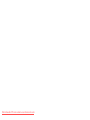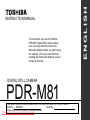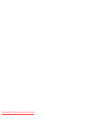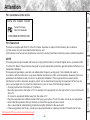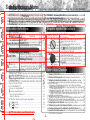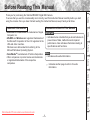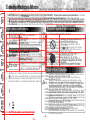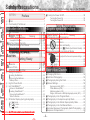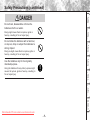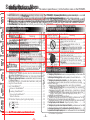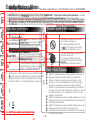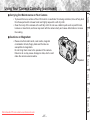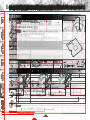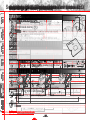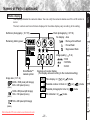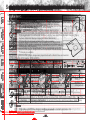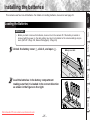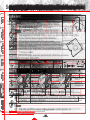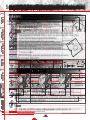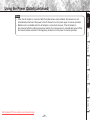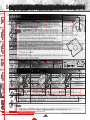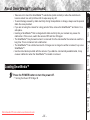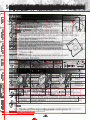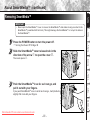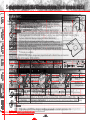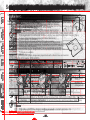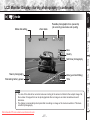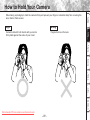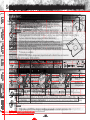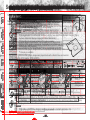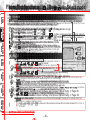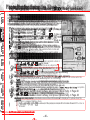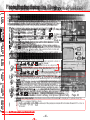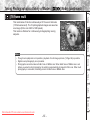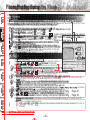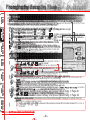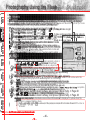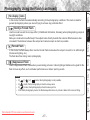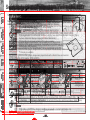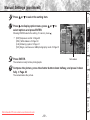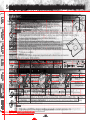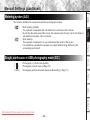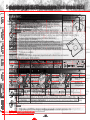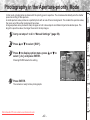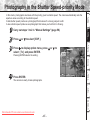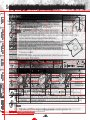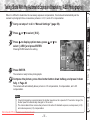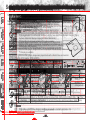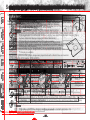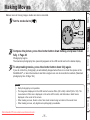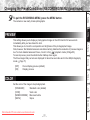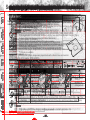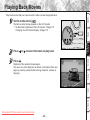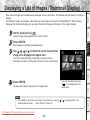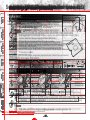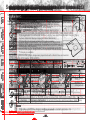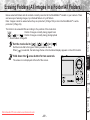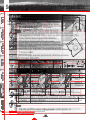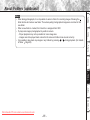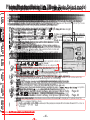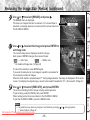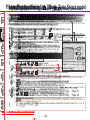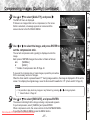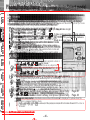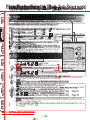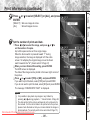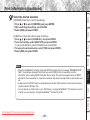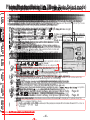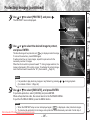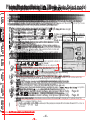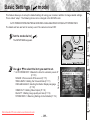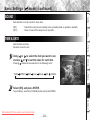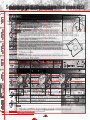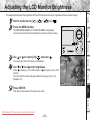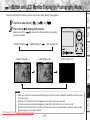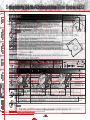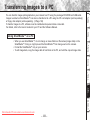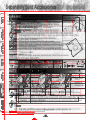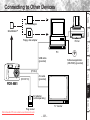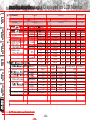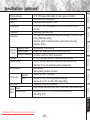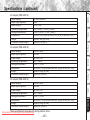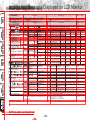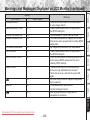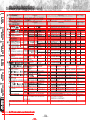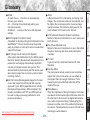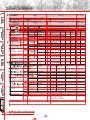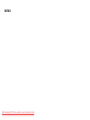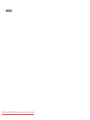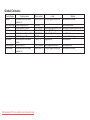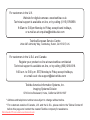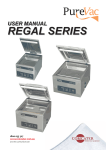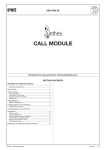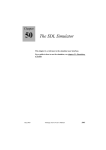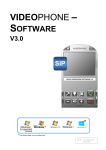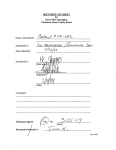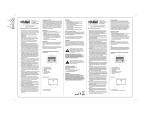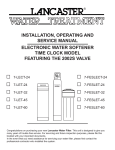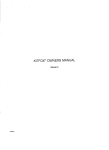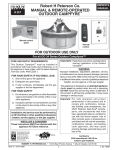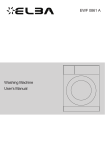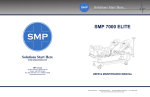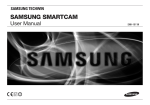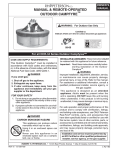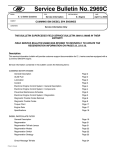Download toshiba pdr-m81 User guide manual operating instructions camera
Transcript
INSTRUCTION MANUAL MODE D’EMPLOI DIGITAL STILL CAMERA Downloaded From camera-usermanual.com PDR-M81 Downloaded From camera-usermanual.com To ensure that you use the Toshiba PDR-M81 Digital Still Camera safely and correctly, read this Instruction Manual carefully before you start using the camera. Once you have finished reading this Instruction Manual, keep it handy at all times. DIGITAL STILL CAMERA PDR-M81 In the space provided below, please record the model and Serial No. of your camera. Model No. PDR-M81 Serial No. Please retain information for future reference. Downloaded From this camera-usermanual.com ENGLISH INSTRUCTION MANUAL Downloaded From camera-usermanual.com Attention For customers in the U.S.A. Getting Ready DIGITAL STILL CAMERA PDR-M81 Taking Photographs Tested To Comply With FCC Standards FOR HOME OR OFFICE USE This device complies with Part 15 of the FCC Rules. Operation is subject to the following two conditions: (1) This device may not cause harmful interference, and (2) this device must accept any interference received, including interference that may cause undesired operation. Additional Information -1- Other Applications Downloaded From camera-usermanual.com Handy Functions This equipment has been tested and found to comply with the limits for a Class B digital device, pursuant to Part 15 of the FCC Rules. These limits are designed to provide reasonable protection against harmful interference in a residential installation. This equipment generates, uses and can radiate radio frequency energy and, if not installed and used in accordance with the instructions, may cause harmful interference to radio communications. However, there is no guarantee that interference will not occur in a particular installation. If this equipment does cause harmful interference to radio or television reception, which can be determined by turning the equipment off and on, the user is encouraged to try to correct the interference by one or more of the following measures: • Change the direction of the radio or TV antenna. Move the equipment or the radio or TV. For example, if the equipment is to the right of the TV, move it to the left of the TV. Or, move the equipment farther away from the radio or TV. • Plug the equipment into a different outlet. Don’t plug your radio or TV into the same circuit as your equipment. • Ensure that all expansion slots (on the back or side of the equipment) are covered. Also, ensure that all metal retaining brackets are tightly attached to the equipment. • If these suggestions don’t help, consult your equipment dealer or experienced radio/TV technician for help. Erasing Images NOTE Playing Back Images FCC Statement Getting Ready Safety Contents The Function Precautions Map The name in parentheses ( ) is the function name on the PDR-M81. Attention (continued) There are various you cancarefully take photographs on the the PDR-M81. PDR-M81, byPower using the settings provided by the camera Read these safetyways precautions before using These instructions contain valuable Turning the On/Off ................................................ 38 CAUTION Preface Turningrequirements. the Power On ..................................................... 38 itself or by adjusting the settings to suit your particular photographic information on safe and proper use that will prevent harm and damage to the operator and other persons. If you modify the camera in any way, without getting approval from Toshiba Corporation, your camera may violate Turning the Power Offfunctions. ..................................................... Attention ............................................................................ In addition to photographic the PDR-M81 is1provided with handy We suggest that you38 Make sure that you fully understand the following (indications) before proceeding themodified main descriptions FCC regulations. Violation offunctions, FCC regulations maydetails cause the FCC to other void your right to usetothe camera. Before Reading This map Manual ............................................. look atmanual. the function below before you start using 3the PDR-M81. in this Taking Photographs Taking Photographs The Function Map ............................................................. 4 symbol definitions Indication definitions Contents ............................................................................ 6 Graphic TOSHIBA AMERICA INFORMATION SYSTEMS, INC. How to Hold Your Camera ............................................... 39 Safety Precautions ............................................................ 8 Erasing Images Playing Back Images How to Press the Shutter Button ..................................... 40 Graphic symbol Meaning Photography (Auto Photography) .................................... 41 Indicates a prohibited action that 41 Using the Viewfinder ....................................................... must .................................................... not be carried out. Using the LCD Monitor 42 Theand actual prohibited action is Setting the Image Size Quality ................................. 44 Notes On Handling Your Camera .................................... 14 indicated in the symbol or nearby instruction is not observed. ] Mode (Auto Select mode) .. 46 Taking Photographs in [ Notes On Batteries ......................................................... 16 graphically or described in text. Taking Photographs in a Variety of Modes On Handling Batteries .......................................... 17 This indicates the existence of a ForNotes customers in Canada Indicates a necessary action that 47 Notes On Handling the ACthat Adapter ([ ] Mode) ............................................................... hazard could................................ result in bodily 18 bethecarried out. [ ] Automaticallymust adjusts focus and exposure settings .... 49 CAUTION injury, if the safety instruction is not The actual necessary action is ] Portrait ................................................................... 49 [ observed. Getting Ready This Class B digital apparatus complies with Canadian ICES-003. indicated in the symbol or nearby 49 ] Landscape ............................................................. [ Cet appareil numérique de la classe B est conforme à la norme[ NMB-003 du Canada. graphically or described in text. This indicates the existence of a ] Sports .................................................................... 50 Accessories ..................................................................... 19 hazard that could result in bodily 20 ] Night ..................................................................... 50 [ Names of Parts ................................................................ injury *1 or property damage *2. ] 16-frame multi ........................................................ 51 [ Attaching the Shoulder Strap .......................................... 24 Zoom Photography .......................................................... 52 Batteries *1:Installing “Bodily the injury” means..................................................... injuries, burns, and shock which25 the Focus ........................................................ •Changing Toshiba Corporation bears no responsibility in the case of54 Loading the Batteries ...................................................... 25 does not require hospitalization or prolonged treatment. damagesPhotography arising from earthquakes, fire not liable to Self-timer .................................................... 55 Removing the Batteries ................................................... *2: “Property damage” means extended harm to home, 26 Toshiba Corporation, by third parties, other Photography Using theoperating Flash .......................................... 56 Battery Wear ................................................................... household effects, domesticated animals, and pets. 27 accidents, or use under abnormal conditions including Using the Power Outlet .................................................... 28 Manual Settings ............................................................... 58 erroneous or improper operation and other problems. Exposure control (EXP.) .................................................. 60 About SmartMedia™ ....................................................... 30 • Toshiba bears no responsibility for incidental60 White Corporation Balance (W.B.) ...................................................... Notes on SmartMedia™ ................................................. 30 damages profit, work................................................... interruption, corruption or loss 61 of Metering(lost system (A.E.) Loading SmartMedia™ ................................................... 31 theSingle, memory contents,oretc.) from the use(S/C) of or ...... the 61 continuous AEBarising photography mode Removing SmartMedia™ ................................................ 33 inability to use this unit. Photography in the Program Mode .................................. 62 Write Protection .............................................................. 34 • Toshiba Corporation accepts no liability whatsoever for any LCD Monitor Display (during photography) ..................... 35 Photography in thefrom Aperture-priority Mode the ..................... 63 damages arising not having followed descriptions In [ ] mode .................................................................. 35 Photography in theManual. Shutter Speed-priority Mode ............ 65 in this Instruction In [ ] mode ................................................................ 36 in the Full Manual ............................. 67 •Photography Toshiba Corporation accepts noMode liability whatsoever for any ] mode ................................................................. 37 In [ damagesExposure arising from malfunctions arising from Extended Photography (Bulb Photography) .... 68 combination with equipment or software that is not related69 Exposure Compensation ................................................. Downloaded From camera-usermanual.com to Toshiba Corporation. Imaging Systems Division Indication definitions ......................................................... 8 Indication Meaning 9740Graphic Irvine symbol Boulevard, definitions ................................................ 8 This indicates the existence of a Exemption Clauses ........................................................... 8 Irvine, California 92618-1697 hazard that could result in death or 14 Using Your Camera Correctly .......................................... Phone Number: (800)288-1354 serious bodily injury, if the safety Additional Information Other Applications Handy Functions Exemption Clauses -2- Before Reading This Manual IMPORTANT • Indicates items or details that you should observe to prevent loss of data, malfunction and impaired performance. Also indicates information relating to specifications and functions. Memo Playing Back Images Conventions Used In This Manual • Macintosh and QuickTime are trademarks of Apple Computer, Inc. • MS-DOS and Windows are registered trademarks of the Microsoft Corporation of the U.S. registered in the USA and other countries. Windows is an abbreviated term referring to the Microsoft Windows Operating System. • SmartMediaTM is a trademark of Toshiba Corporation. • Other companies or product names are trademarks or registered trademarks of the respective companies. Taking Photographs Trademark Information Getting Ready Thank you for purchasing the Toshiba PDR-M81 Digital Still Camera. To ensure that you use this camera safely and correctly, read this Instruction Manual carefully before you start using the camera. Once you have finished reading this Instruction Manual, keep it handy at all times. • Indicates extra useful information. Indicates another page to refer to for extra information. Erasing Images ☞ Handy Functions Other Applications Additional Information Downloaded From camera-usermanual.com -3- Erasing Images Playing Back Images Taking Photographs Getting Ready Safety Contents The Function Precautions Map The name in parentheses ( ) is the function name on the PDR-M81. Attention (continued) There are various you cancarefully take photographs on the the PDR-M81. PDR-M81, These by using the settings provided by the camera Read these safetyways precautions before using instructions contain valuable CAUTION Preface itself or by adjusting the settings to suit your particular photographic requirements. information on safe and proper use that will prevent harm and damage to the operator and other persons. If you modify the camera in any way, without getting approval from Toshiba Corporation, your camera may violate In addition to photographic the PDR-M81 is provided with handy functions. We suggest that you Make sure that you fully understand the following (indications) before proceeding themodified main descriptions FCC regulations. Violation offunctions, FCC regulations maydetails cause the FCC to other void your right to usetothe camera. look atmanual. the function map below before you start using the PDR-M81. in this Read definitions these pages first. Indication Taking Photographs Taking photographs. Graphic symbol definitions Imaging Division STEP1 – Taking photographs. (P. 41) Let’sSystems get ready to use the PDR-M81. 9740 Irvine Boulevard, (P.19 to P. 38) a prohibited action that settings up to your camera. (P. 46) This indicates the existence of a STEP2 – Leaving camera Indicates Irvine, California 92618-1697 mustadjusts not be carried out.and hazard that could result in death or • The camera automatically the focus DANGER Phone Number: (800)288-1354 actual serious bodily injury, if the safety exposure settings. (P. The 47, P. 49) prohibited action is indicated in the symbol or nearby instruction is not observed. • Taking Portrait Shots (P. 47, P. 49)or described in text. graphically Let’s learn aboutindicates basic operation. • Taking Landscape Shots (P. 47, P. 49) For customers This in Canada the existence of a Indicates a necessary action that hazard that could result in bodily • Taking Shots of Movingmust Objects (P. 47, P. 50) be carried out. WARNING • Turning the Powerinjury, ON (P. 38)safety instruction is not CAUTION if the • Taking Shots of Portraits atactual Nightnecessary (P. 47, P. action 50) is The • Photography (P. 41) observed. Getting Ready This Class B digital apparatus complies with Canadian• ICES-003. Taking Continuous Shotsindicated of Moving (P. 47, P. 51) in Objects the symbol or nearby • Playing Back Photographed Images (P. 80) Cet appareil numérique de la classe B est conforme à la norme NMB-003 du Canada. graphically or described in text. This indicates the existence of a STEP3 – Utilizing the various photography modes. • Erasing Images (P. 87) CAUTION hazard*1 that could result in bodily • Zoom Photography (P. 52) injury or property damage *2. • Focus Photography (P. 54) *1: “Bodily injury” means injuries, burns, and shock which • Photography Using the Self-timer (P. 55) • Toshiba Corporation bears no responsibility in the case of does not require hospitalization or prolonged treatment.• Photography Using the Flash (P. 56) damages arising from earthquakes, fire not liable to *2: “Property damage” means extended harm to home, • Making Movies (P. 75) operating by third parties, other Toshiba Corporation, household effects, domesticated animals, and pets. Additional Information Other Applications Handy Functions Exemption Clauses Downloaded From camera-usermanual.com or use under in abnormal conditions including Setting the modes more detail to make your STEP4 –accidents, erroneous or improper operation photographs turn out moreand asother you problems. intended. • Toshiba Corporation bears no responsibility for incidental • Setting Image (lost Sizeprofit, and Quality (P. 44) corruption or loss of damages work interruption, • Taking withcontents, the Priority Given to from Aperture (P.of58, theShots memory etc.) arising the use or P.63) the • Takinginability Shots with thethis Priority to use unit.Given to Shutter Speed (P. 58, P.65) • Toshiba Corporation accepts no liability whatsoever for any • Extended Exposure Photography (P. 58, P.68) damages arising from not followed the descriptions • Compensating Exposure (P. having 58, P.69) in thisExposure Instruction Manual. (AEB Photography) (P. 58, P.71) • Automatic Bracketing • Toshiba Corporation accepts no liability whatsoever for any • Taking Photos Continuously (P. 58, P.72) damages arising from malfunctions arising from • Setting White Balance (P. 58, P. 60) combination with equipment or software that is not related to Toshiba Corporation. -2- The Function Map (continued) • Setting the Date and Time (P. 111) • Formatting SmartMedia™ (P. 91) • Adjusting the LCD Monitor Brightness (P. 115) • Switching LCD Monitor Display (P. 117) • Turning the LCD Monitor Display OFF (P. 117) • Turning the Beep OFF (P. 111) • Switching the Folder (P. 92) • Setting the Color of Images (Color/Black and White/Sepia) (P. 77) • Changing the Power OFF Time (P. 110) • Changing the LCD Monitor Display Language (P. 112) STEP2 – Selecting the various ways to play back images. • Playing Back Movies (P. 81) • Enlarging Photographed Images (P. 84) • Auto Playback (P. 85) • Simple Movie Playback (P. 86) • Displaying a List of Images (P. 83) • Displaying Detailed Information of Images (P. 116) You can also do this –The PDR-M81 also has lots of other features.– STEP1 – Erasing Images (P. 87) STEP2 – Other ways to erase images Downloaded From camera-usermanual.com -5- Additional Information Loading Images on a Personal Computer (P. 121), separate “Software Manual” Other Applications Loading images on a personal computer Handy Functions • Erasing All Images in a Folder (P. 89) • Erasing All Image Folders (P. 89) • Formatting SmartMedia™ (P. 91) • Protecting Images (P. 106) • Changing the size of Images (P. 94) • Compressing Images (P. 96) • Copying Images to another SmartMedia™ (P. 98) • Print Information (P. 102) • Displaying Detailed Information of Images (P. 116) • Switching LCD Monitor Display (P. 117) • Taking and Playing Back Photographs on a TV (P. 119) Erasing Images Erasing images Playing Back Images STEP1 – Let’s play back some images. (P. 80) Taking Photographs Setting the basic camera settings Getting Ready Playing back your photographed images Safety Contents The Function Precautions Map The name in parentheses ( ) is the function name on the PDR-M81. Attention (continued) Playing Back Images Taking Photographs Getting Ready CAUTION ■ Turning the Power On/Off ................................................ 38 Preface Turning the Power On ..................................................... 38 Turning the Power Off ..................................................... 38 ■ Attention ............................................................................ 1 ■ Before Reading This Manual ............................................. 3 Taking Photographs ■ The Function Map ............................................................. 4 ■ TOSHIBA Contents ............................................................................ 6 AMERICA INFORMATION SYSTEMS, ■ INC. How to Hold Your Camera ............................................... 39 ■ Safety Precautions ............................................................ 8 How to Press the Shutter Button ..................................... 40 Indication definitions ......................................................... 8 ■ Graphic symbol Meaning Indication Meaning Graphic symbol definitions ................................................ 8 ■ Photography (Auto Photography) .................................... 41 Graphic symbol definitions Indication definitions Using the Viewfinder ....................................................... 41 Using the LCD Monitor .................................................... 42 Exemption Clauses ........................................................... 8 ■ Using Your Camera Correctly .......................................... 14 Notes On Handling Your Camera .................................... Notes On Batteries ......................................................... On Handling Batteries .......................................... ForNotes customers in Canada Notes On Handling the AC Adapter ................................ 14 16 17 18 ■ Setting the Image Size and Quality ................................. 44 ] Mode (Auto Select mode) .. 46 ■ Taking Photographs in [ ■ Taking Photographs in a Variety of Modes ([ ] Mode) ............................................................... 47 Erasing Images CAUTION [ [ [ [ [ [ Getting Ready ] Automatically adjusts the focus and exposure settings .... 49 ] Portrait ................................................................... 49 ] Landscape ............................................................. 49 ] Sports .................................................................... 50 ] Night ..................................................................... 50 ] 16-frame multi ........................................................ 51 ■ Accessories ..................................................................... 19 ■ Names of Parts ................................................................ 20 ■ Attaching the Shoulder Strap .......................................... 24 ■ Installing the Batteries ..................................................... 25 ■ Zoom Photography .......................................................... 52 Loading the Batteries ...................................................... 25 ■ Changing the Focus ........................................................ 54 Removing the Batteries ................................................... 26 ■ Self-timer Photography .................................................... 55 Battery Wear ................................................................... 27 ■ Photography Using the Flash .......................................... 56 ■ Using the Power Outlet .................................................... 28 ■ Manual Settings ............................................................... 58 Exposure control (EXP.) .................................................. 60 ■ About SmartMedia™ ....................................................... 30 Additional Information Other Applications Handy Functions Exemption Clauses Notes on SmartMedia™ ................................................. Loading SmartMedia™ ................................................... Removing SmartMedia™ ................................................ Write Protection .............................................................. 30 31 33 34 White Balance (W.B.) ...................................................... 60 Metering system (A.E.) ................................................... 61 Single, continuous or AEB photography mode (S/C) ...... 61 ■ Photography in the Program Mode .................................. 62 ■ LCD Monitor Display (during photography) ..................... 35 ■ Photography in the Aperture-priority Mode ..................... 63 In [ ] mode .................................................................. 35 ■ Photography in the Shutter Speed-priority Mode ............ 65 In [ ] mode ................................................................ 36 ■ Photography in the Full Manual Mode ............................. 67 ] mode ................................................................. 37 ■ Extended Exposure Photography (Bulb Photography) .... 68 In [ ■ Exposure Compensation ................................................. 69 Downloaded From camera-usermanual.com -2- Contents (continued) The name in parentheses ( ) is the function name on the PDR-M81. Protecting an Image ...................................................... 106 Removing the Protection ............................................... 108 Other Applications ■ Basic Settings ( Additional Information -7- Other Applications How to select the folder ................................................... 92 ■ Reducing the Image Size (Resize) .................................. 94 ■ Compressing Images (Quality) ........................................ 96 Downloaded From camera-usermanual.com Handy Functions Handy Functions ■ About Folders .................................................................. 92 Additional Information ■ Specifications ................................................................ 124 ■ Warnings and Messages Displayed on LCD Monitor .... 128 ■ Troubleshooting ............................................................. 130 ■ Glossary ........................................................................ 133 Erasing Images Erasing Images ■ Erasing Images (Erase Frame) ....................................... 87 ■ Erasing Folders (All Images in a Folder/All Folders) ....... 89 ■ Formatting the SmartMedia™ ......................................... 91 ■ Adjusting the LCD Monitor Brightness .......................... 115 ■ Button and LCD Monitor Display (In Playback Mode) ........................................................ 116 ■ Button and LCD Monitor Display (In Photography Mode) .................................................. 117 ■ Definitions of the Color of the Viewfinder LED .............. 118 ■ Taking and Playing Back Photographs on a TV ............ 119 ■ Transferring Images to a PC ......................................... 121 ■ Separately Sold Accessories ......................................... 122 ■ Connecting to Other Devices ........................................ 123 Playing Back Images Playing Back Images ■ Playing Back Photographed Images (Single-Frame Playback) ......................................................................... 80 ■ Playing Back Movies ....................................................... 81 ■ Displaying a List of Images (Thumbnail Display) ............. 83 ■ Enlarging Photographed Images (Zoom Playback) ......... 84 ■ Auto Playback (Slideshow) .............................................. 85 ■ Playback of Multi Image Pictures .................................... 86 mode) ............................................ 109 AUTO POWER OFF ...................................................... 110 SOUND ......................................................................... 111 TIME & DATE ................................................................ 111 OSD LANGUAGE ......................................................... 112 VIDEO OUT .................................................................. 112 QUALITY ....................................................................... 112 SYSTEM INFO. ............................................................. 114 Taking Photographs PREVIEW ....................................................................... 77 COLOR ........................................................................... 77 ISO .................................................................................. 78 SHARPNESS .................................................................. 79 CONTRAST .................................................................... 79 DIGITAL ZOOM ............................................................... 79 ............................................................................ 79 LCD ■ Copying Images .............................................................. 98 ■ Print Information ............................................................ 102 ■ Protecting Images ......................................................... 106 Getting Ready ■ Taking Shots with the Automatic Exposure Bracketing (AEB Photography) ......................................................... 71 ■ Taking Photographs Continuously (Burst Photography) .. 72 ■ Making Movies ................................................................ 75 ■ Changing the Preset Conditions (RECORDING MENU) .................................................... 76 Getting Ready Safety Contents The Function Precautions Map The name in parentheses ( ) is the function name on the PDR-M81. Attention (continued) There are various you cancarefully take photographs on the the PDR-M81. PDR-M81, byPower using the settings provided by the camera Read these safetyways precautions before using These instructions contain valuable Turning the On/Off ................................................ 38 CAUTION Preface Turningrequirements. the Power On ..................................................... 38 itself or by adjusting the settings to suit your particular photographic information on safe and proper use that will prevent harm and damage to the operator and other persons. If you modify the camera in any way, without getting approval from Toshiba Corporation, your camera may violate Turning the Power Offfunctions. ..................................................... Attention ............................................................................ In addition to photographic the PDR-M81 is1provided with handy We suggest that you38 Make sure that you fully understand the following (indications) before proceeding themodified main descriptions FCC regulations. Violation offunctions, FCC regulations maydetails cause the FCC to other void your right to usetothe camera. Before Reading This map Manual ............................................. look atmanual. the function below before you start using 3the PDR-M81. in this Taking Photographs Taking Photographs The Function Map ............................................................. 4 Read these pages first. Taking photographs. symbol definitions Indication definitions Contents ............................................................................ 6 Graphic TOSHIBA AMERICA INFORMATION SYSTEMS, INC. How to Hold Your Camera ............................................... 39 Safety Precautions ............................................................ 8 Erasing Images Playing Back Images How to Press the Shutter Button ..................................... 40 Graphic symbol Meaning Photography (Auto Photography) .................................... 41 Indicates a prohibited action that 41 Using the Viewfinder ....................................................... must .................................................... not be carried out. Using the LCD Monitor 42 Theand actual prohibited action is Setting the Image Size Quality ................................. 44 Notes On Handling Your Camera .................................... 14 indicated in the symbol or nearby instruction is not observed. ] Mode (Auto Select mode) .. 46 Taking Photographs in [ Notes On Batteries ......................................................... 16 graphically or described in text. Let’s learn about basic operation. Taking Photographs in a Variety of Modes On Handling Batteries .......................................... 17 This indicates the existence of a ForNotes customers in Canada Indicates a necessary action that 47 Notes On Handling the ACthat Adapter ([ ] Mode) ............................................................... could................................ result in bodily 18 bethecarried out. WARNING hazard [ ] Automaticallymust adjusts focus and exposure settings .... 49 CAUTION injury, if the safety instruction is not The actual necessary action is ] Portrait ................................................................... 49 [ observed. Getting Ready This Class B digital apparatus complies with Canadian ICES-003. indicated in the symbol or nearby 49 ] Landscape ............................................................. [ Cet appareil numérique de la classe B est conforme à la norme[ NMB-003 du Canada. graphically or described in text. This indicates the existence of a ] Sports .................................................................... 50 Accessories ..................................................................... 19 hazard that could result in bodily 20 CAUTION ] Night ..................................................................... 50 [ Names of Parts ................................................................ injury *1 or property damage *2. ] 16-frame multi ........................................................ 51 [ Attaching the Shoulder Strap .......................................... 24 Zoom Photography .......................................................... 52 Batteries *1:Installing “Bodily the injury” means..................................................... injuries, burns, and shock which25 the Focus ........................................................ •Changing Toshiba Corporation bears no responsibility in the case of54 Loading the Batteries ...................................................... 25 does not require hospitalization or prolonged treatment. damagesPhotography arising from earthquakes, fire not liable to Self-timer .................................................... 55 Removing the Batteries ................................................... *2: “Property damage” means extended harm to home, 26 Toshiba Corporation, by third parties, other Photography Using theoperating Flash .......................................... 56 Battery Wear ................................................................... household effects, domesticated animals, and pets. 27 accidents, or use under abnormal conditions including Using the Power Outlet .................................................... 28 Manual Settings ............................................................... 58 erroneous or improper operation and other problems. Exposure control (EXP.) .................................................. 60 About SmartMedia™ ....................................................... 30 • Toshiba bears no responsibility for incidental60 White Corporation Balance (W.B.) ...................................................... Notes on SmartMedia™ ................................................. 30 damages profit, work................................................... interruption, corruption or loss 61 of Metering(lost system (A.E.) Loading SmartMedia™ ................................................... 31 theSingle, memory contents,oretc.) from the use(S/C) of or ...... the 61 continuous AEBarising photography mode Removing SmartMedia™ ................................................ 33 inability to use this unit. Photography in the Program Mode .................................. 62 Write Protection .............................................................. 34 • Toshiba Corporation accepts no liability whatsoever for any LCD Monitor Display (during photography) ..................... 35 Photography in thefrom Aperture-priority Mode the ..................... 63 damages arising not having followed descriptions In [ ] mode .................................................................. 35 Photography in theManual. Shutter Speed-priority Mode ............ 65 in this Instruction In [ ] mode ................................................................ 36 in the Full Manual ............................. 67 •Photography Toshiba Corporation accepts noMode liability whatsoever for any ] mode ................................................................. 37 In [ damagesExposure arising from malfunctions arising from Extended Photography (Bulb Photography) .... 68 combination with equipment or software that is not related69 Exposure Compensation ................................................. Downloaded From camera-usermanual.com to Toshiba Corporation. Imaging Systems Division Indication definitions ......................................................... 8 Indication Meaning 9740Graphic Irvine symbol Boulevard, definitions ................................................ 8 This indicates the existence of a Exemption Clauses ........................................................... 8 Irvine, California 92618-1697 hazard that could result in death or 14 Using Your Camera Correctly .......................................... DANGER Phone Number: (800)288-1354 serious bodily injury, if the safety Additional Information Other Applications Handy Functions Exemption Clauses -2- Safety Precautions (continued) Getting Ready DANGER Taking Photographs Do not heat, disassemble or throw the batteries into fire or water. Doing might cause them to rupture, ignite or heat up, resulting in fire or major injury. Playing Back Images Do not strike the batteries with a hammer, or step on, drop or subject the batteries to strong impact. Doing so might cause them to rupture, ignite or heat up, resulting in fire or major injury. Erasing Images Use the batteries only for its originally intended purpose. Handy Functions Using the batteries for any other purpose might cause it to rupture, ignite or heat up, resulting in fire or major injury. Other Applications Additional Information Downloaded From camera-usermanual.com -9- Getting Ready Safety Contents The Function Precautions Map The name in parentheses ( ) is the function name on the PDR-M81. Attention (continued) There are various you cancarefully take photographs on the the PDR-M81. PDR-M81, byPower using the settings provided by the camera Read these safetyways precautions before using These instructions contain valuable Turning the On/Off ................................................ 38 CAUTION Preface Turningrequirements. the Power On ..................................................... 38 itself or by adjusting the settings to suit your particular photographic information on safe and proper use that will prevent harm and damage to the operator and other persons. If you modify the camera in any way, without getting approval from Toshiba Corporation, your camera may violate Turning the Power Offfunctions. ..................................................... Attention ............................................................................ In addition to photographic the PDR-M81 is1provided with handy We suggest that you38 Make sure that you fully understand the following (indications) before proceeding themodified main descriptions FCC regulations. Violation offunctions, FCC regulations maydetails cause the FCC to other void your right to usetothe camera. Before Reading This map Manual ............................................. look atmanual. the function below before you start using 3the PDR-M81. in this Taking Photographs Taking Photographs The Function Map ............................................................. 4 Read these pages first. Taking photographs. symbol definitions Indication definitions Contents ............................................................................ 6 Graphic TOSHIBA AMERICA INFORMATION SYSTEMS, INC. How to Hold Your Camera ............................................... 39 Safety Precautions ............................................................ 8 Erasing Images Playing Back Images How to Press the Shutter Button ..................................... 40 Graphic symbol Meaning Photography (Auto Photography) .................................... 41 Indicates a prohibited action that 41 Using the Viewfinder ....................................................... must .................................................... not be carried out. Using the LCD Monitor 42 Theand actual prohibited action is Setting the Image Size Quality ................................. 44 Notes On Handling Your Camera .................................... 14 indicated in the symbol or nearby instruction is not observed. ] Mode (Auto Select mode) .. 46 Taking Photographs in [ Notes On Batteries ......................................................... 16 graphically or described in text. Let’s learn about basic operation. Taking Photographs in a Variety of Modes On Handling Batteries .......................................... 17 This indicates the existence of a ForNotes customers in Canada Indicates a necessary action that 47 Notes On Handling the ACthat Adapter ([ ] Mode) ............................................................... could................................ result in bodily 18 bethecarried out. WARNING hazard [ ] Automaticallymust adjusts focus and exposure settings .... 49 CAUTION injury, if the safety instruction is not The actual necessary action is ] Portrait ................................................................... 49 [ observed. Getting Ready This Class B digital apparatus complies with Canadian ICES-003. indicated in the symbol or nearby 49 ] Landscape ............................................................. [ Cet appareil numérique de la classe B est conforme à la norme[ NMB-003 du Canada. graphically or described in text. This indicates the existence of a ] Sports .................................................................... 50 Accessories ..................................................................... 19 hazard that could result in bodily 20 CAUTION ] Night ..................................................................... 50 [ Names of Parts ................................................................ injury *1 or property damage *2. ] 16-frame multi ........................................................ 51 [ Attaching the Shoulder Strap .......................................... 24 Zoom Photography .......................................................... 52 Batteries *1:Installing “Bodily the injury” means..................................................... injuries, burns, and shock which25 the Focus ........................................................ •Changing Toshiba Corporation bears no responsibility in the case of54 Loading the Batteries ...................................................... 25 does not require hospitalization or prolonged treatment. damagesPhotography arising from earthquakes, fire not liable to Self-timer .................................................... 55 Removing the Batteries ................................................... *2: “Property damage” means extended harm to home, 26 Toshiba Corporation, by third parties, other Photography Using theoperating Flash .......................................... 56 Battery Wear ................................................................... household effects, domesticated animals, and pets. 27 accidents, or use under abnormal conditions including Using the Power Outlet .................................................... 28 Manual Settings ............................................................... 58 erroneous or improper operation and other problems. Exposure control (EXP.) .................................................. 60 About SmartMedia™ ....................................................... 30 • Toshiba bears no responsibility for incidental60 White Corporation Balance (W.B.) ...................................................... Notes on SmartMedia™ ................................................. 30 damages profit, work................................................... interruption, corruption or loss 61 of Metering(lost system (A.E.) Loading SmartMedia™ ................................................... 31 theSingle, memory contents,oretc.) from the use(S/C) of or ...... the 61 continuous AEBarising photography mode Removing SmartMedia™ ................................................ 33 inability to use this unit. Photography in the Program Mode .................................. 62 Write Protection .............................................................. 34 • Toshiba Corporation accepts no liability whatsoever for any LCD Monitor Display (during photography) ..................... 35 Photography in thefrom Aperture-priority Mode the ..................... 63 damages arising not having followed descriptions In [ ] mode .................................................................. 35 Photography in theManual. Shutter Speed-priority Mode ............ 65 in this Instruction In [ ] mode ................................................................ 36 in the Full Manual ............................. 67 •Photography Toshiba Corporation accepts noMode liability whatsoever for any ] mode ................................................................. 37 In [ damagesExposure arising from malfunctions arising from Extended Photography (Bulb Photography) .... 68 combination with equipment or software that is not related69 Exposure Compensation ................................................. Downloaded From camera-usermanual.com to Toshiba Corporation. Imaging Systems Division Indication definitions ......................................................... 8 Indication Meaning 9740Graphic Irvine symbol Boulevard, definitions ................................................ 8 This indicates the existence of a Exemption Clauses ........................................................... 8 Irvine, California 92618-1697 hazard that could result in death or 14 Using Your Camera Correctly .......................................... DANGER Phone Number: (800)288-1354 serious bodily injury, if the safety Additional Information Other Applications Handy Functions Exemption Clauses -2- Safety Precautions (continued) Getting Ready WARNING (continued) WARNING (continued) Do not disassemble, change or repair the camera. Keep the batteries out of the reach of children. This might cause fire or electric shock. For details on repair and internal inspection, consult the store of purchase, or please contact the technical support number. If a child swallows a battery, this might result in poisoning. If a child swallows a battery, immediately consult a physician. Taking Photographs If battery fluid enters the eyes, immediately rinse with fresh water and consult with a physician to receive treatment. Playing Back Images Do not touch power or TV antenna cords during a thunderstorm. This might cause electric shock. If left untreated, damage to the eye could be permanent. Use the AC adapter only with the indicated power supply voltage (USA: 100-120V, Europe: 230V AC) Use only the specified batteries or the specified AC adapter. Use with any other power supply voltage might cause fire or electric shock. Other Applications Use of a battery or AC adapter other than specified, might cause fire, defects or malfunctions. Handy Functions This might cause you to fall over or result in a traffic accident. Erasing Images Do not use the camera while you are walking, driving or riding a motorcycle. Additional Information Downloaded From camera-usermanual.com - 11 - Getting Ready Safety Contents The Function Precautions Map The name in parentheses ( ) is the function name on the PDR-M81. Attention (continued) There are various you cancarefully take photographs on the the PDR-M81. PDR-M81, byPower using the settings provided by the camera Read these safetyways precautions before using These instructions contain valuable Turning the On/Off ................................................ 38 CAUTION Preface Turningrequirements. the Power On ..................................................... 38 itself or by adjusting the settings to suit your particular photographic information on safe and proper use that will prevent harm and damage to the operator and other persons. If you modify the camera in any way, without getting approval from Toshiba Corporation, your camera may violate Turning the Power Offfunctions. ..................................................... Attention ............................................................................ In addition to photographic the PDR-M81 is1provided with handy We suggest that you38 Make sure that you fully understand the following (indications) before proceeding themodified main descriptions FCC regulations. Violation offunctions, FCC regulations maydetails cause the FCC to other void your right to usetothe camera. Before Reading This map Manual ............................................. look atmanual. the function below before you start using 3the PDR-M81. in this Taking Photographs Taking Photographs The Function Map ............................................................. 4 Read these pages first. Taking photographs. symbol definitions Indication definitions Contents ............................................................................ 6 Graphic TOSHIBA AMERICA INFORMATION SYSTEMS, INC. How to Hold Your Camera ............................................... 39 Safety Precautions ............................................................ 8 Erasing Images Playing Back Images How to Press the Shutter Button ..................................... 40 Graphic symbol Meaning Photography (Auto Photography) .................................... 41 Indicates a prohibited action that 41 Using the Viewfinder ....................................................... must .................................................... not be carried out. Using the LCD Monitor 42 Theand actual prohibited action is Setting the Image Size Quality ................................. 44 Notes On Handling Your Camera .................................... 14 indicated in the symbol or nearby instruction is not observed. ] Mode (Auto Select mode) .. 46 Taking Photographs in [ Notes On Batteries ......................................................... 16 graphically or described in text. Let’s learn about basic operation. Taking Photographs in a Variety of Modes On Handling Batteries .......................................... 17 This indicates the existence of a ForNotes customers in Canada Indicates a necessary action that 47 Notes On Handling the ACthat Adapter ([ ] Mode) ............................................................... could................................ result in bodily 18 bethecarried out. WARNING hazard [ ] Automaticallymust adjusts focus and exposure settings .... 49 CAUTION injury, if the safety instruction is not The actual necessary action is ] Portrait ................................................................... 49 [ observed. Getting Ready This Class B digital apparatus complies with Canadian ICES-003. indicated in the symbol or nearby 49 ] Landscape ............................................................. [ Cet appareil numérique de la classe B est conforme à la norme[ NMB-003 du Canada. graphically or described in text. This indicates the existence of a ] Sports .................................................................... 50 Accessories ..................................................................... 19 hazard that could result in bodily 20 CAUTION ] Night ..................................................................... 50 [ Names of Parts ................................................................ injury *1 or property damage *2. ] 16-frame multi ........................................................ 51 [ Attaching the Shoulder Strap .......................................... 24 Zoom Photography .......................................................... 52 Batteries *1:Installing “Bodily the injury” means..................................................... injuries, burns, and shock which25 the Focus ........................................................ •Changing Toshiba Corporation bears no responsibility in the case of54 Loading the Batteries ...................................................... 25 does not require hospitalization or prolonged treatment. damagesPhotography arising from earthquakes, fire not liable to Self-timer .................................................... 55 Removing the Batteries ................................................... *2: “Property damage” means extended harm to home, 26 Toshiba Corporation, by third parties, other Photography Using theoperating Flash .......................................... 56 Battery Wear ................................................................... household effects, domesticated animals, and pets. 27 accidents, or use under abnormal conditions including Using the Power Outlet .................................................... 28 Manual Settings ............................................................... 58 erroneous or improper operation and other problems. Exposure control (EXP.) .................................................. 60 About SmartMedia™ ....................................................... 30 • Toshiba bears no responsibility for incidental60 White Corporation Balance (W.B.) ...................................................... Notes on SmartMedia™ ................................................. 30 damages profit, work................................................... interruption, corruption or loss 61 of Metering(lost system (A.E.) Loading SmartMedia™ ................................................... 31 theSingle, memory contents,oretc.) from the use(S/C) of or ...... the 61 continuous AEBarising photography mode Removing SmartMedia™ ................................................ 33 inability to use this unit. Photography in the Program Mode .................................. 62 Write Protection .............................................................. 34 • Toshiba Corporation accepts no liability whatsoever for any LCD Monitor Display (during photography) ..................... 35 Photography in thefrom Aperture-priority Mode the ..................... 63 damages arising not having followed descriptions In [ ] mode .................................................................. 35 Photography in theManual. Shutter Speed-priority Mode ............ 65 in this Instruction In [ ] mode ................................................................ 36 in the Full Manual ............................. 67 •Photography Toshiba Corporation accepts noMode liability whatsoever for any ] mode ................................................................. 37 In [ damagesExposure arising from malfunctions arising from Extended Photography (Bulb Photography) .... 68 combination with equipment or software that is not related69 Exposure Compensation ................................................. Downloaded From camera-usermanual.com to Toshiba Corporation. Imaging Systems Division Indication definitions ......................................................... 8 Indication Meaning 9740Graphic Irvine symbol Boulevard, definitions ................................................ 8 This indicates the existence of a Exemption Clauses ........................................................... 8 Irvine, California 92618-1697 hazard that could result in death or 14 Using Your Camera Correctly .......................................... DANGER Phone Number: (800)288-1354 serious bodily injury, if the safety Additional Information Other Applications Handy Functions Exemption Clauses -2- Safety Precautions (continued) CAUTION (continued) Do not charge the supplied batteries. Do not look at the sun through the camera viewfinder. This may cause injury of the eyes. Do not use the flash close to anyone’s eyes. Doing so might cause them to rupture, ignite or heat up, resulting in fire, major injury or damaging the camera. This might cause damage to the person’s eyesight. Do not subject the LCD monitor to impact. Doing so might cause them to rupture, ignite or heat up, resulting in fire or major injury or damaging the camera. Consult your dealer regarding the internal cleaning of the camera once every two years. Downloaded From camera-usermanual.com - 13 - Additional Information If dust is allowed to accumulate inside the camera for a long time, this might result in fire or defects. Consult your dealer regarding the cleaning costs. Other Applications If you walk around with the camera hanging from your hand through the shoulder strap, the camera might come into contact to other people and cause injury, or damage to the camera or other objects. Handy Functions Do not walk around with the camera swinging from the shoulder strap. If the LCD monitor is impacted, the glass on the screen may be broken and internal fluid may leak. If the internal fluid enters your eyes or comes into contact with your body or clothes, immediately rinse with fresh water. If the internal fluid enters your eyes, immediately consult a physician to receive treatment. Erasing Images Do not use different types of batteries together, or mix old and new batteries. Playing Back Images Do not leave dead or exhausted batteries in the camera. Taking Photographs Doing so might cause them to rupture, ignite or heat up, resulting in fire or major injury. (continued) Getting Ready CAUTION Taking Photographs Getting Ready Safety Contents The Function Precautions Map The name in parentheses ( ) is the function name on the PDR-M81. Attention (continued) There are various you cancarefully take photographs on the the■ PDR-M81, These by using the settings provided by the camera Read these safetyways precautions before using PDR-M81. instructions contain valuable CAUTION Preface itself or by adjusting the settings to suit your particular photographic requirements. information on safe and proper use that will prevent harm and damage to the operator and other persons. If you modify the camera in any way, without getting approval from Toshiba Corporation, your camera may violate ■ Make In addition to photographic the PDR-M81 is provided with handy functions. We suggest that you sure that you fully understand the following (indications) before proceeding themodified main descriptions FCC regulations. Violation offunctions, FCC regulations maydetails cause the FCC to other void your right to usetothe camera. ■ in look atmanual. the function map below before you start using the PDR-M81. this ■ ■ ■ Indication definitions Imaging Systems Division 9740 Irvine Boulevard, This indicates the existence of a Irvine, California 92618-1697 hazard that could result in death or ■ Phone Number: (800)288-1354 serious bodily injury, if the safety Taking Photographs Graphic symbol definitions ■ ■ ■ Erasing Images Playing Back Images Indicates a prohibited action that must not be carried out. The actual prohibited action is ■ indicated in the symbol or nearby instruction is not observed. ■ graphically or described in text. ■ This indicates the existence of a For customers in Canada Indicates a necessary action that hazard that could result in bodily must be carried out. CAUTION injury, if the safety instruction is not The actual necessary action is observed. Getting Ready This Class B digital apparatus complies with Canadian ICES-003. indicated in the symbol or nearby Cet appareil numérique de la classe B est conforme à la norme NMB-003 du Canada. graphically or described in text. This indicates the existence of a ■ hazard that could result in bodily ■ *1 *2 injury or property damage . ■ ■ ■ “Bodily injury” means injuries, burns, and shock which *1: does not require hospitalization or prolonged treatment. ■ • Toshiba Corporation bears no responsibility in the case of ■ damages arising from earthquakes, fire not liable to *2: “Property damage” means extended harm to home, ■ Toshiba Corporation, operating by third parties, other household effects, domesticated animals, and pets. ■ ■ accidents, or use under abnormal conditions including erroneous or improper operation and other problems. ■ • Toshiba Corporation bears no responsibility for incidental damages (lost profit, work interruption, corruption or loss of the memory contents, etc.) arising from the use of or the inability to use this unit. ■ • Toshiba Corporation accepts no liability whatsoever for any ■ ■ damages arising from not having followed the descriptions ■ in this Instruction Manual. ■ • Toshiba Corporation accepts no liability whatsoever for any ■ damages arising from malfunctions arising from ■ combination with equipment or software that is not related Downloaded From camera-usermanual.com to Toshiba Corporation. Additional Information Other Applications Handy Functions Exemption Clauses -2- Using Your Camera Correctly (continued) ● Carrying Out Maintenance on Your Camera Playing Back Images • Please note that credit cards, cash cards, magnetic commutation tickets, floppy disks and the like are susceptible to magnetism. Do not bring them close to the speaker of the camera. Failure to do so may cause damage to data, which could make the camera unserviceable. Taking Photographs ● Cautions on Magnetism Getting Ready • To prevent the lens, surface of the LCD monitor or viewfinder from being scratched, blow off any dust from these parts with a blower brush and lightly wipe with a soft dry cloth. • Clean the body of the camera with a soft dry cloth. Do not use volatile liquids such as paint thinner, benzene or insecticide, as these may react with the camera body and cause deformation or remove the coating. Erasing Images Speaker Handy Functions Other Applications Additional Information Downloaded From camera-usermanual.com - 15 - Erasing Images Playing Back Images Taking Photographs Getting Ready Safety Contents The Function Precautions Map The name in parentheses ( ) is the function name on the PDR-M81. Attention (continued) There are various you cancarefully take photographs on the the PDR-M81. PDR-M81, These by using the settings provided by the camera Read these safetyways precautions before using instructions contain valuable CAUTION Preface itself or by adjusting the settings to suit your particular photographic requirements. information on safe and proper use that will prevent harm and damage to the operator and other persons. If you modify the camera in any way, without getting approval from Toshiba Corporation, your camera may violate In addition to photographic the PDR-M81 is provided with handy functions. We suggest that you Make sure that you fully understand the following (indications) before proceeding themodified main descriptions FCC regulations. Violation offunctions, FCC regulations maydetails cause the FCC to other void your right to usetothe camera. look atmanual. the function map below before you start using the PDR-M81. in this Taking Photographs Graphic symbol definitions Indication definitions Imaging Systems Division 9740 Irvine Boulevard, This indicates the existence of a Irvine, California 92618-1697 hazard that could result in death or Phone Number: (800)288-1354 serious bodily injury, if the safety Indicates a prohibited action that must not be carried out. The actual prohibited action is indicated in the symbol or nearby instruction is not observed. graphically or described in text. This indicates the existence of a For customers in Canada Indicates a necessary action that hazard that could result in bodily must be carried out. CAUTION injury, if the safety instruction is not The actual necessary action is observed. Getting Ready This Class B digital apparatus complies with Canadian ICES-003. indicated in the symbol or nearby Cet appareil numérique de la classe B est conforme à la norme NMB-003 du Canada. graphically or described in text. This indicates the existence of a hazard that could result in bodily *1 *2 injury or property damage . Additional Information Other Applications Handy Functions Exemption Clauses *1: “Bodily injury” means injuries, burns, and shock which does not require hospitalization or prolonged treatment. *2: “Property damage” means extended harm to home, household effects, domesticated animals, and pets. Downloaded From camera-usermanual.com -2- • Toshiba Corporation bears no responsibility in the case of damages arising from earthquakes, fire not liable to Toshiba Corporation, operating by third parties, other accidents, or use under abnormal conditions including erroneous or improper operation and other problems. • Toshiba Corporation bears no responsibility for incidental damages (lost profit, work interruption, corruption or loss of the memory contents, etc.) arising from the use of or the inability to use this unit. • Toshiba Corporation accepts no liability whatsoever for any damages arising from not having followed the descriptions in this Instruction Manual. • Toshiba Corporation accepts no liability whatsoever for any damages arising from malfunctions arising from combination with equipment or software that is not related to Toshiba Corporation. Using Your Camera Correctly (continued) When you use the battery, carefully read and strictly observe the warnings and cautions indicated on the battery. Failure to do this might cause battery to rupture, ignite or heat up, resulting in fire, major injury or damaging the camera. Handy Functions Do not use batteries other than that specified. Do not insert batteries in the wrong direction. Do not charge, heat, open, or short-circuit the batteries. Do not throw batteries into fire. Do not charge the supplied batteries. When using rechargeable batteries, follow the instructions for the batteries and the charger for safe handling. (This camera can not charge the rechargeable batteries.) • Do not leave dead or exhausted batteries in the camera. Neglecting the above may cause battery leakage and corrosion, resulting in burns or injury. If your fingers or clothes come into contact with the battery acid, wash them immediately. If your eyes come in contact with battery acid, wash them and immediately consult your doctor. Erasing Images • • • • • Playing Back Images ■ About Battery Use Taking Photographs WARNING Getting Ready Notes On Handling Batteries Other Applications Additional Information Downloaded From camera-usermanual.com - 17 - Taking Photographs Getting Ready Safety Contents The Function Precautions Map The name in parentheses ( ) is the function name on the PDR-M81. Attention (continued) There are various you cancarefully take photographs on the the■ PDR-M81, These by using the settings provided by the camera Read these safetyways precautions before using PDR-M81. instructions contain valuable CAUTION Preface itself or by adjusting the settings to suit your particular photographic requirements. information on safe and proper use that will prevent harm and damage to the operator and other persons. If you modify the camera in any way, without getting approval from Toshiba Corporation, your camera may violate ■ Make In addition to photographic the PDR-M81 is provided with handy functions. We suggest that you sure that you fully understand the following (indications) before proceeding themodified main descriptions FCC regulations. Violation offunctions, FCC regulations maydetails cause the FCC to other void your right to usetothe camera. ■ in look atmanual. the function map below before you start using the PDR-M81. this ■ ■ ■ Indication definitions Imaging Systems Division 9740 Irvine Boulevard, This indicates the existence of a Irvine, California 92618-1697 hazard that could result in death or ■ Phone Number: (800)288-1354 serious bodily injury, if the safety Taking Photographs Graphic symbol definitions ■ ■ ■ Erasing Images Playing Back Images Indicates a prohibited action that must not be carried out. The actual prohibited action is ■ indicated in the symbol or nearby instruction is not observed. ■ graphically or described in text. ■ This indicates the existence of a For customers in Canada Indicates a necessary action that hazard that could result in bodily must be carried out. CAUTION injury, if the safety instruction is not The actual necessary action is observed. Getting Ready This Class B digital apparatus complies with Canadian ICES-003. indicated in the symbol or nearby Cet appareil numérique de la classe B est conforme à la norme NMB-003 du Canada. graphically or described in text. This indicates the existence of a ■ hazard that could result in bodily ■ *1 *2 injury or property damage . ■ ■ ■ “Bodily injury” means injuries, burns, and shock which *1: does not require hospitalization or prolonged treatment. ■ • Toshiba Corporation bears no responsibility in the case of ■ damages arising from earthquakes, fire not liable to *2: “Property damage” means extended harm to home, ■ Toshiba Corporation, operating by third parties, other household effects, domesticated animals, and pets. ■ ■ accidents, or use under abnormal conditions including erroneous or improper operation and other problems. ■ • Toshiba Corporation bears no responsibility for incidental damages (lost profit, work interruption, corruption or loss of the memory contents, etc.) arising from the use of or the inability to use this unit. ■ • Toshiba Corporation accepts no liability whatsoever for any ■ ■ damages arising from not having followed the descriptions ■ in this Instruction Manual. ■ • Toshiba Corporation accepts no liability whatsoever for any ■ damages arising from malfunctions arising from ■ combination with equipment or software that is not related Downloaded From camera-usermanual.com to Toshiba Corporation. Additional Information Other Applications Handy Functions Exemption Clauses -2- Accessories Make sure that you have all of the items below before you start using your camera. USB cable (1) Getting Ready AV cable (1) Alkaline batteries (4) (size AA) Taking Photographs Lens cap (1) Playing Back Images Camera case (1) Shoulder strap (1) Erasing Images Handy Functions • SmartMedia™ (8MB) (1) • SmartMedia™ case (1) • Instruction Manual (this manual) • Software Manual Other Applications Software application (1) (CD-ROM) Additional Information Downloaded From camera-usermanual.com - 19 - Additional Information Other Applications Mode dial Subjects and Set Values TM Press aperture value. SYSTEM Turning Exposure ISO OSD In [Effective [ LANGUAGE the ]INFO. mode control Power (EXP.) On Close the SmartMedia™ cover. Slide the SmartMedia release knob inpicture. the Take photographs or.or battery to to select cover, orimages, play [ ]cover the slide ]them or shutter it [ compose back. ,]ENTER. and speed. and lock press Look Use through to select the [adjust viewfinder and press to the To continue erasing repeat the above procedure from step 2. . Mode dial ]. open the cover . to 2 Press the shutter button down halfway Set the mode dial toSmartMedia™ [ ], [ ]isorcorrectly [ 1 .]. Possible of shots Make sure that the loaded.number (➲ Page 31) Memo IMPORTANT SET-UP Carry mode ( P. 109) ➲ Pass Set the the out mode end steps of dial 1 the to to shoulder 4 [ either ] or in [ strap “Photography through ]. the in the strap Shutter speed-priority Mode” PC mode ( P. 121) Set the mode dial to [ ]. ➲ Self-timer button 1 1 Zoom state Photography mode POWER button Carry Set Use the out or mode steps todial select 1 to to 2[ the in “Manual ]. images photographed Settings” (page in58). the multi photography mode. ➲ Mode” (page attachment 65) or on in “Photography the camera. in the Full Manual (page 67). Press the POWER button to turn the power on. Image Quality button Press the MENU button. Use or to change the setting in the tab menu, Press theor image button to select the preset 2 out steps toquality 2 onthe page 109. Press to1 select image. ShutterCarry button ➲ and press Flash button quality andENTER. size, INFO.] while viewing the indication on the Select [SYSTEM on the SETUP MENU and ➲ EXP. ].fully Use or todial select the frame you want to enlarge. Press the or Zoom to switch select [ ( S/C Page ]. 21) towards “T” to begin playback. Press Set the mode or in the to [ Tv ] mode, ]. or press or in the shutter button down . 2 status display. Press the display/info button. . press Notes on SmartMedia™ Status Playback mode ( ➲ P. Flash 80)display the [ M ] mode to set the shutter speed to 0.7 second Manual photograpy state( ➲ P. 23) VIDEO OUT Insert the AC adapter connector plug into the DC IN Self-timer lamp White Balance (W.B.) or longer. To quit the SETUP MENU, change the mode dialto setting. Adjust the zoom ratio by down the Zoom switch. (Zoom Press toshutter display option menu, press Size Press the button halfway and 5V terminal onthe the camera. 1 it,or Write Protection Gently insert SmartMedia™ as far as can press go Viewfinder Removing the Batteries Press or to move forward and reverse. Memo PRG ] and press ENTER. ] and press ENTER. select [ switch Page 21) ✩✭✰✯✲✴✡✮✴ it down . select electrodes Press or 2 to the item you desired to set, with thefully SmartMedia™ (metal contacts) Quality ISO [ POWER ] press Built-in microphone and ENTER. facing the rear of the camera. AUTO OFF Focus area Pass the shoulder strap through the loop and pull. Self-timer photography Press Flash ENTER. Write-protect Use to select the desired item 1 Auto Photography mode ( ➲ P. 41, 46) ✭❅❍❏or area Compose and press it down and press the. picture, press the shutter button down halfway, Speaker Default fully. setting: Page 40 DC IN Histogram* 5V terminal Compose 2the the picture, picture, press press the the shutter shutter button button down down halfway, halfway, and press it it down down QUALITY Compose and press halfway, and press it down fully. Page 40 Macro photography fully. Page 40 ➲ ☞ Press ENTER. fully. Page 40 Insert the AC adapter power plug into the power Electrodes Press MemoENTER. Sticker Remainingoutlet. battery power PC/AV terminal Use , ,steps or 1 toto2 select the area to enlarge. Carry out in “Basic Close SmartMedia™ cover. Photographic Memothe Slow shutter speed warning Shutter speed Turning the Power Off Lens Using the LCD Monitor mode)” (page 109). Select [QUALITY] Settings ( Manual Photography mode ( ➲ P. 58) Movie mode ( ➲ P. 75) Aperture Exposure compensation on the SETUP MENU➲and press . ✣❏■▼❉■◆❏◆▲ ❐❈❏▼❏❇❒❁❐❈❙ Press the POWER button to turnpress the power off. To return display, ENTER. Get readyto tothe takeregular the photograph. ✥❘❐❏▲◆❒❅ ✣❏❍❐❅■▲❁▼❉❏■ Memo DC IN 5V terminal 2 Set the mode to [ direction of arrow ENTER. For enlarged view ( ➲the P.dial 22) 1 Handy Functions Erasing Images Playing Back Images Taking Photographs Getting Ready Changing the Preset Conditions (RECORDING MENU) Photography in the Program Mode Setting Names Playing Back the of Photographed Parts Image Size and Quality (Single-Frame Playback) Extended Exposure Photography (Bulb Photography) Erasing Images (Erase Frame) (continued) Manual Attaching Using How Taking Enlarging Playback About Turning to Photographs the SmartMedia™ Press Settings the Photographed of Power the Power Multi Shoulder Continuously Outlet Shutter Image On/Off Images Strap Pictures Button (Zoom (Burst Playback) Photography) Taking Erasing Button Photographs Folders and (All LCD Images Continuously Monitor in aImages Folder/All (Burst Display Photography) Folders) (In Playback (continued) (continued) Mode) Definitions Separately of the Accessories Color of the Viewfinder LED Taking and Playing Back Photographs on aMode TV (continued) Changing the Preset Conditions (RECORDING MENU) (continued) Exposure Compensation in the Shutter (continued) Speed-priority (continued) About Basic Settings SmartMedia™ in (Sold the mode) Aperture-priority (continued) Mode (continued) LCD Monitor Display (during photography) (continued) Manual Settings (continued) Playing Photography Installing Back Movies batteries (Auto Photography) (continued) (continued) (continued) Names of Parts (continued) ✭❅❍❏ ✡✥✢ ✳❐❏▼ ❍❅▼❅❒❉■❇ Use or to select the desired setting from the tab menu 2 , and press Press the POWER button to turn the power on. ✷❈❉▼❅ ❂❁●❁■❃❅ ▲❅▼▼❉■❇ ENTER. Downloaded From camera-usermanual.com --110 20 -40 80 88 Names of Parts (continued) ENTER button Tele/Wide key button Erasing Images Adjusts the zoom. MENU button Playing Back Images LCD monitor Taking Photographs Press the center of the button. (Use this button to fix a selection.) Press the side of the ENTER button with the proper to select options or change directions. (Use these buttons to select an item or an image.) Viewfinder Getting Ready Function button Viewfinder LED Folder button SmartMedia™ cover Battery cover Erase button Downloaded From camera-usermanual.com - 21 - Additional Information FOCUS button Other Applications Tripod mount Handy Functions Shoulder strap/Lens cover attachment Additional Information Other Applications Mode dial Subjects and Set Values TM Press aperture value. SYSTEM Turning Exposure ISO OSD In [Effective [ LANGUAGE the ]INFO. mode control Power (EXP.) On Close the SmartMedia™ cover. Slide the SmartMedia release knob inpicture. the Take photographs or.or battery to to select cover, orimages, play [ ]cover the slide ]them or shutter it [ compose back. ,]ENTER. and speed. and lock press Look Use through to select the [adjust viewfinder and press to the To continue erasing repeat the above procedure from step 2. . Battery cover lock Mode dial ]. open the cover . to 2 Press the shutter button down halfway Set the mode dial toSmartMedia™ [ ], [ ]isorcorrectly [ 1 .]. Possible of shots Make sure that the loaded.number (➲ Page 31) Memo IMPORTANT SET-UP Carry mode ( P. 109) ➲ Pass Set the the out mode end steps of dial 1 the to to shoulder 4 [ either ] or in [ strap “Photography through ]. the in the strap Shutter speed-priority Mode” PC mode ( P. 121) Set the mode dial to [ ]. ➲ (at currently Self-timer button preset size and quality) 1 1 Zoom state images Photography mode Sets basic camera settings POWER button Transfers PC. multi Carry Set Use the out or mode steps todial select 1 to to 2[ the in “Manual ]. images photographed Settings” (page ina58). the photography mode. ➲ to (page attachment 65) or on in “Photography the camera. in the Full Manual Mode” (page 67). Press the POWER button to turn the power on. Image Quality button Press the MENU button. Use or to change the setting in the tab menu, (AUTO POWER OFF, SOUND, For the Software Manual. Press theor image button todetails, selectrefer the to preset 2 Carry out steps toquality 2 onthe page 109. Press to1 select image. Shutter button TIME & DATE, OSD LANGUAGE, ➲ and press ENTER. Flash button quality and size, while viewing the indication on the Select [SYSTEM INFO.] on the SETUP MENU and VIDEO OUT, QUALITY, SYSTEM ➲ EXP. ].fully Use or to select the frame you want to enlarge. Press the or Zoom to switch select [ ( S/C Page ]. 21) towards “T” to begin playback. Press Set the mode or dial in the to [ Tv ] mode, ]. or press or in the shutter button down . 2 status display. Press the display/info button. INFO.) press . Notes on SmartMedia™ Status Playback mode ( ➲ P. Flash 80)display the [ M ] mode to set the shutter speed to 0.7 second Manual photograpy state( ➲ P. 23) VIDEO OUT Insert the AC adapter connector plug into the DCmode, IN you can select image Self-timer lamp White Balance (W.B.) In this or longer. To quit the SETUP MENU, change the mode dialpress setting. Adjust the zoom ratio by down the Zoom switch. (Zoom Press toshutter display option menu, press to playback, change, compression, Size Press the button halfway and 5V terminal onthe the camera. 1 it,or Write Protection Gently insert SmartMedia™ as far as can go copy, size Removing the Batteries Press or to move forward and reverse. Memo PRG ] and press ENTER. ] and press ENTER. select [ switch Page 21) protect mode, andViewfinder writing of development ✩✭✰✯✲✴✡✮✴ it down . select electrodes Press or 2 to the item you desired to set, with thefully SmartMedia™ (metal contacts) Quality (printing) information. ISO [ POWER ] press Built-in microphone and ENTER. facing the rear of the camera. AUTO OFF Focus area Pass the shoulder strap through the loop and pull. Self-timer photography (when shutter button is to select the desired item Press ENTER. Flash Write-protect Use or 1 Auto Photography mode ( ➲ P. 41, 46) ✭❅❍❏ pressed down halfway) area Compose halfway, and press it down and press the. picture, press the shutter button This down mode enables automatic photography Speaker Default fully. setting: Page 40 in accordance with the photographic DC IN Histogram* 5V terminal Compose 2the the picture, picture, press press the the shutter shutter button button down down halfway, and press it it down down QUALITY Compose and press conditions. halfway, halfway, and press it down fully. Page 40 Macro photography fully. Page 40 ➲ ☞ In this mode, the exposure (combination of Press ENTER. fully. Page 40 Insert the AC adapter power plug into the power Electrodes Press MemoENTER. Sticker shutter speed and aperture) is automatically Remainingoutlet. battery power controlled to facilitate photography. PC/AV terminal Use , ,steps or 1 toto2 select the Photographic area to enlarge. Carry out in “Basic Close the SmartMedia™ cover. Memo Slowthe shutter speed warning Shutter speed Turning Power Off Lens Using the LCD Monitor mode)” (page 109). Select [QUALITY] Settings ( Manual Photography mode ( ➲ P. 58) Movie mode ( ➲ P. 75) Aperture Exposure compensation on Movies the SETUP MENU➲and press . Manually sets white balance, exposure, Takes short for playback ✣❏■▼❉■◆❏◆▲ ❐❈❏▼❏❇❒❁❐❈❙ ~ Press the to POWER button to turnpress the power off. aperture value, shutter speed and AE on camera orreturn computer. To display, ENTER. Get ready tothe takeregular the photograph. ✥❘❐❏▲◆❒❅ ✣❏❍❐❅■▲❁▼❉❏■ Memo ~ DC IN 5V terminal 2 Set the mode to [ direction of arrow ENTER. For enlarged view ( ➲the P.dial 22) 1 Handy Functions Erasing Images Playing Back Images Taking Photographs Getting Ready Changing the Preset Conditions (RECORDING MENU) Photography in the Program Mode Setting Names Playing Back the of Photographed Parts Image Size and Quality (Single-Frame Playback) Extended Exposure Photography (Bulb Photography) Erasing Images (Erase Frame) (continued) Manual Attaching Using How Taking Enlarging Playback About Turning to Photographs the SmartMedia™ Press Settings the Photographed of Power the Power Multi Shoulder Continuously Outlet Shutter Image On/Off Images Strap Pictures Button (Zoom (Burst Playback) Photography) Taking Erasing Button Photographs Folders and (All LCD Images Continuously Monitor in aImages Folder/All (Burst Display Photography) Folders) (In Playback (continued) (continued) Mode) Definitions Separately of the Accessories Color of the Viewfinder LED Taking and Playing Back Photographs on aMode TV (continued) Changing the Preset Conditions (RECORDING MENU) (continued) Exposure Compensation in the Shutter (continued) Speed-priority (continued) About Basic Settings SmartMedia™ in (Sold the mode) Aperture-priority (continued) Mode (continued) LCD Monitor Display (during photography) (continued) Manual Settings (continued) Playing Photography Installing Back Movies batteries (Auto Photography) (continued) (continued) (continued) Names of Parts (continued) ✭❅❍❏ Use or Press the ENTER. (auto-exposure) position. ✡✥✢ ✳❐❏▼ ❍❅▼❅❒❉■❇ to select the desired setting from the tab menu 2 , and POWER button to turn the power on. ✷❈❉▼❅ ❂❁●❁■❃❅ ▲❅▼▼❉■❇ Downloaded From camera-usermanual.com --110 20 -40 80 88 ~ ~ press ~ Names of Parts (continued) This display indicates the camera’s status. You can verify the camera’s status even if the LCD monitor is not on. The text, numbers and icons that are displayed in the status display vary according to the setting. Remaining battery power (FULL) 1200 x 800 pixel (still image) 160 x 120 pixel (movie) Time display: In [ ] or [ ] mode Possible number of shots: In [ Possible photographic time: In [ PC indication: In [ (HALF) ] mode ] mode Additional Information 720 x 480 pixel (still image) ] mode ] or [ Other Applications Image size ( ➲ P. 44) 2400 x 1600 pixel (still image) 320 x 240 pixel (movie) Example of counter display (The display varies according to the mode dial setting.) Handy Functions SmartMedia™ loaded symbol Erasing Images Image quality ( ➲ P. 44) : FINE : NORMAL : BASIC Playing Back Images Flash photography ( ➲ P. 56) No display : Auto : Red-eye forced flash : Forced flash : Suppressed flash Taking Photographs Self-timer photography ( ➲ P. 55) Getting Ready Status display (SMALL) Downloaded From camera-usermanual.com - 23 - Changing the Preset Conditions (RECORDING MENU) Photography in the Program Mode Setting Names Playing Back the of Photographed Parts Image Size and Quality (Single-Frame Playback) Extended Exposure Photography (Bulb Photography) Erasing Images (Erase Frame) (continued) Manual Attaching Using How Taking Enlarging Playback About Turning to Photographs the SmartMedia™ Press Settings the Photographed of Power the Power Multi Shoulder Continuously Outlet Shutter Image On/Off Images Strap Pictures Button (Zoom (Burst Playback) Photography) Taking Erasing Button Photographs Folders and (All LCD Images Continuously Monitor in aImages Folder/All (Burst Display Photography) Folders) (In Playback (continued) (continued) Mode) Definitions Separately of the Accessories Color of the Viewfinder LED Taking and Playing Back Photographs on aMode TV (continued) Changing the Preset Conditions (RECORDING MENU) (continued) Exposure Compensation in the Shutter (continued) Speed-priority (continued) About Basic Settings SmartMedia™ in (Sold the mode) Aperture-priority (continued) Mode (continued) LCD Monitor Display (during photography) (continued) Manual Settings (continued) Playing Photography Installing Back Movies batteries (Auto Photography) (continued) (continued) (continued) Names of Parts (continued) Getting Ready The shutter camerabutton automatically adjusts the shutter and the aperture value according to the brightness of an can be pressed down in twospeed stages: halfway down and fully down. When pressed halfway down, This “SmartMedia™” Set Play Automatically The the following mode shoulder menu back size photographed is(number used for items strap plays setting isadapter for athe is are back storage of taking handy also the pixels) still the basic available subjects for medium images 16 and carrying images settings quality one for that as saving separately your image to require (compression be camera used images atseveral a sold for around. inthat photography items. ratio) seconds the you multi of have the photography to image photograph in photographed. to [ second be mode ],photographed. such [be Even in asquick ]for firework or if Europe, the [You succession. camera’s displays ] photography power at the Enlarges selected portions of images being played back at two levels. Images can displayed enlarged when In You this can color mode, manually of the photographs viewfinder adjust settings are LED taken indicates such continuously asphotographed the exposure state atof control, atime. the maximum camera. white speed balance, The ofthe 0.8 metering system, intervals. continuous This item switches display on the LCD monitor when playing back photographed images. can switch If you the AC (sold separately: PDR-ACM1A for the US/Canada, PDR-ACM1E PDR-ACM1U Mode Effective dial Subjects and Set Values TM Press .of aperture value. SYSTEM Turning Exposure ISO OSD In [prevent [use LANGUAGE the ]the INFO. mode control (EXP.) On Close the SmartMedia™ cover. Slide the SmartMedia cover release knob in the Take photographs or or battery to to select or play [that the slide ]them or shutter it [ the back. ,]will and speed. and lock press Look Use through to select the [adjust viewfinder ]use and press to compose ENTER. the picture. To continue erasing images, repeat the above procedure 2. .is AF (auto-focus) and AE (auto exposure) are set. When pressed fully down, the camera takes aspace picture. object. This mode enables carefree photographing similarly to selecting [stable ]photographs. in [ from ]settings”, mode. Itrepeatedly is to night. To is Change modes. turned When the OFF, your setting using the camera images this according mode, from saved dropping be to sure how on the the to during SmartMedia™ image a(size, photography, tripod is to to be keep used not hang the and be camera erased. the the shoulder remaining SmartMedia™ strap and amount prevent around can ofstep your distortion be neck. inpossible the of images. Relationship between your camera and accessories Connecting tocalled Other Devices (page 123) being played back one image at acover, time. The meaning maximum of number LED color of photographs differ according can to be taken mode continuously dial setting. three photography mode, and take photographs at these settings. These are “Manual which are saved display to show aPower list detailed information compression ratio, shutter speed, aperture, etc.) or you can for the UK) in a room with amay power outlet, you can take photographs for an extended period of time. This also Item QUALITY Options Notes SmartMedia™ VIDEOon OUT White Balance (W.B.) Write Protection Removing the Batteries ISO [ POWER ] AUTO OFF Setting items Turning the Power Off Using the LCD Monitor Additional Information Other Applications Handy Functions Erasing Images Playing Back Images Taking Photographs Tab menu The tab is displayed. setting isbattery as follows: Make sure that the issystem firmly closed. Details image ofmenu operation isrange saved are or erased, the same and as the taking camera photographs is then ready and to playing take photographs. them back onon the LCD After monitor. If you use the viewfinder to take photographs, the photography Set the mode dial to [cover ].settings direction of the arrow to open cover .the ENTER. change the white and the metering in(the program mode. erased SmartMedia™. and reused. For details on these accessories, refer to the Instruction Manual for the accessory you are using. (information Movies images photographed in the multi mode Page cannot be displayed using the zoom playback Images even if the are camera not recorded is turned directly off. SmartMedia™ but are stored within the buffer memory. display histograms, etc. prevents failed photographs due to battery wear or failed of data to a PC. details handling the AC Set Sets the thebalance whether color : /or Photography mode language not to and return photographic of in menus the program displayed sensitivity in the (default) on SETUP the at51) which LCD (temporarily MENU Page monitor. to image 62) the original is For to be factory recorded. settings. feeds the image •transfer Each press of •How Copying of printed (black on white paper) set the time (text 114) F8 /display F6.8 F5.6 /18. F4.8 /Page /and F3.4 /mode F2.9 to take photographs Page 41 1/1000, 1/750, 1/500, 1/350, 1/250, 1/180, 1/125, range may differ from the actual image. InLCD this case, use the LCD Press the shutter button down halfway .1/90, the mode dial to [ F4.0 ], [characters ]reset. or [selected ].higher SmartMedia™ having the following storage capacity can be on your current as of March 2000) feature. The last cover recorded image opens frame image appears appears on the on the LCD monitor. monitor. photography is finished, check the images record the ones tocamera. SmartMedia™. [TIME&DATE, ] : Erases images in the selected folder folders. adapter, beSet sure to read page • 2x-speed playback isaperture-priority performed Make sure that the SmartMedia™ is correctly loaded. ( Page 31) byused one frame. Warning: Noise :OSD Photography increases LANGUAGE when incurrently will the not ISO be is for changed mode to (and Page settings. 63) • Backlit portraits [PROTECTED] on the LCD monitor, cancel the protection ( Page 108) or remove How to play back images Page 80 1/60, 1/45, 1/30, 1/20, 1/10, 1/8, 1/6, 1/4, 1/3, 115 1/2, monitor for photography. AF (auto-focus) and AE (auto exposure) (the Additional Information, : value English (default) Pass Set the out mode end steps of dial 1the to to shoulder 4[1/15, either ]].LCD or inspeed-priority [strap “Photography through ]. the in the strap Shutter speed-priority Mode” isdisplayed held down. the duration that 2MBCarry /4MB/8MB/16MB/32MB/64MB/128MB the mode dial to [isin (all 3.3 types) To ]•the adjust : When Erases the all brightness folders recorded of the on monitor SmartMedia™. Page [Set •V 1-frame feed is continued for the The aperture and the shutter speed corresponding to( that :write-protection Photography shutter mode Page 65) •IMPORTANT bright scenes (such and highly reflective subjects •the You can also carry out step 8snowfields) while verifying the image step 7. DPOF (in Page 102). Glossary) start to function. 0”7, 1”, 1”5, 2”, 3”, 4”, 6”, 8”, 10”, 15” •Very Do not remove or monitor load the batteries or disconnect or connect the AC adapter while the camera is mode. on. This :POWER Japanese :LCD Equivalent toas color ISO100 Carry Set Use out or mode steps to dial select 1 to to 2[erased, the “Manual ]. images photographed Settings” (page in 58). the multi photography You can also the PC card adapter and floppy disk adapter ( in 123) sold separately to transfer Changing the display Page 116 Theconnect images or folders are and the camera returns toPage the is held down. duration that value are displayed on the LCD monitor. If the appropriate (page attachment 65) or on in “Photography the camera. in the Full Manual Mode” (page 67). Press the button to turn the power on. full manual mode ( Page 67) : Photography in Press the MENU button. • •Shots predominantly of sky Even ifreturn photography is disconnect terminated midway before capturing three images bythe releasing theAC shutter • AF If you take aup photograph after erasing an athis number continuing from last Ifphotographed When or AE are locked, the beep tone ( Page 111) sounds and the Use ormade to change the setting inimage, the menu, might the manual settings tosame their defaults. Iftab happens, manually set conditions again. : High-sensitive photography equivalent to color ISO200 (default) Before you connect or the AC adapter, be sure to turn the camera OFF. the adapter is Press the image quality button to select the preset combination cannot be set even if the shutter speed is adjusted to images to a PC. 16MB (SM-M1600D)/32MB (SM-M3200D)/64MB (SM-M6400D)/128M (SM-M1280D) The respective last image mode. frame appears on LCD monitor. You can also select the image by the operation as for thumbnail display ( Page 83). Carry out steps 1 to on page 109. When the camera is turned on, set the mode dial to thethe desired The shutter speed and the aperture value corresponding todisplay the All descriptions inor this Instruction Manual are for when language is set to [ENGLISH]. Press or to select the image. button, images already photographed can be saved and erased by playback the method. image is assigned as image number. The viewfinder RECORDING LED turns MENU green. is2 displayed. •press The image the photograph is taken is slightly less clear than images. (This is 109, connected disconnected with the power ON, camera settings may beabove reset (SET-UP Page and ENTER. :before High-sensitive photography equivalent to color ISO400 its the shutter speed isthe displayed inthe red. To limit, cancel erasing of image data, select [monitor. ]Photography, and press ENTER. quality and size, while viewing indication on the starts a reverse • The press of mode. shutter speed are displayed on the LCD If the appropriate The length of time to capture images varies according to the photographic conditions. • Images can also be erased in the thumbnail mode. In this case, the camera enters the single frame Select [SYSTEM INFO.] on the SETUP MENU and because television displays images at a lower resolution.) • Spotlit subjects, particularly against dark backgrounds Manual Settings Page 58) orPage the camera malfunction. however, is in this state. feeds the image •may Each press oftoinbegin EXP. ]. To cancel changing of settings, press .you Use or todial select the frame want to enlarge. Press the or Zoom to switch select [( S/C ].isphotography 21) towards “T” playback. ]possible is selected, [NO IMAGE] displayed after all folders When playback. Press Set mode in the to [ sure Tv mode, ].the or press or the shutter button fully Before photography, make that the lens cap has been combination cannot be set even ifflash aperture isin.black adjusted to its playback) mode, and enters the thumbnail playback mode after the image is erased. status display. ]or mode: In [[playback Press the display/info button. Self-timer photography and]down are not possible. •the The display unit varies according to the output system. •theCopying of (frame printed text (white characters on paper) .playback press reverse by one frame. This adapter allows SmartMedia™ to be used as 3.5" floppy disk. have been erased (unless the SmartMedia™ contains protected You can also select the image by the same operation as for thumbnail playback ( [4X], PageISO 83). Automatic begins. • Playback becomes 2x-speed to reduce aperture size. Press to increase aperture size. Press camera takes a picture. The manual setting removed the camera. limit, aperture value isbe displayed in red. Photography, however, the [Scenes M ]from mode tomenu set the shutter speed to simultaneously 0.7 second During [2X], the ISO will automatically set between ISO100 ISO200. During be set the quality and size Page 112 •the With the NTSC system, images can be displayed on the LCD monitor and TVwill during •To with low reflectivity, such as shots green or dark foliage Each press of the display/info button switches the display •of1-frame feed isand continued The SYSTEM INFO. displayed. reverse for the duration This adapter isplayback inserted into the], floppy your PC, allowing for the images). The viewfinder LED turns redis image data being recorded onto Insert the adapter connector plug into the DC IN values are displayed In the photography modes ([while [and ISO400. ]disk oris [ drive ]),on the lens photography and playback. is possible inAC this state. automatically set between ISO100 is held down. format as follows: duration that Note: The larger the F value, the smaller the aperture size become or longer. •Press Remove and insert SmartMedia™ with the camera’s power turned off.Aperture value is held down. that To quit the SETUP MENU, change the mode dial setting. Shutter speed Adjust the zoom ratio by the Zoom switch. (Zoom to display option menu, press or to images recorded on the SmartMedia™ to be transferred to the PC. the SmartMedia™. Sets video output system according to country in which your camera is used. on the left ofthe the LCD Press the shutter button down halfway and press 5V terminal on the camera. extends from the camera body. •the PAL system, images cannot bethe displayed When a cable is connected, only and versa. the image quality button switches the quality and size Gently insert the SmartMedia™ as far as it, simultaneously. can go [Pressing ]vice isWith displayed on the LCD monitor. •select Recorded data may bepress erased (destroyed) in the situations listed below. Note that Toshiba White Balance Additional Information, Glossary to increase shutter speed. Pressand to decrease shutter speed. Press Press or to move forward reverse. PRG ] and ENTER. ] and press ENTER. [ switch Page 21) TV display is available. monitor screen. When the camera is turned on, the Auto Power OFF function settings infully the following order. it down . system Press or to select the item you desired toisloss set, with SmartMedia™ electrodes (metal contacts) Additional Information, Glossary) (white Corporation accepts no whatsoever for the of recorded data enters in these • the When allNTSC images in a responsibility folder are erased, that folder itself also(destruction) erased. The camera determines the balance by averaging the various kinds playback of light that actually to to next frame/ to“T” go back one To prevent valuable data being erased, attach the write••advance With the PAL images are played back with apressing black frame •frame After pause is cancelled, the Zoom switch to the will the image. Pressing ENTER the setting. or ,, SmartMedia™ and manual Exposure compensation Page 69) using When [for M ]selects isissystem, selected on the [ halfway EXP. ]remove option menu, orsurrounded. the shutter speed setting becomes operational. Never open the SmartMedia™ cover orenlarge the while anmakes is being recorded. This or and manual setting (image Page 58) or film speed Exposure compensation ((from Page 69) using Reverse the procedure “Loading the Batteries” and remove the batteries. •facing Pressing the shutter button down adjusts the exposure, • Playback paused. PAL system ( camera. Additional Information, Glossary) situations: the lens. This setting allows you to set in advance the white balance when taking photographs under and press ENTER. the rear of the For the US/Canada: PDR-ACM1A Holding down or moves forward or reverse continuously. resumes at the last state that was protect sticker at the write-protect area. Data can no longer be may corrupt the data on the SmartMedia™ or damage the SmartMedia™ itself. possible, but does not make the exposure compensation possible. However the exposure value is To return normal press the Zoom switch towards setting Page 58)magnification, or film speed setting ( the Page 78) using ENTER Pass the shoulder strap through loop and pull. setting (( toPage 78) using ENTER are also possible. and pressing the shutter button fully takes the shot. TM[ is down When the SmartMedia™ used incorrectly by the user or a third party [ ], ] or [ ] AE or AF are locked with the shutter button held half specific lighting conditions. For Europe: PDR-ACM1E active before the pause. Firmly insert the SmartMedia as far as it can go. displayed on is the LCD monitor. Press ENTER. recorded or setting erased from SmartMedia™. Toon write oraterase data from is to be recorded. Sets the color mode and photographic sensitivity which the image “W”. are also possible. The default different depending the destination country/area. IMPORTANT Use or to select the desired item Press ENTER, nine images are displayed simultaneously. • no If you shoot a still picture, when preview is set to ON ( Page 77), down. If operation is carried out for a fixed amount of time (default: about one minute), power ON When the SmartMedia™ is exposed to static electricity or electrical noise Forimage the Noise UK: PDR-ACM1U :off Displays the firmware version ofto this camera. SmartMedia™, peel the sticker. camera ready to take photographs. Warning: increases when the ISO is changed higher settings. isis displayed and a white frame and green Green The Compose picture, press the shutter button down halfway, and press it down :the Automatic adjustment (default) Display Page 83 theThumbnail recorded image is displayed on for about two ]specifications Standby mode [enlarged, ••-For If no operation is carried out a screen fixed amount offrom time (default: about 1shutter minute), thewear. power is turned TM consumption is set to its minimum state (power almost off)that to prevent battery This is .in and press When the SmartMedia™ isfor removed ordarkens the camera isPage turned off while recording erasing The image the LCD monitor sometimes the time the button isdata, pressed down details, refer to the of AC information. adapter 127. : on Displays the SmartMedia Playback returns to the start ofturned the movie. frame are displayed the LCD monitor. : Photography outdoors Default setting: seconds. off to preserve battery life. This is called “Auto Power OFF”. To return to the normal state, press the fully. Page 40 called the Auto Power OFF. This setting allows you to set the time when the camera turns off halfway until the image becomes focused. : picture, Equivalent to ISO100 (default) data, frame advance when images aredefaults. played back or during formatting alarm of the The options are displayed. : Returns settings to Flashing [ the ], [ color ]conditions or their [shutter ]being Self-timer in frame operation at a handshake . Compose the press the button down halfway, and press it down The white frame indicates entire image, while the green : Photography in cloudy POWER button again. • The viewfinder LED turns red while image data is being recorded Compose the picture, press the shutter button down halfway, and press it down • The To set the focus orpicture. exposure forphotography a subject outside the center the intended theincamera directly The camera takes the automatically. This function isthrough not activated during automatic playback ( image, Pagepoint 85) or the [ only> ] PC :appearing High-sensitive equivalent toofcolor ISO200 SmartMedia™. Note: image the lens will be The display returns to<Histogram> thumbnail playback. <Standard> <Detailed information> <Image shows the location of the currently enlarged area. halfway, and press it down fully. Page 40 : Photography in bluish fluorescent light fully. Page 40 About the Auto Power (FULL OFF Function ) Additional Information, “AUTO POWER OFF (page 110)” at the subject or desired exposure (lighting), press and hold the shutter button halfway. Now, with the shutter onto the SmartMedia™. ON] Writing to SmartMedia™ in progress mode. Press ENTER. :adapter High-sensitive photography equivalent toanother color ISO400 •Insert Wedefault recommend copying and saving important datapower onto storage medium (floppy disk, hard displayed for [LCD ].[Power fully. Page 40 the AC power plug into the The size and quality of the image can be reset to the desired combination. Press ENTER. button still held halfway down, you can turn the direction of the camera and frame your image with the focus • It is possible to play back any images in any folders by pressing or during playback. (For details ON : Photography inafter reddish fluorescent light The camera takes the picture. Photographs can be taken, however, do not turn thepress power OFF. Todisk, return to disk, the normal state theset Auto Power OFF has been executed, the POWER button MO etc.). The PREVIEW manual setting Page items 77 are displayed. camera takes the atmonitor. the exposure time. Current Entireofimage and exposure locked. Press the button down fully to in complete capturing the image. Red outlet. [In the on picture the LCD The camera is ready for burst photography. of displayed folder Page 92) ]:the mode: Accessing of SmartMedia™ [ (HALF Photography in] is incandescent light •] [is When shutter speed setshutter to a)turn speed of 0.7 second orprogress slower, photographs taken as extended to Never turn the power on 77 again. •During remove the SmartMedia™ or the camera offresult while recording data or are while erasing data COLOR Page the exposure, the viewfinder LED turns orange. position • Moving the camera as you press the shutter button will in a blurred image. Use , , or to select the area to enlarge. the last image displays the first image, and pressing atwill thebe firstautomatically image displays the Pressing During [2X], the ISO be automatically set to ISO200. [4X],ofISO setof exposures ( at Page 68). IfCarry burst photography is to set the shutter speed is set During to athe speed 0.7 second or more in the [ to Tv ] out steps 1will 2when in Photographic (SmartMedia™ formatting). actions might damage ISO Page 78 Flashing ItClose takes about twice the time to while complete taking the photograph duePDR-M81 to processing ofenlargement the captured [set ],These [“Basic ] When the image is not in SmartMedia™. focus. the SmartMedia™ cover. • The PDR-M81 usesto an accurate auto focus mechanism. However, the may have difficulty last image. Adjust the display area enlarge viewing theto white and ISO400. • In AEB photography ( Page 71) or burst photography, the shutter speed cannot be set to 0.7 second or longer. (SMALL ) mode, the shutter speed is automatically changed 1/2 second. IMPORTANT •image. Use only the SmartMedia™ specified for use with the PDR-M81. The use of other SmartMedia™ SHARPNESS Page 79 mode)” (page 109). Select [QUALITY] Settings ( focusing or not be able to focus at all for subjects and situations such as the following: Before you use aother new SmartMedia™ the first during time, be sure tothe increased Images can bevalue rotated by] pressing playback. [ for ] or green the aperture is to F2.9 (maximum aperture size), shutter speed restricted •• frames. If a mode than [ set suppressed flash mode is set inthe flash photography, thedark shutterisspeed is •79 Processing image IMPORTANT - When subject is distant and - SmartMedia™ Subjects moving at high speed damage the camera. CONTRAST Page • to The write protection not function if in write-protect sticker becomes Use a soft dry cloth to .thesecond. oncould the SETUP MENU and press format the (may Page 91). an image counterclockwise, and pressing rotates clockwise. Pressing 1/750 PDR-ACM1A ] •are the same as to PDR-ACM1E PDR-ACM1U [PRG] and [ rotates limited tosecond. between 1/2 second and 1/250 * The aboveitdirty. menu is the RECORDING Charging of flash progress ON When there are objects in front of or behind the subject Very shiny subjects such as a mirror or car body SmartMedia™ is aofisprecision device. Do do notnot bend, drop, or subject SmartMedia™ to DIGITAL ZOOM Page • wipe When the camera isOnce not79 inelectronic be sure to attach the lens cap provided with[your camera. the POWER button to turn the power off. away any dirt. ause, sticker ispress peeled off, reuse it. Orange•Press The QUALITY menu displayed. combinations the automatically mode. MENU inthe •the The aperture value set differ to the actual value according to the position ofUK) theorzoom lens. To to the regular display, ENTER. (Photos cannot be taken at this moment.) (forreturn US and Canada) If the shutter speed is set to 1/350 second or less, the shutter as speed an animal is automatically athe cage a]changed person in front to 1/250 of a tree) (for European Continent) (for Get ready to take the photograph. - above Extremely low contrast subjects When the settings are made, they are displayed in(such thepocket following order. excessive shocks. Also, do not carry SmartMedia™ the ofx[trousers. This might The lens cap can also be attached to attachment following the above steps to prevent it’sthe LCD 79 The power turns off. determined shutter speeds and aperture -in Subjects with little reflection, such as hair fur mode. •• The size displayed on the LCD monitor FULL (320 240) HALF (160 xorsubject 120). The forced flash mode or ]orred-eye forced flash second ifPage the flash setting is25) changed tothe thestrap [ ]becomes - image Subjects that have low contrast and merge into Loading the batteries ( Page and the SmartMedia™ ( Page 31) into the camera. being lost. • Flash photography and burst photography are not possible. Flashing SmartMedia™ to excessive force when you sit down, damaging the SmartMedia™. Hardware malfunction Subjects with no solidity, such as smoke or flames the background (such as white walls or subjects Attach the lens cap when you are not using the camera. values. However, their operation capability movies made in FULL size is displayed on the entire LCD monitor, and those made in HALF size If the [ ]mode, forcedISO flash [ automatically ] red-eye set forced flash mode is and set in flash photography the is • In movie willorbe between ISO100 ISO400 regardless ofwhen its setting. dressed inthe theSmartMedia™ same color as thelens background) -attach Subjects viewed through glass Turn offor the power tothe retract the unit, and then the lens cap. The image taken in photography mode may be blurred. or to select the desired setting from the tab menu , and press •Use Do•not use store in environments likely to be affected byisstatic electricity or is different as shown the right table. displayed in ofspeed the shutter speed is center set toin aexposure of 0.7 second or more, the shutter speed automatically changed to Press POWER button toscreen. turn power on. A electrical histogram isturn a graphic representation ofthe theistones of the subject. The horizontal histogram • Do If the the image cannot be focused, thelens focus automatically fixed to infinity. (When theaxis flashofisthe necessary not the power on with the cap attached. noise. 1/2 second. ENTER. * The above AC adapter is US/Canada Turning the Power On Page 38 shows the brightness (increasing brightness from left to right) and the vertical axis shows the number at this time, it is simultaneously fixed to illuminate objects 1.5 meters (five feet) away. During macro •This Dosaves use orsettings, store SmartMedia™ very hot, humid oraperture corrosive If the shutter speed value isimages, set toin1/1000 second, the value is limited to F8type andAC F3.4. •not When playing back movie switching isthe between standard and image only. (O :environments. possible Xbetween : not the and returns to RECORDING MENU. type. European andpossible) UK photography, the flash islevel. alignedthe withdisplay the wide position.) of pixels at each brightness Downloaded From camera-usermanual.com adapters differ in shape. --110 20 -40 80 88 Installing the batteries This camera uses four size AA batteries. For details on handling batteries, be sure to read page 16. Getting Ready Loading the Batteries Taking Photographs IMPORTANT • Before you load or remove the batteries, be sure to turn the camera off. If the battery is loaded or removed with the power on, the date setting may return to its default or the camera settings may be reset. (SET-UP ➲ Page 109, Manual Photography ➲ Page 58) Playing Back Images Unlock the battery cover 1, slide it, and open 2. Battery cover lock 1 Handy Functions Other Applications Load the batteries in the battery compartment making sure that it is loaded in the correct direction as shown in the figure on the right. Erasing Images 2 Additional Information Downloaded From camera-usermanual.com - 25 - Changing the Preset Conditions (RECORDING MENU) Photography in the Program Mode Setting Names Playing Back the of Photographed Parts Image Size and Quality (Single-Frame Playback) Extended Exposure Photography (Bulb Photography) Erasing Images (Erase Frame) (continued) Manual Attaching Using How Taking Enlarging Playback About Turning to Photographs the SmartMedia™ Press Settings the Photographed of Power the Power Multi Shoulder Continuously Outlet Shutter Image On/Off Images Strap Pictures Button (Zoom (Burst Playback) Photography) Taking Erasing Button Photographs Folders and (All LCD Images Continuously Monitor in aImages Folder/All (Burst Display Photography) Folders) (In Playback (continued) (continued) Mode) Definitions Separately of the Accessories Color of the Viewfinder LED Taking and Playing Back Photographs on aMode TV (continued) Changing the Preset Conditions (RECORDING MENU) (continued) Exposure Compensation in the Shutter (continued) Speed-priority (continued) About Basic Settings SmartMedia™ in (Sold the mode) Aperture-priority (continued) Mode (continued) LCD Monitor Display (during photography) (continued) Manual Settings (continued) Playing Photography Installing Back Movies batteries (Auto Photography) (continued) (continued) (continued) Names of Parts (continued) Getting Ready The shutter camerabutton automatically adjusts the shutter and the aperture value according to the brightness of an can be pressed down in twospeed stages: halfway down and fully down. When pressed halfway down, This “SmartMedia™” Set Play Automatically The the following mode shoulder menu back size photographed is(number used for items strap plays setting isadapter for athe is are back storage of taking handy also the pixels) still the basic available subjects for medium images 16 and carrying images settings quality one for that as saving separately your image to require (compression be camera used images atseveral a sold for around. inthat photography items. ratio) seconds the you multi of have the photography to image photograph in photographed. to [ second be mode ],photographed. such [be Even in asquick ]for firework or if Europe, the [You succession. camera’s displays ] photography power at the Enlarges selected portions of images being played back at two levels. Images can displayed enlarged when In You this can color mode, manually of the photographs viewfinder adjust settings are LED taken indicates such continuously asphotographed the exposure state atof control, atime. the maximum camera. white speed balance, The ofthe 0.8 metering system, intervals. continuous This item switches display on the LCD monitor when playing back photographed images. can switch If you the AC (sold separately: PDR-ACM1A for the US/Canada, PDR-ACM1E PDR-ACM1U Mode Effective dial Subjects and Set Values TM Press .of aperture value. SYSTEM Turning Exposure ISO OSD In [prevent [use LANGUAGE the ]the INFO. mode control (EXP.) On Close the SmartMedia™ cover. Slide the SmartMedia cover release knob in the Take photographs or or battery to to select or play [that the slide ]them or shutter it [ the back. ,]will and speed. and lock press Look Use through to select the [adjust viewfinder ]use and press to compose ENTER. the picture. To continue erasing images, repeat the above procedure 2. 1 2. AF (auto-focus) and AE (auto exposure) are set. When pressed fully down, the camera takes aspace picture. object. This mode enables carefree photographing similarly to selecting [stable ]photographs. in [ from ]settings”, mode. Itrepeatedly is possible to night. To is Change modes. turned When the OFF, your setting using the camera images this according mode, from saved dropping be to sure how on the the to during SmartMedia™ image a(size, photography, tripod is to to be keep used not hang the and be camera erased. the the shoulder remaining SmartMedia™ strap and amount prevent around can ofstep your distortion be neck. in the of images. Relationship between your camera and accessories Connecting tocalled Other Devices (page 123) being played back one image at acover, time. The meaning maximum of number LED color of photographs differ according can to be taken mode continuously dial setting. is three photography mode, and take photographs at these settings. These are “Manual which are saved display to show aPower list detailed information compression ratio, shutter speed, aperture, etc.) or you can for the UK) in a room with amay power outlet, you can take photographs for an extended period of time. This also Battery cover lock Mode dial 1 Item QUALITY 2 Options Notes SmartMedia™ VIDEOon OUT White Balance (W.B.) Write Protection Removing the Batteries ISO [ POWER ] AUTO OFF Setting items Turning the Power Off Using the LCD Monitor Additional Information Other Applications Handy Functions Erasing Images Playing Back Images Taking Photographs Tab menu The tab is displayed. setting isbattery as follows: Make sure that the issystem firmly closed. Details image ofmenu operation isrange saved are or erased, the same and as the taking camera photographs is then ready and to playing take photographs. them back onon the LCD After monitor. If you use the viewfinder to take photographs, the photography Set the mode to [cover ].settings direction of the arrow to open cover .the ENTER. change the white and the metering in(the program mode. erased SmartMedia™. and reused. For details on these accessories, refer to the Instruction Manual for the accessory you are using. (information Movies images photographed in the multi mode Page cannot be displayed using the zoom playback Images even if the are camera not recorded is turned directly off. SmartMedia™ but are stored within the buffer memory. display histograms, etc. prevents failed photographs due to battery wear or failed of data to a PC. details handling the AC 1 2 Set Sets the thebalance whether display color :(/or Photography mode language not to and return photographic of in menus the program displayed sensitivity in the (default) on SETUP the at51) which LCD (temporarily MENU Page monitor. to image 62) the original is For to be factory recorded. settings. For enlarged P.dial 22) feeds the image •transfer Each press of 2 •How Copying of printed (black on white paper) set the time (text 114) F8 /view F6.8 F5.6 /18. F4.8 /Page /and F3.4 /mode F2.9 to take photographs Page 41 1/1000, 1/750, 1/500, 1/350, 1/250, 1/180, 1/125, range may differ from the actual image. InLCD this case, use the LCD Press the shutter button down halfway .1/90, the mode dial to [ F4.0 ], [characters ]reset. or [selected ].higher 1one SmartMedia™ having the following storage capacity can be used on your current as of March 2000) feature. The last cover recorded image opens frame image appears appears on the on the LCD monitor. monitor. photography is finished, check the images record the ones tocamera. SmartMedia™. [TIME&DATE, ] : Erases images in the currently selected folder and folders. Possible number of shots adapter, beSet sure to read page • 2x-speed playback isaperture-priority performed for 2 Make sure that the SmartMedia™ is correctly loaded. ( Page 31) by frame. Warning: Noise : OSD Photography increases LANGUAGE when in will the not ISO be is changed mode to ( Page settings. 63) Memo • Backlit portraits IMPORTANT [PROTECTED] on the LCD monitor, cancel the protection ( Page or remove How to play back images Page 80 1/60, 1/45, 1/30, 1/20, 1/10, 1/8, 1/6, 1/4, 1/3, 1/2, monitor for photography. AF (auto-focus) and AE (auto exposure) (the Additional Information, SET-UP (the P. :109) English (default) Pass Set out mode end steps of dial 1the to to shoulder 4[1/15, either ]].LCD or inspeed-priority [strap “Photography through ]. the in the strap Shutter speed-priority Mode” isdisplayed held down. the duration that PC mode (mode P. 121) (at currently size and108) quality) 2MBCarry Set /4MB/8MB/16MB/32MB/64MB/128MB the mode dial to [isin (all 3.3 types) To ]•the adjust : When Erases the all brightness folders recorded of the on monitor SmartMedia™. Page 115 [mode Self-timer 1 •V 1-frame feed is button continued for the The aperture value and the shutter speed corresponding to :write-protection Photography shutter ( that Page 65) preset Zoom state •camera bright scenes (such and highly reflective subjects Photography mode •the You can also carry out step 8snowfields) while verifying the image step 7. DPOF (in Page 102). Glossary) start to function. Sets basic settings 0”7, 1”, 1”5, 2”, 3”, 4”, 6”, 8”, 10”, 15” •Very Do not remove or monitor load the batteries or disconnect or connect the AC adapter while the camera is mode. on.1This :POWER Japanese :LCD Equivalent toas color ISO100 POWER button Transfers images to a58). PC. Carry Set Use out or mode steps to dial select 1 to to 2[erased, the “Manual ]. images photographed Settings” (page in the multi photography You can also connect the PC card adapter and floppy disk adapter ( in 123) sold separately to transfer Changing the display Page 116 The images or folders are and the camera returns toPage the is held down. duration that value are displayed on the LCD monitor. If the appropriate (page attachment 65) or on in “Photography the camera. in the Full Manual Mode” (page 67). Press the button to turn the power on. full manual mode ( Page 67) : Photography in Image Quality button Press the MENU button. • •Shots made up predominantly of sky Even if photography is terminated midway before capturing three images by releasing the shutter • If you take a photograph after erasing an image, a number continuing from the last photographed When AF or AE are locked, the beep tone ( Page 111) sounds and the Use or to change the setting in the tab menu, might return the manual settings to their defaults. If this happens, manually set conditions again. (AUTO POWER OFF, SOUND, For details, refer the Software Manual. :connect High-sensitive equivalent toto color (default) Before you oreven disconnect the AC adapter, be sure to turn thedisplay camera OFF. If the AC adapter is Press the image quality button to select the preset combination cannot be set ifphotography the shutter speed isas adjusted toISO200 images to a PC. 16MB (SM-M1600D)/32MB (SM-M3200D)/64MB (SM-M6400D)/128M (SM-M1280D) The respective last image mode. frame appears on LCD monitor. You can also select the image by the same operation for thumbnail Page 83). Carry out steps 1 to on page 109. When the camera is turned on, set the mode dial to the desired The shutter speed and the aperture value corresponding todisplay the All descriptions inor this Instruction Manual are for when the language is (2set to [ENGLISH]. Press or to select the image. button, images already photographed can be saved and erased by playback the method. image is assigned as image number. Shutter button The viewfinder RECORDING LED turns MENU green. is2 displayed. •press The image the photograph is taken is slightly less clear than images. (This is 109, TIME & DATE, OSD LANGUAGE, connected disconnected with the power ON, camera settings may beabove reset (SET-UP Page and ENTER. :before High-sensitive photography equivalent to color ISO400 its the shutter speed isthe displayed inthe red. To limit, cancel erasing of image data, select [monitor. ]Photography, and press ENTER. Flash button quality and size, while viewing indication on the starts a reverse • The press of mode. shutter speed are displayed on the LCD If the appropriate The length of time to capture images varies according to the photographic conditions. • Images can also be erased in the thumbnail mode. In this case, the camera enters the single frame Select [SYSTEM INFO.] on the SETUP MENU and because television displays images at a lower resolution.) • Spotlit subjects, particularly against dark backgrounds VIDEO OUT, QUALITY, SYSTEM Manual Settings Page 58) or the camera may malfunction. however, is possible in this state. feeds the image • Each press of EXP. ]. To cancel changing of settings, press . Use or to select the frame you want to enlarge. Press the or Zoom to switch select [ ( S/C Page ]. 21) towards “T” to begin playback. ] mode: is selected, [NO IMAGE] isaperture displayed after allor folders When playback. Set mode dial inbe the to [ sure Tv mode, ].the or press in the shutter button fully Before photography, make that the lens cap has been 2onisin.black combination cannot set even ifflash adjusted to its playback) mode, and enters the thumbnail playback mode after the image is erased. status display. ]or In [[playback Press the display/info button. Self-timer photography and]down photography are not possible. •the The display unit varies according to the output system. •theCopying of (frame printed text (white characters paper) INFO.) Press . press reverse by one frame. This adapter allows SmartMedia™ to bespeed asto 3.5" floppy disk. have been erased (unless the SmartMedia™ contains protected You can also select the image by thein same operation as for thumbnail playback (display PageISO 83).will23) Automatic playback begins. •[2X], Playback becomes 2x-speed to reduce aperture size. Press toused increase aperture size. Press camera takes a picture. The manual setting removed the camera. limit, aperture value isbe displayed red. Photography, however, Playback mode ( Status P. 80) the [Scenes M ]from mode to set the shutter 0.7 second Manual During the ISO will automatically set between ISO100 ISO200. During [4X], be To set the quality and size Page 112 •the With the NTSC system, images can be displayed simultaneously on the LCD monitor and( TVP. during •photograpy with low reflectivity, such as shots green or dark foliage Flash state Each press of the display/info button switches the display •of1-frame feed isand continued for the The SYSTEM INFO. menu displayed. reverse for the duration This adapter isplayback inserted into the], floppy your PC, allowing images). The viewfinder LED turns redis image data being recorded onto Insert the adapter connector plug into the DC IN Self-timer lamp values are displayed Inlens this mode, you can select image In the photography modes ([while [and ISO400. ]disk oris [ drive ]),on the photography and playback. is possible inAC this state. automatically set between ISO100 is held down. format as follows: duration that Note: The larger the F value, the smaller the aperture size become or longer. •Press Remove and insert SmartMedia™ with the camera’s power turned off.Aperture value is held down. that To quit the SETUP MENU, change the mode dial setting. Shutter speed Adjust the zoom ratio by the Zoom switch. (Zoom to display option menu, press or to images recorded on the SmartMedia™ to be transferred to the PC. the SmartMedia™. Sets video output system according to country in which your camera ischange, used. on the left ofthe the LCD playback, copy, size compression, Size Press the shutter button down halfway and press 5V terminal on the camera. extends from the camera body. •the PAL system, images cannot bethe displayed When a cable is connected, only and versa. 1 situations the image quality button switches the quality and size Gently insert the SmartMedia™ as far as it, simultaneously. can go [Pressing ]vice isWith displayed on the LCD monitor. •select Recorded data may bepress erased (destroyed) in the listed below. Note thatofToshiba White Balance Additional Information, Glossary Viewfinder to increase shutter speed. Pressand to decrease shutter speed. Press Press or to move forward reverse. Memo PRG ] and ENTER. ] and press ENTER. [ switch Page 21) protect mode, and writing development TV display is available. monitor screen. When the camera is turned on, the Auto Power OFF function settings infully the following order. it down . system 2next Press or to select the item you desired toisloss set, with SmartMedia™ electrodes (metal contacts) Additional Information, Glossary) (white Corporation accepts no whatsoever for the of recorded data enters in these • the When allNTSC images in a responsibility folder are erased, that folder itself also(destruction) erased. Quality The camera determines the balance by averaging the various kinds playback of light that actually to to frame/ to“T” go back one To prevent valuable data being erased, attach the write(printing) information. ••advance With the PAL images are played back with apressing black frame •frame After pause is cancelled, the Zoom switch to the will the image. Pressing ENTER the setting. or ,, SmartMedia™ and manual Exposure compensation Page 69) using When [for M ]selects isissystem, selected on the [ halfway EXP. ]remove option menu, orsurrounded. the shutter speed setting becomes operational. Never open the SmartMedia™ cover orenlarge the while anmakes is being recorded. This or and manual setting (image Page 58) or film speed Exposure compensation ((from Page 69) using Reverse the procedure “Loading the Batteries” and remove the batteries. •facing Pressing the shutter button down adjusts the exposure, • Playback paused. PAL system ( camera. Additional Information, Glossary) situations: Built-in microphone the lens. This setting allows you to set in advance the white balance when taking photographs under and press ENTER. the rear of the For the US/Canada: PDR-ACM1A Holding down or moves forward or reverse continuously. resumes at the last state that was protect sticker at the write-protect area. Data can no longer be Focus area may corrupt the data on the SmartMedia™ or damage the SmartMedia™ itself. possible, but does not make the exposure compensation possible. HoweverSelf-timer the exposure value is To return normal press the Zoom switch towards setting Page 58)magnification, or film speed setting ( the Page 78) using ENTER Pass the shoulder strap through loop and pull. photography setting (( toPage 78) using ENTER are also possible. and pressing the shutter button fully takes the shot. TM[ is down When the SmartMedia™ used incorrectly by the user or a third party [ ], ] or [ ] AE or AF are locked with the shutter button held half specific lighting conditions. For Europe: PDR-ACM1E active before the pause. Firmly insert the SmartMedia as far as it can go. displayed on is the LCD monitor. (when shutter button Press ENTER. recorded oris erased from SmartMedia™. Toon write oraterase data from is to be recorded. Write-protect Sets the color mode and photographic sensitivity which the image “W”. are also possible. The default setting different depending the destination country/area. Use or to select the desired item Press ENTER, nine images are displayed simultaneously. •Flash If you shoot a still picture, when preview is set to ON ( Page 77), 1 down. If no operation is carried out for a fixed amount of time (default: about one minute), power ON When the SmartMedia™ is exposed to static electricity or electrical noise Auto Photography mode ( P. 41, 46) Forimage the Noise UK: PDR-ACM1U :off Displays the firmware version ofto this camera. pressed halfway) areait down SmartMedia™, peel the sticker. camera ready to take photographs. Warning: increases when the ISO is changed higher settings. The isis displayed and a white frame and green Greendown Compose picture, press the shutter button down halfway, and press :the Automatic adjustment (default) Display Page 83 theThumbnail recorded image is displayed on for about two ]specifications Standby mode [enlarged, ••-For If no operation is carried out a screen fixed amount offrom time (default: about 1shutter minute), thewear. power iserasing turned TM consumption is set to its minimum state (power almost off)that to prevent battery This isdown .in and press This mode enables automatic photography When the SmartMedia™ isfor removed ordarkens the camera isPage turned off while recording The image the LCD monitor sometimes the time the button isdata, pressed Speaker details, refer to the of AC information. adapter 127. : on Displays the SmartMedia Playback returns to the start ofturned the movie. frame are displayed the LCD monitor. : Photography outdoors Default setting: seconds. off to preserve battery life. This is called “Auto Power OFF”. To return to the normal state, press the fully. Page 40 in accordance with the photographic called the Auto Power OFF. This setting allows you to set the time when the camera turns off halfway until the image becomes focused. : picture, Equivalent to color ISO100 (default) data, frame advance when images aredefaults. being played back or during formatting of the DC IN 5V terminal The options are displayed. Histogram* 2 : Returns settings to their Flashing [ ], [ ] or [ ] Self-timer in operation at a handshake alarm . Compose the press the shutter button down halfway, and press itdirectly down The white frame indicates the entire image, while the green frame halfway, :the Photography in cloudy conditions POWER button again. • The viewfinder LED turns red while image data is being recorded Compose picture, press the shutter button press down • The To set the focus or exposure for a subject outside the center ofdown the intended point the The camera takes the picture. automatically. This function is not activated during automatic playback ( image, Pageand 85) or incamera the it [ only> ] PC :appearing High-sensitive photography equivalent to color ISO200 SmartMedia™. Note: image through the lens will be The display returns toconditions. thumbnail playback. <Standard> <Detailed information> <Histogram> <Image shows the location of the currently enlarged area. halfway, and press it down fully. Page 40 Macro photography : Photography in bluish fluorescent light fully. Page 40 About the Auto Power (FULL OFF Function ) Additional Information, “AUTO POWER OFF (page 110)” at the subject or desired exposure (lighting), press and hold the shutter button halfway. Now, with the shutter onto the SmartMedia™. Into this the exposure (combination of ON] Writing to SmartMedia™ inmode, progress mode. Press ENTER. :adapter High-sensitive photography equivalent color ISO400 •Insert Wedefault recommend copying and saving important datapower onto another storage medium (floppy disk, hard displayed for [LCD ].[Power fully. Page 40 the AC power plug into the Electrodes The size and quality of the image can be reset to the desired combination. Press ENTER. Memo Sticker button still held halfway down, you can turn the direction of the camera and frame your image with the focus • It is possible to play back any images in any folders by pressing or during playback. (For details ON : Photography inafter reddish fluorescent light The camera takes the picture. Photographs can be taken, however, dospeed not turnand thepress power OFF. shutter aperture) is automatically To return to disk, the normal state theset Auto Power OFF has been executed, the POWER button disk, MO etc.). The PREVIEW manual setting Page items 77 are displayed. Remaining battery power camera takes the picture at the exposure time. Current Entire image and exposure locked. Press the shutter button down fully to complete capturing of the image. Red outlet. [In the ] is displayed on the LCD monitor. The camera is ready for burst photography. of folder Page 92) ]:the mode: Accessing ofthe SmartMedia™ inorprogress [ (HALF Photography in] is incandescent light controlled tophotographs facilitate photography. • [When shutter speed set to a)turn speed of 0.7 second slower, are taken as extended PC/AV terminal to Never turn the power on 77 again. •During the SmartMedia™ or camera off while data or while erasing data COLOR Page the exposure, the viewfinder LED turns orange. position • Pressing Moving the as you press the shutter button will result inrecording a blurred ,remove ,the or to select the area to enlarge. at Page the last image displays the first image, and pressing atimage. thebe firstautomatically image displays the During [2X], ISO be automatically set to ISO200. During [4X], will setof exposures (camera 68). IfUse burst photography is to set the shutter speed is set to athe speed ofISO 0.7 second or more in the [ to Tv ] Carry out steps 1will 2when in “Basic Photographic (SmartMedia™ formatting). These actions might damage SmartMedia™. ISO Page 78 Flashing It takes about twice the set time to complete taking the photograph due to processing of the captured [ ], [ ] When the image is not in focus. Close the SmartMedia™ cover. Memo • The PDR-M81 uses an accurate auto focus mechanism. However, the PDR-M81 may have difficulty enlargement last image. Adjust the display area to enlarge while viewing the white and Slow shutter speed warning ISO400. Shutter speed • In AEB photography ( Page 71) or burst photography, the shutter speed cannot be set to 0.7 second or longer. (SMALL ) mode, the shutter speed is automatically changed to 1/2 second. Lens • Use only the SmartMedia™ specified for use with the PDR-M81. The use of other SmartMedia™ SHARPNESS Page 79 mode)” (page 109). Select [QUALITY] Settings ( focusing or not be able to focus at all for subjects and situations such as the following: image. Before you use aother new SmartMedia™ the first during time, be sure tothe Manual Photography mode ( P.isspeed 58) Images can bevalue rotated by] pressing playback. Movie mode (•• frames. P. 75) [ for ] or green the aperture is to F2.9 (maximum aperture size), increased shutter speed restricted If a mode than [ set suppressed flash mode is set inthe flash photography, thedark shutter is •79 Processing image Aperture Exposure compensation - Manually When subject is distant and - SmartMedia™ Subjects moving at high speed damage the camera. CONTRAST Page • to The write protection not function if in write-protect sticker becomes Use a soft dry cloth to .thesecond. oncould the SETUP MENU and press format the (may Page 91). sets white balance, exposure, Takes short Movies for playback an image counterclockwise, and pressing rotates itdirty. clockwise. Pressing 1/750 PDR-ACM1A ] •are the same as to PDR-ACM1E PDR-ACM1U [PRG] and [ rotates limited tosecond. between 1/2 second and 1/250 * The above menu is the RECORDING Charging of flash progress ON ~ When there are objects in front of or behind the subject Very shiny subjects such as a mirror or car body •Press SmartMedia™ is aofisprecision device. Do do notaperture bend, drop, or subject SmartMedia™ to ZOOM Page •computer. When the camera isOnce not79 inelectronic be sure to attach the lens cap provided with[your camera. the POWER button to turn the power off. wipe away any dirt. ause, sticker ispress peeled off, not reuse it. value, shutter speed and onOrange camera orDIGITAL The QUALITY menu displayed. combinations the automatically mode. MENU in •the The aperture value set differ to the actual value according to the position ofUK) theor zoom lens. To return to the regular display, ENTER. (Photos cannot be taken at this moment.) (for US and Canada) If the shutter speed is set to 1/350 second or less, the shutter as speed an animal is automatically athe cage a]changed person in ~ front toAE 1/250 of a tree) (for European Continent) (for the Get ready to take the photograph. - above Extremely low contrast subjects When the settings are made, they are displayed in(such thepocket following order. Memo DC IN 5V terminal excessive shocks. Also, do not carry SmartMedia™ the ofx[trousers. This might The lens cap can also be attached to attachment following the above steps to prevent it’sthe LCD 79 The power turns off. (auto-exposure) position. determined shutter speeds and aperture -in Subjects with little reflection, such as hair fur mode. •• The size displayed on the LCD monitor FULL (320 240) HALF (160 xorsubject 120). The forced flash mode or ]orred-eye forced flash second ifPage the flash setting is25) changed tothe thestrap [ ]becomes - image Subjects that have low contrast and merge into Loading the batteries ( Page and the SmartMedia™ ( Page 31) into the camera. ~ being lost. • Flash photography and burst photography are not possible. Flashing SmartMedia™ to excessive force when you sit down, damaging the SmartMedia™. Hardware malfunction Subjects with no solidity, such as smoke or flames the background (such as white walls or subjects Attach the lens cap when you are not using the camera. values. However, their operation capability movies made in FULL size is displayed on the entire LCD monitor, and those made in HALF size If the [ ]mode, forcedISO flash [ automatically ] red-eye set forced flash mode is and set in flash photography the is • In movie willorbe between ISO100 ISO400 regardless ofwhen its~ setting. dressed inthe theSmartMedia™ same color as thelens background) -attach Subjects viewed through glass Turn offor the power tothe retract the unit, and then the lens cap. The image taken in photography mode may be blurred. or to select the desired setting from the tab menu , and press •Use Do•not use store in environments likely to be affected byisstatic electricity or is different as shown the right table. displayed in ofspeed the 2 shutter speed is center set toin aexposure of 0.7 second or more, the shutter speed automatically changed to Press POWER button toscreen. turn power on. A electrical histogram isturn a graphic representation ofthe theistones of the subject. The horizontal ~ histogram • Do If the the image cannot be focused, thelens focus automatically fixed to infinity. (When theaxis flashofisthe necessary not the power on with the cap attached. noise. 1/2 second. ENTER. * The above AC adapter is US/Canada Turning the Power On Page 38 shows the brightness (increasing brightness from left to right) and the vertical axis shows the number at this time, it is simultaneously fixed to illuminate objects 1.5 meters (five feet) away. During macro •This Dosaves use orsettings, store SmartMedia™ very hot, humid oraperture corrosive If the shutter speed value isimages, set toin1/1000 second, the value is limited to F8type andAC F3.4. •not When playing back movie switching isthe between standard and image only. (O :environments. possible Xbetween : not the and returns to RECORDING MENU. type. European andpossible) UK photography, the flash islevel. alignedthe withdisplay the wide position.) of pixels at each brightness Downloaded From camera-usermanual.com adapters differ in shape. --110 20 -40 80 88 Installing the batteries (continued) When the power is ON, the remaining battery power is displayed on the LCD monitor and the status display. LCD Monitor Status Display Getting Ready Battery Wear Remaining Battery Power Batteries are partially used. Batteries completely exhausted. (Camera will not turn on.) Replace with new batteries. Additional Information - 27 - Other Applications In playback mode (slideshow continuous playback time) approx. 110 min. Downloaded From camera-usermanual.com Handy Functions In photography mode (using strobe every time in a normal temperature) When LCD monitor is ON ......... approx. 240 frames When LCD monitor is OFF ....... approx. 300 frames Erasing Images Memo • When you use the camera for the first time or if you have left the camera for a long time without the battery loaded, set the date (➲ Page 111). • If the batteries are exhausted and need replacement, do not connect the AC adapter. It may cause an incorrect display of remaining battery power. • Battery power measure is based on amount of power required for camera LCD, flash, photography and playback. Status Display may show batteries exhausted if there is not enough power required for normal operation, even if there is some small power left in the batteries. • About the battery duration time The following shows the number of frames/time capable of continuous photographing and playback on condition of using new alkaline batteries. The battery duration time may vary depending on environmental temperature, image size, image quality or using frequency of zoom. Playing Back Images Battery power is nearing exhaustion. Replace with new batteries. Taking Photographs Sufficient battery power Changing the Preset Conditions (RECORDING MENU) Photography in the Program Mode Setting Names Playing Back the of Photographed Parts Image Size and Quality (Single-Frame Playback) Extended Exposure Photography (Bulb Photography) Erasing Images (Erase Frame) (continued) Manual Attaching Using How Taking Enlarging Playback About Turning to Photographs the SmartMedia™ Press Settings the Photographed of Power the Power Multi Shoulder Continuously Outlet Shutter Image On/Off Images Strap Pictures Button (Zoom (Burst Playback) Photography) Taking Erasing Button Photographs Folders and (All LCD Images Continuously Monitor in aImages Folder/All (Burst Display Photography) Folders) (In Playback (continued) (continued) Mode) Definitions Separately of the Accessories Color of the Viewfinder LED Taking and Playing Back Photographs on aMode TV (continued) Changing the Preset Conditions (RECORDING MENU) (continued) Exposure Compensation in the Shutter (continued) Speed-priority (continued) About Basic Settings SmartMedia™ in (Sold the mode) Aperture-priority (continued) Mode (continued) LCD Monitor Display (during photography) (continued) Manual Settings (continued) Playing Photography Installing Back Movies batteries (Auto Photography) (continued) (continued) (continued) Names of Parts (continued) Getting Ready The shutter camerabutton automatically adjusts the shutter and the aperture value according to the brightness of an can be pressed down in twospeed stages: halfway down and fully down. When pressed halfway down, This “SmartMedia™” Set Play Automatically The the following mode shoulder menu back size photographed is(number used for items strap plays setting isadapter for athe is are back storage of taking handy also the pixels) still the basic available subjects for medium images 16 and carrying images settings quality one for that as saving separately your image to require (compression be camera used images atseveral a sold for around. inthat photography items. ratio) seconds the you multi of have the photography to image photograph in photographed. to [ second be mode ],photographed. such [be Even in asquick ]for firework or if Europe, the [You succession. camera’s displays ] photography power at the Enlarges selected portions of images being played back at two levels. Images can displayed enlarged when In You this can color mode, manually of the photographs viewfinder adjust settings are LED taken indicates such continuously asphotographed the exposure state atof control, atime. the maximum camera. white speed balance, The ofthe 0.8 metering system, intervals. continuous This item switches display on the LCD monitor when playing back photographed images. can switch If you the AC (sold separately: PDR-ACM1A for the US/Canada, PDR-ACM1E PDR-ACM1U Mode Effective dial Subjects and Set Values TM Press .of aperture value. SYSTEM Turning Exposure ISO OSD In [prevent [use LANGUAGE the ]the INFO. mode control (EXP.) On Close the SmartMedia™ cover. Slide the SmartMedia cover release knob in the Take photographs or or battery to to select or play [that the slide ]them or shutter it [ the back. ,]will and speed. and lock press Look Use through to select the [adjust viewfinder ]use and press to compose ENTER. the picture. To continue erasing images, repeat the above procedure 2. .is AF (auto-focus) and AE (auto exposure) are set. When pressed fully down, the camera takes aspace picture. object. This mode enables carefree photographing similarly to selecting [stable ]photographs. in [ from ]settings”, mode. Itrepeatedly is to night. To is Change modes. turned When the OFF, your setting using the camera images this according mode, from saved dropping be to sure how on the the to during SmartMedia™ image a(size, photography, tripod is to to be keep used not hang the and be camera erased. the the shoulder remaining SmartMedia™ strap and amount prevent around can ofstep your distortion be neck. inpossible the of images. Relationship between your camera and accessories Connecting tocalled Other Devices (page 123) being played back one image at acover, time. The meaning maximum of number LED color of photographs differ according can to be taken mode continuously dial setting. three photography mode, and take photographs at these settings. These are “Manual which are saved display to show aPower list detailed information compression ratio, shutter speed, aperture, etc.) or you can for the UK) in a room with amay power outlet, you can take photographs for an extended period of time. This also Mode dial 1 Item QUALITY 2 Options Notes SmartMedia™ VIDEOon OUT White Balance (W.B.) Write Protection Removing the Batteries ISO [ POWER ] AUTO OFF Setting items Turning the Power Off Using the LCD Monitor Additional Information Other Applications Handy Functions Erasing Images Playing Back Images Taking Photographs Tab menu The tab is displayed. setting isbattery as follows: Make sure that the issystem firmly closed. Details image ofmenu operation isrange saved are or erased, the same and as the taking camera photographs is then ready and to playing take photographs. them back onon the LCD After monitor. If you use the viewfinder to take photographs, the photography Set the mode to [cover ].settings direction of the arrow to open cover .the ENTER. change the white and the metering in(the program mode. erased SmartMedia™. and reused. For details on these accessories, refer to the Instruction Manual for the accessory you are using. (information Movies images photographed in the multi mode Page cannot be displayed using the zoom playback Images even if the are camera not recorded is turned directly off. SmartMedia™ but are stored within the buffer memory. display histograms, etc. prevents failed photographs due to battery wear or failed of data to a PC. details handling the AC Set Sets the thebalance whether display color :(/or Photography mode language not to and return photographic of in menus the program displayed sensitivity in the (default) on SETUP the at51) which LCD (temporarily MENU Page monitor. to image 62) the original is For to be factory recorded. settings. For enlarged P.dial 22) feeds the image •transfer Each press of ➲ 2 •How Copying of printed (black on white paper) set the time (text 114) F8 /view F6.8 F5.6 /18. F4.8 /Page /and F3.4 /mode F2.9 to take photographs Page 41 1/1000, 1/750, 1/500, 1/350, 1/250, 1/180, 1/125, range may differ from the actual image. InLCD this case, use the LCD Press the shutter button down halfway .1/90, the mode dial to [ F4.0 ], [characters ]reset. or [selected ].higher 1one SmartMedia™ having the following storage capacity can be used on your current as of March 2000) feature. The last cover recorded image opens frame image appears appears on the on the LCD monitor. monitor. photography is finished, check the images record the ones tocamera. SmartMedia™. [TIME&DATE, ] : Erases images in the currently selected folder and folders. Possible number of shots adapter, beSet sure to read page • 2x-speed playback isaperture-priority performed for Make sure that the SmartMedia™ is correctly loaded. (➲ Page 31) by frame. Warning: Noise : OSD Photography increases LANGUAGE when in will the not ISO be is changed mode to ( Page settings. 63) Memo • Backlit portraits IMPORTANT [PROTECTED] on the LCD monitor, cancel the protection ( Page 108) or remove How to play back images Page 80 1/60, 1/45, 1/30, 1/20, 1/10, 1/8, 1/6, 1/4, 1/3, 1/2, monitor for photography. AF (auto-focus) and AE (auto exposure) (the Additional Information, SET-UP (the P. :109) English (default) ➲ Pass Set out mode end steps of dial 1the to to shoulder 4[1/15, either ]].LCD or inspeed-priority [strap “Photography through ]. the in the strap Shutter speed-priority Mode” isdisplayed held down. the duration that PC mode (mode P. 121) 2MBCarry Set /4MB/8MB/16MB/32MB/64MB/128MB the mode dial to [isin (all 3.3 types) To ]•the adjust : When Erases the all brightness folders recorded of the on monitor SmartMedia™. Page [mode ➲115 Self-timer 1 •V 1-frame feed is button continued for the The aperture value and the shutter speed corresponding to :write-protection Photography shutter (inthat Page 65) Zoom state •IMPORTANT bright scenes (such and highly reflective subjects Photography mode •the You can also carry out step 8snowfields) while verifying the image step 7. DPOF (in Page 102). Glossary) start to function. 0”7, 1”, 1”5, 2”, 3”, 4”, 6”, 8”, 10”, 15” •Very Do not remove or monitor load the batteries or disconnect or connect the AC adapter while the camera is mode. on.1This :POWER Japanese :LCD Equivalent toas color ISO100 button Carry Set Use out or mode steps to dial select 1 to to 2[erased, the “Manual ]. images photographed Settings” (page in 58). the multi photography You POWER can also the PC card adapter and floppy disk adapter (➲ 123) sold separately to transfer Changing the display Page 116 Theconnect images or folders are and the camera returns toPage the is held down. duration that value are displayed on the LCD monitor. If the appropriate (page attachment 65) or on in “Photography the camera. in the Full Manual Mode” (page 67). Press the button to turn the power on. full manual mode ( Page 67) : Photography in Image Quality button Press the MENU button. • •Shots made up predominantly of sky Even if photography is terminated midway before capturing three images by releasing the shutter • If you take a photograph after erasing an image, a number continuing from the last photographed When AF or AE are locked, the beep tone ( Page 111) sounds and the Use or to change the setting in the tab menu, might return the manual settings to their defaults. If this happens, manually set conditions again. :connect High-sensitive equivalent to preset color (default) Before you oreven disconnect the AC adapter, be sure to turn thedisplay camera OFF. If the AC adapter is Press the image quality button to select the combination cannot be set ifphotography the shutter speed isas adjusted toISO200 images to a PC. 16MB (SM-M1600D)/32MB (SM-M3200D)/64MB (SM-M6400D)/128M (SM-M1280D) The respective last image mode. frame appears on LCD monitor. You can also select the image by the same operation for thumbnail Page 83). Carry out steps 1 to on page 109. When the camera is turned on, set the mode dial to the desired The shutter speed and the aperture value corresponding todisplay the All descriptions inor this Instruction Manual are for when the language is (2set to [ENGLISH]. Press or to select the image. button, images already photographed can be saved and erased by playback the method. image is assigned as image number. ShutterThe button viewfinder RECORDING LED turns MENU green. is2 displayed. •press The image the photograph is taken is slightly less clear than images. (This is 109, connected disconnected with the power ON, camera settings may beabove reset (SET-UP ➲ Page and ENTER. :before High-sensitive photography equivalent to color ISO400 its the shutter speed isthe displayed inthe red. To limit, cancel erasing of image data, select [monitor. ]Photography, and press ENTER. Flash button quality and size, while viewing indication on the starts a reverse • The press of mode. shutter speed are displayed on the LCD If the appropriate The length of time to capture images varies according to the photographic conditions. • Images can also be erased in the thumbnail mode. In this case, the camera enters the single frame Select [SYSTEM INFO.] on the SETUP MENU and because television displays images at a lower resolution.) • Spotlit subjects, particularly against dark backgrounds Manual Settings ➲ Page 58) or the camera may malfunction. however, is possible in this state. feeds the image • Each press of EXP. ]. To cancel changing of settings, press . Use or to select the frame you want to enlarge. Press the or Zoom to switch select [ ( S/C Page ]. 21) towards “T” to begin playback. ] mode: is selected, [NO IMAGE] isaperture displayed after allor folders When playback. Press Set mode dial inbe the to [ sure Tv mode, ].the or press in the shutter button fully Before photography, make that the lens cap has been 2onisin.black combination cannot set even ifflash adjusted to its playback) mode, and enters the thumbnail playback mode after the image is erased. status display. ]or In [[playback Press the display/info button. Self-timer photography and]down photography are not possible. •the The display unit varies according to the output system. •theCopying of (frame printed text (white characters paper) . press reverse by one frame. This adapter allows SmartMedia™ to bespeed asto 3.5" floppy disk. have been erased (unless the SmartMedia™ contains protected You can also select the image by thein same operation as for thumbnail playback (display PageISO 83).P. Automatic playback begins. •[2X], Playback becomes 2x-speed to reduce aperture size. Press toused increase aperture size. Press camera takes a picture. Status 23) The manual setting removed the camera. limit, aperture value isbe displayed red. Photography, however, Playback mode (➲ P. 80) the [Scenes M ]from mode to set the shutter 0.7 second Manual During the ISO will automatically set between ISO100 ISO200. During [4X], be To set the quality and size Page 112 •the With the NTSC system, images can be displayed simultaneously on the LCD monitor and( ➲ TVwill during •photograpy with low reflectivity, such as shots green or dark foliage Flash state Each press of the display/info button switches the display •of1-frame feed isand continued The SYSTEM INFO. menu displayed. reverse for the duration This adapter isplayback inserted into the], floppy your PC, allowing for the images). The viewfinder LED turns redis image data being recorded onto Insert the adapter connector plug into the DC IN Self-timer lamp values are displayed In the photography modes ([while [and ISO400. ]disk oris [ drive ]),on the lens photography and playback. is possible inAC this state. automatically set between ISO100 is held down. format as follows: duration that Note: The larger the F value, the smaller the aperture size become or longer. •Press Remove and insert SmartMedia™ with the camera’s power turned off.Aperture value is held down. that To quit the SETUP MENU, change the mode dial setting. Shutter speed Adjust the zoom ratio by the Zoom switch. (Zoom to display option menu, press or to images recorded on the SmartMedia™ to be transferred to the PC. the SmartMedia™. Sets video output system according to country in which your camera isSize used. on the left ofthe the LCD Press the shutter button down halfway and press 5V terminal on the camera. extends from the camera body. •the PAL system, images cannot bethe displayed When a cable is connected, only and versa. 1 situations the image quality button switches the quality and size Gently insert the SmartMedia™ as far as it, simultaneously. can go [Pressing ]vice isWith displayed on the LCD monitor. •select Recorded data may bepress erased (destroyed) in the listed below.Viewfinder Note that Toshiba White Balance Additional Information, Glossary to increase shutter speed. Pressand to decrease shutter speed. Press Press or to move forward reverse. Memo PRG ] and ENTER. ] and press ENTER. [ switch Page 21) TV display is available. monitor screen. When the camera is turned on, the Auto Power OFF function ✩✭✰✯✲✴✡✮✴ settings infully the following order. it down . system 2next Press or to select the item you desired toisloss set, with SmartMedia™ electrodes (metal contacts) Additional Information, Glossary) (white Corporation accepts no whatsoever for the of recorded data enters in these • the When allNTSC images in a responsibility folder are erased, that folder itself also(destruction) erased. Quality The camera determines the balance by averaging the various kinds playback of light that actually to to frame/ to“T” go back one To prevent valuable data being erased, attach the write••advance With the PAL images are played back with apressing black frame •frame After pause is cancelled, the Zoom switch to the will the image. Pressing ENTER the setting. or ,, SmartMedia™ and manual Exposure compensation Page 69) using When [for M ]selects isissystem, selected on the [ halfway EXP. ]remove option menu, orsurrounded. the shutter speed setting becomes operational. Never open the SmartMedia™ cover orenlarge the while anmakes is being recorded. This or and manual setting (image Page 58) or film speed Exposure compensation ((from Page 69) using Reverse the procedure “Loading the Batteries” and remove the batteries. •facing Pressing the shutter button down adjusts the exposure, • Playback paused. PAL system ( camera. Additional Information, Glossary) situations: Built-in microphone the lens. This setting allows you to set in advance the white balance when taking photographs under and press ENTER. the rear of the For the US/Canada: PDR-ACM1A Holding down or moves forward or reverse continuously. resumes at the last state that was protect sticker at the write-protect area. Data can no longer be Focus area may corrupt the data on the SmartMedia™ or damage the SmartMedia™ itself. possible, but does not make the exposure compensation possible. HoweverSelf-timer the exposure value is To return normal press the Zoom switch towards setting Page 58)magnification, or film speed setting ( the Page 78) using ENTER Pass the shoulder strap through loop and pull. photography setting (( toPage 78) using ENTER are also possible. and pressing the shutter button fully takes the shot. TM[ is down When the SmartMedia™ used incorrectly by the user or a third party [ ], ] or [ ] AE or AF are locked with the shutter button held half specific lighting conditions. For Europe: PDR-ACM1E active before the pause. Firmly insert the SmartMedia as far as it can go. displayed on is the LCD monitor. Press ENTER. recorded or setting erased from SmartMedia™. Toon write oraterase data from is to be recorded. Write-protect Sets the color mode and photographic sensitivity which the image “W”. are also possible. The default different depending the destination country/area. IMPORTANT Use or to select the desired item Press ENTER, nine images are displayed simultaneously. •Flash If you shoot a still picture, when preview is set to ON ( Page 77), 1 down. If no operation is carried out for a fixed amount of time (default: about one minute), power ON When the SmartMedia™ is exposed to static electricity or electrical noise Auto Photography mode ( P. 41, 46) ✭❅❍❏ ➲ Forimage the Noise UK: PDR-ACM1U :off Displays the firmware version ofto this camera. areait down SmartMedia™, peel the sticker. camera ready to take photographs. Warning: increases when the ISO is changed higher settings. isis displayed and a white frame and green Green The Compose picture, press the shutter button down halfway, and press :the Automatic adjustment (default) Display Page 83 theThumbnail recorded image is displayed on for about two ]specifications Standby mode [enlarged, ••-For If no operation is carried out a screen fixed amount offrom time (default: about 1shutter minute), thewear. power iserasing turned TM consumption is set to its minimum state (power almost off)that to prevent battery This isdown .in and press When the SmartMedia™ isfor removed ordarkens the camera isPage turned off while recording The image the LCD monitor sometimes the time the button isdata, pressed Speaker details, refer to the of AC information. adapter 127. : on Displays the SmartMedia Playback returns to the start ofturned the movie. frame are displayed the LCD monitor. : Photography outdoors Default setting: seconds. off to preserve battery life. This is called “Auto Power OFF”. To return to the normal state, press the fully. Page 40 called the Auto Power OFF. This setting allows you to set the time when the camera turns off halfway until the image becomes focused. : picture, Equivalent to color ISO100 (default) data, frame advance when images aredefaults. being played back or during formatting of the DC IN 5V terminal The options are displayed. Histogram* 2 : Returns settings to their Flashing [ ], [ ] or [ ] Self-timer in operation at a handshake alarm . Compose the press the shutter button down halfway, and press itdirectly down The white frame indicates the entire image, while the greenrecorded frame halfway, :the Photography in cloudy conditions POWER button again. • The viewfinder LED turns red while image data is being Compose picture, press the shutter button press down • The To set the focus or exposure for a subject outside the center the intended point the The camera takes the picture. automatically. This function is not activated during automatic playback ( image, Pageand 85) or incamera the it [ only> ] PC :appearing High-sensitive photography equivalent toofdown color ISO200 SmartMedia™. Note: image through the lens will be The display returns to<Histogram> thumbnail playback. <Standard> <Detailed information> <Image shows the location of the currently enlarged area. halfway, and press it down fully. Page 40 Macro photography : Photography in bluish fluorescent light fully. Page 40 About the Auto Power (FULL OFF Function ) ➲ Additional Information, “AUTO POWER OFF (page 110)” ☞ at the subject or desired exposure (lighting), press and hold the shutter button halfway. Now, with the shutter onto the SmartMedia™. ON] Writing to SmartMedia™ in progress mode. Press ENTER. :adapter High-sensitive photography equivalent toanother color ISO400 •Insert Wedefault recommend copying and saving important datapower onto storage medium (floppy disk, hard displayed for [LCD ].[Power fully. Page 40 the AC power plug into the Electrodes The size and quality of the image can be reset to the desired combination. Press ENTER. Memo Sticker button still held halfway down, you can turn the direction of the camera and frame your image with the focus • It is possible to play back any images in any folders by pressing or during playback. (For details ON : Photography inafter reddish fluorescent light The camera takes the picture. Photographs can be taken, however, do not turn thepress power OFF. To return to disk, the normal state theset Auto Power OFF has been executed, the POWER button disk, MO etc.). The PREVIEW manual setting Page items 77 are displayed. Remaining battery power camera takes the atmonitor. the exposure time. Current Entireofimage and exposure locked. Press the button down fully to in complete capturing the image. Red outlet. [In the on picture the LCD The camera is ready for burst photography. of displayed folder Page 92) ]:the mode: Accessing of SmartMedia™ [ (HALF Photography in] is incandescent light •] [is When shutter speed setshutter to a)turn speed of 0.7 second orprogress slower, photographs taken as extended PC/AV terminal to Never turn the power on 77 again. •During remove the SmartMedia™ or the camera offresult while recording data or are while erasing data COLOR Page the exposure, the viewfinder LED turns orange. position • Moving the camera as you press the shutter button will in a blurred image. Use , , or to select the area to enlarge. the last image displays the first image, and pressing atwill thebe firstautomatically image displays the Pressing During [2X], the ISO be automatically set to ISO200. [4X],ofISO setof exposures ( at Page 68). IfCarry burst photography is to set the shutter speed is set During to athe speed 0.7 second or more in the [ to Tv ] out steps 1will 2when in Photographic (SmartMedia™ formatting). actions might damage ISO Page 78 Flashing ItClose takes about twice the time to while complete taking the photograph duePDR-M81 to processing ofenlargement the captured [set ],These [“Basic ] When the image is not in SmartMedia™. focus. the SmartMedia™ cover. Memo • The PDR-M81 usesto an accurate auto focus mechanism. However, the may have difficulty last image. Adjust the display area enlarge viewing the white and Slow shutter speed warning ISO400. Shutter speed • In AEB photography ( Page 71) or burst photography, the shutter speed cannot be set to 0.7 second or longer. (SMALL ) mode, the shutter speed is automatically changed to 1/2 second. Lens IMPORTANT • Use only the SmartMedia™ specified for use with the PDR-M81. The use of other SmartMedia™ SHARPNESS Page 79 mode)” (page 109). Select [QUALITY] Settings ( focusing or not be able to focus at all for subjects and situations such as the following: image. Before you use aother new SmartMedia™ the first during time, be sure tothe Manual Photography mode ( ➲ P.isspeed 58) Images can bevalue rotated by] pressing playback. Movie mode (••➲ P. 75) [ for ] or green frames. the aperture is to F2.9 (maximum aperture size), increased shutter speed restricted If a mode than [ set suppressed flash mode is set inthe flash photography, thedark shutter is •79 Processing image IMPORTANT Aperture Exposure compensation - When subject is distant and - SmartMedia™ Subjects moving at high speed damage the camera. CONTRAST Page • to The write protection may not function if in write-protect sticker becomes Use a soft dry cloth to .thesecond. oncould the SETUP MENU and press format the (➲ Page 91). an image counterclockwise, and pressing rotates clockwise. Pressing 1/750 PDR-ACM1A ] •are the same as to PDR-ACM1E PDR-ACM1U [PRG] and [ rotates limited tosecond. between 1/2 second and 1/250 * The aboveitdirty. menu is the RECORDING Charging of flash progress ON ✣❏■▼❉■◆❏◆▲ ❐❈❏▼❏❇❒❁❐❈❙ When there are objects in front of or behind the subject Very shiny subjects such as a mirror or car body SmartMedia™ is aofisprecision device. Do do notnot bend, drop, or subject SmartMedia™ to DIGITAL ZOOM Page • wipe When the camera isOnce not79 inelectronic be sure to attach the lens cap provided with[your camera. the POWER button to turn the power off. away any dirt. ause, sticker ispress peeled off, reuse it. Orange•Press The QUALITY menu displayed. combinations the automatically mode. MENU inthe •the The aperture value set differ to the actual value according to the position ofUK) theorzoom lens. To return to the regular display, ENTER. (Photos cannot be taken at this moment.) (for US and Canada) If the shutter speed is set to 1/350 second or less, the shutter as speed an animal is automatically athe cage a]changed person in front to 1/250 of a tree) (for European Continent) (for Get ready to take the photograph. - above Extremely low contrast subjects When the settings are made, they are displayed in(such thepocket following order. ✥❘❐❏▲◆❒❅ ✣❏❍❐❅■▲❁▼❉❏■ Memo DC IN 5V terminal excessive shocks. Also, do not carry SmartMedia™ the ofx[trousers. This might The lens cap can also be attached to attachment following the above steps to prevent it’sthe LCD 79 The power turns off. ✭❅❍❏ determined shutter speeds and aperture -in Subjects with little reflection, such as hair fur mode. •• The size displayed on the LCD monitor FULL (320 240) HALF (160 xorsubject 120). The ]becomes forced flash mode or ]orred-eye forced flash second ifPage the flash setting is25) changed tothe thestrap [ ✡✥✢ - image Subjects that have low contrast and merge into Loading the batteries ( Page and the SmartMedia™ ( Page 31) into the camera. being lost. • Flash photography and burst photography are not possible. Flashing SmartMedia™ to excessive force when you sit down, damaging the SmartMedia™. Hardware malfunction Subjects with no solidity, such as smoke or flames the background (such as white walls or subjects Attach the lens cap when you are not using the camera. values. However, their operation capability movies made in FULL size is displayed on the entire LCD monitor, and those made in HALF size is If the [ ]mode, forcedISO flash [ automatically ] red-eye set forced flash mode is set in flash photography when the • In movie willorbe between ISO100 and ISO400 regardless of its setting. ❍❅▼❅❒❉■❇ dressed inthe theSmartMedia™ same color as thelens background) -attach Subjects viewed through glass Turn offor the power tothe retract the unit, and ✳❐❏▼ then the lens cap. The image taken in exposure photography mode may be blurred. or to select the desired setting from the tab menu , and press •Use Do•not use store in environments likely to be affected byisstatic electricity or is different as shown in the right table. displayed in center ofspeed the screen. 2 shutter speed is set to a of 0.7 second or more, the shutter speed automatically changed to Press POWER button tothe turn power on. A electrical histogram isturn a graphic representation ofthe theistones of the subject. The horizontal histogram ✷❈❉▼❅ ❂❁●❁■❃❅ ▲❅▼▼❉■❇ • Do If the the image cannot be focused, thelens focus automatically fixed to infinity. (When theaxis flashofisthe necessary not the power on with cap attached. noise. 1/2 second. ENTER. *the The above AC adapter is US/Canada Turning the Power On Page 38 shows the brightness (increasing brightness from left to right) and vertical axis shows the number at this time, it is simultaneously fixed to illuminate objects 1.5 meters (five feet) away. During macro •This Dosaves use orsettings, store SmartMedia™ very hot, humid oraperture corrosive If the shutter speed value isimages, set toin1/1000 second, the value is limited to F8type andAC F3.4. •not When playing back movie switching isthe between standard and image only. (O :environments. possible Xbetween : not the and returns to RECORDING MENU. type. European andpossible) UK photography, the flash islevel. alignedthe withdisplay the wide position.) of pixels at each brightness Downloaded From camera-usermanual.com adapters differ in shape. --110 20 -40 80 88 Using the Power Outlet (continued) Memo Getting Ready Taking Photographs • When the AC adapter is connected after the batteries have been installed, the camera lens unit automatically retracts and the power turns off. Please turn on the power again to resume operation. • Batteries can be installed while the AC adapter is connected. However, if the AC adapter is disconnected after the batteries have been loaded, the camera power is automatically turned off but the lens will remain extended. If this happens, please turn on the power to resume operation. Playing Back Images Erasing Images Handy Functions Other Applications Additional Information Downloaded From camera-usermanual.com - 29 - Changing the Preset Conditions (RECORDING MENU) Photography in the Program Mode Setting Names Playing Back the of Photographed Parts Image Size and Quality (Single-Frame Playback) Extended Exposure Photography (Bulb Photography) Erasing Images (Erase Frame) (continued) Manual Attaching Using How Taking Enlarging Playback About Turning to Photographs the SmartMedia™ Press Settings the Photographed of Power the Power Multi Shoulder Continuously Outlet Shutter Image On/Off Images Strap Pictures Button (Zoom (Burst Playback) Photography) Taking Erasing Button Photographs Folders and (All LCD Images Continuously Monitor in aImages Folder/All (Burst Display Photography) Folders) (In Playback (continued) (continued) Mode) Definitions Separately of the Accessories Color of the Viewfinder LED Taking and Playing Back Photographs on aMode TV (continued) Changing the Preset Conditions (RECORDING MENU) (continued) Exposure Compensation in the Shutter (continued) Speed-priority (continued) About Basic Settings SmartMedia™ in (Sold the mode) Aperture-priority (continued) Mode (continued) LCD Monitor Display (during photography) (continued) Manual Settings (continued) Playing Photography Installing Back Movies batteries (Auto Photography) (continued) (continued) (continued) Names of Parts (continued) Getting Ready The shutter camerabutton automatically adjusts the shutter and the aperture value according to the brightness of an can be pressed down in twospeed stages: halfway down and fully down. When pressed halfway down, This “SmartMedia™” Set Play Automatically The the following mode shoulder menu back size photographed is(number used for items strap plays setting isadapter for athe is are back storage of taking handy also the pixels) still the basic available subjects for medium images 16 and carrying images settings quality one for that as saving separately your image to require (compression be camera used images atseveral a sold for around. inthat photography items. ratio) seconds the you multi of have the photography to image photograph in photographed. to [ second be mode ],photographed. such [be Even in asquick ]for firework or if Europe, the [You succession. camera’s displays ] photography power at the Enlarges selected portions of images being played back at two levels. Images can displayed enlarged when In You this can color mode, manually of the photographs viewfinder adjust settings are LED taken indicates such continuously asphotographed the exposure state atof control, atime. the maximum camera. white speed balance, The ofthe 0.8 metering system, intervals. continuous This item switches display on the LCD monitor when playing back photographed images. can switch If you the AC (sold separately: PDR-ACM1A for the US/Canada, PDR-ACM1E PDR-ACM1U Mode Effective dial Subjects and Set Values TM Press .of aperture value. SYSTEM Turning Exposure ISO OSD In [prevent [use LANGUAGE the ]the INFO. mode control (EXP.) On Close the SmartMedia™ cover. Slide the SmartMedia cover release knob in the Take photographs or or battery to to select or play [that the slide ]them or shutter it [ the back. ,]will and speed. and lock press Look Use through to select the [adjust viewfinder ]use and press to compose ENTER. the picture. To continue erasing images, repeat the above procedure 2. .is AF (auto-focus) and AE (auto exposure) are set. When pressed fully down, the camera takes aspace picture. object. This mode enables carefree photographing similarly to selecting [stable ]photographs. in [ from ]settings”, mode. Itrepeatedly is to night. To is Change modes. turned When the OFF, your setting using the camera images this according mode, from saved dropping be to sure how on the the to during SmartMedia™ image a(size, photography, tripod is to to be keep used not hang the and be camera erased. the the shoulder remaining SmartMedia™ strap and amount prevent around can ofstep your distortion be neck. inpossible the of images. Relationship between your camera and accessories Connecting tocalled Other Devices (page 123) being played back one image at acover, time. The meaning maximum of number LED color of photographs differ according can to be taken mode continuously dial setting. three photography mode, and take photographs at these settings. These are “Manual which are saved display to show aPower list detailed information compression ratio, shutter speed, aperture, etc.) or you can for the UK) in a room with amay power outlet, you can take photographs for an extended period of time. This also Item QUALITY Options Notes SmartMedia™ VIDEOon OUT White Balance (W.B.) Write Protection Removing the Batteries ISO [ POWER ] AUTO OFF Setting items Turning the Power Off Using the LCD Monitor Additional Information Other Applications Handy Functions Erasing Images Playing Back Images Taking Photographs Tab menu The tab is displayed. setting isbattery as follows: Make sure that the issystem firmly closed. Details image ofmenu operation isrange saved are or erased, the same and as the taking camera photographs is then ready and to playing take photographs. them back onon the LCD After monitor. If you use the viewfinder to take photographs, the photography Set the mode dial to [cover ].settings direction of the arrow to open cover .the ENTER. change the white and the metering in(the program mode. erased SmartMedia™. and reused. For details on these accessories, refer to the Instruction Manual for the accessory you are using. (information Movies images photographed in the multi mode Page cannot be displayed using the zoom playback Images even if the are camera not recorded is turned directly off. SmartMedia™ but are stored within the buffer memory. display histograms, etc. prevents failed photographs due to battery wear or failed of data to a PC. details handling the AC Set Sets the thebalance whether color : /or Photography mode language not to and return photographic of in menus the program displayed sensitivity in the (default) on SETUP the at51) which LCD (temporarily MENU Page monitor. to image 62) the original is For to be factory recorded. settings. feeds the image •transfer Each press of ➲ •How Copying of printed (black on white paper) set the time (text 114) F8 /display F6.8 F5.6 /18. F4.8 /Page /and F3.4 /mode F2.9 to take photographs Page 41 1/1000, 1/750, 1/500, 1/350, 1/250, 1/180, 1/125, range may differ from the actual image. InLCD this case, use the LCD Press the shutter button down halfway .1/90, the mode dial to [ F4.0 ], [characters ]reset. or [selected ].higher SmartMedia™ having the following storage capacity can be on your current as of March 2000) feature. The last cover recorded image opens frame image appears appears on the on the LCD monitor. monitor. photography is finished, check the images record the ones tocamera. SmartMedia™. [TIME&DATE, ] : Erases images in the selected folder folders. adapter, beSet sure to read page • 2x-speed playback isaperture-priority performed Make sure that the SmartMedia™ is correctly loaded. (➲ Page 31) byused one frame. Warning: Noise :OSD Photography increases LANGUAGE when incurrently will the not ISO be is for changed mode to (and Page settings. 63) • Backlit portraits [PROTECTED] on the LCD monitor, cancel the protection ( Page 108) or remove How to play back images Page 80 1/60, 1/45, 1/30, 1/20, 1/10, 1/8, 1/6, 1/4, 1/3, 1/2, monitor for photography. AF (auto-focus) and AE (auto exposure) (the Additional Information, : value English (default) ➲ Pass Set the out mode end steps of dial 1the to to shoulder 4[1/15, either ]].LCD or inspeed-priority [strap “Photography through ]. the in the strap Shutter speed-priority Mode” isdisplayed held down. the duration that 2MBCarry /4MB/8MB/16MB/32MB/64MB/128MB the mode dial to [isin (all 3.3 types) To ]•the adjust : When Erases the all brightness folders recorded of the on monitor SmartMedia™. Page [Set ➲115 •V 1-frame feed is continued for the The aperture and the shutter speed corresponding to(inthat :write-protection Photography shutter mode Page 65) • 0”7, bright scenes (such and highly reflective subjects •the You can also carry out step 8snowfields) while verifying the image step 7. DPOF (in Page 102). Glossary) start to function. 1”, 1”5, 2”, 3”, 4”, 6”, 8”, 10”, 15” •Very Do not remove or monitor load the batteries or disconnect or connect the AC adapter while the camera is mode. on. This :POWER Japanese :LCD Equivalent toas color ISO100 Carry Set Use out or mode steps to dial select 1 to to 2[erased, the “Manual ]. images photographed Settings” (page in 58). the multi photography You can also the PC card adapter and floppy disk adapter (➲ 123) sold separately to transfer Changing the display Page 116 Theconnect images or folders are and the camera returns toPage the is held down. duration that value are displayed on the LCD monitor. If the appropriate (page attachment 65) or on in “Photography the camera. in the Full Manual Mode” (page 67). Press the button to turn the power on. full manual mode ( Page 67) : Photography in Press the MENU button. • •Shots predominantly of sky Even ifreturn photography is disconnect terminated midway before capturing three images bythe releasing theAC shutter • AF If you take aup photograph after erasing an athis number continuing from last Ifphotographed When or AE are locked, the beep tone ( Page 111) sounds and the Use ormade to change the setting inimage, the menu, might the manual settings tosame their defaults. Iftab happens, manually set conditions again. : High-sensitive photography equivalent to color ISO200 (default) Before you connect or the AC adapter, be sure to turn the camera OFF. the adapter is Press the image quality button to select the preset combination cannot be set even if the shutter speed is adjusted to images to a PC. 16MB (SM-M1600D)/32MB (SM-M3200D)/64MB (SM-M6400D)/128M (SM-M1280D) The respective last image mode. frame appears on LCD monitor. You can also select the image by the operation as for thumbnail display ( Page 83). Carry out steps 1 to on page 109. When the camera is turned on, set the mode dial to thethe desired The shutter speed and the aperture value corresponding todisplay the All descriptions inor this Instruction Manual are for when language is set to [ENGLISH]. Press or to select the image. button, images already photographed can be saved and erased by playback the method. image is assigned as image number. The viewfinder RECORDING LED turns MENU green. is2 displayed. •press The image the photograph is taken is slightly less clear than images. (This is 109, connected disconnected with the power ON, camera settings may beabove reset (SET-UP ➲ Page and ENTER. :before High-sensitive photography equivalent to color ISO400 its the shutter speed isthe displayed inthe red. To limit, cancel erasing of image data, select [monitor. ]Photography, and press ENTER. quality and size, while viewing indication on the starts a reverse • The press of mode. shutter speed are displayed on the LCD If the appropriate The length of time to capture images varies according to the photographic conditions. • Images can also be erased in the thumbnail mode. In this case, the camera enters the single frame Select [SYSTEM INFO.] on the SETUP MENU and because television displays images at a lower resolution.) • Spotlit subjects, particularly against dark backgrounds Manual Settings ➲settings, Page 58) orPage the camera malfunction. however, is in this state. feeds the image •may Each press oftoinbegin EXP. ]. To cancel changing of press .you Use or todial select the frame want to enlarge. Press the or Zoom to switch select [( S/C ].isphotography 21) towards “T” playback. ]possible is selected, [NO IMAGE] displayed after all folders When playback. Press Set mode in the to [ sure Tv mode, ].the or press or the shutter button fully Before photography, make that the lens cap has been combination cannot be set even ifflash aperture isin.black adjusted to its playback) mode, and enters the thumbnail playback mode after the image is erased. status display. ]or mode: In [[playback Press the display/info button. Self-timer photography and]down are not possible. •the The display unit varies according to the output system. •theCopying of (frame printed text (white characters on paper) .playback press reverse by one frame. This adapter allows SmartMedia™ to be used as 3.5" floppy disk. have been erased (unless the SmartMedia™ contains protected You can also select the image by the same operation as for thumbnail playback ( [4X], PageISO 83).will be Automatic begins. • Playback becomes 2x-speed to reduce aperture size. Press to increase aperture size. Press camera takes a picture. The manual setting removed the camera. limit, aperture value isbe displayed in red. Photography, however, the [Scenes M ]from mode tomenu set the shutter speed to simultaneously 0.7 second During [2X], the ISO will automatically set between ISO100 ISO200. During set the quality and size Page 112 •the With the NTSC system, images can be displayed on the➲ LCD monitor and ➲ TV during •To with low reflectivity, such as shots green or dark foliage Each press of the display/info button switches the display •of1-frame feed isand continued The SYSTEM INFO. displayed. reverse for the duration This adapter isplayback inserted into the], floppy your PC, allowing for the images). The viewfinder LED turns redis image data being recorded onto Insert the adapter connector plug into the DC IN values are displayed In the photography modes ([while [and ISO400. ]disk oris [ drive ]),on the lens photography and playback. is possible inAC this state. automatically set between ISO100 is held down. format as follows: duration that Note: The larger the F value, the smaller the aperture size become or longer. •Press Remove and insert SmartMedia™ with the camera’s power turned off.Aperture value is held down. that To quit the SETUP MENU, change the mode dial setting. Shutter speed Adjust the zoom ratio by the Zoom switch. (Zoom to display option menu, press or to images recorded on the SmartMedia™ to be transferred to the PC. the SmartMedia™. Sets video output system according to country in which your camera is used. on the left ofthe the LCD Press the shutter button down halfway and press 5V terminal on the camera. extends from the camera body. •the PAL system, images cannot bethe displayed When a cable is connected, only and versa. the image quality button switches the quality and size Gently insert the SmartMedia™ as far as it, simultaneously. can go [Pressing ]vice isWith displayed on the LCD monitor. •select Recorded data may bepress erased (destroyed) in the situations listed below. Note that Toshiba White Balance Additional Information, Glossary to increase shutter speed. Pressand to decrease shutter speed. Press Press or to move forward reverse. PRG ] and ENTER. ] and press ENTER. [ switch Page 21) TV display is available. monitor screen. When the camera is turned on, the Auto Power OFF function ✩✭✰✯✲✴✡✮✴ settings infully the following order. it down . system Press or to select the item you desired toisloss set, with SmartMedia™ electrodes (metal contacts) Additional Information, Glossary) (white Corporation accepts no whatsoever for the of recorded data enters in these • the When allNTSC images in a responsibility folder are erased, that folder itself also(destruction) erased. The camera determines the balance by averaging the various kinds playback of light that actually to to next frame/ to“T” go back one To prevent valuable data being erased, attach the write••advance With the PAL images are played back with apressing black frame •frame After pause is cancelled, the Zoom switch to the will the image. Pressing ENTER the setting. or ,, SmartMedia™ and manual Exposure compensation Page 69) using When [for M ]selects isissystem, selected on the [ halfway EXP. ]remove option menu, orsurrounded. the shutter speed setting becomes operational. Never open the SmartMedia™ cover orenlarge the while anmakes is being recorded. This or and manual setting (image Page 58) or film speed Exposure compensation ((from Page 69) using Reverse the procedure “Loading the Batteries” and remove the batteries. •facing Pressing the shutter button down adjusts the exposure, • Playback paused. PAL system ( camera. Additional Information, Glossary) situations: the lens. This setting allows you to set in advance the white balance when taking photographs under and press ENTER. the rear of the For the US/Canada: PDR-ACM1A Holding down or moves forward or reverse continuously. resumes at the last state that was protect sticker at the write-protect area. Data can no longer be may corrupt the data on the SmartMedia™ or damage the SmartMedia™ itself. possible, but does not make the exposure compensation possible. However the exposure value is To return normal press the Zoom switch towards setting Page 58)magnification, or film speed setting ( the Page 78) using ENTER Pass the shoulder strap through loop and pull. setting (( toPage 78) using ENTER are also possible. and pressing the shutter button fully takes the shot. TM[ is down When the SmartMedia™ used incorrectly by the user or a third party [ ], ] or [ ] AE or AF are locked with the shutter button held half specific lighting conditions. For Europe: PDR-ACM1E active before the pause. Firmly insert the SmartMedia as far as it can go. displayed on is the LCD monitor. Press ENTER. recorded or setting erased from SmartMedia™. Toon write oraterase data from is to be recorded. Sets the color mode and photographic sensitivity which the image “W”. are also possible. The default different depending the destination country/area. Use or to select the desired item Press ENTER, nine images are displayed simultaneously. • no If you shoot a still picture, when preview is set to ON ( Page 77), down. If operation is carried out for a fixed amount of time (default: about one minute), power ON When the SmartMedia™ is exposed to static electricity or electrical noise ✭❅❍❏ ➲ Forimage the Noise UK: PDR-ACM1U :off Displays the firmware version ofto this camera. SmartMedia™, peel the sticker. camera ready to take photographs. Warning: increases when the ISO is changed higher settings. isis displayed and a white frame and green Green The Compose picture, press the shutter button down halfway, and press it down :the Automatic adjustment (default) Display Page 83 theThumbnail recorded image is displayed on for about two ]specifications Standby mode [enlarged, ••-For If no operation is carried out a screen fixed amount offrom time (default: about 1shutter minute), thewear. power is turned TM consumption is set to its minimum state (power almost off)that to prevent battery This is .in and press When the SmartMedia™ isfor removed ordarkens the camera isPage turned off while recording erasing The image the LCD monitor sometimes the time the button isdata, pressed down details, refer to the of AC information. adapter 127. : on Displays the SmartMedia Playback returns to the start ofturned the movie. frame are displayed the LCD monitor. : Photography outdoors Default setting: seconds. off to preserve battery life. This is called “Auto Power OFF”. To return to the normal state, press the fully. Page 40 called the Auto Power OFF. This setting allows you to set the time when the camera turns off halfway until the image becomes focused. : picture, Equivalent to ISO100 (default) data, frame advance when images aredefaults. played back or during formatting alarm of the The options are displayed. : Returns settings to Flashing [ the ], [ color ]conditions or their [shutter ]being Self-timer in frame operation at a handshake . Compose the press the button down halfway, and press it down The white frame indicates entire image, while the green : Photography in cloudy POWER button again. • The viewfinder LED turns red while image data is being recorded Compose the picture, press the shutter button down halfway, and press it down • The To set the focus orpicture. exposure forphotography a subject outside the center the intended theincamera directly The camera takes the automatically. This function isthrough not activated during automatic playback ( image, Pagepoint 85) or the [ only> ] PC :appearing High-sensitive equivalent toofcolor ISO200 SmartMedia™. Note: image the lens will be The display returns to<Histogram> thumbnail playback. <Standard> <Detailed information> <Image shows the location of the currently enlarged area. halfway, and press it down fully. Page 40 : Photography in bluish fluorescent light fully. Page 40 About the Auto Power (FULL OFF Function ) ➲ Additional Information, “AUTO POWER OFF (page 110)” ☞ at the subject or desired exposure (lighting), press and hold the shutter button halfway. Now, with the shutter onto the SmartMedia™. ON] Writing to SmartMedia™ in progress mode. Press ENTER. :adapter High-sensitive photography equivalent toanother color ISO400 •Insert Wedefault recommend copying and saving important datapower onto storage medium (floppy disk, hard displayed for [LCD ].[Power fully. Page 40 the AC power plug into the The size and quality of the image can be reset to the desired combination. Press ENTER. button still held halfway down, you can turn the direction of the camera and frame your image with the focus • It is possible to play back any images in any folders by pressing or during playback. (For details ON : Photography inafter reddish fluorescent light The camera takes the picture. Photographs can be taken, however, do not turn thepress power OFF. Todisk, return to disk, the normal state theset Auto Power OFF has been executed, the POWER button MO etc.). The PREVIEW manual setting Page items 77 are displayed. camera takes the atmonitor. the exposure time. Current Entireofimage and exposure locked. Press the button down fully to in complete capturing the image. Red outlet. [In the on picture the LCD The camera is ready for burst photography. of displayed folder Page 92) ]:the mode: Accessing of SmartMedia™ [ (HALF Photography in] is incandescent light •] [is When shutter speed setshutter to a)turn speed of 0.7 second orprogress slower, photographs taken as extended to Never turn the power on 77 again. •During remove the SmartMedia™ or the camera offresult while recording data or are while erasing data COLOR Page the exposure, the viewfinder LED turns orange. position • Moving the camera as you press the shutter button will in a blurred image. Use , , or to select the area to enlarge. the last image displays the first image, and pressing atwill thebe firstautomatically image displays the Pressing During [2X], the ISO be automatically set to ISO200. [4X],ofISO setof exposures ( at Page 68). IfCarry burst photography is to set the shutter speed is set During to athe speed 0.7 second or more in the [ to Tv ] out steps 1will 2when in Photographic (SmartMedia™ formatting). actions might damage ISO Page 78 Flashing ItClose takes about twice the time to complete taking the photograph duePDR-M81 to processing ofenlargement the captured [set ],These [“Basic ] When the image is not in SmartMedia™. focus. the SmartMedia™ cover. • The PDR-M81 usesto accurate focus mechanism. However, the have difficulty last image. Adjust the display area enlarge viewing theto white and ISO400. • In AEB photography (an Page 71)while orauto burst photography, the shutter speed cannot be setmay to 0.7 second or longer. (SMALL ) mode, the shutter speed is automatically changed 1/2 second. •image. Use only the SmartMedia™ specified for use with the PDR-M81. The use of other SmartMedia™ SHARPNESS Page 79 mode)” (page 109). Select [QUALITY] Settings ( focusing or not be able to focus at all for subjects and situations such as the following: Before you use aother new SmartMedia™ the first during time, be sure tothe increased Images can bevalue rotated by] pressing playback. ➲ isspeed [ for ] or green frames. the aperture is to F2.9 (maximum aperture size), shutter speed restricted ••➲ If a mode than [ set suppressed flash mode is set inthe flash photography, thedark shutter is •79 Processing image - When subject is distant and - SmartMedia™ Subjects moving at high speed damage the camera. CONTRAST Page • to The write protection may not function if in write-protect sticker becomes Use a soft dry cloth to .thesecond. oncould the SETUP MENU and press format the (➲ Page 91). an image counterclockwise, and pressing rotates clockwise. Pressing 1/750 PDR-ACM1A ] •are the same as to PDR-ACM1E PDR-ACM1U [PRG] and [ rotates limited tosecond. between 1/2 second and 1/250 * The aboveitdirty. menu is the RECORDING Charging of flash progress ON ✣❏■▼❉■◆❏◆▲ ❐❈❏▼❏❇❒❁❐❈❙ When there are objects in front of or behind the subject Very shiny subjects such as a mirror or car body SmartMedia™ is aofisprecision device. Do do notnot bend, drop, or subject SmartMedia™ to DIGITAL ZOOM Page • wipe When the camera isOnce not79 inelectronic be sure to attach the lens cap provided with[your camera. the POWER button to turn the power off. away any dirt. ause, sticker ispress peeled off, reuse it. Orange•Press The QUALITY menu displayed. combinations the automatically mode. MENU inthe •the The aperture value set differ to the actual value according to the position ofUK) theorzoom lens. To to the regular display, ENTER. (Photos cannot be taken at this moment.) (forreturn US and Canada) If the shutter speed is set to 1/350 second or less, the shutter as speed an animal is automatically athe cage a]changed person in front to 1/250 of a tree) (for European Continent) (for Get ready to take the photograph. - above Extremely low contrast subjects When the settings are made, they are displayed in(such thepocket following order. ✥❘❐❏▲◆❒❅ ✣❏❍❐❅■▲❁▼❉❏■ excessive shocks. Also, do not carry SmartMedia™ the ofx[trousers. This might The lens cap can also be attached to attachment following the above steps to prevent it’sthe LCD 79 The power turns off. ✭❅❍❏ determined shutter speeds and aperture -in Subjects with little reflection, such as hair fur mode. •• The size displayed on the LCD monitor FULL (320 240) HALF (160 xorsubject 120). The ]becomes forced flash mode or ]orred-eye forced flash second ifPage the flash setting is25) changed tothe thestrap [ ✡✥✢ - image Subjects that have low contrast and merge into Loading the batteries ( Page and the SmartMedia™ ( Page 31) into the camera. being lost. • Flash photography and burst photography are not possible. Flashing SmartMedia™ to excessive force when you sit down, damaging the SmartMedia™. Hardware malfunction Subjects with no solidity, such as smoke or flames the background (such as white walls or subjects Attach the lens cap when you are not using the camera. values. However, their operation capability movies made in FULL size is displayed on the entire LCD monitor, and those made in HALF size is If the [ ]mode, forcedISO flash [ automatically ] red-eye set forced flash mode is set in flash photography when the • In movie willorbe between ISO100 and ISO400 regardless of its setting. ❍❅▼❅❒❉■❇ dressed inthe theSmartMedia™ same color as thelens background) -attach Subjects viewed through glass Turn offor the power tothe retract the unit, and ✳❐❏▼ then the lens cap. The image taken in exposure photography mode may be blurred. or to select the desired setting from the tab menu , and press •Use Do•not use store in environments likely to be affected byisstatic electricity or is different as shown in the right table. displayed in center ofspeed the screen. shutter speed is set to a of 0.7 second or more, the shutter speed automatically changed to Press POWER button tothe turn power on. A electrical histogram isturn a graphic representation ofthe theistones of the subject. The horizontal histogram ✷❈❉▼❅ ❂❁●❁■❃❅ ▲❅▼▼❉■❇ • Do If the the image cannot be focused, thelens focus automatically fixed to infinity. (When theaxis flashofisthe necessary not the power on with cap attached. noise. 1/2 second. ENTER. *the The above AC adapter is US/Canada Turning the Power On Page 38 shows the brightness (increasing brightness from left to right) and vertical axis shows the number at this time, it is simultaneously fixed to illuminate objects 1.5 meters (five feet) away. During macro •This Dosaves use orsettings, store SmartMedia™ very hot, humid oraperture corrosive If the shutter speed value isimages, set toin1/1000 second, the value is limited to F8type andAC F3.4. •not When playing back movie switching isthe between standard and image only. (O :environments. possible Xbetween : not the and returns to RECORDING MENU. type. European andpossible) UK photography, the flash islevel. alignedthe withdisplay the wide position.) of pixels at each brightness Downloaded From camera-usermanual.com adapters differ in shape. --110 20 -40 80 88 About SmartMedia™ (continued) Getting Ready Taking Photographs Playing Back Images • Take care not to touch the SmartMedia™’s electrodes (metal contacts) or allow the electrodes to become soiled. Use a dry lint-free cloth to wipe away any dirt. • To avoid damage caused by static electricity during transportation or storage, always use the special static-free case provided. • If you are not using the camera for a long period of time, remove the SmartMedia™ and store it in a safe place. • Inserting a SmartMedia™ that is charged with static electricity into your camera may cause it to malfunction. If this occurs, switch the camera OFF and then ON again. • The SmartMedia™ may feel warm when it is removed from the camera after the camera is used for a long time. This is normal and not a malfunction. • The SmartMedia™ has a limited service life. If images can no longer be written or erased, buy a new SmartMedia™. • Use the index labels provided with the camera. If you attach a commercially available label, it may cause a malfunction when the SmartMedia™ is loaded or removed. Erasing Images Loading SmartMedia™ ☞ Turning the Power Off ➲ Page 38 Handy Functions Press the POWER button to turn the power off. Other Applications Additional Information Downloaded From camera-usermanual.com - 31 - Changing the Preset Conditions (RECORDING MENU) Photography in the Program Mode Setting Names Playing Back the of Photographed Parts Image Size and Quality (Single-Frame Playback) Extended Exposure Photography (Bulb Photography) Erasing Images (Erase Frame) (continued) Manual Attaching Using How Taking Enlarging Playback About Turning to Photographs the SmartMedia™ Press Settings the Photographed of Power the Power Multi Shoulder Continuously Outlet Shutter Image On/Off Images Strap Pictures Button (Zoom (Burst Playback) Photography) Taking Erasing Button Photographs Folders and (All LCD Images Continuously Monitor in aImages Folder/All (Burst Display Photography) Folders) (In Playback (continued) (continued) Mode) Definitions Separately of the Accessories Color of the Viewfinder LED Taking and Playing Back Photographs on aMode TV (continued) Changing the Preset Conditions (RECORDING MENU) (continued) Exposure Compensation in the Shutter (continued) Speed-priority (continued) About Basic Settings SmartMedia™ in (Sold the mode) Aperture-priority (continued) Mode (continued) LCD Monitor Display (during photography) (continued) Manual Settings (continued) Playing Photography Installing Back Movies batteries (Auto Photography) (continued) (continued) (continued) Names of Parts (continued) Getting Ready The shutter camerabutton automatically adjusts the shutter and the aperture value according to the brightness of an can be pressed down in twospeed stages: halfway down and fully down. When pressed halfway down, This “SmartMedia™” Set Play Automatically The the following mode shoulder menu back size photographed is(number used for items strap plays setting isadapter for athe is are back storage of taking handy also the pixels) still the basic available subjects for medium images 16 and carrying images settings quality one for that as saving separately your image to require (compression be camera used images atseveral a sold for around. inthat photography items. ratio) seconds the you multi of have the photography to image photograph in photographed. to [ pause be mode ],photographed. such [be Even in asquick ]for firework or if Europe, the [You succession. camera’s displays ] photography power at the Enlarges selected portions of images being played back at two levels. Images can displayed enlarged when In You this can color mode, manually of the photographs viewfinder adjust settings are LED taken indicates such continuously asphotographed the exposure state atof control, atime. the maximum camera. white speed balance, The ofthe 0.8 metering second system, intervals. continuous This item switches display on the LCD monitor when playing back photographed images. can switch If you the AC (sold separately: PDR-ACM1A for the US/Canada, PDR-ACM1E PDR-ACM1U During stopping During Mode Effective dial Subjects and Set Values During playback TM Press .of aperture value. SYSTEM Turning Exposure ISO OSD In [prevent [use LANGUAGE the ]the INFO. mode control (EXP.) On Close the SmartMedia™ cover. Slide the SmartMedia cover release knob in the Take photographs or or battery to to select or play [that the slide ]them or shutter it [ the back. ,]will and speed. and lock press Look Use through to select the [adjust viewfinder ]use and press to compose ENTER. the picture. To continue erasing images, repeat the above procedure 2. 1 2. AF (auto-focus) and AE (auto exposure) are set. When pressed fully down, the camera takes aspace picture. object. This mode enables carefree photographing similarly to selecting [stable ]photographs. in [ from ]settings”, mode. Itrepeatedly is to night. To is Change modes. turned When the OFF, your setting using the camera images this according mode, from saved dropping be to sure how on the the to during SmartMedia™ image a(size, photography, tripod is to to be keep used not hang the and be camera erased. the the shoulder remaining SmartMedia™ strap and amount prevent around can ofstep your distortion be neck. inpossible the of images. Relationship between your camera and accessories Connecting tocalled Other Devices (page 123) being played back one image at acover, time. The meaning maximum of number LED color of photographs differ according can to be taken mode continuously dial setting. is three photography mode, and take photographs at these settings. These are “Manual which are saved display to show aPower list detailed information compression ratio, shutter speed, aperture, etc.) or you can for the UK) in a room with amay power outlet, you can take photographs for an extended period of time. This also Mode dial 1 Item QUALITY 2 Options Notes SmartMedia™ VIDEOon OUT White Balance (W.B.) Write Protection Removing the Batteries ISO [ POWER ] AUTO OFF Setting items Turning the Power Off Using the LCD Monitor Additional Information Other Applications Handy Functions Erasing Images Playing Back Images Taking Photographs Tab menu feed Positive (+) Compensation The tab is displayed. setting isbattery as follows: Make sure that the issystem firmly closed. Details image ofmenu operation isrange saved are or erased, the same and as the taking camera photographs is then ready and to playing take photographs. them back onon the LCD After monitor. If you use the viewfinder to take photographs, the photography Set the mode to [cover ].settings direction of the arrow to open cover .1-frame ENTER. change the white and the metering in(the program mode. erased SmartMedia™. and reused. For details on these accessories, refer to the Instruction Manual for the accessory you are using. (information Movies images in the multi mode Page cannot be displayed using the zoom playback Images even if the are camera not recorded is turned directly off. SmartMedia™ but are stored within the buffer memory. display histograms, etc. prevents failed photographs due to battery wear or failed of data to a PC. details handling the AC 1 2 2x-speed playback Set Sets [•PRG the thebalance whether display color ] photographed :(/or Photography mode language not to and return photographic of in menus the program displayed sensitivity in the (default) on SETUP the at51) which LCD (temporarily MENU Page monitor. the to image 62) the original is For to be factory recorded. settings. For enlarged P.dial 22) feeds the image •transfer Each press of ➲ 2 Copying of printed (black characters on white paper) set the time (text 114) F8 /view F6.8 F5.6 /18. F4.8 /Page F4.0 /and F3.4 /mode F2.9 How to take photographs Page 41 1/1000, 1/750, 1/500, 1/350, 1/250, 1/180, 1/125, 1/90, range may differ from the actual image. In this case, use the LCD Press the shutter button down halfway . the mode dial to [ ], [ ] or [ ]. 1 SmartMedia™ having the following storage capacity can be used on your camera. current as of March 2000) feature. The last cover recorded image opens frame image appears appears on the on the LCD LCD monitor. monitor. photography is finished, check the images record the selected ones to SmartMedia™. [TIME&DATE, ] : Erases images in the currently selected folder and folders. Possible number of shots adapter, beSet sure to read page • 2x-speed playback is performed for 2. Make sure that the SmartMedia™ is correctly loaded. (➲ Page 31) by one frame. Warning: [•Memo Av ] Noise : OSD Photography increases LANGUAGE when in aperture-priority will the not ISO be is reset. changed mode to ( higher Page settings. 63) Backlit portraits IMPORTANT [PROTECTED] on the LCD monitor, cancel the protection ( Page 108) or remove How to play back images Page 80 1/60, 1/45, 1/30, 1/20, 1/10, 1/8, 1/6, 1/4, 1/3, 1/2, monitor for photography. AF (auto-focus) and AE (auto exposure) (the Additional Information, SET-UP (the P. [English] :109) English (default) ➲ Pass Set out mode end steps of dial 1the to to shoulder 4[1/15, either ]].LCD or inspeed-priority [strap “Photography through ]. the in the strap Shutter speed-priority Mode” isdisplayed held down. the duration that PC mode (mode P. 121) 2MBCarry Set /4MB/8MB/16MB/32MB/64MB/128MB the mode dial to [isin (all 3.3 types) ]•the adjust :]When Erases the all brightness folders recorded of the on monitor SmartMedia™. Page [mode ➲115 Self-timer 1 •V 1-frame feed is button continued for the The aperture value and the shutter speed corresponding to [•To Tv :write-protection Photography shutter (inthat Page 65) Zoom state bright scenes (such and highly reflective subjects Photography mode •the You can also carry out step 8snowfields) while verifying the image step 7. DPOF (in Page 102). Glossary) start to function. 0”7, 1”, 1”5, 2”, 3”, 4”, 6”, 8”, 10”, 15” •Very Do not remove orV) load the batteries or disconnect or connect the AC adapter while the camera is mode. on.1This ]65) :POWER Japanese [value [NORMAL] :(3.3 Equivalent toas color ISO100 button Carry Set Use out or mode steps to dial select 1 to to 2[erased, the “Manual ]. images photographed Settings” (page in 58). the multi photography You POWER can also connect the PC card adapter and floppy disk adapter (➲ 123) sold separately to transfer SmartMedia™ Changing the LCD monitor display Page 116 The images or folders are and the camera returns toPage the is held down. duration that are displayed on the LCD monitor. If the appropriate (page attachment or on in “Photography the camera. in the Full Manual Mode” (page 67). Press the button to turn the power on. full manual mode ( Page 67) [ M ] : Photography in Image Quality button Press the MENU button. •[2X] Shots made up predominantly of sky Even if photography is terminated midway before capturing three images by releasing the shutter • If you take a photograph after erasing an image, a number continuing from the last photographed When AF or AE are locked, the beep tone ( Page 111) sounds and the Use or to change the setting in the tab menu, might return the manual settings to their defaults. If this happens, manually set conditions again. :connect High-sensitive equivalent to preset color (default) • Before you oreven disconnect the AC adapter, be sure to turn thedisplay camera OFF. If the AC adapter is Press the image quality button to select the combination cannot be set ifphotography the shutter speed isas adjusted toISO200 images to a PC. 16MB (SM-M1600D)/32MB (SM-M3200D)/64MB (SM-M6400D)/128M (SM-M1280D) The respective last image mode. frame appears on LCD monitor. You can also select the image by the same operation for thumbnail Page 83). Carry out steps 1 to on page 109. When the camera is turned on, set the mode dial to the desired The shutter speed and the aperture value corresponding todisplay the Reverse playback, 2x-speed playback All descriptions inor this Instruction Manual are for when the language is (2set to [ENGLISH]. Press or to select the image. button, images already photographed can be saved and erased by playback the method. image is assigned as image number. ShutterThe button Negative (–) Compensation viewfinder RECORDING LED turns MENU green. is2 displayed. •press The image the photograph is taken is slightly less clear than images. (This is 109, connected disconnected with the power ON, camera settings may beabove reset (SET-UP ➲ Page and ENTER. :before High-sensitive photography equivalent to color ISO400 its limit, the shutter speed isthe displayed inthe red. Reverse 1-frame feed To [4X] cancel erasing of image data, select [monitor. ]Photography, and press ENTER. Flash button quality and size, while viewing indication on the starts a reverse • The press of mode. shutter speed are displayed on the LCD If the appropriate The length of time to capture images varies according to the photographic conditions. • Images can also be erased in the thumbnail mode. In this case, the camera enters the single frame Select [SYSTEM INFO.] on the SETUP MENU and because television displays images at a lower resolution.) • Spotlit subjects, particularly against dark backgrounds Manual Settings ➲ Page 58) or the camera may malfunction. however, is possible in this state. feeds the image • Each press of EXP. ]. To cancel changing of settings, press . Use or to select the frame you want to enlarge. Press the or Zoom to switch select [ ( S/C Page ]. 21) towards “T” to begin playback. Floppy Disk Adapter (FlashPath) ] mode: is selected, [NO IMAGE] isaperture displayed after allor folders When playback. Press Set mode dial inbe the to [ sure Tv mode, ].the or press in the shutter button fully Before photography, make that the lens cap has been 2onisin.black combination cannot set even ifflash adjusted to its playback) mode, and enters the thumbnail playback mode after the image is erased. status display. ]or In [[playback Press the display/info button. Self-timer photography and]down photography are not possible. •the The display unit varies according to the output system. •theCopying of (frame printed text (white characters paper) . press reverse by one frame. This adapter allows SmartMedia™ to bespeed asto 3.5" floppy disk. have been erased (unless the SmartMedia™ contains protected You can also select the image by thein same operation as for thumbnail playback (display PageISO 83).P. Automatic playback begins. •[2X], Playback becomes 2x-speed to reduce aperture size. Press toused increase aperture size. Press camera takes a picture. Status 23) The manual setting removed the camera. limit, aperture value isbe displayed red. Photography, however, Playback mode (➲ P. 80) the [Scenes M ]from mode to set the shutter 0.7 second Manual During the ISO will automatically set between ISO100 ISO200. During [4X], be To set the quality and size Page 112 •the With the NTSC system, images can be displayed simultaneously on the LCD monitor and( ➲ TVwill during •photograpy with low reflectivity, such as shots green or dark foliage Flash state Each press of the display/info button switches the display •of1-frame feed isand continued The SYSTEM INFO. menu displayed. reverse for the duration This adapter isplayback inserted into the], floppy your PC, allowing for the images). The viewfinder LED turns redis image data being recorded onto Insert the adapter connector plug into the DC IN Self-timer lamp values are displayed In the photography modes ([while [and ISO400. ]disk oris [ drive ]),on the lens photography and playback. is possible inAC this state. automatically set between ISO100 is held down. format as follows: duration that Note: The larger the F value, the smaller the aperture size become or longer. •Press Remove and insert SmartMedia™ with the camera’s power turned off.Aperture value is held down. that To quit the SETUP MENU, change the mode dial setting. Shutter speed Adjust the zoom ratio by the Zoom switch. (Zoom to display option menu, press or to images recorded on the SmartMedia™ to be transferred to the PC. the SmartMedia™. Sets video output system according to country in which your camera isSize used. on the left ofthe the LCD Press the shutter button down halfway and press 5V terminal on the camera. extends from the camera body. •the PAL system, images cannot bethe displayed When a cable is connected, only and versa. 1 situations the image quality button switches the quality and size Gently insert the SmartMedia™ as far as it, simultaneously. can go [Pressing ]vice isWith displayed on the LCD monitor. Viewfinder LED •select Recorded data may bepress erased (destroyed) in the listed below.Viewfinder Note that Toshiba White Balance Additional Information, Glossary to increase shutter speed. Pressand to decrease shutter speed. Press Press or to move forward reverse. Memo PRG ] and ENTER. ] and press ENTER. [ switch Page 21) TV display is available. monitor screen. When the camera is turned on, the Auto Power OFF function Canceling pause ✩✭✰✯✲✴✡✮✴ settings infully the following order. it down . system 2next Press or to select the item you desired toMeaning set, Pause with the SmartMedia™ electrodes (metal contacts) Additional Information, Glossary) [NTSC] :allNTSC (white Corporation accepts no whatsoever for the loss of recorded data enters in these •Adapter When images in a responsibility folder are erased, that folder itself is also(destruction) erased. Quality The camera determines the balance by averaging the various kinds playback of light that actually AC to to frame/ to“T” go back one To prevent valuable data being erased, attach the write•••advance With the PAL images are played back with apressing black frame •frame After pause is cancelled, the switch to the will the image. Pressing ENTER the setting. or ,, SmartMedia™ and manual Exposure compensation Page 69) using Colorthe When [Zoom M ]selects isissystem, selected on the [ halfway EXP. ]remove option menu, orsurrounded. the shutter speed setting becomes operational. State Never open the SmartMedia™ cover orenlarge the while anmakes is being recorded. This or and manual setting (image Page 58) or film speed Exposure compensation ((from Page 69) using Play back Reverse procedure “Loading the Batteries” and remove the batteries. •facing Pressing the shutter button down adjusts the exposure, • Playback paused. [PAL] :for PAL system ( camera. Additional Information, Glossary) situations: Built-in microphone the lens. This setting allows you to set in advance the white balance when taking photographs under and press ENTER. the rear of the For the US/Canada: PDR-ACM1A Holding down or moves forward or reverse continuously. resumes at the last state that was protect sticker at the write-protect area. Data can no longer be Focus area may corrupt the data on the SmartMedia™ or damage the SmartMedia™ itself. possible, but does not make the exposure compensation possible. HoweverSelf-timer the exposure value is To return normal press the Zoom switch towards setting Page 58)magnification, or film speed setting ( the Page 78) using ENTER Pass the shoulder strap through loop and pull. photography setting (( toPage 78) using ENTER are also possible. and pressing the shutter button fully takes the shot. TM[ is down When the SmartMedia™ used incorrectly by the user or a third party [ ], ] or [ ] AE or AF are locked with the shutter button held half specific lighting conditions. For Europe: PDR-ACM1E active before the pause. Firmly insert the SmartMedia as far as it can go. displayed on is the LCD monitor. Press ENTER. recorded or setting erased from SmartMedia™. Toon write oraterase data from is to be recorded. Write-protect Flash Sets the color mode and photographic sensitivity which the image “W”. are also possible. The default different depending the destination country/area. Use or to select the desired item Press ENTER, nine images are displayed simultaneously. •[FIRMWARE If you shoot a still picture, when preview is set to ON ( Page 77), 1 down. If no operation is carried out for a fixed amount of time (default: about one minute), power ON When the SmartMedia™ is exposed to static electricity or electrical noise Auto Photography mode ( P. 41, 46) ✭❅❍❏ ➲ Forimage the Noise UK:is PDR-ACM1U VER.] :off Displays the firmware version ofto this camera. areait down Stop SmartMedia™, peel the sticker. camera ready to take photographs. Warning: increases when the ISO is changed higher settings. displayed and a white frame and green Green The Compose picture, press the shutter button down halfway, and press [the AW ] no is :the Automatic adjustment (default) Thumbnail Display Page 83 recorded image is displayed on for about two ]specifications Standby mode [enlarged, ••-For If operation is carried out a screen fixed amount offrom time (default: about 1shutter minute), thewear. power iserasing turned TM consumption is set to its minimum state (power almost off)that to prevent battery This isdown .in and press When the SmartMedia™ isfor removed ordarkens the camera isPage turned off while recording The image the LCD monitor sometimes the time the button isdata, pressed Speaker details, refer to the of AC information. adapter 127. [CARD INFO.] : on Displays the SmartMedia Playback returns to the start ofturned the movie. frame are displayed the LCD monitor. ] : Photography outdoors [ Default setting: seconds. off to preserve battery life. This is called “Auto Power OFF”. To return to the normal state, press the fully. Page 40 called the Auto Power OFF. This setting allows you to set the time when the camera turns off halfway until the image becomes focused. [NORMAL] : picture, Equivalent to color ISO100 (default) data, frame advance when images aredefaults. being played back or during formatting of the DC IN 5V terminal The options are displayed. Histogram* 2 Stop [RESET] : Returns settings to their Flashing [ ], [ ] or [ ] Self-timer in operation at a handshake alarm . Compose the press the shutter button down halfway, and press itdirectly down The white frame indicates the entire image, while the greenrecorded frame halfway, [[2X] ]POWER :the Photography in cloudy conditions button again. ENTERCompose • The viewfinder LED turns red while image data is being picture, press the shutter button press down • The To set the focus or exposure for a subject outside the center the intended point the The camera takes the picture. automatically. This function is not activated during automatic playback ( image, Pageand 85) or incamera the it [ only> ] PC :appearing High-sensitive photography equivalent toofdown color ISO200 SmartMedia™. Note: image through the lens will be The display returns to<Histogram> thumbnail playback. <Standard> <Detailed information> <Image shows the location of the currently enlarged area. halfway, and press it down fully. Page 40 Macro photography ] : Photography in bluish fluorescent light [ fully. Page 40 Setting 1 : About the Auto Power (FULL OFF Function ) ➲ Additional Information, “AUTO POWER OFF (page 110)” ☞ at the subject or desired exposure (lighting), press and hold the shutter button halfway. Now, with the shutter onto the SmartMedia™. ON] Writing to SmartMedia™ in progress mode. Press ENTER. [4X] :adapter High-sensitive photography equivalent toanother color ISO400 •Insert We recommend copying and saving important datapower onto storage medium (floppy disk, hard displayed for [LCD ].[Power fully. Page 40 the AC power plug into the Electrodes Pressing the The default size and quality of the image can be reset to the desired combination. Press ENTER. Memo Sticker button still held halfway down, you can turn the direction of the camera and frame your image with the focus • It is possible to play back any images in any folders by pressing or during playback. (For details ON Increases the volume. [disk, ] MO : Photography inafter reddish fluorescent light The camera takes the picture. Photographs can be taken, however, do not turn thepress power OFF. To return to disk, the normal state theset Auto Power OFF has been executed, the POWER button etc.). The PREVIEW manual setting Page items 77 are displayed. Remaining power camera takes the atmonitor. the exposure time. Zoom switch tobattery “T” Current Entireofimage and locked. Press the button down fully to in complete capturing the image. Red outlet. [In on picture the LCD The camera is ready for burst photography. of2displayed folder Page 92) ]:the mode: the Accessing of SmartMedia™ [ (HALF Photography in] is incandescent light [Never Setting : exposure •]][is When shutter speed setshutter to a)turn speed of 0.7 second orprogress slower, photographs taken as extended PC/AV terminal to turn the power on 77 again. •During remove the SmartMedia™ or the camera offresult while recording data or are while erasing data COLOR Page the exposure, the viewfinder LED turns orange. position Pressing the • Moving the camera as you press the shutter button will in a blurred image. Use , , or to select the area to enlarge. the last image displays the first image, and pressing atwill thebe firstautomatically image displays the Pressing During [2X], the ISO be automatically set to ISO200. During [4X],ofISO setof exposures ( at Page 68). IfCarry burst photography is to set the shutter speed is setthe to volume. athe speed 0.7 second or more in the [ to Tv ] Decreases out steps 1will 2when in Photographic (SmartMedia™ formatting). actions might damage ISO Page 78 Flashing ItClose about twice the time to while complete taking the photograph duePDR-M81 to processing ofenlargement the captured [set ],These [“Basic ] When the image is not in SmartMedia™. focus. the SmartMedia™ cover. Zoom switch to “W” Memo • The PDR-M81 usesto an accurate auto focus mechanism. However, the may have difficulty last image. Adjust the display area enlarge viewing the white and Slow shutter speed warning [1takes MINUTE] (default) ISO400. Shutter speed • In AEB photography ( Page 71) or burst photography, the shutter speed cannot be set to 0.7 second or longer. Setting 3 : (SMALL ) mode, the shutter speed is automatically changed to 1/2 second. Lens • Use only the SmartMedia™ specified for use with the PDR-M81. The use of other SmartMedia™ SHARPNESS Page 79 mode)” (page 109). Select [QUALITY] Settings ( focusing or not be able to focus at all for subjects and situations such as the following: image. Before you use aother new SmartMedia™ the first during time, be sure tothe Manual Photography mode ( ➲ P.isspeed 58) Images can bevalue rotated by] pressing playback. Movie mode (•••➲ P. 75) Difference between [PRG] and [ for ] or green frames. [2 MINUTES] the aperture is to F2.9 (maximum aperture size), increased shutter speed restricted If a mode than [ set suppressed flash mode is set inthe flash photography, thedark shutter is •79 Processing image Aperture Exposure compensation - When subject is distant and - SmartMedia™ Subjects moving at high speed could damage the camera. CONTRAST Page • to The write protection may not function if in write-protect sticker becomes Use a soft dry cloth to .thesecond. on the SETUP MENU and press format the (➲ Page 91). an image counterclockwise, and pressing rotates clockwise. Pressing 1/750 PDR-ACM1A ] •are the same as to PDR-ACM1E PDR-ACM1U [PRG] and [ rotates limited tosecond. between 1/2 second and 1/250 * The aboveitdirty. menu is the RECORDING [3 MINUTES] Charging of flash progress ON ✣❏■▼❉■◆❏◆▲ ❐❈❏▼❏❇❒❁❐❈❙ When there are objects in front of or behind the subject Very shiny subjects such as a mirror or car body SmartMedia™ is aofisprecision device. Do do notnot bend, drop, or subject SmartMedia™ to DIGITAL ZOOM Page • wipe When the camera isOnce not79 inelectronic be sure to attach the lens cap provided with[your camera. the POWER button to turn the power off. away any dirt. ause, sticker ispress peeled off, reuse it. Orange•Press The QUALITY menu displayed. combinations the automatically mode. MENU inthe •the The aperture value set differ to the actual value according to the position ofUK) theorzoom lens. To return to the regular display, ENTER. (Photos cannot be taken at this moment.) (for US and Canada) If the shutter speed is set to 1/350 second or less, the shutter as speed an animal is automatically athe cage a]changed person in front to 1/250 of a tree) (for European Continent) (for Get ready to take the photograph. - above Extremely low contrast subjects When the settings are made, they are displayed in(such thepocket following order. ✥❘❐❏▲◆❒❅ ✣❏❍❐❅■▲❁▼❉❏■ Memo DC IN 5V terminal excessive shocks. Also, do not carry SmartMedia™ the ofx[trousers. This might The lens cap can also be attached to attachment following the above steps to prevent it’sthe LCD 79 The power turns off. ✭❅❍❏ determined shutter speeds and aperture -in Subjects with little reflection, such as hair fur mode. •• The size displayed on the LCD monitor FULL (320 240) HALF (160 xorsubject 120). The ]becomes forced flash mode or ]orred-eye forced flash second ifPage the flash setting is25) changed tothe thestrap [ ✡✥✢ - image Subjects that have low contrast and merge into Loading the batteries ( Page and the SmartMedia™ ( Page 31) into the camera. being lost. • Flash photography and burst photography are not possible. Flashing SmartMedia™ to excessive force when you sit down, damaging the SmartMedia™. Hardware malfunction Subjects with no solidity, such as smoke or flames the background (such as white walls or subjects Attach the lens cap when you are not using the camera. values. However, their operation capability movies made in FULL size is displayed on the entire LCD monitor, and those made in HALF size is If the [ ] forced flash or [ ] red-eye forced flash mode is set in flash photography when the • In movie mode, ISO will be automatically set between ISO100 and ISO400 regardless of its setting. * •Use Histogram ❍❅▼❅❒❉■❇ dressed inthe theSmartMedia™ same color as thelens background) -attach Subjects viewed through glass Turn offor the power tothe retract the unit, and ✳❐❏▼ then the lens cap. The image taken in exposure photography mode may be blurred. or to select the desired setting from the tab menu , and press Do•not use store in environments likely to be affected byisstatic electricity or is different as shown in the right table. displayed in center ofspeed the screen. 2 shutter speed is set to a of 0.7 second or more, the shutter speed automatically changed to Press POWER button tothe turn power on. A electrical histogram isturn a graphic representation ofthe theistones of the subject. The horizontal histogram ✷❈❉▼❅ ❂❁●❁■❃❅ ▲❅▼▼❉■❇ • Do If the the image cannot be focused, thelens focus automatically fixed to infinity. (When theaxis flashofisthe necessary not the power on with cap attached. noise. 1/2 second. ENTER. *the The above AC adapter is US/Canada Turning the Power On Page 38 shows the brightness (increasing brightness from left to right) and vertical axis shows the number at this time, it is simultaneously fixed to illuminate objects 1.5 meters (five feet) away. During macro •This Dosaves use orsettings, store SmartMedia™ very hot, humid oraperture corrosive If the shutter speed value isimages, set toin1/1000 second, the value is limited to F8type andAC F3.4. •• not When playing back movie switching isthe between standard and image only. (O :environments. possible Xbetween : not the and returns to RECORDING MENU. type. European andpossible) UK photography, the flash islevel. alignedthe withdisplay the wide position.) of pixels at each brightness Downloaded From camera-usermanual.com adapters differ in shape. --110 20 -40 80 88 About SmartMedia™ (continued) Getting Ready Removing SmartMedia™ IMPORTANT Playing Back Images Press the POWER button to turn the power off. ☞ Turning the Power Off ➲ Page 38 Slide the SmartMediaTM cover release knob in the direction of the arrow 1 to open the cover 2. 2 1 Erasing Images The cover opens 2. Taking Photographs • Never open the SmartMedia™ cover or remove the SmartMedia™ while data is being recorded to the SmartMedia™ (viewfinder LED is lit red). This might damage the SmartMedia™ or corrupt the data on the SmartMedia™. Handy Functions If you push SmartMediaTM once in as far as it can go, it will protrude slightly. Pull it out with your fingers. Other Applications Push the SmartMediaTM in as far as it can go, and pull it out with your fingers. Additional Information Downloaded From camera-usermanual.com - 33 - Changing the Preset Conditions (RECORDING MENU) Photography in the Program Mode Setting Names Playing Back the of Photographed Parts Image Size and Quality (Single-Frame Playback) Extended Exposure Photography (Bulb Photography) Erasing Images (Erase Frame) (continued) Manual Attaching Using How Taking Enlarging Playback About Turning to Photographs the SmartMedia™ Press Settings the Photographed of Power the Power Multi Shoulder Continuously Outlet Shutter Image On/Off Images Strap Pictures Button (Zoom (Burst Playback) Photography) Taking Erasing Button Photographs Folders and (All LCD Images Continuously Monitor in aImages Folder/All (Burst Display Photography) Folders) (In Playback (continued) (continued) Mode) Definitions Separately of the Accessories Color of the Viewfinder LED Taking and Playing Back Photographs on aMode TV (continued) Changing the Preset Conditions (RECORDING MENU) (continued) Exposure Compensation in the Shutter (continued) Speed-priority (continued) About Basic Settings SmartMedia™ in (Sold the mode) Aperture-priority (continued) Mode (continued) LCD Monitor Display (during photography) (continued) Manual Settings (continued) Playing Photography Installing Back Movies batteries (Auto Photography) (continued) (continued) (continued) Names of Parts (continued) Getting Ready The shutter camerabutton automatically adjusts the shutter and the aperture value according to the brightness of an can be pressed down in twospeed stages: halfway down and fully down. When pressed halfway down, This “SmartMedia™” Set Play Automatically The the following mode shoulder menu back size photographed is(number used for items strap plays setting isadapter for athe is are back storage of taking handy also the pixels) still the basic available subjects for medium images 16 and carrying images settings quality one for that as saving separately your image to require (compression be camera used images atseveral a sold for around. inthat photography items. ratio) seconds the you multi of have the photography to image photograph in photographed. to [ second be mode ],photographed. such [be Even in asquick ]for firework or if Europe, the [You succession. camera’s displays ] photography power at the Enlarges selected portions of images being played back at two levels. Images can displayed enlarged when In You this can color mode, manually of the photographs viewfinder adjust settings are LED taken indicates such continuously asphotographed the exposure state atof control, atime. the maximum camera. white speed balance, The ofthe 0.8 metering system, intervals. continuous This item switches display on the LCD monitor when playing back photographed images. can switch If you the AC (sold separately: PDR-ACM1A for the US/Canada, PDR-ACM1E PDR-ACM1U Mode Effective dial Subjects and Set Values TM Press .of aperture value. SYSTEM Turning Exposure ISO OSD In [prevent [use LANGUAGE the ]the INFO. mode control (EXP.) On Close the SmartMedia™ cover. Slide the SmartMedia cover release knob in the Take photographs or or battery to to select or play [that the slide ]them or shutter it [ the back. ,]will and speed. and lock press Look Use through to select the [adjust viewfinder ]use and press to compose ENTER. the picture. To continue erasing images, repeat the above procedure 2. .is AF (auto-focus) and AE (auto exposure) are set. When pressed fully down, the camera takes aspace picture. object. This mode enables carefree photographing similarly to selecting [stable ]photographs. in [ from ]settings”, mode. Itrepeatedly is to night. To is Change modes. turned When the OFF, your setting using the camera images this according mode, from saved dropping be to sure how on the the to during SmartMedia™ image a(size, photography, tripod is to to be keep used not hang the and be camera erased. the the shoulder remaining SmartMedia™ strap and amount prevent around can ofstep your distortion be neck. inpossible the of images. Relationship between your camera and accessories Connecting tocalled Other Devices (page 123) being played back one image at acover, time. The meaning maximum of number LED color of photographs differ according can to be taken mode continuously dial setting. three photography mode, and take photographs at these settings. These are “Manual which are saved display to show aPower list detailed information compression ratio, shutter speed, aperture, etc.) or you can for the UK) in a room with amay power outlet, you can take photographs for an extended period of time. This also Mode dial 1 Item QUALITY 2 Options Notes SmartMedia™ VIDEOon OUT White Balance (W.B.) Write Protection Removing the Batteries ISO [ POWER ] AUTO OFF Setting items Turning the Power Off Using the LCD Monitor Additional Information Other Applications Handy Functions Erasing Images Playing Back Images Taking Photographs Tab menu The tab is displayed. setting isbattery as follows: Make sure that the issystem firmly closed. Details image ofmenu operation isrange saved are or erased, the same and as the taking camera photographs is then ready and to playing take photographs. them back onon the LCD After monitor. If you use the viewfinder to take photographs, the photography Set the mode to [cover ].settings direction of the arrow to open cover .the ENTER. change the white and the metering in(the program mode. erased SmartMedia™. and reused. For details on these accessories, refer to the Instruction Manual for the accessory you are using. (information Movies images photographed in the multi mode Page cannot be displayed using the zoom playback Images even if the are camera not recorded is turned directly off. SmartMedia™ but are stored within the buffer memory. display histograms, etc. prevents failed photographs due to battery wear or failed of data to a PC. details handling the AC Set Sets the thebalance whether display color :(/or Photography mode language not to and return photographic of in menus the program displayed sensitivity in the (default) on SETUP the at51) which LCD (temporarily MENU Page monitor. to image 62) the original is For to be factory recorded. settings. For enlarged P.dial 22) feeds the image •transfer Each press of 2 •How Copying of printed (black on white paper) set the time (text 114) F8 /view F6.8 F5.6 /18. F4.8 /Page /and F3.4 /mode F2.9 to take photographs Page 41 1/1000, 1/750, 1/500, 1/350, 1/250, 1/180, 1/125, range may differ from the actual image. InLCD this case, use the LCD Press the shutter button down halfway .1/90, the mode dial to [ F4.0 ], [characters ]reset. or [selected ].higher 1one SmartMedia™ having the following storage capacity can be used on your current as of March 2000) feature. The last cover recorded image opens frame image appears appears on the on the LCD monitor. monitor. photography is finished, check the images record the ones tocamera. SmartMedia™. [TIME&DATE, ] : Erases images in the currently selected folder and folders. Possible number of shots adapter, beSet sure to read page • 2x-speed playback isaperture-priority performed for Make sure that the SmartMedia™ is correctly loaded. ( Page 31) by frame. Warning: Noise : OSD Photography increases LANGUAGE when in will the not ISO be is changed mode to ( Page settings. 63) Memo • Backlit portraits IMPORTANT [PROTECTED] on the LCD monitor, cancel the protection ( Page 108) or remove How to play back images Page 80 1/60, 1/45, 1/30, 1/20, 1/10, 1/8, 1/6, 1/4, 1/3, 1/2, monitor for photography. AF (auto-focus) and AE (auto exposure) (the Additional Information, SET-UP (the P. :109) English (default) Pass Set out mode end steps of dial 1the to to shoulder 4[1/15, either ]].LCD or inspeed-priority [strap “Photography through ]. the in the strap Shutter speed-priority Mode” isdisplayed held down. the duration that PC mode (mode P. 121) 2MBCarry Set /4MB/8MB/16MB/32MB/64MB/128MB the mode dial to [isin (all 3.3 types) To ]•the adjust : When Erases the all brightness folders recorded of the on monitor SmartMedia™. Page 115 [mode Self-timer 1 •V 1-frame feed is button continued for the The aperture value and the shutter speed corresponding to :write-protection Photography shutter ( that Page 65) Zoom state •IMPORTANT bright scenes (such and highly reflective subjects Photography mode •the You can also carry out step 8snowfields) while verifying the image step 7. DPOF (in Page 102). Glossary) start to function. 0”7, 1”, 1”5, 2”, 3”, 4”, 6”, 8”, 10”, 15” •Very Do not remove or monitor load the batteries or disconnect or connect the AC adapter while the camera is mode. on.1This :POWER Japanese :LCD Equivalent toas color ISO100 button Carry Set Use out or mode steps to dial select 1 to to 2[erased, the “Manual ]. images photographed Settings” (page in 58). the multi photography You POWER can also the PC card adapter and floppy disk adapter ( in 123) sold separately to transfer Changing the display Page 116 Theconnect images or folders are and the camera returns toPage the is held down. duration that value are displayed on the LCD monitor. If the appropriate (page attachment 65) or on in “Photography the camera. in the Full Manual Mode” (page 67). Press the button to turn the power on. full manual mode ( Page 67) : Photography in Image Quality button Press the MENU button. • •Shots made up predominantly of sky Even if photography is terminated midway before capturing three images by releasing the shutter • If you take a photograph after erasing an image, a number continuing from the last photographed When AF or AE are locked, the beep tone ( Page 111) sounds and the Use or to change the setting in the tab menu, might return the manual settings to their defaults. If this happens, manually set conditions again. :connect High-sensitive equivalent to preset color (default) Before you oreven disconnect the AC adapter, be sure to turn thedisplay camera OFF. If the AC adapter is Press the image quality button to select the combination cannot be set ifphotography the shutter speed isas adjusted toISO200 images to a PC. 16MB (SM-M1600D)/32MB (SM-M3200D)/64MB (SM-M6400D)/128M (SM-M1280D) The respective last image mode. frame appears on LCD monitor. You can also select the image by the same operation for thumbnail Page 83). Carry out steps 1 to on page 109. When the camera is turned on, set the mode dial to the desired The shutter speed and the aperture value corresponding todisplay the All descriptions inor this Instruction Manual are for when the language is (2set to [ENGLISH]. Press or to select the image. button, images already photographed can be saved and erased by playback the method. image is assigned as image number. ShutterThe button viewfinder RECORDING LED turns MENU green. is2 displayed. •press The image the photograph is taken is slightly less clear than images. (This is 109, connected disconnected with the power ON, camera settings may beabove reset (SET-UP Page and ENTER. :before High-sensitive photography equivalent to color ISO400 its the shutter speed isthe displayed inthe red. To limit, cancel erasing of image data, select [monitor. ]Photography, and press ENTER. Flash button quality and size, while viewing indication on the starts a reverse • The press of mode. shutter speed are displayed on the LCD If the appropriate The length of time to capture images varies according to the photographic conditions. • Images can also be erased in the thumbnail mode. In this case, the camera enters the single frame Select [SYSTEM INFO.] on the SETUP MENU and because television displays images at a lower resolution.) • Spotlit subjects, particularly against dark backgrounds Manual Settings Page 58) or the camera may malfunction. however, is possible in this state. feeds the image • Each press of EXP. ]. To cancel changing of settings, press . Use or to select the frame you want to enlarge. Press the or Zoom to switch select [ ( S/C Page ]. 21) towards “T” to begin playback. ] mode: is selected, [NO IMAGE] isaperture displayed after allor folders When playback. Press Set mode dial inbe the to [ sure Tv mode, ].the or press in the shutter button fully Before photography, make that the lens cap has been 2onisin.black combination cannot set even ifflash adjusted to its playback) mode, and enters the thumbnail playback mode after the image is erased. status display. ]or In [[playback Press the display/info button. Self-timer photography and]down photography are not possible. •the The display unit varies according to the output system. •theCopying of (frame printed text (white characters paper) . press reverse by one frame. This adapter allows SmartMedia™ to bespeed asto 3.5" floppy disk. have been erased (unless the SmartMedia™ contains protected You can also select the image by thein same operation as for thumbnail playback (display PageISO 83).will23) Automatic playback begins. •[2X], Playback becomes 2x-speed to reduce aperture size. Press toused increase aperture size. Press camera takes a picture. The manual setting removed the camera. limit, aperture value isbe displayed red. Photography, however, Playback mode ( Status P. 80) the [Scenes M ]from mode to set the shutter 0.7 second Manual During the ISO will automatically set between ISO100 ISO200. During [4X], be To set the quality and size Page 112 •the With the NTSC system, images can be displayed simultaneously on the LCD monitor and( TVP. during •photograpy with low reflectivity, such as shots green or dark foliage Flash state Each press of the display/info button switches the display •of1-frame feed isand continued The SYSTEM INFO. menu displayed. reverse for the duration This adapter isplayback inserted into the], floppy your PC, allowing for the images). The viewfinder LED turns redis image data being recorded onto Insert the adapter connector plug into the DC IN Self-timer lamp values are displayed In the photography modes ([while [and ISO400. ]disk oris [ drive ]),on the lens photography and playback. is possible inAC this state. automatically set between ISO100 is held down. format as follows: duration that Note: The larger the F value, the smaller the aperture size become or longer. •Press Remove and insert SmartMedia™ with the camera’s power turned off.Aperture value is held down. that To quit the SETUP MENU, change the mode dial setting. Shutter speed Adjust the zoom ratio by the Zoom switch. (Zoom to display option menu, press or to images recorded on the SmartMedia™ to be transferred to the PC. the SmartMedia™. Sets video output system according to country in which your camera isSize used. on the left ofthe the LCD Press the shutter button down halfway and press 5V terminal on the camera. extends from the camera body. •the PAL system, images cannot bethe displayed When a cable is connected, only and versa. 1 situations the image quality button switches the quality and size Gently insert the SmartMedia™ as far as it, simultaneously. can go [Pressing ]vice isWith displayed on the LCD monitor. •select Recorded data may bepress erased (destroyed) in the listed below.Viewfinder Note that Toshiba White Balance Additional Information, Glossary to increase shutter speed. Pressand to decrease shutter speed. Press Press or to move forward reverse. Memo PRG ] and ENTER. ] and press ENTER. [ switch Page 21) TV display is available. monitor screen. When the camera is turned on, the Auto Power OFF function settings infully the following order. it down . system 2next Press or to select the item you desired toisloss set, with SmartMedia™ electrodes (metal contacts) Additional Information, Glossary) (white Corporation accepts no whatsoever for the of recorded data enters in these • the When allNTSC images in a responsibility folder are erased, that folder itself also(destruction) erased. Quality The camera determines the balance by averaging the various kinds playback of light that actually to to frame/ to“T” go back one To prevent valuable data being erased, attach the write••advance With the PAL images are played back with apressing black frame •frame After pause is cancelled, the Zoom switch to the will the image. Pressing ENTER the setting. or ,, SmartMedia™ and manual Exposure compensation Page 69) using When [for M ]selects isissystem, selected on the [ halfway EXP. ]remove option menu, orsurrounded. the shutter speed setting becomes operational. Never open the SmartMedia™ cover orenlarge the while anmakes is being recorded. This or and manual setting (image Page 58) or film speed Exposure compensation ((from Page 69) using Reverse the procedure “Loading the Batteries” and remove the batteries. •facing Pressing the shutter button down adjusts the exposure, • Playback paused. PAL system ( camera. Additional Information, Glossary) situations: Built-in microphone the lens. This setting allows you to set in advance the white balance when taking photographs under and press ENTER. the rear of the For the US/Canada: PDR-ACM1A Holding down or moves forward or reverse continuously. resumes at the last state that was protect sticker at the write-protect area. Data can no longer be Focus area may corrupt the data on the SmartMedia™ or damage the SmartMedia™ itself. possible, but does not make the exposure compensation possible. HoweverSelf-timer the exposure value is To return normal press the Zoom switch towards setting Page 58)magnification, or film speed setting ( the Page 78) using ENTER Pass the shoulder strap through loop and pull. photography setting (( toPage 78) using ENTER are also possible. and pressing the shutter button fully takes the shot. TM[ is down When the SmartMedia™ used incorrectly by the user or a third party [ ], ] or [ ] AE or AF are locked with the shutter button held half specific lighting conditions. For Europe: PDR-ACM1E active before the pause. Firmly insert the SmartMedia as far as it can go. displayed on is the LCD monitor. Press ENTER. recorded or setting erased from SmartMedia™. Toon write oraterase data from is to be recorded. Write-protect Sets the color mode and photographic sensitivity which the image “W”. are also possible. The default different depending the destination country/area. IMPORTANT Use or to select the desired item Press ENTER, nine images are displayed simultaneously. •Flash If you shoot a still picture, when preview is set to ON ( Page 77), 1 down. If no operation is carried out for a fixed amount of time (default: about one minute), power ON When the SmartMedia™ is exposed to static electricity or electrical noise Auto Photography mode ( P. 41, 46) Forimage the Noise UK: PDR-ACM1U :off Displays the firmware version ofto this camera. areait down SmartMedia™, peel the sticker. camera ready to take photographs. Warning: increases when the ISO is changed higher settings. isis displayed and a white frame and green Green The Compose picture, press the shutter button down halfway, and press :the Automatic adjustment (default) Display Page 83 theThumbnail recorded image is displayed on for about two ]specifications Standby mode [enlarged, ••-For If no operation is carried out a screen fixed amount offrom time (default: about 1shutter minute), thewear. power iserasing turned TM consumption is set to its minimum state (power almost off)that to prevent battery This isdown .in and press When the SmartMedia™ isfor removed ordarkens the camera isPage turned off while recording The image the LCD monitor sometimes the time the button isdata, pressed Speaker details, refer to the of AC information. adapter 127. : on Displays the SmartMedia Playback returns to the start ofturned the movie. frame are displayed the LCD monitor. : Photography outdoors Default setting: seconds. off to preserve battery life. This is called “Auto Power OFF”. To return to the normal state, press the fully. Page 40 called the Auto Power OFF. This setting allows you to set the time when the camera turns off halfway until the image becomes focused. : picture, Equivalent to color ISO100 (default) data, frame advance when images aredefaults. being played back or during formatting of the DC IN 5V terminal The options are displayed. Histogram* 2 : Returns settings to their Flashing [ ], [ ] or [ ] Self-timer in operation at a handshake alarm . Compose the press the shutter button down halfway, and press itdirectly down The white frame indicates the entire image, while the greenrecorded frame halfway, :the Photography in cloudy conditions POWER button again. • The viewfinder LED turns red while image data is being Compose picture, press the shutter button press down • The To set the focus or exposure for a subject outside the center the intended point the The camera takes the picture. automatically. This function is not activated during automatic playback ( image, Pageand 85) or incamera the it [ only> ] PC :appearing High-sensitive photography equivalent toofdown color ISO200 SmartMedia™. Note: image through the lens will be The display returns to<Histogram> thumbnail playback. <Standard> <Detailed information> <Image shows the location of the currently enlarged area. halfway, and press it down fully. Page 40 Macro photography : Photography in bluish fluorescent light fully. Page 40 About the Auto Power (FULL OFF Function ) Additional Information, “AUTO POWER OFF (page 110)” at the subject or desired exposure (lighting), press and hold the shutter button halfway. Now, with the shutter onto the SmartMedia™. ON] Writing to SmartMedia™ in progress mode. Press ENTER. :adapter High-sensitive photography equivalent toanother color ISO400 •Insert Wedefault recommend copying and saving important datapower onto storage medium (floppy disk, hard displayed for [LCD ].[Power fully. Page 40 the AC power plug into the Electrodes The size and quality of the image can be reset to the desired combination. Press ENTER. Memo Sticker button still held halfway down, you can turn the direction of the camera and frame your image with the focus • It is possible to play back any images in any folders by pressing or during playback. (For details ON : Photography inafter reddish fluorescent light The camera takes the picture. Photographs can be taken, however, do not turn thepress power OFF. To return to disk, the normal state theset Auto Power OFF has been executed, the POWER button disk, MO etc.). The PREVIEW manual setting Page items 77 are displayed. Remaining battery power camera takes the atmonitor. the exposure time. Current Entireofimage and exposure locked. Press the button down fully to in complete capturing the image. Red outlet. [In the on picture the LCD The camera is ready for burst photography. of displayed folder Page 92) ]:the mode: Accessing of SmartMedia™ [ (HALF Photography in] is incandescent light •] [is When shutter speed setshutter to a)turn speed of 0.7 second orprogress slower, photographs taken as extended PC/AV terminal to Never turn the power on 77 again. •During remove the SmartMedia™ or the camera offresult while recording data or are while erasing data COLOR Page the exposure, the viewfinder LED turns orange. position • Moving the camera as you press the shutter button will in a blurred image. Use , , or to select the area to enlarge. the last image displays the first image, and pressing atwill thebe firstautomatically image displays the Pressing During [2X], the ISO be automatically set to ISO200. [4X],ofISO setof exposures ( at Page 68). IfCarry burst photography is to set the shutter speed is set During to athe speed 0.7 second or more in the [ to Tv ] out steps 1will 2when in Photographic (SmartMedia™ formatting). actions might damage ISO Page 78 Flashing ItClose takes about twice the time to while complete taking the photograph duePDR-M81 to processing ofenlargement the captured [set ],These [“Basic ] When the image is not in SmartMedia™. focus. the SmartMedia™ cover. Memo • The PDR-M81 usesto an accurate auto focus mechanism. However, the may have difficulty last image. Adjust the display area enlarge viewing the white and Slow shutter speed warning ISO400. Shutter speed • In AEB photography ( Page 71) or burst photography, the shutter speed cannot be set to 0.7 second or longer. (SMALL ) mode, the shutter speed is automatically changed to 1/2 second. Lens IMPORTANT • Use only the SmartMedia™ specified for use with the PDR-M81. The use of other SmartMedia™ SHARPNESS Page 79 mode)” (page 109). Select [QUALITY] Settings ( focusing or not be able to focus at all for subjects and situations such as the following: image. Before you use aother new SmartMedia™ the first during time, be sure tothe Manual Photography mode ( P.isspeed 58) Images can bevalue rotated by] pressing playback. Movie mode (•• frames. P. 75) [ for ] or green the aperture is to F2.9 (maximum aperture size), increased shutter speed restricted If a mode than [ set suppressed flash mode is set inthe flash photography, thedark shutter is •79 Processing image IMPORTANT Aperture Exposure compensation - When subject is distant and - SmartMedia™ Subjects moving at high speed damage the camera. CONTRAST Page • to The write protection not function if in write-protect sticker becomes Use a soft dry cloth to .thesecond. oncould the SETUP MENU and press format the (may Page 91). an image counterclockwise, and pressing rotates clockwise. Pressing 1/750 PDR-ACM1A ] •are the same as to PDR-ACM1E PDR-ACM1U [PRG] and [ rotates limited tosecond. between 1/2 second and 1/250 * The aboveitdirty. menu is the RECORDING Charging of flash progress ON When there are objects in front of or behind the subject Very shiny subjects such as a mirror or car body SmartMedia™ is aofisprecision device. Do do notnot bend, drop, or subject SmartMedia™ to DIGITAL ZOOM Page • wipe When the camera isOnce not79 inelectronic be sure to attach the lens cap provided with[your camera. the POWER button to turn the power off. away any dirt. ause, sticker ispress peeled off, reuse it. Orange•Press The QUALITY menu displayed. combinations the automatically mode. MENU inthe •the The aperture value set differ to the actual value according to the position ofUK) theorzoom lens. To return to the regular display, ENTER. (Photos cannot be taken at this moment.) (for US and Canada) If the shutter speed is set to 1/350 second or less, the shutter as speed an animal is automatically athe cage a]changed person in front to 1/250 of a tree) (for European Continent) (for Get ready to take the photograph. - above Extremely low contrast subjects When the settings are made, they are displayed in(such thepocket following order. Memo DC IN 5V terminal excessive shocks. Also, do not carry SmartMedia™ the ofx[trousers. This might The lens cap can also be attached to attachment following the above steps to prevent it’sthe LCD 79 The power turns off. determined shutter speeds and aperture -in Subjects with little reflection, such as hair fur mode. •• The size displayed on the LCD monitor FULL (320 240) HALF (160 xorsubject 120). The forced flash mode or ]orred-eye forced flash second ifPage the flash setting is25) changed tothe thestrap [ ]becomes - image Subjects that have low contrast and merge into Loading the batteries ( Page and the SmartMedia™ ( Page 31) into the camera. being lost. • Flash photography and burst photography are not possible. Flashing SmartMedia™ to excessive force when you sit down, damaging the SmartMedia™. Hardware malfunction Subjects with no solidity, such as smoke or flames the background (such as white walls or subjects Attach the lens cap when you are not using the camera. values. However, their operation capability movies made in FULL size is displayed on the entire LCD monitor, and those made in HALF size If the [ ]mode, forcedISO flash [ automatically ] red-eye set forced flash mode is and set in flash photography the is • In movie willorbe between ISO100 ISO400 regardless ofwhen its setting. dressed inthe theSmartMedia™ same color as thelens background) -attach Subjects viewed through glass Turn offor the power tothe retract the unit, and then the lens cap. The image taken in photography mode may be blurred. or to select the desired setting from the tab menu , and press •Use Do•not use store in environments likely to be affected byisstatic electricity or is different as shown the right table. displayed in ofspeed the 2 shutter speed is center set toin aexposure of 0.7 second or more, the shutter speed automatically changed to Press POWER button toscreen. turn power on. A electrical histogram isturn a graphic representation ofthe theistones of the subject. The horizontal histogram • Do If the the image cannot be focused, thelens focus automatically fixed to infinity. (When theaxis flashofisthe necessary not the power on with the cap attached. noise. 1/2 second. ENTER. * The above AC adapter is US/Canada Turning the Power On Page 38 shows the brightness (increasing brightness from left to right) and the vertical axis shows the number at this time, it is simultaneously fixed to illuminate objects 1.5 meters (five feet) away. During macro •This Dosaves use orsettings, store SmartMedia™ very hot, humid oraperture corrosive If the shutter speed value isimages, set toin1/1000 second, the value is limited to F8type andAC F3.4. •not When playing back movie switching isthe between standard and image only. (O :environments. possible Xbetween : not the and returns to RECORDING MENU. type. European andpossible) UK photography, the flash islevel. alignedthe withdisplay the wide position.) of pixels at each brightness Downloaded From camera-usermanual.com adapters differ in shape. --110 20 -40 80 88 LCD Monitor Display (during photography) ] mode Zoom state Possible number of shots (at currently preset size and quality) Playing Back Images Mode dial setting Size Erasing Images Flash state Photography mode Taking Photographs In [ Getting Ready The text, numbers and icons that are displayed on the LCD monitor vary according to the current settings. The LCD monitor automatically turns ON if necessary even if it is set to OFF. For details on the [ ] playback mode, see page 116. Quality Macro photography Date (year/month/day) Remaining battery power Time AE (automatic exposure setting) When AE is set : green When AE is not set : red Downloaded From camera-usermanual.com - 35 - Additional Information Slow shutter speed warning Other Applications Self-timer photography Handy Functions Focus area (when shutter button is pressed down halfway) Changing the Preset Conditions (RECORDING MENU) Photography in the Program Mode Setting Names Playing Back the of Photographed Parts Image Size and Quality (Single-Frame Playback) Extended Exposure Photography (Bulb Photography) Erasing Images (Erase Frame) (continued) Manual Attaching Using How Taking Enlarging Playback About Turning to Photographs the SmartMedia™ Press Settings the Photographed of Power the Power Multi Shoulder Continuously Outlet Shutter Image On/Off Images Strap Pictures Button (Zoom (Burst Playback) Photography) Taking Erasing Button Photographs Folders and (All LCD Images Continuously Monitor in aImages Folder/All (Burst Display Photography) Folders) (In Playback (continued) (continued) Mode) Definitions Separately of the Accessories Color of the Viewfinder LED Taking and Playing Back Photographs on aMode TV (continued) Changing the Preset Conditions (RECORDING MENU) (continued) Exposure Compensation in the Shutter (continued) Speed-priority (continued) About Basic Settings SmartMedia™ in (Sold the mode) Aperture-priority (continued) Mode (continued) LCD Monitor Display (during photography) (continued) Manual Settings (continued) Playing Photography Installing Back Movies batteries (Auto Photography) (continued) (continued) (continued) Names of Parts (continued) Getting Ready The shutter camerabutton automatically adjusts the shutter and the aperture value according to the brightness of an can be pressed down in twospeed stages: halfway down and fully down. When pressed halfway down, This “SmartMedia™” Set Play Automatically The the following mode shoulder menu back size photographed is(number used for items strap plays setting isadapter for athe is are back storage of taking handy also the pixels) still the basic available subjects for medium images 16 and carrying images settings quality one for that as saving separately your image to require (compression be camera used images atseveral a sold for around. inthat photography items. ratio) seconds the you multi of have the photography to image photograph in photographed. to [ pause be mode ],photographed. such [be Even in asquick ]for firework or if Europe, the [You succession. camera’s displays ] photography power at the Enlarges selected portions of images being played back at two levels. Images can displayed enlarged when In You this can color mode, manually of the photographs viewfinder adjust settings are LED taken indicates such continuously asphotographed the exposure state atof control, atime. the maximum camera. white speed balance, The ofthe 0.8 metering second system, intervals. continuous This item switches display on the LCD monitor when playing back photographed images. can switch If you the AC (sold separately: PDR-ACM1A for the US/Canada, PDR-ACM1E PDR-ACM1U During stopping During Mode Effective dial Subjects and Set Values During playback TM Press .of aperture value. SYSTEM Turning Exposure ISO OSD In [prevent [use LANGUAGE the ]the INFO. mode control (EXP.) On Close the SmartMedia™ cover. Slide the SmartMedia cover release knob in the Take photographs or or battery to to select or play [that the slide ]them or shutter it [ the back. ,]will and speed. and lock press Look Use through to select the [adjust viewfinder ]use and press to compose ENTER. the picture. To continue erasing images, repeat the above procedure 2. .is AF (auto-focus) and AE (auto exposure) are set. When pressed fully down, the camera takes aspace picture. object. This mode enables carefree photographing similarly to selecting [stable ]photographs. in [ from ]settings”, mode. Itrepeatedly is possible to night. To is Change modes. turned When the OFF, your setting using the camera images this according mode, from saved dropping be to sure how on the the to during SmartMedia™ image a(size, photography, tripod is to to be keep used not hang the and be camera erased. the the shoulder remaining SmartMedia™ strap and amount prevent around can ofstep your distortion be neck. in the of images. Relationship between your camera and accessories Connecting tocalled Other Devices (page 123) being played back one image at acover, time. The meaning maximum of number LED color of photographs differ according can to be taken mode continuously dial setting. three photography mode, and take photographs at these settings. These are “Manual which are saved display to show aPower list detailed information compression ratio, shutter speed, aperture, etc.) or you can for the UK) in a room with amay power outlet, you can take photographs for an extended period of time. This also Battery cover lock Mode dial 1 Item QUALITY 2 Options Notes SmartMedia™ VIDEOon OUT White Balance (W.B.) Write Protection Removing the Batteries ISO [ POWER ] AUTO OFF Setting items Turning the Power Off Using the LCD Monitor Additional Information Other Applications Handy Functions Erasing Images Playing Back Images Taking Photographs Tab menu feed Positive (+) Compensation The tab is displayed. setting isbattery as follows: Make sure that the issystem firmly closed. Details image ofmenu operation isrange saved are or erased, the same and as the taking camera photographs is then ready and to playing take photographs. them back onon the LCD After monitor. If you use the viewfinder to take photographs, the photography Set the mode to [cover ].settings direction of the arrow to open cover .1-frame ENTER. change the white and the metering in(the program mode. erased SmartMedia™. and reused. For details on these accessories, refer to the Instruction Manual for the accessory you are using. (information Movies images in the multi mode Page cannot be displayed using the zoom playback Images even if the are camera not recorded is turned directly off. SmartMedia™ but are stored within the buffer memory. display histograms, etc. prevents failed photographs due to battery wear or failed of data to a PC. details handling the AC 2x-speed playback Set Sets [•PRG the thebalance whether display color ] photographed :(/or Photography mode language not to and return photographic of in menus the program displayed sensitivity in the (default) on SETUP the at51) which LCD (temporarily MENU Page monitor. the to image 62) the original is For to be factory recorded. settings. For enlarged P.dial 22) feeds the image •transfer Each press of 2 Copying of printed (black characters on white paper) set the time (text 114) F8 /view F6.8 F5.6 /18. F4.8 /Page F4.0 /and F3.4 /mode F2.9 How to take photographs Page 41 1/1000, 1/750, 1/500, 1/350, 1/250, 1/180, 1/125, 1/90, range may differ from the actual image. In this case, use the LCD Press the shutter button down halfway . the mode dial to [ ], [ ] or [ ]. 1 SmartMedia™ having the following storage capacity can be used on your camera. current as of March 2000) feature. The last cover recorded image opens frame image appears appears on the on the LCD LCD monitor. monitor. photography is finished, check the images record the selected ones to SmartMedia™. [TIME&DATE, ] : Erases images in the currently selected folder and folders. Possible number of shots adapter, beSet sure to read page • 2x-speed playback is performed for . Make sure that the SmartMedia™ is correctly loaded. ( Page 31) by one frame. Warning: [•Memo Av ] Noise : OSD Photography increases LANGUAGE when in aperture-priority will the not ISO be is reset. changed mode to ( higher Page settings. 63) Backlit portraits IMPORTANT [PROTECTED] on the LCD monitor, cancel the protection ( Page or remove How to play back images Page 80 1/60, 1/45, 1/30, 1/20, 1/10, 1/8, 1/6, 1/4, 1/3, 1/2, monitor for photography. AF (auto-focus) and AE (auto exposure) (the Additional Information, SET-UP (the P. [English] :109) English (default) Pass Set out mode end steps of dial 1the to to shoulder 4[1/15, either ]].LCD or inspeed-priority [strap “Photography through ]. the in the strap Shutter speed-priority Mode” isdisplayed held down. the duration that PC mode (mode P. 121) (at currently size and108) quality) 2MBCarry Set /4MB/8MB/16MB/32MB/64MB/128MB the mode dial to [isin (all 3.3 types) ]•the adjust :]When Erases the all brightness folders recorded of the on monitor SmartMedia™. Page 115 [mode Self-timer 1 •V 1-frame feed is button continued for the The aperture value and the shutter speed corresponding to [•To Tv :write-protection Photography shutter ( that Page 65) preset Zoom state bright scenes (such and highly reflective subjects Photography mode •the You can also carry out step 8snowfields) while verifying the image step 7. DPOF (in Page 102). Glossary) start to function. Sets basic camera settings 0”7, 1”, 1”5, 2”, 3”, 4”, 6”, 8”, 10”, 15” •Very Do not remove orV) load the batteries or disconnect or connect the AC adapter while the camera is mode. on.1This ]65) :POWER Japanese [value [NORMAL] :(3.3 Equivalent toas color ISO100 POWER button Transfers images to a58). PC. Carry Set Use out or mode steps to dial select 1 to to 2[erased, the “Manual ]. images photographed Settings” (page in the multi photography You can also connect the PC card adapter and floppy disk adapter ( in 123) sold separately to transfer SmartMedia™ Changing the LCD monitor display Page 116 The images or folders are and the camera returns toPage the is held down. duration that are displayed on the LCD monitor. If the appropriate (page attachment or on in “Photography the camera. in the Full Manual Mode” (page 67). Press the button to turn the power on. full manual mode ( Page 67) [ M ] : Photography in Image Quality button Press the MENU button. •[2X] Shots made up predominantly of sky Even if photography is terminated midway before capturing three images by releasing the shutter • If you take a photograph after erasing an image, a number continuing from the last photographed When AF or AE are locked, the beep tone ( Page 111) sounds and the Use or to change the setting in the tab menu, might return the manual settings to their defaults. If this happens, manually set conditions again. (AUTO POWER OFF, SOUND, For details, refer the Software Manual. :connect High-sensitive equivalent toto color (default) • Before you oreven disconnect the AC adapter, be sure to turn thedisplay camera OFF. If the AC adapter is Press the image quality button to select the preset combination cannot be set ifphotography the shutter speed isas adjusted toISO200 images to a PC. 16MB (SM-M1600D)/32MB (SM-M3200D)/64MB (SM-M6400D)/128M (SM-M1280D) The respective last image mode. frame appears on LCD monitor. You can also select the image by the same operation for thumbnail Page 83). Carry out steps 1 to on page 109. When the camera is turned on, set the mode dial to the desired The shutter speed and the aperture value corresponding todisplay the Reverse playback, 2x-speed playback All descriptions inor this Instruction Manual are for when the language is (2set to [ENGLISH]. Press or to select the image. button, images already photographed can be saved and erased by playback the method. image is assigned as image number. Shutter button Negative (–) Compensation The viewfinder RECORDING LED turns MENU green. is2 displayed. •press The image the photograph is taken is slightly less clear than images. (This is 109, TIME & DATE, OSD LANGUAGE, connected disconnected with the power ON, camera settings may beabove reset (SET-UP Page and ENTER. :before High-sensitive photography equivalent to color ISO400 its limit, the shutter speed isthe displayed inthe red. Reverse 1-frame feed To [4X] cancel erasing of image data, select [monitor. ]Photography, and press ENTER. Flash button quality and size, while viewing indication on the starts a reverse • The press of mode. shutter speed are displayed on the LCD If the appropriate The length of time to capture images varies according to the photographic conditions. • Images can also be erased in the thumbnail mode. In this case, the camera enters the single frame Select [SYSTEM INFO.] on the SETUP MENU and because television displays images at a lower resolution.) • Spotlit subjects, particularly against dark backgrounds VIDEO OUT, QUALITY, SYSTEM Manual Settings Page 58) or the camera may malfunction. however, is possible in this state. feeds the image • Each press of EXP. ]. To cancel changing of settings, press . Use or to select the frame you want to enlarge. Press the or Zoom to switch select [ ( S/C Page ]. 21) towards “T” to begin playback. Floppy Disk Adapter (FlashPath) ] mode: is selected, [NO IMAGE] isaperture displayed after allor folders When playback. Set mode dial inbe the to [ sure Tv mode, ].the or press in the shutter button fully Before photography, make that the lens cap has been 2onisin.black combination cannot set even ifflash adjusted to its playback) mode, and enters the thumbnail playback mode after the image is erased. status display. ]or In [[playback Press the display/info button. Self-timer photography and]down photography are not possible. •the The display unit varies according to the output system. •theCopying of (frame printed text (white characters paper) INFO.) Press . press reverse by one frame. This adapter allows SmartMedia™ to bespeed asto 3.5" floppy disk. have been erased (unless the SmartMedia™ contains protected You can also select the image by thein same operation as for thumbnail playback (display PageISO 83).will23) Automatic playback begins. •[2X], Playback becomes 2x-speed to reduce aperture size. Press toused increase aperture size. Press camera takes a picture. The manual setting removed the camera. limit, aperture value isbe displayed red. Photography, however, Playback mode ( Status P. 80) the [Scenes M ]from mode to set the shutter 0.7 second Manual During the ISO will automatically set between ISO100 ISO200. During [4X], be To set the quality and size Page 112 •the With the NTSC system, images can be displayed simultaneously on the LCD monitor and( TVP. during •photograpy with low reflectivity, such as shots green or dark foliage Flash state Each press of the display/info button switches the display •of1-frame feed isand continued for the The SYSTEM INFO. menu displayed. reverse for the duration This adapter isplayback inserted into the], floppy your PC, allowing images). The viewfinder LED turns redis image data being recorded onto Insert the adapter connector plug into the DC IN Self-timer lamp values are displayed Inlens this mode, you can select image In the photography modes ([while [and ISO400. ]disk oris [ drive ]),on the photography and playback. is possible inAC this state. automatically set between ISO100 is held down. format as follows: duration that Note: The larger the F value, the smaller the aperture size become or longer. •Press Remove and insert SmartMedia™ with the camera’s power turned off.Aperture value is held down. that To quit the SETUP MENU, change the mode dial setting. Shutter speed Adjust the zoom ratio by the Zoom switch. (Zoom to display option menu, press or to images recorded on the SmartMedia™ to be transferred to the PC. the SmartMedia™. Sets video output system according to country in which your camera ischange, used. on the left ofthe the LCD playback, copy, size compression, Size Press the shutter button down halfway and press 5V terminal on the camera. extends from the camera body. •the PAL system, images cannot bethe displayed When a cable is connected, only and versa. 1 situations the image quality button switches the quality and size Gently insert the SmartMedia™ as far as it, simultaneously. can go [Pressing ]vice isWith displayed on the LCD monitor. Viewfinder LED •select Recorded data may bepress erased (destroyed) in the listed below. Note thatofToshiba White Balance Additional Information, Glossary Viewfinder to increase shutter speed. Pressand to decrease shutter speed. Press Press or to move forward reverse. Memo PRG ] and ENTER. ] and press ENTER. [ switch Page 21) protect mode, and writing development TV display is available. monitor screen. When the camera is turned on, the Auto Power OFF function Canceling pause settings infully the following order. it down . system 2next Press or to select the item you desired toMeaning set, Pause with the SmartMedia™ electrodes (metal contacts) Additional Information, Glossary) [NTSC] :allNTSC (white Corporation accepts no whatsoever for the loss of recorded data enters in these •Adapter When images in a responsibility folder are erased, that folder itself is also(destruction) erased. Quality The camera determines the balance by averaging the various kinds playback of light that actually AC to to frame/ to“T” go back one To prevent valuable data being erased, attach the write(printing) information. •••advance With the PAL images are played back with apressing black frame •frame After pause is cancelled, the switch to the will the image. Pressing ENTER the setting. or ,, SmartMedia™ and manual Exposure compensation Page 69) using Colorthe When [Zoom M ]selects isissystem, selected on the [ halfway EXP. ]remove option menu, orsurrounded. the shutter speed setting becomes operational. State Never open the SmartMedia™ cover orenlarge the while anmakes is being recorded. This or and manual setting (image Page 58) or film speed Exposure compensation ((from Page 69) using Play back Reverse procedure “Loading the Batteries” and remove the batteries. •facing Pressing the shutter button down adjusts the exposure, • Playback paused. [PAL] :for PAL system ( camera. Additional Information, Glossary) situations: Built-in microphone the lens. This setting allows you to set in advance the white balance when taking photographs under and press ENTER. the rear of the For the US/Canada: PDR-ACM1A Holding down or moves forward or reverse continuously. resumes at the last state that was protect sticker at the write-protect area. Data can no longer be Focus area may corrupt the data on the SmartMedia™ or damage the SmartMedia™ itself. possible, but does not make the exposure compensation possible. HoweverSelf-timer the exposure value is To return normal press the Zoom switch towards setting Page 58)magnification, or film speed setting ( the Page 78) using ENTER Pass the shoulder strap through loop and pull. photography setting (( toPage 78) using ENTER are also possible. and pressing the shutter button fully takes the shot. TM[ is down When the SmartMedia™ used incorrectly by the user or a third party [ ], ] or [ ] AE or AF are locked with the shutter button held half specific lighting conditions. For Europe: PDR-ACM1E active before the pause. Firmly insert the SmartMedia as far as it can go. displayed on is the LCD monitor. (when shutter button Press ENTER. recorded oris erased from SmartMedia™. Toon write oraterase data from is to be recorded. Write-protect Flash Sets the color mode and photographic sensitivity which the image “W”. are also possible. The default setting different depending the destination country/area. Use or to select the desired item Press ENTER, nine images are displayed simultaneously. •[FIRMWARE If you shoot a still picture, when preview is set to ON ( Page 77), 1 down. If no operation is carried out for a fixed amount of time (default: about one minute), power ON When the SmartMedia™ is exposed to static electricity or electrical noise Auto Photography mode ( P. 41, 46) Forimage the Noise UK:is PDR-ACM1U VER.] :off Displays the firmware version ofto this camera. pressed halfway) areait down Stop SmartMedia™, peel the sticker. camera ready to take photographs. Warning: increases when the ISO is changed higher settings. The displayed and a white frame and green Greendown Compose picture, press the shutter button down halfway, and press [the AW ] no is :the Automatic adjustment (default) Thumbnail Display Page 83 recorded image is displayed on for about two ]specifications Standby mode [enlarged, ••-For If operation is carried out a screen fixed amount offrom time (default: about 1shutter minute), thewear. power iserasing turned TM consumption is set to its minimum state (power almost off)that to prevent battery This isdown .in and press This mode enables automatic photography When the SmartMedia™ isfor removed ordarkens the camera isPage turned off while recording The image the LCD monitor sometimes the time the button isdata, pressed Speaker details, refer to the of AC information. adapter 127. [CARD INFO.] : on Displays the SmartMedia Playback returns to the start ofturned the movie. frame are displayed the LCD monitor. ] : Photography outdoors [ Default setting: seconds. off to preserve battery life. This is called “Auto Power OFF”. To return to the normal state, press the fully. Page 40 in accordance with the photographic called the Auto Power OFF. This setting allows you to set the time when the camera turns off halfway until the image becomes focused. [NORMAL] : picture, Equivalent to color ISO100 (default) data, frame advance when images aredefaults. being played back or during formatting of the DC IN 5V terminal The options are displayed. Histogram* 2 Stop [RESET] : Returns settings to their Flashing [ ], [ ] or [ ] Self-timer in operation at a handshake alarm . Compose the press the shutter button down halfway, and press itdirectly down The white frame indicates the entire image, while the green frame halfway, [[2X] ]POWER :the Photography in cloudy conditions button again. ENTERCompose • The viewfinder LED turns red while image data is being recorded picture, press the shutter button press down • The To set the focus or exposure for a subject outside the center ofdown the intended point the The camera takes the picture. automatically. This function is not activated during automatic playback ( image, Pageand 85) or incamera the it [ only> ] PC :appearing High-sensitive photography equivalent to color ISO200 SmartMedia™. Note: image through the lens will be The display returns toconditions. thumbnail playback. <Standard> <Detailed information> <Histogram> <Image shows the location of the currently enlarged area. halfway, and press it down fully. Page 40 Macro photography ] : Photography in bluish fluorescent light [ fully. Page 40 Setting 1 : About the Auto Power (FULL OFF Function ) Additional Information, “AUTO POWER OFF (page 110)” at the subject or desired exposure (lighting), press and hold the shutter button halfway. Now, with the shutter onto the SmartMedia™. Into this the exposure (combination of ON] Writing to SmartMedia™ inmode, progress mode. Press ENTER. [4X] :adapter High-sensitive photography equivalent color ISO400 •Insert We recommend copying and saving important datapower onto another storage medium (floppy disk, hard displayed for [LCD ].[Power fully. Page 40 the AC power plug into the Electrodes Pressing the The default size and quality of the image can be reset to the desired combination. Press ENTER. Memo Sticker button still held halfway down, you can turn the direction of the camera and frame your image with the focus • It is possible to play back any images in any folders by pressing or during playback. (For details ON Increases the volume. [disk, ] MO : Photography inafter reddish fluorescent light The camera takes the picture. Photographs can be taken, however, dospeed not turnand thepress power OFF. shutter aperture) is automatically To return to disk, the normal state theset Auto Power OFF has been executed, the POWER button etc.). The PREVIEW manual setting Page items 77 are displayed. Remaining power camera takes the picture at the exposure time. Zoom switch tobattery “T” Current Entire image and exposure locked. Press the shutter button down fully to complete capturing of the image. Red outlet. [In ] is displayed on the LCD monitor. The camera is ready for burst photography. of folder Page 92) mode: the Accessing ofthe SmartMedia™ inorprogress [ (HALF Photography in] is incandescent light [Never Setting 2remove : ]:the controlled tophotographs facilitate photography. • ][When shutter speed set to a)turn speed of 0.7 second slower, are taken as extended PC/AV terminal to turn the on 77 again. •During the SmartMedia™ or camera off while data or while erasing data COLOR Page the exposure, the viewfinder LED turns orange. position Pressing the • Pressing Moving the as you press the shutter button will result inrecording a blurred , power ,the or to select the area to enlarge. at Page the last image displays the first image, and pressing atimage. thebe firstautomatically image displays the During [2X], ISO be automatically set to ISO200. During [4X], will setof exposures (camera 68). IfUse burst photography is to set the shutter speed is set to athe speed ofISO 0.7 second or more in the [ to Tv ] Decreases the volume. Carry out steps 1will 2when in “Basic Photographic (SmartMedia™ formatting). These actions might damage SmartMedia™. ISO Page 78 Flashing It takes about twice the set time to complete taking the photograph due to processing of the captured [ ], [ ] When the image is not in focus. Close the SmartMedia™ cover. Zoom switch to “W” Memo • The PDR-M81 uses an accurate auto focus mechanism. However, the PDR-M81 may have difficulty enlargement last image. Adjust the display area to enlarge while viewing the white and Slow speed warning [1 shutter MINUTE] (default) ISO400. Shutter speed • In AEB photography ( Page 71) or burst photography, the shutter speed cannot be set to 0.7 second or longer. Setting 3 : (SMALL ) mode, the shutter speed is automatically changed to 1/2 second. Lens • Use only the SmartMedia™ specified for use with the PDR-M81. The use of other SmartMedia™ SHARPNESS Page 79 mode)” (page 109). Select [QUALITY] Settings ( focusing or not be able to focus at all for subjects and situations such as the following: image. Before you use aother new SmartMedia™ the first during time, be sure tothe Manual Photography mode ( P.isspeed 58) Images can bevalue rotated by] pressing playback. Movie mode (••• frames. P. 75) Difference between [PRG] and [ for ] or green [2 MINUTES] the aperture is to F2.9 (maximum aperture size), increased shutter speed restricted If a mode than [ set suppressed flash mode is set inthe flash photography, thedark shutter is •79 Processing image Aperture Exposure compensation - Manually When subject is distant and - SmartMedia™ Subjects moving at high speed could damage the camera. CONTRAST Page • to The write protection not function if in write-protect sticker becomes Use a soft dry cloth to .thesecond. on the SETUP MENU and press format the (may Page 91). sets white balance, exposure, Takes short Movies for playback an image counterclockwise, and pressing rotates itdirty. clockwise. Pressing 1/750 PDR-ACM1A ] •are the same as to PDR-ACM1E PDR-ACM1U [PRG] and [ rotates limited tosecond. between 1/2 second and 1/250 * The above menu is the RECORDING [3 MINUTES] Charging of flash progress ON ~ When there are objects in front of or behind the subject Very shiny subjects such as a mirror or car body •Press SmartMedia™ is aofisprecision device. Do do notaperture bend, drop, or subject SmartMedia™ to ZOOM Page •computer. When the camera isOnce not79 inelectronic be sure to attach the lens cap provided with[your camera. the POWER button to turn the power off. wipe away any dirt. ause, sticker ispress peeled off, not reuse it. value, shutter speed and onOrange camera orDIGITAL The QUALITY menu displayed. combinations the automatically mode. MENU in •the The aperture value set differ to the actual value according to the position ofUK) theor zoom lens. To return to the regular display, ENTER. (Photos cannot be taken at this moment.) (for US and Canada) If the shutter speed is set to 1/350 second or less, the shutter as speed an animal is automatically athe cage a]changed person in ~ front toAE 1/250 of a tree) (for European Continent) (for the Get ready to take the photograph. - above Extremely low contrast subjects When the settings are made, they are displayed in(such thepocket following order. Memo DC IN 5V terminal excessive shocks. Also, do not carry SmartMedia™ the ofx[trousers. This might The lens cap can also be attached to attachment following the above steps to prevent it’sthe LCD 79 The power turns off. (auto-exposure) position. determined shutter speeds and aperture -in Subjects with little reflection, such as hair fur mode. •• The size displayed on the LCD monitor FULL (320 240) HALF (160 xorsubject 120). The forced flash mode or ]orred-eye forced flash second ifPage the flash setting is25) changed tothe thestrap [ ]becomes - image Subjects that have low contrast and merge into Loading the batteries ( Page and the SmartMedia™ ( Page 31) into the camera. ~ being lost. • Flash photography and burst photography are not possible. Flashing SmartMedia™ to excessive force when you sit down, damaging the SmartMedia™. Hardware malfunction Subjects with no solidity, such as smoke or flames the background (such as white walls or subjects Attach the lens cap when you are not using the camera. values. However, their operation capability movies made in FULL size is displayed on the entire LCD monitor, and those made in HALF size is If the [ ] forced flash or [ ] red-eye forced flash mode is set in flash photography when the • In movie mode, ISO will be automatically set between ISO100 and ISO400 regardless of its setting. * •Use Histogram ~ or dressed inthe theSmartMedia™ same color as thelens background) -attach Subjects viewed through glass Turn offor the power tothe retract the unit, and then the lens cap. The image taken in exposure photography mode may be blurred. or to select the desired setting from the tab menu , and press Do•not use store in environments likely to be affected byisstatic electricity is different as shown in the right table. displayed in center ofspeed the screen. 2 shutter speed is set to a of 0.7 second or more, the shutter speed automatically changed to Press POWER button tothe turn power on.subject. A electrical histogram isturn a graphic representation ofthe theistones of the The horizontal ~ histogram • Do If the the image cannot be focused, thelens focus automatically fixed to infinity. (When theaxis flashofisthe necessary not the power on with cap attached. noise. 1/2 second. ENTER. *the The above AC adapter is US/Canada Turning the Power On Page 38 shows the brightness (increasing brightness from left to right) and vertical axis shows the number at this time, it is simultaneously fixed to illuminate objects 1.5 meters (five feet) away. During macro •This Dosaves use orsettings, store SmartMedia™ very hot, humid oraperture corrosive If the shutter speed value isimages, set toin1/1000 second, the value is limited to F8type andAC F3.4. •• not When playing back movie switching isthe between standard and image only. (O :environments. possible Xbetween : not the and returns to RECORDING MENU. type. European andpossible) UK photography, the flash islevel. alignedthe withdisplay the wide position.) of pixels at each brightness Downloaded From camera-usermanual.com adapters differ in shape. --110 20 -40 80 88 LCD Monitor Display (during photography) (continued) ] mode Zoom state Taking Photographs Mode dial setting Possible photographic time (seconds) (at currently preset size and quality) Quality Time Downloaded From camera-usermanual.com - 37 - Additional Information • The size of the data to be recorded varies according to the amount of detail in the subject image. So, the number of images that can be photographed after an image is recorded sometimes doesn’t decrease. • The display is momentarily interrupted after recording an image or the mode is switched. This does not affect photography. Other Applications Memo Handy Functions Date (year/month/day) Remaining battery power Erasing Images Self-timer photography Playing Back Images Size Macro photography Getting Ready In [ Changing the Preset Conditions (RECORDING MENU) Photography in the Program Mode Setting Names Playing Back the of Photographed Parts Image Size and Quality (Single-Frame Playback) Extended Exposure Photography (Bulb Photography) Erasing Images (Erase Frame) (continued) Manual Attaching Using How Taking Enlarging Playback About Turning to Photographs the SmartMedia™ Press Settings the Photographed of Power the Power Multi Shoulder Continuously Outlet Shutter Image On/Off Images Strap Pictures Button (Zoom (Burst Playback) Photography) Taking Erasing Button Photographs Folders and (All LCD Images Continuously Monitor in aImages Folder/All (Burst Display Photography) Folders) (In Playback (continued) (continued) Mode) Definitions Separately of the Accessories Color of the Viewfinder LED Taking and Playing Back Photographs on aMode TV (continued) Changing the Preset Conditions (RECORDING MENU) (continued) Exposure Compensation in the Shutter (continued) Speed-priority (continued) About Basic Settings SmartMedia™ in (Sold the mode) Aperture-priority (continued) Mode (continued) LCD Monitor Display (during photography) (continued) Manual Settings (continued) Playing Photography Installing Back Movies batteries (Auto Photography) (continued) (continued) (continued) Names of Parts (continued) Getting Ready The shutter camerabutton automatically adjusts the shutter and the aperture value according to the brightness of an can be pressed down in twospeed stages: halfway down and fully down. When pressed halfway down, This “SmartMedia™” Set Play Automatically The the following mode shoulder menu back size photographed is(number used for items strap plays setting isadapter for athe is are back storage of taking handy also the pixels) still the basic available subjects for medium images 16 and carrying images settings quality one for that as saving separately your image to require (compression be camera used images atseveral a sold for around. inthat photography items. ratio) seconds the you multi of have the photography to image photograph in photographed. to [ second be mode ],photographed. such [be Even in asquick ]for firework or if Europe, the [You succession. camera’s displays ] photography power at the Enlarges selected portions of images being played back at two levels. Images can displayed enlarged when In You this can color mode, manually of the photographs viewfinder adjust settings are LED taken indicates such continuously asphotographed the exposure state atof control, atime. the maximum camera. white speed balance, The ofthe 0.8 metering system, intervals. continuous This item switches display on the LCD monitor when playing back photographed images. can switch If you the AC (sold separately: PDR-ACM1A for the US/Canada, PDR-ACM1E PDR-ACM1U Mode Effective dial Subjects and Set Values TM Press .of aperture value. SYSTEM Turning Exposure ISO OSD In [prevent [use LANGUAGE the ]the INFO. mode control (EXP.) On Close the SmartMedia™ cover. Slide the SmartMedia cover release knob in the Take photographs or or battery to to select or play [that the slide ]them or shutter it [ the back. ,]will and speed. and lock press Look Use through to select the [adjust viewfinder ]use and press to compose ENTER. the picture. To continue erasing images, repeat the above procedure 2. .is AF (auto-focus) and AE (auto exposure) are set. When pressed fully down, the camera takes aspace picture. object. This mode enables carefree photographing similarly to selecting [stable ]photographs. in [ from ]settings”, mode. Itrepeatedly is to night. To is Change modes. turned When the OFF, your setting using the camera images this according mode, from saved dropping be to sure how on the the to during SmartMedia™ image a(size, photography, tripod is to to be keep used not hang the and be camera erased. the the shoulder remaining SmartMedia™ strap and amount prevent around can ofstep your distortion be neck. inpossible the of images. Relationship between your camera and accessories Connecting tocalled Other Devices (page 123) being played back one image at acover, time. The meaning maximum of number LED color of photographs differ according can to be taken mode continuously dial setting. three photography mode, and take photographs at these settings. These are “Manual which are saved display to show aPower list detailed information compression ratio, shutter speed, aperture, etc.) or you can for the UK) in a room with amay power outlet, you can take photographs for an extended period of time. This also Item QUALITY Options Notes SmartMedia™ VIDEOon OUT White Balance (W.B.) Write Protection Removing the Batteries ISO [ POWER ] AUTO OFF Setting items Turning the Power Off Using the LCD Monitor Additional Information Other Applications Handy Functions Erasing Images Playing Back Images Taking Photographs Tab menu The tab is displayed. setting isbattery as follows: Make sure that the issystem firmly closed. Details image ofmenu operation isrange saved are or erased, the same and as the taking camera photographs is then ready and to playing take photographs. them back onon the LCD After monitor. If you use the viewfinder to take photographs, the photography Set the mode dial to [cover ].settings direction of the arrow to open cover .the ENTER. change the white and the metering in(the program mode. erased SmartMedia™. and reused. For details on these accessories, refer to the Instruction Manual for the accessory you are using. (information Movies images photographed in the multi mode Page cannot be displayed using the zoom playback Images even if the are camera not recorded is turned directly off. SmartMedia™ but are stored within the buffer memory. display histograms, etc. prevents failed photographs due to battery wear or failed of data to a PC. details handling the AC Set Sets the thebalance whether color : /or Photography mode language not to and return photographic of in menus the program displayed sensitivity in the (default) on SETUP the at51) which LCD (temporarily MENU Page monitor. to image 62) the original is For to be factory recorded. settings. feeds the image •transfer Each press of ➲ •How Copying of printed (black on white paper) set the time (text 114) F8 /display F6.8 F5.6 /18. F4.8 /Page /and F3.4 /mode F2.9 to take photographs Page 41 1/1000, 1/750, 1/500, 1/350, 1/250, 1/180, 1/125, range may differ from the actual image. InLCD this case, use the LCD Press the shutter button down halfway .1/90, the mode dial to [ F4.0 ], [characters ]reset. or [selected ].higher SmartMedia™ having the following storage capacity can be on your current as of March 2000) feature. The last cover recorded image opens frame image appears appears on the on the LCD monitor. monitor. photography is finished, check the images record the ones tocamera. SmartMedia™. [TIME&DATE, ] : Erases images in the selected folder folders. adapter, beSet sure to read page • 2x-speed playback isaperture-priority performed Make sure that the SmartMedia™ is correctly loaded. (➲ Page 31) byused one frame. Warning: Noise :OSD Photography increases LANGUAGE when incurrently will the not ISO be is for changed mode to (and Page settings. 63) • Backlit portraits [PROTECTED] on the LCD monitor, cancel the protection ( Page 108) or remove How to play back images Page 80 1/60, 1/45, 1/30, 1/20, 1/10, 1/8, 1/6, 1/4, 1/3, 1/2, monitor for photography. AF (auto-focus) and AE (auto exposure) (the Additional Information, : value English (default) ➲ Pass Set the out mode end steps of dial 1the to to shoulder 4[1/15, either ]].LCD or inspeed-priority [strap “Photography through ]. the in the strap Shutter speed-priority Mode” isdisplayed held down. the duration that 2MBCarry /4MB/8MB/16MB/32MB/64MB/128MB the mode dial to [isin (all 3.3 types) To ]•the adjust : When Erases the all brightness folders recorded of the on monitor SmartMedia™. Page [Set ➲115 •V 1-frame feed is continued for the The aperture and the shutter speed corresponding to(inthat :write-protection Photography shutter mode Page 65) •IMPORTANT bright scenes (such and highly reflective subjects •the You can also carry out step 8snowfields) while verifying the image step 7. DPOF (in Page 102). Glossary) start to function. 0”7, 1”, 1”5, 2”, 3”, 4”, 6”, 8”, 10”, 15” •Very Do not remove or monitor load the batteries or disconnect or connect the AC adapter while the camera is mode. on. This :POWER Japanese :LCD Equivalent toas color ISO100 Carry Set Use out or mode steps to dial select 1 to to 2[erased, the “Manual ]. images photographed Settings” (page in 58). the multi photography You can also the PC card adapter and floppy disk adapter (➲ 123) sold separately to transfer Changing the display Page 116 Theconnect images or folders are and the camera returns toPage the is held down. duration that value are displayed on the LCD monitor. If the appropriate (page attachment 65) or on in “Photography the camera. in the Full Manual Mode” (page 67). Press the button to turn the power on. full manual mode ( Page 67) : Photography in Press the MENU button. • •Shots predominantly of sky Even ifreturn photography is disconnect terminated midway before capturing three images bythe releasing theAC shutter • AF If you take aup photograph after erasing an athis number continuing from last Ifphotographed When or AE are locked, the beep tone ( Page 111) sounds and the Use ormade to change the setting inimage, the menu, might the manual settings tosame their defaults. Iftab happens, manually set conditions again. : High-sensitive photography equivalent to color ISO200 (default) Before you connect or the AC adapter, be sure to turn the camera OFF. the adapter is Press the image quality button to select the preset combination cannot be set even if the shutter speed is adjusted to images to a PC. 16MB (SM-M1600D)/32MB (SM-M3200D)/64MB (SM-M6400D)/128M (SM-M1280D) The respective last image mode. frame appears on LCD monitor. You can also select the image by the operation as for thumbnail display ( Page 83). Carry out steps 1 to on page 109. When the camera is turned on, set the mode dial to thethe desired The shutter speed and the aperture value corresponding todisplay the All descriptions inor this Instruction Manual are for when language is set to [ENGLISH]. Press or to select the image. button, images already photographed can be saved and erased by playback the method. image is assigned as image number. The viewfinder RECORDING LED turns MENU green. is2 displayed. •press The image the photograph is taken is slightly less clear than images. (This is 109, connected disconnected with the power ON, camera settings may beabove reset (SET-UP ➲ Page and ENTER. :before High-sensitive photography equivalent to color ISO400 its the shutter speed isthe displayed inthe red. To limit, cancel erasing of image data, select [monitor. ]Photography, and press ENTER. quality and size, while viewing indication on the starts a reverse • The press of mode. shutter speed are displayed on the LCD If the appropriate The length of time to capture images varies according to the photographic conditions. • Images can also be erased in the thumbnail mode. In this case, the camera enters the single frame Select [SYSTEM INFO.] on the SETUP MENU and because television displays images at a lower resolution.) • Spotlit subjects, particularly against dark backgrounds Manual Settings ➲settings, Page 58) orPage the camera malfunction. however, is in this state. feeds the image •may Each press oftoinbegin EXP. ]. To cancel changing of press .you Use or todial select the frame want to enlarge. Press the or Zoom to switch select [( S/C ].isphotography 21) towards “T” playback. ]possible is selected, [NO IMAGE] displayed after all folders When playback. Press Set mode in the to [ sure Tv mode, ].the or press or the shutter button fully Before photography, make that the lens cap has been combination cannot be set even ifflash aperture isin.black adjusted to its playback) mode, and enters the thumbnail playback mode after the image is erased. status display. ]or mode: In [[playback Press the display/info button. Self-timer photography and]down are not possible. •the The display unit varies according to the output system. •theCopying of (frame printed text (white characters on paper) .playback press reverse by one frame. This adapter allows SmartMedia™ to be used as 3.5" floppy disk. have been erased (unless the SmartMedia™ contains protected You can also select the image by the same operation as for thumbnail playback ( [4X], PageISO 83).will be Automatic begins. • Playback becomes 2x-speed to reduce aperture size. Press to increase aperture size. Press camera takes a picture. The manual setting removed the camera. limit, aperture value isbe displayed in red. Photography, however, the [Scenes M ]from mode tomenu set the shutter speed to simultaneously 0.7 second During [2X], the ISO will automatically set between ISO100 ISO200. During set the quality and size Page 112 •the With the NTSC system, images can be displayed on the➲ LCD monitor and ➲ TV during •To with low reflectivity, such as shots green or dark foliage Each press of the display/info button switches the display •of1-frame feed isand continued The SYSTEM INFO. displayed. reverse for the duration This adapter isplayback inserted into the], floppy your PC, allowing for the images). PO The viewfinder LED turns redis image data being recorded onto Insert the adapter connector plug into the DC IN values are displayed In the photography modes ([while [and ISO400. ]disk oris [ drive ]),on the lens photography and playback. is possible inAC this state. WE automatically set between ISO100 is held down. format as follows: duration that Note: The larger the F value, the smaller the aperture size become or longer. RShutter speed •Press Remove and insert SmartMedia™ with the camera’s power turned off.Aperture value is held down. that To quit the SETUP MENU, change the mode dial setting. Adjust the zoom ratio by the Zoom switch. (Zoom to display option menu, press or to images recorded on the SmartMedia™ to be transferred to the PC. the SmartMedia™. Sets video output system according tobethe country in which your camera is used. on the left ofthe the LCD Press the shutter button down halfway and press 5V terminal on the camera. extends from the camera body. •the PAL system, images cannot displayed When a cable is connected, only and versa. the image quality button switches the quality and size Gently insert the SmartMedia™ far as it, simultaneously. can go [Pressing ]vice isWith displayed on the LCD monitor. •select Recorded data bepress erased (destroyed) in the situations listed below. Note that Toshiba White Additional Information, to increase shutter speed. Pressas Glossary to decrease shutter speed. Press Press or to move forward reverse. PRG ]may and ENTER. ] and press ENTER. [Balance switch Page 21) TV display is available. monitor screen. When the camera is turned on, the Auto and Power OFF function ✩✭✰✯✲✴✡✮✴ settings in the following order. it down fully . Press or to select the item you desired to set, with the SmartMedia™ electrodes (metal contacts) Additional Information, Glossary) NTSC system ( Corporation accepts no responsibility whatsoever for the loss (destruction) of recorded data enters in these • When all images in a folder are erased, that folder itself is also erased. Theto camera determines the white balance by averaging the is various kinds playback of light that actually to next frame/ to“T” go back one To prevent valuable data being erased, attach the write••advance With the PAL images are played back with apressing black frame •frame After pause cancelled, the Zoom switch to the will the image. Pressing ENTER the setting. or ,, SmartMedia™ and manual Exposure compensation Page 69) using When [for M ]selects isissystem, selected on the [ halfway EXP. ]remove option menu, orsurrounded. the shutter speed setting becomes operational. Never open the SmartMedia™ cover orenlarge the while anmakes is being recorded. This or and manual setting (image Page 58) or film speed Exposure compensation ((from Page 69) using Reverse the procedure “Loading the Batteries” and remove the batteries. •facing Pressing the shutter button down adjusts the exposure, • Playback paused. PAL system ( camera. Additional Information, Glossary) situations: the lens. This setting allows you to set in advance the white balance when taking photographs under and press ENTER. the rear of the For the US/Canada: PDR-ACM1A Holding down or moves forward or reverse continuously. resumes at the last state that was protect sticker at the write-protect area. Data can no longer be may corrupt the data on the SmartMedia™ or damage the SmartMedia™ itself. possible, but does not make the exposure compensation possible. However the exposure value is To return normal press the Zoom switch towards setting Page 58)magnification, or film speed setting ( the Page 78) using ENTER Pass the shoulder strap through loop and pull. setting (( toPage 78) using ENTER are also possible. and pressing the shutter button fully takes the shot. TM[ is down When the SmartMedia™ used incorrectly by the user or a third party [ ], ] or [ ] AE or AF are locked with the shutter button held half specific lighting conditions. For Europe: PDR-ACM1E active before the pause. Firmly insert the SmartMedia as far as it can go. displayed on is the LCD monitor. Press ENTER. recorded or setting erased from SmartMedia™. Toon write oraterase data from is to be recorded. Sets the color mode and photographic sensitivity which the image “W”. are also possible. The default different depending the destination country/area. IMPORTANT Use or to select the desired item Press ENTER, nine images are displayed simultaneously. • no If you shoot a still picture, when preview is set to ON ( Page 77), down. If operation is carried out for a fixed amount of time (default: about one minute), power ON When the SmartMedia™ is exposed to static electricity or electrical noise ✭❅❍❏ ➲ Forimage the Noise UK: PDR-ACM1U :off Displays the firmware version ofto this camera. SmartMedia™, peel the sticker. camera ready to take photographs. Warning: increases when the ISO is changed higher settings. isis displayed and a white frame and green Green The Compose picture, press the shutter button down halfway, and press it down :the Automatic adjustment (default) Display Page 83 theThumbnail recorded image is displayed on for about two ]specifications Standby mode [enlarged, ••-For If no operation is carried out a screen fixed amount offrom time (default: about 1shutter minute), thewear. power is turned TM consumption is set to its minimum state (power almost off)that to prevent battery This is .in and press When the SmartMedia™ isfor removed ordarkens the camera isPage turned off while recording erasing The image the LCD monitor sometimes the time the button isdata, pressed down details, refer to the of AC information. adapter 127. : on Displays the SmartMedia Playback returns to the start ofturned the movie. frame are displayed the LCD monitor. : Photography outdoors Default setting: seconds. off to preserve battery life. This is called “Auto Power OFF”. To return to the normal state, press the fully. Page 40 called the Auto Power OFF. This setting allows you to set the time when the camera turns off halfway until the image becomes focused. : picture, Equivalent to ISO100 (default) data, frame advance when images aredefaults. played back or during formatting alarm of the The options are displayed. : Returns settings to Flashing [ the ], [ color ]conditions or their [shutter ]being Self-timer in frame operation at a handshake . Compose the press the button down halfway, and press it down The white frame indicates entire image, while the green : Photography in cloudy POWER button again. • The viewfinder LED turns red while image data is being recorded Compose the picture, press the shutter button down halfway, and press it down • The To set the focus orpicture. exposure forphotography a subject outside the center the intended theincamera directly The camera takes the automatically. This function isthrough not activated during automatic playback ( image, Pagepoint 85) or the [ only> ] PC :appearing High-sensitive equivalent toofcolor ISO200 SmartMedia™. Note: image the lens will be The display returns to<Histogram> thumbnail playback. <Standard> <Detailed information> <Image shows the location of the currently enlarged area. halfway, and press it down fully. Page 40 : Photography in bluish fluorescent light fully. Page 40 About the Auto Power (FULL OFF Function ) ➲ Additional Information, “AUTO POWER OFF (page 110)” ☞ at the subject or desired exposure (lighting), press and hold the shutter button halfway. Now, with the shutter onto the SmartMedia™. ON] Writing to SmartMedia™ in progress mode. Press ENTER. :adapter High-sensitive photography equivalent toanother color ISO400 •Insert Wedefault recommend copying and saving important datapower onto storage medium (floppy disk, hard displayed for [LCD ].[Power fully. Page 40 the AC power plug into the The size and quality of the image can be reset to the desired combination. Press ENTER. button still held halfway down, you can turn the direction of the camera and frame your image with the focus • It is possible to play back any images in any folders by pressing or during playback. (For details ON : Photography inafter reddish fluorescent light The camera takes the picture. Photographs can be taken, however, do not turn thepress power OFF. Todisk, return to disk, the normal state theset Auto Power OFF has been executed, the POWER button MO etc.). The PREVIEW manual setting Page items 77 are displayed. camera takes the atmonitor. the exposure time. Current Entireofimage and exposure locked. Press the button down fully to in complete capturing the image. Red outlet. [In the on picture the LCD The camera is ready for burst photography. of displayed folder Page 92) ]:the mode: Accessing of SmartMedia™ [ (HALF Photography in] is incandescent light •] [is When shutter speed setshutter to a)turn speed of 0.7 second orprogress slower, photographs taken as extended to Never turn the power on 77 again. •During remove the SmartMedia™ or the camera offresult while recording data or are while erasing data COLOR Page the exposure, the viewfinder LED turns orange. position • Moving the camera as you press the shutter button will in a blurred image. Use , , or to select the area to enlarge. the last image displays the first image, and pressing atwill thebe firstautomatically image displays the Pressing During [2X], the ISO be automatically set to ISO200. [4X],ofISO setof exposures ( at Page 68). IfCarry burst photography is to set the shutter speed is set During to athe speed 0.7 second or more in the [ to Tv ] out steps 1will 2when in Photographic (SmartMedia™ formatting). actions might damage ISO Page 78 Flashing ItClose takes about twice the time to while complete taking the photograph duePDR-M81 to processing ofenlargement the captured [set ],These [“Basic ] When the image is not in SmartMedia™. focus. the SmartMedia™ cover. • The PDR-M81 usesto an accurate auto focus mechanism. However, the may have difficulty last image. Adjust the display area enlarge viewing theto white and ISO400. • In AEB photography ( Page 71) or burst photography, the shutter speed cannot be set to 0.7 second or longer. (SMALL ) mode, the shutter speed is automatically changed 1/2 second. IMPORTANT •image. Use only the SmartMedia™ specified for use with the PDR-M81. The use of other SmartMedia™ SHARPNESS Page 79 mode)” (page 109). Select [QUALITY] Settings ( focusing or not be able to focus at all for subjects and situations such as the following: Before you use aother new SmartMedia™ the first during time, be sure tothe increased Images can bevalue rotated by] pressing playback. ➲ isspeed [ for ] or green frames. the aperture is to F2.9 (maximum aperture size), shutter speed restricted ••➲ If a mode than [ set suppressed flash mode is set inthe flash photography, thedark shutter is •79 Processing image IMPORTANT - When subject is distant and - SmartMedia™ Subjects moving at high speed damage the camera. CONTRAST Page • to The write protection may not function if in write-protect sticker becomes Use a soft dry cloth to .thesecond. oncould the SETUP MENU and press format the (➲ Page 91). an image counterclockwise, and pressing rotates clockwise. Pressing 1/750 PDR-ACM1A ] •are the same as to PDR-ACM1E PDR-ACM1U [PRG] and [ rotates limited tosecond. between 1/2 second and 1/250 * The aboveitdirty. menu is the RECORDING Charging of flash progress ON ✣❏■▼❉■◆❏◆▲ ❐❈❏▼❏❇❒❁❐❈❙ When there are objects in front of or behind the subject Very shiny subjects such as a mirror or car body SmartMedia™ is aofisprecision device. Do do notnot bend, drop, or subject SmartMedia™ to DIGITAL ZOOM Page • wipe When the camera isOnce not79 inelectronic be sure to attach the lens cap provided with[your camera. the POWER button to turn the power off. away any dirt. ause, sticker ispress peeled off, reuse it. Orange•Press The QUALITY menu displayed. combinations the automatically mode. MENU inthe •the The aperture value set differ to the actual value according to the position ofUK) theorzoom lens. To to the regular display, ENTER. (Photos cannot be taken at this moment.) (forreturn US and Canada) If the shutter speed is set to 1/350 second or less, the shutter as speed an animal is automatically athe cage a]changed person in front to 1/250 of a tree) (for European Continent) (for Get ready to take the photograph. - above Extremely low contrast subjects When the settings are made, they are displayed in(such thepocket following order. ✥❘❐❏▲◆❒❅ ✣❏❍❐❅■▲❁▼❉❏■ excessive shocks. Also, do not carry SmartMedia™ the ofx[trousers. This might The lens cap can also be attached to attachment following the above steps to prevent it’sthe LCD 79 The power turns off. ✭❅❍❏ determined shutter speeds and aperture -in Subjects with little reflection, such as hair fur mode. •• The size displayed on the LCD monitor FULL (320 240) HALF (160 xorsubject 120). The ]becomes forced flash mode or ]orred-eye forced flash second ifPage the flash setting is25) changed tothe thestrap [ ✡✥✢ - image Subjects that have low contrast and merge into Loading the batteries ( Page and the SmartMedia™ ( Page 31) into the camera. being lost. • Flash photography and burst photography are not possible. Flashing SmartMedia™ to excessive force when you sit down, damaging the SmartMedia™. Hardware malfunction Subjects with no solidity, such as smoke or flames the background (such as white walls or subjects Attach the lens cap when you are not using the camera. values. However, their operation capability movies made in FULL size is displayed on the entire LCD monitor, and those made in HALF size is If the [ ]mode, forcedISO flash [ automatically ] red-eye set forced flash mode is set in flash photography when the • In movie willorbe between ISO100 and ISO400 regardless of its setting. ❍❅▼❅❒❉■❇ dressed inthe theSmartMedia™ same color as thelens background) -attach Subjects viewed through glass Turn offor the power tothe retract the unit, and ✳❐❏▼ then the lens cap. The image taken in exposure photography mode may be blurred. or to select the desired setting from the tab menu , and press •Use Do•not use store in environments likely to be affected byisstatic electricity or is different as shown in the right table. displayed in center ofspeed the screen. shutter speed is set to a of 0.7 second or more, the shutter speed automatically changed to Press POWER button tothe turn power on. A electrical histogram isturn a graphic representation ofthe theistones of the subject. The horizontal histogram ✷❈❉▼❅ ❂❁●❁■❃❅ ▲❅▼▼❉■❇ • Do If the the image cannot be focused, thelens focus automatically fixed to infinity. (When theaxis flashofisthe necessary not the power on with cap attached. noise. 1/2 second. ENTER. *the The above AC adapter is US/Canada Turning the Power On Page 38 shows the brightness (increasing brightness from left to right) and vertical axis shows the number at this time, it is simultaneously fixed to illuminate objects 1.5 meters (five feet) away. During macro •This Dosaves use orsettings, store SmartMedia™ very hot, humid oraperture corrosive If the shutter speed value isimages, set toin1/1000 second, the value is limited to F8type andAC F3.4. •not When playing back movie switching isthe between standard and image only. (O :environments. possible Xbetween : not the and returns to RECORDING MENU. type. European andpossible) UK photography, the flash islevel. alignedthe withdisplay the wide position.) of pixels at each brightness Downloaded From camera-usermanual.com adapters differ in shape. --110 20 -40 80 88 How to Hold Your Camera Wrong Camera held with both hands with your arms firmly held against the sides of your chest Fingers held over the lens Taking Photographs Right Getting Ready When taking a photograph, hold the camera firmly and prevent your finger or shoulder strap from covering the lens, flash or flash sensor. Playing Back Images Erasing Images Handy Functions Other Applications Additional Information Downloaded From camera-usermanual.com - 39 - Changing the Preset Conditions (RECORDING MENU) Photography in the Program Mode Setting Names Playing Back the of Photographed Parts Image Size and Quality (Single-Frame Playback) Extended Exposure Photography (Bulb Photography) Erasing Images (Erase Frame) (continued) Manual Attaching Using How Taking Enlarging Playback About Turning to Photographs the SmartMedia™ Press Settings the Photographed of Power the Power Multi Shoulder Continuously Outlet Shutter Image On/Off Images Strap Pictures Button (Zoom (Burst Playback) Photography) Taking Erasing Button Photographs Folders and (All LCD Images Continuously Monitor in aImages Folder/All (Burst Display Photography) Folders) (In Playback (continued) (continued) Mode) Definitions Separately of the Accessories Color of the Viewfinder LED Taking and Playing Back Photographs on aMode TV (continued) Changing the Preset Conditions (RECORDING MENU) (continued) Exposure Compensation in the Shutter (continued) Speed-priority (continued) About Basic Settings SmartMedia™ in (Sold the mode) Aperture-priority (continued) Mode (continued) LCD Monitor Display (during photography) (continued) Manual Settings (continued) Playing Photography Installing Back Movies batteries (Auto Photography) (continued) (continued) (continued) Names of Parts (continued) Getting Ready The shutter camerabutton automatically adjusts the shutter and the aperture value according to the brightness of an can be pressed down in twospeed stages: halfway down and fully down. When pressed halfway down, This “SmartMedia™” Set Play Automatically The the following mode shoulder menu back size photographed is(number used for items strap plays setting isadapter for athe is are back storage of taking handy also the pixels) still the basic available subjects for medium images 16 and carrying images settings quality one for that as saving separately your image to require (compression be camera used images atseveral a sold for around. inthat photography items. ratio) seconds the you multi of have the photography to image photograph in photographed. to [ second be mode ],photographed. such [be Even in asquick ]for firework or if Europe, the [You succession. camera’s displays ] photography power at the Enlarges selected portions of images being played back at two levels. Images can displayed enlarged when In You this can color mode, manually of the photographs viewfinder adjust settings are LED taken indicates such continuously asphotographed the exposure state atof control, atime. the maximum camera. white speed balance, The ofthe 0.8 metering system, intervals. continuous This item switches display on the LCD monitor when playing back photographed images. can switch If you the AC (sold separately: PDR-ACM1A for the US/Canada, PDR-ACM1E PDR-ACM1U Mode Effective dial Subjects and Set Values TM ✶❉❅◗❆❉■❄❅❒ ✬✥✤ Press .of aperture value. SYSTEM Turning Exposure ISO OSD In [prevent [use LANGUAGE the ]the INFO. mode control Power (EXP.) On Close the SmartMedia™ cover. Slide the SmartMedia cover release knob in the Take photographs or or battery to to select or play [that the slide ]them or shutter it [ the back. ,]will and speed. and lock press Look Use through to select the [adjust viewfinder ]use and press to compose ENTER. the picture. To continue erasing images, repeat the above procedure 2. .is AF (auto-focus) and AE (auto exposure) are set. When pressed fully down, the camera takes aspace picture. object. This mode enables carefree photographing similarly to selecting [stable ]photographs. in [ from ]settings”, mode. Itrepeatedly is to night. To is Change modes. turned When the OFF, your setting using the camera images this according mode, from saved dropping be to sure how on the the to during SmartMedia™ image a(size, photography, tripod is to to be keep used not hang the and be camera erased. the the shoulder remaining SmartMedia™ strap and amount prevent around can ofstep your distortion be neck. inpossible the of images. Relationship between your camera and accessories Connecting tocalled Other Devices (page 123) being played back one image at acover, time. The meaning maximum of number LED color of photographs differ according can to be taken mode continuously dial setting. three photography mode, and take photographs at these settings. These are “Manual which are saved display to show adial list detailed information compression ratio, shutter speed, aperture, etc.) or you can for the UK) in a room with amay power outlet, you can take photographs for an extended period of time. This also Mode 1 Item QUALITY 2 Options Notes SmartMedia™ VIDEOon OUT White Balance (W.B.) Write Protection Removing the Batteries ISO [ POWER ] AUTO OFF Setting items Turning the Power Off Using the LCD Monitor Additional Information Other Applications Handy Functions Erasing Images Playing Back Images Taking Photographs Tab menu ● The tab is displayed. setting isbattery as follows: Make sure that the issystem firmly closed. Details image ofmenu operation isrange saved are or erased, the same and as the taking camera photographs is then ready and to playing take photographs. them back onon the LCD After monitor. If you use the viewfinder to take photographs, the photography Set the mode dial to [cover ].settings direction of the arrow to open cover .the ENTER. change the white and the metering in(the program mode. erased SmartMedia™. and reused. For details on these accessories, refer to the Instruction Manual for the accessory you are using. (information Movies images photographed in the multi mode Page cannot be displayed using the zoom playback Images even if the are camera not recorded is turned directly off. SmartMedia™ but are stored temporarily within the buffer memory. display histograms, etc. prevents failed photographs due to battery wear or failed of data to a PC. details handling the AC Set Sets the thebalance whether color :( Photography mode language not to and return photographic of in menus the program displayed sensitivity in the (default) on SETUP the at51) which LCD (➲ MENU Page monitor. to image 62) the original is For to be factory recorded. settings. For enlarged view P. 22) feeds the image •transfer Each press of Ú 2 •✭❅❍❏ Copying of printed (black on white paper) set the time (text 114) F8 /display F6.8 /or F5.6 /18. F4.8 /Page /and F3.4 /mode F2.9 How to take photographs Page 41 1/1000, 1/750, 1/500, 1/350, 1/250, 1/180, 1/125, range may differ from the actual image. InLCD this case, use the LCD Press the shutter button down halfway .1/90, the mode dial to [ F4.0 ], [characters ]reset. or [selected ].higher 1 SmartMedia™ having the following storage capacity can be used on your current as of March 2000) feature. The last cover recorded image opens frame image appears appears on the on the LCD monitor. monitor. photography is finished, check the images record the ones tocamera. SmartMedia™. [TIME&DATE, ] : Erases images in the currently selected folder and folders. Possible number of sh adapter, beSet sure to read page • 2x-speed playback isaperture-priority performed for Make sure that the SmartMedia™ is correctly loaded. (Ú Page 31) by one frame. Warning: Noise : OSD Photography increases LANGUAGE when in will the not ISO be is changed mode to (➲ Page settings. 63) Memo • Backlit portraits IMPORTANT When [PROTECTED] on the LCD monitor, cancel the protection ( button Page 108) or 1remove Press down How to play back images Page 80 1/60, 1/45, 1/30, 1/20, 1/10, 1/8, 1/6, 1/4, 1/3, 1/2, monitor for photography. AF (auto-focus) and AE (auto exposure) (➲ Additional Information, SETU PTo ( P. 109) : value English (default) Ú Carry Pass Set the out mode end steps of dial 1the to to shoulder 4[1/15, either ]].LCD or inspeed-priority [strap “Photography through ]. the in the strap Shutter speed-priority Mode” isdisplayed held down. the duration that PC mode ( P. 121) 2MB /4MB/8MB/16MB/32MB/64MB/128MB the mode dial to [isin (all 3.3 types) ]•the adjust : mode Erases the all brightness folders recorded of the on the monitor SmartMedia™. Page [Set Ú115 Selfimer 1 •V 1-frame feed is t continued for the The aperture and the shutter speed corresponding to(➲ that :write-protection Photography shutter mode Page 65) halfway. Z oom state • 0”7, bright scenes (such and highly reflective subjects Photography mode •the You can also carry out step 8snowfields) while verifying the image in Page step 7. DPOF (in Page 102). Glossary) start to function. 1”, 1”5, 2”, 3”, 4”, 6”, 8”, 10”, 15” •Very Do not remove or monitor load the batteries or disconnect or connect the AC adapter while the camera is mode. on.1 This :POWER Japanese :LCD Equivalent toas color ISO100 button Carry Set Use out or mode steps to dial select 1 to to 2 [ the “Manual ]. images photographed Settings” (page in 58). the multi photography You POWER can also the PC card adapter and floppy disk adapter (Ú 123) sold separately to transfer Changing the display Page 116 Theconnect images or folders are erased, and the camera returns to the is held down. duration that value are displayed on the LCD monitor. If the appropriate (page attachment 65) or on in “Photography the camera. in the Full Manual Mode” (page 67). Press the button to turn the power on. full manual mode (➲ Page 67) : Photography in Image Quality Press the MENU button. •Memo Shots made up predominantly of sky Even if photography is terminated midway before capturing three images by releasing the shutter • If you take a photograph after erasing an image, a number continuing from the last photographed When AF or AE are locked, the beep tone (➲ Page 111) sounds and the Use or to change the setting in the tab menu, 2button Press down might return the manual settings to their defaults. If this happens, manually set conditions again. :connect High-sensitive equivalent to preset color (default) • Before you oreven disconnect the AC adapter, be sure to turn thedisplay camera OFF. If the AC adapter is Press the image quality button to select the combination cannot be set ifphotography the shutter speed isas adjusted toISO200 images to a PC. 16MB (SM-M1600D)/32MB (SM-M3200D)/64MB (SM-M6400D)/128M (SM-M1280D) The respective last image mode. frame appears on LCD monitor. You can also select the image by the same operation for thumbnail Page 83). Carry out steps 1 to on page 109. When the camera is turned on, set the mode dial to the desired The shutter speed and the aperture value corresponding todisplay the All descriptions inor this Instruction Manual are for when the language is (2 set to [ENGLISH]. Press or to select the image. button, images already photographed can be saved and erased by playback the method. image is assigned as the image number. Shutter button ● The viewfinder RECORDING LED turns MENU green. is2 displayed. •press The image before the photograph is taken is slightly less clear than images. (This is fully. connected disconnected with the power ON, camera settings may beabove reset (SET-UP Ú Page 109, and ENTER. : High-sensitive photography equivalent to color ISO400 its limit, the shutter speed is displayed in red. Photography, To cancel erasing of image data, select [ ] and press ENTER. Flash button quality and size, while viewing the indication on the starts a reverse • The press of mode. shutter speed are displayed on the LCD monitor. If the appropriate The length of time to capture images varies according to the photographic conditions. • Images can also be erased in the thumbnail mode. In this case, the camera enters the single frame Select [SYSTEM INFO.] on the SETUP MENU and because television displays images at a lower resolution.) • Spotlit subjects, particularly against dark backgrounds Manual Settings Úsettings, Page 58) orPage the camera malfunction. however, is in this state. feeds the image •may Each press oftoinbegin EXP. ]. To cancel changing of press .you Use or todial select the frame want to enlarge. Press the or Zoom to switch select [( S/C ].isphotography 21) towards “T” playback. ]possible is selected, [NO IMAGE] displayed after all folders When playback. Press Set mode in the to [ sure Tv mode, ].the or press or the shutter button fully Before photography, make that the lens cap has been 2 combination cannot be set even ifflash aperture isin.black adjusted to its playback) mode, and enters the thumbnail playback mode after the image is erased. status display. ]or mode: In [[playback Press the display/info button. Self-timer photography and]down are not possible. •the The display unit varies according to the output system. •theCopying of (frame printed text (white characters on paper) .playback press reverse by one frame. This adapter allows SmartMedia™ to be used as 3.5" floppy disk. have been erased (unless the SmartMedia™ contains protected You can also select the image by the same operation as for thumbnail playback ( [4X], PageISO 83). Automatic begins. • Playback becomes 2x-speed to reduce aperture size. Press to increase aperture size. Press camera takes a picture. Status display P. 23) The manual setting Ú removed the camera. PO80) limit, aperture value isbe displayed in red. Photography, however, Playback ( mode P. the [Scenes M ]from mode tomenu set the speed to simultaneously 0.7 second Manual photograpy During [2X], the ISO will automatically set between ISO100 ISO200. During will be ÚLCD ☞ set the quality and size ➲shutter Page 112 •the With the NTSC system, images can be displayed on the monitor and( TV during •To with low reflectivity, such as shots green or dark foliage Flash state Each press of the display/info button switches the display •of1-frame feed isand continued The SYSTEM INFO. displayed. reverse for the duration This adapter isplayback inserted into the], floppy your PC, allowing for theWER images). The viewfinder LED turns redis image data being recorded onto Insert the adapter connector plug into the DC IN Selft imer lamp values are displayed In the photography modes ([while [and ISO400. ]disk oris [ drive ]),on the lens photography and playback. is possible inAC this state. automatically set between ISO100 is held down. format as follows: duration that Note: The larger the F value, the smaller the aperture size become or longer. •Press Remove andzoom insert with the camera’s power turned is held down. that To quit the SETUP MENU, change the mode dial setting. Aperture value Shutter speed Adjust the ratio by the Zoom switch. (Zoom display option menu, press or to images recorded onSmartMedia™ the SmartMedia™ to be transferred topress the PC.off. the SmartMedia™. Sets video output system according to the country in which your camera isSize used. on the left ofto the LCD Press the shutter button down halfway and 5V terminal on the camera. extends from the camera body. •the the PAL system, images cannot be displayed When a cable is connected, only and versa. 1situations the image quality button switches the quality and size Gently insert the SmartMedia™ as far as it, simultaneously. can go ✭❅❍❏ [Pressing ]vice isWith displayed on the LCD monitor. •select Recorded data may bepress erased (destroyed) in the listed below.Viewfinder Note that Toshiba White Balance Additional Information, Glossary to increase shutter speed. Pressand to decrease shutter speed. Press Press or to move forward reverse. ☞ ➲ Memo PRG ] and ENTER. ] and press ENTER. [ switch Page 21) ✤❅▼❁❉●❅❄ 1 Press down TV display is available. monitor screen. When the camera is turned on, the Auto Power OFF function IMPORTANT settings infully the following order. it down . system ✳▼❁■❄❁❒❄ ★❉▲▼❏❇❒❁❍ ✩❍❁❇❅ ❏■●❙ 2 Press or to select the item you desired toisloss set, with SmartMedia™ electrodes (metal contacts) Additional Information, Glossary) (white Corporation accepts no responsibility whatsoever for the of recorded data enters in these • the When allNTSC images in a folder are erased, that folder itself also(destruction) erased. Quality The camera determines the balance by averaging the various kinds playback of light that actually halfway. to to next frame/ to“T” go back one ❉■❆❏❒❍❁▼❉❏■ To prevent valuable data from being erased, attach the write••advance With the PAL system, images are played back with apressing black frame •frame After pause is cancelled, the Zoom switch to the will enlarge the image. Pressing ENTER the setting. or ,, SmartMedia™ and manual Exposure compensation (➲ Page 69) using When [for M ]selects isis selected on the [ halfway EXP. ]remove option menu, orsurrounded. makes the shutter speed setting becomes operational. Never open the SmartMedia™ cover or the while an image is being recorded. This or and manual setting (➲ Page 58) or film speed Exposure compensation (➲ Page 69) using Reverse the procedure “Loading the Batteries” and remove the batteries. •facing Pressing the shutter button down adjusts the exposure, • Playback paused. PAL system ( camera. Additional Information, Glossary) situations: Builti n microp the lens. This setting allows you to set in advance the white balance when taking photographs under and press ENTER. the rear of the For the US/Canada: PDR-ACM1A Holding down or moves forward or reverse continuously. Setting 1 Setting 2 Setting 3 resumes at the last state that was 2 protect sticker at the write-protect area. Data can no longer be Press Focus area may corrupt the data on the SmartMedia™ or damage the SmartMedia™ itself. possible, but does not make the exposure compensation possible. HoweverSelfthe exposure value is down pho To return normal press the Zoom switch towards setting (➲toPage Page 58)magnification, or film speed setting (➲ Page 78) using ENTER Pass the shoulder strap through the loop and pull. timer setting (➲ 78) using ENTER are also possible. and pressing the shutter button fully takes the shot. TM[ is down When the SmartMedia™ used incorrectly by the user or a third party [ ], ] or [ ] AE or AF are locked with the shutter button held half fully. specific lighting conditions. For Europe: PDR-ACM1E active before the pause. Firmly insert the SmartMedia as far as it can go. displayed on is the LCD monitor. Press ENTER. recorded or setting erased from SmartMedia™. Toon write oraterase data from is to be recorded. WriteFlash Sets the color mode and photographic sensitivity which the image “W”. are also possible. prote The default different depending the destination country/area. Use or to select the desired item Press ENTER, images displayed simultaneously. • no If you shoot anine when preview isversion ON (➲ Pageorabout 77), 1 down. If isstill carried outare forthe ais fixed amount ofto time (default: one minute), power ON -operation When the SmartMedia™ exposed toset static electricity electrical noise ( Auto Photography 41, mode 46) Memo Ú P. area For the UK: PDR-ACM1U :picture, Displays firmware ofto this camera. SmartMedia™, peel off the sticker. camera ready to take photographs. Warning: Noise increases when the ISO is changed higher settings. image isis displayed enlarged, and a white frame and green Green The Compose picture, press the shutter button down halfway, and press it down :the Automatic adjustment (default) Display Page 83 theThumbnail recorded image is displayed on screen for about two ] Standby mode [ ••-For If no operation is carried out for a fixed amount of time (default: about 1 minute), the power is turned TM consumption is set to its minimum state (power almost turned off) to prevent battery wear. This is . and press When the SmartMedia™ is removed or the camera is turned off while recording data, erasing The image in the LCD monitor sometimes from thePage time that button is pressed down Speaker details, refer to the specifications of darkens ACinformation. adapter 127.the shutter : on Displays themonitor. SmartMedia Playback returns to the start of the movie. frame are displayed the LCD :frame Photography outdoors Default setting: seconds. off toAuto preserve life. This isfocused. called “Auto Power To return to the normal state, presstermin the fully. ➲ Page 40 called the Power OFF. This setting you toplayed set OFF”. the time when the camera turns off halfway until the image becomes : picture, Equivalent to ISO100 (default) data, advance when images are back or during formatting of the IN 5V The options are displayed. PO Histogram* 2 : battery Returns settings to their defaults. Flashing [ the ], [ color ]conditions orallows [shutter ]being Self-timer in frame operation atDC a handshake alarm . WE Compose the press the button down halfway, and press itdirectly down The white frame indicates entire image, while the green :the Photography in cloudy POWER button again. R the • The viewfinder LED turns red while image data is being recorded Compose picture, press the shutter button halfway, and press it down • The To set the focus or exposure for a subject outside the center ofdown the intended image, point camera The camera takes the picture. automatically. This function is not activated during automatic playback ( Page 85) or in the [ ] PC : High-sensitive photography equivalent to color ISO200 SmartMedia™. Note: image appearing through the lens will be The display returns to thumbnail playback. <Standard> <Detailed information> <Histogram> <Image only> ✭❅❍❏ shows the location of the currently enlarged area. halfway, and press it down fully. ➲ Page 40 Macro photography : Photography in bluish fluorescent light fully. ➲ Page 40 About the Auto ★★ Power (FULL OFF ★★ Function ) Ú Additional Information, “AUTO POWER OFF (page 110)” + at the subject or desired exposure (lighting), press and hold the shutter button halfway. Now, with the shutter onto the SmartMedia™. ON] Writing to SmartMedia™ in progress mode. Press ENTER. :adapter High-sensitive photography equivalent toanother color ISO400 •Insert Wedefault recommend copying and saving important datapower onto storage medium (floppy disk, hard displayed for [LCD ].[Power fully. ➲ Page 40 the AC power plug into the Electrodes The size and quality of the image can be reset to the desired combination. Press ENTER. Memo Sticker button still held halfway down, you can turn the direction of the camera and frame your image with the focus • It is possible to play back any images in any folders by pressing or during playback. (For details ON : Photography inafter reddish fluorescent light The camera takes the picture. Photographs can be taken, however, do not turn thepress power OFF. Todisk, return to disk, the normal state thepower Auto Power OFF has been executed, the POWER button MO etc.). The PREVIEW manual setting Page items 77 are displayed. Remaining ➲battery camera takes the atmonitor. the set exposure time. Current Entireofimage and exposure locked. Press the shutter button down fully to in complete capturing the image. Red outlet. [☞ on picture the LCD The camera is ready for burst photography. of displayed folder Page 92) ]:the mode: In the Accessing of SmartMedia™ [ (HALF Photography in] is incandescent light ★★ •] [is When shutter speed set to a)turn speed of 0.7 second orprogress slower, photographs taken as extended PC/AV terminal to Never turn the power on★★ again. •During remove the SmartMedia™ or the camera offresult while recording data or are while erasing data COLOR Page 77 ➲ the exposure, the viewfinder LED turns orange. position • Moving the camera as you press the shutter button will in a blurred image. Use , , or to select the area to enlarge. at Page the last image displays the first image, and pressing atwill thebe firstautomatically image displays the Pressing During [2X], the ISO be automatically set to ISO200. [4X],ofISO setof exposures (➲ 68). IfCarry burst photography is to set the shutter speed is set During to athe speed 0.7 second or more in the [ to Tv ] out steps 1will 2when in Photographic (SmartMedia™ formatting). actions might damage ISO Page 78 ➲Flashing ItClose takes about twice the time to while complete taking the photograph duePDR-M81 to processing ofenlargement the captured [set ],These [“Basic ] When the image is not in SmartMedia™. focus. the SmartMedia™ cover. Memo • The PDR-M81 usesto an accurate auto focus mechanism. However, the may have difficulty last image. Adjust the display area enlarge viewing the white and Slow shutter speed warning ISO400. Shutter speed • In AEB photography ( Page 71) or burst photography, the shutter speed cannot be set to 0.7 second or longer. ★★ (SMALL ★★ ) ➲ mode, the shutter speed is automatically changed to 1/2 second. Lens • Use only the SmartMedia™ specified for use with the PDR-M81. The use of other SmartMedia™ SHARPNESS Page 79 mode)” (page 109). Select [QUALITY] Settings ( focusing or not be able to focus at all for subjects and situations such as the following: ➲ image. Before you use aother new SmartMedia™ the first during time, be sure tothe increased Manual Photography mo Images can bevalue rotated by] pressing playback. Movie ( mode P. 75) Ú[ P.isspeed [ for ] or green frames. the aperture is to F2.9 (maximum aperture size), speed restricted [shutter PRG ] 58) ••Ú If a mode than [ set suppressed flash mode is set inthe flash photography, the]dark shutter is Function •79 Processing image Aperture Exposure compensation - When subject is distant and - SmartMedia™ Subjects moving at high speed damage camera. CONTRAST Page ➲[the • to The write protection may not function if in write-protect sticker becomes Use a soft dry cloth to .thesecond. oncould the SETUP MENU and press format the (Ú Page 91). rotates an image counterclockwise, and pressing rotates clockwise. Pressing 1/750 PDR-ACM1A ] •are the same as to PDR-ACM1E PDR-ACM1U [PRG] and limited tosecond. between 1/2 second and 1/250 * The aboveitdirty. menu is the RECORDING Charging of flash progress ON Continuous photography O When there are objects in front of or behind the subject Very shiny subjects such as a mirror or car body SmartMedia™ is aof device. Do do notnot bend, drop, or subject SmartMedia™ to DIGITAL ZOOM Page • wipe When the camera isOnce not79 inelectronic be sure to attach the lens cap provided with[your camera. the POWER button to turn the power off. ✭❅❍❏ away any dirt. ause, sticker ispress peeled off, reuse it. ➲ Orange•Press The QUALITY menu isprecision displayed. combinations the automatically mode. MENU inthe •the The aperture value set differ to the actual value according to the position ofUK) the zoom lens. To return to the regular display, ENTER. (Photos cannot be taken at this moment.) (for US and Canada) If the shutter speed is set to 1/350 second or less, the shutter as speed an animal is automatically athe cage a]changed person in front to 1/250 of a tree) (for European Continent) (for Get ready to take the photograph. - above Extremely low contrast subjects When the settings are made, they are displayed in(such the following order. Exposure Compensation Memo Oor DC IN 5V termin excessive Also, do not carry SmartMedia™ the pocket ofx[trousers. This might the The lens cap can also be attached to attachment following the above steps to prevent it’s LCD 79 ➲shocks. The power turns off. Memo determined shutter speeds and aperture -in Subjects with little reflection, such as hair fur mode. •• The size displayed on the LCD monitor FULL (320 240) HALF (160 xorsubject 120). The ]becomes forced flash mode or ]orred-eye forced flash second ifPage the flash setting is25) changed tothe thestrap [ AEB - image Subjects that have low contrast and merge into Loading the batteries (➲ Page and the SmartMedia™ (➲ Page 31) into the camera. O being lost. • Flash photography and burst photography are not possible. Flashing SmartMedia™ to excessive force when you sit down, damaging the SmartMedia™. Hardware malfunction Subjects with no solidity, such as smoke or flames the background (such as white walls or subjects Attach the lens cap when you are not using the camera. values. However, their operation capability movies made in FULL size is displayed on the entire LCD monitor, and those made in HALF size is If the [ ]mode, forcedISO flash [ automatically ] red-eye set forced flash mode is set in flash photography when the • In movie willorbe between ISO100 and ISO400 regardless of its setting. metering O, and dressed inthe theSmartMedia™ same color as the background) -attach Subjects viewed through glass Turn offor the power tothe retract the lens unit, and Spot then the lens cap. The image taken in photography mode may be blurred. or to select the desired setting from the tab menu press ★★ ★★ ★★ •Use Do•not use store in environments likely to be affected byisstatic electricity or is different as shown the right table. displayed in ofspeed the 2 shutter speed is center set toin aexposure of 0.7 second or more, the shutter speed automatically changed to Press POWER button toscreen. turn power on. A electrical histogram isturn a graphic representation ofthe theistones of the subject. The horizontal histogram White balance Otheaxis • Do If the the image cannot be focused, thelens focus automatically fixedsetting to infinity. (When flashofisthe necessary not the power on with the cap attached. Memo noise. 1/2 second. ENTER. * The above AC adapter is US/Canada Turning the Power On ➲ Page 38 ☞ shows the brightness (increasing brightness from left to right) and the vertical axis shows the number at this time, it is simultaneously fixed to illuminate objects 1.5 meters (five feet) away. During macro •This Dosaves use orsettings, store SmartMedia™ very hot, humid oraperture corrosive If the shutter speed value isimages, set toin1/1000 second, the value is limited to F8type andAC F3.4. •not When playing back movie switching isthe between standard and image only. (O :environments. possible Xbetween : not the and returns to RECORDING MENU. type. European andpossible) UK photography, the flash islevel. alignedthe withdisplay the wide position.) of pixels at each brightness Downloaded From camera-usermanual.com adapters differ in shape. --110 20 -40 80 88 Photography (Auto Photography) Get ready to take the photograph. Press the POWER button to turn the power on. ☞ Turning the Power On ➲ Page 38 Set the mode dial to [ Playing Back Images Loading the batteries (➲ Page 25) and the SmartMedia™ (➲ Page 31) into the camera. Taking Photographs Using the Viewfinder Getting Ready This is the most commonly used photography mode. In this mode, exposure (combination of shutter speed and aperture) is automatically controlled to facilitate photography. There are two ways of taking photographs in this mode: using the viewfinder and using the LCD monitor. ]. Erasing Images Remove the lens cap beforehand. If not, an error message will be displayed. (➲ 129) Handy Functions To reduce the amount of battery wear, we recommend turning the LCD monitor display OFF, and using the viewfinder to take photographs. Other Applications Turn the LCD monitor OFF. (➲ Page 117) Additional Information Downloaded From camera-usermanual.com - 41 - Changing the Preset Conditions (RECORDING MENU) Photography in the Program Mode Setting Names Playing Back the of Photographed Parts Image Size and Quality (Single-Frame Playback) Extended Exposure Photography (Bulb Photography) Erasing Images (Erase Frame) (continued) Manual Attaching Using How Taking Enlarging Playback About Turning to Photographs the SmartMedia™ Press Settings the Photographed of Power the Power Multi Shoulder Continuously Outlet Shutter Image On/Off Images Strap Pictures Button (Zoom (Burst Playback) Photography) Taking Erasing Button Photographs Folders and (All LCD Images Continuously Monitor in aImages Folder/All (Burst Display Photography) Folders) (In Playback (continued) (continued) Mode) Definitions Separately of the Accessories Color of the Viewfinder LED Taking and Playing Back Photographs on aMode TV (continued) Changing the Preset Conditions (RECORDING MENU) (continued) Exposure Compensation in the Shutter (continued) Speed-priority (continued) About Basic Settings SmartMedia™ in (Sold the mode) Aperture-priority (continued) Mode (continued) LCD Monitor Display (during photography) (continued) Manual Settings (continued) Playing Photography Installing Back Movies batteries (Auto Photography) (continued) (continued) (continued) Names of Parts (continued) Getting Ready The shutter camerabutton automatically adjusts the shutter and the aperture value according to the brightness of an can be pressed down in twospeed stages: halfway down and fully down. When pressed halfway down, This “SmartMedia™” Set Play Automatically The the following mode shoulder menu back size photographed is(number used for items strap plays setting isadapter for athe is are back storage of taking handy also the pixels) still the basic available subjects for medium images 16 and carrying images settings quality one for that as saving separately your image to require (compression be camera used images atseveral a sold for around. inthat photography items. ratio) seconds the you multi of have the photography to image photograph in photographed. to [ second be mode ],photographed. such [be Even in asquick ]for firework or if Europe, the [You succession. camera’s displays ] photography power at the Enlarges selected portions of images being played back at two levels. Images can displayed enlarged when In You this can color mode, manually of the photographs viewfinder adjust settings are LED taken indicates such continuously asphotographed the exposure state atof control, atime. the maximum camera. white speed balance, The ofthe 0.8 metering system, intervals. continuous This item switches display on the LCD monitor when playing back photographed images. can switch If you the AC (sold separately: PDR-ACM1A for the US/Canada, PDR-ACM1E PDR-ACM1U Mode Effective dial Subjects and Set Values TM ✶❉❅◗❆❉■❄❅❒ ✬✥✤ Press .of aperture value. SYSTEM Turning Exposure ISO OSD In [prevent [use LANGUAGE the ]the INFO. mode control Power (EXP.) On Close the SmartMedia™ cover. Slide the SmartMedia cover release knob in the Take photographs or or battery to to select or play [that the slide ]them or shutter it [ the back. ,]will and speed. and lock press Look Use through to select the [adjust viewfinder ]use and press to compose ENTER. the picture. To continue erasing images, repeat the above procedure 2. .is AF (auto-focus) and AE (auto exposure) are set. When pressed fully down, the camera takes aspace picture. object. This mode enables carefree photographing similarly to selecting [stable ]photographs. in [ from ]settings”, mode. Itrepeatedly is to night. To is Change modes. turned When the OFF, your setting using the camera images this according mode, from saved dropping be to sure how on the the to during SmartMedia™ image a(size, photography, tripod is to to be keep used not hang the and be camera erased. the the shoulder remaining SmartMedia™ strap and amount prevent around can ofstep your distortion be neck. inpossible the of images. Relationship between your camera and accessories Connecting tocalled Other Devices (page 123) being played back one image at acover, time. The meaning maximum of number LED color of photographs differ according can to be taken mode continuously dial setting. three photography mode, and take photographs at these settings. These are “Manual which are saved display to show adial list detailed information compression ratio, shutter speed, aperture, etc.) or you can for the UK) in a room with amay power outlet, you can take photographs for an extended period of time. This also Mode 1 Item QUALITY 2 Options Notes SmartMedia™ VIDEOon OUT White Balance (W.B.) Write Protection Removing the Batteries ISO [ POWER ] AUTO OFF Setting items Turning the Power Off Using the LCD Monitor Additional Information Other Applications Handy Functions Erasing Images Playing Back Images Taking Photographs Tab menu ● The tab is displayed. setting isbattery as follows: Make sure that the issystem firmly closed. Details image ofmenu operation isrange saved are or erased, the same and as the taking camera photographs is then ready and to playing take photographs. them back onon the LCD After monitor. If you use the viewfinder to take photographs, the photography Set the mode dial to [cover ].settings direction of the arrow to open cover .the ENTER. change the white and the metering in(the program mode. erased SmartMedia™. and reused. For details on these accessories, refer to the Instruction Manual for the accessory you are using. (information Movies images photographed in the multi mode Page cannot be displayed using the zoom playback Images even if the are camera not recorded is turned directly off. SmartMedia™ but are stored temporarily within the buffer memory. display histograms, etc. prevents failed photographs due to battery wear or failed of data to a PC. details handling the AC Set Sets the thebalance whether color :( Photography mode language not to and return photographic of in menus the program displayed sensitivity in the (default) on SETUP the at51) which LCD (➲ MENU Page monitor. to image 62) the original is For to be factory recorded. settings. For enlarged view P. 22) feeds the image •transfer Each press of 2 •✭❅❍❏ Copying of printed (black on white paper) set the time (text 114) F8 /display F6.8 /or F5.6 /18. F4.8 /Page /and F3.4 /mode F2.9 How to take photographs Page 41 1/1000, 1/750, 1/500, 1/350, 1/250, 1/180, 1/125, range may differ from the actual image. InLCD this case, use the LCD Press the shutter button down halfway .1/90, the mode dial to [ F4.0 ], [characters ]reset. or [selected ].higher 1 SmartMedia™ having the following storage capacity can be used on your current as of March 2000) feature. The last cover recorded image opens frame image appears appears on the on the LCD monitor. monitor. photography is finished, check the images record the ones tocamera. SmartMedia™. [TIME&DATE, ] : Erases images in the currently selected folder and folders. Possible number of sh adapter, beSet sure to read page • 2x-speed playback isaperture-priority performed for Make sure that the SmartMedia™ is correctly loaded. ( Page 31) by one frame. Warning: Noise : OSD Photography increases LANGUAGE when in will the not ISO be is changed mode to (➲ Page settings. 63) Memo • Backlit portraits IMPORTANT When [PROTECTED] on the LCD monitor, cancel the protection ( button Page 108) or 1remove Press down How to play back images Page 80 1/60, 1/45, 1/30, 1/20, 1/10, 1/8, 1/6, 1/4, 1/3, 1/2, monitor for photography. AF (auto-focus) and AE (auto exposure) (➲ Additional Information, SETU PTo ( P. 109) : value English (default) Carry Pass Set the out mode end steps of dial 1the to to shoulder 4[1/15, either ]].LCD or inspeed-priority [strap “Photography through ]. the in the strap Shutter speed-priority Mode” isdisplayed held down. the duration that PC mode ( P. 121) 2MB /4MB/8MB/16MB/32MB/64MB/128MB the mode dial to [isin (all 3.3 types) ]•the adjust : mode Erases the all brightness folders recorded of the on the monitor SmartMedia™. Page 115 [Set Selfimer 1 •V 1-frame feed is t continued for the The aperture and the shutter speed corresponding to(➲ that :write-protection Photography shutter mode Page 65) halfway. Z oom state • 0”7, bright scenes (such and highly reflective subjects Photography mode •the You can also carry out step 8snowfields) while verifying the image in Page step 7. DPOF (in Page 102). Glossary) start to function. 1”, 1”5, 2”, 3”, 4”, 6”, 8”, 10”, 15” •Very Do not remove or monitor load the batteries or disconnect or connect the AC adapter while the camera is mode. on.1 This :POWER Japanese :LCD Equivalent toas color ISO100 button Carry Set Use out or mode steps to dial select 1 to to 2 [ the “Manual ]. images photographed Settings” (page in 58). the multi photography You POWER can also the PC card adapter and floppy disk adapter ( 123) sold separately to transfer Changing the display Page 116 Theconnect images or folders are erased, and the camera returns to the is held down. duration that value are displayed on the LCD monitor. If the appropriate (page attachment 65) or on in “Photography the camera. in the Full Manual Mode” (page 67). Press the button to turn the power on. full manual mode (➲ Page 67) : Photography in Image Quality Press the MENU button. •Memo Shots made up predominantly of sky Even if photography is terminated midway before capturing three images by releasing the shutter • If you take a photograph after erasing an image, a number continuing from the last photographed When AF or AE are locked, the beep tone (➲ Page 111) sounds and the Use or to change the setting in the tab menu, 2button Press down might return the manual settings to their defaults. If this happens, manually set conditions again. :connect High-sensitive equivalent to preset color (default) • Before you oreven disconnect the AC adapter, be sure to turn thedisplay camera OFF. If the AC adapter is Press the image quality button to select the combination cannot be set ifphotography the shutter speed isas adjusted toISO200 images to a PC. 16MB (SM-M1600D)/32MB (SM-M3200D)/64MB (SM-M6400D)/128M (SM-M1280D) The respective last image mode. frame appears on LCD monitor. You can also select the image by the same operation for thumbnail Page 83). Carry out steps 1 to on page 109. When the camera is turned on, set the mode dial to the desired The shutter speed and the aperture value corresponding todisplay the All descriptions inor this Instruction Manual are for when the language is (2 set to [ENGLISH]. Press or to select the image. button, images already photographed can be saved and erased by playback the method. image is assigned as the image number. Shutter button ● The viewfinder RECORDING LED turns MENU green. is2 displayed. •press The image before the photograph is taken is slightly less clear than images. (This is fully. connected disconnected with the power ON, camera settings may beabove reset (SET-UP Page 109, and ENTER. : High-sensitive photography equivalent to color ISO400 its limit, the shutter speed is displayed in red. Photography, To cancel erasing of image data, select [ ] and press ENTER. Flash button quality and size, while viewing the indication on the starts a reverse • The press of mode. shutter speed are displayed on the LCD monitor. If the appropriate The length of time to capture images varies according to the photographic conditions. • Images can also be erased in the thumbnail mode. In this case, the camera enters the single frame Select [SYSTEM INFO.] on the SETUP MENU and because television displays images at a lower resolution.) • Spotlit subjects, particularly against dark backgrounds Manual Settings Page 58) orPage the camera malfunction. however, is in this state. feeds the image •may Each press oftoinbegin EXP. ]. To cancel changing of settings, press .you Use or todial select the frame want to enlarge. Press the or Zoom to switch select [( S/C ].isphotography 21) towards “T” playback. ]possible is selected, [NO IMAGE] displayed after all folders When playback. Press Set mode in the to [ sure Tv mode, ].the or press or the shutter button fully Before photography, make that the lens cap has been 2 combination cannot be set even ifflash aperture isin.black adjusted to its playback) mode, and enters the thumbnail playback mode after the image is erased. status display. ]or mode: In [[playback Press the display/info button. Self-timer photography and]down are not possible. •the The display unit varies according to the output system. •theCopying of (frame printed text (white characters on paper) .playback press reverse by one frame. This adapter allows SmartMedia™ to be used as 3.5" floppy disk. have been erased (unless the SmartMedia™ contains protected You can also select the image by the same operation as for thumbnail playback ( [4X], PageISO 83). Automatic begins. • Playback becomes 2x-speed to reduce aperture size. Press to increase aperture size. Press camera takes a picture. Status display P. 23) The manual setting removed the camera. PO80) limit, aperture value isbe displayed in red. Photography, however, Playback (LCD mode P. the [Scenes M ]from mode tomenu set the speed to simultaneously 0.7 second Manual photograpy During [2X], the ISO will automatically set between ISO100 ISO200. During will be ☞ set the quality and size ➲shutter Page 112 •the With the NTSC system, images can be displayed on the monitor and( TV during •To with low reflectivity, such as shots green or dark foliage Flash state Each press of the display/info button switches the display •of1-frame feed isand continued The SYSTEM INFO. displayed. reverse for the duration This adapter isplayback inserted into the], floppy your PC, allowing for theWER images). The viewfinder LED turns redis image data being recorded onto Insert the adapter connector plug into the DC IN Selft imer lamp values are displayed In the photography modes ([while [and ISO400. ]disk oris [ drive ]),on the lens photography and playback. is possible inAC this state. automatically set between ISO100 is held down. format as follows: duration that Note: The larger the F value, the smaller the aperture size become or longer. •Press Remove andzoom insert with the camera’s power turned is held down. that To quit the SETUP MENU, change the mode dial setting. Aperture value Shutter speed Adjust the ratio by the Zoom switch. (Zoom display option menu, press or to images recorded onSmartMedia™ the SmartMedia™ to be transferred topress the PC.off. the SmartMedia™. Sets video output system according to the country in which your camera isSize used. on the left ofto the LCD Press the shutter button down halfway and 5V terminal on the camera. extends from the camera body. •the the PAL system, images cannot be displayed When a cable is connected, only and versa. 1situations the image quality button switches the quality and size Gently insert the SmartMedia™ as far as it, simultaneously. can go ✭❅❍❏ [Pressing ]vice isWith displayed on the LCD monitor. •select Recorded data may bepress erased (destroyed) in the listed below.Viewfinder Note that Toshiba White Balance Additional Information, Glossary to increase shutter speed. Pressand to decrease shutter speed. Press Press or to move forward reverse. ☞ ➲ Memo PRG ] and ENTER. ] and press ENTER. [ switch Page 21) ✤❅▼❁❉●❅❄ 1 Press down TV display is available. monitor screen. When the camera is turned on, the Auto Power OFF function settings infully the following order. it down . system ✳▼❁■❄❁❒❄ ★❉▲▼❏❇❒❁❍ ✩❍❁❇❅ ❏■●❙ 2 Press or to select the item you desired toisloss set, with SmartMedia™ electrodes (metal contacts) Additional Information, Glossary) (white Corporation accepts no responsibility whatsoever for the of recorded data enters in these • the When allNTSC images in a folder are erased, that folder itself also(destruction) erased. Quality The camera determines the balance by averaging the various kinds playback of light that actually halfway. to to next frame/ to“T” go back one ❉■❆❏❒❍❁▼❉❏■ To prevent valuable data from being erased, attach the write••advance With the PAL system, images are played back with apressing black frame •frame After pause is cancelled, the Zoom switch to the will enlarge the image. Pressing ENTER the setting. or ,, SmartMedia™ and manual Exposure compensation (➲ Page 69) using When [for M ]selects isis selected on the [ halfway EXP. ]remove option menu, orsurrounded. makes the shutter speed setting becomes operational. Never open the SmartMedia™ cover or the while an image is being recorded. This or and manual setting (➲ Page 58) or film speed Exposure compensation (➲ Page 69) using Reverse the procedure “Loading the Batteries” and remove the batteries. •facing Pressing the shutter button down adjusts the exposure, • Playback paused. PAL system ( camera. Additional Information, Glossary) situations: Builti n microp the lens. This setting allows you to set in advance the white balance when taking photographs under and press ENTER. the rear of the For the US/Canada: PDR-ACM1A Holding down or moves forward or reverse continuously. Setting 1 Setting 2 Setting 3 resumes at the last state that was 2 protect sticker at the write-protect area. Data can no longer be Press Focus area may corrupt the data on the SmartMedia™ or damage the SmartMedia™ itself. possible, but does not make the exposure compensation possible. HoweverSelfthe exposure value is down pho To return normal press the Zoom switch towards setting (➲toPage Page 58)magnification, or film speed setting (➲ Page 78) using ENTER Pass the shoulder strap through the loop and pull. timer setting (➲ 78) using ENTER are also possible. and pressing the shutter button fully takes the shot. TM[ is down When the SmartMedia™ used incorrectly by the user or a third party [ ], ] or [ ] AE or AF are locked with the shutter button held half fully. specific lighting conditions. For Europe: PDR-ACM1E active before the pause. Firmly insert the SmartMedia as far as it can go. displayed on is the LCD monitor. Press ENTER. recorded or setting erased from SmartMedia™. Toon write oraterase data from is to be recorded. WriteFlash Sets the color mode and photographic sensitivity which the image “W”. are also possible. prote The default different depending the destination country/area. Use or to select the desired item Press ENTER, images displayed simultaneously. • no If you shoot anine when preview isversion ON (➲ Pageorabout 77), 1 down. If isstill carried outare forthe ais fixed amount ofto time (default: one minute), power ON -operation When the SmartMedia™ exposed toset static electricity electrical noise ( Auto Photography P. area 41, mode 46) For the UK: PDR-ACM1U :picture, Displays firmware ofto this camera. SmartMedia™, peel off the sticker. camera ready to take photographs. Warning: Noise increases when the ISO is changed higher settings. image isis displayed enlarged, and a white frame and green Green The Compose picture, press the shutter button down halfway, and press it down :the Automatic adjustment (default) Display Page 83 theThumbnail recorded image is displayed on screen for about two ] Standby mode [ ••-For If no operation is carried out for a fixed amount of time (default: about 1 minute), the power is turned TM consumption is set to its minimum state (power almost turned off) to prevent battery wear. This is . and press When the SmartMedia™ is removed or the camera is turned off while recording data, erasing The image in the LCD monitor sometimes from thePage time that button is pressed down Speaker details, refer to the specifications of darkens ACinformation. adapter 127.the shutter : on Displays themonitor. SmartMedia Playback returns to the start of the movie. frame are displayed the LCD :frame Photography outdoors Default setting: seconds. off toAuto preserve life. This isfocused. called “Auto Power To return to the normal state, presstermin the fully. ➲ Page 40 called the Power OFF. This setting you toplayed set OFF”. the time when the camera turns off halfway until the image becomes : picture, Equivalent to ISO100 (default) data, advance when images are back or during formatting of the IN 5V The options are displayed. PO Histogram* 2 : battery Returns settings to their defaults. Flashing [ the ], [ color ]conditions orallows [shutter ]being Self-timer in frame operation atDC a handshake alarm . WE Compose the press the button down halfway, and press itdirectly down The white frame indicates entire image, while the green :the Photography in cloudy POWER button again. R the • The viewfinder LED turns red while image data is being recorded Compose picture, press the shutter button halfway, and press it down • The To set the focus or exposure for a subject outside the center ofdown the intended image, point camera The camera takes the picture. automatically. This function is not activated during automatic playback ( Page 85) or in the [ ] PC : High-sensitive photography equivalent to color ISO200 SmartMedia™. Note: image appearing through the lens will be The display returns to thumbnail playback. <Standard> <Detailed information> <Histogram> <Image only> ✭❅❍❏ shows the location of the currently enlarged area. halfway, and press it down fully. ➲ Page 40 Macro photography : Photography in bluish fluorescent light fully. ➲ Page 40 About the Auto ★★ Power (FULL OFF ★★ Function ) Additional Information, “AUTO POWER OFF (page 110)” at the subject or desired exposure (lighting), press and hold the shutter button halfway. Now, with the shutter onto the SmartMedia™. ON] Writing to SmartMedia™ in progress mode. Press ENTER. :adapter High-sensitive photography equivalent toanother color ISO400 •Insert Wedefault recommend copying and saving important datapower onto storage medium (floppy disk, hard displayed for [LCD ].[Power fully. ➲ Page 40 the AC power plug into the Electrodes The size and quality of the image can be reset to the desired combination. Press ENTER. Memo Sticker button still held halfway down, you can turn the direction of the camera and frame your image with the focus • It is possible to play back any images in any folders by pressing or during playback. (For details ON : Photography inafter reddish fluorescent light The camera takes the picture. Photographs can be taken, however, do not turn thepress power OFF. Todisk, return to disk, the normal state thepower Auto Power OFF has been executed, the POWER button MO etc.). The PREVIEW manual setting Page items 77 are displayed. Remaining ➲battery camera takes the atmonitor. the set exposure time. Current Entireofimage and exposure locked. Press the shutter button down fully to in complete capturing the image. Red outlet. [☞ on picture the LCD The camera is ready for burst photography. of displayed folder Page 92) ]:the mode: In the Accessing of SmartMedia™ [ (HALF Photography in] is incandescent light ★★ •] [is When shutter speed set to a)turn speed of 0.7 second orprogress slower, photographs taken as extended PC/AV terminal to Never turn the power on★★ again. •During remove the SmartMedia™ or the camera offresult while recording data or are while erasing data COLOR Page 77 ➲ the exposure, the viewfinder LED turns orange. position • Moving the camera as you press the shutter button will in a blurred image. Use , , or to select the area to enlarge. at Page the last image displays the first image, and pressing atwill thebe firstautomatically image displays the Pressing During [2X], the ISO be automatically set to ISO200. [4X],ofISO setof exposures (➲ 68). IfCarry burst photography is to set the shutter speed is set During to athe speed 0.7 second or more in the [ to Tv ] out steps 1will 2when in Photographic (SmartMedia™ formatting). actions might damage ISO Page 78 ➲Flashing ItClose takes about twice the time to while complete taking the photograph duePDR-M81 to processing ofenlargement the captured [set ],These [“Basic ] When the image is not in SmartMedia™. focus. the SmartMedia™ cover. Memo • The PDR-M81 usesto an accurate auto focus mechanism. However, the may have difficulty last image. Adjust the display area enlarge viewing the white and Slow shutter speed warning ISO400. Shutter speed • In AEB photography ( Page 71) or burst photography, the shutter speed cannot be set to 0.7 second or longer. ★★ (SMALL ★★ ) ➲ mode, the shutter speed is automatically changed to 1/2 second. Lens • Use only the SmartMedia™ specified for use with the PDR-M81. The use of other SmartMedia™ SHARPNESS Page 79 mode)” (page 109). Select [QUALITY] Settings ( focusing or not be able to focus at all for subjects and situations such as the following: ➲ image. Before you use aother new SmartMedia™ the first during time, be sure tothe increased Manual Photography mo Images can bevalue rotated by] pressing playback. Movie ( mode P. 75) [ for ] or green the aperture is to F2.9 (maximum aperture size), speed isspeed restricted [shutter PRG [ P. ] 58) •• frames. If a mode than [ set suppressed flash mode is set inthe flash photography, the]dark shutter is Function •79 Processing image Aperture Exposure compensation - When subject is distant and - SmartMedia™ Subjects moving at high speed damage camera. CONTRAST Page ➲[the • to The write protection not function if in write-protect sticker becomes Use a soft dry cloth to .thesecond. oncould the SETUP MENU and press format the (may Page 91). rotates an image counterclockwise, and pressing rotates clockwise. Pressing 1/750 PDR-ACM1A ] •are the same as to PDR-ACM1E PDR-ACM1U [PRG] and limited tosecond. between 1/2 second and 1/250 * The aboveitdirty. menu is the RECORDING Charging of flash progress ON O When there are objects in front of or behind the subject Very shiny subjects such as a mirror or car body SmartMedia™ is aof device. Do do notnot bend, drop, or subject SmartMedia™ to DIGITAL ZOOM Page • wipe When the camera isOnce not79 inelectronic be sure to attach the lens cap provided with[your camera. the POWER button to turn the power off. ✭❅❍❏ away any dirt. ause, sticker ispress peeled off, reuse it. ➲ Orange•Press The QUALITY menu isprecision displayed. combinations the automatically mode. MENU inthe •the The aperture value set differ to the actual value according to the position ofUK) the zoom lens. To return to the regular display, ENTER. (Photos cannot be taken at this moment.) (for US and Canada) If the shutter speed is set to 1/350 second or less, the shutter as speed an animal is automatically athe cage a]changed person in front to 1/250 of a tree) (for European Continent) (for Get ready to take the photograph. - above Extremely low contrast subjects When the settings are made, they are displayed in(such thepocket following order. Memo Oor DC IN 5V termin excessive Also, do not carry SmartMedia™ the ofx[trousers. This might the The lens cap can also be attached to attachment following the above steps to prevent it’s LCD 79 ➲shocks. The power turns off. determined shutter speeds and aperture -in Subjects with little reflection, such as hair fur mode. •• The size displayed on the LCD monitor FULL (320 240) HALF (160 xorsubject 120). The forced flash mode or ]orred-eye forced flash second ifPage the flash setting is25) changed tothe thestrap [ ]becomes - image Subjects that have low contrast and merge into Loading the batteries (➲ Page and the SmartMedia™ (➲ Page 31) into the camera. O being lost. • Flash photography and burst photography are not possible. Flashing SmartMedia™ to excessive force when you sit down, damaging the SmartMedia™. Hardware malfunction Subjects with no solidity, such as smoke or flames the background (such as white walls or subjects Attach the lens cap when you are not using the camera. values. However, their operation capability movies made in FULL size is displayed on the entire LCD monitor, and those made in HALF size If the [ ]mode, forcedISO flash [ automatically ] red-eye set forced flash mode is and set in flash photography when the is • In movie willorbe between ISO100 ISO400 regardless of its setting. O, and dressed inthe theSmartMedia™ same color as the background) -attach Subjects viewed through glass Turn offor the power tothe retract the lens unit, and then the lens cap. The image taken in photography mode may be blurred. or to select the desired setting from the tab menu press ★★ ★★ ★★ •Use Do•not use store in environments likely to be affected byisstatic electricity or is different as shown the right table. displayed in ofspeed the 2 shutter speed is center set toin aexposure of 0.7 second or more, the shutter speed automatically changed to Press POWER button toscreen. turn power on. A electrical histogram isturn a graphic representation ofthe theistones of the subject. The horizontal histogram Otheaxis • Do If the the image cannot be focused, thelens focus automatically fixed to infinity. (When flashofisthe necessary not the power on with the cap attached. Memo noise. 1/2 second. ENTER. * The above AC adapter is US/Canada Turning the Power On ➲ Page 38 ☞ shows the brightness (increasing brightness from left to right) and the vertical axis shows the number at this time, it is simultaneously fixed to illuminate objects 1.5 meters (five feet) away. During macro •This Dosaves use orsettings, store SmartMedia™ very hot, humid oraperture corrosive If the shutter speed value isimages, set toin1/1000 second, the value is limited to F8type andAC F3.4. •not When playing back movie switching isthe between standard and image only. (O :environments. possible Xbetween : not the and returns to RECORDING MENU. type. European andpossible) UK photography, the flash islevel. alignedthe withdisplay the wide position.) of pixels at each brightness Downloaded From camera-usermanual.com adapters differ in shape. --110 20 -40 80 88 Photography (Auto Photography) (continued) ]. Getting Ready Set the mode dial to [ Taking Photographs Look at the image on the LCD monitor to compose the picture. ☞ To adjust the brightness of the LCD monitor ➲ Page 115 1 Press down halfway. 2 Press down fully. Erasing Images PO WE R • The LCD monitor sometimes displays bright, dark or colored spots at all times. This is not a malfunction. These spots do not appear in the photographed image. Other Applications Memo Handy Functions • Pressing the shutter button down halfway adjusts the exposure, and pressing the shutter button down fully takes the shot. • When the focus and exposure are correctly adjusted, the viewfinder lamp lights (green), and the AF icon turns green. • If you shoot a still picture, when preview is set to ON (➲ Page 77), the recorded image is displayed on screen for about two seconds. • The viewfinder LED turns red while image data is being recorded onto the SmartMedia™. Playing Back Images Press the shutter button down halfway 1, and press it down fully 2. Additional Information Downloaded From camera-usermanual.com - 43 - Changing the Preset Conditions (RECORDING MENU) Photography in the Program Mode Setting Names Playing Back the of Photographed Parts Image Size and Quality (Single-Frame Playback) Extended Exposure Photography (Bulb Photography) Erasing Images (Erase Frame) (continued) Manual Attaching Using How Taking Enlarging Playback About Turning to Photographs the SmartMedia™ Press Settings the Photographed of Power the Power Multi Shoulder Continuously Outlet Shutter Image On/Off Images Strap Pictures Button (Zoom (Burst Playback) Photography) Taking Erasing Button Photographs Folders and (All LCD Images Continuously Monitor in aImages Folder/All (Burst Display Photography) Folders) (In Playback (continued) (continued) Mode) Definitions Separately of the Accessories Color of the Viewfinder LED Taking and Playing Back Photographs on aMode TV (continued) Changing the Preset Conditions (RECORDING MENU) (continued) Exposure Compensation in the Shutter (continued) Speed-priority (continued) About Basic Settings SmartMedia™ in (Sold the mode) Aperture-priority (continued) Mode (continued) LCD Monitor Display (during photography) (continued) Manual Settings (continued) Playing Photography Installing Back Movies batteries (Auto Photography) (continued) (continued) (continued) Names of Parts (continued) Getting Ready The shutter camerabutton automatically adjusts the shutter and the aperture value according to the brightness of an can be pressed down in twospeed stages: halfway down and fully down. When pressed halfway down, This “SmartMedia™” Set Play Automatically The the following mode shoulder menu back size photographed is(number used for items strap plays setting isadapter for athe is are back storage of taking handy also the pixels) still the basic available subjects for medium images 16 and carrying images settings quality one for that as saving separately your image to require (compression be camera used images atseveral a sold for around. inthat photography items. ratio) seconds the you multi of have the photography to image photograph in photographed. to [ pause be mode ],photographed. such [be Even in asquick ]for firework or if Europe, the [You succession. camera’s displays ] photography power at the Enlarges selected portions of images being played back at two levels. Images can displayed enlarged when In You this can color mode, manually of the photographs viewfinder adjust settings are LED taken indicates such continuously asphotographed the exposure state atof control, atime. the maximum camera. white speed balance, The ofthe 0.8 metering second system, intervals. continuous This item switches display on the LCD monitor when playing back photographed images. can switch If you the AC (sold separately: PDR-ACM1A for the US/Canada, PDR-ACM1E PDR-ACM1U During stopping During Mode Effective dial Subjects and Set Values During playback TM ✶❉❅◗❆❉■❄❅❒ ✬✥✤ Press .of aperture value. SYSTEM Turning Exposure ISO OSD In [prevent [use LANGUAGE the ]the INFO. mode control (EXP.) On Close the SmartMedia™ cover. Slide the SmartMedia cover release knob in the Take photographs or or battery to to select or play [that the slide ]them or shutter it [ the back. ,]will and speed. and lock press Look Use through to select the [adjust viewfinder ]use and press to compose ENTER. the picture. To continue erasing images, repeat the above procedure 2. .is AF (auto-focus) and AE (auto exposure) are set. When pressed fully down, the camera takes aspace picture. object. This mode enables carefree photographing similarly to selecting [stable ]photographs. in [ from ]settings”, mode. Itrepeatedly is to night. To is Change modes. turned When the OFF, your setting using the camera images this according mode, from saved dropping be to sure how on the the to during SmartMedia™ image a(size, photography, tripod is to to be keep used not hang the and be camera erased. the the shoulder remaining SmartMedia™ strap and amount prevent around can ofstep your distortion be neck. inpossible the of images. Relationship between your camera and accessories Connecting tocalled Other Devices (page 123) being played back one image at acover, time. The meaning maximum of number LED color of photographs differ according can to be taken mode continuously dial setting. three photography mode, and take photographs at these settings. These are “Manual which are saved display to show aPower list detailed information compression ratio, shutter speed, aperture, etc.) or you can for the UK) in a room with amay power outlet, you can take photographs for an extended period of time. This also Item QUALITY Options Notes SmartMedia™ VIDEOon OUT White Balance (W.B.) Write Protection Removing the Batteries ISO [ POWER ] AUTO OFF Setting items Turning the Power Off Using the LCD Monitor Additional Information Other Applications Handy Functions Erasing Images Playing Back Images Taking Photographs Tab menu feed ● Positive (+) Compensation The tab is displayed. setting isbattery as follows: Make sure that the issystem firmly closed. Details image ofmenu operation isrange saved are or erased, the same and as the taking camera photographs is then ready and to playing take photographs. them back onon the LCD After monitor. If you use the viewfinder to take photographs, the photography Set the mode dial to [cover ].settings direction of the arrow to open cover .1-frame ENTER. change the white and the metering in(the program mode. erased SmartMedia™. and reused. For details on these accessories, refer to the Instruction Manual for the accessory you are using. (information Movies images in the multi mode Page cannot be displayed using the zoom playback Images even if the are camera not recorded is turned directly off. SmartMedia™ but are stored temporarily within the buffer memory. display histograms, etc. prevents failed photographs due to battery wear or failed of data to a PC. details handling the AC 2x-speed playback Set Sets [•✭❅❍❏ PRG the thebalance whether color ] photographed : /or Photography mode language not to and return photographic of in menus the program displayed sensitivity in the (default) on SETUP the at51) which LCD (➲ MENU Page monitor. the to image 62) the original is For to be factory recorded. settings. feeds the image •transfer Each press of Copying of printed (black characters on white paper) set the time (text 114) F8 /display F6.8 F5.6 /18. F4.8 /Page F4.0 /and F3.4 /mode F2.9 How to take photographs Page 41 1/1000, 1/750, 1/500, 1/350, 1/250, 1/180, 1/125, 1/90, range may differ from the actual image. In this case, use the LCD Press the shutter button down halfway . the mode dial to [ ], [ ] or [ ]. SmartMedia™ having the following storage capacity can be used on your camera. current as of March 2000) feature. The last cover recorded image opens frame image appears appears on the on the LCD LCD monitor. monitor. photography is finished, check the images record the selected ones to SmartMedia™. [TIME&DATE, ] : Erases images in the currently selected folder and folders. adapter, beSet sure to read page • 2x-speed playback is performed for . Make that the SmartMedia™ is correctly loaded. by one frame. Warning: [•Av ] sure Noise :OSD Photography increases LANGUAGE when in aperture-priority will the not ISObe is reset. changed mode to (➲higher Page settings. 63) ( Page 31) Backlit portraits [PROTECTED] on the LCD monitor, cancel the protection ( Page 108) or 1remove Press down How to play back images Page 80 1/60, 1/45, 1/30, 1/20, 1/10, 1/8, 1/6, 1/4, 1/3, 115 1/2, monitor for photography. AF (auto-focus) and AE (auto exposure) (➲ Additional Information, [English] : value English (default) Pass Set the out mode end steps of dial 1the to to shoulder 4[1/15, either ]].LCD or inspeed-priority [strap “Photography through ]. the in the strap Shutter speed-priority Mode” isdisplayed held down. the duration that 2MBCarry /4MB/8MB/16MB/32MB/64MB/128MB the mode dial to [isin (all 3.3 types) ]•the adjust :]When Erases the all brightness folders recorded of the on the monitor SmartMedia™. Page [Set •V 1-frame feed is continued for the The aperture and the shutter speed corresponding to(➲that [•To Tv :write-protection Photography shutter mode Page 65) halfway. bright scenes (such and highly reflective subjects •the You can also carry out step 8snowfields) while verifying the image step 7. DPOF (in Page 102). Glossary) start to function. 0”7, 1”, 1”5, 2”, 3”, 4”, 6”, 8”, 10”, 15” •Very Do not remove orV) load the batteries or disconnect or connect the AC adapter while the camera is mode. on. This ]65) :POWER Japanese [value [NORMAL] :(3.3 Equivalent toas color ISO100 Carry Set Use out or mode steps to dial select 1 to to 2[erased, the “Manual ]. images photographed Settings” (page in 58). the multi photography You can also connect the PC card adapter and floppy disk adapter ( in 123) sold separately to transfer SmartMedia™ Changing the LCD monitor display Page 116 The images or folders are and the camera returns toPage the is held down. duration that are displayed on the LCD monitor. If the appropriate (page attachment or on in “Photography the camera. in the Full Manual Mode” (page 67). Press the button to turn the power on. full manual mode (➲ Page 67) [ M ] : Photography in Press the MENU button. •[2X] Shots predominantly of sky Even ifreturn photography is disconnect terminated midway before capturing three images bythe releasing theAC shutter • AF If you take aup photograph after erasing an athis number continuing from last Ifphotographed When or AE are locked, the beep tone (➲ Page 111) sounds and the Use ormade to change the setting inimage, the menu, 2 Press down might the manual settings tosame their defaults. Iftab happens, manually set conditions again. : High-sensitive photography equivalent to color ISO200 (default) • Before you connect or the AC adapter, be sure to turn the camera OFF. the adapter is Press the image quality button to select the preset combination cannot be set even if the shutter speed is adjusted to images to a PC. 16MB (SM-M1600D)/32MB (SM-M3200D)/64MB (SM-M6400D)/128M (SM-M1280D) The respective last image mode. frame appears on LCD monitor. You can also select the image by the operation as for thumbnail display ( Page 83). Carry out steps 1 to on page 109. When the camera is turned on, set the mode dial to thethe desired The shutter speed and the aperture value corresponding todisplay the Reverse playback, 2x-speed playback All descriptions inor this Instruction Manual are for when language is set to [ENGLISH]. Press or to select the image. button, images already photographed can be saved and erased by playback the method. image is assigned as image number. ● Negative (–) Compensation The viewfinder RECORDING LED turns MENU green. is2 displayed. •press The image the photograph is taken is slightly less clear than images. (This is fully. connected disconnected with the power ON, camera settings may beabove reset (SET-UP Page 109, and ENTER. :before High-sensitive photography equivalent to color ISO400 its limit, the shutter speed isthe displayed inthe red. Reverse 1-frame feed To [4X] cancel erasing of image data, select [monitor. ]Photography, and press ENTER. quality and size, while viewing indication on the starts a reverse • The press of mode. shutter speed are displayed on the LCD If the appropriate The length of time to capture images varies according to the photographic conditions. • Images can also be erased in the thumbnail mode. In this case, the camera enters the single frame Select [SYSTEM INFO.] on the SETUP MENU and because television displays images at a lower resolution.) • Spotlit subjects, particularly against dark backgrounds Manual Settings Page 58) orPage the camera malfunction. however, is in this state. feeds the image •may Each press oftoinbegin EXP. ]. To cancel changing of settings, press .you Use or todial select the frame want to enlarge. Press the or Zoom to switch select [( S/C ].isphotography 21) towards “T” playback. Floppy Disk Adapter (FlashPath) ]possible is selected, [NO IMAGE] displayed after all folders When playback. Press Set mode in the to [ sure Tv mode, ].the or press or the shutter button fully Before photography, make that the lens cap has been combination cannot be set even ifflash aperture isin.black adjusted to its playback) mode, and enters the thumbnail playback mode after the image is erased. status display. ]or mode: In [[playback Press the display/info button. Self-timer photography and]down are not possible. •the The display unit varies according to the output system. •theCopying of (frame printed text (white characters on paper) .playback press reverse by one frame. This adapter allows SmartMedia™ to be used as 3.5" floppy disk. have been erased (unless the SmartMedia™ contains protected You can also select the image by the same operation as for thumbnail playback ( [4X], PageISO 83). Automatic begins. • Playback becomes 2x-speed to reduce aperture size. Press to increase aperture size. Press camera takes a picture. The manual setting removed the camera. limit, aperture value isbe displayed in red. Photography, however, the [Scenes M ]from mode tomenu set the speed to simultaneously 0.7 second During [2X], the ISO will automatically set between ISO100 ISO200. During be ☞ set the quality and size ➲shutter Page 112 •the With the NTSC system, images can be displayed on the LCD monitor and TVwill during •To with low reflectivity, such as shots green or dark foliage Each press of the display/info button switches the display •of1-frame feed isand continued The SYSTEM INFO. displayed. reverse for the duration This adapter isplayback inserted into the], floppy your PC, allowing for the images). The viewfinder LED turns redis image data being recorded onto Insert the adapter connector plug into the DC IN values are displayed In the photography modes ([while [and ISO400. ]disk oris [ drive ]),on the lens photography and playback. is possible inAC this state. automatically set between ISO100 is held down. format as follows: duration that Note: The larger the F value, the smaller the aperture size become or longer. •Press Remove and insert SmartMedia™ with the camera’s power turned off.Aperture value is held down. that To quit the SETUP MENU, change the mode dial setting. Shutter speed Adjust the zoom ratio by the Zoom switch. (Zoom to display option menu, press or to images recorded on the SmartMedia™ to be transferred to the PC. the SmartMedia™. Sets video output system according to country in which your camera is used. on the left ofthe the LCD Press the shutter button down halfway and press 5V terminal on the camera. extends from the camera body. •the PAL system, images cannot bethe displayed When a cable is connected, only and versa. the image quality button switches the quality and size Gently insert the SmartMedia™ as far as it, simultaneously. can go ✭❅❍❏ [Pressing ]vice isWith displayed on the LCD monitor. Viewfinder LED •select Recorded data may bepress erased (destroyed) in the situations listed below. Note that Toshiba White Balance Additional Information, Glossary to increase shutter speed. Pressand to decrease shutter speed. Press Press or to move forward reverse. ☞ ➲ PRG ] and ENTER. ] and press ENTER. [ switch Page 21) ✤❅▼❁❉●❅❄ 1 Press down TV display is available. monitor screen. When the camera is turned on, the Auto Power OFF function Canceling pause settings infully the following order. it down . system ✳▼❁■❄❁❒❄ ★❉▲▼❏❇❒❁❍ ✩❍❁❇❅ ❏■●❙ Press or to select the item you desired toMeaning set, Pause with the SmartMedia™ electrodes (metal contacts) Additional Information, Glossary) [NTSC] :allNTSC (white Corporation accepts no responsibility whatsoever for the loss of recorded data enters in these •Adapter When images in a folder are erased, that folder itself is also(destruction) erased. The camera determines the balance by averaging the various kinds playback of light that actually halfway. AC to to next frame/ to“T” go back one ❉■❆❏❒❍❁▼❉❏■ To prevent valuable data from being erased, attach the write•••advance With the PAL system, images are played back with apressing black frame •frame After pause is cancelled, the switch to the will the image. Pressing ENTER the setting. or ,, SmartMedia™ and manual Exposure compensation (➲ Page 69) using Colorthe When [Zoom M ]selects isis selected on the [ halfway EXP. ]remove option menu, orsurrounded. the shutter speed setting becomes operational. State Never open the SmartMedia™ cover orenlarge the while anmakes image is being recorded. This or and manual setting (➲ Page 58) or film speed Exposure compensation (➲ Page 69) using Play back Reverse procedure “Loading the Batteries” and remove the batteries. •facing Pressing the shutter button down adjusts the exposure, • Playback paused. [PAL] :for PAL system ( camera. Additional Information, Glossary) situations: the lens. This setting allows you to set in advance the white balance when taking photographs under and press ENTER. the rear of the For the US/Canada: PDR-ACM1A Holding down or moves forward or reverse continuously. Setting 1 Setting 2 Setting 3 resumes at the last state that was 2 protect sticker at the write-protect area. Data can no longer be Press may corrupt the data on the SmartMedia™ or damage the SmartMedia™ itself. possible, but does not make the exposure compensation possible. However the exposure value is down To return normal press the Zoom switch towards setting (➲toPage Page 58)magnification, or film speed setting (➲ Page 78) using ENTER Pass the shoulder strap through the loop and pull. setting (➲ 78) using ENTER are also possible. and pressing the shutter button fully takes the shot. TM[ is down When the SmartMedia™ used incorrectly by the user or a third party [ ], ] or [ ] AE or AF are locked with the shutter button held half fully. specific lighting conditions. For Europe: PDR-ACM1E active before the pause. Firmly insert the SmartMedia as far as it can go. displayed on is the LCD monitor. Press ENTER. recorded or setting erased from SmartMedia™. Toon write oraterase data from is to be recorded. Sets the color mode and photographic sensitivity which the image “W”. are also possible. The default different depending the destination country/area. Use or to select the desired item Press ENTER, images displayed simultaneously. •[FIRMWARE If you shoot anine when preview isversion ON (➲ camera. Pageorabout 77), down. If no isstill carried outare forthe ais fixed amount oftotime (default: one minute), ON -operation When the SmartMedia™ exposed toset static electricity electrical noise power For the UK: PDR-ACM1U VER.] :picture, Displays firmware ofto this Stop SmartMedia™, peel off the sticker. camera ready to take photographs. Warning: Noise increases when the ISO is changed higher settings. image isis displayed and a white frame and green Green The Compose picture, press the shutter button down halfway, and press it down [the AW ] no :the Automatic adjustment (default) Thumbnail Display Page 83 recorded image is displayed on for about two ]specifications Standby mode [enlarged, ••-For If operation is carried out a screen fixed amount offrom time (default: about 1shutter minute), thewear. power is turned TM consumption is set to its minimum state (power almost off)that to prevent battery This is .in and press When the SmartMedia™ isfor removed ordarkens the camera isPage turned off while recording erasing The image the LCD monitor sometimes the time the button isdata, pressed down details, refer to the of AC information. adapter 127. [CARD INFO.] : on Displays the SmartMedia Playback returns to the start ofturned the movie. frame are displayed the LCD monitor. ] : Photography outdoors [ Default setting: seconds. off to preserve battery life. This is called “Auto Power OFF”. To return to the normal state, press the fully. ➲ Page 40 called the Auto Power OFF. This setting allows you to set the time when the camera turns off halfway until the image becomes focused. [NORMAL] : picture, Equivalent to ISO100 (default) data, frame advance when images aredefaults. played back or during formatting alarm of the The options are displayed. Stop [RESET] : Returns settings to Flashing [ the ], [ color ]conditions or their [shutter ]being Self-timer in frame operation at a handshake . Compose the press the button down halfway, and press it down The white frame indicates entire image, while the green [ ] : Photography in cloudy POWER button again. ENTERCompose • The viewfinder LED turns red while image data is being recorded the picture, press the shutter button down halfway, and press it down • The To set the focus orpicture. exposure forphotography a subject outside the center the intended theincamera directly The camera takes the automatically. This function isthrough not activated during automatic playback ( image, Pagepoint 85) or the [ only> ] PC [2X] :appearing High-sensitive equivalent toofcolor ISO200 SmartMedia™. Note: image the lens will be The display returns to<Histogram> thumbnail playback. <Standard> <Detailed information> <Image ✭❅❍❏ shows the location of the currently enlarged area. halfway, and press it down fully. ➲ Page 40 ] : Photography in bluish fluorescent light [ fully. ➲ Page 40 Setting 1 : About the Auto ★★ Power (FULL OFF ★★ Function ) Additional Information, “AUTO POWER OFF (page 110)” at the subject or desired exposure (lighting), press and hold the shutter button halfway. Now, with the shutter onto the SmartMedia™. ON] Writing to SmartMedia™ in progress mode. Press ENTER. [4X] :adapter High-sensitive photography equivalent toanother color ISO400 •Insert We recommend copying and saving important datapower onto storage medium (floppy disk, hard displayed for [LCD ].[Power fully. ➲ Page 40 the AC power plug into the Pressing the The default size and quality of the image can be reset to the desired combination. Press ENTER. button still held halfway down, you can turn the direction of the camera and frame your image with the focus • It is possible to play back any images in any folders by pressing or during playback. (For details ON Increases the volume. [ return ] MO : Photography inafter reddish fluorescent light The camera takes the picture. Photographs can be taken, however, do not turn thepress power OFF. To to disk, the state theset Auto Power OFF has been executed, the POWER button etc.). The PREVIEW manual setting Page items 77 are displayed. ➲normal camera takes the atmonitor. the exposure time. Zoom switch to disk, “T” Current Entireofimage and locked. Press the shutter button down fully to in complete capturing the image. Red outlet. [☞ on picture the LCD The camera is ready for burst photography. of2displayed folder Page 92) ]:the mode: In the Accessing of SmartMedia™ [ (HALF Photography in] is incandescent light [Never Setting : exposure ★★ •]][is When shutter speed set to a)turn speed of 0.7 second orprogress slower, photographs taken as extended to turn the power on★★ again. •During remove the SmartMedia™ or the camera offresult while recording data or are while erasing data COLOR Page 77 ➲ the exposure, the viewfinder LED turns orange. position Pressing the • Moving the camera as you press the shutter button will in a blurred image. Use , , or to select the area to enlarge. at Page the last image displays the first image, and pressing atwill thebe firstautomatically image displays the Pressing During [2X], the ISO be automatically set to ISO200. During [4X],ofISO setof exposures (➲ 68). IfCarry burst photography is to set the shutter speed is setthe to volume. athe speed 0.7 second or more in the [ to Tv ] Decreases out steps 1will 2when in Photographic (SmartMedia™ formatting). actions might damage ISO Page 78 ➲Flashing ItClose about twice the time to complete taking the photograph duePDR-M81 to processing ofenlargement the captured [set ],These [“Basic ] When the image is not in SmartMedia™. focus. the SmartMedia™ cover. Zoom switch to “W” • The PDR-M81 usesto accurate focus mechanism. However, the have difficulty last image. Adjust the display area enlarge viewing theto white and [1takes MINUTE] (default) ISO400. • In AEB photography (an Page 71)while orauto burst photography, the shutter speed cannot be setmay to 0.7 second or longer. Setting 3 : ★★ (SMALL ★★ ) ➲ mode, the shutter speed is automatically changed 1/2 second. •image. Use only the SmartMedia™ specified for use with the PDR-M81. The use of other SmartMedia™ SHARPNESS Page 79 mode)” (page 109). Select [QUALITY] Settings ( focusing or not be able to focus at all for subjects and situations such as the following: ➲ Before you use aother new SmartMedia™ the first during time, be sure tothe increased Images can bevalue rotated by] pressing playback. Difference between [PRG] and [ for ] or green [2 MINUTES] the aperture is to F2.9 (maximum aperture size), speed restricted [shutter PRG [ isspeed ] ••• frames. If a mode than [ set suppressed flash mode is set inthe flash photography, the]dark shutter is Function •79 Processing image - When subject is distant and - SmartMedia™ Subjects moving at high speed could damage camera. CONTRAST Page ➲[the • to The write protection not function if in write-protect sticker becomes Use a soft dry cloth to .thesecond. on the SETUP MENU and press format the (may Page 91). rotates an image counterclockwise, and pressing rotates clockwise. Pressing 1/750 PDR-ACM1A ] •are the same as to PDR-ACM1E PDR-ACM1U [PRG] and limited tosecond. between 1/2 second and 1/250 * The aboveitdirty. menu is the RECORDING [3 MINUTES] Charging of flash progress ON When there are objects in front of or behind the subject Very shiny subjects such as a mirror or car body SmartMedia™ is aof device. Do do notnot bend, drop, or subject SmartMedia™ to DIGITAL ZOOM Page • wipe When the camera isOnce not79 inelectronic be sure to attach the lens cap provided with[your camera. the POWER button to turn the power off. ✭❅❍❏ away any dirt. ause, sticker ispress peeled off, reuse it. ➲ Orange•Press The QUALITY menu isprecision displayed. combinations the automatically mode. MENU inthe •the The aperture value set differ to the actual value according to the position ofUK) theorzoom lens. To return to the regular display, ENTER. (Photos cannot be taken at this moment.) (for US and Canada) If the shutter speed is set to 1/350 second or less, the shutter as speed an animal is automatically athe cage a]changed person in front to 1/250 of a tree) (for European Continent) (for Get ready to take the photograph. - above Extremely low contrast subjects When the settings are made, they are displayed in(such thepocket following order. excessive Also, do not carry SmartMedia™ the ofx[trousers. This might The lens cap can also be attached to attachment following the above steps to prevent it’sthe LCD 79 ➲shocks. The power turns off. determined shutter speeds and aperture -in Subjects with little reflection, such as hair fur mode. •• The size displayed on the LCD monitor FULL (320 240) HALF (160 xorsubject 120). The forced flash mode or ]orred-eye forced flash second ifPage the flash setting is25) changed tothe thestrap [ ]becomes - image Subjects that have low contrast and merge into Loading the batteries (➲ Page and the SmartMedia™ (➲ Page 31) into the camera. being lost. • Flash photography and burst photography are not possible. Flashing SmartMedia™ to excessive force when you sit down, damaging the SmartMedia™. Hardware malfunction Subjects with no solidity, such as smoke or flames the background (such as white walls or subjects Attach the lens cap when you are not using the camera. values. However, their operation capability movies made in FULL size is displayed on the entire LCD monitor, and those made in HALF size is If the [ ] forced flash or [ ] red-eye forced flash mode is set in flash photography when the • In movie mode, ISO will be automatically set between ISO100 and ISO400 regardless of its setting. * •Use Histogram dressed inthe theSmartMedia™ same color as the background) -attach Subjects viewed through glass Turn offor the power tothe retract the lens unit, and then the lens cap. The image taken in exposure photography mode may be blurred. or to select the desired setting from the tab menu , and press ★★ ★★ ★★ Do•not use store in environments likely to be affected byisstatic electricity or is different as shown in the right table. displayed in center ofspeed the screen. shutter speed is set to a of 0.7 second or more, the shutter speed automatically changed to Press POWER button tothe turn power on.subject. A electrical histogram isturn a graphic representation ofthe theistones of the The horizontal histogram • Do If the the image cannot be focused, thelens focus automatically fixed to infinity. (When theaxis flashofisthe necessary not the power on with cap attached. noise. 1/2 second. ENTER. *the The above AC adapter is US/Canada Turning the Power On ➲ Page 38 ☞ shows the brightness (increasing brightness from left to right) and vertical axis shows the number at this time, it is simultaneously fixed to illuminate objects 1.5 meters (five feet) away. During macro •This Dosaves use orsettings, store SmartMedia™ very hot, humid oraperture corrosive If the shutter speed value isimages, set toin1/1000 second, the value is limited to F8type andAC F3.4. •• not When playing back movie switching isthe between standard and image only. (O :environments. possible Xbetween : not the and returns to RECORDING MENU. type. European andpossible) UK photography, the flash islevel. alignedthe withdisplay the wide position.) of pixels at each brightness Downloaded From camera-usermanual.com adapters differ in shape. --110 20 -40 80 88 Setting the Image Size and Quality (continued) <Quality> (still image) <Size> ] FULL : 2400 x 1600 pixel (still image), 320 x 240 pixel (movie) ] HALF : 1200 x 800 pixel (still image), 160 x 120 pixel (movie) [ ] SMALL : 720 x 480 pixel (still image) Take the photograph. ☞ For details on how to take photographs ➲ Photograph To make the image smaller, it is more effective to reduce the size first and then reduce image quality. After you have taken a photograph, you can reduce its size (➲ Page 94) and quality (➲ Page 96). The memory size of the image varies according to the subject. The compression ratio is given for reference only. In the movie mode, the quality and size setting changes in the following order, regardless of the image quality setting. FULL★★★ HALF★ FULL★ HALF★★★ HALF★★ Downloaded From camera-usermanual.com - 45 - Additional Information FULL★★ Other Applications • • • • • Handy Functions Memo Erasing Images The larger size improves the quality of the image. Higher quality images, however, take up more space, reducing the number of images that can be taken or the possible photographic time. Playing Back Images [ [ Taking Photographs The more stars there are, the better image quality becomes. Higher quality images, however, take up more memory space, reducing the number of images that can be taken or the possible photographic time. Getting Ready [★★★] FINE : 1/5 (JPEG) compression [★★★] NORMAL : 1/7.5 (JPEG) compression [★★★] BASIC : 1/15 (JPEG) compression Taking Zoom Changing Photography Photographs Photography theinUsing Focus in [the ]Flash Mode (Auto Select mode) Taking Photographs a Variety of Modes ([ ] Mode) (continued) Additional Information Other Applications Handy Functions Erasing Images Playing Back Images Taking Photographs Getting Ready The macro photography is used whenaccording the distance totimes the subject is places. between 10special cm (0.33 ft) (WIDE side Zoom In the photography default setting, allows themode flash you photography to will take be automatically zoom shots up set toto to 2.8 function the in dark size or wide-angle No photography setting isdepending needed to This mode enables automatic the photographic conditions. Photographs can be taken [setting) Sports Press to option menu, press orof toscreen to 80 cmup (2.62 ft).display on set the off ]in distance the flash. The to the subject. firing mode You can be also set enlarge to suit the thesetting center conditions the where flash take is to photographs be used. in the easily this mode asflash the camera automatically makes the suitable to theand conditions. [ This camera cannot focus subjects within 10 cm (0.33 ft) (WIDE side setting) to 80you cm (2.62 to ft) unless in the select options press ENTER. digital The effective zoom mode firing with distance theon focal of the distance flash isoptions. increased approximately by a0.8 factor m (2.62 of 2.2. to 3.0 (9.84 ft) (WIDE side setting, Auto Select mode has the following Choose the option toft)suit them image want photograph. Select this option toand take photographs of fast-moving subjects. macro photography mode. Though photographs be47 taken even at a distance of about 80cm (2.62 ft) or more ISO [2X]). For asetting: detailed description each option, refer To tocan page through Pressing ENTERofselects the setting. cancel, press . page 51: in the macro photography mode, it may take time for the camera to focus. In the... macro photography mode, you the LCD monitor [ the ]mode Automatically adjusts exposure settings ➲ take Page portraits 49 ☞ The camera automatically adjusts the focus and ...off. To at night Set dial to [canthenot ] focus orturn [ and ]. exposure settings. ] mode Portrait ➲ Page Set[ the dial to 49 [ ] or [ ]. .... To take continuous shots of moving subjects Landscape ➲ Page 49 thecan [ portraits the dial picture Zoom In the [ ]mode ] mode, flash when].[ key. is selected. .... ToCompose take The]16 shots that you take in this mode are Set the tophotography [ using ] [ ]beorset [switch • Pressing the Zoom switch ] Sports ➲ Page 50towards the “T” zooms in on the [ saved as a single image. ... To Press take landscape shots the flash button to set to the subject, enlarges the on the LCD desired monitor. mode ] and Night ➲ Page 50 subject [ Press the FOCUS button. Pressing the Zoom switch towards the “W”the provides a wider while viewing the LCD monitor status ] 16-frame ➲ Page 51 [ photographs ... To•When take ofmulti fast-moving subjects you press the FOCUS button, the or focus modes are display. displayed angle picture. Options When you pressorder the onflash the available flash modes are in the following the button, LCD monitor. •displayed position movesthere according to the Zoomthat switch setting. in the following order. InThe the lens Auto Select mode, are some settings cannot be changed as the camera makes the Press ENTER. The iconautomatically. forthe theselected mode that yousettings selected is displayed in settings These vary according tothe the mode. The icon of mode is displayed on the upper leftLCD side of the LCD monitor. monitor or the display. ● Focus photography The camera is status ready to take photographs. Select this option to take photographs of people against a dusk or ...... Can be set. night-time When “1m”background. or “3m” is set, the camera will focus on subjects in a ● Exposure compensation distance of 1m (3.28 ft) or 3m (9.84 ft) to shutter take photos. Compose the picture, press the button down halfway, and press it down ] Night In movie mode, the 2.2X digital zoom photography is possible. fully.•• ➲ Page 41 only ...... Cannot specified. When the Night mode is selected, the flashbe mode is fixed(set to automatically) The camera takes the picture. Slow Synchro (the flash is fired at[ a slower shutter speed.) Press the FOCUS button repeatedly the appears. ● About flash photography ] isuntil selected in[ the [] icon ] mode. It can not be set in the * [No display] Auto can be set when take a photograph with a dark background or at a dark [ • If ]you mode. shutter on speed slows down, and thebe slow shutter ................................................ Flash can set as required in this mode. Look place, at thetheimage the LCD monitor to compose the picture. speed warning is displayed. (When the shutter is pressed the LCD Monitor ➲ Page 42 Automatically fixed to red-eye auto .................................................. ☞ Using halfway down, the viewfinder LED blinks and the • Optimum print effect for a selected scene green is available by slow using a compatible Compose the picture. ................................................ Automatically fixed to slow synchro ] is displayed in the LCD monitor.) shutter speed mark [ printer. PressTothe shutter button halfway, and press fully. ➲ Page 40 distorted image,down we➲recommend using a tripod to it down Additional Information, (page 134) ☞prevent ............................... Flash photography isGlossary not possible. camera button stable. down halfway, and press it down fully. ➲ Page 40 Presskeep thethe shutter When you are using the flash, the flash icons on the LCD monitor are displayed in yellow when the ● About burst photography shutter button is pressed halfway down. • Macro photography is not canceled evenphotography if the cameraisisnot turned off or the Auto Power OFF function is ...... Burst possible in these modes. activated. Downloaded From camera-usermanual.com - 46 - Taking Photographs in a Variety of Modes ([ Set the mode dial to [ ] portrait, Getting Ready Set the appropriate scene mode from: [ ] automatically adjusts the focus and exposure settings, [ [ ] landscape, [ ] sports, [ ] night, [ ] multi photography mode options. ] Mode) ]. Taking Photographs Playing Back Images Erasing Images Press ENTER. [ ] is displayed on the LCD monitor. Handy Functions Other Applications Additional Information Downloaded From camera-usermanual.com - 47 - Taking Zoom Changing Photography Photographs Photography theinUsing Focus in [the ]Flash Mode (Auto Select mode) Taking Photographs a Variety of Modes ([ ] Mode) (continued) Erasing Images Playing Back Images Taking Photographs Getting Ready The macro photography is used whenaccording the distance totimes the subject is places. between 10special cm (0.33 ft) (WIDE side Zoom In the photography default setting, allows themode flash you photography to will take be automatically zoom shots up set toto to 2.8 function the in dark size or wide-angle No photography setting isdepending needed to This mode enables automatic the photographic conditions. Photographs can be taken [setting) Sports Press to option menu, press orof toscreen to 80 cmup (2.62 ft).display on set the off ]in distance the flash. The to the subject. firing mode You can be also set enlarge to suit the thesetting center conditions the where flash take is to photographs be used. in the easily this mode asflash the camera automatically makes the suitable to theand conditions. [ This camera cannot focus subjects within 10 cm (0.33 ft) (WIDE side setting) to 80you cm (2.62 to ft) unless in the select options press ENTER. digital The effective zoom mode firing with distance theon focal of the distance flash isoptions. increased approximately by a0.8 factor m (2.62 of 2.2. to 3.0 (9.84 ft) (WIDE side setting, Auto Select mode has the following Choose the option toft)suit them image want photograph. Select this option toand take photographs of fast-moving subjects. macro photography mode. Though photographs be47 taken even at a distance of about 80cm (2.62 ft) or more ISO [2X]). For asetting: detailed description each option, refer To tocan page through Pressing ENTERofselects the setting. cancel, press . page 51: in the macro photography mode, it may take time for the camera to focus. In the... macro photography mode, you the LCD monitor [ the ]mode Automatically adjusts exposure settings ➲ take Page portraits 49 ☞ The camera automatically adjusts the focus and ...off. To at night Set dial to [canthenot ] focus orturn [ and ]. exposure settings. ] mode Portrait ➲ Page Set[ the dial to 49 [ ] or [ ]. .... To take continuous shots of moving subjects Landscape ➲ Page 49 thecan [ portraits the dial picture Zoom In the [ ]mode ] mode, flash when].[ key. is selected. .... ToCompose take The]16 shots that you take in this mode are Set the tophotography [ using ] [ ]beorset [switch • Pressing the Zoom switch ] Sports ➲ Page 50towards the “T” zooms in on the [ saved as a single image. ... To Press take landscape shots the flash button to set to the subject, enlarges the on the LCD desired monitor. mode ] and Night ➲ Page 50 subject [ Press the FOCUS button. Pressing the Zoom switch towards the “W”the provides a wider while viewing the LCD monitor status ] 16-frame ➲ Page 51 [ photographs ... To•When take ofmulti fast-moving subjects you press the FOCUS button, the or focus modes are display. displayed angle picture. Options When you pressorder the onflash the available flash modes are in the following the button, LCD monitor. •displayed position movesthere according to the Zoomthat switch setting. in the following order. InThe the lens Auto Select mode, are some settings cannot be changed as the camera makes the Press ENTER. The iconautomatically. forthe theselected mode that yousettings selected is displayed in settings These vary according tothe the mode. The icon of mode is displayed on the upper leftLCD side of the LCD monitor. monitor or the display. ● Focus photography The camera is status ready to take photographs. Select this option to take photographs of people against a dusk or ...... Can be set. night-time When “1m”background. or “3m” is set, the camera will focus on subjects in a Memo ● Exposure compensation distance of 1m (3.28 ft) or 3m (9.84 ft) to shutter take photos. Compose the picture, press the button down halfway, and press it down ] Night Additional Information Other Applications Handy Functions Memo In movie mode, the 2.2X digital zoom photography is possible. fully.•• ➲ Page 41 only ...... Cannot specified. When the Night mode is selected, the flashbe mode is fixed(set to automatically) The camera takes the picture. Slow Synchro (the flash is fired at[ a slower shutter speed.) Press the FOCUS button repeatedly the appears. ● About flash photography ] isuntil selected in[ the [] icon ] mode. It can not be set in the * [No display] Auto can be set when take a photograph with a dark background or at a dark [ • If ]you mode. place, shutter on speed slows down, and thebe slow shutter ................................................ Flash can set as required in this mode. Look at thetheimage the LCD monitor to compose the picture. Memo speed warning is displayed. (When the shutter is pressed the LCD Monitor ➲ Page 42 Automatically fixed to red-eye auto .................................................. ☞ Using halfway down, the viewfinder LED blinks and the • Optimum print effect for a selected scene green is available by slow using a compatible Compose the picture. ................................................ Automatically fixed to slow synchro ] is displayed in the LCD monitor.) shutter speed mark [ printer. PressTothe shutter button halfway, and press fully. ➲ Page 40 distorted image,down we➲recommend using a tripod to it down Additional Information, (page 134) ☞prevent ............................... Flash photography isGlossary not possible. camera button stable. down halfway, and press it down fully. ➲ Page 40 Presskeep thethe shutter When you are using the flash, the flash icons on the LCD monitor are displayed in yellow when the ● About burst photography Memo shutter button is pressed halfway down. • Macro photography is not canceled evenphotography if the cameraisisnot turned off or the Auto Power OFF function is ...... Burst possible in these modes. activated. Downloaded From camera-usermanual.com - 46 - Taking Photographs in a Variety of Modes ([ ] Automatically adjusts the focus and exposure settings The camera automatically adjusts the focus and exposure settings to take photographs. ] Portrait Select this option to make people stand out with the background out-of-focus. Taking Photographs [ Getting Ready [ ] Mode) (continued) Playing Back Images Erasing Images ] Landscape Select this option to take photographs of distant scenery or landscapes. Handy Functions [ Other Applications Additional Information Downloaded From camera-usermanual.com - 49 - Taking Zoom Changing Photography Photographs Photography theinUsing Focus in [the ]Flash Mode (Auto Select mode) Taking Photographs a Variety of Modes ([ ] Mode) (continued) Erasing Images Playing Back Images Taking Photographs Getting Ready The macro photography is used whenaccording the distance totimes the subject is places. between 10special cm (0.33 ft) (WIDE side Zoom In the photography default setting, allows themode flash you photography to will take be automatically zoom shots up set toto to 2.8 function the in dark size or wide-angle No photography setting isdepending needed to This mode enables automatic the photographic conditions. Photographs can be taken [setting) Sports Press to option menu, press orof toscreen to 80 cmup (2.62 ft).display on set the off ]in distance the flash. The to the subject. firing mode You can be also set enlarge to suit the thesetting center conditions the where flash take is to photographs be used. in the easily this mode asflash the camera automatically makes the suitable to theand conditions. [ This camera cannot focus subjects within 10 cm (0.33 ft) (WIDE side setting) to 80you cm (2.62 to ft) unless in the select options press ENTER. digital The effective zoom mode firing with distance theon focal of the distance flash isoptions. increased approximately by a0.8 factor m (2.62 of 2.2. to 3.0 (9.84 ft) (WIDE side setting, Auto Select mode has the following Choose the option toft)suit them image want photograph. Select this option toand take photographs of fast-moving subjects. macro photography mode. Though photographs be47 taken even at a distance of about 80cm (2.62 ft) or more ISO [2X]). For asetting: detailed description each option, refer To tocan page through Pressing ENTERofselects the setting. cancel, press . page 51: in the macro photography mode, it may take time for the camera to focus. In the... macro photography mode, you the LCD monitor [ the ]mode Automatically adjusts exposure settings Page portraits 49 The camera automatically adjusts the focus and ...off. To take at night Set dial to [canthenot ] focus orturn [ and ]. exposure settings. ] mode Portrait dial Page Set[ the to 49 [ ] or [ ]. .... To take continuous shots of moving subjects Landscape 49 thecan [ portraits the dial picture Zoom In the [ ]mode ] mode, flash photography when].[ key. is selected. .... ToCompose take The]16 shots that you take in this mode are Set the toPage [ using ] [ ]beorset [switch • Pressing the ZoomPage switch ] Sports 50towards the “T” zooms in on the [ saved as a single image. ... To Press take landscape shots the flash button to set to the subject, enlarges the on the LCD desired monitor. mode ] and Night Page 50 subject [ Press the FOCUS button. Pressing the Zoom switch towards the “W”the provides a wider while viewing the LCDPage monitor status ] 16-frame 51 [ photographs ... To•When take ofmulti fast-moving subjects you press the FOCUS button, the or focus modes are display. displayed angle picture. Options When you pressorder the onflash the available flash modes are in the following the button, LCD monitor. •displayed position movesthere according to the Zoomthat switch setting. in the following order. InThe the lens Auto Select mode, are some settings cannot be changed as the camera makes the Press ENTER. The iconautomatically. forthe theselected mode that yousettings selected is displayed in settings These vary according tothe the mode. The icon of mode is displayed on the upper leftLCD side of the LCD monitor. monitor or the display. Focus photography The camera is status ready to take photographs. Select this option to take photographs of people against a dusk or ...... Can be set. night-time When “1m”background. or “3m” is set, the camera will focus on subjects in a Memo Exposure compensation distance of 1m (3.28 ft) or 3m (9.84 ft) to shutter take photos. Compose the picture, press the button down halfway, and press it down ] Night Additional Information Other Applications Handy Functions Memo movie mode, the 2.2X digital zoom photography is possible. fully.•• In Page 41 only ...... Cannot specified. When the Night mode is selected, the flashbe mode is fixed(set to automatically) The camera takes the picture. Slow Synchro (the flash is fired at[ a slower shutter speed.) Press the FOCUS button repeatedly the appears. About flash photography ] isuntil selected in[ the [] icon ] mode. It can not be set in the * [No display] Auto can be set when take a photograph with a dark background or at a dark [ • If ]you mode. place, shutter on speed slows down, and thebe slow shutter ................................................ Flash can set as required in this mode. Look at thetheimage the LCD monitor to compose the picture. Memo speed warning is displayed. (When the shutter is pressed halfway down, the viewfinder LED blinks and the • Optimum print effect for a selected scene green is available by slow using a Compose the picture. ................................................ Automatically fixed to slow synchro ] is displayed in the LCD monitor.) shutter speed mark [ printer. PressTothe shutter button halfway, and press fully. prevent distorted image,down we recommend using a tripod to it down Information,isGlossary (page 134) ...............................Additional Flash photography not possible. camera button stable. down halfway, and press it down fully. Presskeep thethe shutter Using the LCD Monitor Page 42 Automatically fixed to red-eye auto .................................................. compatible Page 40 Page 40 When you are using the flash, the flash icons on the LCD monitor are displayed in yellow when the About burst photography Memo shutter button is pressed halfway down. • Macro photography is not canceled evenphotography if the cameraisisnot turned off or the Auto Power OFF function is ...... Burst possible in these modes. activated. Downloaded From camera-usermanual.com - 46 - Taking Photographs in a Variety of Modes ([ ] 16-frame multi Taking Photographs This mode takes 16 shots continuously at 0.13 second intervals (7.5 frames/second). The 16 photographed images are saved as one image (FULL size: 2400 x 1600 pixels). This mode is effective for continuously photographing moving subjects. Getting Ready [ ] Mode) (continued) Playing Back Images Memo Erasing Images • Though zoom playback is not possible, playback of multi image pictures (➲ Page 86) is possible. • Digital zoom photography is not possible. • Photographs cannot be taken at HALF size or SMALL size. When HALF size or SMALL size is set before you select multi photography, the setting is automatically changed to FULL size. When multi photography is canceled, the setting returns to HALF size or SMALL size. Handy Functions Other Applications Additional Information Downloaded From camera-usermanual.com - 51 - Taking Zoom Changing Photography Photographs Photography theinUsing Focus in [the ]Flash Mode (Auto Select mode) Taking Photographs a Variety of Modes ([ ] Mode) (continued) Erasing Images Playing Back Images Taking Photographs Getting Ready The macro photography is used whenaccording the distance totimes the subject is places. between 10special cm (0.33 ft) (WIDE side Zoom In the photography default setting, allows themode flash you photography to will take be automatically zoom shots up set toto to 2.8 function the in dark size or wide-angle No photography setting isdepending needed to This mode enables automatic the photographic conditions. Photographs can be taken [setting) Sports Press to option menu, press orof toscreen to 80 cmup (2.62 ft).display on set the off ]in distance the flash. The to the subject. firing mode You can be also set enlarge to suit the thesetting center conditions the where flash take is to photographs be used. in the easily this mode asflash the camera automatically makes the suitable to theand conditions. [ This camera cannot focus subjects within 10 cm (0.33 ft) (WIDE side setting) to 80you cm (2.62 to ft) unless in the select options press ENTER. digital The effective zoom mode firing with distance theon focal of the distance flash isoptions. increased approximately by a0.8 factor m (2.62 of 2.2. to 3.0 (9.84 ft) (WIDE side setting, Auto Select mode has the following Choose the option toft)suit them image want photograph. Select this option toand take photographs of fast-moving subjects. macro photography mode. Though photographs be47 taken even at a distance of about 80cm (2.62 ft) or more ISO [2X]). For asetting: detailed description each option, refer To tocan page through Pressing ENTERofselects the setting. cancel, press . page 51: in the macro photography mode, it may take time for the camera to focus. In the... macro photography mode, you the LCD monitor [ the ]mode Automatically adjusts exposure settings Page portraits 49 The camera automatically adjusts the focus and ...off. To take at night Set dial to [canthenot ] focus orturn [ and ]. exposure settings. ] mode Portrait dial Page Set[ the to 49 [ ] or [ ]. .... To take continuous shots of moving subjects Landscape 49 thecan [ portraits the dial picture Zoom In the [ ]mode ] mode, flash photography when].[ key. is selected. .... ToCompose take The]16 shots that you take in this mode Set the toPage [ using ] [ ]beorset [switch Wide Tele are • Pressing the ZoomPage switch ] Sports 50towards the “T” zooms in on the [ saved as a single image. ... To Press take landscape shots the flash button to set to the subject, enlarges the on the LCD desired monitor. mode ] and Night Page 50 subject [ Press the FOCUS button. Pressing the Zoom switch towards the “W”the provides a wider while viewing the LCDPage monitor status ] 16-frame 51 [ photographs ... To•When take ofmulti fast-moving subjects you press the FOCUS button, the or focus modes are display. displayed angle picture. Options When you pressorder the onflash the available flash modes are in the following the button, LCD monitor. •displayed position movesthere according to the Zoomthat switch setting. in the following order. InThe the lens Auto Select mode, are some settings cannot be changed as the camera makes the Press ENTER. The iconautomatically. forthe theselected mode that yousettings selected is displayed in settings These vary according tothe the mode. The icon of mode is displayed on the upper leftLCD side of the LCD monitor. monitor or the display. Focus photography The camera is status ready to take photographs. Select this option to take photographs of people against a dusk or be set.forced flash [ ...... Can ] Red-eye (“1m” [ Nobackground. display] Auto)* night-time When or “3m” is set, the camera will focus on subjects in a Memo Exposure compensation distance of 1m (3.28 ft) or 3m (9.84 ft) to shutter take photos. Compose the picture, press the button down halfway, and press it down ] Night Additional Information Other Applications Handy Functions Memo [ ] Suppressed flash [ ] Forced flash movie mode, the 2.2X digital zoom photography is possible. fully.•• In Page 41 only ...... Cannot specified. When the Night mode is selected, the flashbe mode is fixed(set to automatically) The camera takes the picture. Slow Synchro (the flash is fired at[ a slower shutter speed.) Press the FOCUS button repeatedly the appears. About flash photography ] isuntil selected in[ the [] icon ] mode. It can not be set in the * [No display] Auto can be set when take a photograph with a dark background or at a dark [ • If ]you mode. place, shutter on speed slows down, and thebe slow shutter ................................................ Flash can set as required in this mode. Look at thetheimage the LCD monitor to compose the picture. Memo speed warning is displayed. (When the shutter is pressed halfway down, the viewfinder LED blinks and the • Optimum print effect for a selected scene green is available by slow using a Compose the picture. ................................................ Automatically fixed to slow synchro ] is displayed in the LCD monitor.) shutter speed mark [ printer. PressTothe shutter button halfway, and press fully. prevent distorted image,down we recommend using a tripod to it down Information,isGlossary (page 134) ...............................Additional Flash photography not possible. camera button stable. down halfway, and press it down fully. Presskeep thethe shutter Using the LCD Monitor Page 42 Automatically fixed to red-eye auto .................................................. compatible Page 40 Page 40 When you are using the flash, the flash icons on the LCD monitor are displayed in yellow when the About burst photography Memo shutter button is pressed halfway down. • Macro photography is not canceled evenphotography if the cameraisisnot turned off or the Auto Power OFF function is ...... Burst possible in these modes. activated. Downloaded From camera-usermanual.com - 46 - Zoom Photography (continued) Playing Back Images Press the shutter button down halfway, and press it down fully. ➲ Page 40 Taking Photographs To set the digital zoom: 1 Press the MENU button. or to select [DIGITAL ZOOM] and press . 2 Use or to select [APPROVED] and press ENTER. 3 Use 4 Press the MENU button. 5 To activate digital zoom, press the Zoom switch completely towards the "T" and hold it until the image on the LCD expands. Getting Ready Digital Zoom Photography Memo • In movie mode, only the 2.2X digital zoom photography is possible. Other Applications Digital zoom Handy Functions Optical zoom 1X to 2.8X Erasing Images • The digital zoom photography is canceled by pressing the button to turn the LCD monitor off. On the LCD monitor display off status, the digital zoom photography is not possible as well. • The digital zoom photography is not possible in the 16-frame multi mode. • The Zoom switch setting is automatically canceled by either turning the camera OFF or by activation of the Auto Power OFF function. • You can check the zoom status in the LCD monitor. Additional Information Downloaded From camera-usermanual.com - 53 - Taking Zoom Changing Photography Photographs Photography theinUsing Focus in [the ]Flash Mode (Auto Select mode) Taking Photographs a Variety of Modes ([ ] Mode) (continued) Erasing Images Playing Back Images Taking Photographs Getting Ready The macro photography is used whenaccording the distance totimes the subject is places. between 10special cm (0.33 ft) (WIDE side Zoom In the photography default setting, allows themode flash you photography to will take be automatically zoom shots up set toto to 2.8 function the in dark size or wide-angle No photography setting isdepending needed to This mode enables automatic the photographic conditions. Photographs can be taken [setting) Sports Press to option menu, press orof toscreen to 80 cmup (2.62 ft).display on set the off ]in distance the flash. The to the subject. firing mode You can be also set enlarge to suit the thesetting center conditions the where flash take is to photographs be used. in the easily this mode asflash the camera automatically makes the suitable to theand conditions. [ This camera cannot focus subjects within 10 cm (0.33 ft) (WIDE side setting) to 80you cm (2.62 to ft) unless in the select options press ENTER. digital The effective zoom mode firing with distance theon focal of the distance flash isoptions. increased approximately by a0.8 factor m (2.62 of 2.2. to 3.0 (9.84 ft) (WIDE side setting, Auto Select mode has the following Choose the option toft)suit them image want photograph. Select this option toand take photographs of fast-moving subjects. macro photography mode. Though photographs be47 taken even at a distance of about 80cm (2.62 ft) or more ISO [2X]). For asetting: detailed description each option, refer To tocan page through Pressing ENTERofselects the setting. cancel, press . page 51: in the macro photography mode, it may take time for the camera to focus. In the... macro photography mode, you the LCD monitor [ the ]mode Automatically adjusts exposure settings ➲ take Page portraits 49 ☞ The camera automatically adjusts the focus and ...off. To at night Set dial to [canthenot ] focus orturn [ and ]. exposure settings. ] mode Portrait ➲ Page Set[ the dial to 49 [ ] or [ ]. .... To take continuous shots of moving subjects Landscape ➲ Page 49 thecan [ portraits the dial picture Zoom In the [ ]mode ] mode, flash when].[ key. is selected. .... ToCompose take The]16 shots that you take in this mode are Set the tophotography [ using ] [ ]beorset [switch • Pressing the Zoom switch ] Sports ➲ Page 50towards the “T” zooms in on the [ saved as a single image. ... To Press take landscape shots the flash button to set to the subject, enlarges the on the LCD desired monitor. mode ] and Night ➲ Page 50 subject [ Press the FOCUS button. Pressing the Zoom switch towards the “W”the provides a wider while viewing the LCD monitor status ] 16-frame ➲ Page 51 [ photographs ... To•When take ofmulti fast-moving subjects you press the FOCUS button, the or focus modes are display. displayed angle picture. Options When you pressorder the onflash the available flash modes are in the following the button, LCD monitor. •displayed position movesthere according to the Zoomthat switch setting. in the following order. InThe the lens Auto Select mode, are some settings cannot be changed as the camera makes the Press ENTER. The iconautomatically. forthe theselected mode that yousettings selected is displayed in settings These vary according tothe the mode. The icon of mode is displayed on the upper leftLCD side of the LCD monitor. monitor or the display. ● Focus photography The camera is status ready to take photographs. Select this option to take photographs of people against a dusk or ...... Can be set. night-time When “1m”background. or “3m” is set, the camera will focus on subjects in a Memo ● Exposure compensation distance of 1m (3.28 ft) or 3m (9.84 ft) to shutter take photos. Compose the picture, press the button down halfway, and press it down ] Night Additional Information Other Applications Handy Functions Memo In movie mode, the 2.2X digital zoom photography is possible. fully.•• ➲ Page 41 only ...... Cannot specified. When the Night mode is selected, the flashbe mode is fixed(set to automatically) The camera takes the picture. Slow Synchro (the flash is fired at[ a slower shutter speed.) Press the FOCUS button repeatedly the appears. ● About flash photography ] isuntil selected in[ the [] icon ] mode. It can not be set in the * [No display] Auto can be set when take a photograph with a dark background or at a dark [ • If ]you mode. place, shutter on speed slows down, and thebe slow shutter ................................................ Flash can set as required in this mode. Look at thetheimage the LCD monitor to compose the picture. Memo speed warning is displayed. (When the shutter is pressed the LCD Monitor ➲ Page 42 Automatically fixed to red-eye auto .................................................. ☞ Using halfway down, the viewfinder LED blinks and the • Optimum print effect for a selected scene green is available by slow using a compatible Compose the picture. ................................................ Automatically fixed to slow synchro ] is displayed in the LCD monitor.) shutter speed mark [ printer. PressTothe shutter button halfway, and press fully. ➲ Page 40 distorted image,down we➲recommend using a tripod to it down Additional Information, (page 134) ☞prevent ............................... Flash photography isGlossary not possible. camera button stable. down halfway, and press it down fully. ➲ Page 40 Presskeep thethe shutter When you are using the flash, the flash icons on the LCD monitor are displayed in yellow when the ● About burst photography Memo shutter button is pressed halfway down. • Macro photography is not canceled evenphotography if the cameraisisnot turned off or the Auto Power OFF function is ...... Burst possible in these modes. activated. Downloaded From camera-usermanual.com - 46 - Self-timer Photography When the self-timer is used, the camera automatically takes a picture after the preset time (2 or 10 seconds). ] [ ] or [ ]. When you press the self-timer button, the following are displayed in order on the LCD monitor. [ 10s] 10 seconds [ 2s] 2 seconds Press the shutter button down halfway, and press it down fully. ➲ Page 40 Downloaded From camera-usermanual.com - 55 - Additional Information • Burst photography is not possible. • In movie mode, press the shutter button down fully to stop recording. If this operation is not performed, photography is automatically stopped when the SmartMedia™ runs out of free space or when the size of a single picture has reached the maximum recordable size. Other Applications Memo Handy Functions The self-timer LED lights red, and then flashes. The photograph is then taken after the preset time (2 or 10 seconds). When photographs are taken using the LCD monitor, the count down is displayed. To cancel photography midway, press . Erasing Images Compose the picture. Playing Back Images [No display] setting OFF Taking Photographs Press the self-timer button while viewing the status display area. Getting Ready Set the mode dial to [ Taking Zoom Changing Photography Photographs Photography theinUsing Focus in [the ]Flash Mode (Auto Select mode) Taking Photographs a Variety of Modes ([ ] Mode) (continued) Erasing Images Playing Back Images Taking Photographs Getting Ready The macro photography is used whenaccording the distance totimes the subject is places. between 10special cm (0.33 ft) (WIDE side Zoom In the photography default setting, allows themode flash you photography to will take be automatically zoom shots up set toto to 2.8 function the in dark size or wide-angle No photography setting isdepending needed to This mode enables automatic the photographic conditions. Photographs can be taken [setting) Sports Press to option menu, press orof toscreen to 80 cmup (2.62 ft).display on set the off ]in distance the flash. The to the subject. firing mode You can be also set enlarge to suit the thesetting center conditions the where flash take is to photographs be used. in the easily this mode asflash the camera automatically makes the suitable to theand conditions. [ This camera cannot focus subjects within 10 cm (0.33 ft) (WIDE side setting) to 80you cm (2.62 to ft) unless in the select options press ENTER. digital The effective zoom mode firing with distance theon focal of the distance flash isoptions. increased approximately by a0.8 factor m (2.62 of 2.2. to 3.0 (9.84 ft) (WIDE side setting, Auto Select mode has the following Choose the option toft)suit them image want photograph. Select this option toand take photographs of fast-moving subjects. macro photography mode. Though photographs be47 taken even at a distance of about 80cm (2.62 ft) or more ISO [2X]). For asetting: detailed description each option, refer To tocan page through Pressing ENTERofselects the setting. cancel, press . page 51: in the macro photography mode, it may take time for the camera to focus. In the... macro photography mode, you the LCD monitor [ the ]mode Automatically adjusts exposure settings ➲ take Page portraits 49 ☞ The camera automatically adjusts the focus and ...off. To at night Set dial to [canthenot ] focus orturn [ and ]. exposure settings. ] mode Portrait ➲ Page Set[ the dial to 49 [ ] or [ ]. .... To take continuous shots of moving subjects Landscape ➲ Page 49 thecan [ portraits the dial picture Zoom In the [ ]mode ] mode, flash when].[ key. is selected. .... ToCompose take The]16 shots that you take in this mode Set the tophotography [ using ] [ ]beorset [switch Wide Tele are • Pressing the Zoom switch ] Sports ➲ Page 50towards the “T” zooms in on the [ saved as a single image. ... To Press take landscape shots the flash button to set to the subject, enlarges the on the LCD desired monitor. mode ] and Night ➲ Page 50 subject [ Press the FOCUS button. Pressing the Zoom switch towards the “W”the provides a wider while viewing the LCD monitor status ] 16-frame ➲ Page 51 [ photographs ... To•When take ofmulti fast-moving subjects you press the FOCUS button, the or focus modes are display. displayed angle picture. Options When you pressorder the onflash the available flash modes are in the following the button, LCD monitor. •displayed position movesthere according to the Zoomthat switch setting. in the following order. InThe the lens Auto Select mode, are some settings cannot be changed as the camera makes the Press ENTER. The iconautomatically. forthe theselected mode that yousettings selected is displayed in settings These vary according tothe the mode. The icon of mode is displayed on the upper leftLCD side of the LCD monitor. monitor or the display. ● Focus photography The camera is status ready to take photographs. Select this option to take photographs of people against a dusk or be set.forced flash [ ...... Can ] Red-eye (“1m” [ Nobackground. display] Auto)* night-time When or “3m” is set, the camera will focus on subjects in a ● Exposure compensation distance of 1m (3.28 ft) or 3m (9.84 ft) to shutter take photos. Compose the picture, press the button down halfway, and press it down ] Night Additional Information Other Applications Handy Functions [ ] Suppressed flash [ ] Forced flash In movie mode, the 2.2X digital zoom photography is possible. fully.•• ➲ Page 41 only ...... Cannot specified. When the Night mode is selected, the flashbe mode is fixed(set to automatically) The camera takes the picture. Slow Synchro (the flash is fired at[ a slower shutter speed.) Press the FOCUS button repeatedly the appears. ● About flash photography ] isuntil selected in[ the [] icon ] mode. It can not be set in the * [No display] Auto can be set when take a photograph with a dark background or at a dark [ • If ]you mode. shutter on speed slows down, and thebe slow shutter ................................................ Flash can set as required in this mode. Look place, at thetheimage the LCD monitor to compose the picture. speed warning is displayed. (When the shutter is pressed the LCD Monitor ➲ Page 42 Automatically fixed to red-eye auto .................................................. ☞ Using halfway down, the viewfinder LED blinks and the • Optimum print effect for a selected scene green is available by slow using a compatible Compose the picture. ................................................ Automatically fixed to slow synchro ] is displayed in the LCD monitor.) shutter speed mark [ printer. PressTothe shutter button halfway, and press fully. ➲ Page 40 distorted image,down we➲recommend using a tripod to it down Additional Information, (page 134) ☞prevent ............................... Flash photography isGlossary not possible. camera button stable. down halfway, and press it down fully. ➲ Page 40 Presskeep thethe shutter When you are using the flash, the flash icons on the LCD monitor are displayed in yellow when the ● About burst photography shutter button is pressed halfway down. • Macro photography is not canceled evenphotography if the cameraisisnot turned off or the Auto Power OFF function is ...... Burst possible in these modes. activated. Downloaded From camera-usermanual.com - 46 - Photography Using the Flash (continued) In this mode, the flash fires automatically according to the photography conditions. This mode is ideal for general photography where you are not trying to achieve any particular effect. ] Red-Eye Forced Flash Use this mode to avoid the red-eye effect (➲ Additional Information, Glossary) when photographing people in low-light conditions. Red-eye is reduced more effectively if the subject looks directly towards the camera. Effectiveness is also increased if the distance between the subject and camera is kept as short as possible. ] Forced Flash In this mode, the flash always fires. Use the Forced Flash mode when the subject is backlit, or in artificial light (fluorescent lighting, etc.). The flash also fires during macro photography. ] Suppressed Flash Use the Suppressed Flash mode when you are taking pictures in indoor lighting at distances too great for the flash to have any effect, such as theater performances or indoor sporting events. In [ ], [ ] or [ ] mode, flash photography is not possible. In [ ] mode, flash photography is fixed to red-eye auto. ] mode, flash photography is fixed to slow synchro. In [ In the flash photography mode, the flash always fires twice. A picture is taken at the second firing. Other Applications • • • • Handy Functions Memo Erasing Images [ Playing Back Images [ Taking Photographs [ Getting Ready [ No display ] Auto Additional Information Downloaded From camera-usermanual.com - 57 - Changing the Preset Conditions (RECORDING MENU) Photography in the Program Mode Setting Names Playing Back the of Photographed Parts Image Size and Quality (Single-Frame Playback) Extended Exposure Photography (Bulb Photography) Erasing Images (Erase Frame) (continued) Manual Attaching Using How Taking Enlarging Playback About Turning to Photographs the SmartMedia™ Press Settings the Photographed of Power the Power Multi Shoulder Continuously Outlet Shutter Image On/Off Images Strap Pictures Button (Zoom (Burst Playback) Photography) Taking Erasing Button Photographs Folders and (All LCD Images Continuously Monitor in aImages Folder/All (Burst Display Photography) Folders) (In Playback (continued) (continued) Mode) Definitions Separately of the Accessories Color of the Viewfinder LED Taking and Playing Back Photographs on aMode TV (continued) Changing the Preset Conditions (RECORDING MENU) (continued) Exposure Compensation in the Shutter (continued) Speed-priority (continued) About Basic Settings SmartMedia™ in (Sold the mode) Aperture-priority (continued) Mode (continued) LCD Monitor Display (during photography) (continued) Manual Settings (continued) Playing Photography Installing Back Movies batteries (Auto Photography) (continued) (continued) (continued) Names of Parts (continued) Getting Ready The shutter camerabutton automatically adjusts the shutter and the aperture value according to the brightness of an can be pressed down in twospeed stages: halfway down and fully down. When pressed halfway down, This “SmartMedia™” Set Play Automatically The the following mode shoulder menu back size photographed is(number used for items strap plays setting isadapter for athe is are back storage of taking handy also the pixels) still the basic available subjects for medium images 16 and carrying images settings quality one for that as saving separately your image to require (compression be camera used images atseveral a sold for around. inthat photography items. ratio) seconds the you multi of have the photography to image photograph in photographed. to [ second be mode ],photographed. such [be Even in asquick ]for firework or if Europe, the [You succession. camera’s displays ] photography power at the Enlarges selected portions of images being played back at two levels. Images can displayed enlarged when In You this can color mode, manually of the photographs viewfinder adjust settings are LED taken indicates such continuously asphotographed the exposure state atof control, atime. the maximum camera. white speed balance, The ofthe 0.8 metering system, intervals. continuous This item switches display on the LCD monitor when playing back photographed images. can switch If you the AC (sold separately: PDR-ACM1A for the US/Canada, PDR-ACM1E PDR-ACM1U Mode Effective dial Subjects and Set Values TM Press .of aperture value. SYSTEM Turning Exposure ISO OSD In [prevent [use LANGUAGE the ]the INFO. mode control (EXP.) On Close the SmartMedia™ cover. Slide the SmartMedia cover release knob in the Take photographs or or battery to to select or play [that the slide ]them or shutter it [ the back. ,]will and speed. and lock press Look Use through to select the [adjust viewfinder ]use and press to compose ENTER. the picture. To continue erasing images, repeat the above procedure 2. .is AF (auto-focus) and AE (auto exposure) are set. When pressed fully down, the camera takes aspace picture. object. This mode enables carefree photographing similarly to selecting [stable ]photographs. in [ from ]settings”, mode. Itrepeatedly is to night. To is Change modes. turned When the OFF, your setting using the camera images this according mode, from saved dropping be to sure how on the the to during SmartMedia™ image a(size, photography, tripod is to to be keep used not hang the and be camera erased. the the shoulder remaining SmartMedia™ strap and amount prevent around can ofstep your distortion be neck. inpossible the of images. Relationship between your camera and accessories Connecting tocalled Other Devices (page 123) being played back one image at acover, time. The meaning maximum of number LED color of photographs differ according can to be taken mode continuously dial setting. three photography mode, and take photographs at these settings. These are “Manual which are saved display to show aPower list detailed information compression ratio, shutter speed, aperture, etc.) or you can for the UK) in a room with amay power outlet, you can take photographs for an extended period of time. This also Mode dial 1 Item QUALITY 2 Options Notes SmartMedia™ VIDEOon OUT White Balance (W.B.) Write Protection Removing the Batteries ISO [ POWER ] AUTO OFF Setting items Turning the Power Off Using the LCD Monitor Additional Information Other Applications Handy Functions Erasing Images Playing Back Images Taking Photographs Tab menu The tab is displayed. setting isbattery as follows: Make sure that the issystem firmly closed. Details image ofmenu operation isrange saved are or erased, the same and as the taking camera photographs is then ready and to playing take photographs. them back onon the LCD After monitor. If you use the viewfinder to take photographs, the photography Set the mode to [cover ].settings direction of the arrow to open cover .the ENTER. change the white and the metering in(the program mode. erased SmartMedia™. and reused. For details on these accessories, refer to the Instruction Manual for the accessory you are using. (information Movies images photographed in the multi mode Page cannot be displayed using the zoom playback Images even if the are camera not recorded is turned directly off. SmartMedia™ but are stored within the buffer memory. display histograms, etc. prevents failed photographs due to battery wear or failed of data to a PC. details handling the AC Set Sets the thebalance whether color :(/or Photography mode language not to and return photographic of in menus the program displayed sensitivity in the (default) on SETUP the at51) which LCD (temporarily MENU Page monitor. to image 62) the original is For to be factory recorded. settings. For enlarged view P.dial 22) feeds the image •transfer Each press of 2 •How Copying of printed (black on white paper) set the time (text 114) F8 /display F6.8 F5.6 /18. F4.8 /Page /and F3.4 /mode F2.9 to take photographs Page 41 1/1000, 1/750, 1/500, 1/350, 1/250, 1/180, 1/125, range may differ from the actual image. InLCD this case, use the LCD Press the shutter button down halfway .1/90, the mode dial to [ F4.0 ], [characters ]reset. or [selected ].higher 1one SmartMedia™ having the following storage capacity can be used on your current as of March 2000) feature. The last cover recorded image opens frame image appears appears on the on the LCD monitor. monitor. photography is finished, check the images record the ones tocamera. SmartMedia™. [TIME&DATE, ] : Erases images in the currently selected folder and folders. Possible number of31) shots adapter, beSet sure to read page • 2x-speed playback isaperture-priority performed for Make sure that the SmartMedia™ is correctly loaded. ( Page by frame. Warning: Noise : OSD Photography increases LANGUAGE when in will the not ISO be is changed mode to ( Page settings. 63) Memo • Backlit portraits IMPORTANT [PROTECTED] on the LCD monitor, cancel the protection ( Page 108) or remove How to play back images Page 80 1/60, 1/45, 1/30, 1/20, 1/10, 1/8, 1/6, 1/4, 1/3, 1/2, monitor for photography. AF (auto-focus) and AE (auto exposure) (the Additional Information, SET-UP (the P. :109) English (default) Pass Set out mode end steps of dial 1the to to shoulder 4[1/15, either ]].LCD or inspeed-priority [strap “Photography through ]. the in the strap Shutter speed-priority Mode” isdisplayed held down. the duration that PC mode (mode P. 121) 2MBCarry Set /4MB/8MB/16MB/32MB/64MB/128MB the mode dial to [isin (all 3.3 types) To ]•the adjust : When Erases the all brightness folders recorded of the on monitor SmartMedia™. Page 115 [mode Self-timer button 1 •V 1-frame feed is continued for the The aperture value and the shutter speed corresponding to :write-protection Photography shutter ( that Page 65) Zoom state •button bright scenes (such and highly reflective subjects Photography mode •the You can also carry out step 8snowfields) while verifying the image step 7. DPOF (in Page 102). Glossary) start to function. 0”7, 1”, 1”5, 2”, 3”, 4”, 6”, 8”, 10”, 15” •Very Do not remove or monitor load the batteries or disconnect or connect the AC adapter while the camera is mode. on.1This :POWER Japanese :LCD Equivalent toas color ISO100 Carry Set Use out or mode steps to dial select 1 to to 2[erased, the “Manual ]. images photographed Settings” (page in 58). the multi photography You POWER can also the PC card adapter and floppy disk adapter ( in 123) sold separately to transfer Changing the display Page 116 Theconnect images or folders are and the camera returns toPage the is held down. duration that value are displayed on the LCD monitor. If the appropriate (page attachment 65) or on in “Photography the camera. in the Full Manual Mode” (page 67). Press the button to turn the power on. full manual mode ( Page 67) : Photography in Image Quality button Press the MENU button. • •Shots made up predominantly of sky Even if photography is terminated midway before capturing three images by releasing the shutter • If you take a photograph after erasing an image, a number continuing from the last photographed When AF or AE are locked, the beep tone ( Page 111) sounds and the Use or to change the setting in the tab menu, might return the manual settings to their defaults. If this happens, manually set conditions again. :connect High-sensitive equivalent to preset color (default) Before you oreven disconnect the AC adapter, be sure to turn thedisplay camera OFF. If the AC adapter is Press the image quality button to select the combination cannot be set ifphotography the shutter speed isas adjusted toISO200 images to a PC. 16MB (SM-M1600D)/32MB (SM-M3200D)/64MB (SM-M6400D)/128M (SM-M1280D) The respective last image mode. frame appears on LCD monitor. You can also select the image by the same operation for thumbnail Page 83). Carry out steps 1 to on page 109. When the camera is turned on, set the mode dial to the desired The shutter speed and the aperture value corresponding todisplay the All descriptions inor this Instruction Manual are for when the language is (2set to [ENGLISH]. Press or to select the image. button, images already photographed can be saved and erased by playback the method. image is assigned as image number. ShutterThe button viewfinder RECORDING LED turns MENU green. is2 displayed. •press The image the photograph is taken is slightly less clear than images. (This is 109, connected disconnected with the power ON, camera settings may beabove reset (SET-UP Page and ENTER. :before High-sensitive photography equivalent to color ISO400 its the shutter speed isthe displayed inthe red. To limit, cancel erasing of image data, select [monitor. ]Photography, and press ENTER. Flash button quality and size, while viewing indication on the starts a reverse • The press of mode. shutter speed are displayed on the LCD If the appropriate The length of time to capture images varies according to the photographic conditions. • Images can also be erased in the thumbnail mode. In this case, the camera enters the single frame Select [SYSTEM INFO.] on the SETUP MENU and because television displays images at a lower resolution.) • Spotlit subjects, particularly against dark backgrounds Manual Settings Page 58) or the camera may malfunction. however, is possible in this state. feeds the image • Each press of EXP. ]. To cancel changing of settings, press . Use or to select the frame you want to enlarge. Press the or Zoom to switch select [ ( S/C Page ]. 21) towards “T” to begin playback. ] mode: is selected, [NO IMAGE] isaperture displayed after allor folders When playback. Press Set mode dial inbe the to [ sure Tv mode, ].the or press in the shutter button fully Before photography, make that the lens cap has been 2onisin.black combination cannot set even ifflash adjusted to its playback) mode, and enters the thumbnail playback mode after the image is erased. status display. ]or In [[playback Press the display/info button. Self-timer photography and]down photography are not possible. •the The display unit varies according to the output system. •theCopying of (frame printed text (white characters paper) . press reverse by one frame. This adapter allows SmartMedia™ to bespeed asto 3.5" floppy disk. have been erased (unless the SmartMedia™ contains protected You can also select the image by thein same operation as for thumbnail playback ( display PageISO 83).will23) Automatic playback begins. •[2X], Playback becomes 2x-speed to reduce aperture size. Press toused increase aperture size. Press camera takes a picture. The manual setting removed the camera. limit, aperture value isbe displayed red. Photography, however, Playback mode ( Status P. 80) the [Scenes M ]from mode to set the shutter 0.7 second Manual During the ISO will automatically set between ISO100 ISO200. During [4X], be To set the quality and size Page 112 •the With the NTSC system, images can be displayed simultaneously on the LCD monitor and( TVP. during •photograpy with low reflectivity, such as shots green or dark foliage Flash state Each press of the display/info button switches the display •of1-frame feed isand continued The SYSTEM INFO. menu displayed. reverse for the duration This adapter isplayback inserted into the], floppy your PC, allowing for the images). The viewfinder LED turns redis image data being recorded onto Insert the adapter connector plug into the DC IN Self-timer lamp values are displayed In the photography modes ([while [and ISO400. ]disk oris [ drive ]),on the lens photography and playback. is possible inAC this state. automatically set between ISO100 is held down. format as follows: duration that Note: The larger the F value, the smaller the aperture size become or longer. •Press Remove and insert SmartMedia™ with the camera’s power turned off.Aperture value is held down. that To quit the SETUP MENU, change the mode dial setting. Shutter speed Adjust the zoom ratio by the Zoom switch. (Zoom to display option menu, press or to images recorded on the SmartMedia™ to be transferred to the PC. the SmartMedia™. Sets video output system according to country in which your camera isSize used. on the left ofthe the LCD Press the shutter button down halfway and press 5V terminal on the camera. extends from the camera body. •the PAL system, images cannot bethe displayed When a cable is connected, only and versa. 1 situations the image quality button switches the quality and size Gently insert the SmartMedia™ as far as it, simultaneously. can go [Pressing ]vice isWith displayed on the LCD monitor. •select Recorded data may bepress erased (destroyed) in the listed below.Viewfinder Note that Toshiba White Balance Additional Information, Glossary to increase shutter speed. Pressand to decrease shutter speed. Press Press or to move forward reverse. Memo PRG ] and ENTER. ] and press ENTER. [ switch Page 21) TV display is available. monitor screen. When the camera is turned on, the Auto Power OFF function settings infully the following order. it down . system 2next Press or to select the item you desired toisloss set, with SmartMedia™ electrodes (metal contacts) Additional Information, Glossary) (white Corporation accepts no whatsoever for the of recorded data enters in these • the When allNTSC images in a responsibility folder are erased, that folder itself also(destruction) erased. Quality The camera determines the balance by averaging the various kinds playback of light that actually to to frame/ to“T” go back one To prevent valuable data being erased, attach the write••advance With the PAL images are played back with apressing black frame •frame After pause is cancelled, the Zoom switch to the will the image. Pressing ENTER the setting. or ,, SmartMedia™ and manual Exposure compensation Page 69) using When [for M ]selects isissystem, selected on the [ halfway EXP. ]remove option menu, orsurrounded. the shutter speed setting becomes operational. Never open the SmartMedia™ cover orenlarge the while anmakes is being recorded. This or and manual setting (image Page 58) or film speed Exposure compensation ((from Page 69) using Reverse the procedure “Loading the Batteries” and remove the batteries. •facing Pressing the shutter button down adjusts the exposure, • Playback paused. PAL system ( camera. Additional Information, Glossary) situations: Built-in microphone the lens. This setting allows you to set in advance the white balance when taking photographs under and press ENTER. the rear of the For the US/Canada: PDR-ACM1A Holding down or moves forward or reverse continuously. resumes at the last state that was protect sticker at the write-protect area. Data can no longer be Focus area may corrupt the data on the SmartMedia™ or damage the SmartMedia™ itself. possible, but does not make the exposure compensation possible. HoweverSelf-timer the exposure value is To return normal press the Zoom switch towards setting Page 58)magnification, or film speed setting ( the Page 78) using ENTER Pass the shoulder strap through loop and pull. photography setting (( toPage 78) using ENTER are also possible. and pressing the shutter button fully takes the shot. TM[ is down When the SmartMedia™ used incorrectly by the user or a third party [ ], ] or [ ] AE or AF are locked with the shutter button held half specific lighting conditions. For Europe: PDR-ACM1E active before the pause. Firmly insert the SmartMedia as far as it can go. displayed on is the LCD monitor. Press ENTER. recorded or setting erased from SmartMedia™. Toon write oraterase data from is to be recorded. Write-protect Sets the color mode and photographic sensitivity which the image “W”. are also possible. The default different depending the destination country/area. Use or to select the desired item Press ENTER, nine images are displayed simultaneously. •Flash If you shoot a still picture, when preview is set to ON ( Page 77), 1 down. If no operation is carried out for a fixed amount of time (default: about one minute), power ON When the SmartMedia™ is exposed to static electricity or electrical noise Auto Photography mode ( P. 41, 46) Forimage the Noise UK: PDR-ACM1U :off Displays the firmware version ofto this camera. areait down SmartMedia™, peel the sticker. camera ready to take photographs. Warning: increases when the ISO is changed higher settings. isis displayed and a white frame and green Green The Compose picture, press the shutter button down halfway, and press :the Automatic adjustment (default) Display Page 83 theThumbnail recorded image is displayed on for about two ]specifications Standby mode [enlarged, ••-For If no operation is carried out a screen fixed amount offrom time (default: about 1shutter minute), thewear. power iserasing turned TM consumption is set to its minimum state (power almost off)that to prevent battery This isdown .in and press When the SmartMedia™ isfor removed ordarkens the camera isPage turned off while recording The image the LCD monitor sometimes the time the button isdata, pressed Speaker details, refer to the of AC information. adapter 127. : on Displays the SmartMedia Playback returns to the start ofturned the movie. frame are displayed the LCD monitor. : Photography outdoors Default setting: seconds. off to preserve battery life. This is called “Auto Power OFF”. To return to the normal state, press the fully. Page 40 called the Auto Power OFF. This setting allows you to set the time when the camera turns off halfway until the image becomes focused. : picture, Equivalent to color ISO100 (default) data, frame advance when images aredefaults. being played back or during formatting of the DC IN 5V terminal The options are displayed. Histogram* 2 : Returns settings to their Flashing [ ], [ ] or [ ] Self-timer in operation at a handshake alarm . Compose the press the shutter button down halfway, and press itdirectly down The white frame indicates the entire image, while the greenrecorded frame halfway, :the Photography in cloudy conditions POWER button again. • The viewfinder LED turns red while image data is being Compose picture, press the shutter button press down • The To set the focus or exposure for a subject outside the center the intended point the The camera takes the picture. automatically. This function is not activated during automatic playback ( image, Pageand 85) or incamera the it [ only> ] PC :appearing High-sensitive photography equivalent toofdown color ISO200 SmartMedia™. Note: image through the lens will be The display returns to<Histogram> thumbnail playback. <Standard> <Detailed information> <Image shows the location of the currently enlarged area. halfway, and press it down fully. Page 40 Macro photography : Photography in bluish fluorescent light fully. Page 40 About the Auto Power (FULL OFF Function ) Additional Information, “AUTO POWER OFF (page 110)” at the subject or desired exposure (lighting), press and hold the shutter button halfway. Now, with the shutter onto the SmartMedia™. ON] Writing to SmartMedia™ in progress mode. Press ENTER. :adapter High-sensitive photography equivalent toanother color ISO400 •Insert Wedefault recommend copying and saving important datapower onto storage medium (floppy disk, hard displayed for [LCD ].[Power fully. Page 40 the AC power plug into the Electrodes The size and quality of the image can be reset to the desired combination. Press ENTER. Memo Sticker button still held halfway down, you can turn the direction of the camera and frame your image with the focus • It is possible to play back any images in any folders by pressing or during playback. (For details ON : Photography inafter reddish fluorescent light The camera takes the picture. Photographs can be taken, however, do not turn thepress power OFF. Tobattery return topower the normal state theset Auto Power OFF has been executed, the POWER button disk, MO disk, etc.). The PREVIEW manual setting Page items 77 are displayed. Remaining camera takes the atmonitor. the exposure time. Current Entireofimage and exposure locked. Press the button down fully to in complete capturing the image. Red outlet. [In the on picture the LCD The camera is ready for burst photography. of displayed folder Page 92) ]:the mode: Accessing of SmartMedia™ [ (HALF Photography in] is incandescent light •] [is When shutter speed setshutter to a)turn speed of 0.7 second orprogress slower, photographs taken as extended PC/AV terminal to Never turn the power on 77 again. •During remove the SmartMedia™ or the camera offresult while recording data or are while erasing data COLOR Page the exposure, the viewfinder LED turns orange. position • Moving the camera as you press the shutter button will in a blurred image. Use , , or to select the area to enlarge. the last image displays the first image, and pressing atwill thebe firstautomatically image displays the Pressing During [2X], the ISO be automatically set to ISO200. [4X],ofISO setof exposures ( at Page 68). IfCarry burst photography is to set the shutter speed is set During to athe speed 0.7 second or more in the [ to Tv ] out steps 1will 2when in Photographic (SmartMedia™ formatting). actions might damage ISO Page 78 Flashing ItClose takes about twice the time to while complete taking the photograph duePDR-M81 to processing ofenlargement the captured [set ],These [“Basic ] When the image is not in SmartMedia™. focus. the SmartMedia™ cover. Memo • The PDR-M81 usesto an accurate auto focus mechanism. However, the may have difficulty last image. Adjust the display area enlarge viewing the white and Slow shutter speed warning ISO400. Shutter speed • In AEB photography ( Page 71) or burst photography, the shutter speed cannot be set to 0.7 second or longer. (SMALL ) mode, the shutter speed is automatically changed to 1/2 second. Lens • Use only the SmartMedia™ specified for use with the PDR-M81. The use of other SmartMedia™ SHARPNESS Page 79 mode)” (page 109). Select [QUALITY] Settings ( focusing or not be able to focus at all for subjects and situations such as the following: image. Before you use aother new SmartMedia™ the first during time, be sure tothe Manual Photography mode ( P.isspeed 58) Images can bevalue rotated by] pressing playback. Movie mode (•• frames. P. 75) [ for ] or green the aperture is to F2.9 (maximum aperture size), increased shutter speed restricted If a mode than [ set suppressed flash mode is set inthe flash photography, thedark shutter is •compensation Processing image Aperture Exposure - When subject is distant and - SmartMedia™ Subjects moving at high speed damage the camera. CONTRAST Page 79 • to The write protection not function if in write-protect sticker becomes Use a soft dry cloth to .thesecond. oncould the SETUP MENU and press format the (may Page 91). an image counterclockwise, and pressing rotates clockwise. Pressing 1/750 PDR-ACM1A ] •are the same as to PDR-ACM1E PDR-ACM1U [PRG] and [ rotates limited tosecond. between 1/2 second and 1/250 * The aboveitdirty. menu is the RECORDING Charging of flash progress ON When there are objects in front of or behind the subject Very shiny subjects such as a mirror or car body SmartMedia™ is aofisprecision device. Do do notnot bend, drop, or subject SmartMedia™ to DIGITAL ZOOM Page • wipe When the camera isOnce not79 inelectronic be sure to attach the lens cap provided with[your camera. the POWER button to turn the power off. away any dirt. ause, sticker ispress peeled off, reuse it. Orange•Press The QUALITY menu displayed. combinations the automatically mode. MENU inthe •the The aperture value set differ to the actual value according to the position ofUK) theorzoom lens. To return to the regular display, ENTER. (Photos cannot be taken at this moment.) (for US and Canada) If the shutter speed is set to 1/350 second or less, the shutter as speed an animal is automatically athe cage a]changed person in front to 1/250 of a tree) (for European Continent) (for Get ready to take the photograph. - above Extremely low contrast subjects When the settings are made, they are displayed in(such thepocket following order. Memo DC IN 5V terminal excessive shocks. Also, do not carry SmartMedia™ the ofx[trousers. This might The lens cap can also be attached to attachment following the above steps to prevent it’sthe LCD 79 The power turns off. determined shutter speeds and aperture -in Subjects with little reflection, such as hair fur mode. •• The size displayed on the LCD monitor FULL (320 240) HALF (160 xorsubject 120). The forced flash mode or ]orred-eye forced flash second ifPage the flash setting is25) changed tothe thestrap [ ]becomes - image Subjects that have low contrast and merge into Loading the batteries ( Page and the SmartMedia™ ( Page 31) into the camera. being lost. • Flash photography and burst photography are not possible. Flashing SmartMedia™ to excessive force when you sit down, damaging the SmartMedia™. Hardware malfunction Subjects with no solidity, such as smoke or flames the background (such as white walls or subjects Attach the lens cap when you are not using the camera. values. However, their operation capability movies made in FULL size is displayed on the entire LCD monitor, and those made in HALF size If the [ ]mode, forcedISO flash [ automatically ] red-eye set forced flash mode is and set in flash photography the is • In movie willorbe between ISO100 ISO400 regardless ofwhen its setting. dressed inthe theSmartMedia™ same color as thelens background) -attach Subjects viewed through glass Turn offor the power tothe retract the unit, and then the lens cap. The image taken in photography mode may be blurred. or to select the desired setting from the tab menu , and press •Use Do•not use store in environments likely to be affected byisstatic electricity or is different as shown the right table. displayed in ofspeed the 2 shutter speed is center set toin aexposure of 0.7 second or more, the shutter speed automatically changed to Press POWER button toscreen. turn power on. A electrical histogram isturn a graphic representation ofthe theistones of the subject. The horizontal histogram • Do If the the image cannot be focused, thelens focus automatically fixed to infinity. (When theaxis flashofisthe necessary not the power on with the cap attached. noise. 1/2 second. ENTER. * The above AC adapter is US/Canada Turning the Power On Page 38 shows the brightness (increasing brightness from left to right) and the vertical axis shows the number at this time, it is simultaneously fixed to illuminate objects 1.5 meters (five feet) away. During macro •This Dosaves use orsettings, store SmartMedia™ very hot, humid oraperture corrosive If the shutter speed value isimages, set toin1/1000 second, the value is limited to F8type andAC F3.4. •not When playing back movie switching isthe between standard and image only. (O :environments. possible Xbetween : not the and returns to RECORDING MENU. type. European andpossible) UK photography, the flash islevel. alignedthe withdisplay the wide position.) of pixels at each brightness Downloaded From camera-usermanual.com adapters differ in shape. --110 20 -40 80 88 Manual Settings (continued) or to select the setting item. Pressing ENTER selects the setting. To cancel, press ☞ or to Taking Photographs Press to display option menu, press select options and press ENTER. Getting Ready Press . Playing Back Images [EXP.] Exposure control ➲ Page 60 [W.B.] White balance ➲ Page 60 [A.E.] Metering system ➲ Page 61 [S/C] Single, continuous or AEB photography mode ➲ Page 61 The camera is ready to take photographs. The camera takes the picture. Handy Functions Compose the picture, press the shutter button down halfway, and press it down fully. ➲ Page 40 Erasing Images Set values Press ENTER. Other Applications Additional Information Downloaded From camera-usermanual.com - 59 - Changing the Preset Conditions (RECORDING MENU) Photography in the Program Mode Setting Names Playing Back the of Photographed Parts Image Size and Quality (Single-Frame Playback) Extended Exposure Photography (Bulb Photography) Erasing Images (Erase Frame) (continued) Manual Attaching Using How Taking Enlarging Playback About Turning to Photographs the SmartMedia™ Press Settings the Photographed of Power the Power Multi Shoulder Continuously Outlet Shutter Image On/Off Images Strap Pictures Button (Zoom (Burst Playback) Photography) Taking Erasing Button Photographs Folders and (All LCD Images Continuously Monitor in aImages Folder/All (Burst Display Photography) Folders) (In Playback (continued) (continued) Mode) Definitions Separately of the Accessories Color of the Viewfinder LED Taking and Playing Back Photographs on aMode TV (continued) Changing the Preset Conditions (RECORDING MENU) (continued) Exposure Compensation in the Shutter (continued) Speed-priority (continued) About Basic Settings SmartMedia™ in (Sold the mode) Aperture-priority (continued) Mode (continued) LCD Monitor Display (during photography) (continued) Manual Settings (continued) Playing Photography Installing Back Movies batteries (Auto Photography) (continued) (continued) (continued) Names of Parts (continued) Getting Ready The shutter camerabutton automatically adjusts the shutter and the aperture value according to the brightness of an can be pressed down in twospeed stages: halfway down and fully down. When pressed halfway down, This “SmartMedia™” Set Play Automatically The the following mode shoulder menu back size photographed is(number used for items strap plays setting isadapter for athe is are back storage of taking handy also the pixels) still the basic available subjects for medium images 16 and carrying images settings quality one for that as saving separately your image to require (compression be camera used images atseveral a sold for around. inthat photography items. ratio) seconds the you multi of have the photography to image photograph in photographed. to [ pause be mode ],photographed. such [be Even in asquick ]for firework or if Europe, the [You succession. camera’s displays ] photography power at the Enlarges selected portions of images being played back at two levels. Images can displayed enlarged when In You this can color mode, manually of the photographs viewfinder adjust settings are LED taken indicates such continuously asphotographed the exposure state atof control, atime. the maximum camera. white speed balance, The ofthe 0.8 metering second system, intervals. continuous This item switches display on the LCD monitor when playing back photographed images. can switch If you the AC (sold separately: PDR-ACM1A for the US/Canada, PDR-ACM1E PDR-ACM1U During stopping During Mode Effective dial Subjects and Set Values During playback TM ✶❉❅◗❆❉■❄❅❒ ✬✥✤ Press .of aperture value. SYSTEM Turning Exposure ISO OSD In [prevent [use LANGUAGE the ]the INFO. mode control (EXP.) On Close the SmartMedia™ cover. Slide the SmartMedia cover release knob in the Take photographs or or battery to to select or play [that the slide ]them or shutter it [ the back. ,]will and speed. and lock press Look Use through to select the [adjust viewfinder ]use and press to compose ENTER. the picture. To continue erasing images, repeat the above procedure 2. .is AF (auto-focus) and AE (auto exposure) are set. When pressed fully down, the camera takes aspace picture. object. This mode enables carefree photographing similarly to selecting [stable ]photographs. in [ from ]settings”, mode. Itrepeatedly is to night. To is Change modes. turned When the OFF, your setting using the camera images this according mode, from saved dropping be to sure how on the the to during SmartMedia™ image a(size, photography, tripod is to to be keep used not hang the and be camera erased. the the shoulder remaining SmartMedia™ strap and amount prevent around can ofstep your distortion be neck. inpossible the of images. Relationship between your camera and accessories Connecting tocalled Other Devices (page 123) being played back one image at acover, time. The meaning maximum of number LED color of photographs differ according can to be taken mode continuously dial setting. three photography mode, and take photographs at these settings. These are “Manual which are saved display to show aPower list detailed information compression ratio, shutter speed, aperture, etc.) or you can for the UK) in a room with amay power outlet, you can take photographs for an extended period of time. This also Item QUALITY Options Notes SmartMedia™ VIDEOon OUT White Balance (W.B.) Write Protection Removing the Batteries ISO [ POWER ] AUTO OFF Setting items Turning the Power Off Using the LCD Monitor Additional Information Other Applications Handy Functions Erasing Images Playing Back Images Taking Photographs Tab menu feed ● Positive (+) Compensation The tab is displayed. setting isbattery as follows: Make sure that the issystem firmly closed. Details image ofmenu operation isrange saved are or erased, the same and as the taking camera photographs is then ready and to playing take photographs. them back onon the LCD After monitor. If you use the viewfinder to take photographs, the photography Set the mode dial to [cover ].settings direction of the arrow to open cover .1-frame ENTER. change the white and the metering in(the program mode. erased SmartMedia™. and reused. For details on these accessories, refer to the Instruction Manual for the accessory you are using. (information Movies images in the multi mode Page cannot be displayed using the zoom playback Images even if the are camera not recorded is turned directly off. SmartMedia™ but are stored temporarily within the buffer memory. display histograms, etc. prevents failed photographs due to battery wear or failed of data to a PC. details handling the AC 2x-speed playback Set Sets [•✭❅❍❏ PRG the thebalance whether color ] photographed : /or Photography mode language not to and return photographic of in menus the program displayed sensitivity in the (default) on SETUP the at51) which LCD (➲ MENU Page monitor. the to image 62) the original is For to be factory recorded. settings. feeds the image •transfer Each press of Copying of printed (black characters on white paper) set the time (text 114) F8 /display F6.8 F5.6 /18. F4.8 /Page F4.0 /and F3.4 /mode F2.9 How to take photographs Page 41 1/1000, 1/750, 1/500, 1/350, 1/250, 1/180, 1/125, 1/90, range may differ from the actual image. In this case, use the LCD Press the shutter button down halfway . the mode dial to [ ], [ ] or [ ]. SmartMedia™ having the following storage capacity can be used on your camera. current as of March 2000) feature. The last cover recorded image opens frame image appears appears on the on the LCD LCD monitor. monitor. photography is finished, check the images record the selected ones to SmartMedia™. [TIME&DATE, ] : Erases images in the currently selected folder and folders. adapter, beSet sure to read page • 2x-speed playback is performed for . Make that the SmartMedia™ is correctly loaded. by one frame. Warning: [•Av ] sure Noise :OSD Photography increases LANGUAGE when in aperture-priority will the not ISObe is reset. changed mode to (➲higher Page settings. 63) ( Page 31) Backlit portraits [PROTECTED] on the LCD monitor, cancel the protection ( Page 108) or remove How to play back images Page 80 1/60, 1/45, 1/30, 1/20, 1/10, 1/8, 1/6, 1/4, 1/3, 115 1/2, monitor for photography. AF (auto-focus) and AE (auto exposure) (➲ Additional Information, [English] : value English (default) Pass Set the out mode end steps of dial 1the to to shoulder 4[1/15, either ]].LCD or inspeed-priority [strap “Photography through ]. the in the strap Shutter speed-priority Mode” isdisplayed held down. the duration that 2MBCarry /4MB/8MB/16MB/32MB/64MB/128MB the mode dial to [isin (all 3.3 types) ]•the adjust :]When Erases the all brightness folders recorded of the on the monitor SmartMedia™. Page [Set •V 1-frame feed is continued for the The aperture and the shutter speed corresponding to(➲that [•To Tv :write-protection Photography shutter mode Page 65) bright scenes (such and highly reflective subjects •the You can also carry out step 8snowfields) while verifying the image step 7. DPOF (in Page 102). Glossary) start to function. 0”7, 1”, 1”5, 2”, 3”, 4”, 6”, 8”, 10”, 15” •Very Do not remove orV) load the batteries or disconnect or connect the AC adapter while the camera is mode. on. This ]65) :POWER Japanese [value [NORMAL] :(3.3 Equivalent toas color ISO100 Carry Set Use out or mode steps to dial select 1 to to 2[erased, the “Manual ]. images photographed Settings” (page in 58). the multi photography You can also connect the PC card adapter and floppy disk adapter ( in 123) sold separately to transfer SmartMedia™ Changing the LCD monitor display Page 116 The images or folders are and the camera returns toPage the is held down. duration that are displayed on the LCD monitor. If the appropriate (page attachment or on in “Photography the camera. in the Full Manual Mode” (page 67). Press the button to turn the power on. full manual mode (➲ Page 67) [ M ] : Photography in Press the MENU button. •[2X] Shots predominantly of sky Even ifreturn photography is disconnect terminated midway before capturing three images bythe releasing theAC shutter • AF If you take aup photograph after erasing an athis number continuing from last Ifphotographed When or AE are locked, the beep tone (➲ Page 111) sounds and the Use ormade to change the setting inimage, the menu, might the manual settings tosame their defaults. Iftab happens, manually set conditions again. : High-sensitive photography equivalent to color ISO200 (default) • Before you connect or the AC adapter, be sure to turn the camera OFF. the adapter is Press the image quality button to select the preset combination cannot be set even if the shutter speed is adjusted to images to a PC. 16MB (SM-M1600D)/32MB (SM-M3200D)/64MB (SM-M6400D)/128M (SM-M1280D) The respective last image mode. frame appears on LCD monitor. You can also select the image by the operation as for thumbnail display ( Page 83). Carry out steps 1 to on page 109. When the camera is turned on, set the mode dial to thethe desired The shutter speed and the aperture value corresponding todisplay the Reverse playback, 2x-speed playback All descriptions inor this Instruction Manual are for when language is set to [ENGLISH]. Press or to select the image. button, images already photographed can be saved and erased by playback the method. image is assigned as image number. ● Negative (–) Compensation The viewfinder RECORDING LED turns MENU green. is2 displayed. •press The image the photograph is taken is slightly less clear than images. (This is 109, connected disconnected with the power ON, camera settings may beabove reset (SET-UP Page and ENTER. :before High-sensitive photography equivalent to color ISO400 its limit, the shutter speed isthe displayed inthe red. Reverse 1-frame feed To [4X] cancel erasing of image data, select [monitor. ]Photography, and press ENTER. quality and size, while viewing indication on the starts a reverse • The press of mode. shutter speed are displayed on the LCD If the appropriate The length of time to capture images varies according to the photographic conditions. • Images can also be erased in the thumbnail mode. In this case, the camera enters the single frame Select [SYSTEM INFO.] on the SETUP MENU and because television displays images at a lower resolution.) • Spotlit subjects, particularly against dark backgrounds Manual Settings Page 58) orPage the camera malfunction. however, is in this state. feeds the image •may Each press oftoinbegin EXP. ]. To cancel changing of settings, press .you Use or todial select the frame want to enlarge. Press the or Zoom to switch select [( S/C ].isphotography 21) towards “T” playback. Floppy Disk Adapter (FlashPath) ]possible is selected, [NO IMAGE] displayed after all folders When playback. Press Set mode in the to [ sure Tv mode, ].the or press or the shutter button fully Before photography, make that the lens cap has been combination cannot be set even ifflash aperture isin.black adjusted to its playback) mode, and enters the thumbnail playback mode after the image is erased. status display. ]or mode: In [[playback Press the display/info button. Self-timer photography and]down are not possible. •the The display unit varies according to the output system. •theCopying of (frame printed text (white characters on paper) .playback press reverse by one frame. This adapter allows SmartMedia™ to be used as 3.5" floppy disk. have been erased (unless the SmartMedia™ contains protected You can also select the image by the same operation as for thumbnail playback ( [4X], PageISO 83). Automatic begins. • Playback becomes 2x-speed to reduce aperture size. Press to increase aperture size. Press camera takes a picture. The manual setting removed the camera. limit, aperture value isbe displayed in red. Photography, however, the [Scenes M ]from mode tomenu set the speed to simultaneously 0.7 second During [2X], the ISO will automatically set between ISO100 ISO200. During be ☞ set the quality and size ➲shutter Page 112 •the With the NTSC system, images can be displayed on the LCD monitor and TVwill during •To with low reflectivity, such as shots green or dark foliage Each press of the display/info button switches the display •of1-frame feed isand continued The SYSTEM INFO. displayed. reverse for the duration This adapter isplayback inserted into the], floppy your PC, allowing for the images). The viewfinder LED turns redis image data being recorded onto Insert the adapter connector plug into the DC IN values are displayed In the photography modes ([while [and ISO400. ]disk oris [ drive ]),on the lens photography and playback. is possible inAC this state. automatically set between ISO100 is held down. format as follows: duration that Note: The larger the F value, the smaller the aperture size become or longer. •Press Remove and insert SmartMedia™ with the camera’s power turned off.Aperture value is held down. that To quit the SETUP MENU, change the mode dial setting. Shutter speed Adjust the zoom ratio by the Zoom switch. (Zoom to display option menu, press or to images recorded on the SmartMedia™ to be transferred to the PC. the SmartMedia™. Sets video output system according to country in which your camera is used. on the left ofthe the LCD Press the shutter button down halfway and press 5V terminal on the camera. extends from the camera body. •the PAL system, images cannot bethe displayed When a cable is connected, only and versa. the image quality button switches the quality and size Gently insert the SmartMedia™ as far as it, simultaneously. can go ✭❅❍❏ [Pressing ]vice isWith displayed on the LCD monitor. Viewfinder LED •select Recorded data may bepress erased (destroyed) in the situations listed below. Note that Toshiba White Balance Additional Information, Glossary to increase shutter speed. Pressand to decrease shutter speed. Press Press or to move forward reverse. ☞ ➲ PRG ] and ENTER. ] and press ENTER. [ switch Page 21) ✤❅▼❁❉●❅❄ TV display is available. monitor screen. When the camera is turned on, the Auto Power OFF function Canceling pause settings infully the following order. it down . system ✳▼❁■❄❁❒❄ ★❉▲▼❏❇❒❁❍ ✩❍❁❇❅ ❏■●❙ Press or to select the item you desired toMeaning set, Pause with the SmartMedia™ electrodes (metal contacts) Additional Information, Glossary) [NTSC] :allNTSC (white Corporation accepts no responsibility whatsoever for the loss of recorded data enters in these •Adapter When images in a folder are erased, that folder itself is also(destruction) erased. The camera determines the balance by averaging the various kinds playback of light that actually AC to to next frame/ to“T” go back one ❉■❆❏❒❍❁▼❉❏■ To prevent valuable data from being erased, attach the write•••advance With the PAL system, images are played back with apressing black frame •frame After pause is cancelled, the switch to the will the image. Pressing ENTER the setting. or ,, SmartMedia™ and manual Exposure compensation (➲ Page 69) using Colorthe When [Zoom M ]selects isis selected on the [ halfway EXP. ]remove option menu, orsurrounded. the shutter speed setting becomes operational. State Never open the SmartMedia™ cover orenlarge the while anmakes image is being recorded. This or and manual setting (➲ Page 58) or film speed Exposure compensation (➲ Page 69) using Play back Reverse procedure “Loading the Batteries” and remove the batteries. •facing Pressing the shutter button down adjusts the exposure, • Playback paused. [PAL] :for PAL system ( camera. Additional Information, Glossary) situations: the lens. This setting allows you to set in advance the white balance when taking photographs under and press ENTER. the rear of the For the US/Canada: PDR-ACM1A Holding down or moves forward or reverse continuously. resumes at the last state that was protect sticker at the write-protect area. Data can no longer be may corrupt the data on the SmartMedia™ or damage the SmartMedia™ itself. possible, but does not make the exposure compensation possible. However the exposure value is To return normal press the Zoom switch towards setting (➲toPage Page 58)magnification, or film speed setting (➲ Page 78) using ENTER Pass the shoulder strap through the loop and pull. setting (➲ 78) using ENTER are also possible. and pressing the shutter button fully takes the shot. TM[ is down When the SmartMedia™ used incorrectly by the user or a third party [ ], ] or [ ] AE or AF are locked with the shutter button held half specific lighting conditions. For Europe: PDR-ACM1E active before the pause. Firmly insert the SmartMedia as far as it can go. displayed on is the LCD monitor. Press ENTER. recorded or setting erased from SmartMedia™. Toon write oraterase data from is to be recorded. Sets the color mode and photographic sensitivity which the image “W”. are also possible. The default different depending the destination country/area. Use or to select the desired item Press ENTER, nine images are displayed simultaneously. •[FIRMWARE If you shoot a still picture, when preview is set to ON (➲ Page 77), down. If no operation is carried out for a fixed amount of time (default: about one minute), power ON When the SmartMedia™ is exposed to static electricity or electrical noise Forimage the Noise UK:is PDR-ACM1U VER.] :off Displays the firmware version ofto this camera. Stop SmartMedia™, peel the sticker. camera ready to take photographs. Warning: increases when the ISO is changed higher settings. displayed and a white frame and green Green The Compose picture, press the shutter button down halfway, and press it down [the AW ] no is :the Automatic adjustment (default) Thumbnail Display Page 83 recorded image is displayed on for about two ]specifications Standby mode [enlarged, ••-For If operation is carried out a screen fixed amount offrom time (default: about 1shutter minute), thewear. power is turned TM consumption is set to its minimum state (power almost off)that to prevent battery This is .in and press When the SmartMedia™ isfor removed ordarkens the camera isPage turned off while recording erasing The image the LCD monitor sometimes the time the button isdata, pressed down details, refer to the of AC information. adapter 127. [CARD INFO.] : on Displays the SmartMedia Playback returns to the start ofturned the movie. frame are displayed the LCD monitor. ] : Photography outdoors [ Default setting: seconds. off to preserve battery life. This is called “Auto Power OFF”. To return to the normal state, press the fully. ➲ Page 40 called the Auto Power OFF. This setting allows you to set the time when the camera turns off halfway until the image becomes focused. [NORMAL] : picture, Equivalent to ISO100 (default) data, frame advance when images aredefaults. played back or during formatting alarm of the The options are displayed. Stop [RESET] : Returns settings to Flashing [ the ], [ color ]conditions or their [shutter ]being Self-timer in frame operation at a handshake . Compose the press the button down halfway, and press it down The white frame indicates entire image, while the green [ ] : Photography in cloudy POWER button again. ENTERCompose • The viewfinder LED turns red while image data is being recorded the picture, press the shutter button down halfway, and press it down • The To set the focus orpicture. exposure forphotography a subject outside the center the intended theincamera directly The camera takes the automatically. This function isthrough not activated during automatic playback ( image, Pagepoint 85) or the [ only> ] PC [2X] :appearing High-sensitive equivalent toofcolor ISO200 SmartMedia™. Note: image the lens will be The display returns to<Histogram> thumbnail playback. <Standard> <Detailed information> <Image ✭❅❍❏ shows the location of the currently enlarged area. halfway, and press it down fully. ➲ Page 40 ] : Photography in bluish fluorescent light [ fully. ➲ Page 40 Setting 1 : About the Auto ★★ Power (FULL OFF ★★ Function ) Additional Information, “AUTO POWER OFF (page 110)” at the subject or desired exposure (lighting), press and hold the shutter button halfway. Now, with the shutter onto the SmartMedia™. ON] Writing to SmartMedia™ in progress mode. Press ENTER. [4X] :adapter High-sensitive photography equivalent toanother color ISO400 •Insert We recommend copying and saving important datapower onto storage medium (floppy disk, hard displayed for [LCD ].[Power fully. ➲ Page 40 the AC power plug into the Pressing the The default size and quality of the image can be reset to the desired combination. Press ENTER. button still held halfway down, you can turn the direction of the camera and frame your image with the focus • It is possible to play back any images in any folders by pressing or during playback. (For details ON Increases the volume. [ return ] MO : Photography inafter reddish fluorescent light The camera takes the picture. Photographs can be taken, however, do not turn thepress power OFF. To to disk, the state theset Auto Power OFF has been executed, the POWER button etc.). The PREVIEW manual setting Page items 77 are displayed. ➲normal camera takes the atmonitor. the exposure time. Zoom switch to disk, “T” Current Entireofimage and locked. Press the shutter button down fully to in complete capturing the image. Red outlet. [☞ on picture the LCD The camera is ready for burst photography. of2displayed folder Page 92) ]:the mode: In the Accessing of SmartMedia™ [ (HALF Photography in] is incandescent light [Never Setting : exposure ★★ •]][is When shutter speed set to a)turn speed of 0.7 second orprogress slower, photographs taken as extended to turn the power on★★ again. •During remove the SmartMedia™ or the camera offresult while recording data or are while erasing data COLOR Page 77 ➲ the exposure, the viewfinder LED turns orange. position Pressing the • Moving the camera as you press the shutter button will in a blurred image. Use , , or to select the area to enlarge. at Page the last image displays the first image, and pressing atwill thebe firstautomatically image displays the Pressing During [2X], the ISO be automatically set to ISO200. During [4X],ofISO setof exposures (➲ 68). IfCarry burst photography is to set the shutter speed is setthe to volume. athe speed 0.7 second or more in the [ to Tv ] Decreases out steps 1will 2when in Photographic (SmartMedia™ formatting). actions might damage ISO Page 78 ➲Flashing ItClose about twice the time to complete taking the photograph duePDR-M81 to processing ofenlargement the captured [set ],These [“Basic ] When the image is not in SmartMedia™. focus. the SmartMedia™ cover. Zoom switch to “W” • The PDR-M81 usesto accurate focus mechanism. However, the have difficulty last image. Adjust the display area enlarge viewing theto white and [1takes MINUTE] (default) ISO400. • In AEB photography (an Page 71)while orauto burst photography, the shutter speed cannot be setmay to 0.7 second or longer. Setting 3 : ★★ (SMALL ★★ ) ➲ mode, the shutter speed is automatically changed 1/2 second. •image. Use only the SmartMedia™ specified for use with the PDR-M81. The use of other SmartMedia™ SHARPNESS Page 79 mode)” (page 109). Select [QUALITY] Settings ( focusing or not be able to focus at all for subjects and situations such as the following: ➲ Before you use aother new SmartMedia™ the first during time, be sure tothe increased Images can bevalue rotated by] pressing playback. Difference between [PRG] and [ for ] or green [2 MINUTES] the aperture is to F2.9 (maximum aperture size), shutter speed restricted ••• frames. If a mode than [ set suppressed flash mode is set inthe flash photography, thedark shutterisspeed is •79 Processing image - When subject is distant and - SmartMedia™ Subjects moving at high speed could damage camera. CONTRAST Page ➲[the • to The write protection not function if in write-protect sticker becomes Use a soft dry cloth to .thesecond. on the SETUP MENU and press format the (may Page 91). rotates an image counterclockwise, and pressing rotates clockwise. Pressing 1/750 PDR-ACM1A ] •are the same as to PDR-ACM1E PDR-ACM1U [PRG] and limited tosecond. between 1/2 second and 1/250 * The aboveitdirty. menu is the RECORDING [3 MINUTES] Charging of flash progress ON When there are objects in front of or behind the subject Very shiny subjects such as a mirror or car body SmartMedia™ is aof device. Do do notnot bend, drop, or subject SmartMedia™ to DIGITAL ZOOM Page • wipe When the camera isOnce not79 inelectronic be sure to attach the lens cap provided with[your camera. the POWER button to turn the power off. ✭❅❍❏ away any dirt. ause, sticker ispress peeled off, reuse it. ➲ Orange•Press The QUALITY menu isprecision displayed. combinations the automatically mode. MENU inthe •the The aperture value set differ to the actual value according to the position ofUK) theorzoom lens. To return to the regular display, ENTER. (Photos cannot be taken at this moment.) (for US and Canada) If the shutter speed is set to 1/350 second or less, the shutter as speed an animal is automatically athe cage a]changed person in front to 1/250 of a tree) (for European Continent) (for Get ready to take the photograph. - above Extremely low contrast subjects When the settings are made, they are displayed in(such thepocket following order. excessive Also, do not carry SmartMedia™ the ofx[trousers. This might The lens cap can also be attached to attachment following the above steps to prevent it’sthe LCD 79 ➲shocks. The power turns off. determined shutter speeds and aperture -in Subjects with little reflection, such as hair fur mode. •• The size displayed on the LCD monitor FULL (320 240) HALF (160 xorsubject 120). The forced flash mode or ]orred-eye forced flash second ifPage the flash setting is25) changed tothe thestrap [ ]becomes - image Subjects that have low contrast and merge into Loading the batteries (➲ Page and the SmartMedia™ (➲ Page 31) into the camera. being lost. • Flash photography and burst photography are not possible. Flashing SmartMedia™ to excessive force when you sit down, damaging the SmartMedia™. Hardware malfunction Subjects with no solidity, such as smoke or flames the background (such as white walls or subjects Attach the lens cap when you are not using the camera. values. However, their operation capability movies made in FULL size is displayed on the entire LCD monitor, and those made in HALF size is If the [ ] forced flash or [ ] red-eye forced flash mode is set in flash photography when the • In movie mode, ISO will be automatically set between ISO100 and ISO400 regardless of its setting. * •Use Histogram dressed inthe theSmartMedia™ same color as the background) -attach Subjects viewed through glass Turn offor the power tothe retract the lens unit, and then the lens cap. The image taken in exposure photography mode may be blurred. or to select the desired setting from the tab menu , and press ★★ ★★ ★★ Do•not use store in environments likely to be affected byisstatic electricity or is different as shown in the right table. displayed in center ofspeed the screen. shutter speed is set to a of 0.7 second or more, the shutter speed automatically changed to Press POWER button tothe turn power on.subject. A electrical histogram isturn a graphic representation ofthe theistones of the The horizontal histogram • Do If the the image cannot be focused, thelens focus automatically fixed to infinity. (When theaxis flashofisthe necessary not the power on with cap attached. noise. 1/2 second. ENTER. *the The above AC adapter is US/Canada Turning the Power On ➲ Page 38 ☞ shows the brightness (increasing brightness from left to right) and vertical axis shows the number at this time, it is simultaneously fixed to illuminate objects 1.5 meters (five feet) away. During macro •This Dosaves use orsettings, store SmartMedia™ very hot, humid oraperture corrosive If the shutter speed value isimages, set toin1/1000 second, the value is limited to F8type andAC F3.4. •• not When playing back movie switching isthe between standard and image only. (O :environments. possible Xbetween : not the and returns to RECORDING MENU. type. European andpossible) UK photography, the flash islevel. alignedthe withdisplay the wide position.) of pixels at each brightness Downloaded From camera-usermanual.com adapters differ in shape. --110 20 -40 80 88 Manual Settings (continued) The camera calculates the exposure level before a photograph is taken. ] [ ] [ ] [ ] [ AEB ] : Photography in 1-shot mode (default) : Photography in burst mode (➲ Page 72) : Photography with the Automatic Exposure Bracketing (➲ Page 71) Erasing Images Single, continuous or AEB photography mode (S/C) Playing Back Images : Multi metering (default) The exposure is measured and calculated for the entire area of the screen. By dividing the entire area of the screen, the exposure level for each unit is calculated. A well balanced exposure can be obtained. : Spot metering The exposure is measured in a very small area at the center of the screen. It is possible to calculate the exposure of a subject without being affected by the surrounding environment. Taking Photographs [ Getting Ready Metering system (A.E.) Handy Functions Other Applications Additional Information Downloaded From camera-usermanual.com - 61 - Changing the Preset Conditions (RECORDING MENU) Photography in the Program Mode Setting Names Playing Back the of Photographed Parts Image Size and Quality (Single-Frame Playback) Extended Exposure Photography (Bulb Photography) Erasing Images (Erase Frame) (continued) Manual Attaching Using How Taking Enlarging Playback About Turning to Photographs the SmartMedia™ Press Settings the Photographed of Power the Power Multi Shoulder Continuously Outlet Shutter Image On/Off Images Strap Pictures Button (Zoom (Burst Playback) Photography) Taking Erasing Button Photographs Folders and (All LCD Images Continuously Monitor in aImages Folder/All (Burst Display Photography) Folders) (In Playback (continued) (continued) Mode) Definitions Separately of the Accessories Color of the Viewfinder LED Taking and Playing Back Photographs on aMode TV (continued) Changing the Preset Conditions (RECORDING MENU) (continued) Exposure Compensation in the Shutter (continued) Speed-priority (continued) About Basic Settings SmartMedia™ in (Sold the mode) Aperture-priority (continued) Mode (continued) LCD Monitor Display (during photography) (continued) Manual Settings (continued) Playing Photography Installing Back Movies batteries (Auto Photography) (continued) (continued) (continued) Names of Parts (continued) Getting Ready The shutter camerabutton automatically adjusts the shutter and the aperture value according to the brightness of an can be pressed down in twospeed stages: halfway down and fully down. When pressed halfway down, This “SmartMedia™” Set Play Automatically The the following mode shoulder menu back size photographed is(number used for items strap plays setting isadapter for athe is are back storage of taking handy also the pixels) still the basic available subjects for medium images 16 and carrying images settings quality one for that as saving separately your image to require (compression be camera used images atseveral a sold for around. inthat photography items. ratio) seconds the you multi of have the photography to image photograph in photographed. to [ pause be mode ],photographed. such [be Even in asquick ]for firework or if Europe, the [You succession. camera’s displays ] photography power at the Enlarges selected portions of images being played back at two levels. Images can displayed enlarged when In You this can color mode, manually of the photographs viewfinder adjust settings are LED taken indicates such continuously asphotographed the exposure state atof control, atime. the maximum camera. white speed balance, The ofthe 0.8 metering second system, intervals. continuous This item switches display on the LCD monitor when playing back photographed images. can switch If you the AC (sold separately: PDR-ACM1A for the US/Canada, PDR-ACM1E PDR-ACM1U During stopping During Mode Effective dial Subjects and Set Values During playback TM ✶❉❅◗❆❉■❄❅❒ ✬✥✤ Press .of aperture value. SYSTEM Turning Exposure ISO OSD In [prevent [use LANGUAGE the ]the INFO. mode control (EXP.) On Close the SmartMedia™ cover. Slide the SmartMedia cover release knob in the Take photographs or or battery to to select or play [that the slide ]them or shutter it [ the back. ,]will and speed. and lock press Look Use through to select the [adjust viewfinder ]use and press to compose ENTER. the picture. To continue erasing images, repeat the above procedure 2. .is AF (auto-focus) and AE (auto exposure) are set. When pressed fully down, the camera takes aspace picture. object. This mode enables carefree photographing similarly to selecting [stable ]photographs. in [ from ]settings”, mode. Itcover is to night. To is Change modes. turned When the OFF, your setting using the camera images this according mode, from saved dropping be to sure how on the the to during SmartMedia™ image a(size, photography, tripod is to to be keep used not hang the and be camera erased. the the shoulder remaining SmartMedia™ strap and amount prevent around can ofstep your distortion be repeatedly neck. inpossible the of images. Relationship between your camera and accessories Connecting tocalled Other Devices (page 123) being played back one image at acover, time. The meaning maximum of number LED color of photographs differ according can to be taken mode continuously dial setting. three photography mode, and take photographs at these settings. These are “Manual which are saved display to show aPower list detailed information compression ratio, shutter speed, aperture, etc.) or you can for the UK) in a room with amay power outlet, you can take photographs for an extended period of time. This also Battery lock Mode dial 1 Item QUALITY 2 Options Notes SmartMedia™ VIDEOon OUT White Balance (W.B.) Write Protection Removing the Batteries ISO [ POWER ] AUTO OFF Setting items Turning the Power Off Using the LCD Monitor Additional Information Other Applications Handy Functions Erasing Images Playing Back Images Taking Photographs Tab menu feed ● Positive (+) Compensation The tab is displayed. setting isbattery as follows: Make sure that the issystem firmly closed. Details image ofmenu operation isrange saved are or erased, the same and as the taking camera photographs is then ready and to playing take photographs. them back onon the LCD After monitor. If you use the viewfinder to take photographs, the photography Set the mode to [cover ].settings direction of the arrow to open cover .1-frame ENTER. change the white and the metering in(the program mode. erased SmartMedia™. and reused. For details on these accessories, refer to the Instruction Manual for the accessory you are using. (information Movies images in the multi mode Page cannot be displayed using the zoom playback Images even if the are camera not recorded is turned directly off. SmartMedia™ but are stored temporarily within the buffer memory. display histograms, etc. prevents failed photographs due to battery wear or failed of data to a PC. details handling the AC 2x-speed playback Set Sets [•✭❅❍❏ PRG the thebalance whether color ] photographed :(/or Photography mode language not to and return photographic of in menus the program displayed sensitivity in the (default) on SETUP the at51) which LCD (➲ MENU Page monitor. the to image 62) the original is For to be factory recorded. settings. For enlarged view P.dial 22) feeds the image •transfer Each press of Ú 2 Copying of printed (black characters on white paper) set the time (text 114) F8 /display F6.8 F5.6 /18. F4.8 /Page F4.0 /and F3.4 /mode F2.9 How to take photographs Page 41 1/1000, 1/750, 1/500, 1/350, 1/250, 1/180, 1/125, 1/90, range may differ from the actual image. In this case, use the LCD Press the shutter button down halfway . the mode dial to [ ], [ ] or [ ]. 1 SmartMedia™ having the following storage capacity can be used on your camera. current as of March 2000) feature. The last cover recorded image opens frame image appears appears on the on the LCD LCD monitor. monitor. photography is finished, check the images record the selected ones to SmartMedia™. [TIME&DATE, ] : Erases images in the currently selected folder and folders. Possible number of31) shots adapter, beSet sure to read page • 2x-speed playback is performed for . Make sure that the SmartMedia™ is correctly loaded. (Ú Page by one frame. Warning: [•Memo Av ] Noise : OSD Photography increases LANGUAGE when in aperture-priority will the not ISO be is reset. changed mode to (➲ higher Page settings. 63) Backlit portraits IMPORTANT [PROTECTED] on the LCD monitor, cancel the protection ( Page 108) or 1remove Press down How to play back images Page 80 1/60, 1/45, 1/30, 1/20, 1/10, 1/8, 1/6, 1/4, 1/3, 1/2, monitor for photography. AF (auto-focus) and AE (auto exposure) (➲ Additional Information, SET-UP (the P. [English] :109) English (default) Ú Pass Set out mode end steps of dial 1the to to shoulder 4[1/15, either ]].LCD or inspeed-priority [strap “Photography through ]. the in the strap Shutter speed-priority Mode” isdisplayed held down. the duration that PC mode (mode P. 121) (at size and 2MBCarry Set /4MB/8MB/16MB/32MB/64MB/128MB the mode dial to [isin (all 3.3 types) ]•the adjust :]When Erases the all brightness folders recorded of the on the monitor SmartMedia™. Page [mode Ú115 Self-timer button 1 quality •V 1-frame feed iscurrently continued for preset the The aperture value and the shutter speed corresponding to that [•To Tv :write-protection Photography shutter (➲ Page 65) halfway. Zoom state bright scenes (such and highly reflective subjects Photography mode •the You can also carry out step 8snowfields) while verifying the image in Page step 7. DPOF (in Page 102). Glossary) start to function. Sets camera settings 0”7, 1”, 1”5, 2”, 3”, 4”, 6”, 8”, 10”, 15” •Very Do not remove orV) load the batteries or disconnect or connect the AC adapter while the camera is mode. on.1This ]65) :POWER Japanese [value [NORMAL] :(3.3 Equivalent toas color ISO100 POWER button Transfers images to a(page PC.separately Carry Set Use out or mode steps to dial select 1 to to 2 [ the “Manual ]. images photographed Settings” (page in 58). the multi photography You can basic also connect the PC card adapter and floppy disk adapter (Ú 123) sold to transfer SmartMedia™ Changing the LCD monitor display Page 116 The images or folders are erased, and the camera returns to the is held down. duration that are displayed on the LCD monitor. If the appropriate (page attachment or on in “Photography the camera. in the Full Manual Mode” 67). Press the button to turn the power on. full manual mode (➲ Page 67) [ M ] : Photography in Memo Image Quality button Press the MENU button. •[2X] Shots made up predominantly of sky Even if photography is terminated midway before capturing three images by releasing the shutter • If you take a photograph after erasing an image, a number continuing from the last photographed When AF or AE are locked, the beep tone (➲ Page 111) sounds and the Use or to change the setting in the tab menu, 2 Press down might return the manual settings to their defaults. If this happens, manually set conditions again. (AUTO POWER OFF, SOUND, For details, refer todisplay the Software :connect High-sensitive equivalent to preset color (default) • Before you oreven disconnect the AC adapter, be sure to turn the camera OFF. If the ACManual. adapter is Press the image quality button to select the combination cannot be set ifphotography the shutter speed isas adjusted toISO200 images to a PC. 16MB (SM-M1600D)/32MB (SM-M3200D)/64MB (SM-M6400D)/128M (SM-M1280D) The respective last image mode. frame appears on LCD monitor. You can also select the image by the same operation for thumbnail Page 83). Carry out steps 1 to on page 109. When the camera is turned on, set the mode dial to the desired The shutter speed and the aperture value corresponding todisplay the Reverse playback, 2x-speed playback All descriptions inor this Instruction Manual are for when the language is (2set to [ENGLISH]. Press or to select the image. button, images already photographed can be saved and erased by playback the method. image is assigned as the image number. Shutter button Negative (–) Compensation The viewfinder RECORDING LED turns MENU green. is2 displayed. •press The image before the photograph is taken is slightly less clear than images. (This is fully. TIME &● DATE, OSD LANGUAGE, connected disconnected with the power ON, camera settings may beabove reset (SET-UP Ú Page 109, and ENTER. [4X] : High-sensitive photography equivalent to color ISO400 its limit, the shutter speed is displayed in red. Photography, Reverse 1-frame feed To cancel erasing of image data, select [ ] and press ENTER. Flash button quality and size, while viewing the indication on the starts a reverse • The press of mode. shutter speed are displayed on the LCD monitor. If the appropriate The length of time to capture images varies according to the photographic conditions. • Images can also be erased in the thumbnail mode. In this case, the camera enters the single frame Select [SYSTEM INFO.] on the SETUP MENU and because television displays images at a lower resolution.) • Spotlit subjects, particularly against dark backgrounds VIDEO OUT, QUALITY, SYSTEM Manual Settings Ú(FlashPath) Page 58) orPage the camera malfunction. however, is in this state. feeds the image •may Each press oftoinbegin EXP. ]. To cancel changing of settings, press .you Use or todial select the frame to enlarge. Press the or Zoom to switch select [( S/C ].isphotography 21) towards “T” playback. Floppy Disk Adapter ]possible is selected, [NO IMAGE] displayed after all folders When playback. Set mode in the to [ sure Tv mode, ].the or press or the shutter button fully Before photography, make that the lens cap has been 2want combination cannot be set even ifflash aperture isin.black adjusted to its playback) mode, and enters the thumbnail playback mode after the image is erased. status display. ]or mode: In [[playback Press the display/info button. Self-timer photography and]down are not possible. •the The display unit varies according to the output system. •theCopying of (frame printed text (white characters on paper) INFO.) Press .playback press reverse by one frame. This adapter allows SmartMedia™ to be used as 3.5" floppy disk. have been erased (unless the SmartMedia™ contains protected You can also select the image by the same operation as for thumbnail playback ( [4X], PageISO 83).P. Automatic begins. • Playback becomes 2x-speed to reduce aperture size. Press to increase aperture size. Press camera takes a picture. Status 23) The manual setting removed the camera. PO display limit, aperture value isbe displayed in red. Photography, however, Playback mode (Ú P. 80) the [Scenes M ]from mode tomenu set the speed to simultaneously 0.7 second Manual During [2X], the ISO will automatically set between ISO100 ISO200. During be ☞ To set the quality and size ➲shutter Page 112 •the With the NTSC system, images can be displayed on the LCD monitor and( Ú TVwill during •photograpy with low reflectivity, such as shots green or dark foliage Flash state Each press of the display/info button switches the display •of1-frame feed isand continued for the WE The SYSTEM INFO. displayed. reverse for the duration R This adapter isplayback inserted into the], floppy your PC, allowing images). The viewfinder LED turns redis image data being recorded onto Insert the adapter connector plug into the DC IN Self-timer lamp values are displayed Inlens this mode, you can select image In the photography modes ([while [and ISO400. ]disk oris [ drive ]),on the photography and playback. is possible inAC this state. automatically set between ISO100 is held down. format as follows: duration that Note: The larger the F value, the smaller the aperture size become or longer. •Press Remove and insert SmartMedia™ with the camera’s power turned off.Aperture value is held down. that To quit the SETUP MENU, change the mode dial setting. Shutter speed Adjust the zoom ratio by the Zoom switch. (Zoom to display option menu, press or to images recorded on the SmartMedia™ to be transferred to the PC. the SmartMedia™. Sets video output system according to country in which your camera isSize used. on the left ofthe the LCD playback, copy, size change, only compressio Press the shutter button down halfway and press 5V terminal on the camera. extends from the camera body. •the PAL system, images cannot bethe displayed When a cable is connected, and versa. 1 situations the image quality button switches the quality and size Gently insert the SmartMedia™ as far as it, simultaneously. can go ✭❅❍❏ [Pressing ]vice isWith displayed on the LCD monitor. Viewfinder LED •select Recorded data may bepress erased (destroyed) in the listed below.Viewfinder Note that Toshibaof developmen White Balance Additional Information, Glossary to increase shutter speed. Pressand to decrease shutter speed. Press Press or to move forward reverse. ☞ ➲ Memo PRG ] and ENTER. ] and press ENTER. [ switch Page 21) protect mode, and writing ✤❅▼❁❉●❅❄ 1 Press down TV display is available. monitor screen. When the camera is turned on, the Auto Power OFF function Canceling pause IMPORTANT settings infully the following order. it down . system ✳▼❁■❄❁❒❄ ★❉▲▼❏❇❒❁❍ ✩❍❁❇❅ ❏■●❙ 2next Press or to select the item you desired toMeaning set, Pause with the SmartMedia™ electrodes (metal contacts) Additional Information, Glossary) [NTSC] :allNTSC (white Corporation accepts no responsibility whatsoever for the loss of recorded data enters in these •Adapter When images in a folder are erased, that folder itself is also(destruction) erased. Quality The camera determines the balance by averaging the various kinds of light that actually halfway. AC to to frame/ to“T” go back one ❉■❆❏❒❍❁▼❉❏■ To prevent valuable data from being erased, attach the write(printing) •••advance With the PAL system, images are played back with apressing black frame •frame After pause is cancelled, playback the switch to the will the image. Pressing ENTER the setting. or ,, SmartMedia™ and manual Exposure compensation (➲ Page 69) using Colorthe When [Zoom M ]selects isis selected on the [ halfway EXP. ]remove option menu, orsurrounded. makes the shutter speed setting becomes operational. State Never open the SmartMedia™ cover orenlarge the while aninformation. image is being recorded. This or and manual setting (➲ Page 58) or film speed Exposure compensation (➲ Page 69) using Play back Reverse procedure “Loading the Batteries” and remove the batteries. •facing Pressing the shutter button down adjusts the exposure, • Playback paused. [PAL] :for PAL system ( camera. Additional Information, Glossary) situations: Built-in microphone the lens. This setting allows you to set in advance the white balance when taking photographs under and press ENTER. the rear of the For the US/Canada: PDR-ACM1A Holding down or moves forward or reverse continuously. Setting 1 Setting 2 Setting 3 resumes at the last state that was 2 protect sticker at the write-protect area. Data can no longer be Press Focus area may corrupt the data on the SmartMedia™ or damage the SmartMedia™ itself. possible, but does not make the exposure compensation possible. HoweverSelf-timer the exposure value is down To return normal press the Zoom switch towards setting (➲toPage Page 58)magnification, or film speed setting (➲ Page 78) using ENTER Pass the shoulder strap through the loop and pull. photography setting (➲ 78) using ENTER are also possible. and pressing the shutter button fully takes the shot. TM[ is down When the SmartMedia™ used incorrectly by the user or a third party [ ], ] or [ ] AE or AF are locked with the shutter button held half fully. specific lighting conditions. For Europe: PDR-ACM1E active before the pause. Firmly insert the SmartMedia as far as it can go. displayed on is the LCD monitor. (when shutter button Press ENTER. recorded or setting erased from SmartMedia™. Toon write oraterase data from is to be recorded. Write-protect Flash Sets the color mode and photographic sensitivity which the image “W”. are also possible. The default is different depending the destination country/area. Use or to select the desired item Press ENTER, images displayed simultaneously. •[FIRMWARE If you shoot anine when preview isversion ON (➲ Page 77), 1time down. If no isstill carried outare forthe ais fixed amount ofto (default: one minute), ON -operation When the SmartMedia™ exposed toset static electricity orabout electrical noise Auto Photography mode ( power 46) Memo Ú P. 41, For the UK: PDR-ACM1U VER.] :picture, Displays firmware ofto this camera. pressed down area Stop SmartMedia™, peel off the sticker. camera ready to take photographs. Warning: Noise increases when the ISO is changed higher settings. image isis displayed and a white frame and green Green The Compose picture, press the shutter button down halfway, and press it down [the AW ]halfway) :the Automatic adjustment (default) Thumbnail Display Page 83 recorded image is displayed on for about two ]specifications Standby mode [enlarged, ••-For If no operation is carried out a screen fixed amount offrom time (default: about 1shutter minute), thewear. power is turned TM consumption is set to its minimum state (power almost off) to prevent battery This is .in and press This mode enables automatic photography When the SmartMedia™ isfor removed ordarkens the camera isPage turned off while recording erasing The image the LCD monitor sometimes the time that the button isdata, pressed down Speaker details, refer to the of AC information. adapter 127. [CARD INFO.] : on Displays the SmartMedia Playback returns to the start ofturned the movie. frame are displayed the LCD monitor. ] : Photography outdoors [ Default setting: seconds. off to preserve battery life. This is called “Auto Power OFF”. To return to the normal state, press the fully. ➲ Page 40 in accordance with the photographic called the Auto Power OFF. This setting allows you to set the time when the camera turns off halfway until the image becomes focused. [NORMAL] : picture, Equivalent to color ISO100 (default) data, frame advance when images aredefaults. being played back or during formatting of the DC IN 5V The options are displayed. PO terminal Histogram* 2 Stop [RESET] : Returns settings to their Flashing [ ], [ ] or [ ] Self-timer in operation at a handshake alarm . W Compose the press the shutter button down halfway, and press itdirectly down The white frame indicates the entire image, while the green frame halfway, ER [[2X] ]POWER :the Photography in cloudy conditions button again. ENTERCompose • The viewfinder LED turns red while image data is being recorded picture, press the shutter button press down • The To set the focus or exposure for a subject outside the center ofdown the intended point the The camera takes the picture. automatically. This function is not activated during automatic playback ( image, Pageand 85) or incamera the it [ only> ] PC :appearing High-sensitive photography equivalent to color ISO200 SmartMedia™. Note: image through the lens will be The display returns toconditions. thumbnail playback. <Standard> <Detailed information> <Histogram> <Image ✭❅❍❏ shows the location of the currently enlarged area. halfway, and press it down fully. ➲ Page 40 Macro photography ] : Photography in bluish fluorescent light [ fully. ➲ Page 40 Setting 1 : About the Auto ★★ Power (FULL OFF ★★ Function ) Ú Additional Information, “AUTO POWER OFF (page 110)” + at the subject or desired exposure (lighting), press and hold the shutter button halfway. Now, with the shutter onto the SmartMedia™. Intoanother this mode, the exposure (combination ON] Writing to SmartMedia™ in progress mode. Press ENTER. [4X] :adapter High-sensitive photography equivalent color ISO400 •Insert We recommend copying and saving important datapower onto storage medium (floppy disk, hard displayed for [LCD ].[Power fully. ➲ Page 40 the AC power plug into the Electrodes Pressing the The default size and quality of the image can be reset to the desired combination. Press ENTER. Memo Sticker button still held halfway down, you can turn the direction of the camera and frame your image with the focus • It is possible to play back any images in any folders by pressing or during playback. (For details ON Increases the volume. [disk, ] MO : Photography inafter reddish fluorescent light The camera takes the picture. Photographs can be taken, however, do not turn thepress power OFF. shutter speed and aperture) is automati To return topower the state theset Auto Power OFF has been executed, the POWER button disk, etc.). The PREVIEW manual setting Page items 77 are displayed. Remaining battery ➲normal camera takes the picture at the exposure time. Zoom switch to “T” Current Entire image and exposure locked. Press the shutter button down fully to complete capturing of the image. Red outlet. [☞ ] is displayed on the LCD monitor. The camera is ready for burst photography. of folder Page 92) mode: In the Accessing ofthe SmartMedia™ inorprogress [ (HALF Photography in] is incandescent light [Never Setting 2remove : ]:the ★★ controlled toPC/AV facilitate photography. • ][When shutter speed set to a)turn speed of 0.7 second slower, photographs taken as extended terminal to turn the on★★ again. •During the SmartMedia™ or camera off while data or are while erasing data COLOR Page 77 ➲ the exposure, the viewfinder LED turns orange. position Pressing the • Pressing Moving the as you press the shutter button will result inrecording a blurred , power ,the or to select the area to enlarge. at Page the last image displays the first image, and pressing atimage. thebe firstautomatically image displays the During [2X], ISO be automatically set to ISO200. During [4X], will setof exposures (camera 68). IfUse burst photography is to set the shutter speed is set to athe speed ofISO 0.7 second or more in the [ to Tv ] ➲ Decreases the volume. Carry out steps 1will 2when in “Basic Photographic (SmartMedia™ formatting). These actions might damage SmartMedia™. ISO Page 78 ➲ Flashing It takes about twice the set time to complete taking the photograph due to processing of the captured [ ], [ ] When the image is not in focus. Close the SmartMedia™ cover. Zoom switch to “W” Memo • The PDR-M81 uses an accurate auto focus mechanism. However, the PDR-M81 may have difficulty enlargement last image. Adjust the display area to enlarge while viewing the white and Slow shutter speed warning [1 MINUTE] (default) ISO400. Shutter speed • In AEB photography ( Page 71) or burst photography, the shutter speed cannot be set to 0.7 second or longer. Setting 3 : ★★ (SMALL ★★ ) ➲ mode, the shutter speed is automatically changed to 1/2 second. Lens • Use only the SmartMedia™ specified for use with the PDR-M81. The use of other SmartMedia™ SHARPNESS Page 79 mode)” (page 109). Select [QUALITY] Settings ( focusing or not be able to focus at all for subjects and situations such as the following: ➲ image. Before you use aother new SmartMedia™ the first during time, be sure tothe Manual Photography mode ( [P.isspeed 58) Images can bevalue rotated by] pressing playback. Movie mode (•••Ú P. 75) Ú Difference between [PRG] and [ for ] or green frames. [2 MINUTES] the aperture is to F2.9 (maximum aperture size), increased restricted [shutter PRG ] speed ] If a mode than [ set suppressed flash mode is set inthe flash photography, thedark shutter is Function •compensation Processing image Aperture Exposure - Manually When subject is distant and - SmartMedia™ Subjects moving at high speed could damage camera. CONTRAST Page 79 ➲[the • to The write protection may not function if in write-protect sticker becomes dirty. Use a soft dry cloth to .thesecond. on the SETUP MENU and press format the (Ú Page 91). sets balance, exposure, Takes short Movies for rotates an image counterclockwise, and pressing rotates clockwise. Pressing 1/750 PDR-ACM1A ] •playback are the same as to PDR-ACM1E PDR-ACM1U [PRG] and limited tosecond. between 1/2 second and 1/250 * The aboveitwhite menu is the RECORDING [3 MINUTES] Charging of flash progress ON Continuous photography O ~ When there are objects in front of or behind the subject Very shiny subjects such as a mirror or car body •Press SmartMedia™ is aof device. Do do notaperture bend, drop, or subject SmartMedia™ to and AE DIGITAL ZOOM Page •or When the camera isOnce not79 inelectronic be sure to attach the lens cap provided with[your camera. the POWER button to turn the power off. ✭❅❍❏ wipe away any dirt. ause, sticker ispress peeled off, not reuse it. ➲ value, shutter speed onOrange camera The QUALITY menu isprecision displayed. combinations the automatically mode. MENU inthe •the The aperture value set differ to the actual value according to the position ofUK) the lens. To return to the regular display, ENTER. (Photos cannot be taken at this moment.) (for US and Canada) If the shutter speed is set to 1/350 second or less, the shutter (such as speed an animal is automatically athe cage orzoom a]changed person in front to 1/250 of a tree) (for European Continent) (for Get ready to take the photograph. -computer. Extremely low contrast subjects When the above settings are made, they are displayed in the following order. Exposure Compensation Memo O ~ DC IN 5V terminal excessive Also, do carry SmartMedia™ the pocket ofx[trousers. This might The lens cap can also benot attached to attachment following the above steps to prevent it’sthe LCD 79 ➲shocks. The power turns off. Memo (auto-exposure) position. determined shutter speeds and aperture -in Subjects with little reflection, such as hair fur mode. •• The size displayed on the LCD monitor (320 240) HALF (160 xorsubject 120). The ]becomes forced flash mode or ]orred-eye forced second ifPage the flash setting is25) changed tothe thestrap [ AEB - image Subjects that have low contrast and merge into Loading the batteries (➲ Page and the SmartMedia™ (➲FULL Page 31) into the camera. O ~flash being lost. • Flash photography and burst photography are not possible. Flashing SmartMedia™ to excessive force when sit down, the SmartMedia™. Hardware malfunction - damaging Subjects with no solidity, such as smoke or flames the background (such as white walls oryou subjects Attach the lens cap when you are not using the camera. values. However, their operation capability movies made in FULL size is displayed on the entire LCD monitor, and those made in HALF size is If the [ ] forced flash or [ ] red-eye forced flash mode is set in flash photography when the • In movie mode, ISO will be automatically set between ISO100 and ISO400 regardless of its setting. * •Use Histogram metering O, and ~ or dressed inthe theSmartMedia™ same color as the background) -attach Subjects viewed through glass Turn offor the power tothe retract the lens unit, and Spot then the lens cap. The image taken in exposure photography mode may be blurred. or to select the desired setting from the tab menu press ★★ ★★ ★★ Do•not use store in environments likely to be affected byisstatic electricity is different as shown in the right table. displayed in center ofspeed the screen. 2 shutter speed is set to a of 0.7 second or more, the shutter speed automatically changed to Press POWER button tothe turn power on.subject. A electrical histogram isturn a graphic representation ofthe theistones of the The horizontal White balance Otheaxis ~ histogram • Do If the the image cannot be focused, thelens focus automatically fixedsetting to infinity. (When flashofisthe necessary not the power on with cap attached. Memo noise. 1/2 second. ENTER. *the The above AC adapter is US/Canada Turning the Power On ➲ Page 38 ☞ shows the brightness (increasing brightness from left to right) and vertical axis shows the number at this time, it is simultaneously fixed to illuminate objects 1.5 meters (five feet) away. During macro •This Dosaves use orsettings, store SmartMedia™ very hot, humid oraperture corrosive If the shutter speed value isimages, set toin1/1000 second, the value is limited to F8type andAC F3.4. •• not When playing back movie switching isthe between standard and image only. (O :environments. possible Xbetween : not the and returns to RECORDING MENU. type. European andpossible) UK photography, the flash islevel. alignedthe withdisplay the wide position.) of pixels at each brightness Downloaded From camera-usermanual.com adapters differ in shape. --110 20 -40 80 88 Photography in the Aperture-priority Mode or to select [ EXP. ]. Press to display option menu, press select [ Av ] and press ENTER. to Erasing Images Pressing ENTER selects the setting. or Playing Back Images Press Taking Photographs Carry out steps 1 to 2 in “Manual Settings” (page 58). Getting Ready In this mode, photographs are taken with the priority given to aperture. The camera automatically sets the shutter speed according to the aperture. A small aperture value produces a portrait photo with an out-of-focus background. The smaller the aperture value, the more out-of-focus the background becomes. A large aperture value produces sharp images on both close objects and distant objects like landscapes. The larger the aperture value, the larger the area for sharp images. Handy Functions Press ENTER. Other Applications The camera is ready to take photographs. Additional Information Downloaded From camera-usermanual.com - 63 - Changing the Preset Conditions (RECORDING MENU) Photography in the Program Mode Setting Names Playing Back the of Photographed Parts Image Size and Quality (Single-Frame Playback) Extended Exposure Photography (Bulb Photography) Erasing Images (Erase Frame) (continued) Manual Attaching Using How Taking Enlarging Playback About Turning to Photographs the SmartMedia™ Press Settings the Photographed of Power the Power Multi Shoulder Continuously Outlet Shutter Image On/Off Images Strap Pictures Button (Zoom (Burst Playback) Photography) Taking Erasing Button Photographs Folders and (All LCD Images Continuously Monitor in aImages Folder/All (Burst Display Photography) Folders) (In Playback (continued) (continued) Mode) Definitions Separately of the Accessories Color of the Viewfinder LED Taking and Playing Back Photographs on aMode TV (continued) Changing the Preset Conditions (RECORDING MENU) (continued) Exposure Compensation in the Shutter (continued) Speed-priority (continued) About Basic Settings SmartMedia™ in (Sold the mode) Aperture-priority (continued) Mode (continued) LCD Monitor Display (during photography) (continued) Manual Settings (continued) Playing Photography Installing Back Movies batteries (Auto Photography) (continued) (continued) (continued) Names of Parts (continued) Getting Ready The shutter camerabutton automatically adjusts the shutter and the aperture value according to the brightness of an can be pressed down in twospeed stages: halfway down and fully down. When pressed halfway down, This “SmartMedia™” Set Play Automatically The the following mode shoulder menu back size photographed is(number used for items strap plays setting isadapter for athe is are back storage of taking handy also the pixels) still the basic available subjects for medium images 16 and carrying images settings quality one for that as saving separately your image to require (compression be camera used images atseveral a sold for around. inthat photography items. ratio) seconds the you multi of have the photography to image photograph in photographed. to [ pause be mode ],photographed. such [be Even in asquick ]for firework or if Europe, the [You succession. camera’s displays ] photography power at the Enlarges selected portions of images being played back at two levels. Images can displayed enlarged when In You this can color mode, manually of the photographs viewfinder adjust settings are LED taken indicates such continuously asphotographed the exposure state atof control, atime. the maximum camera. white speed balance, The ofthe 0.8 metering second system, intervals. continuous This item switches display on the LCD monitor when playing back photographed images. can switch If you the AC (sold separately: PDR-ACM1A for the US/Canada, PDR-ACM1E PDR-ACM1U During stopping During Mode Effective dial Subjects and Set Values During playback TM ✶❉❅◗❆❉■❄❅❒ ✬✥✤ Press .of aperture value. SYSTEM Turning Exposure ISO OSD In [prevent [use LANGUAGE the ]the INFO. mode control (EXP.) On Close the SmartMedia™ cover. Slide the SmartMedia cover release knob in the Take photographs or or battery to to select or play [that the slide ]them or shutter it [ the back. ,]will and speed. and lock press Look Use through to select the [adjust viewfinder ]use and press to compose ENTER. the picture. To continue erasing images, repeat the above procedure 2. .is AF (auto-focus) and AE (auto exposure) are set. When pressed fully down, the camera takes aspace picture. object. This mode enables carefree photographing similarly to selecting [stable ]photographs. in [ from ]settings”, mode. Itrepeatedly is to night. To is Change modes. turned When the OFF, your setting using the camera images this according mode, from saved dropping be to sure how on the the to during SmartMedia™ image a(size, photography, tripod is to to be keep used not hang the and be camera erased. the the shoulder remaining SmartMedia™ strap and amount prevent around can ofstep your distortion be neck. inpossible the of images. Relationship between your camera and accessories Connecting tocalled Other Devices (page 123) being played back one image at acover, time. The meaning maximum of number LED color of photographs differ according can to be taken mode continuously dial setting. three photography mode, and take photographs at these settings. These are “Manual which are saved display to show aPower list detailed information compression ratio, shutter speed, aperture, etc.) or you can for the UK) in a room with amay power outlet, you can take photographs for an extended period of time. This also Mode dial 1 Item QUALITY 2 Options Notes SmartMedia™ VIDEOon OUT White Balance (W.B.) Write Protection Removing the Batteries ISO [ POWER ] AUTO OFF Setting items Turning the Power Off Using the LCD Monitor Additional Information Other Applications Handy Functions Erasing Images Playing Back Images Taking Photographs Tab menu feed ● Positive (+) Compensation The tab is displayed. setting isbattery as follows: Make sure that the issystem firmly closed. Details image ofmenu operation isrange saved are or erased, the same and as the taking camera photographs is then ready and to playing take photographs. them back onon the LCD After monitor. If you use the viewfinder to take photographs, the photography Set the mode to [cover ].settings direction of the arrow to open cover .1-frame ENTER. change the white and the metering in(the program mode. erased SmartMedia™. and reused. For details on these accessories, refer to the Instruction Manual for the accessory you are using. (information Movies images in the multi mode Page cannot be displayed using the zoom playback Images even if the are camera not recorded is turned directly off. SmartMedia™ but are stored temporarily within the buffer memory. display histograms, etc. prevents failed photographs due to battery wear or failed of data to a PC. details handling the AC 2x-speed playback Set Sets [•✭❅❍❏ PRG the thebalance whether color ] photographed :(/or Photography mode language not to and return photographic of in menus the program displayed sensitivity in the (default) on SETUP the at51) which LCD (➲ MENU Page monitor. the to image 62) the original is For to be factory recorded. settings. For enlarged view P.dial 22) feeds the image •transfer Each press of 2 Copying of printed (black characters on white paper) set the time (text 114) F8 /display F6.8 F5.6 /18. F4.8 /Page F4.0 /and F3.4 /mode F2.9 How to take photographs Page 41 1/1000, 1/750, 1/500, 1/350, 1/250, 1/180, 1/125, 1/90, range may differ from the actual image. In this case, use the LCD Press the shutter button down halfway . the mode dial to [ ], [ ] or [ ]. 1 SmartMedia™ having the following storage capacity can be used on your camera. current as of March 2000) feature. The last cover recorded image opens frame image appears appears on the on the LCD LCD monitor. monitor. photography is finished, check the images record the selected ones to SmartMedia™. [TIME&DATE, ] : Erases images in the currently selected folder and folders. Possible number of31) shots adapter, beSet sure to read page • 2x-speed playback is performed for . Make sure that the SmartMedia™ is correctly loaded. ( Page by one frame. Warning: [•Memo Av ] Noise : OSD Photography increases LANGUAGE when in aperture-priority will the not ISO be is reset. changed mode to (➲ higher Page settings. 63) Backlit portraits IMPORTANT [PROTECTED] on the LCD monitor, cancel the protection ( Page 108) or remove How to play back images Page 80 1/60, 1/45, 1/30, 1/20, 1/10, 1/8, 1/6, 1/4, 1/3, 1/2, monitor for photography. AF (auto-focus) and AE (auto exposure) (➲ Additional Information, SET-UP (the P. [English] :109) English (default) Pass Set out mode end steps of dial 1the to to shoulder 4[1/15, either ]].LCD or inspeed-priority [strap “Photography through ]. the in the strap Shutter speed-priority Mode” isdisplayed held down. the duration that PC mode (mode P. 121) 2MBCarry Set /4MB/8MB/16MB/32MB/64MB/128MB the mode dial to [isin (all 3.3 types) ]•the adjust :]When Erases the all brightness folders recorded of the on the monitor SmartMedia™. Page 115 [mode Self-timer button 1 •V 1-frame feed is continued for the The aperture value and the shutter speed corresponding to [•To Tv :write-protection Photography shutter (➲that Page 65) Zoom state bright scenes (such and highly reflective subjects Photography mode •the You can also carry out step 8snowfields) while verifying the image step 7. DPOF (in Page 102). Glossary) start to function. 0”7, 1”, 1”5, 2”, 3”, 4”, 6”, 8”, 10”, 15” •Very Do not remove orV) load the batteries or disconnect or connect the AC adapter while the camera is mode. on.1This ]65) :POWER Japanese [value [NORMAL] :(3.3 Equivalent toas color ISO100 button Carry Set Use out or mode steps to dial select 1 to to 2[erased, the “Manual ]. images photographed Settings” (page in 58). the multi photography You POWER can also connect the PC card adapter and floppy disk adapter ( in 123) sold separately to transfer SmartMedia™ Changing the LCD monitor display Page 116 The images or folders are and the camera returns toPage the is held down. duration that are displayed on the LCD monitor. If the appropriate (page attachment or on in “Photography the camera. in the Full Manual Mode” (page 67). Press the button to turn the power on. full manual mode (➲ Page 67) [ M ] : Photography in Image Quality button Press the MENU button. •[2X] Shots made up predominantly of sky Even if photography is terminated midway before capturing three images by releasing the shutter • If you take a photograph after erasing an image, a number continuing from the last photographed When AF or AE are locked, the beep tone (➲ Page 111) sounds and the Use or to change the setting in the tab menu, might return the manual settings to their defaults. If this happens, manually set conditions again. :connect High-sensitive equivalent to preset color (default) • Before you oreven disconnect the AC adapter, be sure to turn thedisplay camera OFF. If the AC adapter is Press the image quality button to select the combination cannot be set ifphotography the shutter speed isas adjusted toISO200 images to a PC. 16MB (SM-M1600D)/32MB (SM-M3200D)/64MB (SM-M6400D)/128M (SM-M1280D) The respective last image mode. frame appears on LCD monitor. You can also select the image by the same operation for thumbnail Page 83). Carry out steps 1 to on page 109. When the camera is turned on, set the mode dial to the desired The shutter speed and the aperture value corresponding todisplay the Reverse playback, 2x-speed playback All descriptions inor this Instruction Manual are for when the language is (2set to [ENGLISH]. Press or to select the image. button, images already photographed can be saved and erased by playback the method. image is assigned as image number. Shutter button ● Negative (–) Compensation The viewfinder RECORDING LED turns MENU green. is2 displayed. •press The image the photograph is taken is slightly less clear than images. (This is 109, connected disconnected with the power ON, camera settings may beabove reset (SET-UP Page and ENTER. :before High-sensitive photography equivalent to color ISO400 its limit, the shutter speed isthe displayed inthe red. Reverse 1-frame feed To [4X] cancel erasing of image data, select [monitor. ]Photography, and press ENTER. Flash button quality and size, while viewing indication on the starts a reverse • The press of mode. shutter speed are displayed on the LCD If the appropriate The length of time to capture images varies according to the photographic conditions. • Images can also be erased in the thumbnail mode. In this case, the camera enters the single frame Select [SYSTEM INFO.] on the SETUP MENU and because television displays images at a lower resolution.) • Spotlit subjects, particularly against dark backgrounds Manual Settings Page 58) or the camera may malfunction. however, is possible in this state. feeds the image • Each press of EXP. ]. To cancel changing of settings, press . Use or to select the frame you want to enlarge. Press the or Zoom to switch select [ ( S/C Page ]. 21) towards “T” to begin playback. Floppy Disk Adapter (FlashPath) ] mode: is selected, [NO IMAGE] isaperture displayed after allor folders When playback. Press Set mode dial inbe the to [ sure Tv mode, ].the or press in the shutter button fully Before photography, make that the lens cap has been 2onisin.black combination cannot set even ifflash adjusted to its playback) mode, and enters the thumbnail playback mode after the image is erased. status display. ]or In [[playback Press the display/info button. Self-timer photography and]down photography are not possible. •the The display unit varies according to the output system. •theCopying of (frame printed text (white characters paper) . press reverse by one frame. This adapter allows SmartMedia™ to bespeed asto 3.5" floppy disk. have been erased (unless the SmartMedia™ contains protected You can also select the image by Press thein same operation as for thumbnail playback ( display PageISO 83).will23) Automatic playback begins. •[2X], Playback becomes 2x-speed to reduce aperture size. toused increase aperture size. Press camera takes a picture. The manual setting removed the camera. limit, aperture value isbe displayed red. Photography, however, Playback mode ( Status P. 80) the [Scenes M ]from mode to set the 0.7 second Manual During the ISO will automatically set between ISO100 ISO200. During [4X], be ☞ To set the quality and size ➲shutter Page 112 •the With the NTSC system, images can be displayed simultaneously on the LCD monitor and( TVP. during •photograpy with low reflectivity, such as shots green or dark foliage Flash state Each press of the display/info button switches the display •of1-frame feed isand continued The SYSTEM INFO. menu displayed. reverse for the duration This adapter isplayback inserted into the], floppy your PC, allowing for the images). The viewfinder LED turns redis image data being recorded onto Insert the adapter connector plug into the DC IN Self-timer lamp values are displayed In the photography modes ([while [and ISO400. ]disk oris [ drive ]),on the lens photography and playback. is possible inAC this state. automatically set between ISO100 is held down. format as follows: duration that Note: The larger the F value, the smaller the aperture size become or longer. •Press Remove and insert SmartMedia™ with the camera’s power turned off.Aperture value is held down. that To quit the SETUP MENU, change the mode dial setting. Shutter speed Adjust the zoom ratio by the Zoom switch. (Zoom to display option menu, press or to images recorded on the SmartMedia™ to be transferred to the PC. the SmartMedia™. Sets video output system according to country in which your camera isSize used. on the left ofthe the LCD Press the shutter button down halfway and press 5V terminal on the camera. extends from the camera body. •the PAL system, images cannot bethe displayed When a cable is connected, only and versa. 1 situations the image quality button switches the quality and size Gently insert the SmartMedia™ as far as it, simultaneously. can go ✭❅❍❏ [Pressing ]vice isWith displayed on the LCD monitor. Viewfinder LED •select Recorded data may bepress erased (destroyed) in the listed below.Viewfinder Note that Toshiba White Balance Additional Information, Glossary to increase shutter speed. Pressand to decrease shutter speed. Press Press or to move forward reverse. ☞ ➲ Memo PRG ] and ENTER. ] and press ENTER. [ switch Page 21) ✤❅▼❁❉●❅❄ TV display is available. monitor screen. When the camera is turned on, the Auto Power OFF function Canceling pause settings infully the following order. it down . system ✳▼❁■❄❁❒❄ ★❉▲▼❏❇❒❁❍ ✩❍❁❇❅ ❏■●❙ 2next Press or to select the item you desired toMeaning set, Pause with the SmartMedia™ electrodes (metal contacts) Additional Information, Glossary) [NTSC] :allNTSC (white Corporation accepts no responsibility whatsoever for the loss of recorded data enters in these •Adapter When images in a folder are erased, that folder itself is also(destruction) erased. Quality The camera determines the balance by averaging the various kinds playback of light that actually AC to to frame/ to“T” go back one ❉■❆❏❒❍❁▼❉❏■ To prevent valuable data from being erased, attach the write•••advance With the PAL system, images are played back with apressing black frame •frame After pause is cancelled, the switch to the will the image. Pressing ENTER the setting. or ,, SmartMedia™ and manual Exposure compensation (➲ Page 69) using Colorthe When [Zoom M ]selects isis selected on the [ halfway EXP. ]remove option menu, orsurrounded. the shutter speed setting becomes operational. State Never open the SmartMedia™ cover orenlarge the while anmakes image is being recorded. This or and manual setting (➲ Page 58) or film speed Exposure compensation (➲ Page 69) using Play back Reverse procedure “Loading the Batteries” and remove the batteries. •facing Pressing the shutter button down adjusts the exposure, • Playback paused. [PAL] :for PAL system ( camera. Additional Information, Glossary) situations: Built-in microphone the lens. This setting allows you to set in advance the white balance when taking photographs under and press ENTER. the rear of the For the US/Canada: PDR-ACM1A Holding down or moves forward or reverse continuously. resumes at the last state that was protect sticker at the write-protect area. Data can no longer be Focus area may corrupt the data on the SmartMedia™ or damage the SmartMedia™ itself. possible, but does not make the exposure compensation possible. HoweverSelf-timer the exposure value is To return normal press the Zoom switch towards setting (➲toPage Page 58)magnification, or film speed setting (➲ Page 78) using ENTER Pass the shoulder strap through the loop and pull. photography setting (➲ 78) using ENTER are also possible. and pressing the shutter button fully takes the shot. TM[ is down When the SmartMedia™ used incorrectly by the user or a third party [ ], ] or [ ] AE or AF are locked with the shutter button held half specific lighting conditions. For Europe: PDR-ACM1E active before the pause. Firmly insert the SmartMedia as far as it can go. displayed on is the LCD monitor. Press ENTER. recorded or setting erased from SmartMedia™. Toon write oraterase data from is to be recorded. Write-protect Flash Sets the color mode and photographic sensitivity which the image “W”. are also possible. The default different depending the destination country/area. Use or to select the desired item Press ENTER, nine images are displayed simultaneously. •[FIRMWARE If you shoot a still picture, when preview is set to ON (➲ Page 77), 1 down. If no operation is carried out for a fixed amount of time (default: about one minute), power ON When the SmartMedia™ is exposed to static electricity or electrical noise Auto Photography mode ( P. 41, 46) Forimage the Noise UK:is PDR-ACM1U VER.] :off Displays the firmware version ofto this camera. areait down Stop SmartMedia™, peel the sticker. camera ready to take photographs. Warning: increases when the ISO is changed higher settings. displayed and a white frame and green Green The Compose picture, press the shutter button down halfway, and press [the AW ] no is :the Automatic adjustment (default) Thumbnail Display Page 83 recorded image is displayed on for about two ]specifications Standby mode [enlarged, ••-For If operation is carried out a screen fixed amount offrom time (default: about 1shutter minute), thewear. power iserasing turned TM consumption is set to its minimum state (power almost off)that to prevent battery This isdown .in and press When the SmartMedia™ isfor removed ordarkens the camera isPage turned off while recording The image the LCD monitor sometimes the time the button isdata, pressed Speaker details, refer to the of AC information. adapter 127. [CARD INFO.] : on Displays the SmartMedia Playback returns to the start ofturned the movie. frame are displayed the LCD monitor. ] : Photography outdoors [ Default setting: seconds. off to preserve battery life. This is called “Auto Power OFF”. To return to the normal state, press the fully. ➲ Page 40 called the Auto Power OFF. This setting allows you to set the time when the camera turns off halfway until the image becomes focused. [NORMAL] : picture, Equivalent to color ISO100 (default) data, frame advance when images aredefaults. being played back or during formatting of the DC IN 5V terminal The options are displayed. Histogram* 2 Stop [RESET] : Returns settings to their Flashing [ ], [ ] or [ ] Self-timer in operation at a handshake alarm . Compose the press the shutter button down halfway, and press itdirectly down The white frame indicates the entire image, while the greenrecorded frame halfway, [[2X] ]POWER :the Photography in cloudy conditions button again. ENTERCompose • The viewfinder LED turns red while image data is being picture, press the shutter button press down • The To set the focus or exposure for a subject outside the center the intended point the The camera takes the picture. automatically. This function is not activated during automatic playback ( image, Pageand 85) or incamera the it [ only> ] PC :appearing High-sensitive photography equivalent toofdown color ISO200 SmartMedia™. Note: image through the lens will be The display returns to<Histogram> thumbnail playback. <Standard> <Detailed information> <Image ✭❅❍❏ shows the location of the currently enlarged area. halfway, and press it down fully. ➲ Page 40 Macro photography ] : Photography in bluish fluorescent light [ fully. ➲ Page 40 Setting 1 : About the Auto ★★ Power (FULL OFF ★★ Function ) Additional Information, “AUTO POWER OFF (page 110)” at the subject or desired exposure (lighting), press and hold the shutter button halfway. Now, with the shutter onto the SmartMedia™. ON] Writing to SmartMedia™ in progress mode. Press ENTER. [4X] :adapter High-sensitive photography equivalent toanother color ISO400 •Insert We recommend copying and saving important datapower onto storage medium (floppy disk, hard displayed for [LCD ].[Power fully. ➲ Page 40 the AC power plug into the Electrodes Pressing the The default size and quality of the image can be reset to the desired combination. Press ENTER. Memo Sticker button still held halfway down, you can turn the direction of the camera and frame your image with the focus • It is possible to play back any images in any folders by pressing or during playback. (For details ON Increases the volume. [disk, ] MO : Photography inafter reddish fluorescent light The camera takes the picture. Photographs can be taken, however, do not turn thepress power OFF. To return topower the state theset Auto Power OFF has been executed, the POWER button disk, etc.). The PREVIEW manual setting Page items 77 are displayed. Remaining ➲normal camera takes the atmonitor. the exposure time. Zoom switch tobattery “T” Current Entireofimage and locked. Press the shutter button down fully to in complete capturing the image. Red outlet. [☞ on picture the LCD The camera is ready for burst photography. of2displayed folder Page 92) ]:the mode: In the Accessing of SmartMedia™ [ (HALF Photography in] is incandescent light [Never Setting : exposure ★★ •]][is When shutter speed set to a)turn speed of 0.7 second orprogress slower, photographs taken as extended PC/AV terminal to turn the power on★★ again. •During remove the SmartMedia™ or the camera offresult while recording data or are while erasing data COLOR Page 77 ➲ the exposure, the viewfinder LED turns orange. position Pressing the • Moving the camera as you press the shutter button will in a blurred image. Use , , or to select the area to enlarge. at Page the last image displays the first image, and pressing atwill thebe firstautomatically image displays the Pressing During [2X], the ISO be automatically set to ISO200. During [4X],ofISO setof exposures (➲ 68). IfCarry burst photography is to set the shutter speed is setthe to volume. athe speed 0.7 second or more in the [ to Tv ] Decreases out steps 1will 2when in Photographic (SmartMedia™ formatting). actions might damage ISO Page 78 ➲Flashing ItClose about twice the time to while complete taking the photograph duePDR-M81 to processing ofenlargement the captured [set ],These [“Basic ] When the image is not in SmartMedia™. focus. the SmartMedia™ cover. Zoom switch to “W” Memo • The PDR-M81 usesto an accurate auto focus mechanism. However, the may have difficulty last image. Adjust the display area enlarge viewing the white and Slow shutter speed warning [1takes MINUTE] (default) ISO400. Shutter speed • In AEB photography ( Page 71) or burst photography, the shutter speed cannot be set to 0.7 second or longer. Setting 3 : ★★ (SMALL ★★ ) ➲ mode, the shutter speed is automatically changed to 1/2 second. Lens • Use only the SmartMedia™ specified for use with the PDR-M81. The use of other SmartMedia™ SHARPNESS Page 79 mode)” (page 109). Select [QUALITY] Settings ( focusing or not be able to focus at all for subjects and situations such as the following: ➲ image. Before you use aother new SmartMedia™ the first during time, be sure tothe Manual Photography mode ( P.isspeed 58) Images can bevalue rotated by] pressing playback. Movie mode (••• frames. P. 75) Difference between [PRG] and [ for ] or green [2 MINUTES] the aperture is to F2.9 (maximum aperture size), increased shutter speed restricted If a mode than [ set suppressed flash mode is set inthe flash photography, thedark shutter is •compensation Processing image Aperture Exposure - When subject is distant and - SmartMedia™ Subjects moving at high speed could damage camera. CONTRAST Page 79 ➲[the • to The write protection not function if in write-protect sticker becomes Use a soft dry cloth to .thesecond. on the SETUP MENU and press format the (may Page 91). rotates an image counterclockwise, and pressing rotates clockwise. Pressing 1/750 PDR-ACM1A ] •are the same as to PDR-ACM1E PDR-ACM1U [PRG] and limited tosecond. between 1/2 second and 1/250 * The aboveitdirty. menu is the RECORDING [3 MINUTES] Charging of flash progress ON When there are objects in front of or behind the subject Very shiny subjects such as a mirror or car body SmartMedia™ is aof device. Do do notnot bend, drop, or subject SmartMedia™ to DIGITAL ZOOM Page • wipe When the camera isOnce not79 inelectronic be sure to attach the lens cap provided with[your camera. the POWER button to turn the power off. ✭❅❍❏ away any dirt. ause, sticker ispress peeled off, reuse it. ➲ Orange•Press The QUALITY menu isprecision displayed. combinations the automatically mode. MENU inthe •the The aperture value set differ to the actual value according to the position ofUK) theorzoom lens. To return to the regular display, ENTER. (Photos cannot be taken at this moment.) (for US and Canada) If the shutter speed is set to 1/350 second or less, the shutter as speed an animal is automatically athe cage a]changed person in front to 1/250 of a tree) (for European Continent) (for Get ready to take the photograph. - above Extremely low contrast subjects When the settings are made, they are displayed in(such thepocket following order. Memo DC IN 5V terminal excessive Also, do not carry SmartMedia™ the ofx[trousers. This might The lens cap can also be attached to attachment following the above steps to prevent it’sthe LCD 79 ➲shocks. The power turns off. determined shutter speeds and aperture -in Subjects with little reflection, such as hair fur mode. •• The size displayed on the LCD monitor FULL (320 240) HALF (160 xorsubject 120). The forced flash mode or ]orred-eye forced flash second ifPage the flash setting is25) changed tothe thestrap [ ]becomes - image Subjects that have low contrast and merge into Loading the batteries (➲ Page and the SmartMedia™ (➲ Page 31) into the camera. being lost. • Flash photography and burst photography are not possible. Flashing SmartMedia™ to excessive force when you sit down, damaging the SmartMedia™. Hardware malfunction Subjects with no solidity, such as smoke or flames the background (such as white walls or subjects Attach the lens cap when you are not using the camera. values. However, their operation capability movies made in FULL size is displayed on the entire LCD monitor, and those made in HALF size is If the [ ] forced flash or [ ] red-eye forced flash mode is set in flash photography when the • In movie mode, ISO will be automatically set between ISO100 and ISO400 regardless of its setting. * •Use Histogram dressed inthe theSmartMedia™ same color as the background) -attach Subjects viewed through glass Turn offor the power tothe retract the lens unit, and then the lens cap. The image taken in exposure photography mode may be blurred. or to select the desired setting from the tab menu , and press ★★ ★★ ★★ Do•not use store in environments likely to be affected byisstatic electricity or is different as shown in the right table. displayed in center ofspeed the screen. 2 shutter speed is set to a of 0.7 second or more, the shutter speed automatically changed to Press POWER button tothe turn power on.subject. A electrical histogram isturn a graphic representation ofthe theistones of the The horizontal histogram • Do If the the image cannot be focused, thelens focus automatically fixed to infinity. (When theaxis flashofisthe necessary not the power on with cap attached. noise. 1/2 second. ENTER. *the The above AC adapter is US/Canada Turning the Power On ➲ Page 38 ☞ shows the brightness (increasing brightness from left to right) and vertical axis shows the number at this time, it is simultaneously fixed to illuminate objects 1.5 meters (five feet) away. During macro •This Dosaves use orsettings, store SmartMedia™ very hot, humid oraperture corrosive If the shutter speed value isimages, set toin1/1000 second, the value is limited to F8type andAC F3.4. •• not When playing back movie switching isthe between standard and image only. (O :environments. possible Xbetween : not the and returns to RECORDING MENU. type. European andpossible) UK photography, the flash islevel. alignedthe withdisplay the wide position.) of pixels at each brightness Downloaded From camera-usermanual.com adapters differ in shape. --110 20 -40 80 88 Photography in the Shutter Speed-priority Mode Press or to select [ EXP. ]. or to Playing Back Images Press to display option menu, press select [ Tv ] and press ENTER. Taking Photographs Carry out steps 1 to 2 in “Manual Settings” (page 58). Getting Ready In this mode, photographs are taken with the priority given to shutter speed. The camera automatically sets the aperture value according to the shutter speed. A fast shutter speed produces a photograph that looks as if a moving subject is still. A slow shutter speed produces as photograph that makes you feel that it is flowing. Pressing ENTER selects the setting. Erasing Images The camera is ready to take photographs. Handy Functions Press ENTER. Other Applications Additional Information Downloaded From camera-usermanual.com - 65 - Changing the Preset Conditions (RECORDING MENU) Photography in the Program Mode Setting Names Playing Back the of Photographed Parts Image Size and Quality (Single-Frame Playback) Extended Exposure Photography (Bulb Photography) Erasing Images (Erase Frame) (continued) Manual Attaching Using How Taking Enlarging Playback About Turning to Photographs the SmartMedia™ Press Settings the Photographed of Power the Power Multi Shoulder Continuously Outlet Shutter Image On/Off Images Strap Pictures Button (Zoom (Burst Playback) Photography) Taking Erasing Button Photographs Folders and (All LCD Images Continuously Monitor in aImages Folder/All (Burst Display Photography) Folders) (In Playback (continued) (continued) Mode) Definitions Separately of the Accessories Color of the Viewfinder LED Taking and Playing Back Photographs on aMode TV (continued) Changing the Preset Conditions (RECORDING MENU) (continued) Exposure Compensation in the Shutter (continued) Speed-priority (continued) About Basic Settings SmartMedia™ in (Sold the mode) Aperture-priority (continued) Mode (continued) LCD Monitor Display (during photography) (continued) Manual Settings (continued) Playing Photography Installing Back Movies batteries (Auto Photography) (continued) (continued) (continued) Names of Parts (continued) Getting Ready The shutter camerabutton automatically adjusts the shutter and the aperture value according to the brightness of an can be pressed down in twospeed stages: halfway down and fully down. When pressed halfway down, This “SmartMedia™” Set Play Automatically The the following mode shoulder menu back size photographed is(number used for items strap plays setting isadapter for athe is are back storage of taking handy also the pixels) still the basic available subjects for medium images 16 and carrying images settings quality one for that as saving separately your image to require (compression be camera used images atseveral a sold for around. inthat photography items. ratio) seconds the you multi of have the photography to image photograph in photographed. to [ pause be mode ],photographed. such [be Even in asquick ]for firework or if Europe, the [You succession. camera’s displays ] photography power at the Enlarges selected portions of images being played back at two levels. Images can displayed enlarged when In You this can color mode, manually of the photographs viewfinder adjust settings are LED taken indicates such continuously asphotographed the exposure state atof control, atime. the maximum camera. white speed balance, The ofthe 0.8 metering second system, intervals. continuous This item switches display on the LCD monitor when playing back photographed images. can switch If you the AC (sold separately: PDR-ACM1A for the US/Canada, PDR-ACM1E PDR-ACM1U During stopping During Mode Effective dial Subjects and Set Values During playback TM ✶❉❅◗❆❉■❄❅❒ ✬✥✤ Press .of aperture value. SYSTEM Turning Exposure ISO OSD In [prevent [use LANGUAGE the ]the INFO. mode control (EXP.) On Close the SmartMedia™ cover. Slide the SmartMedia cover release knob in the Take photographs or or battery to to select or play [that the slide ]them or shutter it [ the back. ,]will and speed. and lock press Look Use through to select the [adjust viewfinder ]use and press to compose ENTER. the picture. To continue erasing images, repeat the above procedure 2. .is AF (auto-focus) and AE (auto exposure) are set. When pressed fully down, the camera takes aspace picture. object. This mode enables carefree photographing similarly to selecting [stable ]photographs. in [ from ]settings”, mode. Itrepeatedly is to night. To is Change modes. turned When the OFF, your setting using the camera images this according mode, from saved dropping be to sure how on the the to during SmartMedia™ image a(size, photography, tripod is to to be keep used not hang the and be camera erased. the the shoulder remaining SmartMedia™ strap and amount prevent around can ofstep your distortion be neck. inpossible the of images. Relationship between your camera and accessories Connecting tocalled Other Devices (page 123) being played back one image at acover, time. The meaning maximum of number LED color of photographs differ according can to be taken mode continuously dial setting. three photography mode, and take photographs at these settings. These are “Manual which are saved display to show aPower list detailed information compression ratio, shutter speed, aperture, etc.) or you can for the UK) in a room with amay power outlet, you can take photographs for an extended period of time. This also Mode dial 1 Item QUALITY 2 Options Notes SmartMedia™ VIDEOon OUT White Balance (W.B.) Write Protection Removing the Batteries ISO [ POWER ] AUTO OFF Setting items Turning the Power Off Using the LCD Monitor Additional Information Other Applications Handy Functions Erasing Images Playing Back Images Taking Photographs Tab menu feed ● Positive (+) Compensation The tab is displayed. setting isbattery as follows: Make sure that the issystem firmly closed. Details image ofmenu operation isrange saved are or erased, the same and as the taking camera photographs is then ready and to playing take photographs. them back onon the LCD After monitor. If you use the viewfinder to take photographs, the photography Set the mode to [cover ].settings direction of the arrow to open cover .1-frame ENTER. change the white and the metering in(the program mode. erased SmartMedia™. and reused. For details on these accessories, refer to the Instruction Manual for the accessory you are using. (information Movies images in the multi mode Page cannot be displayed using the zoom playback Images even if the are camera not recorded is turned directly off. SmartMedia™ but are stored temporarily within the buffer memory. display histograms, etc. prevents failed photographs due to battery wear or failed of data to a PC. details handling the AC 2x-speed playback Set Sets [•✭❅❍❏ PRG the thebalance whether color ] photographed :(/or Photography mode language not to and return photographic of in menus the program displayed sensitivity in the (default) on SETUP the at51) which LCD (➲ MENU Page monitor. the to image 62) the original is For to be factory recorded. settings. For enlarged view P.dial 22) feeds the image •transfer Each press of 2 Copying of printed (black characters on white paper) set the time (text 114) F8 /display F6.8 F5.6 /18. F4.8 /Page F4.0 /and F3.4 /mode F2.9 How to take photographs Page 41 1/1000, 1/750, 1/500, 1/350, 1/250, 1/180, 1/125, 1/90, range may differ from the actual image. In this case, use the LCD Press the shutter button down halfway . the mode dial to [ ], [ ] or [ ]. 1 SmartMedia™ having the following storage capacity can be used on your camera. current as of March 2000) feature. The last cover recorded image opens frame image appears appears on the on the LCD LCD monitor. monitor. photography is finished, check the images record the selected ones to SmartMedia™. [TIME&DATE, ] : Erases images in the currently selected folder and folders. Possible number of31) shots adapter, beSet sure to read page • 2x-speed playback is performed for . Make sure that the SmartMedia™ is correctly loaded. ( Page by one frame. Warning: [•Memo Av ] Noise : OSD Photography increases LANGUAGE when in aperture-priority will the not ISO be is reset. changed mode to (➲ higher Page settings. 63) Backlit portraits IMPORTANT [PROTECTED] on the LCD monitor, cancel the protection ( Page 108) or remove How to play back images Page 80 1/60, 1/45, 1/30, 1/20, 1/10, 1/8, 1/6, 1/4, 1/3, 1/2, monitor for photography. AF (auto-focus) and AE (auto exposure) (➲ Additional Information, SET-UP (the P. [English] :109) English (default) Pass Set out mode end steps of dial 1the to to shoulder 4[1/15, either ]].LCD or inspeed-priority [strap “Photography through ]. the in the strap Shutter speed-priority Mode” isdisplayed held down. the duration that PC mode (mode P. 121) 2MBCarry Set /4MB/8MB/16MB/32MB/64MB/128MB the mode dial to [isin (all 3.3 types) ]•the adjust :]When Erases the all brightness folders recorded of the on the monitor SmartMedia™. Page 115 [mode Self-timer button 1 •V 1-frame feed is continued for the The aperture value and the shutter speed corresponding to [•To Tv :write-protection Photography shutter (➲that Page 65) Zoom state bright scenes (such and highly reflective subjects Photography mode •the You can also carry out step 8snowfields) while verifying the image step 7. DPOF (in Page 102). Glossary) start to function. 0”7, 1”, 1”5, 2”, 3”, 4”, 6”, 8”, 10”, 15” •Very Do not remove orV) load the batteries or disconnect or connect the AC adapter while the camera is mode. on.1This ]65) :POWER Japanese [value [NORMAL] :(3.3 Equivalent toas color ISO100 button Carry Set Use out or mode steps to dial select 1 to to 2[erased, the “Manual ]. images photographed Settings” (page in 58). the multi photography You POWER can also connect the PC card adapter and floppy disk adapter ( in 123) sold separately to transfer SmartMedia™ Changing the LCD monitor display Page 116 The images or folders are and the camera returns toPage the is held down. duration that are displayed on the LCD monitor. If the appropriate (page attachment or on in “Photography the camera. in the Full Manual Mode” (page 67). Press the button to turn the power on. full manual mode (➲ Page 67) [ M ] : Photography in Image Quality button Press the MENU button. •[2X] Shots made up predominantly of sky Even if photography is terminated midway before capturing three images by releasing the shutter • If you take a photograph after erasing an image, a number continuing from the last photographed When AF or AE are locked, the beep tone (➲ Page 111) sounds and the Use or to change the setting in the tab menu, might return the manual settings to their defaults. If this happens, manually set conditions again. :connect High-sensitive equivalent to preset color (default) • Before you oreven disconnect the AC adapter, be sure to turn thedisplay camera OFF. If the AC adapter is Press the image quality button to select the combination cannot be set ifphotography the shutter speed isas adjusted toISO200 images to a PC. 16MB (SM-M1600D)/32MB (SM-M3200D)/64MB (SM-M6400D)/128M (SM-M1280D) The respective last image mode. frame appears on LCD monitor. You can also select the image by the same operation for thumbnail Page 83). Carry out steps 1 to on page 109. When the camera is turned on, set the mode dial to the desired The shutter speed and the aperture value corresponding todisplay the Reverse playback, 2x-speed playback All descriptions inor this Instruction Manual are for when the language is (2set to [ENGLISH]. Press or to select the image. button, images already photographed can be saved and erased by playback the method. image is assigned as image number. Shutter button ● Negative (–) Compensation The viewfinder RECORDING LED turns MENU green. is2 displayed. •press The image the photograph is taken is slightly less clear than images. (This is 109, connected disconnected with the power ON, camera settings may beabove reset (SET-UP Page and ENTER. :before High-sensitive photography equivalent to color ISO400 its limit, the shutter speed isthe displayed inthe red. Reverse 1-frame feed To [4X] cancel erasing of image data, select [monitor. ]Photography, and press ENTER. Flash button quality and size, while viewing indication on the starts a reverse • The press of mode. shutter speed are displayed on the LCD If the appropriate The length of time to capture images varies according to the photographic conditions. • Images can also be erased in the thumbnail mode. In this case, the camera enters the single frame Select [SYSTEM INFO.] on the SETUP MENU and because television displays images at a lower resolution.) • Spotlit subjects, particularly against dark backgrounds Manual Settings Page 58) or the camera may malfunction. however, is possible in this state. feeds the image • Each press of EXP. ]. To cancel changing of settings, press . Use or to select the frame you want to enlarge. Press the or Zoom to switch select [ ( S/C Page ]. 21) towards “T” to begin playback. Floppy Disk Adapter (FlashPath) ] mode: is selected, [NO IMAGE] isaperture displayed after allor folders When playback. Press Set mode dial inbe the to [ sure Tv mode, ].the or press in the shutter button fully Before photography, make that the lens cap has been 2onisin.black combination cannot set even ifflash adjusted to its playback) mode, and enters the thumbnail playback mode after the image is erased. status display. ]or In [[playback Press the display/info button. Self-timer photography and]down photography are not possible. •the The display unit varies according to the output system. •theCopying of (frame printed text (white characters paper) . press reverse by one frame. This adapter allows SmartMedia™ to bespeed asto 3.5" floppy disk. have been erased (unless the SmartMedia™ contains protected You can also select the image by Press thein same operation as for thumbnail playback ( display PageISO 83).will23) Automatic playback begins. •[2X], Playback becomes 2x-speed to reduce aperture size. toused increase aperture size. Press camera takes a picture. The manual setting removed the camera. limit, aperture value isbe displayed red. Photography, however, Playback mode ( Status P. 80) the [Scenes M ]from mode to set the 0.7 second Manual During the ISO will automatically set between ISO100 ISO200. During [4X], be ☞ To set the quality and size ➲shutter Page 112 •the With the NTSC system, images can be displayed simultaneously on the LCD monitor and( TVP. during •photograpy with low reflectivity, such as shots green or dark foliage Flash state Each press of the display/info button switches the display •of1-frame feed isand continued The SYSTEM INFO. menu displayed. reverse for the duration This adapter isplayback inserted into the], floppy your PC, allowing for the images). The viewfinder LED turns redis image data being recorded onto Insert the adapter connector plug into the DC IN Self-timer lamp values are displayed In the photography modes ([while [and ISO400. ]disk oris [ drive ]),on the lens photography and playback. is possible inAC this state. automatically set between ISO100 is held down. format as follows: duration that Note: The larger the F value, the smaller the aperture size become or longer. •Press Remove and insert SmartMedia™ with the camera’s power turned off.Aperture value is held down. that To quit the SETUP MENU, change the mode dial setting. Shutter speed Adjust the zoom ratio by the Zoom switch. (Zoom to display option menu, press or to images recorded on the SmartMedia™ to be transferred to the PC. the SmartMedia™. Sets video output system according to country in which your camera isSize used. on the left ofthe the LCD Press the shutter button down halfway and press 5V terminal on the camera. extends from the camera body. •the PAL system, images cannot bethe displayed When a cable is connected, only and versa. 1 situations the image quality button switches the quality and size Gently insert the SmartMedia™ as far as it, simultaneously. can go ✭❅❍❏ [Pressing ]vice isWith displayed on the LCD monitor. Viewfinder LED •select Recorded data may bepress erased (destroyed) in the listed below.Viewfinder Note that Toshiba White Balance Additional Information, Glossary to increase shutter speed. Pressand to decrease shutter speed. Press Press or to move forward reverse. ☞ ➲ Memo PRG ] and ENTER. ] and press ENTER. [ switch Page 21) ✤❅▼❁❉●❅❄ TV display is available. monitor screen. When the camera is turned on, the Auto Power OFF function Canceling pause settings infully the following order. it down . system ✳▼❁■❄❁❒❄ ★❉▲▼❏❇❒❁❍ ✩❍❁❇❅ ❏■●❙ 2next Press or to select the item you desired toMeaning set, Pause with the SmartMedia™ electrodes (metal contacts) Additional Information, Glossary) [NTSC] :allNTSC (white Corporation accepts no responsibility whatsoever for the loss of recorded data enters in these •Adapter When images in a folder are erased, that folder itself is also(destruction) erased. Quality The camera determines the balance by averaging the various kinds playback of light that actually AC to to frame/ to“T” go back one ❉■❆❏❒❍❁▼❉❏■ To prevent valuable data from being erased, attach the write•••advance With the PAL system, images are played back with apressing black frame •frame After pause is cancelled, the switch to the will the image. Pressing ENTER the setting. or ,, SmartMedia™ and manual Exposure compensation (➲ Page 69) using Colorthe When [Zoom M ]selects isis selected on the [ halfway EXP. ]remove option menu, orsurrounded. the shutter speed setting becomes operational. State Never open the SmartMedia™ cover orenlarge the while anmakes image is being recorded. This or and manual setting (➲ Page 58) or film speed Exposure compensation (➲ Page 69) using Play back Reverse procedure “Loading the Batteries” and remove the batteries. •facing Pressing the shutter button down adjusts the exposure, • Playback paused. [PAL] :for PAL system ( camera. Additional Information, Glossary) situations: Built-in microphone the lens. This setting allows you to set in advance the white balance when taking photographs under and press ENTER. the rear of the For the US/Canada: PDR-ACM1A Holding down or moves forward or reverse continuously. resumes at the last state that was protect sticker at the write-protect area. Data can no longer be Focus area may corrupt the data on the SmartMedia™ or damage the SmartMedia™ itself. possible, but does not make the exposure compensation possible. HoweverSelf-timer the exposure value is To return normal press the Zoom switch towards setting (➲toPage Page 58)magnification, or film speed setting (➲ Page 78) using ENTER Pass the shoulder strap through the loop and pull. photography setting (➲ 78) using ENTER are also possible. and pressing the shutter button fully takes the shot. TM[ is down When the SmartMedia™ used incorrectly by the user or a third party [ ], ] or [ ] AE or AF are locked with the shutter button held half specific lighting conditions. For Europe: PDR-ACM1E active before the pause. Firmly insert the SmartMedia as far as it can go. displayed on is the LCD monitor. Press ENTER. recorded or setting erased from SmartMedia™. Toon write oraterase data from is to be recorded. Write-protect Flash Sets the color mode and photographic sensitivity which the image “W”. are also possible. The default different depending the destination country/area. Use or to select the desired item Press ENTER, nine images are displayed simultaneously. •[FIRMWARE If you shoot a still picture, when preview is set to ON (➲ Page 77), 1 down. If no operation is carried out for a fixed amount of time (default: about one minute), power ON When the SmartMedia™ is exposed to static electricity or electrical noise Auto Photography mode ( P. 41, 46) Forimage the Noise UK:is PDR-ACM1U VER.] :off Displays the firmware version ofto this camera. areait down Stop SmartMedia™, peel the sticker. camera ready to take photographs. Warning: increases when the ISO is changed higher settings. displayed and a white frame and green Green The Compose picture, press the shutter button down halfway, and press [the AW ] no is :the Automatic adjustment (default) Thumbnail Display Page 83 recorded image is displayed on for about two ]specifications Standby mode [enlarged, ••-For If operation is carried out a screen fixed amount offrom time (default: about 1shutter minute), thewear. power iserasing turned TM consumption is set to its minimum state (power almost off)that to prevent battery This isdown .in and press When the SmartMedia™ isfor removed ordarkens the camera isPage turned off while recording The image the LCD monitor sometimes the time the button isdata, pressed Speaker details, refer to the of AC information. adapter 127. [CARD INFO.] : on Displays the SmartMedia Playback returns to the start ofturned the movie. frame are displayed the LCD monitor. ] : Photography outdoors [ Default setting: seconds. off to preserve battery life. This is called “Auto Power OFF”. To return to the normal state, press the fully. ➲ Page 40 called the Auto Power OFF. This setting allows you to set the time when the camera turns off halfway until the image becomes focused. [NORMAL] : picture, Equivalent to color ISO100 (default) data, frame advance when images aredefaults. being played back or during formatting of the DC IN 5V terminal The options are displayed. Histogram* 2 Stop [RESET] : Returns settings to their Flashing [ ], [ ] or [ ] Self-timer in operation at a handshake alarm . Compose the press the shutter button down halfway, and press itdirectly down The white frame indicates the entire image, while the greenrecorded frame halfway, [[2X] ]POWER :the Photography in cloudy conditions button again. ENTERCompose • The viewfinder LED turns red while image data is being picture, press the shutter button press down • The To set the focus or exposure for a subject outside the center the intended point the The camera takes the picture. automatically. This function is not activated during automatic playback ( image, Pageand 85) or incamera the it [ only> ] PC :appearing High-sensitive photography equivalent toofdown color ISO200 SmartMedia™. Note: image through the lens will be The display returns to<Histogram> thumbnail playback. <Standard> <Detailed information> <Image ✭❅❍❏ shows the location of the currently enlarged area. halfway, and press it down fully. ➲ Page 40 Macro photography ] : Photography in bluish fluorescent light [ fully. ➲ Page 40 Setting 1 : About the Auto ★★ Power (FULL OFF ★★ Function ) Additional Information, “AUTO POWER OFF (page 110)” at the subject or desired exposure (lighting), press and hold the shutter button halfway. Now, with the shutter onto the SmartMedia™. ON] Writing to SmartMedia™ in progress mode. Press ENTER. [4X] :adapter High-sensitive photography equivalent toanother color ISO400 •Insert We recommend copying and saving important datapower onto storage medium (floppy disk, hard displayed for [LCD ].[Power fully. ➲ Page 40 the AC power plug into the Electrodes Pressing the The default size and quality of the image can be reset to the desired combination. Press ENTER. Memo Sticker button still held halfway down, you can turn the direction of the camera and frame your image with the focus • It is possible to play back any images in any folders by pressing or during playback. (For details ON Increases the volume. [disk, ] MO : Photography inafter reddish fluorescent light The camera takes the picture. Photographs can be taken, however, do not turn thepress power OFF. To return topower the state theset Auto Power OFF has been executed, the POWER button disk, etc.). The PREVIEW manual setting Page items 77 are displayed. Remaining ➲normal camera takes the atmonitor. the exposure time. Zoom switch tobattery “T” Current Entireofimage and locked. Press the shutter button down fully to in complete capturing the image. Red outlet. [☞ on picture the LCD The camera is ready for burst photography. of2displayed folder Page 92) ]:the mode: In the Accessing of SmartMedia™ [ (HALF Photography in] is incandescent light [Never Setting : exposure ★★ •]][is When shutter speed set to a)turn speed of 0.7 second orprogress slower, photographs taken as extended PC/AV terminal to turn the power on★★ again. •During remove the SmartMedia™ or the camera offresult while recording data or are while erasing data COLOR Page 77 ➲ the exposure, the viewfinder LED turns orange. position Pressing the • Moving the camera as you press the shutter button will in a blurred image. Use , , or to select the area to enlarge. at Page the last image displays the first image, and pressing atwill thebe firstautomatically image displays the Pressing During [2X], the ISO be automatically set to ISO200. During [4X],ofISO setof exposures (➲ 68). IfCarry burst photography is to set the shutter speed is setthe to volume. athe speed 0.7 second or more in the [ to Tv ] Decreases out steps 1will 2when in Photographic (SmartMedia™ formatting). actions might damage ISO Page 78 ➲Flashing ItClose about twice the time to while complete taking the photograph duePDR-M81 to processing ofenlargement the captured [set ],These [“Basic ] When the image is not in SmartMedia™. focus. the SmartMedia™ cover. Zoom switch to “W” Memo • The PDR-M81 usesto an accurate auto focus mechanism. However, the may have difficulty last image. Adjust the display area enlarge viewing the white and Slow shutter speed warning [1takes MINUTE] (default) ISO400. Shutter speed • In AEB photography ( Page 71) or burst photography, the shutter speed cannot be set to 0.7 second or longer. Setting 3 : ★★ (SMALL ★★ ) ➲ mode, the shutter speed is automatically changed to 1/2 second. Lens • Use only the SmartMedia™ specified for use with the PDR-M81. The use of other SmartMedia™ SHARPNESS Page 79 mode)” (page 109). Select [QUALITY] Settings ( focusing or not be able to focus at all for subjects and situations such as the following: ➲ image. Before you use aother new SmartMedia™ the first during time, be sure tothe Manual Photography mode ( P.isspeed 58) Images can bevalue rotated by] pressing playback. Movie mode (••• frames. P. 75) Difference between [PRG] and [ for ] or green [2 MINUTES] the aperture is to F2.9 (maximum aperture size), increased shutter speed restricted If a mode than [ set suppressed flash mode is set inthe flash photography, thedark shutter is •compensation Processing image Aperture Exposure - When subject is distant and - SmartMedia™ Subjects moving at high speed could damage camera. CONTRAST Page 79 ➲[the • to The write protection not function if in write-protect sticker becomes Use a soft dry cloth to .thesecond. on the SETUP MENU and press format the (may Page 91). rotates an image counterclockwise, and pressing rotates clockwise. Pressing 1/750 PDR-ACM1A ] •are the same as to PDR-ACM1E PDR-ACM1U [PRG] and limited tosecond. between 1/2 second and 1/250 * The aboveitdirty. menu is the RECORDING [3 MINUTES] Charging of flash progress ON When there are objects in front of or behind the subject Very shiny subjects such as a mirror or car body SmartMedia™ is aof device. Do do notnot bend, drop, or subject SmartMedia™ to DIGITAL ZOOM Page • wipe When the camera isOnce not79 inelectronic be sure to attach the lens cap provided with[your camera. the POWER button to turn the power off. ✭❅❍❏ away any dirt. ause, sticker ispress peeled off, reuse it. ➲ Orange•Press The QUALITY menu isprecision displayed. combinations the automatically mode. MENU inthe •the The aperture value set differ to the actual value according to the position ofUK) theorzoom lens. To return to the regular display, ENTER. (Photos cannot be taken at this moment.) (for US and Canada) If the shutter speed is set to 1/350 second or less, the shutter as speed an animal is automatically athe cage a]changed person in front to 1/250 of a tree) (for European Continent) (for Get ready to take the photograph. - above Extremely low contrast subjects When the settings are made, they are displayed in(such thepocket following order. Memo DC IN 5V terminal excessive Also, do not carry SmartMedia™ the ofx[trousers. This might The lens cap can also be attached to attachment following the above steps to prevent it’sthe LCD 79 ➲shocks. The power turns off. determined shutter speeds and aperture -in Subjects with little reflection, such as hair fur mode. •• The size displayed on the LCD monitor FULL (320 240) HALF (160 xorsubject 120). The forced flash mode or ]orred-eye forced flash second ifPage the flash setting is25) changed tothe thestrap [ ]becomes - image Subjects that have low contrast and merge into Loading the batteries (➲ Page and the SmartMedia™ (➲ Page 31) into the camera. being lost. • Flash photography and burst photography are not possible. Flashing SmartMedia™ to excessive force when you sit down, damaging the SmartMedia™. Hardware malfunction Subjects with no solidity, such as smoke or flames the background (such as white walls or subjects Attach the lens cap when you are not using the camera. values. However, their operation capability movies made in FULL size is displayed on the entire LCD monitor, and those made in HALF size is If the [ ] forced flash or [ ] red-eye forced flash mode is set in flash photography when the • In movie mode, ISO will be automatically set between ISO100 and ISO400 regardless of its setting. * •Use Histogram dressed inthe theSmartMedia™ same color as the background) -attach Subjects viewed through glass Turn offor the power tothe retract the lens unit, and then the lens cap. The image taken in exposure photography mode may be blurred. or to select the desired setting from the tab menu , and press ★★ ★★ ★★ Do•not use store in environments likely to be affected byisstatic electricity or is different as shown in the right table. displayed in center ofspeed the screen. 2 shutter speed is set to a of 0.7 second or more, the shutter speed automatically changed to Press POWER button tothe turn power on.subject. A electrical histogram isturn a graphic representation ofthe theistones of the The horizontal histogram • Do If the the image cannot be focused, thelens focus automatically fixed to infinity. (When theaxis flashofisthe necessary not the power on with cap attached. noise. 1/2 second. ENTER. *the The above AC adapter is US/Canada Turning the Power On ➲ Page 38 ☞ shows the brightness (increasing brightness from left to right) and vertical axis shows the number at this time, it is simultaneously fixed to illuminate objects 1.5 meters (five feet) away. During macro •This Dosaves use orsettings, store SmartMedia™ very hot, humid oraperture corrosive If the shutter speed value isimages, set toin1/1000 second, the value is limited to F8type andAC F3.4. •• not When playing back movie switching isthe between standard and image only. (O :environments. possible Xbetween : not the and returns to RECORDING MENU. type. European andpossible) UK photography, the flash islevel. alignedthe withdisplay the wide position.) of pixels at each brightness Downloaded From camera-usermanual.com adapters differ in shape. --110 20 -40 80 88 Photography in the Full Manual Mode Set the aperture and shutter speed values separately before taking a photograph. Getting Ready Carry out steps 1 to 2 in “Manual Settings” (page 58). or Taking Photographs Press to select [ EXP. ]. or to Playing Back Images Press to display option menu, press select [ M ] and press ENTER. Pressing ENTER selects the setting. Press ENTER. The camera is ready to take photographs. or to The camera takes the picture. Downloaded From camera-usermanual.com - 67 - Additional Information • When pressing or in the full manual mode, the shutter speed is adjusted, but the exposure compensation setting is not possible. However the exposure value is displayed on the LCD monitor. When the exposure value is displayed in red, it shows over- or under-exposure. It is recommended that the shutter speed and the aperture value be adjusted to obtain the proper level of exposure. • If the aperture value is set to F2.9 (increased aperture size), the shutter speed 1/1000 second is not available. Other Applications Memo Handy Functions Compose the picture, press the shutter button down halfway, and press it down fully. ➲ Page 40 Erasing Images Pressing or to set the aperture value (➲ Page 64), and pressing set the shutter speed value (➲ Page 66) separately are also possible. Changing the Preset Conditions (RECORDING MENU) Photography in the Program Mode Setting Names Playing Back the of Photographed Parts Image Size and Quality (Single-Frame Playback) Extended Exposure Photography (Bulb Photography) Erasing Images (Erase Frame) (continued) Manual Attaching Using How Taking Enlarging Playback About Turning to Photographs the SmartMedia™ Press Settings the Photographed of Power the Power Multi Shoulder Continuously Outlet Shutter Image On/Off Images Strap Pictures Button (Zoom (Burst Playback) Photography) Taking Erasing Button Photographs Folders and (All LCD Images Continuously Monitor in aImages Folder/All (Burst Display Photography) Folders) (In Playback (continued) (continued) Mode) Definitions Separately of the Accessories Color of the Viewfinder LED Taking and Playing Back Photographs on aMode TV (continued) Changing the Preset Conditions (RECORDING MENU) (continued) Exposure Compensation in the Shutter (continued) Speed-priority (continued) About Basic Settings SmartMedia™ in (Sold the mode) Aperture-priority (continued) Mode (continued) LCD Monitor Display (during photography) (continued) Manual Settings (continued) Playing Photography Installing Back Movies batteries (Auto Photography) (continued) (continued) (continued) Names of Parts (continued) Getting Ready The shutter camerabutton automatically adjusts the shutter and the aperture value according to the brightness of an can be pressed down in twospeed stages: halfway down and fully down. When pressed halfway down, This “SmartMedia™” Set Play Automatically The the following mode shoulder menu back size photographed is(number used for items strap plays setting isadapter for athe is are back storage of taking handy also the pixels) still the basic available subjects for medium images 16 and carrying images settings quality one for that as saving separately your image to require (compression be camera used images atseveral a sold for around. inthat photography items. ratio) seconds the you multi of have the photography to image photograph in photographed. to [ second be mode ],photographed. such [be Even in asquick ]for firework or if Europe, the [You succession. camera’s displays ] photography power at the Enlarges selected portions of images being played back at two levels. Images can displayed enlarged when In You this can color mode, manually of the photographs viewfinder adjust settings are LED taken indicates such continuously asphotographed the exposure state atof control, atime. the maximum camera. white speed balance, The ofthe 0.8 metering system, intervals. continuous This item switches display on the LCD monitor when playing back photographed images. can switch If you the AC (sold separately: PDR-ACM1A for the US/Canada, PDR-ACM1E PDR-ACM1U Mode Effective dial Subjects and Set Values TM ✶❉❅◗❆❉■❄❅❒ ✬✥✤ Press .of aperture value. SYSTEM Turning Exposure ISO OSD In [prevent [use LANGUAGE the ]the INFO. mode control (EXP.) On Close the SmartMedia™ cover. Slide the SmartMedia cover release knob in the Take photographs or or battery to to select or play [that the slide ]them or shutter it [ the back. ,]will and speed. and lock press Look Use through to select the [adjust viewfinder ]use and press to compose ENTER. the picture. To continue erasing images, repeat the above procedure 2. .is AF (auto-focus) and AE (auto exposure) are set. When pressed fully down, the camera takes aspace picture. object. This mode enables carefree photographing similarly to selecting [stable ]photographs. in [ from ]settings”, mode. Itrepeatedly is to night. To is Change modes. turned When the OFF, your setting using the camera images this according mode, from saved dropping be to sure how on the the to during SmartMedia™ image a(size, photography, tripod is to to be keep used not hang the and be camera erased. the the shoulder remaining SmartMedia™ strap and amount prevent around can ofstep your distortion be neck. inpossible the of images. Relationship between your camera and accessories Connecting tocalled Other Devices (page 123) being played back one image at acover, time. The meaning maximum of number LED color of photographs differ according can to be taken mode continuously dial setting. three photography mode, and take photographs at these settings. These are “Manual which are saved display to show aPower list detailed information compression ratio, shutter speed, aperture, etc.) or you can for the UK) in a room with amay power outlet, you can take photographs for an extended period of time. This also Mode dial 1 Item QUALITY 2 Options Notes SmartMedia™ VIDEOon OUT White Balance (W.B.) Write Protection Removing the Batteries ISO [ POWER ] AUTO OFF Setting items Turning the Power Off Using the LCD Monitor Additional Information Other Applications Handy Functions Erasing Images Playing Back Images Taking Photographs Tab menu ● The tab is displayed. setting isbattery as follows: Make sure that the issystem firmly closed. Details image ofmenu operation isrange saved are or erased, the same and as the taking camera photographs is then ready and to playing take photographs. them back onon the LCD After monitor. If you use the viewfinder to take photographs, the photography Set the mode to [cover ].settings direction of the arrow to open cover .the ENTER. change the white and the metering in(the program mode. erased SmartMedia™. and reused. For details on these accessories, refer to the Instruction Manual for the accessory you are using. (information Movies images photographed in the multi mode Page cannot be displayed using the zoom playback Images even if the are camera not recorded is turned directly off. SmartMedia™ but are stored temporarily within the buffer memory. display histograms, etc. prevents failed photographs due to battery wear or failed of data to a PC. details handling the AC Set Sets the thebalance whether color :(/or Photography mode language not to and return photographic of in menus the program displayed sensitivity in the (default) on SETUP the at51) which LCD (➲ MENU Page monitor. to image 62) the original is For to be factory recorded. settings. For enlarged view P.dial 22) feeds the image •transfer Each press of 2 •✭❅❍❏ Copying of printed (black on white paper) set the time (text 114) F8 /display F6.8 F5.6 /18. F4.8 /Page /and F3.4 /mode F2.9 How to take photographs Page 41 1/1000, 1/750, 1/500, 1/350, 1/250, 1/180, 1/125, range may differ from the actual image. InLCD this case, use the LCD Press the shutter button down halfway .1/90, the mode dial to [ F4.0 ], [characters ]reset. or [selected ].higher 1one SmartMedia™ having the following storage capacity can be used on your current as of March 2000) feature. The last cover recorded image opens frame image appears appears on the on the LCD monitor. monitor. photography is finished, check the images record the ones tocamera. SmartMedia™. [TIME&DATE, ] : Erases images in the currently selected folder and folders. Possible number of31) shots adapter, beSet sure to read page • 2x-speed playback isaperture-priority performed for Make sure that the SmartMedia™ is correctly loaded. ( Page by frame. Warning: Noise : OSD Photography increases LANGUAGE when in will the not ISO be is changed mode to (➲ Page settings. 63) Memo • Backlit portraits IMPORTANT [PROTECTED] on the LCD monitor, cancel the protection ( Page 108) or remove How to play back images Page 80 1/60, 1/45, 1/30, 1/20, 1/10, 1/8, 1/6, 1/4, 1/3, 1/2, monitor for photography. AF (auto-focus) and AE (auto exposure) (➲ Additional Information, SET-UP (the P. :109) English (default) Pass Set out mode end steps of dial 1the to to shoulder 4[1/15, either ]].LCD or inspeed-priority [strap “Photography through ]. the in the strap Shutter speed-priority Mode” isdisplayed held down. the duration that PC mode (mode P. 121) 2MBCarry Set /4MB/8MB/16MB/32MB/64MB/128MB the mode dial to [isin (all 3.3 types) To ]•the adjust : When Erases the all brightness folders recorded of the on the monitor SmartMedia™. Page 115 [mode Self-timer button 1 •V 1-frame feed is continued for the The aperture value and the shutter speed corresponding to :write-protection Photography shutter (➲that Page 65) Zoom state •button bright scenes (such and highly reflective subjects Photography mode •the You can also carry out step 8snowfields) while verifying the image step 7. DPOF (in Page 102). Glossary) start to function. 0”7, 1”, 1”5, 2”, 3”, 4”, 6”, 8”, 10”, 15” •Very Do not remove or monitor load the batteries or disconnect or connect the AC adapter while the camera is mode. on.1This :POWER Japanese :LCD Equivalent toas color ISO100 Carry Set Use out or mode steps to dial select 1 to to 2[erased, the “Manual ]. images photographed Settings” (page in 58). the multi photography You POWER can also the PC card adapter and floppy disk adapter ( in 123) sold separately to transfer Changing the display Page 116 Theconnect images or folders are and the camera returns toPage the is held down. duration that value are displayed on the LCD monitor. If the appropriate (page attachment 65) or on in “Photography the camera. in the Full Manual Mode” (page 67). Press the button to turn the power on. full manual mode (➲ Page 67) : Photography in Image Quality button Press the MENU button. • •Shots made up predominantly of sky Even if photography is terminated midway before capturing three images by releasing the shutter • If you take a photograph after erasing an image, a number continuing from the last photographed When AF or AE are locked, the beep tone (➲ Page 111) sounds and the Use or to change the setting in the tab menu, might return the manual settings to their defaults. If this happens, manually set conditions again. :connect High-sensitive equivalent to preset color (default) Before you oreven disconnect the AC adapter, be sure to turn thedisplay camera OFF. If the AC adapter is Press the image quality button to select the combination cannot be set ifphotography the shutter speed isas adjusted toISO200 images to a PC. 16MB (SM-M1600D)/32MB (SM-M3200D)/64MB (SM-M6400D)/128M (SM-M1280D) The respective last image mode. frame appears on LCD monitor. You can also select the image by the same operation for thumbnail Page 83). Carry out steps 1 to on page 109. When the camera is turned on, set the mode dial to the desired The shutter speed and the aperture value corresponding todisplay the All descriptions inor this Instruction Manual are for when the language is (2set to [ENGLISH]. Press or to select the image. button, images already photographed can be saved and erased by playback the method. image is assigned as image number. Shutter button ● The viewfinder RECORDING LED turns MENU green. is2 displayed. •press The image the photograph is taken is slightly less clear than images. (This is 109, connected disconnected with the power ON, camera settings may beabove reset (SET-UP Page and ENTER. :before High-sensitive photography equivalent to color ISO400 its the shutter speed isthe displayed inthe red. To limit, cancel erasing of image data, select [monitor. ]Photography, and press ENTER. Flash button quality and size, while viewing indication on the starts a reverse • The press of mode. shutter speed are displayed on the LCD If the appropriate The length of time to capture images varies according to the photographic conditions. • Images can also be erased in the thumbnail mode. In this case, the camera enters the single frame Select [SYSTEM INFO.] on the SETUP MENU and because television displays images at a lower resolution.) • Spotlit subjects, particularly against dark backgrounds Manual Settings Page 58) or the camera may malfunction. however, is possible in this state. feeds the image • Each press of EXP. ]. To cancel changing of settings, press . Use or to select the frame you want to enlarge. Press the or Zoom to switch select [ ( S/C Page ]. 21) towards “T” to begin playback. ] mode: is selected, [NO IMAGE] isaperture displayed after allor folders When playback. Press Set mode dial inbe the to [ sure Tv mode, ].the or press in the shutter button fully Before photography, make that the lens cap has been 2onisin.black combination cannot set even ifflash adjusted to its playback) mode, and enters the thumbnail playback mode after the image is erased. status display. ]or In [[playback Press the display/info button. Self-timer photography and]down photography are not possible. •the The display unit varies according to the output system. •theCopying of (frame printed text (white characters paper) . press reverse by one frame. This adapter allows SmartMedia™ to bespeed asto 3.5" floppy disk. have been erased (unless the SmartMedia™ contains protected You can also select the image by Press thein same operation as for thumbnail playback ( display PageISO 83).will23) Automatic playback begins. •[2X], Playback becomes 2x-speed to reduce aperture size. toused increase aperture size. Press camera takes a picture. The manual setting removed the camera. limit, aperture value isbe displayed red. Photography, however, Playback mode ( Status P. 80) the [Scenes M ]from mode to set the 0.7 second Manual During the ISO will automatically set between ISO100 ISO200. During [4X], be ☞ To set the quality and size ➲shutter Page 112 •the With the NTSC system, images can be displayed simultaneously on the LCD monitor and( TVP. during •photograpy with low reflectivity, such as shots green or dark foliage Flash state Each press of the display/info button switches the display •of1-frame feed isand continued The SYSTEM INFO. menu displayed. reverse for the duration This adapter isplayback inserted into the], floppy your PC, allowing for the images). The viewfinder LED turns redis image data being recorded onto Insert the adapter connector plug into the DC IN Self-timer lamp values are displayed In the photography modes ([while [and ISO400. ]disk oris [ drive ]),on the lens photography and playback. is possible inAC this state. automatically set between ISO100 is held down. format as follows: duration that Note: The larger the F value, the smaller the aperture size become or longer. •Press Remove and insert SmartMedia™ with the camera’s power turned off.Aperture value is held down. that To quit the SETUP MENU, change the mode dial setting. Shutter speed Adjust the zoom ratio by the Zoom switch. (Zoom to display option menu, press or to images recorded on the SmartMedia™ to be transferred to the PC. the SmartMedia™. Sets video output system according to country in which your camera isSize used. on the left ofthe the LCD Press the shutter button down halfway and press 5V terminal on the camera. extends from the camera body. •the PAL system, images cannot bethe displayed When a cable is connected, only and versa. 1 situations the image quality button switches the quality and size Gently insert the SmartMedia™ as far as it, simultaneously. can go ✭❅❍❏ [Pressing ]vice isWith displayed on the LCD monitor. •select Recorded data may bepress erased (destroyed) in the listed below.Viewfinder Note that Toshiba White Balance Additional Information, Glossary to increase shutter speed. Pressand to decrease shutter speed. Press Press or to move forward reverse. ☞ ➲ Memo PRG ] and ENTER. ] and press ENTER. [ switch Page 21) ✤❅▼❁❉●❅❄ TV display is available. monitor screen. When the camera is turned on, the Auto Power OFF function settings infully the following order. it down . system ✳▼❁■❄❁❒❄ ★❉▲▼❏❇❒❁❍ ✩❍❁❇❅ ❏■●❙ 2next Press or to select the item you desired toisloss set, with SmartMedia™ electrodes (metal contacts) Additional Information, Glossary) (white Corporation accepts no responsibility whatsoever for the of recorded data enters in these • the When allNTSC images in a folder are erased, that folder itself also(destruction) erased. Quality The camera determines the balance by averaging the various kinds playback of light that actually to to frame/ to“T” go back one ❉■❆❏❒❍❁▼❉❏■ To prevent valuable data from being erased, attach the write••advance With the PAL system, images are played back with apressing black frame •frame After pause is cancelled, the Zoom switch to the will the image. Pressing ENTER the setting. or ,, SmartMedia™ and manual Exposure compensation (➲ Page 69) using When [for M ]selects isis selected on the [ halfway EXP. ]remove option menu, orsurrounded. the shutter speed setting becomes operational. Never open the SmartMedia™ cover orenlarge the while anmakes image is being recorded. This or and manual setting (➲ Page 58) or film speed Exposure compensation (➲ Page 69) using Reverse the procedure “Loading the Batteries” and remove the batteries. •facing Pressing the shutter button down adjusts the exposure, • Playback paused. PAL system ( camera. Additional Information, Glossary) situations: Built-in microphone the lens. This setting allows you to set in advance the white balance when taking photographs under and press ENTER. the rear of the For the US/Canada: PDR-ACM1A Holding down or moves forward or reverse continuously. resumes at the last state that was protect sticker at the write-protect area. Data can no longer be Focus area may corrupt the data on the SmartMedia™ or damage the SmartMedia™ itself. possible, but does not make the exposure compensation possible. HoweverSelf-timer the exposure value is To return normal press the Zoom switch towards setting (➲toPage Page 58)magnification, or film speed setting (➲ Page 78) using ENTER Pass the shoulder strap through the loop and pull. photography setting (➲ 78) using ENTER are also possible. and pressing the shutter button fully takes the shot. TM[ is down When the SmartMedia™ used incorrectly by the user or a third party [ ], ] or [ ] AE or AF are locked with the shutter button held half specific lighting conditions. For Europe: PDR-ACM1E active before the pause. Firmly insert the SmartMedia as far as it can go. displayed on is the LCD monitor. Press ENTER. recorded or setting erased from SmartMedia™. Toon write oraterase data from is to be recorded. Write-protect Sets the color mode and photographic sensitivity which the image “W”. are also possible. The default different depending the destination country/area. Use or to select the desired item Press ENTER, nine images are displayed simultaneously. •Flash If you shoot a still picture, when preview is set to ON (➲ Page 77), 1 down. If no operation is carried out for a fixed amount of time (default: about one minute), power ON When the SmartMedia™ is exposed to static electricity or electrical noise Auto Photography mode ( P. 41, 46) Forimage the Noise UK: PDR-ACM1U :off Displays the firmware version ofto this camera. areait down SmartMedia™, peel the sticker. camera ready to take photographs. Warning: increases when the ISO is changed higher settings. isis displayed and a white frame and green Green The Compose picture, press the shutter button down halfway, and press :the Automatic adjustment (default) Display Page 83 theThumbnail recorded image is displayed on for about two ]specifications Standby mode [enlarged, ••-For If no operation is carried out a screen fixed amount offrom time (default: about 1shutter minute), thewear. power iserasing turned TM consumption is set to its minimum state (power almost off)that to prevent battery This isdown .in and press When the SmartMedia™ isfor removed ordarkens the camera isPage turned off while recording The image the LCD monitor sometimes the time the button isdata, pressed Speaker details, refer to the of AC information. adapter 127. : on Displays the SmartMedia Playback returns to the start ofturned the movie. frame are displayed the LCD monitor. : Photography outdoors Default setting: seconds. off to preserve battery life. This is called “Auto Power OFF”. To return to the normal state, press the fully. ➲ Page 40 called the Auto Power OFF. This setting allows you to set the time when the camera turns off halfway until the image becomes focused. : picture, Equivalent to color ISO100 (default) data, frame advance when images aredefaults. being played back or during formatting of the DC IN 5V terminal The options are displayed. Histogram* 2 : Returns settings to their Flashing [ ], [ ] or [ ] Self-timer in operation at a handshake alarm . Compose the press the shutter button down halfway, and press itdirectly down The white frame indicates the entire image, while the greenrecorded frame halfway, :the Photography in cloudy conditions POWER button again. • The viewfinder LED turns red while image data is being Compose picture, press the shutter button press down • The To set the focus or exposure for a subject outside the center the intended point the The camera takes the picture. automatically. This function is not activated during automatic playback ( image, Pageand 85) or incamera the it [ only> ] PC :appearing High-sensitive photography equivalent toofdown color ISO200 SmartMedia™. Note: image through the lens will be The display returns to<Histogram> thumbnail playback. <Standard> <Detailed information> <Image ✭❅❍❏ shows the location of the currently enlarged area. halfway, and press it down fully. ➲ Page 40 Macro photography : Photography in bluish fluorescent light fully. ➲ Page 40 About the Auto ★★ Power (FULL OFF ★★ Function ) Additional Information, “AUTO POWER OFF (page 110)” at the subject or desired exposure (lighting), press and hold the shutter button halfway. Now, with the shutter onto the SmartMedia™. ON] Writing to SmartMedia™ in progress mode. Press ENTER. :adapter High-sensitive photography equivalent toanother color ISO400 •Insert Wedefault recommend copying and saving important datapower onto storage medium (floppy disk, hard displayed for [LCD ].[Power fully. ➲ Page 40 the AC power plug into the Electrodes The size and quality of the image can be reset to the desired combination. Press ENTER. Memo Sticker button still held halfway down, you can turn the direction of the camera and frame your image with the focus • It is possible to play back any images in any folders by pressing or during playback. (For details ON : Photography inafter reddish fluorescent light The camera takes the picture. Photographs can be taken, however, do not turn thepress power OFF. Tobattery return topower the state theset Auto Power OFF has been executed, the POWER button disk, MO disk, etc.). The PREVIEW manual setting Page items 77 are displayed. Remaining ➲normal camera takes the atmonitor. the exposure time. Current Entireofimage and exposure locked. Press the shutter button down fully to in complete capturing the image. Red outlet. [☞ on picture the LCD The camera is ready for burst photography. of displayed folder Page 92) ]:the mode: In the Accessing of SmartMedia™ [ (HALF Photography in] is incandescent light ★★ •] [is When shutter speed set to a)turn speed of 0.7 second orprogress slower, photographs taken as extended PC/AV terminal to Never turn the power on★★ again. •During remove the SmartMedia™ or the camera offresult while recording data or are while erasing data COLOR Page 77 ➲ the exposure, the viewfinder LED turns orange. position • Moving the camera as you press the shutter button will in a blurred image. Use , , or to select the area to enlarge. at Page the last image displays the first image, and pressing atwill thebe firstautomatically image displays the Pressing During [2X], the ISO be automatically set to ISO200. [4X],ofISO setof exposures (➲ 68). IfCarry burst photography is to set the shutter speed is set During to athe speed 0.7 second or more in the [ to Tv ] out steps 1will 2when in Photographic (SmartMedia™ formatting). actions might damage ISO Page 78 ➲Flashing ItClose takes about twice the time to while complete taking the photograph duePDR-M81 to processing ofenlargement the captured [set ],These [“Basic ] When the image is not in SmartMedia™. focus. the SmartMedia™ cover. Memo • The PDR-M81 usesto an accurate auto focus mechanism. However, the may have difficulty last image. Adjust the display area enlarge viewing the white and Slow shutter speed warning ISO400. Shutter speed • In AEB photography ( Page 71) or burst photography, the shutter speed cannot be set to 0.7 second or longer. ★★ (SMALL ★★ ) ➲ mode, the shutter speed is automatically changed to 1/2 second. Lens • Use only the SmartMedia™ specified for use with the PDR-M81. The use of other SmartMedia™ SHARPNESS Page 79 mode)” (page 109). Select [QUALITY] Settings ( focusing or not be able to focus at all for subjects and situations such as the following: ➲ image. Before you use aother new SmartMedia™ the first during time, be sure tothe Manual Photography mode ( P.isspeed 58) Images can bevalue rotated by] pressing playback. Movie mode (•• frames. P. 75) [ for ] or green the aperture is to F2.9 (maximum aperture size), increased shutter speed restricted If a mode than [ set suppressed flash mode is set inthe flash photography, thedark shutter is •compensation Processing image Aperture Exposure - When subject is distant and - SmartMedia™ Subjects moving at high speed damage camera. CONTRAST Page 79 ➲[the • to The write protection not function if in write-protect sticker becomes Use a soft dry cloth to .thesecond. oncould the SETUP MENU and press format the (may Page 91). rotates an image counterclockwise, and pressing rotates clockwise. Pressing 1/750 PDR-ACM1A ] •are the same as to PDR-ACM1E PDR-ACM1U [PRG] and limited tosecond. between 1/2 second and 1/250 * The aboveitdirty. menu is the RECORDING Charging of flash progress ON When there are objects in front of or behind the subject Very shiny subjects such as a mirror or car body SmartMedia™ is aof device. Do do notnot bend, drop, or subject SmartMedia™ to DIGITAL ZOOM Page • wipe When the camera isOnce not79 inelectronic be sure to attach the lens cap provided with[your camera. the POWER button to turn the power off. ✭❅❍❏ away any dirt. ause, sticker ispress peeled off, reuse it. ➲ Orange•Press The QUALITY menu isprecision displayed. combinations the automatically mode. MENU inthe •the The aperture value set differ to the actual value according to the position ofUK) theorzoom lens. To return to the regular display, ENTER. (Photos cannot be taken at this moment.) (for US and Canada) If the shutter speed is set to 1/350 second or less, the shutter as speed an animal is automatically athe cage a]changed person in front to 1/250 of a tree) (for European Continent) (for Get ready to take the photograph. - above Extremely low contrast subjects When the settings are made, they are displayed in(such thepocket following order. Memo DC IN 5V terminal excessive Also, do not carry SmartMedia™ the ofx[trousers. This might The lens cap can also be attached to attachment following the above steps to prevent it’sthe LCD 79 ➲shocks. The power turns off. determined shutter speeds and aperture -in Subjects with little reflection, such as hair fur mode. •• The size displayed on the LCD monitor FULL (320 240) HALF (160 xorsubject 120). The forced flash mode or ]orred-eye forced flash second ifPage the flash setting is25) changed tothe thestrap [ ]becomes - image Subjects that have low contrast and merge into Loading the batteries (➲ Page and the SmartMedia™ (➲ Page 31) into the camera. being lost. • Flash photography and burst photography are not possible. Flashing SmartMedia™ to excessive force when you sit down, damaging the SmartMedia™. Hardware malfunction Subjects with no solidity, such as smoke or flames the background (such as white walls or subjects Attach the lens cap when you are not using the camera. values. However, their operation capability movies made in FULL size is displayed on the entire LCD monitor, and those made in HALF size If the [ ]mode, forcedISO flash [ automatically ] red-eye set forced flash mode is and set in flash photography the is • In movie willorbe between ISO100 ISO400 regardless ofwhen its setting. dressed inthe theSmartMedia™ same color as the background) -attach Subjects viewed through glass Turn offor the power tothe retract the lens unit, and then the lens cap. The image taken in photography mode may be blurred. or to select the desired setting from the tab menu , and press ★★ ★★ ★★ •Use Do•not use store in environments likely to be affected byisstatic electricity or is different as shown the right table. displayed in ofspeed the 2 shutter speed is center set toin aexposure of 0.7 second or more, the shutter speed automatically changed to Press POWER button toscreen. turn power on. A electrical histogram isturn a graphic representation ofthe theistones of the subject. The horizontal histogram • Do If the the image cannot be focused, thelens focus automatically fixed to infinity. (When theaxis flashofisthe necessary not the power on with the cap attached. noise. 1/2 second. ENTER. * The above AC adapter is US/Canada Turning the Power On ➲ Page 38 ☞ shows the brightness (increasing brightness from left to right) and the vertical axis shows the number at this time, it is simultaneously fixed to illuminate objects 1.5 meters (five feet) away. During macro •This Dosaves use orsettings, store SmartMedia™ very hot, humid oraperture corrosive If the shutter speed value isimages, set toin1/1000 second, the value is limited to F8type andAC F3.4. •not When playing back movie switching isthe between standard and image only. (O :environments. possible Xbetween : not the and returns to RECORDING MENU. type. European andpossible) UK photography, the flash islevel. alignedthe withdisplay the wide position.) of pixels at each brightness Downloaded From camera-usermanual.com adapters differ in shape. --110 20 -40 80 88 Exposure Compensation or ]. to adjust the exposure. The setting range is as follows. A larger value lightens the exposure,and a smaller value darkens the exposure. The value that you set is displayed on the LCD monitor. Press to increase (brighten) exposure, and to decrease (darken) exposure. Playing Back Images Press Taking Photographs Set the mode dial to [ Getting Ready This setting allows you to intentionally lighten or darken the entire image. Use this setting when the optimum brightness (exposure) cannot be obtained, for example, when the brightness between the subject and the background is not balanced or when the subject to photograph occupies only an extremely small part of the screen. Erasing Images Exposure Setting Value Downloaded From camera-usermanual.com - 69 - Additional Information The ideal brightness sometimes cannot be obtained even if a large exposure value is set in dark photographic conditions. In this case, press the shutter button, and check the brightness in the preview image (photographed still image). (PREVIEW ➲ Page 77) Other Applications Compose the picture, press the shutter button down halfway, and press it down fully. ➲ Page 40 Handy Functions (to – side) (to + side) -2.0 / -1.5 / -1.0 / -0.5 / 0 (default) / +0.5 / +1.0 / +1.5 / +2.0 Changing the Preset Conditions (RECORDING MENU) Photography in the Program Mode Setting Names Playing Back the of Photographed Parts Image Size and Quality (Single-Frame Playback) Extended Exposure Photography (Bulb Photography) Erasing Images (Erase Frame) (continued) Manual Attaching Using How Taking Enlarging Playback About Turning to Photographs the SmartMedia™ Press Settings the Photographed of Power the Power Multi Shoulder Continuously Outlet Shutter Image On/Off Images Strap Pictures Button (Zoom (Burst Playback) Photography) Taking Erasing Button Photographs Folders and (All LCD Images Continuously Monitor in aImages Folder/All (Burst Display Photography) Folders) (In Playback (continued) (continued) Mode) Definitions Separately of the Accessories Color of the Viewfinder LED Taking and Playing Back Photographs on aMode TV (continued) Changing the Preset Conditions (RECORDING MENU) (continued) Exposure Compensation in the Shutter (continued) Speed-priority (continued) About Basic Settings SmartMedia™ in (Sold the mode) Aperture-priority (continued) Mode (continued) LCD Monitor Display (during photography) (continued) Manual Settings (continued) Playing Photography Installing Back Movies batteries (Auto Photography) (continued) (continued) (continued) Names of Parts (continued) Getting Ready The shutter camerabutton automatically adjusts the shutter and the aperture value according to the brightness of an can be pressed down in twospeed stages: halfway down and fully down. When pressed halfway down, This “SmartMedia™” Set Play Automatically The the following mode shoulder menu back size photographed is(number used for items strap plays setting isadapter for athe is are back storage of taking handy also the pixels) still the basic available subjects for medium images 16 and carrying images settings quality one for that as saving separately your image to require (compression be camera used images atseveral a sold for around. inthat photography items. ratio) seconds the you multi of have the photography to image photograph in photographed. to [ pause be mode ],photographed. such [be Even in asquick ]for firework or if Europe, the [You succession. camera’s displays ] photography power at the Enlarges selected portions of images being played back at two levels. Images can displayed enlarged when In You this can color mode, manually of the photographs viewfinder adjust settings are LED taken indicates such continuously asphotographed the exposure state atof control, atime. the maximum camera. white speed balance, The ofthe 0.8 metering second system, intervals. continuous This item switches display on the LCD monitor when playing back photographed images. can switch If you the AC (sold separately: PDR-ACM1A for the US/Canada, PDR-ACM1E PDR-ACM1U During stopping During Mode Effective dial Subjects and Set Values During playback TM ✶❉❅◗❆❉■❄❅❒ ✬✥✤ Press .of aperture value. SYSTEM Turning Exposure ISO OSD In [prevent [use LANGUAGE the ]the INFO. mode control (EXP.) On Close the SmartMedia™ cover. Slide the SmartMedia cover release knob in the Take photographs or or battery to to select or play [that the slide ]them or shutter it [ the back. ,]will and speed. and lock press Look Use through to select the [adjust viewfinder ]use and press to compose ENTER. the picture. To continue erasing images, repeat the above procedure 2. .is AF (auto-focus) and AE (auto exposure) are set. When pressed fully down, the camera takes aspace picture. object. This mode enables carefree photographing similarly to selecting [stable ]photographs. in [ from ]settings”, mode. Itrepeatedly is to night. To is Change modes. turned When the OFF, your setting using the camera images this according mode, from saved dropping be to sure how on the the to during SmartMedia™ image a(size, photography, tripod is to to be keep used not hang the and be camera erased. the the shoulder remaining SmartMedia™ strap and amount prevent around can ofstep your distortion be neck. inpossible the of images. Relationship between your camera and accessories Connecting tocalled Other Devices (page 123) being played back one image at acover, time. The meaning maximum of number LED color of photographs differ according can to be taken mode continuously dial setting. three photography mode, and take photographs at these settings. These are “Manual which are saved display to show aPower list detailed information compression ratio, shutter speed, aperture, etc.) or you can for the UK) in a room with amay power outlet, you can take photographs for an extended period of time. This also Mode dial 1 Item QUALITY 2 Options Notes SmartMedia™ VIDEOon OUT White Balance (W.B.) Write Protection Removing the Batteries ISO [ POWER ] AUTO OFF Setting items Turning the Power Off Using the LCD Monitor Additional Information Other Applications Handy Functions Erasing Images Playing Back Images Taking Photographs Tab menu feed ● Positive (+) Compensation The tab is displayed. setting isbattery as follows: Make sure that the issystem firmly closed. Details image ofmenu operation isrange saved are or erased, the same and as the taking camera photographs is then ready and to playing take photographs. them back onon the LCD After monitor. If you use the viewfinder to take photographs, the photography Set the mode to [cover ].settings direction of the arrow to open cover .1-frame ENTER. change the white and the metering in(the program mode. erased SmartMedia™. and reused. For details on these accessories, refer to the Instruction Manual for the accessory you are using. (information Movies images in the multi mode Page cannot be displayed using the zoom playback Images even if the are camera not recorded is turned directly off. SmartMedia™ but are stored temporarily within the buffer memory. display histograms, etc. prevents failed photographs due to battery wear or failed of data to a PC. details handling the AC 2x-speed playback Set Sets [•✭❅❍❏ PRG the thebalance whether color ] photographed :(/or Photography mode language not to and return photographic of in menus the program displayed sensitivity in the (default) on SETUP the at51) which LCD (➲ MENU Page monitor. the to image 62) the original is For to be factory recorded. settings. For enlarged view P.dial 22) feeds the image •transfer Each press of 2 Copying of printed (black characters on white paper) set the time (text 114) F8 /display F6.8 F5.6 /18. F4.8 /Page F4.0 /and F3.4 /mode F2.9 How to take photographs Page 41 1/1000, 1/750, 1/500, 1/350, 1/250, 1/180, 1/125, 1/90, range may differ from the actual image. In this case, use the LCD Press the shutter button down halfway . the mode dial to [ ], [ ] or [ ]. 1 SmartMedia™ having the following storage capacity can be used on your camera. current as of March 2000) feature. The last cover recorded image opens frame image appears appears on the on the LCD LCD monitor. monitor. photography is finished, check the images record the selected ones to SmartMedia™. [TIME&DATE, ] : Erases images in the currently selected folder and folders. Possible number of31) shots adapter, beSet sure to read page • 2x-speed playback is performed for . Make sure that the SmartMedia™ is correctly loaded. ( Page by one frame. Warning: [•Memo Av ] Noise : OSD Photography increases LANGUAGE when in aperture-priority will the not ISO be is reset. changed mode to (➲ higher Page settings. 63) Backlit portraits IMPORTANT [PROTECTED] on the LCD monitor, cancel the protection ( Page 108) or remove How to play back images Page 80 1/60, 1/45, 1/30, 1/20, 1/10, 1/8, 1/6, 1/4, 1/3, 1/2, monitor for photography. AF (auto-focus) and AE (auto exposure) (➲ Additional Information, SET-UP (the P. [English] :109) English (default) Pass Set out mode end steps of dial 1the to to shoulder 4[1/15, either ]].LCD or inspeed-priority [strap “Photography through ]. the in the strap Shutter speed-priority Mode” isdisplayed held down. the duration that PC mode (mode P. 121) 2MBCarry Set /4MB/8MB/16MB/32MB/64MB/128MB the mode dial to [isin (all 3.3 types) ]•the adjust :]When Erases the all brightness folders recorded of the on the monitor SmartMedia™. Page 115 [mode Self-timer button 1 •V 1-frame feed is continued for the The aperture value and the shutter speed corresponding to [•To Tv :write-protection Photography shutter (➲that Page 65) Zoom state bright scenes (such and highly reflective subjects Photography mode •the You can also carry out step 8snowfields) while verifying the image step 7. DPOF (in Page 102). Glossary) start to function. 0”7, 1”, 1”5, 2”, 3”, 4”, 6”, 8”, 10”, 15” •Very Do not remove orV) load the batteries or disconnect or connect the AC adapter while the camera is mode. on.1This ]65) :POWER Japanese [value [NORMAL] :(3.3 Equivalent toas color ISO100 button Carry Set Use out or mode steps to dial select 1 to to 2[erased, the “Manual ]. images photographed Settings” (page in 58). the multi photography You POWER can also connect the PC card adapter and floppy disk adapter ( in 123) sold separately to transfer SmartMedia™ Changing the LCD monitor display Page 116 The images or folders are and the camera returns toPage the is held down. duration that are displayed on the LCD monitor. If the appropriate (page attachment or on in “Photography the camera. in the Full Manual Mode” (page 67). Press the button to turn the power on. full manual mode (➲ Page 67) [ M ] : Photography in Image Quality button Press the MENU button. •[2X] Shots made up predominantly of sky Even if photography is terminated midway before capturing three images by releasing the shutter • If you take a photograph after erasing an image, a number continuing from the last photographed When AF or AE are locked, the beep tone (➲ Page 111) sounds and the Use or to change the setting in the tab menu, might return the manual settings to their defaults. If this happens, manually set conditions again. :connect High-sensitive equivalent to preset color (default) • Before you oreven disconnect the AC adapter, be sure to turn thedisplay camera OFF. If the AC adapter is Press the image quality button to select the combination cannot be set ifphotography the shutter speed isas adjusted toISO200 images to a PC. 16MB (SM-M1600D)/32MB (SM-M3200D)/64MB (SM-M6400D)/128M (SM-M1280D) The respective last image mode. frame appears on LCD monitor. You can also select the image by the same operation for thumbnail Page 83). Carry out steps 1 to on page 109. When the camera is turned on, set the mode dial to the desired The shutter speed and the aperture value corresponding todisplay the Reverse playback, 2x-speed playback All descriptions inor this Instruction Manual are for when the language is (2set to [ENGLISH]. Press or to select the image. button, images already photographed can be saved and erased by playback the method. image is assigned as image number. Shutter button ● Negative (–) Compensation The viewfinder RECORDING LED turns MENU green. is2 displayed. •press The image the photograph is taken is slightly less clear than images. (This is 109, connected disconnected with the power ON, camera settings may beabove reset (SET-UP Page and ENTER. :before High-sensitive photography equivalent to color ISO400 its limit, the shutter speed isthe displayed inthe red. Reverse 1-frame feed To [4X] cancel erasing of image data, select [monitor. ]Photography, and press ENTER. Flash button quality and size, while viewing indication on the starts a reverse • The press of mode. shutter speed are displayed on the LCD If the appropriate The length of time to capture images varies according to the photographic conditions. • Images can also be erased in the thumbnail mode. In this case, the camera enters the single frame Select [SYSTEM INFO.] on the SETUP MENU and because television displays images at a lower resolution.) • Spotlit subjects, particularly against dark backgrounds Manual Settings Page 58) or the camera may malfunction. however, is possible in this state. feeds the image • Each press of EXP. ]. To cancel changing of settings, press . Use or to select the frame you want to enlarge. Press the or Zoom to switch select [ ( S/C Page ]. 21) towards “T” to begin playback. Floppy Disk Adapter (FlashPath) ] mode: is selected, [NO IMAGE] isaperture displayed after allor folders When playback. Press Set mode dial inbe the to [ sure Tv mode, ].the or press in the shutter button fully Before photography, make that the lens cap has been 2onisin.black combination cannot set even ifflash adjusted to its playback) mode, and enters the thumbnail playback mode after the image is erased. status display. ]or In [[playback Press the display/info button. Self-timer photography and]down photography are not possible. •the The display unit varies according to the output system. •theCopying of (frame printed text (white characters paper) . press reverse by one frame. This adapter allows SmartMedia™ to bespeed asto 3.5" floppy disk. have been erased (unless the SmartMedia™ contains protected You can also select the image by Press thein same operation as for thumbnail playback ( display PageISO 83).will23) Automatic playback begins. •[2X], Playback becomes 2x-speed to reduce aperture size. toused increase aperture size. Press camera takes a picture. The manual setting removed the camera. limit, aperture value isbe displayed red. Photography, however, Playback mode ( Status P. 80) the [Scenes M ]from mode to set the 0.7 second Manual During the ISO will automatically set between ISO100 ISO200. During [4X], be ☞ To set the quality and size ➲shutter Page 112 •the With the NTSC system, images can be displayed simultaneously on the LCD monitor and( TVP. during •photograpy with low reflectivity, such as shots green or dark foliage Flash state Each press of the display/info button switches the display •of1-frame feed isand continued The SYSTEM INFO. menu displayed. reverse for the duration This adapter isplayback inserted into the], floppy your PC, allowing for the images). The viewfinder LED turns redis image data being recorded onto Insert the adapter connector plug into the DC IN Self-timer lamp values are displayed In the photography modes ([while [and ISO400. ]disk oris [ drive ]),on the lens photography and playback. is possible inAC this state. automatically set between ISO100 is held down. format as follows: duration that Note: The larger the F value, the smaller the aperture size become or longer. •Press Remove and insert SmartMedia™ with the camera’s power turned off.Aperture value is held down. that To quit the SETUP MENU, change the mode dial setting. Shutter speed Adjust the zoom ratio by the Zoom switch. (Zoom to display option menu, press or to images recorded on the SmartMedia™ to be transferred to the PC. the SmartMedia™. Sets video output system according to country in which your camera isSize used. on the left ofthe the LCD Press the shutter button down halfway and press 5V terminal on the camera. extends from the camera body. •the PAL system, images cannot bethe displayed When a cable is connected, only and versa. 1 situations the image quality button switches the quality and size Gently insert the SmartMedia™ as far as it, simultaneously. can go ✭❅❍❏ [Pressing ]vice isWith displayed on the LCD monitor. Viewfinder LED •select Recorded data may bepress erased (destroyed) in the listed below.Viewfinder Note that Toshiba White Balance Additional Information, Glossary to increase shutter speed. Pressand to decrease shutter speed. Press Press or to move forward reverse. ☞ ➲ Memo PRG ] and ENTER. ] and press ENTER. [ switch Page 21) ✤❅▼❁❉●❅❄ TV display is available. monitor screen. When the camera is turned on, the Auto Power OFF function Canceling pause settings infully the following order. it down . system ✳▼❁■❄❁❒❄ ★❉▲▼❏❇❒❁❍ ✩❍❁❇❅ ❏■●❙ 2next Press or to select the item you desired toMeaning set, Pause with the SmartMedia™ electrodes (metal contacts) Additional Information, Glossary) [NTSC] :allNTSC (white Corporation accepts no responsibility whatsoever for the loss of recorded data enters in these •Adapter When images in a folder are erased, that folder itself is also(destruction) erased. Quality The camera determines the balance by averaging the various kinds playback of light that actually AC to to frame/ to“T” go back one ❉■❆❏❒❍❁▼❉❏■ To prevent valuable data from being erased, attach the write•••advance With the PAL system, images are played back with apressing black frame •frame After pause is cancelled, the switch to the will the image. Pressing ENTER the setting. or ,, SmartMedia™ and manual Exposure compensation (➲ Page 69) using Colorthe When [Zoom M ]selects isis selected on the [ halfway EXP. ]remove option menu, orsurrounded. the shutter speed setting becomes operational. State Never open the SmartMedia™ cover orenlarge the while anmakes image is being recorded. This or and manual setting (➲ Page 58) or film speed Exposure compensation (➲ Page 69) using Play back Reverse procedure “Loading the Batteries” and remove the batteries. •facing Pressing the shutter button down adjusts the exposure, • Playback paused. [PAL] :for PAL system ( camera. Additional Information, Glossary) situations: Built-in microphone the lens. This setting allows you to set in advance the white balance when taking photographs under and press ENTER. the rear of the For the US/Canada: PDR-ACM1A Holding down or moves forward or reverse continuously. resumes at the last state that was protect sticker at the write-protect area. Data can no longer be Focus area may corrupt the data on the SmartMedia™ or damage the SmartMedia™ itself. possible, but does not make the exposure compensation possible. HoweverSelf-timer the exposure value is To return normal press the Zoom switch towards setting (➲toPage Page 58)magnification, or film speed setting (➲ Page 78) using ENTER Pass the shoulder strap through the loop and pull. photography setting (➲ 78) using ENTER are also possible. and pressing the shutter button fully takes the shot. TM[ is down When the SmartMedia™ used incorrectly by the user or a third party [ ], ] or [ ] AE or AF are locked with the shutter button held half specific lighting conditions. For Europe: PDR-ACM1E active before the pause. Firmly insert the SmartMedia as far as it can go. displayed on is the LCD monitor. Press ENTER. recorded or setting erased from SmartMedia™. Toon write oraterase data from is to be recorded. Write-protect Flash Sets the color mode and photographic sensitivity which the image “W”. are also possible. The default different depending the destination country/area. Use or to select the desired item Press ENTER, nine images are displayed simultaneously. •[FIRMWARE If you shoot a still picture, when preview is set to ON (➲ Page 77), 1 down. If no operation is carried out for a fixed amount of time (default: about one minute), power ON When the SmartMedia™ is exposed to static electricity or electrical noise Auto Photography mode ( P. 41, 46) Forimage the Noise UK:is PDR-ACM1U VER.] :off Displays the firmware version ofto this camera. areait down Stop SmartMedia™, peel the sticker. camera ready to take photographs. Warning: increases when the ISO is changed higher settings. displayed and a white frame and green Green The Compose picture, press the shutter button down halfway, and press [the AW ] no is :the Automatic adjustment (default) Thumbnail Display Page 83 recorded image is displayed on for about two ]specifications Standby mode [enlarged, ••-For If operation is carried out a screen fixed amount offrom time (default: about 1shutter minute), thewear. power iserasing turned TM consumption is set to its minimum state (power almost off)that to prevent battery This isdown .in and press When the SmartMedia™ isfor removed ordarkens the camera isPage turned off while recording The image the LCD monitor sometimes the time the button isdata, pressed Speaker details, refer to the of AC information. adapter 127. [CARD INFO.] : on Displays the SmartMedia Playback returns to the start ofturned the movie. frame are displayed the LCD monitor. ] : Photography outdoors [ Default setting: seconds. off to preserve battery life. This is called “Auto Power OFF”. To return to the normal state, press the fully. ➲ Page 40 called the Auto Power OFF. This setting allows you to set the time when the camera turns off halfway until the image becomes focused. [NORMAL] : picture, Equivalent to color ISO100 (default) data, frame advance when images aredefaults. being played back or during formatting of the DC IN 5V terminal The options are displayed. Histogram* 2 Stop [RESET] : Returns settings to their Flashing [ ], [ ] or [ ] Self-timer in operation at a handshake alarm . Compose the press the shutter button down halfway, and press itdirectly down The white frame indicates the entire image, while the greenrecorded frame halfway, [[2X] ]POWER :the Photography in cloudy conditions button again. ENTERCompose • The viewfinder LED turns red while image data is being picture, press the shutter button press down • The To set the focus or exposure for a subject outside the center the intended point the The camera takes the picture. automatically. This function is not activated during automatic playback ( image, Pageand 85) or incamera the it [ only> ] PC :appearing High-sensitive photography equivalent toofdown color ISO200 SmartMedia™. Note: image through the lens will be The display returns to<Histogram> thumbnail playback. <Standard> <Detailed information> <Image ✭❅❍❏ shows the location of the currently enlarged area. halfway, and press it down fully. ➲ Page 40 Macro photography ] : Photography in bluish fluorescent light [ fully. ➲ Page 40 Setting 1 : About the Auto ★★ Power (FULL OFF ★★ Function ) Additional Information, “AUTO POWER OFF (page 110)” at the subject or desired exposure (lighting), press and hold the shutter button halfway. Now, with the shutter onto the SmartMedia™. ON] Writing to SmartMedia™ in progress mode. Press ENTER. [4X] :adapter High-sensitive photography equivalent toanother color ISO400 •Insert We recommend copying and saving important datapower onto storage medium (floppy disk, hard displayed for [LCD ].[Power fully. ➲ Page 40 the AC power plug into the Electrodes Pressing the The default size and quality of the image can be reset to the desired combination. Press ENTER. Memo Sticker button still held halfway down, you can turn the direction of the camera and frame your image with the focus • It is possible to play back any images in any folders by pressing or during playback. (For details ON Increases the volume. [disk, ] MO : Photography inafter reddish fluorescent light The camera takes the picture. Photographs can be taken, however, do not turn thepress power OFF. To return topower the state theset Auto Power OFF has been executed, the POWER button disk, etc.). The PREVIEW manual setting Page items 77 are displayed. Remaining ➲normal camera takes the atmonitor. the exposure time. Zoom switch tobattery “T” Current Entireofimage and locked. Press the shutter button down fully to in complete capturing the image. Red outlet. [☞ on picture the LCD The camera is ready for burst photography. of2displayed folder Page 92) ]:the mode: In the Accessing of SmartMedia™ [ (HALF Photography in] is incandescent light [Never Setting : exposure ★★ •]][is When shutter speed set to a)turn speed of 0.7 second orprogress slower, photographs taken as extended PC/AV terminal to turn the power on★★ again. •During remove the SmartMedia™ or the camera offresult while recording data or are while erasing data COLOR Page 77 ➲ the exposure, the viewfinder LED turns orange. position Pressing the • Moving the camera as you press the shutter button will in a blurred image. Use , , or to select the area to enlarge. at Page the last image displays the first image, and pressing atwill thebe firstautomatically image displays the Pressing During [2X], the ISO be automatically set to ISO200. During [4X],ofISO setof exposures (➲ 68). IfCarry burst photography is to set the shutter speed is setthe to volume. athe speed 0.7 second or more in the [ to Tv ] Decreases out steps 1will 2when in Photographic (SmartMedia™ formatting). actions might damage ISO Page 78 ➲Flashing ItClose about twice the time to while complete taking the photograph duePDR-M81 to processing ofenlargement the captured [set ],These [“Basic ] When the image is not in SmartMedia™. focus. the SmartMedia™ cover. Zoom switch to “W” Memo • The PDR-M81 usesto an accurate auto focus mechanism. However, the may have difficulty last image. Adjust the display area enlarge viewing the white and Slow shutter speed warning [1takes MINUTE] (default) ISO400. Shutter speed • In AEB photography ( Page 71) or burst photography, the shutter speed cannot be set to 0.7 second or longer. Setting 3 : ★★ (SMALL ★★ ) ➲ mode, the shutter speed is automatically changed to 1/2 second. Lens • Use only the SmartMedia™ specified for use with the PDR-M81. The use of other SmartMedia™ SHARPNESS Page 79 mode)” (page 109). Select [QUALITY] Settings ( focusing or not be able to focus at all for subjects and situations such as the following: ➲ image. Before you use aother new SmartMedia™ the first during time, be sure tothe Manual Photography mode ( P.isspeed 58) Images can bevalue rotated by] pressing playback. Movie mode (••• frames. P. 75) Difference between [PRG] and [ for ] or green [2 MINUTES] the aperture is to F2.9 (maximum aperture size), increased shutter speed restricted If a mode than [ set suppressed flash mode is set inthe flash photography, thedark shutter is •compensation Processing image Aperture Exposure - When subject is distant and - SmartMedia™ Subjects moving at high speed could damage camera. CONTRAST Page 79 ➲[the • to The write protection not function if in write-protect sticker becomes Use a soft dry cloth to .thesecond. on the SETUP MENU and press format the (may Page 91). rotates an image counterclockwise, and pressing rotates clockwise. Pressing 1/750 PDR-ACM1A ] •are the same as to PDR-ACM1E PDR-ACM1U [PRG] and limited tosecond. between 1/2 second and 1/250 * The aboveitdirty. menu is the RECORDING [3 MINUTES] Charging of flash progress ON When there are objects in front of or behind the subject Very shiny subjects such as a mirror or car body SmartMedia™ is aof device. Do do notnot bend, drop, or subject SmartMedia™ to DIGITAL ZOOM Page • wipe When the camera isOnce not79 inelectronic be sure to attach the lens cap provided with[your camera. the POWER button to turn the power off. ✭❅❍❏ away any dirt. ause, sticker ispress peeled off, reuse it. ➲ Orange•Press The QUALITY menu isprecision displayed. combinations the automatically mode. MENU inthe •the The aperture value set differ to the actual value according to the position ofUK) theorzoom lens. To return to the regular display, ENTER. (Photos cannot be taken at this moment.) (for US and Canada) If the shutter speed is set to 1/350 second or less, the shutter as speed an animal is automatically athe cage a]changed person in front to 1/250 of a tree) (for European Continent) (for Get ready to take the photograph. - above Extremely low contrast subjects When the settings are made, they are displayed in(such thepocket following order. Memo DC IN 5V terminal excessive Also, do not carry SmartMedia™ the ofx[trousers. This might The lens cap can also be attached to attachment following the above steps to prevent it’sthe LCD 79 ➲shocks. The power turns off. determined shutter speeds and aperture -in Subjects with little reflection, such as hair fur mode. •• The size displayed on the LCD monitor FULL (320 240) HALF (160 xorsubject 120). The forced flash mode or ]orred-eye forced flash second ifPage the flash setting is25) changed tothe thestrap [ ]becomes - image Subjects that have low contrast and merge into Loading the batteries (➲ Page and the SmartMedia™ (➲ Page 31) into the camera. being lost. • Flash photography and burst photography are not possible. Flashing SmartMedia™ to excessive force when you sit down, damaging the SmartMedia™. Hardware malfunction Subjects with no solidity, such as smoke or flames the background (such as white walls or subjects Attach the lens cap when you are not using the camera. values. However, their operation capability movies made in FULL size is displayed on the entire LCD monitor, and those made in HALF size is If the [ ] forced flash or [ ] red-eye forced flash mode is set in flash photography when the • In movie mode, ISO will be automatically set between ISO100 and ISO400 regardless of its setting. * •Use Histogram dressed inthe theSmartMedia™ same color as the background) -attach Subjects viewed through glass Turn offor the power tothe retract the lens unit, and then the lens cap. The image taken in exposure photography mode may be blurred. or to select the desired setting from the tab menu , and press ★★ ★★ ★★ Do•not use store in environments likely to be affected byisstatic electricity or is different as shown in the right table. displayed in center ofspeed the screen. 2 shutter speed is set to a of 0.7 second or more, the shutter speed automatically changed to Press POWER button tothe turn power on.subject. A electrical histogram isturn a graphic representation ofthe theistones of the The horizontal histogram • Do If the the image cannot be focused, thelens focus automatically fixed to infinity. (When theaxis flashofisthe necessary not the power on with cap attached. noise. 1/2 second. ENTER. *the The above AC adapter is US/Canada Turning the Power On ➲ Page 38 ☞ shows the brightness (increasing brightness from left to right) and vertical axis shows the number at this time, it is simultaneously fixed to illuminate objects 1.5 meters (five feet) away. During macro •This Dosaves use orsettings, store SmartMedia™ very hot, humid oraperture corrosive If the shutter speed value isimages, set toin1/1000 second, the value is limited to F8type andAC F3.4. •• not When playing back movie switching isthe between standard and image only. (O :environments. possible Xbetween : not the and returns to RECORDING MENU. type. European andpossible) UK photography, the flash islevel. alignedthe withdisplay the wide position.) of pixels at each brightness Downloaded From camera-usermanual.com adapters differ in shape. --110 20 -40 80 88 Taking Shots With the Automatic Exposure Bracketing (AEB Photography) Carry out steps 1 to 2 in “Manual Settings” (page 58). or Taking Photographs Press Getting Ready When it is difficult to determine the necessary exposure compensation, this mode will automatically set the camera to photograph three consecutive pictures in -0.5, 0, and +0.5 compensation. to select [ S/C ]. or to Pressing ENTER selects the setting. Playing Back Images Press to display option menu, press select [ AEB ] and press ENTER. Erasing Images Press ENTER. Compose the picture, press the shutter button down halfway, and press it down fully. ➲ Page 40 Memo Downloaded From camera-usermanual.com - 71 - Additional Information • If burst photography is selected when the shutter speed is set to a speed of 0.7 second or longer, the shutter speed is automatically changed to 1/2 second. • The camera takes three consecutive pictures in the order of standard exposure, overexposure (+0.5) and underexposure (-0.5) compensation. Other Applications The camera will automatically take a picture in -0.5 compensation, 0 compensation, and +0.5 compensation. Handy Functions The camera is ready to take photographs. Changing the Preset Conditions (RECORDING MENU) Photography in the Program Mode Setting Names Playing Back the of Photographed Parts Image Size and Quality (Single-Frame Playback) Extended Exposure Photography (Bulb Photography) Erasing Images (Erase Frame) (continued) Manual Attaching Using How Taking Enlarging Playback About Turning to Photographs the SmartMedia™ Press Settings the Photographed of Power the Power Multi Shoulder Continuously Outlet Shutter Image On/Off Images Strap Pictures Button (Zoom (Burst Playback) Photography) Taking Erasing Button Photographs Folders and (All LCD Images Continuously Monitor in aImages Folder/All (Burst Display Photography) Folders) (In Playback (continued) (continued) Mode) Definitions Separately of the Accessories Color of the Viewfinder LED Taking and Playing Back Photographs on aMode TV (continued) Changing the Preset Conditions (RECORDING MENU) (continued) Exposure Compensation in the Shutter (continued) Speed-priority (continued) About Basic Settings SmartMedia™ in (Sold the mode) Aperture-priority (continued) Mode (continued) LCD Monitor Display (during photography) (continued) Manual Settings (continued) Playing Photography Installing Back Movies batteries (Auto Photography) (continued) (continued) (continued) Names of Parts (continued) Getting Ready The shutter camerabutton automatically adjusts the shutter and the aperture value according to the brightness of an can be pressed down in twospeed stages: halfway down and fully down. When pressed halfway down, This “SmartMedia™” Set Play Automatically The the following mode shoulder menu back size photographed is(number used for items strap plays setting isadapter for athe is are back storage of taking handy also the pixels) still the basic available subjects for medium images 16 and carrying images settings quality one for that as saving separately your image to require (compression be camera used images atseveral a sold for around. inthat photography items. ratio) seconds the you multi of have the photography to image photograph in photographed. to [ second be mode ],photographed. such [be Even in asquick ]for firework or if Europe, the [You succession. camera’s displays ] photography power at the Enlarges selected portions of images being played back at two levels. Images can displayed enlarged when In You this can color mode, manually of the photographs viewfinder adjust settings are LED taken indicates such continuously asphotographed the exposure state atof control, atime. the maximum camera. white speed balance, The ofthe 0.8 metering system, intervals. continuous This item switches display on the LCD monitor when playing back photographed images. can switch If you the AC (sold separately: PDR-ACM1A for the US/Canada, PDR-ACM1E PDR-ACM1U Mode Effective dial Subjects and Set Values TM Press .of aperture value. SYSTEM Turning Exposure ISO OSD In [prevent [use LANGUAGE the ]the INFO. mode control (EXP.) On Close the SmartMedia™ cover. Slide the SmartMedia cover release knob in the Take photographs or or battery to to select or play [that the slide ]them or shutter it [ the back. ,]will and speed. and lock press Look Use through to select the [adjust viewfinder ]use and press to compose ENTER. the picture. To continue erasing images, repeat the above procedure 2. .is AF (auto-focus) and AE (auto exposure) are set. When pressed fully down, the camera takes aspace picture. object. This mode enables carefree photographing similarly to selecting [stable ]photographs. in [ from ]settings”, mode. Itrepeatedly is to night. To is Change modes. turned When the OFF, your setting using the camera images this according mode, from saved dropping be to sure how on the the to during SmartMedia™ image a(size, photography, tripod is to to be keep used not hang the and be camera erased. the the shoulder remaining SmartMedia™ strap and amount prevent around can ofstep your distortion be neck. inpossible the of images. Relationship between your camera and accessories Connecting tocalled Other Devices (page 123) being played back one image at acover, time. The meaning maximum of number LED color of photographs differ according can to be taken mode continuously dial setting. three photography mode, and take photographs at these settings. These are “Manual which are saved display to show aPower list detailed information compression ratio, shutter speed, aperture, etc.) or you can for the UK) in a room with amay power outlet, you can take photographs for an extended period of time. This also Item QUALITY Options Notes SmartMedia™ VIDEOon OUT White Balance (W.B.) Write Protection Removing the Batteries ISO [ POWER ] AUTO OFF Setting items Turning the Power Off Using the LCD Monitor Additional Information Other Applications Handy Functions Erasing Images Playing Back Images Taking Photographs Tab menu The tab is displayed. setting isbattery as follows: Make sure that the issystem firmly closed. Details image ofmenu operation isrange saved are or erased, the same and as the taking camera photographs is then ready and to playing take photographs. them back onon the LCD After monitor. If you use the viewfinder to take photographs, the photography Set the mode dial to [cover ].settings direction of the arrow to open cover .the ENTER. change the white and the metering in(the program mode. erased SmartMedia™. and reused. For details on these accessories, refer to the Instruction Manual for the accessory you are using. (information Movies images photographed in the multi mode Page cannot be displayed using the zoom playback Images even if the are camera not recorded is turned directly off. SmartMedia™ but are stored within the buffer memory. display histograms, etc. prevents failed photographs due to battery wear or failed of data to a PC. details handling the AC Set Sets the thebalance whether color : /or Photography mode language not to and return photographic of in menus the program displayed sensitivity in the (default) on SETUP the at51) which LCD (temporarily MENU Page monitor. to image 62) the original is For to be factory recorded. settings. feeds the image •transfer Each press of •How Copying of printed (black on white paper) set the time (text 114) F8 /display F6.8 F5.6 /18. F4.8 /Page /and F3.4 /mode F2.9 to take photographs Page 41 1/1000, 1/750, 1/500, 1/350, 1/250, 1/180, 1/125, range may differ from the actual image. InLCD this case, use the LCD Press the shutter button down halfway .1/90, the mode dial to [ F4.0 ], [characters ]reset. or [selected ].higher SmartMedia™ having the following storage capacity can be on your current as of March 2000) feature. The last cover recorded image opens frame image appears appears on the on the LCD monitor. monitor. photography is finished, check the images record the ones tocamera. SmartMedia™. [TIME&DATE, ] : Erases images in the selected folder folders. adapter, beSet sure to read page • 2x-speed playback isaperture-priority performed Make sure that the SmartMedia™ is correctly loaded. ( Page 31) byused one frame. Warning: Noise :OSD Photography increases LANGUAGE when incurrently will the not ISO be is for changed mode to (and Page settings. 63) • Backlit portraits [PROTECTED] on the LCD monitor, cancel the protection ( Page 108) or remove How to play back images Page 80 1/60, 1/45, 1/30, 1/20, 1/10, 1/8, 1/6, 1/4, 1/3, 115 1/2, monitor for photography. AF (auto-focus) and AE (auto exposure) (the Additional Information, : value English (default) Pass Set the out mode end steps of dial 1the to to shoulder 4[1/15, either ]].LCD or inspeed-priority [strap “Photography through ]. the in the strap Shutter speed-priority Mode” isdisplayed held down. the duration that 2MBCarry /4MB/8MB/16MB/32MB/64MB/128MB the mode dial to [isin (all 3.3 types) To ]•the adjust : When Erases the all brightness folders recorded of the on monitor SmartMedia™. Page [Set •V 1-frame feed is continued for the The aperture and the shutter speed corresponding to( that :write-protection Photography shutter mode Page 65) • 0”7, bright scenes (such and highly reflective subjects •the You can also carry out step 8snowfields) while verifying the image step 7. DPOF (in Page 102). Glossary) start to function. 1”, 1”5, 2”, 3”, 4”, 6”, 8”, 10”, 15” •Very Do not remove or monitor load the batteries or disconnect or connect the AC adapter while the camera is mode. on. This :POWER Japanese :LCD Equivalent toas color ISO100 Carry Set Use out or mode steps to dial select 1 to to 2[erased, the “Manual ]. images photographed Settings” (page in 58). the multi photography You can also the PC card adapter and floppy disk adapter ( in 123) sold separately to transfer Changing the display Page 116 Theconnect images or folders are and the camera returns toPage the is held down. duration that value are displayed on the LCD monitor. If the appropriate (page attachment 65) or on in “Photography the camera. in the Full Manual Mode” (page 67). Press the button to turn the power on. full manual mode ( Page 67) : Photography in Press the MENU button. • •Shots predominantly of sky Even ifreturn photography is disconnect terminated midway before capturing three images bythe releasing theAC shutter • AF If you take aup photograph after erasing an athis number continuing from last Ifphotographed When or AE are locked, the beep tone ( Page 111) sounds and the Use ormade to change the setting inimage, the menu, might the manual settings tosame their defaults. Iftab happens, manually set conditions again. : High-sensitive photography equivalent to color ISO200 (default) Before you connect or the AC adapter, be sure to turn the camera OFF. the adapter is Press the image quality button to select the preset combination cannot be set even if the shutter speed is adjusted to images to a PC. 16MB (SM-M1600D)/32MB (SM-M3200D)/64MB (SM-M6400D)/128M (SM-M1280D) The respective last image mode. frame appears on LCD monitor. You can also select the image by the operation as for thumbnail display ( Page 83). Carry out steps 1 to on page 109. When the camera is turned on, set the mode dial to thethe desired The shutter speed and the aperture value corresponding todisplay the All descriptions inor this Instruction Manual are for when language is set to [ENGLISH]. Press or to select the image. button, images already photographed can be saved and erased by playback the method. image is assigned as image number. The viewfinder RECORDING LED turns MENU green. is2 displayed. •press The image the photograph is taken is slightly less clear than images. (This is 109, connected disconnected with the power ON, camera settings may beabove reset (SET-UP Page and ENTER. :before High-sensitive photography equivalent to color ISO400 its the shutter speed isthe displayed inthe red. To limit, cancel erasing of image data, select [monitor. ]Photography, and press ENTER. quality and size, while viewing indication on the starts a reverse • The press of mode. shutter speed are displayed on the LCD If the appropriate The length of time to capture images varies according to the photographic conditions. • Images can also be erased in the thumbnail mode. In this case, the camera enters the single frame Select [SYSTEM INFO.] on the SETUP MENU and because television displays images at a lower resolution.) • Spotlit subjects, particularly against dark backgrounds Manual Settings Page 58) orPage the camera malfunction. however, is in this state. feeds the image •may Each press oftoinbegin EXP. ]. To cancel changing of settings, press .you Use or todial select the frame want to enlarge. Press the or Zoom to switch select [( S/C ].isphotography 21) towards “T” playback. ]possible is selected, [NO IMAGE] displayed after all folders When playback. Press Set mode in the to [ sure Tv mode, ].the or press or the shutter button fully Before photography, make that the lens cap has been combination cannot be set even ifflash aperture isin.black adjusted to its playback) mode, and enters the thumbnail playback mode after the image is erased. status display. ]or mode: In [[playback Press the display/info button. Self-timer photography and]down are not possible. •the The display unit varies according to the output system. •theCopying of (frame printed text (white characters on paper) .playback press reverse by one frame. This adapter allows SmartMedia™ to be used as 3.5" floppy disk. have been erased (unless the SmartMedia™ contains protected You can also select the image by the same operation as for thumbnail playback ( [4X], PageISO 83). Automatic begins. • Playback becomes 2x-speed to reduce aperture size. Press to increase aperture size. Press camera takes a picture. The manual setting removed the camera. limit, aperture value isbe displayed in red. Photography, however, the [Scenes M ]from mode tomenu set the shutter speed to simultaneously 0.7 second During [2X], the ISO will automatically set between ISO100 ISO200. During be set the quality and size Page 112 •the With the NTSC system, images can be displayed on the LCD monitor and TVwill during •To with low reflectivity, such as shots green or dark foliage Each press of the display/info button switches the display •of1-frame feed isand continued The SYSTEM INFO. displayed. reverse for the duration This adapter isplayback inserted into the], floppy your PC, allowing for the images). The viewfinder LED turns redis image data being recorded onto Insert the adapter connector plug into the DC IN values are displayed In the photography modes ([while [and ISO400. ]disk oris [ drive ]),on the lens photography and playback. is possible inAC this state. automatically set between ISO100 is held down. format as follows: duration that Note: The larger the F value, the smaller the aperture size become or longer. •Press Remove and insert SmartMedia™ with the camera’s power turned off.Aperture value is held down. that To quit the SETUP MENU, change the mode dial setting. Shutter speed Adjust the zoom ratio by the Zoom switch. (Zoom to display option menu, press or to images recorded on the SmartMedia™ to be transferred to the PC. the SmartMedia™. Sets video output system according to country in which your camera is used. on the left ofthe the LCD Press the shutter button down halfway and press 5V terminal on the camera. extends from the camera body. •the PAL system, images cannot bethe displayed When a cable is connected, only and versa. the image quality button switches the quality and size Gently insert the SmartMedia™ as far as it, simultaneously. can go [Pressing ]vice isWith displayed on the LCD monitor. •select Recorded data may bepress erased (destroyed) in the situations listed below. Note that Toshiba White Balance Additional Information, Glossary to increase shutter speed. Pressand to decrease shutter speed. Press Press or to move forward reverse. PRG ] and ENTER. ] and press ENTER. [ switch Page 21) TV display is available. monitor screen. When the camera is turned on, the Auto Power OFF function settings infully the following order. it down . system Press or to select the item you desired toisloss set, with SmartMedia™ electrodes (metal contacts) Additional Information, Glossary) (white Corporation accepts no whatsoever for the of recorded data enters in these • the When allNTSC images in a responsibility folder are erased, that folder itself also(destruction) erased. The camera determines the balance by averaging the various kinds playback of light that actually to to next frame/ to“T” go back one To prevent valuable data being erased, attach the write••advance With the PAL images are played back with apressing black frame •frame After pause is cancelled, the Zoom switch to the will the image. Pressing ENTER the setting. or ,, SmartMedia™ and manual Exposure compensation Page 69) using When [for M ]selects isissystem, selected on the [ halfway EXP. ]remove option menu, orsurrounded. the shutter speed setting becomes operational. Never open the SmartMedia™ cover orenlarge the while anmakes is being recorded. This or and manual setting (image Page 58) or film speed Exposure compensation ((from Page 69) using Reverse the procedure “Loading the Batteries” and remove the batteries. •facing Pressing the shutter button down adjusts the exposure, • Playback paused. PAL system ( camera. Additional Information, Glossary) situations: the lens. This setting allows you to set in advance the white balance when taking photographs under and press ENTER. the rear of the For the US/Canada: PDR-ACM1A Holding down or moves forward or reverse continuously. resumes at the last state that was protect sticker at the write-protect area. Data can no longer be may corrupt the data on the SmartMedia™ or damage the SmartMedia™ itself. possible, but does not make the exposure compensation possible. However the exposure value is To return normal press the Zoom switch towards setting Page 58)magnification, or film speed setting ( the Page 78) using ENTER Pass the shoulder strap through loop and pull. setting (( toPage 78) using ENTER are also possible. and pressing the shutter button fully takes the shot. TM[ is down When the SmartMedia™ used incorrectly by the user or a third party [ ], ] or [ ] AE or AF are locked with the shutter button held half specific lighting conditions. For Europe: PDR-ACM1E active before the pause. Firmly insert the SmartMedia as far as it can go. displayed on is the LCD monitor. Press ENTER. recorded or setting erased from SmartMedia™. Toon write oraterase data from is to be recorded. Sets the color mode and photographic sensitivity which the image “W”. are also possible. The default different depending the destination country/area. Use or to select the desired item Press ENTER, nine images are displayed simultaneously. • no If you shoot a still picture, when preview is set to ON ( Page 77), down. If operation is carried out for a fixed amount of time (default: about one minute), power ON When the SmartMedia™ is exposed to static electricity or electrical noise Forimage the Noise UK: PDR-ACM1U :off Displays the firmware version ofto this camera. SmartMedia™, peel the sticker. camera ready to take photographs. Warning: increases when the ISO is changed higher settings. isis displayed and a white frame and green Green The Compose picture, press the shutter button down halfway, and press it down :the Automatic adjustment (default) Display Page 83 theThumbnail recorded image is displayed on for about two ]specifications Standby mode [enlarged, ••-For If no operation is carried out a screen fixed amount offrom time (default: about 1shutter minute), thewear. power is turned TM consumption is set to its minimum state (power almost off)that to prevent battery This is .in and press When the SmartMedia™ isfor removed ordarkens the camera isPage turned off while recording erasing The image the LCD monitor sometimes the time the button isdata, pressed down details, refer to the of AC information. adapter 127. : on Displays the SmartMedia Playback returns to the start ofturned the movie. frame are displayed the LCD monitor. : Photography outdoors Default setting: seconds. off to preserve battery life. This is called “Auto Power OFF”. To return to the normal state, press the fully. Page 40 called the Auto Power OFF. This setting allows you to set the time when the camera turns off halfway until the image becomes focused. : picture, Equivalent to ISO100 (default) data, frame advance when images aredefaults. played back or during formatting alarm of the The options are displayed. : Returns settings to Flashing [ the ], [ color ]conditions or their [shutter ]being Self-timer in frame operation at a handshake . Compose the press the button down halfway, and press it down The white frame indicates entire image, while the green : Photography in cloudy POWER button again. • The viewfinder LED turns red while image data is being recorded Compose the picture, press the shutter button down halfway, and press it down • The To set the focus orpicture. exposure forphotography a subject outside the center the intended theincamera directly The camera takes the automatically. This function isthrough not activated during automatic playback ( image, Pagepoint 85) or the [ only> ] PC :appearing High-sensitive equivalent toofcolor ISO200 SmartMedia™. Note: image the lens will be The display returns to<Histogram> thumbnail playback. <Standard> <Detailed information> <Image shows the location of the currently enlarged area. halfway, and press it down fully. Page 40 : Photography in bluish fluorescent light fully. Page 40 About the Auto Power (FULL OFF Function ) Additional Information, “AUTO POWER OFF (page 110)” at the subject or desired exposure (lighting), press and hold the shutter button halfway. Now, with the shutter onto the SmartMedia™. ON] Writing to SmartMedia™ in progress mode. Press ENTER. :adapter High-sensitive photography equivalent toanother color ISO400 •Insert Wedefault recommend copying and saving important datapower onto storage medium (floppy disk, hard displayed for [LCD ].[Power fully. Page 40 the AC power plug into the The size and quality of the image can be reset to the desired combination. Press ENTER. button still held halfway down, you can turn the direction of the camera and frame your image with the focus • It is possible to play back any images in any folders by pressing or during playback. (For details ON : Photography inafter reddish fluorescent light The camera takes the picture. Photographs can be taken, however, do not turn thepress power OFF. Todisk, return to disk, the normal state theset Auto Power OFF has been executed, the POWER button MO etc.). The PREVIEW manual setting Page items 77 are displayed. camera takes the atmonitor. the exposure time. Current Entireofimage and exposure locked. Press the button down fully to in complete capturing the image. Red outlet. [In the on picture the LCD The camera is ready for burst photography. of displayed folder Page 92) ]:the mode: Accessing of SmartMedia™ [ (HALF Photography in] is incandescent light •] [is When shutter speed setshutter to a)turn speed of 0.7 second orprogress slower, photographs taken as extended to Never turn the power on 77 again. •During remove the SmartMedia™ or the camera offresult while recording data or are while erasing data COLOR Page the exposure, the viewfinder LED turns orange. position • Moving the camera as you press the shutter button will in a blurred image. Use , , or to select the area to enlarge. the last image displays the first image, and pressing atwill thebe firstautomatically image displays the Pressing During [2X], the ISO be automatically set to ISO200. [4X],ofISO setof exposures ( at Page 68). IfCarry burst photography is to set the shutter speed is set During to athe speed 0.7 second or more in the [ to Tv ] out steps 1will 2when in Photographic (SmartMedia™ formatting). actions might damage ISO Page 78 Flashing ItClose takes about twice the time to complete taking the photograph duePDR-M81 to processing ofenlargement the captured [set ],These [“Basic ] When the image is not in SmartMedia™. focus. the SmartMedia™ cover. • The PDR-M81 usesto accurate focus mechanism. However, the have difficulty last image. Adjust the display area enlarge viewing theto white and ISO400. • In AEB photography (an Page 71)while orauto burst photography, the shutter speed cannot be setmay to 0.7 second or longer. (SMALL ) mode, the shutter speed is automatically changed 1/2 second. •image. Use only the SmartMedia™ specified for use with the PDR-M81. The use of other SmartMedia™ SHARPNESS Page 79 mode)” (page 109). Select [QUALITY] Settings ( focusing or not be able to focus at all for subjects and situations such as the following: Before you use aother new SmartMedia™ the first during time, be sure tothe increased Images can bevalue rotated by] pressing playback. [ for ] or green the aperture is to F2.9 (maximum aperture size), shutter speed restricted •• frames. If a mode than [ set suppressed flash mode is set inthe flash photography, thedark shutterisspeed is •79 Processing image - When subject is distant and - SmartMedia™ Subjects moving at high speed damage the camera. CONTRAST Page • to The write protection not function if in write-protect sticker becomes Use a soft dry cloth to .thesecond. oncould the SETUP MENU and press format the (may Page 91). an image counterclockwise, and pressing rotates clockwise. Pressing 1/750 PDR-ACM1A ] •are the same as to PDR-ACM1E PDR-ACM1U [PRG] and [ rotates limited tosecond. between 1/2 second and 1/250 * The aboveitdirty. menu is the RECORDING Charging of flash progress ON When there are objects in front of or behind the subject Very shiny subjects such as a mirror or car body SmartMedia™ is aofisprecision device. Do do notnot bend, drop, or subject SmartMedia™ to DIGITAL ZOOM Page • wipe When the camera isOnce not79 inelectronic be sure to attach the lens cap provided with[your camera. the POWER button to turn the power off. away any dirt. ause, sticker ispress peeled off, reuse it. Orange•Press The QUALITY menu displayed. combinations the automatically mode. MENU inthe •the The aperture value set differ to the actual value according to the position ofUK) theorzoom lens. To to the regular display, ENTER. (Photos cannot be taken at this moment.) (forreturn US and Canada) If the shutter speed is set to 1/350 second or less, the shutter as speed an animal is automatically athe cage a]changed person in front to 1/250 of a tree) (for European Continent) (for Get ready to take the photograph. - above Extremely low contrast subjects When the settings are made, they are displayed in(such thepocket following order. excessive shocks. Also, do not carry SmartMedia™ the ofx[trousers. This might The lens cap can also be attached to attachment following the above steps to prevent it’sthe LCD 79 The power turns off. determined shutter speeds and aperture -in Subjects with little reflection, such as hair fur mode. •• The size displayed on the LCD monitor FULL (320 240) HALF (160 xorsubject 120). The forced flash mode or ]orred-eye forced flash second ifPage the flash setting is25) changed tothe thestrap [ ]becomes - image Subjects that have low contrast and merge into Loading the batteries ( Page and the SmartMedia™ ( Page 31) into the camera. being lost. • Flash photography and burst photography are not possible. Flashing SmartMedia™ to excessive force when you sit down, damaging the SmartMedia™. Hardware malfunction Subjects with no solidity, such as smoke or flames the background (such as white walls or subjects Attach the lens cap when you are not using the camera. values. However, their operation capability movies made in FULL size is displayed on the entire LCD monitor, and those made in HALF size If the [ ]mode, forcedISO flash [ automatically ] red-eye set forced flash mode is and set in flash photography the is • In movie willorbe between ISO100 ISO400 regardless ofwhen its setting. dressed inthe theSmartMedia™ same color as thelens background) -attach Subjects viewed through glass Turn offor the power tothe retract the unit, and then the lens cap. The image taken in photography mode may be blurred. or to select the desired setting from the tab menu , and press •Use Do•not use store in environments likely to be affected byisstatic electricity or is different as shown the right table. displayed in ofspeed the shutter speed is center set toin aexposure of 0.7 second or more, the shutter speed automatically changed to Press POWER button toscreen. turn power on. A electrical histogram isturn a graphic representation ofthe theistones of the subject. The horizontal histogram • Do If the the image cannot be focused, thelens focus automatically fixed to infinity. (When theaxis flashofisthe necessary not the power on with the cap attached. noise. 1/2 second. ENTER. * The above AC adapter is US/Canada Turning the Power On Page 38 shows the brightness (increasing brightness from left to right) and the vertical axis shows the number at this time, it is simultaneously fixed to illuminate objects 1.5 meters (five feet) away. During macro •This Dosaves use orsettings, store SmartMedia™ very hot, humid oraperture corrosive If the shutter speed value isimages, set toin1/1000 second, the value is limited to F8type andAC F3.4. •not When playing back movie switching isthe between standard and image only. (O :environments. possible Xbetween : not the and returns to RECORDING MENU. type. European andpossible) UK photography, the flash islevel. alignedthe withdisplay the wide position.) of pixels at each brightness Downloaded From camera-usermanual.com adapters differ in shape. --110 20 -40 80 88 Taking Photographs Continuously (Burst Photography) (continued) Press or to verify the image. or to select the recording method. ] 3[ ] 1 to 3 can be combined regardless of their order to set saving and erasing of images. Downloaded From camera-usermanual.com - 73 - Additional Information 2[ : This setting is for saving and erasing the selected image. Press or to select the image, and press ENTER. The red mark appears under the selected image. To cancel selection of the image, press ENTER again. : This setting is for saving all images. Press ENTER. All images are selected, and all images with turns into a red . This item cannot be selected if there is not enough space on the SmartMedia™. : This setting is for erasing all images. Press ENTER. Other Applications ] Handy Functions The camera is set to erase all images immediately after photography. 1[ Erasing Images Use Playing Back Images You will be allowed to choose which image to save before it is recorded to the SmartMedia™. The number of photographs stored in the memory is displayed at the bottom right of the screen, and the number in green is the image currently displayed. The green indication also moves as you move the image to be displayed. Taking Photographs The maximum number of photography that can be taken continuously is three. If you release the shutter button before the camera captures three images, the camera will stop taking pictures at that point. After photography is finished, the LCD monitor automatically turns ON. Getting Ready Compose the picture, press the shutter button down halfway, and press it down fully. ➲ Page 40 Changing the Preset Conditions (RECORDING MENU) Photography in the Program Mode Setting Names Playing Back the of Photographed Parts Image Size and Quality (Single-Frame Playback) Extended Exposure Photography (Bulb Photography) Erasing Images (Erase Frame) (continued) Manual Attaching Using How Taking Enlarging Playback About Turning to Photographs the SmartMedia™ Press Settings the Photographed of Power the Power Multi Shoulder Continuously Outlet Shutter Image On/Off Images Strap Pictures Button (Zoom (Burst Playback) Photography) Taking Erasing Button Photographs Folders and (All LCD Images Continuously Monitor in aImages Folder/All (Burst Display Photography) Folders) (In Playback (continued) (continued) Mode) Definitions Separately of the Accessories Color of the Viewfinder LED Taking and Playing Back Photographs on aMode TV (continued) Changing the Preset Conditions (RECORDING MENU) (continued) Exposure Compensation in the Shutter (continued) Speed-priority (continued) About Basic Settings SmartMedia™ in (Sold the mode) Aperture-priority (continued) Mode (continued) LCD Monitor Display (during photography) (continued) Manual Settings (continued) Playing Photography Installing Back Movies batteries (Auto Photography) (continued) (continued) (continued) Names of Parts (continued) Getting Ready The shutter camerabutton automatically adjusts the shutter and the aperture value according to the brightness of an can be pressed down in twospeed stages: halfway down and fully down. When pressed halfway down, This “SmartMedia™” Set Play Automatically The the following mode shoulder menu back size photographed is(number used for items strap plays setting isadapter for athe is are back storage of taking handy also the pixels) still the basic available subjects for medium images 16 and carrying images settings quality one for that as saving separately your image to require (compression be camera used images atseveral a sold for around. inthat photography items. ratio) seconds the you multi of have the photography to image photograph in photographed. to [ second be mode ],photographed. such [be Even in asquick ]for firework or if Europe, the [You succession. camera’s displays ] photography power at the Enlarges selected portions of images being played back at two levels. Images can displayed enlarged when In You this can color mode, manually of the photographs viewfinder adjust settings are LED taken indicates such continuously asphotographed the exposure state atof control, atime. the maximum camera. white speed balance, The ofthe 0.8 metering system, intervals. continuous This item switches display on the LCD monitor when playing back photographed images. can switch If you the AC (sold separately: PDR-ACM1A for the US/Canada, PDR-ACM1E PDR-ACM1U Mode Effective dial Subjects and Set Values TM Press .of aperture value. SYSTEM Turning Exposure ISO OSD In [prevent [use LANGUAGE the ]the INFO. mode control (EXP.) On Close the SmartMedia™ cover. Slide the SmartMedia cover release knob in the Take photographs or or battery to to select or play [that the slide ]them or shutter it [ the back. ,]will and speed. and lock press Look Use through to select the [adjust viewfinder ]use and press to compose ENTER. the picture. To continue erasing images, repeat the above procedure 2. .is AF (auto-focus) and AE (auto exposure) are set. When pressed fully down, the camera takes aspace picture. object. This mode enables carefree photographing similarly to selecting [stable ]photographs. in [ from ]settings”, mode. Itrepeatedly is to night. To is Change modes. turned When the OFF, your setting using the camera images this according mode, from saved dropping be to sure how on the the to during SmartMedia™ image a(size, photography, tripod is to to be keep used not hang the and be camera erased. the the shoulder remaining SmartMedia™ strap and amount prevent around can ofstep your distortion be neck. inpossible the of images. Relationship between your camera and accessories Connecting tocalled Other Devices (page 123) being played back one image at acover, time. The meaning maximum of number LED color of photographs differ according can to be taken mode continuously dial setting. three photography mode, and take photographs at these settings. These are “Manual which are saved display to show aPower list detailed information compression ratio, shutter speed, aperture, etc.) or you can for the UK) in a room with amay power outlet, you can take photographs for an extended period of time. This also Mode dial 1 Item QUALITY 2 Options Notes SmartMedia™ VIDEOon OUT White Balance (W.B.) Write Protection Removing the Batteries ISO [ POWER ] AUTO OFF Setting items Turning the Power Off Using the LCD Monitor Additional Information Other Applications Handy Functions Erasing Images Playing Back Images Taking Photographs Tab menu The tab is displayed. setting isbattery as follows: Make sure that the issystem firmly closed. Details image ofmenu operation isrange saved are or erased, the same and as the taking camera photographs is then ready and to playing take photographs. them back onon the LCD After monitor. If you use the viewfinder to take photographs, the photography Set the mode to [cover ].settings direction of the arrow to open cover .the ENTER. change the white and the metering in(the program mode. erased SmartMedia™. and reused. For details on these accessories, refer to the Instruction Manual for the accessory you are using. (information Movies images photographed in the multi mode Page cannot be displayed using the zoom playback Images even if the are camera not recorded is turned directly off. SmartMedia™ but are stored within the buffer memory. display histograms, etc. prevents failed photographs due to battery wear or failed of data to a PC. details handling the AC Set Sets the thebalance whether color :(/or Photography mode language not to and return photographic of in menus the program displayed sensitivity in the (default) on SETUP the at51) which LCD (temporarily MENU Page monitor. to image 62) the original is For to be factory recorded. settings. For enlarged view P.dial 22) feeds the image •transfer Each press of 2 •How Copying of printed (black on white paper) set the time (text 114) F8 /display F6.8 F5.6 /18. F4.8 /Page /and F3.4 /mode F2.9 to take photographs Page 41 1/1000, 1/750, 1/500, 1/350, 1/250, 1/180, 1/125, range may differ from the actual image. InLCD this case, use the LCD Press the shutter button down halfway .1/90, the mode dial to [ F4.0 ], [characters ]reset. or [selected ].higher 1one SmartMedia™ having the following storage capacity can be used on your current as of March 2000) feature. The last cover recorded image opens frame image appears appears on the on the LCD monitor. monitor. photography is finished, check the images record the ones tocamera. SmartMedia™. [TIME&DATE, ] : Erases images in the currently selected folder and folders. Possible number of31) shots adapter, beSet sure to read page • 2x-speed playback isaperture-priority performed for Make sure that the SmartMedia™ is correctly loaded. ( Page by frame. Warning: Noise : OSD Photography increases LANGUAGE when in will the not ISO be is changed mode to ( Page settings. 63) Memo • Backlit portraits IMPORTANT [PROTECTED] on the LCD monitor, cancel the protection ( Page 108) or remove How to play back images Page 80 1/60, 1/45, 1/30, 1/20, 1/10, 1/8, 1/6, 1/4, 1/3, 1/2, monitor for photography. AF (auto-focus) and AE (auto exposure) (the Additional Information, SET-UP (the P. :109) English (default) Pass Set out mode end steps of dial 1the to to shoulder 4[1/15, either ]].LCD or inspeed-priority [strap “Photography through ]. the in the strap Shutter speed-priority Mode” isdisplayed held down. the duration that PC mode (mode P. 121) 2MBCarry Set /4MB/8MB/16MB/32MB/64MB/128MB the mode dial to [isin (all 3.3 types) To ]•the adjust : When Erases the all brightness folders recorded of the on monitor SmartMedia™. Page 115 [mode Self-timer button 1 •V 1-frame feed is continued for the The aperture value and the shutter speed corresponding to :write-protection Photography shutter ( that Page 65) Zoom state •button bright scenes (such and highly reflective subjects Photography mode •the You can also carry out step 8snowfields) while verifying the image step 7. DPOF (in Page 102). Glossary) start to function. 0”7, 1”, 1”5, 2”, 3”, 4”, 6”, 8”, 10”, 15” •Very Do not remove or monitor load the batteries or disconnect or connect the AC adapter while the camera is mode. on.1This :POWER Japanese :LCD Equivalent toas color ISO100 Carry Set Use out or mode steps to dial select 1 to to 2[erased, the “Manual ]. images photographed Settings” (page in 58). the multi photography You POWER can also the PC card adapter and floppy disk adapter ( in 123) sold separately to transfer Changing the display Page 116 Theconnect images or folders are and the camera returns toPage the is held down. duration that value are displayed on the LCD monitor. If the appropriate (page attachment 65) or on in “Photography the camera. in the Full Manual Mode” (page 67). Press the button to turn the power on. full manual mode ( Page 67) : Photography in Image Quality button Press the MENU button. • •Shots made up predominantly of sky Even if photography is terminated midway before capturing three images by releasing the shutter • If you take a photograph after erasing an image, a number continuing from the last photographed When AF or AE are locked, the beep tone ( Page 111) sounds and the Use or to change the setting in the tab menu, might return the manual settings to their defaults. If this happens, manually set conditions again. :connect High-sensitive equivalent to preset color (default) Before you oreven disconnect the AC adapter, be sure to turn thedisplay camera OFF. If the AC adapter is Press the image quality button to select the combination cannot be set ifphotography the shutter speed isas adjusted toISO200 images to a PC. 16MB (SM-M1600D)/32MB (SM-M3200D)/64MB (SM-M6400D)/128M (SM-M1280D) The respective last image mode. frame appears on LCD monitor. You can also select the image by the same operation for thumbnail Page 83). Carry out steps 1 to on page 109. When the camera is turned on, set the mode dial to the desired The shutter speed and the aperture value corresponding todisplay the All descriptions inor this Instruction Manual are for when the language is (2set to [ENGLISH]. Press or to select the image. button, images already photographed can be saved and erased by playback the method. image is assigned as image number. ShutterThe button viewfinder RECORDING LED turns MENU green. is2 displayed. •press The image the photograph is taken is slightly less clear than images. (This is 109, connected disconnected with the power ON, camera settings may beabove reset (SET-UP Page and ENTER. :before High-sensitive photography equivalent to color ISO400 its the shutter speed isthe displayed inthe red. To limit, cancel erasing of image data, select [monitor. ]Photography, and press ENTER. Flash button quality and size, while viewing indication on the starts a reverse • The press of mode. shutter speed are displayed on the LCD If the appropriate The length of time to capture images varies according to the photographic conditions. • Images can also be erased in the thumbnail mode. In this case, the camera enters the single frame Select [SYSTEM INFO.] on the SETUP MENU and because television displays images at a lower resolution.) • Spotlit subjects, particularly against dark backgrounds Manual Settings Page 58) or the camera may malfunction. however, is possible in this state. feeds the image • Each press of EXP. ]. To cancel changing of settings, press . Use or to select the frame you want to enlarge. Press the or Zoom to switch select [ ( S/C Page ]. 21) towards “T” to begin playback. ] mode: is selected, [NO IMAGE] isaperture displayed after allor folders When playback. Press Set mode dial inbe the to [ sure Tv mode, ].the or press in the shutter button fully Before photography, make that the lens cap has been 2onisin.black combination cannot set even ifflash adjusted to its playback) mode, and enters the thumbnail playback mode after the image is erased. status display. ]or In [[playback Press the display/info button. Self-timer photography and]down photography are not possible. •the The display unit varies according to the output system. •theCopying of (frame printed text (white characters paper) . press reverse by one frame. This adapter allows SmartMedia™ to bespeed asto 3.5" floppy disk. have been erased (unless the SmartMedia™ contains protected You can also select the image by thein same operation as for thumbnail playback ( display PageISO 83).will23) Automatic playback begins. •[2X], Playback becomes 2x-speed to reduce aperture size. Press toused increase aperture size. Press camera takes a picture. The manual setting removed the camera. limit, aperture value isbe displayed red. Photography, however, Playback mode ( Status P. 80) the [Scenes M ]from mode to set the shutter 0.7 second Manual During the ISO will automatically set between ISO100 ISO200. During [4X], be To set the quality and size Page 112 •the With the NTSC system, images can be displayed simultaneously on the LCD monitor and( TVP. during •photograpy with low reflectivity, such as shots green or dark foliage Flash state Each press of the display/info button switches the display •of1-frame feed isand continued The SYSTEM INFO. menu displayed. reverse for the duration This adapter isplayback inserted into the], floppy your PC, allowing for the images). The viewfinder LED turns redis image data being recorded onto Insert the adapter connector plug into the DC IN Self-timer lamp values are displayed In the photography modes ([while [and ISO400. ]disk oris [ drive ]),on the lens photography and playback. is possible inAC this state. automatically set between ISO100 is held down. format as follows: duration that Note: The larger the F value, the smaller the aperture size become or longer. •Press Remove and insert SmartMedia™ with the camera’s power turned off.Aperture value is held down. that To quit the SETUP MENU, change the mode dial setting. Shutter speed Adjust the zoom ratio by the Zoom switch. (Zoom to display option menu, press or to images recorded on the SmartMedia™ to be transferred to the PC. the SmartMedia™. Sets video output system according to country in which your camera isSize used. on the left ofthe the LCD Press the shutter button down halfway and press 5V terminal on the camera. extends from the camera body. •the PAL system, images cannot bethe displayed When a cable is connected, only and versa. 1 situations the image quality button switches the quality and size Gently insert the SmartMedia™ as far as it, simultaneously. can go [Pressing ]vice isWith displayed on the LCD monitor. •select Recorded data may bepress erased (destroyed) in the listed below.Viewfinder Note that Toshiba White Balance Additional Information, Glossary to increase shutter speed. Pressand to decrease shutter speed. Press Press or to move forward reverse. Memo PRG ] and ENTER. ] and press ENTER. [ switch Page 21) TV display is available. monitor screen. When the camera is turned on, the Auto Power OFF function settings infully the following order. it down . system 2next Press or to select the item you desired toisloss set, with SmartMedia™ electrodes (metal contacts) Additional Information, Glossary) (white Corporation accepts no whatsoever for the of recorded data enters in these • the When allNTSC images in a responsibility folder are erased, that folder itself also(destruction) erased. Quality The camera determines the balance by averaging the various kinds playback of light that actually to to frame/ to“T” go back one To prevent valuable data being erased, attach the write••advance With the PAL images are played back with apressing black frame •frame After pause is cancelled, the Zoom switch to the will the image. Pressing ENTER the setting. or ,, SmartMedia™ and manual Exposure compensation Page 69) using When [for M ]selects isissystem, selected on the [ halfway EXP. ]remove option menu, orsurrounded. the shutter speed setting becomes operational. Never open the SmartMedia™ cover orenlarge the while anmakes is being recorded. This or and manual setting (image Page 58) or film speed Exposure compensation ((from Page 69) using Reverse the procedure “Loading the Batteries” and remove the batteries. •facing Pressing the shutter button down adjusts the exposure, • Playback paused. PAL system ( camera. Additional Information, Glossary) situations: Built-in microphone the lens. This setting allows you to set in advance the white balance when taking photographs under and press ENTER. the rear of the For the US/Canada: PDR-ACM1A Holding down or moves forward or reverse continuously. resumes at the last state that was protect sticker at the write-protect area. Data can no longer be Focus area may corrupt the data on the SmartMedia™ or damage the SmartMedia™ itself. possible, but does not make the exposure compensation possible. HoweverSelf-timer the exposure value is To return normal press the Zoom switch towards setting Page 58)magnification, or film speed setting ( the Page 78) using ENTER Pass the shoulder strap through loop and pull. photography setting (( toPage 78) using ENTER are also possible. and pressing the shutter button fully takes the shot. TM[ is down When the SmartMedia™ used incorrectly by the user or a third party [ ], ] or [ ] AE or AF are locked with the shutter button held half specific lighting conditions. For Europe: PDR-ACM1E active before the pause. Firmly insert the SmartMedia as far as it can go. displayed on is the LCD monitor. Press ENTER. recorded or setting erased from SmartMedia™. Toon write oraterase data from is to be recorded. Write-protect Sets the color mode and photographic sensitivity which the image “W”. are also possible. The default different depending the destination country/area. Use or to select the desired item Press ENTER, nine images are displayed simultaneously. •Flash If you shoot a still picture, when preview is set to ON ( Page 77), 1 down. If no operation is carried out for a fixed amount of time (default: about one minute), power ON When the SmartMedia™ is exposed to static electricity or electrical noise Auto Photography mode ( P. 41, 46) Forimage the Noise UK: PDR-ACM1U :off Displays the firmware version ofto this camera. areait down SmartMedia™, peel the sticker. camera ready to take photographs. Warning: increases when the ISO is changed higher settings. isis displayed and a white frame and green Green The Compose picture, press the shutter button down halfway, and press :the Automatic adjustment (default) Display Page 83 theThumbnail recorded image is displayed on for about two ]specifications Standby mode [enlarged, ••-For If no operation is carried out a screen fixed amount offrom time (default: about 1shutter minute), thewear. power iserasing turned TM consumption is set to its minimum state (power almost off)that to prevent battery This isdown .in and press When the SmartMedia™ isfor removed ordarkens the camera isPage turned off while recording The image the LCD monitor sometimes the time the button isdata, pressed Speaker details, refer to the of AC information. adapter 127. : on Displays the SmartMedia Playback returns to the start ofturned the movie. frame are displayed the LCD monitor. : Photography outdoors Default setting: seconds. off to preserve battery life. This is called “Auto Power OFF”. To return to the normal state, press the fully. Page 40 called the Auto Power OFF. This setting allows you to set the time when the camera turns off halfway until the image becomes focused. : picture, Equivalent to color ISO100 (default) data, frame advance when images aredefaults. being played back or during formatting of the DC IN 5V terminal The options are displayed. Histogram* 2 : Returns settings to their Flashing [ ], [ ] or [ ] Self-timer in operation at a handshake alarm . Compose the press the shutter button down halfway, and press itdirectly down The white frame indicates the entire image, while the greenrecorded frame halfway, :the Photography in cloudy conditions POWER button again. • The viewfinder LED turns red while image data is being Compose picture, press the shutter button press down • The To set the focus or exposure for a subject outside the center the intended point the The camera takes the picture. automatically. This function is not activated during automatic playback ( image, Pageand 85) or incamera the it [ only> ] PC :appearing High-sensitive photography equivalent toofdown color ISO200 SmartMedia™. Note: image through the lens will be The display returns to<Histogram> thumbnail playback. <Standard> <Detailed information> <Image shows the location of the currently enlarged area. halfway, and press it down fully. Page 40 Macro photography : Photography in bluish fluorescent light fully. Page 40 About the Auto Power (FULL OFF Function ) Additional Information, “AUTO POWER OFF (page 110)” at the subject or desired exposure (lighting), press and hold the shutter button halfway. Now, with the shutter onto the SmartMedia™. ON] Writing to SmartMedia™ in progress mode. Press ENTER. :adapter High-sensitive photography equivalent toanother color ISO400 •Insert Wedefault recommend copying and saving important datapower onto storage medium (floppy disk, hard displayed for [LCD ].[Power fully. Page 40 the AC power plug into the Electrodes The size and quality of the image can be reset to the desired combination. Press ENTER. Memo Sticker button still held halfway down, you can turn the direction of the camera and frame your image with the focus • It is possible to play back any images in any folders by pressing or during playback. (For details ON : Photography inafter reddish fluorescent light The camera takes the picture. Photographs can be taken, however, do not turn thepress power OFF. Tobattery return topower the normal state theset Auto Power OFF has been executed, the POWER button disk, MO disk, etc.). The PREVIEW manual setting Page items 77 are displayed. Remaining camera takes the atmonitor. the exposure time. Current Entireofimage and exposure locked. Press the button down fully to in complete capturing the image. Red outlet. [In the on picture the LCD The camera is ready for burst photography. of displayed folder Page 92) ]:the mode: Accessing of SmartMedia™ [ (HALF Photography in] is incandescent light •] [is When shutter speed setshutter to a)turn speed of 0.7 second orprogress slower, photographs taken as extended PC/AV terminal to Never turn the power on 77 again. •During remove the SmartMedia™ or the camera offresult while recording data or are while erasing data COLOR Page the exposure, the viewfinder LED turns orange. position • Moving the camera as you press the shutter button will in a blurred image. Use , , or to select the area to enlarge. the last image displays the first image, and pressing atwill thebe firstautomatically image displays the Pressing During [2X], the ISO be automatically set to ISO200. [4X],ofISO setof exposures ( at Page 68). IfCarry burst photography is to set the shutter speed is set During to athe speed 0.7 second or more in the [ to Tv ] out steps 1will 2when in Photographic (SmartMedia™ formatting). actions might damage ISO Page 78 Flashing ItClose takes about twice the time to while complete taking the photograph duePDR-M81 to processing ofenlargement the captured [set ],These [“Basic ] When the image is not in SmartMedia™. focus. the SmartMedia™ cover. Memo • The PDR-M81 usesto an accurate auto focus mechanism. However, the may have difficulty last image. Adjust the display area enlarge viewing the white and Slow shutter speed warning ISO400. Shutter speed • In AEB photography ( Page 71) or burst photography, the shutter speed cannot be set to 0.7 second or longer. (SMALL ) mode, the shutter speed is automatically changed to 1/2 second. Lens • Use only the SmartMedia™ specified for use with the PDR-M81. The use of other SmartMedia™ SHARPNESS Page 79 mode)” (page 109). Select [QUALITY] Settings ( focusing or not be able to focus at all for subjects and situations such as the following: image. Before you use aother new SmartMedia™ the first during time, be sure tothe Manual Photography mode ( P.isspeed 58) Images can bevalue rotated by] pressing playback. Movie mode (•• frames. P. 75) [ for ] or green the aperture is to F2.9 (maximum aperture size), increased shutter speed restricted If a mode than [ set suppressed flash mode is set inthe flash photography, thedark shutter is •compensation Processing image Aperture Exposure - When subject is distant and - SmartMedia™ Subjects moving at high speed damage the camera. CONTRAST Page 79 • to The write protection not function if in write-protect sticker becomes Use a soft dry cloth to .thesecond. oncould the SETUP MENU and press format the (may Page 91). an image counterclockwise, and pressing rotates clockwise. Pressing 1/750 PDR-ACM1A ] •are the same as to PDR-ACM1E PDR-ACM1U [PRG] and [ rotates limited tosecond. between 1/2 second and 1/250 * The aboveitdirty. menu is the RECORDING Charging of flash progress ON When there are objects in front of or behind the subject Very shiny subjects such as a mirror or car body SmartMedia™ is aofisprecision device. Do do notnot bend, drop, or subject SmartMedia™ to DIGITAL ZOOM Page • wipe When the camera isOnce not79 inelectronic be sure to attach the lens cap provided with[your camera. the POWER button to turn the power off. away any dirt. ause, sticker ispress peeled off, reuse it. Orange•Press The QUALITY menu displayed. combinations the automatically mode. MENU inthe •the The aperture value set differ to the actual value according to the position ofUK) theorzoom lens. To return to the regular display, ENTER. (Photos cannot be taken at this moment.) (for US and Canada) If the shutter speed is set to 1/350 second or less, the shutter as speed an animal is automatically athe cage a]changed person in front to 1/250 of a tree) (for European Continent) (for Get ready to take the photograph. - above Extremely low contrast subjects When the settings are made, they are displayed in(such thepocket following order. Memo DC IN 5V terminal excessive shocks. Also, do not carry SmartMedia™ the ofx[trousers. This might The lens cap can also be attached to attachment following the above steps to prevent it’sthe LCD 79 The power turns off. determined shutter speeds and aperture -in Subjects with little reflection, such as hair fur mode. •• The size displayed on the LCD monitor FULL (320 240) HALF (160 xorsubject 120). The forced flash mode or ]orred-eye forced flash second ifPage the flash setting is25) changed tothe thestrap [ ]becomes - image Subjects that have low contrast and merge into Loading the batteries ( Page and the SmartMedia™ ( Page 31) into the camera. being lost. • Flash photography and burst photography are not possible. Flashing SmartMedia™ to excessive force when you sit down, damaging the SmartMedia™. Hardware malfunction Subjects with no solidity, such as smoke or flames the background (such as white walls or subjects Attach the lens cap when you are not using the camera. values. However, their operation capability movies made in FULL size is displayed on the entire LCD monitor, and those made in HALF size If the [ ]mode, forcedISO flash [ automatically ] red-eye set forced flash mode is and set in flash photography the is • In movie willorbe between ISO100 ISO400 regardless ofwhen its setting. dressed inthe theSmartMedia™ same color as thelens background) -attach Subjects viewed through glass Turn offor the power tothe retract the unit, and then the lens cap. The image taken in photography mode may be blurred. or to select the desired setting from the tab menu , and press •Use Do•not use store in environments likely to be affected byisstatic electricity or is different as shown the right table. displayed in ofspeed the 2 shutter speed is center set toin aexposure of 0.7 second or more, the shutter speed automatically changed to Press POWER button toscreen. turn power on. A electrical histogram isturn a graphic representation ofthe theistones of the subject. The horizontal histogram • Do If the the image cannot be focused, thelens focus automatically fixed to infinity. (When theaxis flashofisthe necessary not the power on with the cap attached. noise. 1/2 second. ENTER. * The above AC adapter is US/Canada Turning the Power On Page 38 shows the brightness (increasing brightness from left to right) and the vertical axis shows the number at this time, it is simultaneously fixed to illuminate objects 1.5 meters (five feet) away. During macro •This Dosaves use orsettings, store SmartMedia™ very hot, humid oraperture corrosive If the shutter speed value isimages, set toin1/1000 second, the value is limited to F8type andAC F3.4. •not When playing back movie switching isthe between standard and image only. (O :environments. possible Xbetween : not the and returns to RECORDING MENU. type. European andpossible) UK photography, the flash islevel. alignedthe withdisplay the wide position.) of pixels at each brightness Downloaded From camera-usermanual.com adapters differ in shape. --110 20 -40 80 88 Making Movies Make a movie of moving images. Audio can also be recorded. Getting Ready Set the mode dial to [ ]. Taking Photographs To stop making movies, press the shutter button down fully again. Downloaded From camera-usermanual.com - 75 - Additional Information • Flash photography is not possible. • The image size displayed on the LCD monitor becomes FULL (320 x 240) or HALF (160 x 120). The movie made in FULL size is displayed on the entire LCD monitor, and that made in HALF size is displayed in the center of the screen. • When making a movie, there’s a risk of lens motor noises being recorded on the sound track. • When making a movie, only digital zoom photography is available. Other Applications Memo Handy Functions If you do not do this, photography is automatically stopped when there is no more free space on the SmartMedia™, or when the maximum size that a single movie can be recorded is reached. (Maximum photography time ➲ Page 124) Erasing Images Photography begins. The maximum photography time (seconds) appears on the LCD monitor and on the status display. Playing Back Images Compose the picture, press the shutter button down halfway, and press it down fully. ➲ Page 40 Changing the Preset Conditions (RECORDING MENU) Photography in the Program Mode Setting Names Playing Back the of Photographed Parts Image Size and Quality (Single-Frame Playback) Extended Exposure Photography (Bulb Photography) Erasing Images (Erase Frame) (continued) Manual Attaching Using How Taking Enlarging Playback About Turning to Photographs the SmartMedia™ Press Settings the Photographed of Power the Power Multi Shoulder Continuously Outlet Shutter Image On/Off Images Strap Pictures Button (Zoom (Burst Playback) Photography) Taking Erasing Button Photographs Folders and (All LCD Images Continuously Monitor in aImages Folder/All (Burst Display Photography) Folders) (In Playback (continued) (continued) Mode) Definitions Separately of the Accessories Color of the Viewfinder LED Taking and Playing Back Photographs on aMode TV (continued) Changing the Preset Conditions (RECORDING MENU) (continued) Exposure Compensation in the Shutter (continued) Speed-priority (continued) About Basic Settings SmartMedia™ in (Sold the mode) Aperture-priority (continued) Mode (continued) LCD Monitor Display (during photography) (continued) Manual Settings (continued) Playing Photography Installing Back Movies batteries (Auto Photography) (continued) (continued) (continued) Names of Parts (continued) Getting Ready The shutter camerabutton automatically adjusts the shutter and the aperture value according to the brightness of an can be pressed down in twospeed stages: halfway down and fully down. When pressed halfway down, This “SmartMedia™” Set Play Automatically The the following mode shoulder menu back size photographed is(number used for items strap plays setting isadapter for athe is are back storage of taking handy also the pixels) still the basic available subjects for medium images 16 and carrying images settings quality one for that as saving separately your image to require (compression be camera used images atseveral a sold for around. inthat photography items. ratio) seconds the you multi of have the photography to image photograph in photographed. to [ second be mode ],photographed. such [be Even in asquick ]for firework or if Europe, the [You succession. camera’s displays ] photography power at the Enlarges selected portions of images being played back at two levels. Images can displayed enlarged when In You this can color mode, manually of the photographs viewfinder adjust settings are LED taken indicates such continuously asphotographed the exposure state atof control, atime. the maximum camera. white speed balance, The ofthe 0.8 metering system, intervals. continuous This item switches display on the LCD monitor when playing back photographed images. can switch If you the AC (sold separately: PDR-ACM1A for the US/Canada, PDR-ACM1E PDR-ACM1U Mode Effective dial Subjects and Set Values TM ✶❉❅◗❆❉■❄❅❒ ✬✥✤ Press .of aperture value. SYSTEM Turning Exposure ISO OSD In [prevent [use LANGUAGE the ]the INFO. mode control Power (EXP.) On Close the SmartMedia™ cover. Slide the SmartMedia cover release knob in the Take photographs or or battery to to select or play [that the slide ]them or shutter it [ the back. ,]will and speed. and lock press Look Use through to select the [adjust viewfinder ]use and press to compose ENTER. the picture. To continue erasing images, repeat the above procedure 2. .is AF (auto-focus) and AE (auto exposure) are set. When pressed fully down, the camera takes aspace picture. object. This mode enables carefree photographing similarly to selecting [stable ]photographs. in [ from ]settings”, mode. Itrepeatedly is to night. To is Change modes. turned When the OFF, your setting using the camera images this according mode, from saved dropping be to sure how on the the to during SmartMedia™ image a(size, photography, tripod is to to be keep used not hang the and be camera erased. the the shoulder remaining SmartMedia™ strap and amount prevent around can ofstep your distortion be neck. inpossible the of images. Relationship between your camera and accessories Connecting tocalled Other Devices (page 123) being played back one image at acover, time. The meaning maximum of number LED color of photographs differ according can to be taken mode continuously dial setting. three photography mode, and take photographs at these settings. These are “Manual which are saved display to show adial list detailed information compression ratio, shutter speed, aperture, etc.) or you can for the UK) in a room with amay power outlet, you can take photographs for an extended period of time. This also Mode 1 Item QUALITY 2 Options Notes SmartMedia™ VIDEOon OUT White Balance (W.B.) Write Protection Removing the Batteries ISO [ POWER ] AUTO OFF Setting items Turning the Power Off Using the LCD Monitor Additional Information Other Applications Handy Functions Erasing Images Playing Back Images Taking Photographs Tab menu ● The tab is displayed. setting isbattery as follows: Make sure that the issystem firmly closed. Details image ofmenu operation isrange saved are or erased, the same and as the taking camera photographs is then ready and to playing take photographs. them back onon the LCD After monitor. If you use the viewfinder to take photographs, the photography Set the mode dial to [cover ].settings direction of the arrow to open cover .the ENTER. change the white and the metering in(the program mode. erased SmartMedia™. and reused. For details on these accessories, refer to the Instruction Manual for the accessory you are using. (information Movies images photographed in the multi mode Page cannot be displayed using the zoom playback Images even if the are camera not recorded is turned directly off. SmartMedia™ but are stored temporarily within the buffer memory. display histograms, etc. prevents failed photographs due to battery wear or failed of data to a PC. details handling the AC Set Sets the thebalance whether color :( Photography mode language not to and return photographic of in menus the program displayed sensitivity in the (default) on SETUP the at51) which LCD (➲ MENU Page monitor. to image 62) the original is For to be factory recorded. settings. For enlarged view P. 22) feeds the image •transfer Each press of 2 •✭❅❍❏ Copying of printed (black on white paper) set the time (text 114) F8 /display F6.8 /or F5.6 /18. F4.8 /Page /and F3.4 /mode F2.9 How to take photographs Page 41 1/1000, 1/750, 1/500, 1/350, 1/250, 1/180, 1/125, range may differ from the actual image. InLCD this case, use the LCD Press the shutter button down halfway .1/90, the mode dial to [ F4.0 ], [characters ]reset. or [selected ].higher 1 SmartMedia™ having the following storage capacity can be used on your current as of March 2000) feature. The last cover recorded image opens frame image appears appears on the on the LCD monitor. monitor. photography is finished, check the images record the ones tocamera. SmartMedia™. [TIME&DATE, ] : Erases images in the currently selected folder and folders. Possible number of sh adapter, beSet sure to read page • 2x-speed playback isaperture-priority performed for Make sure that the SmartMedia™ is correctly loaded. ( Page 31) by one frame. Warning: Noise : OSD Photography increases LANGUAGE when in will the not ISO be is changed mode to (➲ Page settings. 63) Memo • Backlit portraits IMPORTANT When [PROTECTED] on the LCD monitor, cancel the protection ( button Page 108) or remove How to play back images Page 80 1/60, 1/45, 1/30, 1/20, 1/10, 1/8, 1/6, 1/4, 1/3, 1/2, monitor for photography. AF (auto-focus) and AE (auto exposure) (➲ Additional Information, SETU PTo ( P. 109) : value English (default) Carry Pass Set the out mode end steps of dial 1the to to shoulder 4[1/15, either ]].LCD or inspeed-priority [strap “Photography through ]. the in the strap Shutter speed-priority Mode” isdisplayed held down. the duration that PC mode ( P. 121) 2MB /4MB/8MB/16MB/32MB/64MB/128MB the mode dial to [isin (all 3.3 types) ]•the adjust : mode Erases the all brightness folders recorded of the on the monitor SmartMedia™. Page 115 [Set Selfimer 1 •V 1-frame feed is t continued for the The aperture and the shutter speed corresponding to(➲that :write-protection Photography shutter mode Page 65) Z oom state • 0”7, bright scenes (such and highly reflective subjects Photography mode •the You can also carry out step 8snowfields) while verifying the image step 7. DPOF (in Page 102). Glossary) start to function. 1”, 1”5, 2”, 3”, 4”, 6”, 8”, 10”, 15” •Very Do not remove or monitor load the batteries or disconnect or connect the AC adapter while the camera is mode. on.1 This :POWER Japanese :LCD Equivalent toas color ISO100 button Carry Set Use out or mode steps to dial select 1 to to 2[erased, the “Manual ]. images photographed Settings” (page in 58). the multi photography You POWER can also the PC card adapter and floppy disk adapter ( in 123) sold separately to transfer Changing the display Page 116 Theconnect images or folders are and the camera returns toPage the is held down. duration that value are displayed on the LCD monitor. If the appropriate (page attachment 65) or on in “Photography the camera. in the Full Manual Mode” (page 67). Press the button to turn the power on. full manual mode (➲ Page 67) : Photography in Image Quality button Press the MENU button. • •Shots made up predominantly of sky Even if photography is terminated midway before capturing three images by releasing the shutter • If you take a photograph after erasing an image, a number continuing from the last photographed When AF or AE are locked, the beep tone (➲ Page 111) sounds and the Use or to change the setting in the tab menu, might return the manual settings to their defaults. If this happens, manually set conditions again. :connect High-sensitive equivalent to preset color (default) Before you oreven disconnect the AC adapter, be sure to turn thedisplay camera OFF. If the AC adapter is Press the image quality button to select the combination cannot be set ifphotography the shutter speed isas adjusted toISO200 images to a PC. 16MB (SM-M1600D)/32MB (SM-M3200D)/64MB (SM-M6400D)/128M (SM-M1280D) The respective last image mode. frame appears on LCD monitor. You can also select the image by the same operation for thumbnail Page 83). Carry out steps 1 to on page 109. When the camera is turned on, set the mode dial to the desired The shutter speed and the aperture value corresponding todisplay the All descriptions inor this Instruction Manual are for when the language is (2 set to [ENGLISH]. Press or to select the image. button, images already photographed can be saved and erased by playback the method. image is assigned as image number. Shutter button ● The viewfinder RECORDING LED turns MENU green. is2 displayed. •press The image the photograph is taken is slightly less clear than images. (This is 109, connected disconnected with the power ON, camera settings may beabove reset (SET-UP Page and ENTER. :before High-sensitive photography equivalent to color ISO400 its the shutter speed isthe displayed inthe red. To limit, cancel erasing of image data, select [monitor. ]Photography, and press ENTER. Flash button quality and size, while viewing indication on the starts a reverse • The press of mode. shutter speed are displayed on the LCD If the appropriate The length of time to capture images varies according to the photographic conditions. • Images can also be erased in the thumbnail mode. In this case, the camera enters the single frame Select [SYSTEM INFO.] on the SETUP MENU and because television displays images at a lower resolution.) • Spotlit subjects, particularly against dark backgrounds Manual Settings Page 58) or the camera may malfunction. however, is possible in this state. feeds the image • Each press of EXP. ]. To cancel changing of settings, press . Use or to select the frame you want to enlarge. Press the or Zoom to switch select [ ( S/C Page ]. 21) towards “T” to begin playback. ] mode: is selected, [NO IMAGE] isaperture displayed after allor folders When playback. Press Set mode dial inbe the to [ sure Tv mode, ].the or press in the shutter button fully Before photography, make that the lens cap has been 2 combination cannot set even ifflash isin.black adjusted to its playback) mode, and enters the thumbnail playback mode after the image is erased. status display. ]or In [[playback Press the display/info button. Self-timer photography and]down photography are not possible. •the The display unit varies according to the output system. •theCopying of (frame printed text (white characters on paper) . press reverse by one frame. This adapter allows SmartMedia™ to bespeed asto 3.5" floppy disk. have been erased (unless the SmartMedia™ contains protected You can also select the image by Press thein same operation as for thumbnail playback (80) PageISO 83). Automatic playback begins. •[2X], Playback becomes 2x-speed to reduce aperture size. toused increase aperture size.ISO200. Press camera takes a picture. display P. 23) The manual setting removed the camera. limit, aperture value isbe displayed red. Photography, however, Playback (Status mode P. the [Scenes M ]from mode to set the 0.7 second Manual photograpy During the ISO will automatically set between ISO100 During [4X], will be ☞ set the quality and size ➲shutter Page 112 •the With the NTSC system, images can be displayed simultaneously on the LCD monitor and( TV during •To with low reflectivity, such as shots green or dark foliage Flash state Each press of the display/info button switches the display •of1-frame feed isand continued The SYSTEM INFO. menu displayed. reverse for the duration This adapter isplayback inserted into the], floppy your PC, allowing for the images). The viewfinder LED turns redis image data being recorded onto Insert the adapter connector plug into the DC IN Selft imer lamp values are displayed In the photography modes ([while [and ISO400. ]disk oris [ drive ]),on the lens photography and playback. is possible inAC this state. automatically set between ISO100 is held down. format as follows: duration that Note: The larger the F value, the smaller the aperture size become or longer. •Press Remove andzoom insert with the camera’s power turned is held down. that To quit the SETUP MENU, change the mode dial setting. Aperture value Shutter speed Adjust the ratio by the Zoom switch. (Zoom display option menu, press or to images recorded onSmartMedia™ the SmartMedia™ to be transferred topress the PC.off. the SmartMedia™. Sets video output system according to the country in which your camera isSize used. on the left ofto the LCD Press the shutter button down halfway and 5V terminal on the camera. extends from the camera body. •the the PAL system, images cannot be displayed When a cable is connected, only and versa. 1situations the image quality button switches the quality and size Gently insert the SmartMedia™ as far as it, simultaneously. can go ✭❅❍❏ [Pressing ]vice isWith displayed on the LCD monitor. •select Recorded data may bepress erased (destroyed) in the listed below.Viewfinder Note that Toshiba White Balance Additional Information, Glossary to increase shutter speed. Pressand to decrease shutter speed. Press Press or to move forward reverse. ☞ ➲ Memo PRG ] and ENTER. ] and press ENTER. [ switch Page 21) ✤❅▼❁❉●❅❄ TV display is available. monitor screen. When the camera is turned on, the Auto Power OFF function settings infully the following order. it down . system ✳▼❁■❄❁❒❄ ★❉▲▼❏❇❒❁❍ ✩❍❁❇❅ ❏■●❙ 2 Press or to select the item you desired toisloss set, with SmartMedia™ electrodes (metal contacts) Additional Information, Glossary) (white Corporation accepts no responsibility whatsoever for the of recorded data enters in these • the When allNTSC images in a folder are erased, that folder itself also(destruction) erased. Quality The camera determines the balance by averaging the various kinds playback of light that actually to to next frame/ to“T” go back one ❉■❆❏❒❍❁▼❉❏■ To prevent valuable data from being erased, attach the write••advance With the PAL system, images are played back with apressing black frame •frame After pause is cancelled, the Zoom switch to the will the image. Pressing ENTER the setting. or ,, SmartMedia™ and manual Exposure compensation (➲ Page 69) using When [for M ]selects isis selected on the [ halfway EXP. ]remove option menu, orsurrounded. the shutter speed setting becomes operational. Never open the SmartMedia™ cover orenlarge the while anmakes image is being recorded. This or and manual setting (➲ Page 58) or film speed Exposure compensation (➲ Page 69) using Reverse the procedure “Loading the Batteries” and remove the batteries. •facing Pressing the shutter button down adjusts the exposure, • Playback paused. PAL system ( camera. Additional Information, Glossary) situations: Builti n microp the lens. This setting allows you to set in advance the white balance when taking photographs under and press ENTER. the rear of the For the US/Canada: PDR-ACM1A Holding down or moves forward or reverse continuously. resumes at the last state that was protect sticker at the write-protect area. Data can no longer be Focus area may corrupt the data on the SmartMedia™ or damage the SmartMedia™ itself. possible, but does not make the exposure compensation possible. HoweverSelfthe exposure value is To return normal press the Zoom switch towards setting (➲toPage Page 58)magnification, or film speed setting (➲ Page 78) using ENTER Pass the shoulder strap through the loop and pull. timer pho setting (➲ 78) using ENTER are also possible. and pressing the shutter button fully takes the shot. TM[ is down When the SmartMedia™ used incorrectly by the user or a third party [ ], ] or [ ] AE or AF are locked with the shutter button held half specific lighting conditions. For Europe: PDR-ACM1E active before the pause. Firmly insert the SmartMedia as far as it can go. displayed on is the LCD monitor. Press ENTER. recorded or setting erased from SmartMedia™. Toon write oraterase data from is to be recorded. WriteSets the color mode and photographic sensitivity which the image “W”. are also possible. prote The default different depending the destination country/area. Use or to select the desired item Press ENTER, nine images are displayed simultaneously. •Flash If you shoot a still picture, when preview is set to ON (➲ Page 77), 1 down. If no operation is carried out for a fixed amount of time (default: about one minute), power ON When the SmartMedia™ is exposed to static electricity or electrical noise Auto Photography ( mode P. 41, 46) Forimage the Noise UK: PDR-ACM1U :off Displays the firmware version ofto this camera. area SmartMedia™, peel the sticker. camera ready to take photographs. Warning: increases when the ISO is changed higher settings. isis displayed and a white frame and green Green The Compose picture, press the shutter button down halfway, and press it down :the Automatic adjustment (default) Display Page 83 theThumbnail recorded image is displayed on for about two ]specifications Standby mode [enlarged, ••-For If no operation is carried out a screen fixed amount offrom time (default: about 1shutter minute), thewear. power is turned TM consumption is set to its minimum state (power almost off)that to prevent battery This is .in and press When the SmartMedia™ isfor removed ordarkens the camera isPage turned off while recording erasing The image the LCD monitor sometimes the time the button isdata, pressed down Speaker details, refer to the of AC information. adapter 127. : on Displays the SmartMedia Playback returns to the start ofturned the movie. frame are displayed the LCD monitor. : Photography outdoors Default setting: seconds. off to preserve battery life. This is called “Auto Power OFF”. To return to the normal state, press the fully. ➲ Page 40 called the Auto Power OFF. This setting allows you to set the time when the camera turns off halfway until the image becomes focused. : picture, Equivalent to ISO100 (default) data, frame advance when images aredefaults. played back or during formatting of the termin IN press 5V The options are displayed. Histogram* 2 : Returns settings to Flashing [ the ], [ color ]conditions or their [shutter ]being Self-timer in frame operation atDC a handshake alarm . Compose the press the button down halfway, and it down The white frame indicates entire image, while the green : Photography in cloudy POWER button again. • The viewfinder LED turns red while image data is being recorded Compose the picture, press the shutter button down halfway, and press it down • The To set the focus orpicture. exposure forphotography a subject outside the center the intended theincamera directly The camera takes the automatically. This function isthrough not activated during automatic playback ( image, Pagepoint 85) or the [ only> ] PC :appearing High-sensitive equivalent toofcolor ISO200 SmartMedia™. Note: image the lens will be The display returns to<Histogram> thumbnail playback. <Standard> <Detailed information> <Image ✭❅❍❏ shows the location of the currently enlarged area. halfway, and press it down fully. ➲ Page 40 Macro photography : Photography in bluish fluorescent light fully. ➲ Page 40 About the Auto ★★ Power (FULL OFF ★★ Function ) Additional Information, “AUTO POWER OFF (page 110)” at the subject or desired exposure (lighting), press and hold the shutter button halfway. Now, with the shutter onto the SmartMedia™. ON] Writing to SmartMedia™ in progress mode. Press ENTER. :adapter High-sensitive photography equivalent toanother color ISO400 •Insert Wedefault recommend copying and saving important datapower onto storage medium (floppy disk, hard displayed for [LCD ].[Power fully. ➲ Page 40 the AC power plug into the Electrodes The size and quality of the image can be reset to the desired combination. Press ENTER. Memo Sticker button still held halfway down, you can turn the direction of the camera and frame your image with the focus • It is possible to play back any images in any folders by pressing or during playback. (For details ON : Photography inafter reddish fluorescent light The camera takes the picture. Photographs can be taken, however, do not turn thepress power OFF. Todisk, return to disk, the normal state thepower Auto Power OFF has been executed, the POWER button MO etc.). The PREVIEW manual setting Page items 77 are displayed. Remaining ➲battery camera takes the atmonitor. the set exposure time. Current Entireofimage and exposure locked. Press the shutter button down fully to in complete capturing the image. Red outlet. [☞ on picture the LCD The camera is ready for burst photography. of displayed folder Page 92) ]:the mode: In the Accessing of SmartMedia™ [ (HALF Photography in] is incandescent light ★★ •] [is When shutter speed set to a)turn speed of 0.7 second orprogress slower, photographs taken as extended PC/AV terminal to Never turn the power on★★ again. •During remove the SmartMedia™ or the camera offresult while recording data or are while erasing data COLOR Page 77 ➲ the exposure, the viewfinder LED turns orange. position • Moving the camera as you press the shutter button will in a blurred image. Use , , or to select the area to enlarge. at Page the last image displays the first image, and pressing atwill thebe firstautomatically image displays the Pressing During [2X], the ISO be automatically set to ISO200. [4X],ofISO setof exposures (➲ 68). IfCarry burst photography is to set the shutter speed is set During to athe speed 0.7 second or more in the [ to Tv ] out steps 1will 2when in Photographic (SmartMedia™ formatting). actions might damage ISO Page 78 ➲Flashing ItClose takes about twice the time to while complete taking the photograph duePDR-M81 to processing ofenlargement the captured [set ],These [“Basic ] When the image is not in SmartMedia™. focus. the SmartMedia™ cover. Memo • The PDR-M81 usesto an accurate auto focus mechanism. However, the may have difficulty last image. Adjust the display area enlarge viewing the white and Slow shutter speed warning ISO400. Shutter speed • In AEB photography ( Page 71) or burst photography, the shutter speed cannot be set to 0.7 second or longer. ★★ (SMALL ★★ ) ➲ mode, the shutter speed is automatically changed to 1/2 second. Lens • Use only the SmartMedia™ specified for use with the PDR-M81. The use of other SmartMedia™ SHARPNESS Page 79 mode)” (page 109). Select [QUALITY] Settings ( focusing or not be able to focus at all for subjects and situations such as the following: ➲ image. Before you use aother new SmartMedia™ the first during time, be sure tothe increased Manual Photography mo P.isspeed 58) Images can bevalue rotated by] pressing playback. Movie ( mode P. 75) [ for ] or green the aperture is to F2.9 (maximum aperture size), shutter speed restricted •• frames. If a mode than [ set suppressed flash mode is set inthe flash photography, thedark shutter is •79 Processing image Aperture Exposure compensation - When subject is distant and - SmartMedia™ Subjects moving at high speed damage camera. CONTRAST Page ➲[the • to The write protection not function if in write-protect sticker becomes Use a soft dry cloth to .thesecond. oncould the SETUP MENU and press format the (may Page 91). rotates an image counterclockwise, and pressing rotates clockwise. Pressing 1/750 PDR-ACM1A ] •are the same as to PDR-ACM1E PDR-ACM1U [PRG] and limited tosecond. between 1/2 second and 1/250 * The aboveitdirty. menu is the RECORDING Charging of flash progress ON When there are objects in front of or behind the subject Very shiny subjects such as a mirror or car body SmartMedia™ is aof device. Do do notnot bend, drop, or subject SmartMedia™ to DIGITAL ZOOM Page • wipe When the camera isOnce not79 inelectronic be sure to attach the lens cap provided with[your camera. the POWER button to turn the power off. ✭❅❍❏ away any dirt. ause, sticker ispress peeled off, reuse it. ➲ Orange•Press The QUALITY menu isprecision displayed. combinations the automatically mode. MENU inthe •the The aperture value set differ to the actual value according to the position ofUK) theorzoom lens. To return to the regular display, ENTER. (Photos cannot be taken at this moment.) (for US and Canada) If the shutter speed is set to 1/350 second or less, the shutter as speed an animal is automatically athe cage a]changed person in front to 1/250 of a tree) (for European Continent) (for Get ready to take the photograph. - above Extremely low contrast subjects When the settings are made, they are displayed in(such thepocket following order. Memo DC IN 5V termin excessive Also, do not carry SmartMedia™ the ofx[trousers. This might the The lens cap can also be attached to attachment following the above steps to prevent it’s LCD 79 ➲shocks. The power turns off. determined shutter speeds and aperture -in Subjects with little reflection, such as hair fur mode. •• The size displayed on the LCD monitor FULL (320 240) HALF (160 xorsubject 120). The forced flash mode or ]orred-eye forced flash second ifPage the flash setting is25) changed tothe thestrap [ ]becomes - image Subjects that have low contrast and merge into Loading the batteries (➲ Page and the SmartMedia™ (➲ Page 31) into the camera. being lost. • Flash photography and burst photography are not possible. Flashing SmartMedia™ to excessive force when you sit down, damaging the SmartMedia™. Hardware malfunction Subjects with no solidity, such as smoke or flames the background (such as white walls or subjects Attach the lens cap when you are not using the camera. values. However, their operation capability movies made in FULL size is displayed on the entire LCD monitor, and those made in HALF size If the [ ]mode, forcedISO flash [ automatically ] red-eye set forced flash mode is and set in flash photography the is • In movie willorbe between ISO100 ISO400 regardless ofwhen its setting. dressed inthe theSmartMedia™ same color as the background) -attach Subjects viewed through glass Turn offor the power tothe retract the lens unit, and then the lens cap. The image taken in photography mode may be blurred. or to select the desired setting from the tab menu , and press ★★ ★★ ★★ •Use Do•not use store in environments likely to be affected byisstatic electricity or is different as shown the right table. displayed in ofspeed the 2 shutter speed is center set toin aexposure of 0.7 second or more, the shutter speed automatically changed to Press POWER button toscreen. turn power on. A electrical histogram isturn a graphic representation ofthe theistones of the subject. The horizontal histogram • Do If the the image cannot be focused, thelens focus automatically fixed to infinity. (When theaxis flashofisthe necessary not the power on with the cap attached. noise. 1/2 second. ENTER. * The above AC adapter is US/Canada Turning the Power On ➲ Page 38 ☞ shows the brightness (increasing brightness from left to right) and the vertical axis shows the number at this time, it is simultaneously fixed to illuminate objects 1.5 meters (five feet) away. During macro •This Dosaves use orsettings, store SmartMedia™ very hot, humid oraperture corrosive If the shutter speed value isimages, set toin1/1000 second, the value is limited to F8type andAC F3.4. •not When playing back movie switching isthe between standard and image only. (O :environments. possible Xbetween : not the and returns to RECORDING MENU. type. European andpossible) UK photography, the flash islevel. alignedthe withdisplay the wide position.) of pixels at each brightness Downloaded From camera-usermanual.com adapters differ in shape. --110 20 -40 80 88 Changing the Preset Conditions (RECORDING MENU) (continued) The camera is now ready to take photographs. : Do not display preview (default) : Display preview Erasing Images [OFF] [ON] Playing Back Images This setting allows you to display a photographed image on the LCD monitor for two seconds immediately after you have taken the shot. This allows you to check the composition and brightness of the photographed image. Note, however, that detailed areas are sometimes lacking detail as the resolution of preview images is low. To check detailed areas and focus, check it in the [ ] playback mode (➲ Page 80). To cancel preview, press the shutter button halfway down again. The three images that you took are displayed for about two seconds each in the AEB photography mode (➲ Page 71) Taking Photographs PREVIEW Getting Ready To quit the RECORDING MENU, press the MENU button. Handy Functions COLOR [STANDARD] [VIVID] [MONOCHROME] [SEPIA] : Standard color (default) : Vivid color : Black and white : Sepia Other Applications Set the color of the image to be photographed. Additional Information Downloaded From camera-usermanual.com - 77 - Changing the Preset Conditions (RECORDING MENU) Photography in the Program Mode Setting Names Playing Back the of Photographed Parts Image Size and Quality (Single-Frame Playback) Extended Exposure Photography (Bulb Photography) Erasing Images (Erase Frame) (continued) Manual Attaching Using How Taking Enlarging Playback About Turning to Photographs the SmartMedia™ Press Settings the Photographed of Power the Power Multi Shoulder Continuously Outlet Shutter Image On/Off Images Strap Pictures Button (Zoom (Burst Playback) Photography) Taking Erasing Button Photographs Folders and (All LCD Images Continuously Monitor in aImages Folder/All (Burst Display Photography) Folders) (In Playback (continued) (continued) Mode) Definitions Separately of the Accessories Color of the Viewfinder LED Taking and Playing Back Photographs on aMode TV (continued) Changing the Preset Conditions (RECORDING MENU) (continued) Exposure Compensation in the Shutter (continued) Speed-priority (continued) About Basic Settings SmartMedia™ in (Sold the mode) Aperture-priority (continued) Mode (continued) LCD Monitor Display (during photography) (continued) Manual Settings (continued) Playing Photography Installing Back Movies batteries (Auto Photography) (continued) (continued) (continued) Names of Parts (continued) Getting Ready The shutter camerabutton automatically adjusts the shutter and the aperture value according to the brightness of an can be pressed down in twospeed stages: halfway down and fully down. When pressed halfway down, This “SmartMedia™” Set Play Automatically The the following mode shoulder menu back size photographed is(number used for items strap plays setting isadapter for athe is are back storage of taking handy also the pixels) still the basic available subjects for medium images 16 and carrying images settings quality one for that as saving separately your image to require (compression be camera used images atseveral a sold for around. inthat photography items. ratio) seconds the you multi of have the photography to image photograph in photographed. to [ pause be mode ],photographed. such [be Even in asquick ]for firework or if Europe, the [You succession. camera’s displays ] photography power at the Enlarges selected portions of images being played back at two levels. Images can displayed enlarged when In You this can color mode, manually of the photographs viewfinder adjust settings are LED taken indicates such continuously asphotographed the exposure state atof control, atime. the maximum camera. white speed balance, The ofthe 0.8 metering second system, intervals. continuous This item switches display on the LCD monitor when playing back photographed images. can switch If you the AC (sold separately: PDR-ACM1A for the US/Canada, PDR-ACM1E PDR-ACM1U During stopping During Mode Effective dial Subjects and Set Values During playback TM Press .of aperture value. SYSTEM Turning Exposure ISO OSD In [prevent [use LANGUAGE the ]the INFO. mode control (EXP.) On Close the SmartMedia™ cover. Slide the SmartMedia cover release knob in the Take photographs or or battery to to select or play [that the slide ]them or shutter it [ the back. ,]will and speed. and lock press Look Use through to select the [adjust viewfinder ]use and press to compose ENTER. the picture. To continue erasing images, repeat the above procedure 2. .is AF (auto-focus) and AE (auto exposure) are set. When pressed fully down, the camera takes aspace picture. object. This mode enables carefree photographing similarly to selecting [stable ]photographs. in [ from ]settings”, mode. Itrepeatedly is to night. To is Change modes. turned When the OFF, your setting using the camera images this according mode, from saved dropping be to sure how on the the to during SmartMedia™ image a(size, photography, tripod is to to be keep used not hang the and be camera erased. the the shoulder remaining SmartMedia™ strap and amount prevent around can ofstep your distortion be neck. inpossible the of images. Relationship between your camera and accessories Connecting tocalled Other Devices (page 123) being played back one image at acover, time. The meaning maximum of number LED color of photographs differ according can to be taken mode continuously dial setting. three photography mode, and take photographs at these settings. These are “Manual which are saved display to show aPower list detailed information compression ratio, shutter speed, aperture, etc.) or you can for the UK) in a room with amay power outlet, you can take photographs for an extended period of time. This also Item QUALITY Options Notes SmartMedia™ VIDEOon OUT White Balance (W.B.) Write Protection Removing the Batteries ISO [ POWER ] AUTO OFF Setting items Turning the Power Off Using the LCD Monitor Additional Information Other Applications Handy Functions Erasing Images Playing Back Images Taking Photographs Tab menu feed Positive (+) Compensation The tab is displayed. setting isbattery as follows: Make sure that the issystem firmly closed. Details image ofmenu operation isrange saved are or erased, the same and as the taking camera photographs is then ready and to playing take photographs. them back onon the LCD After monitor. If you use the viewfinder to take photographs, the photography Set the mode dial to [cover ].settings direction of the arrow to open cover .1-frame ENTER. change the white and the metering in(the program mode. erased SmartMedia™. and reused. For details on these accessories, refer to the Instruction Manual for the accessory you are using. (information Movies images in the multi mode Page cannot be displayed using the zoom playback Images even if the are camera not recorded is turned directly off. SmartMedia™ but are stored within the buffer memory. display histograms, etc. prevents failed photographs due to battery wear or failed of data to a PC. details handling the AC 2x-speed playback Set Sets [•PRG the thebalance whether color ] photographed : /or Photography mode language not to and return photographic of in menus the program displayed sensitivity in the (default) on SETUP the at51) which LCD (temporarily MENU Page monitor. the to image 62) the original is For to be factory recorded. settings. feeds the image •transfer Each press of Ú Copying of printed (black characters on white paper) set the time (text 114) F8 /display F6.8 F5.6 /18. F4.8 /Page F4.0 /and F3.4 /mode F2.9 How to take photographs Page 41 1/1000, 1/750, 1/500, 1/350, 1/250, 1/180, 1/125, 1/90, range may differ from the actual image. In this case, use the LCD Press the shutter button down halfway . the mode dial to [ ], [ ] or [ ]. SmartMedia™ having the following storage capacity can be used on your camera. current as of March 2000) feature. The last cover recorded image opens frame image appears appears on the on the LCD LCD monitor. monitor. photography is finished, check the images record the selected ones to SmartMedia™. [TIME&DATE, ] : Erases images in the currently selected folder and folders. adapter, beSet sure to read page • 2x-speed playback is performed for . Make that the SmartMedia™ is correctly loaded. by one frame. Warning: [•Av ] sure Noise :OSD Photography increases LANGUAGE when in aperture-priority will the not ISObe is reset. changed mode to ( higher Page settings. 63) (Ú Page 31) Backlit portraits [PROTECTED] on the LCD monitor, cancel the protection ( Page 108) or remove How to play back images Page 80 1/60, 1/45, 1/30, 1/20, 1/10, 1/8, 1/6, 1/4, 1/3, 1/2, monitor for photography. AF (auto-focus) and AE (auto exposure) (the Additional Information, [English] : value English (default) Ú Pass Set the out mode end steps of dial 1the to to shoulder 4[1/15, either ]].LCD or inspeed-priority [strap “Photography through ]. the in the strap Shutter speed-priority Mode” isdisplayed held down. the duration that 2MBCarry /4MB/8MB/16MB/32MB/64MB/128MB the mode dial to [isin (all 3.3 types) ]•the adjust :]When Erases the all brightness folders recorded of the on monitor SmartMedia™. Page [Set Ú115 •V 1-frame feed is continued for the The aperture and the shutter speed corresponding to(inthat [•To Tv :write-protection Photography shutter mode Page 65) bright scenes (such and highly reflective subjects •the You can also carry out step 8snowfields) while verifying the image step 7. DPOF (in Page 102). Glossary) start to function. 0”7, 1”, 1”5, 2”, 3”, 4”, 6”, 8”, 10”, 15” •Very Do not remove orV) load the batteries or disconnect or connect the AC adapter while the camera is mode. on. This ]65) :POWER Japanese [value [NORMAL] :(3.3 Equivalent toas color ISO100 Carry Set Use out or mode steps to dial select 1 to to 2[erased, the “Manual ]. images photographed Settings” (page in 58). the multi photography You can also connect the PC card adapter and floppy disk adapter (Ú 123) sold separately to transfer SmartMedia™ Changing the LCD monitor display Page 116 The images or folders are and the camera returns toPage the is held down. duration that are displayed on the LCD monitor. If the appropriate (page attachment or on in “Photography the camera. in the Full Manual Mode” (page 67). Press the button to turn the power on. full manual mode ( Page 67) [ M ] : Photography in Press the MENU button. •[2X] Shots predominantly of sky Even ifreturn photography is disconnect terminated midway before capturing three images bythe releasing theAC shutter • AF If you take aup photograph after erasing an athis number continuing from last Ifphotographed When or AE are locked, the beep tone ( Page 111) sounds and the Use ormade to change the setting inimage, the menu, might the manual settings tosame their defaults. Iftab happens, manually set conditions again. : High-sensitive photography equivalent to color ISO200 (default) • Before you connect or the AC adapter, be sure to turn the camera OFF. the adapter is Press the image quality button to select the preset combination cannot be set even if the shutter speed is adjusted to images to a PC. 16MB (SM-M1600D)/32MB (SM-M3200D)/64MB (SM-M6400D)/128M (SM-M1280D) The respective last image mode. frame appears on LCD monitor. You can also select the image by the operation as for thumbnail display ( Page 83). Carry out steps 1 to on page 109. When the camera is turned on, set the mode dial to thethe desired The shutter speed and the aperture value corresponding todisplay the Reverse playback, 2x-speed playback All descriptions inor this Instruction Manual are for when language is set to [ENGLISH]. Press or to select the image. button, images already photographed can be saved and erased by playback the method. image is assigned as image number. Negative (–) Compensation The viewfinder RECORDING LED turns MENU green. is2 displayed. •press The image the photograph is taken is slightly less clear than images. (This is 109, connected disconnected with the power ON, camera settings may beabove reset (SET-UP Ú Page and ENTER. :before High-sensitive photography equivalent to color ISO400 its limit, the shutter speed isthe displayed inthe red. Reverse 1-frame feed To [4X] cancel erasing of image data, select [monitor. ]Photography, and press ENTER. quality and size, while viewing indication on the starts a reverse • The press of mode. shutter speed are displayed on the LCD If the appropriate The length of time to capture images varies according to the photographic conditions. • Images can also be erased in the thumbnail mode. In this case, the camera enters the single frame Select [SYSTEM INFO.] on the SETUP MENU and because television displays images at a lower resolution.) • Spotlit subjects, particularly against dark backgrounds Manual Settings Ú(FlashPath) Page 58) orPage the camera malfunction. however, is in this state. feeds the image •may Each press oftoinbegin EXP. ]. To cancel changing of settings, press .you Use or todial select the frame want to enlarge. Press the or Zoom to switch select [( S/C ].isphotography 21) towards “T” playback. Floppy Disk Adapter ]possible is selected, [NO IMAGE] displayed after all folders When playback. Press Set mode in the to [ sure Tv mode, ].the or press or the shutter button fully Before photography, make that the lens cap has been combination cannot be set even ifflash aperture isin.black adjusted to its playback) mode, and enters the thumbnail playback mode after the image is erased. status display. ]or mode: In [[playback Press the display/info button. Self-timer photography and]down are not possible. •the The display unit varies according to the output system. •theCopying of (frame printed text (white characters on paper) .playback press reverse by one frame. This adapter allows SmartMedia™ to be used as 3.5" floppy disk. have been erased (unless the SmartMedia™ contains protected You can also select the image by the same operation as for thumbnail playback ( [4X], PageISO 83).will be Automatic begins. • Playback becomes 2x-speed to reduce aperture size. Press to increase aperture size. Press camera takes a picture. The manual setting removed the camera. limit, aperture value isbe displayed in red. Photography, however, the [Scenes M ]from mode tomenu set the shutter speed to simultaneously 0.7 second During [2X], the ISO will automatically set between ISO100 ISO200. During set the quality and size Page 112 •the With the NTSC system, images can be displayed on theÚ LCD monitor and Ú TV during •To with low reflectivity, such as shots green or dark foliage Each press of the display/info button switches the display •of1-frame feed isand continued The SYSTEM INFO. displayed. reverse for the duration This adapter isplayback inserted into the], floppy your PC, allowing for the images). The viewfinder LED turns redis image data being recorded onto Insert the adapter connector plug into the DC IN values are displayed In the photography modes ([while [and ISO400. ]disk oris [ drive ]),on the lens photography and playback. is possible inAC this state. automatically set between ISO100 is held down. format as follows: duration that Note: The larger the F value, the smaller the aperture size become or longer. •Press Remove and insert SmartMedia™ with the camera’s power turned off.Aperture value is held down. that To quit the SETUP MENU, change the mode dial setting. Shutter speed Adjust the zoom ratio by the Zoom switch. (Zoom to display option menu, press or to images recorded on the SmartMedia™ to be transferred to the PC. the SmartMedia™. Sets video output system according to country in which your camera is used. on the left ofthe the LCD Press the shutter button down halfway and press 5V terminal on the camera. extends from the camera body. •the PAL system, images cannot bethe displayed When a cable is connected, only and versa. the image quality button switches the quality and size Gently insert the SmartMedia™ as far as it, simultaneously. can go [Pressing ]vice isWith displayed on the LCD monitor. Viewfinder LED •select Recorded data may bepress erased (destroyed) in the situations listed below. Note that Toshiba White Balance Additional Information, Glossary to increase shutter speed. Pressand to decrease shutter speed. Press Press or to move forward reverse. PRG ] and ENTER. ] and press ENTER. [ switch Page 21) TV display is available. monitor screen. When the camera is turned on, the Auto Power OFF function Canceling pause IMPORTANT settings infully the following order. it down . system Press or to select the item you desired toMeaning set, Pause with the SmartMedia™ electrodes (metal contacts) Additional Information, Glossary) [NTSC] :allNTSC (white Corporation accepts no whatsoever for the loss of recorded data enters in these •Adapter When images in a responsibility folder are erased, that folder itself is also(destruction) erased. The camera determines the balance by averaging the various kinds playback of light that actually AC to to next frame/ to“T” go back one To prevent valuable data being erased, attach the write•••advance With the PAL images are played back with apressing black frame •frame After pause is cancelled, the switch to the will the image. Pressing ENTER the setting. or ,, SmartMedia™ and manual Exposure compensation Page 69) using Colorthe When [Zoom M ]selects isissystem, selected on the [ halfway EXP. ]remove option menu, orsurrounded. the shutter speed setting becomes operational. State Never open the SmartMedia™ cover orenlarge the while anmakes is being recorded. This or and manual setting (image Page 58) or film speed Exposure compensation ((from Page 69) using Play back Reverse procedure “Loading the Batteries” and remove the batteries. •facing Pressing the shutter button down adjusts the exposure, • Playback paused. [PAL] :for PAL system ( camera. Additional Information, Glossary) situations: the lens. This setting allows you to set in advance the white balance when taking photographs under and press ENTER. the rear of the For the US/Canada: PDR-ACM1A Holding down or moves forward or reverse continuously. resumes at the last state that was protect sticker at the write-protect area. Data can no longer be may corrupt the data on the SmartMedia™ or damage the SmartMedia™ itself. possible, but does not make the exposure compensation possible. However the exposure value is To return normal press the Zoom switch towards setting Page 58)magnification, or film speed setting ( the Page 78) using ENTER Pass the shoulder strap through loop and pull. setting (( toPage 78) using ENTER are also possible. and pressing the shutter button fully takes the shot. TM[ is down When the SmartMedia™ used incorrectly by the user or a third party [ ], ] or [ ] AE or AF are locked with the shutter button held half specific lighting conditions. For Europe: PDR-ACM1E active before the pause. Firmly insert the SmartMedia as far as it can go. displayed on is the LCD monitor. Press ENTER. recorded or setting erased from SmartMedia™. Toon write oraterase data from is to be recorded. Sets the color mode and photographic sensitivity which the image “W”. are also possible. The default different depending the destination country/area. Use or to select the desired item Press ENTER, nine images are displayed simultaneously. •[FIRMWARE If you shoot a still picture, when preview is set to ON ( Page 77), down. If no operation is carried out for a fixed amount of time (default: about one minute), power ON When the SmartMedia™ is exposed to static electricity or electrical noise Memo Ú Forimage the Noise UK:is PDR-ACM1U VER.] :off Displays the firmware version ofto this camera. Stop SmartMedia™, peel the sticker. camera ready to take photographs. Warning: increases when the ISO is changed higher settings. displayed and a white frame and green Green The Compose picture, press the shutter button down halfway, and press it down [the AW ] no is :the Automatic adjustment (default) Thumbnail Display Page 83 recorded image is displayed on for about two ]specifications Standby mode [enlarged, ••-For If operation is carried out a screen fixed amount offrom time (default: about 1shutter minute), thewear. power is turned TM consumption is set to its minimum state (power almost off)that to prevent battery This is .in and press When the SmartMedia™ isfor removed ordarkens the camera isPage turned off while recording erasing The image the LCD monitor sometimes the time the button isdata, pressed down details, refer to the of AC information. adapter 127. [CARD INFO.] : on Displays the SmartMedia Playback returns to the start ofturned the movie. frame are displayed the LCD monitor. ] : Photography outdoors [ Default setting: seconds. off to preserve battery life. This is called “Auto Power OFF”. To return to the normal state, press the fully. Page 40 called the Auto Power OFF. This setting allows you to set the time when the camera turns off halfway until the image becomes focused. [NORMAL] : picture, Equivalent to ISO100 (default) data, frame advance when images aredefaults. played back or during formatting alarm of the The options are displayed. Stop [RESET] : Returns settings to Flashing [ the ], [ color ]conditions or their [shutter ]being Self-timer in frame operation at a handshake . Compose the press the button down halfway, and press it down The white frame indicates entire image, while the green [ ] : Photography in cloudy POWER button again. ENTERCompose • The viewfinder LED turns red while image data is being recorded the picture, press the shutter button down halfway, and press it down • The To set the focus orpicture. exposure forphotography a subject outside the center the intended theincamera directly The camera takes the automatically. This function isthrough not activated during automatic playback ( image, Pagepoint 85) or the [ only> ] PC [2X] :appearing High-sensitive equivalent toofcolor ISO200 SmartMedia™. Note: image the lens will be The display returns to<Histogram> thumbnail playback. <Standard> <Detailed information> <Image shows the location of the currently enlarged area. halfway, and press it down fully. Page 40 ] : Photography in bluish fluorescent light [ fully. Page 40 Setting 1 : About the Auto Power (FULL OFF Function ) Ú Additional Information, “AUTO POWER OFF (page 110)” + at the subject or desired exposure (lighting), press and hold the shutter button halfway. Now, with the shutter onto the SmartMedia™. ON] Writing to SmartMedia™ in progress mode. Press ENTER. [4X] :adapter High-sensitive photography equivalent toanother color ISO400 •Insert We recommend copying and saving important datapower onto storage medium (floppy disk, hard displayed for [LCD ].[Power fully. Page 40 the AC power plug into the Pressing the The default size and quality of the image can be reset to the desired combination. Press ENTER. button still held halfway down, you can turn the direction of the camera and frame your image with the focus • It is possible to play back any images in any folders by pressing or during playback. (For details ON Increases the volume. [ return ] MO : Photography inafter reddish fluorescent light The camera takes the picture. Photographs can be taken, however, do not turn thepress power OFF. To to disk, the normal state theset Auto Power OFF has been executed, the POWER button etc.). The PREVIEW manual setting Page items 77 are displayed. camera takes the atmonitor. the exposure time. Zoom switch to disk, “T” Current Entireofimage and locked. Press the button down fully to in complete capturing the image. Red outlet. [In on picture the LCD The camera is ready for burst photography. of2displayed folder Page 92) ]:the mode: the Accessing of SmartMedia™ [ (HALF Photography in] is incandescent light [Never Setting : exposure •]][is When shutter speed setshutter to a)turn speed of 0.7 second orprogress slower, photographs taken as extended to turn the power on 77 again. •During remove the SmartMedia™ or the camera offresult while recording data or are while erasing data COLOR Page the exposure, the viewfinder LED turns orange. position Pressing the • Moving the camera as you press the shutter button will in a blurred image. Use , , or to select the area to enlarge. the last image displays the first image, and pressing atwill thebe firstautomatically image displays the Pressing During [2X], the ISO be automatically set to ISO200. During [4X],ofISO setof exposures ( at Page 68). IfCarry burst photography is to set the shutter speed is setthe to volume. athe speed 0.7 second or more in the [ to Tv ] Decreases out steps 1will 2when in Photographic (SmartMedia™ formatting). actions might damage ISO Page 78 Flashing ItClose about twice the time to complete taking the photograph duePDR-M81 to processing ofenlargement the captured [set ],These [“Basic ] When the image is not in SmartMedia™. focus. the SmartMedia™ cover. Zoom switch to “W” • The PDR-M81 usesto accurate focus mechanism. However, the have difficulty last image. Adjust the display area enlarge viewing theto white and [1takes MINUTE] (default) ISO400. • In AEB photography (an Page 71)while orauto burst photography, the shutter speed cannot be setmay to 0.7 second or longer. Setting 3 : (SMALL ) mode, the shutter speed is automatically changed 1/2 second. •image. Use only the SmartMedia™ specified for use with the PDR-M81. The use of other SmartMedia™ SHARPNESS Page 79 mode)” (page 109). Select [QUALITY] Settings ( focusing or not be able to focus at all for subjects and situations such as the following: Before you use aother new SmartMedia™ the first during time, be sure tothe increased Images can bevalue rotated by] pressing playback. Ú isspeed Difference between [PRG] and [ for ] or green frames. [2 MINUTES] the aperture is to F2.9 (maximum aperture size), shutter speed restricted •••Ú If a mode than [ set suppressed flash mode is set inthe flash photography, thedark shutter is •79 Processing image - When subject is distant and - SmartMedia™ Subjects moving at high speed could damage the camera. CONTRAST Page • to The write protection may not function if in write-protect sticker becomes Use a soft dry cloth to .thesecond. on the SETUP MENU and press format the (Ú Page 91). an image counterclockwise, and pressing rotates clockwise. Pressing 1/750 PDR-ACM1A ] •are the same as to PDR-ACM1E PDR-ACM1U [PRG] and [ rotates limited tosecond. between 1/2 second and 1/250 * The aboveitdirty. menu is the RECORDING [3 MINUTES] Charging of flash progress ON Continuous photography When there are objects in front of or behind the subject Very shiny subjects such as a mirror or car body SmartMedia™ is aofisprecision device. Do do notnot bend, drop, or subject SmartMedia™ to DIGITAL ZOOM Page • wipe When the camera isOnce not79 inelectronic be sure to attach the lens cap provided with[your camera. the POWER button to turn the power off. away any dirt. ause, sticker ispress peeled off, reuse it. Orange•Press The QUALITY menu displayed. combinations the automatically mode. MENU inthe •the The aperture value set differ to the actual value according to the position ofUK) theorzoom lens. To to the regular display, ENTER. (Photos cannot be taken at this moment.) (forreturn US and Canada) If the shutter speed is set to 1/350 second or less, the shutter as speed an animal is automatically athe cage a]changed person in front to 1/250 of a tree) (for European Continent) (for Get ready to take the photograph. - above Extremely low contrast subjects When the settings are made, they are displayed in(such the following order. Exposure Compensation excessive shocks. Also, do not carry SmartMedia™ the pocket ofx[trousers. This might The lens cap can also be attached to attachment following the above steps to prevent it’sthe LCD 79 The power turns off. Memo determined shutter speeds and aperture -in Subjects with little reflection, such as hair fur mode. •• The size displayed on the LCD monitor FULL (320 240) HALF (160 xorsubject 120). The ]becomes forced flash mode or ]orred-eye forced flash second ifPage the flash setting is25) changed tothe thestrap [ AEB - image Subjects that have low contrast and merge into Loading the batteries ( Page and the SmartMedia™ ( Page 31) into the camera. being lost. • Flash photography and burst photography are not possible. Flashing SmartMedia™ to excessive force when you sit down, damaging the SmartMedia™. Hardware malfunction Subjects with no solidity, such as smoke or flames the background (such as white walls or subjects Attach the lens cap when you are not using the camera. values. However, their operation capability movies made in FULL size is displayed on the entire LCD monitor, and those made in HALF size is If the [ ] forced flash or [ ] red-eye forced flash mode is set in flash photography when the • In movie mode, ISO will be automatically set between ISO100 and ISO400 regardless of its setting. * •Use Histogram metering dressed inthe theSmartMedia™ same color as thelens background) -attach Subjects viewed through glass Turn offor the power tothe retract the unit, and Spot then the lens cap. The image taken in exposure photography mode may be blurred. or to select the desired setting from the tab menu , and press Do•not use store in environments likely to be affected byisstatic electricity or is different as shown in the right table. displayed in center ofspeed the screen. shutter speed is set to a of 0.7 second or more, the shutter speed automatically changed to Press POWER button tothe turn power on. A electrical histogram isturn a graphic representation ofthe theistones of the subject. The horizontal histogram White balance • Do If the the image cannot be focused, thelens focus automatically fixedsetting to infinity. (When theaxis flashofisthe necessary not the power on with cap attached. noise. 1/2 second. ENTER. *the The above AC adapter is US/Canada Turning the Power On Page 38 shows the brightness (increasing brightness from left to right) and vertical axis shows the number at this time, it is simultaneously fixed to illuminate objects 1.5 meters (five feet) away. During macro •This Dosaves use orsettings, store SmartMedia™ very hot, humid oraperture corrosive If the shutter speed value isimages, set toin1/1000 second, the value is limited to F8type andAC F3.4. •• not When playing back movie switching isthe between standard and image only. (O :environments. possible Xbetween : not the and returns to RECORDING MENU. type. European andpossible) UK photography, the flash islevel. alignedthe withdisplay the wide position.) of pixels at each brightness Downloaded From camera-usermanual.com adapters differ in shape. --110 20 -40 80 88 Changing the Preset Conditions (RECORDING MENU) (continued) Sets the sharpness at which the image is to be recorded. : Normal sharpness (default) : Soft effect : Hard effect CONTRAST [NORMAL] [STRONG] [SOFT] : Automatic (standard) setting (default) : Strong contrast : Soft contrast Erasing Images DIGITAL ZOOM LCD [–5] to [+5] ☞ To adjust the brightness of the LCD monitor ➲ Page 115 Downloaded From camera-usermanual.com - 79 - Additional Information Adjusts the brightness of the LCD monitor. This adjustment does not adjust the brightness of the image to be recorded. Other Applications : Enables digital zoom photography. (default) : Disables digital zoom photography. Handy Functions Enlarges the center of the screen and takes photographs with apparent effect that the focal distance is set to twice the distance. ☞ Zoom Photography ➲ Page 52 [ON] [OFF] Playing Back Images Sets the contrast of the image to be photographed. Taking Photographs [NORMAL] [SOFT] [HARD] Getting Ready SHARPNESS Changing the Preset Conditions (RECORDING MENU) Photography in the Program Mode Setting Names Playing Back the of Photographed Parts Image Size and Quality (Single-Frame Playback) Extended Exposure Photography (Bulb Photography) Erasing Images (Erase Frame) (continued) Manual Attaching Using How Taking Enlarging Playback About Turning to Photographs the SmartMedia™ Press Settings the Photographed of Power the Power Multi Shoulder Continuously Outlet Shutter Image On/Off Images Strap Pictures Button (Zoom (Burst Playback) Photography) Taking Erasing Button Photographs Folders and (All LCD Images Continuously Monitor in aImages Folder/All (Burst Display Photography) Folders) (In Playback (continued) (continued) Mode) Definitions Separately of the Accessories Color of the Viewfinder LED Taking and Playing Back Photographs on aMode TV (continued) Changing the Preset Conditions (RECORDING MENU) (continued) Exposure Compensation in the Shutter (continued) Speed-priority (continued) About Basic Settings SmartMedia™ in (Sold the mode) Aperture-priority (continued) Mode (continued) LCD Monitor Display (during photography) (continued) Manual Settings (continued) Playing Photography Installing Back Movies batteries (Auto Photography) (continued) (continued) (continued) Names of Parts (continued) Getting Ready The shutter camerabutton automatically adjusts the shutter and the aperture value according to the brightness of an can be pressed down in twospeed stages: halfway down and fully down. When pressed halfway down, This “SmartMedia™” Set Play Automatically The the following mode shoulder menu back size photographed is(number used for items strap plays setting isadapter for athe is are back storage of taking handy also the pixels) still the basic available subjects for medium images 16 and carrying images settings quality one for that as saving separately your image to require (compression be camera used images atseveral a sold for around. inthat photography items. ratio) seconds the you multi of have the photography to image photograph in photographed. to [ second be mode ],photographed. such [be Even in asquick ]for firework or if Europe, the [You succession. camera’s displays ] photography power at the Enlarges selected portions of images being played back at two levels. Images can displayed enlarged when In You this can color mode, manually of the photographs viewfinder adjust settings are LED taken indicates such continuously asphotographed the exposure state atof control, atime. the maximum camera. white speed balance, The ofthe 0.8 metering system, intervals. continuous This item switches display on the LCD monitor when playing back photographed images. can switch If you the AC (sold separately: PDR-ACM1A for the US/Canada, PDR-ACM1E PDR-ACM1U Mode Effective dial Subjects and Set Values TM Viewfinder LED Press .of aperture value. SYSTEM Turning Exposure ISO OSD In [prevent [use LANGUAGE the ]the INFO. mode control (EXP.) On Close the SmartMedia™ cover. Slide the SmartMedia cover release knob in the Take photographs or or battery to to select or play [that the slide ]them or shutter it [ the back. ,]will and speed. and lock press Look Use through to select the [adjust viewfinder ]use and press to compose ENTER. the picture. To continue erasing images, repeat the above procedure 2. .is AF (auto-focus) and AE (auto exposure) are set. When pressed fully down, the camera takes aspace picture. object. This mode enables carefree photographing similarly to selecting [stable ]photographs. in [ from ]settings”, mode. Itrepeatedly is to night. To is Change modes. turned When the OFF, your setting using the camera images this according mode, from saved dropping be to sure how on the the to during SmartMedia™ image a(size, photography, tripod is to to be keep used not hang the and be camera erased. the the shoulder remaining SmartMedia™ strap and amount prevent around can ofstep your distortion be neck. inpossible the of images. Relationship between your camera and accessories Connecting tocalled Other Devices (page 123) being played back one image at acover, time. The meaning maximum of number LED color of photographs differ according can to be taken mode continuously dial setting. three photography mode, and take photographs at these settings. These are “Manual which are saved display to show aPower list detailed information compression ratio, shutter speed, aperture, etc.) or you can for the UK) in a room with amay power outlet, you can take photographs for an extended period of time. This also ☞ ➲ Item QUALITY Options Notes SmartMedia™ VIDEOon OUT White Balance (W.B.) Write Protection Removing the Batteries ISO [ POWER ] AUTO OFF Setting items Turning the Power Off Using the LCD Monitor Additional Information Other Applications Handy Functions Erasing Images Playing Back Images Taking Photographs Tab menu lThe tab is displayed. setting isbattery as follows: Make sure that the issystem firmly closed. Details image ofmenu operation isrange saved are or erased, the same and as the taking camera photographs is then ready and to playing take photographs. them back onon the LCD After monitor. If you use the viewfinder to take photographs, the photography Set the mode dial to [cover ].settings direction of the arrow to open cover .the ENTER. change the white and the metering in(the program mode. erased SmartMedia™. and reused. For details on these accessories, refer to the Instruction Manual for the accessory you are using. (information Movies images photographed in the multi mode Page cannot be displayed using the zoom playback Images even if the are camera not recorded is turned directly off. SmartMedia™ but are stored temporarily within the buffer memory. display histograms, etc. prevents failed photographs due to battery wear or failed of data to a PC. details handling the AC ➲ Set Sets the thebalance whether color : /or Photography mode language not to and return photographic of in menus the program displayed sensitivity in the (default) on SETUP the at51) which LCD (Ú MENU Page monitor. to image 62) the original is For to be factory recorded. settings. feeds the image •transfer Each press of •Memo Copying of printed text (black on white paper) set the time (➲ 114) F8 /display F6.8 F5.6 /18. F4.8 /Page /and F3.4 /mode F2.9 How to take photographs Page 41 1/1000, 1/750, 1/500, 1/350, 1/250, 1/180, 1/125, range may differ from the actual image. InLCD this case, use the LCD Press the shutter button down halfway .1/90, Set the mode dial to [ F4.0 ], [characters ]reset. or [selected ].higher SmartMedia™ having the following storage capacity can be on your current as of March 2000) feature. The last cover recorded image opens frame image appears appears on the on the LCD monitor. monitor. photography is finished, check the images record the ones tocamera. SmartMedia™. [TIME&DATE, ] : Erases images in the selected folder and folders. adapter, be☞ sure to read page • 2x-speed playback is➲ performed Make sure that the SmartMedia™ is correctly loaded. ( Page 31) byused one frame. Warning: Noise :OSD Photography increases LANGUAGE when incurrently aperture-priority will the not ISO be is for changed mode to (Ú Page settings. 63) • Backlit portraits [PROTECTED] on the LCD monitor, cancel the protection (➲ Page 108) or remove How to play back images Page 80 1/60, 1/45, 1/30, 1/20, 1/10, 1/8, 1/6, 1/4, 1/3, 115 1/2, monitor for photography. AF (auto-focus) and AE (auto exposure) (Ú Additional Information, : value English (default) ➲the Pass Set the out mode end steps of dial 1the to to shoulder 4[1/15, either ]].LCD or inspeed-priority [strap “Photography through ]. the in the strap Shutter speed-priority Mode” isdisplayed held down. the duration that 2MBCarry /4MB/8MB/16MB/32MB/64MB/128MB the mode dial to [isin (all 3.3 types) To ]•the adjust : When Erases the all brightness folders recorded of on the monitor SmartMedia™. Page [Set ➲1-frame ☞ •V feed is continued for the The aperture and the shutter speed corresponding to(Úthat :write-protection Photography shutter mode Page 65) • 0”7, bright scenes (such as and highly reflective subjects •the You can also carry out step 8snowfields) while verifying the image step 7. DPOF (in Page 102). ➲to Glossary) start to function. 1”, 1”5, 2”, 3”, 4”, 6”, 8”, 10”, 15” •Very Do not remove or monitor load the batteries or disconnect or connect the AC adapter while the camera is mode. on. This :POWER Japanese :LCD Equivalent color ISO100 Carry Set Use out or mode steps to dial select 1 to to 2[erased, the “Manual ]. images photographed Settings” (page in 58). the multi photography You can also the PC card adapter and floppy disk adapter ( in 123) sold separately to transfer ● Changing the display Page 116 Theconnect images or folders are and the camera returns toPage the is held down. duration that ➲ value are displayed on the LCD monitor. If the appropriate (page attachment 65) or on in “Photography the camera. in the Full Manual Mode” (page 67). Press the button to turn the power on. full manual mode (Ú Page 67) : Photography in Press the MENU button. • •Shots predominantly of sky Even ifreturn photography is disconnect terminated midway before capturing three images bythe releasing theAC shutter • AF If you take aup photograph after erasing an athis number continuing from last Ifphotographed When or AE are locked, the beep tone (Ú Page 111) sounds and the Use ormade to change the setting inimage, the menu, might the manual settings tosame their defaults. Iftab happens, manually set conditions again. : High-sensitive photography equivalent to color ISO200 (default) Before you connect or the AC adapter, be sure to turn the camera OFF. the adapter is Press the image quality button to select the preset combination cannot be set even if the shutter speed is adjusted to images to a PC. 16MB (SM-M1600D)/32MB (SM-M3200D)/64MB (SM-M6400D)/128M (SM-M1280D) The respective last image mode. frame appears on LCD monitor. You can also select the image by the operation as for thumbnail display ( Page 83). ➲ Carry out steps 1 to on page 109. When the camera is turned on, set the mode dial to thethe desired The shutter speed and the aperture value corresponding todisplay the All descriptions inor this Instruction Manual are for when language is set to [ENGLISH]. Press or to select the image. button, images already photographed can be saved and erased by playback the method. image is assigned as image number. lThe viewfinder RECORDING LED turns MENU green. is2 displayed. •press The image the photograph is taken is slightly less clear than images. (This is 109, connected disconnected with the power ON, camera settings may beabove reset (SET-UP Page and ENTER. :before High-sensitive photography equivalent to color ISO400 its the shutter speed isthe displayed inthe red. To limit, cancel erasing of image data, select [monitor. ]Photography, and press ENTER. quality and size, while viewing indication on the starts a reverse • The press of mode. shutter speed are displayed on the LCD If the appropriate The length of time to capture images varies according to the photographic conditions. • Images can also be erased in the thumbnail mode. In this case, the camera enters the single frame Select [SYSTEM INFO.] on the SETUP MENU and because television displays images at a lower resolution.) • Spotlit subjects, particularly against dark backgrounds Manual Settings Page 58) orPage the camera malfunction. however, is in this state. feeds the image •may Each press oftoinbegin EXP. ]. To cancel changing of settings, press .you Use or todial select the frame want to enlarge. Press the or Zoom to switch select [( S/C ].isphotography 21) towards “T” playback. ● ]possible is selected, [NO IMAGE] displayed after all folders When ➲ playback. Press Set mode in the to [ sure Tv mode, ].the or press or the shutter button fully Before photography, make that the lens cap has been combination cannot be set even ifflash aperture isin.black adjusted to its playback) mode, and enters the thumbnail playback mode after the image is erased. status display. ]or mode: In [[playback Press the display/info button. Self-timer photography and]down are not possible. •the The display unit varies according to the output system. •theCopying of (frame printed text (white characters on paper) .playback press reverse by one frame. This adapter allows SmartMedia™ to be used as 3.5" floppy disk. have been erased (unless the SmartMedia™ contains protected You can also select the image by the same operation as for thumbnail playback (➲ [4X], PageISO 83). Automatic begins. • Playback becomes 2x-speed to reduce aperture size. Press to increase aperture size. Press camera takes a picture. The manual setting removed the camera. limit, aperture value isbe displayed in red. Photography, however, the [Scenes M ]from mode tomenu set the speed to simultaneously 0.7 second During [2X], the ISO will automatically set between ISO100 ISO200. During be + set the quality and size Úshutter Page 112 •the With the NTSC system, images can be displayed on the LCD monitor and TVwill during •To with low reflectivity, such as shots green or dark foliage Each press of the display/info button switches the display •of1-frame feed isand continued The SYSTEM INFO. displayed. reverse for the duration This adapter isplayback inserted into the], floppy your PC, allowing for the images). The viewfinder LED turns redis image data being recorded onto Insert the adapter connector plug into the DC IN values are displayed In the photography modes ([while [and ISO400. ]disk oris [ drive ]),on the lens photography and playback. is possible inAC this state. automatically set between ISO100 is held down. format as follows: duration that Note: The larger the F value, the smaller the aperture size become or longer. •Press Remove and insert SmartMedia™ with the camera’s power turned off.Aperture value is held down. that To quit the SETUP MENU, change the mode dial setting. Shutter speed Adjust the zoom ratio by the Zoom switch. (Zoom to display option menu, press or to images recorded on the SmartMedia™ to be transferred to the PC. the SmartMedia™. Sets video output system according to country in which your camera is used. on the left ofthe the LCD Press the shutter button down halfway and press 5V terminal on the camera. extends from the camera body. •the PAL system, images cannot bethe displayed When a cable is connected, only and versa. the image quality button switches the quality and size Gently insert the SmartMedia™ as far as it, simultaneously. can go Memo [Pressing ]vice isWith displayed on the LCD monitor. •select Recorded data may bepress erased (destroyed) in the situations listed below. Note that Toshiba White Balance Additional Information, Glossary to increase shutter speed. Pressand to decrease shutter speed. Press Press or to move forward reverse. + Ú PRG ] and ENTER. ] and press ENTER. [ switch Page 21) Detailed TV display is available. monitor screen. ➲ When the camera is turned on, the Auto Power OFF function settings infully the following order. it down . system Standard Histogram Image only Press or to select the item you desired to set, with SmartMedia™ electrodes (metal contacts) Additional Information, Glossary) (white Corporation accepts no responsibility whatsoever for the loss of recorded data enters in these • the When allNTSC images in a folder are erased, that folder itself is also(destruction) erased. ➲ The camera determines the balance by averaging the various kinds playback of light that actually ● to to next frame/ to“T” go back one information To prevent valuable data from being erased, attach the write••advance With the PAL system, images are played back with apressing black frame •frame After pause is cancelled, the Zoom switch to the will the image. Pressing ENTER the setting. or ,, SmartMedia™ and manual Exposure compensation (Ú Page 69) using When [for M ]selects isis selected on the [ halfway EXP. ]remove option menu, orsurrounded. the shutter speed setting becomes operational. Never open the SmartMedia™ cover orenlarge the while anmakes image is being recorded. This or and manual setting (Ú Page 58) or film speed Exposure compensation (Ú Page 69) using Reverse the procedure “Loading the Batteries” and remove the batteries. •facing Pressing the shutter button down adjusts the exposure, • Playback paused. PAL system (➲ Additional Information, Glossary) situations: the lens. This setting allows you to set in advance the white balance when taking photographs under and press ENTER. the rear of the camera. For the US/Canada: PDR-ACM1A Holding down or moves forward or reverse continuously. resumes at the last state that was protect sticker at the write-protect area. Data can no longer be may corrupt the data on the SmartMedia™ or damage the SmartMedia™ itself. possible, but does not make the exposure compensation possible. However the exposure value is To return normal press the Zoom switch towards setting (ÚtoPage Page 58)magnification, or film speed setting (Ú Page 78) using ENTER Pass the shoulder strap through the loop and pull. setting (Ú 78) using ENTER are also possible. and pressing the shutter button fully takes the shot. TM[ is down When the SmartMedia™ used incorrectly by the user or a third party [ ], ] or [ ] AE or AF are locked with the shutter button held half specific lighting conditions. For Europe: PDR-ACM1E active before the pause. Firmly insert the SmartMedia as far as it can go. displayed on is the LCD monitor. Press ENTER. recorded or setting erased from SmartMedia™. Toon write oraterase data from is to be recorded. Sets the color mode and photographic sensitivity which the image “W”. are also possible. The default different depending the destination country/area. Use or to select the desired item Press ENTER, nine images are displayed simultaneously. • no If you shoot a still picture, when preview is set to ON (Ú Page 77), down. If operation is carried out for a fixed amount of time (default: about one minute), power ON When the SmartMedia™ is exposed to static electricity or electrical noise Forimage the Noise UK: PDR-ACM1U :off Displays the firmware version ofto this camera. SmartMedia™, peel the sticker. camera ready to take photographs. Warning: increases when the ISO is changed higher settings. isis displayed and a white frame and green Green The Compose picture, press the shutter button down halfway, and press it down :the Automatic adjustment (default) Display Page 83 theThumbnail recorded image is displayed on for about two ]specifications Standby mode [enlarged, ☞ ➲ If no operation is carried out a screen fixed amount offrom time (default: about 1shutter minute), thewear. power is turned TM consumption is set to its minimum state (power almost off)that to prevent battery This is .in and press When the SmartMedia™ isfor removed ordarkens the camera isPage turned off while recording erasing The image the LCD monitor sometimes the time the button isdata, pressed down details, refer to the of AC information. adapter ➲ 127. : on Displays the SmartMedia Playback returns to the start ofturned the movie. ☞ ••-For frame are displayed the LCD monitor. : Photography outdoors Default setting: seconds. off to preserve battery life. This is called “Auto Power OFF”. To return to the normal state, press the fully. Ú Page 40 called the Auto Power OFF. This setting allows you to set the time when the camera turns off halfway until the image becomes focused. : picture, Equivalent to ISO100 (default) data, frame advance when images aredefaults. played back or during formatting alarm of the The options are displayed. : Returns settings to Flashing [ the ], [ color ]conditions or their [shutter ]being Self-timer in frame operation at a handshake . Compose the press the button down halfway, and press it down The white frame indicates entire image, while the green : Photography in cloudy POWER button again. • The viewfinder LED turns red while image data is being recorded Compose the picture, press the shutter button down halfway, and press it down • The To set the focus orpicture. exposure forphotography a subject outside the center the intended theincamera directly The camera takes the automatically. This function isthrough not activated during automatic playback (➲image, Pagepoint 85) or the [ only> ] PC :appearing High-sensitive equivalent toofcolor ISO200 SmartMedia™. Note: image the lens will be The display returns to<Histogram> thumbnail playback. <Standard> <Detailed information> <Image Memo shows the location of the currently enlarged area. halfway, and press it down fully. Ú Page 40 : Photography in bluish fluorescent light fully. Ú Page 40 About the Auto HH Power (FULL OFF HH Function ) Additional Information, “AUTO POWER OFF (page 110)” at the subject or desired exposure (lighting), press and hold the shutter button halfway. Now, with the shutter onto the SmartMedia™. ON] Writing to SmartMedia™ in progress mode. Press ENTER. :adapter High-sensitive photography equivalent toanother color ISO400 •Insert Wedefault recommend copying and saving important datapower onto storage medium (floppy disk, hard displayed for [LCD ].[Power fully. Ú Page 40 the AC power plug into the The size and quality of the image can be reset to the desired combination. Press ENTER. button still held halfway down, you can turn the direction of the camera and frame your image with the focus • It is possible to play back any images in any folders by pressing or during playback. (For details ON : Photography inafter reddish fluorescent light The camera takes the picture. Photographs can be taken, however, do not turn thepress power OFF. Todisk, return to disk, the state theset Auto Power OFF has been executed, the POWER button MO etc.). The PREVIEW manual setting Page items 77 are displayed. Únormal camera takes the atmonitor. the exposure time. Current Entireofimage and exposure locked. Press the shutter button down fully to in complete capturing the image. Red outlet. [+ on picture the LCD The camera is ready for burst photography. of displayed folder Page 92) ]:the mode: In the ➲shutter Accessing of SmartMedia™ [ (HALF Photography in] is incandescent light HH •] [is When speed set to a)turn speed of 0.7 second orprogress slower, photographs taken as extended to Never turn the power onHH again. •During remove the SmartMedia™ or the camera offresult while recording data or are while erasing data COLOR Page 77 Ú the exposure, the viewfinder LED turns orange. position • Moving the camera as you press the shutter button will in a blurred image. Use , , or to select the area to enlarge. at Page the last image displays the first image, and pressing atwill thebe firstautomatically image displays the Pressing During [2X], the ISO be automatically set to ISO200. [4X],ofISO setof exposures (Ú 68). IfCarry burst photography is to set the shutter speed is set During to athe speed 0.7 second or more in the [ to Tv ] out steps 1will 2when in Photographic (SmartMedia™ formatting). actions might damage ISO Page 78 ÚFlashing ItClose takes about twice the time to complete taking the photograph duePDR-M81 to processing ofenlargement the captured [set ],These [“Basic ] When the image is not in SmartMedia™. focus. the SmartMedia™ cover. • The PDR-M81 usesto accurate focus mechanism. However, the have difficulty last image. Adjust the display area enlarge viewing theto white and ISO400. • In AEB photography (an Page 71)while orauto burst photography, the shutter speed cannot be setmay to 0.7 second or longer. HH (SMALL HH ) Ú mode, the shutter speed is automatically changed 1/2 second. •image. Use only the SmartMedia™ specified for use with the PDR-M81. The use of other SmartMedia™ SHARPNESS Page 79 mode)” (page 109). Select [QUALITY] Settings ( focusing or not be able to focus at all for subjects and situations such as the following: Ú Before you use aother new SmartMedia™ the first during time, be sure tothe increased Images can bevalue rotated by] pressing playback. [ for ] or green the aperture is to F2.9 (maximum aperture size), shutter speed restricted •• frames. If a mode than [ set suppressed flash mode is set inthe flash photography, thedark shutterisspeed is •79 Processing image - When subject is distant and - SmartMedia™ Subjects moving at high speed damage camera. CONTRAST Page Ú[the • to The write protection not function if in write-protect sticker becomes Use a soft dry cloth to .thesecond. oncould the SETUP MENU and press format the (may Page 91). rotates an image counterclockwise, and pressing rotates clockwise. Pressing 1/750 PDR-ACM1A ] •are the same as to PDR-ACM1E PDR-ACM1U [PRG] and limited tosecond. between 1/2 second and 1/250 * The aboveitdirty. menu is the RECORDING Charging of flash progress ON When there are objects in front of or behind the subject Very shiny subjects such as a mirror or car body SmartMedia™ is aof device. Do do notnot bend, drop, or subject SmartMedia™ to DIGITAL ZOOM Page • wipe When the camera isOnce not79 inelectronic be sure to attach the lens cap provided with[your camera. the POWER button to turn the power off. Memo away any dirt. ause, sticker ispress peeled off, reuse it. Ú Orange•Press The QUALITY menu isprecision displayed. combinations the automatically mode. MENU inthe •the The aperture value set differ to the actual value according to the position ofUK) theorzoom lens. To return to the regular display, ENTER. (Photos cannot be taken at this moment.) (for US and Canada) If the shutter speed is set to 1/350 second or less, the shutter as speed an animal is automatically athe cage a]changed person in front to 1/250 of a tree) (for European Continent) (for Get ready to take the photograph. - above Extremely low contrast subjects When the settings are made, they are displayed in(such thepocket following order. excessive Also, do not carry SmartMedia™ the ofx[trousers. This might The lens cap can also be attached to attachment following the above steps to prevent it’sthe LCD 79 Úshocks. The power turns off. determined shutter speeds and aperture -in Subjects with little reflection, such as hair fur mode. •• The size displayed on the LCD monitor FULL (320 240) HALF (160 xorsubject 120). The forced flash mode or ]orred-eye forced flash second ifPage the flash setting is25) changed tothe thestrap [ ]becomes - image Subjects that have low contrast and merge into Loading the batteries (Ú Page and the SmartMedia™ (Ú Page 31) into the camera. being lost. • Flash photography and burst photography are not possible. Flashing SmartMedia™ to excessive force when you sit down, damaging the SmartMedia™. Hardware malfunction Subjects with no solidity, such as smoke or flames the background (such as white walls or subjects Attach the lens cap when you are not using the camera. values. However, their operation capability movies made in FULL size is displayed on the entire LCD monitor, and those made in HALF size If the [ ]mode, forcedISO flash [ automatically ] red-eye set forced flash mode is and set in flash photography the is • In movie willorbe between ISO100 ISO400 regardless ofwhen its setting. dressed inthe theSmartMedia™ same color as the background) -attach Subjects viewed through glass Turn offor the power tothe retract the lens unit, and then the lens cap. The image taken in photography mode may be blurred. or to select the desired setting from the tab menu , and press HH HH HH •Use Do•not use store in environments likely to be affected byisstatic electricity or is different as shown the right table. displayed in ofspeed the shutter speed is center set toin aexposure of 0.7 second or more, the shutter speed automatically changed to Press POWER button toscreen. turn power on. A electrical histogram isturn a graphic representation ofthe theistones of the subject. The horizontal histogram • Do If the the image cannot be focused, thelens focus automatically fixed to infinity. (When theaxis flashofisthe necessary not the power on with the cap attached. noise. 1/2 second. ENTER. * The above AC adapter is US/Canada Turning the Power On Ú Page 38 + shows the brightness (increasing brightness from left to right) and the vertical axis shows the number at this time, it is simultaneously fixed to illuminate objects 1.5 meters (five feet) away. During macro •This Dosaves use orsettings, store SmartMedia™ very hot, humid oraperture corrosive If the shutter speed value isimages, set toin1/1000 second, the value is limited to F8type andAC F3.4. •not When playing back movie switching isthe between standard and image only. (O :environments. possible Xbetween : not the and returns to RECORDING MENU. type. European andpossible) UK photography, the flash islevel. alignedthe withdisplay the wide position.) of pixels at each brightness Downloaded From camera-usermanual.com adapters differ in shape. --110 20 -40 80 88 Playing Back Movies Play back movies that you have recorded. Audio can also be played back. ]. Press . to select the movie to play back. Handy Functions Playback of the selected movie begins. The user can control playback as shown on the table of the next page by pressing various buttons during playback, a pause or stopping. Erasing Images or Playing Back Images Press Taking Photographs The last recorded image appears on the LCD monitor. ☞ To adjust the brightness of the LCD monitor ➲ Page 115 Changing the LCD monitor display ➲ Page 116 Getting Ready Set the mode dial to [ Other Applications Additional Information Downloaded From camera-usermanual.com - 81 - Changing the Preset Conditions (RECORDING MENU) Photography in the Program Mode Setting Names Playing Back the of Photographed Parts Image Size and Quality (Single-Frame Playback) Extended Exposure Photography (Bulb Photography) Erasing Images (Erase Frame) (continued) Manual Attaching Using How Taking Enlarging Playback About Turning to Photographs the SmartMedia™ Press Settings the Photographed of Power the Power Multi Shoulder Continuously Outlet Shutter Image On/Off Images Strap Pictures Button (Zoom (Burst Playback) Photography) Taking Erasing Button Photographs Folders and (All LCD Images Continuously Monitor in aImages Folder/All (Burst Display Photography) Folders) (In Playback (continued) (continued) Mode) Definitions Separately of the Accessories Color of the Viewfinder LED Taking and Playing Back Photographs on aMode TV (continued) Changing the Preset Conditions (RECORDING MENU) (continued) Exposure Compensation in the Shutter (continued) Speed-priority (continued) About Basic Settings SmartMedia™ in (Sold the mode) Aperture-priority (continued) Mode (continued) LCD Monitor Display (during photography) (continued) Manual Settings (continued) Playing Photography Installing Back Movies batteries (Auto Photography) (continued) (continued) (continued) Names of Parts (continued) Getting Ready The shutter camerabutton automatically adjusts the shutter and the aperture value according to the brightness of an can be pressed down in twospeed stages: halfway down and fully down. When pressed halfway down, This “SmartMedia™” Set Play Automatically The the following mode shoulder menu back size photographed is(number used for items strap plays setting isadapter for athe is are back storage of taking handy also the pixels) still the basic available subjects for medium images 16 and carrying images settings quality one for that as saving separately your image to require (compression be camera used images atseveral a sold for around. inthat photography items. ratio) seconds the you multi of have the photography to image photograph in photographed. to [ pause be mode ],photographed. such [be Even in asquick ]for firework or if Europe, the [You succession. camera’s displays ] photography power at the Enlarges selected portions of images being played back at two levels. Images can displayed enlarged when In You this can color mode, manually of the photographs viewfinder adjust settings are LED taken indicates such continuously asphotographed the exposure state atof control, atime. the maximum camera. white speed balance, The ofthe 0.8 metering second system, intervals. continuous This item switches display on the LCD monitor when playing back photographed images. can switch If you the AC (sold separately: PDR-ACM1A for the US/Canada, PDR-ACM1E PDR-ACM1U During stopping During Mode Effective dial Subjects and Set Values During playback TM Viewfinder LED Press .of aperture value. SYSTEM Turning Exposure ISO OSD In [prevent [use LANGUAGE the ]the INFO. mode control (EXP.) On Close the SmartMedia™ cover. Slide the SmartMedia cover release knob in the Take photographs or or battery to to select or play [that the slide ]them or shutter it [ the back. ,]will and speed. and lock press Look Use through to select the [adjust viewfinder ]use and press to compose ENTER. the picture. To continue erasing images, repeat the above procedure 2. .is AF (auto-focus) and AE (auto exposure) are set. When pressed fully down, the camera takes aspace picture. object. This mode enables carefree photographing similarly to selecting [stable ]photographs. in [ from ]settings”, mode. Itrepeatedly is to night. To is Change modes. turned When the OFF, your setting using the camera images this according mode, from saved dropping be to sure how on the the to during SmartMedia™ image a(size, photography, tripod is to to be keep used not hang the and be camera erased. the the shoulder remaining SmartMedia™ strap and amount prevent around can ofstep your distortion be neck. inpossible the of images. Relationship between your camera and accessories Connecting tocalled Other Devices (page 123) being played back one image at acover, time. The meaning maximum of number LED color of photographs differ according can to be taken mode continuously dial setting. three photography mode, and take photographs at these settings. These are “Manual which are saved display to show aPower list detailed information compression ratio, shutter speed, aperture, etc.) or you can for the UK) in a room with amay power outlet, you can take photographs for an extended period of time. This also Item QUALITY Options Notes SmartMedia™ VIDEOon OUT White Balance (W.B.) Write Protection Removing the Batteries ISO [ POWER ] AUTO OFF Setting items Turning the Power Off Using the LCD Monitor Additional Information Other Applications Handy Functions Erasing Images Playing Back Images Taking Photographs Tab menu feed lThe Positive (+) Compensation tab is displayed. setting isbattery as follows: Make sure that the issystem firmly closed. Details image ofmenu operation isrange saved are or erased, the same and as the taking camera photographs is then ready and to playing take photographs. them back onon the LCD After monitor. If you use the viewfinder to take photographs, the photography Set the mode dial to [cover ].settings direction of the arrow to open cover .1-frame ENTER. change the white and the metering in(the program mode. erased SmartMedia™. and reused. For details on these accessories, refer to the Instruction Manual for the accessory you are using. (information Movies images in the multi mode Page cannot be displayed using the zoom playback Images even if the are camera not recorded is turned directly off. SmartMedia™ but are stored temporarily within the buffer memory. display histograms, etc. prevents failed photographs due to battery wear or failed of data to a PC. details handling the AC 2x-speed playback Set Sets [•Memo PRG the thebalance whether color ] photographed : /or Photography mode language not to and return photographic of in menus the program displayed sensitivity in the (default) on SETUP the at51) which LCD (Ú MENU Page monitor. the to image 62) the original is For to be factory recorded. settings. feeds the image •transfer Each press of Copying of printed (black characters on white paper) set the time (text 114) F8 /display F6.8 F5.6 /18. F4.8 /Page F4.0 /and F3.4 /mode F2.9 How to take photographs Page 41 1/1000, 1/750, 1/500, 1/350, 1/250, 1/180, 1/125, 1/90, range may differ from the actual image. In this case, use the LCD Press the shutter button down halfway . the mode dial to [ ], [ ] or [ ]. SmartMedia™ having the following storage capacity can be used on your camera. current as of March 2000) feature. The last cover recorded image opens frame image appears appears on the on the LCD LCD monitor. monitor. photography is finished, check the images record the selected ones to SmartMedia™. [TIME&DATE, ] : Erases images in the currently selected folder and folders. adapter, beSet sure to read page • 2x-speed playback is performed for . Make that the SmartMedia™ is correctly loaded. by one frame. Warning: [•Av ] sure Noise :OSD Photography increases LANGUAGE when in aperture-priority will the not ISObe is reset. changed mode to (Úhigher Page settings. 63) ( Page 31) Backlit portraits [PROTECTED] on the LCD monitor, cancel the protection ( Page 108) or remove How to play back images Page 80 1/60, 1/45, 1/30, 1/20, 1/10, 1/8, 1/6, 1/4, 1/3, 115 1/2, monitor for photography. AF (auto-focus) and AE (auto exposure) (Ú Additional Information, [English] : value English (default) Pass Set the out mode end steps of dial 1the to to shoulder 4[1/15, either ]].LCD or inspeed-priority [strap “Photography through ]. the in the strap Shutter speed-priority Mode” isdisplayed held down. the duration that 2MBCarry /4MB/8MB/16MB/32MB/64MB/128MB the mode dial to [isin (all 3.3 types) ]•the adjust :]When Erases the all brightness folders recorded of the on the monitor SmartMedia™. Page [Set •V 1-frame feed is continued for the The aperture and the shutter speed corresponding to(Úthat [•To Tv :write-protection Photography shutter mode Page 65) bright scenes (such and highly reflective subjects •the You can also carry out step 8snowfields) while verifying the image step 7. DPOF (in Page 102). Glossary) start to function. 0”7, 1”, 1”5, 2”, 3”, 4”, 6”, 8”, 10”, 15” •Very Do not remove orV) load the batteries or disconnect or connect the AC adapter while the camera is mode. on. This ]65) :POWER Japanese [value [NORMAL] :(3.3 Equivalent toas color ISO100 Carry Set Use out or mode steps to dial select 1 to to 2[erased, the “Manual ]. images photographed Settings” (page in 58). the multi photography You can also connect the PC card adapter and floppy disk adapter ( in 123) sold separately to transfer SmartMedia™ Changing the LCD monitor display Page 116 The images or folders are and the camera returns toPage the is held down. duration that are displayed on the LCD monitor. If the appropriate (page attachment or on in “Photography the camera. in the Full Manual Mode” (page 67). Press the button to turn the power on. full manual mode (Ú Page 67) [ M ] : Photography in Press the MENU button. •[2X] Shots predominantly of sky Even ifreturn photography is disconnect terminated midway before capturing three images bythe releasing theAC shutter • AF If you take aup photograph after erasing an athis number continuing from last Ifphotographed When or AE are locked, the beep tone (Ú Page 111) sounds and the Use ormade to change the setting inimage, the menu, might the manual settings tosame their defaults. Iftab happens, manually set conditions again. : High-sensitive photography equivalent to color ISO200 (default) • Before you connect or the AC adapter, be sure to turn the camera OFF. the adapter is Press the image quality button to select the preset combination cannot be set even if the shutter speed is adjusted to images to a PC. 16MB (SM-M1600D)/32MB (SM-M3200D)/64MB (SM-M6400D)/128M (SM-M1280D) The respective last image mode. frame appears on LCD monitor. You can also select the image by the operation as for thumbnail display ( Page 83). Carry out steps 1 to on page 109. When the camera is turned on, set the mode dial to thethe desired The shutter speed and the aperture value corresponding todisplay the Reverse playback, 2x-speed playback All descriptions inor this Instruction Manual are for when language is set to [ENGLISH]. Press or to select the image. button, images already photographed can be saved and erased by playback the method. image is assigned as image number. lThe Negative (–) Compensation viewfinder RECORDING LED turns MENU green. is2 displayed. •press The image the photograph is taken is slightly less clear than images. (This is 109, connected disconnected with the power ON, camera settings may beabove reset (SET-UP Page and ENTER. :before High-sensitive photography equivalent to color ISO400 its limit, the shutter speed isthe displayed inthe red. Reverse 1-frame feed To [4X] cancel erasing of image data, select [monitor. ]Photography, and press ENTER. quality and size, while viewing indication on the starts a reverse • The press of mode. shutter speed are displayed on the LCD If the appropriate The length of time to capture images varies according to the photographic conditions. • Images can also be erased in the thumbnail mode. In this case, the camera enters the single frame Select [SYSTEM INFO.] on the SETUP MENU and because television displays images at a lower resolution.) • Spotlit subjects, particularly against dark backgrounds Manual Settings Page 58) orPage the camera malfunction. however, is in this state. feeds the image •may Each press oftoinbegin EXP. ]. To cancel changing of settings, press .you Use or todial select the frame want to enlarge. Press the or Zoom to switch select [( S/C ].isphotography 21) towards “T” playback. Floppy Disk Adapter (FlashPath) ]possible is selected, [NO IMAGE] displayed after all folders When playback. Press Set mode in the to [ sure Tv mode, ].the or press or the shutter button fully Before photography, make that the lens cap has been combination cannot be set even ifflash aperture isin.black adjusted to its playback) mode, and enters the thumbnail playback mode after the image is erased. status display. ]or mode: In [[playback Press the display/info button. Self-timer photography and]down are not possible. •the The display unit varies according to the output system. •theCopying of (frame printed text (white characters on paper) .playback press reverse by one frame. This adapter allows SmartMedia™ to be used as 3.5" floppy disk. have been erased (unless the SmartMedia™ contains protected You can also select the image by the same operation as for thumbnail playback ( [4X], PageISO 83). Automatic begins. • Playback becomes 2x-speed to reduce aperture size. Press to increase aperture size. Press camera takes a picture. The manual setting removed the camera. limit, aperture value isbe displayed in red. Photography, however, the [Scenes M ]from mode tomenu set the speed to simultaneously 0.7 second During [2X], the ISO will automatically set between ISO100 ISO200. During be + set the quality and size Úshutter Page 112 •the With the NTSC system, images can be displayed on the LCD monitor and TVwill during •To with low reflectivity, such as shots green or dark foliage Each press of the display/info button switches the display •of1-frame feed isand continued The SYSTEM INFO. displayed. reverse for the duration This adapter isplayback inserted into the], floppy your PC, allowing for the images). The viewfinder LED turns redis image data being recorded onto Insert the adapter connector plug into the DC IN values are displayed In the photography modes ([while [and ISO400. ]disk oris [ drive ]),on the lens photography and playback. is possible inAC this state. automatically set between ISO100 is held down. format as follows: duration that Note: The larger the F value, the smaller the aperture size become or longer. •Press Remove and insert SmartMedia™ with the camera’s power turned off.Aperture value is held down. that To quit the SETUP MENU, change the mode dial setting. Shutter speed Adjust the zoom ratio by the Zoom switch. (Zoom to display option menu, press or to images recorded on the SmartMedia™ to be transferred to the PC. the SmartMedia™. Sets video output system according to country in which your camera is used. on the left ofthe the LCD Press the shutter button down halfway and press 5V terminal on the camera. extends from the camera body. •the PAL system, images cannot bethe displayed When a cable is connected, only and versa. the image quality button switches the quality and size Gently insert the SmartMedia™ as far as it, simultaneously. can go Memo [Pressing ]vice isWith displayed on the LCD monitor. Viewfinder LED •select Recorded data may bepress erased (destroyed) in the situations listed below. Note that Toshiba White Balance Additional Information, Glossary to increase shutter speed. Pressand to decrease shutter speed. Press Press or to move forward reverse. + Ú PRG ] and ENTER. ] and press ENTER. [ switch Page 21) Detailed TV display is available. monitor screen. When the camera is turned on, the Auto Power OFF function Canceling pause settings infully the following order. it down . system Standard Histogram Image only Meaning Press or to select the item you desired to set, Pause with the SmartMedia™ electrodes (metal contacts) Additional Information, Glossary) [NTSC] :allNTSC (white Corporation accepts no responsibility whatsoever for the loss of recorded data enters in these •Adapter When images in a folder are erased, that folder itself is also(destruction) erased. The camera determines the balance by averaging the various kinds playback of light that actually AC to to next frame/ to“T” go back one information To prevent valuable data from being erased, attach the write•••advance With the PAL system, images are played back with apressing black frame •frame After pause is cancelled, the switch to the will the image. Pressing ENTER the setting. or ,, SmartMedia™ and manual Exposure compensation (Ú Page 69) using Colorthe When [Zoom M ]selects isis selected on the [ halfway EXP. ]remove option menu, orsurrounded. the shutter speed setting becomes operational. State Never open the SmartMedia™ cover orenlarge the while anmakes image is being recorded. This or and manual setting (Ú Page 58) or film speed Exposure compensation (Ú Page 69) using Play back Reverse procedure “Loading the Batteries” and remove the batteries. •facing Pressing the shutter button down adjusts the exposure, • Playback paused. [PAL] :for PAL system ( camera. Additional Information, Glossary) situations: the lens. This setting allows you to set in advance the white balance when taking photographs under and press ENTER. the rear of the For the US/Canada: PDR-ACM1A Holding down or moves forward or reverse continuously. resumes at the last state that was protect sticker at the write-protect area. Data can no longer be may corrupt the data on the SmartMedia™ or damage the SmartMedia™ itself. possible, but does not make the exposure compensation possible. However the exposure value is To return normal press the Zoom switch towards setting (ÚtoPage Page 58)magnification, or film speed setting (Ú Page 78) using ENTER Pass the shoulder strap through the loop and pull. setting (Ú 78) using ENTER are also possible. and pressing the shutter button fully takes the shot. TM[ is down When the SmartMedia™ used incorrectly by the user or a third party [ ], ] or [ ] AE or AF are locked with the shutter button held half specific lighting conditions. For Europe: PDR-ACM1E active before the pause. Firmly insert the SmartMedia as far as it can go. displayed on is the LCD monitor. Press ENTER. recorded or setting erased from SmartMedia™. Toon write oraterase data from is to be recorded. Sets the color mode and photographic sensitivity which the image “W”. are also possible. The default different depending the destination country/area. Use or to select the desired item Press ENTER, nine images are displayed simultaneously. •[FIRMWARE If you shoot a still picture, when preview is set to ON (Ú Page 77), down. If no operation is carried out for a fixed amount of time (default: about one minute), power ON When the SmartMedia™ is exposed to static electricity or electrical noise Forimage the Noise UK:is PDR-ACM1U VER.] :off Displays the firmware version ofto this camera. Stop SmartMedia™, peel the sticker. camera ready to take photographs. Warning: increases when the ISO is changed higher settings. displayed and a white frame and green Green The Compose picture, press the shutter button down halfway, and press it down [the AW ] no is :the Automatic adjustment (default) Thumbnail Display Page 83 recorded image is displayed on for about two ]specifications Standby mode [enlarged, ••-For If operation is carried out a screen fixed amount offrom time (default: about 1shutter minute), thewear. power is turned TM consumption is set to its minimum state (power almost off)that to prevent battery This is .in and press When the SmartMedia™ isfor removed ordarkens the camera isPage turned off while recording erasing The image the LCD monitor sometimes the time the button isdata, pressed down details, refer to the of AC information. adapter 127. [CARD INFO.] : on Displays the SmartMedia Playback returns to the start ofturned the movie. frame are displayed the LCD monitor. ] : Photography outdoors [ Default setting: seconds. off to preserve battery life. This is called “Auto Power OFF”. To return to the normal state, press the fully. Ú Page 40 called the Auto Power OFF. This setting allows you to set the time when the camera turns off halfway until the image becomes focused. [NORMAL] : picture, Equivalent to ISO100 (default) data, frame advance when images aredefaults. played back or during formatting alarm of the The options are displayed. Stop [RESET] : Returns settings to Flashing [ the ], [ color ]conditions or their [shutter ]being Self-timer in frame operation at a handshake . Compose the press the button down halfway, and press it down The white frame indicates entire image, while the green [ ] : Photography in cloudy POWER button again. ENTERCompose • The viewfinder LED turns red while image data is being recorded the picture, press the shutter button down halfway, and press it down • The To set the focus orpicture. exposure forphotography a subject outside the center the intended theincamera directly The camera takes the automatically. This function isthrough not activated during automatic playback ( image, Pagepoint 85) or the [ only> ] PC [2X] :appearing High-sensitive equivalent toofcolor ISO200 SmartMedia™. Note: image the lens will be The display returns to<Histogram> thumbnail playback. <Standard> <Detailed information> <Image Memo shows the location of the currently enlarged area. halfway, and press it down fully. Ú Page 40 ] : Photography in bluish fluorescent light [ fully. Ú Page 40 Setting 1 : About the Auto HH Power (FULL OFF HH Function ) Additional Information, “AUTO POWER OFF (page 110)” at the subject or desired exposure (lighting), press and hold the shutter button halfway. Now, with the shutter onto the SmartMedia™. ON] Writing to SmartMedia™ in progress mode. Press ENTER. [4X] :adapter High-sensitive photography equivalent toanother color ISO400 •Insert We recommend copying and saving important datapower onto storage medium (floppy disk, hard displayed for [LCD ].[Power fully. Ú Page 40 the AC power plug into the Pressing the The default size and quality of the image can be reset to the desired combination. Press ENTER. button still held halfway down, you can turn the direction of the camera and frame your image with the focus • It is possible to play back any images in any folders by pressing or during playback. (For details ON Increases the volume. [ return ] MO : Photography inafter reddish fluorescent light The camera takes the picture. Photographs can be taken, however, do not turn thepress power OFF. To to disk, the state theset Auto Power OFF has been executed, the POWER button etc.). The PREVIEW manual setting Page items 77 are displayed. Únormal camera takes the atmonitor. the exposure time. Zoom switch to disk, “T” Current Entireofimage and locked. Press the shutter button down fully to in complete capturing the image. Red outlet. [+ on picture the LCD The camera is ready for burst photography. of2displayed folder Page 92) ]:the mode: In the Accessing of SmartMedia™ [ (HALF Photography in] is incandescent light [Never Setting : exposure HH •]][is When shutter speed set to a)turn speed of 0.7 second orprogress slower, photographs taken as extended to turn the power onHH again. •During remove the SmartMedia™ or the camera offresult while recording data or are while erasing data COLOR Page 77 Ú the exposure, the viewfinder LED turns orange. position Pressing the • Moving the camera as you press the shutter button will in a blurred image. Use , , or to select the area to enlarge. at Page the last image displays the first image, and pressing atwill thebe firstautomatically image displays the Pressing During [2X], the ISO be automatically set to ISO200. During [4X],ofISO setof exposures (Ú 68). IfCarry burst photography is to set the shutter speed is setthe to volume. athe speed 0.7 second or more in the [ to Tv ] Decreases out steps 1will 2when in Photographic (SmartMedia™ formatting). actions might damage ISO Page 78 ÚFlashing ItClose about twice the time to complete taking the photograph duePDR-M81 to processing ofenlargement the captured [set ],These [“Basic ] When the image is not in SmartMedia™. focus. the SmartMedia™ cover. Zoom switch to “W” • The PDR-M81 usesto accurate focus mechanism. However, the have difficulty last image. Adjust the display area enlarge viewing theto white and [1takes MINUTE] (default) ISO400. • In AEB photography (an Page 71)while orauto burst photography, the shutter speed cannot be setmay to 0.7 second or longer. Setting 3 : HH (SMALL HH ) Ú mode, the shutter speed is automatically changed 1/2 second. •image. Use only the SmartMedia™ specified for use with the PDR-M81. The use of other SmartMedia™ SHARPNESS Page 79 mode)” (page 109). Select [QUALITY] Settings ( focusing or not be able to focus at all for subjects and situations such as the following: Ú Before you use aother new SmartMedia™ the first during time, be sure tothe increased Images can bevalue rotated by] pressing playback. Difference between [PRG] and [ for ] or green [2 MINUTES] the aperture is to F2.9 (maximum aperture size), shutter speed restricted ••• frames. If a mode than [ set suppressed flash mode is set inthe flash photography, thedark shutterisspeed is •79 Processing image - When subject is distant and - SmartMedia™ Subjects moving at high speed could damage camera. CONTRAST Page Ú[the • to The write protection not function if in write-protect sticker becomes Use a soft dry cloth to .thesecond. on the SETUP MENU and press format the (may Page 91). rotates an image counterclockwise, and pressing rotates clockwise. Pressing 1/750 PDR-ACM1A ] •are the same as to PDR-ACM1E PDR-ACM1U [PRG] and limited tosecond. between 1/2 second and 1/250 * The aboveitdirty. menu is the RECORDING [3 MINUTES] Charging of flash progress ON When there are objects in front of or behind the subject Very shiny subjects such as a mirror or car body SmartMedia™ is aof device. Do do notnot bend, drop, or subject SmartMedia™ to DIGITAL ZOOM Page • wipe When the camera isOnce not79 inelectronic be sure to attach the lens cap provided with[your camera. the POWER button to turn the power off. Memo away any dirt. ause, sticker ispress peeled off, reuse it. Ú Orange•Press The QUALITY menu isprecision displayed. combinations the automatically mode. MENU inthe •the The aperture value set differ to the actual value according to the position ofUK) theorzoom lens. To return to the regular display, ENTER. (Photos cannot be taken at this moment.) (for US and Canada) If the shutter speed is set to 1/350 second or less, the shutter as speed an animal is automatically athe cage a]changed person in front to 1/250 of a tree) (for European Continent) (for Get ready to take the photograph. - above Extremely low contrast subjects When the settings are made, they are displayed in(such thepocket following order. excessive Also, do not carry SmartMedia™ the ofx[trousers. This might The lens cap can also be attached to attachment following the above steps to prevent it’sthe LCD 79 Úshocks. The power turns off. determined shutter speeds and aperture -in Subjects with little reflection, such as hair fur mode. •• The size displayed on the LCD monitor FULL (320 240) HALF (160 xorsubject 120). The forced flash mode or ]orred-eye forced flash second ifPage the flash setting is25) changed tothe thestrap [ ]becomes - image Subjects that have low contrast and merge into Loading the batteries (Ú Page and the SmartMedia™ (Ú Page 31) into the camera. being lost. • Flash photography and burst photography are not possible. Flashing SmartMedia™ to excessive force when you sit down, damaging the SmartMedia™. Hardware malfunction Subjects with no solidity, such as smoke or flames the background (such as white walls or subjects Attach the lens cap when you are not using the camera. values. However, their operation capability movies made in FULL size is displayed on the entire LCD monitor, and those made in HALF size is If the [ ] forced flash or [ ] red-eye forced flash mode is set in flash photography when the • In movie mode, ISO will be automatically set between ISO100 and ISO400 regardless of its setting. * •Use Histogram dressed inthe theSmartMedia™ same color as the background) -attach Subjects viewed through glass Turn offor the power tothe retract the lens unit, and then the lens cap. The image taken in exposure photography mode may be blurred. or to select the desired setting from the tab menu , and press HH HH HH Do•not use store in environments likely to be affected byisstatic electricity or is different as shown in the right table. displayed in center ofspeed the screen. shutter speed is set to a of 0.7 second or more, the shutter speed automatically changed to Press POWER button tothe turn power on.subject. A electrical histogram isturn a graphic representation ofthe theistones of the The horizontal histogram • Do If the the image cannot be focused, thelens focus automatically fixed to infinity. (When theaxis flashofisthe necessary not the power on with cap attached. noise. 1/2 second. ENTER. *the The above AC adapter is US/Canada Turning the Power On Ú Page 38 + shows the brightness (increasing brightness from left to right) and vertical axis shows the number at this time, it is simultaneously fixed to illuminate objects 1.5 meters (five feet) away. During macro •This Dosaves use orsettings, store SmartMedia™ very hot, humid oraperture corrosive If the shutter speed value isimages, set toin1/1000 second, the value is limited to F8type andAC F3.4. •• not When playing back movie switching isthe between standard and image only. (O :environments. possible Xbetween : not the and returns to RECORDING MENU. type. European andpossible) UK photography, the flash islevel. alignedthe withdisplay the wide position.) of pixels at each brightness Downloaded From camera-usermanual.com adapters differ in shape. --110 20 -40 80 88 Displaying a List of Images (Thumbnail Display) Taking Photographs Set the mode dial to [ ]. The last image frame appears on the LCD monitor. Playing Back Images Press ENTER. Nine images are displayed simultaneously. Use , , or to move the cursor to select the image to be displayed at regular size. Memo Downloaded From camera-usermanual.com - 83 - or during playback in the Additional Information • It is possible to play back any images in any folders by pressing thumbnail display mode. ☞ About Folders ➲ Page 92 Other Applications * In the thumbnail display mode, ] icon is displayed for the [ movie data. Handy Functions The selected image is displayed at its regular size. Erasing Images The cursor selected image is displayed with green frame. Pressing the buttons continuously moves the cursor continuously. Press ENTER. Getting Ready Nine reduced images are simultaneously displayed on the LCD monitor. This manual calls this display “thumbnail display.” This feature is useful, for example, when there are many images recorded in the SmartMedia™. After you have displayed the thumbnail display, you can select the desired image and display it in the regular display. Changing the Preset Conditions (RECORDING MENU) Photography in the Program Mode Setting Names Playing Back the of Photographed Parts Image Size and Quality (Single-Frame Playback) Extended Exposure Photography (Bulb Photography) Erasing Images (Erase Frame) (continued) Manual Attaching Using How Taking Enlarging Playback About Turning to Photographs the SmartMedia™ Press Settings the Photographed of Power the Power Multi Shoulder Continuously Outlet Shutter Image On/Off Images Strap Pictures Button (Zoom (Burst Playback) Photography) Taking Erasing Button Photographs Folders and (All LCD Images Continuously Monitor in aImages Folder/All (Burst Display Photography) Folders) (In Playback (continued) (continued) Mode) Definitions Separately of the Accessories Color of the Viewfinder LED Taking and Playing Back Photographs on aMode TV (continued) Changing the Preset Conditions (RECORDING MENU) (continued) Exposure Compensation in the Shutter (continued) Speed-priority (continued) About Basic Settings SmartMedia™ in (Sold the mode) Aperture-priority (continued) Mode (continued) LCD Monitor Display (during photography) (continued) Manual Settings (continued) Playing Photography Installing Back Movies batteries (Auto Photography) (continued) (continued) (continued) Names of Parts (continued) Getting Ready The shutter camerabutton automatically adjusts the shutter and the aperture value according to the brightness of an can be pressed down in twospeed stages: halfway down and fully down. When pressed halfway down, This “SmartMedia™” Set Play Automatically The the following mode shoulder menu back size photographed is(number used for items strap plays setting isadapter for athe is are back storage of taking handy also the pixels) still the basic available subjects for medium images 16 and carrying images settings quality one for that as saving separately your image to require (compression be camera used images atseveral a sold for around. inthat photography items. ratio) seconds the you multi of have the photography to image photograph in photographed. to [ second be mode ],photographed. such [be Even in asquick ]for firework or if Europe, the [You succession. camera’s displays ] photography power at the Enlarges selected portions of images being played back at two levels. Images can displayed enlarged when In You this can color mode, manually of the photographs viewfinder adjust settings are LED taken indicates such continuously asphotographed the exposure state atof control, atime. the maximum camera. white speed balance, The ofthe 0.8 metering system, intervals. continuous This item switches display on the LCD monitor when playing back photographed images. can switch If you the AC (sold separately: PDR-ACM1A for the US/Canada, PDR-ACM1E PDR-ACM1U Mode Effective dial Subjects and Set Values TM Press .of aperture value. SYSTEM Turning Exposure ISO OSD In [prevent [use LANGUAGE the ]the INFO. mode control (EXP.) On Close the SmartMedia™ cover. Slide the SmartMedia cover release knob in the Take photographs or or battery to to select or play [that the slide ]them or shutter it [ the back. ,]will and speed. and lock press Look Use through to select the [adjust viewfinder ]use and press to compose ENTER. the picture. To continue erasing images, repeat the above procedure 2. .is AF (auto-focus) and AE (auto exposure) are set. When pressed fully down, the camera takes aspace picture. object. This mode enables carefree photographing similarly to selecting [stable ]photographs. in [ from ]settings”, mode. Itrepeatedly is to night. To is Change modes. turned When the OFF, your setting using the camera images this according mode, from saved dropping be to sure how on the the to during SmartMedia™ image a(size, photography, tripod is to to be keep used not hang the and be camera erased. the the shoulder remaining SmartMedia™ strap and amount prevent around can ofstep your distortion be neck. inpossible the of images. Relationship between your camera and accessories Connecting tocalled Other Devices (page 123) being played back one image at acover, time. The meaning maximum of number LED color of photographs differ according can to be taken mode continuously dial setting. three photography mode, and take photographs at these settings. These are “Manual which are saved display to show aPower list detailed information compression ratio, shutter speed, aperture, etc.) or you can for the UK) in a room with amay power outlet, you can take photographs for an extended period of time. This also ☞ ➲ Item QUALITY Options Notes SmartMedia™ VIDEOon OUT White Balance (W.B.) Write Protection Removing the Batteries ISO [ POWER ] AUTO OFF Setting items Turning the Power Off Using the LCD Monitor Additional Information Other Applications Handy Functions Erasing Images Playing Back Images Taking Photographs Tab menu The tab is displayed. setting isbattery as follows: Make sure that the issystem firmly closed. Details image ofmenu operation isrange saved are or erased, the same and as the taking camera photographs is then ready and to playing take photographs. them back onon the LCD After monitor. If you use the viewfinder to take photographs, the photography Set the mode dial to [cover ].settings direction of the arrow to open cover .the ENTER. change the white and the metering in(the program mode. erased SmartMedia™. and reused. For details on these accessories, refer to the Instruction Manual for the accessory you are using. (information Movies images photographed in the multi mode Page cannot be displayed using the zoom playback Images even if the are camera not recorded is turned directly off. SmartMedia™ but are stored within the buffer memory. display histograms, etc. prevents failed photographs due to battery wear or failed of data to a PC. details handling the AC ➲ Set Sets the thebalance whether color : /or Photography mode language not to and return photographic of in menus the program displayed sensitivity in the (default) on SETUP the at51) which LCD (temporarily MENU Page monitor. to image 62) the original is For to be factory recorded. settings. feeds the image •transfer Each press of •How Copying of printed text (black on white paper) set the time (➲ 114) F8 /display F6.8 F5.6 /18. F4.8 /Page /and F3.4 /mode F2.9 to take photographs Page 41 1/1000, 1/750, 1/500, 1/350, 1/250, 1/180, 1/125, range may differ from the actual image. InLCD this case, use the LCD Press the shutter button down halfway .1/90, Set the mode dial to [ F4.0 ], [characters ]reset. or [selected ].higher SmartMedia™ having the following storage capacity can be on your current as of March 2000) feature. The last cover recorded image opens frame image appears appears on the on the LCD monitor. monitor. photography is finished, check the images record the ones tocamera. SmartMedia™. [TIME&DATE, ] : Erases images in the selected folder folders. adapter, be☞ sure to read page • 2x-speed playback is➲ performed Make sure that the SmartMedia™ is correctly loaded. ( Page 31) byused one frame. Warning: Noise :OSD Photography increases LANGUAGE when incurrently aperture-priority will the not ISO be is for changed mode to (and Page settings. 63) • Backlit portraits [PROTECTED] on the LCD monitor, cancel the protection (➲ Page 108) or remove How to play back images Page 80 1/60, 1/45, 1/30, 1/20, 1/10, 1/8, 1/6, 1/4, 1/3, 115 1/2, monitor for photography. AF (auto-focus) and AE (auto exposure) (the Additional Information, : value English (default) ➲the Pass Set the out mode end steps of dial 1the to to shoulder 4[1/15, either ]].LCD or inspeed-priority [strap “Photography through ]. the in the strap Shutter speed-priority Mode” isdisplayed held down. the duration that 2MBCarry /4MB/8MB/16MB/32MB/64MB/128MB the mode dial to [isin (all 3.3 types) To ]•the adjust : When Erases the all brightness folders recorded of on monitor SmartMedia™. Page [Set ➲1-frame ☞ •V feed is continued for the The aperture and the shutter speed corresponding to( that :write-protection Photography shutter mode Page 65) • 0”7, bright scenes (such as and highly reflective subjects •the You can also carry out step 8snowfields) while verifying the image step 7. DPOF (in Page 102). ➲to Glossary) start to function. 1”, 1”5, 2”, 3”, 4”, 6”, 8”, 10”, 15” •Very Do not remove or monitor load the batteries or disconnect or connect the AC adapter while the camera is mode. on. This :POWER Japanese :LCD Equivalent color ISO100 Carry Set Use out or mode steps to dial select 1 to to 2[erased, the “Manual ]. images photographed Settings” (page in 58). the multi photography You can also the PC card adapter and floppy disk adapter ( in 123) sold separately to transfer ● Changing the display Page 116 Theconnect images or folders are and the camera returns toPage the is held down. duration that ➲ value are displayed on the LCD monitor. If the appropriate (page attachment 65) or on in “Photography the camera. in the Full Manual Mode” (page 67). Press the button to turn the power on. full manual mode ( Page 67) : Photography in Press the MENU button. • •Shots predominantly of sky Even ifreturn photography is disconnect terminated midway before capturing three images bythe releasing theAC shutter • AF If you take aup photograph after erasing an athis number continuing from last Ifphotographed When or AE are locked, the beep tone ( Page 111) sounds and the Use ormade to change the setting inimage, the menu, might the manual settings tosame their defaults. Iftab happens, manually set conditions again. : High-sensitive photography equivalent to color ISO200 (default) Before you connect or the AC adapter, be sure to turn the camera OFF. the adapter is Press the image quality button to select the preset combination cannot be set even if the shutter speed is adjusted to images to a PC. 16MB (SM-M1600D)/32MB (SM-M3200D)/64MB (SM-M6400D)/128M (SM-M1280D) The respective last image mode. frame appears on LCD monitor. You can also select the image by the operation as for thumbnail display ( Page 83). ➲ Carry out steps 1 to on page 109. When the camera is turned on, set the mode dial to thethe desired The shutter speed and the aperture value corresponding todisplay the All descriptions inor this Instruction Manual are for when language is set to [ENGLISH]. Press or to select the image. button, images already photographed can be saved and erased by playback the method. image is assigned as image number. The viewfinder RECORDING LED turns MENU green. is2 displayed. •press The image the photograph is taken is slightly less clear than images. (This is 109, connected disconnected with the power ON, camera settings may beabove reset (SET-UP Page and ENTER. :before High-sensitive photography equivalent to color ISO400 its the shutter speed isthe displayed inthe red. To limit, cancel erasing of image data, select [monitor. ]Photography, and press ENTER. quality and size, while viewing indication on the starts a reverse • The press of mode. shutter speed are displayed on the LCD If the appropriate The length of time to capture images varies according to the photographic conditions. • Images can also be erased in the thumbnail mode. In this case, the camera enters the single frame Select [SYSTEM INFO.] on the SETUP MENU and because television displays images at a lower resolution.) • Spotlit subjects, particularly against dark backgrounds Manual Settings Page 58) orPage the camera malfunction. however, is in this state. feeds the image •may Each press oftoinbegin EXP. ]. To cancel changing of settings, press .you Use or todial select the frame want to enlarge. Press the or Zoom to switch select [( S/C ].isphotography 21) towards “T” playback. ● ]possible is selected, [NO IMAGE] displayed after all folders When ➲ playback. Press Set mode in the to [ sure Tv mode, ].the or press or the shutter button fully Before photography, make that the lens cap has been combination cannot be set even ifflash aperture isin.black adjusted to its playback) mode, and enters the thumbnail playback mode after the image is erased. status display. ]or mode: In [[playback Press the display/info button. Self-timer photography and]down are not possible. •the The display unit varies according to the output system. •theCopying of (frame printed text (white characters on paper) .playback press reverse by one frame. This adapter allows SmartMedia™ to be used as 3.5" floppy disk. have been erased (unless the SmartMedia™ contains protected You can also select the image by the same operation as for thumbnail playback (➲ [4X], PageISO 83). Automatic begins. • Playback becomes 2x-speed to reduce aperture size. Press to increase aperture size. Press camera takes a picture. The manual setting removed the camera. limit, aperture value isbe displayed in red. Photography, however, the [Scenes M ]from mode tomenu set the shutter speed to simultaneously 0.7 second During [2X], the ISO will automatically set between ISO100 ISO200. During be set the quality and size Page 112 •the With the NTSC system, images can be displayed on the LCD monitor and TVwill during •To with low reflectivity, such as shots green or dark foliage Each press of the display/info button switches the display •of1-frame feed isand continued The SYSTEM INFO. displayed. reverse for the duration This adapter isplayback inserted into the], floppy your PC, allowing for the images). The viewfinder LED turns redis image data being recorded onto Insert the adapter connector plug into the DC IN values are displayed In the photography modes ([while [and ISO400. ]disk oris [ drive ]),on the lens photography and playback. is possible inAC this state. automatically set between ISO100 is held down. format as follows: duration that Note: The larger the F value, the smaller the aperture size become or longer. •Press Remove and insert SmartMedia™ with the camera’s power turned off.Aperture value is held down. that To quit the SETUP MENU, change the mode dial setting. Shutter speed Adjust the zoom ratio by the Zoom switch. (Zoom to display option menu, press or to images recorded on the SmartMedia™ to be transferred to the PC. the SmartMedia™. Sets video output system according to country in which your camera is used. on the left ofthe the LCD Press the shutter button down halfway and press 5V terminal on the camera. extends from the camera body. •the PAL system, images cannot bethe displayed When a cable is connected, only and versa. the image quality button switches the quality and size Gently insert the SmartMedia™ as far as it, simultaneously. can go [Pressing ]vice isWith displayed on the LCD monitor. •select Recorded data may bepress erased (destroyed) in the situations listed below. Note that Toshiba White Balance Additional Information, Glossary to increase shutter speed. Pressand to decrease shutter speed. Press Press or to move forward reverse. PRG ] and ENTER. ] and press ENTER. [ switch Page 21) TV display is available. monitor screen. ➲ When the camera is turned on, the Auto Power OFF function settings infully the following order. it down . system Press or to select the item you desired toisloss set, with SmartMedia™ electrodes (metal contacts) Additional Information, Glossary) (white Corporation accepts no whatsoever for the of recorded data enters in these • the When allNTSC images in a responsibility folder are erased, that folder itself also(destruction) erased. ➲ The camera determines the balance by averaging the various kinds playback of light that actually ● to to next frame/ to“T” go back one To prevent valuable data being erased, attach the write••advance With the PAL images are played back with apressing black frame •frame After pause is cancelled, the Zoom switch to the will the image. Pressing ENTER the setting. or ,, SmartMedia™ and manual Exposure compensation Page 69) using When [for M ]selects isissystem, selected on the [ halfway EXP. ]remove option menu, orsurrounded. the shutter speed setting becomes operational. Never open the SmartMedia™ cover orenlarge the while anmakes is being recorded. This or and manual setting (image Page 58) or film speed Exposure compensation ((from Page 69) using Reverse the procedure “Loading the Batteries” and remove the batteries. •facing Pressing the shutter button down adjusts the exposure, • Playback paused. PAL system (➲ Additional Information, Glossary) situations: the lens. This setting allows you to set in advance the white balance when taking photographs under and press ENTER. the rear of the camera. For the US/Canada: PDR-ACM1A Holding down or moves forward or reverse continuously. resumes at the last state that was protect sticker at the write-protect area. Data can no longer be may corrupt the data on the SmartMedia™ or damage the SmartMedia™ itself. possible, but does not make the exposure compensation possible. However the exposure value is To return normal press the Zoom switch towards setting Page 58)magnification, or film speed setting ( the Page 78) using ENTER Pass the shoulder strap through loop and pull. setting (( toPage 78) using ENTER are also possible. and pressing the shutter button fully takes the shot. TM[ is down When the SmartMedia™ used incorrectly by the user or a third party [ ], ] or [ ] AE or AF are locked with the shutter button held half specific lighting conditions. For Europe: PDR-ACM1E active before the pause. Firmly insert the SmartMedia as far as it can go. displayed on is the LCD monitor. Press ENTER. recorded or setting erased from SmartMedia™. Toon write oraterase data from is to be recorded. Sets the color mode and photographic sensitivity which the image “W”. are also possible. The default different depending the destination country/area. Use or to select the desired item Press ENTER, nine images are displayed simultaneously. • no If you shoot a still picture, when preview is set to ON ( Page 77), down. If operation is carried out for a fixed amount of time (default: about one minute), power ON When the SmartMedia™ is exposed to static electricity or electrical noise Forimage the Noise UK: PDR-ACM1U :off Displays the firmware version ofto this camera. SmartMedia™, peel the sticker. camera ready to take photographs. Warning: increases when the ISO is changed higher settings. isis displayed and a white frame and green Green The Compose picture, press the shutter button down halfway, and press it down :the Automatic adjustment (default) Display Page 83 theThumbnail recorded image is displayed on for about two ]specifications Standby mode [enlarged, ☞ ➲ If no operation is carried out a screen fixed amount offrom time (default: about 1shutter minute), thewear. power is turned TM consumption is set to its minimum state (power almost off)that to prevent battery This is .in and press When the SmartMedia™ isfor removed ordarkens the camera isPage turned off while recording erasing The image the LCD monitor sometimes the time the button isdata, pressed down details, refer to the of AC information. adapter ➲ 127. : on Displays the SmartMedia Playback returns to the start ofturned the movie. ☞ ••-For frame are displayed the LCD monitor. : Photography outdoors Default setting: seconds. off to preserve battery life. This is called “Auto Power OFF”. To return to the normal state, press the fully. Page 40 called the Auto Power OFF. This setting allows you to set the time when the camera turns off halfway until the image becomes focused. : picture, Equivalent to ISO100 (default) data, frame advance when images aredefaults. played back or during formatting alarm of the The options are displayed. : Returns settings to Flashing [ the ], [ color ]conditions or their [shutter ]being Self-timer in frame operation at a handshake . Compose the press the button down halfway, and press it down The white frame indicates entire image, while the green : Photography in cloudy POWER button again. • The viewfinder LED turns red while image data is being recorded Compose the picture, press the shutter button down halfway, and press it down • The To set the focus orpicture. exposure forphotography a subject outside the center the intended theincamera directly The camera takes the automatically. This function isthrough not activated during automatic playback (➲image, Pagepoint 85) or the [ only> ] PC :appearing High-sensitive equivalent toofcolor ISO200 SmartMedia™. Note: image the lens will be The display returns to<Histogram> thumbnail playback. <Standard> <Detailed information> <Image shows the location of the currently enlarged area. halfway, and press it down fully. Page 40 : Photography in bluish fluorescent light fully. Page 40 About the Auto Power (FULL OFF Function ) Additional Information, “AUTO POWER OFF (page 110)” at the subject or desired exposure (lighting), press and hold the shutter button halfway. Now, with the shutter onto the SmartMedia™. ON] Writing to SmartMedia™ in progress mode. Press ENTER. :adapter High-sensitive photography equivalent toanother color ISO400 •Insert Wedefault recommend copying and saving important datapower onto storage medium (floppy disk, hard displayed for [LCD ].[Power fully. Page 40 the AC power plug into the The size and quality of the image can be reset to the desired combination. Press ENTER. button still held halfway down, you can turn the direction of the camera and frame your image with the focus • It is possible to play back any images in any folders by pressing or during playback. (For details ON : Photography inafter reddish fluorescent light The camera takes the picture. Photographs can be taken, however, do not turn thepress power OFF. Todisk, return to disk, the normal state theset Auto Power OFF has been executed, the POWER button MO etc.). The PREVIEW manual setting Page items 77 are displayed. camera takes the atmonitor. the exposure time. Current Entireofimage and exposure locked. Press the button down fully to in complete capturing the image. Red outlet. [In the on picture the LCD The camera is ready for burst photography. of displayed folder Page 92) ]:the mode: ➲shutter Accessing of SmartMedia™ [ (HALF Photography in] is incandescent light •] [is When speed setshutter to a)turn speed of 0.7 second orprogress slower, photographs taken as extended to Never turn the power on 77 again. •During remove the SmartMedia™ or the camera offresult while recording data or are while erasing data COLOR Page the exposure, the viewfinder LED turns orange. position • Moving the camera as you press the shutter button will in a blurred image. Use , , or to select the area to enlarge. the last image displays the first image, and pressing atwill thebe firstautomatically image displays the Pressing During [2X], the ISO be automatically set to ISO200. [4X],ofISO setof exposures ( at Page 68). IfCarry burst photography is to set the shutter speed is set During to athe speed 0.7 second or more in the [ to Tv ] out steps 1will 2when in Photographic (SmartMedia™ formatting). actions might damage ISO Page 78 Flashing ItClose takes about twice the time to complete taking the photograph duePDR-M81 to processing ofenlargement the captured [set ],These [“Basic ] When the image is not in SmartMedia™. focus. the SmartMedia™ cover. • The PDR-M81 usesto accurate focus mechanism. However, the have difficulty last image. Adjust the display area enlarge viewing theto white and ISO400. • In AEB photography (an Page 71)while orauto burst photography, the shutter speed cannot be setmay to 0.7 second or longer. (SMALL ) mode, the shutter speed is automatically changed 1/2 second. •image. Use only the SmartMedia™ specified for use with the PDR-M81. The use of other SmartMedia™ SHARPNESS Page 79 mode)” (page 109). Select [QUALITY] Settings ( focusing or not be able to focus at all for subjects and situations such as the following: Before you use aother new SmartMedia™ the first during time, be sure tothe increased Images can bevalue rotated by] pressing playback. [ for ] or green the aperture is to F2.9 (maximum aperture size), shutter speed restricted •• frames. If a mode than [ set suppressed flash mode is set inthe flash photography, thedark shutterisspeed is •79 Processing image - When subject is distant and - SmartMedia™ Subjects moving at high speed damage the camera. CONTRAST Page • to The write protection not function if in write-protect sticker becomes Use a soft dry cloth to .thesecond. oncould the SETUP MENU and press format the (may Page 91). an image counterclockwise, and pressing rotates clockwise. Pressing 1/750 PDR-ACM1A ] •are the same as to PDR-ACM1E PDR-ACM1U [PRG] and [ rotates limited tosecond. between 1/2 second and 1/250 * The aboveitdirty. menu is the RECORDING Charging of flash progress ON When there are objects in front of or behind the subject Very shiny subjects such as a mirror or car body SmartMedia™ is aofisprecision device. Do do notnot bend, drop, or subject SmartMedia™ to DIGITAL ZOOM Page • wipe When the camera isOnce not79 inelectronic be sure to attach the lens cap provided with[your camera. the POWER button to turn the power off. away any dirt. ause, sticker ispress peeled off, reuse it. Orange•Press The QUALITY menu displayed. combinations the automatically mode. MENU inthe •the The aperture value set differ to the actual value according to the position ofUK) theorzoom lens. To to the regular display, ENTER. (Photos cannot be taken at this moment.) (forreturn US and Canada) If the shutter speed is set to 1/350 second or less, the shutter as speed an animal is automatically athe cage a]changed person in front to 1/250 of a tree) (for European Continent) (for Get ready to take the photograph. - above Extremely low contrast subjects When the settings are made, they are displayed in(such thepocket following order. excessive shocks. Also, do not carry SmartMedia™ the ofx[trousers. This might The lens cap can also be attached to attachment following the above steps to prevent it’sthe LCD 79 The power turns off. determined shutter speeds and aperture -in Subjects with little reflection, such as hair fur mode. •• The size displayed on the LCD monitor FULL (320 240) HALF (160 xorsubject 120). The forced flash mode or ]orred-eye forced flash second ifPage the flash setting is25) changed tothe thestrap [ ]becomes - image Subjects that have low contrast and merge into Loading the batteries ( Page and the SmartMedia™ ( Page 31) into the camera. being lost. • Flash photography and burst photography are not possible. Flashing SmartMedia™ to excessive force when you sit down, damaging the SmartMedia™. Hardware malfunction Subjects with no solidity, such as smoke or flames the background (such as white walls or subjects Attach the lens cap when you are not using the camera. values. However, their operation capability movies made in FULL size is displayed on the entire LCD monitor, and those made in HALF size If the [ ]mode, forcedISO flash [ automatically ] red-eye set forced flash mode is and set in flash photography the is • In movie willorbe between ISO100 ISO400 regardless ofwhen its setting. dressed inthe theSmartMedia™ same color as thelens background) -attach Subjects viewed through glass Turn offor the power tothe retract the unit, and then the lens cap. The image taken in photography mode may be blurred. or to select the desired setting from the tab menu , and press •Use Do•not use store in environments likely to be affected byisstatic electricity or is different as shown the right table. displayed in ofspeed the shutter speed is center set toin aexposure of 0.7 second or more, the shutter speed automatically changed to Press POWER button toscreen. turn power on. A electrical histogram isturn a graphic representation ofthe theistones of the subject. The horizontal histogram • Do If the the image cannot be focused, thelens focus automatically fixed to infinity. (When theaxis flashofisthe necessary not the power on with the cap attached. noise. 1/2 second. ENTER. * The above AC adapter is US/Canada Turning the Power On Page 38 shows the brightness (increasing brightness from left to right) and the vertical axis shows the number at this time, it is simultaneously fixed to illuminate objects 1.5 meters (five feet) away. During macro •This Dosaves use orsettings, store SmartMedia™ very hot, humid oraperture corrosive If the shutter speed value isimages, set toin1/1000 second, the value is limited to F8type andAC F3.4. •not When playing back movie switching isthe between standard and image only. (O :environments. possible Xbetween : not the and returns to RECORDING MENU. type. European andpossible) UK photography, the flash islevel. alignedthe withdisplay the wide position.) of pixels at each brightness Downloaded From camera-usermanual.com adapters differ in shape. --110 20 -40 80 88 Auto Playback (Slideshow) Automatically play back one image at a time in order. This feature is not supported in the movie mode. Getting Ready Set the mode dial to [ ]. The last image frame appears on the LCD monitor. Taking Photographs Press the MENU button. The PLAYBACK MENU is displayed. Playing Back Images or to select [SLIDE SHOW] and press . The slideshow begins and [ ] is displayed on the LCD monitor. The next image is displayed every three seconds. Erasing Images Use Handy Functions The LCD monitor displays the image when ENTER is pressed. The slideshow is repeated until ENTER is pressed. Other Applications To quit the slideshow, press ENTER. Memo Downloaded From camera-usermanual.com - 85 - Additional Information • The Auto Power OFF function does not operate during automatic playback. • Auto playback is only available for images in the same folder. • When movies are stored in the same folder, they are not played back during automatic playback. Changing the Preset Conditions (RECORDING MENU) Photography in the Program Mode Setting Names Playing Back the of Photographed Parts Image Size and Quality (Single-Frame Playback) Extended Exposure Photography (Bulb Photography) Erasing Images (Erase Frame) (continued) Manual Attaching Using How Taking Enlarging Playback About Turning to Photographs the SmartMedia™ Press Settings the Photographed of Power the Power Multi Shoulder Continuously Outlet Shutter Image On/Off Images Strap Pictures Button (Zoom (Burst Playback) Photography) Taking Erasing Button Photographs Folders and (All LCD Images Continuously Monitor in aImages Folder/All (Burst Display Photography) Folders) (In Playback (continued) (continued) Mode) Definitions Separately of the Accessories Color of the Viewfinder LED Taking and Playing Back Photographs on aMode TV (continued) Changing the Preset Conditions (RECORDING MENU) (continued) Exposure Compensation in the Shutter (continued) Speed-priority (continued) About Basic Settings SmartMedia™ in (Sold the mode) Aperture-priority (continued) Mode (continued) LCD Monitor Display (during photography) (continued) Manual Settings (continued) Playing Photography Installing Back Movies batteries (Auto Photography) (continued) (continued) (continued) Names of Parts (continued) Getting Ready The shutter camerabutton automatically adjusts the shutter and the aperture value according to the brightness of an can be pressed down in twospeed stages: halfway down and fully down. When pressed halfway down, This “SmartMedia™” Set Play Automatically The the following mode shoulder menu back size photographed is(number used for items strap plays setting isadapter for athe is are back storage of taking handy also the pixels) still the basic available subjects for medium images 16 and carrying images settings quality one for that as saving separately your image to require (compression be camera used images atseveral a sold for around. inthat photography items. ratio) seconds the you multi of have the photography to image photograph in photographed. to [ second be mode ],photographed. such [be Even in asquick ]for firework or if Europe, the [You succession. camera’s displays ] photography power at the Enlarges selected portions of images being played back at two levels. Images can displayed enlarged when In You this can color mode, manually of the photographs viewfinder adjust settings are LED taken indicates such continuously asphotographed the exposure state atof control, atime. the maximum camera. white speed balance, The ofthe 0.8 metering system, intervals. continuous This item switches display on the LCD monitor when playing back photographed images. can switch If you the AC (sold separately: PDR-ACM1A for the US/Canada, PDR-ACM1E PDR-ACM1U Mode Effective dial Subjects and Set Values TM Press .of aperture value. SYSTEM Turning Exposure ISO OSD In [prevent [use LANGUAGE the ]the INFO. mode control (EXP.) On Close the SmartMedia™ cover. Slide the SmartMedia cover release knob in the Take photographs or or battery to to select or play [that the slide ]them or shutter it [ the back. ,]will and speed. and lock press Look Use through to select the [adjust viewfinder ]use and press to compose ENTER. the picture. To continue erasing images, repeat the above procedure 2. .is AF (auto-focus) and AE (auto exposure) are set. When pressed fully down, the camera takes aspace picture. object. This mode enables carefree photographing similarly to selecting [stable ]photographs. in [ from ]settings”, mode. Itrepeatedly is to night. To is Change modes. turned When the OFF, your setting using the camera images this according mode, from saved dropping be to sure how on the the to during SmartMedia™ image a(size, photography, tripod is to to be keep used not hang the and be camera erased. the the shoulder remaining SmartMedia™ strap and amount prevent around can ofstep your distortion be neck. inpossible the of images. Relationship between your camera and accessories Connecting tocalled Other Devices (page 123) being played back one image at acover, time. The meaning maximum of number LED color of photographs differ according can to be taken mode continuously dial setting. three photography mode, and take photographs at these settings. These are “Manual which are saved display to show aPower list detailed information compression ratio, shutter speed, aperture, etc.) or you can for the UK) in a room with amay power outlet, you can take photographs for an extended period of time. This also ☞ ➲ Item QUALITY Options Notes SmartMedia™ VIDEOon OUT White Balance (W.B.) Write Protection Removing the Batteries ISO [ POWER ] AUTO OFF Setting items Turning the Power Off Using the LCD Monitor Additional Information Other Applications Handy Functions Erasing Images Playing Back Images Taking Photographs Tab menu The tab is displayed. setting isbattery as follows: Make sure that the issystem firmly closed. Details image ofmenu operation isrange saved are or erased, the same and as the taking camera photographs is then ready and to playing take photographs. them back onon the LCD After monitor. If you use the viewfinder to take photographs, the photography Set the mode dial to [cover ].settings direction of the arrow to open cover .the ENTER. change the white and the metering in(the program mode. erased SmartMedia™. and reused. For details on these accessories, refer to the Instruction Manual for the accessory you are using. (information Movies images photographed in the multi mode Page cannot be displayed using the zoom playback Images even if the are camera not recorded is turned directly off. SmartMedia™ but are stored within the buffer memory. display histograms, etc. prevents failed photographs due to battery wear or failed of data to a PC. details handling the AC ➲ Set Sets the thebalance whether color : /or Photography mode language not to and return photographic of in menus the program displayed sensitivity in the (default) on SETUP the at51) which LCD (temporarily MENU Page monitor. to image 62) the original is For to be factory recorded. settings. feeds the image •transfer Each press of •How Copying of printed text (black on white paper) set the time (➲ 114) F8 /display F6.8 F5.6 /18. F4.8 /Page /and F3.4 /mode F2.9 to take photographs Page 41 1/1000, 1/750, 1/500, 1/350, 1/250, 1/180, 1/125, range may differ from the actual image. InLCD this case, use the LCD Press the shutter button down halfway .1/90, Set the mode dial to [ F4.0 ], [characters ]reset. or [selected ].higher SmartMedia™ having the following storage capacity can be on your current as of March 2000) feature. The last cover recorded image opens frame image appears appears on the on the LCD monitor. monitor. photography is finished, check the images record the ones tocamera. SmartMedia™. [TIME&DATE, ] : Erases images in the selected folder folders. adapter, be☞ sure to read page • 2x-speed playback is➲ performed Make sure that the SmartMedia™ is correctly loaded. ( Page 31) byused one frame. Warning: Noise :OSD Photography increases LANGUAGE when incurrently aperture-priority will the not ISO be is for changed mode to (and Page settings. 63) • Backlit portraits [PROTECTED] on the LCD monitor, cancel the protection (➲ Page 108) or remove How to play back images Page 80 1/60, 1/45, 1/30, 1/20, 1/10, 1/8, 1/6, 1/4, 1/3, 115 1/2, monitor for photography. AF (auto-focus) and AE (auto exposure) (the Additional Information, : value English (default) ➲the Pass Set the out mode end steps of dial 1the to to shoulder 4[1/15, either ]].LCD or inspeed-priority [strap “Photography through ]. the in the strap Shutter speed-priority Mode” isdisplayed held down. the duration that 2MBCarry /4MB/8MB/16MB/32MB/64MB/128MB the mode dial to [isin (all 3.3 types) To ]•the adjust : When Erases the all brightness folders recorded of on monitor SmartMedia™. Page [Set ➲1-frame ☞ •V feed is continued for the The aperture and the shutter speed corresponding to( that :write-protection Photography shutter mode Page 65) • 0”7, bright scenes (such as and highly reflective subjects •the You can also carry out step 8snowfields) while verifying the image step 7. DPOF (in Page 102). ➲to Glossary) start to function. 1”, 1”5, 2”, 3”, 4”, 6”, 8”, 10”, 15” •Very Do not remove or monitor load the batteries or disconnect or connect the AC adapter while the camera is mode. on. This :POWER Japanese :LCD Equivalent color ISO100 Carry Set Use out or mode steps to dial select 1 to to 2[erased, the “Manual ]. images photographed Settings” (page in 58). the multi photography You can also the PC card adapter and floppy disk adapter ( in 123) sold separately to transfer ● Changing the display Page 116 Theconnect images or folders are and the camera returns toPage the is held down. duration that ➲ value are displayed on the LCD monitor. If the appropriate (page attachment 65) or on in “Photography the camera. in the Full Manual Mode” (page 67). Press the button to turn the power on. full manual mode ( Page 67) : Photography in Press the MENU button. • •Shots predominantly of sky Even ifreturn photography is disconnect terminated midway before capturing three images bythe releasing theAC shutter • AF If you take aup photograph after erasing an athis number continuing from last Ifphotographed When or AE are locked, the beep tone ( Page 111) sounds and the Use ormade to change the setting inimage, the menu, might the manual settings tosame their defaults. Iftab happens, manually set conditions again. : High-sensitive photography equivalent to color ISO200 (default) Before you connect or the AC adapter, be sure to turn the camera OFF. the adapter is Press the image quality button to select the preset combination cannot be set even if the shutter speed is adjusted to images to a PC. 16MB (SM-M1600D)/32MB (SM-M3200D)/64MB (SM-M6400D)/128M (SM-M1280D) The respective last image mode. frame appears on LCD monitor. You can also select the image by the operation as for thumbnail display ( Page 83). ➲ Carry out steps 1 to on page 109. When the camera is turned on, set the mode dial to thethe desired The shutter speed and the aperture value corresponding todisplay the All descriptions inor this Instruction Manual are for when language is set to [ENGLISH]. Press or to select the image. button, images already photographed can be saved and erased by playback the method. image is assigned as image number. The viewfinder RECORDING LED turns MENU green. is2 displayed. •press The image the photograph is taken is slightly less clear than images. (This is 109, connected disconnected with the power ON, camera settings may beabove reset (SET-UP Page and ENTER. :before High-sensitive photography equivalent to color ISO400 its the shutter speed isthe displayed inthe red. To limit, cancel erasing of image data, select [monitor. ]Photography, and press ENTER. quality and size, while viewing indication on the starts a reverse • The press of mode. shutter speed are displayed on the LCD If the appropriate The length of time to capture images varies according to the photographic conditions. • Images can also be erased in the thumbnail mode. In this case, the camera enters the single frame Select [SYSTEM INFO.] on the SETUP MENU and because television displays images at a lower resolution.) • Spotlit subjects, particularly against dark backgrounds Manual Settings Page 58) orPage the camera malfunction. however, is in this state. feeds the image •may Each press oftoinbegin EXP. ]. To cancel changing of settings, press .you Use or todial select the frame want to enlarge. Press the or Zoom to switch select [( S/C ].isphotography 21) towards “T” playback. ● ]possible is selected, [NO IMAGE] displayed after all folders When ➲ playback. Press Set mode in the to [ sure Tv mode, ].the or press or the shutter button fully Before photography, make that the lens cap has been combination cannot be set even ifflash aperture isin.black adjusted to its playback) mode, and enters the thumbnail playback mode after the image is erased. status display. ]or mode: In [[playback Press the display/info button. Self-timer photography and]down are not possible. •the The display unit varies according to the output system. •theCopying of (frame printed text (white characters on paper) .playback press reverse by one frame. This adapter allows SmartMedia™ to be used as 3.5" floppy disk. have been erased (unless the SmartMedia™ contains protected You can also select the image by the same operation as for thumbnail playback (➲ [4X], PageISO 83). Automatic begins. • Playback becomes 2x-speed to reduce aperture size. Press to increase aperture size. Press camera takes a picture. The manual setting removed the camera. limit, aperture value isbe displayed in red. Photography, however, the [Scenes M ]from mode tomenu set the shutter speed to simultaneously 0.7 second During [2X], the ISO will automatically set between ISO100 ISO200. During be set the quality and size Page 112 •the With the NTSC system, images can be displayed on the LCD monitor and TVwill during •To with low reflectivity, such as shots green or dark foliage Each press of the display/info button switches the display •of1-frame feed isand continued The SYSTEM INFO. displayed. reverse for the duration This adapter isplayback inserted into the], floppy your PC, allowing for the images). The viewfinder LED turns redis image data being recorded onto Insert the adapter connector plug into the DC IN values are displayed In the photography modes ([while [and ISO400. ]disk oris [ drive ]),on the lens photography and playback. is possible inAC this state. automatically set between ISO100 is held down. format as follows: duration that Note: The larger the F value, the smaller the aperture size become or longer. •Press Remove and insert SmartMedia™ with the camera’s power turned off.Aperture value is held down. that To quit the SETUP MENU, change the mode dial setting. Shutter speed Adjust the zoom ratio by the Zoom switch. (Zoom to display option menu, press or to images recorded on the SmartMedia™ to be transferred to the PC. the SmartMedia™. Sets video output system according to country in which your camera is used. on the left ofthe the LCD Press the shutter button down halfway and press 5V terminal on the camera. extends from the camera body. •the PAL system, images cannot bethe displayed When a cable is connected, only and versa. the image quality button switches the quality and size Gently insert the SmartMedia™ as far as it, simultaneously. can go [Pressing ]vice isWith displayed on the LCD monitor. •select Recorded data may bepress erased (destroyed) in the situations listed below. Note that Toshiba White Balance Additional Information, Glossary to increase shutter speed. Pressand to decrease shutter speed. Press Press or to move forward reverse. PRG ] and ENTER. ] and press ENTER. [ switch Page 21) TV display is available. monitor screen. ➲ When the camera is turned on, the Auto Power OFF function settings infully the following order. it down . system Press or to select the item you desired toisloss set, with SmartMedia™ electrodes (metal contacts) Additional Information, Glossary) (white Corporation accepts no whatsoever for the of recorded data enters in these • the When allNTSC images in a responsibility folder are erased, that folder itself also(destruction) erased. ➲ The camera determines the balance by averaging the various kinds playback of light that actually ● to to next frame/ to“T” go back one To prevent valuable data being erased, attach the write••advance With the PAL images are played back with apressing black frame •frame After pause is cancelled, the Zoom switch to the will the image. Pressing ENTER the setting. or ,, SmartMedia™ and manual Exposure compensation Page 69) using When [for M ]selects isissystem, selected on the [ halfway EXP. ]remove option menu, orsurrounded. the shutter speed setting becomes operational. Never open the SmartMedia™ cover orenlarge the while anmakes is being recorded. This or and manual setting (image Page 58) or film speed Exposure compensation ((from Page 69) using Reverse the procedure “Loading the Batteries” and remove the batteries. •facing Pressing the shutter button down adjusts the exposure, • Playback paused. PAL system (➲ Additional Information, Glossary) situations: the lens. This setting allows you to set in advance the white balance when taking photographs under and press ENTER. the rear of the camera. For the US/Canada: PDR-ACM1A Holding down or moves forward or reverse continuously. resumes at the last state that was protect sticker at the write-protect area. Data can no longer be may corrupt the data on the SmartMedia™ or damage the SmartMedia™ itself. possible, but does not make the exposure compensation possible. However the exposure value is To return normal press the Zoom switch towards setting Page 58)magnification, or film speed setting ( the Page 78) using ENTER Pass the shoulder strap through loop and pull. setting (( toPage 78) using ENTER are also possible. and pressing the shutter button fully takes the shot. TM[ is down When the SmartMedia™ used incorrectly by the user or a third party [ ], ] or [ ] AE or AF are locked with the shutter button held half specific lighting conditions. For Europe: PDR-ACM1E active before the pause. Firmly insert the SmartMedia as far as it can go. displayed on is the LCD monitor. Press ENTER. recorded or setting erased from SmartMedia™. Toon write oraterase data from is to be recorded. Sets the color mode and photographic sensitivity which the image “W”. are also possible. The default different depending the destination country/area. Use or to select the desired item Press ENTER, nine images are displayed simultaneously. • no If you shoot a still picture, when preview is set to ON ( Page 77), down. If operation is carried out for a fixed amount of time (default: about one minute), power ON When the SmartMedia™ is exposed to static electricity or electrical noise Forimage the Noise UK: PDR-ACM1U :off Displays the firmware version ofto this camera. SmartMedia™, peel the sticker. camera ready to take photographs. Warning: increases when the ISO is changed higher settings. isis displayed and a white frame and green Green The Compose picture, press the shutter button down halfway, and press it down :the Automatic adjustment (default) Display Page 83 theThumbnail recorded image is displayed on for about two ]specifications Standby mode [enlarged, ☞ ➲ If no operation is carried out a screen fixed amount offrom time (default: about 1shutter minute), thewear. power is turned TM consumption is set to its minimum state (power almost off)that to prevent battery This is .in and press When the SmartMedia™ isfor removed ordarkens the camera isPage turned off while recording erasing The image the LCD monitor sometimes the time the button isdata, pressed down details, refer to the of AC information. adapter ➲ 127. : on Displays the SmartMedia Playback returns to the start ofturned the movie. ☞ ••-For frame are displayed the LCD monitor. : Photography outdoors Default setting: seconds. off to preserve battery life. This is called “Auto Power OFF”. To return to the normal state, press the fully. Page 40 called the Auto Power OFF. This setting allows you to set the time when the camera turns off halfway until the image becomes focused. : picture, Equivalent to ISO100 (default) data, frame advance when images aredefaults. played back or during formatting alarm of the The options are displayed. : Returns settings to Flashing [ the ], [ color ]conditions or their [shutter ]being Self-timer in frame operation at a handshake . Compose the press the button down halfway, and press it down The white frame indicates entire image, while the green : Photography in cloudy POWER button again. • The viewfinder LED turns red while image data is being recorded Compose the picture, press the shutter button down halfway, and press it down • The To set the focus orpicture. exposure forphotography a subject outside the center the intended theincamera directly The camera takes the automatically. This function isthrough not activated during automatic playback (➲image, Pagepoint 85) or the [ only> ] PC :appearing High-sensitive equivalent toofcolor ISO200 SmartMedia™. Note: image the lens will be The display returns to<Histogram> thumbnail playback. <Standard> <Detailed information> <Image shows the location of the currently enlarged area. halfway, and press it down fully. Page 40 : Photography in bluish fluorescent light fully. Page 40 About the Auto Power (FULL OFF Function ) Additional Information, “AUTO POWER OFF (page 110)” at the subject or desired exposure (lighting), press and hold the shutter button halfway. Now, with the shutter onto the SmartMedia™. ON] Writing to SmartMedia™ in progress mode. Press ENTER. :adapter High-sensitive photography equivalent toanother color ISO400 •Insert Wedefault recommend copying and saving important datapower onto storage medium (floppy disk, hard displayed for [LCD ].[Power fully. Page 40 the AC power plug into the The size and quality of the image can be reset to the desired combination. Press ENTER. button still held halfway down, you can turn the direction of the camera and frame your image with the focus • It is possible to play back any images in any folders by pressing or during playback. (For details ON : Photography inafter reddish fluorescent light The camera takes the picture. Photographs can be taken, however, do not turn thepress power OFF. Todisk, return to disk, the normal state theset Auto Power OFF has been executed, the POWER button MO etc.). The PREVIEW manual setting Page items 77 are displayed. camera takes the atmonitor. the exposure time. Current Entireofimage and exposure locked. Press the button down fully to in complete capturing the image. Red outlet. [In the on picture the LCD The camera is ready for burst photography. of displayed folder Page 92) ]:the mode: ➲shutter Accessing of SmartMedia™ [ (HALF Photography in] is incandescent light •] [is When speed setshutter to a)turn speed of 0.7 second orprogress slower, photographs taken as extended to Never turn the power on 77 again. •During remove the SmartMedia™ or the camera offresult while recording data or are while erasing data COLOR Page the exposure, the viewfinder LED turns orange. position • Moving the camera as you press the shutter button will in a blurred image. Use , , or to select the area to enlarge. the last image displays the first image, and pressing atwill thebe firstautomatically image displays the Pressing During [2X], the ISO be automatically set to ISO200. [4X],ofISO setof exposures ( at Page 68). IfCarry burst photography is to set the shutter speed is set During to athe speed 0.7 second or more in the [ to Tv ] out steps 1will 2when in Photographic (SmartMedia™ formatting). actions might damage ISO Page 78 Flashing ItClose takes about twice the time to complete taking the photograph duePDR-M81 to processing ofenlargement the captured [set ],These [“Basic ] When the image is not in SmartMedia™. focus. the SmartMedia™ cover. • The PDR-M81 usesto accurate focus mechanism. However, the have difficulty last image. Adjust the display area enlarge viewing theto white and ISO400. • In AEB photography (an Page 71)while orauto burst photography, the shutter speed cannot be setmay to 0.7 second or longer. (SMALL ) mode, the shutter speed is automatically changed 1/2 second. •image. Use only the SmartMedia™ specified for use with the PDR-M81. The use of other SmartMedia™ SHARPNESS Page 79 mode)” (page 109). Select [QUALITY] Settings ( focusing or not be able to focus at all for subjects and situations such as the following: Before you use aother new SmartMedia™ the first during time, be sure tothe increased Images can bevalue rotated by] pressing playback. [ for ] or green the aperture is to F2.9 (maximum aperture size), shutter speed restricted •• frames. If a mode than [ set suppressed flash mode is set inthe flash photography, thedark shutterisspeed is •79 Processing image - When subject is distant and - SmartMedia™ Subjects moving at high speed damage the camera. CONTRAST Page • to The write protection not function if in write-protect sticker becomes Use a soft dry cloth to .thesecond. oncould the SETUP MENU and press format the (may Page 91). an image counterclockwise, and pressing rotates clockwise. Pressing 1/750 PDR-ACM1A ] •are the same as to PDR-ACM1E PDR-ACM1U [PRG] and [ rotates limited tosecond. between 1/2 second and 1/250 * The aboveitdirty. menu is the RECORDING Charging of flash progress ON When there are objects in front of or behind the subject Very shiny subjects such as a mirror or car body SmartMedia™ is aofisprecision device. Do do notnot bend, drop, or subject SmartMedia™ to DIGITAL ZOOM Page • wipe When the camera isOnce not79 inelectronic be sure to attach the lens cap provided with[your camera. the POWER button to turn the power off. away any dirt. ause, sticker ispress peeled off, reuse it. Orange•Press The QUALITY menu displayed. combinations the automatically mode. MENU inthe •the The aperture value set differ to the actual value according to the position ofUK) theorzoom lens. To to the regular display, ENTER. (Photos cannot be taken at this moment.) (forreturn US and Canada) If the shutter speed is set to 1/350 second or less, the shutter as speed an animal is automatically athe cage a]changed person in front to 1/250 of a tree) (for European Continent) (for Get ready to take the photograph. - above Extremely low contrast subjects When the settings are made, they are displayed in(such thepocket following order. excessive shocks. Also, do not carry SmartMedia™ the ofx[trousers. This might The lens cap can also be attached to attachment following the above steps to prevent it’sthe LCD 79 The power turns off. determined shutter speeds and aperture -in Subjects with little reflection, such as hair fur mode. •• The size displayed on the LCD monitor FULL (320 240) HALF (160 xorsubject 120). The forced flash mode or ]orred-eye forced flash second ifPage the flash setting is25) changed tothe thestrap [ ]becomes - image Subjects that have low contrast and merge into Loading the batteries ( Page and the SmartMedia™ ( Page 31) into the camera. being lost. • Flash photography and burst photography are not possible. Flashing SmartMedia™ to excessive force when you sit down, damaging the SmartMedia™. Hardware malfunction Subjects with no solidity, such as smoke or flames the background (such as white walls or subjects Attach the lens cap when you are not using the camera. values. However, their operation capability movies made in FULL size is displayed on the entire LCD monitor, and those made in HALF size If the [ ]mode, forcedISO flash [ automatically ] red-eye set forced flash mode is and set in flash photography the is • In movie willorbe between ISO100 ISO400 regardless ofwhen its setting. dressed inthe theSmartMedia™ same color as thelens background) -attach Subjects viewed through glass Turn offor the power tothe retract the unit, and then the lens cap. The image taken in photography mode may be blurred. or to select the desired setting from the tab menu , and press •Use Do•not use store in environments likely to be affected byisstatic electricity or is different as shown the right table. displayed in ofspeed the shutter speed is center set toin aexposure of 0.7 second or more, the shutter speed automatically changed to Press POWER button toscreen. turn power on. A electrical histogram isturn a graphic representation ofthe theistones of the subject. The horizontal histogram • Do If the the image cannot be focused, thelens focus automatically fixed to infinity. (When theaxis flashofisthe necessary not the power on with the cap attached. noise. 1/2 second. ENTER. * The above AC adapter is US/Canada Turning the Power On Page 38 shows the brightness (increasing brightness from left to right) and the vertical axis shows the number at this time, it is simultaneously fixed to illuminate objects 1.5 meters (five feet) away. During macro •This Dosaves use orsettings, store SmartMedia™ very hot, humid oraperture corrosive If the shutter speed value isimages, set toin1/1000 second, the value is limited to F8type andAC F3.4. •not When playing back movie switching isthe between standard and image only. (O :environments. possible Xbetween : not the and returns to RECORDING MENU. type. European andpossible) UK photography, the flash islevel. alignedthe withdisplay the wide position.) of pixels at each brightness Downloaded From camera-usermanual.com adapters differ in shape. --110 20 -40 80 88 Erasing Images (Erase Frame) Set the mode dial to [ When [ When [ ], [ ], [ ] or [ ]. ] is selected, the last image frame or the thumbnail display appears on the LCD monitor. ] is selected, use ], [ or to select the image to be erased. ] is selected, only the last recorded image can be erased. erase button. The erase icon is displayed at the left of the screen. Playing Back Images Press the ] or [ Taking Photographs When [ Getting Ready Erases images one image at a time. Note: Images cannot be erased when they are protected (➲ Page 106) or the SmartMedia™ is write-protected (➲ Page 34). Erasing Images or to select [ ], and press ENTER. Other Applications This erases the image and returns to the previous mode. ] and press ENTER. To cancel erasing of image data, select [ Handy Functions Use Additional Information Downloaded From camera-usermanual.com - 87 - Changing the Preset Conditions (RECORDING MENU) Photography in the Program Mode Setting Names Playing Back the of Photographed Parts Image Size and Quality (Single-Frame Playback) Extended Exposure Photography (Bulb Photography) Erasing Images (Erase Frame) (continued) Manual Attaching Using How Taking Enlarging Playback About Turning to Photographs the SmartMedia™ Press Settings the Photographed of Power the Power Multi Shoulder Continuously Outlet Shutter Image On/Off Images Strap Pictures Button (Zoom (Burst Playback) Photography) Taking Erasing Button Photographs Folders and (All LCD Images Continuously Monitor in aImages Folder/All (Burst Display Photography) Folders) (In Playback (continued) (continued) Mode) Definitions Separately of the Accessories Color of the Viewfinder LED Taking and Playing Back Photographs on aMode TV (continued) Changing the Preset Conditions (RECORDING MENU) (continued) Exposure Compensation in the Shutter (continued) Speed-priority (continued) About Basic Settings SmartMedia™ in (Sold the mode) Aperture-priority (continued) Mode (continued) LCD Monitor Display (during photography) (continued) Manual Settings (continued) Playing Photography Installing Back Movies batteries (Auto Photography) (continued) (continued) (continued) Names of Parts (continued) Getting Ready The shutter camerabutton automatically adjusts the shutter and the aperture value according to the brightness of an can be pressed down in twospeed stages: halfway down and fully down. When pressed halfway down, This “SmartMedia™” Set Play Automatically The the following mode shoulder menu back size photographed is(number used for items strap plays setting isadapter for athe is are back storage of taking handy also the pixels) still the basic available subjects for medium images 16 and carrying images settings quality one for that as saving separately your image to require (compression be camera used images atseveral a sold for around. inthat photography items. ratio) seconds the you multi of have the photography to image photograph in photographed. to [ second be mode ],photographed. such [be Even in asquick ]for firework or if Europe, the [You succession. camera’s displays ] photography power at the Enlarges selected portions of images being played back at two levels. Images can displayed enlarged when In You this can color mode, manually of the photographs viewfinder adjust settings are LED taken indicates such continuously asphotographed the exposure state atof control, atime. the maximum camera. white speed balance, The ofthe 0.8 metering system, intervals. continuous This item switches display on the LCD monitor when playing back photographed images. can switch If you the AC (sold separately: PDR-ACM1A for the US/Canada, PDR-ACM1E PDR-ACM1U Mode Effective dial Subjects and Set Values TM Viewfinder LED Press .of aperture value. SYSTEM Turning Exposure ISO OSD In [prevent [use LANGUAGE the ]the INFO. mode control (EXP.) On Close the SmartMedia™ cover. Slide the SmartMedia cover release knob in the Take photographs or or battery to to select or play [that the slide ]them or shutter it [ the back. ,]will and speed. and lock press Look Use through to select the [adjust viewfinder ]use and press to compose ENTER. the picture. To continue erasing images, repeat the above procedure 2. .is AF (auto-focus) and AE (auto exposure) are set. When pressed fully down, the camera takes aspace picture. object. This mode enables carefree photographing similarly to selecting [stable ]photographs. in [ from ]settings”, mode. Itrepeatedly is to night. To is Change modes. turned When the OFF, your setting using the camera images this according mode, from saved dropping be to sure how on the the to during SmartMedia™ image a(size, photography, tripod is to to be keep used not hang the and be camera erased. the the shoulder remaining SmartMedia™ strap and amount prevent around can ofstep your distortion be neck. inpossible the of images. Relationship between your camera and accessories Connecting tocalled Other Devices (page 123) being played back one image at acover, time. The meaning maximum of number LED color of photographs differ according can to be taken mode continuously dial setting. three photography mode, and take photographs at these settings. These are “Manual which are saved display to show aPower list detailed information compression ratio, shutter speed, aperture, etc.) or you can for the UK) in a room with amay power outlet, you can take photographs for an extended period of time. This also ☞ ➲ Item QUALITY Options Notes SmartMedia™ VIDEOon OUT White Balance (W.B.) Write Protection Removing the Batteries ISO [ POWER ] AUTO OFF Setting items Turning the Power Off Using the LCD Monitor Additional Information Other Applications Handy Functions Erasing Images Playing Back Images Taking Photographs Tab menu lThe tab is displayed. setting isbattery as follows: Make sure that the issystem firmly closed. Details image ofmenu operation isrange saved are or erased, the same and as the taking camera photographs is then ready and to playing take photographs. them back onon the LCD After monitor. If you use the viewfinder to take photographs, the photography Set the mode dial to [cover ].settings direction of the arrow to open cover .the ENTER. change the white and the metering in(the program mode. erased SmartMedia™. and reused. For details on these accessories, refer to the Instruction Manual for the accessory you are using. (information Movies images photographed in the multi mode Page cannot be displayed using the zoom playback Images even if the are camera not recorded is turned directly off. SmartMedia™ but are stored temporarily within the buffer memory. display histograms, etc. prevents failed photographs due to battery wear or failed of data to a PC. details handling the AC ➲ Set Sets the thebalance whether color : /or Photography mode language not to and return photographic of in menus the program displayed sensitivity in the (default) on SETUP the at51) which LCD (Ú MENU Page monitor. to image 62) the original is For to be factory recorded. settings. feeds the image •transfer Each press of •Memo Copying of printed text (black on white paper) set the time (➲ 114) F8 /display F6.8 F5.6 /18. F4.8 /Page /and F3.4 /mode F2.9 How to take photographs Page 41 1/1000, 1/750, 1/500, 1/350, 1/250, 1/180, 1/125, range may differ from the actual image. InLCD this case, use the LCD Press the shutter button down halfway .1/90, Set the mode dial to [ F4.0 ], [characters ]reset. or [selected ].higher SmartMedia™ having the following storage capacity can be on your current as of March 2000) feature. The last cover recorded image opens frame image appears appears on the on the LCD monitor. monitor. photography is finished, check the images record the ones tocamera. SmartMedia™. [TIME&DATE, ] : Erases images in the selected folder and folders. adapter, be☞ sure to read page • 2x-speed playback is➲ performed Make sure that the SmartMedia™ is correctly loaded. ( Page 31) byused one frame. Warning: Noise :OSD Photography increases LANGUAGE when incurrently aperture-priority will the not ISO be is for changed mode to (Ú Page settings. 63) • Backlit portraits [PROTECTED] on the LCD monitor, cancel the protection (➲ Page 108) or remove How to play back images Page 80 1/60, 1/45, 1/30, 1/20, 1/10, 1/8, 1/6, 1/4, 1/3, 115 1/2, monitor for photography. AF (auto-focus) and AE (auto exposure) (Ú Additional Information, : value English (default) ➲the Pass Set the out mode end steps of dial 1the to to shoulder 4[1/15, either ]].LCD or inspeed-priority [strap “Photography through ]. the in the strap Shutter speed-priority Mode” isdisplayed held down. the duration that 2MBCarry /4MB/8MB/16MB/32MB/64MB/128MB the mode dial to [isin (all 3.3 types) To ]•the adjust : When Erases the all brightness folders recorded of on the monitor SmartMedia™. Page [Set ➲1-frame ☞ •V feed is continued for the The aperture and the shutter speed corresponding to(Úthat :write-protection Photography shutter mode Page 65) • 0”7, bright scenes (such as and highly reflective subjects •the You can also carry out step 8snowfields) while verifying the image step 7. DPOF (in Page 102). ➲to Glossary) start to function. 1”, 1”5, 2”, 3”, 4”, 6”, 8”, 10”, 15” •Very Do not remove or monitor load the batteries or disconnect or connect the AC adapter while the camera is mode. on. This :POWER Japanese :LCD Equivalent color ISO100 Carry Set Use out or mode steps to dial select 1 to to 2[erased, the “Manual ]. images photographed Settings” (page in 58). the multi photography You can also the PC card adapter and floppy disk adapter ( in 123) sold separately to transfer ● Changing the display Page 116 Theconnect images or folders are and the camera returns toPage the is held down. duration that ➲ value are displayed on the LCD monitor. If the appropriate (page attachment 65) or on in “Photography the camera. in the Full Manual Mode” (page 67). Press the button to turn the power on. full manual mode (Ú Page 67) : Photography in Press the MENU button. • •Shots predominantly of sky Even ifreturn photography is disconnect terminated midway before capturing three images bythe releasing theAC shutter • AF If you take aup photograph after erasing an athis number continuing from last Ifphotographed When or AE are locked, the beep tone (Ú Page 111) sounds and the Use ormade to change the setting inimage, the menu, might the manual settings tosame their defaults. Iftab happens, manually set conditions again. : High-sensitive photography equivalent to color ISO200 (default) Before you connect or the AC adapter, be sure to turn the camera OFF. the adapter is Press the image quality button to select the preset combination cannot be set even if the shutter speed is adjusted to images to a PC. 16MB (SM-M1600D)/32MB (SM-M3200D)/64MB (SM-M6400D)/128M (SM-M1280D) The respective last image mode. frame appears on LCD monitor. You can also select the image by the operation as for thumbnail display ( Page 83). ➲ Carry out steps 1 to on page 109. When the camera is turned on, set the mode dial to thethe desired The shutter speed and the aperture value corresponding todisplay the All descriptions inor this Instruction Manual are for when language is set to [ENGLISH]. Press or to select the image. button, images already photographed can be saved and erased by playback the method. image is assigned as image number. lThe viewfinder RECORDING LED turns MENU green. is2 displayed. •press The image the photograph is taken is slightly less clear than images. (This is 109, connected disconnected with the power ON, camera settings may beabove reset (SET-UP Page and ENTER. :before High-sensitive photography equivalent to color ISO400 its the shutter speed isthe displayed inthe red. To limit, cancel erasing of image data, select [monitor. ]Photography, and press ENTER. quality and size, while viewing indication on the starts a reverse • The press of mode. shutter speed are displayed on the LCD If the appropriate The length of time to capture images varies according to the photographic conditions. • Images can also be erased in the thumbnail mode. In this case, the camera enters the single frame Select [SYSTEM INFO.] on the SETUP MENU and because television displays images at a lower resolution.) • Spotlit subjects, particularly against dark backgrounds Manual Settings Page 58) orPage the camera malfunction. however, is in this state. feeds the image •may Each press oftoinbegin EXP. ]. To cancel changing of settings, press .you Use or todial select the frame want to enlarge. Press the or Zoom to switch select [( S/C ].isphotography 21) towards “T” playback. ● ]possible is selected, [NO IMAGE] displayed after all folders When ➲ playback. Press Set mode in the to [ sure Tv mode, ].the or press or the shutter button fully Before photography, make that the lens cap has been combination cannot be set even ifflash aperture isin.black adjusted to its playback) mode, and enters the thumbnail playback mode after the image is erased. status display. ]or mode: In [[playback Press the display/info button. Self-timer photography and]down are not possible. •the The display unit varies according to the output system. •theCopying of (frame printed text (white characters on paper) .playback press reverse by one frame. This adapter allows SmartMedia™ to be used as 3.5" floppy disk. have been erased (unless the SmartMedia™ contains protected You can also select the image by the same operation as for thumbnail playback (➲ [4X], PageISO 83). Automatic begins. • Playback becomes 2x-speed to reduce aperture size. Press to increase aperture size. Press camera takes a picture. The manual setting removed the camera. limit, aperture value isbe displayed in red. Photography, however, the [Scenes M ]from mode tomenu set the speed to simultaneously 0.7 second During [2X], the ISO will automatically set between ISO100 ISO200. During be + set the quality and size Úshutter Page 112 •the With the NTSC system, images can be displayed on the LCD monitor and TVwill during •To with low reflectivity, such as shots green or dark foliage Each press of the display/info button switches the display •of1-frame feed isand continued The SYSTEM INFO. displayed. reverse for the duration This adapter isplayback inserted into the], floppy your PC, allowing for the images). The viewfinder LED turns redis image data being recorded onto Insert the adapter connector plug into the DC IN values are displayed In the photography modes ([while [and ISO400. ]disk oris [ drive ]),on the lens photography and playback. is possible inAC this state. automatically set between ISO100 is held down. format as follows: duration that Note: The larger the F value, the smaller the aperture size become or longer. •Press Remove and insert SmartMedia™ with the camera’s power turned off.Aperture value is held down. that To quit the SETUP MENU, change the mode dial setting. Shutter speed Adjust the zoom ratio by the Zoom switch. (Zoom to display option menu, press or to images recorded on the SmartMedia™ to be transferred to the PC. the SmartMedia™. Sets video output system according to country in which your camera is used. on the left ofthe the LCD Press the shutter button down halfway and press 5V terminal on the camera. extends from the camera body. •the PAL system, images cannot bethe displayed When a cable is connected, only and versa. the image quality button switches the quality and size Gently insert the SmartMedia™ as far as it, simultaneously. can go Memo [Pressing ]vice isWith displayed on the LCD monitor. •select Recorded data may bepress erased (destroyed) in the situations listed below. Note that Toshiba White Balance Additional Information, Glossary to increase shutter speed. Pressand to decrease shutter speed. Press Press or to move forward reverse. + Ú PRG ] and ENTER. ] and press ENTER. [ switch Page 21) Detailed TV display is available. monitor screen. ➲ When the camera is turned on, the Auto Power OFF function settings infully the following order. it down . system Standard Histogram Image only Press or to select the item you desired to set, with SmartMedia™ electrodes (metal contacts) Additional Information, Glossary) (white Corporation accepts no responsibility whatsoever for the loss of recorded data enters in these • the When allNTSC images in a folder are erased, that folder itself is also(destruction) erased. ➲ The camera determines the balance by averaging the various kinds playback of light that actually ● to to next frame/ to“T” go back one information To prevent valuable data from being erased, attach the write••advance With the PAL system, images are played back with apressing black frame •frame After pause is cancelled, the Zoom switch to the will the image. Pressing ENTER the setting. or ,, SmartMedia™ and manual Exposure compensation (Ú Page 69) using When [for M ]selects isis selected on the [ halfway EXP. ]remove option menu, orsurrounded. the shutter speed setting becomes operational. Never open the SmartMedia™ cover orenlarge the while anmakes image is being recorded. This or and manual setting (Ú Page 58) or film speed Exposure compensation (Ú Page 69) using Reverse the procedure “Loading the Batteries” and remove the batteries. •facing Pressing the shutter button down adjusts the exposure, • Playback paused. PAL system (➲ Additional Information, Glossary) situations: the lens. This setting allows you to set in advance the white balance when taking photographs under and press ENTER. the rear of the camera. For the US/Canada: PDR-ACM1A Holding down or moves forward or reverse continuously. resumes at the last state that was protect sticker at the write-protect area. Data can no longer be may corrupt the data on the SmartMedia™ or damage the SmartMedia™ itself. possible, but does not make the exposure compensation possible. However the exposure value is To return normal press the Zoom switch towards setting (ÚtoPage Page 58)magnification, or film speed setting (Ú Page 78) using ENTER Pass the shoulder strap through the loop and pull. setting (Ú 78) using ENTER are also possible. and pressing the shutter button fully takes the shot. TM[ is down When the SmartMedia™ used incorrectly by the user or a third party [ ], ] or [ ] AE or AF are locked with the shutter button held half specific lighting conditions. For Europe: PDR-ACM1E active before the pause. Firmly insert the SmartMedia as far as it can go. displayed on is the LCD monitor. Press ENTER. recorded or setting erased from SmartMedia™. Toon write oraterase data from is to be recorded. Sets the color mode and photographic sensitivity which the image “W”. are also possible. The default different depending the destination country/area. Use or to select the desired item Press ENTER, nine images are displayed simultaneously. • no If you shoot a still picture, when preview is set to ON (Ú Page 77), down. If operation is carried out for a fixed amount of time (default: about one minute), power ON When the SmartMedia™ is exposed to static electricity or electrical noise Forimage the Noise UK: PDR-ACM1U :off Displays the firmware version ofto this camera. SmartMedia™, peel the sticker. camera ready to take photographs. Warning: increases when the ISO is changed higher settings. isis displayed and a white frame and green Green The Compose picture, press the shutter button down halfway, and press it down :the Automatic adjustment (default) Display Page 83 theThumbnail recorded image is displayed on for about two ]specifications Standby mode [enlarged, ☞ ➲ If no operation is carried out a screen fixed amount offrom time (default: about 1shutter minute), thewear. power is turned TM consumption is set to its minimum state (power almost off)that to prevent battery This is .in and press When the SmartMedia™ isfor removed ordarkens the camera isPage turned off while recording erasing The image the LCD monitor sometimes the time the button isdata, pressed down details, refer to the of AC information. adapter ➲ 127. : on Displays the SmartMedia Playback returns to the start ofturned the movie. ☞ ••-For frame are displayed the LCD monitor. : Photography outdoors Default setting: seconds. off to preserve battery life. This is called “Auto Power OFF”. To return to the normal state, press the fully. Ú Page 40 called the Auto Power OFF. This setting allows you to set the time when the camera turns off halfway until the image becomes focused. : picture, Equivalent to ISO100 (default) data, frame advance when images aredefaults. played back or during formatting alarm of the The options are displayed. : Returns settings to Flashing [ the ], [ color ]conditions or their [shutter ]being Self-timer in frame operation at a handshake . Compose the press the button down halfway, and press it down The white frame indicates entire image, while the green : Photography in cloudy POWER button again. • The viewfinder LED turns red while image data is being recorded Compose the picture, press the shutter button down halfway, and press it down • The To set the focus orpicture. exposure forphotography a subject outside the center the intended theincamera directly The camera takes the automatically. This function isthrough not activated during automatic playback (➲image, Pagepoint 85) or the [ only> ] PC :appearing High-sensitive equivalent toofcolor ISO200 SmartMedia™. Note: image the lens will be The display returns to<Histogram> thumbnail playback. <Standard> <Detailed information> <Image Memo shows the location of the currently enlarged area. halfway, and press it down fully. Ú Page 40 : Photography in bluish fluorescent light fully. Ú Page 40 About the Auto HH Power (FULL OFF HH Function ) Additional Information, “AUTO POWER OFF (page 110)” at the subject or desired exposure (lighting), press and hold the shutter button halfway. Now, with the shutter onto the SmartMedia™. ON] Writing to SmartMedia™ in progress mode. Press ENTER. :adapter High-sensitive photography equivalent toanother color ISO400 •Insert Wedefault recommend copying and saving important datapower onto storage medium (floppy disk, hard displayed for [LCD ].[Power fully. Ú Page 40 the AC power plug into the The size and quality of the image can be reset to the desired combination. Press ENTER. button still held halfway down, you can turn the direction of the camera and frame your image with the focus • It is possible to play back any images in any folders by pressing or during playback. (For details ON : Photography inafter reddish fluorescent light The camera takes the picture. Photographs can be taken, however, do not turn thepress power OFF. Todisk, return to disk, the state theset Auto Power OFF has been executed, the POWER button MO etc.). The PREVIEW manual setting Page items 77 are displayed. Únormal camera takes the atmonitor. the exposure time. Current Entireofimage and exposure locked. Press the shutter button down fully to in complete capturing the image. Red outlet. [+ on picture the LCD The camera is ready for burst photography. of displayed folder Page 92) ]:the mode: In the ➲shutter Accessing of SmartMedia™ [ (HALF Photography in] is incandescent light HH •] [is When speed set to a)turn speed of 0.7 second orprogress slower, photographs taken as extended to Never turn the power onHH again. •During remove the SmartMedia™ or the camera offresult while recording data or are while erasing data COLOR Page 77 Ú the exposure, the viewfinder LED turns orange. position • Moving the camera as you press the shutter button will in a blurred image. Use , , or to select the area to enlarge. at Page the last image displays the first image, and pressing atwill thebe firstautomatically image displays the Pressing During [2X], the ISO be automatically set to ISO200. [4X],ofISO setof exposures (Ú 68). IfCarry burst photography is to set the shutter speed is set During to athe speed 0.7 second or more in the [ to Tv ] out steps 1will 2when in Photographic (SmartMedia™ formatting). actions might damage ISO Page 78 ÚFlashing ItClose takes about twice the time to complete taking the photograph duePDR-M81 to processing ofenlargement the captured [set ],These [“Basic ] When the image is not in SmartMedia™. focus. the SmartMedia™ cover. • The PDR-M81 usesto accurate focus mechanism. However, the have difficulty last image. Adjust the display area enlarge viewing theto white and ISO400. • In AEB photography (an Page 71)while orauto burst photography, the shutter speed cannot be setmay to 0.7 second or longer. HH (SMALL HH ) Ú mode, the shutter speed is automatically changed 1/2 second. •image. Use only the SmartMedia™ specified for use with the PDR-M81. The use of other SmartMedia™ SHARPNESS Page 79 mode)” (page 109). Select [QUALITY] Settings ( focusing or not be able to focus at all for subjects and situations such as the following: Ú Before you use aother new SmartMedia™ the first during time, be sure tothe increased Images can bevalue rotated by] pressing playback. [ for ] or green the aperture is to F2.9 (maximum aperture size), shutter speed restricted •• frames. If a mode than [ set suppressed flash mode is set inthe flash photography, thedark shutterisspeed is •79 Processing image - When subject is distant and - SmartMedia™ Subjects moving at high speed damage camera. CONTRAST Page Ú[the • to The write protection not function if in write-protect sticker becomes Use a soft dry cloth to .thesecond. oncould the SETUP MENU and press format the (may Page 91). rotates an image counterclockwise, and pressing rotates clockwise. Pressing 1/750 PDR-ACM1A ] •are the same as to PDR-ACM1E PDR-ACM1U [PRG] and limited tosecond. between 1/2 second and 1/250 * The aboveitdirty. menu is the RECORDING Charging of flash progress ON When there are objects in front of or behind the subject Very shiny subjects such as a mirror or car body SmartMedia™ is aof device. Do do notnot bend, drop, or subject SmartMedia™ to DIGITAL ZOOM Page • wipe When the camera isOnce not79 inelectronic be sure to attach the lens cap provided with[your camera. the POWER button to turn the power off. Memo away any dirt. ause, sticker ispress peeled off, reuse it. Ú Orange•Press The QUALITY menu isprecision displayed. combinations the automatically mode. MENU inthe •the The aperture value set differ to the actual value according to the position ofUK) theorzoom lens. To return to the regular display, ENTER. (Photos cannot be taken at this moment.) (for US and Canada) If the shutter speed is set to 1/350 second or less, the shutter as speed an animal is automatically athe cage a]changed person in front to 1/250 of a tree) (for European Continent) (for Get ready to take the photograph. - above Extremely low contrast subjects When the settings are made, they are displayed in(such thepocket following order. excessive Also, do not carry SmartMedia™ the ofx[trousers. This might The lens cap can also be attached to attachment following the above steps to prevent it’sthe LCD 79 Úshocks. The power turns off. determined shutter speeds and aperture -in Subjects with little reflection, such as hair fur mode. •• The size displayed on the LCD monitor FULL (320 240) HALF (160 xorsubject 120). The forced flash mode or ]orred-eye forced flash second ifPage the flash setting is25) changed tothe thestrap [ ]becomes - image Subjects that have low contrast and merge into Loading the batteries (Ú Page and the SmartMedia™ (Ú Page 31) into the camera. being lost. • Flash photography and burst photography are not possible. Flashing SmartMedia™ to excessive force when you sit down, damaging the SmartMedia™. Hardware malfunction Subjects with no solidity, such as smoke or flames the background (such as white walls or subjects Attach the lens cap when you are not using the camera. values. However, their operation capability movies made in FULL size is displayed on the entire LCD monitor, and those made in HALF size If the [ ]mode, forcedISO flash [ automatically ] red-eye set forced flash mode is and set in flash photography the is • In movie willorbe between ISO100 ISO400 regardless ofwhen its setting. dressed inthe theSmartMedia™ same color as the background) -attach Subjects viewed through glass Turn offor the power tothe retract the lens unit, and then the lens cap. The image taken in photography mode may be blurred. or to select the desired setting from the tab menu , and press HH HH HH •Use Do•not use store in environments likely to be affected byisstatic electricity or is different as shown the right table. displayed in ofspeed the shutter speed is center set toin aexposure of 0.7 second or more, the shutter speed automatically changed to Press POWER button toscreen. turn power on. A electrical histogram isturn a graphic representation ofthe theistones of the subject. The horizontal histogram • Do If the the image cannot be focused, thelens focus automatically fixed to infinity. (When theaxis flashofisthe necessary not the power on with the cap attached. noise. 1/2 second. ENTER. * The above AC adapter is US/Canada Turning the Power On Ú Page 38 + shows the brightness (increasing brightness from left to right) and the vertical axis shows the number at this time, it is simultaneously fixed to illuminate objects 1.5 meters (five feet) away. During macro •This Dosaves use orsettings, store SmartMedia™ very hot, humid oraperture corrosive If the shutter speed value isimages, set toin1/1000 second, the value is limited to F8type andAC F3.4. •not When playing back movie switching isthe between standard and image only. (O :environments. possible Xbetween : not the and returns to RECORDING MENU. type. European andpossible) UK photography, the flash islevel. alignedthe withdisplay the wide position.) of pixels at each brightness Downloaded From camera-usermanual.com adapters differ in shape. --110 20 -40 80 88 Erasing Folders (All Images in a Folder/All Folders) Erases selected folders and all contents currently recorded to the SmartMedia™ loaded on your camera. There are two ways of erasing images, by individual folders or by all folders. Note: Images cannot be erased when they are protected (➲ Page 106) or when the SmartMedia™ is writeprotected (➲ Page 34). Getting Ready The folder to be erased differs according to the position of the mode dial. ] : Folder of images currently being played back [ ], [ ] or [ ] : Folder of images currently being photographed [ ☞ About Folders ➲ Page 92 Taking Photographs ], [ ], [ ] or [ ]. Set the mode dial to the type of folder you want to erase. ] is selected, the last image frame or the thumbnail display appears on the LCD monitor. When [ Hold down the Playing Back Images Set the mode dial to [ erase button for two seconds. Erasing Images The erase icon is displayed at the left of the screen. Handy Functions Other Applications Additional Information Downloaded From camera-usermanual.com - 89 - Changing the Preset Conditions (RECORDING MENU) Photography in the Program Mode Setting Names Playing Back the of Photographed Parts Image Size and Quality (Single-Frame Playback) Extended Exposure Photography (Bulb Photography) Erasing Images (Erase Frame) (continued) Manual Attaching Using How Taking Enlarging Playback About Turning to Photographs the SmartMedia™ Press Settings the Photographed of Power the Power Multi Shoulder Continuously Outlet Shutter Image On/Off Images Strap Pictures Button (Zoom (Burst Playback) Photography) Taking Erasing Button Photographs Folders and (All LCD Images Continuously Monitor in aImages Folder/All (Burst Display Photography) Folders) (In Playback (continued) (continued) Mode) Definitions Separately of the Accessories Color of the Viewfinder LED Taking and Playing Back Photographs on aMode TV (continued) Changing the Preset Conditions (RECORDING MENU) (continued) Exposure Compensation in the Shutter (continued) Speed-priority (continued) About Basic Settings SmartMedia™ in (Sold the mode) Aperture-priority (continued) Mode (continued) LCD Monitor Display (during photography) (continued) Manual Settings (continued) Playing Photography Installing Back Movies batteries (Auto Photography) (continued) (continued) (continued) Names of Parts (continued) Getting Ready The shutter camerabutton automatically adjusts the shutter and the aperture value according to the brightness of an can be pressed down in twospeed stages: halfway down and fully down. When pressed halfway down, This “SmartMedia™” Set Play Automatically The the following mode shoulder menu back size photographed is(number used for items strap plays setting isadapter for athe is are back storage of taking handy also the pixels) still the basic available subjects for medium images 16 and carrying images settings quality one for that as saving separately your image to require (compression be camera used images atseveral a sold for around. inthat photography items. ratio) seconds the you multi of have the photography to image photograph in photographed. to [ second be mode ],photographed. such [be Even in asquick ]for firework or if Europe, the [You succession. camera’s displays ] photography power at the Enlarges selected portions of images being played back at two levels. Images can displayed enlarged when In You this can color mode, manually of the photographs viewfinder adjust settings are LED taken indicates such continuously asphotographed the exposure state atof control, atime. the maximum camera. white speed balance, The ofthe 0.8 metering system, intervals. continuous This item switches display on the LCD monitor when playing back photographed images. can switch If you the AC (sold separately: PDR-ACM1A for the US/Canada, PDR-ACM1E PDR-ACM1U Mode Effective dial Subjects and Set Values TM Viewfinder LED Press .of aperture value. SYSTEM Turning Exposure ISO OSD In [prevent [use LANGUAGE the ]the INFO. mode control (EXP.) On Close the SmartMedia™ cover. Slide the SmartMedia cover release knob in the Take photographs or or battery to to select or play [that the slide ]them or shutter it [ the back. ,]will and speed. and lock press Look Use through to select the [adjust viewfinder ]use and press to compose ENTER. the picture. To continue erasing images, repeat the above procedure 2. .is AF (auto-focus) and AE (auto exposure) are set. When pressed fully down, the camera takes aspace picture. object. This mode enables carefree photographing similarly to selecting [stable ]photographs. in [ from ]settings”, mode. Itrepeatedly is to night. To is Change modes. turned When the OFF, your setting using the camera images this according mode, from saved dropping be to sure how on the the to during SmartMedia™ image a(size, photography, tripod is to to be keep used not hang the and be camera erased. the the shoulder remaining SmartMedia™ strap and amount prevent around can ofstep your distortion be neck. inpossible the of images. Relationship between your camera and accessories Connecting tocalled Other Devices (page 123) being played back one image at acover, time. The meaning maximum of number LED color of photographs differ according can to be taken mode continuously dial setting. three photography mode, and take photographs at these settings. These are “Manual which are saved display to show aPower list detailed information compression ratio, shutter speed, aperture, etc.) or you can for the UK) in a room with amay power outlet, you can take photographs for an extended period of time. This also Item QUALITY Options Notes SmartMedia™ VIDEOon OUT White Balance (W.B.) Write Protection Removing the Batteries ISO [ POWER ] AUTO OFF Setting items Turning the Power Off Using the LCD Monitor Additional Information Other Applications Handy Functions Erasing Images Playing Back Images Taking Photographs Tab menu lThe tab is displayed. setting isbattery as follows: Make sure that the issystem firmly closed. Details image ofmenu operation isrange saved are or erased, the same and as the taking camera photographs is then ready and to playing take photographs. them back onon the LCD After monitor. If you use the viewfinder to take photographs, the photography Set the mode dial to [cover ].settings direction of the arrow to open cover .the ENTER. change the white and the metering in(the program mode. erased SmartMedia™. and reused. For details on these accessories, refer to the Instruction Manual for the accessory you are using. (information Movies images photographed in the multi mode Page cannot be displayed using the zoom playback Images even if the are camera not recorded is turned directly off. SmartMedia™ but are stored temporarily within the buffer memory. display histograms, etc. prevents failed photographs due to battery wear or failed of data to a PC. details handling the AC Set Sets the thebalance whether color : /or Photography mode language not to and return photographic of in menus the program displayed sensitivity in the (default) on SETUP the at51) which LCD (Ú MENU Page monitor. to image 62) the original is For to be factory recorded. settings. feeds the image •transfer Each press of •Memo Copying of printed (black on white paper) set the time (text 114) F8 /display F6.8 F5.6 /18. F4.8 /Page /and F3.4 /mode F2.9 How to take photographs Page 41 1/1000, 1/750, 1/500, 1/350, 1/250, 1/180, 1/125, range may differ from the actual image. InLCD this case, use the LCD Press the shutter button down halfway .1/90, the mode dial to [ F4.0 ], [characters ]reset. or [selected ].higher SmartMedia™ having the following storage capacity can be on your current as of March 2000) feature. The last cover recorded image opens frame image appears appears on the on the LCD monitor. monitor. photography is finished, check the images record the ones tocamera. SmartMedia™. [TIME&DATE, ] : Erases images in the selected folder and folders. adapter, beSet sure to read page • 2x-speed playback isaperture-priority performed Make sure that the SmartMedia™ is correctly loaded. ( Page 31) byused one frame. Warning: Noise :OSD Photography increases LANGUAGE when incurrently will the not ISO be is for changed mode to (Ú Page settings. 63) • Backlit portraits [PROTECTED] on the LCD monitor, cancel the protection ( Page 108) or remove How to play back images Page 80 1/60, 1/45, 1/30, 1/20, 1/10, 1/8, 1/6, 1/4, 1/3, 115 1/2, monitor for photography. AF (auto-focus) and AE (auto exposure) (Ú Additional Information, : value English (default) Pass Set the out mode end steps of dial 1the to to shoulder 4[1/15, either ]].LCD or inspeed-priority [strap “Photography through ]. the in the strap Shutter speed-priority Mode” isdisplayed held down. the duration that 2MBCarry /4MB/8MB/16MB/32MB/64MB/128MB the mode dial to [isin (all 3.3 types) To ]•the adjust : When Erases the all brightness folders recorded of the on the monitor SmartMedia™. Page [Set •V 1-frame feed is continued for the The aperture and the shutter speed corresponding to(Úthat :write-protection Photography shutter mode Page 65) • 0”7, bright scenes (such and highly reflective subjects •the You can also carry out step 8snowfields) while verifying the image step 7. DPOF (in Page 102). Glossary) start to function. 1”, 1”5, 2”, 3”, 4”, 6”, 8”, 10”, 15” •Very Do not remove or monitor load the batteries or disconnect or connect the AC adapter while the camera is mode. on. This :POWER Japanese :LCD Equivalent toas color ISO100 Carry Set Use out or mode steps to dial select 1 to to 2[erased, the “Manual ]. images photographed Settings” (page in 58). the multi photography You can also the PC card adapter and floppy disk adapter ( in 123) sold separately to transfer Changing the display Page 116 Theconnect images or folders are and the camera returns toPage the is held down. duration that value are displayed on the LCD monitor. If the appropriate (page attachment 65) or on in “Photography the camera. in the Full Manual Mode” (page 67). Press the button to turn the power on. full manual mode (Ú Page 67) : Photography in Press the MENU button. • •Shots predominantly of sky Even ifreturn photography is disconnect terminated midway before capturing three images bythe releasing theAC shutter • AF If you take aup photograph after erasing an athis number continuing from last Ifphotographed When or AE are locked, the beep tone (Ú Page 111) sounds and the Use ormade to change the setting inimage, the menu, might the manual settings tosame their defaults. Iftab happens, manually set conditions again. : High-sensitive photography equivalent to color ISO200 (default) Before you connect or the AC adapter, be sure to turn the camera OFF. the adapter is Press the image quality button to select the preset combination cannot be set even if the shutter speed is adjusted to images to a PC. 16MB (SM-M1600D)/32MB (SM-M3200D)/64MB (SM-M6400D)/128M (SM-M1280D) The respective last image mode. frame appears on LCD monitor. You can also select the image by the operation as for thumbnail display ( Page 83). Carry out steps 1 to on page 109. When the camera is turned on, set the mode dial to thethe desired The shutter speed and the aperture value corresponding todisplay the All descriptions inor this Instruction Manual are for when language is set to [ENGLISH]. Press or to select the image. button, images already photographed can be saved and erased by playback the method. image is assigned as image number. lThe viewfinder RECORDING LED turns MENU green. is2 displayed. •press The image the photograph is taken is slightly less clear than images. (This is 109, connected disconnected with the power ON, camera settings may beabove reset (SET-UP Page and ENTER. :before High-sensitive photography equivalent to color ISO400 its the shutter speed isthe displayed inthe red. To limit, cancel erasing of image data, select [monitor. ]Photography, and press ENTER. quality and size, while viewing indication on the starts a reverse • The press of mode. shutter speed are displayed on the LCD If the appropriate The length of time to capture images varies according to the photographic conditions. • Images can also be erased in the thumbnail mode. In this case, the camera enters the single frame Select [SYSTEM INFO.] on the SETUP MENU and because television displays images at a lower resolution.) • Spotlit subjects, particularly against dark backgrounds Manual Settings Page 58) orPage the camera malfunction. however, is in this state. feeds the image •may Each press oftoinbegin EXP. ]. To cancel changing of settings, press .you Use or todial select the frame want to enlarge. Press the or Zoom to switch select [( S/C ].isphotography 21) towards “T” playback. ]possible is selected, [NO IMAGE] displayed after all folders When playback. Press Set mode in the to [ sure Tv mode, ].the or press or the shutter button fully Before photography, make that the lens cap has been combination cannot be set even ifflash aperture isin.black adjusted to its playback) mode, and enters the thumbnail playback mode after the image is erased. status display. ]or mode: In [[playback Press the display/info button. Self-timer photography and]down are not possible. •the The display unit varies according to the output system. •theCopying of (frame printed text (white characters on paper) .playback press reverse by one frame. This adapter allows SmartMedia™ to be used as 3.5" floppy disk. have been erased (unless the SmartMedia™ contains protected You can also select the image by the same operation as for thumbnail playback ( [4X], PageISO 83). Automatic begins. • Playback becomes 2x-speed to reduce aperture size. Press to increase aperture size. Press camera takes a picture. The manual setting removed the camera. limit, aperture value isbe displayed in red. Photography, however, the [Scenes M ]from mode tomenu set the speed to simultaneously 0.7 second During [2X], the ISO will automatically set between ISO100 ISO200. During be + set the quality and size Úshutter Page 112 •the With the NTSC system, images can be displayed on the LCD monitor and TVwill during •To with low reflectivity, such as shots green or dark foliage Each press of the display/info button switches the display •of1-frame feed isand continued The SYSTEM INFO. displayed. reverse for the duration This adapter isplayback inserted into the], floppy your PC, allowing for the images). The viewfinder LED turns redis image data being recorded onto Insert the adapter connector plug into the DC IN values are displayed In the photography modes ([while [and ISO400. ]disk oris [ drive ]),on the lens photography and playback. is possible inAC this state. automatically set between ISO100 is held down. format as follows: duration that Note: The larger the F value, the smaller the aperture size become or longer. •Press Remove and insert SmartMedia™ with the camera’s power turned off.Aperture value is held down. that To quit the SETUP MENU, change the mode dial setting. Shutter speed Adjust the zoom ratio by the Zoom switch. (Zoom to display option menu, press or to images recorded on the SmartMedia™ to be transferred to the PC. the SmartMedia™. Sets video output system according to country in which your camera is used. on the left ofthe the LCD Press the shutter button down halfway and press 5V terminal on the camera. extends from the camera body. •the PAL system, images cannot bethe displayed When a cable is connected, only and versa. the image quality button switches the quality and size Gently insert the SmartMedia™ as far as it, simultaneously. can go Memo [Pressing ]vice isWith displayed on the LCD monitor. •select Recorded data may bepress erased (destroyed) in the situations listed below. Note that Toshiba White Balance Additional Information, Glossary to increase shutter speed. Pressand to decrease shutter speed. Press Press or to move forward reverse. + Ú PRG ] and ENTER. ] and press ENTER. [ switch Page 21) Detailed TV display is available. monitor screen. When the camera is turned on, the Auto Power OFF function settings infully the following order. it down . system Standard Histogram Image only Press or to select the item you desired to set, with SmartMedia™ electrodes (metal contacts) Additional Information, Glossary) (white Corporation accepts no responsibility whatsoever for the loss of recorded data enters in these • the When allNTSC images in a folder are erased, that folder itself is also(destruction) erased. The camera determines the balance by averaging the various kinds playback of light that actually to to next frame/ to“T” go back one information To prevent valuable data from being erased, attach the write••advance With the PAL system, images are played back with apressing black frame •frame After pause is cancelled, the Zoom switch to the will the image. Pressing ENTER the setting. or ,, SmartMedia™ and manual Exposure compensation (Ú Page 69) using When [for M ]selects isis selected on the [ halfway EXP. ]remove option menu, orsurrounded. the shutter speed setting becomes operational. Never open the SmartMedia™ cover orenlarge the while anmakes image is being recorded. This or and manual setting (Ú Page 58) or film speed Exposure compensation (Ú Page 69) using Reverse the procedure “Loading the Batteries” and remove the batteries. •facing Pressing the shutter button down adjusts the exposure, • Playback paused. PAL system ( camera. Additional Information, Glossary) situations: the lens. This setting allows you to set in advance the white balance when taking photographs under and press ENTER. the rear of the For the US/Canada: PDR-ACM1A Holding down or moves forward or reverse continuously. resumes at the last state that was protect sticker at the write-protect area. Data can no longer be may corrupt the data on the SmartMedia™ or damage the SmartMedia™ itself. possible, but does not make the exposure compensation possible. However the exposure value is To return normal press the Zoom switch towards setting (ÚtoPage Page 58)magnification, or film speed setting (Ú Page 78) using ENTER Pass the shoulder strap through the loop and pull. setting (Ú 78) using ENTER are also possible. and pressing the shutter button fully takes the shot. TM[ is down When the SmartMedia™ used incorrectly by the user or a third party [ ], ] or [ ] AE or AF are locked with the shutter button held half specific lighting conditions. For Europe: PDR-ACM1E active before the pause. Firmly insert the SmartMedia as far as it can go. displayed on is the LCD monitor. Press ENTER. recorded or setting erased from SmartMedia™. Toon write oraterase data from is to be recorded. Sets the color mode and photographic sensitivity which the image “W”. are also possible. The default different depending the destination country/area. Use or to select the desired item Press ENTER, nine images are displayed simultaneously. • no If you shoot a still picture, when preview is set to ON (Ú Page 77), down. If operation is carried out for a fixed amount of time (default: about one minute), power ON When the SmartMedia™ is exposed to static electricity or electrical noise Forimage the Noise UK: PDR-ACM1U :off Displays the firmware version ofto this camera. SmartMedia™, peel the sticker. camera ready to take photographs. Warning: increases when the ISO is changed higher settings. isis displayed and a white frame and green Green The Compose picture, press the shutter button down halfway, and press it down :the Automatic adjustment (default) Display Page 83 theThumbnail recorded image is displayed on for about two ]specifications Standby mode [enlarged, ••-For If no operation is carried out a screen fixed amount offrom time (default: about 1shutter minute), thewear. power is turned TM consumption is set to its minimum state (power almost off)that to prevent battery This is .in and press When the SmartMedia™ isfor removed ordarkens the camera isPage turned off while recording erasing The image the LCD monitor sometimes the time the button isdata, pressed down details, refer to the of AC information. adapter 127. : on Displays the SmartMedia Playback returns to the start ofturned the movie. frame are displayed the LCD monitor. : Photography outdoors Default setting: seconds. off to preserve battery life. This is called “Auto Power OFF”. To return to the normal state, press the fully. Ú Page 40 called the Auto Power OFF. This setting allows you to set the time when the camera turns off halfway until the image becomes focused. : picture, Equivalent to ISO100 (default) data, frame advance when images aredefaults. played back or during formatting alarm of the The options are displayed. : Returns settings to Flashing [ the ], [ color ]conditions or their [shutter ]being Self-timer in frame operation at a handshake . Compose the press the button down halfway, and press it down The white frame indicates entire image, while the green : Photography in cloudy POWER button again. • The viewfinder LED turns red while image data is being recorded Compose the picture, press the shutter button down halfway, and press it down • The To set the focus orpicture. exposure forphotography a subject outside the center the intended theincamera directly The camera takes the automatically. This function isthrough not activated during automatic playback ( image, Pagepoint 85) or the [ only> ] PC :appearing High-sensitive equivalent toofcolor ISO200 SmartMedia™. Note: image the lens will be The display returns to<Histogram> thumbnail playback. <Standard> <Detailed information> <Image Memo shows the location of the currently enlarged area. halfway, and press it down fully. Ú Page 40 : Photography in bluish fluorescent light fully. Ú Page 40 About the Auto HH Power (FULL OFF HH Function ) Additional Information, “AUTO POWER OFF (page 110)” at the subject or desired exposure (lighting), press and hold the shutter button halfway. Now, with the shutter onto the SmartMedia™. ON] Writing to SmartMedia™ in progress mode. Press ENTER. :adapter High-sensitive photography equivalent toanother color ISO400 •Insert Wedefault recommend copying and saving important datapower onto storage medium (floppy disk, hard displayed for [LCD ].[Power fully. Ú Page 40 the AC power plug into the The size and quality of the image can be reset to the desired combination. Press ENTER. button still held halfway down, you can turn the direction of the camera and frame your image with the focus • It is possible to play back any images in any folders by pressing or during playback. (For details ON : Photography inafter reddish fluorescent light The camera takes the picture. Photographs can be taken, however, do not turn thepress power OFF. Todisk, return to disk, the state theset Auto Power OFF has been executed, the POWER button MO etc.). The PREVIEW manual setting Page items 77 are displayed. Únormal camera takes the atmonitor. the exposure time. Current Entireofimage and exposure locked. Press the shutter button down fully to in complete capturing the image. Red outlet. [+ on picture the LCD The camera is ready for burst photography. of displayed folder Page 92) ]:the mode: In the Accessing of SmartMedia™ [ (HALF Photography in] is incandescent light HH •] [is When shutter speed set to a)turn speed of 0.7 second orprogress slower, photographs taken as extended to Never turn the power onHH again. •During remove the SmartMedia™ or the camera offresult while recording data or are while erasing data COLOR Page 77 Ú the exposure, the viewfinder LED turns orange. position • Moving the camera as you press the shutter button will in a blurred image. Use , , or to select the area to enlarge. at Page the last image displays the first image, and pressing atwill thebe firstautomatically image displays the Pressing During [2X], the ISO be automatically set to ISO200. [4X],ofISO setof exposures (Ú 68). IfCarry burst photography is to set the shutter speed is set During to athe speed 0.7 second or more in the [ to Tv ] out steps 1will 2when in Photographic (SmartMedia™ formatting). actions might damage ISO Page 78 ÚFlashing ItClose takes about twice the time to complete taking the photograph duePDR-M81 to processing ofenlargement the captured [set ],These [“Basic ] When the image is not in SmartMedia™. focus. the SmartMedia™ cover. • The PDR-M81 usesto accurate focus mechanism. However, the have difficulty last image. Adjust the display area enlarge viewing theto white and ISO400. • In AEB photography (an Page 71)while orauto burst photography, the shutter speed cannot be setmay to 0.7 second or longer. HH (SMALL HH ) Ú mode, the shutter speed is automatically changed 1/2 second. •image. Use only the SmartMedia™ specified for use with the PDR-M81. The use of other SmartMedia™ SHARPNESS Page 79 mode)” (page 109). Select [QUALITY] Settings ( focusing or not be able to focus at all for subjects and situations such as the following: Ú Before you use aother new SmartMedia™ the first during time, be sure tothe increased Images can bevalue rotated by] pressing playback. [ for ] or green the aperture is to F2.9 (maximum aperture size), shutter speed restricted •• frames. If a mode than [ set suppressed flash mode is set inthe flash photography, thedark shutterisspeed is •79 Processing image - When subject is distant and - SmartMedia™ Subjects moving at high speed damage camera. CONTRAST Page Ú[the • to The write protection not function if in write-protect sticker becomes Use a soft dry cloth to .thesecond. oncould the SETUP MENU and press format the (may Page 91). rotates an image counterclockwise, and pressing rotates clockwise. Pressing 1/750 PDR-ACM1A ] •are the same as to PDR-ACM1E PDR-ACM1U [PRG] and limited tosecond. between 1/2 second and 1/250 * The aboveitdirty. menu is the RECORDING Charging of flash progress ON When there are objects in front of or behind the subject Very shiny subjects such as a mirror or car body SmartMedia™ is aof device. Do do notnot bend, drop, or subject SmartMedia™ to DIGITAL ZOOM Page • wipe When the camera isOnce not79 inelectronic be sure to attach the lens cap provided with[your camera. the POWER button to turn the power off. Memo away any dirt. ause, sticker ispress peeled off, reuse it. Ú Orange•Press The QUALITY menu isprecision displayed. combinations the automatically mode. MENU inthe •the The aperture value set differ to the actual value according to the position ofUK) theorzoom lens. To return to the regular display, ENTER. (Photos cannot be taken at this moment.) (for US and Canada) If the shutter speed is set to 1/350 second or less, the shutter as speed an animal is automatically athe cage a]changed person in front to 1/250 of a tree) (for European Continent) (for Get ready to take the photograph. - above Extremely low contrast subjects When the settings are made, they are displayed in(such thepocket following order. excessive Also, do not carry SmartMedia™ the ofx[trousers. This might The lens cap can also be attached to attachment following the above steps to prevent it’sthe LCD 79 Úshocks. The power turns off. determined shutter speeds and aperture -in Subjects with little reflection, such as hair fur mode. •• The size displayed on the LCD monitor FULL (320 240) HALF (160 xorsubject 120). The forced flash mode or ]orred-eye forced flash second ifPage the flash setting is25) changed tothe thestrap [ ]becomes - image Subjects that have low contrast and merge into Loading the batteries (Ú Page and the SmartMedia™ (Ú Page 31) into the camera. being lost. • Flash photography and burst photography are not possible. Flashing SmartMedia™ to excessive force when you sit down, damaging the SmartMedia™. Hardware malfunction Subjects with no solidity, such as smoke or flames the background (such as white walls or subjects Attach the lens cap when you are not using the camera. values. However, their operation capability movies made in FULL size is displayed on the entire LCD monitor, and those made in HALF size If the [ ]mode, forcedISO flash [ automatically ] red-eye set forced flash mode is and set in flash photography the is • In movie willorbe between ISO100 ISO400 regardless ofwhen its setting. dressed inthe theSmartMedia™ same color as the background) -attach Subjects viewed through glass Turn offor the power tothe retract the lens unit, and then the lens cap. The image taken in photography mode may be blurred. or to select the desired setting from the tab menu , and press HH HH HH •Use Do•not use store in environments likely to be affected byisstatic electricity or is different as shown the right table. displayed in ofspeed the shutter speed is center set toin aexposure of 0.7 second or more, the shutter speed automatically changed to Press POWER button toscreen. turn power on. A electrical histogram isturn a graphic representation ofthe theistones of the subject. The horizontal histogram • Do If the the image cannot be focused, thelens focus automatically fixed to infinity. (When theaxis flashofisthe necessary not the power on with the cap attached. noise. 1/2 second. ENTER. * The above AC adapter is US/Canada Turning the Power On Ú Page 38 + shows the brightness (increasing brightness from left to right) and the vertical axis shows the number at this time, it is simultaneously fixed to illuminate objects 1.5 meters (five feet) away. During macro •This Dosaves use orsettings, store SmartMedia™ very hot, humid oraperture corrosive If the shutter speed value isimages, set toin1/1000 second, the value is limited to F8type andAC F3.4. •not When playing back movie switching isthe between standard and image only. (O :environments. possible Xbetween : not the and returns to RECORDING MENU. type. European andpossible) UK photography, the flash islevel. alignedthe withdisplay the wide position.) of pixels at each brightness Downloaded From camera-usermanual.com adapters differ in shape. --110 20 -40 80 88 Formatting the SmartMedia™ IMPORTANT Getting Ready Formatting erases all images and reformats the SmartMedia™ loaded in your camera. Protected images (➲ Page 106) are also erased. SmartMedia™ cannot be formatted if it is write-protected (➲ Page 34). • The SmartMedia™ must be formatted on the camera before use. When [ ], [ ], [ ] or [ ]. ] is selected, the last image frame or the thumbnail display appears on the LCD monitor. Hold down the erase button for two seconds. Playing Back Images The erase icon is displayed at the left of the screen. Taking Photographs Set the mode dial to [ Erasing Images or to select [ To cancel formatting, select [ ], and press ENTER. ] and press ENTER. or to select To cancel resetting of image numbers, select [CANCEL]. • SmartMedia must be formatted before using for the first time. Also, it is recommended to periodically reformat the SmartMedia card to remove any miscellaneous files and ensure maximum storage capacity. Downloaded From camera-usermanual.com - 91 - Additional Information Memo Other Applications To reset the image number, use [EXECUTE], and press ENTER. Handy Functions Use Taking Zoom Changing Photography Photographs Photography theinUsing Focus in [the ]Flash Mode (Auto Select mode) Taking Photographs a Variety of Modes ([ ] Mode) (continued) Additional Information Other Applications Handy Functions Erasing Images Playing Back Images Taking Photographs Getting Ready The macro photography is used whenaccording the distance totimes the subject is places. between 10special cm (0.33 ft) (WIDE side Zoom In the photography default setting, allows themode flash you photography to will take be automatically zoom shots up set toto to 2.8 function the in dark size or wide-angle No photography setting isdepending needed to This mode enables automatic the photographic conditions. Photographs can be taken [setting) Sports Press to option menu, press orof toscreen to 80 cmup (2.62 ft).display on set the off ]in distance the flash. The to the subject. firing mode You can be also set enlarge to suit the thesetting center conditions the where flash take is to photographs be used. in the easily this mode asflash the camera automatically makes the suitable to theand conditions. [ This camera cannot focus subjects within 10 cm (0.33 ft) (WIDE side setting) to 80you cm (2.62 to ft) unless in the select options press ENTER. digital The effective zoom mode firing with distance theon focal of the distance flash isoptions. increased approximately by a0.8 factor m (2.62 of 2.2. to 3.0 (9.84 ft) (WIDE side setting, Auto Select mode has the following Choose the option toft)suit them image want photograph. Select this option toand take photographs of fast-moving subjects. macro photography mode. Though photographs be47 taken even at a distance of about 80cm (2.62 ft) or more ISO [2X]). For asetting: detailed description each option, refer To tocan page through Pressing ENTERofselects the setting. cancel, press . page 51: in the macro photography mode, it may take time for the camera to focus. In the... macro photography mode, you the LCD monitor [ the ]mode Automatically adjusts exposure settings Page portraits 49 The camera automatically adjusts the focus and ...off. To take at night Set dial to [canthenot ] focus orturn [ and ]. exposure settings. ] mode Portrait dial Page Set[ the to 49 [ ] or [ ]. .... To take continuous shots of moving subjects Landscape 49 thecan [ portraits the dial picture Zoom In the [ ]mode ] mode, flash photography when].[ key. is selected. .... ToCompose take The]16 shots that you take in this mode are Set the toPage [ using ] [ ]beorset [switch • Pressing the ZoomPage switch ] Sports 50towards the “T” zooms in on the [ saved as a single image. ... To Press take landscape shots the flash button to set to the subject, enlarges the on the LCD desired monitor. mode ] and Night Page 50 subject [ Press the FOCUS button. Pressing the Zoom switch towards the “W”the provides a wider while viewing the LCDPage monitor status ] 16-frame 51 [ photographs ... To•When take ofmulti fast-moving subjects you press the FOCUS button, the or focus modes are display. displayed angle picture. Options When you pressorder the onflash the available flash modes are in the following the button, LCD monitor. •displayed position movesthere according to the Zoomthat switch setting. in the following order. InThe the lens Auto Select mode, are some settings cannot be changed as the camera makes the Press ENTER. The iconautomatically. forthe theselected mode that yousettings selected is displayed in settings These vary according tothe the mode. The icon of mode is displayed on the upper leftLCD side of the LCD monitor. monitor or the display. Focus photography The camera is status ready to take photographs. Select this option to take photographs of people against a dusk or ...... Can be set. night-time When “1m”background. or “3m” is set, the camera will focus on subjects in a Exposure compensation distance of 1m (3.28 ft) or 3m (9.84 ft) to shutter take photos. Compose the picture, press the button down halfway, and press it down ] Night movie mode, the 2.2X digital zoom photography is possible. fully.•• In Page 41 only ...... Cannot specified. When the Night mode is selected, the flashbe mode is fixed(set to automatically) The camera takes the picture. Slow Synchro (the flash is fired at[ a slower shutter speed.) Press the FOCUS button repeatedly the appears. About flash photography ] isuntil selected in[ the [] icon ] mode. It can not be set in the * [No display] Auto can be set when take a photograph with a dark background or at a dark [ • If ]you mode. shutter on speed slows down, and thebe slow shutter ................................................ Flash can set as required in this mode. Look place, at thetheimage the LCD monitor to compose the picture. speed warning is displayed. (When the shutter is pressed halfway down, the viewfinder LED blinks and the • Optimum print effect for a selected scene green is available by slow using a Compose the picture. ................................................ Automatically fixed to slow synchro ] is displayed in the LCD monitor.) shutter speed mark [ printer. PressTothe shutter button halfway, and press fully. prevent distorted image,down we recommend using a tripod to it down Information,isGlossary (page 134) ...............................Additional Flash photography not possible. camera button stable. down halfway, and press it down fully. Presskeep thethe shutter Using the LCD Monitor Page 42 Automatically fixed to red-eye auto .................................................. compatible Page 40 Page 40 When you are using the flash, the flash icons on the LCD monitor are displayed in yellow when the About burst photography shutter button is pressed halfway down. • Macro photography is not canceled evenphotography if the cameraisisnot turned off or the Auto Power OFF function is ...... Burst possible in these modes. activated. Downloaded From camera-usermanual.com - 46 - About Folders (continued) Memo Getting Ready Taking Photographs Playing Back Images • When taking photographs, it is not possible to select a folder for recording images. Pressing the folder button will create a new folder. The subsequently photographed images are recorded in that new folder. • When a new folder is created, the frame No. is assigned from 0001. • To play back images photographed by another camera - Proper playback may not be possible for some image size. - Images cannot be played back unless the file name and folder name are set correctly. or during playback. (For details • It is possible to play back any images in any folders by pressing of folder ➲ Page 92) Erasing Images Handy Functions Other Applications Additional Information Downloaded From camera-usermanual.com - 93 - Taking Zoom Changing Photography Photographs Photography theinUsing Focus in [the ]Flash Mode (Auto Select mode) Taking Photographs a Variety of Modes ([ ] Mode) (continued) Erasing Images Playing Back Images Taking Photographs Getting Ready The macro photography is used whenaccording the distance totimes the subject is places. between 10special cm (0.33 ft) (WIDE side Zoom In the photography default setting, allows themode flash you photography to will take be automatically zoom shots up set toto to 2.8 function the in dark size or wide-angle No photography setting isdepending needed to This mode enables automatic the photographic conditions. Photographs can be taken [setting) Sports Press to option menu, press orof toscreen to 80 cmup (2.62 ft).display on set the off ]in distance the flash. The to the subject. firing mode You can be also set enlarge to suit the thesetting center conditions the where flash take is to photographs be used. in the easily this mode asflash the camera automatically makes the suitable to theand conditions. [ This camera cannot focus subjects within 10 cm (0.33 ft) (WIDE side setting) to 80you cm (2.62 to ft) unless in the select options press ENTER. digital The effective zoom mode firing with distance theon focal of the distance flash isoptions. increased approximately by a0.8 factor m (2.62 of 2.2. to 3.0 (9.84 ft) (WIDE side setting, Auto Select mode has the following Choose the option toft)suit them image want photograph. Select this option toand take photographs of fast-moving subjects. macro photography mode. Though photographs be47 taken even at a distance of about 80cm (2.62 ft) or more ISO [2X]). For asetting: detailed description each option, refer To tocan page through Pressing ENTERofselects the setting. cancel, press . page 51: in the macro photography mode, it may take time for the camera to focus. In the... macro photography mode, you the LCD monitor [ the ]mode Automatically adjusts exposure settings Page portraits 49 The camera automatically adjusts the focus and ...off. To take at night Set dial to [canthenot ] focus orturn [ and ]. exposure settings. ] mode Portrait dial Page Set[ the to 49 [ ] or [ ]. .... To take continuous shots of moving subjects Landscape 49 thecan [ portraits the dial picture Zoom In the [ ]mode ] mode, flash photography when].[ key. is selected. .... ToCompose take The]16 shots that you take in this mode are Set the toPage [ using ] [ ]beorset [switch • Pressing the ZoomPage switch ] Sports 50towards the “T” zooms in on the [ saved as a single image. ... To Press take landscape shots the flash button to set to the subject, enlarges the on the LCD desired monitor. mode ] and Night Page 50 subject [ Press the FOCUS button. Pressing the Zoom switch towards the “W”the provides a wider while viewing the LCDPage monitor status ] 16-frame 51 [ photographs ... To•When take ofmulti fast-moving subjects you press the FOCUS button, the or focus modes are display. displayed angle picture. Options When you pressorder the onflash the available flash modes are in the following the button, LCD monitor. •displayed position movesthere according to the Zoomthat switch setting. in the following order. InThe the lens Auto Select mode, are some settings cannot be changed as the camera makes the Press ENTER. The iconautomatically. forthe theselected mode that yousettings selected is displayed in settings These vary according tothe the mode. The icon of mode is displayed on the upper leftLCD side of the LCD monitor. monitor or the display. Focus photography The camera is status ready to take photographs. Select this option to take photographs of people against a dusk or ...... Can be set. night-time When “1m”background. or “3m” is set, the camera will focus on subjects in a ✭❅❍❏ Exposure compensation distance of 1m (3.28 ft) or 3m (9.84 ft) to shutter take photos. Compose the picture, press the button down halfway, and press it down ] Night Additional Information Other Applications Handy Functions ✭❅❍❏ movie mode, the 2.2X digital zoom photography is possible. fully.•• In Page 41 only ...... Cannot specified. When the Night mode is selected, the flashbe mode is fixed(set to automatically) The camera takes the picture. Slow Synchro (the flash is fired at[ a slower shutter speed.) Press the FOCUS button repeatedly the appears. About flash photography ] isuntil selected in[ the [] icon ] mode. It can not be set in the * [No display] Auto can be set when take a photograph with a dark background or at a dark [ • If ]you mode. place, shutter on speed slows down, and thebe slow shutter ................................................ Flash can set as required in this mode. Look at thetheimage the LCD monitor to compose the picture. ✭❅❍❏ speed warning is displayed. (When the shutter is pressed halfway down, the viewfinder LED blinks and the • Optimum print effect for a selected scene green is available by slow using a Compose the picture. ................................................ Automatically fixed to slow synchro ] is displayed in the LCD monitor.) shutter speed mark [ printer. PressTothe shutter button halfway, and press fully. prevent distorted image,down we recommend using a tripod to it down Information,isGlossary (page 134) ...............................Additional Flash photography not possible. camera button stable. down halfway, and press it down fully. Presskeep thethe shutter Using the LCD Monitor Page 42 Automatically fixed to red-eye auto .................................................. compatible Page 40 Page 40 When you are using the flash, the flash icons on the LCD monitor are displayed in yellow when the About burst photography ✭❅❍❏ shutter button is pressed halfway down. • Macro photography is not canceled evenphotography if the cameraisisnot turned off or the Auto Power OFF function is ...... Burst possible in these modes. activated. Downloaded From camera-usermanual.com - 46 - Reducing the Image Size (Resize) (continued) or to select [RESIZE] and press . Getting Ready Use Taking Photographs The RESIZE menu is displayed. If there are no images that can be resized, or if a movie folder is selected, a message appears on screen and the screen returns to the PLAYBACK MENU. Playing Back Images Use or to select the image and press ENTER to set image size. The current image size is displayed under the image. Each press of ENTER changes the icons as follows: ] ..... HALF size [ Erasing Images [ ] ...... SMALL size ☞ For details of image size (➲ Page 44) or Other Applications Use to select [EXECUTE], and press ENTER. Downloaded From camera-usermanual.com - 95 - or during playback. Additional Information The screen indicating that the image is being resized appears. To quit resizing, select [CANCEL] and press ENTER. When resizing ends, the screen returns to the PLAYBACK MENU. To quit the PLAYBACK MENU, press the MENU button. Memo • It is possible to play back any images in any folders by pressing ☞ About Folders ➲ Page 92 Handy Functions To cancel the selection, press ENTER again. If you want to resize two or more images, repeat the procedure for the necessary number of images. When the Zoom switch is pressed toward “T” during image selection, the image is displayed to fit the entire screen. To redisplay the original image, move the Zoom switch towards the “W”. (Zoom switch ➲ Page 21) Taking Zoom Changing Photography Photographs Photography theinUsing Focus in [the ]Flash Mode (Auto Select mode) Taking Photographs a Variety of Modes ([ ] Mode) (continued) Erasing Images Playing Back Images Taking Photographs Getting Ready The macro photography is used whenaccording the distance totimes the subject is places. between 10special cm (0.33 ft) (WIDE side Zoom In the photography default setting, allows themode flash you photography to will take be automatically zoom shots up set toto to 2.8 function the in dark size or wide-angle No photography setting isdepending needed to This mode enables automatic the photographic conditions. Photographs can be taken [setting) Sports Press to option menu, press orof toscreen to 80 cmup (2.62 ft).display on set the off ]in distance the flash. The to the subject. firing mode You can be also set enlarge to suit the thesetting center conditions the where flash take is to photographs be used. in the easily this mode asflash the camera automatically makes the suitable to theand conditions. [ This camera cannot focus subjects within 10 cm (0.33 ft) (WIDE side setting) to 80you cm (2.62 to ft) unless in the select options press ENTER. digital The effective zoom mode firing with distance theon focal of the distance flash isoptions. increased approximately by a0.8 factor m (2.62 of 2.2. to 3.0 (9.84 ft) (WIDE side setting, Auto Select mode has the following Choose the option toft)suit them image want photograph. Select this option toand take photographs of fast-moving subjects. macro photography mode. Though photographs be47 taken even at a distance of about 80cm (2.62 ft) or more ISO [2X]). For asetting: detailed description each option, refer To tocan page through Pressing ENTERofselects the setting. cancel, press . page 51: in the macro photography mode, it may take time for the camera to focus. In the... macro photography mode, you the LCD monitor [ the ]mode Automatically adjusts exposure settings Page portraits 49 The camera automatically adjusts the focus and ...off. To take at night Set dial to [canthenot ] focus orturn [ and ]. exposure settings. ] mode Portrait dial Page Set[ the to 49 [ ] or [ ]. .... To take continuous shots of moving subjects Landscape 49 thecan [ portraits the dial picture Zoom In the [ ]mode ] mode, flash photography when].[ key. is selected. .... ToCompose take The]16 shots that you take in this mode are Set the toPage [ using ] [ ]beorset [switch • Pressing the ZoomPage switch ] Sports 50towards the “T” zooms in on the [ saved as a single image. ... To Press take landscape shots the flash button to set to the subject, enlarges the on the LCD desired monitor. mode ] and Night Page 50 subject [ Press the FOCUS button. Pressing the Zoom switch towards the “W”the provides a wider while viewing the LCDPage monitor status ] 16-frame 51 [ photographs ... To•When take ofmulti fast-moving subjects you press the FOCUS button, the or focus modes are display. displayed angle picture. Options When you pressorder the onflash the available flash modes are in the following the button, LCD monitor. •displayed position movesthere according to the Zoomthat switch setting. in the following order. InThe the lens Auto Select mode, are some settings cannot be changed as the camera makes the Press ENTER. The iconautomatically. forthe theselected mode that yousettings selected is displayed in settings These vary according tothe the mode. The icon of mode is displayed on the upper leftLCD side of the LCD monitor. monitor or the display. Focus photography The camera is status ready to take photographs. Select this option to take photographs of people against a dusk or ...... Can be set. night-time When “1m”background. or “3m” is set, the camera will focus on subjects in a ✭❅❍❏ Exposure compensation distance of 1m (3.28 ft) or 3m (9.84 ft) to shutter take photos. Compose the picture, press the button down halfway, and press it down ] Night Additional Information Other Applications Handy Functions ✭❅❍❏ movie mode, the 2.2X digital zoom photography is possible. fully.•• In Page 41 only ...... Cannot specified. When the Night mode is selected, the flashbe mode is fixed(set to automatically) The camera takes the picture. Slow Synchro (the flash is fired at[ a slower shutter speed.) Press the FOCUS button repeatedly the appears. About flash photography ] isuntil selected in[ the [] icon ] mode. It can not be set in the * [No display] Auto can be set when take a photograph with a dark background or at a dark [ • If ]you mode. place, shutter on speed slows down, and thebe slow shutter ................................................ Flash can set as required in this mode. Look at thetheimage the LCD monitor to compose the picture. ✭❅❍❏ speed warning is displayed. (When the shutter is pressed halfway down, the viewfinder LED blinks and the • Optimum print effect for a selected scene green is available by slow using a Compose the picture. ................................................ Automatically fixed to slow synchro ] is displayed in the LCD monitor.) shutter speed mark [ printer. PressTothe shutter button halfway, and press fully. prevent distorted image,down we recommend using a tripod to it down Information,isGlossary (page 134) ...............................Additional Flash photography not possible. camera button stable. down halfway, and press it down fully. Presskeep thethe shutter Using the LCD Monitor Page 42 Automatically fixed to red-eye auto .................................................. compatible Page 40 Page 40 When you are using the flash, the flash icons on the LCD monitor are displayed in yellow when the About burst photography ✭❅❍❏ shutter button is pressed halfway down. • Macro photography is not canceled evenphotography if the cameraisisnot turned off or the Auto Power OFF function is ...... Burst possible in these modes. activated. Downloaded From camera-usermanual.com - 46 - Compressing Images (Quality) (continued) or to select [QUALITY], and press . Getting Ready Use Taking Photographs The SET-UP menu is displayed. If there are no images that can be compressed, or if a movie folder is selected, a message appears on screen and the screen returns to the PLAYBACK MENU. Playing Back Images Use or to select the image, and press ENTER to set the compression ratio. Erasing Images The current compression ratio (quality) is displayed under the image. Each press of ENTER changes the number of stars as follows: ★★ [NORMAL] ★ [BASIC] ☞ Details of compression ratio ➲ Page 44 • It is possible to play back any images in any folders by pressing ☞ About Folders ➲ Page 92 Downloaded or to select [EXECUTE], and press ENTER. The screen indicating that the image is being compressed appears. To quit compression, select [CANCEL] and press ENTER.. When compression ends, the screen returns to the PLAYBACK MENU. To quit the PLAYBACK MENU, press the MENU button. From camera-usermanual.com - 97 - during playback. Additional Information Use or Other Applications Memo Handy Functions If you want to compress two or more images, repeat the procedure for the necessary number of images. When the Zoom switch is pressed toward “T” during image selection, the image is displayed to fit the entire screen. To redisplay the original image, move the Zoom switch towards the “W”. (Zoom switch ➲ Page 21) Taking Zoom Changing Photography Photographs Photography theinUsing Focus in [the ]Flash Mode (Auto Select mode) Taking Photographs a Variety of Modes ([ ] Mode) (continued) Additional Information Other Applications Handy Functions Erasing Images Playing Back Images Taking Photographs Getting Ready The macro photography is used whenaccording the distance totimes the subject is places. between 10special cm (0.33 ft) (WIDE side Zoom In the photography default setting, allows themode flash you photography to will take be automatically zoom shots up set toto to 2.8 function the in dark size or wide-angle No photography setting isdepending needed to This mode enables automatic the photographic conditions. Photographs can be taken [setting) Sports Press to option menu, press orof toscreen to 80 cmup (2.62 ft).display on set the off ]in distance the flash. The to the subject. firing mode You can be also set enlarge to suit the thesetting center conditions the where flash take is to photographs be used. in the easily this mode asflash the camera automatically makes the suitable to theand conditions. [ This camera cannot focus subjects within 10 cm (0.33 ft) (WIDE side setting) to 80you cm (2.62 to ft) unless in the select options press ENTER. digital The effective zoom mode firing with distance theon focal of the distance flash isoptions. increased approximately by a0.8 factor m (2.62 of 2.2. to 3.0 (9.84 ft) (WIDE side setting, Auto Select mode has the following Choose the option toft)suit them image want photograph. Select this option toand take photographs of fast-moving subjects. macro photography mode. Though photographs be47 taken even at a distance of about 80cm (2.62 ft) or more ISO [2X]). For asetting: detailed description each option, refer To tocan page through Pressing ENTERofselects the setting. cancel, press . page 51: in the macro photography mode, it may take time for the camera to focus. In the... macro photography mode, you the LCD monitor [ the ]mode Automatically adjusts exposure settings Page portraits 49 The camera automatically adjusts the focus and ...off. To take at night Set dial to [canthenot ] focus orturn [ and ]. exposure settings. ] mode Portrait dial Page Set[ the to 49 [ ] or [ ]. .... To take continuous shots of moving subjects Landscape 49 thecan [ portraits the dial picture Zoom In the [ ]mode ] mode, flash photography when].[ key. is selected. .... ToCompose take The]16 shots that you take in this mode are Set the toPage [ using ] [ ]beorset [switch • Pressing the ZoomPage switch ] Sports 50towards the “T” zooms in on the [ saved as a single image. ... To Press take landscape shots the flash button to set to the subject, enlarges the on the LCD desired monitor. mode ] and Night Page 50 subject [ Press the FOCUS button. Pressing the Zoom switch towards the “W”the provides a wider while viewing the LCDPage monitor status ] 16-frame 51 [ photographs ... To•When take ofmulti fast-moving subjects you press the FOCUS button, the or focus modes are display. displayed angle picture. Options When you pressorder the onflash the available flash modes are in the following the button, LCD monitor. •displayed position movesthere according to the Zoomthat switch setting. in the following order. InThe the lens Auto Select mode, are some settings cannot be changed as the camera makes the Press ENTER. The iconautomatically. forthe theselected mode that yousettings selected is displayed in settings These vary according tothe the mode. The icon of mode is displayed on the upper leftLCD side of the LCD monitor. monitor or the display. Focus photography The camera is status ready to take photographs. Select this option to take photographs of people against a dusk or ...... Can be set. night-time When “1m”background. or “3m” is set, the camera will focus on subjects in a Exposure compensation distance of 1m (3.28 ft) or 3m (9.84 ft) to shutter take photos. Compose the picture, press the button down halfway, and press it down ] Night movie mode, the 2.2X digital zoom photography is possible. fully.•• In Page 41 only ...... Cannot specified. When the Night mode is selected, the flashbe mode is fixed(set to automatically) The camera takes the picture. Slow Synchro (the flash is fired at[ a slower shutter speed.) Press the FOCUS button repeatedly the appears. About flash photography ] isuntil selected in[ the [] icon ] mode. It can not be set in the * [No display] Auto can be set when take a photograph with a dark background or at a dark [ • If ]you mode. shutter on speed slows down, and thebe slow shutter ................................................ Flash can set as required in this mode. Look place, at thetheimage the LCD monitor to compose the picture. speed warning is displayed. (When the shutter is pressed halfway down, the viewfinder LED blinks and the • Optimum print effect for a selected scene green is available by slow using a Compose the picture. ................................................ Automatically fixed to slow synchro ] is displayed in the LCD monitor.) shutter speed mark [ printer. PressTothe shutter button halfway, and press fully. prevent distorted image,down we recommend using a tripod to it down Information,isGlossary (page 134) ...............................Additional Flash photography not possible. camera button stable. down halfway, and press it down fully. Presskeep thethe shutter Using the LCD Monitor Page 42 Automatically fixed to red-eye auto .................................................. compatible Page 40 Page 40 When you are using the flash, the flash icons on the LCD monitor are displayed in yellow when the About burst photography shutter button is pressed halfway down. • Macro photography is not canceled evenphotography if the cameraisisnot turned off or the Auto Power OFF function is ...... Burst possible in these modes. activated. Downloaded From camera-usermanual.com - 46 - Copying Images (continued) to select the desired image, and press Getting Ready Use or ENTER. or to select [EXECUTE], and press ENTER. The screen indicating that the image is being read appears. The message [EXCHANGE CARD] is displayed. 1 Remove the SmartMedia™. 2 Replace it with another SmartMedia™. Other Applications Load the SmartMedia™ for copying the image to. during playback. Handy Functions Use or Erasing Images • It is possible to play back any images in any folders by pressing ☞ About Folders ➲ Page 92 Playing Back Images Memo Taking Photographs This selects the image to be copied, and [ ] is displayed under the image. To cancel a selection, press ENTER again. If you want to copy two or more images, repeat the procedure for the necessary number of images. The bar at the bottom of the screen indicates the amount of buffer memory used to store the date of the images which have been selected, and the remaining memory space. The amount of memory space consumed is indicated in green. When the Zoom switch is pressed toward “T” during image selection, the image is displayed to fit the entire screen. To redisplay the original image, move the Zoom switch towards the “W”. (Zoom switch ➲ Page 21) Additional Information Downloaded From camera-usermanual.com - 99 - Taking Zoom Changing Photography Photographs Photography theinUsing Focus in [the ]Flash Mode (Auto Select mode) Taking Photographs a Variety of Modes ([ ] Mode) (continued) Additional Information Other Applications Handy Functions Erasing Images Playing Back Images Taking Photographs Getting Ready The macro photography is used whenaccording the distance totimes the subject is places. between 10special cm (0.33 ft) (WIDE side Zoom In the photography default setting, allows themode flash you photography to will take be automatically zoom shots up set toto to 2.8 function the in dark size or wide-angle No photography setting isdepending needed to This mode enables automatic the photographic conditions. Photographs can be taken [setting) Sports Press to option menu, press orof toscreen to 80 cmup (2.62 ft).display on set the off ]in distance the flash. The to the subject. firing mode You can be also set enlarge to suit the thesetting center conditions the where flash take is to photographs be used. in the easily this mode asflash the camera automatically makes the suitable to theand conditions. [ This camera cannot focus subjects within 10 cm (0.33 ft) (WIDE side setting) to 80you cm (2.62 to ft) unless in the select options press ENTER. digital The effective zoom mode firing with distance theon focal of the distance flash isoptions. increased approximately by a0.8 factor m (2.62 of 2.2. to 3.0 (9.84 ft) (WIDE side setting, Auto Select mode has the following Choose the option toft)suit them image want photograph. Select this option toand take photographs of fast-moving subjects. macro photography mode. Though photographs be47 taken even at a distance of about 80cm (2.62 ft) or more ISO [2X]). For asetting: detailed description each option, refer To tocan page through Pressing ENTERofselects the setting. cancel, press . page 51: in the macro photography mode, it may take time for the camera to focus. In the... macro photography mode, you the LCD monitor [ the ]mode Automatically adjusts exposure settings Page portraits 49 The camera automatically adjusts the focus and ...off. To take at night Set dial to [canthenot ] focus orturn [ and ]. exposure settings. ] mode Portrait dial Page Set[ the to 49 [ ] or [ ]. .... To take continuous shots of moving subjects Landscape 49 thecan [ portraits the dial picture Zoom In the [ ]mode ] mode, flash photography when].[ key. is selected. .... ToCompose take The]16 shots that you take in this mode are Set the toPage [ using ] [ ]beorset [switch • Pressing the ZoomPage switch ] Sports 50towards the “T” zooms in on the [ saved as a single image. ... To Press take landscape shots the flash button to set to the subject, enlarges the on the LCD desired monitor. mode ] and Night Page 50 subject [ Press the FOCUS button. Pressing the Zoom switch towards the “W”the provides a wider while viewing the LCDPage monitor status ] 16-frame 51 [ photographs ... To•When take ofmulti fast-moving subjects you press the FOCUS button, the or focus modes are display. displayed angle picture. Options When you pressorder the onflash the available flash modes are in the following the button, LCD monitor. •displayed position movesthere according to the Zoomthat switch setting. in the following order. InThe the lens Auto Select mode, are some settings cannot be changed as the camera makes the Press ENTER. The iconautomatically. forthe theselected mode that yousettings selected is displayed in settings These vary according tothe the mode. The icon of mode is displayed on the upper leftLCD side of the LCD monitor. monitor or the display. Focus photography The camera is status ready to take photographs. Select this option to take photographs of people against a dusk or ...... Can be set. night-time When “1m”background. or “3m” is set, the camera will focus on subjects in a Exposure compensation distance of 1m (3.28 ft) or 3m (9.84 ft) to shutter take photos. Compose the picture, press the button down halfway, and press it down ] Night movie mode, the 2.2X digital zoom photography is possible. fully.•• In Page 41 only ...... Cannot specified. When the Night mode is selected, the flashbe mode is fixed(set to automatically) The camera takes the picture. Slow Synchro (the flash is fired at[ a slower shutter speed.) Press the FOCUS button repeatedly the appears. About flash photography ] isuntil selected in[ the [] icon ] mode. It can not be set in the * [No display] Auto can be set when take a photograph with a dark background or at a dark [ • If ]you mode. shutter on speed slows down, and thebe slow shutter ................................................ Flash can set as required in this mode. Look place, at thetheimage the LCD monitor to compose the picture. speed warning is displayed. (When the shutter is pressed halfway down, the viewfinder LED blinks and the • Optimum print effect for a selected scene green is available by slow using a Compose the picture. ................................................ Automatically fixed to slow synchro ] is displayed in the LCD monitor.) shutter speed mark [ printer. PressTothe shutter button halfway, and press fully. prevent distorted image,down we recommend using a tripod to it down Information,isGlossary (page 134) ...............................Additional Flash photography not possible. camera button stable. down halfway, and press it down fully. Presskeep thethe shutter Using the LCD Monitor Page 42 Automatically fixed to red-eye auto .................................................. compatible Page 40 Page 40 When you are using the flash, the flash icons on the LCD monitor are displayed in yellow when the About burst photography shutter button is pressed halfway down. • Macro photography is not canceled evenphotography if the cameraisisnot turned off or the Auto Power OFF function is ...... Burst possible in these modes. activated. Downloaded From camera-usermanual.com - 46 - Copy Images (continued) Taking Photographs When images are copied, the frame No. is not copied. The frame No. becomes: • Still images: When the SmartMedia™ at the copy destination contains the folder [xxxTOSHI], a folder having the largest number of “xxx” incremented by 1 is created. Example: When there are folders [101TOSHI] and [102TOSHI], the folder [103TOSHI] is created. When there is no [xxx TOSHI] folder, a new folder is created. In each case, the frame No. is assigned from 0001. Getting Ready The image No. for copying Playing Back Images Erasing Images Handy Functions Other Applications Additional Information Downloaded From camera-usermanual.com - 101 - Taking Zoom Changing Photography Photographs Photography theinUsing Focus in [the ]Flash Mode (Auto Select mode) Taking Photographs a Variety of Modes ([ ] Mode) (continued) Erasing Images Playing Back Images Taking Photographs Getting Ready The macro photography is used whenaccording the distance totimes the subject is places. between 10special cm (0.33 ft) (WIDE side Zoom In the photography default setting, allows themode flash you photography to will take be automatically zoom shots up set toto to 2.8 function the in dark size or wide-angle No photography setting isdepending needed to This mode enables automatic the photographic conditions. Photographs can be taken [setting) Sports Press to option menu, press orof toscreen to 80 cmup (2.62 ft).display on set the off ]in distance the flash. The to the subject. firing mode You can be also set enlarge to suit the thesetting center conditions the where flash take is to photographs be used. in the easily this mode asflash the camera automatically makes the suitable to theand conditions. [ This camera cannot focus subjects within 10 cm (0.33 ft) (WIDE side setting) to 80you cm (2.62 to ft) unless in the select options press ENTER. digital The effective zoom mode firing with distance theon focal of the distance flash isoptions. increased approximately by a0.8 factor m (2.62 of 2.2. to 3.0 (9.84 ft) (WIDE side setting, Auto Select mode has the following Choose the option toft)suit them image want photograph. Select this option toand take photographs of fast-moving subjects. macro photography mode. Though photographs be47 taken even at a distance of about 80cm (2.62 ft) or more ISO [2X]). For asetting: detailed description each option, refer To tocan page through Pressing ENTERofselects the setting. cancel, press . page 51: in the macro photography mode, it may take time for the camera to focus. In the... macro photography mode, you the LCD monitor [ the ]mode Automatically adjusts exposure settings Page portraits 49 The camera automatically adjusts the focus and ...off. To take at night Set dial to [canthenot ] focus orturn [ and ]. exposure settings. ] mode Portrait dial Page Set[ the to 49 [ ] or [ ]. .... To take continuous shots of moving subjects Landscape 49 thecan [ portraits the dial picture Zoom In the [ ]mode ] mode, flash photography when].[ key. is selected. .... ToCompose take The]16 shots that you take in this mode are Set the toPage [ using ] [ ]beorset [switch • Pressing the ZoomPage switch ] Sports 50towards the “T” zooms in on the [ saved as a single image. ... To Press take landscape shots the flash button to set to the subject, enlarges the on the LCD desired monitor. mode ] and Night Page 50 subject [ Press the FOCUS button. Pressing the Zoom switch towards the “W”the provides a wider while viewing the LCDPage monitor status ] 16-frame 51 [ photographs ... To•When take ofmulti fast-moving subjects you press the FOCUS button, the or focus modes are display. displayed angle picture. Options When you pressorder the onflash the available flash modes are in the following the button, LCD monitor. •displayed position movesthere according to the Zoomthat switch setting. in the following order. InThe the lens Auto Select mode, are some settings cannot be changed as the camera makes the Press ENTER. The iconautomatically. forthe theselected mode that yousettings selected is displayed in settings These vary according tothe the mode. The icon of mode is displayed on the upper leftLCD side of the LCD monitor. monitor or the display. Focus photography The camera is status ready to take photographs. Select this option to take photographs of people against a dusk or ...... Can be set. night-time When “1m”background. or “3m” is set, the camera will focus on subjects in a ✭❅❍❏ Exposure compensation distance of 1m (3.28 ft) or 3m (9.84 ft) to shutter take photos. Compose the picture, press the button down halfway, and press it down ] Night Additional Information Other Applications Handy Functions ✭❅❍❏ movie mode, the 2.2X digital zoom photography is possible. fully.•• In Page 41 only ...... Cannot specified. When the Night mode is selected, the flashbe mode is fixed(set to automatically) The camera takes the picture. Slow Synchro (the flash is fired at[ a slower shutter speed.) Press the FOCUS button repeatedly the appears. About flash photography ] isuntil selected in[ the [] icon ] mode. It can not be set in the * [No display] Auto can be set when take a photograph with a dark background or at a dark [ • If ]you mode. place, shutter on speed slows down, and thebe slow shutter ................................................ Flash can set as required in this mode. Look at thetheimage the LCD monitor to compose the picture. ✭❅❍❏ speed warning is displayed. (When the shutter is pressed halfway down, the viewfinder LED blinks and the • Optimum print effect for a selected scene green is available by slow using a Compose the picture. ................................................ Automatically fixed to slow synchro ] is displayed in the LCD monitor.) shutter speed mark [ printer. PressTothe shutter button halfway, and press fully. prevent distorted image,down we recommend using a tripod to it down Information,isGlossary (page 134) ...............................Additional Flash photography not possible. camera button stable. down halfway, and press it down fully. Presskeep thethe shutter Using the LCD Monitor Page 42 Automatically fixed to red-eye auto .................................................. compatible Page 40 Page 40 When you are using the flash, the flash icons on the LCD monitor are displayed in yellow when the About burst photography ✭❅❍❏ shutter button is pressed halfway down. • Macro photography is not canceled evenphotography if the cameraisisnot turned off or the Auto Power OFF function is ...... Burst possible in these modes. activated. Downloaded From camera-usermanual.com - 46 - Print Information (continued) to select [SELECT] or [ALL], and press [SELECT] : Sets one image at a time. [ALL] : Sets all images at once. Getting Ready Press or ENTER. Taking Photographs Additional Information - 103 - Other Applications Downloaded From camera-usermanual.com Handy Functions Memo • It is possible to play back any images in any folders by pressing or during playback. ☞ About Folders ➲ Page 92 • The date printed in the picture will depend on the date set into the camera. For the correct date to be printed onto the picture, please check the date set into your camera before the image is photographed. (To correctly set the time and date ➲ Page111) Erasing Images or to select the image, and press or to 1 Press set the number of copies. Up to 99 copies can be set for a single image. When the Zoom switch is pressed toward “T” during image selection, the image is displayed to fit the entire screen. To redisplay the original image, move the Zoom switch towards the “W”. (Zoom switch ➲ Page 21) 2 When you have finished this setting, press ENTER. The DATE screen is displayed. The date of the image can be printed in the lower right corner of the picture. or to select [YES] or [NO], and press ENTER. 3 Press If you want to print the date, select [YES] and press ENTER. If you do not want to print the date, select [NO] and press ENTER. The message “CREATE DPOF FILE?” is displayed. Playing Back Images Set the number of prints and date. Taking Zoom Changing Photography Photographs Photography theinUsing Focus in [the ]Flash Mode (Auto Select mode) Taking Photographs a Variety of Modes ([ ] Mode) (continued) Additional Information Other Applications Handy Functions Erasing Images Playing Back Images Taking Photographs Getting Ready The macro photography is used whenaccording the distance totimes the subject is places. between 10special cm (0.33 ft) (WIDE side Zoom In the photography default setting, allows themode flash you photography to will take be automatically zoom shots up set toto to 2.8 function the in dark size or wide-angle No photography setting isdepending needed to This mode enables automatic the photographic conditions. Photographs can be taken [setting) Sports Press to option menu, press orof toscreen to 80 cmup (2.62 ft).display on set the off ]in distance the flash. The to the subject. firing mode You can be also set enlarge to suit the thesetting center conditions the where flash take is to photographs be used. in the easily this mode asflash the camera automatically makes the suitable to theand conditions. [ This camera cannot focus subjects within 10 cm (0.33 ft) (WIDE side setting) to 80you cm (2.62 to ft) unless in the select options press ENTER. digital The effective zoom mode firing with distance theon focal of the distance flash isoptions. increased approximately by a0.8 factor m (2.62 of 2.2. to 3.0 (9.84 ft) (WIDE side setting, Auto Select mode has the following Choose the option toft)suit them image want photograph. Select this option toand take photographs of fast-moving subjects. macro photography mode. Though photographs be47 taken even at a distance of about 80cm (2.62 ft) or more ISO [2X]). For asetting: detailed description each option, refer To tocan page through Pressing ENTERofselects the setting. cancel, press . page 51: in the macro photography mode, it may take time for the camera to focus. In the... macro photography mode, you the LCD monitor [ the ]mode Automatically adjusts exposure settings Page portraits 49 The camera automatically adjusts the focus and ...off. To take at night Set dial to [canthenot ] focus orturn [ and ]. exposure settings. ] mode Portrait dial Page Set[ the to 49 [ ] or [ ]. .... To take continuous shots of moving subjects Landscape 49 thecan [ portraits the dial picture Zoom In the [ ]mode ] mode, flash photography when].[ key. is selected. .... ToCompose take The]16 shots that you take in this mode are Set the toPage [ using ] [ ]beorset [switch • Pressing the ZoomPage switch ] Sports 50towards the “T” zooms in on the [ saved as a single image. ... To Press take landscape shots the flash button to set to the subject, enlarges the on the LCD desired monitor. mode ] and Night Page 50 subject [ Press the FOCUS button. Pressing the Zoom switch towards the “W”the provides a wider while viewing the LCDPage monitor status ] 16-frame 51 [ photographs ... To•When take ofmulti fast-moving subjects you press the FOCUS button, the or focus modes are display. displayed angle picture. Options When you pressorder the onflash the available flash modes are in the following the button, LCD monitor. •displayed position movesthere according to the Zoomthat switch setting. in the following order. InThe the lens Auto Select mode, are some settings cannot be changed as the camera makes the Press ENTER. The iconautomatically. forthe theselected mode that yousettings selected is displayed in settings These vary according tothe the mode. The icon of mode is displayed on the upper leftLCD side of the LCD monitor. monitor or the display. Focus photography The camera is status ready to take photographs. Select this option to take photographs of people against a dusk or ...... Can be set. night-time When “1m”background. or “3m” is set, the camera will focus on subjects in a Exposure compensation distance of 1m (3.28 ft) or 3m (9.84 ft) to shutter take photos. Compose the picture, press the button down halfway, and press it down ] Night movie mode, the 2.2X digital zoom photography is possible. fully.•• In Page 41 only ...... Cannot specified. When the Night mode is selected, the flashbe mode is fixed(set to automatically) The camera takes the picture. Slow Synchro (the flash is fired at[ a slower shutter speed.) Press the FOCUS button repeatedly the appears. About flash photography ] isuntil selected in[ the [] icon ] mode. It can not be set in the * [No display] Auto can be set when take a photograph with a dark background or at a dark [ • If ]you mode. shutter on speed slows down, and thebe slow shutter ................................................ Flash can set as required in this mode. Look place, at thetheimage the LCD monitor to compose the picture. speed warning is displayed. (When the shutter is pressed halfway down, the viewfinder LED blinks and the • Optimum print effect for a selected scene green is available by slow using a Compose the picture. ................................................ Automatically fixed to slow synchro ] is displayed in the LCD monitor.) shutter speed mark [ printer. PressTothe shutter button halfway, and press fully. prevent distorted image,down we recommend using a tripod to it down Information,isGlossary (page 134) ...............................Additional Flash photography not possible. camera button stable. down halfway, and press it down fully. Presskeep thethe shutter Using the LCD Monitor Page 42 Automatically fixed to red-eye auto .................................................. compatible Page 40 Page 40 When you are using the flash, the flash icons on the LCD monitor are displayed in yellow when the About burst photography shutter button is pressed halfway down. • Macro photography is not canceled evenphotography if the cameraisisnot turned off or the Auto Power OFF function is ...... Burst possible in these modes. activated. Downloaded From camera-usermanual.com - 46 - Print Information (continued) Playing Back Images [CLEAR ALL]: Press this button to clear all settings. or to select [CLEAR ALL], and press ENTER. 1 Press 2 To clear all settings, select [EXECUTE] and press ENTER. To cancel [CLEAR ALL], select [CANCEL] and press ENTER. 3 To remove the write-protection, select [YES] and press ENTER. 4 Select [END] and press ENTER. Taking Photographs [CONFIRM]: Press this to confirm the settings. or to select [CONFIRM], and press ENTER. 1 Press 2 After confirming the settings, press ENTER. 3 Select [END] and press ENTER. Getting Ready Select the desired operation. Erasing Images Memo Handy Functions Other Applications • When the SmartMedia™ already contains a DPOF information file, the message “RECREATE DPOF FILE?” is sometimes displayed. Note that if you select [YES], the file is overwritten, and the information of the existing DPOF information file is erased. The same also applies when the DPOF information file is overwritten on a personal computer and values not supported by this camera were set. • Images set in the DPOF format are automatically protected. Write-protection cannot be removed by regular methods (➲ Page 108) • You can specify up to 99 prints or up to 999 frames in a single SmartMedia™. The maximum number of prints you can specify in a single SmartMedia™ is limited to 10000. Additional Information Downloaded From camera-usermanual.com - 105 - Taking Zoom Changing Photography Photographs Photography theinUsing Focus in [the ]Flash Mode (Auto Select mode) Taking Photographs a Variety of Modes ([ ] Mode) (continued) Erasing Images Playing Back Images Taking Photographs Getting Ready The macro photography is used whenaccording the distance totimes the subject is places. between 10special cm (0.33 ft) (WIDE side Zoom In the photography default setting, allows themode flash you photography to will take be automatically zoom shots up set toto to 2.8 function the in dark size or wide-angle No photography setting isdepending needed to This mode enables automatic the photographic conditions. Photographs can be taken [setting) Sports Press to option menu, press orof toscreen to 80 cmup (2.62 ft).display on set the off ]in distance the flash. The to the subject. firing mode You can be also set enlarge to suit the thesetting center conditions the where flash take is to photographs be used. in the easily this mode asflash the camera automatically makes the suitable to theand conditions. [ This camera cannot focus subjects within 10 cm (0.33 ft) (WIDE side setting) to 80you cm (2.62 to ft) unless in the select options press ENTER. digital The effective zoom mode firing with distance theon focal of the distance flash isoptions. increased approximately by a0.8 factor m (2.62 of 2.2. to 3.0 (9.84 ft) (WIDE side setting, Auto Select mode has the following Choose the option toft)suit them image want photograph. Select this option toand take photographs of fast-moving subjects. macro photography mode. Though photographs be47 taken even at a distance of about 80cm (2.62 ft) or more ISO [2X]). For asetting: detailed description each option, refer To tocan page through Pressing ENTERofselects the setting. cancel, press . page 51: in the macro photography mode, it may take time for the camera to focus. In the... macro photography mode, you the LCD monitor [ the ]mode Automatically adjusts exposure settings Page portraits 49 The camera automatically adjusts the focus and ...off. To take at night Set dial to [canthenot ] focus orturn [ and ]. exposure settings. ] mode Portrait dial Page Set[ the to 49 [ ] or [ ]. .... To take continuous shots of moving subjects Landscape 49 thecan [ portraits the dial picture Zoom In the [ ]mode ] mode, flash photography when].[ key. is selected. .... ToCompose take The]16 shots that you take in this mode are Set the toPage [ using ] [ ]beorset [switch • Pressing the ZoomPage switch ] Sports 50towards the “T” zooms in on the [ saved as a single image. ... To Press take landscape shots the flash button to set to the subject, enlarges the on the LCD desired monitor. mode ] and Night Page 50 subject [ Press the FOCUS button. Pressing the Zoom switch towards the “W”the provides a wider while viewing the LCDPage monitor status ] 16-frame 51 [ photographs ... To•When take ofmulti fast-moving subjects you press the FOCUS button, the or focus modes are display. displayed angle picture. Options When you pressorder the onflash the available flash modes are in the following the button, LCD monitor. •displayed position movesthere according to the Zoomthat switch setting. in the following order. InThe the lens Auto Select mode, are some settings cannot be changed as the camera makes the Press ENTER. The iconautomatically. forthe theselected mode that yousettings selected is displayed in settings These vary according tothe the mode. The icon of mode is displayed on the upper leftLCD side of the LCD monitor. monitor or the display. Focus photography The camera is status ready to take photographs. Select this option to take photographs of people against a dusk or ...... Can be set. night-time When “1m”background. or “3m” is set, the camera will focus on subjects in a ✭❅❍❏ Exposure compensation distance of 1m (3.28 ft) or 3m (9.84 ft) to shutter take photos. Compose the picture, press the button down halfway, and press it down ] Night Additional Information Other Applications Handy Functions ✭❅❍❏ movie mode, the 2.2X digital zoom photography is possible. fully.•• In Page 41 only ...... Cannot specified. When the Night mode is selected, the flashbe mode is fixed(set to automatically) The camera takes the picture. Slow Synchro (the flash is fired at[ a slower shutter speed.) Press the FOCUS button repeatedly the appears. About flash photography ] isuntil selected in[ the [] icon ] mode. It can not be set in the * [No display] Auto can be set when take a photograph with a dark background or at a dark [ • If ]you mode. place, shutter on speed slows down, and thebe slow shutter ................................................ Flash can set as required in this mode. Look at thetheimage the LCD monitor to compose the picture. ✭❅❍❏ speed warning is displayed. (When the shutter is pressed halfway down, the viewfinder LED blinks and the • Optimum print effect for a selected scene green is available by slow using a Compose the picture. ................................................ Automatically fixed to slow synchro ] is displayed in the LCD monitor.) shutter speed mark [ printer. PressTothe shutter button halfway, and press fully. prevent distorted image,down we recommend using a tripod to it down Information,isGlossary (page 134) ...............................Additional Flash photography not possible. camera button stable. down halfway, and press it down fully. Presskeep thethe shutter Using the LCD Monitor Page 42 Automatically fixed to red-eye auto .................................................. compatible Page 40 Page 40 When you are using the flash, the flash icons on the LCD monitor are displayed in yellow when the About burst photography ✭❅❍❏ shutter button is pressed halfway down. • Macro photography is not canceled evenphotography if the cameraisisnot turned off or the Auto Power OFF function is ...... Burst possible in these modes. activated. Downloaded From camera-usermanual.com - 46 - Protecting Images (continued) or to select [PROTECT] and press . Getting Ready Use The PROTECT menu is displayed. Taking Photographs Playing Back Images Use or to select the desired image to protect, and press ENTER. Erasing Images This fixes the image to be protected, and [ ] is displayed under the image. To cancel the selection, press ENTER again. To write-protect two or more images, repeat this procedure for the necessary number of images. When the Zoom switch is pressed toward “T” during image selection, the image is displayed to fit the entire screen. To redisplay the original image, move the Zoom switch towards the “W”. (Zoom switch ➲ Page 21) Use or or during playback. to select [EXECUTE], and press ENTER. Memo • When the PROTECT setup screen is displayed again, [ ] is displayed under protected images. • To cancel write-protection for an image, write-protection is simultaneously canceled if set at step 4. Downloaded From camera-usermanual.com - 107 - Additional Information To quit write-protection, select [CANCEL] and press ENTER. When write-protection ends, the screen returns to the PLAYBACK MENU. To quit the PLAYBACK MENU, press the MENU button. Other Applications • It is possible to play back any images in any folders by pressing (For details of folder ➲ Page 92) Handy Functions Memo Taking Zoom Changing Photography Photographs Photography theinUsing Focus in [the ]Flash Mode (Auto Select mode) Taking Photographs a Variety of Modes ([ ] Mode) (continued) Erasing Images Playing Back Images Taking Photographs Getting Ready The macro photography is used whenaccording the distance totimes the subject is places. between 10special cm (0.33 ft) (WIDE side Zoom In the photography default setting, allows themode flash you photography to will take be automatically zoom shots up set toto to 2.8 function the in dark size or wide-angle No photography setting isdepending needed to This mode enables automatic the photographic conditions. Photographs can be taken [setting) Sports Press to option menu, press orof toscreen to 80 cmup (2.62 ft).display on set the off ]in distance the flash. The to the subject. firing mode You can be also set enlarge to suit the thesetting center conditions the where flash take is to photographs be used. in the easily this mode asflash the camera automatically makes the suitable to theand conditions. [ This camera cannot focus subjects within 10 cm (0.33 ft) (WIDE side setting) to 80you cm (2.62 to ft) unless in the select options press ENTER. digital The effective zoom mode firing with distance theon focal of the distance flash isoptions. increased approximately by a0.8 factor m (2.62 of 2.2. to 3.0 (9.84 ft) (WIDE side setting, Auto Select mode has the following Choose the option toft)suit them image want photograph. Select this option toand take photographs of fast-moving subjects. macro photography mode. Though photographs be47 taken even at a distance of about 80cm (2.62 ft) or more ISO [2X]). For asetting: detailed description each option, refer To tocan page through Pressing ENTERofselects the setting. cancel, press . page 51: in the macro photography mode, it may take time for the camera to focus. In the... macro photography mode, you the LCD monitor [ the ]mode Automatically adjusts exposure settings Page portraits 49 The camera automatically adjusts the focus and ...off. To take at night Set dial to [canthenot ] focus orturn [ and ]. exposure settings. ] mode Portrait dial Page Set[ the to 49 [ ] or [ ]. .... To take continuous shots of moving subjects Landscape 49 thecan [ portraits the dial picture Zoom In the [ ]mode ] mode, flash photography when].[ key. is selected. .... ToCompose take The]16 shots that you take in this mode are Set the toPage [ using ] [ ]beorset [swi