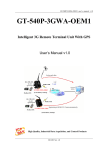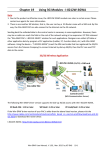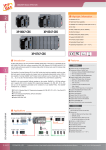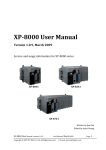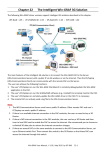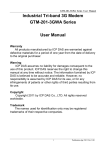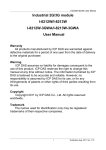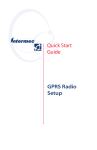Download GTM-203M-3GWA
Transcript
GTM-203M-3GWA Industrial Quad-band 3G Modem User’s Manual V1.0 High Quality, Industrial Data Acquisition, and Control Products GTM-203M-3GWA User’s Manual v1.0 Warranty All products manufactured by ICP DAS are warranted against defective materials for a period of one year from the date of delivery to the original purchaser. Warning ICP DAS assumes no liability for damages consequent to the use of this product. ICP DAS reserves the right to change this manual at any time without notice. The information furnished by ICP DAS is believed to be accurate and reliable. However, no responsibility is assumed by ICP DAS for its use, or for any infringements of patents or other rights of third parties resulting from its use. Copyright Copyright 2015 by ICP DAS CO., LTD. All rights reserved worldwide. Trademark The names used for identification only may be registered trademarks of their respective companies. Contact us If you have any problem, please feel free to contact us. You can count on us for quick response. Email:[email protected] GTM-203M-3GWA User’s Manual v1.0 Symbol description CE Manufacture of this product comply with CE certification standards RoHS Manufacture of this product strictly abide by the rules of lead-free and does not contain any harmful substances. WEEE This symbol means this product must be collected at the time of discarding in the EU. HOT SURFACE DO NOT TOUCH This symbol means this product’s enclosure may be with high temperature, do not touch before cooling or else will be burned. USB This product support USB 2.0 interface. GTM-203M-3GWA User’s Manual v1.0 Table of Contents 1. Introduction .................................................................................. 1 2. Hardware Specifications ............................................................. 2 3. Hardware Appearance ................................................................. 3 3.1 View of the GTM-203M-3GWA Panel .................................................... 3 3.2 Pin Assignments .................................................................................... 3 3.3 LED Indicators ....................................................................................... 4 4. Hardware Wire Connection ......................................................... 5 4.1 Reset Wire Connection ......................................................................... 5 4.2 Installation ............................................................................................. 6 4.3 Quick Test.............................................................................................. 7 4.3.1 Hardware installation ................................................................... 7 4.3.2 Software installation (Hyper terminal) .......................................... 8 5. GPRS Connection ...................................................................... 13 5.1 XPAC-8000 (Microsoft Windows XP)................................................... 13 5.1.1 GTM-203M-3GWA Hardware Requirement ............................... 13 5.1.2 Create a New Modem ............................................................... 14 5.1.3 Create a New Dial-up and Networking Connection ................... 20 6. USB Driver Installation .............................................................. 28 6.1 XPAC-8000 (Microsoft Windows XP)................................................... 28 7. Revision History......................................................................... 35 I GTM-203M-3GWA User’s Manual v1.0 1. Introduction The GTM-203M-3GWA is an industrial Quad-band 3G and Quad-band GSM modem with RS-232 and USB interfaces that work at frequencies of UMTS 850 / 900 / 1900 / 2100 MHz and GSM 850 / 900 / 1800 / 1900 MHz. The modem utilize the 3G or GPRS network to transfer data. The features of GTM-203M-3GWA allows a variety of PLC and PC applications to take advantage of SMS, 3G and GPRS connectivity. - 1/35 - GTM-203M-3GWA User’s Manual v1.0 2. Hardware Specifications Item GTM-203M-3GWA GSM / GPRS Interface Frequency Band GSM 850/900/1800/1900 MHz GPRS Connectivity GPRS class 12; GPRS station class B CSD Coding Schemes GSM max. 9.6 kb/s UMTS max. 64 kb/s CS 1, CS 2, CS 3, CS 4 3G Interface Frequency Band WCDMA 850/900/1900/2100 MHz SMS SMS MT, MO, CB, Text, and PDU mode Comm. Interface COM Port RxD, TxD, GND COM Port Baud Rate 9600 bps ~ 115200 bps (default:115200 bps) USB USB 2.0 (high speed) USB Driver Support Windows XP/Vista/7/8, Linux LED Indicators Power Red 3G/GSM Green Power Protection Power reverse polarity protection Frame Ground Protection ESD, Surge, EFT, Hi-Pot Required Supply Voltage +10 VDC ~ +30 VDC Rated Current 30 ~ 15 mA / 10 ~ 30 VDC Reset Input Input Type Isolated, 3750 Vrms On Voltage Level +3.5 VDC ~ +30VDC Off Voltage Level +1 VDC max. Input Impedance 3 kΩ, 0.25W Mechanical Casing Metal Dimensions (W x L x H) 28 mm x 78.5 mm x 100 mm Installation DIN-Rail Environment Operation Temperature -25℃ to 70℃ Storage Temperature -40℃ to 80℃ Humidity 5~90% RH, non-condensing - 2/35 - GTM-203M-3GWA User’s Manual v1.0 3. Hardware Appearance 3.1 View of the GTM-203M-3GWA Panel 3.2 Pin Assignments - 3/35 - GTM-203M-3GWA User’s Manual v1.0 3.3 LED Indicators There are two LED indicators to help users to judge the various conditions of GTM-203M-3GWA. The description is as follows: A. B. PWR(Red):The PWR LED can indicate the status of Power module. Power normal Power fail Always ON Always OFF 3G (Green):The modem LED can indicate the status of GSM module. 3G module normal 3G module fail Data transmission 2G Mode Blinking per 2 sec OFF or Always ON 3G Mode Blinking twice per 2 sec Blinking (not 3 sec) - 4/35 - GTM-203M-3GWA User’s Manual v1.0 4. Hardware Wire Connection 4.1 Reset Wire Connection Input Type Reset State ON Reset State OFF Reset Input Reset Input ON Voltage Level +3.5 VDC ~ +30 VDC OFF Voltage Level +1 VDC max. - 5/35 - GTM-203M-3GWA User’s Manual v1.0 4.2 Installation GTM-203M-3GWA should be installed by technical person who should be with the proper authorization. GTM-203M-3GWA should install on the location that general person will not be touch. SIM card and 3G antenna installation WARNING! HOT SURFACE DO NOT TOUCH The product’s enclosure may be with high temperature, do not touch before cooling or else will be burned. SAFETY INSTRUCTION NOTES The unit installation to final system and the DC source (SELV, Limited Power Source) that is intended to connect with power input pins (DC.+VS / DC.GND) should be complied with requirements of EN 60950-1. Be sure before connect to input pins. - 6/35 - GTM-203M-3GWA User’s Manual v1.0 4.3 Quick Test 4.3.1 Hardware installation - 7/35 - GTM-203M-3GWA User’s Manual v1.0 4.3.2 Software installation (Hyper terminal) Step 1:Start → All Programs → Accessories → Communications → Hyper Terminal Step 2:If there is a pop-up form that says “Default Telnet Program?”, please select “Yes” - 8/35 - GTM-203M-3GWA User’s Manual v1.0 Step 3:Input new connection name → Click “OK” Step 4:Select your PC serial port → Click “OK” - 9/35 - GTM-203M-3GWA User’s Manual v1.0 Step 5:Please refer to the following settings Bits per second 115200 Data bits 8 Parity None Stop bits 1 Flow control None Step 6:File → Properties - 10/35 - GTM-203M-3GWA User’s Manual v1.0 Step 7:Settings → Click “ASCII Setup…” Step 8:Select “Echo typed characters locally” → Click “OK” - 11/35 - GTM-203M-3GWA User’s Manual v1.0 Step 9:Input “AT” and press “Enter”, then you will receive “AT OK” - 12/35 - GTM-203M-3GWA User’s Manual v1.0 5. GPRS Connection 5.1 XPAC-8000 (Microsoft Windows XP) 5.1.1 GTM-203M-3GWA Hardware Requirement A. B. C. GTM-203M-3GWA (Please install USB driver first) XPAC-8000 USB cable - 13/35 - GTM-203M-3GWA User’s Manual v1.0 5.1.2 Create a New Modem Step 1:Control Panel → Double-click “Phone and Modem Options” Step 2:Set the area code for the first time → Click “OK” - 14/35 - GTM-203M-3GWA User’s Manual v1.0 Step 3:Control Panel → Double-click “Phone and Modem Options” → Modem → Click “Add” Step 4:Select “Don’t detect my modem; I will select it from a list.” → Click “Next” - 15/35 - GTM-203M-3GWA User’s Manual v1.0 Step 5:Select “Standard Modem Types” → Select “Standard 19200 bps Modem” → Click “Next” Step 6:Select your COM Port to connect to the modem → Click “Next” - 16/35 - GTM-203M-3GWA User’s Manual v1.0 Step 7:Click “Finish” to finish the install new modem. Step 8:Control Panel → Double-click “Phone and Modem Options” → Modem → Select “Standard 19200 bps Modem” → Click “Properties” - 17/35 - GTM-203M-3GWA User’s Manual v1.0 Step 9:Modem → Maximum Port Speed → 115200 Step 10:Advanced → Extra initialization commands Note:GPRS’s APN must be provided from your Telecom. CO., LTD. For example in Taiwan: AT+CGDCONT=1,”IP”,”INTERNET” For example in China: AT+CGDCONT=1,”IP”,” CMNET” - 18/35 - GTM-203M-3GWA User’s Manual v1.0 Step 11:Diagnostics → Query Modem → Click “OK” Note:If user queries modem that gets an Error, Please try again. Step 12:Click “OK” - 19/35 - GTM-203M-3GWA User’s Manual v1.0 5.1.3 Create a New Dial-up and Networking Connection Step 1:Control Panel → Network Connections → Click “Create a new connection” Step 2:Click “Next” - 20/35 - GTM-203M-3GWA User’s Manual v1.0 Step 3:Select “Connect to the Internet” → Click “Next” Step 4:Select “Connect using a dial-up modem” → Click “Next” - 21/35 - GTM-203M-3GWA User’s Manual v1.0 Step 5:ISP Name → Your GPRS’s name → Click “Next” Step 6:Phone Number: → Click “Next” Note:Phone Number must be provided from your Telecom. CO., LTD. For example in Taiwan: *99***1# - 22/35 - GTM-203M-3GWA User’s Manual v1.0 Step 7:GPRS’s User name and GPRS’s Password → Click “Next” Note:GPRS’s User name and GPRS’s Password must be provided from your Telecom. CO., LTD. Step 8:Click “Finish” - 23/35 - GTM-203M-3GWA User’s Manual v1.0 Step 9:Control Panel → Network Connections → Click “Your GPRS’s name” → File → Properties Step 10:General → Select “Standard 19200 bps Modem” → Click “Configure” - 24/35 - GTM-203M-3GWA User’s Manual v1.0 Step 11:Maximum speed(bps) → Select “115200” → disable “Enable hardware flow control”(Note) → Click “OK” Note:Please don’t select “Enable hardware flow control” Step 12:Click “OK” - 25/35 - GTM-203M-3GWA User’s Manual v1.0 Step 13:Control Panel → Network Connections → Double-Click “Your GPRS’s name” Step 14:Click “Dial” - 26/35 - GTM-203M-3GWA User’s Manual v1.0 Step 15:If you connect to internet successfully, your toolbar has new logo Step 16:You can Double-Click the new logo → Click “Details” → Get your IP address - 27/35 - GTM-203M-3GWA User’s Manual v1.0 6. USB Driver Installation 6.1 XPAC-8000 (Microsoft Windows XP) Step 1:Double Click “GTM-203-3GWA USB driver V1.00.exe” to install the driver. Step 2:Click “Next”. Step 3:Click “Next” - 28/35 - GTM-203M-3GWA User’s Manual v1.0 Step 4:Click “Next” Step 5:Select “Install” - 29/35 - GTM-203M-3GWA User’s Manual v1.0 Step 6:Click “Finish” Step 7:Connect the USB of GTM-203M-3GWA with the PC Step 8:The “Found New Hardware Wizard” window for “ICPDAS GTM-203-3GWA MI” will pop-out. Please click “Next”. - 30/35 - GTM-203M-3GWA User’s Manual v1.0 Step 8-1:Click “Finish” if you got a success message. Step 8-2:Click “Back” if you got a fail message, and then choose “Install from a list or specific location” in all install steps. - 31/35 - GTM-203M-3GWA User’s Manual v1.0 Step 8-3:Click “Browse” to choose your installing folder, and Click “Next”. Step 9:The “Found New Hardware Wizard” window for “ICPDAS GTM-203-3GWA Modem” will pop-out. Please click “Next”. - 32/35 - GTM-203M-3GWA User’s Manual v1.0 Step 10:The “Found New Hardware Wizard” window for “GTM-203-3GWA AT command Port” will pop-out. Please click “Next”. Step 11:The “Found New Hardware Wizard” window for “GTM-203-3GWA Reserve Port” will pop-out. Please click “Next”. - 33/35 - GTM-203M-3GWA User’s Manual v1.0 Step 12:Finish the all install steps. Please open “Device manager”, and you will found new 8 items in your computer. The “ICPDAS GTM-203-3GWA Modem” is a Modem for dial-up to 3G/GPRS Network. The “GTM-203-3GWA AT command Port” is an “AT command port” for GSM library. - 34/35 - GTM-203M-3GWA User’s Manual v1.0 7. Revision History Revision Date Author Description 1.0 William First Release 2015/06/12 - 35/35 -