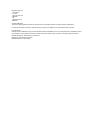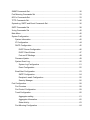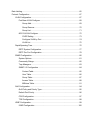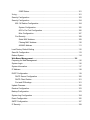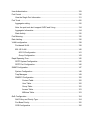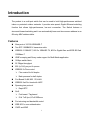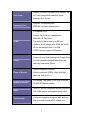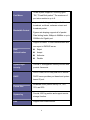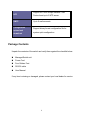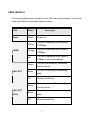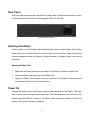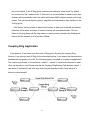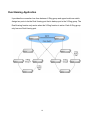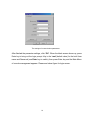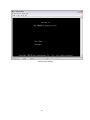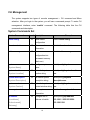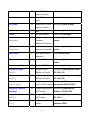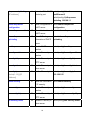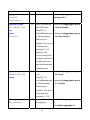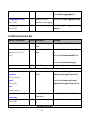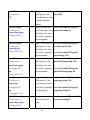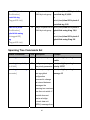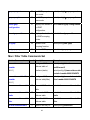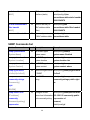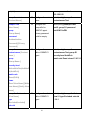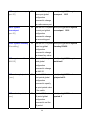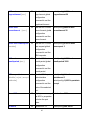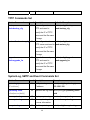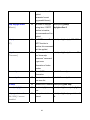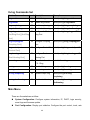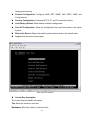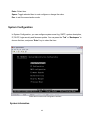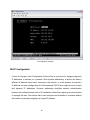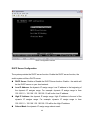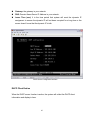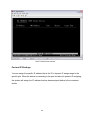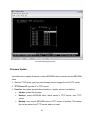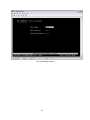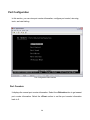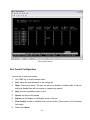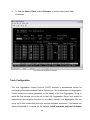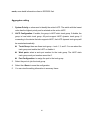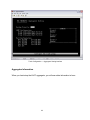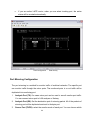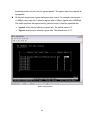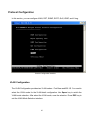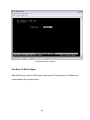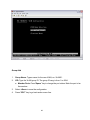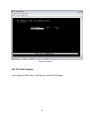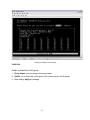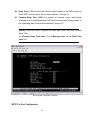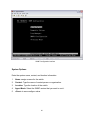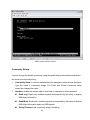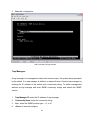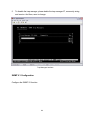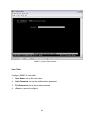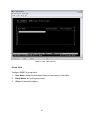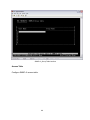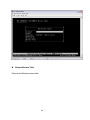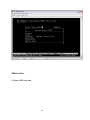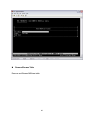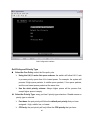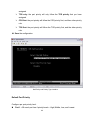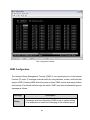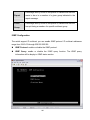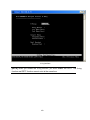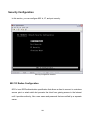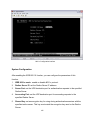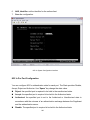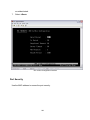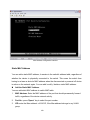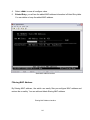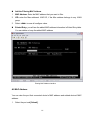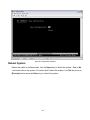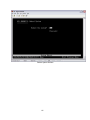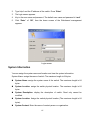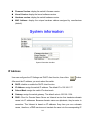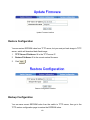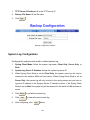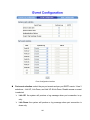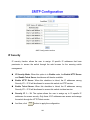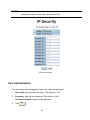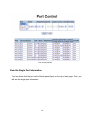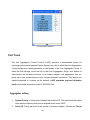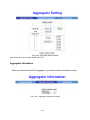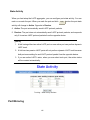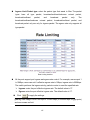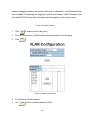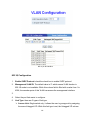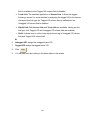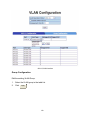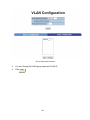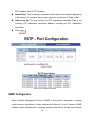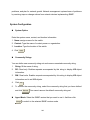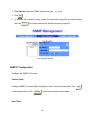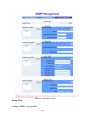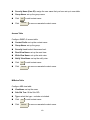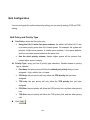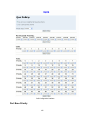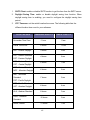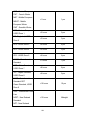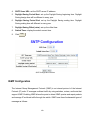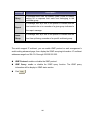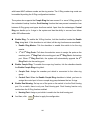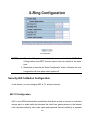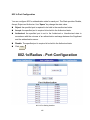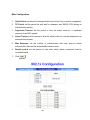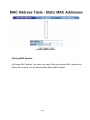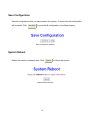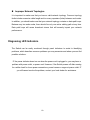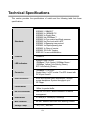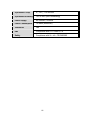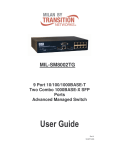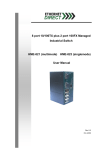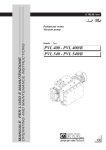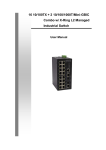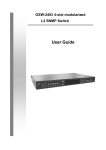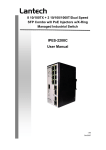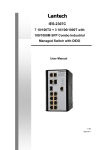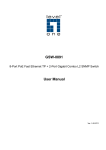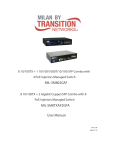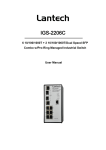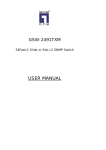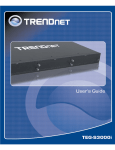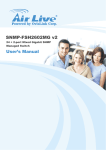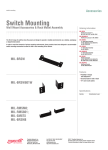Download SM9p Manual
Transcript
SM9p 9 Port 10/100/1000BASE-T Two Combo 1000BASE-X SFP Ports Managed Switch Instruction Manual 2012_4JPK Regulatory Approval - FCC Class A - UL 1950 - CSA C22.2 No. 950 - EN60950 - CE - EN55022 Class A - EN55024 Canadian EMI Notice This Class A digital apparatus meets all the requirements of the Canadian Interference-Causing Equipment Regulations. Cet appareil numerique de la classe A respecte toutes les exigences du Reglement sur le materiel brouilleur du Canada. European Notice Products with the CE Marking comply with both the EMC Directive (89/336/EEC) and the Low Voltage Directive (73/23/EEC) issued by the Commission of the European Community Compliance with these directives imply conformity to the following European Norms: EN55022 (CISPR 22) - Radio Frequency Interference EN61000-X - Electromagnetic Immunity EN60950 (IEC950) - Product Safety Content Introduction............................................................................................................. 1 Features ............................................................................................................................1 Software Features .............................................................................................................2 Package Contents .............................................................................................................5 Hardware Description............................................................................................. 6 Physical Dimension ...........................................................................................................6 Front Panel ........................................................................................................................6 LED Indicators ...................................................................................................................7 Rear Panel.........................................................................................................................8 Desktop Installation ...........................................................................................................8 Power On...........................................................................................................................8 Network Application ............................................................................................... 9 Desktop Application ...........................................................................................................9 Indoor & Protected Outdoor Application ............................................................................9 X-Ring Application .............................................................................................................9 X-Ring Application ...........................................................................................................10 Coupling Ring Application................................................................................................11 Dual Homing Application .................................................................................................12 Console Management........................................................................................... 13 Connecting to the Console Port .......................................................................................13 Login in the Console Interface .........................................................................................13 CLI Management .............................................................................................................16 System Commands Set ...................................................................................................16 Port Commands Set ........................................................................................................19 Trunk Commands Set......................................................................................................21 VLAN Commands Set......................................................................................................23 Spanning Tree Commands Set .......................................................................................25 QOS Commands Set .......................................................................................................28 IGMP Commands Set......................................................................................................28 Mac / Filter Table Commands Set ...................................................................................29 SNMP Commands Set.....................................................................................................30 Port Mirroring Commands Set .........................................................................................33 802.1x Commands Set ....................................................................................................33 TFTP Commands Set ......................................................................................................36 SystemLog, SMTP and Event Commands Set ................................................................36 SNTP Commands Set .....................................................................................................38 X-ring Commands Set .....................................................................................................40 Main Menu.......................................................................................................................40 System Configuration ......................................................................................................42 System Information...................................................................................................42 IP Configuration........................................................................................................44 DHCP Configuration .................................................................................................45 DHCP Server Configuration ..............................................................................46 DHCP Client Entries..........................................................................................47 Port and IP Bindings..........................................................................................48 Firmware Update ......................................................................................................49 System Event Log ....................................................................................................50 System Log Configuration .................................................................................51 Event Configuration...........................................................................................52 Email Alert Configuration..........................................................................................53 SMTP Configuration ..........................................................................................54 Recipient’s email Configuration .........................................................................55 Security Manager ..............................................................................................56 Port Configuration............................................................................................................58 Port Counters ...........................................................................................................58 Port Control Configuration ........................................................................................59 Trunk Configuration ..................................................................................................60 Aggregator setting .............................................................................................61 Aggregator Information......................................................................................62 State Activity......................................................................................................63 Port Mirroring Configuration .....................................................................................64 Rate Limiting....................................................................................................................65 Protocol Configuration .....................................................................................................67 VLAN Configuration..................................................................................................67 Port Base VLAN Configure................................................................................68 Group Add..................................................................................................69 Group Remove...........................................................................................70 Group List...................................................................................................71 802.1Q VLAN Configure....................................................................................72 GVRP Setting.............................................................................................73 Configure VLAN by Port .............................................................................74 VLAN List ...................................................................................................75 Rapid Spanning Tree................................................................................................76 RSTP System Configuration..............................................................................77 RSTP Per Port Configuration ............................................................................78 SNMP Configuration.................................................................................................80 System Options .................................................................................................81 Community Strings ............................................................................................82 Trap Managers ..................................................................................................83 SNMP V 3 Configuration ...................................................................................84 Context Table.............................................................................................85 User Table..................................................................................................86 Group Table ...............................................................................................87 Access Table..............................................................................................88 MIBview Table............................................................................................91 QoS Configuration ....................................................................................................94 QoS Policy and Priority Type.............................................................................95 Default Port Priority ...........................................................................................96 COS Configuration ............................................................................................97 TOS Configuration.............................................................................................98 IGMP Configuration ..................................................................................................99 IGMP Configuration.........................................................................................100 IGMP Status ....................................................................................................101 X-ring .............................................................................................................................101 Security Configuration ...................................................................................................103 Security Configuration ...................................................................................................104 802.1X/ Radius Configuration.................................................................................104 System Configuration ......................................................................................105 802.1x Per Port Configuration .........................................................................106 Misc Configuration...........................................................................................107 Port Security ...........................................................................................................108 Static MAC Address ........................................................................................109 Filtering MAC Address ....................................................................................110 All MAC Address .............................................................................................111 Load Factory Default Setting .........................................................................................112 Save All Configuration ...................................................................................................113 Reboot System ..............................................................................................................114 Web-Based Management ................................................................................... 116 Preparing for Web Management....................................................................................116 System Login .................................................................................................................116 System Information........................................................................................................117 IP Address .....................................................................................................................118 DHCP Configuration ......................................................................................................119 DHCP Server Configuration ...................................................................................120 DHCP Client Entries ...............................................................................................121 Port and IP Bindings...............................................................................................121 Update Firmware ...........................................................................................................122 Restore Configuration....................................................................................................123 Backup Configuration ....................................................................................................123 System Log Configuration .............................................................................................124 Event Configuration .......................................................................................................125 SMTP Configuration ......................................................................................................127 IP Security .....................................................................................................................128 User Authentication .......................................................................................................129 Port Control ...................................................................................................................130 View the Single Port Information ............................................................................131 Port Trunk......................................................................................................................132 Aggregator setting ..................................................................................................132 Note: the port trunk don’t support GVRP and X-ring...............................................134 Aggregator Information...........................................................................................134 State Activity...........................................................................................................135 Port Mirroring.................................................................................................................135 Rate Limiting..................................................................................................................136 VLAN configuration........................................................................................................138 Port-based VLAN....................................................................................................138 802.1Q VLAN .........................................................................................................140 802.1Q Configuration ......................................................................................141 Group Configuration ........................................................................................143 Rapid Spanning Tree.....................................................................................................145 RSTP System Configuration...................................................................................145 RSTP Port Configuration ........................................................................................146 SNMP Configuration ......................................................................................................147 System Configuration .............................................................................................148 Trap Managers .......................................................................................................149 SNMPV3 Configuration ..........................................................................................150 Context Table...........................................................................................150 User Table................................................................................................150 Group Table .............................................................................................152 Access Table............................................................................................153 MIBview Table..........................................................................................153 QoS Configuration .........................................................................................................154 QoS Policy and Priority Type..................................................................................154 Port Base Priority....................................................................................................155 COS Configuration .................................................................................................156 TOS Configuration..................................................................................................156 SNTP Configuration.......................................................................................................156 IGMP Configuration .......................................................................................................159 X-ring .............................................................................................................................161 Security-802.1x/Radius Configuration ...........................................................................163 802.1X Configuration..............................................................................................163 System Configuration ......................................................................................164 802.1x Port Configuration................................................................................165 Misc Configuration...........................................................................................166 MAC Address Table ...............................................................................................167 Static MAC Address ........................................................................................167 Filtering MAC Address ....................................................................................168 All MAC Address .............................................................................................169 Factory Default ..............................................................................................................170 Save Configuration ........................................................................................................171 System Reboot ..............................................................................................................171 Troubleshooting ................................................................................................. 172 Incorrect connections.....................................................................................................172 Faulty or loose cables .....................................................................................172 Non-standard cables .......................................................................................172 Improper Network Topologies .........................................................................173 Diagnosing LED Indicators ............................................................................................173 Technical Specifications.................................................................................... 174 Introduction The product is a multi-port switch that can be used to build high-performance switched indoor or protected outdoor networks. It provides wire-speed, Gigabit Ethernet switching function that allows high-performance, low-cost connection. The Switch features a store-and-forward switching and it can automatically learn and store source address in an 8K-entry MAC address table. Features Nine ports of 10/100/1000BASE-T Two SFP 1000BASE-X transceiver slots IEEE802.3 10BASE-T, 802.3u 100BASE-TX, 802.3z Gigabit fiber and IEEE 802.3ab 1000Base-T IGMP snooping and Query mode support for Multi-Media application 18Gbps switch fabric 26.7Mpps throughput 802.1p CoS, per port 4 queues IEEE802.3x Flow control Flow control for full duplex Back pressure for half duplex Port Based VLAN /802 .1Q VLAN IEEE802.3ad Port trunk with LACP Spanning tree protocol Rapid STP QoS: Port based / Tag based IPv4 ToS/ Ipv4, IPv6 DiffServe Port mirroring and bandwidth control IEEE 802.1x user authentication GVRP and MVR 1 Broadcast storm filter DHCP Client, Relay, Server Per port band width control SNTP and SMTP support Management IP address security MAC address security System log SNMP Trap support Configuration up-load and down-load TFTP firmware update Web/SNMP/Telnet/CLI /RMON management Software Features SNMP v1, SNMP v2c, SNMP v3, Telnet, Management Console (Command line interface), Web management and RMON 1(1,2, 3,9) RFC2233 MIBII, RFC 1157 SNMP MIB, RFC 1493 Bridge MIB, RFC 2674 VLAN MIB, RFC RFC standard 2665 Ethernet like MIB, RFC1215 Trap MIB, RFC 2819 RMON MIB, Private MIB, RFC2030 SNTP, RFC 2821 SMTP, RFC 1757 RMON1 MIB SNMP Trap Software Upgrade Cold start, warm start, link down, link up, authorization fail, Trap station up to 3. TFTP firmware upgradeable. 2 Support IEEE802.3ad with LACP function. Up Port Trunk to 3 trunk groups and maximum group member up to 8 ports. Spanning Tree IEEE802.1d Spanning tree IEEE802.1w Rapid spanning tree Port based VLAN Double Tag VLAN for management IEEE802.1Q Tag VLAN. VLAN The static VLAN groups up to 256 and dynamic VLAN groups up to 2048, the VLAN ID can be assigned from 1 to 4094. GVRP function supports 256 groups. Support X-ring, Dual Homing and Couple Ring X-ring Provide redundant backup feature and the recovery time below 300ms Per port supports 4 queues. Class of Service Wnine round ratio (WRR): High: Mid-High: Mid-Low: Low (8:4:2:1) Quality of service IGMP Port Security Port based, Tag based, IPv4 Type of service, IPv4/IPv6 Different service. IGMP v1 and v2 compliance and also supports 256 IGMP groups and support query mode. It supports ingress and egress MAC address filter and static source MAC address lock. 3 Global system supports 3 mirroring types: Port Mirror “RX, TX and Both packet”. The maximum of port mirror entries is up to 8. Ingress rate limiting packet type: all of frames, broadcast, multicast, unknown unicast and Bandwidth Control broadcast packet. Egress rate shaping supports all of packet. Rate limiting levels: 64kbps to 64Mbits or up to 256Mbits for Gigabit port. Support IEEE802.1x User-Authentication and can report to RADIUS server. User Reject Authentication Accept Authorize Disable System login Provide IP management security function and security provide 4 accounts. DHCP Client, DHCP relay and DHCP Server. DHCP DHCP server provides port based and system based IP pool. Packet filter System log DNS Broadcast storm packet filter by 5%, 10%, 15% and 25%. Provide 1000 log entries and support remote storage function. Support DNS client function. 4 NTP SMTP Configuration upload and download Support RFC2030 Simple Network Time Protocol and up to 5 NTP server. Up to 6 mail accounts. Support binary format configuration file for system quick configuration. Package Contents Unpack the contents of the switch and verify them against the checklist below. Managed Switch unit Power Cord Four Rubber Feet RS-232 cable User Manual If any item is missing or damaged, please contact your local dealer for service. 5 Hardware Description Physical Dimension The physical dimensions of the switch is 217mm(W) x 140mm(D) x 43mm(H) Front Panel The Front Panel of the switch consist of 9x auto-sensing 10/100/1000Mbps Ethernet RJ-45 ports (automatic MDI/MDIX), 2 SFP copper combo ports, and the LED indicators are also located on the frond panel of the switch. Front Panel of the switch RJ-45 Ports (Auto MDI/MDIX): Nine 10/100/1000 auto- sensing for 10Base-T or 100Base-TX or 1000Base-T connections. In general, MDI means connecting to another Hub or Switch while MDIX means connecting to a workstation or PC. Therefore, Auto MDI/MDIX means that you can connect to another Switch or workstation without changing non-crossover or crossover cabling. 2 SFP/Giga copper combo port: 2 auto detect Giga port—UTP or fiber. Giga fiber is the SFP module that is optional. 6 LED Indicators The following table provides descriptions of the LED statuses and meaning. They provide a real-time indication of systematic operation status. LED Status Power Green Yellow 1000M Orange Off Green LNK / ACT Blinks Off Green LNK / ACT (SFP) Blinks Off Description Power On The port is operating at the speed of 1000Mbps. The port is operating at the speed of 100Mbps. The port is operating at the speed of 10Mbps or no device attached The port is successfully connecting with the device. The port is receiving or transmitting data. No device attached. The port is successfully connecting with the device. The port is receiving or transmitting data. No device attached. 7 Rear Panel The 3-pronged power plug are located at the Rear Panel of the switch as shown in figure. The Switches will work with AC in the range 90-240V AC, 50-60Hz. Rear Panel of the switch Desktop Installation Set the switch on a sufficiently large flat space with a power outlet nearby. The surface where you put your Switch should be clean, smooth, level, and sturdy. Make sure there is enough clearance around the Switch to allow attachment of cables, power cord and air circulation. Attaching Rubber Feet 1. Make sure mounting surface on the bottom of the Switch is grease and dust free. 2. Remove adhesive backing from your Rubber Feet. 3. Apply the Rubber Feet to each corner on the bottom of the Switch. These footpads can prevent the Switch from shock/vibration. Power On Connect the power cord to the power socket on the rear panel of the Switch. The other side of power cord connects to the power outlet. The internal power works with AC in the voltage range 90-240VAC, frequency 50~60Hz. Check the power indicator on the front panel to see if power is properly supplied. 8 Network Application Desktop Application The switch is designed to be a desktop size switch that is an ideal solution for small workgroup. The Switch can be used as a standalone switch to which personal computers, server, printer server are directly connected to form small workgroup. Indoor & Protected Outdoor Application IP based technologies start dominating outdoor applications, that have been historically reserved for serial connectivity. Gigabit switches gradually leave traditional LANs and become a backbone for infrastructure connectivity and management. MIL-SM8002TG switches can interconnect IP-based Traffic control lights, Traffic Cameras and message boards. 9 X-Ring Application The switch supports the X-Ring protocol that can help the network system to recovery from network connection failure within 20ms or less, and make the network system more reliable. The X-Ring algorithm is similar to spanning tree protocol (STP) algorithm but its recovery time is faster than STP. The following figure is a sample X-Ring application. [NOTE] When the X-Ring function enable, user must disable the RSTP. The X-Ring function and RSTP function cannot exist at the same time. In the X-Ring topology, every switch enables X-Ring function and assigns two member ports in the ring. Only one switch in the X-Ring group would be as a backup switch one of two member ports backup port then switches are called working switches working ports. When the network connection fails, the backup port will automatically become a working 10 port to the failure. In the X-Ring group, switches are setting as “slave mode” by default, but one must be the “master mode”. If there are 2 or more switches in master mode, then software will automatically select the switch with lowest MAC address number as the ring master. The ring master has the rights to negotiate and command to other switches in the X-Ring group. If link failure; the ring master is alerted and invokes its back port to rebuild the network detection of link failure activation of master’s backup link and address table. The link failure is, the ring slaves will the ring master to restore normal operation by disabling the backup link the network is re in less than 300ms. Coupling Ring Application In the network, it may have more than one X-Ring group. By using the coupling Ring function, it can connect each X-Ring for the redundant backup. It can ensure the transmissions between two ring groups not to fail. The following figure is a sample of coupling ring application. The couple ring consists of four switches—switch 1 ~ switch 4—which are connected to each other via the paths in red. Please note that the Coupling Ring Backup Path between switch 1 and switch 3 is blocked; it will work only when the path between switch 2 and switch 4 is broken or disconnected. 11 Dual Homing Application It provides the connection loss from between X-Ring group and upper level/core switch. Assign two ports to be the Dual Homing port that is backup port in the X-Ring group. The Dual Homing function only works when the X-Ring function is active. Each X-Ring group only has one Dual Homing port. 12 Console Management Connecting to the Console Port Use the supplied RS-232 cable to connect a terminal or PC to the console port. The terminal or PC to be connected must support the terminal emulation program. Connecting the switch to a terminal via RS-232 cable Login in the Console Interface When the connection between Switch and PC is ready, turn on the PC and run a terminal emulation program or Hyper Terminal and configure its communication parameters to match the following default characteristics of the console port: Baud Rate: 9600 bps Data Bits: 8 Parity: none Stop Bit: 1 Flow control: None 13 The settings of communication parameters After finished the parameter settings, click “OK“. When the blank screen shows up, press Enter key to bring out the login prompt. Key in the “root“(default value) for the both User name and Password (use Enter key to switch), then press Enter key and the Main Menu of console management appears. Please see below figure for login screen. 14 Console login interface 15 CLI Management The system supports two types of console management – CLI command and Menu selection. After you login to the system, you will see a command prompt. To enter CLI management interface, enter “enable” command. The following table lists the CLI commands and description. System Commands Set Netstar Commands show config Level Description E Show switch Example Switch>show config configuration show terminal P Show console Switch#show terminal information write memory P Save user Switch#write memory configuration into permanent memory (flash rom) system name G G [System Location] system description G [System Description] system contact G Set switch system switch(config)#system location location string xxx Set switch system switch(config)#system description string description xxx Set switch system switch(config)#system contact contact window string xxx [System Contact] show system-info Switch(config)#system name xxx name [System Name] system location Configure system E Show system Switch>show system-info information ip address [Ip-address] G Configure the IP switch(config)#ip address address of switch 192.168.1.1 255.255.255.0 [Subnet-mask] 192.168.1.254 [Gateway] 16 ip dhcp G Enable DHCP client switch(config)#ip dhcp function of switch show ip P Show IP information of Switch#show ip switch no ip dhcp G Disable DHCP client switch(config)#no ip dhcp function of switch reload G Halt and perform a cold restart Switch(config)#reload default G Restore to default Switch(config)#default admin username G Changes a login switch(config)#admin username username. xxxxxx [Username] (maximum 10 words) admin password G [Password] show admin P Specifies a password switch(config)#admin password (maximum 10 words) xxxxxx Show administrator Switch#show admin information dhcpserver enable G Enable DHCP Server Switch(config)#dhcpserver enable dhcpserver disable G Disable DHCP Server switch(config)#no dhcpserver dhcpserver lowip G Configure low IP switch(config)#dhcpserver lowip address for IP pool 192.168.1.100 Configure high IP switch(config)#dhcpserver highip address for IP pool 192.168.1.200 Configure subnet switch(config)#dhcpserver [Low IP] dhcpserver highip G [High IP] dhcpserver subnetmask G mask for DHCP clients subnetmask 255.255.255.0 [Subnet mask] dhcpserver gateway G DHCP clients [Gateway] dhcpserver dnsip G [DNS IP] dhcpserver leasetime [SEC.] Configure gateway for switch(config)#dhcpserver G gateway 192.168.1.254 Configure DNS IP for switch(config)#dhcpserver dnsip DHCP clients 192.168.1.1 Configure lease time switch(config)#dhcpserver (in sec.) leasetime 86400 17 dhcpserver ipbinding I Set static IP for DHCP switch(config)#interface clients by port [IP address] fastEthernet 2 switch(config-if)#dhcpserver ipbinding 192.168.1.1 show dhcpserver P DHCP server configuration show dhcpserver clients Show configuration of switch#show dhcpserver P configuration Show client entries of switch#show dhcpserver clients DHCP server show dhcpserver P ip-binding Show IP-Binding switch#show dhcpserver information of DHCP ip-binding server no dhcpserver G Disable DHCP server switch(config)#no dhcpserver function security enable G Enable IP security switch(config)#security enable function security http G Enable IP security of switch(config)#security http HTTP server security telnet G Enable IP security of switch(config)#security telnet telnet server security ip G Set the IP security list switch(config)#security ip 1 [Index(1..10)] [IP 192.168.1.55 Address] show security P Show the information switch#show security of IP security no security G Disable IP security switch(config)#no security function no security http G Disable IP security of switch(config)#no security http HTTP server no security telnet G Disable IP security of switch(config)#no security telnet telnet server 18 Port Commands Set Netstar Commands interface fastEthernet Level Description G [Portid] duplex I [full | half] Example Choose the port for switch(config)#interface modification. fastEthernet 2 Use the duplex switch(config)#interface configuration fastEthernet 2 command to specify switch(config-if)#duplex full the duplex mode of operation for Fast Ethernet. speed I [10|100|1000|auto] Use the speed switch(config)#interface configuration fastEthernet 2 command to specify switch(config-if)#speed 100 the speed mode of operation for Fast Ethernet., the speed can’t be set to 1000 if the port isn’t a giga port.. flowcontrol enable I Configure flow control switch(config-if)#flowcontrol [enable|disable] no flowcontrol enable I Disable flow control of switch(config-if)#no flowcontrol interface security enable I Enable security of switch(config)#interface interface fastEthernet 2 switch(config-if)#security enable no security I Disable security of switch(config)#interface interface fastEthernet 2 switch(config-if)#no security bandwidth type all I Set interface ingress 19 switch(config)#interface limit frame type to fastEthernet 2 “accept all frame” switch(config-if)#bandwidth type all Set interface ingress switch(config)#interface broadcast-multicast-floo limit frame type to fastEthernet 2 ded-unicast “accept broadcast, switch(config-if)#bandwidth type bandwidth type I multicast, and flooded broadcast-multicast-flooded-uni bandwidth type I broadcast-multicast unicast frame” cast Set interface ingress switch(config)#interface limit frame type to fastEthernet 2 “accept broadcast and switch(config-if)#bandwidth type bandwidth type I broadcast-only multicast frame” broadcast-multicast Set interface ingress switch(config)#interface limit frame type to fastEthernet 2 “only accept broadcast switch(config-if)#bandwidth type bandwidth in [Value] I frame” broadcast-only Set interface input switch(config)#interface bandwidth. Rate fastEthernet 2 Range is from 100 switch(config-if)#bandwidth in 100 kbps to 102400 kbps or to 256000 kbps for giga ports, and zero means no limit. bandwidth out Set interface output switch(config)#interface [Value] bandwidth. Rate fastEthernet 2 Range is from 100 switch(config-if)#bandwidth out kbps to 102400 kbps 100 or to 256000 kbps for giga ports, and zero means no 20 limit. show bandwidth I Show interfaces switch(config)#interface bandwidth control fastEthernet 2 switch(config-if)#show bandwidth state I [Enable | Disable] Use the state interface switch(config)#interface configuration fastEthernet 2 command to specify (config-if)#state Disable the state mode of operation for Ethernet ports. Use the disable form of this command to disable the port. show interface I configuration show interface switch(config)#interface configuration status fastEthernet 2 switch(config-if)#show interface configuration show interface status I show interface actual switch(config)#interface status fastEthernet 2 (config-if)#show interface status show interface I show interface statistic switch(config)#interface counter accounting fastEthernet 2 (config-if)#show interface accounting no accounting I Clear interface switch(config)#interface accounting information fastEthernet 2 switch(config-if)#no accounting Trunk Commands Set Netstar Commands aggregator priority Level Description G Example Set port group system switch(config)#aggregator priority 21 [1~65535] aggregator activityport G priority 22 Set activity port switch(config)#aggregator [Group ID] activityport 2 2 [Port Numbers] Assign a trunk group switch(config)#aggregator group [GroupID] [Port-list] with LACP active. 1 1-4 lacp workp 2 lacp [GroupID] :1~3 or workp [Port-list]:Member port switch(config)#aggregator group [Workport] list, This parameter aggregator group G 2 1,4,3 lacp workp 3 could be a port range(ex.1-4) or a port list separate by a comma(ex.2, 3, 6) [Workport]: The amount of work ports, this value could not be less than zero or be large than the amount of member ports. Assign a static trunk switch(config)#aggregator group [GroupID] [Port-list] group. 1 2-4 nolacp nolacp [GroupID] :1~3 or aggregator group G [Port-list]:Member port switch(config)#aggregator group list, This parameter 1 3,1,2 nolacp could be a port range(ex.1-4) or a port list separate by a comma(ex.2, 3, 6) show aggregator [Group-number] P Show the information switch#show aggregator 1 of trunk group or switch#show aggregator 2 22 or switch#show aggregator 3 no aggregator lacp G switch(config)#no aggreator lacp function of trunk group 1 [GroupID] no aggregator group Disable the LACP G Remove a trunk group switch(config)#no aggreator [GroupID] group 2 VLAN Commands Set Netstar Commands vlan database Level Description P Example Enter VLAN configure switch#vlan database mode Vlanmode V [portbase| 802.1q | To set switch VLAN switch(vlan)#vlanmode portbase mode. or switch(vlan)#vlanmode 802.1q gvrp] or switch(vlan)#vlanmode gvrp no vlan vlan port-based V No VLAN Switch(vlan)#no vlan Ported based VLAN configuration switch(vlan)#vlan port-based V Add new port based VALN grpname grpname test grpid 2 port 2-4 [Group Name] or grpid switch(vlan)#vlan port-based [GroupID] grpname test grpid 2 port 2,3,4 port [PortNumbers] show vlan [GroupID] V or show vlan no vlan group [GroupID] Show VLAN switch(vlan)#show vlan 23 information V Delete port base group switch(vlan)#no vlan group 2 ID IEEE 802.1Q VLAN 23 Change the name of switch(vlan)#vlan 8021q name [GroupName] VLAN group, if the test vid 22 vid [VID] group didn’t exist, this vlan 8021q name V command can’t be applied. vlan 8021q port V Assign a access link switch(vlan)#vlan 8021q port 3 for VLAN by port, if the access-link untag 33 [PortNumber] access-link untag port belong to a trunk [UntaggedVID] group, this command can’t be applied. vlan 8021q port V VLAN by port, if the [PortNumber] trunk-link tag trunk-link tag 2,3,6,99 port belong to a trunk or [TaggedVID List] vlan 8021q port Assign a trunk link for switch(vlan)#vlan 8021q port 3 V group, this command switch(vlan)#vlan 8021q port 3 can’t be applied. trunk-link tag 3-20 Assign a hybrid link for switch(vlan)#vlan 8021q port 3 [PortNumber] VLAN by port, if the hybrid-link untag port belong to a trunk or [UntaggedVID] group, this command switch(vlan)#vlan 8021q port 3 tag can’t be applied. hybrid-link untag 5 tag 6-8 Assign a qinq for switch(vlan)#vlan 8021q port 3 [PortNumber] VLAN by port, if the qinq untag 4 tag 3,6,8 qinq untag port belong to a trunk or [UntaggedVID] group, this command switch(vlan)#vlan 8021q port 3 tag can’t be applied. qinq untag 5 tag 6-8 Assign a access link switch(vlan)#vlan 8021q trunk 3 [PortNumber] for VLAN by trunk access-link untag 33 access-link untag group hybrid-link untag 4 tag 3,6,8 [TaggedVID List] vlan 8021q port V [TaggedVID List] vlan 8021q trunk V [UntaggedVID] 24 vlan 8021q trunk V Assign a trunk link for switch(vlan)#vlan 8021q trunk 3 VLAN by trunk group [PortNumber] trunk-link tag 2,3,6,99 trunk-link tag or [TaggedVID List] switch(vlan)#vlan 8021q trunk 3 trunk-link tag 3-20 vlan 8021q trunk V Assign a hybrid link for switch(vlan)#vlan 8021q trunk 3 VLAN by trunk group [PortNumber] hybrid-link untag 4 tag 3,6,8 hybrid-link untag or [UntaggedVID] switch(vlan)#vlan 8021q trunk 3 tag hybrid-link untag 5 tag 6-8 [TaggedVID List] Spanning Tree Commands Set Netstar Commands spanning-tree enable Level Description G Example Enable spanning tree switch(config)#spanning-tree enable spanning-tree priority G [seconds] switch(config)#spanning-tree tree priority parameter priority 32767 [0~61440] spanning-tree max-age Configure spanning G Use the spanning-tree switch(config)#spanning-tree max-age global configuration command to change the interval between messages the spanning tree receives from the root switch. If a switch does not receive a bridge protocol data unit (BPDU) message from 25 max-age 15 the root switch within this interval, it recomputed the Spanning Tree Protocol (STP) topology. spanning-tree G Use the spanning-tree switch(config)#spanning-tree hello-time global hello-time [seconds] hello-time 3 configuration command to specify the interval between hello bridge protocol data units (BPDUs). spanning-tree G Use the spanning-tree switch(config)#spanning-tree forward-time global forward-time [seconds] forward-time 20 configuration command to set the forwarding-time for the specified spanning-tree instances. The forwarding time determines how long each of the listening and stp-path-cost [1~200000000] I learning states last before the port begins forwarding. Use the spanning-tree switch(config)#interface cost interface fastEthernet 2 configuration switch(config-if)#stp-path-cost 20 command to set the 26 path cost for Spanning Tree Protocol (STP) calculations. In the event of a loop, spanning tree considers the path cost when selecting an interface to place into the forwarding state. stp-path-priority I [Port Priority] Use the spanning-tree switch(config)#interface port-priority interface fastEthernet 2 configuration switch(config-if)#stp-path-priority command to configure 128 a port priority that is used when two switches tie for position as the root switch. stp-admin-p2p I [Auto|True|False] Admin P2P of STP switch(config)#interface priority on this fastEthernet 2 interface. switch(config-if)#stp-admin-p2p Auto stp-admin-edge I [True|False] Admin Edge of STP switch(config)#interface priority on this fastEthernet 2 interface. switch(config-if)#stp-admin-edge True stp-admin-non-stp [True|False] I Admin NonSTP of STP switch(config)#interface priority on this fastEthernet 2 interface. switch(config-if)#stp-admin-non-s 27 tp False show spanning-tree E Displays a summary of switch>show spanning-tree the spanning-tree states. no spanning-tree G Disable spanning-tree. switch(config)#no spanning-tree QOS Commands Set Netstar Commands qos policy Level Description G [weighted-fair|strict] qos prioritytype G Example Select QOS policy switch(config)#qos policy scheduling weighted-fair Setting of QOS priority switch(config)#qos prioritytype type [port-based|cos-only|tos -only|cos-first|tos-first] qos priority portbased G Priority [Port] [lowest|low|middle|high] qos priority cos [Priority][lowest|low|mid dle|high] qos priority tos Configure Port-based switch(config)#qos priority G portbased 1 low Configure COS Priority switch(config)#qos priority cos 0 middle G Configure TOS Priority switch(config)#qos priority tos 3 high P Displays the [Priority][lowest|low|mid dle|high] show qos Switch#show qos information of QoS configuration no qos G Disable QoS function switch(config)#no qos IGMP Commands Set Netstar Commands igmp enable Level Description G Enable IGMP snooping function 28 Example switch(config)#igmp enable igmp query auto G Set IGMP query to switch(config)#igmp query auto auto mode igmp query force G Set IGMP query to switch(config)#igmp query force force mode show igmp P Displays the details of switch#show igmp configuration an IGMP configuration configuration. show igmp multi P Displays the details of switch#show igmp multi an IGMP snooping entries. no igmp G Disable IGMP switch(config)#no igmp snooping function no igmp query G Disable IGMP query switch#no igmp query Mac / Filter Table Commands Set Netstar Commands Level Description Example Configure MAC switch(config)#interface hwaddr address table of fastEthernet 2 [MAC] interface (static). switch(config-if)#mac-address-tab mac-address-table static I le static hwaddr 000012345678 mac-address-table filter G hwaddr Configure MAC switch(config)#mac-address-table address table(filter) filter hwaddr 000012348678 [MAC] show mac-address-table P Show all MAC address switch#show mac-address-table table show mac-address-table P static show mac-address-table P filter no mac-address-table I Show static MAC switch#show mac-address-table address table static Show filter MAC switch#show mac-address-table address table. filter Remove an entry of switch(config)#interface 29 static hwaddr MAC address table of fastEthernet 2 [MAC] interface (static) switch(config-if)#no mac-address-table static hwaddr 000012345678 Remove an entry of switch(config)#no filter hwaddr MAC address table mac-address-table filter hwaddr [MAC] (filter) 000012348678 no mac-address-table no mac-address-table G G Remove dynamic entry switch(config)#no of MAC address table mac-address-table SNMP Commands Set Netstar Commands snmp system-name Level Description G [System Name] snmp system-location G [System Location] snmp system-contact G [System Contact] snmp agent-mode G snmp Set SNMP agent switch(config)#snmp system name system-name l2switch Set SNMP agent switch(config)#snmp system location system-location lab Set SNMP agent switch(config)#snmp system contact system-contact where Select the agent mode switch(config)#snmp agent-mode of SNMP [v1v2c|v3|v1v2cv3] G v1v2cv3 Add SNMP community switch(config)#snmp string. community-strings Example community-strings public right [Community] rw right [RO/RW] snmp-server host G Configure SNMP switch(config)#snmp-server host [IP address] server host information 192.168.1.50 community public community and community string trap-version v1 [Community-string] (remove) trap-version Switch(config)# 30 [v1|v2c] no snmp-server host 192.168.1.50 snmpv3 context-name G Configure the context switch(config)#snmpv3 name context-name Test Configure the switch(config)#snmpv3 user [User Name] userprofile for test01 group G1 password group SNMPV3 agent. AuthPW PrivPW [Group Name] Privacy password password could be empty. [Context Name ] snmpv3 user G [Authentication Password] [Privacy Password] Configure the access switch(config)#snmpv3 access context-name [Context table of SNMPV3 context-name Test group G1 Name ] agent security-level AuthPriv snmpv3 access G match-rule Exact views V1 V1 V1 group [Group Name ] security-level [NoAuthNoPriv|AuthNoP riv|AuthPriv] match-rule [Exact|Prifix] views [Read View Name] [Write View Name] [Notify View Name] snmpv3 mibview view G Configure the mibview switch(config)#snmpv3 mibview [View Name] table of SNMPV3 view V1 type Excluded sub-oid type agent 1.3.6.1 [Excluded|Included] sub-oid 31 [OID] show snmp P Show SNMP switch#show snmp configuration no snmp G community-strings Remove the specified switch(config)#no snmp community. community-strings public Remove the SNMP switch(config)#no snmp-server server host. 192.168.1.50 [Community] no snmp-server host G [Host-address] no snmpv3 user G Remove specified user switch(config)#no snmpv3 user of SNMPv3 agent. Test Remove specified switch(config)#no snmpv3 access context-name [Context access table of context-name Test group G1 Name ] SNMPv3 agent. security-level AuthPr [User Name] no snmpv3 access G group iv match-rule Exact views V1 V1 [Group Name ] V1 security-level [NoAuthNoPriv|AuthNoP riv|AuthPriv] match-rule [Exact|Prifix] views [Read View Name] [Write View Name] [Notify View Name] Remove specified switch(config)#no snmpv3 view mibview table of mibview view V1 type Excluded [View Name] SNMPV3 agent. sub-oid 1.3.6.1 no snmpv3 mibview G type [Excluded|Included] sub-oid [OID] 32 Port Mirroring Commands Set Netstar Commands monitor rx Level Description G G Set TX destination port switch(config)#monitor tx of monitor function [Port ID] show monitor switch(config)#monitor rx port of monitor function [Port ID] monitor tx Set RX destination Example P Show port monitor switch#show monitor information monitor I Configure source port switch(config)#interface of monitor function [RX|TX|Both] fastEthernet 2 switch(config-if)#monitor RX show monitor I Show port monitor switch(config)#interface information fastEthernet 2 switch(config-if)#show monitor no monitor I Disable source port of switch(config)#interface monitor function fastEthernet 2 switch(config-if)#no monitor 802.1x Commands Set Netstar Commands 8021x enable Level Description G Example Use the 802.1x global switch(config)# 8021x enable configuration command to enable 802.1x protocols. 8021x system radiusip [IP address] G Use the 802.1x system switch(config)# 8021x system radius IP global configuration command to change the radius server IP. 33 radiusip 192.168.1.1 8021x system serverport G Use the 802.1x system switch(config)# 8021x system server port global [port ID] serverport 1815 configuration command to change the radius server port 8021x system G Use the 802.1x system switch(config)# 8021x system accountport account port global [port ID] configuration accountport 1816 command to change the accounting port 8021x system sharekey G Use the 802.1x system switch(config)# 8021x system share key global [SharedKey] sharekey 123456 configuration command to change the shared key value. 8021x system nasid G Use the 802.1x system switch(config)# 8021x system nasid global [NAS ID] nasid test1 configuration command to change the NAS ID 8021x misc quietperiod G [sec.] Use the 802.1x misc switch(config)# 8021x misc quiet period global quietperiod 10 configuration command to specify the quiet period value of the switch. 8021x misc txperiod [sec.] G Use the 802.1x misc switch(config)# 8021x misc TX period global txperiod 5 configuration command to set the TX period. 34 8021x misc G supportimeout [sec.] Use the 802.1x misc switch(config)# 8021x misc supp timeout global supportimeout 20 configuration command to set the supplicant timeout. 8021x misc servertimeout G [sec.] Use the 802.1x misc switch(config)#8021x misc server timeout global servertimeout 20 configuration command to set the server timeout. 8021x misc maxrequest G [number] Use the 802.1x misc switch(config)# 8021x misc max request global maxrequest 3 configuration command to set the MAX requests. 8021x misc G reauthperiod [sec.] Use the 802.1x misc switch(config)# 8021x misc reauth period global reauthperiod 3000 configuration command to set the reauth period. Use the 802.1x port switch(config)#interface [disable | reject | accept | state interface fastethernet 3 authorize] configuration switch(config-if)#8021x portstate command to set the accept 8021x portstate I state of the selected port. show 8021x E Displays a summary of switch>show 8021x the 802.1x properties and also the port sates. no 8021x G Disable 802.1x 35 switch(config)#no 8021x function TFTP Commands Set Netstar Commands backup Level Description G flash:backup_cfg Defaults Example Save configuration to switch(config)#backup TFTP and need to flash:backup_cfg specify the IP of TFTP server and the file name of image. restore flash:restore_cfg G Get configuration from switch(config)#restore TFTP server and need to flash:restore_cfg specify the IP of TFTP server and the file name of image. upgrade G flash:upgrade_fw Upgrade firmware by switch(config)#upgrade TFTP and need to flash:upgrade_fw specify the IP of TFTP server and the file name of image. SystemLog, SMTP and Event Commands Set Netstar Commands systemlog ip Level Description G systemlog mode Set System log server switch(config)# systemlog ip IP address. [IP address] G Example 192.168.1.100 Specified the log mode switch(config)# systemlog mode [client|server|both] both show systemlog E Displays system log. Switch>show systemlog show systemlog P Show system log client switch#show systemlog & server information no systemlog G Disable systemlog 36 switch(config)#no systemlog functon smtp enable G Enable SMTP function switch(config)#smtp enable smtp serverip G Configure SMTP switch(config)#smtp serverip server IP 192.168.1.5 Configure sender of switch(config)#smtp sender mail [email protected] Enable SMTP switch(config)#smtp authentication authentication Configure switch(config)#smtp account [IP address] smtp sender G [sendername] smtp authentication smtp account G G authentication account John [account] smtp password G [password] Configure switch(config)#smtp password authentication 1234 password smtp rcptemail G [Index] [Email address] show smtp P Configure Rcpt e-mail switch(config)#smtp rcptemail 1 Address [email protected] Show the information switch#show smtp of SMTP no smtp G Disable SMTP function switch(config)#no smtp event device-cold-start G Set cold start event switch(config)#event type device-cold-start both Set Authentication switch(config)#event failure event type authentication-failure both Set X-ring topology switch(config)#event changed event type ring-topology-change both Set port event for switch(config)#interface system log fastethernet 3 [Systemlog|SMTP|Both] event G authentication-failure [Systemlog|SMTP|Both] event G ring-topology-change [Systemlog|SMTP|Both] event systemlog I [Link-UP|Link-Down|Bot switch(config-if)#event systemlog h] both event smtp I Set port event for 37 switch(config)#interface SMTP [Link-UP|Link-Down|Bot fastethernet 3 switch(config-if)#event smtp both h] show event P Show event selection switch#show event no event G Disable cold start switch(config)#no event event type device-cold-start device-cold-start no event G authentication-failure no event G X-ring-topology-change Disable Authentication switch(config)#no event failure event typ authentication-failure Disable X-ring switch(config)#no event topology changed X-ring-topology-change event type no event systemlog I Disable port event for switch(config)#interface system log fastethernet 3 switch(config-if)#no event systemlog no event smpt I Disable port event for switch(config)#interface SMTP fastethernet 3 switch(config-if)#no event smtp SNTP Commands Set Netstar Commands Level Description Example sntp enable G Enable SNTP function switch(config)#sntp enable sntp daylight G Enable daylight saving switch(config)#sntp daylight time, if SNTP function is inactive, this command can’t be applied. sntp daylight-period [Start time] [End time] G Set period of daylight switch(config)# sntp saving time, if SNTP daylight-period 20060101-01:01 function is inactive, 20060202-01:01 38 this command can’t be applied. Parameter format: [yyyymmdd-hh:mm] sntp daylight-offset G [Minute] Set offset of daylight switch(config)#sntp saving time, if SNTP daylight-offset 3 function is inactive, this command can’t be applied. sntp ip G Set SNTP server IP, if switch(config)#sntp ip 192.169.1.1 SNTP function is [IP] inactive, this command can’t be applied. sntp timezone G Set timezone index, switch(config)#sntp timezone 22 use “show sntp [Timezone] timzezone” command to get more information of index number show sntp P Show SNTP switch#show sntp information show sntp timezone P Show index number of switch#show sntp timezone time zone list no sntp G Disable SNTP function switch(config)#no sntp no sntp daylight G Disable daylight saving switch(config)#no sntp daylight time sntp sync-interval [64~1024], 0 means G Set synchronization switch(config)#sntp sync-interval interval 64 disabled 39 X-ring Commands Set Netstar Commands Level Description Example ring enable G Enable X-ring switch(config)#ring enable ring master G Enable ring master switch(config)# ring master ring couplering G Enable couple ring switch(config)#ring couplering ring dualhoming G Enable dual homing switch(config)#ring dualhoming ring ringport G Configure 1st/2nd switch(config)#ring ringport 7 8 Ring Port [1st Ring Port] [2nd Ring Port] ring couplingport G [Coupling Port] ring controlport Configure Coupling switch(config)#ring couplingport Port 1 G Configure Control Port switch(config)#ring controlport 2 G Configure Dual [Control Port] ring homingport Homing Port [Dual Homing Port] show ring switch(config)#ring homingport 3 P Show the information switch#show ring of X - Ring no ring G Disable X-ring switch(config)#no ring no ring master G Disable ring master switch(config)# no ring master no ring couplering G Disable couple ring switch(config)# no ring couplering no ring dualhoming G Disable dual homing switch(config)# no ring dualhoming Main Menu There are five selections as follow. System Configuration: Configure system information, IP, DHCP, login security, event logs and firmware update. Port Configuration: Display port statistics. Configure the port control, trunk, rate 40 limiting and mirroring. Protocol Configuration: Configure VLAN, RST, SNMP, QoS, SNTP, IGMP, and X-ring function. Security Configuration: Configure 802.1X, IP, and Port security function. Load Factory Default: Reset switch to default configuration. Save All Configuration: Save the configuration that user had made in the switch system. Reboot the Device: Reboot the switch system without reset to the default value. Logout: Exit the menu line program. Main menu line interface Control Key description: The control keys provided in all menus: Tab: Move the vernier to next item. Backspace: Move the vernier to previous item. 41 Enter: Select item. Space: Toggle selected item to next configure or change the value. Esc: to exit the current action mode. System Configuration In System Configuration, you can configure system event log, SMTP, system description, IP, DHCP, login security and firmware update. You can press the “Tab” or “Backspace” to choose the item, and press “Enter” key to select the item. Status and Counters main configuration interface System Information 42 You can configure the name, description, location, contact of the system. Also, you can view the version of firmware, hardware, kernel and MAC address. 1. Name: the name of device. 2. Description: the name of device type. 3. Location: where the device is located. 4. Contact: the contact person or information. 5. Firmware Version: the switch’s firmware version. 6. Hardware Version: the switch’s Hardware version. 7. Kernel Version: the system kernel software version. 8. MAC Address: The unique hardware address assigned by manufacturer. System Description interface 43 IP Configuration You can configure the IP for the switch. The system has the default IP address. You can re-configure or use the default value. 1. DHCP: disable or enable the DHCP client function. When DHCP function is enabling, you don’t need to assign the IP address and subnet mask. The system will be assigned the IP address from the local DHCP server. 2. IP Address: assign the switch IP address. The default IP is 192.168.1.77 3. Subnet Mask: assign the switch IP subnet mask. 4. Gateway: assign the switch gateway. The default value is 192.168.1.254 5. DNS1: Short for Domain Name Server an Internet service that translates domain name into IP addresses. Because domain name are alphabetic, they're easier to remember. The Internet is based on IP address. Every time you use a domain name , therefore, a DNS service must translate the name into the corresponding IP address. For example, the domain name www.net.com might translate to 192.168.1.1. 6. DNS2: The backup for DNS1. When the DNS1 cannot function, the DNS2 can replace DNS1 immediately. 7. Select <Save> action to save the configuration. [NOTE] Always restart the switch after finished the setup. 44 IP Configuration interface DHCP Configuration It short for Dynamic Host Configuration Protocol that is a protocol for assigning dynamic IP addresses to devices on a network. With dynamic addressing, a device can have a different IP address every time it connects to the network. In some systems, the device's IP address can even change while it is still connected. DHCP also supports a mix of static and dynamic IP addresses. Dynamic addressing simplifies network administration because the software keeps track of IP addresses rather than requiring an administrator to manage the task. This means that a new computer can be added to a network without the hassle of manually assigning it a unique IP address. 45 DHCP Configuration interface DHCP Server Configuration The system provides the DHCP server function. Enable the DHCP server function, the switch system will be a DHCP server. DHCP Server: Enable or Disable the DHCP Server function. Enable – the switch will be the DHCP server on your local network. Low IP Address: the dynamic IP assign range. Low IP address is the beginning of the dynamic IP assigns range. For example: dynamic IP assign range is from 192.169.1.0 ~ 192.168.1.30. 192.168.1.0 will be the Low IP address. High IP Address: the dynamic IP assign range. High IP address is the end of the dynamic IP assigns range. For example: dynamic IP assign range is from 192.169.1.0 ~ 192.168.1.30. 192.168.1.30 will be the High IP address. Subnet Mask: the dynamic IP assign range subnet mask. 46 Gateway: the gateway in your network. DNS: Domain Name Server IP Address in your network. Lease Time (sec): It is the time period that system will reset the dynamic IP assignment to ensure the dynamic IP will not been occupied for a long time or the server doesn’t know that the dynamic IP is idle. DHCP Server Configuration interface DHCP Client Entries When the DHCP server function is active, the system will collect the DHCP client information and display in here. 47 DHCP Client Entries interface Port and IP Bindings You can assign the specific IP address that is the IP in dynamic IP assign range to the specific port. When the device is connecting to the port and asks for dynamic IP assigning, the system will assign the IP address that has been assigned before to the connected device. 48 Port and IP Bindings interface Firmware Update It provides user to update firmware or restore EEPROM value or backup current EEPROM value. 1. Start the TFTP server, and copy new firmware version image file to the TFTP server. 2. TFTP Server IP: type the IP of TFTP server. 3. Function: the system provides three functions – update, restore, and backup. Update: update the firmware. Restore: restore EEPROM value, which saved in TFTP server, from TFTP server. Backup: save current EEPROM value to TFTP server as backup. The backup file can be restore from TFTP server when you need. 49 4. File Name: type the image file name. 5. Press “ESC” to back to action line. 6. “Save” the configuration. Firmware Update interface System Event Log You can configure the switch as the system log client that can view the system log information that from the system log server that you have assigned. 50 System Log Configuration interface System Log Configuration Configuring the system event mode that want to be collected and system log server IP. 1. Collection Mode: select the system log mode – client only, server only, or both S/C. 2. System Log Server IP Address: assigned the system log server IP. 51 System Log Configuration interface Event Configuration You can select the system log and SMTP events. When selected events occur, the system will send out the log information or alert. Device cold start: when the device executes cold start action, the system will produce a log event. Device warm start: when the device executes warm start, the system will produce a log event. Authentication Failure: when the SNMP authentication fails, the system will produce a log event. X-ring topology change: when the X-ring topology has changed, the system will produce a log event. 52 Email Alert Configuration When the specific events occur, the system will send the alert to the email account that is assigned by user. 53 Email Alert Configuration interface SMTP Configuration You can set up the mail server IP, mail account, and account password. 1. Email Alert: enable or disable the email alert function. 2. SMTP Server IP: set up the mail server IP address. 3. Authentication: mark the check box to enable and configure the email account and password for authentication. 4. Mail Account: set up the email account to receive the alert. Ex: [email protected]. The email account must exist on the mail server, which you had set up in SMTP Server IP Address column. 5. Password: The email account password. 6. Confirm Password: reconfirm the password. 54 SMTP Configuration interface Recipient’s email Configuration Assign the forwarded email account for receiving the event alert. Rcpt E-mail Address 1 ~ 6: you can assign up to 6 e-mail accounts also to receive the alert. 55 Recipient’s email Configuration interface Security Manager You can change the console and web management login user name and password for the security issue. 1. User Name: Enter the new user name. The default user name is “root”. 2. New Password: enter the new password. The default password is “root” 3. Confirm Password: reenter the new password for confirmation. 56 Security Manager interface 57 Port Configuration In this section, you can view port counter information; configure port control, mirroring, trunk, and rate limiting. Port Configuration main interface Port Counters It displays the current port counter information. Select the <Refresh>action to get newest port counter information. Select the <Clear> action to set the port counter information back to 0. 58 Port Counter interface Port Control Configuration You can set up every port status. 1. Use “Tab” key to move between items. 2. Port: select the port that wants to be configured. 3. State: Current port status. The port can be set to disable or enable mode. If the port setting is disable then will not receive or transmit any packet. 4. Neg: set auto negotiation status of port. 5. Speed: set the port link speed. 6. Duplex: set full-duplex or half-duplex mode of the port. 7. Flow Control: enable or disable Flow control function (Flow control is for full duplex link mode). 8. Select the <Save>. 59 9. To view the State of Ports, select <Refresh> to get the current ports state information. Port Control Configuration interface Trunk Configuration The Link Aggregation Control Protocol (LACP) provides a standardized means for exchanging information between Partner Systems on a link to allow their Link Aggregation Control instances to reach agreement on the identity of the Link Aggregation Group to which the link belongs, move the link to that Link Aggregation Group, and enable its transmission and reception functions in an orderly manner. Link aggregation lets you group up to nine consecutive ports into a single dedicated connection. This feature can expand bandwidth to a device on the network. LACP operation requires full-duplex 60 mode, more detail information refers to IEEE 802.3ad. Aggregator setting 1. System Priority: a value used to identify the active LACP. The switch with the lowest value has the highest priority and is selected as the active LACP. 2. LACP Configuration: If enable, the group is LACP static trunk group. If disable, the group is local static trunk group. All ports support LACP dynamic trunk group. If connecting to the device that also supports LACP, the LACP dynamic trunk group will be created automatically. Trunk Group: there are three-trunk group – trunk 1, 2, and 3. You can select the trunk group and enable the LACP or disable it. Work ports: select a work port number for the trunk group. The LACP static trunk group work port number cannot be 0. Port Configuration: to assign the port to the trunk group. 3. Select the ports to join the trunk group. 4. Select the <Save> to save the configuration. 5. You can view the setting information in summary frame. 61 Trunk Configuration — Aggregator Setting interface Aggregator Information When you had setup the LACP aggregator, you will see relate information in here. 62 Trunk Configuration – Aggregator Information interface State Activity When you had setup the LACP aggregator, you can configure port state activity. You can change the port state activity to Active or Passive. 1. Active: The port automatically sends LACP protocol packets. 2. Passive: The port does not automatically send LACP protocol packets, and responds only if it receives LACP protocol packets from the opposite device. [NOTE] a. A link having either two active LACP ports or one active port can perform dynamic LACP trunking. b. A link has two passive LACP ports will not perform dynamic LACP trunking because both ports are waiting for and LACP protocol packet from the opposite device. 63 c. If you are active LACP’s actor, when you are select trunking port, the active status will be created automatically. Trunk Configuration ─ State Activity Port Mirroring Configuration The port mirroring is a method for monitor traffic of switched networks. The specific port can monitor traffic through the mirror ports. The monitored ports in or out traffic will be duplicated into monitoring port. 1. Analysis Port (TX): It’s mean mirror port can be used to see all monitor port traffic. You can connect mirror port to LAN analyzer or Netxray. 2. Analysis Port (RX): Set the destination port of mirroring packet. All of the packets of mirroring port will be duplicated and sent to Analysis port. 3. Source Port (TX/RX): select the monitor mode of each port. You can choose which 64 port wants to monitor in only one mirror mode. RX: RX packet only TX: TX packet only Both: RX and TX packet Port Mirroring interface Rate Limiting You can set up every port’s bandwidth rate and packet limitation type. Ingress Limit Packet type: select the packet type that want to filter. The packet types have all broadcast/multicast type packet, packet, broadcast/multicast/unknown and broadcast packet unicast only. packet, The broadcast/multicast/unknown unicast packet, broadcast/multicast packet, and 65 broadcast packet only are only for ingress packet. The egress rate only supports all type packet. All the ports support port ingress and egress rate control. For example, assume port 1 is 10Mbps, users can set it’s effective egress rate is 1Mbps, ingress rate is 500Kbps. The switch performs the ingress rate by packet counter to meet the specified rate. Ingress: enter the port effective ingress rate. The default value is “0”. Egress: enter the port effective ingress rate. The default value is “0”. Rate Limiting interface 66 Protocol Configuration In this section, you can configure VLAN, RST, SNMP, SNTP, QoS, IGMP, and X-ring. Protocol Configuration interface VLAN Configuration The VLAN Configuration provides two VLAN modes – Port Base and 802.1Q. You need to select the VLAN mode for the VLAN detail configuration. Use Space key to switch the VLAN mode selection. After select the VLAN mode, save the selection. Press ESC key to exit the VLAN Mode Selection interface. 67 VLAN Mode Selection interface Port Base VLAN Configure Add VLAN group, remove VLAN group, and view the VLAN group list. Use Tab key to move between the configure items. 68 Group Add 1. Group Name: Type a name for the new VLAN, ex: VLAN01. 2. VID: Type the VLAN group ID. The group ID rang is from 1 to 4094. a. Member Ports: Press”Space” key to change the port status. Mark the port to be the member.. 3. Select <Save> to save the configuration. 4. Press “ESC” key to go back action menu line. 69 Group Add interface Group Remove You can remove unwanted VLAN group. Enter the group VID and select Save. 70 Group Remove interface Group List Display the all VLAN groups’ information. 71 Group List interface 802.1Q VLAN Configure You configure GVRP setting, VLAN by port, and edit VLAN group. 72 802.1Q VLAN Configuration interface GVRP Setting GVRP (Generic Attribute Registration Protocol) is an application defined in the IEEE 802.1Q standard that allows for the control of VLANs. Use Space key to change the GVRP setting – Disable or Enable. And then, select the Save to apply the setting. 73 GVRP Setting interface Configure VLAN by Port 1. Select the port that wants to configure by using Spec key. Submit to get the port current setting. 2. Link Type: there are 3 link types. 3. Untagged VID: assign the untagged frame VID. 4. Tagged VID: assign the tagged frame VID. 5. Save the configuration. 74 Configure VLAN by Port interface VLAN List Enable or disable the VLAN group. 1. Group Name: you can rename the group name. 2. On/Del: On is active the VLAN group. Del is removing the VLAN group. 3. After editing, Apply the change. 75 Edit VLAN Group interface Rapid Spanning Tree The Rapid Spanning Tree Protocol (RSTP) is an evolution of the Spanning Tree Protocol and provides for faster spanning tree convergence after a topology change. The system also supports STP and the system will auto detect the connected device that is running STP or RSTP protocol. 76 Rapid Spanning Tree interface RSTP System Configuration 1. You can view spanning tree information about the Root Bridge. 2. You can modify RSTP state. After modification, save the configuration. RSTP mode: you must enable or disable RSTP function before configure the related parameters. Priority (0-61440): a value used to identify the root bridge. The bridge with the lowest value has the highest priority and is selected as the root. If you change the value, you must reboot the switch assign path priority number. The value must be multiple of 4096 according to the protocol standard rule. Max Age (6-40): the number of seconds a bridge waits without receiving Spanning-tree Protocol configuration messages reconfiguration. Enter a value between 6 through 40. 77 before attempting a Hello Time (1-10): the time that controls switch sends out the BPDU packet to check RSTP current status. Enter a value between 1 through 10. Forward Delay Time (4-30): the number of seconds a port waits before changing from its Rapid Spanning-Tree Protocol learning and listening states to the forwarding state. Enter a value between 4 through 30. [NOTE] Follow the rule to configure the MAX Age, Hello Time, and Forward Delay Time. 2 x (Forward Delay Time value –1) > = Max Age value >= 2 x (Hello Time value +1) RSTP System Configuration interface RSTP Per Port Configuration 78 You can configure path cost and priority of every port. 1. Select the port in Port column. 2. Path Cost: The cost of the path to the other bridge from this transmitting bridge at the specified port. Enter a number 1 through 200000000. 3. Priority: Decide which port should be blocked by priority in LAN. Enter a number 0 through 240. The value of priority must be the multiple of 16. 4. P2P: Some of the rapid state transactions that are possible within RSTP are dependent upon whether the port concerned can only be connected to exactly one other bridge (i.e. it is served by a point-to-point LAN segment), or can be connected to two or more bridges (i.e. it is served by a shared medium LAN segment). This function allows the P2P status of the link to be manipulated administratively. True is P2P enabling. False is P2P disabling. 5. Edge: The port directly connected to end stations cannot create bridging loop in the network. To configure the port as an edge port, set the port to “True” status. 6. Neighbor: The port includes the STP mathematic calculation. True is not including STP mathematic calculation. False is including the STP mathematic calculation. 7. Apply the setting. 79 RSTP Per Port Configuration interface SNMP Configuration Simple Network Management Protocol (SNMP) is the protocol developed to manage nodes (servers, workstations, routers, switches and hubs etc.) on an IP network. SNMP enables network administrators to manage network performance, find and solve network problems, and plan for network growth. Network management systems learn of problems by receiving traps or change notices from network devices implementing SNMP. 80 SNMP Configuration interface System Options Enter the system name, contact, and location information. 1. Name: assign a name for the switch. 2. Contact: Type the name of contact person or organization. 3. Location: Type the location of the switch. 4. Agent Mode: Select the SNMP version that you want to use it. 5. <Save> to save configure value. 81 SNMP System Options interface Community Strings You can change the default community string that public and private attribute and define two more set community string. 1. Community Name: It uses for authenticating the manager to allow access the agent. Type the name of community strings. The Public and Private Community string cannot be changed the name. 2. Attribute: enable the access rights is read only or read/write or string removed. Read only: Read only, enables requests accompanied by this string to display MIB-object information. Read/Write: Read write, enables requests accompanied by this string to display MIB-object information and to set MIB objects. String Removed: this community string is disabling. 82 3. Save the configuration. Add Community Strings interface Trap Managers A trap manager is a management station that receives traps, the system alerts generated by the switch. If no trap manager is defined, no traps will issue. Create a trap manager by entering the IP address of the station and a community string. To define management stations as trap manager and enter SNMP community strings and selects the SNMP version. 1. Trap Manager IP: enter the IP address of trap manager. 2. Community Name: enter the community string. 3. Ver.: select the SNMP version type – v 1 or v2. 4. <Save> to save all configure 83 5. To disable the trap manager, please delete the trap manager IP, community string and version. And then, save to change. Trap Managers interface SNMP V 3 Configuration Configure the SNMP V3 function. 84 SNMP V3 configuration interface Context Table Configure SNMP v3 context table. Assign the context name of context table. 85 SNMP v3_Context Table interface User Table Configure SNMP v3 user table.. 1. User Name: set up the user name. 2. Auth Password: set up the authentication password. 3. Priv Password: set up the private password. 4. <Save> to save all configure 86 SNMP v3_User Table interface Group Table Configure SNMP v3 group table. 1. User Name: assign the user name that you have set up in user table. 2. Group Name: set up the group name. 3. <Save> to save all configure 87 SNMP v3_Group Table interface Access Table Configure SNMP v3 access table. 88 SNMP v3_AccessTable interface Add Table Add the access table. 1. Context: set up the context name. 2. Group: set up the group. 3. Sec Level: select the access level. 4. Read View: set up the read view. 5. Write View: set up the write view. 6. <Save> to save all configure 89 Remove/Browse Table Remove and Browse access table. 90 MIBview Table Configure MIB view table. 91 SNMP v3_MIBviewTable interface Add Table Add MIB view table. 1. ViewName: set up the name. 2. Type: select the type – exclude or include. 3. Sub-Oid: fill the Sub OID. 4. <Save> to save all configure 92 Remove/Browse Table Remove and Browse MIBview table. 93 QoS Configuration You can configure Qos policy and priority setting, per port priority setting, COS and TOS setting. 94 QoS Configuration interface QoS Policy and Priority Type Select the Oos Policy: select the Qos policy rule. Using the 8,4,2,1 wnine fair queue scheme: the switch will follow 8:4:2:1 rate to process priority queue from Hi to lowest queue. For example: the system will process 8 high queue packets, 4 middle queue packets, 2 low queue packets, and the one lowest queue packets at the same time. Use the strict priority scheme: Always higher queue will be process first, except higher queue is empty. Select the Priority Type: every port has 5 priority type selections. Disable means no priority type is selected. Port-base: the port priority will follow the default port priority that you have assigned – High, middle, low, or lowest. COS only: the port priority will only follow the COS priority that you have 95 assigned. TOS only: the port priority will only follow the TOS priority that you have assigned. COS first: the port priority will follow the COS priority first, and then other priority rule. TOS first: the port priority will follow the TOS priority first, and the other priority rule. Save the configuration. QoS Policy and Priority Type interface Default Port Priority Configure per port priority level. Port 1 ~ 10: each port has 4 priority levels – High, Middle, Low, and Lowest. 96 Save the configuration. Default Port Priority Setting interface COS Configuration Set up the COS priority level. COS priority:. Set up the COS priority level 0~7 –High, Middle, Low, Lowest. Save the configuration. 97 COS Configuration interface TOS Configuration Set up the TOS priority. TOS priority: the system provides 0~63 TOS priority level. Each level has 4 types of priority – high, mid, low, and lowest. The default value is “Lowest” priority for each level. When the IP packet is received, the system will check the TOS level value in the IP packet that has received. For example: user set the TOS level 25 is high. The port 1 is following the TOS priority policy only. When the port 1 packet received, the system will check the TOS value of the received IP packet. If the TOS value of received IP packet is 25(priority = high), and then the packet priority will have highest priority. Save the configuration. 98 TOS Configuration interface IGMP Configuration The Internet Group Management Protocol (IGMP) is an internal protocol of the Internet Protocol (IP) suite. IP manages multicast traffic by using switches, routers, and hosts that support IGMP. Enabling IGMP allows the ports to detect IGMP queries and report packets and manage IP multicast traffic through the switch. IGMP have three fundamental types of message as follows: Message Query Description A message sent from the querier (IGMP router or switch) asking for a response from each host belonging to the multicast group. 99 A message sent by a host to the querier to indicate that the host Report wants to be or is a member of a given group indicated in the report message. Leave A message sent by a host to the querier to indicate that the host Group has quit being a member of a specific multicast group. IGMP Configuration The switch support IP multicast, you can enable IGMP protocol. IP multicast addresses range from 224.0.0.0 through 239.255.255.255. IGMP Protocol: enable or disable the IGMP protocol. IGMP Query: enable or disable the IGMP query function. The IGMP query information will be display in IGMP status section. 100 IGMP Configuration interface IGMP Status When you enable the IGMP query you will see the relate information show as following figure. IGMP Status interface X-ring X-ring provide a faster redundant recovery than Spanning Tree topology. The action is similar with STP or RSTP, but the algorithms not the same. 101 In the X-ring topology, every switch should enable X-ring function and assign two member ports in the ring. Only one switch in the X-ring group would be set as a backup switch that one of two member ports would be blocking, called backup port, and another port is called working port. Other switches are called working switches and their two member ports are called working ports. When the network connection failure, the backup port will automatically become a working port to recovery the failure. The switch can be set as the ring master or slave. The ring master has the rights to negotiate and place command to other switches in the X-ring group. If there are 2 or more switches are in master mode, then software will select the switch with lowest MAC address number as the ring master. The system also supports the coupling ring that can connect 2 or more X-ring group for the redundant backup function. X-ring: to enable the X-ring function. Ring Master: Enable means the switch is ring master. Disable means the switch is slave. 1st & 2nd Ring Ports: select two ports as the member ports. One port will be working port and one port will be the backup port. The system will automatically decide which port is working port and which port is backup port. Coupling Ring: to enable the coupling ring function. Coupling port: select the member port. Control port: select the switch as the master switch in the coupling ring. 102 X-ring Interface [NOTE] When you enable the X-ring function, you must disable the RSTP. The X-ring function and RSTP function cannot exist at the same time. 103 Security Configuration In this section, you can configure 802.1x, IP, and port security. Security Configuration interface 802.1X/ Radius Configuration 802.1x is an IEEE authentication specification that allows a client to connect to a wireless access point or wired switch but prevents the client from gaining access to the Internet until it provides authority, like a user name and password that are verified by a separate server. 104 802.1x Configuration interface System Configuration After enabling the IEEE 802.1X function, you can configure the parameters of this function. 1. IEEE 802.1x mode: .enable or disable 802.1x protocol. 2. Radius Server IP: set the Radius Server IP address. 3. Server Port: set the UDP destination port for authentication requests to the specified Radius Server. 4. Accounting Port: set the UDP destination port for accounting requests to the specified Radius Server. 5. Shared Key: set an encryption key for using during authentication sessions with the specified radius server. This key must match the encryption key used on the Radius Server. 105 6. NAS, Identifier: set the identifier for the radius client. 7. Save the configuration. 802.1x System Configuration interface 802.1x Per Port Configuration You can configure 802.1x authentication state for each port. The State provides Disable, Accept, Reject and Authorize. Use “Space” key change the state value. Reject: the specified port is required to be held in the unauthorized state. Accept: the specified port is required to be held in the Authorized state. Authorized: the specified port is set to the Authorized or Unauthorized state in accordance with the outcome of an authentication exchange between the Supplicant and the authentication server. Disable: The specified port is required to be held in the Authorized state 106 802.1x Per Port Setting interface Misc Configuration 1. Quiet Period: set the period during which the port doesn’t try to acquire a supplicant. 2. TX Period: set the period the port wait for retransmit next EAPOL PDU during an authentication session. 3. Supplicant Timeout: set the period of time the switch wait for a supplicant response to an EAP request. 4. Server Timeout: set the period of time the switch wait for a server response to an authentication request. 5. Max Requests: set the number of authentication that must time-out before authentication fails and the authentication session ends. 6. Reauth period: set the period of time after which clients connected must be 107 re-authenticated. 7. Select <Save> 802.1x Misc Configuration interface Port Security Use the MAC address to ensure the port security. 108 MAC Address Configuration interface Static MAC Address You can add a static MAC address; it remains in the switch's address table, regardless of whether the device is physically connected to the switch. This saves the switch from having to re-learn a device's MAC address when the disconnected or powered-off device is active on the network again. You can add / modify / delete a static MAC address. Add the Static MAC Address You can add static MAC address in switch MAC table. 1. MAC Address: Enter the MAC address of the port that should permanently forward traffic, regardless of the device network activity. 2. Port No.: press “Space” key to select the port number. 3. VID: enter the Mac address’ s VLAD ID, if the Mac address belongs to any VLAN group. 109 4. Select <Add> to save all configure value. 5. Existed Entry: you will see the added MAC address information in Exited Entry table. You can delete or keep the added MAC address. Static MAC Address interface Filtering MAC Address By filtering MAC address, the switch can easily filter pre-configure MAC address and reduce the un-safety. You can add and delete filtering MAC address. Filtering MAC Address interface 110 Add the Filtering MAC Address 1. MAC Address: Enter the MAC address that you want to filter. 2. VID: enter the Mac address’s VLAD ID, if the Mac address belongs to any VLAN group. 3. Select <Add> to save all configure value. Existed Entry: you will see the added MAC address information in Exited Entry table. You can delete or keep the added MAC address Filtering MAC Address interface All MAC Address You can view the port that connected device’s MAC address and related devices’ MAC address. 1. Select the port and [Submit]. 111 All MAC Address interface 2. The selected port of static MAC address information will display. 3. Select the [Clear MAC Table] to clear the current port static MAC address information on screen. Load Factory Default Setting Reset switch to default configuration. Keep current IP address setting?: you can decided to keep the current IP address or reset to default IP address. Use the Space key to mark the selection. Keep current username and password?: you can decided to keep the current username and password or reset to default username and password. Use the Space key to mark the selection. After the selection, [Execute] to reset. 112 Load Factory Default Setting interface Save All Configuration Save all configurations that you have made in the system. To ensure the all configuration will be saved. Use the Space key to select the options – Yes or No. Yes means save all the configurations. No means don’t save all configurations. After selected the option, execute the Save action to save the configuration. 113 Save All Configuration interface Reboot System Reboot the switch in software reset. Use the Space key to select the options – Yes or No. Yes means reboot the system. No means don’t reboot the system. Use Tab key move to [Execute] action and press Enter key to reboot the system. 114 Reboot System interface 115 Web-Based Management Web-Based management offers advanced management features and allow users to manage the switch from anywhere on the network through a standard browser such as Microsoft Internet Explorer. The Web-Based Management supports Internet Explorer 5.0. It is based on Java Applets with an aim to reduce network bandwidth consumption, enhance access speed and present an easy viewing screen. [NOTE]: By default, IE5.0 or later version does not allow Java Applets to open sockets. The user has to explicitly modify the browser setting to enable Java Applets to use network ports. Preparing for Web Management Before use web management, you can use console to login the switch checking the default IP of the Switch. Please refer to Console Management Chapter for console login. If you need change IP address in first time, you can use console mode to modify it. The default value is as below: IP Address: 192.168.1.77 Subnet Mask: 255.255.255.0 Default Gateway: 192.168.1.254 User Name: root Password: root System Login 1. Launch the Internet Explorer. 116 2. Type http:// and the IP address of the switch. Press “Enter”. 3. The login screen appears. 4. Key in the user name and password. The default user name and password is “root”. 5. Click “Enter” or” OK”, then the home screen of the Web-based management appears. Login screen System Information You can assign the system name and location and view the system information. System Name: assign the name of switch. The maximum length is 64 bytes. System Name: assign the system name of the switch. The maximum length is 64 bytes. System Location: assign the switch physical location. The maximum length is 64 bytes. System Description: display the description of switch. Read only cannot be modified. System Location: Assign the switch physical location (The maximum length is 64 bytes). System Contact: Enter the name of contact person or organization. 117 Firmware Version: display the switch’s firmware version. Kernel Version: display the kernel software version. Hardware version: display the switch hardware version. MAC Address: display the unique hardware address assigned by manufacturer (default). System Information interface IP Address User can configure the IP Settings and DHCP client function, than clicks Apply button. After reset the IP address, you must reboot the switch. DHCP: disable or enable the DHCP client function. IP Address: assign the switch IP address. The default IP is 192.168.1.77. Subnet Mask: assign the switch IP subnet mask. Gateway: assign the switch gateway. The default value is 192.168.1.254. DNS1: Short for Domain Name Server an Internet service that translates domain name into IP addresses. Because domain name are alphabetic, they're easier to remember. The Internet is based on IP address. Every time you use a domain name , therefore, a DNS service must translate the name into the corresponding IP 118 address. For example, the domain name www.net.com might translate to 192.168.1.1. DNS2: The backup for DNS1. When the DNS1 cannot function, the DNS2 can replace DNS1 immediately. IP configuration interface DHCP Configuration It short for Dynamic Host Configuration Protocol that is a protocol for assigning dynamic IP addresses to devices on a network. With dynamic addressing, a device can have a different IP address every time it connects to the network. In some systems, the device's IP address can even change while it is still connected. DHCP also supports a mix of static and dynamic IP addresses. Dynamic addressing simplifies network administration because the software keeps track of IP addresses rather than requiring an administrator to manage the task. This means that a new computer can be added to a network without the hassle of manually assigning it a unique IP address. 119 DHCP Server Configuration The system provides the DHCP server function. Enable the DHCP server function, the switch system will be a DHCP server. DHCP Server: Enable or Disable the DHCP Server function. Enable – the switch will be the DHCP server on your local network. Low IP Address: the dynamic IP assign range. Low IP address is the beginning of the dynamic IP assigns range. For example: dynamic IP assign range is from 192.169.1.0 ~ 192.168.1.30. 192.168.1.0 will be the Low IP address. High IP Address: the dynamic IP assign range. High IP address is the end of the dynamic IP assigns range. For example: dynamic IP assign range is from 192.169.1.0 ~ 192.168.1.30. 192.168.1.30 will be the High IP address. Subnet Mask: the dynamic IP assign range subnet mask. Gateway: the gateway in your network. DNS: Domain Name Server IP Address in your network. Lease Time (sec): It is the time period that system will reset the dynamic IP assignment to ensure the dynamic IP will not been occupied for a long time or the server doesn’t know that the dynamic IP is idle. DHCP Server Configuration interface 120 DHCP Client Entries When the DHCP server function is active, the system will collect the DHCP client information and display in here. DHCP Client Entries interface Port and IP Bindings You can assign the specific IP address that is the IP in dynamic IP assign range to the specific port. When the device is connecting to the port and asks for dynamic IP assigning, the system will assign the IP address that has been assigned before to the connected device. 121 Port and IP Bindings interface Update Firmware It provides the functions to allow a user to update the switch firmware. Before updating, make sure you have your TFTP server ready and the firmware image is on the TFTP server. 1. TFTP Server IP Address: fill in your TFTP server IP. 2. Firmware File Name: the name of firmware image. 3. Click Apply . 122 Update Firmware interface Restore Configuration You can restore EEPROM value from TFTP server, but you must put back image in TFTP server, switch will download back flash image. 1. TFTP Server IP Address: fill in the TFTP server IP. 2. Restore File Name: fill in the correct restore file name. 3. Click Apply . Restore Configuration interface Backup Configuration You can save current EEPROM value from the switch to TFTP server, then go to the TFTP restore configuration page to restore the EEPROM value. 123 1. TFTP Server IP Address: fill in the TFTP server IP 2. Backup File Name: fill the file name 3. Click Apply . Backup Configuration interface System Log Configuration Configure the system event mode to collect system log. 1. Syslog Client Mode: Select the system log mode—Client Only, Server Only, or Both. 2. System Log Server IP Address: Assign the system log server IP. 3. When Syslog Client Mode is set as Client Only, the system event log will only be reserved in the switch’s RAM until next reboot. When Syslog Client Mode is set as Server Only, the system log will only be sent to the syslog server and you have to type the IP address in the Sysylog Server IP Address column. If the Syslog Client Mode is set as Both, the system log will be reserved in the switch’s RAM and sent to server. 4. Click Reload to refresh the events log. 5. Click Clear to clear all current events log. 6. After configuring, click Apply button. 124 Event Configuration You can select the system log events and SMTP events. When selected events occur, the system will send out the log information. Also, per port log and SMTP events can be selected. After configure, Click Apply . System event selection: 4 selections – Device cold start, Power status, SNMP Authentication Failure, and X-ring topology change. Mark the checkbox to select the event. When selected events occur, the system will produce the logs. Device cold start: when the device executes cold start action, the system will produce a log event. Device warm start: when the device executes warm start, the system will produce a log event. Authentication Failure: when the SNMP authentication fails, the system will produce a log event. X-ring topology change: when the X-ring topology has changed, the system will produce a log event. 125 Event Configuration interface Port event selection: select the per port events and per port SMTP events. It has 3 selections – Link UP, Link Down, and Link UP & Link Down. Disable means no event is selected. Link UP: the system will produce a log message when port connection is up only. Link Down: the system will produce a log message when port connection is down only. 126 Link UP & Link Down: the system will produce a log message when port connection is up and down. SMTP Configuration You can set up the mail server IP, mail account, account password, and forwarded email account for receiving the event alert. 1. Email Alert: enable or disable the email alert function. 2. SMTP Server IP: set up the mail server IP address. 3. Authentication: mark the check box to enable and configure the email account and password for authentication. 4. Mail Account: set up the email account to receive the alert. Ex: [email protected]. The email account must exist on the mail server, which you had set up in SMTP Server IP Address column. 5. Password: The email account password. 6. Confirm Password: reconfirm the password. 7. Rcpt e-mail Address 1 ~ 6: you can assign up to 6 e-mail accounts also to receive the alert. 8. Click Apply . 127 SMTP Configuration interface IP Security IP security function allows the user to assign 10 specific IP addresses that have permission to access the switch through the web browser for the securing switch management. IP Security Mode: When this option is in Enable mode, the Enable HTTP Server and Enable Telnet Server checkboxes will then be available. Enable HTTP Server: When this checkbox is ticked, the IP addresses among Security IP1 ~ IP10 will be allowed to access this switch via HTTP service. Enable Telnet Server: When this checkbox is ticked, the IP addresses among Security IP1 ~ IP10 will be allowed to access this switch via telnet service. Security IP 1 ~ 10: The system allows the user to assign up to 10 specific IP addresses for access security. Only these 10 IP addresses can access and manage the switch through the HTTP/Telnet service. And then, click Apply button to apply the configuration. 128 [NOTE] Remember to execute the “Save Configuration” action, otherwise the new configuration will lose when the switch powers off. IP Security interface User Authentication You can change web management login user name and password. 1. User name: type the new user name. The default is “root” 2. Password: type the new password. The default is “root” Confirm password: retype the new password. 3. Click Apply . 129 User Authentication interface Port Control In Port control, you can view and set the operation mode of each port. 1. Port: Select the port that you want to configure. 2. State: Current port status. The port can be set to disable or enable mode. If the port state is set as ‘Disable’, it will not receive or transmit any packet. 3. Negotiation: Auto and Force. Being set as Auto, the speed and duplex mode are negotiated automatically. When you set it as Force, you have to assign the speed and duplex mode manually. 4. Speed: It is available for selecting when the Negotiation column is set as Force. When the Negotiation column is set as Auto, this column is read only. 5. Duplex: It is available for selecting when the Negotiation column is set as Force. When the Negotiation column is set as Auto, this column is read only. 6. Flow Control: Set flow control function as Enable or Disable. When enabled, once the device exceed the input data rate of another device as a result the receiving device will send a PAUSE frame which halts the transmission of the sender for a specified period of time. When disabled, the receiving device will drop the packet if too much to process. 7. Security: Once the Security selection is set as ‘On’, any access from the device which connects to this port will be blocked unless the MAC address of the device is included in the static MAC address table. See the segment of Static MAC Table. 8. Click Apply button to make the configuration effective. 130 Port control interface View the Single Port Information You can direct click the port on the Switch panel figure on the top of web page. Then, you will see the single port information. 131 Port information interface Port Trunk The Link Aggregation Control Protocol (LACP) provides a standardized means for exchanging information between Partner Systems on a link to allow their Link Aggregation Control instances to reach agreement on the identity of the Link Aggregation Group to which the link belongs, move the link to that Link Aggregation Group, and enable its transmission and reception functions in an orderly manner. Link aggregation lets you group up to nine consecutive ports into a single dedicated connection. This feature can expand bandwidth to a device on the network. LACP operation requires full-duplex mode, more detail information refers to IEEE 802.3ad. Aggregator setting 1. System Priority: a value used to identify the active LACP. The switch with the lowest value has the highest priority and is selected as the active LACP. 2. Group ID: There are seven trunk groups to provide configure. Choose the "Group 132 ID" and click Select . 3. LACP: If enable, the group is LACP static trunk group. If disable, the group is local static trunk group. All ports support LACP dynamic trunk group. If connecting to the device that also supports LACP, the LACP dynamic trunk group will be created automatically. 4. Work ports: allow max four ports can be aggregated at the same time. If LACP static trunk group, the exceed ports are standby and able to aggregate if work ports fail. If it is local static trunk group, the number must be as same as the group member ports. 5. Select the ports to join the trunk group. Allow max four ports can be aggregated at the same time. Click Add button to add the port. To remove unwanted ports, select the port and click Remove button. 6. If LACP enable, you can configure LACP Active/Passive status in each ports on State Activity page. 7. Click Apply . 8. Use Delete button to delete Trunk Group. Select the Group ID and click Delete button. 133 Port Trunk—Aggregator Setting interface Note: the port trunk don’t support GVRP and X-ring Aggregator Information When you had setup the LACP aggregator, you will see relation information in here. Port Trunk – Aggregator Information interface 134 State Activity When you had setup the LACP aggregator, you can configure port state activity. You can mark or un-mark the port. When you mark the port and click Apply button the port state activity will change to Active. Opposite is Passive. 4. Active: The port automatically sends LACP protocol packets. 5. Passive: The port does not automatically send LACP protocol packets, and responds only if it receives LACP protocol packets from the opposite device. [NOTE] 1. A link having either two active LACP ports or one active port can perform dynamic LACP trunk. 2. A link has two passive LACP ports will not perform dynamic LACP trunk because both ports are waiting for and LACP protocol packet from the opposite device. 3. If you are active LACP’s actor, when you are select trunk port, the active status will be created automatically. Trunking – State Activity interface Port Mirroring 135 The Port mirroring is a method for monitor traffic in switched networks. Traffic through ports can be monitored by one specific port. That is, traffic goes in or out monitored ports will be duplicated into mirror port. 1. Destination Port: It means mirror port can be used to see all monitor port traffic. You can connect mirror port to LAN analyzer or Netxray. Select the mirroring state – RX, TX or both. 2. Source Port: the ports you want to monitor. All monitor port traffic will be copied to mirror port. You can select max 8 monitor ports in the switch. User can choose which port wants to monitor in only one mirror mode. Select the mirrored state – RX, TX or both. 3. Click Apply . If you want to reset the setting, click Clear before apply. [NOTE] If you want to disable the function, you must select monitor port to none. Prot Mirroring interface Rate Limiting You can set up every port’s bandwidth rate and packet limitation type. 136 Ingress Limit Packet type: select the packet type that wants to filter. The packet types have all type broadcast/multicast packet, packet, broadcast/multicast/unknown and broadcast packet unicast only. packet, The broadcast/multicast/unknown unicast packet, broadcast/multicast packet, and broadcast packet only are only for ingress packet. The egress rate only supports all type packet. Rate Limiting interface All the ports support port ingress and egress rate control. For example, assume port 1 is 10Mbps, users can set it’s effective egress rate is 1Mbps, ingress rate is 500Kbps. The switch performs the ingress rate by packet counter to meet the specified rate. Ingress: enter the port effective ingress rate. The default value is “0”. Egress: enter the port effective ingress rate. The default value is “0”. Click Apply to apply the settings. [NOTE] Rate Range is from 100 kbps to 102400 kbps (or 250000 kbps for giga ports) and zero means no limit 137 VLAN configuration A Virtual LAN (VLAN) is a logical network grouping that limits the broadcast domain. It allows you to isolate network traffic so only members of the VLAN receive traffic from the same VLAN members. Basically, creating a VLAN from a switch is logically equivalent of reconnecting a group of network devices to another Layer 2 switch. However, all the network devices are still plug into the same switch physically. The switch supports port-based, 802.1Q (tagged-based) and protocol-base VLAN in web management page. In the default configuration, VLAN support is “disable”. VLAN Configuration interface Port-based VLAN Packets can go among only members of the same VLAN group. Note all unselected ports are treated as belonging to another single VLAN. If the port-based VLAN enabled, the VLAN-tagging is ignored. In order for an end station to send packets to different VLANs, it itself has to be either 138 capable of tagging packets it sends with VLAN tags or attached to a VLAN-aware bridge that is capable of classifying and tagging the packet with different VLAN ID based on not only default PVID but also other information about the packet, such as the protocol. VLAN – Port Based interface 1. Click Add to create a new VLAN group. 2. Enter the Group name, VLAN ID and select the members of VLAN group. 3. Click Apply . VLAN—Port Based Add interface 4. You will see the VLAN displays. 5. Use Delete button to delete unwanted VLAN. 139 6. Use Edit [NOTE] button to modify existing VLAN group. Remember to execute the “Save Configuration” action, otherwise the new configuration will lose when switch power off. 802.1Q VLAN Tagged-based VLAN is an IEEE 802.1Q specification standard. Therefore, it is possible to create a VLAN across devices from different switch venders. IEEE 802.1Q VLAN uses a technique to insert a “tag” into the Ethernet frames. Tag contains a VLAN Identifier (VID) that indicates the VLAN numbers. You can create Tag-based VLAN, and enable or disable GVRP protocol. There are 256 VLAN groups to provide configure. Enable 802.1Q VLAN, the all ports on the switch belong to default VLAN, VID is 1. The default VLAN can’t be deleting. GVRP allows automatic VLAN configuration between the switch and nodes. If the switch is connected to a device with GVRP enabled, you can send a GVRP request using the VID of a VLAN defined on the switch; the switch will automatically add that device to the existing VLAN. 140 802.1q VLAN interface 802.1Q Configuration 1. Enable GVRP Protocol: check the check box to enable GVRP protocol. 2. Management VLAN ID: The default value is ‘0’ which means VLAN function in 802.1Q mode is not available. While this column field is filled with a value from 1 to 4096, the member ports of this VLAN can access the management interface. 3. 4. Select the port that wants to configure. 5. Link Type: there are 3 types of link type. Access Link: Single switch only, it allows the user to group ports by assigning the same Untagged VID. While this link type is set, the Untagged VID column 141 field is available but the Tagged VID column field is disabled. Trunk Link: The extended application of Access Link. It allows the tagged frames go across 2 or more switches by assigning the tagged VID to the frames. Having set this link type, the Tagged VID column field is available but the Untagged VID column field is disabled. Hybrid Link: Both Access Link and Trunk Link are available. Having set this link type, both Tagged VID and Untagged VID column field are available. QinQ: It allows user to set the outer tag and inner tag in Untagged VID column field and Tagged VID column field. 6. Untagged VID: assign the untagged frame VID. 7. Tagged VID: assign the tagged frame VID. 8. Click 9. You can see each port setting in the below table on the screen. Apply 142 802.1Q VLAN interface Group Configuration Edit the existing VLAN Group. 1. Select the VLAN group in the table list. 2. Click Apply 143 Group Configuration interface 3. You can Change the VLAN group name and VLAN ID. 4. Click Apply . 144 Group Configuration interface Rapid Spanning Tree The Rapid Spanning Tree Protocol (RSTP) is an evolution of the Spanning Tree Protocol and provides for faster spanning tree convergence after a topology change. The system also supports STP and the system will auto detect the connected device that is running STP or RSTP protocol. RSTP System Configuration 1. You can view spanning tree information about the Root Bridge. 2. You can modify RSTP state. After modification, save the configuration. RSTP mode: you must enable or disable RSTP function before configure the related parameters. Priority (0-61440): a value used to identify the root bridge. The bridge with the lowest value has the highest priority and is selected as the root. If you change 145 the value, you must reboot the switch assign path priority number. The value must be multiple of 4096 according to the protocol standard rule. Max Age (6-40): the number of seconds a bridge waits without receiving Spanning-tree Protocol configuration messages before attempting a reconfiguration. Enter a value between 6 through 40. Hello Time (1-10): the time that controls switch sends out the BPDU packet to check RSTP current status. Enter a value between 1 through 10. Forward Delay Time (4-30): the number of seconds a port waits before changing from its Rapid Spanning-Tree Protocol learning and listening states to the forwarding state. Enter a value between 4 through 30. [NOTE] Follow the rule to configure the MAX Age, Hello Time, and Forward Delay Time. 2 x (Forward Delay Time value –1) > = Max Age value >= 2 x (Hello Time value +1) RSTP System Configuration interface RSTP Port Configuration You can configure path cost and priority of every port. Select the port in the port column field. Path Cost: The cost of the path to the other bridge from this transmitting bridge at the specified port. Enter a number 1 through 200,000,000. Priority: Decide which port should be blocked by priority in LAN. Enter a number 0 through 240 (the port of the highest value will be blocked). The value of priority must be the multiple of 16. Admin P2P: Some of the rapid state transactions that are possible within RSTP are dependent upon whether the port concerned can only be connected to exactly one other bridge (i.e. it is served by a point-to-point LAN segment), or can be connected to two or more bridges (i.e. it is served by a shared medium LAN segment). This function allows the P2P status of the link to be manipulated administratively. True is 146 P2P enabling. False is P2P disabling. Admin Edge: The port directly connected to end stations won’t create bridging loop in the network. To configure the port as an edge port, set the port to “True” status. Admin Non Stp: The port includes the STP mathematic calculation. True is not including STP mathematic calculation. False is including the STP mathematic calculation. Click Apply . RSTP Port Configuration interface SNMP Configuration Simple Network Management Protocol (SNMP) is the protocol developed to manage nodes (servers, workstations, routers, switches and hubs etc.) on an IP network. SNMP enables network administrators to manage network performance, find and solve network 147 problems, and plan for network growth. Network management systems learn of problems by receiving traps or change notices from network devices implementing SNMP. System Configuration System Option Enter the system name, contact, and location information. 1. Name: assign a name for the switch. 2. Contact: Type the name of contact person or organization. 3. Location: Type the location of the switch. 4. Click Apply . Community Strings You can define new community string set and remove unwanted community string. 1. String: fill the name of string. 2. RO: Read only. Enables requests accompanied by this string to display MIB-object information. 3. RW: Read write. Enables requests accompanied by this string to display MIB-object information and to set MIB objects. 4. Click Add . 5. To remove the community string, select the community string that you have defined and click Remove . You cannot remove the default community string set. Agent Mode: Select the SNMP version that you want to use it. And then click Change to switch to the selected SNMP version mode. 148 SNMP System Configuration interface Trap Managers A trap manager is a management station that receives traps, the system alerts generated by the switch. If no trap manager is defined, no traps will issue. Create a trap manager by entering the IP address of the station and a community string. To define management stations as trap manager and enter SNMP community strings and selects the SNMP version. 1. IP Address: enter the IP address of trap manager. 2. Community: enter the community string. 149 3. Trap Version: select the SNMP trap version type – v 1 or v2c. 4. Click Add . 5. To remove the community string, select the community string that you have defined and click Remove . You cannot remove the default community string set. Trap Managers interface SNMPV3 Configuration Configure the SNMP V3 function. Context Table Configure SNMP v3 context table. Assign the context name of context table. Click Add to add context name. Click Remove to remove unwanted context name. User Table 150 Configure SNMP v3 user table.. User ID: set up the user name. Authentication Password: set up the authentication password. Privacy Password: set up the private password. Click Click Add Remove to add context name. to remove unwanted context name. 151 SNMP V3 configuration interface Group Table Configure SNMP v3 group table. 152 Security Name (User ID): assign the user name that you have set up in user table. Group Name: set up the group name. Click Click Add to add context name. Remove to remove unwanted context name. Access Table Configure SNMP v3 access table. Context Prefix: set up the context name. Group Name: set up the group. Security Level: select the access level. Read View Name: set up the read view. Write View Name: set up the write view. Notify View Name: set up the notify view. Click Click Add to add context name. Remove to remove unwanted context name. MIBview Table Configure MIB view table. ViewName: set up the name. Sub-Oid Tree: fill the Sub OID. Type: select the type – exclude or included. Click Click Add to add context name. Remove to remove unwanted context name. 153 QoS Configuration You can configure Qos policy and priority setting, per port priority setting, COS and TOS setting. QoS Policy and Priority Type Oos Policy: select the Qos policy rule. Using the 8,4,2,1 wnine fair queue scheme: the switch will follow 8:4:2:1 rate to process priority queue from Hi to lowest queue. For example: the system will process 8 high queue packets, 4 middle queue packets, 2 low queue packets, and the one lowest queue packets at the same time. Use the strict priority scheme: Always higher queue will be process first, except higher queue is empty. Priority Type: every port has 5 priority type selections. Disable means no priority type is selected. Port-base: the port priority will follow the default port priority that you have assigned – High, middle, low, or lowest. COS only: the port priority will only follow the COS priority that you have assigned. TOS only: the port priority will only follow the TOS priority that you have assigned. COS first: the port priority will follow the COS priority first, and then other priority rule. TOS first: the port priority will follow the TOS priority first, and the other priority rule. Click Apply . 154 QoS Configuration interface Port Base Priority 155 Configure per port priority level. Port .01 ~ Port.09: each port has 4 priority levels – High, Middle, Low, and Lowest. Click Apply . COS Configuration Set up the COS priority level. COS priority: Set up the COS priority level 0~7 –High, Middle, Low, Lowest. Click Apply . TOS Configuration Set up the TOS priority. TOS priority: the system provides 0~63 TOS priority level. Each level has 4 types of priority – high, mid, low, and lowest. The default value is “Lowest” priority for each level. When the IP packet is received, the system will check the TOS level value in the IP packet that has received. For example: user set the TOS level 25 is high. The port 1 is following the TOS priority policy only. When the port 1 packet received, the system will check the TOS value of the received IP packet. If the TOS value of received IP packet is 25(priority = high), and then the packet priority will have highest priority. Click Apply . SNTP Configuration You can configure the SNTP (Simple Network Time Protocol) settings. The SNTP allows you to synchronize switch clocks in the Internet. 156 1. SNTP Client: enable or disable SNTP function to get the time from the SNTP server. 2. Daylight Saving Time: enable or disable daylight saving time function. When daylight saving time is enabling, you need to configure the daylight saving time period.. 3. UTC Timezone: set the switch location time zone. The following table lists the different location time zone for your reference. Local Time Zone Conversion from UTC Time at 12:00 UTC November Time Zone - 1 hour 11am Oscar Time Zone -2 hours 10 am ADT - Atlantic Daylight -3 hours 9 am -4 hours 8 am -5 hours 7 am -6 hours 6 am -7 hours 5 am -8 hours 4 am -9 hours 3 am -10 hours 2 am -11 hours 1 am AST - Atlantic Standard EDT - Eastern Daylight EST - Eastern Standard CDT - Central Daylight CST - Central Standard MDT - Mountain Daylight MST - Mountain Standard PDT - Pacific Daylight PST - Pacific Standard ADT - Alaskan Daylight ALA - Alaskan Standard HAW - Hawaiian Standard Nome, Alaska 157 CET - Central European FWT - French Winter MET - Middle European +1 hour 1 pm +2 hours 2 pm +3 hours 3 pm ZP4 - USSR Zone 3 +4 hours 4 pm ZP5 - USSR Zone 4 +5 hours 5 pm ZP6 - USSR Zone 5 +6 hours 6 pm +7 hours 7 pm +8 hours 8 pm +9 hours 9 pm +10 hours 10 pm +12 hours Midnight MEWT - Middle European Winter SWT - Swedish Winter EET - Eastern European, USSR Zone 1 BT - Baghdad, USSR Zone 2 WAST - West Australian Standard CCT - China Coast, USSR Zone 7 JST - Japan Standard, USSR Zone 8 EAST - East Australian Standard GST Guam Standard, USSR Zone 9 IDLE - International Date Line NZST - New Zealand Standard NZT - New Zealand 158 4. SNTP Sever URL: set the SNTP server IP address. 5. Daylight Saving Period Start: set up the Daylight Saving beginning time. Daylight Saving benign time will be different in every year. 6. Daylight Saving Period End: set up the Daylight Saving ending time. Daylight Saving ending time will different in every year. 7. Daylight Saving Offset (mins): set up the offset time. 8. Switch Timer: display the switch current time. 9. Click Apply . SNTP Configuration interface IGMP Configuration The Internet Group Management Protocol (IGMP) is an internal protocol of the Internet Protocol (IP) suite. IP manages multicast traffic by using switches, routers, and hosts that support IGMP. Enabling IGMP allows the ports to detect IGMP queries and report packets and manage IP multicast traffic through the switch. IGMP have three fundamental types of message as follows: 159 Message Query Description A message sent from the querier (IGMP router or switch) asking for a response from each host belonging to the multicast group. A message sent by a host to the querier to indicate that the Report host wants to be or is a member of a given group indicated in the report message. Leave A message sent by a host to the querier to indicate that the Group host has quit being a member of a specific multicast group. The switch support IP multicast, you can enable IGMP protocol on web management’s switch setting advanced page, then display the IGMP snooping information. IP multicast addresses range from 224.0.0.0 through 239.255.255.255. IGMP Protocol: enable or disable the IGMP protocol. IGMP Query: enable or disable the IGMP query function. The IGMP query information will be display in IGMP status section. Click Apply . 160 IGMP Configuration interface X-ring X-Ring provides a faster redundant recovery than Spanning Tree topology. The action is similar to STP or RSTP, but the algorithms between them are not the same. In the X-Ring topology, every switch should be enabled with X-Ring function and two ports should be assigned as the member ports in the ring. Only one switch in the X-Ring group would be set as the master switch that one of its two member ports would be blocked, called backup port, and another port is called working port. Other switches in the X-Ring group are called working switches and their two member ports are called working ports. When the failure of network connection occurs, the backup port of the master switch (Ring Master) will automatically become a working port to recover from the failure. The switch supports the function and interface for setting the switch as the ring master or not. The ring master can negotiate and place command to other switches in the X-Ring group. If there are 2 or more switches in master mode, the software will select the switch 161 with lowest MAC address number as the ring master. The X-Ring master ring mode can be enabled by setting the X-Ring configuration interface. The system also supports the Couple Ring that can connect 2 or more X-Ring group for the redundant backup function; Dual Homing function that can prevent connection lose between X-Ring group and upper level/core switch. Apart from the advantages, Central Ring can handle up to 4 rings in the system and has the ability to recover from failure within 300 milliseconds. Enable Ring: To enable the X-Ring function, tick the checkbox beside the Enable Ring string label. If this checkbox is not ticked, all the ring functions are unavailable. Enable Ring Master: Tick the checkbox to enable this switch to be the ring master. 1st & 2nd Ring Ports: Pull down the selection menu to assign the ports as the member ports. 1st Ring Port is the working port and 2nd Ring Port is the backup port. When 1st Ring Port fails, the system will automatically upgrade the 2nd Ring Port to be the working port. Enable Couple Ring: To enable the coupe ring function, tick the checkbox beside the Enable Couple Ring string label. Couple Port: Assign the member port which is connected to the other ring group. Control Port: When the Enable Couple Ring checkbox is ticked, you have to assign the control port to form a couple-ring group between the two X-rings. Enable Dual Homing: Set up one of the ports on the switch to be the Dual Homing port. For a switch, there is only one Dual Homing port. Dual Homing function only works when the X-Ring function enabled. Homing Port: Assign a port which is used to be the dual homing port. And then, click Apply button to apply the configuration. 162 X-ring Interface [NOTE] 1. When the X-Ring function enabled, the user must disable the RSTP. The X-Ring function and RSTP function cannot exist on a switch at the same time. 2. Remember to execute the “Save Configuration” action, otherwise the new configuration will lose when switch powers off. Security-802.1x/Radius Configuration In this section, you can configure 802.1x, IP, and port security. 802.1X Configuration 802.1x is an IEEE authentication specification that allows a client to connect to a wireless access point or wired switch but prevents the client from gaining access to the Internet until it provides authority, like a user name and password that are verified by a separate 163 server. System Configuration After enabling the IEEE 802.1X function, you can configure the parameters of this function. 1. IEEE 802.1x Protocol: .enable or disable 802.1x protocol. 2. Radius Server IP: set the Radius Server IP address. 3. Server Port: set the UDP destination port for authentication requests to the specified Radius Server. 4. Accounting Port: set the UDP destination port for accounting requests to the specified Radius Server. 5. Shared Key: set an encryption key for using during authentication sessions with the specified radius server. This key must match the encryption key used on the Radius Server. 6. NAS, Identifier: set the identifier for the radius client. 7. Click Apply . 802.1x System Configuration interface 164 802.1x Port Configuration You can configure 802.1x authentication state for each port. The State provides Disable, Accept, Reject and Authorize. Use “Space” key change the state value. Reject: the specified port is required to be held in the unauthorized state. Accept: the specified port is required to be held in the Authorized state. Authorized: the specified port is set to the Authorized or Unauthorized state in accordance with the outcome of an authentication exchange between the Supplicant and the authentication server. Disable: The specified port is required to be held in the Authorized state Click Apply . 802.1x Port Setting interface 165 Misc Configuration 1. Quiet Period: set the period during which the port doesn’t try to acquire a supplicant. 2. TX Period: set the period the port wait for retransmit next EAPOL PDU during an authentication session. 3. Supplicant Timeout: set the period of time the switch waits for a supplicant response to an EAP request. 4. Server Timeout: set the period of time the switch waits for a server response to an authentication request. 5. Max Requests: set the number of authentication that must time-out before authentication fails and the authentication session ends. 6. Reauth period: set the period of time after which clients connected must be re-authenticated. 7. Click Apply . 166 802.1x Misc Configuration interface MAC Address Table Use the MAC address to ensure the port security. Static MAC Address You can add a static MAC address; it remains in the switch's address table, regardless of whether the device is physically connected to the switch. This saves the switch from having to re-learn a device's MAC address when the disconnected or powered-off device is active on the network again. You can add / modify / delete a static MAC address. Add the Static MAC Address You can add static MAC address in switch MAC table. 1. MAC Address: Enter the MAC address of the port that should permanently forward traffic, regardless of the device network activity. 2. Port No.: press “Space” key to select the port number. 3. VLAN ID: enter the Mac address’ s VLAD ID, if the Mac address belongs to any VLAN group. 4. Click 5. If you want to delete the MAC address from filtering table, select the MAC address Add . and click Delete . 167 Static MAC Address interface Filtering MAC Address By filtering MAC address, the switch can easily filter pre-configure MAC address and reduce the un-safety. You can add and delete filtering MAC address. 168 Filterig MAC Address interface 1. MAC Address: Enter the MAC address that you want to filter. 2. VLAN ID: enter the Mac address’s VLAD ID, if the Mac address belongs to any VLAN group. . 3. Click 4. If you want to delete the MAC address from filtering table, select the MAC address Add and click Delete . All MAC Address You can view the port that connected device’s MAC address and related devices’ MAC address. 1. Select the port. 2. The selected port of static MAC address information will display. 3. Click Clear MAC Table to clear the current port static MAC address information on 169 screen. All MAC Address interface Factory Default Reset switch to default configuration. Click Default default value. Factory Default interface 170 to reset the all configuration to the Save Configuration Save all configurations that you have made in the system. To ensure the all configuration will be saved. Click Save Flash to save the all configuration to the flash memory. Save Configuration interface System Reboot Reboot the switch in software reset. Click Reboot to reboot the system. System Reboot interface 171 Troubleshooting This section is intended to help you solve the most common problems on the 8 10/100TX plus 1 Gigabit copper & SFP Managed Switch. Incorrect connections The switch port can auto detect straight or crossover cable when you link switch with other Ethernet device. For the RJ-45 connector should use correct UTP or STP cable, 10/100Mbps port use 2-pairs twisted cable and Gigabit 1000T port use 4 pairs twisted cable. If the RJ-45 connector is not correct pin on right position then the link will fail. For fiber connection, please notice that fiber cable mode and fiber module should be match. Faulty or loose cables Look for loose or obviously faulty connections. If they appear to be OK, make sure the connections are snug. IF that does not correct the problem, try a different cable. Non-standard cables Non-standard and miss-wired cables may cause numerous network collisions and other network problem, and can seriously impair network performance. A category 5-cable tester is a recommended tool for every 100Base-T network installation. RJ-45 ports: use unshielded twisted-pair (UTP) or shield twisted-pair ( STP ) cable for RJ-45 connections: 100Ω Category 3, 4 or 5 cable for 10Mbps connections or 100Ω Category 5 cable for 100Mbps connections. Also be sure that the length of any twisted-pair connection does not exceed 100 meters (328 feet). Gigabit port should use Cat-5 or cat-5e cable for 1000Mbps connections. The length does not exceed 100 meters. 172 Improper Network Topologies It is important to make sure that you have a valid network topology. Common topology faults include excessive cable length and too many repeaters (hubs) between end nodes. In addition, you should make sure that your network topology contains no data path loops. Between any two ends nodes, there should be only one active cabling path at any time. Data path loops will cause broadcast storms that will severely impact your network performance. Diagnosing LED Indicators The Switch can be easily monitored through panel indicators to assist in identifying problems, which describes common problems you may encounter and where you can find possible solutions. IF the power indicator does turn on when the power cord is plugged in, you may have a problem with power outlet, or power cord. However, if the Switch powers off after running for a while check for loose power connections, power losses or surges at power outlet. IF you still cannot resolve the problem, contact your local dealer for assistance. 173 Technical Specifications This section provides the specifications of switch and the following table lists these specifications. Standards IEEE802.3 10BASE-T IEEE802.3u 100BASE-TX IEEE802.3z Gigabit fiber IEEE802.3ab 1000Base-T IEEE802.3x Flow control and Back pressure IEEE802.3ad Port trunk with LACP IEEE802.1d Spanning tree protocol IEEE802.1w Rapid spanning tree IEEE802.1p Class of service IEEE802.1Q VLAN Tagging IEEE 802.1x user authentication Protocol CSMA/CD LED Indicators System Power (Green) 1000Base-T Port: Speed (100Mbps Green / 1000Mbps Yellow), Link/Activity (Green), SFP: Link/Activity (Green) Connector 1000Base-T: 9 x RJ-45 Gigabit fiber: 2 x SFP socket. The SFP shared with RJ-45 port 8 and 9. Switch architecture Store and forward switch architecture. 18Gbps system backplane. System throughput up to 26.7Mpps. Packet buffer 1Mbits for packet buffer RS-232 connector One RS-232 DB-9 Female connector for switch management Dimensions 217mm(W) x 140mm(D) x 43mm(H) MAC Address 8K MAC address table with Auto learning function Storage Temp. -10℃~70℃, 95% RH 174 Operational Temp. 0℃~60℃, 5%~95%RH Operational Humidity 10% to 90% (Non-condensing) Power Supply 90~240VAC, 50/60Hz Power Consumption 10 Watts (Maximum) Ventilation Fan EMI Compliance with FCC Class A, CE Safety Compliance with UL, cUL, CE/EN60950 175