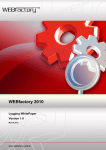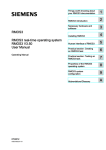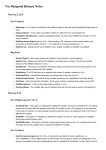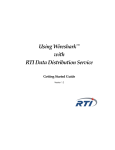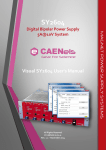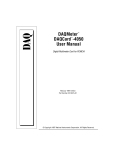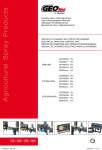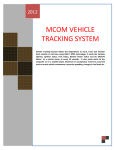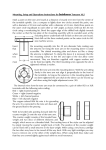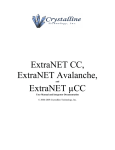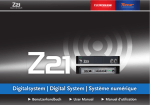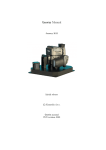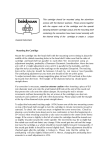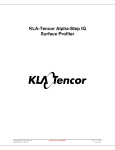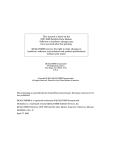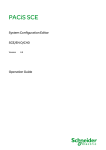Download MarineQC User Manual
Transcript
AODC Technical Manual 1/2002 USER MANUAL MarineQC Prepared by Australian Oceanographic Data Centre Data Management Group Maritime Headquarters Wylde Street, POTTS POINT N.S.W. 2011 AUSTRALIA Table Of Contents Chapter 1. INTRODUCTION . . . . . . . . . . . . . . . . . . . . . . . . . . . . 1 AODC RAN DATA MANAGEMENT QC SOFTWARE QUALITY CONTROL PROCEDURE MARINE QC MODULES Chapter 2. FUNCTIONS OF MARINE QC SOFTWARE . . . . . . 4 ADDING A NEW USER SETTING THE DEFAULT OPENING DIRECTORY GETTING HELP VIEWING XML FILES Chapter 3. 9 10 13 14 15 METEOROLOGICAL QC MODULE . . . . . . . . . . . . 18 INTRODUCTION QUALITY CONTROL CHANGING THE CONFIGURATION OF THE PLOTS DATA POINT SELECTION CHANGING PLOT MODES EDITING DATA Chapter 6. 5 5 7 DELAYED MODE XBT QC MODULE . . . . . . . . . . . 9 QUALITY CONTROL VALIDATION, EDITING & FLAGGING CHANGING PLOT MODES DATA QUALITY CLASSES PROFILE FEATURE FLAGS Chapter 5. 4 4 4 4 QC OF TEMPORAL & SPATIAL DATA . . . . . . . . . . 5 INTRODUCTION DATA QUALITY TESTS EDITING TEMPORAL & SPATIAL DATA Chapter 4. 1 1 2 2 18 19 20 20 21 21 SEABED QC MODULE . . . . . . . . . . . . . . . . . . . . . 24 INTRODUCTION QUALITY CONTROL EDITING DATA 24 25 25 Appendix A. AODC QUALITY CONTROL FLOW CHART...........27 Appendix B. THERMAL STRUCTURE OF THE OCEANS .........28 Appendix C. MARINE XML DTD..................................................35 Appendix D. MARINE XML FILE..................................................55 REFERENCES ...............................................................................57 List of Figures Figure 1 Figure 2 Figure 3 Figure 4 Figure 5 Figure 6 Figure 7 Figure 8 Figure 9 Figure 10 Figure 11 Figure 12 Figure 13 Figure 14 Figure 15 Figure 16 Figure 17 Figure 18 Figure 19 Figure 20 Figure 21 Figure 22 Figure 23 New User Details Form . . . . . . . . . . . . . . . . . . . . . . . . . . . . . . . .4 Cruise Summary Report . . . . . . . . . . . . . . . . . . . . . . . . . . . . . . .5 Spatial & Temporal Data Display Table . . . . . . . . . . . . . . . . . . .5 Cruise Track Plot . . . . . . . . . . . . . . . . . . . . . . . . . . . . . . . . . . . . .6 Observation Header Edit Window . . . . . . . . . . . . . . . . . . . . . . . .8 Individual Profile . . . . . . . . . . . . . . . . . . . . . . . . . . . . . . . . . . . .10 Buddy Profile . . . . . . . . . . . . . . . . . . . . . . . . . . . . . . . . . . . . . .11 Climatology . . . . . . . . . . . . . . . . . . . . . . . . . . . . . . . . . . . . . . . .12 Bathymetry . . . . . . . . . . . . . . . . . . . . . . . . . . . . . . . . . . . . . . . .12 Quality Control Flags . . . . . . . . . . . . . . . . . . . . . . . . . . . . . . . .14 Meteorological QC Module Display . . . . . . . . . . . . . . . . . . . . .18 Configuration Panel . . . . . . . . . . . . . . . . . . . . . . . . . . . . . . . . .19 Meteorological Edit Table . . . . . . . . . . . . . . . . . . . . . . . . . . . . .20 Meteorological Edit Details Frame . . . . . . . . . . . . . . . . . . . . . .21 Meteorological Outside Range Edit Details Frame . . . . . . . . . .21 Seabed QC Module Display . . . . . . . . . . . . . . . . . . . . . . . . . . .23 Seabed Composition Edit Frame . . . . . . . . . . . . . . . . . . . . . . .24 Sea Surface Temperature Around Australia . . . . . . . . . . . . . . .30 Sea Surface Temperature off Australian coasts. . . . . . . . . . . .30 Sea water temperature at 250m depth . . . . . . . . . . . . . . . . . . .31 Deep isothermal layer inside East Australian Current eddy . . .32 Typical Thermal Structure of the Oceans . . . . . . . . . . . . . . . . .33 Upper level thermal structure of seasonal thermocline . . . . . . .34 1 CHAPTER 1 Introduction AODC RAN DATA MANAGEMENT At the end of each ship cruise, Royal Australian Navy (RAN) collected data is forwarded to the Australian Oceanographic Data Centre (AODC) for quality control (QC) and addition to the Navy’s Maritime Environmental Database (MEDB). The variety of data collected by the RAN include: Temperature Profiles Meteorological Seabed Composition Bioluminescence Water Transparency Sound Velocity Over the last 10 years the AODC has been using a number of different quality control procedures to process all of the above data types. All of them have been very labour intensive due to the manual process of quality checks involved and the large volume of data. With the increasing number of collected data and the availability of new technology, a new software application has been developed. This application performs automatic data validation and semi-automatic quality checks at a level suitable to the majority of data users. QC SOFTWARE The new AODC software “Marine QC Ver.1.1”, is designed to improve the QC processing of many marine data types. The system is seen to have a distinct advantage from similar applications developed in the past, due to the design being based around the ability to work with Extensible Markup Language (XML) formatted data sets. This gives rise to a structure that will expand to handle the large variety of data types that are of interest to the marine scientific and defence communities. The Marine QC software has a common interface (for all data types) for the QC of spatial and temporal information of an observation. With the use of various algorithms and a simplified GIS interface, the user is assisted in correcting or discarding any errors identified in the data by the software. The application also consists of a number of QC Modules tailored to handle the quality control of each individual data type. These modules are data type specific and allow inspection, editing and flagging of the data. This software has been designed to be versatile enough to allow for the development and inclusion of new QC Modules for other data types as required. Currently three Version 1.1 January 2002 MarineQC User Guide Produced by AODC 2 modules have been developed and feature in the software to process RAN collected data; delayed mode Mk12 XBT data, meteorological data and seabed data. Java is the language of choice for developing the software, which will provide the application with the flexibility to operate under Windows, UNIX or MAC systems. QUALITY CONTROL PROCEDURE This manual describes the quality control procedures for RAN collected data at the AODC. This includes data validation, the quality assessment tests, data quality flagging systems and individual Marine QC Modules. The Marine QC application provides a number of quality control tests and a graphical interface, combined with an interactive editor to correct and flag the data. All processed and unprocessed data can be edited and flagged using the Marine QC software. The original data values and QC history, together with quality flags remain part of the final dataset’s XML file. One of the major advantages of the Marine QC software is that data can be quality controlled in an environment where all changes are preserved and appropriate flags assigned in the Marine XML structure (See Appendix C for more information on Marine XML). MARINE QC MODULES XBT QC MODULE This module was developed to quality control the delayed mode eXpendable BathyThermograph (XBT) data collected by the RAN. The module works on XML formatted files with the “description” tag equal to “XBT”. The module allows visualisation of individual profiles, together with temperature/depth pairs, to check for and correct or flag any irregularities in the profile. To assist the user, the module incorporates a number of visual aids to assess each profile against such things as monthly and seasonal climatology, regional bathymetry and neighbouring profiles. METEOROLOGICAL QC MODULE This module was developed to quality control the ancillary meteorological data acquired alongside XBT observations during RAN cruises. The module works on XML formatted files with the “description” tag equal to “MET_FROM_BATHY”. The module offers visualisation of the data, along with interactive flagging and editing capabilities. The module displays sea surface temperature, air temperature, barometric pressure and wind data as functions of time. SEABED QC MODULE Version 1.1 This module was developed to quality control seabed composition data. The module works on XML formatted files with the “description” tag equal to “SEABED”. The module validates the seabed composition codes for compatability with the International Hydrographic Organisation (IHO) seabed codes “Chart 5011 (INT 1) IJ Nature of the Seabed”. January 2002 MarineQC User Guide Produced by AODC 3 ADDING ADDITIONAL MARINE QC MODULES Version 1.1 The Marine QC software has been developed in such away to allow the incorporation of future QC modules for additional data types. These modules will need to be developed in Java code for compatability. The procedure for undergoing this process is not part of this manual. If you require further information on adding additional QC modules please contact the AODC. January 2002 MarineQC User Guide Produced by AODC 4 CHAPTER 2 Functions Of MarineQC Software ADDING A NEW USER From the “Options” drop-down menu choose “Add New User”. A frame will be brought up on screen (Figure 1) in which you will need to complete all of the details before submission. Your new user details will be preserved upon subsequent uses of Marine QC. Figure 1 New User Details Form SETTING THE DEFAULT OPENING DIRECTORY From the “Options” drop-down menu choose “Set Default Directory”. You then will be able to browse for a default opening directory of your choice. This is useful if you have a large number of files to process in the same file area. GETTING HELP Help is available in a searchable index form for MarineQC and each of its Modules. To access the on-line help, from the “Help” drop-down list select “Index”. VIEWING XML FILES To view the current XML file loaded in Marine QC choose “View XML” from the “Tools” drop-down menu. This tool is very useful in comparing QC results with the data in the XML file. Version 1.1 January 2002 MarineQC User Guide Produced by AODC 5 CHAPTER 3 QC Of Temporal & Spatial Data INTRODUCTION When the XML tagged file has been loaded, a summary of the loaded data set is generated (Figure 2). The user can then check if all observations have been completely loaded. Figure 2 Cruise Summary Report DATA QUALITY TESTS The first phase of all quality control procedures is an automatic scan of the dataset to pick up any abnormalities with the spatial and temporal information for each data record (Figure 3). Any errors detected are highlighted by the software and corrected by the user if possible. The following quality assessment tests are run as listed below: Version 1.1 1. Duplicate Check 4. Speed Check 2. Repeat Observation Check 5. Land Check 3. Range Check 6. Additional test (currently empty) January 2002 MarineQC User Guide Produced by AODC 6 Figure 3 Spatial & Temporal Data Display Table The following data quality test results are provided for each observation as follows: ? Doubtful * Failed Test - Not Used Blank Field Passed Test The original position of the observations are viewed in the form of a cruise track plot as shown in Figure 4. This is done to assist the user in verifying that the ship track is reasonable and as planned. An automatic routine verifies the position, date, time and speed of the ship along the cruise track. Figure 4 Cruise Track Plot DUPLICATE CHECK Version 1.1 The duplicate function checks if there are any duplicate observations within the cruise. This may occur when the data file is originally compiled and an observation is erroneously duplicated. The program looks for identical date, time, latitude and longitude. If more than one copy of the original observation is identified, only one copy of an observation needs to be preserved and any January 2002 MarineQC User Guide Produced by AODC 7 additional copies of the record should be rejected. REPEAT OBSERVATION CHECK The repeat observation function identifies near-duplicate observations within the cruise. This check is mostly only relevant to the processing of XBT data. A repeat drop is defined when an XBT is deployed within 15 minutes (or 10 km) of another drop. This is usually due to suspected previous probe deployment malfunction or to confirm an unusual feature. After close examination of both profiles only erroneous observations need to be discarded. RANGE CHECK This test performs a number of checks to ensure that date, time and position values are within the valid range. Any missing or out of range values are identified in a test result information table (Figure 3) and corrected if possible or rejected if corrections cannot be made. SPEED CHECK The speed test checks that the calculated average speed between two consecutive observations is within a ship speed limit. If the speed exceeds a maximum ship speed for a particular ship type, both observation positions (previous and current) are considered doubtful and are flagged as “failed speed check”. Usually only one position is incorrect and if possible is corrected. If it cannot be corrected with confidence the whole observation needs to be rejected. It is possible that both observations may need to be rejected if it cannot be determined that either is correct. LAND CHECK This test checks if any observation is located on land. Each observation latitude and longitude values are compared with 5-minute grided bathymetry. If the observation fails this test, it’s position can either be corrected, or if it can not be corrected with a reasonably high degree of confidence the record needs to be rejected. EDITING SPATIAL & TEMPORAL DATA QUALITY ASSESSMENT Each record is assessed in respect to the validity of the date, time and position. Automated checks verify that the ship has traveled at a valid speed between 0 and 30 knots. Any observations with the speed level between 20 and 30 knots are doubtful (?) and require manual inspection. All observations with identified ship speeds above 30 knots are marked as failed speed check (*) and require manual inspection. Cruise track plot and land check identify any positions on land. The GIS interface is updated and the QC tests are re-run when attempting to correct any positions. All observations that fail any of the automatic tests and cannot be manually corrected will have a failed test results tag stored within the XML file. ERRORS Spatial and temporal information for each record is displayed as a table (Figure 3). To find out more details about why a particular record failed a quality control test you can double click in the cell containing the error. You may choose to ignore the error (which means that the error will not be preserved in the XML file) or click OK which will preserve the error. You then should try to fix the data to eliminate the error, or if this is not possible, then reject the entire record. CORRECTING DATA Version 1.1 There are two methods to correct any of the spatial or temporal information: January 2002 MarineQC User Guide Produced by AODC 8 i) Make sure you have selected the record in the table you wish to edit. Click on the edit button to bring up an edit frame (Figure 5). ii) Double click inside a cell containing any of the spatial or temporal information to bring up an edit frame. Correct the data: i) Change a data value by overwriting the existing value in the data field. ii) Hit the apply button. You must enter a valid reason for editing the data. The quality control tests will be re-run. iii) Have a look at the data table to see if your change has removed the bad test result from the record in question. iv) If your edit has fixed the problem hit OK. v) If your edit has not fixed the problem you may wish to reject the entire record or reset the value to the previous one. vi) The cruise track will be updated. Upon saving these changes will be stored in the updated XML file. Figure 5 Observation Header Edit Window Version 1.1 January 2002 MarineQC User Guide Produced by AODC 9 CHAPTER 4 Delayed Mode XBT QC Module QUALITY CONTROL RAN ships use the Sippican MK12 XBT recorder which is prone to a number of system and operator malfunctions, in particular from the probe and launcher, which generate erroneous temperature data. Some of these malfunctions produce temperature errors that can be mistaken for real features such as temperature inversions or fronts. QC operators need to be aware of natural features within the region. For more information on horizontal and vertical temperature variations see “Appendix B, Thermal Structure of the Oceans”. Erroneous data can be restricted to a spike in a single recorded temperature-depth value, or may effect temperature over a range of depths. Many of the profiles can be “cleaned up” by removing these faulty data points and downgrading the quality to Class 2 (see page 14 for “Data Quality Classes”) from the depth of editing. Profiles with erroneous data points which can not be edited are rejected from that depth. For detail description and examples of XBT faults refer to the AODC publication “Guide to MK12-XBT System (Including Launching, Returns and Faults)” June 1999. This version of the XBT QC Module does not perform any automatic quality checks on profile data. Every profile needs to be visually inspected, flagged and saved. The intention of the individual profile inspection is to identify and flag erroneous data within the profiles and erroneous profiles within the cruise. The individual profile window (Figure 6) displays cruise ID number, file name, latitude, longitude, probe type, depth - temperature pairs, ancillary data (SST, maximum depth), and GEBCO bathymetry. Version 1.1 January 2002 MarineQC User Guide Produced by AODC 10 Figure 6 Individual Profile VALIDATION, EDITING & FLAGGING PROFILE DATA The raw depth - temperature data values can be viewed and while each pair is selected, a horizontal arrow pointer on the profile plot graphically indicate the position of this values. Depth - temperature values are blank if the data point is rejected by applying a reject (DPR) flag. PROFILE PLOT The individual profile plots are inspected for common malfunctions, faulty records and profile to profile consistency. Unusual features are cross validated by comparison with repeat (15 minutes or 10 km apart) or neighbouring profiles (within 100 km of another drop), and against long term statistical data (World Oceans Atlas 1998). PROFILE EDIT The profile data can be edited to remove minor recording errors and to flag any system malfunction. Depending on the severity of the problem the data quality may be downgraded. The XBT data are classed 0 - 4 according to the type of quality control flag associated with the data. The grading system is outlined on page 14. All modifications that are made to the data are reflected in coded quality flags. Anomalous features present within the profile data are flagged to indicate whether it is a possible or definite XBT system error. Data quality flags and codes used in the AODC QC process are described in the “Profile Feature Flags” section on page 15. Results of the profile QC process are recorded and stored in association with each depth - temperature pair in the XML file. Removing erroneous values should be kept to minimum, Version 1.1 January 2002 MarineQC User Guide Produced by AODC 11 however it is always possible to recover the original data values if subsequent users do not accept the editing procedures applied. BUDDY PROFILES The buddy function allows the user to select and overlay other profiles within the cruise to confirm unusual features (Figure 7). It is possible to select any neighbouring profile to be displayed. These profiles can be offset by a number of degrees Celsius, and displayed in a different colour. Each buddy can also be labelled with or without temperature offsets. Figure 7 Buddy Profile CLIMATOLOGY This allows the user to backdrop climatological data to verify the observed profile lies within the expected range (Figure 8). Monthly, seasonal and annual climatology can be selected for 1, 2 or 3 standard deviation for a one degree square in which the observation lies. Version 1.1 January 2002 MarineQC User Guide Produced by AODC 12 . Figure 8 Climatology MAXIMUM DEPTH CONTROL The consistency between the maximum depth of the profile and the corresponding General Bathymetric Chart of the Oceans (GEBCO97) value is also checked. This is achieved by displaying a bathymetry profile on the plot as well. Figure 9 Version 1.1 January 2002 MarineQC User Guide Bathymetry Produced by AODC 13 CHANGING PLOT MODES Version 1.1 January 2002 HORIZONTAL SHIFT MODE Allows you to drag the plot in the horizontal direction. VERTICAL SHIFT MODE Allows you to drag the plot in the vertical direction. DRAG MODE Allows you to drag the plot in the any direction. ZOOM MODE Allows you to zoom in on a particular area by selecting a region with the mouse. RESET SCALE Allows you to reset the scale as it was before zooming. BUDDY MODE Allows you to view buddy profiles, either before or after the current profile. CLIMATOLOGY MODE Allows you to view monthly, annual or seasonal climatology band. ADD FLAG Allows you to insert a flag at any point in the profile. GRID MODE This toggle button allows you to turn the grid view on or off. BATHYMETRY MODE This toggle button allows you to turn the bathymetry view on or off. REMOVE FLAG MODE Allows you to remove any flag in the profile. SORT MODE Allows you to sort the dataset by filename. MarineQC User Guide Produced by AODC 14 DATA QUALITY CLASSES - (XBT-Mk12-AODC1.0) The data quality classes are used as flags to tag XBT data in the XML file. Version 1.1 CLASS QUALITY Class 0 No QC Done Class 0 data is the xml generated data that has not yet been quality controlled. Class 1 Good Data Class 1 data is top quality data where no system malfunctions have been identified Class 2 Doubtful Data Class 2 data is good data where minor malfunctions may be present but these errors are within an acceptable range and do not effect entire profile. Data is downgraded to Class 2 from the depth of anomalous features. Class 3 Modified Data Class 3 data is probably good data where some erroneous features are observed but are small and can be successfully corrected without seriously affecting the overall quality of the data. Data is downgraded to Class 3 from the depth of erroneous features. Class 4 Bad Data Class 4 data is bad data where erroneous values are observed. Data is downgraded to Class 4 from the depth of erroneous features. January 2002 COLOUR of PROFILE MarineQC User Guide DESCRIPTION Produced by AODC 15 PROFILE FEATURE FLAGS Each temperature profile needs to be visually inspected. If the entire profile is correct, it needs to be ticked off in the inspection box. Profiles which experience a definite system malfunction that renders the entire profile invalid, requires the appropriate flag to be inserted at the surface level and the inspection annotation box will be ticked off automatically at the time of flagging. Similarly, where a malfunction or anomaly occurs at depth, the appropriate flag should be added at that depth, which also automatically renders the profile inspected. Figure 10 Quality Control Flags PROBE HIT BOTTOM HBR (CLASS 4) Version 1.1 When an XBT is deployed in a water depth shallower than the probes rated depth a “hit bottom” event is recorded. A small spike on the temperature trace and isothermal looking profile (sometimes gradually increasing in temperature) after the spike usually indicates the bottom hit. In some cases the spike may be very small and difficult to discern. Bathymetry (DBDB5) data and neighbouring profiles should be used to estimate bottom depth within the area. Data recorded beyond the hit bottom point is rejected as erroneous. January 2002 MarineQC User Guide Produced by AODC 16 WIRE BREAK - WBR (CLASS 4) The XBT probe contains a temperature sensitive thermistor connected to thin enamel coated two-conductor wire. The wire is very thin and will break with less than 0.5 kg tension. Wire breakage is indicated by a sudden deflection to the high or low temperature side. All recorded data beyond the initial point of damage is erroneous and rejected. WIRE STRETCH - WSA (CLASS 2) Increasing tension due to poor wire unreeling leads to wire stretch. This results in a characteristic bulge (warming) to the high temperature side. If the magnitude of the anomaly is small (~0.2o C) and over a small range of depth that it does not seriously effect the overall quality of the data all data points are downgraded to class 2 from the depth of possible wire stretch. WIRE STRETCH - WSR (CLASS 4) Profiles where the wire stretch causes an increase of temperature with depth more than 0.2o C over a large range of depths, the data recorded beyond the stretch point are erroneous and rejected. LEAKAGE - LEA (CLASS 2) Profiles with launcher leakage being recorded exhibit unusual looking excursions to the high temperature side over a range of depths. LEA is used if the anomaly is around 0.2o C over a small range of depths and is not seriously effecting the overall quality of profile. LEAKAGE - LER (CLASS 4) If launcher leakage feature exhibits unrealistic temperature increase of more than 0.2o C over a range of depth or entire profile, the data must be rejected from the initial leakage point. FAULTY LAUNCHER BREECH CONTACT FLBR (CLASS 4) If the breech pin contact is lost just before bathy launch, low temperatures usually less than 0o C is recorded. The trace may recover to record near real temperature if the contact pin re-engages during launch. The profile must be rejected from the surface. FALSE LAUNCH TRIGGERING -FLTR (CLASS 4) Due to the electrical arrangement used in the XBT system it is possible for XBT data recording to be initiated without the actual launching of the XBT probe. Initially, after the false triggering the trace exhibits a temperature similar to the sea surface temperature followed by low temperature, usually below 0o C. Reject profile from the surface. SPIKES - SPR (CLASS 4) If the severe spikes (more than 0.2o C) appear over a wide range of depth which can not be interpolated and the remaining temperature records are considered unreliable the data must be rejected from the first erroneous point. CONSTANT TEMPERATURE PROFILE-CTR(CLASS 4) Usually a faulty probe produce near constant temperature record over entire profile. If there is no confirmation of the sea surface temperature of an isothermal profile on cross checking with neighbouring profiles such a trace needs to be rejected. INSULATION PENETRATION - IPR (CLASS 4) Wire insulation penetration is indicated on the temperature recording by a number of sharp spikes that run usually towards the high temperature side. This is caused by wire damage. Also the temperature trace appears erratic looking with increasing temperatures after the insulation damage point and must rejected from that point. Version 1.1 January 2002 MarineQC User Guide Produced by AODC 17 TEMPERATURE OFFSET -TOR(CLASS 4) If an unrealistic temperature profile data is recorded over a large range of depths which can not be confirmed with neighbouring profiles the entire profile must be rejected. TEST PROBE - TPR (CLASS 4) When . a test probe is used for testing or calibration a characteristic isothermal profile, usually 1.5o C is produced. TPR flag must be used from the surface which rejects the entire profile. NO TRACE - NTR (CLASS 4) This flag is used if no data has been recorded or if recorded data is totally off scale. NO GOOD PROFILE NGR (CLASS 4) No good profile flag is used if part or the entire profile data is obviously erroneous and none of the above flags can be used. DATA POINT REJECTION - DPR (CLASS 3) This flag is used to remove erroneous data points (spikes) associated with external electrical or electromagnetic interference or wire insulation damage faults. The DPR flag is used in case of isolated or intermittent spikes bigger than 0.2oC. The erroneous data points can be removed if the spike is restricted to a narrow range of depths (e.g. only few temperature records) and the remaining temperature records are considered to be unaffected after interpolation. All data below depth of spike become class 2. The DPR flag is also used when the wire insulation penetration causes a sharp spike towards the high or low temperature end of the scale, and quickly fully recovers from it. When there is a consistency of temperature readings at depth with neighbouring profiles the spikes can be removed and the remaining profile data below depth of spike is downgraded to class 2. DOUBTFUL PROFILE DPA (CLASS 2) The doubtful profile flag (DPA) is used to flag each profile where the maximum depth exceeds maximum bathymetric depth value by more than 30%. This flag can also be use to flag any other profiles with a probable data anomalies or system malfunction features which fall out of above described flagging categories. Version 1.1 January 2002 MarineQC User Guide Produced by AODC 18 CHAPTER 5 Meteorological QC Module INTRODUCTION The Meteorological Quality Control Module was developed to visually check, edit and flag observed meteorological data taken as ancillary data to XBT data collected by the RAN. Initially, all the meteorological data is converted from CSV into Marine XML format using XML Generator. The data is range checked and correspondingly flagged as it is passed to XML. The following flag system is used: AODC Quality Control Flags Version 1.0 No Flag - Original value 1 - Corrected value 2 - Suspect value 3 - Erroneous value Although the data has gone through initial quality control checks it is impossible to truly check the data without visual inspection. Through visual inspection the module allows data to be checked by comparison with surrounding data points. Eventually, climatological data will also be incorporated into the module as a tool for comparitive purposes. The module displays the following parameters only, although other parameters are also collected. Sea Surface Temperature Dry Bulb Temperature Wet Bulb Temperature Sea Level Pressure Wind Direction Wind Velocity The meteorological quality control module (Figure 11) has facilities to display and edit the data or change values of flags associated with the data. There are several plotting modes which the module may operate in. The configuration may be changed by selecting which parameters you wish to view, along with the order in which they are plotted. Lines between consecutive data points are plotted where the time difference between data points is less than half a day. Version 1.1 January 2002 MarineQC User Guide Produced by AODC 19 Figure 11 Meteorological QC Module Display QUALITY CONTROL The quality control of the meteorological data involves scanning through the data looking for any data automatically flagged as suspect (orange flag) or erroneous (red flag). It should then be determined whether it is possible to change the value to make it within range by comparing it with the surrounding data points. Data points with suspect or erroneous flags may also be edited to have no flag if the data point is acceptable. The second part of the quality control process involves looking for any anomolous data that has no flag but is still unreasonable compared to the data surrounding the data point in question. Either fix the value or change the flag of this data point. Module’s Acceptable Ranges Sea Surface Temperature 0 to 40 degC Dry Bulb Air Temperature -50 to 50 degC Wet Bulb Air Temperature -50 to 50 degC Sea Level Pressure 800 to 1100 hPa Surface Wind Velocity 0 to 300 knots Surface Wind Direction 0 to 360 degT Version 1.1 January 2002 MarineQC User Guide Produced by AODC 20 A table of the acceptable ranges for each of the parameters visualised in the Meteorlogical QC Module is displayed above. Please note that these are extreme ranges. Data may still be erroneous even if it falls within the ranges displayed. CHANGING THE CONFIGURATION OF THE PLOTS By clicking on the “Configuration” button you can change the configuration of the plots. A frame will be brought up on screen (Figure 12) where changes can be made. Figure 12 Configuration Panel By using the checkboxes available you can chose to plot the data in order of record number or in order of time. For the temperature plot you may choose to view all of the temperature data or just some. Click the SUBMIT button to update the configuration or you may CANCEL. DATA POINT SELECTION There are several methods to select a particular data point: Version 1.1 January 2002 i) In XY Select Mode you may click on the plot and the nearest data point will be selected. ii) You may use the left and right arrows to move the selection bar one data point to the left or right. iii) You may enter a particular record ID into the record field and that record will be selected. iv) You may select a record on the LHS QC Panel and that record will be selected on the RHS. (Be careful this does not work the other way around). MarineQC User Guide Produced by AODC 21 CHANGING PLOT MODES By clicking on any of the following icons you are changing the mode of the plot. XY SELECT MODE Allows you to select a data point using the mouse. HORIZONTAL SHIFT MODE Allows you to drag the plot in the horizontal direction. VERTICAL SHIFT MODE Allows you to drag the plot in the vertical direction. ZOOM MODE Allows you to zoom in on a particular area by selecting a region with the mouse. RESET SCALE Allows you to reset the scale as it was before zooming. PLOT INCLUDING ERRONEOUS Plots all of the data, inclusing data points flagged as erroneous. PLOT EXCLUDING ERRONEOUS Plots all of the data, except for those data with erronous flags. Please note that the flagged erroneous data are still part of the data set. EDITING DATA The following edits section of the Meteorological Quality Control Module are where all changes to the data should be made (Figure 13). Figure 13 Meteorological Edit Table TO CHANGE A DATA VALUE: Version 1.1 You may type directly over the top of data in any of the data fields. Changes will not be preserved immediately. Upon hitting the enter button in the field the data will be range checked and an edit frame will appear (Figs 14 & 15). January 2002 MarineQC User Guide Produced by AODC 22 Figure 14 Meteorological Edit Details Frame Figure 15 Meteorological Outside Range Edit Details Frame The frame illustrated in Figure 14 is brought up if the data being edited passes range checks. The frame in Figure 15 is brought up if the data is outside of the accepted ranges.You must complete the fields for Reason For Edit and Edit Performed By in both cases before hitting either the SUBMIT button or the Include Outside Of Range Value button. TO CHANGE A DATA FLAG: Using the coloured buttons illustrated below you may change the flag associated with a particular data point. To change a flag, click on the flag button you require, then click within the data field that you need to change the flag in. Version 1.1 January 2002 MarineQC User Guide Produced by AODC 23 TO RESTORE DATA TO ITS ORIGINAL VALUE: Version 1.1 Colour Flag Descriptor Flag ID Red Erroneous 3 Orange Suspect 2 Green Corrected 1 White No Flag 0 By clicking on the Restore Original Data button then clicking within a data field that has been edited (should be green, i.e. corrected) it will remove the edit from the data and restore the data back to its original value. January 2002 MarineQC User Guide Produced by AODC 24 CHAPTER 6 Seabed QC Module INTRODUCTION The Seabed QC Module was developed to visually inspect the seabed sample composition data collected by the RAN Hydrographic survey ships and to edit and flag it appropriately. Figure 16 shows the main display of the module. Figure 16 Seabed QC Module Display Initially, all the seabed data is converted from CSV into Marine XML format using XML Generator. The data is range checked and correspondingly flagged as it is passed to XML. The following flag system is used: AODC Quality Control Flags Version 1.0 No Flag - Original value 1 - Corrected value 2 - Suspect value 3 - Erroneous value Version 1.1 January 2002 MarineQC User Guide Produced by AODC 25 Although the data has gone through initial quality control checks it is impossible to truly check the data without visual inspection. Through visual inspection the module allows data to be checked by comparison with surrounding data points. QUALITY CONTROL The seabed composition codes are flagged if they are erroneous when they are converted to XML format using the XML Generator. The Seabed QC Module displays all the composition data in a table for the whole dataset. Three columns in green (corrected), orange (suspect) and red (erroneous) make up part of the table. Flags associated with a record are indicated by the presence of a (*) in one of the green, orange or red columns. Quality control of the dataset is achieved by scrolling through the table and assessing whether there are any suspect or erroneous seabed codes that may be modified by comparison with surrounding codes. The format of the seabed composition code must obey the following rules: 1. All codes must be seperated by (.) 2. The descriptor code must precede the material code. 3. There can be more than one descriptor for a material or no descriptor. 4. The descriptors “f”, “m” and “c” can be used to describe Sand only. Scrollable lists of the allowed seabed descriptor and material codes make up part of the Seabed QC Module display. EDITING DATA CHANGING A DATA VALUE To change a data value you just double click on the relevant seabed composition cell within the table. An edit frame is brought up on screen (Figure 17). Figure 17 Seabed Composition Edit Frame Version 1.1 January 2002 MarineQC User Guide Produced by AODC 26 Once you complete all the details required in this frame and hit the SUBMIT button the new value entered is checked for validity. If it passes the validity test the field is updated. If it fails, you are asked to edit it again or cancel the edit. CHANGING A FLAG To change a data flag all you need do is to double click in the relevant flag cell and a pop-up menu appear asking if you would like to add or remove a flag. RESTORING DATA TO ORIGINAL VALUE To restore data to its original value, just double click on the relevant seabed composition cell within the table. If the data has been modified in any way then the “Restore Original Data” button will be active. Hit the button and the display and dataset will be updated with the original value. Version 1.1 January 2002 MarineQC User Guide Produced by AODC 27 APPENDIX A AODC Quality Control Flow Chart XML GENERATOR RAW DATA ARCHIVE MARINE QC CRUISE SUMMARY REPORT CRUISE TRACK PLOT AUTOMATED QUALITY CONTROL TESTS Duplicate Check Repeat Observation Check Range Check- Date, Position Speed Check Land Check EDIT HEADER DATA MANUAL QC Marine QCprofiles Modules Individual SEABED QC MODULE XBT QC MODULE XBT-Mk12 AODC 1.0 Flags METEOROLOGICAL QC MODULE FLAG & EDIT DATA FLAG & EDIT DATA OPERATIONAL DB ARCHIVE QCed XML FILES AODC Quality Control Flags Version 1.0 WDC-A WOCE MEDB METADATA GENERAL USER Version 1.1 January 2002 MarineQC User Guide Produced by AODC 28 APPENDIX B ThermalStructureOf TheOceans HORIZONTAL TEMPERATURE STRUCTURE Ocean temperatures near the surface are strongly influenced by the regional currents. Currents transport warm and cold water throughout the world’s oceans. The circulation of the ocean’s surface waters is primarily wind driven. Relative high horizontal gradients at the surface are indicative of significant variations in oceanographic conditions. Some coastal regions of the world’s oceans are affected by freshwater runoff from continents via major river systems. Distinct temperature patterns also occur in regions of upwelling. The sea-surface temperatures (SST) in these regions are colder than the water surrounding such regions. Also, depending on the strength of the upwelling, the sea-surface temperatures can be colder than what otherwise might be expected. Another features of local SST characteristics are eddies. They form independent clockwise and anti-clockwise circulations of cold or warm water. The changes that take place in SST patterns can primarily be attributed to the advection of cold or warm water brought about by the wind. Cross-current wind causes warm or cold water advection, while wind that blows parallel to ocean currents causes no advective change in the SST. SEA SURFACE TEMPERATURE Ocean Sea Surface Temperatures (SST) vary from a low of -2oC in the high latitudes to over 30oC in enclosed tropical waters. Deep and bottom water temperatures are always low, ranging between 4˚C and 1˚C. The annual variation of sea-surface temperature in any region is controlled by surface heating or cooling, evaporation, precipitation, mechanical and convective mixing. The annual range of surface temperature is much greater over the oceans of the Northern Hemisphere than those of the Southern Hemisphere. This wider range of temperatures is associated with the character of the prevailing winds, particularly the cold winds blowing from the continents. The annual range of ocean temperatures in the Southern Hemisphere is related to the range of incoming solar radiation, as a result of the absence of large land masses south of 45˚S. In the Southern Oceans the prevailing winds travel almost entirely over water. This brings a far greater degree of consistency in the annual sea-surface temperature patterns and a much smaller annual temperature range compared to the Northern Hemisphere. Figure 18 shows a satellite image (NOAA) of SST from NOAA satellite for the Australian region. Version 1.1 January 2002 MarineQC User Guide Produced by AODC 29 Figure 18 Sea Surface Temperature Around Australia Australian Western and Eastern coastal waters are dominated by two major oceanographic features, the Leeuwin Current and the East Australian Current (Figure 19). Figure 19 Sea Surface Temperature off Australian Western and Eastern coast. Version 1.1 January 2002 MarineQC User Guide Produced by AODC 30 THE LEEUWIN CURRENT The Leeuwin Current is a surface stream of warm, low salinity, tropical water that flows southward, against the climatological mean equator-ward wind, from northwest Australia to Cape Leeuwin and then eastwards towards the Great Australian Bight. The Leeuwin Current varies seasonally in both speed and permanence. The current is faster in late autumn to winter (May to August) than in summer (December to March). Off the coast of Fremantle the current appears to be present all year round. During summer the mean wind stress along much of the coast is strongly northwards which contributes to a weakening of the Leeuwin Current at this time. The Leeuwin current generates both warm and cold core eddies on its seaward side. The eddies penetrate to a maximum depth of about 300m. Temperature fronts occur at the edges of the Leeuwin current and eddies. Temperature differences of up to 5˚ C can occur on passing from colder water to the Leeuwin current core. Temperature changes of approximately 3˚C will occur on crossing the eddies generated by the Leeuwin Current. The Leeuwin current and associated eddies are usually located east of 110˚E and between 26˚S and 35˚S. There can be significant mixed layer depths from autumn to early winter, when layer depths can be isothermal down to 150m depth near the centre of the current. Layer depths of up to 100m occur near the centre of Leeuwin current eddies. EAST AUSTRALIAN CURRENT The East Australian Current (EAC) system flows southward along the east coast of Australia, dominating the oceanographic conditions of the Western Tasman Sea. It transports Coral Sea Water of relatively high temperature (20˚ C - 26˚ C) and low salinity (35.4 - 35.6 parts ppt) from the equatorial region southward into the Tasman Sea. Characteristic of the EAC path are its temporal and spatial variability. The current is present at all times of the year, but is generally strongest between December and April. The width of the current is about 150km at its maximum. The EAC extends south from about 18˚S at its northern extreme sometimes as far as 42˚ S near Bass Strait at its southern extreme. South of approximately 32˚S large warm-core eddies are the dominant feature of the EAC system. Figure 20 shows the thermal structure indicated by the temperature isotherms at 250m depth of a warm core eddies. Figure 20 Sea water temperature at 250m depth Version 1.1 January 2002 MarineQC User Guide Produced by AODC 31 The eddies range in size from 150-250 km in diameter. The EAC eddies maintain their water mass identities for many months, and in some cases years. Figure 21 shows a temperature profile taken from an observation inside an EAC eddy. These eddies are usually well mixed down to a depth of around 400m and may affect the thermal structure down to 1300m depth. Figure 21 Deep isothermal layer inside East Australian Current eddy VERTICAL TEMPERATURE STRUCTURE The basic vertical structure of the ocean is generally divided into three zones (Figure 22): 1. The Surface Mixed Layer 2. The Main Thermocline 3. The Deep Water Layer Version 1.1 January 2002 MarineQC User Guide Produced by AODC 32 Temperature oC 0 0 10 20 Temperature Uniform or Changes Slightly with Depth Ocean Depth in Meters Mixed Layer SLD Main Thermocline 500 Temperature Decreasing Rapidly 1000 30 Temperature Decreasing Slowly Layer Deep Water Layer 1500 Figure 22 Typical Thermal Structure of the Oceans Vertical temperature gradients are computed from the temperatures and depths reported in BathyThermograph (BT) observations. The vertical temperature gradients show the change in temperature over a given vertical distance. The annual variation of temperature in sub-surface layers depends on several factors: the variation in the amount of heat that is directly absorbed at different depths, the effect of heat conduction, the variation in currents related to lateral displacement, and the effect of vertical motion. Of these three main layers, the mixed layer is the most variable in its properties, primarily depth. Another layer of high variability and of great importance in anti submarine warfare is the sonic layer. The sonic layer is a layer that basically traps sound waves. The Sonic-Layer Depth (SLD) is the level of maximum sound velocity based primarily on temperature, but also controlled by density and pressure. The sonic-layer depth and the mixed-layer depth (MLD) often coincide (Figure 22). THE SURFACE MIXED LAYER The mixed layer is the upper layer of the three-layered ocean model. It is a layer of fairly constant warm temperatures which, in middle latitudes, extends from the surface to a maximum depth of about 450 meters. The thermal structure of the surface mixed layer exhibits characteristic seasonal and regional variability influenced by meteorological conditions, and Version 1.1 January 2002 MarineQC User Guide Produced by AODC 33 the depth of the mixed layer varies accordingly. During the winter months the sonic layer depth is influenced by strong winds, high seas and weak solar radiation which results in a great amount of mixing, producing a deep isothermal layer up to 400 m. During summer, the winds are usually lighter and the mixed layer does not usually extend as deep. Spring and autumn are transitional months when the thermal profiles are more complex. The mixed layer occurs between 5-100 m in low latitudes and 25-250 m in mid latitudes. Below the mixed layer, very little mixing occurs. The depth at which mixing ceases to occur is marked by the Mixed Layer Depth (MLD). THERMOCLINES The main thermocline is the central layer of the ocean. It is found at the base of the mixed layer and is marked by a rapid decrease of water temperature with depth. A thermocline is a relatively shallow feature whose depth is directly influenced by the extent of vertical mixing. THE SEASONAL THERMOCLINE At high latitudes there is no marked change in water temperature with the seasons, while in the mid-latitudes, a seasonal thermocline develops in the summer time (Figure 23). This seasonal thermocline may develop in the surface layer up to about 200 meters depth from the gradual warming of the surface waters. The warming takes place in the upper water level, and results in the seasonal thermocline becoming super-imposed on the main thermocline. In low latitudes, small seasonal temperature changes make it difficult to distinguish between the seasonal and the permanent thermoclines. TEMPERATURE Degrees Celsius SUMMER DEPTH IN METERS SPRING AUTUMN WINTER Figure 23 Upper level thermal structure of seasonal thermocline in middle latitudes Version 1.1 January 2002 MarineQC User Guide Produced by AODC 34 The structure of the seasonal thermocline will vary from year to year due to variations in the strength and duration of wind and the amount of solar radiation absorbed. THE PERMANENT THERMOCLINE Beneath the surface layer is a region where temperature decreases rapidly with depth.This is a transition zone between the warm surface layer and the cold deep layer. Mixing and heat exchange takes place between the two layers in this zone. It is a permanent feature at depths between 200-500m and 10001500m and is subject only to regional variations of depth and magnitude. THE DEEP WATER LAYER The deep water layer is the bottom layer of water column in which temperature decreases very slowly with depth. This layer is characterized by fairly constant cold temperatures, generally less than 4˚C. At high latitudes in winter, the water is cold from top to bottom. The vertical temperature profile is essentially isothermal (no change in temperature with depth). Most types of expendable BT probes are designed to measure the temperature versus depth within the top 800 m of water column and they do not extend far into the deep water zone. Version 1.1 January 2002 MarineQC User Guide Produced by AODC 35 APPENDIX C Marine XML DTD This appendix outlines the proposed Marine XML Document Type Definition (DTD). Some of the elements outlined below are new or have changed compared to the XML format being used in the current version of the MarineQC application. New or modified elements or attributes are accompanied by a *. The MarineDataSet element <!ELEMENT MarineDataSet(QCDetails, property*, MarineDataRecord+)> <!ATTLIST MarineDataSet Caveat(TopSecret | Secret | Restricted | Unclassified) #REQUIRED > This element encases the whole of the dataset. A MarineDataSet element consists of: One QCDetails element (containing details of any qc tests etc.) 0 or more property elements (properties pertaining to the dataset) 1 or more MarineDataRecord elements (each record contains all the data for one temporal and spatial observation) Attribute Definitions * Caveat This attribute must be present in the element and has to have the value of either: TopSecret Secret Restricted Unclassified Example <MarineDataSet Caviat="TopSecret"> <QCDetails..................../> <property......................./> <MarineDataRecord....../> </MarineDataRecord> This element does not have to be present. There can be any number of these elements. The QCDetails element <!ELEMENT QCDetails (QCProcess?) > <!ATTLIST QCDetails agency CDATA #REQUIRED operator CDATA #REQUIRED date CDATA #REQUIRED tests CDATA #REQUIRED status (Complete | Incomplete) #REQUIRED > The QCDetails element may or may not contain one QCProcess child element. Version 1.1 January 2002 MarineQC User Guide Produced by AODC 36 This element contains details about quality control tests that have been undertaken on all the records within this dataset. Attribute definitions All the following attributes are required. agency A reference to the institution that carried out the quality control tests on this dataset. Usually an abbreviated version or acronym derived from the institutions name. operator The initials of the person who carried out the the quality control tests on this dataset. date The date and time that the quality control tests were undertaken on this dataset. This is expressed as a ISO8601 date and time valid of the format mmm d, yyyy hh:mm:ss AM/PM (eg Jun 4, 2001 4:20:20 PM) tests Reference to the quality control checks that were carried out on the dataset. * status Must have value either "Complete" or "Incomplete". When creating a dataset should be set to "Incomplete". After passing through MarineQC should be set to "Complete". Example <QCDetails agency=”AODC” operator=”BR” date=”Jun 4, 2001 4:20:20 PM” tests=”DuplicateCheck1.0” status=”Complete”> <QCProcess.............../> </QCDetails> * The QCProcess element <!ELEMENT QCProcess (Flags)> <!ATTLIST QCProcess name CDATA #REQUIRED module CDATA #REQUIRED > The QCProcess element must contain one child element, Flags. This element is used to contain information to define the quality control flags and the quality control module used to process the data. Attribute definitions name This defines the name of the QC Flags. ie: "AODC Quality Control Flags Version 1.0" module This defines the name of the QC Module used to quality control the data. Version 1.1 January 2002 MarineQC User Guide Produced by AODC 37 Example <QCProcess name="AODC Quality Control Flags Version1.0" module="MetQCModule1.0"> <Flags......./> </QCProcess> * The Flags element <!ELEMENT Flags (#PCDATA)> The Flags element is used to contain the flags definition used by the QC Module. Example <Flags>Not Modified = 0; Corrected = 1; Suspect = 2; Erroneous = 3;</Flags> The property element <!ELEMENT property (#PCDATA)> <!ATTLIST property typeName CDATA #REQUIRED > The property element is used to set any property the user may wish. It has been put in to allow flexibility within the Marine XML structure. Attribute Definitions typeName This attribute is required. Used to identify the name of the property encased by the property element. Example <property typeName="Project">Marine Monitoring Project</property> The MarineDataRecord element <!ELEMENT MarineDataRecord (description, sourceAgency, property*, SpatialReference, TemporalReference, Source, QC, Edits, AncillaryData, PrimaryData)> <!ATTLIST MarineDataRecord ID CDATA #REQUIRED > A MarineDataRecord structure consists of : One description element (description of the data type) One sourceAgency element (source agency details) Zero or more property elements (property pertaining to an individual record) One SpatialReference element (geo-spatial data) One TemporalReference element (temporal data) One Source element (source in terms of if it has been observed or not) One QC element (pertaining to qc test results) One Edits element (pertaining to any edits performed on data) One AncillaryData element (containing data not taken primarily) One PrimaryData element (containing the primary data) Version 1.1 January 2002 MarineQC User Guide Produced by AODC 38 Attribute Definitions ID This attribute is required and identifies the number ID of the record. Example <MarineDataRecord ID="0"> <description............. ........ /> <sourceAgency................ /> <property.........................../> <SpatialReference............../> <TemporalReference........../> <Source............................./> <Edits.............................../> <AncillaryData.................../> <PrimaryData..................../> </MarineDataRecord> You can have none or more than one of this element. The description element <!ELEMENT description (#PCDATA)> A simple description of the data described by the record. Example <description>XBT</description> The sourceAgency element <!ELEMENT sourceAgency (#PCDATA)> A simple statement of who the source agency of the data is. ie: who acquired the data. Example <sourceAgency>RAN</sourceAgency> The SpatialReference element <!ELEMENT SpatialReference (GeoPoint | GeoBox | GeoLine | GeoPolygon)> A SpatialReference structure consists of one of the following elements: GeoPoint GeoBox GeoLine GeoPolygon Contains a set of elements to describe the geographical coverage of the record. This is to adhere to the Geography Markup Language (GML) 2.0 recommendation. Version 1.1 January 2002 MarineQC User Guide Produced by AODC 39 Example <SpatialReference> <GeoPoint.........../> </SpatialReference> The GeoPoint element <!ELEMENT GeoPoint (coordinates)> A GeoPoint element contains one element coordinates. The GeoPoint element is used to specify a single point in space. Example <GeoPoint> <coordinates......./> </GeoPoint> * The GeoBox element <!ELEMENT GeoBox (coordinates, coordinates)> A GeoBox element contains two coordinates child elements. The GeoBox element is used to specify a rectangle spatial region. Example <GeoBox> <coordinates....../> <coordinates....../> </GeoBox> * The GeoLine element <!ELEMENT GeoLine (coordinates, coordinates, coordinates?)> A GeoLine element must contain at least two and at most three coordinates child elements. The GeoLine element is used to specify a linear spatial region. Example <GeoLine> <coordinates....../> <coordinates....../> <coordinates....../> </GeoLine> Version 1.1 January 2002 May or may not contain this element. MarineQC User Guide Produced by AODC 40 * The GeoPolygon element <!ELEMENT GeoPolygon (outerBoundaryIs, innerBoundaryIs*)> A GeoPolygon element must contain: One outerBoundaryIs element Any number of innerBoundaryIs elements The GeoPolygon element is used to specify a region covered by a spatial polygon. Example <GeoPolygon> <outerBoundaryIs......../> <innerBoundaryIs........./> <innerBoundaryIs........./> <innerBoundaryIs........./> </GeoPolygon> Can contain any number of innerBoundaryIs elements. * The outerBoundaryIs element <!ELEMENT outerBoundaryIs (LinearRing)> A outerBoundaryIs element must contain one LinearRing element. Example <outerBoundaryIs><LinearRing ........./></outerBoundaryIs> * The innerBoundaryIs element <!ELEMENT innerBoundaryIs (LinearRing)> A innerBoundaryIs element must contain one LinearRing element. Example <innerBoundaryIs> <LinearRing ......../> </innerBoundaryIs> * The LinearRing element <!ELEMENT LinearRing (coordinates, coordinates, coordinates, coordinates, coordinates*)> The LinearRing element must contain at least 4 coordinates child elements, but it may have more. Version 1.1 January 2002 MarineQC User Guide Produced by AODC 41 Example <LinearRing> <coordinates.........../> <coordinates.........../> <coordinates.........../> <coordinates.........../> <coordinates.........../> </LinearRing> There can be none or more than one of this element. * The coordinates element <!ELEMENT coordinates (X, Y)> The coordinates element must contain: One X element One Y element The coordinates element is used to specify a single point in space. Example <coordinates> <X......./> <Y......./> </coordinates> * The X element <!ELEMENT X (#PCDATA)> The X element must contain the x-coordinate of the point in space. In our case the longitude. Example <X>-36.51</X> * The Y element <!ELEMENT Y (#PCDATA)> The Y element must contain the y-coordinate of the point in space. In our case the latitude. Example <Y>131.35</Y> The TemporalReference element <!ELEMENT TemporalReference (Instant | Period)> The TemporalReference element must contain one of the child elements; Instant or Period. This element is used to describe the temporal extent of the observations for the record. Version 1.1 January 2002 MarineQC User Guide Produced by AODC 42 Example <TemporalReference> <Instant........./> </TemporalReference> or <TemporalReference> <Period............/> </TemporalReference> The Instant element <!ELEMENT Instant EMPTY> <!ATTLIST Instant year CDATA #REQUIRED month CDATA #REQUIRED day CDATA #REQUIRED hour CDATA #REQUIRED min CDATA #REQUIRED sec CDATA #REQUIRED > The Instant element must be empty. The Instant element is used to specify a specific point in time in GMT. Attribute Definitions All attributes are required. year Four digit year of the observation. month Two digit month of the observation. day Two digit day of the observation. hour Two digit hour of the observation. min Two digit minute of the observation. sec Two digit second of the observation. Example <Instant year="2002" month="01" day="22" hour="12" min="57" sec="00"/> * The Period element <!ELEMENT Period (Start, End)> The Period element must contain the following: One Start element One End element Used to define the start and end of a period in time for which the observations were taken over within the record. Version 1.1 January 2002 MarineQC User Guide Produced by AODC 43 Example <Period> <Start......./> <End......../> </Period> * The Start element <!ELEMENT Start (Instant)> The Start element must contain one child element, Instant. Used to define the start of the period as an instant. Example <Start> <Instant....../> </Start> * The End element <!ELEMENT End (Instant)> The End element must contain one child element, Instant. Used to define the end of the period as an instant. Example <End> <Instant........../> </End> The Source element <!ELEMENT Source (MarinePlatform?, MarineAgency?, Sensor*)> <!ATTLIST Source isObservedData (true | false) #REQUIRED sourceFileName CDATA #REQUIRED > The Source element must contain: 0 or 1 MarinePlatform element 0 or 1 MarineAgency element 0 or more Sensor elements This element contains a number of attributes and potentially child elements to describe where the data originated from. Where marine source is an abstract concept for describing the the source of the data within this record. This can include details of instrumentation and the platform for observed data or institution / citation details for data produced by a particular organisation. Version 1.1 January 2002 MarineQC User Guide Produced by AODC 44 Attribute definitions isObservedData Indicates whether the data is raw observed data (isObservedData = true) or is processed data (isObservedData = false). sourceFileName Reference to the name of the file this data originated from before becoming a part of the XML file (if applicable). Example <Source isObservedData="true" sourceFileName="T0_00001.RDF"> <MarinePlatform............/> This element may or may not be present. <MarineAgency............./> This element may or may not be present. <Sensor........................./> There may be 0 or more of this element. </Source> The MarinePlatform element <!ELEMENT MarinePlatform EMPTY> <!ATTLIST MarinePlatform shipName CDATA #REQUIRED callSign CDATA #REQUIRED cruiseID CDATA #REQUIRED > The MarinePlatform element must be empty. Contains details about a marine platform used to obtain observed marine data. This element is used where data is acquired at sea. Attribute definitions All attributes are required. shipName Full name of the marine platform. callSign Call sign of the marine platform. cruiseID Reference identification for the cruise that this data was obtained on. Example <MarinePlatform shipName="MERMAID" callSign="VLRX" cruiseID="hi186mer" /> * The MarineAgency element <!ELEMENT MarineAgency (property*)> <!ATTLIST MarineAgency Company CDATA #REQUIRED Project CDATA #REQUIRED Details CDATA #REQUIRED > This element is used to provide details of the source of the data not acquired at sea. The MarineAgency element may contain 0 or more property child elements. Version 1.1 January 2002 MarineQC User Guide Produced by AODC 45 Attribute definitions All the attributes are required. Company This is the name of the company, business or organisation that observed the data. Project This is the project name. Details This can be any relevant details relating to the project the data was acquired under. Example <MarineAgency Company="AODC" Project="Marine Monitoring Project" Details="Seabed Composition Component"> <property typeName="Project Officer"> Mr. Marine There may be 0 or more property elements. </property> </MarineAgency> The Sensor element <!ELEMENT Sensor EMPTY> <!ATTLIST Sensor classification CDATA #REQUIRED type CDATA #REQUIRED model CDATA #REQUIRED > The Sensor element must be empty. Contains information about the sensor used to obtain the data. Attribute definitions All the attributes are required. classification General classification of the type of sensor. Simple acronyms are recommended. type Any further details about the sensor. model Details to reference the sensor as a particular model. Example <Sensor classification="Sea Surface Temperature" type="Bucket Thermometer" model="TS231" /> The QC element <!ELEMENT QC (FailedQCTests*)> <!ATTLIST QC reject (false | true) #REQUIRED details CDATA #REQUIRED > Version 1.1 January 2002 MarineQC User Guide Produced by AODC 46 The QC element must contain 0 or more FailedQCTests child elements. Information describing the outcome for this record from the quality control tests that were carried out on the entire dataset (described in the QCDetails element). Attribute definitions All attributes are required. reject Boolean value indicating whether record has been rejected entirely due to the failure of fundamental quality control tests. This indicates that the record is either missing key information or the key information provided is deemed to be erroneous to such an extent that is cannot be salvaged and as a result casts the record as significantly unreliable. details If the reject attribute is set to true, then this text field is used to describe briefly the reasons. Example <QC reject="false" details="" /> or <QC reject="true" details="Warning on LandCheck1.0"> <FailedQCTests............./> Can have 0 or more FailedQCTests </QC> elements. The FailedQCTests element <!ELEMENT FailedQCTests (QCTestResult*)> The FailedQCTests element must contain a sequence of 0 or more QCTestResult child elements. Example <FailedQCTests> <QCTestResult................./> </FailedQCTests> Can have 0 or more of the QCTestResult elements. The QCTestResult element <!ELEMENT QCTestResult EMPTY> <!ATTLIST QCTestResult test CDATA #REQUIRED result (Fail | Warning | Pass) #REQUIRED details CDATA #REQUIRED > The QCTestResult element must be EMPTY. Attribute definitions test Reference to the QC test that created this result. (These QC tests are described in the QCDetails element). result The result of the test is described by one of three outcomes (failed, warning or passed) shown in this field. Version 1.1 January 2002 MarineQC User Guide Produced by AODC 47 details Free text describing the outcome of the test. Example <QCTestResult test="LandCheck1.0" result="Warning" details="It is possible that this observation is based on land." /> The Edits element <!ELEMENT Edits (EditedValue*)> The Edits element consists of 0 or more EditedValue child elements. This element is used to encase all the edits performed on observations within a MarineDataRecord element. Example <Edits/> or <Edits> <EditedValue................../> You can have more than one EditedValue child element. </Edits> The EditedValue element <!ELEMENT EditedValue EMPTY> <!ATTLIST EditedValue date CDATA #REQUIRED editedBy CDATA #REQUIRED object CDATA #REQUIRED field CDATA #REQUIRED originalValue CDATA #REQUIRED reason CDATA #REQUIRED > The EditedValue element must be EMPTY. Attribute definitions All attributes are required. date This is the date the edit was performed. editedBy This is the ID of the person editing the data. object This is the type of data being edited. ie: XData, XDataDescriptive, etc. field This is the name of the parameter being edited. ie: Sea Surface Temperature originalValue This is the original value of the data before editing. reason This is a brief description of the reason the edit was performed. Version 1.1 January 2002 MarineQC User Guide Produced by AODC 48 Example <EditedValue date=”Nov 30, 2001 3:59:23 AM” editedBy=”AODC.br” object=”SpatialReference.GeoPoint” field=”latitude” originalValue=”-19.045” reason=”Warning on LandCheck1.0, Warning on RepeatObsCheck1.0, Failed SpeedCheck1.0” /> The AncillaryData element <!ELEMENT AncillaryData (DataObject+)> <!ATTLIST AncillaryData numOfObjects CDATA #REQUIRED > The AncillaryData element must have 1 or more DataObject child elements. This element is used to contain all data that is not the primary data being collected. Attribute definitions numOfObjects This is used to specify the number of data or consequently DataObject elements contained under the AncillaryData element. Example <AncillaryData numOfObjects="2"> <DataObject............../> <DataObject............../> </AncillaryData> The PrimaryData element <!ELEMENT PrimaryData (DataObject+)> <!ATTLIST PrimaryData numOfObjects CDATA #REQUIRED > The PrimaryData element must have 1 or more DataObject child elements. This element is used to contain all data that is the primary data being collected. Attribute definitions numOfObjects This is used to specify the number of data or consequently DataObject elements contained under the PrimaryData element. Example <PrimaryData numOfObjects="3"> <DataObject............/> <DataObject............/> <DataObject............/> </PrimaryData> Version 1.1 January 2002 MarineQC User Guide Produced by AODC 49 The DataObject element <!ELEMENT DataObject (XData | XDataDescriptive | XYData | XYDataList)> <!ATTLIST DataObject id CDATA #REQUIRED qcProcess CDATA #IMPLIED > The DataObject element must contain one child element that is one of the following: XData XDataDescriptive XYData XYDataList The DataObject element is used to encase individual DataObjects and to identify the index number of the object and the qcprocess used on the individual data object. Attribute definitions id This attribute is REQUIRED. It identifies the number ID of the DataObject element within the AncillaryData or PrimaryData elements. qcProcess This attribute is the name of the QCProcess used to QC this particular DataObject. It should be the same as the attribute "name" specified for the element QCProcess defined earlier. Example <DataObject id="0" qcProcess="AODC Quality Control Flags Version 1.0"> <XData................/> This element can be either XData, XDataDescriptive, XYDataList, XYData. </DataObject> * The XData element <!ELEMENT XData (Parameter, Units, Data)> The XData element must contain the following child elements: Parameter Units Data The XData element is used to specify one data value (double precision). Example <XData> <Parameter........../> <Units................../> <Data................../> </XData> Version 1.1 January 2002 MarineQC User Guide Produced by AODC 50 * The XDataDescriptive element <!ELEMENT XDataDescriptive (Parameter, Units, Data)> The XDataDescriptive element must contain the following child elements: Parameter Units Data The XDataDescriptive element is used to specify one data value (string). Example <XDataDescriptive> <Parameter.........../> <Units.................../> <Data.................../> </XDataDescriptive> * The XYData element <!ELEMENT XYData (xParameter, xUnits, yParameter, yUnits, Data)> The XYData element must contain the following child elements: xParameter xUnits yParameter yUnits Data The XYData element is used to specify one data pair (x, y) (double precision). Example <XYData> <xParamater.........../> <xUnits.................../> <yParameter.........../> <yUnits.................../> <Data...................../> </XYData> * The XYDataList element <!ELEMENT XYDataList (xParameter, xUnits, yParameter, yUnits, QCStatus, Data)> The XYDataList element must contain the following child elements: xParameter xUnits yParameter yUnits QCStatus Data The XYDataList element is used to specify a series of (x, y) data pairs (double precision). Version 1.1 January 2002 MarineQC User Guide Produced by AODC 51 Example <XYDataList> <xParamater.........../> <xUnits.................../> <yParameter.........../> <yUnits.................../> <QCStatus............./> <Data...................../> </XYDataList> * The Parameter element <!ELEMENT Parameter (#PCDATA)> The Parameter element encases the name of the parameter measured. Example <Parameter>Sea Surface Temperature</Parameter> * The xParameter element <!ELEMENT xParameter (#PCDATA)> The xParameter element encases the name of the x - parameter measured of the (x, y) observation. Example <xParameter>Water Depth</xParameter> * The yParameter element <!ELEMENT yParameter (#PCDATA)> The yParameter element encases the name of the y - parameter measured of the (x, y) observation. Example <yParameter>Water Temperature</yParameter> * The Units element <!ELEMENT Units (#PCDATA)> The Units element encases the units the parameter was measured in. Example <Units>Degrees Celcius</Units> Version 1.1 January 2002 MarineQC User Guide Produced by AODC 52 * The xUnits element <!ELEMENT xUnits (#PCDATA)> The xUnits element encases the units used to measure the x - parameter of the (x, y) observation. Example <xUnits>Metres</xUnits> * The yUnits element <!ELEMENT yUnits (#PCDATA)> The yUnits element encases the units the y - parameter of the (x, y) observation was measured in. Example <yUnits>Degrees Celcius</yUnits> * The QCStatus element <!ELEMENT QCStatus (#PCDATA)> The QCStatus element is used to indicate whether the quality control on the observation has been completed. A value of "0", the QC of this observation is complete. A value of "1", then the QC of this observation is incomplete. Example <QCStatus>0</QCStatus> * The Data element <!ELEMENT Data (Observation+)> <!ATTLIST Data flagged (true | false) #REQUIRED listLength CDATA #IMPLIED > The Data element must contain 1 or more Observation child elements. The Data element is used to encase a series of observations for a particular data object. XData, XDataDescriptive and XYData will only have one observation element. XYDataList will have more than one observation element. Attribute definitions flagged This attribute is required. It must be set to TRUE or FALSE. It is set to TRUE if the data value has been flagged. listLength This attribute is not required if there is only one observation. Where the number of observations is greater than 1, the listLength should be set to the number of observations. This is the case for data type XYDataList. Version 1.1 January 2002 MarineQC User Guide Produced by AODC 53 Example <Data flagged="false"> <Observation............../> </Data> or <Data flagged="false" listLength="2"> <Observation.................../> <Observation.................../> </Data> * The Observation element <!ELEMENT Observation (xValue, yValue?, flagID?)> <!ATTLIST Observation ID CDATA #IMPLIED > The Observation element consists of One xValue element One yValue element may or may not exist One flagID element may or may not exist The Observation element is used to encase either a x-value or (x-value, y-value) pair, along with a flag, if required. Attribute definitions ID This attribute is not required. It is only used for data of type XYDataList. Where it is used it just identifies the index number of the observation within the data object. Example <Observation> <xValue......./> </Observation> or <Observation> <xValue......./> <yValue......./> <flagID......../> </Observation> or <Observation> <xValue......../> <flagID........./> </Observation> * The xValue element <!ELEMENT xValue (#PCDATA)> If data type is XData or XDataDescriptive the xValue element encases the value of the data at the specific point in space and time. If data type is XYDataList or XYData the xValue element encases the x value from the (x, y) data pair. Example <xValue>150</xValue> Version 1.1 January 2002 MarineQC User Guide Produced by AODC 54 * The yValue element <!ELEMENT yValue (#PCDATA)> This element is only used for XYData or XYDataList data types. It encases the y value from the (x, y) data pair. Example <yValue>23.5</yValue> * The flagID element <!ELEMENT flagID (#PCDATA)> This element is only used if you wish to assign a flag to the observation. Flags should be defined in the Flags element. Example <flagID>2</flagID> Version 1.1 January 2002 MarineQC User Guide Produced by AODC 55 APPENDIX D Marine XML File Please note that this XML file is in the existing Marine XML format used with the MarineQC software. It does not conform to the Marine XML DTD supplied in this manual and will be upgraded in the future. <xml version="2.0" ?> - <MarineDataSet Caviat="Unclassified"> - <QCDetails agency="AODC" operator="PS" date="Jan 22, 2001 1:20:25" tests="DuplicateCheck1.0,RepeatObsCheck1.0,RangeCheck1.0,SpeedCheck1.0,LandCheck1.0"> </QCDetails> - <MarineDataRecord ID="0"> <description>Mk12XBT</description> <property typeName="sourceAgency">RAN</property> - <SpatialReference> - <GeoPoint> <coordinates>20.566667,-156.9</coordinates> </GeoPoint> </SpatialReference> - <TemporalReference> <Instant year="2000" month="6" day="23" hour="9" min="14" sec="22" /> </TemporalReference> - <Source isObservedData="true" sourceFileName="T0_00001.RDF"> <MarinePlatform shipName="HMAS ARUNTA" callSign="VKMQ" cruiseID="00020AR" /> <Sensor classification="XBT" type="T-10" model ="Mk12"/> </Source> - <QC reject="false" details=""> <FailedQCTests /> </QC> <Edits /> - <AncillaryData numOfObjects="2"> - <DataObject id="0"> - <XYData> <property typeName="xParameter">watertemperature</property> <property typeName="xUnits">degreescelcius</property> <property typeName="yParameter">waterdepth</property> <property typeName="yUnits">metres</property> <Data flagged="false">25.2, 0.0</Data> </XYData> </DataObject> - <DataObject id="1"> - <XData> <property typeName="Parameter">bathymetry</property> <property typeName="Units">metres</property> <Data flagged="false">80.0</Data> </XData> </DataObject> </AncillaryData> Version 1.1 January 2002 MarineQC User Guide Produced by AODC 56 - <PrimaryData numOfObjects="1"> - <DataObject id="0"> - <XYDataList> <property typeName="xParameter">watertemperature</property> <property typeName="xUnits">degreescelcius</property> <property typeName="yParameter">waterdepth</property> <property typeName="yUnits">metres</property> <property typeName="qcDef">XBT-Mk12-AODC1.0</property> <property typeName="yUnits">metres</property> <Data flagged="true" listLength="321">24.895,0.63,0 25.035,1.26,0 25.115,1.89,0 25.11,2.52,0 25.111,3.149,0 25.117,3.779,0 25.113,4.409,0 25.121,5.039,0 25.126,5.669,0 25.119,6.298,0 25.12,6.928,0 25.122,7.558,0 25.12,8.187,0 25.129,8.817,0 25.122,9.446,0 25.126,10.076,0 25.123,10.705,0 25.125,11.334,0 25.123,11.964,0 25.12,12.593,0 25.117,13.222,0 25.125,13.851,0 25.122,14.48,0 25.12,15.109,0 25.123,15.739,0 25.12,16.367,0 25.127,16.996,0 25.123,17.625,0 25.126,18.254,0 25.126,18.883,0 25.124,19.512,0 25.126,20.141,0 25.129,20.769,0 25.131,21.398,0 25.123,22.027,0 25.126,22.655,0 25.122,23.284,0 25.125,23.912,0 25.123,24.541,0 25.124,25.169,0 25.123,25.797,0 25.125,26.426,0 25.123,27.054,0 25.123,27.682,0 25.122,28.31,0 25.123,28.938,0 25.124,29.566,0 25.121,30.195,0 25.126,30.823,0 25.128,31.451,0 25.126,32.078,0 25.123,32.706,0 25.123,33.334,0 25.128,33.962,0 25.122,34.59,0 25.124,35.217,0 25.123,35.845,0 25.124,36.473,0 25.123,37.1,0 25.126,37.728,0 25.127,38.355,0 25.125,38.983,0 25.125,39.61,0 25.116,40.237,0 25.119,40.865,0 25.122,41.492,0 25.115,42.119,0 25.109,42.746,0 25.107,43.374,0 25.101,44.001,0 25.099,44.628,0 25.095,45.255,0 25.09,45.882,0 25.092,46.509,0 25.088,47.136,0 25.078,47.762,0 25.072,48.389,0 25.066,49.016,0 25.063,49.643,0 25.063,50.269,0 25.059,50.896,0 25.054,51.522,0 25.051,52.149,0 25.05,52.775,0 25.046,53.402,0 25.05,54.028,0 25.043,54.655,0 25.046,55.281,0 25.049,55.907,0 25.045,56.534,0 25.042,57.16,0 25.044,57.786,0 25.044,58.412,0 25.041,59.038,0 24.986,59.664,0 24.927,60.29,0 24.892,60.916,0 24.808,61.542,0 24.702,62.168,0 24.603,62.794,0 24.512,63.419,0 24.445,64.045,0 24.348,64.671,0 24.26,65.296,0 24.198,65.922,0 24.141,66.547,0 23.971,67.173,0 23.885,67.798,0 23.8,68.424,0 23.764,69.049,0 23.73,69.674,0 23.698,70.3,0 23.632,70.925,0 23.598,71.55,0 23.586,72.175,0 23.581,72.8,0 23.578,73.426,0 23.571,74.051,0 23.567,74.676,0 23.555,75.3,0 23.539,75.925,0 23.504,76.55,0 23.464,77.175,0 23.434,77.8,0 23.407,78.425,0 23.39,79.049,0 23.381,79.674,0 23.35,80.298,0 23.315,80.923,0 23.287,81.547,0 23.269,82.172,0 23.254,82.796,0 23.228,83.421,0 23.176,84.045,0 23.141,84.669,0 23.118,85.294,0 23.089,85.918,0 23.049,86.542,0 23.02,87.166,0 22.995,87.79,0 22.974,88.414,0 22.967,89.038,0 22.961,89.662,0 22.962,90.286,0 22.964,90.91,0 22.962,91.534,0 22.965,92.157,0 22.954,92.781,0 22.954,93.405,0 22.955,94.029,0 22.955,94.652,0 22.953,95.276,0 22.944,95.899,0 22.911,96.523,0 22.853,97.146,0 22.808,97.769,0 22.773,98.393,0 22.739,99.016,0 22.717,99.639,0 22.7,100.263,0 22.691,100.886,0 22.686,101.509,0 22.662,102.132,0 22.624,102.755,0 22.606,103.378,0 22.602,104.001,0 22.59,104.624,0 22.586,105.247,0 22.587,105.869,0 22.582,106.492,0 22.584,107.115,0 22.561,107.738,0 22.494,108.36,0 22.418,108.983,0 22.322,109.606,0 22.233,110.228,0 22.162,110.85,0 22.091,111.473,0 22.067,112.095,0 22.059,112.718,0 22.049,113.34,0 22.04,113.962,0 22.039,114.584,0 22.035,115.207,0 22.034,115.829,0 22.035,116.451,0 22.031,117.073,0 22.026,117.695,0 22.008,118.317,0 21.999,118.939,0 21.988,119.561,0 21.976,120.182,0 21.959,120.804,0 21.958,121.426,0 21.949,122.048,0 21.941,122.669,0 21.929,123.291,0 21.92,123.912,0 21.918,124.534,0 21.902,125.156,0 21.873,125.777,0 21.849,126.398,0 21.818,127.02,0 21.79,127.641,0 21.773,128.262,0 21.744,128.883,0 21.724,129.505,0 21.706,130.126,0 21.7,130.747,0 21.698,131.368,0 21.686,131.989,0 21.668,132.61,0 21.663,133.231,0 21.653,133.852,0 21.616,134.473,0 21.556,135.093,0 21.424,135.714,0 21.304,136.335,0 21.204,136.955,0 20.866,137.576,0 20.612,138.197,0 20.495,138.817,0 20.435,139.438,0 20.406,140.058,0 20.382,140.679,0 20.349,141.299,0 20.33,141.919,0 20.321,142.539,0 20.306,143.16,0 20.296,143.78,0 20.292,144.4,0 20.287,145.02,0 20.283,145.64,0 20.289,146.26,0 20.286,146.88,0 20.283,147.5,0 20.279,148.12,0 20.274,148.74,0 20.281,149.36,0 20.281,149.979,0 20.278,150.599,0 20.28,151.219,0 20.282,151.838,0 20.274,152.458,0 20.283,153.077,0 20.279,153.697,0 20.26,154.316,0 20.245,154.936,0 20.234,155.555,0 20.221,156.175,0 20.212,156.794,0 20.215,157.413,0 20.183,158.032,0 20.097,158.651,0 19.973,159.27,0 19.891,159.89,0 19.83,160.509,0 19.691,161.128,0 19.576,161.746,0 19.529,162.365,0 19.466,162.984,0 19.415,163.603,0 19.31,164.222,0 19.215,164.84,0 19.128,165.459,0 19.1,166.078,0 19.021,166.696,0 18.947,167.315,0 18.915,167.933,0 18.889,168.552,0 18.869,169.17,0 18.836,169.789,0 18.767,170.407,0 18.707,171.025,0 18.663,171.644,0 18.647,172.262,0 18.639,172.88,0 18.639,173.498,0 18.625,174.116,0 18.62,174.734,0 18.614,175.352,0 18.598,175.97,0 18.592,176.588,0 18.575,177.206,0 18.555,177.824,0 18.551,178.441,0 18.534,179.059,0 18.516,179.677,0 18.498,180.294,0 18.476,180.912,0 18.472,181.529,0 18.456,182.147,0 18.435,182.764,0 18.429,183.382,0 18.418,183.999,0 18.405,184.617,0 18.385,185.234,0 18.336,185.851,0 18.271,186.468,0 18.228,187.086,0 18.166,187.703,0 18.111,188.32,0 18.069,188.937,0 18.06,189.554,0 18.011,190.171,0 17.904,190.788,0 17.842,191.404,0 17.814,192.021,0 17.784,192.638,0 17.759,193.255,0 17.738,193.871,0 17.707,194.488,0 17.651,195.105,0 17.62,195.721,0 17.559,196.338,0 17.472,196.954,0 17.415,197.571,0 17.371,198.187,0 17.21,198.803,0 17.128,199.42,0 17.069,200.036,0</Data> </XYDataList> </DataObject> </PrimaryData> </MarineDataRecord> </MarineDataSet> Version 1.1 January 2002 MarineQC User Guide Produced by AODC 57 References AODC Mk12 Guide “Guide to MK12-XBT System (Including Launching, Returns and Faults)” June 1999 Applied Oceanography Handbook - RAN METOC Services Guide Guidelines for evaluating and screening bathythermograph data, ICES Working Group on Marine Data Management, September, 1986 Manual of Quality Control Procedure for Validation of Oceanographic Data. IOC Manual and Guides 26, 1993 UNESCO Pickard, G.L. and Emery, W.J. (1990) Descriptive Physical Oceanography, An Introduction. Pergamon Press. The GEBCO Digital Atlas - BODC, IOC 1997 Quality Control Cookbook for XBT Data (Expendable Bathythermograph Data) Version 1.1 CSIRO Marine Laboratories Report 221, 1994 World Ocean Atlas 1998, CD-ROM documentation, version 1/ Ocean Climate Laboratory, National Oceanographic Data Center. National Oceanographic Data Center (U.S.) Ocean Climate Laboratory Version 1.1 January 2002 MarineQC User Guide Produced by AODC AODC Technical Manual 1/2002 USER MANUAL MarineQC Prepared by Australian Oceanographic Data Centre Data Management Group Maritime Headquarters Wylde Street, POTTS POINT N.S.W. 2011 AUSTRALIA Table Of Contents Chapter 1. INTRODUCTION . . . . . . . . . . . . . . . . . . . . . . . . . . . . 1 AODC RAN DATA MANAGEMENT QC SOFTWARE QUALITY CONTROL PROCEDURE MARINE QC MODULES Chapter 2. FUNCTIONS OF MARINE QC SOFTWARE . . . . . . 4 ADDING A NEW USER SETTING THE DEFAULT OPENING DIRECTORY GETTING HELP VIEWING XML FILES Chapter 3. 9 10 13 14 15 METEOROLOGICAL QC MODULE . . . . . . . . . . . . 18 INTRODUCTION QUALITY CONTROL CHANGING THE CONFIGURATION OF THE PLOTS DATA POINT SELECTION CHANGING PLOT MODES EDITING DATA Chapter 6. 5 5 7 DELAYED MODE XBT QC MODULE . . . . . . . . . . . 9 QUALITY CONTROL VALIDATION, EDITING & FLAGGING CHANGING PLOT MODES DATA QUALITY CLASSES PROFILE FEATURE FLAGS Chapter 5. 4 4 4 4 QC OF TEMPORAL & SPATIAL DATA . . . . . . . . . . 5 INTRODUCTION DATA QUALITY TESTS EDITING TEMPORAL & SPATIAL DATA Chapter 4. 1 1 2 2 18 19 20 20 21 21 SEABED QC MODULE . . . . . . . . . . . . . . . . . . . . . 24 INTRODUCTION QUALITY CONTROL EDITING DATA 24 25 25 Appendix A. AODC QUALITY CONTROL FLOW CHART...........27 Appendix B. THERMAL STRUCTURE OF THE OCEANS .........28 Appendix C. MARINE XML DTD..................................................35 Appendix D. MARINE XML FILE..................................................55 REFERENCES ...............................................................................57 List of Figures Figure 1 Figure 2 Figure 3 Figure 4 Figure 5 Figure 6 Figure 7 Figure 8 Figure 9 Figure 10 Figure 11 Figure 12 Figure 13 Figure 14 Figure 15 Figure 16 Figure 17 Figure 18 Figure 19 Figure 20 Figure 21 Figure 22 Figure 23 New User Details Form . . . . . . . . . . . . . . . . . . . . . . . . . . . . . . . .4 Cruise Summary Report . . . . . . . . . . . . . . . . . . . . . . . . . . . . . . .5 Spatial & Temporal Data Display Table . . . . . . . . . . . . . . . . . . .5 Cruise Track Plot . . . . . . . . . . . . . . . . . . . . . . . . . . . . . . . . . . . . .6 Observation Header Edit Window . . . . . . . . . . . . . . . . . . . . . . . .8 Individual Profile . . . . . . . . . . . . . . . . . . . . . . . . . . . . . . . . . . . .10 Buddy Profile . . . . . . . . . . . . . . . . . . . . . . . . . . . . . . . . . . . . . .11 Climatology . . . . . . . . . . . . . . . . . . . . . . . . . . . . . . . . . . . . . . . .12 Bathymetry . . . . . . . . . . . . . . . . . . . . . . . . . . . . . . . . . . . . . . . .12 Quality Control Flags . . . . . . . . . . . . . . . . . . . . . . . . . . . . . . . .14 Meteorological QC Module Display . . . . . . . . . . . . . . . . . . . . .18 Configuration Panel . . . . . . . . . . . . . . . . . . . . . . . . . . . . . . . . .19 Meteorological Edit Table . . . . . . . . . . . . . . . . . . . . . . . . . . . . .20 Meteorological Edit Details Frame . . . . . . . . . . . . . . . . . . . . . .21 Meteorological Outside Range Edit Details Frame . . . . . . . . . .21 Seabed QC Module Display . . . . . . . . . . . . . . . . . . . . . . . . . . .23 Seabed Composition Edit Frame . . . . . . . . . . . . . . . . . . . . . . .24 Sea Surface Temperature Around Australia . . . . . . . . . . . . . . .30 Sea Surface Temperature off Australian coasts. . . . . . . . . . . .30 Sea water temperature at 250m depth . . . . . . . . . . . . . . . . . . .31 Deep isothermal layer inside East Australian Current eddy . . .32 Typical Thermal Structure of the Oceans . . . . . . . . . . . . . . . . .33 Upper level thermal structure of seasonal thermocline . . . . . . .34 1 CHAPTER 1 Introduction AODC RAN DATA MANAGEMENT At the end of each ship cruise, Royal Australian Navy (RAN) collected data is forwarded to the Australian Oceanographic Data Centre (AODC) for quality control (QC) and addition to the Navy’s Maritime Environmental Database (MEDB). The variety of data collected by the RAN include: Temperature Profiles Meteorological Seabed Composition Bioluminescence Water Transparency Sound Velocity Over the last 10 years the AODC has been using a number of different quality control procedures to process all of the above data types. All of them have been very labour intensive due to the manual process of quality checks involved and the large volume of data. With the increasing number of collected data and the availability of new technology, a new software application has been developed. This application performs automatic data validation and semi-automatic quality checks at a level suitable to the majority of data users. QC SOFTWARE The new AODC software “Marine QC Ver.1.1”, is designed to improve the QC processing of many marine data types. The system is seen to have a distinct advantage from similar applications developed in the past, due to the design being based around the ability to work with Extensible Markup Language (XML) formatted data sets. This gives rise to a structure that will expand to handle the large variety of data types that are of interest to the marine scientific and defence communities. The Marine QC software has a common interface (for all data types) for the QC of spatial and temporal information of an observation. With the use of various algorithms and a simplified GIS interface, the user is assisted in correcting or discarding any errors identified in the data by the software. The application also consists of a number of QC Modules tailored to handle the quality control of each individual data type. These modules are data type specific and allow inspection, editing and flagging of the data. This software has been designed to be versatile enough to allow for the development and inclusion of new QC Modules for other data types as required. Currently three Version 1.1 January 2002 MarineQC User Guide Produced by AODC 2 modules have been developed and feature in the software to process RAN collected data; delayed mode Mk12 XBT data, meteorological data and seabed data. Java is the language of choice for developing the software, which will provide the application with the flexibility to operate under Windows, UNIX or MAC systems. QUALITY CONTROL PROCEDURE This manual describes the quality control procedures for RAN collected data at the AODC. This includes data validation, the quality assessment tests, data quality flagging systems and individual Marine QC Modules. The Marine QC application provides a number of quality control tests and a graphical interface, combined with an interactive editor to correct and flag the data. All processed and unprocessed data can be edited and flagged using the Marine QC software. The original data values and QC history, together with quality flags remain part of the final dataset’s XML file. One of the major advantages of the Marine QC software is that data can be quality controlled in an environment where all changes are preserved and appropriate flags assigned in the Marine XML structure (See Appendix C for more information on Marine XML). MARINE QC MODULES XBT QC MODULE This module was developed to quality control the delayed mode eXpendable BathyThermograph (XBT) data collected by the RAN. The module works on XML formatted files with the “description” tag equal to “XBT”. The module allows visualisation of individual profiles, together with temperature/depth pairs, to check for and correct or flag any irregularities in the profile. To assist the user, the module incorporates a number of visual aids to assess each profile against such things as monthly and seasonal climatology, regional bathymetry and neighbouring profiles. METEOROLOGICAL QC MODULE This module was developed to quality control the ancillary meteorological data acquired alongside XBT observations during RAN cruises. The module works on XML formatted files with the “description” tag equal to “MET_FROM_BATHY”. The module offers visualisation of the data, along with interactive flagging and editing capabilities. The module displays sea surface temperature, air temperature, barometric pressure and wind data as functions of time. SEABED QC MODULE Version 1.1 This module was developed to quality control seabed composition data. The module works on XML formatted files with the “description” tag equal to “SEABED”. The module validates the seabed composition codes for compatability with the International Hydrographic Organisation (IHO) seabed codes “Chart 5011 (INT 1) IJ Nature of the Seabed”. January 2002 MarineQC User Guide Produced by AODC 3 ADDING ADDITIONAL MARINE QC MODULES Version 1.1 The Marine QC software has been developed in such away to allow the incorporation of future QC modules for additional data types. These modules will need to be developed in Java code for compatability. The procedure for undergoing this process is not part of this manual. If you require further information on adding additional QC modules please contact the AODC. January 2002 MarineQC User Guide Produced by AODC 4 CHAPTER 2 Functions Of MarineQC Software ADDING A NEW USER From the “Options” drop-down menu choose “Add New User”. A frame will be brought up on screen (Figure 1) in which you will need to complete all of the details before submission. Your new user details will be preserved upon subsequent uses of Marine QC. Figure 1 New User Details Form SETTING THE DEFAULT OPENING DIRECTORY From the “Options” drop-down menu choose “Set Default Directory”. You then will be able to browse for a default opening directory of your choice. This is useful if you have a large number of files to process in the same file area. GETTING HELP Help is available in a searchable index form for MarineQC and each of its Modules. To access the on-line help, from the “Help” drop-down list select “Index”. VIEWING XML FILES To view the current XML file loaded in Marine QC choose “View XML” from the “Tools” drop-down menu. This tool is very useful in comparing QC results with the data in the XML file. Version 1.1 January 2002 MarineQC User Guide Produced by AODC 5 CHAPTER 3 QC Of Temporal & Spatial Data INTRODUCTION When the XML tagged file has been loaded, a summary of the loaded data set is generated (Figure 2). The user can then check if all observations have been completely loaded. Figure 2 Cruise Summary Report DATA QUALITY TESTS The first phase of all quality control procedures is an automatic scan of the dataset to pick up any abnormalities with the spatial and temporal information for each data record (Figure 3). Any errors detected are highlighted by the software and corrected by the user if possible. The following quality assessment tests are run as listed below: Version 1.1 1. Duplicate Check 4. Speed Check 2. Repeat Observation Check 5. Land Check 3. Range Check 6. Additional test (currently empty) January 2002 MarineQC User Guide Produced by AODC 6 Figure 3 Spatial & Temporal Data Display Table The following data quality test results are provided for each observation as follows: ? Doubtful * Failed Test - Not Used Blank Field Passed Test The original position of the observations are viewed in the form of a cruise track plot as shown in Figure 4. This is done to assist the user in verifying that the ship track is reasonable and as planned. An automatic routine verifies the position, date, time and speed of the ship along the cruise track. Figure 4 Cruise Track Plot DUPLICATE CHECK Version 1.1 The duplicate function checks if there are any duplicate observations within the cruise. This may occur when the data file is originally compiled and an observation is erroneously duplicated. The program looks for identical date, time, latitude and longitude. If more than one copy of the original observation is identified, only one copy of an observation needs to be preserved and any January 2002 MarineQC User Guide Produced by AODC 7 additional copies of the record should be rejected. REPEAT OBSERVATION CHECK The repeat observation function identifies near-duplicate observations within the cruise. This check is mostly only relevant to the processing of XBT data. A repeat drop is defined when an XBT is deployed within 15 minutes (or 10 km) of another drop. This is usually due to suspected previous probe deployment malfunction or to confirm an unusual feature. After close examination of both profiles only erroneous observations need to be discarded. RANGE CHECK This test performs a number of checks to ensure that date, time and position values are within the valid range. Any missing or out of range values are identified in a test result information table (Figure 3) and corrected if possible or rejected if corrections cannot be made. SPEED CHECK The speed test checks that the calculated average speed between two consecutive observations is within a ship speed limit. If the speed exceeds a maximum ship speed for a particular ship type, both observation positions (previous and current) are considered doubtful and are flagged as “failed speed check”. Usually only one position is incorrect and if possible is corrected. If it cannot be corrected with confidence the whole observation needs to be rejected. It is possible that both observations may need to be rejected if it cannot be determined that either is correct. LAND CHECK This test checks if any observation is located on land. Each observation latitude and longitude values are compared with 5-minute grided bathymetry. If the observation fails this test, it’s position can either be corrected, or if it can not be corrected with a reasonably high degree of confidence the record needs to be rejected. EDITING SPATIAL & TEMPORAL DATA QUALITY ASSESSMENT Each record is assessed in respect to the validity of the date, time and position. Automated checks verify that the ship has traveled at a valid speed between 0 and 30 knots. Any observations with the speed level between 20 and 30 knots are doubtful (?) and require manual inspection. All observations with identified ship speeds above 30 knots are marked as failed speed check (*) and require manual inspection. Cruise track plot and land check identify any positions on land. The GIS interface is updated and the QC tests are re-run when attempting to correct any positions. All observations that fail any of the automatic tests and cannot be manually corrected will have a failed test results tag stored within the XML file. ERRORS Spatial and temporal information for each record is displayed as a table (Figure 3). To find out more details about why a particular record failed a quality control test you can double click in the cell containing the error. You may choose to ignore the error (which means that the error will not be preserved in the XML file) or click OK which will preserve the error. You then should try to fix the data to eliminate the error, or if this is not possible, then reject the entire record. CORRECTING DATA Version 1.1 There are two methods to correct any of the spatial or temporal information: January 2002 MarineQC User Guide Produced by AODC 8 i) Make sure you have selected the record in the table you wish to edit. Click on the edit button to bring up an edit frame (Figure 5). ii) Double click inside a cell containing any of the spatial or temporal information to bring up an edit frame. Correct the data: i) Change a data value by overwriting the existing value in the data field. ii) Hit the apply button. You must enter a valid reason for editing the data. The quality control tests will be re-run. iii) Have a look at the data table to see if your change has removed the bad test result from the record in question. iv) If your edit has fixed the problem hit OK. v) If your edit has not fixed the problem you may wish to reject the entire record or reset the value to the previous one. vi) The cruise track will be updated. Upon saving these changes will be stored in the updated XML file. Figure 5 Observation Header Edit Window Version 1.1 January 2002 MarineQC User Guide Produced by AODC 9 CHAPTER 4 Delayed Mode XBT QC Module QUALITY CONTROL RAN ships use the Sippican MK12 XBT recorder which is prone to a number of system and operator malfunctions, in particular from the probe and launcher, which generate erroneous temperature data. Some of these malfunctions produce temperature errors that can be mistaken for real features such as temperature inversions or fronts. QC operators need to be aware of natural features within the region. For more information on horizontal and vertical temperature variations see “Appendix B, Thermal Structure of the Oceans”. Erroneous data can be restricted to a spike in a single recorded temperature-depth value, or may effect temperature over a range of depths. Many of the profiles can be “cleaned up” by removing these faulty data points and downgrading the quality to Class 2 (see page 14 for “Data Quality Classes”) from the depth of editing. Profiles with erroneous data points which can not be edited are rejected from that depth. For detail description and examples of XBT faults refer to the AODC publication “Guide to MK12-XBT System (Including Launching, Returns and Faults)” June 1999. This version of the XBT QC Module does not perform any automatic quality checks on profile data. Every profile needs to be visually inspected, flagged and saved. The intention of the individual profile inspection is to identify and flag erroneous data within the profiles and erroneous profiles within the cruise. The individual profile window (Figure 6) displays cruise ID number, file name, latitude, longitude, probe type, depth - temperature pairs, ancillary data (SST, maximum depth), and GEBCO bathymetry. Version 1.1 January 2002 MarineQC User Guide Produced by AODC 10 Figure 6 Individual Profile VALIDATION, EDITING & FLAGGING PROFILE DATA The raw depth - temperature data values can be viewed and while each pair is selected, a horizontal arrow pointer on the profile plot graphically indicate the position of this values. Depth - temperature values are blank if the data point is rejected by applying a reject (DPR) flag. PROFILE PLOT The individual profile plots are inspected for common malfunctions, faulty records and profile to profile consistency. Unusual features are cross validated by comparison with repeat (15 minutes or 10 km apart) or neighbouring profiles (within 100 km of another drop), and against long term statistical data (World Oceans Atlas 1998). PROFILE EDIT The profile data can be edited to remove minor recording errors and to flag any system malfunction. Depending on the severity of the problem the data quality may be downgraded. The XBT data are classed 0 - 4 according to the type of quality control flag associated with the data. The grading system is outlined on page 14. All modifications that are made to the data are reflected in coded quality flags. Anomalous features present within the profile data are flagged to indicate whether it is a possible or definite XBT system error. Data quality flags and codes used in the AODC QC process are described in the “Profile Feature Flags” section on page 15. Results of the profile QC process are recorded and stored in association with each depth - temperature pair in the XML file. Removing erroneous values should be kept to minimum, Version 1.1 January 2002 MarineQC User Guide Produced by AODC 11 however it is always possible to recover the original data values if subsequent users do not accept the editing procedures applied. BUDDY PROFILES The buddy function allows the user to select and overlay other profiles within the cruise to confirm unusual features (Figure 7). It is possible to select any neighbouring profile to be displayed. These profiles can be offset by a number of degrees Celsius, and displayed in a different colour. Each buddy can also be labelled with or without temperature offsets. Figure 7 Buddy Profile CLIMATOLOGY This allows the user to backdrop climatological data to verify the observed profile lies within the expected range (Figure 8). Monthly, seasonal and annual climatology can be selected for 1, 2 or 3 standard deviation for a one degree square in which the observation lies. Version 1.1 January 2002 MarineQC User Guide Produced by AODC 12 . Figure 8 Climatology MAXIMUM DEPTH CONTROL The consistency between the maximum depth of the profile and the corresponding General Bathymetric Chart of the Oceans (GEBCO97) value is also checked. This is achieved by displaying a bathymetry profile on the plot as well. Figure 9 Version 1.1 January 2002 MarineQC User Guide Bathymetry Produced by AODC 13 CHANGING PLOT MODES Version 1.1 January 2002 HORIZONTAL SHIFT MODE Allows you to drag the plot in the horizontal direction. VERTICAL SHIFT MODE Allows you to drag the plot in the vertical direction. DRAG MODE Allows you to drag the plot in the any direction. ZOOM MODE Allows you to zoom in on a particular area by selecting a region with the mouse. RESET SCALE Allows you to reset the scale as it was before zooming. BUDDY MODE Allows you to view buddy profiles, either before or after the current profile. CLIMATOLOGY MODE Allows you to view monthly, annual or seasonal climatology band. ADD FLAG Allows you to insert a flag at any point in the profile. GRID MODE This toggle button allows you to turn the grid view on or off. BATHYMETRY MODE This toggle button allows you to turn the bathymetry view on or off. REMOVE FLAG MODE Allows you to remove any flag in the profile. SORT MODE Allows you to sort the dataset by filename. MarineQC User Guide Produced by AODC 14 DATA QUALITY CLASSES - (XBT-Mk12-AODC1.0) The data quality classes are used as flags to tag XBT data in the XML file. Version 1.1 CLASS QUALITY Class 0 No QC Done Class 0 data is the xml generated data that has not yet been quality controlled. Class 1 Good Data Class 1 data is top quality data where no system malfunctions have been identified Class 2 Doubtful Data Class 2 data is good data where minor malfunctions may be present but these errors are within an acceptable range and do not effect entire profile. Data is downgraded to Class 2 from the depth of anomalous features. Class 3 Modified Data Class 3 data is probably good data where some erroneous features are observed but are small and can be successfully corrected without seriously affecting the overall quality of the data. Data is downgraded to Class 3 from the depth of erroneous features. Class 4 Bad Data Class 4 data is bad data where erroneous values are observed. Data is downgraded to Class 4 from the depth of erroneous features. January 2002 COLOUR of PROFILE MarineQC User Guide DESCRIPTION Produced by AODC 15 PROFILE FEATURE FLAGS Each temperature profile needs to be visually inspected. If the entire profile is correct, it needs to be ticked off in the inspection box. Profiles which experience a definite system malfunction that renders the entire profile invalid, requires the appropriate flag to be inserted at the surface level and the inspection annotation box will be ticked off automatically at the time of flagging. Similarly, where a malfunction or anomaly occurs at depth, the appropriate flag should be added at that depth, which also automatically renders the profile inspected. Figure 10 Quality Control Flags PROBE HIT BOTTOM HBR (CLASS 4) Version 1.1 When an XBT is deployed in a water depth shallower than the probes rated depth a “hit bottom” event is recorded. A small spike on the temperature trace and isothermal looking profile (sometimes gradually increasing in temperature) after the spike usually indicates the bottom hit. In some cases the spike may be very small and difficult to discern. Bathymetry (DBDB5) data and neighbouring profiles should be used to estimate bottom depth within the area. Data recorded beyond the hit bottom point is rejected as erroneous. January 2002 MarineQC User Guide Produced by AODC 16 WIRE BREAK - WBR (CLASS 4) The XBT probe contains a temperature sensitive thermistor connected to thin enamel coated two-conductor wire. The wire is very thin and will break with less than 0.5 kg tension. Wire breakage is indicated by a sudden deflection to the high or low temperature side. All recorded data beyond the initial point of damage is erroneous and rejected. WIRE STRETCH - WSA (CLASS 2) Increasing tension due to poor wire unreeling leads to wire stretch. This results in a characteristic bulge (warming) to the high temperature side. If the magnitude of the anomaly is small (~0.2o C) and over a small range of depth that it does not seriously effect the overall quality of the data all data points are downgraded to class 2 from the depth of possible wire stretch. WIRE STRETCH - WSR (CLASS 4) Profiles where the wire stretch causes an increase of temperature with depth more than 0.2o C over a large range of depths, the data recorded beyond the stretch point are erroneous and rejected. LEAKAGE - LEA (CLASS 2) Profiles with launcher leakage being recorded exhibit unusual looking excursions to the high temperature side over a range of depths. LEA is used if the anomaly is around 0.2o C over a small range of depths and is not seriously effecting the overall quality of profile. LEAKAGE - LER (CLASS 4) If launcher leakage feature exhibits unrealistic temperature increase of more than 0.2o C over a range of depth or entire profile, the data must be rejected from the initial leakage point. FAULTY LAUNCHER BREECH CONTACT FLBR (CLASS 4) If the breech pin contact is lost just before bathy launch, low temperatures usually less than 0o C is recorded. The trace may recover to record near real temperature if the contact pin re-engages during launch. The profile must be rejected from the surface. FALSE LAUNCH TRIGGERING -FLTR (CLASS 4) Due to the electrical arrangement used in the XBT system it is possible for XBT data recording to be initiated without the actual launching of the XBT probe. Initially, after the false triggering the trace exhibits a temperature similar to the sea surface temperature followed by low temperature, usually below 0o C. Reject profile from the surface. SPIKES - SPR (CLASS 4) If the severe spikes (more than 0.2o C) appear over a wide range of depth which can not be interpolated and the remaining temperature records are considered unreliable the data must be rejected from the first erroneous point. CONSTANT TEMPERATURE PROFILE-CTR(CLASS 4) Usually a faulty probe produce near constant temperature record over entire profile. If there is no confirmation of the sea surface temperature of an isothermal profile on cross checking with neighbouring profiles such a trace needs to be rejected. INSULATION PENETRATION - IPR (CLASS 4) Wire insulation penetration is indicated on the temperature recording by a number of sharp spikes that run usually towards the high temperature side. This is caused by wire damage. Also the temperature trace appears erratic looking with increasing temperatures after the insulation damage point and must rejected from that point. Version 1.1 January 2002 MarineQC User Guide Produced by AODC 17 TEMPERATURE OFFSET -TOR(CLASS 4) If an unrealistic temperature profile data is recorded over a large range of depths which can not be confirmed with neighbouring profiles the entire profile must be rejected. TEST PROBE - TPR (CLASS 4) When . a test probe is used for testing or calibration a characteristic isothermal profile, usually 1.5o C is produced. TPR flag must be used from the surface which rejects the entire profile. NO TRACE - NTR (CLASS 4) This flag is used if no data has been recorded or if recorded data is totally off scale. NO GOOD PROFILE NGR (CLASS 4) No good profile flag is used if part or the entire profile data is obviously erroneous and none of the above flags can be used. DATA POINT REJECTION - DPR (CLASS 3) This flag is used to remove erroneous data points (spikes) associated with external electrical or electromagnetic interference or wire insulation damage faults. The DPR flag is used in case of isolated or intermittent spikes bigger than 0.2oC. The erroneous data points can be removed if the spike is restricted to a narrow range of depths (e.g. only few temperature records) and the remaining temperature records are considered to be unaffected after interpolation. All data below depth of spike become class 2. The DPR flag is also used when the wire insulation penetration causes a sharp spike towards the high or low temperature end of the scale, and quickly fully recovers from it. When there is a consistency of temperature readings at depth with neighbouring profiles the spikes can be removed and the remaining profile data below depth of spike is downgraded to class 2. DOUBTFUL PROFILE DPA (CLASS 2) The doubtful profile flag (DPA) is used to flag each profile where the maximum depth exceeds maximum bathymetric depth value by more than 30%. This flag can also be use to flag any other profiles with a probable data anomalies or system malfunction features which fall out of above described flagging categories. Version 1.1 January 2002 MarineQC User Guide Produced by AODC 18 CHAPTER 5 Meteorological QC Module INTRODUCTION The Meteorological Quality Control Module was developed to visually check, edit and flag observed meteorological data taken as ancillary data to XBT data collected by the RAN. Initially, all the meteorological data is converted from CSV into Marine XML format using XML Generator. The data is range checked and correspondingly flagged as it is passed to XML. The following flag system is used: AODC Quality Control Flags Version 1.0 No Flag - Original value 1 - Corrected value 2 - Suspect value 3 - Erroneous value Although the data has gone through initial quality control checks it is impossible to truly check the data without visual inspection. Through visual inspection the module allows data to be checked by comparison with surrounding data points. Eventually, climatological data will also be incorporated into the module as a tool for comparitive purposes. The module displays the following parameters only, although other parameters are also collected. Sea Surface Temperature Dry Bulb Temperature Wet Bulb Temperature Sea Level Pressure Wind Direction Wind Velocity The meteorological quality control module (Figure 11) has facilities to display and edit the data or change values of flags associated with the data. There are several plotting modes which the module may operate in. The configuration may be changed by selecting which parameters you wish to view, along with the order in which they are plotted. Lines between consecutive data points are plotted where the time difference between data points is less than half a day. Version 1.1 January 2002 MarineQC User Guide Produced by AODC 19 Figure 11 Meteorological QC Module Display QUALITY CONTROL The quality control of the meteorological data involves scanning through the data looking for any data automatically flagged as suspect (orange flag) or erroneous (red flag). It should then be determined whether it is possible to change the value to make it within range by comparing it with the surrounding data points. Data points with suspect or erroneous flags may also be edited to have no flag if the data point is acceptable. The second part of the quality control process involves looking for any anomolous data that has no flag but is still unreasonable compared to the data surrounding the data point in question. Either fix the value or change the flag of this data point. Module’s Acceptable Ranges Sea Surface Temperature 0 to 40 degC Dry Bulb Air Temperature -50 to 50 degC Wet Bulb Air Temperature -50 to 50 degC Sea Level Pressure 800 to 1100 hPa Surface Wind Velocity 0 to 300 knots Surface Wind Direction 0 to 360 degT Version 1.1 January 2002 MarineQC User Guide Produced by AODC 20 A table of the acceptable ranges for each of the parameters visualised in the Meteorlogical QC Module is displayed above. Please note that these are extreme ranges. Data may still be erroneous even if it falls within the ranges displayed. CHANGING THE CONFIGURATION OF THE PLOTS By clicking on the “Configuration” button you can change the configuration of the plots. A frame will be brought up on screen (Figure 12) where changes can be made. Figure 12 Configuration Panel By using the checkboxes available you can chose to plot the data in order of record number or in order of time. For the temperature plot you may choose to view all of the temperature data or just some. Click the SUBMIT button to update the configuration or you may CANCEL. DATA POINT SELECTION There are several methods to select a particular data point: Version 1.1 January 2002 i) In XY Select Mode you may click on the plot and the nearest data point will be selected. ii) You may use the left and right arrows to move the selection bar one data point to the left or right. iii) You may enter a particular record ID into the record field and that record will be selected. iv) You may select a record on the LHS QC Panel and that record will be selected on the RHS. (Be careful this does not work the other way around). MarineQC User Guide Produced by AODC 21 CHANGING PLOT MODES By clicking on any of the following icons you are changing the mode of the plot. XY SELECT MODE Allows you to select a data point using the mouse. HORIZONTAL SHIFT MODE Allows you to drag the plot in the horizontal direction. VERTICAL SHIFT MODE Allows you to drag the plot in the vertical direction. ZOOM MODE Allows you to zoom in on a particular area by selecting a region with the mouse. RESET SCALE Allows you to reset the scale as it was before zooming. PLOT INCLUDING ERRONEOUS Plots all of the data, inclusing data points flagged as erroneous. PLOT EXCLUDING ERRONEOUS Plots all of the data, except for those data with erronous flags. Please note that the flagged erroneous data are still part of the data set. EDITING DATA The following edits section of the Meteorological Quality Control Module are where all changes to the data should be made (Figure 13). Figure 13 Meteorological Edit Table TO CHANGE A DATA VALUE: Version 1.1 You may type directly over the top of data in any of the data fields. Changes will not be preserved immediately. Upon hitting the enter button in the field the data will be range checked and an edit frame will appear (Figs 14 & 15). January 2002 MarineQC User Guide Produced by AODC 22 Figure 14 Meteorological Edit Details Frame Figure 15 Meteorological Outside Range Edit Details Frame The frame illustrated in Figure 14 is brought up if the data being edited passes range checks. The frame in Figure 15 is brought up if the data is outside of the accepted ranges.You must complete the fields for Reason For Edit and Edit Performed By in both cases before hitting either the SUBMIT button or the Include Outside Of Range Value button. TO CHANGE A DATA FLAG: Using the coloured buttons illustrated below you may change the flag associated with a particular data point. To change a flag, click on the flag button you require, then click within the data field that you need to change the flag in. Version 1.1 January 2002 MarineQC User Guide Produced by AODC 23 TO RESTORE DATA TO ITS ORIGINAL VALUE: Version 1.1 Colour Flag Descriptor Flag ID Red Erroneous 3 Orange Suspect 2 Green Corrected 1 White No Flag 0 By clicking on the Restore Original Data button then clicking within a data field that has been edited (should be green, i.e. corrected) it will remove the edit from the data and restore the data back to its original value. January 2002 MarineQC User Guide Produced by AODC 24 CHAPTER 6 Seabed QC Module INTRODUCTION The Seabed QC Module was developed to visually inspect the seabed sample composition data collected by the RAN Hydrographic survey ships and to edit and flag it appropriately. Figure 16 shows the main display of the module. Figure 16 Seabed QC Module Display Initially, all the seabed data is converted from CSV into Marine XML format using XML Generator. The data is range checked and correspondingly flagged as it is passed to XML. The following flag system is used: AODC Quality Control Flags Version 1.0 No Flag - Original value 1 - Corrected value 2 - Suspect value 3 - Erroneous value Version 1.1 January 2002 MarineQC User Guide Produced by AODC 25 Although the data has gone through initial quality control checks it is impossible to truly check the data without visual inspection. Through visual inspection the module allows data to be checked by comparison with surrounding data points. QUALITY CONTROL The seabed composition codes are flagged if they are erroneous when they are converted to XML format using the XML Generator. The Seabed QC Module displays all the composition data in a table for the whole dataset. Three columns in green (corrected), orange (suspect) and red (erroneous) make up part of the table. Flags associated with a record are indicated by the presence of a (*) in one of the green, orange or red columns. Quality control of the dataset is achieved by scrolling through the table and assessing whether there are any suspect or erroneous seabed codes that may be modified by comparison with surrounding codes. The format of the seabed composition code must obey the following rules: 1. All codes must be seperated by (.) 2. The descriptor code must precede the material code. 3. There can be more than one descriptor for a material or no descriptor. 4. The descriptors “f”, “m” and “c” can be used to describe Sand only. Scrollable lists of the allowed seabed descriptor and material codes make up part of the Seabed QC Module display. EDITING DATA CHANGING A DATA VALUE To change a data value you just double click on the relevant seabed composition cell within the table. An edit frame is brought up on screen (Figure 17). Figure 17 Seabed Composition Edit Frame Version 1.1 January 2002 MarineQC User Guide Produced by AODC 26 Once you complete all the details required in this frame and hit the SUBMIT button the new value entered is checked for validity. If it passes the validity test the field is updated. If it fails, you are asked to edit it again or cancel the edit. CHANGING A FLAG To change a data flag all you need do is to double click in the relevant flag cell and a pop-up menu appear asking if you would like to add or remove a flag. RESTORING DATA TO ORIGINAL VALUE To restore data to its original value, just double click on the relevant seabed composition cell within the table. If the data has been modified in any way then the “Restore Original Data” button will be active. Hit the button and the display and dataset will be updated with the original value. Version 1.1 January 2002 MarineQC User Guide Produced by AODC 27 APPENDIX A AODC Quality Control Flow Chart XML GENERATOR RAW DATA ARCHIVE MARINE QC CRUISE SUMMARY REPORT CRUISE TRACK PLOT AUTOMATED QUALITY CONTROL TESTS Duplicate Check Repeat Observation Check Range Check- Date, Position Speed Check Land Check EDIT HEADER DATA MANUAL QC Marine QCprofiles Modules Individual SEABED QC MODULE XBT QC MODULE XBT-Mk12 AODC 1.0 Flags METEOROLOGICAL QC MODULE FLAG & EDIT DATA FLAG & EDIT DATA OPERATIONAL DB ARCHIVE QCed XML FILES AODC Quality Control Flags Version 1.0 WDC-A WOCE MEDB METADATA GENERAL USER Version 1.1 January 2002 MarineQC User Guide Produced by AODC 28 APPENDIX B ThermalStructureOf TheOceans HORIZONTAL TEMPERATURE STRUCTURE Ocean temperatures near the surface are strongly influenced by the regional currents. Currents transport warm and cold water throughout the world’s oceans. The circulation of the ocean’s surface waters is primarily wind driven. Relative high horizontal gradients at the surface are indicative of significant variations in oceanographic conditions. Some coastal regions of the world’s oceans are affected by freshwater runoff from continents via major river systems. Distinct temperature patterns also occur in regions of upwelling. The sea-surface temperatures (SST) in these regions are colder than the water surrounding such regions. Also, depending on the strength of the upwelling, the sea-surface temperatures can be colder than what otherwise might be expected. Another features of local SST characteristics are eddies. They form independent clockwise and anti-clockwise circulations of cold or warm water. The changes that take place in SST patterns can primarily be attributed to the advection of cold or warm water brought about by the wind. Cross-current wind causes warm or cold water advection, while wind that blows parallel to ocean currents causes no advective change in the SST. SEA SURFACE TEMPERATURE Ocean Sea Surface Temperatures (SST) vary from a low of -2oC in the high latitudes to over 30oC in enclosed tropical waters. Deep and bottom water temperatures are always low, ranging between 4˚C and 1˚C. The annual variation of sea-surface temperature in any region is controlled by surface heating or cooling, evaporation, precipitation, mechanical and convective mixing. The annual range of surface temperature is much greater over the oceans of the Northern Hemisphere than those of the Southern Hemisphere. This wider range of temperatures is associated with the character of the prevailing winds, particularly the cold winds blowing from the continents. The annual range of ocean temperatures in the Southern Hemisphere is related to the range of incoming solar radiation, as a result of the absence of large land masses south of 45˚S. In the Southern Oceans the prevailing winds travel almost entirely over water. This brings a far greater degree of consistency in the annual sea-surface temperature patterns and a much smaller annual temperature range compared to the Northern Hemisphere. Figure 18 shows a satellite image (NOAA) of SST from NOAA satellite for the Australian region. Version 1.1 January 2002 MarineQC User Guide Produced by AODC 29 Figure 18 Sea Surface Temperature Around Australia Australian Western and Eastern coastal waters are dominated by two major oceanographic features, the Leeuwin Current and the East Australian Current (Figure 19). Figure 19 Sea Surface Temperature off Australian Western and Eastern coast. Version 1.1 January 2002 MarineQC User Guide Produced by AODC 30 THE LEEUWIN CURRENT The Leeuwin Current is a surface stream of warm, low salinity, tropical water that flows southward, against the climatological mean equator-ward wind, from northwest Australia to Cape Leeuwin and then eastwards towards the Great Australian Bight. The Leeuwin Current varies seasonally in both speed and permanence. The current is faster in late autumn to winter (May to August) than in summer (December to March). Off the coast of Fremantle the current appears to be present all year round. During summer the mean wind stress along much of the coast is strongly northwards which contributes to a weakening of the Leeuwin Current at this time. The Leeuwin current generates both warm and cold core eddies on its seaward side. The eddies penetrate to a maximum depth of about 300m. Temperature fronts occur at the edges of the Leeuwin current and eddies. Temperature differences of up to 5˚ C can occur on passing from colder water to the Leeuwin current core. Temperature changes of approximately 3˚C will occur on crossing the eddies generated by the Leeuwin Current. The Leeuwin current and associated eddies are usually located east of 110˚E and between 26˚S and 35˚S. There can be significant mixed layer depths from autumn to early winter, when layer depths can be isothermal down to 150m depth near the centre of the current. Layer depths of up to 100m occur near the centre of Leeuwin current eddies. EAST AUSTRALIAN CURRENT The East Australian Current (EAC) system flows southward along the east coast of Australia, dominating the oceanographic conditions of the Western Tasman Sea. It transports Coral Sea Water of relatively high temperature (20˚ C - 26˚ C) and low salinity (35.4 - 35.6 parts ppt) from the equatorial region southward into the Tasman Sea. Characteristic of the EAC path are its temporal and spatial variability. The current is present at all times of the year, but is generally strongest between December and April. The width of the current is about 150km at its maximum. The EAC extends south from about 18˚S at its northern extreme sometimes as far as 42˚ S near Bass Strait at its southern extreme. South of approximately 32˚S large warm-core eddies are the dominant feature of the EAC system. Figure 20 shows the thermal structure indicated by the temperature isotherms at 250m depth of a warm core eddies. Figure 20 Sea water temperature at 250m depth Version 1.1 January 2002 MarineQC User Guide Produced by AODC 31 The eddies range in size from 150-250 km in diameter. The EAC eddies maintain their water mass identities for many months, and in some cases years. Figure 21 shows a temperature profile taken from an observation inside an EAC eddy. These eddies are usually well mixed down to a depth of around 400m and may affect the thermal structure down to 1300m depth. Figure 21 Deep isothermal layer inside East Australian Current eddy VERTICAL TEMPERATURE STRUCTURE The basic vertical structure of the ocean is generally divided into three zones (Figure 22): 1. The Surface Mixed Layer 2. The Main Thermocline 3. The Deep Water Layer Version 1.1 January 2002 MarineQC User Guide Produced by AODC 32 Temperature oC 0 0 10 20 Temperature Uniform or Changes Slightly with Depth Ocean Depth in Meters Mixed Layer SLD Main Thermocline 500 Temperature Decreasing Rapidly 1000 30 Temperature Decreasing Slowly Layer Deep Water Layer 1500 Figure 22 Typical Thermal Structure of the Oceans Vertical temperature gradients are computed from the temperatures and depths reported in BathyThermograph (BT) observations. The vertical temperature gradients show the change in temperature over a given vertical distance. The annual variation of temperature in sub-surface layers depends on several factors: the variation in the amount of heat that is directly absorbed at different depths, the effect of heat conduction, the variation in currents related to lateral displacement, and the effect of vertical motion. Of these three main layers, the mixed layer is the most variable in its properties, primarily depth. Another layer of high variability and of great importance in anti submarine warfare is the sonic layer. The sonic layer is a layer that basically traps sound waves. The Sonic-Layer Depth (SLD) is the level of maximum sound velocity based primarily on temperature, but also controlled by density and pressure. The sonic-layer depth and the mixed-layer depth (MLD) often coincide (Figure 22). THE SURFACE MIXED LAYER The mixed layer is the upper layer of the three-layered ocean model. It is a layer of fairly constant warm temperatures which, in middle latitudes, extends from the surface to a maximum depth of about 450 meters. The thermal structure of the surface mixed layer exhibits characteristic seasonal and regional variability influenced by meteorological conditions, and Version 1.1 January 2002 MarineQC User Guide Produced by AODC 33 the depth of the mixed layer varies accordingly. During the winter months the sonic layer depth is influenced by strong winds, high seas and weak solar radiation which results in a great amount of mixing, producing a deep isothermal layer up to 400 m. During summer, the winds are usually lighter and the mixed layer does not usually extend as deep. Spring and autumn are transitional months when the thermal profiles are more complex. The mixed layer occurs between 5-100 m in low latitudes and 25-250 m in mid latitudes. Below the mixed layer, very little mixing occurs. The depth at which mixing ceases to occur is marked by the Mixed Layer Depth (MLD). THERMOCLINES The main thermocline is the central layer of the ocean. It is found at the base of the mixed layer and is marked by a rapid decrease of water temperature with depth. A thermocline is a relatively shallow feature whose depth is directly influenced by the extent of vertical mixing. THE SEASONAL THERMOCLINE At high latitudes there is no marked change in water temperature with the seasons, while in the mid-latitudes, a seasonal thermocline develops in the summer time (Figure 23). This seasonal thermocline may develop in the surface layer up to about 200 meters depth from the gradual warming of the surface waters. The warming takes place in the upper water level, and results in the seasonal thermocline becoming super-imposed on the main thermocline. In low latitudes, small seasonal temperature changes make it difficult to distinguish between the seasonal and the permanent thermoclines. TEMPERATURE Degrees Celsius SUMMER DEPTH IN METERS SPRING AUTUMN WINTER Figure 23 Upper level thermal structure of seasonal thermocline in middle latitudes Version 1.1 January 2002 MarineQC User Guide Produced by AODC 34 The structure of the seasonal thermocline will vary from year to year due to variations in the strength and duration of wind and the amount of solar radiation absorbed. THE PERMANENT THERMOCLINE Beneath the surface layer is a region where temperature decreases rapidly with depth.This is a transition zone between the warm surface layer and the cold deep layer. Mixing and heat exchange takes place between the two layers in this zone. It is a permanent feature at depths between 200-500m and 10001500m and is subject only to regional variations of depth and magnitude. THE DEEP WATER LAYER The deep water layer is the bottom layer of water column in which temperature decreases very slowly with depth. This layer is characterized by fairly constant cold temperatures, generally less than 4˚C. At high latitudes in winter, the water is cold from top to bottom. The vertical temperature profile is essentially isothermal (no change in temperature with depth). Most types of expendable BT probes are designed to measure the temperature versus depth within the top 800 m of water column and they do not extend far into the deep water zone. Version 1.1 January 2002 MarineQC User Guide Produced by AODC 35 APPENDIX C Marine XML DTD This appendix outlines the proposed Marine XML Document Type Definition (DTD). Some of the elements outlined below are new or have changed compared to the XML format being used in the current version of the MarineQC application. New or modified elements or attributes are accompanied by a *. The MarineDataSet element <!ELEMENT MarineDataSet(QCDetails, property*, MarineDataRecord+)> <!ATTLIST MarineDataSet Caveat(TopSecret | Secret | Restricted | Unclassified) #REQUIRED > This element encases the whole of the dataset. A MarineDataSet element consists of: One QCDetails element (containing details of any qc tests etc.) 0 or more property elements (properties pertaining to the dataset) 1 or more MarineDataRecord elements (each record contains all the data for one temporal and spatial observation) Attribute Definitions * Caveat This attribute must be present in the element and has to have the value of either: TopSecret Secret Restricted Unclassified Example <MarineDataSet Caviat="TopSecret"> <QCDetails..................../> <property......................./> <MarineDataRecord....../> </MarineDataRecord> This element does not have to be present. There can be any number of these elements. The QCDetails element <!ELEMENT QCDetails (QCProcess?) > <!ATTLIST QCDetails agency CDATA #REQUIRED operator CDATA #REQUIRED date CDATA #REQUIRED tests CDATA #REQUIRED status (Complete | Incomplete) #REQUIRED > The QCDetails element may or may not contain one QCProcess child element. Version 1.1 January 2002 MarineQC User Guide Produced by AODC 36 This element contains details about quality control tests that have been undertaken on all the records within this dataset. Attribute definitions All the following attributes are required. agency A reference to the institution that carried out the quality control tests on this dataset. Usually an abbreviated version or acronym derived from the institutions name. operator The initials of the person who carried out the the quality control tests on this dataset. date The date and time that the quality control tests were undertaken on this dataset. This is expressed as a ISO8601 date and time valid of the format mmm d, yyyy hh:mm:ss AM/PM (eg Jun 4, 2001 4:20:20 PM) tests Reference to the quality control checks that were carried out on the dataset. * status Must have value either "Complete" or "Incomplete". When creating a dataset should be set to "Incomplete". After passing through MarineQC should be set to "Complete". Example <QCDetails agency=”AODC” operator=”BR” date=”Jun 4, 2001 4:20:20 PM” tests=”DuplicateCheck1.0” status=”Complete”> <QCProcess.............../> </QCDetails> * The QCProcess element <!ELEMENT QCProcess (Flags)> <!ATTLIST QCProcess name CDATA #REQUIRED module CDATA #REQUIRED > The QCProcess element must contain one child element, Flags. This element is used to contain information to define the quality control flags and the quality control module used to process the data. Attribute definitions name This defines the name of the QC Flags. ie: "AODC Quality Control Flags Version 1.0" module This defines the name of the QC Module used to quality control the data. Version 1.1 January 2002 MarineQC User Guide Produced by AODC 37 Example <QCProcess name="AODC Quality Control Flags Version1.0" module="MetQCModule1.0"> <Flags......./> </QCProcess> * The Flags element <!ELEMENT Flags (#PCDATA)> The Flags element is used to contain the flags definition used by the QC Module. Example <Flags>Not Modified = 0; Corrected = 1; Suspect = 2; Erroneous = 3;</Flags> The property element <!ELEMENT property (#PCDATA)> <!ATTLIST property typeName CDATA #REQUIRED > The property element is used to set any property the user may wish. It has been put in to allow flexibility within the Marine XML structure. Attribute Definitions typeName This attribute is required. Used to identify the name of the property encased by the property element. Example <property typeName="Project">Marine Monitoring Project</property> The MarineDataRecord element <!ELEMENT MarineDataRecord (description, sourceAgency, property*, SpatialReference, TemporalReference, Source, QC, Edits, AncillaryData, PrimaryData)> <!ATTLIST MarineDataRecord ID CDATA #REQUIRED > A MarineDataRecord structure consists of : One description element (description of the data type) One sourceAgency element (source agency details) Zero or more property elements (property pertaining to an individual record) One SpatialReference element (geo-spatial data) One TemporalReference element (temporal data) One Source element (source in terms of if it has been observed or not) One QC element (pertaining to qc test results) One Edits element (pertaining to any edits performed on data) One AncillaryData element (containing data not taken primarily) One PrimaryData element (containing the primary data) Version 1.1 January 2002 MarineQC User Guide Produced by AODC 38 Attribute Definitions ID This attribute is required and identifies the number ID of the record. Example <MarineDataRecord ID="0"> <description............. ........ /> <sourceAgency................ /> <property.........................../> <SpatialReference............../> <TemporalReference........../> <Source............................./> <Edits.............................../> <AncillaryData.................../> <PrimaryData..................../> </MarineDataRecord> You can have none or more than one of this element. The description element <!ELEMENT description (#PCDATA)> A simple description of the data described by the record. Example <description>XBT</description> The sourceAgency element <!ELEMENT sourceAgency (#PCDATA)> A simple statement of who the source agency of the data is. ie: who acquired the data. Example <sourceAgency>RAN</sourceAgency> The SpatialReference element <!ELEMENT SpatialReference (GeoPoint | GeoBox | GeoLine | GeoPolygon)> A SpatialReference structure consists of one of the following elements: GeoPoint GeoBox GeoLine GeoPolygon Contains a set of elements to describe the geographical coverage of the record. This is to adhere to the Geography Markup Language (GML) 2.0 recommendation. Version 1.1 January 2002 MarineQC User Guide Produced by AODC 39 Example <SpatialReference> <GeoPoint.........../> </SpatialReference> The GeoPoint element <!ELEMENT GeoPoint (coordinates)> A GeoPoint element contains one element coordinates. The GeoPoint element is used to specify a single point in space. Example <GeoPoint> <coordinates......./> </GeoPoint> * The GeoBox element <!ELEMENT GeoBox (coordinates, coordinates)> A GeoBox element contains two coordinates child elements. The GeoBox element is used to specify a rectangle spatial region. Example <GeoBox> <coordinates....../> <coordinates....../> </GeoBox> * The GeoLine element <!ELEMENT GeoLine (coordinates, coordinates, coordinates?)> A GeoLine element must contain at least two and at most three coordinates child elements. The GeoLine element is used to specify a linear spatial region. Example <GeoLine> <coordinates....../> <coordinates....../> <coordinates....../> </GeoLine> Version 1.1 January 2002 May or may not contain this element. MarineQC User Guide Produced by AODC 40 * The GeoPolygon element <!ELEMENT GeoPolygon (outerBoundaryIs, innerBoundaryIs*)> A GeoPolygon element must contain: One outerBoundaryIs element Any number of innerBoundaryIs elements The GeoPolygon element is used to specify a region covered by a spatial polygon. Example <GeoPolygon> <outerBoundaryIs......../> <innerBoundaryIs........./> <innerBoundaryIs........./> <innerBoundaryIs........./> </GeoPolygon> Can contain any number of innerBoundaryIs elements. * The outerBoundaryIs element <!ELEMENT outerBoundaryIs (LinearRing)> A outerBoundaryIs element must contain one LinearRing element. Example <outerBoundaryIs><LinearRing ........./></outerBoundaryIs> * The innerBoundaryIs element <!ELEMENT innerBoundaryIs (LinearRing)> A innerBoundaryIs element must contain one LinearRing element. Example <innerBoundaryIs> <LinearRing ......../> </innerBoundaryIs> * The LinearRing element <!ELEMENT LinearRing (coordinates, coordinates, coordinates, coordinates, coordinates*)> The LinearRing element must contain at least 4 coordinates child elements, but it may have more. Version 1.1 January 2002 MarineQC User Guide Produced by AODC 41 Example <LinearRing> <coordinates.........../> <coordinates.........../> <coordinates.........../> <coordinates.........../> <coordinates.........../> </LinearRing> There can be none or more than one of this element. * The coordinates element <!ELEMENT coordinates (X, Y)> The coordinates element must contain: One X element One Y element The coordinates element is used to specify a single point in space. Example <coordinates> <X......./> <Y......./> </coordinates> * The X element <!ELEMENT X (#PCDATA)> The X element must contain the x-coordinate of the point in space. In our case the longitude. Example <X>-36.51</X> * The Y element <!ELEMENT Y (#PCDATA)> The Y element must contain the y-coordinate of the point in space. In our case the latitude. Example <Y>131.35</Y> The TemporalReference element <!ELEMENT TemporalReference (Instant | Period)> The TemporalReference element must contain one of the child elements; Instant or Period. This element is used to describe the temporal extent of the observations for the record. Version 1.1 January 2002 MarineQC User Guide Produced by AODC 42 Example <TemporalReference> <Instant........./> </TemporalReference> or <TemporalReference> <Period............/> </TemporalReference> The Instant element <!ELEMENT Instant EMPTY> <!ATTLIST Instant year CDATA #REQUIRED month CDATA #REQUIRED day CDATA #REQUIRED hour CDATA #REQUIRED min CDATA #REQUIRED sec CDATA #REQUIRED > The Instant element must be empty. The Instant element is used to specify a specific point in time in GMT. Attribute Definitions All attributes are required. year Four digit year of the observation. month Two digit month of the observation. day Two digit day of the observation. hour Two digit hour of the observation. min Two digit minute of the observation. sec Two digit second of the observation. Example <Instant year="2002" month="01" day="22" hour="12" min="57" sec="00"/> * The Period element <!ELEMENT Period (Start, End)> The Period element must contain the following: One Start element One End element Used to define the start and end of a period in time for which the observations were taken over within the record. Version 1.1 January 2002 MarineQC User Guide Produced by AODC 43 Example <Period> <Start......./> <End......../> </Period> * The Start element <!ELEMENT Start (Instant)> The Start element must contain one child element, Instant. Used to define the start of the period as an instant. Example <Start> <Instant....../> </Start> * The End element <!ELEMENT End (Instant)> The End element must contain one child element, Instant. Used to define the end of the period as an instant. Example <End> <Instant........../> </End> The Source element <!ELEMENT Source (MarinePlatform?, MarineAgency?, Sensor*)> <!ATTLIST Source isObservedData (true | false) #REQUIRED sourceFileName CDATA #REQUIRED > The Source element must contain: 0 or 1 MarinePlatform element 0 or 1 MarineAgency element 0 or more Sensor elements This element contains a number of attributes and potentially child elements to describe where the data originated from. Where marine source is an abstract concept for describing the the source of the data within this record. This can include details of instrumentation and the platform for observed data or institution / citation details for data produced by a particular organisation. Version 1.1 January 2002 MarineQC User Guide Produced by AODC 44 Attribute definitions isObservedData Indicates whether the data is raw observed data (isObservedData = true) or is processed data (isObservedData = false). sourceFileName Reference to the name of the file this data originated from before becoming a part of the XML file (if applicable). Example <Source isObservedData="true" sourceFileName="T0_00001.RDF"> <MarinePlatform............/> This element may or may not be present. <MarineAgency............./> This element may or may not be present. <Sensor........................./> There may be 0 or more of this element. </Source> The MarinePlatform element <!ELEMENT MarinePlatform EMPTY> <!ATTLIST MarinePlatform shipName CDATA #REQUIRED callSign CDATA #REQUIRED cruiseID CDATA #REQUIRED > The MarinePlatform element must be empty. Contains details about a marine platform used to obtain observed marine data. This element is used where data is acquired at sea. Attribute definitions All attributes are required. shipName Full name of the marine platform. callSign Call sign of the marine platform. cruiseID Reference identification for the cruise that this data was obtained on. Example <MarinePlatform shipName="MERMAID" callSign="VLRX" cruiseID="hi186mer" /> * The MarineAgency element <!ELEMENT MarineAgency (property*)> <!ATTLIST MarineAgency Company CDATA #REQUIRED Project CDATA #REQUIRED Details CDATA #REQUIRED > This element is used to provide details of the source of the data not acquired at sea. The MarineAgency element may contain 0 or more property child elements. Version 1.1 January 2002 MarineQC User Guide Produced by AODC 45 Attribute definitions All the attributes are required. Company This is the name of the company, business or organisation that observed the data. Project This is the project name. Details This can be any relevant details relating to the project the data was acquired under. Example <MarineAgency Company="AODC" Project="Marine Monitoring Project" Details="Seabed Composition Component"> <property typeName="Project Officer"> Mr. Marine There may be 0 or more property elements. </property> </MarineAgency> The Sensor element <!ELEMENT Sensor EMPTY> <!ATTLIST Sensor classification CDATA #REQUIRED type CDATA #REQUIRED model CDATA #REQUIRED > The Sensor element must be empty. Contains information about the sensor used to obtain the data. Attribute definitions All the attributes are required. classification General classification of the type of sensor. Simple acronyms are recommended. type Any further details about the sensor. model Details to reference the sensor as a particular model. Example <Sensor classification="Sea Surface Temperature" type="Bucket Thermometer" model="TS231" /> The QC element <!ELEMENT QC (FailedQCTests*)> <!ATTLIST QC reject (false | true) #REQUIRED details CDATA #REQUIRED > Version 1.1 January 2002 MarineQC User Guide Produced by AODC 46 The QC element must contain 0 or more FailedQCTests child elements. Information describing the outcome for this record from the quality control tests that were carried out on the entire dataset (described in the QCDetails element). Attribute definitions All attributes are required. reject Boolean value indicating whether record has been rejected entirely due to the failure of fundamental quality control tests. This indicates that the record is either missing key information or the key information provided is deemed to be erroneous to such an extent that is cannot be salvaged and as a result casts the record as significantly unreliable. details If the reject attribute is set to true, then this text field is used to describe briefly the reasons. Example <QC reject="false" details="" /> or <QC reject="true" details="Warning on LandCheck1.0"> <FailedQCTests............./> Can have 0 or more FailedQCTests </QC> elements. The FailedQCTests element <!ELEMENT FailedQCTests (QCTestResult*)> The FailedQCTests element must contain a sequence of 0 or more QCTestResult child elements. Example <FailedQCTests> <QCTestResult................./> </FailedQCTests> Can have 0 or more of the QCTestResult elements. The QCTestResult element <!ELEMENT QCTestResult EMPTY> <!ATTLIST QCTestResult test CDATA #REQUIRED result (Fail | Warning | Pass) #REQUIRED details CDATA #REQUIRED > The QCTestResult element must be EMPTY. Attribute definitions test Reference to the QC test that created this result. (These QC tests are described in the QCDetails element). result The result of the test is described by one of three outcomes (failed, warning or passed) shown in this field. Version 1.1 January 2002 MarineQC User Guide Produced by AODC 47 details Free text describing the outcome of the test. Example <QCTestResult test="LandCheck1.0" result="Warning" details="It is possible that this observation is based on land." /> The Edits element <!ELEMENT Edits (EditedValue*)> The Edits element consists of 0 or more EditedValue child elements. This element is used to encase all the edits performed on observations within a MarineDataRecord element. Example <Edits/> or <Edits> <EditedValue................../> You can have more than one EditedValue child element. </Edits> The EditedValue element <!ELEMENT EditedValue EMPTY> <!ATTLIST EditedValue date CDATA #REQUIRED editedBy CDATA #REQUIRED object CDATA #REQUIRED field CDATA #REQUIRED originalValue CDATA #REQUIRED reason CDATA #REQUIRED > The EditedValue element must be EMPTY. Attribute definitions All attributes are required. date This is the date the edit was performed. editedBy This is the ID of the person editing the data. object This is the type of data being edited. ie: XData, XDataDescriptive, etc. field This is the name of the parameter being edited. ie: Sea Surface Temperature originalValue This is the original value of the data before editing. reason This is a brief description of the reason the edit was performed. Version 1.1 January 2002 MarineQC User Guide Produced by AODC 48 Example <EditedValue date=”Nov 30, 2001 3:59:23 AM” editedBy=”AODC.br” object=”SpatialReference.GeoPoint” field=”latitude” originalValue=”-19.045” reason=”Warning on LandCheck1.0, Warning on RepeatObsCheck1.0, Failed SpeedCheck1.0” /> The AncillaryData element <!ELEMENT AncillaryData (DataObject+)> <!ATTLIST AncillaryData numOfObjects CDATA #REQUIRED > The AncillaryData element must have 1 or more DataObject child elements. This element is used to contain all data that is not the primary data being collected. Attribute definitions numOfObjects This is used to specify the number of data or consequently DataObject elements contained under the AncillaryData element. Example <AncillaryData numOfObjects="2"> <DataObject............../> <DataObject............../> </AncillaryData> The PrimaryData element <!ELEMENT PrimaryData (DataObject+)> <!ATTLIST PrimaryData numOfObjects CDATA #REQUIRED > The PrimaryData element must have 1 or more DataObject child elements. This element is used to contain all data that is the primary data being collected. Attribute definitions numOfObjects This is used to specify the number of data or consequently DataObject elements contained under the PrimaryData element. Example <PrimaryData numOfObjects="3"> <DataObject............/> <DataObject............/> <DataObject............/> </PrimaryData> Version 1.1 January 2002 MarineQC User Guide Produced by AODC 49 The DataObject element <!ELEMENT DataObject (XData | XDataDescriptive | XYData | XYDataList)> <!ATTLIST DataObject id CDATA #REQUIRED qcProcess CDATA #IMPLIED > The DataObject element must contain one child element that is one of the following: XData XDataDescriptive XYData XYDataList The DataObject element is used to encase individual DataObjects and to identify the index number of the object and the qcprocess used on the individual data object. Attribute definitions id This attribute is REQUIRED. It identifies the number ID of the DataObject element within the AncillaryData or PrimaryData elements. qcProcess This attribute is the name of the QCProcess used to QC this particular DataObject. It should be the same as the attribute "name" specified for the element QCProcess defined earlier. Example <DataObject id="0" qcProcess="AODC Quality Control Flags Version 1.0"> <XData................/> This element can be either XData, XDataDescriptive, XYDataList, XYData. </DataObject> * The XData element <!ELEMENT XData (Parameter, Units, Data)> The XData element must contain the following child elements: Parameter Units Data The XData element is used to specify one data value (double precision). Example <XData> <Parameter........../> <Units................../> <Data................../> </XData> Version 1.1 January 2002 MarineQC User Guide Produced by AODC 50 * The XDataDescriptive element <!ELEMENT XDataDescriptive (Parameter, Units, Data)> The XDataDescriptive element must contain the following child elements: Parameter Units Data The XDataDescriptive element is used to specify one data value (string). Example <XDataDescriptive> <Parameter.........../> <Units.................../> <Data.................../> </XDataDescriptive> * The XYData element <!ELEMENT XYData (xParameter, xUnits, yParameter, yUnits, Data)> The XYData element must contain the following child elements: xParameter xUnits yParameter yUnits Data The XYData element is used to specify one data pair (x, y) (double precision). Example <XYData> <xParamater.........../> <xUnits.................../> <yParameter.........../> <yUnits.................../> <Data...................../> </XYData> * The XYDataList element <!ELEMENT XYDataList (xParameter, xUnits, yParameter, yUnits, QCStatus, Data)> The XYDataList element must contain the following child elements: xParameter xUnits yParameter yUnits QCStatus Data The XYDataList element is used to specify a series of (x, y) data pairs (double precision). Version 1.1 January 2002 MarineQC User Guide Produced by AODC 51 Example <XYDataList> <xParamater.........../> <xUnits.................../> <yParameter.........../> <yUnits.................../> <QCStatus............./> <Data...................../> </XYDataList> * The Parameter element <!ELEMENT Parameter (#PCDATA)> The Parameter element encases the name of the parameter measured. Example <Parameter>Sea Surface Temperature</Parameter> * The xParameter element <!ELEMENT xParameter (#PCDATA)> The xParameter element encases the name of the x - parameter measured of the (x, y) observation. Example <xParameter>Water Depth</xParameter> * The yParameter element <!ELEMENT yParameter (#PCDATA)> The yParameter element encases the name of the y - parameter measured of the (x, y) observation. Example <yParameter>Water Temperature</yParameter> * The Units element <!ELEMENT Units (#PCDATA)> The Units element encases the units the parameter was measured in. Example <Units>Degrees Celcius</Units> Version 1.1 January 2002 MarineQC User Guide Produced by AODC 52 * The xUnits element <!ELEMENT xUnits (#PCDATA)> The xUnits element encases the units used to measure the x - parameter of the (x, y) observation. Example <xUnits>Metres</xUnits> * The yUnits element <!ELEMENT yUnits (#PCDATA)> The yUnits element encases the units the y - parameter of the (x, y) observation was measured in. Example <yUnits>Degrees Celcius</yUnits> * The QCStatus element <!ELEMENT QCStatus (#PCDATA)> The QCStatus element is used to indicate whether the quality control on the observation has been completed. A value of "0", the QC of this observation is complete. A value of "1", then the QC of this observation is incomplete. Example <QCStatus>0</QCStatus> * The Data element <!ELEMENT Data (Observation+)> <!ATTLIST Data flagged (true | false) #REQUIRED listLength CDATA #IMPLIED > The Data element must contain 1 or more Observation child elements. The Data element is used to encase a series of observations for a particular data object. XData, XDataDescriptive and XYData will only have one observation element. XYDataList will have more than one observation element. Attribute definitions flagged This attribute is required. It must be set to TRUE or FALSE. It is set to TRUE if the data value has been flagged. listLength This attribute is not required if there is only one observation. Where the number of observations is greater than 1, the listLength should be set to the number of observations. This is the case for data type XYDataList. Version 1.1 January 2002 MarineQC User Guide Produced by AODC 53 Example <Data flagged="false"> <Observation............../> </Data> or <Data flagged="false" listLength="2"> <Observation.................../> <Observation.................../> </Data> * The Observation element <!ELEMENT Observation (xValue, yValue?, flagID?)> <!ATTLIST Observation ID CDATA #IMPLIED > The Observation element consists of One xValue element One yValue element may or may not exist One flagID element may or may not exist The Observation element is used to encase either a x-value or (x-value, y-value) pair, along with a flag, if required. Attribute definitions ID This attribute is not required. It is only used for data of type XYDataList. Where it is used it just identifies the index number of the observation within the data object. Example <Observation> <xValue......./> </Observation> or <Observation> <xValue......./> <yValue......./> <flagID......../> </Observation> or <Observation> <xValue......../> <flagID........./> </Observation> * The xValue element <!ELEMENT xValue (#PCDATA)> If data type is XData or XDataDescriptive the xValue element encases the value of the data at the specific point in space and time. If data type is XYDataList or XYData the xValue element encases the x value from the (x, y) data pair. Example <xValue>150</xValue> Version 1.1 January 2002 MarineQC User Guide Produced by AODC 54 * The yValue element <!ELEMENT yValue (#PCDATA)> This element is only used for XYData or XYDataList data types. It encases the y value from the (x, y) data pair. Example <yValue>23.5</yValue> * The flagID element <!ELEMENT flagID (#PCDATA)> This element is only used if you wish to assign a flag to the observation. Flags should be defined in the Flags element. Example <flagID>2</flagID> Version 1.1 January 2002 MarineQC User Guide Produced by AODC 55 APPENDIX D Marine XML File Please note that this XML file is in the existing Marine XML format used with the MarineQC software. It does not conform to the Marine XML DTD supplied in this manual and will be upgraded in the future. <xml version="2.0" ?> - <MarineDataSet Caviat="Unclassified"> - <QCDetails agency="AODC" operator="PS" date="Jan 22, 2001 1:20:25" tests="DuplicateCheck1.0,RepeatObsCheck1.0,RangeCheck1.0,SpeedCheck1.0,LandCheck1.0"> </QCDetails> - <MarineDataRecord ID="0"> <description>Mk12XBT</description> <property typeName="sourceAgency">RAN</property> - <SpatialReference> - <GeoPoint> <coordinates>20.566667,-156.9</coordinates> </GeoPoint> </SpatialReference> - <TemporalReference> <Instant year="2000" month="6" day="23" hour="9" min="14" sec="22" /> </TemporalReference> - <Source isObservedData="true" sourceFileName="T0_00001.RDF"> <MarinePlatform shipName="HMAS ARUNTA" callSign="VKMQ" cruiseID="00020AR" /> <Sensor classification="XBT" type="T-10" model ="Mk12"/> </Source> - <QC reject="false" details=""> <FailedQCTests /> </QC> <Edits /> - <AncillaryData numOfObjects="2"> - <DataObject id="0"> - <XYData> <property typeName="xParameter">watertemperature</property> <property typeName="xUnits">degreescelcius</property> <property typeName="yParameter">waterdepth</property> <property typeName="yUnits">metres</property> <Data flagged="false">25.2, 0.0</Data> </XYData> </DataObject> - <DataObject id="1"> - <XData> <property typeName="Parameter">bathymetry</property> <property typeName="Units">metres</property> <Data flagged="false">80.0</Data> </XData> </DataObject> </AncillaryData> Version 1.1 January 2002 MarineQC User Guide Produced by AODC 56 - <PrimaryData numOfObjects="1"> - <DataObject id="0"> - <XYDataList> <property typeName="xParameter">watertemperature</property> <property typeName="xUnits">degreescelcius</property> <property typeName="yParameter">waterdepth</property> <property typeName="yUnits">metres</property> <property typeName="qcDef">XBT-Mk12-AODC1.0</property> <property typeName="yUnits">metres</property> <Data flagged="true" listLength="321">24.895,0.63,0 25.035,1.26,0 25.115,1.89,0 25.11,2.52,0 25.111,3.149,0 25.117,3.779,0 25.113,4.409,0 25.121,5.039,0 25.126,5.669,0 25.119,6.298,0 25.12,6.928,0 25.122,7.558,0 25.12,8.187,0 25.129,8.817,0 25.122,9.446,0 25.126,10.076,0 25.123,10.705,0 25.125,11.334,0 25.123,11.964,0 25.12,12.593,0 25.117,13.222,0 25.125,13.851,0 25.122,14.48,0 25.12,15.109,0 25.123,15.739,0 25.12,16.367,0 25.127,16.996,0 25.123,17.625,0 25.126,18.254,0 25.126,18.883,0 25.124,19.512,0 25.126,20.141,0 25.129,20.769,0 25.131,21.398,0 25.123,22.027,0 25.126,22.655,0 25.122,23.284,0 25.125,23.912,0 25.123,24.541,0 25.124,25.169,0 25.123,25.797,0 25.125,26.426,0 25.123,27.054,0 25.123,27.682,0 25.122,28.31,0 25.123,28.938,0 25.124,29.566,0 25.121,30.195,0 25.126,30.823,0 25.128,31.451,0 25.126,32.078,0 25.123,32.706,0 25.123,33.334,0 25.128,33.962,0 25.122,34.59,0 25.124,35.217,0 25.123,35.845,0 25.124,36.473,0 25.123,37.1,0 25.126,37.728,0 25.127,38.355,0 25.125,38.983,0 25.125,39.61,0 25.116,40.237,0 25.119,40.865,0 25.122,41.492,0 25.115,42.119,0 25.109,42.746,0 25.107,43.374,0 25.101,44.001,0 25.099,44.628,0 25.095,45.255,0 25.09,45.882,0 25.092,46.509,0 25.088,47.136,0 25.078,47.762,0 25.072,48.389,0 25.066,49.016,0 25.063,49.643,0 25.063,50.269,0 25.059,50.896,0 25.054,51.522,0 25.051,52.149,0 25.05,52.775,0 25.046,53.402,0 25.05,54.028,0 25.043,54.655,0 25.046,55.281,0 25.049,55.907,0 25.045,56.534,0 25.042,57.16,0 25.044,57.786,0 25.044,58.412,0 25.041,59.038,0 24.986,59.664,0 24.927,60.29,0 24.892,60.916,0 24.808,61.542,0 24.702,62.168,0 24.603,62.794,0 24.512,63.419,0 24.445,64.045,0 24.348,64.671,0 24.26,65.296,0 24.198,65.922,0 24.141,66.547,0 23.971,67.173,0 23.885,67.798,0 23.8,68.424,0 23.764,69.049,0 23.73,69.674,0 23.698,70.3,0 23.632,70.925,0 23.598,71.55,0 23.586,72.175,0 23.581,72.8,0 23.578,73.426,0 23.571,74.051,0 23.567,74.676,0 23.555,75.3,0 23.539,75.925,0 23.504,76.55,0 23.464,77.175,0 23.434,77.8,0 23.407,78.425,0 23.39,79.049,0 23.381,79.674,0 23.35,80.298,0 23.315,80.923,0 23.287,81.547,0 23.269,82.172,0 23.254,82.796,0 23.228,83.421,0 23.176,84.045,0 23.141,84.669,0 23.118,85.294,0 23.089,85.918,0 23.049,86.542,0 23.02,87.166,0 22.995,87.79,0 22.974,88.414,0 22.967,89.038,0 22.961,89.662,0 22.962,90.286,0 22.964,90.91,0 22.962,91.534,0 22.965,92.157,0 22.954,92.781,0 22.954,93.405,0 22.955,94.029,0 22.955,94.652,0 22.953,95.276,0 22.944,95.899,0 22.911,96.523,0 22.853,97.146,0 22.808,97.769,0 22.773,98.393,0 22.739,99.016,0 22.717,99.639,0 22.7,100.263,0 22.691,100.886,0 22.686,101.509,0 22.662,102.132,0 22.624,102.755,0 22.606,103.378,0 22.602,104.001,0 22.59,104.624,0 22.586,105.247,0 22.587,105.869,0 22.582,106.492,0 22.584,107.115,0 22.561,107.738,0 22.494,108.36,0 22.418,108.983,0 22.322,109.606,0 22.233,110.228,0 22.162,110.85,0 22.091,111.473,0 22.067,112.095,0 22.059,112.718,0 22.049,113.34,0 22.04,113.962,0 22.039,114.584,0 22.035,115.207,0 22.034,115.829,0 22.035,116.451,0 22.031,117.073,0 22.026,117.695,0 22.008,118.317,0 21.999,118.939,0 21.988,119.561,0 21.976,120.182,0 21.959,120.804,0 21.958,121.426,0 21.949,122.048,0 21.941,122.669,0 21.929,123.291,0 21.92,123.912,0 21.918,124.534,0 21.902,125.156,0 21.873,125.777,0 21.849,126.398,0 21.818,127.02,0 21.79,127.641,0 21.773,128.262,0 21.744,128.883,0 21.724,129.505,0 21.706,130.126,0 21.7,130.747,0 21.698,131.368,0 21.686,131.989,0 21.668,132.61,0 21.663,133.231,0 21.653,133.852,0 21.616,134.473,0 21.556,135.093,0 21.424,135.714,0 21.304,136.335,0 21.204,136.955,0 20.866,137.576,0 20.612,138.197,0 20.495,138.817,0 20.435,139.438,0 20.406,140.058,0 20.382,140.679,0 20.349,141.299,0 20.33,141.919,0 20.321,142.539,0 20.306,143.16,0 20.296,143.78,0 20.292,144.4,0 20.287,145.02,0 20.283,145.64,0 20.289,146.26,0 20.286,146.88,0 20.283,147.5,0 20.279,148.12,0 20.274,148.74,0 20.281,149.36,0 20.281,149.979,0 20.278,150.599,0 20.28,151.219,0 20.282,151.838,0 20.274,152.458,0 20.283,153.077,0 20.279,153.697,0 20.26,154.316,0 20.245,154.936,0 20.234,155.555,0 20.221,156.175,0 20.212,156.794,0 20.215,157.413,0 20.183,158.032,0 20.097,158.651,0 19.973,159.27,0 19.891,159.89,0 19.83,160.509,0 19.691,161.128,0 19.576,161.746,0 19.529,162.365,0 19.466,162.984,0 19.415,163.603,0 19.31,164.222,0 19.215,164.84,0 19.128,165.459,0 19.1,166.078,0 19.021,166.696,0 18.947,167.315,0 18.915,167.933,0 18.889,168.552,0 18.869,169.17,0 18.836,169.789,0 18.767,170.407,0 18.707,171.025,0 18.663,171.644,0 18.647,172.262,0 18.639,172.88,0 18.639,173.498,0 18.625,174.116,0 18.62,174.734,0 18.614,175.352,0 18.598,175.97,0 18.592,176.588,0 18.575,177.206,0 18.555,177.824,0 18.551,178.441,0 18.534,179.059,0 18.516,179.677,0 18.498,180.294,0 18.476,180.912,0 18.472,181.529,0 18.456,182.147,0 18.435,182.764,0 18.429,183.382,0 18.418,183.999,0 18.405,184.617,0 18.385,185.234,0 18.336,185.851,0 18.271,186.468,0 18.228,187.086,0 18.166,187.703,0 18.111,188.32,0 18.069,188.937,0 18.06,189.554,0 18.011,190.171,0 17.904,190.788,0 17.842,191.404,0 17.814,192.021,0 17.784,192.638,0 17.759,193.255,0 17.738,193.871,0 17.707,194.488,0 17.651,195.105,0 17.62,195.721,0 17.559,196.338,0 17.472,196.954,0 17.415,197.571,0 17.371,198.187,0 17.21,198.803,0 17.128,199.42,0 17.069,200.036,0</Data> </XYDataList> </DataObject> </PrimaryData> </MarineDataRecord> </MarineDataSet> Version 1.1 January 2002 MarineQC User Guide Produced by AODC 57 References AODC Mk12 Guide “Guide to MK12-XBT System (Including Launching, Returns and Faults)” June 1999 Applied Oceanography Handbook - RAN METOC Services Guide Guidelines for evaluating and screening bathythermograph data, ICES Working Group on Marine Data Management, September, 1986 Manual of Quality Control Procedure for Validation of Oceanographic Data. IOC Manual and Guides 26, 1993 UNESCO Pickard, G.L. and Emery, W.J. (1990) Descriptive Physical Oceanography, An Introduction. Pergamon Press. The GEBCO Digital Atlas - BODC, IOC 1997 Quality Control Cookbook for XBT Data (Expendable Bathythermograph Data) Version 1.1 CSIRO Marine Laboratories Report 221, 1994 World Ocean Atlas 1998, CD-ROM documentation, version 1/ Ocean Climate Laboratory, National Oceanographic Data Center. National Oceanographic Data Center (U.S.) Ocean Climate Laboratory Version 1.1 January 2002 MarineQC User Guide Produced by AODC