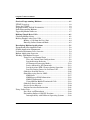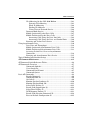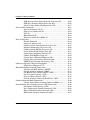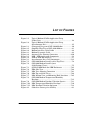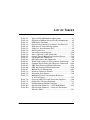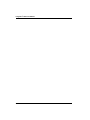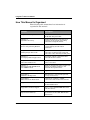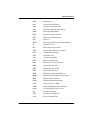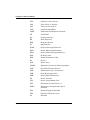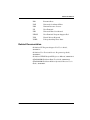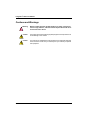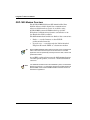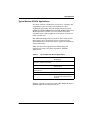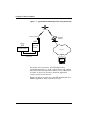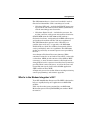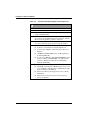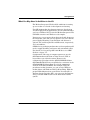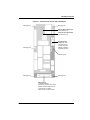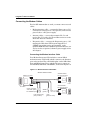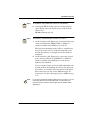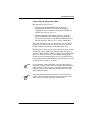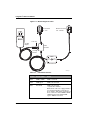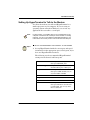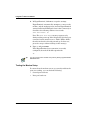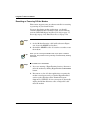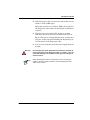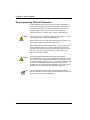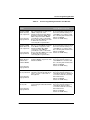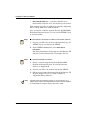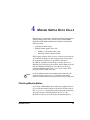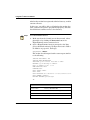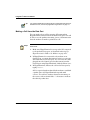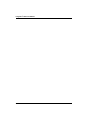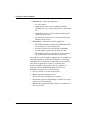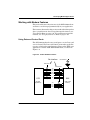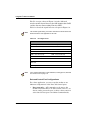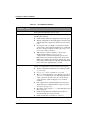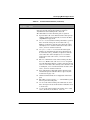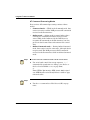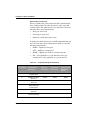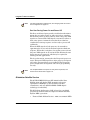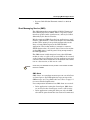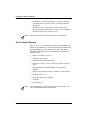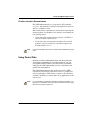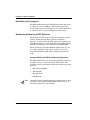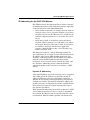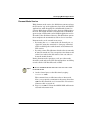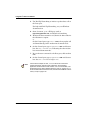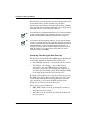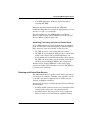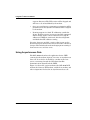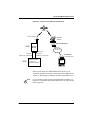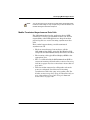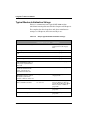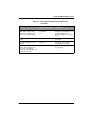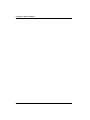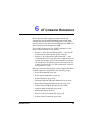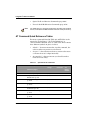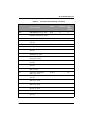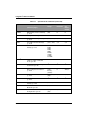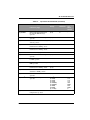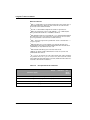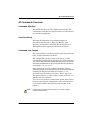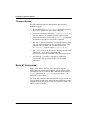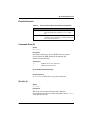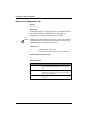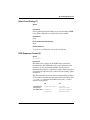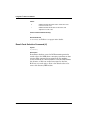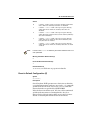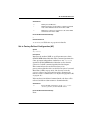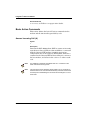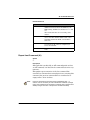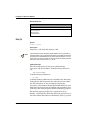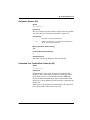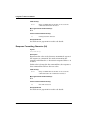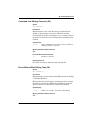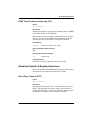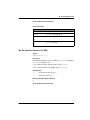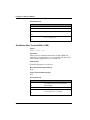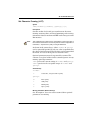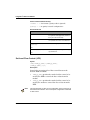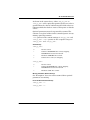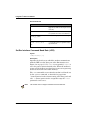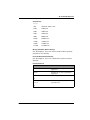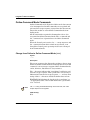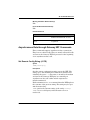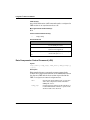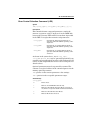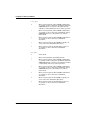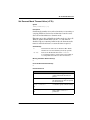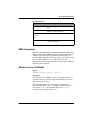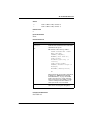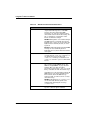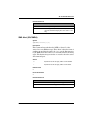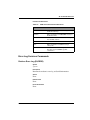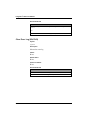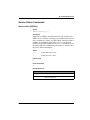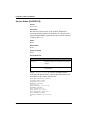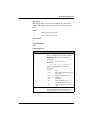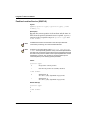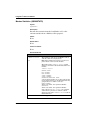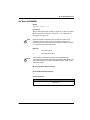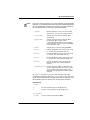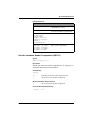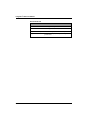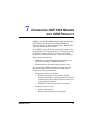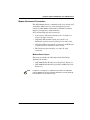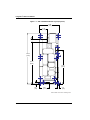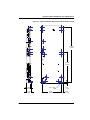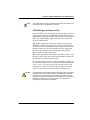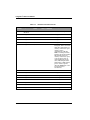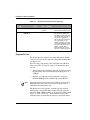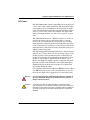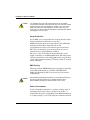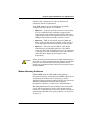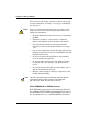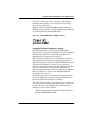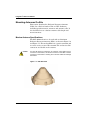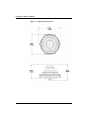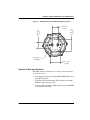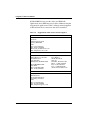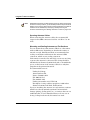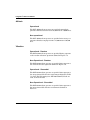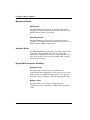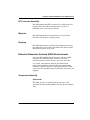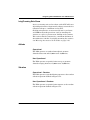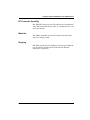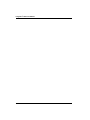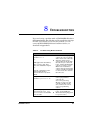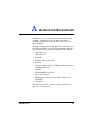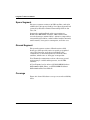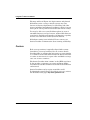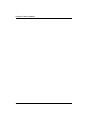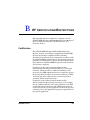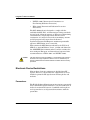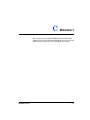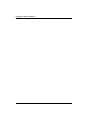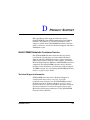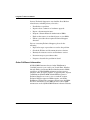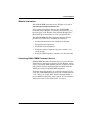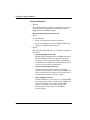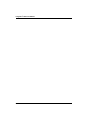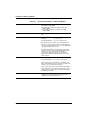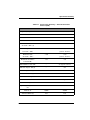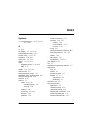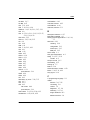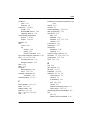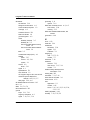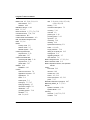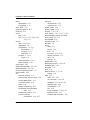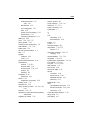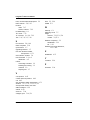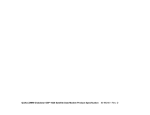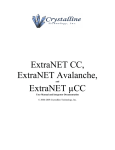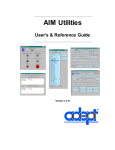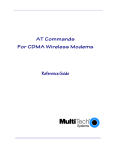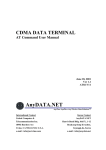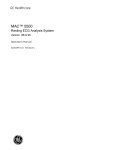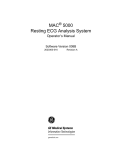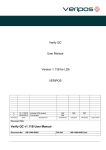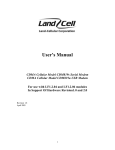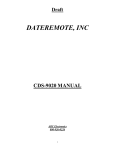Download Qualcomm GSP-1620 Product specifications
Transcript
This manual is based on the GSP-1620 Satellite Data Modem. Software or hardware changes may have occurred after this printing. QUALCOMM reserves the right to make changes in hardware, software, and technical and product specifications without prior notice. QUALCOMM Incorporated 5775 Morehouse Drive San Diego, CA. 92121-1714 U.S.A. Copyright © 2001 QUALCOMM Incorporated. All rights reserved. Printed in the United States of America. This technology is controlled by the United States Government. Diversion contrary to U.S. law prohibited. QUALCOMM® is a registered trademark of QUALCOMM Incorporated. Globalstar is a trademark of Loral QUALCOMM Satellite Services, Inc. QUALCOMM Globalstar GSP-1620 Satellite Data Modem Integrator’s Reference Manual 80-99208-1, Rev. D April 17, 2001 TABLE OF CONTENTS Who Should Use This Manual .................................................................. xvii How This Manual Is Organized............................................................... xviii Notational Conventions ............................................................................. xix Abbreviations and Acronyms...................................................................... xx Related Documentation............................................................................ xxiii Cautions and Warnings ........................................................................... xxiv Getting Started ........................................................................................1-1 GSP-1620 Modem Overview ...................................................................... 1-2 Typical Modem SCADA Applications ......................................1-3 Conceptual Overview ................................................................1-6 What’s in the Modem Integrator’s Kit? ..................................................... 1-7 What You May Need in Addition to the Kit ............................1-9 Quick Bench Set-Up ...............................................................................2-1 Connecting Hardware Components........................................................... 2-2 A Quick Tour of the Modem .....................................................2-2 Connecting the Modem Cables .................................................2-4 Connecting the Modem Interface Cable ............................2-4 Connecting Antenna Cables ...............................................2-6 Connecting the Diagnostic Cable .......................................2-7 Connecting and Mounting the Antenna ..................................2-9 Mounting the Modem .............................................................2-11 Grounding the System ............................................................2-11 Providing Power to the Modem ............................................................... 2-12 Setting Up HyperTerminal to Talk to the Modem ................................. 2-15 Testing the Modem Setup ......................................................2-16 Resetting or Powering Off the Modem ..................................2-18 Where to Go Next ..................................................................................... 2-20 80-99208-1 Rev. D iii Integrator’s Reference Manual Service-Programming Modems ...........................................................3-1 UTPST Overview........................................................................................ 3-2 Using the UTPST ....................................................................................... 3-2 Re-programming Default Parameters....................................................... 3-4 Bulk-Programming Modems...................................................................... 3-7 Upgrading Modem Software...................................................................... 3-7 Making Simple Data Calls ....................................................................4-1 Checking Modem Status ............................................................................ 4-1 Making Simple Packet Data Calls ............................................................ 4-3 Making a Call from the Data Port ...........................................4-4 Entering Online-Command Mode ............................................4-5 Developing Modem Applications ........................................................5-1 Recommended Development Tools ............................................................ 5-2 SCADA Application Components .............................................................. 5-2 Packet/Asynchronous Data Overview ....................................................... 5-4 Modem Application Scenarios ................................................................... 5-5 Working with Modem Features ................................................................. 5-7 Using Data and Control Ports .................................................5-7 Data and Control Port Configurations ..............................5-8 Port Arbitration Behavior ..................................................5-9 AT Command Processing Modes ......................................5-12 Port(s) Affected by AT Commands ...................................5-13 Port Activation (DTR) Changes during Operation .........5-15 Port Use During Power On and Power Off ......................5-16 Globalstar Satellite Service ...................................................5-16 Short Messaging Service (SMS) .............................................5-17 SMS Alerts ........................................................................5-17 SMS Message Field Information ......................................5-18 SMS AT Commands ..........................................................5-18 Using SMS for Mobile-Terminated Calls ........................5-18 Globalstar Service Alerts .......................................................5-19 Service Status Message ..........................................................5-20 Position Location Determination ...........................................5-21 Using Packet Data ................................................................................... 5-21 Data Rate and Throughput ....................................................5-22 Networking Software and PPP Sessions ...............................5-22 Interoperability with Different Operating Systems .......5-22 iv 80-99208-1 Rev. D Table of Contents IP Addressing for the GSP-1620 Modem ...............................5-23 Dynamic IP Addressing ....................................................5-23 Fixed IP Addressing .........................................................5-24 Finding IP Addresses ........................................................5-24 Virtual Private Network Service .....................................5-24 Dormant Mode Service ...........................................................5-25 Mobile-Originated Packet Data Calls ....................................5-27 Mobile-Terminated Packet Data Calls ..................................5-27 Answering Calls Using the Data Port Only ....................5-28 Answering Calls Using the Data and Control Ports .......5-29 Roaming and Packet Data Service ........................................5-29 Using Asynchronous Data ....................................................................... 5-30 Data Rate and Throughput ....................................................5-32 Mobile-Originated Asynchronous Data Calls ........................5-32 Mobile-Terminated Asynchronous Data Calls ......................5-33 Accessing Packet Data Over an Asynchronous Connection ...............................................................................5-34 Roaming and Asynchronous Data Service ............................5-35 Typical Modem Initialization Strings ..................................................... 5-36 AT Command Reference ........................................................................6-1 AT Command Quick Reference Tables...................................................... 6-2 AT Commands Overview ........................................................................... 6-7 Command Alphabet ..................................................................6-7 Case Sensitivity ........................................................................6-7 Command Line Format ............................................................6-7 Command Syntax .....................................................................6-8 Basic AT Commands .................................................................................. 6-8 Results Returned ......................................................................6-9 Command Echo (E) ...................................................................6-9 Get Info (I) .................................................................................6-9 Monitor Speaker Loudness (L) ...............................................6-10 Monitor Speaker Mode (M) ....................................................6-11 Select Pulse Dialing (P) ..........................................................6-11 Result Code Suppression (Q) ..................................................6-12 Select Tone Dialing (T) ...........................................................6-13 DCE Response Format (V) .....................................................6-13 Result Code Selection Command (X) .....................................6-14 Reset to Default Configuration (Z) ........................................6-15 80-99208-1 Rev. D v Integrator’s Reference Manual DCE Received Line Signal Detector Behavior (&C) .............6-16 DTE Data Terminal Ready Behavior (&D) ...........................6-16 Set to Factory-Defined Configuration (&F) ...........................6-17 Basic Action Commands .......................................................................... 6-18 Answer Incoming Call (A) ......................................................6-18 Repeat Last Command (A/) ....................................................6-19 Dial (D) ....................................................................................6-20 Hook Control (H) ....................................................................6-22 Return to Online Data Mode (O) ...........................................6-23 Basic S-Registers...................................................................................... 6-24 Results Returned ....................................................................6-24 Automatic Answer (S0) ...........................................................6-25 Command Line Termination Character (S3) ........................6-25 Response Formatting Character (S4) ....................................6-26 Command Line Editing Character (S5) .................................6-27 Pause Before Blind Dialing Time (S6) ...................................6-27 Connection Completion Timeout (S7) ....................................6-28 Comma Dial Modifier Time (S8) ............................................6-29 Carrier Detect Threshold Timeout (S9) .................................6-29 Carrier Loss to Disconnect Timeout (S10) ............................6-30 DTMF Tone Duration and Spacing (S11) ..............................6-31 Globalstar-Specific S-Register Extensions.............................................. 6-31 Silent Retry Timeout (S777) ..................................................6-31 Extended Configuration AT Commands ................................................. 6-32 Set Forward MUX Option (+CMUX) .....................................6-32 Set Rm Interface Protocol (+CRM) ........................................6-33 Get Modem User Terminal ESN (+GSN) ..............................6-34 Set Character Framing (+ICF) ..............................................6-35 Set Local Flow Control (+IFC) ...............................................6-36 Set Rm Interface Command Baud Rate (+IPR) ....................6-38 Online-Command Mode Commands........................................................ 6-40 Change from Online to Online-Command Mode (+++) .........6-40 Asynchronous Data through Gateway IWF Commands ........................ 6-41 Set Remote Config String (+CFG) .........................................6-41 Data Compression Control Command (+DS) ........................6-42 Error Control Selection Command (+ES) ..............................6-45 Modulation Selection Command (+MS) .................................6-47 vi 80-99208-1 Rev. D Table of Contents Dormant Mode Commands ...................................................................... 6-48 Set Dormant Mode Timeout Value (+CTA) ...........................6-49 Packet No Dial ($QCPKND) ..................................................6-50 SMS Commands ....................................................................................... 6-51 SMS Move/Delete ($QCSMSM) ..............................................6-51 SMS Print ($QCSMSP) ..........................................................6-52 SMS Lock ($QCSMSL) ...........................................................6-56 SMS Alert ($QCSMSA) ..........................................................6-57 SMS Info ($QCSMSI) .............................................................6-58 Error Log Services Commands ................................................................ 6-59 Retrieve Error Log ($QCERR) ...............................................6-59 Clear Error Log ($QCCLR) ....................................................6-60 Service Status Commands ....................................................................... 6-61 Service Alert ($QCSA) ............................................................6-61 Service Status ($QCSTATUS) ................................................6-62 Special Calls and Services Commands.................................................... 6-64 Time of Day ($QCTOD) ..........................................................6-64 Position Location Service ($QCPLS) .....................................6-66 Markov Statistics ($QCMSTATS) ..........................................6-68 Set Mode ($QCMODE) ...........................................................6-69 Protocol Stack Modification Commands ................................................. 6-70 TCP Stack Changes ($QCTCP) ..............................................6-70 Use Van Jacobsen Header Compression ($QCVJ) ................6-73 Integrating GSP-1620 Modems into OEM Products .................................................................................7-1 Integrating Modems into Products............................................................ 7-2 Modem Mechanical Description ...............................................7-3 Modem Board Layout .........................................................7-3 Modem Dimensions and Weight ........................................7-6 Modem Antenna Connectors ....................................................7-6 Data and Control Ports ............................................................7-6 DTR/DSR Signal and Power On/Off ..................................7-7 Changing Data and Control Port Configuration ...............7-8 Control Port Signals ...........................................................7-8 Data Port Signals ................................................................7-9 DB-25 Data and Control Port Pinouts ...............................7-9 Diagnostic Port .......................................................................7-12 Diagnostic Port Pinouts ....................................................7-13 80-99208-1 Rev. D vii Integrator’s Reference Manual DC Power ................................................................................7-15 Surge Protection ...............................................................7-16 EMI Filtering ....................................................................7-16 Power Consumption ..........................................................7-16 Power-On ...........................................................................7-17 Power-Off ..........................................................................7-18 Hard Power Reset .............................................................7-18 Grounding ...............................................................................7-18 Modem Mounting Guidelines .................................................7-19 QUALCOMM Mark on OEM Enclosures ........................7-20 Integrated Product Regulatory Labeling .........................7-21 Mounting Antennas On-Site.................................................................... 7-22 Modem Antenna Specifications ..............................................7-22 Antenna Dimensions and Weight ....................................7-23 Antenna Depiction ............................................................7-23 Antenna Cable Specifications ................................................7-25 Calculating Antenna Cable Length .......................................7-27 Mounting Antennas at the Field Site ....................................7-27 Finding a Good Antenna Location ...................................7-27 Securing Antenna Cables .................................................7-28 Mounting and Sealing Antennas on Flat Surfaces .........7-28 Mounting and Sealing Antennas on Poles ......................7-29 Mounting Multiple Antennas ...........................................7-29 Environmental Specifications.................................................................. 7-30 GSP-1620 Modem Environments ...........................................7-30 Temperature/Humidity ..........................................................7-30 Operational .......................................................................7-30 Non-Operational ...............................................................7-30 Thermal Radiation .................................................................7-31 Altitude ...................................................................................7-32 Operational .......................................................................7-32 Non-operational ................................................................7-32 Vibration .................................................................................7-32 Operational - Random ......................................................7-32 Non-Operational - Random ..............................................7-32 Operational - Sinusoidal ...................................................7-32 Non-Operational - Sinusoidal ..........................................7-32 viii 80-99208-1 Rev. D Table of Contents Mechanical Shock ...................................................................7-34 Operational .......................................................................7-34 Non-Operational ...............................................................7-34 Acoustic Noise .........................................................................7-34 Digital Data Connector Durability ........................................7-34 Applied Forces ...................................................................7-34 Mating cycles .....................................................................7-34 RF Connector Durability ........................................................7-35 Materials .................................................................................7-35 Shipping ..................................................................................7-35 Dielectric Resonator Antenna (DRA) Environments.............................. 7-35 Temperature/Humidity ..........................................................7-35 Operational .......................................................................7-35 Non-Operational ...............................................................7-36 Thermal Radiation ..................................................................7-36 Icing/Freezing Rain/Snow ......................................................7-37 Altitude ....................................................................................7-37 Operational .......................................................................7-37 Non-Operational ...............................................................7-37 Vibration .................................................................................7-37 Operational - Random ......................................................7-37 Non-Operational - Random ..............................................7-37 Mechanical Shock ...................................................................7-38 Operational .......................................................................7-38 Non-Operational ...............................................................7-38 RF Connector Durability ........................................................7-39 Materials .................................................................................7-39 Shipping ..................................................................................7-39 Troubleshooting ......................................................................................8-1 Globalstar Background ........................................................................ A-1 Space Segment........................................................................................... A-2 Ground Segment........................................................................................ A-2 Coverage .................................................................................................... A-2 Carriers ...................................................................................................... A-4 Distributors and OEMs for User Terminals ............................................ A-5 80-99208-1 Rev. D ix Integrator’s Reference Manual RF Certification/Restrictions .............................................................B-1 Certification ............................................................................................... B-1 Federal Communications Commission (FCC) ........................ B-2 European R&TTE Directive 1999/5/EC .................................. B-2 RF Restrictions .......................................................................................... B-3 Radio Astronomy Zones ........................................................... B-3 GPS Interference Elimination ................................................ B-3 Radio Frequency Exposure Restrictions .................................................. B-3 Electronic Device Restrictions .................................................................. B-4 Pacemakers .............................................................................. B-4 Hearing Aids ............................................................................ B-5 Other Medical Devices ............................................................. B-5 Warranty .................................................................................................. C-1 Product Support ....................................................................................D-1 QUALCOMM Globalstar Customer Service ............................................ D-1 Technical Support Information ............................................... D-1 Order Fulfillment Information ............................................... D-2 Website Information ................................................................ D-3 Contacting QUALCOMM Customer Service .......................... D-3 Contact information ........................................................... D-4 Specification Summary ........................................................................ E-1 x 80-99208-1 Rev. D LIST OF FIGURES Figure 1-1. Typical Modem SCADA Application Using Packet Data ...................................................................1-4 Figure 1-2. Typical Modem SCADA Application Using Asynchronous Data .......................................................1-5 Figure 1-3. Conceptual Diagram of GSP-1620 Modem ..................1-6 Figure 2-1. Simplified Top View of GSP-1620 Modem ...................2-3 Figure 2-2. Modem Interface Cable Bridle .....................................2-4 Figure 2-3. Modem Diagnostic Cable ..............................................2-8 Figure 2-4. Antenna Base Showing Connectors ...........................2-10 Figure 5-1. DCE - DTE Application Components ...........................5-3 Figure 5-2. DTE-to-DCE Rm Interface ...........................................5-7 Figure 5-3. Asynchronous Data Call Components .......................5-31 Figure 7-1. GSP-1620 Modem Board Layout (Top View) ...............7-4 Figure 7-2. GSP-1620 Modem Board Layout (Side/ Bottom Views) .....................................................7-5 Figure 7-3. QUALCOMM Mark for OEM Enclosures ..................7-21 Figure 7-4. DRA Side View ............................................................7-22 Figure 7-5. DRA View Showing Connectors .................................7-23 Figure 7-6. DRA Top and Side Views ............................................7-24 Figure 7-7. DRA Bottom View and Mounting Hole Locations .....7-25 Figure 7-8. GSP-1620 Modem Temperature/Humidity Envelope ......................................................................7-31 Figure 7-9. GSP-1620 Modem Random Vibration Spectra ...........7-33 Figure 7-10. DRA Temperature/Humidity Envelope .....................7-36 Figure 7-11. DRA Random Vibration Spectrum .............................7-38 Figure A-1. Globalstar Coverage Availability ................................ A-3 80-99208-1 Rev. D xi Integrator’s Reference Manual xii 80-99208-1 Rev. D LIST OF TABLES Table 1-1. Table 1-2. Table 2-1. Table 3-1. Table 3-2. Table 5-1. Table 5-2. Table 5-3. Table 5-4. Table 5-5. Table 6-1. Table 6-2. Table 6-3. Table 6-4. Table 6-5. Table 6-6. Table 6-7. Table 7-1. Table 7-2. Table 7-3. Table 7-4. Table 7-5. Table 8-1. Table E-1. Table E-2. 80-99208-1 Rev. D Typical GSP-1620 Modem Applications ......................1-3 Checklist of Modem Integrator’s Kit Components ......1-8 DTR Switch Positions ...................................................2-8 Service Programming Parameters You Must Set ......3-5 Bulk Service-Programming Options ............................3-7 Packet vs. Asynchronous Data ...................................5-4 Port Signal Lines ..........................................................5-8 Port Arbitration Behavior .........................................5-10 Port(s) Affected by AT Commands ............................5-14 Sample Typical Modem Initialization Strings .........5-36 Operational AT Commands .........................................6-2 Non-Operational AT Commands .................................6-6 Result Codes for Basic AT Parameter Commands ......6-9 Common Result Codes for S-Register Commands ....6-24 SMS Print Command Field Definitions ....................6-54 SMS Info Command Field Definitions ......................6-59 Modem Status Information .......................................6-63 Interface Connector Pinouts ......................................7-10 Diagnostic Port Pinouts .............................................7-14 Modem DC Power Consumption Estimates at 12 V DC Input .........................................................7-17 Suggested RF Cable and Connector Suppliers ..........7-26 Swept Sine Vibration Definition ...............................7-33 Troubleshooting Modem Problems ..............................8-1 Specification Summary — GSP-1620 Modem .......... E-1 Specification Summary — Dielectric Resonator Antenna (DRA) ............................................................ E-3 xiii Integrator’s Reference Manual xiv 80-99208-1 Rev. D REVISION HISTORY Version Release Date Notes Rev. A August 23, 2000 First Production Release Rev. B October 13, 2000 Revised hardware specifications Rev. C January 25, 2001 Release to accompany GSP-1620 modem software version 5.2: ■ ■ ■ ■ ■ Rev. D April 17, 2001 Updates and corrections: ■ ■ ■ ■ 80-99208-1 Rev. D Changed modem name and manual title (removed “packet”) Added information about asynchronous data, especially in Chapters 5 and 6 Revised Diagnostic cable graphic and procedures in Chapter 2 Revised Customer Service information in Appendix D Added antenna specifications to Appendix E Revised some AT command descriptions or parameter values in Chapter 6 Added pinout information for Diagnostic port in Chapter 7 Added references to the Modem Operation Monitor in Chapters 2 and 6 Applied new document layout design xv Integrator’s Reference Manual xvi 80-99208-1 Rev. D ABOUT THIS MANUAL This QUALCOMM Globalstar GSP-1620 Satellite Data Modem Integrator’s Reference Manual, also referred to as the Integrator’s Reference Manual, provides the information needed to install and use the QUALCOMM Globalstar GSP-1620 Satellite Data Modem, also referred to as the GSP-1620 modem in this document. Who Should Use This Manual This manual is intended for the following users: • People who set up the modem from the Modem Integrator’s Kit on a bench for development and testing • Application developers who create software applications that work with the GSP-1620 modem • Developers and OEMs who service-program modems to make them work with Globalstar Service Providers • OEMs or system integrators who incorporate GSP-1620 modem hardware into commercial products (for example, oil pipeline monitors) • OEM field technicians who install those products on site Getting Started on page 1-1 includes a roadmap pointing different users to relevant sections in this manual. 80-99208-1 Rev. D xvii Integrator’s Reference Manual How This Manual Is Organized This following table summarizes how information is organized in this manual. xviii Chapter Description Chapter 1. Getting Started Introduction to the GSP-1620 modem and the Modem Integrator’s Kit. Chapter 2. Quick Bench Set-Up Quick instructions for connecting and powering up the modem and sending commands via HyperTerminal. Chapter 3. Service-Programming Modems Coordinating with Service Providers and re-programming default modem parameters. Chapter 4. Making Simple Data Calls Quick tutorial on setting up a PC for packet data, making mobile-originated packet data calls, and using modem ports. Chapter 5. Developing Modem Applications Developing software applications that work with modem features. Chapter 6. AT Command Reference Developer’s reference for AT commands, syntax, and values. Chapter 7. Integrating GSP-1620 Modems into OEM Products Hardware descriptions of the modem and antenna, mounting guidelines, and environmental specifications. Chapter 8. Troubleshooting Suggested solutions for modem problems. Appendix A. Globalstar Background Globalstar space and ground segments, coverage and carriers. Appendix B. RF Certification/ Restrictions Certification compliance and RF restrictions for the modem and antenna. Appendix C. Warranty QUALCOMM warranty information for the GSP-1620 modem. Appendix D. Product Support How to contact QUALCOMM Globalstar Customer Service. Appendix E. Specification Summary Quick reference list of hardware specifications for the GSP-1620 modem and antenna. 80-99208-1 Rev. D About This Manual Notational Conventions The following table shows the notational conventions that convey specific types of information in this manual. Convention Description Commands, parameters, values, filenames, directory locations Items shown in courier typeface indicate commands, parameters, filenames, and directory locations. <Non-literal elements> Items shown within angle brackets and <courier> indicate non-literal elements for which you type a substitute. Menu items and buttons Menu items, commands, and buttons appear in bold sans serif. Dialog box and window titles Dialog box and window titles appear in bold sans serif. Book titles and section references Book titles and section references appear in italics. Steps 1 2 3 Note Tip 80-99208-1 Rev. D Tip This symbol identifies “how-to” procedure. Follow these steps to accomplish a specific task. This symbol identifies related information that deserves emphasis. This symbol identifies a shortcut or information that you might find handy. Caution This symbol identifies a potentially hazardous situation which, if not avoided, could damage equipment or property. Warning This symbol and bold text identify potential danger, which, if not avoided, could cause serious injury or death. xix Integrator’s Reference Manual Abbreviations and Acronyms xx AC Alternating Current API Application Programming Interface AT Attention CCA Circuit Card Assemblies CDMA Code Division Multiple Access CDR Call Detail Record CD-ROM Compact Disc Read-Only Memory CE Community European CFR Code of Federal Rules CP Control Port CTS Clear To Send DC Direct Current DCD Data Carrier Detect DCE Data Communications Equipment DM Diagnostic Monitor DN Directory Number DNI Do Not Install DNS Domain Name Server DP Data Port DRA Dielectric Resonator Antenna (see ODU) DSR Data Set Ready DTE Data Terminating Equipment DTR Data Terminal Ready EIRP Equivalent Isotropic Radiated Power ESD Electrostatic Discharge ESN Electronic Serial Number FAX Facsimile FCC Federal Communications Commission 80-99208-1 Rev. D About This Manual 80-99208-1 Rev. D FDX Full-Duplex GAI Globalstar Air Interface GEO geostationary-Earth-orbit GLP Globalstar Limited Partnership GMT Greenwich Mean Time GND Ground or Signal Common GPS Global Positioning System GW Gateway IMSI International Mobile Subscriber Identity IP Internet Protocol ISP Internet Service Provider IWF Interworking Function (Gateway) LCD Liquid Crystal Display LEO low-Earth-orbit LNA Low Noise Amplifier MCC Mobile Country Code MCX Miniature Coaxial Connector MEO medium-Earth-orbit MIK Modem Integrator’s Kit MNC Mobile Network Code MPE Maximum Permissible Exposure MSIN Mobile Station Identification Number MSS Mobile Satellite System NAM Number Assignment Module ODU Outdoor Unit (see DRA) OEM Original Equipment Manufacturer OSPL Overall Sound Pressure Level PC Personal Computer PDF Portable Document File PDT Pacific Daylight Time xxi Integrator’s Reference Manual xxii PLS Position Location Service POS Point of Sale; or Position PPP Point-to-Point Protocol PST Pacific Standard Time PSTN Public Switched Telephone Network PT Pacific Time QA Quality Assurance RF Radio Frequency RFR Ready For Receive RI Ring Indicator RLSD Received Line Signal Detector RMA Return Material Authorization RSSI Received Signal Strength Indicator RTS Ready To Send RTU Remote Termination Unit RX Receive RX D Receive Data SCADA Supervisory Control and Data Acquisition SLIP Serial Line Internet Protocol SMA Subminiature type “A” Connector SMS Short Messaging Service SMT Surface Mount Technology SP Service Provider SPC Service Programming Code TCP Transmission Control Protocol TCXO Temperature Compensated Crystal Oscillator TSS Technical Support Specialist TTL Transistor Transistor Logic TX Transmit 80-99208-1 Rev. D About This Manual TXD Transmit Data UCT Universal Coordinated Time URL Uniform Resource Locator UT User Terminal UTC Universal Time Coordinated UTPST User Terminal Program Support Tool VPN Virtual Private Network VSWR Voltage Standing Wave Ratio Related Documentation Globalstar UT Program Support Tool User’s Guide, 80-98225-1. Globalstar User Terminal Service Programming Guide, 80-98482-1. Globalstar UTPST Script API Reference Manual, 80-99114-1. QUALCOMM Globalstar Data User Guide, 80-99126-1. QUALCOMM Globalstar Modem Operation Monitor User’s Guide, 80-99399-1. 80-99208-1 Rev. D xxiii Integrator’s Reference Manual Cautions and Warnings xxiv Warning Before working with the modem hardware or power connections, remove rings, watches, and other metallic objects that could cause electrical shock or burns. Caution Use proper electrostatic discharge (ESD) equipment and procedures to avoid damage to the modem. Caution Any changes or modifications to this equipment not expressly approved in this document could void your warranty and your authority to operate this equipment. 80-99208-1 Rev. D 1G ETTING STARTED Welcome to the Integrator’s Reference Manual for the QUALCOMM Globalstar GSP-1620 Satellite Data Modem. The GSP-1620 modem offers data communication solutions, particularly for Remote Monitoring and Supervisory Control and Data Acquisition (SCADA) applications in locations such as power substations, telecommunication concentration nodes, oil and gas wells, pipes, and offshore facilities. Whether you are an application developer, system integrator, or Original Equipment Manufacturer (OEM), this Integrator’s Reference Manual contains information you need. If you want to: 80-99208-1 Rev. D Go to: ■ Bench-set up, connect, and power-up the GSP-1620 modem in the Modem Integrator’s Kit, and get HyperTerminal to talk to the modem Chapter 2 ■ Service-program modems to work with your Service Provider (SP) and within the Globalstar system Chapter 3 ■ Set up your computer for packet data and make a simple packet data call Chapter 4 ■ Develop market-specific application software to work with the GSP-1620 modem (using packet data or asynchronous data) Chapter 5 ■ Understand modem AT commands Chapter 6 ■ Mount GSP-1620 modems and antennas for market-specific OEM products (including all hardware and environmental specifications) Chapter 7 ■ Troubleshoot modem problems Chapter 8 1-1 Integrator’s Reference Manual GSP-1620 Modem Overview The QUALCOMM Globalstar GSP-1620 Satellite Data Modem delivers reliable digital data communications wherever Globalstar data service is available, using QUALCOMM’s patented CDMA technology and the Globalstar Communications System’s constellation of 48 low-Earth-orbit (LEO) satellites. The GSP-1620 modem handles two kinds of data connections: Tip • Packet — over the Internet or other TCP/IP packet-switched network • Asynchronous — routed through the Public Switched Telephone Network (PSTN) to a destination modem QUALCOMM Globalstar packet data service has a lower overhead and faster connection time than asynchronous data does. If a SCADA application does not specifically need asynchronous data, it should use packet data instead. As an OEM, you directly integrate the GSP-1620 modem into a market-specific product, to resell to a business/industrial customer. Note 1-2 For additional information about the Globalstar system, see Globalstar Background, page A-1. For information about buying bulk modems from QUALCOMM, contact QUALCOMM Globalstar Customer Service as described in Appendix D. 80-99208-1 Rev. D Getting Started Typical Modem SCADA Applications In remote settings or difficult-to-access sites, acquiring and responding to process control and alarm data can be challenging and costly. For both system integrators and OEMs, the QUALCOMM Globalstar GSP-1620 Satellite Data Modem provides real-time, low cost, bi-directional data communication solution applications in remote locations for fixed or mobile use. The GSP-1620 modem lets you retrieve data automatically from remote sites. Unmanned sensors connected to the GSP-1620 modem can monitor remote operations and initiate alert notifications. Table 1-1 lists some typical Remote Monitoring and Supervisory Control and Data Acquisition (SCADA) applications. Table 1-1. Typical GSP-1620 Modem Applications Electric Utility Industry Remote Security Systems Monitoring Oil and Gas Wells, Tanks, Pipelines, Offshore Platforms Energy Management Water Treatment Plants Retail Point of Sale (POS) Transactions Remote Inventory Management Remote Banking Electronic Billboards Agriculture Highway Traffic Monitoring Aircraft Weather/Messaging for Commercial and General Aviation Figure 1-1 depicts a typical use of the GSP-1620 modem for a SCADA application using packet data. 80-99208-1 Rev. D 1-3 Integrator’s Reference Manual Figure 1-1. Typical Modem SCADA Application Using Packet Data Satellite Outdoor Antenna Rx Tx Globalstar Gateway DCE Remote DTE GSP-1620 Modem SCADA Terminal Internet Data Port Control Port Host Server For packet data connections, the GSP-1620 modem essentially functions as a “node” on the Internet and, with its fixed or dynamically assigned IP address, can be addressed in real time as often as necessary to maintain application control over the remote devices. Figure 1-2 depicts a typical use of the GSP-1620 modem for a SCADA application using asynchronous data. 1-4 80-99208-1 Rev. D Getting Started Figure 1-2. Typical Modem SCADA Application Using Asynchronous Data Satellite Outdoor Antenna Rx Tx Globalstar Gateway DCE Gateway IWF Modem Remote DTE GSP-1620 Modem SCADA Terminal PSTN Host Server Data Port Control Port Host Modem For asynchronous data connections, the GSP-1620 modem can dial or be dialed by a host modem, connecting through the Globalstar Satellite Communications System and the PSTN. You can think of the GSP-1620 modem in Figure 1-1 and Figure 1-2 as a 9600 bps full duplex satellite modem. The modem uses typical Hayes AT commands (see Chapter 6, AT Command Reference). Standard RS-232 interfaces facilitate ease of use and OEM application integration. For either packet or asynchronous connections, OEMs provide the host application (server), which uses the GSP-1620 modem to communicate with a custom SCADA application on data terminating equipment (DTE) at a remote site. The host application manages the field processing of data and reports process exceptions, performance reports, alarm conditions—in short, any data needed from the remote site. 80-99208-1 Rev. D 1-5 Integrator’s Reference Manual For example, in the electric utility industry, a SCADA application using the GSP-1620 modem could remotely turn on a pump, close a switch, open a gate, request a new meter reading, monitor line voltage, or report on power outages. Conceptual Overview Figure 1-3 depicts a conceptual overview of the QUALCOMM Globalstar GSP-1620 Satellite Data Modem, including its ports and antenna. Figure 1-3. Conceptual Diagram of GSP-1620 Modem Outdoor Antenna Rx UT Program Support Tool (UTPST) for service programming Tx Diagnostic Port GSP-1620 Modem Interface Port Serial Control Port Serial Data Port Modem AT commands Data or AT commands DC Power 5.6V-16V SCADA Application Terminal 1-6 80-99208-1 Rev. D Getting Started The GSP-1620 modem is a bare board “sandwich” stack of Circuit Card Assemblies (CCA) containing two boards: • Globalstar RF board — includes the LNA, RF power amp, upconverters and downconverters, TCXO, synthesizers, and the remaining power electronics. • Globalstar Digital board — includes the processor, the modem, and some of the power management electronics. QUALCOMM offers the GSP-1620 modem without a mechanical enclosure, anticipating that OEMs will integrate and package the modem with the end-user’s application. The GSP-1620 modem operates in the “Globalstar (or satellite) data mode only,” as opposed to the GSP-1600 Tri-Mode Phone, which has additional terrestrial cellular (analog and digital) and voice capabilities. The GSP-1620 modem is powered by an external power source provided by the user. A weatherproof Dielectric Resonator Antenna (DRA), sometimes referred to as an Outdoor Unit (ODU), comes with each modem. OEMs provide antenna cables (SMA to MCX connectors), to meet customer antenna-cable length needs. A single DB-25 (male) connector is used for the user interface port. The DB-25 carries DC power, as well as the Data and Control RS-232 signals, between the SCADA application (DTE) and the modem (DCE). A Diagnostic port on the modem allows network provisioning (service programming) and software upgrades. What’s in the Modem Integrator’s Kit? Your GSP-1620 Modem Integrator’s Kit (MIK) is designed to help you rapidly develop user applications for GSP-1620 modems. Table 1-2 shows the items contained in your GSP-1620 Modem Integrator’s Kit (QUALCOMM part number: MCN 65-82317-1). 80-99208-1 Rev. D 1-7 Integrator’s Reference Manual Table 1-2. Checklist of Modem Integrator’s Kit Components Kit Component QUALCOMM Globalstar GSP-1620 Satellite Data Modem Dielectric Resonating Antenna (DRA) Pair of antenna cables with connectors (for quick bench setup of the kit modem) Custom DB-25 cable bridle, which splits out the DE-9 Data Port connector, the DE-9 Control Port connector, and the DC power leads (positive, negative, and reset) Diagnostic port cable, for service-programming the modem or to use as alternate power source via its AC adapter GSP-1620 modem CD-ROM containing the following: ■ ■ ■ ■ Software code samples for modem applications A “soft copy” (PDF file) of this Integrator’s Reference Manual “CDMA by QUALCOMM” logo in an Encapsulated PostScript (EPS) file A “soft copy” (PDF file) of the QUALCOMM Globalstar Data User Guide, 80-99126-1EN, as a guide for the setup of a Windows modem driver and Windows Dial-Up Networking. Globalstar UT Program Support Tool (UTPST), including: ■ ■ ■ 1-8 CD-ROM containing the UTPST software and a “soft copy” (PDF file) of the Globalstar UTPST Script API Reference Manual, 80-99114-1 Globalstar UT Program Support Tool User’s Guide, 80-98225-1 Globalstar User Terminal Service Programming Guide, 80-98482-1 80-99208-1 Rev. D Getting Started What You May Need in Addition to the Kit The Modem Integrator’s Kit should be sufficient for setting up one modem on a bench for development and testing. For GSP-1620 modem development purposes (bench setup and developing modem applications), it is recommended that you have a Windows PC, because the Modem Integrator’s Kit CD-ROM contains some Windows code samples. If necessary, you can power the modem via the AC adapter on the Diagnostic cable, but you may prefer to use your own DC power supply. Mounting a bench modem and antenna is optional, but would require M3 and M4 screws, respectively, and a screwdriver. OEMs who are packaging modems into end-user products will need to supply mounting enclosures and customized cables. For details, see Integrating GSP-1620 Modems into OEM Products on page 7-1. Configuration and setup of computer systems to use the GSP-1620 modem with Point-to-Point Protocol (PPP) is beyond the scope of this document. However, the configuration procedures for the QUALCOMM Globalstar GSP-1600 Tri-Mode Phone are included as a reference in the QUALCOMM Globalstar Data User Guide, 80-99126-1 (located on the kit’s CD-ROM). For example, using the procedures in that document, you can set up a Windows modem driver and Windows Dial-Up Networking. With the proper DNS addresses from your Service Provider (SP) or Internet Service Provider (ISP), you can access the Internet using your GSP-1620 modem via the Globalstar satellite system. 80-99208-1 Rev. D 1-9 Integrator’s Reference Manual 1-10 80-99208-1 Rev. D 2Q UICK BENCH SET-UP Your GSP-1620 Modem Integrator’s Kit contains a QUALCOMM Globalstar GSP-1620 Satellite Data Modem. This chapter tells how to quickly set up the GSP-1620 modem on a test bench so that you can interact with it, including the following topics: • Connecting hardware components as appropriate for a bench setup • Providing power to the modem • Setting up HyperTerminal to talk to the modem and query its status, using modem AT commands Keep in mind that the quick bench setup shown in this chapter differs from the setup you might use for developing applications, integrating modems permanently into OEM products, or for field installation. For example, in the quick bench setup, you communicate with the modem by typing AT commands into HyperTerminal, whereas a SCADA application will communicate with the modem using AT commands embedded within its code. Also, in the quick bench setup, you can use the cables provided in the kit to connect to the modem ports and antenna, whereas for a SCADA field installation, OEMs will make custom cables. Note Caution 80-99208-1 Rev. D Examples in this chapter assume you are connecting a Windows PC to the modem. For your safety and to avoid potential damage to the equipment, observe the Cautions and Warnings on page xxiv. 2-1 Integrator’s Reference Manual Connecting Hardware Components The setup process for the GSP-1620 modem includes: Tip • A quick tour of the modem • Connecting the modem cables ❑ Connecting the Interface cable (Data port, Control port, power) to the modem and to your PC ❑ Connecting the antenna cables (Tx, Rx) to the modem ❑ Connecting the Diagnostic cable (if you want to power the modem from its AC adapter, service-program the modem, or monitor some modem functions) • Connecting and mounting the antenna • Mounting the modem (optional) • Grounding the system • Providing power to the modem • Setting up HyperTerminal to talk to the modem and testing your connection A Windows PC is recommended for modem bench setup and application development. Modems must be service programmed using the Globalstar UT Program Support Tool, which is a Windows software application. A Quick Tour of the Modem For quick bench set-up, first remove the GSP-1620 modem from the GSP-1620 Modem Integrator’s Kit. Caution When handling the modem, observe precautions necessary to avoid damage by electrostatic discharge (ESD). Compare the GSP-1620 modem to Figure 2-1. This illustration shows the connectors and components you will use in the following sections. 2-2 80-99208-1 Rev. D Quick Bench Set-Up Figure 2-1. Simplified Top View of GSP-1620 Modem Mounting hole Mounting hole Receive (Rx) antenna lead connects here (J7) Transmit (Tx) antenna lead connects here (J3) Diagnostic Port (Diagnostic cable connects here for UTPST, AC power adapter, or Modem Operation Monitor) Mounting hole Mounting hole Mounting hole Mounting hole : Interface Port: combines Data Port, Control Port, and DC Power input (Modem Interface Cable from kit connects here, or OEMs make their own custom cables) 80-99208-1 Rev. D 2-3 Integrator’s Reference Manual Connecting the Modem Cables For the GSP-1620 modem to work, you must connect several cables: • Modem interface cable — connects the Data port to a PC, connects the Control port to a PC (optional), and connects power leads to a DC power supply. • Antenna cables — connect the transmit (Tx, J3) and receive (Rx, J7) leads to the Tx and Rx connectors on the Dielectric Resonator Antenna. • Diagnostic cable — connects the Diagnostic port to a PC running the Globalstar UT Program Support Tool (UTPST) for modem service programming, or the QUALCOMM Globalstar Modem Operation Monitor; can also be used as an optional, alternate power supply via its AC adapter. Connecting the Modem Interface Cable Your Modem Integrator’s Kit includes a custom DB-25 modem interface cable bridle, which connects to the Interface port on the modem. The cable bridle splits out the DE-9 Data Port and DE-9 Control Port, and the DC power connectors (DC POWER, SIG GND, and RESET), as shown in Figure 2-2. Figure 2-2. Modem Interface Cable Bridle Modem Interface Cable "P2-DATA PORT" PC serial connector Modem connector To PC "P3-CONTROL" PC serial connector To modem Power connectors: "SIG GND" (black) "DC POWER" (red) "RESET" (yellow) To DC power supply (user-provided) 2-4 Open (ground to reset) To PC 80-99208-1 Rev. D Quick Bench Set-Up Steps 1 2 3 TO CONNECT THE INTERFACE CABLE TO THE MODEM ■ Connect the DB-25 modem connector on the interface cable (Figure 2-2) to the interface port on the modem (Figure 2-1). Do not connect power yet. Steps 1 2 3 TO CONNECT THE INTERFACE CABLES TO YOUR PC 1. On the interface cable (Figure 2-2), connect the Data port connector (labeled “P2-DATA PORT”) to COM 1 or another available serial COM port on your PC. The Data port transmits packet (PPP) or asynchronous data. You can also use it to send AT commands to the modem. You will see an example of how this works in Chapter 4. 2. On the interface cable (Figure 2-2), connect the Control port connector (labeled “P3-CONTROL”) to COM 2 or another available serial COM port on your PC (or a different PC, if desired). You can use the Control port to send AT commands to the modem, without interrupting data flow on the Data port. You will see an example of how this works in Chapter 4. The Control port can also receive SMS messages; for information, see Short Messaging Service (SMS) on page 5-17. Note 80-99208-1 Rev. D If you need to extend the interface cables to reach your PC(s), you can use straight RS-232 9-pin serial cables (with no crossovers). For maximum RS-232 extension cable lengths, see the TIA/EIA-232-E specification. 2-5 Integrator’s Reference Manual Connecting Antenna Cables The Modem Integrator’s Kit contains two antenna cables (3 feet long) with snap-in connectors, for connecting the modem to the Dielectric Resonator Antenna (DRA). The antenna must be located outdoors. Due to loss constraints on antenna length (see Calculating Antenna Cable Length on page 7-27), if you need to extend the kit cables to reach your antenna, it is more practical to locate the modem closer to the antenna and extend the modem’s serial cables instead. For a tip on how to do this, see Connecting and Mounting the Antenna on page 2-9. OEMs must supply custom antenna cables for their modem applications. Caution Steps 1 2 3 Either antenna cable in the developer’s kit can be used for transmit or receive; however, you must make sure not to cross them. In other words, be careful to connect the Tx connector on the antenna to the Tx connector (J3) on the modem, and the Rx connector on the antenna to the Rx connector (J7) on the modem. Crossing the Tx and Rx cables can damage the modem. TO CONNECT THE ANTENNA CABLES TO THE MODEM 1. Select one antenna cable to be the transmit cable (it does not matter which one). 2. Label both ends of that cable with “Tx.” For example, you could write “Tx” on a piece of tape wrapped around each end of the cable. 3. Plug either end of the cable marked “Tx” into the transmit (Tx) connector (J3) on the modem, as shown in Figure 2-1. 4. Plug either end of the unmarked cable into the receive (Rx) connector (J7) on the modem, as shown in Figure 2-1. 2-6 80-99208-1 Rev. D Quick Bench Set-Up Connecting the Diagnostic Cable The Diagnostic cable lets you: • Service-program GSP-1620 modems, using the Globalstar User Terminal Program Support Tool (UTPST). For more information about the UTPST, see UTPST Overview on page 3-2. • Monitor or verify some modem functions, using the QUALCOMM Globalstar Modem Operation Monitor. For more information, see the QUALCOMM Globalstar Modem Operation Monitor User’s Guide, 80-99399-1. The cable includes an optional AC adapter. If a DC power supply is not available on your bench, you can power the modem with the AC adapter on the Diagnostic cable. The Diagnostic cable also includes a switch box that controls whether the cable’s DTR (Data Terminal Ready) signal is asserted (“POS 1 DTR to GND”) or de-asserted (“POS 2 DTR Open” or “POS 3 Not Used”). When DTR is asserted, the modem powers up immediately if power is provided. Before powering down the modem with this cable attached, you must set this switch to “POS 2” or “POS 3.” Note Tip 80-99208-1 Rev. D On the switch box, “POS 2 DTR Open” and “POS 3 Not Used” are functionally equivalent. Some cables are equipped with a two-position switch box and do not have “POS 3.” The switch positions for these cables are “POS 1 DTR to GND” (DTR asserted) and “POS 2 DTR Open” (DTR de-asserted). When the Diagnostic cable is connected but you are not using the UTPST to service-program the modem, leave the Diagnostic cable switch in the “POS 2 DTR Open” (de-asserted) position. 2-7 Integrator’s Reference Manual Figure 2-3. Modem Diagnostic Cable PC Connector "P1 - PC" Modem connector "P2 - module" Lock ring AC Wall adapter Power connector Locking threads POS 2 DTR OPEN POS 1 DTR to GRD POS 3 NOT USED DTR Switch box 005AA_01 Table 2-1. DTR Switch Positions Position Switch Label Effect POS 1 DTR to GND DTR is asserted. POS 2 DTR Open DTR is de-asserted. POS 3 Not Used DTR is de-asserted (equivalent to POS 2). Note: Some cables are equipped with a two-position switch box and do not have “POS 3.” The switch positions for these cables are “POS 1 DTR to GND” (DTR asserted) and “POS 2 DTR Open” (DTR de-asserted). 2-8 80-99208-1 Rev. D Quick Bench Set-Up Steps 1 2 3 TO CONNECT THE DIAGNOSTIC PORT CABLE 1. Connect the DE-9 modem connector (“P2-Module”) on the Diagnostic cable (Figure 2-3) to the 9-pin Diagnostic port on the modem (Figure 2-1). 2. Connect the DE-9 PC connector (“P1-PC”) on the Diagnostic cable to a COM port on your computer. 3. Locate the switch on the cable, and set it to “POS 1 DTR to GND.” Do not plug in the AC wall adapter yet. For information about powering the modem, see Providing Power to the Modem on page 2-12. Connecting and Mounting the Antenna The GSP-1620 modem uses a Dielectric Resonator Antenna (DRA) with a passive transmit and an active receive section. The transmit (Tx) and receive (Rx) connectors are labeled on the base of the antenna. Since the antenna communicates with Globalstar satellites, it must be positioned outdoors where it has a clear view of the sky, unimpeded by tall obstacles such as buildings and trees. Caution Tip 80-99208-1 Rev. D Antenna cable length is limited, due to insertion loss and potential emission problems. For details, see Antenna Cable Specifications on page 7-25 and Calculating Antenna Cable Length on page 7-27. For a quick setup, you may want to mount the antenna on top of a water-tight box on your roof. Mount the modem inside the box, then run extension cables (straight RS-232 9-pin serial cables with no crossovers) for the power and serial connectors to your indoor bench. (For maximum RS-232 extension cable lengths, see the TIA/EIA-232-E specification.) A box setup lets you use the antenna cables from the kit, without worrying about antenna cable length. 2-9 Integrator’s Reference Manual Figure 2-4. Antenna Base Showing Connectors O-Ring groove RX Antenna connector (labeled on antenna base) TX Antenna connector (labeled on antenna base) Steps 1 2 3 TO MOUNT THE ANTENNA 1. Locate the antenna outdoors where it has a clear view of the sky. Make sure the antenna is close enough to the modem that you can use the antenna cables provided in the Modem Integrator’s Kit. The antenna must have a clear view of the sky to get a strong signal. 2. Plug the antenna cable that you labeled “Tx” into the transmit connector (also labeled Tx) on the antenna (Figure 2-4). Make sure the other end of the cable is connected to the J3 connector on the modem. Caution 2-10 You must be careful to connect the Tx connector on the antenna to the Tx connector on the modem, and the Rx connector on the antenna to the Rx connector on the modem. Crossing the Tx and Rx cables can damage the modem. 80-99208-1 Rev. D Quick Bench Set-Up 3. Plug the other antenna cable into the receive (Rx) connector on the antenna. 4. Secure the antenna to a flat surface using six M4 screws through the six mounting holes. To prevent moisture and dirt from getting underneath the antenna and onto the connectors, you can use an O-ring (2.050 inches in diameter by 0.103 inch wide, silicone or ethylenepropylene) if the mounting surface is smooth, or adhesive caulking if the surface is rough. Note For complete details about sealing the antenna to a flat mounting surface, or for information about mounting antennas on poles, see Mounting Antennas at the Field Site on page 7-27. Mounting the Modem For quick bench set-up, you probably do not need to mount the modem to a surface or in an enclosure, as it would be mounted in an OEM product for use in the field. If you do wish to fasten the modem to a rigid structure, you will need six M3 screws (see mounting holes in Figure 2-1). For details, see Modem Mounting Guidelines on page 7-19. For details on acceptable environmental conditions for the modem, see Environmental Specifications on page 7-30. For a tip on how to mount the modem and antenna using a box, see Connecting and Mounting the Antenna on page 2-9. Grounding the System You have several options for grounding the modem; see Grounding on page 7-18. Caution 80-99208-1 Rev. D The RF connector ground is the same as the signal and power ground. Incorrectly wiring these grounds could cause ground loops in the final installation. 2-11 Integrator’s Reference Manual Providing Power to the Modem The GSP-1620 modem requires input DC power of 5.6 V to 16 V, 1 Amp (maximum), with a maximum of 50 mV peak-peak ripple and noise. Using the contents of the Modem Integrator’s Kit, you can power your bench modem in two ways: • Use the AC adapter on the Diagnostic cable • Use an optional DC power supply connected to the Interface cable bridle — this allows you to monitor exact power levels The use of a fuse is strongly recommended in the DC power supply. A fuse with a minimum melting I2t rating of 0.02 A2 seconds will be sufficient. For complete details about DC power requirements and power supply impedances, see DC Power on page 7-15. Tip For a quick bench setup or service programming, consider just using the provided AC adapter to power the modem. Caution You CANNOT have both a DC power supply and the AC adapter connected to the modem at the same time. This may cause the modem to fail to power up and may damage the modem. Note 2-12 The following power-on procedure is suitable for a bench setup. However, if you are developing modem applications, follow the power-on process explained in Power-On on page 7-17. 80-99208-1 Rev. D Quick Bench Set-Up Steps 1 2 3 TO POWER THE MODEM USING THE KIT’S AC ADAPTER 1. On the Modem Interface cable bridle (shown in Figure 2-2), locate the DC POWER (red) and SIG GND (black) connectors. Then electrically isolate each connector by capping or taping it. Since you will be using the AC adapter instead of a DC power supply, it is important to isolate the DC power connectors to prevent shock. 2. On the Modem Interface cable bridle (shown in Figure 2-2), locate the RESET lead (yellow). Electrically isolate the RESET lead by capping or taping it. The RESET lead is designed to reset the GSP-1620 modem whenever it is grounded for five seconds. Electrically isolating the lead prevents it from grounding and inadvertently resetting the modem. 3. Locate the power connector in the middle of the Diagnostic cable (as shown in Figure 2-3), then plug the the AC wall adapter cable into the power connector. 4. Tighten the lock ring on the adapter cable onto the locking threads of the power connector, so the adapter plug remains firmly seated in the power connector. The lock ring prevents the adapter cable and Diagnostic cable from inadvertently disconnecting and interrupting power to the modem. 5. Make sure the switch on the Diagnostic cable is set to “POS 1 DTR to GND.” When this switch is set to “POS 1 DTR to GND,” DTR is asserted on the Diagnostic cable and the modem will power up immediately when power is applied. 6. Plug the AC wall adapter (as shown in Figure 2-3) into an AC power wall outlet. You are now ready to use the modem. 80-99208-1 Rev. D 2-13 Integrator’s Reference Manual Caution Steps 1 2 3 To power off the GSP-1620 modem, set the DTR switch to “POS 2 DTR Open,” wait at least 10 seconds, and then disconnect power. Setting the DTR switch to “POS 2” allows the modem to gracefully shut down. If the modem is powered off without allowing it to go through its shutdown sequence, some service programming values may be lost. TO POWER THE MODEM USING AN OPTIONAL DC POWER SUPPLY 1. Obtain an optional DC power supply, making sure that it meets the specifications described at the beginning of this section. 2. On the Modem Interface cable bridle (shown in Figure 2-2), locate the RESET lead (yellow). Electrically isolate the RESET lead by capping or taping it. The RESET lead is designed to reset the GSP-1620 modem whenever it is grounded for five seconds. Electrically isolating the lead prevents it from grounding and inadvertently resetting the modem. 3. Plug the DC POWER (red) and SIG GND (black) leads from the Modem Interface cable bridle into your DC power source. 4. Turn on the power supply. You are now ready to use the modem. 2-14 80-99208-1 Rev. D Quick Bench Set-Up Setting Up HyperTerminal to Talk to the Modem To talk to the modem you will need HyperTerminal or a similar program on your computer. If you are using an operating system other than Windows, you can use any application that can talk to a serial port. Note For bench setup, you probably want to run HyperTerminal on the computer connected to the Control port of the modem. For testing purposes, you can run two different HyperTerminal sessions, one connected to the Control port and one connected to the Data port. Steps TO SET UP HYPERTERMINAL AND CONNECT TO THE MODEM 1 2 3 1. Set up HyperTerminal with the correct port and speed information for the appropriate port (or both ports, if you have two HyperTerminal sessions). The following are the recommended HyperTerminal settings for the Control and Data ports: Name Control port: GSP1620_Control Data port: GSP1620_Data Connect using Computer COM port connected to modem Control port or Data port Bits per second Control port: 9600 (fixed) Data port: 38400 (default, but can vary from 300 to 115200) Data bits 8 Parity None Stop bits 1 Flow control Control port: None Data port: Hardware (default and recommended, but can vary from None to Software) 80-99208-1 Rev. D 2-15 Integrator’s Reference Manual 2. In HyperTerminal, click OK to accept the settings. HyperTerminal automatically attempts to connect to the modem, and the modem powers on when HyperTerminal asserts the RS-232 DTR signal. Once it has connected you should see the following within a few seconds: SELF TEST RESULT: OK Note: The SELF TEST RESULT message appears only during modem power-up. If the Diagnostic cable has been connected and its switch is set to “POS 1 DTR to GND,” then the modem has already powered up. In that case, proceed to step 3 without waiting for the message. 3. Type AT and press Enter. If the HyperTerminal port connection is correctly configured, the modem should respond with: OK Tip You can connect to the modem at any time by clicking HyperTerminal’s Connect button. Testing the Modem Setup To ensure that the modem was set up correctly and that the ports are working, you can check the following: 2-16 • Control port baud rate • Data port baud rate 80-99208-1 Rev. D Quick Bench Set-Up Steps 1 2 3 TO CHECK THE BAUD RATE ON THE CONTROL PORT 1. Look at the Status bar at the bottom of the HyperTerminal window. It should read “9600 8-N-1.” The Control port has a fixed baud rate of 9600. Be sure HyperTerminal is configured accordingly. 2. To confirm that HyperTerminal can communicate with the modem, type AT and press Enter. The modem should respond with: OK Steps 1 2 3 TO CHECK THE BAUD RATE ON THE DATA PORT ■ From HyperTerminal (probably on the Control port), type: AT+IPR? and press Enter. The modem should respond with the following: +IPR: 38400 (or whatever the current baud rate is) 38400 is the default setting for the Data port. If you change the baud rate setting for the modem’s Data port, be sure to configure HyperTerminal accordingly. Note 80-99208-1 Rev. D You can enter AT+IPR? on either the Control port or the Data port, but it always responds with the baud rate of the Data port. 2-17 Integrator’s Reference Manual Resetting or Powering Off the Modem This section suggests some procedures suitable for resetting or powering off your bench modem. If you are developing modem applications, you should consider additional issues for these topics, in the following sections: DTR/DSR Signal and Power On/Off on page 7-7, Power-Off on page 7-18, Hard Power Reset on page 7-18. Steps 1 2 3 TO RESET THE MODEM 1. On the Modem Interface cable bridle (shown in Figure 2-2), locate the RESET lead (yellow). 2. Ground the RESET lead for at least five seconds to reset the modem. Tip Steps 1 2 3 When you are not using the RESET lead, cap or tape it to isolate it electrically. This prevents it from grounding and inadvertently resetting the modem. TO POWER OFF THE MODEM 1. If you are running a HyperTerminal session, disconnect from the modem by clicking HyperTerminal’s Disconnect button. 2. Disconnect or close all other applications accessing the modem’s serial ports (such as another HyperTerminal session or the Globalstar User Terminal Program Support Tool [UTPST]). It is not necessary to physically unplug the Modem Interface cable or Diagnostic cable from the modem. 2-18 80-99208-1 Rev. D Quick Bench Set-Up 3. If the Diagnostic cable is connected to the modem, set the switch to “POS 2 DTR Open.” When this switch is set to “POS 2,” DTR is de-asserted on the Diagnostic cable and the modem begins its shutdown sequence. 4. Wait at least ten seconds for the modem to perform shutdown operations and save information in memory. The modem powers off approximately nine seconds after all ports are disconnected (including the Diagnostic port via the switch on the Diagnostic cable). 5. You can now safely disconnect the power supply from the modem. Warning Tip 80-99208-1 Rev. D Do not unplug the power cables while the modem is powered up, or while the switch on the Diagnostic cable is in “POS 1.” This can cause ESD damage to the modem and also presents a danger of electrical shock. When the Diagnostic cable is connected but you are not using the UTPST to service-program the modem, leave the Diagnostic cable switch set to “POS 2.” 2-19 Integrator’s Reference Manual Where to Go Next Now that the GSP-1620 modem has power and you can communicate with it, here is where to go next: To do this: Service-program the modem to work within the Globalstar system and with your Service Provider Chapter 3 ■ Check whether the modem has Globalstar service Make a simple packet data call from the modem, over-the-air Chapter 4 ■ Develop software applications to work with GSP-1620 modem features, including Data and Control ports, Short Messaging Service, Globalstar alerts, position location determination, packet data, IP addressing, dormant mode, asynchronous data, mobile-originated and mobile-terminated data calls Chapter 5 ■ Refer to syntax, descriptions, and values for supported AT commands Chapter 6 ■ Integrate GSP-1620 modems into market-specific OEM products Refer to a hardware description of the modem, including mechanical descriptions, specifications, user interfaces, port signaling and pinouts, and grounding Mount modems in enclosures Mount antennas on-site Refer to modem hardware and environmental specifications Chapter 7 ■ ■ ■ ■ ■ 2-20 Go to: ■ 80-99208-1 Rev. D 3S ERVICE-PROGRAMMING MODEMS QUALCOMM Globalstar GSP-1620 Satellite Data Modems work within the Globalstar satellite system, using “airtime” offered by a Service Provider (SP). To operate, each GSP-1620 modem must be service programmed, meaning that certain key parameters (such as the Globalstar IMSI) must be configured to work with the SP. For service programming, you connect the modem’s Diagnostic port to a Windows 98/NT/2000 PC, using the Diagnostic cable included in the Modem Integrator’s Kit. On the PC, you run the Globalstar User Terminal Program Support Tool (UTPST), which is included in your Modem Integrator’s Kit. This chapter discusses how to coordinate with your SP to service-program GSP-1620 modems, including the following topics: • UTPST overview • Using the UTPST • Re-programming default parameters • Bulk-programming modems • Upgrading modem software This chapter does not discuss how to install the UTPST software, nor does it provide complete details on how to use the UTPST. Note 80-99208-1 Rev. D For detailed UTPST information, see the Globalstar UT Program Support Tool User’s Guide (80-98225-1) in your kit. For details about all service programming parameters, see the Globalstar User Terminal Service Programming Guide (80-98482-1). 3-1 Integrator’s Reference Manual UTPST Overview The Globalstar User Terminal Program Support Tool (UTPST) lets you view, change, and save information pertaining to a Globalstar User Terminal (modem or phone). You can: Note • Configure system settings (that is, service program), either directly via the UTPST’s graphical user interface, or by writing scripts that access the UTPST’s Scripting API. • Save configuration settings to a UTPST file or open them from a file. • Swap or transfer configuration settings from one modem to another. • Configure and generate summary data files. • View modem information or statistics. • Upgrade modem software. To order Globalstar User Terminal Program Support Tools (QUALCOMM part number: MCN 64-C1005-4), contact QUALCOMM Globalstar Customer Service, as described in Appendix D. Using the UTPST This section tells how to connect the Diagnostic cable to a modem in preparation for using the UTPST. Steps 1 2 3 3-2 TO CONNECT A MODEM TO A PC FOR USING THE UTPST 1. Connect the Diagnostic cable to the Diagnostic port on the modem and to an available COM port on your PC, as shown in Connecting the Diagnostic Cable on page 2-7. 80-99208-1 Rev. D Service-Programming Modems 2. Make sure the power connectors of the Modem Interface cable are not connected to a DC power supply. 3. Make sure the switch on the Diagnostic cable is set to “POS 1 DTR to GND.” When this switch is set to “POS 1,” DTR is asserted on the Diagnostic cable and the modem will power up immediately when power is applied. 4. Connect the AC adapter to the Diagnostic cable and to an AC outlet, as shown in Providing Power to the Modem on page 2-12. Caution Steps 1 2 3 If you use the AC wall adapter for service programming the modem, make sure the power connectors of the Modem Interface cable are not connected to a DC power supply. You CANNOT have both a DC power supply and the AC adapter connected to the modem at the same time. This may cause the modem to fail to power up and may damage the modem. TO INSTALL, RUN, AND USE THE UTPST ■ Note 80-99208-1 Rev. D See the Globalstar UT Program Support Tool User’s Guide (80-98225-1) in your kit for detailed information. Connecting the UTPST to a modem requires you to enter a valid six-digit Service Programming Code (SPC). Use the default SPC (six zeros: 000000) unless you have been given another one. 3-3 Integrator’s Reference Manual Re-programming Default Parameters A GSP-1620 modem leaves the factory with a default set of service programming parameters. Before the modem can be activated in the field, you must re-program some of those defaults with valid activation values for the modem’s particular Service Provider (SP), country, and Gateway. Caution The first time you use the UTPST, or before you re-program any values, make a backup copy of the UTPST parameter file. Refer to Table 3-1 for a list of key parameters you must set, then ask your SP for the values to program. All parameters not mentioned in Table 3-1 are set either to a factory default value or to a value specified by the Service Provider. The modem will operate with those default values, but you could also re-program them, as desired, if your Service Provider so directs. 3-4 Caution Service programming parameters are stored in the modem’s non-volatile memory. If you connect the Diagnostic cable to the modem and use the UTPST to change any parameters, it is important that you de-assert the cable’s DTR (via “POS 2” on the cable’s switch) and wait at least ten seconds before disconnecting power to the modem. Otherwise, the service programming information may not be saved in memory. See TO POWER OFF THE MODEM on page 2-18. Tip For more information about all service programming parameters, including defaults and value ranges, see the Globalstar User Terminal Service Programming Guide (80-98482-1). 80-99208-1 Rev. D Service-Programming Modems Table 3-1. Service Programming Parameters You Must Set Parameter / Default Description Action Required for the Modem to Operate Globalstar IMSI (Mobile Country Code component) The 3-digit Mobile Country Code (MCC) component of the Globalstar International Mobile Subscriber Identity (IMSI). The MCC component of the IMSI is generally the same as the Home Service Provider MCC (but could be different based on the activating SP’s requirements). Re-program this parameter from the factory default setting to a valid MCC, in accordance with the activating SP’s instructions. The 1- to 3- digit Mobile Network Code (MNC) component of the Globalstar IMSI. The MNC component of the IMSI is generally the same as the Home Service Provider MNC (but could be different based on the activating SP’s requirements). Re-program this parameter from the factory default setting to a valid MCC in accordance with the activating SP’s instructions. The mobile station identification number (MSIN) component of the Globalstar IMSI. Re-program this parameter from the factory default setting to a valid MSIN in accordance with the activating SP’s instructions. Factory default: Unprogrammed Globalstar IMSI (Mobile Network Code component) Factory default: Unprogrammed Globalstar IMSI (Mobile Station Identification Number (MSIN) Globalstar Home The home gateway channel on Gateway Channel which the modem should look for service. Can be a value from 1 through 124. Factory default: Unprogrammed Factory default: Unprogrammed 80-99208-1 Rev. D Where in UTPST: Globalstar NAM dialog Where in UTPST: Globalstar NAM dialog Factory default: Unprogrammed Globalstar Home Gateway ID Where in UTPST: Globalstar NAM dialog A numerical identifier representing the Globalstar Home Gateway. Re-program this parameter from the factory default setting to a valid Home Gateway channel in accordance with the activating SP’s instructions. Where in UTPST: Globalstar NAM dialog Re-program this parameter from the factory default setting to a valid Home Gateway ID in accordance with the activating SP’s instructions. Where in UTPST: Globalstar NAM dialog 3-5 Integrator’s Reference Manual Table 3-1. Service Programming Parameters You Must Set (continued) Parameter / Default Description Action Required for the Modem to Operate Globalstar Home Service Provider Mobile Country Code (MCC) The 3-digit mobile country code (MCC) representing the Home Service Provider. Typically, the Globalstar Home Service Provider MCC is the same as the MCC component of the Globalstar IMSI (but could be different based on the SP’s requirements). Re-program his parameter from the factory default setting to a valid Globalstar Home Service Provider MCC. The 1- to 3-digit mobile network code (MCC) representing the Home Service Provider. Typically, the Globalstar Home Service Provider MCN is the same as the MCN component of the Globalstar IMSI (but could be different based on the SP’s requirements). Re-program his parameter from the factory default setting to a valid Globalstar Home Service Provider MNC. The Preferred Service Provider MCC and MNC is the same as the Globalstar MCC and MNC defined earlier. Specify a Home Service Provider MCC and MNC. Factory default: Unprogrammed Globalstar Home Service Provider Mobile Network Code (MNC) Factory default: Unprogrammed Preferred Service Provider (Home Service Provider) Where in UTPST: Globalstar NAM dialog Where in UTPST: Globalstar NAM dialog Where in UTPST: Service Providers dialog Factory default: Unprogrammed 3-6 80-99208-1 Rev. D Service-Programming Modems Bulk-Programming Modems If you need to service-program modems in bulk, for instance to be shipped with OEM market products, you have several options for how to do this, as shown in Table 3-2. Table 3-2. Bulk Service-Programming Options Programming Option For More Information Program each modem individually, using the UTPST’s graphical user interface. See the Globalstar UT Program Support Tool User’s Guide, (80-98225-1), Chapter 5, “Configuring Phone Settings”; and the Globalstar User Terminal Service Programming Guide (80-98482-1). Program one modem, save the settings to a file, then re-program the remaining modems by reading in the file using the UTPST. (Note: Some manual programming would still be required, for example to enter the IMSI for each modem.) See the Globalstar UT Program Support Tool User’s Guide, Chapter 5, “Configuring Phone Settings,” and Chapter 6, “Saving and Transferring Phone Settings.” Write scripts using the UTPST’s Application Programming Interface (API). The UTPST Scripting API is a library of functions that access the data items on a modem directly, without interacting with the UTPST user interface. See the Globalstar UTPST Script API Reference Manual (80-99114-1). For instance, you could write a script that reads configuration values from a database, then use the UTPST Scripting API to write those values to modems. Use another process as required by the activating Service Provider. Ask your Service Provider for details. Upgrading Modem Software Sometimes it might be desirable or necessary to upgrade the software on a GSP-1620 modem. The modem contains two different kinds of software: • 80-99208-1 Rev. D Main application software — contains the true application code for the modem. All Globalstar-specific code, user interface code, and modem code resides in the application software. 3-7 Integrator’s Reference Manual • Boot block software — contains a minimal set of functionality needed to “boot” the modem (get it started). Most software upgrades are application upgrades. Upgrading the boot block software is rarely required. Once you obtain a software upgrade file from QUALCOMM Globalstar Customer Service, you can use the UTPST to load it onto the modem. Steps 1 2 3 TO DETERMINE THE MODEM’S CURRENT SOFTWARE VERSION 1. Connect your PC to the modem as described in Using the UTPST on page 3-2 and run the UTPST. 2. In the UTPST’s Phone menu, select Show Phone Information. The Phone Information dialog appears, including the UT Software Version Information, for example, “R5.2.0.” Steps 1 2 3 TO UPGRADE MODEM SOFTWARE 1. Obtain a software upgrade file from QUALCOMM Globalstar Customer Service. To contact Customer Service, see Appendix D. 2. Connect your PC to the modem and run the UTPST. 3. Follow the procedures documented in the Globalstar UT Program Support Tool User’s Guide, Chapter 8, “Upgrading Phone Software.” Note 3-8 Upgrading boot block software requires you to short two pins on a jumper on the modem. See the illustration and instructions in Chapter 8 of the Globalstar UT Program Support Tool User’s Guide. 80-99208-1 Rev. D 4M AKING SIMPLE DATA CALLS This chapter is essentially a quick tutorial that demonstrates making simple packet data calls from the QUALCOMM Globalstar GSP-1620 Satellite Data Modem, including the following topics: • Checking modem status • Making simple packet data calls ❑ Making a call from the Data port ❑ Entering Online-Command mode This chapter assumes that you have connected your modem as described in Chapter 2 and configured necessary service programming parameters as described in Chapter 3. In addition, examples in this chapter assume you have a Windows PC connected to the modem, where Windows deals with the TCP/IP and PPP protocols. When you develop embedded SCADA applications, you can use off-the-shelf protocol stacks or write your own. Note For more detailed information about making packet data calls, see Using Packet Data on page 5-21. For information about making asynchronous data calls, see Using Asynchronous Data on page 5-30. Checking Modem Status As you test a GSP-1620 modem and develop applications for it, you will often find it helpful to check the modem’s status. The AT$QCSTATUS command provides important information about the modem, including whether it can “see” the Globalstar Gateway, how strong the Globalstar signal is, 80-99208-1 Rev. D 4-1 Integrator’s Reference Manual whether the modem has registered with the Gateway, and the current call state. In this case, you will be able to tell whether the modem has been connected and service programmed properly, and thus has Globalstar satellite service to the Gateway. Steps 1 2 3 TO CHECK MODEM STATUS 1. Make sure that the Control port is disconnected, either physically or by clicking the Disconnect button in a HyperTerminal session connected to it. 2. Open a HyperTerminal session connected to the Data port as described in Setting Up HyperTerminal to Talk to the Modem on page 2-15, then type: AT$QCSTATUS <Enter> The modem should respond with a status report similar to the following: SERVICE AVAILABLE: YES SERVICE MODE:GLOBALSTAR PROVIDER:<your Service Provider’s name> GATEWAY:<your Gateway’s number> RSSI:<a number from 1 to 4> REGISTRATION:<YES> ROAMING:<NO> CALL STATE:<IDLE> CALL TYPE: CALL DURATION:<0 or duration of last/current call> CALL NUMBER:<number> BATTERY CHARGE:<percentage> OK 4-2 Service Status Brief Description SERVICE AVAILABLE YES if the modem has acquired Globalstar service; otherwise NO. SERVICE MODE Current service mode (e.g., Globalstar). PROVIDER Current Service Provider. GATEWAY Gateway number (in decimal). 80-99208-1 Rev. D Making Simple Data Calls Service Status Brief Description RSSI Received signal strength, from 0 (no signal) to 4 (strong signal). REGISTRATION Current registration status of the modem with the Gateway: NO (not registered) or YES (registered) ROAMING YES if roaming. NO otherwise. CALL STATE Current call state, e.g., IDLE. CALL TYPE Service Option being used in the current call (such as TIA_PPP, TIA_ASYNC, Markov, Loopback; or blank when no call is in progress). CALL DURATION Duration of the ongoing call or the last completed call. CALL NUMBER Most recently called or currently calling number. BATTERY CHARGE Percentage of battery life remaining. If the modem and antenna have been set up and service programmed correctly, SERVICE AVAILABLE should say YES, RSSI should show a signal strength number other than 0, and REGISTRATION should be YES. If the modem has service and is registered, you can make packet data calls. If not, see Chapter 8, Troubleshooting. Tip For more information about the modem status elements returned by the AT$QCSTATUS command, see Service Status ($QCSTATUS) on page 6-62. Making Simple Packet Data Calls This section shows how to make simple mobile-originated packet data calls from the GSP-1620 modem by sending an AT command from HyperTerminal to the Data port. In the process, you get a brief introduction to using the modem’s Data and Control ports. 80-99208-1 Rev. D 4-3 Integrator’s Reference Manual Tip For complete details about making calls and understanding modem port arbitration issues, see Developing Modem Applications on page 5-1. Making a Call from the Data Port You can make a data call by entering AT commands in HyperTerminal connected to the modem’s Data port. You will be able to see the packets streaming, just as a demonstration that the modem can make a packet data call. Steps 1 2 3 TO MAKE A PACKET DATA CALL USING AT COMMANDS ON THE DATA PORT 1. Make sure HyperTerminal is set up on the PC connected to the modem’s Data port, as described in Setting Up HyperTerminal to Talk to the Modem on page 2-15. 2. If HyperTerminal is connected to the modem on its Control Port, you must disconnect it before you can type AT commands on the Data port. You can leave the cable plugged into the Control port, but disconnect from the Control port using HyperTerminal (click the Phone icon). 3. In HyperTerminal, initiate the call on the Data port by typing ATD#777. #777 is a special number that tells the modem to establish a packet data call. HyperTerminal responds with CONNECT. You will see random characters streaming on the screen, with an initial tilde “~” character to indicate that this is packet data. 4-4 80-99208-1 Rev. D Making Simple Data Calls Entering Online-Command Mode While a packet data call is in progress on the Data port (the modem is in Online mode), you can interrupt the data stream so the modem will respond to AT commands. This puts the modem into Online-Command mode. Steps 1 2 3 TO ENTER ONLINE-COMMAND MODE 1. While the data call is in progress on the Data port, in HyperTerminal, type this escape sequence: +++ . HyperTerminal responds with OK. 2. Type AT$QCSTATUS <Enter> . The modem responds with a status report. Notice that the CALL TYPE field reads TIA_PPP, indicating that the data call is still in progress. 3. To terminate the call, type ATH <Enter>. Tip 80-99208-1 Rev. D For more information about Online-Command mode, see Change from Online to Online-Command Mode (+++) on page 6-40. 4-5 Integrator’s Reference Manual 4-6 80-99208-1 Rev. D 5D EVELOPING MODEM APPLICATIONS This chapter discusses developing market-specific software applications to work with the QUALCOMM Globalstar GSP-1620 Satellite Data Modem, particularly Remote Monitoring and Supervisory Control and Data Acquisition (SCADA) applications. A GSP-1620 modem functions as a 9600 bps full duplex satellite modem. Applications communicate with the modem using standard “Hayes Modem” AT commands, or initialization strings. This chapter includes the following topics: 80-99208-1 Rev. D • Recommended development tools • SCADA application components • Packet/asynchronous data overview • Modem application scenarios • Working with modem features (including using Data and Control ports, Globalstar satellite service, Short Messaging Service, Globalstar alerts, and position location determination) • Using packet data (including networking software and PPP sessions, IP addressing, dormant mode, mobile-originated and mobile-terminated packet data calls, and roaming) • Using asynchronous data (including mobile-originated and mobile-terminated asynchronous data calls, accessing packet data over an asynchronous connection, and roaming) • Typical modem initialization strings 5-1 Integrator’s Reference Manual Note For complete reference information about all modem-supported AT commands, including syntax, descriptions, default values, and results returned, see Chapter 6, AT Command Reference. Recommended Development Tools The following tools are recommended for developing GSP-1620 modem applications: Tip • A Windows computer — because the Modem Integrator’s Kit CD-ROM contains code samples for Windows • HyperTerminal (or any program that talks to a serial port) for testing AT command strings • Perl — because the code samples on the CD are written in Perl; however, you can use whatever programming language you choose (for example, C) The CD-ROM in your Modem Integrator’s Kit contains code samples for some typical modem application initialization strings. SCADA Application Components Working with a GSP-1620 modem, a SCADA application can retrieve process control and alarm data automatically from remote sites, using unmanned sensors to monitor operations and initiate alert notifications. Figure 5-1 shows the basic components of a SCADA or OEM application that sits on top of the modem’s software, where: 5-2 • The modem serves as the DCE (data communications equipment) at the remote site. • Your SCADA application serves as the DTE (data terminating equipment) at the remote site, communicating with software in the modem through AT commands sent to either the modem’s Control or Data ports. 80-99208-1 Rev. D Developing Modem Applications • Data flows to and from the modem over-the-air, using the Globalstar satellites and Gateways connected to the Internet (for packet data) or to the PSTN (for asynchronous data). • A host application (server) manages remote sites (DTEs); for example a host application might manage data from numerous remote oil or gas wells. Figure 5-1. DCE - DTE Application Components Satellite Outdoor Antenna Tx Rx DCE GSP-1620 Modem Interface Port Data Port (Data or AT commands) DTE Internet (for PPP data) or PSTN (for async data) Control Port (modem AT commands) SCADA Terminal Remote Globalstar Gateway Host Server (running your application software) (Host application managing remote DTEs) 80-99208-1 Rev. D 5-3 Integrator’s Reference Manual Packet/Asynchronous Data Overview The GSP-1620 modem handles both packet and asynchronous data connections. For a particular SCADA application, one may make more sense than the other. Table 5-1 compares the two types of data. Tip QUALCOMM Globalstar packet data service has a lower overhead and faster connection time than asynchronous data does. In general, if a SCADA application does not specifically need asynchronous data, use packet data instead. For more details about implementation issues specific to one type of data or the other, see Using Packet Data on page 5-21 and Using Asynchronous Data on page 5-30. Table 5-1. 5-4 Packet vs. Asynchronous Data Packet Data Asynchronous Data Connects through a Globalstar Gateway to the Internet. Connects through a Globalstar Gateway and the PSTN to a remote host modem. Packet data is transmitted over the Internet to a host server. Asynchronous data is transmitted to a dial-up modem or modem bank, which must be supplied by the host. Typically establishes connection within 2-3 seconds. Typically establishes connection in approximately 30-60 seconds, due to modem negotiation and training time. No long distance charges apply, because a connection is made directly to the Internet. PSTN long distance charges may apply. Degradation of service (in the transmission of packets) could occur, depending on Internet connections and routing. Degradation of service could occur, depending on the quality of lines over the PSTN. (A noisy PSTN line can lower the data transmission rate or introduce errors into the data stream.) 80-99208-1 Rev. D Developing Modem Applications Table 5-1. Packet vs. Asynchronous Data (continued) Packet Data Asynchronous Data May require a VPN and software to get past firewalls. May be able to directly connect inside a firewall. Mobile-terminated calls require either a fixed public IP address, or a fixed private IP address and VPN tunnel to the Gateway (see Mobile-Terminated Packet Data Calls on page 5-27). Mobile-terminated calls can be achieved by having the host modem dial the phone number of the GSP-1620 modem. Modem Application Scenarios Depending on the requirements of your SCADA or OEM application, you can configure the GSP-1620 modem to work in many different ways, using many different features. The following are sample scenarios for how the modem might work in a SCADA setting: • 80-99208-1 Rev. D Scenario 1 — Full-time packet data on-demand: ❑ The modem can both generate data or accept it from the Gateway (see Mobile-Originated Packet Data Calls on page 5-27 and Mobile-Terminated Packet Data Calls on page 5-27). ❑ The modem uses dormant mode, where traffic channel is automatically reestablished upon receipt of PPP traffic at the modem end or IP traffic at the Gateway end (dormant mode works for packet data only). ❑ Since the application developer is responsible for security issues, the application might want to query for a password or answer calls only at certain times or only from certain phone numbers. 5-5 Integrator’s Reference Manual • • Scenario 2 — A periodic application: ❑ No auto-answer. ❑ Application powers on the modem periodically (perhaps once a day), queries host for data, then turns off. ❑ Application powers on the modem periodically and sends data to the host. ❑ Useful where power usage is critical, perhaps due to limited battery charge. Scenario 3 — Asynchronous data application: ❑ The SCADA application keeps the GSP-1620 modem powered up to accept incoming calls. ❑ A modem at the host server dials the GSP-1620 modem, which toggles the Ring Indicator (RI). ❑ The SCADA application decides whether to answer the asynchronous call or whether to call back. Any of these scenarios might be appropriate, for example, for a SCADA application that monitors pipelines or gas wells, depending on how much data is generated on-site and how often the host application needs to access that data. As these sample scenarios show, you can configure an application for the GSP-1620 modem in many ways, depending on factors such as the following: 5-6 • How you decide to use the modem ports • Which operating systems you use • How you want your application to operate • How the SP wants to handle billing (by airtime or by byte; contact your SP for details) • Whether the application will use packet or asynchronous data connections 80-99208-1 Rev. D Developing Modem Applications Working with Modem Features This section discusses key features of the GSP-1620 modem and how to use them programmatically in your application. The features discussed in this section work with either packet data or asynchronous data. For packet-specific features, see Using Packet Data on page 5-21. For asynchronous-specific features, see Using Asynchronous Data on page 5-30. Using Data and Control Ports The GSP-1620 modem has two serial ports: one for Data and one for Control. The Data and Control ports make up the Rm interface, which is the serial interface between the DTE (your application) and the DCE (GSP-1620 modem), as shown in Figure 5-2. Figure 5-2. DTE-to-DCE Rm Interface Rm Interface Um Interface Data Port Control Port TxD RxD DTR DSR RFR (RTS) CTS RLSD (DCD) RI DCE DTE (SCADA Application) 80-99208-1 Rev. D TxD RxD DTR DSR (GSP-1620 Modem) 5-7 Integrator’s Reference Manual The Um interface shown in Figure 5-2 is the dedicated wireless traffic channel between the GSP-1620 modem (DCE) and the Gateway Interworking Function (IWF). Table 5-2 shows the signal lines for each port in Figure 5-2. Note The modem signal naming convention assumes that the modem is the DCE and that the user application is the DTE. Table 5-2. Port Signal Lines Data Port Control Port GND - Signal Common GND - Signal Common TxD - Transmit Data TxD - Transmit Data RxD - Receive Data RxD - Receive Data DTR - Data Terminal Ready DTR - Data Terminal Ready DSR - Data Set Ready DSR - Data Set Ready RFR (RTS) - Ready for Receive CTS - Clear To Send RLSD (DCD) - Data Carrier Detected RI -Ring Indicator Note For a complete description of port hardware, including pinouts, see Data and Control Ports on page 7-6. Data and Control Port Configurations For a data application, you can set up the modem to use different configurations of the Data and Control ports: • 5-8 Data port only — AT commands can be sent to the modem only when there is no data session active (i.e., no data is coming across the port) or when a data session is active but the Data port is in Online-Command mode. 80-99208-1 Rev. D Developing Modem Applications • Control port only — only AT commands can be sent to modem (no data). • Data and Control ports — the DTE can receive data on the Data port and, at the same time, communicate with the modem on the Control port using AT commands. The different Data and Control port configurations above are based on which ports are defined as active: • A port is active if DTR is asserted on that port. • A port is inactive if DTR is de-asserted on that port. Using both the Data and Control ports allows more sophisticated communication with the modem and thus better control of it, but requires that you understand the modem’s port arbitration behavior. Note In this context, port configuration refers to which ports on the GSP-1620 modem are active, rather than to port baud rate, parity, etc. Port Arbitration Behavior This section describes the modem port arbitration behavior for each of the following port configurations: • Data port active only • Control port active only • Both Data and Control ports active When a port configuration change occurs due to a DTR change, the AT command configuration parameters maintained by the AT command processor are not modified or reset to their default values. The parameters’ current state will be associated with the newly activated port when the change occurs. An AT command in progress when DTR changes will be silently aborted. Table 5-3 summarizes modem port arbitration behavior. 80-99208-1 Rev. D 5-9 Integrator’s Reference Manual Table 5-3. Port Arbitration Behavior Control Port Active Data Port Active Port Behavior No No Control and Data ports are inactive and modem is powered down unless the Diagnostic port is active. No Yes The Data port processes all data and AT commands, including the following: ■ ■ ■ ■ Yes No All AT commands are processed on the Control port. Data calls are not supported because the Data port is inactive. ■ ■ ■ ■ ■ ■ ■ 5-10 Online-Command mode is supported on the Data port. All port configuration commands apply to the Data port as defined in Port(s) Affected by AT Commands on page 5-13. If a non-data call (e.g., Markov, Loopback) is already active when a call is attempted with the ATD command, the BUSY result is returned. If a data call is active, a NO DIALTONE result is returned. DTR cannot be used to terminate a call or enter Online-Command state (AT&D2 or AT&D1 configurations), unless the Diagnostic port is active. Note: This is because the modem powers down if all DTRs are low. DTR can be used to terminate the call or enter Online-Command mode, although the modem will power down after approximately 1 second. All data calls initiated using the ATD command return NO DIALTONE. ATD<phone number> returns NO DIALTONE. The ATD command with #627568 (Markov test call) or #56672225 (Loopback test call) dial strings initiates a call if a call is not already active. If a call is already active when the call is attempted, a BUSY result is returned. Port configuration commands apply to the Data port and Control port as defined in Port(s) Affected by AT Commands on page 5-13. The online escape sequence “+++” surrounded by guard time is ignored. Online-Command mode command ATH returns OK. ATH will terminate an active test call. Online-Command ATO returns NO CARRIER. 80-99208-1 Rev. D Developing Modem Applications Table 5-3. Port Arbitration Behavior (continued) Control Port Active Data Port Active Port Behavior Yes Yes All AT commands are processed on the Control port. The Data port is used only for the transfer of packet or asynchronous data resulting from a data call. AT commands received on the Data port are ignored. ■ ■ ■ ■ ■ ■ ■ ■ ■ 80-99208-1 Rev. D A packet data call can be initiated on the Data port by sending a PPP packet; for details, see Packet No Dial ($QCPKND) on page 6-50. ATD#777 received on the Control port initiates a packet data call on the Data port. If a non-data call (e.g., Markov, Loopback) is already active when the call is attempted, a BUSY result is returned. If a data call is active, an ERROR result is returned. ATD<phone number> received on the Control port initiates an asynchronous data call on the Data port. If a non-data call (e.g., Markov, Loopback) is already active when the call is attempted, a BUSY result is returned. If a data call is active, an ERROR result is returned. The ATD command received on the Control port with #627568 (Markov test call) or #56672225 (Loopback test call) dial strings initiate a call if a call is not already active. If a non-data call is already active when the call is attempted, a BUSY result is returned. If a data call is active, an ERROR result is returned. Port configuration commands apply to the Data port and Control port as defined in Port(s) Affected by AT Commands on page 5-13. Online-Command mode is not supported on the Data port. The online escape sequence “+++” surrounded by guard time is ignored on both ports. ATH received on the Control port terminates an active data call or special test call. It returns OK whether or not a call is active. ATO received on the Control port returns OK if a call is active; otherwise, it returns NO CARRIER. 5-11 Integrator’s Reference Manual AT Command Processing Modes Data services AT command processing consists of three modes: Steps 1 2 3 5-12 Command mode — While in the Command mode, data service is inactive and the DCE processes AT commands received on the Rm interface. • Online mode — Online mode is entered when a data connection is established and data service becomes active. While in the Online mode, the DCE does not recognize AT commands on the Rm interface, but does process in-band control data and software flow control data. • Online-Command mode — During Online-Command mode, data service is in the active state, although data is not processed. The DCE processes all AT commands received on the Rm interface while in Online-Command mode. TO ENTER ONLINE-COMMAND MODE FROM ONLINE MODE ■ Steps 1 2 3 • Use an in-band control data escape sequence, “+++” surrounded by guard time (see Change from Online to Online-Command Mode (+++) on page 6-40). or Turn OFF the Rm interface DTR (circuit 108/2) signal (see DTE Data Terminal Ready Behavior (&D) on page 6-16 for details). TO TERMINATE A DATA CALL FROM ONLINE-COMMAND MODE ■ Use the ATH command (see Hook Control (H) on page 6-22). 80-99208-1 Rev. D Developing Modem Applications Steps 1 2 3 TO RE-ENTER ONLINE MODE FROM ONLINE-COMMAND MODE ■ Use the ATO command (see Return to Online Data Mode (O) on page 6-23). Port(s) Affected by AT Commands Various AT commands modify port configurations or initiate actions on a port. Since the modem has both a Data and Control port that can receive AT commands, the port affected by the received AT command is defined for each applicable port configuration. Port configuration is defined by which ports are active (DTR asserted). Mapping the effects of an AT command to a particular port, or possibly ports, largely results from two factors: the AT command processor is single-threaded, and the Control and Data ports share a single instance of the AT command processor. In this single instance of the AT command processor, a table defines default values and the state of each configurable parameter associated with each AT command. This default and configuration data for each command applies to one or both ports, depending on the port configuration. Most commands do not modify these configurable parameters. Those commands that do modify parameters affect only the port processing the AT commands, with some exceptions. The exceptions, which are listed in Table 5-4 on page 5-14, are due primarily to the following unique attributes of the Data port: 80-99208-1 Rev. D • The Data port supports data (packet and asynchronous). • The Data port supports configurable baud rate and handshake signals. 5-13 Integrator’s Reference Manual Nomenclature for Table 5-4 Table 5-4 defines the port(s) affected by AT commands that may modify parameters other than those of the active AT command port. The affected port(s) are listed for each of the following three port configurations: • Data port active only • Control port active only • Both Data and Control ports active To define the affected port(s) for each AT command listed and for each of the three port configurations, Table 5-4 uses the following nomenclature: • DATA — Applies to Data port • CTL — Applies to Control port • BOTH — Applies to both Data and Control ports • NA — Not applicable to a port with this active port configuration or not applicable to a port in general Table 5-4. Port(s) Affected by AT Commands Port Command Applies To: AT Command 5-14 AT Command Description Data Port Active Only Control Port Active Only Data & Control Ports Both Active Z Reset to Default Configuration DATA BOTH BOTH &C DCE RLSD (DCD) Behavior DATA DATA DATA &D DTE DTR Behavior DATA DATA DATA &F Set to Factory Defined Default Configuration DATA BOTH BOTH S777 Silent Retry Timeout DATA CTL CTL +ICF Character Framing Settings DATA NA DATA 80-99208-1 Rev. D Developing Modem Applications Table 5-4. Port(s) Affected by AT Commands (continued) Port Command Applies To: AT Command AT Command Description Data Port Active Only Control Port Active Only Data & Control Ports Both Active +IFC Local Flow Control Settings DATA NA DATA +IPR Rm Interface Baud Rate Setting DATA NA DATA +CRM Rm Interface Protocol Setting DATA NA DATA +CTA Dormant Mode Timeout Setting DATA NA DATA Port Activation (DTR) Changes during Operation When DTR changes on the Data or Control ports, the following operational changes occur: • Any AT command being processed on the Control or Data ports is terminated and the port that processes AT commands, based upon the arbitration rules (see Port Arbitration Behavior on page 5-9), is placed in a state to begin processing of a new AT command. • If a call (data or special test call—Markov or Loopback) is in progress, changes in DTR on the Control port will not terminate the call. • If a call (data or special test call) is in progress, changes in DTR on the Data port will terminate the call if the port is configured to do so with AT&D2. Additionally, if none of the DTR lines are asserted, the module will power down terminating the call regardless of the AT&D setting (See Power-On and Power-Off on page 7-18). AT command configuration parameters maintained by the AT command processor are not modified or reset to their default values when a port configuration change occurs due to a DTR change. The current state of these parameters is associated with the newly activated port after the change occurs, as defined in Table 5-4. 80-99208-1 Rev. D 5-15 Integrator’s Reference Manual Note For DTR signal timing requirements, see Changing Data and Control Port Configuration on page 7-8. Port Use During Power On and Power Off The Data and Control ports provide a feedback mechanism to inform the user when power on and power off are complete. The modem powers on when either or both of the ports’ DTR signals are asserted. The DSR signal is asserted on either or both active ports to inform the user that the modem has completed its start-up sequence and is ready to process AT commands. When the DTR signals of both ports are de-asserted for approximately one second, the modem begins its shutdown sequence. When this is complete, the modem powers off and the ports’ DSR signals are de-asserted. This informs the user that power may be removed, which may be required in battery-powered applications. The above discussion assumes that the Diagnostic port is not active. This port’s DTR signal does affect power on and power off, but the port provides no user feedback. The Diagnostic port is designed for development and service-programming use only. Note For complete details of the power on and power off process, see Power-On and Power-Off on page 7-18. Globalstar Satellite Service The QUALCOMM Globalstar GSP-1620 Satellite Data Modem offers full duplex (FDX) transmit and receive capabilities at 9600 bps via the Globalstar satellite constellation, and uses QUALCOMM’s CDMA digital technology for reliability. The Globalstar Air Interface (GAI) is based on a modified (proprietary) IS-95A standard adapted for Mobile Satellite System (MSS) operations: • 5-16 Forward Link (Modem Receive): 2484.39 to 2499.15 MHz 80-99208-1 Rev. D Developing Modem Applications • Reverse Link (Modem Transmit): 1610.73 to 1625.49 MHz Short Messaging Service (SMS) The GSP-1620 modem supports IS-637 Mobile Terminated Short Messaging Service (SMS). This is a separate feature from data (packet and/or asynchronous), and may be billed differently by the Service Provider. Mobile-terminated SMS allows the host application to “send” numeric, alphanumeric, or binary messages to the GSP-1620 modem. These messages are passed transparently out the Data or Control RS-232 ports to the DTE (SCADA application). The modem makes no attempt to construct ASCII character data. If “control” data is sent to the modem via the SMS option, it will be passed along transparently to the DTE application. The SMS feature is fully functional even if the GSP-1620 modem is active on a data call, because SMS can be accessed on the Control port. Therefore, the host application can send command and control information to the modem either while it is in a data session, or idle (not in a call). Note Check with your Globalstar service provider to see whether the SMS feature is available. SMS Alerts SMS “alerts” are asynchronous messages sent out of the Data or Control port to the DTE application upon receipt of the SMS message (see Using Data and Control Ports on page 5-7 for a more detailed explanation). Port configuration determines how SMS alerts are received: 80-99208-1 Rev. D • If the application is using the Control port, SMS alerts are received on the Control port, even if a call is active. • If the application is using the Data port only, the SMS alert will be queued until the data session is terminated. 5-17 Integrator’s Reference Manual Once the DTE application receives an SMS alert, it is up to the application to read the SMS message, using the AT$QCSMSP command. SMS Message Field Information SMS messages can contain the following field information: • Length of SMS • Read status (new/read) • Lock status • Call back number (if available) • Type (alpha, numeric, voice mail — these are carrier-specific fields) • Priority (urgent, normal) • Time received • Message content SMS AT Commands You can use the following SMS commands: Note • Navigate through SMS messages (AT$QCSMSM). • Delete SMS messages (AT$QCSMSM). • Print/display current SMS message ( AT$QCSMSP). • Lock or unlock SMS messages (AT$QCSMSL). • Turn on/off SMS alerting (AT$QCSMSA). • Get information on SMS messages stored in memory (AT$QCSMSI). For more information, see SMS Commands on page 6-51. Using SMS for Mobile-Terminated Calls You can use SMS as a way of answering mobile-terminated calls (even if the Gateway software does not yet support mobile-terminated calls). 5-18 80-99208-1 Rev. D Developing Modem Applications Here is a brief description of how such a scenario might work: • The modem is idle. • The host application sends a short SMS message to the modem from the Gateway, perhaps using an email account on the Internet. (A sample email address might be “[email protected].” This is an example only. Contact your Service Provider to get the latest SMS message address format for your modem.) • Your DTE application has set up the modem to listen for SMS messages, in one of two ways: ❑ By turning SMS alerting on (using AT$QCSMSA). ❑ By having the DTE application poll for messages with a timer (using the AT$QCSMSI command). • When the modem gets an SMS alert, it notifies the DTE application. • The DTE application queries the modem for the SMS message (using AT$QCSMSP and/or AT$QCSMSM). • The DTE application parses the message, looking for strings that tell it to connect to the host application. • The DTE originates a data call (packet or asynchronous). Once the call has been established, the modem functions simply as a “pipe” for data between the host server and DTE applications. Note See the CD-ROM in your Modem Integrator’s Kit for a sample SMS script. Also see SMS Commands on page 6-51. Globalstar Service Alerts Service alerts are sent on the Control port or queued (if only the Data port is connected and in use) whenever a service parameter changes: • 80-99208-1 Rev. D Fades — Gateway/satellite coverage is lost for any reason. 5-19 Integrator’s Reference Manual Note • Acquisition — Gateway/satellite coverage is acquired (entering service, leaving service, or changing Service Providers). • Roaming status — when the modem “roams” onto a Gateway outside the home service area (see your Service Provider for the scope of these areas). For more information, see Service Alert ($QCSA) on page 6-61. Service Status Message The AT$QCSTATUS command gets the Service Status Message, which you can think of as a message detailing the information that would display on the LCD screen of the GSP-1600 Tri-Mode Phone. The Service Status Message includes the following items: Note 5-20 • Service available (yes or no) • Current service mode • Current Service Provider name • Gateway coverage “seen” (acquired) or lack of coverage (lost) • Received signal strength (RSSI bars on the phone display) • Gateway registration status (“i” indicator on the phone) • Roaming (yes or no) • Current call state (in call/idle) • Call type • Call duration For more information, see Checking Modem Status on page 4-1 and Service Status ($QCSTATUS) on page 6-62. 80-99208-1 Rev. D Developing Modem Applications Position Location Determination The GSP-1620 modem has a “get position” AT command, AT$QCPLS, that provides a latitude and longitude location as well as a confidence value. This command has a parameter to select between getting the current position (via making a new request) or returning the last stored position: Note • If you select the current position and you are NOT in a call, the modem returns “ERROR.” • If you select the stored position and there is no stored position (you have never done a position request), the modem returns “ERROR.” For more information, see Position Location Service ($QCPLS) on page 6-66. Using Packet Data Globalstar and the GSP-1620 modem offer direct Internet connectivity by bridging the “last thousand mile” air gap using LEO satellites. This section details the capabilities offered by the GSP-1620 modem for user connectivity and packet data transmission. The GSP-1620 modem lets the application device (DTE) connected to the modem originate or receive a “packet data call.” It establishes a PPP session, connects to the Internet, and then establishes a session with a host application at the remote end. Note 80-99208-1 Rev. D For a comparison of packet and asynchronous data, see Table 5-1 on page 5-4. For information about asynchronous data service, see Using Asynchronous Data on page 5-30. 5-21 Integrator’s Reference Manual Data Rate and Throughput The GSP-1620 modem offers full duplex transmit and receive at a Data port rate of 9600 bps. Discounting packet data overhead bits, the measured effective “user” throughput (that is, customer data) averages 7400 bps for packet data. Networking Software and PPP Sessions The modem uses PPP as the transport mechanism for data packets. Standard networking software establishes, manages, and tears down the PPP session. For example, the networking software is compatible with Dial-Up Networking (TCP/IP and PPP protocols) on Windows 95/98/NT/2000. When you develop embedded SCADA applications, you can use off-the-shelf protocol stacks or write your own. Any standard RFC 1661 or RFC 1662 compliant stack should work. Interoperability with Different Operating Systems The GSP-1620 modem uses standard networking software to establish, manage, and tear down the PPP session. The modem has been tested with the following standard operating systems: Note 5-22 • Windows 95/98/2000 • Windows NT • Macintosh OS • UNIX/Linux For Windows 2000, a possible software driver problem exists. For more information, contact QUALCOMM Globalstar Customer Service, as described in Appendix D, Product Support. 80-99208-1 Rev. D Developing Modem Applications IP Addressing for the GSP-1620 Modem The OEM or Service Provider must choose either a dynamic or fixed Internet Protocol (IP) addressing scheme, depending on the intended use of the GSP-1620 modem: • If the modem is expected to be mobile and roam between Gateway service areas, a dynamic IP addressing scheme should be used. A new IP address may be assigned to the terminal equipment whenever a new packet data call is set up. • If the unit is “fixed” in its position and no mobility is involved, either a dynamic or fixed IP addressing scheme can be used. However, if the unit is “fixed” in its position, no mobility is involved, and the user’s application requires a fixed IP address, then a fixed IP addressing scheme should be used. The difference is that in a “fixed” addressing scheme the user’s application at a host site or server will always know the IP address of the remote DTE (SCADA application). In a “dynamic” addressing scheme, the IP address is not known until the remote SCADA application/modem and the host/server are in an active session. In both the “fixed” and the “dynamic” addressing scheme, either the SCADA application/modem or the host/server can initiate a call/IP session. Dynamic IP Addressing A dynamic IP address pool in the Gateway can be configured with either private IP addresses or globally routable IP addresses. Therefore, the type of IP address assigned to a dynamic IP user during call setup depends on the Gateway configuration. With a dynamically assigned IP address, the modem can roam to another Gateway and re-establish Packet Data service by having the system automatically assign a new dynamic IP address. With dynamic IP addressing, the modem can initiate a call/IP session with the host/server. Once a session is established, the assigned IP addresses remain constant until the session is terminated. With the added capability of dormant mode 80-99208-1 Rev. D 5-23 Integrator’s Reference Manual (see Dormant Mode Service on page 5-25), the IP address assigned during this session remains active even during temporary gaps in air link coverage or when a call is temporarily released via dormant mode. Fixed IP Addressing Fixed IP addresses can be assigned instead of dynamic IP addresses. With a fixed IP address, the server or host application can use a given specific IP address that is permanently assigned to the modem. Note In the first Gateway software release that supports modems, fixed IP addressing requires that private IP addresses be “decoded” from the modem’s IMSI (International Mobile Subscriber Identity). This precludes the use of fixed IP addressing with roaming between Gateways. Finding IP Addresses If you need more information about your IP addresses, ask your Service Provider. Virtual Private Network Service Since a fixed IP addressing scheme requires the use of private IP addresses, a virtual private network (VPN; e.g., IPSec) or an IP-in-IP tunnel would have to be established between the host and the Globalstar Gateway, so the host can initiate IP sessions with the remote/SCADA unit. Contact your network provider for help in establishing a VPN or dedicated line between your host server and the Gateway. When using dynamic IP addressing, an end-to-end VPN connection can be established between the remote/SCADA unit and the host/server. 5-24 80-99208-1 Rev. D Developing Modem Applications Dormant Mode Service With dormant mode service, the Globalstar system can keep the IP session “up” at the application layer (host and SCADA applications) while dropping the air link/traffic channel, to conserve Globalstar resources and to decrease billing time to the user. The traffic channel is automatically reestablished upon receipt of PPP traffic at the SCADA application end or IP traffic at the Globalstar Gateway. The Globalstar system then completes the transmission, with no loss of user data. Dormant mode can be entered in two ways: • By issuing the ATH777 command to the Control port, as opposed to using the standard ATH (hang up) command, which would drop the traffic channel and terminate the PPP session. • By using a timer. The idle timer default value is currently 0 (timer is turned off). You can specify a time between 10 and 255 seconds for the idle timer to time out and tear down the traffic channel. During dormant mode operations, each use of the traffic channel to send and receive PPP data will produce one billing record (called a Call Detail Record or CDR). Steps 1 2 3 TO SET UP DORMANT MODE AND TEST HOW THE CALL GETS RE-ESTABLISHED 1. On the Control port, set the idle timer by typing: ATH+CTA=10 <CR>. This command sets an idle timer value of 10 seconds. Note: you can specify a termination character other than <CR> for AT commands; see Command Line Termination Character (S3) on page 6-25. 2. Type AT&C0 <CR> to ensure that RLSD (DCD) will remain asserted in dormant mode. 80-99208-1 Rev. D 5-25 Integrator’s Reference Manual 3. Use Dial-Up Networking to initiate a packet data call on the Data port. For help with Dial-Up Networking, see your Windows documentation. 4. Start a browser, go to a Web page such as http://www.globalstar.com , and download something. 5. Wait for the data transfer to end, then wait 10 seconds for the idle timer to expire. or On the Control port, type ATH777 <CR> to hang up the call and immediately put the modem into dormant mode. 6. On the Control port, type AT$QCSTATUS <CR> and observe how the CALL STATE is IDLE, indicating that the modem has entered dormant mode. 7. In your browser connected to the Data port, click another link. 8. On the Control port, type AT$QCSTATUS <CR> and observe how the CALL STATE is no longer IDLE. Note 5-26 For the above example to work, AT&C0 must be set so that DCD remains asserted in dormant mode. Otherwise, the networking application will terminate the PPP session. For more information, see DCE Received Line Signal Detector Behavior (&C) on page 6-16. For more information about dormant mode, see Set Dormant Mode Timeout Value (+CTA) on page 6-49. 80-99208-1 Rev. D Developing Modem Applications Mobile-Originated Packet Data Calls The GSP-1620 modem lets the application device (DTE) connected to the modem originate a packet data call. Steps 1 2 3 TO MAKE A MOBILE-ORIGINATED PACKET DATA CALL ■ Use the ATD#777 command. The modem returns CONNECT if the call has been established (for other result codes, see Dial (D) on page 6-20). For another example, see Making a Call from the Data Port on page 4-4. Steps 1 2 3 TO HANG UP A PACKET DATA CALL 1. Enter Online-Command mode by using the in-band control data escape sequence, “+++” surrounded by guard time (for details, see Change from Online to Online-Command Mode (+++) on page 6-40). 2. Use the ATH command (to hang up and end dormant mode). or Use the ATH777 command (to hang up but leave dormant mode active). Mobile-Terminated Packet Data Calls The GSP-1620 modem lets the application device (DTE) connected to the modem receive a packet data call. It is the responsibility of the DTE application to keep the modem powered up if it is to receive incoming packet data calls. However, the first Gateway software release that supports GSP-1620 modems does not support over-the-air mobile-terminated calls. Future releases of the Gateway software will support mobile-terminated calls to fixed IP addresses, and no modem upgrades will be required. 80-99208-1 Rev. D 5-27 Integrator’s Reference Manual The following sections describe how the modem itself would deal with incoming (mobile-terminated) calls. This information is provided for developers who wish to configure their applications for mobile-terminated calls, in preparation for future releases of the Gateway software. Tip As an alternative to mobile-terminated calls, you can have the modem receive an SMS message, then originate a call back to the host. For details, see Using SMS for Mobile-Terminated Calls on page 5-18. Tip If your Service Provider supports Caller ID, you can have the modem receive a non-packet-data call, then originate a call back to the host. An incoming non-packet-data call to the DCE would toggle RI and wake up the DTE application, which could decide whether to call back. For example, for security reasons a callback might be allowed only if the Caller ID number is on an approved list. Check with your Service Provider for Caller ID availability. Answering Calls Using the Data Port Only The Data port uses both the RI and DTR signals. How the call is answered depends on whether DTR is high or low: • DP_DTR high (asserted) — the modem will auto-answer. • DP_DTR low (de-asserted) — the modem will not auto-answer, but your DTE application can decide whether to answer the call by raising DP_DTR. On an incoming call, the modem asserts RI and displays RING to the appropriate port (Data port in this case). Normally, if the application is using the Data port only and DP_DTR is low, the modem would be powered off. To power on the modem while still leaving DP_DTR low to prevent auto-answering, you can wire the DTR pin high on the Diagnostic port, instead of on the Data port. The scenario could work like this: 5-28 • DMP_DTR is high (asserted), powering the modem on. • RI on the Data port asserts. • DP_DTR is low (de-asserted), meaning the modem will not auto-answer. 80-99208-1 Rev. D Developing Modem Applications • Your DTE application decides to answer the call by asserting DP_DTR. Different operating systems handle the DTR-DCD handshake differently. To configure it appropriately, you can use the AT&D and AT&C commands. For more information, see DTE Data Terminal Ready Behavior (&D) on page 6-16 and DCE Received Line Signal Detector Behavior (&C) on page 6-16. Answering Calls Using the Data and Control Ports If your DTE application is using both the Data and Control ports, how the call is answered depends on whether DTR is high (asserted) or low (de-asserted) on the two ports: • DP_DTR asserted — the modem will auto-answer. • DP_DTR de-asserted but CP_DTR asserted — the modem will not auto-answer, but your DTE application can decide whether to monitor RI and answer calls by raising DP_DTR. On an incoming call, the modem asserts RI on the Data port and displays RING to the Control port. In this scenario, keeping DTR high on the Control port powers the modem, while allowing you to leave DP_DTR low to prevent auto-answering. Roaming and Packet Data Service The GSP-1620 modem is capable of both “fixed” operation in one location (for example, a building, tank, pipeline, or well) or “mobile” operation for applications on trucks, rail cars, aircraft, or shipping containers. For packet data service, roaming operation has the following characteristics: 80-99208-1 Rev. D • Roaming within a Gateway service area can keep the PPP session up the entire time, using dormant mode. • Roaming between Gateway service areas is supported. However, there is no hard hand-off capability between 5-29 Integrator’s Reference Manual separate Gateways. The PPP session will be dropped and will have to be reestablished by the modem. • Once on a new Gateway, automatic re-registration will be performed and a new dynamic IP address will be assigned to the modem. • Roaming support for “fixed” IP addressing outside the “home” Gateway service area is not currently supported. Future design work to allow a DNS server to map IP addresses to IMSIs is envisioned, which would permit worldwide fixed IP address roaming. If service alerts are enabled, a service alert is sent out the Data/Control port whenever the Service Provider or Gateway changes. This includes the modem changing from roaming to home service area and vice versa. Using Asynchronous Data The GSP-1620 modem lets the application device (DTE) connected to the modem originate or receive an asynchronous data call. It can dial or be dialed by a modem at the host server, connecting through the Globalstar Satellite Communications System and the PSTN. Figure 5-3 shows the various modems (the GSP-1620 DCE modem, the Gateway IWF modem, and the host modem) and other components involved in an asynchronous data call. 5-30 80-99208-1 Rev. D Developing Modem Applications Figure 5-3. Asynchronous Data Call Components Satellite Outdoor Antenna Tx Rx Globalstar Gateway Gateway IWF Modem GSP-1620 Modem DCE PSTN Interface Port Data Port (Data or AT commands) Control Port (modem AT commands) SCADA Terminal DTE (running your application software) (REMOTE end) Host Modem (or modem bank) Host Server (HOST end) Like most modems, the GSP-1620 modem allows you to customize asynchronous data connections, data compression, and so on. For details, see Chapter 6, AT Command Reference. Note 80-99208-1 Rev. D For a comparison of asynchronous and packet data, see Table 5-1 on page 5-4. For information about packet data service, see Using Packet Data on page 5-21. 5-31 Integrator’s Reference Manual Data Rate and Throughput For asynchronous data, the GSP-1620 modem offers full duplex transmit and receive at a Data port rate of somewhat less than packet data’s 9600 bps, due to additional overhead for asynchronous data. Similarly, the measured effective “user” throughput (that is, customer data) is somewhat less than the 7400 bps (average) for packet data. Asynchronous connections take longer because of PSTN modem training time. Tip QUALCOMM Globalstar packet data service has a lower overhead and faster connection time than asynchronous data does. If your SCADA application does not specifically need asynchronous data, use packet data instead. Mobile-Originated Asynchronous Data Calls The GSP-1620 modem lets the application device (DTE) connected to it originate an asynchronous data call. Steps 1 2 3 TO MAKE A MOBILE-ORIGINATED ASYNCHRONOUS DATA CALL ■ Use the ATD<dial string> command. The modem returns CONNECT if the call has been established (for other result codes, see Dial (D) on page 6-20). Steps 1 2 3 TO HANG UP AN ASYNCHRONOUS DATA CALL 1. Enter Online-Command mode by using the in-band control data escape sequence, “+++” surrounded by guard time (for details, see Change from Online to Online-Command Mode (+++) on page 6-40). 2. Use the ATH command. Note 5-32 The ATH777 command, which hangs up a packet data call and leaves dormant mode active, will also hang up an asynchronous data call. 80-99208-1 Rev. D Developing Modem Applications Note You can also hang up an asynchronous data call by de-asserting DTR. However, if DTR is high on only one port and you then de-assert it, the modem will begin its shutdown sequence. Mobile-Terminated Asynchronous Data Calls The GSP-1620 modem lets the application device (DTE) connected to it receive an asynchronous data call. It is the responsibility of the DTE application to keep the modem powered up if it is to receive incoming asynchronous data calls. Here is what happens during a mobile-terminated asynchronous call: 80-99208-1 Rev. D • The host server directs a host modem to call the GSP-1620 modem (DCE), using the Dial Number (DN) assigned to the GSP-1620 modem by the Service Provider. • The incoming call toggles RI and displays RING to the appropriate port. • The ATA command tells the GSP-1620 modem (DCE) to answer an incoming call (for details, see Answer Incoming Call (A) on page 6-18; also see Automatic Answer (S0) on page 6-25). • How the modem answers the call depends on how the ports are configured. Port behavior for incoming asynchronous calls is the same as for packet calls. For details, see Answering Calls Using the Data Port Only on page 5-28 and Answering Calls Using the Data and Control Ports on page 5-29. 5-33 Integrator’s Reference Manual Accessing Packet Data Over an Asynchronous Connection Once an asynchronous connection has been established for the GSP-1620 modem, it could be used to access packet data (using protocols such as PPP or SLIP). If PPP is used on top of asynchronous data service, the DTE would be assigned an IP address. PPP would be required for Internet access using asynchronous data. Protocols such as Z-modem or Y-modem or other proprietary protocols could be used to transfer data between the GSP-1620 modem and the host modem, without negotiating PPP. If your SCADA application requires packet data over an asynchronous connection, here are some implementation suggestions: 5-34 • For PPP data, contact your Service Provider to obtain necessary account information (whatever you would normally need for an Internet connection, such as an IP address, DNS information, and so on). • Set up the asynchronous connections for the GSP-1620 modem as described in Using Asynchronous Data on page 5-30. • Use the AT$QCPKND command with a value of 2, to allow mixing packet data calls and asynchronous data calls (for details, see Packet No Dial ($QCPKND) on page 6-50). 80-99208-1 Rev. D Developing Modem Applications Roaming and Asynchronous Data Service The GSP-1620 modem is capable of both “fixed” operation in one location (for example, a building, tank, pipeline, or well) or “mobile” operation for applications on trucks, rail cars, aircraft, or shipping containers. For asynchronous or “dialed” data service, roaming operation has the following characteristics: • A host server can call the asynchronous Dial Number and reach the modem, regardless of which Gateway service area it is currently located in (just as voice GSP-1600 Tri-Mode Phones can roam and be reached in any Gateway service area). • Roaming within a Gateway service area is supported for both mobile-originated and mobile-terminated asynchronous data calls. • Roaming between Gateway service areas is supported; however, if the modem is in a call when it reaches the edge of a service area, the call will be dropped and must be re-established on the new Gateway. • Once on a new Gateway, automatic re-registration will be performed and a new data call can be established. • Fixed (or dynamic) IP addresses are not required for asynchronous data service as they are for packet data service. If service alerts are enabled, a service alert is sent out the Data/Control port whenever the Service Provider or Gateway changes. This includes the modem changing from roaming to home service area and vice versa. 80-99208-1 Rev. D 5-35 Integrator’s Reference Manual Typical Modem Initialization Strings Table 5-5 summarizes some typical GSP-1620 modem initialization strings discussed in this chapter and Chapter 4. For complete details about these and other initialization strings, see Chapter 6, AT Command Reference. Table 5-5. Sample Typical Modem Initialization Strings To do this... Send these commands or strings Where to find more information Default all modem settings ATZ Reset to Default Configuration (Z) on page 6-15 Make a packet data call ATD#777 Dial (D) on page 6-20 Make an asynchronous data call ATD<phone number> Dial (D) on page 6-20 Make a Markov test call ATD#627568 Dial (D) on page 6-20 Make a Loopback test call ATD#56672225 Dial (D) on page 6-20 Hang up a packet data call and end dormant mode; or hang up an asynchronous data call ATH Hook Control (H) on page 6-22 Hang up a packet data call but leave dormant mode active; or hang up an asynchronous data call ATH777 Hook Control (H) on page 6-22 Check modem status (Globalstar service, signal strength, registration, current call state and so on) AT$QCSTATUS Service Status ($QCSTATUS) on page 6-62 Set up dormant mode (with a 20-second timeout value) AT&C0 AT+CTA=20 DCE Received Line Signal Detector Behavior (&C) on page 6-16; Set Dormant Mode Timeout Value (+CTA) on page 6-49 Enable SMS Alerting AT$QCSMSA SMS Alert ($QCSMSA) on page 6-57 Read SMS messages AT$QCSMSP SMS Print ($QCSMSP) on page 6-52 5-36 80-99208-1 Rev. D Developing Modem Applications Table 5-5. Sample Typical Modem Initialization Strings (continued) To do this... Send these commands or strings Where to find more information Enter Online-Command Mode while a data call is progress on the Data port, then re-enter Online mode +++ (surrounded by guard time) ATO Change from Online to Online-Command Mode (+++) on page 6-40; Return to Online Data Mode (O) on page 6-23 Enable Globalstar service alerts AT$QCSA Service Alert ($QCSA) on page 6-61 Get current position of the modem AT$QCPLS Position Location Service ($QCPLS) on page 6-66 Allow the modem to mix packet and asynchronous data calls, by handling packets based on the previous dialed data call type AT$QCPKND=2 Packet No Dial ($QCPKND) on page 6-50 80-99208-1 Rev. D 5-37 Integrator’s Reference Manual 5-38 80-99208-1 Rev. D 6 AT C OMMAND REFERENCE This chapter provides complete details about the AT command set for the QUALCOMM Globalstar GSP-1620 Satellite Data Modem. The AT command set is the control interface between the Data Terminal Equipment (DTE) and Data Communications Equipment (DCE). For a handy quick reference to all AT commands, see the tables at the beginning of this chapter: • Table 6-1, “Operational AT Commands” — lists the AT Commands recognized by the modem software. • Table 6-2, “Non-Operational AT Commands” — lists commands that are recognized, but not supported, by the modem. For example, because the modem has no speaker, the command to set speaker volume will neither set the volume nor return an ERROR. The command is accepted, but performs no action. Reference sections in this chapter contain complete details for each AT command, organized into the following groups: 80-99208-1 Rev. D • Basic AT Commands (page 6-8) • Basic Action Commands (page 6-18) • Basic S-Registers (page 6-24) • Globalstar-Specific S-Register Extensions (page 6-31) • Extended Configuration AT Commands (page 6-32) • Online-Command Mode Commands (page 6-40) • Dormant Mode Commands (page 6-48) • SMS Commands (page 6-51) • Error Log Services Commands (page 6-59) • Service Status Commands (page 6-61) 6-1 Integrator’s Reference Manual Note • Special Calls and Services Commands (page 6-64) • Protocol Stack Modification Commands (page 6-70) For details about AT commands supported by the GSP-1600 Tri-Mode Phone, see the QUALCOMM Globalstar Data User Guide (80-99126-1). AT Command Quick Reference Tables For many commands listed in Table 6-1 and Table 6-2, the entries for “Value Range,” “No Value Definition,” or “Power-On/Reset Default” have no valid value. These entries have different symbols in place of values: • A dash “-” character means that, for this command, the value is either not present or not allowed. • A caret “^” character means that no current value state (or Power-On state) is kept internally. • An asterisk “*” character means you should consult a footnote for this entry. . Table 6-1. AT Command Operational AT Commands Brief Description Value Range No Value Definition PowerOn/ Reset Default (reference page) E Echo OFF|ON (p. 6-9) [0-1] 0 1 I Request Identification Information (p. 6-9) [0-2] 0 ^ Q Result Code Suppression (p. 6-12) [0-1] 0 0 V DCE Response Format (p. 6-13) [0-1] 0 1 X Result Code Selection Command (p. 6-14) [0-4] 0 4 Z Reset Default Configuration (p. 6-15) 0 0 ^ &C DCE RLSD (DCD) Behavior (p. 6-16) [0-2] 0 1 6-2 80-99208-1 Rev. D AT Command Reference Table 6-1. AT Command Operational AT Commands (continued) Brief Description Value Range No Value Definition PowerOn/ Reset Default (reference page) &D DTE DTR Behavior (p. 6-16) [0-2] 0 2 &F Set to QUALCOMM-Defined Default Configuration (p. 6-17) 0 0 ^ A Answer Command (p. 6-18) - - - A/1 Repeat Last Command (p. 6-19) - - ^ D Dial (p. 6-20) *2 *2 *2 H Hook Control (p. 6-22) (0, 777) 0 ^ O Return to Online State (p. 6-23) 0 0 ^ S0 Auto Answer Ring Count (0 disables) (p. 6-25) [0-255] - 0 S3 Command Line Termination Character (p. 6-25) [0-127] - 13 S4 Response Format Character (p. 6-26) [0-127] - 10 S5 Command Edit Character (p. 6-27) [0-127] - 8 S6 Pause Before Blind Dialing Time (p. 6-27) [2-10] - 2 S7 Connection Completion Timeout (p. 6-28) [1-255] - 50 S8 Comma Dial Modifier Time (p. 6-29) [0-255] - 2 S9 Carrier Detect Threshold Timeout (p. 6-29) [0-255] - 6 S10 Carrier Loss to Disconnect Timeout (p. 6-30) [1-255] - 14 S11 DTMF Tone Duration and Spacing (p. 6-31) [50-255] - 95 S777 Silent Retry Timeout (p. 6-31) [0-255] - 150 +CMUX Set Forward MUX Option (p. 6-32) [1-2] 2 2 80-99208-1 Rev. D 6-3 Integrator’s Reference Manual Table 6-1. AT Command Operational AT Commands (continued) Brief Description Value Range No Value Definition PowerOn/ Reset Default (reference page) +CRM Rm Interface Protocol Setting (p. 6-33) [0-1] 0 0 +GSN Read phone ESN (p. 6-34) - - - +ICF Character Framing Settings (p. 6-35) [(3-3), (0-3)] 3, 3 3, 3 +IFC Local Flow Control Settings (p. 6-36) [(0-3), (0-2)] 2, 2 2, 2 +IPR Rm Interface Baud Rate Setting (p. 6-38) (300, 1200, 2400, 4800, 9600, 19200, 38400, 57600, 115200) *3 *4 ~+++~5 Direct the DCE to change from online to online-command mode (p. 6-40) - - - +CFG Set Remote Config String Command (p. 6-41) *6 *6 *6 +DS IWF (Interworking Function) Data Compression Control (p. 6-42) ([0-3], [0-1], [51265535], [6-250]) 3, 0, 2048, 6 3, 0, 2048, 6 +ES IWF Error Control Selection (p. 6-45) ([0-4], [0-4], [0-6]) 3, 0, 2 3, 0, 2 +MS IWF Modulation Selection (p. 6-47) *6 *6 *6 +CTA Dormant Mode Timeout Setting (p. 6-49) [10-255] 0 0 $QCPKND Set Packet Data Reconnect Methods (p. 6-50) [0-2] 0 0 $QCSMSM SMS list traversal and manipulation (p. 6-51) ([0-3], [0-1]) 0,0 - 6-4 80-99208-1 Rev. D AT Command Reference Table 6-1. AT Command Operational AT Commands (continued) Brief Description Value Range No Value Definition PowerOn/ Reset Default (reference page) $QCSMSP Print formatted information for current SMS message (p. 6-52) [0-1] 0 - $QCSMSL Lock current SMS message (p. 6-56) [0-1] 1 - $QCSMSA Set Alert on new SMS message arrival (p. 6-57) [0-1] 0 0 $QCSMSI Send SMS message count information to DTE (p. 6-58) - - - $QCERR Send formatted Error Log information to DTE (p. 6-59) - - - $QCCLR Clear Error Log (p. 6-60) - - - $QCSA Set Alert on Service change (p. 6-61) [0-1] 0 0 $QCSTATUS Send formatted Service Status to DTE (p. 6-62) - - - $QCTOD Send formatted Time-of-Day to DTE (p. 6-64) [0-1] 0 - $QCPLS Send formatted Position information to DTE (p. 6-66) ([0-1], [0-1]) 0,0 - $QCMSTATS Send formatted Markov statistics to DTE (p. 6-68) - - - $QCMODE Set Mode: Auto, Globalstar (p. 6-69) [1-4] 1 17 $QCTCP8 TCP Stack Changes (p. 6-70) ([0-1]9 [0-1500] [0-1500] [0-1500] [0-120000] [0-120000] [0-1000] [0-6000] [0, 1-100]) $QCVJ8 Use Van Jacobsen Header Compression (p. 6-73) [0-1] 80-99208-1 Rev. D 0 536 536 536 500 6000 100 6000 0 1 1 6-5 Integrator’s Reference Manual Notes for Table 6-1 1 The A/ command is a special function that does not require the S3 command terminator character and causes the execution of the previously entered AT command. 2 See the D command description for details on parameters. 3 When no parameter value is sent with the +IPR command, the Data port default baud rate of 38400 is assumed. 4 The default baud rate is set with the +IPR command itself. When the modem is power-cycled, the Data port baud rate is reset to its power-up baud rate stored in non-volatile memory. 5 The ~ character represents “guard-time” before and after the +++ escape sequence. 6 This parameter is a quoted string, saved in the modem and downloaded to the Gateway Interworking Function modem when establishing an asynchronous data call. 7 The modem will always power-on into Auto mode. 8 This is an advanced AT command. Do not use it if you do not understand what it does. 9 If <tcpmod> is equal to one, the values in the rest of the variables are put into effect. If <tcpmod> is set to zero, the rest of the values entered into the AT command are ignored, and the default values are restored to the internal variables. Table 6-2. AT Command Non-Operational AT Commands Brief Description Value Range No Value Definition PowerOn/ Reset Defaul (reference page) L Monitor Speaker Loudness (p. 6-10) [0-3] 0 ^ M Monitor Speaker Mode (p. 6-11) [0-2] 0 ^ P Select Pulse Dialing (p. 6-11) - - ^ T Select Tone Dialing (p. 6-13) - - ^ 6-6 80-99208-1 Rev. D AT Command Reference AT Commands Overview Command Alphabet The ASCII character set is the alphabet used for the AT command set. Only the low order seven bits of each character are considered significant. Case Sensitivity Although AT commands are specified in uppercase throughout this Integrator’s Reference Manual, both uppercase and lowercase are valid. The modem does not distinguish between uppercase and lowercase letters. Command Line Format AT command lines are made up of three parts: the prefix, the body, and the termination character. The command line prefix consists of the letters AT. The command line prefix is followed by the body, which consists of one or more AT commands. Command syntax for each specific AT command within the body is as specified in this document, for example, E or $QCSTATUS. Space characters can be used freely within the body for formatting purposes. Command lines are terminated with the termination character specified by S-register S3 (see Command Line Termination Character (S3) on page 6-25). The default value of S3 is the carriage return character <CR> (ASCII value of 13 decimal). You can use an alternate command line prefix, which causes the previously entered command line (body and terminator) to be executed. This command line prefix consists of the letters A/. Note 80-99208-1 Rev. D No terminator is required after entering the / character to begin command line execution. 6-7 Integrator’s Reference Manual Command Syntax For AT command syntax in this chapter, the following definitions apply: • Words enclosed in <angle brackets> identify parameters that can be specified as part of the command. • Syntactical elements enclosed in [square brackets] are optional and may be omitted from the command line. • Syntactical elements enclosed in {brackets} are required and must be specified as part of the command. • The use of | between syntactical elements indicates that only one of the elements may be specified as part of the command. For example, the command syntax for S3{=<value>|?} must be either S3=<value> or S3?. • The + and $ characters are used to identify extended AT commands. + and $ denote standard and manufacturer-specific extended commands respectively. • A semicolon (;) is used to concatenate additional commands (basic or extended) after an extended command. Basic AT Commands This section defines the basic AT commands that the GSP-1620 modem currently supports and the functionality provided by each. For all basic AT commands that require a <value> parameter, if <value> is not present then a 0 is assumed by the receiver. The basic AT commands described in this section return one of two possible result codes, which are listed in Table 6-3. Any commands with exceptions to this have separate result code tables in their sections. 6-8 80-99208-1 Rev. D AT Command Reference Results Returned Table 6-3. Result Codes for Basic AT Parameter Commands Result Code Condition OK The command was correctly recognized and processed with any required <value> being set. ERROR The command was unrecognized, the <value> parameter was out of range, or some syntactical error was encountered. Command Echo (E) Syntax E[<value>] Description Determines whether or not the DCE echoes characters received from the DTE during the Command and Online-Command modes. Valid Values 0 DCE does not echo characters. 1 DCE echoes characters. Power-On/Reset Default Value(s) 1 Results Returned OK or ERROR; see Table 6-3 on page 6-9 for details. Get Info (I) Syntax I[<value>] Description This read-only command returns three different manufacturer information strings, depending on the <value> of the parameter sent. 80-99208-1 Rev. D 6-9 Integrator’s Reference Manual Valid Values 0 MODEL NUMBER: 205 1 MODEL: GSP-1620 Satellite Data Modem 2 BUILD: <associated software build string (version information)> Power-On/Reset Default Value(s) None. Results Returned OK or ERROR; see Table 6-3 on page 6-9 for details. Monitor Speaker Loudness (L) Syntax L[<value>] Description Controls the DCE speaker loudness. The modem has no concept of a monitor speaker. Therefore, this command is recognized, but does nothing. Valid Values 0 Lowest speaker volume 1 Low speaker volume 2 Medium speaker volume 3 High speaker volume Power-On/Reset Default Value(s) None. Results Returned OK or ERROR; see Table 6-3 on page 6-9 for details. 6-10 80-99208-1 Rev. D AT Command Reference Monitor Speaker Mode (M) Syntax M[<value>] Description Controls when the DCE speaker is on. The modem has no concept of a monitor speaker. Therefore, this command is recognized but does nothing. Values 0 Speaker is always off and never turned on. 1 Speaker on until carrier has been detected. 2 Speaker is always on when OFF-Hook. Power-On/Reset Default Value(s) None. Results Returned OK or ERROR; see Table 6-3 on page 6-9 for details. Select Pulse Dialing (P) Syntax P Description Causes subsequent dialed digits to be signaled using pulse dialing. This command is recognized but does nothing. Valid Values None. Power-On/Reset Default Value(s) None. Results Returned OK or ERROR; see Table 6-3 on page 6-9 for details. 80-99208-1 Rev. D 6-11 Integrator’s Reference Manual Result Code Suppression (Q) Syntax Q[<value>] Description Determines whether or not result codes are transmitted from the modem (DCE) to the DTE. When result codes are suppressed, no result is transmitted to the DTE. Note Because the modem depends on the CONNECT result code returned by the Gateway IWF (for asynchronous data calls), this command is not transmitted as part of the remote configuration. Valid Values 0 DTE transmits result codes. 1 Result codes are suppressed and not transmitted. Power-On/Reset Default Value(s) 0 Results Returned 6-12 Result Code Condition OK The command was correctly recognized and processed with any required <value> being set. ERROR The command was unrecognized, the <value> parameter was out of range or some syntactical error was encountered. (none) No result codes are transmitted when <value> is set to 1. 80-99208-1 Rev. D AT Command Reference Select Tone Dialing (T) Syntax T Description Causes subsequent dialed digits to be signaled using DTMF tones. This command is recognized but does nothing. Valid Values None. Power-On/Reset Default Value(s) None. Results Returned OK or ERROR; see Table 6-3 on page 6-9 for details. DCE Response Format (V) Syntax V[<value>] Description Determines the contents of the DCE header and trailer transmitted to the DTE with result codes and information responses. It also determines whether result codes are transmitted in numeric or alphabetic format. The text portion of information responses is not affected by the setting of this parameter. The following table shows the effect of setting this parameter on the format of information text and result codes. The values <S3> and <S4> represent the ASCII value of the S3 and S4 registers respectively. 80-99208-1 Rev. D V0 V1 Information Responses <text><S3><S4> <S3><S4> <text><S3><S4> Result Codes <numeric code><S3> <S3><S4><verbose code><S3><S4> 6-13 Integrator’s Reference Manual Values 0 DCE transmits limited headers and trailers and numeric result codes. 1 DCE transmits full headers and trailers and alphabetic result codes. Power-On/Reset Default Value(s) 1 Results Returned OK or ERROR; see Table 6-3 on page 6-9 for details. Result Code Selection Command (X) Syntax X[<value>] Description Determines whether or not the DCE transmits particular result codes to the DTE when connecting asynchronous data services. This command is recognized but does nothing locally. Normally it controls whether or not the DCE verifies the presence of dial tone and/or busy signal on the line. However, it is used only to allow a non-default value to be sent to the Gateway IWF modem. 6-14 80-99208-1 Rev. D AT Command Reference Values Note 0 CONNECT result code is given upon entering online data state. Dial tone and busy detection are disabled. 1 CONNECT <text> result code is given upon entering online data state. Dial tone and busy detection are disabled. 2 CONNECT <text> result code is given upon entering online data state. Dial tone detection is enabled, and busy detection is disabled. 3 CONNECT <text> result code is given upon entering online data state. Dial tone detection is disabled, and busy detection is enabled. 4 CONNECT <text> result code is given upon entering online data state. Dial tone and busy detection are both enabled. In result codes, <text> is defined by the modem hardware and is not user-specifiable. Missing Parameter Default Value(s) 0 Power-On/Reset Default Value(s) 4 Results Returned OK or ERROR; see Table 6-3 on page 6-9 for details. Reset to Default Configuration (Z) Syntax Z[<value>] Description Sets all modem (DCE) parameters to their factory defaults, except the Rm interface baud rate (set via the +IPR command) and the modem call mode (set via the $QCMODE command). Factory defaults are specified by QUALCOMM. If the modem is in Online mode, the data call is terminated and the modem returns to Command mode. See Set to Factory-Defined Configuration (&F) on page 6-17 for more details on resetting the default baud rate and mode. 80-99208-1 Rev. D 6-15 Integrator’s Reference Manual Values 0 Resets parameters to their factory defaults. Power-On/Reset Default Value(s) None. Results Returned OK or ERROR; see Table 6-3 on page 6-9 for details. DCE Received Line Signal Detector Behavior (&C) Syntax &C[<value>] Description Defines how the DCE controls RLSD (circuit 109) in relation to detection of the received line signal from the far end. Valid Values 0 DCE always places RLSD in ON state. 1 DCE places RLSD in ON state when connection is active and places in OFF state otherwise. 2 DCE winks RLSD by briefly placing RLSD in the OFF state and then back ON when a data call ends. This is a QUALCOMM-specific value. Power-On/Reset Default Value(s) 1 Results Returned OK or ERROR; see Table 6-3 on page 6-9 for details. DTE Data Terminal Ready Behavior (&D) Syntax &D[<value>] Description Defines how the modem (DCE) responds when the DTE changes DTR (circuit 108/2) from ON to OFF state when a connection is active. 6-16 80-99208-1 Rev. D AT Command Reference Valid Values 0 DCE ignores DTR state. 1 DCE transitions to from Online to Online-Command mode when DTR transitions from ON-to-OFF. 2 DCE closes connection (terminates call) when DTR transitions from ON-to-OFF. Power-On/Reset Default Value(s) 2 Results Returned OK or ERROR; see Table 6-3 on page 6-9 for details. Set to Factory-Defined Configuration (&F) Syntax &F[<value>] Description Instructs the modem (DCE) to set all parameters to their QUALCOMM-defined defaults. This command performs the same operation independent of whether or not <value> is specified. QUALCOMM-defined defaults are the default values for each AT command specified in this chapter. This command sets the modem baud rate to its power-on/reset default value (see Set Rm Interface Command Baud Rate (+IPR) on page 6-38), but does not reset the $QCMODE value to its power-on/reset value. (Compare the behavior of the Z command, Reset to Default Configuration (Z) on page 6-15.) If the modem is in Online-Command mode, the data call is released and the modem returns to Command mode. Valid Values 0 Resets modem parameters, except <call mode> (set via $QCMODE), to their default values. Power-On/Reset Default Value(s) None. 80-99208-1 Rev. D 6-17 Integrator’s Reference Manual Results Returned OK or ERROR; see Table 6-3 on page 6-9 for details. Basic Action Commands This section defines the basic AT action commands for the modem and the functionality provided by each. Answer Incoming Call (A) Syntax A Description Instructs the GSP-1620 modem (DCE) to answer an incoming asynchronous data call. The modem establishes a connection with the Gateway IWF modem, transmits appropriate configuration data to the Gateway IWF modem, sends the A command to the Gateway IWF modem, telling it to connect to the host modem, and waits for the CONNECT (or other) result code. 6-18 Note Any additional commands that appear after the A command on the same command line are ignored. Note This command can be aborted by DCE reception of any character on the Rm interface. The command is aborted only if the DCE receives the character prior to establishing the connection and sending the CONNECT result code. 80-99208-1 Rev. D AT Command Reference Results Returned Result Code Description OK Command is aborted either by reception of an additional character from the DTE or by the DTE turning off DTR (circuit 108) for &D1 and &D2. Also returned if there is no incoming call to answer. CONNECT Connection is successfully established (call is active on traffic channel). This result code is transmitted when the DCD (circuit 109) is turned on. NO CARRIER The connection could not be established; service not activated, call cannot be completed, or service unavailable. ERROR Command was issued in Online-Command mode. Repeat Last Command (A/) Syntax A/ Description Although this is technically an AT command prefix and not an AT command, it is listed in the command section for easy reference. This prefix repeats execution of the last command line entered. If no command was entered previous to entering this command, the previous command line is considered to be empty and no action is taken. Note 80-99208-1 Rev. D Previous command line execution begins immediately after / is entered. It is not necessary to enter a termination character (carriage return; see Command Line Termination Character (S3) on page 6-25 for details) to begin execution of the previous command line body. 6-19 Integrator’s Reference Manual Results Returned Result Code Condition OK Previous command line is empty. Result from re-execution of the previous command line. Previous command line is not empty. Dial (D) Syntax D<dial string> Description Originates a call if the dial string is valid. Note This command can be aborted by DCE reception of any character on the Rm interface. This command is aborted only if the DCE receives the character prior to establishing the connection and sending the CONNECT result code. The dial command can also be aborted by setting the DTR line from active to inactive when &D2 is set. Valid Dial Strings The dial string must be made up of valid dial string characters and dial modifiers. Valid dial string characters are: #*0123456789ABCD Valid dial string modifiers are W,!@$TP Valid dial string modifiers may be included in the dial string, although they will be ignored. Any other characters within the dial string that are not recognized as dial string characters or dial string modifiers by the DCE will be ignored. This allows characters such as hyphens and parentheses to be used in the dial string for phone number formatting purposes. The modem supports packet data, asynchronous data, Markov, and Loopback calls. If the dial string contains one of the dial numbers listed below in Dial String Values, a packet 6-20 80-99208-1 Rev. D AT Command Reference data, Markov, or Loopback call is initiated. All other valid dial numbers, except dial numbers 1-99, initiate an asynchronous data call and return the result code of the Gateway IWF modem. Dial numbers 1-99 correspond to phone book entries and are translated into dial numbers stored in the specified location. If the specified phone book location is unused, no call is attempted and NO DIALTONE is returned. If the phone book entry exists, a call is attempted using the dial number stored. Valid phone book entries include the Dial String Values listed below. If ATD is entered by itself, then the modem attempts to call the previously called number (from the call history) if one exists. Dial string modifiers and unrecognized characters included in this dial string are ignored as stated above. Dial String Values #777 Originate a packet data call. #627568 Originate a Markov call. #56672225 Originate a Loopback call. Results Returned 80-99208-1 Rev. D Result Codes Description CONNECT Connection is successfully established (call is active on traffic channel). NO CARRIER Service not activated — call cannot be completed, service unavailable, or user has released dial command. NO DIALTONE Service not available — modem is not configured for service. Also returned if a mobile-terminated call (which sends unsolicited result code RING to the DTE) is answered with a D<dial string> command. 6-21 Integrator’s Reference Manual Result Codes Description BUSY The modem is currently on traffic and cannot originate a call, the called party is busy, or the IWF returned busy. NO ANSWER Returned only if the IWF modem (for asynchronous data calls) returns NO ANSWER. ERROR Invalid dial string received or a packet data call is already active. Hook Control (H) Syntax H[<value>] Description Controls the “Hook State” of the modem. Going “ON-Hook” (H, H0 or H777) while in Online-Command mode is used to terminate an active data or test call. The “OFF-Hook” state is not recognized by the modem, so H1 returns an ERROR result code. The data call can be terminated in two ways: either in Online-Command mode using the H command, or in Online mode when the DTE sets its DTR line (circuit 108/2) inactive. The modem must be configured with &D2 to allow the DTE to terminate a packet data call using DTR. Note 6-22 H777 is used to release a packet data call and have the Gateway put the call into dormant mode. Dormant mode is not supported for asynchronous data calls. Therefore, for an asynchronous call, H777 will return an OK result code and release the data call, but will not attempt to go into dormant mode. 80-99208-1 Rev. D AT Command Reference Valid Value(s) 0 Terminates the data call and returns to Command mode. 777 Terminates the data call as above, but instructs the Gateway to transition into dormant mode for packet data calls. Missing Parameter Default Value(s) 0 Power-On/Reset Default Value(s) N/A Results Returned See Table 6-3 on page 6-9 for details. Return to Online Data Mode (O) Syntax O[<value>] Description Returns the modem to Online mode from Online-Command mode. Valid Value(s) 0 If in Online-Command mode, this command returns the phone to Online mode. Otherwise, the command returns NO CARRIER and takes no further action. Missing Parameter Default Value(s) 0 Power-On/Reset Default Value(s) N/A 80-99208-1 Rev. D 6-23 Integrator’s Reference Manual Results Returned Result Code Condition CONNECT The command was correctly recognized and processed and the transition from Online-Command to Online mode was successful. NO CARRIER The command was correctly recognized and processed, but the connection was not successfully resumed. ERROR The command was not recognized, the <value> parameter was out of range or some syntactical error was encountered. Basic S-Registers This section defines the basic S-registers for the modem and the functionality provided by each. Table 6-4 lists the result codes common to all recognized S-register commands. Results Returned Table 6-4. Common Result Codes for S-Register Commands Result Condition OK The <value> sent was recognized and supported. <value> is now the new value for the specified S-register. ERROR <value> is not recognized. The command is ignored and the specified S-register is left unchanged. <value> Sx? is used to query S-register x’s current setting. OK 6-24 80-99208-1 Rev. D AT Command Reference Automatic Answer (S0) Syntax S0{=<value>|?} Description The S0 parameter sets the number of rings before the modem will auto-answer an incoming asynchronous data call. Valid Value(s) 0 Automatic answering is disabled. 1-255 Number of rings before an incoming asynchronous call is automatically answered. Missing Parameter Default Value(s) N/A Power-On/Reset Default Value(s) 0 Results Returned See Table 6-4 on page 6-24 for result code details. Command Line Termination Character (S3) Syntax S3{=<value>|?} Description Represents the value of the character recognized by the modem as the command line termination character. When the modem receives a command line from the DTE, this character indicates termination of the command line. This character is also transmitted by the modem to terminate the result code. If this value is changed in the command line, the response to that command line will use the new value. 80-99208-1 Rev. D 6-25 Integrator’s Reference Manual Valid Value(s) 0-127 Range of ASCII characters that can be set as the command termination character Missing Parameter Default Value(s) N/A Power-On/Reset Default Value(s) 13 Carriage Return character Results Returned See Table 6-4 on page 6-24 for result code details. Response Formatting Character (S4) Syntax S4{=<value>|?} Description Represents the value of the character transmitted as part of the response to commands. It is used in formatting the response and follows the S3 character in responses when V1 is in effect. If this value is changed in the command line, the response to that command line will use the new value. Valid Value(s) 0-127 Range of ASCII characters that can be set as the command result code termination character Missing Parameter Default Value(s) N/A Power-On/Reset Default Value(s) 10 New Line character Results Returned See Table 6-4 on page 6-24 for result code details. 6-26 80-99208-1 Rev. D AT Command Reference Command Line Editing Character (S5) Syntax S5{=<value>|?} Description Represents the value of the character recognized by the modem as the backspace character. When the modem receives this character, it interprets it as a request to delete the previous character in the command line currently being entered. Valid Value(s) 0-127 Range of ASCII characters that can be set as the line editing (backspace) character Missing Parameter Default Value(s) N/A Power-On/Reset Default Value(s) 8 Backspace character Results Returned See Table 6-4 on page 6-24 for result code details. Pause Before Blind Dialing Time (S6) Syntax S6{=<value>|?} Description Represents the amount of time the DCE waits before dialing a valid Dial Number. This parameter is valid only for asynchronous data services. It is sent to the Gateway IWF modem if different from the default value but is otherwise not used by the modem. Valid Value(s) 2-10 Number of seconds to wait before blind dialing Missing Parameter Default Value(s) N/A 80-99208-1 Rev. D 6-27 Integrator’s Reference Manual Power-On/Reset Default Value(s) 2 seconds Results Returned See Table 6-4 on page 6-24 for result code details. Connection Completion Timeout (S7) Syntax S7{=<value>|?} Description Specifies the number of seconds to establish an end-to-end data connection. The modem will disconnect the line if no connection is established within this time. See Silent Retry Timeout (S777) on page 6-31 for similar (Globalstar-specific) control. This parameter is valid only for asynchronous data services. It is sent to the Gateway IWF modem if different from the default value but is otherwise not used by the modem. Valid Value(s) 1-255 Number of seconds to establish a connection or call will be disconnected Missing Parameter Default Value(s) N/A Power-On/Reset Default Value(s) 50 seconds Results Returned See Table 6-4 on page 6-24 for result code details. 6-28 80-99208-1 Rev. D AT Command Reference Comma Dial Modifier Time (S8) Syntax S8{=<value>|?} Description Specifies the amount of time, in seconds, that the modem pauses, during dialing, when a “,” (comma) is encountered in the dial string. This parameter is valid only for asynchronous data services. It is sent to the Gateway IWF modem if different from the default value but is otherwise not used by the modem. Valid Value(s) 0 Disabled. Modem does not pause when “,” is encountered. 1-255 Number of seconds to pause. Missing Parameter Default Value(s) N/A Power-On/Reset Default Value(s) 2 seconds Results Returned See Table 6-4 on page 6-24 for result code details. Carrier Detect Threshold Timeout (S9) Syntax S9{=<value>|?} Description Specifies the amount of time, in 0.1 second increments, that the modem should wait before dropping DCD after the signaling carrier is lost. This parameter is valid only for asynchronous data services. It is sent to the Gateway IWF modem if different from the default value but is otherwise not used by the modem. 80-99208-1 Rev. D 6-29 Integrator’s Reference Manual Valid Value(s) 0 Disabled 1-255 Number of tenths of a second delay Missing Parameter Default Value(s) N/A Power-On/Reset Default Value(s) 6 tenths of a second Results Returned See Table 6-4 on page 6-24 for result code details. Carrier Loss to Disconnect Timeout (S10) Syntax S10{=<value>|?} Description Specifies the amount of time, in 0.1 second increments, that the DCE will remain connected before dropping DCD after the signaling carrier is lost. This parameter is valid only for asynchronous data services. It is sent to the Gateway IWF modem if different from the default value but is otherwise not used by the modem. Valid Value(s) 1-254 Number of tenths of a second to wait 255 Disable timeout Missing Parameter Default Value(s) N/A Power-On/Reset Default Value(s) 14 tenths of a second Results Returned See Table 6-4 on page 6-24 for result code details. 6-30 80-99208-1 Rev. D AT Command Reference DTMF Tone Duration and Spacing (S11) Syntax S11{=<value>|?} Description Specifies the duration and spacing, in milliseconds, of DTMF tones while dialing a valid number. This parameter is valid only for asynchronous data services. It is sent to the Gateway IWF modem if different from the default value but is otherwise not used by the modem. Valid Value(s) 50-255 Number of milliseconds of delay Missing Parameter Default Value(s) N/A Power-On/Reset Default Value(s) 95 milliseconds Results Returned See Table 6-4 on page 6-24 for result code details. Globalstar-Specific S-Register Extensions This section defines the GSP-1620 modem-specific S-register extensions for the modem and their functionality. Silent Retry Timeout (S777) Syntax S777{=<value>|?} Description Represents the duration of the “call origination silent retry timer.” This specifies the amount of time (in seconds) the modem will attempt to originate a call before giving up and performing reacquisition of the Globalstar system. 80-99208-1 Rev. D 6-31 Integrator’s Reference Manual Valid Value(s) Silent-Retry timeout in seconds 0-255 Missing Parameter Default Value(s) N/A Power-On/Reset Default Value(s) 150 seconds Results Returned See Table 6-4 on page 6-24 for result code details. Extended Configuration AT Commands This section defines the extended AT configuration commands for the modem and the functionality provided by each. Set Forward MUX Option (+CMUX) Syntax +CMUX[=<value>|?|=?] Description Sets the modem’s multiplex option for packet data calls. The multiplex option selects the requested rateset for IS-95 calls. This command affects IS-95 packet data calls only. This command does not apply to Globalstar mode, which can only operate at 9600 baud. +CMUX? queries the current <mux> setting. +CMUX=? queries for the acceptable range of <value>. Valid Value(s) 1 Selects IS-95 rateset 1. This is roughly equivalent to 9600 baud. 2 Selects IS-95 rateset 2. This is roughly equivalent to 14.4K baud. Missing Parameter Default Value(s) 2 6-32 80-99208-1 Rev. D AT Command Reference Power-On/Reset Default Value(s) 2 Results Returned Result Condition OK A valid <value> was received and processed. ERROR <value> is not supported. +CMUX:<value> ? is used to query current setting. OK +CMUX: (1-2) =? is used to query acceptable range of <value> parameter. OK Set Rm Interface Protocol (+CRM) Syntax +CRM[=<value>|?|=?] Description Sets the Rm interface protocol. When no <value> is specified, <value> is assumed to be 1. +CRM? queries for the current setting of the <value>. +CRM=? queries for the acceptable range of <value>. Valid Value(s) 0 Asynchronous Data Services 1 Packet Data Services Missing Parameter Default Value(s) 0 Power-On/Reset Default Value(s) 0 80-99208-1 Rev. D 6-33 Integrator’s Reference Manual Results Returned Result Condition OK A valid <value> was received and processed. ERROR <value> is not supported. +CRM:<value> ? is used to query current setting. OK +CRM: (0-1) =? is used to query acceptable range of <value> parameter. OK Get Modem User Terminal ESN (+GSN) Syntax +GSN[=<value>|?|=?] Description This read-only command returns the modem’s ESN only when the bare command (AT+GSN) is entered. All other legal syntax forms simply return an OK result code. Valid Value(s) N/A. This parameter is read only. Missing Parameter Default Value(s) N/A. Power-On/Reset Default Value(s) N/A. Results Returned Result Condition +GSN: OK This is considered the OK response for any legal syntax that does not return the phone’s ESN. ERROR An illegal syntax was entered. +GSN: <Hex ESN> ESN is all uppercase Hex character with no 0x prefix, or h or H suffix. OK 6-34 80-99208-1 Rev. D AT Command Reference Set Character Framing (+ICF) Syntax +ICF[=<format>|=[<format>],[<parity>]|?|=?] Description Sets the modem local serial port asynchronous character framing (start/stop bits) used for transmitting and receiving information between modem and DTE on the Data port of the Rm interface. Note This command has no effect on the configuration of the Control port of the modem’s Rm interface. The Control port has a fixed configuration of 8 data bits, 1 stop bit and no parity running at 9600 baud. As shown in the syntax above, either <format> or <parity> can be optionally specified. If only one value is specified then the other is left unchanged. If both values are left unspecified then both are reset to their power-on default values. Optional parameters must be separated by commas. The commas act as place holders (in the command parser) for any missing optional parameters. +ICF? queries the current setting of <format> and <parity>. +ICF=? queries for the acceptable ranges of <format> and <parity>. Valid Value(s) <format>: 3 8 data bits, 1 stop bit and no parity <parity>: 0 Even parity 1 Odd parity 2 Mark parity 3 Space parity Missing Parameter Default Value(s) See “Description” above for values assumed when optional parameters are missing. 80-99208-1 Rev. D 6-35 Integrator’s Reference Manual Power-On/Reset Default Value(s) <format> = 3 (for format 3 parity value is ignored) <parity> = 3 (no parity is actual configuration) Results Returned Result Condition OK <format> and/or <parity> are recognized and supported, and have been processed correctly. ERROR A parameter value was out of range or a syntax error was encountered. +ICF: <format>, <parity> ? is used to query current setting. OK +ICF: (3), (0-3) =? is used to query acceptable range of parameters. OK Set Local Flow Control (+IFC) Syntax +IFC[=<DCE_by_DTE>|=[<DCE_by_DTE>], [<DTE_by_DCE>]|?|=?] Description Controls the operation of local flow control between the modem (DCE) and DTE: Note 6-36 • <DCE_by_DTE> specifies the method of flow control to be used by the DTE to control the flow of data from the modem. • <DTE_by_DCE> specifies the method of flow control to be used by the modem to control the flow of data from the DTE. This command has no effect on the configuration of the Control port of the modem’s Rm interface. The Control port’s configuration is fixed with no flow control. 80-99208-1 Rev. D AT Command Reference As shown in the syntax above, either <DCE_by_DTE> or <DTE_by_DCE> can be optionally specified. If only one value is specified then the other is left unchanged. If both values are left unspecified then both are reset to their power-on default values. Optional parameters must be separated by commas. The commas act as place holders (in the command parser) for any missing optional parameter. +IFC? queries for the current settings of <DCE_by_DTE> and <DTE_by_DCE>. +IFC=? queries for the acceptable ranges of <DCE_by_DTE> and <DTE_by_DCE>. Valid Value(s) <DCE_by_DTE>: 0 No flow control 1 Software (XON/XOFF) flow control, stripping XON/XOFF characters from stream 2 Hardware (RFR/RTS) flow control 3 Software flow control, no stripping <DTE_by_DCE>: 0 No flow control 1 Software XON/XOFF flow control, stripping XON/XOFF characters from stream 2 Hardware (CTS) flow control Missing Parameter Default Value(s) See “Description” above for values assumed when optional parameters are missing. Power-On/Reset Default Value(s) <DCE_by_DTE> = 2 <DTE_by_DCE> = 2 80-99208-1 Rev. D 6-37 Integrator’s Reference Manual Results Returned Result Condition OK Parameters are recognized and supported, and have been processed correctly. ERROR A parameter value was out of range or a syntax error was encountered. +IFC:<DCE_by_DTE>, <DTE_by_DCE> ? is used to query current setting. OK +IFC: (0-3),(0-2) =? is used to query acceptable range of parameters. OK Set Rm Interface Command Baud Rate (+IPR) Syntax +IPR[=<rate>|?|=?] Description Specifies the baud rate at which the modem communicates with the DTE over the Data port of the Rm interface (see Figure 5-2 on page 5-7). If <rate> is not specified, <rate> is set to the power-on/reset default value. When the modem is power-cycled, the Data port baud rate is reset to its power-up baud rate stored in non-volatile memory. The +IPR command does not affect the modem’s call mode (set by the $QCMODE command, as described on page 6-69). ? syntax queries for the current setting of the Data port baud rate. =? syntax queries for the acceptable range the <rate> parameter can be set to. Note 6-38 The modem does not support automatic baud rate detection. 80-99208-1 Rev. D AT Command Reference Valid Value(s) <rate>: 300 300 baud (bits/second) 1200 1200 baud 2400 2400 baud 4800 4800 baud 9600 9600 baud 19200 19200 baud 38400 38400 baud 57600 57600 baud 115200 115200 baud Missing Parameter Default Value(s) See “Description” above for values assumed when optional parameters are missing. Power-On/Reset Default Value(s) See “Description” above for a discussion of power-on/reset defaults. Results Returned Result Condition OK Parameters are recognized and supported. ERROR Parameters are not recognized or supported. +IPR: <baudrate> ? is used to query current setting. OK +IPR: ( ), (<baud> range) =? is used to query acceptable range of parameters. OK 80-99208-1 Rev. D 6-39 Integrator’s Reference Manual Online-Command Mode Commands Online-Command mode allows the Online mode data stream to be interrupted so that AT commands are recognized and processed. An escape sequence, injected into the data stream, directs the modem to enter Online-Command mode from Online mode. All AT commands recognized in Command mode are also recognized in Online-Command mode. The H command and the O command are of particular use in Online-Command mode. When the Control port is active, the +++ escape sequence and the O command return their normal success status, even though the Control port’s operating mode has not changed from Command mode. Change from Online to Online-Command Mode (+++) Syntax ~+++~ Description The escape sequence that directs the modem to change from Online to Online-Command mode. Although this is not an AT command, it is necessary to support Online-Command mode and is, therefore, listed here for easy reference. The ~ character indicates the “guard-time” both before and after the escape sequence. This “guard-time” is necessary to differentiate between the escape sequence +++ and any other string of three + characters inside the Online data stream. EIA/TIA/IS-707A defines the length of the “guard-time” as “an appropriate time.” The modem defines the “guard-time” to be 1 second. Note The “+++” string is transmitted through to the host side, even if the escape sequence is recognized. Valid Value(s) N/A. 6-40 80-99208-1 Rev. D AT Command Reference Missing Parameter Default Value(s) N/A. Power-On/Reset Default Value(s) N/A. Results Returned Result Code Condition OK Escape sequence recognized. Online-Command mode is active. None. Continue in Online mode. Escape sequence was not recognized. Asynchronous Data through Gateway IWF Commands These commands support asynchronous data connections. They have no effect locally. They are merely collected locally and sent to the Gateway IWF for processes at the beginning of an asynchronous data call. Set Remote Config String (+CFG) Syntax +CFG[=<string>|?] Description Sets the remote configuration string sent to the IWF. The string, up to and including the termination character but excluding the quote ( "") characters, is stored by the modem and sent to the Gateway IWF prior to connecting an asynchronous data call (either mobile-originated or mobile-terminated). Each transmission of a +CFG command from the DTE replaces the contents of the previous string. The string may be up to 248 characters long. +CFG? queries the current setting of the config <string>. +CFG=? is not a valid query and will return an ERROR result code. 80-99208-1 Rev. D 6-41 Integrator’s Reference Manual Valid Value(s) Any valid combination of AT commands used to configure the IWF modem of an asynchronous data call. Missing Parameter Default Value(s) N/A Power-On/Reset Default Value(s) "" empty string Results Returned Result Code Condition OK A valid quoted <string> was received and processed. ERROR Badly formatted <string> or syntax is not supported. +CFG: <string> ? is used to query current setting enclosed in quotes (""). OK Data Compression Control Command (+DS) Syntax +DS[=[<dir>[,<comp_neg>[,<max_dict>[,<max_string>]]] ]|?|=?] Description This extended-format compound parameter controls the V.42bis data compression function on the PSTN link between the Gateway IWF and the host modem (if provided in the IWF). It accepts four numeric subparameters: 6-42 <dir> Specifies the desired direction(s) of operation of the data compression function from the DTE point of view. <comp_neg> Compression negotiation specifies whether or not the DCE should continue to operate if the desired result is not obtained. 80-99208-1 Rev. D AT Command Reference <max_dict> Specifies the maximum number of dictionary entries which should be negotiated (may be used by the DTE to limit the codeword size transmitted, based on its knowledge of the nature of the data to be transmitted). <max_string> Specifies the maximum string length to be negotiated (V.42bis P2). As shown in the syntax above, any of <dir>, <comp_neg>, <max_dict> or <max_str> may be optionally specified. If any parameter is left unspecified, its value is left unchanged. If all values are left unspecified then all are reset to their power-on default values. Optional parameters must be separated by commas. The commas act as place holders (in the command parser) for the missing optional parameter. +DS? queries for the current parameter value settings. +DS=? queries for the acceptable parameter ranges. Valid Value(s) <dir>: 0 Negotiated...no compression (V.42bis P0=0) 1 Transmit only 2 Receive only 3 Both directions, accept any direction (V.42bis P0=11) <comp_neg>: 80-99208-1 Rev. D 0 Do not disconnect if V.42bis is not negotiated by the remote DCE as specified in <dir>. 1 Disconnect if V.42bis is not negotiated by the remote DCE as specified in <dir>. <max_dict> 512-65535 <max_string> 6-250 6-43 Integrator’s Reference Manual Missing Parameter Default Value(s) See “Description” above for values assumed when optional parameters are missing. Power-On/Reset Default Value(s) <dir> =3 <comp_neg> =0 <max_dict> = 2048 <max_string> =6 Results Returned Result Code Condition OK Parameters are recognized and have been processed correctly. ERROR A parameter value was out of range or a syntax error was encountered. +DS: <dir>,<comp_neg>, <max_dict>, <max_string> ? is used to query current settings. +DS: (0-3),(0-1), (512-65535),(6-250) =? is used to query acceptable range of parameters. OK 6-44 80-99208-1 Rev. D AT Command Reference Error Control Selection Command (+ES) Syntax +ES[=[<orig_rqst>[,<orig_fbk>[,<ans_fbk>]]]|?|=?] Description This extended-format compound parameter controls the manner of operation of the V.42 protocol on the PSTN link between the Gateway IWF and the host modem (if provided in the IWF). It accepts three numeric sub-parameters: <orig_rqst> Specifies the initial requested mode of operation when the IWF is operating as the originator. <orig_fbk> Specifies the acceptable fallback mode of operation when the IWF is operating as the originator. <ans_fbk> Specifies the acceptable fallback mode of operation when the IWF is operating as the answerer. As shown in the syntax above, any of <orig_rqst>, <orig_fbk> or <ans_fbk> may be optionally specified. If any parameter is left unspecified, its value is left unchanged. If all values are left unspecified then all are reset to their power-on default values. Optional parameters must be separated by commas. The commas act as place holders (in the command parser) for the missing optional parameter. +ES? queries for the current parameter value settings. +ES=? queries for the acceptable parameter ranges. Valid Value(s) <orig_rqst>: 80-99208-1 Rev. D 0 Direct mode. 1 Initiate call with Buffered mode only. 2 Initiate V.42 without Detection Phase. If V.8 is in use, this is a request to disable V.42 Detection Phase. 3 Initiate V.42 with Detection Phase. 4 Initiate Alternative Protocol. 6-45 Integrator’s Reference Manual <orig_fbk>: 0 Error control optional (either LAPM or Alternative acceptable); if error control not established, maintain DTE-DCE data rate and use V.14 buffered mode with flow control during non-error-control operation. 1 Error control optional (either LAPM or Alternative acceptable); if error control not established, change DTE-DCE data rate to match line rate and use Direct mode. 2 Error control required (either LAPM or Alternative acceptable); if error control not established, disconnect. 3 Error control required (only LAPM acceptable); if error control not established, disconnect. 4 Error control required (only Alternative protocol acceptable); if error control not established, disconnect. <ans_fbk>: 6-46 0 Direct mode. 1 Error control disabled, use Buffered mode. 2 Error control optional (either LAPM or Alternative acceptable); if error control not established, maintain DTE-DCE data rate and use local buffering and flow control during non-error-control operation. 3 Error control optional (either LAPM or Alternative acceptable); if error control not established, change DTE-DCE data rate to match line rate and use Direct mode. 4 Error control required (either LAPM or Alternative acceptable); if error control not established, disconnect. 5 Error control required (only LAPM acceptable); if error control not established, disconnect. 6 Error control required (only Alternative protocol acceptable); if error control not established, disconnect. 80-99208-1 Rev. D AT Command Reference Missing Parameter Default Value(s) See “Description” above for values assumed when optional parameters are missing. Power-On/Reset Default Value(s) <orig_rqst> =3 <orig_fbk> =0 <ans_fbk> =2 Results Returned Result Code Condition OK Parameters are recognized and have been processed correctly. ERROR A parameter value was out of range or a syntax error was encountered. +ES: <orig_rqst>, <orig_fbk>, <ans_fbk> ? is used to query current settings. +ES: (0-4),(0-4),(0-6) =? is used to query acceptable range of parameters. OK Modulation Selection Command (+MS) Syntax +MS[=[<carrier>[,<automode>[,<min_rate>[,<max_rate> [,<min_rx_rate>[,<max_rx_rate>]]]]]]|?|=?] Description This extended-format compound parameter is used to control the manner of operation of the of the modulation capabilities in the IWF (if provided in the IWF). It accepts a single, user-definable, string parameter that contain the parameters listed above. This string is sent to the Gateway IWF during configuration by the modem, but is otherwise not used locally. 80-99208-1 Rev. D 6-47 Integrator’s Reference Manual Valid Value(s) <string> <user defined download string> Missing Parameter Default Value(s) "" empty string Power-On/Reset Default Value(s) "" empty string Results Returned Result Code Condition OK Parameters are recognized and have been processed correctly. ERROR A parameter value was out of range or a syntax error was encountered. +MS: <string> ? is used to query current settings. Dormant Mode Commands Dormant mode allows the modem to disconnect the active data call, to save on over-the-air usage and charges, while allowing the Gateway to maintain the state of the current data call (e.g., assigned IP address). This allows for faster reconnects when more data packets need to be sent or received. The dormant mode AT commands are +CTA and $QCPKND. Also see DCE Received Line Signal Detector Behavior (&C) on page 6-16. Note 6-48 Dormant mode is not available for asynchronous calls. 80-99208-1 Rev. D AT Command Reference Set Dormant Mode Timeout Value (+CTA) Syntax +CTA[=<timeout>|?|=?] Description Sets/tests the number of seconds of inactivity (no incoming or outgoing PPP data) before the modem times out the active data call and transitions to dormant mode. This timeout is only valid while in Online mode of a data call. While in Online-Command mode, the +CTA idle timer is disabled. Upon re-entering Online mode the dormant mode timer is enabled and reset to restart the timeout period. Valid Value(s) 0 Dormant mode timeouts are disabled. The Traffic Channel is not released during inactivity periods. 10-255 Release the Traffic Channel after <timeout> 1-second intervals have elapsed since last sending or receiving RLP data frames on the Um interface. Missing Parameter Default Value(s) 0 Power-On/Reset Default Value(s) 0 Results Returned Result Condition OK <timeout> is supported and set as the dormant mode timeout period. ERROR <timeout> is not supported and the dormant mode timeout period is left unchanged. +CTA: <timeout> ? is used to query current setting. OK +CTA: (0, 10-255) OK 80-99208-1 Rev. D =? is used to query acceptable range of the <timeout> parameter. 6-49 Integrator’s Reference Manual Packet No Dial ($QCPKND) Syntax $QCPKND[=<mode>|?|=?] Description Modifies the behavior of the modem when it receives a data packet, while not in a data call. This allows the modem to originate (or not originate) a packet data call upon receipt of a packet without first receiving a Dial command. This feature is necessary for modem-reestablished dormant-mode packet data calls. Select option 0 if you are making only packet data calls. Select option 2 if mixing packet data calls and other types of data calls (e.g., asynchronous data). If you do not want dormant mode, select option 1. Valid Value(s) 0 Disable Packet No Dial. If a packet is received by the modem while not in a data call, the modem originates a packet data call in the current mode, even though a Dial command was not received. 1 Enable Packet No Dial. If a packet is received by the modem while not in a data call, the modem discards the packet and does nothing. 2 Selective Packet No Dial. If the last data services call initiated with the Dial command was a packet data call, then upon receipt of a packet the modem originates a packet data call in the current mode. If the last data services call was NOT a packet data call (for example it was an asynchronous call), then upon receipt of a packet the modem discards the packet and does nothing. Missing Parameter Default Value(s) 0 Power-On/Reset Default Value(s) 0 6-50 80-99208-1 Rev. D AT Command Reference Results Returned Result Code Condition OK <mode> is supported and the PPP behavior is set. ERROR <mode> is not supported and the PPP behavior is left unchanged. $QCPKND: <mode> ? is used to query current setting. OK $QCPKND: (0-2) =? is used to query acceptable range if the <mode> parameter OK SMS Commands The following commands access the Short Messaging Services (SMS) of the modem. SMS messages are stored in the modem until the user has retrieved and deleted them. They are presented through this interface as a list, sorted in the order received. The application can navigate the list and manipulate the list (print, lock and erase messages) using the following AT commands. SMS Move/Delete ($QCSMSM) Syntax $QCSMSM[=<move>|=[<move>],[<del>]|=?] Description Traverses the list of SMS messages, optionally moving in a specifiable direction and/or optionally deleting the current message before the move. This command takes up to two optional arguments for movement direction (<move>) and delete current message before move (<del>). If left unspecified, the <move> is assumed to be forward with no <del>. 80-99208-1 Rev. D 6-51 Integrator’s Reference Manual Values <move> 0 Move to the next message in the list. 1 Move to the previous message in the list. 2 Move to the top of the list. 3 Move to the end of the list. <del> 0 NO — Do NOT delete current message before movement. 1 YES — DO delete current message before movement. Default Value(s) 0,0 Move to the next message and do not delete. Power-On Default None. Results Returned Result Code Description OK The move and/or delete operation was completed successfully. ERROR Incorrect syntax; unsupported <move> or <del> values; or the move or delete operation failed. SMS Print ($QCSMSP) Syntax $QCSMSP[=<tformat>] Description Sends a formatted, multi-line string representing the contents of the current SMS message to the DTE. As in the $QCTOD command, an optional parameter can specify the format to be used when displaying the SMS message arrival time (see Time of Day ($QCTOD) on page 6-64). 6-52 80-99208-1 Rev. D AT Command Reference Values 0 Same as Time-of-Day format ‘0’. 1 Same as Time-of-Day format ‘1’. Default Value 0 Power-On Default None. Results Returned Result Code Description <formatted message> If a current message exists then it will be formatted as described below with field definitions also given. OK The format of the message will be: INDEX:<Hexadecimal index> NEW:[<YES|NO>] LOCKED:[<YES|NO>] NUMBER:[<Call back #>] TYPE:[<Type>] PRIORITY:[<priority (4 levels)>] TIME:[<Time Stamp>] LENGTH:[<decimal length of message>] MESSAGE:[<Message Data>] OK Each field of the given format is defined in Table 6-5, “SMS Print Command Field Definitions,” on page 6-54. This format was chosen to avoid confusion between message text and the OK. The LENGTH field specifies the number of 8-bit bytes in the MESSAGE field. ERROR Unrecognized or unsupported syntax; or there are no messages in the phone. Format Field Definitions See Table 6-5. 80-99208-1 Rev. D 6-53 Integrator’s Reference Manual Table 6-5. SMS Print Command Field Definitions Field Name Description INDEX: This field is a unique 32-bit value (expressed in Hex) given to each SMS message stored. It allows the SMS messages to be sorted according to their arrival time and not their time stamp. See the TIME field for a description of the issues around time stamps. NOTE: Although the INDEX field is unique for SMS messages currently stored (it is initialized to a value one greater than the highest index currently stored), it can be repeated. Example: When the highest indexed SMS message is erased and the phone is immediately reset, then that index will be used again. NEW: The field indicates whether this message is a newly arrived (<NEW:YES>) message or one that has been previously read (<NEW:NO>). A message is marked read (<NEW:NO>) after the $QCSMP command is issued. LOCKED: This field indicates that the user has set the LOCK flag of the SMS message (See SMS Lock ($QCSMSL) on page 6-56 for details). The LOCK flag prevents a previously read message (<NEW:NO>) from being “autodeleted” from internal storage. Autodeletion is a mechanism by which old SMS messages are deleted without user intervention, when the SMS storage memory is full, to make room for a newly arrived message. NOTE: Locked messages (<LOCKED:YES>) can be manually deleted, by the user, without first unlocking the message (<LOCKED:NO>). NUMBER: 6-54 This field is a sender- and applicationspecific “call back” phone number. 80-99208-1 Rev. D AT Command Reference Table 6-5. SMS Print Command Field Definitions (continued) Field Name Description TYPE: This field represents the SMS message type. Possible values are: SMSI_CPT_95 SMSI_CMT_95 SMSI_VMN_95 SMSI_CMT_91_CLI SMSI_CMT_91_VOICE_MAIL SMSI_CMT_91_SHORT_MSG SMSI_AWI_95 PRIORITY: This field represents the priority of the received SMS message. The IS-637 standard allows for four (4) levels of priority; 0 being the lowest and 3 being the highest. TIME: This field is a time stamp placed on the SMS message, either by the Message Center (that sent it) or by the modem (if the message was received with no time stamp attached). If the Message Center attached the time stamp it will represent the time the message was initially sent. If, however, the modem attaches the time stamp, it will represent the time the message was received (for storage). Although the IS-637 standard requires the message center time stamp to be specified in UTC, it is known that some Service Providers’ message centers use local time. Because this condition cannot be detected and/or corrected automatically, a user-selectable (per NAM) switch was implemented to set whether the received time stamp was adjusted to UTC or not. NOTE: Whether the time stamp represents time sent or arrival time is not stored, and so cannot be determined by the user. 80-99208-1 Rev. D 6-55 Integrator’s Reference Manual Table 6-5. SMS Print Command Field Definitions (continued) Field Name Description LENGTH: This field is the decimal count of the number of 8-bit bytes in the SMS message MESSAGE field. MESSAGE This field is the user data payload sent in the SMS message. Normally this field is text data such as a page or e-mail. However, for purposes of the Data Services it can contain application-specific binary data as well. SMS Lock ($QCSMSL) Syntax $QCSMSL[=<lock>] Description Lock or unlock (that is, set or clear the LOCK flag of) the current SMS message. When a message is locked, it will not be “autodeleted.” “Autodelete” is a mechanism used to make room for newly arriving SMS messages, if storage memory is needed, by erasing OLD (previously read) text messages. Note The user may delete locked messages without unlocking them. Values 0 Unlock the current message (clear the lock flag). 1 Lock the current message (set the lock flag). Default Value 1 Lock the current message. Power-On Default N/A. 6-56 80-99208-1 Rev. D AT Command Reference Results Returned Result Code Description OK The requested operation was successful. ERROR If an illegal value is detected or any error associated with changing the value of the LOCK flag. SMS Alert ($QCSMSA) Syntax $QCSMSA[=<alert>|?|=?] Description This command sets whether the DTE is “alerted” of the arrival of a new SMS message. This “Alert” takes the form of sending an unsolicited result code (SMS) out the Rm interface to the DTE (much the same as a RING indication for incoming calls). The destination port for the SMS result code is the active AT command port. Values 0 Asynchronous messaging will be turned OFF. 1 Asynchronous messaging will be turned ON. Default Value 0 Power-On Default 0 Results Returned 80-99208-1 Rev. D Result Code Condition OK <alert> is recognized and supported. ERROR <alert> is not supported and ignored. 6-57 Integrator’s Reference Manual SMS Info ($QCSMSI) Syntax $QCSMSI Description Returns the current state of the SMS database. This state includes the counts of the list storage areas: NEW URGENT, NEW, OLD and VMN. The VMN count will always be 0 because any arriving VMN messages will not be stored. Values None. Default Value None. Power-On Default None. Results Returned Result Code Condition <SMS Info> The operation completed successfully (see below for details on format). OK Where <SMS Info> is a series of formatted lines indicating the current state of the SMS message database. The format is given below with field descriptions given in Table 6-6, “SMS Info Command Field Definitions,” on page 6-59. TOTAL:<total saved> URGENT:<total new urgent> NEW:<total new> OLD:<total old> VMN:<total vmn> (always ’0’) LOCKED:<total locked> OK ERROR 6-58 An unrecognized or unsupported syntax was entered. 80-99208-1 Rev. D AT Command Reference Format Field Definitions Table 6-6. SMS Info Command Field Definitions Field Name Description TOTAL: The total number of SMS messages saved in internal storage. URGENT: The total number of NEW SMS messages marked URGENT. NEW: The total number of NEW SMS messages not marked URGENT. OLD: The total number of OLD/Read messages. VMN: The total number of VMN messages (always ‘0’). LOCKED: The total number of messages (OLD or NEW) that have been LOCKED against “autodelete.” Error Log Services Commands Retrieve Error Log ($QCERR) Syntax $QCERR Description Returns the modem’s error log and build information. Values None. Default Value None. Power-On Default None. 80-99208-1 Rev. D 6-59 Integrator’s Reference Manual Results Returned Result Code Description <Error Log Info> If the requested operation was performed. OK An unrecognized syntax was entered. ERROR Clear Error Log ($QCCLR) Syntax $QCCLR Description Clears the error log. Values None. Default Value None. Power-On Default None. Results Returned 6-60 Result Code Condition OK The Error Log was successfully cleared. ERROR An unrecognized syntax was entered. 80-99208-1 Rev. D AT Command Reference Service Status Commands Service Alert ($QCSA) Syntax $QCSA[=<alert>|?|=?] Description Turns ON or OFF the unsolicited result code “alerting” the DTE of service changes. Changes may include items such as fade, acquisition, roaming, etc. This “Alert” takes the form of sending an unsolicited result code (SERVICE) out the Rm interface to the DTE (much the same as a RING indication for incoming calls). The destination port for the SMS result code is the active AT command port. Values 0 Turns OFF service alert. 1 Turns ON service alert. Default Value 0 Power-On Default 0 Results Returned 80-99208-1 Rev. D Result Code Condition OK <alert> is recognized and supported ERROR An unrecognized syntax or an invalid <alert> value was entered. 6-61 Integrator’s Reference Manual Service Status ($QCSTATUS) Syntax $QCSTATUS Description Returns the current status of the modem. Information returned includes whether the modem sees a Gateway, the signal strength (RSSI), registration status, current call state, roaming, and so on. Values None. Default Value None. Power-On Default None. Results Returned Result Code Condition <Service Status> The operation completed successfully (see below for format; see Table 6-7 for output values). OK ERROR An unrecognized or unsupported syntax was entered. Where <Service Status> is a series of formatted lines indicating the Service State of the modem. The format and description of the output elements are: SERVICE AVAILABLE:<YES|NO> SERVICE MODE:<mode> PROVIDER:<provider> GATEWAY:<gateway> RSSI:<rssi> REGISTRATION:<reg_status> ROAMING:<YES|NO> CALL STATE:<state> CALL TYPE:<call_type> CALL DURATION:<duration> CALL NUMBER:<number> BATTERY CHARGE:<percentage> OK 6-62 80-99208-1 Rev. D AT Command Reference Table 6-7. Modem Status Information SERVICE AVAILABLE: YES if the modem has acquired Globalstar service; otherwise NO. SERVICE MODE: Current service mode: NO_MODE AUTOMATIC GLOBALSTAR DEEP_SLEEP SHUTDOWN SOFT_RESET LPM ANY_MODE RESELECTION_NEXT PROVIDER: Current Service Provider; or blank. GATEWAY: Gateway number in decimal; or -1. RSSI: Received signal strength, from 0 to 4: 0=no signal 4=strong signal REGISTRATION: Current registration status of the modem with the Gateway: NO=not registered YES=registered ROAMING: 80-99208-1 Rev. D YES if roaming. NO otherwise. 6-63 Integrator’s Reference Manual Table 6-7. Modem Status Information (continued) CALL STATE: Current call state: IDLE SETUP_ORIG SILENTRETRY SETUP_TERM AUTORETRY CALLINPROG HPSE_RESUME MULTITONE TIMEPAUSE CALL TYPE: Service Option used in the current call: SIGNALING VOICE (not applicable for data modem) MARKOV LOOPBACK TIA_PPP TIA_ASYNC (or blank if no call is in progress) CALL DURATION: Duration of the ongoing call or the last completed call; or 0 if no call has been made since power up CALL NUMBER: Most recently called or currently calling number. BATTERY CHARGE: Percentage of battery life remaining. Special Calls and Services Commands Time of Day ($QCTOD) Syntax $QCTOD[=<tformat|=?>] 6-64 80-99208-1 Rev. D AT Command Reference Description Exports the time of day as received from the Globalstar system. The application can use this to obtain an accurate time. Values 0 Format type 0 [see below] 1 Format type 1 [see below] Default Value 0 Power-On Default None. Results Returned Result Code Condition <Formatted TOD> <tformat> was a valid format specifier. The TOD string has two possible formats: OK NOTE: The time is reported in UTC. Format 0: <YYYY>:<DOY> <HH:MM:SS> Format 1: <DD> <MM> <YYYY> <HH:MM:SS> The format fields have the following definitions: <YYYY> <DOY> <HH> <MM> <SS> <DD> <MM> ERROR 80-99208-1 Rev. D Year Day of Year (starting with 0 for Jan 1) Hours, 24 hour format Minutes Seconds Day of month, same as standard calendar days Numeric month, starting at 1 An unsupported syntax or <tformat> was entered. Or unable to report time because the system has not been acquired yet. 6-65 Integrator’s Reference Manual Position Location Service ($QCPLS) Syntax $QCPLS[=<position type>|=[<position type>],[<time format>]|=?] Description Returns the current position of the modem and the time (in UTC) that the position information was acquired. $QCPLS=? queries for the acceptable ranges of <position type> and <time format>. Note If additional characters are received on the same port while this command is processing, the command will be aborted. Note As shown in the syntax above, either <position type> or <time format> can be optionally specified. If only one value is specified then the other is left unchanged. If both values are left unspecified then both are reset to their power-on default values. Optional parameters must be separated by commas. The commas act as place holders (in the command parser) for the missing optional parameter. Values <position type> 0 Request the current position. 1 Get the last position successfully obtained. <time format> 0 TOD format ‘0’ (See Time of Day ($QCTOD) on page 6-64.) 1 TOD format ‘1’ (See Time of Day ($QCTOD) on page 6-64.) Default Value(s) <position type> 0 <time format> 0 6-66 80-99208-1 Rev. D AT Command Reference Power-On Default None. Results Returned Result Code Condition N: DDD MM SS W: DDD MM SS <position type> was a valid position type specifier. The format of position is given as DEGREES (DDD), MINUTES (MM) and SECONDS (SS) for both Longitude (N:) and Latitude (W:) coordinates. 80-99208-1 Rev. D TIME:<time of position> The time of the position measurement (TIME:) is also returned to the DTE and follows the format of the Time of Day (TOD) return value (specified in Time of Day ($QCTOD) on page 6-64). The requested format is specified using the second <time format> parameter to the command. ERR:<positioning error> The positioning error (i.e., estimated accuracy) of the returned position. (ERR:) is specified in units of distance rather than percent. The possible return values are: OK < 300m (meters) < 1km < 2km < 5km < 10km < 20km < 100km ERROR An unsupported syntax was entered. Or unable to determine the current position, or there is no previous position to fetch. 6-67 Integrator’s Reference Manual Markov Statistics ($QCMSTATS) Syntax $QCMSTATS Description Returns the statistics from the last Markov call, or the current statistics from a Markov call in progress. Values None. Default Value None. Power-On Default None. Results Returned Result Code Condition <Markov Stats> The statistics of the previous Markov call (or current call if one is in progress). OK Note: The statistics may not be saved over a power-down or reboot of the modem. The format of the <Markov Stats> return strings is as follows (all returned statistics are in Hex): <Markov Stats> MARKOV RATE: BIT FRAMES: BAD FRAMES: TOTAL FRAMES: TOTAL FRAMES: EXPECTED/RECEIVED RATE: (expected rates frames are on the vertical axis; received rate frames are on the horizontal axis, going from zero to full in each case) GOOD FRAMES: (frame rate order: zero quarter half full) ERASURES: (frame rate order: zero quarter half full) If no current <Markov Stats> are available (either from a previous or current call) for whatever reason, the <Markov Stats> table is filled with zeros. ERROR 6-68 An unsupported syntax was entered. 80-99208-1 Rev. D AT Command Reference Set Mode ($QCMODE) Syntax $QCMODE[=<mode>|?|=?] Description This command sets the modem’s call mode. It does not affect the Rm interface baud rate (set by the +IPR command, as described on page 6-38). Note When the modem is powered up, the modem call mode is set to 1 (auto-detect mode). However, when the modem is reset by the Z command, the current call mode is left unchanged. Resetting with the &F command does reset the call mode. Values(s) Note 1 Auto-detect Mode 2 Globalstar Only Mode Since the GSP-1620 modem is single-mode (Globalstar only), “Auto-detect Mode” has the same effect as “Globalstar Only Mode.” The GSP-1600 Tri-Mode Phone has two additional modes: digital cellular and analog cellular. Missing Parameter Default Value(s) 1 Power-On/Reset Default Value(s) 1 Results Returned 80-99208-1 Rev. D Result Condition OK <mode> is supported and Call Mode is set. 6-69 Integrator’s Reference Manual Result Condition ERROR <mode> is not supported and Call Mode is left unchanged. $QCMODE:<mode> ? is used to query current setting. OK $QCMODE:(1-2) =? is used to query acceptable range of the <mode> parameter. OK Protocol Stack Modification Commands Caution We strongly recommend that you do not use these commands if you do not have a thorough understanding of what they do and of how TCP networking works. TCP is used to ensure end-to-end integrity of data on the over-the-air link in an asynchronous data call. These commands allow modification of the TCP stacks between the modem and the Gateway IWF. Caution Improperly setting these commands can cause severe performance degradation. TCP Stack Changes ($QCTCP) Syntax $QCTCP[=<tcpmod>|[=<tcpmod>[,<lowertxmss>[, <uppertxmss>[,<rxmss>[,<minrto>[,<maxrto>[,<minato>[ ,<maxato>[,<maxtcpbackoff>]]]]]]]]]|?|=?] Description Allows you to modify the behavior of the TCP stack by accessing to several variables that control it. This includes the ability to change the maximum segment size for both transmit and receive, as well as the ability to change the values controlling the retransmit timer, and the acknowledgment timer. 6-70 80-99208-1 Rev. D AT Command Reference Note As shown in the syntax above, any of the parameters can be optionally specified. Any unspecified value is left unchanged. Optional parameters must be separated by commas. The commas act as place holders (in the command parser) for the missing optional parameters. <tcpmod> Defines whether or not to use the default TCP values, or to use the values passed in. <lowertxmss> Sets the lower bound for outgoing TCP packet sizes. <uppertxmss> Sets the upper bound for outgoing TCP packet sizes. The variable can be overwritten during TCP negotiation if the other end of the connection sets a TCP MSS lower than this value. <rxmss> Sets the size for the incoming TCP MSS. <minrto> Sets the minimum value for the range used to calculate the retransmit timeout. <maxrto> Sets the maximum value for the range used to calculate the retransmit timeout. <minato> Set the minimum value for the range used to calculate the acknowledgment timeout. <maxato> Sets the maximum values for the range used to calculate the acknowledgment timeout. <tcpmaxbackoff> Sets the number of TCP backoffs allowed before tearing down the connection. A value of zero will keep the phone from tearing down the call based on the number of TCP backoffs. If <tcpmod> is equal to one, the values in the rest of the variables are put into effect. If <tcpmod> is set to zero, the rest of the values entered into the AT command are ignored, and the default values are restored to the internal variables. Valid Value(s) <tcpmod> 0 Use the default values for the TCP stack. 1 Use the values passed in for the TCP stack. <lowertxmss> 0-1500 80-99208-1 Rev. D Lower bound for the transmit MSS 6-71 Integrator’s Reference Manual <uppertxmss> 0-1500 Upper bound for the transmit MSS <rxmss> 0-1500 Receive MSS requested <minrto> 0-120000 Minimum Retransmit Timeout (in ms) <maxrto> 0-120000 Maximum Retransmit Timeout (in ms) <minato> 0-1000 Minimum Acknowledgment Timeout (in ms) <maxato> 0-6000 Maximum Acknowledgment Timeout (in ms) <maxtcpbackoff> 0 TCP backoffs will never release call. 1-100 Number of TCP backoffs before terminating call. Missing Parameter Default Value(s) See “Description” above for values assumed when optional parameters are missing. Power-On/Reset Default Value(s) 6-72 <tcpmod> =0 <lowertxmss> = 536 <uppertxmss> = 536 <rxmss> = 536 <minrto> = 500 <maxrto> = 6000 <minato> = 100 <maxato> = 6000 <tcpmaxbackoff> =0 80-99208-1 Rev. D AT Command Reference Results Returned Result Code Condition OK The values entered into the command were correct. ERROR Incorrect syntax, value out of range, or incorrect number of parameters $QCTCP: <tcpmod>, <lowertxmss>, <uppertxmss>, <rxmss>,<minrto>, <maxrto>,<minato>, <maxato>, <tcpmaxbackoff> ? is used to query current setting. $QCTCP: (0-1), (0-1500), (0,1500), (0-1500),(0-54464), (0-54464),(0-1000), (0-6000),(0-100) =? is used to query acceptable range if the <value> parameter Use Van Jacobsen Header Compression ($QCVJ) Syntax $QCVJ[=<usevj>|?|=?] Description Allows Van Jacobsen header compression to be turned on or off for the next negotiated connection. Valid Value(s) <usevj> 0 Turn Van Jacobsen header compression off. 1 Use Van Jacobsen header compression. Missing Parameter Default Value(s) 1 Use Van Jacobsen header compression. Power-On/Reset Default Value(s) <usevj> 80-99208-1 Rev. D =1 6-73 Integrator’s Reference Manual Results Returned 6-74 Result Code Condition OK The requested operation was successful. ERROR If an illegal value is detected $QCVJ: <usevj> ? Is used to query current <usevj> value. $QCVJ: (0-1) =? is used to query acceptable range of parameters. 80-99208-1 Rev. D 7I NTEGRATING GSP-1620 MODEMS INTO OEM PRODUCTS OEMs can buy QUALCOMM Globalstar GSP-1620 Satellite Data Modems in bulk direct from QUALCOMM, then integrate them into market-specific products. Bulk modems come with antennas, but not cables. As an OEM, you provide custom modem and antenna cables as appropriate to your specific products. You must also mount the modem boards in protective enclosures, which field technicians can then install on-site, connected to antennas. This chapter is intended for • OEMs who integrate GSP-1620 modem hardware into products (for example, oil pipeline monitors) • Field technicians who install those products on site It is assumed that OEMs and field technicians can work directly from the technical specifications. This chapter contains the following information: • • 80-99208-1 Rev. D Integrating modems into products ❑ Hardware description of the modem, including mechanical descriptions; specifications; Data, Control and Diagnostic port signaling and pinouts; DC power; and grounding information ❑ Guidelines for mounting modems in enclosures Mounting antennas on-site ❑ Antenna specifications ❑ Antenna cable specifications and lengths 7-1 Integrator’s Reference Manual ❑ • Positioning antennas for Globalstar service, and mounting and sealing antennas Environmental specifications for the GSP-1620 modem and antenna Caution For your safety and to avoid potential damage to the equipment, observe the Cautions and Warnings on page xxiv. Caution When integrating the GSP-1620 modem and its antenna into OEM products, be sure to abide by all RF restrictions as described in Appendix B. Integrating Modems into Products This section describes the QUALCOMM Globalstar GSP-1620 Satellite Data Modem hardware, including mechanical descriptions of the modem, its Data, Control and Diagnostic port signals and pinouts, DC power, and grounding. Using this information for your specific products, you can create custom cables, which connect a modem (the DCE) to: Note 7-2 • A terminal or processor (the DTE) running custom application software for your product — using the Data port only, or both Data and Control ports • An appropriate DC power source • A Dielectric Resonator Antenna (DRA) — for information about installing antennas and calculating cable lengths, see Mounting Antennas On-Site on page 7-22. This section also describes the Diagnostic port, although typically it is used only during development and for service programming. 80-99208-1 Rev. D Integrating GSP-1620 Modems into OEM Products Modem Mechanical Description The GSP-1620 modem is a sandwich made of two circuit card assemblies (CCAs) that are open and unprotected. As a result, the GSP-1620 modem must be shielded from direct impacts, precipitation, and particulates. I/O is obtained through four connectors: • Power, Data, and Control functions are accessed via a 25-pin “D” style connector. • Globalstar RF transmit signals are routed to an MCX-style coaxial connector (labeled J3 on the board). • Globalstar RF receive signals are routed to an MCX-style coaxial connector (labeled J7 on the board). • The Diagnostic port interface is a 9-pin “D” style connector. Modem Board Layout This section includes the following technical drawings depicting the modem: Note 80-99208-1 Rev. D • GSP-1620 Modem Board Layout (Top View), Figure 7-1 • GSP-1620 Modem Board Layout (Side and Bottom View), Figure 7-2 In Figure 7-1 and Figure 7-2, dimensions are shown as: millimeters [inches]. Millimeters are the controlling dimensions on these drawings. Inch dimensions are for reference only. 7-3 Integrator’s Reference Manual Figure 7-1. GSP-1620 Modem Board Layout (Top View) 75.00 [2.95] 31.18 [1.228] 11.84 [.466] 190.00 [7.480] A 158.75 [6.250 ] 127.50 [5.019] A 7.28 [.287] A 37.51 [1.477] 7.27 [.286] Holes marked “ A” connect to chassis ground. 7-4 80-99208-1 Rev. D Integrating GSP-1620 Modems into OEM Products Figure 7-2. GSP-1620 Modem Board Layout (Side/ Bottom Views) 180.00 [7.087] 100.00 [3.937] 14.04 [.553] 17.16 [.676] 80-99208-1 Rev. D 6X ø 3.50 [.138] 67.00 [2.638] 5.00 [.197] 4.00 [.157] 7-5 Integrator’s Reference Manual Modem Dimensions and Weight Modem dimensions are 190 x 75 x 17 millimeters (7.48 x 2.95 x 0.68 inches). Modem weight is less than 180 grams (6.3 ounces). Modem Antenna Connectors The GSP-1620 modem has two (2) MCX snap-in connectors for the antenna leads, connecting the DRA antenna to the modem: Caution Caution • Transmit (Tx) lead is labeled J3. • Receive (Rx) lead is labeled J7. When you connect antenna cables, be careful to connect the Tx connector on the antenna to the Tx connector (J3) on the modem, and the Rx connector on the antenna to the Rx connector (J7) on the modem. Crossing the Tx and Rx cables can damage the modem. The MCX connectors are secured only by a solder joint and are not designed to withstand excessive force. When cables are connected to these connectors, care must be taken to ensure adequate strain relief is provided. Data and Control Ports The Data and Control ports are combined into a single DB-25 male upright connector, which provides the primary user interface: 7-6 • The connector contains two (2) 9-pin serial ports, DC power leads, and a reset lead. • Line speed for the Data port is variable between 300 bps and 115.2 kbps. (This is different from the over-the-air Data port rate, which is 9600 bps.) • Line speed for the Control port is fixed at 9600 bps. • Signaling uses 8 bits, no parity and 1 stop bit (8,N,1). • All ports are ESD and short-circuit protected. 80-99208-1 Rev. D Integrating GSP-1620 Modems into OEM Products Note The modem signal naming convention assumes that the modem is the DCE and that the user application is the DTE. DTR/DSR Signal and Power On/Off An active DTR on any of the three serial ports (Data, Control or Diagnostic) turns on the GSP-1620 modem (if DC power is applied first). The modem then boots up from the shut-down state and asserts DSR to indicate that it is booted up and ready to communicate. The modem starts its power-down sequence only after the DTR lines on all three serial ports connected to the modem are de-asserted for a minimum of one second. Just before the modem powers off, it de-asserts DSR to let the application know that it is okay to remove DC power to the modem without risk of losing volatile data. This mode of operation is useful in cases where power to the modem as well as the rest of the system might be turned off periodically to conserve battery power. In case the modem “hangs up” and the watchdog circuit does not reset the modem, you can reset the modem by pulling the MODULE_RESET_N low for a period of 5 seconds or more and releasing it to allow it to float. Pulling the line low has the effect of a power-on reset and not just a watchdog reset. Caution 80-99208-1 Rev. D The watchdog circuit is internal to the modem and is a protection against a possible crash of the modem software. The RESET line should be used only as a last-resort method of resetting the modem when the application is sure that the modem is not responding to any commands. Asserting the RESET line can result in loss of non-volatile data, including the current state of the modem. 7-7 Integrator’s Reference Manual Changing Data and Control Port Configuration You may change the Data and Control port configuration at any time, provided that the following requirements are met: • The minimum hold time for both asserting and de-asserting either port DTR is 10 milliseconds. • The minimum time from asserting DTR to data transmission is 10 milliseconds. If these minimum times are not observed, AT command processing may be affected. The maximum time for holding all DTRs de-asserted is one second. If this time is exceeded, the modem will begin its power-down sequence. Whenever the DTR signal of the Data or Control port has been de-asserted for a period of 10 seconds, the GSP-1620 modem shuts down the port’s RS-232 transmitter to conserve power. This causes the port’s DSR signal to be de-asserted. The effects of changing the port configuration are detailed in Port Activation (DTR) Changes during Operation on page 5-15. Control Port Signals The Control port (CP) is an RS-232-level asynchronous interface operating at 9600 bps using Transmit Data (TxD), Receive Data (RxD), Data Terminal Ready (DTR), Data Set Ready (DSR), and Signal Common (GND). RxD and TxD perform data transfer and handshaking, while DTR is used to turn on the modem and to let it know that there is an application waiting to talk to it. The Control port specifically allows dedicated usage of the Data Port by the application. It allows all AT commands, modem alerting, and SMS messages to be sent simultaneously via a separate “control” port to/from the modem. This separation of functionality is especially useful in dormant mode, when the application and host sessions are active, and thus the Data port appears active/in use, although a Globalstar traffic channel is not up (no “In Call Status Message”). 7-8 80-99208-1 Rev. D Integrating GSP-1620 Modems into OEM Products The Control port is “enabled” by asserting DTR on the Control port. In case of a reboot (due to fatal errors or any other reason), the DSR line will be set inactive so that the user application can detect a reset condition and take the necessary action. Data Port Signals The Data port (DP) is a hardware-flow controlled, RS-232 level, asynchronous serial interface: • The Data port uses the following RS-232 leads for operations: Transmit Data (TxD), Receive Data (RxD), Clear To Send (CTS), Data Terminal Ready (DTR), Data Set Ready (DSR), Ready to Send (RTS), Data Carrier Detect (DCD), Ring Indicator (RI), and Signal Common (GND). • The format for data on the Data port is 8 bits, no parity and 1 stop bit. • The baud rate is user-configurable to selected rates from 300 bps to 115.2 kbps. The baud rate is adjustable in software. • In case of a reboot (due to fatal errors or any other reason), the DCD and DSR lines will be set inactive so that the user application can detect a reset condition and take the necessary action. • Functionally, the Data port integrates AT commands and alert messages as well as application data traffic. DB-25 Data and Control Port Pinouts Table 7-1 provides detailed information about the Interface connector pinouts. 80-99208-1 Rev. D 7-9 Integrator’s Reference Manual Table 7-1. Interface Connector Pinouts Pin Number Signal Name Signal Level Direction User <-> Modem Description 1 Chassis Ground - Chassis Ground Isolated chassis ground 2 DP_TXD RS-232 DTE -> DCE Data port TXD 3 DP_RXD RS-232 DTE <- DCE Data port RXD 4 DP_RTS RS-232 DTE -> DCE Data port RTS 5 DP_CTS RS-232 DTE <- DCE Data port CTS 6 DP_DSR RS-232 DTE <- DCE This pin is the DSR for the Data port and is asserted when the modem detects activity on the Data port and is ready to communicate with the DTE over this port. This signal is de-asserted when the modem detects no activity on the Data port; or is de-asserted as an acknowledgment to the user, indicating that the modem has completed its power- down sequence after the DTR lines of all serial ports have de-asserted. 7 Ground Ground Ground return Ground return 8 DP_DCD RS-232 DTE <- DCE Data port DCD 9 DC_POWER 5.6V-16V Modem power 10 DC_POWER 5.6V-16V Modem power 11 Ground Ground Ground return Ground return 12 CP_DTR RS-232 DTE -> DCE Control port DTR 13 Reserved Reserved Reserved 14 CP_TXD RS-232 DTE -> DCE 7-10 Control port TXD 80-99208-1 Rev. D Integrating GSP-1620 Modems into OEM Products Table 7-1. Interface Connector Pinouts (continued) Pin Number Signal Name Signal Level Direction User <-> Modem Description 15 CP_DSR RS-232 DTE <- DCE This pin is the DSR for the Control port and is asserted when the modem detects activity on the Control port and is ready to communicate with the DTE over this port. This signal is de-asserted when the modem detects no activity on the Control port; or is de-asserted as an acknowledgment to the user, indicating that the modem has completed its power- down sequence as no active DTR lines were seen on the serial ports. 16 CP_RXD RS-232 DTE <- DCE Control port RXD 17 MIC_P Analog Input to modem Analog Microphone Input (Reserved for Future Use) 18 MIC_N Analog Input to modem Analog Microphone Input (Reserved for Future Use) 19 Reserved Reserved Reserved 20 DP_DTR RS-232 DTE -> DCE Data port DTR 21 Ground Ground Ground return Ground return 22 DP_RI RS-232 DTE <- DCE Data Port RI 23 SPKR_P Analog Output from modem Analog speaker output (Reserved for Future Use) 80-99208-1 Rev. D 7-11 Integrator’s Reference Manual Table 7-1. Interface Connector Pinouts (continued) Pin Number Signal Name Signal Level Direction User <-> Modem Description 24 SPKR_N Analog Output from modem Analog speaker output (Reserved for Future Use) 25 MODULE_ RESET_N TTL Input to modem Hard reset of the modem, inverted logic. This line should be left floating for normal modem operation. In case the application detects that the modem is not responding, it can initiate a hard reset of the modem by pulling this line low (below 0.3V) for more than 5 seconds. The modem will reboot after the line is allowed to float. Diagnostic Port The Diagnostic port consists of a single DE-9 male upright connector, located on the right side of the GSP-1620 modem (see Figure 7-1). By connecting a Diagnostic cable (included in the Modem Integrator’s Kit) or a custom cable to the Diagnostic port, you can: Note • Service-program a modem or upgrade its software, using the Globalstar User Terminal Program Support Tool (UTPST). • Monitor or verify some modem functions, using the QUALCOMM Globalstar Modem Operation Monitor. Normal field usage does not require that a cable be connected to the Diagnostic port on the modem, since the port is typically used for development and programming only. The Diagnostic cable includes a switch box that controls whether the cable’s DTR (Data Terminal Ready) signal is asserted (“POS 1 DTR to GND”) or de-asserted (“POS 2 DTR Open” or “POS 3 Not Used”). When DTR is asserted, the modem powers up immediately if power is provided. Before 7-12 80-99208-1 Rev. D Integrating GSP-1620 Modems into OEM Products powering down the modem with this cable attached, you must set this switch to “POS 2” or “POS 3.” (“POS 2” and “POS 3” are functionally equivalent.) For more information about using the Diagnostic cable, see Connecting the Diagnostic Cable on page 2-7. Note For more information about the UTPST, see UTPST Overview on page 3-2. For more information about the Operation Monitor, see the QUALCOMM Globalstar Modem Operation Monitor User Guide (80-99399-1). Diagnostic Port Pinouts Table 7-2 on page 7-14 provides detailed information about the Diagnostic port pinouts. The Diagnostic port uses un-translated 3.3V TTL levels. In Table 7-2, all signals are TTL levels unless otherwise specified. Caution All pins on the Diagnostic port are ESD protected but not short-circuit protected. Care must be taken when using these pins to avoid any short circuits to Ground/Power. Note Hardware flow control is required on the Diagnostic port. If the two flow control pins are not implemented by the user, the Diagnostic port may not function correctly. 80-99208-1 Rev. D 7-13 Integrator’s Reference Manual Table 7-2. Diagnostic Port Pinouts Pin Number Signal Name Direction User <-> Modem Description 1 Ground Ground return Ground return 2 DM_RXD Output from modem Diagnostic port RXD 3 DM_TXD Input to modem Diagnostic port TXD 4 DM_DTR_N Input to modem Diagnostic port DTR The DTR line has only one function: to turn on the modem when power is applied but no other device is connected. When DTR is asserted, the modem powers up immediately if power is provided. Pulled high to input voltage through a 47K resistor in the modem. 5 Ground Ground return 6 Input DC POWER Input/Output 7 DM_RTS_N Input to modem Ground return Used for an active translator Diagnostic cable. 5.6V-16V, unfiltered in the modem. If this pin is used as the source of power to the modem, users must provide sufficient filtering to comply with conducted EMI specifications; see DC Power on page 7-15. Diagnostic port RTS Used for hardware flow control. 8 9 7-14 DM_CTS_N DM_PROGRAM_ FLASH Output from modem Diagnostic port CTS Used for hardware flow control. Allows programming of the modem. Apply 13V +/- 10%, 50mA (maximum) to program the flash in the modem. This is required for all software upgrades as well as service programming. 80-99208-1 Rev. D Integrating GSP-1620 Modems into OEM Products DC Power The GSP-1620 modem requires input DC power ranging from 5.6 V to 16 V, with 1 Amp (maximum). The modem DC input power must be clean (maximum of 50 mV peak-peak ripple and noise) and must be within the absolute maximum voltage range of 5.6 V to 16 V under all conditions. For typical DC power consumption limits, see Power Consumption on page 7-16. The GSP-1620 modem uses a DC/DC converter to source its internal operating voltages and behaves like a constant power load over varying input voltages that has a varying input impedance when the modem is transmitting data. This creates a potential for oscillations on the DC power line if the input impedance of the modem is lower than that of the power supply sourcing the power. The approximate minimum input impedance of the modem is given by R = V2/Pmax where V is the operating voltage of the modem and Pmax is the maximum power consumed by the modem. For example, the minimum input impedance of the modem at 12V would be approximately 12*12/5.4 = 26.7 Ohms. Any DC power supply capable of supplying the peak demand of 5.4W at 12V would have this output impedance. Additional design margin of at least 20% is recommended beyond this minimum value. Care should be taken that if additional EMI filtering is added (see EMI Filtering on page 7-16), the impedance as seen by the modem’s input power supply does not exceed this value. Warning Do not unplug the power cables while the modem is powered up. This can cause ESD damage to the modem and also presents a danger of electrical shock. Caution You must ensure that the output impedance of the power supply sourcing DC power to the modem is always less than that of the input impedance of the modem. Otherwise, a potential exists for oscillations on the DC power line and the GSP-1620 modem will not operate as designed. 80-99208-1 Rev. D 7-15 Integrator’s Reference Manual Caution You CANNOT have both a DC power supply and an AC adapter connected to the modem at the same time. This may cause the modem to fail to power up and may damage the modem. If you connect the Diagnostic cable to service-program the modem while using a DC power source, make sure the AC wall adapter of the Diagnostic cable is not plugged in to an AC outlet. Surge Protection As an OEM, you are responsible for ensuring that the input voltage specification will never be exceeded. Minimal transient protection is provided on the GSP-1620 modem board but this is intended only for low energy/duration events (total transient power less than 1 kW). It is not intended to protect the modem in case of a sustained over-voltage/lightning condition. The use of a fuse is strongly recommended in the power supply connecting to the GSP-1620 modem. The input surge current requirements of the GSP-1620 modem are such that a fuse with a minimum melting I2t rating of 0.02 A2 seconds will be sufficient. EMI Filtering Adequate conducted EMI filtering has already been provided in the GSP-1620 modem to pass FCC and ETSI limits. Additional filtering should not be necessary to meet these requirements. Caution Should additional filtering be necessary, you must take precautions to ensure that the above criteria are not violated. Please contact QUALCOMM Incorporated for further details in such a case. Power Consumption Power consumption depends on a variety of factors such as transmit power, input voltage, and data rate. Table 7-3 summarizes the power consumption of the GSP-1620 modem at an input voltage of +12 V DC. All power estimates include 7-16 80-99208-1 Rev. D Integrating GSP-1620 Modems into OEM Products the DC power consumption of the ODU antenna’s receive section. Table 7-3. Modem DC Power Consumption Estimates at 12 V DC Input Mode Minimum Typical Maximum Shutdown 1.2 mW 2.4 mW 6 mW Standby 280 mW 500 mW 2.4 W Transmit 3.6 W 4.8 W 5.4 W The power modes in Table 7-3 are as follows: • Shutdown — The modem is not operational in this state and reverts to this state when DTR lines are inactive. • Standby — The receiver section in the modem is active during this time and the modem is ready to transmit/receive data. • Transmit — The modem’s transmitter is active in this state and may be in the process of transmitting/receiving data. Power-On Power-on is controlled via OR’d DTR signals from any port (Data, Control or Diagnostic). When DTR is asserted on one or more of the ports, the GSP-1620 modem powers up. Upon successful power-up, the modem asserts the DSR line of each active port to let the user know that it has booted up successfully and is ready to accept commands. Only the Data and Control ports include DSR lines. Note 80-99208-1 Rev. D At least one port DTR signal must remain asserted during the entire power-on sequence, until a DSR signal is asserted. 7-17 Integrator’s Reference Manual Power-Off Power-off is also controlled via the OR’d DTR signals. When all port DTRs have been de-asserted for a minimum of one second, the GSP-1620 modem begins its power-down sequence. After all software processing has concluded, the modem powers off. This causes loss of power to the Data and Control port RS-232 transmitters, de-asserting the ports’ DSR lines and informing the user it is safe to remove power. Caution Removing power before the DSR signals are de-asserted can corrupt the modem’s service programming parameters and other data stored in non-volatile memory. Note All port DTR signals must remain de-asserted during the entire power-down sequence, until the DSR signals are de-asserted. Note DSR/DCD will also go inactive in case of a fatal error that causes the modem to reboot. Hard Power Reset Provisions equivalent to power cycling (see Pin 25 in Table 7-1) are included to “hard reset” a GSP-1620 modem under user control. This pin is pulled low for a minimum of five seconds to reset the modem. The line is normally left floating. Grounding The GSP-1620 modem has been designed to provide flexibility in the area of grounding, with options to make connections between digital ground and the OEM-provided chassis ground (metallic enclosures). These grounding options are also independently available for the DB-25 user interface, Diagnostic port, and associated cable shields. The GSP-1620 modem has been certified in accordance with the technical and regulatory requirements of the FCC and the European Union. The modem was tested in a configuration that did not include, or require, an enclosure or specially 7-18 80-99208-1 Rev. D Integrating GSP-1620 Modems into OEM Products shielded cable configuration in order to demonstrate compliance with the requirements. Your OEM application may need different grounding configurations. The options are as follows: Caution • Option 1 — A chassis ground connection to the modem may be established using conductive support posts/ screws between the modem mounting holes, where the solder mask is exposed on both sides of the board, and the OEM-provided chassis (metallic enclosure or base). • Option 2 — DNI (do not install) resistors (R216 and R217) on the modem circuit card allow for the option of connecting digital ground and chassis ground together. • Option 3 — The user interface DB-25 cable shield termination is provided through Pin 1 of the DB-25 connector. The cable shield drain wire may be connected to this pin to provide a termination of the cable shield to either chassis or digital ground (options 1 & 2 dependency). The RF connector ground is the same as the signal and power ground. As an OEM, you should understand this when designing an integrated product for use in environments where surge protection may be required. You should also be aware of this fact to avoid ground loops in the final installation. Modem Mounting Guidelines QUALCOMM offers the GSP-1620 modem without a mechanical enclosure, anticipating that OEMs will integrate and package the modem into an enclosure or cabinet appropriate to the end-user’s application. The enclosure must shield the GSP-1620 modem from direct impacts, precipitation, vibration, acoustic noise, and particulates. The GSP-1620 modem has six mounting holes sized for M3 screws. All six mounting locations of the modem must be fastened to a rigid structure to meet the vibration and shock requirements specified in Integrating Modems into Products on page 7-2. 80-99208-1 Rev. D 7-19 Integrator’s Reference Manual For hole size and locations, connector locations, and overall envelope dimensions, see Figure 7-1 on page 7-4 and Figure 7-2 on page 7-5. Caution Note When you mount the GSP-1620 modem into an enclosure or onto a surface, you must exercise care during the process. Adhere to the following recommendations: • Observe handling precautions necessary to avoid damage by ESD. • Fasten the modem to a planar surface of sufficient flatness and rigidity to prevent flexing of the modem. • Use shock mounts when the environment includes vibration in excess of that shown in Figure 7-9 on page 7-33. • Use acoustic dampening material when the environment includes acoustic noise in excess of 110 dB OSPL (Overall Sound Pressure Level). • Do not use fasteners that will damage the grounding areas around the through holes. • Do not fasten the modem using tools with speed and/or torque that will cause damage to the printed circuit board. • Do not fasten the modem with enough clamping force to damage the printed circuit board. • Exercise caution and do not damage components on the modem during handling. The GSP-1620 modem meets or exceeds all operational vibration requirements defined in Table 7-5 when E-A-R damping feet (MF-100-UC04-H, black) are used as shock mounts. QUALCOMM Mark on OEM Enclosures Each GSP-1620 based product and its packaging shall bear the “CDMA by QUALCOMM” mark and such other mark(s) of QUALCOMM, or those which QUALCOMM has the right to use and permit the use of, as QUALCOMM may designate 7-20 80-99208-1 Rev. D Integrating GSP-1620 Modems into OEM Products from time to time upon notice to the buyer. The product markings shall appear in a size and location reasonably agreed to by both parties. Figure 7-3 shows the QUALCOMM marking suitable for OEM enclosures (included on the Modem Integrator’s Kit CD as an Encapsulated PostScript [EPS] file). Figure 7-3. QUALCOMM Mark for OEM Enclosures Integrated Product Regulatory Labeling The GSP-1620 modem as delivered by QUALCOMM Incorporated is approved and labeled in accordance with the requirements of the FCC and the European Union (see Appendix B, RF Certification/Restrictions). If the regulatory labeling is not visible when the modem is integrated into the final product, then the labels must be applied to the product enclosure. QUALCOMM Incorporated authorizes the duplication and use of these regulatory approvals on the integrated product provided that the modem has not been modified or altered to the extent that the electromagnetic performance has been degraded (see Modem Mounting Guidelines on page 7-19 and Appendix B, RF Certification/Restrictions). The OEM or integrator is responsible for ensuring that the product complies with all the regulatory requirements for their target market and labeled accordingly. The label must be located on the product in an area that can be easily viewed and the type size must be large enough to be legible without the aid of magnification. The integrator labeling may be worded as follows: “This Product Contains a Globalstar Radio Transceiver FCC ID: J9CGSPDM1; CE 168” 80-99208-1 Rev. D 7-21 Integrator’s Reference Manual Mounting Antennas On-Site This section describes the Dielectric Resonator Antenna (DRA, also called an Outdoor Unit or ODU) hardware, including specifications for antennas and antenna cable. It also describes how to calculate antenna cable length and mount antennas. Modem Antenna Specifications The GSP-1620 modem is to be used with an aluminum Dielectric Resonator Antenna (DRA), as shown in Figure 7-4 and Figure 7-5. The modem DRA has a passive transmit and an active receive section. The transmit (Tx) and receive (Rx) connectors are labeled on the antenna. Caution You must be careful to connect the Tx connector on the DRA to the Tx connector on the modem, and the Rx connector on the DRA to the Rx connector on the modem. Crossing the Tx and Rx cables can damage the modem. Figure 7-4. DRA Side View 7-22 80-99208-1 Rev. D Integrating GSP-1620 Modems into OEM Products Figure 7-5. DRA View Showing Connectors O-Ring groove RX Antenna connector (labeled on antenna base) TX Antenna connector (labeled on antenna base) Antenna Dimensions and Weight The DRA antenna is 103 millimeters diameter by 63 millimeters tall (4.1 inches diameter by 2.5 inches tall). The weight for the antenna is less than 250 grams (8.8 ounces). Antenna Depiction This section includes the following technical drawings that depict the antenna: Note 80-99208-1 Rev. D • GSP-1620 Antenna: DRA Top and Side Views, Figure 7-6 • GSP-1620 Antenna: DRA Bottom View, Figure 7-7 In Figure 7-6 and Figure 7-7, dimensions are shown as: millimeters [inches]. Millimeters are the controlling dimensions on these drawings. Inch dimensions are for reference only. 7-23 Integrator’s Reference Manual Figure 7-6. DRA Top and Side Views 7-24 80-99208-1 Rev. D Integrating GSP-1620 Modems into OEM Products 22.00 mm [.866] 23.50 mm [.925] 44.00 mm [1.732] Figure 7-7. DRA Bottom View and Mounting Hole Locations 6X M4.0 X 10.00 DEEP 38.11 mm [1.500] Antenna Cable Specifications The DRA antenna requires two (2) cables, one for transmit and one for receive: 80-99208-1 Rev. D • The required connectors are plug SMA (DRA bulkhead) to plug MCX (modem). • Transmit cable maximum 0.6 dB insertion loss @ 1618 MHz is required for the cable. • Receive cable maximum 3.0 dB insertion loss @ 2492 MHz is required for the cable. 7-25 Integrator’s Reference Manual QUALCOMM does not provide cables for OEM bulk applications since OEMs may need cables of different lengths for particular applications. Table 7-4 lists potential suppliers of RF and microwave connectors and cable assemblies. Table 7-4. Suggested RF Cable and Connector Suppliers Volex Inc.: Company: Volex Inc. 1 Batterymarch Park, Quincy, MA 02169 USA Tel: +1 617 376-0555 Fax: +1 617 376-0590 Email: [email protected] Web: http://www.volex.com/ Times Microwave: Company: Sales Representative: Times Microwave Systems 358 Hall Avenue P.O. Box 5039 Wallingford, CT 06492-5039 Dave Murray 505 W. Ray Road Suite #3 Chandler, AZ 85225-7283 Phone: +1 480 786-1656 Fax: +1 480 786-3684 Page: +1 800 618-6140 email: [email protected] Tel:1(800)TMS-COAX (867-2629) Tel: +1 203 949-8400 Fax: +1 203 949-8423 JPM: Company: JPM Corporate 155 North 15th Street Lewisburg, PA 17837 USA Tel: +1 570 524-8225 Fax: +1 570 524-5660 Web: http://www.jpmco.com/ 7-26 80-99208-1 Rev. D Integrating GSP-1620 Modems into OEM Products Calculating Antenna Cable Length The maximum loss for an antenna cable of any length is 0.6 dB at 1.6 GHz for modem transmit and 3 dB at 2.5 GHz for modem receive. You must take these losses into account when calculating antenna lengths for a GSP-1620 modem installation. For example, the GSP-1620 Modem Integrator’s Kit utilizes three feet of LMR 195 cable, which has a loss of 0.6 dB at 1.6 GHz. Mounting Antennas at the Field Site When mounting an antenna on-site, you must position it properly to obtain Globalstar satellite signals. You can mount the antenna on a flat surface or on a pole. In either case, you should seal the antenna connectors against dirt and moisture. Caution The ODU antenna must be installed in a configuration that ensures a minimum line-of-sight separation distance of 21.5 centimeters (8.5 inches) is maintained at all times between the ODU antenna and any personnel. Finding a Good Antenna Location When installed in the field, the antenna of a GSP-1620 modem product must have a direct line of sight to the Globalstar satellites. Keep in mind that Globalstar satellites follow different paths across the sky, and you cannot predict where they will be. Position the DRA antenna outdoors where it has a clear view of the sky, unimpeded by tall obstacles such as buildings and trees. Signal fading associated with trees, buildings, and other obstacles that prevent a clear line-of-sight to the satellite can cause degraded operation in a mobile environment. 80-99208-1 Rev. D 7-27 Integrator’s Reference Manual Note Globalstar frequencies are attenuated by wet snow. When mounting the antenna in a snowy location, you must make provisions to prevent snow buildup on the antenna. Wet ice/snow must be restricted to a maximum thickness of 20 centimeters (8 inches) by suitably mounting the antenna. See Mounting and Sealing Antennas on Poles on page 7-29. Securing Antenna Cables When connecting the antenna cables, the recommended torque for the SMA connectors is 0.79 to 1.13 N⋅m (7 to 10 in⋅lb). Mounting and Sealing Antennas on Flat Surfaces You can mount the modem antenna (DRA) on a flat surface with six M4 screws. Depending on whether the surface is smooth or rough, different methods are recommended for sealing out moisture and dirt from the antenna’s SMA connectors, which are not sealing connectors. If the surface is smooth, flat, and solid, you can use an O-ring to protect the antenna’s connectors. The O-ring should be 2.050 inches in diameter by 0.103 inch wide, to fit within the groove on the bottom of the antenna. Silicone or ethylenepropylene is the preferred material. A recommended source is: Parker Seal Group 18321 Jamboree Rd. Irvine, CA 92612-1073 Tel: 800/272-7537 Fax: 949/851-2127 Parker part number: 2-137 E515-80 Description: O-ring, ethylene-propylene, 2.050 inches diameter by 0.103 inch thick, 80 durometer If you are mounting the antenna on rough surfaces, surfaces which have already suffered significant environmental damage (pitting, peeling paint, etc.), or surfaces that are not sufficiently flat, it is recommended that you do not use an O-ring. O-rings need smooth, flat surfaces to work. 7-28 80-99208-1 Rev. D Integrating GSP-1620 Modems into OEM Products Instead, you should fill the groove on the antenna, which is normally used for the O-ring, with an adhesive caulking material that can bond to the aluminum antenna base and the surface to which you are mounting the antenna. The caulk seals out moisture and dirt. Tip For extra protection on either flat or rough surface mounts, you can coat the antenna’s SMA connectors before sealing the antenna base; for details, see Mounting and Sealing Antennas on Poles. Mounting and Sealing Antennas on Poles Instead of mounting the modem antenna (DRA) on a flat surface or bulkhead, you can mount it on a pole with six M4 screws. A pole mount may be desirable in snowy locations, to prevent wet ice or snow from building up to more than the maximum allowable thickness of 20 centimeters (8 inches). In a pole mounting, the antenna’s SMA connectors, which are not self-sealing, are exposed to weather and precipitation. Therefore, you should seal the SMA connectors with a commercially available coating for outdoor cable or electrical connectors. For example, you could use a product such as “Liquid Electrical Tape” from PDI Inc., which is weather and corrosion resistant. Mounting Multiple Antennas If required for your application, you can mount multiple antennas within several feet of each other without creating significant interference. QUALCOMM testing has determined that if two antennas are placed near each other and transmit on different frequencies, only a barely perceptible (1 dB or less) increase in 1605 emission occurs when tested at full jamming power. This maps to isolation between antennas of 20 dB. Even for antennas whose bases were touching (zero inches separation) the isolation was 22 dB in the worst case of rotation with respect to one another. 80-99208-1 Rev. D 7-29 Integrator’s Reference Manual Environmental Specifications This section describes environmental specifications for both the QUALCOMM Globalstar GSP-1620 Satellite Data Modem and its Dielectric Resonator Antenna (DRA). The environmental requirements specified herein are under development and are subject to change without notice. GSP-1620 Modem Environments Environments affecting the GSP-1620 modem include temperature/humidity, thermal radiation, altitude, vibration, mechanical shock, and acoustic noise. This section also discusses connector durability, materials, and shipping. Temperature/Humidity Operational The GSP-1620 modem operates as specified during exposure to the operational temperature/humidity envelope shown in Figure 7-8. Caution Condensation on the GSP-1620 modem is not permissible. Non-Operational The GSP-1620 modem operates as specified after exposure to the operational and non-operational temperature/humidity envelopes shown in Figure 7-8. 7-30 80-99208-1 Rev. D Integrating GSP-1620 Modems into OEM Products Figure 7-8. GSP-1620 Modem Temperature/Humidity Envelope 90 85 80 NON-OPERATIONAL ONLY 70 DRY BULB TEMPERATURE (degrees C) CONSTANT 39.1C DEW POINT 60 50 40 30 20 OPERATIONAL AND NON-OPERATIONAL ENVELOPE 10 0 -10 -20 -30 -40 0 5 10 20 30 40 50 60 70 80 90 95 100 PERCENT RELATIVE HUMIDITY Thermal Radiation The temperature profile shown in Figure 7-8 includes temperature rise due to thermal radiation, solar radiation, and other heat loads. The GSP-1620 modem dissipates heat that is dependent on the mode and the transmit power. The dissipated heat is the difference between the DC input power and the RF transmitted power. 80-99208-1 Rev. D 7-31 Integrator’s Reference Manual Altitude Operational The GSP-1620 modem operates at standard atmospheric pressure altitudes between 0 and 15,000 meters (50,000 feet). Non-operational The GSP-1620 modem operates as specified after storage at pressure altitudes ranging from 0 to 15,000 meters (50,000 feet). Vibration Operational - Random The GSP-1620 modem operates as specified during exposure to the random vibration spectrum defined in Figure 7-9. Non-Operational - Random The GSP-1620 modem operates as specified after exposure to the random vibration spectrum defined in Figure 7-9. Operational - Sinusoidal The GSP-1620 modem operates as specified after exposure to the swept sinusoidal vibration environment defined in Table 7-5 when E-A-R damping feet (MF-100-UC04-H, black) are used as shock mounts. Non-Operational - Sinusoidal The GSP-1620 modem operates as specified after exposure to the swept sinusoidal vibration environment defined in Table 7-5. 7-32 80-99208-1 Rev. D Integrating GSP-1620 Modems into OEM Products Figure 7-9. GSP-1620 Modem Random Vibration Spectra -1 -2 NON-OPERATIONAL SPECTRUM 7.69 Grms -3 OPERATIONAL SPECTRUM 0.51 Grms 2 Acceleration Spectral Density (G /Hz) 10 10 10 10 10 -4 -5 10 1 Table 7-5. 100 1000 Frequency (Hz) Swept Sine Vibration Definition Double Amplitude Displacement (inch) Acceleration (Gs) 0.28 Operational Operational * Frequency Range (Hz) 2 to 6 0.5 0.59 Non- 10000 6 to 500* 2 to 8 2.04 8 to 200 4.08 200 to 500 E-A-R damping feet (MF-100-UC04-H, black) used as shock mounts 80-99208-1 Rev. D 7-33 Integrator’s Reference Manual Mechanical Shock Operational The GSP-1620 modem operates as specified while being subjected to a half sine pulsed acceleration wave form of 11 milliseconds in duration, 2 Gs peak. Non-Operational The GSP-1620 modem operates as specified after being subjected to a half sine pulsed acceleration wave form of 6 milliseconds in duration, 30 Gs peak. Acoustic Noise The GSP-1620 modem is sensitive to very high ambient noise levels. Exceeding specified levels will cause degraded performance. Steps must be taken to ensure that the noise level at the module does not exceed 110 dB OSPL (Overall Sound Pressure Level). Digital Data Connector Durability Applied Forces The digital data connector meets all performance requirements after application of a 24.5 newton force on the mating connector, applied in six directions—two opposite directions along each of three mutually perpendicular axes. Mating cycles The digital data connector meets all performance requirements after a minimum of 3,000 connect/disconnect cycles. 7-34 80-99208-1 Rev. D Integrating GSP-1620 Modems into OEM Products RF Connector Durability The GSP-1620 modem RF connectors meet all performance requirements after 500 connect/disconnect cycles at a maximum rate of 12 cycles per minute. Materials The GSP-1620 modem is manufactured of non-nutrient materials with respect to fungal growth. Shipping The GSP-1620 modem as packaged for shipment meets the pre-shipment test procedures specified in the National Safe Transit Association, Project 1A. Dielectric Resonator Antenna (DRA) Environments Since the GSP-1620 Dielectric Resonator Antenna (DRA) communicates with Globalstar satellites, it must be positioned outdoors where it has a clear view of the sky. As a result, environments affecting the DRA include temperature/humidity, thermal radiation, icing/freezing rain/snow, altitude, vibration, and mechanical shock. This section also discusses RF connector durability, materials, and shipping. Temperature/Humidity Operational The DRA operates as specified during exposure to the operational temperature/humidity envelope shown in Figure 7-10. 80-99208-1 Rev. D 7-35 Integrator’s Reference Manual Non-Operational The DRA operates as specified after exposure to the operational and non-operational temperature/humidity envelopes shown in Figure 7-10. Thermal Radiation The temperature profile shown in Figure 7-10 includes temperature rise due to thermal radiation, solar radiation, and other heat loads. Figure 7-10. DRA Temperature/Humidity Envelope 90 85 80 70 DRY BULB TEMPERATURE (degrees C) CONSTANT 40C DEW POINT 60 50 40 30 20 OPERATIONAL AND NON-OPERATIONAL ENVELOPE 10 0 -10 -20 -30 -40 0 5 10 20 30 40 50 60 70 80 90 100 PERCENT RELATIVE HUMIDITY 7-36 80-99208-1 Rev. D Integrating GSP-1620 Modems into OEM Products Icing/Freezing Rain/Snow Any ice or freezing rain on the radome of the ODU will cause degraded performance. Steps must be taken to ensure that ice formation is kept to a minimum on the ODU. Globalstar frequencies are attenuated by wet ice and snow and OEMs must make provisions (such as installing the antenna on a pole) to prevent snow buildup on the antenna. Wet ice/snow must be restricted to a maximum thickness of 20 centimeters (8 inches) by suitably mounting the antenna (see Mounting Antennas at the Field Site on page 7-27). Altitude Operational The DRA operates at standard atmospheric pressure altitudes between 0 and 15,000 meters (50,000 feet). Non-Operational The DRA operates as specified after storage at pressure altitudes ranging from 0 to 15,000 meters (50,000 feet). Vibration Operational - Random The DRA operates as specified during exposure to the random vibration spectrum defined in Figure 7-11. Non-Operational - Random The DRA operates as specified after exposure to the random vibration spectrum defined in Figure 7-11. 80-99208-1 Rev. D 7-37 Integrator’s Reference Manual Figure 7-11. DRA Random Vibration Spectrum 1.00 0.80 ACCELERATION SPECTRAL DENSITY (G2/Hz) 0.60 0.50 0.40 0.30 0.20 0.10 OPERATIONAL AND NON-OPERATIONAL SPECTRUM 15.6 Grms 0.08 0.06 0.05 0.04 0.03 0.02 0.01 1 10 100 1,000 10,000 FREQUENCY (Hz) Mechanical Shock Operational The DRA operates as specified while being subjected to a half sine pulsed acceleration waveform of 6 milliseconds in duration, 30 Gs peak. Non-Operational The DRA operates as specified after being subjected to a half sine pulsed acceleration waveform of 6 milliseconds in duration, 100 Gs peak. 7-38 80-99208-1 Rev. D Integrating GSP-1620 Modems into OEM Products RF Connector Durability The DRA RF connectors meet all performance requirements after 500 connect/disconnect cycles at a maximum rate of 12 cycles per minute. Materials The DRA is manufactured of non-nutrient materials with respect to fungal growth. Shipping The DRA as packaged for shipment meets the pre-shipment test procedures specified in the National Safe Transit Association, Project 1A. 80-99208-1 Rev. D 7-39 Integrator’s Reference Manual 7-40 80-99208-1 Rev. D 8T ROUBLESHOOTING If you are having a problem with a QUALCOMM Globalstar GSP-1620 Satellite Data Modem, try the troubleshooting tips in Table 8-1. If that does not solve the problem, you can contact QUALCOMM Globalstar Customer Service, as described in Appendix D. Table 8-1. Troubleshooting Modem Problems Problem Possible Solutions AT$QCSTATUS command returns RSSI: 0 ■ -or- ■ DTE application determines, after a service alert, that there is no Globalstar signal. -orCurrent consumption of the modem with antenna connected is lower by about 30mA. 80-99208-1 Rev. D The antenna is not properly connected, or is not outside with a clear view of the sky. Antenna cables may be crossed (that is, the modem Rx cable may be connected to the antenna Tx Transmit connector, and vice versa). Make sure modem Tx is connected to the antenna Tx connector and the modem Rx is connected to the antenna Rx connector. AT$QCSTATUS command returns Registration: No ■ The modem may not be service-programmed correctly. See Service-Programming Modems on page 3-1 and consult your SP to make sure you have the correct service programming values. Upon attempting a connection, the SELF TEST RESULT is not received within a few seconds. ■ HyperTerminal is connected to the wrong COM port. The modem is not plugged in to a power source. ■ 8-1 Integrator’s Reference Manual Table 8-1. Troubleshooting Modem Problems (continued) Problem Possible Solutions The modem does not seem to be getting power, even though it is plugged in. ■ ■ 8-2 Both the AC power connector on the diagnostic cable and the DC power connector on the interface cable are plugged in. Only one can be used at a time. DTR is not asserted on a serial port. Connect one of the modem’s serial ports (Data, Control, or Diagnostic). AT commands that you type in HyperTerminal do not appear on the screen. ■ Command echoing has been turned off. Type ATE1 or ATZ to turn echoing back on. AT commands are not recognized on the Data port. ■ Check to see if the Control port is active. AT commands will not work on the Data port when the Control port is active. HyperTerminal or Dial-Up Networking cannot talk to the modem. ■ Make sure the baud rate in HyperTerminal or Dial-Up Networking matches that for the modem port. The Control port is 9600 only; the Data port default is 38400 but can be set to selected rates from 300 to 115200. 80-99208-1 Rev. D AG LOBALSTAR BACKGROUND Globalstar is a voice and data telecommunications system utilizing a constellation of 48 low-Earth-orbit (LEO) satellites, providing nearly world-wide coverage (70 o N to 70o S latitudes). Globalstar Limited Partnership (GLP), the owner/operator of the LEO constellation, is a strategic partnership composed of many of the world’s leading telecommunications providers: • Alenia Marconi • China Telecom • DACOM • Daimler-Chrysler Aerospace • Elsacom • Globalstar USA, Canada, and Mexico (formerly known as Vodaphone/Airtouch) • Hyundai • QUALCOMM Incorporated • Space Systems/Loral • TESAM (joint venture between France Telecom and ALCATEL) • Vodaphone The Globalstar system consists of a space segment, and a ground or earth segment. 80-99208-1 Rev. D A-1 Integrator’s Reference Manual Space Segment The space segment consists of 48 LEO satellites (and eight additional in-orbit spares) built by Loral Space Systems and operated by Globalstar Limited Partnership (GLP) in San Jose, CA. Compared to medium-Earth-orbit or geostationaryEarth-orbit (MEO/GEO) satellites, LEO satellites offer several advantages: minimal delay (~250 ms or comparable to terrestrial digital cellular), multi-satellite handoff, extremely small antenna, lower power consumption, and lower cost. Ground Segment The ground segment consists of Earth stations called Gateways, which provide service in specific geographical areas. The Gateways are deployed worldwide and communicate via C-band frequencies to/from the LEO satellites, which serve as “bent pipe” transponders. User Terminals communicate to/from a Gateway ground station using L- and S-band frequencies, via the LEO satellites. A User Terminal can be either a QUALCOMM Globalstar GSP-1600 Tri-Mode Phone, or QUALCOMM Globalstar GSP-1620 Satellite Data Modem. Coverage Figure A-1 shows Globalstar coverage areas and availability dates. A-2 80-99208-1 Rev. D Globalstar Background Figure A-1. Globalstar Coverage Availability 80-99208-1 Rev. D A-3 Integrator’s Reference Manual The map and list in Figure A-1 depict current and planned Globalstar service coverage. Actual coverage may vary because of Gateway deployment, local licensing and other factors, including environmental conditions. “Service” means that a phone can be purchased and activated in that country. You may be able to use your Globalstar phone in areas of extended Gateway coverage; however, neither Globalstar nor your Service Provider warrants that call duration or quality in these areas will meet normal system standards. Globalstar roaming is not included. Please contact your Service Provider for information about roaming availability. Carriers Each coverage territory is typically aligned with country boundaries. A coverage territory has one or more Service Providers (SPs) or carriers that offer service to users, similar to a “cellular” model. Globalstar licenses the Service Provider or carrier to offer service in a part of the worldwide coverage area (one or more countries). The Service Provider offers “airtime” to the OEM or end user. It also provides a customer care center and keeps billing records for the satellite airtime used and the data traffic sent and received. Service Providers vary by region around the world. To identify the correct Service Provider in your area, refer to the Globalstar Web page: http://www.globalstar.com. A-4 80-99208-1 Rev. D Globalstar Background Distributors and OEMs for User Terminals Customers access the Globalstar system by means of User Terminals, either QUALCOMM Globalstar GSP-1600 Tri-Mode Phones, or QUALCOMM Globalstar GSP-1620 Satellite Data Modems. 80-99208-1 Rev. D • For Tri-Mode Phones, cellular and satellite distributorships serve as retail sales conduits where customers can purchase, provision, and repair Tri-Mode Phones throughout the world. • For the GSP-1620 Satellite Data Modem, OEMs directly integrate the modem into a market-specific product, which is then resold to a business/industrial customer. A-5 Integrator’s Reference Manual A-6 80-99208-1 Rev. D B RF C ERTIFICATION/RESTRICTIONS This appendix discusses certification compliance for the QUALCOMM Globalstar GSP-1620 Satellite Data Modem as well as restrictions relating to RF, RF exposure, and electronic devices. Certification The QUALCOMM Globalstar GSP-1620 Satellite Data Modem, antenna, and cabling as supplied by QUALCOMM Incorporated shall be compliant with the following International standards when configured in accordance with the QUALCOMM recommendations. Any deviation from the guidelines or modifications to the product performed without the permission of QUALCOMM Incorporated will invalidate all regulatory approvals. Compliance to the technical requirements shall be demonstrated with the product installed in a non-metallic enclosure, which provides no additional shielding or RF protection. An OEM-supplied enclosure is required to protect the product from the effects of electrostatic discharge (ESD) and environmental conditions that result in the product operating within its specified range. Compliance to the technical requirements shall be demonstrated with the product powered by a power supply that is compliant with the rules and regulations of the FCC and the European Community. The OEM manufacturer is required to provide a power supply that ensures the product continues to meet the applicable regulatory requirements for the specific application. 80-99208-1 Rev. D B-1 Integrator’s Reference Manual QUALCOMM Incorporated does not accept any responsibility for regulatory compliance of the OEM product. It is the responsibility of the OEM manufacturer to ensure that all regulatory requirements (e.g., FAA, Hazardous Location) have been met for the specific application. Federal Communications Commission (FCC) The GSP-1620 modem configured with the QUALCOMMsupplied antenna and RF cabling is compliant and approved in accordance with the FCC Code of Federal Rules (CFR) 47 parts: • Part 1 Para 1.1310 Radio Frequency Radiation Exposure Limits • Part 15 Radio Frequency Devices • Part 25 Satellite Communications European R&TTE Directive 1999/5/EC The GSP-1620 modem configured with the QUALCOMMsupplied antenna and RF cabling is compliant and approved in accordance with the essential requirements of the European Community, under European Directive 1999/5/EC On Radio Equipment & Telecommunications Terminal Equipment (R&TTE Directive). The supporting technical standards used to demonstrate compliance are: B-2 • EN 300 831 Electromagnetic Compatibility • EN 301 441 (TBR 041) Essential Terminal Requirements 80-99208-1 Rev. D RF Certification/Restrictions RF Restrictions The GSP-1620 modem must be used with the QUALCOMMprovided antenna, and no modification to the RF transmit or receive path is permitted in the form of amplifiers. QUALCOMM Incorporated must be consulted before any changes can be made in the RF path, including cable length deviations from the QUALCOMM-provided or recommended cabling. Failure to do so may result in non-compliance with the Globalstar communications network and Government Radio Regulations. Radio Astronomy Zones Radio Astronomy exclusion zones may be blacked out of Globalstar service. The OEM manufacturer should consult with the Globalstar Service Provider to ensure that service is available in the location(s) of the installed OEM product. GPS Interference Elimination The modem antenna must be installed a minimum distance of 30 inches from a GPS antenna to ensure compatibility between the two satellite systems. Radio Frequency Exposure Restrictions The GSP-1620 modem incorporates a relatively low-power radio transmitter, receiver, and antenna (the DRA). When it is ON it receives and sends radio frequency (RF) signals. In August 1996, the Federal Communications Commission (FCC) adopted RF exposure guidelines with safety levels for portable wireless phones and devices. Those guidelines are consistent with the safety standards previously set by both US and international standards bodies: 80-99208-1 Rev. D • ANSI/IEEE C95.1-1992 Standard [American National Standards Institute / Institute of Electrical and Electronic Engineers] • NCRP Report 86 (1986) [National Council on Radiation Protection and Measurements] B-3 Integrator’s Reference Manual • ICNIRP (1996) [International Commission on Non-Ionizing Radiation Protection] • IRPA (1991) [International Radiation Protection Association] The GSP-1620 modem is designed to comply with the established ANSI, FCC, and international safety standards for safe levels of human exposure to RF energy. Maintaining a minimum line-of-sight separation distance of 21.5 centimeters (8.5 inches) between the transmitting antenna and all personnel will ensure that the General Population/Uncontrolled Exposure maximum permissible exposure (MPE) limits are not exceeded. This satisfies the MPE limits mandated by the FCC in 47 CFR Ch. 1 (10-1-99 Edition), Part 1, §1.1310 and defined in the ANSI/IEEE C95.1-1992 standard, and also satisfies the more-stringent European and international exposure limit recommendations of IRPA (1991) and ICNIRP (1996). Caution The ODU antenna must be installed in a configuration that ensures a minimum line-of-sight separation distance of 21.5 centimeters (8.5 inches) is maintained at all times between the ODU antenna and any personnel. Electronic Device Restrictions Most modern electronic equipment is shielded from RF signals. However, certain electronic equipment may not be shielded against the RF signals from wireless phones and modems. Pacemakers The Health Industry Manufacturers Association recommends that a minimum separation distance of 15.24 centimeters (6 inches) be maintained between a handheld wireless phone and a pacemaker to avoid potential interference with the pacemaker. B-4 80-99208-1 Rev. D RF Certification/Restrictions For a wireless modem, which has a higher power output than a wireless phone, the distance must be increased. For a GSP-1620 modem, a minimum separation distance of 22.67 centimeters (9 inches) should be maintained between the transmitting modem antenna and all pacemakers. These recommendations are consistent with the independent research by and recommendations of Wireless Technology Research, L.L.C. Persons with pacemakers should follow these guidelines: • Always keep the modem antenna more than 22.67 centimeters (9 inches) from your pacemaker when the modem is turned ON. • If you have any reason to suspect that interference is taking place, turn your modem OFF immediately. Hearing Aids Some digital wireless phones and other wireless devices (including wireless modems) may interfere with some hearing aids. If interference occurs, you may want to consult your Service Provider (or call the QUALCOMM Globalstar Customer Support line to discuss alternatives). Other Medical Devices If you use any other personal medical device, consult the manufacturer of your device to determine if it is adequately shielded from external RF energy. Your physician may be able to assist you in obtaining this information. Do not operate your GSP-1620 modem (that is, turn your modem OFF) in health care facilities when any regulations posted in these areas instruct wireless phone users to do so. Hospitals or health care facilities may be using equipment that could be sensitive to external RF energy. 80-99208-1 Rev. D B-5 Integrator’s Reference Manual B-6 80-99208-1 Rev. D CW ARRANTY The warranty for the QUALCOMM Globalstar GSP-1620 Satellite Data Modem and GSP-1620 Modem Integrator’s Kit (MIK) will be as provided for in the Supply Agreement. 80-99208-1 Rev. D C-1 Integrator’s Reference Manual C-2 80-99208-1 Rev. D DP RODUCT SUPPORT This appendix provides support information for the QUALCOMM Globalstar GSP-1620 Satellite Data Modem hardware and software. It contains a description of the support available from QUALCOMM Globalstar Customer Service and how to contact the Technical Support and Order Fulfillment teams. QUALCOMM Globalstar Customer Service The QUALCOMM Globalstar Customer Service Center, located in the United States, provides skilled Technical Support and Order Fulfillment staff to support customers with technical issues, purchase order requests, and Return Material Authorizations (RMA) for QUALCOMM-warranted equipment. The QUALCOMM Customer Service Website provides online information and forms for technical support and RMA requests. See “Contacting QUALCOMM Customer Service” on page D-3 for details. Technical Support Information QUALCOMM Customer Service Technical Support is available 24 hours per day, every day, to provide troubleshooting assistance for all QUALCOMM-provided Globalstar products. Technical Support creates a case to track each issue or request and works to provide a resolution. For more information on technical support, refer to Data Modem Troubleshooting information on the QUALCOMM Customer Service Website. 80-99208-1 Rev. D D-1 Integrator’s Reference Manual Contact Technical Support for any Satellite Data Modem related issue, including when you need to: • Troubleshoot a problem. • Inquire about a software or hardware upgrade. • Report a documentation issue. • Request a Return Material Authorization (RMA). • Find out the status of a technical issue or of an RMA. • Follow a procedure that requires Technical Support direction. Prior to contacting Technical Support, please do the following: • Repeat the steps or procedures to resolve the problem. • Check the Website and documentation for solutions. • Identify the software version and hardware version. • Document steps or procedures taken. • Prepare to describe the problem in detail. Order Fulfillment Information QUALCOMM Customer Service Order Fulfillment is available between 8 a.m. and 5 p.m. Pacific Time, Monday through Friday, for Return Material Authorization (RMA) assistance on QUALCOMM equipment and to request a purchase order. To repair, replace, or upgrade parts, request an RMA from QUALCOMM. Submit RMA requests to Technical Support to create a case to track the request. Technical Support approves RMA requests, and Order Fulfillment validates the warranty and processes the RMA. For more information on the RMA process, refer to RMA information on the QUALCOMM Customer Service Website. D-2 80-99208-1 Rev. D Product Support Website Information The QUALCOMM Customer Service Website is located at http://www.gstechsupport.qualcomm.com . Only registered customers may use the QUALCOMM Customer Service Website. For details on registering, go to the login page of the Website, click “Website Registration,” then follow the instructions to become a registered user. The QUALCOMM Globalstar Customer Service Website provides several resources including the following: • Product information for the Satellite Data Modem • Frequently asked questions • Troubleshooting information • Forms for technical support requests to submit a case electronically • Forms for RMA requests to submit a case electronically Contacting QUALCOMM Customer Service QUALCOMM Globalstar Customer Service is located in the United States and may be contacted via the Website, phone, email, or facsimile (FAX). Skilled staff are available to assist with technical issues and Return Material Authorizations (RMA) processing for QUALCOMM equipment. Technical support personnel are available 24 hours per day, every day. Order Fulfillment personnel are available between 8 a.m. and 5 p.m. Pacific Time, Monday through Friday, to process RMA and purchase order requests. A case number is assigned to track each technical issue or request. 80-99208-1 Rev. D D-3 Integrator’s Reference Manual Contact information • Website The following Website address is available to registered users. Forms are available for submitting Technical Support issues and RMA requests. http://www.gstechsupport.qualcomm.com • Phone +1 858 651 4911 • ❑ Select 1 for Globalstar Gateway Products. ❑ Select the appropriate option for RMA or Technical Support troubleshooting assistance. Email The following email addresses are available to registered customers. ❑ [email protected] Submit technical support issues and RMA requests to this email address. Be sure to provide your name, company, location, telephone number, description of the problem, part information, and details about the error messages and/or log information. ❑ [email protected] Obtain information on the status of an existing technical case by sending an email to this address. Be sure to include the case number in the subject line in the following format Case Number:12345. ❑ [email protected] Obtain information on the status of an existing RMA case request by sending an email to this address. Be sure to include the case number and the RMA number, if available, in the subject line in the following format Case Number:12345 RMA Number:67890. D-4 80-99208-1 Rev. D Product Support The following email address is available to all customers. ❑ [email protected] Obtain answers for all product information questions by sending an email to this address. • Facsimile (FAX) +1 858 651 2345 Submit technical support issues and new RMA requests to this facsimile number. Be sure to provide your name, company, location, telephone number, description of the problem, part information, and details about the error messages and/or log information. 80-99208-1 Rev. D D-5 Integrator’s Reference Manual D-6 80-99208-1 Rev. D ES PECIFICATION SUMMARY This appendix summarizes the specifications for the QUALCOMM Globalstar GSP-1620 Satellite Data Modem and its Dielectric Resonator Antenna (DRA). For further discussion of hardware issues, see Chapter 7, Integrating GSP-1620 Modems into OEM Products. Table E-1. Specification Summary — GSP-1620 Modem Operating Frequencies Transmit: Receive: Maximum Transmit Power +26 dBm EIRP (0.4 W) DC Input Voltage +5.6 V to + 16 V Power Consumption Estimates @ 12V Input State Shutdown Standby Transmit Interfaces: User Port 1610-1625 MHz 2484-2499 MHz Min 1.2 mW 280 mW 3.6 W Typical 2.4 mW 500 mW 4.8 W Max 6 mW 2.4 W 5.4 W DB25 Serial RS-232 with pin-outs for data, control, and power Modem Antenna Connectors TX MCX Female RX MCX Female Antenna Connectors TX SMA Female RX SMA Female Provisioning and Software Upgrade DE9 Connector Modem Dimensions 190 x 75 x 17 mm (7.48 x 2.95 x 0.68 in) Modem Weight Less than 180 grams (6.3 ounces) Antenna (included) 103 mm (4.1 in) diameter by 63 mm (2.5 in) tall Estimated weight is less than 250 grams (8.8 ounces) 80-99208-1 Rev. D E-1 Integrator’s Reference Manual Table E-1. Specification Summary — GSP-1620 Modem Antenna Cable (not included) Two cables required: transmit and receive Male SMA to Male MCX Transmit cable maximum 0.6 dB insertion loss @ 1618 MHz Receive cable maximum 3.0 dB insertion loss @ 2492 MHz Certification FCC CE Modem Environmental Conditions Operating: Storage: Relative Humidity: -30 °C to +60 °C -40 °C to +85 °C 5% to 95% (under 40 °C) The data modem is sensitive to very high ambient noise levels. Steps must be taken to ensure that the noise level at the modem does not exceed 110 dB OSPL (Overall Sound Pressure Level). Shock mounts must be used when the environment includes excessive vibration. The GSP-1620 modem will meet or exceed all operational vibration requirements defined in Table 7-5 when E-A-R damping feet (MF-100-UC04-H, black) are used as shock mounts. Antenna Environmental Conditions Operating/Storage: Relative Humidity: -40 °C to +85 °C 5% to 100% (under 40 °C) Signal fading associated with trees, buildings, and other obstacles that prevent a clear line-of-sight to the satellite can cause degraded operation. Any ice or freezing rain on the radome of the Outdoor Unit (ODU) will cause degraded performance. Steps must be taken to ensure that ice formation is kept to a minimum on the ODU. Supporting Products E-2 GSP-1620 Modem Integrator’s Kit (MIK) Globalstar User Terminal Program Support Tool (UTPST) (modem provisioning tool) 80-99208-1 Rev. D Specification Summary Table E-2. Specification Summary — Dielectric Resonator Antenna (DRA) Parameter TX Specification RX Specification Frequency Range (MHz) 1610.0-1626.5 2483.5-2500.0 Polarization LHCP LHCP VSWR (50 ohm) <2.0:1 <2.0:1 Isolation (TX→RX) (dB) >40 >0 Maximum Gain < 6.5 – (0°<θ<80°) (dBic) [1] Average Gain >1.5 (0°<θ<80°) (dBic) Minimum Gain >-4.0 (0°<θ<80°) (dBic) Maximum Axial Ratio >1.5 (passive antenna) >-4.0 (passive antenna) <3.0 <3.0 RX LNA/Filter Gain (dB) – 27 (typical at 25×C) RX Noise Figure (dB) [2] – <2.1 (G/T)avg (dB/K) [3] – > -26 (G/T)min (dB/K) [3] – > -31 RX Bias DC Voltage (V) – +3.6 Rx DC Current (mA) – 25 (typical) Power Handling (Watts) <4 – Operating Temperature (×C) -40 to +85 -40 to +85 Altitude (ft) 50,000 50,000 Vibration(Grms) [4] 15.6 15.6 @ zenith (dB) 80-99208-1 Rev. D E-3 Integrator’s Reference Manual Table E-2. Specification Summary — Dielectric Resonator Antenna (DRA) (continued) Parameter TX Specification RX Specification Connector SMA (F) SMA (F) Dimensions 103 mm (4.1 in) diameter by 63 mm (2.5 in) tall Weight < 250 g (8.8 ounces) [1] q = 0 is zenith. [2] combined LNA and Filter over the operating temperature [3] at Tsky = 200 K [4] random, 3-axis, over 15 – 2000 Hz E-4 80-99208-1 Rev. D INDEX Symbols +++ escape sequence 4-5, 5-10, 5-11, 5-37, 6-40 A A/ 6-19 AC adapter 2-7, 2-12, 2-13 acknowledgment timer 6-70 acoustic noise 7-19, 7-34 acquisition 5-20, 6-61 active ports 5-9, 5-15 airtime 3-1, 5-6, A-4 alerts Globalstar service 5-19, 6-61 SMS 6-57 altitude 7-32, 7-37, E-3 ambient noise E-2 Analog Microphone Input 7-11 ANSI/IEEE C95.1-1992 Standard B-3 Answer Incoming Call 6-18 answerer 6-45 antenna 1-7 cables 2-6, 7-25 calculating length 7-27 securing 7-28 caulking 2-11 connecting 2-9, 2-10 depiction 7-23 hardware 7-22 80-99208-1 Rev. D mobile environment 7-27 mounting 2-10, 7-27 multiple 7-29 on flat surfaces 7-28 on poles 7-29 O-ring 2-11 personnel separation distance B-4 positioning outdoors 2-9, 7-27 sealing 7-28 size, weight 7-23 specifications 7-22, E-3 ANY_MODE 6-63 API 3-7 Application Programming Interface 3-7 applications host 5-3 modem 5-1 modem scenarios 5-5 SCADA 1-1, 1-3 components 5-2 developing 5-1 arbitration, port 5-9 asynchronous data applications 5-6 character framing 6-35 configuration string 6-41 Gateway IWF commands 6-41 mobile-originated calls 5-32 mobile-terminated calls 5-33 Index-1 Integrator’s Reference Manual overview 1-2, 5-4 using with packet data 5-34, 6-50 AT 2-17 AT command processor 5-9, 5-13 AT commands affecting ports 5-13 alphabet 6-7 asynchronous data Gateway IWF 6-41 basic 6-8 basic action 6-18 case sensitivity 6-7 command line format 6-7 configuration parameters 5-9 dormant mode 6-48 error log services 6-59 extended configuration 6-32 Globalstar S-registers 6-31 non-operational 6-6 Online-Command mode 6-40 operational 6-2 overview 6-7 prefix 6-19 protocol stack modification 6-70 quick reference tables 6-2 reference section 6-1 sample 5-36 service status 6-61 SMS 6-51 special calls 6-64 S-registers 6-24 syntax 6-8 AT$QCCLR 6-60 AT$QCERR 6-59 AT$QCMODE 6-69 AT$QCMSTATS 6-68 AT$QCPKND 5-34, 6-50 Index-2 AT$QCPLS 5-21, 6-66 AT$QCSA 6-61 AT$QCSMSA 5-19, 6-57 AT$QCSMSI 5-19, 6-58 AT$QCSMSL 6-56 AT$QCSMSM 5-19, 6-51 AT$QCSMSP 5-18, 5-19, 6-52 AT$QCSTATUS 4-2, 4-5, 5-20, 5-26, 6-62 example of using 4-1 AT$QCTCP 6-70 AT$QCTOD 6-64 AT$QCVJ 6-73 AT&C 5-29, 6-16 ports affected 5-14 AT&C0 5-25, 5-26 AT&D 5-15, 5-29, 6-16 ports affected 5-14 AT&D1 5-10 AT&D2 5-10, 5-15 AT&F 6-17 ports affected 5-14 resetting call mode 6-69 AT+CFG 6-41 AT+CMUX 6-32 AT+CRM 6-33 ports affected 5-15 AT+CTA 6-49 ports affected 5-15 AT+DS 6-42 AT+ES 6-45 AT+GSN 6-34 AT+ICF 6-35 ports affected 5-14 AT+IFC 6-36 ports affected 5-15 AT+IPR 6-38 ports affected 5-15 80-99208-1 Rev. D Index AT+IPR? 2-17 AT+MS 6-47 ATA 5-33, 6-18 ATD 5-10, 5-11, 6-20 ATD#777 4-4, 5-10, 5-11, 5-27, 5-32 ATE 6-9 ATH 4-5, 5-10, 5-11, 5-12, 5-25, 5-27, 5-32, 5-36, 6-22 ATH+CTA 5-25 ATH777 5-25, 5-26, 5-27 ATI 6-9 ATL 6-10 ATM 6-11 ATO 5-10, 5-13, 6-23 ATP 6-11 ATQ 6-12 ATS0 6-25 ATS10 6-30 ATS11 6-31 ATS3 6-25 ATS4 6-26 ATS5 6-27 ATS6 6-27 ATS7 6-28 ATS777 6-31 ports affected 5-14 ATS8 6-29 ATS9 6-29 ATT 6-13 attenuation, by snow 7-28, 7-37 ATV 6-13 ATX 6-14 ATZ 6-15 call modes 6-69 ports affected 5-14 auto-answer 5-6, 5-28, 5-29, 6-25 Autodeletion 6-54, 6-56, 6-59 80-99208-1 Rev. D AUTOMATIC 6-63 Automatic Answer 6-25 AUTORETRY 6-64 axial ratio, antenna E-3 B backspace character 6-27 BATTERY CHARGE 4-3 battery-powered applications 5-6, 5-16, 7-7 baud rate 6-38 checking 2-16 configurable 5-13 Control port 2-15 Data port 2-15 bench setup 2-1 bent pipe transponders A-2 billing 5-6, 5-17, 5-25 records A-4 bits per second 2-15 blind dialing 6-27 booting up 7-7 BUILD 6-10 build information, modem 6-59 BUSY 5-10, 5-11, 6-22 busy signal 6-14 C C programming language 5-2 cables antenna 2-6, 7-25 connecting 2-4 custom 7-2 Diagnostic 2-7, 2-9 extending 2-5, 2-9 length deviations B-3 Modem Interface 2-4 Index-3 Integrator’s Reference Manual shields 7-18 suppliers 7-26 CALL DURATION 4-3, 6-64 NUMBER 4-3, 6-64 STATE 4-3, 6-64 TYPE 4-3, 6-64 call Detail Record 5-25 history 6-21 mode, modem 6-69 Caller ID 5-28 CALLINPROG 6-64 calls answering with Data and Control ports 5-29 answering with Data port 5-28 asynchronous data 5-30 Loopback 4-3, 5-15, 6-21 Markov 4-3, 5-15, 6-21 mobile-originated asynchronous 5-32 packet data 5-27 mobile-terminated asynchronous 5-33 packet data 5-27 packet data 4-3, 6-21 special test 5-15 carriage return 6-7 Carrier Detect Threshold Timeout 6-29 Carrier Loss to Disconnect Timeout 6-30 carrier, lost 6-29, 6-30 carriers, Globalstar A-4 case sensitivity 6-7 caulking antenna 2-11, 7-29 CDMA by QUALCOMM 7-20 CDR, see Call Detail Record certification compliance B-1 Index-4 Change from Online to Online-Command Mode 6-40 character framing 5-14, 6-35 circuit 108 6-19 108/2 5-12, 6-16, 6-22 109 6-16, 6-19 Circuit Card Assemblies 1-7, 7-3 Clear Error Log 6-60 To Send 5-8 code samples 5-2 codeword size 6-43 Comma Dial Modifier Time 6-29 Command Echo 6-9 Line Editing Character 6-27 line format 6-7 Line Termination Character 6-25 mode 5-12 echoing 6-9 condensation 7-30 configuration ports 5-8, 5-9 string 6-41 CONNECT 6-15, 6-19, 6-21, 6-24 connecting antenna 2-9, 2-10 antenna cables 2-6 Diagnostic cable 2-9, 3-2 Interface cable 2-5 UTPST 3-2 Connection Completion Timeout 6-28 connection time 1-2, 5-4, 5-32 connectors DB-25 7-6 digital data durability 7-34 Interface 7-9 80-99208-1 Rev. D Index J3 2-6, 7-3, 7-6 J7 2-6, 7-3, 7-6 MCX 7-25 baud rate 2-17 changing configuration 7-8 HyperTerminal settings 2-15 modem 7-3 modem antenna 7-6 RF durability 7-35, 7-39 line speed 7-6 making calls from 4-4 signals 7-9 Rx 2-6, 2-9, 7-22 SMA 7-25, 7-29 Tx 2-6, 2-9, 7-22 constellation, Globalstar A-1 Control port 5-7, 7-6 active 5-10 active only 5-9 baud rate 2-17 changing configuration 7-8 HyperTerminal settings 2-15 line speed 7-6 signals 7-8 coverage A-2 CP_ signals 7-10 CTS 5-8, 7-9, 7-14 Customer Service Center D-1 D damping 7-20, 7-32, 7-33 Data and Control ports active 5-9 data call 4-3 terminating from Online-Command mode 5-12 Data Carrier Detected 5-8 data communications equipment, see DCE Data Compression Control Command 6-42 Data port 5-7, 7-6 active 5-10 active only 5-8 answering calls 5-28 80-99208-1 Rev. D transmit rate 5-22, 5-32 Data Set Read, see DSR Data Terminal Ready, see DTR data terminating equipment, see DTE DB-25 cable bridle 2-4 connector 1-7, 7-6 DC POWER 2-4 DC power 2-12 impedance 7-15 modem requirements 7-15 oscillations 7-15 supply 2-12 DC/DC converter 7-15 DC_ signals 7-10 DCD 5-8, 5-29, 7-9 DCE 5-7, 5-12, 5-33, 6-1 header, trailer 6-13 Received Line Signal Detector Behavior 6-16 Received Signal Line Detector Behavior 5-14 reset default parameters 6-15 Response Format 6-13 response format 6-13 DE-9 connector 2-9, 7-12 DEEP_SLEEP 6-63 defaults configuration 5-14 DCE factory parameters 6-15 modem 6-17 degradation of service 5-4 Index-5 Integrator’s Reference Manual developing modem applications 5-1 Diagnostic cable 2-7, 7-12 connecting for UTPST 3-2 switch box 2-7, 7-12 port 2-9, 5-16, 7-12 pinouts 7-13 dial command 6-20 string values 6-21 valid 6-20 DTE 1-5, 5-7, 6-1 Data Terminal Ready Behavior 5-14, 6-16 DTMF Tone Duration and Spacing 6-31 tones 6-13, 6-31 DTR 5-8, 5-10, 5-28, 7-8, 7-14 asserted 2-7, 5-9, 5-16, 7-12 on Control port 5-29 on Data port 5-28, 5-29 on Diagnostic port 5-28 tone 6-14 Dial Number 5-33, 5-35 Dial-Up Networking 5-22 dictionary entries 6-43 Dielectric Resonator Antenna, see antenna digital board 1-7 data connector 7-34 ground 7-18 disconnecting 6-28 distributors, User Terminal A-5 DN 5-33 DNI 7-19 DNS server 5-30 dormant mode 5-5, 5-25, 5-29, 6-22, 6-23, 6-48, 6-50 idle timer 5-25, 6-49 leaving active 5-27 setting up 5-25 timeout setting 5-15, 6-49 downconverters 1-7 DP_ signals 7-10 DRA, see antenna DSR 5-8, 7-8, 7-9 asserted 5-16, 7-7, 7-17 Index-6 changes during operation 5-15 Control port 5-29 Data port 5-28, 5-29 DCD handshake 5-29 de-asserted 2-7, 5-9, 5-16, 7-7, 7-12, 7-18 on Data port 5-28, 5-29 Diagnostic port 5-28 hold time 7-8 modem power down 5-10 OR’d signals 7-17 signal 7-7 durability digital connector 7-34 RF connector 7-35, 7-39 dynamic IP addressing 5-23 E E-A-R damping feet 7-20, 7-32, 7-33, E-2 echoing 6-9 EIA/TIA/IS-707A 6-40 electrical shock 2-19, 7-15 electronic device restrictions B-4 EMI filtering 7-15, 7-16 80-99208-1 Rev. D Index emissions 1605 7-29 problems 2-9 enclosures 7-19, B-1 metallic 7-18 QUALCOMM mark on 7-20 regulatory labels on 7-21 environmental specifications antenna 7-35, E-2 modem 7-30, E-2 ERROR 6-9 error control 6-46 log clearing 6-60 getting 6-59 services commands 6-59 Error Control Selection Command 6-45 ESD 2-2, 2-19, 7-6, 7-20 and Diagnostic port 7-13 damage to modem 7-15 ESN 6-34 ETSI 7-16 European R&TTE Directive B-2 Union 7-18, 7-21 extended configuration AT commands 6-32 extending cables 2-5, 2-9 F factory defaults 6-15, 6-17 fades 5-19, 6-61 fallback modes 6-45 fatal error 7-9, 7-18 FCC 7-16, 7-18, 7-21, B-2 FDX 5-16 Federal Communications Commission, see FCC filtering 7-16 firewalls 5-5 fixed IP addressing 5-23, 5-24 flash, programming 7-14 flow control 2-15 data 5-12 DCE/DTE 6-36 hardware 6-37, 7-13, 7-14 software 6-37 Forward Link 5-16 freezing rain 7-37 frequencies attenuation 7-28 operating E-1 frequency range, antenna E-3 full duplex 1-5, 5-16, 5-22, 5-32 fungal growth 7-35, 7-39 fuses 2-12, 7-16 G GAI 5-16 gain, antenna E-3 gas wells 5-3, 5-6 GATEWAY 4-2, 6-63 Gateways 4-2, 5-3, A-2 Home Channel 3-5 Home ID 3-5 IP addressing 5-23 IWF 6-41, 6-47 number 4-2 Packet Interworking Function 5-8 service areas 5-29, 5-35 geostationary-Earth-orbit satellites A-2 Get Info 6-9 Modem User Terminal ESN 6-34 80-99208-1 Rev. D Index-7 Integrator’s Reference Manual Globalstar Air Interface 5-16 background information A-1 Communications System 1-2 coverage A-2 Customer Service D-1 Data User Guide 1-8 ground segment A-2 Home Gateway Channel 3-5 Gateway ID 3-5 Service Provider Mobile Country Code 3-6 Service Provider Mobile Network Code 3-6 IMSI 3-5 Limited Partnership (GLP) A-1 satellite paths 7-27 service 4-2, 5-16 system 3-1 service 4-2 alerts 5-19 signal 4-1 specifications E-1 User Terminal 3-2 UT Program Support Tool, see UTPST UTPST Script API Reference Manual xxiii, 1-8, 3-7 Web page 5-26, A-4 GLOBALSTAR service mode 6-63 GLP A-1 GND 5-8, 7-8, 7-9 GPS interference B-3 ground loops 2-11, 7-19 segment, Globalstar A-2 grounding 2-11 options 7-18 GSP-1600 Tri-Mode Phone A-2, A-5 LCD screen 5-20 roaming 5-35 GSP-1620 Satellite Data Modem, see modem guard-time 6-40 H H777 6-22 hand-offs 5-29 handshake DTR-DCD 5-29 signals 5-13 TxD/RxD 7-8 hanging up calls 5-27, 5-32 modem 7-7 hard reset 7-18 hardware antenna 7-22 flow control 7-13, 7-14 modem 7-2 Health Industry Manufacturers Association B-4 hearing aids B-5 heat loads 7-31, 7-36 Home Service Provider 3-6 Hook Control 6-22 host application 5-3 modem 6-45 server 5-4, 5-6, 5-23, 5-24, 5-30, 5-33, 5-35 HPSE_RESUME 6-64 humidity 7-30, 7-35, E-2 signal 7-10, 7-11, 7-14 Index-8 80-99208-1 Rev. D Index HyperTerminal 2-15, 5-2 checking modem status 4-2 making calls 4-4 setting up 2-15 IWF 5-8 commands 6-41 Gateway 6-41 modem 5-30, 6-14, 6-18, 6-27, 6-28, 6-29, 6-30, 6-31 I modulation capabilities 6-47 ice 7-29, 7-37 ICNIRP (1996) B-4 IDLE 6-64 idle timer 5-25, 6-49 impacts 7-3 impedance 7-15 IMSI 3-5, 5-24, 5-30 in-band control data 5-12, 5-27, 5-32 INDEX, SMS 6-54 initialization strings 5-36 insertion loss 2-9 Interface connector pinouts 7-9 interface connector summary E-1 interference, antenna 7-29 Internet 1-4, 5-3, 5-21 Protocol, see IP IP addressing 5-23 dynamic 5-23 fixed 5-24 globally routable addresses 5-23 private addresses 5-23 IP-in-IP tunnel 5-24 IPSec 5-24 IRPA (1991) B-4 IS-637 6-55 IS-95 ratesets 6-32 IS-95A 5-16 isolation, antenna 7-29, E-3 80-99208-1 Rev. D J J3 connector 2-6, 7-3, 7-6 J7 connector 2-6, 7-3, 7-6 JPM Corporate 7-26 jumper, shorting pins 3-8 L labeling, regulatory 7-21 LAPM 6-46 latitude 5-21, 6-67, A-1 LEO satellites 1-2, 5-21, A-1 lightning 7-16 Linux 5-22 Liquid Electrical Tape 7-29 LNA 1-7, E-3 local flow control 5-15, 6-36 locked SMS messages 6-54, 6-56 long distance charges 5-4 longitude 5-21, 6-67 Loopback call 4-3, 5-10, 5-11, 6-21 DTR behavior 5-15 LOOPBACK call type 6-64 lost signaling carrier 6-29, 6-30 low-Earth-orbit (LEO) satellites A-1 LPM 6-63 M M3 screws 2-11, 7-19 M4 screws 2-11 Macintosh OS 5-22 Index-9 Integrator’s Reference Manual Markov call 4-3, 5-10, 5-11, 6-21 DTR behavior 5-15 statistics 6-68 MARKOV call type 6-64 MCC 3-5, 3-6 MCX connectors 1-7, 7-3, 7-6, 7-25 mechanical shock 7-34, 7-38 medical devices B-5 medium-Earth-orbit satellites A-2 MIK, see Modem Integrator’s Kit MNC 3-5, 3-6 Mobile Country Code 3-5 Network Code 3-5 Satellite System 5-16 mobile-originated calls asynchronous 5-32 packet data 5-27 mobile-terminated calls answering with SMS 5-18 asynchronous 5-33 packet data 5-27 MODEL 6-10 NUMBER 6-10 modem antenna connectors 7-6 application scenarios 5-5 applications 5-1 banks 5-4 board layout 7-3 booting up 7-7, 7-17 bulk programming 3-7 dimensions, weight 7-6 distributors A-5 grounding options 7-18 hardware 7-2 host 5-4, 6-45 Index-10 IWF 5-30, 6-14, 6-18, 6-27, 6-28, 6-29, 6-30, 6-31 labeling 7-21 mechanical description 7-3 mounting 7-19 overview 1-2 powering off 2-18 providing power 2-12 quick tour 2-2 re-booting 7-18 resetting 2-18 specification summary E-1 status 4-1, 6-62 surge protection 7-16 talking to via serial port 2-15 training time 5-4 upgrading software 3-7 user interface 7-6 Modem Integrator’s Kit 1-7, 2-2, 2-4 Modem Interface cable 2-4 Modem Operation Monitor, see Operation Monitor modes Command 5-12 dormant 6-48 modem call 6-69 Online 4-5, 5-12 Online-Command 4-5, 5-12 power 7-17 Modulation Selection Command 6-47 MODULE_RESET_N 7-7, 7-12 Monitor Speaker Loudness 6-10 Speaker Mode 6-11 mounting antennas 2-10, 7-22, 7-27 modems 7-19 80-99208-1 Rev. D Index MPE B-4 MSIN 3-5 MSS 5-16 multiplexing, packet data 6-32 MULTITONE 6-64 MUX 6-32 Online mode 4-5, 5-12 entering from Online-Command mode 5-13 returning to 6-23 Online-Command mode 4-5, 5-10, 5-11, 5-12, 6-40 echoing 6-9 N entering from Online mode 5-12 terminating data calls 5-12 National Safe Transit Association 7-35, 7-39 NCRP Report 86 B-3 negotiation 6-43 networking software 5-22 NO ANSWER 6-22 NO CARRIER 5-11, 6-19, 6-21, 6-24 NO DIALTONE 5-10, 6-21 NO_MODE 6-63 noise, ambient E-2 noise, Rx E-3 noisy lines 5-4 non-data calls 5-10 non-volatile data, losing 7-7 memory 7-18 O operating systems 5-22 Operation Monitor 2-4, 2-7, 7-12 Original Equipment Manufacturer, see OEMs originator 6-45 O-rings 2-11, 7-28 oscillations, power line 7-15 OSPL 7-20, 7-34, E-2 Outdoor Unit, see ODU Overall Sound Pressure Level 7-20, 7-34 overhead 1-2, 5-4, 5-32 P pacemakers B-4 packet data calls 4-3, 6-21 using AT commands 4-4 ODU 1-7, 7-22 see also antenna OEMs 1-1, A-5 applications 5-2 mobile-originated calls 5-27 modem information 7-1 products 7-1 Off-Hook 6-22 oil wells 5-3 OK 6-9 On-Hook 6-22 using 5-21 with asynchronous data 5-34, 80-99208-1 Rev. D mobile-terminated calls 5-27 overview 1-2, 5-4 roaming 5-29 6-50 Packet No Dial 6-50 parity 2-15, 6-35, 7-6 particulates 7-3, 7-19 passwords 5-5 Index-11 Integrator’s Reference Manual Pause Before Blind Dialing Time 6-27 pauses, during dialing 6-29 periodic application 5-6 Perl 5-2 phone book entries 6-21 pinouts Diagnostic port 7-13 interface connector 7-9 pipe, for data 5-19 pipelines 5-6 PLS, see Position Location Service polarization, antenna E-3 pole-mounting antennas 7-29 ports activation changes during operation 5-15 active 5-9, 5-13 affected by AT commands 5-13, 5-14 arbitration 5-9 behavior 5-10 configuration 5-8, 5-9 configuration and SMS 5-17 during power on and off 5-16 see also Control port, Data port, Diagnostic port using Data and Control 5-7 POS 1 DTR to GND 2-7, 3-3, 7-12 POS 2 DTR Open 2-7, 7-12 POS 3 Not Used 2-7, 7-12, 7-13 Position Location Determination 5-21 Service 6-66 POWER 7-14 power consumption 7-16, E-1 DC requirements 7-15 ground 7-19 handling, antenna E-3 Index-12 maximum transmit E-1 modes 7-17 on/off 7-7, 7-17, 7-18 port use during 5-16 requirements 2-12 powering modem off 2-18 with AC adapter 2-13 with DC power supply 2-14 PPP session 5-22 with asychronous data 5-34 precipitation 7-3, 7-19 Preferred Service Provider 3-6 printing SMS message 6-52 product support D-1 PROGRAM 7-14 protocol stacks 5-22 PROVIDER 4-2, 6-63 provisioning 3-1, E-1 PSTN 1-2, 5-3, 5-4, 6-42, 6-45 Public Switched Telephone Network, see PSTN pulse dialing 6-11 Q QUALCOMM defaults for modem 6-17 mark on enclosures 7-20 R R&TTE Directive B-2 R216, R217 7-19 Radio Astronomy exclusion zones B-3 reboot 7-9 receive section, antenna 7-22 Received Line Signal Detector, see RLSD received signal strength 4-3 80-99208-1 Rev. D Index REGISTRATION 4-3, 6-63 registration, Gateway 5-30 regulatory labeling 7-21 requirements 7-21 Repeat Last Command 6-19 re-programming service parameters 3-4 RESELECTION_NEXT 6-63 RESET 2-4 lead 2-18, 7-7 Reset to Default Configuration 5-14, 6-15 resetting modem 2-18, 7-18 resistors 7-19 Response Formatting Character 6-26 Result Code Selection Command 6-14 Suppression 6-12 result codes 6-13 common S-register 6-24 selection 6-14 retransmit timer 6-70 Retrieve Error Log 6-59 Return to Online Data Mode 6-23 Reverse Link 5-17 RF board 1-7 certification B-1 connector durability 7-35, 7-39 connector ground 7-19 exposure guidelines B-3 path changes B-3 power amp 1-7 restrictions B-1, B-3 RFC 1661, 1662 5-22 RFR 5-8, 6-37 RI 5-8, 5-28, 5-29, 5-33, 7-9 asserted on Data port 5-28 RING 5-28, 5-29, 5-33, 6-21, 6-61 80-99208-1 Rev. D Ring Indicator, see RI RLSD 5-8, 5-25, 6-16 Rm interface 5-7, 5-12, 6-38 baud rate 5-15, 6-15, 6-38 DTR (circuit 108/2) 5-12 protocol setting 5-15, 6-33 ROAMING 4-3, 6-63 roaming 6-61 asynchronous 5-35 between Gateway service areas 5-35 fixed IP addresses 5-24 packet data 5-29 status 5-20 within Gateway service areas 5-35 routing asynchronous data 1-2 RS-232 interfaces 1-5 maximum cable lengths 2-9 ports 5-17 transmitter 7-8 RSSI 4-3, 5-20, 6-63 RTS 5-8, 6-37, 7-9, 7-14 Rx connector 2-6, 2-9, 7-22 RxD 5-8, 7-8, 7-9, 7-14 S safety standards B-4 satellites 2-9 Globalstar A-1 MEO/GEO A-2 SCADA applications 1-1, 1-3 components 5-2 developing 5-1 sample scenarios 5-5 scripting 3-7 sealing antennas 7-28 security 5-5 Index-13 Integrator’s Reference Manual Select Pulse Dialing 6-11 setting up dormant mode 5-25 Tone Dialing 6-13 SELF TEST 2-16 separation distance B-4 serial port 6-35 server DNS 5-30 host 5-4, 5-6, 5-23, 5-24, 5-30, HyperTerminal 2-15 SETUP_ORIG 6-64 SETUP_TERM 6-64 shipping 7-35, 7-39 shock mounts 7-20, 7-32, 7-33, E-2 Short Messaging Service, see SMS short-circuits 7-6, 7-13 SHUTDOWN 6-63 shutdown mode 7-17 SIG GND 2-4 signal fading E-2 5-33, 5-35 service alerts 5-19, 6-61 degradation 5-4 programming 3-1, 7-12 bulk modems 3-7 corrupting 7-18 parameters 3-4 providers 3-1, A-4 current 4-2 status commands 6-61 status message 5-20 Service Alert 6-61 SERVICE AVAILABLE 4-2, 6-63 SERVICE MODE 4-2, 6-63 Service Programming Code 3-3 Service Status 6-62 Set Character Framing 6-35 Dormant Mode Timeout Value 6-49 Forward MUX Option 6-32 Local Flow Control 6-36 Mode 6-69 Remote Config String 6-41 Rm Interface Command Baud Rate 6-38 Rm Interface Protocol 6-33 to Factory Defined Configuration 5-14, 6-17 Index-14 ground 7-19 lines 5-8 lost carrier 6-29, 6-30 naming convention 5-8 ports 5-8 strength 4-3 SIGNALING 6-64 Silent Retry Timeout 5-14, 6-31 SILENTRETRY 6-64 sinusoidal 7-32 SLIP 5-34 SMA connectors 1-7, 7-25 sealing 7-29 SMS 5-17 alerts 5-17, 6-57 AT commands 5-18, 6-51 autodelete 6-54, 6-56, 6-59 database state 6-58 email address 5-19 Info 6-58 locked messages 6-54, 6-56 Message Center 6-55 message field information 5-18 80-99208-1 Rev. D Index mobile-terminated 5-17 calls 5-18 Move/Delete 6-51 port configuration 5-17 Print 6-52 printing current message 6-52 sample script 5-19 traversing message list 6-51 SMS Lock 6-56 snow 7-28, 7-29, 7-37 SOFT_RESET 6-63 software version, determining 3-8 solar radiation 7-31, 7-36 solder mask 7-19 SP, see service providers 3-1 SPC 3-3 speaker loudness 6-10 on/off 6-11 special calls and services 6-64 specifications antenna 7-22, E-3 antenna cable 7-25 environmental 7-30, 7-35 modem E-1 summary E-1 S-registers 6-24 extensions 6-31 stacks 5-22 modification commands 6-70 standby mode 7-17 start/stop bits 6-35 status, checking modem 4-1, 4-2, 5-20, 6-62 stop bits 2-15, 7-6 Supervisory Control and Data Acquisition, see SCADA suppliers, RF cables 7-26 80-99208-1 Rev. D support, product D-1 surge protection 7-16, 7-19 switch box 2-7, 7-12 syntax, command 6-8 synthesizers 1-7 T TCP networking 6-70 Stack Changes 6-70 TCP/IP 1-2 TCXO 1-7 Technical Support D-1 temperature 7-30, 7-35 antenna E-3 termination character 5-25, 6-7 changing 6-25 thermal radiation 7-31, 7-36 throughput 5-22, 5-32 TIA/EIA-232-E specification 2-5, 2-9 TIA_ASYNC 4-3, 6-64 TIA_PPP 4-3, 4-5, 6-64 tilde character 4-4 Time of Day 6-64 time stamp, SMS 6-55 timeout connection 6-28 dormant mode 6-49 Globalstar-specific 6-31 silent retry 6-32 TIMEPAUSE 6-64 timer call origination silent retry 6-31 dormant mode idle 5-25, 6-49 TCP stack 6-70 Times Microwave Systems 7-26 timing, DTR 7-8 tone dialing 6-13 Index-15 Integrator’s Reference Manual tools, recommended development 5-2 traffic channel 5-8, 5-25 transmit mode 7-17 section, antenna 7-22 troubleshooting 8-1 TTL levels 7-13 Tx connector 2-6, 2-9, 7-22 TxD 5-8, 7-8, 7-9, 7-14 U Um interface 5-8, 6-49 UNIX computers 5-22 upconverters 1-7 upgrading software 3-7 Use Van Jacobsen Header Compression 6-73 user interface, modem 7-6 User Terminals 3-2, A-2 distributors A-5 UTPST connecting to modem 3-2 installing and running 3-3 overview 3-2 Scripting API 3-7 VPN 5-5, 5-24 VSWR E-3 W warranty C-1 watchdog circuit 7-7 weight antenna 7-23, E-1, E-4 modem 7-6, E-1 Windows computers 5-2 95/98/2000 5-22 NT 5-22 Wireless Technology Research, L.L.C B-5 X XON/XOFF 6-37 Y Y-modem 5-34 Z Z-modem 5-34 V V.42 protocol 6-45 V.42bis data compression 6-42 V.8 6-45 Van Jacobsen header compression 6-73 vibration 7-19, 7-32, 7-37, E-2, E-3 virtual private network, see VPN VMN messages 6-59 VOICE 6-64 Volex Inc. 7-26 voltages, input 7-16, E-1 Index-16 80-99208-1 Rev. D