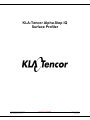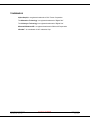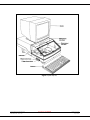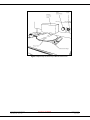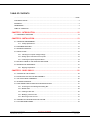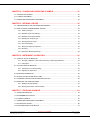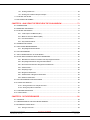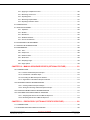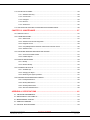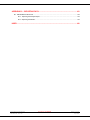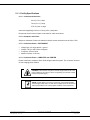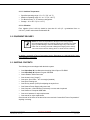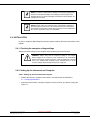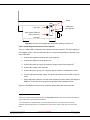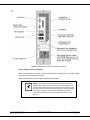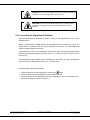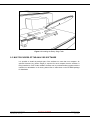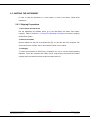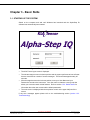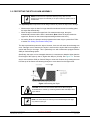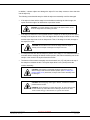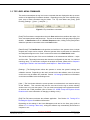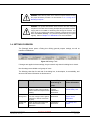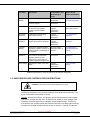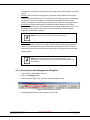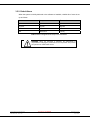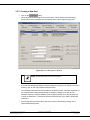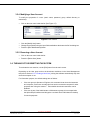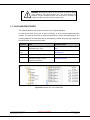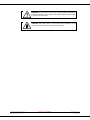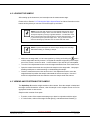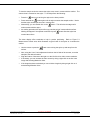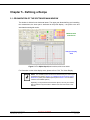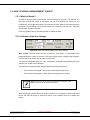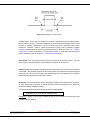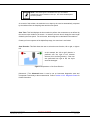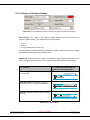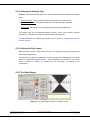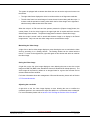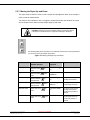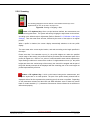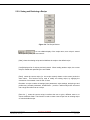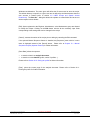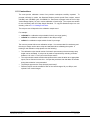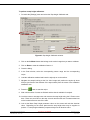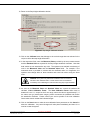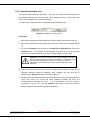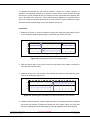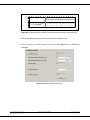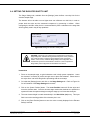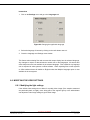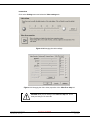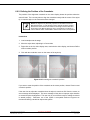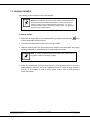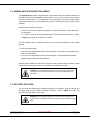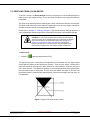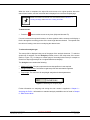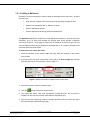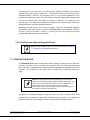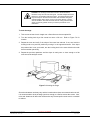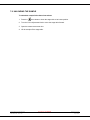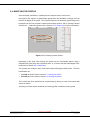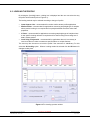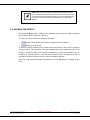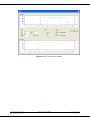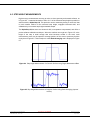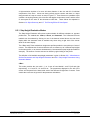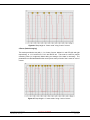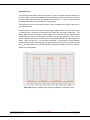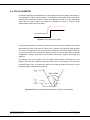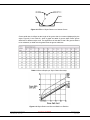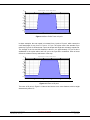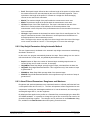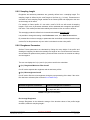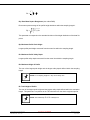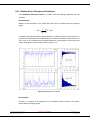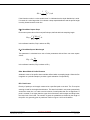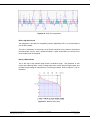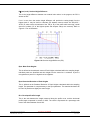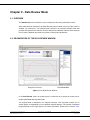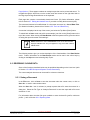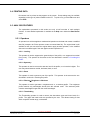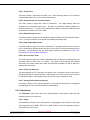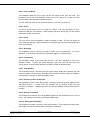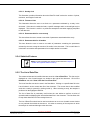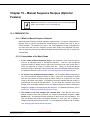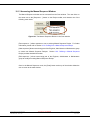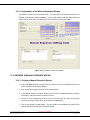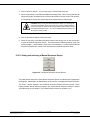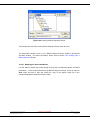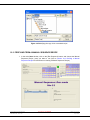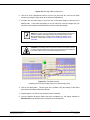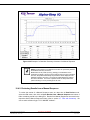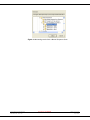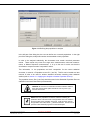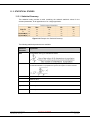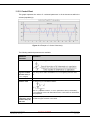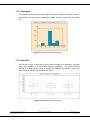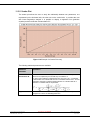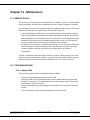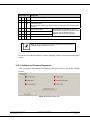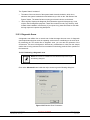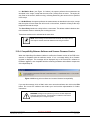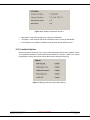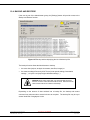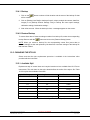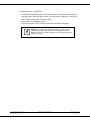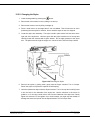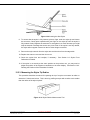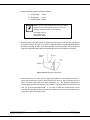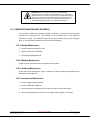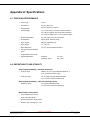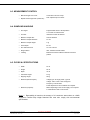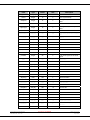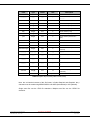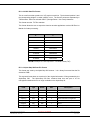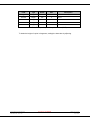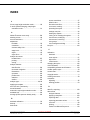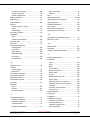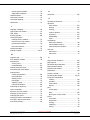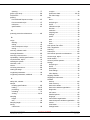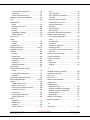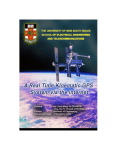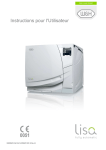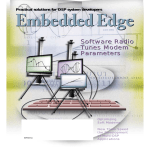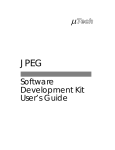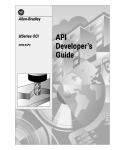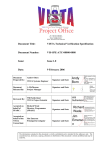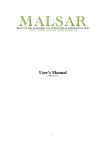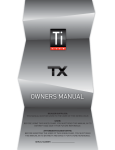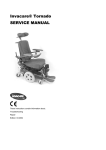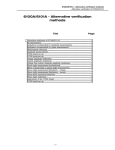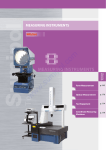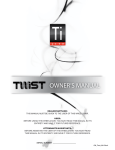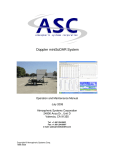Download KLA-Tencor Alpha
Transcript
KLA-Tencor Alpha-Step IQ Surface Profiler Alpha-Step IQ User Manual 0084995-000 Rev AA KLA-Tencor Confidential Page 1 of 153 July 2004 COPYRIGHT NOTICE Copyright ã 2004 KLA-Tencor Corporation, All rights reserved. KLA-Tencor provides this documentation without warranty in any form, either expressed or implied. KLA-Tencor may revise this document at any time without notice. This document may contain proprietary information and shall be respected as a proprietary document with permission for review and usage given only to the rightful owner of the equipment to which this document is associated. This document was designed, produced and published by Technical Publications, KLA-Tencor Corporation. Send any comments to [email protected]. Printed in San Jose, CA, U.S.A. KLA-Tencor Confidential KLA-TENCOR Corporation, 160 Rio Robles, San Jose, California 95134, United States of America. WARRANTY Except as otherwise indicated, KLA-Tencor Corporation warrants to the Buyer that the items sold by it hereunder are free from defects in material and workmanship and meet applicable specifications. In discharge of this warranty, KLA-Tencor Corporation agrees either to repair or replace as it may elect, any part or parts that, under proper and normal use, prove to be defective in material or workmanship within twelve months after delivery to Buyer except optional printers for which the warranty terms of the Original Equipment Manufacturers apply. If it is recognized that some components and accessories fail to give reasonable service for a reasonable period of time, as determined solely by KLA-Tencor Corporation, KLA-Tencor Corporation will at its election replace or repair them. KLA-Tencor Corporation may at any time discharge its warranty as to any item by refunding the purchase price and taking back the item. Unless Buyer shall inspect all items and within thirty days of delivery notify KLATencor Corporation of any apparent defects discovered, KLA-Tencor Corporation shall have no liability hereunder. The foregoing warranty and remedy are exclusive and KLA-Tencor Corporation shall have no other liability under any other warranty express or implied either in fact or by operation of law, statutory or otherwise. KLA-Tencor Corporation shall have no liability for special or consequential damages of any kind and from any cause arising out of the installation or use of any item. Alpha-Step IQ User Manual 0084995-000 Rev AA KLA-Tencor Confidential Page 2 of 153 July 2004 TRADEMARKS Alpha-Step IQ is a registered trademark of KLA-Tencor Corporation. The Mountains Technology is a registered trademark of Digital Surf. The Volcanyon Technology is a registered trademark of Digital Surf. Microsoft Windows XP is a registered trademark of Microsoft Corporation. Vibratite™ is a trademark of N.D. Industries Corp. Alpha-Step IQ User Manual 0084995-000 Rev AA KLA-Tencor Confidential Page 3 of 153 July 2004 Figure i Alpha-Step IQ Alpha-Step IQ User Manual 0084995-000 Rev AA KLA-Tencor Confidential Page 4 of 153 July 2004 Figure ii Alpha-Step IQ Close Up of Measurement Area Alpha-Step IQ User Manual 0084995-000 Rev AA KLA-Tencor Confidential Page 5 of 153 July 2004 TABLE OF CONTENTS ..................................................................................................................................................................... PAGE COPYRIGHT NOTICE ......................................................................................................................................... 2 WARRANTY ........................................................................................................................................................ 2 TRADEMARKS .................................................................................................................................................... 3 TABLE OF CONTENTS....................................................................................................................................... 6 CHAPTER 1 - INTRODUCTION ............................................................................................ 12 1.1. INSTRUMENT OVERVIEW ........................................................................................................................ 12 CHAPTER 2 - INSTALLATION.............................................................................................. 13 2.1. OPERATING ENVIRONMENT ................................................................................................................... 13 2.1.1. Facility Specifications .................................................................................................................... 14 2.2. EQUIPMENT DELIVERY............................................................................................................................ 15 2.3. SHIPPING CONTENTS .............................................................................................................................. 15 2.4. INSTALLATION .......................................................................................................................................... 16 2.4.1. Checking the computer voltage settings........................................................................................ 16 2.4.2. Setting Up the Instrument and Computer ...................................................................................... 16 2.4.3. Launching the Alpha-Step IQ Software ......................................................................................... 19 2.5. MULTIPLE USERS OF THE ANALYSIS SOFTWARE ............................................................................... 20 2.6. SHIPPING THE INSTRUMENT .................................................................................................................. 21 2.6.1. Shipping Preparations ................................................................................................................... 21 CHAPTER 3 - BASIC SKILLS ............................................................................................... 22 3.1. STARTING UP THE SYSTEM .................................................................................................................... 22 3.2. PROTECTING THE STYLUS ARM ASSEMBLY ........................................................................................ 23 3.3. TOP LEVEL MENU COMMANDS............................................................................................................... 25 3.4. SETTINGS OVERVIEW.............................................................................................................................. 26 3.5. USER GROUPS AND SYSTEM ACCESS RESTRICTIONS...................................................................... 27 3.5.1. Accessing the User Management Dialog Box ............................................................................... 28 3.5.2. Default Users ................................................................................................................................ 29 3.5.3. Creating a New User ..................................................................................................................... 30 3.5.4. Modifying a User Account ............................................................................................................. 31 3.5.5. Removing a User Account............................................................................................................. 31 3.6. TURNING OFF OR RESETTING THE SYSTEM........................................................................................ 31 3.7. FILES AND DIRECTORIES........................................................................................................................ 32 Alpha-Step IQ User Manual 0084995-000 Rev AA KLA-Tencor Confidential Page 6 of 153 July 2004 CHAPTER 4 - LOADING AND NAVIGATING A SAMPLE .................................................... 35 4.1. STARTING THE SYSTEM.......................................................................................................................... 35 4.2. LOADING THE SAMPLE ............................................................................................................................ 36 4.3. VIEWING AND POSITIONING THE SAMPLE............................................................................................ 36 CHAPTER 5 - DEFINING A RECIPE ..................................................................................... 38 5.1. ORGANIZATION OF THE SOFTWARE MAIN WINDOW........................................................................... 38 5.2. HOW TO DEFINE A MEASUREMENT "RECIPE" ...................................................................................... 39 5.2.1. What is a Recipe? ......................................................................................................................... 39 5.2.2. Definition of the Scan Settings ...................................................................................................... 39 5.2.3. Definition of the Stylus Settings..................................................................................................... 42 5.2.4. Selecting the Analysis Type .......................................................................................................... 44 5.2.5. Defining the Print Layout ............................................................................................................... 44 5.2.6. The Video Display ......................................................................................................................... 44 5.2.7. Moving the Stylus Up and Down ................................................................................................... 46 5.2.8. Scanning ....................................................................................................................................... 47 5.2.9. Saving and Retrieving a Recipe .................................................................................................... 48 CHAPTER 6 - INSTRUMENT CALIBRATION ....................................................................... 50 6.1. VERTICAL SCALE CALIBRATION............................................................................................................. 50 6.1.1. Principle: Calibration of the vertical scale using a Step Height Standard ...................................... 50 6.1.2. Instructions.................................................................................................................................... 51 6.2. STYLUS FORCE CALIBRATION................................................................................................................ 54 6.2.1. Introduction to low force profiling................................................................................................... 54 6.2.2. Adjusting the stylus force .............................................................................................................. 55 6.3. BACKLASH CALIBRATION........................................................................................................................ 56 6.4. SETTING THE ELEVATOR SAFETY LIMIT ............................................................................................... 59 6.5. CHANGING THE APPLICATION LANGUAGE (OPTION).......................................................................... 60 6.6. MODIFYING THE VIDEO SETTINGS ........................................................................................................ 61 6.6.1. Modifying the light settings ............................................................................................................ 61 6.6.2. Defining the Position of the Crosshairs ......................................................................................... 63 CHAPTER 7 - PROFILING A SAMPLE ................................................................................. 64 7.1. SYSTEM DESCRIPTION............................................................................................................................ 64 7.2. ENVIRONMENTAL EFFECTS.................................................................................................................... 64 7.3. LOADING A SAMPLE................................................................................................................................. 65 7.4. VIEWING AND POSITIONING THE SAMPLE............................................................................................ 66 7.5. ROTATING THE STAGE ............................................................................................................................ 66 7.6. PROFILING FROM A SCAN RECIPE ........................................................................................................ 67 Alpha-Step IQ User Manual 0084995-000 Rev AA KLA-Tencor Confidential Page 7 of 153 July 2004 7.6.1. Profiling a Multi-scan..................................................................................................................... 69 7.6.2. Profiling from a Manual Sequence Recipe .................................................................................... 70 7.7. LEVELING THE STAGE ............................................................................................................................. 70 7.8. UNLOADING THE SAMPLE....................................................................................................................... 72 CHAPTER 8 - ANALYZING THE PROFILE IN THE SCAN WINDOW................................... 73 8.1. INTRODUCTION ........................................................................................................................................ 73 8.2. MODIFYING THE PROFILE ....................................................................................................................... 74 8.3. LEVELING THE PROFILE.......................................................................................................................... 75 8.3.1. Least Square Line Method (LSLI) ................................................................................................. 76 8.3.2. Minimum Zone Line Method (MZLI) .............................................................................................. 76 8.3.3. Two Zones Method ....................................................................................................................... 76 8.3.4. Polynomial Fit Method................................................................................................................... 76 8.4. ZOOMING THE PROFILE .......................................................................................................................... 77 8.5. STEP HEIGHT MEASUREMENTS............................................................................................................. 79 8.5.1. Step Height Evaluation Modes ...................................................................................................... 80 8.6. STYLUS GEOMETRY ................................................................................................................................ 83 8.7. THE FILTERING EFFECT OF SCAN SPEED ............................................................................................ 85 8.8. ALPHA-STEP IQ SURFACE ANALYSIS PARAMETERS........................................................................... 87 8.8.1. Miscellaneous Surface Parameters and Step Height Parameters................................................. 87 8.8.2. Step Height Parameters Using Automatic Method ........................................................................ 88 8.8.3. About Filtered Parameters: Roughness and Waviness................................................................. 88 8.8.4. Filtered Profile ............................................................................................................................... 89 8.8.5. Sampling Length ........................................................................................................................... 90 8.8.6. Roughness Parameters................................................................................................................. 90 8.8.7. Additional Set of Roughness Parameters...................................................................................... 92 8.8.8. Waviness Parameters ................................................................................................................... 96 8.9. STYLUS GEOMETRY AND SCAN SPEED................................................................................................ 96 8.10. SAVING THE PROFILE............................................................................................................................ 96 8.10.1. Saving the data in an analysis document.................................................................................... 97 8.10.2. Saving the profile as a data file ................................................................................................... 97 8.11. PRINTING THE PROFILE ........................................................................................................................ 97 8.12. CONCLUSION .......................................................................................................................................... 97 CHAPTER 9 - DATA REVIEW MODE ................................................................................... 98 9.1. OVERVIEW ................................................................................................................................................ 98 9.2. ORGANIZATION OF THE DATA REVIEW WINDOW ................................................................................ 98 9.3. REVIEWING / SAVING DATA .................................................................................................................... 99 9.3.1. Saving a Document....................................................................................................................... 99 Alpha-Step IQ User Manual 0084995-000 Rev AA KLA-Tencor Confidential Page 8 of 153 July 2004 9.3.2. Applying a Template Document .................................................................................................. 100 9.3.3. Reviewing a Document ............................................................................................................... 100 9.3.4. Exporting Data ............................................................................................................................ 101 9.3.5. Reviewing Exported Data............................................................................................................ 101 9.3.6. Exporting Parameter Values ....................................................................................................... 101 9.4. PRINTING DATA ...................................................................................................................................... 102 9.5. ANALYSIS FEATURES ............................................................................................................................ 102 9.5.1. Operators .................................................................................................................................... 102 9.5.2. Studies ........................................................................................................................................ 103 9.5.3. Illustrations .................................................................................................................................. 104 9.5.4. Statistical Features...................................................................................................................... 106 9.5.5. The List of Data Files .................................................................................................................. 106 9.6. NAVIGATION IN THE DOCUMENT ......................................................................................................... 107 9.7. EDITING THE HEADER/FOOTER ........................................................................................................... 107 9.8. PREFERENCES ....................................................................................................................................... 108 9.8.1. Grid ............................................................................................................................................. 108 9.8.2. Output Unit .................................................................................................................................. 108 9.8.3. Waviness Filter............................................................................................................................ 108 9.8.4. Noise Filter .................................................................................................................................. 109 9.8.5. Sampling Length ......................................................................................................................... 109 9.8.6. Page Options .............................................................................................................................. 109 CHAPTER 10 – MANUAL SEQUENCE RECIPES (OPTIONAL FEATURE) ....................... 110 10.1. PRESENTATION .................................................................................................................................... 110 10.1.1. What is a Manual Sequence Recipe? ....................................................................................... 110 10.1.2. Presentation of the Basic Steps ................................................................................................ 110 10.1.3 Accessing the Manual Sequence Window ................................................................................. 111 10.1.4. Organization of the Manual Sequence Window ........................................................................ 112 10.2. DEFINING A MANUAL SEQUENCE RECIPE ........................................................................................ 112 10.2.1. Creating a Manual Sequence Recipe........................................................................................ 112 10.2.2. Saving and retrieving a Manual Sequence Recipe.................................................................... 113 10.3. PROFILING FROM A MANUAL SEQUENCE RECIPE .......................................................................... 115 10.4. ANALYZING DATA FROM A MANUAL SEQUENCE ............................................................................. 117 10.4.1. Analyzing Data at the End of the Manual Sequence ................................................................. 117 10.4.2. Reviewing Results from a Manual Sequence............................................................................ 118 CHAPTER 11 – PROFILER SPC (OPTIONAL STATISTICS FEATURE) ............................ 120 11.1. PRESENTATION .................................................................................................................................... 120 11.2. DEFINING THE POPULATIONS TO ANALYZE ..................................................................................... 120 Alpha-Step IQ User Manual 0084995-000 Rev AA KLA-Tencor Confidential Page 9 of 153 July 2004 11.3. STATISTICAL STUDIES......................................................................................................................... 122 11.3.1. Statistical Summary................................................................................................................... 122 11.3.2. Control Chart............................................................................................................................. 123 11.3.3. Histogram.................................................................................................................................. 124 11.3.4. Box Plot..................................................................................................................................... 124 11.3.5. Scatter Plot................................................................................................................................ 125 11.4. APPLYING THE ANALYSIS TO ANOTHER POPULATION SOURCE................................................... 126 CHAPTER 12 - MAINTENANCE.......................................................................................... 127 12.1. SERVICE POLICY .................................................................................................................................. 127 12.2. TROUBLESHOOTING............................................................................................................................ 127 12.2.1. Status LEDs .............................................................................................................................. 127 12.2.2. Software and Firmware Diagnostics.......................................................................................... 128 12.2.3. Diagnostic Scans ...................................................................................................................... 129 12.2.4. Compatibility Between Software and Scanner Firmware Version ............................................. 130 12.2.5. Software Crash ......................................................................................................................... 131 12.3. SOFTWARE VERSIONS AND INSTALLED OPTIONS .......................................................................... 131 12.3.1. Versions and Serial Number ..................................................................................................... 131 12.3.2. Installed Options ....................................................................................................................... 132 12.4. BACKUP AND RESTORE ...................................................................................................................... 133 12.4.1. Backup ...................................................................................................................................... 134 12.4.2. Restore Backup......................................................................................................................... 134 12.5. CHANGING THE STYLUS ..................................................................................................................... 134 12.5.1. Available Styli............................................................................................................................ 134 12.5.2. Changing the Stylus .................................................................................................................. 136 12.5.3. Measuring the Stylus Tip Radius............................................................................................... 137 12.6. PREVENTIVE MAINTENANCE SCHEDULE.......................................................................................... 140 12.6.1. Weekly Maintenance ................................................................................................................. 140 12.6.2. Monthly Maintenance ................................................................................................................ 140 12.6.3. Quarterly Maintenance .............................................................................................................. 140 12.6.4. Semi-Annual Maintenance ........................................................................................................ 140 APPENDIX A: SPECIFICATIONS ....................................................................................... 141 A.1. PROFILING PERFORMANCE ................................................................................................................. 141 A.2. REPEATABILITY AND STABILITY .......................................................................................................... 141 A.3. MEASUREMENT CONTROL ................................................................................................................... 142 A.4. SAMPLING HANDLING ........................................................................................................................... 142 A.5. PHYSICAL SPECIFICATIONS ................................................................................................................. 142 Alpha-Step IQ User Manual 0084995-000 Rev AA KLA-Tencor Confidential Page 10 of 153 July 2004 APPENDIX B — EXPORTING DATA .................................................................................. 143 B.1. EXPORTING A DATA FILE...................................................................................................................... 143 B.1.1. Exporting the Analysis Report..................................................................................................... 143 B.1.2. Exporting the data file ................................................................................................................. 143 INDEX.................................................................................................................................. 148 Alpha-Step IQ User Manual 0084995-000 Rev AA KLA-Tencor Confidential Page 11 of 153 July 2004 Chapter 1 - Introduction 1.1. INSTRUMENT OVERVIEW The Alpha-Step IQ Profiler is a computerized, high-sensitivity surface profiler that measures roughness, waviness, and step height in a variety of applications. It features the ability to measure micro-roughness, with up to 1Å (0.004 µin.) or less resolution, over short distances as well as waviness in a scan over a full surface length of 10-mm (0.4-in.). The computer offers powerful measurement control, data storage, analysis, and networking. The Alpha-Step IQ can profile a variety of materials, including • Magnetic disks • Semiconductor wafers • Precision-machined and polished surfaces • Ceramics for micro-electronics • Glass for flat panel displays • Optical surfaces The Alpha-Step IQ provides the following features: • • • Measurement of vertical features ranging from under 100 Å (0.4 µin.) to approximately 1 0.4 mm (15.7 mils), with a vertical resolution of 0.012 Å or 0.24 Å respectively . The horizontal resolution is only limited by the stylus radius and not by the number of data points. However, the minimum spacing between two data points is 0.01 µm. Measurement of many roughness and waviness parameters with roughness and waviness separated by user-selectable cutoff filters. • • Ability to fit and level data, allowing accurate measurements on curved surfaces. Ability to repeat a scan up to ten times and automatically calculate the average, thereby minimizing the effects of environmental noise on measurements. • Accommodation of samples up to 150 mm (6 in.) wide and 21 mm (.83 in.) thick. The Alpha-Step IQ software is compatible with Windows XP. A minimum of 256 MB of RAM is required to ensure proper screen resolution of 1024x768 with16-bit colors. The computer is connected to the scanner using a USB link. Although one USB cable is provided, two USB channels are used internally: one for the communication with the mother board of the scanner, the other one for the digitized video. The video can be seen on the PC monitor or on an external video monitor (optional). 1 The resolution is the minimum height variation that the system can detect and code into numbers. The Alpha-Step IQ internal electronics uses a 24-bit A to D converter that can code more than 16 million digits. A resolution of 0.01 Å does not imply an accuracy or measurement uncertainty of 0.01 Å. Alpha-Step IQ User Manual 0084995-000 Rev AA KLA-Tencor Confidential Page 12 of 153 July 2004 Chapter 2 - Installation 2.1. OPERATING ENVIRONMENT Because of its extremely high resolution, the Alpha-Step IQ is very sensitive to vibration and noise. To reduce vibration, the Alpha-Step IQ should be mounted on a granite block or special vibration resistant table to suppress environmental noise. The Alpha-Step IQ must be placed on a sturdy, level surface capable of supporting the instrument’s weight (35 lb.) and measuring at least 48 cm (19 in.) wide by 76 cm (30 in.) deep. There must also be enough room beneath the table or near the instrument to position the computer in such a way that all of the cables can be easily accessed. The computer should not be placed adjacent to the instrument. The vibration of the computer’s fan can introduce noise into the scan data and the air flow from the computer fan might cause thermal drift. The monitor can be placed on top of the instrument. If a printer is used, it should be located on a separate table to avoid introducing its own vibrational noise into the measurements. Make sure that there is a minimum of 8 cm (3 in.) of space at the back of the instrument to accommodate cable connections. For service access, approximately 30 cm (12 in.) of air space on both sides and to the rear of the instrument is preferred. The computer and printer also need at least 8 cm (3 in.) of space behind them to accommodate cable connections. Cables should not be tightened, to avoid adding computer/printer vibrations to the instrument. CAUTION: The installation site must be free of sudden temperature changes or extreme drafts. Do not place the instrument directly in the sunlight or in the airstream of an air-conditioning vent or heat outlet. Any of these can cause drift in the scan data. NOTE: The installation category of the Alpha-Step IQ falls under Installation Category (Overvoltage Category) II, as defined in Annex J of UL 61010A-1. Alpha-Step IQ User Manual 0084995-000 Rev AA KLA-Tencor Confidential Page 13 of 153 July 2004 2.1.1. Facility Specifications 2.1.1.1. Instrument dimensions 44 cm (17.3 in.) wide 79 cm (31.1 in.) deep 27.5 cm (10.8 in.) high Instrument supporting feet fit on a 76-cm (30-in.) deep table. Requires at least 3 inches of space in the back for cable connections. 2.1.1.2. Computer and Printer Subject to variations. Please note that the minimum screen resolution must be 1024 x 768. 2.1.1.3. Instrument Power – INSTRUMENT • Voltage type: AC single phase + ground • Voltage: 100 V to 240 V auto-configured • Frequency: 47Hz to 63Hz • Maximum power: 42 W max 2.1.1.4. Instrument Power - COMPUTER and PRINTER Please consult the computer’s User Guide shipped with the system. The computer can have an auto-ranging power module. CAUTION: Ensure that the computer’s manual voltage switch is set to the proper voltage for the country in which it is operating. An incorrect voltage can burn the power supply. NOTE: If power failure is a common occurrence, use an Uninterruptible Power Supply (UPS) device. A UPS device supplies power for 30 minutes after a power failure so an orderly system shutdown can be performed. Alpha-Step IQ User Manual 0084995-000 Rev AA KLA-Tencor Confidential Page 14 of 153 July 2004 2.1.1.5. Ambient Temperature • Specified operating range: 21° ± 5° C (72° ± 9° F) • Maximum operating range: 21° ±11° C (72° ± 20° F) • For Best Accuracy: 2° C maximum change/hour • Storage: -18° to 45° C (0° to 115° F) 2.1.1.6. Vibration Floor vibration (from 2–40 Hz) should be less than 0.2 mG (G = gravitational force or 2 9.81 m/s ). Audio noise should be below 80 dB. 2.2. EQUIPMENT DELIVERY NOTE: The carrier is responsible for damage incurred during shipping. Check the shipping boxes very carefully at the time of receipt for any visible signs of possible damage. If there is visible damage to any of the cartons, make note of it in writing on the bill of lading before signing for the delivery. This must be done with the delivery person on site at the time of delivery. In addition, contact KLA-Tencor Corporation Service Department at 1-800-600-2829 if there is any indication of damage. 2.3. SHIPPING CONTENTS The following items are shipped with the basic system: • One Alpha-Step IQ User Manual and training Video Clips on CD-ROM • One Alpha-Step IQ Software Program CD-ROM • One Installation Guide Document • One electronic key (“dongle”) • One stylus, 5µm radius – 60° cone angle (installed) • One stylus cleaning tool • One hex key wrench (0.050) for adjusting the stylus force • One Scanner Power Supply with power cord • One Computer, a Color Monitor (if selected), a mouse and a keyboard • One Scanner-to-Computer USB cable • One set of tweezers for stylus replacement • One wrench for stylus replacement Check that all of the items in the above list were received. Contact KLA-Tencor Corporation if anything is missing. Alpha-Step IQ User Manual 0084995-000 Rev AA KLA-Tencor Confidential Page 15 of 153 July 2004 NOTE: The carrier is responsible for damage incurred during shipping and should be contacted immediately if the shipping containers appear to be damaged. Be sure to retain all damaged containers and documentation for inspection by the carrier. NOTE: Save the carton, the computer boxes, and all packing materials in the event that the instrument is to be returned to KLA-Tencor Corporation. These items are essential for safe shipping and have to be purchased from KLA-Tencor Corporation if they are not available. 2.4. INSTALLATION In order to install the Alpha-Step IQ instrument, please carefully follow the instructions in this chapter. 2.4.1. Checking the computer voltage settings Always check the voltage on the computer before powering up for the first time. WARNING: Always verify that the computer’s voltage is set correctly before plugging in the computer. Some computers do not automatically switch to the correct voltage and require a manual adjustment to change from 110 to 220/240 volts. Powering up the computer when set to the incorrect voltage causes damage to the power supply unit. 2.4.2. Setting Up the Instrument and Computer 2.4.2.1. Setting up the Instrument and Computer • • Position the scanner, computer, and monitor in an environment as described in 2.1.1. Facility Specifications. Interconnect the scanner, computer, keyboard, mouse, monitor, and printer (if any) See Figure 2.1. Alpha-Step IQ User Manual 0084995-000 Rev AA KLA-Tencor Confidential Page 16 of 153 July 2004 Power Not used USB (link to the computer) Video Output (External video monitor not provided) Figure 2.1 Rearview of the Alpha-Step IQ Scanner Showing Connections 2.4.2.2. Connecting the Instrument to the Computer There is a single USB cord between the instrument and the computer. The video display on the computer screen, and the instrument data, are routed through different channels in the same USB cable. 1. Connect the keyboard and the mouse to the computer. 2. Connect the dongle key to the printer port. 2 3. Connect the printer (if any) to the computer using the port on the dongle key . 4. Connect the monitor to the computer. 5. Connect the printer (if any), the computer, and the monitor to a standard AC outlet. 6. Connect the external power supply, one end to the scanner unit the other to the AC outlet. 7. Gently attach the USB cord, one end to the instrument, and the other to the assigned 3 USB port on the back of the computer as specified in the Installation Guide. Figure 2.2 illustrates the rearview of the computer, where cables are to be connected. 2 Make sure to have the printer switched on when the Alpha-Step IQ software is launched; otherwise the dongle key might not be able to communicate with the software. 3 Once the instrument is installed, always use the same USB connector to connect the instrument to the PC. Otherwise, Windows might detect a new hardware device and prompt for a device driver and may cause system errors. Alpha-Step IQ User Manual 0084995-000 Rev AA KLA-Tencor Confidential Page 17 of 153 July 2004 Figure 2.2 Rearview of AS IQ Computer connections. 2.4.2.3. Powering on the Computer When the instrument, the monitor, and the computer are connected to an AC power supply, power on the computer and the monitor. Wait for Windows XP to boot up and for the desktop to appear. NOTE: If the monitor screen remains blank, first make sure that the monitor power switch is on and the power cord firmly plugged into an AC outlet. Next, make sure that the connection from the monitor to the computer has been performed correctly with the connectors all seated and screwed in. Finally, try adjusting the brightness and intensity controls on the monitor. If the screen is still blank, call KLA-Tencor Service. Alpha-Step IQ User Manual 0084995-000 Rev AA KLA-Tencor Confidential Page 18 of 153 July 2004 CAUTION: Do not leave the display turned up to maximum intensity for longer than 1 hour or damage to the screen can occur. CAUTION: Do not change the BIOS settings on the computer system. Changing these settings can affect the performance of the profiler system. 2.4.3. Launching the Alpha-Step IQ Software Start the Alpha-Step IQ Software by double clicking on the Alpha-Step IQ icon on the desktop screen. When the Alpha-Step IQ software starts, an auto-diagnostic of the instrument occurs. The system status is reported inside the yellow rectangle on the screen. The auto-diagnostics should last approximately 20 seconds. If the instrument is OK, you are expected to select a user name among the default list and to enter the corresponding password. (Please refer to 3.5. USER Groups and System Access Restrictions). If a message about the firmware version is displayed on the screen, or if the auto-diagnostic fails, refer to the troubleshooting section 12.2. Troubleshooting. Install the rotary stage table as follows: • Lower the stage to its lowest position by pressing the • • Move the stage forward by rotating the Y-axis adjustment knob. Place the spindle on the underside of the rotary stage table, into the front bushing in the middle of the stage, as shown in Figure 2.3. Alpha-Step IQ User Manual 0084995-000 Rev AA KLA-Tencor Confidential button. Page 19 of 153 July 2004 Figure 2.3. Installing the Rotary Stage Table 2.5. MULTIPLE USERS OF THE ANALYSIS SOFTWARE It is possible to install the analysis part of the software on more than one computer. An optional electronic key (offline dongle) is required for each computer that the software is being installed on. Such further software licenses can be purchased either together with the instrument or afterwards. In all cases, please refer to instructions on the CD-ROM package for installation. Alpha-Step IQ User Manual 0084995-000 Rev AA KLA-Tencor Confidential Page 20 of 153 July 2004 2.6. SHIPPING THE INSTRUMENT In order to ship the instrument to a new location or back to the factory, follow these instructions: 2.6.1. Shipping Preparations 1. Power Down the Instrument Exit the Alpha-Step IQ software and/or go to the Start Menu and select “Shut Down” computer. Refer to section 3.6. Turning Off or Resetting the System to see how to properly switch off the system. 2. Remove the Cables Remove cables from the rear of the instrument (Fig. 2.1) and the rear of the computer. Pull each connector out carefully. Pull on the connector shells, not the cables. 3. Packaging To return the instrument to KLA-Tencor Corporation, be sure to use the original packing materials. Place the computer and cables in their original boxes and place the scanner carefully inside its container and secure the foam base around it. Alpha-Step IQ User Manual 0084995-000 Rev AA KLA-Tencor Confidential Page 21 of 153 July 2004 Chapter 3 - Basic Skills 3.1. STARTING UP THE SYSTEM Switch on the computer and wait until Windows has launched and the Alpha-Step IQ software has automatically been loaded. Figure 3.1 The Alpha-Step IQ User Identification screen • • The KLA-Tencor logon screen is displayed. The elevator stage moves to its home position and the system performs various self-tests that are chronicled as a series of screen messages. This should last approximately 20 seconds. • After the stage has moved to its home position, enter your User Name and your Password to access to the instrument. Your user name is related to a user group that allows you to access certain critical features. Refer to section 3.5.2. Default Users for information about the user names and the default passwords. • The main screen is displayed with the acquisition control on the upper half part of the screen. If any error messages appear please refer to the troubleshooting section (section 12.2. Troubleshooting). Alpha-Step IQ User Manual 0084995-000 Rev AA KLA-Tencor Confidential Page 22 of 153 July 2004 3.2. PROTECTING THE STYLUS ARM ASSEMBLY NOTE: The KLA-Tencor Corporation Warranty Policy does not cover damage to the stylus arm assembly or the pivot caused by operator error or carelessness. The Alpha-Step IQ incorporates several design features to protect the stylus from damage: • • • Whenever the stylus is down for longer than 60 seconds and a scan is not taking place, the stylus lifts automatically. When the stylus reaches the upper limit of its measurement range, the stylus automatically retracts and the scan is terminated. (Note: When the stylus reaches its upper limit, the trace on the screen stops ascending and becomes level.) As a safety factor, the elevator can be programmed to lower only to a preset limit. Refer to section 6.4. Setting The Elevator Safety Limit. The above precautions protect the stylus. However, there are still cases where damage can occur. Damage occurs whenever the stylus is down and the stylus shaft moves against a vertical wall fixed to the stage. This is particularly true with instruments equipped with the 2000-µm Vertical Range option. Specifically, the stylus can be damaged whenever it encounters an obstacle higher than the bevel height of the stylus tip; that is, higher than 880 µm (34 mils). See Figure 3.2. The best way for users with the 2000 µm Vertical Range to scan such features is by starting the scan from the top of the feature and allowing the stylus to come down from the higher level. 880 µm Figure 3.2 Protecting the Stylus CAUTION: Do not scan over features taller than the Bevel Height as illustrated above. Instead, try measuring features taller than 880µm from top to bottom. NOTE: The value 880 µm is valid only for the standard stylus and might vary with the stylus type. Alpha-Step IQ User Manual 0084995-000 Rev AA KLA-Tencor Confidential Page 23 of 153 July 2004 In addition, a shorter object can damage the stylus if it has sharp corners or burrs that bite into the stylus tip. The following cases describe ways in which the stylus arm assembly could be damaged: • If the stylus is down and the stage is moved without monitoring the video image, the stylus can hit the edge of an obstruction or precision locator. CAUTION: To prevent damage to the stylus, if the stylus is down, do not move the stage without monitoring the video. • If the stylus is lowered or a scan started when the sample is not directly under the stylus, damage to the stylus can occur. This can happen when the stage is raised in such a way that the stylus drops into a hole or deep trench. Then, if the stage is moved, damage to the stylus can occur. CAUTION: Do not start a scan or move the stage unless the stylus is directly over the sample or damage to the stylus can occur. • If a sample thicker than the last sample is placed on the stage, or if a substrate locator is mounted without resetting the lowest elevator position, the scanner assembly can hit the sample or the locator if the stylus misses the surface. • The bottom of the scanner assembly must be at least 4 mm (157 mils) above the top of the sample or substrate locator. The stylus drops about 2 mm (79 mils) below the scanner assembly. CAUTION: If the sample or a substrate locator is changed to one of a different height, reset the lowest elevator position (see 6.4. Setting The Elevator Safety Limit). Otherwise, the stylus and scanner assembly could be damaged. CAUTION: When designing custom jigs or fixtures, consider the cautions presented in this section. EXAMPLE: When designing a custom disk locator, its center section must be flush with the top of the disk surface. Damage can also occur when there is a hole in a jig, a vacuum hole, or a groove in a surface. Alpha-Step IQ User Manual 0084995-000 Rev AA KLA-Tencor Confidential Page 24 of 153 July 2004 3.3. TOP LEVEL MENU COMMANDS This section summarizes the top level menu commands that are displayed at the top screen section of the Alpha-Step IQ software windows. Depending on the part of the software being used, some of these commands may be hidden. The Top Level Menus are [Scan], [Data Review], [Settings…], [User…], and [Exit…]: Figure 3.3 Top Level Menu commands [Scan] The Scan button corresponds to the main Scan window that combines the recipe, live video, and measurement analysis screen. The text on the button will be grey when using this window. In Data Review mode or in Manual Sequence mode, clicking on the [Scan] button allows the operator to come back to the main Scan window. [Data Review] The Data Review mode provides an interface to the operator where in-depth analysis and a report can be created. When the operator clicks on this button, the data trace and analysis that appear on the “Scan” screen will be taken to the Data Review mode. This function hides the part of the screen dedicated to the measurement definition – recipe and live video. This analysis document also becomes configurable by the user, for a tailored metrology study. To learn how to configure the analysis document, please refer to Chapter 8 - Analyzing the Profile in the Scan Window, and Chapter 9 - Data Review Mode. [Settings…] The Settings button allows the operator to access the system’s settings and calibration screens. Depending on the user’s access level to the software, some of the items on this menu may be hidden and restricted. Section 3.4. Settings provides more information on the items available inside the Settings menu. [User…] The User button allows the current operator to terminate their user session and log off the software. This command will take the user back into the log-on screen allowing another user to log onto the system. The user must have already been registered and have an account and a valid password (refer to Section 3.5. USER Groups and System Access Restrictions for more information on changing or adding a user.). [Exit] The Exit button terminates the software application. See Section 3.6. Turning Off or Resetting the System for additional information. Depending on the settings in the Users Management tab and on the User group (refer to Section 3.5.3. Creating a New User), exiting the software may automatically shut down the computer or not. Alpha-Step IQ User Manual 0084995-000 Rev AA KLA-Tencor Confidential Page 25 of 153 July 2004 WARNING: Never directly switch off or reset the computer instead of using the proper shutdown procedure as documented in 3.6. Turning Off or Resetting the System. WARNING: The system administrator should exercise care when using the computer for use other than accessing the Alpha-Step IQ software and files, copying data to the CDRW or transferring files through the network. Any other use of the computer that results in software corruption and/or system failure will void the warranty. As a precaution please backup your system regularly. Refer to Chapter 12 - Maintenance for more information. 3.4. SETTINGS OVERVIEW The [Settings] button opens a Dialog box offering general purpose settings, as well as instrument calibrations: Figure 3.4 Settings Tabs If changes are applied to these settings, they are stored only when this dialog box is closed. Not all settings are available to all groups of users. The following chart lists for each tab of the dialog box, its description, its accessibility, and where to find further information in this document. Tab Name Description Accessibility: user must belong to group Where to find further information Stage Settings Allows the user to set a limit to the elevator in order to prevent the tip and the measured component from colliding. Operator Engineer Administrator Maintenance 6.4. Setting The Elevator Safety Limit Users Management Allows those with access to add a Administrator new user, change a user’s rights or Maintenance properties, or remove a user from its group. 3.5. USER Groups and System Access Restrictions Backup and Restore Allows to backup and restore the users’ data and the scanner calibrations 12.4. Backup and restore Alpha-Step IQ User Manual 0084995-000 Rev AA Administrator Maintenance KLA-Tencor Confidential Page 26 of 153 July 2004 Tab Name Description Accessibility: user must belong to group System Settings Software and Firmware diagnostics Administrator Maintenance Where to find further information 12.2.2. Software and Firmware Diagnostics Firmware upgrade Maintenance About Gives Copyright, information about the versions of the software modules, and lists installed options. Operator Engineer Administrator Maintenance 12.3. Software Versions and Installed Options Step Height Calibration Calibrating the Vertical Range scale of the instrument. Engineer Administrator Maintenance 6.1. Vertical Scale Calibration Stylus Force Calibration Setting the force applied by the Operator stylus to the measured component. Engineer Administrator Maintenance 6.2. Stylus Force Calibration Language Settings Changing the software operation All groups, but the language if available. This does not multi-lingual option is require uninstall or reinstallation of required the software. 6.5. Changing the application language (option) Backlash Calibration Calibrating the backlash allows the user to remove the lateral shift appearing between profiles measured from left to right and profiles measured from right to left. Administrator Maintenance 6.3. Backlash Calibration Video Settings Optimizing the quality of the video image. Engineer Administrator Maintenance 5.2.6. The Video Display Changing the camera. Maintenance Chart 3.1 Definitions of each tab feature in the Settings Dialog Box 3.5. USER GROUPS AND SYSTEM ACCESS RESTRICTIONS CAUTION: Every scanner user must be registered in a “group.” • • A high-resolution profiler is a sensitive instrument. For this reason, the instrument functions are restricted to user groups according to each group’s functional need. Four levels of users have been defined as follows: Operator: the basic level of user. An operator can use the instrument to scan samples, load recipes, analyze and print data. An Operator can access no other Settings of the instrument except the Stylus Force Calibration and the Stage Settings. This security level allows a user to safely operate the instrument with low risk to altering the metrology procedures or damage the instrument due to lack of expertise. Typically, an Operator Alpha-Step IQ User Manual 0084995-000 Rev AA KLA-Tencor Confidential Page 27 of 153 July 2004 • • corresponds to production control personnel requiring simple and/or repetitive use of the system. Engineer: Has the same access rights as an Operator with the addition of the right to create, modify and delete recipes. This security level also gives access to the calibration procedures. Typically, the Engineer is an advance metrologist, whose skills allow creating metrology procedures matching the Operator's production control applications. Administrator: Has the same rights as an Engineer with the addition of the right to administrate user accounts. (An administrator cannot create a Maintenance user). The administrator also has access to backup and restore functions as well as system diagnostics and software upgrades. NOTE: There can only be one administrator for the system. • Maintenance: Reserved for KLA-Tencor personnel. Has complete access to the system in addition to diagnostic functions in order to help tuning and repairing the instrument. There is only one maintenance user, and that user cannot be removed. KLA-Tencor reserves the right to record accesses to this level and to verify these in connection with warranty rights. NOTE: Losing a password or a user name requires an action by the administrator. It is not possible to use the instrument without a user name and password. 3.5.1. Accessing the User Management Dialog Box • • Log in under an Administrator account. Click on the Settings button. • In the dialog box (Figure 3.5), select the "Users Management" tab. Figure 3.5 Users Management Tab • The dialog shows the list of active system user accounts. Alpha-Step IQ User Manual 0084995-000 Rev AA KLA-Tencor Confidential Page 28 of 153 July 2004 3.5.2. Default Users When the system is initially delivered or the software re-installed, a default list of users is set up as follows: User Group Password Operator Operator operator Engineer Engineer engineer Administrator Administrator administrator Klat Maintenance (xxxxxx) Chart 3.2 Pre-configured User Groups and Passwords WARNING: When the instrument is delivered, the administrator is responsible for changing the passwords as soon as possible. This protects the system from unauthorized access. Alpha-Step IQ User Manual 0084995-000 Rev AA KLA-Tencor Confidential Page 29 of 153 July 2004 3.5.3. Creating a New User • Click on the • Fill the input fields describing the new user's Name, Group, Password and Directory. Please note that the password must be entered twice to check against typing error. button. Figure 3.6 Users Management Window NOTE: The password fields are not case sensitive. • If you want the Standard Recipes (including calibration recipes) to be copied in the user’s directory, click on the Copy Standard Recipes button. • The following restrictions may be activated for the different users: automatic shut-down of the computer when exiting the Alpha-Step IQ software, inability to use the Alt+Tab Windows shortcut to navigate between open programs and the use of the Windows key to open the Start Menu. Uncheck the Activate restrictions box if you want to disable the restrictions. Once all the data has been entered, the account can be activated by clicking on the [Save Modifications] button. • Alpha-Step IQ User Manual 0084995-000 Rev AA KLA-Tencor Confidential Page 30 of 153 July 2004 3.5.4. Modifying a User Account To modify the properties of a user (user's name, password, group, default directory or restrictions): • Click on the user name inside the list (See Figure 3.7). Figure 3.7 List of Users • Click the [Modify User] button. • Change the properties using the input fields available at the bottom half of the dialog box. • Press the [Save Modifications] button. 3.5.5. Removing a User Account • Click on the user name inside the list. • Press the [Delete User] button. 3.6. TURNING OFF OR RESETTING THE SYSTEM To terminate the user session, use the [Exit] button from the main screen. Depending on the User group and on the shut-down restrictions in the Users Management tab (refer to Section 3.5.3. Creating a New User), exiting the software automatically may shut down the computer or not. For information purpose, the default settings are as follows: • • If the user group is Operator or Engineer, this command shuts down the instrument and computer, as the user normally does not need to access the computer for other purposes than "using the scanner". These default shut-down restrictions can be disabled. If the user is part of the Administrator or Maintenance groups, this command exits the Alpha-Step IQ software and brings the user back into the Windows XP desktop for service purposes. Alpha-Step IQ User Manual 0084995-000 Rev AA KLA-Tencor Confidential Page 31 of 153 July 2004 WARNING: Never directly switch off the computer or press the Reset button instead of using the Exit button icon. This would shortcut the automatic computer shutdown process, and could result in corruption of configuration data necessary for proper system startup. 3.7. FILES AND DIRECTORIES The software allows a user to save work files to the computer hard disk. In order to sort these, every user is given a directory, in which several subdirectories are created. The user can store files or create sub-directories in each of the subdirectories. The following tables list the directories that are automatically created when they are needed and the files that the users may save in them. Directory Files Related section Data Measured data: analysis documents (.mnt) See section 9.3. Reviewing / Saving and profiles (.pro, .spro). data. HeaderAndF ooter Header and footer files. See section 9.7. Editing the Header/Footer. Images Captured video images (.bmp). See section 5.2.6. The Video Display. Recipes Recipes (.aiq) (Reminder: a recipe is a set of measurement settings). See section 5.2.9. Saving and Retrieving a Recipe. Figure 3.8 Example of a user's Data folder Alpha-Step IQ User Manual 0084995-000 Rev AA KLA-Tencor Confidential Page 32 of 153 July 2004 If you use the optional Manual Sequence feature, another directory is created: Directory Files Related section Manual Sequence Manual Sequence files: - Manual Sequence Recipes (.msr) - Recipe (.aiq) associated to the the manual sequence - Analysis documents (.mnt) created by Manual Sequence scans See section 10.2. Defining a Manual Sequence Recipe and section 10.3. Profiling from a Manual Sequence Recipe. Figure 3.9 Example of a user's Manual Sequence subfolder If you use the optional Statistics feature, the following directories are created: Directory Files Related section Statistical Population Sources (in the Data directory) The Statistical Population Source files (*.sts) contain the paths to the analysis documents that make up the populations. See Section 9.5.4. Statistical Features. Figure 3.10 Example of a user's Statistical Population Sources folder Alpha-Step IQ User Manual 0084995-000 Rev AA KLA-Tencor Confidential Page 33 of 153 July 2004 WARNING: Do not rename or move files or folders related to Statistics or to Manual Sequences. Some files contain relative paths that will not work if you move the source files. CAUTION: Only data saved in one of the User’s directories will be included in the archive when using the Backup function. Alpha-Step IQ User Manual 0084995-000 Rev AA KLA-Tencor Confidential Page 34 of 153 July 2004 Chapter 4 - Loading and Navigating a Sample This chapter is a brief tutorial to guide the operator in sample measurement. It describes • Loading a sample • Viewing and positioning the sample • Unloading the sample This chapter assumes a basic knowledge of the instrument as described in Chapter 3, “Basic Skills,” Chapter 3 should be read before proceeding. The example used throughout this tutorial follows a continuous sequence of steps. By carefully following the instructions, the screens that appear should be very similar to the example screens reproduced in this chapter. To work through this chapter, a sample is required to profile. A calibration standard works well for this purpose. 4.1. STARTING THE SYSTEM • • • • If the power is still on from the installation procedure, the instrument should be ready for operation. If not, turn on the power and allow the computer to boot up automatically. Wait for the Windows XP desktop to appear. If the Profiler software does not launch automatically, double click on the Alpha-Step IQ shortcut on the desktop. The sample stage moves to its home position and a series of self-tests begin. Wait a few seconds until the system indicates it is ready for use. Log into the software by providing the Username and Password. NOTE: Refer to Chapter 3.1. Starting Up the System for detailed information on how to start up the system. Alpha-Step IQ User Manual 0084995-000 Rev AA KLA-Tencor Confidential Page 35 of 153 July 2004 4.2. LOADING THE SAMPLE After starting up the instrument, load a sample onto the measurement stage. Please refer to Section 5.2.7. Moving the Stylus Up and Down for further information on the buttons and keys that you can use to move the stylus up and down. NOTE: The up and down arrow keys in the software interface are used to raise and lower the stage. When one of the buttons is clicked, the stage and stylus respond by moving in opposite directions. The direction on the button corresponds to the stylus movement, not the stage movement. The [ñ] moves the stylus up and the stage down. The [ò] moves the stylus down and the stage up until both come in contact with each other. NOTE: To prevent damage to the scanner stylus, always lower the stage table before loading or unloading a sample. • button Make sure the stage table is in its lowest position by clicking and holding the until the stage table has fully lowered. Verify that the elevator height entry in the Recipe area of the screen is near zero value. A value between 0 µm and 100 µm is acceptable. • • Turn the Y-Axis Adjustment knob to move the stage towards the front of the scanner unit. Open the measurement area door and place the sample on the stage table. Use proper handling techniques to avoid scratching or contaminating the sample. Close the measurement area door and turn the Y-Axis Adjustment knob to move the stage backward to position the sample underneath the sensor and stylus. Use the Yand X-Axis Adjustment knobs as needed to center the sample under the scanner. • 4.3. VIEWING AND POSITIONING THE SAMPLE The Alpha-Step IQ contains a high-resolution video camera. Once the sample is loaded and the stage moved beneath the scanner, view the sample on the computer screen to find an appropriate location to start a scan. Sample motion consists of two parts: • Z motion, motion of the measurement stage up or down in conjunction with the stylus. • X-Y axis motion, motion of the stage left and right (X), and backward and forward (Y). Alpha-Step IQ User Manual 0084995-000 Rev AA KLA-Tencor Confidential Page 36 of 153 July 2004 To view the sample under the camera the stylus must come in contact with the surface. The camera view is centered on the stylus. To do this perform the following: • Press the • Press and hold the button again until the stylus contacts the sample surface. Notice that the stylus and sample are now in camera view. • button. This will raise the stage until it Alternatively, you can double click on the makes contact with the stylus. As a safety precaution the stylus will not go past the point of contact with the surface. • button once to bring the stylus to the down position. Nothing will happen if the operator continues to press touched the surface. button after the stylus has The video display offers crosshairs to help in precise positioning. Refer to Figure 5.1 Measurement Control area, which illustrates a typical view of the stylus as it contacts the surface. • • • • • button once to bring the stylus up and away from the Use the mouse to press the surface. Now, using the X and Y axis adjustment knobs on the left side of the scanner, move the sample to the desired location. Align the feature of interest to the right or to the left of the live video screen crosshairs. If necessary, you can increase the video screen by doing a right click on the live video image and selecting Maximize Video. If the image has been maximized you can minimize it again by doing a right click on it and selecting Minimize Video. Alpha-Step IQ User Manual 0084995-000 Rev AA KLA-Tencor Confidential Page 37 of 153 July 2004 Chapter 5 - Defining a Recipe 5.1. ORGANIZATION OF THE SOFTWARE MAIN WINDOW The window is divided in two horizontal areas. The upper part allows defining and controlling the measurement, the lower part is dedicated to the profile display – the profile curve and associated metrological results. Measurement control area Analysis display area Figure 5.1 The Alpha-Step IQ main window, with its two areas For information on the video display areas, please refer to 5.2.6. The Video Display. NOTE: The available system functions are determined by the user’s logon permission level (refer to Section 3.5. USER Groups and System Access Restrictions) and by the installed options (refer to Section 12.3. Software Versions and Installed Options). Depending on the permission level and the options, some of your buttons, tabs or windows may be inactive or different from the ones shown in this manual. Alpha-Step IQ User Manual 0084995-000 Rev AA KLA-Tencor Confidential Page 38 of 153 July 2004 5.2. HOW TO DEFINE A MEASUREMENT "RECIPE" 5.2.1. What is a Recipe? In order to define a profile measurement, several settings are required. For instance, the user has to define the length of the profile, the type of analysis to be carried out, the roughness or step height parameters to be computed, and the shape of the final document to be printed. These settings can be defined, saved into a single file, and retrieved. This batch of information is called a "Recipe". Click on the [Edit] button in the Recipe toolbar to enable the fields. 5.2.2. Definition of the Scan Settings Figure 5.2 Area of the Screen Defining the Scan Settings. Scan Length: This field allows the user to define the scan length. It corresponds to the length supplied as a result of the scan. The stylus actually scans a slightly larger segment. The two ends of the motion are not used to collect data. The minimum acceptable length is 0.1 µm. If necessary, the length is automatically set by the software to a multiple of the resolution. The maximum acceptable length changes depending on the scan direction: • The maximum scan length is 2 mm when measuring from right to left. • The maximum scan length is 10 mm when measuring from left to right. NOTE: If the content of the Scan Length input field is invalid, the field appears in red text to warn about the contents. When defining the position and scan length of a profile, it is important to allow some space before and after the region of interest as shown in the example below of a simple step artifact. Alpha-Step IQ User Manual 0084995-000 Rev AA KLA-Tencor Confidential Page 39 of 153 July 2004 Figure 5.3 Setting Up to Scan a Step 1 Time: If Scan Time is set to more than one scan, the instrument scans the same location the set number of times. The result is displayed as the average of the multiple scans and as a series of profiles. This function is used to further reduce the acquisition noise of the instrument. Between 1 and 10 repeat measurements (scans) can be selected (a higher number is possible when the user is of group Maintenance). Refer to section 7.6.1. Profiling a Multi-scan for further information. The multi-scan function is useful when conducting step height calibrations (refer to Section 6.1. Vertical Scale Calibration). Scan Speed: This is the speed that the stylus moves across the sample surface. The pull down menu for this field provides a pre-defined set of speeds to choose from. Sampling rate: This parameter sets the number of times per second the sensor information is recorded. The pull down window for this field provides a pre-defined set of sampling rates to choose from. Once the scan speed and the sampling rate are determined, the resolution is automatically calculated (see Resolution below). Resolution: The resolution field defines the spacing between each data point in the profile. In other words, this is the pace at which the profile data are sampled by the instrument electronics (analog to digital converter). The resolution depends on the Scan Speed and the Sampling Rate: Resolution (µm) = Scan Speed / Sampling Rate EXAMPLE: A speed of 10 µm/s and a Sampling Rate of 50 Hz produces a profile with a data spacing of 0.2µm (2000 Å). Alpha-Step IQ User Manual 0084995-000 Rev AA KLA-Tencor Confidential Page 40 of 153 July 2004 NOTE: If this relation gives a result below 0.01 µm, the software automatically sets the resolution to 0.01 µm. This is the smallest spatial resolution possible. As a result of this relation, the resolution is not input by the user but automatically computed by the software from the sampling rates and the scan speed. Scan Time: This field displays the time needed to perform the measurement, as defined by the current recipe visible on the screen. In essence, the scan time is simply the scan length divided by the scan speed. For multi-scans, the homing time is calculated in the total time. Contrary to former systems of the Alpha-Step range, the scan time is not limited. Scan Direction: This field allows the user to select the scan direction; left to right, or right to left. In this example, the “left to right” direction is preferred over the “right to left” direction because of the surface geometry. If the scan was performed from right to left, the stylus would be damaged. Figure 5.4 Importance of the Scan Direction [Advanced…] The Advanced button is used to set up instrument diagnostics tests and incorporate a scan delay to the measurements. Refer to section 12.2.3. Diagnostic Scans for further information. Alpha-Step IQ User Manual 0084995-000 Rev AA KLA-Tencor Confidential Page 41 of 153 July 2004 5.2.3. Definition of the Stylus Settings Figure 5.5 This Combination of Fields Provides the Stylus and Analysis Settings Sensor Range: The "range" is the maximum height difference that the instrument can measure ("peak to valley"). The available ranges are as follows: • 20 µm • 400 µm • 2 mm (available as an option only). The corresponding instrument electronic resolution (smallest recordable increment in height) is given beside each range in the pull-down menu. Adjustment: Defines where the sensor sets within its range when brought down to the surface (using the down arrow key). This is used to optimize the available vertical range. User selection The measurement starts with the stylus at the following position Valley Bias: Optimized to measure a valley/ negative step / hole shape. Center Bias: Optimized to measure a randomly distributed surface (e.g. roughness measurement) Peak Bias: Optimized to measure a bump / positive step shape. Chart 5.1 Adjustment Modes Alpha-Step IQ User Manual 0084995-000 Rev AA KLA-Tencor Confidential Page 42 of 153 July 2004 Elevator Position: Displays the elevator stage (substrate stage) position relative to its origin, in order to assess remaining available height. Stylus Force: The contact force applied by the stylus to the measured surface can be changed using a screw provided with the system. The force is expressed in mg (milligram force, one gram corresponding to 0.0098 Newton). For more information on stylus force calibrations see Section 6.2. Stylus Force Calibration. • • The Required Stylus Force is the stylus force defined as appropriate for this application. It is entered into this field when a new recipe is created or when editing a recipe and saving the changes. The displayed force remains available for information purposes only. The background color of the Required Stylus Force remains green as long as the current stylus force remains within 1mg of the force specified on the recipe. A yellow or red background color indicates the current stylus force is no longer within the specified stylus force on the recipe. Chart 5.2 defines these conditions. Yellow Red RSF < 10 mg ∆ > 1 mg 10 mg < RSF < 40 mg ∆ > 10 % RSF > 40 mg ∆ > 15 % ∆ > 50 % With RSF = Required Stylus Force, and ∆ = deviation between Current Stylus Force and Required Stylus Force Chart 5.2 Stylus Force Color Coding Contact Speed: This field allows defining a value from 1 to 10 representing the speed at which the stylus comes down to the surface. This speed is slowest at 1 and fastest at 10. It is recommended to keep the Contact Speed between 3 – 5 to gain a balance between faster measurements and stylus tip life. Additionally, if measuring soft surfaces such as gold and photoresist a Contact Speed of 1 – 3 is recommended. Required Radius: This field allows the user to define the stylus tip to be used in the recipe. The selected stylus might depend on the hardness of the material scanned, the application, and on the lateral resolution required. This field is provided for information to different users. Changing the stylus requires a physical stylus replacement. Refer to Section 12.5. Changing The Stylus for more information. Alpha-Step IQ User Manual 0084995-000 Rev AA KLA-Tencor Confidential Page 43 of 153 July 2004 5.2.4. Selecting the Analysis Type Analysis: This field allows the operator to choose between predefined display and analysis types: • • Measured Profile: The raw, unprocessed scan data profile as it was acquired. Roughness/Waviness: The filtered roughness profile with associate roughness parameters. • Step Height: The scan trace for step height analysis and related parameters. The analysis type and its associated settings (leveling, zoom, cursor position, selected parameters…) are part of the recipe and will be saved in the recipe file. For further information on analysis types, please refer to Chapter 8 - Analyzing the Profile in the Scan Window. 5.2.5. Defining the Print Layout When printing the profile or when saving the data in an analysis document, the page layout will include a header/footer. The user can load another header/footer by right clicking on the background of the Scan window’s measurement analysis section. This header/footer will be saved in the recipe. Refer to section 9.7. Editing the Header/Footer for information on creating a new header/footer. 5.2.6. The Video Display Figure 5.6. The Video Display Window in the Main Screen Alpha-Step IQ User Manual 0084995-000 Rev AA KLA-Tencor Confidential Page 44 of 153 July 2004 The system is equipped with a camera that allows the user to see the stylus as it scans over the surface. • • The right video frame displays the video in real time with a set of alignment crosshairs. The left video frame is a saved image of a scan site and is saved along with the recipe. It is there to aid the operator in locating a site within the live video image on the right hand side that nearly matches that which was saved. When the recipe is in Edit mode and the operator presses the [Capture Image] button, the current picture of the live video image on the upper right side is copied and frozen onto the Saved Image frame location. The [Delete Image] button erases the saved video image. When the recipe is saved it will be saved with whatever image is on display in the Saved Image section. Only one scan site video image can be saved with the recipe. Maximizing the Video Image A right click on the live video image displays a menu allowing the user to maximize the video area by converting it to a floating window. The floating window can be resized with the mouse. To return to the original size, right click again on this window and select to minimize the video image. Saving the Video Image A right click on the live video image displays a menu allowing the user to save the current image as a BMP file (BMP is the standard file format of Windows® for bitmap pictures). The video image will be saved by default in an Images folder for a given User account and as selected within the Save window. For further information about the management of files and directories, please refer to Section 3.7. Files and directories. Adjusting the crosshairs A right click on the live video image displays a menu allowing the user to redefine the crosshairs position in the case that the stylus has shifted or a camera has been exchanged. For more information please refer to section 6.6.2. Defining the Position of the Crosshairs. Alpha-Step IQ User Manual 0084995-000 Rev AA KLA-Tencor Confidential Page 45 of 153 July 2004 5.2.7. Moving the Stylus Up and Down The stylus must be raised in order to load a sample and brought back down to the sample in order to start the measurement. Two devices will contribute to this: a magnetic actuator that holds and releases the stylus, and an elevator motor that moves the sample stage up and down. CAUTION: Raising the stylus is mandatory before removing the sample. If the stylus is not raised, there is a high risk of damage to the stylus. The following table shows the buttons in the software and the keys on the keyboard that you can use to move the sample up and down. Figure 5.7. Moving the Stylus Up and Down Action Stylus Up Stylus Down Manual Park Manual Adjust Automatic Park Automatic Adjust Alpha-Step IQ User Manual 0084995-000 Rev AA Mouse command in the software interface Command on the keyboard Explanation Click once on the button Up Press the Alt + ↑ Up key The stylus moves up. Click once on the button Down Press the Alt + ↓ Down key The stylus moves down. Click and hold the button pressed Up Press the Page Up key The stylus moves up and the stage moves down. Click and hold the button pressed Down Press the Page Down key The stylus moves down and the stage moves up. Double click on the button Up Press the ã Home key The stylus moves up and the stage moves down, until the home position is reached. Double click on the button Down Press the End key The stylus moves down and the stage moves up, until the null position is reached. KLA-Tencor Confidential Page 46 of 153 July 2004 5.2.8. Scanning The following paragraphs show the buttons in the software and the keys on the keyboard that you can use to start or to stop a scan. Figure 5.8. Starting or Stopping a Scan button or F8 keyboard key: Once a recipe has been defined, the measurement can be started using this button. The system will start by bringing the stylus down to the surface, according to the defined recipe’s Adjustment (Refer to Section 5.2.3. Definition of the Stylus Settings). Then the actual scan will start, followed by the return of the stylus to its original position. When a profile is obtained, the screen display automatically switches to the raw profile display. The scan starts at the current stylus location, and ends according to the length specified in the recipe. Please note that if low saturation occurs (i.e. the profile heights are under the specified vertical range of the sensor), the profile will still be processed, but the saturated parts of the profile will appear as a flat line or a series of small sinusoidal waves which represent the stylus floating in midair as it comes off the surface. If a high saturation occurs (i.e. the profile heights are above the vertical range of the sensor), the scan will be stopped and the part of the profile already scanned will be displayed with the remaining part of the scan length not profiled represented by a flat line. button or F9 keyboard key: A click on this button interrupts the measurement, and brings the stylus back to its initial position. The part of the profile already scanned will be displayed while a flat line represents the remaining part of the scan not profiled. Depending on the parameters selected and their ISO and ANSI definitions some of these will remain blank or contain asterisks (*****) characters if the amount of data collected is not sufficient to define these properly. Alpha-Step IQ User Manual 0084995-000 Rev AA KLA-Tencor Confidential Page 47 of 153 July 2004 5.2.9. Saving and Retrieving a Recipe Figure 5.9. The Recipe Buttons is a non editable display of the recipe name, as a recipe is named when (and only when) the user saves it. [New] clears the existing recipe and reinitializes the recipe to the default recipe. [Load] displays a list of recipes previously stored. When loading another recipe, the current recipe is erased and replaced by the one loaded. [Save] saves the current recipe (i.e. the recipe currently shown on the screen) under the same name. This function will be used to modify an existing recipe, by applying the succession of commands: Load à Edit à Save. Reminder: a recipe contains all settings (scan parameters, stylus settings, analysis type and preferences, selected parameters, header/footer…) and as a whole entity these are stored into a single file referred to as a recipe. [Save As…] saves the current recipe, but allows the user to give a different name or to choose a different folder. This function is used to create a new recipe from an existing recipe or from the default recipe. Alpha-Step IQ User Manual 0084995-000 Rev AA KLA-Tencor Confidential Page 48 of 153 July 2004 Windows considerations: The name given will define the file name used to store the recipe. The default directory is specific to a given user and is defined by the Administrator when the user account is created (refer to section 3.5. USER Groups and System Access Restrictions). The Save As… dialog box allows the operator to create folders and to save or delete recipes in these folders. [Edit] Users registered to the Engineer, Administrator, or the Maintenance group are allowed to modify the recipes. Clicking on the Edit button unlocks all the necessary input fields corresponding to the settings that can be changed in the recipe. [Cancel] restores the entries of the recipe prior to editing by canceling the Edit command. If the optional Manual Sequence feature is installed, the [Sequence] menu with its 3 menu items is displayed instead of the [Cancel] button. Please refer to Chapter 10 – Manual Sequence Recipes (Optional Feature) for further information. [Save Data] allows the operator: • to save the data in an analysis document, • to save the current data file (profile, series of profiles…). Please refer to Section 8.10. Saving the profile for further information. [Print] prints the current page of the analysis document. Please refer to Section 8.11. Printing the profile for further information. Alpha-Step IQ User Manual 0084995-000 Rev AA KLA-Tencor Confidential Page 49 of 153 July 2004 Chapter 6 - Instrument Calibration All system calibrations are accessible from within the [Settings] menu tabs. Depending on the user access level, the items available inside the Settings menu may be restricted and hidden. Please refer to Section 3.4. Settings Overview for more information on user access restrictions. 6.1. VERTICAL SCALE CALIBRATION 6.1.1. Principle: Calibration of the vertical scale using a Step Height Standard The vertical sensing transducers in the Alpha-Step IQ profilers are not absolute devices and, therefore, require calibration. The calibration factor is a number that is multiplied to the vertical scale of every measurement in order to get corrected accurate results from the instrument. There is one different calibration factor for every range (20 µm, 400µm, and optional 2mm) of the instrument. The calibration factor of every range is set at the factory and calibrated over time as needed. Calibration should be done once when installing the instrument, but also on a regular basis depending on the system use and quality control process the user has in place. The principle of the Calibration is to measure a known height from a Calibration Standard, (ideally certified) and to modify the calibration factor of the instrument in order to match: • the value measured on the Standard using the range to calibrate • the nominal expected value of the same, supplied by the Standard manufacturer. The software enables a correction up to ± 5% of the calibration factor of each range, except for the 2 mm range where a high calibration factor of about 5 is normal. If the calibration needs to exceed these values, it is an indication that there are hardware problems and service may be needed. Contact your service provider if needed. It is recommended for consistency and good quality control practices to always use the same step height standards on each system and across various systems. NOTE: All vertical ranges must be calibrated. When calibrating the ranges, perform each range independently. Alpha-Step IQ User Manual 0084995-000 Rev AA KLA-Tencor Confidential Page 50 of 153 July 2004 6.1.2. Instructions The most precise calibration comes from precision techniques carefully repeated. To promote uniformity in results, the Standard Recipes provide special Scan recipes, named CALIB20 and CALIB400 (plus CALIB2000 for instruments equipped with the 2mm High Vertical Range Option), for use in routine calibration of each range. The recipes were written for use exclusively with VLSI Step Height Standards. To copy the Standard recipe in a user directory, refer to 3.5.3. Creating a New User. The recipe to use will depend on the calibration sample used: For example: • calib2000 for a calibration recipe suitable for the 2 mm range (option), • calib400 for a calibration recipe suitable for the 400 µm range. • calib20 for a calibration recipe suitable for the 20 µm range. The user may create his/her own calibration recipes. It is recommended for consistency and accuracy to always use the same recipe and standards when calibrating the system. If creating a new calibration recipe please note the following: • The calibration recipe should consist of at least 3 repeat scans so that an average step height can be calculated. A recipe can be made to repeat itself by selecting a number between 1-10 in the “1 Time” box on the Recipe entries. • The recipe should contain sufficient data points and the scans be taken at an appropriate speed, not too fast and not too slow. A recipe that provides a scan that lasts 10 seconds during data collection is recommended. • • The analysis type must be "Step Analysis (multi-scan)". Different recipes must be created for each of the vertical ranges: 20 µm, 400 µm, and optional 2 mm vertical ranges. Alpha-Step IQ User Manual 0084995-000 Rev AA KLA-Tencor Confidential Page 51 of 153 July 2004 To perform a step height calibration: 1. Go inside the [Settings] menu and select the Step Height Calibration tab: Figure 6.1 Step Height Calibration window 2. Click on the Calibrate button that belongs to the vertical range that you want to calibrate. 3. Click on Reset to reset the calibration factor to 1. 4. Close the dialog. 5. In the Scan window, select the corresponding sensor range and the corresponding recipe. 6. Load the calibration standard and lower the stylus tip on to the surface. 7. Navigate the sample looking at the live video image and position the stylus tip about 250 µm (one-fourth of the diameter of the stylus shank) from the center of the calibration standard’s area. 8. Press the button to start the recipe. 9. Wait until the series of scans are finished and the data is available for analysis. 10. Level the traces or average trace and measure the step height using the 2 Zones cursor bars. Place one set of bars on the step or trench and the other set of measurement bars on the leveled reference area of the scan. 11. Look at the Mean Step Height parameter value on the screen and take the absolute value. Depending on the cursor placement the step height value may be negative or positive. For step height calibration purposes always use an absolute value. Alpha-Step IQ User Manual 0084995-000 Rev AA KLA-Tencor Confidential Page 52 of 153 July 2004 12. Return to the Step Height calibration window. Figure 6.1 Step Height Calibration window 13. Click on the Calibrate button that belongs to the vertical range that was selected in the recipe to collect the step height information. 14. In the respective fields, enter the Measured Value provided by the scan measurements and the Standard Value as reported in the Step Height standard's certificate. Note that both entries are not associated to any units. The operator must maintain consistency of units in the Measured Value and the Standard Value fields. For example, if the measured value is provided in microns and the certificate value is in Angstroms, the operator must change either of these numbers and enter both values using the same units. CAUTION: The system may malfunction if different units are entered to calculate a new calibration factor. Please ensure units are maintained consistently when calibrating the vertical scales using step height standards. 15. As soon as the Measured Value and Standard Values are entered the software will calculate a New Calibration Factor. The New Calibration Factor value must be between 0.9 and 1.1, except for the 2 mm range, where the value is approximately 5. If the values ever go outside these ranges, please re-measure the standard and confirm the standard’s certificate. Please contact your service provider if the new calibration factor values remain outside the indicated ranges. 16. Click on the Save button to make the new calibration factor permanent or click Cancel to abort the calibration. Any saved changes will take place immediately and there is no need to re-start the system. Alpha-Step IQ User Manual 0084995-000 Rev AA KLA-Tencor Confidential Page 53 of 153 July 2004 The New Calibration Factor is the ratio found between the theoretical height of the sample and the one actually measured by the instrument. It will be applied to all future measurements of the corresponding vertical range until a new calibration is performed. When saving the changes the current date and time is also recorded with the new calibration for reference purposes. 6.2. STYLUS FORCE CALIBRATION 6.2.1. Introduction to low force profiling The stylus force is adjusted manually within its range of 1.0–99.9 mg. Chart 6.1 illustrates the recommended forces for low noise traces at various scan speeds. Higher speeds tend to require higher stylus forces to ensure constant contact between the stylus and substrate. A stylus with a small radius might require a low stylus force on soft substrates. A higher force will minimize the effects of environmental noise. (Note that a force less than 1.0 mg can be set; however, this is not recommended. Also, a force greater than 99.9 mg can be set, but the Alpha-Step IQ can only measure forces up to 99.9 mg.) The stylus force varies slightly as the stylus moves away from the center position, the position in which it came in contact with the sample surface. The force decreases approximately 1 mg for every 11 µm below the center. Therefore, use at least 20 mg when in the 400 µm range. Forces up to 90 mg may be necessary if measuring trenches that are almost 2mm in depth. Chart 6.1 should suffice for polished or ordinarily machined surfaces. Some surfaces have higher slopes and require as much as twice these stylus forces. Brittle materials such as glass and ceramic are worked by microfracturing, and a ground surface can include slopes as high as 40°. Speed (µm/s) Recommended Force (mg) 2 1-25 5 3-25 10 5-25 20 7-25 50 8-30 100 10-35 200 12-40 Chart 6.1 Recommended Force for Various Scan Speeds This function allows setting the stylus force. The stylus force must be set mechanically, but the software will supply the measured value, hence allowing the user to come close to the desired value through several set/check iterations. Alpha-Step IQ User Manual 0084995-000 Rev AA KLA-Tencor Confidential Page 54 of 153 July 2004 6.2.2. Adjusting the stylus force This function allows setting the stylus force. The stylus force must be set mechanically, but the software will supply the measured value, hence allowing the user to come close to the desired value through several set/check iterations. The Stylus Force Calibration menu is available from the [Settings] button. Figure 6.2 Calibrating the Stylus Force Instructions 1. Remove the transparent sample-loading door cover by sliding it forwards and then up. 2. Remove any sample inside the system and remove the sensor cover by lifting it straight up. 3. Go inside the Settings menu and click on the Stylus Force Calibration tab. Click on the Calibrate button. The elevator will automatically move down by 2 mm to avoid any collision due to calibration between the stylus and the sample or elevator itself. CAUTION: Do not touch the system nor allow sudden vibrations to take place while the system is performing a stylus force calibration. Sudden movements may create false readings of the stylus force. If this occurs, please recalibrate again while maintaining a constant environment throughout the calibration. 4. Wait a few seconds for the stylus to drop and balance itself. Make sure there are no abnormal vibrations during the calibration. Once complete, the new force will be displayed in the Stylus Force entry as shown in Figure 6.2. 5. Adjust the force by inserting a 0.050-inch hex-key wrench into the stylus force adjustment screw (See Figure 6.3). Turning the screw clockwise increases the force, and counterclockwise decreases the force. It is recommended to turn the screw in increments of 1/8 of a turn. Click the Calibrate button again to check the new force setting. Repeat until the desired stylus force is obtained. Alpha-Step IQ User Manual 0084995-000 Rev AA KLA-Tencor Confidential Page 55 of 153 July 2004 Figure 6.3: Stylus Force Adjustment 6. Click on Close to exit the calibration window. The changes will take place immediately upon closing the calibration window. 7. Place back the sensor cover and the sample-loading door and proceed with measurements as desired. 8. If the operator desires to save this new stylus force along with the recipe, click the Save button in the recipe window. The new Required Stylus Force entry is now updated with the new stylus force If the background color of the Required Stylus Force entry on the recipe has turned yellow or red it means the current stylus force has deviated significantly from the one in which the recipe was saved. If a scan is to start with such a recipe, the system will prompt the operator that the current force is different from the one specified in the recipe and to take the action of proceeding with the measurement or canceling the scan and adjusting the force to match that of the recipe. Please refer to Section 5.2.3. Definition of the Stylus Settings sub-section, for more information on stylus force settings and definitions of colors. 6.3. BACKLASH CALIBRATION The Backlash Calibration command is available from the [Settings] button. The command is restricted to the users who are part of Administrator and Maintenance groups. The command allows measuring the mechanical backlash of the instrument. Such a backlash results in a shift of the X-axis coordinate between profiles measured from left to right and profiles measured from right to left. Alpha-Step IQ User Manual 0084995-000 Rev AA KLA-Tencor Confidential Page 56 of 153 July 2004 To calibrate the backlash you will need to measure a trench on a known reference or standard. The calibration principle is to measure a trench from its center towards the right and from the center towards the left and evaluate the two semi-widths and compare their sum to the width of the full trench. When performing this calibration it is recommended to scan over a large trench with at least 100 µm or more to make it easier to position the stylus and have enough acquired length to level and measure the groove. Instructions 1. Measure the groove in normal conditions, including the falling and rising edges (Figure 6.4). Evaluate the width by positioning the cursors. Be sure to level the trace. µm 0.4 L R 0.2 0 -0.2 -0.4 0 5 10 15 20 25 30 35 40 45 µm Figure 6.4: Evaluating the width of the calibration trench 2. Shift the starting point of the scan to locate the stylus above the feature such that the trace will start near the center. 3. Measure the groove in one direction and evaluate the width from the beginning of the trace to the rising edge (Figure 6.5). µm 0.4 L R 0.2 0 -0.2 -0.4 0 2 4 6 8 10 12 14 16 18 20 22 24 26 28 µm Figure 6.5: Evaluating the semi-width of the trench measured in one direction 4. Without moving the sample, measure again the trench in the opposite direction by editing the recipe scan direction. Evaluate the second half of the trench (Figure 6.6). Note that the trace is displayed with the starting point on the left regardless of the scan direction. Alpha-Step IQ User Manual 0084995-000 Rev AA KLA-Tencor Confidential Page 57 of 153 July 2004 µm 0.4 L R 0.2 0 -0.2 -0.4 0 2 4 6 8 10 12 14 16 18 µm Figure 6.6: Evaluating the semi-width of the trench measured in the opposite direction 5. Click on the [Settings] button and click on the Backlash Calibration tab. 6. Enter the values as required (Figure 6.7) and click on the Save button to validate the calibration. Figure 6.7 Backlash Calibration window Alpha-Step IQ User Manual 0084995-000 Rev AA KLA-Tencor Confidential Page 58 of 153 July 2004 6.4. SETTING THE ELEVATOR SAFETY LIMIT The Stage Settings tab, available from the [Settings] menu defines a security limit for the elevator sample stage. The elevator will not be able to move higher than one millimeter over this limit, in order to protect both the stylus and the measured component, by preventing a collision. When configuring the elevator safety limit it is recommended to place a substrate on the stage that will be typically used in day-to-day operations. Figure 6.8 Setting the Elevator Safety Limit CAUTION: A stylus force of at least 10mg is needed when teaching the stage safety limit. Vibrations during the descent portion of the procedure may cause the stylus to trigger a signal indicating it has reached the surface. If this occurs, cancel the Stage Safety Limit configuration and increase the stylus force as described in Section 6.2, then complete the Stage Safety Limit configuration as described in this section. Instructions 1. Place on the sample stage, a typical substrate used in daily system operations. Lower the elevator if necessary to provide enough room to place the substrate. Please ensure the stylus force is at least 10mg before proceeding with the next steps. 2. Go inside the [Settings] menu and click on the Stage Settings tab. Refer to Figure 6.8 for an illustration of the Stage Settings tab contents. 3. Click on the [Learn Position] button. The Learn Position button will lift the stylus and move the elevator down. Once the elevator stage reaches the absolute zero position the system will lower the stylus and begin moving the stage up until it touches the stylus. 4. The new elevator height is noted automatically in the New Value (um) entry. This input field is set to the resulting position of the elevator plus 1 mm. 5. Click on the [Save Position] button to save the value currently displayed in the Elevator Safety Limit field. Alpha-Step IQ User Manual 0084995-000 Rev AA KLA-Tencor Confidential Page 59 of 153 July 2004 Alternatively, a known elevator limit can be typed directly into the field and saved by clicking the [Save Position] button. If the operator knows the elevator heights of the system when using different substrates, this new height may be input directly and changes saved between runs without having to teach a new elevator position. 6.5. CHANGING THE APPLICATION LANGUAGE (OPTION) The Alpha-Step IQ application can be operated in seven languages: • English • German • French • Japanese • Chinese (Mandarin) • Spanish • Italian This is an optional feature in Alpha-Step IQ profilers. This option makes all seven languages available in the Alpha-Step IQ software. Any recipes created and any data collected in any language is automatically translated into other languages whenever the language is changed. No changes will occur to the data, it is simply displayed utilizing a different language and characters. By default the program will start in English and the language can be changed automatically through the Settings menu, Languages tab. Alpha-Step IQ User Manual 0084995-000 Rev AA KLA-Tencor Confidential Page 60 of 153 July 2004 Instructions 1. Click on the Settings menu and go to the Languages tab. Figure 6.9 Changing the application language 2. Select the language of interest by clicking on the radio button next to it. 3. Close the Language and Settings menu window. This feature takes existing files and converts their output display into the selected language. Any changes to recipes or data will also be carried over to other languages. All screens and online help menus are now available in the selected language. Files created in any language can be exported to other systems or offline software. When exporting files to other systems or offline software these will default to English unless the Multiple Language option is also available in the new system. 6.6. MODIFYING THE VIDEO SETTINGS 6.6.1. Modifying the light settings If the default video settings do not allow for a quality video image (if the samples measured are particularly dark or bright), users being part of the engineer group or the administrator can adjust the video image settings to get a better image. Alpha-Step IQ User Manual 0084995-000 Rev AA KLA-Tencor Confidential Page 61 of 153 July 2004 Instructions Click on the Settings menu and select the Video settings tab: Figure 6.10 Changing the video settings Figure 6.11. Changing the Video driver properties in the Video Proc Amp tab CAUTION: Modify only the settings in the Video Proc Amp tab. Do not modify the settings in the other tabs. Alpha-Step IQ User Manual 0084995-000 Rev AA KLA-Tencor Confidential Page 62 of 153 July 2004 6.6.2. Defining the Position of the Crosshairs The position of the alignment crosshairs on the video display shows the position where the scan will start. The user may want to align the crosshairs exactly with the center of the stylus tip, in case the stylus or the camera has been changed. NOTE: The alignment is particularly important for the Match function for Manual Sequences. In case the stylus or the camera has been changed between the moment when the reference site image has been taken and the moment of the Manual Sequence scan, an alignment is necessary in order to fulfill the match criteria AND to start the scan at the correct position. Instructions 1. Load a sample onto the stage. 2. Move the stylus down, adjusting it to Center bias. 3. Right click on the live video display area, maximize the video display, and choose Define new crosshairs position. 4. Click with the crosshairs cursor on the center of the stylus tip. Figure 6.12 Correcting the crosshairs’ position If you want to reset the position of the crosshairs to the center position, choose Reset current crosshairs position. If the user tries to adjust the crosshairs when the stylus is more than 30% from the center, an error message will be displayed. This error message is likely due to improper stylus insertion or excessive optics misalignment. The user may try to re-insert the stylus, making sure that it is seated properly. Short-term use of the system is acceptable however long-term we recommend having a technician inspect the system. Alpha-Step IQ User Manual 0084995-000 Rev AA KLA-Tencor Confidential Page 63 of 153 July 2004 Chapter 7 - Profiling A Sample 7.1. SYSTEM DESCRIPTION The Alpha-Step IQ characterizes a surface by scanning it with a diamond tipped stylus. The resulting trace represents a cross-sectional view with high vertical and spatial resolution. The Alpha-Step IQ can measure artifacts that are below 100Å (0.01 µm or 0.4 µin.) high, determine whether a surface is flat, or whether it has any regular pattern of texture. The Alpha-Step IQ also can make a wide variety of analyses of the surface texture that allows optimization of the surface for particular applications. The Alpha-Step IQ digitizes the data signal to permit easy and precise quantification of the results. In addition, the Alpha-Step IQ computer provides storage facilities for data and scan recipes. It also allows many data analysis functions and flexibility of use through its extended software. The Alpha-Step IQ is a stylus-scanning instrument with a maximum scan length of 10 mm. It has a transductive sensor that registers the vertical motion of the stylus. The stylus assembly is attached to an arm that rotates about a flexure pivot, ensuring smooth and stable movement across the scan length. Measurement noise from the instrument itself, which would distort the accurate analysis of surface roughness, is limited by decoupling the mechanisms of the scan motion from other motions within the instrument. 7.2. ENVIRONMENTAL EFFECTS The uncontrolled features of the environment can interfere with the reliability of the output data. Environmental interferences can be mechanical, acoustical, thermal, and electrical in nature. Loud noises and strong, non-laminar air currents from air conditioning blowers also can generate nanometer signals. Air currents of varying temperatures or of undulating velocities can cause differential heating or cooling of the profiler components. This can generate error signals or noise. Electrical interferences are always possible though not likely in modern designs. To obtain optimum performance: 12 • Maintain floor vibration less than 0.2 mG (where G=gravitational force, approximately 32 2 ft./s2 or 9.8 m/ s ). • Maintain the ambient temperature within the following instrument specifications: Alpha-Step IQ User Manual 0084995-000 Rev AA o Range should be 21° ±5° C (72° ±9° F) o Maximum rate of change: 2° C per hour. KLA-Tencor Confidential Page 64 of 153 July 2004 7.3. LOADING A SAMPLE The following sections describe how to load samples. NOTE: The up and down arrow keys on the software interface indicate the direction that the stylus is raised and lowered. The keys also raise and lower the stage, but in the opposite direction of the stylus. I.e., the [ñ] causes the lowered stylus to raise and the stage to lower. The [ò] brings the stylus down and the stage up. To load the sample: 1. Make sure the stage table is in its lowest position by pressing and holding the until the stage table has fully lowered. button 2. Turn the Y-Axis Adjustment knob to move the stage forward. 3. Open the measurement area door and place the sample on the stage table. Use proper handling techniques to avoid scratching or contaminating the sample. NOTE: To prevent possible damage to the scanner stylus, always lower the stage before loading or unloading a sample. 4. Close the measurement area door and turn the Y-Axis Adjustment knob to move the stage backward. Use the Y- and X-Axis Adjustment knobs to center the stage under the scanner. If the substrate is small in nature, please center it near the area where the stylus comes down. Alpha-Step IQ User Manual 0084995-000 Rev AA KLA-Tencor Confidential Page 65 of 153 July 2004 7.4. VIEWING AND POSITIONING THE SAMPLE The Alpha-Step IQ contains a high-resolution video camera. Once the sample is loaded onto the stage and moved underneath the camera field of view, it can be seen on the computer monitor’s live video screen. The sample can be moved using X-Y axis knobs while looking under the camera view to find an appropriate feature of interest from which a profile can be obtained. Sample motion consists of two parts: • • Z motion, motion of the measurement stage up or down, and rotation of the stage about its central axis X - Y motion, motion of the stage left and right (X), and backward and forward (Y) (Refer to Figure I on page 4 for location of X-Y knobs) The video display offers a crosshairs reference to aid in precise positioning of the sample features. To control the stage motion: • • Turn the X-Axis Adjustment knob for motion along the X-axis (side-to side, parallel to the front of the instrument). Turn the Y-Axis Adjustment knob for motion along the Y-axis (backward and forward, perpendicular to the front of the instrument). With the sample loaded and visible in the computer screen, practice with the controls. It takes a small amount of practice to become accustomed to controlling the motion. CAUTION: To prevent possible damage, the stylus should be retracted (not in contact with the substrate surface) when moving the sample stage and rotary table. 7.5. ROTATING THE STAGE You can rotate the sample stage to adjust the alignment of a sample: using your thumb, turn the rotary table until the sample is aligned as desired. Refer to Figure ii on page 5 to familiarize yourself with the rotary table. CAUTION: prevent possible damage, the stylus should be retracted (not in contact with the substrate surface) when moving the sample stage and rotary table. Alpha-Step IQ User Manual 0084995-000 Rev AA KLA-Tencor Confidential Page 66 of 153 July 2004 7.6. PROFILING FROM A SCAN RECIPE To profile a sample, the Alpha-Step IQ moves the scanning arm over the sample while the stylus rests on the sample surface. The up and down movement of the stylus provides the profile data. The Scan recipe specifies how the scanning arm moves, and how the data is to be analyzed. The Scan recipe holds the current settings of parameters such as scan length, scan speed, and type of surface data to be calculated and displayed. Please refer to Chapter 5 - Defining a Recipe, to get familiar with the settings applied to a scan; inappropriate settings might result in damages to the stylus or the substrate sample. CAUTION: For instruments equipped with the 2000 µm Vertical Range Option, the stylus can be damaged whenever it encounters an obstacle higher than the 880 µm (34 mils) bevel height of the stylus tip. See Section 3.2. Protecting the Stylus Arm Assembly and Figure 3.2 Protecting the Stylus. To scan high features, scan the higher feature starting from the highest point of the feature towards it lowest point. To start a scan: • Press the button (Keyboard Shortcut F8) The stylus lowers and, if necessary, the stage table moves upward until the stylus makes contact with the sample at the start-of-scan position. Then the scan begins. Note that the stylus will first travel opposite to the scan direction for a short distance, then stop and move in the scan direction. This allows the scanner to reach the programmed scan speed before the instrument begins to collect data. The live video will capture the stylus as it scans over the surface while the measurement analysis portion of the screen displays the scan trace as it is generated. Figure 7.1 Stylus lowered to sample surface Alpha-Step IQ User Manual 0084995-000 Rev AA KLA-Tencor Confidential Page 67 of 153 July 2004 When the scan is completed, the stylus lifts and returns to its original position above the start-of-scan location, and the measured data is displayed in the selected analysis page NOTE: If the trace runs off scale or is not horizontal, refer to Section 7.7. Leveling the Stage and Section 8.3. Leveling the Profile. To abort a scan: • Press the button to abort a scan at any time. (Keyboard shortcut F9) If a scan is aborted the stylus will retract to its home position and the scan trace will display a flat line through the remaining portion of the scan length that was aborted. The operator has the choice of starting a new scan or analyzing the aborted scan. To select the analysis type: The scan profile is displayed using one of the pages of the analysis document. To switch to another set of analyses, use the Analysis pull-down menu in the recipe area of the screen (Refer to Figure 7.2), to change to another page of the analysis document (for example to switch from step height analysis to a roughness/waviness analysis). The Analysis menu contains the following: • • Measured Profile: The raw, unprocessed scan data profile as it was acquired. Roughness/Waviness: The filtered roughness profile with associated roughness parameters. • Step Height: The scan trace for step height analysis and related parameters. Figure 7.2 Selecting the analysis page Further information on analyzing and saving the scan results is supplied in Chapter 8 Analyzing the Profile. Information on extended analysis possibilities can be found in Chapter 9 - Data Review Mode. Alpha-Step IQ User Manual 0084995-000 Rev AA KLA-Tencor Confidential Page 68 of 153 July 2004 7.6.1. Profiling a Multi-scan Sometimes it may be necessary or ideal to obtain an averaged trace of the profile. Possible use cases are: • High vibration or higher noise environment requiring taking averages of data • Analyze the repeatability and, or, stability of system • System qualification routines • System diagnostic tests during preventive maintenance The Alpha-Step IQ offers a multiple scan mode allowing the operator to scan the same site repeatedly, up to 10 times and calculate an average trace and/or provide a statistical summary of all scans. These types of recipes can be saved as multi-scan recipes and any collected data from them can be analyzed as averaged data or as a series of multiple scans even after these have been saved. To select and run a multi-scan recipe: 1. Place the substrate on the sample stage and rotary table and navigate to the desired scan position. 2. From the recipe area open the pull-down menu next to the Scan Length that indicates how often the scan is to be executed. Refer to Figure 7.3. Figure 7.3 Recipe area where multiple scans can be set up. 3. Select the number of times to repeat the scan. 4. Click the button to begin the multiple scans. 5. The system will collect each scan automatically. During the scan, the new trace is displayed in color over the previous scans that are displayed in gray. 6. After all scans are collected go inside the Analysis pull-down menu box within the recipe area and specify the desired analysis type. Alpha-Step IQ User Manual 0084995-000 Rev AA KLA-Tencor Confidential Page 69 of 153 July 2004 The multi-scan mode offers three new analysis types: Statistical Summary, Step Analysis (Average), and Step Analysis (Multi-scan). The Statistical Summary provides the mean, standard deviation, maximum, and minimum values for any selected parameters of the roughness and waviness series. The Step Analysis (Average) displays the average profile from all the collected scans and allows the operator to analyze it as a single scan (an average scan). The Step Analysis (Multi-scan) displays all the acquired scans along with a statistical summary of desired analysis parameters. Multi-scans are also referred to as a series of profiles. These can be analyzed separately and combined with other scans once inside the Data Review mode described in detail in Chapter 9 - Data Review Mode. Chapter 8 - Analyzing the Profile in the Scan Window also provides additional information on multi-scans. 7.6.2. Profiling from a Manual Sequence Recipe NOTE: The optional Manual Sequence feature is documented in Chapter 11 – Profiler SPC (Optional Statistics Feature). 7.7. LEVELING THE STAGE The Alpha-Step IQ has been mechanically leveled in factory by scanning over an optical flat. However, over time it may be necessary to re-level the scan arm of the system specially when scans are consistently tilted in the same direction regardless of substrate used or scan locations. This constant tilt in the scans may be corrected by mechanically leveling the stage. NOTE: The stage should be leveled mechanically only if the slope is excessive and consistent through multiple substrates and samples. If the slope on the scans changes directions across various substrates and measurements then it is recommended to not level the stage mechanically. Instead, each scan trace should be leveled using one of the software’s several leveling algorithms. The objective of leveling the stage is to get the scans to be closer to being leveled. Data collected does not change by adjusting the mechanical level of the stage. The operator can always level the scan trace through one of the several software leveling algorithms. Alpha-Step IQ User Manual 0084995-000 Rev AA KLA-Tencor Confidential Page 70 of 153 July 2004 CAUTION: The leveling knob must be turned in small increments, otherwise it may do more harm than good. The data analysis will not be affected by mechanically leveling the stage. This feature shall be used only if the slope on the traces is excessive and consistent throughout multiple samples and it always occurs in the same direction. Factors such as vibrations and noise will never allow for a truly prefect leveled stage. If necessary please contact your service provider for more information. To level the stage: 1. Take a scan at least 1mm in length over a flat surface such as an optical flat. 2. Turn the leveling knob by a few counts but never a full turn. Refer to Figure 7.4 for location. 3. Repeat the scan and verify if the slope of the trace has reduced. If not, turn back the leveling knob to its previous position by turning it in the opposite direction. If the slope has reduced but is not yet leveled, turn the leveling knob in the same direction but with half counts than previously. 4. Repeat the previous operations until the slope is nearly zero or close enough to a flat scan across the analysis screen. Figure 7.4 Leveling the Stage Since the substrates used may vary and the location where these are scanned varies as well, it is recommended to level the stage just close enough to a flat line across the screen. Also, noise and vibrations will affect the results and a truly flat and perfect scan trace is unrealistic to achieve. Alpha-Step IQ User Manual 0084995-000 Rev AA KLA-Tencor Confidential Page 71 of 153 July 2004 7.8. UNLOADING THE SAMPLE To unload the sample follow these instructions: 1. Press the arrow button to lower the stage table to its lowest position. 2. Turn the Y-Axis Adjustment Knob to move the stage table forward. 3. Open the measurement area door. 4. Lift the sample off the stage table. Alpha-Step IQ User Manual 0084995-000 Rev AA KLA-Tencor Confidential Page 72 of 153 July 2004 Chapter 8 - Analyzing the Profile in the Scan Window 8.1. INTRODUCTION While creating a recipe was discussed in Chapter 5 and taking a scan was discussed in Chapter 7, this chapter discusses how to analyze a scan profile in Scan mode. The AlphaStep IQ software collects the data and processes it to make calculations based on the operator input and settings defined in the recipe. The results are displayed in the Scan window’s measurement analysis section. In Scan Mode, the lower part of the screen displays analysis results such as Step Height values or Roughness and Waviness parameters (refer to Chapter 5, Figure 5.1). The type of analysis is selected from the Analysis pull-down box and is saved with the recipe. For single-scan recipes, the Analysis pull-down box provides three analysis types: • • • Measured Profile: displays the profile as it has been measured without leveling or any other treatment except for applying the λs micro-roughness (noise) ISO filter. Step Height Analysis: displays the primary profile and provides cursors to define areas on which to calculate the step height related parameters Roughness / Waviness: displays the roughness profile or the waviness profile, and their related parameters and filters. For multi-scan recipes, the Analysis pull-down box provides five items: • • • • • Measured Profiles: displays the series of profiles as they have been measured, without leveling or any other treatment, except the λs micro-roughness filter. Statistical summary: calculates roughness or waviness parameters on each profile of the series, and displays the mean value, the standard deviation and the minimum and maximum values for each selected parameter. Step Analysis (multi-scan): displays the primary series of profiles and provides cursors to define areas on which to calculate the step height parameters. It calculates step height parameters on each profile of the series, and displays the mean value, the standard deviation and the minimum and maximum values for each parameter. Step Analysis (average): identical to the Step Height Analysis of single-scans and consists of analyzing the average trace from a series of profiles or multi-scans. Roughness / Waviness: identical to the Roughness / Waviness analysis of single-scans and consists of analyzing the roughness and waviness of the averaged trace for a series of profiles. An extended analysis mode, called Data Review, is available on the Alpha-Step IQ. This part is described in Chapter 9. Alpha-Step IQ User Manual 0084995-000 Rev AA KLA-Tencor Confidential Page 73 of 153 July 2004 8.2. MODIFYING THE PROFILE Once the profile is obtained, it is displayed in the analysis section of the screen. Users part of the engineer or administrator groups have the possibility to change the units used for the display of the profile. The Output Unit tab can be opened by right-clicking on the background of the Scan window’s measurement analysis section, and by choosing General Preferences…, Output Unit (please refer to Section 9.8.2. Output Unit for further information). Figure 8.1 The Leveling operator window Depending on the Noise Filter settings, the profile may be automatically filtered, using a Gaussian filter (noise filter) with a specified cutoff, λs, to remove the short wavelengths of the profile (refer to Section 9.8.4. Noise Filter). The operator can modify the view of the profile without affecting any data results. The main modifications are: • Leveling the Profile (refer to section 8.3. Leveling the Profile) • Zooming the Profile (refer to section 8.4. Zooming the profile) The Leveling and Zoom operations can be performed by clicking on each of the buttons that carry their names. According to surface texture standards, the resulting profile is called the primary profile. Alpha-Step IQ User Manual 0084995-000 Rev AA KLA-Tencor Confidential Page 74 of 153 July 2004 8.3. LEVELING THE PROFILE By clicking the [Leveling] button, a dialog box is displayed and the user can select the way the profile will be leveled (refer to Figure 8.3). The leveling method may be selected according to the type of profile: • • Least Squares Line – recommended for random surface texture profile applications Minimum Zone – recommended for applications concerning step height type of analysis where precise leveling is not required and is equally distributed across the entire data population. • 2 Zones – recommended for applications concerning step height type of analysis where a user specific leveling reference is required and for when leveling to an average set of data is a best practice. • Level Using a Polynomial – recommended for applications where it is necessary to remove curvature in order to measure a specific feature or multiple features. The user may also choose not to level the profile if the scan trace is satisfactory. For this select the No Leveling option. When a Leveling method is selected click the OK button for changes to take place. Figure 8.2 The Leveling operator window Alpha-Step IQ User Manual 0084995-000 Rev AA KLA-Tencor Confidential Page 75 of 153 July 2004 8.3.1. Least Square Line Method (LSLI) In this method, the software will try to best fit a straight line by minimizing the squared sum of deviations of all profile points from the line. The LS line is then subtracted from the original profile. As a result, the general slope of the profile will be removed, displaying the leveled trace. 8.3.2. Minimum Zone Line Method (MZLI) In this method, the software will enclose the profile by two parallel lines, above and below the profile, and try to find the slope that minimizes the distance between the two lines. Applying the new slope over the entire trace then levels the original profile. 8.3.3. Two Zones Method This is the simplest method: the profile is leveled using a straight line that passes through the intersections of two user specified regions within the scan profile. In order to minimize the noise effect on the slope, a small zone (average zone) is taken around each bar, so that the height value is the average of all points contained in the zone. The user can widen or narrow each zone using the mouse buttons by clicking and dragging the sides of each zone to the desired position. Each zone can be reduced to a single line such that the leveling will only use one point instead of the averaged area. When the profile is leveled using this method, the averages of the data enclosed in the specified zones are brought to a height of zero. 8.3.4. Polynomial Fit Method st With this method, the program will fit a polynomial of the selected order between 1 and th 40 order, using the least square method by minimizing the square root deviations from the polynomial to the selected points of the profile. It is possible not to use the entire profile but only certain sections. This is useful especially when the depth of a groove has to be evaluated on a curved surface. The groove can be excluded from the polynomial evaluation. To select the order: enter a value between 1 and 40. Selecting an order of 1 will produce the same result as the Least Square Line method but here it is possible to exclude points from the calculation of the line. An order of 2 is able to remove the form of a curved surface such as a stressed surface. As the order increases, the polynomial will have the ability to fit more and more complicated forms. To include points: move and resize the frame on the profile and click on the Include button. To exclude points: move and resize the frame on the profile and click on the Exclude button. All Included points appear with a white-colored background while excluded points appear with a pink-colored background. Alpha-Step IQ User Manual 0084995-000 Rev AA KLA-Tencor Confidential Page 76 of 153 July 2004 NOTE: Care must be exercised when using the polynomial fit to level a trace. Specifying a polynomial that is excessive for the trace will result in main features becoming distorted resulting in inaccurate measurements. nd th For most curved surfaces a polynomial fit between 2 and 5 order is sufficient. 8.4. ZOOMING THE PROFILE By clicking the Zoom button, a dialog box is displayed and the user can select to display a specific portion of the profile (see Figure 8.3). The user can choose between the following operations: • Display a Zoom portion of the profile to magnify an area of interest. Display the entire profile. • To select the area to magnify (zoom), select the Zoomed Data box and move the rectangle using the mouse. This is done by clicking and dragging the left and right sides of the box to enlarge or reduce the width of the rectangle. Alternatively, the area can be defined using coordinates by entering numbers in the edit fields below the trace. The dimensions can be specified by number of points, microns, or as a percentage of the data. When the zoom method and region are selected click on the OK button for changes to take place. Alpha-Step IQ User Manual 0084995-000 Rev AA KLA-Tencor Confidential Page 77 of 153 July 2004 Figure 8.3 The Zoom operator window. Alpha-Step IQ User Manual 0084995-000 Rev AA KLA-Tencor Confidential Page 78 of 153 July 2004 8.5. STEP HEIGHT MEASUREMENTS High accuracy measurements are easy to make on clean geometry and smooth surfaces, as in Figure 8.5. A standard deviation of 8Å or 0.1% of the measured step height is possible to achieve with the Alpha-Step IQ. This precision can be reached by having a noise level that is much smaller relative to the measured step height, negligible instrument drift, and calibrations by an accurate step height standard sample. The Alpha-Step IQ has near zero electronic drift, is temperature compensated, and offers a precise software calibration technique. When the surfaces are rough as in Figure 8.5, or the height of the step is small enough that noise becomes evident in the trace, each measurement cursor can be spread to average portions of the trace to preserve precision nearly that of Figure 8.5. This technique is called Delta Averaging and is displayed in Figure 8.7. Figure 8.4 Step Height Measurement of a Smooth Surface using Single Measurement Bars Figure 8.5 Step Height Measurement of Irregular Surface using Delta Averaging (opened cursors) Alpha-Step IQ User Manual 0084995-000 Rev AA KLA-Tencor Confidential Page 79 of 153 July 2004 A high-resolution depiction of a trace will show distortion in the rise and fall of individual components of the trace. It does not show perfectly square corners and there is a slope along the walls of a step or trench, as seen in Figure 8.7. Three factors can contribute to this condition: the stylus geometry, the noise filter that applies a short-wave cutoff, and the effect of scan speed on the value of the short-wave cutoff filter. These effects are explained in Sections 8.6. Stylus Geometry and 8.7. The Filtering Effect Of Scan Speed. 8.5.1. Step Height Evaluation Modes The Step Height Evaluation offers three modes suitable for different situations or operator preferences. The methods are: 2 Bars, 2 Zones, and Automatic. The 2 Bars and 2 Zones methods can be selected by clicking on one of the buttons located above the scan trace display while the automatic mode is available only when doing a right click of the mouse while on the trace display. The 2 Bars and 2 Zones methods on single trace profiles provide the user with up to 3 sets of cursors. The different sets of cursors allow the user to measure up to 3 different step heights on the same profile, or to measure simultaneously 2 characteristics (step height and width for example). The number of cursor sets can be chosen by right clicking on the profile. The definition of all available step height parameters is given in Section 8.8.1. Miscellaneous Surface Parameters and Step Height Parameters and 8.8.2. Step Height Parameters Using Automatic Method. 2 Bars This mode provides the user with 1, 2 or 3 sets of bars labeled L and R (left and right respectively), or L1 and R1, L2 and R2 etc. The parameters displayed to the left of the screen are computed for the data inside each of the different left-right sets of cursors. Data outside the cursor sets is ignored for the parameter calculations. Alpha-Step IQ User Manual 0084995-000 Rev AA KLA-Tencor Confidential Page 80 of 153 July 2004 Figure 8.6 Step Height in “2 bars mode” using 3 sets of cursors 2 Zones (Delta Averaging) This mode provides the user with 1, 2 or 3 sets of zones, labeled L-L and R-R (left and right respectively), or L1-L1 and R1-R1, L2-L2 and R2-R2 etc. This mode is useful for profiles containing noise (or roughness) where taking an average of the data is necessary. The parameters are calculated between the center (mean value) of each of the 2 zones of a set of cursors. Figure 8.7 Step Height in “2 zones mode” using 3 sets of cursors Alpha-Step IQ User Manual 0084995-000 Rev AA KLA-Tencor Confidential Page 81 of 153 July 2004 Automatic mode This mode will automatically detect the location of a step or multiple steps and provide the number of steps, the mean step height value, the standard deviation among them, as well as the mean step width value and the standard width deviation. In order to have accurate results with this mode, the trace must be leveled properly. This method can only be selected from within a menu available when doing a right-click on top of the scan trace. Doing a right-click on the scan trace and specifying a “Margin Width” will define the amount of data used as a reference for automatic step height and step width calculations. The Margin Width can be specified as a percentage or as a fraction with the selected value representing the amount of data that is excluded from the step reference. The colored regions represent the amount of data used to automatically calculate the step heights and widths. Refer to Figure 8.8. For step width calculations, it is advisable to let the software automatically define the most appropriate margin width, by choosing Auto in the Margin width menu. The step widths can be calculated with three different methods: from the top, from the middle, or from the bottom. Figure 8.8 Analysis of Multiple Step Heights and Widths in “Automatic mode” Alpha-Step IQ User Manual 0084995-000 Rev AA KLA-Tencor Confidential Page 82 of 153 July 2004 8.6. STYLUS GEOMETRY One factor contributing to the distortion of a step height is the size and shape of the stylus tip. The dotted line in Figure 8.10 and Figure 8.11 describes the travel path of the stylus radius. Assuming two worst-case scenarios, Figure 8.10 displays the case of a step significantly higher than the stylus radius, and Figure 8.11 displays the case of a groove width approximately equal to the stylus radius. Figure 8.9 Travel Path of the Stylus If a perfectly square step is assumed, the arcs in the trace are inverted replicas of the stylus radius while the slope of the trace in Figure 8.9 is a replica of the stylus tip angle (typically 60°). Note: The length of the trace of the groove is shorter than the actual length. The traces do not look like this on the instrument’s display because the vertical dimensions are greatly exaggerated, perhaps 1000 times the horizontal dimensions, thereby minimizing any distortion. The distortion due to the stylus does not interfere with accurate measurement of step heights. The only case in which an inaccuracy would occur is if the groove is too narrow for the stylus (Figure 8.10). This causes the stylus to not reach the bottom of the groove, and a falsely low height measurement is recorded. Figure 8.10 Effects of Stylus Radius and Stylus Tip Angle on a High Step Alpha-Step IQ User Manual 0084995-000 Rev AA KLA-Tencor Confidential Page 83 of 153 July 2004 Figure 8.11 Effect of Stylus Radius on a Narrow Groove Groove width loss is defined as the length of the groove that is not traced (displayed) by the stylus. Figure 8.12 and Table 8.1 show a graph and table of groove depth versus groove width loss for different stylus radii. The significance of this table is that if the groove width is to be measured, its width must be greater than the groove width loss. Table 8.1 Groove Depths per Stylus Radius Geometry. Figure 8.12 Stylus Radius and Groove Width Loss Relation. Alpha-Step IQ User Manual 0084995-000 Rev AA KLA-Tencor Confidential Page 84 of 153 July 2004 The 0.0 entry for stylus radius in the above figure corresponds to the theoretical limit of a point stylus on a shank with 60° angle. 8.7. THE FILTERING EFFECT OF SCAN SPEED Another possible cause of height attenuation is the effect of the input filter. An input filter is included in measurement systems to reduce noise and, in the case of digitized instruments, to prevent biasing effects in the A to D converter. The cutoff frequency of the input filter is typically one-tenth the data input sampling rate. Note that it passes lower frequencies, which means longer wavelengths for profilers. Since the filter is fixed in frequency, the short wave cutoff value varies with scan speed according to the following relationship: Short Wave Cutoff = Scan Speed ----------------------------Frequency of Cutoff According to the definition of American Roughness Standards (ISO 11562-1997 and ANSI/ASME B46.1-1995), the cutoff is specified at the point of 50% signal transmission. The cutoffs in this case vary from 0.5 µm to 50 µm of wavelength as the scan speed progresses from 2 µm/s to 200 µm/s respectively. In summary, the short wavelength data is lost as scan speed increases. If a surface wave is sinusoidal and its wavelength is the same as the input filter cutoff, then its height will be attenuated by 50%. Note, however, that approximately 1% height loss would occur when the wavelength is five times the input filter cutoff. Non-sinusoidal waves are affected in more complicated ways. The effects of changing short wave cutoffs on a trace are shown in Figure 8.13 and Figure 8.14. The sample consists of a 20 µm-wide bar in oxide, which is 450 Å thick. Alpha-Step IQ User Manual 0084995-000 Rev AA KLA-Tencor Confidential Page 85 of 153 July 2004 Length = 50 µm Pt = 0.471 µm Scale = 0.6 µm µm 0.45 0.4 0.35 0.3 0.25 0.2 0.15 0.1 0.05 0 -0.05 0 5 10 15 20 25 30 35 40 45 µm Figure 8.13 Scan Profile Trace at 2 µm/s In these examples, the scan speed is increased from 2 µm/s to 50 µm/s, which causes the cutoff wavelength to vary from 0.17 µm to 4.17 µm. The stylus used is the standard 5 µm radius tip. Figure 8.13 shows that at 2 µm/s the shape and height are accurately reproduced. The average of the rise and fall distances is about 1 µm. Approximately 0.75 µm of this is attributable to the stylus radius and 0.25 µm is the input filter contribution. Both of these effects are evident in the top and bottom of the step. Length = 50 µm Pt = 0.467 µm Scale = 0.6 µm µm 0.45 0.4 0.35 0.3 0.25 0.2 0.15 0.1 0.05 0 -0.05 0 5 10 15 20 25 30 35 40 45 50 µm Figure 8.14 Trace at 50 µm/s The trace at 50 µm/s in Figure 8.14 above has become even more distorted, with its height attenuated by about 1%. Alpha-Step IQ User Manual 0084995-000 Rev AA KLA-Tencor Confidential Page 86 of 153 July 2004 8.8. ALPHA-STEP IQ SURFACE ANALYSIS PARAMETERS The Alpha-Step IQ provides several sets of surface analysis parameters: • Miscellaneous surface parameters • Step height parameters • Roughness parameters • Waviness parameters 8.8.1. Miscellaneous Surface Parameters and Step Height Parameters Parameters provided in this set are calculated between two cursors (or two sets of cursors in Delta Average mode). In the Delta Average mode, the position of each cursor is taken to be the horizontal midpoint of each delta cursor band, and the data value at this location is the average of the vertical values within these bands. • • • • • • • Pos(L), Pos(R): identify the position of cursors along the X-axis. If cursors are in Delta Averaging mode, the position is defined as the center of the two cursors L or the two cursors R. Height(L), Height(R): identify the height of the profile along the Z-axis. The height can be positive or negative, depending on the location of the zero reference. Width: defined as the horizontal distance between the cursors: Width = Pos(R) – Pos(L). Height: defined as the vertical height difference between cursors: Height = Height(L) – Height(R). TIR: Total Indicator Runout: the height difference between the highest peak and the lowest valley within the measurement cursor bar area. It is similar to the Pt parameter if calculated on the entire profile. Ave - Average Height: this is the average height of the profile within the measurement cursor area. If calculated over the entire profile, this average height is zero, while the profile altitudes are centered with respect to the middle (center) line. Slope: the slope is calculated as the ratio of the difference in vertical heights to the difference in horizontal positions of the measurement cursors. The slope is reported as an angle in degrees: æ ( z − z1 ) ö ÷÷ slope = arctançç 2 è ( x 2 − x1 ) ø • • • • Radius: Radius of the least square circle. All points of the profile between the cursors are taken into account for the calculation. Area+: Area of Peaks: The total area bounded by the middle (center) line along the Zaxis and the profile where it rises above the zero height reference within the measurement cursor area. Area-: Area of Valleys: The total area bounded by the middle (center) line along the Zaxis and the profile where it descends below the zero reference within the measurement cursor area. Area: Total Area: The sum of Area of Peaks (Area+) and Area of Valleys (Area -). Alpha-Step IQ User Manual 0084995-000 Rev AA KLA-Tencor Confidential Page 87 of 153 July 2004 • • • • • ProfL: Developed Length: defined as the curvilinear length of the portion of profiles within the measurement cursor area calculated by the sum of all individual segments. This is equivalent to the length of the profile if it is drawn as a straight line. Delta Averaging cursors are not used for this calculation. MaxHt: The maximum height of the profile within the measurement cursor area. MinHt: The minimum height of the profile within the measurement cursor area. LS Slope: Slope of the Least Squares line. The slope is calculated as the ratio of the difference in vertical positions to the difference in horizontal positions of the measurement cursors. All points of the profile between the cursors are taken into account for the calculation. LS Angle: Angle between the horizontal line and the slope of the Least Squares line. The slope is calculated as the ratio of the difference in vertical positions to the difference in horizontal positions of the measurement cursors. Note: The angle on the screen may differ from the real angle since the scale of the image on the screen can differ in X and in Y. The result given is of course the real angle. 8.8.2. Step Height Parameters Using Automatic Method This set of parameters is dedicated to the automatic step height measurement methodology described in Section 8.5. In this mode, the program automatically detects the steps. Some settings can be used to refine the detection. In this mode, only statistical parameters are given: • • • • • StepN: Number of Steps: the number of detected steps excluding steps that are not counted (if they are too small or too thin, for example). HeightMean: Mean Step Height: average height of steps, calculated from the base line. HeightSD: Step Height Standard Deviation. This is significant only if the number of steps is greater than 5. WidthMean: Mean Step Width: average width of the detected steps. WidthSD: Step Width Standard Deviation: this is significant only if the number of steps is greater than 5. 8.8.3. About Filtered Parameters: Roughness and Waviness Roughness and waviness parameters are calculated based on a filtered profile derived from a user-specified filter and a cut-off, λc. The filter will separate surface irregularities into two components, removing the wavelengths smaller than λc into the waviness, and removing the wavelengths larger than λc, into the roughness. By default the filter applied to the profiles is a Gaussian filter recommended by the latest ISO and ASME standards. It is possible to change the type of filter to the 2RC filter used in old generation Alpha-Step systems. The changes can be performed in the Preference dialog box, available in the Data Review mode when opening a new document. Alpha-Step IQ User Manual 0084995-000 Rev AA KLA-Tencor Confidential Page 88 of 153 July 2004 WARNING: Results given by 2RC filter differ significantly from those given by the Gaussian filter. It is strongly recommended to use the Gaussian filter especially on steps and grooves, as it introduces less errors than the 2RC. The 2RC filter is provided in the Alpha-Step IQ to allow for backwards compatibility with results produced by older generation Alpha-Step systems. Some parameters are defined on a sampling length, which is a length corresponding to the value of the cut-off λc. In this case, an estimated value of the parameter is calculated on each of the sampling lengths of the profile, and the final result is given as an average of those estimated values. See the Preferences dialog box to select the number of sampling lengths used to calculate the parameter. Other parameters are defined on the evaluation length, which is the entire length of the filtered profile. In this case, only one value of the parameter is calculated. Parameters provided in this set are calculated according to the Surface Texture standard ISO 4287-1997 (The American standard ASME B46.1-1995 contains most of the ISO standards elements but sometimes with slight differences). 8.8.4. Filtered Profile The standard filter used to generate the roughness and waviness profiles is a phase correction Gaussian filter for which the transmission is 50% of the cutoff wavelength. The filtered profile is shortened by half of the cutoff length, at both ends, if the filter is Gaussian. If the filter is the 2RC, the profile is shortened by twice the cutoff length, at the beginning of the profile. The total length is shortened by one cutoff (Gaussian) or 2 cutoffs (2RC) compared to the length of the primary profile. The greater the cutoff is, the shorter the filtered profile will be, for a given primary profile length. The graph can display the Waviness profile or the Roughness profile. The user can select which parameters and trace to display (Roughness or Waviness) by clicking on one of the buttons located above the scan trace. The parameters displayed will be those selected for the given trace. By clicking on the [Parameters] button, you can select which parameters are to be calculated and displayed. If a parameter displays asterisks (*****) instead of a numerical result, it means that the selected cutoff filter is not suitable for the profile (the cutoff is probably too long). In this case a smaller cutoff filter must be selected in order to provide a valid roughness and waviness. Alpha-Step IQ User Manual 0084995-000 Rev AA KLA-Tencor Confidential Page 89 of 153 July 2004 8.8.5. Sampling Length Roughness and waviness parameters are generally defined over a sampling length. The sampling length is defined by the cutoff length of the filter (e.g. 0.8 mm). Parameters are calculated on each sampling length available in the filtered profile and displayed to the user as the average of all values. For example, a filtered profile of 2 mm with a cutoff of 0.25 mm will contain 8 sampling lengths. In this case, 8 parameter estimates will be calculated and averaged to provide the final value. This method provides better stability and reference from one scan to another. This averaging method is defined in the international standard ISO 4288-1998. It is possible to change this setting in the Preferences menu, in the Data Review window. By contrast this rule does not apply to parameters that are defined over the evaluation length such as Rt, for this parameter only one value is calculated over the entire profile. 8.8.6. Roughness Parameters Surface Texture parameters are calculated by finding the mean height of the profile and drawing an imaginary line that is theoretically at a height of zero. Points above this mean line are considered as peaks and are positive, points below the mean line are consider as valleys and are negative. The user can display the λc (Lc) and λs (Ls) values used for the calculation: λc (Lc): Roughness/Waviness Filter Cut-off Cut-off used to separate the roughness and the waviness profiles. λs (Ls): Microroughness Cut-off Cut-off used to filter the microroughness during the post-processing of the data, if the noisefilter has been activated (refer to section 9.8.4. Noise Filter). Standard Roughness Parameters Additional Roughness Parameters Ra, Rq, Rp, Rv, Rz, Rt, R3z Rsk, Rku, Rmr, Rdc, RDq, RSm, RPc, Rpm, Rpsd, RLo, Rfd Table 8.2 Roughness Parameters Ra: Average Roughness Average Roughness is the arithmetic average of the absolute values of the profile height deviations, within the sampling length L. Alpha-Step IQ User Manual 0084995-000 Rev AA KLA-Tencor Confidential Page 90 of 153 July 2004 L 1 Ra = ò Z ( x) dx L0 Rq: Root Mean Square Roughness (also called RMS) Root mean square average of the profile height deviations within the sampling length L. L Rq = 1 Z 2 ( x)dx ò L0 This parameter corresponds to the standard deviation of the height distribution of the data file points. Rp: Maximum Profile Peak Height Largest profile peak height measured from the mean line within the sampling length. Rv: Maximum Profile Valley Depth Largest profile valley depth measured from the mean line within the sampling length. Rz: Maximum Height of Profile The sum of the largest peak height and the largest valley depth defined within the sampling length. NOTE: For a sampling length Rz = Rp + Rv is always true. Rt: Total Height of Profile The sum of the largest peak height and the largest valley depth defined within the evaluation length. This parameter is equivalent to the TIR calculated over the whole roughness profile. NOTE: The relationship Alpha-Step IQ User Manual 0084995-000 Rev AA Rt ≥ Rz is always true. KLA-Tencor Confidential Page 91 of 153 July 2004 8.8.7. Additional Set of Roughness Parameters If the Additional Parameters Option is enabled, then the following parameters are also available: Rsk: Skewness Measure of the asymmetry of the profile about the mean line defined within the sampling length. L Rsk = 1 1 Z 3 ( x)dx Rq 3 L ò0 A negative value indicates that the height distribution is shifted to the top of the mean line. A positive value indicates that the height distribution is shifted to the bottom of the mean line. A value close to zero indicates that the height distribution is symmetrical and the peaks and valleys are present in equal numbers. Refer to Figure 8.15. Figure 8.15 Skewness of a profile. Rku: Kurtosis Kurtosis is a measure of the sharpness of the probability density function of the profile, defined within a sampling length. Alpha-Step IQ User Manual 0084995-000 Rev AA KLA-Tencor Confidential Page 92 of 153 July 2004 L 1 1 Rku = Z 4 ( x)dx 4 ò Rq L 0 If the Kurtosis results in a value smaller than 3 it indicates that the depth distribution is wide. If it results in a value larger than 3 it indicates a sharp depth distribution and the profile height is mainly located near the mean line. R∆q: Root Mean Square Slope Root mean square value of the local profile slopes, defined within the sampling length. 2 L R∆q = 1 æ dZ ( x) ö ç ÷ dx L ò0 è dx ø In the software interface, R∆q is written as RDq. Rλq: Root Mean Square Wavelength This parameter is calculated as a ratio of other parameters derived from root mean square values: Rλq = 2π Rq R∆q In the software interface, Rλq is written as RLq. RSm: Mean Width of Profile Elements Arithmetic mean of the profile element widths defined within a sampling length. When the Sm is applied on a periodic sample it provides a good estimation of its periodicity. RPc: Peak Count Density of peaks per unit length, measured at a specified peak count level. The Pc requires entering a band for the height discrimination. This band is divided in two parts symmetrically around the mean line. It is used to avoid inclusion of small peaks that are not significant. A peak is counted if it is higher than the upper limit of the band, and its edges are falling below the lower limit of the band. The number of peaks is evaluated then divided by the length of the profile. It is generally given in peaks/mm. Refer to Figure 8.16 for an illustration. Alpha-Step IQ User Manual 0084995-000 Rev AA KLA-Tencor Confidential Page 93 of 153 July 2004 Figure 8.16 Peak Count parameter RHsc; High Spot Count This parameter is provided for compatibility with the Alpha-Step 500. It is recommended to use the RPc instead. The Hsc is calculated in a similar way as the Pc but instead of using a band to discriminate the small peaks, the Hsc uses a positive threshold. A peak will be taken into account if the peak is higher than the threshold. Rmr(c): Material Ratio This is the ratio of the material length and the evaluation length. This parameter is also known as the Bearing Ratio. It uses a cutting depth value c taken from the highest peak, and provides the percentage of material that is cut at the given depth. Refer to Figure 8.17 for an illustration. Figure 8.17 Material Ratio (Rmr) Alpha-Step IQ User Manual 0084995-000 Rev AA KLA-Tencor Confidential Page 94 of 153 July 2004 Rδc(mr1, mr2): Section Height Difference This is the height difference between two material ratio values. In the program, the Rδc is written as RDc. If mr1 is zero, then the section height difference will provide the cutting depth from the highest peak. It may be useful to calculate Rδc between extreme values like Rδc(0.5% 99.5%) in order to have an estimate of the TIR (or Pt) of the profile while removing a small amount of outliers (1% of the highest peaks and deepest valleys are removed). Refer to Figure 8.17 for an illustration. Figure 8.18 Section Height Difference (Rδc) Rpm: Mean Peak Heights This is defined as the arithmetic mean of Peak Heights calculated within the sampling length. Individual peaks are identified and their height from the mean line is collected. A point is recognized as a peak if it is higher than its neighbors. Rpsd: Standard Deviation of Peak Heights This is defined as the Standard Deviation of Peak Heights calculated within the sampling length. This parameter is complementary to the Rpm parameter. The standard deviation will be low if all peaks have slightly the same height. RLo: Developed Profile Length This is the ratio between the length measured along the profile curve, and the horizontal profile length, expressed in excess of 100%. The result is expressed as a percentage with most of the values between 0 and 10%. Alpha-Step IQ User Manual 0084995-000 Rev AA KLA-Tencor Confidential Page 95 of 153 July 2004 Rfd; Fractal Dimension The fractal dimension is a value that evaluates the complexity of the surface texture. This parameter is not useful for geometrical profiles such as steps. The fractal dimension value for a profile is between 1 and 2. A value near 1 means that the profile is close to a straight and smooth line, while a value near 2 means that the height variations are large and frequent that the profile curves seems to fill the plane. A real profile will never reach those extreme values and will generally be around 1.2 to 1.5. 8.8.8. Waviness Parameters The waviness parameters have the same definition as the roughness parameters, and they are written with a prefix W (e.g. Wa instead of Ra, Wsk instead of Rsk...) These relate to the waviness of the profile. Standard Waviness Parameters Additional Waviness Parameters Wa, Wq, Wp, Wv, Wt Wsk, Wku, Wmr, WDc, Wdq, WSm, WPc, WLo Table 8.3 Waviness parameters 8.9. STYLUS GEOMETRY AND SCAN SPEED The stylus geometry can also affect the roughness data. If the wavelengths on the surface are short relative to the stylus radius, they will not register on the trace or will be greatly attenuated in height. The stylus radius should be small enough to penetrate the bottom of the wave satisfactorily. Similarly to step height, the horizontal resolution decreases as the speed increases. The scan speed chosen should be consistent with the wavelengths to be measured. 8.10. SAVING THE PROFILE At any moment during and after the analysis process, the profile can be saved by clicking on the [Save data…] button. This button allows the operator: • to save the data in an analysis document, • to save the current data file (profile or series of profiles). Alpha-Step IQ User Manual 0084995-000 Rev AA KLA-Tencor Confidential Page 96 of 153 July 2004 8.10.1. Saving the data in an analysis document The current profile trace (i.e. the profile currently displayed) and the analyses carried out on this profile are saved as a .mnt file, with the name and in the folder specified by the operator. Depending on the Page Options, all pages or only the current page of the document will be saved. In Scan mode, the Page Options tab can be accessed by right-clicking on the background of the Scan wndow’s measurement analysis section (please refer to section 9.8.6. Page Options for further information). The header / footer of the saved document will be the one defined in the current recipe (refer to section 5.2.5. Defining the Print Layout). The author, date and comment fields that may be part of the header/footer can be filled in by right clicking on the background of the Scan window’s measurement analysis section, and by choosing Edit Header/Footer properties. The measurement conditions (recipe settings) are also stored as a text comment that can be displayed inside the Data Review mode (refer to section 9.5.3.10. Measurement Summary). 8.10.2. Saving the profile as a data file When saving the current profile trace as a profile data file (.pro) or the current multi-scan profile traces as a series of profiles data file (.spro), the profile will be saved exactly as it appears on the screen, depending on the selected analysis type (example: a leveled and zoomed waviness profile…). The operator is prompted to enter a name for the data file and a folder location where it should be saved. The data file can be opened later in an analysis document in Data Review mode (refer to section 9.3.5. Reviewing Exported Data). 8.11. PRINTING THE PROFILE At any moment during and after the analysis process, the current page of the analysis document can be printed, by clicking on the [Print] button. Every page is made of the analysis frame already visible on the screen and the header/footer defined in the current recipe. The operator can fill in the header/footer information for the current document (author, comment, scan date), by right-clicking on the background of the Scan window’s measurement analysis section, and choosing Edit Header/Footer properties. The fields can only be edited if the corresponding illustration is present in the header/footer section of the current document. Right-clicking on the background of the Scan window’s measurement analysis section and choosing Load Header / Footer allows the operator to load another header/footer. 8.12. CONCLUSION There are many factors that contribute to profiling a surface. Environmental interference as well as stylus geometry and filtering can affect the data results. Also, as the scan speed increases, the distance between data points increases unless the sampling rate is also increased. These factors must be taken into consideration when determining an application for step height measurement, surface roughness, or waviness. Alpha-Step IQ User Manual 0084995-000 Rev AA KLA-Tencor Confidential Page 97 of 153 July 2004 Chapter 9 - Data Review Mode 9.1. OVERVIEW The Data Review mode enables the user to analyze the data using extended functions. When data has been measured, the [Data Review] button located at the top of the screen is enabled. By clicking on it, the collected data is placed in an extended analysis mode that provides the operator with extensive surface analysis and statistical features and that allows him to create a detailed report that may include comments and illustrations. 9.2. ORGANIZATION OF THE DATA REVIEW WINDOW Analysis Document List of Data files Figure 9.1 The Data Review Window In the Data Review mode, the analysis part is maximized to fit almost the entire screen, replacing the Scan data acquisition part. The acquired data is displayed in an analysis document. This document contains one or several pages, corresponding to one or different analysis displays. (The number of displayed pages depends on the Page Options; for further information, please refer to Section 9.8.6. Alpha-Step IQ User Manual 0084995-000 Rev AA KLA-Tencor Confidential Page 98 of 153 July 2004 Page Options.) These pages constitute an analysis report that can be printed and saved. To navigate through the document, use the vertical scroll bar located on the right hand side or the Page Up and Page Down buttons on the keyboard. Each page also contains a customizable header and footer. (For further information, please refer to Section 9.7. Editing the Header/Footer if you wish to modify the document layout.) The measured data and all modified data of a document are stored in a List of Data Files. (For further information, please refer to Section 9.5.5. The List of Data Files.) A menu bar is displayed at the top of the screen, just below the Top Menu [Scan] button. To switch back to Scan mode and profile a new sample, just click on the [Scan] button on the top of the screen. When closing the Data Review mode the operator will be given the choice of saving the report document or discarding it. NOTE: Modifications made in Data Review mode do not affect the data displayed in Scan mode. They are applied to a copy of the data collected in Scan mode. The following sections give you a short description of the functionalities of the Data Review mode. Further information on the Data Review mode can be read in the online help by clicking on the Help menu and selecting Help Topics. 9.3. REVIEWING / SAVING DATA Some of the functions described below may be prohibited depending on the User level (refer to Section 3.5. USER Groups and System Access Restrictions). The current analysis document can be saved for review at a later time. 9.3.1. Saving a Document In the File menu, click on Save to save the document under the current name, or click on Save As… to save it under another name. When the Save As… item is selected, a prompt requests that a file name be entered in a dialog box. Select the File Type as “Analysis Document” to save the report with a file name extension of .mnt. For information about the other file types available to save the data file (profile, multi-scan profile…), refer to Section 9.3.4. Exporting Data. Alpha-Step IQ User Manual 0084995-000 Rev AA KLA-Tencor Confidential Page 99 of 153 July 2004 9.3.2. Applying a Template Document One of the great benefits and usefulness of the Data Review mode is the ability to automatically use an existing document as a template for other data files. By doing so, the content of the document (frames, settings, operations, etc) will be applied to a new data file. 9.3.2.1. How to proceed? 1. Create a document to be used as a template and save it as an Analysis Document. 2. Load a data file of the same type as the one used in the template document: • • Click on File, New, then on File, Open, to load an already existing data file (refer to Section 8.10.2. Saving the profile as a data file) in a new document or Perform a scan in Scan mode and take the data file immediately into Data Review mode. 3. Click Apply a Template in the File menu and select the previously saved template document. 4. The document will be displayed consisting of the new data and the saved settings. 9.3.2.2. Advantages This allows the user to save time by preparing documents for each application, or each type of sample, and then just applying these documents to new measurements. For example, if the user is interested in measuring step heights and evaluating whether they are within specification, a template may be used. First, the user measures a step height and in Data Review, levels the trace, measures the step height and confirms whether it is within specification. Now saving this file and applying it as a template allows the user to then measure another step height and by simply applying a template, the leveling and measurement is complete. 9.3.2.3. Cautions • • To apply a document on a multi-scan file, it is necessary to prepare a multi-scan document (and vice versa). The template document is limited to one data file at a time (do not load more than one data file in the List of Data Files). 9.3.3. Reviewing a Document To review a saved document, select the File menu, then click on Open and select a document file in the dialog box. Be sure to set the File Type on “Analysis Document” to load a document. Alpha-Step IQ User Manual 0084995-000 Rev AA KLA-Tencor Confidential Page 100 of 153 July 2004 9.3.4. Exporting Data It is possible to save the selected data (profile, series of profiles…) in a separate file. The selected data is shown in blue in the Bank of data files and is checked in the Bank menu. Depending on which data is selected, it is possible to export the measured data, the filtered data, or whatever modified data available in the document. To export the data, select the File menu, click on Save As… and set the File Type to one of the following data formats: • • Alpha-Step IQ Data File format: a convenient binary format, Alpha-Step 500 Data File format: a binary format used also by previous generation Alpha-Steps, • ASCII Data File: a text format used to export the data into another application. Each format is explained in Appendix B — Exporting Data. 9.3.5. Reviewing Exported Data To review a data file or to import a data file, select the File menu, then click on Open and select a file in the dialog box. Be sure to set the File Type to one of the Data file formats (not “Analysis Document”): • • • Alpha-Step IQ Data File format (.pro, .spro): a convenient binary format, Alpha-Step 500 Data File format (.rwb): a binary format used also by previous generations of Alpha-Step systems, ASCII Data File (.txt): a text format used to import data from other applications. The ASCII file must contain one X-Z couple on each line (regularly spaced out horizontal X-positions and their corresponding height Z). The values must be in mm. The X- and Zvalues are separated by a TAB character. 9.3.6. Exporting Parameter Values If the current document contains studies producing numeric results, it is possible to export these parameter values in an ASCII file as a text or a table. This ASCII file may then be imported in other applications to perform additional calculations. Select the File menu, click on Export Parameters into a new Text File, and choose one of the following file types: • .CSV file containing ASCII values separated by “;” • .XLS file containing ASCII values separated by “;” • .TXT file containing ASCII values separated by tabulations. Alpha-Step IQ User Manual 0084995-000 Rev AA KLA-Tencor Confidential Page 101 of 153 July 2004 9.4. PRINTING DATA Documents can be printed as they appear on the screen. Some settings may be available depending on the type of printer installed on the PC. To print a file, go to the File menu and select Print. 9.5. ANALYSIS FEATURES The explanations presented in this section are only a brief overview of each analysis function. A more detailed explanation is available in the Help menu inside the Data Review mode. 9.5.1. Operators An operator is a tool that applies a mathematical operation to the data and creates a modified data file (example: the Zoom operator creates a zoomed data file). The original data is still available so the user can select the original data to apply another operation, or the modified data can be modified again if the user applies another operation to it. 9.5.1.1. Leveling This operator is used to suppress the general slope of the profile, or to suppress its nominal form (curve). This operator is the same as the one described in section 8.3. Leveling the Profile. 9.5.1.2. Symmetry This operator is used to reverse the start and end of the profile, or to invert the heights. The user may select between vertical, horizontal, both, or none. 9.5.1.3. Zoom This operator is used to extract a part of the profile. This operator is the same as the one described in section 8.4. Zooming the profile. 9.5.1.4. Filtering ≥ Roughness + Waviness This operator is used to generate a roughness and, or, a waviness profile. The roughness profile contains only wavelengths shorter than the selected cutoff. The waviness profile contains wavelengths longer than the cutoff wavelength. 9.5.1.5. Thresholding The Thresholding operator is used to remove the data above upper and lower levels of a profile. The upper and lower levels are specified by the user. This allows viewing of data within a specific vertical range, or threshold. Alpha-Step IQ User Manual 0084995-000 Rev AA KLA-Tencor Confidential Page 102 of 153 July 2004 9.5.1.6. Create a Series of Profiles A Series of Profiles is a set of multiple scans analyzed together (i.e. multi-scan). operator allows the user to create a Series of Profiles from individual profiles. This Only profiles of the exact same length can be assembled into a series of profiles. The profiles must have been created by the same recipe. Each profile must exist as an ASIQ binary type of file, saved as a ”.pro” file type. To create a series of profiles, open first the individual profiles from their saved location. Next, select one of them and select Create a Series of Profiles from the Operators menu. In the list at the left side of the window, select the other profiles to be added. A preview of each selected profile and of the Series is displayed at the bottom of the window. Once the series is created, statistical analysis and trend plots may be generated. Contrary to the multi-scan, which implies to measure all profiles during one operation, the Series of Profiles may be created from profiles collected over a large period of time providing that they are all measured with the same recipe. It is recommended not to level the individual profiles before adding them in the series as the leveling may affect their length by a factor depending on their slope. In other words, the slope may be different from one profile to another and therefore the profile lengths will vary and it will not be possible to assemble the individual profiles into the same series of profiles. It is best practice to level and apply any other operators to the series of profiles as a whole in order to maintain similarity and maintain correlation between the individual scans. 9.5.1.7. Erase Defect This operator is used to remove locally a small part of the profile. It can be used especially to eliminate glitches that might have been generated by a shock to the instrument during the measurement. 9.5.1.8. Filtering by FFT This operator is used to remove certain wavelengths from the spectrum of the profile. It is especially useful to eliminate a known repeatable frequency such as those from acoustic vibration. 9.5.2. Studies A study creates a frame on the document with information displayed inside. The content of a study may be a curve, an image, a graph, a series of numerical results, and so on. A study will not create a new data file but will be applied to the currently selected data file. Each study is associated with a toolbar (displayed below the menu bar) that offers several display options and settings. Those options can also be reached from the contextual menu (right-click mouse button menu). Alpha-Step IQ User Manual 0084995-000 Rev AA KLA-Tencor Confidential Page 103 of 153 July 2004 9.5.2.1. Profile Curve This study creates a frame with the profile curve. Several display options can be selected such as background color, curve color and vertical scale. 9.5.2.2. Surface Finish Curve and Parameters This study creates a graph and a table of parameters. The graph displays either the roughness or the waviness profile curve. The table of parameters displays roughness or waviness parameters. To select which parameters to display simply click inside the table and select the calculator icon in the toolbar. 9.5.2.3. Abbott-Firestone Curve This study creates a graph that can display the depth distribution and the Abbott-Firestone curve. This type of analysis is also known as the Histogram Analysis plot. 9.5.2.4. Step Height Measurement This study creates a graph and a table of parameters. The graph allows the user to move a pair of measurement bars that define the part of the profile on which the parameters will be calculated. The parameters and the Step Height methods are explained in section 8.8. Alpha-Step IQ Surface Analysis parameters. 9.5.2.5. Area of a Hole / Peak This study creates a graph and a table of parameters with the purpose of evaluating the area and other metrics of holes and, or, of peaks. Four types of Area analyses are available which take into account inside and outside user-specified boundaries as well as highest to lowest peaks and valleys. 9.5.2.6. Frequency Spectrum This study displays the FFT spectrum of the profile curve. A selection bar can be moved to a specific wavelength for detailed analysis. Wavelengths can be removed from the spectrum for individual analysis. Wavelengths can be viewed in a linear or logarithmic scale. 9.5.2.7. Average Power Spectrum Density This study is similar to the Frequency Spectrum, except that the horizontal axis is displayed in wavelengths as a linear axis to facilitate its understanding. 9.5.3. Illustrations The Illustrations menu allows the user to add illustrations to help better explain the data analysis performed in a document. 9.5.3.1. Image This illustration allows the user to add a picture or a photograph in the document. The image can be taken from a file (BMP, JPEG, GIF or WMF / EMF), or from the clipboard by doing a Copy and Paste of the frame. Alpha-Step IQ User Manual 0084995-000 Rev AA KLA-Tencor Confidential Page 104 of 153 July 2004 9.5.3.2. Free Text Block This illustration allows the user to type any text and modify its font, size, and color. The background can be set to transparent to create a title over a picture or to make it look like part of another frame inside the analysis document. You can use ASCII codes to write special characters: µ (Alt 0181), Å (Alt 0197). 9.5.3.3. Arrow The arrow can be used to point to a detail on a graph. The user can specify its color, thickness, head type, and direction. When inserting the arrow simply drag it to the desired position and resize as necessary. 9.5.3.4. Circle The circle can be used to emphasize a detail on a graph or image. The user can specify its color, thickness, and type. When inserting the circle simply drag it to the desired position and resize as necessary. 9.5.3.5. Rectangle The rectangle is used to create a frame with a certain color on the document. It is a pure illustration. The rectangle may also be resized and dragged to a desired location. 9.5.3.6. Current Date This illustration inserts a text frame with the date or the hour, displayed in one of the available formats. To select the format displayed, right click inside the date frame and choose format. A list of formats allows the operator to select the desired output. 9.5.3.7. Page Number This illustration inserts a text frame with the current page number and optionally the total number of pages in the document. Once this frame has been inserted, a right click inside the frame allows the operator to define the display format. 9.5.3.8. Summary of the Last Operator This illustration creates a frame that provides a summary of the last operation applied on the associated data file. In some cases, the operation can be modified directly from this summary: for example – changing the zoom area will automatically refresh the document in real time. 9.5.3.9. History of Operators This illustration provides the list of all operations applied on the selected Data File, from its origin - data loaded from the disk or measured in Scan mode. 9.5.3.10. Measurement Summary This illustration provides a summary of the recipe settings. This includes the recipe name, scan length, scan speed, and resolution among other parameters. Alpha-Step IQ User Manual 0084995-000 Rev AA KLA-Tencor Confidential Page 105 of 153 July 2004 9.5.3.11. Identity Card This illustration provides information about the Data File itself such as the number of points, resolution, and length of each axis. 9.5.3.12. Tolerance Limit This illustration allows the user to set limits on a parameter calculated by a study in the document. If the value is outside the limits, a specific message and/or a colored light may be displayed. This function is useful in a production atmosphere and when applying templates to new data sets. 9.5.3.13. Parameter table for current study This item allows the user to create a new table of parameters associated with a study. 9.5.3.13. Parameter table for all studies This item allows the user to create a new table of parameters containing the parameters selected by the user among the results of all studies in the document. This is useful when it is desired to summarize data parameters from multiple studies in one table. 9.5.4. Statistical Features NOTE: The optional Profiler SPC features are documented in Chapter 11 – Profiler SPC (Optional Statistics Feature). 9.5.5. The List of Data Files The measured data and all modified data are stored in a List of Data Files. This List may be displayed as a list of small images in a window to the right of the document. Click on the Data Menu and select View / Hide the List of Data Files. The list of data files can also be seen in the Data Menu. Clicking on a specific data file in the List will select it as the current data file of the document. The current data is also modified each time a study is opened (by clicking inside it). When selecting a study, the analysis is performed on the highlighted data file. The List of data files is particularly useful when the user wishes to perform a series of operations without displaying the intermediate data files in the document. The list allows him to keep these data files for further analysis later on. The List of Data Files should not be used as a shortcut to move to a viewable screen window or to a particular item within the document. It is rather a summary of the sequence in which the analysis is conducted throughout the document. Alpha-Step IQ User Manual 0084995-000 Rev AA KLA-Tencor Confidential Page 106 of 153 July 2004 9.6. NAVIGATION IN THE DOCUMENT When the document contains several pages, it is easy to navigate through it by using the vertical scroll bar on the right side of the screen. It is also possible to use the Page Up and Page Down keys on the keyboard. The Edit menu also provides the following menu entries: Next Page / Previous Page: Moves to the Next or Previous page of the document. Append a page: Appends a new blank page at the end of the document. Remove pages: Removes one or more pages from the document. Any frames and data inside the selected page or pages will be deleted as well. 9.7. EDITING THE HEADER/FOOTER By default, each page in the document contains a header and footer. The header/footer is identical for all pages in the same document. The header/footer is saved in the analysis document and is also part of the recipe in Scan mode. The default header can be customized to suit the user's needs. The modified header/footer can be saved in a separate header/footer file and be re-used for other documents. A header/footer may contain ordinary illustrations (Image, Text Block, Page Number, Current Date), or specific header/footer illustrations: • • Header / Footer Video Image (displays the image of the sample at the start of the scan), Header / Footer Document name (text illustration, automatically filled in with the file name), • Header / Footer Author (text illustration, author name can be filled in by the user), • Header / Footer Comment (text illustration, comment can be filled in by the user), • Header / Footer Scan Date (date illustration, can be filled in by the user). The user can: • fill in header/footer text (author, comment, date), • load another header/footer file for the current document, • switch to Header/Footer mode to edit the header/footer, • define a default header/footer for all new documents. For more information, please refer to the online help. Alpha-Step IQ User Manual 0084995-000 Rev AA KLA-Tencor Confidential Page 107 of 153 July 2004 9.8. PREFERENCES Several display and analysis preferences may be selected when clicking on the Options menu and selecting Preferences. The settings will be applied to the whole software program. They are not saved within the document or the recipe. 9.8.1. Grid 9.8.1.1. Magnetic Grid This tab allows the operator to select to turn on or off the magnetic grid. The magnetic grid is used when moving windows or object in the document. If the magnetic grid is on, the objects will only be allowed to fall in certain positions. Turning this function off allows the operator to place the objects anywhere within the page. 9.8.1.2. Magnetic Points Per Centimeter The user can choose between 2, 4 or 5 points per centimeter. The larger the number, the more flexibility the user has in moving the object while in magnetic grid mode. 9.8.1.3. Display Grid This allows the user to display or hide the grid. 9.8.1.4. Display Magnetic Points This allows the user to display or hide the magnetic points. 9.8.2. Output Unit 9.8.2.1. Preferred Unit Choosing the unit display is selected here. The available units are: mm, µm, nm, and Å. Both the X- and Z-axes’ output unit can be selected. The operator can also choose to have the software automatically adapt to the best unit. 9.8.2.2. Number of Significant Digits The user can select the number of significant digits displayed after the decimal point. This value may range between 2 and 5. Reminder: The settings are applied to the whole software program and not only to the current document. 9.8.3. Waviness Filter The waviness filter may only be selected when a blank document is first opened. The user may choose between the ISO standard Gaussian filter or the 2RC filter which is provided for backward compatibility with the older Alpha-Step systems. Is it recommended to use the Gaussian filter. Alpha-Step IQ User Manual 0084995-000 Rev AA KLA-Tencor Confidential Page 108 of 153 July 2004 9.8.4. Noise Filter The noise filter may only be selected when a blank document is opened. The user may choose to turn the microroughness (noise) filter on or off and to select the desired cut-off size. Available cut-offs are 2.5µm, 8µm and 25 µm or the operator may input another size. 9.8.5. Sampling Length According to ISO standard 4288: 1996, parameters are calculated as an average over a sampling length. The user may select the calculation mode: on all sampling lengths over the profile, on a an input number of sampling lengths, or on the evaluation length. This is done by first opening a blank document and then selecting Preferences in the Options menu. 9.8.6. Page Options The Page Options allow the user to define if the analysis document will contain several pages or a single page, when switching from Scan mode to Data Review mode, and when saving the document from within Scan mode (using the [Save Data] button). • • Keep all analysis pages means that the acquired data, when taken from Scan mode into Data Review mode, is displayed such that it contains all the Analysis modes available in the Scan mode with one analysis screen per page. Keep only the current analysis page means that only the current selected page in Scan mode (corresponding to the selected analysis type) will be taken from Scan mode into Data Review mode. Alpha-Step IQ User Manual 0084995-000 Rev AA KLA-Tencor Confidential Page 109 of 153 July 2004 Chapter 10 – Manual Sequence Recipes (Optional Feature) NOTE: Manual Sequence is an optional feature (for more information about options, refer to Section 12.3.2. Installed Options). 10.1. PRESENTATION 10.1.1. What is a Manual Sequence Recipe? Manual Sequence Recipes facilitate repetitive measurements. This type of measurement is typically used to perform semi-automatic measurements on several scan sites of one or several samples. The operator uses the X- and Y-axis adjustment knobs to navigate from one scan site to the next one, comparing a saved video image to the displayed live video. Once all scans are performed, predefined analysis documents allow the user to analyze the collected data. 10.1.2. Presentation of the Basic Steps 1. A user creates a Manual Sequence Recipe. He chooses the scan recipe that will be used for all individual scans of the Manual Sequence. Then he uses the Manual Sequence window in Editing mode to define the successive scan sites, giving them a name and capturing an image to identify each site. Finally, he saves the Manual Sequence Recipe in the folder of the operator who will run the Manual Sequence Recipe. For detailed instructions, refer to section 10.2. Defining a Manual Sequence Recipe. 2. An operator runs the Manual Sequence Recipe. He chooses the Manual Sequence to run. Once the Manual Sequence window is open in Run mode, he navigates to the first scan site and checks its position using the Match function to compare the live video image to the saved video image. If the Match percentage indicates that the position is good enough, he clicks on the Start button. The first scan site is profiled in the Scan window, then the display switches back to the Manual Sequence window, allowing the operator to navigate to the second scan site and so on. For detailed instructions, refer to section 10.3. Profiling from a Manual Sequence Recipe. 3. The operator or the user analyzes the collected data. Once the last scan of the Manual Sequence has been performed, the software automatically switches to Data Review mode. A predefined analysis document for the first scan site is displayed. The user can display and modify the analysis document of each scan site, or display a statistical summary document for all sites. For more detailed information, refer to section 10.4. Analyzing data from a Manual Sequence. Alpha-Step IQ User Manual 0084995-000 Rev AA KLA-Tencor Confidential Page 110 of 153 July 2004 10.1.3 Accessing the Manual Sequence Window The Manual Sequence window can be accessed from the Scan window. The user clicks on the arrow next to the [Sequence…] button on the Recipe toolbar, and chooses one of the following menu items: Figure 10.1 The Manual Sequence Buttons in the Scan window [Run sequence…] allows operators to run an existing Manual Sequence Recipe. For further information, please refer to Section 10.3. Profiling from a Manual Sequence Recipe. [New sequence] allows users being part of the Engineer, Administrator or Maintenance group to create new Manual Sequence Recipes. Section 10.2. Defining a Manual Sequence Recipe provides detailed information. [Edit sequence…] allows users being part of the Engineer, Administrator or Maintenance group to modify an existing Manual Sequence Recipe. Once in the Manual Sequence mode, the [Scan] button at the top of the window allows the user to return to the main window. Alpha-Step IQ User Manual 0084995-000 Rev AA KLA-Tencor Confidential Page 111 of 153 July 2004 10.1.4. Organization of the Manual Sequence Window The window is divided in two horizontal areas. The upper part of the window is related to the definition of the Manual Sequence Recipe. The two video image areas (live video and saved image) and the lower part of the window provide information for each scan site. Figure 10.2 The Manual Sequence Window 10.2. DEFINING A MANUAL SEQUENCE RECIPE 10.2.1. Creating a Manual Sequence Recipe 1. In the main Scan window, load the recipe you want to use as an associated recipe for all scans of the Manual Sequence Recipe. 2. Click on the [New sequence] button in the Recipe toolbar. 3. In the Manual Sequence window, define a name for the new Manual Sequence Recipe, and select in which user folder you want to save it. 4. Use the X- and Y-adjustment knobs to move to the first scan site, and use the down arrow key to bring the stylus down to the surface (Z-adjustment). 5. Click on the [Capture Image] button. The site image will automatically be saved in the Manual Sequence Recipe when saving the Recipe. Alpha-Step IQ User Manual 0084995-000 Rev AA KLA-Tencor Confidential Page 112 of 153 July 2004 6. Enter a name for this site. You can also enter a comment about the site. 7. Define a percentage in the Minimum Match Percentage field. When running the Manual Sequence Recipe, the Match function will help the operator find the correct scan location, by comparing the current live video image to the saved reference video image. CAUTION: When running the Manual Sequence Recipe, the matching will only work if the position of the zoom knob has not been changed between the moment when the reference site image has been taken and the moment of the Manual Sequence scan. You may for example decide to always use the minimum zoom position. 8. Click on the Add site button to add more sites. 9. When all scan sites of the Manual Sequence have been taught, click on the Save button to save the Manual Sequence Recipe. The recipe and all related information (scan site names, images…) will be saved in a file with a .msr extension, in a folder with the Manual Sequence's name that is created in the selected user's Manual Sequence folder. 10.2.2. Saving and retrieving a Manual Sequence Recipe Figure 10.3 The Manual Sequence Recipe Buttons The [New] button clears the current Manual Sequence Recipe and allows users registered to the Engineer, Administrator or Maintenance group to define a new Manual Sequence Recipe. The [Load…] button displays a list of Manual Sequence Recipes previously stored. When loading another Manual Sequence Recipe, the current Manual Sequence Recipe is erased and replaced by the one loaded. The loaded Recipe can then be modified or run. Alpha-Step IQ User Manual 0084995-000 Rev AA KLA-Tencor Confidential Page 113 of 153 July 2004 Figure 10.4 Loading a Manual Sequence Recipe The [Save] button saves the current Manual Sequence Recipe under its name. The [Run] button allows a user to run a Manual Sequence Recipe loaded in the Manual Sequence window. For further information, please refer to Section 10.3. Profiling from a Manual Sequence Recipe. 10.2.2.1. Modifying the Associated Recipe If a user wants to modify the content (length of the profile, measurement speed, calculated parameters…) of the recipe associated to the Manual Sequence Recipe, he has to switch to Scan mode and has to load and modify the copy of the original recipe file in the corresponding Manual Sequence Recipe’s folder: Alpha-Step IQ User Manual 0084995-000 Rev AA KLA-Tencor Confidential Page 114 of 153 July 2004 Figure 10.5 Modifying the copy of the associated recipe 10.3. PROFILING FROM A MANUAL SEQUENCE RECIPE 1. In the main Scan window, click on the [Run Sequence] button, and choose the Manual Sequence Recipe (.msr) you want to run (refer to section 10.2. Defining a Manual Sequence Recipe for instructions on creating a Manual Sequence Recipe): Alpha-Step IQ User Manual 0084995-000 Rev AA KLA-Tencor Confidential Page 115 of 153 July 2004 Figure 10.6 Running a Manual Sequence 2. Use the X- and Y-adjustment knobs to move to the first scan site, and use the down arrow key to bring the stylus down to the surface (Z-adjustment). 3. Compare the live video image of your scan site to the saved image by clicking on the Match button. If the match percentage is not yet sufficient, move the sample until you reach the correct position that satisfies the minimum match percentage. NOTE: If the stylus or the camera has been changed between the moment when the reference site image has been taken and the moment of the Manual Sequence scan, you may want to redefine the position of the crosshairs. Please refer to Section 6.6.2. Defining the Position of the Crosshairs. CAUTION: The matching will only work if the position of the zoom knob has not been changed between the moment when the reference site image has been taken and the moment of the Manual Sequence scan. Figure 10.7 The Match function comparing the Live video image (right) to the Saved image (left) 4. Click on the Start button. The first scan site is profiled, using the settings of the recipe associated to the Manual Sequence Recipe. 5. Repeat steps 2 to 4 until all scan sites have been measured. 6. Once the Manual Sequence Recipe has been completely run, the display switches to Data Review mode and allows you to analyze the collected data. Alpha-Step IQ User Manual 0084995-000 Rev AA KLA-Tencor Confidential Page 116 of 153 July 2004 10.4. ANALYZING DATA FROM A MANUAL SEQUENCE 10.4.1. Analyzing Data at the End of the Manual Sequence At the end of the Manual Sequence, the analysis document of the first scan site is displayed in Data Review mode. In the Site field, you can choose to display the analysis document of each scan site, or a statistical summary document for all sites. Figure 10.8 Choosing the document to display after a Manual Sequence 10.4.1.1. Analysis Document for a Scan Site An analysis document for a scan site displays the profile, with the analysis type, the parameters, the zoom and the leveling defined in the recipe. 10.4.1.2. Statistical Summary Document for All Scan Sites The summary document contains a series of profiles displaying all individually measured profile traces in a single reserve, and a statistical summary table (mean, standard deviation, min/max, lower/upper quartile, median) of the user-selected parameters. Alpha-Step IQ User Manual 0084995-000 Rev AA KLA-Tencor Confidential Page 117 of 153 July 2004 Figure 10.9 Example of a Statistical Summary document of a Manual Sequence NOTE: The documents for the different scan sites are dynamically linked to the statistical summary document: Modifications of the profile (zooming, leveling) or modifications of the parameters to display, carried out in the analysis document of an individual scan site, will update automatically the parameter values displayed in the statistical summary document. The series of profiles displayed, however, will not be refreshed. The series of profiles shows the raw profile traces (without leveling nor zoom) resulting from the scan. 10.4.2. Reviewing Results from a Manual Sequence To review the results of a Manual Sequence scan at a later time in Data Review mode, select the File menu, then click on Open Results from a Manual Sequence and select a folder containing results in the dialog box. Results from Manual Sequences are stored in the respective User's Manual Sequence folder (refer to section 3.7. Files and directories). Be sure to select a folder of type “YYYY-MM-DD - hhHmm”: Alpha-Step IQ User Manual 0084995-000 Rev AA KLA-Tencor Confidential Page 118 of 153 July 2004 Figure 10.10 Loading results from a Manual Sequence Scan Alpha-Step IQ User Manual 0084995-000 Rev AA KLA-Tencor Confidential Page 119 of 153 July 2004 Chapter 11 – Profiler SPC (Optional Statistics Feature) NOTE: Profiler SPC is an optional feature (for more information about options, refer to Section 12.3.2. Installed Options). The manual gives a functional overview of the statistical features. More detailed instructions for use can be found in the online help. 11.1. PRESENTATION The "Profiler Statistical Process Control (SPC)" feature adds interesting tools to the scanner, allowing the user to compare the measurement results and to analyze their evolution. This feature is particularly useful for process and production control. It allows the user to better monitor and analyze their yield. The Statistics menu provides the user with several process control statistics features. These statistical calculations are carried out on the parameter values available in previously saved analysis documents. The user is asked to select the populations (measurement results) on which he wants to carry out statistical analyses. The user can then statistically analyze the selected populations using a Statistical Summary, a Control Chart, a Histogram, a Box Plot, and a Scatter Plot. The resulting statistical document can be saved as an analysis document file (.mnt file). 11.2. DEFINING THE POPULATIONS TO ANALYZE This dialog box allows the user to define or to modify the populations to analyze. He has the possibility to define several populations, in order to compare in the same statistical document parameter values coming from different groups of measurements. Each population is composed of different analysis documents that contain parameter values. Alpha-Step IQ User Manual 0084995-000 Rev AA KLA-Tencor Confidential Page 120 of 153 July 2004 Figure 11.1 Defining the populations to analyze In the left part of the dialog box, the user can define one or several populations. In the right part of the dialog box, analysis documents are associated to each population. In order to be analyzed statistically, the documents must contain numerical parameter results. These results may come from single trace measurements, multi-scan measurements, or Manual Sequence measurements. It is up to the user to make sure that the documents to compare contain "comparable" values. This information, i.e. the populations and their composition for the current statistical document, is saved in a "Population source file" (*.sts file). This file can be loaded at a later moment in order to be used for another statistical document containing other statistical studies (refer to section 11.4. Applying the Analysis to Another Population Source). The population source files (*.sts files) should be saved in the Statistical Population Sources subfolder in the user's Data folder (recommended). CAUTION: Do not move or rename files or folders related to statistics. Some files contain relative paths that will not work any more if you move the source files. NOTE: When the populations are defined, a text file containing all parameter values of all documents of the population source is created in the same folder as the population source file. It has the same name as the population source file, with an *_values.txt extension. This file can be opened in other statistical programs for extended analysis. Alpha-Step IQ User Manual 0084995-000 Rev AA KLA-Tencor Confidential Page 121 of 153 July 2004 11.3. STATISTICAL STUDIES 11.3.1. Statistical Summary This statistical study provides a table containing the selected statistical values for the selected parameters, for all populations or for a single population. Figure 11.2 Example of a Statistical Summary The following statistical parameters are available: Statistical Parameter Explanation Mean The population mean (µ) is calculated as follows: Std dev The Standard deviation σ indicates how widely data is spread around the mean. The standard deviation of a population is equal to the square root of the variance: Min Minimum value Max Maximum value Lower Quartile The 25th percentile: 75 % of the observed values lie above this value, 25 % lie below it. Upper Quartile The 75th percentile: 25 % of the observed values lie above this value, 75 % lie below it. Median The 50th percentile: 50 % of the observed values lie above this value, 50 % lie below it. Alpha-Step IQ User Manual 0084995-000 Rev AA KLA-Tencor Confidential Page 122 of 153 July 2004 11.3.2. Control Chart This graph represents the values of a selected parameter in all the documents within the selected population(s). Figure 11.3 Example of a Control Chart study The following statistical parameters are available: Statistical Parameter Explanation Mean line The population mean (µ) is calculated as follows: Positive and negative standard deviation lines (at 1, 2 or 3 sigma) The standard deviation lines indicate how widely data is spread around the Mean. They can be drawn at a distance of 1, 2 or 3 sigma (σ) from the mean line. Min / Max limits These limits show the minimum and the maximum values. Variance value The variance (σ²) is calculated as follows: th where σ² = population variance, xi = the i parameter's value (or observation), µ = the arithmetic mean of all observations and N = total number of observations in the population. Upper Control The yield is the proportion of observations falling inside the zone between the Limit (UCL) / Lower user-defined upper and lower control limits. Control Limit (LCL) and Yield Alpha-Step IQ User Manual 0084995-000 Rev AA KLA-Tencor Confidential Page 123 of 153 July 2004 11.3.3. Histogram This distribution bar graph represents ranges of values for a selected parameter along the horizontal axis and the number of observations falling into these ranges along the vertical axis. Figure 11.4 Example of a Histogram study 11.3.4. Box Plot The box plot is a type of graph that is used to show the shape of the distribution, its central value, and variability. It is useful when comparing populations. The picture produced consists of the most extreme values in the data set (maximum and minimum values), the lower and upper quartiles, the median and the mean. Figure 11.5 Example of a Box Plot study Alpha-Step IQ User Manual 0084995-000 Rev AA KLA-Tencor Confidential Page 124 of 153 July 2004 11.3.5. Scatter Plot The scatter plot allows the user to study the relationship between two parameters, one represented on the horizontal axis, the other one on the vertical axis. It provides the user with Linear Regression analysis: it is possible to display a regression line (predictive equation) and the coefficient of determination R². Figure 11.6 Example of a Scatter Plot study The following statistical parameters are available: Statistical Parameter Explanation Coefficient of determination R² The coefficient of determination (R²) shows how much of the variability in Yvalues can be explained by the fact that they are related to X. The value of the coefficient of determination may vary from 0 to 1. A coefficient of determination of 0 indicates that there is no correlation between the Y- and the X-parameter, whereas a coefficient of determination of 1 indicates that the Yparameter is correlated with the X-parameter. Regression line The closer the coefficient of determination (R²) is to 1, the closer the points are to a straight line. This line is called Regression line. Alpha-Step IQ User Manual 0084995-000 Rev AA KLA-Tencor Confidential Page 125 of 153 July 2004 11.4. APPLYING THE ANALYSIS TO ANOTHER POPULATION SOURCE When a statistical analysis document is open, the user can load an existing population source and use these populations instead of the current population source. All statistical parameters in the current document will be recalculated using the parameter results of the population source that has been loaded. This function allows the user to apply the same statistical analyses and the same presentation to other measurement results. Alpha-Step IQ User Manual 0084995-000 Rev AA KLA-Tencor Confidential Page 126 of 153 July 2004 Chapter 12 - Maintenance 12.1. SERVICE POLICY The KLA-Tencor Corporation Service Organization is available to you in the United States, Europe, and Japan. We also have representatives in China, Taiwan, Singapore, and Korea. Our commitment is to provide a technical response by telephone within 24 hours, often within the same business day. Our commitment for on-site repair is 48 hours. • • • In the United States we handle all service requests through a central number located in California. Call (800) 600-2829 Monday through Friday between 6:00 A.M. and 6:00 P.M. Pacific Standard Time to arrange for service or repair work or to order replacement parts. Standard on-site service hours are Monday through Friday, 8 A.M. to 5 P.M. local time. You can arrange for other hours through a customized service contract. We provide service beyond the original warranty period of 1 year as needed. Repair work that is done after the original warranty expires is guaranteed for 3 months. Full service contracts extend the warranty period and can be customized to your specific requirements. A series of instructional videos have been included in a CD set. We encourage you to view these and become familiar with the system. In general, we find that better trained customers experience greater instrument up-time and make better use of our service resources. 12.2. TROUBLESHOOTING 12.2.1. Status LEDs There are four diagnostic LEDs on the Alpha-Step IQ as follows: • • The green LED indicates that the power source is ON. If the green LED is OFF, check that the power and the USB cables are connected and that the PC is turned on. The USB cable acts like a remote power control: The board is only powered if the PC is turned on. The blue LED flashes when the internal processor (DSP) of the instrument is operating properly. The red and orange LEDs are used to display error codes as follows: Alpha-Step IQ User Manual 0084995-000 Rev AA KLA-Tencor Confidential Page 127 of 153 July 2004 Solid LEDs on Diagnostic R O G B Reset line active. O G B USB initialization error. G B USB interrupt error. (Do not confuse with blue LED blinking, which corresponds to a successful regular operation) R G R G R SCAN interrupt error. B ADC interrupt error. The interrupts are activated one by one. If the firmware is unable to handle one of these interrupts, the corresponding error is displayed and the process is stopped. O G MOTORs interrupt error. O G LVDT initialization and calibration error. Table 12.1 Colored LED Error Codes NOTE: These error codes are successively displayed at system startup for a duration of approximately 20 seconds. In case one of the above listed error codes is displayed, please contact the technical support service. 12.2.2. Software and Firmware Diagnostics If the user group is Administrator, the [Settings] menu gives access to the System Settings function. Figure 12.1 System Status Tab Alpha-Step IQ User Manual 0084995-000 Rev AA KLA-Tencor Confidential Page 128 of 153 July 2004 The “System Status” consists of: • • The status of the auto-check of the system board electronic behavior, which is run whenever the system is switched on and whenever you click on the “Ask Status of the System” button. The status list has one entry per electronic device on the board. "Show log files" displays the diagnostic files: Mountains.spy and Volcanyon.spy. It can only be used for diagnostic purposes. These files are stored on the "log" directory, itself located at the installation root directory. If you report a bug, these files must be sent with the bug report and a precise bug description. 12.2.3. Diagnostic Scans A diagnostic scan differs from a normal scan in that the stage does not move. A diagnostic scan helps determine how much the operating environment is contributing to the noise level. By examining the TIR results after a diagnostic scan, you can rate the quietness of the environment. This scan is designed to eliminate any contributions to noise from the sample surface that is being scanned and from mechanical noise being produced from operation of the instrument. 12.2.3.1 Performing a diagnostic scan NOTE: This function is available from the standard recipe screen to get the following dialog box. Click on the Advanced button inside the recipe screen to get the following dialog box: Figure 12.2 Extended Scan Parameters Alpha-Step IQ User Manual 0084995-000 Rev AA KLA-Tencor Confidential Page 129 of 153 July 2004 In a No Motion Scan (see Figure 12.2 above), the system performs the measurement as described in the recipe, except that the scan motor (X-axis) does not move. The stylus will stay fixed on the surface, without moving, collecting data during the amount of time specified in the recipe. In a No Null Scan, the system performs the measurement as described in the recipe, except that the stylus will come down but will not null on the surface, instead it will stay at the drop height and execute the recipe. The Scan Delay introduces a delay before a scan starts. This allows residual vibrations due to the elevator motion to subside prior to taking the scan. These three modes can be activated at the same time. NOTE: These settings are associated and saved with the recipe. When a new recipe is created, these will default back to being unchecked. 12.2.4. Compatibility Between Software and Scanner Firmware Version When the Alpha-Step IQ software initializes it verifies the firmware version of the PCB in the scanner is compatible with the software version. If not, a message asking for a firmware upgrade is displayed. This message will be displayed only in the event that a software or hardware upgrade is not compatible with the remaining hardware and software components of the Alpha-Step IQ. Figure 12.3 Warning about software and scanner firmware incompatibility. If you see this message, click on Yes in order not to enter the software, then click on the Exit button. Do not use the software and contact your local service representative for further instructions. WARNING: Damage to the system may occur if it is used despite the Firmware Version warning. It is important to contact the local service representative prior to using the system. Alpha-Step IQ User Manual 0084995-000 Rev AA KLA-Tencor Confidential Page 130 of 153 July 2004 12.2.5. Software Crash If the Alpha-Step IQ software crashes, the application has to be stopped as follows: • Click on Ctrl + Alt + Del • In the Windows task manager, select the Processes tab • Select the hawk.exe file and click on the End Process button 12.3. SOFTWARE VERSIONS AND INSTALLED OPTIONS The Alpha-Step IQ files are stored in the C:\Program files\AlphaStep IQ folder. WARNING: Never change, delete, move, or rename any of the installed files contained in the c:\Program files\AlphaStep IQ folder. Doing so could result in serious system software and computer failures and possible damage to hardware sub-assemblies depending on the extent of the changes. The About tab in the [Settings] menu provides information about the versions of the software modules installed, the options enabled, and the serial number of the software. 12.3.1. Versions and Serial Number Figure 12.4 Version Information The Version is the general version of the Alpha-Step IQ software/electronics The License Serial Number is read from the dongle security key. The software is made of three technologies as listed in Figure 12.5: Alpha-Step IQ User Manual 0084995-000 Rev AA KLA-Tencor Confidential Page 131 of 153 July 2004 Figure 12.5: Software Component Versions • "Mountains" is the profile analysis part, running on Windows®. • "Volcanyon" is the computer part of the instrument control, running on Windows®. • The Firmware is the software embedded in the scanner internal electronic card. 12.3.2. Installed Options Refer to this part of the screen if you need to know which options have been installed. Figure 12.6 provides an example of options that may be enabled on a system. Options can only be programmed in factory and are secured by the electronic dongle security key. Figure 12.6 Dongle Security Key Enabled Options Alpha-Step IQ User Manual 0084995-000 Rev AA KLA-Tencor Confidential Page 132 of 153 July 2004 12.4. BACKUP AND RESTORE If the user is part of the Administrator group, the [Settings] button will provide access to the Backup and Restore function: Figure 12.7 Backup window displaying the list of backed up files The backup function allows the Administrator to backup: • • the users data (recipes, analysis documents, data files, images) or the scanner settings files set by KLA Tencor (motor speed settings, linearization settings…) or by the user (step height calibration settings…). CAUTION: When saving users data, only those files that have been saved in one of the User’s directories will be saved. Data saved under other locations will not be included in the backup. Depending on the amount of data archived into a backup file, the backup and restore command may take seconds to several minutes to complete. The backup file may be up to several hundreds of megabytes in size. Alpha-Step IQ User Manual 0084995-000 Rev AA KLA-Tencor Confidential Page 133 of 153 July 2004 12.4.1. Backup 1. Click on the will be created. button to select a folder location and the name of the backup file that 2. Click on [Backup User Data] to backup all users’ recipes, analysis documents, data files, images) or on [Backup Scanner Settings Files] to backup the motor speed settings, calibration settings, linearization settings…. 3. Wait a few seconds. When the backup is done, a message appears on the screen. 12.4.2. Restore Backup To restore User data or Scanner settings contained in a backup file, select the corresponding backup filename with the button and click on the [Restore Backup] button. NOTE: When you restore a backup file, the corresponding current files (users data or scanner settings) are lost and replaced by the data files or scanner settings of the backup file that has been loaded. 12.5. CHANGING THE STYLUS Please note that the stylus replacement procedure is available in the instructional video provided with the instrument. 12.5.1. Available Styli Replacement styli of several sizes and a stylus insertion tool are available from KLA-Tencor Instruments. The color band on the stylus shank defines the radius of the stylus. See Table 10-2 for stylus sizes available information. Stylus Radius (µm) Shank Angle Color Band 50 60° White 25 60° Blue 12.5 60° Red 5.0 60° Yellow 2 60° Green 2 45° Orange 0.2 – 0.8 85° Black 0.1 – 0.2 85° Black 2 50 – 60 ° Knife-edge Green Table 12.2 Available Styli for the Alpha-Step IQ Alpha-Step IQ User Manual 0084995-000 Rev AA KLA-Tencor Confidential Page 134 of 153 July 2004 To change the stylus, you will need: • A small mirror (optional) to position beneath the stylus arm to assist in positioning the new stylus and to catch the stylus if it falls. (A small piece of cardboard, a clean room cloth, or other similar object can also be used) • Stylus wrench (Included with system). • The Stylus Insertion Tool or a forceps or tweezers (Included with system). NOTE: Be very careful when changing the stylus. The KLA-Tencor Corporation Warranty Policy does not cover damage to the stylus assembly or the pivot caused by operator error or carelessness when changing the stylus. Alpha-Step IQ User Manual 0084995-000 Rev AA KLA-Tencor Confidential Page 135 of 153 July 2004 12.5.2. Changing the Stylus 1. Lower the stage table by pressing the button. 2. Remove the clear scanner cover by sliding it out and up. 3. Remove the scanner cover by lifting it straight up. 4. Place a small mirror on the stage table if one is available. This will serve as an aid in positioning the new stylus for insertion, and to catch the stylus in case it is dropped. 5. Locate the stylus arm assembly. The stylus is held in place with a 0-80 set screw at the right end of the stylus arm. Hold the stylus with the stylus insertion tool or forceps and carefully loosen the setscrew with a spline wrench. Do not apply pressure to the stylus arm. The spline wrench is light in weight, so it can be left in the screw for Step 6 below. Figure 12.8 Removing the Stylus 6. Remove the stylus by pulling down gently with the Stylus Insertion Tool or forceps. Return the stylus to its protective capsule for safekeeping. 7. Hold the replacement stylus with the Stylus Insertion Tool or forceps and carefully insert it into the hole in the underside of the stylus arm. Use the reflection in the mirror for guidance, or, if not using a small mirror, look from the underside of the stylus arm. Gently tighten the setscrew. Do not tighten it too much because you might strip the threads or damage the sensor arm pivots. Set the Stylus Insertion Tool or forceps down. Alpha-Step IQ User Manual 0084995-000 Rev AA KLA-Tencor Confidential Page 136 of 153 July 2004 Figure 12.9 Inserting the New Stylus 8. To ensure that the stylus is fully inserted, place a finger under the stylus tip and loosen the set screw. Gently press upwards with your finger on the stylus tip until the stylus is fully seated. Gently retighten the setscrew. Do not tighten it too much because you might strip the threads or damage the sensor arm pivots. Note: If the stylus is not fully seated, the stylus will not appear centered on the live video image cross hairs. 9. Remove the stylus wrench from the stylus arm and the mirror from the stage table. 10. Replace the scanner cover and the clear cover. 11. Check the stylus force and readjust, if necessary. Calibration for details. See Section 6.2. Stylus Force 12. If the stylus is not exactly at the same position as the previous one, you may need to adjust the position of the alignment crosshairs on the video display. See Section 6.6.2. Defining the Position of the Crosshairs for details. 12.5.3. Measuring the Stylus Tip Radius This procedure describes a method of inspecting the tip of a stylus to measure its radius or determine if it has been broken. This is done by profiling an apex with a radius much smaller than the radius of the stylus tip itself. Figure 12.11 Stylus Radius Measurement Tool Alpha-Step IQ User Manual 0084995-000 Rev AA KLA-Tencor Confidential Page 137 of 153 July 2004 1. Enter the following specific recipe parameters: a. Scan Length: 120µm b. Scan Speed: 5µm/s c. Sampling Rate: 200Hz NOTE: If you are using a large tip such as 12.5µm radius or larger tips then a scan length of 120 µm is too short to effectively analyze the radius, try the following: Scan length: 240 µm Scan speed: 5 µm/s Sample Rate: 100 Hz. 2. Move the stage using the X-knob to position the stylus about 50-60 µm from the edge of the blade, as shown in Figure 12.9. Note: it might be difficult to accurately determine the position of the edge by sight. If you have difficulty, try taking a longer scan to locate the edge, then adjust the start position accordingly and return to the shorter scan length. Polished Surface Figure 12.9 Positioning to Start Scan 3. Zoom the trace to the area near the apex and position the measurement cursors on either side such that the cursors clearly intersect the trace on the curved portion of the apex, not further away where the trace straightens out. The difference between the cursor heights should be as close to 0 as possible. The height difference should be less than 3% of the measurement width. If you want to adjust the measurement cursors manually, be sure that you have zoomed in the data screen as much as possible on the region of the apex. See Figure 12.10. Alpha-Step IQ User Manual 0084995-000 Rev AA KLA-Tencor Confidential Page 138 of 153 July 2004 s Figure 12.12 Cursor Positioning for Radius Determination 4. Click on the [Data Review] button then select Distance Measurement from the Studies Menu. Click inside the Distance Measurement Graph then in the Parameters icon in the toolbar. Then select the Radius in the list. If the cursors are well positioned, i.e. only the circular part of the profile is between the two bars, then the Radius value is correct. Stylus tips are not perfectly spherical; typically, the radius varies, being smallest at the tip and larger as the curve flattens out into the shaft. Note: the Radius is calculated from the Least Square Arc fitted to the profile curve. It provides accurate results if the width of the arc is sufficient. If the TIR of the arc is small (i.e. the arc is almost flat), then the result may have a large uncertainty. For features that are small enough, the effective radius of the stylus at the area where the tip contacts the sample surface is smaller than it is for larger features. If the value of b in Figure 12.10 can be chosen as the TIR value of a typical measurement, then the actual effective radius of the stylus at that scale can be more precisely stated. During a scan, the stylus moves in a circular arc around the stylus arm pivot instead of a pure vertical motion. This produces a slight distortion in the profile. For practical purposes, this distortion is very small and can be ignored. If the arc at the apex of the trace is noticeably flattened or misshapen, this could indicate a dull spot in the razor edge or a broken or misshapen stylus. Try taking the scan at a few other locations along the razor edge. If the apex of the trace appears much the same regardless of location along the razor edge, this indicates a flawed stylus. For more information about issues of stylus geometry and stylus characterization, refer to Section 8.6. Stylus Geometry. The Thin Film Step Height Standards listed in the “Ordering Information” appendix of your KLA-Tencor Profiler manual have two stylus integrity test tracks that allow diagnostic checks of the stylus condition (symmetry and cleanliness). For more information, see the VLSI Standards Application Note “Thin Film Step Height Standard,” provided with the Step Height Standards. Alpha-Step IQ User Manual 0084995-000 Rev AA KLA-Tencor Confidential Page 139 of 153 July 2004 CAUTION: Do not touch the razor edge on the Stylus Radius Measurement Tool. To protect the razor edge from any contact with objects other than the stylus, return the tool to its storage case promptly after use. The method of stylus radius measurement is based on the assumption that the razor edge has a radius much smaller than the stylus radius. Dulling the edge can invalidate this assumption. 12.6. PREVENTIVE MAINTENANCE SCHEDULE The preventive maintenance schedule provides a guideline to maintain a robust and quality operation of the Alpha-Step IQ. The schedule can be performed more or less frequently depending on usage. This schedule is typical for a system used 8 hours per day, 5 days per week. If in doubt always contact your local service representative. 12.6.1. Weekly Maintenance 1. Visually inspect the stylus tip for dirt. 2. Perform a stylus force calibration. 3. Verify Step Height calibrations. 12.6.2. Monthly Maintenance Create a backup file and/or erase unnecessary data in system. 12.6.3. Quarterly Maintenance Check scan noise performance using an optical flat. Make necessary adjustments to the table level and the table bow. 12.6.4. Semi-Annual Maintenance 1. Perform a Step Height Calibration. 2. Perform a Backlash Calibration. 3. Check the capacity of the hard disk to make sure there is enough disk space. 4. Verify disk fragmentation levels and run de-fragmentation program if necessary. Alpha-Step IQ User Manual 0084995-000 Rev AA KLA-Tencor Confidential Page 140 of 153 July 2004 Appendix A: Specifications A.1. PROFILING PERFORMANCE • Scan Length: 10 mm • Scan Speed: 2 µm/s to 200 µm/s • Sampling Rate: 50, 100, 200, 500 or 1000 Hz • Vertical Range: 1)+/- 10 µm (20 µm) at 0.0119 Å vertical resolution 2)+/- 200 µm (400 µm) at 0.238 Å vertical resolution 3)+/- 1000 µm (2000 µm) at 1.19 Å vertical resolution • Horizontal Resolution: 0.01 µm (100 Å) at 2 µm/s scan speed • Scan Method: Moving stylus, stationary stage • Stylus Control: Manually adjustable force • Stylus Range: 1.0 – 99.9 mg • Stylus Resolution: 0.1 mg (~ 0.5mg standard deviation) • Full stylus retraction between scans • Programmable descent rate • Optical Magnification: Standard: High Mag. option: 70 – 210 x 160 – 480 x A.2. REPEATABILITY AND STABILITY Step Height Repeatability – Standard Instrument 1 • at 20 µm range: 0.00075 µm (7.5 Å) typical standard deviation or 0.1% of measured vertical range • at 400 µm range: 0.4 µm (4000 Å) typical standard deviation or 0.1% of the measured vertical range Step Height Repeatability – High Vertical Range Option • at 2000 µm range: 4 µm typical standard deviation or 0.2% of the measured vertical range Measurement environment • Floor vibration below 0.2 mG • Audio noise below 80 dB • Ambient temperature range 16-26°C • Maximum rate of change 2°C / hour Alpha-Step IQ User Manual 0084995-000 Rev AA KLA-Tencor Confidential Page 141 of 153 July 2004 A.3. MEASUREMENT CONTROL • Manual / Single scan mode: Continuous scan from recipe • Repeat and average mode (multi-scan) : Scan repeated up to ten times A.4. SAMPLING HANDLING • X/Y stages: Programmable Z load / unload position X-Y control via manual knobs • Z control: Interactive control via software • Maximum sample size: 158 mm diameter • Maximum sample thickness: 21 mm • Maximum sample weight: 1 kg • Throat depth: 81 mm • X/Y maximum travel: 151 mm x 80 mm • Stage rotation: 360°, unlimited manual rotation • Leveling: Manual and various software methods to level the profiles A.5. PHYSICAL SPECIFICATIONS • Width: 44 cm • Height: 49 cm • Depth: 79 cm • Instrument weight: 41 kg • Shipping weight: 59 kg • Electrical (instrument part): Voltage type: AC single phase + ground Voltage: 100 V to 240 V auto-configured Frequency: 47Hz to 63Hz Power Requirement: 50 VA without the computer • Electrical (computer): Differs depending on the current supply. The computer is a standard PC with a color monitor. Notes: 1- Repeatability is based on the average of 10 continuous scans taken on a 9400 Angstroms Certified Step Height Standard and must also comply with environmental specifications. Alpha-Step IQ User Manual 0084995-000 Rev AA KLA-Tencor Confidential Page 142 of 153 July 2004 Appendix B — Exporting Data B.1. EXPORTING A DATA FILE Refer to section 9.3.4. Exporting Data to learn how to export a Data File. This section explains the file formats used to export the Data File or an Analysis Report. B.1.1. Exporting the Analysis Report The analysis report displayed in Data Review mode can be saved as a binary file in order to be reloaded later or exported into other systems and offline software. An analysis report contains a measured data file, the description of operations applied to the data and a description of the layout for the presentation. When an analysis document is reloaded, it is recalculated before it can be displayed. A file containing an analysis document has a file extension ".MNT". B.1.2. Exporting the data file A single data file is composed of the z-height of the measured data (points). It does not contain any information about the analysis, the document layout nor the recipe. When reloaded, the data file will be displayed as a profile curve in an empty document. The user will be allowed to analyze it using the analysis operators and studies. B.1.2.1. Alpha-Step IQ Data File Format This is the most convenient and the most compact format, a binary format. It is saved as a “.pro” file extension. This format contains various fields that are not relevant in the Alpha-Step IQ software (these fields are for use on other Profiler systems). The fields that appear in gray color can be ignored when reading this format for a single or multiple 2D scan. The file contains a fixed header size of 512 bytes followed by an optional comment (size defined in the header) and followed by the points. In the case of a multiple scan file, the format of one scan (header+points) is repeated. Alpha-Step IQ User Manual 0084995-000 Rev AA KLA-Tencor Confidential Page 143 of 153 July 2004 Field Type Offset Size signature char[12] 0 12 contains “DIGITAL SURF” format integer 12 2 set to 0 (Intel format) nbObjects integer 14 2 1 if single scan, or number of scans version integer 16 2 set to 1 objectType integer 18 2 1 in single trace, 4 if multiple scans objectName char[30] 20 30 Name of scan operatorName char[30] 50 30 name of the person who made the scan reserved integer 80 2 set to 0 acqType integer 82 2 set to 1 (stylus) rangeType integer 84 2 set to 0 NMPoints integer 86 2 set to 0 absolute integer 88 2 set to 0 gaugeRes float 90 4 Electronic resolution of the gauge reserved byte[4] 94 4 set to 0 pointRes integer 98 2 16 for 16-bit signed, 32 for 32-bit signed zMin long integer 100 4 lowest value zMax long integer 104 4 highest value xSize long integer 108 4 number of points per trace ySize long integer 112 4 set to 1 reserved long integer 116 4 set to 0 xSpacing float 120 4 horizontal resolution ySpacing float 124 4 set to 0 zSpacing float 128 4 vertical resolution xAxisName char[16] 132 16 name of X axis yAxisName char[16] 148 16 name of Y axis zAxisName char[16] 164 16 name of Z axis xStepUnit char[16] 180 16 Unit of X axis yStepUnit char[16] 196 16 Unit of Y axis zStepUnit char[16] 212 16 Unit of Z axis xLengthUnit char[16] 228 16 Length Unit of X axis yLengthUnit char[16] 244 16 Length Unit of Y axis zLengthUnit char[16] 260 16 Length Unit of Z axis xUnitRatio float 276 4 ratio between length and step units in X yUnitRatio float 280 4 ratio between length and step Alpha-Step IQ User Manual 0084995-000 Rev AA KLA-Tencor Confidential Description Page 144 of 153 July 2004 Field Type Offset Size Description units in Y zUnitRatio float 284 4 ratio between length and step units in Z reserved byte[18] 288 18 set to 0 seconds integer 306 2 date of creation (0-59) minutes integer 308 2 date of creation (0-59) hours integer 310 2 date of creation (0-23) day integer 312 2 date of creation (1-31) month integer 314 2 date of creation (1-12) year integer 316 2 date of creation (must be in 4 digits) reserved integer 318 2 set to 0 scanTime float 320 4 duration of scan in seconds reserved byte[10] 324 10 set to 0 commentLength integer 334 2 N: size of comments (0 if no comment) reserved byte[130] 336 130 xOffset float 466 4 offset of start position, in x length unit yOffset float 470 4 offset of start position, in y length unit zOffset float 474 4 offset of start position, in z length unit reserved byte[34] 478 34 set to 0 comment char[N] 512 N free comment (only printable characters) 512+N xSize*pointRes/8 data set to 0 Table B.1 Alpha-Step IQ binary Data Format (PRO) Note: due to historical reasons of this file format, in fields xStepUnit and zStepUnit, the µ character must be coded using MSDOS ASCII code 0xE6 (hexadecimal) or 230 (decimal). Single scan files use the .PRO file extensions. Multiple scan files use the .SPRO file extension. Alpha-Step IQ User Manual 0084995-000 Rev AA KLA-Tencor Confidential Page 145 of 153 July 2004 B.1.2.2. ASCII Data File Format This is a text format that contains one X-Z couple on each line. The horizontal position X and the corresponding height Z is coded in ASCII, in mm. The X and Z values are separated by a TAB character. Each line ends with CR/LF (Carriage Return / Line Feed) characters. This format uses the .TXT file extension. This format allows the user to export the data into another applications such as MS Excel or MatLab for further processing. X Z 0.000000 5629.127780 1.999956 5616.569232 3.999912 5611.739021 5.999868 5643.618413 7.999824 5680.328016 9.999780 5692.886564 11.999736 5666.803425 13.999692 5644.584455 15.999648 5639.754244 Table B.2 Example of a data exported in Text Data Format (TXT) B.1.2.3. Alpha-Step 500 Data File Format This format was used by the Alpha-Step 500 scanner. It is a binary format and has the file extension .RWB. This exported format does not contain all of the original information of files generated by the Alpha-Step 500. The Alpha-Step 500 files contained data that was part of its file management database that is no longer available on the Alpha-Step IQ. Field Type Offset Size rsdata summary 0 490 xSize integer 354 2 Number of data points in the trace r_update integer 356 2 set to 0 zSpacing float 358 4 Vertical resolution in angstroms xSpacing float 362 4 Horizontal resolution in micrometers range-err flag 366 1 set to 0 data_type flag 367 1 set to 0 (for 2D) Alpha-Step IQ User Manual 0084995-000 Rev AA KLA-Tencor Confidential Description This part is filed with zeros. Page 146 of 153 July 2004 Field Type Offset Size Description analog_cutoff integer 368 4 set to 0 reserved integer 372 2 set to 0 TraceNumber integer 374 2 set to 1 TraceOffset integer 376 2 set to 0 Data integer 378 4 * xsize Raw data in ADC counts Table B.3 Alpha-Step 500 binary Data Format (RWB) To obtain the height of a point in Angstroms, multiply the data value by zSpacing. Alpha-Step IQ User Manual 0084995-000 Rev AA KLA-Tencor Confidential Page 147 of 153 July 2004 INDEX 2 2-bars, step height evaluation mode ................80 2-zones (Delta Averaging), step height evaluation mode............................................81 A Abbott Firestone curve study..........................104 aborting a scan .................................................68 access restrictions ............................................27 adjustment backlash ........................................................56 crosshairs......................................................45 elevator safety limit .......................................59 stage level .....................................................70 stylus .............................................................42 stylus force ....................................................55 analysis document header/footer...............................................107 printing ..........................................................97 saving............................................................97 analysis features data files list ................................................106 document navigation...................................107 illustrations ..................................................104 operators .....................................................102 preferences .................................................108 statistics ......................................................120 studies.........................................................103 analysis type ...............................................44, 68 applying a template ........................................100 area of a hole / peak study .............................104 arrow illustration .............................................105 automatic, step height evaluation mode...........82 available styli ..................................................134 average power spectrum density study..........104 B backlash calibration ..........................................56 backup ............................................................134 basic skills Alpha-Step IQ User Manual 0084995-000 Rev AA access restrictions........................................ 27 default users................................................. 29 directories and files ...................................... 32 new users, creating ...................................... 30 protecting the stylus ..................................... 23 settings overview.......................................... 26 starting the System....................................... 22 turning off or resetting the system................ 31 user account, modifying ............................... 31 user account, removing ................................ 31 user groups .................................................. 27 user management dialog.............................. 28 box plot .......................................................... 124 C calibration backlash ....................................................... 56 scan recipes ................................................. 51 stylus force ................................................... 54 vertical scale................................................. 50 changing the stylus ........................................ 136 circle illustration ............................................. 105 compatibility,software and firmware............... 130 contact speed, stylus ....................................... 43 control chart ................................................... 123 copyright notice.................................................. 2 creating new users........................................... 30 crosshairs adjusting ....................................................... 45 defining position ........................................... 63 D data file, exporting.......................................... 143 data review analysis features ........................................ 102 applying a template .................................... 100 exporting data............................................. 101 exporting parameter values........................ 101 overview ....................................................... 98 printing........................................................ 102 results from Manual Sequence .................. 118 KLA-Tencor Confidential Page 148 of 153 July 2004 reviewing a document .................................100 saving a document........................................99 window organization .....................................98 data review button ............................................25 data,saving .......................................................49 date illustration ...............................................105 defining manual sequence recipe.............................112 recipe ............................................................39 scan settings .................................................39 description, system...........................................64 diagnostics scan.............................................................129 software and firmware.................................128 direction, scan ..................................................41 directories .........................................................32 document preferences magnetic grid ..............................................108 noise filter....................................................109 page options ...............................................109 sampling length...........................................109 unit output ...................................................108 waviness filter .............................................108 E editing a recipe .................................................49 elevator position range ...............................................43 safety limit .....................................................59 environment, operating.....................................13 environmental effects .......................................64 equipment delivery ...........................................15 erase defect operator .....................................103 exit button .........................................................25 exporting data .............................................................101 data file........................................................143 parameter values ........................................101 F facility specifications .........................................14 ambient temperature.....................................15 computer and printer.....................................14 computer power ............................................14 instrument dimensions ..................................14 Alpha-Step IQ User Manual 0084995-000 Rev AA instrument power.......................................... 14 vibration........................................................ 15 files................................................................... 32 filtered parameters ..................................... 88, 89 filtering effect of scan speed ............................ 85 filtering operator ............................................. 102 firmware diagnostics ...................................... 128 force, stylus...................................................... 43 free text block illustration ............................... 105 frequency spectrum study.............................. 104 G geometry and scan speed, stylus .................... 96 geometry, stylus............................................... 83 H header/footer.................................................. 107 histogram ....................................................... 124 history of operators illustration....................... 105 I identity card illustration .................................. 106 illustrations arrow .......................................................... 105 circle ........................................................... 105 date ............................................................ 105 free text block ............................................. 105 history of operators..................................... 105 identity card ................................................ 106 image.......................................................... 104 measurement summary ............................. 105 page number .............................................. 105 parameter table for all studies.................... 106 parameter table for current study ............... 106 rectangle..................................................... 105 summary of last operator ........................... 105 tolerance limit ............................................. 106 image illustration ............................................ 104 image save....................................................... 45 installation ........................................................ 13 installation procedure computer connections .................................. 17 computer power up....................................... 18 computer voltage check ............................... 16 instrument setup........................................... 16 KLA-Tencor Confidential Page 149 of 153 July 2004 launch system software ................................19 stage table installation ..................................19 installed options ..............................................132 instrument overview..........................................12 instrument shipping: .........................................21 introduction .......................................................12 L language, changing ..........................................60 least square line method ..................................76 LED, status .....................................................127 leveling operator .............................................102 leveling the Profile least square line method...............................76 minimum zone line method ...........................76 polynomial fit method ....................................76 two zones method.........................................76 leveling the stage..............................................70 loading a sample ........................................36, 65 M magnetic grid ..................................................108 main window, software .....................................38 maintenance service policy ..............................................127 troubleshooting ...........................................127 manual sequence recipe ................................110 maximizing the video display............................45 measurement control specifications...................................142 recipe definition.............................................39 starting a scan...............................................47 step height ....................................................79 stopping a scan.............................................47 summary illustration ....................................105 measuring the stylus tip..................................137 menu commands ..............................................25 minimum zine line method................................76 modifying a user account..................................31 modifying the profile .........................................74 monthly preventive maintenance....................140 moving the stylus up and down ........................46 multi-scan profiling............................................69 Alpha-Step IQ User Manual 0084995-000 Rev AA N noise filter....................................................... 109 O operating environment ..................................... 13 operators erase defect................................................ 103 filtering........................................................ 102 leveling ....................................................... 102 series of profiles ......................................... 103 symmetry.................................................... 102 thresholding................................................ 102 zoom........................................................... 102 organization data review window ...................................... 98 main software window.................................. 38 manual sequence window.......................... 111 overview data review ................................................... 98 instrument..................................................... 12 P page number illustration ................................ 105 page options .................................................. 109 parameter table illustration ............................ 106 physical specifications ................................... 142 polynomial fit method ....................................... 76 populations..................................................... 120 position, elevator.............................................. 43 positioning the sample ............................... 36, 66 preventive maintenance monthly....................................................... 140 quarterly ..................................................... 140 semi-annual................................................ 140 weekly ........................................................ 140 print current page ................................................. 97 data ............................................................ 102 print layout in Scan mode............................. 44 profile conclusion .................................................... 97 introduction................................................... 73 leveling ......................................................... 75 modifying ...................................................... 74 saving ........................................................... 96 KLA-Tencor Confidential Page 150 of 153 July 2004 zooming.........................................................77 profile curve study ..........................................104 Profiler SPC ....................................................120 profiling from a Manual Sequence recipe .................115 from a scanned recipe ..................................67 multi-scan......................................................69 specifications ..............................................141 Q quarterly preventive maintenance ..................140 R recipe defining..........................................................39 editing............................................................49 manual sequence recipe.............................112 saving............................................................48 recovery, software crash ................................131 rectangle illustration........................................105 removing a user account ..................................31 repeatability / stability specifications ..............141 required radius, stylus ......................................43 resetting the system .........................................31 resolution, scan ................................................40 restore.............................................................134 reviewing a document.....................................100 rotating the stage..............................................66 roughness parameters......................................90 roughness parameters, additional ....................92 S safety limit, elevator..........................................59 sample handling specifications................................142 loading.....................................................36, 65 positioning ...............................................36, 66 unloading.......................................................72 viewing ....................................................36, 66 sampling length ............................................................90 rate ................................................................40 sampling length ..............................................109 saving a document ...................................................99 Alpha-Step IQ User Manual 0084995-000 Rev AA a recipe......................................................... 48 profile trace data..................................... 49, 96 the video image ............................................ 45 scan abort ............................................................. 68 analysis type................................................. 68 button ........................................................... 25 calibration recipe .......................................... 51 direction........................................................ 41 resolution...................................................... 40 sampling rate................................................ 40 settings ......................................................... 39 speed............................................................ 40 start .............................................................. 67 time............................................................... 41 times............................................................. 40 scan speed, filter effect.................................... 85 scan, diagnostics ........................................... 129 scanning........................................................... 47 scatter plot ..................................................... 125 semi-annual preventive maintenance ............ 140 sensor range, stylus......................................... 42 serial number ................................................. 131 series of profiles operator .............................. 103 settings analysis type................................................. 44 button ........................................................... 25 print layout.................................................... 44 scan settings ................................................ 39 video display................................................. 61 shipping contents ............................................. 15 shipping the instrument:................................... 21 software backup........................................................ 134 crash recovery............................................ 131 data review button ........................................ 25 data review window organization ................. 98 diagnostics ................................................. 128 exit button..................................................... 25 installed options.......................................... 132 language....................................................... 60 main window organization............................ 38 manual sequence window organization ..... 111 restore ........................................................ 134 scan button................................................... 25 settings button .............................................. 25 KLA-Tencor Confidential Page 151 of 153 July 2004 top-level menu commands............................25 user button ....................................................25 version and serial number...........................131 software / firmware compatibility ....................130 SPC ................................................................120 specifications facility ............................................................14 measurement control ..................................142 physical .......................................................142 profiling........................................................141 repeatability / stability..................................141 sample handling..........................................142 speed, scan ......................................................40 stage leveling ..........................................................70 rotating ..........................................................66 starting a scan ..................................................67 starting the System.....................................22, 35 statistical summary .........................................122 statistics ..........................................................120 box plot........................................................124 control chart ................................................123 defining populations ....................................120 histogram ....................................................124 scatter plot ..................................................125 statistical summary .....................................122 status LEDs ....................................................127 step height evaluation modes 2-bars ............................................................80 2-zones (Delta Averaging) ............................81 automatic.......................................................82 step height measurement study .....................104 step height parameters...............................87, 88 studies ............................................................103 Abbott Firestone curve................................104 area of a hole / peak ...................................104 average power spectrum density................104 frequency spectrum ....................................104 profile curve ................................................104 step height measurement ...........................104 surface finish curve .....................................104 stylus adjustment ....................................................42 available styli...............................................134 changing......................................................136 contact speed................................................43 Alpha-Step IQ User Manual 0084995-000 Rev AA force ............................................................. 43 force adjustment........................................... 55 force calibration introduction ........................ 54 geometry ...................................................... 83 geometry and scan speed............................ 96 measuring the tip radius ............................. 137 moving up and down .................................... 46 protecting...................................................... 23 required radius ............................................. 43 sensor range ................................................ 42 summary of last operator illustration.............. 105 surface analysis parameters about filtered parameters ............................. 88 filters ............................................................. 89 miscellaneous............................................... 87 roughness..................................................... 90 roughness, additional ................................... 92 sampling length ............................................ 90 step height, using automatic method ........... 88 waviness....................................................... 96 surface finish curve study .............................. 104 surface parameters .......................................... 87 symmetry operator ......................................... 102 system description .................................................... 64 settings ......................................................... 26 T template document, applying......................... 100 thresholding operator ..................................... 102 time, scan......................................................... 41 times, scan....................................................... 40 tolerance limit illustration ............................... 106 trademarks ......................................................... 3 troubleshooting diagnostics scan......................................... 129 software / firmware compatibility ................ 130 software / firmware diagnostics.................. 128 software crash ............................................ 131 status LEDs ................................................ 127 turning off the system ...................................... 31 two zones method............................................ 76 U unit output ...................................................... 108 KLA-Tencor Confidential Page 152 of 153 July 2004 unloading the sample .......................................72 user button ............................................................25 creating new users........................................30 default users .................................................29 groups ...........................................................27 modifying an account ....................................31 removing an account.....................................31 user management dialog ..............................28 using a scan recipe to profile............................67 V W warranty ............................................................. 2 waviness filter ................................................ 108 waviness parameters ....................................... 96 weekly preventive maintenance..................... 140 Z vertical scale calibration ...................................50 video display adjusting crosshairs ......................................45 crosshairs......................................................63 Alpha-Step IQ User Manual 0084995-000 Rev AA image save ................................................... 45 maximizing ................................................... 45 settings ......................................................... 61 viewing the sample .................................... 36, 66 zoom operator................................................ 102 zooming the profile........................................... 77 KLA-Tencor Confidential Page 153 of 153 July 2004