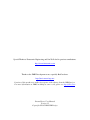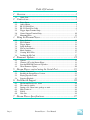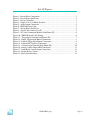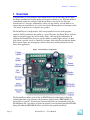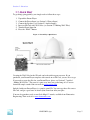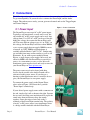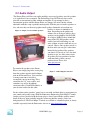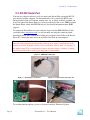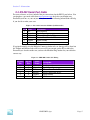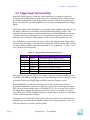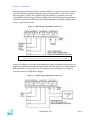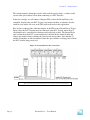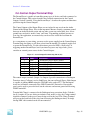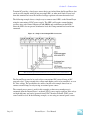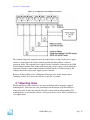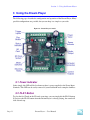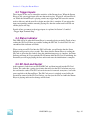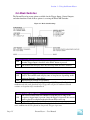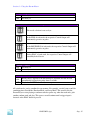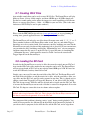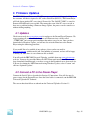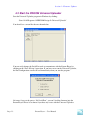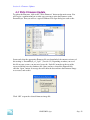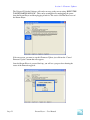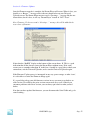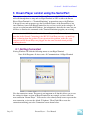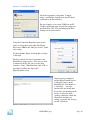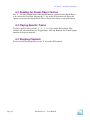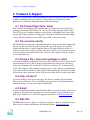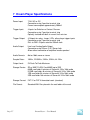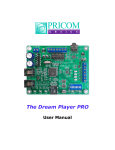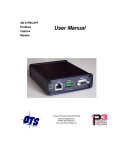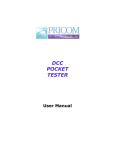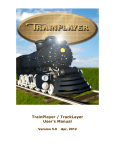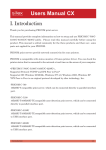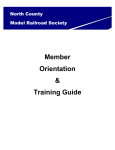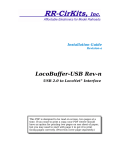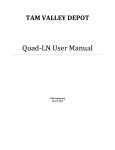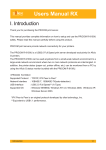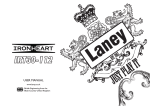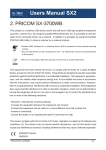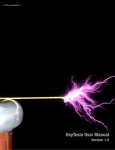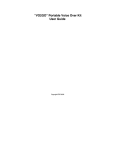Download - PRICOM Design
Transcript
Special Thanks to Fantasonics Engineering and Jim Wells for his gracious contributions. http://www.fantasonics.com Thanks to the JMRI Development team, especially Bob Jacobsen. http://jmri.sourceforge.net Portions of this product use and/or interoperate with software from the JMRI project. For more information on JMRI, including its source code, please see http://jmri.sf.net Dream Player User Manual Version 1.2 Copyright ©2005 PRICOM Design Table Of Contents 1 2 3 4 5 6 7 Page i Overview .................................................................................... 1 1.1 Quick Start .......................................................................................................... 2 2.1 2.2 2.3 2.4 2.5 2.6 2.7 Power Input......................................................................................................... 3 Audio Output ...................................................................................................... 4 RS-232 Serial Port .............................................................................................. 5 RS-232 Serial Port Cable .................................................................................... 6 Trigger Input Terminal Strip............................................................................... 7 Control Output Terminal Strip.......................................................................... 10 Mounting Holes ................................................................................................ 12 3.1 3.2 3.3 3.4 3.5 3.6 3.7 3.8 Power Indicator................................................................................................. 13 PLAY Button .................................................................................................... 13 Trigger Inputs.................................................................................................... 14 Status Indicator ................................................................................................. 14 SD Card and Socket .......................................................................................... 14 Mode Switches.................................................................................................. 15 Creating WAV Files ......................................................................................... 17 Loading the SD Card ........................................................................................ 17 4.1 4.2 4.3 4.4 Updates ............................................................................................................. 18 Connect a PC to the Dream Player ................................................................... 18 Start the PRICOM Universal Uploader ............................................................ 19 Write Firmware Update .................................................................................... 20 5.1 5.2 5.3 5.4 Getting Connected ............................................................................................ 23 Reading the Dream Player Version................................................................... 25 Playing Specific Tracks .................................................................................... 25 Stopping Playback ............................................................................................ 25 6.1 6.2 6.3 6.4 6.5 6.6 The Dream Player feels ‘warm’........................................................................ 26 The sound is crackly ......................................................................................... 26 During a file, I hear some garbage or static ...................................................... 26 Help, I broke it!................................................................................................. 26 E-mail................................................................................................................ 26 Web Site............................................................................................................ 26 Connections ............................................................................... 3 Using the Dream Player .......................................................... 13 Firmware Updates ................................................................... 18 Dream Player control using the Serial Port ........................... 23 Problems & Support ................................................................ 26 Dream Player Specifications ................................................... 27 Dream Player – User Manual List Of Figures Figure 1 - Dream Player Components ................................................................................ 1 Figure 2 - Dream Player Quick Start .................................................................................. 2 Figure 3 - Power Connection .............................................................................................. 3 Figure 4 - Simple, Low-Cost Media Speakers.................................................................... 4 Figure 5 - Audio Output Connection .................................................................................. 4 Figure 6 - PRICOM Serial Cable........................................................................................ 5 Figure 7 – Dream Player Serial Port ................................................................................... 5 Figure 8 – Serial Cable Connected to PC ........................................................................... 5 Figure 9 – PC Serial Connection Modular Jack Pinout (P3) .............................................. 6 Figure 10 – PRICOM Serial Cable Wiring......................................................................... 6 Figure 11 – Trigger Input Terminal Strip Pinout (P4)........................................................ 7 Figure 12 - Simple Trigger Input Button Connections ....................................................... 8 Figure 13 - Isolated Trigger Input Button Connections...................................................... 8 Figure 14 - Isolated DCC Decoder Connections ................................................................ 9 Figure 15 – Control Output Terminal Strip Pinout (P6) ................................................... 10 Figure 16 - Simple Control Output LED Connections ..................................................... 11 Figure 17 - Lamp/Relay Control Output Connections...................................................... 12 Figure 18 - Dream Player Controls................................................................................... 13 Figure 19 - Mode Switch Settings .................................................................................... 15 PRICOM Design Page ii Section 1 - Overview 1 Overview Congratulations on your purchase of the Dream Player. We are sure that you will enjoy the unique combination of audio quality and features available to you. With the ability to electronically update the software in the Dream Player, you can be sure that your investment was a wise one. Additionally, if there are any features you can think of, or options that you would like to see, please let us know! Hearing from real customers in the ‘real-world’ is the best way to improve any product. The Dream Player is a high quality, solid-state playback device for audio program material. Similar in function and quality to a good CD player, the Dream Player adds the ability to remotely trigger one of four audio ‘tracks’ and loop them continuously. In addition, the Dream Player also gives you the ability to control lights, motors, or other loads when a specific ‘track’ or sound file is playing. Add to this the fact that the Dream Player doesn’t have any moving parts, makes it the perfect audio playback device for heavy-duty application. Figure 1 - Dream Player Components The Dream Player utilizes state-of-the-art FLASH memory technology to allow the software/firmware to be updated by the customer. Simply attach a PRICOM RS-232 Serial Cable to your PC, and using our Universal Uploader you can quickly update the FLASH Image file. As features are added or updated, you can obtain an updated FLASH Image file from the PRICOM Web Site, and load it into your Dream Player. Page 1 Dream Player – User Manual Section 1 - Overview 1.1 Quick Start To get things going quickly, you simply need to follow these steps: 1. 2. 3. 4. 5. 6. Unpack the Dream Player Connect the Power Input (see Section-2.1 Power Input) Connect the Speakers (see Section-2.2 Audio Output) Insert an SD Card with .WAV files (see Section-3.7 Making WAV Files) Turn the Power Input On Press the “PLAY” Button Figure 2 - Dream Player Quick Start Creating the WAV files for the SD card can be the trickiest part to master. If you purchased your Dream Player complete with sounds on an SD Card, you are all set to go. If you need to create the files for your Dream Player, please see Section-3.7 entitled “Making WAV Files”. The process is quite easy once you get the hang of it. You can download sample sounds from our web site www.pricom.com. Included with your Dream Player is a sample sound CD. You can copy these files onto a SD Card, and get a good taste of what Layout Sound can offer your pike. You can also purchase ready-to-run Scale Magic™ sounds, available from Fantasonics Engineering. Their web site is www.fantasonics.com PRICOM Design Page 2 Section 2 – Connections 2 Connections The following section provides detailed instructions for connecting your Dream Player. To get started quickly, all you need to do is connect the Power Input, and the Audio Output. Then when you are ready, you can get more advanced and use the Trigger Inputs and Control Outputs. Figure 3 - Power Connection 2.1 Power Input The Dream Player can accept AC or DC power inputs. Typically a wall transformer, or wall-wart is used, but any suitable AC or DC power supply can be used. Any voltage from 8V to 24V AC or DC can be used, but the higher the voltage, the warmer the Dream Player will run. The most efficient voltage to use is 8 to 9VDC. At this voltage, the Dream Player will draw about 200MA, so use a power supply that can supply 200MA or more of current. A 9VDC 300MA wall-transformer is available at Radio Shack, Cat# 273-1767. Similar units are available from many on-line retailers as well as All Electronics. If you wish to power multiple Dream Players, a single larger power supply can be used, just allow for 200MA for each Dream Player you wish to power. As a convenience to you, we also offer walltransformer power supplies tested and ready to run with your Dream Player at www.pricom.com The power source used can be shared with other devices, but be careful as the Audio Ground will be referenced to this power source. If you observe a buzzing or other interference noise, it would be best to give your Dream Player its own power supply. To connect the power supply to the Dream Player, please refer to Figure-1 and locate the 2-position “Power Input” terminal strip. If your desired power-supply comes with a connector on the end, simply clip it off as shown to the right. Separate the two wires and strip some insulation off to expose the actual wires then twist them to keep the strands together. Secure the stripped wire ends to the 2 terminals of the Power Input terminal strip. The polarity of an AC or DC power source is not important as there is a bridge rectifier included with the Dream Player. Page 3 Dream Player – User Manual Section 2 - Connections 2.2 Audio Output The Dream Player will drive any audio amplifier or powered speakers or media speakers as is typically used on a computer. The Dream Player can NOT directly drive a nonpowered or conventional speaker without an amplifier. If you attempt to drive a conventional speaker with the Dream Player, no damage will occur, but the volume obtainable with this setup is probably unacceptable. With the prices of media speakers so low, and since they are the most popular small speakers obtainable at just about any retailer, we chose to standardize on Figure 4 - Simple, Low-Cost Media Speakers them. Depending on the quality and volume you are trying to achieve, these speakers can be purchased for $25-$50, or as high as $100. We have found that many of the $35-$50 speakers sound terrific for model railroading use, and some of them are quite small and easy to conceal. Choose your speakers wisely as the best audio you can get is often times limited by the quality of the speakers you choose. If you are at a loss for what speakers to get, we offer some reviews of speakers we have purchased on-line with some links to how you may purchase them. Please visit www.pricom.com To connect the speakers to the Dream Player, you simply plug-in the stereo plug from the speakers into the Audio Output jack on the Dream Player. You can insert as many extensions as needed to accomplish your layout wiring. These extensions are 1/8” stereo cables, and sometimes are sold as headphone extension cables. Check Radio Shack, or your favorite retailer for this cable. Figure 5 - Audio Output Connection Set the volume on the speakers’ pretty low to start with, and then adjust as appropriate for your sounds and speaker setup. With the Fantasonics Engineering Scale Magic™ sounds sampler we have provided with the dream player, always start with the speakers turned down all the way, then gradually bring the volume up until the sound is a nice low background level. The Scale Magic™ sounds are available as a bundled option, or always available separately from the Fantasonics web site at www.fantasonics.com. PRICOM Design Page 4 Section 2 – Connections 2.3 RS-232 Serial Port You can load software updates as well as control your Dream Player using the RS-232 port and any attached computer. Useful information is also sent out the RS-232 port during playback such as file format, running state, etc. A simple ‘terminal’ program can be used to control the Dream Player, or soon you will also be able to use JMRI to control the Dream Player, check the PRICOM web site for detailed information about JMRI support. To connect the Dream Player to your computer, first locate the PRICOM Serial Cable (available from www.pricom.com), or you can build one using the connector pinout information below. First connect the modular jack end of the Serial Cable to the Dream Player P3. Connect the other end to an available Serial Port on your computer. Be aware that the RS232 Serial Port of the Dream Player is NOT electrically isolated from the Audio Ground derived from the attached power supply. Attaching the Audio Ground to your PC though the Serial Cable can introduce a bit of ‘hum’ or ‘buzzing’ in the Audio Output. This is not harmful as long as the power input is ‘floating’, meaning you did not ground either of the power input pins to earth ground. Figure 6 - PRICOM Serial Cable Figure 7 – Dream Player Serial Port Figure 8 – Serial Cable Connected to PC To load the firmware updates, please see Section-4 entitled “Firmware Updates”. Page 5 Dream Player – User Manual Section 2 - Connections 2.4 RS-232 Serial Port Cable For your reference, we have included the pin connections for the RS232 port below. You can purchase a pre-made cable from www.pricom.com, the dealer you bought your Dream Player from, or you can just make your own. The following information will help if you decide to make your own. Figure 9 – PC Serial Connection Modular Jack Pinout (P3) Pin 1 2 3 4 5 6 Name N/C Ground TxData RxData Ground N/C Description Not connected Signal Ground Transmit Data To the PC Receive Data From the PC Signal Ground Not connected If you inadvertently wire the Modular Connector backwards, no damage will be done but the TxData and RxData leads will be reversed. If you can not get the PC to talk to the Dream Player, check to make sure you have the Modular Plug attached to your cable the correct way. Figure 10 – PRICOM Serial Cable Wiring Modular Pin 1 2 3 4 5 6 DB-9F Pin 5 2 3 5 Signal Name N/C Ground TxData RxData Ground N/C Description Not Connected Signal Ground Transmit Data To the PC Receive Data From the PC Signal Ground Not Connected PRICOM Design Page 6 Section 2 – Connections 2.5 Trigger Input Terminal Strip More than simply playing a sound file, your Dream Player is capable of acting and reacting based on input from you or the devices it is controlling. This section describes the electrical connections for the Trigger Inputs. Section-3 entitled “Using the Dream Player” describes the operational functions and events that are controlled by the Trigger Inputs. The Trigger Inputs of the Dream Player are optically isolated which means you can wire the inputs so that they are electrically isolated from the Dream Player. Why is that important? Because sharing a common ground between an Audio Playback system and any other system can, and usually does, create ground loops and noises such as ‘buzz’ and ‘hum’. By isolating the Trigger Inputs, we have removed this problem for you! As a convenience to your wiring, you may use the power supplied on the Trigger Input Terminal Strip, but doing so will defeat the isolation offered by the Dream Player. If you are simply wiring switches, there isn’t much chance of a ‘ground loop’ or ‘noise’, so we give you the best of both worlds. Figure 11 – Trigger Input Terminal Strip Pinout (P4) Terminal 1 2 3 4 5 6 7 Name GND Trigger-1 Trigger-2 Trigger-3 Trigger-4 POS 5V Description Convenience power supply ground Opto-Isolated Trigger #1 Input Opto-Isolated Trigger #2 Input Opto-Isolated Trigger #3 Input Opto-Isolated Trigger #4 Input Opto-Isolator Shared Power Input Convenience power supply (5VDC) The trigger input terminals (Trigger-1 to Trigger-4) provide connection to the low-side (Cathode) of the LED in each opto-isolator. Current limiting resistors are built-in, so you can simply connect any Trigger Input to GND to cause the Trigger to occur. Terminal #6 (POS) is connected to the high-side (Anode) of all 4 opto-isolators. Typically Terminal #6 is connected to the power source to be used to trigger the inputs. This can be an external power source or Terminal #7 (5V), if you do not need to isolate the Dream Player ground. The internal current limit resistors are suitable for voltages from 5VDC up to 24VDC. If higher voltages are required please contact us to determine suitable added current limit resistors. Terminal #1 and Terminal #7 provide a local power source that is not isolated from the Dream Player, but can be used to simplify wiring if just using push-buttons, relays, or other input that doesn’t require optical isolation. Page 7 Dream Player – User Manual Section 2 - Connections The following example shows how to connect switches (or relays for that matter) directly to the Dream Player without utilizing the ground isolation features of the opto-isolators. The convenience 5VDC power supply from the Dream Player is jumped to the optoisolator POS terminal to supply the shared LED Anodes. Each Trigger Input can then be individually connected to the convenience GND pin though any suitable switching device such as a push-button or relay. Figure 12 - Simple Trigger Input Button Connections Note: The actual function of each Trigger Input is determined by DIP Switch settings. More detailed application information is located in Section-3 of this manual. In the next example, we will use an external power supply to enable the opto-isolators to completely isolate the Dream Player Ground from the controlling device. Notice that the POS terminal is used, but not the 5V or G terminals. Opto-isolator power is supplied from the external 4-24VDC Power Supply. Figure 13 - Isolated Trigger Input Button Connections PRICOM Design Page 8 Section 2 – Connections The switch examples shown above don’t really need the opto-isolators, so where would you need the opto-isolators? How about connecting to a DCC Decoder! In the next example, we will connect a Digitrax TF4 to allow the Dream Player to be controlled directly from your DCC System. Any brand of mobile or stationary decoder could be used, but the low-cost of the TF4 lends itself nicely to this application. Here we have connected the 4 function outputs of the TF4 to the 4 Dream Player Trigger Inputs. Since the DCC Decoder must be connected to the DCC System, where there is considerable noise, some kind of isolation would really help us here. The Dream Player opto-isolators keep the DCC system completely isolated from the Audio Ground and remove any chance of noise entering the sound system and speakers. Note that the 5V and the G terminals are left un-connected since the opto-isolators are being powered from the DCC decoder lamp power lead. Figure 14 - Isolated DCC Decoder Connections . Page 9 Note: The actual function of each Trigger Input is determined by DIP Switch settings. More detailed application information is located in Section-3 of this manual Dream Player – User Manual Section 2 - Connections 2.6 Control Output Terminal Strip The Dream Player is capable of controlling many types of devices and loads connected to the Control Outputs. This section describes the electrical connections for the Control Outputs. Section-3 entitled “Using the Dream Player” describes the options and functions possible using the Control Outputs. The Control Outputs of the Dream Player are not isolated in any way from the Audio Ground of the Dream Player. Why is that important? Because sharing a common ground between an Audio Playback system and any other system can, and usually does, create ground loops and noises such as ‘buzz’ and ‘hum’. If grounding problems become an issue for your application, an external relay can be used to isolate the load from the Dream Player. As a convenience to your wiring, you may use the power supplied on the Control Output Terminal Strip, but doing so will draw power from the internal 5V regulated supply used to power the Dream Player. Use this convenience power for LED’s, small relays, or triggering another Dream Player, but if you intend to power any larger loads, please consider an external power source for the Control Outputs. Figure 15 – Control Output Terminal Strip Pinout (P6) Terminal 1 2 3 4 5 6 7 Name GND Output-1 Output-2 Output-3 Output-4 Clamp 5V Description Convenience power supply ground Control Output #1 Control Output #2 Control Output #3 Control Output #4 Common Clamp Diode Connection Convenience power supply (5VDC) The control output terminals (Output-1 to Output-4) provide connection to a Darlington Transistor Array (Collector) used to Sink Power, but can not Supply Power. Each Output is capable of sinking 400MA using the ULN2803 in the socket at U7. The Darlington Array has its Emitters connected to the GND Terminal #1. External or Convenience power can be used to power the load, but the reference and current ground will be using GND Terminal #1. Terminal #6 (Clamp) is connected to the Darlington Array protection diodes (Cathode) for all 4 outputs. If you are driving an inductive load such as a relay, the Clamp terminal should be connected to the power source being used for the load. This Clamp Terminal will prevent the back-lash of the relay from destroying the Darlington Array. If simply driving LED’s this terminal can be left un-connected. PRICOM Design Page 10 Section 2 – Connections Terminal #7 provides a local power source that is not isolated from the Dream Player, but can be used to simplify wiring if just powering LED’s or other small loads. Power used from this terminal can cause the on-board voltage regulator to become hot under load. The following example shows a simple way to connect status LED’s to the Dream Player using the convenience 5VDC power supply. The LED’s will require current-limiting resistors since each Control Output can sink 400MA and would burn-out the LED’s. Since the LED’s do not present an inductive load, the Clamp terminal has been left unconnected. Figure 16 - Simple Control Output LED Connections Note: The function of each Control Output is determined by DIP Switch settings. More detailed application information is located in Section-3 of this manual The Dream Player can also be used to drive conventional DC powered lamps or DC powered relays. Using external relays allow much higher power to be controlled, or even AC Line voltage. The possibilities are endless, but the next example shows how to connect external lamps or relays using an external power source. The external power source is used for this example so that not too much power is consumed from the Dream Player’s on-board 5VDC power supply regulator. If the relays are high-efficiency and can be powered from 5VDC, then the on-board 5VDC power source could be used. In the following example, we are using an external power source. Page 11 Dream Player – User Manual Section 2 - Connections Figure 17 - Lamp/Relay Control Output Connections The common lamp/relay connection must be to the Positive terminal of the power supply, and also is connected to the Clamp terminal to utilize the Dream Player’s built-in protection diodes. The external power supply Negative terminal is connected to the GND Control Output terminal. This arrangement causes the positive voltage to flow though the lamp/relay, into the Control Output terminal, and back out the G Control terminal, and complete the circuit at the power supply negative terminal. Because the Dream Player uses a Darlington Transistor array for the output control switching element, AC power can not be used, only DC is possible. 2.7 Mounting Holes The Dream Player can be mounted to any non-conducting surface using the supplied mounting holes. Since there are parts protruding from the bottom of the Dream Player, using some form of stand-off would be advisable to keep from breaking anything. The mounting holes are electrically isolated, so using steel screws is fine, but be careful not to over tighten them. PRICOM Design Page 12 Section 3 – Using the Dream Player 3 Using the Dream Player The following pages describe the configuration and operation of the Dream Player. Many possible configurations are possible, but you can keep it as simple as you wish. Figure 18 - Dream Player Controls 3.1 Power Indicator Quite simply, this LED will be lit whenever there is power supplied to the Power Input terminals. This LED can be easily removed if your installation needs complete darkness. 3.2 PLAY Button To play the first Track on the SD card at any time, you can simply hit the PLAY button. If you press the PLAY button when the Dream Player is already playing, the sound will fade out and stop. Page 13 Dream Player – User Manual Section 3 – Using the Dream Player 3.3 Trigger Inputs These inputs are the way to control the activities of the Dream player. When the Dream Player is idle, any trigger input will cause that track to play. Trigger #1 will start File #1, etc. While the Dream Player is playing a track, any trigger input will cause the current track to fade out, and the new file to begin once the fade is complete. If you trigger the input corresponding with the currently playing file, then the current track will fade out and the player will stop. Details of how to connect to the trigger inputs is explained in Section 2.5 entitled “Trigger Input Terminal Strip”. 3.4 Status Indicator This LED will be lit when the Dream Player is currently playing an Audio Track or busy reading the SD Card. If there are troubles loading the SD Card, or a bad WAV file was encountered this indicator will flash. When you insert an SD Card into the SD Card Socket, you will notice that the Status Indicator will go on for a few seconds. This shows that the Dream Player is reading the SD Card to detect the files loaded. Once this initialization process is complete, the Status Indicator will turn off. If you push the PLAY button while the SD Card is initializing, the Dream Player will begin playing the first audio track once the initialization is complete. 3.5 SD Card and Socket Audio content is loaded onto an SD FLASH Card, and then inserted into the SD Card Socket. The socket has a spring eject feature that will eject the SD Card when you press the card into the socket. The SD Card can be inserted or removed at any time, even with power applied to the Dream Player. The SD Card power is switched on and off by the insertion or removal of the SD Card. In fact, you can eject the SD Card while the Dream Player is playing audio and no damage will be done! PRICOM Design Page 14 Section 3 – Using the Dream Player 3.6 Mode Switches The Dream Player has many options available for the Trigger Inputs, Control Outputs, and other functions. Each of these options is set using the Mode DIP Switches. Figure 19 - Mode Switch Settings Switch 1 – Loop Mode The selected audio track will play continuously over and over until ON another Trigger Input is detected or the PLAY button is pressed OFF The audio tracks will play once only and stop when the end is reached Switch 2 – Random Mode Trigger #1 or Trigger #2 will cause a random track to be selected and ON played. The random track will play once or loop forever depending on the setting of Switch 1 – Loop Mode OFF Random track selection is not enabled Note: When Random Mode and Loop Mode are both ON, Trigger #1 will pick a new random track with each playback loop. Trigger #2 will pick a random track and continue to loop that single random track. Switch 3 – Loop While Trigger The selected audio track will continue to loop and play as long as the ON respective trigger input is present. Once the trigger is removed, the current track is played to completion then the Dream Player will stop OFF Loop while trigger is not enabled Note: Loop While Trigger can also be combined with the Random Play Mode to cause random tracks to be played as long as the Trigger is present. Page 15 Dream Player – User Manual Section 3 – Using the Dream Player Switch 4 – Spare ON Not used yet OFF Not used yet Switch 5 & Switch 6 – Control Outputs This mode selection is not used yet At the END of each track, the respective Control Output will momentarily go active or pulse At the BEGINNING of each track, the respective Control Output will momentarily go active or pulse During PLAY of each track, the respective Control Output will constantly be held active Switch 7 – Spare ON Not used yet OFF Not used yet Switch 8 – Auto Start When power is applied to the Dream Player, playback of Track #1 will ON automatically begin playing after about 2 seconds OFF Playback will NOT automatically start at power-on All switch modes can be combined in any manner. For example, a useful setup would be combining Auto Start Mode, Random Mode, and Loop Mode. This would cause the Dream Player to start playing a random track after power-up, when the track ends, pick another random track and play. This process would continue until a trigger input is detected or the PLAY button is pressed. PRICOM Design Page 16 Section 3 – Using the Dream Player 3.7 Creating WAV Files Any suitable sound editor can be used to create WAV files. The Dream Player will play Mono or Stereo, 8-bit or 16-bit samples, and from 16KHz up to 44.1KHz sample rate. For the best sound quality and to utilize the impressive sound capabilities of the Dream Player, we suggest using Stereo – 16bit – 44.1KHz for your wav files. (This is the same format used for CD Players and is quite standard.) Note: The Dream Player can NOT play MP3 files or other non-wav files. Please visit the PRICOM Design web site (www.pricom.com), as we are planning on writing some general application notes for creating sounds and wav files. The Dream Player will only play wav files whose file name starts with ‘1’, ‘2’, ‘3’, or ‘4’. These numbers indicate to the Dream Player what ‘track’ they are, and which Trigger Input they are to be associated with. You can name your files anything you want, but the Dream Player can only play them if this numbering rule is obeyed. For your convenience, you can name the files something sensible like “Mountain Day.wav” on your computer, and then rename the file once it is on the SD Card. A good file name is something like “1-Mountain Day.wav” which would be treated as Track-1 and can be started with Trigger Input #1 on the Dream Player. 3.8 Loading the SD Card In order for the Dream Player to receive its files, they must be copied onto an SD Card. Any standard SD Card reader attached to any computer can be used. The Dream Player will accept any brand of SD Card, in any capacity from 64MB up to 1GB. We have not tested the 2GB cards, but they should also work. Simply copy your wav files onto the root folder of the SD Card. The Dream Player will not look in any sub-folders or sub-directories for its files, only the root folder. After you copy files onto the SD Card, any file can be renamed at any time. This is a handy way to change a track from Trigger #1 to Trigger #2. However, if you delete ANY file off the SD Card for any reason, ALL files must be deleted and re-copied onto the SD Card. This is because the Dream Player can not read a file that is scattered or fragmented all over the SD Card. We hope to correct this issue in a future software update. Important: If you delete ANY file off the SD Card for any reason, ALL files must be deleted and re-copied onto the SD Card. This is because the Dream Player can not read a file that is scattered or fragmented all over the SD Card. The symptom of this problem is hearing a noisy “spurt” during a track playback. You could also hear portions of a different file in the middle of the current file playback. If you observe these symptoms, delete ALL the files off the SD Card, and re-copy them. Page 17 Dream Player – User Manual Section 4 – Firmware Updates 4 Firmware Updates The PRICOM Dream Player uses FLASH memory to enable in-field upgradeability by the customer. All that is required is a PC with a Serial Port (RS-232). The Dream Player will look for an attached PC every time it Powers-On. The “BOOT CODE” is stored in Protected FLASH and is not erasable. That means that even if the PC were to crash, or there was a problem loading a Firmware Image Update, the process can be started over without risking anything. 4.1 Updates Check on our web site www.pricom.com for updates to the Dream Player Firmware. We suggest putting all your downloaded updates and Firmware into a folder called “C:\PRICOM”, but you can put it anywhere that makes sense for you. Once you have downloaded a Firmware Update, you will need to write the Firmware to the Dream Player using the following procedure. If you would like to be notified of any updates, please send us an email to [email protected] with the model and serial number of your unit, and we will be happy to notify you when there is a new firmware file available. You will need the PRICOM Universal Uploader, available from our www.pricom.com web site. You may also need the Microsoft .NET Framework installation. This is a rather large download from Microsoft so we have a copy in the Downloads area of our web site. You can also obtain the .NET Framework using Windows Update, select ‘Custom’ and click on ‘Optional Updates’. 4.2 Connect a PC to the Dream Player Connect the Serial Cable as described in Section-2 Connections. You will also need a power source for the Dream Player. Once the Serial cable is connected, run the PRICOM Universal Uploader PC Software. The screen shots that follow are taken from the Universal Uploader Version 1.1. PRICOM Design Page 18 Section 4 – Firmware Updates 4.3 Start the PRICOM Universal Uploader Start the Universal Uploader program in Windows by clicking: “Start All Programs PRICOM Design Universal Uploader” You should see a screen like the one shown below: You can easily change the Serial Port used to communicate with the Dream Player by clicking on the “Port Setup” menu item. If you have never run the Universal Uploader, the Port Configuration screen will load immediately when you start the program. Of course if you set the port to “No Serial Port”, you can’t load the firmware into the Dream Player! Please let us know if you have any issues with the Universal Uploader. Page 19 Dream Player – User Manual Section 4 – Firmware Updates 4.4 Write Firmware Update To update the Firmware, click on the “Write Firmware” button on the main screen. You will receive a confirmation box to make sure you want to write the Firmware to the Dream Player. Then you will see a typical Windows File Open dialog box such as this: Locate and select the appropriate Firmware file you downloaded, the current version as of this writing is “DreamPlayer_v1_2.pdi” (Version 1.2). Depending on where you saved this file on your system, you may need to use the “Look In” menu-bar at the top of the screen to find the necessary firmware file. Once you have selected the Firmware file, click the “Open” button. A message box will show the date and time the Firmware Image was created, such as this: Click “OK” to open the selected firmware image file. PRICOM Design Page 20 Section 4 – Firmware Updates The Universal Uploader Software will send a message to the screen saying “RESET THE TARGET HARDWARE NOW”. This can be accomplished by unplugging the power from the Dream Player and then plugging it back in. This causes a full hardware reset of the Dream Player. If for any reason, you want to stop this Firmware Update, just click on the “Cancel Firmware Update” button that now appears. Once the Dream Player is powered back up, you will see a progress box showing the status of the Firmware upgrade: Page 21 Dream Player – User Manual Section 4 – Firmware Updates Once the Firmware upgrade is complete, the Dream Player will restart. When it does, you should see a “Booter…” message such as the one shown below on your Universal Uploader screen. The Dream Player may not send a “Greetings…” message like the one shown below, but if it does, it will say “Dream Player” instead of “DCC Tester”. Note: Firmware 1.2 does not send a “Greetings…” message, this will be added in the next release of firmware. Notice that the “BadRX” display on the bottom of the screen shows ‘0’. This is a good indication that all the data was sent to the Dream Player without errors. If for some reason you see a number other than ‘0’ in this box, it would be a good idea to check your connections, exit the Universal Uploader, and re-start the Universal Uploader again. If the Firmware Update process is interrupted in any way, power outage, or other ‘issue’, it is advisable to re-write the Firmware Image again. It’s a good idea to keep your old firmware versions in case you want to go-back to an older version. We will keep the prior-versions on our web site as well so that if you encounter problems with a new version, you can always put it back to what you had before. Now that you have updated the firmware, you can disconnect the Serial Cable and go do some listening… PRICOM Design Page 22 Section 5 – Serial Port Control 5 Dream Player control using the Serial Port This section outlines how to control the Dream Player using the RS-232 Serial Port. We will walk through how to setup and use HyperTerminal on a PC to talk to the Dream Player. HyperTerminal is a “Terminal Emulation” program that comes with Windows. You can use any such program to use the Serial Port features of the Dream Player, but since Windows comes with HyperTerminal for free, we have used it in the examples. If you are on a platform other than Windows, the information is basically the same, but you will have to translate the commands to the Terminal Emulation program you are using. Be aware that the RS232 Serial Port of the Dream Player is NOT electrically isolated from the Audio Ground. Connecting to the RS-232 Serial Port can cause a ground loop, hum, or buzzing from the speakers. If you experience this problem, make sure your computer and the Dream Player are plugged into the same electrical circuit possibly reducing the noise. 5.1 Getting Connected If using Windows XP click the following menus to start HyperTerminal: Start All Programs Accessories Communications HyperTerminal Give the connection a name. The name is not important at all, but this allows you to save the settings for future sessions of HyperTerminal. In our example, we have called our new connection “Dream Player”. You can also select a handy-dandy icon to represent the new connection, or just use the default ‘Telephone’. Then Click OK to create the connection and bring you to the Connection screen shown below: Page 23 Dream Player – User Manual Section 5 – Serial Port Control Select the appropriate value under “Connect using:” to match the Serial Port in your PC that is connected to the Dream Player. For our example, we are using COM2 on our PC. Click the pull-down menu to select the proper port and then click “OK”. This will bring up the Port Settings screen shown below: Using the Connection Properties menu set the values as shown here to the right. The Dream Player uses 9600 for the “Bits per second:” (baud rate) setting. Set the Data Bits, Parity, and Stop Bits as shown to the right. The flow control selection is important as the Dream Player only uses the ‘data’ wires or leads to connect to the PC. Be sure to set the flow control to “None”. When finished, click “OK” to open the Serial Port and display the HyperTerminal screen. Once the port is configured, and the HyperTerminal screen is displayed, power-on the Dream Player. You should see a “Greetings…” message similar to the one shown here. If you don’t get anything on the screen, or if you get some ‘garbage’ characters, check the connections and the port settings, especially the “bits per second” (baud rate). PRICOM Design Page 24 Section 5 – Serial Port Control 5.2 Reading the Dream Player Version The ‘V’ (Version) command causes the current firmware version from the Dream Player to be sent out the Serial Port. Pressing the ‘V’ key on the PC keyboard will display the current version from the Dream Player. This is shown in the above screen at the bottom. 5.3 Playing Specific Tracks To play a specific track, press the ‘1’, ‘2’, ‘3’, or ‘4’ keys on the PC keyboard. This simulates the same function as the Trigger Inputs. All Loop, Random, and Control Output functions will operate normally. 5.4 Stopping Playback To fade-out and stop playback, press the “S” key on the PC keyboard. Page 25 Dream Player – User Manual Section 6 – Problems & Support 6 Problems & Support Our goal is a product that is robust and trouble-free for you, however in the real-world, problems unfortunately do arise. Below is some guidance to solving some of the problems we encountered during the testing of the Dream Player. 6.1 The Dream Player feels ‘warm’ This is normal. It shouldn’t be hot enough to burn or melt plastic, but you will feel a warm spot around the CPU labeled “U1” and also the voltage regulator labeled “VR1”. The CPU just gets a little hot, nothing to worry about, even though it does seem a little strange. The voltage regulator will get progressively hotter with increased Power Input voltage. The best solution is to use 8VDC up to 9VDC as the power source. 6.2 The sound is crackly The Dream Player can put out a substantial amount of voltage on the Audio Output jack, but can not drive un-powered speakers directly. Be sure your speakers are powered, which means they have a speaker amplifier built in. The typical indicator of this is a volume control, power switch, and power cord on the speakers. If you attempt to use unpowered speakers, the Dream Player will be forced to drive speakers directly, which it was not intended to do. 6.3 During a file, I hear some garbage or static If you delete ANY file off the SD Card for any reason, ALL files must be deleted and recopied onto the SD Card. This is because the Dream Player can not read a file that is scattered or fragmented all over the SD Card. Please see Section 3.8 “Loading the SD Card”. The symptom of this problem is hearing a noisy “spurt” during a track playback. You could also hear portions of a different file in the middle of the current file playback. If you observe these symptoms, delete ALL the files off the SD Card, and re-copy them. 6.4 Help, I broke it! If you are not happy, then we are not happy! If you have a mishap with your Dream Player, please let us know. We would be happy to repair it for you. Depending on the amount of damage, we can repair it quite economically. 6.5 E-mail If you are experiencing trouble with your Dream Player, please let us know. We are here to help you, and want your experience to be creative and fun. If you need help of any kind, please contact us via e-mail. The support e-mail address is [email protected]. 6.6 Web Site The PRICOM web site is where we will post any upgrades, updates, and improvements. Please be sure to check for Hardware and Software updates. www.pricom.com PRICOM Design Page 26 7 Dream Player Specifications Power Input: 7-24V AC or DC Connection using 2 position terminal strip Current consumption approximately 200mA Trigger Input: 4 Inputs for Switches or Contact Closures Connection using 7 position terminal strip Optically isolated with built-in current limit resistors Trigger Output: 4 Outputs for relays, lamps, LEDs, other player trigger inputs Connection using 7 position terminal strip Pulls to GND. Outputs rated for 200mA each Audio Output: Line Level Analog Audio Output Connection using 3.5mm (1/8”) Stereo Jack Allows direct connection of amplified ‘media speakers’ Audio Formats: 8bit or 16bit, mono or stereo Sample Rates: 16KHz, 22.05KHz, 24KHz, 32KHz, 44.1KHz Output Level: 3V Peak-To-Peak Maximum Storage Device: SD or MMC FLASH Card 64MB up to 2GB 64MB card holds 6 minutes of Stereo 44.1KHz 16bit audio 512MB card holds 48 minutes of Stereo 44.1KHz 16bit audio 1GB card holds 94 minutes of Stereo 44.1KHz 16bit audio 2GB card holds 188 minutes of Stereo 44.1KHz 16bit audio Storage Format: FAT-12 or FAT16 formatted cards (standard) File Format: Standard WAV files placed in the root folder of the card Page 27 Dream Player – User Manual Dream Player User Manual Version 1.2 Copyright ©2005 PRICOM Design