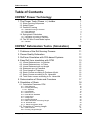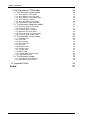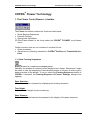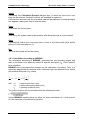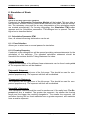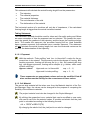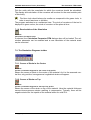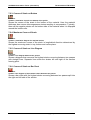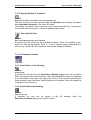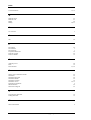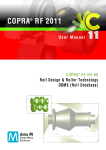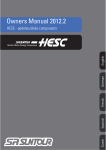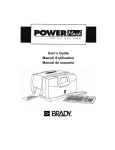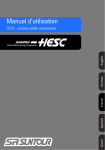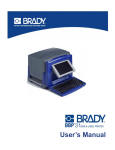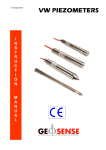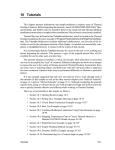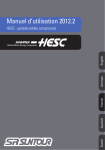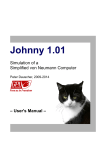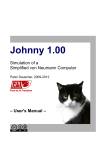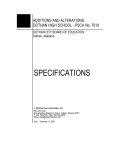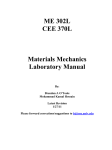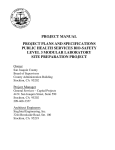Download COPRA® RF 2011 - DataM Software GmbH
Transcript
COPRA RF 2011 ® Use r Man ual COPRA ® H2-H3 Deformation Technology (Simulation) & Flower Technology © Copyright - data M Sheet Metal Solutions GmbH Unlawful reproduction, in any way, of this manual and its contents is strictly prohibited. data M Sheet Metal Solutions GmbH makes no warranty, either expressed or implied, regarding these materials and makes these materials available solely on an "As is" basis. In no event shall data M Sheet Metal Solutions GmbH be liable to anyone for special, collateral, incidental, or consequential damages in connection with the use of the materials provided. The sole liability to data M Sheet Metal Solutions GmbH shall not exceed the purchase price of the materials described here in. Information in the manual is subject to change without notice and does not represent a commitment on the part of the vendor. The software described in this manual is furnished under a license agreement and may be used or copied only in accordance with the terms of the agreement. Disclaimer - data M Sheet Metal Solutions GmbH This document contains the information about the steps involved in using the functionalities / icons present in the software “COPRA® RF 2011”. The objective of this document is to make the user familiar with the functionalities / icons available in COPRA® RF 2011. Also the examples considered in this document are in view of the above said objective only and do not contain any information about any design strategy. data M Sheet Metal Solutions GmbH is not responsible for problems arising in the design after the usage of any functionalities / icons explained in this document. data M Sheet Metal Solutions GmbH Am Marschallfeld 17 D-83626 Valley / Oberlaindern Germany Phone Telefax E-Mail www +49 - 8024 - 640-0 +49 - 8024 - 640-300 [email protected] http://www.datam.de ® COPRA RF 2011 - Introduction Dear COPRA® RF customer, Now, following 18 months of concentrated development work, we are now presenting the new version of our COPRA® RF Software. The work for this release was completely different to that we have experienced in the past. As you may know already, from the information we have sent in preparation of this release, ® the parametric COPRA SpreadSheet technology has now been fully integrated into our ® standard COPRA RF Software. As a consequence it was necessary to conduct open-heart surgery upon the known, reliable ® and through the years fully developed, kernel of the COPRA RF Software. This kernel had to be replaced by a completely new, parametric kernel solution. One important pre-requisite being, the designer should be able to do everything possible do with the existing version of COPRA® within the new model. After some months of development we discovered we had “Opened a can of worms”. Things that can easily be done in a non- parametric model simply were impossible in the parametric model. The biggest challenge in the development of the integrated COPRA® RF SpreadSheet now, was to adapt the parametric model in a way, that it allows the user to do the same things as the non- parametric model. It should cover the best of both worlds – the comfortable possibilities of parametric changes combined with the “freedom of design”. Today we know we had underestimated the effort required; resulting in the development of this version taking much longer than originally planned, but we have finally met the target! During the subsequent and thorough evaluation period, we have ensured that the possibilities of the designer are in no way restricted by the new kernel. There are a few minor limitations, but this will in no way effect the COPRA® RF workflow. Naturally, we have also taken into account that our customers will need to continue with their day-to-day business. For that reason COPRA® RF still includes the “Classic” method of “Flower” and “Roll Design”. This enables the user to start a new “Parametric” project to investigate the potential with this workflow, should it become clear that further experience is required with the parametric model before being able to continue, then you can simply convert the “Parametric” project into a “Classic” project and continue as normal. Remember, new projects can still also be started as “Classic” project right from the beginning. With this method, the workflow is the one the designer is already familiar with. Finally we want to thank all our customers for their confidence and faithfulness during all these years. The COPRA® RF Software as it is today is not only the result of many years of development but also the result of the feedback we have received from our valued customers. Of course we hope that this version matches your expectations and would of course appreciate your feedback. Valley, 01/08/2011 The data M team Table of Contents Table of Contents COPRA® Flower Technology 1. The Flower Tools (Flower ++) toolbar 1 1.1. Show Forming Sequences 1.2. Adapt Flower 1.3. Downhill Forming 1 2 3 1.3.1. Downhill Forming in General 1.3.2. Pass Selection 1.3.3. Downhill Style 3 3 4 1.4. Spring-back Calculation 5 1.4.1. Calculation according to BISWAS 1.4.2. Calculation according to: OEHLER 6 7 1.5. The 3D Wire-Frame Model option 8 1.5.1. General COPRA® Deformation Techn. (Simulation) 9 11 1. Problems of the Roll forming Process 11 2. Flower Quality Estimation 11 3. Roll form Simulation with FEA based Systems 12 4. Easy Roll form simulation with DTM 13 4.1. Linear Statement acc. to Schulze 4.2. Linear Statement acc. to Tokar 4.3. Linear Statement with cut length 4.4. Statement acc. to Pawalkat 4.5. Fixed Length of Trajectory 4.6. Strain Course according to Professor Kiushi 4.7. Strain Course according to Dr. Hauschild 4.8. Total Strain course according to Dr. Hauschild 15 15 15 15 16 16 16 16 5. Determination of Strain and Curvature 17 6. Simulation of Strain 18 6.1. Calculation Parameter DTM 6.1.1. Pass Selection 6.1.2. Forming Geometry 6.1.2.1. Exponent 6.1.3. Coil Material 6.1.4. Roll form Line 6.1.5. Axes Ø from database 6.1.6. Create Axes 6.1.7. Assignment 6.1.8. Surface Elements 6.1.9. New Calculation of Forming Length 6.1.10. 3D Model new 6.1.11. Elastic and Plastic Strain 6.2. Correction of Forming Length 6.2.1. Select Passes 6.2.2. Forming Length left/right © 1 Copyright by data M Sheet Metal Solutions GmbH 18 18 18 19 19 21 22 22 23 23 24 24 24 27 27 28 I Table of Contents 7. The Simulation FTM toolbar 29 7.1. The Simulation Model toolbar 29 7.1.1. Show Strains in the Centre 7.1.2. Show Strains on the Top Side 7.1.3. Show Strains on the Bottom Side 7.1.4. Show Maximum Strains 7.1.5. Show the Radius of Curvature 7.1.6. Recalculation of the Simulation 29 30 30 30 30 31 7.2. The Simulation Diagrams toolbar 31 7.2.1. Course of Strain in the Centre 7.2.2. Course of Strain on Top 7.2.3. Course of Strain on Bottom 7.2.4. Maximum Course of Strain 7.2.5. Course of Strain as Line Diagram 7.2.6. Course of Strain as Bar Chart 31 31 32 32 32 32 7.3. The Simulation Views toolbar 33 7.3.1. Standard View 7.3.2. Front View 7.3.3. Side View left 7.3.4. Side View right 7.3.5. Plan View 7.3.6. Diametric View 7.3.7. Isometric View 7.3.8. Cavalier View 7.3.9. Military View 7.3.10. Display Radius of Curvature 7.3.11. User defined View 33 33 33 33 34 34 34 34 34 35 35 7.4. The Simulation toolbar 35 7.4.1. Insert Flower in the Drawing 7.4.2. Insert Rolls in the Drawing 35 35 8. Important Hints 36 Index II 37 © Copyright by data M Sheet Metal Solutions GmbH COPRA® Flower Technology The Flower Tools (Flower ++) toolbar COPRA® Flower Technology 1. The Flower Tools (Flower ++) toolbar The Flower ++ toolbar contains the functions listed below: Show Bending Sequences Downhill Forming Spring-back Calculation 3D Wire-Frame Model, to be found under the COPRA® FLOWER ++ pull-down menu. Further functions that are not contained in module H3 are: Strain simulation Adjustment of unfolding; described in COPRA® Profiles and Trapezoidal Sections 1.1. Show Forming Sequences Function: Display of flower as a sequence of individual passes Normally, the passes of a section will be displayed as a flower. Sometimes it might be useful to view the sequence of the individual passes of a flower in order to get a better overview of the details. To do so, select the Forming Sequence module of COPRA®. If selected, the Forming Sequence of Flower: Settings, dialogue box appears: Pass Selection: Allows the selection of passes for displaying the forming sequence. Text Height: Defines the text height of pass numbering. Pass Distance: Defines the distance between the passes for the display of the pass sequence. © Copyright by data M Sheet Metal Solutions GmbH 1 COPRA® Flower Technology The Flower Tools (Flower ++) toolbar The Block Colour Selection: Section: Shows the colour of the section. PlaOfUnf: Shows the colour of the plane of unfolding. Previous Pass: The colour of the previous section will be displayed, if this function is chosen. Numbers: Shows the colour of the pass numbers. Equal Spacing of Pass: Allows to enter a distances between the passes. For display purposes only. Display Previous Pass: Shows the previous station for the purpose of comparison. Display complete Flower at End: The complete flower will be added to the end of the pass sequence. Numbers in Section Centre: The pass numbers will be displayed at a central position in the profile. Rotate Sequence by 90°: The bending sequence will be rotated by 90°. 1.2. Adapt Flower Function: Change the length of a straight entity in the profile. This icon is used to change the length of a straight entity of the final profile. Just navigate to the final station in the CADFinder. Later selecting the icon Adapt Flower, COPRA® prompts for the selection of straight entity of the profile. Just place the cursor on the entity and left button mouse click to select the entity. Again COPRA® displays the existing length of the straight entity and also prompts for the input of amount of change in length of the entity. Just input the change in length value and press Enter/Return key on the keyboard. Once again COPRA® prompts for the confirmation for the change in length. Just input letter E and press Enter/Return key for confirmation. The change in length of the straight entity through out the stations of the flower may be observed by navigating between the stations in the CADFinder. 2 © Copyright by data M Sheet Metal Solutions GmbH COPRA® Flower Technology The Flower Tools (Flower ++) toolbar 1.3. Downhill Forming Function: Create flower with downhill forming If selected, the current flower will be displayed and the Downhill Forming dialogue box will be loaded. 1.3.1. Downhill Forming in General It is in the nature of roll forming that it will often cause local plastic deformations if the constant bottom line is used. The strip edges need to be stretched while the length of the bottom material is mainly left unchanged. These remaining local plastic deformations may be responsible for defects in the final section. End flair, edge waviness, bowing and twisting account for some. One possibility to compensate for the local deformations would be to increase the pressure on the bottom material to force some remaining plastic deformations. This may be achieved through trial and error, and is only a limited method, as some materials will become brittle if the pressure is too high. Better results can be achieved with the Downhill Forming method. By using this method, the bottom material will be forced to change its vertical position when running through the machine. As the strip edge will be e.g. lifted, the bottom will be lowered. Thus, the longitudinal elongation’s will not only be forced to the strip edge, but also to the bottom material. The strain peaks usually appearing in the strip edges will be lowered and thus reduce the local elongation’s at the strip edges. At the same time, the bottom material will be stretched. The longitudinal deformations are not distributed locally, but globally, among the complete section. Distributing the elongation’s evenly over the whole cross section means that the defects caused by local deformations will be considerably reduced. There are some conditions that have to be fulfilled for proper downhill forming. The machine needs adjustable bottom shafts and the downhill gradient must not be so large while the roll axes are arranged in one plane. Cage forming mills can use the downhill effect best. For standard and complex shapes it is much more difficult. Nevertheless, it is a possibility and must be taken into account. If selected, the Downhill Forming dialogue box appears. Its functions will be described below: No. of Passes: Shows the number of sections saved in the database. Reference: Shows the pass, to which downhill forming is related. 1.3.2. Pass Selection Allows the selection of one, several or all passes for downhill forming. © Copyright by data M Sheet Metal Solutions GmbH 3 COPRA® Flower Technology The Flower Tools (Flower ++) toolbar 1.3.3. Downhill Style Section Forming Point in Plane of Unfolding: After unfolding, downhill forming or moving, the flower will be forced back to its original position. Point of Gravity in Plane of Unfolding: Downhill forming with a constant point of gravity on the plane of unfolding. Depending on the respective conditions, this method is quite gentle as compared to downhill forming to a constant point of gravity. The reduction of strain is less. Lower Edge of Profile in Plane of Unfolding: Downhill forming with the lowest point of the section on the plane of unfolding. This method is often used with tube profiling in the case of W forming. The first pass is subjected to downhill forming, W forming, whereby the distance that has to be covered by the strip edge in the vertical direction is reduced. Strip edge strain is minimised and distributed over the entire profile. Downhill Forming with Constant Point of Gravity: The most common method of downhill forming. Here, the point of gravity of each pass is kept constant. Downhill Forming with Minimum Strain Calculation: With this procedure, the strain of the entire section is minimised. Resolution: Here, the number of reference points for strain calculation can be set. The higher the value, the more precise the calculation. However, the value should not exceed 50, as the calculation will take too much time. The standard value is 30. Filename: This function is only enabled if the toggle create displacement file only is set. Here, a specific file name can be entered. Create Displacement File only: After downhill forming, the respective co-ordinates will be written to a file. The database on screen will not change. 4 © Copyright by data M Sheet Metal Solutions GmbH COPRA® Flower Technology The Flower Tools (Flower ++) toolbar 1.4. Spring-back Calculation Function: Calculate over bend angle and radii for spring-back compensation When metal is formed, elastic recovery gives rise to a spring-back effect. The spring-back effect mainly depends on the ratio of inner radius to material thickness. The bigger this ratio, the higher the elastic recovery is. The COPRA® SPRING-BACK Module calculates the over bending angles and radii theoretically required to compensate the spring-back effect. This Module is especially useful for thin-walled sections with large radii. data M Sheet Metal Solutions does not guarantee that the material properties shipped with COPRA® are correct, as the natural deviations of the coil material may be quite high. If selected, the Spring-back Calculation dialogue box titled Spring-Back for Pass no. is opened: Before calculating spring-back, the pass to be calculated should be made the currently active pass. Get Pass: Gets the pass that should be calculated. Process: For the selection of the calculation method. Material: The material defined in the Project Manager is the currently active material. This function allows you to quickly change the material for the purpose of comparison. If you change the material with the help of this function, the material in the Project Manager will change accordingly. Preview: Provides a preview of the calculated values. Allows you to read in values of previous calculations for the purpose of comparison. Filename: Allows the assignment of a file name. © Copyright by data M Sheet Metal Solutions GmbH 5 COPRA® Flower Technology The Flower Tools (Flower ++) toolbar Apply: If selected, the Calculation Results dialogue box, in which the arcs to be over bent can be selected. Several functions are available for selection. If all arcs are selected, only the over bend pass will be displayed. Another dialogue box appears, asking you how to save the pass: Save: Overwrites the current pass. Insert: After entry, the system asks for the number with which the pass is to be inserted. Auto: Automatically inserts the over bend pass in front of the final profile (final profile pass no.1/over bent pass no. 2). No: The over bend pass will not be saved. 1.4.1. Calculation according to BISWAS The calculation according to BISWAS, calculates the over bending angels and radii on the basis of an elasticity module E and the yield point S, of the material to be identified. BISWAS mainly developed the equation for the calculation of profiling. Thus, it is especially appropriate for sections with a relatively high ratio between inner radius and material thickness (e.g. tubes). r ri1 r 1 1.5 i1 0.5 i1 r ri 2 rf f 3 with ri1 = radius to be bent (mm) = radius after spring-back (mm) ri2 rf = yielding curvature (mm) The yield curvature can be calculated with the following formula: As the BISWAS equation does not allow the direct calculation of ri1 with pre-set ri2, the value has to be defined by iteration. 6 © Copyright by data M Sheet Metal Solutions GmbH COPRA® Flower Technology The Flower Tools (Flower ++) toolbar The desired radius ri1 has to be taken from the following diagram in qualitative terms: Fig. 1 Qualitative value of radius ri1 1.4.2. Calculation according to: OEHLER The method according to Oehler or Sachs calculates the share of spring-back on the basis of a factor of shortening which does not depend on material or geometry. Prof. Oehler defined two equations for the calculation of a diameter ri1 to be bent and the angle to be bent: ri1 k ri 2 0.5 s 0.5 s 1 With 2 k s ri2 2 k = material thickness (mm) = radius, after spring-back (mm) = angle, after spring-back = test value according to Sachs Fig. 2 Calculation according to OEHLER and SACHS The value k is a quantity defined by Sachs, which he has depicted in different diagrams. COPRA® interpolates the value k for the current ratio ri/s on the basis of the respective material table. This calculation method is especially appropriate for shaping with folding press and for chamfering, but is also recommended for profiling with small radii. © Copyright by data M Sheet Metal Solutions GmbH 7 COPRA® Flower Technology The Flower Tools (Flower ++) toolbar Sachs’ graphs are available for the following materials: 1 2 3 4 5 Al Mn w Al Mg w Al Mg Si 1 hh Al Mg Mn hh Al Mg 25 Si hh 6 7 8 9 10 Al Cu Mg 1 Al Cu Mg 2 Nimonic 75 Nimonic 90 St 14-33 1.5. The 3D Wire-Frame Model option Function: Display 3D Wire-Frame Model of the flower with linear strain calculation To load the 3D STRAIN module, select the COPRA® FLOWER ++/3D WireFrame Model. This COPRA® module allows displaying an outline of the course of the strip edge especially for trapezoidal sections. If selected, the 3D Strain Analysis dialogue box appears. Its functions are described below: Pass Numbers: Offers a selection of passes for strain calculation. You can also select all passes. List of Passes: Shows the forming length entered for the selected passes. Constant/different/relative/absolute: Defines the forming length. Forming Length: Enter the estimated forming length between the passes. Forming Length Factor: This factor allows to influence forming length. After quitting the dialogue box with OK, the system asks you which view of the simulation module is to be displayed. If clicking OK also closes the View dialogue box, the maximum tolerable strain is displayed in the AutoCAD command line. Enter the maximum valid strain. This will influence the representation of the colours within the wire frame model. The entered maximum valid strain will be the upper limit. All wire frames exceeding that limit will be displayed in red. The default shown for the strain limit, is the highest strain found in the wire frame, press the space bar to accept the default. The coloured wire frame will be displayed. Pick the insertion point for the strain colour explanation with the crosshairs. It will show the range of strain for each colour of the wire-frame model. Enter the text size for the strain colour explanation. Be aware that the 3D model is quite large. If working with millimetres, select a text size of at least 10mm. If imperial units are used, it should be about 0.5 inches. 8 © Copyright by data M Sheet Metal Solutions GmbH COPRA® Flower Technology The Flower Tools (Flower ++) toolbar 1.5.1. General Before the roll form simulation with the Deformation Technology module was available, the 3D Strain module was the tool used for evaluating and optimising the flower. Of course, the roll forming problems are similar for simulation. The most important features of the 3D Strain module are: The 3 dimensional display of the forming process allows viewing the course of the strip edge from various perspectives. The course of the strip edge should be as smooth as possible a curve with continuous transitions, i.e. without kinks or dents. Especially useful are the lateral and top views. The different views will be calculated and displayed rapidly. The strains calculated are divided into seven different strain areas. Maximum strain is divided into seven standard colours. Each colour represents a certain range of strain. The strain of a wire frame is made visible by colours added as an attribute to the lines. The colour red always shows the highest, the colour white the lowest strain. This distribution of the colours is independent from the absolute strain values. Thus, you may ascertain e.g. major differences in the strain course between the areas subjected to stress. The roll forming technique always includes the problem of undesired permanent longitudinal plastic deformations, mainly at the strip edges. This is due to the longer distance the formed strip edge has to cover as compared to the areas that are no deformed. Before data M had managed to solve that problem by means of simulation, it was not possible to describe the strip edge curve during the forming process mathematically. For this reason it was necessary to use the linear statement for the calculation of the material strain. Being aware of the problem, a linear approach including the forming length was introduced. By forming length we mean the area between the roll pairs, where the material is actually being formed. It is quite obvious, that the next pair of rolls will not immediately form the material after leaving the previous pass. First there will be minor spring-back effects, which will be kept over a certain distance. Only after having passed this distance of unmodified forming, actual forming starts with the subsequent pair of rolls. The reason is the stiffness of the material and its defined resistance against bending. The material will only be formed if this resistance is exceeded. Thus, we have to determine the beginning of actual forming in front of each pair of rolls. The parameters with the greatest influence on the forming length are material properties, material thickness, and leg length and roll diameter. With increasing material thickness and hardness as well as decreasing leg length the resistance of the material against bending increases. A high resistance against bending results in a short forming length. A short forming length, however, means an increase of undesired permanent longitudinal elongation’s. Wavy edges are the result of permanent plastic deformations of a thin material, not so with thicker materials. Instead, the problems of edge flare. In either case, the elastic limit of the material was exceeded. The difference in length between strip edge and bottom is compensated this way. © Copyright by data M Sheet Metal Solutions GmbH 9 COPRA® Flower Technology The Flower Tools (Flower ++) toolbar In the worst case, these permanent plastic deformations can make the section useless. This normally undesired effect is, however, explicitly made use of in certain cases, e.g. for the production of bicycle rims. Fig. 3 Stress/strain diagram Steel has elastic properties. During profiling, it must be distinguished between desirable transverse strains (bending zone) and undesired longitudinal strains. The elastic recovery causes the spring-back of the bending zone. Material elasticity is therefore undesired in the bending zones. This is totally different with longitudinal deformation. Here, it would be ideal if the amount of longitudinal strains did not exceed the elastic limit. This means that the material is subject to longitudinal deformation due to shaping which, however, will be reversed completely. The material will be subject to plastic yield if the longitudinal strains are too high. This will generate a tension gradient between edge and unshaped area. That is why the finished profile will not form a straight but a curved work-piece when it leaves the machine. Furthermore, the effect of work hardening will occur during forming, which additionally shortens the forming length. According to our experience, the forming length mostly amounts to 30% of the stand distance, i.e. the diameter of the bottom roll. There are two extremes to be considered, i.e. forming starts either immediately after leaving the previous roll pair or only directly at the roll pair that does the actual forming. 10 © Copyright by data M Sheet Metal Solutions GmbH COPRA® Deformation Techn. (Simulation) Problems of the Roll forming Process COPRA® Deformation Techn. (Simulation) Function: Calculate elastic and plastic longitudinal elongation’s 1. Problems of the Roll forming Process One of the biggest problems in roll forming is the permanent plastic longitudinal deformation, which mostly occur close to or at the strip edge. The reasons for this phenomena is as follows: Often, the distance that has to be covered by the strip edge is longer than the distance that has to be covered by the bottom of the section. This gives rise to elongation’s at the bottom and the strip edge and have to be kept at the same level. This effect is due to the roll forming process. If e.g. the bending angles are too large, the elongation’s will exceed the elastic limit of the material. Permanent plastic longitudinal deformations will cause the typical defects of sections such as bowing, edge flair, wavy edges or oil canning. The customer will not accept sections with a poor quality. Therefore, it is necessary to correct the section with one or more straighteners. However, a straightener only allows you to fight the symptoms but does not eliminate the actual cause. 2. Flower Quality Estimation In 1987, the first program for strip edge strain calculation was developed. It was based on a simple calculation including the linear statements according to Schulze, Pawalkat and Tokar. In 1989, a 3D Wire-Frame Model was introduced. For the first time, designers were able to create 3D views of their design. A byproduct of that program was the calculation of the material strain according to the linear statements described above. The calculated strain values could not be evaluated quantitatively but only qualitatively and did not consider important parameters, such as roll diameter. Nevertheless, it was possible to find the positions of maximum strain and to eliminate them, if necessary. © Copyright by data M Sheet Metal Solutions GmbH 11 COPRA® Deformation Techn. (Simulation) Roll form Simulation with FEA based Systems 3. Roll form Simulation with FEA based Systems The best method to improve design results and to avoid expensive tests, required to subsequently optimise a roll set, would be a simulation of the roll forming process with the help of an FEA package. There would be no need to manufacture and mount the rolls for testing procedures. Simulation would immediately reveal the critical points of any design. Roll or flower modifications could be implemented during the design phase and the results of these changes could be displayed immediately on screen, without having to modify the rolls on the lathe. By 1991, data M had tried to find an FEA calculation package capable of simulating the highly non-linear course during roll forming. The aim was to find a suitable FEA package and a practicable data model for the required calculations. In April 1992, the first results of roll form simulations were shown at the TUBE exhibition. The results of the research project can be concluded as follows: There are FEA packages available on the market that are able to simulate the roll forming process These FEA packages are very expensive Using these FEA packages requires a high level of qualification The calculation times are very high: typical between 4 and 30 hours for 2 passes There are still a lot of limitations that falsify the results Hardware and FEA software must become more powerful in order to make the roll form simulation suitable for practical use. Today, 10 years after the development of simulation technology, the finite element analysis programs for the roll form process, COPRA® FEA RF is worldwide used. After more than 5 years of development it has become a perfected product. The user needs no longer be a FEA-expert: COPRA® does the model creation automatically and there are tools available for analysing the results, the tools create the result so that the roll former understands it. The calculation time is also no longer a problem: many calculations can be done over night – this results of a better basic of the FEA-Software, faster hardware and by optimising the present model. The calculation time for high complex sections with more than 30 stations takes medial about 2-3 days. Deciding is at last the number of entities, so that much calculation time can be saved by specific optimisations. 12 © Copyright by data M Sheet Metal Solutions GmbH COPRA® Deformation Techn. (Simulation) Easy Roll form simulation with DTM 4. Easy Roll form simulation with DTM Considering that a reasonable FEA based simulation of the roll forming process will still take some time, data M sought a solution on the basis of the technological standards of the time. At the beginning of 1994, this was realised; data M succeeded in finding a method better than the Wire-Frame Model and was already close to FEA based calculations. The calculation times had been significantly reduced, depending on the resolution selected. At the moment, designers have the following possibilities: Analysis of the flower designed Determine material strain resulting from bending and curvature Checking the course of material strain throughout the machine Determine the strain differences in asymmetric sections Determine the course of the curvature between any passes Finding the optimum flower for the machine used During the roll forming process, rotating rolls, which are arranged in a certain sequence, forms the material. The material to be formed has a natural resistance due to its stiffness, which depends on the respective material properties. Therefore, the deformation of the material will not take place between the horizontal centres. Before the strip can be formed, the resistance caused by its stiffness has to be exceeded. This will happen at a certain distance to the next pair of rolls. This distance is called, the forming length, and depends mainly on the following parameters: The material properties The material thickness The root diameter of the rolls The deformation of the material The velocity of the roll forming process The forming length of a very thin material will be close to the horizontal centres of passes. A very thick material will not deform until it closely approaches the next pair of rolls. © Copyright by data M Sheet Metal Solutions GmbH 13 COPRA® Deformation Techn. (Simulation) Easy Roll form simulation with DTM During flower design, some basic criteria have to be considered: The shorter the forming length, the higher the longitudinal elongation’s will be. Thick material will have a short forming length and is subjected to relatively high strains exceeding the yield point The stiffness of thin material is lower than that of a thick strip. The forming length will be greater and the strains will be lower than with thick material. By using a step-up, the material will be pulled through the machine with more power resulting in an increased forming length. The deformation curve will be more flat as compared to the use of a constant root diameter. The resistance of thick material against buckling is greater than that of thin material. Therefore, sections made from thick material will not get wavy edges. The plastic longitudinal deformations will cause the typical edge flair. The resistance of thin material against buckling is very low. If the yield point is exceeded, wavy edges in the final section will be the result. Hard, rigid materials, too, will have a shorter forming length than soft materials resulting in longitudinal elongation’s. This is the reason why, for example, the forming of stainless steel is more difficult than the forming of mild steel. The relationships described above show that it does not matter if thin or thick material is roll formed. The problems caused by the different effects described above are comparable. Only the materials properties themselves will make a difference, e.g. if mild steel or stainless steel is being used. Fig. 4 Cause for longitudinal elongation’s 14 © Copyright by data M Sheet Metal Solutions GmbH COPRA® Deformation Techn. (Simulation) Easy Roll form simulation with DTM The reason for the longitudinal shape deformation is the greater distance that has to be covered by the material in the deformed leg, as compared with the part of the material that is not subjected to deformation. These strains are called homogeneous shape deformations. The curvature of the material causes inhomogeneous longitudinal shape deformations, which will superimpose the homogeneous shape deformations. The calculated strains always refer to a point, which is positioned tangentially to the course of the curve. Fig. 5 A comparison of available strain calculation methods Fig. 5 shows the analytical calculation methods currently available for the roll forming process. Below is a brief explanation of the various methods: 4.1. Linear Statement acc. to Schulze The points of a section between two passes are simply connected with a straight. The elongation results from the difference in length of the two lines. 4.2. Linear Statement acc. to Tokar The length of both lines is kept constant. A short line being parallel to the base line shows the difference in length. 4.3. Linear Statement with cut length The mistake made with the Linear Statement described above is the assumption that the horizontal centres are equal to the actual forming length. The Linear Statement with cut length tries to take care of the forming process by using a shorter forming length. As a rule of thumb we can say, instead of the horizontal centres the root diameter of the bottom rolls can be used. 4.4. Statement acc. to Pawalkat It is assumed that actual forming starts directly at the next pair of rolls. Similar to the Linear Statement with cut length. © Copyright by data M Sheet Metal Solutions GmbH 15 COPRA® Deformation Techn. (Simulation) Easy Roll form simulation with DTM 4.5. Fixed Length of Trajectory A roll formed section is cut out between two passes and the length of the trajectory is being measured. The difference to the non-deformed part of the section is the elongation. The problem with this method is that it is only valid for the material and the machine used and therefore not suitable for practical use. 4.6. Strain Course according to Professor Kiushi This calculation takes the homogeneous strains into account. The deformation curve is a mathematical curve with an exponent that can be modified. The higher the exponent, the shorter the forming length and the steeper the deformation curve. Inhomogeneous elongation’s are not taken into account. 4.7. Strain Course according to Dr. Hauschild The calculation of the elongation’s according to Dr. Hauschild takes a few more calculation parameters into account, e.g. the root diameter of the rolls. 4.8. Total Strain course according to Dr. Hauschild In addition to the features described above, it takes into account homogeneous and inhomogeneous strain. The inhomogeneous strain depends on the material thickness used. For an analysis of the roll forming process the course of the strain needs to be known. Essential characteristics of the methods 4.1. – 4.3.: Shows only the average strain among the complete deformation The curvature of the material is not considered. Essential characteristics of the methods 4.1. – 4.5.: The result is always a fixed value The course of the strain cannot be determined Strain peaks cannot be recognised and eliminated 16 © Copyright by data M Sheet Metal Solutions GmbH COPRA® Deformation Techn. (Simulation) Determination of Strain and Curvature 5. Determination of Strain and Curvature The calculation of strain and curvature normally is a 3D problem, which can be reduced to a 1D problem by examining the trajectory. The determination of the trajectory was one of the major problems during our search for an easy and quick solution. However, this will not be explained in detail here. Strain and curvature are the result of an analysis of the trajectory and the adjacent face element. The face element is used to calculate the homogeneous longitudinal deformations from the gradient (infinitesimal triangular statement). For the calculation of the curvature, an additional point in the centre of the element edge is being used. Fig. 6 Determination of strain and curvature Fig. 7 Face element © Copyright by data M Sheet Metal Solutions GmbH 17 COPRA® Deformation Techn. (Simulation) Simulation of Strain 6. Simulation of Strain Function: Opens all tool bars required for simulation If selected, the Deformation Technology Module will be loaded. This may take a few seconds, as some memory needs to be reserved to be able to do the calculation. The necessary view ports for an easy interpretation of the calculation results are created automatically. For forming technology, the Simulation FTM toolbar appears and the Calculation parameters FTM dialogue box is opened. The dialogue box is described below: 6.1. Calculation Parameter DTM Here, all values influencing deformation can be set. 6.1.1. Pass Selection Allows you to select one or several passes for simulation. 6.1.2. Forming Geometry If selected, a new dialogue box will be opened providing various statements for the calculation of the trajectory. The standard calculation statement should be Hauschild for sections and the Tubing Statement for tubes. Linear Statement: A detailed description of the different linear statements can be found under point 4. The exponent edit box will be disabled. Polynomial Statement: The trajectory will be a polynom of the 3rd power. This should be used for comparison purposes only. The exponent edit box will be disabled. Trigonometric Statement: The trajectory will be a polynom of the 4th power. This should be used for comparison purposes only. The exponent edit box will be disabled. Hauschild´s Statement: This calculation method should be used for sections as it fits reality best. The Exponent edit box is enabled. The greater the exponent, the shorter the forming length and the bigger the resulting elongation’s. The smaller the exponent, the smoother forming will be. Hard materials have a greater exponent, soft materials have a smaller exponent. 18 © Copyright by data M Sheet Metal Solutions GmbH COPRA® Deformation Techn. (Simulation) Simulation of Strain This statement will calculate the actual forming length from the parameters: The trajectory The material properties The material thickness The root diameter of the rolls The deformation of the material The horizontal centres of a machine will only be of importance, if the calculated forming length is bigger than the actual horizontal centres. Tubing Statement: This calculation method should be used for tubes as it fits reality quite good. Below are some examples of how the exponent can be selected. The greater the exponent, the greater the gradient of the trajectory and the larger the resulting elongation’s. The smaller the exponent, the smoother forming will be. Hard materials have a greater exponent; soft materials have a smaller exponent. This statement will not calculate the actual forming length, but uses the horizontal centres as the base for the determination of the trajectory. 6.1.2.1. Exponent With the methods “Tube profiling” and “acc. to Hauschild” a value for the exponent has to be entered. The exponent controls the degree of forming. With smaller exponents, forming will be more flat (e. g. thin, soft material with long leg), with bigger exponents, forming will be steeper (e. g. thicker, stiffer material with short leg). Approx. values: Approach acc. to Hauschild: exp. = 2 ... 5; Approach for tube profiling: exp. = 3 ... 6; These exponents are approximate values and can be modified. Data M does not assume the liability for the correctness of these values. 6.1.3. Coil Material The pre-set strip material will be taken over from the Material data list of the Project Manager. Here, the values can be changed for the purpose of comparing the flexibility of the different materials. The project material must also be changed in the Project Manager! By clicking the respective icons, material data can be modified or new materials can be set.From the entered values, E-module and elastic limit the yield point is calculated according to the following formula: Gr = 100%*S/E+0.2(%) By changing the elastic limit, the yield point can also be changed. © Copyright by data M Sheet Metal Solutions GmbH 19 COPRA® Deformation Techn. (Simulation) Simulation of Strain The material list included in the delivery is an example only and does not lay claim to correctness. A company-specific materials list should be created. Your dealer can obtain the respective values. The materials list shows what is available, and can be selected using the crosshairs. The corresponding values will be displayed in the current setting block. If not all materials are visible, use the scroll bar on the right. Create: If a new material has to be created, use the Create... button. It is necessary to enter the Material Name, Youngs Modulus in N/mm2 and the Yield Point in N/mm2 in the respective edit boxes. The length of the Material Name may not exceed 20 characters. OK: The material properties will be saved in the materials database. The values entered will be displayed in the current setting block of the Material Properties dialogue box. Cancel: Any values entered will be discarded. The materials database will not be updated. Modify: The properties of the material highlighted in the Materials List can be modified. The Modify Material Data dialogue box will be opened showing the current settings. The values can be changed according to your requirements. Copy: The properties of the material highlighted in the Materials List can be copied and renamed. The values can be modified subsequently with the help of the Modify option. Delete: The material highlighted in the Materials List will be deleted. 20 © Copyright by data M Sheet Metal Solutions GmbH COPRA® Deformation Techn. (Simulation) Simulation of Strain 6.1.4. Roll form Line If selected, the Machine Data DTM dialogue box will be opened. Some machine files are shipped with COPRA® for first use. Each company should create their own machine files fitting the geometric conditions of the machines used. Machines List: Shows the available machines. Create: A new machine can be created. Modify: An existing machine can be changed. Copy: An existing machine can be copied. Delete: An existing machine can be deleted. If Create or Modify is selected, another dialogue box is opened which allows setting the machine data: Machine Name: Shows the name of the machine. Root Diameter: Enter basic diameters for top, bottom, left and right. Explanation of Root Diameter: The root diameter is the basis for calculating the diameter at which the strip will get into contact with the rolls. This calculation is done automatically by COPRA®. It refers to the root diameter of the bottom roll as long as a bottom roll does forming. This is usually between 0° and 90°. Above 90° the forming has to be done by the top roll. The base point for the calculation of the diameters is the section forming point. In the roll forming process, the bottom rolls mostly form the material. In this case the strip is lifted up. The diameter, at which it comes into contact with the next roll, is constantly increasing. The result is a greater forming length and less strain with increasing bending angle. This can be verified with a simple U channel using e.g. equal bending steps. Although the bending angle is the same, the strain will be reduced because the strip gets into contact with the rolls earlier. The roll diameter growing with the bending angle has thus a direct influence on the occurring strains. Another test is to simply increase the root diameter and recalculate the strains. © Copyright by data M Sheet Metal Solutions GmbH 21 COPRA® Deformation Techn. (Simulation) Simulation of Strain In this case do not forget to select New Calculation of Forming Length, from the Calculation Parameter DTM dialogue box. Station Distance: Here, the constant or different options are available. If constant is set, all stations will have the same horizontal distance (axis centre to axis centre). No. of Stations: The number of stations has to be entered. If simulation should include the flat strip, you should enter one additional station. Forming Starts at Station Number: If the flat strip should be included, the number of the first forming step has to be entered here. Horiz. Station Dist.: Displays the pass number, the station and the horizontal distance. Distance: Here, the horizontal distance of the stations can be entered. If quitting the dialogue box by selecting OK, the machine data will be saved. For the purpose of information, the most important data is displayed in the Machine data FTM dialogue box. Machine Name: Displays the currently active machine. Pass Details: The number of stations and the horizontal distance are displayed for the purpose of information. Root Diameter: The selected basic diameters are displayed for the purpose of information. 6.1.5. Axes Ø from database If set, the diameters of the rolls will be taken from the actual design data. In this case, the Root Diameter function, in the Machine Data FTM dialogue box is disabled. 6.1.6. Create Axes Is only enabled, if the diameters from the database are used. If required, the axes can be modified! 22 © Copyright by data M Sheet Metal Solutions GmbH COPRA® Deformation Techn. (Simulation) Simulation of Strain 6.1.7. Assignment If selected, the Assignment DTM dialogue box will be opened allowing you to determine whether top and bottom roll or side rolls are used for forming. With top and bottom rolls, COPRA® automatically recognises the actual forming roll. If side rolls are to be used for forming, this will have to be specified in the passes list box. Machine: Shows the name of the currently selected machine. Passes left/right: Shows which roll is the forming roll between two passes. The first pass is the reference pass; the second one is responsible for forming. As each section is split into a left and right half, it may happen that the forming is done on one side with the bottom rolls, on the side with a side roll. Therefore, the left and right side of the section forming point can be handled individually. The Forming Roll Block: A matrix of four buttons is to assign the forming roll to the left and right sides of the section. The left is for left of the section forming point, and the right is for the right of the section forming point. If bottom is selected, COPRA® assumes that the top or bottom roll does forming. COPRA® automatically decides whether the top or bottom roll is the forming roll. If side is selected, the forming roll will be the side roll. The root diameter entered in the Roll form Line... dialogue box applies. Highlighting one line in the Passes list box and selecting the radio buttons for the forming roll can change the assignment. Forming starts at Station Number: Enter the station number of the machine where the actual forming starts. This depends on the current number of passes and the settings of the assignments. 6.1.8. Surface Elements The number of elements in longitudinal and transverse direction determines the density of the mesh. For both directions either the number of elements or the size of the elements can be entered. The corresponding value will be calculated by COPRA® and updated in the corresponding edit box. In longitudinal direction the number and size of entities shown is valid for the area of the forming length. The area in front of the actual forming length, i.e. where no deformation takes place, will be subdivided into greater elements. This accelerates the display of the complete simulation and shows where forming actually begins. The number of elements in the transverse direction can differ from the number entered, as the bends are subdivided denser, and for length compensation pieces additional elements are necessary. The denser the grid, the more exact the calculations will be but the longer the display of the results will take. © Copyright by data M Sheet Metal Solutions GmbH 23 COPRA® Deformation Techn. (Simulation) Simulation of Strain 6.1.9. New Calculation of Forming Length The program will automatically recognise whether the Forming Length needs to be recalculated when calculating the strains, e.g. if a different machine was selected or the range of passes was modified. If a recalculation of the forming length is not necessary, the user can nevertheless initiate recalculation by crossing this toggle. An example would be to examine a section with different, user-defined forming lengths. 6.1.10. 3D Model new Allows defining whether the wire model should be redrawn. If quitting the dialogue box with OK, all changes will be saved. The selected settings are used to calculate tension and strain o the material. The forming length will only be calculated provided that the Tubing Statement forming method was not selected. 6.1.11. Elastic and Plastic Strain 1) Elastic and Plastic strains Calculation of the longitudinal plastic strain and stress for a one-dimensional stress situation. 2) Basic principle As – mostly partial – the linear elastic range of the material is exceeded during the rollform process, the stresses cannot be calculated linear from the material strain. A more detailed knowledge about the plastic strain is necessary. The Hystereseloop is the base for the calculation of the plastic longitudinal elongation. The strain values are traced along a point on the profile in longitudinal direction. As long as the value of the elongation is below the yield point we are within the linear elastic range where stress and strain are proportional (range 1 in the stressstrain diagram). After exceeding the yield point the stress continues rising (as long as the current strain exceeds the previous one) with the lower Modulus of Elasticity in range 2 of the stress- strain diagram. If the strain gets lower again the stress moves in range 3 to the zero reference line of the stress. In the point the remaining elongation can be detected. While the transverse strains and stresses appear directly at the bend, the longitudinal elongations appear mostly in the bended leg. The longitudinal elongations are growing with the distance to the bend. This means that the area being interesting for the longitudinal strain has a more or less bigger distance to the areas with transverse strain. 24 © Copyright by data M Sheet Metal Solutions GmbH COPRA® Deformation Techn. (Simulation) Simulation of Strain Therefore we can assume that longitudinal and transverse strains do not interfere. Stresses caused by compression (change of material thickness) only occur under the rolls, and this is usually an area without longitudinal elongations: Inspection of the material behaviour - linear elastic – plastic with hysteresis and growing yield point after the occurrence of plastic deformations. The longitudinal deformations calculated with DTM are total deformations. The material law builds the relationship between the stresses and the deformations, while we have to make a difference between the elastic and the plastic range. If the equivalent stress reaches the yield point sF, then the plastic deformation of the material starts. Looking only at a one- dimensional stress situation makes the material law a little simpler. In the elastic area (range 1): e = s/E and in the plastic area (range 2): epl = sF/E + (s – sF) / Epl Fig. 1 Strain-stress diagram We need to be aware that the Term (s – sF) / Epl is not the plastic deformation. If the yield point in material is exceeded strain hardening happens and the new value of the yield point is equivalent to the achieved stress (as long as there is enough distance to the ultimate tensile strength). This hardening occurs only local, i.e. only in those positions where plastic deformation occur. This applies to the circumferential as well as thickness direction. The values occuring in the actual stress-strain diagram are comprised to one value for the yield point sF during the calculation in DTM. As the calculations in DTM are based on the analysis of the deformed geometry the transition from elastic to plastic behaviour will be determined with the help of the value of the strain eF belonging to the respective yield point sF. © Copyright by data M Sheet Metal Solutions GmbH 25 COPRA® Deformation Techn. (Simulation) Simulation of Strain The elongation at the top- or bottom side of the sheet is caused by the longitudinal elongation of the neutral line and by the elongation and compression of the resulting curvature at the outside faces. This means that the elongation range is more distinctive than the compression range so that we can assume that there is no plastic strain caused by compression. Therefore the compression range is calculated linear elastic. 3) Practical example The following example of a simple U-profile shows how permanent (plastic) strains can work out in total strain. Fig. 1 Simulation of strains Fig. 2 Simulation of permanent (plastic) strain values You need only activate the toggle "show plastic strain" when starting the FTM. needs only the. If permanent plastic strain should appear it will be calculated for each element and shown in a diagram. The elements with most plastic strain are marked with color in model space, as defined in legend. If no plastic strain appears the diagram will be identical to the standard simulation calculation. 26 © Copyright by data M Sheet Metal Solutions GmbH COPRA® Deformation Techn. (Simulation) Simulation of Strain 6.2. Correction of Forming Length Based on the parameters material properties, material thickness, bending angle and roll diameter, COPRA® has now calculated the forming length of the selected passes. The forming length of the legs left and right from the section forming point is shown in a list box. This list can be used to check the calculated forming lengths. If the forming length gets very short this may be a hint that the selected root diameter of the top or bottom roll is too small. In this case the user can adapt the forming length. This can be done for a single pass, for groups of passes or for all passes. The modification may be relative by entering a factor or absolute by entering a new value. 6.2.1. Select Passes Allows selecting passes for correcting the forming length. Single: If selected, the forming length between the passes highlighted in the list can be changed. The respective pass number will be shown in the edit box, which is disabled. Multiple: If selected, the forming length can be changed for the passes shown in the, from and up to, pass edit boxes. All: If selected, the forming length can be changed for all passes selected in the Calculation Parameter DTM dialogue box. All pass combinations in the pass list are marked with an asterisk. From Pass: Enter the pass number from which the forming length should be changed. This edit box will only be enabled if multiple is selected. Up to Pass: Enter the pass number up to which the forming length should be changed. This edit box will only be enabled if multiple is selected. © Copyright by data M Sheet Metal Solutions GmbH 27 COPRA® Deformation Techn. (Simulation) Simulation of Strain 6.2.2. Forming Length left/right Shows the calculated theoretical forming length between the passes. Only the parameters listed above are used for that calculation. They have the greatest influence on the forming length. This makes the calculation very fast. The renunciation on other parameters may cause deviations between the calculated and the actual forming length, but tests have shown that the mainstream of the calculated elongation’s fits reality. Input le/ri: Allows re-entering the forming length for the selected passes as an absolute value. The Factor edit box will be set to 1.00. Factor le/ri: This factor allows correcting the forming length for the selected passes. The standard value is 1.00. Example: Entering the factor 1.1 will increase the forming length for the selected passes by 10%. Entering the factor 0.9 will decrease the forming length by 10%. After quitting the dialogue box with OK, the calculation is executed. You can see a diagram with the course of strain in the centre of the profile as well as a front view of the wire model. The following functions are provided for further processing: 28 © Copyright by data M Sheet Metal Solutions GmbH COPRA® Deformation Techn. (Simulation) The Simulation FTM toolbar 7. The Simulation FTM toolbar Function: Comprises the features of four different toolbars, which are described below: Simulation Model Simulation Diagrams Simulation Views Simulation When selecting one of the four functions of the Simulation FTM toolbar, simply click the icon and hold the left mouse key until additional functions are displayed. If you want to view a complete toolbar, simply use the right mouse key to click on any toolbar in COPRA®. An overview of the available toolbars is displayed. Enable the desired toolbar and it will be displayed on screen. 7.1. The Simulation Model toolbar Function: Shows several simulation models The 3D model of the forming geometry is shown with the material thickness zero. This is why the elongation’s are calculated for the top, bottom and centre plane of the material. Each individual plane can be shown with the different elongation’s represented by different colours. The colours and their respective strain are shown in an extra window. COPRA® uses the standard AutoCAD colours by default. Elongation is represented by the colours yellow, red, magenta, green and grey, compression by the colours blue and cyan. Areas of elongation have a positive sign, areas of compression a negative one. 7.1.1. Show Strains in the Centre Function: Simulation of strains in centre Shows forming with the elongation’s of the centre plane of the material. The centre plane is assumed to be the neutral line of the forming process. Therefore, the elongation’s are always positive, i.e. only plain homogeneous strain will occur. The highest elongation can be found in the steepest point of the forming curve. © Copyright by data M Sheet Metal Solutions GmbH 29 COPRA® Deformation Techn. (Simulation) The Simulation FTM toolbar 7.1.2. Show Strains on the Top Side Function: Strain simulation for the topside of the profile Shows the forming with the elongation’s of the top plane of the material. The total strain is resulting from the homogeneous strain caused by the deformation and the inhomogeneous strain caused by the material thickness. When the rolls lift the material there will be compression first on the topside of the material caused by the inhomogeneous negative strains. When the material wraps around the rolls, additional positive strain will be caused. 7.1.3. Show Strains on the Bottom Side Function: Strain simulation for the bottom side of the profile Shows the forming with the elongation’s of the bottom plane of the material. The total strain is resulting from the homogeneous strain caused by the deformation and the inhomogeneous strain caused by the material thickness. When the rolls lift the material there will be positive inhomogeneous strain on the bottom side caused by the material thickness and curvature before homogeneous strain occurs in the centre plane. 7.1.4. Show Maximum Strains Function: Displays maximum strain during simulation Shows the forming with the maximum elongation’s from top, bottom and centre plane. 7.1.5. Show the Radius of Curvature Function: Displays the course of curvature in a chart The course of the curvature will be shown in a diagram. It also supplies the circle of curvature of the leg being bent and the diameter of the roll at a selected point of the section. The pass, the curvature is being calculated for, is always the lowest of the current selection. A comparison between the circle of curvature and the roll diameter allows checking the calculated forming lengths and the selected exponent. If Curvature is selected, the Calculation Parameter DTM dialogue box will be loaded. Calculating the curvature always means to execute a new calculation. After the necessary settings have been made and the OK selected, the section with the lowest pass number of the current selection will be displayed. 30 © Copyright by data M Sheet Metal Solutions GmbH COPRA® Deformation Techn. (Simulation) The Simulation FTM toolbar Pick the entity with the crosshairs for which the curvature should be calculated. The display and calculation of the curvature will be done for the most outside point of this entity. The blue circle should always be smaller as compared to the green circle, in order to avoid waviness or wrinkles. The program switches to an undistorted view. The circle of curvature of the tool is displayed in green colour; the circle of curvature of the plane is blue. 7.1.6. Recalculation of the Simulation Function: Calculation of material strain If selected, the Calculation Parameter DTM dialogue box will be loaded. The calculation parameter can be modified and a new calculation of the material strain can be executed. 7.2. The Simulation Diagrams toolbar 7.2.1. Course of Strain in the Centre Function: Creates a simulation diagram for the centre of the profile Shows the course of strain in the centre of the material. As it is the assumed neutral line, only positive, homogeneous longitudinal strains will appear. 7.2.2. Course of Strain on Top Function: Creates a simulation diagram for the top of the profile Shows the course of the strain on top of the material. Here the material thickness causes inhomogeneous strains resulting in compression. Typically, there will be negative strains on the topside of the material when the rolls lift it. © Copyright by data M Sheet Metal Solutions GmbH 31 COPRA® Deformation Techn. (Simulation) The Simulation FTM toolbar 7.2.3. Course of Strain on Bottom Function: Creates a simulation chart for the bottom of the profile Shows the course of the strain in the bottom of the material. Here the material thickness also causes inhomogeneous strains resulting in compression. Typically, there will be negative strains on the bottom side of the material when it is wrapped around the bottom rolls. 7.2.4. Maximum Course of Strain Function: Creates a simulation diagram for maximal strains Shows the maximum course of the strain in longitudinal direction determined by the highest occurring strain in top, bottom and centre plane. 7.2.5. Course of Strain as Line Diagram Function: Creates a line diagram between two passes Shows a diagram that connects the highest strains occurring between two passes with straight lines. Separate lines show the strains left and right of the section forming point. 7.2.6. Course of Strain as Bar Chart Function: Creates a bar diagram of the maximal values between two passes Shows a bar chart with the highest strains occurring between two passes split into the right and left side of the section. 32 © Copyright by data M Sheet Metal Solutions GmbH COPRA® Deformation Techn. (Simulation) The Simulation FTM toolbar 7.3. The Simulation Views toolbar 7.3.1. Standard View Function: Displays forming from the flat strip to the final profile If selected, the forming process will be shown with the flat strip on the left bottom side and the final section on the top right side. A zoom extent will be executed automatically by AutoCAD. 7.3.2. Front View Function: Front view of the 3D model If selected, the forming process will be shown in the front view. A zoom extent will be executed automatically by AutoCAD. 7.3.3. Side View left Function: Lateral view of the left side of the 3D model If selected, the left side of the forming process will be shown. A zoom extent will be executed automatically by AutoCAD moving the complete scene to the bottom of the screen. Use the standard AutoCAD command PAN to move it into the screens centre. 7.3.4. Side View right Function: Lateral view of the right side of the 3D model If selected, the right side of the forming process will be shown. A zoom extent will be executed automatically by AutoCAD moving the complete scene to the bottom of the screen. Use the standard AutoCAD command PAN to move it into the screens centre. © Copyright by data M Sheet Metal Solutions GmbH 33 COPRA® Deformation Techn. (Simulation) The Simulation FTM toolbar 7.3.5. Plan View Function: Top view of the 3D model If selected, the forming process will be displayed in a flat view. A zoom extent will be executed automatically by AutoCAD moving the complete scene to the left edge of the screen. Use the standard AutoCAD command PAN to move it into the screens centre. 7.3.6. Diametric View Function: Diametric view of the 3D model If selected, the forming process will be shown in a diametric view. A zoom extent will be executed automatically by AutoCAD. 7.3.7. Isometric View Function: Isometric view of the 3D model If selected, the forming process will be shown in an isometric view. A zoom extent will be executed automatically by AutoCAD. 7.3.8. Cavalier View Function: Cavalier view of the 3D model If selected, the forming process will be shown in a cavalier view. A zoom extent will be executed automatically by AutoCAD. 7.3.9. Military View Function: Military view of the 3D model If selected, the forming process will be shown in a military view. A zoom extent will be executed automatically by AutoCAD. 34 © Copyright by data M Sheet Metal Solutions GmbH COPRA® Deformation Techn. (Simulation) The Simulation FTM toolbar 7.3.10. Display Radius of Curvature Function: Displays the radius of curvature of the corresponding roll This can only be executed, provided that the curvature was already calculated, see command Curvature in the menu 3D model. This shows the radius of the curvature of the unformed profile leg. Furthermore, the roll with which this leg is in contact is displayed as a circle. 7.3.11. User defined View Function: Here, a user-defined view can be selected If selected, the 3D model may be user-defined rotated. Thus, it is possible to generate any view for the display. Enter X, Y and Z rotation angles separated by a comma, e.g. 10, 20, 30. The respective view will be displayed instantly. 7.4. The Simulation toolbar 7.4.1. Insert Flower in the Drawing Function: Insert Flower If selected for the first time, the Selection of Passes dialogue box will be loaded. Enter the passes that should be shown. After selecting OK, the flower is displayed in a new window in the lower right edge of the screen. If the window containing the flower already exists, the flower can be faded out or redrawn. Enter the respective command in the status line. 7.4.2. Insert Rolls in the Drawing Function: Fade in tool rolls If selected, the rolls can be shown in the Selection of Passes dialogue box will be loaded. © Copyright by data M Sheet Metal Solutions GmbH 3D drawing. Next, the 35 COPRA® Deformation Techn. (Simulation) Important Hints Pass Selection: Allows to select one, more or all passes. All/Top/Bottom/Left/Right: Allows selecting individual rolls. Rolls: The roll can be displayed as a solid model or a surface model. The rotation angle of the roll can also be indicated. If 360° are chosen, the roll will be round. Fade Out Rolls: All displayed rolls are faded out. Roll display (structure of the roll surface) can be controlled by the AutoCAD variables "SURFTAB1" (division in direction of circumference) and "SURFTAB2" (division in transverse direction). If reloaded, the system asks whether the rolls are to be faded out or whether additional rolls are to be drawn, similar to the menu item Flower, COPRA®, creates an image including 3D areas. The image can be further processed with the help of the AutoCAD features "RENDER", "SHADOW" and "HIDDEN”. 8. Important Hints The material and machine data files shipped with COPRA® are only examples and should be replaced by company-specific data. Use the respective dialogue box to do so. If a new flower should be checked with the Deformation Technology Module, make sure that all calculation parameters (pass selection, material and machine data...) in the Calculation Parameter DTM dialogue box are properly set. The existing values may easily mislead the user to accept these settings without doing the necessary adaptations. The drawing will be erased when exiting the Deformation Technology Module. Use the standard AutoCAD Save or Save As... options, to save the content of the screen as an AutoCAD drawing. If a drawing should be plotted including all windows showing e.g. strain course and flower, switch to paper space before using the Print... command. For more information, refer to the AutoCAD Reference Manual, Chapter Floating Viewpoints. 36 © Copyright by data M Sheet Metal Solutions GmbH Index Index B Basic principle BISWAS 24 6 C Calculate elastic and plastic longitudinal elongations Calculation of material strain Cancel Coil Material Colour Selection compression Copy Create 11 31 20 19 2 25 20, 21 20, 21 D Delete Display of flower as a sequence of individual passes Distance Downhill Forming Dr. Hauschild 20, 21 1 22 3 16 E elastic and plastic strain Exponent 24 19 F Fade in tool rolls Fade Out Rolls Forming Roll 35 36 23 G Get Pass 5 H Hauschild´s Statement Hints 18 36 I Insert Flower 35 L Linear Statement © Copyright by data M Sheet Metal Solutions GmbH 18 Index Linear Statements 15, 16 M Machine Name Machines List Model Modify 21 21 24 20, 21 N No. of Passes 3 O OK 20 P Pass Details Pass Distance Pass Selection Polynomial Statement Practical example Professor Kiushi 22 1 1 18 26 16 R rollform process Rolls Root Diameter 24 36 21, 22 S Shows several simulation models Simulation Simulation Diagrams Simulation Model Simulation of Strain Simulation Views Springback Calculation Station Distance Strain-stress diagram 29 29 29 29 18 29, 33 5 22 25 T Trigonometric Statement Tubing Statement 18 19 W Wire Frame Model 8 © Copyright by data M Sheet Metal Solutions GmbH Index Y yield point © Copyright by data M Sheet Metal Solutions GmbH 25 d a t a M S h e e t M e t a l S o l u t i o n s G m b H I A m M a r s c h a l l f e l d 1 7 I 8 3 6 2 6 Va l l e y I G e r m a n y I w w w. d a t a m . d e A u g u s t 2 0 11