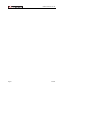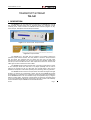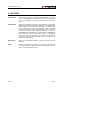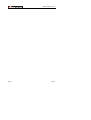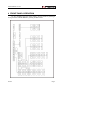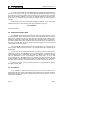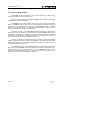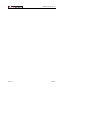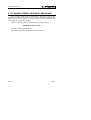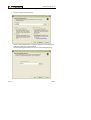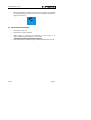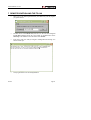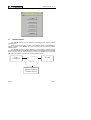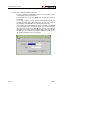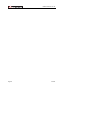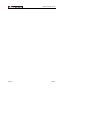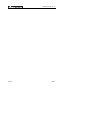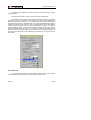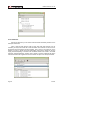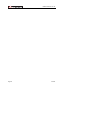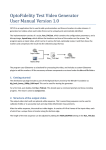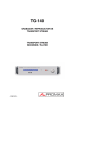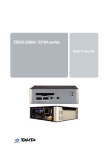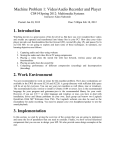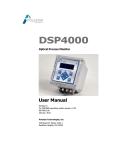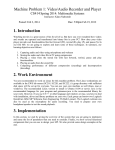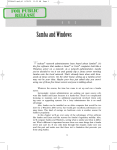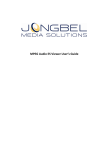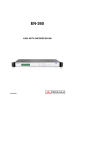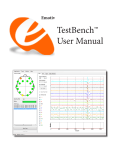Download TG-140 manual
Transcript
TG-140 TRANSPORT STREAM RECORDER / PLAYER USER’S MANUAL. TG-140 T A B L E O F C O N T E N T S 1 DESCRIPTION .......................................................................................................... 1 2 FEATURES................................................................................................................ 3 3 BUTTONS.................................................................................................................. 5 4 FRONT PANEL OPERATION ................................................................................... 7 4.1 Play a Transport Stream File............................................................................... 8 4.2 Record a Transport Stream File .......................................................................... 9 4.3 Configure IP Address .......................................................................................... 9 4.4 Setup Data Compact Flash ............................................................................... 10 4.5 See Version....................................................................................................... 10 4.6 Allow for Remote Control .................................................................................. 11 5 ATTACHING SCREEN, KEYBOARD AND MOUSE ............................................... 13 6 WINDOWS INSTALLATION .................................................................................... 15 6.1 Cygwin Installation for the TG-140 .................................................................... 15 6.2 TG-140 Windows Installation ............................................................................ 19 7 REMOTE CONTROLLING THE TG-140 ................................................................. 21 7.1 Software Updates.............................................................................................. 22 8 ACCESSING THE TG-140 HARD DISK.................................................................. 25 9 SETTING UP A NEW HARD DISK.......................................................................... 27 10 USING THE SOFTWARE........................................................................................ 29 10.1 TS Player ........................................................................................................... 29 10.2 TS Recorder ...................................................................................................... 30 10.3 TS Analyzer....................................................................................................... 31 10.4 TS Demuxer ...................................................................................................... 32 10.5 TS Builder.......................................................................................................... 33 07/2007 Page 1 USER’S MANUAL. TG-140 Page 2 07/2007 USER’S MANUAL. TG-140 TRANSPORT STREAM TG-140 1 DESCRIPTION The TG-140 is a two units rack electronic equipment. The TG-140 plays, records and processes Transport Stream files. A Transport Stream is a sequence of bytes containing audio, video and data. The TG-140 contains software programs to play, record, analyze, demultiplex and build Transport Streams. Figure 1.- TG-140 front side, Transport Stream. Figure 2.- Transport Stream. The TG-140 has a hard disk with two partitions. One partition contains the operative system and the software. The other partition is where the Transport Stream files are stored. The equipment has two outputs and one input: one ASI output (Asynchronous Serial Interface), one SPI output (Synchronous Parallel Interface) and one ASI input. The same data are sent to both outputs at the same time. The ASI uses a BNC type connector while the SPI uses a DB25. The TG-140 includes a Data Compact Flash. The Data Compact Flash is meant to store Transport Stream files that have to be played repeatedly and one want to reduce to the minimum the risk of a disk crash. The Compact Flash is less prone to breakdowns compared to a hard disk, especially when performing read only operations. The TG-140 includes a Rescue Compact Flash. Hard disks are fragile and might fail due to, for instance, an unwanted fall or shock. The user of the TG-140 can replace the Hard Disk by an equivalent one. Partitioning, creating file systems and installing the all the TG-140 software in the new hard disk is only four keystrokes away by using the Rescue Compact Flash. The Rescue Compact Flash will restore the complete system on the newly plugged hard disk and it will be ready to use after a restart. This drastically shortens the time to repair a TG-140 whose hard disk has failed. 07/2007 Page 1 USER’S MANUAL. TG-140 When the TG-140 starts it recovers the state of the Player when the TG-140 was turned off by the last time. If the Player was playing a file with a given configuration the TG-140 will automatically play the same file with the same configuration after it starts up. The TG-140 recovers the state of the Player only when this was started from the front panel. When the power is restored after a power cut the same principle applies. Figure 3.- TG-140 Rear Side. The TG-140 can be used in three different ways. The basic operations of the TG140, Player and Recorder, can be controlled by pressing and turning the two buttons and one Knob in the front of the equipment. The rest of the software programs -TS Analyzer, TS Demuxer, and TS Builder- are accessed either connecting a keyboard, mouse and VGA screen or through a network cable. Page 2 07/2007 USER’S MANUAL. TG-140 2 FEATURES • Connectors - • Input BCN 75 Ω Outputs BNC 75 Ω and DB25 Standard inputs and output - ASI according EN 50083-9. - ASI Spread Mode and ASI Burst Mode. - SPI according EN 50083-9. • Packet size: 188 bytes • Hard Disk Capacity: 160 GB • Maximum Transmit Rate: 90 Mbps • Maximum Record Rate: 200 Mbps • Maximum Combined Rate: around80 Mbps • Oscillator Frequency Stability: 10 ppm • Control Interfaces • 07/2007 - LCD screen and buttons - VGA screen, mouse, and keyboard - Internet connection Provided Software - TS Player - TS Recorder - TS Analyzer - TS Demultiplexer - TS Builder - Software Update Page 3 USER’S MANUAL. TG-140 Page 4 07/2007 USER’S MANUAL. TG-140 3 BUTTONS On/Off switch: This is the power switch on the back of the equipment. You have to turn it on after plugging in the equipment. Do not use this switch to turn off the equipment, use the On/Off button in the front of the panel. On/Off button: This is the red button on the front of the equipment. To turn on the TG-140 just press and release the On/Off button. The TG-140 takes about 1 minute to start up. If it takes more time it is probably due to a check disk which happens every 30 starts or when recovering from a bad shut down. You know the TG-140 is ready for operation when the LCD screen does not display "Initializing...". To turn off the TG-140 press and release the "On/Off" button. The TG-140 will take less than one minute to completely power off. Pressing this button more than four seconds and then releasing it will force an emergency power off. The emergency power off should only be used in case of emergency. Menu button: When you press the Menu button you go back one item the menus hierarchy. Knob: Pressing the Knob means "Execute" or "Ok" to go to the next level of the Menu hierarchy. Moving the Knob left and right shows the menus of the same hierarchy level. 07/2007 Page 5 USER’S MANUAL. TG-140 Page 6 07/2007 USER’S MANUAL. TG-140 4 FRONT PANEL OPERATION You can navigate through the menus visible in the LCD screen by pressing or turning the Knob of the TG-140 and by pressing the Menu button. 07/2007 Page 7 USER’S MANUAL. TG-140 By operating the front panel the user can do the following tasks: - Play a Transport Stream File - Record a Transport Stream File - Delete a Recorded File - Configure IP Address - Setup Data Compact Flash - See Version - Allow for Remote Control 4.1 Play a Transport Stream File Follow this sequence of menus: Local Control/Player/Play Then select a file. You can navigate in the directory tree where the Transport Stream Files are stored by using the Knob. When you press the Knob on a Transport Stream file the TG-140 starts playing it. When you press the Knob on a directory name it goes into that directory. Directory or folder names are marked with the word "Dir:". To get out of a directory you have to press the Knob on "..". By default the user has access to the following directories: /transport_streams /transport_streams/recordings /transport_streams/elementary_streams The user should only play Transport Stream files and not Elementary Stream files. The elementary_streams folder is only meant to contain Elementary Stream files than can be used to build Transport Stream files. Once the TG-140 is playing a file you can turn the Knob to see some information regarding the file and the play process. You can see the file name. The bitrate is the bitrate is the bitrate the Transport Stream is build with which is the same bitrate used to stream the file. Length is the time the Transport Stream File will last. Size is the size of the file in bytes. Time is the elapsed time since it started playing. The player functionality has a few configuration options in: Local Control/Player/Config Burst Mode can be Yes or No and applies only to the ASI output. In Burst Mode the Transport Stream file is streamed out in a packetized way where a packet is the same size as a Transport Stream file: that is 188 bytes. In this mode there is no stuffing between bytes of a packet. Stuffing is only present between packets. When Burst Mode is No the file is sent byte after byte and stuffing is inserted between bytes. This mode is named ASI Spread Mode in literature. The stuffing I mention here exists only at physical level and it is never present at application level. Note that this stuffing has nothing to do with null packets in a Transport Stream file. Page 8 07/2007 USER’S MANUAL. TG-140 When Loop File is Yes the file is played forever or until the users stops it. When the Player reaches the end of the file it starts reading it from the beginning again and so on. The TG-140 has Loop File setting to Yes by default. When Loop file is Yes you might want to perform some corrections to the Transport Stream File so that that are less discontinuities between the end and the beginning of the file. This is desirable when you want a smooth playback on some decoders. You can correct Decoding and Presentation Time Stamps by enabling the setting Correct PTS/DTS. You can correct Continuity Counters by enabling the setting Correct CC. You can correct Program Clock Reference Stamps by setting Correct PCR. Notice that it might be useless to perform any correction on a recorded Transport Stream File. This is because the file, most likely, does not end at the boundaries of the Transport Stream internal structures and so these structures are incomplete or broken by the end of the file. To picture it imagine a Transport Stream file as a broken sentence and then concatenate it. The full sentence could be "My tailor is rich. " but suppose the recorded file contains "My tailor is ric". Looping, concatenating, the right sentence results on a sequence or right sentences but looping the broken sentence results on "My tailor is ricMy tailor is ric" where we have the word "ricMy" which means nothing and is an error in the "Transport Stream". When you are playing a file you can continue to move around the Menus of the TG-140 to change configuration parameters or to start a recording. To recall the state of the Player you can go to: Local Control/Player/State 4.2 Record a Transport Stream File To play a Transport Stream File follow this sequence of menus: Local Control/Recorder/Record If there is no input signal or there is no space in the disk you will see an error message on the LCD screen. Hopefully everything will be ok and you will see the name of the file just being recorded. Turning the Knob you can see some more information about the recording. Bitrate is the input bitrate. Size is the size of the file in bytes, it will grow as the time passes by. Time is the elapsed time since the recording was started. 4.3 Configure IP Address To remote control the TG-140 it must be connected to a network and it must have an IP address. 07/2007 Page 9 USER’S MANUAL. TG-140 To configure the IP address of the TG140 go to IP Config/Static IP Config/New IP. Set the IP of your choice. Now you will set the Gateway address. Press Menu one time to go back. Do not press the Menu button two times or you will loose the IP just filled. Then, set the Gateway address. If you have no Gateway address fill it all with zeroes. Press menu only one time and to go to Apply IP Changes. Press the Knob to apply the changes. Alternatively you can use a dynamically assigned IP address. If your network has a DHCP server and you want the TG-140 to take an address from it go to: IP Config/DHCP and press the Knob. 4.4 Setup Data Compact Flash The TG-140 includes a Data Compact Flash. The Data Compact Flash is meant to store Transport Stream Files that have to be played repeatedly and one want to reduce to the minimum the risk of a disk crash. The Compact Flash is less prone to breakdowns compared to a hard disk, especially when performing read only operations. The Data Compact Flash that is provided is ready for operation but a user might want to use another compact flash of his own. Say for instance a bigger one. In such case the compact flash has to be formatted. With the TG-140 turned off insert the new compact flash. Turn on the TG-140, to Setup Compact Flash and press the Knob. If the compact flash was unformatted it will be formatted. To copy files into the Data Compact Flash you have to remotely access the TG140 through a network. The TG-140 must have a valid IP address. In Windows open an "Internet Explorer" and, in the address bar, write the address of the TG-140 prefixed with two backslashes like so "\\192.9.100.93" and press Enter. In Linux write "smb:\\192.9.100.93" in the address bar of your browser. The protocol the TG-140 uses to share the files is Samba which works for both Linux and Windows. Then navigate to the folder named "/transport_streams/compact_flash" and drop the files you want in it. From the front panel, you can play files located in the compact flash by opening the folder compact_flash. 4.5 See Version If you navigate to Version and press the Know you will see the version of the software pack the TG-140 has. The software pack includes Player, Recorder, Analyzer, Demultiplexer, Builder, Card Driver and Menus visible in the LCD screen. I does not include the card firmware. Page 10 07/2007 USER’S MANUAL. TG-140 4.6 Allow for Remote Control The TG-140 can be controlled either from the front panel or not. When using it from the front panel we name it Local Control. Remote Control includes controlling the TG-140 through a network or by plugging a keyboard, mouse and VGA screen. The TG-140 can be under Remote Control, under Local Control or uncontrolled. When the TG-140 is under Local Control it is not accessible from Remote Control and the other way round. There is a lock to gain control of the TG-140. This lock is owned by either the front panel software or the graphical interface software. This lock can be acquired and released as I explain in the next lines. To acquire the lock to use the TG-140 from the front panel go to Local Control and press the Knob. If the lock cannot be acquired because the TG-140 is being remote controlled you will see an error message. To release the lock go to Remote Control and press then Knob. When the user presses the Knob on Remote Control the player and the recorder in Local Control are stopped if they were on. The lock is acquired in Remote Control when the Player or Recorder Graphical Interface Software are started. Actually if the TG-140 is in Local Control the Player and Recorder will display an error message and will refuse to start. To release the lock just close the Player and the Recorder. The TG-140 starts up in uncontrolled mode except in the case I explain right here. When you turn off the TG-140 it stores the state of the of the Local Control Player. If you were playing a file in Local Control and you turn off the TG-140 when you turn it on again it will automatically start playing that file in Local Control. In this case it will be locked to use in Local Control until the user releases it. 07/2007 Page 11 USER’S MANUAL. TG-140 Page 12 07/2007 USER’S MANUAL. TG-140 5 ATTACHING SCREEN, KEYBOARD AND MOUSE You can plug an VGA screen ,a keyboard and a mouse to the TG-140. The keyboard and the mouse must be PS2 and you have to use the PS2 splitter provided with the TG-140. The PS2 splitter is a "Y" like cable that is used to connect a mouse and a keyboard to a single PS2 input jack. When the Operative System has finished booting the screen will show: Multimedia Generator TG-140 Press Enter to Enter Graphical Mode Press enter and a screen with the software menu will show up. 07/2007 Page 13 USER’S MANUAL. TG-140 Page 14 07/2007 USER’S MANUAL. TG-140 6 WINDOWS INSTALLATION 6.1 Cygwin Installation for the TG-140 • Go to cygwin_installation folder • Double click on setup.exe • When asked choose “Install from Local Directory”: 07/2007 Page 15 USER’S MANUAL. TG-140 • Choose C:\cygwin as Root Directory: • Choose “Local Package Directory” as the same directory where setup.exe is (make sure a folder with a name similar to http%3a%2f%2fcygwin.basemirror.de is in the Local Package Directory): Page 16 07/2007 USER’S MANUAL. TG-140 • Find X11 Category: • Under X11 Category select xorg-x11-base package. Some other packages will be selected automatically: 07/2007 Page 17 USER’S MANUAL. TG-140 • Find and select openssh under Net Category: • Click Next/Siguiente until installation completes: Page 18 07/2007 USER’S MANUAL. TG-140 • When the installation is finished run Cygwin once by going to your Desktop and double clicking the Cygwin Shortcut. This will complete the installation of Cygwin for the TG-140. 6.2 TG-140 Windows Installation • Double click on vccrt.msi • Double click on TG140_install.exe • Install Cygwin by following the instructions in this manual or in cygwin_installation\Cygwin Installation for the TG.htm • When finished find the installed program in Start/Programs/Promax_TG-140/ 07/2007 Page 19 USER’S MANUAL. TG-140 Page 20 07/2007 USER’S MANUAL. TG-140 7 REMOTE CONTROLLING THE TG-140 • When you run the Start/Programs/Promax_TG-140/Promax_TG-140 program you get this screen: • Introduce the IP of the TG-140 and press OK. You have to have configured the TG-140 in advance with an IP of your choice. To configure the IP of the TG-140 go to IP CONFIG in the LCD screen of the TG-140. • Every time a new IP is used you will get a message like the following. You have to answer yes. • And you get access to the TG-140 applications: 07/2007 Page 21 USER’S MANUAL. TG-140 7.1 Software Updates The TG-140 software can be updated by connecting to the Promax Software Updates Server. There are three computers involved in the software update of the TG-140: the internal computer of the TG-140, the user's computer and the Promax Software Updates Server. The TG-140 must have a valid IP address so it can access the Internet. The user must know the address of the TG-140 and the address of the Promax Software Updates Server. The user uses his User Computer to connect to the TG-140 and to tell the TG140 which is the address of the Promax Software Updates Server. User Computer TG-140 Promax Software Updates Server Page 22 07/2007 USER’S MANUAL. TG-140 The steps to do a Software Update go like this: 07/2007 - The user installs the MS Windows software in his computer. See the corresponding section of this manual. - The user sets up an IP for the TG-140. See corresponding section of this manual. - In the User Computer, the user goes to Start/Programs/Promax_TG140/TG-140 Update and a little window pops up. The user introduces the IP address of the TG-140 in this windows and presses OK. - After pressing OK the little application will try to connect to the TG-140 and if it succeeds another window will appear. This second window is a little application running on the TG-140. The user has to introduce the IP address of the Promax Software Updates Server and press OK. The TG-140 will try to connect to the supplied IP address to update itself. A text window will appear to show the progress. Page 23 USER’S MANUAL. TG-140 Page 24 07/2007 USER’S MANUAL. TG-140 8 ACCESSING THE TG-140 HARD DISK To access the shared folders of the TG-140 it must have a valid IP address. Search the corresponding section of this manual to setup the TG-140 IP address. In Windows open an "Internet Explorer" and, in the address bar, write the address of the TG-140 prefixed with two backslashes like so "\\192.9.100.93" and press Enter. In Linux write "smb:\\192.9.100.93" in the address bar of your browser. The protocol the TG-140 uses to share the files is Samba which works for both Linux and Windows. 07/2007 Page 25 USER’S MANUAL. TG-140 Page 26 07/2007 USER’S MANUAL. TG-140 9 SETTING UP A NEW HARD DISK If the hard disk of the TG-140 is broken due to a shake or some other incident it can be easily replaced by another one. Get a new Hard Disk that can be configured in SATA 1 mode or IDE and plug it to the embedded computer. With the TG-140 turned off remove if necessary the Data Compact Flash from the slot in the back of the TG-140 and insert the Rescue Compact Flash. Connect a screen, mouse, and keyboard. Turn on the TG-140 and press Del / Supr. to enter into the BIOS configuration. Check the following BIOS settings so that the computer boots from the Compact Flash: Advanced BIOS Features/Hard Disk Boot Priority/ 1. Compact Flash Advanced BIOS Features/Hard Disk Boot Priority/ 2. Hard Disk Save the BIOS settings and it will reboot. The Rescue Compact Flash will boot and the Installation System will start. With the arrows of the keyboard go to Menu/Install and press Return. If you have a Sata disk choose: Device to install: /dev/sda Boot: /dev/sda1 If you use an IDE disk choose: Device to install: /dev/hdb Boot: /dev/hdb1 Push return. Data in /dev/sda will be wiped. Are you sure about this? [y/N] Push “y” and wait. The installation lasts about 10 minutes. Once the installation is finished turn off the TG-140. Then remove the Rescue Compact Flash and restart the TG-140. Reconfigure the BIOS settings so that it boots from the hard disk first and save the settings. The new hard disk should be ready to go. 07/2007 Page 27 USER’S MANUAL. TG-140 Page 28 07/2007 USER’S MANUAL. TG-140 10 USING THE SOFTWARE The TG-140 comes with a number of programs to play, record, analyze and build Transport Streams. This section of the documentation explains what are the capabilities of these programs and how can they be used. 10.1 TS Player The Transport Stream Player is probably the main feature of the TG-140. With it you can select a file and play it. Go to "File/Open" a browse to find the file you want stream. Then, click on the Play button (little triangle). The Player calculates the bitrate of the selected file and displays this piece of information in the GUI. Some other available details about the file are the file duration and the size in bytes. The duration can be calculated dividing size and bitrate. The file is streamed out at the bitrate calculated by the Player. The GUI of the Player has other sections. The Loop Adaptation section is used in combination with the loop file button. The Loop File button is the button with two little opposed arrows on it. This is a state button that can be on or off. When on the file will be played in loop mode. When Loop File is enabled the file is played forever or until the users stops it. When player reaches the end of the file it starts reading it from the beginning again and so on. When Loop file is Yes you might want to perform some corrections to the Transport Stream File so that the are less discontinuities between the end and the beginning of the file. This is desirable when you want a smooth playback on some decoders. You can correct Decoding and Presentation Time Stamps by enabling the setting Loop Adaptation/ PTS/DTS. You can correct Continuity Counters by enabling the setting Loop Adaptation/ Continuity Counter. You can correct Program Clock Reference Stamps by setting Loop Adaptation/ PCR. Notice that it might be useless to perform any correction on a recorded Transport Stream File. This is because the file, most likely, does not end at the boundaries of the Transport Stream internal structures and so these structures are incomplete or broken by the end of the file. To picture it imagine a Transport Stream file as a broken sentence and then concatenate it. The full sentence could be "My tailor is rich. " but the suppose the recorded file contains "My tailor is ric". Looping, concatenating, the right sentence results on a sequence or right sentences but looping the broken sentence results on "My tailor is ricMy tailor is ric" where we have the word "ricMy" which means nothing and is an error in the "Transport Stream". Burst Mode can enabled or not and applies only to the ASI output. In Burst Mode the Transport Stream file is streamed out in a packetized way where a packet is the same size as a Transport Stream file: that is 188 bytes. In this mode there is no stuffing between bytes of a packet. Stuffing is only present between packets. When Burst Mode is No the file is sent byte after byte and stuffing is inserted between bytes. This mode is named ASI Spread Mode in literature. The stuffing I mention here exists only at physical level and it is never present at application level. Note that this stuffing has nothing to do with null packets in a Transport Stream file. 07/2007 Page 29 USER’S MANUAL. TG-140 The Status section displays information about what the player is doing: playing, stopped, paused. The progress bar shows how much of the file has been streamed out. The Hardware Alarms sections contains two items that can be green or red. When green there is no error, if red there is some problem. This alarms are at hardware level and they are polled every second or so. If Synchronization alarm is red it means that the Transport Stream packets of 188 bytes length are not well formed because they lack the starting synchronization byte which is a 0x47. If the Buffer alarm is red it means that the Card is not able to stream out the file at the desired speed. Currently, the maximum transmit speed is 90 Mbps. If the processor is heavily loaded doing some other task the maximum transmit speed will lower. If the hard disk is really a bad quality one the maximum speed will also get smaller. When simultaneously playing and recording a file the maximum combined rate is about 80 Mbps say 40 Mbps for the player and 40 for the recorder. 10.2 TS Recorder The TS Recorder can record an input Transport Stream to a file in the hard disk. Click on File/Save as and select the name of the file you want to save. Page 30 07/2007 USER’S MANUAL. TG-140 If the Hardware Alarm Buffer is red it means that data are being lost because the input rate is to high. Currently the maximum input rate is about 200 Mbps but this rate is reduced when the processor is doing some other task or the hard disk is a bad quality one. When simultaneously playing and recording a file the maximum combined rate is about 80 Mbps say 40 Mbps for the player and 40 for the recorder. 10.3 TS Analyzer With the TS Analyzer you can see what are the contents of a Transport Stream file. The current version of the TS Analyzer decodes the Program Association Tables and the Program Map Tables. To analyze a file click on File/Open. Then click on Analyze. It is not necessary to analyze the whole file to see the tables so you can start the analysis before it has completely finished reading the whole file by pressing Stop. With the TS Analyzer you can see the description of the streams (audio, video, private) and its Packet Identifiers PIDs. 07/2007 Page 31 USER’S MANUAL. TG-140 10.4 TS Demuxer With the TS Demuxer you can extract video and audio elementary streams from a Transport Stream File. Open a File and click Analyze, after a short while click stop because it is not necessary to analyze the whole file to read the tables. The Demuxer will show a list of the streams found inside the Transport Stream. Then, check in the check box of the streams you want to extract and press Demultiplex. After while a dialog box will pop saying the demultiplexing is finished. The extracted streams are saved in the folder /transport_streams/elementary_streams. Every stream is saved in a different file with a name that contains the original PID when the stream was part of the Transport Stream. Page 32 07/2007 USER’S MANUAL. TG-140 10.5 TS Builder The TS Builder is used the build a Transport Stream from Elementary Streams extracted with the TS Demuxer. Use the left pane to navigate to the elementary_streams folder and click on the files. If the files are recognized by the software you will see some information in the lower left pane. Currently only MPEG2 Video Elementary Streams and MPEG2 Audio Elementary streams are recognized. Then, click on either "Add Stream to Last Program" or "Add Stream to New Program" to add the stream to the Transport Stream. "Add Stream to New Program" will create a new PMT while "Add Stream to Last Program" will add the stream to the last PMT created. The SDT and NIT tables are automatically created and are not editable. Finally click on "Multiplex" and choose the name of the resulting Transport Stream File. An automatic name is suggested by default. 07/2007 Page 33 USER’S MANUAL. TG-140 Page 34 07/2007