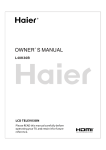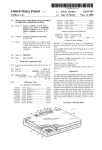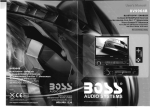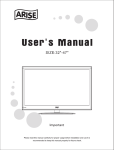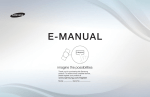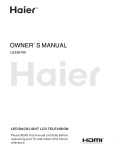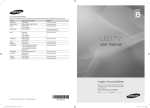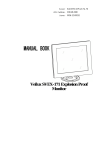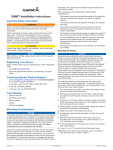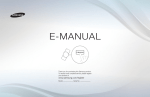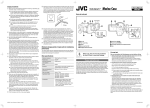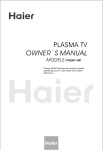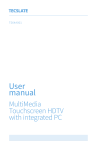Download e - CRISTOR
Transcript
VERSION : 1
DATE : 01/09/2013
Contents
Features················································ ···1
Safety warning and notice··············· ············1
Mounting and Connecting························ ···3
Packing list·········································· ···3
Mounting the TV set······························ ···3
Connecting peripheral equipment············ ···4
Panel Control Keys······························ ······7
Remote Control··········································?
Basic Operations···································· ···8
Turning on/Standby······························ ···8
Signal source selection··· ··· ··· ··· ··· ··· ··· ··· ··· 8
Menu operation description····················· ···8
Program scanning································· ···9
Menu setting list································· ···9
3D Setup ·············································11
USB multimedia function······ ··· ··· ··· ··· ··· ···12
Troubleshooting···································· ···15
Technical Specifications························ ···16
Features "1. It can support 3D video player function, bringing you with true-to-life 3D scene and vivid experience.
2. Compatibility with 2D/3D display allows you to freely switch from 2D to 3D, and vice versa.
3. High quality 3D LED screen is free from flashing and has little radiation, thus greatly reducing fatigue of your
eyes for care. It also features high brightness & contrast and wide view. Extremely responsiveness greatly
reduces blurred pictures in motion.
4. TV/Monitor with two in one and multiple input ports can easily switch among the modes.
5. De-interlacing image disposal is adopted. Today's most advanced technique for movement compensation,
can completely improve the saw tooth and vague edges of the athletic picture.
6. There are four smart sound modes and four smart image modes.
7. Dynamic contrast technology can obviously improve the definition and contrast of the picture.
8. Tuner for frequency synthesis can support full auto search and manual search.
9. With perfect timing function, you can set time to turn off. It will be turned off in state of no signals, too.
10. Auto Adjustment can help you to setup the image into the best performance in a few seconds instead of
complicated adjustment in PC mode.
11. Auto color balance adjustment technology can make the machine to reach the best color setting in PC mode.
12. Support hi-definitionYPbPr and double HDMI.
13. All functions can be realized with remote control, which is really a convenient operation.
14. Power is designed to save energy.
15. Input ports include VGA, YPbPr, HDMI, CVBS, USB and TV.
16. Output ports include AV and earphone.
17. Supports USB interface. USB Support Full HD Streaming media.
18. Ultra-thin and super narrow design.
Safety warning and notice
Thank you to choose the LED TV with LED backlight made by our company, a valuable product with excellent
quality and multiple functions. This machine will bring you more audiovisual enjoyment. Its design can insure
user's safety. All machine are strictly tested before leaving factory. But incorrect use can lead to electric shock
or fire. In order to ensure safety and extend its life, please read the manual and marking label carefully before
using it and comply with the following safety instructions. Please keep the user manual for later use.
_& Warning
May result in casualties
Indicate the behaviors that must be
prohibited
A.
~ Attention
May result in personal injury or
property losses
Indicate the operations that must be
performed
Safety warning and notice
.------if Under Following Conditions
Jt------..
Turn off the TV set immediately,
e Power failure or unstable voltage.
unplug the power cord from the ('(.1
e Abnormal sound or smell from the device.
power
outlet, and contact
~~
e AC power cord is damaged.
authorized maintenance
...._
e TV set is damaged due to falling off, knock or impact.
personnel.
e Any liquid or foreign matters enter into the TV set.
e If coal gas or other flammable gases leak, do not unplug the power cord of the TV set or other electric
appliances; instead, close the valve of the gas immediately and open the doors and windows .
....----------------1( ,&.
Warning
]1----------------.
(S} e Only use 100-240VAC 60/50Hz power supply.
e This TV must be connected to a three pin socket outlet for safety.
e All cables can be connected or pull out only after power supply is turned off.
e Do not fix the TV set on instable position, or else it may cause falling off, damage, or even
fire.
e Do not put the TV set in the environment:
e
e
e
e
e
e
e
e
1. With direct sunshine, moisture, overheating, undercooling or heavy dust;
2. With flammable or explosive substance;
3. With flammable or corrosive gas;
4. In bathroom, kitchen, etc.
Do not use damaged or improper power socket, and ensure that the plug and socket are
connected properly.
Keep the power plug and socket free of dust and metal pieces.
Do not damage the power cord:
1. It is prohibited to refit the power cord;
2. Do not put heavy object on the power cord;
3. Keep the power cord away from heat source;
4. Do not drag the power cord when unplugging.
Do not connect too many appliances to one power strip, or else it may cause fire due to high
power consumption.
Do not let open flame (e.g. lit candle) approach the TV set, or else it may cause electric shock
or fire.
Do not put the container filled with water on the TV set, to avoid electric shock or fire caused
by water drop of splashing.
Do not penetrate any sharp object, metal or liquid into the signal connector or air vents, to
avoid short circuit and product damage as well as electric shock.
The slots on the case is designed to release heat so as to assure that all inside components
will not reach an extra high temperature and can work normally for a long time. Please do not
cover the holes while place it.
Do not touch the plug with wet hands, or else it may cause electric shock.
Do not turn on the TV set in thunderstorm weather; instead, unplug the power plug and antenna
connector to avoid lightning strike.
Do not disassemble the TV set by yourself, or else it may cause electric shock or fire. Contact
qualified personnel for maintenance.
2
Safety warning and notice
.----------------1[ .&,
e
e
e
e
e
e
e
e
e
e
e
e
e
e
e
Attention
]t------------------,
Do not let children climb onto the TV set.
Keep the small accessories away from children's reach to avoid swallowing.
If the TV set won't be used for a long time, please turn off the device and unplug the power cord.
Before cleaning the TV set, unplug the power cord and wipe with soft cloth; do not use chemical
reagents and avoid foreign substances entering into the device. Improper cleaning may damage
the appearance or erase the printing information on the product.
To adjust the position or angle of the TV set, please disconnect all wires and move slowly to
avoid falling off.
Do not rub with hard object, knock at, bend or squeeze the screen.
Do not use machine immediately after transfering machine to the places with high temperature
from low temperature, which will cause fogging inside machine and failures.
If the screen is broken and the liquid splashes on skin, please wash with clean water immediately
for 15 minutes, and go to see your doctor.
To carry the TV set with hands, please grasp the corners and hold the bottom; do not apply force
on the panel.
Displaying the same image for a long time or active image with fixed words, icons will leave
"image persistence" on screen which will not disappear after powering off for a long time. This
undesirable phenomenon is not covered by warranty.
Healthy TV watching:
1. Watch in appropriate light; poor light or long time watching may hurt your eyes.
2. If a headset is used, adjust the volume appropriate to avoid hurting your hearing.
Unplug the power cord of the device to cut off the power supply.
If a power plug or appliance coupler is used as disconnecting device, it should ensure easy
operation.
Power plug shall be connected reliably. Loose power plugs may cause sparkle and fire.
All the technical specifications in the user manual and on the packaging are subject to changes
without prior notice. If there is slight deviation between the user manual and actual operation,
the latter shall prevail.
Mounting and Connecting
Packing list
1. The TV set;
2. User Manual;
5. Four 3D glasses
3: Remote control;
4: Power cord (or attached to TV set)
Mounting the TV set
Insert the base into the support hole in the rear enclosure in the arrow direction shown in the picture, aligning
the screw hole in the rear enclosure and the screw hole in the base, and then tighten the screw.
Remark: The actual base and appearance may be different from the picture; please refer to the device.
3
Mounting and Connecting
. ..
..
.
.
l
The base
e The TV set should be mounted near the AC power socket for easy plugging and unplugging.
e For your safety, please select appropriate wall mount bracket or base.
e To avoid hurt, it is required to place the TV set on stable plane, or fix on firm wall.
e Ask qualified personnel to mount the TV set on the wall. Improper mounting may result in instable TV set.
, - - - - Mount on the wall
r
10em
Mount on the base - - - - - ,
r-·30 em
r-·30 em
r
~
.1;
10em
10em -~
.1;
10em
7em
~ '---1 Oem
Obstruct the air circulation
~----..,
a
Wall
a
a
Ventilation 1-------.
Please keep this space at least around
the TV, as shown in the figure.
Do not cover the air vents or insert any
object into the enclosure.
Do not put the device in limited space,
e.g. bookcase or embedded closet,
unless the TV set is properly ventilated.
~------------___,1 Tips on Installation
e
e
e
e
Obstruct the air circulation
Wall
11--------------.......
Do not place the TV set at any place susceptible to mechanical vibration.
Do not place the TV set at any place that insects may enter.
Do not mount the TV set against air conditioner, or else the internal panel of the display may
condense moisture and cause failure.
Do not place the TV set at any place with strong magnetic field, or else it may be interfered with
and damaged by electromagnetic wave.
Connecting peripheral equipment
You can connect various devices to the TV set and view high quality images. If the video device has HDMI,
YPbPr/YCbCr, AV, PC and other video outpuUinput ports. You can select one of them and connect to
corresponding input or output ports of the TV set. After connected, press "SOURCE" key, then menu of signal
4
Mounting and Connecting
source will be displayed on the screen. Press the ".6./T" key to select the input signal, and press "OK" key to
confirm. The connecting mode is shown in the figure .
.,& Warning
I
Antenna connection
I
When connecting outdoor antenna to signal port of the TV set, please
turn off the main power switch of the TV set first. Do not approach the
outdoor antenna to high voltage mains power line to avoid electric shock.
The wired network antenna connected to this TV set must be isolated
from the protective grounding, or else it will cause fire or other hazards.
Connecting power supply
I
..
1~1 8___~-...,
To power socket
(1 00-240VAC 60/50Hz)
USB 1 interface
Power cord
USB 2 interface
Antenna connector
1r
TV
HDMI signal cable
HDMI-1
0
EARPHONE
@
@
@>
@
Earphone port
Green (Y signal cable)
Blue (Pb/Cb signal cable)
White(AUDIO-L signal cable)
Red (AUDIO-Rand Pr/Cr signal cables)
Connect to the device with
YPbPr/YCbCr output interface
Component input connection
I
Connect to the AV device
with HOM I interface
HDMI input connection
I
Remark:
1. The V/DE0-2 and component Y signal of the device share same input interface.
AV2 and component audio share same input interface.
2. If an earphone is inserted, the speaker of the TV set turns off automatically.
5
Mounting and Connecting
I
1~..
ca-\)
~ &
~ro
~~-
010
~~ AUDIO-L
AUDIO-Rj
PC-AUDIO
...____/
'-.___/
~~(3 r-0~
8:
I
HDMI-2
~o
l'l' VIDE0-1
~
h
Audio cable
~
r1
AUDID-R
~
~
~
AUDIO-R
,-'-'-
,-'-'-
~
~
~
---j
®
~
CD
CD
0
0
C'
C'
Dl
---©
---
c;·
0
Dl
C'
CD
CD
r'l
~
Connect to the devices with AV output
interface (e.g. DVD, VCR, game console)
AV input connection
I
Red (AUDIO-R signal cable)
)>
Dl
CD
White(AUDIO-Lsignal cable)
r::::
c.
c.
0
Yellow (VIDEO signal cable)
@)
@
'' ''
::;;
c:r
CD
0
0
'
Pr/Cr .
AUDIO-L
(!h
r::::
c.
~5lllllllll55l a
JF
J
Pb/Cb
I=
)>
<
c:
. ~o888 m
~ iii
a W ~
'
0 0
VIDEO
~
I
0
0
.~Y~VJ.D_E9-_!JI
0~0
l
,-'-'-
C'
I
6 00
AUDIO-L
Dl
Video cable
[o-
0
IIYl
l'
I
.CJ.
..
'
VGAlf
..'lo
I
log
0
0
I
I
===©J
0
0
VGA input connection
I
-
-~
~
Connect to the dev1ces w1th AV
input interface (e.g. Monitor)
I
AV output connection
I
0
0
=
VGAcable
"'C
(')
Dl
r::::
c.
c;·
£C'
CD
~o
VIDE0-1
o o~o o o
AUDIO-L
AUDIO-R
VIDEO
AUDIO-L
AUDIO-R
Note: The peripheral equipment and cables described in this manual should be purchased separately.
6
Panel Control Keys
1) Power LED indicator and
2
remote receiving window.
2) SOURCE: Press this key
3
to enter the menu of signal
source and choose signal
source.
4
3) CH+/CH-: Press these two
keys to select the channel.
In OSD menu, press the two
5
keys to adjust the items, which
6
have the same functions as J;J" key on the remote control.
4) VOL+NOL-: Press these two keys to add or reduce volume.
In OSD menu, press the two keys to adjust the analog value of selected item, which have the same functions
as <IIIII/~ key on the remote control.
5) MENU: Press this key to enter main menu.
6) ~Power on/Standby.
7) CD Power switch (press " I "end to turn power on, and press "0" end to turn power off)
Note: Different models may have different appearances; please refer to the actual device.
Remote Control
Remote Control Key Instruction
Power
Mute
Numerical key
Program list
Smart sound
Smart image
Cursor Key
Menu
Volume
Info
Time
Invalid
Color
Channel
~~~~II-
Zoom
Return
NIGAM( optional}
="~~II-
Color system
Key
POWER(<.!>)
Function
Switch between normal working and standby
MUTE(~)
Turn off the sound
Numerical key
Press the number keys to select channels directly
3D menu shortcut key
3D
Program list([§]) View program list
Switch the audio mode among Standard, Music, Movie, User
SMARTS
Switch the image mode among Standard, Soft, User, Bright
SMARTP
Ji../'lf: select functions; -4/~: adjust the analog value
Ji../'lf/ -41~
Turn up/down the volume
VOL+NOLPress this key to call out the main menu
MENU
Press this key to display signal source selection menu
SOURCE
Increase/decrease the channel
CH+/CHSystem information display switch
INFO
Time setting key; press this key to set the power off time
Time (C9)
Press this key to return to previous channel
Return (c.:>)
Switch the display mode
16:9
Switch color temperature
Color
Select color system
P/N
AUDIO( optional) Select NICAM mode
Confirm the operation
OK
PLAY ( ~)
PAUSE (II)
STOP(•)
ROTATE (0)
Used for operations in USB mode
PREV. (1+11)
NEXT(~)
REV.(.,_)
FWD.(~)
Remark: The picture may be different from the remote control; please refer to the actual product.
7
Remote Control
Installing battery
Remove the battery cover, and insert two AAA (1.5V) batteries; make sure that the polarity of the battery is
consistent with the marks "+/-" in the battery slot.
Precautions of remote control usage
e
e
e
e
e
e
Point the remote control to the receiver window. The objects between remote control and the receiver
window may disturb the normal operation.
Keep the remote control away from strong vibration. In addition, do not set or put the remote control in
direct sunshine, which may result in deformation of the remote control.
The remote control may be invalid if the receiver window is in direct sunshine or strong light; in this case,
please adjust the angle of the light or the device, or approach the remote control to the receiver window.
The effective range of the remote control may be affected if the battery voltage is low; in this case, please
replace with a new battery; if the remote control won't be used or battery voltage is too low, please take out
the battery to avoid corrosion due to battery liquid leakage.
Do not mix different types of batteries, or used and new batteries.
Do not throw the batteries into fire, charge or break up, or charge, short circuit, disassemble, heat or burn
the used batteries. Please follow the environmental protection regulations to disposal of the batteries.
Basic Operations
Turning on/Standby
Insert the power plug into the outlet. Press" 0" button on the TV set, and press "t!>" key on the remote control
or on the control panel to turn on the TV set. Press"{!)" key again to switch the TV set to standby state.
Special note
This device adopts energy saving technology:
1. If there is no signal input in power on state, the TV set enters standby state automatically after five minutes.
2. When the schedule power off time is reached, the TV set enters standby state automatically.
*
Signal source selection
Press "SOURCE" key either on the remote control or on the control panel. The menu of
"Input Source" will be displayed on the screen. Then press "J;,.J'ff" key on remote control
or "CH+/CH-" key on the control panel to choose the signal source. Press "OK" key on the
remote control or "MENU" key on the control panel and TV will switch the current signal
source to the signal source you choose.
Menu operation description
Press "MENU" key on the remote control or on the control panel,
then the TV will display the main menu.
1. Press "<01111/~" key on the remote control or "VOL+NOL-" key on
the control panel to select the adjustment sort menu, which
includes 4 sorts: PICTURE, SOUND, OSD, TV.
2. Press "T" key on the remote control or "CH-" key on the control
panel to enter the adjustment sort menu.
3. Press "Ji../T" key on the remote control or "CH+/CH-" key on the
control panel to select what is needed to adjust in sort menu.
4. Press "<01111/~" key on the remote control or "VOL+/ VOL-" key on
8
Basic Operations
The control panel to adjust the value or setting.
5. When the main menu appears on the screen, press "MENU" key to exit; when submenu appears on the
screen, press "MENU" key to return to previous menu; press "SOURCE" key to show the signal source
selection menu, and press it again to exit from the menu.
6. In the process of menu operation, the unavailable options in current state will be in gray.
7. The menu operation in this manual uses the example in TV state; the operations in other state are same as
the TV state.
Note: ~~....
~
~~.._II and T key in this Manual stand for the direction cursor keys on the remote control
unless specifically defined. The operating instructions in the text below are all based on keys on the remote
control. Please understand the keys on the panel by yourself.
11
,
11
,
II
II
II
Program scanning
Before watching programs with the TV set for the first time, you need to scan the programs. Make sure that the
antenna is connected properly before scanning.
Auto Search
After auto scanning, the channels will be sorted according to the frequency automatically. The original program
list will be overwritten.
Press "MENU" key to show the main menu on the screen: press "<01111/~" key to
press "T" key to enter TV menu; press "£/T" key to select "Auto
select
Search" and press"~" key to scan the channels automatically (in the process
of auto-scan, press "MENU" key and the screen shows "Do you want to exit
searching?"; you can press "<01111" key to exit, or press"~" key to cancel). All the
TV programs will be saved automatically. The scanning requires a period of time.
l:il .
Manual Search
Select ~ to enter TV menu; press "£/T" key to select "Manual Search" and
then press"~" key to enter the menu. Press "<01111/~" key to adjust the channel,
press "£/T" key to select "SEARCH", and then press the "<01111/~" key to start
scanning (in the process of scanning, you can press "MENU" key to interrupt
the scanning).
Menu setting list
Refer to the table below for the specific menu settings.
Picture Mode
Contrast
~
PICTURE
Brightness
Saturation
Hue
Sharpness
Aspect Ratio
Adjust the overall effect of images: Standard, Soft, User, Bright.
Adjust the overall layering of images: increase the analog value to improve the
contrast and decrease the analog value to reduce the contrast (0-1 00).
Adjust the overall brightness of images: increase the analog value to improve the
brightness and decrease the analog value to reduce the brightness (0-1 00).
Adjust the color depth of images: increase the analog value to improve the depth and
decrease the analog value to reduce the depth (0-1 00).
Adjust the hue of images: increase analog value to increases green and decrease
analog value to increases purple(0-1 00); the hue function is only valid in NTSC system.
Adjust the sharpness of images: increase the analog value to increases the definition
and decrease the analog value to reduce the definition (0-100).
Adjust the aspect ratio: Full, 4:3, Subtitle, Film.
9
Basic Operations
r ~~ J
PICTURE
SOUND
OSD
TV
Color Temp.
Noise Reduction
Remark: The values
saved automatically.
Sound Mode
Adjust the overall color temperature of images: Standard, Warm, Cool.
Set the grade of noise reduction: Middle, High, Off, Low.
of Contrast, Brightness, Hue, Saturation and Sharpness adjusted by the user will be
Select the audio mode: Standard, Music, Movie, User.
Adjust the treble: increase the analog value to increase the treble and decrease the
Treble
analog value to reduce the treble (0-100).
Adjust the bass: increase the analog value to increase the bass and decrease the
Bass
analog value to reduce the bass (0-100).
Adjust balance degree of right&left sound track: move the analog value to left to
increase the left volume; move the analog value to right to increase the right volume
Balance
(L50-R50). Generally, the balance is set to 0.
Remark: The values of treble and bass adjusted by the user will be saved automatically.
OSD Language
Set the menu language: There are many languages to select.
Adjust duration of OSD menu: 15, 30, 45, 60. Unit: second.
OSD Duration
Adjust the menu transparency: increase the analog value to increase the transparency
OSD Transparency
and decrease the analog value to reduce the transparency (0-1 00).
Set up whether screen turns to blue when there is no signal: On and Off.
Blue Screen
Set the waiting time of standby: Off, 15M, 30M, 45M, 60M,90M, 120M, 240M. unit: min.
Sleep Time
Adjust 3D setting; please refer to "3D setup".
3D Setup
Restore factory settings.
Recall
Select the color system: PAL, NTSC, SECAM, AUTO; please select the proper system,
Color System
or else the picture isn't clear
Select the audio system: I, DK, M(or L} and BG; please select the proper audio system,
Sound System
or else there will be noise.
Select skip: On and Off.
Skip
Auto Search
Refer to "Program scanning"
Manual Search
Press "J;,J'f'" key to select" Fine Tune", and press "<IIIII/~" key to adjust from low
frequency or high frequency; observe while tuning to achieve the best image and audio
Fine Tune
effect.
Press "J;,.t'f'" key to select "Channel Edit" and
Channel Edit
then press"~" key to edit the submenu.
1.Delete: Press "JJ../'f'" key to select desired
channel, and then press number key "1" on
2 CH
the remote control to delete the item.
3
CH
2.Move: Press "Ji../'f'" key to select desired
4 CH
channel, and press number key "2" on the
5 CH
remote control, then press "Ji../'f'" key to move
Channel Edit
6 CH
to desired position, and press "OK" key to
confirm, and then press "MENU" key to return.
7 CH
3.Skip: Press "Ji../'f'" key to select desired
8 CH
channel, and then press number key "3" on the
9 CH
remote control to turn on/off skip.
1:Delete
OK:Enter
10
2:Move
3:Skip
Menu:Exit
-----
Basic Operations
30 Setup
3D Type
Select ~
3D
to enter OSD submenu. Press "J/;./T" keyto choose "3D Setup". Press
"~"key and the submenu for 3D Setup will be displayed on the screen.
Special Attention
1. This function works only in USB and HDMI modes.
2. Only when appropriate 3D mode is selected you can see 3D effect.
3. Wear 3D glasses before watching 3D videos.
Remote Control Shortcut Key
Press "3D" key on the remote control to access the menu for 3D Setup.
*
*
Option
30
On
AUTO
3D Mode
URSwitch
LR
2Dto3D
Off
5
3D Scene
Off
3Dto2D
Meoo:Exit
Function
Switch on and off 3D function
Description
Switch on or off 3D function
Side by side: side by side image format, displaying two overlapped
images side by side;
Top bottom: top bottom image format, displaying two overlapped
images from top bottom;
Line by line: line by line format, displaying images line by line for both
3D Mode
Select 3D format
eyes;
Frame alternative: frame alternative format, displaying images by
frame alternative format for both eyes;
Automatic: this function works when HDMI 1.4 format 3D signal is used.
Left-right: arrange images from left to right eye;
LIR Switch Arrange images for left and right eyes
right-left: arrange images from right to left
Enable/disable the function to switch from 2D to 3D
2D to 3D
Switch from 2D to 3D
Adjust the depth of field for images
Adjustment range from grade 1-10
3D Scene
after switch from 2D to 3D
Enable/disable the function to switch from 3D to 2D
Switch from 3D to 2D
3D to 2D
Remark: Please first read the following warnings before you or your child uses 3D function:
r------------------lf
e
e
e
e
&_ warning ]t-----------------,_
If you have headache, fatigue and dizziness when watching 3D video for long time, please stop
watching it and take a break. We suggest that you do not watch 3D video for long time or in a short
distance, for this will weaken your eyesight.
Suggest that those in poor health condition (have insufficient sleep or drink much) and pregnant
women do not watch 3D video.
The children are only allowed to watch 3D video with the company of their parents. The children
younger than 6 are not allowed to watch 3D video.
Warning for photosensitive epilepsy patients and other health risks:
The photosensitive epilepsy patients may suffer from sudden epilepsy or stroke when seeing
some flashing images or light in the video. If you or your relatives have once suffered from
epilepsy or stroke, please consult the physician before using 3D function. Even those without
personal or family clinical record of epilepsy or stroke might suffer from elicited "photosensitive
epilepsy attack" that has not diagnosed before.
Once you have the following symptoms, please stop watching 3D video and consult physician:
faintness, dizziness; involuntary movement (like eyes and muscle twitches), confusion; nausea,
unconsciousness, twitches, spasm and disorientation, etc .. Parents should observe and inquire if
their children have such symptoms, for children are more likely to have these symptoms than
adults.
11
Basic Operations
.--------------------1[
e
A Warning ]1--------------------..
Please do not watch 3D video in open staircase or balcony with cables or other articles that might
stumble, knock down or hit you. As this product is designed to make you feel personally on the
scene, some true-to-life 3D videos might make you take evasive action, resulting in knock down of
the objects nearby and personal injuries .
.----------------ItA
Attention ~1----------------..
e You may not be able to experience 3D effect wearing 3D glasses of other company, so please wear
the 3D glasses designated by our company.
e As 3D glasses are easily to be scratched, please properly keep them when they are not used.
Please clear the glasses with clean and soft cloth.
e Please watch 3D video in effective visual angle and distance. The most preferable distance is
e
e
e
equivalent to 3 times of the height of screen. You will not be able to experience 3D effect beyond
effective visual angle and distance. Suggest that you try to align your sight with the screen height.
You may not be able to experience 3D effect if your eyesight differs significantly for both eyes.
You may not be able to experience 3D effect if you watch 3D video by sleeping on the side.
Do not use 3D glasses as sunglasses or for other purposes.
Appendix: 3D formats supported by 3D video
Mode
Resolution Refresh
30 video file that can be played
1280x1470P 50Hz Frame Parking (HOM I V1.4 with 30) frame package
1280 X 1470P 60Hz Frame Parking (HOM I V1.4 with 3D) frame package
1920x2205P 24Hz Frame Parking (HOM I V1.4 with 3D) frame package
Formats supported 1280x720P 50/60Hz Side by side/top bottom
by HDMI input
1920x 1080i 50/60Hz Side by side/top bottom
60Hz Side by side/top bottom/line by line/frame alternative
1920x 1080P 50Hz Side by side/top bottom
24Hz Side by side/top bottom/line by line
Formats supported
1920x 1080P 30Hz Side by side/top bottom/line by line
by USB input
Function
HDMI Frame Packing
can only support the
video formats of these
3 resolutions; HOM I
device should support
Version 1.4
Other 3D formats not
recommended
Note: With the mode of A II, YPbPr, PC, HDMI, all functions and adjustments are similar with TV. User can
check it at convenience. HDMI connector can realize DVI connector function with external HDMI/DVI
commutator.
USB multimedia function
Connect the USB storage device to the USB interface in the TV set, press "SOURCE" key to select the USB
signal source and press "OK" key to confirm.
Remark:
1. Compatible USB media files: video, audio, picture, and text. The nonstandard USB storage devices may be
incompatible; please replace with standard devices;
2. Stream media system has limitation on every kind of file format, and will report error if beyond system limit;
3. Do not unplug the USB device while playing, or else it will cause system or device error;
4. The system supports USB flash drive and removable hard disk with standard USB1.1 and USB2.0 interface
transmission protocol. The file format of USB device must be FAT or FAT32, instead of NTFS.
12
Basic Operations
5. The USB interface of this TV set can supply a voltage of 5V and the maximum current is 500mA; accurate
identification of the multimedia player will be affected when a storage device above 500mA is used, which is
a normal phenomenon.
Press"~/~" key to select file type menu, which includes
PHOTO, MUSIC, MOVIE and TEXT.
PHOTO
Select ~ to enter the menu, select a disk, and press
"OK" kay to read the files.
Select ~ to return to disk selection interface. Press"il.l
..,,~/~"key to select PHOTO, and press "OK" key to
confirm (the selected file has a red check mark in the
lower right; you can select multiple files and add to the playing list), and then press "PLAY" key to play the files.
If you press "PLAY" key directly without selecting any file, the system will add all the files in the folder to the
playing list.
Basic functions:
While playing, press "INFO" key to show the basic operation function bar in the bottom of the screen (press .. .., ..
key to hide the function bar).
m
Play/Pause:
CJ
Previous:
Cl
Next:
[]
H
El
Press"~/~"
Press"~/~"
Press"~/~"
key to select this function, and press "OK" key to play or pause.
key to select this function, and press "OK" key to play previous picture.
key to select this function, and press "OK" key to play next picture.
Stop: Press"~/~" key to select this function, and press "OK" key to stop playing and return to
previous menu.
Repeat: Press"~/~" key to select this function, and press "OK" key to select repeat one or repeat all
or not repeat.
Background music:
Press"~/~"
key to select this function, and press "OK" key to play the
background music (music files and picture files should be saved in the same folder, or select music
files in the music folder first).
El
1:1
m
m
m
m
1!1
Playing list: Press"~/~" key to select this function, and press "OK" key to show the playing list.
File info:
Press"~/~"
key to select this function, and press "OK" key to show the picture info,
including resolution, size, etc.
Rotate CW:
Press"~/~"
key to select this function, and press "OK" key to rotate the picture
clockwise.
Rotate CCW: Press"~/~" key to select this function, and press "OK" key to rotate the picture
counterclockwise.
Zoom in: Press"~/~" key to select this function, and press "OK" key to zoom in the picture.
Zoom out: Press"~/~" key to select this function, and press "OK" key to zoom out the picture.
Catch the picture: Catch the picture then set it for logo when turn on the TV.
13
Basic Operations
MUSIC
The basic operation is similar to PHOTO; please refer to above operation.
Basic functions:
D
Fast rewind: Press "<011111/~" key to select this function, and press "OK" key to play fast rewind. Press
"PLAY" key on the remote control to play normally.
Fast forward: Press "<011111/~" key to select this function, and press "OK" key to play fast forward. Press
Cl
"PLAY" key on the remote control to resume normal playing.
B
Timing: Press "<011111/~" key to select this function, and press "OK" key to select the playing time.
Refer to PHOTO for other functions.
MOVIE
The basic operation is similar to PHOTO; please refer to above operation.
Basic functions:
HI
A-B playing: Press "<011111/~" key to select this function, and press "OK" key to set point A and point B.
The video playing will repeat between A and B.
Slow playing: Press "<011111/~" key to select this function, and press "OK" key to slow the playing. Press
a
"PLAY" key to resume normal playing.
ml
step. Press "PLAY" key to resume normal playing.
Bl
Single step: Press "<011111/~" key to select this function, and press "OK" key to play the video step by
Aspect ratio: Press "<011111/~" key to select this function, and press "OK" key to switch among Auto, 4:3
and Full. This function doesn't support some HD video.
Refer to PHOTO and music for other functions.
Remark: Zooming function doesn't support some HD video.
TEXT
The basic operation is similar to PHOTO; please refer to above operation.
14
Troubleshooting
Problem
Reason
TV image is blurry, and has
noise.
1.Antenna connector is loose and
cable is damaged.
2.Channel setting is improper.
3.Antenna type is improper.
4.Antenna orientation or position is
improper.
5.Signal is weak.
Solution
1.Check whether the antenna connector is loose,
and whether the cable is good state.
2.Refer to "TV" setting to reset.
3.Check antenna type (VHF/UHF).
4.Check antenna orientation or position.
5.Use signal amplifier.
TV image is good, but there
is noise.
TV sound setting is improper.
Enter "TV" setting menu and reset the sound system.
No screen display, no sound,
indicator is off.
Power plug is loose, or power
supply isn't connected.
1.Check if the power cord is connected properly.
2.Check if the "<D" button on the panel is on.
TV image has point, line or
stripe interference.
The signal is interfered with by
Do not use hair drier near the device, and adjust the
automobile, neon light, or hair drier. antenna orientation to reduce the interference.
TV image ghosting.
1.TV signal is reflected by.
mountain or tall building.
2.Antenna orientation is improper.
1.Use high positioning antenna, and "TV" tuning.
2.Adjust the antenna orientation.
Image has no color.
1.Saturation is too low.
2.Color system is improper.
1.Enter "PICTURE" setting to increase the saturation.
2.Enter "TV" setting to change the color system.
TV doesn't have sound.
1.Volume is too low.
2.Sound is turned off.
3.Sound system is improper.
1.Adjust the volume properly.
2.Press "MUTE" key on the remote control to turn on
the sound.
3.Enter "TV" setting change the sound system.
PC doesn't have display, no
signal input, red indicator
flashes.
Signal cable is loose or falls off.
Check whether the signal cable is loose or falls off,
and reconnect the cable.
Remote control distance
becomes short, out of
control.
1.The receiver window is blocked.
2.Battery voltage of the remote
control is too low.
1.Move the object to avoid blocking the receiver
window.
2.Replace the battery.
PC display is blurry.
1.Adjustment is improper.
2.Display mode is improper.
1.Use automatic adjustment.
2.Use recommended mode.
1.Use automatic adjustment.
2.Enter "Geometry" to adjust the vertical or horizontal
position.
3.Use recommended mode.
PC image offset, can't fit the 1.Adjustment is improper.
screen or beyond the screen. 2.Display mode is improper.
Noise Signals at turning off.
Electrical release at turning off.
It is normal.
Can't operate the device.
External factors, such as lightning
and ESD, may interfere with the
normal operation.
Press "<D" button to turn off electrical source, then
press "<D" button to turn on the TV again after 1-2
minutes.
15
Technical Specifications
Master unit
Panel size
Max. Resolution
Best Resolution
Pixel Pitch
Active Area
Power Supply
Power Consumption of Speaker
32"
1366X768
1360 X 768@60Hz
0.51 075mm X 0.51 075mm
697 .685mm X 392.256mm
100-240VAC 60/50Hz
8W+8W
Excluding base
Unpacking: 739 x 492 x 68(mm 3 )
Dimension (LX H X W) and
Weight
Unpacking: 739 x 452 x 68(mm 3 )
3
Including base
Packing: 930 X 547 X 160(mm
Dimension (LX H X W) and
Weight
Gross Weight: 9kg
Unpacking: 739 X 492 X 68(mm 3 )
Net Weight: 8.5kg
Packing: 930 x 547 x 160(mm
Gross Weight: 10.5kg
3
Panel size
Max. Resolution
Best Resolution
Pixel Pitch
Active Area
Power Supply
Power Consumption of Speaker
)
Net Weight: ?kg
)
42"
1920X 1080
1920 X 1080@60Hz
0.4845mm x 0.4845mm
930.24mm X 523.26mm
100-240VAC 60/50Hz
8W+8W
Excluding base
Unpacking: 972 x 583 x 72(mm 3 )
Including base
Unpacking: 972 X 634 X 72(mm 3 )
Net Weight: 11.5kg
Packing: 1165X687X160(mm3 )
Gross Weight: 14kg
Operating environment: temperature: 5·c-4o·c; RH: 10%-85%; atmospheric pressure: 86kPa-104kPa
Storage environment: temperature: -2o·c-55·c; RH: 5%-95%; atmospheric pressure: 86kPa-104kPa
Technical specifications for TV
1. Compatible system: PAL+ NTSC + SECAM
2. Antenna input: coaxial 75 Q unbalanced
3. AV video input: 75 Q, 1 Vp-p, RCA terminal
4. AV audio input: 20k Q, 500mV RMS
5. YPbPr I HDMI video input: 480i, 480P, 576i, 576P, 720P, 1080i, 1080P
16
Technical Specifications
VGA display mode
32"
NO.
1
2
3
4
5
42"
Mode
VGA
SVGA
XGA
WXGA
Resolution
720X400
640X480
800X600
1024X768
1360X768
Refresh rate
70Hz
60Hz
60Hz
60Hz
60Hz
NO.
1
2
3
4
5
6
7
8
Recommended mode:1360X768@60Hz
Mode
VGA
SVGA
XGA
WXGA
WUXGA
Resolution
720X400
640X480
800X600
1024X768
1280X720
1360X768
1600X900
1920X1080
Refresh rate
70Hz
60Hz
60Hz
60Hz
60Hz
60Hz
60Hz
60Hz
Recommended mode:1920X1080@60Hz
Power management
Mode
Power LED state
Normal working
Standby
Off
On
Power consumption
32"
42"
~55W
~98W
~0.5W
~0.5W
17