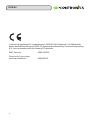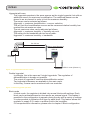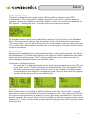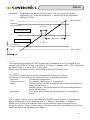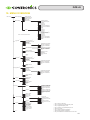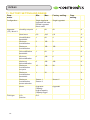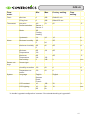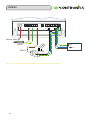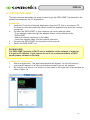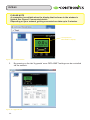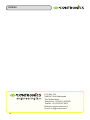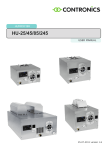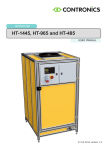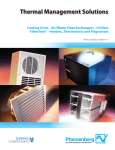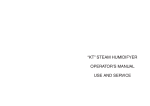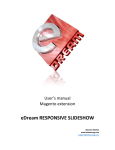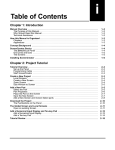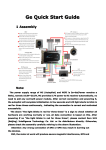Download DZR-45-EN User manual - Contronics Engineering BV
Transcript
CONTROLLER DZR-45 USER MANUAL 04-12-2014 version 1.5 DZR-45 Contronics Engineering B.V., Ambachtsweg 8, 5492 NJ Sint-Oedenrode, The Netherlands, hereby declares that the product DZR-45, produced and delivered by Contronics Engineering B.V., are in accordance with the following CE directives: EMC-Directive : 2004/108/EG Directive for low-voltage electrical installation : 2006/95/EG 2 DZR-45 Table of content 1. PREFACE��������������������������������������������������������������������������������������������������������� 4 2. INTRODUCTION��������������������������������������������������������������������������������������������� 4 3. CONTENT OF THE DELIVERY�������������������������������������������������������������������� 4 4. DESCRIPTION OF THE CONTROLLER���������������������������������������������������� 5 5. WALL-MOUNTING OF THE CONTROLLER��������������������������������������������� 6 6. connections���������������������������������������������������������������������������������������������� 7 7. OPERATION����������������������������������������������������������������������������������������������������� 8 8. SCREEN SETTING����������������������������������������������������������������������������������������� 9 9. TECHNICAL DATA��������������������������������������������������������������������������������������� 14 10. MENU OVERVIEW������������������������������������������������������������������������������������� 15 11. factory setting and RANGE���������������������������������������������������������� 16 12. OPTION DZR-45NET��������������������������������������������������������������������������������� 21 3 DZR-45 1. PREFACE This user manual contains the operating and installation instructions for the DZR-45 model controller. 2. INTRODUCTION The DZR-45 is a hygrostat used to accurately regulate air humidity in rooms. The DZR-45 is fitted with the following as standard: - Graphic readout screen (multi-lingual). - LED bar readout of the proportional control. - LED indicators for humidification and dehumidification. - Main switch 230V. - Touch key operation. - Bandwidth setting. - Dead zone setting. - Maximum/minimum setting. - Offset for the sensors. - Hygrostat function (2x). - Thermostat function (2x). - Capacity control. - Proportional control (2x) 0-10 Volt. - Relay control (4x). - Connection for 2 humidity/temperature sensors. 3. CONTENT OF THE DELIVERY When you receive the controller, the package must contain the following items: DZR-45 controller 2 M16 screws 2 M20 screws User manual 4 DZR-45 4. DESCRIPTION OF THE CONTROLLER A B C D SET Hygrozone DZR-45 Made in Holland E F G H I J Figure 1. Description and connections A Readout window B Indication LEDs CPushbuttons D Securing screw for the upper cover E On/Off switch F Holes for wall mounting G Perforated plate H Mounting screws for perforated plate (M4 x 8mm) I Screws for the connection compartment cover (M4 x 8mm) J Connection compartment cover 5 DZR-45 5. WALL-MOUNTING OF THE CONTROLLER At least 26 cm. Object or wall Eye level SET Hygrozone DZR-45 Made in Holland Figure 2. Installation of the controller The controller must be mounted on an interior wall, preferably in a clean room where the humidity level is not excessive. Do not mount the controller above a heating system or the like. When installing, ensure that the display is located at eye level and that the perforated plate (Fig. 1, item G) is facing downwards. Keep an area of up to 26 cm free to the left of the controller to ensure that the cover can be opened (see Fig.2). Open the cover of the controller by removing the screw from the upper cover (see Fig. 1, item D). Remove the cover from the connection compartment (Fig. 1, item J) by removing the two retaining screws. There are 4 mounting holes: 2 in the top corners of the housing, and 2 at the bottom (Fig. 1, item F). M4 or M5 screws can be used for these holes. You will find the hole pattern in the diagram below: 193 mm 222 mm Figure 3. Mounting holes pattern. IMPORTANT If you wish to make holes in the perforated plate (Fig. 1, item G), please ensure that the cover (J) of the connection compartment is positioned correctly. Then carefully make the required number of holes using a hammer. 6 DZR-45 6. connections 1 2 3 4 5 6 7 8 9 10 11 12 13 C NO Relay 4 C NO C NC NO C NC NO L’ L Relay 3 Relay 2 N Relay 1 Figure 4. Connections HS-91 connections Connection Colour Description 1 Brown Sensor 2 – HS-91 +12V 2 Grey Sensor 2 – HS-91 RH 3 Yellow Sensor 2 – HS-91 temperature 4 Green Sensor 2 – HS-91 0V 5 Brown Sensor 1 – HS-91 +12V 6 Grey Sensor 1 – HS-91 RH 7 Not used 8 Yellow Sensor 1 – HS-91 temperature 9 Green Sensor 1 – HS-91 0V HS-10 connections Connection Colour Description 5 Brown Sensor 1 – HS-10 +12V 7 White Sensor 1 – HS-10 RH 9 Green Sensor 1 – HS-10 0V HK-01 connections Connection Colour Description 10 White 0-10V dehumidification output 11 Brown 0V 12 White 0-10V humidification output (HK-01) 13 Brown 0V 7 DZR-45 Relais connections Relay Function 1 Humidification 2 Dehumidification or humidification 2 3 Thermostat 4 Alarm 230V connection Connect the incoming mains voltage to terminals L and N. When the main switch is set to ‘On’, L will be connected through to L’. It is then possible to connect, a humidifier to L’, for example. IMPORTANT - Ensure that all the connections are soldered when lengthening a cable. - In order to prevent interference, ensure that low-voltage cables (0-10V) are never installed parallel to high-voltage lines (230V). - Sensor wiring must cross electricity lines at a 90˚ angle. Optimization of energy and water consumption. A humidifier also uses energy (10 Watt) and water (rinse program) in the stand-by position (230V switched on, no humidity generation). You can reduce this by switching off the humidification completely if the RH is 10% higher than desired. The dehumidification relay is used for the connection. The dehumidification bandwidth must thereby be set to 10%. Up to and including the HU-85, the humidifier can be connected directly to the relay. If an HU-245 humidifier is installed, an auxiliary relay must be used. See the connection diagram on page 20. 7. OPERATION Readout window LED indication humidification relay switched on LED indication humidification switched on LED indication dehumidification relay switched on Indication 0-10 Volt level LED indication dehumidification switched on On/Off switch Pushbuttons Figure 5. Operation. 8 DZR-45 Press to go to the menu. Select the desired menu item using the or button. Press to confirm the selected item. Select <<<< and press to leave a (sub)menu. If no buttons are operated for 1 minute, the menu screen will switch off. SET SET SET IMPORTANT Some of the menus are hidden from the user if they have no influence on the operation of the controller. For example: In a single hygrostat configuration, the menu for hygrostat 2 is not visible. 8. SCREEN SETTING Main screen and sensor screen The main screen is displayed as standard. The screen displays the measured and set relative humidity. The sensor screen displays all the values measured at the connected sensors. Press the button in order to display the sensor screen, and also use the button to return to the main screen. Figure 6. Main screen. Figure 7. sensor screen. Language setting Press Scroll to System using the button. or Press Scroll to Language using the or button. Press Select the language using the or button. Press Scroll to <<<< using the or button. to leave the menu. Press SET SET SET SET SET Basic configuration for DZR-45 The DZR-45 has 3 different configurations, which can be selected via this menu. Single hygrostat Single hygrostat with 1 humidity sensor, 1 humidification output and 1 dehumidification output. For more data, see General Hygrostat Operation. 9 DZR-45 Hygrostat with max. This hygrostat operates in the same manner as the single hygrostat, but with an additional sensor for maximum humidification. The additional sensor can be placed in an air channel in order to limit the maximum humidity. The sensor can be selected as follows: Hygrostat -> maximum humidification -> sensor selection. This will limit the humidification as soon as the measured relative humidity has reached the set maximum value. The set maximum value can be adjusted as follows: Hygrostat -> maximum humidity -> humidity set point. The setting for the bandwidth can be found under: Hygrostat -> maximum humidity -> bandwidth. Ca. 500 cm HS/91 in duct (Sensor 2) DZR-45 HK-01 0-10 Volt HS/91 in room (Sensor 1) Figuur 8. Hygrostat with maximun control. Double hygrostat In principle, this is the same as 2 single hygrostats. The regulation of dehumidification is hereby not possible. The output of hygrostat 2 uses the dehumidification output. Two hygrostat submenus are available in the main menu. In this way, 2 areas can be monitored with one controller. Figure 7. General hygrostat operation Block mode In block mode, the regulator is divided into several blocks with settings. Each block can be activated based on time and/or an external signal. This makes it possible for the configuration to operate during the day with a variety of settings. It is also possible to indicate a fluid type for each block. This feature allows the regulator to supply R.O. water or another fluid to the humidifier. For comprehensive information, please refer to chapter X Block configuration 10 DZR-45 Block configuration The block configuration becomes active if Block mode is selected under DZR Configuration. This configuration makes it possible to use time or another external signal to operate the regulator in another manner. Firstly, the correct time needs to be set. System -> Setting the time. The start screen will now be as follows: All available blocks can be seen under Block settings. The first block is the Standard block. This features all settings that are active if none of the other blocks are active. The other blocks (1 to 10) will only be active if the stipulated conditions have been met. This could involve being within a certain time or could require a certain external control signal to be present. Block settings Settings in the standard block mainly resemble those of the single hygrostat, but without de-humidification. The Start time and Stop time setting is used to indicate the time within which the block will be active. The Fluid type setting can, as an option, be used to switch between different fluids via an electrical valve. Overview of configured blocks An overview of configured blocks can be found by pressing twice on the [UP} key in the main screen. The first 4 blocks are shown. Blocks 5 to 8 will appear if the [UP] key is pressed once again. Blocks 9 and 10 are located in the final screen. If several blocks are subject to overlapping times, then the block with the highest number will be given priority over other blocks. Rinsing Block mode makes it possible to switch between two fluids. In this case, it may be important to rinse the humidifier during the change process. This means old fluid will no longer be sprayed after the change, but only the newly selected fluid. It would be wise to measure how long it takes for the humidifier to become empty and how long it takes to fill it. These times can be entered under Emptying time and Filling time in the Rinsing menu. 11 DZR-45 Sensor settings Two HS-91 humidity sensors can be connected to the DZR-45. It is also possible to connect 1 HS-10 humidity sensor to sensor input 1, instead of an HS-91. Select the correct type of sensor as follows: Sensor settings menu -> sensor 1 -> sensor type setting. If desired, an offset can be defined for the sensors. Sensor settings menu -> sensor 1 and sensor settings menu -> sensor 2. Sensor selection: Select the sensor (1/2) that controls each hygrostat (1/2). Hygrostat (1/2) -> Sensor selection. General hygrostat operation The hygrostat uses a sensor to measure current air humidity in an area. The measured value and the configured air humidity will be used by the hygrostat to implement a humidifier or de-humidifier so the required value can be achieved. The hygrostat features various settings. Firstly, the appropriate hygrostat mode must be selected for the application in question, after which the other settings can be configured. Sub-configuration Mode Hygrostat: Standard hygrostat function with set value. Hygrostat 1/2 -> humidity set point. Capacity: Hygrostat / Capacity: Provides a fixed output value. Hygrostat 1/2 -> Capacity. Capacity / Hygrostat: The output will act as a hygrostat above a set temperature. Below this set temperature, the output will be defined by the capacity value. The temperature setting can be adjusted as follows: Hygrostat (1/2) -> Temperature. Selection. The output will act as a hygrostat below a set temperature. Above this set value, the output will be defined by the capacity value. Hygrostat (1/2) -> Temperature. Selection. Dead zone:A dead zone is an inactive, neutral area. A dead zone of 2% and a humidity setting of 50% results in a neutral area of 49 – 51%. The dead zone is often used to prevent oscillations. Bandwidth: The bandwidth can be set in: Hygrostat (1/2) -> (De)humidification -> (De)humidification bandwidth. The bandwidth monitors the reaction speed of a humidifier between 1 and 20% around the setpoint. Minimum: A minimum can be set for any output. This can be set as follows: Hygrostat (1/2) -> (De)humidification -> Minimum (de)humidification settings (0-99%). 12 DZR-45 Maximum: A maximum can be set for any output. This can be set as follows: Hygrostat (1/2) -> (De)humidification -> Maximum (de)humidification settings (0-99%). 10V Relay 2 On/Off Maximum Dehumidification Dead zone Dehumidification 0V Bandwidth Output Humidification Humidification Maximum Set value Relay 1 On/Off 10V RH Figuur 9. General hygrostat operation. Output The hygrostat generates a 0-100% signal that corresponds to a 0-10V signal at the outputs of the DZR-45. Relay 1 switches on if Output 1 reaches 100% (10V), it switches off when Output 1 is below 95% (9.5V) again. Relay 2 has the same function, but corresponds to the Output 2 level. Thermostat The DZR-45 is fitted with a built-in thermostat for heating or cooling. All settings for this function can be found in the Thermostat submenu. - Set point: The desired temperature. - Sensor selection: The sensor used (sensor 1 or sensor 2). - Mode: Cooling: Relay 3 will be activated if the current temperature is above the set value. Heating: Relay 3 will be activated if the current temperature is below the set value. - Hysteresis: The range within which the thermostat will not change the output. Alarm Every sensor readout can be activated with the DZR alarm function. It is possible to adjust the settings in the submenus Alarm -> Sensor 1 and Alarm -> Sensor 2. Alarm relay (4) will be activated if one or more readouts reach their minimum or maximum values. Alarm -> Alarm delay. The alarm relay will immediately turn off if the value falls below the set alarm level again. 13 DZR-45 System - Language: - LED readout*: - LCD contrast: - LCD background light: - Factory default: - Software version: - Factory service: English / German / Dutch / French. Which hygrostat is using the LED bar: Hygrostat 1 / Hygrostat 2. Adjust the LCD contrast. Time setting for background lighting. Reset all settings to factory settings. Internal DZR software version. Special menu, not accessible. * Only available in double hygrostat configuration 9. TECHNICAL DATA Supply voltage: 230V ± 10% 50/60 Hz Maximum relay load: 8A, 250 VAC Proportional outputs: 0-10V (2x) General accuracy 20% tot 95% With humidity sensor HS-91: ± 2% (2x) With humidity sensor HS-10: ± 5% (1x) Power consumption: ≤5W Permissible ambient temperature: 0 - 50 °C Dimensions: L 267 x W 225 x H 104 mm Housing protection class: IP-54 with closed cover. Accessories: HS-10: Relative humidity sensor ± 5%. HS-91: Relative humidity sensor ± 2%. HK-01: Connection cable for Contronics humidifier. 14 DZR-45 10. MENU OVERVIEW Main screen DZR configuration Single hygrostat Hygrostat with max Double hygrostat Block mode Block settings 1 Standard block Blok 1 Block 2 to 10 are the same as block 1 Hygrostat 5, 7 Humidity set point 2 Temperature set point 3 Capacity 4 Dead zone Humidification Dehumidification Sensor selection Maximum humidification Modus <<<--Hygrostat 1 6 Humidity set point 2 Temperature set point 3 Capacity 4 Dead zone Humidification Sensor selection Modus <<<--Hygrostat 2 6 Humidity set point 2 Temperature set point 3 Capacity 4 Dead zone Humidification Sensor selection Modus <<<--Rinsing 1 Emptying time Filling time <<<--- Thermostat Set point Sensor selection Modus Hysterese <<<--- Alarm Sensor 1 Sensor 2 5 Solution guard 1 Alarm delay Alarm output Sensor settings Sensor 1 Sensor 2 <<<--System <<<--- 5 Language Clock settings 1 LED readdout 6 LCD contrast LCD lighting Factory settings Software version Factory service 8 <<<--- Humidity setpoint 2 Temperature setpoint 3 Capacity 4 Fluid type Dead zone Minimum humidification Maximum humidification Mode <<<--Switch on Start time End time Humidity set point 2 Temperature set point 3 Capacity 4 Fluid type Dead zone Minimum humidification Maximum humidification Mode <<<--- Humidification bandwidth Minimum humidification Maximum humidification <<<--Humidification bandwidth Minimum humidification Maximum humidification <<<--Humidity set point Bandwidth Sensor selection <<<--- Humidification bandwidth Minimum humidification Maximum humidification <<<--- Humidification bandwidth Minimum humidification Maximum humidification <<<--- Minimum humidification Maximum humidification Minimum temperature Maximum temperature <<<--Minimum humidification Maximum humidification Minimum temperature Maximum temperature <<<--- Sensor type Humidity correction Temperature correction <<<--Humidity correction Temperature correction <<<--- 1. Only in block configuration 2. Only in hygrostat or hygrostat/capacity mode 3. Only in hygrostat/capacity mode 4. Only in capacity or hygrostat/capacity mode 5. Not in block mode 6. Only in double hygrostat configuration 7. Not in double hygrostat configuration 8. Only accessible with the manufacturer’s access code. 15 DZR-45 11. factory setting and RANGE Parameter Min. Configuration Single hygrostat Hygrostat with max. Double hygrostat Block mode Single hygrostat Humidity set point 1 99 50 % Dead zone 0,0 10,0 2,0 ˚C Humidification bandwidth 1 20 3 % Minimum humidification 0 100 0 % Maximum humidification 0 100 100 % Dehumidification bandwidth 1 20 3 % Minimum dehumidification 0 100 0 % Maximum dehumidification 0 100 100 % Maximum humidification set point 10 100 80 % Maximum humidification bandwidth 1 20 4 % Maximum humidification sensor selection Sensor 1 Sensor 2 Sensor 1* % Mode Hygrostat Capacity Hygro/Capacity Capacity/Hygro Hygrostat R.O Solution R.O. Hygrostat (1/2) / block X Fluid type 16 Max. Factory setting Own setting DZR-45 Parameter Flush Thermostat Alarm Sensor settings System Min. Max. Factory setting Idle time 0 300 Default 2 min Filling time 0 300 Default 30 sec Set point -40 70 25 ˚C Sensor selection Sensor 1 Sensor 2 Mode Off Cooling Heating Hysteresis 0,4 Minimum humidity Off 5 2,0 Maximum humidity Off 6 Minimum Temperature Off -39 Maximum Temperature Off -38 122 Alarm delay 0 Humidity correction Own setting 1,0 K Off % 95 Off % 121 Off ˚C Off ˚C 240 0 min -50 50 0 % Temperature correction -50 50 0 ˚C Language English German Dutch French LCD contrast 10 100 50 % LCD Lighting 10 Off 60 On 10 sec 94 Sensor type English * In double hygrostat configuration is sensor 2 the standard setting at hygrostat 2. 17 DZR-45 1 2 3 4 5 6 7 8 9 10 11 12 13 C NO Relais 4 C NO C NC NO C NC NO L’ L Relais 3 Relais 2 N Relais 1 Network cable Electrical distribution board HS-91 HK-01 Figure 9. Connection diagram single hygrostat. 1 2 3 4 5 6 7 C NO 8 9 10 11 12 13 Relais 4 C NO C NC NO C NC NO L’ L Relais 3 Relais 2 N Relais 1 Network cable HK-01 HS-91 (Sensor 2) Electrical distribution board HS-91 (Sensor 1) HK-01 HUMIDIFIER 1 HUMIDIFIER 2 Figure 10. Connection diagram double hygrostat. 18 DZR-45 1 2 3 4 5 6 7 8 9 10 11 12 13 C NO C NO C NC NO C NC NO L’ L Relais 3 Relais 2 Relais 4 N Relais 1 Network cable HS-91 (Sensor 2) Electrical distribution board HS-91 (Sensor 1) HK-01 Figure 11. Connection diagram hygrostat with maximun control. 1 2 Network cable 3 4 5 6 7 8 9 10 11 12 13 C NO Relais 4 C NO C NC NO C NC NO L’ L Relais 3 Relais 2 N Relais 1 External input Electrical distribution board HS-91 HK-01 Valve Solution Valve R.O. Figure 12. Connection diagram block mode. 19 DZR-45 1 2 3 4 5 6 7 8 9 10 11 12 13 C NO Relais 4 C NO C NC NO C NO NC L’ L Relais 3 Relais 2 N Relais 1 Network cable HS-91 HK-01 Figure 13. Connection diagram for optimization of energy and water consumption. 20 Electrical distribution board DZR-45 12. OPTION DZR-45NET This extra manual describes the steps to take to get the DZR-45NET connected to the network and explains the PC application. Installation 1. Install the Contronics Network Application from the CD, this is an autorun CD. If it does not start automatically please install the application by hand by running “setup.exe”. 2. Connect the DZR-45NET to your network via a new network cable: - Put a network cable through the adapter sleeve on the leftside of the DZR-45NET. - Attach a network connector to the cable. - Insert the network cable into the network interface. 3. Connect the DZR-45NET as described in this manual. 4. Switch the DZR-45NET on. PLEASE NOTE The DZR-45NET expects a DHCP server available on the network in order for it to get an IP address. If you choose to run it on a network without a DHCP server please contact us for help. Using the PC application 1. Start the application. The applicationwindow will appear. On the left hand an overview will appear of all devices that have been found on the network. 2. By clicking on a device, it is shown in more detail in the right part of the window as seen in figure 14. Figure 14. Selected device 21 DZR-45 PLEASE NOTE A connection is available when the display that is shown in the window is lighted. See Figure 15 connected device. Depending on your network, getting connected can take up to 5 minutes. Corresponds to DZR-45NET’s display. Figure 15. Conneted device 3. By pressing on the tab ‘Hygrostat’ more DZR-45NET settings can be controlled via the network. Figure 16. Hygrostat tab 22 DZR-45 4. By pressing on the tab ‘Network’ it is possible to control network related parameters. E.g. the devicename. Figure 17. Network tab Changes are done by clicking on ‘Change’ and ‘Save’. 5. Finally, via the ‘Graph’button in the lefttop corner, values measured by the DZR-45NET are shown as a graph. Figure 18. The graph windows 23 DZR-45 By left click-and-hold on your mouse a rectangle can be drawn around the area of which you would like to see more details. See Figure 19 - Zoom in on graph and see Figure 20 - Result of zoom. Figure 19 Zoom in on graph Figure 20. Results of zoom All logged information is also kept in a file. This file can be found in the same place as the application is situated. By default this should be: “c:\programme files\contronics”. Each file has a unique ID that corresponds to each DZR-45NET on the network. This file can be opened in Excel by importing the file as a TAB-seperated file. 24 DZR-45 25 DZR-45 26 DZR-45 DISCLAIMER Contronics works continuously on the further development of its products. We therefore reserve the right to modify the design, construction and technology of the product at any time. For this reason, no claims can be made based on the data, illustrations and description in this user manual. Additional, up-to-date information is available on www.contronics.nl 27 DZR-45 P.O. Box 144 5490 AC Sint-Oedenrode The Netherlands Telephone: +31(0)413-487000 Telefax: +31(0)413-473903 Website: www.contronics.nl E-mail: [email protected] 28