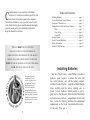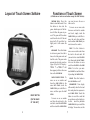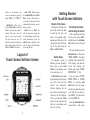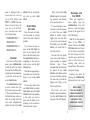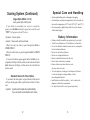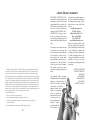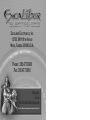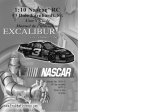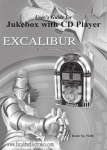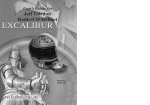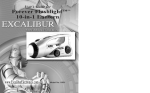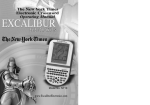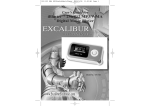Download Excalibur 470ET User`s guide
Transcript
User’s Guide for Touch Screen Solitaire Model No 470ET, 470ET-CS C ongratulations on your purchase of Excalibur Electronics’ Touch Screen Solitaire game! You will have hours of fun playing against the computer. Touch Screen Solitaire is easy to use, but be sure to use it safely. Before starting, please read this manual thoroughly, especially noting safety, care and battery information. Keep this manual for reference. PRESS TO RESET THE UNIT. THE UNIT TABLE OF CONTENTS Installing Batteries ……………………………………page Layout of the Touch Screen Solitaire ……………… page Functions of Touch Screen ……………………………page Getting Started with Touch Screen Solitaire …………page Rules …………………………………………… page How to Play ……………………………………..page Power Off ……………………………………….page Scoring System …………………………..……………page Special Care and Handling ………………………….. page Battery Information ………………………………….. page Limited 90-day Warranty ……………………………..page 3 4 5 7 7 8 10 11 13 13 15 MAY LOCK UP DUE TO STATIC DISCHARGE OR OTHER ELECTRICAL DISTURBANCES. IF THIS SHOULD HAPPEN, USE A SLIM, POINTED OBJECT TO PRESS THE RESET BUTTON ON THE BACK OF THE UNIT. THE ON THEN PRESS BUTTON TO TURN ON THE UNIT. The legendary King Arthur brandished a magic sword, Excalibur, from which we take our company name. With this unique weapon in his hand, he could not be vanquished. Although Excalibur Electronics can’t claim the magical secrets of Merlin, King Arthur’s court wizard, sometimes our patented technology may make it seem as if we could. We make you think. 2 Installing Batteries Your new Touch Screen Solitaire game requires two AAA batteries, not included. To install the batteries, carefully turn the Touch Screen Solitaire game over so that the unit is facedown on a soft surface. Locate the battery compartment on the back of the unit. Then use a small Phillips screwdriver to remove the screw. Lift off the battery compartment lid and install the batteries, making sure to match polarity (+ and -). Place the tab of the battery compartment lid in its slot and close the compartment door. Reattach the screw. 3 Layout of Touch Screen Solitaire Functions of Touch Screen (All buttons are touch screen buttons except the RESET button) you want to move the ace or other card to. ON/DRAW DEAL : Press this button to turn ON the unit. Press this button to also start the game. Another press of the button will allow the game to proceed. The game will then draw cards from the deck. If the unit turns itself off, touch this key lightly and it will resume the game. To move one or more cards from one card stack to another card stack, simply touch the CARD STACK you would like to move the cards from and then touch another CARD STACK you want to move the cards to. Press this button to start a new game. Once this is done, select the game mode and deal the cards. The game mode appears just above the score box (upper left of the LCD display). “DEAL 1” or “DEAL 3” will then appear just below the score box on the LCD DISPLAY. DECK: Use this button to move an ace or other cards from the deck to the suit stack. All you need to do is touch the DECK first, then touch the SUIT STACK. Also use this button to move cards from the DECK to the CARD STACK. To do this you musttouch DECK first and then follow by touching the CARD STACK. To move an ace or another card from the suit stack to the card stack, touch the SUIT STACK and then touch the CARD STACK REVIEW/KEEP: Your display will normally show the first and last cards placed in sequence in each CARD STACK. Touch this button to reveal the cards that are not shown on the display–to do this, touch the particular CARD STACK that you would like to display. You can also, use this NEW GAME: RESET BUTTON (ON THE BACK OF THE UNIT) 4 CARD STACK/SUIT STACK: To move an ace or another card from the CARD STACK to the same SUIT STACK, touch the CARD STACK you would like to move and then press the SUIT STACK. SOUND: Press this button to turn the SOUND on or off. 5 button to accumulate your scores in consecutive games of Vegas “DEAL 1” or “DEAL 3” . CARD 1,2,3: When playing the STANDARD DEAL 3 or VEGAS DEAL 3, press this button to reveal the two face-down cards underneath the last face-up card that was drawn. After you’ve selected NEW GAME, select this button to activate the timer, if desired (The timer icon will appear on the screen between suit stack and score box). Or touch it to cancel your last move when playing game. Press this button to UNDO the last move. TIMER/UNDO: Press to RESET the unit. The unit may lock up due to static discharge or other electrical disturbances. press the RESET button on the back of the unit. Then press the ON button to turn on the unit. RESET: Layout of Touch Screen Solitaire Screen 6 Getting Started with Touch Screen Solitaire Object of the Game The object of Solitaire is to use all the cards in the deck to build up the four suit stacks in ascending order, beginning with the aces. You can easily do this with drawing all the cards from the DECK or CARD STACKS. Selecting the Game and Dealing the Cards After installing batteries into the unit, press RESET, and then press the ON/DRAWDEAL button to turn the unit on. Proceed and then press the button. The words “NEW GAME” will appear and flash at the top left of the LCD display, and then the screen will display the default game mode “STANDARD DEAL 1” first. NEW GAME Game Rules To complete a game of Solitaire you must be able to have cards on each CARD STACK in descending order (ie. from King to Ace). CARD STACKS must be built by alternating black (Spades and Clubs) and red suits (Hearts and Diamonds). Solitaire displays the red suits (Hearts and Diamonds) clearly on the LCD display. Cards on each SUIT STACK must be in the same suit and built up in ascending order (from Ace to King). You can choose STANDARD DEAL or VEGAS DEAL by pressing NEW GAME. Also you can choose whether you prefer the game to be dealt by one card at a time (DEAL 1) or three cards at a time (DEAL 3). Press the NEW GAME button consecutively until game 7 mode is displayed (this is shown above the score box on the LCD display) and DEAL 1 or DEAL 3 are also shown (located below the score box on the LCD display). You may now select one of game modes: STACKS. You can see only the top card on each CARD STACK. How to Move the Cards Once the cards are dealt, you’ll proceed by moving each of the cards, whenever possible. STANDARD DEAL 1 VEGAS DEAL 1 Try to locate the Aces to move to the SUIT STACK. To move an ace from the card stack to the suite stack, press the CARD STACKS button corresponding to the card you want to move and the SUIT STACK button. STANDARD DEAL 3 VEGAS DEAL 3 The Deal Once you’ve selected your game, press ON/DRAW-DEAL to deal the cards. You’ll hear the sound of a shuffling deck, and the unit will automatically deal the cards into the seven CARD STACKS. The CARD STACKS are dealt in seven vertical rows. The first row has only one card in it. The second stack has two, the third has three, and so on, until the seventh stack has seven cards. Altogether this makes 28 cards in the CARD Then take an opportunity to locate and move each of the Kings to any empty CARD STACK. 8 To move the card(s) from one CARD STACK to another CARD STACK press the CARD STACKS button corresponding to the cards you want to move and the button corresponding to the location to which you want to move. Move cards on the CARD together in descending sequence and alternate suits (mentioned above). Drawing a card from DECK STACKS When you complete a move, lightly press the ON/DRAW-DEAL. You will then see a new card appear face-up at the upper left of the LCD Display. If you would like to move one card or a whole sequence of cards from one CARD STACK to another, simply lightly press one card stack you want to move from and then lightly press the CARD STACK you would like to move the cards to. Note: If you have selected either of the DEAL 3 options, then use the CARDS 1,2,3 DEAL button to be able to view the two cards below the first face-up card. You can then move only the top card. It will assist you in knowing what cards are located below. This assists in your game strategy. The unit will only permit you to move cards when it is legal according to standard Solitaire rules. Please remember that the cards must be placed in the CARD STACKS so that black and red suits are alternating and that the cards also go from the highest card (King) to the lowest card (Deuce). Continue the game by pressing the ON/DRAW-DEAL button until you view a card The lowest card (Ace) should be moved immediately to the SUIT STACKS at the top right of the LCD display. KEEP IN MIND THAT YOU CAN MOVE A WHOLE SEQUENCE OF CARDS OR EVEN PART OF A SEQUENCE TO AN APPROPRIATE CARD OR TO ANOTHER SEQUENCE. 9 that can be moved either down to one of the CARD STACKS or up to SUIT STACKS. This particular card can be moved in the normal way by lightly pressing the DECK STACK to select the face-up card and touch either the SUIT STACK or the CARD STACK. The card will then relocate to that spot. The card will automatically be placed in the proper sequence. lightly pressing it. Also remember that groups of cards in proper corresponding sequence within the STACKS can be moved as a group. You will automatically win the game, if you can move all of your cards to the SUIT STACKS. If you are unable to complete the move to the SUIT STACKS , you lose the game and will need to try again. The LCD display will show the first and last card in a sequence in card stack. You can also peek at the cards between them by using the REVIEW/KEEP button, To use this feature, you must then select the CARD STACK by Power Off If no button is pressed for about 3 minutes, the unit will power OFF automatically. You can press the ON/DRAWDEAL button to turn it on and continue your last game. Excalibur Electronics reserves the right to make technical changes without notice in the interest of progress. 10 Scoring System Standard Styles (DEAL 1 or 3) Each game starts with 0 points. 0 points Move each card from one CARD STACK to another CARD STACK. +5 points Move each card from DECK to CARD STACK or to each face-down card which has been turned face up. +10 points Move each card from to SUIT STACK. DECK or CARD STACK -15 points Move each card from SUIT STACK and then back down to the CARD STACK. -20 points Each pass through the DECK, this will occur after three passes through the DECK in STANDARD DEAL 3. -100 points Each pass through the deck in STANDARD DEAL 1. If a icon with a zero in a square appears below the deck on the LCD Display, this will mean a pass through the deck is completed. 11 Special Care and Handling Scoring System (Continued) Vegas Style (DEAL 1 or 3) Each game starts at 500 points. If you decide to accumulate your scores in consecutive games, press REVIEW button before game starts, and the word “KEEP” will appear on the LCD screen. Battery Information -52 points Cost per game. +5 points Move each card to SUIT STACK. Player has only one time to pass through the VEGAS DEAL 1. Player has three times to pass through the DEAL 3. DECK DECK in in VEGAS If a icon with a x in a square appears below the DECK, it corresponds to the Player that the cards can not be drawn from the DECK. However the Player can then move the card from the deck as usual. Standard Deal with Timer Option If you select the timer option, a special bonus will be awarded if you win the game within a specific time of about 4.5 minutes. -2 points • Avoid rough handling such as bumping or dropping. • Avoid moisture and extreme temperatures. For best results, use between the temperatures of 39º F and 100º F (4º C and 38º C). • Clean using only a slightly damp cloth. Do not use cleaners with chemical agents. • Batteries should be installed and replaced only by an adult. • Touch Screen Solitaire uses 2 AAA batteries, not included. • Do not mix alkaline, standard (carbon-zinc) or rechargeable (nickel-cadmium) batteries. • Do not mix old and new batteries. • Do not use rechargeable batteries. • Remove exhausted batteries from the unit. • Do not short circuit battery terminals. • Remove batteries and store them in a cool, dry place when not in use. • To avoid explosion or leakage, do not dispose of batteries in a fire or attempt to recharge alkaline or other non-rechargeable batteries. • Install batteries so that the polarity (+ and -) matches the diagrams in the battery compartment. • Use only batteries of the same type and equivalency. 2 points will be deducted automatically, if you exceed 8 seconds after each move. 12 13 LIMITED 90-DAY EXCALIBUR ELECTRONICS, INC., warrants to the original consumer that its products are free from any electrical or mechanical defects for a period of 90 DAYS from the date of purchase. If any such defect is discovered within the warranty period, EXCALIBUR ELECTRONICS, INC., will repair or replace the unit free of charge upon receipt of the unit, shipped postage prepaid and insured to the factory address shown at right. This device complies with Part 15 of the FCC Rules. Operation is subject to the following two conditions: (1) this device may not cause harmful interference, and (2) this device must accept any interference received, including interference that may cause undesired operation. NOTE: This equipment has been tested and found to comply with the limits for a Class B digital device, pursuant to Part 15 of the FCC Rules. These limits are designed to provide reasonable l interference in a residential installation. This equipment generates, uses and can radiate radio frequency energy and, if not installed and used in accordance with the instructions, may cause harmful interference to radio communications. However, there is no guarantee that interference will not occur in a particular installation. If this equipment does cause harmful interference to radio or television reception, which can be determined by turning the equipment off and on, the user is encouraged to try to correct the interference by one or more of the following measures: • Reorient or relocate the receiving antenna. • Connect the equipment into an outlet on a circuit different from that to which the receiver is connected. • • Increase the separation between the equipment and receiver. Consult the dealer or an experienced radio/TV technician for help. 14 The warranty covers normal consumer use and does not cover damage that occurs in shipment or failure that results from alterations, accident, misuse, abuse, neglect, wear and tear, inadequate maintenance, commercial use, or unreasonable use of the unit. Removal of the top panel voids all warranties. This warranty does not cover cost of repairs made or attempted outside of the factory. Any applicable implied warranties, including warranties of merchantability and fitness, are hereby limited to 90 DAYS from the date of purchase. Consequential or incidental damages resulting from a breach of any applicable express or implied warranties are hereby excluded. Some states do not allow limitations on the duration of implied warranties and do not allow exclusion of WARRANTY incidental or consequential damages, so the above limitations and exclusions in these instances may not apply. The only authorized service center in the United States is: Excalibur Electronics, Inc. 13755 SW 119th Ave Miami, Florida 33186 U.S.A. Phone: 305.477.8080 Fax: 305.477.9516 www.ExcaliburElectronics.com Ship the unit carefully packed, preferably in the original carton, and send it prepaid, and adequately insured. Include a letter, detailing the complaint and including your daytime telephone number, inside the shipping carton. If your warranty has expired and you want an estimated fee for service, write to the above address, specifying the model and the problem. PLEASE DO NOT SEND YOUR UNIT WITHOUT RECEIVING AN ESTIMATE FOR SERVICING. WE CANNOT STORE YOUR UNIT! 15 EXCALIBUR ELECTRONICS, INC. 13755 SW 119TH AVENUE MIAMI, FLORIDA 33186 U.S.A. PHONE: 305.477.8080 FAX: 305.477.9516 Play games live at: www.ExcaliburElectronics.com 470-ET (MA) TouchScreen Solitaire 072006 V4