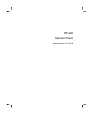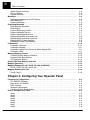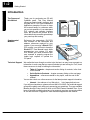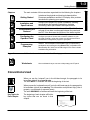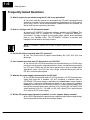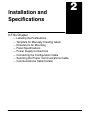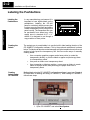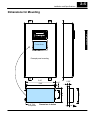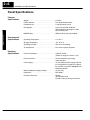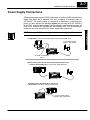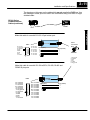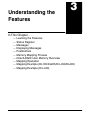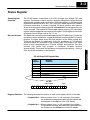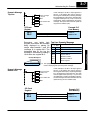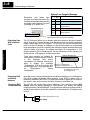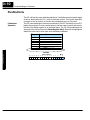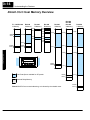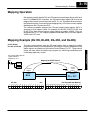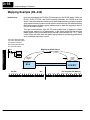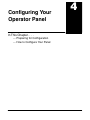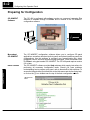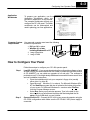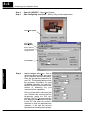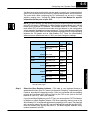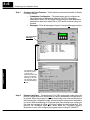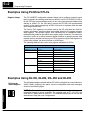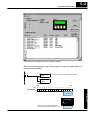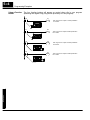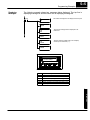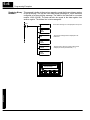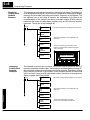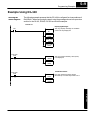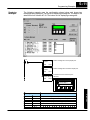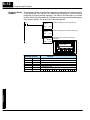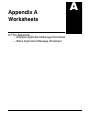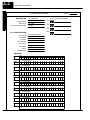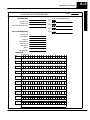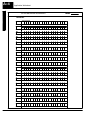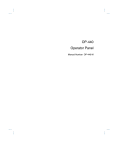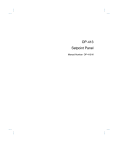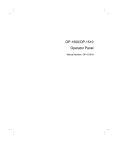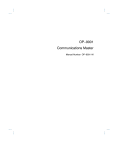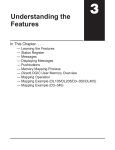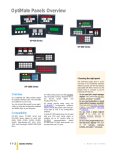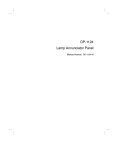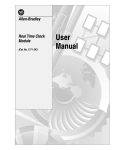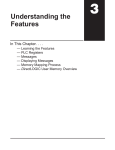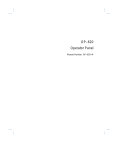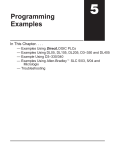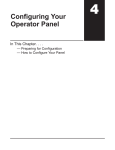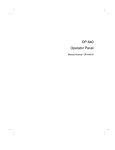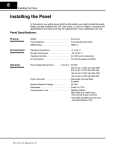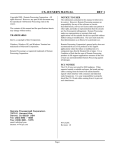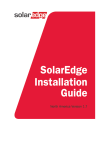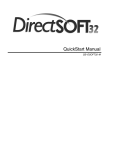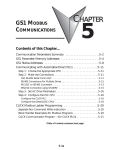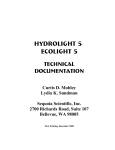Download View / the Complete Manual
Transcript
OP-420 Operator Panel Manual Number OP-420-M WARNING Thank you for purchasing automation equipment from PLCDirectä. We want your new DirectLOGICä automation equipment to operate safely. Anyone who installs or uses this equipment should read this publication (and any other relevant publications) before installing or operating the equipment. To minimize the risk of potential safety problems, you should follow all applicable local and national codes that regulate the installation and operation of your equipment. These codes vary from area to area and usually change with time. It is your responsibility to determine which codes should be followed, and to verify that the equipment, installation, and operation is in compliance with the latest revision of these codes. At a minimum, you should follow all applicable sections of the National Fire Code, National Electrical Code, and the codes of the National Electrical Manufacturer’s Association (NEMA). There may be local regulatory or government offices that can also help determine which codes and standards are necessary for safe installation and operation. Equipment damage or serious injury to personnel can result from the failure to follow all applicable codes and standards. We do not guarantee the products described in this publication are suitable for your particular application, nor do we assume any responsibility for your product design, installation, or operation. If you have any questions concerning the installation or operation of this equipment, or if you need additional information, please call us at 1--800--633--0405. This publication is based on information that was available at the time it was printed. At PLCDirectä we constantly strive to improve our products and services, so we reserve the right to make changes to the products and/or publications at any time without notice and without any obligation. This publication may also discuss features that may not be available in certain revisions of the product. Trademarks This publication may contain references to products produced and/or offered by other companies. The product and company names may be trademarked and are the sole property of their respective owners. PLCDirectä disclaims any proprietary interest in the marks and names of others. Stage is a trademark of Koyo Electronics Industries Co., LTD. Texas Instruments is a registered trademark of Texas Instruments, Inc. TI, TIWAY, Series 305, Series 405, TI305, and TI405 are trademarks of Texas Instruments, Inc. Siemens and SIMATIC are registered trademarks of Siemens, AG. GE is a registered trademark of General Electric Corporation. Series One is a registered trademark of GE Fanuc Automation North America, Inc. MODBUS is a registered trademark of Gould, Inc. IBM is a registered trademark of International Business Machines. MS-DOS and Microsoft are registered trademarks of Microsoft Corporation. Windows is a trademark of Microsoft Corporation. OPTOMUX and PAMUX are trademarks of OPTO 22. Copyright 1998, PLCDirectä Incorporated All Rights Reserved No part of this manual shall be copied, reproduced, or transmitted in any way without the prior, written consent of PLCDirectä Incorporated. PLCDirectä retains the exclusive rights to all information included in this document. 1 Manual Revisions If you contact us in reference to this manual, be sure and include the revision number. Title: OP--420 Operator Panel User Manual Manual Number: OP--420--M Issue Original Date 10/98 Effective Pages Cover/Copyright Contents 1-1 — 1-6 2-1 — 2-11 3-1 — 3-16 4-1 — 4-6 5-1 — 5-14 A1 — A4 I1 — I2 Description of Changes Original Issue 1 Table of Contents i Chapter 1: Getting Started Introduction . . . . . . . . . . . . . . . . . . . . . . . . . . . . . . . . . . . . . . . . . . . . . . . . . . . . . . . . . . . . . . . . . . . . . . . . . The Purpose of this Manual . . . . . . . . . . . . . . . . . . . . . . . . . . . . . . . . . . . . . . . . . . . . . . . . . . . . . . . . . Supplemental Manuals . . . . . . . . . . . . . . . . . . . . . . . . . . . . . . . . . . . . . . . . . . . . . . . . . . . . . . . . . . . . . Technical Support . . . . . . . . . . . . . . . . . . . . . . . . . . . . . . . . . . . . . . . . . . . . . . . . . . . . . . . . . . . . . . . . . Chapters . . . . . . . . . . . . . . . . . . . . . . . . . . . . . . . . . . . . . . . . . . . . . . . . . . . . . . . . . . . . . . . . . . . . . . . . . Appendices . . . . . . . . . . . . . . . . . . . . . . . . . . . . . . . . . . . . . . . . . . . . . . . . . . . . . . . . . . . . . . . . . . . . . . . Conventions Used . . . . . . . . . . . . . . . . . . . . . . . . . . . . . . . . . . . . . . . . . . . . . . . . . . . . . . . . . . . . . . . . . . . Key Topics for Each Chapter . . . . . . . . . . . . . . . . . . . . . . . . . . . . . . . . . . . . . . . . . . . . . . . . . . . . . . . . OP--420 Overview . . . . . . . . . . . . . . . . . . . . . . . . . . . . . . . . . . . . . . . . . . . . . . . . . . . . . . . . . . . . . . . . . . . Plan your System . . . . . . . . . . . . . . . . . . . . . . . . . . . . . . . . . . . . . . . . . . . . . . . . . . . . . . . . . . . . . . . . . General Panel Information . . . . . . . . . . . . . . . . . . . . . . . . . . . . . . . . . . . . . . . . . . . . . . . . . . . . . . . . . . LCD Display Window . . . . . . . . . . . . . . . . . . . . . . . . . . . . . . . . . . . . . . . . . . . . . . . . . . . . . . . . . . . . . . About the Pushbuttons . . . . . . . . . . . . . . . . . . . . . . . . . . . . . . . . . . . . . . . . . . . . . . . . . . . . . . . . . . . . . Back-Panel Layout . . . . . . . . . . . . . . . . . . . . . . . . . . . . . . . . . . . . . . . . . . . . . . . . . . . . . . . . . . . . . . . . Serial Communications Port . . . . . . . . . . . . . . . . . . . . . . . . . . . . . . . . . . . . . . . . . . . . . . . . . . . . . . . . Power Receptacle . . . . . . . . . . . . . . . . . . . . . . . . . . . . . . . . . . . . . . . . . . . . . . . . . . . . . . . . . . . . . . . . . Frequently Asked Questions . . . . . . . . . . . . . . . . . . . . . . . . . . . . . . . . . . . . . . . . . . . . . . . . . . . . . . . . . 1--2 1--2 1--2 1--2 1--3 1--3 1--3 1--3 1--4 1--4 1--4 1--4 1--5 1--5 1--5 1--5 1--6 Chapter 2: Installation and Specifications Labeling the Pushbuttons . . . . . . . . . . . . . . . . . . . . . . . . . . . . . . . . . . . . . . . . . . . . . . . . . . . . . . . . . . . . Labeling the Pushbuttons . . . . . . . . . . . . . . . . . . . . . . . . . . . . . . . . . . . . . . . . . . . . . . . . . . . . . . . . . . Creating the Labels . . . . . . . . . . . . . . . . . . . . . . . . . . . . . . . . . . . . . . . . . . . . . . . . . . . . . . . . . . . . . . . . Creating Labels Using OP--WINEDIT . . . . . . . . . . . . . . . . . . . . . . . . . . . . . . . . . . . . . . . . . . . . . . . . Template for Manually Creating Labels . . . . . . . . . . . . . . . . . . . . . . . . . . . . . . . . . . . . . . . . . . . . . . . . Dimensions for Mounting . . . . . . . . . . . . . . . . . . . . . . . . . . . . . . . . . . . . . . . . . . . . . . . . . . . . . . . . . . . . Panel Specifications . . . . . . . . . . . . . . . . . . . . . . . . . . . . . . . . . . . . . . . . . . . . . . . . . . . . . . . . . . . . . . . . . Physical Specifications . . . . . . . . . . . . . . . . . . . . . . . . . . . . . . . . . . . . . . . . . . . . . . . . . . . . . . . . . . . . . Environmental Specifications . . . . . . . . . . . . . . . . . . . . . . . . . . . . . . . . . . . . . . . . . . . . . . . . . . . . . . . Operating Specifications . . . . . . . . . . . . . . . . . . . . . . . . . . . . . . . . . . . . . . . . . . . . . . . . . . . . . . . . . . . Power Supply Connections . . . . . . . . . . . . . . . . . . . . . . . . . . . . . . . . . . . . . . . . . . . . . . . . . . . . . . . . . . Power Supply Connections . . . . . . . . . . . . . . . . . . . . . . . . . . . . . . . . . . . . . . . . . . . . . . . . . . . . . . . . . Connecting the Configuration Cable . . . . . . . . . . . . . . . . . . . . . . . . . . . . . . . . . . . . . . . . . . . . . . . . . . Configuration Cable . . . . . . . . . . . . . . . . . . . . . . . . . . . . . . . . . . . . . . . . . . . . . . . . . . . . . . . . . . . . . . . Selecting a Communications Cable . . . . . . . . . . . . . . . . . . . . . . . . . . . . . . . . . . . . . . . . . . . . . . . . . . . Communications Cable Details . . . . . . . . . . . . . . . . . . . . . . . . . . . . . . . . . . . . . . . . . . . . . . . . . . . . . . . OP400 Series Communications Cables . . . . . . . . . . . . . . . . . . . . . . . . . . . . . . . . . . . . . . . . . . . . . . 2--2 2--2 2--2 2--2 2--4 2--5 2--6 2--6 2--6 2--6 2--7 2--8 2--8 2--8 2--9 2--10 2--10 Chapter 3: Understanding the Features Learning the Features . . . . . . . . . . . . . . . . . . . . . . . . . . . . . . . . . . . . . . . . . . . . . . . . . . . . . . . . . . . . . . . Status Register . . . . . . . . . . . . . . . . . . . . . . . . . . . . . . . . . . . . . . . . . . . . . . . . . . . . . . . . . . . . . . . . . . . . . . 3--2 3--3 ii Table of Contents Status Register Overview . . . . . . . . . . . . . . . . . . . . . . . . . . . . . . . . . . . . . . . . . . . . . . . . . . . . . . . . . . Bit Level Access . . . . . . . . . . . . . . . . . . . . . . . . . . . . . . . . . . . . . . . . . . . . . . . . . . . . . . . . . . . . . . . . . . Register Definition . . . . . . . . . . . . . . . . . . . . . . . . . . . . . . . . . . . . . . . . . . . . . . . . . . . . . . . . . . . . . . . . . Messages . . . . . . . . . . . . . . . . . . . . . . . . . . . . . . . . . . . . . . . . . . . . . . . . . . . . . . . . . . . . . . . . . . . . . . . . . . . Displaying Messages on the LCD Screen . . . . . . . . . . . . . . . . . . . . . . . . . . . . . . . . . . . . . . . . . . . . . Static Messages . . . . . . . . . . . . . . . . . . . . . . . . . . . . . . . . . . . . . . . . . . . . . . . . . . . . . . . . . . . . . . . . . . Dynamic Messages . . . . . . . . . . . . . . . . . . . . . . . . . . . . . . . . . . . . . . . . . . . . . . . . . . . . . . . . . . . . . . . . Displaying Messages . . . . . . . . . . . . . . . . . . . . . . . . . . . . . . . . . . . . . . . . . . . . . . . . . . . . . . . . . . . . . . . . Static Message Operation . . . . . . . . . . . . . . . . . . . . . . . . . . . . . . . . . . . . . . . . . . . . . . . . . . . . . . . . . . Static Display . . . . . . . . . . . . . . . . . . . . . . . . . . . . . . . . . . . . . . . . . . . . . . . . . . . . . . . . . . . . . . . . . . . . . Dynamic Message Operation . . . . . . . . . . . . . . . . . . . . . . . . . . . . . . . . . . . . . . . . . . . . . . . . . . . . . . . Dynamic Message Top Line . . . . . . . . . . . . . . . . . . . . . . . . . . . . . . . . . . . . . . . . . . . . . . . . . . . . . . . . Dynamic Message Bottom Line . . . . . . . . . . . . . . . . . . . . . . . . . . . . . . . . . . . . . . . . . . . . . . . . . . . . . Displaying Data With a Decimal Point . . . . . . . . . . . . . . . . . . . . . . . . . . . . . . . . . . . . . . . . . . . . . . . . Displaying BCD and Binary Numbers . . . . . . . . . . . . . . . . . . . . . . . . . . . . . . . . . . . . . . . . . . . . . . . . Displaying BCD Double Numbers . . . . . . . . . . . . . . . . . . . . . . . . . . . . . . . . . . . . . . . . . . . . . . . . . . . Displaying Floating Point Numbers . . . . . . . . . . . . . . . . . . . . . . . . . . . . . . . . . . . . . . . . . . . . . . . . . . Pushbuttons . . . . . . . . . . . . . . . . . . . . . . . . . . . . . . . . . . . . . . . . . . . . . . . . . . . . . . . . . . . . . . . . . . . . . . . . Pushbutton Operation . . . . . . . . . . . . . . . . . . . . . . . . . . . . . . . . . . . . . . . . . . . . . . . . . . . . . . . . . . . . . . Pushbutton Example . . . . . . . . . . . . . . . . . . . . . . . . . . . . . . . . . . . . . . . . . . . . . . . . . . . . . . . . . . . . . . . Pushbuttons Using Direct Access to Status Register Bits . . . . . . . . . . . . . . . . . . . . . . . . . . . . . . . Pushbutton LEDs . . . . . . . . . . . . . . . . . . . . . . . . . . . . . . . . . . . . . . . . . . . . . . . . . . . . . . . . . . . . . . . . . Memory Mapping Process . . . . . . . . . . . . . . . . . . . . . . . . . . . . . . . . . . . . . . . . . . . . . . . . . . . . . . . . . . . OP Base Register Memory Definition . . . . . . . . . . . . . . . . . . . . . . . . . . . . . . . . . . . . . . . . . . . . . . . . Operator Panel Base Memory . . . . . . . . . . . . . . . . . . . . . . . . . . . . . . . . . . . . . . . . . . . . . . . . . . . . . . OP Panel User Memory . . . . . . . . . . . . . . . . . . . . . . . . . . . . . . . . . . . . . . . . . . . . . . . . . . . . . . . . . . . . DirectLOGIC User Memory Overview . . . . . . . . . . . . . . . . . . . . . . . . . . . . . . . . . . . . . . . . . . . . . . . . . Mapping Operation . . . . . . . . . . . . . . . . . . . . . . . . . . . . . . . . . . . . . . . . . . . . . . . . . . . . . . . . . . . . . . . . . . Mapping Example (DL105, DL205, D3--350, and DL405) . . . . . . . . . . . . . . . . . . . . . . . . . . . . . . . . . DL105, DL205, D3--350, and DL405 . . . . . . . . . . . . . . . . . . . . . . . . . . . . . . . . . . . . . . . . . . . . . . . . . Mapping Example (D3--340) . . . . . . . . . . . . . . . . . . . . . . . . . . . . . . . . . . . . . . . . . . . . . . . . . . . . . . . . . . DL305 Family . . . . . . . . . . . . . . . . . . . . . . . . . . . . . . . . . . . . . . . . . . . . . . . . . . . . . . . . . . . . . . . . . . . . . 3--3 3--3 3--3 3--4 3--4 3--4 3--4 3--5 3--5 3--5 3--6 3--7 3--7 3--8 3--8 3--8 3--9 3--10 3--10 3--11 3--11 3--11 3--12 3--12 3--12 3--13 3--14 3--15 3--15 3--15 3--16 3--16 Chapter 4: Configuring Your Operator Panel Preparing for Configuration . . . . . . . . . . . . . . . . . . . . . . . . . . . . . . . . . . . . . . . . . . . . . . . . . . . . . . . . . . OP--WINEDIT Software . . . . . . . . . . . . . . . . . . . . . . . . . . . . . . . . . . . . . . . . . . . . . . . . . . . . . . . . . . . . More about OP--WINEDIT . . . . . . . . . . . . . . . . . . . . . . . . . . . . . . . . . . . . . . . . . . . . . . . . . . . . . . . . . . HELP Screens . . . . . . . . . . . . . . . . . . . . . . . . . . . . . . . . . . . . . . . . . . . . . . . . . . . . . . . . . . . . . . . . . . . . Application Worksheets . . . . . . . . . . . . . . . . . . . . . . . . . . . . . . . . . . . . . . . . . . . . . . . . . . . . . . . . . . . . Computer System Requirements . . . . . . . . . . . . . . . . . . . . . . . . . . . . . . . . . . . . . . . . . . . . . . . . . . . . How to Configure Your Panel . . . . . . . . . . . . . . . . . . . . . . . . . . . . . . . . . . . . . . . . . . . . . . . . . . . . . . . . . Step 1 . . . . . . . . . . . . . . . . . . . . . . . . . . . . . . . . . . . . . . . . . . . . . . . . . . . . . . . . . . . . . . . . . . . . . . . . . . . Step 2 . . . . . . . . . . . . . . . . . . . . . . . . . . . . . . . . . . . . . . . . . . . . . . . . . . . . . . . . . . . . . . . . . . . . . . . . . . . Step 3 . . . . . . . . . . . . . . . . . . . . . . . . . . . . . . . . . . . . . . . . . . . . . . . . . . . . . . . . . . . . . . . . . . . . . . . . . . . Step 4 . . . . . . . . . . . . . . . . . . . . . . . . . . . . . . . . . . . . . . . . . . . . . . . . . . . . . . . . . . . . . . . . . . . . . . . . . . . Step 5 . . . . . . . . . . . . . . . . . . . . . . . . . . . . . . . . . . . . . . . . . . . . . . . . . . . . . . . . . . . . . . . . . . . . . . . . . . . Step 6 . . . . . . . . . . . . . . . . . . . . . . . . . . . . . . . . . . . . . . . . . . . . . . . . . . . . . . . . . . . . . . . . . . . . . . . . . . . Step 7 . . . . . . . . . . . . . . . . . . . . . . . . . . . . . . . . . . . . . . . . . . . . . . . . . . . . . . . . . . . . . . . . . . . . . . . . . . . Step 8 . . . . . . . . . . . . . . . . . . . . . . . . . . . . . . . . . . . . . . . . . . . . . . . . . . . . . . . . . . . . . . . . . . . . . . . . . . . 4--2 4--2 4--2 4--2 4--3 4--3 4--3 4--3 4--3 4--4 4--4 4--4 4--5 4--6 4--6 iii Table of Contents Chapter 5: Programming Examples Examples Using PLCDirect PLCs . . . . . . . . . . . . . . . . . . . . . . . . . . . . . . . . . . . . . . . . . . . . . . . . . . . . . Register Usage . . . . . . . . . . . . . . . . . . . . . . . . . . . . . . . . . . . . . . . . . . . . . . . . . . . . . . . . . . . . . . . . . . . Examples Using DL105, DL205, D3--350 and DL405 . . . . . . . . . . . . . . . . . . . . . . . . . . . . . . . . . . . . Defining the Status Register . . . . . . . . . . . . . . . . . . . . . . . . . . . . . . . . . . . . . . . . . . . . . . . . . . . . . . . . Using a Function Button . . . . . . . . . . . . . . . . . . . . . . . . . . . . . . . . . . . . . . . . . . . . . . . . . . . . . . . . . . . . Displaying Messages . . . . . . . . . . . . . . . . . . . . . . . . . . . . . . . . . . . . . . . . . . . . . . . . . . . . . . . . . . . . . . Displaying Binary Numbers . . . . . . . . . . . . . . . . . . . . . . . . . . . . . . . . . . . . . . . . . . . . . . . . . . . . . . . . . Displaying BCD Double Numbers . . . . . . . . . . . . . . . . . . . . . . . . . . . . . . . . . . . . . . . . . . . . . . . . . . . Displaying Floating Point Numbers Example 1 . . . . . . . . . . . . . . . . . . . . . . . . . . . . . . . . . . . . . . . . Displaying Floating Point Numbers Example 2 . . . . . . . . . . . . . . . . . . . . . . . . . . . . . . . . . . . . . . . . Example Using D3--340 . . . . . . . . . . . . . . . . . . . . . . . . . . . . . . . . . . . . . . . . . . . . . . . . . . . . . . . . . . . . . . Defining the Status Register . . . . . . . . . . . . . . . . . . . . . . . . . . . . . . . . . . . . . . . . . . . . . . . . . . . . . . . . Examples Using Allen-Bradleyt SLC 5/03, 5/04 and Micrologix . . . . . . . . . . . . . . . . . . . . . . . . . Interfacing to A-B Memory . . . . . . . . . . . . . . . . . . . . . . . . . . . . . . . . . . . . . . . . . . . . . . . . . . . . . . . . . . Using a Function Button . . . . . . . . . . . . . . . . . . . . . . . . . . . . . . . . . . . . . . . . . . . . . . . . . . . . . . . . . . . . Displaying Messages . . . . . . . . . . . . . . . . . . . . . . . . . . . . . . . . . . . . . . . . . . . . . . . . . . . . . . . . . . . . . . Displaying Binary Numbers . . . . . . . . . . . . . . . . . . . . . . . . . . . . . . . . . . . . . . . . . . . . . . . . . . . . . . . . . Displaying BCD Double Numbers . . . . . . . . . . . . . . . . . . . . . . . . . . . . . . . . . . . . . . . . . . . . . . . . . . . Displaying Floating Point Numbers . . . . . . . . . . . . . . . . . . . . . . . . . . . . . . . . . . . . . . . . . . . . . . . . . . Troubleshooting the OP-420 Panels . . . . . . . . . . . . . . . . . . . . . . . . . . . . . . . . . . . . . . . . . . . . . . . . . . . Troubleshooting . . . . . . . . . . . . . . . . . . . . . . . . . . . . . . . . . . . . . . . . . . . . . . . . . . . . . . . . . . . . . . . . . . . Power Supply Problems . . . . . . . . . . . . . . . . . . . . . . . . . . . . . . . . . . . . . . . . . . . . . . . . . . . . . . . . . . . Configuration Problems . . . . . . . . . . . . . . . . . . . . . . . . . . . . . . . . . . . . . . . . . . . . . . . . . . . . . . . . . . . . Communication Problems . . . . . . . . . . . . . . . . . . . . . . . . . . . . . . . . . . . . . . . . . . . . . . . . . . . . . . . . . . Getting Help . . . . . . . . . . . . . . . . . . . . . . . . . . . . . . . . . . . . . . . . . . . . . . . . . . . . . . . . . . . . . . . . . . . . . . Appendix A: Worksheets Index 5--2 5--2 5--2 5--2 5--4 5--5 5--6 5--7 5--8 5--8 5--9 5--9 5--10 5--10 5--10 5--11 5--12 5--13 5--13 5--14 5--14 5--14 5--14 5--14 5--14 1 EU Information This product is manufactured in compliance with European Union (EU) Directives and carries the CE mark. The following information is provided to comply with EU documentation requirements. NOTE: Products with CE marks perform their required functions safely and adhere to relevant standards as specified by EC directives provided they are used according to their intended purpose and that the instructions in this manual are adhered to. The protection provided by the equipment may be impaired if this equipment is used in a manner not specified in this manual. Only replacement parts supplied by PLCDirect or its agents should be used. A listing of international affiliates is available at our Web site http://www.plcdirect.com Technical Support If you need technical assistance, please call the technical support group at PLCDirect (3505 Hutchinson Rd., Cumming, GA 30040, U.S.A.) at 800--633--0405. They are available Monday through Friday from 9:00 A.M. to 6:00 P.M. Eastern Standard Time. Their Web Site address is http://www.plcdirect.com SELV Circuits All electrical circuits connected to the communications port receptacle are rated as Safety Extra Low Voltage (SELV). Environmental Specifications Operating Temperature . . . . . . . . . . . . . . . . . . . . . 0° to 50° C Storage Temperature . . . . . . . . . . . . . . . . . . . . . . --20° to 70° C Operating Humidity . . . . . . . . . . . . . . . . . . . . . . . . 95% (non-condensing) Air Composition . . . . . . . . . . . . . . . . . . . . . . . . . . . No corrosive gases permitted Preventative Maintenance and Cleaning No preventative maintenance is required. To clean the exterior of the panel disconnect the input power and carefully wipe the panel with a cloth moistened with plain water. External Fuse Protection for Input Power There are no internal fuses for the input power circuits, so external circuit protection is needed to ensure the safety of service personnel and the safe operation of the equipment itself. To comply with EU specifications, the input power must be fused. Use a fuse rated at twice the input current rating of the panel. For example, if the panel has an input current rating of 0.5 amperes, use a fuse rated for 1 ampere. Getting Started In This Chapter. . . . — Introduction — Conventions Used — OP-420 Overview — Frequently Asked Questions 1 1 1--2 Getting Started Getting Started Introduction The Purpose of this Manual Thank you for purchasing an OP--420 OptiMate panel. This User Manual shows you how to install, configure, and program the OP--420. Also included are application examples. Be sure to keep this manual handy for reference when you run into questions. If you understand PLC systems and operator interface units, this manual will provide all the information that you need to get and keep your panel up and running. How to Use the OP-420 The OP-1500 and OP-1510 Operator panels may be reconfigured to exchange data with your programmable controller. The OP-1500 and OP-1510 Operator panels may be reconfigured to exchange data with your programmable controller. The OP-1500 and OP-1510 Operator panels may be reconfigured to exchange data with your programmable controller. The OP-1500 and OP-1510 Operator panels may be reconfigured to exchange data with your programmable controller. Supplemental Manuals Reference the appropriate PLC/CPU user manuals for the commands and address references required for your system. If you are using a DirectLOGIC PLC product, you will want to keep the DirectSOFT User Manual handy while programming your system. For other PLC brands you must reference their user manuals to properly program the ladder logic required to operate the OP-panel. Technical Support We realize that even though we strive to be the best, we may have arranged our information in such a way that you cannot find what you are looking for. First, check these resources for help in locating the information: Table of Contents -- chapter and section listing of contents, in the front of this manual S Quick Guide to Contents -- chapter summary listing on the next page S Appendices -- reference material for key topics, near the end of this manual You can also check our online resources for the latest product support information: S Internet -- the address of our Web site is http://www.plcdirect.com If you still need assistance, please call us at 800--633--0405. Our technical support group will be glad to work with you in answering your questions. They are available Monday through Friday from 9:00 A.M. to 6:00 P.M. Eastern Standard Time. If you have a comment or question about any of our products, services, or manuals, please fill out and return the ‘Suggestions’ card that was shipped with this manual. S Getting Started Chapters 4 5 Appendices A The main contents of this manual are organized into the following five chapters: Getting Started Introduces the physical and functional characteristics. Discusses pushbuttons and the LCD display. Also provides introduction to planning your system. Installation and Specifications Shows how to prepare for system installation, including specifications and mounting instructions. Includes connecting cables part numbers and specifications. Understanding the Features Explains the features and functions of the OP--420. Teaches concept of how data is exchanged between the panel and the PLC. Also discusses the function of the status register. Configuring the Operator Panel Shows how to use the OP--WINEDIT configuration software to configure your panel. Shows how to load the software on your personal computer, call up the screens you will need and how to download the configuration program to your panel. Programming Examples Provides example programs for using the standard functions and features. These examples include ladder logic for implementing pushbuttons and messages using DirectLOGIC compatibles and Allen-Bradley SLC 5/03, 5/04 and Micrologix CPUs. Also includes troubleshooting information. Additional reference information is in the following appendices: Worksheets Has worksheets that you can use to help setup your OP-panel. Conventions Used When you see the “notepad” icon in the left-hand margin, the paragraph to its immediate right will be a special note. The word NOTE: in boldface will mark the beginning of the text. When you see the “exclamation mark” icon in the left-hand margin, the paragraph to its immediate right will be a warning. This information could prevent injury, loss of property, or even death (in extreme cases). The word WARNING: in boldface will mark the beginning of the text. Key Topics for Each Chapter The beginning of each chapter will list the key topics that can be found in that chapter. 1 Getting Started 1 2 3 1--3 1--4 Getting Started Getting Started OP--420 Overview Plan your System Let’s look at the OP--420 operator panel and its individually supported features. As you continue through this manual, try to relate the examples to your Operator Panel application. The application worksheets located in Appendix A will be helpful during the design and configuration of your system. It is important to read and understand all topics discussed before installing, configuring and programming your application. You should plan your system with all operator interface requirements in mind. OP--WINEDIT PLC Pushbuttons... Process Data..... Memory Requirements... MACHINE General Panel Information LCD Display Window The OP--420 operator panel provides a man-machine interface to your PLC automation system. This panel is not designed for applications which demand large amounts of operator data entry. The panel communicates with your PLC using RS-232 serial communication. Details on configuration software and programming your operator panel are covered in later chapters. All OP400 series panels can only be used in a stand alone fashion (one panel can be used with each CPU RS232 port). They cannot be used in multi-panel applications. The OP--420 features an LCD display window to display user-defined messages. Up to 160 messages may be configured and stored in the operator panel using OP--WINEDIT configuration software. The PLC logic program controls which messages are displayed. Details on how to enter and use messages are covered in later chapters. Backlit LCD Display with 2 lines, 20 characters each. Getting Started Many applications require operator panel pushbuttons for controlling the machine or process. These pushbuttons are used as input signals to the PLC which start and stop a machine or process. The OP--420 has four user-configured pushbuttons. All four pushbuttons may be freely defined for discrete input signals to the PLC. Configure these pushbuttons as momentary or alternating to best fit your operator interface application. You may create custom text labels for the pushbuttons. Getting Started About the Pushbuttons 1--5 F1 F2 F3 F4 Pushbuttons Back-Panel Layout The back side of the OP--420 contains a serial communications port with transmit (TX) and receive (RX) LEDs and a power receptacle. Power Receptacle Location LED Display Intensity Adjustment Control TX LED (Red) RX LED (Green) RJ12 Connection Serial Communications Port The serial communications port is a 6-pin RJ12 connector, which supports RS-232 interface wiring. This port is used for communications between the OP-panel and PLC, as well as for programming your panel configurations. The OP--420 can also draw +5VDC input power through this port through the communications cable when using a DL105, DL205 or DL405 PLC. In this case, the OP--PS400 power supply is only needed for configuration. Power Receptacle The center-negative connector is located on the side of the panel, and is used to connect the OP--PS400 power supply. This power supply is used when configuring the panel. It is also used to power the panel when the panel is connected to any CPU that does not supply +5VDC from the communications port. 1--6 Getting Started Getting Started Frequently Asked Questions Q. What is required to get started using the OP--420 in my application? A. You must read this manual and understand the OP-panel requirements and application concepts. You must have programming knowledge for the PLC product you’re using, the PLC serial communications capabilities which are available, as well as hook-up and connecting cable data. Q. How do I configure the OP--420 operator panel? A. Using the OP-WINEDIT configuration software available from PLCDirect. This software allows you to configure the OP-panels in a Microsoft Windowst environment. You may configure your programs offline, upload, and/or download them to your OptiMate panel. The OP-WINEDIT software is provided with installation documentation and Help screens. NOTE: OP--WINEDIT version 2.3 or later is required when using OP400 series panels. Q. Can the OP--420 be used with other PLC products? A. Yes. The OP400 units do support Allen-Bradley SLC 5/03, SLC 5/04, and Micrologix. Q. Can I connect more than one OP--420 panel to one PLC/CPU? A. Yes, but only if the CPU has more than one communications port. OP400 series panels can only be used in a stand alone fashion; that is, one panel can be used with one CPU port. OP600 and OP1000 series panels can be used in multiple panel applications (even if the CPU has only a single communications port) with an OP--9001 communications panel. Q. What are the power supply requirements for the OP--420? A. The OP400 series panels require 5 VDC input power. A 5 VDC external power supply that plugs into a standard 120 VAC receptacle is available (part no. OP--PS400). This power supply (or equivalent, but it must have a center negative power jack) is required for configuring your panel. It is also required for operation unless you are using a DL105, DL205 or DL405 PLC; these products supply 5 VDC through the communications cable. All other PLCs, including D3--340 and D3--350 (when used with a D3--05--1, D3--08B--1 or D3--10B--1 base) CPUs, require the use of an external 5 VDC power supply. Q. Will the OP-panels support graphics, animation, or color operator display screens? A. No, the OP-panels which support display capabilities allow numeric data display, and some panels will also allow text message display. Installation and Specifications In This Chapter. . . . — Labeling the Pushbuttons — Template for Manually Creating labels — Dimensions for Mounting — Panel Specifications — Power Supply Connections — Connecting the Configuration Cable — Selecting the Proper Communications Cable — Communications Cable Details 2 2--2 Installation and Specifications Labeling the Pushbuttons Installation and Specifications Labeling the Pushbuttons In any manufacturing environment it is important to have legible labels on the pushbuttons. Labeling the OP--420 panel is a relatively simple process that involves removing the bezel and sliding a label transparency into a pocket in the panel overlay. The transparent film can be purchased from almost any office supply store in standard 8-1/2” x 11” sheets. It is designed to run through a copy machine or laser printer. Machine Running !!! F2: Stop Production F1 Start F2 Stop F3 Next F4 Prev Creating the Labels The easiest way to create labels is to use the built-in label making function of the OP--WINEDIT configuration software. This is the preferred method and is shown below. The labels can also be created manually using the template shown in the next section to help layout the transparency film. Here are some ways of manually creating labels: S Use a computer graphics program and a laser printer to create the transparency directly, or print the labels on paper and photocopy them to a transparency sheet. S Use press-on letters on a transparency sheet. S Use a typewriter or lettering machine, or use press-on letters to create labels on a paper sheet, then photocopy the paper sheet onto a transparency sheet. Creating Labels Using OP--WINEDIT Making labels using the OP--WINEDIT configuration software is easy (see Chapter 4 for information on loading and using OP--WINEDIT). After loading OP--WINEDIT, follow these steps: 1. Open OP--WINEDIT and select New System. Installation and Specifications 3. Select Labels. 4. The OP--420 Label Template appears. Type in the label text for all four pushbuttons. Press OK to save the labels. Installation and Specifications 2. Select OP--420, and Configure Panel. 2--3 2--4 Installation and Specifications OM420 Label TEMPLATES Printer Pushbutton Template: Start Setup Next Prev. 5. Print label on transparent film. Installation and Specifications 6. Cut out the block of labels and insert them in the panel. Transparent Sheet Bezel Pocket Start Setup Next Prev. Remove the bezel from the module by unsnapping the four plastic tabs which hold the bezel to the module frame. Locate the pocket, and carefully slide the labels into place. Re-attach the bezel by snapping the bezel onto the case. Template for Manually Creating Labels 0.69” 1.00” 1.00” 1.00” 0.60” 0.225” 0.925” 0.60” 4.425” 0.60” 0.60” 2--5 Installation and Specifications Dimensions for Mounting Installation and Specifications Cutout Area Example panel mounting 5.40” 5.00” 0.50” 0.20” 0.16” DIA, four places Dimensions in Inches 3.00” 3.10” 2.00” 0.60” 1.00” 2--6 Installation and Specifications Panel Specifications Physical Specifications Weight . . . . . . . . . . . . . . . . . . . . . . . . . . . . . . . . . . 8 ounces Panel Fasteners . . . . . . . . . . . . . . . . . . . . . . . . . . Four 6x32 threaded studs Pushbutton Life . . . . . . . . . . . . . . . . . . . . . . . . . . . 1,000,000 switch cycles Installation and Specifications LED Display . . . . . . . . . . . . . . . . . . . . . . . . . . . . . . 2 line x 20 character STN with LED backlight; 5.5mm high x 3.2mm wide character size NEMA Rating . . . . . . . . . . . . . . . . . . . . . . . . . . . . . NEMA 4 (when properly installed) Environmental Specifications Operating Temperature . . . . . . . . . . . . . . . . . . . . . 0° to 50° C Storage Temperature . . . . . . . . . . . . . . . . . . . . . . --20° to 70° C Operating Humidity . . . . . . . . . . . . . . . . . . . . . . . . 95% (non-condensing) Air Composition . . . . . . . . . . . . . . . . . . . . . . . . . . . No corrosive gases permitted Operating Specifications Power Consumption . . . . . . . . . . . . . . . . . . . . . . . 0.85W @ 5 VDC (Power On surge of 0.44A for 1 ms) Power Connector . . . . . . . . . . . . . . . . . . . . . . . . . . Three terminal DC power plug, center negative Power Supply . . . . . . . . . . . . . . . . . . . . . . . . . . . . . +5 VDC external power supply required for configuration on all panels; required for operation on all PLCs except DL105, DL205 and DL405. Minimum/Maximum Supply Voltage . . . . . . . . . . +5 VDC only Diagnostics . . . . . . . . . . . . . . . . . . . . . . . . . . . . . . . LED Status Communication Link . . . . . . . . . . . . . . . . . . . . . . . RS-232 4800 to19200 baud 6-pin RJ12 phone jack type connector Installation and Specifications 2--7 Power Supply Connections OP400 series panels require +5 VDC input power. An optional 5 VDC external power supply that plugs into a standard 120 VAC receptacle is available (part no. OP--PS400). This power supply (or equivalent) is required for configuring your panel. It is also required for operation unless you are using a DL105, DL205 or DL405 PLC; these products supply 5VDC through the communications cable. All other PLCs, including D3--340/350 and Allen-Bradley 5/03, 5/04 and Micrologix, require the use of an external 5VDC power supply during operation. NOTE: Only use a 5 VDC power supply that has a center negative DC power jack. 5 VDC Power Supply (Part No. OP--PS400) OP--CCBL Configuration Cable Operation Using a D3--340, D3--350, D3--350 w/DCU, Bottom Port of DL405 or Allen-Bradley CPU: 5 VDC Power Supply Required Operation Using a DL105, DL205, or Top Port of DL405 CPU: 5 VDC Power Supply Not Required Communications Cable Supplies 5 VDC Input Power Installation and Specifications Configuration: 5 VDC Power Supply Required For Configuring All CPUs 2--8 Installation and Specifications Power Supply Connections Installation and Specifications OP-PS400 Power Supply 5 VDC (+) 0 VDC (--) Insert power supply connector into receptacle Serial Port Receptacle Connecting the Configuration Cable You will need two cables to use your OP-panel: A configuration cable (part number OP--CCBL) and a communications cable. Connect the configuration cable between the serial port on the rear of the OP-panel and the serial port of the personal computer. The panel may then be configured using the OP--WINEDIT configuration software. The figure below shows configuration cable connectors and wiring specifications. The wiring diagram refers to the cable connectors, not the communication ports. This cable is disconnected after configuration. Configuration Cable OP--CCBL Configuration Cable Computer 1 1= not used 2= RX 3= TX 4= not used 5= Sig ground DB9 6= not used 7= not used 8= not used 9= not used 9 (Sockets) DB9 RJ12 2 3 6 5 4 3 2 1 5 5 VDC Power Supply Panel RJ12 1= Sig ground 2= Cfg mode 3= RX 4= TX 5= not used 6= Sig ground 12 3456 Installation and Specifications 2--9 Selecting a Communications Cable After configuration, connect the communications cable between the OP-panel and the PLC. Use the following table to select the proper communications cable. Cables for OP400 Series OptiMate Panel-to-PLC Connections Family CPU (or other device) Port Cable F1--130 Only one OP--2CBL--2 DirectLOGICt DL205 D2--230 Only one OP--2CBL--2 D2--240 Top port OP--2CBL--2 Bottom port OP--2CBL--2 Top port OP--2CBL--2 Bottom port * (see note below) D2--DCM (module) Only port * (see note below) D3--330 Requires DCU * (see note below) D3--330P Requires DCU * (see note below) D3--340 Top port OP--3CBL--1 Bottom port OP--3CBL--1 Top port OP--2CBL--2 Bottom port * (see note below) Top port (15-pin) OP--4CBL--3 Bottom port (25-pin) * (see note below) Top port OP--4CBL--3 Bottom port * (see note below) Phone Jack OP--2CBL--2 Top port (15-pin) OP--4CBL--3 Bottom port (25-pin) * (see note below) D4--DCM (module) Only port * (see note below) Slice I/O panels Only one OP--4CBL--3 325--07, PPX:325--07 Requires DCU * (see note below) 330--37, PPX:330--37 Requires DCU * (see note below) 325S--07 (or 325 w/ Stage Kt) Requires DCU * (see note below) 330S--37, PPX:330S--37 Requires DCU * (see note below) 335--37, PPX:335--37 Phone Jacks OP--3CBL--1 If DCU is used * (see note below) 425--CPU, PPX:425--CPU Only one OP--4CBL--3 PPX:430--CPU Top port (15-pin) OP--4CBL--3 Bottom port (25-pin) * (see note below) Top port (15-pin) OP--4CBL--3 Bottom port (25-pin) * (see note below) Smart Slicet I/O panels Only one OP--4CBL--3 Allen-Bradleyt SLC 500 5/03 5/04 Bottom port OP--ACBL--3 Allen-Bradley MicroLogix Only one OP--ACBL--4 D2--250 DirectLOGICt DL305 D3--350 DirectLOGICt DL405 D4--430 D4--440 D4--450 TI305t / SIMATICâ TI305t TI405t / SIMATICâ TI405t 435--CPU, PPX:435--CPU * Note: Pre-assembled cables for connecting to these ports are not supplied by PLCDirect; however, you can use the cable pinout diagrams in the following section to make your own cables. Installation and Specifications DirectLOGICt DL105 2--10 Installation and Specifications Communications Cable Details The drawings on this page are for cables which are supplied by PLCDirect. Use this page if you need to make your own cables. We recommend using 22 AWG shielded cable. OP400 Series Communications Cables Panel Installation and Specifications PLC OP--2CBL--2 (DL105, DL205, D3--350, D4--450) RJ12 1= Sig ground 2= 5 VDC 3= RX 4= TX 5= not used 6= Sig ground RJ12 (PLC) 1 2 3 4 RJ12 (Panel) 6 5 4 3 Panel Connection 1 2 3 45 6 OP--3CBL--1 (D3--340) RJ11 1 2 3 45 6 RJ11 1= RX 2= TX 3= not used 4= Sig ground RJ12 RJ12 RJ11 (PLC) 1 2 4 RJ12 (Panel) 4 3 1 1= Sig ground 2= not used 3= RX 4= TX 5= 5 VDC 6= Sig ground 1 234 OP--4CBL--3 (DL405) DB15 8= not used 7= not used 6= not used 5= not used 4= Sig ground 3= RX 2= TX 1= not used 15=Sig ground 14= Sig ground DB15 13=Sig ground 2 3 12= not used 11 11= 5 VDC 4 10= not used 9= not used 13 14 15 15 1 (Pins) (PLC) RJ12 (Panel) 3 4 5 1 6 OP--ACBL--3 (Allen--Bradley) 1= not used 2= RX 3= TX 4= not used 5= Sig ground 1 DB9 6= not used 7= RTS 8= CTS 9= not used 9 (Sockets) DB9 (PLC) 2 3 5 7 8 RJ12 (Panel) 4 3 1 6 Installation and Specifications 2--11 The drawings on this page are for cables which are not supplied by PLCDirect. Use the drawings to make your own cable. We recommend using a 22 AWG or larger shielded cable. OP400 Series Communications Cables (continued) Panel PLC Panel Connection DB15 8= not used 7= Sig ground 6= not used 5=CTS 4=RTS 3= RX 2=TX 1=+5 VDC 15 1 6 15=not used 14= not used 13=not used 12= not used 11= not used 10= not used 9= not used DB15 (PLC) 2 3 7 1 4 5 RJ12 (Panel) 3 4 1 5 RJ12 1 2 3 45 6 1= Sig ground 2= not used 3= RX 4= TX 5= 5 VDC 6= Sig ground Make this cable for use with D3--330 w/DCU, D3--350, DL405 and DCMS 25-pin ports DB25 13= not used 12= not used 11= not used 10= not used 9= not used 8= not used 7= Sig ground 6= not used 5= CTS 4= RTS 3= RX 2= TX 1= not used 1 25 25= not used 24= not used 23= not used 22= not used 21= not used 20= not used 19= not used 18= not used 17= not used 16= not used 15= not used 14= not used DB9 (PLC) 2 3 7 4 5 RJ12 (Panel) 3 4 1 Installation and Specifications Make this cable for use with D2--250 15-pin bottom port. Understanding the Features 13 In This Chapter. . . . — Learning the Features — Status Register — Messages — Displaying Messages — Pushbuttons — Memory Mapping Process — DirectLOGIC User Memory Overview — Mapping Operation — Mapping Example (DL105/DL205/D3--350/DL405) — Mapping Example (D3--340) 3--2 Understanding the Features Learning the Features In this section, the subject of how to use the OP--420 features is described. The details for using pushbuttons and messages are covered. We recommend that you study this chapter before attempting to configure and use the OP-panel. As you proceed through this chapter, relate the topics discussed with how your operator panel may be implemented. The concepts discussed in this chapter are applicable to all PLCs. SMessage Operations SMemory Mapping Process SUsing the Pushbuttons OP--WINEDIT the Features PLC Pushbuttons... Process Data..... Memory Requirements... MACHINE Understanding the Features 3--3 Status Register The OP400 panels communicate to the PLC through user defined PLC data registers. The starting or “Base” register is assigned during panel configuration and automatically occupies seven consecutive 16-bit data registers. In this manual the registers are identified as M+0, M+1, M+2, thru M+6. Status register M+6 contains bit-of-word information to monitor individual OP-panel functions and features. Shown in the figure below, base register M+6 must have bit level access by the user control program. That means the Status word register memory (OP-panel Base register) must be mapped to a user memory bit register. This bit register is referred to as Internal Control Relays such as C0, C1, etc. Bit Level Access The Status bits are monitored and manipulated by the PLC ladder logic. For discrete operations such as pushbuttons, register M+6 bits are accessed by the PLC control program. The figure below shows the fixed definition of the Status register bits. These bits are labeled F1 (pushbutton 1) thru F4 (pushbutton 4). The bits and associated labels are described on the following page. First examine the figure below to begin understanding the OP-panel registers and functions. You must structure your ladder logic program to coordinate OP-panel functions asynchronously. This means the operations are triggered successively -- not by a clock, but by the completion of an operation. PLC Register M+0 M+1 M+2 M+3 M+4 M+5 M+6 Register Function Top line message selection Bottom line message selection Top line data Top line data 2 (for long BCD and floating point numbers) Bottom line data Bottom line data 2 (for long BCD and floating point numbers) Status register OP--420 Status Register 15 14 13 12 11 10 9 8 7 6 5 4 3 2 M+6 1 0 F4 F3 F2 F1 Register Definition The following describes the function of each of the registers shown in the table. S Register M+0 -- When a number from 1 to 160 is placed in this register, the predifined message associated with that number will be displayed on the top line of the LCD display. S Register M+1 -- When a number from 1 to 160 is placed in this register, the predifined message associated with that number will be displayed on the bottom line of the LCD display. Understanding the Features OP--420 Panel PLC Register Map Entering Programs Status Register Overview 3--4 Understanding the Features S Register M+2 -- This contains numeric data associated with the top line display (this is described in more detail later). S Register M+3 -- This is used for long BCD and floating point data only. S Register M+4 -- This contains numeric data associated with the bottom line display (this is described in more detail later). S Register M+5 -- This is used for long BCD and floating point data only. S Register M+6 -- This is the status register. Bits 0 thru 3 monitor the status of pushbuttons F1 thru F4. These bits are set to 1 when the pushbuttons are active. Messages the Features Displaying Messages on the LCD Screen Through the OP--WINEDIT software, up to 160 predefined messages can be entered and stored in the OP--420. These messages are 20 characters long and can include a field for the display of numeric data. Any predefined message can be displayed on either the top or bottom line. The messages entered during configuration are numbered 1 thru 160. To display a particular predefined message on the display, simply place that message’s number in the message selection register. For example, let’s assume that we have defined message #16 as “Mary had a little” and message #22 as “white fleeced lamb”. If we wanted to put these two lines on the top and bottom lines respectively, we would simply need to put the number 16 in register M+0 and 22 in register M+1. If any number other than 1 thru 160 is placed in a message selection register, the associated line will not change. Example Message: Mary had a little white fleeced lamb To display message #16 here, place 16 in register M+0. To display message #22 here, place 22 in register M+1. There are two types of messages which may be displayed on this panel, Static and Dynamic messages. Static Messages Static messages are text displays which have no embedded data. The static messages may be displayed when an event or condition becomes true. You enter the messages during configuration. Dynamic Messages Dynamic messages are text messages which include embedded data. These messages are used to present the operator with important PLC data. This data is information which helps the operator closely monitor and control the machine or process. Example Static Message: SYSTEM RUNNING Example Dynamic Message: Zone1 Temp.: ^^^^ Data Value update from PLC register Understanding the Features 3--5 Displaying Messages The logic required to display the configured message is quite simple. Simply put the message number (1--160) in memory location M+0 for the top line message or M+1 for the bottom line message. The figure below demonstrates an example of a Static message with the panel configured for a starting address of V2000. Static Message Operation X3 ON LD K3 M+0 OP-Panel Register M+0 V2000 = 3 Message # request Top Line Static Message Function All supported CPUs use the first Register Value Description OP-panel register for displaying a top line static message. Your ladder logic program must sequence the message being displayed by placing an integer value (1--160) in register M+0. For bottom line static messages use register M+1 for message selection. The OP-panel operating system automatically updates the latest top and bottom line messages according to values placed in the highlighted registers. M+0 M+1 M+2 M+3 M+4 M+5 M+6 3 Top line message selection Bottom line message selection Top line data Top line data 2 Bottom line data Bottom line data 2 Status register Example Message #3 System Running Understanding the Features Static Display Example PLC User Memory Entering Programs OUT V2000 Selects message# for Top line In this example, if the PLC’s input signal X3 is ON, the 16 bit integer (K3) value is placed in Word register V2000 (M+0), selecting message #3 to be displayed on the top line. 3--6 Understanding the Features Dynamic Message Operation You may program message numbers 1--160 to be used as dynamic messages. One numeric field per line is allowed. Dynamic messages may be displayed on either the top or bottom display lines. The maximum number of digits which may be displayed is five if binary data format is used, four if BCD is used, and eight if BCD double is used. The figure below demonstrates the OP--WINEDIT screens for programming a dynamic message. Enter the message text and place the caret (^) symbol(s) depending on the number of digits you would like to display. The value range which may be displayed is 0--65,535 integer, 0--9999 BCD or 0--99999999 BCDD. Choose binary, BCD, or BCD double format and fixed point decimal placement. For dynamic messages which require fixed decimal point placement within the value, you must use the OP--WINEDIT to perform parameter placement type. For fixed position decimal points you must enter the decimal directly into the message text, such as Zone1 Temp = ^^.^^. the Features For example, let’s say message #36 is “# widgets sold: ^^^^”. Let’s also say that 465 widgets have been sold today. To display the current number of widgets sold on the bottom line of the display, you would place 36 in register M+1 and 465 in register M+4. The bottom line would then display: “# widgets sold: 465”. Examples of dynamic messages. Notice the caret (^) symbols, which is where data will be when the message is displayed. Example Message #36: # widgets sold: 465 Place 36 in register M+1; message is “# widgets sold: ^^^^”. To display this, 465 must be in register M+4. Understanding the Features Dynamic Message Top Line X4 LD K5 ON OUT V2000 In this example, if the PLC’s input signal X4 is ON, the 16 bit integer (K5) value is placed in Word register V2000 (M+0) selecting message #5 to be displayed on the top line. The data value in register V3000 (let’s say 1100) is moved into V2002 (M+2), which is embedded in the top line message. The top line data value will update as long as X4 is enabled (ON). Selects message# for Top line M+0 LD V3000 Loads variable data OUT V2002 M+2 3--7 OP-Panel Register Example PLC User Memory V2000 =5 Message # requested Top line message data V2002 =1100 M+4 M+5 M+6 Example Message #5 Zone1 Temp. +1100 Dynamic Message Bottom Line X5 ON Status register The highlighted registers M+0 and M+2 in this figure result in displaying this top-line dynamic message. LD K7 OUT V2001 Selects message# for Bottom line M+1 LD V3001 Loads variable data OUT V2004 M+4 OP-Panel Register M+1 M+4 Bottom line data Bottom line data 2 In this example, if the PLC’s X5 input signal is ON, the 16 bit integer (K7) value is placed in Word register V2001 (M+1) requesting message #7 to be displayed on the bottom line. The data value in register V3001 (let’s say 1101) is moved into V2004 (M+2), which is embedded in the bottom line message. The bottom line data value will update as long as X5 is enabled (ON). Example PLC User Memory Message # requested Bottom line data message V2001 =7 V2004 =1101 Understanding the Features Remember, your ladder logic Top Line Dynamic Message program must select the message Function being displayed by placing an Register Value integer value between 1 and 160 M+0 Top line message selection 5 (message #) in register M+0. The M+1 Bottom line message selection embedded data for the top line M+2 1100 Top line data message is controlled by loading a M+3 Top line data 2 16 bit value into register M+2. Entering Programs M+0 M+2 3--8 Understanding the Features Bottom Line Dynamic Message Function logic Register Value Remember, your ladder program must select the bottom line message being displayed by placing an integer value between 1 and 160 (message #) in register M+1. Example Message #7 Zone2 Temp. =1101 the Features Displaying Data With a Decimal Point M+0 M+1 M+2 M+3 M+4 M+5 M+6 Displaying BCD Double Numbers Bottom line message selection Top line data Top line data 2 1101 Bottom line data Bottom line data 2 Status register The highlighted registers shown in this figure results in displaying this bottom-line dynamic message. The OP--420 panel allows you to display fixed point numbers, which are numeric values that have a known decimal point placement and are simply handled as integer values within the PLC program. The only time you see an actual decimal point is on the LCD display. An example of a fixed point number is a program that uses temperature as a control variable, and within the program all temperatures are scaled in tenths of a degree. The values are integer, so a temperature of 73.5 degrees would be 735 in a data register. For the convenience of the operator, you would want the LCD display to include the decimal. Fixed point numbers are handled by simply placing a decimal point or period in the message field during configuration. For example, let’s say you want to display the message “Temperature: 73.5” on the top line, and the message is #47. Enter message #47 as “Temperature:^^^.^” during configuration. Displaying BCD and Binary Numbers Top line message selection 7 Example Message #47: Temperature: 73.5 Place 47 in register M+0; message is “Temperature: ^^^.^” To display this, 735 must be in register M+2. Normally, numeric values to be displayed are values contained in one 16-bit register. One 16-bit register will handle values between 0 and 65535 in binary form, or between 0 and 9999 in BCD form. For these type numbers, register M+2 is used for the numeric value for the top line and M+4 is used for the bottom line. The OP--420 will handle large numeric numbers. If you select the option BCD Double when the display message is being defined, your display can handle numbers between 0 and 99,999,999. The panel will use data in the register pair M+2 and M+3 for the top line, and use M+4 and M+5 for the bottom line. The data must be in BCD. LDD V Notice that double registers are used. OUTD V M+2 & M+3 Understanding the Features Example: BCD Double 92345678 9234 must be in register M+3 5678 must be in register M+2. Displaying Floating The OP--420 has the capability to display Floating Point (or Real) numbers if you select the option Float when the display message is being defined in the Point Numbers OP--WINEDIT software. An IEEE 32-bit floating point number has a range of --3.402823E+38 to +3.402823E+38. The OP--420 will be able to display any number within that range. The panel always uses the format ¦X.XXE¦XX to display the numbers. The panel does not have the ability to display all the significant digits of a floating point number, it only displays the first three significant digits. The OP--420 truncates the remaining digits so you always see the true number. The two examples below show the data contained in the PLC registers and the corresponding value displayed on the panel in its format. Notice how the data is truncated. The configuration of a floating point number message is similar to any other message. First, you select the message number, then you type in the text using nine caret symbols (^) as a place holder for each of the nine floating point number symbols. Next, select the Float option for the data format. Example: Floating Point Numbers PLC Registers OP--420 Display 12301.789 +1.23E+04 123.96783 +1.23E+02 Let’s say you wanted to configure message #58 to display a floating point number. In the OP--WINEDIT software, select OP--420 as the module type, and then select message #58 with the mouse. Type in the following message: “Float Pt ^^^^^^^^^” and select floating point as the message format. To display a number simply move it into either the top or bottom line data registers and load the appropriate message number into the corresponding top or bottom line message selection register. For example, if you display the number 632.15 in message #58, it will be displayed as “Float Pt # +6.32E+02”. Understanding the Features Floating point numbers can only be used with the D2--250, D3--350, and D4--450 CPUs since they are the only compatible CPUs that support the IEEE 32-bit floating point number format, which is where the floating point numbers are stored. They always occupy two 16-bit register locations regardless of the size of the number. See the PLC User Manual for more information on the IEEE 32-bit floating point number format. Entering Programs When placing a BCD double number in the display registers, the first register numerically in the sequence of two registers (M+2 or M+4) will contain the four least significant digits of the number. The second register in the sequence (M+3 or M+5) contains the data for the four most significant digits of the BCD double number. For example, to display the number 92345678 on the top line of the display, the top line data registers, M+2 and M+3, must contain 5678 and 9234 respectively. 3--9 3--10 Understanding the Features Pushbuttons Pushbutton Operation The OP--420 has four user-defined pushbuttons. Pushbuttons may be used to begin events or tasks within the PLC, such as start/stop control. This section describes concepts of how to monitor and control the pushbuttons on your OP-panel. The OP-panel pushbutton inputs are monitored for ON/OFF conditions in your PLC ladder logic program. From a practical point of view we need to control and monitor the bits in the status register on an individual basis. The OP--420 pushbuttons are assigned to the first four bits of the Status Register (M+6). Examine the highlighted status bits below which show each user definable pushbutton. Register M+0 M+1 M+2 M+3 M+4 M+5 M+6 Function Top line message selection Bottom line message selection Top line data Top line data 2 Bottom line data Bottom line data 2 Status register the Features OP--420 Status Register 15 14 13 12 11 10 9 8 7 6 5 4 3 2 M+6 1 0 F4 F3 F2 F1 Understanding the Features Pushbutton Example 3--11 The pushbutton example shown here is using DirectLOGIC PLC address references. The equivalent instructions for other PLC products supported are shown in Chapter 5 of this manual. NOTE: In the following example we assume that the OP-panel is configured with a base register of DirectLOGIC address V2000. In this case, status register M+6 is V2006 which we will assume has been mapped to V40600, the DirectLogic internal control relay memory. Mapping details are discussed later in this chapter. ON OUT (D2--250/D3--350/D4--450 Only) Direct bit register access C50 V2006.0 OUT ON Status Register Bit 0: (F1) PLC Program User Memory V40600 = Status Register C0 -- C17 OP--420 Status Register 15 14 13 12 11 10 9 8 7 6 5 4 3 2 M+6 1 0 F4 F3 F2 F1 Pushbutton LEDs The DirectLogic D2--250/D3--350/D4--450 CPUs and the Allen-Bradley SLC 5/03 and 5/04 support instructions which provide individual status bits access. This is called Bit-of-Word capability. For example, in the figure above, the ladder logic for the D2--250/D3--350/D4--450 monitors the first bit of the status word directly. Once again, our example assumes that we configured the OP-panel with a starting base address of V2000. There are LEDs located on each of the user defined pushbuttons. These LEDs indicate whether the pushbutton status condition is ON or OFF. You may choose the pushbutton type while configuring your OP-panel. There are two different operator controls, alternate or momentary, which will determine the LED response when the pushbuttons are pressed. In the case of an alternating configured pushbutton, the LED will change state each time the pushbutton is pressed. With momentary configured pushbuttons the LED is ON only as long as the pushbutton is being pressed. Understanding the Features M+6 M+6 Pushbuttons Using Direct Access to Status Register Bits Entering Programs In this example, C0 represents the pushbutton No.1 (F1) via the mapping process. When pushbutton No.1 is pressed C0 is true and Coil C50 is energized. Status Register (M+6) = V40600: C0 -- C17 C50 C0 3--12 Understanding the Features Memory Mapping Process OP Base Register Memory Definition Each OP--420 is assigned 112 bits of PLC user memory which will be used as the OP-panel database. The ladder logic program must access this assigned OP-panel memory. Let’s take a closer look at this user memory and how it relates to the OP-panel features. As discussed earlier, regardless of which PLC product you are using the base registers address M+0 through M+6 are formatted the same. In this manual, when the terms M+0 through M+6 are used, this identifies which base register(s) are affected for the topic being covered. Base Address Manual Reference the Features M+0 M+1 M+2 M+3 M+4 M+5 M+6 Operator Panel Base Memory = = = = = = = Function Description Top line message selection Bottom line message selection Top line data Top line data 2 Bottom line data Bottom line data 2 Status register PLC user memory is assigned to each panel with the OP--WINEDIT configuration software. For new OP-panels and add-on applications the programmer must define seven 16 bit registers for PLC interface. Below is a figure showing memory layout for DirectLOGIC DL105, DL205, DL405 PLC’s and uses V2000--V2006 for the OP--420 panel. See the next page for other PLC product memory usage examples. You must reserve 112 bits (seven 16-bit registers or fourteen 8-bit registers) which are used to process data between the panel and your PLC. You must configure the Base register for the OP-panel. This base register address is stored in the OP-panel memory. CPU User’s memory V2000 V2001 V2002 V2003 V2004 V2005 V2006 OP--420 Panel Data Base 16 bits M+0 M+1 16 bits M+2 16 bits M+3 16 bits M+4 Panel No.1 16 bits M+5 16 bits M+6 16 bits Total:. 112 bits Understanding the Features OP-Panel User Memory 3--13 Let’s examine the different address conventions for PLCDirect and Allen-Bradley. For example, the PLCDirect address references are octal, and the Allen-Bradley is decimal. The DirectLOGIC DL105/DL205/D3--350/DL405 OP-panel address uses V-memory registers which are 16-bit registers. The DL305 family uses reference assignments with 8-bit registers. This means that the DL305 will require fourteen 8 bit registers for data handling. The Allen-Bradley memory is defined with a reference which (Nx) represents the memory area, and (:n) which defines the word within the memory area. Please refer to the appropriate CPU User manual for the PLC product you are using. DirectLOGIC DL105/DL205/D3--350/DL405 V2000 V2001 V2002 V2003 V2004 V2005 V2006 Function M+0 M+1 M+2 M+3 M+4 M+5 M+6 Top line message selection (#1 to #160) Bottom line message selection (#1 to #160) Top line data Top line data 2 Bottom line data Bottom line data 2 Status register Example Address R400/R401 R402/R403 R404/R405 R406/R407 R410/R411 R412/R413 R414/R415 Function M+0 M+1 M+2 M+3 M+4 M+5 M+6 Top line message selection (#1 to #160) Bottom line message selection (#1 to #160) Top line data Top line data 2 Bottom line data Bottom line data 2 Status register Allen-Bradley SLC 500 Example Address N7:0 N7:1 N7:2 N7:3 N7:4 N7:5 N7:6 Function M+0 M+1 M+2 M+3 M+4 M+5 M+6 Top line message selection (#1 to #160) Bottom line message selection (#1 to #160) Top line data Top line data 2 Bottom line data Bottom line data 2 Status register Understanding the Features DirectLOGIC DL305 (DL340 only) Entering Programs Example Address 3--14 Understanding the Features DirectLOGIC User Memory Overview F1--130/D2--230 V-Memory D2--240 V-Memory R16 R37 V2000 V2377 V2000 D4--430 V-Memory D4--450 V-Memory R16 R37 R100 R106 R400 R400 R563 R563 R700 R767 V4377 V40600 V40617 the Features V40600 V40617 D3--340 R-Memory D3--330 R-Memory D2--250 D3--350 D4--440 V-Memory V1400 V1400 V1400 V7377 V7377 V7377 V10000 V10000 V40600 V40635 User Data Space available for OP-panels V17777 V40600 V40677 V37777 Internal Relay Memory DirectLOGIC PLCs use octal addressing, as indicated by the shaded areas. V40600 V40777 Understanding the Features 3--15 Mapping Operation Mapping Example (DL105, DL205, D3--350, and DL405) This figure demonstrates how the OP-panel status word is mapped to ladder program user memory for bit manipulation. In this figure, notice the sixteen bits in the status register are loaded into the Internal Control Relays C0--C17. These control relays are used within the ladder logic program for monitoring pushbuttons and coordinating data entry control. DL105, DL205, D3--350, and DL405 Understanding the Features SP1 (always ON) maps OP register V2006 to V40600:C0 --C17. Mapping the STATUS word SP1 ON LD V2006 OUT V40600 Internal Control Relays OP-panel Register V2006 M+6 OP--420 15 14 13 12 11 10 9 8 7 6 Status register M+6 5 4 3 2 M+6 1 0 F4 F3 F2 F1 Entering Programs We explained earlier that the PLC and OP-panel must exchange data on a bit-level basis. For DirectLOGIC controllers, the OP-panel status register (M+6) must be mapped into internal control relays such as C0, C1, etc. This allows direct access to the Status bit register. You must execute mapping every CPU scan in order to update data between the OP-panel and PLC. The following examples assume the OP-panel starting base-register (M+0) is assigned to word register V2000. For example, the DL105, DL205, D3--350, and DL405 CPUs have internal control relays starting at register V40600. They are designated as C0, C1, etc. Mapping updates status data (M+6) into base register V2006 each PLC scan. V40600 = C0 -- C17 PLC Program User Memory C17C16C15C14C13 C12 C11 C10 C7 C6 C5 C4 C3 C2 C1 C0 F4 F3 F2 F1 3--16 Understanding the Features Mapping Example (D3--340) Let’s look at mapping the D3--340 CPU belonging to the DL305 family. Unlike the DL105, DL205, D3--350, and DL405 mapping examples, the DL305 uses 8-bit words. It therefore takes two 8-bit words for each mapped memory location because each mapped memory location needs sixteen consecutive bits. We will assume that R400 was used as the base register address and we want the mapping to start at R16 for the status register. This figure demonstrates how the OP-panel status word is mapped to ladder program user memory for bit manipulation. In this figure, notice that the two 8-bit status registers (M+6) are loaded into the Internal Control Relays R16 -- R17. These control relays are used within the ladder logic program for monitoring pushbuttons and coordinating data entry control. DL305 Family Not C374 (always ON after first scan) maps OP register R414/R415 to R16/R17. Note that DSTR and DOUT are 16-bit instructions. Mapping the STATUS word the Features C374 ON DSTR R414 DOUT R16 Internal Control Relays OP-panel Register R414/R415 M+6 M+6 OP--420 15 14 13 12 11 10 9 8 7 6 5 4 M+6 3 2 1 0 F4 F3 F2 F1 Status register R16/R17 PLC Program User Memory C176 C177 C174 C175 C172 C173 C170 C166 C171 C167 C164 C165 C162 C160 F4 F3 F2 F1 C163 C161 Configuring Your Operator Panel In This Chapter. . . . — Preparing for Configuration — How to Configure Your Panel 4 4--2 Configuring Your Operator Panel Preparing for Configuration The OP--420 is configured with software running on a personal computer. This software is available through PLCDirect and is referred to as OP--WINEDIT configuration software. More about OP--WINEDIT The OP--WINEDIT configuration software allows you to configure OP--panel applications, as well as download (write to panel) and upload (read from panel) the configurations. Use this software to configure your communication link, select pushbutton control, and enter operator display messages. Order the software from PLCDirect using part number OP--WINEDIT. The OP--420 panel requires version 2.3 or later. The OP--WINEDIT software provides Help windows which supply instructions for performing all necessary configuration tasks. Should you have problems understanding how to program your panel, refer to these built-in Help windows. To access the Help windows, point and click on the Help menu and choose Using help, or click on the [?] icon located near the top of the main configuration window. Configuring Your Panel System Setup OP--WINEDIT Software Configuring Your Operator Panel HELP Screens HELP Screen Menu Configuring Your Operator Panel To prepare your application, use the Application Worksheets which are provided in Appendix A of this manual. The example worksheets will help you configure the OP--420 panel. The blank worksheets can be photocopied and used in planning your own applications. Computer System Requirements Your personal computer must meet the following minimum requirements: 3 IBM type 386 or above 3 Windows 3.1 or later, including Windows 95 or NT 3 1 meg of hard drive 3 1 meg of RAM OptiMate Operator Panel Application Worksheets 4--3 OP-WINEDIT How to Configure Your Panel Step 1 Operator Panel Step 2 Follow these steps to configure your OP--420 operator panel. Load OP--WINEDIT -- If you are not already using the configuration software or have an older version, you must install version 2.3 or later (if you are using an older version of OP--WINEDIT you can obtain an upgrade at our web site). The software is provided on one 3-1/2 inch high-density diskette and comes with its own manual. Here are brief installation instructions. S Place the installation disk into your computer’s floppy drive (usually either drive A or drive B). S Open Microsoftt Windows (3.1 or above). For Microsoft Windows 95 or NT the Start/Run program task bar is located at the bottom left portion of your screen. For Microsoft Windows 3.x versions select File/Run from the Program Manager screen. S Select Run, and a pop-up window appears. Type in the path for the drive in which you have placed the setup disk and designate the file setup. Click on OK when you are finished. Connect Panel to PC -- Connect the OP--420 to your personal computer using the OP--CCBL configuration cable. Make sure the OP--PS400 5 VDC power supply is connected. 4--4 Configuring Your Operator Panel Step 3 Step 4 Open OP--WINEDIT -- Select New System. Start Configuring Your Panel -- Start by filling in these parameters: System Setup Select New System Select Single Panel System Configuring Your Operator Panel Configuring Your Panel Enter a title that you will save this configuration as. Select OP420 Step 5 Select Configure PLC Link -- Here is where you define protocol items such as PLC address, baud rate and parity. Enter the appropriate parameters for your PLC. The following table provides the necessary information for most PLCDirect controllers. For other PLC families, reference that product’s user manual to determine the port communications capabilities. During configuration, make sure that your address and communications parameters match the PLC port settings. The PLC Timeout works like this: When the panel sends a message to the PLC and does not receive a response or does not understand the response, it will wait the time-out period before resending the message. Configuring Your Operator Panel 4--5 You also have several ports which can be used to connect your communications cable. Some of these ports have fixed PLC address assignments, and some do not. The ports which allow configuring the PLC addresses can be set to a unique address, ranging from 1 through 90. Refer to your User Manual for specific information on the ports of your PLC. PLC Model Port/Baud Rates DL105/230/240 9600 Top *Bottom Bottom (DL240 only) 9600/19.2k DL250 Top 9600 Parity Stop Bit Odd 1 Odd/None Odd/None 1 *Bottom 9600/19.2K DL330 *DCU only 4800/9600/19.2k Odd/None 1 DL340 Bottom &Top 4800/9600/19.2k Odd/None 1 DL350 *Top 9600 Odd *Bottom 4800/9600/19.2K DL430/440 Top Top 9600 *Bottom 9600/19.2k DB15 9600 Odd/None 1 Odd Odd/None 1 Odd *DB25 9600/19.2k Odd/None *RJ12 9600/19.2k Odd/None 1 * These ports do not supply +5VDC. You must use the OP--PS400 external power supply. Step 6 Select the Base Register Address -- This step is very important because it establishes the link in your PLC memory to the panel. Chapter 3, Understanding the Features, describes the mapping process. Once you are familiar with the mapping process and you know which memory block in your PLC to use (refer to the user manual for your PLC), enter your selection. If you choose Allen-Bradley as your PLC Type, you must enter the PLC File Number in addition to a Base Register Address. You must expand the memory map in the Allen-Bradley PLC to include all registers being used by the OP-panel. The panel will only recognize integer file types N7 and user-defined file types N9 through N255. Enter the number only and not the prefix N. The Base Register Address is any number between 0 and 255. Operator Panel DL450 Operator Panel NOTE: For Allen-Bradley, you will need to connect to Channel 0 (bottom serial port), using DF1 full duplex. Additionally, the Allen-Bradley software allows you to set the bottom port to a unique PLC address. The software default is PLC Address 1. You must select CRC error detection and make sure the address on the configuration screen matches the address you have assigned. This port must also be configured for either 4800 or 9600 baud. No other baud rates are supported for communicating between the OP--panels and an Allen-Bradley PLC. Since the Allen-Bradley software uses a default baud rate of 1200, you must change the settings. 4--6 Configuring Your Operator Panel System Setup Step 7 Configure the Panel Features -- These features are discussed in detail in Chapter 3, but they include: S Pushbutton Configuration -- The pushbuttons can be configured as either Momentary or Maintained (alternate ON/OFF). Momentary pushbuttons remain ON as long as they are pressed, while Maintained pushbuttons retain their status (ON or OFF) until the next time they are pressed. S Messages -- Enter all messages using the Configure Messages window. Configuring Your Panel Select Configure Messages Configuring Your Operator Panel For example, to enter message #1, place curser by the “1.” area and double-click. This screen appears, allowing you to enter the message. Select OK when message is written. Step 8 Download and Save -- Connecting the OP--CCBL configuration cable places the panel in configuration mode. Select Write to Panel to download the configuration to your panel. When the program is finished downloading, wait a few seconds before disconnecting the configuration cable. Disconnecting the cable returns the panel to run mode. When downloading to OP-panels which have already been configured, first clear the message list (Clear List) before loading the new configuration. This removes old messages which may reside within the OP-panel’s memory. Remember to save your configuration program before closing OP--WINEDIT. Programming Examples 5 In This Chapter. . . . — DL105/DL205/D3--350/DL405 Application Examples — D3--340 Application Example — Allen-Bradleyt Application Examples — Troubleshooting 5--2 Programming Examples Examples Using PLCDirect PLCs System Setup Register Usage The OP--WINEDIT configuration software allows you to configure a panel to use a block of registers at a starting value that you define. For a DL105, DL205, D3--350 or DL405 CPU the recommended memory to use is the general purpose data words starting at V2000. For the 305 family (except the D3--350) the recommended memory is the registers beginning at R400. Any block of registers within the data word range can be used. The first six PLC registers in the block used by the OP--420 panel are used for numeric information, and this makes them ideally suited for the general purpose data registers. The seventh register uses individual bits for pushbutton status, making it better suited for the control relay register range of memory. The solution to this minor conflict is to define the base register address in general purpose data register memory and place a rung in your PLC program to copy the last register to a control relay register (we show you how to do this later). The following table lists the control relay register addresses for CPUs. Control Relay Registers for DirectLOGICt PLCs Configuring Your Panel Family CPU Control Relay Registers DirectLOGICt DL105 F1--130 V40600--V40617 DirectLOGICt DL205 D2--230 V40600--V40617 D2--240 V40600--V40617 D2--250 V40600--V40677 D3--330/D3--330P not applicable to OP--420 D3--340 R016--R037 and R100--R106 D3--350 V40600--V40677 D4--430 V40600--V40635 D4--440 V40600--V40677 D4--450 V40600--V40777 DirectLOGICt DL305 DirectLOGICt DL405 Examples Using DL105, DL205, D3--350 and DL405 Programming Examples Defining the Status Register The following examples assume that the OP--420 is configured for a base address of V2000. When configuring the panel, use the configuration data and messages shown in the following figure. NOTE: The Example Worksheet in Appendix A also has the configuration data and messages needed for these examples. The example uses an F1--130 CPU, but enter the PLC parameters for your PLC. The example shows how you can use the worksheets to help plan your configurations. Programming Examples 5--3 Operator Panel Enter the above messages to run the example programs. Place the following program rung in the program to copy the status register to memory location V40600. SP1 This rung copies the status register to V40600. LD V2006 OUT V40600 Register V40600 MSB 15 14 13 12 11 10 Bit Status Register 9 8 7 6 5 4 16 15 14 13 12 11 10 9 8 7 6 5 3 2 1 LSB 0 4 3 2 1 C3 C2 C1 C0 F4 F3 F2 F1 Examples As you can see, control relays C0--C3 will be associated with pushbuttons F1--F4. F1 F2 F3 F4 5--4 Programming Examples Using a Function Button The four function buttons will appear as control relay coils in your program (assuming the register copy rung shown previously is in the program). C0 Y1 OUT This rung turns on output Y1 when pushbutton F1 is active. F1 C1 Y2 System Setup OUT This rung turns on output Y2 when pushbutton F2 is active. F2 C2 Y3 OUT This rung turns on output Y3 when pushbutton F3 is active. F3 C3 Y4 Programming Examples Configuring Your Panel OUT F4 This rung turns on output Y4 when pushbutton F4 is active. Programming Examples Displaying Messages 5--5 The following example shows two messages being displayed. The top line is displaying message #4 and the bottom line is displaying message #8. C100 This selects message #4 to be displayed in the top line LD K4 OUT V2000 This selects message #8 to be displayed in the bottom line. LD K8 LD V3000 This puts data from V3000 (235 in this example) into the top line data field (^^^^). Operator Panel OUT V2001 OUT V2002 Good Parts: 235 Process Step 1 V2000 V2001 V2002 V2003 V2004 V2005 Top line message selection Bottom line message selection Top line data Top line data 2 (for long BCD & floating point) Bottom line data Bottom line data 2 (for long BCD & floating point) V2006 Status register Examples 5--6 Programming Examples Displaying Binary This example is similar to the previous example, except that it uses a binary number in the top display. The top line uses data display message #1, which has been Numbers configured as a binary display message. The data for the data field is a constant number 12340 (V3034). The data can also be moved to the data register from another register. The bottom line is text message #8. C101 This selects message #1 to be displayed in the top line. LD K1 System Setup OUT V2000 This selects message #8 to be displayed in the bottom line. LD K8 OUT V2001 LD V3034 This puts binary value from V3034 (12340 in this example) into the top line data field (^^^^^). Configuring Your Panel OUT V2002 Programming Examples Parts Left: 12340 Process Step 1 Programming Examples Displaying BCD Double Numbers 5--7 This example is similar to the previous example, except that it uses a BCD Double number in the top line display. The top line uses data display message #6, which has been configured as a BCD Double display message. The data for the data field is from V3002 and V3003. V3002 contains the four least significant digits while V3003 contains the four most significant digits. The bottom line is text message #8. C101 This selects message #6 to be displayed in the top line. LD K6 OUT V2000 OUT V2001 LDD V3002 Operator Panel This selects message #8 to be displayed in the bottom line. LD K8 This puts BCD Double number from V3002 (12345678 in this example) into the top line data field. OUTD V2002 Count Val: 12345678 Process Step 1 Examples 5--8 Programming Examples Displaying Floating Point Numbers Example 1 This example uses a floating point number in the bottom line display. The bottom line uses data display message #7, which has been configured as a floating point display message. Since the data is a floating point number, it uses two 16-bit registers. The two registers have to be looked at together, not individually, for the data to be understandable. In this example, the data is a constant number (879.56) which is loaded into the bottom line data display registers using an LDR (load real number) instruction. The top line is text message #8. C102 LD K8 This selects message #8 to be displayed in the top line. System Setup OUT V2000 LD K7 OUT V2001 LDR R879.45 Configuring Your Panel OUTD V2004 Displaying Floating Point Numbers Example 2 This selects message #7 to be displayed in the bottom line. This puts the floating point value 879.45 into bottom line data field. Notice that the displayed value is truncated. Process Step 1 AvgPart/Hr +8.79E+02 This example is similar to the one above, except that it gets its value from two PLC registers instead of a constant value. The bottom line uses data display message #7, which has been configured as a floating point display message. Remember, floating point numbers require two 16-bit registers. In this example, the data is loaded from V3010 and V3011 using an LDD (load double number) instruction to the bottom line display registers V2004 and V2005. C103 LD K8 This selects message #8 to be displayed in the top line. OUT V2000 Programming Examples LD K7 This selects message #7 to be displayed in the bottom line. OUT V2001 LDD V3010 OUTD V2004 This puts the floating point value from V3010--V3011 into bottom line data field. Programming Examples 5--9 Example Using D3--340 Defining the Status Register The following example assumes that the OP--420 is configured for a base address of R400/R401. When configuring the panel, enter the messages shown in the previous section for the DL105, DL205, D3--350 and DL405 examples. DirectSOFT Displaying Messages IO0 DSTR F50 K1 This rung displays message #1 and R500 value in the top display line. Operator Panel DOUT F60 R400 DSTR F50 R500 DOUT F60 R404 First Scan C374 DSTR F50 K2376 This rung loads an arbitrary value (2376) to be displayed. DOUT F60 R500 First Scan C374 Pushbuttom Status DSTR F50 R414 This rung remaps the status register (R414/R415) to control relays C200--C217. DOUT F60 RC200 Examples 5--10 Programming Examples Examples Using Allen-Bradleyt SLC 5/03, 5/04 and Micrologix Interfacing to A-B Memory OptiMate panels interface to Allen-Bradley SLC 5/03, SLC 5/04 and Micrologix PLCs via integer file type N. The 5/03 and 5/04 have file type N7 as standard. Other “N” type files can be created. The Micrologix has a fixed file type N7. Please see A-B documentation for information on setting up and using “N” type files. System Setup NOTE: When using an OP--420 with an Allen-Bradley PLC, always be sure that at least seven words of memory are allocated to allow proper communications. All of the examples shown assume the OP--420 has been configured (using OP--WINEDIT) for a file number N7 and base register address 0. With this configuration, the status register will be at N7:6. This table relates status register bits to their N7 locations. Configuring Your Panel Status Register Using a Function Button Bit Location F1 N7:6/0 F2 N7:6/1 F3 N7:6/2 F4 N7:6/3 The four function buttons will appear as control relay coils in your program. N7:6 O:0 1 5 This rung turns on output O:0/5 when pushbutton F2 is active. Pushbutton F2 F2 Programming Examples Example Address N7:0 N7:1 N7:2 N7:3 N7:4 N7:5 N7:6 M+0 M+1 M+2 M+3 M+4 M+5 M+6 Function Top line message selection (#1 to #160) Bottom line message selection (#1 to #160) Top line data Top line data 2 (long BCD, floating point) Bottom line data Bottom line data 2 (long BCD, floating point) F4 F3 F2 F1 Status register Programming Examples Displaying Messages 5--11 The following example uses the configuration shown below, and shows two messages being displayed. The top line is displaying message #4. The data for the data field is from location N7:54. The bottom line is displaying message #8. Operator Panel BIN BIN BIN BIN BIN BIN I:2 MOVE Source 12 Dest MOVE Source Dest 4 N7:0 8 Selects message #8 for the bottom display line. N7:1 MOVE Source N7:54 Dest Selects message #4 for the top display line. Puts data from N7:54 into the top line data field. N7:2 Good Parts Left: 235 Process Step 1 N7:0 N7:1 N7:2 N7:3 N7:4 N7:5 N7:6 M+0 M+1 M+2 M+3 M+4 M+5 M+6 Function Top line message selection (#1 to #160) Bottom line message selection (#1 to #160) Top line data Top line data 2 (long BCD, floating point) Bottom line data Bottom line data 2 (long BCD, floating point) F4 F3 F2 F1 Examples Example Address 5--12 Programming Examples Displaying Binary This example is similar to the previous example, except that it uses a binary number in the top display. The top line uses data display message #1, which has been Numbers configured as a binary display message. The data for the data field is a constant number 12340 (3034 Hexadecimal). The data can also be moved to the data register from another register. The bottom line is text message #8. I:2 MOVE Source 12 Dest MOVE System Setup Configuring Your Panel Programming Examples Selects message #1 for the top display line. N7:0 Source Dest 1 8 Selects message #8 for the bottom display line. N7:1 MOVE Source &H3034 Dest N7:2 Puts binary data “12340” into the top line data field. Parts Left: 12340 Process Step 1 Example Address N7:0 N7:1 N7:2 N7:3 N7:4 N7:5 N7:6 M+0 M+1 M+2 M+3 M+4 M+5 M+6 Function Top line message selection (#1 to #160) Bottom line message selection (#1 to #160) Top line data Top line data 2 (long BCD, floating point) Bottom line data Bottom line data 2 (long BCD, floating point) F4 F3 F2 F1 Programming Examples Displaying BCD Double Numbers 5--13 Allen-Bradley PLCs do not have an easy way of handling long BCD numbers, so this feature of the OP--420 will not be commonly used. In this example register N7:54 and N7:55 contain an eight digit BCD number, with the most significant four digits in register N7:55. The data is moved into the top display registers using a MOVE instruction. BCD long data can also be displayed on the bottom line by simply moving the data to the bottom line data registers. The bottom line is text message #8. I:2 MOVE Source 12 Dest 6 Selects message #6 for the top display line. N7:0 Source Dest 8 Selects message #8 for the bottom display line. N7:1 MOVE Source N7:54 Dest Puts BCD data from N7:54/N7:55 into the top line data field. N7:2 Operator Panel MOVE MOVE Source N7:55 Dest N7:3 Count Val: 12345678 Process Step 1 Example Address N7:0 N7:1 N7:2 N7:3 N7:4 N7:5 N7:6 Top line message selection (#1 to #160) Bottom line message selection (#1 to #160) Top line data Top line data 2 (long BCD, floating point) Bottom line data Bottom line data 2 (long BCD, floating point) F4 F3 F2 F1 Allen-Bradley SLC PLCs do not have a means of handling floating point numbers. Examples Displaying Floating Point Numbers M+0 M+1 M+2 M+3 M+4 M+5 M+6 Function 5--14 Programming Examples Troubleshooting the OP-420 Panels In this section, we explain how to isolate potential problems which may occur while using the OP--420. Because these panels have only a power supply connection and a communications connection, no DIP switches or controls to set, and cannot be used in multiple panel arrangements, troubleshooting is a very straightforward operation. Power Supply Problems If the panel LED display, the pushbutton indicators, and the RX and TX LEDs on the back of the panel do not illuminate, the panel is most likely not receiving input power. Carefully check your connections to make sure they are tight. If this does not help, see Chapter 2 and review the input power requirements. Remember, all PLC’s require that you use the OP--PS400 5V plug-in power supply (or equivalent) for configuration. Some PLC’s also require that you use this power supply for operation. Make sure that the 120 VAC receptacle you plug the power supply into has power. Also, if you are using another 5V power supply, make sure that it has a center negative connector. If using a PLC that supplies 5V for operation through the communications cable, check to make sure sure that pin 5 on the lead going into the panel has a 5V signal. Configuration Problems Make sure that you are using the proper configuration cable (OP--CCBL) and that it is securely connected. Check your configuration program and make sure the proper communications port is selected, such as COM1 or COM2. Review your configuration settings to make sure they are correct. Remember, the OP--WINEDIT Help screens provide a lot of valuable information. Communication Problems Observe the RX and TX LEDs on the rear panel. They should be steady flashing or glow (depending on the baud rate). If not, make sure that you are using the proper communications cable and that it is securely connected. Review your configuratiion settings and make sure that the communications information for your PLC, address number, baud rate, protocol type, etc. is correct. Check the user manual for your PLC for the proper settings. Getting Help See “Technical Support” in Chapter 1 for additional information. Programming Examples Configuring Your Panel System Setup Troubleshooting Appendix A Worksheets In This Appendix. . . . — Example Application/Message Worksheet — Blank Application/Message Worksheet 1A A--2 Application Worksheet PAGE: Appendix A EXAMPLE WORKSHEET DESCRIPTION : System Type Panel Type PLC Base Register Addr PUSHBUTTONS / LAMPS : A M (Alternate/Momentary) OP--420 Demo Single Panel OP--420 F1 x F2 x V2000 F3 x F4 PLC CONFIGURATION : PLC Family CPU Model Protocol PLC Address PLC Timout Baud Rate Parity x PLCDirect by Koyo DirectLOGIC DL105 K Sequence 1 3 9600 ODD Data/Stop Bits MESSAGE: No. 1 Text No. 5 P a r t s Action: Display Text Message P r o d u Action: Display Text Message T a n k Action: Display Text Message G o o d Action: Display Text Message R e j e c No. 6 Action: Display Text Message C o u n t No. 2 No. 3 No. 4 No. 7 No. 8 No. 9 No. 10 L e f t : Data Format: Binary c t R a t ^ ^ ^ ^ Range: N/A ^ ^ ^ . ^ Range: N/A ^ ^ ^ ^ Range: N/A ^ ^ ^ ^ Range: N/A ^ e Data Format: BCD L e v e l : Data Format: BCD P a r t s : Data Format: BCD t P a r t s : ^ ^ ^ ^ ^ ^ Range: N/A Data Format: BCD V a l : ^ Action: Display Data Format: BCD Double Text Message A v g P a r t / H r : ^ ^ ^ Action: Display Data Format: BCD Double Text Message P r o c e s s S t e p 1 Action: Display Text Message ^ ^ ^ ^ ^ Range: N/A ^ ^ ^ ^ Range: N/A Range: N/A Action: Text Message Data Format: Range: Action: Data Format: Range: ^ ^ Application Worksheet PUSHBUTTONS A M (Alternate/Momentary) DESCRIPTION : F1 System Type Panel Type F2 PLC Base Register Addr F3 F4 PLC CONFIGURATION : PLC Family CPU Model Protocol PLC Address PLC Timout Baud Rate Parity Data/Stop Bits MESSAGE: No. Text Message Action: Data Format: Range: Action: Data Format: Range: Action: Data Format: Range: Action: Data Format: Range: Action: Data Format: Range: Action: Data Format: Range: Action: Data Format: Range: Action: Data Format: Range: Action: Data Format: Range: Action: Data Format: Range: No. No. No. No. No. No. No. No. No. Appendix A DL205 Memory Map PAGE: OP-420 APPLICATION WORKSHEET A--3 A--4 Application Worksheet PAGE: Appendix A OP-420 MESSAGE WORKSHEET MESSAGE: No. Text Message Action: Data Format: Range: Action: Data Format: Range: Action: Data Format: Range: Action: Data Format: Range: Action: Data Format: Range: Action: Data Format: Range: Action: Data Format: Range: Action: Data Format: Range: Action: Data Format: Range: Action: Data Format: Range: Action: Data Format: Range: Action: Data Format: Range: Action: Data Format: Range: Action: Data Format: Range: Action: Data Format: Range: Action: Data Format: Range: Action: Data Format: Range: No. No. No. No. No. No. No. No. No. No. No. No. No. No. No. No. 1 Index A Address, assignment, 3--12, 4--5 Application planning, 1--4, 5--2 worksheets, 4--3, Appendix A B BCD Numbers, displaying 3--8, 5--7 BCD Double Numbers, displaying 3--8, 5--7, 5--13 Back-panel, layout, 1--5 Baud Rate, 4--5 Binary Numbers, displaying, 5--6, 5--12 Bit Level Access, 3--3 C Communications Cable, recommended, 2--9 Communications, problems, 5--14 Computer Requirements, 4--3 Configuration address, 2--7, 3--12, 4--5 preparation, 4--2 software, 4--2 Configuration Cable, 2--8 Configuring base register address, 4--5 communications, 4--4 overview, 4--3 panel functions, 4--6 Connecting Cables pinouts, 2--10 selecting, 2--9 CPU, cables, 2--9 D Decimal point, placement, 3--8 Dynamic Message bottom line display, 3--7 display, 3--6 operation, 3--6 top line display, 3--7 F Floating Point Numbers, displaying, 3--9, 5--8, 5--13 Frequently Asked Questions, 1--6 Function Button, 5--2, 5--9, 5--10 L LCD Screen, 1--4 Label creating, 2--2 installation, 2--4 template, 2--4 M Mapping DL105/205/405 status register, 3--15 DL305 status register, 3--16 Memory Mapping A-B example, 5--10 DL105/205/405 example, 5--2 DL305 example, 5--9 overview, 3--12 Index--2 Message Display examples, 5--5, 5--9, 5--11 operations, 3--4 types, 3--4 N NEMA Rating, 2--6 O OP--WINEDIT configuration cable, 2--8 configuration software, 4--2 documentation, 4--2 installation, 4--3 overview, 1--6 system requirements, 4--3 user steps, 4--3 P PLC Timeout, 4--4 Panel cutout dimensions, 2--5 mounting dimensions, 2--5 Panel Configuration, problems, 5--14 Power Receptacle, 1--5 Power Supply connections, 2--7 requirements, 1--6, 2--7 Pushbuttons labels, 2--2 operation, 3--10 overview, 1--5 S Serial Port, 1--5 Specifications, 2--6 communication link, 2--6 environmental, 2--6 NEMA rating, 2--6 power connector, 2--6 temperatures, 2--6 Static Message display, 3--5 operation, 3--5 Status Register, 3--3 T Template for Labels, 2--4 Troubleshooting, 5--14 U User Memory, overview, 3--14 W Web site, 1--2