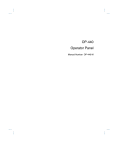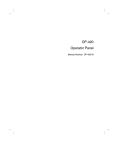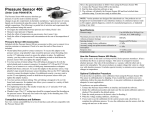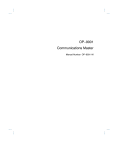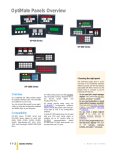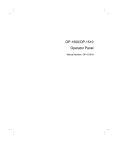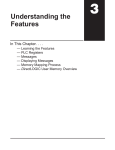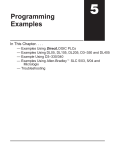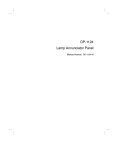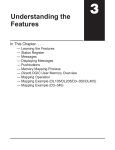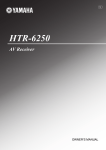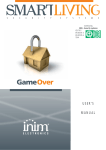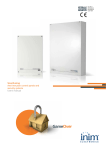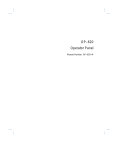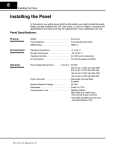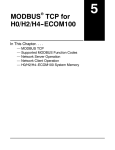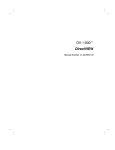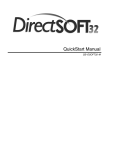Download View / the Complete Manual
Transcript
OP-413 Setpoint Panel Manual Number OP-413-M WARNING Thank you for purchasing automation equipment from Automationdirect.comä. We want your new DirectLOGICä automation equipment to operate safely. Anyone who installs or uses this equipment should read this publication (and any other relevant publications) before installing or operating the equipment. To minimize the risk of potential safety problems, you should follow all applicable local and national codes that regulate the installation and operation of your equipment. These codes vary from area to area and usually change with time. It is your responsibility to determine which codes should be followed, and to verify that the equipment, installation, and operation is in compliance with the latest revision of these codes. At a minimum, you should follow all applicable sections of the National Fire Code, National Electrical Code, and the codes of the National Electrical Manufacturer’s Association (NEMA). There may be local regulatory or government offices that can also help determine which codes and standards are necessary for safe installation and operation. Equipment damage or serious injury to personnel can result from the failure to follow all applicable codes and standards. We do not guarantee the products described in this publication are suitable for your particular application, nor do we assume any responsibility for your product design, installation, or operation. If you have any questions concerning the installation or operation of this equipment, or if you need additional information, please call us at 1--800--633--0405. This publication is based on information that was available at the time it was printed. At Automationdirect.comä we constantly strive to improve our products and services, so we reserve the right to make changes to the products and/or publications at any time without notice and without any obligation. This publication may also discuss features that may not be available in certain revisions of the product. Trademarks This publication may contain references to products produced and/or offered by other companies. The product and company names may be trademarked and are the sole property of their respective owners. Automationdirect.comä disclaims any proprietary interest in the marks and names of others. Copyright 1999, Automationdirect.comä Incorporated All Rights Reserved No part of this manual shall be copied, reproduced, or transmitted in any way without the prior, written consent of Automationdirect.comä Incorporated. Automationdirect.comä retains the exclusive rights to all information included in this document. 1 Manual Revisions If you contact us in reference to this manual, be sure and include the revision number. Title: OP--413 Setpoint Panel User Manual Manual Number: OP--413--M Issue Original Date 8/99 Effective Pages All Description of Changes Original Issue 1 EU Information This product is manufactured in compliance with European Union (EU) Directives and carries the CE mark. The following information is provided to comply with EU documentation requirements. NOTE: Products with CE marks perform their required functions safely and adhere to relevant standards as specified by EU directives provided they are used according to their intended purpose and that the instructions in this manual are adhered to. The protection provided by the equipment may be impaired if this equipment is used in a manner not specified in this manual. Only replacement parts supplied by Automationdirect.com or its agents should be used. A listing of international affiliates is available at our Web site: www.automationdirect.com. Technical Support If you need technical assistance, please call the technical support group at Automationdirect.com (3505 Hutchinson Rd., Cumming, GA 30040, U.S.A.) at 770--844--4200. They are available Monday through Friday from 9:00 A.M. to 6:00 P.M. Eastern Standard Time. The Web Site address is www.automationdirect.com. SELV Circuits All electrical circuits connected to the communications port receptacle are rated as Safety Extra Low Voltage (SELV). Environmental Specifications Operating Temperature . . . . . . . . . . . . . . . . . . . . . 0° to 50° C Storage Temperature . . . . . . . . . . . . . . . . . . . . . . --20° to 70° C Operating Humidity . . . . . . . . . . . . . . . . . . . . . . . . 95% (non-condensing) Air Composition . . . . . . . . . . . . . . . . . . . . . . . . . . . No corrosive gases permitted Preventative Maintenance and Cleaning No preventative maintenance is required. To clean the exterior of the panel disconnect the input power and carefully wipe the panel with a cloth moistened with plain water. External Fuse Protection for Input Power There are no internal fuses for the input power circuits, so external circuit protection is needed to ensure the safety of service personnel and the safe operation of the equipment itself. To comply with EU specifications, the input power must be fused. Use a fuse rated at twice the input current rating of the panel. For example, if the panel has an input current rating of 0.5 amperes, use a fuse rated for 1 ampere. 1 Table of Contents i Chapter 1: Getting Started Introduction . . . . . . . . . . . . . . . . . . . . . . . . . . . . . . . . . . . . . . . . . . . . . . . . . . . . . . . . . . . . . . . . . . . . . . . . . The Purpose of this Manual . . . . . . . . . . . . . . . . . . . . . . . . . . . . . . . . . . . . . . . . . . . . . . . . . . . . . . . . . Supplemental Manuals . . . . . . . . . . . . . . . . . . . . . . . . . . . . . . . . . . . . . . . . . . . . . . . . . . . . . . . . . . . . . Technical Support . . . . . . . . . . . . . . . . . . . . . . . . . . . . . . . . . . . . . . . . . . . . . . . . . . . . . . . . . . . . . . . . . Chapters . . . . . . . . . . . . . . . . . . . . . . . . . . . . . . . . . . . . . . . . . . . . . . . . . . . . . . . . . . . . . . . . . . . . . . . . . Conventions Used . . . . . . . . . . . . . . . . . . . . . . . . . . . . . . . . . . . . . . . . . . . . . . . . . . . . . . . . . . . . . . . . . . . Key Topics for Each Chapter . . . . . . . . . . . . . . . . . . . . . . . . . . . . . . . . . . . . . . . . . . . . . . . . . . . . . . . . OP--413 Overview . . . . . . . . . . . . . . . . . . . . . . . . . . . . . . . . . . . . . . . . . . . . . . . . . . . . . . . . . . . . . . . . . . . Plan your System . . . . . . . . . . . . . . . . . . . . . . . . . . . . . . . . . . . . . . . . . . . . . . . . . . . . . . . . . . . . . . . . . General Panel Information . . . . . . . . . . . . . . . . . . . . . . . . . . . . . . . . . . . . . . . . . . . . . . . . . . . . . . . . . . Numeric Display . . . . . . . . . . . . . . . . . . . . . . . . . . . . . . . . . . . . . . . . . . . . . . . . . . . . . . . . . . . . . . . . . . SELECT Button and Up/Down Arrows . . . . . . . . . . . . . . . . . . . . . . . . . . . . . . . . . . . . . . . . . . . . . . . Back-Panel Layout . . . . . . . . . . . . . . . . . . . . . . . . . . . . . . . . . . . . . . . . . . . . . . . . . . . . . . . . . . . . . . . . Serial Communications Port . . . . . . . . . . . . . . . . . . . . . . . . . . . . . . . . . . . . . . . . . . . . . . . . . . . . . . . . Power Receptacle . . . . . . . . . . . . . . . . . . . . . . . . . . . . . . . . . . . . . . . . . . . . . . . . . . . . . . . . . . . . . . . . . Frequently Asked Questions . . . . . . . . . . . . . . . . . . . . . . . . . . . . . . . . . . . . . . . . . . . . . . . . . . . . . . . . . 1--2 1--2 1--2 1--2 1--3 1--3 1--3 1--4 1--4 1--4 1--4 1--5 1--5 1--5 1--5 1--6 Chapter 2: Installation and Specifications Labeling the Field Points . . . . . . . . . . . . . . . . . . . . . . . . . . . . . . . . . . . . . . . . . . . . . . . . . . . . . . . . . . . . . Labeling the Field Points . . . . . . . . . . . . . . . . . . . . . . . . . . . . . . . . . . . . . . . . . . . . . . . . . . . . . . . . . . . Creating the Labels . . . . . . . . . . . . . . . . . . . . . . . . . . . . . . . . . . . . . . . . . . . . . . . . . . . . . . . . . . . . . . . . Creating Labels Using OP--WINEDIT . . . . . . . . . . . . . . . . . . . . . . . . . . . . . . . . . . . . . . . . . . . . . . . . Template for Manually Creating Labels . . . . . . . . . . . . . . . . . . . . . . . . . . . . . . . . . . . . . . . . . . . . . . . . Dimensions for Mounting . . . . . . . . . . . . . . . . . . . . . . . . . . . . . . . . . . . . . . . . . . . . . . . . . . . . . . . . . . . . Panel Specifications . . . . . . . . . . . . . . . . . . . . . . . . . . . . . . . . . . . . . . . . . . . . . . . . . . . . . . . . . . . . . . . . . Physical Specifications . . . . . . . . . . . . . . . . . . . . . . . . . . . . . . . . . . . . . . . . . . . . . . . . . . . . . . . . . . . . . Environmental Specifications . . . . . . . . . . . . . . . . . . . . . . . . . . . . . . . . . . . . . . . . . . . . . . . . . . . . . . . Operating Specifications . . . . . . . . . . . . . . . . . . . . . . . . . . . . . . . . . . . . . . . . . . . . . . . . . . . . . . . . . . . Power Supply Connections . . . . . . . . . . . . . . . . . . . . . . . . . . . . . . . . . . . . . . . . . . . . . . . . . . . . . . . . . . Power Supply Connections . . . . . . . . . . . . . . . . . . . . . . . . . . . . . . . . . . . . . . . . . . . . . . . . . . . . . . . . . Connecting the Configuration Cable . . . . . . . . . . . . . . . . . . . . . . . . . . . . . . . . . . . . . . . . . . . . . . . . . . Configuration Cable . . . . . . . . . . . . . . . . . . . . . . . . . . . . . . . . . . . . . . . . . . . . . . . . . . . . . . . . . . . . . . . Selecting a Communications Cable . . . . . . . . . . . . . . . . . . . . . . . . . . . . . . . . . . . . . . . . . . . . . . . . . . . Communications Cable Details . . . . . . . . . . . . . . . . . . . . . . . . . . . . . . . . . . . . . . . . . . . . . . . . . . . . . . . OP400 Series Communications Cables . . . . . . . . . . . . . . . . . . . . . . . . . . . . . . . . . . . . . . . . . . . . . . 2--2 2--2 2--2 2--2 2--4 2--5 2--6 2--6 2--6 2--6 2--7 2--8 2--8 2--8 2--9 2--10 2--10 ii Table of Contents Chapter 3: Understanding the Features Learning the Features . . . . . . . . . . . . . . . . . . . . . . . . . . . . . . . . . . . . . . . . . . . . . . . . . . . . . . . . . . . . . . . Display and Setpoint Operations . . . . . . . . . . . . . . . . . . . . . . . . . . . . . . . . . . . . . . . . . . . . . . . . . . . . . Display and Setpoint Data . . . . . . . . . . . . . . . . . . . . . . . . . . . . . . . . . . . . . . . . . . . . . . . . . . . . . . . . . . Reading or Writing a Setpoint . . . . . . . . . . . . . . . . . . . . . . . . . . . . . . . . . . . . . . . . . . . . . . . . . . . . . . . Reading a Display Point . . . . . . . . . . . . . . . . . . . . . . . . . . . . . . . . . . . . . . . . . . . . . . . . . . . . . . . . . . . . Forcing a Setpoint . . . . . . . . . . . . . . . . . . . . . . . . . . . . . . . . . . . . . . . . . . . . . . . . . . . . . . . . . . . . . . . . . Numeric Data Types . . . . . . . . . . . . . . . . . . . . . . . . . . . . . . . . . . . . . . . . . . . . . . . . . . . . . . . . . . . . . . . . . BCD Data . . . . . . . . . . . . . . . . . . . . . . . . . . . . . . . . . . . . . . . . . . . . . . . . . . . . . . . . . . . . . . . . . . . . . . . . Binary Data . . . . . . . . . . . . . . . . . . . . . . . . . . . . . . . . . . . . . . . . . . . . . . . . . . . . . . . . . . . . . . . . . . . . . . . Decimal Point . . . . . . . . . . . . . . . . . . . . . . . . . . . . . . . . . . . . . . . . . . . . . . . . . . . . . . . . . . . . . . . . . . . . . . . PLC Registers . . . . . . . . . . . . . . . . . . . . . . . . . . . . . . . . . . . . . . . . . . . . . . . . . . . . . . . . . . . . . . . . . . . . . . . PLC Register Overview . . . . . . . . . . . . . . . . . . . . . . . . . . . . . . . . . . . . . . . . . . . . . . . . . . . . . . . . . . . . PLC Register Map . . . . . . . . . . . . . . . . . . . . . . . . . . . . . . . . . . . . . . . . . . . . . . . . . . . . . . . . . . . . . . . . . Force Control Registers . . . . . . . . . . . . . . . . . . . . . . . . . . . . . . . . . . . . . . . . . . . . . . . . . . . . . . . . . . . . Register Definition . . . . . . . . . . . . . . . . . . . . . . . . . . . . . . . . . . . . . . . . . . . . . . . . . . . . . . . . . . . . . . . . . PLC Register Assignment Examples . . . . . . . . . . . . . . . . . . . . . . . . . . . . . . . . . . . . . . . . . . . . . . . . . DirectLOGIC User Memory Overview . . . . . . . . . . . . . . . . . . . . . . . . . . . . . . . . . . . . . . . . . . . . . . . . . 3--2 3--3 3--3 3--4 3--4 3--4 3--4 3--4 3--5 3--5 3--6 3--6 3--6 3--6 3--7 3--8 3--9 Chapter 4: Configuring Your Operator Panel Preparing for Configuration . . . . . . . . . . . . . . . . . . . . . . . . . . . . . . . . . . . . . . . . . . . . . . . . . . . . . . . . . . OP--WINEDIT Software . . . . . . . . . . . . . . . . . . . . . . . . . . . . . . . . . . . . . . . . . . . . . . . . . . . . . . . . . . . . More about OP--WINEDIT . . . . . . . . . . . . . . . . . . . . . . . . . . . . . . . . . . . . . . . . . . . . . . . . . . . . . . . . . . HELP Screens . . . . . . . . . . . . . . . . . . . . . . . . . . . . . . . . . . . . . . . . . . . . . . . . . . . . . . . . . . . . . . . . . . . . Computer System Requirements . . . . . . . . . . . . . . . . . . . . . . . . . . . . . . . . . . . . . . . . . . . . . . . . . . . . How to Configure Your Panel . . . . . . . . . . . . . . . . . . . . . . . . . . . . . . . . . . . . . . . . . . . . . . . . . . . . . . . . . Step 1: Load OP--WINEDIT . . . . . . . . . . . . . . . . . . . . . . . . . . . . . . . . . . . . . . . . . . . . . . . . . . . . . . . . Step 2: Connect Panel to PC . . . . . . . . . . . . . . . . . . . . . . . . . . . . . . . . . . . . . . . . . . . . . . . . . . . . . . . Step 3: Open OP--WINEDIT . . . . . . . . . . . . . . . . . . . . . . . . . . . . . . . . . . . . . . . . . . . . . . . . . . . . . . . . Step 4: Start Configuring Your Panel . . . . . . . . . . . . . . . . . . . . . . . . . . . . . . . . . . . . . . . . . . . . . . . . Step 5: Select Configure PLC Link . . . . . . . . . . . . . . . . . . . . . . . . . . . . . . . . . . . . . . . . . . . . . . . . . . Step 6: Select the Base Register Address . . . . . . . . . . . . . . . . . . . . . . . . . . . . . . . . . . . . . . . . . . . Step 7: Configure the Panel Features . . . . . . . . . . . . . . . . . . . . . . . . . . . . . . . . . . . . . . . . . . . . . . . Step 8: Save and Download . . . . . . . . . . . . . . . . . . . . . . . . . . . . . . . . . . . . . . . . . . . . . . . . . . . . . . . 4--2 4--2 4--2 4--2 4--3 4--3 4--3 4--3 4--4 4--4 4--4 4--5 4--6 4--6 iii Table of Contents Chapter 5: Programming Examples Examples Using PLCDirect PLCs . . . . . . . . . . . . . . . . . . . . . . . . . . . . . . . . . . . . . . . . . . . . . . . . . . . . . Register Usage . . . . . . . . . . . . . . . . . . . . . . . . . . . . . . . . . . . . . . . . . . . . . . . . . . . . . . . . . . . . . . . . . . . Examples Using DL05, DL105, DL205, D3--350 and DL405 . . . . . . . . . . . . . . . . . . . . . . . . . . . . . . Displaying Numeric Data . . . . . . . . . . . . . . . . . . . . . . . . . . . . . . . . . . . . . . . . . . . . . . . . . . . . . . . . . . . Reading a Setpoint . . . . . . . . . . . . . . . . . . . . . . . . . . . . . . . . . . . . . . . . . . . . . . . . . . . . . . . . . . . . . . . . Forcing Setpoints . . . . . . . . . . . . . . . . . . . . . . . . . . . . . . . . . . . . . . . . . . . . . . . . . . . . . . . . . . . . . . . . . Example Using D3--340 . . . . . . . . . . . . . . . . . . . . . . . . . . . . . . . . . . . . . . . . . . . . . . . . . . . . . . . . . . . . . . Register Usage . . . . . . . . . . . . . . . . . . . . . . . . . . . . . . . . . . . . . . . . . . . . . . . . . . . . . . . . . . . . . . . . . . . Examples Using Allen-Bradleyt SLC 5/03, 5/04 and Micrologix . . . . . . . . . . . . . . . . . . . . . . . . . Interfacing to A-B Memory . . . . . . . . . . . . . . . . . . . . . . . . . . . . . . . . . . . . . . . . . . . . . . . . . . . . . . . . . . Displaying Numeric Data . . . . . . . . . . . . . . . . . . . . . . . . . . . . . . . . . . . . . . . . . . . . . . . . . . . . . . . . . . . Reading a Setpoint . . . . . . . . . . . . . . . . . . . . . . . . . . . . . . . . . . . . . . . . . . . . . . . . . . . . . . . . . . . . . . . . Forcing Setpoints . . . . . . . . . . . . . . . . . . . . . . . . . . . . . . . . . . . . . . . . . . . . . . . . . . . . . . . . . . . . . . . . . Troubleshooting the OP--413 Panels . . . . . . . . . . . . . . . . . . . . . . . . . . . . . . . . . . . . . . . . . . . . . . . . . . Troubleshooting . . . . . . . . . . . . . . . . . . . . . . . . . . . . . . . . . . . . . . . . . . . . . . . . . . . . . . . . . . . . . . . . . . . Power Supply Problems . . . . . . . . . . . . . . . . . . . . . . . . . . . . . . . . . . . . . . . . . . . . . . . . . . . . . . . . . . . Configuration Problems . . . . . . . . . . . . . . . . . . . . . . . . . . . . . . . . . . . . . . . . . . . . . . . . . . . . . . . . . . . . Communication Problems . . . . . . . . . . . . . . . . . . . . . . . . . . . . . . . . . . . . . . . . . . . . . . . . . . . . . . . . . . Getting Help . . . . . . . . . . . . . . . . . . . . . . . . . . . . . . . . . . . . . . . . . . . . . . . . . . . . . . . . . . . . . . . . . . . . . . Index 5--2 5--2 5--3 5--3 5--4 5--5 5--6 5--6 5--7 5--7 5--7 5--8 5--9 5--10 5--10 5--10 5--10 5--10 5--10 Getting Started In This Chapter. . . . — Introduction — Conventions Used — OP-413 Overview — Frequently Asked Questions 1 1 1--2 Getting Started Getting Started Introduction The Purpose of this Manual Thank you for purchasing an OP--413 OptiMate panel. This User Manual shows you how to install, configure, and program the OP--413. Also included are application examples. Be sure to keep this manual handy for reference when you run into questions. If you understand PLC systems and operator interface units, this manual will provide all the information that you need to get and keep your panel up and running. How to Use the OP-413 The OP-1500 and OP-1510 Operator panels may be reconfigured to exchange data with your programmable controller. The OP-1500 and OP-1510 Operator panels may be reconfigured to exchange data with your programmable controller. The OP-1500 and OP-1510 Operator panels may be reconfigured to exchange data with your programmable controller. The OP-1500 and OP-1510 Operator panels may be reconfigured to exchange data with your programmable controller. Supplemental Manuals Reference the appropriate PLC/CPU user manuals for the commands and address references required for your system. If you are using a DirectLOGIC PLC product, you will want to keep the DirectSOFT User Manual handy while programming your system. For other PLC brands you must reference their user manuals to properly program the ladder logic required to operate the OP-panel. Technical Support We realize that even though we strive to be the best, we may have arranged our information in such a way that you cannot find what you are looking for. First, check these resources for help in locating the information: Table of Contents -- chapter and section listing of contents, in the front of this manual S Quick Guide to Contents -- chapter summary listing on the next page You can also check our online resources for the latest product support information: S Internet -- the address of our Web site is: http://www.automationdirect.com If you still need assistance, please call us at 770--844--4200. Our technical support group will be glad to work with you in answering your questions. They are available Monday through Friday from 9:00 A.M. to 6:00 P.M. Eastern Standard Time. If you have a comment or question about any of our products, services, or manuals, please fill out and return the ‘Suggestions’ card that was shipped with this manual. S Getting Started Chapters 4 5 The main contents of this manual are organized into the following five chapters: Getting Started Introduces the physical and functional characteristics. Discusses pushbuttons and the LCD display. Also provides introduction to planning your system. Installation and Specifications Shows how to prepare for system installation, including specifications and mounting instructions. Includes connecting cables part numbers and specifications. Understanding the Features Explains the features and functions of the OP--413. Teaches concept of how data is exchanged between the panel and the PLC. Also discusses the function of the status register. Configuring the Operator Panel Shows how to use the OP--WINEDIT configuration software to configure your panel. Shows how to load the software on your personal computer, call up the screens you will need and how to download the configuration program to your panel. Programming Examples Provides example programs for using the standard functions and features. These examples include ladder logic for implementing pushbuttons and messages using DirectLOGIC compatibles and Allen-Bradley SLC 5/03, 5/04 and Micrologix CPUs. Also includes troubleshooting information. Conventions Used When you see the “notepad” icon in the left-hand margin, the paragraph to its immediate right will be a special note. The word NOTE: in boldface will mark the beginning of the text. When you see the “exclamation mark” icon in the left-hand margin, the paragraph to its immediate right will be a warning. This information could prevent injury, loss of property, or even death (in extreme cases). The word WARNING: in boldface will mark the beginning of the text. Key Topics for Each Chapter The beginning of each chapter will list the key topics that can be found in that chapter. 1 Getting Started 1 2 3 1--3 1--4 Getting Started Getting Started OP--413 Overview Plan your System Let’s look at the OP--413 operator panel and its individually supported features. As you continue through this manual, try to relate the examples to your Operator Panel application. It is important to read and understand all topics discussed before installing, configuring and programming your application. You should plan your system with all operator interface requirements in mind. OP--WINEDIT PLC Process Data..... Memory Requirements... MACHINE General Panel Information LED Numeric Display The OP--413 operator panel provides a man-machine interface to your PLC automation system. This panel is not designed for applications which demand large amounts of operator data entry. The panel communicates with your PLC using RS-232 serial communication. Details on configuration software and programming your operator panel are covered in later chapters. All OP400 series panels can only be used in a stand alone fashion (one panel can be used with each CPU RS232 port). They cannot be used in multi-panel applications. The OP--413 features a four digit LED numeric display to show user-defined PLC setpoints or current values. Up to 6 setpoints or current values may be configured and displayed using the OP--WINEDIT configuration software. Getting Started Press the SELECT button to select location to change or view. Press Up or Down arrows to change setpoints. Getting Started SELECT Button and Up/Down Arrows 1--5 Back-Panel Layout The back side of the OP--413 contains a serial communications port with transmit (TX) and receive (RX) LEDs and a power receptacle. Power Receptacle Location TX LED (Red) RX LED (Green) RJ12 Connection Serial Communications Port The serial communications port is a 6-pin RJ12 connector, which supports RS-232 interface wiring. This port is used for communications between the OP-panel and PLC, as well as for programming your panel configurations. The OP--413 can also draw +5VDC input power through this port through the communications cable when using a DL05, DL105, DL205 or DL405 PLC. In this case, the OP--PS400 power supply is only needed for configuration. Power Receptacle The center-negative connector is located on the side of the panel, and is used to connect the OP--PS400 power supply. This power supply is used when configuring the panel. It is also used to power the panel when the panel is connected to any CPU that does not supply +5VDC from the communications port. 1--6 Getting Started Getting Started Frequently Asked Questions Q. What is required to get started using the OP--413 in my application? A. You must read this manual and understand the OP-panel requirements and application concepts. You must have programming knowledge for the PLC product you’re using, the PLC serial communications capabilities which are available, as well as hook-up and connecting cable data. Q. How do I configure the OP--413 operator panel? A. Using the OP-WINEDIT configuration software available from PLCDirect. This software allows you to configure the OP-panels in a Microsoft Windowst environment. You may configure your programs offline, upload, and/or download them to your OptiMate panel. The OP-WINEDIT software is provided with installation documentation and Help screens. NOTE: OP--WINEDIT version 2.3 or later is required when using OP400 series panels. Q. Can the OP--413 be used with other PLC products? A. Yes. The OP400 units do support Allen-Bradley SLC 5/03, SLC 5/04, and Micrologix. Q. Can I connect more than one OP--413 panel to one PLC/CPU? A. Yes, but only if the CPU has more than one communications port. OP400 series panels can only be used in a stand alone fashion; that is, one panel can be used with one CPU port. OP600 and OP1000 series panels can be used in multiple panel applications (even if the CPU has only a single communications port) with an OP--9001 communications panel. Q. What are the power supply requirements for the OP--413? A. The OP400 series panels require 5 VDC input power. A 5 VDC external power supply that plugs into a standard 120 VAC receptacle is available (part no. OP--PS400). This power supply (or equivalent, but it must have a center negative power jack) is required for configuring your panel. It is also required for operation unless you are using a DL05, DL105, DL205 or DL405 PLC; these products supply 5 VDC through the communications cable. All other PLCs, including DL305 CPUs, require the use of an external 5 VDC power supply. Q. Will the OP-panels support graphics, animation, or color operator display screens? A. No, the OP-panels which support display capabilities allow numeric data display, and some panels will also allow text message display. Installation and Specifications In This Chapter. . . . — Labeling the Field Points — Template for Manually Creating labels — Dimensions for Mounting — Panel Specifications — Power Supply Connections — Connecting the Configuration Cable — Selecting a Communications Cable — Communications Cable Details 2 2--2 Installation and Specifications Labeling the Field Points Installation and Specifications Labeling the Field Points Creating the Labels Creating Labels Using OP--WINEDIT Labeling the OP--413 panel is a relatively simple process that involves removing the bezel and sliding a label transparency into a pocket in the panel overlay. The transparent film can be purchased from almost any office supply store in standard 8-1/2” x 11” sheets. It is designed to run through a copy machine or laser printer. The easiest way to create labels is to use the built-in label making function of the OP--WINEDIT configuration software. This is the preferred method and is shown next. The labels can also be created manually using the template shown on page 2--4. Here are some ways of manually creating labels: S Use a computer graphics program and a laser printer to create the transparency directly, or print the labels on paper and photocopy them to a transparency sheet. S Use press-on letters on a transparency sheet. S Use a typewriter or lettering machine, or use press-on letters to create labels on a paper sheet, then photocopy the paper sheet onto a transparency sheet. Making labels using the OP--WINEDIT configuration software is easy (see Chapter 4 for information on loading and using OP--WINEDIT). After loading OP--WINEDIT, follow these steps: 1. Open OP--WINEDIT and select New System. Installation and Specifications 3. Select Labels. High Limit Low Limit Current Value Hourly Rate Target Differintial 4. The OP--413 Label Template appears. Type in the label text for all six Field Points. Press OK to save the labels. Installation and Specifications 2. Select OP--413, and Configure Panel. 2--3 2--4 Installation and Specifications OP413 Label TEMPLATES Printer Setpoint Template: High Limit Current Value Target Low Limit Hourly Rate Differential 5. Print label on transparent film. Installation and Specifications 6. Cut out the block of labels and insert them in the panel. Transparent Sheet Pocket Bezel High Limit Current Value Target Low Limit Hourly Rate Differential Remove the bezel from the module by unsnapping the four plastic tabs which hold the bezel to the module frame. Locate the pocket, and carefully slide the labels into place. Re-attach the bezel by snapping the bezel onto the case. Template for Manually Creating Labels1. 2.15” 1.60” 0.04” 0.04” 0.25” 2.0” 3.80” 2--5 Installation and Specifications Dimensions for Mounting Installation and Specifications Cutout Area Example panel mounting 5.40” 5.00” 0.50” 0.20” 0.16” DIA, four places Dimensions in Inches 3.00” 3.10” 2.00” 0.60” 1.00” 2--6 Installation and Specifications Panel Specifications Physical Specifications Weight . . . . . . . . . . . . . . . . . . . . . . . . . . . . . . . . . . 8 ounces Panel Fasteners . . . . . . . . . . . . . . . . . . . . . . . . . . Four 6x32 threaded studs Pushbutton Life . . . . . . . . . . . . . . . . . . . . . . . . . . . 1,000,000 switch cycles Numeric LED Size . . . . . . . . . . . . . . . . . . . . . . . . . 10.2mm H x 5.7mm W Installation and Specifications NEMA Rating . . . . . . . . . . . . . . . . . . . . . . . . . . . . . NEMA 4 (when properly installed) Environmental Specifications Operating Temperature . . . . . . . . . . . . . . . . . . . . . 0° to 50° C Storage Temperature . . . . . . . . . . . . . . . . . . . . . . --20° to 70° C Operating Humidity . . . . . . . . . . . . . . . . . . . . . . . . 95% (non-condensing) Air Composition . . . . . . . . . . . . . . . . . . . . . . . . . . . No corrosive gases permitted Operating Specifications Power Consumption . . . . . . . . . . . . . . . . . . . . . . . 0.80W @ 5 VDC (Power On surge of 0.35A for 1 ms max.) Power Connector . . . . . . . . . . . . . . . . . . . . . . . . . . Three terminal DC power plug, center negative Power Supply . . . . . . . . . . . . . . . . . . . . . . . . . . . . . +5 VDC external power supply required for configuration on all panels; required for operation on all PLCs except DL05, DL105, DL205 and DL405. Minimum/Maximum Supply Voltage . . . . . . . . . . +5 VDC only Diagnostics . . . . . . . . . . . . . . . . . . . . . . . . . . . . . . . LED Status Communication Link . . . . . . . . . . . . . . . . . . . . . . . RS-232 4800 to19200 baud 6-pin RJ12 phone jack type connector Installation and Specifications 2--7 Power Supply Connections OP400 series panels require +5 VDC input power. An optional 5 VDC external power supply that plugs into a standard 120 VAC receptacle is available (part no. OP--PS400). This power supply (or equivalent) is required for configuring your panel. It is also required for operation unless you are using a DL05, DL105, DL205 or DL405 PLC; these products supply 5VDC through the communications cable. All other PLCs, including DL305 and Allen-Bradley 5/03, 5/04 and Micrologix, require the use of an external 5VDC power supply during operation. NOTE: Only use a 5 VDC power supply that has a center negative DC power jack. 5 VDC Power Supply (Part No. OP--PS400) OP--CCBL Configuration Cable Operation Using a D3--340, D3--350, D3--330 w/DCU, Bottom Port of DL405 or Allen-Bradley CPU: 5 VDC Power Supply Required Operation Using a DL05, DL105, DL205, or Top Port of DL405 CPU: 5 VDC Power Supply Not Required Communications Cable Supplies 5 VDC Input Power Installation and Specifications Configuration: 5 VDC Power Supply Required For Configuring All 400 Series panels 2--8 Installation and Specifications Power Supply Connections Installation and Specifications OP-PS400 Power Supply 5 VDC (+) 0 VDC (--) Insert power supply connector into receptacle Serial Port Receptacle Connecting the Configuration Cable You will need two cables to use your OP-panel: A configuration cable (part number OP--CCBL) and a communications cable. Connect the configuration cable between the serial port on the rear of the OP-panel and the serial port of the personal computer. The panel may then be configured using the OP--WINEDIT configuration software. The figure below shows configuration cable connectors and wiring specifications. The wiring diagram refers to the cable connectors, not the communication ports. This cable is disconnected after configuration. Configuration Cable OP--CCBL Configuration Cable Computer 1 1= not used 2= RX 3= TX 4= not used 5= Sig ground DB9 6= not used 7= not used 8= not used 9= not used 9 (Sockets) DB9 RJ12 2 3 6 5 4 3 2 1 5 Panel 5 VDC Power Supply RJ12 1= Sig ground 2= Cfg mode 3= RX 4= TX 5= not used 6= Sig ground 12 3456 Installation and Specifications 2--9 Selecting a Communications Cable After configuration, connect the communications cable between the OP-panel and the PLC. Use the following table to select the proper communications cable. Cables for OP400 Series OptiMate Panel-to-PLC Connections Family CPU (or other device) Port Cable D0--05xx Ports 1 and 2 OP--2CBL--2 DirectLOGICt DL105 F1--130 Only one OP--2CBL--2 DirectLOGICt DL205 D2--230 Only one OP--2CBL--2 D2--240 Top port OP--2CBL--2 Bottom port OP--2CBL--2 Top port OP--2CBL--2 D2--250 Bottom port * (see note below) D2--DCM (module) Only port * (see note below) D3--330 Requires DCU * (see note below) D3--330P Requires DCU * (see note below) D3--340 Top port OP--3CBL--1 Bottom port OP--3CBL--1 Top port OP--2CBL--2 Bottom port * (see note below) Top port (15-pin) OP--4CBL--3 Bottom port (25-pin) * (see note below) Top port OP--4CBL--3 Bottom port * (see note below) Phone Jack OP--2CBL--2 Top port (15-pin) OP--4CBL--3 Bottom port (25-pin) * (see note below) D4--DCM (module) Only port * (see note below) Slice I/O panels Only one OP--4CBL--3 325--07, PPX:325--07 Requires DCU * (see note below) 330--37, PPX:330--37 Requires DCU * (see note below) 325S--07 (or 325 w/ Stage Kt) Requires DCU * (see note below) 330S--37, PPX:330S--37 Requires DCU * (see note below) 335--37, PPX:335--37 Phone Jacks OP--3CBL--1 If DCU is used * (see note below) 425--CPU, PPX:425--CPU Only one OP--4CBL--3 PPX:430--CPU Top port (15-pin) OP--4CBL--3 Bottom port (25-pin) * (see note below) Top port (15-pin) OP--4CBL--3 Bottom port (25-pin) * (see note below) Smart Slicet I/O panels Only one OP--4CBL--3 Allen-Bradleyt SLC 500 5/03, 5/04 Bottom port OP--ACBL--3 Allen-Bradley MicroLogix Only one OP--ACBL--4 DirectLOGICt DL305 D3--350 DirectLOGICt DL405 D4--430 D4--440 D4--450 TI305t / SIMATICâ TI305t TI405t / SIMATICâ TI405t 435--CPU, PPX:435--CPU * Note: Pre-assembled cables for connecting to these ports are not supplied by Automationdirect.com; however, you can use the cable pinout diagrams in the following section to make your own cables. Installation and Specifications DirectLOGICt DL05 2--10 Installation and Specifications Communications Cable Details The drawings on this page are for cables which are supplied by Automationdirect.com. Use this page if you need to make your own cables. We recommend using 22 AWG shielded cable. OP400 Series Communications Cables Panel Installation and Specifications PLC OP--2CBL--2 (DL05, DL105, DL205, D3--350, D4--450) RJ12 1= Sig ground 2= 5 VDC 3= RX 4= TX 5= not used 6= Sig ground RJ12 (PLC) 1 2 3 4 RJ12 (Panel) 6 5 4 3 Panel Connection 1 2 3 45 6 OP--3CBL--1 (D3--340) RJ11 1 2 3 45 6 RJ11 1= RX 2= TX 3= not used 4= Sig ground RJ12 RJ12 RJ11 (PLC) 1 2 4 RJ12 (Panel) 4 3 1 1= Sig ground 2= not used 3= RX 4= TX 5= 5 VDC 6= Sig ground 1 234 OP--4CBL--3 (DL405) DB15 8= not used 7= not used 6= not used 5= not used 4= Sig ground 3= RX 2= TX 1= not used 15=Sig ground 14= Sig ground DB15 13=Sig ground 2 3 12= not used 11 11= 5 VDC 4 10= not used 9= not used 13 14 15 15 1 (Pins) (PLC) RJ12 (Panel) 3 4 5 1 6 OP--ACBL--3 (Allen--Bradley) 1= not used 2= RX 3= TX 4= not used 5= Sig ground 1 DB9 6= not used 7= RTS 8= CTS 9= not used 9 (Sockets) DB9 (PLC) 2 3 5 7 8 RJ12 (Panel) 4 3 1 6 Installation and Specifications 2--11 The drawings on this page are for cables which are not supplied by Automationdirect.com. Use the drawings to make your own cable. We recommend using a 22 AWG or larger shielded cable. OP400 Series Communications Cables (continued) Panel PLC Panel Connection DB15 8= not used 7= Sig ground 6= not used 5=CTS 4=RTS 3= RX 2=TX 1=+5 VDC 15 1 6 15=not used 14= not used 13=not used 12= not used 11= not used 10= not used 9= not used DB15 (PLC) 2 3 7 1 4 5 RJ12 (Panel) 3 4 1 5 RJ12 1 2 3 45 6 1= Sig ground 2= not used 3= RX 4= TX 5= 5 VDC 6= Sig ground Make this cable for use with D3--330 w/DCU, D3--350 and DL405 bottom ports, and all DCM modules (25-pin ports). DB25 13= not used 12= not used 11= not used 10= not used 9= not used 8= not used 7= Sig ground 6= not used 5= CTS 4= RTS 3= RX 2= TX 1= not used 1 25 25= not used 24= not used 23= not used 22= not used 21= not used 20= not used 19= not used 18= not used 17= not used 16= not used 15= not used 14= not used DB9 (PLC) 2 3 7 4 5 RJ12 (Panel) 3 4 1 Installation and Specifications Make this cable for use with D2--250 15-pin bottom port. Understanding the Features In This Chapter. . . . — Learning the Features — Display and Setpoint Operations — Numerical Data Types — Decimal Point — PLC Registers — DirectLOGIC User Memory Overview 13 3--2 Understanding the Features Learning the Features In this section, the subject of how to use the OP--413 features is described. We recommend that you study this chapter before attempting to configure and use the OP-panel. As you proceed through this chapter, relate the topics discussed with how your operator panel may be implemented. The concepts discussed in this chapter are applicable to all PLCs. SDisplay and Setpoint Operations SNumeric Data Types SDecimal Point S PLC Registers S User Memory Overview OP--WINEDIT PLC the Features Process Data..... Memory Requirements... MACHINE Understanding the Features 3--3 Display and Setpoint Operations Entering Programs The OP-413 has six LEDs with a label for each one. Each LED (with its label) refers to a user-defined field point. These field points are actually memory locations in the PLC where data is stored. You can make a field point a read only location--in which case, we refer to it as display data. Or you can designate a field point to store setpoint data--in which case, the field point is a read/write location. The panel allows you to either read the display data or read and write the setpoint data. When an LED is on, the corresponding field point (in the PLC) is displayed on the panel. Look at the illustrated example below. Pressing the <SELECT> key scrolls through the field points, turning the LED on and displaying the data from the PLC. If you move to a label whose field point has been configured as setpoint data, then you can use the UP or DOWN ARROWS to change the value shown in the window. However, the UP or DOWN ARROWS have no effect on field points that have been configured as display data. Display and Setpoint Data Field points (1-- 6) 2 6 High Limit Current Value Target 3 Low Limit Hourly Rate Differential 5 Press arrow keys to change setpoints Press to select location to change or view PLC Registers are mapped to Field points (1-- 6) 1 2 3 4 5 6 OP--413 Panel PLC Register Map PLC Register M+0 M+1 M+2 M+3 M+4 M+5 M+6 M+7 Register Function Field point 1 data cell Field point 2 data cell Field point 3 data cell Field point 4 data cell Field point 5 data cell Field point 6 data cell Field point force data cell Force control Understanding the Features 4 1 3--4 Understanding the Features Reading or Writing Setpoint data is continually and transparently written to the associated PLC register(s). To access and use the setpoint data, reference the relevant PLC a Setpoint register(s) (M+0 through M+5) in your PLC program. Reading a Display When a value is written to a PLC register (M+0 through M+5) designated as display data, the OP--413 automatically retrieves and displays the data. Point NOTE: The OP--413 can read and write setpoint data, but can only read display data. Forcing a Setpoint There are times when it is necessary for the PLC program to initialize or override a setpoint. The capability to do so is provided as the Force Setpoint function. To force a setpoint to a given value, place the value in register M+6. Next, set the bit(s) FP1--FP6 corresponding to the setpoint(s) to be forced and set the FSP bit. Once the OP--413 has forced the setpoint(s) to the required value, it will clear registers M+6 and M+7. the Features NOTE: If the Force Setpoint option is not selected in the OP--WINEDIT configuration software, then setpoints cannot be forced and registers M+6 and M+7 cannot be used. Numeric Data Types BCD Data There are two types of data that the OP--413 can display: BCD and Binary. BCD data has a value range of 0--9999. To display a BCD number, place the number into the field point data cell. To read a setpoint BCD value, the OP--413 continuously places digits into the corresponding field point data cell. Simply reference the register in your PLC program to use the setpoint value. For example, if the displayed value or the setpoint value is 5678, then the PLC register will display the following (shown in BCD/Hex format): BCD Data PLC Register Field point data cell 5678 Understanding the Features Binary Data 3--5 Binary data has a range of 0 -- 256 (0 -- FF in Hex format). To display a Binary number in a display point, simply place the Binary value in the appropriate data cell. To read a Binary setpoint value, reference the PLC register in your PLC program. For example, if the displayed value or the setpoint value is 40500, the PLC register will display the following (shown in BCD/Hex format): Binary Data PLC Register Field point data cell 9E34 Understanding the Features The number of digits displayed after the decimal point is configured in the OP--WINEDIT Configuration Software. The decimal point location is configured separately for each field point. The decimal point is for displaying purposes only and cannot be changed by or written to a PLC register for use in the PLC program. Once configured, it is fixed and can only be changed by reconfiguring the OP--413. For BCD numbers, the number of digits that can be displayed after the decimal varies from 0 to 3. For Binary numbers, the number of digits that can be displayed after the decimal varies from 0 to 3 but the highest number that can be displayed is 256 (that is, 0.256). Entering Programs Decimal Point 3--6 Understanding the Features PLC Registers PLC Register Overview The OP400 panels communicate to the PLC through user defined PLC data registers. The starting or “Base” register is assigned during panel configuration and automatically occupies eight consecutive 16-bit data registers. In this manual the registers are identified as M+0, M+1, M+2, thru M+7. Force control register M+7 contains bit-of-word information to force a setpoint to a specified value. The term PLC register is used for the area of memory within the PLC used for data exchange with the OP--413. PLC registers (addresses) are sometimes known as data registers, internal registers or 16-bit (word) addresses. PLC Register Map The OP--413 uses a bank of 8 contiguous PLC registers. The register set is shown in the table below. the Features OP--413 Panel PLC Register Map PLC Register Register Function M+0 M+1 M+2 M+3 M+4 M+5 M+6 M+7 Field point 1 data cell Field point 2 data cell Field point 3 data cell Field point 4 data cell Field point 5 data cell Field point 6 data cell Field point force data cell Force control Force Control Registers Force Control Registers MSB M+6 M+7 LSB 15 14 13 12 11 10 9 8 7 6 5 Field point force data cell FSP 4 3 2 1 0 FP6 FP5 FP4 FP3 FP2 FP1 Understanding the Features 3--7 Register Definition The following describes the function of each of the registers shown in the table. S Register M+0-- Field point 1 data. Either setpoint or display, as configured. Numeric data is either a Binary or BCD value. S Register M+1 -- Field point 2 data. Field point 3 data. Field point 4 data. Field point 5 data. Field point 6 data. Field point force data. Value to force setpoint equal to when force operation is initiated by the PLC program. S Register M+7 -- Force control. Controls the forcing of setpoints. > FSP bit: When set, the field point force data (M+6) will be forced into the field points that are set to be forced selected by FP1--FP6. Once the force is finished, the OP--413 will clear M+6 and M+7. > FP1--FP6 bits: Identifies the setpoints to be forced. Entering Programs S Register M+2 -S Register M+3 -S Register M+4 -S Register M+5 -S Register M+6 -- Understanding the Features 3--8 Understanding the Features PLC Register Assignment Examples Examine the address conventions for Automationdirect (DirectLOGIC) and Allen-Bradley. For example, the DirectLOGIC address references are octal, and the Allen-Bradley’s are decimal. The DirectLOGIC DL05/DL105/ DL205/D3--350/DL405 OP-panel address uses V-memory registers which are 16-bit registers. The DL305 family uses reference assignments with 8-bit registers. This means that the DL305 will require sixteen 8 bit registers for data handling. The Allen-Bradley memory is defined with a reference (Nx) which represents the memory area, and (:n) which defines the word within the memory area. Please refer to the appropriate CPU User manual for the PLC product you are using. DirectLOGIC DL05/DL105/DL205/D3--350/DL405 Example Address V2000 V2001 V2002 V2003 V2004 V2005 V2006 V2007 Function M+0 M+1 M+2 M+3 M+4 M+5 M+6 M+7 Field point 1 data cell Field point 2 data cell Field point 3 data cell Field point 4 data cell Field point 5 data cell Field point 6 data cell Field point force data cell Force control the Features DirectLOGIC DL305 (D3--330 & D3--340) Example Address R400/R401 R402/R403 R404/R405 R406/R407 R410/R411 R412/R413 R414/R415 R416/R417 Function M+0 M+1 M+2 M+3 M+4 M+5 M+6 M+7 Field point 1 data cell Field point 2 data cell Field point 3 data cell Field point 4 data cell Field point 5 data cell Field point 6 data cell Field point force data cell Force control Allen--Bradley SLC 5/03, 5/04 and Micrologix Example Address N7:0 N7:1 N7:2 N7:3 N7:4 N7:5 N7:6 N7:7 Function M+0 M+1 M+2 M+3 M+4 M+5 M+6 M+7 Field point 1 data cell Field point 2 data cell Field point 3 data cell Field point 4 data cell Field point 5 data cell Field point 6 data cell Field point force data cell Force control Understanding the Features 3--9 DirectLOGIC User Memory Overview D0--05 V-Memory D1--130/D2--230 V-Memory D2--240 V-Memory D2--250 D3--350 D4--440 V-Memory D4--430 V-Memory V1200 V2000 V2377 V1400 V1400 V1400 V7377 V7377 V7377 V10000 V10000 V2000 V40600 V40637 V40600 V40617 V40600 V40617 D3--330 R-Memory Entering Programs V3777 V7377 D3--340 R-Memory Understanding the Features R016 R037 D4--450 V-Memory R016 R037 R100 R106 R400 R400 R563 R563 R700 R767 V40600 V40635 V17777 V40600 V40677 V37777 V40600 V40777 User Data Space available for OP-panels Internal Relay Memory DirectLOGIC PLCs use octal addressing, as indicated by the shaded areas. Configuring Your Operator Panel In This Chapter. . . . — Preparing for Configuration — How to Configure Your Panel 4 4--2 Configuring Your Operator Panel Preparing for Configuration OP--WINEDIT Software The OP--413 is configured with software running on a personal computer. This software is available through Automationdirect.com and is referred to as OP--WINEDIT configuration software. More about OP--WINEDIT The OP--WINEDIT configuration software allows you to configure OP--panel applications, as well as download (write to panel) and upload (read from panel) the configurations. Use this software to configure your communication link, select pushbutton control, and enter operator display messages. Order the software from Automationdirect.com using part number OP--WINEDIT. The OP--413 panel requires version 2.3 or later. The OP--WINEDIT software provides Help windows which supply instructions for performing all necessary configuration tasks. Should you have problems understanding how to program your panel, refer to these built-in Help windows. To access the Help windows, point and click on the Help menu and choose Using help, or click on the [?] icon located near the top of the main configuration window. Configuring Your Operator Panel HELP Screens HELP Screen Menu Configuring Your Operator Panel Computer System Requirements Your personal computer must meet the following minimum requirements: 3 IBM type 386 or above 3 Windows 3.1 or later, including Windows 95, 98 or NT 3 1 meg of hard drive 3 1 meg of RAM 4--3 OptiMate OP-WINEDIT Step 1 Step 2 Operator Panel Follow these steps to configure your OP--413 operator panel. Load OP--WINEDIT -- If you are not already using the configuration software or have an older version, you must install version 2.3 or later (if you are using an older version of OP--WINEDIT you can obtain an upgrade at our web site). The software is provided on one 3-1/2 inch high-density diskette and comes with its own manual. Here are brief installation instructions. S Place the installation disk into your computer’s floppy drive (usually either drive A or drive B). S Open Microsoftt Windows (3.1 or above). For Microsoft Windows 95, 98 or NT the Start/Run program task bar is located at the bottom left portion of your screen. For Microsoft Windows 3.x versions select File/Run from the Program Manager screen. S Select Run, and a pop-up window appears. Type in the path for the drive in which you have placed the setup disk and designate the file setup. Click on OK when you are finished. Connect Panel to PC -- Connect the OP--413 to a COM port on your personal computer using the OP--CCBL configuration cable. Make sure the OP--PS400 5VDC power supply is connected. Operator Panel How to Configure Your Panel 4--4 Configuring Your Operator Panel Step 3 Step 4 Open OP--WINEDIT -- Select New System. Start Configuring Your Panel -- Start by filling in these parameters: Select New System Select PC Port Select Single Panel System Enter a title that you will save this configuration as. Configuring Your Operator Panel Select OP413 Step 5 Select Configure PLC Link -- Here is where you define protocol items such as PLC address, baud rate and parity. Enter the appropriate parameters for your PLC. The following table provides the necessary information for most DirectLogic controllers. For other PLC families, reference that product’s user manual to determine the port communications capabilities. During configuration, make sure that your address and communications parameters match the PLC port settings. The PLC Timeout works like this: When the panel sends a message to the PLC and does not receive a response or does not understand the response, it will wait the time-out period before resending the message. Configuring Your Operator Panel 4--5 You also have several ports which can be used to connect your communications cable. Some of these ports have fixed PLC address assignments, and some do not. The ports which allow configuring the PLC addresses can be set to a unique address, ranging from 1 through 90. Refer to your User Manual for specific information on the ports of your PLC. PLC Model DL05 Port/Baud Rates Port 1 9600 Port 2 9600/19.2K DL105/D2--230/ Top 9600 D2--240 * Bottom 9600/19.2k (DL240 only) Top 9600 D2--250 Bottom 9600/19.2K Parity Odd Odd/None Stop Bit 1 Odd 1 Odd/None Odd/None Odd/None 1 D3--330 * DCU Only 4800/9600/19.2k Odd/None 1 D3--340 * Bottom &Top 4800/9600/19.2k Odd/None 1 D3--350 * Top 9600 * Bottom 4800/9600/19.2K D4--430/440 Top 9600 DB15 9600 D4--450 Odd/None Odd 1 Odd Odd/None 1 Odd * DB25 9600/19.2k Odd/None RJ12 9600/19.2k Odd/None 1 * These ports do not supply +5VDC. You must use the OP--PS400 external power supply. Step 6 Select the Base Register Address -- This step is very important because it establishes the link in your PLC memory to the panel. Chapter 3, Understanding the Features, describes the mapping process. Once you are familiar with the mapping process and you know which memory block in your PLC to use (refer to the user manual for your PLC), enter your selection. If you choose Allen-Bradley as your PLC Type, you must enter the PLC File Number in addition to a Base Register Address. You must expand the memory map in the Allen-Bradley PLC to include all registers being used by the OP-panel. The panel will only recognize integer file types N7 and user-defined file types N9 through N255. Enter the number only and not the prefix N. The Base Register Address is any number between 0 and 255. Operator Panel * Bottom 9600/19.2k Operator Panel NOTE: For Allen-Bradley, you will need to connect to Channel 0 (bottom serial port), using DF1 full duplex. Additionally, the Allen-Bradley software allows you to set the bottom port to a unique PLC address. The software default is PLC Address 1. You must select CRC error detection and make sure the address on the configuration screen matches the address you have assigned. This port must also be configured for either 4800 or 9600 baud. No other baud rates are supported for communicating between the OP--panels and an Allen-Bradley PLC. Since the Allen-Bradley software uses a default baud rate of 1200, you must change the settings. 4--6 Configuring Your Operator Panel Step 7 Configure the Panel Features -- Select Configure Panel. These features are discussed in detail in Chapter 3, but include: S Field Point Configuration -- The field points can be configured as either Setpoint or Display. A Setpoint reads from (and displays) and writes to a PLC register and a Display only reads from (and displays) a PLC register. S Force Option -- Selecting this option allows the PLC ladder program itself to write to a setpoint location. Configuring Your Operator Panel Open the Field Point Configuration window below by double-clicking on the Point selected or clicking Modify with the Point selected. BCD is typically used for DirectLogic PLCs. Binary is typically used for Allen-Bradley PLCs. Step 8 Save and Download -- Once you have completed your configuration, you can save it to disk and/or write (download) directly to the panel. NOTE: Be sure to select the correct port on your PC (Com 1, 2, 3, 4) in order to Write to the Panel. Programming Examples 5 In This Chapter. . . . — Examples Using DirectLOGIC PLSs — DL05/105/DL205/D3--350/DL405 Application Examples — D3--340 Application Example — Allen-Bradleyt Application Examples — Troubleshooting 5--2 Programming Examples Examples Using DirectLOGIC PLCs System Setup Register Usage The OP--WINEDIT configuration software allows you to configure a panel to use a block of registers at a starting value that you define. For a DL05 CPU, the recommended memory to use is the general purpose data words starting at V1200. For a DL105, DL205, D3--350 or DL405 CPU the recommended memory to use is the general purpose data words starting at V2000. For the 305 family (except the D3--350) the recommended memory is the registers beginning at R400. Any block of registers within the data word range can be used. The following table lists the data word register addresses for CPUs. Data Word Registers for DirectLOGICt PLCs Family Configuring Your Panel Control Relay Registers D0--05 V1200--V7377 DirectLOGICt DL105 F1--130 V2000--V2377 DirectLOGICt DL205 D2--230 V2000--V2377 D2--240 V2000--V3777 D2--250 V1400--V7377 and V10000--V17777 D3--330/D3--330P R400--R563 D3--340 R400--R563 and R700--R767 D3--350 V1400--V7377 and V10000--V17777 D4--430 V1400--V7377 D4--440 V1400--V7377 and V10000--V17777 D4--450 V1400--V7377 and V10000--V37777 DirectLOGICt DL305 Programming Examples CPU DirectLOGICt DL05 DirectLOGICt DL405 Programming Examples 5--3 Examples Using DL05, DL105, DL205, D3--350 and DL405 Displaying Numeric Data Displaying the numeric data in one of the six field points is a very simple process. During the initial configuration, make sure you define the point as a display point, not a setpoint. Displaying the numeric data requires that the PLC put the value to be displayed in the register(s) associated with the display data field. To display a Binary number, configure the field point for display, Binary, and the required number of digits after the decimal. X5 PLC Register M+0 M+1 M+2 M+3 M+4 M+5 M+6 M+7 LD V2106 This rung loads the value from V2106. OUT V2001 This command puts the value into display point 2. Example Address V2000 V2001 V2002 V2003 V2004 V2005 V2006 V2007 Operator Panel The figure below illustrates a display application for a DirectLOGIC 05, 105, 205, 350 or 405 PLC. Notice that the base address is V2000, so V2001 is M+1. Also, field point 2 is set for display in BCD format with 3 digits after the decimal. Register Function Field point 1 data cell Field point 2 data cell Field point 3 data cell Field point 4 data cell Field point 5 data cell Field point 6 data cell Field point force data cell Force control Examples 5--4 Programming Examples Reading a Setpoint The OP--413 continuously updates the registers of all setpoints with each setpoint’s current value. To read a setpoint, simply access the register(s) that correspond to each setpoint. The data can be copied to another register for manipulation or it can be accessed in its field point register(s). Again, notice that the base address is V2000, so V2000 is M+0. Also, field point 1 has been configured as a setpoint in BCD format with three digits after the decimal. In this example, field point 1 is a High Limit setpoint. When C71 is active, the program below compares the setpoint 1 with the value held in V4065. If the value exceeds the setpoint, Y10 will be turned on. System Setup To read a setpoint configured as Binary, configure the field point for setpoint, Binary, and the required number of digits after the decimal. Then use the LD and CMP instructions. Make sure the CMP is a decimal value. C71 LD V2000 This rung loads the value from V2000, and compares it to the value in V4065. CMP V4065 Configuring Your Panel SP60 Y10 PLC Register Programming Examples M+0 M+1 M+2 M+3 M+4 M+5 M+6 M+7 Example Address V2000 V2001 V2002 V2003 V2004 V2005 V2006 V2007 Register Function Field point 1 data cell Field point 2 data cell Field point 3 data cell Field point 4 data cell Field point 5 data cell Field point 6 data cell Field point force data cell Force control If V4065 is greater than setpoint 1, this rung turns on output Y10. Programming Examples Forcing Setpoints 5--5 The OP--413 allows you to force a setpoint to a value from the PLC. In order to force a setpoint to a value, place the value into register M+6. Then set the FSP and bit(s) corresponding to the setpoint(s) to be forced. When the panel has completed the force operation, it clears registers M+6 and M+7. The example below shows setpoint 4 (FP4 is set), being forced to 5678 when C75 is active. NOTE: The Force Option must be selected (in OP--WINEDIT) in order to force setpoints. C75 LD K5678 Put the value 5678 into force data cell (V2006). OUT V2006 LD K0088 Set FSP and FP4: to set field point 4 to the force value. OUT V2007 PLC Register Register Function M+0 M+1 M+2 M+3 M+4 M+5 M+6 M+7 Field point 1 data cell Field point 2 data cell Field point 3 data cell Field point 4 data cell Field point 5 data cell Field point 6 data cell Field point force data cell C75 RST FP6 FP5 FP4 FP3 FP2 FP1 FSP 15 14 13 12 11 10 9 8 7 6 5 4 3 2 1 Operator Panel Notice that C75 is used as a set/reset type relay. The force command should be written to the force register once. The OP--413 will automatically clear this register when the force is complete. This will normally happen in less than a second. The PLC program can verify operation, if necessary, by checking the status of the registers to be cleared by the panel (M+6 and M+7). Reset C75 so the rung will only execute once. Force control bits (bold if set) 0 Examples 5--6 Programming Examples Example Using D3--340 Register Usage The following example assumes that the OP--413 is configured for a base address of R400/R401. DirectSOFT IO0 DSTR F50 K1234 System Setup DOUT F60 R406 IO1 DSTR F50 K5674 Configuring Your Panel DOUT F60 R414 Programming Examples This rung loads “1234” and displays it on field point 4. This rung writes “5678” to field point 1 using the Force Setpoint Option. Field point 1 data cell. DSTR F50 K81 DOUT F60 R416 PLC Register Example Address Register Function M+0 M+1 M+2 M+3 M+4 M+5 M+6 M+7 R400/401 R402/403 R404/405 R406/407 R410/411 R412/413 R414/415 R416/417 Field point 1 data cell Field point 2 data cell Field point 3 data cell Field point 4 data cell Field point 5 data cell Field point 6 data cell Field point force data cell 15 14 13 12 11 10 9 FP6 FP5 FP4 FP3 FP2 FP1 FSP 8 7 6 5 4 3 2 1 0 Programming Examples 5--7 Examples Using Allen-Bradleyt SLC 5/03, 5/04 and Micrologix PLCs Interfacing to A-B Memory OptiMate panels interface to Allen-Bradley SLC 5/03, SLC 5/04 and Micrologix PLCs via integer file type N. The 5/03 and 5/04 have file type N7 as standard. Other “N” type files can be created. The Micrologix has a fixed file type N7. Please see A-B documentation for information on setting up and using “N” type files. NOTE: When using an OP--413 with an Allen-Bradley PLC, always be sure that at least 7 words of memory are allocated to allow proper communications. Operator Panel Displaying the numeric data in one of the six field points is a very simple process. During the initial configuration, make sure you define the point as a display point, not a setpoint. Displaying the numeric data requires that the PLC put the value to be displayed in the register(s) associated with the display data field. The figure below illustrates a display application for an A--B PLC. Notice that the base address is N7:0, so N7:1 is M+1. Also, field point 2 is set for display in BCD format with 3 digits after the decimal. A value held in N7:45 will be written to N7:1 (and displayed as field point 2) as long as B2:22/3 is active. Displaying Numeric Data To display a Binary number, configure the field point for display, Binary, and the required number of digits after the decimal. MOV MOVE B3:22 Source N7:45 Dest N7:1 3 PLC Register N7:0 N7:1 N7:2 N7:3 N7:4 N7:5 N7:6 N7:7 Register Function Field point 1 data cell Field point 2 data cell Field point 3 data cell Field point 4 data cell Field point 5 data cell Field point 6 data cell Field point force data cell Force control Examples M+0 M+1 M+2 M+3 M+4 M+5 M+6 M+7 Example Address Put the value from N7:45 into field point 2. 5--8 Programming Examples Reading a Setpoint The OP--413 continuously updates the registers of all setpoints with each setpoint’s current value. To read a setpoint, simply access the register that corresponds to each setpoint. The data can be copied to another register for manipulation or it can be accessed in its field point register. System Setup Again, notice that the base address is N7:0, so N7:2 is M+2. Also, field point 3 has been configured as a setpoint in BCD format with two digits after the decimal. In this example, field point 3 is a Target value setpoint. The program below compares the setpoint 3 with the value held in N7:52. Since the value in the compare is a decimal value, use the FRD instruction to convert the setpoint N7:2 from BCD to decimal. If the value exceeds the setpoint, O:0.0 will be turned on. FRD From BCD Source A Dest. N7:2 N7:20 Configuring Your Panel GRT GREATER THAN Source A Source B PLC Register Programming Examples M+0 M+1 M+2 M+3 M+4 M+5 M+6 M+7 Example Address N7:0 N7:1 N7:2 N7:3 N7:4 N7:5 N7:6 N7:7 Register Function Field point 1 data cell Field point 2 data cell Field point 3 data cell Field point 4 data cell Field point 5 data cell Field point 6 data cell Field point force data cell Force control N7:52 N7:20 Converts value from BCD to decimal. O:0.0 If N7:52 is greater than the setpoint 3 value, then O:0.0 energizes. Programming Examples Forcing Setpoints 5--9 The OP--413 allows you to force a setpoint to a value from the PLC. In order to force a setpoint to a value, place the value into register M+6. Then set the FSP and bit(s) corresponding to the setpoint(s) to be forced. When the panel has completed the force operation, it clears registers M+6 and M+7. The example below shows setpoint 4 (FP4 is set) being forced to 4321 when B3:4/2 is active. Notice that B3:4/2 is used as a latch/unlatch type relay. The force command should be written to the force register once. The OP--413 will automatically clear this register when the force is complete. This will normally happen in less than a second. The PLC program can verify operation, if necessary, by checking the status of the registers to be cleared by the panel (M+6 and M+7). B3:4 2 MOV MOVE Operator Panel NOTE: The Force Option must be selected (in OP--WINEDIT) in order to force setpoints. Put the value 4321 into force data cell (N7:6). Source 4321 Dest N7:6 N7:7 7 N7:7 Set FSP and FP4: to set field point 4 to the force value. 3 PLC Register (N7:0) (N7:1) (N7:2) (N7:3) (N7:4) (N7:5) (N7:6) (N7:7) Register Function 2 Reset B3:4/2 so the rung will only execute once. Field point 1 data cell Field point 2 data cell Field point 3 data cell Field point 4 data cell Field point 5 data cell Field point 6 data cell Field point force data cell FSP FP6 FP5 FP4 FP3 FP2 FP1 Force control bits (bold if set) Examples M+0 M+1 M+2 M+3 M+4 M+5 M+6 M+7 B3:4 U 5--10 Programming Examples Troubleshooting the OP-413 Panel In this section, we explain how to isolate potential problems which may occur while using the OP--413. Because these panels have only a power supply connection and a communications connection, (no DIP switches or controls to set, and cannot be used in multiple panel arrangements), troubleshooting is very straightforward. Power Supply Problems If the panel LED display, the pushbutton indicators, and the RX and TX LEDs on the back of the panel do not illuminate, the panel is most likely not receiving input power. Carefully check your connections to make sure they are tight. If this does not help, see Chapter 2 and review the input power requirements. Remember, all PLC’s require that you use the OP--PS400 5V plug-in power supply (or equivalent) for configuration. Some PLC’s also require that you use this power supply for operation. Make sure that the 120 VAC receptacle you plug the power supply into has power. Also, if you are using another 5V power supply, make sure that it has a center negative connector. If using a PLC that supplies 5V for operation through the communications cable, check to make sure sure that pin 5 on the lead going into the panel has a 5V signal. Configuration Problems Make sure that you are using the proper configuration cable (OP--CCBL) and that it is securely connected. Check your configuration program and make sure the proper communications port is selected, such as COM1 or COM2. Review your configuration settings to make sure they are correct. Remember, the OP--WINEDIT Help screens provide a lot of valuable information. Communication Problems Observe the RX and TX LEDs on the rear panel. They should be steady flashing or glow (depending on the baud rate). If not, make sure that you are using the proper communications cable and that it is securely connected. Review your configuratiion settings and make sure that the communications information for your PLC, address number, baud rate, protocol type, etc. is correct. Check the user manual for your PLC for the proper settings. Getting Help See “Technical Support” in Chapter 1 for additional information. Programming Examples Configuring Your Panel System Setup Troubleshooting 1 Index A Address, PLC, 3--6, 4--5 assignment, 3--8, 4--5 Register definition, 3--7 Application planning, 1--4, 5--2 B D Decimal point, placement, 3--5 F Frequently Asked Questions, 1--6 Force Control Registers, 3--6 Forcing Setpoints, 3--4, 5--5, 5--9 Base Register (Address), 3--6, 4--5 Back-panel, layout, 1--5 Baud Rate, 4--5 Binary Numbers, displaying, 3--5, 5--3, 5--7 C L LED Display, 1--4 Labels creating, 2--2 installation, 2--4 template, 2--4 Communications Cable, recommended, 2--9 Communications, problems, 5--10 Computer Requirements, 4--3 Configuration address, 3--6, 4--5 preparation, 4--2 software, 4--2 Configuration Cable, 2--8 Configuring, 4--3 base register address, 4--5 communications, 4--4 panel functions, 4--6 Connecting Cables pinouts, 2--10, 2--11 selecting, 2--9 CPU, cables, 2--9 M Memory Mapping A-B example, 5--7 DL05/105/205/405 example, 5--3 DL305 example, 5--6 PLC register overview, 3--6 N NEMA Rating, 2--6 O OP--WINEDIT configuration cable, 2--8 configuration software, 4--2 Index--2 documentation, 4--2 installation, 4--3 questions, 1--6 system requirements, 4--3 user steps, 4--3 P PLC Timeout, 4--4 Panel cutout dimensions, 2--5 mounting dimensions, 2--5 Panel Configuration, problems, 5--10 Power Receptacle, 1--5 Power Supply connections, 2--7 requirements, 1--6, 2--7 S Serial Port, 1--5 Specifications, 2--6 communication link, 2--6 environmental, 2--6 NEMA rating, 2--6 power connector, 2--6 temperatures, 2--6 T Template for Labels, 2--4 Troubleshooting, 5--10 U User Memory, overview, 3--9 W Web site, 1--2