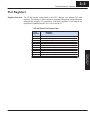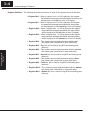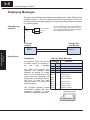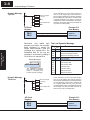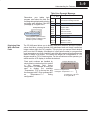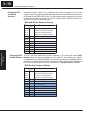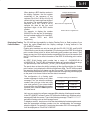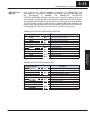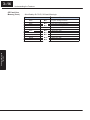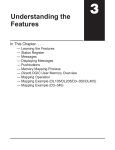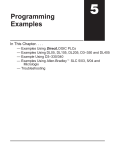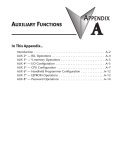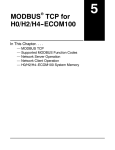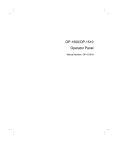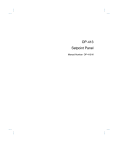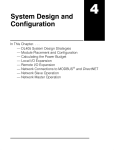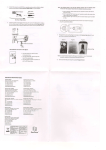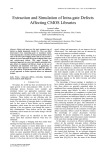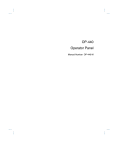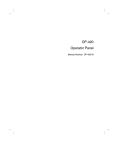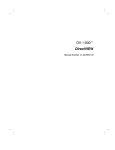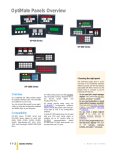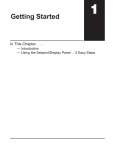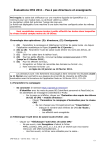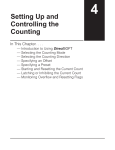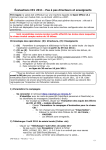Download Chapter 3 - AutomationDirect
Transcript
Understanding the Features In This Chapter. . . . — Learning the Features — PLC Registers — Messages — Displaying Messages — Memory Mapping Process — DirectLOGIC User Memory Overview 13 3–2 Understanding the Features Learning the Features In this section, the subject of how to use the OP–440 features is described. The details for using messages are covered. We recommend that you study this chapter before attempting to configure and use the OP-panel. As you proceed through this chapter, relate the topics discussed with how your operator panel may be implemented. The concepts discussed in this chapter are applicable to all PLCs. SPLC Registers SMessage Operations SUser Memory Overview OP–WINEDIT Understanding the Features PLC Process Data..... Memory Requirements... MACHINE 3–3 Understanding the Features PLC Registers Register Overview The OP400 panels communicate to the PLC through user defined PLC data registers. The starting or “Base” register is assigned during panel configuration and automatically occupies 12 consecutive 16-bit data registers. In this manual the registers are identified as M+0, M+1, M+2, thru M+11. OP–440 Panel PLC Register Map Top line message selection Second line message selection Third line message selection Bottom line message selection Top line data Top line data 2 (for long BCD and floating point numbers) Second line data Second line data 2 (for long BCD and floating point numbers) Third line data Third line data 2 (for long BCD and floating point numbers) Bottom line data Bottom line data 2 (for long BCD and floating point numbers) Understanding the Features M+0 M+1 M+2 M+3 M+4 M+5 M+6 M+7 M+8 M+9 M+10 M+11 Register Function Entering Programs PLC Register 3–4 Understanding the Features Register Definition The following describes the function of each of the registers shown in the table. S Register M+0 – When a number from 1 to 160 is placed in this register, the predefined message associated with that number will be displayed on the top line of the LCD display. S Register M+1 – When a number from 1 to 160 is placed in this register, the predefined message associated with that number will be displayed on the second line of the LCD display. S Register M+2 – When a number from 1 to 160 is placed in this register, the predefined message associated with that number will be displayed on the third line of the LCD display. S Register M+3 – When a number from 1 to 160 is placed in this register, the predefined message associated with that number will be displayed on the bottom line of the LCD display. S Register M+4 – This contains numeric data associated with the top line display (this is described in more detail later). S Register M+5 – Top line, this is used for long BCD and floating point data only. S Register M+6 – This contains numeric data associated with the second Understanding the Features line display (this is described in more detail later). S Register M+7 – Second line, this is used for long BCD and floating point data only. S Register M+8 – This contains numeric data associated with the third line display (this is described in more detail later). S Register M+9 – Third line, this is used for long BCD and floating point data only. S Register M+10 – This contains numeric data associated with the bottom line display (this is described in more detail later). S Register M+11 – Bottom line, this is used for long BCD and floating point data only. 3–5 Understanding the Features Messages Displaying Messages on the LCD Screen Through the OP–WINEDIT software, up to 160 predefined messages can be entered and stored in the OP–440. These messages can be 20 characters long and can include a field for the display of numeric data. Any predefined message can be displayed on any of the four message lines. The messages entered during configuration are numbered 1 thru 160. To display a particular predefined message on the display, simply place that message’s number in the message selection register. Example Message: Mary had a little white fleeced lamb To display message #16 here, place 16 in register M+0. To display message #22 here, place 22 in register M+1. Static Messages Static messages are text displays which have no embedded data. The static messages may be displayed when an event or condition becomes true. You enter the messages during configuration. Dynamic Messages Dynamic messages are text messages which include embedded data. These messages are used to present the operator with important PLC data. This data is information which helps the operator closely monitor and control the machine or process. Example Static Message: SYSTEM RUNNING Example Dynamic Message: Zone1 Temp. = ^^^^ Data Value update from PLC register Understanding the Features There are two types of messages which may be displayed on this panel, Static and Dynamic messages. Entering Programs For example, let’s assume that we have defined message #16 as “Mary had a little” and message #22 as “white fleeced lamb”. If we wanted to put these two lines on the top and second lines respectively, we would simply need to put the number 16 in register M+0 and 22 in register M+1. If any number other than 1 thru 160 is placed in a message selection register, the associated line will not change. 3–6 Understanding the Features Displaying Messages The logic required to display the configured message is quite simple. Simply put the message number (1–160) in the memory location that corresponds to the line on which you want the message displayed. The figure below demonstrates an example of a Static message. Static Message Operation X3 ON LD K3 Selects message# for Top line OUT V2000 M+0 In this example, if the PLC’s input signal X3 is ON, the 16 bit integer (K3) value is placed in Word register V2000 (M+0), selecting message #3 to be displayed on the top line. OP-Panel Register Understanding the Features M+0 Example PLC User Memory V2000 = 3 Message # request Static Display ËËËËË ËËËËË ËËËËË Top Line Static Message Function All supported CPUs use the first Register Value Description OP-panel register for displaying a M+0 top line static message. M+1 Your ladder logic program must sequence the message being displayed by placing an integer value (1–160) in register M+0. For second line static messages use register M+1 for message selection. Use M+2 for third line static messages and M+3 for bottom line static messages. The OP-panel operating system automatically updates the latest messages according to values placed in the highlighted registers. M+2 M+3 M+4 M+5 M+6 M+7 M+8 M+9 M+10 M+11 3 Top line message selection Second line message selection Third line message selection Bottom line message selection Top line data Top line data 2 Second line data Second line data 2 Third line data Third line data 2 Bottom line data Bottom line data 2 Example Message #3 System Running 3–7 Understanding the Features Dynamic Message Operation Example Message #36: # widgets sold: 465 Place 36 in register M+3; message is “# widgets sold: ^^^^”. To display this, 465 must be in register M+10. Examples of dynamic messages. Notice the caret (^) symbols, which is where data will be when the message is displayed. Understanding the Features For example, let’s say message #36 is “# widgets sold: ^^^”. Let’s also say that 465 widgets have been sold today. To display the current number of widgets sold on the bottom line of the display, you would place 36 in register M+3 and 465 in register M+10. The bottom line would then display: “# widgets sold: 465”. Entering Programs You may program message numbers 1–160 to be used as dynamic messages. One numeric field per line is allowed. Dynamic messages may be displayed on any of the display lines. The maximum number of digits which may be displayed is five if binary data format is used or eight if BCD is used when using a single 16–bit register. The largest number that can be displayed is 99,999,999 when using 32–bit format, and this must be done using BCD. The figure below shows an OP–WINEDIT screen for programming dynamic messages. Enter the message text and place the caret (^) symbol(s) depending on the number of digits you would like to display. The value range which may be displayed is 0–65,535 integer or 0–99999999 BCD. Choose binary, BCD, or BCD double format and fixed point decimal placement. When choosing the data format for DirectLogic PLCs use BCD format, and with Allen-Bradley PLCs use binary. For dynamic messages which require fixed decimal point placement within the value, you must use the OP–WINEDIT to perform parameter placement type. For fixed position decimal points you must enter the decimal directly into the message text, such as Zone1 Temp = ^^.^^. 3–8 Understanding the Features Dynamic Message Top Line In this example, if the PLC’s input signal X4 is ON, the 16 bit integer (K5) value is placed in Word register V2000 (M+0) selecting message #5 to be displayed on the top line. The data value in register V3000 (let’s say 1100) is moved into V2004 (M+4), which is embedded in the top line message. The top line data value will update as long as X4 is enabled (ON). X4 ON LD K5 Selects message# for Top line OUT V2000 M+0 LD V3000 Loads variable data OUT V2004 M+4 OP-Panel Register Example PLC User Memory M+0 M+4 V2000 =5 Message # requested Top line message data V2005 =1100 ËËËËË ËËËËË Understanding the Features Remember, your ladder logic Top Line Dynamic Message program must select the message Function being displayed by placing an Register Value integer value between 1 and 160 M+0 Top line message selection 5 (message #) in register M+0. The M+1 Second line message selection embedded data for the top line Third line message selection message is controlled by loading a M+2 Bottom line message selection M+3 16 bit value into register M+4. Example Message #5 Zone1 Temp. Sp=1100 The highlighted registers M+0 and M+4 in this figure result in displaying this top-line dynamic message. Dynamic Message Third Line M+4 1100 M+5 M+6 M+7 M+8 M+9 M+10 M+11 X5 ON LD K7 Selects message# for third line OUT V2002 M+2 LD V3001 Loads variable data OUT V2010 M+8 OP-Panel Register M+2 M+8 Top line data Top line data 2 Second line data Second line data 2 Third line data Third line data 2 Bottom line data Bottom line data 2 In this example, if the PLC’s X5 input signal is ON, the 16 bit integer (K7) value is placed in Word register V2002 (M+2) requesting message #7 to be displayed on the third line. The data value in register V3001 (let’s say 1101) is moved into V2010 (M+8), which is embedded in the third line message. The third line data value will update as long as X5 is enabled (ON). Example PLC User Memory Message # requested Third line message data V2002 =7 V2010 =1101 3–9 Understanding the Features ËËËËË ËËËËË Third Line Dynamic Message Register Function Remember, your ladder logic program must select the third line message being displayed by placing an integer value between 1 and 160 (message #) in register M+2. Example Message #7 The highlighted registers shown in this figure results in displaying this third-line dynamic message. Displaying Data With a Decimal Point Top line message selection Second line message selection Third line message selection Bottom line message selection Top line data Top line data 2 Second line data Second line data 2 Third line data Third line data 2 Bottom line data Bottom line data 2 Fixed point numbers are handled by simply placing a decimal point or period in the message field during configuration. For example, let’s say you want to display the message “Temperature: 73.5” on the top line, and the message is #47. Enter message #47 as “Temperature:^^^.^” during configuration. Example Message #47: Temperature: 73.5 Place 47 in register M+0; message is “Temperature: ^^^.^” To display this, 735 must be in register M+4. Understanding the Features The OP–440 panel allows you to display fixed point numbers, which are numeric values that have a known decimal point placement and are simply handled as integer values within the PLC program. The only time you see an actual decimal point is on the LCD display. An example of a fixed point number is a program that uses temperature as a control variable, and within the program all temperatures are scaled in tenths of a degree. The values are integer, so a temperature of 73.5 degrees would be 735 in a data register. For the convenience of the operator, you would want the LCD display to include the decimal. Entering Programs Zone2 Temp. SP=1101 Value M+0 M+1 M+2 7 M+3 M+4 M+5 M+6 M+7 M+8 1101 M+9 M+10 M+11 3–10 Understanding the Features Displaying BCD and Binary Numbers Normally, numeric values to be displayed are values contained in one 16-bit register. One 16-bit register will handle values between 0 and 65535 in binary form, or between 0 and 9999 in BCD form. For these type numbers, register M+4 is used for the numeric value for the top line, M+6 for the second line, M+8 for the third line, and M+10 is used for the bottom line. ËËËËË ËËËËË BCD and Binary Numbers Display Register Function Value Understanding the Features M+0 M+1 M+2 M+3 M+4 M+5 M+6 M+7 M+8 M+9 M+10 M+11 Top line message selection Second line message selection Third line message selection Bottom line message selection Top line data Top line data 2 Second line data Second line data 2 Third line data Third line data 2 Bottom line data Bottom line data 2 Displaying BCD The OP–440 will handle large numeric numbers. If you select the option BCD Double Numbers Double when the display message is being defined, your display can handle numbers between 0 and 99,999,999. The panel will use data in the register pair M+4 and M+5 for the top line, M+6 and M+7 for the second line, M+8 and M+9 for the third line, and use M+10 and M+11 for the bottom line. The data must be in BCD. ËËËËË ËËËËË BCD Double Numbers Display Register Function Value M+0 M+1 M+2 M+3 M+4 M+5 M+6 M+7 M+8 M+9 M+10 M+11 Top line message selection Second line message selection Third line message selection Bottom line message selection Top line data Top line data 2 Second line data Second line data 2 Third line data Third line data 2 Bottom line data Bottom line data 2 3–11 Understanding the Features Example: BCD Double 92345678 9234 must be in register M+5 5678 must be in register M+4. The configuration of a floating point number message is similar to any other message. First, you select the message number, then you type in the text using nine caret symbols (^) as a place holder for each of the nine floating point number symbols. Next, select the Float option for the data format. Example: Floating Point Numbers PLC Registers OP–440 Display 12301.789 +123E+04 123.96783 +123E+02 Let’s say you wanted to configure message #58 to display a floating point number. In the OP–WINEDIT software, select OP–440 as the module type, and then select message #58 with the mouse. Type in the following message: “Float Pt ^^^^^^^^^” and select floating point as the message format. To display a number , simply move it into the desired display line data registers and load the appropriate message number into the corresponding line message selection register. For example, if you display the number 632.15 in message #58, it will be displayed as “Float Pt # +632E+02”. Understanding the Features Displaying Floating The OP–440 has the capability to display Floating Point (or Real) numbers if you select the option Float when the display message is being defined in the Point Numbers OP–WINEDIT software. Floating point numbers can only be used with the D2–250, D3–350, and D4–450 CPUs since they are the only compatible CPUs that support the IEEE 32-bit floating point number format, which is where the floating point numbers are stored. They always occupy two 16-bit register locations regardless of the size of the number. See the PLC User Manual for more information on the IEEE 32-bit floating point number format. An IEEE 32-bit floating point number has a range of –3.402823E+38 to +3.402823E+38. The OP–440 will be able to display any number within that range. The panel always uses the format X.XXEXX to display the numbers. The panel does not have the ability to display all the significant digits of a floating point number, it only displays the first three significant digits. The OP–440 truncates the remaining digits so you always see the true number. The two examples below show the data contained in the PLC registers and the corresponding value displayed on the panel in its format. Notice how the data is truncated. Entering Programs When placing a BCD double number in the display registers, the first register numerically in the sequence of two registers (M+4, M+6, M+8 or M+10) will contain the four least significant digits of the number. The second register in the sequence (M+5, M+7, M+9 or M+11) contains the data for the four most significant digits of the BCD double number. For example, to display the number 92345678 on the top line of the display, the top line data registers, M+4 and M+5, must contain 5678 and 9234 respectively. 3–12 Understanding the Features Memory Mapping Process OP Base Register Memory Definition Each OP–440 is assigned 192 bits of PLC user memory which will be used as the OP-panel database. The ladder logic program must access this assigned OP-panel memory. Let’s take a closer look at this user memory and how it relates to the OP-panel features. As discussed earlier, regardless of which PLC product you are using the base registers address M+0 through M+11 are formatted the same. In this manual, when the terms M+0 through M+11 are used, this identifies which base register(s) are affected for the topic being covered. Understanding the Features Base Address Manual Reference M+0 M+1 M+2 M+3 M+4 M+5 M+6 M+7 M+8 M+9 M+10 M+11 Operator Panel Base Memory = = = = = = = = = = = = Function Description Top line message selection Second line message selection Third line message selection Bottom line message selection Top line data Top line data 2 Second line data Second line data 2 Third line data Third line data 2 Bottom line data Bottom line data 2 PLC user memory is assigned to each panel with the OP–WINEDIT configuration software. For new OP-panels and add-on applications, the programmer must define twelve 16 bit registers for PLC interface. Below is a figure showing memory layout for DL05, DL105, DL205, D3–350, and DL405 PLC’s and uses V2000–V2013 for the OP–440 panel. See the next page for other PLC product memory usage examples. You must reserve 192 bits (twelve 16-bit registers or twenty-four 8-bit registers) which are used to process data between the panel and your PLC. You must configure the Base register for the OP-panel. This base register address is stored in the OP-panel program. CPU User’s memory V2000 V2001 V2002 V2003 V2004 V2005 V2006 V2007 V2010 V2011 V2012 V2013 OP–440 Panel Data Base 16 bits M+0 M+1 16 bits M+2 16 bits M+3 16 bits M+4 Panel No.1 16 bits M+5 16 bits M+6 16 bits M+7 16 bits M+10 16 bits M+11 . 16 bits Total:Panel 192 bits M+12 No.1 16 bits M+13 16 bits Total: 192 bits 3–13 Understanding the Features OP-Panel User Memory Let’s examine the different address conventions for DirectLOGIC and Allen-Bradley. For example, the DirectLOGIC address references are octal, and DirectLOGIC DL05/DL105/ the Allen-Bradley is decimal. The DL205/D3–350/DL405 OP-panel address uses V-memory registers which are 16-bit registers. The DL305 family uses reference assignments with 8-bit registers. This means that the DL305 will require twenty-four 8 bit registers for data handling. The Allen-Bradley memory is defined with a reference (Nx) which represents the memory area and (:n) which defines the word within the memory area. Please refer to the appropriate CPU User manual for the PLC product you are using. DirectLOGIC DL05/DL105/DL205/D3–350/DL405 M+0 M+1 M+2 M+3 M+4 M+5 M+6 M+7 M+8 M+9 M+10 M+11 Top line message selection Second line message selection Third line message selection Bottom line message selection Top line data Top line data 2 Second line data Second line data 2 Third line data Third line data 2 Bottom line data Bottom line data 2 DirectLOGIC DL305 (DL330 and DL340) Example Address R400/R401 R402/R403 R404/R405 R406/R407 R410/R411 R412/R413 R414/R415 R416/R417 R420/R421 R422/R423 R424/R425 R426/R427 Function M+0 M+1 M+2 M+3 M+4 M+5 M+6 M+7 M+8 M+9 M+10 M+11 Top line message selection Second line message selection Third line message selection Bottom line message selection Top line data Top line data 2 Second line data Second line data 2 Third line data Third line data 2 Bottom line data Bottom line data 2 Understanding the Features V2000 V2001 V2002 V2003 V2004 V2005 V2006 V2007 V2010 V2011 V2012 V2013 Function Entering Programs Example Address 3–14 Understanding the Features OP Panel User Memory (Cont.) Allen-Bradley SLC 5/03, 5/04 and Micrologix Example Address Understanding the Features N7:0 N7:1 N7:2 N7:3 N7:4 N7:5 N7:6 N7:7 N7:8 N7:9 N7:10 N7:11 Function M+0 M+1 M+2 M+3 M+4 M+5 M+6 M+7 M+8 M+9 M+10 M+11 Top line message selection Second line message selection Third line message selection Bottom line message selection Top line data Top line data 2 Second line data Second line data 2 Third line data Third line data 2 Bottom line data Bottom line data 2 3–15 Understanding the Features DirectLOGIC User Memory Overview D0–05 V-Memory D1–130/D2–230 V-Memory D2–240 V-Memory D2–250 D3–350 D4–440 V-Memory D4–430 V-Memory D4–450 V-Memory V1200 V1400 V2000 V2377 V1400 V7377 V7377 V10000 V10000 V2000 ÉÉÉÉ ÉÉÉÉ ÉÉÉÉ V40600 V40637 V40600 V40617 V40600 V40617 D3–340 R-Memory ÉÉÉÉ ÉÉÉÉ ÉÉÉÉ ÉÉÉÉ R016 R037 R100 R106 R400 R400 R563 R563 R700 R767 Understanding the Features D3–330 R-Memory V7377 ÉÉÉÉ ÉÉÉÉ V40600 V40635 V17777 ÉÉÉÉ ÉÉÉÉ V40600 V40677 V37777 ÉÉÉÉ V40600 V40777 ÉÉÉ ÉÉÉ ÉÉÉ User Data Space available for OP-panels Internal Relay Memory DirectLOGIC PLCs use octal addressing, as indicated by the shaded areas. Entering Programs V3777 V7377 R016 R037 V1400