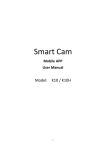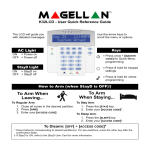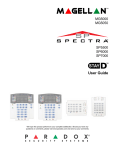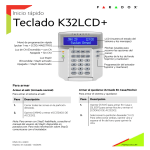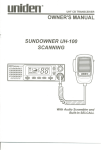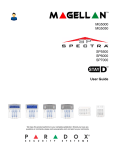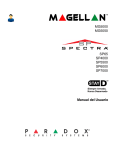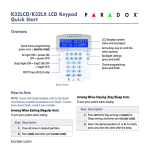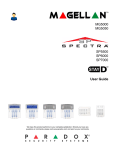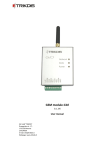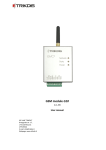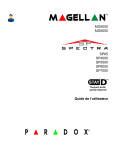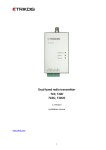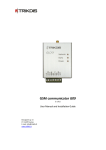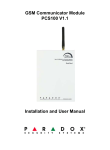Download Magellan Spectra
Transcript
•
"
M
CiELL
MG5000
MG5050
SPECTRA:
SP65
SP4000
SP5500
SP6000
SP7000
Always Armed,
Never Disarmed
User Guide
P
SEe
R
U
R
IT
D
Y
S
Y
0
S
T
X®
EMS
*~
User Codes
User codes are personal identification numbers for each user that allow you to enter certain programming
modes, arm or disarm your system, as well as activate or deactivate PGMs. The system supports the following:
1 System Master Code
2 Master Codes
29 User Codes
System Master Code (Default: 123456)
The System Master Code can arm or disarm any partition, and can create, modify or delete any user code.
Master Codes
Master Code 1 is permanently assigned to Partition 1 and can be used to create, modify or delete user codes
that are assigned to Partition 1. Master Code 2 is permanently assigned to Partition 2 (exception: when
partitioning is disabled, Master Code 2 will be assigned to Partition 1) and can be used to create, modify or
delete user codes that are assigned to the same partition.
NOTE: Master Codes cannot modify or delete user codes assigned to both partitions. Only the System Master
Code can modify or delete user codes assigned to both partitions.
Duress Code
If you are forced to arm or disarm your system, entering the user code with the duress option enabled will arm or
disarm the system and immediately transmit a silent alert (Duress Code) to the monitoring station. The duress
code must be enabled by your installer.
User Code Length
Your system can be programmed to use either 4- or 6-digit user codes, where each digit can be any value from
o to 9. Six-digit codes are considered more difficult to "crack" and therefore, more secure. Avoid programming
simple or obvious user codes, such as your telephone number, address, or codes such as 1234.
Adding I Modifying a User
How do I add / modify a user?
1 Press the [0] key.
2 Enter your [MASTER
[0] and [1] flash. When a number on the
keypad is lit, the user is already programmed.
Select a user by entering a 2-digit user number (01 to 32).
"Arlll" fl::]shes.
Enter a 4- or 6-digit [USER CODE].
"Sleep" flashes.
Confirm the [USER CODE].
"Stay" flashes.
To register a remote, press and hold any remote button for 3 "Off' flashes.
seconds. Release. Press and hold any remote button for 3
seconds. If you do not wish to assign a remote, press
-
_,_,__ , __ ,_.
"
"-.,
_, .. ,
--
,,.-
,
, ..
-,
""ow"
-
_, ..
, .. -- .......•.... ,.-
.-
"
,
--
.. -
".,
.. -
•... "._,
-
-.,
, .. - ..........•...........•...
-,
,
-
-
"."-,
,-.-.,
-,
,-_
,
!
_
,
_,
_
,,_,
CODE].
__
3
4
5
6
Visual Feedback
-
-
-
-
"
-.",
" ..• ,.....• - .......•..............•
[ENTER].
7 To program another user, go to step 3.
To exit, press [CLEAR].
For partitioned systems, continue to step 8.
8 Press [1] and/or [2] to assign the user to a partition.
Press [ENTER].
9 To program another user, go to step 3.
To exit, press [CLEAR].
...............
-
"
"
.
Deleting a User
How do I delete a user?
1
2
3
4
4
Press the [0] key.
Enter your [MASTER CODE].
Select a user by entering a 2-digit user number.
Press and hold the [SLEEP] key until you hear the confirmation beep.
User Guide
Setting the Time & Date-tr
How do I set the time & date?
1 Press the
[0] key.
2 Enter your [MASTER CODE].
3 Press [TBL].
4 Press [5].
5 Enter time* in the
[HH.MM]
format. If HH = 13 or more, skip to step 7.
6 Select time format. [1] = 24hr; [2] = AM; [3] = PM.
7 Enter the date in the [YYYY/MM/DD] format. You have now set the time & date. Press [CLEAR] to exit.
*For SP4000 / SP65 systems, time must be entered in 24hr format. Omit step 6 (time format).
Setting Chime Zones A
A chime-enabled zone will advise you every time it is opened by causing your keypad to beep. Each keypad
must be chimed separately.
How do I chime zones?
For K32 and K32RF: Press & hold the [J'] key. The Arm1, Arm2, Stay 1, and Stay2 LEOs will flash. Enter
the zone number corresponding to the zones you want to chime. The corresponding LED will light up. Press
the [ENTER] key to exit.
For K35 and K37: Press & hold the [.r] key (K35) or [I] key (K37). The word Chime will appear on the
screen. Enter the zone number corresponding to the zones you want to chime. The corresponding LED will
light up. Press the [ENTER] key to exit. Note: K37 will only chime when powered by AC or when the display is
active.
For K10V, K10H and K636: Press & hold the zone key ([1] to [0(10)]). Accept beep = chime on.
For K32lCD: Press and hold the [.r] key. Press [1] to select which zone to chime or press [2] to configure
chime period. The chime period allows you to specify the time frame in which the zone will chime. Enter the
zone number corresponding to the zones you want to chime. Press the [ENTER] key to exit.
How do I disable chime zones?
For K32, K32RF, K35, K37 and K32lCD: To disable chime zones, repeat this process and enter the zone
number to disable a chime zone, or press [SLEEP] to disable all chime zones instead of entering a zone
number.
For K10V, K10H and K636: Press & hold the zone key ([1] to [0(10)]). Fail beep = chime off.
NOTE: For a description of the confirmation and rejection beeps, see Keypad Feedback on page 7.
To identify your keypad, see page 9.
Magellan / Spectra
SP
5
Trouble
Display i:Jk
Your alarm system continuously monitors several trouble conditions
that can be reported directly to your
monitoring station. When a trouble condition occurs, the [TBL] key will illuminate. Press the [TBL] key, and the
keypad will illuminate a number corresponding to the trouble the system is experiencing. Except for the Timer
Loss trouble, contact your monitoring station or installer to resolve the trouble condition.
NOTE: If the keypad emits a BEEP every 5 seconds whenever a new trouble condition has occurred, press the
[TBL] key to stop the "Trouble Beep".
Accessing the Trouble Display
Keyl
Press
[TBl]
6
L.ED
Lit
Trouble Type
Trouble Details
[1]
Wireless Zone Low Battery
[2]
[3]
Power Trouble
Bell Trouble
[4]
Communication Trouble
[5]
Tamper/Zone Wiring Failure
The batteries for one of the system's wireless
devices needs to be replaced.
The control panel is experiencing power trouble.
There is a bell disconnect/overload on the control
panel.
Your alarm system, if monitored, could not
communicate with the monitoring station.
wiring problem is occurring on one or more
devices.
,
,
,
,.--
,.".,
"
,.-,
,
, ..........•
Module Tamper Trouble
Fire Loop Trouble
Timer Loss
A device's anti-tamper switch has been triggered.
One of the zones is in fire loop trouble.
[7]
Your alarm system's clock must be reprogrammed.
[8]
See Setting the Time and Date on page 5 to set your
system's time and date .
····[9]
.Wireless Zone Supervision Loss brleormorewirelessz:OnesarerlO
longer
communicating with the system.
[0 (10)] .. . Module Supervision Loss
One or more modules are no longer communicating
with the system.
[16] I
Keypad Fault
there is a probiemwHh one Of your system's
keypads
[SLEEP]
[6]
User Guide
Keypads
Auditory Feedback
When you enter information on the keypad, it will guide you with beep tones that communicate confirmation or
rejection of your entries. You should be familiar with these two keypad beep tones:
Confirmation Beep: When an operation (e.g. arming/disarming) is successfully entered on the keypad or when
the system switches to a new status/mode, the keypad produces an intermittent beep tone ("BEEP-BEEP-BEEPBEEP").
Rejection Beep: When the system reverts to its previous status or when an operation is incorrectly entered on
the keypad, it will emit a continuous beep tone ("BEEEEEEEEP").
The following are other types of auditory feedback, and will always be accompanied by the flashing of an arm
key or LED ([ARM], [STAV], or [SLEEP]):
Continuous beep = Alarm
Variable beep = Fire alarm
Intermittent beep = Beginning of exit delay
Fast Intermittent beep = Last 10 seconds of exit delay
Visual Feedback
The keypad includes colored lights which convey the current status of your system. The state of each light
represents a specific condition in your system.
NOTE: Many of the features in your system must be enabled by the installer. If the feature is not programmed,
the keypad will emit a rejection beep and the action will be cancelled. Refer to Zone Settings on page 3 for
details.
Keypad Muting
When muted, the keypad will only emit the confirmation beep and rejection beep, and will beep when a key is
pressed. Therefore, when muted, the keypad will not beep during an alarm and will not beep for chime enabled
zones. Each keypad must be muted separately.
How do I mute the keypad?
For K32, K32RF, K35, K37, K636, K10V and K10H: Press & hold the [CLEAR] key for 6 seconds to enable
or disable keypad muting. If the keypad emits a confirmation beep, Keypad Muting is enabled for that keypad. If the keypad emits a rejection beep, the feature is disabled.
For the K32LCD: press and hold the [0] key for keypad settings. Press [4] for Mute Control. Press [arm] to
enable or disable keypad muting.
Magellan / Spectra SP
7
Keypad Backlight
The illumination level behind the keys can be modified to suit your needs.
How do I modify the backlight?
For K32 and K32RF: Press and hold the [0] key. Press the [0] key to set the desired backlight level. Press
[CLEAR] or [ENTER] to exit.
For K35: Press and hold the [A.] key for 4 seconds. Keys 1, 2, 3, 5 and 6 will flash. Press [CLEAR] to exit
the menu without saving the information or press [ENTER] to exit the menu and save the information. Press
the desired key and scroll using the [A.] and [T] to adjust:
[1] To adjust the scrolling speed.
[2] To adjust the backlight (0 = Off, 1 = Lowest brightness / 7 = Maximum brightness)
[3] To adjust the contrast (0 = Low contrast, 4 = High contrast)
[5] To adjust the auto dim backlight level (0 = Off, 1 = Lowest auto dim backlight, (...) 7 = Highest auto dim
backlight
[6] To adjust the auto dim delay (0 = Off, 1 = 1 sec., 2 = 5 sec., 3 = 10 sec., 4 = 20 sec., 5 = 1 min., 6 = 2
min., 7 = 4 min.)
For K37: Press and hold the [A.] key for 4 seconds. Keys 1 and 2 will flash. Press [CLEAR] to exit the menu
without saving the information or press [ENTER] to exit the menu and save the information. Press the
desired key and scroll using the [A.] and [T] to adjust:
[1] To adjust the backlight.
[2] To adjust the auto dim delay (5 = 5 sec. / 15 = 15 sec.)
For the K10V, K10H and K636: Press and hold the [MEM] key. The [MEM] key will illuminate. Press the
key to set the desired backlight level. Press [CLEAR] or [ENTER] to exit.
[MEM]
For the K32LCD: Press and hold the [0] key. Press [2] to modify the backlight. Scroll using the [A.]
and [T] keys. Press [ENTER] to save.
Power Save Mode (K32RF I K37 only)
If DC power is not supplied to the wireless keypad, the module's display will shut off and go into power save
mode after one minute (20 seconds for K37). Press the [1] key to activate the display.
8
User Guide
Keypad Overviews
K636 Keypad Overview
[TSL] Trouble display
ON = Trouble(s) occurring (page 6)
[ARM] (page 14)
[MEM] Alarm memory display
ON = Alarm(s) occurred (page 17)
[STAY] (page 14)
ON = System armed
OFF = Zone disarmed
[SLEEP] (page 14)
Q!!!;
[SYP] Bypass programming
ON = Zone(s) bypassed (page 17)
@'.
Zone Display:
The keys [1] to [0(10)] correspond
to zones 1 to 10 respectively:
= Open or entry delay
Key lit
Key flash = In alarm
= Press once + [MASTER CODE] for
Quick Menu Programming (see
Master Quick Menus on page 24)
l'ti\'llj+Pl
= Exit Delay
Flash
Fast Flash = Exit Delay (final 10 sec.) / zone in alarm
Off Key:
ON
= Disarmed
j~l' !GI
OFF
IMPORTANT: If installed on a
= System armed
"" Light (AC):
ON
= Power on
OFF = Power off
StayD Light:
= StayD on
ON
OFF = StayD off
(see StayD Mode on
page 12)
partitioned system, the K636
will only display partition 1.
K10LEDV/H Keypad Overview
[ARM] (page 14)
[TSL] Trouble display
ON = Trouble(s) occurring (page 6)
[MEM] Alarm memory display
ON = Alarm(s) occurred (page 17)
[SYP] Bypass programming
ON = Zone(s) bypassed (page 17)
[SLEEP] (page 14)
Partition 1 Status
Partition 2 Status
[STAY] (page 14)
ON = System armed
OFF = Zone disarmed
= Exit Delay
Flash
Fast Flash = Exit Delay (final 10 sec.) / zone in alarm
Zone Display:
The keys [1] to [0(10)] correspond
to zones 1 to 10 respectively:
= Open or entry delay
Key lit
Key flash = In alarm
= Press once + [MASTER CODE] for
Off Key:
ON
= Disarmed
OFF
= System armed
"" Light (AC):
ON
= Power on
OFF = Power off
StayD Light:
ON
= StayD on
OFF = StayD off
(see StayD Mode on
page 12)
Quick Menu Programming (see
Master Quick Menus on page 24)
Magellan / Spectra
SP
9
K35 and K37 Keypad Overview
6
= Press once + [MASTER CODE] for
Quick Menu programming
(see Master Quick Menus on page 24)
{)
= Press & hold for keypad settings
J'
= Press & hold for chime programming
(see Setting Chime Zones on page 5)
K35 and K37 Icon Display and Description
K35
K37
mo
TROUBLE
II I illII
mo
mm mD:i3 mmiI)
ill
mm mD:i3 mmiI)T
I
mmmmmmmmmmmmmmmm
_mElrJ:tmJ
NO 'VAC
ZONE IN
OPEN
ZONE
RXTX
ALARM
DDDDDDDBOmmmmmmm
EXIT DELAY
ENTRY DELAY
TROUBLE
BYPASS
CHIME
MEMORY
PROTECTED
OFF
DATA
ZONE
OFF
A
SECTION
6
FM
NO
'VAC
FIRE LOW BATTERY
PRE.ALARM
DELAY
MESSAGE CHARGING
Icon
Description
StayD
On = StayD mode enabled
mill
Indicate Partition 1 and 2
EXIT DELAY
Flashing
OFF
On = System is disarmed
ENTRY DELAY
Flashing = Enter code before Entry Delay ends
STAY
Description
Flashing = System is in Master Quick Menu mode
is Stay armed
,
, On = System
On = System is Sleep armed
,
ENTER CODE
= Enter code before Exit Delay ends
",_.,."
.. ,
.. ,
,."
,,-.,.,.,.-- .. ,.,
.
your user
-
SLEEP
MEMORY
.On = Alarm(s) occurred
ARM
On = Partition is armed
BYPASS
On = Zone(s) bypassed
ALARM
Flashing = System is in alarm
CHIME
On = Displays chime zones when in Chime Prog.
mode
PRE-ALARM
DELAY
On = Countdown to alarm on Pre-Alarm zones
TROUBLE
Trouble flashes and number(s) corresponding
trouble(s) illuminate
(see Trouble List on page 6)
-,,- ...
... ',.,',."".',
ZONE OPEN
On = Illuminated zone(s) are open
AC
On
= AC power is supplied to the keypad
,.,.-
,-.-,-
.....•
ZONE IN ALARM
On = Illuminated zone(s) are in alarm
TX (K37 only)
Flashing = Communication
10
NOAC
-
..,
,
"
On = Keypad is running on backup battery power
with panel in progress
User Guide
K32 and K32RF Keypad Overview
Partition 1 Status
Partition 2 Status
Partition 1 Status
Partition 2 Status
II
('1'P)
[TBL] Trouble display
ON = Trouble(s) occurring (page 6)
[MEM] Alarm memory display
ON = Alarm(s) occurred (page 17)
[BYP] Bypass programming
ON = Zone(s) bypassed (page 17)
Zone Display:
Off Key:
StayD Light:
The keys [1] to [0(10)) correspond
to zones 1 to 10 respectively:
= Open or entry delay
Key lit
Key flash = In alarm
ON
= Disarmed
OFF
= System armed
ON
= StayD on
OFF = StayD off
(see StayD Mode on
page 12)
[ARM] (page 14)
= Press once + [MASTER CODE] for
Quick Menu Programming (see
Master Quick Menus on page 24)
[SLEEP] (page 14)
= Press and hold to modify backlight
[STAY] (page 14)
ON = System armed
OFF = Zone disarmed
(see page 8)
IV Light (AC):
ON
= Power on
OFF = Power off
Power and RxlTx Light (K32RF only)
On
= Power on
Off
= Power off
Fast Flash = Transmission/Reception
Slow Flash = AC Loss on Keypad
in progress
Info Key (K32RF only)
Refresh display to see all open zones (see page 8)
Flash
= Exit Delay
Fast Flash = Exit Delay (final 1a sec.) / zone in alarm
K32LCD Keypad Overview
[TBL] Trouble display
ON = Trouble(s) occurring (page 6)
Off Key:
OFF
ON
StayD Light:
= Disarmed
OFF = System
armed
[MEM] Alarm memory display
ON = Alarm(s) occurred (page 17)
IV
[BYP] Bypass programming
ON = Zone(s) bypassed (page 17)
Light (AC):
ON
= Power on
ON
OFF
(see
page
= Power off
= StayD on
= StayD off
StayD Mode on
12)
= Press once + [MASTER CODE] for
o
J'
II
('1'13)
Magellan / Spectra
sp1t
{<)'16J
Quick Menu Programming (see
Master Quick Menus on page 24)
= Press and hold to modify backlight
(see page 8)
= Press and hold for chime programming
(see page 5)
Remote Controls
Your security system supports three types of remote controls; the REM1, REM2, REM3 and REM15. The REM1
and REM15 are the most basic remote controls, with the ability to perform five actions (e.g. arming, disarming,
activating a PGM, etc.). The REM2 is more advanced, as it performs up to six different actions, as well as
provides visual and auditory feedback (see table below). The REM3 is the most advanced remote control, as it
has all the functionalities of a keypad (refer to the REM3 User Manual for more information). The following table
describes the visual and auditory feedback of the REM2 remote control.
NOTE: A wireless expansion module is necessary in order to use remote controls if you are using a Spectra SP
system. Please refer to your installer for more information regarding the use of remote controls with a Spectra
SP system.
Remote Control Feedback (REM2)
Feedback
Auditory Feedback
Green on
Two beeps
Red / green slow flash
Red on
Confirmation beep
Red fast flash
Confirmation beep
beep
Auditory Feedback
Two beeps
Confirmation beep
Confirmation beep
beep
Other Feedback
.Action
PGM on/off
Feedback
on
Arming & Disarming with StayD
StayD simplifies your life and makes it safer by protecting you 24 hours a day, 7 days a week without ever
having to disarm the system - even when entering an armed area. StayD lives with you and protects you at all
times, without any unprotected periods, and automatically re-arms the system so you don't need to remember
to.
When entering/exiting a site, the system partly disarms to let you pass through: simply notify the system with
your remote and go through the designated path which will automatically re-arm after you pass. All other zones
remain armed. The result is a system that is always protecting, without the uncertainty of whether the system is
armed or not.
Other benefits of StayD include knowing when your kids are accessing potentially dangerous areas, such as the
balcony, pool or front door. Now you can truly have peace of mind knowing that you are always protected.
Consult your installer for more information.
To Turn On/Off StayD Mode
To turn on StayD mode:
[STAY] + [CODE] + [STAY] -+ StayD light on
12
User Guide
Arming & Disarming ~ ~
Take full advantage of your system by familiarizing yourself with all the arming methods. If your system is not
partitioned (see Partitioning on page 22), everything is considered as belonging to Partition 1.
NOTE: If you cannot arm because a zone is open, the system will enter in Bypass Programming. Enter the two
digit zone you wish to bypass and press [ENTER], or press [ENTER] to bypass all open zones.
Regular Arming
This method will arm all the zones in the selected partition. Please note that Regular arming can also be activated
using Auto-Arming (see Auto-Arming on page 16) or One-Touch Arming (see One-Touch Arming on page 15).
How do I Regular arm?
1 Close all zones in the desired partition.
2 Press [ARM] + [USER CODE].
3 If you have access to both partitions (see Partitioning on page 22): Press the key corresponding to the
desired partition ([1] or [2]). For both partitions, press the other key after the confirmation beep.
Sleep Arming
Similar to Stay arming, Sleep arming allows users to remain in a protected area, but provides a higher level of
protection. For example, in a two-story house, the perimeter is protected with Stay arming. With Sleep arming,
the perimeter as well as the main floor are protected (motion detectors, etc.), allowing you to roam the second
floor and sleeping quarters. Sleep zones are zones that are bypassed when Sleep arming. For example, when
you go to sleep at night, the entire premises except your bedroom is fully armed. Sleep arming can also be
activated using Auto-Arming (see Auto-Arming on page 16) or One-Touch Arming (see One-Touch Arming on
page 15).
How do I Sleep arm?
1 Close all zones in the desired partition (except Sleep zones).
2 Press the [SLEEP] key.
3 Enter your [USER CODE].
4 If you have access to both partitions (see Partitioning on page 22): Press the key corresponding to the
desired partition, [1] or [2]. For both partitions, press the other key after the confirmation beep.
Stay Arming
This method allows you to roam freely within the premises while the perimeter is fully armed. Stay zones are
zones that are bypassed when Stay arming. For example, if you plan on staying in for the night, doors and
windows can be armed without arming other zones like motion detectors. Stay arming can also be activated
using Auto-Arming (see Auto-Arming on page 16) or One-Touch Arming (see One-Touch Arming on page 15).
How do I Stay arm?
1 Close all zones in the desired partition (except Stay zones).
2 Press the [STAV] key.
3 Enter your [USER CODE].
4 If you have access to both partitions (see Partitioning on page 22): press the key corresponding to the
desired partition, [1] or [2]. For both partitions, press the other key after the confirmation beep.
14
User Guide
Bypassing a Zone
1ft
Bypassing a zone allows you to ignore (deactivate) specified zones the next time the system is armed. For
example, you may wish to bypass certain zones when workers are renovating part of your home. Once the
system is disarmed, the bypass entries are erased. When zones are bypassed, the [BVP] key will illuminate.
Zone bypassing can also be activated by using One-Touch Bypass Programming (see page 15). If One-Touch
Bypass Programming is enabled, press the [BVP] key for three seconds to enter bypass programming. To
remove the Bypass feature from a zone, in step 3 enter the zone number again or press [CLEAR] to erase all
current entries. Press [CLEAR] + [ENTER] to delete bypassed zones.
How do I bypass zones?
1 Press the [BVP] key.
2 Enter [USER CODE]. The [BVP] key will flash. Press [ENTER] to bypass all open zones or go to step 3.
3 Illuminate the number(s) corresponding to the zone(s) you want to bypass by entering the zone number.
Solid on = Zone open, Flash = Zone bypass, Off = Zone closed, not bypassed.
4 Press the [ENTER] key to save and exit. Press [CLEAR] twice to exit without saving.
Bypass Recall Feature
After disarming the system, bypass entries are erased. The Bypass Recall feature reinstates the previous
bypass entries saved in memory. This eliminates the need to manually re-program the bypass entries every time
you arm your system.
How do I recall bypass entries?
1 Press the [BVP] key.
2 Enter your [USER CODE].
3 Press the [BVP] key.
4 Press the [ENTER] key.
One-Touch Arming
One-Touch arming allows you to arm the system without using a user code. This feature must be enabled by
your installer. If One-Touch Arming is programmed, you can increase the security level of your system (from
Disarm ••• Stay Arm ••• Sleep Arm ••• Full Arm) without a code. See Figure 1 below.
One-Touch Regular Arming
Press and hold the [ARM] key to arm all zones in the partition. If partitioned, keys [1] & [2] will flash. You can use
this feature to allow specific individuals like service personnel (e.g. cleaners) to arm without giving them access
to any other alarm system operations. See Regular Arming on page 14.
One-Touch Stay Arming
Press and hold the [STAY] key to arm the perimeter (no Stay zones). See Stay Arming on page 14.
One-Touch Sleep Arming
Press and hold the [SLEEP] key to arm all zones not defined as Sleep zones. See Sleep Arming on page 14.
One-Touch Bypass Programming
Press and hold the [BVP] key to access Bypass programming mode. See Bypassing a Zone on page 17.
Fast Exit
When the system is already Stay or Sleep armed: this feature will allow you to exit already armed premises and
keep the system armed. Press and hold the [OFF] key for to start the exit delay. After the exit delay has elapsed,
the system will switch to its previous arming mode.
Magellan / Spectra SP
15
Figure 1: Arming / Disarming
,
IARM
To Stay Arm:
[STAY] + Code
To Sleep Arm:
[SLEEP] + Code
No
cOdel
SLEEP
To Disarm:
[OFF] + Code
To Disarm:
No Code I
No Code
[OFF] + Code
\STAY
I
[OFF] + Code
To Disarm:
OFF
[~COde
Auto-Arming
Timed Auto Arming
The alarm system can automatically arm itself at a specified time every day. As with Regular arming (see
Regular Arming on page 14), the system will bypass any open zones.
How do I program the Auto-Arm Timer?
1 Press the
[0] key.
2 Enter [MASTER CODE].
3 Press the [BVP] key. The [BVP] key will flash.
4 Press key [1] to set partition 1, or press key [2] to set partition 2.
5 Enter the desired time for auto arm (24 hour clock, e.g. 18:30).
6 Press key [1] to regular arm, key [2] to sleep arm, or key [3] to stay arm the partition.
How do I temporarily disable the Auto-Arm Timer?
1 Press the
[0] key.
2 Enter [MASTER CODE].
3 Press the [BVP] key. The [BVP] key will flash.
4 Press key [1] to set partition 1, or press key [2] to set partition 2.
5 Press and hold [SLEEP] to temporarily disable the Auto-Arm Timer.
No Movement Auto Arming
The alarm system can be programmed to arm the system and/or send a report to your monitoring station if no
zone activity occurs for a pre-programmed amount of time. This is a particularly useful feature when supervising
an individual with chronic health problems or for a person who lives alone. The system will bypass any open
zones.
Display Mode
The K32RF has two display modes. By default, the keypad will show all events (e.g. zones in alarm, bypassed
zones, etc.) live as they occur. Alternatively, the system can be programmed by your installer to only display
zones that cause an alarm or entry delay. If you want to see the status of all zones, press the [I] key. Zones that
are open but have not triggered an alarm will only be displayed after pressing the [I] key. The information will
be displayed for 30 seconds (20 seconds for K37), showing the status of all zones at the time the [I] key was
pressed. The zone display will shut off after 30 seconds (20 seconds for K37). For more information on the two
display modes, contact your installer.
16
User Guide
Alarms
Alarm Display
If an alarm has occurred on a zone, the respective zone key will flash, the [MEM] key will light up, and the zones
will be stored in memory. These respective keys will continue to flash until disarming even if the zones are
restored. To exit this mode and switch to live display mode before disarming, press the [CLEAR] key. When the
system is disarmed, the zone keys will turn off, while the [MEM] key remains lit. Press the [MEM] key to illuminate
the key corresponding to the zones that were in alarm. The alarm memory will be erased when the next alarm
occurs and after a valid code is entered or upon full-arming the system.
Disarming & Deactivating an Alarm
To disarm an armed system or an alarm, press [OFF] and enter your [USER CODE]. An entry point, like the front
door, will be programmed with one of two Entry Delay Timers. When an entry point is opened, the keypad will
beep until you disarm the system. Your alarm system will not generate an alarm until this timer elapses. Any
user can disarm a partition they have been assigned to, except users assigned with the Arm Only Option or
PGM Only Option.
How do I disarm the system?
Press [OFF] + enter [USER CODE].
Panic Alarms
In case of an emergency, the system can provide three panic alarms that can immediately generate an alarm
after simultaneously pressing and holding two specific keys for three seconds. Based on your needs, these
panic alarms can generate audible alarms (sirens or bells) or silent alarms and can communicate specific
messages to your monitoring station. For instance, pressing [1] and [3] can mean "call the police" or anything
you require. This feature must be set by your installer.
Press and hold keys [1] and [3] for Panic type 1 (e.g. police).
Press and hold keys [4] and [6] for Panic type 2 (e.g. medical).
Press and hold keys [7] and [9] for Panic type 3 (e.g. fire).
Fire Alarms
Upon a fire alarm, the bell/siren will emit three "squawks" at 2 second intervals until silenced or reset by entering
a valid user code. If the zone is a Delayed Fire Zone, there is a delay before the system contacts the monitoring
station. This will prevent unnecessary reporting of false alarms. If there is no fire condition, contact your
monitoring station immediately to avoid an unnecessary response.
What do I do if a delayed fire zone was set off accidentally?
1
Press the [CLEAR] key within 30 seconds of the alarm.
2
Try to correct the problem.
3
If the problem persists, after 90 seconds, the alarm will sound again. Press the [CLEAR] key again.
Minimizing Fire Hazards
The three most common causes of fires:
Cooking is the leading cause of home fires in the U.S. It's also the leading cause of fire injuries. Cooking fires
often result from unattended cooking and human error, rather than mechanical failure of stoves or ovens.
Careless smoking is the leading cause of fire deaths. Smoke detectors and smolder-resistant bedding and
upholstered furniture are significant fire deterrents. Heating is the second leading cause of residential fires.
However, heating fires are a larger problem in single family homes than in apartments since the heating systems
in single family homes are often not professionally maintained.
Fire Safety Tips
In the event of a fire, escape first, then call for help. Develop a home fire escape plan and designate a meeting
place outside. Make sure everyone in the family knows two ways to escape from every room. Practice feeling
your way out with your eyes closed. Never stand up in a fire, always crawl low under the smoke and try to keep
Magellan / Spectra
SP
17
your mouth covered. Never return to a burning building for any reason; it may cost you your life. Finally, having
at least one working smoke alarm dramatically increases your chances of surviving a fire. And remember to
practice a home escape plan frequently with your family.
Providing a Fire Warning System
Household fires are especially dangerous at night. Fires produce smoke and deadly gases that can overcome
occupants while they sleep. To warn against fire, smoke detectors should be installed outside each separate
sleeping area in the immediate vicinity of the bedrooms and on each additional story of the family living unit,
including basements.
Testing & Maintenance
With the system disarmed and the "OFF" light illuminated, activate motion detectors by walking in the protected
area. Open and close protected doors and verify that the corresponding lights illuminate. Your installer can
advise you of the best way to test your particular system.
Do not use open flame or burning materials to test your fire detection devices. Contact your installer for safe
methods of testing your system.
Under normal use, your system requires virtually no maintenance other than regular testing. It is recommended
that the standby battery be changed every three years. Speak to your installer about the necessary tests and
how often they should be performed.
18
User Guide