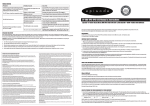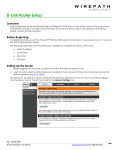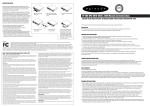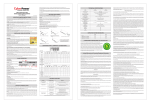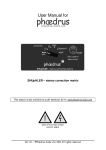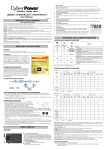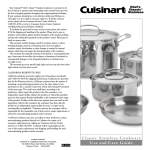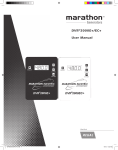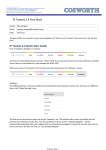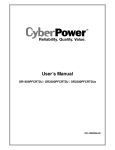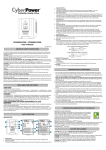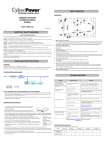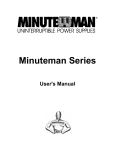Download EP-400-UPS-8PS-600 Manual & Instructions
Transcript
TROUBLE SHOOTING SOLUTION Full-timesurgeprotectionoutletsstopproviding Circuit breaker has tripped due to an power to equipment. Circuit breaker button is overload. projecting from the side of the unit. The UPS does not perform expected runtime. Turn the UPS off and unplug at least one piece of equipment. Wait 10 seconds, reset the circuit breaker by depressing the button, and then turn the UPS on. Recharge the battery by leaving the UPS plugged in. Battery is worn out. Contact SnapAV about replacement batteries at 866.838.5052 ME PowerPanel® Personal Edition is inactive (all icons are gray). The battery is worn out. Contact SnapAV about replacement batteries at 866.838.5052 Mechanical problem. Contact SnapAV at 866.838.5052 The USB cable is not connected. Connect the USB cable to the UPS unit and an open USB port on the back of the computer. You must use the cable that came with the unit. The unit is not providing battery power. Shutdown your computer and turn the UPS off. Wait 10 seconds and turn the UPS back on. This should reset the unit. $100,000 Y The unit is not connected to an AC outlet. The unit must be connected to a 110/120v 60Hz outlet. RANT The UPS will not turn on. SURGE PROTECTOR CT W The on/off switch is designed to prevent Turn the UPS off. Wait 10 seconds and then turn the UPS on. damage by rapidly turning it off and on. PR O DU Battery not fully charged. LIFETI POSSIBLE CAUSE AR PROBLEM EP-400-UPS-8PS-600 Manual & Instructions Episode® 8-Outlet Stand Alone UPS with RJ45/RJ11 (600VA - 340W -1030J) REPLACING THE BATTERY When replacing batteries, replace with the same battery type (12V/9AH), with a maximum of 9 Ampere-hour batteries. There is risk of explosion if the battery is replaced by an incorrect type. Before replacing batteries, remove conductive jewelry such as chains, wrist watches, and rings. Do not dispose of batteries in a fire; the batteries may explode. Do not open or mutilate batteries as released material is harmful to the skin and eyes and may be toxic. REMINDER: Batteries are considered HAZARDOUS WASTE and must be disposed of properly. Most retailers of lead-acid batteries collect used batteries for recycling, as required by local regulations. This manual contains important safety instructions. Please read and follow all instructions carefully during installation and operation of the unit. Read this manual thoroughly before attempting to unpack, install, or operate your UPS. 1. Turn off and unplug all connected equipment and unplug it from the AC power source. BOX CONTENTS 2. Turn the UPS upside down and remove the 1 retaining screw. 3. Slide the battery compartment cover completely off of the unit, remove the battery from the compartment, and disconnect the battery wires from the battery. 4. Install the replacement battery by connecting the red wire and black wire to the positive (+) and negative (-) terminal of the battery. (1) UPS unit; (1) User’s manual; (1) PowerPanel® Personal Edition software CD; (1) USB device cable; (1) Telephone cable; (1) Wall Mount Template 5. Put the battery back into the compartment and slide back the battery compartment cover and tighten the retaining screw. Charge the unit for 4 – 8 hours. SnapAV’s Surge Protector Equipment Warranty Policy SnapAV Surge Protector Lifetime Product Warranty SnapAV warrants to the purchaser of any standard SnapAV surge protector that the surge protector shall be free of defects in design, material, or workmanship, and SnapAV will repair or replace any defective unit. For product replacement, see “NOTIFICATION” below. Lifetime Replacement Policy Valid only in the United States and Canada. If your SnapAV surge protector becomes damaged while protecting your connected equipment, you may request an equivalent replacement to the latest technology of that product category. Keep a copy of the original invoice to verify the product belongs to the original purchaser. Warning Notice WARRANTY LIMITATION FOR INTERNET PURCHASERS: SnapAV products purchased outside of SnapAV internet website do not carry a valid Connected Equipment Protection Policy unless purchased from an Authorized SnapAV Dealer. CAUTION: Audio/Video, computer and/or telephone system installations can be very complex systems, which consist of many interconnected components. Due to the nature of electricity and surges, a single protector may not be able to completely protect complex installations. In those cases, a systemic approach using multiple protectors must be employed. Systemic protection requires professional design. AC power, satellite cables, CATV cables, or telephone/network lines entering the system that do not pass through this surge protector will render the SnapAV connected equipment protection policy null and void. For additional information on how to protect your system, please contact SnapAV before connecting your equipment to the surge protector. SnapAV Surge Protector Connected Equipment Protection Policy Valid only in the United States and Canada. It is the policy of SnapAV that it will, in its sole discretion, replace, pay to replace at fair market value, or pay to repair, up to the dollar amount specified below, equipment that is damaged by an AC power, cable, telephone, or lightning surge while connected to a properly installed SnapAV surge protector. SnapAV must determine that the surge protector shows signs of surge damage or is operating outside of design specifications, relative to its surge protection capability, and under all of the circumstances failed to protect your connected equipment. THIS POLICY IS SUBJECT TO THE CONDITIONS BELOW: 1. PROOF OF PURCHASE REQUIRED: SnapAV’s connected equipment policy extends to the original purchaser of the SnapAV product only and is non-transferable. Original purchase receipts must accompany any product return or claim for connected equipment damage. 2. PROPER INSTALLATION: SnapAV AC protectors must be directly plugged into a properly grounded 3-wire AC outlet. Extension cords, non-grounded two prong adapters, or other non-SnapAV surge products must not be used. Building wiring and other connections to protected equipment must conform to applicable codes (NEC or CEC). No other ground wires or ground connections may be used. All wires (including, e.g., AC power lines, telephone lines, signal/data lines, coaxial cable,) leading into the protected equipment must first pass through a single SnapAV protector designed for the particular application. The protector and the equipment to be protected must be indoors in a dry location, and in the same building. SnapAV installation instructions and diagrams must be followed. 3. NOTIFICATION: You must notify SnapAV within fourteen days of any event precipitating a request for product replacement or payment for connected equipment damage. A return authorization (RA) number must first be obtained from the SnapAV Customer Relations Department at www.snapav.com/support before returning the protector to SnapAV. At this time, you must notify SnapAV if you believe you have a claim for damaged connected equipment. Once you obtain a RA number, please mark the number on the bottom of the unit and pack it in a shipping carton/box with enough packing material to protect it during transit. The RA number must also be clearly marked on the outside of the carton. Ship the unit to SnapAV. Please note that you are responsible for any and all charges related to shipping the unit to SnapAV. If connected equipment damage was indicated on your RA request, SnapAV will request the make and model of all connected equipment, a connection diagram of your system, as well as other requests based on the extent of the request for product placement or payment for connected equipment damage. All requests by SnapAV are to be completed and returned within 30 days. Be sure to note its configuration before disconnecting your equipment. IMPORTANT SAFETY INSTRUCTIONS 4. DETERMINATION OF FAILURE: SnapAV will evaluate the protector for surge damage. The protector must show signs of surge damage or must be performing outside of design specifications relative to its surge protection capability. Opening the enclosure, tampering with, or modifying the unit in any way shall be grounds for an automatic denial of your request for payment. SnapAV, after evaluating all information provided, shall, in its sole discretion, determine whether or not your request is eligible for payment. If the surge protector shows no signs of AC power or signal line surge damage and is working within design specifications, SnapAV will return the unit to you explaining the test results and notifying you of the rejection of your claim. SnapAV reserves the right to inspect the damaged connected equipment, parts, or circuit boards. SnapAV also reserves the right to inspect the customer’s facility. Damaged equipment deemed uneconomical to repair must remain available for inspection by SnapAV until the claim is finalized. 2. To reduce the risk of electric shock, do not remove the cover except to service the battery. There are no user serviceable parts inside except for battery. 5. REQUEST PAYMENTS: Once SnapAV has determined that you are entitled to compensation, SnapAV will, at its election, pay you the present fair market value of the damaged equipment, or pay for the cost of the repair, or send you replacement equipment, or pay the equivalence of replacement equipment. 6. OTHER INSURANCE/WARRANTIES: This coverage is secondary to any existing manufacturer’s warranty, implied or expressed, or any insurance and/or service contract that may cover the loss. 7. EXCLUSIONS: THE SnapAV SURGE PROTECTOR EQUIPMENT POLICY DOES NOT APPLY TO: Service charges, installation costs, reinstallation costs; setup cost; diagnostic charges; periodic checkups; routine maintenance; loss of use of the product; costs or expenses arising out of reprogramming or loss of programming and/or data; shipping charges or fees; service calls; loss or damage occasioned by fire, theft, flood, wind, accident, abuse or misuse, and products subject to manufacturer’s recall or similar event. 8. DISPUTE RESOLUTION: Any controversy or claim arising out of or relating to SnapAV’ Surge Protector Equipment Policy, or the alleged breach thereof, shall be settled by arbitration administered by the American Arbitration Association under its Commercial Arbitration Rules. You may file for arbitration at any AAA location in the United States upon the payment of the applicable filing fee. The arbitration will be conducted before a single arbitrator, and will be limited solely to the dispute or controversy between you and SnapAV. The arbitration shall be held in any mutually agreed upon location in person, by telephone, or online. Any decision rendered in such arbitration proceedings will be final and binding on each of the parties, and judgment may be entered thereon in a court of competent jurisdiction. The arbitrator shall not award either party special, exemplary, consequential, punitive, incidental or indirect damages, or attorney’s fees. The parties will share the costs of arbitration (including the arbitrator’s fees, if any) in the proportion that the final award bears to the amount of the initial claim. 9. GENERAL: If you have any questions regarding the product warranty or the connected equipment protection policy, please contact the SnapAV Customer Relations Department at www.snapav.com/ support. This warranty supersedes all previous warranties. This is the only warranty provided with the protector and any other implied or expressed warranties are nonexistent. This warranty may not be modified except in writing, signed by an officer of the SnapAV Corporation. Product Warranty Episode® Power Products have a Lifetime Limited Warranty. This warranty includes parts and labor repairs on all components found to be defective in material or workmanship under normal conditions of use. This warranty shall not apply to products which have been abused, modified or disassembled. Products to be repaired under this warranty must be returned to SnapAV or a designated service center with prior notification and an assigned return authorization number (RA). Battery Warranty 2 years Limited- Batteries will be free of defects in design, material, or workmanship. SnapAV will replace any defective battery 1. To prevent the risk of fire or electric shock, install in a temperature and humidity controlled indoor area free of conductive contaminants. (Please see specifications for acceptable temperature and humidity range). 3. Hazardous live parts inside can be energized by the battery even when the AC input power is disconnected. 4. The UPS must be connected to an AC power outlet with fuse or circuit breaker protection. Do not plug into an outlet that is not grounded. If you need to de-energize this equipment, turn off and unplug the unit. 5. To avoid electric shock, turn off the unit and unplug it from the AC power source before servicing the battery or installing a computer component. 6. To reduce the risk of fire, connect only to a circuit provided with 20 amperes maximum branch circuit over current protection in accordance with the National Electric Code, ANSI/NFPA 70. DO NOT USE FOR MEDICAL OR LIFE SUPPORT EQUIPMENT! Episode does not sell products for life support or medical applications. DO NOT use in any circumstance that would affect operation, safety of any life support equipment, any medical applications or patient care. DO NOT USE WITH OR NEAR AQUARIUMS! To reduce the risk of fire or electric shock, do not use with or near an aquarium. Condensation from the aquarium can cause the unit to short out. HOW TO DETERMINE THE POWER REQUIREMENTS OF YOUR EQUIPMENT 1.Ensure that the equipment plugged into the outlet does not exceed the UPS unit’s rated capacity. If the rated capacities of the unit are exceeded, an overload condition may occur and cause the UPS unit to shut down or the circuit breaker to trip. Note: There are many factors that can affect the amount of power that your computer system will require. It is suggested that the load you will be placing on the outlet not exceed 80% of the unit’s capacity. 2. If the power requirements of your equipment are listed in units other than volts (VA), they can be converted using the calculations below: _____ Watts(W) x 1.67 = ______ VA or ______Amps (A) x 120 = _______VA Add the totals up for all pieces of equipment and multiply this total by .6 to calculate actual power requirements. Note: These equations only calculate the maximum amount of Volts that the equipment can use, not what is typically used by the equipment at any one time. Users should expect actual usage values to be approximately 60% of the calculated values. HARDWARE INSTALLATION GUIDE DEFINITIONS FOR ILLUMINATED LCD INDICATORS: 1. Your new UPS may be used immediately upon receipt. However, recharging the battery for at least 8 hours is recommended to ensure that the battery’s maximum charge capacity is achieved. A loss of charge may occur during shipping and storage. To recharge the battery, plug the unit in to an AC outlet. LINE MODE 2. With the UPS unit off and unplugged, connect your computer, monitor, and any other peripherals requiring battery backup into the battery power supplied outlets. Plug your other peripheral equipment (printer, scanner, speakers) into the full-time surge protection outlets. DO NOT plug a laser printer, paper shredder, copier, space heater, vacuum, sump pump or other large electrical device into battery and surge protected outlets. The power demands of these devices will overload and possibly damage the unit. 3. To protect a network connection from surges, connect a network cable into the IN jack of the UPS. Then connect a network cable from the OUT jack on the UPS to the network device. 4. Plug the UPS into a 2 pole, 3 wire grounding receptacle (wall outlet). Make sure the wall branch outlet is protected by a fuse or circuit breaker and does not service equipment with large electrical demands (e.g. air conditioner, refrigerator, copier, etc.). The warranty prohibits the use of extension cords, outlet strips, and surge strips. 5. Press the Power Switch to turn the unit ON. The indicator light will illuminate and the unit will “beep”. 6. If an overload is detected, an audible alarm will sound and the unit will emit one long beep. To correct this, turn the UPS off and unplug at least one piece of equipment from the battery power supplied outlets. Make sure the circuit breaker is depressed and then turn the UPS on. 7. To maintain optimal battery charge, leave the UPS plugged into an AC outlet at all times. UPS Status Display Select SW Press 3. Power Switch: Press the power button to turn the UPS ON or OFF. 4. Power On Indicator: This LED is illuminated when the utility power is normal and the UPS outlets are providing power, free of surges and spikes. 5.Electrical Wiring Fault Indicator: This LED indicator will illuminate to warn the user that a wiring problem exists, such as bad ground, missing ground or reversed wiring. If this is illuminated, it is recommended to disconnect all electrical equipment from the outlet and have an electrician verify the outlet is properly wired. The unit will not provide surge protection without being plugged into a grounded and properly wired wall outlet. 6.Communication Protection Ports: Communication protection ports will protect any standard modem, fax, telephone line, network or Ethernet connection (RJ11/RJ45). 8 7 6 10 3 4 5 11 7.Circuit Breaker: Located on the side of the UPS, the circuit breaker serves to provide overload and fault protection. 8.USB Port: Allows for connection and communication between the USB port on the computer and the UPS unit. The UPS communicates its status to the PowerPanel® Personal Edition software. This interface is also compatible with the Power Management provided by Windows® Vista. Note: To install PowerPanel® Personal Edition Software the computer will need Microsoft Internet Explorer 6.0 or higher installed. 1 9 1 9.Outlets Designed for AC Adapters: The unit has four outlets spaced to allow AC power transfomers to be plugged into the UPS without blocking adjacent outlets. 2 X O X X X O X 2nd O X X O X 3rd O X X O X 4th O X X X O 5th (Return) O X X O X O (Overload) O X X -- -- -- On Off Off On On/Off Two beeps On On/Off Rapid Beeps Off Off Long beep Run Time % of Load % of Battery O O O O -- -- -- -- O = light up; X = go out; -- = not available UPS Status Display Capacity Display Load Capacity Battery Capacity Initial X O -- X O 1st X O -- X O 2nd X O -- O X 3rd X O -- X O Digital Value Display Input Voltage Output Voltage Run Time % of Load % of Battery O O O O O • OUTPUT voltage meter: This meter measures, in real time, the AC voltage that the UPS system is providing to the computer during normal line mode, and battery backup mode. • ESTIMATE RUN TIME: This displays the run time estimate of the UPS with the current battery capacity and load. • BATTERY icon: During a severe brownout or blackout, this icon appears and an alarm sounds (two short beeps followed by a pause) to indicate the UPS is operating from its internal batteries. During a prolonged brownout or blackout, the alarm will sound continuously. The BATTERY CAPACITY meter will show one 20% capacity segment remaining to indicate the UPS’s batteries are nearly out of power. You should save files and turn off your equipment immediately. • OVER LOAD icon: This icon appears and an alarm sounds to indicate the battery-supplied outlets are overloaded. To clear the overload, unplug some of your equipment from the battery-supplied outlets until the icon turns off and the alarm stops. 4th X O -- X O 5th (Return) X O -- X O Press > 3 sec (Sound Disable) X O O -- -- -- -- -- -- -- Press > 3 sec again (Sound Enable) X O X -- -- -- -- -- -- -- • BATTERY CAPACITY meter: This meter displays the approximate charge level, in 20% increments, of the UPS’s internal battery. During a blackout or severe brownout, the UPS switches to battery power, the BATTERY icon appears, and the charge level decreases. (Overload) X O -- -- -- -- -- -- -- -- • LOAD CAPACITY meter: This meter displays the approximate output load level, in 20% increments, of the UPS’s battery outlets. O SPECIFICATIONS 8.2 x 7.6 x 3.7 (LxWxH) Battery Waveform Simulated Sine wave Weight 12 lb. Overload Protection Internal circuitry limiting / circuit breaker Cable Length 6 ft. Transent Response Time (ms) < 4 millisecond Operating Temperature 32ºF to 95ºF (0ºC to 40ºC) Single Pulse Energy Dissipation (Joules) 1030 Operating Humidity 0%~90% non condensing Battery Runtime at Half Load (min) 9 Storage Temperature 5ºF to 113ºF (-15ºC to 45ºC) Battery Runtime at Full Load (min) 2 Number. of RJ11/ RJ45 Connectors 2 (1-in, 1-out) Battery Typical Recharge Time (Hours) 8 RJ11/ RJ45 Clamping Level 310 V for RJ11, 6.8 V for RJ45 Battery Type Sealed Lead Acid Output Plug Type Nema5-15P Battery Size 12V/7AH Output Plug Style Right Angle User Replaceable Battery Yes Resettable Circuit Breaker Yes Battery Qty 1 Number of Total Outlets 8 Condition Number of Surge Protection Outlets 8 PRODUCT COMPLIANCE (UL, FCC, RoHS, CE) UL 1778 (UPS), cUL, 107.1, FCC, Class B, RoHS Normal Number of Surge & Battery Backup Outlets 4 Yes Utility Failure- The UPS is providing power to battery power-supplied outlets from the battery. Maximum Current 15A UL 498 LISTED (Attachment plugs and receptacles) Utility Failure- The UPS is providing battery power. Rapid beeps indicate the unit will run out of power shortly. Maximum Wattage Rating (Watts) 340 UL FILE NUMBER and/or CSA FILE NUMBER E187679 System Overload- Occurs when connected equipment exceeds the rating of unit. Turn the UPS off, unplug at least one piece of equipment, wait 10 seconds, reset the circuit breaker and turn the unit on. Line Voltage (VAC) 100 ~ 140 Cable Type USB Battery Voltage (VAC) 120 +/- 5% Software PowerPanel® Personal Edition Line Frequency (Hz) 60 +/- 3 Battery Frequency (Hz) 60+/-1% DEFINITIONS FOR ILLUMINATED LED INDICATORS: Alarm O X O Output Voltage Product Dimensions 11. LCD Panel Toggle Switch: The switch can be used to select the LCD panel displayed information including Input Voltage, Output Voltage and Estimated Run Time. The toggle frequency is set to one time per second. Holding the switch for more than two seconds while running on battery will silence the buzzer. Wiring Fault Input Voltage • INPUT voltage meter: This meter measures the AC voltage that the UPS system is receiving from the utility wall outlet. The UPS is designed to continuously supply connected equpimenw t thi stable, 110/120 output voltage. In the event of a complete power loss, severe brownout, or over-voltage, the UPS relies on its internal battery to supply consistent 110/120 output voltage. The INPUT voltage meter can be used as a diagnostic tool to identify poor-quality input power. 2 10. LCD Module Display: Crystal Blue intelligent LCD panel shows all the UPS information using icons and messages. For more information please check the “Definitions for Illumination LCD Indicators” section below. Power ON Battery Capacity O Select SW Press 2. Full-Time Surge Protection Outlets: The unit has four surge suppression outlets which are always on Load Capacity 1st BATTERY MODE 1. Battery and Surge Protected Outlets: The unit has four battery powered/surge suppression outlets for connected equipment to ensure temporary uninterrupted operation of your equipment during a power failure. (DO NOT plug a laser printer, paper shredder, copier, space heater, vacuum, sump pump or other large electrical device into battery and surge protected outlets. The power demands of these devices will overload and possibly damage the unit.) Digital Value Display Initial 8. To store your UPS for an extended period, cover it and store with the battery fully charged. While in storage recharge the battery every three months to ensure battery life. BASIC OPERATION Capacity Display Off On/Off Long Beep Battery Overload- Occurs when connected equipment exceeds the rating of battery outlets of the unit. Turn the UPS off, unplug at least one piece of equipment from battery outlets, wait 10 seconds, reset the circuit breaker and turn the unit on. On/Off On None Electrical Wiring Fault- This indicates a wiring problem with the AC outlet such as bad ground, missing ground, or reversed wiring. User is advised to disconnect all electrical equipment from the outlet and have an electrician check the outlet to verify proper wiring.