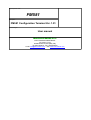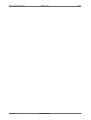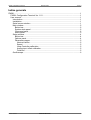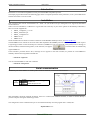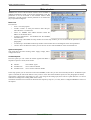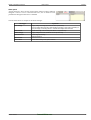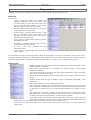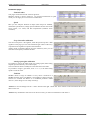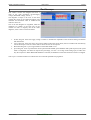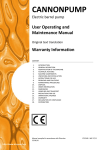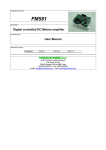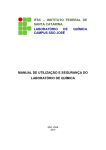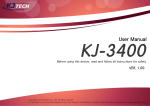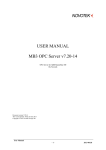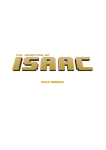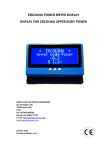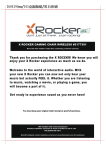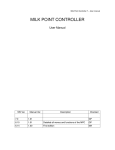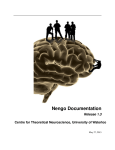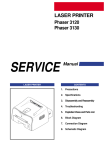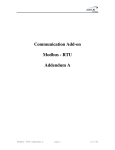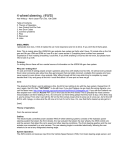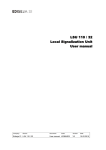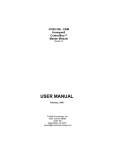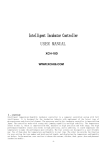Download FM581 CfgTrm manual
Transcript
Project/product code: FM581 Description: FM581 Configuration Terminal Ver. 1.01 Document type: User manual FRANCESCHI MARINA S.n.c. ELETTRONICA INDUSTRIALE Via Verga, 5 int.6 20842 Besana in B.za (MB), Italy Tel.0362-802070 - Fax. 0362-802648 e-mail: [email protected] – web: www.franconline.com FM581 Configuration Terminal Arosio Lorenzo Manuale d’uso FRANCESCHI MARINA S.N.C. 12/10/11 2 FM581 Configuration Terminal Manuale d’uso 12/10/11 Indice generale FM581....................................................................................................................................1 FM581 Configuration Terminal Ver. 1.01...........................................................................1 User manual.......................................................................................................................1 Introduction....................................................................................................................1 Installation.....................................................................................................................1 Serial communication....................................................................................................1 Main window..................................................................................................................2 Button bar..................................................................................................................2 System state panel....................................................................................................2 Command panel........................................................................................................2 Alarm panel...............................................................................................................3 Setup window................................................................................................................4 Button bar..................................................................................................................4 Options panel............................................................................................................4 Parameters pages.....................................................................................................5 Nominal values.....................................................................................................5 Speed....................................................................................................................5 Loop-Controller calibration....................................................................................5 Analog input offset calibration..............................................................................5 Field bus................................................................................................................5 Oscilloscope..................................................................................................................6 Arosio Lorenzo FRANCESCHI MARINA S.N.C. 3 FM581 Configuration Terminal User manual 12/10/11 Introduction Parameters are accessible through RS232 serial port with ModBus compatible protocol. The simple program described in the following pages shows a complete panoramic of the parameters, to carry out modifications and tests and at last to save all to disk. Installation This program works with PC with Windows NT / 2000 / XP (98 ed ME serial port management not supported) and RS232 serial connection. There isn't a true installation, it sufficient to copy the files into a directory of your choice (please not the desktop of Windows). Here a list of the supplied file: ✗ FM581_ConfigTerm_v???.exe ✗ FM581_Parameters.par ✗ FM581_ConfigTerm.ini ✗ MBServer.exe ✗ MBServer.txt Serial communication is based on a subset of functions of the ModBus standard protocol, see www.modbus.org. The file MBServer.exe contains an ActiveX control that implements the ModBus protocol: this is the only element that requires a registering procedure. To the first attempt of connection (if MBServer is not yet registered in the system) an error message, in the main window, and the following button, in the menu bar, will appear: Click this button to automatically register MBServer. If this automatic procedure had to fail (a message of error appears in the main window) it's possible to record MBServer manually with the following DOS command line: > mbserver /regserver You can uninstall MBServer with this command: > mbserver /unregserver Serial communication The RS232 port on the FM581 is a small 4 poles connector named J2, connected as described here: J2 (RS232) 1 2 3 4 TX Data RX Data GND GND RS232: 19200,8E1+ RTS-Toggle ModBus RTU Usare cavo tipo AT-Link With the FM581 should be supplied an adapter, from J2 to a DB-9 male standard connector, in order to connect directly a personal computer through an AT-Link type cable. The configuration of the communication port is executed automatically from the program and is: 19200, 8E1. Default address is 1. Arosio Lorenzo Franceschi Marina s.n.c.. 1 FM581 Configuration Terminal User manual 12/10/11 Main window Attention: the content of the described windows can be modified or masked automatically, based on the actual configuration. Only the parameters in use are accessible to the customer. When a field parameters is grayed it means that the parameter is not used in the way of operation configured. Button bar From the left: • “Exit”: close the program. • “COM?”: COM1 – 8 serial port selection. Select the port where the drive is connected to. • “Slave #?”: ModBus slave address selection. Select the address of the desired device. • “Connect”/”Disconnect”: activate/deactivate the ModBus communication. • “Drive Setup”: Show/Hide the setup window. From the setup window you can see and edit the parameters (see next paragraphs). • “Oscilloscope”: Show/Hide oscilloscope window. This window shows some diagram of the main parameters. • “About”: shows an about-box where you can see also version codes and address of the connected device. System state panel This panel shows the main working values: supply voltage, motor voltage and current. Command panel From this panel you can control the enable signals and define a setpoint for speed or current, from remote: ● ● ● “Inhibit” “Disable CW” “Disable CCW” drive inhibit signal move clockwise disable move counter-clockwise disable In the setup options you can select the control from ModBus, in this case you can control remotely the drive. If hardware input option is selected, the state of the buttons is only a mirror of the state of the hardware inputs (see next paragraphs for details). The setpoint is axpressed in percentage over the +/-10V range of the analog input, and it can be a speed reference or a current reference according to the working mode of the control. The buttons with the arrow increases an decreases the setpoint by steps of 0,1-1-10%, when is configured ModBus as source of the setpoint. Arosio Lorenzo Franceschi Marina s.n.c.. 2 FM581 Configuration Terminal User manual 12/10/11 Alarm panel “Actual Fault List” shows all the present alarms. When an alarm condition disappear it leaves a trace in “Previous Fault List”; this is usefull to track problems that disappear when drive is disabled. The next table shows an example of the alarm messages: Messaggio Significato Over Voltage Supply voltage is too high (oltre 100V or 195V by drive size). This can happen when the motor works braking a big load, in such case is necessary to equip the supply of a braking device to maintain the voltage under threshold. Over Current Current is too high, out of control (over 28A or 14A by drive size). Under Voltage Supply voltage is too low (under 20V or 40V by drive size) Overheat Power Power stage Overheating Short Circuit Output shortcircuit Tacho Alarm Tachometer anomaly: short, open, reversed Arosio Lorenzo Franceschi Marina s.n.c.. 3 FM581 Configuration Terminal User manual 12/10/11 Setup window Attention: the options setup defines wich parameters are active and editable (grayed fields or not). Button bar From the left: • “Close”: closing the window will appear some message to remember to send, save or export to file your work before continue, this because at the next time you open the setup window, it will display refreshed values from the actual drive setup. • “Reload”: refresh all data from the drive, overwriting every modifications to this window. • “Send To Drive”: sends all data to the drive, where they are immediatly active. New values of the parameters are not saved permanently. You can turnoff the drive to delete this setup. • “Save To Drive”: sends all data to the drive, and save permanently this setup. • “From File...”: load the setup from a file (previously saved to disk) to the setup window. • “To File...”: save a file containing the setup information to disk. • “Print”: create a small printable report with all the values assigned. The modifications brought to the setup window modify the programming only acting on the buttons “Send” and/or “Save”. Expoting to file and printing take all data from the actual values shown in the setup window, that can be different from the actual drive programming. Use “Reload“ to refresh the setup window or “Send”/”Save” to update the drive program. Options panel Reference source: select the source of setpoint (speed/current), from analog input or from fieldbus (ModBus over RS232). • Input source: select the source of commands, from hardware inputs or from fiedlbus (ModBus over RS232). • Active level: choose the active level for the digital inputs. Remember to connect the jumper JP3 to pull-up or pull-down the inputs. • Variable current limit: enable the auxiliary analog input, used to apply a variable limit to the current. • Feedback mode: select the type of feedback signal in speed-mode, Back-EMF or DCTachometer. • Ramp mode: enable acceleration and deceleration ramps. • Stop mode: select braking mode. The 'Free-wheel' option leaves the motor free when the drive is disabled. The 'Ramp/Block-wheel' option executes acceleration/deceleration ramps if “With ramp” is selected, else it try to block the shaft as rapidly as it's possible, in current limit. • Auto calibration: activate the procedure of autocalibration of the analog input (current, Bakc-EMF, tacho...) at the startup. By default this is active, but if you are in the case where the shaft is already moving at the startup, it can be necessary to disable. • Tacho alarm: enable the tachometer anomaly alarm. This works only in speed mode and with tachometer feedback. The alarm cause the drive to switch to Back-EMF feedback and disable the drive in the way defined by the previous options (ramps, free-wheel, brake ...). Loop mode: select the control mode, you can anble only the current loop (current mode) or a current+speed loop (speed mode). • • Arosio Lorenzo Franceschi Marina s.n.c.. 4 FM581 Configuration Terminal User manual 12/10/11 Parameters pages Nominal values This pages contain the nominal values of the motor. Maximun current is used to realize an I 2T protection mechanism in speed mode: you can supply an overcurrent for a limited time. Speed Here you can setup the duration of ramps (when ramps are enabled), tachometer specifications (voltage-speed coefficient and the value of the series resistor, if it exists) and RxI compensation (armature series resistance). Loop-Controller calibration The current loop have a PI regulator, while the speed loop have a PID regulator. In this page you can view and edit the gain values of the every conponent of the regulator to optimize the calibration. Analog inputs are digitaly filtered (for noise reduction), here you can select the cut-frequency or disable the filter. Analog input offset calibration It's possible to correct the offset of the two analog inputs (main analog setpoint input and auxiliary current limit input). The arrow buttons allow to modify the value and observe the effect. It's possible to assign a gain factor, from -1 to +1, to the main analog inpute to scale the value. Field bus ModBus needs to assign an address to every device connected to a ModBus network. In this case RS232 is not suitable to realize a network, however it's available the address as a modifiable parameter. Dafult value is 1 (don't change it if not really necessary). Attention: to save the changes use the “<=Save” button on the right. “Send” and “Save” buttons in the main button bar have no effect in this case. Attention: any modification will be active at the next restart, you must turn off the drive and restart it. Arosio Lorenzo Franceschi Marina s.n.c.. 5 FM581 Configuration Terminal User manual 12/10/11 Oscilloscope This window contains four diagrams that show a track of the main parameters (dc-bus/supply voltage, Back-EMF voltage, current...). The diagrams overlaps to the trace of the main variable the course of the related parameters, like minimum and maximum value or feedback and reference values etc... One of the four diagrams is magnified, while the remaining are smaller in the high part of the window. In order to magnify one of the small diagrams, select it with a click of the mouse. 1. 2. 3. 4. Dc-Bus diagram: shows the supply voltage. It allows to estimate the amplitude of the variations during acceleration and deceleration. Current diagram: shows the motor current and it makes evident the current limits, that are variable when the auxiliary current limit input is used. In current mode it shows also the current setpoint. Back-EMF diagram: is just a rappresentation of the Back-EMF in volt. Speed diagram: show any information about speed like Back-EMF, speed feedback and speed setpoint (when speed mode is configured). All values are expressed in percentage, over the +/-10V range of the analog input, to make more easy the comparison. When Back-EMF feedback is selected, the feedback track and the armature track are overlapped. This scope is a usefull instrument to calibrate the current PI and speed PID loop regulators. Arosio Lorenzo Franceschi Marina s.n.c.. 6