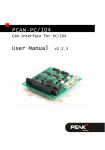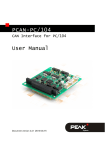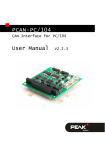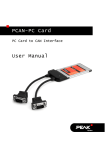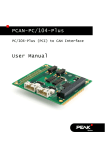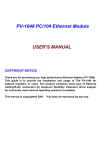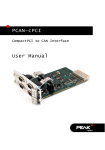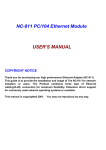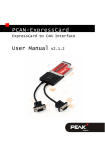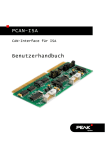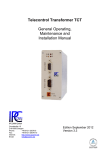Download PCAN-ISA - User Manual
Transcript
PCAN-ISA ISA to CAN Interface User Manual PCAN-ISA – User Manual Products taken into account Product Name Model Item Number PCAN-ISA Single Channel One CAN channel IPEH-002074 PCAN-ISA Dual Channel Two CAN channels IPEH-002075 PCAN-ISA Single Channel opto-decoupled One CAN channel, galvanic isolation for CAN connection IPEH-002076 PCAN-ISA Dual Channel opto-decoupled Two CAN channels, galvanic isolation for CAN connections IPEH-002077 The cover picture shows the product PCAN-ISA Dual Channel opto-decoupled. Other product versions have an identical form factor but vary in equipment. Product names mentioned in this manual may be the trademarks or registered trademarks of their respective companies. They are not explicitly marked by “™” and “®”. © 2008 PEAK-System Technik GmbH PEAK-System Technik GmbH Otto-Roehm-Strasse 69 D-64293 Darmstadt Germany Phone: +49 (0)6151-8173-20 Fax: +49 (0)6151-8173-29 www.peak-system.com [email protected] Issued 2008-03-13 2 PCAN-ISA – User Manual Contents 1 1.1 1.2 1.3 2 2.1 2.2 2.3 2.4 2.5 Introduction 4 Properties at a Glance System Requirements Scope of Supply Hardware Installation 4 5 6 7 Configuring the PCAN-ISA Card Installation into the Computer Modifying the Computer's BIOS Settings Connecting a CAN Bus 5-Volt Supply at the CAN Connector 7 10 11 11 13 3 Software Setup 15 4 Software 16 4.1 4.2 PCAN-View for Windows Linking Own Programs with PCAN-Light 16 18 5 Frequently Asked Questions (FAQ) 20 6 Technical Specifications 21 Appendix A A.1 Certificates 23 CE Appendix B 23 Quick Reference 3 24 PCAN-ISA – User Manual 1 Introduction Tip: At the end of this manual (Appendix B) you can find a Quick Reference with brief information about the installation and operation of the PCAN-ISA card. With the PCAN-ISA add-on card for the ISA bus in the computer you can connect one or with the Dual Channel version even two CAN busses. Thus the computer becomes part of a High-speed CAN network (HS-CAN). The applications running on the computer are the CAN nodes. The registers of a CAN controller can be directly addressed via the I/O addresses of the computer. With the opto-decoupled versions of the PCAN-ISA card an isolation of up to 500 V between the computer and the CAN parts of the card is achieved by use of a DC/DC converter and an optocoupler. Note: This manual refers to different versions of the PCAN-ISA card (see also Products taken into account on page 2). Differences at use and at the technical specifications are mentioned accordingly in this manual. 1.1 Properties at a Glance Extension card for ISA slot (16 bit) in the computer Support of interrupts IRQ3 – IRQ5, IRQ7, IRQ10 – IRQ12, IRQ15 (manual setup with jumpers) Shared interrupt possible for use with several cards or the Dual Channel version in a computer 4 PCAN-ISA – User Manual Connection of a High-speed CAN bus (two with the Dual Channel version), CAN specifications 2.0A and 2.0B Equipped with one or two CAN controllers SJA100T by Philips/NXP (independently configurable) CAN connection 9-pin D-Sub male, pin assignment according to CiA recommendation DS 102 CAN transfer rate up to 1 MBit/s Galvanic isolation up to 500 V for the CAN interface (only optodecoupled versions) Support for operating systems Windows (starting with 2000) and Linux Note: This manual describes the use of the PCAN-ISA card with Windows. You can find device drivers for Linux and the corresponding information on PEAK-System's website under www.peak-system.com/linux. 1.2 System Requirements The following prerequisites must be given, so that the PCAN-ISA card can be used properly: An empty ISA slot (16 bit) in the computer Operating system Windows (Vista, XP SP2, 2000 SP4) or Linux 5 PCAN-ISA – User Manual 1.3 Scope of Supply The scope of supply normally consists of the following parts: PCAN-ISA card Slot bracket with one or two CAN D-Sub connectors including cables to the PCAN-ISA card CD-ROM with software (drivers, utilities), programming examples, and documentation 6 PCAN-ISA – User Manual 2 Hardware Installation 2.1 Configuring the PCAN-ISA Card Before you install the PCAN-ISA card into the computer you may need to configure it. For each CAN channel an interrupt (IRQ) and an I/O address range is set for operation in the computer. At delivery the PCAN-ISA card has the following default settings: CAN Channel IRQ I/O Address Range 1 10 300h – 31Fh 2 5 320h – 33Fh Remark Only on the Dual Channel version Tip: If the given resources are not firmly occupied by other devices, you can skip the configuration and directly continue with the following manual section 2.2. For a configuration differing from the default settings you need to set jumpers on the PCAN-ISA PCB according to the following explanations. Position of the Jumper Fields on the PCAN-ISA Card The single-channel version of the PCAN-ISA card has two jumper fields, one for the setting of the I/O address range and one for the setting of the interrupt (Figure 1). Accordingly the Dual Channel version has the doubled layout (Figure 2). 7 PCAN-ISA – User Manual Figure 1: PCAN-ISA Single Channel – Position of the jumper fields for setting the I/O address range (JP1, left marker) and the interrupt (JP3, right marker) Figure 2: PCAN-ISA Dual Channel – Position of the jumper fields for setting the I/O address ranges (JP1, JP2, left marker) and the interrupts (JP3, JP4, right marker) I/O Address Range Each CAN channel must be assigned to an unique I/O address range in the computer. An address space from 200h up to 39Fh (h = hexadecimal) is available. The PCAN-ISA card uses 32 addresses beginning from the configured base address. The configuration is done on jumper field JP1 for CAN channel 1 and jumper field JP2 for CAN channel 2 (latter only with the Dual Channel version). 8 PCAN-ISA – User Manual The following table shows the possible settings. The X stands for a set jumper. The default settings at delivery for CAN channels 1 and 2 are highlighted. Jumper field JP1/JP2 A B C D E X 200h – 21Fh X X X X X X X X X X X X X X X X X X X X X X X 260h – 27Fh X 2A0h – 2BFh X 2E0h – 2FFh 2C0h – 2DFh X X 220h – 23Fh 240h – 25Fh 280h – 29Fh X X I/O address range 300h – 31Fh X X X X 320h – 33Fh 340h – 35Fh X 360h – 37Fh 380h – 39Fh Interrupt An interrupt (IRQ) must be assigned to each CAN channel. The PCAN-ISA card supports the interrupts 3, 4, 5, 7, 10, 11, 12, and 15. The default setting at delivery for CAN channel 1 is interrupt 10, for CAN channel 2 interrupt 5. It is possible to share the same interrupt between two existing CAN channels. Therefore you can configure the same interrupt, when using two PCAN-ISA cards in the same computer. Tip: We suggest to configure different interrupts as long as resources allow it and use interrupt sharing only, if this is not the case. 9 PCAN-ISA – User Manual 2.2 Installation into the Computer Do the following to install the PCAN-ISA card into the computer: 1. Make sure that the computer is turned off (power switch at the computer's supply unit). 2. Open the casing and plug the PCAN-ISA card into an empty slot on the computer's motherboard. For details please refer to the documentation of the computer. 3. In the computer replace a slot bracket with the supplied slot bracket containing the D-Sub connector(s) for the CAN bus, if applicable. 4. For each CAN channel connect the flat cable to the corresponding connector on the PCAN-ISA card. You can look up the pin assignment of the 10-pin CAN connectors on the card in section 2.4 on page 11. Figure 3: Connectors for the cable(s) to the slot bracket (here: PCAN-ISA Dual Channel, the single-channel version only has the left connector Ch1) 5. Close the computer's casing. Note: Before switching on the computer, please follow the procedure for modifying the computer's BIOS settings described in the following section. 10 PCAN-ISA – User Manual 2.3 Modifying the Computer's BIOS Settings To ensure a flawless operation of the PCAN-ISA card it is necessary that you indicate the used interrupt(s) in the BIOS setup of the computer. You avoid that the corresponding resources are automatically assigned to other devices and resulting conflicts. Note: Due to a diversity of existing BIOS setup versions for computers we cannot give detailed instructions here. Instead we indicate common setting names. In order to know how to start the computer's BIOS setup please consult the corresponding documentation. Usually you can enter the BIOS setup by pressing the key [Del] or [F2] shortly after switching on the computer. In the BIOS setup itself you can often find the settings for the interrupts under a menu item containing the text “PnP”. For the interrupt(s) used by the PCAN-ISA card change the setting to “Reserved” or “Legacy ISA”. 2.4 Connecting a CAN Bus A High-speed CAN bus (ISO 11898-2) is connected to one of the 9-pin D-Sub ports on the slot bracket. The pin assignment corresponds to the CiA recommendation DS 102-1. 11 PCAN-ISA – User Manual Figure 4: Pin assignment HS-CAN (view onto connector of the slot bracket) The pin assignment between the D-Sub port and the 10-pin connector on the PCAN-ISA card is as follows: Figure 5: Numbering at the 10-pin connector Pin Assignment Assignment D-Sub 1 +5 V (optional) 1 2 GND 6 3 CAN_L 2 4 CAN_H 7 5 GND 3 6 not connected 8 7 not connected 4 8 +5 V (optional) 9 9 not connected 5 10 not connected 12 PCAN-ISA – User Manual 2.5 5-Volt Supply at the CAN Connector You can route a 5-Volt supply to pin 1 and/or pin 9 of the CAN connector (independently for each CAN connector on the Dual Channel version) by setting solder bridges on the PCAN-ISA card. Thus devices with low power consumption (external transceivers or optocouplers, for example) can be directly supplied via the CAN connector. When using this option the 5-Volt supply is connected to the power supply of the computer and is not fused separately. The optodecoupled versions of the card contain an interconnected DC/DC converter. Therefore the current output is limited to about 50 mA. Attention! At this procedure special care is indispensable, since there is a short circuit danger. The PCAN-ISA card could be destroyed and/or the power supply or electronics of the computer or other components connected could be damaged. Attention! Risk of short circuit! If the option described in this section is activated, you may only connect or disconnect CAN cables or peripheral systems (e.g. external transceivers or optocouplers) to or from the PCAN-ISA card while the computer is de-energized. Important note: PEAK-System Technik GmbH does not give guarantee on damages which have resulted from application of the option described in this section. Set the solder bridge(s) on the card according to the desired settings. Figure 6 shows the positions on the card; the table below contains the possible settings. 13 PCAN-ISA – User Manual Figure 6: Position of the solder bridge fields for the 5-Volt supply 5-Volt supply → None Pin 1 JP5 (CAN channel 1) / JP6 (CAN channel 2) 14 Pin 9 Pin 1 + Pin 9 PCAN-ISA – User Manual 3 Software Setup Under Windows a driver is needed that can access the PCAN-ISA card and that provides the interface for Windows applications. Beside the mentioned device driver the CAN monitor PCAN-View for Windows can also set up. Do the following to setup the driver and, if applicable, additional software: 1. Please make sure that you are logged in as user with administrator privileges (not needed for normal use of the PCAN-ISA card later on). 2. Insert the supplied CD-ROM into a drive of the computer. Usually a navigation program appears a few moments later. If not, start the file Intro.exe from the root directory of the CD-ROM. 3. Navigate through the menus to the driver installation for the PCAN-ISA card (English > Drivers > PCAN-ISA). Click on Install now afterwards. The setup program for the driver is executed. Under Windows Vista you may need to confirm the note about the execution with elevated rights. 4. Follow the instructions of the setup program. 15 PCAN-ISA – User Manual 4 Software This chapter deals with the provided software and the software interface to the PCAN-ISA card. 4.1 PCAN-View for Windows PCAN-View for Windows is a simple CAN monitor for viewing and transmitting CAN messages. Installation You can install the application optionally during the driver setup procedure (see also chapter 3 Software Setup on page 15). Program Start In the Start menu of the Windows desktop you can find the entry “PCAN Hardware”. From there you can execute the program PCANView. A dialog for the selection of the CAN hardware as well as the setting of the CAN parameters appears after the program start. 16 PCAN-ISA – User Manual Figure 7: Selection of the CAN specific parameters If no entry is in the list “Available CAN hardware” (for example at the first program start), you need to add one: 1. Press the button Add. The dialog box “Add CAN hardware” appears. 2. Select the connected hardware and the operating mode from the list “Type of CAN hardware”. 17 PCAN-ISA – User Manual Figure 8: Selection of hardware resources 3. Enter the I/O base address and the interrupt set on the PCAN-ISA card (see section 2.1 Configuring the PCAN-ISA Card on page 7). 4. Confirm your input with OK. In the dialog box “Connect to CAN hardware” you may make further settings (baud rate and CAN message filter) for the created hardware entry. If you need further help after the program start, use the online help provided with the program (key [F1]). 4.2 Linking Own Programs with PCAN-Light On the supplied CD-ROM you can find files that are provided for software development. You can access them with the navigation program (button Programming). The files exclusively serve the linking of own programs to hardware by PEAK-System with the help of the installed device driver under Windows. 18 PCAN-ISA – User Manual Further more the CD-ROM contains header files and examples for creating own applications in conjunction with the PCAN-Light drivers. Please read the detailed documentation of the interface (API) in each header file. Tip: You can find further information in the file PCANLight_enu.chm (Windows Help file) on the CD-ROM. Notes about the License Device drivers, the interface DLL, and further files needed for linking are property of the PEAK-System Technik GmbH (PEAK-System) and may be used only in connection with a hardware component purchased from PEAK-System or one of its partners. If a CAN hardware component of third party suppliers should be compatible to one of PEAK-System, then you are not allowed to use or to pass on the driver software of PEAK-System. PEAK-System assumes no liability and no support for the PCANLight driver software and the necessary interface files. If third party suppliers develop software based on the PCAN-Light driver and problems occur during use of this software, please, consult the software provider. To obtain development support, you need to own a PCAN-Developer or PCAN-Evaluation version. 19 PCAN-ISA – User Manual 5 Frequently Asked Questions (FAQ) Question Answer Can I use several PCAN- Yes. When there's a lack of resources it is possible to share the same interrupt ISA cards in the same between CAN channels. However, computer? consider that an unique I/O address range is assigned to each CAN channel. 20 PCAN-ISA – User Manual 6 Technical Specifications Connectors Computer ISA bus with 8 MHz clock rate, 16 bit bus width CAN D-Sub (m), 9 pins Pin assignment according to CiA recommendation DS 102-1 Opto-decoupled versions: galvanic isolation up to 500 V (separate for each CAN channel) CAN Specification ISO 11898-2 High-speed CAN (up to 1 MBit/s) 2.0A (standard format) and 2.0B (extended format) Controller max. 2 Philips SJA1000T Transceiver max. 2 Philips PCA82C251 Supply Current consumption PCAN-ISA Single Channel: PCAN-ISA Dual Channel: PCAN-ISA Single Channel opto-dec.: PCAN-ISA Dual Channel opto-dec.: Environment Operating temperature -40 – +85 °C (-40 – +185 °F) Temperature for storage -40 – +125 °C (-40 – +257 °F) and transport Relative humidity 15 – 90 %, not condensing EMC EN 50081-1:1992 EN 50082-1:1997 EN 50081-2:1993 EN 61000-6-2:1999 EC directive 89/336/EEC Continued on the next page 21 max. 150 mA max. 170 mA max. 210 mA max. 270 mA PCAN-ISA – User Manual Measures Size 143 x 66 x 13 mm (5 5/8 x 2 5/8 x 1/2 inches) Weight PCAN-ISA Single Channel: PCAN-ISA Dual Channel: PCAN-ISA Single Channel opto-dec.: PCAN-ISA Dual Channel opto-dec.: 22 39 g 45 g 41 g 48 g PCAN-ISA – User Manual Appendix A A.1 Certificates CE 23 PCAN-ISA – User Manual Appendix B Quick Reference Default setting at delivery CAN Channel IRQ I/O Address Range 1 10 300h – 31Fh 2 5 320h – 33Fh Remark Only on the Dual Channel version Hardware Installation / Configuring the Computer Insert the PCAN-ISA card into a free ISA slot (16 bit) of the switched off computer. After switching on the computer enter the BIOS setup. In the PnP table mark the interrupts used by the PCAN-ISA card as reserved. Software setup and startup under Windows Execute the driver installation program from the supplied CD-ROM. Run the CAN monitor PCAN-View from the Windows Start menu as a sample application for accessing the PCAN-ISA card. Indicate the needed parameters for initialization of the PCAN-ISA card (I/O base address, interrupt) and select the desired CAN channel, when using the Dual Channel version. HS-CAN connector (D-Sub, 9 pins) 24