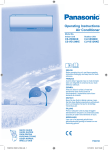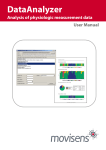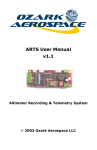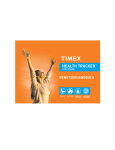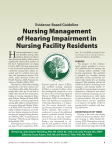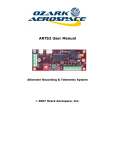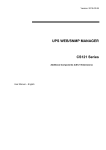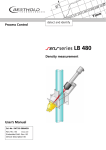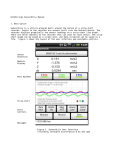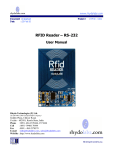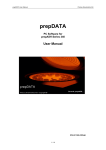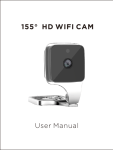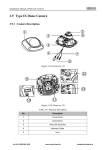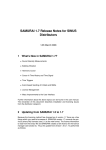Download Move II - User Manual
Transcript
Move II Physical Activity Sensor User Manual Imprint Version: 11/10/2013 movisens GmbH Fritz-Erler-Straße 1-3 76133 Karlsruhe Telefon: +49 721 381344-0 Telefax: +49 721 381344-90 Internet: www.movisens.com E-Mail: [email protected] © Copyright: movisens GmbH Contents 1 Welcome!............................................................................................................. 1 2 Scope of application........................................................................................ 3 3 Instructions for use .......................................................................................... 5 4 Scope of delivery and accessories .............................................................. 7 4.1 Scope of delivery ...................................................................................................... 7 4.2 Accessories ................................................................................................................. 8 5 Description of the sensor .............................................................................. 9 6 Software Installation ..................................................................................... 11 6.1 System Requirements ...........................................................................................11 6.2 Installing the software ..........................................................................................11 6.3 Updating the software..........................................................................................12 6.4 Uninstalling the Software ....................................................................................12 7 Handling ............................................................................................................ 13 7.1 Charging the Sensor ..............................................................................................13 7.2 Preparing a measurement ...................................................................................13 7.3 Starting a measurement.......................................................................................14 7.4 Attaching the Sensor to the test person .........................................................16 7.5 Stopping a measurement ....................................................................................17 7.6 Storing measurement data .................................................................................17 7.7 Viewing measurement data ................................................................................19 8 Maintenance and proper disposal ........................................................... 21 8.1 Maintenance ............................................................................................................21 8.2 Cleaning instructions ............................................................................................21 8.3 Cleaning of wrist bands ........................................................................................21 8.4 Proper disposal .......................................................................................................22 9 Technical Data ................................................................................................. 23 10 Legal Notes ....................................................................................................... 25 10.1 Copyright ..................................................................................................................25 10.2 Disclaimer .................................................................................................................25 10.3 Trademarks...............................................................................................................25 1 1 Welcome! Dear customer, Thank you for choosing the physical activity Sensor Move II from movisens. With this sensor, you get the newest technology for mobile monitoring of physical activity in everyday life. Please read this manual completely and thoroughly before bringing the measurement system into service! In his manual you will find all Information relevant to the use and maintenance of the measurement system as well as for solving problems. If you have any further questions, don’t hesitate to call us. It is our pleasure to help you: Phone: +49 721 381344-0 1 2 Scope of application Move II is a scientific research instrument to capture the physical activity of a person and other secondary parameters. Move II is designed and tailored for the use in research applications. 2 The physical activity sensor Move II is not a medical device! The measurement of physical activity of person is based on the acquisition of acceleration in three dimensions, atmospheric air pressure. In addition the ambient temperature is acquired. The configuration of the sensor is done from PC by means of the software included in this package. Move II allows the measurement and in conjunction with movisens DataAnalyzer the analysis of the following parameters: Acceleration in three dimensions Atmospheric Air Pressure Temperature Movement Acceleration Step Count Activity Classes Body Position Energy Expenditure Tipp: On demand, other parameters can be calculated from raw data by movisens. 3 3 Instructions for use ! Move II is not a medical device. ! Only use Move II only for the designated applications. ! Never open Move II. 3 ! The battery of Move II may only be changed by the manufacturer. ! Move II is not waterproof. Don’t use the sensor in wet environments. ! Only use the Move II under the specified conditions. ! To charge the battery of Move II, only use USB standard compatible devices. ! If Move II is used with wrist or chest straps, these have to be cleaned regularly. ! If any problems occur by wearing the sensor (e.g. pressure marks, skin irritations or other discomfort), stop using it immediately. 5 4 Scope of delivery and accessories In this chapter, you learn which parts are within the scope of delivery and what accessories are available. All of these parts can be reordered. Please consider the order numbers in the following paragraph. To be able to do measurements a computer is needed in addition to the scope of delivery. 4 4.1 Scope of delivery The sensor Move II is available in two variants: Article Move II Clip 3D-Aktivitätssensor with clip for wearing at the hip, Mirco USB Cable, USB Flash Drive with SensorManager Software Move II Wrist 3D-Aktivitätssensor with wristband for wearing at the wrist Mirco USB Cable, USB Flash Drive with SensorManager Software Order No. 10100 10108 7 4.2 Accessories The following accessories can be ordered optionally: Artikel 8 Artikel-Nr. Wrist band TBD Micro USB Cable 30102 USB Hub, 7 Ports 30101 Micro USB Charger for 110-240V 30100 5 Description of the sensor Move II can either be worn with a clip at the right hip (Move II Clip) with a wrist strap on the wrist of the non-dominant hand (Move II Wrist) The preferred position for energy expenditure measurements is the hip. Move II is equipped with a Micro USB port, located at the right side of the sensor. Configuration of the sensor, charging of the battery and data transfer is done via this USB port. The axes of the integrated acceleration sensor are defined as described in the following figure (USB Port on the right side): Y 5 X Z 9 The Move II sensor is equipped with a multi-colored LED to show the status of the sensor: Status-LED Meaning Flashing red (once per second) The sensor is active and records data Flashing red slowly (every two seconds) Delayed recording active Flashing green The sensor is connected to a PC or a charger. The battery is fully charged. Flashing blue The sensor is connected to a PC or a charger. The battery is actually being charged. Flashing blue fast (three times per second) The battery is flat, sensor will turn off soon. Flashing Red fast (three times per second) An error occurred. Please contact the manufacturer. No LED active The sensor is inactive. Combinations of red and green blinking as well as red and blue blinking are possible with the appropriate combination of the above described meanings. 10 6 Software Installation This chapter describes how to install and uninstall the software and how to update it. Beside this, the system requirements are defined. 6.1 System Requirements Before installing the software, please check if the following system requirements are fulfilled. PC with Windows XP or higher Administrator rights during installation A minimum of 300 MB free space on hard disc The delivered software consists of two programs: SensorManager: Program to configure the sensor, to start a measurement and to download the data from the sensor. 6 UnisensViewer: Program to view the stored data 6.2 Installing the software Please ensure that your PC fulfills the requirements described above. Step 1: Plug the USB drive into the USB port of your PC. The content of the medium will be shown. ! If the window does not open automatically, select the appropriate drive from the window “My computer” 11 Step 2: Double click the file “movisens_SensorManager_Setup_Full.exe“ The Installation runs automatically in the background. After successfull installation, shortcuts are created in the Windows Start Menu under the entry “movisens SensorManager” Step 3: Double click the file “UnisensViewer_Setup_Full.exe“ The Installation runs automatically in the background. After successfull installation, a shortcut “UnisensViewer” is created in the Windows Start Menu. 6.3 Updating the software You need an internet connection to make an update. Select Windows Start Menu movisens SensorManager Updater and respectively Windows Start Menu UnisensViewer Updater. If a new version is available, it will be downloaded and installed automatically. 6.4 Uninstalling the Software The software can be uninstalled using the Windows Control Panel. 12 7 Handling This chapter describes how to prepare a measurement and how to attach the sensor to a test person. Furthermore you get information to save, delete and analyze data from the sensor. 7.1 Charging the Sensor Step 1: Connect the Sensor to a USB port (USB port of your computer or another port that conforms to USB standard like USB hub or USB charger). After connecting the sensor to a USB port, the charging process starts immediately. During charging, the status LED is blinking blue. If the sensor is fully charged, the LED is blinking green. 7.2 Preparing a measurement Before conducting a measurement please make sure you installed the software as described in chapter 6.1. Step 1: Start the movisens SensorManager by selecting Windows Startmenu movisens SensorManager SensorManager SensorManager is now searching for available sensors. 7 Step 2: Connect the Move II sensor with your PC using. The software will automatically detect the device and open the following window: 13 This application shows information about sensor hardware, sensor state and sensor configuration. Before you start a measurement please check the charging status of the battery. The maximum measurement duration can only be reached when the battery is fully charged. 7.3 Starting a measurement To start a measurement do the following steps: Step 1: In the sensor manager software click on the „Start Recording“ button in the lower left of the window. You can see the following window: 14 Step 2: Please supply the following information into the text fields: Measurement duration: The maximum measurement duration depends on the manufacturer configuration of your sensor. Start time: You can start the measurement immediately or delayed at a specific time. If you want to start your measurement delayed please specify date and time. The given time should not be more than 2 days from now. Step 3: Start the measurement by clicking the „Start“ button. You will see the following window: 7 Step 4: Please follow the instructions and remove the sensor from the cradle. The status LED will flash red once per second as soon as the measurement has started and data will be recorded. If a delayed start was configured the LED flashes red every two seconds until the measurement starts. 15 At the end of the measurement the LED stops flashing. ! If you reconnect the sensor after starting a measurement again with a PC, the measurement will be stopped prematurely. ! If you connect the sensor to an USB charger, the measurement won’t be stopped. That means you can extend the measurement duration by intermediately charging the sensor during a measurement. 7.4 Attaching the Sensor to the test person Depending on your sensor variant attach the sensor to one of the following locations: Use the Clip to attach the sensor to the right side hip. The clip can be used with belts or directly on other garments. The movisens logo should face directly to the right. Use the wrist band to attach the sensor to the non-dominant hand of the test person. At this position only simple parameters like Movement Acceleration can be measured. 16 7.5 Stopping a measurement The measurement will automatically be stopped, if the configured measurement duration has passed. A running measurement will also be stopped when: The sensor is connect to a PC The end of the battery run time has been reached 7.6 Storing measurement data To store recorded measurement data on the PC do the following steps: Step 1: Start the SensorManager by selecting Windows Start menu movisens SensorManager SensorManager Step 2: Connect Move II sensor to the PC using the cradle. After the SensorManager has detected the connected sensor, the following windows will be shown: 7 17 Step 3: Click on „Save Data“. You will see the following window: Step 4: Please type in the following information: 18 Select the base folder, where your measurements should be stored. To do this, click the button after the text field. Type in the ID of the measurement. If you want to use date and time in the ID click the button after the text input field. All other information is optional. If the measurement data shall be further processed with the movisens DataAnalyzer the additional information is mandatory. Step 5: Finally click on „Save data“ The measurement data will be stored in the Unisens format. Unisens is an open data format for multi sensor data. You can find further information about Unisens here: www.unisens.org The software confirms the end of data storing process. The following window is shown: You can now directly show the stored data. The measurement will be opened in the UnisensViewer. If you have installed the movisens DataAnalyzer you can directly start data analysis and generate reports be clicking on “Analyze data”. You can find more information in the DataAnalyzer manual. 7.7 Viewing measurement data 7 To view recorded measurements click on „Show data“ directly after the string process. To view previously stored measurements use the Windows Explorer to navigate to your measurements folder and then open the folder with the desired ID. Then double click on the “unisens.xml”-file. The measurement will then be shown in the UnisensViewer: 19 movisens also offers analyzing your data and generating reports according to your needs as a service. If you have any further questions, please do not hesitate to contact us. On demand, other parameters could be 20 8 Maintenance and proper disposal 8.1 Maintenance Besides charging the batteries, the Move II sensor does not need any further maintenance. The battery capacity will decrease slowly with charging cycles and age. The battery can only be changed by movisens. Please contact us in the case when a replacement is necessary. 8.2 Cleaning instructions If you want to clean the Move II sensor, please note the following: Disconnect the sensor from the PC Use a soft slightly moistened cloth Take care that no humidity enters the sensor housing 8.3 Cleaning of wrist bands To clean the wrist band please consider the following: Wash the bands by hand and not in the washing machine 8 Use a liquid mild detergent Directly after washing, dry the bands/belts at the air before storing or using it for new measurements. 21 8.4 Proper disposal The Move II is subject to the EU directive WEEE (Waste Electrical and Electronic Equipment). Please consider your local regulations for waste disposal. 22 9 Technical Data Power supply Lithium-Ion battery Supply voltage 3V Battery voltage 2,7 - 4,2 V Number of charging cycles 300 with 1C/1C > 80% Maximum recording capacity 21 days Battery run time (recording) ~ 7 days Size of sensor (W x H x D) 50 x 40 x 16 mm 3D acceleration sensor: Measurement range: +/- 8 g Noise: 4 mg Output rate: 64 Hz Internal sensors Pressure sensor: Measurement range: 300 - 1100 hPa Noise: 0.03 hPa Output rate: 1 Hz Indicators LED, 3-color (operation and charging status) Interfaces Micro-USB Environmental conditions Temperature: -20 °C to 60 °C 0 °C to 45 °C during charging Humidity: 0 to 95% RH relative humidity Atmospheric pressure: 300 to 1100 hPa absolute 9 23 10 Legal Notes 10.1 Copyright The software that comes with the Move 3 sensor is protected by copyright. Renting, exchanging, broadcasting, duplication or copies are not permitted. 10.2 Disclaimer The material in this manual is for informational purposes only. The products it describes are subject to change without prior notice. movisens makes no representations or warranties with respect to this manual or with respect to the products described herein. movisens shall not be liable for any damages, losses, costs or expenses, direct, indirect or incidental, consequential or special, arising out of, or related to the use of this material or the products described herein. The activity sensor Move II is no medical device and is not intended to be used for medical purposes. 10.3 Trademarks Windows and Windows XP are registered trademarks of Microsoft Corporation. 25 10 movisens GmbH Fritz-Erler-Str. 1-3 76133 Karlsruhe Tel.: +49 (0) 721 3813440 Fax: +49 (0) 721 38134490 [email protected] www.movisens.com