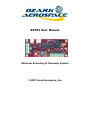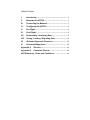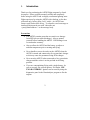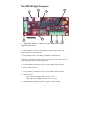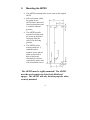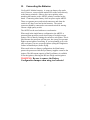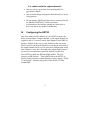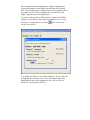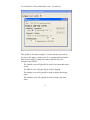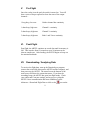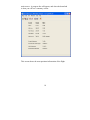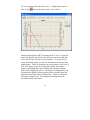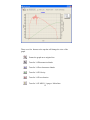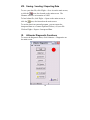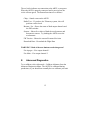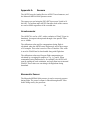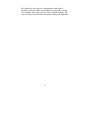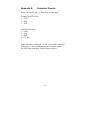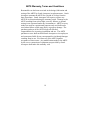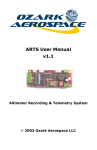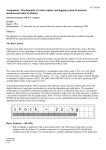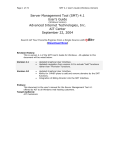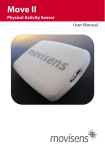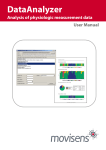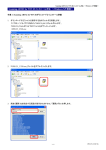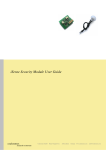Download ARTS2 User Manual
Transcript
ARTS2 User Manual Altimeter Recording & Telemetry System © 2007 Ozark Aerospace, Inc. Table of Contents I. Introduction...................................................................... 2 II. Mounting the ARTS2...................................................... 4 III. Connecting the Batteries ............................................. 5 IV. Configuring the ARTS2................................................. 6 V. Pre-Flight .......................................................................... 9 VI. Post-Flight ........................................................................ 9 VII. Downloading / Analyzing Data.................................... 9 VIII. Saving / Loading / Exporting Data ........................... 14 IX. Altimeter Diagnostic Functions................................ 14 X. Advanced Diagnostics ................................................ 15 Appendix A Sensors ........................................................... 16 Appendix B Connector Pinouts ....................................... 18 ARTS Warranty, Terms and Conditions ............................. 19 I. Introduction Thank you for purchasing the ARTS2 flight computer by Ozark Aerospace. Please read this manual carefully and completely before using the ARTS2 and we highly recommend gaining some flight experience by using the ARTS2 with a backup, or for data collection only, before going "solo" with it. An ARTS2 user forum e-mail list has been set up. To subscribe, send a message to [email protected] with "subscribe arts <[email protected]>" as the message body. Precautions • The ARTS2 contains parts that are sensitive to damage from ESD (electro-static discharge). Always ground yourself before handling the ARTS2. ESD damage is not covered under warranty. • Always allow the ARTS2 and the battery to adjust to ambient temperature prior to arming and flying. • Never handle or move the rocket or the ARTS2 when the ARTS2 is armed and connected to live pyrotechnic charges as this may cause the premature firing of the charges. • Never arm the ARTS2 when connected to live pyrotechnic charges until the rocket is on the pad and in the firing position. • If you are contemplating flying with a single battery, be sure to use only low current igniters. If in doubt, USE TWO BATTERIES! Igniters can be tested by using the diagnostics panel in the DataAnalyzer program to fire the outputs. 2 The ARTS2 Flight Computer 1 9 This end up 2 3 4 8 7 6 5 1 – Terminal Connector: Connect to your computer using the supplied serial cable 2 – GPS Connector: Connect to an NMEA2.0 capable GPS to report your rocket’s position over the telemetry 3 – Programming header: used during production to load firmware 4 – Battery Configuration Jumper: Remove this jumper for use with 2 batteries, install the jumper for use with a single battery 5 – 9V Main Battery connection, be sure to note polarity marks on board 6 – Power switch connector 7 – 9V Pyro Battery connection, be sure to note polarity marks on board 8 – Option switches: SW1 (left) selects flight profile 1 (on) or 2 (off) SW2 (right) selects flight data bank 1 (on) or 2 (off) 9 – Output channel terminals. Channel 1 Apogee, Channel 2 Main 3 II. Mounting the ARTS2 • The ARTS2 mounting holes are the same as the original ARTS. • Select a location within the rocket for the ARTS2 that is protected from ejection gasses and is vented to external pressure. • The ARTS2 must be mounted vertically with the arrow on the board facing up when the rocket is in the firing position. • The ARTS2 can be mounted with two ½” standoffs and #6 machine screws placed either on the front or back of the board. Alternatively, the four corner holes can be used with #4 machine screws. The ARTS2 must be rigidly mounted! The ARTS2 uses the accelerometer to detect both liftoff and apogee. The ARTS2 will only function properly when securely mounted. 4 III. Connecting the Batteries Use fresh 9V alkaline batteries. A snap type battery clip can be used. However, a more reliable method is to solder wires directly to the battery terminals. Observe the correct polarity when attaching the batteries to the ARTS2, polarity is marked on the board. Connecting either battery does not power up the ARTS2. There are separate power and switch connectors and when the switch is off, there is no load on the batteries. The switch connector should be connected to an external switch for arming. Choose a high quality switch. The ARTS2 can be used with one or two batteries. When used in the single battery configuration, the ARTS2 is protected from processor resets when trying to fire high current igniters. This is done by limiting the current to each igniter. This is good because the processor will not reset, but it may prevent some higher-current igniters from firing. If you are planning to fly with only one battery, be sure to test the igniters (using the Diagnostics feature in DataAnalyzer) before flying. When used in the two-battery configuration, the Main battery powers the processor while the Pyro battery supplies current to the igniters. The full current capacity of the Pyro Battery is available to fire the igniters, allowing the full use of high current igniters. WARNING: Be sure to remove the Battery Configuration Jumper when using two batteries! 5 Use caution with the output channels! IV. • Always wear eye protection when working with live pyrotechnic charges. • Always shunt charges and igniters until the rocket is in the firing position • Do not arm the ARTS2 until the rocket is on the pad and in the FIRING POSITION! Unlike some other accelerometers, the baseline readings are taken only at power up and are not updated continuously. Configuring the ARTS2 One of the most powerful features of your ARTS2 system is the ability to program the 2 output channels. Each output channel can respond to any of 5 events: Launch, Main Engine Cutoff (MECO), Apogee, Altitude on the way up, and Altitude on the way down. Also, a specific time delay between the event and the activation of the output channel can be set. The most basic configuration would have Channel 1 set to fire 0.0 seconds after apogee and Channel 2 set to fire 0.0 seconds after a specified Altitude, say 800 feet. The ARTS2 can hold two different flight profiles. They are selected via DIP Switch 1. These profiles allow the ARTS2 to quickly change functions without having to attach a laptop. Profile 1 is an Apogee / Altitude only profile, while Profile 2 is fully customizable. 6 Also configurable is the sampling rate. Higher sampling rates increase the number of data points, but decrease the recording time. The recording time is displayed next to the sampling rate in the profile screens. If the recording time is too short for your flight, simply decrease the sampling rate. To set these values, start up DataAnalyzer, connect the ARTS2 using the serial cable to your computer, and power it on. Select Altimeter > Configuration, or click the screen. You will see: icon on the main You should first click on “Load from Altimeter” first to verify the settings that are currently saved. Once the Altitude and or the Sampling Rate have been satisfactorily set, click on “Save to Altimeter” to program the ARTS2. 7 To set Profile 2, click on the Profile 2 tab. You will see: This profile is a bit more complex. For each channel, you can set the time to fire after a certain event. It is recommended to load the data from the ARTS2, change the values, and then save the changes to the ARTS2. The Launch event will typically be used for air-starts and timed events. The MECO event will typically be used for Staging. The Apogee event will typically be used to deploy the drogue chute The Altitude event will typically be used to deploy the main chute. 8 V. Pre-Flight Once the rocket is on the pad, the switch is turned on. You will hear a series of beeps repeated to show the state of the output channels : 1 long beep, low tone Neither channel has continuity 1 short beep, high tone Channel 1 continuity 2 short beeps, high tone Channel 2 continuity 3 short beeps, high tone Both 1 and 2 have continuity VI. Post-Flight Post flight, the ARTS2 continues to record data until its memory is full. This can take from 82 seconds to up to 26 minutes at the slowest sample rate. After landing, the ARTS2 begins to beep out the maximum altitude. VII. Downloading / Analyzing Data To retrieve the flight data, start up the DataAnalyzer program, connect the serial cable between the ARTS2 and the computer, and then power up the ARTS2. The status bar on the bottom of the main screen will show the connection status. If you hear the ascending beeps, the ARTS2 has gone into flight mode. Check your cables and Com port settings, and try power cycling the ARTS2. Once communication has been established, select Altimeter-> Download Flight Data or click on the 9 icon on the main screen. A progress bar will appear, and when the download is done you will see a summary screen: This screen shows the most pertinent information of the flight. 10 To view a graph of the data, select View -> Flight Data Graph, or click on the icon on the main screen. You will see: Mission Elapsed Time (MET) is shown on the X Axis. On the left side of the graph is the scale for the Altitude, and on the right side is the scale for the Velocity and Acceleration. As you move the cursor around the graph, you will see the numbers at the top of the graph change. These are showing your current place on the X an Y axis. The graph can also be moved and zoomed. Moving the graph is accomplished by right-clicking and holding the button down while dragging the cursor. Zooming is accomplished by left clicking on the graph, and moving the yellow crosshairs from the upper left to the lower right, forming a box. This box will be the area that is zoomed in on. An example of zooming shows the acceleration under thrust here: 11 There are a few buttons at the top that will change the view of the graph. Zooms the graph out to original size Turn On / Off barometric altitude Turn On / Off accelerometer altitude Turn On / Off Velocity Turn On / Off Acceleration Turn On / Off MECO / Apogee / Main lines 12 There are 2 other buttons on the bar: Saves the current graph to disk as a .BMP (Bitmap) file Prints the current graph to the selected printer. There is also a real-time plot function. To access this feature, click View -> Real Time Plot. The graph will clear itself and you will see: Click play, and DataAnalyzer will start drawing the graph. Pause will pause the graph, and Step will advance the graph one time unit. To exit, click the Close button. 13 VIII. Saving / Loading / Exporting Data To save your data file, click Flight -> Save As on the main screen, icon, also located on the main screen. The or click the filename will have an extension of .ODF To load a data file, click Flight -> Open on the main screen, or click the icon, also located on the main screen. To use the data in an external program, you can export the interpreted data as a Comma Separated Values (.csv) text file. Click on Flight-> Export-> Interpreted Data. IX. Altimeter Diagnostic Functions To access the diagnostic menu, click Altimeter-> Diagnostics on the main screen. 14 The red circle indicates no connection to the ARTS, or no power. When the ARTS is properly connected and is powered on, the circle will turn green. The button functions are as follows: Chirp – Sound a tone on the ARTS. Radio Test – If you have the Telemetry system, this will perform a radio check. Boomer / Sw – Shows the status of both output channels and the DIP switches. Sensors – Shows live values of both the accelerometer and barometric sensors. Try shaking the ARTS to test the acceleromter. FW Version – Shows the current Firmware Revision Download Data – Download the Flight Data WARNING! Both of the next buttons can be dangerous! Fire Apogee – Fire output channel 1 Fire Main – Fire output channel 2 X. Advanced Diagnostics To re-calibrate, select Advanced-> Calibrate Altimeter from the Altimeter Diagnostics Menu. The ARTS2 is calibrated during production, so you should not normally have to calibrate your unit. 15 Appendix A Sensors The ARTS2 uses the Analog Devices ADXL78 accelerometer, and the Motorola MPXA4100A pressure sensor. The sensors are read using the PIC16F876 processor’s built in 10 bit ADC. To facilitate other ARTS2 functions, both of the sensors are read at 200Hz regardless of the recorded rate. Accelerometer The ADXL78 is set for ±50G, with a resolution of 38mV/G (per its datasheet). Its output is then passed through a low-pass RC filter set at ~600Hz. The calibration value used for computations during flight is calculated when the ARTS2 enters flight mode, and is the average of 16 samples. This value is used as a Zero G baseline. This value is saved in FLASH and is downloaded along with flight data. The calibration values used for post-flight computations are calculated by averaging 64 samples at +1g, -1g, and 0. When commanded (using DataAnalyzer, for example), the ARTS2 will sum 64 readings at each orientation, and save them into its internal FLASH. These values are sent along with flight data during download. Barometric Sensor The Motorola MPXA4100A pressure is used to sense air pressure during flight. The sensor’s output is filtered through an RC filter before being read by the processor. 16 The calibration value used for computations during flight is calculated when the ARTS enters flight mode, and is the average of 16 samples. This value is used as a Zero Altitude baseline. This value is saved in FLASH and is downloaded along with flight data. 17 Appendix B Connector Pinouts For all connectors, Pin 1 is denoted by a square pad. Terminal (RS232 levels) 1 – GND 2 – RxD 3 – TxD GPS (RS232 levels) 1 – GND 2 – TxD 3 – RxD 4 - +5V DC Please note that even though +5V DC is provided on the GPS connector, it is not recommended to use it a power source. DO NOT draw more than 10mA from this sources 18 ARTS Warranty, Terms and Conditions Reasonable care has been exercised in the design, fabrication and testing of the ARTS by Ozark Aerospace its subcontractors. Ozark Aerospace warrants the ARTS for a period of 90 days from the date of purchase. Ozark Aerospace will repair or replace any ARTS at its discretion during the warranty period. Damage to the ARTS resulting from rocket flight, recovery failures, or ground testing is not warranted under any circumstances. ARTS recovery modes are used for experimental purposes only and shall not be used where failure would cause injury or property damage. The purchaser and user of the ARTS accept all risks and responsibilities for its testing, installation and use. The ARTS purchaser or user shall not hold Ozark Aerospace or its employees and contractors liable for any consequential or incidental damages resulting from its use. First time use of the ARTS signifies acceptance of these terms. Any modifications made to the ARTS by the user or connection of equipment not provided by Ozark Aerospace shall make this warranty void. 19 ARTS2 Altimeter Recording & Telemetry System Flight Computer