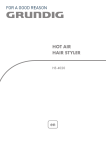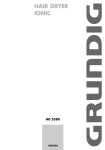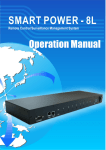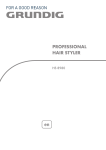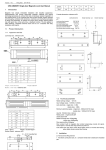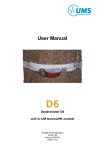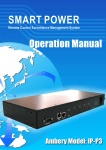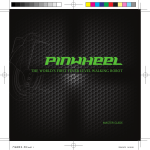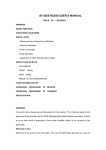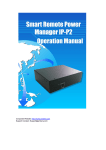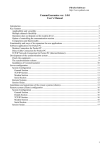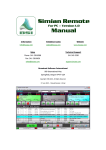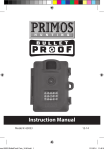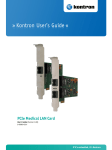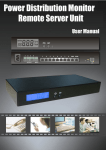Download Manual
Transcript
INDEX 一、PRODUCT INTRODUCTION......................................................................................................1 1-1 RANGE OF APPLICATION .................................................................................................................1 1-2 MONITORING INDICATING CHART ...................................................................................................2 1-3 PRODUCT FEATURES .......................................................................................................................2 1-4 HARDWARE ENVIRONMENTAL EXPLANATION .................................................................................4 1-5 POWER ENVIRONMENTAL EXPLANATION ........................................................................................5 1-6 HARDWARE INSTALLATION .............................................................................................................5 1-7 PRODUCT PACKAGING ....................................................................................................................6 二、HARDWARE OPERATION..........................................................................................................7 2-1 POWER SWITCH OPERATION ...........................................................................................................7 2-2 LED DISPLAY .................................................................................................................................8 三、WEBPAGE OPERATION .............................................................................................................9 3-1 ONLINE SETUP ................................................................................................................................9 3-2 NETWORK SETUP .......................................................................................................................... 11 3-3 TIME SYNCHRONIZATION..............................................................................................................12 3-4 POWER MONITOR .........................................................................................................................14 3-4-1 Power Switch Setup.............................................................................................................15 3-4-2 Power Switch Operation......................................................................................................16 四、ADVANCEMENT SETUP ...........................................................................................................17 4-1 POWER MONITOR .........................................................................................................................17 4-1-1 Warning Temperature Setup ................................................................................................17 4-1-2 Equipment Selection............................................................................................................18 4-1-3 Power Operation..................................................................................................................18 4-1-4 Power Configuration Setup .................................................................................................19 4-1-5 Working Schedule ...............................................................................................................20 4-1-6 Network Detect ...................................................................................................................20 4-1-7 Electric Current Detect ........................................................................................................21 4-1-8 Temperature Monitor...........................................................................................................21 4-1-9 Voice File Sending...............................................................................................................22 4-2 SYSTEM SETUP .............................................................................................................................23 4-2-1 Network Setup.....................................................................................................................23 4-2-2 Email Server Setup..............................................................................................................24 4-2-3 Message Server Setup .........................................................................................................25 -i- 4-2-4 SNMP Setup ........................................................................................................................26 4-2-5 UPS Setup ...........................................................................................................................27 4-2-6 Other Setups ........................................................................................................................28 4-3 ACCOUNT MANAGEMENT .............................................................................................................29 4-3-1 Account Add........................................................................................................................29 4-3-2 Account Delete ....................................................................................................................30 4-4 TIME SIMULTANEITY ....................................................................................................................31 4-5 EVENT RECORD ............................................................................................................................32 4-6 FIRMWARE UPGRADE ...................................................................................................................33 4-6-1 Firmware Upgrade...............................................................................................................33 4-6-2 Download / Reset Configuration .........................................................................................34 五、PHONETIC OPERATION PROCEDURE................................................................................37 5-1 MAIN PROCEDURE ........................................................................................................................38 5-2 POWER CONTROL PROCEDURE .....................................................................................................39 5-3 ELECTRIC CURRENT READING PROCEDURE..................................................................................40 六、SAFETY SWITCH ASSEMBLY AND SETUP..........................................................................41 6-1 CONNECTING CHART ....................................................................................................................41 6-2 SETUP ...........................................................................................................................................42 ATTACHMENT (A): HOW TO RETURN SMARTPOWER SETUP TO INITIAL VALUE. ......45 ATTACHMENT(B): HOW TO USE TAPE RECORDER TO RECORD EQUIPMENT VOICE FILE.......................................................................................................................................................47 - ii - 一、Product Introduction The MIS personnel of lots of enterprises, after coming back to the office because of the network or the computer equipment system halted during their vacations, often find that only needs to reboot the power to solve the problem. So SmartPower integrates the power control, the electric current monitor, equipment temperature control , UPS control , webpage management , voice control, messages, E-mail and API function to let MIS personnel learn the power state of the equipment as soon as possible and can deal with the relevant problem with voice or network far to solve the problem. It reduces the enterprise's losses as well as saves MIS personnel’s traveling time. 1-1 Range of Application The monitoring and management of the computer equipment room. The power management of the computer centers of every organization. The machinery equipment power control of the factory building. The network equipment power monitoring. Other power equipment power monitoring. -1- 1-2 Monitoring Indicating Chart 1-3 Product Features Control the remote equipment power switch through the network or the telephone voice message to replace personnel to come to the scene personally. LED panel looks over the current equipment ID, total electric current and all routes’ electric current directly. It may ink to 16 sets at most and control 128 sets of equipments at most. Detect two sets of Power Circuit are normal or not automatically. Be equipped with Overloading Breaker protector to prevent power overloading and equipment damage. You can add temperature detector to control power switch according to surrounding temperature. Execute the management function of Power On/Off/Reboot by means of Console. Support nearby manual power switch. Support the setup of Power Supply sequence to prevent from all of switches starting simultaneously to cause the sudden overloading and bad effect to equipment working. -2- Provide 20 sets of settable accounts and passwords to manage different power switches. Preset switch time and arrange working schedule. Support Windows , Linux to carry out the work of safety shut-down to prevent system from damage. Support Function of Wake on Ring. ATX equipment can be start normally. Detect the electric currents of all routes are normal or not to prevent electric current from overloading and damage. Messages, warning E-mail report execute the monitoring of the important equipment in time. Record the user’s operating messages and abnormal messages for user’s reference afterwards. Offer API interface. The administrator can develop the control software by himself. by oneself Every circuit can detect UPS low electric signal and provide equipment safety shutdown process. Provide the function for upgrade the Web Line Firmware. -3- 1-4 Hardware Environmental Explanation 1 Console Connect Port (RS232) 11 Total Current Indicating Light 2 Phone Line Connect Port 12 ID/Current Indication 3 RJ45 Network Connect Port 13 Route 1-4 Power Indication 4 Phone Indicating Light 14 Route 5-8 Power Indication 5 Network Indicating Light 15 Breaker Protector 6 Stack Extension Interface 16 Main Power Switch 7 Power Switch 17 Power Switch Socket 8 Power Switch Indicating Light 18 UPS Connect Port 9 Local Terminal Operate 19 NT Port Connect Port Indicating Light 10 ID Indicating Light -4- 1-5 Power Environmental Explanation Power Socket NEMA-15R Max. Main Output Current 15 Amp Power Input 85~264VAC Power Frequency 50 - 60 HZ Operating Temp. 0 - 60℃ Machine Frame Size 19” Standard Type Machine Frame Shape Size 445 x 216 x 44 mm (W x D x H) Machine Net Weight 3.5 KG Consumption Efficiency 12.5 W 1-6 Hardware Installation -5- 47~63Hz 1-7 Product Packaging Remote Power Monitor * 1 CD Rom of User’s Manual * 1 Power Supply Cord * 2 Safety Switch Line * 8 Machine Frame Fixer * 2 Screw * 4 If any of the above accessories are missed or can’t be used, please contact with the location you purchased for replacement in 7 days. -6- 二、Hardware Operation In this Chapter, you may learn how to turn ON and OFF the power by button in the hardware of SmartPower as well as the represented meaning in LED panel. 2-1 Power Switch Operation You can control power switch directly by the button in SmartPower. When press the button, SmartPower will have “bee” sound. So, when the user wants to operate Power Switch, he must press lastingly. ( release the hand only when SmartPower has “bee” sound .)When Green Light is on, it means it can be operated by LOCAL operation. This time, you can press the button twice to open or close the power. (Red Light means Power is on.) * After leaving from operating by Local side, please press the button lastingly (till SmartPower has “bee” sound.) to cancel the operation by Local side. By doing so, the remote side can operate this route’s power by webpage. z Power State When the green light in SmartPower is on, it means it is operated by Local side. When the light is not ON, it means it is operated by remote control. The red light in SmartPower is on, it means the power is ON. If the light is not flash, it means it is off. If red light flashes slowly, it means it is on delay start; while, red light flashes quickly, it means it is on delay shutdown. (The -7- delay time for Start and Shutdown can be setup in the Power Monitor of the webpage.) z Compulsory Shutdown If the delay shutdown of the power is long, you may press the power button lastingly till the first bee sound and then hearing the second sound (about 10 seconds) to shutdown the power compulsorily. 2-2 LED Display In LED panel of SmartPower, it will display all various currents, total current and SmartPower temperature. Normally, the data LED displays is total current and SmartPower temperature. If needs to display all routes’ currents, pleas press the relative switch of that power switch. hear “bee” sound. At this moment, you will At the same time, the Local operating light will flash, and LED panel will display the current of this route for 3 seconds. z Temperature Display When you press Power Switch of 6th route and then press 8th , LED panel will display the temperature of SmartPower for 3 seconds. -8- z Equipment ID Display When you press Power Switch of 7th route and then press 8th , LED panel will display the equipment ID of SmartPower for 3 seconds. This moment, ID Indicating Light will be flashing. 三、Webpage Operation In this Chapter, you can learn how to setup network data , equipment time, power basic data and how to operate power switch via network quickly. 3-1 Online Setup ① After line, make sure to input https://192.168.1.10 to connect with webpage manager. ② After the logging screen appears, please key in “admin” as user’s name and key in “admin” in the blank of password. -9- ③ When you key in the correct user’s name and password as the instruction of Step ②,you can enter this screen. - 10 - 3-2 Network Setup After you select function【System】in homepage, choose【Network】. Network Setup Please fill in IP site, sub network shade, preset communication gate data offered by the service center of the supplier according to your network setup state to input the data. If you don’t have relevant data on hand , please inquire to your ISP service center. This product only provides for the establishment of regular IP. If your connect type to surf the Net is by dialing, please cooperate to use with IP Hub. Domain Name Server Setup Please fill in your DNS server provided by ISP service center. You can setup two sets of DNS servers. If you don’t know DNS server site, you may check your DNS service by input C:\>nslookup in “Subsidiary application program →Order prompted character. - 11 - Web Server Setup When you connect with SmartPower through webpage browser (e.g. IE ), if you do not want to use the decided HTTPS connect port (normally for 443), you may change HTTPS connect port to be other value (e.g. 8080), and then you may re-connect to SmartPower and input the HTTP connect port you appointed. (e.g. https://192.168.1.10:8080) When you finish setup for the above data, please make sure to press the key of「Save」to store all of the data setup. 3-3 Time Synchronization The time zone that SmartPower adopts is for 24 hours, and will regard this time as the time basis that information will be recorded. When you use for the first time, you can choose【TimeSync】from function form in webpage. After selecting, you can proceed the setup of time synchronization. - 12 - Equipment Time Setup is divided into three types. Please choose one to setup as you want: z Sync with PC: SmartPower will setup the time of equipment system as the computer date and time display as in the webpage. z Sync with NTP Server: Please choose to setup the same time as Server first, and then point out your local time. Please note this time area is relative to “ Greenwich” time. z Manual Setup: You may also setup SmartPower system time by manual. Just keyin the date and time you want to setup in the columns of Date and Time. * When you finish setup for the above data, please make sure to press the key of「Save」to store all of the data setup. - 13 - 3-4 Power Monitor After setup the above Webpage, you can choose 【Monitor】in Webpage Management Function List. In this page, you may not only operate Power Switch but also setup the relative data in every route of Power Equipment. - 14 - 3-4-1 Power Switch Setup If you want to link many sets of SmartPower, firstly please select the exact SmartPower you want to set up.fir When you press 「Set」button to turn orange, it means you will setup that Power data. Move Mouse to the explanation colum of Power Setup and keyin the explanation date of this Route Power Equipment. When you finish setup for the above data, please make sure to press the key of「Save」to store all of the data setup. - 15 - 3-4-2 Power Switch Operation Press left key of Mouse twice to open or close all of the Equipment Power. Display all route Power Status and Data, and may use Mouse to press its left key twice to switch the Power. If you want to reboot the equipm,ent, please mark the item “Reboot” and then use Mouse to press left key twice. - 16 - 四、Advancement Setup This chapter is mainly to explain the advancement operation in SmartPower webpage. You may learn about Power Monitor, System Setup, Account Management, Time Synchronization, Event Record and Firmware Upgrade…the detailed explanation for all of these functions. 4-1 Power Monitor In this webpage, you may proceed the setup for Basic Data, Working Schedule, Safety Shutdown, Network Detect, Electric Current Monitor, Temperature Monitor through browser operation for power switch and Voice Sending… 4-1-1 Warning Temperature Setup This block is to display the present device temperature and outer temperature of SmartPower and setup the warning temperature for outer temperature. Device Temperature:Display the current temperature of SmartPower. Temperature will change according to the surrounding temperature. If the environment temperature rises, the temperature of SmartPower will rise too. Exterior Temperature:If you connect temperture detector. It may display the current exterior temperature. ( If not, it will display N/A ) Warning Temperature:If you connect temperature detector to setup a basic warning temperature, when the equipment temperature rises to this temperature, the system will send the warning message by setup email and message to all of the user’s accounts. - 17 - * When you finish setup for the above data, please make sure to press the key of「Save」to store all of the data setup. 4-1-2 Equipment Selection In this area, you may select SmartPower equipment you want to monitor and check the total current and connecting state of this equipment. Total Current:Display the present loading total current of this SmartPower. Illustration : Connect 、 Disconnect 、 Overdue 、 Not Authorized。 Lights Explanation: means this route’s power ON.、 means this route’s power OFF. * It can be linked to 16 sets of SmartPower equipments at most. 4-1-3 Power Operation Every route power provides the explanation for Power Data Setup, Power ON, Power OFF, Power Reboot, present electric current value and Power Equipment. - 18 - Button Illustration: ON、 OFF、 Local Side under control、 No Power、 Not Authorized. Power Overloading 4-1-4 Power Configuration Setup The main purpose for Power Set List is to setup the relative data for all routes’ power switches. Discription:The discription for all routes of Power Switch equipment, after setup, it will reveal under switch column for convenience of the manager to distinguish the equipment name connected with all routes’ power. Direct Shutdown:When you select this column, it means the power will be shut down directly after the setup delay time when you execute the action of power shutdown. Safety Shutdown:If you select this column, it means when you execute the power shutdown action, it will proceed the shutdown action for this route power first (please refer to Computer Safety Shutdown Setup 4-1-5.), and then close Start Delay Time:When Power is ON, it is time to wait for Power Start Delay Time. Shutdown Delay Time:When Power is OFF, it is time to wait for Power Shutdown Delay Time. - 19 - 4-1-5 Working Schedule You may select the working schedule for setup the power equipment ON or OFF here. Recurrence:you can select the action recurrence of this route’s power. The recurrence can be divided into year, month, week, day. For example, If the recurrence is by “day”, it means this route’s power will activate at set time each day. Time:Setup the working time of this route’s power. It is dragged to the page bottom. Action:Setup this route’s power’s working schedule is “on”, “off” or “reboot”. Delete:If you want to delete this schedule, please double-press the deleting illustration of this schedule. 4-1-6 Network Detect When the Power Connected equipment is the web equipment, you can setup the monitored web equipment site, monitoring interval time, detective numbers of times, reboot or not and re-detect time. Detect:When the Power connected equipment is the web equipment, whether detect or not. Equipment Network Address:When the Power connected equipment is the web equipment, it is the monitored web equipment site. - 20 - PING Interval Time:When the Power connected equipment is web equipment, it is the Interval Time to execute PING network equipment. Detect Times:When PING failed detecting time is over this setup value, it will send the warning message through the set message or email. Reboot:When PING failed detecting time is over this setup value, whether the web equipment shall be re-started or not. Re-detect Time:When re-start the web equipment, delay the equipment time and then re-monitor the web equipment. 4-1-7 Electric Current Detect Detect the power current is abnormal or not. This webpage can be setup for overloading shutdown, overloading warning and lower warning. Overload Shutdown:When the equipment power current is over the setup current value, if it exceeds the continuous time, the power will be close automatically. Continuous Time:When the equipment power current is over the overloading shutdown current, if it exceeds the setup continuous time, the power for this route will be close automatically. Overload Warning:When the equipment power current is over the setup current value, the warning message will be sent by the setup email and message to all of the account users. Lower Current Warning:When the equipment power current is less than the set current value, it will send the warning message by setup email and message to all of the account users. 4-1-8 Temperature Monitor When detect the temperature of SmartPower is abnormal, is it necessary to proceed the action of open or close the power switch? - 21 - Power Shutdown: When the equipment power temperature is over than the setup temperature, if it exceeds the continuous time, the route of power will be close automatically. Continuous Time:When the temperature of equipment power is over than the setup temperature for power off, if it is over the setup continuous time, this route power will be close automatically. Power Start:If the equipment power had been close because of high temperature, when the temperature is lower than the setup temperature, this route power equipment will re-start automatically. Source:you may select the monitored device temperature or exterior temperature. 4-1-9 Voice File Sending The user can record the voice file by sending to point out the equipment name for present power switch connected when operate by phone. Press「BROWSE」button to open File Select window and choose the voice file you will send, and then press「Begin Upload」. The Voice File Form is PCM/A-Law/u-Law 8K 8Bit and less than 40K (about 5 seconds ). In regards to the recording operation for Voice File, please refer to Attachment B. - 22 - 4-2 System Setup In this webpage you may setup telephone answering numbers, web basic data, email server and message service… setup for all of the relative data. 4-2-1 Network Setup Setup Network basic data. IP Address:Setup to connect with Network IP address of this equipment. Subnet Mask:Setup Network mask of this equipment. Gateway:Setup exterior Gateway Site of this equipment. DNS Server 1:The site of the first Web Area Server. DNS Server 2:The site of the second Web Area Server. Http Port Open:Marking this column means that allow user can open browser to connect the device by http protocol. Http Port:Provide the browser to be connected with the appointed Http port to this equipment. Http SSL Port: Provide the browser to be connected with the appointed Http SSL port to this equipment. - 23 - API Port: Provide the Application Program to be connected with the appointed connect port to this equipment. This product provides API for the user to develop program connected with this equipment to get the power, electric current, temperature status and control power (please refer to the explanation 6-3.) You must setup the network vent connecting the program with this equipment. 4-2-2 Email Server Setup When there is a warning , the email service data setup for sending the warning case. SMTP Server Address:When the warning message is sent by email, you must help to send out the email to the main server address. SMTP Port:When the warning is sent by email, you must help to send out the email to main server connect port. The preset value is 25. Sender Mail Address:When the Receiver gets the email, it will be revealed in sender’s data of email. Mail Subject:When the Receiver gets the email, it will be revealed in Subject data of email. SMTP Auth:If the setup mail server needs to identify the user, please mark this item and setup the account and password. - 24 - SMTP Account:Loaded account for email server. SMTP Password:Loaded password for email server. 4-2-3 Message Server Setup When there is a warning , setup the warning message data in the Message Server. Server Address:When the warning system is sending the message, it helps to send the message to the server address. Port:When the warning system is sending the message, it helps to send the message to the server main connect port. The preset value is 2500. Equipment Name: When the receiver gets the message, it will be revealed in the data of Message Sender. Account: Account to load in Message Server. Password:Password to load in Message Server. Send SMS:If it is needed to start Message Sending mechanic. - 25 - 4-2-4 SNMP Setup System Name:Display System Name on the program of SNMP Client. System Contact:Display System Contact Person on the program of SNMP Client. System Location:Display System Site on the program of SNMP Client. Receiver IP Address:When something happens to Trap and it is IP site which will be sent to Trap. Receiver Port:When something happens to Trap and intends to send to Trap server, it is the Connect Port for Trap server. The inner setup value is 162. Community:When something happens to Trap and intends to transmit to Trap server, the group will be sent to Trap server. Enabled:While mark the using option, if something happens to Trap, Trap Case Information will be sent to the appointed Trap server. - 26 - 4-2-5 UPS Setup Select when detect UPS is out of power, it will shutdown all of the computer equipment automatically. - 27 - 4-2-6 Other Setups You may setup when the user enters by phone, the system will execute IVR process after several rings. When SmartPower is connected with other phone, you can setup the larger ring-answering value for convenience of the user to answer the phone firstly. When the phone is nobody answered, SmartPower will answer it then. Answering Ring Setup:Setup the answering ring times. Reboot Power Switch:Setup if the selection of Power Switch Reboot is on START or not. Choice Language:you may select the traditional Chinese or English to change webpage interface and phone voice language version. - 28 - 4-3 Account Management Choose【Account】in Webpage Management Function List, and then proceed the Account Management. You may setup 20 sets of accounts in total. 4-3-1 Account Add Account:When enter the webpage, it will request to input User’s account. Password:When enter the webpage, it will request to input User’s password. TEL Password:When operate by phone, the phone voice will request to input the password for six digits. Cellphone:When there is a warning , the mobile phone number it will transmit to. Mail Address:When there is a warning case, the email address it will transmit to. Device No.:Select the device code you want to setup the right. Each set of account may setup the using right for each route of power supply switch according to each set of SamrtPower. You may setup the using authorization for all routes power switch according to each account setup. - 29 - 4-3-2 Account Delete Choose and mark to delete User’s Data. Press「Delete」button to proceed the action of deleting User’s Data. After deleting the data, you must press「Save」button to store the deleting setup really. - 30 - 4-4 Time Simultaneity Equipment Date:The system date of SmartPower Device. Equipment Time:The system time of SmartPower Device. Sync with PC:If you choose this item, the equipment time and computer system time will be identical. PC Date: The current Computer System Date. PC Time:The current Computer System Time. Sync with NTP Server :If you choose this item, the equipment time and Time Server will be identical. NTP Server Address:SmartPower presets several Time Servers for choice. If there is not the Time Server you want in the Time Server list, you may re-add Time Server by yourself and then setup the time. Press「New」button, when the window below appears, input the NTP server address and then press 「OK」. - 31 - Time Zone:This time area is relative to Greenwich time. The time for the normal time server is simultaneous with Greenwich Time. adjust to local time. So it is needed to Manual Setup: If you choose this item, the equipment time will be setup manually. Date:Keyin the date manually. Time: Keyin the time manually. Please keyin by the correct Date Form. Please keyin by the correct Time Form. 4-5 Event Record In this Webpage, you may check the operation and warning events in the recent 7 days. You may see the action time and operated reason for each Power Switch. At the same time, if Power Switch can’t be operated normally, it will produce warning case. Click to choose “Operated Event” or “Warning Event” and choose date from date bar, then press "OK" button , It will show the event information. - 32 - “Download” button means save the information to be a .csv file in the HD. “Delete” button means delete the information. 4-6 Firmware Upgrade You may download the newest Firmware in the website of the supplier to proceed SmartPower Upgrade. 4-6-1 Firmware Upgrade Steps of Upgrade are as below: Step 1: Press「BROWSE」button. Step 2: Select the catalogue of Firmware Renew File and press「OPEN」 after selecting the file. - 33 - Step3 : By means of upgraded Firmware Function, when you press 「Upgrade Firmware(Upgrade)」button, it will display according to the following state. Router will re-start automatically and finish the firmware upgraded. If the file you choose is not Firmware file or it is old-fashioned version, you can’t do the action of SmartPower Upgrading. 4-6-2 Download / Reset Configuration The steps of Store Setup File are as below: Step 1: Press「Download」button. Step 2: Store Setup File in the catalogue you appointed. - 34 - The step to reset configuration are as below: Step 1:Press「BROWSE」button. Step 2:Select the catalogue of Setup File and press 「OPEN」after selecting. - 35 - Step3:By means of Re-set Setup File Function, when you press 「Upload」 button, it will be displayed according to the following state: SmartPower will reboot automatically, and will finish Setup File Reset. When the file you choose is not SETUP File, you can’t proceed the action of SmartPower Setup File Reset. - 36 - 五、Phonetic Operation Procedure This chapter is mainly to explain the operation procedure for SmartPower Phonetic System. The users can use the phone to dial the voicemail to operate the Power Switch and read the electric current, temperature and website. This chapter is divided into the Main Procedure, the Power Control Procedure, and Power Electric Current Procedure. After finish playing the phone voic for over 5 seconds, if you do not press any key, it will hang up the phone automatically to prevent from phone line jammed. ※ The prompted Phonetic system password for this system account admin is “123456”. - 37 - 5-1 Main Procedure - 38 - 5-2 Power Control Procedure - 39 - 5-3 Electric Current Reading Procedure - 40 - 六、Safety Switch Assembly and Setup 6-1 Connecting Chart - 41 - 6-2 Setup 1. Enter Windows Control Panel, double-click the “Administrative Tools” icon. 2. After entering “Administrative Tools”, and then double-click the “Services” icon. 3. After entering “Services”, and then double-click on the ”Uninterruptible Power - 42 - Supply” service. 4. In the「Uninterruptible Power Supply」, select the “Log on as:This account” button, input the appropriate account information, and then click “OK” . 5. Double-click on the Control Panel’s “Power Options” icon. - 43 - 6. Select the “UPS” page “ UPS”, and then click on “Select…”. 7. After open “UPS Selection” window, choose the “Generic” from the “Select - 44 - manufacturer” Pull-down list, and then click “Custom” in column “Select model”, and then choose “COM1” for “On port” Pull-down list, click “Next” button last. 8. After entering the window of “UPS Interface Configuration On”, set up all of the pole signals as “Positive”, and then click “Finish” button. Attachment (A): How to return SmartPower setup - 45 - to initial value. When you forget the password of network account of SmartPower, you can utilize “RESET” button of SmartPower to return the initial value. At the same time, SmartPower will carry out the action of reboot, too. Please note, after operating “RESET” button. It will clear up all the users information. Meanwhile, the webpage management account number and password to return to “admin”. And the phone password will be returned to “123456 “, the network site will be to “192.168.1.10.” The other data will be remained unchanged. Use nib or thing to press “Reset” button slightly. After seconds, the phone indicating light will flash and then the machine will be reboot. - 46 - Attachment(B): How to use tape recorder to record equipment voice file. You can utilize recorder procedure of Windows to record equipment voice file and reach it to the equipment of SmartPower. Turn on the recorder procedure in Windows to record your equipment voice message. Turn on the recorder [File / Properties ], after selecting, press the voice file content transform to CCITT u-Law 8KHz 8 bytes. - 47 - - 48 - It will store the recorded equipment voice file to the catalogue you appointed. It will store it while reaching SmartPower equipment on the equipment voice file of your computer. (please refer to 4-1-9) - 49 -