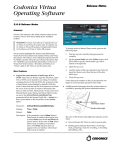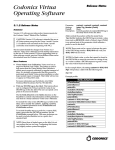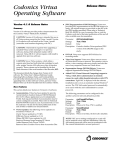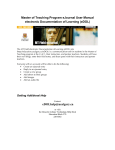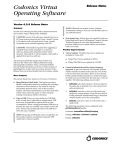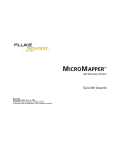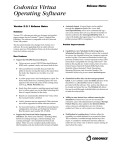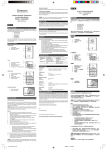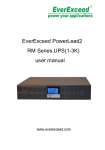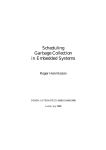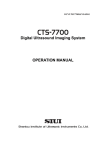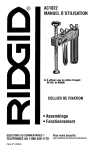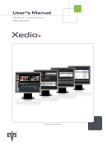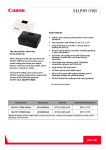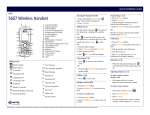Download Virtua_v310_RelNotes..
Transcript
oÉäÉ~ëÉ=kçíÉë `çÇçåáÅë=sáêíì~ léÉê~íáåÖ=pçÑíï~êÉ PKNKM=oÉäÉ~ëÉ=kçíÉë pìãã~êó Version 3.1.0 software provides product improvements for the Codonics Virtua® Medical Disc Publisher. CAUTION: Version 3.1.0 software is intended for use on all Virtua systems except for the Virtua-1 model. Version 3.1.0 software will not install on the Virtua-1 model (controller serial numbers beginning with 70C). This document details the changes from Versions 2.3.0 (Virtua and Virtua XR) and 3.0.1 (Virtua C and Virtua E) software. Virtua User’s Manuals provide further information on the use of Virtua systems. If you are upgrading from an older software version, previous Virtua Release Notes can be downloaded from the Codonics web site. The encryption feature will properly span multiple discs if needed so that each disc can be run independently. ◆ A decryption utility is included on the encrypted disc and does not need to be installed on the user's computer. The decryption utility will place files onto the user's computer in a temporary directory and then the LaunchPad application will appear. When the LaunchPad application is exited and the disc is removed, this temporary directory will be deleted to eliminate any patient information that was decrypted to the user's hard drive. DICOM Storage Commit (DSC). Virtua can respond to a DICOM host’s Storage Commit Request. Virtua will respond with a Storage Commit Report once all images in a study have been received. This feature’s settings are defined in the StoreSCP Profile which is the file /profiles/dicom/storescp.default.txt on the SmartDrive. Below is a list of the parameters used by DSC, their default values, and a short description of their use. storageCommitHost Calling_AE_Title : Host_IP : Host_Port Blank Configures connection information (in colon-separated format) for a remote system that will send a Storage Commit Request to Virtua. storageCommitHost = MODALITY_1:192.168.2.73:2000 storageCommitHost = MODALITY_2:192.168.0.123:4000 storageCommitHost = MODALITY_3:192.168.7.0:6000 ◆ Release of revised viewers. These viewers have also been released independently on the Virtua Accessories and Manuals Disc Version 3.1.0. ◆ Clarity™ 3D/Fusion Viewers and Clarity™ Viewers in English, Japanese and French (version 6.1.7) – each language can be enabled or disabled using Feature Keys ◆ eFilm Lite™ (version 3.0) ◆ GE® Centricity™ (version 3.1) for GE customers only ◆ syngo® Imaging XS (version A60B) NOTE: Customers installing 3.1.0 software will need to first delete previous version viewers from their SmartDrive in order to upgrade to the new versions. For more information see the Disc Encryption Technical Brief (Codonics Part No. 901-203-001). ◆ Parameter: Settings: Default: Description: To identify multiple remote systems, enter the Calling AE Title, Host IP and Host Port for each system on an individual line as in the example below: Support for Disc Encryption. Virtua now supports the creation of AES-256 encrypted discs. ◆ enableStorageCommit true or false false (disabled) Enables or disables DSC. When Virtua receives a Storage Commit Request, Virtua saves the Calling AE Title of the remote system. When Virtua responds with a Storage Commit Report, it uses the Host IP and Host Port associated with the saved Calling AE Title. kÉï=cÉ~íìêÉë ◆ Parameter: Settings: Default: Description: ◆ Marte time stamp compatible. 3.1.0 software is compatible with Marte software for European time stamp applications. mêçÇìÅí=fãéêçîÉãÉåíë ◆ Remote SmartDrive access. The Virtua’s SmartDrive can now be accessed without needing to be removed and placed into another computer. For this feature, Virtua users with an Admin role will be able to log in with read-write privileges and those with a User role will only have read privileges. Consult your Virtua User Manual for additional information on user roles. ◆ Parameter: Settings: Default: Description: To map a computer to the SmartDrive: 1. Right-click on My Computer. 2. Select Map Network Drive... . 3. Select an available drive from the Drive list (S: is recommended). LaunchPad shows on all discs. To allow users to better understand that viewer use is not intended for diagnostic purposes and for more consistent operation, the LaunchPad will now run on all discs during start-up. ◆ DICOM information handling improvements. Changes have been made to make Virtua more robust in handling special modality needs and non-conformant DICOM systems. ◆ More DICOM conformant DICOMDIR files. Virtuagenerated DICOMDIR files now include proper Directory Record Type information for DICOM Instances. For example: \\192.168.1.2\Smartdrive ◆ ◆ User name: admin Password: codonics NOTE: After making any changes to the SmartDrive configuration, the Virtua must be rebooted for the changes to take effect. ◆ Support for encapsulated PDF files. By configuring the following SmartDrive parameters in the /profile/report/report.default.txt file, Virtua will now support converting Encapsulated PDF DICOM Instances to standard PDF files on the disc. Virtua can also be configured to place them as Encapsulated PDF DICOM Instances on the disc. Parameter: Settings: Default: Description: Parameter: Settings: Default: Description: ◆ doIncludePDFReport true or false true (enabled) If this setting is true, Virtua converts Encapsulated PDF DICOM Instances to Standard PDF files on the disc and allows them to be viewed from the LaunchPad as a Patient Report. doIncludeEncapsulatedPDF true or false false (disabled) If this setting is true, Virtua includes Encapsulated PDF DICOM Instances on the disc, listing them in the DICOMDIR. Support for print-to-hub. By configuring the SmartDrive system.txt profile parameter printToHub to true, custom labels can now be printed to the center hub of discs that have a compatible printing surface to the center. Parameter: Settings: Default: Description: printToHub true or false false (disabled) Enables or disables print-to-hub. pruneArchivedStudies true or false false (disabled) If set to true and archiving is enabled, archived studies will be removed from Virtua without being first recorded. ◆ 4. Enter Folder: \\Virtua_IP_Address\Smartdrive 5. Enter login information to map drive. For example: Enhanced pruning of archived studies. By configuring the following SmartDrive parameter in the /profile/system.txt file, Virtua will automatically remove studies that have been archived but not yet recorded. aÉÑÉÅíë=oÉé~áêÉÇ This section details issues that exist with 2.3.0 and 3.0.1 software and are corrected in 3.1.0 software. ◆ Support for setting the DNS server IP addresses via the SmartDrive. When setting up Virtua with a static IP address, a user can now set the primary and alternate DNS server IP addresses in Network Profiles in the \profiles\network folder on the SmartDrive. ◆ Non-English and Arabic letters will now appear properly in LaunchPad. ◆ Site Profile parameter now displays address0 in LaunchPad. håçïå=`çããçå=fëëìÉë This section details common issues with 3.1.0 software that are likely to be experienced by most users. Studies can be lost or corrupted if a hard power down occurs. Loss of power during some operations can result in lost or corrupt data. An uninterruptible power supply and proper shutdown procedure are strongly recommended. Compatibility problems with Internet Explorer 7. There are minor cosmetic problems when remotely connecting with Internet Explorer 7. Internet Explorer 6 is recommended for remote connections to Virtua. Discs-required counts are inaccurate for multi-disc backup jobs. When multi-disc backup jobs (all studies included in the job will not fit on one disc) are queued, the Discs Required count in the Status Details tab and the X of Y discsrecorded count on the Discs tab might contain inaccurate counts. Typically, the count will not increment until the entire set is completed. håçïå=råÅçããçå=fëëìÉë This section details uncommon or obscure issues with 3.1.0 software that are unlikely to be experienced by most users. IP address conflict is not reported. If Virtua is configured to support a range of IP addresses and there is a conflict, Virtua will not notify the user. DICOM association limit may be exceeded. DICOM clients that open many simultaneous associations might exceed Virtua’s limit of 24 simultaneous connections. This can cause the system to stop receiving DICOM jobs, requiring the system to be rebooted. Time-remaining indicators for jobs are inaccurate if there is more than one Jobs page. If there is more than one page of jobs queued (eight or more jobs), the time-remaining indicator on the Discs tab will not be accurate on any pages other than the first page. Each page starts the timeestimation over again without accounting for the jobs on the previous page. Special handling for Recorder cover when installing software on the Virtua ECO family systems. When media Smart Detect mode is enabled, leave the Recorder cover open when installing software. Closing the cover, with Smart Detect mode enabled, will cause Virtua ECO to load another disc on top of the installation disc. Successfully archived studies not marked as archived. Aborting a Scheduled Archive while a label is being printed may not mark studies successfully archived as archived. Studies will be re-archived during the next Scheduled Archive session. The LaunchPad does not work on Windows NT or Windows 98 OS. When discs created on Virtua are installed on PCs, the LaunchPad is initiated. The LaunchPad can be used on Windows 2000/XP/Vista® and Windows ME. Users of Windows NT or Windows 98 can use Windows Explorer to navigate to and launch viewers or open reports. Virtua ECO family system CD and DVD status lights unexpectedly alternate green and off for longer than two minutes. In some circumstances, Virtua ECO may show an unexpected shutdown taking longer than two minutes. The workaround is to perform a hard shutdown (press the System power button for about five seconds). Power on the system to return to normal operations when desired. Different patient name capitalizations can cause separate DICOMDIR entries. When Virtua receives DICOM files for separate studies with patient names having different capitalization than in other files (SMITH vs. smith vs. Smith), the DICOMDIR created by Virtua can contain two Patient Directory Record entries with the same Patient ID, DOB, and/or Sex (as configured) but different capitalizations of the name. Patient Matching configurations in the Job Profile may not be applied to the first job Virtua records after booting up. When recording multiple studies for the same Patient, this could produce discs with non-DICOM conformant DICOMDIR files. The Clarity Viewer cannot open every study on these discs. Receiving a study while a previously sent version is recording can cause the recording job to fail or produce an unusable disc. Changes to the HIPAA log during software changes. Since the extension to the HIPAA log file log.job is changing from .txt to .csv in this software version, entries made after an upgrade will only occur in the .csv file. Therefore, refer to the .csv file for those entries if a subsequent downgrade occurs. Following entries will then go back to the .txt file. Anonymized disc issues: ◆ When anonymizing large sets of images (> 256 MB), the system can become unresponsive and will then need to be rebooted. ◆ The Study ID is not anonymized on the disc label. håçïå=fëëìÉë=Ñçê=fåíÉêå~íáçå~ä=oÉÖáçåë No Unicode support in Viewer. The Clarity Medical Image Viewer does not correctly display Unicode characters. It is uncommon for DICOM files to be encoded in Unicode. Limited Viewer support for international characters. Refer to the Clarity Viewer Manual (Codonics Part No. CLARITYMNLU) for details. User interface issue with Hong Kong locale. Problems with date formatting may distort the user interface in the ChineseHong Kong - zh_HK locale. For Chinese language, it is recommended that one of the other Chinese locales be used. No support for Indian locales. The Tamil - India - ta_IN locale does not correctly support Tamil characters. Site phone numbers with country codes may be truncated on labels. Most labels support nine characters for phone numbers for the site details. The Ink Saver label displays more characters. Cannot set date and time from Virtua user interface in some Tier 2 locales. The workaround for this problem is to run the system in the en_US locale (which is the factory setting), set the local time and date correctly, and then change the system to the desired operating locale. A list of Tier 2 locales and instructions for changing the locale are in the Virtua User’s Manual. dÉí=áí=~ää=ïáíÜ=àìëí=çåÉ=Å~ää NJUMMJQQQJNNVU ^ää=êÉÖáëíÉêÉÇ=~åÇ=ìåêÉÖáëíÉêÉÇ=íê~ÇÉã~êâë=~êÉ=íÜÉ=éêçéÉêíó=çÑ=íÜÉáê=êÉëéÉÅíáîÉ=çïåÉêëK= péÉÅáÑáÅ~íáçåë=ëìÄàÉÅí=íç=ÅÜ~åÖÉ=ïáíÜçìí=åçíáÅÉK=m~íÉåí=TIPTRITPT=~åÇ=çíÜÉêë=éÉåÇáåÖK `çéóêáÖÜí=«=OMMV=`çÇçåáÅëI=fåÅK=mêáåíÉÇ=áå=íÜÉ=rKpK^K=m~êí=kçK=VMNJOMQJMMNKMT qÉÅÜåáÅ~ä=pìééçêí If problems occur during software installation, contact Codonics Technical Support between the hours of 8:30AM and 5:30PM EST (weekends and U.S. holidays excluded). Phone: Email: Website: 440-243-1198 [email protected] www.codonics.com NTVVN=båÖäÉïççÇ=aêáîÉ jáÇÇäÉÄìêÖ=eÉáÖÜíëI=le=QQNPM= rp^ EQQMF=OQPJNNVU EQQMF=OQPJNPPQ=c~ñ bã~áä=áåÑç]ÅçÇçåáÅëKÅçã ïïïKÅçÇçåáÅëKÅçã `çÇçåáÅë=iáãáíÉÇ=hh kÉï=pÜáÄ~ìê~=_äÇÖK=cN NJPJNNI=pÜáÄ~ìê~ jáå~íçJâìI=qçâóçI=NMRJMMOP=g^m^k mÜçåÉW=UNJPJRTPMJOOVT c~ñW=UNJPJRTPMJOOVR