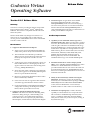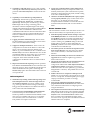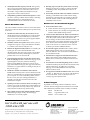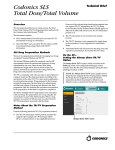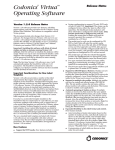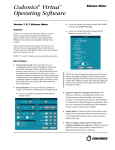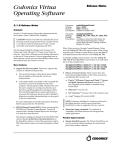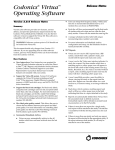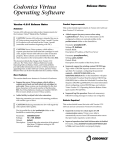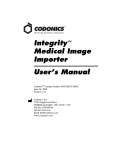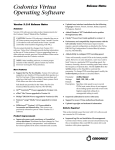Download Virtua_v221_RelNotes..
Transcript
Codonics Virtua Operating Software Version 2.2.1 Release Notes ◆ Summary Version 2.2.1 software provides new features and product improvements for the Codonics® VirtuaTM Medical Disc Publisher. The software is compatible with all Virtua and Virtua XR systems. This document details only changes from Version 2.1.0 software. If you are upgrading from an older software version, previous Virtua Release Notes can be downloaded from the Codonics web site. ◆ Capability to view Scheduled Archive logs from a Scheduled Archive disc. When an archive disc is opened for review, the LaunchPad now has a button to open the archive log files. The format of Scheduled Archive logs has been modified to be a comma-separated value (CSV) format that is compatible for viewing with ExcelTM. The fields in this log file are: Archive Index, Date of Archive, Patient Name, Patient ID, Patient DOB, Study Date, Modality, Report Included?, Study Description, Referring Physician, and Accession Number. The Scheduled Archive log is now named archiveLog.csv. ◆ Scheduled Archive discs can have unique printed labels. A new subfolder under the labels directory of the SmartDrive is called archive. Ink Saver labels are provided with the software. New archive disc labels can be created and stored for use. The Schedule tab allows the user to scroll through available labels or to choose not to label the archived disc. ◆ Ability to enter feature keys without removing the SmartDrive. Feature keys can now be viewed and entered by users with administrative privileges. Manage Feature Keys has been added to the General Utilities screen, where an administrator can view the keys enabled on Virtua as well as enter a new feature key. ◆ ◆ Notification for expiring keys. Codonics offers the capability to evaluate features for a set period of time. This evaluation is enabled through feature keys that expire. A countdown notification has been added to notify the user when a key is about to expire, starting 10 days before the expiry. Support for DICOM Structured Reports ◆ Virtua can now receive DICOM Structured Reports (DSR) with a patient’s study and record both to disc. ◆ The LaunchPad on recorded discs provides the ability to choose viewing the study or the report from the study disc. Reports are viewable via a web browser. ◆ A yellow paper icon is used to designate a report. For those studies that have a matching report, this icon appears in the lower left corner of the existing status icons (e.g., Ready, Recorded, etc.). ◆ Study discs that contain a matching report and study have a yellow paper icon on the label, indicating that there is a report attached to the study. ◆ Reports are automatically deleted from Virtua when the associated study is deleted. ◆ Latin-1 character sets are supported. Other character sets will be supported in future software releases. ◆ For more information on DICOM Structured Reports configuration and setup, see the Reports Technical Brief (Codonics part number 901-173-003). Support for French and Italian language user interfaces. The Virtua user interface—including labels, button text, dialog messages, column headings, and warning messages—are translated into French and Italian. There are a few exceptions (job profile names, label templates, and disc features) that remain in English. Automatic logout. A logout timer can be enabled through the system.txt profile file. A new field autoLogoutIdleDelay can be set to automatically log a user out if activity does not occur for the set number of minutes entered in the autoLogoutIdleDelay field. A value of 0 disables the logout timer. Use of this timer can further promote HIPAA compliance. Product Improvements New Features ◆ Release Notes ® ◆ Capability to add SOP classes. Access to this capability is through the /dicom/storescp.default.txt profile file. The parameter CustomStoreSopClass is used to set the SOP classes. ◆ Capability to record Patient Logs independent of System Logs. The Record Logs feature now has three options: System Logs, Patient Logs, or Patient and System Logs. The last option records all logs, whereas Patient Logs archives all logs containing patient information. Selection of System Logs records all logs without patient information. This helps maintain HIPAA compliance. The recorded media’s label notes that confidential medical data has been recorded when either of the patient log options is selected. The Record Logs feature is available to administrative users from the Diagnostics options. ◆ Logging user name with Patient Logs. The user name has been added to logs with patient data to show which Virtua user has initiated the recording. ◆ Support for multiple IP addresses. Virtua can now be configured for more than one IP address at a time. This allows a site to send more than one AE Title per IP address (e.g, Auto and Manual) from a workstation. The Network Setup screen allows administrative users to add sequential IP addresses one at a time, up to a total of five. The screen also lists the number of IP addresses configured. Virtua will be rebooted when the configuration is modified to allow use of the revised IP addresses. ◆ Improved network status reporting. Network speed has been added to the Status Details screen for reference and diagnostic purposes. This is an indication of the network status and not the network speed as set through the Network Setup option. This will indicate when a network is not operational. ◆ Virtua now gracefully handles a static address that is already in use. Previously, if an duplicate address was manually entered, the system would not start up when rebooting to change the network profile, and the waiting clock icon would be displayed. ◆ Character set attribute (0008,0005) with a Query request is now properly utilized. Query of values with various characters (e.g., an umlaut) previously caused incomplete results. The failure occurred with characters in Patient Name, Patient ID, and Accession Number fields. Known Common Issues This section details common issues with Virtua Version 2.2.0 software that are likely to be experienced by most users. ◆ Print label quality and ink selection setting is only read from default Job Profile. On standard Virtua models, the printMode parameter is currently supported only in the default Job Profile and cannot be changed once the system is running. Any printMode settings in other Job Profiles will be ignored. On Virtua XR models, the printMode parameter can be set in all Job Profiles and be controlled for each individual job. ◆ Two-button presses on Controller are required to shut down (Virtua XR only). Press the green power button twice on the Controller, or shut down from the user interface. ◆ Flash card reader/USB2 port on front of Controller not supported. These interfaces might be supported in a future software release. ◆ The system cannot detect the type of media loaded. The Dashboard media indicators show which bin is configured for which media. Load only the media that is configured for each bin. Loading the wrong kind of media will result in incorrect operation (e.g., a DVD disc being labeled as a CD disc). The problem does not occur on Virtua XR. ◆ Studies can be lost or corrupted if a hard power-off occurs. Loss of power during some operations can result in lost or corrupt data. An uninterruptible power supply and proper shutdown procedure are strongly recommended. ◆ Some system configuration parameters cannot be programmed from the Touch Screen. Refer to the Virtua User’s Manual for instructions on configuring Virtua using the SmartDrive. ◆ Discs-required counts inaccurate for multi-disc backup jobs. When multi-disc backup jobs (all studies included in the job will not fit on one disc) are queued, the Discs Required count in the Status Details tab and the X of Y discs-recorded count on the Discs tab might contain inaccurate counts. Typically, the count will not increment until the entire set is completed. Defects Repaired ◆ ◆ Simultaneously sending studies with large image sizes from multiple locations to Virtua no longer causes an out of memory situation. Previously, sending a study (e.g., cine loop) with more than 15 images, each image being greater than 85 MB, from two different locations to Virtua at the same time had difficulties. Corrected an issue with USB hubs and motherboards. The Virtua startup has been modified to correct a hardware problem in which the internal USB hub would start in an error condition. This error was occasionally seen when the system was initiated from a cold boot. This problem was unique to Virtua ITE. ® ◆ Studies/Jobs database capacity is 40 GB. This typically allows storage of between 400 and 2,000 studies before old (recorded) studies are removed to make room for new studies. Larger Studies/Jobs databases may be supported in a future software release. ◆ Compatibility problems with Internet Explorer 7. There are minor cosmetic problems when remotely connecting with Internet Explorer 7. Internet Explorer 6 is recommended for remote connections to Virtua. Known Uncommon Issues This section details uncommon or obscure issues with Virtua Version 2.2.0 software that are unlikely to be experienced by most users. ◆ DICOM association limit may be exceeded. DICOM clients that open many simultaneous associations might exceed Virtua’s limit of 24 simultaneous connections. This can cause the system to stop receiving DICOM jobs, requiring the system to be rebooted. ◆ IP address conflict not reported. If the Virtua system is configured to support a range of IP addresses and there is a conflict, Virtua will not notify the user. ◆ Robot Arm Alignment utility failures. Occasionally, the system gets into a state where the Robotic Arm Alignment utility does not work properly. The problem can normally be cleared by rebooting the system. The problem does not occur on Virtua XR. ◆ Time-remaining indicators for jobs inaccurate if more than one Jobs page. If there is more than one page of jobs queued (eight or more jobs), the time-remaining indicator on the Discs tab will not be accurate on any pages other than the first page. Each page starts the timeestimation over again without accounting for the jobs on the previous page. ◆ Install disc remains in closed drive after software install. The first startup after a software install closes the drive tray. If another reboot is performed, the installation process repeats. To work around this problem, remove the disc as soon as it ejects (during installation) or manually open the drive and remove the disc after installation is complete. ◆ Opening cover does not always silence error beep. If the system is out of only one media (CD or DVD) and the top cover is opened, the error beep will not stop. The Touch Screen must be touched to stop the error beep. ◆ Page number incorrect after deleting multiple studies. When deleting multiple studies, the current page number does not correctly update. Get it all with just one call 1-800-444-1198 All registered and unregistered trademarks are the property of their respective owners. Specifications subject to change without notice. Patents pending. Copyright © 2007 by Codonics, Inc. Printed in the U.S.A. Part No. 901-150-014.01. ◆ Deleting in-process jobs may cause drives to lock up. Deleting jobs that are recording or printing should be avoided if possible. The problem does not occur on Virtua XR. ◆ Successfully archived studies not marked as archived. Aborting a Scheduled Archive while a label is being printed may not mark studies successfully archived as archived. Studies will be re-archived during the next scheduled archive session. Known Issues for International Regions ◆ Issues with Arabic Locales: ◆ Arabic characters may be clipped on disc labels. ◆ Arabic characters are currently not supported by the Codonics Virtua Medical Image Viewer. ◆ Cannot set date and time from Virtua user interface in some Tier 2 locales. The workaround for this problem is to run the system in the en_US locale (which is the factory setting), set the local time and date correctly, and then change the system to the desired operating locale. A list of Tier 2 locales and instructions for changing the locale are in Version 1.2.1 of the Virtua User’s Manual (Codonics part number VIRTUA-MNLU). ◆ No Unicode support in Viewer. The Codonics Virtua Medical Image Viewer does not correctly display Unicode characters. It is uncommon for DICOM files to be encoded in Unicode. ◆ Limited Viewer support for international characters. Refer to the Codonics Virtua Medical Image Viewer Release Notes (Codonics part number 901-356-001) for details. ◆ User interface issue with Hong Kong locale. Problems with date formatting may distort the user interface in the Chinese-Hong Kong - zh_HK locale. For Chinese language, it is recommended that one of the other Chinese locales be used. ◆ No support for Turkish and Indian locales. The Turkish - Turkey - tr_TR locale may cause errors and should not be used. The Tamil - India - ta_IN locale does not correctly support Tamil characters. Technical Support If problems occur during software installation, contact Codonics Technical Support between the hours of 8:30AM and 5:30PM EST (weekends and U.S. holidays excluded). Phone: 440-243-1198 Email: [email protected] Website: www.codonics.com ® 17991 Englewood Drive Middleburg Heights, OH 44130 USA (440) 243-1198 (440) 243-1334 Fax Email [email protected] www.codonics.com Codonics Limited KK New Shibaura Bldg. F1 1-3-11, Shibaura Minato-ku, Tokyo, 105-0023 JAPAN Phone: 81-3-5730-2297 Fax: 81-3-5730-2295