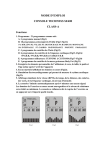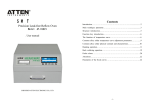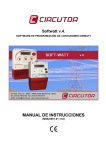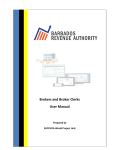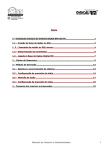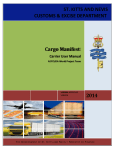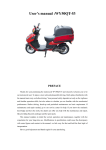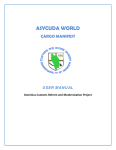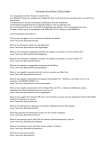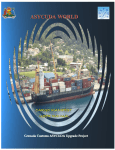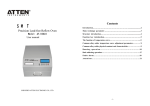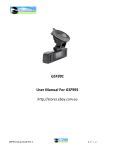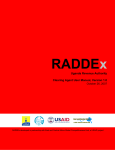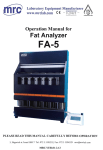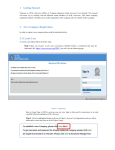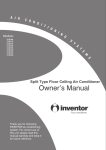Download Asycuda Manifest User Manual
Transcript
ASY CUD AWorld-Ca rgoMa nifes t USERMANUAL TABLE OF CONTENTS 1. Foreword…………………………………………… 2. Introduction………………………………………... 3. How to create a Manifest………………………….. 4. How to add a Bill of Lading to a Manifest……….. 5. How to register a Manifest………………………… 6. How to amend a Manifest…………………………. 7. How to amend a Bill of Lading……………………. 8. Excess & Shortage Procedures……………………. 9. How to print a Manifest and Bill of Lading………. 10. How to “Degroup” a Master Bill of Lading……… 11. Fast Cargo Integration……………………………. 1 ASY CUD AWorld-Ca rgoMa nifes t USERMANUAL FOREWORD Comptroller of Custom Kenrick Richardson 2 ASY CUD AWorld-Ca rgoMa nifes t USERMANUAL INTRODUCTION The Customs and Excise Department is pleased to launch this manual for the benefit of the trading community and especially for Cargo Carriers, Carrier Agents and Cargo Consolidators in the Anguilla. This manual was created to provide users with detailed instructions and a clearer understanding for the preparation and submitting of electronic copies of cargo manifest to the Customs Department. Every effort has been made to ensure that the instructions given have been designed in sequence with graphical illustrations and precise instructions for each step of the process involved in Storing, Amending and Registering of a Cargo Manifest on the Customs Automated Data System A.S.Y.C.U.D.AWorld. Section 23 (1) & (2) of the of the Customs Act 2001, Chapter C169 R.S.A c R55 respectively requires that the Master of every vessel arriving at a customs port from any place outside Anguilla; or carrying goods brought in that vessel from a place outside of Anguilla shall if exceeding 100 net tonnes, deliver to the Comptroller a report in such form and manner and containing such particulars as the Comptroller may direct 24hrs in advance. Vessels not exceeding 100 tonnes shall make a report of cargo immediately upon arrival. The Comptroller of Customs in keeping with guided regulations has directed that the instructions contained in this user manual will form part of the reporting requirements for vessels arriving from any place outside of Anguilla. Please note that the normal arrival procedures will continue to be monitored until such time that the Comptroller has determined otherwise. These instructions will take effect as of October 1st, 2010 and will remain in force until further notice. 3 ASY CUD AWorld-Ca rgoMa nifes t USERMANUAL CREATING A NEW MANIFEST What to do Procedure 1. Upon reception of a paper manifest, input the data into ASYCUDA Enter the manifest into ASYCUDA system by using this path: ASYCUDA→ Cargo Manifest→ Manifest→New The Manifest gives a description of the vessel or aircraft transporting the goods and provides a summary of consignments. Fig1 This option will display the manifest form with Carrier agent Code. The form will display a red line for all mandatory fields. 2. Input all mandatory data in the necessary fields. Enter data manually or chose from drop down menu Use the F3 button to find the LoCode for the Customs Office Place of departure and destination The Office code, voyage number, and date of departure, are the key identifying fields needed for storing and retrieving a manifest. Fig2 3. Verify and store document Verify and store document by clicking on the Icons in the menu bar Fig3 Verify Store Verify Icon will scan the information inputted to analyze if there are any error or information that is uncompleted. A manifest will not be stored if the errors are not corrected. After the errors are corrected, the documents verify window will pop up. 4 ASY CUD AWorld-Ca rgoMa nifes t USERMANUAL ADDING BILL OF LADINGS TO A MANIFEST What to do Procedure 1. Bill of Lading can be captured in two ways. z 1. After storing manifest as indicated in Fig 3 a box will appear indicating that the manifest has been stored. To add a B/L to the manifest select the forward button as indicated by arrow A B/L can only be added after manifest is stored. Fig4 This will take you back to the manifest Fig5 Select the Bol at the icon of the screen, which will take you to the B/L page. Fig6 Click the Add Bol icon as shown above. Fig7 Then select Yes to open a New B/L. The B/L screen will open up, then you key in the required information needed. 5 ASY CUD AWorld-Ca rgoMa nifes t USERMANUAL 2. Capture Bill of Lading using the following path ASYCUDA→ Cargo Manifest→ Manifest → Waybill→ New This option will open a blank B/L Fig8 When you enter the Customs office code, voyage number and date of arrival this will link the BOL to the manifest Option 1will open B/L with the following information transferred from the general Manifest. Option 2 will open a completely blank B/L Note: Before Amending a registered Manifest, you’re required to inform the Senior Customs Officer / Chief Examination officer at the port. 2. Input data into Bill of Lading (Waybill). Enter data manually or choose from drop down menu When all the mandatory data is completed, the cursor will return to the first field of Bill of Lading. Fig9 6 ASY CUD AWorld-Ca rgoMa nifes t USERMANUAL Data keyed into the manifest segment will be displayed in the relevant fields of the bill of Lading automatically. What to do Procedure 3. Add container information to B/L if there are any manifested consignment . Select Containers in bottom of screen and fill in all required data then click on “Add a new container” icon in menu bar to store the info. Repeat the same steps to add any additional containers for this consignee If you do not click the add Container button, the container Info will be added below Fig10 4.Verify document to check for errors Verify document by clicking icon indicated by arrow in menu bar Fig11 A message window will appear indicating that document has been verified. 5. Store document to add it to the manifest Fig12 Click on the Store Icon in menu bar as indicated by arrow 7 ASY CUD AWorld-Ca rgoMa nifes t USERMANUAL Bill of Ladings will be automatically attached to manifest What to do 1. Find manifest using the manifest finder. REGISTERING A MANIFEST Procedure Find manifest by using the following path: Cargo Manifest → Manifest → Find Fig13 To locate All Manifest, Set criteria to All and locate manifest and search through the list of then until found. Fig14 Set criteria to equals on voyage, date of departure or office code and key in the information to locate that particular manifest. Fig15 8 ASY CUD AWorld-Ca rgoMa nifes t USERMANUAL What to do Procedure 2. Register a manifest 1. On opened manifest, click on Register Manifest. icon in menu bar of Manifest can be registered in two(2) ways Fig16 After Registering a Manifest press the forward icon to continue to enter a next manifest or the yes icon to exit and take you to the document library. OR 2. After finding the Manifest that was stored, right click on the manifest required and click Direct Register in the menu dropdown. Fig17 A message will appear on screen indicating that manifest has been registered. Fig18 9 ASY CUD AWorld-Ca rgoMa nifes t USERMANUAL What to do 1.Use manifest finder to locate manifest AMENDING A MANIFEST Procedure Right click on desired manifest and click Modification in drop down menu Fig19 Manifest cannot be modified by Agents after being registered, however amendments can be made to its bill of ladings. 2. After making amendments, save changes made. Click on Save Changes icon in Menu Bar Amendments can only be made to the Bill of lading section on Manifest Fig20 Once amended, manifest can be registered by clicking on the (Register Icon) in the menu bar AMENDING A BILL OF LADING (BOL) 1. To amend the Bill of lading, find desired BOL 1. On opened Manifest click BOL button menu at the bottom of screen Bill of lading can be located in 2 ways Fig21 A list of Bill of ladings attached to manifest will appear on screen. Select the desired BOL to be amended, right click on it and select modification. After the changes are made, save the changes. 10 ASY CUD AWorld-Ca rgoMa nifes t USERMANUAL 2. Open desired bill of lading to make changes Right click on desired BOL in list and choose Modification from drop down menu which will open manifest Fig22 3. Use finder to locate desired bill of lading OR Find BOL using the following path ASYCUDA→ Cargo Manifest→ Waybill→Find Fig23 3. Use criteria options on finder to locate specific B/ L Fill in data information choose criteria and then click the search button as indicated by the arrow Fig24 11 ASY CUD AWorld-Ca rgoMa nifes t USERMANUAL What to do Procedure 4. Make amendments and save changes After making amendments to bill of lading, save changes using the Save Changes Icon in menu bar Fig25 System will indicate any errors which must be corrected before storing the manifest. EXCESS & SHORTAGES Excess and shortages can only be completed to a registered manifest. 1. Access desired bill of lading from manifest 1.Access list of Bol on Manifest, Right click on desired Bol and select Excess & Shortage from drop down menu This can be done in two ways. Fig26 OR Use finder to locate bill of Lading 2.On finder, right click on desired waybill and select Excess & Shortage from drop down menu Fig27 12 ASY CUD AWorld-Ca rgoMa nifes t USERMANUAL This will open the bill lading and will only allow you to amend the remaining packages & remaining gross mass option. What to do Procedure 2. Make necessary Amendments Add to remaining packages and gross mass if amending shortages or deduct from quantities if amending excesses Fig28 Changes can only be made to the Remaining Packages and Gross Mass Weight 3. Save Changes All amendments to a registered manifest must be done within the time frame specified in the Customs Act Save changes by selecting the Save Changes Icon in the menus bar Fig29 Changes must be saved before exiting bill of lading or else the old information will not be replaced. 13 ASY CUD AWorld-Ca rgoMa nifes t USERMANUAL HOW TO PRINT A MANIFEST & BILL OF LADINGS What to do Procedure 1. Locate print option in document library Access the printing option using the following path in the document library: ASYCUDA→ Cargo Manifest→Print→Manifest and Waybills Fig30 2. Fill in required data and select print Filling the Office code, voyage no. & date of departure of the Manifest and the printer Icon in the menu bar Fig31 Note: Manifest will show as pdf file for printing 3.To print individual bills of lading use finder to locate bills of lading as shown in (Fig. 21 & 22) Select the Print option in the menu bar as indicted by red arrow Fig32 14 ASY CUD AWorld-Ca rgoMa nifes t USERMANUAL HOW TO “DEGROUP” A MASTER BILL OF LADING To allow customs clearance, a Master bill of lading must first be de-grouped to the level of the individual consignee. Without this, a declaration cannot be made. For Consolidators A consolidator will receive a Master B/L from the agent, the consolidator will then use the information from this B/L to create house bills for his individual clients/consignees. To create new B/Ls, use the following path in the document library Asycuda→ Cargo Manifest → Waybill →New (This option will open a blank airway bill as shown below) Fill in Previous document (master B/L number), date of departure, Voyage number & office code to link new B/L to master B/L. Fill in the B/L reference number and all other mandatory data, verify and then Store. Fig33 After the Information is entered into the BOL, Verify and Store the changes to the manifest. Fig36 B/L status will show Master Under Degroupage (MST UDG) until it is validated. Fig37 15 ASY CUD AWorld-Ca rgoMa nifes t USERMANUAL Master Degrouped after being validated Use the waybill finder, search for B/L and then right click and select validate degroupage. Fig38 16 ASY CUD AWorld-Ca rgoMa nifes t USERMANUAL FAST CARGO INTEGRATION (FCI) This option allows the user to load xml files (previously generated from the carriers system into ASYCUDA. On document library use the following path to open (FCI) document; ASYCUDA→Fast Cargo Integration→Manifest/Waybill Integration: Fig39 Note: “Manifest/waybill integration” option in library is for use by the Carrier Agents and “Degroupage Integration” is for use by Consolidator. Click on the Select XML file to find desired manifest Fig40 17 ASY CUD AWorld-Ca rgoMa nifes t USERMANUAL Select xml file and click Open to generate manifest Fig41 Click on the check icon in the menu bar to check xml file content and then ok in the check done box as shown in Fig32 Manifest information and waybill summary is automatically imported into document if all data is correct and well formed. Fig42 18 ASY CUD AWorld-Ca rgoMa nifes t USERMANUAL Click Ok, once a valid check has been performed. Fig43 Click on the Show ignored warnings Verify, and Save Icon as indicated above to complete the process. Fig44 A prompt will appear on screen indicating that the transaction for Integration was successfully created. To view the Manifest after it was successfully integrated click on the or the forward. To Integrate a next Manifest click the forward button To exit and return to the Document Library click yes button If there is an Error in the xml manifest that you are trying to integrate, Integration the system will indicate as shown below. Fig45 19 ASY CUD AWorld-Ca rgoMa nifes t USERMANUAL A PDF file will open to show error type which may be technical (System error) or Functional (incorrect data input) Fig46 Click on to open file, which will prompt you to name and save the file for further reference. Fig47 Save the document. Fig48 Click on the yes button to launch the Acrobat Reader to view the Error Fig49 20 ASY CUD AWorld-Ca rgoMa nifes t USERMANUAL Errors should be corrected and then the steps of Fast Cargo Integration should be repeated. To retrieve a Fast Cargo Integration generated manifest, use the Manifest finder and input the office code, voyage and date of departure information in the search key. Fig50 After the Manifest is found, you can right click and Select the view option to see generated manifest or you can directly register the manifest to the Custom Department. 21 ASY CUD AWorld-Ca rgoMa nifes t USERMANUAL The ASYCUDA World Project team entirely hopes that this manual has been helpful in assisting you to complete, store, register, a Cargo Manifest and making any particular changes using the ASYCUDA Cargo Manifest module. We would like to acknowledge the contributions and efforts made by the following agencies whose involvement, dedication and support with the ASYCUDA World in Anguilla would not have been a reality: The European Union The United Nations Conference on Trade and Development (UNCTAD) UNCTAD Regional Consultants The Government of Anguilla The Comptroller of Customs The Customs Department Anyone requiring further explanations or guidance may contact members of the ASYCUDA World Project Team as follows: Tel numbers – 264 497 2513 FAX – 264 497 5483 22