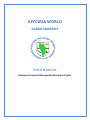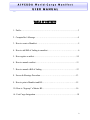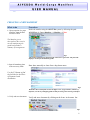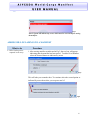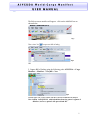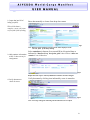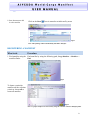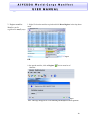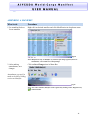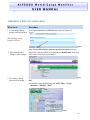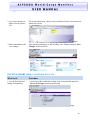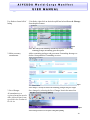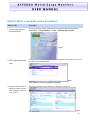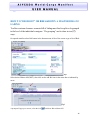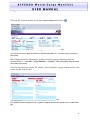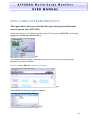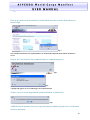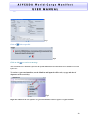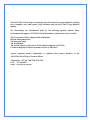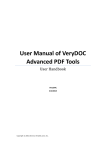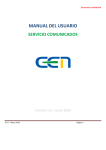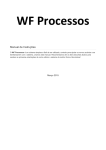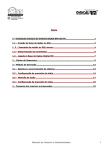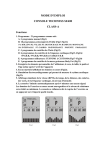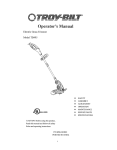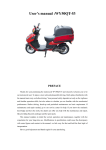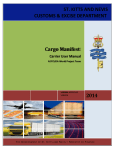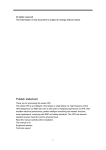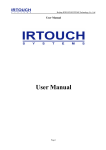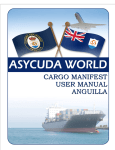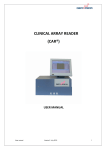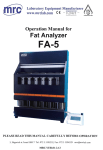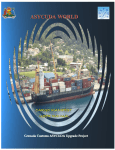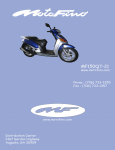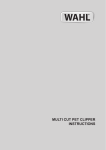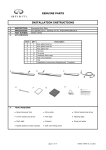Download ASYCUDAW orld - C argo M anifest
Transcript
ASYCUDA WORLD CARGO MANIFEST USER MANUAL Dominica Customs Reform and Modernization Project ASYCUDA World-Cargo Manifest USER MANUAL Table of Contents 1. Prefix………………………………………………………………………...3 2. Comptroller’s Message ………………………………………...……...........4 3. How to create a Manifest…………………………………………….………5 4. How to add Bill of Lading to manifest…………………………...………….6 5. How register a anifest……………………………………..………....…….10 6. How to amend a anifest………………………………………..……...…...11 7. How to amend a Bill of Lading …………………………………….……..12 8. Excess & Shortage Procedure……………………………..……….……...13 9. How to print a Manifest and B/L…………...…………………...………...15 10. How to “degroup” a Master B/L………………………………..….……..16 11. Fast Cargo Integration…………………………………………..………...18 2 ASYCUDA World-Cargo Manifest USER MANUAL PREFIX The Customs and Excise Division is pleased to launch this manual for the benefit of the trading Community and more specifically Cargo Carriers, Carrier agents and cargo consolidators in the Commonwealth of Dominica. This manual is intended to provide users with detailed instructions for preparing and submitting electronic copies of cargo manifest to the Customs and Excise Division. All efforts have been made to ensure that the instructions contained therein are laid out in a sequential manner with clear instructions and graphical illustrations for each step of the process involved in storing and registering a cargo manifest on the Automated System for Customs Data (ASYCUDA). Section 25 (1) of the of the Customs (Control & Management) Act, Chapter 69:01 of the laws of Dominica (1990 Revised Edition), requires that the Master of every vessel arriving at a customs port from any place outside of Dominica, or carrying goods brought in that vessel from a place outside of Dominica and not yet cleared on importation, to deliver a report in such form and manner and containing such particulars as the Comptroller of Customs may direct. In keeping with this authority the Comptroller of Customs has directed that the instructions contained in this user manual will form part of the reporting requirements for vessels arriving from any place outside of Dominica. Please note that the normal arrival procedures will continue to be observed until such time that the Comptroller has determined otherwise. These instructions will take effect as of September 28, 2009 and will remain in force until further notice. 3 ASYCUDA World-Cargo Manifest USER MANUAL COMPTROLLER’S MESSAGE It is a distinct honor for me to be part of this historic moment as the Customs & Excise Division takes the first step in the implementation of the ASYCUDA World in Dominica. On September 28, 2009 the Cargo Manifest Module will be operational the Port of Woodbridge Bay (Deep Water Harbour) in accordance with the time frame set for phase 2 of the project. ASYCUDA World is being introduced on a phased basis, beginning with the Manifest Module at the DWH and then expanding gradually to incorporate other Ports such as Portsmouth, Cane Field and Melville Hall Airports over the next few weeks and months. The other modules will be introduced by year end, with the full roll out of the system to be completed by December 2010. This manual is presented in a user friendly manner with written instructions and graphic illustrations to ensure that persons who interact with the system are both knowledgeable and comfortable. It is intended to complement the hands-on training being provided by the ASYCUDA Project team and will serve as a permanent record for future reference. I urge you to closely follow the instructions contained therein and to move quickly to become compliant with these new requirements. The members of the ASYCUDA Project Team are available to assist you through this transition period and will do everything possible to deal with any challenges which may arise. We anticipate that there may be some minor hitches and hiccups during the transition process and we appeal to you to exercise patience and understanding as every effort will be made to minimize any negative outcomes. This is an opportunity for Customs and the trading community to work together in a partnership that can result in making a meaningful difference to the country. I look forward to your support and cooperation. Comptroller of Customs Adolphus David 4 ASYCUDA World-Cargo Manifest USER MANUAL CREATING A NEW MANIFEST What to do Procedure 1. Upon reception of a paper manifest , input the data into ASYCUDA Invoke the manifest using the ASYCUDA system by following this path: → Cargo Manifest→ Manifest →New ASYCUDA The Manifest gives a description of the vessel or aircraft transporting the goods and provides a summary of consignments. Fig1 This option will display the manifest form with Carrier agent Code. The form will display a red line for all mandatory fields. 2. Input all mandatory data in the necessary fields. Enter data manually or chose from drop down menu Use the F3 button to find the LoCode for the Place of Departure and destination Fig2 Remember that certain fields such as the Office code, voyage number, and date of departure, are the key identifying fields needed for storing and retrieving a manifest. 3. Verify and store document Verify and store document by clicking on the Icons in the menu bar Fig3 5 ASYCUDA World-Cargo Manifest USER MANUAL Fig4 Note3: System will indicate any errors which must be corrected before storing the manifest. ADDING BILL OF LADINGS TO A MANIFEST What to do 1. Bill of Lading can be captured in two ways Procedure 1. After storing manifest as indicated in Fig 3 above a box will appear indicating that the manifest has been stored. To add a b/l to Manifest select the forward button as indicated by arrow Fig5 This will take you to another box. To continue select the second option as indicated by arrow then select yes to open a new b/l Fig6 6 ASYCUDA World-Cargo Manifest USER MANUAL The Bol screen on manifest will appear. click on the Add Bol Icon as shown below Fig7 Then select Yes to open new Bill of lading Fig8 OR 2. Capture Bill of Lading using the following path: ASYCUDA→ Cargo Manifest→ Manifest → Waybill→ New Fig9 Customs office code, voyage number and date of arrival will link BOL to manifest Note :Option 1 will open B/L with information from the general segment of manifest , however, option 2 will open a blank B/L 7 ASYCUDA World-Cargo Manifest USER MANUAL 2. Input data into bill of lading (waybill). Enter data manually or choose from drop down menu When all the data is complete, cursor will return to first field of bill of lading. Fig1 Note: Data keyed into manifest general segment will be displayed in the relevant fields of the bill of Lading 3. Add container information to B/L if there are any in consignment Select containers in bottom of screen and fill in all required data as indicated in ‘Manifest List of description guide” then click on “Add a new container” icon in menu bar Fig11 Repeat the same steps to add any additional containers for this consignee 4.Verify document to check for errors Verify document by clicking icon indicated by arrow in menu bar Fig12 Note: A message will appear indicating that document has been verified. 8 ASYCUDA World-Cargo Manifest USER MANUAL 5. Store document to add it to the manifest Click on the Store Icon in menu bar as indicated by arrow Fig13 Note : bill of ladings will be automatically attached to manifest REGISTERING A MANIFEST What to do Procedure 1. Find manifest using the Find manifest by using the following path; Cargo Manifest → Manifest → Find manifest finder. Fig14 To locate a particular manifest use the selection criteria or choose all to locate all manifest Fig15 Note: A specific manifest can be located by using the selection criteria in manifest finder 9 ASYCUDA World-Cargo Manifest USER MANUAL 2. Register manifest Manifest can be registered in two(2) ways 1. Right Click on the manifest required and click Direct Register in the drop down menu. Fig16 OR 2. On opened manifest, click on Register Manifest. icon in menu bar of Fig17 Note: A message will appear on screen indicating that manifest has been registered 10 ASYCUDA World-Cargo Manifest USER MANUAL AMENDING A MANIFEST What to do Procedure 1.Use manifest finder to locate manifest Right click on desired manifest and click Modification in drop down menu Fig18 Note: Manifest can only be modified by Customs after being registered, however amendments can be made to its bill of ladings 2. After making amendments, save changes Click on Save Changes icon in Menu Bar Amendments can only be made to the Bill of lading section on Manifest Fig19 Note: Note: Once amended, manifest can be registered by clicking on the (Register Icon) in the menu bar 11 ASYCUDA World-Cargo Manifest USER MANUAL AMENDING A BILL OF LADING (BOL) What to do Procedure 1. To amend the Bill of lading, find desired BOL 1. On opened Manifest click BOL button menu at bottom of screen Bill of lading can be located in 2 ways Fig20 Note: A list of Bill of ladings attached to manifest will appear on screen 2. Open desired bill of lading to make changes 3. Use finder to locate desired bill of lading Right click on desired BOL in list and choose Modification from drop down menu which will open manifest Fig21 OR 2. Find BOL using the following path ASYCUDA→ Cargo Manifest→ Waybill →Find Fig22 12 ASYCUDA World-Cargo Manifest USER MANUAL 3. Use criteria options on finder to locate specific B/ L Fill in data information choose criteria and then click the search button as indicated by arrow Fig23 4. Make amendments and save changes After making amendments to bill of lading , save changes using the Save Changes Icon in menu bar Fig24 EXCESS & SHORTAGES- CAN BE DONE IN 2 WAYS What to do Procedure 1. Access desired bill of lading from manifest 1.Access list of Bol on Manifest, Right click on desired Bol and select Excess & Shortage from drop down menu Fig25 OR 13 ASYCUDA World-Cargo Manifest USER MANUAL Use finder to locate bill of lading 2.On finder, right click on desired waybill and select Excess & Shortage from drop down menu Fig26 Note: This will open the bill lading and will only allow you to amend the remaining packages & remaining gross mass option 2. Make necessary amendments Add to remaining packages and gross mass if amending shortages or deduct from quantities if amending excesses Fig27 Note: changes can only be made to the remaining packages and gross weight 3. Save Changes Save changes by selecting the Save Changes Icon in the menus bar All amendments to a registered manifest must be done within the time frame specified in the Customs & Excise Act Fig28 Note: Changes must be saved before exiting bill of lading 14 ASYCUDA World-Cargo Manifest USER MANUAL HOW TO PRINT A MANIFEST & BILL OF LADINGS What To Do 1. Locate print option in document library Procedure Access the printing option using the following path in the document library; ASYCUDA → Cargo Manifest → Print→ Manifest and Waybills Fig29 2. Fill in required data and print Filling the Office code, voyage no. & date of departure of the Manifest and select the printer Icon in the menu bar Fig30 Note: Manifest will show as pdf file for printing 3.To print individual bills of lading use finder to locate bills of lading as shown in (Fig. 20 & 21) Select the Print option in the menu bar as indicted by red arrow Fig31 15 ASYCUDA World-Cargo Manifest USER MANUAL HOW TO “DEGROUP” OR BREAKDOWN A MASTER BILL OF LADING To allow customs clearance a master bill of lading must first be split or de-grouped to the level of the individual consignee. “De-grouping” can be done in two (2) ways. On opened manifest select Bol button in the bottom menu of the of the screen to go to list of Bols Fig1 Select desired Master bill (MST), then click on the add Bol icon in the menu bar as indicated by arrow Fig2 A prompt will pop up on screen, select the tick to add new Bol to Master bill 16 ASYCUDA World-Cargo Manifest USER MANUAL Fill in the B/L reference number and all other required data and then Store . Fig3 Note: Previous document (Master B/L number) is automatically added to new Bol when degroup from master bill of lading Bill of lading can also be degrouped by opening a new B/L using the following path in the document library → Asycuda→ Cargo Manifest → Waybill →New (This option will open a blank airway bill as shown below Fill in Previous document (master B/L number), date of departure, Voyage number & office code to link new B/L to master B/L Fig4 Use “Manifest List of descriptions Form” as guide to complete all mandatory data then store as indicated in fig3 17 ASYCUDA World-Cargo Manifest USER MANUAL FAST CARGO INTEGRATION (FCI) This option allows the user to load xml files (previously generated from the carriers system into ASYCUDA. On document library use the following path to open (FCI) document; ASYCUDA→ Fast Cargo Integration→ Manifest/Waybill Integration: Fig1 Note: “Manifest/waybill integration” option in library is for use by the carrier agents and “Degroupage Integration” is for use by consolidator Click on the Select XML file to find desired manifest Fig2 Select xml file and click open to generate manifest Fig 3 18 ASYCUDA World-Cargo Manifest USER MANUAL Click on the check icon in the menu bar to check xml file and then ok in the check done box as shown in Fig4 Fig 4 Note: Manifest information and waybill summary is automatically imported into document if all data is correct Click on the Verify and Save Icon as indicated below to complete the process Fig5 Fig6 A prompt will appear on screen indicating a successful transaction If there is an error in the integration the system will indicate as shown below Fig6 A PDF file must be opened to show error type which may be technical (System error) or Functional (incorrect data input) 19 ASYCUDA World-Cargo Manifest USER MANUAL Fig7 Click on tick to open file Fig8 Click on tick to read error message Note: Technical errors should be referred to the System administrator and Functional errors should be corrected by the user. To retrieve a generated manifest, use the Manifest and input the office code, voyage and date of departure as the search key. Fig9 Right click and Select the view option to see generated manifest or direct register to register manifest 20 The ASYCUDA World Project team hopes that this manual has been helpful in assisting you to complete, store and register Cargo Manifest using the ASYCUDA Cargo Manifest module. We acknowledge the contributions made by the following agencies without whose involvement and support, ASYCUDA World in Dominica would not have been a reality: The Government of the Commonwealth of Dominica Reform Management Unit The European Union The World Bank The United Nations Conference on Trade and Development (UNCTAD) Caribbean Regional Technical Assistance Centre (CARTARC) Anyone requiring further explanations or guidance may contact members of the ASYCUDA World Project Team as follows: Tel numbers - 767 266 3708/3709/3703/3704 FAX - 767 440 6839 Email: [email protected]