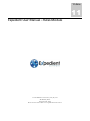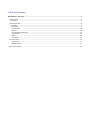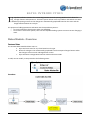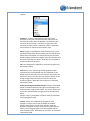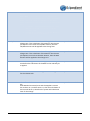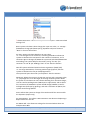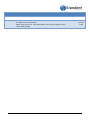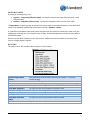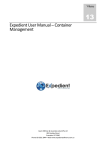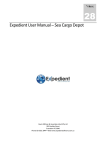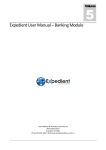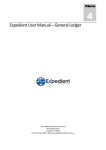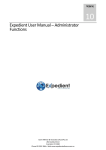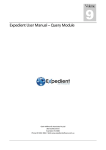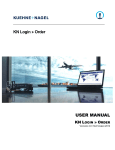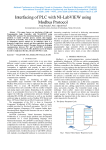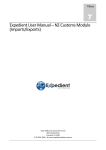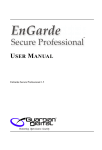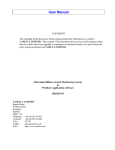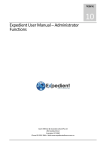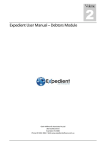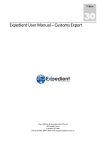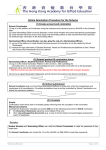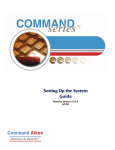Download Expedient User Manual – Rates Module
Transcript
Volume 11 Expedient User Manual – Rates Module Gavin Millman & Associates (Aust) Pty Ltd 281 Buckley Street Essendon VIC 3040 Phone 03 9331 3944 • Web www.expedientsoftware.com.au Table of Contents Rates Module - Overview ..............................................................................................................................................2 Customs Rates ................................................................................................................................................................... 2 Procedure ....................................................................................................................................................................... 2 Forwarding Rates............................................................................................................................................................... 6 Procedure ....................................................................................................................................................................... 6 New Rates ................................................................................................................................................................... 6 Existing Rates ............................................................................................................................................................ 12 Options ...................................................................................................................................................................... 12 Inland Freight Break Points ....................................................................................................................................... 13 Inland Zones .............................................................................................................................................................. 13 Notes ......................................................................................................................................................................... 13 Copy Rates ................................................................................................................................................................. 14 Printing Quotes ................................................................................................................................................................ 14 Single Quote .............................................................................................................................................................. 14 Multiple Quote .......................................................................................................................................................... 15 Rate Account Codes ......................................................................................................................................................... 15 RATES INTRODUCTION E Xpedient software contains the Forwarding/Customs Rates & Quoting Module which allows for storage of Rates and Quotations. The Rates System allows users to predefine rates which save time when preparing invoices as the charges are automatically populated based on the rates and the freight measurements on each job. The purpose of adding Quotations and Rates into the Expedient System is: To store & maintain client quotes within one database; To be able to auto-insert quotes/ rates into the Expedient billing system to ensure correct charging is used. Rates Module - Overview Customs Rates The Customs Rates Module allows users to: a. Input and store rates for any client based on Job Type. b. Allows for Charges to be automatically populated from the Prepare Charges button within the Charges screen on each Job Registration screen c. Input and Store Cartage Rates based on Client and Carrier Code. To add, view or modify a rate proceed to the following menu: Procedure 2 Once you have selected the Rates Masterfile Function you will be presented with the following screen. See below: Field Name Description Validation Default Mandatory Blank Mandatory Blank N/A System Generated N/A N/A Optional Blank Header Client Customs Type Notes Enter client code. Click on the zoom to search for Customers in the Customer Masterfile where the Debtor flag is checked. Enter the Customs Job Type. Click on the zoom to search for Customs Job Types. This indicates how many notes are on file for the Customer regarding Rates Approved/Date Not Currently Used Detail Code This is the internal rate code. This Masterfile is found in the Rates Menu under Rate Account Code. Click on the search on the Rate Account Code Masterfile. 3 to Method This is the method of rating. Select from the following options: Container: Charge is Calculated for each FCL or FCX container on the job. If the Base Amount Value Plus the Calc Amount Value times the Number of Containers (less the Start Amount Value), used if this is higher than the minimum and less than the maximum values. Otherwise the minimum or maximum value will be used. Entry: Charge is calculated for each Customs Entry on the job based on the Base Amount Value plus the Calc Amount Value times the number of Customs Entries (less the Start Amount Value), used if this is higher than the minimum and less than the maximum values. Otherwise the minimum or maximum value will be used. Job: The charge will be applied for each Job using the Flat / Min Amount Value. Lines (Entry Lines): The charge will be applied for each Customs Entry line associated with the job based on the Based Amount Value plus the Calc Amount Value times the number of Entry Lines (less the Start Amount Value). If the charge is higher than the minimum and less than the maximum values. Otherwise the minimum or maximum value will be used. Value (Percentage of Customs Value): Charge is Calculated based on the Base Amount Value plus a Percentage of the Customs Value using the Calc Value. This is only used if the is less than the Max Value and greater than the Minimum Value. Charge = Base + ((Calc/100) * Customs value from Customs Entry)) [capped at max] Invoice (Lines): the charge will be applied for each Supplier’s Invoice Line for the job based on the Base Amount Value plus a the Cal Value Amount times the Number of Supplier’s Invoice Lines (less the Start Amount Value). If the charge is higher than the Flat/Min and less than the Max values. Otherwise the minimum or maximum value will be used. 4 Mandatory Blank Cartage Please Note: if the charge is for Cartage, Expedient will apply the charge depending on the Job Type if the charge is higher than the minimum and less than the maximum values. Otherwise the minimum or maximum value will be used. Air: charge is based on Chargeable Volume. If the applicable air breaks value for the Chargeable Volume is used. LCL/FAK: charge is based on Chargeable Weight or Volume, whichever is the greatest FCL: charge is based on Chargeable Weight or Volume, whichever is the greatest. If Container is 40’ the Side loader 40’ rate is used. If the Container is 20’ the Chargeable value check against the Heavy/Light Break and the appropriate Side loader 20’ Light or 20’ Heavy rate is used Flat/Min This is the Minimum Amount that will be applied to this Charge Line. If the calculation of the Rate for the relevant job equates to less than the Flat/Min Amount, then the Flat/Min Amount will be applied to the Charge Line Optional Blank Max This is the Maximum Amount that will be applied to this Charge Line. If the calculation of the Rate for the relevant job equates to more than the Max Amount, then the Max Amount will be applied to the Charge Line Optional Blank Base This is the starting Amount that is applied to the Charge Line before the Calculation of the Rate for the relevant job is applied Optional Blank Calc This is Calculation Factor that is applied to the Charge Line for the relevant Job. Optional Blank Start This is from which item to commence the calculation on. E.g.: If the Method is Invoice/Lines and the Supplier’s invoice has 10 lines on it, and the Start is 5, then the Calculation of the lines will be at 5, therefore the system will calculate 6 lines for the Charge Optional Blank 5 Forwarding Rates The Forwarding Rates System allows the user to perform the following functions: 1. Input and store Rates for various clients based on a number of parameters such as, Port of Origin, Destination, Effective Date, Region, Shipping Line 2. Ability to Print a Quote for a client and automatically transfer that into a Rate upon acceptance of Quotation 3. Copy Rates from existing rate to a new client/supplier/origin/destination to save double entry 4. Multiple Update facility to update a specific charge code based on a number of parameters such as client code 5. Ability to set up Account Codes within groups which dictates which charges will automatically populate when preparing your invoice. 6. Based on the above, the charges will be pre-populated based on the Rates Masterfile and the measurements of the freight on the job. To add, view or modify a rate go to the following menu: Procedure NEW RATES Once you have selected the Rates Masterfile Function you will be presented with the following screen. See below: 6 Field Name Description Validation Default Imp/Exp Header Import or Export. Select from the drop down: Mandatory Blank Mandatory Blank Optional Mandatory Blank Blank Please Note: Selecting Export Rates will display a Prepaid/Collect Field in the Charge Lines. This allows for auto rating for both Prepaid and Collect Parties within both Air/Sea Job Registration Charges Screen Cont Type ULD Type Client Enter the ISO Container Type. Click on the zoom to search for Containers Types that exist in the Masterfile This field will appear for Export Rates where Cont Type is ‘AIR’. Enter client code. Click on the zoom to search for Customers in the Customer Masterfile where the Debtor flag is checked. 7 Field Name Description Validation Default Carrier Imports: Enter carrier code. This can consist of, Shipping Line, Airline or type of Mandatory Blank Mandatory Blank Mandatory Blank Mandatory Blank Optional Customer Masterfile (Debtor Tab) Mandatory Blank service you are quoting on should be entered. Click on the zoom to search for Vendors in the Customer Masterfile where the Creditor flag is checked. If a quote is specific on a carrier then this can be shown in this field but points to consider when entering this information; Client can see details of this service, so if you don’t want to show which carrier you are quoting on, then don’t enter carrier information, use alternative service details; private notes can be entered to show which service you are quoting on, so operations have details for billing. When global updates occur, global is entered on port and is not carrier specific (when sales admin enter global they will take into account all carrier information entered). Recommend using carrier codes if quote is rate level or service specific Alternative Import/ Export services can be shown instead actual carriers; [Direct] Direct Service [TS] Transhipment Service [EXP]Express Service [DG] Dangerous Goods Do Not Leave this Field Blank. Origin Enter origin, where goods will be shipped from. Click on the on the ISO Port Code Masterfile Destination Enter destination, where goods will be shipped to. Click on the search on the ISO Port Code Masterfile Supplier/Cons Enter Supplier Code for imports or; Consignee Code for exports. Click on the Masterfile for that client. Sales Person to to search on the Suppliers If left blank [#DEF] default will insert, this means the quote is just based on loading port only not pickup from a specific supplier. The clients sales code will auto insert. This can be manually changed if required. Click on the Effective to search to search on the User Masterfile for that client. This is the date in which the Rate becomes effective 8 Field Name Description Validation Default CAF Currency adjustment factor levy. If CAF is applicable the select either Percentage or Dollar Amount. Mandatory Dollar Mandatory Dollar Optional No N/A System Generated N/A System Generated Mandatory Blank N/A Blank Optional Blank Mandatory AUD/NZD If Percentage is selected , then the value that will be rated is based on the following calculation: freight value amount * CAF Per Unit / 100 Please Note: “A local code list” mapping needs to be set up by the GMA Team to activate this. BAF Bunker adjustment Factor levy due to the fluctuation of the fuel/oil price, hence, the levy to "protect" the shipping company from any lost in case of the price escalating. Enter either Percentage or Dollar Amount. If Percentage is selected will be rated is based on the following calculation: , then the value that freight value amount * BAF Per Unit / 100 Please Note: “A local code list” mapping needs to be set up by the GMA Team to activate this. Status ID Notes Approved Allow Global Code All new records that get created have a status of Quotation. In order to move the Quotation to become an Active Rate, the Quote needs to be approved. This is the Expedient reference number for the rate This is a count of the notes stored for the customer regarding their Forwarding Rates All quotes must be approved by nominated staff in order to be able to use this rate for Auto Rating. This field nominates if global updates can be done on this rate. Detail This is the internal rate code. This Masterfile is found in the Rates Menu under Rate Account Code. Click on the Code Masterfile. Cur to search on the Rate Account This is the Currency in which you will be billing the client. It will default to the local currency. 9 Field Name Method Description Validation Default This is the method of rating. Select from the following options: Mandatory Blank Mandatory Blank Please Note: Zone – which can only be used for Import – Overseas Inland Cartage “CO” Basic: System calculates a basic charge plus a per unit value, i.e.: Cartage $20.00 basic charge plus $0.20c per kg. Expedient will print the word “Basic” in front of the amount Per Unit: System calculates based on per unit value, i.e.: Port Charges for FCL containers, if entering method Per allows the system to calculate the rate based on the number of containers, so if 2 containers @ Port Charges of $30.00 the system will calculate $60.00 when auto billing. The system will print the words “per kg” for AIR, “per container” for FCL & “per 1000 kgs/ cbm” for LCL after the amount. One Off: System calculates based on house registration (hawb/ hbl). i.e.: Air Cargo Automation, if entering method type [O]ne off, tells the system to calculate the rate per hawb/registration. The system will print the words “per shipment” after the amount. Minimum: Allows the system to charge Per unit but with a minimum value, i.e.: [FR] freight for LCL or Airfreight, if entering method type Min allows the system to calculate a Per unit rate but allowing for a minimum charge; so if the rate for Seafreight was $100.00 per m3 @ 0.75m3, and we allow for a minimum of $100.00 the system would charge $100.00 or rate for airfreight was $2.25 per kg @ 10 kgs, and with a minimum of $50.00, the system would charge $50.00 Zones: Allows the system to charge a flat rate based off the zone used for the shipment (Import only) Per Cargo Report: This allows a Documentation Fee where multiple Cargo Reports exists for one Job Value Per Master Bill: This allows one Charge for the Consol where there are multiple House Bills. Value is entered only on method types Min, Basic, One off 10 Field Name Per Unit Charge Type Description Validation Default Per Unit is entered only on method types Min, Per, Basic Mandatory Blank This information is retrieved from the Import/Export Group Description in the Rate Account Code Screen. NOTE: If the Group is N – NOT APPLICABLE, then it will not appear on the Quote when printed. Mandatory Rate Account Code 11 EXISTING RATES If finding an existing entry rate; Options - Copy Rate (Effective Date) - to copy the rate to the same client but with a new effective date Options – Copy Rate (Client Code) - to copy the template rate to a new client code. Please Note: if copying a rate to a new client code, check if the effective date or other data also needs to be updated, specifically in the notes section – Options – Notes. It is advised to not delete rates and prefer that old rates are copied to a new one rather than just updating an existing rate, this allows history of data, and allows operations to bill correctly based on effective dates. Once a rate has been copied you can also further Update the new ID number to increase/ add further charges where required. OPTIONS The rates master file includes various options as per below: Inland Freight Break Points Inland Zones Add Notes Copy Rate (Client) Copy Rate (Supplier) Copy Rate (Origin) Copy Rate (Destin) View User Actions Copy Rate (Effective Date) Print Rate Only used with Internal Rate Code [CO] for Imports – Overseas Inland Cartage As per Inland Freight Break Points, but linked to country zones Enter notes for printing on quote or popping up when auto billing To copy the rate using a different client code To copy the rate using a different supplier code To copy the rate using a different origin code To copy the rate using a different destination code To view who has updated details on the rate/quote To copy the rate using a different effective date To print rate 12 INLAND FREIGHT BREAK POINTS Used only for Import Overseas Inland Cartage You must enter a charge line with internal rate code = [CO], you will need to enter method = [M]in if applicable Flat/ Per Unit KG – CBM Convert Factor Break Points Enter if Flat rate or Per unit rate If per then enter if per KG or CBM Convert Factor will auto default to 333kgs Enter breakpoints and value INLAND ZONES Used only for Import Overseas Inland Cartage Inland Zones have been setup for some countries so rather than entering individual Inland Freight Break Points, you can link the rate/ quote to Inland Zones. You must enter a charge line with the internal rate code = [CO], you will need to enter method = [Z]one and enter under the VALUE field the Zone number. To view what zone to use, refer to 08.14A Country Notes, look up the country you want to use and refer Zone 1, 2, 3, 4, 5, 6. The currency, flat/ per unit, kg or CBM and convert Factor for Inland Zones are setup within Country Notes database. NOTES Notes or comments can be added to the quote/ rate User Date Entries Will auto insert to show who added the note (if adding this will be you) Will auto insert to show date note was added (if adding this will be today) Enter your note or comment you want to print on the quote /note NB: note do not word wrap, you will need to enter as you complete each line At the end of each line you can mark if the note is [P]rivate - which then only pops up as a reminder when we auto bill or [R]eport - which then prints and pops up. 13 COPY RATES You can copy rates to limit the data entering process. Copy Rate (Client) Copy Rate (Supplier) Copy Rate (Origin) Copy Rate (Destin) Copy Rate (Effective Date) Copies the rate you are in to a different client code Copies the rate you are in to a different supplier code Copies the rate you are in to a different origin code Copies the rate you are in to a different Destination code Copies the rate you are using a different effective date. This is would be the most commonly used copy feature, where you want to copy a rate Printing Quotes Expedient provides the ability for users to print quotations for both active customers and prospective customers. To Print a Quotation for a prospective customer, the entity needs to be added into the Customer Masterfile as Active Status of Prospect. SINGLE QUOTE 14 MULTIPLE QUOTE Rate Account Codes The Rate Account Code Screen allows users to associate job class (Air, LCL, FCL) with charges for both import and export shipments. Once charge codes have been entered into this screen for certain job classes, the Rates Masterfile will allow users to select the Charge Code based off the Account Codes found in the Rate Account Codes Masterfile. This is also used when users prepare charges in the Job Registration and no rates match and/or no rates are selected by a User. The values in this Screen will automatically populate in the Charges lines with zero amounts. This allows management to force certain charge codes to be added on every job. Please Note: Any duplicate charge Codes will not be duplicated in the Charges Screen, and must contain the relevant Alpha Charge Code 15 Rate Account Codes screen below is located in the Rates Menu. This is used to default the Company Tariff based on the Job Class and whether the shipment is Import/Export. Company Tariffs default when users hit update or when users cancel out of Rate Prepare. Charge Code must be valid 16