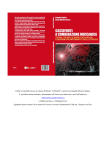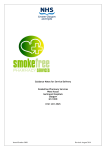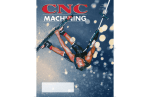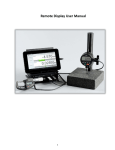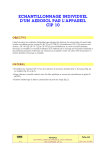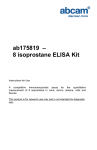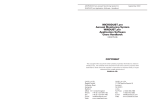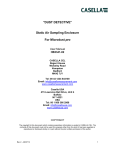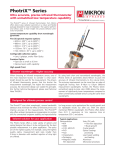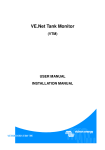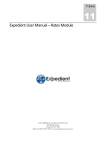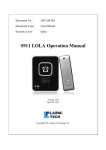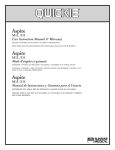Download Microdust-880-IS
Transcript
User Manual COPYRIGHT The copyright in this document which contains proprietary information is vested in CASELLA LIMITED. The contents of this document must not be used for purposes other than for which it has been supplied or reproduced or disclosed wholly or in part without the prior written permission of CASELLA LIMITED. Microdust 880nm Aerosol Monitoring System & WinDust Application software HB3255-03 CASELLA LIMITED Regent House Wolseley Road Kempston Bedford MK42 7JY Telephone: +44 (0)1234 841441 Facsimile: +44 (0)1234 841490 Telex: 827707 E-Mail: [email protected] Web: http://www.casella.co.uk Microdust 880nm & WinDust Application Software Handbook HB3255-03 Table of contents TABLE OF CONTENTS ............................................................................................................................................. 2 CHAPTER 1 - INTRODUCTION TO THE MICRODUST 880NM ....................................................................... 4 INSTRUMENT OVERVIEW ................................................................................................................................................. 4 Principle of Operation............................................................................................................................................... 5 WARNINGS .................................................................................................................................................................. 6 Warnings For Intrinsically Safe Instruments:- .......................................................................................................... 6 General Warnings...................................................................................................................................................... 6 CHAPTER 2 - USING THE MICRODUST 880........................................................................................................ 9 PREPARATION FOR USE .................................................................................................................................................... 9 Battery charging ........................................................................................................................................................ 9 Sampling Probe ....................................................................................................................................................... 10 Supporting the instrument ....................................................................................................................................... 10 POWERING UP AND USING THE MICRODUST 880 ............................................................................................................ 10 Switching ON and OFF ........................................................................................................................................... 10 Software menu structure .......................................................................................................................................... 11 Checking the battery status...................................................................................................................................... 13 THE CONFIGURATION MENU:- ....................................................................................................................................... 14 Averaging period ..................................................................................................................................................... 14 Range Selection ....................................................................................................................................................... 14 Back Light................................................................................................................................................................ 14 Setting the Time and Date ....................................................................................................................................... 14 MAKING DUST MEASUREMENTS .................................................................................................................................... 15 Checking the instruments calibration - Zero and Span ........................................................................................... 15 Adjusting the ‘Zero’ control .................................................................................................................................... 15 Adjusting the ‘Span’ control.................................................................................................................................... 17 Checking the factory calibration ............................................................................................................................. 17 Normal Operation.................................................................................................................................................... 17 Maximum Value....................................................................................................................................................... 17 Time Weighted Average value - TWA ...................................................................................................................... 19 Offset / Auto-Zero function ...................................................................................................................................... 19 Analogue output / RS232 Socket.............................................................................................................................. 19 CHAPTER 3 - DATA LOGGER OPTION AND P.C SOFTWARE...................................................................... 21 WINDUST APPLICATION SOFTWARE .............................................................................................................................. 21 Installation – Windows 3.1 ...................................................................................................................................... 21 Installation – Windows 95 ....................................................................................................................................... 21 Starting WinDust ..................................................................................................................................................... 22 Profiles .................................................................................................................................................................... 22 Identification Parameters ........................................................................................................................................ 22 Configuring the RS232 serial interface ................................................................................................................... 23 Recovered Data Options.......................................................................................................................................... 24 Transferring profiles................................................................................................................................................ 25 RECORDING DATA WITH THE MICRODUST LOGGER ....................................................................................................... 25 Page 2 of 51 Microdust 880nm & WinDust Application Software Handbook HB3255-03 Logging interval. ..................................................................................................................................................... 25 Logger mode (Overwrite / Stop when full) .............................................................................................................. 26 Clearing the Logger memory................................................................................................................................... 27 Starting the Logger.................................................................................................................................................. 27 What values are recorded? ...................................................................................................................................... 27 Reviewing Logger data ............................................................................................................................................ 27 Extracting data from the Logger ............................................................................................................................. 28 DISPLAYING A GRAPH .................................................................................................................................................... 28 Selecting the time base ............................................................................................................................................ 29 Changing the vertical scale ..................................................................................................................................... 30 DISPLAYING A DATA TABLE ........................................................................................................................................... 30 Table font size.......................................................................................................................................................... 31 CREATING A SUMMARY ................................................................................................................................................. 31 Printing Graphs, Tables and Summaries................................................................................................................. 33 Exporting information to other applications ........................................................................................................... 33 Real time display mode (Online) ............................................................................................................................. 34 ADVANCED WINDUST FEATURES .................................................................................................................................. 36 Modem Communications ......................................................................................................................................... 36 CHAPTER 4 -SAMPLING ACCESSORIES........................................................................................................... 38 Gravimetric adapter ................................................................................................................................................ 38 Respirable adapter. ................................................................................................................................................. 38 Aspirator unit........................................................................................................................................................... 40 CHAPTER 5 - CALIBRATION................................................................................................................................ 41 Calibrating the Microdust 880 ................................................................................................................................ 41 Calibration procedure. ............................................................................................................................................ 41 Gravimetric correction using ‘WINDUST’ Software............................................................................................... 43 CHAPTER 6 - MAINTENANCE AND SERVICING............................................................................................. 44 Contamination of Lenses. ........................................................................................................................................ 44 Service Department. ................................................................................................................................................ 44 Fault finding tips ..................................................................................................................................................... 45 CHAPTER 7 - SPECIFICATIONS........................................................................................................................... 46 CHAPTER 8 - ACCESSORIES AND SPARE PARTS........................................................................................... 48 Fig.1 - Microdust Kit ............................................................................................................................................... 49 Fig.2. - Sample Probe.............................................................................................................................................. 50 Fig 3. - Instrument Response ................................................................................................................................... 51 Page 3 of 51 Microdust 880nm & WinDust Application Software Handbook HB3255-03 Chapter 1 - Introduction to the Microdust 880nm Instrument Overview Airborne particulate matter can be found in air in the form of dust, smoke, fumes, pollen, and other aerosols. Major sources of particulate in the urban and working environments include combustion, materials processing, manufacturing, energy generation, vehicle engine emissions, and construction. Particulate matter is responsible for reduced visibility, the spread of contamination, low worker productivity, and is also recognised as a contributory factor to many medical conditions including asthma, bronchitis and lung cancer. Traditional gravimetric methods of dust measurement require a significant sampling period and are not suited to the evaluation of concentration trends in real time. The Microdust 880nm is an ideal survey instrument for the assessment of real-time particulate mass concentration in mg/m3. The Microdust is totally portable and is suitable for both fixed site and general survey applications. The proven forward light scatter technique for dust detection has been combined with modern microprocessor and surface mount technology to provide a compact instrument packed with many useful features and optional data storage capability. The integral data logger permits storage of over 32,000 data points. The Windows software package which accompanies logging instruments has been developed to make the downloading and presentation of data as simple as possible. The Microdust family of instruments is available in both intrinsically safe and non intrinsically safe versions. Instruments within these two classifications can be provided with an optional data logging facility. Data logging versions simplify the collection of ‘real time’ concentration data and offer additional features including a user programmable identification message (for displaying of company name, contact number etc.) and a P.C real time display with scrolling graph. Non logging versions have no RS232 communications facility. Intrinsically safe versions of the Microdust are classified to EEx ia 11C T4, which allows the instrument to be used in explosive atmospheres. Instruments not bearing the Ex certification marking must never be operated within a hazardous area. Page 4 of 51 Microdust 880nm & WinDust Application Software Handbook HB3255-03 The Microdust is able to exhibit the highest degree of sensitivity for particle sizes within the respirable domain, while the detachable probe allows readings to be taken in relatively inaccessible areas. Microdust instruments are available in four range options:• • • • 0.001 to 2.500 mg/m3 and 0. 01 to 25.00 mg/m3 0.01 to 25.00 mg/m3 and 0.1 to 250.0 mg/m3 0.1 to 250.0 mg/m3 and 0 to 2500 mg/m3 0.001 to 2.500 g/m3 and 0.01 to 25.00 g/m3 All instruments are factory calibrated using a wind tunnel system based on gravimetric analytical techniques. An optical calibration element is supplied as a reference to confirm the factory calibration point. For optimum calibration against local dust conditions, an optional gravimetric or respirable adapter unit and sampling pump may be used to provide comparative analysis between gravimetric and real time data. A 2 line alpha-numeric Liquid crystal display is used to show instrument configuration details, contaminant levels, logger information and battery condition. Principle of Operation In fra R e d E m itte r (8 8 0 n m ) S am p le V o lu m e In fra R e d D e te c to r L ig h t S to p The instrument uses a modulated beam of infra-red light projected forward into a measurement chamber. Under clean air conditions all light is prevented from reaching the receiver by a light stop. When dust particles enter the sample volume, the light beam is scattered forward within a narrow angle to the receiver. By using a narrow angle of scatter, the instrument's sensitivity to variations in the refractive index and colour of measured particulate is reduced. Page 5 of 51 Microdust 880nm & WinDust Application Software Handbook HB3255-03 WARNINGS Warnings For Intrinsically Safe Instruments:• To prevent a possible static hazard, do not rub the instrument using a dry cloth. • The charging unit is not certified for use in explosive atmospheres. Do not use any other charger except the one supplied by Casella. • Microdust instruments contain no user serviceable components. Under no circumstances should the instrument be opened by unauthorised personnel. Failure to comply with this will render the Intrinsic safety certificate null and void. • The battery module is an encapsulated unit located inside the inner enclosure and forms an integral part of the instrument. • WARNING:- MICRODUST I.S INSTRUMENTS MUST BE CONTAINED WITHIN THE LEATHER CASE. FAILURE TO COMPLY WITH THIS WILL RENDER THE INTRINSIC SAFETY CERTIFICATE NULL AND VOID. • WARNING:- SOME OF THE OPTIONAL ACCESSORIES FOR THE MICRODUST ARE NOT CERTIFIED AND THEREFORE CANNOT BE USED IN A CONTROLLED AREA. • WARNING:- UNDER NO CIRCUMSTANCES SHOULD ANY OTHER EQUIPMENT, EVEN IF IT IS CERTIFIED, BE ATTACHED TO THE MICRODUST AND USED IN A CONTROLLED AREA. FAILURE TO COMPLY WITH THIS WILL RENDER THE INTRINSIC SAFETY CERTIFICATE NULL AND VOID. General Warnings. • Batteries are supplied in a discharged state. In order to obtain maximum capacity from new NiCd batteries, several charge and discharge cycles may be required. • Do not connect the battery charger to the instrument without the battery being present. • Do not pull the probe out of the clip sideways. • The warranty does not extend to cleaning or general servicing of the instrument. • Microdust instruments contain no user serviceable components. If an electrical fault is suspected the instrument must be returned to Casella Ltd to repair. Page 6 of 51 Microdust 880nm & WinDust Application Software Handbook HB3255-03 • The probe is made from stainless steel and contains delicate optical and electronic components. It should not be dropped or subjected to mechanical shock. Failure to comply will render the warranty invalid. Page 7 of 51 Microdust 880nm & WinDust Application Software Handbook HB3255-03 • DISPOSAL OF NiCd BATTERIES:- Battery packs must never be disposed of by placing in a fire or incinerator, nor must they be punctured, crushed or otherwise mutilated or opened up in anyway. • NiCd batteries contain cadmium and must be disposed of in a safe manner, in some countries this may involve specialist licensed waste disposal companies. Page 8 of 51 Microdust 880nm & WinDust Application Software Handbook HB3255-03 Chapter 2 - Using the Microdust 880 Preparation for use The general instrument layout is shown below:- The Microdust is a sensitive scientific instrument which should not be exposed to excessive moisture, vibration, or physical shocks. We will now take a few moments to look at the steps which must be performed before the Microdust can be used under operating conditions. Battery charging The Microdust is powered by a rechargeable nickel-cadmium battery pack which is charged using the charging socket located at the top of the instrument. When the optional leather case is used, unclip the protective flap and insert the charger plug. It will take approximately 12 to 14 hours to fully charge the battery. To facilitate continuous sampling, the instrument can be run for extended periods directly from the mains charger. For Intrinsically safe instruments, this only applies in an uncontrolled area. Page 9 of 51 Microdust 880nm & WinDust Application Software Handbook HB3255-03 WARNINGS: The charger is not certified for use in explosive atmospheres. Do not use any other charger except the one supplied by Casella. The intrinsically safe battery module is an encapsulated unit located inside the inner enclosure and forms an integral part of the instrument. Continuous sampling using the charger is not possible in zoned areas, where only the Microdust instrument in isolation must be used. Sampling Probe The detachable probe houses the measurement chamber together with the associated optics, infra red emitter and receiver. In order to remove the probe from the control unit, slide the probe upwards as shown on page 9. Note: DO NOT pull the probe out of the clip sideways. Supporting the instrument A removable handle is supplied to provide an alternative method of holding the instrument whilst taking measurements. The handle is secured to the standard tripod mounting bush located on the base of the probe clip (shown on page 9). For static monitoring applications the instrument may be fitted to a suitable tripod stand (available from Casella). An optional leather case complete with shoulder strap is also available. Powering up and using the Microdust 880 Switching ON and OFF To turn the Microdust ON, press and release the ‘Esc’ key shown above. The display will indicate the instruments name and installed software version before showing the present dust concentration. To turn the Microdust OFF, depress the above key for 2-3 seconds until a ‘Closing Down’ message appears. It is not possible to turn the unit on again within 3 seconds of powering down. Should the internal battery become discharged, a ‘Battery Low’ ‘Closing Down’ message will be displayed and the instrument will switch off. Page 10 of 51 Microdust 880nm & WinDust Application Software Handbook HB3255-03 Software menu structure The Microdust’s operator interface is based upon a series of menu options organised as shown below:- Page 11 of 51 Microdust 880nm & WinDust Application Software Handbook HB3255-03 Cur r ent Readi nG 12.45 mg/ m3 Of f set Val ue i s 2.15 mg/ m3 Maxi mum Readi ng 16.28 mg/ m3 TWA Fr om st ar t 10.34 mg/ m3 Dat e i s Ti me i s Enter + Esc to offset Of f set r eadi ng > 1.32 mg/ m3 (Auto Zero) Enter + Esc to clear (Only displayed whilst offset function active) Enter + Esc to clear Enter + Esc to clear > TWA si nce r eset 10.76 mg/ m3 12/ 11/ 97 14:21:04 Bat t er y 7.3 V O.K I / DG Noakes Tel - 01234841441 Conf i gur at i on Menu >>>>> Enter Aver agi ng per i od 1 sec Enter + Esc to change (1,5,10 secs) Range Aut omat i c Enter + Esc to change (High, Low, Automatic) Backl i ght ON Enter + Esc to change Adj ust Year ? 12/ 11/ 97 LOGGER Menu >>>>> For Instruments fitted with logging option Enter Esc Change Year 12/ 11/ 97 Adj ust mont h/ 12/ 11/ 97 Change mont h 12/ 11/ 97 Adj ust day? 14:21:04 Change day 12/ 11/ 97 Adj ust hour ? 12/ 11/ 97 Change hour 14:21:04 Adj ust Mi ns? 14:21:04 Change Mi ns 14:21:04 Logger i s act i ve Loggi ng i nt er val 30 seconds Readi ng 12/ 11/ 97 4.56 10:24:07 Enter + Esc to change (Active / Stopped) >Enter> Adj ust I nt er val 30 seconds Press Enter to review logged records (not visible records saved =0) Logger mode i s Over wr i t e Enter + Esc to change (Stop when full / Overwrite) Recor ds saved 345 Enter + Esc to clear memory El apsed Log t i me 12H 23M 7S Log t i me l ef t 2H 12M 15S Page 12 of 51 Enter Microdust 880nm & WinDust Application Software Handbook HB3255-03 Navigating around the menu options Four function keys located on the front of the instrument are used to move around the menu system and change setup parameters. The functions of these keys are as follows:- Used to move Up and Down through the current menu options or to increment or decrement adjustable values (date, time, logging interval etc) The ‘Enter’ key accepts the current menu option or displayed value. The ‘Esc’ (Escape) key steps backwards to the previous menu option. Pressing this button several times will return the display focus to the dust concentration display. The combination of ‘Enter’ and ‘Esc’ keys is used to step through alternative settings or to toggle some menu options. Press and hold the ‘Enter’ key and then press ‘Esc’. (for example, pressing ‘Enter + Esc’ whilst in the ‘Averaging period’ display will step through available options of 1, 5 or 10 seconds) The top level menu contains all parameters and options relevant to normal monitoring operation. Additional sub-menus contain less frequently required functions necessary for instrument configuration and control of the internal data logger (where applicable). • Pressing the ‘Esc’ key several times at any point provides a quick route back to the real time dust display. Checking the battery status The internal battery voltage is displayed within one of the main menu options. Press the ‘Up’ or ‘Down’ arrow keys to step to the ‘Battery voltage’ display. The indicated battery voltage may be used as a guide to the batteries state of charge:• If greater than 6.9 volts, the battery is in a charged condition. • If the voltage is between 6.6 and 6.9 volts, then over 80% of the capacity has been used. It is perhaps time to consider recharging! • If less than 6.6 volts, the Microdust will terminate logging and commence the shut down sequence. Page 13 of 51 Microdust 880nm & WinDust Application Software Handbook HB3255-03 The Configuration menu:The configuration menu contains all functions necessary to define the instruments current operating mode. These functions include:• Averaging period The displayed dust concentration may represent a 1, 5 or 10 second rolling average. In some measurement applications where aerosol concentration changes rapidly, a 5 or 10 second averaging period will show increased stability in the displayed value. Whilst the ‘Averaging period’ option is displayed, pressing the ‘Enter +Esc’ key combination will change the selected averaging period. Pressing the ‘Esc’ key accepts the selected period and returns to the dust concentration display. • Range Selection All Microdust instruments have two measurement ranges identified as ‘High’ or ‘Low’. The full scale indication of each range depends on the instruments model number. Range selection may be set to ‘Automatic’ or alternatively locked to either the ‘High’ or ‘Low’ range. Pressing the ‘Enter + Esc’ key combination will toggle the range setting. The ‘Automatic’ ranging option is suited to the vast majority of sampling applications. • Back Light The LCD display has a back light facility for improved visibility in low light conditions. With the ‘Back light’ mode set to ‘ON’, the display will be illuminated for approximately 4 seconds following any key press activity. In the ‘OFF’ mode, the back light feature is disabled. Setting the Time and Date All Microdust models contain an internal real time clock which should be set to the local time and date. When the optional data logging facility is used, dust concentration values will be recorded against the current date and time. Setting the date and time is simple. From within the configuration menu select the appropriate ‘Change’ window (Year, Month, Day, Hour, Min). Pressing the ‘Enter’ key moves to the ‘Adjust’ window. The ‘Up’ and ‘Down’ arrow keys are used to increment or decrement the displayed value. The ‘Esc’ key accepts the new value. To permit accurate setting of the clock, the ‘seconds’ value will be reset to zero when accepting a change to the ‘minutes’ value. Page 14 of 51 Microdust 880nm & WinDust Application Software Handbook HB3255-03 In Microdust models incorporating the optional logger facility, the internal clock will be automatically programmed using the P.Cs time and date. (please refer to logger section for more details) Making dust measurements The display is a 2 line alpha-numeric L.C.D. with the readings updated every second. The position of the decimal point indicates the working range. If the instrument ‘over ranges’ due to a high dust concentration, readings will be limited to the ranges full scale value (ie, 2.5, 25, 250 mg/m3 etc). Checking the instruments calibration - Zero and Span Before making any dust measurements it is necessary to confirm that the instrument is correctly zeroed and that its span control (sensitivity) is correctly adjusted. Adjusting the ‘Zero’ control From the ‘Configuration’ menu, ensure that the instruments ‘Range’ is set to either ‘Automatic’ or ‘Low’. It is generally easier and quicker’ to perform zero adjustments whilst the ‘Averaging period’ is set for 1 second. Slide the probe collar over the inlet to the measurement chamber leaving only a small hole from which the purge air can vent. Attach the hand pump to one of the probes purge inlets (Please refer to Probe diagram on page 50) and rapidly squeeze the bulb 5-6 times on each inlet position. This action will inject clean air into the sample chamber and will remove possible contamination which may have settled on the surface of optical components within the probe. The user will normally see the indicated concentration increase and then decrease towards zero. Ensure that the rubber cap is fitted to one of the purge inlets whilst the other inlet is in use, otherwise any dislodged dust particles will move to the opposite end of the probe instead of being expelled through the measurement chamber. After allowing sufficient settling time for the display to stabilise, adjust the ‘Zero’ control (located on the top panel) using the screw driver provided such that the display indicates zero + 1 digit. Clockwise rotation of the potentiometer will increase the displayed value. Ensure that both rubber caps are re-fitted to the purge inlets. Note: The purge inlet marked with a single dot identifies the emitter lens (handle end). Purging of this inlet generally has the most influence on achieving a successful zero adjustment. For sensitive instrument versions operating on the 0-2.5 and 0-25mg/m3 ranges, it is important to purge the probe with clean air prior to checking or performing any zero adjustments. Fine dust Page 15 of 51 Microdust 880nm & WinDust Application Software Handbook HB3255-03 particles contained within the probe assembly may never settle even with the probe collar covering the inlet chamber. Page 16 of 51 Microdust 880nm & WinDust Application Software Handbook HB3255-03 Adjusting the ‘Span’ control. The sensitivity or ‘Span’ of the instrument is calibrated at the factory using Arizona fine calibration dust. All light scattering instruments can have some sensitivity to a particulates refractive index, size, shape and colour. The Microdust uses a narrow forward scattering angle to minimise these effects but for optimum calibration to a specific dust type, gravimetric calibration and adjustment of the instruments span control may be required. Gravimetric calibration is discussed later in this manual, for now we will simply check the factory calibration point. Checking the factory calibration An optical calibration filter is provided with each instrument and is used to create a fixed optical scattering effect within the probe. This fixed reference signal can be used to confirm the factory calibration point. To check the factory calibration point, firstly turn the instrument on and perform the ‘Zero’ adjustment as detailed on page 15. Insert the calibration filter in the measurement chamber with the arrow pointing towards the probe handle. The operating range should be set to either ‘Automatic’ or ‘High’. The instrument should display a value within the range indicated on the calibration element unless the span setting was previously adjusted to compensate for a specific dust composition. Turning the span potentiometer clockwise will increase the displayed value. Normal Operation. Before carrying out monitoring, the ‘zero‘ and ‘span‘ checks discussed previously should be performed. Select the ‘Averaging period’ and ‘Range’ appropriate to the monitoring application. With the measurement chamber aperture exposed, slowly move the probe through the aerosol or rely on natural air movement. Measurements can be taken with the probe either attached or detached from the display unit. For static monitoring applications the use of an aspirator system is preferred (refer to ‘Sampling Accessories’ section). In addition to the basic real time dust indication, the Microdust is able to calculate and display other useful data values including:Maximum Value Page 17 of 51 Microdust 880nm & WinDust Application Software Handbook HB3255-03 This value represents the maximum dust concentration which has occurred since power up or a manual reset. The value is based upon either the ‘Current’ or ‘Offset’ reading averaged over a one second period. The maximum value may be manually reset by pressing the ‘Enter and ‘Esc’ key combination. It can not be reset whilst the logger is active. Page 18 of 51 Microdust 880nm & WinDust Application Software Handbook HB3255-03 Time Weighted Average value - TWA The time weighted average value represents the running average dust concentration since switch on or a manual reset. The T.W.A value can be reset to zero by pressing the ‘Enter + Esc’ key combination. It cannot be reset whilst the logger is active. Offset / Auto-Zero function At switch on the Microdust will display the prevailing dust concentration as a ‘Present reading’. This represents the actual particulate concentration being measured by the Microdust. The ‘Offset Reading ’ function enables automatic zeroing of the instrument at any given dust concentration. This is ideally suited to applications where a relative dust measurement may be necessary (for example, on either side of an air conditioning filter), it can also be used to automatically zero the instrument without mechanical adjustment of the ‘zero’ control. The dust concentration displayed within the ‘Present reading’ window may be used as a zero reference level by simultaneously pressing the ‘Enter+Esc’ key combination. As an example of the offset function:Assume the ‘Present reading’ and dust concentration is 9.50 mg/m3. Pressing the ‘Enter + Esc’ key combination changes the display to an ‘Offset reading ’ of zero. All future measurements will now be relative to an ‘Offset value’ of 9.5mg/m3. If the dust concentration rises to 12.00 mg/m3 then the displayed ‘Offset reading’ will be 2.5 mg/ m3. Analogue output / RS232 Socket An analogue output signal is available for interfacing the Microdust to a chart recorder or external data logger. Wiring details of the analogue output / RS232 socket are shown below;- Page 19 of 51 Microdust 880nm & WinDust Application Software Handbook HB3255-03 Wiring Details - (6 way mini DIN plug) View of plug solder buckets Function Analogue ground Analogue Out RS232 Receive in RS232 Transmit out Coms ground Pin Number 1 2 3 4 5 (C) (B) (D) (A) (H) Wire Colour Yellow Red White Black Blue 9 Way D Type (P.C RS232) N.A N.A 3 (TX out) 2 (RX in) 5 (Ground) 4(DTR), 8(CTS), 6(DSR) Linked together The analogue output signal has a full scale range of 0-2.5 volts and an output impedance of approximately 1kΩ. The full scale output voltage is equated to the full scale indication of the active range, (for example, if the active range is 0-25mg/m3 then an output signal of 2.5 volts will correspond to a dust concentration of 25mg/m3, ie 1mV per 0.01mg/ m3). To avoid potential scaling errors when using the analogue output, the instruments operating ‘Range’ should be fixed to either the ‘High’ or ‘Low’ range and not to ‘Automatic’. Care should also be exercised if using the ‘Offset readings’ function since the analogue signal represents the dust concentration displayed before any offset calculation is applied. Page 20 of 51 Microdust 880nm & WinDust Application Software Handbook HB3255-03 Chapter 3 - Data Logger option and P.C Software The data logging facility is offered as an optional feature of the Microdust 880. Models with this feature enabled can be recognised by a ‘Logger menu’ option within the main menu structure. An RS232 serial connection is used to interface the Microdust 880 to a personal computer. The logging option provides the Microdust user with the following useful features:• Recording of real-time data for historical analysis and report generation. • Real time RS232 output for live P.C display of prevailing conditions. • Programmable instrument identification (for the display of company name, contact telephone number or serial number etc) WinDust Application Software WinDust is a Windows application specifically written by Casella to simplify the process of programming, downloading and presenting data collected by the Microdust 880. The application is designed to operate within the Windows 3.x, Windows 95 or NT environment. Installation – Windows 3.1 Insert the WinDust disk in the floppy disk drive, and close the drive door. From Program Manager select File | Run… Type a:\setup, where ‘a’ identifies the floppy disk drive identification and then press Enter. Follow the instructions on the screen. Installation – Windows 95 Insert the WinDust disk in the floppy disk drive, and close the drive door. From the Task Bar select Start | Run… Type a:\setup, where ‘a’ identifies the floppy disk drive and then press Enter. Follow the instructions on the screen. Page 21 of 51 Microdust 880nm & WinDust Application Software Handbook HB3255-03 Starting WinDust Start the WinDust application by double clicking on the icon (Windows 3.1) or selecting it from the Start Menu (Windows 95). Once the application has loaded you are ready to create your first Microdust profile. Profiles Configuration and programming details (User I.D, data directory path and file name prefix) for a Microdust 880 are maintained in a ‘Profile’. Profiles are stored on disk and are used to identify unique parameters of each Microdust instrument. In applications where multiple instruments are interrogated on one P.C, the use of profiles provides a convenient way of isolating and managing data from each instrument. Creating a new profile To create a new profile select File | New from the menu or click on the icon in the toolbar. As this is a new profile you will be presented with a series of dialogue boxes which will enable you to define the basic features of this profile. Identification Parameters The ‘Identification Parameters’ dialogue box is used to define the customised text messages which are displayed within the Microdust’s ‘I/D’ window. Page 22 of 51 Microdust 880nm & WinDust Application Software Handbook HB3255-03 Identification messages may be used to present useful information such as your company name, a contact telephone number, the instruments location or serial number. The following characters may be used within the text messages, ‘ + - : ( ) + - # and SPACE’ Configuring the RS232 serial interface The Microdust communicates with the P.C software using one of the RS232 serial ports available on your computer. For correct operation, the appropriate serial port identification and communications protocols must be defined. This dialogue box enables you to do just that. The default settings in the dialogue box match those of a standard Microdust, the only parameter which you may need to change is that of the ‘Connector’. If a mouse or other device is already installed on Com1: then you will need to change this to another free port. Flow control ‘In’ and ‘Out’ options should be set for ‘Software’. Page 23 of 51 Microdust 880nm & WinDust Application Software Handbook HB3255-03 Recovered Data Options The ‘Recovered Data’ dialogue box is used to specify the directory path into which Microdust data files will be downloaded. Since the Microdust may contain data relating to many different sampling runs, the downloaded data will be split into individual files, each one representing a single run. The ‘File Prefix’ is used to define the first 6 characters of all downloaded data file names. The last two digits represent a unique number which is automatically allocated as each series of runs are downloaded. Example;- If the data directory contains the following files;DUCT01.DAT DUCT02.DAT and the Microdust contains two sampling runs, then after downloading the directory will contain the following files. DUCT01.DAT DUCT02.DAT DUCT03.DAT DUCT04.DAT A warning will be given if the downloading procedure detects that the file count for the current name prefix would exceed 99 during download. If this occurs, then a new file prefix should be defined before commencing the download procedure. You have now successfully created a Microdust profile. To save the profile select FileSave from the menu or click on the icon. Page 24 of 51 Microdust 880nm & WinDust Application Software Handbook HB3255-03 Transferring profiles The configuration information contained within a profile must be transferred across to the Microdust. Before attempting to transfer a profile make sure that;• The Microdust is switched on. • The serial communications cable is plugged into both the Microdust and the appropriate serial port on your computer. To transfer a profile, select Logger Send setup... from the menu or click on the icon. Click on the ‘Send’ button to start the transfer. Any errors encountered will be reported and the transfer procedure aborted. During the transfer, the Microdust’s internal clock will be programmed using date and time values from the P.C. Ensure the P.Cs clock is correctly set! Recording data with the Microdust Logger All logger related options on the Microdust are grouped within a ‘Logger’ sub menu. Pressing the ‘Enter’ key will enter the logger menu. Before recording data, it is necessary to check several parameters which determine the loggers current operating mode. • Logging interval. The ‘logging interval’ represents the time between each recorded data point. The interval may be adjusted from 2 to 600 seconds. Page 25 of 51 Microdust 880nm & WinDust Application Software Handbook HB3255-03 To adjust the logging interval, press the ‘Enter’ key whilst the ‘Logging interval’ window is displayed. Use the ‘Up’ and ‘Down’ arrow keys to increment or decrement the displayed value. Pressing the ‘Esc’ key accepts the new value. • Logger mode (Overwrite / Stop when full) The ‘Logger mode’ determines what happens when all empty memory locations have been filled with data:In ‘overwrite’ mode the logger simply carries on recording data. The oldest records will be overwritten by new ones. In ‘Stop when full’ mode the logger will terminate logging once the memory has become full. Page 26 of 51 Microdust 880nm & WinDust Application Software Handbook HB3255-03 Clearing the Logger memory The Microdust has a logging capacity of over 32,000 data points. The total number of recorded data points is shown within the ‘Records saved’ window. All recorded data should be downloaded to a P.C prior to clearing the loggers memory. Once the memory has been cleared there is no possibility to recover deleted data. Whilst the ‘Records saved’ window is displayed, pressing the ‘Enter+Esc’ key combination is used to clear the loggers memory and reset the ‘Records saved’ value to zero. A warning message will be given before erasing the memory. Starting the Logger The ‘Logger Active/Stopped’ window displays the loggers current operating status. When the Microdust is first turned on the logger will be ‘Stopped’. Pressing the ‘Enter+Esc’ key combination toggles the loggers operating mode between ‘Active’ and ‘Stopped’. When the logger is ‘Active’ (recording data) a flashing ‘L’ character will be displayed in the lower right hand corner of the display. What values are recorded? Each saved data record represents the average displayed dust concentration which has occurred during the logging interval together with the date and time when the record was saved. The average value will be calculated from the displayed ‘Current’ or ‘Offset’ readings. At the end of each logging run (ie. when the logger is ‘stopped’ or the Microdust is switched off) a ‘Summary record’ will be saved. The summary record identifies the average and maximum concentrations which have occurred during the entire run. The time and date of the maximum concentration are also recorded. Reviewing Logger data Re a di ng 1 2 / 1 1 / 9 7 4 .5 6 1 0 :2 4 :0 7 Page 27 of 51 Microdust 880nm & WinDust Application Software Handbook HB3255-03 The menu window shown above is used to display a recorded concentration value together with the date and time of occurrence. The first record displayed will correspond to the last logged record. Pressing the ‘Enter’ key steps backwards through all recorded data points. The window will not be displayed if the logger memory is empty. Extracting data from the Logger Before you can generate graphs and tables of the data recorded by the Microdust you must transfer it onto your computer. To download data, select the Logger Recover data... option from the menu or click on the icon. Before attempting to download data from the Microdust ensure that;• The Microdust is switched on. • The serial communications cable is plugged into both the Microdust and a free serial port on your computer. Pressing the ‘Recover’ button will start the download sequence. Data representing individual sample runs will be saved into separate files with each file being allocated a unique index number. Displaying a graph Having successfully recorded and transferred data to your computer you are now in a position to view it. The first method available is to view data on a graph. The graph display forms the basis of all analysis displays available within the WinDust software. Both table and summary displays are based on the information shown by the current graph, this enables tables and summaries to be created from a subset of the data contained in any given file (i.e. select a single days worth of data from a file covering several days). To display a graph, select the Report | Show graph option from the menu or click the Page 28 of 51 Microdust 880nm & WinDust Application Software Handbook HB3255-03 icon. Select the data file from which you want to display the information. If a download operation has just been performed a list of the most recently created data files will be shown. A file selection dialogue box lists previously downloaded files. The graph will then be drawn. Selecting the time base By default the graph will display the entire time period contained in the data file, however it is possible to select and display a portion of it instead. To expand the time base: • Click and hold the left mouse button on the x-axis where you want the new display to start from. • Drag the mouse to the right until the displayed cursor lines encompass the section of the graph you are interested in. • Release the left mouse button. The graph will automatically redraw showing only the portion selected. This process can be repeated to further expand the display. To revert back to displaying all the data in the file: • Click and hold the left mouse button slightly to the left of the start of the x-axis. • Drag the mouse to the right until the right hand cursor line is slightly to the right of the end of the x-axis. • Release the left mouse button. Page 29 of 51 Microdust 880nm & WinDust Application Software Handbook HB3255-03 The graph will automatically redraw using all the data in the file. The x-axis will be marked in hours if the total selected period is less than a single day otherwise it will be marked in days. Changing the vertical scale The maximum and minimum Y axis values can be adjusted to suit the range of values displayed on the graph. To alter the range of a graph, double click in the text area to the left of the vertical axis. In the displayed dialogue box enter new values for the ‘Maximum’, ‘Minimum’ and ‘Step’ settings. The font used to display the vertical scale for the trace together with the colour used to draw the trace can be modified by clicking the ‘Font / Colour’ button. Displaying a data table Displaying the data file information as a table allows you to see the actual values recorded by the Microdust together with the date & time of their occurrence. The table option displays only that portion of the data file currently displayed in the graph. This allows large data files to be handled more efficiently by only extracting the period of interest. To display a table, select Report | Show table from the menu or click the Page 30 of 51 icon. Microdust 880nm & WinDust Application Software Handbook HB3255-03 The vertical scroll bar may be used to move up and down within the table. Table font size An additional feature of the table display is the ability to change the font used to present the information. This can be altered depending on the screen size and the amount of information to be seen. To alter the font size select Edit | Edit font from the menu. Creating a summary The summary option allows you to easily extract minimum, maximum and average information from any data file (or part thereof). The summary is built from all information currently displayed by the graph, hence summaries spanning several hours can be extracted from say a days worth of data. To build a summary select Report | Show summary from the menu or click the icon. Page 31 of 51 Microdust 880nm & WinDust Application Software Handbook HB3255-03 The scroll bars may be used to adjust the horizontal and vertical position of the summary table. Page 32 of 51 Microdust 880nm & WinDust Application Software Handbook HB3255-03 Printing Graphs, Tables and Summaries All three of the WinDust displays (graph, table and summary) can be printed from the File menu. Each type of report prints in a different manner:• Graphs The displayed graph is stretched to fit the entire printable portion of the printer page. • Tables The table is printed as a series of pages each including its own header line. To increase the number of lines per page select a smaller font before printing. • Summaries The summary is printed as a single page, the format of the summary favours a landscape orientation for the printer page. Print preview A print preview option is included which allows you the opportunity to see how the information will be presented before committing it to paper. Exporting information to other applications Data collected by the WinDust application can be made available to other applications in a number of ways:• Exporting data files The files created by the WinDust application are saved as comma delimited ASCII text, each set of readings is saved as a single line terminated by a carriage return/line feed pair. Files may be imported into many commercial spreadsheet applications. • Exporting graph images Any displayed graph image can be shared with other applications by transferring it via the clipboard, the image is transferred as a bitmap which can be pasted into other word processors or spreadsheets. To copy the image select Edit | Copy graph to clipboard from the menu. Exporting summary reports Page 33 of 51 Microdust 880nm & WinDust Application Software Handbook HB3255-03 These are transferred via the clipboard as tab delimited ASCII text, and may be pasted into a word processor to recreate the table. Using Word for Windows this is accomplished by highlighting the text and using the ‘Convert text to table’ option from the ‘Table’ menu. To copy the summary select Edit | Copy summary from the menu. Real time display mode (Online) The WinDust application is able to provide a real time graphical display of the Microdust’s current reading. A scrolling real time graph provides a clear indication of changes in dust concentration as they occur. Before using the real time display facility, ensure that the Microdust is switched on and connected to the appropriate serial port of your P.C. It is not possible for the Microdust to continue logging whilst the real time display mode is active. The current logging session will terminate when entering this mode. The real time display is accessed from the Special | Online menu option. The following display will be presented. • Changing the Y axis scale Page 34 of 51 Microdust 880nm & WinDust Application Software Handbook HB3255-03 The maximum and minimum Y axis values may be adjusted by clicking inside the value boxes and then typing the desired value. • Changing the X axis time base. A series of option buttons are used to select an x axis time base period of 1 minute , 10 minute, 1 hour or 5 hours. Page 35 of 51 Microdust 880nm & WinDust Application Software Handbook HB3255-03 Advanced WinDust features Modem Communications A remotely located Microdust may be interrogated via a modem telephone link. Clicking the telephone button shown above will open the following configuration screen:- Initialise:-atz0^M^J~~ These commands are used to initialise the modem. Atz0 resets the modem. '^M' generates a carriage return. '^J' generates a line feed. Each '~' symbol creates a pause of one second. Dial :- atdt320^M^J The dialling command and stations telephone number should be placed within the dial line. Connect:- CONNECT This is used to define the message generated by the modem following a successful connection. HangUp:- ~+++~ath0^M^J This line defines the escape sequence used to select command mode and hang up the telephone line O.K:- O.K This represents the message generated by the modem following successful command execution Connect Time:- 60 If the time required to successfully connect to the remote station exceeds the set value then the communications session will be terminated. Idle Time:- 60 Page 36 of 51 Microdust 880nm & WinDust Application Software Handbook HB3255-03 If no data is sent or received by the modem during the specified time period then the communications session will be terminated. The modem connected to the Microdust should be configured as follows:AT&F8 AT&F AT&D0 ATE0 ATQ1 AT&W0 factory defaults used by AT&F Load factory defaults Ignore DTR status Turn echo off Disable result codes Save current settings and load them at power up. The office based modem and P.C software should be configured for 'hardware' flow control (AT&E4). Above settings are for a Multitec MT1432MK modem. The required settings may vary for other makes of modem. Page 37 of 51 Microdust 880nm & WinDust Application Software Handbook HB3255-03 Chapter 4 -Sampling Accessories For all static monitoring applications the measurement chamber should have some form of aspiration either in the form of a Vortex sampling pump or the fan aspirator unit. Maintaining airflow through the probe eliminates potential errors due to orientation of the probe inlet and size selectivity. The gravimetric and respirable adapters incorporate 25 or 37mm filter cassettes and provide a convenient method of gravimetrically calibrating Microdust instruments. • THE GRAVIMETRIC AND RESPIRABLE ADAPTERS MAY BE USED IN A HAZARDOUS AREA PROVIDING THEY ARE USED IN CONJUNCTION WITH AN APPROPRIATELY CERTIFIED SAMPLING PUMP SUCH AS THE VORTEX ‘I.S’. Gravimetric adapter The gravimetric adapter unit is used in conjunction with a sampling pump and enables all sampled particulate matter to be drawn through the probes measurement chamber and then deposited onto a 25 or 37mm filter. The adapter provides no particle size selection. All components fit together using ‘O’ rings for sealing, these should be checked for signs of damage which may result in erroneous readings due to air leakage. Standard gravimetric techniques can be used with the module to give a cross check between the readings of the Microdust and a weighed sample. If errors are found between the instruments reading and the gravimetric value, then the ‘Span’ control can be adjusted to give a closer correlation of the two readings. (please refer to ‘Calibration’ section) Respirable adapter. The respirable adapter uses the ‘Cyclone’ principle of dust separation to draw only the respirable fraction of particulate matter through the measurement chamber. (D50 cut = 4µm at 2.2L/min) The cyclone is fitted to the mounting block using an ‘O’ ring seal. A suitable constant flow pump set for 2.2L/min such as the Casella Vortex ‘Standard’ or ‘Timer’ should be connected to the filter cassette assembly using silicone tubing. The cyclone must operate in the upright position and the ‘coarse dust container’ (rubber grit pot) should be cleaned and checked for damage at regular intervals. When mounting a filter into the clear plastic cassette assembly, ensure the filter is held firmly against the filter support pad, a loose filter will give incorrect results. Page 38 of 51 Microdust 880nm & WinDust Application Software Handbook HB3255-03 When the cyclone is pressed into the mounting block, the cyclone spigot should locate in the probe so that the complete assembly cannot rotate or move laterally on the probe. Secure in position with the thumb screw. Arrangement of Gravimetric and Respirable Adapter Modules Page 39 of 51 Microdust 880nm & WinDust Application Software Handbook HB3255-03 Aspirator unit • WARNING:- THE ASPIRATOR UNIT IS NOT CERTIFIED AND THEREFORE CAN NOT BE USED IN A CONTROLLED AREA. The fan driven aspirator unit may be used to draw all suspended particulate matter through the probe provided no back pressure is present. The unit is assembled as indicated in the diagram below. The aspirator and inlet tube are a push fit into the mounting block. When assembling the units together, care should be taken to prevent damage to the ‘O’ rings. The complete assembly is located and secured to the measurement probe with the spigot of the inlet tube engaging into the measurement chamber aperture. A 5 volt DC mains adapter unit or battery pack can be used to power the aspirator fan. The aspirator unit should be cleaned periodically to ensure that accumulation of dust does not result in erroneous readings or mechanical seizure. Page 40 of 51 Microdust 880nm & WinDust Application Software Handbook HB3255-03 Chapter 5 - Calibration. Calibrating the Microdust 880 All light scattering instruments exhibit some sensitivity to a particulates refractive index, size, shape and colour. The Microdust’s use of a narrow forward scattering angle minimises these effects but for optimum calibration to a specific dust type, gravimetric calibration and adjustment of the instruments span control may be required. The optional gravimetric and respirable adapters incorporate 25 or 37mm filter cassettes and provide a convenient method of gravimetrically calibrating Microdust instruments. Standard gravimetric techniques can be used with the modules to give a cross check between the readings of the Microdust and a weighed sample. If errors are found between the instruments reading and the gravimetric value, then the ‘Span’ control can be adjusted to give a closer correlation of the two readings. Calibration procedure. Before performing a calibration run, the Microdust should be correctly zeroed in accordance with the procedure detailed on page 15. During the calibration run it is necessary to determine the average real time dust concentration which has been measured by the Microdust. With models incorporating the internal logger option, the recording and analysis of the data is a simple task. For non logger models then it will be necessary to keep a record of the T.W.A (Time weighted average) value corresponding to the calibration period. The following procedure is used to perform a calibration run;1. Adjust the ‘Zero’ control and confirm that the ‘Span’ is set to factory calibration point. 2. Fit the Gravimetric or Respirable adapter onto the probe and load a per weighed filter into the cassette holder. 3. Adjust the sampling pump to provide the appropriate flow rate;• The respirable adapter requires a flow rate of 2.2L/min. • For isokinetic sampling, pump flow rate is calculated from the sample velocity and cross sectional area of gravimetric inlet tube (2cm2 ) • For general TSP measurements actual flow rate is not critical but will affect mass of collected sample. 4. Clear the Microdust T.W.A value and (where applicable) start the internal logger. Start the gravimetric sampling. Page 41 of 51 Microdust 880nm & WinDust Application Software Handbook HB3255-03 5. Continue sampling for a time period which will allow the collection of sufficient sample mass. 6. At the end of the sampling period, stop the sampling pump and note the Microdust’s T.W.A value. Where applicable, stop the internal data logger. 7. The filter should be conditioned and re-weighed to establish the collected mass. The gravimetric density during sampling period can be established by dividing the mass increase by the total volume sampled. The calibration correction factor is calculated as;Correction factor = Gravimetric Concentration Microdust TWA Concentration This correction factor should be applied to the value indicated on top of the optical calibration filter. Insert the calibration filter into the probe and adjust the ‘Span’ control such that the displayed concentration represents the adjusted filter value. Example;Filter mass increase = 3.21mg Volume Sampled = 0.75m3 Gravimetric density = 3.21 / 0/75 =4.28 mg/m3 Microdust’s T.W.A indication over period = 3.45 mg/m3 (ie, the Microdust read low) Correction factor = 4.28 / 3.45 =1.24 Value shown on the calibration filter = 12 (centre of indicated range) Insert the calibration filter into the probe and adjust the ‘Span’ control for an indication of 1.24 x 12 = 14.88 mg/m3 In the above example, increasing the instruments sensitivity (Span) will ensure optimal accuracy between the Microdust indication and the true gravimetric concentration. Whenever the Microdust is used to measure this specific dust, the correction factor should be applied to the value shown on the calibration filter. Page 42 of 51 Microdust 880nm & WinDust Application Software Handbook HB3255-03 Gravimetric correction using ‘WINDUST’ Software Real time data files may be automatically scaled and correlated to a gravimetric filter result. This ensures optimum calibration to suit local measurement conditions (Particle size, shape and chemical composition). The filters mass increase should be measured observing the necessary precautions for electrostatic charge and conditioning errors. The filters mass increase is divided by the total volume sampled to indicate the dust mass density in mg/ m3. Having opened the relevant logger profile, select the 'Calibration Factor' option from the 'Edit' menu or activate the control button shown above. A file selection window will appear from which the relevant data file should be selected. Ensure the correct data file corresponding to the gravimetric result is chosen. If the file has already been corrected for gravimetric results then a warning message will be given. After accepting the data file the following window will be displayed. Enter the gravimertic result expessed as mg/ m3 and, if desired, an identification comment. Select O.K to complete. A ‘Confirmation To Proceed’ window will be displayed. The software will automatically calculate a gravimetric correction factor which will be applied to all data within the real time data file. A copy of the un-corrected data file with retained using the original file name with a ‘.OLD’ file extension. Page 43 of 51 Microdust 880nm & WinDust Application Software Handbook HB3255-03 Chapter 6 - Maintenance and Servicing. Contamination of Lenses. As with all optical dust measurement equipment, lenses may eventually become contaminated with particulate settling on the surface. This can reduce the instruments reading for a given dust concentration or cause difficulty in achieving a stable zero indication. By careful design of the optics and measurement chamber, the need to regularly clean the lenses has been greatly reduced. If it is suspected that lens contamination has occurred (recognised by the inability to zero or calibrate correctly), then attach the air purge pump to each probe inlet and pump vigorously with the measurement chamber open. Any dust deposited on the surface of optical components should be blown clear. This operation is advisable after each use to prolong the serviceable life of the instrument. If it is suspected that the lenses have become heavily contaminated, the instrument should be returned to the manufacturer for cleaning and calibration. If lens contamination is a problem then it is possible to purge the probe continuously using a source of dry filtered air from a pump system. The flow rate to each purge inlet should be maintained at between 0.5 and 1L/min. When continuous purging is adopted, it is necessary to draw the aerosol through the probes measurement chamber using an aspirated technique. If this is not done then clean purge air emerging from the measurement chamber will prevent entry of particulate matter. Note: Warranty does not extend to cleaning or general servicing of the instrument. Service Department. Casella's in house service department offers a comprehensive range of repair and calibration services, designed to effect a fast and efficient back-up for all our products. The Service Department is operated under the scope of our BSI registration for products manufactured by us. We will however, undertake the repair of other manufacturers equipment. For further information please contact Casella’s Service Department at our Bedford premises. We will be happy to provide quotations for individual repairs or provide annual maintenance under contract. Page 44 of 51 Microdust 880nm & WinDust Application Software Handbook HB3255-03 Fault finding tips The Microdust contains no user serviceable components. Repairs should only be performed by authorised personnel. Failure to comply with this will render the Intrinsic safety certificate null and void. If there is an electrical fault in the instrument it must be returned to Casella Ltd to repair. Fault Symptoms Instrument does not switch on Probe always reads zero Continuous ‘over range’ indication Unstable or drifting zero setting with probe cover on. Unable to zero instrument display Page 45 of 51 Possible Cause Service hint Battery discharged, or failing to charge. Confirm charger indicator lights. Fault with Infrared transmitter or receiver. Span control is turned fully anti-clockwise. Optical misalignment due to mechanical shock. Excessive contamination. Sample chamber may contain dust or fibre. Recharge or replace battery if necessary. Check charger output =80mA. Return to service department for repair. Excessive contamination of probe or optical misalignment due to mechanical shock. Return to service department for optical alignment, cleaning and calibration. Use the hand pump to purge the probe with clean air prior to adjustment of the zero control. The probe cover should be open slightly when purging to allow venting of purge air. (Purging is especially important if using the 0-2 or 0-20 mg/m3 ranges) Purge the probe with clean air from the hand pump. If fault remains, return to the service department for optical alignment and calibration. Microdust 880nm & WinDust Application Software Handbook HB3255-03 Chapter 7 - Specifications. Specifications Ranges:Different instrument versions provide the following ranges:0-2.5, 0-25 mg/m3 0-25, 0-250 mg/m3 0-250,0-2500mg/m3 0-2.5, 0-25 g/m3 Operating Temp Range:Storage Temp Range:Calibration:Zero stability:Span Stability:Sensing technique Battery:- 0 to 40°C (non condensing) -20 to +55°C Gravimetric method using ‘Arizona Fine’ calibration dust ±1.5 µg/ m3/°C <1% FSD /°C Near forward light scattering - 880nm infra red 7.2V 800mA NiCd. (Intrinsically safe battery contains power limiting resistors) Operating Duration:- Typically >10 Hours on a full charge. (>8 hours for 0-2.5/0-25mg/m3 versions) Analogue output: 0-2.5 Volts DC, 1KΩ output impedance. Display:Keypad:Weight:Dimensions:- 16 Character x 2 Line Alphanumeric LCD with LED back light. 4 key tactile membrane Instrument only = 1.5Kg (complete kit with flight case = 7.0 Kg) Instrument HxWxD = 195 x 100 x 40mm Probe = 35mm ∅ x 330mm total length Flight Case HxWxD = 115 x 450 x 340 mm Maintenance:- Factory cleaning required annually depending on measurement conditions. I.S rating :- EEx ia IIC T4 (I.S models identified by Ex label on rear of instrument) Displayed Values:Page 46 of 51 Microdust 880nm & WinDust Application Software Handbook HB3255-03 Instantaneous reading Time weighted average Max Value Representing a 1, 5 or 10 second rolling average Representing the average value since switch on or reset Representing the maximum value since switch on or reset Offset value Key press sequence permits automatic zeroing or relative measurements. Battery Voltage Battery Voltage with ‘O.K’ / ‘Low’ status message. Data Logger details (Optional) Internal memory:Logging Interval:Recorded Values:- Serial Interface:Logger menu:- 64K EEPROM providing over 32,000 data points. Adjustable from 2 to 600 seconds. Represents average over logging interval. Maximum and average values over the entire logging period are saved at the end of each logging run. RS232 9600 baud. Identifies the number of records saved, Logged time duration , Logger time remaining. P.C Based Software Package (WinDust) Windows 3.x, 95 and NT compatible. Requires RS232 Serial port. Provides programming, downloading, data analysis and reporting functions for the Microdust 'Logging' range of instruments. A real time display option can graphically display contamination trends as they occur. Applications. • Monitoring respirable dust levels • Work place monitoring • Process monitoring • Walk through survey • Evaluation of filtration equipment performance • Ambient air quality • Detection of total dust emissions • Indoor air pollution monitoring Page 47 of 51 Microdust 880nm & WinDust Application Software Handbook HB3255-03 Chapter 8 - Accessories and Spare Parts. WARNING:SOME MICRODUST SPARES AND ACCESSORIES ARE NOT CERTIFIED AND THEREFORE CANNOT BE USED IN A CONTROLLED AREA. INTRINSICALLY SAFE INSTRUMENTS MUST BE CONTAINED WITHIN THE LEATHER CASE. ITEMS IN THE FOLLOWING TABLE MARKED ‘✔ ✔‘ ARE COMPATIBLE WITH OPERATION IN HAZARDOUS AREAS ACCESSORIES Respirable dust adapter. Gravimetric adapter. Vortex I.S. Pump Leather case Aspirated adapter. Vortex ‘Standard’ Pump Vortex ‘Timer’ Pump Trimming tool Air cleaning bellow Hard carry case Control Unit handle INTRINSICALLY SAFE PART NUMBER ✔ ✔ ✔ ✔ ✖ ✖ ✖ ✔ ✔ ✖ ✔ 103182B 103214B 162000B 151240C 103187B 158000B 159000B HK302 102933A 151182B 151210A ✔ ✖ ✖ ✖ 151081C 151090B 151181B 151163A SPARES Intrinsically Safe battery pack Charger 230VAC Charger 110VAC RS232 cable Page 48 of 51 Microdust 880nm & WinDust Application Software Handbook HB3255-03 Fig.1 - Microdust Kit Page 49 of 51 Microdust 880nm & WinDust Application Software Handbook HB3255-03 Fig.2. - Sample Probe Page 50 of 51 INSTRUMENT READING 200 180 160 140 120 100 80 60 40 20 0 1:1 Response Aloxite (2um Fine) VN-3 (1.5um Fine) Vertical Aloxite (7um) Horizontal Aloxite (7um) Organic (7um Coarse) 0 50 100 150 200 250 GRAVIMETRIC READING mg/m3 Fig 3. - Instrument Response 300