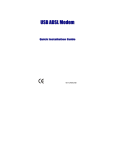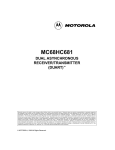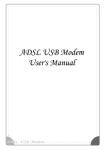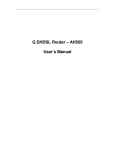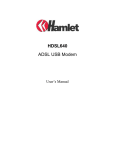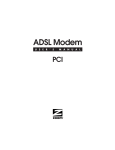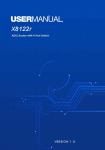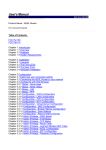Download ADSL Modem
Transcript
ADSL Modem User’s Manual ADSL USB ALC Modem User’s Manual Chapter 1 Introduction….……………………….…...4 1.1 Introduction.…………...……………….…………....………4 1.2 Front Panel LED Indicators.………..……………….……...4 1.3 Specifications…………….………………………………...……....5 Chapter 2 Hardware Installation ….…….………….6 Chapter 3 Driver Installation ………………………..7 3.1 MS Windows 98…………..……………………………….7 3.1.1 MPoA (RFC1483)………………………………………………..7 3.1.1.1 Installing Driver………………………………………………………….7 3.1.1.2 Setting IP, Subnet Mask, Gateway, DNS………………………………….12 3.1.2 PPPoE…………………………………………………………..16 3.1.2.1 Installing Driver………………………………………….………………16 3.1.2.2 Connect and Disconnect…………………………………………….……21 3.1.2.2.1 Connect……………………………………………………………………..…………21 3.1.2.2.2 Disconnect…………………………………………………………...………………..22 3.1.3 PPPoA……………………………………………………………23 3.1.3.1 Installing Driver…………………………………………………………..23 3.1.3.2 Connect and Disconnect………………………………...………………..28 3.1.3.2.1 Connect…………………………………………………………………………….….28 3.1.3.2.2 Disconnect…………………………………………………………………………….29 3.2 MS Windows ME……………………………….…………30 3.2.1 MPoA (RFC1483)……….………………………………………..30 3.2.1.1 Installing Driver………………………………………………………….30 3.2.1.2 Setting IP, Subnet Mask, Gateway, DNS………………………………….34 3.2.2 PPPoE……………………………………………………..……..38 3.2.2.1 Installing Driver…………………………………………………………..38 3.2.2.2 Connect and Disconnect………………………………………………….42 3.2.2.2.1 Connect………………………………………………………………….…………….42 3.2.2.2.2 Disconnect…………………………………………………...………………………..43 3.2.3 PPPoA…………………………………………………………....44 3.2.3.1 Installing Driver…………………………………………………...……..44 3.2.3.2 Connect and Disconnect………………………………………………….48 3.2.3.2.1 Connect…….…………………………………………………………………………..48 3.2.3.2.2 Disconnect……………………………………………………………...……………..49 3.3 MS Windows 2000………………………..……………….50 3.3.1 MPoA (RFC1483)…….…………………………………..………50 3.3.1.1 Installing Driver……………………………………………...…………..50 2 ADSL USB ALC Modem User’s Manual 3.3.1.2 Setting IP, Subnet Mask, Gateway, DNS…………………………………55 3.3.2 PPPoE……………………………………………………………58 3.3.2.1 Installing Driver………………………………………………………….58 3.3.2.2 Connect and Disconnect……………………………………………...…..63 3.3.2.2.1 Connect………………………………………………………………………..………63 3.3.2.2.2 Disconnect………………………………………………………...…………………..64 3.3.3 PPPoA…………………………………………...……………….65 3.3.3.1 Installing Driver…………………………………...………..……………65 3.3.3.2 Connect and Disconnect……………………………….…………………70 3.3.3.2.1 Connect………………………………………………………………………………..70 3.3.3.2.2 Disconnect……………….………………………………………………..…………..71 3.4 MS Windows XP…………………………………………..72 3.4.1 MPoA (RFC1483)…………..…………………………………….72 3.4.1.1 Installing Driver……………………………………………….…………72 3.4.1.2 Setting IP, Subnet Mask, Gateway, DNS…………………………………76 3.4.2 PPPoE……….………………………………………………….78 3.4.2.1 Installing Driver……………………………………………….…………78 3.4.2.2 Connect and Disconnect…………………………………………………..82 3.4.2.2.1 Connect……………………………………………………….……………………….82 3.4.2.2.2 Disconnect……………………………………………………………………….……83 3.4.3 PPPoA……………………………………………………..……..84 3.4.3.1 Installing Driver………………………………………….………………84 3.4.3.2 Connect and Disconnect…………………………….……………………88 3.4.3.2.1 Connect………………………………………….…………………………………….88 3.4.3.2.2 Disconnect…………………………………………………………………………….89 Chapter 4 Driver Uninstallation………….………..90 4.1 4.2 4.3 4.4 MS MS MS MS Windows Windows Windows Windows 98…………………………….……………..90 ME……………………...…………………..91 2000………………………………………...92 XP……………………………………….….93 Chapter 5 Diagnostic…………………….……….…94 5.1 5.2 5.3 5.4 MS MS MS MS Windows Windows Windows Windows 98……………………………………..…….94 ME………………………………….………95 2000…………………………….…………..96 XP…………………………..………………97 Chapter 6 Troubleshooting……………………...…98 3 ADSL USB ALC Modem User’s Manual Chapter 1 Introduction 1.1 Introduction 『ADSL』is ”Asymmetric Digital Subscriber Line”, which mean is use the ADSL modem with telephone on same PSTN line at same time. The voice and data transmission will not be interference. 1.2 Front Panel LED Indicators LED Indicator Color USB Red RX Disc Link Mode Function Flash USB initialize Off USB detection finish Flash Receiving data over the ADSL link Off Not receiving data over the ADSL link On Hardware device error indicate Off ADSL link not established Flash ADSL link is training Green Red Green The physical ADSL link through the RJ11 connector On cable is established 4 ADSL USB ALC Modem User’s Manual 1.3 Specifications Specification Model Name: ADSL-USB-ALC Feature zHigh-speed asymmetrical data transmission on single twisted copper pair wire. zProgrammable architecture facilitates quick and easy modem software upgrades via USB. zSupport fast and interleaved dual latency. zPowered via USB host bus-less than 2.5 watts. zATM cell mode over ADSL to Central office side DSLAM. zATM support: : - RFC 1483 Bridged IP over ATM. - RFC 2364 PPP over ATM/ - Supports PVC and SVC connection. zHost software targeted for Win98SE / Win2000 / Win ME / Win XP implementation with installation software, NDIS 5.0 miniport driver. Performance zDownstream data rates form 65Kbps up to 8Mbps. zUpstream from 64Kbps up to 1 Mbps with auto rate-adaptive in step 32Kbps. zLine reach up to 18000 feet with 26AWG.( ( Noise ). free) : Hardware Specification: : Bus Interface: zComplies with USB 1.1 specification. zconnector: : USB B Type. : Power Requirements: zSupport for USB bus powered operation for full DMT. : ADSL Standards Compliant: zITU-T G.992.1( ( G.dmt) ). zG.992.2( ( G.lite) ) zANSI T1.413 issue 2 Annex A, Annex B,C for future. zConnector: : RJ-11( ( Pin3,4) ) zChipset: : Alcatel Microelectronics. : Environment: zOperating temperature: : 0 C to 40℃ ℃. zNon-operating storage temperature: : -10℃ ℃ to 85℃ ℃. zOperating humidity: : 10% to 90%. zNon-operating storage humidity: : 5% to 95%. : Regulatory Requirements: zCE, FCC Part 68 zUL / CUL zCB zLVD Visual LED indicates network status. : External stand-alone.( ( option) ) Available POTS Splitters: 5 ADSL USB ALC Modem User’s Manual Chapter 2 Hardware Installation Installing ADSL USB Modem 1. Plug one end of the ADSL cable to RJ-11 jack on the back of ADSL USB Modem and the other end to LINE jack on the Splitter Modem jack. 2. Plug one end of the USB line to the ADSL USB Modem and the other end to the computer. Installing Diagram 6 ADSL USB ALC Modem User’s Manual Chapter 3 Driver Installation 3.1. MS Windows 98 3.1.1 MPoA (RFC1483) 3.1.1.1 Installing Driver 1. Please insert the driver CD supplied when you see the message of USB Composite Device appearing on the screen, then click Next. 2. Select Search for the best driver for your device. [Recommended] and click Next. 3. Select Specify a location and type in the path of CD-ROM drive (for example H:\Driver), click Next. 7 ADSL USB ALC Modem User’s Manual 4. Select The updated driver (Recommend), click Next. 5. Windows has found the driver for the ADSL Modem and click Next. 6. Insert the Windows 98 CD-ROM to your CD-ROM drive and click OK. 7. The installation has been done, click Finish. 8. Click Yes to restart computer. 8 ADSL USB ALC Modem 9. User’s Manual Click Next. 10. Click Yes. 11. Click Next. 9 ADSL USB ALC Modem User’s Manual 12. Select RFC1483 and type in the VPI and VCI (depend on ISP request) and click Next. 13. Select LLC or VCMUX / NULL (depend on ISP request) and click Next. 14. Select Bridged or Routed (depend on ISP request) and click Next. 15. Insert the Windows 98 CD-ROM to your CD-ROM drive and click OK. 10 ADSL USB ALC Modem User’s Manual 16. Click Finish. 17. Select Yes, I want to restart my computer now and click OK. 11 ADSL USB ALC Modem User’s Manual 3.1.1.2 Setting IP, Subnet Mask, Gateway, DNS 1. Move your cursor as following sequence Start \ Settings \ Control Panel and click Control Panel. Then double-click on the Network. 2. Select the TCP/IP→ADSL Modem (REF1483Mode) and click Properties. 12 ADSL USB ALC Modem User’s Manual 3. Select Specify an IP address and setting IP Address, Subnet Mask and click Gateway. 4. Setting New gateway and click Add. 13 ADSL USB ALC Modem User’s Manual 5. Click DNS Configuration. 6. Select Enable DNS and setting Host, Domain, DNS Server Search Order and click Add. 14 ADSL USB ALC Modem 7. Click OK. 8. Click OK. 9. Click Yes to restart computer. User’s Manual 15 ADSL USB ALC Modem User’s Manual 3.1.2 PPPoE 3.1.2.1 Installing Driver 1. Please insert the driver CD supplied when you see the message of USB Composite Device appearing on the screen, then click Next. 2. Select Search for the best driver for your device. [Recommended] and click Next. 3. Select Specify a location and type in the path of CD-ROM drive (for example H:\Driver), click Next. 16 ADSL USB ALC Modem User’s Manual 4. Select The updated driver (Recommend), click Next. 5. Windows has found the driver for the ADSL Modem and click Next. 6. Insert the Windows 98 CD-ROM to your CD-ROM drive and click OK. 7. The installation has been done, click Finish. 8. Click Yes to restart computer. 17 ADSL USB ALC Modem 9. User’s Manual Click Next. 10. Click Yes. 11. Click Next. 18 ADSL USB ALC Modem User’s Manual 12. Select PPPoE and type in the VPI and VCI (depend on ISP request) and click Next. 13. Select LLC or VCMUX / NULL (depend on ISP request) and click Next. 14. Insert the Windows 98 CD-ROM to your CD-ROM drive and click OK. 15. Click Finish. 19 ADSL USB ALC Modem User’s Manual 16. Select Yes, I want to restart my computer now and click OK. 20 ADSL USB ALC Modem User’s Manual 3.1.2.2 Connect and Disconnect 3.1.2.2.1 Connect 1. Double click the Shortcut to ADSL ISP icon on desktop screen. 2. Type in User name and Password then click Connect. The computer will connect to ISP and you can enjoy Internet. 21 ADSL USB ALC Modem User’s Manual 3.1.2.2.2 Disconnect 1. Double click the Shortcut to ADSL ISP icon on desktop screen. 2. Click Disconnect end connect. 22 ADSL USB ALC Modem User’s Manual 3.1.3 PPPoA 3.1.3.1 Installing Driver 1. Please insert the driver CD supplied when you see the message of USB Composite Device appearing on the screen, then click Next. 2. Select Search for the best driver for your device. [Recommended] and Click Next. 3. Select Specify a location and type in the path of CD-ROM drive (for example H:\Driver), click Next. 23 ADSL USB ALC Modem User’s Manual 4. Select The updated driver (Recommend), click Next. 5. Windows has found the driver for the ADSL Modem and click Next. 6. Insert the Windows 98 CD-ROM to your CD-ROM drive and click OK. 7. The installation has been done, click Finish. 8. Click Yes to restart computer. 24 ADSL USB ALC Modem 9. User’s Manual Click Next. 10. Click Yes. 11. Click Next. 25 ADSL USB ALC Modem User’s Manual 12. Select PPPoA and type in the VPI and VCI (depend on ISP request) and click Next. 13. Select LLC or VCMUX / NULL (depend on ISP request) and click Next. 14. Insert the Windows 98 CD-ROM to your CD-ROM drive and click OK. 15. Click Finish. 26 ADSL USB ALC Modem User’s Manual 16. Select Yes, I want to restart my computer now and click OK. 27 ADSL USB ALC Modem User’s Manual 3.1.3.2 Connect and Disconnect 3.1.3.2.1 Connect 1. Double click the Shortcut to ADSL ISP icon on desktop screen. 2. Type in User name and Password then click Connect. The computer will connect to ISP and you can enjoy Internet. 28 ADSL USB ALC Modem User’s Manual 3.1.3.2.2 Disconnect 1. Double click the Shortcut to ADSL ISP icon on desktop screen. 2. Click Disconnect end connect. 29 ADSL USB ALC Modem User’s Manual 3.2. MS Windows ME 3.2.1 MPoA (RFC1483) 3.2.1.1 Installing Driver 1. Please insert the driver CD supplied when you see the message of USB Device appearing on the screen, select Specify the location of the driver (advanced), then click Next. 2. Select Search for the best driver for your device. [Recommended] and check Specify a location, then type in the path of CD-ROM drive (for example H:\Driver) and click Next. 3. Windows has found the driver for the ADSL Modem and click Next. 30 ADSL USB ALC Modem User’s Manual 4. The installation has been done, click Finish. 5. Click Yes to restart computer. 6. Click Next. 7. Click Yes. 31 ADSL USB ALC Modem User’s Manual 8. Click Next. 9. Select RFC1483 and type in the VPI and VCI (depend on ISP request) and click Next. 10. Select LLC or VCMUX / NULL (depend on ISP request) and click Next. 32 ADSL USB ALC Modem User’s Manual 11. Select Bridged or Routed (depend on ISP request) and click Next. 12. Click Finish. 13. Select Yes, I want to restart my computer now and click OK. 33 ADSL USB ALC Modem User’s Manual 3.2.1.2 Setting IP, Subnet Mask, Gateway, DNS 1. Move your cursor as following sequence Start \ Settings \ Control Panel and click Control Panel. Then double-click on the Network. 2. Select the TCP/IP→ADSL Modem (REF1483Mode)and click Properties. 34 ADSL USB ALC Modem User’s Manual 3. Select Specify an IP address and setting IP Address, Subnet Mask and click Gateway. 4. Setting New gateway and click Add. 35 ADSL USB ALC Modem User’s Manual 5. Click DNS Configuration. 6. Select Enable DNS and setting Host, Domain, DNS Server Search Order and click Add. 36 ADSL USB ALC Modem 7. Click OK. 8. Click OK. 9. Click Yes to restart computer. User’s Manual 37 ADSL USB ALC Modem User’s Manual 3.2.2 PPPoE 3.2.2.1 Installing Driver 1. Please insert the driver CD supplied when you see the message of USB Device appearing on the screen, select Specify the location of the driver (advanced), then click Next. 2. Select Search for the best driver for your device. [Recommended] and check Specify a location, then type in the path of CD-ROM drive (for example H:\Driver) and click Next. 3. Windows has found the driver for the ADSL Modem and click Next. 38 ADSL USB ALC Modem User’s Manual 4. The installation has been done, click Finish. 5. Click Yes to restart computer. 6. Click Next. 7. Click Yes. 39 ADSL USB ALC Modem User’s Manual 8. Click Next. 9. Select PPPoE and type in the VPI and VCI (depend on ISP request) and click Next. 10. Select LLC or VCMUX / NULL (depend on ISP request) and click Next. 40 ADSL USB ALC Modem User’s Manual 11. Click Finish. 12. Select Yes , I want to restart my computer now and click OK. 41 ADSL USB ALC Modem User’s Manual 3.2.2.2 Connect and Disconnect 3.2.2.2.1 Connect 1. Double click the Shortcut to ADSL ISP icon on desktop screen. 2. Type in User name and Password then click Connect. The computer will connect to ISP and you can enjoy Internet. 42 ADSL USB ALC Modem User’s Manual 3.2.2.2.2 Disconnect 1. Double click the Shortcut to ADSL ISP icon on desktop screen. 2. Click Disconnect end connect. 43 ADSL USB ALC Modem User’s Manual 3.2.3 PPPoA 3.2.3.1 Installing Driver 1. Please insert the driver CD supplied when you see the message of USB Device appearing on the screen, select Specify the location of the driver (advanced), then click Next. 2. Select Search for the best driver for your device. [Recommended] and check Specify a location, then type in the path of CD-ROM drive (for example H:\Driver) and click Next. 3. Windows has found the driver for the ADSL Modem and click Next. 44 ADSL USB ALC Modem User’s Manual 4. The installation has been done, click Finish. 5. Click Yes to restart computer. 6. Click Next. 7. Click Yes. 45 ADSL USB ALC Modem User’s Manual 8. Click Next. 9. Select PPPoA and type in the VPI and VCI (depend on ISP request) and click Next. 10. Select LLC or VCMUX / NULL (depend on ISP request) and click Next. 46 ADSL USB ALC Modem User’s Manual 11. Click Finish. 12. Select Yes, I want to restart my computer now and click OK. 47 ADSL USB ALC Modem User’s Manual 3.2.3.2 Connect and Disconnect 3.2.3.2.1 Connect 1. Double click the Shortcut to ADSL ISP icon on desktop screen. 2. Type in User name and Password then click Connect. The computer will connect to ISP and you can enjoy Internet. 48 ADSL USB ALC Modem User’s Manual 3.2.3.2.2 Disconnect 1. Double click the Shortcut to ADSL ISP icon on desktop screen. 2. Click Disconnect end connect. 49 ADSL USB ALC Modem User’s Manual 3.3. MS Windows 2000 3.3.1 MPoA (RFC1483) 3.3.1.1 Installing Driver 1. Please insert the driver CD into CD-ROM drive and click Next. 2. Select Search for a suitable driver for my device. [Recommended] and click Next. 3. Select Specify a location and click Next. 50 ADSL USB ALC Modem User’s Manual 4. Type in the path of CD-ROM drive (for example H:\Driver) and click OK. 5. Click Next. 6. Click Yes. 51 ADSL USB ALC Modem 7. Click Next. 8. Click Yes. 9. Click Next. User’s Manual 52 ADSL USB ALC Modem User’s Manual 10. Select RFC1483 and type in the VPI and VCI (depend on ISP request) and click Next. 11. Select LLC or VCMUX / NULL (depend on ISP request) and click Next. 12. Select Bridged or Routed (depend on ISP request) and click Next. 53 ADSL USB ALC Modem User’s Manual 13. Click Finish. 14. Select Yes, I want to restart my computer now and click OK. 54 ADSL USB ALC Modem User’s Manual 3.3.1.2 Setting IP, Subnet Mask, Gateway, DNS 1. Move your cursor as following sequence Start \ Settings \ Control Panel and click Control Panel. Then double-click on the Network and Dial-up connections. 2. Double-click on the Local Area Connections. 3. Click Properties. 55 ADSL USB ALC Modem User’s Manual 4. Select the Internet Protocol (TCP/IP) and click Properties. 5. Select Use the following IP address and setting IP address, Subnet mask, Default gateway, Preferred DNS server and click OK. 56 ADSL USB ALC Modem 6. User’s Manual Click OK. 57 ADSL USB ALC Modem User’s Manual 3.3.2 PPPoE 3.3.2.1 Installing Driver 1. Please insert the driver CD into CD-ROM drive and click Next. 2. Select Search for a suitable driver for my device. [Recommended] and click Next. 3. Select Specify a location and click Next. 58 ADSL USB ALC Modem User’s Manual 4. Type in the path of CD-ROM drive (for example H:\Driver) and click OK. 5. Click Next. 6. Click Yes. 59 ADSL USB ALC Modem 7. Click Next. 8. Click Yes. 9. Click Next. User’s Manual 60 ADSL USB ALC Modem User’s Manual 10. Select PPPoE and type in the VPI and VCI (depend on ISP request) and click Next. 11. Select LLC or VCMUX / NULL (depend on ISP request) and click Next. 12. Click Finish. 61 ADSL USB ALC Modem User’s Manual 13. Select Yes, I want to restart my computer now and click OK. 62 ADSL USB ALC Modem User’s Manual 3.3.2.2 Connect and Disconnect 3.3.2.2.1 Connect 1. Double click the Shortcut to ADSL ISP icon on desktop screen. 2. Type in User name and Password then click Dial. The computer will connect to ISP and you can enjoy Internet. 63 ADSL USB ALC Modem User’s Manual 3.3.2.2.2 Disconnect 1. Double click the Shortcut to ADSL ISP icon on desktop screen. 2. Click Disconnect end connect. 64 ADSL USB ALC Modem User’s Manual 3.3.3 PPPoA 3.3.3.1 Installing Driver 1. Please insert the driver CD into CD-ROM drive and click Next. 2. Select Search for a suitable driver for my device. [Recommended] and click Next. 3. Select Specify a location and click Next. 65 ADSL USB ALC Modem User’s Manual 4. Type in the path of CD-ROM drive (for example H:\Driver) and click OK. 5. Click Next. 6. Click Yes. 66 ADSL USB ALC Modem 7. Click Next. 8. Click Yes. 9. Click Next. User’s Manual 67 ADSL USB ALC Modem User’s Manual 10. Select PPPoA and type in the VPI and VCI (depend on ISP request) and click Next. 11. Select LLC or VCMUX / NULL (depend on ISP request) and click Next. 12. Click Finish. 68 ADSL USB ALC Modem User’s Manual 13. Select Yes, I want to restart my computer now and click OK. 69 ADSL USB ALC Modem User’s Manual 3.3.3.2 Connect and Disconnect 3.3.3.2.1 Connect 1. Double click the Shortcut to ADSL ISP icon on desktop screen. 2. Type in User name and Password then click Dial. The computer will connect to ISP and you can enjoy Internet. 70 ADSL USB ALC Modem User’s Manual 3.3.3.2.2 Disconnect 1. Double click the Shortcut to ADSL ISP icon on desktop screen. 2. Click Disconnect end connect. 71 ADSL USB ALC Modem User’s Manual 3.4. MS Windows XP 3.4.1 MPoA (RFC1483) 3.4.1.1 Installing Driver 1. Please insert the driver CD into CD-ROM drive and select Install from a list or specific location (Advanced) then click Next. 2. Select Include this location in the search and type in the path of CD-ROM drive (for example H:\Driver), then click Next. 3. Click Continue Anyway. 72 ADSL USB ALC Modem 4. Click Next. 5. Click Yes. 6. Click Next. User’s Manual 73 ADSL USB ALC Modem User’s Manual 7. Select RFC1483 and type in the VPI and VCI (depend on ISP request) and click Next. 8. Select LLC or VCMUX / NULL (depend on ISP request) and click Next. 9. Select Bridged or Routed (depend on ISP request) and click Next . 74 ADSL USB ALC Modem User’s Manual 10. Click Finish. 11. Select Yes, I want to restart my computer now and click OK. 12. Click Continue Anyway. 75 ADSL USB ALC Modem User’s Manual 3.4.1.2 Setting IP, Subnet Mask, Gateway, DNS 1. Move your cursor as following sequence Start \ Settings \ Control Panel and click Control Panel. Then double-click on the Network connections. 2. Double-click on the Local Area Connection. 3. Click Properties. 76 ADSL USB ALC Modem User’s Manual 4. Select the Internet Protocol (TCP/IP) and click Properties. 5. Select Use the following IP address and setting IP address, Subnet mask, Default gateway, Preferred DNS server and click OK. 77 ADSL USB ALC Modem User’s Manual 3.4.2 PPPoE 3.4.2.1 Installing Driver 1. Please insert the driver CD into CD-ROM drive and select Install from a list or specific location (Advanced) then click Next. 2. Select Include this location in the search and type in the path of CD-ROM drive (for example H:\Driver), then click Next. 3. Click Continue Anyway. 78 ADSL USB ALC Modem 4. Click Next. 5. Click Yes. 6. Click Next. User’s Manual 79 ADSL USB ALC Modem User’s Manual 7. Select PPPoE and type in the VPI and VCI (depend on ISP request) and click Next. 8. Select LLC or VCMUX / NULL (depend on ISP request) and click Next. 9. Click Finish. 80 ADSL USB ALC Modem User’s Manual 10. Select Yes, I want to restart my computer now and click OK. 11. Click Continue Anyway. 81 ADSL USB ALC Modem User’s Manual 3.4.2.2 Connect and Disconnect 3.4.2.2.1 Connect 1. Double click the Shortcut to ADSL ISP icon on desktop screen. 2. Type in User name and Password then click Connect. The computer will connect to ISP and you can enjoy Internet. 82 ADSL USB ALC Modem User’s Manual 3.4.2.2.2 Disconnect 1. Double click the Shortcut to ADSL ISP icon on desktop screen. 2. Click Disconnect end connect. 83 ADSL USB ALC Modem User’s Manual 3.4.3 PPPoA 3.4.3.1 Installing Driver 1. Please insert the driver CD into CD-ROM drive and select Install from a list or specific location (Advanced) then click Next. 2. Select Include this location in the search and type in the path of CD-ROM drive (for example H:\Driver), then click Next. 3. Click Continue Anyway. 84 ADSL USB ALC Modem 4. Click Next. 5. Click Yes. 6. Click Next. User’s Manual 85 ADSL USB ALC Modem User’s Manual 7. Select PPPoA and type in the VPI and VCI (depend on ISP request) and click Next. 8. Select LLC or VCMUX / NULL (depend on ISP request) and click Next. 9. Click Finish. 86 ADSL USB ALC Modem User’s Manual 10. Select Yes, I want to restart my computer now and click OK. 11. Click Continue Anyway. 87 ADSL USB ALC Modem User’s Manual 3.4.3.2 Connect and Disconnect 3.4.3.2.1 Connect 1. Double click the Shortcut to ADSL ISP icon on desktop screen. 2. Type in User name and Password then click Connect. The computer will connect to ISP and you can enjoy Internet. 88 ADSL USB ALC Modem User’s Manual 3.4.3.2.2 Disconnect 1. Double click the Shortcut to ADSL ISP icon on desktop screen. 2. Click Disconnect end connect. 89 ADSL USB ALC Modem User’s Manual Chapter 4 Driver Uninstallation 4.1. MS Windows 98 2. Move your cursor as following sequence Start \ Programs \ ADSL Modem Driver and click Remove ADSL Modem Driver. Click Yes. 3. Select Yes, I want to restart my computer now and click OK. 1. 90 ADSL USB ALC Modem User’s Manual 4.2. MS Windows ME 2. Move your cursor as following sequence Start \ Programs \ ADSL Modem Driver and click Remove ADSL Modem Driver. Click Yes. 3. Select Yes, I want to restart my computer now and click OK. 1. 91 ADSL USB ALC Modem User’s Manual 4.3. MS Windows 2000 2. Move your cursor as following sequence Start \ Programs \ ADSL Modem Driver and click Remove ADSL Modem Driver. Click Yes. 3. Select Yes, I want to restart my computer now and click OK. 1. 92 ADSL USB ALC Modem User’s Manual 4.4. MS Windows XP 2. Move your cursor as following sequence Start \ All Programs \ ADSL Modem Driver and click Remove ADSL Modem Driver. Click Yes. 3. Select Yes, I want to restart my computer now and click OK. 1. 93 ADSL USB ALC Modem User’s Manual Chapter 5 Diagnostic 5.1. MS Windows 98 1. Double click the DSL icon on the right of Taskbar. 2. Check Transmit and Receive speed. If show your applied speed is OK, else ADSL is failed. The blue bar is mean data transferring. 94 ADSL USB ALC Modem User’s Manual 5.2. MS Windows ME 1. Double click the DSL icon on the right of Taskbar. 2. Check Transmit and Receive speed. If show your applied speed is OK, else ADSL is failed. The blue bar is mean data transferring. 95 ADSL USB ALC Modem User’s Manual 5.3. MS Windows 2000 1. Double click the DSL icon on the right of Taskbar. 2. Check Transmit and Receive speed. If show your applied speed is OK, else ADSL is failed. The blue bar is mean data transferring. 96 ADSL USB ALC Modem User’s Manual 5.4. MS Windows XP 1. Double click the DSL icon on the right of Taskbar. 2. Check Transmit and Receive speed. If show your applied speed is OK, else ADSL is failed. The blue bar is mean data transferring. 97 ADSL USB ALC Modem User’s Manual Chapter 6 Troubleshooting 6.1. Software If your internet connection is not working, the following hints may be helpful. After trying these hints, if you still cannot make your connection work, it is recommended that you ask your service provide provider for assistance. To run troubleshooting on the system. Step 1. Is the system tray CSA icon green? Step 2. If it is not, try a restart of your PC. This may clear the problem. Step 3. If the CSA icon color does not show green after performing the steps above, it is recommended to uninstall the software and re-install. 6.2. Hardware If your internet connection is not working, the following hints may be helpful. After trying these hints, if you still cannot make your connection work, it is recommended that you ask your service provide provider for assistance. To run troubleshooting on the system. . Step 1. Check the telephone line connects to Modem jack properly. Step 2. Check the USB cable connection between PC and Modem are properly. Step 3. If the Modem ‘LINK’ LED blanking please wait for connection. Step 4 If the Modem ‘DISK’ LED keep on please feedback to your service provider. 98