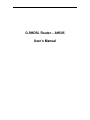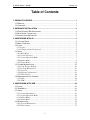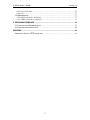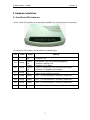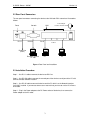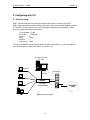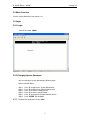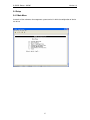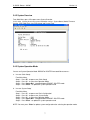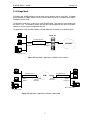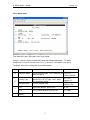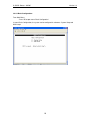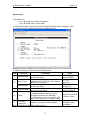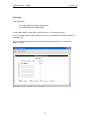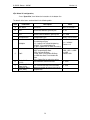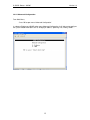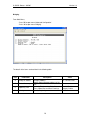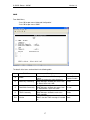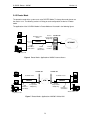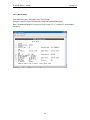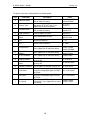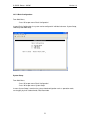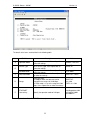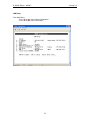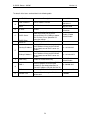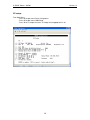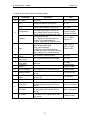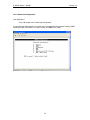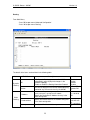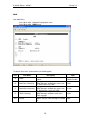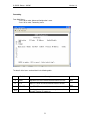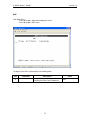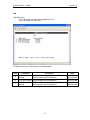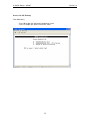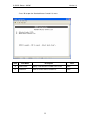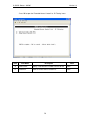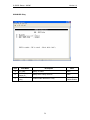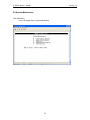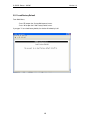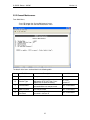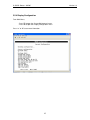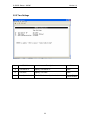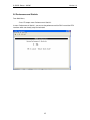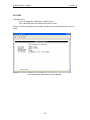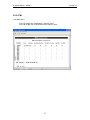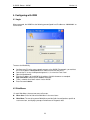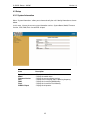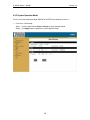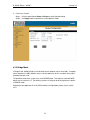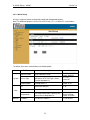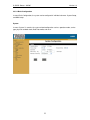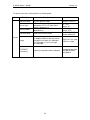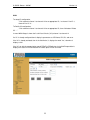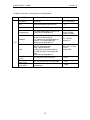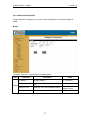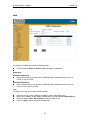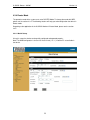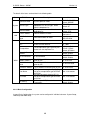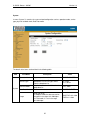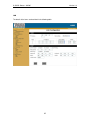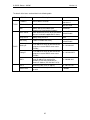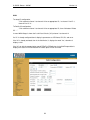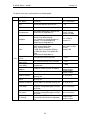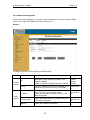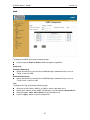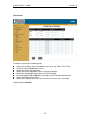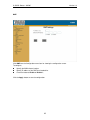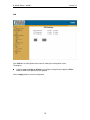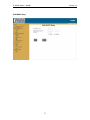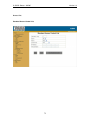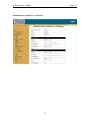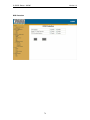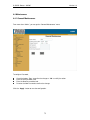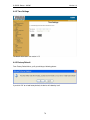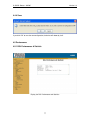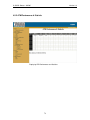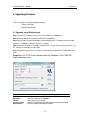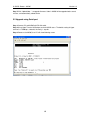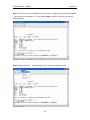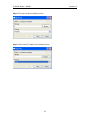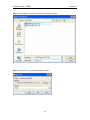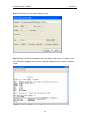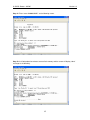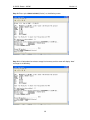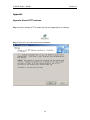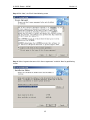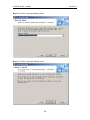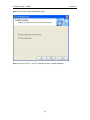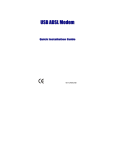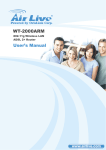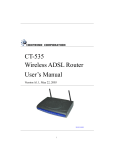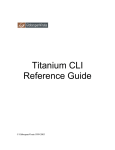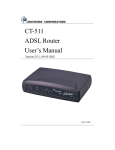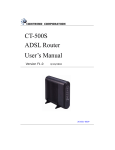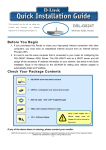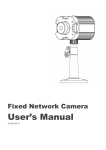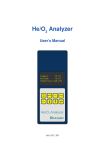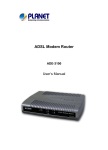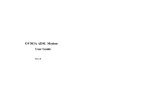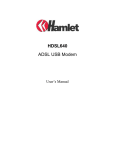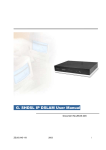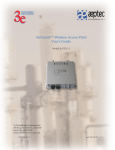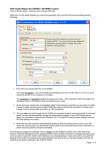Download G.SHDSL Router – AH505 User`s Manual
Transcript
G.SHDSL Router – AH505 User’s Manual G.SHDSL Router – AH505 Version 1.0 Table of Contents 1. PRODUCT OVERVIEW.............................................................................................. 1 1.1 PREFACE ................................................................................................................ 1 1.2 OVERVIEW ............................................................................................................. 1 2. HARDWARE INSTALLATION.................................................................................... 2 2.1 FRONT PANEL LEDS INDICATORS ........................................................................... 2 2.2 REAR PANEL CONNECTORS..................................................................................... 3 2.3 INSTALLATION PROCEDURE .................................................................................... 3 3. CONFIGURING WITH CLI.......................................................................................... 4 3.1 CONSOLE SETUP ..................................................................................................... 4 3.2 MENU OVERVIEW................................................................................................... 5 3.3 LOGIN .................................................................................................................... 5 3.3.1 Login.............................................................................................................. 5 3.3.2 Changing System Password ............................................................................ 5 3.4 SETUP .................................................................................................................... 6 3.4.1 Main Menu ..................................................................................................... 6 3.4.2 System Overview............................................................................................. 7 3.4.3 System Operation Mode.................................................................................. 7 3.4.4 Bridge Mode................................................................................................... 8 3.4.5 Router Mode................................................................................................. 18 3.5 SYSTEM MAINTENANCE........................................................................................ 39 3.5.1 Load Factory Default ................................................................................... 40 3.5.2 General Maintenance ................................................................................... 41 3.5.3 Ping Test ...................................................................................................... 42 3.5.4 Display Configuration .................................................................................. 43 3.5.5 Time Settings ................................................................................................ 44 3.6 PERFORMANCE AND STATISTIC ............................................................................. 45 3.6.1 DSL .............................................................................................................. 46 3.6.2 ATM ............................................................................................................. 47 4. CONFIGURING WITH WEB ..................................................................................... 48 4.1 LOGIN .................................................................................................................. 48 4.2 WEB MENUS ........................................................................................................ 48 4.3 SETUP .................................................................................................................. 49 4.3.1 System Information....................................................................................... 49 4.3.2 System Operation Mode................................................................................ 50 4.3.3 Bridge Mode................................................................................................. 51 4.3.4 Router Mode................................................................................................. 59 4.4 MAINTENANCE ..................................................................................................... 75 4.4.1 General Maintenance ................................................................................... 75 4.4.2 Time Settings ................................................................................................ 76 1 G.SHDSL Router – AH505 Version 1.0 4.4.3 Factory Default ............................................................................................ 76 4.4.4 Save.............................................................................................................. 77 4.5 PERFORMANCE ..................................................................................................... 77 4.5.1 DSL Performance & Statistic........................................................................ 77 4.5.2 ATM Performance & Statistic....................................................................... 78 5. UPGRADING FIRMWARE ....................................................................................... 79 5.1 UPGRADE USING ETHERNET PORT ......................................................................... 79 5.2 UPGRADE USING SERIAL PORT .............................................................................. 80 APPENDIX ................................................................................................................... 88 APPENDIX A:INSTALL TFTP SOFTWARE ..................................................................... 88 2 G.SHDSL Router – AH505 Version 1.0 1. Product Overview 1.1 Preface The primary objective of this manual is to help network administrator operate AH505 bridge and router product. Strongly committed to user friendly, this manual will guide the users step by step to turn the product up and running in the simplest way ever. 1.2 Overview With the symmetrical data transmission up to 2.3 Mbps over the ordinary telephone line, SHDSL satisfies the needs of multiple user of small office/home office (SOHO), who needs both bandwidth and permanent data connection. Although SHDSL transmits data over the telephone line, it does not interrupt the voice because it uses different frequency for data transmission. Therefore, the end-users are able to access internet and to talk over the telephone simultaneously. AH505 is designed to provide user all features needed in the SOHO environment. This product supports multiple virtual channel to connect to different location. Bridge and router features are also supported in AH505. 1 G.SHDSL Router – AH505 Version 1.0 2. Hardware Installation 2.1 Front Panel LEDs Indicators There are eight LED indicators on the front panel of AH505. They show the statuses of the device. The functions of LED indicators are described in the following table: LED Color Status Meaning PWR Orange Steady Off The device is on. The device is off. SYS Orange Steady Off The device is on and functioning properly. DSL Orange ACT Orange Steady Blinking Off Blinking Off The device is Sync Status. The link is synchronizing - this may take several minutes. The device is unplugged or disconnected. The device is sending or receiving data There’s no data sending or receiving. LN1 Orange Steady Link 1 - The LAN connection is successfully established. LN2 Orange Steady Link 2 - The LAN connection is successfully established. LN3 Orange Steady Link 3 - The LAN connection is successfully established. LN4 Orange Steady Link 4 - The LAN connection is successfully established. The device is booting or Off 2 G.SHDSL Router – AH505 Version 1.0 2.2 Rear Panel Connectors The rear panel connectors connecting the device to the LAN and xDSL network are illustrated as follows. Reset RJ-11 Console RS-232 Power Adapter 110VAC / 220 VAC~5VDC LAN ... RJ-45 Phone Line (xDSL) Emulator Terminal VT-100 PC PC Figure 1 Rear Panel and Installation 2.3 Installation Procedure Step 1. - Use RJ-11 cable to connect the device to xDSL line. Step 2. - Use RS-232 cable to connect the console port of the device to serial port of the PC with terminal emulator software installed. Step 3. - Use RS-45 cable to connect the device and the PC which has the Network Interface Card (NIC) installed. If you want to connect to an external hub, you have to use the RJ-45 crossover cable. Step 4. - Plug in the Power adaptor to the DC Power socket of the device, then connect the Power adaptor to the AC outlet. 3 G.SHDSL Router – AH505 Version 1.0 3. Configuring with CLI 3.1 Console Setup Step 1: Connect computer to the device through the console port as shown in the figure 1. Step 2: Open the terminal emulator software (like Hyper-Terminal on Microsoft Windows machine, or “ Minicom” on Linux machine), then select the proper COM port for the connection. Set the terminal and port to the following parameters: - Terminal Mode: VT-100 - Baud rate : 115200 bps - Data bits :8 - Parity : None - Stop bits :1 - Flow Control : None Turning on the AH505, then after few seconds of machine initialization, the system management terminal will display the login screen.Details see section 3.3.1. Emulator Terminal VT-100 10Base-T RS-232 RJ-45 AH505 DSLAM/ISP RJ-11 G.SHDSL Bridge/Router Figure 2 Console Setup 4 INTERNET/ ATM G.SHDSL Router – AH505 Version 1.0 3.2 Menu Overview You can refer to Main Menu,see section 3.4.1. 3.3 Login 3.3.1 Login - Default Password: admin 3.3.2 Changing System Password You can change the system password by following steps: Login to the Main Menu: Step 1. Step 2. Step 3. Step 4. Step 5. Step 6. - Press ‘E’ to open menu ‘System Maintenance’ - Press ‘B’ to open menu ‘General Maintenance’ - Press ‘C’ to enter the old password. - Press ‘D’ to enter a new password. - Press ‘E’ to re-type the new password to confirm. - Press ‘ENTER’ key to update. NOTE: To cancel the setup, press the key ‘ESC’. 5 G.SHDSL Router – AH505 Version 1.0 3.4 Setup 3.4.1 Main Menu It contains all the submenus of management system terminal in which the configuration of device can be set. 6 G.SHDSL Router – AH505 Version 1.0 3.4.2 System Overview From Main Menu, press ‘A’ to open menu System Overview. In this menu, it shows the current system information such as: System Name, Model, Firmware Version, CPU, RAM, Flash size, DSL chipset and Current Time. 3.4.3 System Operation Mode You can set System Operation Mode: BRIDGE or ROUTER from two different menus:a. In menu ‘Quick Setup’: From Main Menu, Step 1: - Press ‘B’ - to open menu ‘Quick Setup’ Step 2: - Press ‘A’ - to select item Operation Mode Step 3: - Press ‘Space Bar’ - to toggle between BRIDGE / ROUTER mode Step 4: - Press ‘Enter’ - to update the system operation mode b. In menu ‘System Setup’ From Main Menu, Step 1: - Press ‘C’ - to open menu ‘Basic Configuration’ Step 2: - Press ‘A’ - to open menu ‘System Setup’ Step 3: - Press ‘A’ - to select item Operation Mode Step 4: - Press ‘Space Bar’ - to toggle between BRIDGE / ROUTER mode Step 5: - Press ‘Enter’ - to update the system operation mode NOTE: You must press ‘Enter’ to update system configuration after selecting the operation mode. 7 G.SHDSL Router – AH505 Version 1.0 3.4.4 Bridge Mode In Bridge mode, AH505 provides frame forward services between two or more LANs. It forwards frames based on the MAC (Medium Access Control) addresses which is hardware-level of NICs (Network Interface Card) The operation mode of the system must set to BRIDGE Mode. To change the mode, please see the section 3.4.3. The following sections will help you to do configuration the device in BRIDGE mode by using the system management terminal. The application of the G.SHDSL Modem in Bridge Mode are illustrated in the following figures DSLAM / ISP G.SHDSL Modem AH505 INTERNET VPI/VCI RFC2684 Bridge IP Address Corporation LAN Figure 4 Bridge Mode - Application of AH505: Internet Access G.SHDSL Modem AH505 Bridge IP Address G.SHDSL Modem ATM AH505 VPI/VCI RFC2684 VPI/VCI RFC2684 Bridge IP Address Branch Office LAN Corporation LAN Figure 5 Bridge Mode - Application of AH505: LAN-to-LAN 8 G.SHDSL Router – AH505 Version 1.0 3.4.4.1 Quick Setup: From Main Menu, press ‘B’ to open menu ‘Quick Setup’ Using this setup, the device can be quickly configured and operated properly. The WAN configuration is for the first Virtual Circuit ( VC 1 ) in twelve VC set available in the device. The details of the items are described in the following table: Item A B C D Field Name Description Value BRIDGE / ROUTER Default: BRIDGE Operation Mode System operation mode. Press ‘Space Bar’ to select the setting. Service Type System service type. System can be operated as RT or COT type. Press ‘Space Bar’ to select the setting. Standard Mode Physical standard mode. ETSI / ANSI Default: ETSI VPI Virtual Path Identifier, given by ISP. 0 - 16 VCI Virtual Channel Identifier, given by ISP. 33 - 4096 Bridge IP Address The device IP address. i.e ‘192.168.2.105’ 9 RT / COT Default: RT G.SHDSL Router – AH505 Version 1.0 3.4.4.2 Basic Configuration: From Main Menu, - Press ‘C’ to open menu ‘Basic Configuration’. In menu Basic Configuration, the system can be configured in submenus: System Setup and WAN setup. 10 G.SHDSL Router – AH505 Version 1.0 System Setup From Main Menu, - Press ‘C’ to open menu ‘Basic Configuration’. - Press ‘A’ to open menu ‘System Setup’ In menu System Setup, it contains the system related configuration such as: operation mode, service type, physical standard mode, Data Rate mode and so on. The details of the items are described in the following table: Item A B Field Name Operation Mode Service Type Standard Mode C Data Rate Mode D* Range E ETHERNET Connectivity Description System operation mode. Press ‘Space Bar’ to select the setting. System service type. System can be operated as RT or COT type. Press ‘Space Bar’ to select the setting. Physical standard mode. Press ‘Space Bar’ to select the setting. Data transferred rate mode. Press ‘Space Bar’ to select the setting. Date rate range. In Adaptive mode, the data rate can be changed in the range 192~2304 kbps. In Fixed mode, it is set in the range 64~2304 kbps. Press ‘Space Bar’ to select the setting. Specify the operation mode of LAN port. Note: * applicable for Data Rate FIXED mode only 11 Value BRIDGE / ROUTER Default: BRIDGE RT / COT Default: RT ETSI / ANSI Default: ETSI ADAPTIVE / FIXED Default: ADAPTIVE ADAPTIVE: 192~2304 FIXED: 64 - 2304 Auto-Negotiation/10M half/10M full/100M half/100M full G.SHDSL Router – AH505 Version 1.0 WAN setup From Main Menu, - Press ‘C’ to open menu ‘Basic Configuration’. - Press ‘B’ to open menu ‘WAN Setup’ In menu WAN Setup, it shows the list of Virtual Circuits (VCs) and their statuses. If a VC is already configured then it displays its name as a identification, otherwise it displays a underscore line. If a VC is already activated, then in the field ‘Active’, it displays the word ‘Yes’, otherwise it displays a dash. 12 G.SHDSL Router – AH505 Version 1.0 1)To setup VC configuration, - Press an key ‘A’ to ‘L’ for an appropriate VC, i.e ‘A’ for VC 1, ‘B’ for VC 2... 13 G.SHDSL Router – AH505 Version 1.0 2)To Delete VC configuration, - Press ‘Space Bar’, then follow the instructions in the bottom line. The details of the items are described in the following table: Item Field Name Description Value A ISP Name ISP Name Max. 18 characters B VPI Virtual Path Identifier, given by ISP 0 - 16 VCI Virtual Channel Identifier, given by ISP 33 - 4096 Encapsulation Encapsulation type Always set RFC2684 Multiplex C D E F QoS Peak Cell Rate (PCR) Sustained Cell Rate (SCR) Maximum Burst Size (MBS) Header to identify the protocol that Virtual Circuit being carrying. LLC: Logical Link Control Multiplexing VCMUX : VC-based Multiplexing By press ‘Space Bar’ to select the setting. Quality of Services UBR: Unspecified Bit Rate. CBR: Constant Bit Rate. rt-VBR: Real-Time Variable Bit Rate. nrt-VBR: Non-Real-Time Variable Bit Rate. Press ‘Space Bar’ to select the setting. LLC / VCMUX Default: LLC UBR / CBR / rt-VBR / nrt-VBR Default: UBR The maximum transmission rate. 0 - 5424 The Transmission rate in a burst traffic. 0 - PCR Maximum number of transmission cell at the peak rate. 0 - 1000 14 G.SHDSL Router – AH505 Version 1.0 3.4.4.3 Advanced Configuration: From Main Menu, - Press ‘D’ to open menu ‘Advanced Configuration’. In submenu Bridging and SNMP under menu Advanced Configuration, it will help you to configure the system related information such as: Bridging IP address, Spanning Tree, Priority, SNMP. 15 G.SHDSL Router – AH505 Version 1.0 Bridging From Main Menu, - Press ‘D’ to open menu ‘Advanced Configuration’. - Press ‘A’ to open menu ‘Bridging’. The details of the items are described in the following table: Item Field Name A Bridge IP Address B Default Gateway C Spanning Tree D Priority Description Bridge IP Address Specify Default Gateway address of the unit. Spanning Tree Learning Bridge Protocol. Press ‘Space Bar to select the settings. Specify the priority. 16 Value i.e: ’192.168.2.105’ None Disable/Enable Default: Disable 0-65535 G.SHDSL Router – AH505 Version 1.0 SNMP From Main Menu, - Press ‘D’ to open menu ‘Advanced Configuration’. - Press ‘B’ to open menu ‘SNMP. The details of the items are described in the following table: Item Field Name A SNMP B Read-Only Community C Read-Write Community D TRAP Community E-H Version Description Disable or Enable the SNMP management feature. Specify the community name of external SNMP Managers allowed with access level of “ Read “ to the unit’s MIB. Specify the community name of external SNMP Managers allowed with access level of “ Read & write “ to the unit’s MIB. Specify the community name of external SNMP Managers allowed to receive the TRAP message. Specify TRAP version and destination IP address that the TRAP message is intended for. 17 Value Disable/Enable Default: Disable Public Private Public None G.SHDSL Router – AH505 Version 1.0 3.4.5 Router Mode The operation mode of the system must set to ROUTER Mode. To change the mode, please see the section 3.4.3. The following sections will help you to do configuration the device in Router mode. The application of the G.SHDSL Modem in Router Mode are illustrated in the following figures VPI/VCI Encapsulation Multiplexing G.SHDSL Router AH505 DSLAM / ISP AH505 LAN IP Address / Subnet Mask INTERNET WAN IP Address / Subnet Mask Remote IP Address Corporation LAN Figure 6 Router Mode - Application of AH505: Internet Access DSLAM / ISP DSLAM / ISP G.SHDSL Router AH505 LAN IP Address / SubnetMask G.SHDSL Router ATM VPI/VCI Encapsulation Multiplexing AH505 VPI/VCI Encapsulation Multiplexing LAN IP Address / SubnetMask Branch Office LAN Corporation LAN Figure 7 Router Mode - Application of AH505: LAN-to-LAN 18 G.SHDSL Router – AH505 Version 1.0 3.4.5.1 Quick Setup: From Main Menu, press ‘B’ to open menu ‘Quick Setup’. Using this setup, the device can be quickly configured and operated properly. Note: The WAN configuration is for the first Virtual Circuit ( VC 1 ) in twelve VC set available in the device. 19 G.SHDSL Router – AH505 Version 1.0 The details of the items are described in the following table: Item Field Name A Operation Mode B Service Type Standard Mode C Description System operation mode. Press ‘Space Bar’ to select the setting. System service type. System can be operated as RT or COT type. Press ‘Space Bar’ to select the setting. Physical standard mode. Press ‘Space Bar’ to select the setting. Value BRIDGE / ROUTER Default: BRIDGE RT / COT Default: RT ETSI / ANSI Default: ETSI Default: ‘192.168.0.1’ Default: ‘255.255.255.0’ LAN IP Address Local IP Address of router. LAN IP Subnet Mask Local Subnet Mask of router. VPI Virtual Path Identifier 0 – 16 VCI Virtual Channel Identifier 33 - 4096 Encapsulation The encapsulation type is given by ISP. Press ‘Space Bar’ to select the setting. E Dynamic IP Address Press ‘Space Bar’ to select the setting. F IP Un-numbered Press ‘Space Bar’ to select the setting. G WAN IP Address D WAN IP Subnet Mask The WAN local IP Address of router, given by ISP The WAN local IP subnet mask of router, given by ISP H Remote IP Address The IP Address of DSLAM, given by ISP I User Name Password J IP Sharing ISP login user name, given by ISP. It is set for the encapsulation type of PPPoE or PPPoA ISP login password, given by ISP. It is set for the encapsulation type of PPPoE or PPPoA IP Sharing or NAT (Network Access Translation). Press ‘Space Bar’ to select the settings. 20 RFC2684 / IPoA / PPPoE / PPPoA Default: RFC2684 Disable/Enable Default: Disable Disable/Enable i.e ‘10.10.10.9’ i.e ‘255.255.255.0’ i.e ’10.10.10.10’ Max. 18 characters Max. 18 characters Disable / Enable Default: Disable G.SHDSL Router – AH505 Version 1.0 3.4.5.2 Basic Configuration: From Main Menu, - Press ‘C’ to open menu ‘Basic Configuration’. In menu Basic Configuration, the system can be configured in individual submenu: System Setup, LAN Setup and WAN setup. System Setup: From Main Menu, - Press ‘C’ to open menu ‘Basic Configuration’. - Press ‘A’ to open menu ‘System Setup’ In menu System Setup, it contains the system related configuration such as: operation mode, service type, physical standard mode, Data Rate mode. 21 G.SHDSL Router – AH505 Version 1.0 The details of the items are described in the following table: Item A B Field Name Operation Mode Service Type Standard Mode C Data Rate Mode D* Range E ETHERNET Connectivity Description System operation mode. Press ‘Space Bar’ to select the settings. System service type. System can be operated as RT or COT type. Press ‘Space Bar’ to select the settings. Physical standard mode. Press ‘Space Bar’ to select the settings. Data transferred rate mode. Press ‘Space Bar’ to select the settings. Value BRIDGE / ROUTER RT / COT Default: RT ETSI / ANSI ADAPTIVE / FIXED Date rate range. In Adaptive mode, the data rate can be changed in the range 192~2304 kbps. In Fixed mode, it is set in the range 64~2304 kbps. Press ‘Space Bar’ to select the settings. ADAPTIVE: 192~2304 FIXED: 64 - 2304 Specify the operation mode of LAN port. Auto-Negotiation/10M half/10M full/100M half/100M full Note: * applicable for Data Rate FIXED mode only 22 G.SHDSL Router – AH505 Version 1.0 LAN Setup From Main Menu, - Press ‘C’ to open menu ‘Basic Configuration’. - Press ‘B’ to open menu ‘LAN Setup’ 23 G.SHDSL Router – AH505 Version 1.0 The details of the items are described in the following table: Item Field Name Description Value Default: ‘192.168.0.1’ Default: ‘255.255.255.0’ No/Yes Default:No LAN IP Address LAN IP address of router LAN IP Subnet Mask LAN IP subnet mask of router IP Alias IP Alias C DHCP Server Disable / Enable Default:Disable D DHCP Relay Server IP Dynamic Host Configuration Protocol allows dynamically for any of the connected hosts on a LAN that support DHCP clients. Press ‘Space Bar’ to select the settings. DHCP Relay Server IP None A B Starting IP Address E Ending IP Address F G H Starting IP Address in the range in which the IP address of hosts on the LAN will be assigned, case of DHCP server set Enable Ending IP Address in the range in which the IP address of hosts on the LAN will be assigned, case of DHCP server set Enable i.e: ‘192.168.0.32’ i.e: ‘192.168.0.254’ Disable/Enable Default:Disable DNS Proxy Enable or Disalbe DNS Proxy DNS 1 Domain Name System - Primary DNS server IP address for resolving the symbolic IP (like www.yahoo.com) to numeric IP address (like 216.109.118.74) DNS 2 Secondary DNS server IP address i.e: ‘206.183.3.45’ Leased Time Amount of time that a given IP address will be valid. 1-864000 24 i.e: ‘209.206.10.3’ G.SHDSL Router – AH505 Version 1.0 WAN setup From Main Menu, - Press ‘C’ to open menu ‘Basic Configuration’. - Press ‘C’ to open menu ‘WAN Setup’ To setup VC configuration, - Press an key ‘A’ to ‘L’ for an appropriate VC, i.e ‘A’ for VC 1, ‘B’ for VC 2... To Delete VC configuration, - Press ‘Space Bar’, then follow the instruction in the bottom line. In menu WAN Setup, it shows the list of Virtual Circuits (VCs) and their statuses. If a VC is already configured then it display its name as a identification, otherwise it displays a underscore line. If the VC is already activated, then in the field ‘Active’, it displays the word ‘Yes’, otherwise it displays a dash. If the VC set with the encapsulation type of PPPoE or PPPoA, then in the field PPP Status it displays the status of PPP connection: ‘Disconnected’, ‘Connecting’ or ‘Connected’. 25 G.SHDSL Router – AH505 Version 1.0 VC setup: From Main Menu, - Press ‘C’ to open menu ‘Basic Configuration’. - Press ‘C’ to open menu ‘WAN Setup’ - Press ‘A’ to ‘L’ to open the menu ‘VC Setup’ for the appropriate VC set. 26 G.SHDSL Router – AH505 Version 1.0 The detail of item are described in the following table: Item A B Field Name D E F G ISP Name Max. 18 characters VPI Virtual Path Identifier, given by ISP 0 – 16 VCI Virtual Channel Identifier, given by ISP 33 - 4096 Encapsulation The encapsulation type is given by ISP. Press ‘Space Bar’ to select the setting. RFC2684 / IPoA / PPPoE / PPPoA Default: RFC2684 QoS Peak Cell Rate (PCR) Sustained Cell Rate (SCR) Maximum Burst Size (MBS) Dynamic IP Address H IP Un-numbered I WAN IP Address J Header to identify the protocol that Virtual Circuit being carrying. LLC: Logical Link Control Multiplexing VCMUX : VC-based Multiplexing By press ‘Space Bar’ to select the seting. Quality of Services UBR: Unspecified Bit Rate. CBR: Constant Bit Rate. rt-VBR: Real-Time Variable Bit Rate. nrt-VBR: Non-Real-Time Variable Bit Rate. Press ‘Space Bar’ to select the setting. The Transmission rate in a burst traffic. 0 - PCR Maximum number of transmission cell at the peak rate. 0 - 1000 Press ‘Space Bar’ to select the setting. Disable/Enable Default: Disable Press ‘Space Bar’ to select the setting. Disable/Enable Remote IP Address The IP Address of DSLAM, given by ISP Password IP Sharing UBR / CBR / rtVBR / nrt-VBR Default: UBR 0 - 5424 WAN IP Subnet Mask K LLC / VCMUX Default: LLC The maximum transmission rate. The WAN local IP Address of router, given by ISP The WAN local IP subnet mask of router, given by ISP User Name L Value ISP Name Multiplex C Description ISP login user name, given by ISP. It is set for the encapsulation type of PPPoE or PPPoA ISP login password, given by ISP. It is set for the encapsulation type of PPPoE or PPPoA IP Sharing or NAT (Network Access Translation). Press ‘Space Bar’ to select the settings. 27 i.e ‘123.221.79.2’ i.e ‘255.0.0.0’ i.e ‘229.122.79.32’ Max. 18 characters Max. 18 characters Disable / Enable Default: Disable G.SHDSL Router – AH505 Version 1.0 3.4.5.3 Advanced Configuration: From Main Menu, - Press ‘D’ to open menu ‘Advanced Configuration’. In menu Advance Configuration, the system can be configured in the submenu Routing, SNMP, Forwarding, DMZ ,VPN, Access List &IP Filtering, and WAN-DHCP Relay 28 G.SHDSL Router – AH505 Version 1.0 Routing From Main Menu, - Press ‘D’ to open menu ‘Advanced Configuration’. - Press ‘A’ to open menu ‘Routing’. The details of the items are described in the following table: Item Dynamic Routing Field Name RIP With Dynamic Routing, you can enable AH505 to automatically adjust to physical changes in the network’s topology. Enable or disable the Routing Information Protocol. Version RIP version determines the format and broadcasting method of any RIP transmissions by the AH505. IP Address Static Routing Description A static route is a pre-configured path that data must traverse to reach a specific host or network. Specify the Destination IP Address for entry in the static routing table. IP Subnet Mask Specify the Subnet Mask for the network configured in the static routing table. Gateway Specify the IP address of Gateway. 29 Value Disable / Enable Default: Disable RIP-1 / RIP-2 Default: RIP2 i.e ’10.10.10. 50’ i.e ‘255.255.255. 0’ i.e ’192.168.0 .1’ G.SHDSL Router – AH505 Version 1.0 SNMP From Main Menu, - Press ‘D’ to select ‘Advanced Configuration’ menu. - Press ‘B’ to select ‘SNMP’ menu. The details of the items are described in the following table: Item Field Name A SNMP B Read-Only Community C Read-Write Community D TRAP Community E-H Version Description Disable or Enable the SNMP management feature.. Specify the community name of external SNMP Managers allowed with access level of “ Read “ to the unit’s MIB. Specify the community name of external SNMP Managers allowed with access level of “ Read & write “ to the unit’s MIB. Specify the community name of external SNMP Managers allowed to receive the TRAP message. Specify TRAP version and destination IP address that the TRAP message is intended for. 30 Value Disable/Enable Default: Disable Public Private Public None G.SHDSL Router – AH505 Version 1.0 Forwarding From Main Menu, - Press ‘D’ to select ‘Advanced Configuration’ menu. - Press ‘C’ to select ‘Forwarding’ menu. The details of the items are described in the following table: Item Field Name Description A WEB Map WEB server on LAN for external Internet services. B FTP Map FTP server on LAN for external Internet services. C TELNET Map TELNET server on LAN for external Internet services. D-K Specify application parameters including VC Index, Port Number, Protocol, IP addresses. 31 Value None None None None G.SHDSL Router – AH505 Version 1.0 DMZ From Main Menu, - Press ‘D’ to open ‘Advanced Configuration’ menu. - Press ‘D’ to open ‘DMZ’ menu. The details of the items are described in the following table: Item A Field Name Description Specify DMZ application parameters including VC Index, Host IP addresses 32 Value None G.SHDSL Router – AH505 Version 1.0 VPN From Main Menu, - Press ‘D’ to open the ‘Advanced Configuration’ menu. - Press ‘E’ to open the ‘VPN’ menu. The details of the items are described in the following table: Item Field Name A IPSec pass through B L2TP pass through C PPTP pass through Description Enable or disable the pass through of IPSec tunnel between two VPN end points. Enable or disable the pass through of L2TP tunnel between two VPN end points. Enable or disable the pass through of PPTP tunnel between two VPN end points. 33 Value Disable/Enable Default:Disable Disable/Enable Default:Disable Disable/Enable Default:Disable G.SHDSL Router – AH505 Version 1.0 Access List & IP Filtering From Main Menu, - Press ‘D’ to open the ‘Advanced Configuration’ menu. - Press ‘F’ to open the ‘Access Control List’ menu. 34 G.SHDSL Router – AH505 Version 1.0 - Press ‘A’ to open the ‘Standard Access Control List’ menu. Item Field Name Description Value A Select index Specify a standard ACL number from 1 to 99 None B Show ACL Show all current Access Control List. None 35 G.SHDSL Router – AH505 Version 1.0 - Press ‘B’ to open the ‘Extended Access Control List- IP Filtering’ menu. Item Field Name Description Value A Select index Specify a standard ACL number from 101 to 199 None B Show ACL Show all current Access Control List. None 36 G.SHDSL Router – AH505 Version 1.0 - Press ‘C’ to open the ‘Denial of Service Protection’ menu. Item A B C Field Name Anti-spoofing Illegal TCP flags detection SYN flooding detection Description Disable/Enable Anti-spoofing Disable/Enable Illegal TCP flags detection Disable/Enable SYN flooding detection 37 Value Disable/Enable Default:Disable Disable/Enable Default:Disable Disable/Enable Default:Disable G.SHDSL Router – AH505 Version 1.0 WAN-DHCP Relay Item A B C Field Name VC Index DHCP Relay Server IP WAN-DHCP relay Description Value Specify VC Index None Specify DHCP Relay Server IP None Disable/Enable WAN-DHCP relay Disable/Enable Default:Disable 38 G.SHDSL Router – AH505 Version 1.0 3.5 System Maintenance From Main Menu, - Press ‘E’ to open menu ‘System Maintenance’. 39 G.SHDSL Router – AH505 Version 1.0 3.5.1 Load Factory Default From Main Menu, - Press ‘E’ to open the ‘System Maintenance’ menu. - Press ‘A’ to open the ‘Load Factory Default’ menu. If you type “Y” to re-load factory default, the device will reboot by itself. 40 G.SHDSL Router – AH505 Version 1.0 3.5.2 General Maintenance From Main Menu, - Press ‘E’ to open the ‘System Maintenance’ menu. - Press ‘B’ to open the ‘General Maintenance’ menu. The details of the items are described in the following table: Item Field Name Description The system name Value A System Name B Service Type C Old Password D New Password The new password Max. 18 characters E Re-type New Password It must be exactly the same new password in the item ‘D’ Max. 18 characters System service type. System can be operated as RT or COT type. Press ‘Space Bar’ to select the setting. You must input the corrected old password before set new password. 41 Max. 18 characters RT / COT Default: RT Max. 18 characters G.SHDSL Router – AH505 Version 1.0 3.5.3 Ping Test From Main Menu, - Press ‘E’ to open the ‘System Maintenance’ menu. - Press ‘C’ to open the ‘Ping Test’ menu. Note: If the test is successful then it will display a message: ‘ <Host IP> is alive! ’. Otherwise it will display a message “Network is unreachable” or “No response”. 42 G.SHDSL Router – AH505 Version 1.0 3.5.4 Display Configuration From Main Menu, - Press ‘E’ to open the ‘System Maintenance’ menu. - Press ‘D’ to open the ‘Display Configuration’ menu Press “m” or “M” to see more information 43 G.SHDSL Router – AH505 Version 1.0 3.5.5 Time Settings Item Field Name Description Value A Time Server IP Specify Time Server IP None B Time Zone Specify Time Zone None C Auto Synchronisation Disable/Enable Auto Synchronisation Disable/Enable Default:Disable 44 G.SHDSL Router – AH505 Version 1.0 3.6 Performance and Statistic From Main Menu, - Press ‘F’ to open menu ‘Performance & Statistic’. In menu ‘Performance & Statistic’, you can test the performance of the DSL line and the ATM interfaces which are already setup and activated. 45 G.SHDSL Router – AH505 Version 1.0 3.6.1 DSL From Main Menu, - Press ‘F’ to open the ‘Performance & Statistic’ menu. - Press ‘A’ to open the ‘DSL Performance & Statistic’ menu. And you can see the information of Line Code, Standard, Service mode, Attenuation, and Line Status. An Example of DSL performance in active operation 46 G.SHDSL Router – AH505 Version 1.0 3.6.2 ATM From Main Menu, - Press ‘F’ to open the ‘Performance & Statistic’ menu. - Press ‘B’ to open the ‘ATM Performance & Statistic’ menu. 47 G.SHDSL Router – AH505 Version 1.0 4. Configuring with WEB 4.1 Login When connected, the AH505 has the following pre-configured host IP addresses “192.168.0.1“ as shown below. To access the Web Utility, Configure your PC to the same network segment as the AH505. For example, you could set the PC to IP address 192.168.0.10 with a subnet mask of 255.255.255.0. Connect the PC to any of LAN port designated 1, 2, 3 or 4 on the Front Panel. Open the Web browser. Enter the IP address of the AH505.in the address field of the browser as exampled: http://192.168.0.1 and then press <Enter> to connect. There is a default User Name “admin” for the AH505. Enter Password “admin“. 4.2 Web Menus On each Web Menu, there are two areas to illustrate: Menu Item: On the left side of the Web Menu is the menu items. Main Menu: The remaining area of Web Menu provides fields for configuration, specific to each menu item, and displays prompt or Performance & Diagnostic data. 48 G.SHDSL Router – AH505 Version 1.0 4.3 Setup 4.3.1 System Information Menu “ System Information “ allows you to view and verify the unit’s identity information as shown below. In this menu, it shows the current system information such as: System Name, Model, Firmware Version, CPU, RAM, Flash size and DSL chipset. Items Description System Name Model Firmware Version CPU RAM Flash SHDSL Chipset : Display the name of the unit. : Display the model name. : Display the current software version. : Display the CPU chipset and its operating frequency. : Display the size of the RAM Memory. : Display the size of the Flash Memory. : Display the chip name. 49 G.SHDSL Router – AH505 Version 1.0 4.3.2 System Operation Mode You can set System Operation Mode: BRIDGE or ROUTER from two different menus:1. From menu “Quick Setup”, Step 1: - Click the option button Router or Bridge to select Operation Mode Step 2: - Click Apply button to update the system operation mode 50 G.SHDSL Router – AH505 Version 1.0 2. From menu “System” Step 1: - Click the option button Router or Bridge to select Operation Mode Step 2: - Click Apply button to update the system operation mode 4.3.3 Bridge Mode In Bridge mode, AH505 provides frame forward services between two or more LANs. It forwards frames based on the MAC (Medium Access Control) addresses which is hardware-level of NICs (Network Interface Card) The operation mode of the system must set to BRIDGE Mode. To change the mode with WEB, please see the section 4.3.2. The following sections will help you to do configuration the device in BRIDGE mode. Regarding to the application of the G.SHDSL Modem in Bridge Mode, please see the section 3.4.4. 51 G.SHDSL Router – AH505 Version 1.0 4.3.3.1 Quick Set-up Using this setup, the device can be quickly configured and operated properly. Note: The WAN configuration is for the first Virtual Circuit ( VC 1 ) in twelve VC set available in the device. The details of the items are described in the following table: Item Field Name Operation Mode System BRIDGE System operation mode. Value BRIDGE / ROUTER Default: BRIDGE System service type. System can be operated as RT or COT type. Select from the drop-down list. Physical standard mode. Select from the drop-down list. ETSI / ANSI Default: ETSI VPI Virtual Path Identifier 0 - 16 VCI Virtual Channel Identifier 33 - 4096 Encapsulation The encapsulation type is given by ISP. Select from the drop-down list. RFC2684 / IPoA / PPPoE / PPPoA Default: RFC2684 IP Address The device IP address. i.e ‘192.168.0.1’ Service Type Standard Mode Wan Description 52 RT / COT Default: RT G.SHDSL Router – AH505 Version 1.0 4.3.3.2 Basic Configuration In menu Basic Configuration, the system can be configured in individual submenu: System Setup, and WAN setup. System In menu “System”, it contains the system related configuration such as: operation mode, service type, physical standard mode, Data Rate mode, and so on. 53 G.SHDSL Router – AH505 Version 1.0 The details of the items are described in the following table: Item Field Name Operation Mode Service Type Standard Mode Description System operation mode. System service type. System can be operated as RT or COT type. Select from the drop-down list. Physical standard mode. Select from the drop-down list. Value BRIDGE / ROUTER RT / COT Default: RT ETSI / ANSI Default: ETSI ADAPTIVE / FIXED Default: ADAPTIVE Data Rate Mode Data transferred rate mode. Range Date rate range. In Adaptive mode, the data rate can be changed in the range 192~2304 kbps. In Fixed mode, it is set in the range 64~2304 kbps. ADAPTIVE: 192~2304 FIXED: 64 - 2304 ETHERNET Connectivity Specify the operation mode of LAN port. Auto-Negotiation/10M half/10M full/100M half/100M full System 54 G.SHDSL Router – AH505 Version 1.0 WAN To setup VC configuration, - Click submenu channel 1 to channel 12 for an appropriate VC, i.e ‘channel1’ for VC 1, ‘channel2’ for VC 2... To Delete VC configuration, - Click submenu channel 1 to channel 12 for an appropriate VC, then click button “Delete VC …” In menu WAN Setup, it shows the list of Virtual Circuits (VCs):channel 1 to channel 12 If a VC is already configured then it display its parameters as ISP Name, VPI,VCI, and so on. If the VC is already activated, then in the field ‘Active’, it displays the word ‘Yes’, otherwise it displays a ‘No’. If the VC set with the encapsulation type of PPPoE or PPPoA, then in the field Encapsulation it displays the status of PPP connection: RFC2684, IpoA, PPPoE or PPPoA. 55 G.SHDSL Router – AH505 Version 1.0 The details of the items are described in the following table: Item Field Name Description Value ISP Name ISP Name Max. 18 characters VPI Virtual Path Identifier, given by ISP 0 - 16 VCI Virtual Channel Identifier, given by ISP 33 - 4096 Encapsulation The encapsulation type is given by ISP. Select from the drop-down list. RFC2684 / IPoA / PPPoE / PPPoA Default: RFC2684 Multiplex VC1 QoS Peak Cell Rate (PCR) Sustained Cell Rate (SCR) Maximum Burst Size (MBS) Header to identify the protocol that Virtual Circuit being carrying. LLC: Logical Link Control Multiplexing VCMUX : VC-based Multiplexing Select from the drop-down list.. Quality of Services UBR: Unspecified Bit Rate. CBR: Constant Bit Rate. rt-VBR: Real-Time Variable Bit Rate. nrt-VBR: Non-Real-Time Variable Bit Rate. Select from the drop-down list. LLC / VCMUX Default: LLC UBR / CBR / rt-VBR / nrt-VBR Default: UBR The maximum transmission rate. 0 - 5424 The Transmission rate in a burst traffic. 0 - PCR Maximum number of transmission cell at the peak rate. 0 - 1000 56 G.SHDSL Router – AH505 Version 1.0 4.3.3.3 Advanced Configuration In menu “Advance Configuration”, the system can be configured in the submenu Bridge and SNMP, Bridge The details of the items are described in the following table: Item Bridge Field Name Description Value IP Address Bridge IP Address i.e: ’192.168.0.1’ Default Gateway Specify Default Gateway address of the unit. None Spanning Tree Spanning Tree Learning Bridge Protocol. Disable/Enable Default: Disable Priority Specify the priority. 0-65535 57 G.SHDSL Router – AH505 Version 1.0 SNMP To configure the SNMP, go through the following steps. Click the button to Enable or Disable SNMP management capabilities. Community Read-Only Community: Specify the community name of external SNMP Managers allowed with access level of “ Read “ to the unit’s MIB.. Read-Write Community: Specify the community name of external SNMP Managers allowed with access level of “ Read & write “ to the unit’s MIB. Trap To configure the Trap, go through the following steps. Select the version number, SNMPv1 or SNMPv2, from the pull-down menu. Specify the IP address of each SNMP Trap Manager in the correspondent Destination IP. Select the options, None, Add or Delete, from the pull-down menu. Click the “ Apply “ button to save the configuration. 58 G.SHDSL Router – AH505 Version 1.0 4.3.4 Router Mode The operation mode of the system must set to ROUTER Mode. To change the mode with WEB, please see the section 4.3.2. The following sections will help you to do configuration the device in Router mode. Regarding to the application of the G.SHDSL Modem in Router Mode ,please see the section 3.4.5. 4.3.4.1 Quick Set-up Using this setup, the device can be quickly configured and operated properly. Note: The WAN configuration is for the first Virtual Circuit ( VC 1 ) in twelve VC set available in the device. 59 G.SHDSL Router – AH505 Version 1.0 The details of the items are described in the following table: Item Field Name Operation Mode System Service Type Standard Mode LAN WAN Description System operation mode. System service type. System can be operated as RT or COT type. Select from the drop-down list. Physical standard mode. Select from the drop-down list. Value BRIDGE / ROUTER Default: BRIDGE RT / COT Default: RT ETSI / ANSI Default: ETSI Default: ‘192.168.0.1’ Default: ‘255.255.255.0’ LAN IP Address Local IP Address of router. LAN IP Subnet Mask Local Subnet Mask of router. VPI Virtual Path Identifier 0 - 16 VCI Virtual Channel Identifier 33 - 4096 Encapsulation The encapsulation type is given by ISP. Select from the drop-down list. Dynamic IP Address Dynamic IP Address IP Un-numbered IP Un-numbered WAN IP Subnet Mask The WAN local IP Address of router, given by ISP The WAN local IP subnet mask of router, given by ISP Remote IP Address The IP Address of DSLAM, given by ISP WAN IP Address User Name Password IP Sharing ISP login user name, given by ISP. It is set for the encapsulation type of PPPoE or PPPoA ISP login password, given by ISP. It is set for the encapsulation type of PPPoE or PPPoA IP Sharing or NAT (Network Access Translation). RFC2684 / IPoA / PPPoE / PPPoA Default: RFC2684 Disable/Enable Default: Disable Disable/Enable Default: Disable i.e ‘10.10.10.9’ i.e ‘255.255.255.0’ i.e ’10.10.10.10’ Max. 18 characters Max. 18 characters Disable / Enable Default: Disable 4.3.4.2 Basic Configuration In menu Basic Configuration, the system can be configured in individual submenu: System Setup, LAN Setup and WAN setup. 60 G.SHDSL Router – AH505 Version 1.0 System In menu “System”, it contains the system related configuration such as: operation mode, service type, physical standard mode, Data Rate mode. The details of the items are described in the following table: Item Field Name Operation Mode Service Type Standard Mode System Description System operation mode. System service type. System can be operated as RT or COT type. Select from the drop-down list. Physical standard mode. Select from the drop-down list. Value BRIDGE / ROUTER RT: Client COT: Server ETSI / ANSI Data Rate Mode Data transferred rate mode. ADAPTIVE / FIXED Range Date rate range. In Adaptive mode, the data rate can be changed in the range 192~2304 kbps. In Fixed mode, it is set in the range 64~2304 kbps. ADAPTIVE: 192~2304 FIXED: 64 - 2304 61 G.SHDSL Router – AH505 Version 1.0 LAN The details of the items are described in the following table: 62 G.SHDSL Router – AH505 Version 1.0 The details of the items are described in the following table: Item TCP/IP DHCP Field Name Description Value Default: ‘192.168.0.1’ Default: ‘255.255.255.0’ IP Address LAN IP address of router IP Subnet Mask LAN IP subnet mask of router Alias Specify Alias ip and subnet mask Default:NO DHCP Server Dynamic Host Configuration Protocol allows dynamically for any of the connected hosts on a LAN that support DHCP clients. Disable / Enable Default:Disable Relay Server Specify Relay Server IP None DNS Proxy Enable or Disable DNS Proxy Disable / Enable Default:Disable Starting IP Ending IP DNS 1 Starting IP Address in the range in which the IP address of hosts on the LAN will be assigned, in case of DHCP server set to “ Enable “. Ending IP Address in the range in which the IP address of hosts on the LAN will be assigned, in case of DHCP server set to “ Enable “. Domain Name System - Primary DNS server IP address for resolving the symbolic IP (like www.yahoo.com) to numeric IP address (like 216.109.118.74) i.e: ‘192.168.0.32’ i.e: ‘192.168.0.254’ i.e: ‘209.206.10.3’ DNS 2 Secondary DNS server IP address i.e: ‘206.183.3.45’ Leased Time Amount of time that a given IP address will be valid. 1-864000 63 G.SHDSL Router – AH505 Version 1.0 WAN To setup VC configuration, - Click submenu channel 1 to channel 12 for an appropriate VC, i.e ‘channel1’ for VC 1, ‘channel2’ for VC 2... To Delete VC configuration, - Click submenu channel 1 to channel 12 for an appropriate VC, then click button “Delete VC …” In menu WAN Setup, it shows the list of Virtual Circuits (VCs):channel 1 to channel 12 If a VC is already configured then it display its parameters as ISP Name, VPI,VCI, and so on. If the VC is already activated, then in the field ‘Active’, it displays the word ‘Yes’, otherwise it displays a ‘No’. If the VC set with the encapsulation type of PPPoE or PPPoA, then in the field Encapsulation it displays the status of PPP connection: RFC2684, IpoA, PPPoE or PPPoA. 64 G.SHDSL Router – AH505 Version 1.0 The details of the items are described in the following table: Item Field Name Value ISP Name ISP Name Max. 18 characters VPI Virtual Path Identifier, given by ISP 0 - 16 VCI Virtual Channel Identifier, given by ISP 33 - 4096 Encapsulation The encapsulation type is given by ISP. Select from the drop-down list. RFC2684 / IPoA / PPPoE / PPPoA Default: RFC2684 Multiplex QoS VC1 Description Peak Cell Rate (PCR) Sustained Cell Rate (SCR) Maximum Burst Size (MBS) Dynamic IP Address IP Un-numbered Header to identify the protocol that Virtual Circuit being carrying. LLC: Logical Link Control Multiplexing VCMUX : VC-based Multiplexing Select from the drop-down list.. Quality of Services UBR: Unspecified Bit Rate. CBR: Constant Bit Rate. rt-VBR: Real-Time Variable Bit Rate. nrt-VBR: Non-Real-Time Variable Bit Rate. Select from the drop-down list. 0 - 5424 The Transmission rate in a burst traffic. 0 - PCR Maximum number of transmission cell at the peak rate. 0 - 1000 Enable or Disable Dynamic IP Address Enable or Disable IP Un-numbered WAN IP Subnet Mask Remote IP Address The IP Address of DSLAM, given by ISP User Name Password IP Sharing UBR / CBR / rt-VBR / nrt-VBR Default: UBR The maximum transmission rate. The WAN local IP Address of router, given by ISP The WAN local IP subnet mask of router, given by ISP WAN IP Address LLC / VCMUX Default: LLC ISP login user name, given by ISP. It is set for the encapsulation type of PPPoE or PPPoA. ISP login password, given by ISP. It is set for the encapsulation type of PPPoE or PPPoA. IP Sharing or NAT (Network Access Translation). Select from the drop-down list. 65 Disable/Enable Default: Disable Disable/Enable Default: Disable i.e ’10.10.10.9’ i.e ‘255.255.255.0’ i.e ’10.10.10.10’ Max.18 characters Max.18 characters Disable/Enable Default: Disable G.SHDSL Router – AH505 Version 1.0 4.3.4.3 Advanced Configuration In menu “Advance Configuration”, the system can be configured in the submenu Routing, SNMP, Virtual Server, DMZ ,VPN, WAN-DHCP Relay and Access List Routing The details of the items are described in the following table: Item Dynamic Routing Field Name RIP With Dynamic Routing, you can enable AH505 to automatically adjust to physical changes in the network’s topology. Enable or disable the Routing Information Protocol. Version RIP version determines the format and broadcasting method of any RIP transmissions by the AH505. IP Address Static Routing Description A static route is a pre-configured path that data must traverse to reach a specific host or network. Specify the Destination IP Address for entry in the static routing table. IP Subnet Mask Specify the Subnet Mask for the network configured in the static routing table. Gateway Specify the IP address of Gateway. 66 Value Disable / Enable Default: Disable RIP-1 / RIP-2 Default: RIP2 i.e ’10.10.10. 50’ i.e ‘255.255.255. 0’ i.e ’192.168.0 .1’ G.SHDSL Router – AH505 Version 1.0 SNMP To configure the SNMP, go through the following steps. Click the button to Enable or Disable SNMP management capabilities. Community Read-Only Community: Specify the community name of external SNMP Managers allowed with access level of “ Read “ to the unit’s MIB.. Read-Write Community: Specify the community name of external SNMP Managers allowed with access level of “ Read & write “ to the unit’s MIB. Trap To configure the Trap, go through the following steps. Select the version number, SNMPv1 or SNMPv2, from the pull-down menu. Specify the IP address of each SNMP Trap Manager in the correspondent Destination IP. Select the options, None, Add or Delete, from the pull-down menu. Click the “ Apply “ button to save the configuration. 67 G.SHDSL Router – AH505 Version 1.0 Virtual Server To configure, go through the following steps. Specify the IP address of the correspondent local server, e.g., Web, FTP or Telnet. Check the button to Enable these servers. Specify the name of the application. Specify the starting global port number as Port Start indicated. Specify the starting global port number as Port End indicated. Select the protocol, TCP or UDP passing through this port from the pull-down menu. . Specify the WAN channel number. Specify the IP address of the local server at which the Internet user is accessible. Check the button to Enable it. 68 G.SHDSL Router – AH505 Version 1.0 DMZ Click DMZ from the Configuration menu item for showing the configuration screen. To configure, Specify the WAN channel number. Specify IP address of the DMZ host intended for. Check the button to Enable or Disable it. Click the Apply button to save the configuration. 69 G.SHDSL Router – AH505 Version 1.0 VPN Click VPN from the Configuration menu item for showing the configuration screen. To configure, Click the button to Enable or Disable the tunnel pass through feature specific to IPSec, L2TP, or PPTP corresponding to each protocol. Click the Apply button to save the configuration. 70 G.SHDSL Router – AH505 Version 1.0 WAN DHCP-Relay 71 G.SHDSL Router – AH505 Version 1.0 Access List Standard Access Control List 72 G.SHDSL Router – AH505 Version 1.0 Extended Access Control List – IP filtering 73 G.SHDSL Router – AH505 Version 1.0 DOS Protection 74 G.SHDSL Router – AH505 Version 1.0 4.4 Maintenance 4.4.1 General Maintenance From menu item “Admin”, you can get the “General Maintenance” menu. To configure Password, Check the button “ Yes “ to confirm the change or “ No “ to nullify the action. Enter the Old Password used. Enter the New Password desired. Re-enter the New Password to confirm the change. Click the “ Apply “ button to save the configuration. 75 G.SHDSL Router – AH505 Version 1.0 4.4.2 Time Settings The details of the items see section 3.5.5 4.4.3 Factory Default From Factory Default Menu, you’ll get a dialog as following picture: If you click “OK” to re-load factory default, the device will reboot by itself. 76 G.SHDSL Router – AH505 Version 1.0 4.4.4 Save If you click “OK” to save the new configuration, the device will reboot by itself. 4.5 Performance 4.5.1 DSL Performance & Statistic Display the DSL Performance and Statistics. 77 G.SHDSL Router – AH505 Version 1.0 4.5.2 ATM Performance & Statistic Displaying ATM Performance and Statistics. 78 G.SHDSL Router – AH505 Version 1.0 5. Upgrading Firmware There are 2 kinds of methods to update firmware: - Through Serial port - Through Ethernet port 5.1 Upgrade using Ethernet port Step 1:Install TFTP software, such as TFTP Client (Details see Appendix A). Step 2:Connect the RS-232 & Ethernet cable to PC and AH505 Step 3:Using Hyper Terminal of Windows to check AH505 status. The default setting of Hyper terminal is 115200 bps, 8 data bit, No Parity, 1 stop bit. Step 4:Check the IP address of AH505, to make sure it is on the same subnet with your PC (e.g. PC-192.168.2.10, AH505-192.168.2.105) Step 5. Do ping test from your PC, to make sure the connection between PC and AH505 unit is good. Step 6:Run the TFTP Client software under the Windows' s XP or 2000 OS, to get following screen: Items TFTP server Operation Format Local file name Upload Now --- Description : Enter the IP Address of TFTP Server(AH505’s IP). : Click the check box for “ Upload “. : Select binary for file format. : Specify the targeted file through directory and path associated. : Click this button to proceed the update. 79 G.SHDSL Router – AH505 Version 1.0 Step 7:Click “Upload Now…” to upgrade firmware. Code in AH505 will be upgraded after several minutes, and automatically reboot device. 5.2 Upgrade using Serial port Step 1:Connect PC and AH505 with RS-232 cable. Step 2:Using Hyper Terminal of Windows to check AH505 status. The default setting of Hyper terminal is 115200 bps, 8 data bit, No Parity, 1 stop bit. Step 3:Power on the AH505, then PC will show following screen 80 G.SHDSL Router – AH505 Version 1.0 Step 3: Press “Enter” key immediately when you see this message “Hit any key to stop autoboot: “ then you can see the prompt “=>”. Enter “loadb 100000” and press “Enter” key you can get following screen Step 4: Select “Send File…” under the tool’s bar of “Transfer” as following screen. 81 G.SHDSL Router – AH505 Version 1.0 Step 5: Then you can get the following screen: Step 6: Select “Kermit” Protocol as the following screen: 82 G.SHDSL Router – AH505 Version 1.0 Step 7: Click “Browse” for select file to send as the following screen: Step 8: Click “OPEN”, you can get the following screen: 83 G.SHDSL Router – AH505 Version 1.0 Step 9: Click “Send” you can get the following screen: Step 10: Code in AH505 will be uploaded. It will take about 18~20 minutes. The above screen will automatically disappear after Code was completely updated and you can get the following screen: 84 G.SHDSL Router – AH505 Version 1.0 Step 11: Enter “erase 2860000 2bfffff “ as the following screen: Step 12: It will take about few minutes to erase flash memory and the screen will display “done” message as the following: 85 G.SHDSL Router – AH505 Version 1.0 Step 13: Enter “cp.b 100000 2860000 $(filesize)” as the following screen: Step 14: It will take about few minutes to copy flash memory and the screen will display “done” message as the following: 86 G.SHDSL Router – AH505 Version 1.0 Step 15: Enter “reset “ as the following screen: Step 16: The system will automatically reboot then you can see the new version that you had updated it before as the following screen: 87 G.SHDSL Router – AH505 Version 1.0 Appendix Appendix A:Install TFTP software Step 1:Install the software of TFTP, double click the icon of tptpd_ftp.exe as following: Step 2:Then the PC will show installing icon as following: 88 G.SHDSL Router – AH505 Version 1.0 Step 3:Click “Next”, the PC will show following screen Step 4: Select “I agree to the terms of this license agreement.” and click “Next” to get following screen: 89 G.SHDSL Router – AH505 Version 1.0 Step 5: Click “Next” and to get following screen: Step 6: Click “Next” and to get following screen: 90 G.SHDSL Router – AH505 Version 1.0 Step 7: Click “Install” and to get following screen: Step 8: Then click “Finish”, The TFTP software has been installed completely. 91