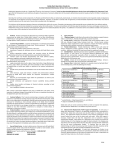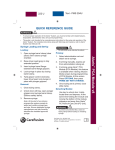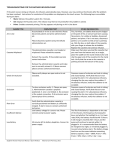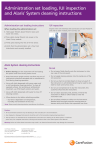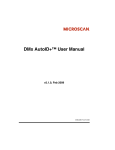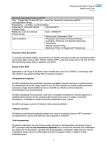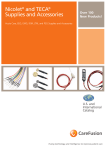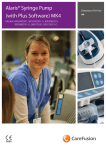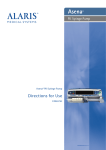Download Alaris ® Auto-ID module/supports Guardrails ® Suite MX (v8)
Transcript
5405U + QUICK REFERENCE GUIDE WARNINGS: • To ensure proper operation of the Alaris™ System, you must be familiar with related features, disposables, administration sets,set-up and programming. • This guide is not intended to be comprehensive instructions for the setup and operation of the Alaris™ System. For complete instructions along with Warnings and Cautions, refer to Alaris™ System User Manual (v9). 1. Attach handheld scanner to connectionn port on Alaris™ AutoID module. • Associate PC Unit with Patient ID while infusion in progress: 1. 2. Power On the PC unit. 3. Press Yes/No soft key to select "New Patient?". 4. Press Yes soft key to accept current Profile or NO to proceed to profile selection screen and confirm selection. A green light in the Ready window will be illuminated on the Alaris™ Auto ID module. 5. The Patient ID Entry Screen will appear. Press SCAN/CANCEL key on the Alaris™ Auto-ID module or SCAN button on the handheld scanner to scan barcode on patient identification band. • If scan is successful, an audible tone will sound and Patient ID will display on the PC Unit screen. Verify Patient ID displayed on the main display screen. Attach handheld scanner to connection port on Alaris™ Auto-ID module. 2. Press SCAN button on handheld scanner to scan barcode on patient ID band. 3. Verify Patent ID displayed on the Main screen is correct. Authorized User Mode/Tamper Resist Mode: 1. Power On the PC Unit. 2. Press Yes/No soft key to select "New Patient?". 3. Confirm correct profile selection. 4. Enter patient ID, Tamper Resist feature will be enabled. 5. Press SCAN key and scan clinician ID badge to unlock the (programming) panel. San Diego, CA, 800.854.7128 ©2006-2014 CareFusion Corporation or one of its affiliates. All rights reserved. Alaris™ Auto-ID Module v8 Associate Alaris™ PC pointofcare unit (PC Unit) with a new patient ID: + 6. Program infusions on the Alaris™ System following the User Manual for the appropriate infusion module. System will change to Tamper Resist mode if idle for five minutes. Notes: Alaris™ Auto-ID Module v8 • • • Authorized User Mode is only enable if feature is enabled in selected profile and if Alaris™ AutoID module is attached to the PC Unit. Whether Authorized User Mode is enabled or disabled, it is possible to associated a clinician ID to an infusion event by either scanning the clinician ID badge or by manually inputting the clinician ID number through the OPTIONS menu. If the system is configured to do so, it is possible to disable Authorized User Mode without scanning a clinician's ID; Press and hold Tampler Resist Switch (back of PC Unit) for 3-4 seconds. 4. Program the infusion following the User Manual for the module selected. Programming a Secondary Infusion: Follow the Directions for Use for the Alaris™ Pump module to start Secondary Infusion while Primary Infusion is in progress: 1. Press SCAN/CANCEL key on the Alaris™ Auto-ID module or the SCAN button on handheld scanner to scan barcode on secondary IV container. 2. Press CHANNEL SELECT key on the appropriate Alaris™ Pump module. Primary infusion parameters will be displayed. 3. Press SECONDARY soft key on the appropriate infusion module. 4. Program secondary infusion following the Directions for Use for the Alaris™ Pump module. Programming a Primary Infusion: 1. A green light in the READY window will be illuminated on the Alaris™ Auto-ID module. 2. Press SCAN/CANCEL key on the Alaris™ Auto-ID module or the SCAN button on the handheld scanner to scan barcode on IV container. 3. Press CHANNEL SELECT key on the appropriate infusion module. P00000063