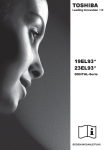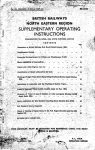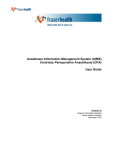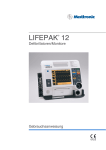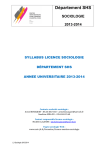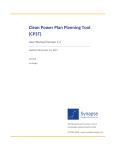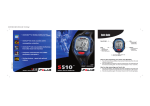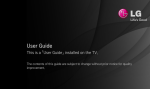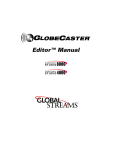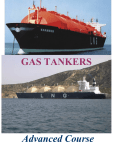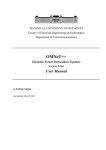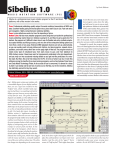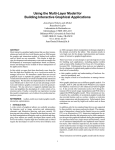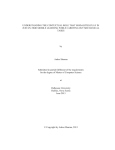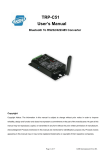Download PDF Document
Transcript
Design space for navigation in digital media Master Thesis at the Media Computing Group Prof. Dr. Jan Borchers Computer Science Department RWTH Aachen University by Xiaojun Ying Thesis advisor: Prof. Dr. Jan Borchers Second examiner: Prof. Dr. Ulrik Schröder Registration date: May 20th, 2009 Submission date: Nov 20th, 2009 iii I hereby declare that I have created this work completely on my own and used no other sources or tools than the ones listed, and that I have marked any citations accordingly. Hiermit versichere ich, dass ich die vorliegende Arbeit selbständig verfasst und keine anderen als die angegebenen Quellen und Hilfsmittel benutzt sowie Zitate kenntlich gemacht habe. Aachen, N ovember2009 Xiaojun Ying v Contents Abstract xix Überblick xxi Acknowledgements xxiii Conventions xxv 1 Introduction 1 2 Background 5 2.1 Digital media . . . . . . . . . . . . . . . . . . 5 2.2 Navigation designs . . . . . . . . . . . . . . . 6 2.3 Design space . . . . . . . . . . . . . . . . . . . 8 2.4 Evaluation block diagram . . . . . . . . . . . 8 3 Related work 9 3.1 Design space . . . . . . . . . . . . . . . . . . . 9 3.2 Navigation method . . . . . . . . . . . . . . . 11 Contents vi 3.3 4 5 User study and evaluation . . . . . . . . . . . 20 Navigation of digital media 23 4.1 Dimensions and taxonomy of navigation . . 23 4.2 Navigation methods . . . . . . . . . . . . . . 29 4.2.1 Digital document . . . . . . . . . . . . 30 4.2.2 Picture/ Interactive map . . . . . . . . 34 4.2.3 Digital audio . . . . . . . . . . . . . . 37 4.2.4 Digital video . . . . . . . . . . . . . . 39 Design space 43 5.1 Design space . . . . . . . . . . . . . . . . . . . 43 5.1.1 Overview . . . . . . . . . . . . . . . . 43 5.1.2 Design rationale . . . . . . . . . . . . 44 5.1.3 Notations and representation . . . . . 50 5.1.4 Analysis methodology and guidelines 53 A comprehensive look at the navigation methods in digital media . . . . . . . . . . . . 60 5.2.1 Digital document . . . . . . . . . . . . 61 Current design overview . . . . . . . 61 Future design suggestions . . . . . . . 61 Picture/ Interactive map . . . . . . . . 66 Current design overview . . . . . . . 66 Future design suggestions . . . . . . . 66 5.2 5.2.2 Contents 5.2.3 5.2.4 6 7 8 vii Digital audio . . . . . . . . . . . . . . 71 Current design overview . . . . . . . 71 Future design suggestions . . . . . . . 71 Digital video . . . . . . . . . . . . . . 75 Current design overview . . . . . . . 75 Future design suggestions . . . . . . . 75 Evaluation block diagram 79 6.1 Structure . . . . . . . . . . . . . . . . . . . . . 80 6.2 Notations and representation . . . . . . . . . 82 6.3 Generation from design space . . . . . . . . . 84 6.4 Evaluation methodology . . . . . . . . . . . . 85 Validation 89 7.1 Task & Setup . . . . . . . . . . . . . . . . . . . 89 7.2 Participants . . . . . . . . . . . . . . . . . . . 95 7.3 User test program . . . . . . . . . . . . . . . . 96 7.4 Results . . . . . . . . . . . . . . . . . . . . . . 107 7.5 Analysis and conclusions . . . . . . . . . . . 108 7.5.1 Digital document . . . . . . . . . . . . 108 7.5.2 Interactive map . . . . . . . . . . . . . 112 7.5.3 Digital video . . . . . . . . . . . . . . 114 Summary and future work 117 Contents viii 8.1 Summary and contributions . . . . . . . . . . 117 8.2 Future work . . . . . . . . . . . . . . . . . . . 119 A Evaluation block diagrams for digital document 121 B Evaluation block diagrams for picture/ interactive map 135 C Evaluation block diagrams for digital audio 145 D Evaluation block diagrams for digital video 151 E Raw test data 161 Bibliography 171 Index 175 ix List of Figures 3.1 Card’s design space . . . . . . . . . . . . . . . 10 3.2 Footprint scrollbar . . . . . . . . . . . . . . . 12 3.3 TWEND . . . . . . . . . . . . . . . . . . . . . 13 3.4 Flipping with TWEND . . . . . . . . . . . . . 13 3.5 Reading in TWEND . . . . . . . . . . . . . . . 14 3.6 Halo . . . . . . . . . . . . . . . . . . . . . . . . 15 3.7 DRAGON . . . . . . . . . . . . . . . . . . . . 16 3.8 TLslider . . . . . . . . . . . . . . . . . . . . . 17 3.9 Smartplayer . . . . . . . . . . . . . . . . . . . 18 3.10 Elastic audio slider . . . . . . . . . . . . . . . 19 4.1 4.2 4.3 The dimensions and the taxonomy in design space . . . . . . . . . . . . . . . . . . . . . . . 25 Summary of navigation methods for digital document . . . . . . . . . . . . . . . . . . . . 33 Summary of navigation methods for picture/ interactive map . . . . . . . . . . . . . . 36 List of Figures x 4.4 Summary of navigation methods for digital audio . . . . . . . . . . . . . . . . . . . . . . . 38 Summary of navigation methods for digital video . . . . . . . . . . . . . . . . . . . . . . . 41 5.1 Design space overview . . . . . . . . . . . . . 45 5.2 Notation of design space for digital document 54 5.3 Notation of design space for picture/ interactive map . . . . . . . . . . . . . . . . . . . . 55 5.4 Notation of design space for digital audio . . 56 5.5 Notation of design space for digital video . . 57 5.6 Design space for digital document . . . . . . 64 5.7 Design space for picture/ interactive map . . 69 5.8 Design space for digital audio . . . . . . . . . 73 5.9 Design space for digital video . . . . . . . . . 77 6.1 Evaluation block diagram structure . . . . . . 81 6.2 Notations of evaluation block diagram . . . . 83 6.3 An example standard block diagram . . . . . 88 7.1 Test program screenshot - ”page number” increase/decrease button in digital document . 98 Test program screenshot - search box in digital document . . . . . . . . . . . . . . . . . . . 99 4.5 7.2 7.3 Test program screenshot - scrollbar in digital document . . . . . . . . . . . . . . . . . . . . 100 List of Figures 7.4 Test program screenshot - thumbnails in digital document . . . . . . . . . . . . . . . . . . 101 7.5 Test program screenshot - search box in interactive map . . . . . . . . . . . . . . . . . . 102 7.6 Test program screenshot - tap-and-drag in interactive map . . . . . . . . . . . . . . . . . 103 7.7 Test program screenshot - tap-and-drag with cue in interactive map . . . . . . . . . . . . . 104 7.8 Test program screenshot - timeline slider in digital video . . . . . . . . . . . . . . . . . . . 105 7.9 Test program screenshot - fast forward/rewind button rate-based control in digital video . . . . . . . . . . . . . . . . . 106 7.10 Bar chart - performance of navigation methods for the three documents . . . . . . . . . . 109 7.11 Bar chart - average performance of navigation methods for digital document . . . . . . 110 7.12 Line chart - relationship between task completion time and target page number . . . . . 111 7.13 Bar chart - performance of navigation methods for the three maps . . . . . . . . . . . . . 112 7.14 Bar chart - average performance of navigation methods for interactive map . . . . . . . 113 7.15 Line chart - relationship between task completion time and number of cues . . . . . . . 114 7.16 Bar chart - performance of navigation methods for the three pieces of video . . . . . . . . 115 7.17 Bar chart - average performance of navigation methods for digital video . . . . . . . . . 115 xi xii List of Figures 7.18 Line chart - relationship between task completion time and target length . . . . . . . . . 116 A.1 Evaluation block diagram of mouse/ stylus/ touch screen + scrollbar for digital document 122 A.2 Evaluation block diagram of mouse/ stylus/ touch screen + thumbnail enhanced scrollbar for digital document . . . . . . . . . . . . . . 123 A.3 Evaluation block diagram of mouse/ stylus/ touch screen + thumbnails for digital document . . . . . . . . . . . . . . . . . . . . . . . 124 A.4 Evaluation block diagram of mouse/ stylus/ touch screen + tap-and-drag for digital document . . . . . . . . . . . . . . . . . . . . . . . 125 A.5 Evaluation block diagram of mouse wheel position-based/ joy dial/ click wheel scrolling for digital document . . . . . . . . . 126 A.6 Evaluation block diagram of mouse wheel rate-based scrolling for digital document . . 127 A.7 Evaluation block diagram of keyboard up/down button scrolling for digital document . . . . . . . . . . . . . . . . . . . . . . . 128 A.8 Evaluation block diagram of keyboard arrow keys + thumbnails for digital document . . . 129 A.9 Evaluation block diagram of keyboard page up/ page down button for digital document 130 A.10 Evaluation block diagram of TWEND for digital document . . . . . . . . . . . . . . . . 131 A.11 Evaluation block diagram of search box (”find” function) for digital document . . . . 132 A.12 Evaluation block diagram of ”page number” input box for digital document . . . . . . . . 133 List of Figures A.13 Evaluation block diagram of ”page number” increase/ decrease button for digital document134 B.1 Evaluation block diagram of mouse/ stylus/ touch screen + scrollbar for picture/ interactive map . . . . . . . . . . . . . . . . . . . . . 136 B.2 Evaluation block diagram of mouse/ stylus/ touch screen + tap-and-drag for picture/ interactive map . . . . . . . . . . . . . . . . . . 137 B.3 Evaluation block diagram of mouse/ stylus/ touch screen + touch-and-go for picture/ interactive map . . . . . . . . . . . . . . . . . . 138 B.4 Evaluation block diagram of mouse/ stylus/ touch screen + planar for picture/ interactive map . . . . . . . . . . . . . . . . . . . . . . . . 139 B.5 Evaluation block diagram of keyboard arrow keys for moving and +/- key for zoom in/out for picture/ interactive map . . . . . . 140 B.6 Evaluation block diagram of joystick for picture/ interactive map . . . . . . . . . . . . . . 141 B.7 Evaluation block diagram of TWEND for picture/ interactive map . . . . . . . . . . . . 142 B.8 Evaluation block diagram of search box for picture/ interactive map . . . . . . . . . . . . 143 C.1 Evaluation block diagram of mouse/ stylus/ touch screen + timeline slider for digital audio 146 C.2 Evaluation block diagram of mouse/ stylus/ touch screen + fast forward/ rewind button (increasing playback rate) for digital audio . 147 C.3 Evaluation block diagram of mouse/ stylus/ touch screen + fast forward/ rewind button (frame skipping) for digital audio . . . . . . . 148 xiii xiv List of Figures C.4 Evaluation block diagram of shuttle wheel (spring loaded) for digital audio . . . . . . . 149 C.5 Evaluation block diagram of jog dial/ click wheel for digital audio . . . . . . . . . . . . . 150 D.1 Evaluation block diagram of mouse/ stylus/ touch screen + timeline slider for digital video 152 D.2 Evaluation block diagram of mouse/ stylus/ touch screen + fisheye-style warped timeline for digital video . . . . . . . . . . . . . . . . . 153 D.3 Evaluation block diagram of mouse/ stylus/ touch screen + static or dynamic storyboards for digital video . . . . . . . . . . . . . . . . . 154 D.4 Evaluation block diagram of mouse/ stylus/ touch screen + fast forward/ rewind button (increasing playback rate) for digital video . 155 D.5 Evaluation block diagram of mouse/ stylus/ touch screen + fast forward/ rewind button (frame skipping) for digital video . . . . . . . 156 D.6 Evaluation block diagram of shuttle wheel (spring loaded) for digital video . . . . . . . . 157 D.7 Evaluation block diagram of jog dial/ click wheel for digital video . . . . . . . . . . . . . 158 D.8 Evaluation block diagram of Dragon for digital video . . . . . . . . . . . . . . . . . . . . . 159 E.1 Raw test data for digital document 1 . . . . . 162 E.2 Raw test data for digital document 2 . . . . . 163 E.3 Raw test data for digital document 3 . . . . . 164 E.4 Raw test data for interactive map 1 . . . . . . 165 List of Figures E.5 Raw test data for interactive map 2 . . . . . . 166 E.6 Raw test data for interactive map 3 . . . . . . 167 E.7 Raw test data for digital video 1 . . . . . . . . 168 E.8 Raw test data for digital video 2 . . . . . . . . 169 E.9 Raw test data for digital video 3 . . . . . . . . 170 xv xvii List of Tables 7.1 User test results for digital document . . . . . 107 7.2 User test results for interactive map . . . . . 108 7.3 User test results for digital video . . . . . . . 108 xix Abstract With the development of computer technology, digital media such as e-books, interactive map, digital audio or video is playing a more and more important role in today’s life. Because digital media is easily to be delivered, shared, and stored, it is replacing the traditional media types step by step so that is becoming the main medium by which people get information. At the same time, researchers are trying to develop more efficient and natural navigation methods to navigate digital media. Many enhanced designs of the traditional navigation methods have been developed, as well as some novel ones. But meanwhile, designers may feel lost in the large amount of design choices since there is no way to evaluate these navigation methods systematically. And designers do not have a clear picture about the current state-of-the-art and rooms for improvement. To address these problems, this thesis work proposes a systematic way to evaluate the navigation methods in abstraction for digital documents, picture/ interactive map, digital audio and digital video. The work gives a taxonomy which explores the properties of navigation in digital media, based on which a design space is created. Then the work has a comprehensive look at the major existing navigation methods for the four types of digital media by using the design space, analyzes the current design problems, and proposes some future design suggestions. Afterwards, an evaluation tool is proposed to measure the capabilities of the navigation methods for required navigation tasks. With the tool, designers are able to evaluate the suitability of a navigation method for a task, and to compare different navigation methods. A user test is included in the thesis work, which is to verify the correctness of the design rationale of the framework and the results derived from the evaluation tool. It gives the confidence that the design space and evaluation framework is useful for the designers. xx Abstract xxi Überblick Durch die Entwicklung der Computer Technologie spielen die digitalen Medien, wie z.B. elektronische Bücher, interaktive Landkarten, oder digitale Musik und Video, eine immer bedeutender werdendere Rolle in unserem heutigen Leben. Da die digitalen Medien sehr schnell und einfach bereitgestellt, getauscht und gespeichert werden können, verdrängen sie nach und nach die traditionellen Medien. Sie werden zu den bedeutendsten Medien für Menschen, um Informationen zu erlangen. Zur gleichen Zeit beschäftigen sich Wissenschaftler damit, die digitalen Medien einfacher und effizienter zu lenken. Jedoch könnten sie sich verloren fühlen in der Fülle der Gestaltungsmöglichkeiten, da es keine Möglichkeit gibt die Lenkungsmethoden systematisch zu erproben. Und die Entwickler haben kein klares Bild über die derzeitigen Verbesserungsmöglichkeiten. Um diesen Problemen zu begegnen, entwickelt diese Abhandlung einen systematischen Weg die Lenkungsmöglichkeiten zu erproben für digitale Dokumente, Bilder und interaktive Landkarten, sowie Musik und Video. Diese Abhandlung gibt eine Systematik der Eigenschaften der Lenkungsmöglichkeiten der digitalen Medien, basieren auf dem jeweiligen Design. Die wichtigsten existierenden Lenkungsmethoden werden beschrieben für die vier Bereiche der digitalen Medien durch die Nutzung des Designs, der Analyse der derzeitigen Designprobleme und durch das Vorschlagen zukünftiger Designs. Zum Schluss wird ein Evaluierungstool vorgestellt, um die Möglichkeiten der Lenkungsmethoden für die gewünschten Aufgaben zu messen. Mit diesem Toll haben Entwickler die Möglichkeit die Brauchbarkeit der Lenkungsmethode für eine Aufgabe zu bestimmen und verschiedene Methoden zu vergleichen. Außerdem enthält die Abhandlung einen Benutzertest, der die Richtigkeit des Designs, der Grundstruktur und der Ergebnisse des Evaluierungstools überprüft. Er gibt die Gewissheit, dass das Design und das Evaluationsstruktur sinnvoll für die Entwickler ist. xxiii Acknowledgements This thesis would have never been accomplished without the contribution of many people. First of all, I would like to thank Prof. Jan Borchers for offering such good and interesting courses which lead me to the HCI field. Many thanks to Thorsten Karrer and Gero Herkenrath for offering me this interesting and challenging thesis topic. Throughout the thesis work. You gave me a lot of idea, guided me in many aspects from theory, user test design, to coding techniques. I learned so many things from you in this work. Thanks, my advisors. Thanks to my friends, who are alway caring about the progress of my thesis work, talking about the topics with me, and gave me help when I have difficulties. Because of you, my stress from the work is released to a large extent. I would also appreciate my thanks to all the friends and students participated in my user test. Thanks for your time to do the test, in which you experienced some tough tasks. Special thanks to my family. Thanks for your support which makes me possible to finish the study in Germany. And thanks for your understanding of my lack of attention due to the stress of writing this thesis. xxv Conventions Throughout this thesis we use the following conventions. The whole thesis is written in American English. ”He/she” is used to describe the unidentified third person. The plural “we” will be used throughout this thesis instead of the singular “I”, even when referring to work that was primarily or solely done by the author. 1 Chapter 1 Introduction Digital media has been playing an important role in today’s life, work, and education, etc. as computer technology develops. It is taking the place of traditional media step by step. People read news and books on computer, in many cases through Internet, using pdf, doc, html files instead of reading newspaper and printed books. They use interactive maps, such as Google map, to locate the desired places all over the world, obtain surrounding information such as hotels, bus stations, ask for the driving route between two cities, and to calculate the distance and estimated time needed to go there, instead of buying printed maps and search on them. Lecture videos are recorded to execute remote education, or to provide to the students for review. Therefore, the ways people read, get information, and even take classes are intrinsically changed. Comparing to traditional media, digital media can be published and distributed faster and more easily; it is more conveniently to be shared, carried and archived for a long time, hence is possible for making a large amount of information; and it is more flexibly to be accessed almost from anywhere computer and Internet are available. But in the meanwhile media types are changing, the ways people interact with media are also changed. With digital media, the interaction is between human and machine. Input devices such as mouse and keyboard are acting as the mediums instead of human hands to accomplish human- Usage and advantage of digital media 2 1 Introduction computer interaction tasks. The human actions like flipping a book page and checking a place on the map are replaced by manipulating the slider and typing the place name in the search box, etc. Therefore, the navigations in the digital media are all about using some input devices to manipulate the possible navigation controls provided by the machine for a certain digital media type. Problem of navigation design Scope of the work Using mouse or keyboard to linearly navigate through a document or an audio or video clip by manipulating the slider bar or timeline slider has been a major navigation method for human-computer interaction for a long time. But nowadays, researchers are exploring new ways for navigating digital media, aiming at finding faster, more efficient, and more user friendly navigation methods. Some are already widely implemented in the software and accepted by the people, while some are still in the lab stage. But the problem is no matter whether they are popularly used ones or proposed ones, the development of these navigation methods are basically from the researchers’ idea which is based on their use experience of the current practices. Researchers do not have a measure to evaluate whether the new proposed navigation method will perform over the existing ones before they implement it into a software; they do not have an idea about which one is better suitable for a certain digital media type than the other ones; and they do not have a clear guidance for them to figure out in which aspects the navigation method should be improved. Furthermore, they may not have had a comprehensive look at the existing navigation methods, so that they may feel confused to decide which navigation methods should be selected to be implemented in their software to achieve the best performance, and to avoid unnecessary redundancy as well. Hence, a design space is needed to give solutions. And these problems are to be addressed in this thesis work with the design space. This thesis work will paint a comprehensive picture about navigation in digital media, and propose a framework to systematically describe and analyze navigation methods for different types of digital media. Afterwards, some guidelines and suggestions for future navigation design will be given, and a method for evaluating novel navigation methods will be proposed. Four major kinds of digital 3 media, i.e. digital document, picture/digital map, audio, and video, will be addressed in the work. The work starts with giving a taxonomy of navigation in digital media based on the several dimensions which describe the properties of the navigation tasks. The design space is then drawn according to the taxonomy, with the notations and analysis methodologies explained. Having the design space, we will have a comprehensive look at the existing major navigation methods for the four media types addressed in the work. The current navigation method practices will be analyzed and summarized, and future design suggestions will be proposed according to the analysis of navigation properties and current designs, which will give us a picture to explore the potential aspects that can be improved. Besides, newly designed navigation methods can also be added to the design space in the future; and the design space can also be used to analyze other novel digital media. Based on the design space, the work proposes another tool in the framework which is called evaluation block diagram. It is a kind of block diagram which is corresponding to the design space and can be generated from the design space. The evaluation block diagram is used to describe the navigation process of a certain kind of navigation task for a type of digital media, and accordingly, to evaluate whether a navigation method fulfills the requirements of the navigation task; and among a variety of possible navigation methods, which is the most suitable one. It is useful for helping developers to select suitable navigation methods and to evaluate the usefulness of a novel navigation design. A user test run by a program is included in this work to support the framework proposed. Because of the time and resource restriction, the user test is only designed to validate a part of the framework that is important. More user studies could be done in the future. Following is a brief summary of each chapter to provide an overall structure of the paper: 4 1 Introduction 2—“Background” has a background look at the digital media, navigation, and design space. It gives an overview of what the navigation in digital media is about and what a design space is. 3—“Related work” lists other related publicized work which is about creating design space, novel navigation and interaction, or evaluation results and user study of navigation methods for digital media. 4—“Navigation of digital media” gives a taxonomy of navigation, explores the current commonly used input devices and navigation controls, and presents all the navigation methods which will be analyzed in this work. 5—“Design space” presents the design space, describes the design rationale, and explains the notations and analysis methodologies. A comprehensive look at the current navigation methods and future design suggestions are stated here. 6—“Evaluation block diagram” presents the generation and evaluation methodologies of using evaluation block diagram. 7—“Validation” describes the user test which is designed to evaluate the validity of the framework, followed by the results and conclusions. 8—“Summary and future work” summarizes the work done in this thesis work, discusses the findings and the work that could be done in the future. 5 Chapter 2 Background 2.1 Digital media The digital media we are talking about and interested in this work is those media types that are opposed to traditional media types, which are often based on some physical mediums like paper. Digital media is also usually referred as electronic media. That implies the mediums for carrying digital media contents are usually electronic devices, like computer, mobile phone, PDA, etc. Nowadays, the most commonly used types of digital media are digital documents, pictures, interactive maps, digital audio, and digital video, etc. As mentioned earlier, comparing to traditional media, digital media has the advantage that it can be easily distributed, shared, carried, accessed, and archived. A large amount of digital media contents can be obtained for free or at a low rate. Hence, people tend to use digital media contents more and more nowadays; it is even replacing the traditional media. And therefore, digital media has become an important and increasingly interesting research topic these days. Concept and examples of digital media 2 6 2.2 Navigation method Background Navigation designs The navigation tasks in digital media are usually browsing a digital file, locating a certain part of the content, and searching for some specific information in the content, etc. The way people accomplish these tasks is often using an input device to manipulate a kind of navigation control provided by the software. Therefore, talking about navigation method in this work, it often refers to the combination use of an input device and a kind of software implemented navigation control. Speed, efficiency, natural mapping, and good usability, etc. have been the criteria to evaluate a navigation method. Hence, for the sake of being able to do more efficient and more natural navigation in digital media, a variety of novel input devices and navigation controls are developed. Input device Input device no longer means only mouse and keyboard. Stylus and touch screen are widely used for electronic devices, especially for handheld devices like smart phone and PDA. Shuttle wheel, joy dial are often used to navigate audio and video clips. The click wheel, which is well known for the use on ipod, acts as another input device which can be used for navigating many digital media types including documents, audio, and video. Joystick is used to adjust real-time camera view by panning and zooming, which is also suitable for interactive map. Besides, some more natural input devices are also being developed by researchers. An example is TWEND ([Herkenrath et al., 2008]), a deformable user interface which uses a block of foam as the input device to navigate by bending it. More details about it will be introduced later in 3—“Related work”. Furthermore, besides these input methods which are based on some physical devices, there are some other ones which are based on advanced computer technologies like speech recognition and pattern recognition. They are regarded as the next generation input methods. 2.2 Navigation designs 7 Navigation control While creating novel input devices, researchers are also developing more efficient software implemented navigation controls to make navigation tasks easier. Scrollbar is widely used for navigating digital documents. Today, some kinds of enhanced scrolling technologies have been developed, which make scrolling more intelligent so as to speed up the navigation process. Examples include rate-based scrolling, by which user can control the scroll rate; speed-dependent automatic zooming ([Igarashi, 2000]), by which the view zooms out at a higher scroll rate; semantic scrolling, which only jumps to the next semantically meaningful point to the user; thumbnail-enhanced scrollbar, which displays thumbnails of important or visited pages on the scrollbar to enable quick locating; rapid serial visual presentation ([Sun and Guimbretiere, 2005]), which replaces scrolling with page flipping at high scroll rate. Traditional timeline slider is used to navigate audio and video clips. Now, for video navigation, fisheye-style warped timeline is developed by providing screenshots at pre-defined frames to give user an overview of the video clip, and let them have the possibility to jump to the frames in which they may be interested. Zoomable timeline slider gives user the possibility to re-scale the timeline for coarsegrained or fine-grained navigation purposes. Similar approaches which provide overview and pre-defined frames for discrete navigation include thumbnails for digital documents and static or dynamic storyboards for video, etc. Tool-based Besides indexNavigation control!Direct manipulation these tool-based navigation controls, another navigation class is direct manipulation. While tap-and drag, touch-and-go for navigation documents, pictures, and maps have been more and more familiar to the user, direct manipulation of video is a newly developed approach and still in its early stage. Dragon is such an example ([Karrer et al., 2008]). With Dragon, users can apply dragging actions to any object in scene; they can precisely drag the object to any position on its moving path, which leads to the moving of other objects as well. Similar direct manipulation systems include DIMP ([Dragicevic et al., 2008]) and Goldman’s system ([Goldman et al., 2008]), etc. Since direct manipulation makes accurate object positioning much easier, it can well support Direct manipulation navigation controls 2 8 Background the tasks like video cutting, scientific footage analysis, detailed sport scene review, and video annotation, etc. 2.3 Concept of design space Design space Since a bewildering variety of navigation methods exists for digital media, a way to systematizing them appears to be necessary. A design space is a kind of collection to organize the existing designs in an engineering discipline. As proposed in [Card et al., 1991], with taxonomy, it is possible to organize the designs in terms of abstraction by grounding individual designs into families, which gives an insight into the design space, classifies existing designs, has a comprehensive look at the state of the art, identifies design problems and possible improvements, and suggests future designs. In this work, the way of creating the design space is from the idea of Card’s design space. According to the properties of navigation, several dimensions will be abstracted. And then, taxonomies are made for each dimension. Having the taxonomy, the navigation is classified at an abstract level and the designs can be grounded into families, which lead to a parametrically described design space. 2.4 Concept of evaluation block diagram Evaluation block diagram Besides the design space, a new tool, evaluation block diagram, will be proposed in this work as a part of the framework. The evaluation block diagram is a kind of variant of block diagram which describes the navigation process. Through analyzing the navigation path, questions like whether the navigation method is capable of accomplishing the task and whether one navigation method will perform better than the others for a task are able to be answered. With this tool, designers are able to evaluate a new design in an intuitive manner. 9 Chapter 3 Related work 3.1 Design space So far, there has not been any dedicated research work on creating a comprehensive design space for navigation in digital media, but there was several earlier publicized work creating the design space for other disciplines such as input device, graphical design, jet engine, etc., from which the idea of this work comes from. The most important work related to the design space concept in this work is [Card et al., 1991]. The initial idea of creating a design space for navigation in digital media in an abstracted way is also from this work. [Card et al., 1991] developed a framework to systematize input devices. The author gave a taxonomy based on physical properties of input devices, and generated a parametrically described design space using primitive and compositional movement operators. They used a morphological design space analysis method to have an insight into both the properties of the design space and the development of novel designs. As shown in Figure 3.1, the circles indicate that the input device senses the properties the corresponding areas show, in which the circles are. Different circles, which indicate different properties of the input devices, are connected by three kinds of lines which stand for three composition op- Card’s design space 10 3 Related work erators. A black line stands for a merge composition (e.g. mouse X axis movement and Y axis movement); a dashed line stands for a layout composition (e.g. mouse movement and button clicking); and a double line stands for connect composition, which works when the output domain of one input device is mapped onto the input domain of another one (e.g. mouse output is mapped to the cursor on screen). The number in the circle represents the number of identical devices. By putting the circles representing all the existing devices into the design space, it can be easily seen where rooms for improvements are. Besides, the work explored the use of device footprint and Fitts’s Law as a test. Figure 3.1: Card’s design space Other work on design space Some other researchers also attempted to classify the input devices for exploring the design space, but did not define a notion of completeness of the design space. [Foley et al., 1984] classified input devices for using in computer graphics subtasks, while [Buxton, 1983] and [Baecker and Buxton, 1987] classified only continuous devices according to their physical properties and the number of spatial dimensions. In [Mackinlay, 1986], the author applied the morphological design space analysis technique to human-computer interface design. He developed an application-independent presentation tool that generates graphic presentation designs. 3.2 3.2 Navigation method 11 Navigation method There are a variety of research projects proposing ideas for improving the existing navigation methods, as well as some others creating new mechanisms for navigating digital media. By reviewing the existing designs, the classification in this work will be more complete. Some researchers also did user studies to compare their improved or novel navigation methods with the currently commonly used ones, which helps the development of the analysis methodology in this framework with empirical results. The following section will present several improved or novel navigation designs which are interesting and may have big effects on the development of digital media navigation. [Alexander et al., 2009] designed a Footprints scrollbar, an enhanced scrollbar, to help people return to the previously visited document regions. As shown in Figure 3.2, the Footprints scrollbar include colored marks to indicate the previously visited areas, with “cold” colors indicate an increasing age than the “hot” ones. A small thumbnail will be shown when the mouse is over a mark, and a bigger thumbnail will be shown when the mouse is over the small thumbnail. Besides, a number can be typed into the “Goto mark” box to directly locate the desired corresponding area. The evaluation results showed that the mean acquisition time decreased when the time of revisiting increased; and the Footprints scrollbar required shorter mean acquisition time than the traditional scrollbar when navigating 40-page documents, although both interfaces performed similarly for 10-page documents. Footprints scrollbar [Herkenrath et al., 2008] proposed a new interaction metaphor by using deformable user interface to deliver gesture inputs. They built a hardware prototype named “TWEND”, which uses twisting and bending as interaction gestures to navigate eBooks, interactive maps, games, etc. (shown in Figure 3.3 and Figure 3.4). Eighteen gestures were defined to naturally map to the different navigation actions, in which some mimics the interaction with physical objects. Bending the prototype into a horizontal wave form, which is like flipping through the pages of a softcover book, is used for scrolling; bending an edge of the TWEND 12 3 Related work Figure 3.2: Footprint scrollbar prototype is for a single page flipping; bending completely along its horizontal axis can be used for zooming in and out when navigating interactive maps, etc. The angle of bending may decide the speed of continuous navigation such as the scroll rate. The work also included an experiment to evaluate the efficiency of the gestures. Furthermore, in a second version of the work shown in an interactive exhibit, TWEND serves as a direct manipulation technique to navigate eBooks. By projecting the images of the eBook pages onto the TWEND surface, it is used as an eBook reader which can be bended to naturally mimic the page flipping action (Figure 3.5). 3.2 Navigation method Figure 3.3: TWEND Figure 3.4: Flipping with TWEND 13 14 3 Figure 3.5: Reading in TWEND Related work 3.2 Navigation method [Baudisch and Rosenholtz, 2003] developed “Halo”, a visualization technique that shows users the location of offscreen objects when navigating large space contents such as maps (Figure 3.6). Halo accomplishes this by surrounding off-screen objects with rings which reach into the border region of the display window. Users can infer the off-screen location of an object by estimating the center of the ring. The user study showed that users completed tasks 16-33% faster using “Halo” off-screen indicators than using “Arrow” off-screen indicators. 15 Halo Figure 3.6: Halo [Karrer et al., 2008] developed DRAGON (DRAGable Object Navigation), a direct manipulation interaction technique for the frame-accurate in-scene video navigation tasks. Unlike the traditional timeline slider navigation, which has a non-linear mapping from movie time to object position that leads to indirect, unnatural, and inconsistent navigation, DRAGON enables user to quickly and precisely drag the interested object in scene to a specific desired position. As shown in Figure 3.7, an object, e.g. a Dragon 3 16 Related work car, a passenger, or even a piece of paper on the ground, can be dragged along its movement trajectory. The evaluation showed that DRAGON significantly reduces the task completion time for in-scene navigation tasks by an average of 19–42% compared to a standard timeline slider. And qualitative feedback showed that users felt more natural when using DRAGON to navigate the videos. Because of the frame locating accuracy of direct manipulation interaction, it can better support the tasks such as video cutting, scientific footage analysis, detailed sport scene review, and video annotation, etc. Figure 3.7: DRAGON 3.2 Navigation method [Ramos and Balakrishnan, 2003] designed a TLslider (Twist-Lens slider), a variant of fish-eye slider, for use with pressure-sensitive digitizer tablets to navigate video. As illustrated in Figure 3.8, the TLslider is a sequence of thumbnails which provides a visualization of the complete video stream. The thumbnails are mapped to the corresponding video frames. To overcome the thumbnail occlusion problem in regular fish-eye sliders, the TLslider morphs the linear layout to an s-shape layout, and the pen’s pressure decides the sinusoidal amplitude of the lens. 17 TLslider Figure 3.8: TLslider [Cheng et al., 2009] designed SmartPlayer (Figure 3.9), an adaptive fast-forwarding interaction model adopted by the metaphor of “scenic car driving”, which helps people to quickly browse videos with predefined semantic rules. It adjusts the playback speed based on the complexity of the scene and predefined events. The player can also learn user preferences about the predefined event types and adjust adaptively to the suitable playback speed. The most two novel parts in the design are the scented seeker bar and predefined event list. The visual scent on the seeker bar is encoded by the amount of saturation on the red color. The red color saturation value on the seeker bar is higher where SmartPlayer 3 18 Related work Figure 3.9: Smartplayer the corresponding video segment has a higher amount of motion, which will probably lead to the slowdown of playback. The predefined events are generated based on some predefined rules. For example, in surveillance videos, the events are defined based on the appearance of pedestrians, cars, etc.; while in news reports, the events are categorized into different news types such as financial, political, and sports news. The user test showed that by using the SmartPlayer, the average manual adjustment time decreased from navigating the first video to the fifth video, since the player learned more about the user’s preference along the five navigation tasks. And the average video watching time using SmartPlayer is shorter than that using traditional player, while the comprehension of contents by using SmartPlayer still remained at a high level. The discussion suggested that the predefined events served as good hints to adjust the playback speed. And since SmartPlayer can detect scene complexity and predefined events, the playback speed is adjusted higher in the less important segments; while playback speed can only remains slow when using the traditional player, since the user do not have any information about the video contents. Navigation designs of digital audio [Lauer and Hürst, 2007] proposed several designs to facilitate navigation for audio-based educational multimedia contents, some of which are explained below. 3.2 Navigation method Time compression An additional slider was integrated in the player which enables user to adjust the playback speed between 0.5 times and 3.0 times of the original speed. Besides, they integrated an algorithm to detect and remove the speech pauses that are longer than a certain threshold value. Elastic audio slider In order to allow users to do frequent playback rate changes, the author integrated an elastic audio slider in the progress bar (Figure 3.10). It allows the acceleration or slowdown from the preset audio speed by dragging the slider to the right or left along a “rubber band”. The speedup or slowdown factor is determined by the distance between the mouse pointer and the slider thumb, which is called “tension”. However, it sacrifices the truly mapping between slider position and audio time. ([Hürst et al., 2004]) Figure 3.10: Elastic audio slider Intelligible audio feedback The authors developed a method to provide audio feedback during timeline slider scrolling. A small snippet of audio (1-2 seconds) starting at the current slider position will be played in full before the play of the next snippet, no matter what the user does in between. In addition, the rate at which the snippets are played is determined by the scrolling speed. 19 3 20 3.3 Related work User study and evaluation Some of the related work described above included user tests to evaluate the proposed designs and to compare with the existing ones. Besides, there is some other previous work which did user studies to evaluate different navigation methods. The results will be presented in the following part and be used to support the proposed design space in the later parts. User study of rate/position-control scrolling User study of rate/position-based input devices User study of scrollbars, tap-and-drag and touch-n-go [Hinckley et al., 2002] did an experiment to compare the performance of IBM ScrollPoint (rate-control scrolling), IntelliMouse Scrolling Wheel (position-control scrolling), and two enhanced scrolling wheels with acceleration algorithms (one at 3 lines/notch and one at 1 line/notch) integrated. The results presented a crossover effect between devices depending on the scrolling distance. At short distances, the rate-control scrolling was significantly slower than the wheel techniques. At about 50 lines, the 1 line/notch accelerated wheel performed best; by 100 lines, both accelerated wheels performed better than the standard wheel and rate-control scrolling. However, by 400 lines, the rate-control scrolling and 3 line/notch accelerated wheel were significantly faster than the standard wheel and 1 line/notch accelerated wheel. [Zhai et al., 1997] did an experiment to compare four input devices (standard mouse, mouse with a track wheel, mouse with joystick, and mouse with in-keyboard joystick) for navigating web documents. The results showed that the rate-based devices (mouse with joystick and mouse with in-keyboard joystick) were significantly faster than the position-based devices (standard mouse and mouse with a track wheel), while there was no significant difference found between the two rate-based devices and the two position-based devices. [MacKay et al., 2005] did a field study to compare three navigation techniques (scrollbars, tap-and-drag and touch-n-go) on mobile devices. The target selection time data showed that the scrollbar technique was significantly slower than both the tap-and-drag and the touch-n-go technique in all of the three conditions (sit, stand, and walk), 3.3 User study and evaluation 21 while there was no significant difference found between the tap-and-drag and touch-n-go. And by the results of participant rankings of ease of use and preference for navigation techniques, scrollbar was also ranked significantly lower than the other two, while no significant difference was found between the tap-and drag and touch-n-go. In addition, although the results for tap-and drag and touchn-go are comparable, the participants’ feedback showed that the touch-n-go technique is the most preferred on small devices, particularly if mobility is important, since it requires less manual effort. In contrast, the two-dimensional scrollbar was the least preferred since the moving horizontally and vertically can only be done separately, and many participants commented it was slow and inconvenient to use. [Burigat et al., 2008] did a study to compare two Zoomable User Interfaces with Overviews (ZUIOs), a classic ZUIO and a Wireframe ZUIO, against a classic Zoomable User Interface (ZUI) to navigate three types of large information spaces, which are maps, diagrams, and web pages, on a relatively small screen, which is the mobile device screen in the experiment. The results showed that users spent significantly less time to search for targets in maps with Classic ZUIO than with Classic ZUI. Classic ZUIO required significantly fewer zoom actions than Classic ZUI in both MapTasks and DiagramTasks, while it also required significantly fewer pan actions than Classic ZUI in MapTasks. In the SpatialMemoryTask, the results showed that users made significantly less errors with Classic ZUIO than with Classic ZUI for maps. The authors concluded that the overviews bring enough benefits for navigating large information spaces and are worthy of using a part of the view area, if they highlight relevant semantic information that users can exploit during the search, and the structure of the information space does not intrinsically provide appropriate orientation cues. User study of [Dragicevic et al., 2008] did user study to compare their interactive video player prototype DimP (Direct manipulation Player), which enables user to navigate the video by directly dragging objects in scene, with a traditional seeker bar. The results showed that the speed of navigating using DimP was at least 250% of that using seeker bar, in case User study of DimP Zoomable User Interface with Overviews 22 3 Related work that users were accurate with both techniques although it seemed to be more precise with DimP. The error rate by using DimP was also lower than that by using the seeker bar. Besides, the qualitative results showed that users preferred direct dragging than seeker bar because of the reason that direct dragging was easy to use, had immediate results with a high level of precision, allowed the user to interact with the video elements he/she was interested in, not just video as a whole, etc. User study of digital audio navigation [Lee, 2007] did a user study to quantitatively analyze the audio scrolling interfaces to compare rate and position control for navigating audio timeline. The study included three input devices: scroll ring, a rate control consisting of spring-loaded ring; jog dial, a position control using a solid dial; touch wheel, a position control which is touchsensitive. The users were asked to locate a target between 90 and 100 seconds from the current playback position. The result showed that scroll ring (rate control) is significantly slower than both the jog dial (position control) and the touch wheel (position control), while no significant differences were between the two position control devices. The author concluded that position-based control performs better than rate-based control for closer search targets (90 to 100 seconds in the experiment), and believed that as the search target distance increases, the performance difference will become less significant and there exists a “crossover point”, when rate-based control becomes superior. And the author took 100 seconds as a minimum upper boundary for this “crossover point”. 23 Chapter 4 Navigation of digital media In 2.2—“Navigation designs”, many types of input devices and software implemented navigation controls have been presented. And in 3—“Related work”, some important techniques were described in more details. By exploring the physical properties and navigation features of the existing navigation methods, five dimensions which describe the different aspects of navigation are concluded, which also reflect the different stages in navigation tasks. The five dimensions will be discussed in the following section. After that, a taxonomy according to the five dimensions will be given, which abstracts the navigation of digital media and is able to categorize navigation methods into groups. The proposed design space and evaluation block diagram which will be introduced later are generated based on this taxonomy. 4.1 Dimensions and taxonomy of navigation Figure 4.1 shows an initial version of the design space which represents the dimensions and the taxonomy to be discussed in this section. It is presented here in order 4 24 Navigation of digital media to give an visual and intuitive impression of how the taxonomy discussed below is used in the design space. The complete design space with more notations will be introduced in the next chapter. 1. Input Absolute input Relative input The first dimension-”Input” This dimension is similar to the one used in the Card’s design space of input devices ([Card et al., 1991]). The difference is the “absolute/relative” property here does not mean the physical property of the input devices. Instead, it refers to the input property which is held when combing the use of an input device and a navigation control. By this dimension, absolute input means the position or time point/ frame of the digital media is uniquely mapped to the position of the input. Locating to a specific input position at any time will definitely lead to the navigation to the same corresponding position or time point/ frame in the digital media. For example, scrollbar is an absolute input for navigating digital documents, since one position of the thumb in the scrollbar is uniquely mapped to a position in a document. On the other hand, relative input does not have this oneto-one correspondence. Instead, it means the amount of change of the position or time duration in digital media is based on the amount of change of the input, regardless of the exact input position. For example, mouse wheel is a relative input for navigating digital documents, since the amount of document scrolling is based on the amount of mouse wheel scrolling, while there is no relation between the wheel position and document position. Figure 4.1: The dimensions and the taxonomy in design space 4.1 Dimensions and taxonomy of navigation 25 4 26 Navigation of digital media 2. Control Position-based control Rate-based control The second dimension-”Control” Position-based control means the navigation is done by changing the position of the navigation controls or input devices. For example, timeline slider is a kind of positionbased control for navigation digital audio or digital video, since the navigating is through changing the thumb position in the timeline slider. Rate-based control, also called speed-based control, is to use rate-based input devices or navigation controls to adjust the speed of sequential navigation. The navigation action of using rate-based control is only to change and control the navigation speed, while the navigation itself is done automatically. For example, using fast forward/ rewind button to navigate digital audio or digital video is a kind of rate-based control, since the user only needs to click the buttons for setting the playback rate, while the moving of the thumb in the timeline slider is done automatically. 3. Manipulation Direct manipulation Tool-based manipulation The third dimension”Manipulation” Direct manipulation is a way to navigate by directly manipulating the digital media object itself. Examples include clicking and dragging the digital documents, maps, or pictures; navigating a piece of video by dragging an inscene object to the desired position, etc. Currently, there is no navigation method using direct manipulation for audio contents. Instead of directly manipulating the objects in the digital media content, tool-based navigation is to navigate the media by manipulating some kind of widgets or tools, specific input devices, or special features of input devices, etc. Manipulating scrollbar, thumbnails, timeline slider, etc. are all included in this category. 4.1 Dimensions and taxonomy of navigation 27 4. Access Continuous Access* Discrete Access* Random Access** Sequential Access** There are four kinds of information access properties. They are further classified into two groups (indicated by one-star mark and two-star mark), since they describe the different kinds of properties when accessing digital media contents. Every navigation method holds one property from the first group and one from the second group. The first group focuses on the continuity of information access. Strictly speaking on technical, the generation and access of digital media is always discrete, since the digital audio and digital video consists of frames, while the picture consists of pixels. But in this work, when talking about continuous access , it refers to always accessing the next possible position or frame which is available to the user, with no accessible information to be skipped. Opposite to the continuous access, the discrete access means the next accessed information is not always the next possible information which is accessible for the user. The access may skip some parts of the information and directly jump to a position or frame. For example, dragging the thumb in the slider to navigate the document is continuous access, while navigating by selecting the thumbnails is discrete access, since it always jumps to the beginning of the selected page. The second group focuses on the sequence of information access. Sequential access means the access can only be done sequentially along the position or frame of the digital media, either in an increasing sequence or a decreasing sequence. It could be continuous or discrete, but the order of the contents accessed should be the same as the order they exist in the media. On the opposite side, random access is to say that the user can jump to any accessible position or frame as desired, and does not need to follow the sequence the information appears. Furthermore, sequen- The fourth dimension-”Access” 4 28 Navigation of digital media tial access is a subset of the random access. Any navigation method which is able to do random access is also be able to do sequential access. For example, using page up/ page down key to navigate document is sequential access, since the user can only access the next page/ previous page by pressing the page down/ page up key; while using thumbnails to navigate can accomplish random access, since the user can click any thumbnail to go to the corresponding page as they wish, regardless the page sequence. And furthermore, using thumbnails can also accomplish sequential access by clicking the thumbnails one by one following the sequence of the pages. Since a navigation method can hold one property from the first group and one from the second group, the access could be continuous & random, continuous & sequential, discrete & random, and discrete & sequential. An example for each of the four kinds of access is scrollbar, fast forward/ rewind button which increases the playback rate, thumbnails, and page up/ page down key, respectively. 5. Navigation/ Search Arbitrary browsing Targeted coordinate/ playback-position search Targeted object position search The fifth dimension”Navigation/Search” This dimension addresses the final purpose of the navigation task, which is either browsing the digital media contents or searching for a specific target. Arbitrary browsing is to browse or review the contents carried by the digital media, have an overview of the information delivered, or find something which may be interested to the user. It is often needed to know about what a document or a video clip is about. Targeted search is further classified into targeted coordinate/playback-position search and targeted objectposition search. Targeted coordinate/playback-position search aims at navigating digital document or picture/ interactive map to a certain coordinate position, or to 4.2 Navigation methods navigate digital audio or digital video to a certain playback position; while targeted object-position search aims at finding the coordinate/playback position where or when a certain object in the digital media content is at a desired position or in a desired state. In this case, users do not navigate by locating a coordinate/playback position. Instead, they navigate by checking whether the targeted object has reached the desired position or state. For example, navigating to the scene when video time is at 5 minutes is targeted playback-position search, while navigating to the playback position when the first runner crosses the line is targeted object position search. Especially, coordinate position is used for digital document and picture/ interactive map, and playback position is used for digital audio and digital video. The coordinate position also includes the meaning of targeted page numbers. And the object position for audio means a desired note or the start of a desired melody, etc. 4.2 Navigation methods Having the taxonomy of navigation, the navigation methods can be grounded into families and thus to be analyzed in abstraction according to their properties. In the following section, all the major existing navigation methods for the four digital media types addressed in this work will be listed. They are the ones which will be put into the design space and analyzed in later chapters. Since a navigation method is usually the combined use of an input device and a software implemented navigation control, as mentioned before, the navigation methods listed in the following section are mostly in the form of an input device plus a navigation control. Besides, the classification will be given for every kind of listed navigation methods according to the taxonomy described above. Since most navigation methods can do all the three kinds of navigation described in Navigation/ Search dimension, only the kinds of navigation which are not able to be done by the navigation method will be mentioned. 29 4 30 Navigation of digital media In addition, some enhanced techniques will also be listed below the original navigation methods. Although these enhanced navigation methods will not be directly included in the design space, since they are in the same category with the original one, some of them will be used for further analysis. After listing the navigation methods for each kind of digital media, a figure summarizes the properties of the navigation methods for this kind of digital media will be presented. 4.2.1 Digital document 1. Mouse/ Stylus/ Touch screen + Scrollbar - Absolute input, Position-based control, Tool-based navigation, Continuous & Discrete & Random access Enhanced: Mouse/ Stylus/ Touch screen + Semantic scrolling Mouse/ Stylus/ Touch screen + Speed-dependent automatic zooming Mouse/ Stylus/ Touch screen + Rapid serial visual presentation 2. Mouse/ Stylus/ Touch screen + Thumbnail enhanced Scrollbar - Absolute input, Position-based control, Tool-based navigation, Discrete & Random access 3. Mouse/ Stylus/ Touch screen + Thumbnails - Absolute input, Position-based control, Tool-based navigation, Discrete & Random access Enhanced: Mouse/ Stylus/ Touch screen + Space-filling thumbnails 4.2 Navigation methods Mouse/ Stylus/ Touch screen + Bookmarks 4. Mouse/ Stylus/ Touch screen + Tap-and-drag - Relative input, Position-based control, Direct manipulation, Continuous & Sequential access 5. Mouse wheel position-based/ Jog dial/ Click wheel Scrolling - Relative input, Position-based control, Tool-based navigation, Continuous & Sequential access Enhanced: Mouse wheel position-based/ Jog dial/ Click wheel + Semantic scrolling Mouse wheel position-based/ Jog dial/ Click wheel + Speed-dependent automatic zooming 6. Mouse wheel rate-based Scrolling - Relative input, Rate-based control, Tool-based navigation, Continuous & Sequential access Enhanced: Mouse wheel rate-based Scrolling + Semantic scrolling Mouse wheel rate-based Scrolling + Speed-dependent automatic zooming Mouse wheel rate-based Scrolling + Rapid serial visual presentation 7. Keyboard up/down button Scrolling - Relative input, Position-based control, Tool-based navigation, Continuous & Sequential access Enhanced: Keyboard up/down button + Semantic scrolling 31 4 32 Navigation of digital media 8. Keyboard arrow keys + Thumbnails - Relative input, Position-based control, Tool-based navigation, Discrete & Sequential access Enhanced: Keyboard arrow keys + Space-filling thumbnails Keyboard arrow keys + Bookmarks 9. Keyboard page up/ page down button - Relative input, Position-based control, Tool-based navigation, Discrete & Sequential access 10. TWEND - Relative input, Position-based control, Direct manipulation & Tool-based navigation, Continuous & Discrete & Sequential access 11. Search Box (“Find” function) - Relative input, Position-based control, Tool-based navigation, Discrete & Sequential access, only targeted objectposition search is possible 12. “Page number” Input Box - Absolute input, Position-based control, Tool-based navigation, Discrete & Random access 13. “Page number” increase/ decrease button - Relative input, Position-based control, Tool-based navigation, Discrete & Sequential access Figure 4.2: Summary of navigation methods for digital document 4.2 Navigation methods 33 4 34 4.2.2 Navigation of digital media Picture/ Interactive map 1. Mouse/ Stylus/ Touch screen + Scrollbar - Absolute input, Position-based control, Tool-based navigation, Continuous & Discrete & Random access 2. Mouse/ Stylus/ Touch screen + Tap-and-drag - Relative input, Position-based control, Direct manipulation, Continuous & Sequential access 3. Mouse/ Stylus/ Touch screen + Touch-and-go - Relative input, Position-based control, Direct manipulation, Continuous & Sequential access, targeted coordinateposition search not possible 4. Mouse/ Stylus/ Touch screen + Planar - Relative input, Position-based control, Tool-based navigation, Continuous & Discrete & Sequential access, targeted coordinate-position search not possible 5. Keyboard arrow keys for moving and +/- key for zoom in/out - Relative input, Position-based control, Tool-based navigation, Continuous & Sequential access 6. Joystick - Relative input, Rate-based control, Tool-based navigation, Continuous & Sequential access 7. TWEND - Relative input, Rate-based control, Tool-based navigation, Continuous & Sequential access 4.2 Navigation methods 8. Search Box - Relative input, Position-based control, Tool-based navigation, Discrete & Random access, only targeted objectposition search possible 35 4 Figure 4.3: Summary of navigation methods for picture/ interactive map 36 Navigation of digital media 4.2 4.2.3 Navigation methods Digital audio 1. Mouse/ Stylus/ Touch Screen + Timeline slider - Absolute input, Position-based control, Tool-based navigation, Discrete & Random access Enhanced: Mouse/ Stylus/ Touch Screen + Zoomable timeline slider Mouse/ Stylus/ Touch Screen + Position-based navigation with intelligible audio feedback 2. Mouse/ Stylus/ Touch Screen + Fast forward/ Rewind button (increasing playback rate) - Relative input, Rate-based control, Tool-based navigation, Continuous & Sequential access 3. Mouse/ Stylus/ Touch Screen + Fast forward/ Rewind button (frame skipping) - Relative input, Rate-based control, Tool-based navigation, Discrete & Sequential access, targeted playback-position search not possible 4. Shuttle wheel (Spring loaded) - Relative input, Rate-based control, Tool-based navigation, Continuous & Sequential access 5. Jog dial/ Click wheel - Relative input, Position-based control, Tool-based navigation, Discrete & Sequential access Enhanced: Jog dial/ Click wheel + position based navigation with intelligible audio feedback 37 4 Figure 4.4: Summary of navigation methods for digital audio 38 Navigation of digital media 4.2 4.2.4 Navigation methods Digital video 1. Mouse/ Stylus/ Touch screen + Timeline slider - Absolute input, Position-based control, Tool-based navigation, Discrete & Random access Enhanced: Mouse/ Stylus/ Touch screen + Zoomable timeline slider 2. Mouse/ Stylus/ Touch screen + Fisheye-style warped timeline - Absolute input, Position-based control, Tool-based navigation, Discrete & Random access, targeted playbackposition search not possible 3. Mouse/ Stylus/ Touch screen + Static or dynamic storyboards - Absolute input, Position-based control, Tool-based navigation, Discrete & Random access, targeted playbackposition search not possible 4. Mouse/ Stylus/ Touch screen + Fast forward/ Rewind button (increasing playback rate) - Relative input, Rate-based control, Tool-based navigation, Continuous & Sequential access 5. Mouse/ Stylus/ Touch screen + Fast forward/ Rewind button (frame skipping) - Relative input, Rate-based control, Tool-based navigation, Discrete & Sequential access, targeted playback-position search not possible 6. Shuttle wheel (Spring loaded) - Relative input, Rate-based control, Tool-based navigation, Continuous & Sequential access 39 4 40 Navigation of digital media 7. Jog dial/ Click wheel - Relative input, Position-based control, Tool-based navigation, Discrete & Sequential access 8. Dragon - Absolute input, Position-based control, Direct manipulation, Continuous & Sequential access, targeted playbackposition search not possible Figure 4.5: Summary of navigation methods for digital video 4.2 Navigation methods 41 43 Chapter 5 Design space With the taxonomy of navigation given, the proposed design space will be presented in this chapter. An overview of the design space will be taken at first, with the notation and representation to be explained. Some analysis methodologies and guidelines about how to use the design space are going to be discussed afterward. After that, a comprehensive look at the navigation methods in the four addressed types of digital media will be taken. By using the design space, the current navigation methods and some suggested future designs will be analyzed. 5.1 5.1.1 Design space Overview Based on the taxonomy given in the previous chapter, a table-formed six-dimensional design space can be generated (the “Access” dimension is divided into two subdimensions in the design space according to the two groups described before). The classifications of the dimensions which describe the design space are consistent with the given taxonomy of navigation, which classify the properties of navigation. With the structure of the design space, every kind of navigation property discussed in the previ- 5 44 Design space ous chapter can be presented by a square. Overview of design space As shown in Figure 5.1, the three dimensions in the lower part of the design space describe the “Input”, “Control”, and “Manipulation” properties; the upper part describes the first group of the “Access” property, and the right part describes the second group of the “Access” property; the left part describes the “Navigation/ Search” dimension, which represents the target of the navigation task. With the six dimensions, the design space is consisted with 96 squares which represent 96 combinations of navigation properties. Out of the 96 combinations, there are 24 combinations which are not possible. They are represented by “trellis shading” in the design space and are called “blind spot” of navigation in the work. More detailed design rationales will be discussed in the next section. 5.1.2 Shading implication Design rationale As can be observed from the design space, the color deepness of the shading for each square slightly increases from the left part to the right part; and from the lower part to the upper part as well. This shading deepness change is introduced to imply that the properties represented by the right upper part of the design space are preferred to the ones represented by the left lower part of the design space. Hence, for every dimension, the more preferred properties are laid out to the right or to the upper part of the less preferred properties. The reason to organize the design space in this way and to use the shading deepness as a visual implication is that it is very easy for the designer to roughly tell how good a design is by looking at in which part of the design space the design lays. And it tells the designers to try to design the navigation methods which have the properties described in the right upper part of the design space. However, although there exists the implication that the properties in the right upper part are preferred to the ones in the left lower part, it is not necessary to say that a navigation method must outperform another one which lays in the left lower part of it. The reason for this is we can only say the properties in the right upper part are preferred in a Figure 5.1: Design space overview 5.1 Design space 45 46 5 Design space large part of the navigation tasks, but not all. The preferred properties for different navigation tasks are different. And for some dimensions, one property is laid to the right or upper side of the other one is just because it has some obvious advantages against the other one, or it is suggested in the future design, but it doesn’t necessarily outperform the other one in all navigation tasks. But still, the trend from the left lower part to the right upper part can be very useful to quickly and roughly evaluate the navigation methods. Design rationale The following paragraphs are going to discuss about the rationale for the layout of each dimension. Design rationale of Input This is the only dimension in which there is no preferred property. Absolute input and relative input are the physical properties determined by the input devices or input controls. It just describes how the input works when used to navigate. Hence, whether the input is absolute or relative does not have much impact on the navigation performance. ”Input” Design rationale of ”Control” Control Since the way of rate-based control decides that it can only access the information sequentially, because users use rate-based control by changing the speed of automatic navigation, which is usually sequential scrolling or playing, we can only compare it with position-based control when the navigation is done by sequential access. As discussed previously, position-based control navigates the digital media by changing the position of the control mechanism. Hence, if the user needs to browse through the whole media content to search for the desired target, rate-based control can increase the navigation speed in less interested places. And if the user has to sequentially navigate to a target far away from the current position, rate-based control can reach the target at a higher speed than position-based control. However, it may be not true if the user needs to navigate a very short document or a very short video clip. In this case, speed does not have advantage any more. Instead, position-based control will be easier to control than rate-based control. And it is also more accurate than ratebased control if the user needs to locate precisely to a spe- 5.1 Design space 47 cific position. Nevertheless, rate-based control is still laid at the right side of position-based control, since the navigation length is not that short in most cases, and the length of the document, audio, or video nowadays becomes longer and longer. Thus, we believe that in most cases, rate-based control can outperform the position-based control in sequential access. There are some empirical data to support this argument. The experiment results in [Hinckley et al., 2002] presented a crossover effect to prove that when the document length becomes longer, the rate-based scrolling will outperform the position-based scrolling. The user study in [Zhai et al., 1997] showed that rate-based scrolling is significantly faster than position-based scrolling for navigating webbased documents. The comparison evaluation did in [Lee, 2007] showed that position-based control is better than ratebased control for locating a target between 90s and 100s in audio navigation. But the authors also believed that there exists a crossover where the rate-based control will exceed position-based control. And in real navigation tasks, the target to be searched for will not be in such a short distance like that in the experiment, which is shorter than 2 minutes. Manipulation The most navigation methods today are tool-based. That means the user needs to manipulate some widgets to navigate the digital media. There are few direct manipulation techniques up to now. The well known technique for document and picture/ map navigation is dragand-drop. And in these years, some direct manipulation techniques have appeared for navigating digital video. For some tasks, tool-based navigation can be more powerful than direct manipulation. For example, if the user needs to browse a video clip, direct navigation is not applicable for doing that. However, the reason why direct manipulation is laid at the right side of tool-based navigation is because it is more accurate and more natural. The advantages of direct manipulation for digital video have been discussed in 2.2—“Navigation designs”. For interactive map navigation, it is more flexible than the two-dimensional scrolling bar. Therefore, designing more navigation methods using direct manipulation techniques is suggested. Design rationale of ”Manipulation” 48 5 Design space In [Karrer et al., 2008], the user study showed that DRAGON, a direct manipulation video navigation technique, significantly reduces the task completion time for inscene navigation tasks by an average of 19–42% compared to a standard timeline slider. In [Dragicevic et al., 2008], the evaluation results showed that navigating using DimP, another direct manipulation video navigation technique, was at least 250% faster than using seeker bar. The error rate by using DimP was also lower than that by using seeker bar. Users’ feedback also showed that direct manipulation is easy to use, more natural, and has immediate results with a high level of precision. In [MacKay et al., 2005], the target selection time data showed that the scrollbar technique (tool-based control) was significantly slower than both the tap-and-drag and the touch-n-go technique (both are direct manipulation techniques) in all of the three conditions (sit, stand, and walk). Design rationale of ”Access” Access Since continuous access needs to go through any available information contained in the digital media, the time for going through the uninterested contents thus cannot be saved. On the contrary, discrete access can jump between some predefined positions or frames. But the problem of discrete access is if visiting the predefined positions or frames cannot make users be able to access all the contents in the media, users may miss the information they want. Therefore, in the case if both access methods can make users be able to access all the information, discrete access then is regarded to be a more efficient way than continuous access to navigate digital media. Thus, discrete access is laid at the right side of continuous access. A user study has been done in this work to prove this hypothesis. The results will be presented and analyzed in the validation part. Random access is laid at the upper part of sequential access. Navigating by sequential access can only access in the sequence the information contents are organized, even though the user knows where the desired position or frame is. The contents in-between the current position or frame and the desired position or frame cannot be skipped anyway. On the opposite, by random access, the user has full 5.1 Design space 49 flexibility to locate to any position or frame that is accessible, regardless of the sequence. Furthermore, sequential access is a subset of random access because any navigation method which enables random access can be used to access the information sequentially, since the user has the full flexibility to decide where to go, and thus he/she can access in the sequence of the contents. Also, a user study has been done in this work to prove this hypothesis. The results will be presented and analyzed in the validation part. Navigation/ Search From top to bottom, the order of layout are targeted object-position search, targeted coordinate/ playback-position search, and arbitrary browsing. This is consistent with the purpose of navigation. The final goal of a navigation task is to find the object position in the media. It could be a sentence in the document, a place in the map, a certain word in an audio clip, or a certain object in the video being in a desired place. Hence, if the navigation methods can directly find the targeted object position, it is the most preferred. Targeted coordinate/ playback-position is the second preferred, since finding the correct coordinate/ playback position is a way leading to the targeted object position, and coordinate/ playback position is always what the user needs to adjust when doing a navigation task. Arbitrary browsing, although commonly used, is the least preferred, since it never provides a way directly go to a target. Users have to locate the target by manual browsing of the contents. Design rationale of Blind Spot As mentioned before, the rate-based control itself determines that it is only possible for sequential access, since the user can only change the navigation rate while the navigation itself is automatic (scrolling, playing, etc.). Therefore, the 24 squares in the design space which combine the properties of rate-based control and random access are not possible for navigation methods. Thus, they are considered as invalid squares called “blind spots” and represented by “trellis shading”. Hence, there are totally 72 valid squares in the design space. Blind Spot ”Navigation/Search” 5 50 Color Metaphor Color Metaphor To clearly distinguish the dimensions in the design space, different colors are used to indicate different navigation properties. The three dimensions at the lower part of the design space address the control the navigation. They are indicated by blue color, with the color from light to dark to indicate the features along the navigation process. The ”Access” properties, which are at the top and right side of the design space, are indicated by orange color. And the search types which are at the left side are indicated by purple color. 5.1.3 Effort indicator Design space Notations and representation Before presenting the notations and representation used in the design space, another navigation property which has a big effect on the navigation performance is going to be introduced. This property measures the amount of efforts a user needs to pay when executing a navigation task using a navigation method. This property is classified into four levels as following. Direct positioning Confirmation needed With the help of predefined frames Totally manual search From the first to the fourth measure, the efforts the user needs to pay for finishing the navigation task increases. “Direct positioning” means there is no manual search effort from the user’s side is needed, after telling the machine what he/she wants to have. In this case, the navigation method will take over all the search responsibilities, and find the unique correct target for the user. For example, if the user type a page number in the “page number” input box and press enter, the navigation method will definitely lead you to the targeted page of the page number given. No extra manual effort is needed. 5.1 Design space “Confirmation needed” means the effort needed from the user’s side is to confirm the correctness of the search result given by the navigation method, or to select one from the several possible results the navigation method provides. In this case, the navigation method also does the search work for the user according to his/her requirement, but the user has to confirm whether the given result is the desired one, or to choose one from several candidate results. For example, if the user types some keywords in the search box, the navigation method will lead him/ her to the position where the keywords are included. But since there may be several positions have the keywords included, the user has to confirm whether the first given one is correct. If not, he/she has to choose the desired one from several candidate results. “With the help of predefined frames” means the user has to search for the target manually, often visually or acoustically. But the navigation method provides some predefined frames to give the user some information about the contents, so that the user can have some clues or hints to find the target more quickly. Using predefined frames is a very helpful technique for accelerating the navigation speed. We will discuss it in more details later in this work. For example, fish-eye style timeline slider is a kind of navigation method with predefined frames. With the small screenshots, the user can get an idea of which part of the video is about which topic. And this information will make user locate to the desired part easier. “Totally manual search”, which requires the most efforts from the user, means the search task is totally done by the user’s manual search. The navigation method only plays the role for manipulating the digital media, but it does not help to find the target at all. For example, traditional scrollbar and timeline slider both belong to this group, since the only thing the user can do with the navigation methods is dragging the thumb in the scrollbar to scroll the document or dragging the thumb in the timeline slider to browse the video. And users need to read or browse the whole media content to search for the target. While other navigation properties are represented by the corresponding squares in the design space, the four “effort 51 5 52 Design space indicators” will be represented by some extra signs filled in the squares. And they will be presented by different kinds of lines in the “evaluation block diagram”. Both will be introduced in the following sections. Notations and representation Notations and representation of design space Figure 5.2, 5.3, 5.4, and 5.5 are the examples of the design spaces for the four types of digital media which include some of the navigation methods. The notations and representation in design space include the following rules. Properties of navigation methods are circles in the corresponding squares It has been discussed in 5.1.1—“Overview” that each square (totally 72 valid squares) in the design space represents a combination of some navigation properties. Therefore, when representing a navigation method in the design space, a circle in a square represents that the navigation method has the properties indicated by this square. To completely represent all the properties of a navigation method, the designer can position circles in all the squares which indicate the properties of the navigation method. Extra signs in the circles are the “effort indicators” To present the four user’s effort levels , which were just discussed, extra signs are added in the circle. No sign is added if it represents “direct positioning”; a “plus” sign is added if it represents “confirmation needed”; a smaller circle is added if it represents “with the help of predefined frames”; a “cross” sign is added if it represents “totally manual search”. Circles belong to the same navigation method are connected by black lines If the circles belong to the same navigation method, they are connected by black lines. The connected circles and black lines are regarded as a whole to represent a navigation method. 5.1 Design space 53 Dashed lines with arrow represent navigation causality If the work of one navigation method will trigger the work of another one, then a dashed line with an arrow drawn from the first navigation method to the second one, with the arrow pointing to the latter one, is used to represent this navigation causality. Since the circles connected by black lines are regarded as a whole to represent a navigation method, the dashed line can be drawn from any circle of the first navigation method to any circle of the second one. For example, when the user uses tap-and-drag to navigate the document or map, the thumbs in the scrollbar will also move correspondingly. Thus, there exists causality between the two navigation methods. Drag-and-drop can cause the work of scrollbar. And therefore, a dashed line is drawn from a circle of tap-and-drag to a circle of scrollbar (Figure 5.2). If the second navigation method is also the cause of the first one, then a dashed line with double arrows should be drawn between them. An example could be scrollbar and “page number” input box. 5.1.4 Analysis methodology and guidelines When analyzing the navigation methods designed for an application, the designer can firstly make the navigation methods represented in the design space. Following steps can be done to accomplish this easy task. 1. Start with one of the navigation methods. Position circles in the corresponding squares which represent the properties hold by the navigation method. 2. Add “effort indicators” into the circles. 3. Connect the circles which belong to this same navigation method with black lines. Steps to represent navigation methods in design space 5 Figure 5.2: Notation of design space for digital document 54 Design space Figure 5.3: Notation of design space for picture/ interactive map 5.1 Design space 55 5 Figure 5.4: Notation of design space for digital audio 56 Design space Figure 5.5: Notation of design space for digital video 5.1 Design space 57 58 5 Design space 4. Redo the above 3 steps to represent all the other navigation methods. 5. Check whether there exists causality between every two navigation methods, and add dashed lines with arrow if needed. By doing the above steps, the total design of navigation methods is represented in the design space, and thus can be evaluated by the methodologies this framework provides. Analysis guidelines Since we want to provide as many as navigation features to the user, and to provide a monotonous navigation environment as well, which means duplicated navigation methods for accomplishing the same navigation effect are not wanted, following analysis guidelines are suggested. (A and B are used to represent two navigation methods here.) If A points to B and A does not outperform or compensate B in some dimensions, A is considered to be redundant with regard to B. If one navigation method points to the other one, it tells that the manipulation of it will cause the work of the other one. That means manipulating the navigation method is to indirectly manipulate the other one, and then to have navigation effect on the digital media. Therefore, if the first navigation method does not provide any feature which outperforms the second navigation method, the first one has no meaning to be implemented, since the second one could accomplish anything the first one could, and it can directly have effect on the digital media, with no other navigation methods in-between. For example, as shown in Figure 5.2, tap-and-drag points to scrollbar. Tap-and drag does not outperform scrollbar in any other dimensions except that it is direct manipulation which compensates the scrollbar. But for navigating digital documents, direct manipulation has no advantage against tool-based navigation in most cases. Therefore, in the application for which direct manipulation does not have advantage against tool-based navigation, tap-and-drag could be considered to be removed from the implementation. 5.1 Design space However, if the application is for interactive map, for which direct manipulation could be more efficient than tool-based navigation, then tap-and-drag should be retained. If A and B fit into same squares and have same “effort indicators”, only the one with better usability need to be considered to be implemented. If the representations of two navigation methods in the design space are totally the same, it implies that the two navigation methods hold the same navigation properties, which means the performance of them should be similar. In this case, the designer could consider choosing only one of them with better usability to implement in the application. If A is a subset of B, A may not need to be implemented. If one navigation method is a subset of the other one, it means that the second one holds all the properties the first one holds. In this case, what could be accomplished by the first one could also probably be accomplished by the second one. Therefore, the first navigation method could be considered to be removed from the implementation. If B outperforms A in some dimensions and A does not outperform B in any dimension, A may not need to be implemented. In this case, A does not have any feature which can outperform B from the observation by the design space. Therefore, if the ways of A and B to navigate digital media are similar, A could be considered to be removed from the implementation. By the above four guidelines, the designer can eliminate the redundant and unnecessary implementation of navigation methods, thus to accomplish the goal of providing users a monotonous navigation environment. Besides, by representing all the navigation methods in the design space, the designer can also easily figure out which properties have not been included in the current design, and thus to 59 5 60 Design space Implement other navigation methods to compensate the capabilities which the current ones do not have. The designer can figure out the squares which represent the properties that are not included in the current design but are needed by the application, and then to find suitable navigation methods which fit into these squares, or to design new navigation methods to compensate these properties. 5.2 A comprehensive look at the navigation methods in digital media In this chapter, all the major existing navigation methods for the four types of digital media will be represented in the design space. By doing this, a comprehensive look will be taken at the state of the art of current navigation method designs. Also, the shortages of the current designs and rooms for improvement will be explored. And afterwards, some future design suggestions will be proposed. Notations of effort indicator For including all the navigation methods for a digital media type in a design space and having a comprehensive look at them, the navigation methods are represented by numbers in the design space. Similar with the representation of “effort indicators” added in the circles, which is introduced in 5.1.3—“Notations and representation”, no extra sign means “direct positioning”; “plus” sign represents “confirmation needed”; “small circle” sign represents “with the help of predefined frames”; and “cross” sign represents “totally manual search”. The difference is the signs are added after the numbers here. 5.2 5.2.1 A comprehensive look at the navigation methods in digital media 61 Digital document Current design overview By examining the design space for digital document (Figure 5.6), findings obtained from observing the current navigation method designs include: Current design situation of navigation in digital document Most navigation methods are tool-based and positionbased control. For sequential access, there are fewer navigation methods with rate-based control than that with position-based control. There are very few navigation methods which use direct manipulation techniques. Most navigation methods with continuous access can do sequential access only. Almost all targeted object-position search methods require user’s manual visual search effort. Future design suggestions For any digital media, the goal of a good navigation method is to correctly locate the desired information in the digital media as fast as possible. For digital documents, the most navigation tasks executed by the user are browsing the content of a new document, searching for the interested or targeted information in the document, or locating the interested parts of information in a document which was read before. Hence, what a good navigation method should do is to help users finish these tasks as fast as possible. Combining these goals and the finding of current designs concluded above, the following design suggestions are proposed. Future design suggestions for navigation in digital document 62 5 Design space Design more navigation methods with rate-based control for sequential access. As has been discussed in 5.1.2—“Design rationale”, ratebased control can make the navigation time for longer documents shorter than position-based control if the access is sequential. Since the length of today’s digital documents becomes longer and longer, especially for e-books, implementing the feature of rate-based control can speed up user’s browsing speed to some extent. Design semantic direct manipulation techniques for digital documents. Previously, the most known direct manipulation technique for digital document is tap-and-drag. But actually this direct manipulation technique does not help a lot for navigating digital documents. The reason for this is unlike interactive map or video, in which the direct manipulation can give user more flexible control, make user get rid of the two-dimensional navigation, or enables a more accurate control, the tap-and-drag technique for navigating digital documents does not have these advantages. Furthermore, it makes the navigation very slow, which requires continuous user actions to drag the document. Recently, TWEND improves this disadvantage by mimicking the page flipping as it enables discrete access page by page. However, direct manipulation can be more helpful if it is semantic. Since direct manipulation may enable users to interact directly with the contents, the user may be able to use the contents of the current selection or current focus as the information to navigate to the desired parts. For example, selecting a word may give user the option to locate to its definition in the same document if any; selecting a paragraph may give user the information about the locations of the paragraphs about the same topic; or pointing to a picture in the document may give user the option to lead to the related discussion in the document, etc. 5.2 A comprehensive look at the navigation methods in digital media Provide user the possibility to access randomly together with continuous access. Since most of the current navigation methods with continuous access can only do sequential access, it is suggested that the feature of random access should also be implemented. Continuous access is a natural way for reading the document, but with random access provided, users will have more flexibility to locate among different parts of the document. An example is scrollbar, it enables users to access continuously, but user can also randomly locate to any position they want by clicking the corresponding position in the scrollbar, if the setting of “click” on the scrollbar is “jump here” instead of “jump to the next page”. However, this setting of the scrollbar introduces modes. Reduce user’s manual effort for targeted search. It can be observed from the design space that all but one targeted object-position search method require totally manual search of the content by the user. It means that the navigation methods do not give any help to the user for finding the desired target. To improve this, the technique of “predefined frames” can be used. The navigation methods could provide user some information about the content, e.g. using bookmarks, indicating positions of chapter change, etc., to help users navigate more quickly, instead of searching for everything visually. Besides, the navigation methods could log user’s navigation history, indicate those places where the user visited most often or most recently. A good example is the footprint scrollbar introduced in [Alexander et al., 2009], it remembers the important places for the user, so that it can help users locate to the possible interested positions more quickly. And the small thumbnails can enable users to have a concept of what the page is about without having to navigate to this page first. 63 5 Figure 5.6: Design space for digital document 64 Design space 5.2 A comprehensive look at the navigation methods in digital media Notations: 1. Mouse/ Stylus/ Touch screen + Scrollbar 2. Mouse/ Stylus/ Touch screen + Thumbnail enhanced Scrollbar 3. Mouse/ Stylus/ Touch screen + Thumbnails 4. Mouse/ Stylus/ Touch screen + Tap-and-drag 5. Mouse wheel position-based/ Jog dial/ Click wheel Scrolling 6. Mouse wheel rate-based Scrolling 7. Keyboard up/down button Scrolling 8. Keyboard arrow keys + Thumbnails 9. Keyboard page up/ page down button 10. TWEND 11. Search Box (“Find” function) 12. “Page number” Input Box 13. “Page number” increase/ decrease button 65 5 66 5.2.2 Design space Picture/ Interactive map Current design overview Current design situation of navigation in By examining the design space for picture/ interactive map (Figure 5.7), findings obtained from observing the current navigation method designs include: picture/interactive map Most navigation methods are tool-based; few are with direct manipulation. Most navigation methods are continuous access; few are discrete access. Almost all targeted object-position search methods require user’s manual visual search effort. Future design suggestions Future design suggestions for navigation in picture/interactive map The biggest problem for navigating a large scale and high information density picture or an interactive map is that the user has no information about the position, distance, and direction of the desired target in most cases. Thus, searching for the target in such a complex environment will be exhausted, and always depends on luck. Therefore, providing helpful information or cues is very important when implementing navigation methods. Some proposed suggestions are given below. Use color metaphor or shape metaphor, etc. to classify areas. Color metaphor or shape metaphor can limit the areas user needs to check, thus to reduce user’s visual effort and to make the search faster. For example, Google map uses red color to indicate hospitals and green color to indicate parks, etc. 5.2 A comprehensive look at the navigation methods in digital media Highlight important information or provide quick access to the important targets. When having a search task, the user often has some information about some nearby places, e.g. the target is near the central railway station, or the place can be reached by taking a certain bus to a given stop, etc. Hence, highlighting some important information or providing quick access to some important targets may give user semantic information about the possible target position, if the highlighted targets are related to the information the user has. Dynamically indicate related information. Sometimes, highlighting too many important positions in the picture or interactive map will make the original view look like a mess, which is also not good for searching for the targets. And it is always not possible to highlight all kinds of information in the view. In this case, designers can implement some intelligent dynamic indicating methods, by which the information related to the current selection or focus will be dynamically shown in the view. For example, when clicking a railway station in a map, the map could show all the railway stations in this city; or when clicking a station of a bus, all the stations of this bus and the route of the bus will be shown. Use overview to provide semantic information. In many cases, the small display can only show a small part of a big scale picture or map. The user does not have any information about the contents outside of the screen. Therefore, providing an overview with enough semantic information is a good way to help user have an idea about what exist outside of the current view. [Burigat et al., 2008] did some user studies and found that the overview with semantic information does bring benefit for navigating large information spaces. Provide orientation cues. Unlike digital document, digital audio and digital video, in which the browsing is always from the beginning to the end, the user has to choose a direction to browse the infor- 67 68 5 Design space mation in a picture or in a map. Hence, no orientation information will make the searching be in a hopeless tangle. Therefore, orientation cues such as off-screen indicators are good information to tell the user where to go. Besides the above proposed techniques for providing searching cues, designers could also Design navigation methods with direct manipulation technique Since direct manipulation technique can provide users with the flexibility the two-dimensional scrollbars cannot, and it is more natural, direct manipulation is a meaningful technique to be implemented for navigating picture/ interactive map. Enable discrete access for navigating large scale pictures/ interactive maps Although discrete access is not that important for navigating picture/ interactive map, it will also benefit if the information space is really large and the user needs to locate a place far away from the current position. A comprehensive look at the navigation methods in digital media Figure 5.7: Design space for picture/ interactive map 5.2 69 5 70 Design space Notations: 1. Mouse/ Stylus/ Touch screen + Scrollbar 2. Mouse/ Stylus/ Touch screen + Tap-and-drag 3. Mouse/ Stylus/ Touch screen + Touch-and-go 4. Mouse/ Stylus/ Touch screen + Planar 5. Keyboard arrow keys for moving and +/- key for zoom in/out 6. Joystick 7. TWEND 8. Search Box 5.2 5.2.3 A comprehensive look at the navigation methods in digital media 71 Digital audio Current design overview By examining the design space for digital audio (Figure 5.8), findings obtained from observing the current navigation method designs include: Current design situation of navigation in digital audio There are few existing navigation methods available for digital audio overall. No navigation method is direct manipulation. All targeted object-position search methods require user’s manual acoustic search effort. There are very few navigation methods which can do random access. Future design suggestions Currently, there are few navigation methods for navigating digital audio contents. And especially, these navigation methods cannot give user any help for searching for some targets in an audio clip. Thus, the biggest problem for digital audio navigation is the user does not have any information about the audio content without listening. The user has to listen carefully to search for desired targets. Therefore, some suggested possible improvements for providing user valuable information about the audio content are proposed. “Search” in digital audio It sounds that “search” is not applicable for digital audio since unlike digital document or interactive map, there is no words in the audio content. But with the development and improvement of speech recognition, computer may be able to recognize the audio content with high accuracy. Therefore, using typed keywords or keywords by speech input may be possible to accomplish “search” in the digital Future design suggestions for navigation in digital audio 5 72 Design space audio by matching the keywords with the corresponding audio content in the future. Besides, for music files, it may be possible to design some novel musical keyboard based input devices to match the notes in the audio file. Design navigation methods with “predefined frames” technique. With the audio analysis and speech recognition techniques, the navigation methods may provide some predefined frames for the user. For example, indicating the positions where there are speech changes; indicating the different types of contents in the audio; or indicating the repeated part of the current selection, etc. Visualization of audio A reason why users have difficulty to know the audio contents is the audio is not visual to the user. With the audio analysis technique, it may possible to recognize the audio contents and to automatically generate scripts, which can serve as the visual representation to users. For example, when pointing to a position in the timeline slider, the system can provide a certain amount of scripts. Thus, the user is able to know what the following part of the audio is about without navigating to that position and listen to the audio content. Direct manipulation There is no navigation method which enables direct manipulation at the moment, since audio is not something like an entity which can be manipulated. But by providing novel representation formats of digital audio may also make direct manipulation possible. For example, digital audio can be represented by a sequence of notes, or a sequence of waves. In this format, it may be able to be manipulated directly for some professional purposes. A comprehensive look at the navigation methods in digital media Figure 5.8: Design space for digital audio 5.2 73 5 74 Design space Notations: 1. Mouse/ Stylus/ Touch Screen + Timeline slider 2. Mouse/ Stylus/ Touch Screen + Fast forward/ Rewind button (increasing playback rate) 3. Mouse/ Stylus/ Touch Screen + Fast forward/ Rewind button (frame skipping) 4. Shuttle wheel (Spring loaded) 5. Jog dial/ Click wheel 5.2 5.2.4 A comprehensive look at the navigation methods in digital media 75 Digital video Current design overview By examining the design space for digital audio (Figure 5.9), findings obtained from observing the current navigation method designs include: Current design situation of navigation in digital video There are a variety of navigation methods which is toolbased. There are some navigation methods which provide predefined frames. There are few navigation methods with direct manipulation technique. Future design suggestions There are already a variety of tool-based navigation methods for digital video nowadays. Therefore, a main task for designing new navigation methods is to design and improve direct manipulation techniques. Direct manipulation is especially useful and important for accurate video navigation for professional video processing like analysis, cutting and annotation, etc. Therefore, exploring the design in this area is worthy to be done by designers. Besides, making the current navigation methods more efficient could also be tried. Some suggestions are proposed below. Improve direct manipulation technique. Although there have been several direct manipulation techniques developed, they are still not so efficient and flexible. Some require preprocessing, which do not support real-time interaction; some can only manipulate the predefined objects. Therefore, improving the techniques to make direct manipulation as flexible and easily to be integrated as tool-based navigation methods is essential. Future design suggestions for navigation in digital video 5 76 Design space Implement random access and “predefined frames” into direct manipulation. Today’s direct manipulation techniques are still simple sequential access by dragging the objects in scene. Hence, it is suggested that the feature of random access can also be introduced to direct manipulation. And the system can also provide some “predefined frames” which can be accessed by direct manipulation techniques. Design dynamic “predefined frames”. Navigation methods with “predefined frames” such as fisheye style timeline and storyboards provide users with useful information about the contents of different parts. If the “predefined frames” is dynamic and can be adjusted by logging the user’s navigation experience and preference, the navigation methods will be more intelligent. Design accurate playback-position search. Some professional video processing may need accurate playback-position search. For example, directly typing the time value to locate is a kind of targeted playback-position search without any user’s manual visual effort. Make navigation methods more intelligent. By implementing some intelligent algorithms, the navigation methods may become more efficient. For example, the SmartPlayer introduced in [Cheng et al., 2009] which uses adaptive fast forwarding is an improved variant of traditional fast forwarding technique. It increases the navigation efficiency. A comprehensive look at the navigation methods in digital media Figure 5.9: Design space for digital video 5.2 77 5 78 Design space Notations: 1. Mouse/ Stylus/ Touch screen + Timeline slider 2. Mouse/ Stylus/ Touch screen + Fisheye-style warped timeline 3. Mouse/ Stylus/ Touch screen + Static or dynamic storyboards 4. Mouse/ Stylus/ Touch screen + Fast forward/ Rewind button (increasing playback rate) 5. Mouse/ Stylus/ Touch screen + Fast forward/ Rewind button (frame skipping) 6. Shuttle wheel (Spring loaded) 7. Jog dial/ Click wheel 8. Dragon 79 Chapter 6 Evaluation block diagram So far, the work has analyzed the navigation in digital media, introduced the design space, and had a comprehensive look at the current navigation designs for the four types of digital media. In this chapter, another useful tool in the framework, evaluation block diagram, is going to be explained. Evaluation block diagram is a kind of navigation flow diagram which is used by adding connections between predefined states to examine the navigation capabilities by paths formed in the diagram. The states in the evaluation block diagram are the navigation properties in the design space, and having a certain property is represented by having a connection to the corresponding state. The purpose of introducing the evaluation block diagram is that instead of examining the navigation capabilities by checking the squares in the design space, it can be more easily and intuitively observed in the block diagram by looking at which states are reachable and what the possible paths are. Given the information of required states or optimal path, it can be easily used to measure whether a navigation method is able to accomplish a navigation task. And it is very easy to compare the different navigation methods and measure the suitability by comparing with the given optimal path. What is evaluation block diagram? 6 80 6.1 Structure of evaluation block diagram Evaluation block diagram Structure The structure of the evaluation block diagram is shown in Figure 6.1. The block diagram is generated from the design space. The circles in the block diagram are called “states”, which correspond to the properties in the design space. Therefore, the evaluation block diagram and the design space are fully consistent with regard to the structure and the evaluation results as well. The states in the evaluation block diagram, which are the properties of navigation methods, are arranged from left to right according to the navigation process, with the right most state represents the final purpose of navigation. Therefore, the states are divided into four stages along the navigation process, which are indicated by four dash-line frames in Figure 6.1. Three stages in the evaluation block diagram The first stage is the start stage of the navigation, which is the input and manipulation. One of the first two circles and one of the second two circles are connected to represent the combination of the input and manipulation properties. There is no consequential relationship between the first two groups of states. The second stage indicates the access properties of the navigation. As discussed in 5.1.2—“Design rationale”, sequential access is the subset of random access, since any navigation method which can do random access can also accomplish sequential access. Therefore, sequential access is represented as an inner circle within the big circle which represents random access, both for discrete access and continuous access. And if the navigation method is able to accomplish random access, the connection line will stop at the edge of the big circle; while the line will go to the inner circle if the navigation method can only accomplish sequential access. The third stage represents the navigation effect the access brings. It either enables the user to do arbitrary browsing or locate to a targeted coordinate/ playback position. Although the targeted object-position search is also one of the navigation effects, it is separated as the fourth stage, which Figure 6.1: Evaluation block diagram structure 6.1 Structure 81 6 82 Evaluation block diagram is also the final stage, since locating the targeted object position is always the final purpose of a navigation/ search task. (Strictly speaking, arbitrary browsing could not be regarded as a goal of navigation.) This final state is distinguished from the other states by using a double circle. 6.2 Notations and representation of evaluation block diagram Notations and representation Figure 6.2 shows the notations used in the evaluation block diagram. As mentioned in the previous section, the circles represent the navigation states, and the double circle in the final stage represents the final state of the navigation methods. Besides, several different kinds of lines are used to connect the states, and thus to form the navigation paths. “Connecting line” is used to connect the states in the first two groups in the first stage. Since there is no consequential relationship between the first two groups of properties, the line is a normal black line without an arrow. By using this line, the connection of a manipulation method and an input property is regarded as a combination of the physical properties. The two types of lines with arrow which represent “position-based control” and “rate-based control” are to connect the states in the first stage and second stage. They describe whether the control is position based or rate based, which can also be told from the design space. As mentioned before, if the access is random, the line stops at the edge of the big circle; while if the access is only sequential, the line goes into the big circle and stops at the edge of the inner circle. The four types of lines with arrow which represent “direct positioning” (the same line with that represents “positionbased control”), “confirmation needed”, “with the help of predefined frames”, and “totally manual search” correspond to the four “effort indicators” described in 5.1.3— “Notations and representation”. They are used to connect the states in the second stage to the states in the third stage or in the final stage. They describe that with which level of Figure 6.2: Notations of evaluation block diagram 6.2 Notations and representation 83 6 84 Evaluation block diagram effort the user is able to accomplish which kinds of navigation purposes. In addition, the last type of line is a double line with an arrow, which is there in the initial representation of the evaluation block diagram. This type of line is called “consequent leading line”, and it represents the necessary result. In the block diagram, the line connecting “targeted coordinate/ playback position” and “targeted object position” indicates that if the navigation is able to reach targeted coordinate/ playback position, it must be able to reach targeted object position, since every object position corresponds to a coordinate or playback position. Therefore, locating the corresponding coordinate or playback position is locating the object position. Similarly, the line connecting “continuous” and “arbitrary browsing” indicates that if the navigation is able to accomplish continuous access, it must be able to enable the user to do arbitrary browsing, since continuous accessing means that the user can access any information in the digital media. In conclusion, with these notations, all the properties which can be told from the design space can also be described by the evaluation block diagram. And the two mechanisms keep consistent. 6.3 Steps to generate evaluation block diagram from design space Generation from design space Generating the evaluation block diagram for a navigation method from the design space is simple. Generally speaking, it is to add connections among the states where necessary by checking the properties in the design space. It can be done by following the below steps, which address the connections from left to right along the navigation process. 1. Check whether the navigation method is “direct manipulation” or “tool-based navigation”; and check which kind of input it is. Connect the reachable states by “connecting line”. 6.4 Evaluation methodology 85 2. Check which kind of access the navigation method is able to accomplish; and check whether it is position based or rate based. Use the corresponding line to connect to the reachable access state from the reachable input state. 3. Check which kinds of search the navigation method is able to accomplish; and check the “effort indicators”. Use the corresponding lines to connect to the reachable search states from the reachable access state. Following the above three steps, the possible navigation paths for a navigation method are easily represented in the evaluation block diagram. 6.4 Evaluation methodology Having generated the evaluation block diagrams for the navigation methods from the design space, it is possible to evaluate these navigation methods. Generally speaking, the evaluation methodology is comparing the block diagrams of the navigation methods to the “standard block diagram” for a navigation task to have a ranking of the navigation methods by the suitability for the task. Standard block There are two important notions in the standard block diagram: “required state” and “optimal path”. A “standard block diagram” is used to describe the requirement of a navigation task. Therefore, in a standard block diagram, one or more “required states” are indicated to tell the states which must be reached through a navigation path by using a navigation method if it is able to finish the task. If there exists a navigation path in the evaluation block diagram of the navigation method which leads to the required state, the navigation method is regarded to be capable of accomplishing this task. Otherwise, it is regarded not being able to finish the navigation task. Required states Besides the required state, “optimal path” is another measure to evaluate the suitability of a navigation method for a navigation task. As long as there is a path reaching the required state, the navigated method is regarded to be ca- Optimal path diagram for evaluation 6 86 Evaluation block diagram pable for a task. But for some tasks, there may be some optimal paths, by going through which the navigation will be more efficient. This is defined by the optimal path in the standard block diagram. The navigation methods which have the paths that are the same as the optimal path are regarded more suitable for the navigation task than the navigation methods which do not have such paths. Evaluation preferences Furthermore, for evaluating the suitability within the navigation methods which have the optimal path and within those which do not, the following preferences of navigation properties, which are listed from high preference to low preference, are referenced. The listed properties correspond to the notations in the evaluation block diagram, thus can be easily told from the different types of lines and the states reached. Direct positioning Confirmation needed With the help of predefined frames Totally manual search Discrete/ Random Continuous/ Random Discrete/ Sequential Continuous/ Sequential Rate-based control Position-based control Since different navigation tasks have different requirements, the required state and optimal path for every kind of task are different. Therefore, the suitability ranking of navigation methods is only meaningful with regard to a specific kind of navigation task. In the following part, an example will be showed to explain how the evaluation block diagram is used. 6.4 Evaluation methodology 87 Example: Evaluate the suitability for navigation task “go to Chapter 5.1” in a document For this navigation task, the required state is the final state “targeted object position”, since it is to find some information in the document. The optimal path is from the second stage (access) directly to the final state without going through the third stage, since it is preferred if the navigation method can directly lead users to the desired object position than if the object position can only be reached by changing the coordinate position. The standard block diagram is as shown in Figure 6.3. The required state is highlighted, and the optimal path is represented by a red line pointing from the second stage to the required state. By comparing the evaluation block diagrams of navigation methods for digital document, which can be found in A— “Evaluation block diagrams for digital document”, with the standard block diagram, and by applying the property reference, the suitability ranking (from high suitability to low suitability) of the navigation methods for this task is shown as below. Level 1: Search Box Level 2: Mouse + Scrollbar, Mouse + Thumbnail enhanced scrollbar, Mouse + Thumbnails, “Page number” Input Box Level 3: Keyboard + Thumbnails, Keyboard page up/ page down button, TWEND, “Page number” increase/ decrease button Level 4: Mouse wheel rate-based Scrolling Level 5: Tap-and-drag, Mouse wheel position-based/ Jog dial/ Click wheel Scrolling, Keyboard up/down button Scrolling The levels are classified by the preferences. The navigation methods in the different levels have different navigation properties, while those in the same level have the same properties according to the evaluation criteria of this work. Therefore, the navigation methods in the same level are believed not to have significant performance differences, although there may exist some minor differences. An example evaluation task 6 Figure 6.3: An example standard block diagram 88 Evaluation block diagram 89 Chapter 7 Validation A user test is done in this thesis work. The purpose of the user test is to get empirical data to verify the correctness of the hypothesis for designing the layout of the design space, the preference proposed when using the evaluation block diagram to measure the navigation methods, and thus to verify the correctness of the results derived from the evaluation block diagram analysis. However, because of the time and resource limitation, the user test done in the work can only verify parts of the framework which are regarded as the most important aspects. More validation work will be done in the future work. 7.1 Task & Setup The user test is a quantitative experiment which is run by a program to measure the task completion time. The test addresses three types of digital media which are digital document, interactive map, and digital video. For each of the three media types, several selected navigation methods are tested. Each user is asked to do all the tests for the three media types. 7 90 Task & Setup for Validation Part 1 Digital document digital document Task: Find a required paragraph, figure, theorem, or definition, etc. in a pdf document. Selected navigation methods: 1) Search Box (“Find” function) –targeted object search with manual confirmation 2) Mouse + Thumbnails –discrete/random 3) “Page number” crete/sequential increase/decrease button –dis- 4) Mouse + Scrollbar (Scrolling to the next page by “click”) –continuous/sequential Hypothesis: The task completion time gets longer from the navigation method 1) to 4). Documents for test: 1 document is selected for the practice test and 3 documents are for the formal tests. In order to analyze the performance for navigating documents of different length and to average the task completion time, the length of the three documents selected for the formal tests are 10 pages, 44 pages, and 106 pages. And the target is on the 5th, 23rd, and 66th page respectively. Procedure: For each of the four navigation methods, the users is asked to do navigation tasks on the three selected documents. The order of the four navigation methods and the order of the three documents for each navigation method will be pseudo-randomized so as to counter-balance the learning effect of the user. Before the formal tests of each navigation method, the user will have the chance to practice with the coming navigation 7.1 Task & Setup method on the practice document. After finishing the practice test, the user can start to do the formal tests. The user is asked to press F1 to load the document and start the time recording, and to press F2 to confirm the target is found which stops the time recording as well. The program will check the correctness of the found target by checking the current page. Only if the target is correct is the user able to proceed to the next task. Otherwise, the user is asked to continue with the current task and the time recording will not stop. Special requirements: Search Box (“Find” function) The task description will not give the exact complete keywords which are used for searching by the user. Instead, the tasks are described in a more natural way which is more like the tasks in the user’s idea in practical use. For example, “find the second figure in the paper” or “find the paragraph which describes a prototype named ‘Flex Spreadsheet’ in Chapter 5” will be given as a task. Thumbnails The thumbnails are laid out in multiple columns instead of one column, and most thumbnails are displayed in the initial view after the document is loaded. This gives the user more freedom to jump between thumbnails and thus to provide a totally discrete/random access of the document. Scrollbar In 4.2.1—“Digital document”, scrollbar was defined as a kind of continuous & discrete & random access. This is because beside the continuous/sequential access which can be accomplished by dragging the thumb in the scrollbar, it can also be set to “jump here” when clicking somewhere on the scrollbar. The latter one can achieve discrete and random access. But in the user test, what is expected from the scrollbar is only the property of continuous/sequential access. Therefore, in the experiment setup, the system is set to “smoothly scroll to the next page” when clicking some- 91 7 92 Validation where on the scrollbar. By this setting, the user can only jump to anywhere he/she wants, and thus it mimics the continuous/sequential access. Document display One page of the document will fill the size of the screen so that user can read all the things on one page without scrolling. This makes it possible to forbid the use of other navigation methods when using thumbnails and “page number” increase/decrease button to perform the tasks. Test environment consistency The program window will be displayed at the same position on the screen and of the same size without the possibility of change so that the test environment for all users will be the same. Task & Setup for Part 2 Interactive Map interactive map Task: Find a required place (e.g. Ardwick Green Park) in a city map Selected navigation methods: 1) Search Box –targeted object search with manual confirmation 2) Tap-and-drag with some cues provided –manual search with the help of predefined frames 3) Tap-and-drag –totally manual search Hypothesis: The task completion time gets longer from the navigation method 1) to 3). Maps for test: 1 city map is selected for the practice test and 3 city maps are for the formal tests. The cities for formal tests are nei- 7.1 Task & Setup ther from the countries of the participants nor top tourist cities. Therefore, the participants do not have enough knowledge of the city so as to be able to avoid the impact on the performance. The targets are selected to be 1.2km, 3km, and 5km from the city center respectively. Procedure: For each of the three navigation methods, the user is asked to do navigation tasks on the three selected city maps. The order of the three navigation methods and the order of the three city maps for each navigation method will be pseudorandomized so as to counter-balance the learning effect of the user. Before the formal tests of each navigation method, the user will have the chance to practice with the coming navigation method on the practice city map. After finishing the practice test, the user can start to do the formal tests. The user is asked to press F1 to load the city map and start the time recording, and to double click the found target to locate it to the screen center and press F2 to confirm which stops the time recording as well. The program will check the correctness of the found target by checking the latitude/longitude of the found target. Only if the target is correct is the user able to proceed to the next task. Otherwise, the user is asked to continue with the current task and the time recording will not stop. Special requirements: Tap-and-drag with some cues provided The cues are provided in the form of some bubbles indicating some places or a highlighted line indicating a metro route. The information about the distance from the target to one of the predefined frames is provided. Examples are “10 minutes walk to the ‘Ardwick’ railway station” and “6 minutes walk to Metro Line A ‘Arenes’ station”. Test environment consistency The program window will be displayed at the same position on the screen and of the same size without the 93 7 94 Validation possibility of change so that the test environment for all users will be the same. Task & Setup for Part 3 Digital video (Lecture video) digital video Task: Find the time point where a required slide is shown Selected navigation methods: 1) Mouse + Timeline slider –discrete/random 2) Fast forward/ Rewind button (increasing playback rate)–continuous/sequential Hypothesis: The task completion time using timeline slider is shorter than that using fast forward/rewind button. Video for test: 1 piece of video is selected for the practice test and 3 pieces of video are for the formal tests. In order to analyze the performance for navigating video of different length and to average the task completion time, the length of the three pieces of video selected for the formal tests are 20 minutes, 20 minutes, and 50 minutes. And the targets are at around 5 minutes, 15 minutes, and 25 minutes respectively. Procedure: For each of the two navigation methods, the user is asked to do navigation tasks on the three selected pieces of video. The order of the two navigation methods and the order of the three pieces of video for each navigation method will be pseudo-randomized so as to counter-balance the learning effect of the user. Before the formal tests of each navigation method, the user will have the chance to practice with the coming navigation method on the practice video. After finishing the practice test, the user can start to do the formal tests. The user is asked to press F1 to load the video and start playing 7.2 Participants 95 and time recording, and to press F2 to confirm the target is found which stops the time recording as well. The program will check the correctness of the found target by checking the current time. Only if the target is correct is the user able to proceed to the next task. Otherwise, the user is asked to continue with the current task and the time recording will not stop. Special requirements: Confirmation of finding the target User will be required to confirm finding the targeted time point as soon as he/she sees the required slide, either from forward or backward. He/she does not need to locate the exact time point where it changes to this required slide from the previous one. Test environment consistency The program window will be displayed at the same position on the screen and of the same size without the possibility of change so that the test environment for all users will be the same. 7.2 Participants Since four navigation methods for digital document need to be tested, there are totally 24 permutations for the order of the four navigation methods. Therefore, to fully balance the learning effect, 24 versions of the test programs are developed. For each version, 3 participants are expected for obtaining an average data. 72 participants took part in the experiment, with every 3 participants did the same version of the test program. The participants are all students in the university. 52 of them are male and 20 of them are female. The average age of the participants is around 20. They are from Europe, Asia, and America; and study computer science, communication engineering, and economic engineering, etc. Most of Participants 7 96 Validation them had previous experience to use the required navigation methods in the user test. 7.3 24 versions of the test program Benefits of the test program User test program The user test is run by the test program. As mentioned before, since there are totally 24 permutations for the four navigation methods for digital document, 24 versions of the test program were developed. The permutation of the navigation methods for interactive map and digital video just repeats for 4 times and 12 times respectively. Figure 7.1 - 7.9 show the screenshots of the test program for every navigation method. The benefits of running the user test by the test program include the following points. Navigation method limitation The program only provides one navigation method for a task. Therefore, the user is restricted to use the required navigation method to perform the task, and thus the results will not be impacted by using the undesired navigation methods. Automatic target checking The correctness of the target found is checked by the program. The check for digital document is done by checking the current page; the check for interactive map is done by checking the latitude/longitude value of the found target; and the check for digital video is done by checking the current time. If the target found is incorrect, the program will give feedback to ask the user to continue and the time recording will not stop. Only if the target found is correct will the “continue” button be shown in the program window and can the user proceed to the next task. Precise time recording The time is recorded by the program instead of by using a stopwatch. Hence, the time recorded is more precise. 7.3 User test program Unsupervised test process Because the user test can be processed in an unsupervised way, it is possible to do several tests simultaneously with several users. Therefore, a large number of participants are possible to be involved in the user test. 97 98 7 Validation Figure 7.1: Test program screenshot - ”page number” increase/decrease button in digital document 7.3 User test program Figure 7.2: Test program screenshot - search box in digital document 99 100 7 Validation Figure 7.3: Test program screenshot - scrollbar in digital document Figure 7.4: Test program screenshot - thumbnails in digital document 7.3 User test program 101 7 Figure 7.5: Test program screenshot - search box in interactive map 102 Validation Figure 7.6: Test program screenshot - tap-and-drag in interactive map 7.3 User test program 103 7 Figure 7.7: Test program screenshot - tap-and-drag with cue in interactive map 104 Validation Figure 7.8: Test program screenshot - timeline slider in digital video 7.3 User test program 105 7 Figure 7.9: Test program screenshot - fast forward/rewind button rate-based control in digital video 106 Validation 7.4 7.4 Results 107 Results The results of the user test can be found in the following tables for digital document, interactive map, and digital video respectively. Overall speaking, the average task completion time proved the hypothesis in 7.1—“Task & Setup”. User test results For digital document, the average task completion time of using scrollbar is 34.658262s, which is the slowest. “Page number” increase/decrease button and thumbnails follow by the average completion time of 28.991567s and 25.495950s respectively. The fastest navigation method is search box, by using which the average task completion time is 15.308935s. For interactive map, the average task completion time of using tap-and-drag, which depends totally on the user’s manual search, is very long (223.033219s). By using tapand-drag with cues, the average completion time becomes much shorter which is 95.765255s. Similar with the results of digital document, search box proves to be the fastest way by using which the average task completion time is 23.057424s. For digital video, the result of using fast forward/ rewind button (increasing speed) and that of using timeline slider differs a lot. While the average task completion time of using fast forward/ rewind button is 242.677879s, which takes a lot time, the average completion time of using timeline slider is only 25.032224s. Mouse + Scrollbar up/down button Mouse+ Thumbnails Search Box Doc 1(s) 10.798084 7.094392 6.823859 14.744578 Doc 2(s) 35.930096 27.131941 24.277129 16.510329 Doc 3(s) 57.246605 52.748366 45.386862 14.671899 Table 7.1: User test results for digital document Average (s) 34.658262 28.991567 25.495950 15.308935 7 108 Tap-and-drag Tap-and-drag with cue Search Box Map 1(s) 181.197867 49.185602 20.195422 Map 2(s) 282.636374 110.415503 28.274294 Map 3(s) 205.265415 127.694658 20.702556 Validation Average (s) 223.033219 95.765255 23.057424 Table 7.2: User test results for interactive map FFW/RWD rate control Timeline Slider Video 1(s) 247.523647 30.513441 Video 2(s) 389.070588 18.851420 Video 3(s) 91.439403 25.683491 Average (s) 242.677879 25.032224 Table 7.3: User test results for digital video 7.5 7.5.1 Analysis of the user test results for digital document Analysis and conclusions Digital document As shown in Figure 7.10, for document 2 and 3, the middlelength and long-length documents, the task completion time decreases along the four navigation methods. For document 1, which is the short-length document, the task completion time also decreases along the first three navigation methods. But the time for search box is longer than those of the other three, which is different from the results of document 2 and 3. From the results, we can see that while search box is the fastest navigation method for middle-length and long-length documents, it does not have advantage against the other navigation methods, and even performs worse than the others. The reason for this is although using search box requires a short navigation time, it does require a minimum time for the user to input the keywords. But with the length of the document increases, the time required using search box does not increase. We can see from the figure that unlike the other three navigation methods, the task completion time for the three documents with different length using search box does not vary a lot. For document 1, scrollbar is significantly slower than “page number” increase/decrease button (p<0.01) and thumbnails (p<0.01). Search box is significantly slower than the other three navigation methods (p<0.01 for all). Although the number shows “page number” increase/decrease is 7.5 Analysis and conclusions Figure 7.10: Performance of navigation methods for the three documents slower than thumbnails, there is no significant difference between them. For document 2, scrollbar is significantly slower than “page number” increase/decrease button (p<0.05), thumbnails (p<0.01), and search box (p<0.01). Search box is significantly faster than the other three (p<0.01 for all). Although the number shows “page number” increase/decrease is slower than thumbnails, there is no significant difference between them. For document 3, search box is significantly faster than the other three navigation methods (p<0.01 for all). Although the number shows scrollbar is slower than “page number” increase/decrease button and “page number” increase/decrease button is slower than thumbnails, there is no significant difference shown between any two of them. This result may be related to the navigation task setup. The task for document 3 is “Find the paragraph which describes a prototype named ‘Flex Spreadsheet’ in Chapter 5”. As long as the user knows the target is in chapter 5, he/she can quickly skip a large part of the document by using any of the first three navigation method. Thus, the time difference is reduced. 109 110 7 Validation Figure 7.11 shows the average task completion time by using the four navigation methods. The figure also shows the decreasing trend along the four navigation methods. Significant difference is found between scrollbar and thumbnails (p<0.05), and between search box and any of the other three navigation methods (p<0.01 for all). Figure 7.11: Average performance of navigation methods for digital document Figure 7.12 shows that while there is an approximate linear relationship between the task completion time using any of the first three navigation methods and the target page number, there is no linear relationship shown between the task completion task using search box and the target page number. Significant difference is found for all of the first three navigation methods to show that navigating document 3 is significantly slower than navigating document 2, and navigating document 2 is significantly slower than navigating document 1 (p<0.01 for all). It is found that there are several very large numbers in the row data which are weird. Per observation during the user test, the reason may be misunderstanding the task requirements. Especially, some participants misunderstood the task description because of the language, since many participants are not English native speaker, and some of the participants are from Asia, whose native language structure is different from that of English. Therefore, an extra 7.5 Analysis and conclusions Figure 7.12: Relationship between task completion time and target page number analysis was done by using the numbers that are in the range of average +/- 2*standard derivation, which waives the weird data and uses the remaining 95% of the original data set according to the normal distribution. The analysis result shows that by waiving the weird data, significant difference is shown between the average task completion time by using scrollbar and that by using “page number” increase/decrease button. This result better supports the hypothesis. In conclusion, although significant difference is not found between all the two pairs of the four navigation methods, each of the three documents separately and the average data show the decreasing trend along the four navigation methods, except for the search box in document 1. And from the analysis result by waiving the weird data, it can be believed that the original results can be improved by involving a larger number of participants to reduce the effect of the weird data. Hence, it is concluded that the hypothesis is proved. Therefore, we can say that for digital document, targeted object search with manual confirmation performs better than the navigation methods which require manual search; random access has advantage against sequential access, and discrete access has advantage against continuous access. 111 7 112 7.5.2 Analysis of the user test results for interactive map Validation Interactive map As shown in Figure 7.13, for all the three city maps, search box is faster than tap-and-drag with cues, and tap-and-drag with cues is faster than tap-and-drag. For map 1 and map 2, which are the maps of Manchester, UK and Toulouse, France, and for the average data (shown in Figure 7.14), significant difference is found between every two of the three navigation methods (p<0.01 for all). And for map 3, which is the map of Washington D.C., U.S., significant difference is also found between tap-and-drag and tap-and-drag with cues (p<0.05) and between any other pairs of the navigation methods (p<0.01). Figure 7.13: Performance of navigation methods for the three maps It is observed that while map 2 requires the most navigation time when using tap-and-drag and search box, map 3 requires the most time when using tap-and-drag with cues. The reason may be most of the cues provided in map 3 are off-screen, while almost all the cues provided in map 1 and map 2 are displayed in the initial view when the map is loaded. Hence, users spent more time to search for the offscreen cues when navigating map 3. Furthermore, Figure 7.15 shows that when the cues are in the current display, the task completion time using tap-and- 7.5 Analysis and conclusions Figure 7.14: Average performance of navigation methods for interactive map drag with cues has an approximate linear relationship with the number of cues provided. (The difference between the task completion time using tap-and-drag with cues in map 1 and in map 2 is significant (p<0.01).) This suggests that the task completion time is decided by the number of cues the user needs to check. Therefore, it implies that the system should only provide the important cues for the user. If too many cues are provided, the task completion time will also increase. In conclusion, the results show significantly that search box is faster than tap-and-drag with cues, and tap-anddrag with cues is faster than tap-and-drag. Therefore, the hypothesis is proved. For interactive map, targeted object search with manual confirmation performs better than manual search with the help of predefined frames, and the latter performs better than totally manual search. This is also the preference given for the “effort indicators”. Furthermore, the deviation analysis also shows that targeted object search with manual confirmation has much less deviation than the other two methods, and the deviation using totally manual search is even bigger than that using manual search with the help of predefined frames. 113 7 114 Validation Figure 7.15: Relationship between task completion time and number of cues 7.5.3 Analysis of the user test results for digital video Digital video As shown in Figure 7.16, for all the three pieces of video, timeline slider is significantly faster than fast forward/rewind button rate control (p<0.01 for all). The time difference between the two navigation methods increases when the target length increases. But although video 2 requires the most time to navigate when using fast forward/rewind button rate control, it does not require the most time when using timeline slider. The average data illustrated in Figure 7.17 also shows that timeline slider is significantly faster than fast forward/rewind button rate control in average (p<0.01). Besides, for fast forward/rewind button rate control, it shows to be an approximate linear relationship between the task completion time and target length (shown in Figure 7.18). The difference between the task completion time for all the three pieces of video is significant (p<0.01 for all). And deviation analysis shows that when using fast forward/rewind button rate control to navigate, there is very little deviation of the task completion time. This implies that the navigation depends on the system itself to a large extent. Since it requires very little user’s interaction with 7.5 Analysis and conclusions Figure 7.16: Performance of navigation methods for the three pieces of video Figure 7.17: Average performance of navigation methods for digital video the computer, the task completion time does not vary a lot among the users. In conclusion, the results show that timeline slider is significantly faster than fast forward/rewind button rate control, 115 116 7 Validation Figure 7.18: Relationship between task completion time and target length which proves the hypothesis. Therefore, it is concluded that for digital video, discrete/random access has advantage against continuous/sequential access. 117 Chapter 8 Summary and future work This chapter provides a retrospection of what have been done in the work, summarizes the problems addressed in the work and contributions for the field of human computer interaction. After that, some future work idea is proposed for going deeper into the theoretical research of navigation and design space. 8.1 Summary and contributions Overall speaking, the work is a theoretical analysis of the navigation in digital media in the form of creating a design space. By introducing the background of navigation in digital media and design space in 2—“Background”, and by reviewing the related work of navigation design, analysis and design space in 3—“Related work”, we know that there had been no previous work to create a design space for the navigation in digital media, and to have a comprehensive look at the navigation methods used in different types of digital media up to now. Thus, this work systemized the analysis of navigation in digital media by creating a design space to describe the navigation in an abstract way, which classifies navigation methods according to the navigation properties. Furthermore, the work provided a Summary of the work 118 8 Summary and future work series of analysis methodologies to systematically analyze navigation methods, both by the design space and by the evaluation block diagram. 4—“Navigation of digital media” abstracted the navigation in digital media by providing a taxonomy which addresses the five dimensions of the navigation- input, control, manipulation, access, and navigation/ search. Then, the major existing navigation methods for the four types of digital media, digital document, picture/ interactive map, digital audio and digital video, are classified using this taxonomy. 5—“Design space” then presented the design space created based on the five dimensions and the taxonomy proposed. With the notations, the navigation methods were represented in the design space. And a series of analysis methodologies and guidelines for systematically analyze the navigation methods with the design space were introduced. Afterwards, by representing all the major existing navigation methods for the four types of digital media in the design space, the work had a comprehensive look at the state-ofthe-art of navigation in digital media, discussed the current design problems, and proposed future design suggestions. 6—“Evaluation block diagram” proposed another evaluation tool- evaluation block diagram. It is a kind of block diagram based flow diagram generated from the design space but describes the navigation by states and paths. The evaluation block diagram is a useful tool to evaluate the capabilities of the navigation methods by comparing with standard block diagram for a navigation task. The generation method was explained in the chapter, followed by the evaluation methodology. An example was also given to explain how to use the evaluation tool. 7—“Validation” described a user test, which aimed to verify the correctness of the analysis methodologies and framework proposed in the work. A test program was developed to run the user test in a system controlled way. As expected, the test results proved the hypothesis. For digital document, it proved that targeted object search with manual confirmation performs better than the navigation methods which require manual search; random access has advantage against sequential access, and discrete access has 8.2 Future work 119 advantage against continuous access. For interactive map, it proved that targeted object search with manual confirmation performs better than manual search with the help of predefined frames, and the latter performs better than totally manual search. And for digital video, it proved that discrete/random access has advantage against continuous/sequential access. These results are consistent with the analysis methodologies provided in the work, and are the same as the results derived from the evaluation block diagram. Because of the time and resource limitation, the user test was only able to verify the correctness of a part of the work. However, the results gave us confidence that the evaluation tools and methodologies proposed in the work are useful. And we believe that the other parts of the work are also rational. But the validation work will be done in the future. The main contribution of the work is that this work is the first to create a design space for navigation in digital media, provide a systematic way to analyze the navigation methods, and to have a comprehensive look at the current navigation designs. It described the navigation in an abstract way by exploring a taxonomy. Besides, the work also proposed a useful evaluation tool to measure the capabilities of navigation methods for different navigation tasks. And so far, the user test proved its correctness. 8.2 Contribution of the work Future work Since this work is just a start to explore the navigation in digital media and the technologies of digital media are rapidly developing, there is still much work can be done in the future. First, for getting more convincing data, we should redo the user tests for those where weird data appeared. Besides, there is room for the test program to be improved. Timeout could be set for those really touch tasks, e.g. tap-anddrag with totally manual search for the interactive map, to make the user test more humane. Some action logs could Future work 120 8 Summary and future work be recorded for the analysis of the data. For example, the logs of user finding the incorrect targets can be recorded so that we may be able to know the reason of the existence of those weird data. And since the user test in this work only proved a part of the framework, more complete user test should be done in the future to validate the whole work. In this work, the design space only addressed four types of digital media which are commonly used. But in fact, there are more types of digital media and some may become the major ones in the future, e.g. website with links, 3D environment, virtual reality environment, etc. Hence, extending the design space to include more types of digital media and explore more properties of navigating digital media should be addressed in the future. Besides, in different use environments, the performance of navigation methods would vary somewhat. Therefore, analyzing the navigation in different use environment, e.g. for mobile use, in shared environment, etc. could also be done in the future. In addition, future work may also address the novel navigation methods such as speech recognition, which is not of the form as today’s navigation methods. 121 Appendix A Evaluation block diagrams for digital document A Figure A.1: Evaluation block diagram of mouse/ stylus/ touch screen + scrollbar for digital document 122 Evaluation block diagrams for digital document Figure A.2: Evaluation block diagram of mouse/ stylus/ touch screen + thumbnail enhanced scrollbar for digital document 123 A Figure A.3: Evaluation block diagram of mouse/ stylus/ touch screen + thumbnails for digital document 124 Evaluation block diagrams for digital document Figure A.4: Evaluation block diagram of mouse/ stylus/ touch screen + tap-and-drag for digital document 125 A Figure A.5: Evaluation block diagram of mouse wheel position-based/ joy dial/ click wheel scrolling for digital document 126 Evaluation block diagrams for digital document Figure A.6: Evaluation block diagram of mouse wheel rate-based scrolling for digital document 127 A Figure A.7: Evaluation block diagram of keyboard up/down button scrolling for digital document 128 Evaluation block diagrams for digital document Figure A.8: Evaluation block diagram of keyboard arrow keys + thumbnails for digital document 129 A Figure A.9: Evaluation block diagram of keyboard page up/ page down button for digital document 130 Evaluation block diagrams for digital document Figure A.10: Evaluation block diagram of TWEND for digital document 131 A Figure A.11: Evaluation block diagram of search box (”find” function) for digital document 132 Evaluation block diagrams for digital document Figure A.12: Evaluation block diagram of ”page number” input box for digital document 133 A Figure A.13: Evaluation block diagram of ”page number” increase/ decrease button for digital document 134 Evaluation block diagrams for digital document 135 Appendix B Evaluation block diagrams for picture/ interactive map B Figure B.1: Evaluation block diagram of mouse/ stylus/ touch screen + scrollbar for picture/ interactive map 136 Evaluation block diagrams for picture/ interactive map Figure B.2: Evaluation block diagram of mouse/ stylus/ touch screen + tap-and-drag for picture/ interactive map 137 B Figure B.3: Evaluation block diagram of mouse/ stylus/ touch screen + touch-and-go for picture/ interactive map 138 Evaluation block diagrams for picture/ interactive map Figure B.4: Evaluation block diagram of mouse/ stylus/ touch screen + planar for picture/ interactive map 139 B Figure B.5: Evaluation block diagram of keyboard arrow keys for moving and +/- key for zoom in/out for picture/ interactive map 140 Evaluation block diagrams for picture/ interactive map Figure B.6: Evaluation block diagram of joystick for picture/ interactive map 141 B Figure B.7: Evaluation block diagram of TWEND for picture/ interactive map 142 Evaluation block diagrams for picture/ interactive map Figure B.8: Evaluation block diagram of search box for picture/ interactive map 143 145 Appendix C Evaluation block diagrams for digital audio C Figure C.1: Evaluation block diagram of mouse/ stylus/ touch screen + timeline slider for digital audio 146 Evaluation block diagrams for digital audio Figure C.2: Evaluation block diagram of mouse/ stylus/ touch screen + fast forward/ rewind button (increasing playback rate) for digital audio 147 C Figure C.3: Evaluation block diagram of mouse/ stylus/ touch screen + fast forward/ rewind button (frame skipping) for digital audio 148 Evaluation block diagrams for digital audio Figure C.4: Evaluation block diagram of shuttle wheel (spring loaded) for digital audio 149 C Figure C.5: Evaluation block diagram of jog dial/ click wheel for digital audio 150 Evaluation block diagrams for digital audio 151 Appendix D Evaluation block diagrams for digital video D Figure D.1: Evaluation block diagram of mouse/ stylus/ touch screen + timeline slider for digital video 152 Evaluation block diagrams for digital video Figure D.2: Evaluation block diagram of mouse/ stylus/ touch screen + fisheye-style warped timeline for digital video 153 D Figure D.3: Evaluation block diagram of mouse/ stylus/ touch screen + static or dynamic storyboards for digital video 154 Evaluation block diagrams for digital video Figure D.4: Evaluation block diagram of mouse/ stylus/ touch screen + fast forward/ rewind button (increasing playback rate) for digital video 155 D Figure D.5: Evaluation block diagram of mouse/ stylus/ touch screen + fast forward/ rewind button (frame skipping) for digital video 156 Evaluation block diagrams for digital video Figure D.6: Evaluation block diagram of shuttle wheel (spring loaded) for digital video 157 D Figure D.7: Evaluation block diagram of jog dial/ click wheel for digital video 158 Evaluation block diagrams for digital video Figure D.8: Evaluation block diagram of Dragon for digital video 159 161 Appendix E Raw test data E Figure E.1: Raw test data for digital document 1 162 Raw test data Figure E.2: Raw test data for digital document 2 163 E Figure E.3: Raw test data for digital document 3 164 Raw test data 165 Figure E.4: Raw test data for interactive map 1 E 166 Figure E.5: Raw test data for interactive map 2 Raw test data 167 Figure E.6: Raw test data for interactive map 3 E 168 Figure E.7: Raw test data for digital video 1 Raw test data 169 Figure E.8: Raw test data for digital video 2 E 170 Figure E.9: Raw test data for digital video 3 Raw test data 171 Bibliography Jason Alexander, Andy Cockburn, Stephen Fitchett, Carl Gutwin, and Saul Greenberg. Revisiting read wear: analysis, design, and evaluation of a footprints scrollbar. In Proceedings of the 27th international conference on Human factors in computing systems, pages 1665–1674, Boston, MA, USA, 2009. ACM. Ronald M. Baecker and William Buxton. Readings in humancomputer interaction: A multidisciplinary approach. Morgan Kaufman Publishers, Inc., Los Altos, CA, USA, January 1987. Patrick Baudisch and Ruth Rosenholtz. Halo: a technique for visualizing off-screen objects. In Proceedings of the SIGCHI conference on Human factors in computing systems, pages 481–488, Ft. Lauderdale, Florida, USA, 2003. ACM. Stefano Burigat, Luca Chittaro, and Edoardo Parlato. Map, diagram, and web page navigation on mobile devices: the effectiveness of zoomable user interfaces with overviews. In Proceedings of the 10th international conference on Human computer interaction with mobile devices and services, pages 147–156, Amsterdam, The Netherlands, 2008. ACM. William Buxton. Lexical and pragmatic considerations of input structures. In ACM SIGGRAPH Computer Graphics, volume 17, pages 31–37. ACM, New York, NY, USA, January 1983. Sturat K. Card, Jock D. Mackinlay, and George G. Robertson. A morphological analysis of the design space of input devices. In ACM Transactions on Information Systems (TOIS), volume 9, pages 99–122. ACM, New York, NY, USA, April 1991. 172 Bibliography Kai-Yin Cheng, Sheng-Jie Luo, Bing-Yu Chen, and HaoHua Chu. Smartplayer: user-centric video fastforwarding. In Proceedings of the 27th international conference on Human factors in computing systems, pages 789–798, Boston, MA, USA, 2009. ACM. Pierre Dragicevic, Gonzalo Ramos, Jacobo Bibliowitcz, Derek Nowrouzezahrai, Ravin Balakrishnan, and Karan Singh. Video browsing by direct manipulation. In Proceeding of the twenty-sixth annual SIGCHI conference on Human factors in computing systems, pages 237–246, Florence, Italy, 2008. ACM. James D. Foley, Victor L. Wallace, and Peggy Chan. The human factors of computer graphics the human factors of computer graphics interaction techniques. In IEEE Computer Graphics and Applications, volume 4, pages 13–48. IEEE Computer Society Press, Los Alamitos, CA, USA, November 1984. Dan B. Goldman, Chris Gonterman, Brian Curless, David Salesin, and Steven M. Seitz. Video object annotation, navigation, and composition. In Proceedings of the 21st annual ACM symposium on User interface software and technology, pages 3–12, Monterey, CA, USA, 2008. ACM. Gero Herkenrath, Thorsten Karrer, and Jan Borchers. Twend: twisting and bending as new interaction gesture in mobile devices. In CHI ’08 extended abstracts on Human factors in computing systems, pages 3819–3824, Florence, Italy, 2008. ACM. Ken Hinckley, Edward Cutrell, Steve Bathiche, and Tim Muss. Quantitative analysis of scrolling techniques. In Proceedings of the SIGCHI conference on Human factors in computing systems: Changing our world, changing ourselves, pages 65–72, Minneapolis, Minnesota, USA, 2002. ACM. Wolfgang Hürst, Tobias Lauer, and Georg Götz. An elastic audio slider for interactive speech skimming. In Proceedings of the third Nordic conference on Human-computer interaction, pages 277–280, Tampere, Finland, 2004. ACM. Takeo Igarashi. Speed-dependent automatic zooming for browsing large documents. In Proceedings of the 13th annual ACM symposium on User interface software and technol- Bibliography ogy, pages 139–148, San Diego, California, United States, 2000. ACM. Thorsten Karrer, Malte Weiss, Eric Lee, and Jan Borchers. Dragon: a direct manipulation interface for frameaccurate in-scene video navigation. In Proceeding of the twenty-sixth annual SIGCHI conference on Human factors in computing systems, pages 247–250, Florence, Italy, 2008. ACM. Tobias Lauer and Wolfgang Hürst. Audio-based methods for navigating and browsing educational multimedia documents. In Proceedings of the international workshop on Educational multimedia and multimedia education, pages 123–124, Augsburg, Bavaria, Germany, 2007. ACM. Eric Lee. Towards a quantitative analysis of audio scrolling interfaces. In CHI ’07 extended abstracts on Human factors in computing systems, pages 2213–2218, San Jose, CA, USA, 2007. ACM. Bonnie MacKay, David Dearman, Kori Inkpen, and Carolyn Watters. Walk ’n scroll: a comparison of softwarebased navigation techniques for different levels of mobility. In Proceedings of the 7th international conference on Human computer interaction with mobile devices & services, pages 183–190, Salzburg, Austria, 2005. ACM. Jock Mackinlay. Automating the design of graphical presentations of relational information. In ACM Transactions on Graphics (TOG), volume 5, pages 110–141. ACM, New York, NY, USA, April 1986. Gonzalo Ramos and Ravin Balakrishnan. Fluid interaction techniques for the control and annotation of digital video fluid interaction techniques for the control and annotation of digital video fluid interaction techniques for the control and annotation of digital video. In Proceedings of the 16th annual ACM symposium on User interface software and technology, pages 105–114, Vancouver, Canada, 2003. ACM. Liyang Sun and Francois Guimbretiere. Flipper: a new method of digital document navigation. In CHI ’05 extended abstracts on Human factors in computing systems, pages 2001–2004, Portland, OR, USA, 2005. ACM. 173 174 Bibliography Shumin Zhai, Barton A. Smith, and Ted Selker. Improving browsing performance: A study of four input devices for scrolling and pointing tasks. In Proceedings of the IFIP TC13 Interantional Conference on Human-Computer Interaction, pages 286–293, London, UK, 1997. Chapman & Hall, Ltd. 175 Index Access, 27 - Continuous access, 27 - Discrete access, 27 - Random access, 27 - Sequential access, 27 Analysis guideline, 58 Blind spot, 49 Card’s design space, 9 Color metaphor, 50 Connecting line, 82 Consequent leading line, 84 Control, 26 - Position-based control, 26 - Rate-based control, 26 Design space, 8, 43 Digital media, 5 DimP, 21 Dragon, 15 Effort indicator, 52, 60 Effort level, 50 - Confirmation needed, 51 - Direct positioning, 50 - Predefined frame, 51 - Totally manual search, 51 Elastic audio slider, 19 Electronic media, 5 Evaluation block diagram, 8, 79 Evaluation preference, 86 Footprints scrollbar, 11 Halo, 15 Input, 24 - Absolute input, 24 - Relative input, 24 Index 176 Input device, 6 Intelligible audio feedback, 19 Manipulation, 26 - Direct manipulation, 26 - Tool-based manipulation, 26 Navigation causality, 53 Navigation control, 7 - Tool-based navigation control, 7 Navigation method, 6 Navigation stage, 80 Navigation state, 80 Navigation/ Search, 28 - Arbitrary browsing, 28 - Targeted coordinate/playback-position search, 28 - Targeted object position search, 29 Optimal path, 85 Orientation cue, 67 Reachable state, 84 Required state, 85 Semantic direct manipulation, 62 Shading implication, 44 SmartPlayer, 17 Standard block diagram, 85 Tap-and-drag, 20 Time compression, 18 TLslider, 17 Touch-n-go, 20 TWEND, 11 Visualization of audio, 72 Zoomable User Interface with Overviews, 21 Typeset November 18, 2009